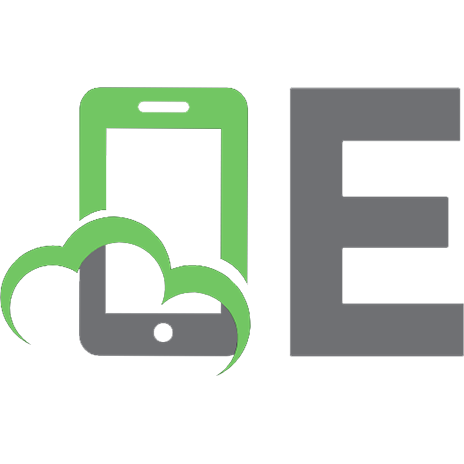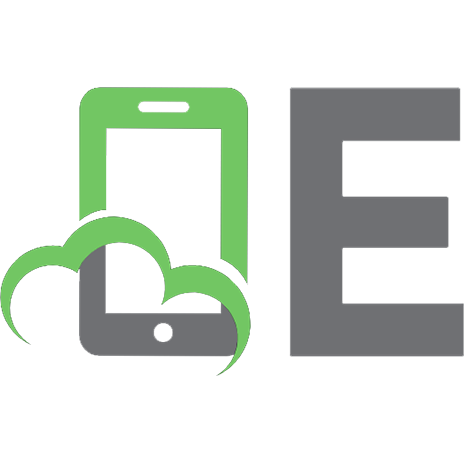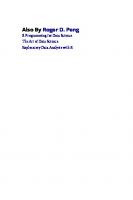R for Data Science: Import, Tidy, Transform, Visualize, and Model Data [2 ed.] 1492097403, 9781492097402
Use R to turn data into insight, knowledge, and understanding. With this practical book, aspiring data scientists will l
659 110 20MB
English Pages 500 [579] Year 2023
Copyright
Table of Contents
Introduction
Preface to the Second Edition
What You Will Learn
How This Book Is Organized
What You Won’t Learn
Modeling
Big Data
Python, Julia, and Friends
Prerequisites
R
RStudio
The Tidyverse
Other Packages
Running R Code
Other Conventions Used in This Book
O’Reilly Online Learning
How to Contact Us
Acknowledgments
Online Edition
Part I. Whole Game
Chapter 1. Data Visualization
Introduction
Prerequisites
First Steps
The penguins Data Frame
Ultimate Goal
Creating a ggplot
Adding Aesthetics and Layers
Exercises
ggplot2 Calls
Visualizing Distributions
A Categorical Variable
A Numerical Variable
Exercises
Visualizing Relationships
A Numerical and a Categorical Variable
Two Categorical Variables
Two Numerical Variables
Three or More Variables
Exercises
Saving Your Plots
Exercises
Common Problems
Summary
Chapter 2. Workflow: Basics
Coding Basics
Comments
What’s in a Name?
Calling Functions
Exercises
Summary
Chapter 3. Data Transformation
Introduction
Prerequisites
nycflights13
dplyr Basics
Rows
filter()
Common Mistakes
arrange()
distinct()
Exercises
Columns
mutate()
select()
rename()
relocate()
Exercises
The Pipe
Groups
group_by()
summarize()
The slice_ Functions
Grouping by Multiple Variables
Ungrouping
.by
Exercises
Case Study: Aggregates and Sample Size
Summary
Chapter 4. Workflow: Code Style
Names
Spaces
Pipes
ggplot2
Sectioning Comments
Exercises
Summary
Chapter 5. Data Tidying
Introduction
Prerequisites
Tidy Data
Exercises
Lengthening Data
Data in Column Names
How Does Pivoting Work?
Many Variables in Column Names
Data and Variable Names in the Column Headers
Widening Data
How Does pivot_wider() Work?
Summary
Chapter 6. Workflow: Scripts and Projects
Scripts
Running Code
RStudio Diagnostics
Saving and Naming
Projects
What Is the Source of Truth?
Where Does Your Analysis Live?
RStudio Projects
Relative and Absolute Paths
Exercises
Summary
Chapter 7. Data Import
Introduction
Prerequisites
Reading Data from a File
Practical Advice
Other Arguments
Other File Types
Exercises
Controlling Column Types
Guessing Types
Missing Values, Column Types, and Problems
Column Types
Reading Data from Multiple Files
Writing to a File
Data Entry
Summary
Chapter 8. Workflow: Getting Help
Google Is Your Friend
Making a reprex
Investing in Yourself
Summary
Part II. Visualize
Chapter 9. Layers
Introduction
Prerequisites
Aesthetic Mappings
Exercises
Geometric Objects
Exercises
Facets
Exercises
Statistical Transformations
Exercises
Position Adjustments
Exercises
Coordinate Systems
Exercises
The Layered Grammar of Graphics
Summary
Chapter 10. Exploratory Data Analysis
Introduction
Prerequisites
Questions
Variation
Typical Values
Unusual Values
Exercises
Unusual Values
Exercises
Covariation
A Categorical and a Numerical Variable
Two Categorical Variables
Two Numerical Variables
Patterns and Models
Summary
Chapter 11. Communication
Introduction
Prerequisites
Labels
Exercises
Annotations
Exercises
Scales
Default Scales
Axis Ticks and Legend Keys
Legend Layout
Replacing a Scale
Zooming
Exercises
Themes
Exercises
Layout
Exercises
Summary
Part III. Transform
Chapter 12. Logical Vectors
Introduction
Prerequisites
Comparisons
Floating-Point Comparison
Missing Values
is.na()
Exercises
Boolean Algebra
Missing Values
Order of Operations
%in%
Exercises
Summaries
Logical Summaries
Numeric Summaries of Logical Vectors
Logical Subsetting
Exercises
Conditional Transformations
if_else()
case_when()
Compatible Types
Exercises
Summary
Chapter 13. Numbers
Introduction
Prerequisites
Making Numbers
Counts
Exercises
Numeric Transformations
Arithmetic and Recycling Rules
Minimum and Maximum
Modular Arithmetic
Logarithms
Rounding
Cutting Numbers into Ranges
Cumulative and Rolling Aggregates
Exercises
General Transformations
Ranks
Offsets
Consecutive Identifiers
Exercises
Numeric Summaries
Center
Minimum, Maximum, and Quantiles
Spread
Distributions
Positions
With mutate()
Exercises
Summary
Chapter 14. Strings
Introduction
Prerequisites
Creating a String
Escapes
Raw Strings
Other Special Characters
Exercises
Creating Many Strings from Data
str_c()
str_glue()
str_flatten()
Exercises
Extracting Data from Strings
Separating into Rows
Separating into Columns
Diagnosing Widening Problems
Letters
Length
Subsetting
Exercises
Non-English Text
Encoding
Letter Variations
Locale-Dependent Functions
Summary
Chapter 15. Regular Expressions
Introduction
Prerequisites
Pattern Basics
Key Functions
Detect Matches
Count Matches
Replace Values
Extract Variables
Exercises
Pattern Details
Escaping
Anchors
Character Classes
Quantifiers
Operator Precedence and Parentheses
Grouping and Capturing
Exercises
Pattern Control
Regex Flags
Fixed Matches
Practice
Check Your Work
Boolean Operations
Creating a Pattern with Code
Exercises
Regular Expressions in Other Places
Tidyverse
Base R
Summary
Chapter 16. Factors
Introduction
Prerequisites
Factor Basics
General Social Survey
Exercise
Modifying Factor Order
Exercises
Modifying Factor Levels
Exercises
Ordered Factors
Summary
Chapter 17. Dates and Times
Introduction
Prerequisites
Creating Date/Times
During Import
From Strings
From Individual Components
From Other Types
Exercises
Date-Time Components
Getting Components
Rounding
Modifying Components
Exercises
Time Spans
Durations
Periods
Intervals
Exercises
Time Zones
Summary
Chapter 18. Missing Values
Introduction
Prerequisites
Explicit Missing Values
Last Observation Carried Forward
Fixed Values
NaN
Implicit Missing Values
Pivoting
Complete
Joins
Exercises
Factors and Empty Groups
Summary
Chapter 19. Joins
Introduction
Prerequisites
Keys
Primary and Foreign Keys
Checking Primary Keys
Surrogate Keys
Exercises
Basic Joins
Mutating Joins
Specifying Join Keys
Filtering Joins
Exercises
How Do Joins Work?
Row Matching
Filtering Joins
Non-Equi Joins
Cross Joins
Inequality Joins
Rolling Joins
Overlap Joins
Exercises
Summary
Part IV. Import
Chapter 20. Spreadsheets
Introduction
Excel
Prerequisites
Getting Started
Reading Excel Spreadsheets
Reading Worksheets
Reading Part of a Sheet
Data Types
Writing to Excel
Formatted Output
Exercises
Google Sheets
Prerequisites
Getting Started
Reading Google Sheets
Writing to Google Sheets
Authentication
Exercises
Summary
Chapter 21. Databases
Introduction
Prerequisites
Database Basics
Connecting to a Database
In This Book
Load Some Data
DBI Basics
dbplyr Basics
SQL
SQL Basics
SELECT
FROM
GROUP BY
WHERE
ORDER BY
Subqueries
Joins
Other Verbs
Exercises
Function Translations
Summary
Chapter 22. Arrow
Introduction
Prerequisites
Getting the Data
Opening a Dataset
The Parquet Format
Advantages of Parquet
Partitioning
Rewriting the Seattle Library Data
Using dplyr with Arrow
Performance
Using dbplyr with Arrow
Summary
Chapter 23. Hierarchical Data
Introduction
Prerequisites
Lists
Hierarchy
List Columns
Unnesting
unnest_wider()
unnest_longer()
Inconsistent Types
Other Functions
Exercises
Case Studies
Very Wide Data
Relational Data
Deeply Nested
Exercises
JSON
Data Types
jsonlite
Starting the Rectangling Process
Exercises
Summary
Chapter 24. Web Scraping
Introduction
Prerequisites
Scraping Ethics and Legalities
Terms of Service
Personally Identifiable Information
Copyright
HTML Basics
Elements
Attributes
Extracting Data
Find Elements
Nesting Selections
Text and Attributes
Tables
Finding the Right Selectors
Putting It All Together
Star Wars
IMDb Top Films
Dynamic Sites
Summary
Part V. Program
Chapter 25. Functions
Introduction
Prerequisites
Vector Functions
Writing a Function
Improving Our Function
Mutate Functions
Summary Functions
Exercises
Data Frame Functions
Indirection and Tidy Evaluation
When to Embrace?
Common Use Cases
Data Masking Versus Tidy Selection
Exercises
Plot Functions
More Variables
Combining with Other Tidyverse Packages
Labeling
Exercises
Style
Exercises
Summary
Chapter 26. Iteration
Introduction
Prerequisites
Modifying Multiple Columns
Selecting Columns with .cols
Calling a Single Function
Calling Multiple Functions
Column Names
Filtering
across() in Functions
Versus pivot_longer()
Exercises
Reading Multiple Files
Listing Files in a Directory
Lists
purrr::map() and list_rbind()
Data in the Path
Save Your Work
Many Simple Iterations
Heterogeneous Data
Handling Failures
Saving Multiple Outputs
Writing to a Database
Writing CSV Files
Saving Plots
Summary
Chapter 27. A Field Guide to Base R
Introduction
Prerequisites
Selecting Multiple Elements with [
Subsetting Vectors
Subsetting Data Frames
dplyr Equivalents
Exercises
Selecting a Single Element with $ and [[
Data Frames
Tibbles
Lists
Exercises
Apply Family
for Loops
Plots
Summary
Part VI. Communicate
Chapter 28. Quarto
Introduction
Prerequisites
Quarto Basics
Exercises
Visual Editor
Exercises
Source Editor
Exercises
Code Chunks
Chunk Label
Chunk Options
Global Options
Inline Code
Exercises
Figures
Figure Sizing
Other Important Options
Exercises
Tables
Exercises
Caching
Exercises
Troubleshooting
YAML Header
Self-Contained
Parameters
Bibliographies and Citations
Workflow
Summary
Chapter 29. Quarto Formats
Introduction
Output Options
Documents
Presentations
Interactivity
htmlwidgets
Shiny
Websites and Books
Other Formats
Summary
Index
About the Authors
Colophon
Recommend Papers
![R for Data Science: Import, Tidy, Transform, Visualize, and Model Data [2 ed.]
1492097403, 9781492097402](https://ebin.pub/img/200x200/r-for-data-science-import-tidy-transform-visualize-and-model-data-2nbsped-1492097403-9781492097402-w-6086506.jpg)
- Author / Uploaded
- Hadley Wickham
- Mine Çetinkaya-Rundel
- Garrett Grolemund
- Similar Topics
- Computers
- Programming: Programming Languages
- Commentary
- Publisher's PDF; Thanks to Team-IRA
File loading please wait...
Citation preview
nd co on Se iti Ed
R for Data Science Import, Tidy, Transform, Visualize, and Model Data
Hadley Wickham, Mine Çetinkaya-Rundel & Garrett Grolemund
R for Data Science Use R to turn data into insight, knowledge, and understanding. With this practical book, aspiring data scientists will learn how to do data science with R and RStudio, along with the tidyverse—a collection of R packages designed to work together to make data science fast, fluent, and fun. Even if you have no programming experience, this updated edition will have you doing data science quickly. You’ll learn how to import, transform, and visualize your data and communicate the results. And you’ll get a complete, big-picture understanding of the data science cycle and the basic tools you need to manage the details. Updated for the latest tidyverse features and best practices, new chapters show you how to get data from spreadsheets, databases, and websites. Exercises help you practice what you’ve learned along the way. You’ll understand how to:
• Visualize: Create plots for data exploration and communication of results
• Transform: Discover variable types and the tools to work with them
• Import: Get data into R and in a form convenient for analysis
• Program: Learn R tools for solving data problems
“This is an astonishingly good update to a world-leading guide to doing data science with R. Everyone who works with data should read it!” —Emma Rand
University of York, UK
Hadley Wickham is chief scientist at Posit and a member of the R Foundation. He builds computational and cognitive tools that make data science easier, faster, and more fun. Mine Çetinkaya-Rundel is professor of the practice and director of undergraduate studies at the Department of Statistical Science at Duke University. She’s also a developer educator at Posit. Garrett Grolemund is the author of Hands-On Programming with R and director of learning at Posit.
with greater clarity and ease
• Communicate: Integrate prose, code, and results with Quarto
DATA
US $79.99 CAN $99.99 ISBN: 978-1-492-09740-2
Twitter: @oreillymedia linkedin.com/company/oreilly-media youtube.com/oreillymedia
2ND EDITION
R for Data Science
Import, Tidy, Transform, Visualize, and Model Data
Hadley Wickham, Mine Çetinkaya-Rundel, and Garrett Grolemund
Beijing
Boston Farnham Sebastopol
Tokyo
R for Data Science by Hadley Wickham, Mine Çetinkaya-Rundel, and Garrett Grolemund Copyright © 2023 Hadley Wickham, Mine Çetinkaya-Rundel, and Garrett Grolemund. All rights reserved. Printed in the United States of America. Published by O’Reilly Media, Inc., 1005 Gravenstein Highway North, Sebastopol, CA 95472. O’Reilly books may be purchased for educational, business, or sales promotional use. Online editions are also available for most titles (http://oreilly.com). For more information, contact our corporate/institutional sales department: 800-998-9938 or [email protected].
Acquisitions Editor: Aaron Black Development Editor: Melissa Potter Production Editor: Ashley Stussy Copyeditor: Kim Wimpsett Proofreader: Charles Roumeliotis
Indexer: WordCo Indexing Services, Inc. Interior Designer: David Futato Cover Designer: Karen Montgomery Illustrator: Kate Dullea
First Edition
June 2023:
Revision History for the Second Edition 2023-06-07:
First Release
See http://oreilly.com/catalog/errata.csp?isbn=9781492097402 for release details. The O’Reilly logo is a registered trademark of O’Reilly Media, Inc. R for Data Science, the cover image, and related trade dress are trademarks of O’Reilly Media, Inc. The views expressed in this work are those of the authors and do not represent the publisher’s views. While the publisher and the authors have used good faith efforts to ensure that the information and instructions contained in this work are accurate, the publisher and the authors disclaim all responsibility for errors or omissions, including without limitation responsibility for damages resulting from the use of or reliance on this work. Use of the information and instructions contained in this work is at your own risk. If any code samples or other technology this work contains or describes is subject to open source licenses or the intellectual property rights of others, it is your responsibility to ensure that your use thereof complies with such licenses and/or rights.
978-1-492-09740-2 [LSI]
Table of Contents
Introduction. . . . . . . . . . . . . . . . . . . . . . . . . . . . . . . . . . . . . . . . . . . . . . . . . . . . . . . . . . . . . . . . . . . xi
Part I.
Whole Game
1. Data Visualization. . . . . . . . . . . . . . . . . . . . . . . . . . . . . . . . . . . . . . . . . . . . . . . . . . . . . . . . . . 3 Introduction First Steps ggplot2 Calls Visualizing Distributions Visualizing Relationships Saving Your Plots Common Problems Summary
3 4 16 16 21 30 30 31
2. Workflow: Basics. . . . . . . . . . . . . . . . . . . . . . . . . . . . . . . . . . . . . . . . . . . . . . . . . . . . . . . . . . 33 Coding Basics Comments What’s in a Name? Calling Functions Exercises Summary
33 34 35 36 37 37
3. Data Transformation. . . . . . . . . . . . . . . . . . . . . . . . . . . . . . . . . . . . . . . . . . . . . . . . . . . . . . . 39 Introduction Rows Columns The Pipe
39 42 47 51 iii
Groups Case Study: Aggregates and Sample Size Summary
53 60 62
4. Workflow: Code Style. . . . . . . . . . . . . . . . . . . . . . . . . . . . . . . . . . . . . . . . . . . . . . . . . . . . . . 63 Names Spaces Pipes ggplot2 Sectioning Comments Exercises Summary
64 65 65 67 67 68 68
5. Data Tidying. . . . . . . . . . . . . . . . . . . . . . . . . . . . . . . . . . . . . . . . . . . . . . . . . . . . . . . . . . . . . . 69 Introduction Tidy Data Lengthening Data Widening Data Summary
69 70 73 81 85
6. Workflow: Scripts and Projects. . . . . . . . . . . . . . . . . . . . . . . . . . . . . . . . . . . . . . . . . . . . . . 87 Scripts Projects Exercises Summary
87 91 96 96
7. Data Import. . . . . . . . . . . . . . . . . . . . . . . . . . . . . . . . . . . . . . . . . . . . . . . . . . . . . . . . . . . . . . 97 Introduction Reading Data from a File Controlling Column Types Reading Data from Multiple Files Writing to a File Data Entry Summary
97 97 104 107 108 109 110
8. Workflow: Getting Help. . . . . . . . . . . . . . . . . . . . . . . . . . . . . . . . . . . . . . . . . . . . . . . . . . . 111 Google Is Your Friend Making a reprex Investing in Yourself Summary
iv
|
Table of Contents
111 111 113 114
Part II.
Visualize
9. Layers. . . . . . . . . . . . . . . . . . . . . . . . . . . . . . . . . . . . . . . . . . . . . . . . . . . . . . . . . . . . . . . . . . 117 Introduction Aesthetic Mappings Geometric Objects Facets Statistical Transformations Position Adjustments Coordinate Systems The Layered Grammar of Graphics Summary
117 118 122 128 131 136 141 143 144
10. Exploratory Data Analysis. . . . . . . . . . . . . . . . . . . . . . . . . . . . . . . . . . . . . . . . . . . . . . . . . 145 Introduction Questions Variation Unusual Values Covariation Patterns and Models Summary
145 146 146 151 154 164 167
11. Communication. . . . . . . . . . . . . . . . . . . . . . . . . . . . . . . . . . . . . . . . . . . . . . . . . . . . . . . . . . 169 Introduction Labels Annotations Scales Themes Layout Summary
169 170 172 177 193 196 201
Part III. Transform 12. Logical Vectors. . . . . . . . . . . . . . . . . . . . . . . . . . . . . . . . . . . . . . . . . . . . . . . . . . . . . . . . . . . 205 Introduction Comparisons Boolean Algebra Summaries Conditional Transformations Summary
205 206 210 213 216 219
Table of Contents
|
v
13. Numbers. . . . . . . . . . . . . . . . . . . . . . . . . . . . . . . . . . . . . . . . . . . . . . . . . . . . . . . . . . . . . . . . 221 Introduction Making Numbers Counts Numeric Transformations General Transformations Numeric Summaries Summary
221 221 222 224 231 235 241
14. Strings. . . . . . . . . . . . . . . . . . . . . . . . . . . . . . . . . . . . . . . . . . . . . . . . . . . . . . . . . . . . . . . . . . 243 Introduction Creating a String Creating Many Strings from Data Extracting Data from Strings Letters Non-English Text Summary
243 244 246 249 254 256 259
15. Regular Expressions. . . . . . . . . . . . . . . . . . . . . . . . . . . . . . . . . . . . . . . . . . . . . . . . . . . . . . 261 Introduction Pattern Basics Key Functions Pattern Details Pattern Control Practice Regular Expressions in Other Places Summary
261 262 264 268 275 277 282 283
16. Factors. . . . . . . . . . . . . . . . . . . . . . . . . . . . . . . . . . . . . . . . . . . . . . . . . . . . . . . . . . . . . . . . . 285 Introduction Factor Basics General Social Survey Modifying Factor Order Modifying Factor Levels Ordered Factors Summary
285 285 287 288 293 295 296
17. Dates and Times. . . . . . . . . . . . . . . . . . . . . . . . . . . . . . . . . . . . . . . . . . . . . . . . . . . . . . . . . 297 Introduction Creating Date/Times Date-Time Components Time Spans
vi
|
Table of Contents
297 298 305 313
Time Zones Summary
317 319
18. Missing Values. . . . . . . . . . . . . . . . . . . . . . . . . . . . . . . . . . . . . . . . . . . . . . . . . . . . . . . . . . . 321 Introduction Explicit Missing Values Implicit Missing Values Factors and Empty Groups Summary
321 321 323 326 328
19. Joins. . . . . . . . . . . . . . . . . . . . . . . . . . . . . . . . . . . . . . . . . . . . . . . . . . . . . . . . . . . . . . . . . . . 329 Introduction Keys Basic Joins How Do Joins Work? Non-Equi Joins Summary
Part IV.
329 330 334 341 346 353
Import
20. Spreadsheets. . . . . . . . . . . . . . . . . . . . . . . . . . . . . . . . . . . . . . . . . . . . . . . . . . . . . . . . . . . . 357 Introduction Excel Google Sheets Summary
357 357 371 375
21. Databases. . . . . . . . . . . . . . . . . . . . . . . . . . . . . . . . . . . . . . . . . . . . . . . . . . . . . . . . . . . . . . . 377 Introduction Database Basics Connecting to a Database dbplyr Basics SQL Function Translations Summary
377 378 378 381 383 391 394
22. Arrow. . . . . . . . . . . . . . . . . . . . . . . . . . . . . . . . . . . . . . . . . . . . . . . . . . . . . . . . . . . . . . . . . . 395 Introduction Getting the Data Opening a Dataset The Parquet Format Using dplyr with Arrow
395 396 396 398 400
Table of Contents
|
vii
Summary
402
23. Hierarchical Data. . . . . . . . . . . . . . . . . . . . . . . . . . . . . . . . . . . . . . . . . . . . . . . . . . . . . . . . . 403 Introduction Lists Unnesting Case Studies JSON Summary
403 404 408 412 420 423
24. Web Scraping. . . . . . . . . . . . . . . . . . . . . . . . . . . . . . . . . . . . . . . . . . . . . . . . . . . . . . . . . . . . 425 Introduction Scraping Ethics and Legalities HTML Basics Extracting Data Finding the Right Selectors Putting It All Together Dynamic Sites Summary
Part V.
425 426 427 429 433 434 439 440
Program
25. Functions. . . . . . . . . . . . . . . . . . . . . . . . . . . . . . . . . . . . . . . . . . . . . . . . . . . . . . . . . . . . . . . 443 Introduction Vector Functions Data Frame Functions Plot Functions Style Summary
443 444 449 456 463 464
26. Iteration. . . . . . . . . . . . . . . . . . . . . . . . . . . . . . . . . . . . . . . . . . . . . . . . . . . . . . . . . . . . . . . . 465 Introduction Modifying Multiple Columns Reading Multiple Files Saving Multiple Outputs Summary
465 466 475 483 488
27. A Field Guide to Base R. . . . . . . . . . . . . . . . . . . . . . . . . . . . . . . . . . . . . . . . . . . . . . . . . . . . 489 Introduction Selecting Multiple Elements with [ Selecting a Single Element with $ and [[
viii
|
Table of Contents
489 490 494
Apply Family for Loops Plots Summary
Part VI.
497 499 500 501
Communicate
28. Quarto. . . . . . . . . . . . . . . . . . . . . . . . . . . . . . . . . . . . . . . . . . . . . . . . . . . . . . . . . . . . . . . . . . 505 Introduction Quarto Basics Visual Editor Source Editor Code Chunks Figures Tables Caching Troubleshooting YAML Header Workflow Summary
505 506 509 511 513 517 521 522 523 524 527 528
29. Quarto Formats. . . . . . . . . . . . . . . . . . . . . . . . . . . . . . . . . . . . . . . . . . . . . . . . . . . . . . . . . . 531 Introduction Output Options Documents Presentations Interactivity Websites and Books Other Formats Summary
531 531 532 533 533 536 537 537
Index. . . . . . . . . . . . . . . . . . . . . . . . . . . . . . . . . . . . . . . . . . . . . . . . . . . . . . . . . . . . . . . . . . . . . . . 539
Table of Contents
|
ix
Introduction
Data science is an exciting discipline that allows you to transform raw data into understanding, insight, and knowledge. The goals of R for Data Science are to help you learn the most important tools in R that will allow you to do data science efficiently and reproducibly and to have some fun along the way! After reading this book, you’ll have the tools to tackle a wide variety of data science challenges using the best parts of R.
Preface to the Second Edition Welcome to the second edition of R for Data Science (R4DS)! This is a major rework‐ ing of the first edition, removing material we no longer think is useful, adding material we wish we included in the first edition, and generally updating the text and code to reflect changes in best practices. We’re also very excited to welcome a new co-author: Mine Çetinkaya-Rundel, a noted data science educator and one of our colleagues at Posit (the company formerly known as RStudio). A brief summary of the biggest changes follows: • The first part of the book has been renamed to “Whole Game.” The goal of this section is to give you the rough details of the “whole game” of data science before we dive into the details. • The second part of the book is “Visualize.” This part gives data visualization tools and best practices a more thorough coverage compared to the first edition. The best place to get all the details is still the ggplot2 book, but now R4DS covers more of the most important techniques. • The third part of the book is now called “Transform” and gains new chapters on numbers, logical vectors, and missing values. These were previously parts of the data transformation chapter but needed much more room to cover all the details.
xi
• The fourth part of the book is called “Import.” It’s a new set of chapters that goes beyond reading flat text files to working with spreadsheets, getting data out of databases, working with big data, rectangling hierarchical data, and scraping data from websites. • The “Program” part remains but has been rewritten from top to bottom to focus on the most important parts of function writing and iteration. Function writing now includes details on how to wrap tidyverse functions (dealing with the challenges of tidy evaluation), since this has become much easier and more important over the last few years. We’ve added a new chapter on important base R functions that you’re likely to see in wild-caught R code. • The “Modeling” part has been removed. We never had enough room to fully do modeling justice, and there are now much better resources available. We generally recommend using the tidymodels packages and reading Tidy Modeling with R by Max Kuhn and Julia Silge (O’Reilly). • The “Communicate” part remains but has been thoroughly updated to feature Quarto instead of R Markdown. This edition of the book has been written in Quarto, and it’s clearly the tool of the future.
What You Will Learn Data science is a vast field, and there’s no way you can master it all by reading a single book. This book aims to give you a solid foundation in the most important tools and enough knowledge to find the resources to learn more when necessary. Our model of the steps of a typical data science project looks something like Figure I-1.
Figure I-1. In our model of the data science process, you start with data import and tidy‐ ing. Next, you understand your data with an iterative cycle of transforming, visualizing, and modeling. You finish the process by communicating your results to other humans. First, you must import your data into R. This typically means that you take data stored in a file, database, or web application programming interface (API) and load
xii
| Introduction
it into a data frame in R. If you can’t get your data into R, you can’t do data science on it! Once you’ve imported your data, it is a good idea to tidy it. Tidying your data means storing it in a consistent form that matches the semantics of the dataset with how it is stored. In brief, when your data is tidy, each column is a variable and each row is an observation. Tidy data is important because the consistent structure lets you focus your efforts on answering questions about the data, not fighting to get the data into the right form for different functions. Once you have tidy data, a common next step is to transform it. Transformation includes narrowing in on observations of interest (such as all people in one city or all data from the last year), creating new variables that are functions of existing variables (such as computing speed from distance and time), and calculating a set of summary statistics (such as counts or means). Together, tidying and transforming are called wrangling because getting your data in a form that’s natural to work with often feels like a fight! Once you have tidy data with the variables you need, there are two main engines of knowledge generation: visualization and modeling. They have complementary strengths and weaknesses, so any real data analysis will iterate between them many times. Visualization is a fundamentally human activity. A good visualization will show you things you did not expect or raise new questions about the data. A good visualization might also hint that you’re asking the wrong question or that you need to collect different data. Visualizations can surprise you, but they don’t scale particularly well because they require a human to interpret them. Models are complementary tools to visualization. Once you have made your questions sufficiently precise, you can use a model to answer them. Models are fundamentally mathematical or computational tools, so they generally scale well. Even when they don’t, it’s usually cheaper to buy more computers than it is to buy more brains! But every model makes assumptions, and by its very nature a model cannot question its own assumptions. That means a model cannot fundamentally surprise you. The last step of data science is communication, an absolutely critical part of any data analysis project. It doesn’t matter how well your models and visualization have led you to understand the data unless you can also communicate your results to others. Surrounding all these tools is programming. Programming is a cross-cutting tool that you use in nearly every part of a data science project. You don’t need to be an expert programmer to be a successful data scientist, but learning more about programming pays off because becoming a better programmer allows you to automate common tasks and solve new problems with greater ease.
Introduction
|
xiii
You’ll use these tools in every data science project, but they’re not enough for most projects. There’s a rough 80/20 rule at play: you can tackle about 80% of every project using the tools you’ll learn in this book, but you’ll need other tools to tackle the remaining 20%. Throughout this book, we’ll point you to resources where you can learn more.
How This Book Is Organized The previous description of the tools of data science is organized roughly according to the order in which you use them in an analysis (although, of course, you’ll iterate through them multiple times). In our experience, however, learning data importing and tidying first is suboptimal because, 80% of the time, it’s routine and boring, and the other 20% of the time, it’s weird and frustrating. That’s a bad place to start learning a new subject! Instead, we’ll start with visualization and transformation of data that’s already been imported and tidied. That way, when you ingest and tidy your own data, your motivation will stay high because you know the pain is worth the effort. Within each chapter, we try to adhere to a consistent pattern: start with some moti‐ vating examples so you can see the bigger picture and then dive into the details. Each section of the book is paired with exercises to help you practice what you’ve learned. Although it can be tempting to skip the exercises, there’s no better way to learn than by practicing on real problems.
What You Won’t Learn There are several important topics that this book doesn’t cover. We believe it’s impor‐ tant to stay ruthlessly focused on the essentials so you can get up and running as quickly as possible. That means this book can’t cover every important topic.
Modeling Modeling is super important for data science, but it’s a big topic, and unfortunately, we just don’t have the space to give it the coverage it deserves here. To learn more about modeling, we highly recommend Tidy Modeling with R by our colleagues Max Kuhn and Julia Silge (O’Reilly). This book will teach you the tidymodels family of packages, which, as you might guess from the name, share many conventions with the tidyverse packages we use in this book.
Big Data This book proudly and primarily focuses on small, in-memory datasets. This is the right place to start because you can’t tackle big data unless you have experience with small data. The tools you learn in the majority of this book will easily handle xiv
|
Introduction
hundreds of megabytes of data, and with a bit of care, you can typically use them to work with a few gigabytes of data. We’ll also show you how to get data out of databases and parquet files, both of which are often used to store big data. You won’t necessarily be able to work with the entire dataset, but that’s not a problem because you need only a subset or subsample to answer the question you’re interested in. If you’re routinely working with larger data (10–100 GB, say), we recommend learn‐ ing more about data.table. We don’t teach it here because it uses a different interface than the tidyverse and requires you to learn some different conventions. However, it is incredibly faster, and the performance payoff is worth investing some time in learning it if you’re working with large data.
Python, Julia, and Friends In this book, you won’t learn anything about Python, Julia, or any other program‐ ming language useful for data science. This isn’t because we think these tools are bad. They’re not! And in practice, most data science teams use a mix of languages, often at least R and Python. But we strongly believe that it’s best to master one tool at a time, and R is a great place to start.
Prerequisites We’ve made a few assumptions about what you already know to get the most out of this book. You should be generally numerically literate, and it’s helpful if you have some basic programming experience already. If you’ve never programmed before, you might find Hands-On Programming with R by Garrett Grolemund (O’Reilly) to be a valuable adjunct to this book. You need four things to run the code in this book: R, RStudio, a collection of R packages called the tidyverse, and a handful of other packages. Packages are the fundamental units of reproducible R code. They include reusable functions, docu‐ mentation that describes how to use them, and sample data.
Introduction
|
xv
R To download R, go to CRAN, the comprehensive R archive network. A new major version of R comes out once a year, and there are two to three minor releases each year. It’s a good idea to update regularly. Upgrading can be a bit of a hassle, especially for major versions that require you to re-install all your packages, but putting it off only makes it worse. We recommend R 4.2.0 or later for this book.
RStudio RStudio is an integrated development environment (IDE) for R programming, which you can download from the RStudio download page. RStudio is updated a couple of times a year, and it will automatically let you know when a new version is out, so there’s no need to check back. It’s a good idea to upgrade regularly to take advantage of the latest and greatest features. For this book, make sure you have at least RStudio 2022.02.0. When you start RStudio, Figure I-2, you’ll see two key regions in the interface: the console pane and the output pane. For now, all you need to know is that you type the R code in the console pane and press Enter to run it. You’ll learn more as we go along!1
1 If you’d like a comprehensive overview of all of RStudio’s features, see the RStudio User Guide.
xvi
|
Introduction
Figure I-2. The RStudio IDE has two key regions: type R code in the console pane on the left, and look for plots in the output pane on the right.
The Tidyverse You’ll also need to install some R packages. An R package is a collection of functions, data, and documentation that extends the capabilities of base R. Using packages is key to the successful use of R. The majority of the packages that you will learn in this book are part of the so-called tidyverse. All packages in the tidyverse share a common philosophy of data and R programming and are designed to work together. You can install the complete tidyverse with a single line of code: install.packages("tidyverse")
On your computer, type that line of code in the console, and then press Enter to run it. R will download the packages from CRAN and install them on your computer. You will not be able to use the functions, objects, or help files in a package until you load it. Once you have installed a package, you can load it using the library() function:
Introduction
|
xvii
library(tidyverse) #> ── Attaching core tidyverse packages ───────────────────── tidyverse 2.0.0 ── #> ✔ dplyr 1.1.0.9000 ✔ readr 2.1.4 #> ✔ forcats 1.0.0 ✔ stringr 1.5.0 #> ✔ ggplot2 3.4.1 ✔ tibble 3.1.8 #> ✔ lubridate 1.9.2 ✔ tidyr 1.3.0 #> ✔ purrr 1.0.1 #> ── Conflicts ─────────────────────────────────────── tidyverse_conflicts() ── #> ✖ dplyr::filter() masks stats::filter() #> ✖ dplyr::lag() masks stats::lag() #> ℹ Use the conflicted package () to force all #> conflicts to become errors
This tells you that tidyverse loads nine packages: dplyr, forcats, ggplot2, lubridate, purrr, readr, stringr, tibble, and tidyr. These are considered the core of the tidyverse because you’ll use them in almost every analysis. Packages in the tidyverse change fairly frequently. You can see if updates are available by running tidyverse_update().
Other Packages There are many other excellent packages that are not part of the tidyverse because they solve problems in a different domain or are designed with a different set of underlying principles. This doesn’t make them better or worse; it just makes them different. In other words, the complement to the tidyverse is not the messyverse but many other universes of interrelated packages. As you tackle more data science projects with R, you’ll learn new packages and new ways of thinking about data. We’ll use many packages from outside the tidyverse in this book. For example, we’ll use the following packages because they provide interesting data sets for us to work with in the process of learning R: install.packages(c("arrow", "babynames", "curl", "duckdb", "gapminder", "ggrepel", "ggridges", "ggthemes", "hexbin", "janitor", "Lahman", "leaflet", "maps", "nycflights13", "openxlsx", "palmerpenguins", "repurrrsive", "tidymodels", "writexl"))
We’ll also use a selection of other packages for one-off examples. You don’t need to install them now, just remember that whenever you see an error like this: library(ggrepel) #> Error in library(ggrepel) : there is no package called ‘ggrepel’
it means you need to run install.packages("ggrepel") to install the package.
Running R Code The previous section showed you several examples of running R code. The code in the book looks like this: 1 + 2 #> [1] 3
xviii
|
Introduction
If you run the same code in your local console, it will look like this: > 1 + 2 [1] 3
There are two main differences. In your console, you type after the >, called the prompt; we don’t show the prompt in the book. In the book, the output is commented out with #>; in your console, it appears directly after your code. These two differences mean that if you’re working with an electronic version of the book, you can easily copy code out of the book and paste it into the console. Throughout the book, we use a consistent set of conventions to refer to code: • Functions are displayed in a code font and followed by parentheses, like sum() or mean(). • Other R objects (such as data or function arguments) are in a code font, without parentheses, like flights or x. • Sometimes, to make it clear which package an object comes from, we’ll use the package name followed by two colons, like dplyr::mutate() or nyc flights13::flights. This is also valid R code.
Other Conventions Used in This Book The following typographical conventions are used in this book: Italic Indicates URLs and email addresses. Constant width
Used for program listings, as well as within paragraphs to refer to program elements such as variable or function names, databases, data types, environment variables, statements, keywords, and filenames. Constant width bold
Shows commands or other text that should be typed literally by the user. Constant width italic
Shows text that should be replaced with user-supplied values or by values deter‐ mined by context. This element signifies a general note.
Introduction
|
xix
This element indicates a warning or caution.
O’Reilly Online Learning For more than 40 years, O’Reilly Media has provided technol‐ ogy and business training, knowledge, and insight to help companies succeed. Our unique network of experts and innovators share their knowledge and expertise through books, articles, and our online learning platform. O’Reilly’s online learning platform gives you on-demand access to live training courses, in-depth learning paths, interactive coding environments, and a vast collection of text and video from O’Reilly and 200+ other publishers. For more information, visit https://oreilly.com.
How to Contact Us Please address comments and questions concerning this book to the publisher: O’Reilly Media, Inc. 1005 Gravenstein Highway North Sebastopol, CA 95472 800-889-8969 (in the United States or Canada) 707-829-7019 (international or local) 707-829-0104 (fax) [email protected] https://www.oreilly.com/about/contact.html We have a web page for this book, where we list errata, examples, and any additional information. You can access this page at https://oreil.ly/r-for-data-science-2e. For news and information about our books and courses, visit https://oreilly.com. Find us on LinkedIn: https://linkedin.com/company/oreilly-media Follow us on Twitter: https://twitter.com/oreillymedia Watch us on YouTube: https://www.youtube.com/oreillymedia
xx
| Introduction
Acknowledgments This book isn’t just the product of Hadley, Mine, and Garrett but is the result of many conversations (in person and online) that we’ve had with many people in the R community. We’re incredibly grateful for all the conversations we’ve had with y’all; thank you so much! We’d like to thank our technical reviewers for their valuable feedback: Ben Baumer, Lorna Barclay, Richard Cotton, Emma Rand, and Kelly Bodwin. This book was written in the open, and many people contributed via pull requests. A special thanks to all 259 of you who contributed improvements via GitHub pull requests (in alphabetical order by username): @a-rosenberg, Tim Becker (@a2800276), Abinash Satapathy (@Abinashbunty), Adam Gruer (@adamgruer), adi pradhan (@adidoit), A. s. (@Adrianzo), Aep Hidyatuloh (@aephidaya‐ tuloh), Andrea Gilardi (@agila5), Ajay Deonarine (@ajay-d), @AlanFeder, Daihe Sui (@alansuidaihe), @alberto-agudo, @AlbertRapp, @aleloi, pete (@alonzi), Alex (@ALShum), Andrew M. (@amacfarland), Andrew Landgraf (@andland), @andy‐ huynh92, Angela Li (@angela-li), Antti Rask (@AnttiRask), LOU Xun (@aquarhead), @ariespirgel, @august-18, Michael Henry (@aviast), Azza Ahmed (@azzaea), Steven Moran (@bambooforest), Brian G. Barkley (@BarkleyBG), Mara Averick (@batpi‐ gandme), Oluwafemi OYEDELE (@BB1464), Brent Brewington (@bbrewington), Bill Behrman (@behrman), Ben Herbertson (@benherbertson), Ben Marwick (@benmar‐ wick), Ben Steinberg (@bensteinberg), Benjamin Yeh (@bentyeh), Betul Turkoglu (@betulturkoglu), Brandon Greenwell (@bgreenwell), Bianca Peterson (@BinxiePe‐ terson), Birger Niklas (@BirgerNi), Brett Klamer (@bklamer), @boardtc, Christian (@c-hoh), Caddy (@caddycarine), Camille V Leonard (@camillevleonard), @cano‐ vasjm, Cedric Batailler (@cedricbatailler), Christina Wei (@christina-wei), Christian Mongeau (@chrMongeau), Cooper Morris (@coopermor), Colin Gillespie (@csgil‐ lespie), Rademeyer Vermaak (@csrvermaak), Chloe Thierstein (@cthierst), Chris Saunders (@ctsa), Abhinav Singh (@curious-abhinav), Curtis Alexander (@curtisa‐ lexander), Christian G. Warden (@cwarden), Charlotte Wickham (@cwickham), Kenny Darrell (@darrkj), David Kane (@davidkane9), David (@davidrsch), David Rubinger (@davidrubinger), David Clark (@DDClark), Derwin McGeary (@der‐ winmcgeary), Daniel Gromer (@dgromer), @Divider85, @djbirke, Danielle Nav‐ arro (@djnavarro), Russell Shean (@DOH-RPS1303), Zhuoer Dong (@dongzhuoer), Devin Pastoor (@dpastoor), @DSGeoff, Devarshi Thakkar (@dthakkar09), Julian During (@duju211), Dylan Cashman (@dylancashman), Dirk Eddelbuettel (@eddel‐ buettel), Edwin Thoen (@EdwinTh), Ahmed El-Gabbas (@elgabbas), Henry Webel (@enryH), Ercan Karadas (@ercan7), Eric Kitaif (@EricKit), Eric Watt (@ericwatt), Erik Erhardt (@erikerhardt), Etienne B. Racine (@etiennebr), Everett Robinson (@evjrob), @fellennert, Flemming Miguel (@flemmingmiguel), Floris Vanderhaeghe (@florisvdh), @funkybluehen, @gabrivera, Garrick Aden-Buie (@gadenbuie), Peter
Introduction
|
xxi
Ganong (@ganong123), Gerome Meyer (@GeroVanMi), Gleb Ebert (@gl-eb), Josh Goldberg (@GoldbergData), bahadir cankardes (@gridgrad), Gustav W Delius (@gustavdelius), Hao Chen (@hao-trivago), Harris McGehee (@harrismcgehee), @hendrikweisser, Hengni Cai (@hengnicai), Iain (@Iain-S), Ian Sealy (@iansealy), Ian Lyttle (@ijlyttle), Ivan Krukov (@ivan-krukov), Jacob Kaplan (@jacobkap), Jazz Weisman (@jazzlw), John Blischak (@jdblischak), John D. Storey (@jdstorey), Greg‐ ory Jefferis (@jefferis), Jeffrey Stevens (@JeffreyRStevens), 蒋雨蒙 (@JeldorPKU), Jennifer (Jenny) Bryan (@jennybc), Jen Ren (@jenren), Jeroen Janssens (@jeroenjans‐ sens), @jeromecholewa, Janet Wesner (@jilmun), Jim Hester (@jimhester), JJ Chen (@jjchern), Jacek Kolacz (@jkolacz), Joanne Jang (@joannejang), @johannes4998, John Sears (@johnsears), @jonathanflint, Jon Calder (@jonmcalder), Jonathan Page (@jonpage), Jon Harmon (@jonthegeek), JooYoung Seo (@jooyoungseo), Justinas Petuchovas (@jpetuchovas), Jordan (@jrdnbradford), Jeffrey Arnold (@jrnold), Jose Roberto Ayala Solares (@jroberayalas), Joyce Robbins (@jtr13), @juandering, Julia Stewart Lowndes (@jules32), Sonja (@kaetschap), Kara Woo (@karawoo), Katrin Leinweber (@katrinleinweber), Karandeep Singh (@kdpsingh), Kevin Perese (@kevinxperese), Kevin Ferris (@kferris10), Kirill Sevastyanenko (@kirillseva), Jon‐ athan Kitt (@KittJonathan), @koalabearski, Kirill Müller (@krlmlr), Rafał Kuchar‐ ski (@kucharsky), Kevin Wright (@kwstat), Noah Landesberg (@landesbergn), Lawrence Wu (@lawwu), @lindbrook, Luke W Johnston (@lwjohnst86), Kara de la Marck (@MarckK), Kunal Marwaha (@marwahaha), Matan Hakim (@mat‐ anhakim), Matthias Liew (@MatthiasLiew), Matt Wittbrodt (@MattWittbrodt), Mauro Lepore (@maurolepore), Mark Beveridge (@mbeveridge), @mcewenkhundi, mcsnowface, PhD (@mcsnowface), Matt Herman (@mfherman), Michael Boerman (@michaelboerman), Mitsuo Shiota (@mitsuoxv), Matthew Hendrickson (@mjhen‐ drickson), @MJMarshall, Misty Knight-Finley (@mkfin7), Mohammed Hamdy (@mmhamdy), Maxim Nazarov (@mnazarov), Maria Paula Caldas (@mpaulacal‐ das), Mustafa Ascha (@mustafaascha), Nelson Areal (@nareal), Nate Olson (@nated-olson), Nathanael (@nateaff), @nattalides, Ned Western (@NedJWestern), Nick Clark (@nickclark1000), @nickelas, Nirmal Patel (@nirmalpatel), Nischal Shrestha (@nischalshrestha), Nicholas Tierney (@njtierney), Jakub Nowosad (@Nowosad), Nick Pullen (@nstjhp), @olivier6088, Olivier Cailloux (@oliviercailloux), Robin Penfold (@p0bs), Pablo E. Garcia (@pabloedug), Paul Adamson (@padamson), Penelope Y (@penelopeysm), Peter Hurford (@peterhurford), Peter Baumgartner (@petzi53), Patrick Kennedy (@pkq), Pooya Taherkhani (@pooyataher), Y. Yu (@Pur‐ suitOfDataScience), Radu Grosu (@radugrosu), Ranae Dietzel (@Ranae), Ralph Straumann (@rastrau), Rayna M Harris (@raynamharris), @ReeceGoding, Robin Gertenbach (@rgertenbach), Jajo (@RIngyao), Riva Quiroga (@rivaquiroga), Richard Knight (@RJHKnight), Richard Zijdeman (@rlzijdeman), @robertchu03, Robin Kohrs (@RobinKohrs), Robin (@Robinlovelace), Emily Robinson (@robinsones), Rob Tenorio (@robtenorio), Rod Mazloomi (@RodAli), Rohan Alexander (@Roha‐ nAlexander), Romero Morais (@RomeroBarata), Albert Y. Kim (@rudeboybert),
xxii
|
Introduction
Saghir (@saghirb), Hojjat Salmasian (@salmasian), Jonas (@sauercrowd), Vebash Naidoo (@sciencificity), Seamus McKinsey (@seamus-mckinsey), @seanpwilliams, Luke Smith (@seasmith), Matthew Sedaghatfar (@sedaghatfar), Sebastian Kraus (@sekR4), Sam Firke (@sfirke), Shannon Ellis (@ShanEllis), @shoili, Christian Hein‐ rich (@Shurakai), S’busiso Mkhondwane (@sibusiso16), SM Raiyyan (@sm-raiyyan), Jakob Krigovsky (@sonicdoe), Stephan Koenig (@stephan-koenig), Stephen Balogun (@stephenbalogun), Steven M. Mortimer (@StevenMMortimer), Stéphane Guillou (@stragu), Sulgi Kim (@sulgik), Sergiusz Bleja (@svenski), Tal Galili (@talgalili), Alec Fisher (@Taurenamo), Todd Gerarden (@tgerarden), Tom Godfrey (@thomasggod‐ frey), Tim Broderick (@timbroderick), Tim Waterhouse (@timwaterhouse), TJ Mahr (@tjmahr), Thomas Klebel (@tklebel), Tom Prior (@tomjamesprior), Terence Teo (@tteo), @twgardner2, Ulrik Lyngs (@ulyngs), Shinya Uryu (@uribo), Martin Van der Linden (@vanderlindenma), Walter Somerville (@waltersom), @werkstattcodes, Will Beasley (@wibeasley), Yihui Xie (@yihui), Yiming (Paul) Li (@yimingli), @ying‐ xingwu, Hiroaki Yutani (@yutannihilation), Yu Yu Aung (@yuyu-aung), Zach Bogart (@zachbogart), @zeal626, and Zeki Akyol (@zekiakyol).
Online Edition An online version of this book is available at the book’s GitHub repository. It will continue to evolve in between reprints of the physical book. The source of the book is available at https://oreil.ly/Q8z_O. The book is powered by Quarto, which makes it easy to write books that combine text and executable code.
Introduction
|
xxiii
PART I
Whole Game
Our goal in this part of the book is to give you a rapid overview of the main tools of data science: importing, tidying, transforming, and visualizing data, as shown in Figure I-1. We want to show you the “whole game” of data science, giving you just enough of all the major pieces so that you can tackle real, if simple, datasets. The later parts of the book will hit each of these topics in more depth, increasing the range of data science challenges that you can tackle.
Figure I-1. In this section of the book, you’ll learn how to import, tidy, transform, and visualize data. Four chapters focus on the tools of data science: • Visualization is a great place to start with R programming, because the payoff is so clear: you get to make elegant and informative plots that help you understand data. In Chapter 1 you’ll dive into visualization, learning the basic structure of a ggplot2 plot and powerful techniques for turning data into plots.
• Visualization alone is typically not enough, so in Chapter 3, you’ll learn the key verbs that allow you to select important variables, filter out key observations, create new variables, and compute summaries. • In Chapter 5, you’ll learn about tidy data, a consistent way of storing your data that makes transformation, visualization, and modeling easier. You’ll learn the underlying principles and how to get your data into a tidy form. • Before you can transform and visualize your data, you need to first get your data into R. In Chapter 7 you’ll learn the basics of getting .csv files into R. Nestled among these chapters are four other chapters that focus on your R workflow. In Chapter 2, Chapter 4, and Chapter 6 you’ll learn good workflow practices for writing and organizing your R code. These will set you up for success in the long run, as they’ll give you the tools to stay organized when you tackle real projects. Finally, Chapter 8 will teach you how to get help and keep learning.
CHAPTER 1
Data Visualization
Introduction “The simple graph has brought more information to the data analyst’s mind than any other device.” —John Tukey
R has several systems for making graphs, but ggplot2 is one of the most elegant and most versatile. ggplot2 implements the grammar of graphics, a coherent system for describing and building graphs. With ggplot2, you can do more faster by learning one system and applying it in many places. This chapter will teach you how to visualize your data using ggplot2. We will start by creating a simple scatterplot and use it to introduce aesthetic mappings and geometric objects—the fundamental building blocks of ggplot2. We will then walk you through visualizing distributions of single variables as well as visualizing rela‐ tionships between two or more variables. We’ll finish off with saving your plots and troubleshooting tips.
Prerequisites This chapter focuses on ggplot2, one of the core packages in the tidyverse. To access the datasets, help pages, and functions used in this chapter, load the tidyverse by running: library(tidyverse) #> ── Attaching core tidyverse packages ───────────────────── tidyverse 2.0.0 ── 1.1.0.9000 ✔ readr 2.1.4 #> ✔ dplyr #> ✔ forcats 1.0.0 ✔ stringr 1.5.0 #> ✔ ggplot2 3.4.1 ✔ tibble 3.1.8 #> ✔ lubridate 1.9.2 ✔ tidyr 1.3.0 #> ✔ purrr 1.0.1 #> ── Conflicts ─────────────────────────────────────── tidyverse_conflicts() ── #> ✖ dplyr::filter() masks stats::filter()
3
#> ✖ dplyr::lag() masks stats::lag() #> ℹ Use the conflicted package () to force all #> conflicts to become errors
That one line of code loads the core tidyverse, the packages that you will use in almost every data analysis. It also tells you which functions from the tidyverse conflict with functions in base R (or from other packages you might have loaded).1 If you run this code and get the error message there is no package called 'tidyverse', you’ll need to first install it, and then run library() once again: install.packages("tidyverse") library(tidyverse)
You need to install a package only once, but you need to load it every time you start a new session. In addition to tidyverse, we will use the palmerpenguins package, which includes the penguins dataset containing body measurements for penguins on three islands in the Palmer Archipelago, and the ggthemes package, which offers a colorblind safe color palette. library(palmerpenguins) library(ggthemes)
First Steps Do penguins with longer flippers weigh more or less than penguins with shorter flippers? You probably already have an answer, but try to make your answer precise. What does the relationship between flipper length and body mass look like? Is it pos‐ itive? Negative? Linear? Nonlinear? Does the relationship vary by the species of the penguin? How about by the island where the penguin lives? Let’s create visualizations that we can use to answer these questions.
The penguins Data Frame You can test your answers to these questions with the penguins data frame found in palmerpenguins (aka palmerpenguins::penguins). A data frame is a rectangular collection of variables (in the columns) and observations (in the rows). penguins contains 344 observations collected and made available by Dr. Kristen Gorman and the Palmer Station, Antarctica LTER.2
1 You can eliminate that message and force conflict resolution to happen on demand by using the conflicted
package, which becomes more important as you load more packages. You can learn more about conflicted on the package website.
2 Horst AM, Hill AP, Gorman KB (2020). palmerpenguins: Palmer Archipelago (Antarctica) penguin data. R
package version 0.1.0. https://oreil.ly/ncwc5. doi: 10.5281/zenodo.3960218.
4
|
Chapter 1: Data Visualization
To make the discussion easier, let’s define some terms: Variable A quantity, quality, or property that you can measure. Value The state of a variable when you measure it. The value of a variable may change from measurement to measurement. Observation A set of measurements made under similar conditions (you usually make all of the measurements in an observation at the same time and on the same object). An observation will contain several values, each associated with a different vari‐ able. We’ll sometimes refer to an observation as a data point. Tabular data A set of values, each associated with a variable and an observation. Tabular data is tidy if each value is placed in its own “cell,” each variable in its own column, and each observation in its own row. In this context, a variable refers to an attribute of all the penguins, and an observation refers to all the attributes of a single penguin. Type the name of the data frame in the console, and R will print a preview of its contents. Note that it says tibble on top of this preview. In the tidyverse, we use special data frames called tibbles that you will learn about soon. penguins #> # A tibble: 344 × 8 #> species island bill_length_mm bill_depth_mm flipper_length_mm #>
#> 1 Adelie Torgersen 39.1 18.7 181 #> 2 Adelie Torgersen 39.5 17.4 186 #> 3 Adelie Torgersen 40.3 18 195 #> 4 Adelie Torgersen NA NA NA #> 5 Adelie Torgersen 36.7 19.3 193 #> 6 Adelie Torgersen 39.3 20.6 190 #> # … with 338 more rows, and 3 more variables: body_mass_g , sex , #> # year
This data frame contains eight columns. For an alternative view, where you can see all variables and the first few observations of each variable, use glimpse(). Or, if you’re in RStudio, run View(penguins) to open an interactive data viewer. glimpse(penguins) #> Rows: 344 #> Columns: 8 #> $ species #> $ island #> $ bill_length_mm #> $ bill_depth_mm #> $ flipper_length_mm #> $ body_mass_g
Adelie, Adelie, Adelie, Adelie, Adelie, Adelie, A… Torgersen, Torgersen, Torgersen, Torgersen, Torge… 39.1, 39.5, 40.3, NA, 36.7, 39.3, 38.9, 39.2, 34.… 18.7, 17.4, 18.0, NA, 19.3, 20.6, 17.8, 19.6, 18.… 181, 186, 195, NA, 193, 190, 181, 195, 193, 190, … 3750, 3800, 3250, NA, 3450, 3650, 3625, 4675, 347…
First Steps
|
5
#> $ sex #> $ year
male, female, female, NA, female, male, female, m… 2007, 2007, 2007, 2007, 2007, 2007, 2007, 2007, 2…
Among the variables in penguins are: species
A penguin’s species (Adelie, Chinstrap, or Gentoo) flipper_length_mm
The length of a penguin’s flipper, in millimeters body_mass_g
The body mass of a penguin, in grams To learn more about penguins, open its help page by running ?penguins.
Ultimate Goal Our ultimate goal in this chapter is to re-create the following visualization displaying the relationship between flipper lengths and body masses of these penguins, taking into consideration the species of the penguin.
6
|
Chapter 1: Data Visualization
Creating a ggplot Let’s re-create this plot step by step. With ggplot2, you begin a plot with the function ggplot(), defining a plot object that you then add layers to. The first argument of ggplot() is the dataset to use in the graph, so ggplot(data = penguins) creates an empty graph that is primed to display the penguins data, but since we haven’t told it how to visualize it yet, for now it’s empty. This is not a very exciting plot, but you can think of it like an empty canvas where you’ll paint the remaining layers of your plot. ggplot(data = penguins)
Next, we need to tell ggplot() how the information from our data will be visually represented. The mapping argument of the ggplot() function defines how variables in your dataset are mapped to visual properties (aesthetics) of your plot. The mapping argument is always defined in the aes() function, and the x and y arguments of aes() specify which variables to map to the x- and y-axes. For now, we will map only the flipper length to the x aesthetic and body mass to the y aesthetic. ggplot2 looks for the mapped variables in the data argument, in this case, penguins. The following plot shows the result of adding these mappings. ggplot( data = penguins, mapping = aes(x = flipper_length_mm, y = body_mass_g) )
First Steps
|
7
Our empty canvas now has more structure—it’s clear where flipper lengths will be displayed (on the x-axis) and where body masses will be displayed (on the y-axis). But the penguins themselves are not yet on the plot. This is because we have not yet articulated, in our code, how to represent the observations from our data frame on our plot. To do so, we need to define a geom: the geometrical object that a plot uses to represent data. These geometric objects are made available in ggplot2 with functions that start with geom_. People often describe plots by the type of geom that the plot uses. For example, bar charts use bar geoms (geom_bar()), line charts use line geoms (geom_line()), boxplots use boxplot geoms (geom_boxplot()), scatterplots use point geoms (geom_point()), and so on. The function geom_point() adds a layer of points to your plot, which creates a scatterplot. ggplot2 comes with many geom functions, and each adds a different type of layer to a plot. You’ll learn a whole bunch of geoms throughout the book, particularly in Chapter 9. ggplot( data = penguins, mapping = aes(x = flipper_length_mm, y = body_mass_g) ) + geom_point() #> Warning: Removed 2 rows containing missing values (`geom_point()`).
8
|
Chapter 1: Data Visualization
Now we have something that looks like what we might think of as a “scatterplot.” It doesn’t yet match our “ultimate goal” plot, but using this plot we can start answering the question that motivated our exploration: “What does the relationship between flipper length and body mass look like?” The relationship appears to be positive (as flipper length increases, so does body mass), fairly linear (the points are clustered around a line instead of a curve), and moderately strong (there isn’t too much scatter around such a line). Penguins with longer flippers are generally larger in terms of their body mass. Before we add more layers to this plot, let’s pause for a moment and review the warning message we got: Removed 2 rows containing missing values (geom_point()).
We’re seeing this message because there are two penguins in our dataset with missing body mass and/or flipper length values and ggplot2 has no way of representing them on the plot without both of these values. Like R, ggplot2 subscribes to the philosophy that missing values should never silently go missing. This type of warning is probably one of the most common types of warnings you will see when working with real data —missing values are a common issue, and you’ll learn more about them throughout the book, particularly in Chapter 18. For the remaining plots in this chapter we will suppress this warning so it’s not printed alongside every single plot we make.
First Steps
|
9
Adding Aesthetics and Layers Scatterplots are useful for displaying the relationship between two numerical vari‐ ables, but it’s always a good idea to be skeptical of any apparent relationship between two variables and ask if there may be other variables that explain or change the nature of this apparent relationship. For example, does the relationship between flipper length and body mass differ by species? Let’s incorporate species into our plot and see if this reveals any additional insights into the apparent relationship between these variables. We will do this by representing species with different colored points. To achieve this, will we need to modify the aesthetic or the geom? If you guessed “in the aesthetic mapping, inside of aes(),” you’re already getting the hang of creating data visualizations with ggplot2! And if not, don’t worry. Throughout the book you will make many more ggplots and have many more opportunities to check your intuition as you make them. ggplot( data = penguins, mapping = aes(x = flipper_length_mm, y = body_mass_g, color = species) ) + geom_point()
When a categorical variable is mapped to an aesthetic, ggplot2 will automatically assign a unique value of the aesthetic (here a unique color) to each unique level of the
10
|
Chapter 1: Data Visualization
variable (each of the three species), a process known as scaling. ggplot2 will also add a legend that explains which values correspond to which levels. Now let’s add one more layer: a smooth curve displaying the relationship between body mass and flipper length. Before you proceed, refer to the previous code, and think about how we can add this to our existing plot. Since this is a new geometric object representing our data, we will add a new geom as a layer on top of our point geom: geom_smooth(). And we will specify that we want to draw the line of best fit based on a linear model with method = "lm". ggplot( data = penguins, mapping = aes(x = flipper_length_mm, y = body_mass_g, color = species) ) + geom_point() + geom_smooth(method = "lm")
We have successfully added lines, but this plot doesn’t look like the plot from “Ulti‐ mate Goal” on page 6, which has only one line for the entire dataset as opposed to separate lines for each of the penguin species. When aesthetic mappings are defined in ggplot(), at the global level, they’re passed down to each of the subsequent geom layers of the plot. However, each geom function in ggplot2 can also take a mapping argument, which allows for aesthetic mappings at the local level that are added to those inherited from the global level.
First Steps
|
11
Since we want points to be colored based on species but don’t want the lines to be separated out for them, we should specify color = species for geom_point() only. ggplot( data = penguins, mapping = aes(x = flipper_length_mm, y = body_mass_g) ) + geom_point(mapping = aes(color = species)) + geom_smooth(method = "lm")
Voilà! We have something that looks very much like our ultimate goal, though it’s not yet perfect. We still need to use different shapes for each species of penguins and improve labels. It’s generally not a good idea to represent information using only colors on a plot, as people perceive colors differently due to color blindness or other color vision differ‐ ences. Therefore, in addition to color, we can map species to the shape aesthetic. ggplot( data = penguins, mapping = aes(x = flipper_length_mm, y = body_mass_g) ) + geom_point(mapping = aes(color = species, shape = species)) + geom_smooth(method = "lm")
12
| Chapter 1: Data Visualization
Note that the legend is automatically updated to reflect the different shapes of the points as well. Finally, we can improve the labels of our plot using the labs() function in a new layer. Some of the arguments to labs() might be self-explanatory: title adds a title, and subtitle adds a subtitle to the plot. Other arguments match the aesthetic mappings: x is the x-axis label, y is the y-axis label, and color and shape define the label for the legend. In addition, we can improve the color palette to be color-blind safe with the scale_color_colorblind() function from the ggthemes package. ggplot( data = penguins, mapping = aes(x = flipper_length_mm, y = body_mass_g) ) + geom_point(aes(color = species, shape = species)) + geom_smooth(method = "lm") + labs( title = "Body mass and flipper length", subtitle = "Dimensions for Adelie, Chinstrap, and Gentoo Penguins", x = "Flipper length (mm)", y = "Body mass (g)", color = "Species", shape = "Species" ) + scale_color_colorblind()
First Steps
|
13
We finally have a plot that perfectly matches our “ultimate goal”!
Exercises 1. How many rows are in penguins? How many columns? 2. What does the bill_depth_mm variable in the penguins data frame describe? Read the help for ?penguins to find out. 3. Make a scatterplot of bill_depth_mm versus bill_length_mm. That is, make a scatterplot with bill_depth_mm on the y-axis and bill_length_mm on the x-axis. Describe the relationship between these two variables. 4. What happens if you make a scatterplot of species versus bill_depth_mm? What might be a better choice of geom? 5. Why does the following give an error, and how would you fix it? ggplot(data = penguins) + geom_point()
14
|
Chapter 1: Data Visualization
6. What does the na.rm argument do in geom_point()? What is the default value of the argument? Create a scatterplot where you successfully use this argument set to TRUE. 7. Add the following caption to the plot you made in the previous exercise: “Data come from the palmerpenguins package.” Hint: Take a look at the documentation for labs(). 8. Re-create the following visualization. What aesthetic should bill_depth_mm be mapped to? And should it be mapped at the global level or at the geom level?
9. Run this code in your head and predict what the output will look like. Then, run the code in R and check your predictions. ggplot( data = penguins, mapping = aes(x = flipper_length_mm, y = body_mass_g, color = island) ) + geom_point() + geom_smooth(se = FALSE)
10. Will these two graphs look different? Why/why not? ggplot( data = penguins, mapping = aes(x = flipper_length_mm, y = body_mass_g) ) + geom_point() + geom_smooth() ggplot() + geom_point( data = penguins,
First Steps
|
15
mapping = aes(x = flipper_length_mm, y = body_mass_g) ) + geom_smooth( data = penguins, mapping = aes(x = flipper_length_mm, y = body_mass_g) )
ggplot2 Calls As we move on from these introductory sections, we’ll transition to a more concise expression of ggplot2 code. So far we’ve been very explicit, which is helpful when you are learning: ggplot( data = penguins, mapping = aes(x = flipper_length_mm, y = body_mass_g) ) + geom_point()
Typically, the first one or two arguments to a function are so important that you should know them by heart. The first two arguments to ggplot() are data and mapping; in the remainder of the book, we won’t supply those names. That saves typing and, by reducing the amount of extra text, makes it easier to see what’s different between plots. That’s a really important programming concern that we’ll come back to in Chapter 25. Rewriting the previous plot more concisely yields: ggplot(penguins, aes(x = flipper_length_mm, y = body_mass_g)) + geom_point()
In the future, you’ll also learn about the pipe, |>, which will allow you to create that plot with: penguins |> ggplot(aes(x = flipper_length_mm, y = body_mass_g)) + geom_point()
Visualizing Distributions How you visualize the distribution of a variable depends on the type of variable: categorical or numerical.
16
|
Chapter 1: Data Visualization
A Categorical Variable A variable is categorical if it can take only one of a small set of values. To examine the distribution of a categorical variable, you can use a bar chart. The height of the bars displays how many observations occurred with each x value. ggplot(penguins, aes(x = species)) + geom_bar()
In bar plots of categorical variables with nonordered levels, like the previous penguin species, it’s often preferable to reorder the bars based on their frequencies. Doing so requires transforming the variable to a factor (how R handles categorical data) and then reordering the levels of that factor. ggplot(penguins, aes(x = fct_infreq(species))) + geom_bar()
Visualizing Distributions
|
17
You will learn more about factors and functions for dealing with factors (such as fct_infreq()) in Chapter 16.
A Numerical Variable A variable is numerical (or quantitative) if it can take on a wide range of numerical values and it is sensible to add, subtract, or take averages with those values. Numeri‐ cal variables can be continuous or discrete. One commonly used visualization for distributions of continuous variables is a histogram. ggplot(penguins, aes(x = body_mass_g)) + geom_histogram(binwidth = 200)
18
|
Chapter 1: Data Visualization
A histogram divides the x-axis into equally spaced bins and then uses the height of a bar to display the number of observations that fall in each bin. In the previous graph, the tallest bar shows that 39 observations have a body_mass_g value between 3,500 and 3,700 grams, which are the left and right edges of the bar. You can set the width of the intervals in a histogram with the binwidth argument, which is measured in the units of the x variable. You should always explore a variety of binwidth values when working with histograms, as different binwidth values can reveal different patterns. In the following plots, a binwidth of 20 is too narrow, result‐ ing in too many bars, making it difficult to determine the shape of the distribution. Similarly, a binwidth of 2,000 is too high, resulting in all data being binned into only three bars and also making it difficult to determine the shape of the distribution. A binwidth of 200 provides a sensible balance. ggplot(penguins, aes(x = body_mass_g)) + geom_histogram(binwidth = 20) ggplot(penguins, aes(x = body_mass_g)) + geom_histogram(binwidth = 2000)
Visualizing Distributions
|
19
An alternative visualization for distributions of numerical variables is a density plot. A density plot is a smoothed-out version of a histogram and a practical alternative, particularly for continuous data that comes from an underlying smooth distribution. We won’t go into how geom_density() estimates the density (you can read more about that in the function documentation), but let’s explain how the density curve is drawn with an analogy. Imagine a histogram made out of wooden blocks. Then, imagine that you drop a cooked spaghetti string over it. The shape the spaghetti will take draped over blocks can be thought of as the shape of the density curve. It shows fewer details than a histogram but can make it easier to quickly glean the shape of the distribution, particularly with respect to modes and skewness. ggplot(penguins, aes(x = body_mass_g)) + geom_density() #> Warning: Removed 2 rows containing non-finite values (`stat_density()`).
20
|
Chapter 1: Data Visualization
Exercises 1. Make a bar plot of species of penguins, where you assign species to the y aesthetic. How is this plot different? 2. How are the following two plots different? Which aesthetic, color or fill, is more useful for changing the color of bars? ggplot(penguins, aes(x = species)) + geom_bar(color = "red") ggplot(penguins, aes(x = species)) + geom_bar(fill = "red")
3. What does the bins argument in geom_histogram() do? 4. Make a histogram of the carat variable in the diamonds dataset that is available when you load the tidyverse package. Experiment with different binwidth values. What value reveals the most interesting patterns?
Visualizing Relationships To visualize a relationship we need to have at least two variables mapped to aesthetics of a plot. In the following sections you will learn about commonly used plots for visualizing relationships between two or more variables and the geoms used for creating them.
Visualizing Relationships
|
21
A Numerical and a Categorical Variable To visualize the relationship between a numerical and a categorical variable we can use side-by-side box plots. A boxplot is a type of visual shorthand for measures of position (percentiles) that describe a distribution. It is also useful for identifying potential outliers. As shown in Figure 1-1, each boxplot consists of: • A box that indicates the range of the middle half of the data, a distance known as the interquartile range (IQR), stretching from the 25th percentile of the distri‐ bution to the 75th percentile. In the middle of the box is a line that displays the median, i.e., 50th percentile, of the distribution. These three lines give you a sense of the spread of the distribution and whether the distribution is symmetric about the median or skewed to one side. • Visual points that display observations that fall more than 1.5 times the IQR from either edge of the box. These outlying points are unusual so they are plotted individually. • A line (or whisker) that extends from each end of the box and goes to the farthest nonoutlier point in the distribution.
Figure 1-1. Diagram depicting how a boxplot is created. Let’s take a look at the distribution of body mass by species using geom_boxplot(): ggplot(penguins, aes(x = species, y = body_mass_g)) + geom_boxplot()
22
|
Chapter 1: Data Visualization
Alternatively, we can make density plots with geom_density(): ggplot(penguins, aes(x = body_mass_g, color = species)) + geom_density(linewidth = 0.75)
Visualizing Relationships
|
23
We’ve also customized the thickness of the lines using the linewidth argument to make them stand out a bit more against the background. Additionally, we can map species to both color and fill aesthetics and use the alpha aesthetic to add transparency to the filled density curves. This aesthetic takes values between 0 (completely transparent) and 1 (completely opaque). In the follow‐ ing plot it’s set to 0.5: ggplot(penguins, aes(x = body_mass_g, color = species, fill = species)) + geom_density(alpha = 0.5)
Note the terminology we have used here: • We map variables to aesthetics if we want the visual attribute represented by that aesthetic to vary based on the values of that variable. • Otherwise, we set the value of an aesthetic.
Two Categorical Variables We can use stacked bar plots to visualize the relationship between two categorical variables. For example, the following two stacked bar plots both display the rela‐ tionship between island and species, or, specifically, visualize the distribution of species within each island.
24
| Chapter 1: Data Visualization
The first plot shows the frequencies of each species of penguins on each island. The plot of frequencies shows that there are equal numbers of Adelies on each island, but we don’t have a good sense of the percentage balance within each island. ggplot(penguins, aes(x = island, fill = species)) + geom_bar()
The second plot is a relative frequency plot, created by setting position = "fill" in the geom, and is more useful for comparing species distributions across islands since it’s not affected by the unequal numbers of penguins across the islands. Using this plot we can see that Gentoo penguins all live on Biscoe island and make up roughly 75% of the penguins on that island, Chinstrap all live on Dream island and make up roughly 50% of the penguins on that island, and Adelie live on all three islands and make up all of the penguins on Torgersen. ggplot(penguins, aes(x = island, fill = species)) + geom_bar(position = "fill")
Visualizing Relationships
|
25
In creating these bar charts, we map the variable that will be separated into bars to the x aesthetic, and the variable that will change the colors inside the bars to the fill aesthetic.
Two Numerical Variables So far you’ve learned about scatterplots (created with geom_point()) and smooth curves (created with geom_smooth()) for visualizing the relationship between two numerical variables. A scatterplot is probably the most commonly used plot for visualizing the relationship between two numerical variables. ggplot(penguins, aes(x = flipper_length_mm, y = body_mass_g)) + geom_point()
26
|
Chapter 1: Data Visualization
Three or More Variables As we saw in “Adding Aesthetics and Layers” on page 10, we can incorporate more variables into a plot by mapping them to additional aesthetics. For example, in the following scatterplot the colors of points represent species, and the shapes of points represent islands: ggplot(penguins, aes(x = flipper_length_mm, y = body_mass_g)) + geom_point(aes(color = species, shape = island))
Visualizing Relationships
|
27
However, adding too many aesthetic mappings to a plot makes it cluttered and difficult to make sense of. Another option, which is particularly useful for categorical variables, is to split your plot into facets, subplots that each display one subset of the data. To facet your plot by a single variable, use facet_wrap(). The first argument of facet_wrap() is a formula,3 which you create with ~ followed by a variable name. The variable that you pass to facet_wrap() should be categorical. ggplot(penguins, aes(x = flipper_length_mm, y = body_mass_g)) + geom_point(aes(color = species, shape = species)) + facet_wrap(~island)
3 Here “formula” is the name of the thing created by ~, not a synonym for “equation.”
28
|
Chapter 1: Data Visualization
You will learn about many other geoms for visualizing distributions of variables and relationships between them in Chapter 9.
Exercises 1. The mpg data frame that is bundled with the ggplot2 package contains 234 observations collected by the US Environmental Protection Agency on 38 car models. Which variables in mpg are categorical? Which variables are numerical? (Hint: Type ?mpg to read the documentation for the dataset.) How can you see this information when you run mpg? 2. Make a scatterplot of hwy versus displ using the mpg data frame. Next, map a third, numerical variable to color, then size, then both color and size, and then shape. How do these aesthetics behave differently for categorical versus numerical variables? 3. In the scatterplot of hwy versus displ, what happens if you map a third variable to linewidth? 4. What happens if you map the same variable to multiple aesthetics? 5. Make a scatterplot of bill_depth_mm versus bill_length_mm and color the points by species. What does adding coloring by species reveal about the rela‐ tionship between these two variables? What about faceting by species? 6. Why does the following yield two separate legends? How would you fix it to combine the two legends? ggplot( data = penguins, mapping = aes( x = bill_length_mm, y = bill_depth_mm, color = species, shape = species ) ) + geom_point() + labs(color = "Species")
Visualizing Relationships
|
29
7. Create the two following stacked bar plots. Which question can you answer with the first one? Which question can you answer with the second one? ggplot(penguins, aes(x = island, fill = species)) + geom_bar(position = "fill") ggplot(penguins, aes(x = species, fill = island)) + geom_bar(position = "fill")
Saving Your Plots Once you’ve made a plot, you might want to get it out of R by saving it as an image that you can use elsewhere. That’s the job of ggsave(), which will save the plot most recently created to disk: ggplot(penguins, aes(x = flipper_length_mm, y = body_mass_g)) + geom_point() ggsave(filename = "penguin-plot.png")
This will save your plot to your working directory, a concept you’ll learn more about in Chapter 6. If you don’t specify the width and height, they will be taken from the dimensions of the current plotting device. For reproducible code, you’ll want to specify them. You can learn more about ggsave() in the documentation. Generally, however, we recommend that you assemble your final reports using Quarto, a reproducible authoring system that allows you to interleave your code and your prose and automatically include your plots in your write-ups. You will learn more about Quarto in Chapter 28.
Exercises 1. Run the following lines of code. Which of the two plots is saved as mpg-plot.png? Why? ggplot(mpg, aes(x = class)) + geom_bar() ggplot(mpg, aes(x = cty, y = hwy)) + geom_point() ggsave("mpg-plot.png")
2. What do you need to change in the previous code to save the plot as a PDF instead of a PNG? How could you find out what types of image files would work in ggsave()?
Common Problems As you start to run R code, you’re likely to run into problems. Don’t worry—it happens to everyone. We have all been writing R code for years, but every day we still write code that doesn’t work on the first try!
30
|
Chapter 1: Data Visualization
Start by carefully comparing the code that you’re running to the code in the book. R is extremely picky, and a misplaced character can make all the difference. Make sure that every ( is matched with a ) and every " is paired with another ". Sometimes you’ll run the code and nothing happens. Check the left side of your console: if it’s a +, it means that R doesn’t think you’ve typed a complete expression and it’s waiting for you to finish it. In this case, it’s usually easy to start from scratch again by pressing Escape to abort processing the current command. One common problem when creating ggplot2 graphics is to put the + in the wrong place: it has to come at the end of the line, not the start. In other words, make sure you haven’t accidentally written code like this: ggplot(data = mpg) + geom_point(mapping = aes(x = displ, y = hwy))
If you’re still stuck, try the help. You can get help about any R function by running ? function_name in the console or highlighting the function name and pressing F1 in RStudio. Don’t worry if the help doesn’t seem that helpful; instead, skip down to the examples and look for code that matches what you’re trying to do. If that doesn’t help, carefully read the error message. Sometimes the answer will be buried there! But when you’re new to R, even if the answer is in the error message, you might not yet know how to understand it. Another great tool is Google: try googling the error message, as it’s likely someone else has had the same problem and has gotten help online.
Summary In this chapter, you’ve learned the basics of data visualization with ggplot2. We started with the basic idea that underpins ggplot2: a visualization is a mapping from variables in your data to aesthetic properties such as position, color, size, and shape. You then learned about increasing the complexity and improving the presentation of your plots layer by layer. You also learned about commonly used plots for visualizing the distribution of a single variable, as well as for visualizing relationships between two or more variables, by levering additional aesthetic mappings and/or splitting your plot into small multiples using faceting. We’ll use visualizations again and again throughout this book, introducing new techniques as we need them, as well as do a deeper dive into creating visualizations with ggplot2 in Chapter 9 through Chapter 11. Now that you understand the basics of visualization, in the next chapter we’re going to switch gears a little and give you some practical workflow advice. We intersperse workflow advice with data science tools throughout this part of the book because it’ll help you stay organized as you write increasing amounts of R code.
Summary
|
31
CHAPTER 2
Workflow: Basics
You now have some experience running R code. We didn’t give you many details, but you’ve obviously figured out the basics or you would’ve thrown this book away in frustration! Frustration is natural when you start programming in R because it is such a stickler for punctuation, and even one character out of place can cause it to complain. But while you should expect to be a little frustrated, take comfort in that this experience is typical and temporary: it happens to everyone, and the only way to get over it is to keep trying. Before we go any further, let’s ensure you’ve got a solid foundation in running R code and that you know some of the most helpful RStudio features.
Coding Basics Let’s review some basics we’ve omitted so far in the interest of getting you plotting as quickly as possible. You can use R to do basic math calculations: 1 / 200 * 30 #> [1] 0.15 (59 + 73 + 2) / 3 #> [1] 44.66667 sin(pi / 2) #> [1] 1
You can create new objects with the assignment operator . We’ll discuss the pipe more in “The Pipe” on page 51, but in brief, the pipe takes the thing on its left and passes it along to the function on its right so that x |> f(y) is equivalent to f(x, y), and x |> f(y) |> g(z) is equivalent to g(f(x, y), z). The easiest way to pronounce the pipe is “then.” That makes it possible to get a sense of the following code even though you haven’t yet learned the details:
Introduction
|
41
flights |> filter(dest == "IAH") |> group_by(year, month, day) |> summarize( arr_delay = mean(arr_delay, na.rm = TRUE) )
dplyr’s verbs are organized into four groups based on what they operate on: rows, columns, groups, and tables. In the following sections, you’ll learn the most important verbs for rows, columns, and groups; then we’ll come back to the join verbs that work on tables in Chapter 19. Let’s dive in!
Rows The most important verbs that operate on rows of a dataset are filter(), which changes which rows are present without changing their order, and arrange(), which changes the order of the rows without changing which are present. Both functions affect only the rows, and the columns are left unchanged. We’ll also dis‐ cuss distinct(), which finds rows with unique values, but unlike arrange() and filter(), it can also optionally modify the columns.
filter() filter() allows you to keep rows based on the values of the columns.1 The first
argument is the data frame. The second and subsequent arguments are the conditions that must be true to keep the row. For example, we could find all flights that departed more than 120 minutes (two hours) late: flights |> filter(dep_delay > 120) #> # A tibble: 9,723 × 19 #> year month day dep_time sched_dep_time dep_delay arr_time sched_arr_time #>
#> 1 2013 1 1 848 1835 853 1001 1950 #> 2 2013 1 1 957 733 144 1056 853 #> 3 2013 1 1 1114 900 134 1447 1222 #> 4 2013 1 1 1540 1338 122 2020 1825 #> 5 2013 1 1 1815 1325 290 2120 1542 #> 6 2013 1 1 1842 1422 260 1958 1535 #> # … with 9,717 more rows, and 11 more variables: arr_delay , #> # carrier , flight , tailnum , origin , dest , …
As well as > (greater than), you can use >= (greater than or equal to), < (less than),
filter(month == 1 & day == 1) #> # A tibble: 842 × 19 #> year month day dep_time sched_dep_time dep_delay arr_time sched_arr_time #>
#> 1 2013 1 1 517 515 2 830 819 #> 2 2013 1 1 533 529 4 850 830 #> 3 2013 1 1 542 540 2 923 850 #> 4 2013 1 1 544 545 -1 1004 1022 #> 5 2013 1 1 554 600 -6 812 837 #> 6 2013 1 1 554 558 -4 740 728 #> # … with 836 more rows, and 11 more variables: arr_delay , #> # carrier , flight , tailnum , origin , dest , … # Flights that departed in January or February flights |> filter(month == 1 | month == 2) #> # A tibble: 51,955 × 19 #> year month day dep_time sched_dep_time dep_delay arr_time sched_arr_time #>
#> 1 2013 1 1 517 515 2 830 819 #> 2 2013 1 1 533 529 4 850 830 #> 3 2013 1 1 542 540 2 923 850 #> 4 2013 1 1 544 545 -1 1004 1022 #> 5 2013 1 1 554 600 -6 812 837 #> 6 2013 1 1 554 558 -4 740 728 #> # … with 51,949 more rows, and 11 more variables: arr_delay , #> # carrier , flight , tailnum , origin , dest , …
There’s a useful shortcut when you’re combining | and ==: %in%. It keeps rows where the variable equals one of the values on the right: # A shorter way to select flights that departed in January or February flights |> filter(month %in% c(1, 2)) #> # A tibble: 51,955 × 19 #> year month day dep_time sched_dep_time dep_delay arr_time sched_arr_time #>
#> 1 2013 1 1 517 515 2 830 819 #> 2 2013 1 1 533 529 4 850 830 #> 3 2013 1 1 542 540 2 923 850 #> 4 2013 1 1 544 545 -1 1004 1022 #> 5 2013 1 1 554 600 -6 812 837 #> 6 2013 1 1 554 558 -4 740 728 #> # … with 51,949 more rows, and 11 more variables: arr_delay , #> # carrier , flight , tailnum , origin , dest , …
We’ll come back to these comparisons and logical operators in more detail in Chapter 12. When you run filter(), dplyr executes the filtering operation, creating a new data frame, and then prints it. It doesn’t modify the existing flights dataset because dplyr functions never modify their inputs. To save the result, you need to use the assignment operator, filter(month = 1) #> Error in `filter()`: #> ! We detected a named input. #> ℹ This usually means that you've used `=` instead of `==`. #> ℹ Did you mean `month == 1`?
Another mistake is writing “or” statements like you would in English: flights |> filter(month == 1 | 2)
This “works” in the sense that it doesn’t throw an error, but it doesn’t do what you want because | first checks the condition month == 1 and then checks the condition 2, which is not a sensible condition to check. We’ll learn more about what’s happening here and why in “Boolean Operations” on page 279.
arrange() arrange() changes the order of the rows based on the value of the columns. It takes a
data frame and a set of column names (or more complicated expressions) to order by. If you provide more than one column name, each additional column will be used to break ties in the values of preceding columns. For example, the following code sorts by the departure time, which is spread over four columns. We get the earliest years first, then within a year the earliest months, etc. flights |> arrange(year, month, day, dep_time) #> # A tibble: 336,776 × 19 #> year month day dep_time sched_dep_time dep_delay arr_time sched_arr_time #>
#> 1 2013 1 1 517 515 2 830 819 #> 2 2013 1 1 533 529 4 850 830 #> 3 2013 1 1 542 540 2 923 850 #> 4 2013 1 1 544 545 -1 1004 1022 #> 5 2013 1 1 554 600 -6 812 837 #> 6 2013 1 1 554 558 -4 740 728 #> # … with 336,770 more rows, and 11 more variables: arr_delay , #> # carrier , flight , tailnum , origin , dest , …
You can use desc() on a column inside of arrange() to reorder the data frame based on that column in descending (big-to-small) order. For example, this code orders flights from most to least delayed:
44
|
Chapter 3: Data Transformation
flights |> arrange(desc(dep_delay)) #> # A tibble: 336,776 × 19 #> year month day dep_time sched_dep_time dep_delay arr_time sched_arr_time #>
#> 1 2013 1 9 641 900 1301 1242 1530 #> 2 2013 6 15 1432 1935 1137 1607 2120 #> 3 2013 1 10 1121 1635 1126 1239 1810 #> 4 2013 9 20 1139 1845 1014 1457 2210 #> 5 2013 7 22 845 1600 1005 1044 1815 #> 6 2013 4 10 1100 1900 960 1342 2211 #> # … with 336,770 more rows, and 11 more variables: arr_delay , #> # carrier , flight , tailnum , origin , dest , …
Note that the number of rows has not changed. We’re only arranging the data; we’re not filtering it.
distinct() distinct() finds all the unique rows in a dataset, so in a technical sense, it primarily
operates on the rows. Most of the time, however, you’ll want the distinct combination of some variables, so you can also optionally supply column names: # Remove duplicate rows, if any flights |> distinct() #> # A tibble: 336,776 × 19 #> year month day dep_time sched_dep_time dep_delay arr_time sched_arr_time #>
#> 1 2013 1 1 517 515 2 830 819 #> 2 2013 1 1 533 529 4 850 830 #> 3 2013 1 1 542 540 2 923 850 #> 4 2013 1 1 544 545 -1 1004 1022 #> 5 2013 1 1 554 600 -6 812 837 #> 6 2013 1 1 554 558 -4 740 728 #> # … with 336,770 more rows, and 11 more variables: arr_delay , #> # carrier , flight , tailnum , origin , dest , … # Find all unique origin and destination pairs flights |> distinct(origin, dest) #> # A tibble: 224 × 2 #> origin dest #> #> 1 EWR IAH #> 2 LGA IAH #> 3 JFK MIA #> 4 JFK BQN #> 5 LGA ATL #> 6 EWR ORD #> # … with 218 more rows
Alternatively, if you want to keep the other columns when filtering for unique rows, you can use the .keep_all = TRUE option:
Rows
|
45
flights |> distinct(origin, dest, .keep_all = TRUE) #> # A tibble: 224 × 19 #> year month day dep_time sched_dep_time dep_delay arr_time sched_arr_time #>
#> 1 2013 1 1 517 515 2 830 819 #> 2 2013 1 1 533 529 4 850 830 #> 3 2013 1 1 542 540 2 923 850 #> 4 2013 1 1 544 545 -1 1004 1022 #> 5 2013 1 1 554 600 -6 812 837 #> 6 2013 1 1 554 558 -4 740 728 #> # … with 218 more rows, and 11 more variables: arr_delay , #> # carrier , flight , tailnum , origin , dest , …
It’s not a coincidence that all of these distinct flights are on January 1: distinct() will find the first occurrence of a unique row in the dataset and discard the rest. If you want to find the number of occurrences instead, you’re better off swapping
distinct() for count(), and with the sort = TRUE argument you can arrange them
in descending order of number of occurrences. You’ll learn more about count in “Counts” on page 222. flights |> count(origin, dest, sort = TRUE) #> # A tibble: 224 × 3 #> origin dest n #> #> 1 JFK LAX 11262 #> 2 LGA ATL 10263 #> 3 LGA ORD 8857 #> 4 JFK SFO 8204 #> 5 LGA CLT 6168 #> 6 EWR ORD 6100 #> # … with 218 more rows
Exercises 1. In a single pipeline for each condition, find all flights that meet the condition: • Had an arrival delay of two or more hours • Flew to Houston (IAH or HOU) • Were operated by United, American, or Delta • Departed in summer (July, August, and September) • Arrived more than two hours late, but didn’t leave late • Were delayed by at least an hour, but made up more than 30 minutes in flight 2. Sort flights to find the flights with the longest departure delays. Find the flights that left earliest in the morning.
46
|
Chapter 3: Data Transformation
3. Sort flights to find the fastest flights. (Hint: Try including a math calculation inside of your function.) 4. Was there a flight on every day of 2013? 5. Which flights traveled the farthest distance? Which traveled the least distance? 6. Does it matter what order you used filter() and arrange() if you’re using both? Why/why not? Think about the results and how much work the functions would have to do.
Columns There are four important verbs that affect the columns without changing the rows:
mutate() creates new columns that are derived from the existing columns, select() changes which columns are present, rename() changes the names of the columns, and relocate() changes the positions of the columns.
mutate() The job of mutate() is to add new columns that are calculated from the existing columns. In the transform chapters, you’ll learn a large set of functions that you can use to manipulate different types of variables. For now, we’ll stick with basic algebra, which allows us to compute the gain, how much time a delayed flight made up in the air, and the speed in miles per hour: flights |> mutate( gain = dep_delay - arr_delay, speed = distance / air_time * 60 ) #> # A tibble: 336,776 × 21 #> year month day dep_time sched_dep_time dep_delay arr_time sched_arr_time #>
#> 1 2013 1 1 517 515 2 830 819 #> 2 2013 1 1 533 529 4 850 830 #> 3 2013 1 1 542 540 2 923 850 #> 4 2013 1 1 544 545 -1 1004 1022 #> 5 2013 1 1 554 600 -6 812 837 #> 6 2013 1 1 554 558 -4 740 728 #> # … with 336,770 more rows, and 13 more variables: arr_delay , #> # carrier , flight , tailnum , origin , dest , …
By default, mutate() adds new columns on the right side of your dataset, which makes it difficult to see what’s happening here. We can use the .before argument to instead add the variables to the left side:2
2 Remember that in RStudio, the easiest way to see a dataset with many columns is View().
Columns
|
47
flights |> mutate( gain = dep_delay - arr_delay, speed = distance / air_time * 60, .before = 1 ) #> # A tibble: 336,776 × 21 #> gain speed year month day dep_time sched_dep_time dep_delay arr_time #>
#> 1 -9 370. 2013 1 1 517 515 2 830 #> 2 -16 374. 2013 1 1 533 529 4 850 #> 3 -31 408. 2013 1 1 542 540 2 923 #> 4 17 517. 2013 1 1 544 545 -1 1004 #> 5 19 394. 2013 1 1 554 600 -6 812 #> 6 -16 288. 2013 1 1 554 558 -4 740 #> # … with 336,770 more rows, and 12 more variables: sched_arr_time , #> # arr_delay , carrier , flight , tailnum , …
The . is a sign that .before is an argument to the function, not the name of a third new variable we are creating. You can also use .after to add after a variable, and in both .before and .after you can use the variable name instead of a position. For example, we could add the new variables after day: flights |> mutate( gain = dep_delay - arr_delay, speed = distance / air_time * 60, .after = day )
Alternatively, you can control which variables are kept with the .keep argument. A particularly useful argument is "used", which specifies that we keep only the columns that were involved or created in the mutate() step. For example, the following output will contain only the variables dep_delay, arr_delay, air_time, gain, hours, and gain_per_hour: flights |> mutate( gain = dep_delay - arr_delay, hours = air_time / 60, gain_per_hour = gain / hours, .keep = "used" )
Note that since we haven’t assigned the result of the previous computation back to flights, the new variables gain, hours, and gain_per_hour will be printed only and will not be stored in a data frame. And if we want them to be available in a data frame for future use, we should think carefully about whether we want the result to be assigned back to flights, overwriting the original data frame with many more variables, or to a new object. Often, the right answer is a new object that is named informatively to indicate its contents, e.g., delay_gain, but you might also have good reasons for overwriting flights.
48
|
Chapter 3: Data Transformation
select() It’s not uncommon to get datasets with hundreds or even thousands of variables. In this situation, the first challenge is often just focusing on the variables you’re interested in. select() allows you to rapidly zoom in on a useful subset using operations based on the names of the variables: • Select columns by name: flights |> select(year, month, day)
• Select all columns between year and day (inclusive): flights |> select(year:day)
• Select all columns except those from year to day (inclusive): flights |> select(!year:day)
You can also use - instead of ! (and you’re likely to see that in the wild); we recommend ! because it reads as “not” and combines well with & and |. • Select all columns that are characters: flights |> select(where(is.character))
There are a number of helper functions you can use within select(): starts_with("abc")
Matches names that begin with “abc” ends_with("xyz")
Matches names that end with “xyz” contains("ijk")
Matches names that contain “ijk” num_range("x", 1:3) Matches x1, x2, and x3
See ?select for more details. Once you know regular expressions (the topic of Chapter 15), you’ll also be able to use matches() to select variables that match a pattern. You can rename variables as you select() them by using =. The new name appears on the left side of the =, and the old variable appears on the right side: flights |> select(tail_num = tailnum) #> # A tibble: 336,776 × 1 #> tail_num #>
Columns
|
49
#> #> #> #> #> #> #>
1 2 3 4 5 6 #
N14228 N24211 N619AA N804JB N668DN N39463 … with 336,770 more rows
rename() If you want to keep all the existing variables and just want to rename a few, you can use rename() instead of select(): flights |> rename(tail_num = tailnum) #> # A tibble: 336,776 × 19 #> year month day dep_time sched_dep_time dep_delay arr_time sched_arr_time #>
#> 1 2013 1 1 517 515 2 830 819 #> 2 2013 1 1 533 529 4 850 830 #> 3 2013 1 1 542 540 2 923 850 #> 4 2013 1 1 544 545 -1 1004 1022 #> 5 2013 1 1 554 600 -6 812 837 #> 6 2013 1 1 554 558 -4 740 728 #> # … with 336,770 more rows, and 11 more variables: arr_delay , #> # carrier , flight , tail_num , origin , dest , …
If you have a bunch of inconsistently named columns and it would be painful to fix them all by hand, check out janitor::clean_names(), which provides some useful automated cleaning.
relocate() Use relocate() to move variables around. You might want to collect related variables together or move important variables to the front. By default relocate() moves variables to the front: flights |> relocate(time_hour, air_time) #> # A tibble: 336,776 × 19 #> time_hour air_time year month day dep_time sched_dep_time #>
#> 1 2013-01-01 05:00:00 227 2013 1 1 517 515 #> 2 2013-01-01 05:00:00 227 2013 1 1 533 529 #> 3 2013-01-01 05:00:00 160 2013 1 1 542 540 #> 4 2013-01-01 05:00:00 183 2013 1 1 544 545 #> 5 2013-01-01 06:00:00 116 2013 1 1 554 600 #> 6 2013-01-01 05:00:00 150 2013 1 1 554 558 #> # … with 336,770 more rows, and 12 more variables: dep_delay , #> # arr_time , sched_arr_time , arr_delay , carrier , …
50
|
Chapter 3: Data Transformation
You can also specify where to put them using the .before and .after arguments, just like in mutate(): flights |> relocate(year:dep_time, .after = time_hour) flights |> relocate(starts_with("arr"), .before = dep_time)
Exercises 1. Compare dep_time, sched_dep_time, and dep_delay. How would you expect those three numbers to be related? 2. Brainstorm as many ways as possible to select dep_time, dep_delay, arr_time, and arr_delay from flights. 3. What happens if you specify the name of the same variable multiple times in a select() call? 4. What does the any_of() function do? Why might it be helpful in conjunction with this vector? variables select(contains("TIME"))
6. Rename air_time to air_time_min to indicate units of measurement and move it to the beginning of the data frame. 7. Why doesn’t the following work, and what does the error mean? flights |> select(tailnum) |> arrange(arr_delay) #> Error in `arrange()`: #> ℹ In argument: `..1 = arr_delay`. #> Caused by error: #> ! object 'arr_delay' not found
The Pipe We’ve shown you simple examples of the pipe, but its real power arises when you start to combine multiple verbs. For example, imagine that you wanted to find the fast flights to Houston’s IAH airport: you need to combine filter(), mutate(), select(), and arrange():
The Pipe
|
51
flights |> filter(dest == "IAH") |> mutate(speed = distance / air_time * 60) |> select(year:day, dep_time, carrier, flight, speed) |> arrange(desc(speed)) #> # A tibble: 7,198 × 7 #> year month day dep_time carrier flight speed #> #> 1 2013 7 9 707 UA 226 522. #> 2 2013 8 27 1850 UA 1128 521. #> 3 2013 8 28 902 UA 1711 519. #> 4 2013 8 28 2122 UA 1022 519. #> 5 2013 6 11 1628 UA 1178 515. #> 6 2013 8 27 1017 UA 333 515. #> # … with 7,192 more rows
Even though this pipeline has four steps, it’s easy to skim because the verbs come at the start of each line: start with the flights data, then filter, then mutate, then select, and then arrange. What would happen if we didn’t have the pipe? We could nest each function call inside the previous call: arrange( select( mutate( filter( flights, dest == "IAH" ), speed = distance / air_time * 60 ), year:day, dep_time, carrier, flight, speed ), desc(speed) )
Or we could use a bunch of intermediate objects: flights1 % shortly.
52
|
Chapter 3: Data Transformation
Figure 3-1. To insert |>, make sure the “Use native pipe operator” option is checked.
magrittr If you’ve been using the tidyverse for a while, you might be familiar with the %>% pipe provided by the magrittr package. The magrittr package is included in the core tidyverse, so you can use %>% whenever you load the tidyverse: library(tidyverse) mtcars %>% group_by(cyl) %>% summarize(n = n())
For simple cases, |> and %>% behave identically. So why do we recommend the base pipe? First, because it’s part of base R, it’s always available for you to use, even when you’re not using the tidyverse. Second, |> is quite a bit simpler than %>%: in the time between the invention of %>% in 2014 and the inclusion of |> in R 4.1.0 in 2021, we gained a better understanding of the pipe. This allowed the base implementation to jettison infrequently used and less important features.
Groups So far you’ve learned about functions that work with rows and columns. dplyr gets even more powerful when you add in the ability to work with groups. In this section, we’ll focus on the most important functions: group_by(), summarize(), and the slice family of functions.
Groups
|
53
group_by() Use group_by() to divide your dataset into groups meaningful for your analysis: flights |> group_by(month) #> # A tibble: 336,776 × 19 #> # Groups: month [12] #> year month day dep_time sched_dep_time dep_delay arr_time sched_arr_time #>
#> 1 2013 1 1 517 515 2 830 819 #> 2 2013 1 1 533 529 4 850 830 #> 3 2013 1 1 542 540 2 923 850 #> 4 2013 1 1 544 545 -1 1004 1022 #> 5 2013 1 1 554 600 -6 812 837 #> 6 2013 1 1 554 558 -4 740 728 #> # … with 336,770 more rows, and 11 more variables: arr_delay , #> # carrier , flight , tailnum , origin , dest , …
group_by() doesn’t change the data, but if you look closely at the output, you’ll notice that the output indicates that it is “grouped by” month (Groups: month [12]). This means subsequent operations will now work “by month.” group_by() adds this
grouped feature (referred to as class) to the data frame, which changes the behavior of the subsequent verbs applied to the data.
summarize() The most important grouped operation is a summary, which, if being used to cal‐ culate a single summary statistic, reduces the data frame to have a single row for each group. In dplyr, this operation is performed by summarize(),3 as shown by the following example, which computes the average departure delay by month: flights |> group_by(month) |> summarize( avg_delay = mean(dep_delay) ) #> # A tibble: 12 × 2 #> month avg_delay #>
#> 1 1 NA #> 2 2 NA #> 3 3 NA #> 4 4 NA #> 5 5 NA #> 6 6 NA #> # … with 6 more rows
Uh-oh! Something has gone wrong, and all of our results are NAs (pronounced “NA”), R’s symbol for missing value. This happened because some of the observed flights
3 Or summarise() if you prefer British English.
54
|
Chapter 3: Data Transformation
had missing data in the delay column, so when we calculated the mean including those values, we got an NA result. We’ll come back to discuss missing values in detail in Chapter 18, but for now we’ll tell the mean() function to ignore all missing values by setting the argument na.rm to TRUE: flights |> group_by(month) |> summarize( delay = mean(dep_delay, na.rm = TRUE) ) #> # A tibble: 12 × 2 #> month delay #> #> 1 1 10.0 #> 2 2 10.8 #> 3 3 13.2 #> 4 4 13.9 #> 5 5 13.0 #> 6 6 20.8 #> # … with 6 more rows
You can create any number of summaries in a single call to summarize(). You’ll learn various useful summaries in the upcoming chapters, but one useful summary is n(), which returns the number of rows in each group: flights |> group_by(month) |> summarize( delay = mean(dep_delay, na.rm = TRUE), n = n() ) #> # A tibble: 12 × 3 #> month delay n #> #> 1 1 10.0 27004 #> 2 2 10.8 24951 #> 3 3 13.2 28834 #> 4 4 13.9 28330 #> 5 5 13.0 28796 #> 6 6 20.8 28243 #> # … with 6 more rows
Means and counts can get you a surprisingly long way in data science!
The slice_ Functions There are five handy functions that allow you extract specific rows within each group: df |> slice_head(n = 1)
Takes the first row from each group df |> slice_tail(n = 1)
Takes the last row in each group
Groups
|
55
df |> slice_min(x, n = 1)
Takes the row with the smallest value of column x df |> slice_max(x, n = 1)
Takes the row with the largest value of column x df |> slice_sample(n = 1)
takes one random row. You can vary n to select more than one row, or instead of n =, you can use prop = 0.1 to select, say, 10% of the rows in each group. For example, the following code finds the flights that are most delayed upon arrival at each destination: flights |> group_by(dest) |> slice_max(arr_delay, n = 1) |> relocate(dest) #> # A tibble: 108 × 19 #> # Groups: dest [105] #> dest year month day dep_time sched_dep_time dep_delay arr_time #>
#> 1 ABQ 2013 7 22 2145 2007 98 132 #> 2 ACK 2013 7 23 1139 800 219 1250 #> 3 ALB 2013 1 25 123 2000 323 229 #> 4 ANC 2013 8 17 1740 1625 75 2042 #> 5 ATL 2013 7 22 2257 759 898 121 #> 6 AUS 2013 7 10 2056 1505 351 2347 #> # … with 102 more rows, and 11 more variables: sched_arr_time , #> # arr_delay , carrier , flight , tailnum , …
Note that there are 105 destinations but we get 108 rows here. What’s up? slice_min() and slice_max() keep tied values, so n = 1 means give us all rows with the highest value. If you want exactly one row per group, you can set with_ties = FALSE. This is similar to computing the max delay with summarize(), but you get the whole corresponding row (or rows if there’s a tie) instead of the single summary statistic.
Grouping by Multiple Variables You can create groups using more than one variable. For example, we could make a group for each date: daily group_by(year, month, day) daily #> # A tibble: 336,776 × 19 #> # Groups: year, month, day [365] #> year month day dep_time sched_dep_time dep_delay arr_time sched_arr_time #>
#> 1 2013 1 1 517 515 2 830 819 #> 2 2013 1 1 533 529 4 850 830 #> 3 2013 1 1 542 540 2 923 850
56
|
Chapter 3: Data Transformation
#> #> #> #> #>
4 2013 1 1 544 545 -1 1004 1022 5 2013 1 1 554 600 -6 812 837 6 2013 1 1 554 558 -4 740 728 # … with 336,770 more rows, and 11 more variables: arr_delay , # carrier , flight , tailnum , origin , dest , …
When you summarize a tibble grouped by more than one variable, each summary peels off the last group. In hindsight, this wasn’t a great way to make this function work, but it’s difficult to change without breaking existing code. To make it obvious what’s happening, dplyr displays a message that tells you how you can change this behavior: daily_flights summarize(n = n()) #> `summarise()` has grouped output by 'year', 'month'. You can override using #> the `.groups` argument.
If you’re happy with this behavior, you can explicitly request it to suppress the message: daily_flights summarize( n = n(), .groups = "drop_last" )
Alternatively, change the default behavior by setting a different value, e.g., "drop" to drop all grouping or "keep" to preserve the same groups.
Ungrouping You might also want to remove grouping from a data frame without using summa rize(). You can do this with ungroup(): daily |> ungroup() #> # A tibble: 336,776 × 19 #> year month day dep_time sched_dep_time dep_delay arr_time sched_arr_time #>
#> 1 2013 1 1 517 515 2 830 819 #> 2 2013 1 1 533 529 4 850 830 #> 3 2013 1 1 542 540 2 923 850 #> 4 2013 1 1 544 545 -1 1004 1022 #> 5 2013 1 1 554 600 -6 812 837 #> 6 2013 1 1 554 558 -4 740 728 #> # … with 336,770 more rows, and 11 more variables: arr_delay , #> # carrier , flight , tailnum , origin , dest , …
Now let’s see what happens when you summarize an ungrouped data frame: daily |> ungroup() |> summarize( avg_delay = mean(dep_delay, na.rm = TRUE), flights = n() )
Groups
|
57
#> # A tibble: 1 × 2 #> avg_delay flights #>
#> 1 12.6 336776
You get a single row back because dplyr treats all the rows in an ungrouped data frame as belonging to one group.
.by dplyr 1.1.0 includes a new, experimental syntax for per-operation grouping, the .by argument. group_by() and ungroup() aren’t going away, but you can now also use the .by argument to group within a single operation: flights |> summarize( delay = mean(dep_delay, na.rm = TRUE), n = n(), .by = month )
Or if you want to group by multiple variables: flights |> summarize( delay = mean(dep_delay, na.rm = TRUE), n = n(), .by = c(origin, dest) )
.by works with all verbs and has the advantage that you don’t need to use the .groups argument to suppress the grouping message or ungroup() when you’re done.
We didn’t focus on this syntax in this chapter because it was very new when we wrote the book. We did want to mention it because we think it has a lot of promise and it’s likely to be quite popular. You can learn more about it in the dplyr 1.1.0 blog post.
Exercises 1. Which carrier has the worst average delays? Challenge: Can you disentangle the effects of bad airports versus bad carriers? Why/why not? (Hint: Think about flights |> group_by(carrier, dest) |> summarize(n()).) 2. Find the flights that are most delayed upon departure from each destination. 3. How do delays vary over the course of the day. Illustrate your answer with a plot. 4. What happens if you supply a negative n to slice_min() and friends? 5. Explain what count() does in terms of the dplyr verbs you just learned. What does the sort argument to count() do? 6. Suppose we have the following tiny data frame:
58
|
Chapter 3: Data Transformation
df group_by(y)
b. Write down what you think the output will look like; then check if you were correct and describe what arrange() does. Also comment on how it’s different from the group_by() in part (a). df |> arrange(y)
c. Write down what you think the output will look like; then check if you were correct and describe what the pipeline does. df |> group_by(y) |> summarize(mean_x = mean(x))
d. Write down what you think the output will look like; then check if you were correct and describe what the pipeline does. Then, comment on what the message says. df |> group_by(y, z) |> summarize(mean_x = mean(x))
e. Write down what you think the output will look like; then check if you were correct and describe what the pipeline does. How is the output different from the one in part (d)? df |> group_by(y, z) |> summarize(mean_x = mean(x), .groups = "drop")
f. Write down what you think the outputs will look like; then check if you were correct and describe what each pipeline does. How are the outputs of the two pipelines different? df |> group_by(y, z) |> summarize(mean_x = mean(x)) df |> group_by(y, z) |> mutate(mean_x = mean(x))
Groups
|
59
Case Study: Aggregates and Sample Size Whenever you do any aggregation, it’s always a good idea to include a count (n()). That way, you can ensure that you’re not drawing conclusions based on very small amounts of data. We’ll demonstrate this with some baseball data from the Lahman package. Specifically, we will compare what proportion of times a player gets a hit (H) versus the number of times they try to put the ball in play (AB): batters group_by(playerID) |> summarize( performance = sum(H, na.rm = TRUE) / sum(AB, na.rm = TRUE), n = sum(AB, na.rm = TRUE) ) batters #> # A tibble: 20,166 × 3 #> playerID performance n #>
#> 1 aardsda01 0 4 #> 2 aaronha01 0.305 12364 #> 3 aaronto01 0.229 944 #> 4 aasedo01 0 5 #> 5 abadan01 0.0952 21 #> 6 abadfe01 0.111 9 #> # … with 20,160 more rows
When we plot the skill of the batter (measured by the batting average, performance) against the number of opportunities to hit the ball (measured by times at bat, n), we see two patterns: • The variation in performance is larger among players with fewer at-bats. The shape of this plot is very characteristic: whenever you plot a mean (or other summary statistics) versus group size, you’ll see that the variation decreases as the sample size increases.4 • There’s a positive correlation between skill (performance) and opportunities to hit the ball (n) because teams want to give their best batters the most opportuni‐ ties to hit the ball. batters |> filter(n > 100) |> ggplot(aes(x = n, y = performance)) + geom_point(alpha = 1 / 10) + geom_smooth(se = FALSE)
4 *cough* the law of large numbers *cough*
60
|
Chapter 3: Data Transformation
Note the handy pattern for combining ggplot2 and dplyr. You just have to remember to switch from |>, for dataset processing, to + for adding layers to your plot. This also has important implications for ranking. If you naively sort on desc(perfor mance), the people with the best batting averages are clearly the ones who tried to put the ball in play very few times and happened to get a hit; they’re not necessarily the most skilled players: batters |> arrange(desc(performance)) #> # A tibble: 20,166 × 3 #> playerID performance n #>
#> 1 abramge01 1 1 #> 2 alberan01 1 1 #> 3 banisje01 1 1 #> 4 bartocl01 1 1 #> 5 bassdo01 1 1 #> 6 birasst01 1 2 #> # … with 20,160 more rows
You can find a good explanation of this problem and how to overcome it on a blog posts by David Robinson and Evan Miller.
Case Study: Aggregates and Sample Size
|
61
Summary In this chapter, you’ve learned the tools that dplyr provides for working with data frames. The tools are roughly grouped into three categories: those that manipulate the rows (such as filter() and arrange()), those that manipulate the columns (such as select() and mutate()), and those that manipulate groups (such as group_by() and summarize()). In this chapter, we focused on these “whole data frame” tools, but you haven’t yet learned much about what you can do with the individual variable. We’ll come back to that in Part III, where each chapter will give you tools for a specific type of variable. In the next chapter, we’ll pivot back to workflow to discuss the importance of code style, keeping your code well organized to make it easy for you and others to read and understand your code.
62
| Chapter 3: Data Transformation
CHAPTER 4
Workflow: Code Style
Good coding style is like correct punctuation: you can manage without it, butitsure‐ makesthingseasiertoread. Even as a very new programmer, it’s a good idea to work on your code style. Using a consistent style makes it easier for others (including future you!) to read your work and is particularly important if you need to get help from someone else. This chapter will introduce the most important points of the tidyverse style guide, which is used throughout this book. Styling your code will feel a bit tedious to start with, but if you practice it, it will soon become second nature. Additionally, there are some great tools to quickly restyle existing code, like the styler package by Lorenz Walthert. Once you’ve installed it with install.packages("styler"), an easy way to use it is via RStudio’s command palette. The command palette lets you use any built-in RStudio command and many addins provided by packages. Open the palette by pressing Cmd/Ctrl+Shift+P and then type styler to see all the shortcuts offered by styler. Figure 4-1 shows the results.
63
Figure 4-1. RStudio’s command palette makes it easy to access every RStudio command using only the keyboard. We’ll use the tidyverse and nycflights13 packages for code examples in this chapter. library(tidyverse) library(nycflights13)
Names We talked briefly about names in “What’s in a Name?” on page 35. Remember that variable names (those created by filter(!is.na(arr_delay), !is.na(tailnum))|>count(dest)
If the function you’re piping into has named arguments (like mutate() or summa rize()), put each argument on a new line. If the function doesn’t have named arguments (like select() or filter()), keep everything on one line unless it doesn’t fit, in which case you should put each argument on its own line.
1 Since dep_time is in HMM or HHMM format, we use integer division (%/%) to get hour and remainder (also known
as modulo, %%) to get minute.
Pipes
|
65
# Strive for flights |> group_by(tailnum) |> summarize( delay = mean(arr_delay, na.rm = TRUE), n = n() ) # Avoid flights |> group_by( tailnum ) |> summarize(delay = mean(arr_delay, na.rm = TRUE), n = n())
After the first step of the pipeline, indent each line by two spaces. RStudio automati‐ cally puts the spaces in for you after a line break following a |>. If you’re putting each argument on its own line, indent by an extra two spaces. Make sure ) is on its own line and unindented to match the horizontal position of the function name. # Strive for flights |> group_by(tailnum) |> summarize( delay = mean(arr_delay, na.rm = TRUE), n = n() ) # Avoid flights|> group_by(tailnum) |> summarize( delay = mean(arr_delay, na.rm = TRUE), n = n() ) # Avoid flights|> group_by(tailnum) |> summarize( delay = mean(arr_delay, na.rm = TRUE), n = n() )
It’s OK to shirk some of these rules if your pipeline fits easily on one line. But in our collective experience, it’s common for short snippets to grow longer, so you’ll usually save time in the long run by starting with all the vertical space you need. # This fits compactly on one line df |> mutate(y = x + 1) # While this takes up 4x as many lines, it's easily extended to # more variables and more steps in the future df |> mutate( y = x + 1 )
66
|
Chapter 4: Workflow: Code Style
Finally, be wary of writing very long pipes, say longer than 10–15 lines. Try to break them up into smaller subtasks, giving each task an informative name. The names will help cue the reader into what’s happening and makes it easier to check that inter‐ mediate results are as expected. Whenever you can give something an informative name, you should, for example when you fundamentally change the structure of the data, e.g., after pivoting or summarizing. Don’t expect to get it right the first time! This means breaking up long pipelines if there are intermediate states that can get good names.
ggplot2 The same basic rules that apply to the pipe also apply to ggplot2; just treat + the same way as |>: flights |> group_by(month) |> summarize( delay = mean(arr_delay, na.rm = TRUE) ) |> ggplot(aes(x = month, y = delay)) + geom_point() + geom_line()
Again, if you can’t fit all of the arguments to a function onto a single line, put each argument on its own line: flights |> group_by(dest) |> summarize( distance = mean(distance), speed = mean(distance / air_time, na.rm = TRUE) ) |> ggplot(aes(x = distance, y = speed)) + geom_smooth( method = "loess", span = 0.5, se = FALSE, color = "white", linewidth = 4 ) + geom_point()
Watch for the transition from |> to +. We wish this transition wasn’t necessary, but unfortunately, ggplot2 was written before the pipe was discovered.
Sectioning Comments As your scripts get longer, you can use sectioning comments to break up your file into manageable pieces:
Sectioning Comments
|
67
# Load data -------------------------------------# Plot data --------------------------------------
RStudio provides a keyboard shortcut to create these headers (Cmd/Ctrl+Shift+R) and will display them in the code navigation drop-down at the bottom left of the editor, as shown in Figure 4-2.
Figure 4-2. After adding sectioning comments to your script, you can easily navigate to them using the code navigation tool in the bottom left of the script editor.
Exercises 1. Restyle the following pipelines following the previous guidelines: flights|>filter(dest=="IAH")|>group_by(year,month,day)|>summarize(n=n(), delay=mean(arr_delay,na.rm=TRUE))|>filter(n>10) flights|>filter(carrier=="UA",dest%in%c("IAH","HOU"),sched_dep_time> 0900,sched_arr_timegroup_by(flight)|>summarize(delay=mean( arr_delay,na.rm=TRUE),cancelled=sum(is.na(arr_delay)),n=n())|>filter(n>10)
Summary In this chapter, you learned the most important principles of code style. These may feel like a set of arbitrary rules to start with (because they are!), but over time, as you write more code and share code with more people, you’ll see how important a consistent style is. And don’t forget about the styler package: it’s a great way to quickly improve the quality of poorly styled code. In the next chapter, we switch back to data science tools, learning about tidy data. Tidy data is a consistent way of organizing your data frames that is used throughout the tidyverse. This consistency makes your life easier because once you have tidy data, it just works with the vast majority of tidyverse functions. Of course, life is never easy, and most datasets you encounter in the wild will not already be tidy. So we’ll also teach you how to use the tidyr package to tidy your untidy data.
68
| Chapter 4: Workflow: Code Style
CHAPTER 5
Data Tidying
Introduction “Happy families are all alike; every unhappy family is unhappy in its own way.” —Leo Tolstoy “Tidy datasets are all alike, but every messy dataset is messy in its own way.” —Hadley Wickham
In this chapter, you will learn a consistent way to organize your data in R using a system called tidy data. Getting your data into this format requires some work up front, but that work pays off in the long term. Once you have tidy data and the tidy tools provided by packages in the tidyverse, you will spend much less time munging data from one representation to another, allowing you to spend more time on the data questions you care about. In this chapter, you’ll first learn the definition of tidy data and see it applied to a simple toy dataset. Then we’ll dive into the primary tool you’ll use for tidying data: pivoting. Pivoting allows you to change the form of your data without changing any of the values.
Prerequisites In this chapter, we’ll focus on tidyr, a package that provides a bunch of tools to help tidy up your messy datasets. tidyr is a member of the core tidyverse. library(tidyverse)
From this chapter on, we’ll suppress the loading message from library(tidyverse).
69
Tidy Data You can represent the same underlying data in multiple ways. The following example shows the same data organized in three different ways. Each dataset shows the same values of four variables: country, year, population, and number of documented cases of tuberculosis (TB), but each dataset organizes the values in a different way. table1 #> # A tibble: 6 #> country #>
#> 1 Afghanistan #> 2 Afghanistan #> 3 Brazil #> 4 Brazil #> 5 China #> 6 China
× 4 year
1999 2000 1999 2000 1999 2000
cases
745 2666 37737 80488 212258 213766
population
19987071 20595360 172006362 174504898 1272915272 1280428583
table2 #> # A tibble: 12 × 4 #> country year type count #>
#> 1 Afghanistan 1999 cases 745 #> 2 Afghanistan 1999 population 19987071 #> 3 Afghanistan 2000 cases 2666 #> 4 Afghanistan 2000 population 20595360 #> 5 Brazil 1999 cases 37737 #> 6 Brazil 1999 population 172006362 #> # … with 6 more rows table3 #> # A tibble: 6 × 3 #> country year #>
#> 1 Afghanistan 1999 #> 2 Afghanistan 2000 #> 3 Brazil 1999 #> 4 Brazil 2000 #> 5 China 1999 #> 6 China 2000
rate
745/19987071 2666/20595360 37737/172006362 80488/174504898 212258/1272915272 213766/1280428583
These are all representations of the same underlying data, but they are not equally easy to use. One of them, table1, will be much easier to work with inside the tidyverse because it’s tidy. There are three interrelated rules that make a dataset tidy: 1. Each variable is a column; each column is a variable. 2. Each observation is a row; each row is an observation. 3. Each value is a cell; each cell is a single value.
70
|
Chapter 5: Data Tidying
Figure 5-1 shows the rules visually.
Figure 5-1. Three rules make a dataset tidy: variables are columns, observations are rows, and values are cells. Why ensure that your data is tidy? There are two main advantages: 1. There’s a general advantage to picking one consistent way of storing data. If you have a consistent data structure, it’s easier to learn the tools that work with it because they have an underlying uniformity. 2. There’s a specific advantage to placing variables in columns because it allows R’s vectorized nature to shine. As you learned in “mutate()” on page 47 and “summarize()” on page 54, most built-in R functions work with vectors of values. That makes transforming tidy data feel particularly natural. dplyr, ggplot2, and all the other packages in the tidyverse are designed to work with tidy data. Here are a few small examples showing how you might work with table1: # Compute rate per 10,000 table1 |> mutate(rate = cases / population * 10000) #> # A tibble: 6 × 5 #> country year cases population rate #>
#> 1 Afghanistan 1999 745 19987071 0.373 #> 2 Afghanistan 2000 2666 20595360 1.29 #> 3 Brazil 1999 37737 172006362 2.19 #> 4 Brazil 2000 80488 174504898 4.61 #> 5 China 1999 212258 1272915272 1.67 #> 6 China 2000 213766 1280428583 1.67 # Compute total cases per year table1 |> group_by(year) |> summarize(total_cases = sum(cases)) #> # A tibble: 2 × 2 #> year total_cases #>
#> 1 1999 250740 #> 2 2000 296920
Tidy Data
|
71
# Visualize changes over time ggplot(table1, aes(x = year, y = cases)) + geom_line(aes(group = country), color = "grey50") + geom_point(aes(color = country, shape = country)) + scale_x_continuous(breaks = c(1999, 2000)) # x-axis breaks at 1999 and 2000
Exercises 1. For each of the sample tables, describe what each observation and each column represents. 2. Sketch out the process you’d use to calculate the rate for table2 and table3. You will need to perform four operations: a. Extract the number of TB cases per country per year. b. Extract the matching population per country per year. c. Divide cases by population, and multiply by 10,000. d. Store back in the appropriate place. You haven’t yet learned all the functions you’d need to actually perform these operations, but you should still be able to think through the transformations you’d need.
72
|
Chapter 5: Data Tidying
Lengthening Data The principles of tidy data might seem so obvious that you wonder if you’ll ever encounter a dataset that isn’t tidy. Unfortunately, however, most real data is untidy. There are two main reasons: 1. Data is often organized to facilitate some goal other than analysis. For example, it’s common for data to be structured to make data entry, not analysis, easy. 2. Most people aren’t familiar with the principles of tidy data, and it’s hard to derive them yourself unless you spend a lot of time working with data. This means that most real analyses will require at least a little tidying. You’ll begin by figuring out what the underlying variables and observations are. Sometimes this is easy; other times you’ll need to consult with the people who originally generated the data. Next, you’ll pivot your data into a tidy form, with variables in the columns and observations in the rows. tidyr provides two functions for pivoting data: pivot_longer() and pivot_wider(). We’ll first start with pivot_longer() because it’s the most common case. Let’s dive into some examples.
Data in Column Names The billboard dataset records the Billboard rank of songs in the year 2000: billboard #> # A tibble: 317 × 79 #> artist track date.entered wk1 wk2 wk3 wk4 wk5 #>
#> 1 2 Pac Baby Don't Cry (Ke… 2000-02-26 87 82 72 77 87 #> 2 2Ge+her The Hardest Part O… 2000-09-02 91 87 92 NA NA #> 3 3 Doors Down Kryptonite 2000-04-08 81 70 68 67 66 #> 4 3 Doors Down Loser 2000-10-21 76 76 72 69 67 #> 5 504 Boyz Wobble Wobble 2000-04-15 57 34 25 17 17 #> 6 98^0 Give Me Just One N… 2000-08-19 51 39 34 26 26 #> # … with 311 more rows, and 71 more variables: wk6 , wk7 , #> # wk8 , wk9 , wk10 , wk11 , wk12 , wk13 , …
In this dataset, each observation is a song. The first three columns (artist, track and date.entered) are variables that describe the song. Then we have 76 columns (wk1-wk76) that describe the rank of the song in each week.1 Here, the column names are one variable (the week), and the cell values are another (the rank). To tidy this data, we’ll use pivot_longer():
1 The song will be included as long as it was in the top 100 at some point in 2000 and is tracked for up to 72
weeks after it appears.
Lengthening Data
|
73
billboard |> pivot_longer( cols = starts_with("wk"), names_to = "week", values_to = "rank" ) #> # A tibble: 24,092 × 5 #> artist track #> #> 1 2 Pac Baby Don't Cry (Keep... #> 2 2 Pac Baby Don't Cry (Keep... #> 3 2 Pac Baby Don't Cry (Keep... #> 4 2 Pac Baby Don't Cry (Keep... #> 5 2 Pac Baby Don't Cry (Keep... #> 6 2 Pac Baby Don't Cry (Keep... #> 7 2 Pac Baby Don't Cry (Keep... #> 8 2 Pac Baby Don't Cry (Keep... #> 9 2 Pac Baby Don't Cry (Keep... #> 10 2 Pac Baby Don't Cry (Keep... #> # … with 24,082 more rows
date.entered
2000-02-26 2000-02-26 2000-02-26 2000-02-26 2000-02-26 2000-02-26 2000-02-26 2000-02-26 2000-02-26 2000-02-26
week rank wk1 87 wk2 82 wk3 72 wk4 77 wk5 87 wk6 94 wk7 99 wk8 NA wk9 NA wk10 NA
After the data, there are three key arguments: cols
Specifies which columns need to be pivoted (i.e., which columns aren’t vari‐ ables). This argument uses the same syntax as select(), so here we could use !c(artist, track, date.entered) or starts_with("wk"). names_to
Names the variable stored in the column names; we named that variable week. values_to
Names the variable stored in the cell values; we named that variable rank. Note that in the code "week" and "rank" are quoted because those are new variables we’re creating; they don’t yet exist in the data when we run the pivot_longer() call. Now let’s turn our attention to the resulting longer data frame. What happens if a song is in the top 100 for less than 76 weeks? Take 2 Pac’s “Baby Don’t Cry,” for example. The previous output suggests that it was only in the top 100 for 7 weeks, and all the remaining weeks are filled in with missing values. These NAs don’t really represent unknown observations; they were forced to exist by the structure of the dataset,2 so we can ask pivot_longer() to get rid of them by setting values_drop_na = TRUE:
2 We’ll come back to this idea in Chapter 18.
74
|
Chapter 5: Data Tidying
billboard |> pivot_longer( cols = starts_with("wk"), names_to = "week", values_to = "rank", values_drop_na = TRUE ) #> # A tibble: 5,307 × 5 #> artist track #> #> 1 2 Pac Baby Don't Cry (Keep... #> 2 2 Pac Baby Don't Cry (Keep... #> 3 2 Pac Baby Don't Cry (Keep... #> 4 2 Pac Baby Don't Cry (Keep... #> 5 2 Pac Baby Don't Cry (Keep... #> 6 2 Pac Baby Don't Cry (Keep... #> # … with 5,301 more rows
date.entered
2000-02-26 2000-02-26 2000-02-26 2000-02-26 2000-02-26 2000-02-26
week rank wk1 87 wk2 82 wk3 72 wk4 77 wk5 87 wk6 94
The number of rows is now much lower, indicating that many rows with NAs were dropped. You might also wonder what happens if a song is in the top 100 for more than 76 weeks. We can’t tell from this data, but you might guess that additional columns such as wk77, wk78, … would be added to the dataset. This data is now tidy, but we could make future computation a bit easier by converting values of week from character strings to numbers using mutate() and readr::parse_number(). parse_number() is a handy function that will extract the first number from a string, ignoring all other text. billboard_longer pivot_longer( cols = starts_with("wk"), names_to = "week", values_to = "rank", values_drop_na = TRUE ) |> mutate( week = parse_number(week) ) billboard_longer #> # A tibble: 5,307 × 5 #> artist track #> #> 1 2 Pac Baby Don't Cry (Keep... #> 2 2 Pac Baby Don't Cry (Keep... #> 3 2 Pac Baby Don't Cry (Keep... #> 4 2 Pac Baby Don't Cry (Keep... #> 5 2 Pac Baby Don't Cry (Keep... #> 6 2 Pac Baby Don't Cry (Keep... #> # … with 5,301 more rows
date.entered week rank
2000-02-26 1 87 2000-02-26 2 82 2000-02-26 3 72 2000-02-26 4 77 2000-02-26 5 87 2000-02-26 6 94
Now that we have all the week numbers in one variable and all the rank values in another, we’re in a good position to visualize how song ranks vary over time. The code is shown here and the result is in Figure 5-2. We can see that very few songs stay in the top 100 for more than 20 weeks. Lengthening Data
|
75
billboard_longer |> ggplot(aes(x = week, y = rank, group = track)) + geom_line(alpha = 0.25) + scale_y_reverse()
Figure 5-2. A line plot showing how the rank of a song changes over time.
How Does Pivoting Work? Now that you’ve seen how we can use pivoting to reshape our data, let’s take a little time to gain some intuition about what pivoting does to the data. Let’s start with a simple dataset to make it easier to see what’s happening. Suppose we have three patients with ids A, B, and C, and we take two blood pressure measurements on each patient. We’ll create the data with tribble(), a handy function for constructing small tibbles by hand: df pivot_longer( cols = bp1:bp2, names_to = "measurement", values_to = "value" ) #> # A tibble: 6 × 3 #> id measurement value #>
#> 1 A bp1 100 #> 2 A bp2 120 #> 3 B bp1 140 #> 4 B bp2 115 #> 5 C bp1 120 #> 6 C bp2 125
How does the reshaping work? It’s easier to see if we think about it column by column. As shown in Figure 5-3, the values in the column that was already a variable in the original dataset (id) need to be repeated, once for each column that is pivoted.
Figure 5-3. Columns that are already variables need to be repeated, once for each column that is pivoted. The column names become values in a new variable, whose name is defined by
names_to, as shown in Figure 5-4. They need to be repeated once for each row in the
original dataset.
Lengthening Data
|
77
Figure 5-4. The column names of pivoted columns become values in a new column. The values need to be repeated once for each row of the original dataset. The cell values also become values in a new variable, with a name defined by val ues_to. They are unwound row by row. Figure 5-5 illustrates the process.
Figure 5-5. The number of values is preserved (not repeated) but unwound row by row.
Many Variables in Column Names A more challenging situation occurs when you have multiple pieces of information crammed into the column names and you would like to store these in separate new variables. For example, take the who2 dataset, the source of table1, and friends that you saw earlier:
78
|
Chapter 5: Data Tidying
who2 #> # #> #> #> 1 #> 2 #> 3 #> 4 #> 5 #> 6 #> # #> #
A tibble: 7,240 × 58 country year sp_m_014 sp_m_1524 sp_m_2534 sp_m_3544 sp_m_4554
Afghanistan 1980 NA NA NA NA NA Afghanistan 1981 NA NA NA NA NA Afghanistan 1982 NA NA NA NA NA Afghanistan 1983 NA NA NA NA NA Afghanistan 1984 NA NA NA NA NA Afghanistan 1985 NA NA NA NA NA … with 7,234 more rows, and 51 more variables: sp_m_5564 , sp_m_65 , sp_f_014 , sp_f_1524 , sp_f_2534 , …
This dataset, collected by the World Health Organization, records information about tuberculosis diagnoses. There are two columns that are already variables and are easy to interpret: country and year. They are followed by 56 columns like sp_m_014, ep_m_4554, and rel_m_3544. If you stare at these columns for long enough, you’ll notice there’s a pattern. Each column name is made up of three pieces separated by _. The first piece, sp/rel/ep, describes the method used for the diagnosis; the second piece, m/f, is the gender (coded as a binary variable in this dataset); and the third piece, 014/1524/2534/3544/4554/65, is the age range (014 represents 0–14, for example). So in this case we have six pieces of information recorded in who2: the country and the year (already columns); the method of diagnosis, the gender category, and the age range category (contained in the other column names); and the count of patients in that category (cell values). To organize these six pieces of information in six separate columns, we use pivot_longer() with a vector of column names for names_to and instructors for splitting the original variable names into pieces for names_sep as well as a column name for values_to: who2 |> pivot_longer( cols = !(country:year), names_to = c("diagnosis", "gender", names_sep = "_", values_to = "count" ) #> # A tibble: 405,440 × 6 #> country year diagnosis gender #>
#> 1 Afghanistan 1980 sp m #> 2 Afghanistan 1980 sp m #> 3 Afghanistan 1980 sp m #> 4 Afghanistan 1980 sp m #> 5 Afghanistan 1980 sp m #> 6 Afghanistan 1980 sp m #> # … with 405,434 more rows
"age"),
age count 014 NA 1524 NA 2534 NA 3544 NA 4554 NA 5564 NA
An alternative to names_sep is names_pattern, which you can use to extract variables from more complicated naming scenarios, once you’ve learned about regular expres‐ sions in Chapter 15. Lengthening Data
|
79
Conceptually, this is only a minor variation on the simpler case you’ve already seen. Figure 5-6 shows the basic idea: now, instead of the column names pivoting into a single column, they pivot into multiple columns. You can imagine this happening in two steps (first pivoting and then separating), but under the hood it happens in a single step because that’s faster.
Figure 5-6. Pivoting columns with multiple pieces of information in the names means that each column name now fills in values in multiple output columns.
Data and Variable Names in the Column Headers The next step up in complexity is when the column names include a mix of variable values and variable names. For example, take the household dataset: household #> # A tibble: 5 × 5 #> family dob_child1 #> #> 1 1 1998-11-26 #> 2 2 1996-06-22 #> 3 3 2002-07-11 #> 4 4 2004-10-10 #> 5 5 2000-12-05
dob_child2
2000-01-29 NA 2004-04-05 2009-08-27 2005-02-28
name_child1
Susan Mark Sam Craig Parker
name_child2
Jose
Seth Khai Gracie
This dataset contains data about five families, with the names and dates of birth of up to two children. The new challenge in this dataset is that the column names contain the names of two variables (dob, name) and the values of another (child, with values 1 or 2). To solve this problem we again need to supply a vector to names_to but this time we use the special ".value" sentinel; this isn’t the name of a variable but a unique value that tells pivot_longer() to do something different. This overrides the usual values_to argument to use the first component of the pivoted column name as a variable name in the output. household |> pivot_longer( cols = !family,
80
| Chapter 5: Data Tidying
names_to = c(".value", "child"), names_sep = "_", values_drop_na = TRUE ) #> #> #> #> #> #> #> #> #> #>
# A tibble: 9 × family child 1 1 child1 2 1 child2 3 2 child1 4 3 child1 5 3 child2 6 4 child1 # … with 3 more
4 dob
1998-11-26 2000-01-29 1996-06-22 2002-07-11 2004-04-05 2004-10-10 rows
name
Susan Jose Mark Sam Seth Craig
We again use values_drop_na = TRUE, since the shape of the input forces the creation of explicit missing variables (e.g., for families with only one child). Figure 5-7 illustrates the basic idea with a simpler example. When you use ".value" in names_to, the column names in the input contribute to both values and variable names in the output.
Figure 5-7. Pivoting with names_to = c(".value", "num") splits the column names into two components: the first part determines the output column name (x or y), and the second part determines the value of the num column.
Widening Data So far we’ve used pivot_longer() to solve the common class of problems where values have ended up in column names. Next we’ll pivot (HA HA) to pivot_wider(), which makes datasets wider by increasing columns and reducing rows and helps when one observation is spread across multiple rows. This seems to arise less com‐ monly in the wild, but it does seem to crop up a lot when dealing with governmental data. We’ll start by looking at cms_patient_experience, a dataset from the Centers of Medicare and Medicaid services that collects data about patient experiences:
Widening Data
|
81
cms_patient_experience #> # A tibble: 500 × 5 #> org_pac_id org_nm #>
#> 1 0446157747 USC CARE MEDICAL #> 2 0446157747 USC CARE MEDICAL #> 3 0446157747 USC CARE MEDICAL #> 4 0446157747 USC CARE MEDICAL #> 5 0446157747 USC CARE MEDICAL #> 6 0446157747 USC CARE MEDICAL #> # … with 494 more rows
GROUP GROUP GROUP GROUP GROUP GROUP
INC INC INC INC INC INC
measure_cd
CAHPS_GRP_1 CAHPS_GRP_2 CAHPS_GRP_3 CAHPS_GRP_5 CAHPS_GRP_8 CAHPS_GRP_12
measure_title prf_rate
CAHPS for MIPS… 63 CAHPS for MIPS… 87 CAHPS for MIPS… 86 CAHPS for MIPS… 57 CAHPS for MIPS… 85 CAHPS for MIPS… 24
The core unit being studied is an organization, but each organization is spread across six rows, with one row for each measurement taken in the survey organization. We can see the complete set of values for measure_cd and measure_title by using distinct(): cms_patient_experience |> distinct(measure_cd, measure_title) #> # A tibble: 6 × 2 #> measure_cd measure_title #>
#> 1 CAHPS_GRP_1 CAHPS for MIPS SSM: #> 2 CAHPS_GRP_2 CAHPS for MIPS SSM: #> 3 CAHPS_GRP_3 CAHPS for MIPS SSM: #> 4 CAHPS_GRP_5 CAHPS for MIPS SSM: #> 5 CAHPS_GRP_8 CAHPS for MIPS SSM: #> 6 CAHPS_GRP_12 CAHPS for MIPS SSM:
Getting Timely Care, Appointments, and In… How Well Providers Communicate Patient's Rating of Provider Health Promotion and Education Courteous and Helpful Office Staff Stewardship of Patient Resources
Neither of these columns will make particularly great variable names: measure_cd doesn’t hint at the meaning of the variable, and measure_title is a long sentence containing spaces. We’ll use measure_cd as the source for our new column names for now, but in a real analysis you might want to create your own variable names that are both short and meaningful. pivot_wider() has the opposite interface to pivot_longer(): instead of choosing new column names, we need to provide the existing columns that define the values (values_from) and the column name (names_from): cms_patient_experience |> pivot_wider( names_from = measure_cd, values_from = prf_rate ) #> # A tibble: 500 × 9 #> org_pac_id org_nm measure_title CAHPS_GRP_1 CAHPS_GRP_2 #>
#> 1 0446157747 USC CARE MEDICAL GROUP … CAHPS for MIPS… 63 NA #> 2 0446157747 USC CARE MEDICAL GROUP … CAHPS for MIPS… NA 87 #> 3 0446157747 USC CARE MEDICAL GROUP … CAHPS for MIPS… NA NA #> 4 0446157747 USC CARE MEDICAL GROUP … CAHPS for MIPS… NA NA #> 5 0446157747 USC CARE MEDICAL GROUP … CAHPS for MIPS… NA NA #> 6 0446157747 USC CARE MEDICAL GROUP … CAHPS for MIPS… NA NA #> # … with 494 more rows, and 4 more variables: CAHPS_GRP_3 , #> # CAHPS_GRP_5 , CAHPS_GRP_8 , CAHPS_GRP_12
82
| Chapter 5: Data Tidying
The output doesn’t look quite right; we still seem to have multiple rows for each organization. That’s because we also need to tell pivot_wider() which column or columns have values that uniquely identify each row; in this case those are the variables starting with "org": cms_patient_experience |> pivot_wider( id_cols = starts_with("org"), names_from = measure_cd, values_from = prf_rate ) #> # A tibble: 95 × 8 #> org_pac_id org_nm CAHPS_GRP_1 CAHPS_GRP_2 CAHPS_GRP_3 CAHPS_GRP_5 #>
#> 1 0446157747 USC CARE MEDICA… 63 87 86 57 #> 2 0446162697 ASSOCIATION OF … 59 85 83 63 #> 3 0547164295 BEAVER MEDICAL … 49 NA 75 44 #> 4 0749333730 CAPE PHYSICIANS… 67 84 85 65 #> 5 0840104360 ALLIANCE PHYSIC… 66 87 87 64 #> 6 0840109864 REX HOSPITAL INC 73 87 84 67 #> # … with 89 more rows, and 2 more variables: CAHPS_GRP_8 , #> # CAHPS_GRP_12
This gives us the output that we’re looking for.
How Does pivot_wider() Work? To understand how pivot_wider() works, let’s again start with a simple dataset. This time we have two patients with ids A and B; we have three blood pressure measurements on patient A and two on patient B: df pivot_wider( names_from = measurement, values_from = value ) #> # A tibble: 2 × 4 #> id bp1 bp2 bp3 #> #> 1 A 100 120 105 #> 2 B 140 115 NA
Widening Data
|
83
To begin the process, pivot_wider() needs to first figure out what will go in the rows and columns. The new column names will be the unique values of measurement: df |> distinct(measurement) |> pull() #> [1] "bp1" "bp2" "bp3"
By default, the rows in the output are determined by all the variables that aren’t going into the new names or values. These are called the id_cols. Here there is only one column, but in general there can be any number: df |> select(-measurement, -value) |> distinct() #> # A tibble: 2 × 1 #> id #>
#> 1 A #> 2 B
pivot_wider() then combines these results to generate an empty data frame: df |> select(-measurement, -value) |> distinct() |> mutate(x = NA, y = NA, z = NA) #> # A tibble: 2 × 4 #> id x y z #> #> 1 A NA NA NA #> 2 B NA NA NA
It then fills in all the missing values using the data in the input. In this case, not every cell in the output has a corresponding value in the input as there’s no third blood pressure measurement for patient B, so that cell remains missing. We’ll come back to this idea that pivot_wider() can “make” missing values in Chapter 18. You might also wonder what happens if there are multiple rows in the input that correspond to one cell in the output. The following example has two rows that correspond to id A and measurement bp1: df pivot_wider( names_from = measurement, values_from = value ) #> Warning: Values from `value` are not uniquely identified; output will contain #> list-cols. #> • Use `values_fn = list` to suppress this warning. #> • Use `values_fn = {summary_fun}` to summarise duplicates. #> • Use the following dplyr code to identify duplicates. #> {data} %>% #> dplyr::group_by(id, measurement) %>% #> dplyr::summarise(n = dplyr::n(), .groups = "drop") %>% #> dplyr::filter(n > 1L) #> # A tibble: 2 × 3 #> id bp1 bp2 #>
#> 1 A #> 2 B
Since you don’t know how to work with this sort of data yet, you’ll want to follow the hint in the warning to figure out where the problem is: df |> group_by(id, measurement) |> summarize(n = n(), .groups = "drop") |> filter(n > 1) #> # A tibble: 1 × 3 #> id measurement n #>
#> 1 A bp1 2
It’s then up to you to figure out what’s gone wrong with your data and either repair the underlying damage or use your grouping and summarizing skills to ensure that each combination of row and column values has only a single row.
Summary In this chapter you learned about tidy data: data that has variables in columns and observations in rows. Tidy data makes working in the tidyverse easier, because it’s a consistent structure understood by most functions; the main challenge is transform‐ ing the data from whatever structure you receive it in to a tidy format. To that end, you learned about pivot_longer() and pivot_wider(), which allow you to tidy up many untidy datasets. The examples we presented here are a selection of those from vignette("pivot", package = "tidyr"), so if you encounter a problem that this chapter doesn’t help you with, that vignette is a good place to try next. Another challenge is that, for a given dataset, it can be impossible to label the longer or the wider version as the “tidy” one. This is partly a reflection of our definition of tidy data, where we said tidy data has one variable in each column, but we didn’t Summary
|
85
actually define what a variable is (and it’s surprisingly hard to do so). It’s totally fine to be pragmatic and to say a variable is whatever makes your analysis easiest. So if you’re stuck figuring out how to do some computation, consider switching up the organization of your data; don’t be afraid to untidy, transform, and re-tidy as needed! If you enjoyed this chapter and want to learn more about the underlying theory, you can learn more about the history and theoretical underpinnings in the “Tidy Data” paper published in the Journal of Statistical Software. Now that you’re writing a substantial amount of R code, it’s time to learn more about organizing your code into files and directories. In the next chapter, you’ll learn all about the advantages of scripts and projects and some of the many tools that they provide to make your life easier.
86
|
Chapter 5: Data Tidying
CHAPTER 6
Workflow: Scripts and Projects
This chapter will introduce you to two essential tools for organizing your code: scripts and projects.
Scripts So far, you have used the console to run code. That’s a great place to start, but you’ll find it gets cramped pretty quickly as you create more complex ggplot2 graphics and longer dplyr pipelines. To give yourself more room to work, use the script editor. Open it by clicking the File menu, selecting New File, and then selecting R script, or using the keyboard shortcut Cmd/Ctrl+Shift+N. Now you’ll see four panes, as in Figure 6-1. The script editor is a great place to experiment with your code. When you want to change something, you don’t have to retype the whole thing; you can just edit the script and rerun it. And once you have written code that works and does what you want, you can save it as a script file to easily return to later.
87
Figure 6-1. Opening the script editor adds a new pane at the top left of the IDE.
Running Code The script editor is an excellent place for building complex ggplot2 plots or long sequences of dplyr manipulations. The key to using the script editor effectively is to memorize one of the most important keyboard shortcuts: Cmd/Ctrl+Enter. This executes the current R expression in the console. For example, take the following code: library(dplyr) library(nycflights13) not_cancelled filter(!is.na(dep_delay)█, !is.na(arr_delay)) not_cancelled |> group_by(year, month, day) |> summarize(mean = mean(dep_delay))
If your cursor is at █, pressing Cmd/Ctrl+Enter will run the complete command that generates not_cancelled. It will also move the cursor to the following statement
88
|
Chapter 6: Workflow: Scripts and Projects
(beginning with not_cancelled |>). That makes it easy to step through your com‐ plete script by repeatedly pressing Cmd/Ctrl+Enter. Instead of running your code expression by expression, you can execute the complete script in one step with Cmd/Ctrl+Shift+S. Doing this regularly is a great way to ensure that you’ve captured all the important parts of your code in the script. We recommend you always start your script with the packages you need. That way, if you share your code with others, they can easily see which packages they need to install. Note, however, that you should never include install.packages() in a script you share. It’s inconsiderate to hand off a script that will install something on their computer if they’re not being careful! When working through future chapters, we highly recommend starting in the script editor and practicing your keyboard shortcuts. Over time, sending code to the con‐ sole in this way will become so natural that you won’t even think about it.
RStudio Diagnostics In the script editor, RStudio will highlight syntax errors with a red squiggly line and a cross in the sidebar:
Hover over the cross to see what the problem is:
RStudio will also let you know about potential problems:
Scripts
|
89
Saving and Naming RStudio automatically saves the contents of the script editor when you quit and automatically reloads it when you re-open. Nevertheless, it’s a good idea to avoid Untitled1, Untitled2, Untitled3, and so on, and instead save your scripts with infor‐ mative names. It might be tempting to name your files code.R or myscript.R, but you should think a bit harder before choosing a name for your file. Three important principles for file naming are as follows: 1. Filenames should be machine readable: avoid spaces, symbols, and special char‐ acters. Don’t rely on case sensitivity to distinguish files. 2. Filenames should be human readable: use filenames to describe what’s in the file. 3. Filenames should play well with default ordering: start filenames with numbers so that alphabetical sorting puts them in the order they get used. For example, suppose you have the following files in a project folder: alternative model.R code for exploratory analysis.r finalreport.qmd FinalReport.qmd fig 1.png Figure_02.png model_first_try.R run-first.r temp.txt
There are a variety of problems here: it’s hard to find which file to run first, filenames contain spaces, there are two files with the same name but different capitalization (finalreport versus FinalReport1), and some names don’t describe their contents (run-first and temp). Here’s a better way of naming and organizing the same set of files: 01-load-data.R 02-exploratory-analysis.R 03-model-approach-1.R 04-model-approach-2.R fig-01.png fig-02.png report-2022-03-20.qmd report-2022-04-02.qmd report-draft-notes.txt
1 Not to mention that you’re tempting fate by using “final” in the name. The comic Piled Higher and Deeper
has a fun strip on this.
90
|
Chapter 6: Workflow: Scripts and Projects
Numbering the key scripts makes it obvious in which order to run them, and a consistent naming scheme makes it easier to see what varies. Additionally, the figures are labeled similarly, the reports are distinguished by dates included in the filenames, and temp is renamed to report-draft-notes to better describe its contents. If you have a lot of files in a directory, taking organization one step further and placing different types of files (scripts, figures, etc.) in different directories is recommended.
Projects One day, you will need to quit R, go do something else, and return to your analysis later. One day, you will be working on multiple analyses simultaneously and want to keep them separate. One day, you will need to bring data from the outside world into R and send numerical results and figures from R back out into the world. To handle these real-life situations, you need to make two decisions: • What is the source of truth? What will you save as your lasting record of what happened? • Where does your analysis live?
What Is the Source of Truth? As a beginner, it’s OK to rely on your current environment to contain all the objects you have created throughout your analysis. However, to make it easier to work on larger projects or collaborate with others, your source of truth should be the R scripts. With your R scripts (and your data files), you can re-create the environment. With only your environment, it’s much harder to re-create your R scripts: either you’ll have to retype a lot of code from memory (inevitably making mistakes along the way) or you’ll have to carefully mine your R history. To help keep your R scripts as the source of truth for your analysis, we highly recom‐ mend that you instruct RStudio not to preserve your workspace between sessions. You can do this either by running usethis::use_blank_slate()2 or by mimicking the options shown in Figure 6-2. This will cause you some short-term pain, because now when you restart RStudio, it will no longer remember the code that you ran last time nor will the objects you created or the datasets you read be available to use. But this short-term pain saves you long-term agony because it forces you to capture all important procedures in your code. There’s nothing worse than discovering three months after the fact that you’ve stored only the results of an important calculation in your environment, not the calculation itself in your code.
2 If you don’t have this installed, you can install it with install.packages("usethis").
Projects
|
91
Figure 6-2. Copy these selections in your RStudio options to always start your RStudio session with a clean slate. There is a great pair of keyboard shortcuts that will work together to make sure you’ve captured the important parts of your code in the editor: 1. Press Cmd/Ctrl+Shift+0/F10 to restart R. 2. Press Cmd/Ctrl+Shift+S to rerun the current script. We collectively use this pattern hundreds of times a week. Alternatively, if you don’t use keyboard shortcuts, you can select Session > Restart R and then highlight and rerun your current script.
92
|
Chapter 6: Workflow: Scripts and Projects
RStudio Server If you’re using RStudio Server, your R session is never restarted by default. When you close your RStudio Server tab, it might feel like you’re closing R, but the server actually keeps it running in the background. The next time you return, you’ll be in exactly the same place you left. This makes it even more important to regularly restart R so that you’re starting with a clean slate.
Where Does Your Analysis Live? R has a powerful notion of the working directory. This is where R looks for files that you ask it to load and where it will put any files that you ask it to save. RStudio shows your current working directory at the top of the console:
You can print this out in R code by running getwd(): getwd() #> [1] "/Users/hadley/Documents/r4ds"
In this R session, the current working directory (think of it as “home”) is in Hadley’s Documents folder, in a subfolder called r4ds. This code will return a different result when you run it, because your computer has a different directory structure than Hadley’s! As a beginning R user, it’s OK to let your working directory be your home directory, documents directory, or any other weird directory on your computer. But you’re seven chapters into this book, and you’re no longer a beginner. Soon you should evolve to organizing your projects into directories and, when working on a project, set R’s working directory to the associated directory. You can set the working directory from within R, but we do not recommend it: setwd("/path/to/my/CoolProject")
There’s a better way—a way that also puts you on the path to managing your R work like an expert. That way is the RStudio project.
RStudio Projects Keeping all the files associated with a given project (input data, R scripts, analytical results, and figures) in one directory is such a wise and common practice that Projects
|
93
RStudio has built-in support for this via projects. Let’s make a project for you to use while you’re working through the rest of this book. Select File > New Project, and then follow the steps shown in Figure 6-3.
Figure 6-3. To create new project: (top) first click New Directory, then (middle) click New Project, then (bottom) fill in the directory (project) name, choose a good subdirectory for its home, and click Create Project. Call your project r4ds and think carefully about which subdirectory you put the project in. If you don’t store it somewhere sensible, it will be hard to find it in the future! Once this process is complete, you’ll get a new RStudio project just for this book. Check that the “home” of your project is the current working directory: getwd() #> [1] /Users/hadley/Documents/r4ds
94
|
Chapter 6: Workflow: Scripts and Projects
Now enter the following commands in the script editor and save the file, calling it diamonds.R. Then, create a new folder called data. You can do this by clicking the New Folder button in the Files pane in RStudio. Finally, run the complete script, which will save a PNG and CSV file into your project directory. Don’t worry about the details; you’ll learn them later in the book. library(tidyverse) ggplot(diamonds, aes(x = carat, y = price)) + geom_hex() ggsave("diamonds.png") write_csv(diamonds, "data/diamonds.csv")
Quit RStudio. Inspect the folder associated with your project—notice the .Rproj file. Double-click that file to re-open the project. Notice you get back to where you left off: it’s the same working directory and command history, and all the files you were working on are still open. Because you followed our instructions, you will, however, have a completely fresh environment, guaranteeing that you’re starting with a clean slate. In your favorite OS-specific way, search your computer for diamonds.png, and you will find the PNG (no surprise) but also the script that created it (diamonds.R). This is a huge win! One day, you will want to remake a figure or just understand where it came from. If you rigorously save figures to files with R code and never with the mouse or the clipboard, you will be able to reproduce old work with ease!
Relative and Absolute Paths Once you’re inside a project, you should only ever use relative paths, not abso‐ lute paths. What’s the difference? A relative path is relative to the working direc‐ tory, i.e., the project’s home. When Hadley wrote data/diamonds.csv earlier, it was a shortcut for /Users/hadley/Documents/r4ds/data/diamonds.csv. But impor‐ tantly, if Mine ran this code on her computer, it would point to /Users/Mine/Docu ments/r4ds/data/diamonds.csv. This is why relative paths are important: they’ll work regardless of where the R project folder ends up. Absolute paths point to the same place regardless of your working directory. They look a little different depending on your operating system. On Windows they start with a drive letter (e.g., C:) or two backslashes (e.g., \\servername) and on Mac/ Linux they start with a slash, / (e.g., /users/hadley). You should never use absolute paths in your scripts, because they hinder sharing: no one else will have exactly the same directory configuration as you. There’s another important difference between operating systems: how you separate the components of the path. Mac and Linux uses slashes (e.g., data/diamonds.csv), and Windows uses backslashes (e.g., data\diamonds.csv). R can work with either Projects
|
95
type (no matter what platform you’re currently using), but unfortunately, backslashes mean something special to R, and to get a single backslash in the path, you need to type two backslashes! That makes life frustrating, so we recommend always using the Linux/Mac style with forward slashes.
Exercises 1. Go to the RStudio Tips Twitter account and find one tip that looks interesting. Practice using it! 2. What other common mistakes will RStudio diagnostics report? Read this article on code diagnostics to find out.
Summary In this chapter, you learned how to organize your R code in scripts (files) and projects (directories). Much like code style, this may feel like busywork at first. But as you accumulate more code across multiple projects, you’ll learn to appreciate how a little up-front organization can save you a bunch of time later. In summary, scripts and projects give you a solid workflow that will serve you well in the future: • Create one RStudio project for each data analysis project. • Save your scripts (with informative names) in the project, edit them, and run them in bits or as a whole. Restart R frequently to make sure you’ve captured everything in your scripts. • Only ever use relative paths, not absolute paths. Then everything you need is in one place and cleanly separated from all the other projects you are working on. So far, we’ve worked with datasets bundled in R packages. This makes it easier to get some practice on preprepared data, but obviously your data won’t be available in this way. So in the next chapter, you’re going to learn how load data from disk into your R session using the readr package.
96
|
Chapter 6: Workflow: Scripts and Projects
CHAPTER 7
Data Import
Introduction Working with data provided by R packages is a great way to learn data science tools, but you want to apply what you’ve learned to your own data at some point. In this chapter, you’ll learn the basics of reading data files into R. Specifically, this chapter will focus on reading plain-text rectangular files. We’ll start with practical advice for handling features such as column names, types, and missing data. You will then learn about reading data from multiple files at once and writing data from R to a file. Finally, you’ll learn how to handcraft data frames in R.
Prerequisites In this chapter, you’ll learn how to load flat files in R with the readr package, which is part of the core tidyverse: library(tidyverse)
Reading Data from a File To begin, we’ll focus on the most common rectangular data file type: CSV, which is short for “comma-separated values.” Here is what a simple CSV file looks like. The first row, commonly called the header row, gives the column names, and the following six rows provide the data. The columns are separated, aka delimited, by commas.
97
Student ID,Full Name,favourite.food,mealPlan,AGE 1,Sunil Huffmann,Strawberry yoghurt,Lunch only,4 2,Barclay Lynn,French fries,Lunch only,5 3,Jayendra Lyne,N/A,Breakfast and lunch,7 4,Leon Rossini,Anchovies,Lunch only, 5,Chidiegwu Dunkel,Pizza,Breakfast and lunch,five 6,Güvenç Attila,Ice cream,Lunch only,6
Table 7-1 represents of the same data as a table. Table 7-1. Data from the students.csv file as a table Student ID 1 2 3 4 5 6
Full Name Sunil Huffmann Barclay Lynn Jayendra Lyne Leon Rossini Chidiegwu Dunkel Güvenç Attila
favourite.food Strawberry yoghurt French fries N/A Anchovies Pizza Ice cream
mealPlan Lunch only Lunch only Breakfast and lunch Lunch only Breakfast and lunch Lunch only
AGE 4 5 7 NA five 6
We can read this file into R using read_csv(). The first argument is the most important: the path to the file. You can think about the path as the address of the file: the file is called students.csv, and it lives in the data folder. students Rows: 6 Columns: 5 #> ── Column specification ───────────────────────────────────────────────────── #> Delimiter: "," #> chr (4): Full Name, favourite.food, mealPlan, AGE #> dbl (1): Student ID #> #> ℹ Use `spec()` to retrieve the full column specification for this data. #> ℹ Specify the column types or set `show_col_types = FALSE` to quiet this message.
The previous code will work if you have the students.csv file in a data folder in your project. You can download the students.csv file or you can read it directly from that URL with this: students # A tibble: 6 × 5 #> `Student ID` `Full Name` #> #> 1 1 Sunil Huffmann #> 2 2 Barclay Lynn #> 3 3 Jayendra Lyne #> 4 4 Leon Rossini #> 5 5 Chidiegwu Dunkel #> 6 6 Güvenç Attila
favourite.food
Strawberry yoghurt French fries N/A Anchovies Pizza Ice cream
mealPlan AGE
Lunch only 4 Lunch only 5 Breakfast and lunch 7 Lunch only
Breakfast and lunch five Lunch only 6
In the favourite.food column, there are a bunch of food items, and then the character string N/A, which should have been a real NA that R will recognize as “not available.” This is something we can address using the na argument. By default read_csv() recognizes only empty strings ("") in this dataset as NAs; we want it to also recognize the character string "N/A": students # A tibble: 6 × 5 #> `Student ID` `Full Name` #> #> 1 1 Sunil Huffmann #> 2 2 Barclay Lynn #> 3 3 Jayendra Lyne #> 4 4 Leon Rossini #> 5 5 Chidiegwu Dunkel #> 6 6 Güvenç Attila
favourite.food
Strawberry yoghurt French fries
Anchovies Pizza Ice cream
mealPlan AGE
Lunch only 4 Lunch only 5 Breakfast and lunch 7 Lunch only
Breakfast and lunch five Lunch only 6
You might also notice that the Student ID and Full Name columns are surrounded by backticks. That’s because they contain spaces, breaking R’s usual rules for variable names; they’re nonsyntactic names. To refer to these variables, you need to surround them with backticks, `: students |> rename( student_id = `Student ID`, full_name = `Full Name` ) #> # A tibble: 6 × 5 #> student_id full_name #> #> 1 1 Sunil Huffmann #> 2 2 Barclay Lynn #> 3 3 Jayendra Lyne #> 4 4 Leon Rossini #> 5 5 Chidiegwu Dunkel #> 6 6 Güvenç Attila
favourite.food
Strawberry yoghurt French fries
Anchovies Pizza Ice cream
mealPlan AGE
Lunch only 4 Lunch only 5 Breakfast and lunch 7 Lunch only
Breakfast and lunch five Lunch only 6
Reading Data from a File
|
99
An alternative approach is to use janitor::clean_names() to use some heuristics to turn them all into snake case at once:1 students |> janitor::clean_names() #> # A tibble: 6 × 5 #> student_id full_name favourite_food #>
#> 1 1 Sunil Huffmann Strawberry yoghurt #> 2 2 Barclay Lynn French fries #> 3 3 Jayendra Lyne
#> 4 4 Leon Rossini Anchovies #> 5 5 Chidiegwu Dunkel Pizza #> 6 6 Güvenç Attila Ice cream
meal_plan age
Lunch only 4 Lunch only 5 Breakfast and lunch 7 Lunch only
Breakfast and lunch five Lunch only 6
Another common task after reading in data is to consider variable types. For example, meal_plan is a categorical variable with a known set of possible values, which in R should be represented as a factor: students |> janitor::clean_names() |> mutate(meal_plan = factor(meal_plan)) #> # A tibble: 6 × 5 #> student_id full_name favourite_food #>
#> 1 1 Sunil Huffmann Strawberry yoghurt #> 2 2 Barclay Lynn French fries #> 3 3 Jayendra Lyne
#> 4 4 Leon Rossini Anchovies #> 5 5 Chidiegwu Dunkel Pizza #> 6 6 Güvenç Attila Ice cream
meal_plan age
Lunch only 4 Lunch only 5 Breakfast and lunch 7 Lunch only
Breakfast and lunch five Lunch only 6
Note that the values in the meal_plan variable have stayed the same, but the type of variable denoted underneath the variable name has changed from character () to factor (). You’ll learn more about factors in Chapter 16. Before you analyze these data, you’ll probably want to fix the age and id columns. Currently, age is a character variable because one of the observations is typed out as five instead of a numeric 5. We discuss the details of fixing this issue in Chapter 20. students janitor::clean_names() |> mutate( meal_plan = factor(meal_plan), age = parse_number(if_else(age == "five", "5", age)) ) students #> # A tibble: 6 × 5 #> student_id full_name #> #> 1 1 Sunil Huffmann
favourite_food meal_plan
Strawberry yoghurt Lunch only
age
4
1 The janitor package is not part of the tidyverse, but it offers handy functions for data cleaning and works well
within data pipelines that use |>.
100
| Chapter 7: Data Import
#> #> #> #> #>
2 3 4 5 6
2 3 4 5 6
Barclay Lynn Jayendra Lyne Leon Rossini Chidiegwu Dunkel Güvenç Attila
French fries
Anchovies Pizza Ice cream
Lunch only Breakfast and lunch Lunch only Breakfast and lunch Lunch only
5 7 NA 5 6
A new function here is if_else(), which has three arguments. The first argument test should be a logical vector. The result will contain the value of the second argument, yes, when test is TRUE, and the value of the third argument, no, when it is FALSE. Here we’re saying if age is the character string "five", make it "5", and if not, leave it as age. You will learn more about if_else() and logical vectors in Chapter 12.
Other Arguments There are a couple of other important arguments that we need to mention, and they’ll be easier to demonstrate if we first show you a handy trick: read_csv() can read text strings that you’ve created and formatted like a CSV file: read_csv( "a,b,c 1,2,3 4,5,6" ) #> # A tibble: 2 × 3 #> a b c #> #> 1 1 2 3 #> 2 4 5 6
Usually, read_csv() uses the first line of the data for the column names, which is a common convention. But it’s not uncommon for a few lines of metadata to be included at the top of the file. You can use skip = n to skip the first n lines or use comment = "#" to drop all lines that start with, for example, #: read_csv( "The first line of metadata The second line of metadata x,y,z 1,2,3", skip = 2 ) #> # A tibble: 1 × 3 #> x y z #> #> 1 1 2 3 read_csv( "# A comment I want to skip x,y,z 1,2,3", comment = "#" ) #> # A tibble: 1 × 3
Reading Data from a File
|
101
#> x y z #> #> 1 1 2 3
In other cases, the data might not have column names. You can use col_names = FALSE to tell read_csv() not to treat the first row as headings and instead label them sequentially from X1 to Xn: read_csv( "1,2,3 4,5,6", col_names = FALSE ) #> # A tibble: 2 × 3 #> X1 X2 X3 #> #> 1 1 2 3 #> 2 4 5 6
Alternatively, you can pass col_names a character vector, which will be used as the column names: read_csv( "1,2,3 4,5,6", col_names = c("x", "y", "z") ) #> # A tibble: 2 × 3 #> x y z #> #> 1 1 2 3 #> 2 4 5 6
These arguments are all you need to know to read the majority of CSV files that you’ll encounter in practice. (For the rest, you’ll need to carefully inspect your .csv file and read the documentation for read_csv()’s many other arguments.)
Other File Types Once you’ve mastered read_csv(), using readr’s other functions is straightforward; it’s just a matter of knowing which function to reach for: read_csv2()
Reads semicolon-separated files. These use ; instead of , to separate fields and are common in countries that use , as the decimal marker. read_tsv()
Reads tab-delimited files. read_delim()
Reads in files with any delimiter, attempting to automatically guess the delimiter if you don’t specify it.
102
|
Chapter 7: Data Import
read_fwf()
Reads fixed-width files. You can specify fields by their widths with fwf_widths() or by their positions with fwf_positions(). read_table()
Reads a common variation of fixed-width files where columns are separated by whitespace. read_log()
Reads Apache-style log files.
Exercises 1. What function would you use to read a file where fields were separated with |? 2. Apart from file, skip, and comment, what other arguments do read_csv() and read_tsv() have in common? 3. What are the most important arguments to read_fwf()? 4. Sometimes strings in a CSV file contain commas. To prevent them from causing problems, they need to be surrounded by a quoting character, like " or '. By default, read_csv() assumes that the quoting character will be ". To read the following text into a data frame, what argument to read_csv() do you need to specify? "x,y\n1,'a,b'"
5. Identify what is wrong with each of the following inline CSV files. What happens when you run the code? read_csv("a,b\n1,2,3\n4,5,6") read_csv("a,b,c\n1,2\n1,2,3,4") read_csv("a,b\n\"1") read_csv("a,b\n1,2\na,b") read_csv("a;b\n1;3")
6. Practice referring to nonsyntactic names in the following data frame by: a. Extracting the variable called 1. b. Plotting a scatterplot of 1 versus 2. c. Creating a new column called 3, which is 2 divided by 1. d. Renaming the columns to one, two, and three: annoying # A tibble: 3 × 4 #> logical numeric date #>
#> 1 TRUE 1 2021-01-15 #> 2 FALSE 4.5 2021-02-15 #> 3 TRUE Inf 2021-02-16
string
abc def ghi
This heuristic works well if you have a clean dataset, but in real life, you’ll encounter a selection of weird and beautiful failures.
Missing Values, Column Types, and Problems The most common way column detection fails is that a column contains unexpected values, and you get a character column instead of a more specific type. One of the
2 You can override the default of 1,000 with the guess_max argument.
104
|
Chapter 7: Data Import
most common causes for this is a missing value, recorded using something other than the NA that readr expects. Take this simple one-column CSV file as an example: simple_csv # A tibble: 4 × 1 #> x #>
#> 1 10 #> 2 . #> 3 20 #> 4 30
In this small case, you can easily see the missing value .. But what happens if you have thousands of rows with only a few missing values represented by .s sprinkled among them? One approach is to tell readr that x is a numeric column and then see where it fails. You can do that with the col_types argument, which takes a named list where the names match the column names in the CSV file: df Warning: One or more parsing issues, call `problems()` on your data frame for #> details, e.g.: #> dat problems(dat)
Now read_csv() reports that there was a problem and tells us we can find out more with problems(): problems(df) #> # A tibble: 1 #> row col #> #> 1 3 1
× 5 expected actual file
a double . /private/tmp/RtmpAYlSop/file392d445cf269
This tells us that there was a problem in row 3, column 1 where readr expected a double but got a .. That suggests this dataset uses . for missing values. So then we set na = ".", and the automatic guessing succeeds, giving us the numeric column that we want: read_csv(simple_csv, na = ".") #> # A tibble: 4 × 1 #> x #>
Controlling Column Types
|
105
#> #> #> #>
1 2 3 4
10 NA 20 30
Column Types readr provides a total of nine column types for you to use: • col_logical() and col_double() read logicals and real numbers. They’re rela‐ tively rarely needed (except as shown previously), since readr will usually guess them for you. • col_integer() reads integers. We seldom distinguish integers and doubles in this book because they’re functionally equivalent, but reading integers explicitly can occasionally be useful because they occupy half the memory of doubles. • col_character() reads strings. This can be useful to specify explicitly when you have a column that is a numeric identifier, i.e., long series of digits that identifies an object but doesn’t make sense to apply mathematical operations to. Examples include phone numbers, Social Security numbers, credit card numbers, and so on. • col_factor(), col_date(), and col_datetime() create factors, dates, and datetimes, respectively; you’ll learn more about those when we get to those data types in Chapter 16 and Chapter 17. • col_number() is a permissive numeric parser that will ignore non-numeric com‐ ponents and is particularly useful for currencies. You’ll learn more about it in Chapter 13. • col_skip() skips a column so it’s not included in the result, which can be useful for speeding up reading the data if you have a large CSV file and you want to use only some of the columns. It’s also possible to override the default column by switching from list() to cols() and specifying .default: another_csv # A tibble: 1 × 3 #> x y z #> #> 1 1 2 3
106
|
Chapter 7: Data Import
Another useful helper is cols_only(), which will read in only the columns you specify: read_csv( another_csv, col_types = cols_only(x = col_character()) ) #> # A tibble: 1 × 1 #> x #>
#> 1 1
Reading Data from Multiple Files Sometimes your data is split across multiple files instead of being contained in a single file. For example, you might have sales data for multiple months, with each month’s data in a separate file: 01-sales.csv for January, 02-sales.csv for February, and 03-sales.csv for March. With read_csv() you can read these data in at once and stack them on top of each other in a single data frame. sales_files # A tibble: 19 × 6 #> file month year brand item n #>
#> 1 data/01-sales.csv January 2019 1 1234 3 #> 2 data/01-sales.csv January 2019 1 8721 9 #> 3 data/01-sales.csv January 2019 1 1822 2 #> 4 data/01-sales.csv January 2019 2 3333 1 #> 5 data/01-sales.csv January 2019 2 2156 9 #> 6 data/01-sales.csv January 2019 2 3987 6 #> # … with 13 more rows
Once again, the previous code will work if you have the CSV files in a data folder in your project. You can download these files from https://oreil.ly/jVd8o, https://oreil.ly/ RYsgM, and https://oreil.ly/4uZOm or you can read them directly with: sales_files # A tibble: 6 × 5 #> student_id full_name favourite_food #>
#> 1 1 Sunil Huffmann Strawberry yoghurt #> 2 2 Barclay Lynn French fries #> 3 3 Jayendra Lyne
#> 4 4 Leon Rossini Anchovies #> 5 5 Chidiegwu Dunkel Pizza #> 6 6 Güvenç Attila Ice cream write_csv(students, "students-2.csv") read_csv("students-2.csv") #> # A tibble: 6 × 5 #> student_id full_name favourite_food #>
#> 1 1 Sunil Huffmann Strawberry yoghurt #> 2 2 Barclay Lynn French fries #> 3 3 Jayendra Lyne
#> 4 4 Leon Rossini Anchovies #> 5 5 Chidiegwu Dunkel Pizza #> 6 6 Güvenç Attila Ice cream
meal_plan age
Lunch only 4 Lunch only 5 Breakfast and lunch 7 Lunch only NA Breakfast and lunch 5 Lunch only 6
meal_plan age
Lunch only 4 Lunch only 5 Breakfast and lunch 7 Lunch only NA Breakfast and lunch 5 Lunch only 6
This makes CSVs a little unreliable for caching interim results—you need to re-create the column specification every time you load in. There are two main alternatives: • write_rds() and read_rds() are uniform wrappers around the base functions readRDS() and saveRDS(). These store data in R’s custom binary format called RDS. This means that when you reload the object, you are loading the exact same R object that you stored. write_rds(students, "students.rds") read_rds("students.rds") #> # A tibble: 6 × 5 #> student_id full_name favourite_food #>
#> 1 1 Sunil Huffmann Strawberry yoghurt #> 2 2 Barclay Lynn French fries #> 3 3 Jayendra Lyne
108
| Chapter 7: Data Import
meal_plan age
Lunch only 4 Lunch only 5 Breakfast and lunch 7
#> 4 #> 5 #> 6
4 Leon Rossini Anchovies 5 Chidiegwu Dunkel Pizza 6 Güvenç Attila Ice cream
Lunch only Breakfast and lunch Lunch only
NA 5 6
• The arrow package allows you to read and write parquet files, a fast binary file format that can be shared across programming languages. We’ll return to arrow in more depth in Chapter 22. library(arrow) write_parquet(students, "students.parquet") read_parquet("students.parquet") #> # A tibble: 6 × 5 #> student_id full_name favourite_food #>
#> 1 1 Sunil Huffmann Strawberry yoghurt #> 2 2 Barclay Lynn French fries #> 3 3 Jayendra Lyne NA #> 4 4 Leon Rossini Anchovies #> 5 5 Chidiegwu Dunkel Pizza #> 6 6 Güvenç Attila Ice cream
meal_plan age
Lunch only 4 Lunch only 5 Breakfast and lunch 7 Lunch only NA Breakfast and lunch 5 Lunch only 6
Parquet tends to be much faster than RDS and is usable outside of R but does require the arrow package.
Data Entry Sometimes you’ll need to assemble a tibble “by hand” doing a little data entry in your R script. There are two useful functions to help you do this, which differ in whether you lay out the tibble by columns or by rows. tibble() works by column: tibble( x = c(1, 2, 5), y = c("h", "m", "g"), z = c(0.08, 0.83, 0.60) ) #> # A tibble: 3 × 3 #> x y z #> #> 1 1 h 0.08 #> 2 2 m 0.83 #> 3 5 g 0.6
Laying out the data by column can make it hard to see how the rows are related, so an alternative is tribble(), short for transposed tibble, which lets you lay out your data row by row. tribble() is customized for data entry in code: column headings start with ~ and entries are separated by commas. This makes it possible to lay out small amounts of data in an easy-to-read form: tribble( ~x, ~y, ~z, 1, "h", 0.08, 2, "m", 0.83, 5, "g", 0.60 ) #> # A tibble: 3 × 3
Data Entry
|
109
#> x y z #> #> 1 1 h 0.08 #> 2 2 m 0.83 #> 3 5 g 0.6
Summary In this chapter, you learned how to load CSV files with read_csv() and to do your own data entry with tibble() and tribble(). You’ve learned how CSV files work, some of the problems you might encounter, and how to overcome them. We’ll come to data import a few times in this book: Chapter 20 will show you how to load data from Excel and Google Sheets, Chapter 21 from databases, Chapter 22 from parquet files, Chapter 23 from JSON, and Chapter 24 from websites. We’re just about at the end of this section of the book, but there’s one important last topic to cover: how to get help. So in the next chapter, you’ll learn some good places to look for help, how to create a reprex to maximize your chances of getting good help, and some general advice on keeping up with the world of R.
110
|
Chapter 7: Data Import
CHAPTER 8
Workflow: Getting Help
This book is not an island; there is no single resource that will allow you to master R. As you begin to apply the techniques described in this book to your own data, you will soon find questions that we do not answer. This section describes a few tips on how to get help and to help you keep learning.
Google Is Your Friend If you get stuck, start with Google. Typically adding “R” to a query is enough to restrict it to relevant results: if the search isn’t useful, it often means that there aren’t any R-specific results available. Additionally, adding package names like “tidyverse” or “ggplot2” will help narrow down the results to code that will feel more familiar to you as well, e.g., “how to make a boxplot in R” versus “how to make a boxplot in R with ggplot2.” Google is particularly useful for error messages. If you get an error message and you have no idea what it means, try googling it! Chances are that someone else has been confused by it in the past, and there will be help somewhere on the web. (If the error message isn’t in English, run Sys.setenv(LANGUAGE = "en") and rerun the code; you’re more likely to find help for English error messages.) If Google doesn’t help, try Stack Overflow. Start by spending a little time searching for an existing answer, including [R], to restrict your search to questions and answers that use R.
Making a reprex If your googling doesn’t find anything useful, it’s a really good idea to prepare a reprex, short for minimal reproducible example. A good reprex makes it easier for other people to help you, and often you’ll figure out the problem yourself in the course of making it. There are two parts to creating a reprex: 111
• First, you need to make your code reproducible. This means you need to capture everything, i.e., include any library() calls and create all necessary objects. The easiest way to make sure you’ve done this is using the reprex package. • Second, you need to make it minimal. Strip away everything that is not directly related to your problem. This usually involves creating a much smaller and simpler R object than the one you’re facing in real life or even using built-in data. That sounds like a lot of work! And it can be, but it has a great payoff: • 80% of the time, creating an excellent reprex reveals the source of your problem. It’s amazing how often the process of writing up a self-contained and minimal example allows you to answer your own question. • The other 20% of the time, you will have captured the essence of your problem in a way that is easy for others to play with. This substantially improves your chances of getting help! When creating a reprex by hand, it’s easy to accidentally miss something, meaning your code can’t be run on someone else’s computer. Avoid this problem by using the reprex package, which is installed as part of the tidyverse. Let’s say you copy this code onto your clipboard (or, on RStudio Server or Cloud, select it): y #> #> 1 #> 2 #> 3 #> 4 #> 5 #> 6 #> #
A tibble: 234 × 11 manufacturer model displ year cyl trans drv cty hwy fl
audi a4 1.8 1999 4 auto(l5) f 18 29 p audi a4 1.8 1999 4 manual(m5) f 21 29 p audi a4 2 2008 4 manual(m6) f 20 31 p audi a4 2 2008 4 auto(av) f 21 30 p audi a4 2.8 1999 6 auto(l5) f 16 26 p audi a4 2.8 1999 6 manual(m5) f 18 26 p … with 228 more rows, and 1 more variable: class
Among the variables in mpg are: displ
A car’s engine size, in liters. A numerical variable. hwy
A car’s fuel efficiency on the highway, in miles per gallon (mpg). A car with a low fuel efficiency consumes more fuel than a car with a high fuel efficiency when they travel the same distance. A numerical variable. class
Type of car. A categorical variable. Let’s start by visualizing the relationship between displ and hwy for various classes of cars. We can do this with a scatterplot where the numerical variables are mapped to the x and y aesthetics and the categorical variable is mapped to an aesthetic like color or shape. # Left ggplot(mpg, aes(x = displ, y = hwy, color = class)) + geom_point() # Right ggplot(mpg, aes(x = displ, y = hwy, shape = class)) + geom_point() #> Warning: The shape palette can deal with a maximum of 6 discrete values #> because more than 6 becomes difficult to discriminate; you have 7. #> Consider specifying shapes manually if you must have them. #> Warning: Removed 62 rows containing missing values (`geom_point()`).
118
|
Chapter 9: Layers
When class is mapped to shape, we get two warnings: 1: The shape palette can deal with a maximum of 6 discrete values because more than 6 becomes difficult to discriminate; you have 7. Consider specifying shapes manually if you must have them. 2: Removed 62 rows containing missing values (geom_point()).
Since ggplot2 will use only six shapes at a time, by default, additional groups will go unplotted when you use the shape aesthetic. The second warning is related—there are 62 SUVs in the dataset and they’re not plotted. Similarly, we can map class to size or alpha aesthetics as well, which control the shape and the transparency of the points, respectively. # Left ggplot(mpg, aes(x = displ, y = hwy, size = class)) + geom_point() #> Warning: Using size for a discrete variable is not advised. # Right ggplot(mpg, aes(x = displ, y = hwy, alpha = class)) + geom_point() #> Warning: Using alpha for a discrete variable is not advised.
Aesthetic Mappings
|
119
Both of these produce warnings as well: Using alpha for a discrete variable is not advised.
Mapping an unordered discrete (categorical) variable (class) to an ordered aesthetic (size or alpha) is generally not a good idea because it implies a ranking that does not in fact exist. Once you map an aesthetic, ggplot2 takes care of the rest. It selects a reasonable scale to use with the aesthetic, and it constructs a legend that explains the mapping between levels and values. For x and y aesthetics, ggplot2 does not create a legend, but it creates an axis line with tick marks and a label. The axis line provides the same information as a legend; it explains the mapping between locations and values. You can also set the visual properties of your geom manually as an argument of your geom function (outside of aes()) instead of relying on a variable mapping to determine the appearance. For example, we can make all of the points in our plot blue: ggplot(mpg, aes(x = displ, y = hwy)) + geom_point(color = "blue")
Here, the color doesn’t convey information about a variable; it changes only the appearance of the plot. You’ll need to pick a value that makes sense for that aesthetic:
120
|
Chapter 9: Layers
• The name of a color as a character string, e.g., color = "blue" • The size of a point in mm, e.g., size = 1 • The shape of a point as a number, e.g, shape = 1, as shown in Figure 9-1
Figure 9-1. R has 25 built-in shapes that are identified by numbers. There are some seeming duplicates: for example, 0, 15, and 22 are all squares. The difference comes from the interaction of the color and fill aesthetics. The hollow shapes (0–14) have a border determined by color; the solid shapes (15–20) are filled with color; and the filled shapes (21–24) have a border of color and are filled with fill. Shapes are arranged to keep similar shapes next to each other. So far we have discussed aesthetics that we can map or set in a scatterplot, when using a point geom. You can learn more about all possible aesthetic mappings in the aesthetic specifications vignette. The specific aesthetics you can use for a plot depend on the geom you use to represent the data. In the next section we dive deeper into geoms.
Exercises 1. Create a scatterplot of hwy versus displ where the points are pink filled-in triangles. 2. Why did the following code not result in a plot with blue points? ggplot(mpg) + geom_point(aes(x = displ, y = hwy, color = "blue"))
3. What does the stroke aesthetic do? What shapes does it work with? (Hint: Use ?geom_point.) 4. What happens if you map an aesthetic to something other than a variable name, like aes(color = displ < 5)? Note, you’ll also need to specify x and y.
Aesthetic Mappings
|
121
Geometric Objects How are these two plots similar?
Both plots contain the same x variable and the same y variable, and both describe the same data. But the plots are not identical. Each plot uses a different geometric object, geom, to represent the data. The plot on the left uses the point geom, and the plot on the right uses the smooth geom, a smooth line fitted to the data. To change the geom in your plot, change the geom function that you add to
ggplot(). For instance, to make the previous plot, you can use the following code: # Left ggplot(mpg, aes(x = displ, y = hwy)) + geom_point() # Right ggplot(mpg, aes(x = displ, y = hwy)) + geom_smooth() #> `geom_smooth()` using method = 'loess' and formula = 'y ~ x'
Every geom function in ggplot2 takes a mapping argument, either defined locally in the geom layer or globally in the ggplot() layer. However, not every aesthetic works with every geom. You could set the shape of a point, but you couldn’t set the “shape” of a line. If you try, ggplot2 will silently ignore that aesthetic mapping. On the other hand, you could set the linetype of a line. geom_smooth() will draw a different line, with a different linetype, for each unique value of the variable that you map to linetype. # Left ggplot(mpg, aes(x = displ, y = hwy, shape = drv)) + geom_smooth() # Right ggplot(mpg, aes(x = displ, y = hwy, linetype = drv)) + geom_smooth()
122
|
Chapter 9: Layers
Here, geom_smooth() separates the cars into three lines based on their drv value, which describes a car’s drivetrain. One line describes all of the points that have a 4 value, one line describes all of the points that have an f value, and one line describes all of the points that have an r value. Here, 4 stands for four-wheel drive, f for front-wheel drive, and r for rear-wheel drive. If this sounds strange, we can make it clearer by overlaying the lines on top of the raw data and then coloring everything according to drv. ggplot(mpg, aes(x = displ, y = hwy, color = drv)) + geom_point() + geom_smooth(aes(linetype = drv))
Notice that this plot contains two geoms in the same graph. Geometric Objects
|
123
Many geoms, like geom_smooth(), use a single geometric object to display multiple rows of data. For these geoms, you can set the group aesthetic to a categorical variable to draw multiple objects. ggplot2 will draw a separate object for each unique value of the grouping variable. In practice, ggplot2 will automatically group the data for these geoms whenever you map an aesthetic to a discrete variable (as in the linetype example). It is convenient to rely on this feature because the group aesthetic by itself does not add a legend or distinguishing features to the geoms. # Left ggplot(mpg, aes(x = displ, y = hwy)) + geom_smooth() # Middle ggplot(mpg, aes(x = displ, y = hwy)) + geom_smooth(aes(group = drv)) # Right ggplot(mpg, aes(x = displ, y = hwy)) + geom_smooth(aes(color = drv), show.legend = FALSE)
If you place mappings in a geom function, ggplot2 will treat them as local mappings for the layer. It will use these mappings to extend or overwrite the global mappings for that layer only. This makes it possible to display different aesthetics in different layers. ggplot(mpg, aes(x = displ, y = hwy)) + geom_point(aes(color = class)) + geom_smooth()
124
|
Chapter 9: Layers
You can use the same idea to specify different data for each layer. Here, we use red points as well as open circles to highlight two-seater cars. The local data argument in geom_point() overrides the global data argument in ggplot() for that layer only. .
ggplot(mpg, aes(x = displ, y = hwy)) + geom_point() + geom_point( data = mpg |> filter(class == "2seater"), color = "red" ) + geom_point( data = mpg |> filter(class == "2seater"), shape = "circle open", size = 3, color = "red" )
Geometric Objects
|
125
Geoms are the fundamental building blocks of ggplot2. You can completely transform the look of your plot by changing its geom, and different geoms can reveal different features of your data. For example, the following histogram and density plot reveal that the distribution of highway mileage is bimodal and right skewed, while the boxplot reveals two potential outliers: # Left ggplot(mpg, aes(x = hwy)) + geom_histogram(binwidth = 2) # Middle ggplot(mpg, aes(x = hwy)) + geom_density() # Right ggplot(mpg, aes(x = hwy)) + geom_boxplot()
126
|
Chapter 9: Layers
ggplot2 provides more than 40 geoms, but these geoms don’t cover all the possible plots one could make. If you need a different geom, look into extension packages first to see if someone else has already implemented it. For example, the ggridges package is useful for making ridgeline plots, which can be useful for visualizing the density of a numerical variable for different levels of a categorical variable. In the following plot, not only did we use a new geom (geom_density_ridges()), but we have also mapped the same variable to multiple aesthetics (drv to y, fill, and color) as well as set an aesthetic (alpha = 0.5) to make the density curves transparent. library(ggridges) ggplot(mpg, aes(x = hwy, y = drv, fill = drv, color = drv)) + geom_density_ridges(alpha = 0.5, show.legend = FALSE) #> Picking joint bandwidth of 1.28
The best place to get a comprehensive overview of all of the geoms ggplot2 offers, as well as all functions in the package, is the reference page. To learn more about any single geom, use the help (e.g., ?geom_smooth).
Exercises 1. What geom would you use to draw a line chart? A boxplot? A histogram? An area chart? 2. Earlier in this chapter we used show.legend without explaining it: ggplot(mpg, aes(x = displ, y = hwy)) + geom_smooth(aes(color = drv), show.legend = FALSE)
What does show.legend = FALSE do here? What happens if you remove it? Why do you think we used it earlier? 3. What does the se argument to geom_smooth() do? 4. Re-create the R code necessary to generate the following graphs. Note that wherever a categorical variable is used in the plot, it’s drv.
Geometric Objects
|
127
Facets In Chapter 1 you learned about faceting with facet_wrap(), which splits a plot into subplots that each display one subset of the data based on a categorical variable. ggplot(mpg, aes(x = displ, y = hwy)) + geom_point() + facet_wrap(~cyl)
128
|
Chapter 9: Layers
To facet your plot with the combination of two variables, switch from facet_wrap() to facet_grid(). The first argument of facet_grid() is also a formula, but now it’s a double-sided formula: rows ~ cols. ggplot(mpg, aes(x = displ, y = hwy)) + geom_point() + facet_grid(drv ~ cyl)
By default each of the facets share the same scale and range for x and y axes. This is useful when you want to compare data across facets, but it can be limiting when you want to visualize the relationship within each facet better. Setting the scales argument in a faceting function to "free" will allow for different axis scales across both rows and columns, "free_x" will allow for different scales across rows, and "free_y" will allow for different scales across columns. ggplot(mpg, aes(x = displ, y = hwy)) + geom_point() + facet_grid(drv ~ cyl, scales = "free_y")
Facets
|
129
Exercises 1. What happens if you facet on a continuous variable? 2. What do the empty cells in the plot with facet_grid(drv ~ cyl) mean? Run the following code. How do the cells relate to the resulting plot? ggplot(mpg) + geom_point(aes(x = drv, y = cyl))
3. What plots does the following code make? What does . do? ggplot(mpg) + geom_point(aes(x = displ, y = hwy)) + facet_grid(drv ~ .) ggplot(mpg) + geom_point(aes(x = displ, y = hwy)) + facet_grid(. ~ cyl)
4. Take the first faceted plot in this section: ggplot(mpg) + geom_point(aes(x = displ, y = hwy)) + facet_wrap(~ class, nrow = 2)
What are the advantages to using faceting instead of the color aesthetic? What are the disadvantages? How might the balance change if you had a larger dataset?
130
|
Chapter 9: Layers
5. Read ?facet_wrap. What does nrow do? What does ncol do? What other options control the layout of the individual panels? Why doesn’t facet_grid() have nrow and ncol arguments? 6. Which of the following plots makes it easier to compare engine size (displ) across cars with different drivetrains? What does this say about when to place a faceting variable across rows or columns? ggplot(mpg, aes(x = displ)) + geom_histogram() + facet_grid(drv ~ .) ggplot(mpg, aes(x = displ)) + geom_histogram() + facet_grid(. ~ drv)
7. Re-create the following plot using facet_wrap() instead of facet_grid(). How do the positions of the facet labels change? ggplot(mpg) + geom_point(aes(x = displ, y = hwy)) + facet_grid(drv ~ .)
Statistical Transformations Consider a basic bar chart drawn with geom_bar() or geom_col(). The following chart displays the total number of diamonds in the diamonds dataset, grouped by cut. The diamonds dataset is in the ggplot2 package and contains information on about 54,000 diamonds, including the price, carat, color, clarity, and cut of each diamond. The chart shows that more diamonds are available with high-quality cuts than with low-quality cuts. ggplot(diamonds, aes(x = cut)) + geom_bar()
Statistical Transformations
|
131
On the x-axis, the chart displays cut, a variable from diamonds. On the y-axis, it displays count, but count is not a variable in diamonds! Where does count come from? Many graphs, like scatterplots, plot the raw values of your dataset. Other graphs, like bar charts, calculate new values to plot: • Bar charts, histograms, and frequency polygons bin your data and then plot bin counts, the number of points that fall in each bin. • Smoothers fit a model to your data and then plot predictions from the model. • Boxplots compute the five-number summary of the distribution and then display that summary as a specially formatted box. The algorithm used to calculate new values for a graph is called a stat, short for statistical transformation. Figure 9-2 shows how this process works with geom_bar().
132
|
Chapter 9: Layers
Figure 9-2. When creating a bar chart, we first start with the raw data, then aggregate it to count the number of observations in each bar, and finally map those computed variables to plot aesthetics. You can learn which stat a geom uses by inspecting the default value for the stat argument. For example, ?geom_bar shows that the default value for stat is “count,” which means that geom_bar() uses stat_count(). stat_count() is documented on the same page as geom_bar(). If you scroll down, the section called “Computed variables” explains that it computes two new variables: count and prop. Every geom has a default stat, and every stat has a default geom. This means you can typically use geoms without worrying about the underlying statistical transformation. However, there are three reasons why you might need to use a stat explicitly: 1. You might want to override the default stat. In the following code, we change the stat of geom_bar() from count (the default) to identity. This lets us map the height of the bars to the raw values of a y variable. diamonds |> count(cut) |> ggplot(aes(x = cut, y = n)) + geom_bar(stat = "identity")
Statistical Transformations
|
133
2. You might want to override the default mapping from transformed variables to aesthetics. For example, you might want to display a bar chart of proportions, rather than counts: ggplot(diamonds, aes(x = cut, y = after_stat(prop), group = 1)) + geom_bar()
134
| Chapter 9: Layers
To find the possible variables that can be computed by the stat, look for the section titled “Computed variables” in the help for geom_bar(). 3. You might want to draw greater attention to the statistical transformation in your code. For example, you might use stat_summary(), which summarizes the y values for each unique x value, to draw attention to the summary that you’re computing: ggplot(diamonds) + stat_summary( aes(x = cut, y = depth), fun.min = min, fun.max = max, fun = median )
ggplot2 provides more than 20 stats for you to use. Each stat is a function, so you can get help in the usual way, e.g., ?stat_bin.
Exercises 1. What is the default geom associated with stat_summary()? How could you rewrite the previous plot to use that geom function instead of the stat function? 2. What does geom_col() do? How is it different from geom_bar()?
Statistical Transformations
|
135
3. Most geoms and stats come in pairs that are almost always used in concert. Make a list of all the pairs. What do they have in common? (Hint: Read through the documentation.) 4. What variables does stat_smooth() compute? What arguments control its behavior? 5. In our proportion bar chart, we need to set group = 1. Why? In other words, what is the problem with these two graphs? ggplot(diamonds, aes(x = cut, y = after_stat(prop))) + geom_bar() ggplot(diamonds, aes(x = cut, fill = color, y = after_stat(prop))) + geom_bar()
Position Adjustments There’s one more piece of magic associated with bar charts. You can color a bar chart using either the color aesthetic or, more usefully, the fill aesthetic: # Left ggplot(mpg, aes(x = drv, color = drv)) + geom_bar() # Right ggplot(mpg, aes(x = drv, fill = drv)) + geom_bar()
Note what happens if you map the fill aesthetic to another variable, like class: the bars are automatically stacked. Each colored rectangle represents a combination of drv and class. ggplot(mpg, aes(x = drv, fill = class)) + geom_bar()
136
|
Chapter 9: Layers
The stacking is performed automatically using the position adjustment specified by the position argument. If you don’t want a stacked bar chart, you can use one of three other options: "identity", "dodge", or "fill". • position = "identity" will place each object exactly where it falls in the context of the graph. This is not very useful for bars, because it overlaps them. To see that overlapping, we need to make the bars either slightly transparent by setting alpha to a small value or completely transparent by setting fill = NA. # Left ggplot(mpg, aes(x = drv, fill = class)) + geom_bar(alpha = 1/5, position = "identity") # Right ggplot(mpg, aes(x = drv, color = class)) + geom_bar(fill = NA, position = "identity")
Position Adjustments
|
137
The identity position adjustment is more useful for 2D geoms, like points, where it is the default. • position = "fill" works like stacking but makes each set of stacked bars the same height. This makes it easier to compare proportions across groups. • position = "dodge" places overlapping objects directly beside one another. This makes it easier to compare individual values. # Left ggplot(mpg, aes(x = drv, fill = class)) + geom_bar(position = "fill") # Right ggplot(mpg, aes(x = drv, fill = class)) + geom_bar(position = "dodge")
There’s one other type of adjustment that’s not useful for bar charts but can be very useful for scatterplots. Recall our first scatterplot. Did you notice that the plot displays only 126 points, even though there are 234 observations in the dataset?
138
|
Chapter 9: Layers
The underlying values of hwy and displ are rounded so the points appear on a grid, and many points overlap each other. This problem is known as overplotting. This arrangement makes it difficult to see the distribution of the data. Are the data points spread equally throughout the graph, or is there one special combination of hwy and displ that contains 109 values? You can avoid this gridding by setting the position adjustment to “jitter”. Using position = "jitter" adds a small amount of random noise to each point. This spreads the points out because no two points are likely to receive the same amount of random noise. ggplot(mpg, aes(x = displ, y = hwy)) + geom_point(position = "jitter")
Position Adjustments
|
139
Adding randomness seems like a strange way to improve your plot, but while it makes your graph less accurate at small scales, it makes your graph more revealing at large scales. Because this is such a useful operation, ggplot2 comes with a shorthand for geom_point(position = "jitter"): geom_jitter(). To learn more about a position adjustment, look up the help page associated with each adjustment: • ?position_dodge • ?position_fill • ?position_identity • ?position_jitter • ?position_stack
Exercises 1. What is the problem with the following plot? How could you improve it? ggplot(mpg, aes(x = cty, y = hwy)) + geom_point()
140
|
Chapter 9: Layers
2. What, if anything, is the difference between the two plots? Why? ggplot(mpg, aes(x = displ, y = hwy)) + geom_point() ggplot(mpg, aes(x = displ, y = hwy)) + geom_point(position = "identity")
3. What parameters to geom_jitter() control the amount of jittering? 4. Compare and contrast geom_jitter() with geom_count(). 5. What’s the default position adjustment for geom_boxplot()? Create a visualiza‐ tion of the mpg dataset that demonstrates it.
Coordinate Systems Coordinate systems are probably the most complicated part of ggplot2. The default coordinate system is the Cartesian coordinate system where the x and y positions act independently to determine the location of each point. There are two other coordinate systems that are occasionally helpful. • coord_quickmap() sets the aspect ratio correctly for geographic maps. This is important if you’re plotting spatial data with ggplot2. We don’t have the space to discuss maps in this book, but you can learn more in the Maps chapter of ggplot2: Elegant Graphics for Data Analysis (Springer). nz select(price, x, y, z) |> arrange(y) unusual #> # A tibble: 9 × 4 #> price x y z #> #> 1 5139 0 0 0 #> 2 6381 0 0 0 #> 3 12800 0 0 0 #> 4 15686 0 0 0 #> 5 18034 0 0 0
150
|
Chapter 10: Exploratory Data Analysis
#> #> #> #>
6 2130 7 2130 8 2075 9 12210
0 0 5.15 8.09
0 0 31.8 58.9
0 0 5.12 8.06
The y variable measures one of the three dimensions of these diamonds, in mm. We know that diamonds can’t have a width of 0mm, so these values must be incorrect. By doing EDA, we have discovered missing data that were coded as 0, which we never would have found by simply searching for NAs. Going forward we might choose to re-code these values as NAs to prevent misleading calculations. We might also suspect that measurements of 32mm and 59mm are implausible: those diamonds are more than an inch long but don’t cost hundreds of thousands of dollars! It’s good practice to repeat your analysis with and without the outliers. If they have minimal effect on the results and you can’t figure out why they’re there, it’s reasonable to omit them and move on. However, if they have a substantial effect on your results, you shouldn’t drop them without justification. You’ll need to figure out what caused them (e.g., a data entry error) and disclose that you removed them in your write-up.
Exercises 1. Explore the distribution of each of the x, y, and z variables in diamonds. What do you learn? Think about a diamond and how you might decide which dimension is the length, width, and depth. 2. Explore the distribution of price. Do you discover anything unusual or surpris‐ ing? (Hint: Carefully think about the binwidth and make sure you try a wide range of values.) 3. How many diamonds are 0.99 carat? How many are 1 carat? What do you think is the cause of the difference? 4. Compare and contrast coord_cartesian() and xlim() or ylim() when zooming in on a histogram. What happens if you leave binwidth unset? What happens if you try to zoom so only half a bar shows?
Unusual Values If you’ve encountered unusual values in your dataset and simply want to move on to the rest of your analysis, you have two options: 1. Drop the entire row with the strange values: diamonds2 filter(between(y, 3, 20))
We don’t recommend this option because one invalid value doesn’t imply that all the other values for that observation are also invalid. Additionally, if you have
Unusual Values
|
151
low-quality data, by the time that you’ve applied this approach to every variable you might find that you don’t have any data left! 2. Instead, we recommend replacing the unusual values with missing values. The easiest way to do this is to use mutate() to replace the variable with a modified copy. You can use the if_else() function to replace unusual values with NA: diamonds2 mutate(y = if_else(y < 3 | y > 20, NA, y))
It’s not obvious where you should plot missing values, so ggplot2 doesn’t include them in the plot, but it does warn that they’ve been removed: ggplot(diamonds2, aes(x = x, y = y)) + geom_point() #> Warning: Removed 9 rows containing missing values (`geom_point()`).
To suppress that warning, set na.rm = TRUE: ggplot(diamonds2, aes(x = x, y = y)) + geom_point(na.rm = TRUE)
Other times you want to understand what makes observations with missing values different to observations with recorded values. For example, in nyc flights13::flights,1 missing values in the dep_time variable indicate that the 1 Remember that when we need to be explicit about where a function (or dataset) comes from, we’ll use the
special form package::function() or package::dataset.
152
| Chapter 10: Exploratory Data Analysis
flight was cancelled. So you might want to compare the scheduled departure times for cancelled and noncancelled times. You can do this by making a new variable, using is.na() to check whether dep_time is missing. nycflights13::flights |> mutate( cancelled = is.na(dep_time), sched_hour = sched_dep_time %/% 100, sched_min = sched_dep_time %% 100, sched_dep_time = sched_hour + (sched_min / 60) ) |> ggplot(aes(x = sched_dep_time)) + geom_freqpoly(aes(color = cancelled), binwidth = 1/4)
However, this plot isn’t great because there are many more noncancelled flights than cancelled flights. In the next section, we’ll explore some techniques for improving this comparison.
Exercises 1. What happens to missing values in a histogram? What happens to missing values in a bar chart? Why is there a difference in how missing values are handled in histograms and bar charts? 2. What does na.rm = TRUE do in mean() and sum()?
Unusual Values
|
153
3. Re-create the frequency plot of scheduled_dep_time colored by whether the flight was cancelled or not. Also facet by the cancelled variable. Experiment with different values of the scales variable in the faceting function to mitigate the effect of more noncancelled flights than cancelled flights.
Covariation If variation describes the behavior within a variable, covariation describes the behav‐ ior between variables. Covariation is the tendency for the values of two or more variables to vary together in a related way. The best way to spot covariation is to visualize the relationship between two or more variables.
A Categorical and a Numerical Variable For example, let’s explore how the price of a diamond varies with its quality (meas‐ ured by cut) using geom_freqpoly(): ggplot(diamonds, aes(x = price)) + geom_freqpoly(aes(color = cut), binwidth = 500, linewidth = 0.75)
Note that ggplot2 uses an ordered color scale for cut because it’s defined as an ordered factor variable in the data. You’ll learn more about these in “Ordered Factors” on page 295.
154
|
Chapter 10: Exploratory Data Analysis
The default appearance of geom_freqpoly() is not that useful here because the height, determined by the overall count, differs so much across cuts, making it hard to see the differences in the shapes of their distributions. To make the comparison easier, we need to swap what is displayed on the y-axis. Instead of displaying count, we’ll display the density, which is the count standardized so that the area under each frequency polygon is 1: ggplot(diamonds, aes(x = price, y = after_stat(density))) + geom_freqpoly(aes(color = cut), binwidth = 500, linewidth = 0.75)
Note that we’re mapping the density the y, but since density is not a variable in the diamonds dataset, we need to first calculate it. We use the after_stat() function to do so. There’s something rather surprising about this plot: it appears that fair diamonds (the lowest quality) have the highest average price! But maybe that’s because frequency polygons are a little hard to interpret; there’s a lot going on in this plot. A visually simpler plot for exploring this relationship is using side-by-side boxplots: ggplot(diamonds, aes(x = cut, y = price)) + geom_boxplot()
Covariation
|
155
We see much less information about the distribution, but the boxplots are much more compact so we can more easily compare them (and fit more on one plot). It supports the counterintuitive finding that better-quality diamonds are typically cheaper! In the exercises, you’ll be challenged to figure out why. cut is an ordered factor: fair is worse than good, which is worse than very good and
so on. Many categorical variables don’t have such an intrinsic order, so you might want to reorder them to make a more informative display. One way to do that is with fct_reorder(). You’ll learn more about that function in “Modifying Factor Order” on page 288, but we wanted to give you a quick preview here because it’s so useful. For example, take the class variable in the mpg dataset. You might be interested to know how highway mileage varies across classes: ggplot(mpg, aes(x = class, y = hwy)) + geom_boxplot()
156
|
Chapter 10: Exploratory Data Analysis
To make the trend easier to see, we can reorder class based on the median value of hwy: ggplot(mpg, aes(x = fct_reorder(class, hwy, median), y = hwy)) + geom_boxplot()
If you have long variable names, geom_boxplot() will work better if you flip it 90°. You can do that by exchanging the x and y aesthetic mappings: ggplot(mpg, aes(x = hwy, y = fct_reorder(class, hwy, median))) + geom_boxplot()
Covariation
|
157
Exercises 1. Use what you’ve learned to improve the visualization of the departure times of cancelled versus noncancelled flights. 2. Based on EDA, what variable in the diamonds dataset appears to be most impor‐ tant for predicting the price of a diamond? How is that variable correlated with cut? Why does the combination of those two relationships lead to lower-quality diamonds being more expensive? 3. Instead of exchanging the x and y variables, add coord_flip() as a new layer to the vertical boxplot to create a horizontal one. How does this compare to exchanging the variables? 4. One problem with boxplots is that they were developed in an era of much smaller datasets and tend to display a prohibitively large number of “outlying values.” One approach to remedy this problem is the letter value plot. Install the lvplot package, and try using geom_lv() to display the distribution of price versus cut. What do you learn? How do you interpret the plots? 5. Create a visualization of diamond prices versus a categorical variable from the diamonds dataset using geom_violin(), then a faceted geom_histogram(), then a colored geom_freqpoly(), and then a colored geom_density(). Compare and contrast the four plots. What are the pros and cons of each method of visualizing
158
|
Chapter 10: Exploratory Data Analysis
the distribution of a numerical variable based on the levels of a categorical variable? 6. If you have a small dataset, it’s sometimes useful to use geom_jitter() to avoid overplotting to more easily see the relationship between a continuous and catego‐ rical variable. The ggbeeswarm package provides a number of methods similar to geom_jitter(). List them and briefly describe what each one does.
Two Categorical Variables To visualize the covariation between categorical variables, you’ll need to count the number of observations for each combination of levels of these categorical variables. One way to do that is to rely on the built-in geom_count(): ggplot(diamonds, aes(x = cut, y = color)) + geom_count()
The size of each circle in the plot displays how many observations occurred at each combination of values. Covariation will appear as a strong correlation between specific x values and specific y values. Another approach for exploring the relationship between these variables is comput‐ ing the counts with dplyr: diamonds |> count(color, cut) #> # A tibble: 35 × 3
Covariation
|
159
#> #> #> #> #> #> #> #> #>
1 2 3 4 5 6 #
color cut n
D Fair 163 D Good 662 D Very Good 1513 D Premium 1603 D Ideal 2834 E Fair 224 … with 29 more rows
Then visualize with geom_tile() and the fill aesthetic: diamonds |> count(color, cut) |> ggplot(aes(x = color, y = cut)) + geom_tile(aes(fill = n))
If the categorical variables are unordered, you might want to use the seriation package to simultaneously reorder the rows and columns to more clearly reveal interesting patterns. For larger plots, you might want to try the heatmaply package, which creates interactive plots.
Exercises 1. How could you rescale the previous count dataset to more clearly show the distribution of cut within color, or color within cut?
160
|
Chapter 10: Exploratory Data Analysis
2. What different data insights do you get with a segmented bar chart if color is mapped to the x aesthetic and cut is mapped to the fill aesthetic? Calculate the counts that fall into each of the segments. 3. Use geom_tile() together with dplyr to explore how average flight departure delays vary by destination and month of year. What makes the plot difficult to read? How could you improve it?
Two Numerical Variables You’ve already seen one great way to visualize the covariation between two numerical variables: draw a scatterplot with geom_point(). You can see covariation as a pattern in the points. For example, you can see a positive relationship between the carat size and price of a diamond: diamonds with more carats have a higher price. The relationship is exponential. ggplot(smaller, aes(x = carat, y = price)) + geom_point()
(In this section we’ll use the smaller dataset to stay focused on the bulk of the diamonds that are smaller than 3 carats.) Scatterplots become less useful as the size of your dataset grows, because points begin to overplot and pile up into areas of uniform black, making it hard to judge differences in the density of the data across the two-dimensional space as well as
Covariation
|
161
making it hard to spot the trend. You’ve already seen one way to fix the problem: using the alpha aesthetic to add transparency. ggplot(smaller, aes(x = carat, y = price)) + geom_point(alpha = 1 / 100)
But using transparency can be challenging for very large datasets. Another solution is to use bins. Previously you used geom_histogram() and geom_freqpoly() to bin in one dimension. Now you’ll learn how to use geom_bin2d() and geom_hex() to bin in two dimensions. geom_bin2d() and geom_hex() divide the coordinate plane into 2D bins and then use a fill color to display how many points fall into each bin. geom_bin2d() creates rectangular bins. geom_hex() creates hexagonal bins. You will need to install the hexbin package to use geom_hex(). ggplot(smaller, aes(x = carat, y = price)) + geom_bin2d() # install.packages("hexbin") ggplot(smaller, aes(x = carat, y = price)) + geom_hex()
162
| Chapter 10: Exploratory Data Analysis
Another option is to bin one continuous variable so it acts like a categorical variable. Then you can use one of the techniques for visualizing the combination of a catego‐ rical and a continuous variable that you learned about. For example, you could bin carat and then for each group display a boxplot: ggplot(smaller, aes(x = carat, y = price)) + geom_boxplot(aes(group = cut_width(carat, 0.1)))
cut_width(x, width), as used here, divides x into bins of width width. By default, boxplots look roughly the same (apart from the number of outliers) regardless of how many observations there are, so it’s difficult to tell that each boxplot summarizes a different number of points. One way to show that is to make the width of the boxplot proportional to the number of points with varwidth = TRUE.
Covariation
|
163
Exercises 1. Instead of summarizing the conditional distribution with a boxplot, you could use a frequency polygon. What do you need to consider when using cut_width() versus cut_number()? How does that impact a visualization of the 2D distribu‐ tion of carat and price? 2. Visualize the distribution of carat, partitioned by price. 3. How does the price distribution of very large diamonds compare to small dia‐ monds? Is it as you expect, or does it surprise you? 4. Combine two of the techniques you’ve learned to visualize the combined distri‐ bution of cut, carat, and price. 5. Two-dimensional plots reveal outliers that are not visible in one-dimensional plots. For example, some points in the following plot have an unusual combina‐ tion of x and y values, which makes the points outliers even though their x and y values appear normal when examined separately. Why is a scatterplot a better display than a binned plot for this case? diamonds |> filter(x >= 4) |> ggplot(aes(x = x, y = y)) + geom_point() + coord_cartesian(xlim = c(4, 11), ylim = c(4, 11))
6. Instead of creating boxes of equal width with cut_width(), we could create boxes that contain roughly equal number of points with cut_number(). What are the advantages and disadvantages of this approach? ggplot(smaller, aes(x = carat, y = price)) + geom_boxplot(aes(group = cut_number(carat, 20)))
Patterns and Models If a systematic relationship exists between two variables, it will appear as a pattern in the data. If you spot a pattern, ask yourself: • Could this pattern be due to coincidence (i.e., random chance)? • How can you describe the relationship implied by the pattern? • How strong is the relationship implied by the pattern? • What other variables might affect the relationship? • Does the relationship change if you look at individual subgroups of the data?
164
|
Chapter 10: Exploratory Data Analysis
Patterns in your data provide clues about relationships; i.e., they reveal covariation. If you think of variation as a phenomenon that creates uncertainty, covariation is a phenomenon that reduces it. If two variables covary, you can use the values of one variable to make better predictions about the values of the second. If the covariation is due to a causal relationship (a special case), then you can use the value of one variable to control the value of the second. Models are a tool for extracting patterns out of data. For example, consider the dia‐ monds data. It’s hard to understand the relationship between cut and price, because cut and carat, and carat and price, are tightly related. It’s possible to use a model to remove the very strong relationship between price and carat to explore the subtleties that remain. The following code fits a model that predicts price from carat and then computes the residuals (the difference between the predicted value and the actual value). The residuals give us a view of the price of the diamond, once the effect of carat has been removed. Note that instead of using the raw values of price and carat, we log transform them first and fit a model to the log-transformed values. Then, we exponentiate the residuals to put them back in the scale of raw prices. library(tidymodels) diamonds mutate( log_price = log(price), log_carat = log(carat) ) diamonds_fit fit(log_price ~ log_carat, data = diamonds) diamonds_aug mutate(.resid = exp(.resid)) ggplot(diamonds_aug, aes(x = carat, y = .resid)) + geom_point()
Patterns and Models
|
165
Once you’ve removed the strong relationship between carat and price, you can see what you expect in the relationship between cut and price: relative to their size, better-quality diamonds are more expensive. ggplot(diamonds_aug, aes(x = cut, y = .resid)) + geom_boxplot()
We’re not discussing modeling in this book because understanding what models are and how they work is easiest once you have tools for data wrangling and program‐ ming in hand.
166
|
Chapter 10: Exploratory Data Analysis
Summary In this chapter you learned a variety of tools to help you understand the variation within your data. You saw a technique that works with a single variable at a time and with a pair of variables. This might seem painfully restrictive if you have tens or hundreds of variables in your data, but they’re the foundation upon which all other techniques are built. In the next chapter, we’ll focus on the tools we can use to communicate our results.
Summary
|
167
CHAPTER 11
Communication
Introduction In Chapter 10, you learned how to use plots as tools for exploration. When you make exploratory plots, you know—even before looking—which variables the plot will display. You made each plot for a purpose, could quickly look at it, and could then move on to the next plot. In the course of most analyses, you’ll produce tens or hundreds of plots, most of which are immediately thrown away. Now that you understand your data, you need to communicate your understanding to others. Your audience will likely not share your background knowledge and will not be deeply invested in the data. To help others quickly build up a good mental model of the data, you will need to invest considerable effort in making your plots as self-explanatory as possible. In this chapter, you’ll learn some of the tools that ggplot2 provides to do so. This chapter focuses on the tools you need to create good graphics. We assume that you know what you want and just need to know how to do it. For that reason, we highly recommend pairing this chapter with a good general visualization book. We particularly like The Truthful Art by Albert Cairo (New Riders). It doesn’t teach the mechanics of creating visualizations but instead focuses on what you need to think about to create effective graphics.
Prerequisites In this chapter, we’ll focus once again on ggplot2. We’ll also use a little dplyr for data manipulation; scales to override the default breaks, labels, transformations and palettes; and a few ggplot2 extension packages, including ggrepel by Kamil Slowikow‐ ski and patchwork by Thomas Lin Pedersen. Don’t forget that you’ll need to install those packages with install.packages() if you don’t already have them. 169
library(tidyverse) library(scales) library(ggrepel) library(patchwork)
Labels The easiest place to start when turning an exploratory graphic into an expository graphic is with good labels. You add labels with the labs() function: ggplot(mpg, aes(x = displ, y = hwy)) + geom_point(aes(color = class)) + geom_smooth(se = FALSE) + labs( x = "Engine displacement (L)", y = "Highway fuel economy (mpg)", color = "Car type", title = "Fuel efficiency generally decreases with engine size", subtitle = "Two seaters (sports cars) are an exception because of their light weight", caption = "Data from fueleconomy.gov" )
The purpose of a plot title is to summarize the main finding. Avoid titles that just describe what the plot is, e.g., “A scatterplot of engine displacement vs. fuel economy.” If you need to add more text, there are two other useful labels: subtitle adds additional detail in a smaller font beneath the title, and caption adds text at the bottom right of the plot, often used to describe the source of the data. You can also 170
|
Chapter 11: Communication
use labs() to replace the axis and legend titles. It’s usually a good idea to replace short variable names with more detailed descriptions and to include the units. It’s possible to use mathematical equations instead of text strings. Just switch "" out for quote() and read about the available options in ?plotmath: df arrange(desc(displ)) |> slice_head(n = 1) |> mutate( drive_type = case_when( drv == "f" ~ "front-wheel drive", drv == "r" ~ "rear-wheel drive", drv == "4" ~ "4-wheel drive" ) ) |> select(displ, hwy, drv, drive_type) label_info
172
|
Chapter 11: Communication
#> #> #> #> #> #> #>
# A tibble: 3 × 4 # Groups: drv [3] displ hwy drv 1 6.5 17 4 2 5.3 25 f 3 7 24 r
drive_type
4-wheel drive front-wheel drive rear-wheel drive
Then, we use this new data frame to directly label the three groups to replace the leg‐ end with labels placed directly on the plot. Using the fontface and size arguments we can customize the look of the text labels. They’re larger than the rest of the text on the plot and bolded. (theme(legend.position = "none") turns all the legends off—we’ll talk about it more shortly.) ggplot(mpg, aes(x = displ, y = hwy, color = drv)) + geom_point(alpha = 0.3) + geom_smooth(se = FALSE) + geom_text( data = label_info, aes(x = displ, y = hwy, label = drive_type), fontface = "bold", size = 5, hjust = "right", vjust = "bottom" ) + theme(legend.position = "none") #> `geom_smooth()` using method = 'loess' and formula = 'y ~ x'
Note the use of hjust (horizontal justification) and vjust (vertical justification) to control the alignment of the label.
Annotations
|
173
However, the annotated plot we just made is hard to read because the labels overlap with each other and with the points. We can use the geom_label_repel() function from the ggrepel package to address both of these issues. This useful package will automatically adjust labels so that they don’t overlap: ggplot(mpg, aes(x = displ, y = hwy, color = drv)) + geom_point(alpha = 0.3) + geom_smooth(se = FALSE) + geom_label_repel( data = label_info, aes(x = displ, y = hwy, label = drive_type), fontface = "bold", size = 5, nudge_y = 2 ) + theme(legend.position = "none") #> `geom_smooth()` using method = 'loess' and formula = 'y ~ x'
You can also use the same idea to highlight certain points on a plot with geom_text_repel() from the ggrepel package. Note another handy technique used here: we added a second layer of large, hollow points to further highlight the labeled points. potential_outliers filter(hwy > 40 | (hwy > 20 & displ > 5)) ggplot(mpg, aes(x = displ, y = hwy)) + geom_point() + geom_text_repel(data = potential_outliers, aes(label = model)) + geom_point(data = potential_outliers, color = "red") + geom_point(
174
|
Chapter 11: Communication
data = potential_outliers, color = "red", size = 3, shape = "circle open" )
Remember, in addition to geom_text() and geom_label(), you have many other geoms in ggplot2 available to help annotate your plot. A couple ideas: • Use geom_hline() and geom_vline() to add reference lines. We often make them thick (linewidth = 2) and white (color = white) and draw them under‐ neath the primary data layer. That makes them easy to see, without drawing attention away from the data. • Use geom_rect() to draw a rectangle around points of interest. The boundaries of the rectangle are defined by aesthetics xmin, xmax, ymin, and ymax. Alterna‐ tively, look into the ggforce package, specifically geom_mark_hull(), which allows you to annotate subsets of points with hulls. • Use geom_segment() with the arrow argument to draw attention to a point with an arrow. Use aesthetics x and y to define the starting location, and use xend and yend to define the end location. Another handy function for adding annotations to plots is annotate(). As a rule of thumb, geoms are generally useful for highlighting a subset of the data, while annotate() is useful for adding one or a few annotation elements to a plot.
Annotations
|
175
To demonstrate using annotate(), let’s create some text to add to our plot. The text is a bit long, so we’ll use stringr::str_wrap() to automatically add line breaks to it given the number of characters you want per line: trend_text str_wrap(width = 30) trend_text #> [1] "Larger engine sizes tend to\nhave lower fuel economy."
Then, we add two layers of annotation: one with a label geom and the other with a segment geom. The x and y aesthetics in both define where the annotation should start, and the xend and yend aesthetics in the segment annotation define the starting location of the end location of the segment. Note also that the segment is styled as an arrow. ggplot(mpg, aes(x = displ, y = hwy)) + geom_point() + annotate( geom = "label", x = 3.5, y = 38, label = trend_text, hjust = "left", color = "red" ) + annotate( geom = "segment", x = 3, y = 35, xend = 5, yend = 25, color = "red", arrow = arrow(type = "closed") )
176
|
Chapter 11: Communication
Annotation is a powerful tool for communicating main takeaways and interesting features of your visualizations. The only limit is your imagination (and your patience with positioning annotations to be aesthetically pleasing)!
Exercises 1. Use geom_text() with infinite positions to place text at the four corners of the plot. 2. Use annotate() to add a point geom in the middle of your last plot without having to create a tibble. Customize the shape, size, or color of the point. 3. How do labels with geom_text() interact with faceting? How can you add a label to a single facet? How can you put a different label in each facet? (Hint: Think about the dataset that is being passed to geom_text().) 4. What arguments to geom_label() control the appearance of the background box? 5. What are the four arguments to arrow()? How do they work? Create a series of plots that demonstrate the most important options.
Scales The third way you can make your plot better for communication is to adjust the scales. Scales control how the aesthetic mappings manifest visually.
Default Scales Normally, ggplot2 automatically adds scales for you. For example, when you type: ggplot(mpg, aes(x = displ, y = hwy)) + geom_point(aes(color = class))
ggplot2 automatically adds default scales behind the scenes: ggplot(mpg, aes(x = displ, y = hwy)) + geom_point(aes(color = class)) + scale_x_continuous() + scale_y_continuous() + scale_color_discrete()
Note the naming scheme for scales: scale_ followed by the name of the aesthetic, then _, and then the name of the scale. The default scales are named according to the type of variable they align with: continuous, discrete, date-time, or date. scale_x_con tinuous() puts the numeric values from displ on a continuous number line on the x-axis, scale_color_discrete() chooses colors for each class of car, etc. There are lots of nondefault scales, which you’ll learn about next.
Scales
|
177
The default scales have been carefully chosen to do a good job for a wide range of inputs. Nevertheless, you might want to override the defaults for two reasons: • You might want to tweak some of the parameters of the default scale. This allows you to do things like change the breaks on the axes, or the key labels on the legend. • You might want to replace the scale altogether and use a completely different algorithm. Often you can do better than the default because you know more about the data.
Axis Ticks and Legend Keys Collectively axes and legends are called guides. Axes are used for x and y aesthetics; legends are used for everything else. There are two primary arguments that affect the appearance of the ticks on the axes and the keys on the legend: breaks and labels. The breaks argument controls the position of the ticks or the values associated with the keys. The labels argument controls the text label associated with each tick/key. The most common use of breaks is to override the default choice: ggplot(mpg, aes(x = displ, y = hwy, color = drv)) + geom_point() + scale_y_continuous(breaks = seq(15, 40, by = 5))
178
|
Chapter 11: Communication
You can use labels in the same way (a character vector the same length as breaks), but you can also set it to NULL to suppress the labels altogether. This can be useful for maps or for publishing plots where you can’t share the absolute numbers. You can also use breaks and labels to control the appearance of legends. For discrete scales for categorical variables, labels can be a named list of the existing levels names and the desired labels for them. ggplot(mpg, aes(x = displ, y = hwy, color = drv)) + geom_point() + scale_x_continuous(labels = NULL) + scale_y_continuous(labels = NULL) + scale_color_discrete(labels = c("4" = "4-wheel", "f" = "front", "r" = "rear"))
The labels argument coupled with labeling functions from the scales package is also useful for formatting numbers as currency, percent, etc. The plot on the left shows default labeling with label_dollar(), which adds a dollar sign as well as a thousand separator comma. The plot on the right adds further customization by dividing dollar values by 1,000 and adding a suffix “K” (for “thousands”) as well as adding custom breaks. Note that breaks is in the original scale of the data. # Left ggplot(diamonds, aes(x = price, y = cut)) + geom_boxplot(alpha = 0.05) + scale_x_continuous(labels = label_dollar()) # Right ggplot(diamonds, aes(x = price, y = cut)) +
Scales
|
179
geom_boxplot(alpha = 0.05) + scale_x_continuous( labels = label_dollar(scale = 1/1000, suffix = "K"), breaks = seq(1000, 19000, by = 6000) )
Another handy label function is label_percent(): ggplot(diamonds, aes(x = cut, fill = clarity)) + geom_bar(position = "fill") + scale_y_continuous(name = "Percentage", labels = label_percent())
Another use of breaks is when you have relatively few data points and want to highlight exactly where the observations occur. For example, take this plot that shows when each US president started and ended their term:
180
|
Chapter 11: Communication
presidential |> mutate(id = 33 + row_number()) |> ggplot(aes(x = start, y = id)) + geom_point() + geom_segment(aes(xend = end, yend = id)) + scale_x_date(name = NULL, breaks = presidential$start, date_labels = "'%y")
Note that for the breaks argument we pulled out the start variable as a vector with presidential$start because we can’t do an aesthetic mapping for this argument. Also note that the specification of breaks and labels for date and date-time scales is a little different: • date_labels takes a format specification, in the same form as parse_date time(). • date_breaks (not shown here) takes a string like “2 days” or “1 month.”
Legend Layout You will most often use breaks and labels to tweak the axes. While they both also work for legends, there are a few other techniques you are more likely to use. To control the overall position of the legend, you need to use a theme() setting. We’ll come back to themes at the end of the chapter, but in brief, they control the nondata parts of the plot. The theme setting legend.position controls where the legend is drawn:
Scales
|
181
base `geom_smooth()` using method = 'loess' and formula = 'y ~ x'
182
|
Chapter 11: Communication
Note that the name of the argument in guides() matches the name of the aesthetic, just like in labs().
Replacing a Scale Instead of just tweaking the details a little, you can instead replace the scale alto‐ gether. There are two types of scales you’re most likely to want to switch out: continuous position scales and color scales. Fortunately, the same principles apply to all the other aesthetics, so once you’ve mastered position and color, you’ll be able to quickly pick up other scale replacements. It’s useful to plot transformations of your variable. For example, it’s easier to see the precise relationship between carat and price if we log transform them: # Left ggplot(diamonds, aes(x = carat, y = price)) + geom_bin2d() # Right ggplot(diamonds, aes(x = log10(carat), y = log10(price))) + geom_bin2d()
Scales
|
183
However, the disadvantage of this transformation is that the axes are now labeled with the transformed values, making it hard to interpret the plot. Instead of doing the transformation in the aesthetic mapping, we can instead do it with the scale. This is visually identical, except the axes are labeled on the original data scale. ggplot(diamonds, aes(x = carat, y = price)) + geom_bin2d() + scale_x_log10() + scale_y_log10()
184
|
Chapter 11: Communication
Another scale that is frequently customized is color. The default categorical scale picks colors that are evenly spaced around the color wheel. Useful alternatives are the ColorBrewer scales, which have been hand tuned to work better for people with common types of color blindness. The following two plots look similar, but there is enough difference in the shades of red and green that the dots on the right can be distinguished even by people with red-green color blindness.1 ggplot(mpg, aes(x = displ, y = hwy)) + geom_point(aes(color = drv)) ggplot(mpg, aes(x = displ, y = hwy)) + geom_point(aes(color = drv)) + scale_color_brewer(palette = "Set1")
Don’t forget simpler techniques for improving accessibility. If there are just a few colors, you can add a redundant shape mapping. This will also help ensure your plot is interpretable in black and white. ggplot(mpg, aes(x = displ, y = hwy)) + geom_point(aes(color = drv, shape = drv)) + scale_color_brewer(palette = "Set1")
1 You can use a tool like SimDaltonism to simulate color blindness to test these images.
Scales
|
185
The ColorBrewer scales are documented online and made available in R via the RColorBrewer package, by Erich Neuwirth. Figure 11-1 shows the complete list of all palettes. The sequential (top) and diverging (bottom) palettes are particularly useful if your categorical values are ordered or have a “middle.” This often arises if you’ve used cut() to make a continuous variable into a categorical variable.
186
|
Chapter 11: Communication
Figure 11-1. All ColorBrewer scales.
Scales
|
187
When you have a predefined mapping between values and colors, use scale_color_manual(). For example, if we map presidential party to color, we want to use the standard mapping of red for Republicans and blue for Democrats. One approach for assigning these colors is using hex color codes: presidential |> mutate(id = 33 + row_number()) |> ggplot(aes(x = start, y = id, color = party)) + geom_point() + geom_segment(aes(xend = end, yend = id)) + scale_color_manual(values = c(Republican = "#E81B23", Democratic = "#00AEF3"))
For continuous color, you can use the built-in scale_color_gradient() or scale_fill_gradient(). If you have a diverging scale, you can use scale_color_gra dient2(). That allows you to give, for example, positive and negative values different colors. That’s sometimes also useful if you want to distinguish points above or below the mean. Another option is to use the viridis color scales. The designers, Nathaniel Smith and Stéfan van der Walt, carefully tailored continuous color schemes that are perceptible to people with various forms of color blindness as well as perceptually uniform in both color and black and white. These scales are available as continuous (c), discrete (d), and binned (b) palettes in ggplot2.
188
|
Chapter 11: Communication
df filter(displ >= 5 & displ = 10 & hwy ggplot(aes(x = displ, y = hwy)) + geom_point(aes(color = drv)) + geom_smooth()
Let’s compare these to the two following plots where the plot on the left sets the limits on individual scales and the plot on the right sets them in coord_car tesian(). We can see that reducing the limits is equivalent to subsetting the data. Therefore, to zoom in on a region of the plot, it’s generally best to use coord_cartesian(). # Left ggplot(mpg, aes(x = displ, y = hwy)) + geom_point(aes(color = drv)) + geom_smooth() + scale_x_continuous(limits = c(5, 6)) + scale_y_continuous(limits = c(10, 25)) # Right ggplot(mpg, aes(x = displ, y = hwy)) + geom_point(aes(color = drv)) + geom_smooth() + coord_cartesian(xlim = c(5, 6), ylim = c(10, 25))
190
|
Chapter 11: Communication
On the other hand, setting the limits on individual scales is generally more useful if you want to expand the limits, e.g., to match scales across different plots. For example, if we extract two classes of cars and plot them separately, it’s difficult to compare the plots because all three scales (the x-axis, the y-axis, and the color aesthetic) have different ranges. suv filter(class == "suv") compact filter(class == "compact") # Left ggplot(suv, aes(x = displ, y = hwy, color = drv)) + geom_point() # Right ggplot(compact, aes(x = displ, y = hwy, color = drv)) + geom_point()
One way to overcome this problem is to share scales across multiple plots, training the scales with the limits of the full data. x_scale
#> 1 2013 1 1 601 600 1 844 850 #> 2 2013 1 1 602 610 -8 812 820 #> 3 2013 1 1 602 605 -3 821 805 #> 4 2013 1 1 606 610 -4 858 910 #> 5 2013 1 1 606 610 -4 837 845 #> 6 2013 1 1 607 607 0 858 915 #> # … with 172,280 more rows, and 11 more variables: arr_delay , #> # carrier , flight , tailnum , origin , dest , …
It’s useful to know that this is a shortcut and you can explicitly create the underlying logical variables with mutate(): flights |> mutate( daytime = dep_time > 600 & dep_time < 2000, approx_ontime = abs(arr_delay) < 20, .keep = "used" ) #> # A tibble: 336,776 × 4 #> dep_time arr_delay daytime approx_ontime #>
#> 1 517 11 FALSE TRUE #> 2 533 20 FALSE FALSE #> 3 542 33 FALSE FALSE
206
| Chapter 12: Logical Vectors
#> #> #> #>
4 544 -18 FALSE 5 554 -25 FALSE 6 554 12 FALSE # … with 336,770 more rows
TRUE FALSE TRUE
This is particularly useful for more complicated logic because naming the intermedi‐ ate steps makes it easier to both read your code and check that each step has been computed correctly. All told, the initial filter is equivalent to the following: flights |> mutate( daytime = dep_time > 600 & dep_time < 2000, approx_ontime = abs(arr_delay) < 20, ) |> filter(daytime & approx_ontime)
Floating-Point Comparison Beware of using == with numbers. For example, it looks like this vector contains the numbers 1 and 2: x [1] 1 2
But if you test them for equality, you get FALSE: x == c(1, 2) #> [1] FALSE FALSE
What’s going on? Computers store numbers with a fixed number of decimal places, so there’s no way to exactly represent 1/49 or sqrt(2), and subsequent computations will be very slightly off. We can see the exact values by calling print() with the digits1 argument: print(x, digits = 16) #> [1] 0.9999999999999999 2.0000000000000004
You can see why R defaults to rounding these numbers; they really are very close to what you expect. Now that you’ve seen why == is failing, what can you do about it? One option is to use dplyr::near(), which ignores small differences: near(x, c(1, 2)) #> [1] TRUE TRUE
1 R normally calls print for you (i.e., x is a shortcut for print(x)), but calling it explicitly is useful if you want to
provide other arguments.
Comparisons
|
207
Missing Values Missing values represent the unknown, so they are “contagious”: almost any opera‐ tion involving an unknown value will also be unknown: NA #> 10 #>
> 5 [1] NA == NA [1] NA
The most confusing result is this one: NA == NA #> [1] NA
It’s easiest to understand why this is true if we artificially supply a little more context: # We don't know how old Mary is age_mary filter(dep_time == NA) #> # A tibble: 0 × 19 #> # … with 19 variables: year , month , day , dep_time , #> # sched_dep_time , dep_delay , arr_time , …
Instead we’ll need a new tool: is.na().
is.na() is.na(x) works with any type of vector and returns TRUE for missing values and FALSE for everything else: is.na(c(TRUE, NA, FALSE)) #> [1] FALSE TRUE FALSE is.na(c(1, NA, 3)) #> [1] FALSE TRUE FALSE is.na(c("a", NA, "b")) #> [1] FALSE TRUE FALSE
208
|
Chapter 12: Logical Vectors
We can use is.na() to find all the rows with a missing dep_time: flights |> filter(is.na(dep_time)) #> # A tibble: 8,255 × 19 #> year month day dep_time sched_dep_time dep_delay arr_time sched_arr_time #>
#> 1 2013 1 1 NA 1630 NA NA 1815 #> 2 2013 1 1 NA 1935 NA NA 2240 #> 3 2013 1 1 NA 1500 NA NA 1825 #> 4 2013 1 1 NA 600 NA NA 901 #> 5 2013 1 2 NA 1540 NA NA 1747 #> 6 2013 1 2 NA 1620 NA NA 1746 #> # … with 8,249 more rows, and 11 more variables: arr_delay , #> # carrier , flight , tailnum , origin , dest , …
is.na() can also be useful in arrange(). arrange() usually puts all the missing values at the end, but you can override this default by first sorting by is.na(): flights |> filter(month == 1, day == 1) |> arrange(dep_time) #> # A tibble: 842 × 19 #> year month day dep_time sched_dep_time dep_delay arr_time sched_arr_time #>
#> 1 2013 1 1 517 515 2 830 819 #> 2 2013 1 1 533 529 4 850 830 #> 3 2013 1 1 542 540 2 923 850 #> 4 2013 1 1 544 545 -1 1004 1022 #> 5 2013 1 1 554 600 -6 812 837 #> 6 2013 1 1 554 558 -4 740 728 #> # … with 836 more rows, and 11 more variables: arr_delay , #> # carrier , flight , tailnum , origin , dest , … flights |> filter(month == 1, day == 1) |> arrange(desc(is.na(dep_time)), dep_time) #> # A tibble: 842 × 19 #> year month day dep_time sched_dep_time dep_delay arr_time sched_arr_time #>
#> 1 2013 1 1 NA 1630 NA NA 1815 #> 2 2013 1 1 NA 1935 NA NA 2240 #> 3 2013 1 1 NA 1500 NA NA 1825 #> 4 2013 1 1 NA 600 NA NA 901 #> 5 2013 1 1 517 515 2 830 819 #> 6 2013 1 1 533 529 4 850 830 #> # … with 836 more rows, and 11 more variables: arr_delay , #> # carrier , flight , tailnum , origin , dest , …
We’ll come back to cover missing values in more depth in Chapter 18.
Comparisons
|
209
Exercises 1. How does dplyr::near() work? Type near to see the source code. Is sqrt(2)^2 near 2? 2. Use mutate(), is.na(), and count() together to describe how the missing values in dep_time, sched_dep_time, and dep_delay are connected.
Boolean Algebra Once you have multiple logical vectors, you can combine them using Boolean alge‐ bra. In R, & is “and,” | is “or,” ! is “not,” and xor() is exclusive or.2 For example, df |> filter(!is.na(x)) finds all rows where x is not missing, and df |> filter(x < -10 | x > 0) finds all rows where x is smaller than -10 or bigger than 0. Figure 12-1 shows the complete set of Boolean operations and how they work.
Figure 12-1. The complete set of Boolean operations. x is the left circle, y is the right circle, and the shaded region show which parts each operator selects. As well as & and |, R also has && and ||. Don’t use them in dplyr functions! These are called short-circuiting operators and only ever return a single TRUE or FALSE. They’re important for programming, not data science.
2 That is, xor(x, y) is true if x is true or y is true, but not both. This is how we usually use “or” in English.
“Both” is not usually an acceptable answer to the question “Would you like ice cream or cake?”
210
|
Chapter 12: Logical Vectors
Missing Values The rules for missing values in Boolean algebra are a little tricky to explain because they seem inconsistent at first glance: df mutate( and = x & NA, or = x | NA ) #> # A tibble: 3 × 3 #> x and or #> #> 1 TRUE NA TRUE #> 2 FALSE FALSE NA #> 3 NA NA NA
To understand what’s going on, think about NA | TRUE. A missing value in a logical vector means that the value could be either TRUE or FALSE. TRUE | TRUE and FALSE | TRUE are both TRUE because at least one of them is TRUE. So NA | TRUE must also be TRUE because NA can either be TRUE or FALSE. However, NA | FALSE is NA because we don’t know if NA is TRUE or FALSE. Similar reasoning applies with NA & FALSE.
Order of Operations Note that the order of operations doesn’t work like English. Take the following code that finds all flights that departed in November or December: flights |> filter(month == 11 | month == 12)
You might be tempted to write it like you’d say in English: “Find all flights that departed in November or December”: flights |> filter(month == 11 | 12) #> # A tibble: 336,776 × 19 #> year month day dep_time sched_dep_time dep_delay arr_time sched_arr_time #>
#> 1 2013 1 1 517 515 2 830 819 #> 2 2013 1 1 533 529 4 850 830 #> 3 2013 1 1 542 540 2 923 850 #> 4 2013 1 1 544 545 -1 1004 1022 #> 5 2013 1 1 554 600 -6 812 837 #> 6 2013 1 1 554 558 -4 740 728 #> # … with 336,770 more rows, and 11 more variables: arr_delay , #> # carrier , flight , tailnum , origin , dest , …
This code doesn’t error, but it also doesn’t seem to have worked. What’s going on? Here, R first evaluates month == 11 creating a logical vector, which we call nov. It computes nov | 12. When you use a number with a logical operator, it converts
Boolean Algebra
|
211
everything apart from 0 to TRUE, so this is equivalent to nov | TRUE, which will always be TRUE, so every row will be selected: flights |> mutate( nov = month == 11, final = nov | 12, .keep = "used" ) #> # A tibble: 336,776 × 3 #> month nov final #> #> 1 1 FALSE TRUE #> 2 1 FALSE TRUE #> 3 1 FALSE TRUE #> 4 1 FALSE TRUE #> 5 1 FALSE TRUE #> 6 1 FALSE TRUE #> # … with 336,770 more rows
%in% An easy way to avoid the problem of getting your ==s and |s in the right order is to use %in%. x %in% y returns a logical vector the same length as x that is TRUE whenever a value in x is anywhere in y. 1:12 %in% c(1, 5, 11) #> [1] TRUE FALSE FALSE FALSE TRUE FALSE FALSE FALSE FALSE FALSE TRUE FALSE letters[1:10] %in% c("a", "e", "i", "o", "u") #> [1] TRUE FALSE FALSE FALSE TRUE FALSE FALSE FALSE TRUE FALSE
So to find all flights in November and December, we could write: flights |> filter(month %in% c(11, 12))
Note that %in% obeys different rules for NA to ==, as NA %in% NA is TRUE. c(1, 2, NA) == NA #> [1] NA NA NA c(1, 2, NA) %in% NA #> [1] FALSE FALSE TRUE
This can make for a useful shortcut: flights |> filter(dep_time %in% c(NA, 0800)) #> # A tibble: 8,803 × 19 #> year month day dep_time sched_dep_time dep_delay arr_time sched_arr_time #>
#> 1 2013 1 1 800 800 0 1022 1014 #> 2 2013 1 1 800 810 -10 949 955 #> 3 2013 1 1 NA 1630 NA NA 1815 #> 4 2013 1 1 NA 1935 NA NA 2240 #> 5 2013 1 1 NA 1500 NA NA 1825 #> 6 2013 1 1 NA 600 NA NA 901 #> # … with 8,797 more rows, and 11 more variables: arr_delay , #> # carrier , flight , tailnum , origin , dest , …
212
| Chapter 12: Logical Vectors
Exercises 1. Find all flights where arr_delay is missing but dep_delay is not. Find all flights where neither arr_time nor sched_arr_time is missing, but arr_delay is. 2. How many flights have a missing dep_time? What other variables are missing in these rows? What might these rows represent? 3. Assuming that a missing dep_time implies that a flight is cancelled, look at the number of cancelled flights per day. Is there a pattern? Is there a connec‐ tion between the proportion of canceled flights and the average delay of noncancelled flights?
Summaries The following sections describe some useful techniques for summarizing logical vectors. As well as functions that only work specifically with logical vectors, you can also use functions that work with numeric vectors.
Logical Summaries There are two main logical summaries: any() and all(). any(x) is the equivalent of |; it’ll return TRUE if there are any TRUEs in x. all(x) is equivalent of &; it’ll return TRUE only if all values of x are TRUEs. Like all summary functions, they’ll return NA if there are any missing values present, and as usual you can make the missing values go away with na.rm = TRUE. For example, we could use all() and any() to find out if every flight was delayed on departure by at most an hour or if any flights were delayed on arrival by five hours or more. And using group_by() allows us to do that by day: flights |> group_by(year, month, day) |> summarize( all_delayed = all(dep_delay # A tibble: 365 × 5 #> year month day all_delayed #> #> 1 2013 1 1 FALSE #> 2 2013 1 2 FALSE #> 3 2013 1 3 FALSE #> 4 2013 1 4 FALSE #> 5 2013 1 5 FALSE #> 6 2013 1 6 FALSE #> # … with 359 more rows
60, na.rm = TRUE), >= 300, na.rm = TRUE),
any_long_delay
TRUE TRUE FALSE FALSE TRUE FALSE
Summaries
|
213
In most cases, however, any() and all() are a little too crude, and it would be nice to be able to get a little more detail about how many values are TRUE or FALSE. That leads us to the numeric summaries.
Numeric Summaries of Logical Vectors When you use a logical vector in a numeric context, TRUE becomes 1, and FALSE becomes 0. This makes sum() and mean() useful with logical vectors because sum(x) gives the number of TRUEs and mean(x) gives the proportion of TRUEs (because mean() is just sum() divided by length()). That, for example, allows us to see the proportion of flights that were delayed on departure by at most an hour and the number of flights that were delayed on arrival by five hours or more: flights |> group_by(year, month, day) |> summarize( all_delayed = mean(dep_delay = 300, na.rm = TRUE), .groups = "drop" ) #> # A tibble: 365 × 5 #> year month day all_delayed any_long_delay #>
#> 1 2013 1 1 0.939 3 #> 2 2013 1 2 0.914 3 #> 3 2013 1 3 0.941 0 #> 4 2013 1 4 0.953 0 #> 5 2013 1 5 0.964 1 #> 6 2013 1 6 0.959 0 #> # … with 359 more rows
Logical Subsetting There’s one final use for logical vectors in summaries: you can use a logical vector to filter a single variable to a subset of interest. This makes use of the base [ (pro‐ nounced subset) operator, which you’ll learn more about in “Selecting Multiple Elements with [” on page 490. Imagine we wanted to look at the average delay just for flights that were actually delayed. One way to do so would be to first filter the flights and then calculate the average delay: flights |> filter(arr_delay > 0) |> group_by(year, month, day) |> summarize( behind = mean(arr_delay), n = n(), .groups = "drop" )
214
| Chapter 12: Logical Vectors
#> #> #> #> #> #> #> #> #> #>
# A tibble: 365 × 5 year month day behind n 1 2013 1 1 32.5 461 2 2013 1 2 32.0 535 3 2013 1 3 27.7 460 4 2013 1 4 28.3 297 5 2013 1 5 22.6 238 6 2013 1 6 24.4 381 # … with 359 more rows
This works, but what if we wanted to also compute the average delay for flights that arrived early? We’d need to perform a separate filter step and then figure out how to combine the two data frames together.3 Instead, you could use [ to perform an inline filtering: arr_delay[arr_delay > 0] will yield only the positive arrival delays. This leads to: flights |> group_by(year, month, day) |> summarize( behind = mean(arr_delay[arr_delay > 0], na.rm = TRUE), ahead = mean(arr_delay[arr_delay < 0], na.rm = TRUE), n = n(), .groups = "drop" ) #> # A tibble: 365 × 6 #> year month day behind ahead n #> #> 1 2013 1 1 32.5 -12.5 842 #> 2 2013 1 2 32.0 -14.3 943 #> 3 2013 1 3 27.7 -18.2 914 #> 4 2013 1 4 28.3 -17.0 915 #> 5 2013 1 5 22.6 -14.0 720 #> 6 2013 1 6 24.4 -13.6 832 #> # … with 359 more rows
Also note the difference in the group size: in the first chunk, n() gives the number of delayed flights per day; in the second, n() gives the total number of flights.
Exercises 1. What will sum(is.na(x)) tell you? How about mean(is.na(x))? 2. What does prod() return when applied to a logical vector? What logical sum‐ mary function is it equivalent to? What does min() return when applied to a logical vector? What logical summary function is it equivalent to? Read the documentation and perform a few experiments.
3 We’ll cover this in Chapter 19.
Summaries
|
215
Conditional Transformations One of the most powerful features of logical vectors are their use for conditional transformations, i.e., doing one thing for condition x and doing something different for condition y. There are two important tools for this: if_else() and case_when().
if_else() If you want to use one value when a condition is TRUE and another value when it’s FALSE, you can use dplyr::if_else().4 You’ll always use the first three argument of if_else(). The first argument, condition, is a logical vector; the second, true, gives the output when the condition is true; and the third, false, gives the output if the condition is false. Let’s begin with a simple example of labeling a numeric vector as either “+ve” (posi‐ tive) or “-ve” (negative): x 0, "+ve", "-ve") #> [1] "-ve" "-ve" "-ve" "-ve" "+ve" "+ve" "+ve" NA
There’s an optional fourth argument, missing, which will be used if the input is NA: if_else(x > 0, "+ve", "-ve", "???") #> [1] "-ve" "-ve" "-ve" "-ve" "+ve" "+ve" "+ve" "???"
You can also use vectors for the true and false arguments. For example, this allows us to create a minimal implementation of abs(): if_else(x < 0, -x, x) #> [1] 3 2 1 0 1
2
3 NA
So far all the arguments have used the same vectors, but you can of course mix and match. For example, you could implement a simple version of coalesce() like this: x1 [1] "-ve" "-ve" "-ve" "0" "+ve" "+ve" "+ve" "???"
4 dplyr’s if_else() is similar to base R’s ifelse(). There are two main advantages of if_else() over
ifelse(): you can choose what should happen to missing values, and if_else() is much more likely to give you a meaningful error if your variables have incompatible types.
216
|
Chapter 12: Logical Vectors
This is already a little hard to read, and you can imagine it would only get harder if you have more conditions. Instead, you can switch to dplyr::case_when().
case_when() dplyr’s case_when() is inspired by SQL’s CASE statement and provides a flexible way of performing different computations for different conditions. It has a special syntax that unfortunately looks like nothing else you’ll use in the tidyverse. It takes pairs that look like condition ~ output. condition must be a logical vector; when it’s TRUE, output will be used. This means we could re-create our previous nested if_else() as follows: x 0 ~ is.na(x) ~ ) #> [1] "-ve"
NA) "0", "-ve", "+ve", "???" "-ve" "-ve" "0"
"+ve" "+ve" "+ve" "???"
This is more code, but it’s also more explicit. To explain how case_when() works, let’s explore some simpler cases. If none of the cases matches, the output gets an NA: case_when( x < 0 ~ "-ve", x > 0 ~ "+ve" ) #> [1] "-ve" "-ve" "-ve" NA
"+ve" "+ve" "+ve" NA
If you want to create a “default”/catchall value, use TRUE on the left side: case_when( x < 0 ~ "-ve", x > 0 ~ "+ve", TRUE ~ "???" ) #> [1] "-ve" "-ve" "-ve" "???" "+ve" "+ve" "+ve" "???"
Note that if multiple conditions match, only the first will be used: case_when( x > 0 ~ "+ve", x > 2 ~ "big" ) #> [1] NA NA
NA
NA
"+ve" "+ve" "+ve" NA
Just like with if_else() you can use variables on both sides of the ~, and you can mix and match variables as needed for your problem. For example, we could use case_when() to provide some human-readable labels for the arrival delay:
Conditional Transformations
|
217
flights |> mutate( status = case_when( is.na(arr_delay) ~ arr_delay < -30 ~ arr_delay < -15 ~ abs(arr_delay) # A tibble: 336,776 × 2 #> arr_delay status #> #> 1 11 on time #> 2 20 late #> 3 33 late #> 4 -18 early #> 5 -25 early #> 6 12 on time #> # … with 336,770 more rows
"cancelled", "very early", "early", "on time", "late", "very late",
Be wary when writing this sort of complex case_when() statement; my first two attempts used a mix of < and >, and I kept accidentally creating overlapping conditions.
Compatible Types Note that both if_else() and case_when() require compatible types in the output. If they’re not compatible, you’ll see errors like this: if_else(TRUE, "a", 1) #> Error in `if_else()`: #> ! Can't combine `true` and `false` . case_when( x < -1 ~ TRUE, x > 0 ~ now() ) #> Error in `case_when()`: #> ! Can't combine `..1 (right)` and `..2 (right)` .
Overall, relatively few types are compatible, because automatically converting one type of vector to another is a common source of errors. Here are the most important cases that are compatible: • Numeric and logical vectors are compatible, as we discussed in “Numeric Sum‐ maries of Logical Vectors” on page 214. • Strings and factors (Chapter 16) are compatible, because you can think of a factor as a string with a restricted set of values.
218
|
Chapter 12: Logical Vectors
• Dates and date-times, which we’ll discuss in Chapter 17, are compatible because you can think of a date as a special case of date-time. • NA, which is technically a logical vector, is compatible with everything because every vector has some way of representing a missing value. We don’t expect you to memorize these rules, but they should become second nature over time because they are applied consistently throughout the tidyverse.
Exercises 1. A number is even if it’s divisible by two, which in R you can find out with x %% 2 == 0. Use this fact and if_else() to determine whether each number between 0 and 20 is even or odd. 2. Given a vector of days like x , count(dest) #> # A tibble: 105 × 2 #> dest n #> #> 1 ABQ 254 #> 2 ACK 265 #> 3 ALB 439 #> 4 ANC 8 #> 5 ATL 17215 #> 6 AUS 2439 #> # … with 99 more rows
(Despite the advice in Chapter 4, we usually put count() on a single line because it’s usually used at the console for a quick check that a calculation is working as expected.) If you want to see the most common values, add sort = TRUE: flights |> count(dest, sort = TRUE) #> # A tibble: 105 × 2 #> dest n #> #> 1 ORD 17283 #> 2 ATL 17215 #> 3 LAX 16174 #> 4 BOS 15508 #> 5 MCO 14082 #> 6 CLT 14064 #> # … with 99 more rows
222
|
Chapter 13: Numbers
And remember that if you want to see all the values, you can use |> View() or |> print(n = Inf). You can perform the same computation “by hand” with group_by(), summarize(), and n(). This is useful because it allows you to compute other summaries at the same time: flights |> group_by(dest) |> summarize( n = n(), delay = mean(arr_delay, na.rm = TRUE) ) #> # A tibble: 105 × 3 #> dest n delay #> #> 1 ABQ 254 4.38 #> 2 ACK 265 4.85 #> 3 ALB 439 14.4 #> 4 ANC 8 -2.5 #> 5 ATL 17215 11.3 #> 6 AUS 2439 6.02 #> # … with 99 more rows
n() is a special summary function that doesn’t take any arguments and instead accesses information about the “current” group. This means that it works only inside dplyr verbs: n() #> Error in `n()`: #> ! Must only be used inside data-masking verbs like `mutate()`, #> `filter()`, and `group_by()`.
There are a couple of variants of n() and count() that you might find useful: • n_distinct(x) counts the number of distinct (unique) values of one or more variables. For example, we could figure out which destinations are served by the most carriers: flights |> group_by(dest) |> summarize(carriers = n_distinct(carrier)) |> arrange(desc(carriers)) #> # A tibble: 105 × 2 #> dest carriers #>
#> 1 ATL 7 #> 2 BOS 7 #> 3 CLT 7 #> 4 ORD 7 #> 5 TPA 7 #> 6 AUS 6 #> # … with 99 more rows
• A weighted count is a sum. For example, you could “count” the number of miles each plane flew: Counts
|
223
flights |> group_by(tailnum) |> summarize(miles = sum(distance)) #> # A tibble: 4,044 × 2 #> tailnum miles #>
#> 1 D942DN 3418 #> 2 N0EGMQ 250866 #> 3 N10156 115966 #> 4 N102UW 25722 #> 5 N103US 24619 #> 6 N104UW 25157 #> # … with 4,038 more rows
Weighted counts are a common problem, so count() has a wt argument that does the same thing: flights |> count(tailnum, wt = distance)
• You can count missing values by combining sum() and is.na(). In the flights dataset this represents flights that are cancelled: flights |> group_by(dest) |> summarize(n_cancelled = sum(is.na(dep_time))) #> # A tibble: 105 × 2 #> dest n_cancelled #>
#> 1 ABQ 0 #> 2 ACK 0 #> 3 ALB 20 #> 4 ANC 0 #> 5 ATL 317 #> 6 AUS 21 #> # … with 99 more rows
Exercises 1. How can you use count() to count the number rows with a missing value for a given variable? 2. Expand the following calls to count() to instead use group_by(), summarize(), and arrange(): a. flights |> count(dest, sort = TRUE) b. flights |> count(tailnum, wt = distance)
Numeric Transformations Transformation functions work well with mutate() because their output is the same length as the input. The vast majority of transformation functions are already built into base R. It’s impractical to list them all, so this section will show the most useful
224
| Chapter 13: Numbers
ones. As an example, while R provides all the trigonometric functions that you might dream of, we don’t list them here because they’re rarely needed for data science.
Arithmetic and Recycling Rules We introduced the basics of arithmetic (+, -, *, /, ^) in Chapter 2 and have used them a bunch since. These functions don’t need a huge amount of explanation because they do what you learned in grade school. But we need to briefly talk about the recycling rules, which determine what happens when the left and right sides have different lengths. This is important for operations like flights |> mutate(air_time = air_time / 60) because there are 336,776 numbers on the left of / but only one on the right. R handles mismatched lengths by recycling, or repeating, the short vector. We can see this in operation more easily if we create some vectors outside of a data frame: x [1] 0.2 0.4 2.0 4.0 # is shorthand for x / c(5, 5, 5, 5) #> [1] 0.2 0.4 2.0 4.0
Generally, you want to recycle only single numbers (i.e., vectors of length 1), but R will recycle any shorter length vector. It usually (but not always) gives you a warning if the longer vector isn’t a multiple of the shorter: x * c(1, 2) #> [1] 1 4 10 40 x * c(1, 2, 3) #> Warning in x * c(1, 2, 3): longer object length is not a multiple of shorter #> object length #> [1] 1 4 30 20
These recycling rules are also applied to logical comparisons (==, =, !=) and can lead to a surprising result if you accidentally use == instead of %in% and the data frame has an unfortunate number of rows. For example, take this code, which attempts to find all flights in January and February: flights |> filter(month == c(1, 2)) #> # A tibble: 25,977 × 19 #> year month day dep_time sched_dep_time dep_delay arr_time sched_arr_time #>
#> 1 2013 1 1 517 515 2 830 819 #> 2 2013 1 1 542 540 2 923 850 #> 3 2013 1 1 554 600 -6 812 837 #> 4 2013 1 1 555 600 -5 913 854 #> 5 2013 1 1 557 600 -3 838 846 #> 6 2013 1 1 558 600 -2 849 851 #> # … with 25,971 more rows, and 11 more variables: arr_delay , #> # carrier , flight , tailnum , origin , dest , …
Numeric Transformations
|
225
The code runs without error, but it doesn’t return what you want. Because of the recycling rules, it finds flights in odd-numbered rows that departed in January and flights in even numbered rows that departed in February. Unfortunately, there’s no warning because flights has an even number of rows. To protect you from this type of silent failure, most tidyverse functions use a stricter form of recycling that recycles only single values. Unfortunately, that doesn’t help here, or in many other cases, because the key computation is performed by the base R function ==, not filter().
Minimum and Maximum The arithmetic functions work with pairs of variables. Two closely related functions are pmin() and pmax(), which when given two or more variables will return the smallest or largest value in each row: df mutate( min = pmin(x, y, na.rm = TRUE), max = pmax(x, y, na.rm = TRUE) ) #> # A tibble: 3 × 4 #> x y min max #> #> 1 1 3 1 3 #> 2 5 2 2 5 #> 3 7 NA 7 7
Note that these are different from the summary functions min() and max(), which take multiple observations and return a single value. You can tell that you’ve used the wrong form when all the minimums and all the maximums have the same value: df |> mutate( min = min(x, max = max(x, ) #> # A tibble: 3 #> x y #> #> 1 1 3 #> 2 5 2 #> 3 7 NA
226
y, na.rm = TRUE), y, na.rm = TRUE) × 4 min max 1 7 1 7 1 7
| Chapter 13: Numbers
Modular Arithmetic Modular arithmetic is the technical name for the type of math you did before you learned about decimal places, i.e., division that yields a whole number and a remain‐ der. In R, %/% does integer division, and %% computes the remainder: 1:10 %/% 3 #> [1] 0 0 1 1 1 2 2 2 3 3 1:10 %% 3 #> [1] 1 2 0 1 2 0 1 2 0 1
Modular arithmetic is handy for the flights dataset, because we can use it to unpack the sched_dep_time variable into hour and minute: flights |> mutate( hour = sched_dep_time %/% 100, minute = sched_dep_time %% 100, .keep = "used" ) #> # A tibble: 336,776 × 3 #> sched_dep_time hour minute #> #> 1 515 5 15 #> 2 529 5 29 #> 3 540 5 40 #> 4 545 5 45 #> 5 600 6 0 #> 6 558 5 58 #> # … with 336,770 more rows
We can combine that with the mean(is.na(x)) trick from “Summaries” on page 213 to see how the proportion of cancelled flights varies over the course of the day. The results are shown in Figure 13-1. flights |> group_by(hour = sched_dep_time %/% 100) |> summarize(prop_cancelled = mean(is.na(dep_time)), n = n()) |> filter(hour > 1) |> ggplot(aes(x = hour, y = prop_cancelled)) + geom_line(color = "grey50") + geom_point(aes(size = n))
Numeric Transformations
|
227
Figure 13-1. A line plot with scheduled departure hour on the x-axis, and proportion of cancelled flights on the y-axis. Cancellations seem to accumulate over the course of the day until 8 p.m., and very late flights are much less likely to be cancelled.
Logarithms Logarithms are an incredibly useful transformation for dealing with data that ranges across multiple orders of magnitude and for converting exponential growth to linear growth. In R, you have a choice of three logarithms: log() (the natural log, base e), log2() (base 2), and log10() (base 10). We recommend using log2() or log10(). log2() is easy to interpret because a difference of 1 on the log scale corresponds to doubling on the original scale, and a difference of -1 corresponds to halving, whereas log10() is easy to back-transform because, for example, 3 is 10^3 = 1000. The inverse of log() is exp(); to compute the inverse of log2() or log10(), you’ll need to use 2^ or 10^.
Rounding Use round(x) to round a number to the nearest integer: round(123.456) #> [1] 123
You can control the precision of the rounding with the second argument, digits. round(x, digits) rounds to the nearest 10^-n, so digits = 2 will round to the 228
|
Chapter 13: Numbers
nearest 0.01. This definition is useful because it implies round(x, -3) will round to the nearest thousand, which indeed it does: round(123.456, #> [1] 123.46 round(123.456, #> [1] 123.5 round(123.456, #> [1] 120 round(123.456, #> [1] 100
2)
# two digits
1)
# one digit
-1) # round to nearest ten -2) # round to nearest hundred
There’s one weirdness with round() that seems surprising at first glance: round(c(1.5, 2.5)) #> [1] 2 2
round() uses what’s known as “round half to even” or Banker’s rounding: if a number
is halfway between two integers, it will be rounded to the even integer. This is a good strategy because it keeps the rounding unbiased: half of all 0.5s are rounded up, and half are rounded down. round() is paired with floor(), which always rounds down, and ceiling(), which always rounds up: x [1] 123 ceiling(x) #> [1] 124
These functions don’t have a digits argument, so you can instead scale down, round, and then scale back up: # Round down to nearest two digits floor(x / 0.01) * 0.01 #> [1] 123.45 # Round up to nearest two digits ceiling(x / 0.01) * 0.01 #> [1] 123.46
You can use the same technique if you want to round() to a multiple of some other number: # Round to nearest multiple of 4 round(x / 4) * 4 #> [1] 124 # Round to nearest 0.25 round(x / 0.25) * 0.25 #> [1] 123.5
Numeric Transformations
|
229
Cutting Numbers into Ranges Use cut()1 to break up (aka bin) a numeric vector into discrete buckets: x [1] (0,5] (0,5] (0,5] (5,10] (10,15] (15,20] #> Levels: (0,5] (5,10] (10,15] (15,20]
The breaks don’t need to be evenly spaced: cut(x, breaks = c(0, 5, 10, 100)) #> [1] (0,5] (0,5] (0,5] (5,10] #> Levels: (0,5] (5,10] (10,100]
(10,100] (10,100]
You can optionally supply your own labels. Note that there should be one less
labels than breaks.
cut(x, breaks = c(0, 5, 10, 15, 20), labels = c("sm", "md", "lg", "xl") ) #> [1] sm sm sm md lg xl #> Levels: sm md lg xl
Any values outside of the range of the breaks will become NA: y [1]
(0,5] (5,10] #> Levels: (0,5] (5,10] (10,15] (15,20]
See the documentation for other useful arguments such as right and include.low est, which control if the intervals are [a, b) or (a, b] and if the lowest interval should be [a, b].
Cumulative and Rolling Aggregates Base R provides cumsum(), cumprod(), cummin(), and cummax() for running, or cumulative, sums, products, and mins and maxes. dplyr provides cummean() for cumulative means. Cumulative sums tend to come up the most in practice: x [1] 1
3
6 10 15 21 28 36 45 55
If you need more complex rolling or sliding aggregates, try the slider package.
1 ggplot2 provides some helpers for common cases in cut_interval(), cut_number(), and cut_width().
ggplot2 is an admittedly weird place for these functions to live, but they are useful as part of histogram computation and were written before any other parts of the tidyverse existed.
230
|
Chapter 13: Numbers
Exercises 1. Explain in words what each line of the code used to generate Figure 13-1 does. 2. What trigonometric functions does R provide? Guess some names and look up the documentation. Do they use degrees or radians? 3. Currently dep_time and sched_dep_time are convenient to look at but hard to compute with because they’re not really continuous numbers. You can see the basic problem by running the following code; there’s a gap between each hour: flights |> filter(month == 1, day == 1) |> ggplot(aes(x = sched_dep_time, y = dep_delay)) + geom_point()
Convert them to a more truthful representation of time (either fractional hours or minutes since midnight). 4. Round dep_time and arr_time to the nearest five minutes.
General Transformations The following sections describe some general transformations that are often used with numeric vectors but can be applied to all other column types.
Ranks dplyr provides a number of ranking functions inspired by SQL, but you should always start with dplyr::min_rank(). It uses the typical method for dealing with ties, e.g., 1st, 2nd, 2nd, 4th. x [1] 1 2 2 4 5 NA
Note that the smallest values get the lowest ranks; use desc(x) to give the largest values the smallest ranks: min_rank(desc(x)) #> [1] 5 3 3 2
1 NA
If min_rank() doesn’t do what you need, look at the variants dplyr::row_number(), dplyr::dense_rank(), dplyr::percent_rank(), and dplyr::cume_dist(). See the documentation for details. df mutate( row_number = row_number(x), dense_rank = dense_rank(x), percent_rank = percent_rank(x), cume_dist = cume_dist(x)
General Transformations
|
231
) #> #> #> #> #> #> #> #> #>
# A tibble: 6 × 5 x row_number dense_rank percent_rank cume_dist
1 1 1 1 0 0.2 2 2 2 2 0.25 0.6 3 2 3 2 0.25 0.6 4 3 4 3 0.75 0.8 5 4 5 4 1 1 6 NA NA NA NA NA
You can achieve many of the same results by picking the appropriate ties.method argument to base R’s rank(); you’ll probably also want to set na.last = "keep" to keep NAs as NA. row_number() can also be used without any arguments when inside a dplyr verb. In this case, it’ll give the number of the “current” row. When combined with %% or %/%, this can be a useful tool for dividing data into similarly sized groups: df mutate( row0 = row_number() - 1, three_groups = row0 %% 3, three_in_each_group = row0 %/% 3 ) #> # A tibble: 10 × 4 #> id row0 three_groups three_in_each_group #>
#> 1 1 0 0 0 #> 2 2 1 1 0 #> 3 3 2 2 0 #> 4 4 3 0 1 #> 5 5 4 1 1 #> 6 6 5 2 1 #> # … with 4 more rows
Offsets dplyr::lead() and dplyr::lag() allow you to refer the values just before or just after the “current” value. They return a vector of the same length as the input, padded with NAs at the start or end: x [1] NA 2 5 11 11 19 lead(x) #> [1] 5 11 11 19 35 NA
• x - lag(x) gives you the difference between the current and previous value: x - lag(x) #> [1] NA 3
6
0
8 16
• x == lag(x) tells you when the current value changes: 232
| Chapter 13: Numbers
x == lag(x) #> [1] NA FALSE FALSE
TRUE FALSE FALSE
You can lead or lag by more than one position by using the second argument, n.
Consecutive Identifiers Sometimes you want to start a new group every time some event occurs. For example, when you’re looking at website data, it’s common to want to break up events into sessions, where you begin a new session after a gap of more than x minutes since the last activity. For example, imagine you have the times when someone visited a website: events = 5 ) events #> # A tibble: 14 × 3 #> time diff has_gap #> #> 1 0 0 FALSE #> 2 1 1 FALSE #> 3 2 1 FALSE #> 4 3 1 FALSE #> 5 5 2 FALSE #> 6 10 5 TRUE #> # … with 8 more rows
But how do we go from that logical vector to something that we can group_by()? cumsum(), from “Cumulative and Rolling Aggregates” on page 230, comes to the res‐ cue as gap, i.e., has_gap is TRUE, will increment group by one (“Numeric Summaries of Logical Vectors” on page 214): events |> mutate( group = cumsum(has_gap) ) #> # A tibble: 14 × 4 #> time diff has_gap group #>
#> 1 0 0 FALSE 0 #> 2 1 1 FALSE 0 #> 3 2 1 FALSE 0 #> 4 3 1 FALSE 0 #> 5 5 2 FALSE 0 #> 6 10 5 TRUE 1 #> # … with 8 more rows
General Transformations
|
233
Another approach for creating grouping variables is consecutive_id(), which starts a new group every time one of its arguments changes. For example, inspired by this StackOverflow question, imagine you have a data frame with a bunch of repeated values: df group_by(id = consecutive_id(x)) |> slice_head(n = 1) #> # A tibble: 7 × 3 #> # Groups: id [7] #> x y id #> #> 1 a 1 1 #> 2 b 2 2 #> 3 c 4 3 #> 4 d 3 4 #> 5 e 9 5 #> 6 a 4 6 #> # … with 1 more row
Exercises 1. Find the 10 most delayed flights using a ranking function. How do you want to handle ties? Carefully read the documentation for min_rank(). 2. Which plane (tailnum) has the worst on-time record? 3. What time of day should you fly if you want to avoid delays as much as possible? 4. What does flights |> group_by(dest) |> filter(row_number() < 4) do? What does flights |> group_by(dest) |> filter(row_number(dep_delay) < 4) do? 5. For each destination, compute the total minutes of delay. For each flight, com‐ pute the proportion of the total delay for its destination. 6. Delays are typically temporally correlated: even once the problem that caused the initial delay has been resolved, later flights are delayed to allow earlier flights to leave. Using lag(), explore how the average flight delay for an hour is related to the average delay for the previous hour. flights |> mutate(hour = dep_time %/% 100) |> group_by(year, month, day, hour) |> summarize( dep_delay = mean(dep_delay, na.rm = TRUE), n = n(),
234
|
Chapter 13: Numbers
.groups = "drop" ) |> filter(n > 5)
7. Look at each destination. Can you find flights that are suspiciously fast (i.e., flights that represent a potential data entry error)? Compute the air time of a flight relative to the shortest flight to that destination. Which flights were most delayed in the air? 8. Find all destinations that are flown by at least two carriers. Use those destinations to come up with a relative ranking of the carriers based on their performance for the same destination.
Numeric Summaries Just using the counts, means, and sums that we’ve introduced already can get you a long way, but R provides many other useful summary functions. Here is a selection that you might find useful.
Center So far, we’ve mostly used mean() to summarize the center of a vector of values. As we’ve seen in “Case Study: Aggregates and Sample Size” on page 60, because the mean is the sum divided by the count, it is sensitive to even just a few unusually high or low values. An alternative is to use the median(), which finds a value that lies in the “middle” of the vector, i.e., 50% of the values are above it and 50% are below it. Depending on the shape of the distribution of the variable you’re interested in, mean or median might be a better measure of center. For example, for symmetric distributions we generally report the mean, while for skewed distributions we usually report the median. Figure 13-2 compares the mean to the median departure delay (in minutes) for each destination. The median delay is always smaller than the mean delay because flights sometimes leave multiple hours late, but they never leave multiple hours early. flights |> group_by(year, month, day) |> summarize( mean = mean(dep_delay, na.rm = TRUE), median = median(dep_delay, na.rm = TRUE), n = n(), .groups = "drop" ) |> ggplot(aes(x = mean, y = median)) + geom_abline(slope = 1, intercept = 0, color = "white", linewidth = 2) + geom_point()
Numeric Summaries
|
235
Figure 13-2. A scatterplot showing the differences of summarizing hourly departure delay with median instead of mean. You might also wonder about the mode, or the most common value. This is a summary that works well only for very simple cases (which is why you might have learned about it in high school), but it doesn’t work well for many real datasets. If the data is discrete, there may be multiple most common values, and if the data is continuous, there might be no most common value because every value is ever so slightly different. For these reasons, the mode tends not to be used by statisticians, and there’s no mode function included in base R.2
Minimum, Maximum, and Quantiles What if you’re interested in locations other than the center? min() and max() will give you the largest and smallest values. Another powerful tool is quantile(), which is a generalization of the median: quantile(x, 0.25) will find the value of x that is greater than 25% of the values, quantile(x, 0.5) is equivalent to the median, and quantile(x, 0.95) will find the value that’s greater than 95% of the values.
2 The mode() function does something quite different!
236
| Chapter 13: Numbers
For the flights data, you might want to look at the 95% quantile of delays rather than the maximum, because it will ignore the 5% of most delayed flights, which can be quite extreme. flights |> group_by(year, month, day) |> summarize( max = max(dep_delay, na.rm = TRUE), q95 = quantile(dep_delay, 0.95, na.rm = TRUE), .groups = "drop" ) #> # A tibble: 365 × 5 #> year month day max q95 #> #> 1 2013 1 1 853 70.1 #> 2 2013 1 2 379 85 #> 3 2013 1 3 291 68 #> 4 2013 1 4 288 60 #> 5 2013 1 5 327 41 #> 6 2013 1 6 202 51 #> # … with 359 more rows
Spread Sometimes you’re not so interested in where the bulk of the data lies, but in how it is spread out. Two commonly used summaries are the standard deviation, sd(x), and the inter-quartile range, IQR(). We won’t explain sd() here since you’re probably already familiar with it, but IQR() might be new—it’s quantile(x, 0.75) - quan tile(x, 0.25) and gives you the range that contains the middle 50% of the data. We can use this to reveal a small oddity in the flights data. You might expect the spread of the distance between origin and destination to be zero, since airports are always in the same place. But the following code reveals a data oddity for airport EGE: flights |> group_by(origin, dest) |> summarize( distance_sd = IQR(distance), n = n(), .groups = "drop" ) |> filter(distance_sd > 0) #> # A tibble: 2 × 4 #> origin dest distance_sd n #> #> 1 EWR EGE 1 110 #> 2 JFK EGE 1 103
Numeric Summaries
|
237
Distributions It’s worth remembering that all of the summary statistics described earlier are a way of reducing the distribution to a single number. This means they’re fundamentally reductive, and if you pick the wrong summary, you can easily miss important differ‐ ences between groups. That’s why it’s always a good idea to visualize the distribution before committing to your summary statistics. Figure 13-3 shows the overall distribution of departure delays. The distribution is so skewed that we have to zoom in to see the bulk of the data. This suggests that the mean is unlikely to be a good summary, and we might prefer the median instead.
Figure 13-3. (Left) The histogram of the full data is extremely skewed, making it hard to get any details. (Right) Zooming into delays of less than two hours makes it possible to see what’s happening with the bulk of the observations. It’s also a good idea to check that distributions for subgroups resemble the whole. In the following plot, 365 frequency polygons of dep_delay, one for each day, are overlaid. The distributions seem to follow a common pattern, suggesting it’s fine to use the same summary for each day. flights |> filter(dep_delay < 120) |> ggplot(aes(x = dep_delay, group = interaction(day, month))) + geom_freqpoly(binwidth = 5, alpha = 1/5)
238
|
Chapter 13: Numbers
Don’t be afraid to explore your own custom summaries specifically tailored for the data that you’re working with. In this case, that might mean separately summarizing the flights that left early versus the flights that left late, or given that the values are so heavily skewed, you might try a log transformation. Finally, don’t forget what you learned in “Case Study: Aggregates and Sample Size” on page 60: whenever creating numerical summaries, it’s a good idea to include the number of observations in each group.
Positions There’s one final type of summary that’s useful for numeric vectors but also works with every other type of value: extracting a value at a specific position: first(x), last(x), and nth(x, n). For example, we can find the first and last departure for each day: flights |> group_by(year, month, day) |> summarize( first_dep = first(dep_time, na_rm = TRUE), fifth_dep = nth(dep_time, 5, na_rm = TRUE), last_dep = last(dep_time, na_rm = TRUE) ) #> `summarise()` has grouped output by 'year', 'month'. You can override using #> the `.groups` argument. #> # A tibble: 365 × 6 #> # Groups: year, month [12]
Numeric Summaries
|
239
#> #> #> #> #> #> #> #> #>
1 2 3 4 5 6 #
year month day first_dep fifth_dep last_dep
2013 1 1 517 554 2356 2013 1 2 42 535 2354 2013 1 3 32 520 2349 2013 1 4 25 531 2358 2013 1 5 14 534 2357 2013 1 6 16 555 2355 … with 359 more rows
(Note that because dplyr functions use _ to separate components of function and arguments names, these functions use na_rm instead of na.rm.) If you’re familiar with [, which we’ll come back to in “Selecting Multiple Elements with [” on page 490, you might wonder if you ever need these functions. There are three reasons: the default argument allows you to provide a default if the specified position doesn’t exist, the order_by argument allows you to locally override the order of the rows, and the na_rm argument allows you to drop missing values. Extracting values at positions is complementary to filtering on ranks. Filtering gives you all variables, with each observation in a separate row: flights |> group_by(year, month, day) |> mutate(r = min_rank(sched_dep_time)) |> filter(r %in% c(1, max(r))) #> # A tibble: 1,195 × 20 #> # Groups: year, month, day [365] #> year month day dep_time sched_dep_time dep_delay arr_time sched_arr_time #>
#> 1 2013 1 1 517 515 2 830 819 #> 2 2013 1 1 2353 2359 -6 425 445 #> 3 2013 1 1 2353 2359 -6 418 442 #> 4 2013 1 1 2356 2359 -3 425 437 #> 5 2013 1 2 42 2359 43 518 442 #> 6 2013 1 2 458 500 -2 703 650 #> # … with 1,189 more rows, and 12 more variables: arr_delay , #> # carrier , flight , tailnum , origin , dest , …
With mutate() As the names suggest, the summary functions are typically paired with summarize(). However, because of the recycling rules we discussed in “Arithmetic and Recycling Rules” on page 225, they can also be usefully paired with mutate(), particularly when you want do some sort of group standardization. For example: x / sum(x)
Calculates the proportion of a total. (x - mean(x)) / sd(x)
Computes a Z-score (standardized to mean 0 and standard deviation 1).
240
| Chapter 13: Numbers
(x - min(x)) / (max(x) - min(x))
Standardizes to range [0, 1]. x / first(x)
Computes an index based on the first observation.
Exercises 1. Brainstorm at least five ways to assess the typical delay characteristics of a group of flights. When is mean() useful? When is median() useful? When might you want to use something else? Should you use arrival delay or departure delay? Why might you want to use data from planes? 2. Which destinations show the greatest variation in air speed? 3. Create a plot to further explore the adventures of EGE. Can you find any evi‐ dence that the airport moved locations? Can you find another variable that might explain the difference?
Summary You’re already familiar with many tools for working with numbers, and after reading this chapter you now know how to use them in R. You also learned a handful of useful general transformations that are commonly, but not exclusively, applied to numeric vectors such as ranks and offsets. Finally, you worked through a number of numeric summaries and discussed a few of the statistical challenges that you should consider. Over the next two chapters, we’ll dive into working with strings with the stringr package. Strings are a big topic, so they get two chapters, one on the fundamentals of strings and one on regular expressions.
Summary
|
241
CHAPTER 14
Strings
Introduction So far, you’ve used a bunch of strings without learning much about the details. Now it’s time to dive into them, learn what makes strings tick, and master some of the powerful string manipulation tools you have at your disposal. We’ll begin with the details of creating strings and character vectors. You’ll then dive into creating strings from data, then the opposite: extracting strings from data. We’ll then discuss tools that work with individual letters. The chapter finishes with func‐ tions that work with individual letters and a brief discussion of where your expecta‐ tions from English might steer you wrong when working with other languages. We’ll keep working with strings in the next chapter, where you’ll learn more about the power of regular expressions.
Prerequisites In this chapter, we’ll use functions from the stringr package, which is part of the core tidyverse. We’ll also use the babynames data since it provides some fun strings to manipulate. library(tidyverse) library(babynames)
You can quickly tell when you’re using a stringr function because all stringr functions start with str_. This is particularly useful if you use RStudio because typing str_ will trigger autocomplete, allowing you to jog your memory of the available functions.
243
Creating a String We created strings in passing earlier in the book but didn’t discuss the details. First, you can create a string using either single quotes (') or double quotes ("). There’s no difference in behavior between the two, so in the interest of consistency, the tidyverse style guide recommends using ", unless the string contains multiple ". string1 [2] │ " #> [3] │ \
Raw Strings Creating a string with multiple quotes or backslashes gets confusing quickly. To illustrate the problem, let’s create a string that contains the contents of the code block where we define the double_quote and single_quote variables: tricky #> #> #> #> #> #>
|> mutate(greeting = str_glue("Hi {name}!")) # A tibble: 4 × 2 name greeting 1 Flora Hi Flora! 2 David Hi David! 3 Terra Hi Terra! 4 Hi NA!
As you can see, str_glue() currently converts missing values to the string "NA", unfortunately making it inconsistent with str_c(). You also might wonder what happens if you need to include a regular { or } in your string. You’re on the right track if you guess you’ll need to escape it somehow. The trick is that glue uses a slightly different escaping technique: instead of prefixing with a special character like \, you double up the special characters: df |> mutate(greeting = str_glue("{{Hi {name}!}}")) #> # A tibble: 4 × 2
3 If you’re not using stringr, you can also access it directly with glue::glue().
Creating Many Strings from Data
|
247
#> #> #> #> #> #>
1 2 3 4
name
Flora David Terra
greeting
{Hi Flora!} {Hi David!} {Hi Terra!} {Hi NA!}
str_flatten() str_c() and str_glue() work well with mutate() because their output is the same length as their inputs. What if you want a function that works well with summarize(), i.e., something that always returns a single string? That’s the job of str_flatten():4 it
takes a character vector and combines each element of the vector into a single string: str_flatten(c("x", "y", "z")) #> [1] "xyz" str_flatten(c("x", "y", "z"), ", ") #> [1] "x, y, z" str_flatten(c("x", "y", "z"), ", ", last = ", and ") #> [1] "x, y, and z"
This makes it work well with summarize(): df group_by(name) |> summarize(fruits = str_flatten(fruit, ", ")) #> # A tibble: 3 × 2 #> name fruits #>
#> 1 Carmen banana, apple #> 2 Marvin nectarine #> 3 Terence cantaloupe, papaya, mandarin
Exercises 1. Compare and contrast the results of paste0() with str_c() for the following inputs: str_c("hi ", NA) str_c(letters[1:2], letters[1:3])
2. What’s the difference between paste() and paste0()? How can you re-create the equivalent of paste() with str_c()?
4 The base R equivalent is paste() used with the collapse argument.
248
|
Chapter 14: Strings
3. Convert the following expressions from str_c() to str_glue() or vice versa: a. str_c("The price of ", food, " is ", price) b. str_glue("I'm {age} years old and live in {country}") c. str_c("\\section{", title, "}")
Extracting Data from Strings It’s common for multiple variables to be crammed together into a single string. In this section, you’ll learn how to use four tidyr functions to extract them: • df |> separate_longer_delim(col, delim) • df |> separate_longer_position(col, width) • df |> separate_wider_delim(col, delim, names) • df |> separate_wider_position(col, widths) If you look closely, you can see there’s a common pattern here: separate_, then longer or wider, then _, then delim or position. That’s because these four functions are composed of two simpler primitives: • Just like with pivot_longer() and pivot_wider(), _longer functions make the input data frame longer by creating new rows, and _wider functions make the input data frame wider by generating new columns. • delim splits up a string with a delimiter like ", " or " "; position splits at specified widths, like c(3, 5, 2). We’ll return to the last member of this family, separate_wider_regex(), in Chap‐ ter 15. It’s the most flexible of the wider functions, but you need to know something about regular expressions before you can use it. The following two sections will give you the basic idea behind these separate func‐ tions, first separating into rows (which is a little simpler) and then separating into columns. We’ll finish off by discussing the tools that the wider functions give you to diagnose problems.
Separating into Rows Separating a string into rows tends to be most useful when the number of components varies from row to row. The most common case is requiring sepa rate_longer_delim() to split based on a delimiter: df1
Extracting Data from Strings
|
249
#> #> #> #> #> #> #> #> #>
separate_longer_delim(x, delim = ",") # A tibble: 6 × 1 x
1 a 2 b 3 c 4 d 5 e 6 f
It’s rarer to see separate_longer_position() in the wild, but some older datasets do use a compact format where each character is used to record a value: df2 separate_longer_position(x, width = 1) #> # A tibble: 9 × 1 #> x #>
#> 1 1 #> 2 2 #> 3 1 #> 4 1 #> 5 1 #> 6 3 #> # … with 3 more rows
Separating into Columns Separating a string into columns tends to be most useful when there are a fixed number of components in each string, and you want to spread them into columns. They are slightly more complicated than their longer equivalents because you need to name the columns. For example, in the following dataset, x is made up of a code, an edition number, and a year, separated by ".". To use separate_wider_delim(), we supply the delimiter and the names in two arguments: df3 separate_wider_delim( x, delim = ".", names = c("code", "edition", "year") ) #> # A tibble: 3 × 3 #> code edition year #>
#> 1 a10 1 2022 #> 2 b10 2 2011 #> 3 e15 1 2015
If a specific piece is not useful, you can use an NA name to omit it from the results: df3 |> separate_wider_delim( x,
250
|
Chapter 14: Strings
delim = ".", names = c("code", NA, "year") ) #> #> #> #> #> #>
# A tibble: 3 × 2 code year 1 a10 2022 2 b10 2011 3 e15 2015
separate_wider_position() works a little differently because you typically want to
specify the width of each column. So you give it a named integer vector, where the name gives the name of the new column, and the value is the number of characters it occupies. You can omit values from the output by not naming them: df4 separate_wider_position( x, widths = c(year = 4, age = 2, state = 2) ) #> # A tibble: 3 × 3 #> year age state #> #> 1 2022 15 TX #> 2 2021 22 LA #> 3 2023 25 CA
Diagnosing Widening Problems separate_wider_delim()5 requires a fixed and known set of columns. What happens
if some of the rows don’t have the expected number of pieces? There are two possible problems, too few or too many pieces, so separate_wider_delim() provides two arguments to help: too_few and too_many. Let’s first look at the too_few case with the following sample dataset: df separate_wider_delim( x, delim = "-", names = c("x", "y", "z") ) #> Error in `separate_wider_delim()`: #> ! Expected 3 pieces in each element of `x`. #> ! 2 values were too short. #> ℹ Use `too_few = "debug"` to diagnose the problem. #> ℹ Use `too_few = "align_start"/"align_end"` to silence this message.
5 The same principles apply to separate_wider_position() and separate_wider_regex().
Extracting Data from Strings
|
251
You’ll notice that we get an error, but the error gives us some suggestions on how you might proceed. Let’s start by debugging the problem: debug separate_wider_delim( x, delim = "-", names = c("x", "y", "z"), too_few = "debug" ) #> Warning: Debug mode activated: adding variables `x_ok`, `x_pieces`, and #> `x_remainder`. debug #> # A tibble: 5 × 6 #> x y z x_ok x_pieces x_remainder #> #> 1 1-1-1 1 1 TRUE 3 "" #> 2 1-1-2 1 2 TRUE 3 "" #> 3 1-3 3 FALSE 2 "" #> 4 1-3-2 3 2 TRUE 3 "" #> 5 1 FALSE 1 ""
When you use the debug mode, you get three extra columns added to the output: x_ok, x_pieces, and x_remainder (if you separate a variable with a different name, you’ll get a different prefix). Here, x_ok lets you quickly find the inputs that failed: debug |> filter(!x_ok) #> # A tibble: 2 × 6 #> x y z #> #> 1 1-3 3
#> 2 1
x_ok x_pieces x_remainder
FALSE 2 "" FALSE 1 ""
x_pieces tells us how many pieces were found, compared to the expected three (the length of names). x_remainder isn’t useful when there are too few pieces, but we’ll see
it again shortly.
Sometimes looking at this debugging information will reveal a problem with your delimiter strategy or suggest that you need to do more preprocessing before separat‐ ing. In that case, fix the problem upstream and make sure to remove too_few = "debug" to ensure that new problems become errors. In other cases, you may want to fill in the missing pieces with NAs and move on. That’s the job of too_few = "align_start" and too_few = "align_end", which allow you to control where the NAs should go: df |> separate_wider_delim( x, delim = "-", names = c("x", "y", "z"), too_few = "align_start" ) #> # A tibble: 5 × 3 #> x y z
252
| Chapter 14: Strings
#> #> #> #> #> #>
1 2 3 4 5
1 1 1 1 1
1 1 3 3
1 2
2
The same principles apply if you have too many pieces: df separate_wider_delim( x, delim = "-", names = c("x", "y", "z") ) #> Error in `separate_wider_delim()`: #> ! Expected 3 pieces in each element of `x`. #> ! 2 values were too long. #> ℹ Use `too_many = "debug"` to diagnose the problem. #> ℹ Use `too_many = "drop"/"merge"` to silence this message.
But now, when we debug the result, you can see the purpose of x_remainder: debug separate_wider_delim( x, delim = "-", names = c("x", "y", "z"), too_many = "debug" ) #> Warning: Debug mode activated: adding variables `x_ok`, `x_pieces`, and #> `x_remainder`. debug |> filter(!x_ok) #> # A tibble: 2 × 6 #> x y z x_ok x_pieces x_remainder #>
#> 1 1-3-5-6 3 5 FALSE 4 -6 #> 2 1-3-5-7-9 3 5 FALSE 5 -7-9
You have a slightly different set of options for handling too many pieces: you can either silently “drop” any additional pieces or “merge” them all into the final column: df |> separate_wider_delim( x, delim = "-", names = c("x", "y", "z"), too_many = "drop" ) #> # A tibble: 5 × 3 #> x y z #> #> 1 1 1 1 #> 2 1 1 2 #> 3 1 3 5 #> 4 1 3 2 #> 5 1 3 5
Extracting Data from Strings
|
253
df |> separate_wider_delim( x, delim = "-", names = c("x", "y", "z"), too_many = "merge" ) #> # A tibble: 5 × 3 #> x y z #> #> 1 1 1 1 #> 2 1 1 2 #> 3 1 3 5-6 #> 4 1 3 2 #> 5 1 3 5-7-9
Letters In this section, we’ll introduce you to functions that allow you to work with the individual letters within a string. You’ll learn how to find the length of a string, extract substrings, and handle long strings in plots and tables.
Length str_length() tells you the number of letters in the string: str_length(c("a", "R for data science", NA)) #> [1] 1 18 NA
You could use this with count() to find the distribution of lengths of US baby names and then with filter() to look at the longest names, which happen to have 15 letters:6 babynames |> count(length = str_length(name), wt = n) #> # A tibble: 14 × 2 #> length n #>
#> 1 2 338150 #> 2 3 8589596 #> 3 4 48506739 #> 4 5 87011607 #> 5 6 90749404 #> 6 7 72120767 #> # … with 8 more rows babynames |> filter(str_length(name) == 15) |> count(name, wt = n, sort = TRUE) #> # A tibble: 34 × 2
6 Looking at these entries, we’d guess that the babynames data drops spaces or hyphens and truncates after 15
letters.
254
|
Chapter 14: Strings
#> #> #> #> #> #> #> #> #>
1 2 3 4 5 6 #
name n
Franciscojavier 123 Christopherjohn 118 Johnchristopher 118 Christopherjame 108 Christophermich 52 Ryanchristopher 45 … with 28 more rows
Subsetting You can extract parts of a string using str_sub(string, start, end), where start and end are the positions where the substring should start and end. The start and end arguments are inclusive, so the length of the returned string will be end - start + 1: x [1] "App" "Ban" "Pea"
You can use negative values to count back from the end of the string: -1 is the last character, -2 is the second to last character, etc. str_sub(x, -3, -1) #> [1] "ple" "ana" "ear"
Note that str_sub() won’t fail if the string is too short: it will just return as much as possible: str_sub("a", 1, 5) #> [1] "a"
We could use str_sub() with mutate() to find the first and last letters of each name: babynames |> mutate( first = str_sub(name, 1, 1), last = str_sub(name, -1, -1) ) #> # A tibble: 1,924,665 × 7 #> year sex name n #>
#> 1 1880 F Mary 7065 #> 2 1880 F Anna 2604 #> 3 1880 F Emma 2003 #> 4 1880 F Elizabeth 1939 #> 5 1880 F Minnie 1746 #> 6 1880 F Margaret 1578 #> # … with 1,924,659 more rows
prop
0.0724 0.0267 0.0205 0.0199 0.0179 0.0162
first
M A E E M M
last
y a a h e t
Exercises 1. When computing the distribution of the length of baby names, why did we use wt = n? Letters
|
255
2. Use str_length() and str_sub() to extract the middle letter from each baby name. What will you do if the string has an even number of characters? 3. Are there any major trends in the length of baby names over time? What about the popularity of first and last letters?
Non-English Text So far, we’ve focused on English language text, which is particularly easy to work with for two reasons. First, the English alphabet is relatively simple: there are just 26 letters. Second (and maybe more important), the computing infrastructure we use today was predominantly designed by English speakers. Unfortunately, we don’t have room for a full treatment of non-English languages. Still, we wanted to draw your attention to some of the biggest challenges you might encounter: encoding, letter variations, and locale-dependent functions.
Encoding When working with non-English text, the first challenge is often the encoding. To understand what’s going on, we need to dive into how computers represent strings. In R, we can get at the underlying representation of a string using charToRaw(): charToRaw("Hadley") #> [1] 48 61 64 6c 65 79
Each of these six hexadecimal numbers represents one letter: 48 is H, 61 is a, and so on. The mapping from hexadecimal number to character is the encoding, and in this case, the encoding is called ASCII. ASCII does a great job of representing English characters because it’s the American Standard Code for Information Interchange. Things aren’t so easy for languages other than English. In the early days of comput‐ ing, there were many competing standards for encoding non-English characters. For example, there were two different encodings for Europe: Latin1 (aka ISO-8859-1) was used for Western European languages, and Latin2 (aka ISO-8859-2) was used for Central European languages. In Latin1, the byte b1 is ±, but in Latin2, it’s ą! Fortunately, today there is one standard that is supported almost everywhere: UTF-8. UTF-8 can encode just about every character used by humans today and many extra symbols like emojis. readr uses UTF-8 everywhere. This is a good default but will fail for data produced by older systems that don’t use UTF-8. If this happens, your strings will look weird when you print them. Sometimes just one or two characters might be messed up;
256
| Chapter 14: Strings
other times, you’ll get complete gibberish. For example, here are two inline CSVs with unusual encodings:7 x1 # A tibble: 1 × 1 #> text #>
#> 1 "El Ni\xf1o was particularly bad this year" x2 # A tibble: 1 × 1 #> text #>
#> 1 "\x82\xb1\x82\xf1\x82\xc9\x82\xbf\x82\xcd"
To read these correctly, you specify the encoding via the locale argument: read_csv(x1, locale = locale(encoding = "Latin1")) #> # A tibble: 1 × 1 #> text #>
#> 1 El Niño was particularly bad this year read_csv(x2, locale = locale(encoding = "Shift-JIS")) #> # A tibble: 1 × 1 #> text #>
#> 1 こんにちは
How do you find the correct encoding? If you’re lucky, it’ll be included somewhere in the data documentation. Unfortunately, that’s rarely the case, so readr provides guess_encoding() to help you figure it out. It’s not foolproof and works better when you have lots of text (unlike here), but it’s a reasonable place to start. Expect to try a few different encodings before you find the right one. Encodings are a rich and complex topic; we’ve only scratched the surface here. If you’d like to learn more, we recommend reading the detailed explanation.
Letter Variations Working in languages with accents poses a significant challenge when determining the position of letters (e.g., with str_length() and str_sub()) as accented letters might be encoded as a single individual character (e.g., ü) or as two characters by combining an unaccented letter (e.g., u) with a diacritic mark (e.g., ¨). For example, this code shows two ways of representing ü that look identical:
7 Here I’m using the special \x to encode binary data directly into a string.
Non-English Text
|
257
u [1] │ ü #> [2] │ ü
But both strings differ in length, and their first characters are different: str_length(u) #> [1] 1 2 str_sub(u, 1, 1) #> [1] "ü" "u"
Finally, note that a comparison of these strings with == interprets these strings as different, while the handy str_equal() function in stringr recognizes that both have the same appearance: u[[1]] == u[[2]] #> [1] FALSE str_equal(u[[1]], u[[2]]) #> [1] TRUE
Locale-Dependent Functions Finally, there are a handful of stringr functions whose behavior depends on your locale. A locale is similar to a language but includes an optional region specifier to handle regional variations within a language. A locale is specified by a lower‐ case language abbreviation, optionally followed by a _ and an uppercase region identifier. For example, “en” is English, “en_GB” is British English, and “en_US” is American English. If you don’t already know the code for your language, Wikipe‐ dia has a good list, and you can see which are supported in stringr by looking at stringi::stri_locale_list(). Base R string functions automatically use the locale set by your operating system. This means that base R string functions do what you expect for your language, but your code might work differently if you share it with someone who lives in a different country. To avoid this problem, stringr defaults to English rules by using the “en” locale and requires you to specify the locale argument to override it. Fortunately, there are two sets of functions where the locale really matters: changing case and sorting. The rules for changing cases differ among languages. For example, Turkish has two i’s: with and without a dot. Since they’re two distinct letters, they’re capitalized differently: str_to_upper(c("i", "ı")) #> [1] "I" "I" str_to_upper(c("i", "ı"), locale = "tr") #> [1] "İ" "I"
258
|
Chapter 14: Strings
Sorting strings depends on the order of the alphabet, and the order of the alphabet is not the same in every language!8 Here’s an example: in Czech, “ch” is a compound letter that appears after h in the alphabet. str_sort(c("a", #> [1] "a" "c" str_sort(c("a", #> [1] "a" "c"
"c", "ch", "ch" "h" "c", "ch", "h" "ch"
"h", "z")) "z" "h", "z"), locale = "cs") "z"
This also comes up when sorting strings with dplyr::arrange(), which is why it also has a locale argument.
Summary In this chapter, you learned about some of the power of the stringr package such as how to create, combine, and extract strings, and about some of the challenges you might face with non-English strings. Now it’s time to learn one of the most important and powerful tools for working with strings: regular expressions. Regular expressions are a concise but expressive language for describing patterns within strings and are the topic of the next chapter.
8 Sorting in languages that don’t have an alphabet, like Chinese, is more complicated still.
Summary
|
259
CHAPTER 15
Regular Expressions
Introduction In Chapter 14, you learned a whole bunch of useful functions for working with strings. This chapter will focus on functions that use regular expressions, a concise and powerful language for describing patterns within strings. The term regular expression is a bit of a mouthful, so most people abbreviate it to regex1 or regexp. The chapter starts with the basics of regular expressions and the most useful stringr functions for data analysis. We’ll then expand your knowledge of patterns and cover seven important new topics (escaping, anchoring, character classes, shorthand classes, quantifiers, precedence, and grouping). Next, we’ll talk about some of the other types of patterns that stringr functions can work with and the various “flags” that allow you to tweak the operation of regular expressions. We’ll finish with a survey of other places in the tidyverse and base R where you might use regexes.
Prerequisites In this chapter, we’ll use regular expression functions from stringr and tidyr, both core members of the tidyverse, as well as data from the babynames package: library(tidyverse) library(babynames)
Through this chapter, we’ll use a mix of simple inline examples so you can get the basic idea, the baby names data, and three character vectors from stringr: • fruit contains the names of 80 fruits.
1 You can pronounce it with either a hard-g (“reg-x”) or a soft-g (“rej-x”).
261
• words contains 980 common English words. • sentences contains 720 short sentences.
Pattern Basics We’ll use str_view() to learn how regex patterns work. We used str_view() in the previous chapter to better understand a string versus its printed representation, and now we’ll use it with its second argument, a regular expression. When this is supplied, str_view() will show only the elements of the string vector that match, surrounding each match with and, where possible, highlighting the match in blue. The simplest patterns consist of letters and numbers that match those characters exactly: str_view(fruit, "berry") #> [6] │ bil #> [7] │ black #> [10] │ blue #> [11] │ boysen #> [19] │ cloud #> [21] │ cran #> ... and 8 more
Letters and numbers match exactly and are called literal characters. Most punctuation characters, like ., +, *, [, ], and ?, have special meanings2 and are called metacharac‐ ters. For example, . will match any character,3 so "a." will match any string that contains an “a” followed by another character: str_view(c("a", "ab", "ae", "bd", "ea", "eab"), "a.") #> [2] │ #> [3] │ #> [6] │ e
Or we could find all the fruits that contain an “a,” followed by three letters, followed by an “e”: str_view(fruit, "a...e") #> [1] │ #> [7] │ blrry #> [48] │ mand #> [51] │ nect #> [62] │ pine #> [64] │ pomegr #> ... and 2 more
Quantifiers control how many times a pattern can match:
2 You’ll learn how to escape these special meanings in “Escaping” on page 269. 3 Well, any character apart from \n.
262
| Chapter 15: Regular Expressions
• ? makes a pattern optional (i.e., it matches 0 or 1 times). • + lets a pattern repeat (i.e., it matches at least once). • * lets a pattern be optional or repeat (i.e., it matches any number of times, including 0). # ab? matches an "a", optionally followed by a "b". str_view(c("a", "ab", "abb"), "ab?") #> [1] │ #> [2] │ #> [3] │ b # ab+ matches an "a", followed by at least one "b". str_view(c("a", "ab", "abb"), "ab+") #> [2] │ #> [3] │ # ab* matches an "a", followed by any number of "b"s. str_view(c("a", "ab", "abb"), "ab*") #> [1] │ #> [2] │ #> [3] │
Character classes are defined by [] and let you match a set of characters; e.g., [abcd] matches “a”, “b”, “c”, or “d.” You can also invert the match by starting with ^: [^abcd] matches anything except “a”, “b”, “c”, or “d.” We can use this idea to find the words containing an “x” surrounded by vowels or a “y” surrounded by consonants: str_view(words, "[aeiou]x[aeiou]") #> [284] │ ct #> [285] │ mple #> [288] │ rcise #> [289] │ st str_view(words, "[^aeiou]y[^aeiou]") #> [836] │ tem #> [901] │ e
You can use alternation, |, to pick between one or more alternative patterns. For example, the following patterns look for fruits containing “apple,” “melon,” or “nut” or a repeated vowel: str_view(fruit, "apple|melon|nut") #> [1] │ #> [13] │ canary #> [20] │ coco #> [52] │ #> [62] │ pine #> [72] │ rock #> ... and 1 more str_view(fruit, "aa|ee|ii|oo|uu") #> [9] │ bld orange #> [33] │ gseberry #> [47] │ lych #> [66] │ purple mangostn
Pattern Basics
|
263
Regular expressions are very compact and use a lot of punctuation characters, so they can seem overwhelming and hard to read at first. Don’t worry: you’ll get better with practice, and simple patterns will soon become second nature. Let’s kick off that process by practicing with some useful stringr functions.
Key Functions Now that you understand the basics of regular expressions, let’s use them with some stringr and tidyr functions. In the following section, you’ll learn how to detect the presence or absence of a match, how to count the number of matches, how to replace a match with fixed text, and how to extract text using a pattern.
Detect Matches str_detect() returns a logical vector that is TRUE if the pattern matches an element of the character vector and FALSE otherwise: str_detect(c("a", "b", "c"), "[aeiou]") #> [1] TRUE FALSE FALSE
Since str_detect() returns a logical vector of the same length as the initial vector, it pairs well with filter(). For example, this code finds all the most popular names containing a lowercase “x”: babynames |> filter(str_detect(name, "x")) |> count(name, wt = n, sort = TRUE) #> # A tibble: 974 × 2 #> name n #>
#> 1 Alexander 665492 #> 2 Alexis 399551 #> 3 Alex 278705 #> 4 Alexandra 232223 #> 5 Max 148787 #> 6 Alexa 123032 #> # … with 968 more rows
We can also use str_detect() with summarize() by pairing it with sum() or mean(): sum(str_detect(x, pattern)) tells you the number of observations that match, and mean(str_detect(x, pattern)) tells you the proportion that match. For example, the following snippet computes and visualizes the proportion of baby names4 that contain “x,” broken down by year. It looks like they’ve radically increased in popular‐ ity lately!
4 This gives us the proportion of names that contain an “x”; if you wanted the proportion of babies with a name
containing an x, you’d need to perform a weighted mean.
264
|
Chapter 15: Regular Expressions
babynames |> group_by(year) |> summarize(prop_x = mean(str_detect(name, "x"))) |> ggplot(aes(x = year, y = prop_x)) + geom_line()
There are two functions that are closely related to str_detect(): str_subset() and str_which(). str_subset() returns a character vector containing only the strings that match. str_which() returns an integer vector giving the positions of the strings that match.
Count Matches The next step up in complexity from str_detect() is str_count(): rather than a true or false, it tells you how many matches there are in each string. x [1] 2 0 1
Note that each match starts at the end of the previous match; i.e., regex matches never overlap. For example, in "abababa", how many times will the pattern "aba" match? Regular expressions say two, not three: str_count("abababa", "aba") #> [1] 2 str_view("abababa", "aba") #> [1] │ b
Key Functions
|
265
It’s natural to use str_count() with mutate(). The following example uses str_count() with character classes to count the number of vowels and consonants in each name: babynames |> count(name) |> mutate( vowels = str_count(name, "[aeiou]"), consonants = str_count(name, "[^aeiou]") ) #> # A tibble: 97,310 × 4 #> name n vowels consonants #>
#> 1 Aaban 10 2 3 #> 2 Aabha 5 2 3 #> 3 Aabid 2 2 3 #> 4 Aabir 1 2 3 #> 5 Aabriella 5 4 5 #> 6 Aada 1 2 2 #> # … with 97,304 more rows
If you look closely, you’ll notice that there’s something off with our calculations: “Aaban” contains three a’s, but our summary reports only two vowels. That’s because regular expressions are case sensitive. There are three ways we could fix this: • Add the uppercase vowels to the character class: str_count(name, "[aeiouAEIOU]"). • Tell the regular expression to ignore case: str_count(name, regex("[aeiou]", ignore_case = TRUE)). We’ll talk about more in “Regex Flags” on page 275. str_to_lower() to convert the • Use str_count(str_to_lower(name), "[aeiou]").
names
to
lowercase:
This variety of approaches is pretty typical when working with strings—there are often multiple ways to reach your goal, either by making your pattern more compli‐ cated or by doing some preprocessing on your string. If you get stuck trying one approach, it can often be useful to switch gears and tackle the problem from a different perspective. Since we’re applying two functions to the name, I think it’s easier to transform it first: babynames |> count(name) |> mutate( name = str_to_lower(name), vowels = str_count(name, "[aeiou]"), consonants = str_count(name, "[^aeiou]") ) #> # A tibble: 97,310 × 4 #> name n vowels consonants #>
#> 1 aaban 10 3 2 #> 2 aabha 5 3 2
266
|
Chapter 15: Regular Expressions
#> #> #> #> #>
3 4 5 6 #
aabid aabir aabriella aada … with 97,304
2 3 1 3 5 5 1 3 more rows
2 2 4 1
Replace Values As well as detecting and counting matches, we can also modify them with
str_replace() and str_replace_all(). str_replace() replaces the first match, and as the name suggests, str_replace_all() replaces all matches: x [1] "-ppl-" "p--r" "b-n-n-"
str_remove() and str_remove_all() are handy shortcuts for str_replace(x, pat tern, ""): x [1] "ppl" "pr" "bnn"
These functions are naturally paired with mutate() when doing data cleaning, and you’ll often apply them repeatedly to peel off layers of inconsistent formatting.
Extract Variables The last function we’ll discuss uses regular expressions to extract data out of one column into one or more new columns: separate_wider_regex(). It’s a peer of the separate_wider_position() and separate_wider_delim() functions that you learned about in “Separating into Columns” on page 250. These functions live in tidyr because they operate on (columns of) data frames, rather than individual vectors. Let’s create a simple dataset to show how it works. Here we have some data derived from babynames where we have the name, gender, and age of a bunch of people in a rather weird format:5 df separate_wider_regex( str, patterns = c( "-", gender = ".", "_", age = "[0-9]+" ) ) #> # A tibble: 7 × 3 #> name gender age #> #> 1 Sheryl F 34 #> 2 Kisha F 45 #> 3 Brandon N 33 #> 4 Sharon F 38 #> 5 Penny F 58 #> 6 Justin M 41 #> # … with 1 more row
If the match fails, you can use too_short = "debug" to figure out what went wrong, just like separate_wider_delim() and separate_wider_position().
Exercises 1. What baby name has the most vowels? What name has the highest proportion of vowels? (Hint: What is the denominator?) 2. Replace all forward slashes in "a/b/c/d/e" with backslashes. What happens if you attempt to undo the transformation by replacing all backslashes with forward slashes? (We’ll discuss the problem very soon.) 3. Implement a simple version of str_to_lower() using str_replace_all(). 4. Create a regular expression that will match telephone numbers as commonly written in your country.
Pattern Details Now that you understand the basics of the pattern language and how to use it with some stringr and tidyr functions, it’s time to dig into more of the details. First, we’ll start with escaping, which allows you to match metacharacters that would otherwise be treated specially. Next, you’ll learn about anchors, which allow you to match the start or end of the string. Then, you’ll more learn about character classes and their shortcuts, which allow you to match any character from a set. Next, you’ll learn
268
| Chapter 15: Regular Expressions
the final details of quantifiers, which control how many times a pattern can match. Then, we have to cover the important (but complex) topic of operator precedence and parentheses. And we’ll finish off with some details of grouping components of the pattern. The terms we use here are the technical names for each component. They’re not always the most evocative of their purpose, but it’s helpful to know the correct terms if you later want to google for more details.
Escaping To match a literal ., you need an escape, which tells the regular expression to match metacharacters6 literally. Like strings, regexps use the backslash for escaping. So, to match a ., you need the regexp \.. Unfortunately, this creates a problem. We use strings to represent regular expressions, and \ is also used as an escape symbol in strings. So to create the regular expression \., we need the string "\\.", as the following example shows: # To create the regular expression \., we need to use \\. dot [1] │ \. # And this tells R to look for an explicit . str_view(c("abc", "a.c", "bef"), "a\\.c") #> [2] │
In this book, we’ll usually write regular expression without quotes, like \.. If we need to emphasize what you’ll actually type, we’ll surround it with quotes and add extra escapes, like "\\.". If \ is used as an escape character in regular expressions, how do you match a literal \? Well, you need to escape it, creating the regular expression \\. To create that regular expression, you need to use a string, which also needs to escape \. That means to match a literal \ you need to write "\\\\"—you need four backslashes to match one! x [1] │ a\b str_view(x, "\\\\") #> [1] │ ab
Alternatively, you might find it easier to use the raw strings you learned about in “Raw Strings” on page 245. That lets you avoid one layer of escaping:
6 The complete set of metacharacters is .^$\|*+?{}[]().
Pattern Details
|
269
str_view(x, r"{\\}") #> [1] │ ab
If you’re trying to match a literal ., $, |, *, +, ?, {, }, (, ), there’s an alternative to using a backslash escape. You can use a character class: [.], [$], [|], ... all match the literal values: str_view(c("abc", "a.c", "a*c", "a c"), "a[.]c") #> [2] │ str_view(c("abc", "a.c", "a*c", "a c"), ".[*]c") #> [3] │
Anchors By default, regular expressions will match any part of a string. If you want to match at the start or end you need to anchor the regular expression using ^ to match the start or $ to match the end: str_view(fruit, "^a") #> [1] │ pple #> [2] │ pricot #> [3] │ vocado str_view(fruit, "a$") #> [4] │ banan #> [15] │ cherimoy #> [30] │ feijo #> [36] │ guav #> [56] │ papay #> [74] │ satsum
It’s tempting to think that $ should match the start of a string, because that’s how we write dollar amounts, but that’s not what regular expressions want. To force a regular expression to match only the full string, anchor it with both ^ and $: str_view(fruit, "apple") #> [1] │ #> [62] │ pine str_view(fruit, "^apple$") #> [1] │
You can also match the boundary between words (i.e., the start or end of a word) with \b. This can be particularly useful when using RStudio’s find and replace tool. For example, to find all uses of sum(), you can search for \bsum\b to avoid matching summarize, summary, rowsum, and so on: x [1] │ mary(x) #> [2] │ marize(df) #> [3] │ row(x) #> [4] │ (x) str_view(x, "\\bsum\\b") #> [4] │ (x)
270
| Chapter 15: Regular Expressions
When used alone, anchors will produce a zero-width match: str_view("abc", c("$", "^", "\\b")) #> [1] │ abc #> [2] │ abc #> [3] │ abc
This helps you understand what happens when you replace a standalone anchor: str_replace_all("abc", c("$", "^", "\\b"), "--") #> [1] "abc--" "--abc" "--abc--"
Character Classes A character class, or character set, allows you to match any character in a set. As we discussed, you can construct your own sets with [], where [abc] matches “a,” “b,” or “c” and [^abc] matches any character except “a,” “b,” or “c.” Apart from ^ there are two other characters that have special meaning inside []: • - defines a range; e.g., [a-z] matches any lowercase letter, and [0-9] matches any number. • \ escapes special characters, so [\^\-\]] matches ^, -, or ]. Here are a few examples: x [1] │ d ABCD 12345 -!@#%. str_view(x, "[a-z]+") #> [1] │ ABCD 12345 -!@#%. str_view(x, "[^a-z0-9]+") #> [1] │ abcd< ABCD >12345< -!@#%.> # You need an escape to match characters that are otherwise # special inside of [] str_view("a-b-c", "[a-c]") #> [1] │ -- str_view("a-b-c", "[a\\-c]") #> [1] │ b
Some character classes are used so commonly that they get their own shortcut. You’ve already seen ., which matches any character apart from a newline. There are three other particularly useful pairs:7 • \d matches any digit. \D matches anything that isn’t a digit.
7 Remember, to create a regular expression containing \d or \s, you’ll need to escape the \ for the string, so
you’ll type "\\d" or "\\s".
Pattern Details
|
271
• \s matches any whitespace (e.g., space, tab, newline). \S matches anything that isn’t whitespace. • \w matches any “word” character, i.e., letters and numbers. \W matches any “nonword” character. The following code demonstrates the six shortcuts with a selection of letters, num‐ bers, and punctuation characters: x [1] │ abcd ABCD -!@#%. str_view(x, "\\D+") #> [1] │ 12345< -!@#%.> str_view(x, "\\s+") #> [1] │ abcd< >ABCD< >12345< >-!@#%. str_view(x, "\\S+") #> [1] │ str_view(x, "\\w+") #> [1] │ -!@#%. str_view(x, "\\W+") #> [1] │ abcd< >ABCD< >12345< -!@#%.>
Quantifiers Quantifiers control how many times a pattern matches. In “Pattern Basics” on page 262 you learned about ? (0 or 1 matches), + (1 or more matches), and * (0 or more matches). For example, colou?r will match American or British spelling, \d+ will match one or more digits, and \s? will optionally match a single item of whitespace. You can also specify the number of matches precisely with {}: • {n} matches exactly n times. • {n,} matches at least n times. • {n,m} matches between n and m times.
Operator Precedence and Parentheses What does ab+ match? Does it match “a” followed by one or more “b”s, or does it match “ab” repeated any number of times? What does ^a|b$ match? Does it match the complete string a or the complete string b, or does it match a string starting with a or a string ending with b? The answer to these questions is determined by operator precedence, similar to the PEMDAS or BEDMAS rules you might have learned in school. You know that a + b * c is equivalent to a + (b * c) not (a + b) * c because * has higher precedence and + has lower precedence: you compute * before +.
272
|
Chapter 15: Regular Expressions
Similarly, regular expressions have their own precedence rules: quantifiers have high precedence, and alternation has low precedence, which means that ab+ is equivalent to a(b+), and ^a|b$ is equivalent to (^a)|(b$). Just like with algebra, you can use parentheses to override the usual order. But unlike algebra, you’re unlikely to remember the precedence rules for regexes, so feel free to use parentheses liberally.
Grouping and Capturing As well as overriding operator precedence, parentheses have another important effect: they create capturing groups that allow you to use subcomponents of the match. The first way to use a capturing group is to refer to it within a match with a back reference: \1 refers to the match contained in the first parenthesis, \2 in the second parenthesis, and so on. For example, the following pattern finds all fruits that have a repeated pair of letters: str_view(fruit, "(..)\\1") #> [4] │ ba #> [20] │ nut #> [22] │ mber #> [41] │ be #> [56] │ ya #> [73] │ s berry
This one finds all words that start and end with the same pair of letters: str_view(words, "^(..).*\\1$") #> [152] │ #> [217] │ #> [617] │ #> [699] │ #> [739] │
You can also use back references in str_replace(). For example, this code switches the order of the second and third words in sentences: sentences |> str_replace("(\\w+) (\\w+) (\\w+)", "\\1 \\3 \\2") |> str_view() #> [1] │ The canoe birch slid on the smooth planks. #> [2] │ Glue sheet the to the dark blue background. #> [3] │ It's to easy tell the depth of a well. #> [4] │ These a days chicken leg is a rare dish. #> [5] │ Rice often is served in round bowls. #> [6] │ The of juice lemons makes fine punch. #> ... and 714 more
If you want to extract the matches for each group, you can use str_match(). But str_match() returns a matrix, so it’s not particularly easy to work with:8
8 Mostly because we never discuss matrices in this book!
Pattern Details
|
273
sentences |> str_match("the (\\w+) (\\w+)") |> head() #> [,1] [,2] #> [1,] "the smooth planks" "smooth" #> [2,] "the sheet to" "sheet" #> [3,] "the depth of" "depth" #> [4,] NA NA #> [5,] NA NA #> [6,] NA NA
[,3] "planks" "to" "of" NA NA NA
You could convert to a tibble and name the columns: sentences |> str_match("the (\\w+) (\\w+)") |> as_tibble(.name_repair = "minimal") |> set_names("match", "word1", "word2") #> # A tibble: 720 × 3 #> match word1 word2 #>
#> 1 the smooth planks smooth planks #> 2 the sheet to sheet to #> 3 the depth of depth of #> 4
#> 5
#> 6
#> # … with 714 more rows
But then you’ve basically re-created your own version of separate_wider_regex(). Indeed, behind the scenes, separate_wider_regex() converts your vector of patterns to a single regex that uses grouping to capture the named components. Occasionally, you’ll want to use parentheses without creating matching groups. You can create a noncapturing group with (?:). x [,1] [,2] #> [1,] "gray" "a" #> [2,] "grey" "e" str_match(x, "gr(?:e|a)y") #> [,1] #> [1,] "gray" #> [2,] "grey"
Exercises 1. How would you match the literal string "'\? How about "$^$"? 2. Explain why each of these patterns don’t match a \: "\", "\\", "\\\". 3. Given the corpus of common words in stringr::words, create regular expres‐ sions that find all words that: a. Start with “y.” b. Don’t start with “y.” 274
|
Chapter 15: Regular Expressions
c. End with “x.” d. Are exactly three letters long. (Don’t cheat by using str_length()!) e. Have seven letters or more. f. Contain a vowel-consonant pair. g. Contain at least two vowel-consonant pairs in a row. h. Only consist of repeated vowel-consonant pairs. 4. Create 11 regular expressions that match the British or American spellings for each of the following words: airplane/aeroplane, aluminum/aluminium, analog/analogue, ass/arse, center/centre, defense/defence, donut/doughnut, gray/ grey, modeling/modelling, skeptic/sceptic, summarize/summarise. Try to make the shortest possible regex! 5. Switch the first and last letters in words. Which of those strings are still words? 6. Describe in words what these regular expressions match (read carefully to see if each entry is a regular expression or a string that defines a regular expression): a. ^.*$ b. "\\{.+\\}" c. \d{4}-\d{2}-\d{2} d. "\\\\{4}" e. \..\..\.. f. (.)\1\1 g. "(..)\\1" 7. Solve the beginner regexp crosswords.
Pattern Control It’s possible to exercise extra control over the details of the match by using a pattern object instead of just a string. This allows you to control the so-called regex flags and match various types of fixed strings, as described next.
Regex Flags A number of settings can be used to control the details of the regexp. These settings are often called flags in other programming languages. In stringr, you can use them by wrapping the pattern in a call to regex(). The most useful flag is probably ignore_case = TRUE because it allows characters to match either their uppercase or lowercase forms:
Pattern Control
|
275
bananas [1] │ str_view(bananas, regex("banana", ignore_case = TRUE)) #> [1] │ #> [2] │ #> [3] │
If you’re doing a lot of work with multiline strings (i.e., strings that contain \n),
dotall and multiline may also be useful:
• dotall = TRUE lets . match everything, including \n: x [1] │ Line 1< #> │ Line> 2< #> │ Line> 3
• multiline = TRUE makes ^ and $ match the start and end of each line rather than the start and end of the complete string: x [1] │ 1 #> │ Line 2 #> │ Line 3 str_view(x, regex("^Line", multiline = TRUE)) #> [1] │ 1 #> │ 2 #> │ 3
Finally, if you’re writing a complicated regular expression and you’re worried you might not understand it in the future, you might try comments = TRUE. It tweaks the pattern language to ignore spaces and new lines, as well as everything after #. This allows you to use comments and whitespace to make complex regular expressions more understandable,9 as in the following example: phone [1] "514-791-8141" "(123) 456 7890" NA
9 comments = TRUE is particularly effective in combination with a raw string, as we use here.
276
|
Chapter 15: Regular Expressions
If you’re using comments and want to match a space, newline, or #, you’ll need to escape it with \.
Fixed Matches You can opt out of the regular expression rules by using fixed(): str_view(c("", "a", "."), fixed(".")) #> [3] │
fixed() also gives you the ability to ignore case: str_view("x X", "X") #> [1] │ x str_view("x X", fixed("X", ignore_case = TRUE)) #> [1] │
If you’re working with non-English text, you will probably want coll() instead of fixed(), as it implements the full rules for capitalization as used by the locale you specify. See “Non-English Text” on page 256 for more details on locales. str_view("i İ ı I", fixed("İ", ignore_case = TRUE)) #> [1] │ i ı I str_view("i İ ı I", coll("İ", ignore_case = TRUE, locale = "tr")) #> [1] │ ı I
Practice To put these ideas into practice, we’ll solve a few semi-authentic problems next. We’ll discuss three general techniques: • Checking your work by creating simple positive and negative controls • Combining regular expressions with Boolean algebra • Creating complex patterns using string manipulation
Check Your Work First, let’s find all sentences that start with “The.” Using the ^ anchor alone is not enough: str_view(sentences, "^The") #> [1] │ birch canoe slid on the smooth planks. #> [4] │ se days a chicken leg is a rare dish. #> [6] │ juice of lemons makes fine punch. #> [7] │ box was thrown beside the parked truck. #> [8] │ hogs were fed chopped corn and garbage. #> [11] │ boy was there when the sun rose. #> ... and 271 more
Practice
|
277
That pattern also matches sentences starting with words like They or These. We need to make sure that the “e” is the last letter in the word, which we can do by adding a word boundary: str_view(sentences, "^The\\b") #> [1] │ birch canoe slid on the smooth planks. #> [6] │ juice of lemons makes fine punch. #> [7] │ box was thrown beside the parked truck. #> [8] │ hogs were fed chopped corn and garbage. #> [11] │ boy was there when the sun rose. #> [13] │ source of the huge river is the clear spring. #> ... and 250 more
What about finding all sentences that begin with a pronoun? str_view(sentences, "^She|He|It|They\\b") #> [3] │ 's easy to tell the depth of a well. #> [15] │ lp the woman get back to her feet. #> [27] │ r purse was full of useless trash. #> [29] │ snowed, rained, and hailed the same morning. #> [63] │ ran half way to the hardware store. #> [90] │ lay prone and hardly moved a limb. #> ... and 57 more
A quick inspection of the results shows that we’re getting some spurious matches. That’s because we’ve forgotten to use parentheses: str_view(sentences, "^(She|He|It|They)\\b") #> [3] │ 's easy to tell the depth of a well. #> [29] │ snowed, rained, and hailed the same morning. #> [63] │ ran half way to the hardware store. #> [90] │ lay prone and hardly moved a limb. #> [116] │ ordered peach pie with ice cream. #> [127] │ caught its hind paw in a rusty trap. #> ... and 51 more
You might wonder how you might spot such a mistake if it didn’t occur in the first few matches. A good technique is to create a few positive and negative matches and use them to test that your pattern works as expected: pos [123] │ #> [249] │ #> [328] │ #> [538] │ #> [895] │ #> [952] │
But you can make this problem a bit easier by flipping the problem around. Instead of looking for words that contain only consonants, we could look for words that don’t contain any vowels: str_view(words[!str_detect(words, "[aeiou]")]) #> [1] │ by #> [2] │ dry #> [3] │ fly #> [4] │ mrs #> [5] │ try #> [6] │ why
This is a useful technique whenever you’re dealing with logical combinations, par‐ ticularly those involving “and” or “not.” For example, imagine if you want to find all words that contain “a” and “b.” There’s no “and” operator built in to regular expressions, so we have to tackle it by looking for all words that contain an “a” followed by a “b,” or a “b” followed by an “a”: str_view(words, "a.*b|b.*a") #> [2] │ le #> [3] │ out #> [4] │ solute #> [62] │ le #> [66] │ by #> [67] │ ck #> ... and 24 more
It’s simpler to combine the results of two calls to str_detect(): words[str_detect(words, "a") & #> [1] "able" "about" #> [7] "bad" "bag" #> [13] "base" "basis" #> [19] "black" "board" #> [25] "debate" "husband"
str_detect(words, "b")] "absolute" "available" "balance" "ball" "bear" "beat" "boat" "break" "labour" "maybe"
"baby" "bank" "beauty" "brilliant" "probable"
"back" "bar" "because" "britain" "table"
What if we wanted to see if there was a word that contains all vowels? If we did it with patterns, we’d need to generate 5! (120) different patterns:
Practice
|
279
words[str_detect(words, "a.*e.*i.*o.*u")] # ... words[str_detect(words, "u.*o.*i.*e.*a")]
It’s much simpler to combine five calls to str_detect(): words[ str_detect(words, str_detect(words, str_detect(words, str_detect(words, str_detect(words, ] #> character(0)
"a") "e") "i") "o") "u")
& & & &
In general, if you get stuck trying to create a single regexp that solves your problem, take a step back and think if you could break the problem down into smaller pieces, solving each challenge before moving onto the next one.
Creating a Pattern with Code What if we wanted to find all sentences that mention a color? The basic idea is simple: we just combine alternation with word boundaries: str_view(sentences, "\\b(red|green|blue)\\b") #> [2] │ Glue the sheet to the dark background. #> [26] │ Two fish swam in the tank. #> [92] │ A wisp of cloud hung in the air. #> [148] │ The spot on the blotter was made by ink. #> [160] │ The sofa cushion is and of light weight. #> [174] │ The sky that morning was clear and bright . #> ... and 20 more
But as the number of colors grows, it would quickly get tedious to construct this pattern by hand. Wouldn’t it be nice if we could store the colors in a vector? rgb [1] "\\b(red|green|blue)\\b"
We could make this pattern more comprehensive if we had a good list of colors. One place we could start from is the list of built-in colors that R can use for plots: str_view(colors()) #> [1] │ white #> [2] │ aliceblue #> [3] │ antiquewhite #> [4] │ antiquewhite1 #> [5] │ antiquewhite2 #> [6] │ antiquewhite3 #> ... and 651 more
But let’s first eliminate the numbered variants: 280
|
Chapter 15: Regular Expressions
cols [2] │ aliceblue #> [3] │ antiquewhite #> [4] │ aquamarine #> [5] │ azure #> [6] │ beige #> ... and 137 more
Then we can turn this into one giant pattern. We won’t show the pattern here because it’s huge, but you can see it working: pattern [2] │ Glue the sheet to the dark background. #> [12] │ A rod is used to catch . #> [26] │ Two fish swam in the tank. #> [66] │ Cars and busses stalled in drifts. #> [92] │ A wisp of cloud hung in the air. #> [112] │ Leaves turn and in the fall. #> ... and 57 more
In this example, cols contains only numbers and letters, so you don’t need to worry about metacharacters. But in general, whenever you create patterns from existing strings, it’s wise to run them through str_escape() to ensure they match literally.
Exercises 1. For each of the following challenges, try solving them by using both a single regular expression and a combination of multiple str_detect() calls: a. Find all words that start or end with x. b. Find all words that start with a vowel and end with a consonant. c. Are there any words that contain at least one of each different vowel? 2. Construct patterns to find evidence for and against the rule “i before e except after c.” 3. colors() contains a number of modifiers like “lightgray” and “darkblue.” How could you automatically identify these modifiers? (Think about how you might detect and then remove the colors that are modified.) 4. Create a regular expression that finds any base R dataset. You can get a list of these datasets via a special use of the data() function: data(package = "data sets")$results[, "Item"]. Note that a number of old datasets are individual vectors; these contain the name of the grouping “data frame” in parentheses, so you’ll need to strip them off.
Practice
|
281
Regular Expressions in Other Places Just like in the stringr and tidyr functions, there are many other places in R where you can use regular expressions. The following sections describe some other useful functions in the wider tidyverse and base R.
Tidyverse There are three other particularly useful places where you might want to use regular expressions: • matches(pattern) will select all variables whose name matches the supplied pattern. It’s a “tidyselect” function that you can use anywhere in any tidyverse function that selects variables (e.g., select(), rename_with(), and across()). • pivot_longer()’s names_pattern argument takes a vector of regular expressions, just like separate_wider_regex(). It’s useful when extracting data from variable names with a complex structure. • The delim argument in separate_longer_delim() and separate_ wider_delim() usually matches a fixed string, but you can use regex() to make it match a pattern. This is useful, for example, if you want to match a comma that is optionally followed by a space, i.e., regex(", ?").
Base R apropos(pattern) searches all objects available from the global environment that
match the given pattern. This is useful if you can’t quite remember the name of a function: apropos("replace") #> [1] "%+replace%" "replace" #> [4] "setReplaceMethod" "str_replace" #> [7] "str_replace_na" "theme_replace"
"replace_na" "str_replace_all"
list.files(path, pattern) lists all files in path that match a regular expression pattern. For example, you can find all the R Markdown files in the current directory
with:
head(list.files(pattern = "\\.Rmd$")) #> character(0)
It’s worth noting that the pattern language used by base R is slightly different from that used by stringr. That’s because stringr is built on top of the stringi package, which is in turn built on top of the ICU engine, whereas base R functions use either the TRE engine or the PCRE engine, depending on whether you’ve set perl = TRUE. Fortunately, the basics of regular expressions are so well established that you’ll encounter few variations when working with the patterns you’ll learn in this book. 282
|
Chapter 15: Regular Expressions
You only need to be aware of the difference when you start to rely on advanced features like complex Unicode character ranges or special features that use the (?…) syntax.
Summary With every punctuation character potentially overloaded with meaning, regular expressions are one of the most compact languages out there. They’re definitely con‐ fusing at first, but as you train your eyes to read them and your brain to understand them, you unlock a powerful skill that you can use in R and in many other places. In this chapter, you’ve started your journey to become a regular expression master by learning the most useful stringr functions and the most important components of the regular expression language. And there are plenty of resources to learn more. A good place to start is vignette("regular-expressions", package = "stringr"): it documents the full set of syntax supported by stringr. Another useful reference is https://oreil.ly/MVwoC. It’s not R specific, but you can use it to learn about the most advanced features of regexes and how they work under the hood. It’s also good to know that stringr is implemented on top of the stringi package by Marek Gagolewski. If you’re struggling to find a function that does what you need in stringr, don’t be afraid to look in stringi. You’ll find stringi easy to pick up because it follows many of the same conventions as stringr. In the next chapter, we’ll talk about a data structure closely related to strings: factors. Factors are used to represent categorical data in R, i.e., data with a fixed and known set of possible values identified by a vector of strings.
Summary
|
283
CHAPTER 16
Factors
Introduction Factors are used for categorical variables, variables that have a fixed and known set of possible values. They are also useful when you want to display character vectors in a nonalphabetical order. We’ll start by motivating why factors are needed for data analysis1 and how you can create them with factor(). We’ll then introduce you to the gss_cat dataset, which contains a bunch of categorical variables to experiment with. You’ll then use that dataset to practice modifying the order and values of factors, before we finish up with a discussion of ordered factors.
Prerequisites Base R provides some basic tools for creating and manipulating factors. We’ll supple‐ ment these with the forcats package, which is part of the core tidyverse. It provides tools for dealing with categorical variables (and it’s an anagram of factors!) using a wide range of helpers for working with factors. library(tidyverse)
Factor Basics Imagine that you have a variable that records the month: x1 [1] Jan Mar Apr Dec #> Levels: Jan Feb Mar Apr May Jun Jul Aug Sep Oct Nov Dec
Any values not in the level will be silently converted to NA: y2 [1] Dec Apr Mar #> Levels: Jan Feb Mar Apr May Jun Jul Aug Sep Oct Nov Dec
This seems risky, so you might want to use forcats::fct() instead: y2 #> #> #>
[1] Dec Apr Jan Mar #> Levels: Apr Dec Jan Mar
Sorting alphabetically is slightly risky because not every computer will sort strings in the same way. So forcats::fct() orders by first appearance: fct(x1) #> [1] Dec Apr Jan Mar #> Levels: Dec Apr Jan Mar
If you ever need to access the set of valid levels directly, you can do so with levels(): levels(y2) #> [1] "Jan" "Feb" "Mar" "Apr" "May" "Jun" "Jul" "Aug" "Sep" "Oct" "Nov" "Dec"
286
| Chapter 16: Factors
You can also create a factor when reading your data with readr with col_factor(): csv Levels: Jan Feb Mar Apr May Jun Jul Aug Sep Oct Nov Dec
General Social Survey For the rest of this chapter, we’re going to use forcats::gss_cat. It’s a sample of data from the General Social Survey, a long-running US survey conducted by the independent research organization NORC at the University of Chicago. The survey has thousands of questions, so in gss_cat Hadley selected a handful that will illus‐ trate some common challenges you’ll encounter when working with factors. gss_cat #> # A tibble: 21,483 × 9 #> year marital age race rincome #> #> 1 2000 Never married 26 White $8000 to 9999 #> 2 2000 Divorced 48 White $8000 to 9999 #> 3 2000 Widowed 67 White Not applicable #> 4 2000 Never married 39 White Not applicable #> 5 2000 Divorced 25 White Not applicable #> 6 2000 Married 25 White $20000 - 24999 #> # … with 21,477 more rows, and 3 more variables: #> # tvhours
partyid
Ind,near rep Not str republican Independent Ind,near rep Not str democrat Strong democrat relig , denom ,
(Remember, since this dataset is provided by a package, you can get more informa‐ tion about the variables with ?gss_cat.) When factors are stored in a tibble, you can’t see their levels so easily. One way to view them is with count(): gss_cat |> count(race) #> # A tibble: 3 × 2 #> race n #> #> 1 Other 1959 #> 2 Black 3129 #> 3 White 16395
When working with factors, the two most common operations are changing the order of the levels and changing the values of the levels. Those operations are described in the following sections.
General Social Survey
|
287
Exercise 1. Explore the distribution of rincome (reported income). What makes the default bar chart hard to understand? How could you improve the plot? 2. What is the most common relig in this survey? What’s the most common partyid? 3. Which relig does denom (denomination) apply to? How can you find out with a table? How can you find out with a visualization?
Modifying Factor Order It’s often useful to change the order of the factor levels in a visualization. For example, imagine you want to explore the average number of hours spent watching TV per day across religions: relig_summary group_by(relig) |> summarize( tvhours = mean(tvhours, na.rm = TRUE), n = n() ) ggplot(relig_summary, aes(x = tvhours, y = relig)) + geom_point()
288
|
Chapter 16: Factors
It is hard to read this plot because there’s no overall pattern. We can improve it by reordering the levels of relig using fct_reorder(). fct_reorder() takes three arguments: • f, the factor whose levels you want to modify. • x, a numeric vector that you want to use to reorder the levels. • Optionally, fun, a function that’s used if there are multiple values of x for each value of f. The default value is median. ggplot(relig_summary, aes(x = tvhours, y = fct_reorder(relig, tvhours))) + geom_point()
Reordering religion makes it much easier to see that people in the “Don’t know” category watch much more TV, and Hinduism and other Eastern religions watch much less. As you start making more complicated transformations, we recommend moving them out of aes() and into a separate mutate() step. For example, you could rewrite the previous plot as: relig_summary |> mutate( relig = fct_reorder(relig, tvhours) ) |> ggplot(aes(x = tvhours, y = relig)) + geom_point()
Modifying Factor Order
|
289
What if we create a similar plot looking at how average age varies across reported income level? rincome_summary group_by(rincome) |> summarize( age = mean(age, na.rm = TRUE), n = n() ) ggplot(rincome_summary, aes(x = age, y = fct_reorder(rincome, age))) + geom_point()
Here, arbitrarily reordering the levels isn’t a good idea! That’s because rincome already has a principled order that we shouldn’t mess with. Reserve fct_reorder() for factors whose levels are arbitrarily ordered. However, it does make sense to pull “Not applicable” to the front with the other special levels. You can use fct_relevel(). It takes a factor, f, and then any number of levels that you want to move to the front of the line. ggplot(rincome_summary, aes(x = age, y = fct_relevel(rincome, "Not applicable"))) + geom_point()
290
| Chapter 16: Factors
Why do you think the average age for “Not applicable” is so high? Another type of reordering is useful when you are coloring the lines on a plot. fct_reorder2(f, x, y) reorders the factor f by the y values associated with the largest x values. This makes the plot easier to read because the colors of the line at the far right of the plot will line up with the legend. by_age filter(!is.na(age)) |> count(age, marital) |> group_by(age) |> mutate( prop = n / sum(n) ) ggplot(by_age, aes(x = age, y = prop, color = marital)) + geom_line(linewidth = 1) + scale_color_brewer(palette = "Set1") ggplot(by_age, aes(x = age, y = prop, color = fct_reorder2(marital, age, prop))) + geom_line(linewidth = 1) + scale_color_brewer(palette = "Set1") + labs(color = "marital")
Modifying Factor Order
|
291
Finally, for bar plots, you can use fct_infreq() to order levels in decreasing fre‐ quency: this is the simplest type of reordering because it doesn’t need any extra variables. Combine it with fct_rev() if you want them in increasing frequency so that in the bar plot the largest values are on the right, not the left. gss_cat |> mutate(marital = marital |> fct_infreq() |> fct_rev()) |> ggplot(aes(x = marital)) + geom_bar()
292
|
Chapter 16: Factors
Exercises 1. There are some suspiciously high numbers in tvhours. Is the mean a good summary? 2. For each factor in gss_cat identify whether the order of the levels is arbitrary or principled. 3. Why did moving “Not applicable” to the front of the levels move it to the bottom of the plot?
Modifying Factor Levels More powerful than changing the orders of the levels is changing their values. This allows you to clarify labels for publication and collapse levels for high-level displays. The most general and powerful tool is fct_recode(). It allows you to recode, or change, the value of each level. For example, take the partyid variable from the gss_cat data frame: gss_cat |> count(partyid) #> # A tibble: 10 × 2 #> partyid n #>
#> 1 No answer 154 #> 2 Don't know 1 #> 3 Other party 393 #> 4 Strong republican 2314 #> 5 Not str republican 3032 #> 6 Ind,near rep 1791 #> # … with 4 more rows
The levels are terse and inconsistent. Let’s tweak them to be longer and use a parallel construction. Like most rename and recoding functions in the tidyverse, the new values go on the left, and the old values go on the right: gss_cat |> mutate( partyid = fct_recode(partyid, "Republican, strong" = "Strong republican", "Republican, weak" = "Not str republican", "Independent, near rep" = "Ind,near rep", "Independent, near dem" = "Ind,near dem", "Democrat, weak" = "Not str democrat", "Democrat, strong" = "Strong democrat" ) ) |> count(partyid) #> # A tibble: 10 × 2 #> partyid n #>
#> 1 No answer 154 #> 2 Don't know 1 #> 3 Other party 393 #> 4 Republican, strong 2314
Modifying Factor Levels
|
293
#> 5 Republican, weak #> 6 Independent, near rep #> # … with 4 more rows
3032 1791
fct_recode() will leave the levels that aren’t explicitly mentioned as is and will warn you if you accidentally refer to a level that doesn’t exist.
To combine groups, you can assign multiple old levels to the same new level: gss_cat |> mutate( partyid = fct_recode(partyid, "Republican, strong" = "Strong republican", "Republican, weak" = "Not str republican", "Independent, near rep" = "Ind,near rep", "Independent, near dem" = "Ind,near dem", "Democrat, weak" = "Not str democrat", "Democrat, strong" = "Strong democrat", "Other" = "No answer", "Other" = "Don't know", "Other" = "Other party" ) )
Use this technique with care: if you group levels that are truly different, you will end up with misleading results. If you want to collapse a lot of levels, fct_collapse() is a useful variant of fct_recode(). For each new variable, you can provide a vector of old levels: gss_cat |> mutate( partyid = fct_collapse(partyid, "other" = c("No answer", "Don't know", "Other party"), "rep" = c("Strong republican", "Not str republican"), "ind" = c("Ind,near rep", "Independent", "Ind,near dem"), "dem" = c("Not str democrat", "Strong democrat") ) ) |> count(partyid) #> # A tibble: 4 × 2 #> partyid n #>
#> 1 other 548 #> 2 rep 5346 #> 3 ind 8409 #> 4 dem 7180
Sometimes you just want to lump together the small groups to make a plot or table simpler. That’s the job of the fct_lump_*() family of functions. fct_lump_lowfreq() is a simple starting point that progressively lumps the smallest group’s categories into “Other,” always keeping “Other” as the smallest category. gss_cat |> mutate(relig = fct_lump_lowfreq(relig)) |> count(relig) #> # A tibble: 2 × 2
294
|
Chapter 16: Factors
#> relig n #>
#> 1 Protestant 10846 #> 2 Other 10637
In this case it’s not very helpful: it is true that the majority of Americans in this survey are Protestant, but we’d probably like to see some more details! Instead, we can use fct_lump_n() to specify that we want exactly 10 groups: gss_cat |> mutate(relig = fct_lump_n(relig, n = 10)) |> count(relig, sort = TRUE) #> # A tibble: 10 × 2 #> relig n #>
#> 1 Protestant 10846 #> 2 Catholic 5124 #> 3 None 3523 #> 4 Christian 689 #> 5 Other 458 #> 6 Jewish 388 #> # … with 4 more rows
Read the documentation to learn about fct_lump_min() and fct_lump_prop(), which are useful in other cases.
Exercises 1. How have the proportions of people identifying as Democrat, Republican, and Independent changed over time? 2. How could you collapse rincome into a small set of categories? 3. Notice there are 9 groups (excluding other) in the previous fct_lump example. Why not 10? (Hint: Type ?fct_lump, and find the default for the argument other_level is “Other.”)
Ordered Factors Before we go on, there’s a special type of factor that needs to be mentioned briefly: ordered factors. Ordered factors, created with ordered(), imply a strict ordering and equal distance between levels: the first level is “less than” the second level by the same amount that the second level is “less than” the third level, and so on. You can recognize them when printing because they use < between the factor levels: ordered(c("a", "b", "c")) #> [1] a b c #> Levels: a < b < c
In practice, ordered() factors behave similarly to regular factors. There are only two places where you might notice different behavior:
Ordered Factors
|
295
• If you map an ordered factor to color or fill in ggplot2, it will default to scale_color_viridis()/scale_fill_viridis(), a color scale that implies a ranking. • If you use an ordered function in a linear model, it will use “polygonal contrasts.” These are mildly useful, but you are unlikely to have heard of them unless you have a PhD in statistics, and even then you probably don’t routinely interpret them. If you want to learn more, we recommend vignette("contrasts", pack age = "faux") by Lisa DeBruine. Given the arguable utility of these differences, we don’t generally recommend using ordered factors.
Summary This chapter introduced you to the handy forcats package for working with factors, explaining the most commonly used functions. forcats contains a wide range of other helpers that we didn’t have space to discuss here, so whenever you’re facing a factor analysis challenge that you haven’t encountered before, I highly recommend skimming the reference index to see if there’s a canned function that can help solve your problem. If you want to learn more about factors after reading this chapter, we recommend reading Amelia McNamara and Nicholas Horton’s paper, “Wrangling categorical data in R”. This paper lays out some of the history discussed in “stringsAsFactors: An unauthorized biography” and “stringsAsFactors = ”, and compares the tidy approaches to categorical data outlined in this book with base R methods. An early version of the paper helped motivate and scope the forcats package; thanks, Amelia and Nick! In the next chapter we’ll switch gears to start learning about dates and times in R. Dates and times seem deceptively simple, but as you’ll soon see, the more you learn about them, the more complex they seem to get!
296
|
Chapter 16: Factors
CHAPTER 17
Dates and Times
Introduction This chapter will show you how to work with dates and times in R. At first glance, dates and times seem simple. You use them all the time in your regular life, and they don’t seem to cause much confusion. However, the more you learn about dates and times, the more complicated they seem to get! To warm up, think about how many days there are in a year and how many hours there are in a day. You probably remembered that most years have 365 days, but leap years have 366. Do you know the full rule for determining if a year is a leap year?1 The number of hours in a day is a little less obvious: most days have 24 hours, but in places that use daylight saving time (DST), one day each year has 23 hours and another has 25. Dates and times are hard because they have to reconcile two physical phenomena (the rotation of Earth and its orbit around the sun) with a whole raft of geopolitical phenomena including months, time zones, and DST. This chapter won’t teach you every last detail about dates and times, but it will give you a solid grounding of practical skills that will help you with common data analysis challenges. We’ll begin by showing you how to create date-times from various inputs, and then once you’ve got a date-time, you’ll learn how you can extract components such as year, month, and day. We’ll then dive into the tricky topic of working with time spans, which come in a variety of flavors depending on what you’re trying to do. We’ll conclude with a brief discussion of the additional challenges posed by time zones.
1 A year is a leap year if it’s divisible by 4, unless it’s also divisible by 100, except if it’s also divisible by 400. In
other words, in every set of 400 years, there’s 97 leap years.
297
Prerequisites This chapter will focus on the lubridate package, which makes it easier to work with dates and times in R. As of the latest tidyverse release, lubridate is part of core tidyverse. We will also need nycflights13 for practice data. library(tidyverse) library(nycflights13)
Creating Date/Times There are three types of date/time data that refer to an instant in time: • A date. Tibbles print this as . • A time within a day. Tibbles print this as . • A date-time is a date plus a time: it uniquely identifies an instant in time (typ‐ ically to the nearest second). Tibbles print this as . Base R calls these POSIXct, but that doesn’t exactly trip off the tongue. In this chapter we are going to focus on dates and date-times as R doesn’t have a native class for storing times. If you need one, you can use the hms package. You should always use the simplest possible data type that works for your needs. That means if you can use a date instead of a date-time, you should. Date-times are substantially more complicated because of the need to handle time zones, which we’ll come back to at the end of the chapter. To get the current date or date-time, you can use today() or now(): today() #> [1] "2023-03-12" now() #> [1] "2023-03-12 13:07:31 CDT"
Otherwise, the following sections describe the four ways you’re likely to create a date/time: • While reading a file with readr • From a string • From individual date-time components • From an existing date/time object
298
|
Chapter 17: Dates and Times
During Import If your CSV contains an ISO8601 date or date-time, you don’t need to do anything; readr will automatically recognize it: csv # A tibble: 1 × 2 #> date datetime #>
#> 1 2022-01-02 2022-01-02 05:12:00
If you haven’t heard of ISO8601 before, it’s an international standard for writing dates where the components of a date are organized from biggest to smallest separated by -. For example, in ISO8601 May 3, 2022, is 2022-05-03. ISO8601 dates can also include times, where hour, minute, and second are separated by :, and the date and time components are separated by either a T or a space. For example, you could write 4:26 p.m. on May 3, 2022, as either 2022-05-03 16:26 or 2022-05-03T16:26. For other date-time formats, you’ll need to use col_types plus col_date() or col_datetime() along with a date-time format. The date-time format used by readr is a standard used across many programming languages, describing a date compo‐ nent with a % followed by a single character. For example, %Y-%m-%d specifies a date that’s a year, -, month (as number) -, day. Table 17-1 lists all the options. Table 17-1. All date formats understood by readr Type Year
Code Meaning 4-digit year %Y 2-digit year %y Month %m Number Abbreviated name %b Full name %B Day Two digits %d One or two digits %e Time %H 24-hour hour 12-hour hour %I a.m./p.m. %p Minutes %M Seconds %S %OS Seconds with decimal component Time zone name %Z Offset from UTC %z
Example 2021 21 2 Feb February 02 2 13 1 pm 35 45 45.35 America/Chicago +0800
Creating Date/Times
|
299
Type Other
Code Meaning Skip one nondigit %. Skip any number of nondigits %*
Example :
This code shows a few options applied to a very ambiguous date: csv # A tibble: 1 × 1 #> date #>
#> 1 2015-01-02 read_csv(csv, col_types = cols(date = col_date("%d/%m/%y"))) #> # A tibble: 1 × 1 #> date #>
#> 1 2015-02-01 read_csv(csv, col_types = cols(date = col_date("%y/%m/%d"))) #> # A tibble: 1 × 1 #> date #>
#> 1 2001-02-15
Note that no matter how you specify the date format, it’s always displayed the same way once you get it into R. If you’re using %b or %B and working with non-English dates, you’ll also need to provide a locale(). See the list of built-in languages in date_names_langs(), or create your own with date_names().
From Strings The date-time specification language is powerful but requires careful analysis of the date format. An alternative approach is to use lubridate’s helpers, which attempt to automatically determine the format once you specify the order of the component. To use them, identify the order in which year, month, and day appear in your dates; then arrange “y,” “m,” and “d” in the same order. That gives you the name of the lubridate function that will parse your date. For example: ymd("2017-01-31") #> [1] "2017-01-31" mdy("January 31st, 2017") #> [1] "2017-01-31" dmy("31-Jan-2017") #> [1] "2017-01-31"
300
|
Chapter 17: Dates and Times
ymd() and friends create dates. To create a date-time, add an underscore and one or more of “h”, “m”, and “s” to the name of the parsing function: ymd_hms("2017-01-31 20:11:59") #> [1] "2017-01-31 20:11:59 UTC" mdy_hm("01/31/2017 08:01") #> [1] "2017-01-31 08:01:00 UTC"
You can also force the creation of a date-time from a date by supplying a time zone: ymd("2017-01-31", tz = "UTC") #> [1] "2017-01-31 UTC"
Here I use the UTC2 timezone, which you might also know as GMT, or Greenwich Mean Time, the time at 0° longitude.3 It doesn’t use daylight saving time, making it a bit easier to compute with.
From Individual Components Instead of a single string, sometimes you’ll have the individual components of the date-time spread across multiple columns. This is what we have in the flights data: flights |> select(year, month, day, hour, minute) #> # A tibble: 336,776 × 5 #> year month day hour minute #> #> 1 2013 1 1 5 15 #> 2 2013 1 1 5 29 #> 3 2013 1 1 5 40 #> 4 2013 1 1 5 45 #> 5 2013 1 1 6 0 #> 6 2013 1 1 5 58 #> # … with 336,770 more rows
To create a date/time from this sort of input, use make_date() for dates, or use make_datetime() for date-times: flights |> select(year, month, day, hour, minute) |> mutate(departure = make_datetime(year, month, day, hour, minute)) #> # A tibble: 336,776 × 6 #> year month day hour minute departure #> #> 1 2013 1 1 5 15 2013-01-01 05:15:00 #> 2 2013 1 1 5 29 2013-01-01 05:29:00 #> 3 2013 1 1 5 40 2013-01-01 05:40:00 #> 4 2013 1 1 5 45 2013-01-01 05:45:00 #> 5 2013 1 1 6 0 2013-01-01 06:00:00
2 You might wonder what UTC stands for. It’s a compromise between the English “Coordinated Universal
Time” and French “Temps Universel Coordonné.”
3 No prizes for guessing which country came up with the longitude system.
Creating Date/Times
|
301
#> 6 2013 1 1 5 #> # … with 336,770 more rows
58 2013-01-01 05:58:00
Let’s do the same thing for each of the four time columns in flights. The times are represented in a slightly odd format, so we use modulus arithmetic to pull out the hour and minute components. Once we’ve created the date-time variables, we focus in on the variables we’ll explore in the rest of the chapter. make_datetime_100 mutate( dep_time = make_datetime_100(year, month, day, dep_time), arr_time = make_datetime_100(year, month, day, arr_time), sched_dep_time = make_datetime_100(year, month, day, sched_dep_time), sched_arr_time = make_datetime_100(year, month, day, sched_arr_time) ) |> select(origin, dest, ends_with("delay"), ends_with("time")) flights_dt #> # A tibble: 328,063 × 9 #> origin dest dep_delay arr_delay dep_time sched_dep_time #>
#> 1 EWR IAH 2 11 2013-01-01 05:17:00 2013-01-01 05:15:00 #> 2 LGA IAH 4 20 2013-01-01 05:33:00 2013-01-01 05:29:00 #> 3 JFK MIA 2 33 2013-01-01 05:42:00 2013-01-01 05:40:00 #> 4 JFK BQN -1 -18 2013-01-01 05:44:00 2013-01-01 05:45:00 #> 5 LGA ATL -6 -25 2013-01-01 05:54:00 2013-01-01 06:00:00 #> 6 EWR ORD -4 12 2013-01-01 05:54:00 2013-01-01 05:58:00 #> # … with 328,057 more rows, and 3 more variables: arr_time , #> # sched_arr_time , air_time
With this data, we can visualize the distribution of departure times across the year: flights_dt |> ggplot(aes(x = dep_time)) + geom_freqpoly(binwidth = 86400) # 86400 seconds = 1 day
302
| Chapter 17: Dates and Times
Or within a single day: flights_dt |> filter(dep_time < ymd(20130102)) |> ggplot(aes(x = dep_time)) + geom_freqpoly(binwidth = 600) # 600 s = 10 minutes
Creating Date/Times
|
303
Note that when you use date-times in a numeric context (like in a histogram), 1 means 1 second, so a binwidth of 86400 means one day. For dates, 1 means 1 day.
From Other Types You may want to switch between a date-time and a date. That’s the job of as_date time() and as_date(): as_datetime(today()) #> [1] "2023-03-12 UTC" as_date(now()) #> [1] "2023-03-12"
Sometimes you’ll get date/times as numeric offsets from the “Unix epoch,” 1970-01-01. If the offset is in seconds, use as_datetime(); if it’s in days, use as_date(). as_datetime(60 * 60 * 10) #> [1] "1970-01-01 10:00:00 UTC" as_date(365 * 10 + 2) #> [1] "1980-01-01"
Exercises 1. What happens if you parse a string that contains invalid dates? ymd(c("2010-10-10", "bananas"))
2. What does the tzone argument to today() do? Why is it important? 304
|
Chapter 17: Dates and Times
3. For each of the following date-times, show how you’d parse it using a readr column specification and a lubridate function. d1 d2 d3 d4 d5 t1 t2
[1] Wednesday #> 7 Levels: Sunday < Monday < Tuesday < Wednesday < Thursday < ... < Saturday
Date-Time Components
|
305
We can use wday() to see that more flights depart during the week than on the weekend: flights_dt |> mutate(wday = wday(dep_time, label = TRUE)) |> ggplot(aes(x = wday)) + geom_bar()
We can also look at the average departure delay by minute within the hour. There’s an interesting pattern: flights leaving in minutes 20–30 and 50–60 have much lower delays than the rest of the hour! flights_dt |> mutate(minute = minute(dep_time)) |> group_by(minute) |> summarize( avg_delay = mean(dep_delay, na.rm = TRUE), n = n() ) |> ggplot(aes(x = minute, y = avg_delay)) + geom_line()
306
|
Chapter 17: Dates and Times
Interestingly, if we look at the scheduled departure time, we don’t see such a strong pattern: sched_dep mutate(minute = minute(sched_dep_time)) |> group_by(minute) |> summarize( avg_delay = mean(arr_delay, na.rm = TRUE), n = n() ) ggplot(sched_dep, aes(x = minute, y = avg_delay)) + geom_line()
Date-Time Components
|
307
So why do we see that pattern with the actual departure times? Well, like much data collected by humans, there’s a strong bias toward flights leaving at “nice” departure times, as Figure 17-1 shows. Always be alert for this sort of pattern whenever you work with data that involves human judgment!
308
|
Chapter 17: Dates and Times
Figure 17-1. A frequency polygon showing the number of flights scheduled to depart each hour. You can see a strong preference for round numbers like 0 and 30 and generally for numbers that are a multiple of five.
Rounding An alternative approach to plotting individual components is to round the date to a nearby unit of time, with floor_date(), round_date(), and ceiling_date(). Each function takes a vector of dates to adjust and then the name of the unit to round down (floor), round up (ceiling), or round to. This, for example, allows us to plot the number of flights per week: flights_dt |> count(week = floor_date(dep_time, "week")) |> ggplot(aes(x = week, y = n)) + geom_line() + geom_point()
Date-Time Components
|
309
You can use rounding to show the distribution of flights across the course of a day by computing the difference between dep_time and the earliest instant of that day: flights_dt |> mutate(dep_hour = dep_time - floor_date(dep_time, "day")) |> ggplot(aes(x = dep_hour)) + geom_freqpoly(binwidth = 60 * 30) #> Don't know how to automatically pick scale for object of type . #> Defaulting to continuous.
310
|
Chapter 17: Dates and Times
Computing the difference between a pair of date-times yields a difftime (more on that in “Intervals” on page 316). We can convert that to an hms object to get a more useful x-axis: flights_dt |> mutate(dep_hour = hms::as_hms(dep_time - floor_date(dep_time, "day"))) |> ggplot(aes(x = dep_hour)) + geom_freqpoly(binwidth = 60 * 30)
Date-Time Components
|
311
Modifying Components You can also use each accessor function to modify the components of a date/time. This doesn’t come up much in data analysis but can be useful when cleaning data that has clearly incorrect dates. (datetime [1] "2026-07-08 12:34:56 UTC" year(datetime) [1] "2030-07-08 12:34:56 UTC" month(datetime) [1] "2030-01-08 12:34:56 UTC" hour(datetime) [1] "2030-01-08 13:34:56 UTC"
Alternatively, rather than modifying an existing variable, you can create a new datetime with update(). This also allows you to set multiple values in one step: update(datetime, year = 2030, month = 2, mday = 2, hour = 2) #> [1] "2030-02-02 02:34:56 UTC"
If values are too big, they will roll over: update(ymd("2023-02-01"), mday = 30) #> [1] "2023-03-02"
312
|
Chapter 17: Dates and Times
update(ymd("2023-02-01"), hour = 400) #> [1] "2023-02-17 16:00:00 UTC"
Exercises 1. How does the distribution of flight times within a day change over the course of the year? 2. Compare dep_time, sched_dep_time, and dep_delay. Are they consistent? Explain your findings. 3. Compare air_time with the duration between the departure and arrival. Explain your findings. (Hint: Consider the location of the airport.) 4. How does the average delay time change over the course of a day? Should you use dep_time or sched_dep_time? Why? 5. On what day of the week should you leave if you want to minimize the chance of a delay? 6. What makes the distribution of diamonds$carat and flights$sched_dep_time similar? 7. Confirm our hypothesis that the early departures of flights in minutes 20–30 and 50–60 are caused by scheduled flights that leave early. Hint: Create a binary variable that tells you whether a flight was delayed.
Time Spans Next you’ll learn about how arithmetic with dates works, including subtraction, addition, and division. Along the way, you’ll learn about three important classes that represent time spans: Durations Represent an exact number of seconds Periods Represent human units like weeks and months Intervals Represent a starting and ending point How do you pick between duration, periods, and intervals? As always, pick the simplest data structure that solves your problem. If you care only about physical time, use a duration; if you need to add human times, use a period; and if you need to figure out how long a span is in human units, use an interval.
Time Spans
|
313
Durations In R, when you subtract two dates, you get a difftime object: # How old is Hadley? h_age Time difference of 15855 days
A difftime class object records a time span of seconds, minutes, hours, days, or weeks. This ambiguity can make difftimes a little painful to work with, so lubridate provides an alternative that always uses seconds: the duration. as.duration(h_age) #> [1] "1369872000s (~43.41 years)"
Durations come with a bunch of convenient constructors: dseconds(15) #> [1] "15s" dminutes(10) #> [1] "600s (~10 minutes)" dhours(c(12, 24)) #> [1] "43200s (~12 hours)" "86400s (~1 days)" ddays(0:5) #> [1] "0s" "86400s (~1 days)" "172800s (~2 days)" #> [4] "259200s (~3 days)" "345600s (~4 days)" "432000s (~5 days)" dweeks(3) #> [1] "1814400s (~3 weeks)" dyears(1) #> [1] "31557600s (~1 years)"
Durations always record the time span in seconds. Larger units are created by con‐ verting minutes, hours, days, weeks, and years to seconds: 60 seconds in a minute, 60 minutes in an hour, 24 hours in a day, and 7 days in a week. Larger time units are more problematic. A year uses the “average” number of days in a year, i.e., 365.25. There’s no way to convert a month to a duration, because there’s just too much variation. You can add and multiply durations: 2 * dyears(1) #> [1] "63115200s (~2 years)" dyears(1) + dweeks(12) + dhours(15) #> [1] "38869200s (~1.23 years)"
You can add and subtract durations to and from days: tomorrow [1] "2026-03-08 01:00:00 EST" one_am + days(1) #> [1] "2026-03-09 01:00:00 EDT"
Like durations, periods can be created with a number of friendly constructor functions: hours(c(12, 24)) #> [1] "12H 0M 0S" "24H 0M 0S" days(7) #> [1] "7d 0H 0M 0S" months(1:6) #> [1] "1m 0d 0H 0M 0S" "2m 0d 0H 0M 0S" "3m 0d 0H 0M 0S" "4m 0d 0H 0M 0S" #> [5] "5m 0d 0H 0M 0S" "6m 0d 0H 0M 0S"
You can add and multiply periods: 10 * (months(6) + days(1)) #> [1] "60m 10d 0H 0M 0S" days(50) + hours(25) + minutes(2) #> [1] "50d 25H 2M 0S"
And of course, add them to dates. Compared to durations, periods are more likely to do what you expect: # A leap year ymd("2024-01-01") + dyears(1) #> [1] "2024-12-31 06:00:00 UTC" ymd("2024-01-01") + years(1) #> [1] "2025-01-01" # Daylight savings time one_am + ddays(1) #> [1] "2026-03-09 02:00:00 EDT" one_am + days(1) #> [1] "2026-03-09 01:00:00 EDT"
Let’s use periods to fix an oddity related to our flight dates. Some planes appear to have arrived at their destination before they departed from New York City:
Time Spans
|
315
flights_dt |> filter(arr_time < dep_time) #> # A tibble: 10,633 × 9 #> origin dest dep_delay arr_delay dep_time sched_dep_time #>
#> 1 EWR BQN 9 -4 2013-01-01 19:29:00 2013-01-01 19:20:00 #> 2 JFK DFW 59 NA 2013-01-01 19:39:00 2013-01-01 18:40:00 #> 3 EWR TPA -2 9 2013-01-01 20:58:00 2013-01-01 21:00:00 #> 4 EWR SJU -6 -12 2013-01-01 21:02:00 2013-01-01 21:08:00 #> 5 EWR SFO 11 -14 2013-01-01 21:08:00 2013-01-01 20:57:00 #> 6 LGA FLL -10 -2 2013-01-01 21:20:00 2013-01-01 21:30:00 #> # … with 10,627 more rows, and 3 more variables: arr_time , #> # sched_arr_time , air_time
These are overnight flights. We used the same date information for both the depar‐ ture and the arrival times, but these flights arrived on the following day. We can fix this by adding days(1) to the arrival time of each overnight flight: flights_dt mutate( overnight = arr_time < dep_time, arr_time = arr_time + days(overnight), sched_arr_time = sched_arr_time + days(overnight) )
Now all of our flights obey the laws of physics: flights_dt |> filter(arr_time < dep_time) #> # A tibble: 0 × 10 # … with 10 variables: origin , dest , dep_delay , # arr_delay , dep_time , sched_dep_time , … # ℹ Use `colnames()` to see all variable names #> # … with 10,627 more rows, and 4 more variables:
Intervals What does dyears(1) / ddays(365) return? It’s not quite 1, because dyears() is defined as the number of seconds per average year, which is 365.25 days. What does years(1) / days(1) return? Well, if the year is 2015, it should return 365, but if it is 2016, it should return 366! There’s not quite enough information for lubridate to give a single clear answer. What it does instead is give an estimate: years(1) / days(1) #> [1] 365.25
If you want a more accurate measurement, you’ll have to use an interval. An interval is a pair of starting and ending date times, or you can think of it as a duration with a starting point.
316
|
Chapter 17: Dates and Times
You can create an interval by writing start %--% end: y2023 [1] 2024-01-01 UTC--2025-01-01 UTC
You could then divide it by days() to find out how many days fit in the year: y2023 / days(1) #> [1] 365 y2024 / days(1) #> [1] 366
Exercises 1. Explain days(!overnight) and days(overnight) to someone who has just started learning R. What is the key fact you need to know? 2. Create a vector of dates giving the first day of every month in 2015. Create a vector of dates giving the first day of every month in the current year. 3. Write a function that, given your birthday (as a date), returns how old you are in years. 4. Why can’t (today() %--% (today() + years(1))) / months(1) work?
Time Zones Time zones are an enormously complicated topic because of their interaction with geopolitical entities. Fortunately we don’t need to dig into all the details as they’re not all important for data analysis, but there are a few challenges we’ll need to tackle head on. The first challenge is that everyday names of time zones tend to be ambiguous. For example, if you’re American, you’re probably familiar with Eastern Standard Time (EST). However, both Australia and Canada also have EST! To avoid confu‐ sion, R uses the international standard IANA time zones. These use a consistent naming scheme {area}/{location}, typically in the form {continent}/{city} or {ocean}/{city}. Examples include “America/New_York,” “Europe/Paris,” and “Pacific/Auckland.” You might wonder why the time zone uses a city when typically you think of time zones as associated with a country or region within a country. This is because the IANA database has to record decades worth of time zone rules. Over the course of decades, countries change names (or break apart) fairly frequently, but city names tend to stay the same. Another problem is that the name needs to reflect not only Time Zones
|
317
the current behavior but also the complete history. For example, there are time zones for both “America/New_York” and “America/Detroit.” These cities both currently use Eastern Standard Time, but in 1969–1972 Michigan (the state in which Detroit is located) did not follow DST, so it needs a different name. It’s worth reading the raw time zone database just to read some of these stories! You can find out what R thinks your current time zone is with Sys.timezone(): Sys.timezone() #> [1] "America/Chicago"
(If R doesn’t know, you’ll get an NA.) And see the complete list of all time zone names with OlsonNames(): length(OlsonNames()) #> [1] 597 head(OlsonNames()) #> [1] "Africa/Abidjan" #> [4] "Africa/Algiers"
"Africa/Accra" "Africa/Asmara"
"Africa/Addis_Ababa" "Africa/Asmera"
In R, the time zone is an attribute of the date-time that only controls printing. For example, these three objects represent the same instant in time: x1 [1] "2024-06-01 12:00:00 EDT" x2 [1] "2024-06-01 18:00:00 CEST" x3 [1] "2024-06-02 04:00:00 NZST"
You can verify that they’re the same time using subtraction: x1 #> x1 #>
- x2 Time difference of 0 secs - x3 Time difference of 0 secs
Unless otherwise specified, lubridate always uses UTC. UTC is the standard time zone used by the scientific community and is roughly equivalent to GMT. It does not have DST, which makes a convenient representation for computation. Operations that combine date-times, like c(), will often drop the time zone. In that case, the date-times will display in the time zone of the first element: x4 [1] "2024-06-01 12:00:00 EDT" "2024-06-01 12:00:00 EDT" #> [3] "2024-06-01 12:00:00 EDT"
318
|
Chapter 17: Dates and Times
You can change the time zone in two ways: • Keep the instant in time the same, and change how it’s displayed. Use this when the instant is correct but you want a more natural display. x4a [1] "2024-06-02 02:30:00 +1030" "2024-06-02 02:30:00 +1030" #> [3] "2024-06-02 02:30:00 +1030" x4a - x4 #> Time differences in secs #> [1] 0 0 0
(This also illustrates another challenge of time zones: they’re not all integer hour offsets!) • Change the underlying instant in time. Use this when you have an instant that has been labeled with the incorrect time zone and you need to fix it. x4b [1] "2024-06-01 12:00:00 +1030" "2024-06-01 12:00:00 +1030" #> [3] "2024-06-01 12:00:00 +1030" x4b - x4 #> Time differences in hours #> [1] -14.5 -14.5 -14.5
Summary This chapter introduced you to the tools that lubridate provides to help you work with date-time data. Working with dates and times can seem harder than necessary, but we hope this chapter has helped you see why—date-times are more complex than they seem at first glance, and handling every possible situation adds complexity. Even if your data never crosses a DST boundary or involves a leap year, the functions need to be able to handle it. The next chapter gives a roundup of missing values. You’ve seen them in a few places and have no doubt encountered them in your own analysis, and it’s now time to provide a grab bag of useful techniques for dealing with them.
Summary
|
319
CHAPTER 18
Missing Values
Introduction You’ve already learned the basics of missing values earlier in the book. You first saw them in Chapter 1 where they resulted in a warning when making a plot as well as in “summarize()” on page 54 where they interfered with computing summary statistics, and you learned about their infectious nature and how to check for their presence in “Missing Values” on page 208. Now we’ll come back to them in more depth so you can learn more of the details. We’ll start by discussing some general tools for working with missing values recorded as NAs. We’ll then explore the idea of implicitly missing values, values are that are simply absent from your data, and show some tools you can use to make them explicit. We’ll finish off with a related discussion of empty groups, caused by factor levels that don’t appear in the data.
Prerequisites The functions for working with missing data mostly come from dplyr and tidyr, which are core members of the tidyverse. library(tidyverse)
Explicit Missing Values To begin, let’s explore a few handy tools for creating or eliminating missing explicit values, i.e., cells where you see an NA.
321
Last Observation Carried Forward A common use for missing values is as a data entry convenience. When data is entered by hand, missing values sometimes indicate that the value in the previous row has been repeated (or carried forward): treatment fill(everything()) #> # A tibble: 4 × 3 #> person treatment response #>
#> 1 Derrick Whitmore 1 7 #> 2 Derrick Whitmore 2 10 #> 3 Derrick Whitmore 3 10 #> 4 Katherine Burke 1 4
This treatment is sometimes called “last observation carried forward,” or locf for short. You can use the .direction argument to fill in missing values that have been generated in more exotic ways.
Fixed Values Sometimes missing values represent some fixed and known value, most commonly 0. You can use dplyr::coalesce() to replace them: x [1] 1 4 5 7 0
Sometimes you’ll hit the opposite problem where some concrete value actually repre‐ sents a missing value. This typically arises in data generated by older software that doesn’t have a proper way to represent missing values, so it must instead use some special value like 99 or -999. If possible, handle this when reading in the data, for example, by using the na argument to readr::read_csv(), e.g., read_csv(path, na = "99"). If you discover the problem later or your data source doesn’t provide a way to handle it on read, you can use dplyr::na_if(): x [1] 1 4 5 7 NA
322
|
Chapter 18: Missing Values
NaN Before we continue, there’s one special type of missing value that you’ll encounter from time to time: a NaN (pronounced “nan”), or not a number. It’s not that important to know about because it generally behaves just like NA: x [1] NA NaN x == 1 #> [1] NA NA is.na(x) #> [1] TRUE TRUE
In the rare case you need to distinguish an NA from a NaN, you can use is.nan(x). You’ll generally encounter a NaN when you perform a mathematical operation that has an indeterminate result: 0 / 0 #> [1] NaN 0 * Inf #> [1] NaN Inf - Inf #> [1] NaN sqrt(-1) #> Warning in sqrt(-1): NaNs produced #> [1] NaN
Implicit Missing Values So far we’ve talked about missing values that are explicitly missing; i.e., you can see an NA in your data. But missing values can also be implicitly missing, if an entire row of data is simply absent from the data. Let’s illustrate the difference with a simple dataset that records the price of some stock each quarter: stocks pivot_wider( names_from = qtr, values_from = price ) #> # A tibble: 2 × 5 #> year `1` `2` `3` `4` #> #> 1 2020 1.88 0.59 0.35 NA #> 2 2021 NA 0.92 0.17 2.66
By default, making data longer preserves explicit missing values, but if they are structurally missing values that exist only because the data is not tidy, you can drop them (make them implicit) by setting values_drop_na = TRUE. See the examples in “Tidy Data” on page 70 for more details.
Complete tidyr::complete() allows you to generate explicit missing values by providing a set
of variables that define the combination of rows that should exist. For example, we know that all combinations of year and qtr should exist in the stocks data: stocks |> complete(year, qtr) #> # A tibble: 8 × 3 #> year qtr price #> #> 1 2020 1 1.88 #> 2 2020 2 0.59 #> 3 2020 3 0.35 #> 4 2020 4 NA #> 5 2021 1 NA #> 6 2021 2 0.92 #> # … with 2 more rows
324
|
Chapter 18: Missing Values
Typically, you’ll call complete() with names of existing variables, filling in the missing combinations. However, sometimes the individual variables are themselves incomplete, so you can instead provide your own data. For example, you might know that the stocks dataset is supposed to run from 2019 to 2021, so you could explicitly supply those values for year: stocks |> complete(year = 2019:2021, qtr) #> # A tibble: 12 × 3 #> year qtr price #> #> 1 2019 1 NA #> 2 2019 2 NA #> 3 2019 3 NA #> 4 2019 4 NA #> 5 2020 1 1.88 #> 6 2020 2 0.59 #> # … with 6 more rows
If the range of a variable is correct but not all values are present, you could use full_seq(x, 1) to generate all values from min(x) to max(x) spaced out by 1. In some cases, the complete set of observations can’t be generated by a simple com‐ bination of variables. In that case, you can do manually what complete() does for you: create a data frame that contains all the rows that should exist (using whatever combination of techniques you need) and then combine it with your original dataset with dplyr::full_join().
Joins This brings us to another important way of revealing implicitly missing observations: joins. You’ll learn more about joins in Chapter 19, but we wanted to quickly mention them to you here since you can often know that values are missing from one dataset only when you compare it another. dplyr::anti_join(x, y) is a useful tool here because it selects only the rows in x that don’t have a match in y. For example, we can use two anti_join()s to reveal that we’re missing information for 4 airports and 722 planes mentioned in flights: library(nycflights13) flights |> distinct(faa = dest) |> anti_join(airports) #> Joining with `by = join_by(faa)` #> # A tibble: 4 × 1 #> faa #>
#> 1 BQN #> 2 SJU #> 3 STT #> 4 PSE
Implicit Missing Values
|
325
flights |> distinct(tailnum) |> anti_join(planes) #> Joining with `by = join_by(tailnum)` #> # A tibble: 722 × 1 #> tailnum #>
#> 1 N3ALAA #> 2 N3DUAA #> 3 N542MQ #> 4 N730MQ #> 5 N9EAMQ #> 6 N532UA #> # … with 716 more rows
Exercises 1. Can you find any relationship between the carrier and the rows that appear to be missing from planes?
Factors and Empty Groups A final type of missingness is the empty group, a group that doesn’t contain any observations, which can arise when working with factors. For example, imagine we have a dataset that contains some health information about people: health count(smoker) #> # A tibble: 1 × 2 #> smoker n #> #> 1 no 5
This dataset contains only nonsmokers, but we know that smokers exist; the group of nonsmoker is empty. We can request count() to keep all the groups, even those not seen in the data, by using .drop = FALSE: health |> count(smoker, .drop = FALSE) #> # A tibble: 2 × 2 #> smoker n #> #> 1 yes 0 #> 2 no 5
326
|
Chapter 18: Missing Values
The same principle applies to ggplot2’s discrete axes, which will also drop levels that don’t have any values. You can force them to display by supplying drop = FALSE to the appropriate discrete axis: ggplot(health, aes(x = smoker)) + geom_bar() + scale_x_discrete() ggplot(health, aes(x = smoker)) + geom_bar() + scale_x_discrete(drop = FALSE)
The same problem comes up more generally with dplyr::group_by(). And again you can use .drop = FALSE to preserve all factor levels: health |> group_by(smoker, .drop = FALSE) |> summarize( n = n(), mean_age = mean(age), min_age = min(age), max_age = max(age), sd_age = sd(age) ) #> # A tibble: 2 × 6 #> smoker n mean_age min_age max_age sd_age #>
#> 1 yes 0 NaN Inf -Inf NA #> 2 no 5 60 34 88 21.6
We get some interesting results here because when summarizing an empty group, the summary functions are applied to zero-length vectors. There’s an important distinction between empty vectors, which have length 0, and missing values, each of which has length 1. # A vector containing two missing values x1 [1] 2 # A vector containing nothing x2 [1] 0
All summary functions work with zero-length vectors, but they may return results that are surprising at first glance. Here we see mean(age) returning NaN because mean(age) = sum(age)/length(age), which here is 0/0. max() and min() return -Inf and Inf for empty vectors, so if you combine the results with a nonempty vector of new data and recompute, you’ll get the minimum or maximum of the new data.1 Sometimes a simpler approach is to perform the summary and then make the implicit missings explicit with complete(): health |> group_by(smoker) |> summarize( n = n(), mean_age = mean(age), min_age = min(age), max_age = max(age), sd_age = sd(age) ) |> complete(smoker) #> # A tibble: 2 × 6 #> smoker n mean_age min_age max_age sd_age #>
#> 1 yes NA NA NA NA NA #> 2 no 5 60 34 88 21.6
The main drawback of this approach is that you get an NA for the count, even though you know that it should be zero.
Summary Missing values are weird! Sometimes they’re recorded as an explicit NA, but other times you notice them only by their absence. This chapter has given you some tools for working with explicit missing values and some tools for uncovering implicit missing values, and we discussed some of the ways that implicit can become explicit, and vice versa. In the next chapter, we tackle the final chapter in this part of the book: joins. This is a bit of a change from the chapters so far because we’re going to discuss tools that work with data frames as a whole, not something that you put inside a data frame.
1 In other words, min(c(x, y)) is always equal to min(min(x), min(y)).
328
|
Chapter 18: Missing Values
CHAPTER 19
Joins
Introduction It’s rare that a data analysis involves only a single data frame. Typically you have many data frames, and you must join them together to answer the questions that you’re interested in. This chapter will introduce you to two important types of joins: • Mutating joins, which add new variables to one data frame from matching observations in another. • Filtering joins, which filter observations from one data frame based on whether they match an observation in another. We’ll begin by discussing keys, the variables used to connect a pair of data frames in a join. We cement the theory with an examination of the keys in the datasets from the nycflights13 package and then use that knowledge to start joining data frames together. Next we’ll discuss how joins work, focusing on their action on the rows. We’ll finish up with a discussion of non-equi joins, a family of joins that provide a more flexible way of matching keys than the default equality relationship.
Prerequisites In this chapter, we’ll explore the five related datasets from nycflights13 using the join functions from dplyr. library(tidyverse) library(nycflights13)
329
Keys To understand joins, you need to first understand how two tables can be connected through a pair of keys, within each table. In this section, you’ll learn about the two types of key and see examples of both in the datasets of the nycflights13 package. You’ll also learn how to check that your keys are valid and what to do if your table lacks a key.
Primary and Foreign Keys Every join involves a pair of keys: a primary key and a foreign key. A primary key is a variable or set of variables that uniquely identifies each observation. When more than one variable is needed, the key is called a compound key. For example, in nycflights13: • airlines records two pieces of data about each airline: its carrier code and its full name. You can identify an airline with its two-letter carrier code, making carrier the primary key. airlines #> # A tibble: 16 × 2 #> carrier name #>
#> 1 9E Endeavor Air Inc. #> 2 AA American Airlines Inc. #> 3 AS Alaska Airlines Inc. #> 4 B6 JetBlue Airways #> 5 DL Delta Air Lines Inc. #> 6 EV ExpressJet Airlines Inc. #> # … with 10 more rows
• airports records data about each airport. You can identify each airport by its three-letter airport code, making faa the primary key. airports #> # A tibble: 1,458 × 8 #> faa name lat lon alt tz #> #> 1 04G Lansdowne Airport 41.1 -80.6 1044 -5 #> 2 06A Moton Field Municipal Airport 32.5 -85.7 264 -6 #> 3 06C Schaumburg Regional 42.0 -88.1 801 -6 #> 4 06N Randall Airport 41.4 -74.4 523 -5 #> 5 09J Jekyll Island Airport 31.1 -81.4 11 -5 #> 6 0A9 Elizabethton Municipal Airpo… 36.4 -82.2 1593 -5 #> # … with 1,452 more rows, and 1 more variable: tzone
dst
A A A A A A
• planes records data about each plane. You can identify a plane by its tail number, making tailnum the primary key.
330
|
Chapter 19: Joins
planes #> # A tibble: 3,322 × 9 #> tailnum year type manufacturer model engines #>
#> 1 N10156 2004 Fixed wing multi… EMBRAER EMB-145XR 2 #> 2 N102UW 1998 Fixed wing multi… AIRBUS INDUSTR… A320-214 2 #> 3 N103US 1999 Fixed wing multi… AIRBUS INDUSTR… A320-214 2 #> 4 N104UW 1999 Fixed wing multi… AIRBUS INDUSTR… A320-214 2 #> 5 N10575 2002 Fixed wing multi… EMBRAER EMB-145LR 2 #> 6 N105UW 1999 Fixed wing multi… AIRBUS INDUSTR… A320-214 2 #> # … with 3,316 more rows, and 3 more variables: seats , #> # speed , engine
• weather records data about the weather at the origin airports. You can identify each observation by the combination of location and time, making origin and time_hour the compound primary key. weather #> # A tibble: 26,115 × #> origin year month #> #> 1 EWR 2013 1 #> 2 EWR 2013 1 #> 3 EWR 2013 1 #> 4 EWR 2013 1 #> 5 EWR 2013 1 #> 6 EWR 2013 1 #> # … with 26,109 more #> # wind_gust ,
15 day hour temp dewp humid wind_dir
1 1 39.0 26.1 59.4 270 1 2 39.0 27.0 61.6 250 1 3 39.0 28.0 64.4 240 1 4 39.9 28.0 62.2 250 1 5 39.0 28.0 64.4 260 1 6 37.9 28.0 67.2 240 rows, and 6 more variables: wind_speed , precip , pressure , visib , …
A foreign key is a variable (or set of variables) that corresponds to a primary key in another table. For example: • flights$tailnum is a foreign key that corresponds to the primary key planes$tailnum. • flights$carrier is a foreign key that corresponds to the primary key airlines$carrier. • flights$origin is a foreign key that corresponds to the primary key airports$faa. • flights$dest is a foreign key that corresponds to the primary key airports$faa. • flights$origin-flights$time_hour is a compound foreign key that corre‐ sponds to the compound primary key weather$origin-weather$time_hour. These relationships are summarized visually in Figure 19-1.
Keys
|
331
Figure 19-1. Connections between all five data frames in the nycflights13 package. Variables making up a primary key are gray and are connected to their corresponding foreign keys with arrows. You’ll notice a nice feature in the design of these keys: the primary and foreign keys almost always have the same names, which, as you’ll see shortly, will make your joining life much easier. It’s also worth noting the opposite relationship: almost every variable name used in multiple tables has the same meaning in each place. There’s only one exception: year means year of departure in flights and year of manufacturer in planes. This will become important when we start actually joining tables together.
Checking Primary Keys Now that that we’ve identified the primary keys in each table, it’s good practice to verify that they do indeed uniquely identify each observation. One way to do that is to count() the primary keys and look for entries where n is greater than one. This reveals that planes and weather both look good: planes |> count(tailnum) |> filter(n > 1) #> # A tibble: 0 × 2 #> # … with 2 variables: tailnum , n weather |> count(time_hour, origin) |> filter(n > 1) #> # A tibble: 0 × 3 #> # … with 3 variables: time_hour , origin , n
332
|
Chapter 19: Joins
You should also check for missing values in your primary keys—if a value is missing, then it can’t identify an observation! planes |> filter(is.na(tailnum)) #> # A tibble: 0 × 9 #> # … with 9 variables: tailnum , year , type , #> # manufacturer , model , engines , seats , … weather |> filter(is.na(time_hour) | is.na(origin)) #> # A tibble: 0 × 15 #> # … with 15 variables: origin , year , month , day , #> # hour , temp , dewp , humid , wind_dir , …
Surrogate Keys So far we haven’t talked about the primary key for flights. It’s not super important here, because there are no data frames that use it as a foreign key, but it’s still useful to consider because it’s easier to work with observations if we have some way to describe them to others. After a little thinking and experimentation, we determined that there are three variables that together uniquely identify each flight: flights |> count(time_hour, carrier, flight) |> filter(n > 1) #> # A tibble: 0 × 4 #> # … with 4 variables: time_hour , carrier , flight , n
Does the absence of duplicates automatically make time_hour-carrier-flight a primary key? It’s certainly a good start, but it doesn’t guarantee it. For example, are altitude and latitude a good primary key for airports? airports |> count(alt, lat) |> filter(n > 1) #> # A tibble: 1 × 3 #> alt lat n #> #> 1 13 40.6 2
Identifying an airport by its altitude and latitude is clearly a bad idea, and in general it’s not possible to know from the data alone whether a combination of variables makes a good primary key. But for flights, the combination of time_hour, carrier, and flight seems reasonable because it would be really confusing for an airline and its customers if there were multiple flights with the same flight number in the air at the same time. That said, we might be better off introducing a simple numeric surrogate key using the row number:
Keys
|
333
flights2 mutate(id = row_number(), .before = 1) flights2 #> # A tibble: 336,776 × 20 #> id year month day dep_time sched_dep_time dep_delay arr_time #>
#> 1 1 2013 1 1 517 515 2 830 #> 2 2 2013 1 1 533 529 4 850 #> 3 3 2013 1 1 542 540 2 923 #> 4 4 2013 1 1 544 545 -1 1004 #> 5 5 2013 1 1 554 600 -6 812 #> 6 6 2013 1 1 554 558 -4 740 #> # … with 336,770 more rows, and 12 more variables: sched_arr_time , #> # arr_delay , carrier , flight , tailnum , …
Surrogate keys can be particularly useful when communicating to other humans: it’s much easier to tell someone to take a look at flight 2001 than to say look at UA430, which departed at 9 a.m. on January 3, 2013.
Exercises 1. We forgot to draw the relationship between weather and airports in Fig‐ ure 19-1. What is the relationship, and how should it appear in the diagram? 2. weather contains information for only the three origin airports in NYC. If it contained weather records for all airports in the US, what additional connection would it make to flights? 3. The year, month, day, hour, and origin variables almost form a compound key for weather, but there’s one hour that has duplicate observations. Can you figure out what’s special about that hour? 4. We know that some days of the year are special and fewer people than usual fly on them (e.g., Christmas Eve and Christmas Day). How might you represent that data as a data frame? What would be the primary key? How would it connect to the existing data frames? 5. Draw a diagram illustrating the connections between the Batting, People, and Salaries data frames in the Lahman package. Draw another diagram that shows the relationship between People, Managers, and AwardsManagers. How would you characterize the relationship between the Batting, Pitching, and Fielding data frames?
Basic Joins Now that you understand how data frames are connected via keys, we can start using joins to better understand the flights dataset. dplyr provides six join functions: • left_join()
334
|
Chapter 19: Joins
• inner_join() • right_join() • full_join() • semi_join() • anti_join() They all have the same interface: they take a pair of data frames (x and y) and return a data frame. The order of the rows and columns in the output is primarily determined by x. In this section, you’ll learn how to use one mutating join, left_join(), and two filtering joins, semi_join() and anti_join(). In the next section, you’ll learn exactly how these functions work and about the remaining inner_join(), right_join(), and full_join().
Mutating Joins A mutating join allows you to combine variables from two data frames: it first matches observations by their keys and then copies across variables from one data frame to the other. Like mutate(), the join functions add variables to the right, so if your dataset has many variables, you won’t see the new ones. For these examples, we’ll make it easier to see what’s going on by creating a narrower dataset with just six variables:1 flights2 select(year, time_hour, origin, dest, tailnum, carrier) flights2 #> # A tibble: 336,776 × 6 #> year time_hour origin dest tailnum carrier #>
#> 1 2013 2013-01-01 05:00:00 EWR IAH N14228 UA #> 2 2013 2013-01-01 05:00:00 LGA IAH N24211 UA #> 3 2013 2013-01-01 05:00:00 JFK MIA N619AA AA #> 4 2013 2013-01-01 05:00:00 JFK BQN N804JB B6 #> 5 2013 2013-01-01 06:00:00 LGA ATL N668DN DL #> 6 2013 2013-01-01 05:00:00 EWR ORD N39463 UA #> # … with 336,770 more rows
There are four types of mutating join, but there’s one that you’ll use almost all of the time: left_join(). It’s special because the output will always have the same rows as x.2 The primary use of left_join() is to add additional metadata. For example, we can use left_join() to add the full airline name to the flights2 data:
1 Remember that in RStudio you can also use View() to avoid this problem. 2 That’s not 100% true, but you’ll get a warning whenever it isn’t.
Basic Joins
|
335
flights2 |> left_join(airlines) #> Joining with `by = join_by(carrier)` #> # A tibble: 336,776 × 7 #> year time_hour origin dest #> #> 1 2013 2013-01-01 05:00:00 EWR IAH #> 2 2013 2013-01-01 05:00:00 LGA IAH #> 3 2013 2013-01-01 05:00:00 JFK MIA #> 4 2013 2013-01-01 05:00:00 JFK BQN #> 5 2013 2013-01-01 06:00:00 LGA ATL #> 6 2013 2013-01-01 05:00:00 EWR ORD #> # … with 336,770 more rows
tailnum
N14228 N24211 N619AA N804JB N668DN N39463
carrier
UA UA AA B6 DL UA
name
United Air Lines In… United Air Lines In… American Airlines I… JetBlue Airways Delta Air Lines Inc. United Air Lines In…
Or we could find out the temperature and wind speed when each plane departed: flights2 |> left_join(weather |> select(origin, time_hour, temp, wind_speed)) #> Joining with `by = join_by(time_hour, origin)` #> # A tibble: 336,776 × 8 #> year time_hour origin dest tailnum carrier temp wind_speed #>
#> 1 2013 2013-01-01 05:00:00 EWR IAH N14228 UA 39.0 12.7 #> 2 2013 2013-01-01 05:00:00 LGA IAH N24211 UA 39.9 15.0 #> 3 2013 2013-01-01 05:00:00 JFK MIA N619AA AA 39.0 15.0 #> 4 2013 2013-01-01 05:00:00 JFK BQN N804JB B6 39.0 15.0 #> 5 2013 2013-01-01 06:00:00 LGA ATL N668DN DL 39.9 16.1 #> 6 2013 2013-01-01 05:00:00 EWR ORD N39463 UA 39.0 12.7 #> # … with 336,770 more rows
Or what size of plane was flying: flights2 |> left_join(planes |> select(tailnum, type, engines, seats)) #> Joining with `by = join_by(tailnum)` #> # A tibble: 336,776 × 9 #> year time_hour origin dest tailnum carrier type #>
#> 1 2013 2013-01-01 05:00:00 EWR IAH N14228 UA Fixed wing multi en… #> 2 2013 2013-01-01 05:00:00 LGA IAH N24211 UA Fixed wing multi en… #> 3 2013 2013-01-01 05:00:00 JFK MIA N619AA AA Fixed wing multi en… #> 4 2013 2013-01-01 05:00:00 JFK BQN N804JB B6 Fixed wing multi en… #> 5 2013 2013-01-01 06:00:00 LGA ATL N668DN DL Fixed wing multi en… #> 6 2013 2013-01-01 05:00:00 EWR ORD N39463 UA Fixed wing multi en… #> # … with 336,770 more rows, and 2 more variables: engines , seats
When left_join() fails to find a match for a row in x, it fills in the new variables with missing values. For example, there’s no information about the plane with tail number N3ALAA so the type, engines, and seats will be missing: flights2 |> filter(tailnum == "N3ALAA") |> left_join(planes |> select(tailnum, type, #> Joining with `by = join_by(tailnum)` #> # A tibble: 63 × 9 #> year time_hour origin dest #> #> 1 2013 2013-01-01 06:00:00 LGA ORD #> 2 2013 2013-01-02 18:00:00 LGA ORD
336
|
Chapter 19: Joins
engines, seats))
tailnum
N3ALAA N3ALAA
carrier
AA AA
type engines seats
NA NA
NA NA
#> #> #> #> #>
3 2013 2013-01-03 06:00:00 4 2013 2013-01-07 19:00:00 5 2013 2013-01-08 17:00:00 6 2013 2013-01-16 06:00:00 # … with 57 more rows
LGA LGA JFK LGA
ORD ORD ORD ORD
N3ALAA N3ALAA N3ALAA N3ALAA
AA AA AA AA
NA NA NA NA
NA NA NA NA
We’ll come back to this problem a few times in the rest of the chapter.
Specifying Join Keys By default, left_join() will use all variables that appear in both data frames as the join key, the so-called natural join. This is a useful heuristic, but it doesn’t always work. For example, what happens if we try to join flights2 with the complete planes dataset? flights2 |> left_join(planes) #> Joining with `by = join_by(year, tailnum)` #> # A tibble: 336,776 × 13 #> year time_hour origin dest tailnum carrier type #>
#> 1 2013 2013-01-01 05:00:00 EWR IAH N14228 UA
#> 2 2013 2013-01-01 05:00:00 LGA IAH N24211 UA
#> 3 2013 2013-01-01 05:00:00 JFK MIA N619AA AA
#> 4 2013 2013-01-01 05:00:00 JFK BQN N804JB B6
#> 5 2013 2013-01-01 06:00:00 LGA ATL N668DN DL
#> 6 2013 2013-01-01 05:00:00 EWR ORD N39463 UA
#> # … with 336,770 more rows, and 5 more variables: model , #> # engines , seats , speed , engine
manufacturer
We get a lot of missing matches because our join is trying to use tailnum and year as a compound key. Both flights and planes have a year column, but they mean different things: flights$year is the year the flight occurred, and planes$year is the year the plane was built. We only want to join on tailnum, so we need to provide an explicit specification with join_by(): flights2 |> left_join(planes, join_by(tailnum)) #> # A tibble: 336,776 × 14 #> year.x time_hour origin dest tailnum carrier year.y #>
#> 1 2013 2013-01-01 05:00:00 EWR IAH N14228 UA 1999 #> 2 2013 2013-01-01 05:00:00 LGA IAH N24211 UA 1998 #> 3 2013 2013-01-01 05:00:00 JFK MIA N619AA AA 1990 #> 4 2013 2013-01-01 05:00:00 JFK BQN N804JB B6 2012 #> 5 2013 2013-01-01 06:00:00 LGA ATL N668DN DL 1991 #> 6 2013 2013-01-01 05:00:00 EWR ORD N39463 UA 2012 #> # … with 336,770 more rows, and 7 more variables: type , #> # manufacturer , model , engines , seats , …
Note that the year variables are disambiguated in the output with a suffix (year.x and year.y), which tells you whether the variable came from the x or y argument. You can override the default suffixes with the suffix argument.
Basic Joins
|
337
join_by(tailnum) is short for join_by(tailnum == tailnum). It’s important to know about this fuller form for two reasons. First, it describes the relationship between the two tables: the keys must be equal. That’s why this type of join is often called an equi join. You’ll learn about non-equi joins in “Filtering Joins” on page 346.
Second, it’s how you specify different join keys in each table. For example, there are two ways to join the flight2 and airports table: either by dest or by origin: flights2 |> left_join(airports, join_by(dest == faa)) #> # A tibble: 336,776 × 13 #> year time_hour origin dest tailnum carrier name #>
#> 1 2013 2013-01-01 05:00:00 EWR IAH N14228 UA George Bush Interco… #> 2 2013 2013-01-01 05:00:00 LGA IAH N24211 UA George Bush Interco… #> 3 2013 2013-01-01 05:00:00 JFK MIA N619AA AA Miami Intl #> 4 2013 2013-01-01 05:00:00 JFK BQN N804JB B6
#> 5 2013 2013-01-01 06:00:00 LGA ATL N668DN DL Hartsfield Jackson … #> 6 2013 2013-01-01 05:00:00 EWR ORD N39463 UA Chicago Ohare Intl #> # … with 336,770 more rows, and 6 more variables: lat , lon , #> # alt , tz , dst , tzone flights2 |> left_join(airports, join_by(origin == faa)) #> # A tibble: 336,776 × 13 #> year time_hour origin dest tailnum carrier name #>
#> 1 2013 2013-01-01 05:00:00 EWR IAH N14228 UA Newark Liberty #> 2 2013 2013-01-01 05:00:00 LGA IAH N24211 UA La Guardia #> 3 2013 2013-01-01 05:00:00 JFK MIA N619AA AA John F Kennedy #> 4 2013 2013-01-01 05:00:00 JFK BQN N804JB B6 John F Kennedy #> 5 2013 2013-01-01 06:00:00 LGA ATL N668DN DL La Guardia #> 6 2013 2013-01-01 05:00:00 EWR ORD N39463 UA Newark Liberty #> # … with 336,770 more rows, and 6 more variables: lat , lon , #> # alt , tz , dst , tzone
Intl Intl Intl Intl
In older code you might see a different way of specifying the join keys, using a character vector: • by = "x" corresponds to join_by(x). • by = c("a" = "x") corresponds to join_by(a == x). Now that it exists, we prefer join_by() since it provides a clearer and more flexible specification. inner_join(), right_join(), and full_join() have the same interface as left_join(). The difference is which rows they keep: left join keeps all the rows in x, the right join keeps all rows in y, the full join keeps all rows in either x or y, and the inner join keeps only those rows that occur in both x and y. We’ll come back to
these in more detail later.
338
|
Chapter 19: Joins
Filtering Joins As you might guess, the primary action of a filtering join is to filter the rows. There are two types: semi-joins and anti-joins. Semi-joins keep all rows in x that have a match in y. For example, we could use a semi-join to filter the airports dataset to show just the origin airports: airports |> semi_join(flights2, join_by(faa == #> # A tibble: 3 × 8 #> faa name lat #>
#> 1 EWR Newark Liberty Intl 40.7 #> 2 JFK John F Kennedy Intl 40.6 #> 3 LGA La Guardia 40.8
origin)) lon alt tz dst -74.2 18 -5 A -73.8 13 -5 A -73.9 22 -5 A
tzone
America/New_York America/New_York America/New_York
Or just the destinations: airports |> semi_join(flights2, join_by(faa == dest)) #> # A tibble: 101 × 8 #> faa name lat lon alt tz dst #> #> 1 ABQ Albuquerque Internati… 35.0 -107. 5355 -7 A #> 2 ACK Nantucket Mem 41.3 -70.1 48 -5 A #> 3 ALB Albany Intl 42.7 -73.8 285 -5 A #> 4 ANC Ted Stevens Anchorage… 61.2 -150. 152 -9 A #> 5 ATL Hartsfield Jackson At… 33.6 -84.4 1026 -5 A #> 6 AUS Austin Bergstrom Intl 30.2 -97.7 542 -6 A #> # … with 95 more rows
tzone
America/Denver America/New_Yo… America/New_Yo… America/Anchor… America/New_Yo… America/Chicago
Anti-joins are the opposite: they return all rows in x that don’t have a match in y. They’re useful for finding missing values that are implicit in the data, the topic of “Implicit Missing Values” on page 323. Implicitly missing values don’t show up as NAs but instead exist only as an absence. For example, we can find rows that are missing from airports by looking for flights that don’t have a matching destination airport: flights2 |> anti_join(airports, join_by(dest == faa)) |> distinct(dest) #> # A tibble: 4 × 1 #> dest #>
#> 1 BQN #> 2 SJU #> 3 STT #> 4 PSE
Or we can find which tailnums are missing from planes: flights2 |> anti_join(planes, join_by(tailnum)) |> distinct(tailnum) #> # A tibble: 722 × 1 #> tailnum #>
#> 1 N3ALAA
Basic Joins
|
339
#> #> #> #> #> #>
2 3 4 5 6 #
N3DUAA N542MQ N730MQ N9EAMQ N532UA … with 716 more rows
Exercises 1. Find the 48 hours (over the course of the whole year) that have the worst delays. Cross-reference it with the weather data. Can you see any patterns? 2. Imagine you’ve found the top 10 most popular destinations using this code: top_dest count(dest, sort = TRUE) |> head(10)
How can you find all flights to those destinations? 3. Does every departing flight have corresponding weather data for that hour? 4. What do the tail numbers that don’t have a matching record in planes have in common? (Hint: One variable explains about 90% of the problems.) 5. Add a column to planes that lists every carrier that has flown that plane. You might expect that there’s an implicit relationship between plane and airline, because each plane is flown by a single airline. Confirm or reject this hypothesis using the tools you’ve learned in previous chapters. 6. Add the latitude and the longitude of the origin and destination airport to flights. Is it easier to rename the columns before or after the join? 7. Compute the average delay by destination and then join on the airports data frame so you can show the spatial distribution of delays. Here’s an easy way to draw a map of the United States: airports |> semi_join(flights, join_by(faa == dest)) |> ggplot(aes(x = lon, y = lat)) + borders("state") + geom_point() + coord_quickmap()
You might want to use the size or color of the points to display the average delay for each airport. 8. What happened on June 13, 2013? Draw a map of the delays, and then use Google to cross-reference with the weather.
340
|
Chapter 19: Joins
How Do Joins Work? Now that you’ve used joins a few times, it’s time to learn more about how they work, focusing on how each row in x matches rows in y. We’ll begin by introducing a visual representation of joins, using the simple tibbles defined next and shown in Figure 19-2. In these examples we’ll use a single key called key and a single value column (val_x and val_y), but the ideas all generalize to multiple keys and multiple values. x ℹ Row 2 of `x` matches multiple rows in `y`. #> ℹ Row 2 of `y` matches multiple rows in `x`. #> ℹ If a many-to-many relationship is expected, set `relationship = #> "many-to-many"` to silence this warning. #> # A tibble: 5 × 3 #> key val_x val_y #> #> 1 1 x1 y1 #> 2 2 x2 y2 #> 3 2 x2 y3 #> 4 2 x3 y2 #> 5 2 x3 y3
How Do Joins Work?
|
345
If you are doing this deliberately, you can set relationship = "many-to-many", as the warning suggests.
Filtering Joins The number of matches also determines the behavior of the filtering joins. The semi-join keeps rows in x that have one or more matches in y, as in Figure 19-10. The anti-join keeps rows in x that match zero rows in y, as in Figure 19-11. In both cases, only the existence of a match is important; it doesn’t matter how many times it matches. This means that filtering joins never duplicate rows like mutating joins do.
Figure 19-10. In a semi-join it only matters that there is a match; otherwise, values in y don’t affect the output.
Figure 19-11. An anti-join is the inverse of a semi-join, dropping rows from x that have a match in y.
Non-Equi Joins So far you’ve seen only equi joins, joins where the rows match if the x key equals the y key. Now we’re going to relax that restriction and discuss other ways of determining if a pair of rows match.
346
|
Chapter 19: Joins
But before we can do that, we need to revisit a simplification we made previously. In equi joins the x keys and y are always equal, so we need to show only one in the output. We can request that dplyr keep both keys with keep = TRUE, leading to the following code and the redrawn inner_join() in Figure 19-12. x |> #> # #> #> #> 1 #> 2 #> 3
left_join(y, by = A tibble: 3 × 4 key.x val_x key.y 1 x1 1 2 x2 2 3 x3 NA
"key", keep = TRUE) val_y
y1 y2
Figure 19-12. An inner join showing both x and y keys in the output. When we move away from equi joins, we’ll always show the keys, because the key values will often be different. For example, instead of matching only when the x$key and y$key are equal, we could match whenever the x$key is greater than or equal to the y$key, leading to Figure 19-13. dplyr’s join functions understand this distinction between equi and non-equi joins so will always show both keys when you perform a non-equi join.
Figure 19-13. A non-equi join where the x key must be greater than or equal to the y key. Many rows generate multiple matches.
Non-Equi Joins
|
347
Non-equi join isn’t a particularly useful term because it only tells you what the join is not, not what it is. dplyr helps by identifying four particularly useful types of non-equi join: Cross joins Match every pair of rows. Inequality joins Use = instead of ==. Rolling joins Similar to inequality joins but only find the closest match. Overlap joins A special type of inequality join designed to work with ranges. Each of these is described in more detail in the following sections.
Cross Joins A cross join matches everything, as in Figure 19-14, generating the Cartesian product of rows. This means the output will have nrow(x) * nrow(y) rows.
Figure 19-14. A cross join matches each row in x with every row in y. Cross joins are useful when generating permutations. For example, the following code generates every possible pair of names. Since we’re joining df to itself, this is sometimes called a self-join. Cross joins use a different join function because there’s no distinction between inner/left/right/full when you’re matching every row. df df #> #> #> #> #> #>
348
|
cross_join(df) # A tibble: 16 × 2 name.x name.y 1 John John 2 John Simon 3 John Tracy
Chapter 19: Joins
#> #> #> #>
4 5 6 #
John Simon Simon … with
Max John Simon 10 more rows
Inequality Joins Inequality joins use to restrict the set of possible matches, as in Figure 19-13 and Figure 19-15.
Figure 19-15. An inequality join where x is joined to y on rows where the key of x is less than the key of y. This makes a triangular shape in the top-left corner. Inequality joins are extremely general, so general that it’s hard to come up with meaningful specific use cases. One small useful technique is to use them to restrict the cross join so that instead of generating all permutations, we generate all combinations: df #> #> #> #> #> #> #> #> #>
|> left_join(df, join_by(id < id)) # A tibble: 7 × 4 id.x name.x id.y name.y 1 1 John 2 Simon 2 1 John 3 Tracy 3 1 John 4 Max 4 2 Simon 3 Tracy 5 2 Simon 4 Max 6 3 Tracy 4 Max # … with 1 more row
Rolling Joins Rolling joins are a special type of inequality join where instead of getting every row that satisfies the inequality, you get just the closest row, as in Figure 19-16. You can turn any inequality join into a rolling join by adding closest(). For example, join_by(closest(x y)) matches the biggest y that’s less than x. Non-Equi Joins
|
349
Figure 19-16. A rolling join is similar to a greater-than-or-equal inequality join but matches only the first value. Rolling joins are particularly useful when you have two tables of dates that don’t perfectly line up and you want to find, for example, the closest date in table 1 that comes before (or after) some date in table 2. For example, imagine that you’re in charge of the party planning commission for your office. Your company is rather cheap so instead of having individual parties, you have a party only once each quarter. The rules for determining when a party will be held are a little complex: parties are always on a Monday, you skip the first week of January since a lot of people are on holiday, and the first Monday of Q3 2022 is July 4, so that has to be pushed back a week. That leads to the following party days: parties name birthday #>
#> 1 Case 2022-09-13 #> 2 Shonnie 2022-03-30 #> 3 Burnard 2022-01-10 #> 4 Omer 2022-11-25 #> 5 Hillel 2022-07-30 #> 6 Curlie 2022-12-11 #> # … with 94 more rows
And for each employee we want to find the first party date that comes after (or on) their birthday. We can express that with a rolling join: employees |> left_join(parties, join_by(closest(birthday >= party)))
350
|
Chapter 19: Joins
#> #> #> #> #> #> #> #> #> #>
# A tibble: 100 × 4 name birthday q
1 Case 2022-09-13 3 2 Shonnie 2022-03-30 1 3 Burnard 2022-01-10 1 4 Omer 2022-11-25 4 5 Hillel 2022-07-30 3 6 Curlie 2022-12-11 4 # … with 94 more rows
party
2022-07-11 2022-01-10 2022-01-10 2022-10-03 2022-07-11 2022-10-03
There is, however, one problem with this approach: the folks with birthdays before January 10 don’t get a party: employees |> anti_join(parties, join_by(closest(birthday >= party))) #> # A tibble: 0 × 2 #> # … with 2 variables: name , birthday
To resolve that issue we’ll need to tackle the problem a different way, with overlap joins.
Overlap Joins Overlap joins provide three helpers that use inequality joins to make it easier to work with intervals: • between(x, y_lower, y_upper) is short for x >= y_lower, x = y_lower, x_upper q party start end #>
#> 1 1 2022-01-10 2022-01-01 2022-04-03 #> 2 2 2022-04-04 2022-04-04 2022-07-11 #> 3 3 2022-07-11 2022-07-11 2022-10-02 #> 4 4 2022-10-03 2022-10-03 2022-12-31
Non-Equi Joins
|
351
Hadley is hopelessly bad at data entry, so he also wanted to check that the party periods don’t overlap. One way to do this is by using a self-join to check whether any start-end interval overlaps with another: parties |> inner_join(parties, join_by(overlaps(start, end, start, end), q < q)) |> select(start.x, end.x, start.y, end.y) #> # A tibble: 1 × 4 #> start.x end.x start.y end.y #>
#> 1 2022-04-04 2022-07-11 2022-07-11 2022-10-02
Oops, there is an overlap, so let’s fix that problem and continue: parties inner_join(parties, join_by(between(birthday, start, end)), unmatched = "error") #> # A tibble: 100 × 6 #> name birthday q party start end #>
#> 1 Case 2022-09-13 3 2022-07-11 2022-07-11 2022-10-02 #> 2 Shonnie 2022-03-30 1 2022-01-10 2022-01-01 2022-04-03 #> 3 Burnard 2022-01-10 1 2022-01-10 2022-01-01 2022-04-03 #> 4 Omer 2022-11-25 4 2022-10-03 2022-10-03 2022-12-31 #> 5 Hillel 2022-07-30 3 2022-07-11 2022-07-11 2022-10-02 #> 6 Curlie 2022-12-11 4 2022-10-03 2022-10-03 2022-12-31 #> # … with 94 more rows
Exercises 1. Can you explain what’s happening with the keys in this equi join? Why are they different? x |> full_join(y, by = "key") #> # A tibble: 4 × 3 #> key val_x val_y #> #> 1 1 x1 y1 #> 2 2 x2 y2 #> 3 3 x3
#> 4 4 y3 x |> #> # #> #> #> 1
352
full_join(y, by = A tibble: 4 × 4 key.x val_x key.y 1 x1 1
| Chapter 19: Joins
"key", keep = TRUE) val_y
y1
#> 2 #> 3 #> 4
2 x2 3 x3 NA
2 y2 NA 4 y3
2. When finding if any party period overlapped with another party period, we used q < q in the join_by()? Why? What happens if you remove this inequality?
Summary In this chapter, you learned how to use mutating and filtering joins to combine data from a pair of data frames. Along the way you learned how to identify keys, and you learned the difference between primary and foreign keys. You also understand how joins work and how to figure out how many rows the output will have. Finally, you gained a glimpse into the power of non-equi joins and saw a few interesting use cases. This chapter concludes the “Transform” part of the book where the focus was on the tools you could use with individual columns and tibbles. You learned about dplyr and base functions for working with logical vectors, numbers, and complete tables; stringr functions for working strings; lubridate functions for working with date-times; and forcats functions for working with factors. In the next part of the book, you’ll learn more about getting various types of data into R in a tidy form.
Summary
|
353
PART IV
Import
In this part of the book, you’ll learn how to import a wider range of data into R, as well as how to get it into a form useful form for analysis. Sometimes this is just a matter of calling a function from the appropriate data import package. But in more complex cases it might require both tidying and transformation to get to the tidy rectangle that you’d prefer to work with.
Figure IV-1. Data import is the beginning of the data science process; without data you can’t do data science! In this part of the book you’ll learn how to access data stored in the following ways: • In Chapter 20, you’ll learn how to import data from Excel spreadsheets and Google Sheets. • In Chapter 21, you’ll learn about getting data out of a database and into R (and you’ll also learn a little about how to get data out of R and into a database).
• In Chapter 22, you’ll learn about Arrow, a powerful tool for working with out-ofmemory data, particularly when it’s stored in the parquet format. • In Chapter 23, you’ll learn how to work with hierarchical data, including the deeply nested lists produced by data stored in the JSON format. • In Chapter 24, you’ll learn web “scraping,” the art and science of extracting data from web pages. There are two important tidyverse packages that we don’t discuss here: haven and xml2. If you are working with data from SPSS, Stata, and SAS files, check out the haven package. If you’re working with XML data, check out the xml2 package. Otherwise, you’ll need to do some research to figure out which package you’ll need to use; Google is your friend here.
CHAPTER 20
Spreadsheets
Introduction In Chapter 7 you learned about importing data from plain-text files like .csv and .tsv. Now it’s time to learn how to get data out of a spreadsheet, either an Excel spreadsheet or a Google Sheet. This will build on much of what you’ve learned in Chapter 7, but we will also discuss additional considerations and complexities when working with data from spreadsheets. If you or your collaborators are using spreadsheets for organizing data, we strongly recommend reading the paper “Data Organization in Spreadsheets” by Karl Broman and Kara Woo. The best practices presented in this paper will save you much head‐ ache when you import data from a spreadsheet into R to analyze and visualize.
Excel Microsoft Excel is a widely used spreadsheet software program where data are organ‐ ized in worksheets inside of spreadsheet files.
Prerequisites In this section, you’ll learn how to load data from Excel spreadsheets in R with the readxl package. This package is noncore tidyverse, so you need to load it explicitly, but it is installed automatically when you install the tidyverse package. Later, we’ll also use the writexl package, which allows us to create Excel spreadsheets. library(readxl) library(tidyverse) library(writexl)
357
Getting Started Most of readxl’s functions allow you to load Excel spreadsheets into R: • read_xls() reads Excel files with the XLS format. • read_xlsx() reads Excel files with the XLSX format. • read_excel() can read files with both the XLS and XLSX formats. It guesses the file type based on the input. These functions all have similar syntax just like other functions we have previously introduced for reading other types of files, e.g., read_csv(), read_table(), etc. For the rest of the chapter we will focus on using read_excel().
Reading Excel Spreadsheets Figure 20-1 shows what the spreadsheet we’re going to read into R looks like in Excel.
Figure 20-1. Spreadsheet called students.xlsx in Excel. The first argument to read_excel() is the path to the file to read. students # A tibble: 6 × 5 #> `Student ID` `Full Name` #> #> 1 1 Sunil Huffmann #> 2 2 Barclay Lynn
358
|
Chapter 20: Spreadsheets
favourite.food
Strawberry yoghurt French fries
mealPlan
Lunch only Lunch only
AGE
4 5
#> #> #> #>
3 4 5 6
3 4 5 6
Jayendra Lyne Leon Rossini Chidiegwu Dunkel Güvenç Attila
N/A Anchovies Pizza Ice cream
Breakfast and lunch 7 Lunch only
Breakfast and lunch five Lunch only 6
We have six students in the data and five variables on each student. However, there are a few things we might want to address in this dataset: 1. The column names are all over the place. You can provide column names that follow a consistent format; we recommend snake_case using the col_names argument. read_excel( "data/students.xlsx", col_names = c( "student_id", "full_name", "favourite_food", "meal_plan", "age") ) #> # A tibble: 7 × 5 #> student_id full_name favourite_food meal_plan #>
#> 1 Student ID Full Name favourite.food mealPlan #> 2 1 Sunil Huffmann Strawberry yoghurt Lunch only #> 3 2 Barclay Lynn French fries Lunch only #> 4 3 Jayendra Lyne N/A Breakfast and lunch #> 5 4 Leon Rossini Anchovies Lunch only #> 6 5 Chidiegwu Dunkel Pizza Breakfast and lunch #> 7 6 Güvenç Attila Ice cream Lunch only
age
AGE 4 5 7
five 6
Unfortunately, this didn’t quite do the trick. We now have the variable names we want, but what was previously the header row now shows up as the first observation in the data. You can explicitly skip that row using the skip argument. read_excel( "data/students.xlsx", col_names = c("student_id", "full_name", "favourite_food", "meal_plan", "age"), skip = 1 ) #> # A tibble: 6 × 5 #> student_id full_name favourite_food meal_plan age #>
#> 1 1 Sunil Huffmann Strawberry yoghurt Lunch only 4 #> 2 2 Barclay Lynn French fries Lunch only 5 #> 3 3 Jayendra Lyne N/A Breakfast and lunch 7 #> 4 4 Leon Rossini Anchovies Lunch only
#> 5 5 Chidiegwu Dunkel Pizza Breakfast and lunch five #> 6 6 Güvenç Attila Ice cream Lunch only 6
2. In the favourite_food column, one of the observations is N/A, which stands for “not available,” but it’s currently not recognized as an NA (note the contrast between this N/A and the age of the fourth student in the list). You can specify which character strings should be recognized as NAs with the na argument. By default, only "" (empty string, or, in the case of reading from a spreadsheet, an empty cell or a cell with the formula =NA()) is recognized as an NA. read_excel( "data/students.xlsx", col_names = c("student_id", "full_name", "favourite_food", "meal_plan", "age"),
Excel
|
359
skip = 1, na = c("", "N/A") ) #> #> #> #> #> #> #> #> #>
# A tibble: 6 × 5 student_id full_name 1 1 Sunil Huffmann 2 2 Barclay Lynn 3 3 Jayendra Lyne 4 4 Leon Rossini 5 5 Chidiegwu Dunkel 6 6 Güvenç Attila
favourite_food
Strawberry yoghurt French fries
Anchovies Pizza Ice cream
meal_plan age
Lunch only 4 Lunch only 5 Breakfast and lunch 7 Lunch only
Breakfast and lunch five Lunch only 6
3. One other remaining issue is that age is read in as a character variable, but it really should be numeric. Just like with read_csv() and friends for reading data from flat files, you can supply a col_types argument to read_excel() and specify the column types for the variables you read in. The syntax is a bit different, though. Your options are "skip", "guess", "logical", "numeric", "date", "text", or "list". read_excel( "data/students.xlsx", col_names = c("student_id", "full_name", "favourite_food", "meal_plan", "age"), skip = 1, na = c("", "N/A"), col_types = c("numeric", "text", "text", "text", "numeric") ) #> Warning: Expecting numeric in E6 / R6C5: got 'five' #> # A tibble: 6 × 5 #> student_id full_name favourite_food meal_plan age #>
#> 1 1 Sunil Huffmann Strawberry yoghurt Lunch only 4 #> 2 2 Barclay Lynn French fries Lunch only 5 #> 3 3 Jayendra Lyne
Breakfast and lunch 7 #> 4 4 Leon Rossini Anchovies Lunch only NA #> 5 5 Chidiegwu Dunkel Pizza Breakfast and lunch NA #> 6 6 Güvenç Attila Ice cream Lunch only 6
However, this didn’t quite produce the desired result either. By specifying that
age should be numeric, we have turned the one cell with the non-numeric entry (which had the value five) into an NA. In this case, we should read age in as "text" and then make the change once the data is loaded in R. students #> #> #> #> #> #> #> #>
# A tibble: 6 × 5 student_id full_name 1 1 Sunil Huffmann 2 2 Barclay Lynn 3 3 Jayendra Lyne 4 4 Leon Rossini 5 5 Chidiegwu Dunkel 6 6 Güvenç Attila
favourite_food
Strawberry yoghurt French fries
Anchovies Pizza Ice cream
meal_plan age
Lunch only 4 Lunch only 5 Breakfast and lunch 7 Lunch only NA Breakfast and lunch 5 Lunch only 6
It took us multiple steps and trial and error to load the data in exactly the format we want, and this is not unexpected. Data science is an iterative process, and the process of iteration can be even more tedious when reading data in from spreadsheets compared to other plain-text, rectangular data files because humans tend to input data into spreadsheets and use them not just for data storage but also for sharing and communication. There is no way to know exactly what the data will look like until you load it and take a look at it. Well, there is one way, actually. You can open the file in Excel and take a peek. If you’re going to do so, we recommend making a copy of the Excel file to open and browse interactively while leaving the original data file untouched and reading into R from the untouched file. This will ensure you don’t accidentally overwrite anything in the spreadsheet while inspecting it. You should also not be afraid of doing what we did here: load the data, take a peek, make adjustments to your code, load it again, and repeat until you’re happy with the result.
Reading Worksheets An important feature that distinguishes spreadsheets from flat files is the notion of multiple sheets, called worksheets. Figure 20-2 shows an Excel spreadsheet with multi‐ ple worksheets. The data come from the palmerpenguins package. Each worksheet contains information on penguins from a different island where data were collected. You can read a single worksheet from a spreadsheet with the sheet argument in read_excel(). The default, which we’ve been relying on up until now, is the first sheet. read_excel("data/penguins.xlsx", sheet = "Torgersen Island") #> # A tibble: 52 × 8 #> species island bill_length_mm bill_depth_mm flipper_length_mm #>
#> 1 Adelie Torgersen 39.1 18.7 181 #> 2 Adelie Torgersen 39.5 17.399999999999999 186 #> 3 Adelie Torgersen 40.299999999999997 18 195 #> 4 Adelie Torgersen NA NA NA #> 5 Adelie Torgersen 36.700000000000003 19.3 193 #> 6 Adelie Torgersen 39.299999999999997 20.6 190 #> # … with 46 more rows, and 3 more variables: body_mass_g , sex , #> # year
Excel
|
361
Figure 20-2. Spreadsheet called penguins.xlsx in Excel containing three worksheets. Some variables that appear to contain numerical data are read in as characters due to the character string "NA" not being recognized as a true NA. penguins_torgersen # A tibble: 52 × 8 #> species island bill_length_mm bill_depth_mm flipper_length_mm #>
#> 1 Adelie Torgersen 39.1 18.7 181 #> 2 Adelie Torgersen 39.5 17.4 186 #> 3 Adelie Torgersen 40.3 18 195 #> 4 Adelie Torgersen NA NA NA #> 5 Adelie Torgersen 36.7 19.3 193 #> 6 Adelie Torgersen 39.3 20.6 190 #> # … with 46 more rows, and 3 more variables: body_mass_g , sex , #> # year
Alternatively, you can use excel_sheets() to get information on all worksheets in an Excel spreadsheet and then read the one(s) you’re interested in. excel_sheets("data/penguins.xlsx") #> [1] "Torgersen Island" "Biscoe Island"
362
|
Chapter 20: Spreadsheets
"Dream Island"
Once you know the names of the worksheets, you can read them in individually with read_excel(). penguins_biscoe [1] 168 8 dim(penguins_dream) #> [1] 124 8
We can put them together with bind_rows(): penguins # A tibble: 344 × 8 #> species island bill_length_mm bill_depth_mm flipper_length_mm #>
#> 1 Adelie Torgersen 39.1 18.7 181 #> 2 Adelie Torgersen 39.5 17.4 186 #> 3 Adelie Torgersen 40.3 18 195 #> 4 Adelie Torgersen NA NA NA #> 5 Adelie Torgersen 36.7 19.3 193 #> 6 Adelie Torgersen 39.3 20.6 190 #> # … with 338 more rows, and 3 more variables: body_mass_g , sex , #> # year
In Chapter 26 we’ll talk about ways of doing this sort of task without repetitive code.
Reading Part of a Sheet Since many use Excel spreadsheets for presentation as well as for data storage, it’s quite common to find cell entries in a spreadsheet that are not part of the data you want to read into R. Figure 20-3 shows such a spreadsheet: in the middle of the sheet is what looks like a data frame, but there is extraneous text in cells above and below the data.
Excel
|
363
Figure 20-3. Spreadsheet called deaths.xlsx in Excel. This spreadsheet is one of the example spreadsheets provided in the readxl package. You can use the readxl_example() function to locate the spreadsheet on your system in the directory where the package is installed. This function returns the path to the spreadsheet, which you can use in read_excel() as usual. deaths_path • `` -> `...2` #> • `` -> `...3` #> • `` -> `...4` #> • `` -> `...5` #> • `` -> `...6` deaths #> # A tibble: 18 × 6 #> `Lots of people` ...2 ...3 ...4 #>
#> 1 simply cannot resi… #> 2 at the top
#> 3 or merging #> 4 Name Profession Age Has kids #> 5 David Bowie musician 69 TRUE #> 6 Carrie Fisher actor 60 TRUE #> # … with 12 more rows
...5 ...6
some notes of their spreadsh…
cells Date of birth Date of death 17175 42379 20749 42731
The top three rows and the bottom four rows are not part of the data frame. It’s possible to eliminate these extraneous rows using the skip and n_max arguments, but we recommend using cell ranges. In Excel, the top-left cell is A1. As you move across
364
|
Chapter 20: Spreadsheets
columns to the right, the cell label moves down the alphabet, i.e., B1, C1, etc. And as you move down a column, the number in the cell label increases, i.e., A2, A3, etc. Here the data we want to read in starts in cell A5 and ends in cell F15. In spreadsheet notation, this is A5:F15, which we supply to the range argument: read_excel(deaths_path, range = "A5:F15") #> # A tibble: 10 × 6 #> Name Profession Age `Has kids` `Date of birth` #>
#> 1 David Bowie musician 69 TRUE 1947-01-08 00:00:00 #> 2 Carrie Fisher actor 60 TRUE 1956-10-21 00:00:00 #> 3 Chuck Berry musician 90 TRUE 1926-10-18 00:00:00 #> 4 Bill Paxton actor 61 TRUE 1955-05-17 00:00:00 #> 5 Prince musician 57 TRUE 1958-06-07 00:00:00 #> 6 Alan Rickman actor 69 FALSE 1946-02-21 00:00:00 #> # … with 4 more rows, and 1 more variable: `Date of death`
Data Types In CSV files, all values are strings. This is not particularly true to the data, but it is simple: everything is a string. The underlying data in Excel spreadsheets is more complex. A cell can be one of four things: • A Boolean, like TRUE, FALSE, or NA • A number, like “10” or “10.5” • A datetime, which can also include time like “11/1/21” or “11/1/21 3:00 PM” • A text string, like “ten” When working with spreadsheet data, it’s important to keep in mind that the underly‐ ing data can be very different than what you see in the cell. For example, Excel has no notion of an integer. All numbers are stored as floating points, but you can choose to display the data with a customizable number of decimal points. Similarly, dates are actually stored as numbers, specifically the number of seconds since January 1, 1970. You can customize how you display the date by applying formatting in Excel. Confusingly, it’s also possible to have something that looks like a number but is actually a string (e.g., type '10 into a cell in Excel). These differences between how the underlying data are stored versus how they’re displayed can cause surprises when the data are loaded into R. By default readxl will guess the data type in a given column. A recommended workflow is to let readxl guess the column types, confirm that you’re happy with the guessed column types, and if not, go back and re-import specifying col_types, as shown in “Reading Excel Spreadsheets” on page 358.
Excel
|
365
Another challenge is when you have a column in your Excel spreadsheet that has a mix of these types, e.g., some cells are numeric, others text, others dates. When importing the data into R, readxl has to make some decisions. In these cases you can set the type for this column to "list", which will load the column as a list of length 1 vectors, where the type of each element of the vector is guessed. Sometimes data is stored in more exotic ways, like the color of the cell background or whether the text is bold. In such cases, you might find the tidyxl package useful. See https://oreil.ly/jNskS for more on strategies for working with nontabular data from Excel.
Writing to Excel Let’s create a small data frame that we can then write out. Note that item is a factor and quantity is an integer. bake_sale # A tibble: 3 × 2 #> item quantity #>
#> 1 brownie 10 #> 2 cupcake 5 #> 3 cookie 8
You can write data back to disk as an Excel file using write_xlsx() from the writexl package: write_xlsx(bake_sale, path = "data/bake-sale.xlsx")
Figure 20-4 shows what the data looks like in Excel. Note that column names are included and bold. These names can be turned off by setting the col_names and format_headers arguments to FALSE.
366
|
Chapter 20: Spreadsheets
Figure 20-4. Spreadsheet called bake_sale.xlsx in Excel. Just like reading from a CSV, information on data type is lost when we read the data back in. This makes Excel files unreliable for caching interim results as well. For alternatives, see “Writing to a File” on page 108. read_excel("data/bake-sale.xlsx") #> # A tibble: 3 × 2 #> item quantity #>
#> 1 brownie 10 #> 2 cupcake 5 #> 3 cookie 8
Formatted Output The writexl package is a lightweight solution for writing a simple Excel spreadsheet, but if you’re interested in additional features such as writing to sheets within a spreadsheet and styling, you will want to use the openxlsx package. We won’t go into the details of using this package here, but we recommend reading https://oreil.ly/clwtE for an extensive discussion on further formatting functionality for data written from R to Excel with openxlsx. Note that this package is not part of the tidyverse, so the functions and workflows may feel unfamiliar. For example, function names are camelCase, multiple functions can’t be composed in pipelines, and arguments are in a different order than they tend to be in the tidyverse. However, this is OK. As your R learning and usage expands outside of this book, you will encounter lots of different styles used in Excel
|
367
various R packages that you might use to accomplish specific goals in R. A good way of familiarizing yourself with the coding style used in a new package is to run the examples provided in the function documentation to get a feel for the syntax and the output formats as well as reading any vignettes that might come with the package.
Exercises 1. In an Excel file, create the following dataset and save it as survey.xlsx. Alterna‐ tively, you can download it as an Excel file.
Then, read it into R, with survey_id as a character variable and n_pets as a numerical variable. #> # A tibble: 6 × 2 #> survey_id n_pets #> #> 1 1 0 #> 2 2 1 #> 3 3 NA #> 4 4 2 #> 5 5 2 #> 6 6 NA
2. In another Excel file, create the following dataset and save it as roster.xlsx. Alternatively, you can download it as an Excel file.
368
|
Chapter 20: Spreadsheets
Then, read it into R. The resulting data frame should be called roster and should look like the following: #> #> #> #> #> #> #> #> #> #> #> #> #> #> #>
# A tibble: 12 × 3 group subgroup id
1 1 A 1 2 1 A 2 3 1 A 3 4 1 B 4 5 1 B 5 6 1 B 6 7 1 B 7 8 2 A 8 9 2 A 9 10 2 B 10 11 2 B 11 12 2 B 12
3. In a new Excel file, create the following dataset and save it as sales.xlsx. Alternatively, you can download it as an Excel file.
Excel
|
369
a. Read sales.xlsx in and save as sales. The data frame should look like the following, with id and n as column names and nine rows: #> #> #> #> #> #> #> #> #> #> #> #>
# A tibble: 9 × 2 id n
1 Brand 1 n 2 1234 8 3 8721 2 4 1822 3 5 Brand 2 n 6 3333 1 7 2156 3 8 3987 6 9 3216 5
b. Modify sales further to get it into the following tidy format with three columns (brand, id, and n) and seven rows of data. Note that id and n are numeric, and brand is a character variable. #> #> #> #> #> #> #> #> #> #>
370
|
# A tibble: 7 × 3 brand id n
1 Brand 1 1234 8 2 Brand 1 8721 2 3 Brand 1 1822 3 4 Brand 2 3333 1 5 Brand 2 2156 3 6 Brand 2 3987 6 7 Brand 2 3216 5
Chapter 20: Spreadsheets
4. Re-create the bake_sale data frame, and write it out to an Excel file using the write.xlsx() function from the openxlsx package. 5. In Chapter 7 you learned about the janitor::clean_names() function to turn column names into snake case. Read the students.xlsx file that we introduced earlier in this section and use this function to “clean” the column names. 6. What happens if you try to read in a file with an .xlsx extension with read_xls()?
Google Sheets Google Sheets is another widely used spreadsheet program. It’s free and web-based. Just like with Excel, in Google Sheets data are organized in worksheets (also called sheets) inside of spreadsheet files.
Prerequisites This section will also focus on spreadsheets, but this time you’ll be loading data from a Google Sheet with the googlesheets4 package. This package is noncore tidyverse as well, so you need to load it explicitly: library(googlesheets4) library(tidyverse)
A quick note about the name of the package: googlesheets4 uses v4 of the Sheets API v4 to provide an R interface to Google Sheets.
Getting Started The main function of the googlesheets4 package is read_sheet(), which reads a Goo‐ gle Sheet from a URL or a file ID. This function also goes by the name range_read(). You can also create a new sheet with gs4_create() or write to an existing sheet with sheet_write() and friends. In this section we’ll work with the same datasets as the ones in the Excel section to highlight similarities and differences between workflows for reading data from Excel and Google Sheets. The readxl and googlesheets4 packages are both designed to mimic the functionality of the readr package, which provides the read_csv() function you saw in Chapter 7. Therefore, many of the tasks can be accomplished with simply swapping out read_excel() for read_sheet(). However you’ll also see that Excel and Google Sheets don’t behave in the same way; therefore, other tasks may require further updates to the function calls.
Google Sheets
|
371
Reading Google Sheets Figure 20-5 shows what the spreadsheet we’re going to read into R looks like in Google Sheets. This is the same dataset as in Figure 20-1, except it’s stored in a Google Sheet instead of Excel.
Figure 20-5. Google Sheet called students in a browser window. The first argument to read_sheet() is the URL of the file to read, and it returns a tibble. These URLs are not pleasant to work with, so you’ll often want to identify a sheet by its ID. students_sheet_id ✔ Range Sheet1. students #> # A tibble: 6 × 5 #> `Student ID` `Full Name` favourite.food mealPlan AGE #>
#> 1 1 Sunil Huffmann Strawberry yoghurt Lunch only
#> 2 2 Barclay Lynn French fries Lunch only
#> 3 3 Jayendra Lyne N/A Breakfast and lunch #> 4 4 Leon Rossini Anchovies Lunch only
#> 5 5 Chidiegwu Dunkel Pizza Breakfast and lunch #> 6 6 Güvenç Attila Ice cream Lunch only
Just like we did with read_excel(), we can supply column names, NA strings, and column types to read_sheet().
372
|
Chapter 20: Spreadsheets
students ✔ Reading from students. #> ✔ Range 2:10000000. students #> # A tibble: 6 × 5 #> student_id full_name #> #> 1 1 Sunil Huffmann #> 2 2 Barclay Lynn #> 3 3 Jayendra Lyne #> 4 4 Leon Rossini #> 5 5 Chidiegwu Dunkel #> 6 6 Güvenç Attila
favourite_food
Strawberry yoghurt French fries
Anchovies Pizza Ice cream
meal_plan age
Lunch only 4 Lunch only 5 Breakfast and lunch 7 Lunch only
Breakfast and lunch five Lunch only 6
Note that we defined column types a bit differently here, using short codes. For example, “dcccc” stands for “double, character, character, character, character.” It’s also possible to read individual sheets from Google Sheets. Let’s read the “Tor‐ gersen Island” sheet from the penguins Google Sheet: penguins_sheet_id ✔ Reading from penguins. #> ✔ Range ''Torgersen Island''. #> # A tibble: 52 × 8 #> species island bill_length_mm bill_depth_mm flipper_length_mm #>
#> 1 Adelie Torgersen
#> 2 Adelie Torgersen
#> 3 Adelie Torgersen
#> 4 Adelie Torgersen
#> 5 Adelie Torgersen
#> 6 Adelie Torgersen
#> # … with 46 more rows, and 3 more variables: body_mass_g , sex , #> # year
You can obtain a list of all sheets within a Google Sheet with sheet_names(): sheet_names(penguins_sheet_id) #> [1] "Torgersen Island" "Biscoe Island"
"Dream Island"
Finally, just like with read_excel(), we can read in a portion of a Google Sheet by defining a range in read_sheet(). Note that we’re also using the gs4_example() function to locate an example Google Sheet that comes with the following google‐ sheets4 package: deaths_url ✔ Range A5:F15. deaths
Google Sheets
|
373
#> #> #> #> #> #> #> #> #> #>
# A tibble: 10 × 6 Name Profession Age
1 David Bowie musician 69 2 Carrie Fisher actor 60 3 Chuck Berry musician 90 4 Bill Paxton actor 61 5 Prince musician 57 6 Alan Rickman actor 69 # … with 4 more rows, and 1 more
`Has kids` `Date of birth`
TRUE 1947-01-08 00:00:00 TRUE 1956-10-21 00:00:00 TRUE 1926-10-18 00:00:00 TRUE 1955-05-17 00:00:00 TRUE 1958-06-07 00:00:00 FALSE 1946-02-21 00:00:00 variable: `Date of death`
Writing to Google Sheets You can write from R to Google Sheets with write_sheet(). The first argument is the data frame to write, and the second argument is the name (or other identifier) of the Google Sheet to write to: write_sheet(bake_sale, ss = "bake-sale")
If you’d like to write your data to a specific (work)sheet inside a Google Sheet, you can specify that with the sheet argument as well: write_sheet(bake_sale, ss = "bake-sale", sheet = "Sales")
Authentication While you can read from a public Google Sheet without authenticating with your Google account, reading a private sheet or writing to a sheet requires authentication so that googlesheets4 can view and manage your Google Sheets. When you attempt to read in a sheet that requires authentication, googlesheets4 will direct you to a web browser with a prompt to sign in to your Google account and grant permission to operate on your behalf with Google Sheets. However, if you want to specify a specific Google account, authentication scope, etc., you can do so with gs4_auth(), e.g., gs4_auth(email = "[email protected]"), which will force the use of a token associated with a specific email. For further authentication details, we recommend reading the googlesheets4 auth vignette.
Exercises 1. Read the students dataset from earlier in the chapter from Excel and also from Google Sheets, with no additional arguments supplied to the read_excel() and read_sheet() functions. Are the resulting data frames in R exactly the same? If not, how are they different? 2. Read the Google Sheet titled survey, with survey_id as a character variable and n_pets as a numerical variable. 3. Read the Google Sheet titled roster. The resulting data frame should be called roster and should look like the following: 374
| Chapter 20: Spreadsheets
#> #> #> #> #> #> #> #> #> #> #> #> #> #> #>
# A tibble: 12 × 3 group subgroup id
1 1 A 1 2 1 A 2 3 1 A 3 4 1 B 4 5 1 B 5 6 1 B 6 7 1 B 7 8 2 A 8 9 2 A 9 10 2 B 10 11 2 B 11 12 2 B 12
Summary Microsoft Excel and Google Sheets are two of the most popular spreadsheet systems. Being able to interact with data stored in Excel and Google Sheets files directly from R is a superpower! In this chapter, you learned how to read data into R from spreadsheets from Excel with read_excel() from the readxl package and from Google Sheets with read_sheet() from the googlesheets4 package. These functions work very similarly to each other and have similar arguments for specifying column names, NA strings, rows to skip on top of the file you’re reading in, etc. Additionally, both functions make it possible to read a single sheet from a spreadsheet. On the other hand, writing to an Excel file requires a different package and function (writexl::write_xlsx()), while you can write to a Google Sheet with the google‐ sheets4 package, with write_sheet(). In the next chapter, you’ll learn about a different data source, databases, and how to read data from that source into R.
Summary
|
375
CHAPTER 21
Databases
Introduction A huge amount of data lives in databases, so it’s essential that you know how to access it. Sometimes you can ask someone to download a snapshot into a .csv file for you, but this gets painful quickly: every time you need to make a change, you’ll have to communicate with another human. You want to be able to reach into the database directly to get the data you need, when you need it. In this chapter, you’ll first learn the basics of the DBI package: how to use it to connect to a database and then retrieve data with a SQL1 query. SQL, short for Structured Query Language, is the lingua franca of databases and is an important language for all data scientists to learn. That said, we’re not going to start with SQL, but instead we’ll teach you dbplyr, which can translate your dplyr code to SQL. We’ll use that as a way to teach you some of the most important features of SQL. You won’t become a SQL master by the end of the chapter, but you will be able to identify the most important components and understand what they do.
Prerequisites In this chapter, we’ll introduce DBI and dbplyr. DBI is a low-level interface that con‐ nects to databases and executes SQL; dbplyr is a high-level interface that translates your dplyr code to SQL queries and then executes them with DBI. library(DBI) library(dbplyr) library(tidyverse)
1 SQL is either pronounced “s”-“q”-“l” or “sequel.”
377
Database Basics At the simplest level, you can think about a database as a collection of data frames, called tables in database terminology. Like a data.frame, a database table is a collec‐ tion of named columns, where every value in the column is the same type. There are three high-level differences between data frames and database tables: • Database tables are stored on disk and can be arbitrarily large. Data frames are stored in memory and are fundamentally limited (although that limit is still plenty large for many problems). • Database tables almost always have indexes. Much like the index of a book, a database index makes it possible to quickly find rows of interest without having to look at every single row. Data frames and tibbles don’t have indexes, but data tables do, which is one of the reasons that they’re so fast. • Most classical databases are optimized for rapidly collecting data, not analyzing existing data. These databases are called row-oriented because the data is stored row by row, rather than column by column like R. More recently, there’s been much development of column-oriented databases that make analyzing the existing data much faster. Databases are run by database management systems (DBMS for short), which come in three basic forms: • Client-server DBMS run on a powerful central server, which you connect from your computer (the client). They are great for sharing data with multiple people in an organization. Popular client-server DBMS include PostgreSQL, MariaDB, SQL Server, and Oracle. • Cloud DBMS, like Snowflake, Amazon’s RedShift, and Google’s BigQuery, are similar to client-server DBMS, but they run in the cloud. This means they can easily handle extremely large datasets and can automatically provide more compute resources as needed. • In-process DBMS, like SQLite or duckdb, run entirely on your computer. They’re great for working with large datasets where you’re the primary user.
Connecting to a Database To connect to the database from R, you’ll use a pair of packages: • You’ll always use DBI (database interface) because it provides a set of generic functions that connect to the database, upload data, run SQL queries, etc. • You’ll also use a package tailored for the DBMS you’re connecting to. This package translates the generic DBI commands into the specifics needed for a 378
|
Chapter 21: Databases
given DBMS. There’s usually one package for each DBMS, e.g., RPostgres for PostgreSQL and RMariaDB for MySQL. If you can’t find a specific package for your DBMS, you can usually use the odbc package instead. This uses the ODBC protocol supported by many DBMS. odbc requires a little more setup because you’ll also need to install an ODBC driver and tell the odbc package where to find it. Concretely, you create a database connection using DBI::dbConnect(). The first argument selects the DBMS,2 and then the second and subsequent arguments describe how to connect to it (i.e., where it lives and the credentials that you need to access it). The following code shows a couple of typical examples: con # A tibble: 53,940 × 10 #> carat cut color clarity depth table price x y z #> #> 1 0.23 Ideal E SI2 61.5 55 326 3.95 3.98 2.43 #> 2 0.21 Premium E SI1 59.8 61 326 3.89 3.84 2.31 #> 3 0.23 Good E VS1 56.9 65 327 4.05 4.07 2.31 #> 4 0.29 Premium I VS2 62.4 58 334 4.2 4.23 2.63 #> 5 0.31 Good J SI2 63.3 58 335 4.34 4.35 2.75 #> 6 0.24 Very Good J VVS2 62.8 57 336 3.94 3.96 2.48 #> # … with 53,934 more rows
dbReadTable() returns a data.frame, so we use as_tibble() to convert it into a
tibble so that it prints nicely.
3 At least, all the tables that you have permission to see.
380
|
Chapter 21: Databases
If you already know SQL, you can use dbGetQuery() to get the results of running a query on the database: sql # A tibble: 1,655 × 5 #> carat cut clarity color price #>
#> 1 1.54 Premium VS2 E 15002 #> 2 1.19 Ideal VVS1 F 15005 #> 3 2.1 Premium SI1 I 15007 #> 4 1.69 Ideal SI1 D 15011 #> 5 1.5 Very Good VVS2 G 15013 #> 6 1.73 Very Good VS1 G 15014 #> # … with 1,649 more rows
If you’ve never seen SQL before, don’t worry! You’ll learn more about it shortly. But if you read it carefully, you might guess that it selects five columns of the diamonds dataset and all the rows where price is greater than 15,000.
dbplyr Basics Now that we’ve connected to a database and loaded up some data, we can start to learn about dbplyr. dbplyr is a dplyr backend, which means you keep writing dplyr code but the backend executes it differently. In this, dbplyr translates to SQL; other backends include dtplyr, which translates to data.table, and multidplyr, which executes your code on multiple cores. To use dbplyr, you must first use tbl() to create an object that represents a database table: diamonds_db # Source: table [?? x 10] #> # Database: DuckDB 0.6.1 [root@Darwin 22.3.0:R 4.2.1/:memory:] #> carat cut color clarity depth table price x y z #> #> 1 0.23 Ideal E SI2 61.5 55 326 3.95 3.98 2.43 #> 2 0.21 Premium E SI1 59.8 61 326 3.89 3.84 2.31 #> 3 0.23 Good E VS1 56.9 65 327 4.05 4.07 2.31 #> 4 0.29 Premium I VS2 62.4 58 334 4.2 4.23 2.63 #> 5 0.31 Good J SI2 63.3 58 335 4.34 4.35 2.75 #> 6 0.24 Very Good J VVS2 62.8 57 336 3.94 3.96 2.48 #> # … with more rows
dbplyr Basics
|
381
There are two other common ways to interact with a database. First, many corporate databases are very large so you need some hierarchy to keep all the tables organized. In that case you might need to supply a schema, or a catalog and a schema, to pick the table you’re interested in: diamonds_db # Source: SQL [?? x 5] #> # Database: DuckDB 0.6.1 [root@Darwin 22.3.0:R 4.2.1/:memory:] #> carat cut color clarity price #>
#> 1 1.54 Premium E VS2 15002 #> 2 1.19 Ideal F VVS1 15005 #> 3 2.1 Premium I SI1 15007 #> 4 1.69 Ideal D SI1 15011 #> 5 1.5 Very Good G VVS2 15013 #> 6 1.73 Very Good G VS1 15014 #> # … with more rows
You can tell this object represents a database query because it prints the DBMS name at the top, and while it tells you the number of columns, it typically doesn’t know the number of rows. This is because finding the total number of rows usually requires executing the complete query, something we’re trying to avoid. You can see the SQL code generated by dplyr with the show_query() function. If you know dplyr, this is a great way to learn SQL! Write some dplyr code, get dbplyr to translate it to SQL and then try to figure out how the two languages match up. big_diamonds_db |> show_query() #> #> SELECT carat, cut, color, clarity, price #> FROM diamonds #> WHERE (price > 15000.0)
382
|
Chapter 21: Databases
To get all the data back into R, you call collect(). Behind the scenes, this generates the SQL, calls dbGetQuery() to get the data, and then turns the result into a tibble: big_diamonds collect() big_diamonds #> # A tibble: 1,655 × 5 #> carat cut color clarity #> #> 1 1.54 Premium E VS2 #> 2 1.19 Ideal F VVS1 #> 3 2.1 Premium I SI1 #> 4 1.69 Ideal D SI1 #> 5 1.5 Very Good G VVS2 #> 6 1.73 Very Good G VS1 #> # … with 1,649 more rows
price
15002 15005 15007 15011 15013 15014
Typically, you’ll use dbplyr to select the data you want from the database, performing basic filtering and aggregation using the translations described next. Then, once you’re ready to analyze the data with functions that are unique to R, you’ll collect the data using collect() to get an in-memory tibble and continue your work with pure R code.
SQL The rest of the chapter will teach you a little SQL through the lens of dbplyr. It’s a rather nontraditional introduction to SQL, but we hope it will get you quickly up to speed with the basics. Luckily, if you understand dplyr, you’re in a great place to quickly pick up SQL because so many of the concepts are the same. We’ll explore the relationship between dplyr and SQL using a couple of old friends from the nycflights13 package: flights and planes. These datasets are easy to get into our learning database because dbplyr comes with a function that copies the tables from nycflights13 to our database: dbplyr::copy_nycflights13(con) #> Creating table: airlines #> Creating table: airports #> Creating table: flights #> Creating table: planes #> Creating table: weather flights #> SELECT * #> FROM flights planes |> show_query() #> #> SELECT * #> FROM planes
WHERE and ORDER BY control which rows are included and how they are ordered: flights |> filter(dest == "IAH") |> arrange(dep_delay) |> show_query() #> #> SELECT * #> FROM flights #> WHERE (dest = 'IAH') #> ORDER BY dep_delay
GROUP BY converts the query to a summary, causing aggregation to happen: flights |> group_by(dest) |> summarize(dep_delay = mean(dep_delay, na.rm = TRUE)) |> show_query() #> #> SELECT dest, AVG(dep_delay) AS dep_delay #> FROM flights #> GROUP BY dest
There are two important differences between dplyr verbs and SELECT clauses: • In SQL, case doesn’t matter: you can write select, SELECT, or even SeLeCt. In this book we’ll stick with the common convention of writing SQL keywords in uppercase to distinguish them from table or variables names. • In SQL, order matters: you must always write the clauses in the order SELECT, FROM, WHERE, GROUP BY, and ORDER BY. Confusingly, this order doesn’t match how
4 Confusingly, depending on the context, SELECT is either a statement or a clause. To avoid this confusion, we’ll
generally use SELECT query instead of SELECT statement.
5 Technically, only the SELECT is required, since you can write queries like SELECT 1+1 to perform basic
calculations. But if you want to work with data (as you always do!), you’ll also need a FROM clause.
384
|
Chapter 21: Databases
the clauses are actually evaluated, which is first FROM and then WHERE, GROUP BY, SELECT, and ORDER BY. The following sections explore each clause in more detail. Note that while SQL is a standard, it is extremely complex, and no database follows the standard exactly. While the main components that we’ll focus on in this book are similar between DBMSs, there are many minor variations. Fortunately, dbplyr is designed to han‐ dle this problem and generates different translations for different databases. It’s not perfect, but it’s continually improving, and if you hit a problem, you can file an issue on GitHub to help us do better.
SELECT The SELECT clause is the workhorse of queries and performs the same job as select(), mutate(), rename(), relocate(), and, as you’ll learn in the next section, summarize(). select(), rename(), and relocate() have very direct translations to SELECT as they just affect where a column appears (if at all) along with its name: planes |> select(tailnum, type, manufacturer, model, year) |> show_query() #> #> SELECT tailnum, "type", manufacturer, model, "year" #> FROM planes planes |> select(tailnum, type, manufacturer, model, year) |> rename(year_built = year) |> show_query() #> #> SELECT tailnum, "type", manufacturer, model, "year" AS year_built #> FROM planes planes |> select(tailnum, type, manufacturer, model, year) |> relocate(manufacturer, model, .before = type) |> show_query() #> #> SELECT tailnum, manufacturer, model, "type", "year" #> FROM planes
This example also shows you how SQL does renaming. In SQL terminology, renam‐ ing is called aliasing and is done with AS. Note that unlike mutate(), the old name is on the left, and the new name is on the right.
SQL
|
385
In the previous examples, note that "year" and "type" are wrap‐ ped in double quotes. That’s because these are reserved words in duckdb, so dbplyr quotes them to avoid any potential confusion between column/table names and SQL operators. When working with other databases, you’re likely to see every variable name quoted because only a handful of client packages, like duckdb, know what all the reserved words are, so they quote everything to be safe: SELECT "tailnum", "type", "manufacturer", "model", "year" FROM "planes"
Some other database systems use backticks instead of quotes: SELECT `tailnum`, `type`, `manufacturer`, `model`, `year` FROM `planes`
The translations for mutate() are similarly straightforward: each variable becomes a new expression in SELECT: flights |> mutate( speed = distance / (air_time / 60) ) |> show_query() #> #> SELECT *, distance / (air_time / 60.0) AS speed #> FROM flights
We’ll come back to the translation of individual components (like /) in “Function Translations” on page 391.
FROM The FROM clause defines the data source. It’s going to be rather uninteresting for a little while, because we’re just using single tables. You’ll see more complex examples once we hit the join functions.
GROUP BY group_by() is translated to the GROUP BY6 clause, and summarize() is translated to the SELECT clause: diamonds_db |> group_by(cut) |> summarize( n = n(), avg_price = mean(price, na.rm = TRUE)
6 This is no coincidence: the dplyr function name was inspired by the SQL clause.
386
| Chapter 21: Databases
) |> show_query() #> #> SELECT cut, COUNT(*) AS n, AVG(price) AS avg_price #> FROM diamonds #> GROUP BY cut
We’ll come back to what’s happening with translating n() and mean() in “Function Translations” on page 391.
WHERE filter() is translated to the WHERE clause: flights |> filter(dest == "IAH" | dest == "HOU") |> show_query() #> #> SELECT * #> FROM flights #> WHERE (dest = 'IAH' OR dest = 'HOU') flights |> filter(arr_delay > 0 & arr_delay < 20) |> show_query() #> #> SELECT * #> FROM flights #> WHERE (arr_delay > 0.0 AND arr_delay < 20.0)
There are a few important details to note here: • | becomes OR, and & becomes AND. • SQL uses = for comparison, not ==. SQL doesn’t have assignment, so there’s no potential for confusion there. • SQL uses only '' for strings, not "". In SQL, "" is used to identify variables, like R’s ``. Another useful SQL operator is IN, which is close to R’s %in%: flights |> filter(dest %in% c("IAH", "HOU")) |> show_query() #> #> SELECT * #> FROM flights #> WHERE (dest IN ('IAH', 'HOU'))
SQL uses NULL instead of NA. NULLs behave similarly to NAs. The main difference is that while they’re “infectious” in comparisons and arithmetic, they are silently dropped when summarizing. dbplyr will remind you about this behavior the first time you hit it:
SQL
|
387
flights |> group_by(dest) |> summarize(delay = mean(arr_delay)) #> Warning: Missing values are always removed in SQL aggregation functions. #> Use `na.rm = TRUE` to silence this warning #> This warning is displayed once every 8 hours. #> # Source: SQL [?? x 2] #> # Database: DuckDB 0.6.1 [root@Darwin 22.3.0:R 4.2.1/:memory:] #> dest delay #> #> 1 ATL 11.3 #> 2 ORD 5.88 #> 3 RDU 10.1 #> 4 IAD 13.9 #> 5 DTW 5.43 #> 6 LAX 0.547 #> # … with more rows
If you want to learn more about how NULLs work, you might enjoy “The ThreeValued Logic of SQL” by Markus Winand. In general, you can work with NULLs using the functions you’d use for NAs in R: flights |> filter(!is.na(dep_delay)) |> show_query() #> #> SELECT * #> FROM flights #> WHERE (NOT((dep_delay IS NULL)))
This SQL query illustrates one of the drawbacks of dbplyr: while the SQL is correct, it isn’t as simple as you might write by hand. In this case, you could drop the parentheses and use a special operator that’s easier to read: WHERE "dep_delay" IS NOT NULL
Note that if you filter() a variable that you created using a summarize, dbplyr will generate a HAVING clause, rather than a WHERE clause. This is a one of the idiosyncrasies of SQL: WHERE is evaluated before SELECT and GROUP BY, so SQL needs another clause that’s evaluated afterward. diamonds_db |> group_by(cut) |> summarize(n = n()) |> filter(n > 100) |> show_query() #> #> SELECT cut, COUNT(*) AS n #> FROM diamonds #> GROUP BY cut #> HAVING (COUNT(*) > 100.0)
388
|
Chapter 21: Databases
ORDER BY Ordering rows involves a straightforward translation from arrange() to the ORDER BY clause: flights |> arrange(year, month, day, desc(dep_delay)) |> show_query() #> #> SELECT * #> FROM flights #> ORDER BY "year", "month", "day", dep_delay DESC
Notice how desc() is translated to DESC: this is one of the many dplyr functions whose name was directly inspired by SQL.
Subqueries Sometimes it’s not possible to translate a dplyr pipeline into a single SELECT statement and you need to use a subquery. A subquery is just a query used as a data source in the FROM clause, instead of the usual table. dbplyr typically uses subqueries to work around the limitations of SQL. For example, expressions in the SELECT clause can’t refer to columns that were just created. That means that the following (silly) dplyr pipeline needs to happen in two steps: the first (inner) query computes year1, and then the second (outer) query can compute year2: flights |> mutate( year1 = year + 1, year2 = year1 + 1 ) |> show_query() #> #> SELECT *, year1 + 1.0 AS year2 #> FROM ( #> SELECT *, "year" + 1.0 AS year1 #> FROM flights #> ) q01
You’ll also see this if you attempted to filter() a variable that you just created. Remember, even though WHERE is written after SELECT, it’s evaluated before it, so we need a subquery in this (silly) example: flights |> mutate(year1 = year + 1) |> filter(year1 == 2014) |> show_query() #> #> SELECT * #> FROM ( #> SELECT *, "year" + 1.0 AS year1 #> FROM flights
SQL
|
389
#> ) q01 #> WHERE (year1 = 2014.0)
Sometimes dbplyr will create a subquery where it’s not needed because it doesn’t yet know how to optimize that translation. As dbplyr improves over time, these cases will get rarer but will probably never go away.
Joins If you’re familiar with dplyr’s joins, SQL joins are similar. Here’s a simple example: flights |> left_join(planes |> rename(year_built = year), by = "tailnum") |> show_query() #> #> SELECT #> flights.*, #> planes."year" AS year_built, #> "type", #> manufacturer, #> model, #> engines, #> seats, #> speed, #> engine #> FROM flights #> LEFT JOIN planes #> ON (flights.tailnum = planes.tailnum)
The main thing to notice here is the syntax: SQL joins use subclauses of the FROM clause to bring in additional tables, using ON to define how the tables are related. dplyr’s names for these functions are so closely connected to SQL that you can easily guess the equivalent SQL for inner_join(), right_join(), and full_join(): SELECT flights.*, "type", manufacturer, model, engines, seats, speed FROM flights INNER JOIN planes ON (flights.tailnum = planes.tailnum) SELECT flights.*, "type", manufacturer, model, engines, seats, speed FROM flights RIGHT JOIN planes ON (flights.tailnum = planes.tailnum) SELECT flights.*, "type", manufacturer, model, engines, seats, speed FROM flights FULL JOIN planes ON (flights.tailnum = planes.tailnum)
You’re likely to need many joins when working with data from a database. That’s because database tables are often stored in a highly normalized form, where each “fact” is stored in a single place, and to keep a complete dataset for analysis, you need to navigate a complex network of tables connected by primary and foreign keys. If you hit this scenario, the dm package, by Tobias Schieferdecker, Kirill Müller, and Darko Bergant, is a lifesaver. It can automatically determine the connections between tables using the constraints that DBAs often supply, visualize the connections so you
390
| Chapter 21: Databases
can see what’s going on, and generate the joins you need to connect one table to another.
Other Verbs dbplyr also translates other verbs such as distinct(), slice_*(), and intersect(), as well as a growing selection of tidyr functions such as pivot_longer() and pivot_wider(). The easiest way to see the full set of what’s currently available is to visit the dbplyr website.
Exercises 1. What is distinct() translated to? How about head()? 2. Explain what each of the following SQL queries do and try to re-create them using dbplyr: SELECT * FROM flights WHERE dep_delay < arr_delay SELECT *, distance / (airtime / 60) AS speed FROM flights
Function Translations So far we’ve focused on the big picture of how dplyr verbs are translated to the clauses of a query. Now we’re going to zoom in a little and talk about the translation of the R functions that work with individual columns; e.g., what happens when you use mean(x) in summarize()? To help see what’s going on, we’ll use a couple of little helper functions that run a
summarize() or mutate() and show the generated SQL. That will make it a little
easier to explore a few variations and see how summaries and transformations can differ. summarize_query summarize(...) |> show_query() } mutate_query mutate(..., .keep = "none") |> show_query() }
Let’s dive in with some summaries! Looking at the following code, you’ll notice that some summary functions, such as mean(), have a relatively simple translation, while
Function Translations
|
391
others like median() are much more complex. The complexity is typically higher for operations that are common in statistics but less common in databases. flights |> group_by(year, month, day) |> summarize_query( mean = mean(arr_delay, na.rm = TRUE), median = median(arr_delay, na.rm = TRUE) ) #> `summarise()` has grouped output by "year" and "month". You can override #> using the `.groups` argument. #> #> SELECT #> "year", #> "month", #> "day", #> AVG(arr_delay) AS mean, #> PERCENTILE_CONT(0.5) WITHIN GROUP (ORDER BY arr_delay) AS median #> FROM flights #> GROUP BY "year", "month", "day"
The translation of summary functions becomes more complicated when you use them inside a mutate() because they have to turn into so-called window functions. In SQL, you turn an ordinary aggregation function into a window function by adding OVER after it: flights |> group_by(year, month, day) |> mutate_query( mean = mean(arr_delay, na.rm = TRUE), ) #> #> SELECT #> "year", #> "month", #> "day", #> AVG(arr_delay) OVER (PARTITION BY "year", "month", "day") AS mean #> FROM flights
In SQL, the GROUP BY clause is used exclusively for summaries, so here you can see that the grouping has moved from the PARTITION BY argument to OVER. Window functions include all functions that look forward or backward, such as lead() and lag(), which look at the “previous” or “next” value, respectively: flights |> group_by(dest) |> arrange(time_hour) |> mutate_query( lead = lead(arr_delay), lag = lag(arr_delay) ) #> #> SELECT #> dest, #> LEAD(arr_delay, 1, NULL) OVER (PARTITION BY dest ORDER BY time_hour) AS lead, #> LAG(arr_delay, 1, NULL) OVER (PARTITION BY dest ORDER BY time_hour) AS lag
392
|
Chapter 21: Databases
#> FROM flights #> ORDER BY time_hour
Here it’s important to arrange() the data, because SQL tables have no intrinsic order. In fact, if you don’t use arrange(), you might get the rows back in a different order every time! Notice for window functions, the ordering information is repeated: the ORDER BY clause of the main query doesn’t automatically apply to window functions. Another important SQL function is CASE WHEN. It’s used as the translation of if_else() and case_when(), the dplyr function that it directly inspired. Here are a couple of simple examples: flights |> mutate_query( description = if_else(arr_delay > 0, "delayed", "on-time") ) #> #> SELECT CASE WHEN #> (arr_delay > 0.0) THEN 'delayed' #> WHEN NOT (arr_delay > 0.0) THEN 'on-time' END AS description #> FROM flights flights |> mutate_query( description = case_when( arr_delay < -5 ~ "early", arr_delay < 5 ~ "on-time", arr_delay >= 5 ~ "late" ) ) #> #> SELECT CASE #> WHEN (arr_delay < -5.0) THEN 'early' #> WHEN (arr_delay < 5.0) THEN 'on-time' #> WHEN (arr_delay >= 5.0) THEN 'late' #> END AS description #> FROM flights
CASE WHEN is also used for some other functions that don’t have a direct translation from R to SQL. A good example of this is cut(): flights |> mutate_query( description = cut( arr_delay, breaks = c(-Inf, -5, 5, Inf), labels = c("early", "on-time", "late") ) ) #> #> SELECT CASE #> WHEN (arr_delay WHEN (arr_delay WHEN (arr_delay > 5.0) THEN 'late' #> END AS description #> FROM flights
Function Translations
|
393
dbplyr also translates common string and date-time manipulation functions, which you can learn about in vignette("translation-function", package = "dbplyr"). dbplyr’s translations are certainly not perfect, and there are many R functions that aren’t translated yet, but dbplyr does a surprisingly good job covering the functions that you’ll use most of the time.
Summary In this chapter you learned how to access data from databases. We focused on dbplyr, a dplyr “backend” that allows you to write the dplyr code you’re familiar with and have it be automatically translated to SQL. We used that translation to teach you a little SQL; it’s important to learn some SQL because it’s the most commonly used language for working with data and knowing some will make it easier for you to communicate with other data folks who don’t use R. If you’ve finished this chapter and would like to learn more about SQL, we have two recommendations: • SQL for Data Scientists by Renée M. P. Teate is an introduction to SQL designed specifically for the needs of data scientists and includes examples of the sort of highly interconnected data you’re likely to encounter in real organizations. • Practical SQL by Anthony DeBarros is written from the perspective of a data journalist (a data scientist specialized in telling compelling stories) and goes into more detail about getting your data into a database and running your own DBMS. In the next chapter, we’ll learn about another dplyr backend for working with large data: arrow. The arrow package is designed for working with large files on disk and is a natural complement to databases.
394
|
Chapter 21: Databases
CHAPTER 22
Arrow
Introduction CSV files are designed to be easily read by humans. They’re a good interchange format because they’re simple and they can be read by every tool under the sun. But CSV files aren’t efficient: you have to do quite a lot of work to read the data into R. In this chapter, you’ll learn about a powerful alternative: the parquet format, an open standards–based format widely used by big data systems. We’ll pair parquet files with Apache Arrow, a multilanguage toolbox designed for efficient analysis and transport of large datasets. We’ll use Apache Arrow via the arrow package, which provides a dplyr backend allowing you to analyze larger-thanmemory datasets using familiar dplyr syntax. As an additional benefit, arrow is extremely fast; you’ll see some examples later in the chapter. Both arrow and dbplyr provide dplyr backends, so you might wonder when to use each. In many cases, the choice is made for you, as in the data is already in a database or in parquet files, and you’ll want to work with it as is. But if you’re starting with your own data (perhaps CSV files), you can either load it into a database or convert it to parquet. In general, it’s hard to know what will work best, so in the early stages of your analysis, we encourage you to try both and pick the one that works the best for you. (A big thanks to Danielle Navarro who contributed the initial version of this chapter.)
Prerequisites In this chapter, we’ll continue to use the tidyverse, particularly dplyr, but we’ll pair it with the arrow package, which was designed specifically for working with large data:
395
library(tidyverse) library(arrow)
Later in the chapter, we’ll also see some connections between arrow and duckdb, so we’ll also need dbplyr and duckdb: library(dbplyr, warn.conflicts = FALSE) library(duckdb) #> Loading required package: DBI
Getting the Data We begin by getting a dataset worthy of these tools: a dataset of item checkouts from Seattle public libraries, available online at Seattle Open Data. This dataset contains 41,389,465 rows that tell you how many times each book was checked out each month from April 2005 to October 2022. The following code will get you a cached copy of the data. The data is a 9 GB CSV file, so it will take some time to download. I highly recommend using curl::multi download() to get very large files as it’s built for exactly this purpose: it gives you a progress bar, and it can resume the download if it’s interrupted. dir.create("data", showWarnings = FALSE) curl::multi_download( "https://r4ds.s3.us-west-2.amazonaws.com/seattle-library-checkouts.csv", "data/seattle-library-checkouts.csv", resume = TRUE )
Opening a Dataset Let’s start by taking a look at the data. At 9 GB, this file is large enough that we probably don’t want to load the whole thing into memory. A good rule of thumb is that you usually want at least twice as much memory as the size of the data, and many laptops top out at 16 GB. This means we want to avoid read_csv() and instead use arrow::open_dataset(): seattle_csv FileSystemDataset with 1 csv file #> UsageClass: string
396
|
Chapter 22: Arrow
#> #> #> #> #> #> #> #> #> #> #>
CheckoutType: string MaterialType: string CheckoutYear: int64 CheckoutMonth: int64 Checkouts: int64 Title: string ISBN: null Creator: string Subjects: string Publisher: string PublicationYear: string
The first line in the output tells you that seattle_csv is stored locally on disk as a single CSV file; it will be loaded into memory only as needed. The remainder of the output tells you the column type that arrow has imputed for each column. We can see what’s actually in with glimpse(). This reveals that there are ~41 million rows and 12 columns and shows us a few values. seattle_csv |> glimpse() #> FileSystemDataset with 1 csv file #> 41,389,465 rows x 12 columns #> $ UsageClass "Physical", "Physical", "Digital", "Physical", "Ph… #> $ CheckoutType "Horizon", "Horizon", "OverDrive", "Horizon", "Hor… #> $ MaterialType "BOOK", "BOOK", "EBOOK", "BOOK", "SOUNDDISC", "BOO… #> $ CheckoutYear 2016, 2016, 2016, 2016, 2016, 2016, 2016, 2016, 20… #> $ CheckoutMonth 6, 6, 6, 6, 6, 6, 6, 6, 6, 6, 6, 6, 6, 6, 6, 6, 6,… #> $ Checkouts 1, 1, 1, 1, 1, 1, 1, 1, 4, 1, 1, 2, 3, 2, 1, 3, 2,… #> $ Title "Super rich : a guide to having it all / Russell S… #> $ ISBN "", "", "", "", "", "", "", "", "", "", "", "", ""… #> $ Creator "Simmons, Russell", "Barclay, James, 1965-", "Tim … #> $ Subjects "Self realization, Conduct of life, Attitude Psych… #> $ Publisher "Gotham Books,", "Pyr,", "Random House, Inc.", "Di… #> $ PublicationYear "c2011.", "2010.", "2015", "2005.", "c2004.", "c20…
We can start to use this dataset with dplyr verbs, using collect() to force arrow to perform the computation and return some data. For example, this code tells us the total number of checkouts per year: seattle_csv |> count(CheckoutYear, wt = Checkouts) |> arrange(CheckoutYear) |> collect() #> # A tibble: 18 × 2 #> CheckoutYear n #>
#> 1 2005 3798685 #> 2 2006 6599318 #> 3 2007 7126627 #> 4 2008 8438486 #> 5 2009 9135167 #> 6 2010 8608966 #> # … with 12 more rows
Thanks to arrow, this code will work regardless of how large the underlying dataset is. But it’s currently rather slow: on Hadley’s computer, it took ~10s to run. That’s not
Opening a Dataset
|
397
terrible given how much data we have, but we can make it much faster by switching to a better format.
The Parquet Format To make this data easier to work with, let’s switch to the parquet file format and split it up into multiple files. The following sections will first introduce you to parquet and partitioning and then apply what we learned to the Seattle library data.
Advantages of Parquet Like CSV, parquet is used for rectangular data, but instead of being a text format that you can read with any file editor, it’s a custom binary format designed specifically for the needs of big data. This means that: • Parquet files are usually smaller than the equivalent CSV file. Parquet relies on efficient encodings to keep file size down and supports file compression. This helps make parquet files fast because there’s less data to move from disk to memory. • Parquet files have a rich type system. As we talked about in “Controlling Column Types” on page 104, a CSV file does not provide any information about column types. For example, a CSV reader has to guess whether "08-10-2022" should be parsed as a string or a date. In contrast, parquet files store data in a way that records the type along with the data. • Parquet files are “column-oriented.” This means they’re organized column by column, much like R’s data frame. This typically leads to better performance for data analysis tasks compared to CSV files, which are organized row by row. • Parquet files are “chunked,” which makes it possible to work on different parts of the file at the same time and, if you’re lucky, to skip some chunks altogether.
Partitioning As datasets get larger and larger, storing all the data in a single file gets increasingly painful, and it’s often useful to split large datasets across many files. When this structuring is done intelligently, this strategy can lead to significant improvements in performance because many analyses will require only a subset of the files. There are no hard and fast rules about how to partition your dataset: the results will depend on your data, access patterns, and the systems that read the data. You’re likely to need to do some experimentation before you find the ideal partitioning for your situation. As a rough guide, arrow suggests that you avoid files smaller than 20 MB and larger than 2 GB and avoid partitions that produce more than 10,000 files. You
398
| Chapter 22: Arrow
should also try to partition by variables that you filter by; as you’ll see shortly, that allows arrow to skip a lot of work by reading only the relevant files.
Rewriting the Seattle Library Data Let’s apply these ideas to the Seattle library data to see how they play out in practice. We’re going to partition by CheckoutYear, since it’s likely some analyses will want to look at only recent data and partitioning by year yields 18 chunks of a reasonable size. To rewrite the data, we define the partition using dplyr::group_by() and then save the partitions to a directory with arrow::write_dataset(). write_dataset() has two important arguments: a directory where we’ll create the files and the format we’ll use. pq_path group_by(CheckoutYear) |> write_dataset(path = pq_path, format = "parquet")
This takes about a minute to run; as we’ll see shortly this is an initial investment that pays off by making future operations much much faster. Let’s take a look at what we just produced: tibble( files = list.files(pq_path, recursive = TRUE), size_MB = file.size(file.path(pq_path, files)) / 1024^2 ) #> # A tibble: 18 × 2 #> files size_MB #>
#> 1 CheckoutYear=2005/part-0.parquet 109. #> 2 CheckoutYear=2006/part-0.parquet 164. #> 3 CheckoutYear=2007/part-0.parquet 178. #> 4 CheckoutYear=2008/part-0.parquet 195. #> 5 CheckoutYear=2009/part-0.parquet 214. #> 6 CheckoutYear=2010/part-0.parquet 222. #> # … with 12 more rows
Our single 9 GB CSV file has been rewritten into 18 parquet files. The filenames use a “self-describing” convention used by the Apache Hive project. Hive-style partitions name folders with a “key=value” convention, so as you might guess, the Checkout Year=2005 directory contains all the data where CheckoutYear is 2005. Each file is between 100 and 300 MB and the total size is now around 4 GB, a little more than half the size of the original CSV file. This is as we expect since parquet is a much more efficient format.
The Parquet Format
|
399
Using dplyr with Arrow Now that we’ve created these parquet files, we’ll need to read them in again. We use open_dataset() again, but this time we give it a directory: seattle_pq = 2018, MaterialType == "BOOK") |> group_by(CheckoutYear, CheckoutMonth) |> summarize(TotalCheckouts = sum(Checkouts)) |> arrange(CheckoutYear, CheckoutMonth)
Writing dplyr code for arrow data is conceptually similar to dbplyr, as discussed in Chapter 21: you write dplyr code, which is automatically transformed into a query that the Apache Arrow C++ library understands, which is then executed when you call collect(). If we print out the query object, we can see a little information about what we expect Arrow to return when the execution takes place: query #> FileSystemDataset (query) #> CheckoutYear: int32 #> CheckoutMonth: int64 #> TotalCheckouts: int64 #> #> * Grouped by CheckoutYear #> * Sorted by CheckoutYear [asc], CheckoutMonth [asc] #> See $.data for the source Arrow object
And we can get the results by calling collect(): query |> collect() #> # A tibble: 58 × 3 #> # Groups: CheckoutYear [5] #> CheckoutYear CheckoutMonth TotalCheckouts #>
#> 1 2018 1 355101 #> 2 2018 2 309813 #> 3 2018 3 344487 #> 4 2018 4 330988 #> 5 2018 5 318049 #> 6 2018 6 341825 #> # … with 52 more rows
Like dbplyr, arrow understands only some R expressions, so you may not be able to write exactly the same code you usually would. However, the list of operations and functions supported is fairly extensive and continues to grow; find a complete list of currently supported functions in ?acero.
400
|
Chapter 22: Arrow
Performance Let’s take a quick look at the performance impact of switching from CSV to parquet. First, let’s time how long it takes to calculate the number of books checked out in each month of 2021, when the data is stored as a single large CSV file: seattle_csv |> filter(CheckoutYear == 2021, MaterialType == "BOOK") |> group_by(CheckoutMonth) |> summarize(TotalCheckouts = sum(Checkouts)) |> arrange(desc(CheckoutMonth)) |> collect() |> system.time() #> user system elapsed #> 11.997 1.189 11.343
Now let’s use our new version of the dataset in which the Seattle library checkout data has been partitioned into 18 smaller parquet files: seattle_pq |> filter(CheckoutYear == 2021, MaterialType == "BOOK") |> group_by(CheckoutMonth) |> summarize(TotalCheckouts = sum(Checkouts)) |> arrange(desc(CheckoutMonth)) |> collect() |> system.time() #> user system elapsed #> 0.272 0.063 0.063
The ~100x speedup in performance is attributable to two factors: the multifile parti‐ tioning and the format of individual files: • Partitioning improves performance because this query uses CheckoutYear == 2021 to filter the data, and arrow is smart enough to recognize that it needs to read only 1 of the 18 parquet files. • The parquet format improves performance by storing data in a binary format that can be read more directly into memory. The column-wise format and rich metadata means that arrow needs to read only the four columns actually used in the query (CheckoutYear, MaterialType, CheckoutMonth, and Checkouts). This massive difference in performance is why it pays off to convert large CSVs to parquet!
Using dplyr with Arrow
|
401
Using dbplyr with Arrow There’s one last advantage of parquet and arrow—it’s easy to turn an arrow dataset into a DuckDB database (Chapter 21) by calling arrow::to_duckdb(): seattle_pq |> to_duckdb() |> filter(CheckoutYear >= 2018, MaterialType == "BOOK") |> group_by(CheckoutYear) |> summarize(TotalCheckouts = sum(Checkouts)) |> arrange(desc(CheckoutYear)) |> collect() #> Warning: Missing values are always removed in SQL aggregation functions. #> Use `na.rm = TRUE` to silence this warning #> This warning is displayed once every 8 hours. #> # A tibble: 5 × 2 #> CheckoutYear TotalCheckouts #>
#> 1 2022 2431502 #> 2 2021 2266438 #> 3 2020 1241999 #> 4 2019 3931688 #> 5 2018 3987569
The neat thing about to_duckdb() is that the transfer doesn’t involve any memory copying and speaks to the goals of the arrow ecosystem: enabling seamless transitions from one computing environment to another.
Summary In this chapter, you got a taste of the arrow package, which provides a dplyr backend for working with large on-disk datasets. It can work with CSV files, and it’s much much faster if you convert your data to parquet. Parquet is a binary data format that’s designed specifically for data analysis on modern computers. Far fewer tools can work with parquet files compared to CSV, but its partitioned, compressed, and columnar structure makes it much more efficient to analyze. Next up you’ll learn about your first nonrectangular data source, which you’ll handle using tools provided by the tidyr package. We’ll focus on data that comes from JSON files, but the general principles apply to tree-like data regardless of its source.
402
|
Chapter 22: Arrow
CHAPTER 23
Hierarchical Data
Introduction In this chapter, you’ll learn the art of data rectangling, taking data that is fundamen‐ tally hierarchical, or tree-like, and converting it into a rectangular data frame made up of rows and columns. This is important because hierarchical data is surprisingly common, especially when working with data that comes from the web. To learn about rectangling, you’ll need to first learn about lists, the data structure that makes hierarchical data possible. Then you’ll learn about two crucial tidyr functions: tidyr::unnest_longer() and tidyr::unnest_wider(). We’ll then show you a few case studies, applying these simple functions again and again to solve real problems. We’ll finish off by talking about JSON, the most frequent source of hierarchical datasets and a common format for data exchange on the web.
Prerequisites In this chapter, we’ll use many functions from tidyr, a core member of the tidyverse. We’ll also use repurrrsive to provide some interesting datasets for rectangling practice, and we’ll finish by using jsonlite to read JSON files into R lists. library(tidyverse) library(repurrrsive) library(jsonlite)
403
Lists So far you’ve worked with data frames that contain simple vectors such as integers, numbers, characters, date-times, and factors. These vectors are simple because they’re homogeneous: every element is of the same data type. If you want to store elements of different types in the same vector, you’ll need a list, which you create with list(): x1 x1 #> #> #> #> #> #> #> #>
#> #> #> #> #> #> #>
List of 3 #> $ : int [1:4] 1 2 3 4 #> $ : chr "a" #> $ : logi TRUE str(x2) #> List of 3 #> $ a: int [1:2] 1 2 #> $ b: int [1:3] 1 2 3 #> $ c: int [1:4] 1 2 3 4
As you can see, str() displays each child of the list on its own line. It displays the name, if present; then an abbreviation of the type; and then the first few values.
404
|
Chapter 23: Hierarchical Data
Hierarchy Lists can contain any type of object, including other lists. This makes them suitable for representing hierarchical (tree-like) structures: x3 List of 2 #> $ :List of 2 #> ..$ : num 1 #> ..$ : num 2 #> $ :List of 2 #> ..$ : num 3 #> ..$ : num 4
This is notably different from c(), which generates a flat vector: c(c(1, 2), c(3, 4)) #> [1] 1 2 3 4 x4 List of 4 #> $ : num 1 #> $ : num 2 #> $ : num 3 #> $ : num 4
As lists get more complex, str() gets more useful, as it lets you see the hierarchy at a glance: x5 List of 2 #> $ : num 1 #> $ :List of 2 #> ..$ : num 2 #> ..$ :List of 2 #> .. ..$ : num 3 #> .. ..$ :List of 2 #> .. .. ..$ : num 4 #> .. .. ..$ :List of 1 #> .. .. .. ..$ : num 5
As lists get even larger and more complex, str() eventually starts to fail, and you’ll need to switch to View().1 Figure 23-1 shows the result of calling View(x5). The viewer starts by showing just the top level of the list, but you can interactively expand any of the components to see more, as in Figure 23-2. RStudio will also show you the code you need to access that element, as in Figure 23-3. We’ll come back to how this code works in “Selecting a Single Element with $ and [[” on page 494.
1 This is an RStudio feature.
Lists
|
405
Figure 23-1. The RStudio view lets you interactively explore a complex list. The viewer opens showing only the top level of the list.
Figure 23-2. Clicking the right-facing triangle expands that component of the list so that you can also see its children.
406
|
Chapter 23: Hierarchical Data
Figure 23-3. You can repeat this operation as many times as needed to get to the data you’re interested in. Note the bottom-left corner: if you click an element of the list, RStudio will give you the subsetting code needed to access it, in this case x5[[2]][[2]] [[2]].
List Columns Lists can also live inside a tibble, where we call them list columns. List columns are useful because they allow you to place objects in a tibble that wouldn’t usually belong in there. In particular, list columns are used a lot in the tidymodels ecosystem, because they allow you to store things like model outputs or resamples in a data frame. Here’s a simple example of a list column: df # A tibble: 2 × 3 #> x y z #> #> 1 1 a
#> 2 2 b
There’s nothing special about lists in a tibble; they behave like any other column: df |> filter(x == 1) #> # A tibble: 1 #> x y #> #> 1 1 a
× 3 z
Lists
|
407
Computing with list columns is harder, but that’s because computing with lists is harder in general; we’ll come back to that in Chapter 26. In this chapter, we’ll focus on unnesting list columns into regular variables so you can use your existing tools on them. The default print method just displays a rough summary of the contents. The list column could be arbitrarily complex, so there’s no good way to print it. If you want to see it, you’ll need to pull out just the one list column and apply one of the techniques that you’ve learned previously, like df |> pull(z) |> str() or df |> pull(z) |> View().
Base R It’s possible to put a list in a column of a data.frame, but it’s a lot fiddlier because data.frame() treats a list as a list of columns: data.frame(x = list(1:3, 3:5)) #> x.1.3 x.3.5 #> 1 1 3 #> 2 2 4 #> 3 3 5
You can force data.frame() to treat a list as a list of rows by wrapping it in list I(), but the result doesn’t print particularly well: data.frame( x = I(list(1:2, 3:5)), y = c("1, 2", "3, 4, 5") ) #> x y #> 1 1, 2 1, 2 #> 2 3, 4, 5 3, 4, 5
It’s easier to use list columns with tibbles because tibble() treats lists like vectors and the print method has been designed with lists in mind.
Unnesting Now that you’ve learned the basics of lists and list columns, let’s explore how you can turn them back into regular rows and columns. Here we’ll use simple sample data so you can get the basic idea; in the next section we’ll switch to real data. List columns tend to come in two basic forms: named and unnamed. When the children are named, they tend to have the same names in every row. For example, in df1, every element of list column y has two elements named a and b. Named list columns naturally unnest into columns: each named element becomes a new named column. df1 # A tibble: 3 × 3 #> x a b #> #> 1 1 11 12 #> 2 2 21 22 #> 3 3 31 32
By default, the names of the new columns come exclusively from the names of the list elements, but you can use the names_sep argument to request that they combine the column name and the element name. This is useful for disambiguating repeated names. df1 |> unnest_wider(y, names_sep = "_") #> # A tibble: 3 × 3 #> x y_a y_b #> #> 1 1 11 12 #> 2 2 21 22 #> 3 3 31 32
unnest_longer() When each row contains an unnamed list, it’s most natural to put each element into its own row with unnest_longer():
Unnesting
|
409
df2 |> unnest_longer(y) #> # A tibble: 6 × 2 #> x y #> #> 1 1 11 #> 2 1 12 #> 3 1 13 #> 4 2 21 #> 5 3 31 #> 6 3 32
Note how x is duplicated for each element inside of y: we get one row of output for each element inside the list column. But what happens if one of the elements is empty, as in the following example? df6 unnest_longer(y) #> # A tibble: 3 × 2 #> x y #> #> 1 a 1 #> 2 a 2 #> 3 b 3
We get zero rows in the output, so the row effectively disappears. If you want to preserve that row, add NA in y, set keep_empty = TRUE.
Inconsistent Types What happens if you unnest a list column that contains different types of vectors? For example, take the following dataset where list column y contains two numbers, a character, and a logical, which can’t normally be mixed in a single column: df4 unnest_longer(y) #> # A tibble: 4 × 2 #> x y #> #> 1 a
#> 2 b
410
|
Chapter 23: Hierarchical Data
#> 3 b #> 4 b
As you can see, the output contains a list column, but every element of the list column contains a single element. Because unnest_longer() can’t find a common type of vector, it keeps the original types in a list column. You might wonder if this breaks the commandment that every element of a column must be the same type. It doesn’t: every element is a list, even though the contents are of different types. Dealing with inconsistent types is challenging and the details depend on the pre‐ cise nature of the problem and your goals, but you’ll most likely need tools from Chapter 26.
Other Functions tidyr has a few other useful rectangling functions that we’re not going to cover in this book: • unnest_auto() automatically picks between unnest_longer() and unn est_wider() based on the structure of the list column. It’s great for rapid explo‐ ration, but ultimately it’s a bad idea because it doesn’t force you to understand how your data is structured and makes your code harder to understand. • unnest() expands both rows and columns. It’s useful when you have a list column that contains a 2D structure like a data frame, which you don’t see in this book, but you might encounter if you use the tidymodels ecosystem. These functions are good to know about as you might encounter them when reading other people’s code or tackling rarer rectangling challenges yourself.
Exercises 1. What happens when you use unnest_wider() with unnamed list columns like df2? What argument is now necessary? What happens to missing values? 2. What happens when you use unnest_longer() with named list columns like df1? What additional information do you get in the output? How can you suppress that extra detail? 3. From time to time you encounter data frames with multiple list columns with aligned values. For example, in the following data frame, the values of y and z are aligned (i.e., y and z will always have the same length within a row, and the first value of y corresponds to the first value of z). What happens if you apply two unnest_longer() calls to this data frame? How can you preserve the relationship between x and y? (Hint: Carefully read the docs.)
Unnesting
|
411
df4 json #>
#> 1 #> 2 #> 3 #> 4 #> 5 #> 6
This tibble contains six rows, one row for each child of gh_repos. Each row contains a unnamed list with either 26 or 30 rows. Since these are unnamed, we’ll start with unnest_longer() to put each child in its own row: repos |> unnest_longer(json) #> # A tibble: 176 × 1 #> json #>
#> 1 #> 2 #> 3 #> 4 #> 5 #> 6 #> # … with 170 more rows
412
|
Chapter 23: Hierarchical Data
At first glance, it might seem like we haven’t improved the situation: while we have more rows (176 instead of 6), each element of json is still a list. However, there’s an important difference: now each element is a named list, so we can use unnest_wider() to put each element into its own column: repos |> unnest_longer(json) |> unnest_wider(json) #> # A tibble: 176 × 68 #> id name full_name owner private html_url #>
#> 1 61160198 after gaborcsardi/after FALSE https://github… #> 2 40500181 argufy gaborcsardi/argu… FALSE https://github… #> 3 36442442 ask gaborcsardi/ask FALSE https://github… #> 4 34924886 baseimports gaborcsardi/base… FALSE https://github… #> 5 61620661 citest gaborcsardi/cite… FALSE https://github… #> 6 33907457 clisymbols gaborcsardi/clis… FALSE https://github… #> # … with 170 more rows, and 62 more variables: description , #> # fork , url , forks_url , keys_url , …
This has worked, but the result is a little overwhelming: there are so many columns that tibble doesn’t even print all of them! We can see them all with names() and here we look at the first 10: repos |> unnest_longer(json) |> unnest_wider(json) |> names() |> head(10) #> [1] "id" "name" "full_name" #> [6] "html_url" "description" "fork"
"owner" "url"
"private" "forks_url"
Let’s pull out a few that look interesting: repos |> unnest_longer(json) |> unnest_wider(json) |> select(id, full_name, owner, description) #> # A tibble: 176 × 4 #> id full_name owner #>
#> 1 61160198 gaborcsardi/after 2 40500181 gaborcsardi/argufy 3 36442442 gaborcsardi/ask 4 34924886 gaborcsardi/baseimports 5 61620661 gaborcsardi/citest 6 33907457 gaborcsardi/clisymbols # … with 170 more rows
list list list list list list
[17]> [17]> [17]> [17]> [17]> [17]>
description
Run Code in the Backgro… Declarative function ar… Friendly CLI interactio… Do we get warnings for … Test R package and repo… Unicode symbols for CLI…
You can use this to work back to understand how gh_repos was structured: each child was a GitHub user containing a list of up to 30 GitHub repositories that they created. owner is another list column, and since it contains a named list, we can use unnest_wider() to get at the values:
Case Studies
|
413
repos |> unnest_longer(json) |> unnest_wider(json) |> select(id, full_name, owner, description) |> unnest_wider(owner) #> Error in `unnest_wider()`: #> ! Can't duplicate names between the affected columns and the original #> data. #> ✖ These names are duplicated: #> ℹ `id`, from `owner`. #> ℹ Use `names_sep` to disambiguate using the column name. #> ℹ Or use `names_repair` to specify a repair strategy.
Uh-oh, this list column also contains an id column, and we can’t have two id columns in the same data frame. As suggested, let’s use names_sep to resolve the problem: repos |> unnest_longer(json) |> unnest_wider(json) |> select(id, full_name, owner, description) |> unnest_wider(owner, names_sep = "_") #> # A tibble: 176 × 20 #> id full_name owner_login owner_id owner_avatar_url #>
#> 1 61160198 gaborcsardi/after gaborcsardi 660288 https://avatars.gith… #> 2 40500181 gaborcsardi/argufy gaborcsardi 660288 https://avatars.gith… #> 3 36442442 gaborcsardi/ask gaborcsardi 660288 https://avatars.gith… #> 4 34924886 gaborcsardi/baseimports gaborcsardi 660288 https://avatars.gith… #> 5 61620661 gaborcsardi/citest gaborcsardi 660288 https://avatars.gith… #> 6 33907457 gaborcsardi/clisymbols gaborcsardi 660288 https://avatars.gith… #> # … with 170 more rows, and 15 more variables: owner_gravatar_id , #> # owner_url , owner_html_url , owner_followers_url , …
This gives another wide dataset, but you can get the sense that owner appears to contain a lot of additional data about the person who “owns” the repository.
Relational Data Nested data is sometimes used to represent data that we’d usually spread across multi‐ ple data frames. For example, take got_chars, which contains data about characters that appear in the Game of Thrones books and TV series. Like gh_repos, it’s a list, so we start by turning it into a list column of a tibble: chars # A tibble: 30 × 1 #> json #>
#> 1 #> 2 #> 3 #> 4 #> 5 #> 6 #> # … with 24 more rows
414
|
Chapter 23: Hierarchical Data
The json column contains named elements, so we’ll start by widening it: chars |> unnest_wider(json) #> # A tibble: 30 × 18 #> url id name gender culture born #>
#> 1 https://www.anapio… 1022 Theon Greyjoy Male "Ironborn" "In 278 AC or … #> 2 https://www.anapio… 1052 Tyrion Lannist… Male "" "In 273 AC, at… #> 3 https://www.anapio… 1074 Victarion Grey… Male "Ironborn" "In 268 AC or … #> 4 https://www.anapio… 1109 Will Male "" "" #> 5 https://www.anapio… 1166 Areo Hotah Male "Norvoshi" "In 257 AC or … #> 6 https://www.anapio… 1267 Chett Male "" "At Hag's Mire" #> # … with 24 more rows, and 12 more variables: died , alive , #> # titles , aliases , father , mother , …
Then we select a few columns to make it easier to read: characters unnest_wider(json) |> select(id, name, gender, culture, born, died, alive) characters #> # A tibble: 30 × 7 #> id name gender culture born #>
#> 1 1022 Theon Greyjoy Male "Ironborn" "In 278 AC or 27… #> 2 1052 Tyrion Lannister Male "" "In 273 AC, at C… #> 3 1074 Victarion Greyjoy Male "Ironborn" "In 268 AC or be… #> 4 1109 Will Male "" "" #> 5 1166 Areo Hotah Male "Norvoshi" "In 257 AC or be… #> 6 1267 Chett Male "" "At Hag's Mire" #> # … with 24 more rows, and 1 more variable: alive
died
"" "" "" "In 297 AC, at… "" "In 299 AC, at…
This dataset also contains many list columns: chars |> unnest_wider(json) |> select(id, where(is.list)) #> # A tibble: 30 × 8 #> id titles aliases #>
#> 1 1022 #> 2 1052 #> 3 1074 #> 4 1109 #> 5 1166 #> 6 1267 #> # … with 24 more rows
allegiances
books
povBooks
tvSeries
playedBy
Let’s explore the titles column. It’s an unnamed list column, so we’ll unnest it into rows: chars |> unnest_wider(json) |> select(id, titles) |> unnest_longer(titles) #> # A tibble: 59 × 2 #> id titles #> #> 1 1022 Prince of Winterfell
Case Studies
|
415
#> #> #> #> #> #>
2 3 4 5 6 #
1022 Lord of the Iron Islands (by law of the green lands) 1052 Acting Hand of the King (former) 1052 Master of Coin (former) 1074 Lord Captain of the Iron Fleet 1074 Master of the Iron Victory … with 53 more rows
You might expect to see this data in its own table because it would be easy to join to the characters data as needed. Let’s do that, which requires a little cleaning: removing the rows containing empty strings and renaming titles to title since each row now contains only a single title. titles unnest_wider(json) |> select(id, titles) |> unnest_longer(titles) |> filter(titles != "") |> rename(title = titles) titles #> # A tibble: 52 × 2 #> id title #> #> 1 1022 Prince of Winterfell #> 2 1022 Lord of the Iron Islands (by law of the green lands) #> 3 1052 Acting Hand of the King (former) #> 4 1052 Master of Coin (former) #> 5 1074 Lord Captain of the Iron Fleet #> 6 1074 Master of the Iron Victory #> # … with 46 more rows
You could imagine creating a table like this for each of the list columns and then using joins to combine them with the character data as you need it.
Deeply Nested We’ll finish off these case studies with a list column that’s very deeply nested and requires repeated rounds of unnest_wider() and unnest_longer() to unravel: gmaps_cities. This is a two-column tibble containing five city names and the results of using Google’s geocoding API to determine their location: gmaps_cities #> # A tibble: 5 × 2 #> city json #>
#> 1 Houston 2 Washington 3 New York 4 Chicago 5 Arlington [2]> [2]> [2]> [2]>
json is a list column with internal names, so we start with an unnest_wider(): gmaps_cities |> unnest_wider(json) #> # A tibble: 5 × 3 #> city results
416
|
Chapter 23: Hierarchical Data
status
#> #> #> #> #> #>
1 2 3 4 5
Houston Washington New York Chicago Arlington
OK OK OK OK OK
This gives us the status and the results. We’ll drop the status column since they’re all OK; in a real analysis, you’d also want to capture all the rows where status != "OK" and figure out what went wrong. results is an unnamed list, with either one or two elements (we’ll see why shortly), so we’ll unnest it into rows: gmaps_cities |> unnest_wider(json) |> select(-status) |> unnest_longer(results) #> # A tibble: 7 × 2 #> city results #>
#> 1 Houston 2 Washington 3 Washington 4 New York 5 Chicago 6 Arlington # … with 1 more row
[5]> [5]> [5]> [5]> [5]> [5]>
Now results is a named list, so we’ll use unnest_wider(): locations unnest_wider(json) |> select(-status) |> unnest_longer(results) |> unnest_wider(results) locations #> # A tibble: 7 × 6 #> city address_compone…¹ formatted_address geometry place_id #>
#> 1 Houston
Houston, TX, USA ChIJAYWNSLS4QI… #> 2 Washington Washington, USA ChIJ-bDD5__lhV… #> 3 Washington Washington, DC, … ChIJW-T2Wt7Gt4… #> 4 New York
New York, NY, USA ChIJOwg_06VPwo… #> 5 Chicago
Chicago, IL, USA ChIJ7cv00DwsDo… #> 6 Arlington Arlington, TX, U… ChIJ05gI5NJiTo… #> # … with 1 more row, 1 more variable: types , and abbreviated variable #> # name ¹address_components
Now we can see why two cities got two results: Washington matched both Washing‐ ton state and Washington, DC, and Arlington matched Arlington, Virginia, and Arlington, Texas. There are a few different places we could go from here. We might want to determine the exact location of the match, which is stored in the geometry list column: locations |> select(city, formatted_address, geometry) |> unnest_wider(geometry)
Case Studies
|
417
#> #> #> #> #> #> #> #> #> #>
# A tibble: 7 × 6 city formatted_address bounds location
1 Houston Houston, TX, USA 2 Washington Washington, USA 3 Washington Washington, DC, USA 4 New York New York, NY, USA 5 Chicago Chicago, IL, USA 6 Arlington Arlington, TX, USA # … with 1 more row, and 1 more variable: viewport
location_type
APPROXIMATE APPROXIMATE APPROXIMATE APPROXIMATE APPROXIMATE APPROXIMATE
That gives us new bounds (a rectangular region) and location (a point). We can unnest location to see the latitude (lat) and longitude (lng): locations |> select(city, formatted_address, geometry) |> unnest_wider(geometry) |> unnest_wider(location) #> # A tibble: 7 × 7 #> city formatted_address bounds lat lng #>
#> 1 Houston Houston, TX, USA 29.8 -95.4 #> 2 Washington Washington, USA 47.8 -121. #> 3 Washington Washington, DC, USA 38.9 -77.0 #> 4 New York New York, NY, USA 40.7 -74.0 #> 5 Chicago Chicago, IL, USA 41.9 -87.6 #> 6 Arlington Arlington, TX, USA 32.7 -97.1 #> # … with 1 more row, and 1 more variable: viewport
location_type
APPROXIMATE APPROXIMATE APPROXIMATE APPROXIMATE APPROXIMATE APPROXIMATE
Extracting the bounds requires a few more steps: locations |> select(city, formatted_address, geometry) |> unnest_wider(geometry) |> # focus on the variables of interest select(!location:viewport) |> unnest_wider(bounds) #> # A tibble: 7 × 4 #> city formatted_address northeast #>
#> 1 Houston Houston, TX, USA 2 Washington Washington, USA 3 Washington Washington, DC, USA 4 New York New York, NY, USA 5 Chicago Chicago, IL, USA 6 Arlington Arlington, TX, USA # … with 1 more row
[2]> [2]> [2]> [2]> [2]> [2]>
southwest
We then rename southwest and northeast (the corners of the rectangle) so we can use names_sep to create short but evocative names: locations |> select(city, formatted_address, geometry) |> unnest_wider(geometry) |> select(!location:viewport) |> unnest_wider(bounds) |> rename(ne = northeast, sw = southwest) |> unnest_wider(c(ne, sw), names_sep = "_") #> # A tibble: 7 × 6
418
| Chapter 23: Hierarchical Data
#> #> #> #> #> #> #> #> #>
1 2 3 4 5 6 #
city formatted_address ne_lat ne_lng sw_lat sw_lng
Houston Houston, TX, USA 30.1 -95.0 29.5 -95.8 Washington Washington, USA 49.0 -117. 45.5 -125. Washington Washington, DC, USA 39.0 -76.9 38.8 -77.1 New York New York, NY, USA 40.9 -73.7 40.5 -74.3 Chicago Chicago, IL, USA 42.0 -87.5 41.6 -87.9 Arlington Arlington, TX, USA 32.8 -97.0 32.6 -97.2 … with 1 more row
Note how we unnest two columns simultaneously by supplying a vector of variable names to unnest_wider(). Once you’ve discovered the path to get to the components you’re interested in, you can extract them directly using another tidyr function, hoist(): locations |> select(city, formatted_address, geometry) |> hoist( geometry, ne_lat = c("bounds", "northeast", "lat"), sw_lat = c("bounds", "southwest", "lat"), ne_lng = c("bounds", "northeast", "lng"), sw_lng = c("bounds", "southwest", "lng"), )
If these case studies have whetted your appetite for more real-life rectangling, you can see a few more examples in vignette("rectangling", package = "tidyr").
Exercises 1. Roughly estimate when gh_repos was created. Why can you only roughly esti‐ mate the date? 2. The owner column of gh_repo contains a lot of duplicated information because each owner can have many repos. Can you construct an owners data frame that contains one row for each owner? (Hint: Does distinct() work with list-cols?) 3. Follow the steps used for titles to create similar tables for the aliases, allegian‐ ces, books, and TV series for the Game of Thrones characters. 4. Explain the following code line by line. Why is it interesting? Why does it work for got_chars but might not work in general? tibble(json = got_chars) |> unnest_wider(json) |> select(id, where(is.list)) |> pivot_longer( where(is.list), names_to = "name", values_to = "value" ) |> unnest_longer(value)
Case Studies
|
419
5. In gmaps_cities, what does address_components contain? Why does the length vary between rows? Unnest it appropriately to figure it out. (Hint: types always appears to contain two elements. Does unnest_wider() make it easier to work with than unnest_longer()?)
JSON All of the case studies in the previous section were sourced from wild-caught JSON. JSON is short for JavaScript Object Notation and is the way that most web APIs return data. It’s important to understand it because while JSON and R’s data types are pretty similar, there isn’t a perfect one-to-one mapping, so it’s good to understand a bit about JSON if things go wrong.
Data Types JSON is a simple format designed to be easily read and written by machines, not humans. It has six key data types. Four of them are scalars: • The simplest type is a null (null), which plays the same role as NA in R. It represents the absence of data. • A string is much like a string in R but must always use double quotes. • A number is similar to R’s numbers: they can use integer (e.g., 123), decimal (e.g., 123.45), or scientific (e.g., 1.23e3) notation. JSON doesn’t support Inf, -Inf, or NaN. • A boolean is similar to R’s TRUE and FALSE but uses lowercase true and false. JSON’s strings, numbers, and Booleans are pretty similar to R’s character, numeric, and logical vectors. The main difference is that JSON’s scalars can represent only a single value. To represent multiple values you need to use one of the two remaining types: arrays and objects. Both arrays and objects are similar to lists in R; the difference is whether they’re named. An array is like an unnamed list and is written with []. For example, [1, 2, 3] is an array containing three numbers, and [null, 1, "string", false] is an array that contains a null, a number, a string, and a Boolean. An object is like a named list and is written with {}. The names (keys in JSON terminology) are strings, so they must be surrounded by quotes. For example, {"x": 1, "y": 2} is an object that maps x to 1 and y to 2. Note that JSON doesn’t have any native way to represent dates or date-times, so they’re often stored as strings, and you’ll need to use readr::parse_date() or readr::parse_datetime() to turn them into the correct data structure. Similarly,
420
|
Chapter 23: Hierarchical Data
JSON’s rules for representing floating-point numbers in JSON are a little imprecise, so you’ll also sometimes find numbers stored in strings. Apply readr::parse_dou ble() as needed to get the correct variable type.
jsonlite To convert JSON into R data structures, we recommend the jsonlite package, by Jeroen Ooms. We’ll use only two jsonlite functions: read_json() and parse_json(). In real life, you’ll use read_json() to read a JSON file from disk. For example, the repurrsive package also provides the source for gh_user as a JSON file, and you can read it with read_json(): # A path to a json file inside the package: gh_users_json() #> [1] "/Users/hadley/Library/R/arm64/4.2/library/repurrrsive/extdata/gh_users.json" # Read it with read_json() gh_users2 mutate( rank_title_year = str_replace_all(rank_title_year, "\n +", " ") ) |> separate_wider_regex( rank_title_year, patterns = c( rank = "\\d+", "\\. ", title = ".+", " +\\(", year = "\\d+", "\\)" ) ) ratings #> # A tibble: 250 × 4 #> rank title year rating #> #> 1 1 The Shawshank Redemption 1994 9.2 #> 2 2 The Godfather 1972 9.2 #> 3 3 The Dark Knight 2008 9 #> 4 4 The Godfather Part II 1974 9 #> 5 5 12 Angry Men 1957 9 #> 6 6 Schindler's List 1993 8.9 #> # … with 244 more rows
Even in this case where most of the data comes from table cells, it’s still worth looking at the raw HTML. If you do so, you’ll discover that we can add a little extra data by using one of the attributes. This is one of the reasons it’s worth spending a little time spelunking the source of the page; you might find extra data or a parsing route that’s slightly easier.
438
|
Chapter 24: Web Scraping
html |> html_elements("td strong") |> head() |> html_attr("title") #> [1] "9.2 based on 2,712,990 user ratings" #> [2] "9.2 based on 1,884,423 user ratings" #> [3] "9.0 based on 2,685,826 user ratings" #> [4] "9.0 based on 1,286,204 user ratings" #> [5] "9.0 based on 801,579 user ratings" #> [6] "8.9 based on 1,370,458 user ratings"
We can combine this with the tabular data and again apply separate_wider_regex() to extract the bit of data we care about: ratings |> mutate( rating_n = html |> html_elements("td strong") |> html_attr("title") ) |> separate_wider_regex( rating_n, patterns = c( "[0-9.]+ based on ", number = "[0-9,]+", " user ratings" ) ) |> mutate( number = parse_number(number) ) #> # A tibble: 250 × 5 #> rank title year rating number #>
#> 1 1 The Shawshank Redemption 1994 9.2 2712990 #> 2 2 The Godfather 1972 9.2 1884423 #> 3 3 The Dark Knight 2008 9 2685826 #> 4 4 The Godfather Part II 1974 9 1286204 #> 5 5 12 Angry Men 1957 9 801579 #> 6 6 Schindler's List 1993 8.9 1370458 #> # … with 244 more rows
Dynamic Sites So far we focused on websites where html_elements() returns what you see in the browser and discussed how to parse what it returns and how to organize that information in tidy data frames. From time to time, however, you’ll hit a site where html_elements() and friends don’t return anything like what you see in the browser. In many cases, that’s because you’re trying to scrape a website that dynamically generates the content of the page with JavaScript. This doesn’t currently work with rvest, because rvest downloads the raw HTML and doesn’t run any JavaScript. It’s still possible to scrape these types of sites, but rvest needs to use a more expensive process: fully simulating the web browser including running all JavaScript. This functionality is not available at the time of writing, but it’s something we’re actively working on and might be available by the time you read this. It uses the chromote Dynamic Sites
|
439
package, which actually runs the Chrome browser in the background, and gives you additional tools to interact with the site, like a human typing text and clicking buttons. Check out the rvest website for more details.
Summary In this chapter, you learned about the why, the why not, and the how of scraping data from web pages. First, you learned about the basics of HTML and using CSS selectors to refer to specific elements, and then you learned about using the rvest package to get data out of HTML into R. We then demonstrated web scraping with two case studies: a simpler scenario on scraping data on Star Wars films from the rvest package website and a more complex scenario on scraping the top 250 films from IMDb. Technical details of scraping data off the web can be complex, particularly when deal‐ ing with sites; however, legal and ethical considerations can be even more complex. It’s important for you to educate yourself about both of these before setting out to scrape data. This brings us to the end of the import part of the book where you’ve learned techniques to get data from where it lives (spreadsheets, databases, JSON files, and websites) into a tidy form in R. Now it’s time to turn our sights to a new topic: making the most of R as a programming language.
440
|
Chapter 24: Web Scraping
PART V
Program
In this part of the book, you’ll improve your programming skills. Programming is a cross-cutting skill needed for all data science work: you must use a computer to do data science; you cannot do it in your head or with pencil and paper.
Figure V-1. Programming is the water in which all the other components swim. Programming produces code, and code is a tool of communication. Obviously code tells the computer what you want it to do. But it also communicates meaning to other humans. Thinking about code as a vehicle for communication is important because every project you do is fundamentally collaborative. Even if you’re not working with other people, you’ll definitely be working with future-you! Writing clear code is important so that others (like future-you) can understand why you tackled an analysis in the way you did. That means getting better at programming also involves getting better at communicating. Over time, you want your code to become not just easier to write but easier for others to read.
In the following three chapters, you’ll learn skills to improve your programming skills: • Copy and paste is a powerful tool, but you should avoid doing it more than twice. Repeating yourself in code is dangerous because it can easily lead to errors and inconsistencies. Instead, in Chapter 25, you’ll learn how to write functions, which let you extract repeated tidyverse code so that it can be easily reused. • Functions extract repeated code, but you often need to repeat the same actions on different inputs. You need tools for iteration that let you do similar things again and again. These tools include for loops and functional programming, which you’ll learn about in Chapter 26. • As you read more code written by others, you’ll see more code that doesn’t use the tidyverse. In Chapter 27, you’ll learn some of the most important base R functions that you’ll see in the wild. The goal of these chapters is to teach you the minimum about programming that you need for data science. Once you have mastered the material here, we strongly recom‐ mend you continue to invest in your programming skills. We’ve written two books that you might find helpful. Hands on Programming with R by Garrett Grolemund (O’Reilly) is an introduction to R as a programming language and is a great place to start if R is your first programming language. Advanced R by Hadley Wickham (CRC Press) dives into the details of R the programming language; it’s a great place to start if you have existing programming experience and a great next step once you’ve internalized the ideas in these chapters.
CHAPTER 25
Functions
Introduction One of the best ways to improve your reach as a data scientist is to write functions. Functions allow you to automate common tasks in a more powerful and general way than copy and pasting. Writing a function has three big advantages over using copy and paste: • You can give a function an evocative name that makes your code easier to understand. • As requirements change, you need to update code only in one place, instead of many. • You eliminate the chance of making incidental mistakes when you copy and paste (i.e., updating a variable name in one place but not in another). • It makes it easier to reuse work from project to project, increasing your produc‐ tivity over time. A good rule of thumb is to consider writing a function whenever you’ve copied and pasted a block of code more than twice (i.e., you now have three copies of the same code). In this chapter, you’ll learn about three useful types of functions: • Vector functions take one or more vectors as input and return a vector as output. • Data frame functions take a data frame as input and return a data frame as output. • Plot functions take a data frame as input and return a plot as output. Each of these sections includes many examples to help you generalize the patterns that you see. These examples wouldn’t be possible without the help of the folks of 443
Twitter, and we encourage you to follow the links in the comment to see original inspirations. You might also want to read the original motivating tweets for general functions and plotting functions to see even more functions.
Prerequisites We’ll wrap up a variety of functions from around the tidyverse. We’ll also use nyc‐ flights13 as a source of familiar data to use our functions with: library(tidyverse) library(nycflights13)
Vector Functions We’ll begin with vector functions: functions that take one or more vectors and return a vector result. For example, take a look at this code. What does it do? df mutate( a = (a - min(a, na.rm = TRUE)) / (max(a, na.rm = TRUE) - min(a, b = (b - min(b, na.rm = TRUE)) / (max(b, na.rm = TRUE) - min(a, c = (c - min(c, na.rm = TRUE)) / (max(c, na.rm = TRUE) - min(c, d = (d - min(d, na.rm = TRUE)) / (max(d, na.rm = TRUE) - min(d, ) #> # A tibble: 5 × 4 #> a b c d #> #> 1 0.339 2.59 0.291 0 #> 2 0.880 0 0.611 0.557 #> 3 0 1.37 1 0.752 #> 4 0.795 1.37 0 1 #> 5 1 1.34 0.580 0.394
na.rm = TRUE)), na.rm = TRUE)), na.rm = TRUE)), na.rm = TRUE)),
You might be able to puzzle out that this rescales each column to have a range from 0 to 1. But did you spot the mistake? When Hadley wrote this code, he made an error when copying and pasting and forgot to change an a to a b. Preventing this type of mistake is one good reason to learn how to write functions.
444
|
Chapter 25: Functions
Writing a Function To write a function, you need to first analyze your repeated code to figure what parts are constant and what parts vary. If we take the preceding code and pull it outside of mutate(), it’s a little easier to see the pattern because each repetition is now one line: (a (b (c (d
-
min(a, min(b, min(c, min(d,
na.rm na.rm na.rm na.rm
= = = =
TRUE)) TRUE)) TRUE)) TRUE))
/ / / /
(max(a, (max(b, (max(c, (max(d,
na.rm na.rm na.rm na.rm
= = = =
TRUE) TRUE) TRUE) TRUE)
-
min(a, min(b, min(c, min(d,
na.rm na.rm na.rm na.rm
= = = =
TRUE)) TRUE)) TRUE)) TRUE))
To make this a bit clearer, we can replace the bit that varies with █: (█ - min(█, na.rm = TRUE)) / (max(█, na.rm = TRUE) - min(█, na.rm = TRUE))
To turn this into a function, you need three things: • A name. Here we’ll use rescale01 because this function rescales a vector to sit between 0 and 1. • The arguments. The arguments are things that vary across calls and our analysis tells us that we have just one. We’ll call it x because this is the conventional name for a numeric vector. • The body. The body is the code that’s repeated across all the calls. Then you create a function by following the template: name [1] 0.00 0.25 0.50 NA 1.00
Then you can rewrite the call to mutate() as: df |> mutate( a = rescale01(a), b = rescale01(b), c = rescale01(c), d = rescale01(d), ) #> # A tibble: 5 × 4 #> a b c d #>
Vector Functions
|
445
#> #> #> #> #>
1 2 3 4 5
0.339 0.880 0 0.795 1
1 0 0.530 0.531 0.518
0.291 0.611 1 0 0.580
0 0.557 0.752 1 0.394
(In Chapter 26, you’ll learn how to use across() to reduce the duplication even further so all you need is df |> mutate(across(a:d, rescale01)).)
Improving Our Function You might notice that the rescale01() function does some unnecessary work— instead of computing min() twice and max() once, we could compute both the minimum and maximum in one step with range(): rescale01 [1] 0.45
Sometimes your functions will be highly specialized for one data analysis step. For example, if you have a bunch of variables that record missing values as 997, 998, or 999, you might want to write a function to replace them with NA: fix_na [1] 0.5652554
Or maybe you just want to make a common pattern easier to remember by giving it a memorable name: # https://twitter.com/gbganalyst/status/1571619641390252033 n_missing ! Must group by variables found in `.data`. #> ✖ Column `group_var` is not found.
To make the problem a bit clearer, we can use a made-up data frame: df #> #> #> df #> #> #> #>
|> grouped_mean(group, x) # A tibble: 1 × 2 group_var `mean(mean_var)`
1 g 1 |> grouped_mean(group, y) # A tibble: 1 × 2 group_var `mean(mean_var)`
1 g 1
Regardless of how we call grouped_mean() it always does df |> group_by(group_var) |> summarize(mean(mean_var)), instead of df |> group_by(group) |> summarize(mean(x)) or df |> group_by(group) |> summa rize(mean(y)). This is a problem of indirection, and it arises because dplyr uses tidy evaluation to allow you to refer to the names of variables inside your data frame without any special treatment. Tidy evaluation is great 95% of the time because it makes your data analyses very concise as you never have to say which data frame a variable comes from; it’s obvious from the context. The downside of tidy evaluation comes when we want to wrap up repeated tidyverse code into a function. Here we need some way to tell group_mean() and summarize() not to treat group_var and mean_var as the name of the variables but instead look inside them for the variable we actually want to use.
450
| Chapter 25: Functions
Tidy evaluation includes a solution to this problem called embracing. Embracing a variable means to wrap it in braces, so, for example, var becomes {{ var }}. Embracing a variable tells dplyr to use the value stored inside the argument, not the argument as the literal variable name. One way to remember what’s happening is to think of {{ }} as looking down a tunnel—{{ var }} will make a dplyr function look inside of var rather than looking for a variable called var. So to make grouped_mean() work, we need to surround group_var and mean_var with {{ }}: grouped_mean group_by({{ group_var }}) |> summarize(mean({{ mean_var }})) } df |> grouped_mean(group, x) #> # A tibble: 1 × 2 #> group `mean(x)` #>
#> 1 1 10
Success!
When to Embrace? The key challenge in writing data frame functions is figuring out which arguments need to be embraced. Fortunately, this is easy because you can look it up in the documentation. There are two terms to look for in the docs that correspond to the two most common subtypes of tidy evaluation: Data masking This is used in functions such as arrange(), filter(), and summarize() that compute with variables. Tidy selection This is used for functions such as select(), relocate(), and rename() that select variables. Your intuition about which arguments use tidy evaluation should be good for many common functions—just think about whether you can compute (e.g., x + 1) or select (e.g., a:x). In the following sections, we’ll explore the sorts of handy functions you might write once you understand embracing.
Data Frame Functions
|
451
Common Use Cases If you commonly perform the same set of summaries when doing initial data explora‐ tion, you might consider wrapping them up in a helper function: summary6 summarize( min = min({{ var }}, na.rm = TRUE), mean = mean({{ var }}, na.rm = TRUE), median = median({{ var }}, na.rm = TRUE), max = max({{ var }}, na.rm = TRUE), n = n(), n_miss = sum(is.na({{ var }})), .groups = "drop" ) } diamonds |> summary6(carat) #> # A tibble: 1 × 6 #> min mean median max n n_miss #> #> 1 0.2 0.798 0.7 5.01 53940 0
(Whenever you wrap summarize() in a helper, we think it’s good practice to set .groups = "drop" to both avoid the message and leave the data in an ungrouped state.) The nice thing about this function is that because it wraps summarize(), you can use it on grouped data: diamonds |> group_by(cut) |> summary6(carat) #> # A tibble: 5 × 7 #> cut min #>
#> 1 Fair 0.22 #> 2 Good 0.23 #> 3 Very Good 0.2 #> 4 Premium 0.2 #> 5 Ideal 0.2
mean median max n n_miss 1.05 1 5.01 1610 0 0.849 0.82 3.01 4906 0 0.806 0.71 4 12082 0 0.892 0.86 4.01 13791 0 0.703 0.54 3.5 21551 0
Furthermore, since the arguments to summarize are data masking, the var argument to summary6() is also data masking. That means you can also summarize computed variables: diamonds |> group_by(cut) |> summary6(log10(carat)) #> # A tibble: 5 × 7 #> cut min mean #>
#> 1 Fair -0.658 -0.0273 #> 2 Good -0.638 -0.133 #> 3 Very Good -0.699 -0.164 #> 4 Premium -0.699 -0.125 #> 5 Ideal -0.699 -0.225
452
|
Chapter 25: Functions
median
0 -0.0862 -0.149 -0.0655 -0.268
max
0.700 0.479 0.602 0.603 0.544
n n_miss 1610 0 4906 0 12082 0 13791 0 21551 0
To summarize multiple variables, you’ll need to wait until “Modifying Multiple Col‐ umns” on page 466, where you’ll learn how to use across(). Another popular summarize() helper function is a version of count() that also computes proportions: # https://twitter.com/Diabb6/status/1571635146658402309 count_prop count({{ var }}, sort = sort) |> mutate(prop = n / sum(n)) } diamonds |> count_prop(clarity) #> # A tibble: 8 × 3 #> clarity n prop #>
#> 1 I1 741 0.0137 #> 2 SI2 9194 0.170 #> 3 SI1 13065 0.242 #> 4 VS2 12258 0.227 #> 5 VS1 8171 0.151 #> 6 VVS2 5066 0.0939 #> # … with 2 more rows
This function has three arguments: df, var, and sort. Only var needs to be embraced because it’s passed to count(), which uses data masking for all variables. Note that we use a default value for sort so that if the user doesn’t supply their own value, it will default to FALSE. Or maybe you want to find the sorted unique values of a variable for a subset of the data. Rather than supplying a variable and a value to do the filtering, we’ll allow the user to supply a condition: unique_where filter({{ condition }}) |> distinct({{ var }}) |> arrange({{ var }}) } # Find all the destinations in December flights |> unique_where(month == 12, dest) #> # A tibble: 96 × 1 #> dest #>
#> 1 ABQ #> 2 ALB #> 3 ATL #> 4 AUS #> 5 AVL #> 6 BDL #> # … with 90 more rows
Here we embrace condition because it’s passed to filter() and var because it’s passed to distinct() and arrange(). Data Frame Functions
|
453
We’ve made all these examples to take a data frame as the first argument, but if you’re working repeatedly with the same data, it can make sense to hardcode it. For example, the following function always works with the flights dataset and always selects time_hour, carrier, and flight since they form the compound primary key that allows you to identify a row: subset_flights filter({{ rows }}) |> select(time_hour, carrier, flight, {{ cols }}) }
Data Masking Versus Tidy Selection Sometimes you want to select variables inside a function that uses data masking. For example, imagine you want to write a count_missing() method that counts the number of missing observations in rows. You might try writing something like: count_missing group_by({{ group_vars }}) |> summarize( n_miss = sum(is.na({{ x_var }})), .groups = "drop" ) } flights |> count_missing(c(year, month, day), dep_time) #> Error in `group_by()`: #> ℹ In argument: `c(year, month, day)`. #> Caused by error: #> ! `c(year, month, day)` must be size 336776 or 1, not 1010328.
This doesn’t work because group_by() uses data masking, not tidy selection. We can work around that problem by using the handy pick() function, which allows you to use tidy selection inside data-masking functions: count_missing group_by(pick({{ group_vars }})) |> summarize( n_miss = sum(is.na({{ x_var }})), .groups = "drop" ) } flights |> count_missing(c(year, month, day), dep_time) #> # A tibble: 365 × 4 #> year month day n_miss #> #> 1 2013 1 1 4 #> 2 2013 1 2 8 #> 3 2013 1 3 10
454
|
Chapter 25: Functions
#> #> #> #>
4 2013 1 5 2013 1 6 2013 1 # … with 359 more
4 5 6 rows
6 3 1
Another convenient use of pick() is to make a 2D table of counts. Here we count using all the variables in the rows and columns and then use pivot_wider() to rearrange the counts into a grid: # https://twitter.com/pollicipes/status/1571606508944719876 count_wide count(pick(c({{ rows }}, {{ cols }}))) |> pivot_wider( names_from = {{ cols }}, values_from = n, names_sort = TRUE, values_fill = 0 ) } diamonds |> count_wide(c(clarity, color), cut) #> # A tibble: 56 × 7 #> clarity color Fair Good `Very Good` Premium Ideal #>
#> 1 I1 D 4 8 5 12 13 #> 2 I1 E 9 23 22 30 18 #> 3 I1 F 35 19 13 34 42 #> 4 I1 G 53 19 16 46 16 #> 5 I1 H 52 14 12 46 38 #> 6 I1 I 34 9 8 24 17 #> # … with 50 more rows
While our examples have mostly focused on dplyr, tidy evaluation also underpins tidyr, and if you look at the pivot_wider() docs, you can see that names_from uses tidy selection.
Exercises 1. Using the datasets from nycflights13, write a function that: a. Finds all flights that were cancelled (i.e., is.na(arr_time)) or delayed by more than an hour: flights |> filter_severe()
b. Counts the number of cancelled flights and the number of flights delayed by more than an hour: flights |> group_by(dest) |> summarize_severe()
c. Finds all flights that were cancelled or delayed by more than a user-supplied number of hours: flights |> filter_severe(hours = 2)
Data Frame Functions
|
455
d. Summarizes the weather to compute the minimum, mean, and maximum of a user-supplied variable: weather |> summarize_weather(temp)
e. Converts the user-supplied variable that uses clock time (e.g., dep_time, arr_time, etc.) into a decimal time (i.e., hours + [minutes / 60]): weather |> standardize_time(sched_dep_time)
2. For each of the following functions, list all arguments that use tidy evaluation and describe whether they use data masking or tidy selection: distinct(), count(), group_by(), rename_with(), slice_min(), slice_sample(). 3. Generalize the following function so that you can supply any number of variables to count: count_prop count({{ var }}, sort = sort) |> mutate(prop = n / sum(n)) }
Plot Functions Instead of returning a data frame, you might want to return a plot. Fortunately, you can use the same techniques with ggplot2, because aes() is a data-masking function. For example, imagine that you’re making a lot of histograms: diamonds |> ggplot(aes(x = carat)) + geom_histogram(binwidth = 0.1) diamonds |> ggplot(aes(x = carat)) + geom_histogram(binwidth = 0.05)
Wouldn’t it be nice if you could wrap this up into a histogram function? This is easy as pie once you know that aes() is a data-masking function and you need to embrace: histogram ggplot(aes(x = {{ var }})) + geom_histogram(binwidth = binwidth) } diamonds |> histogram(carat, 0.1)
456
| Chapter 25: Functions
Note that histogram() returns a ggplot2 plot, meaning you can still add components if you want. Just remember to switch from |> to +: diamonds |> histogram(carat, 0.1) + labs(x = "Size (in carats)", y = "Number of diamonds")
More Variables It’s straightforward to add more variables to the mix. For example, maybe you want an easy way to eyeball whether a dataset is linear by overlaying a smooth line and a straight line: # https://twitter.com/tyler_js_smith/status/1574377116988104704 linearity_check ggplot(aes(x = {{ x }}, y = {{ y }})) + geom_point() + geom_smooth(method = "loess", formula = y ~ x, color = "red", se = FALSE) + geom_smooth(method = "lm", formula = y ~ x, color = "blue", se = FALSE) } starwars |> filter(mass < 1000) |> linearity_check(mass, height)
Plot Functions
|
457
Or maybe you want an alternative to colored scatterplots for very large datasets where overplotting is a problem: # https://twitter.com/ppaxisa/status/1574398423175921665 hex_plot ggplot(aes(x = {{ x }}, y = {{ y }}, z = {{ z }})) + stat_summary_hex( aes(color = after_scale(fill)), # make border same color as fill bins = bins, fun = fun, ) } diamonds |> hex_plot(carat, price, depth)
458
|
Chapter 25: Functions
Combining with Other Tidyverse Packages Some of the most useful helpers combine a dash of data manipulation with ggplot2. For example, you might want to do a vertical bar chart where you automatically sort the bars in frequency order using fct_infreq(). Since the bar chart is vertical, we also need to reverse the usual order to get the highest values at the top: sorted_bars mutate({{ var }} := fct_rev(fct_infreq({{ var }}))) ggplot(aes(y = {{ var }})) + geom_bar() }
|>
diamonds |> sorted_bars(clarity)
Plot Functions
|
459
We have to use a new operator here, :=, because we are generating the variable name based on user-supplied data. Variable names go on the left of =, but R’s syntax doesn’t allow anything to the left of = except for a single literal name. To work around this problem, we use the special operator :=, which tidy evaluation treats in the same way as =. Or maybe you want to make it easy to draw a bar plot just for a subset of the data: conditional_bars filter({{ condition }}) |> ggplot(aes(x = {{ var }})) + geom_bar() } diamonds |> conditional_bars(cut == "Good", clarity)
460
|
Chapter 25: Functions
You can also get creative and display data summaries in other ways. You can find a cool application at https://oreil.ly/MV4kQ; it uses the axis labels to display the highest value. As you learn more about ggplot2, the power of your functions will continue to increase. We’ll finish with a more complicated case: labeling the plots you create.
Labeling Remember the histogram function we showed you earlier? histogram ggplot(aes(x = {{ var }})) + geom_histogram(binwidth = binwidth) }
Wouldn’t it be nice if we could label the output with the variable and the bin width that was used? To do so, we’re going to have to go under the covers of tidy evaluation and use a function from the package we haven’t talked about yet: rlang. rlang is a low-level package that’s used by just about every other package in the tidyverse because it implements tidy evaluation (as well as many other useful tools). To solve the labeling problem, we can use rlang::englue(). This works similarly to str_glue(), so any value wrapped in { } will be inserted into the string. But it also understands {{ }}, which automatically inserts the appropriate variable name: Plot Functions
|
461
histogram histogram(carat, 0.1)
You can use the same approach in any other place where you want to supply a string in a ggplot2 plot.
Exercises Build up a rich plotting function by incrementally implementing each of these steps: 1. Draw a scatterplot given a dataset and x and y variables. 2. Add a line of best fit (i.e., a linear model with no standard errors). 3. Add a title.
462
|
Chapter 25: Functions
Style R doesn’t care what your function or arguments are called, but the names make a big difference for humans. Ideally, the name of your function will be short but clearly evoke what the function does. That’s hard! But it’s better to be clear than short, as RStudio’s autocomplete makes it easy to type long names. Generally, function names should be verbs, and arguments should be nouns. There are some exceptions: nouns are OK if the function computes a well-known noun (i.e., mean() is better than compute_mean()) or accesses some property of an object (i.e., coef() is better than get_coefficients()). Use your best judgment and don’t be afraid to rename a function if you figure out a better name later. # Too short f() # Not a verb, or descriptive my_awesome_function() # Long, but clear impute_missing() collapse_years()
R also doesn’t care about how you use whitespace in your functions, but future readers will. Continue to follow the rules from Chapter 4. Additionally, function() should always be followed by squiggly brackets ({}), and the contents should be indented by an additional two spaces. This makes it easier to see the hierarchy in your code by skimming the left margin. # Missing extra two spaces density ggplot(aes(x = carat, y = after_stat(density), color = {{ color }})) + geom_freqpoly(binwidth = binwidth) + facet_wrap(vars({{ facets }})) } # Pipe indented incorrectly density ggplot(aes(x = carat, y = after_stat(density), color = {{ color }})) + geom_freqpoly(binwidth = binwidth) + facet_wrap(vars({{ facets }})) }
As you can see, we recommend putting extra spaces inside {{ }}. This makes it obvious that something unusual is happening.
Style
|
463
Exercises 1. Read the source code for each of the following two functions, puzzle out what they do, and then brainstorm better names: f1 n a b c d #> #> 1 10 -0.246 -0.287 -0.0567 0.144
That breaks our rule of thumb to never copy and paste more than twice, and you can imagine that this will get tedious if you have tens or even hundreds of columns. Instead, you can use across(): df |> summarize( n = n(), across(a:d, median), ) #> # A tibble: 1 × 5 #> n a b c d #> #> 1 10 -0.246 -0.287 -0.0567 0.144
across() has three particularly important arguments, which we’ll discuss in detail in the following sections. You’ll use the first two every time you use across(): the first argument, .cols, specifies which columns you want to iterate over, and the second argument, .fns, specifies what to do with each column. You can use the .names argu‐
ment when you need additional control over the names of output columns, which is particularly important when you use across() with mutate(). We’ll also discuss two important variations, if_any() and if_all(), which work with filter().
466
|
Chapter 26: Iteration
Selecting Columns with .cols The first argument to across(), .cols, selects the columns to transform. This uses the same specifications as select(), “select()” on page 49, so you can use functions such as starts_with() and ends_with() to select columns based on their name. There are two additional selection techniques that are particularly useful for across(): everything() and where(). everything() is straightforward: it selects every (nongrouping) column: df group_by(grp) |> summarize(across(everything(), #> # A tibble: 2 × 5 #> grp a b c #>
#> 1 1 -0.0935 -0.0163 0.363 #> 2 2 0.312 -0.0576 0.208
median)) d
0.364 0.565
Note grouping columns (grp here) are not included in across(), because they’re automatically preserved by summarize(). where() allows you to select columns based on their type: where(is.numeric)
Selects all numeric columns. where(is.character)
Selects all string columns. where(is.Date)
Selects all date columns. where(is.POSIXct)
Selects all date-time columns. where(is.logical)
selects all logical columns. Just like other selectors, you can combine these with Boolean algebra. For exam‐ ple, !where(is.numeric) selects all non-numeric columns, and starts_with("a") & where(is.logical) selects all logical columns whose name starts with “a.”
Modifying Multiple Columns
|
467
Calling a Single Function The second argument to across() defines how each column will be transformed. In simple cases, as shown, this will be a single existing function. This is a pretty special feature of R: we’re passing one function (median, mean, str_flatten, …) to another function (across). This is one of the features that makes R a functional programming language. It’s important to note that we’re passing this function to across(), so across() can call it; we’re not calling it ourselves. That means the function name should never be followed by (). If you forget, you’ll get an error: df |> group_by(grp) |> summarize(across(everything(), median())) #> Error in `summarize()`: #> ℹ In argument: `across(everything(), median())`. #> Caused by error in `is.factor()`: #> ! argument "x" is missing, with no default
This error arises because you’re calling the function with no input, e.g.: median() #> Error in is.factor(x): argument "x" is missing, with no default
Calling Multiple Functions In more complex cases, you might want to supply additional arguments or perform multiple transformations. Let’s motivate this problem with a simple example: what happens if we have some missing values in our data? median() propagates those missing values, giving us a suboptimal output: rnorm_na # A tibble: 1 × 5 #> a b c d n #> #> 1 NA NA NA 1.15 5
468
|
Chapter 26: Iteration
It would be nice if we could pass along na.rm = TRUE to median() to remove these missing values. To do so, instead of calling median() directly, we need to create a new function that calls median() with the desired arguments: df_miss |> summarize( across(a:d, function(x) median(x, na.rm = TRUE)), n = n() ) #> # A tibble: 1 × 5 #> a b c d n #> #> 1 0.139 -1.11 -0.387 1.15 5
This is a little verbose, so R comes with a handy shortcut: for this sort of throwaway (or anonymous)1 function, you can replace function with \:2 df_miss |> summarize( across(a:d, \(x) median(x, na.rm = TRUE)), n = n() )
In either case, across() effectively expands to the following code: df_miss |> summarize( a = median(a, b = median(b, c = median(c, d = median(d, n = n() )
na.rm na.rm na.rm na.rm
= = = =
TRUE), TRUE), TRUE), TRUE),
When we remove the missing values from the median(), it would be nice to know just how many values were removed. We can find that out by supplying two functions to across(): one to compute the median and the other to count the missing values. You supply multiple functions by using a named list to .fns: df_miss |> summarize( across(a:d, list( median = \(x) median(x, na.rm = TRUE), n_miss = \(x) sum(is.na(x)) )), n = n() ) #> # A tibble: 1 × 9
1 Anonymous, because we never explicitly gave it a name with a_median a_n_miss b_median b_n_miss c_median c_n_miss d_median d_n_miss #>
#> 1 0.139 1 -1.11 1 -0.387 2 1.15 0 #> # … with 1 more variable: n
If you look carefully, you might intuit that the columns are named using a glue specification (“str_glue()” on page 247) like {.col}_{.fn} where .col is the name of the original column and .fn is the name of the function. That’s not a coincidence! As you’ll learn in the next section, you can use the .names argument to supply your own glue spec.
Column Names The result of across() is named according to the specification provided in the .names argument. We could specify our own if we wanted the name of the function to come first:3 df_miss |> summarize( across( a:d, list( median = \(x) median(x, na.rm = TRUE), n_miss = \(x) sum(is.na(x)) ), .names = "{.fn}_{.col}" ), n = n(), ) #> # A tibble: 1 × 9 #> median_a n_miss_a median_b n_miss_b median_c n_miss_c median_d n_miss_d #>
#> 1 0.139 1 -1.11 1 -0.387 2 1.15 0 #> # … with 1 more variable: n
The .names argument is particularly important when you use across() with mutate(). By default, the output of across() is given the same names as the inputs. This means that across() in mutate() will replace existing columns. For example, here we use coalesce() to replace NAs with 0: df_miss |> mutate( across(a:d, \(x) coalesce(x, 0)) ) #> # A tibble: 5 × 4 #> a b c d #> #> 1 0.434 -1.25 0 1.60 #> 2 0 -1.43 -0.297 0.776 #> 3 -0.156 -0.980 0 1.15
3 You can’t currently change the order of the columns, but you could reorder them after the fact using
relocate() or similar.
470
|
Chapter 26: Iteration
#> 4 -2.61 #> 5 1.11
-0.683 -0.785 2.13 0 -0.387 0.704
If you’d like to instead create new columns, you can use the .names argument to give the output new names: df_miss |> mutate( across(a:d, \(x) abs(x), .names = "{.col}_abs") ) #> # A tibble: 5 × 8 #> a b c d a_abs b_abs c_abs #> #> 1 0.434 -1.25 NA 1.60 0.434 1.25 NA #> 2 NA -1.43 -0.297 0.776 NA 1.43 0.297 #> 3 -0.156 -0.980 NA 1.15 0.156 0.980 NA #> 4 -2.61 -0.683 -0.785 2.13 2.61 0.683 0.785 #> 5 1.11 NA -0.387 0.704 1.11 NA 0.387
d_abs
1.60 0.776 1.15 2.13 0.704
Filtering across() is a great match for summarize() and mutate(), but it’s more awkward to use with filter(), because you usually combine multiple conditions with either | or &. It’s clear that across() can help to create multiple logical columns, but then what? So dplyr provides two variants of across() called if_any() and if_all(): # same as df_miss |> filter(is.na(a) | is.na(b) | is.na(c) | is.na(d)) df_miss |> filter(if_any(a:d, is.na)) #> # A tibble: 4 × 4 #> a b c d #> #> 1 0.434 -1.25 NA 1.60 #> 2 NA -1.43 -0.297 0.776 #> 3 -0.156 -0.980 NA 1.15 #> 4 1.11 NA -0.387 0.704 # same as df_miss |> filter(is.na(a) & is.na(b) & is.na(c) & is.na(d)) df_miss |> filter(if_all(a:d, is.na)) #> # A tibble: 0 × 4 #> # … with 4 variables: a , b , c , d
across() in Functions across() is particularly useful to program with because it allows you to operate on multiple columns. For example, Jacob Scott uses this little helper that wraps a bunch of lubridate functions to expand all date columns into year, month, and day columns: expand_dates mutate( across(where(is.Date), list(year = year, month = month, day = mday)) ) } df_date expand_dates() #> # A tibble: 2 × 5 #> name date date_year date_month date_day #>
#> 1 Amy 2009-08-03 2009 8 3 #> 2 Bob 2010-01-16 2010 1 16
across() also makes it easy to supply multiple columns in a single argument because
the first argument uses tidy-select; you just need to remember to embrace that argument, as we discussed in “When to Embrace?” on page 451. For example, this function will compute the means of numeric columns by default. But by supplying the second argument you can choose to summarize just selected columns: summarize_means summarize( across({{ summary_vars }}, \(x) mean(x, na.rm = TRUE)), n = n() ) } diamonds |> group_by(cut) |> summarize_means() #> # A tibble: 5 × 9 #> cut carat depth table price x y z n #>
#> 1 Fair 1.05 64.0 59.1 4359. 6.25 6.18 3.98 1610 #> 2 Good 0.849 62.4 58.7 3929. 5.84 5.85 3.64 4906 #> 3 Very Good 0.806 61.8 58.0 3982. 5.74 5.77 3.56 12082 #> 4 Premium 0.892 61.3 58.7 4584. 5.97 5.94 3.65 13791 #> 5 Ideal 0.703 61.7 56.0 3458. 5.51 5.52 3.40 21551 diamonds |> group_by(cut) |> summarize_means(c(carat, #> # A tibble: 5 × 6 #> cut carat x #>
#> 1 Fair 1.05 6.25 #> 2 Good 0.849 5.84 #> 3 Very Good 0.806 5.74 #> 4 Premium 0.892 5.97 #> 5 Ideal 0.703 5.51
x:z)) y z n 6.18 3.98 1610 5.85 3.64 4906 5.77 3.56 12082 5.94 3.65 13791 5.52 3.40 21551
Versus pivot_longer() Before we go on, it’s worth pointing out an interesting connection between across() and pivot_longer() (“Lengthening Data” on page 73). In many cases, you perform the same calculations by first pivoting the data and then performing the operations by group rather than by column. For example, take this multifunction summary:
472
|
Chapter 26: Iteration
df |> summarize(across(a:d, list(median = median, #> # A tibble: 1 × 8 #> a_median a_mean b_median b_mean c_median #>
#> 1 0.0380 0.205 -0.0163 0.0910 0.260
mean = mean))) c_mean d_median d_mean
0.0716 0.540 0.508
We could compute the same values by pivoting longer and then summarizing: long pivot_longer(a:d) |> group_by(name) |> summarize( median = median(value), mean = mean(value) ) long #> # A tibble: 4 × 3 #> name median mean #>
#> 1 a 0.0380 0.205 #> 2 b -0.0163 0.0910 #> 3 c 0.260 0.0716 #> 4 d 0.540 0.508
And if you wanted the same structure as across(), you could pivot again: long |> pivot_wider( names_from = name, values_from = c(median, mean), names_vary = "slowest", names_glue = "{name}_{.value}" ) #> # A tibble: 1 × 8 #> a_median a_mean b_median b_mean c_median c_mean d_median d_mean #> #> 1 0.0380 0.205 -0.0163 0.0910 0.260 0.0716 0.540 0.508
This is a useful technique to know about because sometimes you’ll hit a problem that’s not currently possible to solve with across(): when you have groups of col‐ umns that you want to compute with simultaneously. For example, imagine that our data frame contains both values and weights and we want to compute a weighted mean: df_paired a_val = a_wts = b_val = b_wts = c_val = c_wts = d_val = d_wts = )
# A tibble: 40 × 3 #> group val wts #> #> 1 a 0.715 0.518 #> 2 b -0.709 0.691 #> 3 c 0.718 0.216 #> 4 d -0.217 0.733 #> 5 a -1.09 0.979 #> 6 b -0.209 0.675 #> # … with 34 more rows df_long |> group_by(group) |> summarize(mean = weighted.mean(val, wts)) #> # A tibble: 4 × 2 #> group mean #>
#> 1 a 0.126 #> 2 b -0.0704 #> 3 c -0.360 #> 4 d -0.248
If needed, you could pivot_wider() this back to the original form.
Exercises 1. Practice your across() skills by: a. Computing the number of unique values in each column of palmerpen guins::penguins. b. Computing the mean of every column in mtcars. c. Grouping diamonds by cut, clarity, and color and then counting the num‐ ber of observations and computing the mean of each numeric column. 2. What happens if you use a list of functions in across(), but don’t name them? How is the output named? 3. Adjust expand_dates() to automatically remove the date columns after they’ve been expanded. Do you need to embrace any arguments?
4 Maybe there will be one day, but currently we don’t see how.
474
|
Chapter 26: Iteration
4. Explain what each step of the pipeline in this function does. What special feature of where() are we taking advantage of? show_missing group_by(pick({{ group_vars }})) |> summarize( across({{ summary_vars }}, \(x) sum(is.na(x))), .groups = "drop" ) |> select(where(\(x) any(x > 0))) } nycflights13::flights |> show_missing(c(year, month, day))
Reading Multiple Files In the previous section, you learned how to use dplyr::across() to repeat a trans‐ formation on multiple columns. In this section, you’ll learn how to use purrr::map() to do something to every file in a directory. Let’s start with a little motivation: imagine you have a directory full of Excel spreadsheets5 you want to read. You could do it with copy and paste: data2019 data2020 data2021 data2022
[11] "data/gapminder/2002.xlsx" "data/gapminder/2007.xlsx"
Lists Now that we have these 12 paths, we could call read_excel() 12 times to get 12 data frames: gapminder_1952 gapminder_1957 gapminder_1962 ..., gapminder_2007
2 Albania Europe 64.8 1728137 2313. #> 3 Algeria Africa 48.3 11000948 2551.
476
|
Chapter 26: Iteration
#> #> #> #>
4 5 6 #
Angola Africa Argentina Americas Australia Oceania … with 136 more rows
34 4826015 65.1 21283783 70.9 10794968
4269. 7133. 12217.
We’ll come back to [[ in more detail in “Selecting a Single Element with $ and [[” on page 494.
purrr::map() and list_rbind() The code to collect those data frames in a list “by hand” is basically just as tedious to type as code that reads the files one by one. Happily, we can use purrr::map() to make even better use of our paths vector. map() is similar to across(), but instead of doing something to each column in a data frame, it does something to each element of a vector. map(x, f) is shorthand for: list( f(x[[1]]), f(x[[2]]), ..., f(x[[n]]) )
So we can use map() to get a list of 12 data frames: files [1] 12 files[[1]] #> # A tibble: 142 × 5 #> country continent lifeExp pop gdpPercap #>
#> 1 Afghanistan Asia 28.8 8425333 779. #> 2 Albania Europe 55.2 1282697 1601. #> 3 Algeria Africa 43.1 9279525 2449. #> 4 Angola Africa 30.0 4232095 3521. #> 5 Argentina Americas 62.5 17876956 5911. #> 6 Australia Oceania 69.1 8691212 10040. #> # … with 136 more rows
(This is another data structure that doesn’t display particularly compactly with str(), so you might want to load it into RStudio and inspect it with View()). Now we can use purrr::list_rbind() to combine that list of data frames into a single data frame: list_rbind(files) #> # A tibble: 1,704 × 5 #> country continent lifeExp pop gdpPercap #>
#> 1 Afghanistan Asia 28.8 8425333 779. #> 2 Albania Europe 55.2 1282697 1601. #> 3 Algeria Africa 43.1 9279525 2449. #> 4 Angola Africa 30.0 4232095 3521. #> 5 Argentina Americas 62.5 17876956 5911.
Reading Multiple Files
|
477
#> 6 Australia Oceania #> # … with 1,698 more rows
69.1
8691212
10040.
Or we could do both steps at once in a pipeline: paths |> map(readxl::read_excel) |> list_rbind()
What if we want to pass in extra arguments to read_excel()? We use the same technique that we used with across(). For example, it’s often useful to peak at the first few rows of the data with n_max = 1: paths |> map(\(path) readxl::read_excel(path, n_max = 1)) |> list_rbind() #> # A tibble: 12 × 5 #> country continent lifeExp pop gdpPercap #>
#> 1 Afghanistan Asia 28.8 8425333 779. #> 2 Afghanistan Asia 30.3 9240934 821. #> 3 Afghanistan Asia 32.0 10267083 853. #> 4 Afghanistan Asia 34.0 11537966 836. #> 5 Afghanistan Asia 36.1 13079460 740. #> 6 Afghanistan Asia 38.4 14880372 786. #> # … with 6 more rows
This makes it clear that something is missing: there’s no year column because that value is recorded in the path, not the individual files. We’ll tackle that problem next.
Data in the Path Sometimes the name of the file is data itself. In this example, the filename contains the year, which is not otherwise recorded in the individual files. To get that column into the final data frame, we need to do two things. First, we name the vector of paths. The easiest way to do this is with the set_names() function, which can take a function. Here we use basename() to extract just the file name from the full path: paths |> set_names(basename) #> 1952.xlsx #> "data/gapminder/1952.xlsx" #> 1962.xlsx #> "data/gapminder/1962.xlsx" #> 1972.xlsx #> "data/gapminder/1972.xlsx" #> 1982.xlsx #> "data/gapminder/1982.xlsx" #> 1992.xlsx #> "data/gapminder/1992.xlsx" #> 2002.xlsx #> "data/gapminder/2002.xlsx"
478
|
Chapter 26: Iteration
1957.xlsx "data/gapminder/1957.xlsx" 1967.xlsx "data/gapminder/1967.xlsx" 1977.xlsx "data/gapminder/1977.xlsx" 1987.xlsx "data/gapminder/1987.xlsx" 1997.xlsx "data/gapminder/1997.xlsx" 2007.xlsx "data/gapminder/2007.xlsx"
Those names are automatically carried along by all the map functions, so the list of data frames will have those same names: files set_names(basename) |> map(readxl::read_excel)
That makes this call to map() shorthand for: files # A tibble: 142 × 5 #> country continent lifeExp pop gdpPercap #>
#> 1 Afghanistan Asia 32.0 10267083 853. #> 2 Albania Europe 64.8 1728137 2313. #> 3 Algeria Africa 48.3 11000948 2551. #> 4 Angola Africa 34 4826015 4269. #> 5 Argentina Americas 65.1 21283783 7133. #> 6 Australia Oceania 70.9 10794968 12217. #> # … with 136 more rows
Then we use the names_to argument to list_rbind() to tell it to save the names into a new column called year and then use readr::parse_number() to extract the number from the string: paths |> set_names(basename) |> map(readxl::read_excel) |> list_rbind(names_to = "year") |> mutate(year = parse_number(year)) #> # A tibble: 1,704 × 6 #> year country continent lifeExp #>
#> 1 1952 Afghanistan Asia 28.8 #> 2 1952 Albania Europe 55.2 #> 3 1952 Algeria Africa 43.1 #> 4 1952 Angola Africa 30.0 #> 5 1952 Argentina Americas 62.5 #> 6 1952 Australia Oceania 69.1 #> # … with 1,698 more rows
pop gdpPercap
8425333 779. 1282697 1601. 9279525 2449. 4232095 3521. 17876956 5911. 8691212 10040.
In more complicated cases, there might be other variables stored in the direc‐ tory name, or maybe the filename contains multiple bits of data. In that case, use set_names() (without any arguments) to record the full path and then use tidyr::separate_wider_delim() and friends to turn them into useful columns:
Reading Multiple Files
|
479
paths |> set_names() |> map(readxl::read_excel) |> list_rbind(names_to = "year") |> separate_wider_delim(year, delim = "/", names = c(NA, "dir", "file")) |> separate_wider_delim(file, delim = ".", names = c("file", "ext")) #> # A tibble: 1,704 × 8 #> dir file ext country continent lifeExp pop gdpPercap #>
#> 1 gapminder 1952 xlsx Afghanistan Asia 28.8 8425333 779. #> 2 gapminder 1952 xlsx Albania Europe 55.2 1282697 1601. #> 3 gapminder 1952 xlsx Algeria Africa 43.1 9279525 2449. #> 4 gapminder 1952 xlsx Angola Africa 30.0 4232095 3521. #> 5 gapminder 1952 xlsx Argentina Americas 62.5 17876956 5911. #> 6 gapminder 1952 xlsx Australia Oceania 69.1 8691212 10040. #> # … with 1,698 more rows
Save Your Work Now that you’ve done all this hard work to get to a nice tidy data frame, it’s a great time to save your work: gapminder set_names(basename) |> map(readxl::read_excel) |> list_rbind(names_to = "year") |> mutate(year = parse_number(year)) write_csv(gapminder, "gapminder.csv")
Now when you come back to this problem in the future, you can read in a single CSV file. For large and richer datasets, using parquet might be a better choice than .csv, as discussed in “The Parquet Format” on page 398. If you’re working in a project, we suggest calling the file that does this sort of data prep work, something like 0-cleanup.R. The 0 in the filename suggests that this should be run before anything else. If your input data files change over time, you might consider learning a tool like targets to set up your data cleaning code to automatically rerun whenever one of the input files is modified.
Many Simple Iterations Here we loaded the data directly from disk and were lucky enough to get a tidy dataset. In most cases, you’ll need to do some additional tidying, and you have two basic options: you can do one round of iteration with a complex function or do multiple rounds of iteration with simple functions. In our experience, most folks reach first for one complex iteration, but you’re often better off doing multiple simple iterations.
480
|
Chapter 26: Iteration
For example, imagine that you want to read in a bunch of files, filter out missing values, pivot, and then combine. One way to approach the problem is to write a function that takes a file and does all those steps and then call map() once: process_file mutate(id = tolower(id)) |> pivot_longer(jan:dec, names_to = "month") } paths |> map(process_file) |> list_rbind()
Alternatively, you could perform each step of process_file() for every file: paths |> map(read_csv) |> map(\(df) df |> filter(!is.na(id))) |> map(\(df) df |> mutate(id = tolower(id))) |> map(\(df) df |> pivot_longer(jan:dec, names_to = "month")) |> list_rbind()
We recommend this approach because it stops you from getting fixated on getting the first file right before moving on to the rest. By considering all of the data when doing tidying and cleaning, you’re more likely to think holistically and end up with a higher-quality result. In this particular example, there’s another optimization you could make, by binding all the data frames together earlier. Then you can rely on regular dplyr behavior: paths |> map(read_csv) |> list_rbind() |> filter(!is.na(id)) |> mutate(id = tolower(id)) |> pivot_longer(jan:dec, names_to = "month")
Heterogeneous Data Unfortunately, sometimes it’s not possible to go from map() straight to list_rbind() because the data frames are so heterogeneous that list_rbind() either fails or yields a data frame that’s not useful. In that case, it’s still useful to start by loading all of the files: files map(readxl::read_excel)
Reading Multiple Files
|
481
Then a useful strategy is to capture the structure of the data frames so that you can explore it using your data science skills. One way to do so is with this handy df_types function6 that returns a tibble with one row for each column: df_types # A tibble: 6 × 3 #> col_name col_type n_miss #>
#> 1 year double 0 #> 2 country character 0 #> 3 continent character 0 #> 4 lifeExp double 0 #> 5 pop double 0 #> 6 gdpPercap double 0
You can then apply this function to all of the files and maybe do some pivoting to make it easier to see where the differences are. For example, this makes it easy to verify that the gapminder spreadsheets that we’ve been working with are all quite homogeneous: files |> map(df_types) |> list_rbind(names_to = "file_name") |> select(-n_miss) |> pivot_wider(names_from = col_name, values_from = col_type) #> # A tibble: 12 × 6 #> file_name country continent lifeExp pop gdpPercap #>
#> 1 1952.xlsx character character double double double #> 2 1957.xlsx character character double double double #> 3 1962.xlsx character character double double double #> 4 1967.xlsx character character double double double #> 5 1972.xlsx character character double double double #> 6 1977.xlsx character character double double double #> # … with 6 more rows
If the files have heterogeneous formats, you might need to do more processing before you can successfully merge them. Unfortunately, we’re now going to leave you to figure that out on your own, but you might want to read about map_if() and map_at(). map_if() allows you to selectively modify elements of a list based on their values; map_at() allows you to selectively modify elements based on their names.
6 We’re not going to explain how it works, but if you look at the docs for the functions used, you should be able
to puzzle it out.
482
|
Chapter 26: Iteration
Handling Failures Sometimes the structure of your data might be sufficiently wild that you can’t even read all the files with a single command. And then you’ll encounter one of the downsides of map(): it succeeds or fails as a whole. map() will either successfully read all of the files in a directory or fail with an error, reading zero files. This is annoying: why does one failure prevent you from accessing all the other successes? Luckily, purrr comes with a helper to tackle this problem: possibly(). possibly() is what’s known as a function operator: it takes a function and returns a function with modified behavior. In particular, possibly() changes a function from erroring to returning a value that you specify: files map(possibly(\(path) readxl::read_excel(path), NULL)) data list_rbind()
This works particularly well here because list_rbind(), like many tidyverse func‐ tions, automatically ignores NULLs. Now you have all the data that can be read easily, and it’s time to tackle the hard part of figuring out why some files failed to load and what to do about it. Start by getting the paths that failed: failed character(0)
Then call the import function again for each failure and figure out what went wrong.
Saving Multiple Outputs In the previous section, you learned about map(), which is useful for reading multiple files into a single object. In this section, we’ll now explore sort of the opposite problem: how can you take one or more R objects and save it to one or more files? We’ll explore this challenge using three examples: • Saving multiple data frames into one database • Saving multiple data frames into multiple .csv files • Saving multiple plots to multiple .png files
Writing to a Database Sometimes when working with many files at once, it’s not possible to fit all your data into memory at once, and you can’t do map(files, read_csv). One approach to deal
Saving Multiple Outputs
|
483
with this problem is to load your data into a database so you can access just the bits you need with dbplyr. If you’re lucky, the database package you’re using will provide a handy function that takes a vector of paths and loads them all into the database. This is the case with duckdb’s duckdb_read_csv(): con
#> 1 Afghanistan Asia 28.8 8425333 779. 1952 #> 2 Albania Europe 55.2 1282697 1601. 1952 #> 3 Algeria Africa 43.1 9279525 2449. 1952 #> 4 Angola Africa 30.0 4232095 3521. 1952 #> 5 Argentina Americas 62.5 17876956 5911. 1952 #> 6 Australia Oceania 69.1 8691212 10040. 1952 #> # … with 136 more rows
Now we can connect to the database and use DBI::dbCreateTable() to turn our template into a database table: con tbl("gapminder") #> # Source: table [0 x 6] #> # Database: DuckDB 0.6.1 [root@Darwin 22.3.0:R 4.2.1/:memory:] #> # … with 6 variables: country , continent , lifeExp , #> # pop , gdpPercap , year
Next, we need a function that takes a single file path, reads it into R, and adds the result to the gapminder table. We can do that by combining read_excel() with DBI::dbAppendTable():
484
|
Chapter 26: Iteration
append_file tbl("gapminder") |> count(year) #> # Source: SQL [?? x 2] #> # Database: DuckDB 0.6.1 [root@Darwin 22.3.0:R 4.2.1/:memory:] #> year n #> #> 1 1952 142 #> 2 1957 142 #> 3 1962 142 #> 4 1967 142 #> 5 1972 142 #> 6 1977 142 #> # … with more rows
Writing CSV Files The same basic principle applies if we want to write multiple CSV files, one for each group. Let’s imagine that we want to take the ggplot2::diamonds data and save one CSV file for each clarity. First we need to make those individual datasets. There are many ways you could do that, but there’s one way we particularly like: group_nest(). by_clarity group_nest(clarity) by_clarity #> # A tibble: 8 × 2 #> clarity data #>
#> 1 I1 [741 × 9] #> 2 SI2 [9,194 × 9] #> 3 SI1 [13,065 × 9] #> 4 VS2 [12,258 × 9] #> 5 VS1 [8,171 × 9] #> 6 VVS2 [5,066 × 9] #> # … with 2 more rows
Saving Multiple Outputs
|
485
This gives us a new tibble with eight rows and two columns. clarity is our grouping variable, and data is a list column containing one tibble for each unique value of clarity: by_clarity$data[[1]] #> # A tibble: 741 × #> carat cut #> #> 1 0.32 Premium #> 2 1.17 Very Good #> 3 1.01 Premium #> 4 1.01 Fair #> 5 0.96 Ideal #> 6 1.04 Premium #> # … with 735 more
9 color
E J F E F G rows
depth table price x y 60.9 58 345 4.38 4.42 60.2 61 2774 6.83 6.9 61.8 60 2781 6.39 6.36 64.5 58 2788 6.29 6.21 60.7 55 2801 6.37 6.41 62.2 58 2801 6.46 6.41
z
2.68 4.13 3.94 4.03 3.88 4
While we’re here, let’s create a column that gives the name of the output file, using
mutate() and str_glue():
by_clarity mutate(path = str_glue("diamonds-{clarity}.csv")) by_clarity #> # A tibble: 8 × 3 #> clarity data #>
#> 1 I1 [741 × 9] #> 2 SI2 [9,194 × 9] #> 3 SI1 [13,065 × 9] #> 4 VS2 [12,258 × 9] #> 5 VS1 [8,171 × 9] #> 6 VVS2 [5,066 × 9] #> # … with 2 more rows
path
diamonds-I1.csv diamonds-SI2.csv diamonds-SI1.csv diamonds-VS2.csv diamonds-VS1.csv diamonds-VVS2.csv
So if we were going to save these data frames by hand, we might write something like: write_csv(by_clarity$data[[1]], by_clarity$path[[1]]) write_csv(by_clarity$data[[2]], by_clarity$path[[2]]) write_csv(by_clarity$data[[3]], by_clarity$path[[3]]) ... write_csv(by_clarity$by_clarity[[8]], by_clarity$path[[8]])
This is a little different from our previous uses of map() because there are two arguments that are changing, not just one. That means we need a new function: map2(), which varies both the first and second arguments. And because we again don’t care about the output, we want walk2() rather than map2(). That gives us: walk2(by_clarity$data, by_clarity$path, write_csv)
486
|
Chapter 26: Iteration
Saving Plots We can take the same basic approach to create many plots. Let’s first make a function that draws the plot we want: carat_histogram [1] "one" "one" "five" "five" "five" "two"
• A vector of negative integers. Negative values drop the elements at the specified positions: x[c(-1, -3, -5)] #> [1] "two" "four"
• A logical vector. Subsetting with a logical vector keeps all values corresponding to a TRUE value. This is most often useful in conjunction with the comparison functions: x [1] 10 3 5 8 1 # All even (or missing!) values of x x[x %% 2 == 0] #> [1] 10 NA 8 NA
Unlike filter(), NA indices will be included in the output as NAs.
490
|
Chapter 27: A Field Guide to Base R
• A character vector. If you have a named vector, you can subset it with a character vector: x xyz def #> 5 2
As with subsetting with positive integers, you can use a character vector to duplicate individual entries. • Nothing. The final type of subsetting is nothing, x[], which returns the complete x. This is not useful for subsetting vectors, but as we’ll see shortly, it is useful when subsetting 2D structures like tibbles.
Subsetting Data Frames There are quite a few different ways1 that you can use [ with a data frame, but the most important way is to select rows and columns independently with df[rows, cols]. Here rows and cols are vectors as described earlier. For example, df[rows, ] and df[, cols] select just rows or just columns, using the empty subset to preserve the other dimension. Here are a couple of examples: df # A tibble: 1 × 1 #> y #>
#> 1 a # Select all rows and columns x and y df[, c("x" , "y")] #> # A tibble: 3 × 2 #> x y #> #> 1 1 a #> 2 2 e #> 3 3 f # Select rows where `x` is greater than 1 and all columns df[df$x > 1, ] #> # A tibble: 2 × 3 #> x y z
1 Read the Selecting multiple elements section in Advanced R to see how you can also subset a data frame like it
is a 1D object and how you can subset it with a matrix.
Selecting Multiple Elements with [
|
491
#> #> 1 2 e 0.834 #> 2 3 f 0.601
We’ll come back to $ shortly, but you should be able to guess what df$x does from the context: it extracts the x variable from df. We need to use it here because [ doesn’t use tidy evaluation, so you need to be explicit about the source of the x variable. There’s an important difference between tibbles and data frames when it comes to [. In this book, we’ve mainly used tibbles, which are data frames, but they tweak some behaviors to make your life a little easier. In most places, you can use “tibble” and “data frame” interchangeably, so when we want to draw particular attention to R’s built-in data frame, we’ll write data.frame. If df is a data.frame, then df[, cols] will return a vector if col selects a single column and will return a data frame if it selects more than one column. If df is a tibble, then [ will always return a tibble. df1 [1] 1 2 3 df2 # A tibble: 3 × 1 #> x #>
#> 1 1 #> 2 2 #> 3 3
One way to avoid this ambiguity with data.frames is to explicitly specify drop =
FALSE:
df1[, "x" , drop = FALSE] #> x #> 1 1 #> 2 2 #> 3 3
dplyr Equivalents Several dplyr verbs are special cases of [: • filter() is equivalent to subsetting the rows with a logical vector, taking care to exclude missing values: df
tibble( c(2, 3, 1, 1, NA), letters[1:5], runif(5) filter(x > 1)
# same as df[!is.na(df$x) & df$x > 1, ]
492
|
Chapter 27: A Field Guide to Base R
Another common technique in the wild is to use which() for its side effect of dropping missing values: df[which(df$x > 1), ]. • arrange() is equivalent to subsetting the rows with an integer vector, usually created with order(): df |> arrange(x, y) # same as df[order(df$x, df$y), ]
You can use order(decreasing = TRUE) to sort all columns in descending order or -rank(col) to sort columns in decreasing order individually. • Both select() and relocate() are similar to subsetting the columns with a character vector: df |> select(x, z) # same as df[, c("x", "z")]
Base R also provides a function that combines the features of filter() and select()2 called subset(): df |> filter(x > 1) |> select(y, z) #> # A tibble: 2 × 2 #> y z #>
#> 1 a 0.157 #> 2 b 0.00740 # same as df |> subset(x > 1, c(y, z))
This function was the inspiration for much of dplyr’s syntax.
Exercises 1. Create functions that take a vector as input and return: a. The elements at even-numbered positions b. Every element except the last value c. Only even values (and no missing values) 2. Why is x[-which(x > 0)] not the same as x[x [1] 1 2 3 4 tb$x #> [1] 1 2 3 4
They can also be used to create new columns, the base R equivalent of mutate(): tb$z # A tibble: 4 × 3 #> x y z #> #> 1 1 10 11 #> 2 2 4 6 #> 3 3 1 4 #> 4 4 21 25
There are several other base R approaches to creating new columns including with transform(), with(), and within(). Hadley collected a few examples. Using $ directly is convenient when performing quick summaries. For example, if you just want to find the size of the biggest diamond or the possible values of cut, there’s no need to use summarize(): max(diamonds$carat) #> [1] 5.01 levels(diamonds$cut) #> [1] "Fair" "Good"
494
|
"Very Good" "Premium"
Chapter 27: A Field Guide to Base R
"Ideal"
dplyr also provides an equivalent to [[/$ that we didn’t mention in Chapter 3: pull(). pull() takes either a variable name or a variable position and returns just that column. That means we could rewrite the previous code to use the pipe: diamonds |> pull(carat) |> mean() #> [1] 0.7979397 diamonds |> pull(cut) |> levels() #> [1] "Fair" "Good" "Very Good" "Premium"
"Ideal"
Tibbles There are a couple of important differences between tibbles and base data.frames when it comes to $. Data frames match the prefix of any variable names (so-called partial matching) and don’t complain if a column doesn’t exist: df Warning in df$x: partial match of 'x' to 'x1' #> [1] 1 df$z #> NULL
Tibbles are more strict: they only ever match variable names exactly and they will generate a warning if the column you are trying to access doesn’t exist: tb Warning: Unknown or uninitialised column: `x`. #> NULL tb$z #> Warning: Unknown or uninitialised column: `z`. #> NULL
For this reason we sometimes joke that tibbles are lazy and surly: they do less and complain more.
Lists [[ and $ are also really important for working with lists, and it’s important to understand how they differ from [. Let’s illustrate the differences with a list named l: l List of 2 #> $ a: int [1:3] 1 2 3 #> $ b: chr "a string" str(l[1]) #> List of 1 #> $ a: int [1:3] 1 2 3 str(l[4]) #> List of 1 #> $ d:List of 2 #> ..$ : num -1 #> ..$ : num -5
Like with vectors, you can subset with a logical, integer, or character vector. • [[ and $ extract a single component from a list. They remove a level of hierarchy from the list. str(l[[1]]) #> int [1:3] 1 2 3 str(l[[4]]) #> List of 2 #> $ : num -1 #> $ : num -5 str(l$a) #> int [1:3] 1 2 3
The difference between [ and [[ is particularly important for lists because [[ drills down into the list, while [ returns a new, smaller list. To help you remember the difference, take a look at the unusual pepper shaker shown in Figure 27-1. If this pep‐ per shaker is your list pepper, then pepper[1] is a pepper shaker containing a single pepper packet. pepper[2] would look the same but would contain the second packet. pepper[1:2] would be a pepper shaker containing two pepper packets. pepper[[1]] would extract the pepper packet itself.
496
|
Chapter 27: A Field Guide to Base R
Figure 27-1. (Left) A pepper shaker that Hadley once found in his hotel room. (Middle) pepper[1]. (Right) pepper[[1]]. This same principle applies when you use 1D [ with a data frame: df["x"] returns a one-column data frame, and df[["x"]] returns a vector.
Exercises 1. What happens when you use [[ with a positive integer that’s bigger than the length of the vector? What happens when you subset with a name that doesn’t exist? 2. What would pepper[[1]][1] be? What about pepper[[1]][[1]]?
Apply Family In Chapter 26, you learned tidyverse techniques for iteration like dplyr::across() and the map family of functions. In this section, you’ll learn about their base equiva‐ lents, the apply family. In this context, apply and map are synonyms because another way of saying “map a function over each element of a vector” is “apply a function over each element of a vector.” Here we’ll give you a quick overview of this family so you can recognize them in the wild.
Apply Family
|
497
The most important member of this family is lapply(), which is similar to purrr::map().3 In fact, because we haven’t used any of map()’s more advanced fea‐ tures, you can replace every map() call in Chapter 26 with lapply(). There’s no exact base R equivalent to across(), but you can get close by using [ with lapply(). This works because under the hood, data frames are lists of columns, so calling lapply() on a data frame applies the function to each column. df TRUE TRUE FALSE FALSE TRUE # Then transform each column with lapply() then replace the original values df[, num_cols] # A tibble: 1 × 5 #> a b c d e #> #> 1 2 4 a b 8
The previous code uses a new function, sapply(). It’s similar to lapply(), but it always tries to simplify the result, which is the reason for the s in its name, here producing a logical vector instead of a list. We don’t recommend using it for programming, because the simplification can fail and give you an unexpected type, but it’s usually fine for interactive use. purrr has a similar function called map_vec() that we didn’t mention in Chapter 26. Base R provides a stricter version of sapply() called vapply(), short for vector apply. It takes an additional argument that specifies the expected type, ensuring that simplification occurs the same way regardless of the input. For example, we could replace the previous sapply() call with this vapply() where we specify that we expect is.numeric() to return a logical vector of length 1: vapply(df, is.numeric, logical(1)) #> a b c d e #> TRUE TRUE FALSE FALSE TRUE
The distinction between sapply() and vapply() is really important when they’re inside a function (because it makes a big difference to the function’s robustness to unusual inputs), but it doesn’t usually matter in data analysis. Another important member of the apply family is tapply(), which computes a single grouped summary:
3 It just lacks convenient features such as progress bars and reporting which element caused the problem if
there’s an error.
498
|
Chapter 27: A Field Guide to Base R
diamonds |> group_by(cut) |> summarize(price = mean(price)) #> # A tibble: 5 × 2 #> cut price #>
#> 1 Fair 4359. #> 2 Good 3929. #> 3 Very Good 3982. #> 4 Premium 4584. #> 5 Ideal 3458. tapply(diamonds$price, diamonds$cut, mean) #> Fair Good Very Good Premium Ideal #> 4358.758 3928.864 3981.760 4584.258 3457.542
Unfortunately, tapply() returns its results in a named vector, which requires some gymnastics if you want to collect multiple summaries and grouping variables into a data frame (it’s certainly possible to not do this and just work with free-floating vectors, but in our experience that just delays the work). If you want to see how you might use tapply() or other base techniques to perform other grouped summaries, Hadley has collected a few techniques in a gist. The final member of the apply family is the titular apply(), which works with matrices and arrays. In particular, watch out for apply(df, 2, something), which is a slow and potentially dangerous way of doing lapply(df, something). This rarely comes up in data science because we usually work with data frames and not matrices.
for Loops for loops are the fundamental building block of iteration that both the apply and map families use under the hood. for loops are powerful and general tools that are important to learn as you become a more experienced R programmer. The basic structure of a for loop looks like this: for (element in vector) { # do something with element }
The most straightforward use of for loops is to achieve the same effect as walk(): call some function with a side effect on each element of a list. For example, in “Writing to a Database” on page 483, instead of using walk(): paths |> walk(append_file)
we could have used a for loop: for (path in paths) { append_file(path) }
for Loops
|
499
Things get a little trickier if you want to save the output of the for loop, for example reading all of the Excel files in a directory like we did in Chapter 26: paths
#> 1 Afghanistan Asia 28.8 8425333 779. #> 2 Albania Europe 55.2 1282697 1601. #> 3 Algeria Africa 43.1 9279525 2449. #> 4 Angola Africa 30.0 4232095 3521. #> 5 Argentina Americas 62.5 17876956 5911. #> 6 Australia Oceania 69.1 8691212 10040. #> # … with 1,698 more rows
Rather than making a list and saving the results as we go, a simpler approach is to build up the data frame piece by piece: out Quarto Document… in the menu bar. RStudio will launch a wizard that you can use to prepopulate your file with useful content that reminds you how the key features of Quarto work. 508
|
Chapter 28: Quarto
The following sections dive into the three components of a Quarto document in more details: the Markdown text, the code chunks, and the YAML header.
Exercises 1. Create a new Quarto document by selecting File > New File > Quarto Document. Read the instructions. Practice running the chunks individually. Then render the document by clicking the appropriate button and then by using the appropriate keyboard shortcut. Verify that you can modify the code, rerun it, and see modi‐ fied output. 2. Create one new Quarto document for each of the three built-in formats: HTML, PDF, and Word. Render each of the three documents. How do the outputs differ? How do the inputs differ? (You may need to install LaTeX to build the PDF output—RStudio will prompt you if this is necessary.)
Visual Editor The visual editor in RStudio provides a WYSIWYM interface for authoring Quarto documents. Under the hood, prose in Quarto documents (.qmd files) is written in Markdown, a lightweight set of conventions for formatting plain-text files. In fact, Quarto uses Pandoc markdown (a slightly extended version of Markdown that Quarto understands), including tables, citations, cross-references, footnotes, divs/ spans, definition lists, attributes, raw HTML/TeX, and more, as well as support for executing code cells and viewing their output inline. While Markdown is designed to be easy to read and write, as you will see in “Source Editor” on page 511, it still requires learning new syntax. Therefore, if you’re new to computational documents like .qmd files but have experience using tools like Google Docs or MS Word, the easiest way to get started with Quarto in RStudio is the visual editor. In the visual editor either you can use the buttons on the menu bar to insert images, tables, cross-references, etc., or you can use the catch-all Cmd/Ctrl+/ shortcut to insert just about anything. If you are at the beginning of a line (as shown in Fig‐ ure 28-5), you can also enter just / to invoke the shortcut.
Visual Editor
|
509
Figure 28-5. Quarto visual editor.
510
| Chapter 28: Quarto
Inserting images and customizing how they are displayed is also facilitated with the visual editor. Either you can paste an image from your clipboard directly into the visual editor (and RStudio will place a copy of that image in the project directory and link to it) or you can use the visual editor’s Insert > Figure/Image menu to browse to the image you want to insert or paste its URL. In addition, using the same menu you can resize the image as well as add a caption, alternative text, and a link. The visual editor has many more features that we haven’t enumerated here that you might find useful as you gain experience authoring with it. Most importantly, while the visual editor displays your content with formatting, under the hood, it saves your content in plain Markdown, and you can switch back and forth between the visual and source editors to view and edit your content using either tool.
Exercises 1. Re-create the document in Figure 28-5 using the visual editor. 2. Using the visual editor, insert a code chunk using the Insert menu and then the insert anything tool. 3. Using the visual editor, figure out how to: a. Add a footnote. b. Add a horizontal rule. c. Add a block quote. 4. In the visual editor, select Insert > Citation and insert a citation to the paper titled “Welcome to the Tidyverse” using its digital object identifier (DOI), which is 10.21105/joss.01686. Render the document and observe how the reference shows up in the document. What change do you observe in the YAML of your document?
Source Editor You can also edit Quarto documents using the source editor in RStudio, without the assist of the visual editor. While the visual editor will feel familiar to those with experience writing in tools like Google Docs, the source editor will feel familiar to those with experience writing R scripts or R Markdown documents. The source editor can also be useful for debugging any Quarto syntax errors since it’s often easier to catch these in plain text. The following guide shows how to use Pandoc’s Markdown for authoring Quarto documents in the source editor:
Source Editor
|
511
## Text formatting *italic* **bold** ~~strikeout~~ `code` superscript^2^ subscript~2~ [underline]{.underline} [small caps]{.smallcaps} ## Headings # 1st Level Header ## 2nd Level Header ### 3rd Level Header ## Lists -
Bulleted list item 1
-
Item 2 -
Item 2a
-
Item 2b
1.
Numbered list item 1
2.
Item 2. The numbers are incremented automatically in the output.
## Links and images
[linked phrase](http://example.com) { fig-alt="Quarto logo and the word quarto spelled in small case letters"} ## Tables | First Header | Second Header | |--------------|---------------| | Content Cell | Content Cell | | Content Cell | Content Cell |
The best way to learn these is simply to try them. It will take a few days, but soon they will become second nature, and you won’t need to think about them. If you forget, you can get to a handy reference sheet with Help > Markdown Quick Reference.
512
|
Chapter 28: Quarto
Exercises 1. Practice what you’ve learned by creating a brief résumé. The title should be your name, and you should include headings for (at least) education or employment. Each of the sections should include a bulleted list of jobs/degrees. Highlight the year in bold. 2. Using the source editor and the Markdown quick reference, figure out how to: a. Add a footnote. b. Add a horizontal rule. c. Add a block quote. 3. Copy and paste the contents of diamond-sizes.qmd into a local R Quarto docu‐ ment. Check that you can run it, and then add text after the frequency polygon that describes its most striking features. 4. Create a document in Google Docs or MS Word (or locate a document you have created previously) with some content in it such as headings, hyperlinks, formatted text, etc. Copy the contents of this document and paste it into a Quarto document in the visual editor. Then, switch to the source editor and inspect the source code.
Code Chunks To run code inside a Quarto document, you need to insert a chunk. There are three ways to do so: • Pressing the keyboard shortcut Cmd+Option+I/Ctrl+Alt+I • Clicking the insert button icon in the editor toolbar • Manually typing the chunk delimiters ```{r} and ``` We’d recommend you learn the keyboard shortcut. It will save you a lot of time in the long run! You can continue to run the code using the keyboard shortcut that by now (we hope!) you know and love: Cmd/Ctrl+Enter. However, chunks get a new keyboard shortcut, Cmd/Ctrl+Shift+Enter, which runs all the code in the chunk. Think of a chunk like a function. A chunk should be relatively self-contained and focused around a single task. The following sections describe the chunk header that consists of ```{r}, followed by an optional chunk label and various other chunk options, each on their own line, marked by #|. Code Chunks
|
513
Chunk Label Chunks can be given an optional label: ```{r} #| label: simple-addition 1 + 1 ``` #> [1] 2
This has three advantages: • You can more easily navigate to specific chunks using the drop-down code navigator in the bottom left of the script editor:
• Graphics produced by the chunks will have useful names that make them easier to use elsewhere. More on that in “Figures” on page 517. • You can set up networks of cached chunks to avoid re-performing expensive computations on every run. More on that in “Caching” on page 522. Your chunk labels should be short but evocative and should not contain spaces. We recommend using dashes (-) to separate words (instead of underscores, _) and avoiding other special characters in chunk labels. You are generally free to label your chunk however you like, but there is one chunk name that imbues special behavior: setup. When you’re in a notebook mode, the chunk named setup will be run automatically once, before any other code is run. Additionally, chunk labels cannot be duplicated. Each chunk label must be unique.
Chunk Options Chunk output can be customized with options, fields supplied to the chunk header. Knitr provides almost 60 options that you can use to customize your code chunks. Here we’ll cover the most important chunk options that you’ll use frequently. You can see the full list here.
514
|
Chapter 28: Quarto
The most important set of options controls if your code block is executed and what results are inserted in the finished report: eval: false
Prevents code from being evaluated. (And obviously if the code is not run, no results will be generated.) This is useful for displaying example code, or for disabling a large block of code without commenting each line. include: false
Runs the code but doesn’t show the code or results in the final document. Use this for setup code that you don’t want cluttering your report. echo: false
Prevents code, but not the results, from appearing in the finished file. Use this when writing reports aimed at people who don’t want to see the underlying R code. message: false or warning: false
Prevents messages or warnings from appearing in the finished file.
results: hide
Hides printed output. fig-show: hide
Hides plots. error: true
Causes the render to continue even if code returns an error. This is rarely something you’ll want to include in the final version of your report, but can be useful if you need to debug exactly what is going on inside your .qmd. It’s also useful if you’re teaching R and want to deliberately include an error. The default, error: false, causes rendering to fail if there is a single error in the document. Each of these chunk options gets added to the header of the chunk, following #|. For example, in the following chunk, the result is not printed since eval is set to false: ```{r} #| label: simple-multiplication #| eval: false 2 * 2 ```
Code Chunks
|
515
The following table summarizes which types of output each option suppresses: Option eval: false include: false echo: false results: hide fig-show: hide message: false warning: false
Run Code X
Show Code X X
Output X X
Plots X X
Messages X X
Warnings X X
X X X X
Global Options As you work more with knitr, you will discover that some of the default chunk options don’t fit your needs and you want to change them. You can do this by adding the preferred options in the document YAML, under execute. For example, if you are preparing a report for an audience who does not need to see your code but only your results and narrative, you might set echo: false at the document level. That will hide the code by default and show only the chunks you deliberately choose to show (with echo: true). You might consider setting message: false and warning: false, but that would make it harder to debug problems because you wouldn’t see any messages in the final document. title: "My report" execute: echo: false
Since Quarto is designed to be multilingual (it works with R as well as other languages like Python, Julia, etc.), all of the knitr options are not available at the document execution level since some of them work only with knitr and not other engines Quarto uses for running code in other languages (e.g., Jupyter). You can, however, still set these as global options for your document under the knitr field, under opts_chunk. For example, when writing books and tutorials we set: title: "Tutorial" knitr: opts_chunk: comment: "#>" collapse: true
This uses our preferred comment formatting and ensures that the code and output are kept closely entwined.
516
|
Chapter 28: Quarto
Inline Code There is one other way to embed R code into a Quarto document: directly into the text, with `r `. This can be useful if you mention properties of your data in the text. For example, the example document used at the start of the chapter had: We have data about `r nrow(diamonds)` diamonds. Only `r nrow(diamonds) nrow(smaller)` are larger than 2.5 carats. The distribution of the remainder is shown below:
When the report is rendered, the results of these computations are inserted into the text: We have data about 53940 diamonds. Only 126 are larger than 2.5 carats. The distribu‐ tion of the remainder is shown below:
When inserting numbers into text, format() is your friend. It allows you to set the number of digits so you don’t print to a ridiculous degree of accuracy, and you can use big.mark to make numbers easier to read. You might combine these into a helper function: comma [1] "3,452,345" comma(.12358124331) #> [1] "0.12"
Exercises 1. Add a section that explores how diamond sizes vary by cut, color, and clarity. Assume you’re writing a report for someone who doesn’t know R, and instead of setting echo: false on each chunk, set a global option. 2. Download diamond-sizes.qmd. Add a section that describes the largest 20 dia‐ monds, including a table that displays their most important attributes. 3. Modify diamonds-sizes.qmd to use label_comma() to produce nicely formatted output. Also include the percentage of diamonds that are larger than 2.5 carats.
Figures The figures in a Quarto document can be embedded (e.g., a PNG or JPEG file) or generated as a result of a code chunk. To embed an image from an external file, you can use the Insert menu in the Visual Editor RStudio and select Figure/Image. This will pop open a menu where you can browse to the image you want to insert as well as add alternative text or a caption to it and adjust its size. In the visual editor you can also simply paste an image from your
Figures
|
517
clipboard into your document and RStudio will place a copy of that image in your project folder. If you include a code chunk that generates a figure (e.g., includes a ggplot() call), the resulting figure will be automatically included in your Quarto document.
Figure Sizing The biggest challenge of graphics in Quarto is getting your figures the right size and shape. There are five main options that control figure sizing: fig-width, fig-height, fig-asp, out-width, and out-height. Image sizing is challenging because there are two sizes (the size of the figure created by R and the size at which it is inserted in the output document) and multiple ways of specifying the size (i.e., height, width, and aspect ratio: pick two of three). We recommend three of the five options: • Plots tend to be more aesthetically pleasing if they have consistent width. To enforce this, set fig-width: 6 (6”) and fig-asp: 0.618 (the golden ratio) in the defaults. Then in individual chunks, adjust only fig-asp. • Control the output size with out-width and set it to a percentage of the body width of the output document. We suggest out-width: "70%" and fig-align: center. That gives plots room to breathe, without taking up too much space. • To put multiple plots in a single row, set layout-ncol to 2 for two plots, 3 for three plots, etc. Depending on what you’re trying to illustrate (e.g., show data or show plot variations), you might also tweak fig-width, as discussed next. If you find that you’re having to squint to read the text in your plot, you need to tweak fig-width. If fig-width is larger than the size the figure is rendered in the final doc, the text will be too small; if fig-width is smaller, the text will be too big. You’ll often need to do a little experimentation to figure out the right ratio between the fig-width and the eventual width in your document. To illustrate the principle, the following three plots have fig-width of 4, 6, and 8, respectively:
518
|
Chapter 28: Quarto
If you want to make sure the font size is consistent across all your figures, whenever you set out-width, you’ll also need to adjust fig-width to maintain the same ratio with your default out-width. For example, if your default fig-width is 6 and outwidth is “70%” when you set out-width: "50%", you’ll need to set fig-width to 4.3 (6 * 0.5 / 0.7). Figure sizing and scaling is an art and science, and getting things right can require an iterative trial-and-error approach. You can learn more about figure sizing in the “Taking Control of Plot Scaling” blog post. Figures
|
519
Other Important Options When mingling code and text, like in this book, you can set fig-show: hold so that plots are shown after the code. This has the pleasant side effect of forcing you to break up large blocks of code with their explanations. To add a caption to the plot, use fig-cap. In Quarto this will change the figure from inline to “floating.” If you’re producing PDF output, the default graphics type is PDF. This is a good default because PDFs are high-quality vector graphics. However, they can produce large and slow plots if you are displaying thousands of points. In that case, set fig-format: "png" to force the use of PNGs. They are slightly lower quality but will be much more compact. It’s a good idea to name code chunks that produce figures, even if you don’t routinely label other chunks. The chunk label is used to generate the filename of the graphic on disk, so naming your chunks makes it much easier to pick out plots and reuse them in other circumstances (e.g., if you want to quickly drop a single plot into an email).
Exercises 1. Open diamond-sizes.qmd in the visual editor, find an image of a diamond, copy it, and paste it into the document. Double-click the image and add a caption. Resize the image and render your document. Observe how the image is saved in your current working directory. 2. Edit the label of the code chunk in diamond-sizes.qmd that generates a plot to start with the prefix fig- and add a caption to the figure with the chunk option fig-cap. Then, edit the text above the code chunk to add a cross-reference to the figure with Insert > Cross Reference. 3. Change the size of the figure with the following chunk options, one at a time; render your document; and describe how the figure changes. a. fig-width: 10 b. fig-height: 3 c. out-width: "100%" d. out-width: "20%"
520
|
Chapter 28: Quarto
Tables Similar to figures, you can include two types of tables in a Quarto document. They can be Markdown tables that you create in directly in your Quarto document (using the Insert Table menu), or they can be tables generated as a result of a code chunk. In this section we will focus on the latter, tables generated via computation. By default, Quarto prints data frames and matrices as you’d see them in the console: mtcars[1:5, ] #> #> Mazda RX4 #> Mazda RX4 Wag #> Datsun 710 #> Hornet 4 Drive #> Hornet Sportabout
mpg cyl disp hp drat wt qsec 21.0 6 160 110 3.90 2.620 16.46 21.0 6 160 110 3.90 2.875 17.02 22.8 4 108 93 3.85 2.320 18.61 21.4 6 258 110 3.08 3.215 19.44 18.7 8 360 175 3.15 3.440 17.02
vs 0 0 1 1 0
am gear carb 1 4 4 1 4 4 1 4 1 0 3 1 0 3 2
If you prefer that data be displayed with additional formatting, you can use the
knitr::kable() function. The following code generates Table 28-1: knitr::kable(mtcars[1:5, ], )
Table 28-1. A knitr kable Mazda RX4 Mazda RX4 Wag Datsun 710 Hornet 4 Drive Hornet Sportabout
mpg 21.0 21.0 22.8 21.4 18.7
cyl 6 6 4 6 8
disp 160 160 108 258 360
hp 110 110 93 110 175
drat 3.90 3.90 3.85 3.08 3.15
wt 2.620 2.875 2.320 3.215 3.440
qsec vs am 16.46 0 1 17.02 0 1 18.61 1 1 19.44 1 0 17.02 0 0
gear 4 4 4 3 3
carb 4 4 1 1 2
Read the documentation for ?knitr::kable to see the other ways in which you can customize the table. For even deeper customization, consider the gt, huxtable, reacta‐ ble, kableExtra, xtable, stargazer, pander, tables, and ascii packages. Each provides a set of tools for returning formatted tables from R code.
Exercises 1. Open diamond-sizes.qmd in the visual editor, insert a code chunk, and add a table with knitr::kable() that shows the first five rows of the diamonds data frame. 2. Display the same table with gt::gt() instead. 3. Add a chunk label that starts with the prefix tbl- and add a caption to the table with the chunk option tbl-cap. Then, edit the text above the code chunk to add a cross-reference to the table with Insert > Cross Reference.
Tables
|
521
Caching Normally, each render of a document starts from a completely clean slate. This is great for reproducibility, because it ensures that you’ve captured every important computation in code. However, it can be painful if you have some computations that take a long time. The solution is cache: true. You can enable the knitr cache at the document level for caching the results of all computations in a document using standard YAML options: --title: "My Document" execute: cache: true ---
You can also enable caching at the chunk level for caching the results of computation in a specific chunk: ```{r} #| cache: true # code for lengthy computation... ```
When set, this will save the output of the chunk to a specially named file on disk. On subsequent runs, knitr will check to see if the code has changed, and if it hasn’t, it will reuse the cached results. The caching system must be used with care, because by default it is based on the code only, not its dependencies. For example, here the processed_data chunk depends on the raw-data chunk: ```{r} #| label: raw-data #| cache: true rawdata mutate(new_variable = complicated_transformation(x, y, z)) ```
Caching the processed_data chunk means that it will get rerun if the dplyr pipeline is changed, but it won’t get rerun if the read_csv() call changes. You can avoid that problem with the dependson chunk option:
522
| Chapter 28: Quarto
```{r} #| label: processed-data #| cache: true #| dependson: "raw-data" processed_data filter(!is.na(import_var)) |> mutate(new_variable = complicated_transformation(x, y, z)) ```
dependson should contain a character vector of every chunk that the cached chunk depends on. Knitr will update the results for the cached chunk whenever it detects that one of its dependencies has changed.
Note that the chunks won’t update if a_very_large_file.csv changes, because knitr caching tracks changes only within the .qmd file. If you want to also track changes to that file, you can use the cache.extra option. This is an arbitrary R expression that will invalidate the cache whenever it changes. A good function to use is file.mtime(): it returns when it was last modified. Then you can write: ```{r} #| label: raw-data #| cache: true #| cache.extra: !expr file.mtime("a_very_large_file.csv") rawdata Citation. Citations can be inserted from a variety of sources: • DOI references • Zotero personal or group libraries. • Searches of Crossref, DataCite, or PubMed. • Your document bibliography (a .bib file in the directory of your document) Under the hood, the visual mode uses the standard Pandoc Markdown representation for citations (e.g., [@citation]). If you add a citation using one of the first three methods, the visual editor will automatically create a bibliography.bib file for you and add the reference to it. It will also add a bibliography field to the document YAML. As you add more references, this file will get populated with their citations. You can also directly edit this file using many common bibliography formats including BibLaTeX, BibTeX, EndNote, and Medline. To create a citation within your .qmd file in the source editor, use a key composed of @ plus the citation identifier from the bibliography file. Then place the citation in square brackets. Here are some examples: Separate multiple citations with a `;`: Blah blah [@smith04; @doe99]. You can add arbitrary comments inside the square brackets: Blah blah [see @doe99, pp. 33-35; also @smith04, ch. 1]. Remove the square brackets to create an in-text citation: @smith04 says blah, or @smith04 [p. 33] says blah. Add a `-` before the citation to suppress the author's name: Smith says blah [-@smith04].
When Quarto renders your file, it will build and append a bibliography to the end of your document. The bibliography will contain each of the cited references from your bibliography file, but it will not contain a section heading. As a result it is common practice to end your file with a section header for the bibliography, such as # References or # Bibliography.
526
|
Chapter 28: Quarto
You can change the style of your citations and bibliography by referencing a citation style language (CSL) file in the csl field: bibliography: rmarkdown.bib csl: apa.csl
As with the bibliography field, your CSL file should contain a path to the file. Here we assume that the CSL file is in the same directory as the .qmd file. A good place to find CSL style files for common bibliography styles is the official repository for citation styles.
Workflow Earlier, we discussed a basic workflow for capturing your R code where you work interactively in the console and then capture what works in the script editor. Quarto brings together the console and the script editor, blurring the lines between interac‐ tive exploration and long-term code capture. You can rapidly iterate within a chunk, editing and re-executing with Cmd/Ctrl+Shift+Enter. When you’re happy, you move on and start a new chunk. Quarto is also important because it so tightly integrates prose and code. This makes it a great analysis notebook because it lets you develop code and record your thoughts. An analysis notebook shares many of the same goals as a classic lab notebook in the physical sciences. It: • Records what you did and why you did it. Regardless of how great your memory is, if you don’t record what you do, there will come a time when you have forgotten important details. Write them down so you don’t forget! • Supports rigorous thinking. You are more likely to come up with a strong analy‐ sis if you record your thoughts as you go and continue to reflect on them. This also saves you time when you eventually write up your analysis to share with others. • Helps others understand your work. It is rare to do data analysis by yourself, and you’ll often be working as part of a team. A lab notebook helps you share not only what you’ve done but why you did it with your colleagues or lab mates. Much of the good advice about using lab notebooks effectively can also be translated to analysis notebooks. We’ve drawn on our own experiences and Colin Purrington’s advice on lab notebooks to come up with the following tips: • Ensure each notebook has a descriptive title, an evocative filename, and a first paragraph that briefly describes the aims of the analysis.
Workflow
|
527
• Use the YAML header date field to record the date you started working on the notebook: date: 2016-08-23
Use ISO8601 YYYY-MM-DD format so that’s there no ambiguity. Use it even if you don’t normally write dates that way! • If you spend a lot of time on an analysis idea and it turns out to be a dead end, don’t delete it! Write up a brief note about why it failed and leave it in the notebook. That will help you avoid going down the same dead end when you come back to the analysis in the future. • Generally, you’re better off doing data entry outside of R. But if you do need to record a small snippet of data, clearly lay it out using tibble::tribble(). • If you discover an error in a data file, never modify it directly, but instead write code to correct the value. Explain why you made the fix. • Before you finish for the day, make sure you can render the notebook. If you’re using caching, make sure to clear the caches. That will let you fix any problems while the code is still fresh in your mind. • If you want your code to be reproducible in the long run (i.e., so you can come back to run it next month or next year), you’ll need to track the versions of the packages that your code uses. A rigorous approach is to use renv, which stores packages in your project directory. A quick and dirty hack is to include a chunk that runs sessionInfo()—that won’t let you easily re-create your packages as they are today, but at least you’ll know what they were. • You are going to create many, many, many analysis notebooks over the course of your career. How are you going to organize them so you can find them again in the future? We recommend storing them in individual projects and coming up with a good naming scheme.
Summary This chapter introduced you to Quarto for authoring and publishing reproducible computational documents that include your code and your prose in one place. You learned about writing Quarto documents in RStudio with the visual or source editor, how code chunks work and how to customize options for them, how to include figures and tables in your Quarto documents, and options for caching for computations. Additionally, you learned about adjusting YAML header options for creating self-contained or parameterized documents as well as including citations and a bibliography. We also gave you some troubleshooting and workflow tips.
528
|
Chapter 28: Quarto
While this introduction should be sufficient to get you started with Quarto, there is still a lot more to learn. Quarto is still relatively young and is still growing rapidly. The best place to stay on top of innovations is the official Quarto website. There are two important topics that we haven’t covered here: collaboration and the details of accurately communicating your ideas to other humans. Collaboration is a vital part of modern data science, and you can make your life much easier by using version control tools, like Git and GitHub. We recommend Happy Git with R, a user-friendly introduction to Git and GitHub from R users, by Jenny Bryan. The book is freely available online. We have also not touched on what you should actually write to clearly communicate the results of your analysis. To improve your writing, we highly recommend reading either Style: Lessons in Clarity and Grace by Joseph M. Williams & Joseph Bizup (Pearson) or The Sense of Structure: Writing from the Reader’s Perspective by George Gopen (Pearson). Both books will help you understand the structure of sentences and paragraphs and give you the tools to make your writing clearer. (These books are rather expensive if purchased new, but they’re used by many English classes, so there are plenty of cheap second-hand copies.) George Gopen also has a number of short articles on writing. They are aimed at lawyers, but almost everything applies to data scientists too.
Summary
|
529
CHAPTER 29
Quarto Formats
Introduction So far, you’ve seen Quarto used to produce HTML documents. This chapter gives a brief overview of some of the many other types of output you can produce with Quarto. There are two ways to set the output of a document: • Permanently, by modifying the YAML header: title: "Diamond sizes" format: html
• Transiently, by calling quarto::quarto_render() by hand: quarto::quarto_render("diamond-sizes.qmd", output_format = "docx")
This is useful if you want to programmatically produce multiple types of output since the output_format argument can also take a list of values: quarto::quarto_render( "diamond-sizes.qmd", output_format = c("docx", "pdf") )
Output Options Quarto offers a wide range of output formats. You can find the complete list on the Quarto documentation on all formats. Many formats share some output options (e.g., toc: true for including a table of contents), but others have options that are format specific (e.g., code-fold: true collapses code chunks into a tag for HTML output so the user can display it on demand; it’s not applicable in a PDF or Word document).
531
To override the default options, you need to use an expanded format field. For example, if you wanted to render an HTML document, with a floating table of contents, you’d use: format: html: toc: true toc_float: true
You can even render to multiple outputs by supplying a list of formats: format: html: toc: true toc_float: true pdf: default docx: default
Note the special syntax (pdf: default) if you don’t want to override any default options. To render to all formats specified in the YAML of a document, you can use out put_format = "all": quarto::quarto_render("diamond-sizes.qmd", output_format = "all")
Documents The previous chapter focused on the default html output. There are several basic variations on that theme, generating different types of documents. For example: • pdf makes a PDF with LaTeX (an open-source document layout system), which you’ll need to install. RStudio will prompt you if you don’t already have it. • docx for Microsoft Word (.docx) documents. • odt for OpenDocument Text (.odt) documents. • rtf for Rich Text Format (.rtf) documents. • gfm for a GitHub Flavored Markdown (.md) document. • ipynb for Jupyter Notebooks (.ipynb). Remember, when generating a document to share with decision-makers, you can turn off the default display of code by setting global options in the document YAML: execute: echo: false
532
|
Chapter 29: Quarto Formats
For HTML documents, another option is to make the code chunks hidden by default but visible with a click: format: html: code: true
Presentations You can also use Quarto to produce presentations. You get less visual control than with a tool like Keynote or PowerPoint, but automatically inserting the results of your R code into a presentation can save a huge amount of time. Presentations work by dividing your content into slides, with a new slide beginning at each second (##) level header. Additionally, first (#) level headers indicate the beginning of a new section with a section title slide that is, by default, centered in the middle. Quarto supports a variety of presentation formats, including: revealjs
HTML presentation with revealjs pptx
PowerPoint presentation beamer
PDF presentation with LaTeX Beamer You can read more about creating presentations with Quarto.
Interactivity Just like any HTML document, HTML documents created with Quarto can contain interactive components as well. Here we introduce two options for including interac‐ tivity in your Quarto documents: htmlwidgets and Shiny.
htmlwidgets HTML is an interactive format, and you can take advantage of that interactivity with htmlwidgets, R functions that produce interactive HTML visualizations. For example, take the leaflet map shown next. If you’re viewing this page on the web, you can drag the map around, zoom in and out, etc. You obviously can’t do that in a book, so Quarto automatically inserts a static screenshot for you. library(leaflet) leaflet() |> setView(174.764, -36.877, zoom = 16) |> addTiles() |> addMarkers(174.764, -36.877, popup = "Maungawhau")
Interactivity
|
533
The great thing about htmlwidgets is that you don’t need to know anything about HTML or JavaScript to use them. All the details are wrapped inside the package, so you don’t need to worry about it. There are many packages that provide htmlwidgets, including: • dygraphs for interactive time series visualizations • DT for interactive tables • threejs for interactive 3D plots • DiagrammeR for diagrams (like flow charts and simple node-link diagrams) To learn more about htmlwidgets and see a complete list of packages that provide them, visit https://oreil.ly/lmdha.
Shiny htmlwidgets provide client-side interactivity—all the interactivity happens in the browser, independently of R. That’s great because you can distribute the HTML file without any connection to R. However, that fundamentally limits what you can do to things that have been implemented in HTML and JavaScript. An alternative approach is to use shiny, a package that allows you to create interactivity using R code, not JavaScript.
534
|
Chapter 29: Quarto Formats
To call Shiny code from a Quarto document, add server: shiny to the YAML header: title: "Shiny Web App" format: html server: shiny
Then you can use the “input” functions to add interactive components to the document: library(shiny) textInput("name", "What is your name?") numericInput("age", "How old are you?", NA, min = 0, max = 150)
And you also need a code chunk with the chunk option context: server, which contains the code that needs to run in a Shiny server. You can then refer to the values with input$name and input$age, and the code that uses them will be automatically rerun whenever they change. We can’t show you a live Shiny app here because Shiny interactions occur on the server side. This means you can write interactive apps without knowing JavaScript, but you need a server to run them on. This introduces a logistical issue: Shiny apps need a Shiny server to be run online. When you run Shiny apps on your own computer, Shiny automatically sets up a Shiny server for you, but you need a public-facing Shiny server if you want to publish this sort of interactivity online. That’s the fundamental trade-off of Shiny: you can do anything in a Shiny document that you can do in R, but it requires someone to be running R. To learn more about Shiny, we recommend reading Mastering Shiny by Hadley Wickham.
Interactivity
|
535
Websites and Books With a bit of additional infrastructure, you can use Quarto to generate a complete website or book: • Put your .qmd files in a single directory. index.qmd will become the home page. • Add a YAML file named _quarto.yml that provides the navigation for the site. In this file, set the project type to either book or website, e.g.: project: type: book
For example, the following _quarto.yml file creates a website from three source files: index.qmd (the home page), viridis-colors.qmd, and terrain-colors.qmd. project: type: website website: title: "A website on color scales" navbar: left: - href: index.qmd text: Home - href: viridis-colors.qmd text: Viridis colors - href: terrain-colors.qmd text: Terrain colors
The _quarto.yml file you need for a book is similarly structured. The following example shows how you can create a book with four chapters that renders to three different outputs (html, pdf, and epub). Once again, the source files are .qmd files. project: type: book book: title: "A book on color scales" author: "Jane Coloriste" chapters: - index.qmd - intro.qmd - viridis-colors.qmd - terrain-colors.qmd format: html: theme: cosmo pdf: default epub: default
We recommend that you use an RStudio project for your websites and books. Based on the _quarto.yml file, RStudio will recognize the type of project you’re working on 536
|
Chapter 29: Quarto Formats
and add a Build tab to the IDE that you can use to render and preview your websites and books. Both websites and books can also be rendered using quarto::render(). Read more about Quarto websites and books.
Other Formats Quarto offers even more output formats: • You can write journal articles using Quarto Journal Templates. • You can output Quarto documents to Jupyter Notebooks with format: ipynb. See the Quarto formats documentation for a list of even more formats.
Summary In this chapter we presented you with a variety of options for communicating your results with Quarto, from static and interactive documents to presentations to web‐ sites and books. To learn more about effective communication in these different formats, we recom‐ mend the following resources: • To improve your presentation skills, try Presentation Patterns by Neal Ford, Mat‐ thew McCollough, and Nathaniel Schutta. It provides a set of effective patterns (both low- and high-level) that you can apply to improve your presentations. • If you give academic talks, you might like “The Leek group guide to giving talks”. • We haven’t taken it ourselves, but we’ve heard good things about Matt McGarri‐ ty’s online course on public speaking. • If you are creating many dashboards, make sure to read Stephen Few’s Informa‐ tion Dashboard Design: The Effective Visual Communication of Data (O’Reilly). It will help you create dashboards that are truly useful, not just pretty to look at. • Effectively communicating your ideas often benefits from some knowledge of graphic design. Robin Williams’s The Non-Designer’s Design Book (Peachpit Press) is a great place to start.
Summary
|
537
Index
Symbols
! (not), 210 " (double quotes), 244 # (pound sign), 34 $ (dollar sign) extracting columns from data frames with $ and [[, 494 selecting a single element with $ and [[, 494-497 tibbles and, 495 working with lists, 495-497 %% (remainder computation), 227 %/% (integer division), 227 %>% pipe, 53 %in%, 43, 212, 225 & (ampersand) operators, 197, 210 && (ampersand) short-circuiting operator, 210 ' (single quotes), 244 () (parentheses), in regex, 272 + operator in ggplot2 graphics, 31, 65 in plot layouts, 196 / (slashes), 95 := operator, 460 (pipe), 65-67 || (short-circuiting operator), 210
A
absolute paths, relative paths versus, 95 across() function .cols argument, 467 column names and, 470 defining how column will be transformed, 468 filter() and, 471 in functions, 471-474 handling missing values, 469 modifying multiple columns with, 466 pivot_longer() versus, 472-474 selecting columns with .cols, 467 aes() function, 456-462 aesthetic mappings, 118-121
539
aesthetics, 10-14 aggregation case study: aggregates and sample size, 60-61 cumulative and rolling aggregates, 230 aliasing, 385 all() function, 213 alternation (|), 263 analysis notebooks, 527-528 anchors, regex and, 270 annotate() function, 175 annotations, 172-177 anti-joins, 339 anti_join() function, 325 any() function, 213 Apache Arrow (see Arrow) apply() function, 499 arrange() function, 44, 493 array, JSON, 420 Arrow, 395-402 dbplyr and, 402 dplyr and, 400-402 getting dataset for, 396 opening dataset, 396-398 parquet format, 398-399 ASCII, 256 assignment statements, 34 as_date() function, 304 as_datetime() function, 304 axis ticks, 178-181
B
back reference, 273 Banker's rounding, 229 Base R, 489-501 apply family of functions, 497-499 dplyr verbs that are special cases of [, 492-493 extracting columns from data frames with $ and [[, 494 for loops, 499-500 lists, 495-497 plotting functions, 500 regex applications, 282 selecting a single element with $ and [[, 494-497 selecting multiple elements with [, 490-493 subsetting data frames, 491-492 subsetting vectors, 490
540
|
Index
tibbles, 495 books, generating with Quarto, 536-537 Boolean algebra, 210-212 %in%, 212 missing values in, 211 order of operations, 211 Boolean operations JSON, 420 regular expressions and, 279-280 boxplot, defined, 22 breaks argument, 178, 180 .by argument, 58
C
c() function, 33, 405 caching, in Quarto, 522-523 capturing groups, regex, 273-274 case_when() function, 217-218 categorical variables, 17 covariation between numerical variables and, 154-158 covariation between two categorical vari‐ ables, 159-161 visualizing relationships between numerical variables and, 22 visualizing relationships between two cate‐ gorical variables, 24 ceiling() function, 229 center, numeric summary functions for, 235-236 character classes (character sets), 263, 271-283 chunks (see code chunks) closest() function, 349 code chunks global options, 516 inline code, 517 label, 514 options, 514 Quarto, 513-517 code style, 63-68 function names/arguments, 463 ggplot2, 67 names, 64 pipe (|>), 65-67 sectioning comments, 67 spaces, 65 coding basics, 33 coll() function, 277 color, 185-186
ColorBrewer scales, 185-189 .cols, 467 column headers, data and variable names in, 80 column types controlling, 104-107 guessing types, 104 missing/unexpected values, 104-105 types provided by readr, 106 column-oriented databases, 378 columns, 47-51 across() in functions, 471-474 calling a single function, 468 calling multiple functions, 468-470 data and variable names in column headers, 80 data transformation, 47-51 filtering, 471 lengthening data in column names, 73-76 modifying multiple columns, 466-474 mutate(), 47-48 names, 470 relocate(), 50 rename(), 50 select(), 49 selecting with .cols, 467 separating strings into, 250 working with many variables in column names, 78-80 command palette, 63 commas, spaces and, 65 comments, 34, 67 communication, 169-201 annotations, 172-177 labels, 170 layout, 196-199 scales, 177-192 themes, 193-195 community, R, 113 comparisons creating logical vectors with, 206-209 floating-point, 207 is.na(), 208-209 missing values, 208 compatible types, 218 complete() function, 324 compound keys, 330 conditional transformations, 216-219 case_when(), 217-218 compatible types, 218
if_else(), 216 consecutive identifiers, 233 coordinate systems, 141 copyright law, 427 count() function, 222-224 counting, 222-224 covariation, 154-163 between a categorical and a numerical vari‐ able, 154-158 between two categorical variables, 159-160 between two numerical variables, 161-163 defined, 154 cross joins, 348 CSL files, 527 CSS, 430 CSV files basics, 97 writing multiple files, 485-486 cumulative aggregates, 230
D
data entry, 109 data frame functions, 449-455 common use cases, 452-454 data masking versus tidy selection, 454-455 indirection and tidy evaluation, 450-451 when to embrace a variable, 451 data frames databases and, 378 defined, 4 extracting columns with $ and [[, 494 subsetting, 491-492 tibbles versus, 40, 492 data import, 97-110 controlling column types, 104-107 data entry, 109 reading data from a file, 97-103 reading data from multiple files, 107 writing to a file, 108-109 data masking, tidy selection versus, 454-455 data point, 5 (see also observation) data tidying, 69-86 lengthening data, 73-81 tidy data basics, 70-72 widening data, 81-85 data transformation, 39-62 case study: aggregates and sample size, 60-61
Index
|
541
columns, 47-51 dplyr basics, 41 groups, 53-58 nycflights13 dataset, 40 pipes, 51-53 rows, 42-46 data types, 365 data visualization, 3 adding aesthetics and layers, 10-14 common problems, 30 first steps, 4-14 ggplot creation, 7-9 ggplot2 calls, 16 penguins data frame, 4-6 saving your plots, 30 visualizing distributions, 16-20 visualizing relationships, 21-29 data.frame() function, 408 databases, 377-394 basics, 378 connecting from R, 378-381 DBI basics, 380 dbplyr basics, 381-383 duckdb and, 379 function translations, 391-394 loading data into, 380 SQL, 383-391 date-time components, 305-312 getting components, 305-308 modifying components of, 312 rounding dates to nearby unit of time, 309-312 date/times creating, 298-304 creating during import, 299 creating from individual components, 301-304 creating from strings, 300 switching between date-time and date, 304 dates and times, 297-319 creating date/times, 298-304 date-time components, 305-312 JSON, 420 time spans, 313-317 time zones, 317-319 dbListTable() function, 380 dbplyr, 381 (see also databases)
542
|
Index
Arrow and, 402 basics, 381-383 dbReadTable() function, 380 dbWriteTable() function, 380 density plot, 20 distinct() function, 45 distributions categorical variables, 17 numerical variables, 18-20 summary functions for, 238 visualizing, 16-20 double quotes ("), 244 dplyr, 41 (see also data transformation) Arrow and, 400-402 primary functions, 41 verbs as special cases of [, 492-493 duckdb, 379, 402 durations, 314
E
EDA (see exploratory data analysis) elements, HTML basics, 428 extracting plain-text contents of, 432 finding, 430 nesting selections, 431 embracing a variable figuring out which arguments need to be embraced, 451 tidy evaluation and, 451 empty groups, 326-328 encoding non-English text, 256 equi joins, 344 escapes (\), 244, 269 ethical issues, in web scraping, 426-427 Excel, 357-368 basics, 358 data types, 365 formatted output, 367 importing data from, 357-368 reading Excel spreadsheets, 358-365 reading part of a sheet, 363-365 reading worksheets, 361-363 writing to, 366 explicit missing values explicit missing values, 321-323 fixed values, 322 last observation carried forward, 322
NaN, 323 exploratory data analysis (EDA), 145-167 covariation, 154-163 patterns and models, 164-166 unusual values, 151-153 using questions as tools, 146 variation, 146-151
F
faceting, 28, 128-130 facet_grid() function, 129 facet_wrap() function, 28 factors, 285-296 basics, 285-287 empty groups, 326-328 General Social Survey dataset, 287 modifying factor levels, 293-295 modifying factor order, 288-292 ordered, 295 fct_collapse() function, 294 fct_infreq() function, 292 fct_lump_*() functions, 294 fct_recode() function, 293 fct_reorder() function, 289-291 figures options, 520 in Quarto documents, 517-520 sizing, 518-519 files, reading multiple handling failures, 483 heterogeneous data, 481-482 listing files in a directory, 475 lists, 476 name of file as data, 478-479 one complex iteration versus multiple sim‐ ple iterations, 480 purrr::map() and purrr::list_rbind(), 477-478 saving your work, 480 filter() function, 42-43, 471, 492 filtering joins about, 339 row matching and, 346 fixed() function, 277 flags, regex, 275-277 floating-point comparisons, 207 floor() function, 229 for loops, 499-500 foreign keys, 331
FROM clause, SQL, 384, 386 full join, 343 function translations, 391-394 functional programming tools, 465 functions, writing, 443-464 calling, 36 calling a single function, 468 calling multiple functions, 468-470 copy-and-paste versus, 443 data frame functions, 449-455 plot functions, 456-463 style for names/arguments, 463 vector functions, 444-448
G
geom, defined, 8 geometric objects, in plots, 122-127 geom_bin2d() function, 162 geom_point() function, 8 geom_smooth() function, 123 geom_text() function, 172 geom_text_repel() function, 174 ggplot, creating, 7-9 ggplot2, 9 (see also layers) calls, 16 code style, 67 missing values, 9 ggsave() function, 30 Google, as source of information on R, 111 Google Sheets, 371-374 authentication, 374 basics, 371 reading, 372-373 writing to, 374 grammar of graphics ggplot2 and, 3 layers and, 143-144 (see also layers) GROUP BY clause, SQL, 384, 386 groups .by argument, 58 data transformation and, 53-58 grouping by multiple variables, 56 group_by(), 54 slice_ functions, 55 summarize(), 54-55 ungrouping, 57 group_by() function, 54
Index
|
543
reading multiple files, 475-483 saving multiple outputs, 483-488 saving multiple outputs to a database, 483-485 saving multiple plots, 487 writing multiple CSV files, 485-486
guides (axes and legends), 178-181 guides() function, 182
H
header row, 97 headers, data and variable names in, 80 help, getting from Google, 111 investing in yourself, 113 preparing a reprex, 111-113 hierarchical data, 403-408 case study: deeply nested list-column, 416-419 case study: relational data, 414-416 case study: very wide data, 412-414 JSON, 420-423 lists, 404-408 unnesting, 408-411 HTML, 427 attributes of tags, 429 elements, 428 extracting plain-text contents of, 432 tables, 433 htmlwidgets, 533 html_attr() function, 432 html_element() function, 430-432 html_text2() function, 432
I
IANA time zones, 317 identifiers, consecutive, 233 if_else() function, 101, 216 images, saving plots as, 30 implicit missing values generating with complete(), 324 pivoting, 324 revealing with joins, 325 IN operator, SQL, 387 indirection, 450-451 inequality joins, 349 interquartile range (IQR), 22, 237 intervals of time, 316 IQR() function, 237 is.na() function, 208-209 ISO8601 date standard, 299 iteration, 465-488 modifying multiple columns, 466-474 one complex iteration versus multiple sim‐ ple iterations, 480 544
| Index
J
janitor::clean_names() function, 100 jitter, 139 joins, 329-353 basic, 334-339 cross joins, 348 filtering, 339, 346 how they work, 341-346 inequality joins, 349 keys, 330-334 mutating joins, 335-337 non-equi joins, 346-352 overlap joins, 351 rolling joins, 349-351 row matching, 344-346 specifying join keys, 337-338 SQL, 390 join_by() function, 337-338 JSON, 420-423 data types, 420 jsonlite package, 421 starting the rectangling process, 422 jsonlite package, 421
K
keys checking primary keys, 332 joins and, 330-334 primary and foreign, 330-332 specifying join keys, 337-338 surrogate, 333
L
labels argument, 178-180 labels/labeling chunks, 514 communication and, 170 plot functions, 461 labs() function, 13, 170 lapply() function, 498 layers, 117-144
adding to visualization, 10-14 aesthetic mappings, 118-121 coordinate systems, 141 facets, 128-130 geometric objects, 122-127 layered grammar of graphics, 143-144 position adjustments, 136-140 statistical transformations, 131-135 layout, 196-199 left join, 342 left_join() function, 335-337 legal issues, web scraping and, 426-427 copyright law, 427 personally identifiable information, 426 terms of service, 426 legend keys, 178-181 legend layout, 181-183 lengthening data, 73-81 data and variable names in column headers, 80 data in column names, 73-76 many variables in column names, 78-80 pivoting, 76-78 letters in strings, 254 length, 254 non-English variations, 257 list() function, 404 list-columns, 407-411 list.files() function, 475 lists, 404-408 literal characters, 262 locale-dependent functions, 258 log() function, 228 logarithms, 228 logical subsetting, 214 logical summaries, 213 logical vectors, 205-219 Boolean algebra, 210-212 comparisons, 206-209 conditional transformations, 216-219 numeric summaries of, 214 summaries, 213-215 lubridate package, 298 (see also dates and times)
M
magrittr package, 53 make_date() function, 301 make_datetime() function, 301
many-to-many joins, 345 mappings, aesthetic, 118-121 mathematical operators, spaces and, 65 mean() function, 214, 235 median() function, 235, 468-470 metacharacters, 262 min_rank() function, 231 missing values, 321-328 Boolean algebra rules for, 211 comparisons and, 208 explicit missing values, 321-323 factors and empty groups, 326-328 fixed values, 322 ggplot2 and, 9 implicit missing values, 323-325 is.na() and, 208-209 last observation carried forward, 322 NaN, 323 mode, 236 models, 164-166 modular arithmetic, 227 mutate() function, 446-447 columns and, 47-48 pairing summary functions with, 240 mutating joins, 335-337
N
n() function, 223 names code style for, 64 columns, 470 NaN (not a number), 323 natural joins, 337 nesting selections, 431 non-English text, 256-259 coll() function, 277 encoding, 256 letter variations, 257 locale-dependent functions, 258 non-equi joins, 346-352 cross joins, 348 inequality joins, 349 overlap joins, 351 rolling joins, 349-351 nonsyntactic names, 99 NULL operator, SQL, 387 null, JSON handling of, 420 numbers, working with, 221-241 counts, 222-224
Index
|
545
general transformations, 231-234 JSON, 420 making numbers from strings, 221 numeric summaries, 235-240 numeric transformations, 224-230 numeric comparisons, 206-209 (see also comparisons) numeric summaries, 214 numeric summary functions, 235-240 numeric transformations, 224-230 arithmetic and recycling rules, 225 cumulative and rolling aggregates, 230 cutting numbers into ranges, 230 logarithms, 228 minimum and maximum, 226 modular arithmetic, 227 rounding, 228 numeric vectors (see numbers, working with) numerical variables, 18-20 covariation between, 161-163 covariation between categorical variables and, 154-158 visualizing relationships between categorical variables and, 22 visualizing relationships between two numerical variables, 26
O
objects JSON, 420 naming conventions, 35 observation, defined, 5 offsets, 232 operator precedence, regex, 272 options, for customizing chunk output, 514, 516 ORDER BY clause, SQL, 384, 389 order of operations, Boolean algebra, 211 ordered() factors, 295 outer joins, 342 outliers, variation and, 149-151 overlap joins, 351 overplotting, 139
P
parentheses (), in regex, 272 parquet files, 109, 398-399 (see also Arrow) advantages of, 398
546
|
Index
partitioning, 398 performance impact of switching from CSV to, 401 parse_double() function, 222 parse_number() function, 222 partial matching, 495 paths, relative versus absolute, 95 pattern control, regex, 275-277 patterns, 164-166 PDF output, from Quarto, 520 per-operation grouping, 58 periods, 315-316 personally identifiable information, 426 pipe (|>), 41, 51-53 %>% pipe versus, 53 style rules, 65-67 pivoting how it works, 76-78 implicit missing values and, 324 tidyr and, 73 pivot_longer() function across() versus, 472-474 organizing variables in column names, 79 pivot_wider() function, 83-85 plot functions, 456-462 adding more variables to, 457 Base R, 500 combining with other tidyverse packages, 459-461 labeling, 461 plots, saving as image, 30 pmax() function, 226 pmin() function, 226 position adjustments, 136-140 positions, summary functions for, 239 presentations, Quarto and, 533 primary keys about, 330-332 checking, 332 projects, 91-96 relative versus absolute paths, 95 RStudio support for file organization, 93-95 source of truth for, 91-93 working directory for, 93 purrr::list_rbind() function, 477 purrr::map() function, 477
Q
quantifiers, regex, 262, 272
quantile() function, 236 Quarto, 505-529 basics, 506-509 bibliographies and citations, 526-527 caching, 522-523 chunk label, 514 chunk options, 514 code chunks, 513-517 document formats, 532 document parameters, 525 figures, 517-520 formats other than HTML, 531-537 generating websites and books, 536-537 htmlwidgets, 533 interactivity options, 533-535 output options, 531, 537 presentations, 533 self-contained documents, 524 shiny package, 534-535 source editor, 511 tables, 521 troubleshooting, 523 visual editor, 509-511 workflow, 527-528 YAML header, 524-527 queries, SQL, 384
R
R community, 113 R scripts, as source of truth, 91-93 ranks/ranking, 231 raw strings, 245 readr package (see data import) readxl package, 357 (see also Excel) read_csv() function, 98, 101 read_excel() function, 358-361 read_html() function, 429 read_rds() function, 108 read_sheet() function, 371-373 rectangling, 422 (see also hierarchical data) recycling rules, 225 regular expressions (regex), 261 anchors, 270 Base R applications, 282 Boolean operations, 279-280 character classes, 271-274 checking work with, 277-278
counting matches, 265-266 creating a pattern with code, 280-281 detecting matches, 264-265 escaping for matching literals, 269 extracting variables, 267-268 fixed matches, 277 flags, 275-277 grouping and capturing, 273-274 key functions, 264-268 operator precedence and parentheses, 272 pattern basics, 262-264 pattern control, 275-277 pattern details, 268 practical applications, 277-281 quantifiers, 272 replacing values, 267 tidyverse applications, 282 relationships, visualizing, 21-29 between numerical and categorical vari‐ ables, 22 between three or more variables, 27 between two categorical variables, 24 relative paths, absolute paths versus, 95 relocate() function, 50, 493 rename() function, 50 reprex, creating, 111-113 reserved words, 386 right join, 343 rolling aggregates, 230 rolling joins, 349-351 round() function, 228 rounding, 228 row-oriented databases, 378 rows, 42-46 arrange(), 44 common mistakes when working with, 44 diagnosing widening problems, 251-253 distinct(), 45 filter(), 42-43 separating strings into, 249 transforming, 42-46 row_number() function, 232 RStudio command palette, 63 diagnostics, 89 projects, 93-95 saving/naming scripts, 90-91 source editor for Quarto documents, 511
Index
|
547
visual editor for Quarto documents, 509-511 RStudio Server, 93 rvest (see web scraping)
S
sample size, aggregates and, 60-61 sapply() function, 498 scales, 177-192 axis ticks and legend keys, 178-181 default scales, 177 legend layout, 181-183 replacing, 183-189 zooming, 189-192 scale_color_manual() function, 188 scaling, 10 scripts, 87-91 RStudio diagnostics, 89 running code, 88 saving and naming, 90-91 sectioning comments, 67 SELECT clause, SQL, 384, 385-386 select() function, 49, 493 SelectorGadget, 434 selectors, 433 self-joins, 348 semi-joins, 339 separate_longer_delim() function, 249 separate_longer_position() function, 250 separate_wider_delim() function, 250, 251-253 separate_wider_position() function, 251 separate_wider_regex() function, 267-268 set_names() function, 478 shiny, 534-535 short-circuiting operators, 210 single quotes ('), 244 slice_ functions, 55 snake_case, 35 spaces, code style for, 65 spread of data, 237 spreadsheets, 357-375 data types, 365 Excel, 357-368 Google Sheets, 371-374 importing data from, 357-375 reading part of an Excel sheet, 363-365 SQL, 383-391 basics, 383-385 FROM clause, 386
548
|
Index
GROUP BY clause, 386 joins, 390 ORDER BY clause, 389 SELECT clause, 385-386 subqueries, 389 WHERE clause, 387-388 statements, SQL, 383 statistical transformations, 131-135 str() function, 404 stringr package, 243-259 strings, 243-259 creating, 244-246 creating date/times from, 300 creating many strings from data, 246-248 diagnosing widening problems, 251-253 escapes, 244 extracting data from, 249-253 JSON, 420 making numbers from, 221 non-English text, 256-259 raw, 245 separating into columns, 250 separating into rows, 249 str_c(), 246 str_flatten(), 248 str_glue(), 247 subsetting, 255 working with individual letters, 254 str_c() function, 246 str_count() function, 265-266 str_detect() function, 264 str_flatten() function, 248 str_glue() function, 247 str_length() function, 254 str_remove() function, 267 str_replace() function, 267 str_sub() function, 255 str_subset() function, 265 str_view() function, 262 str_which() function, 265 style (see code style) styler package, 63 subqueries, SQL, 389 subset() function, 493 subsetting logical, 214 strings, 255 sum() function, 214 summaries, of logical vectors, 213-215
logical subsetting, 214 logical summaries, 213 numeric summaries, 214 summarize() function, 54-55, 248 summary functions, 448 distributions, 238 minimum/maximum/quantiles, 236 numeric summaries, 235-240 pairing with mutate(), 240 positions, 239 spread of data, 237 surrogate keys, 333
T
tables databases and, 378 HTML, 433 Quarto, 521 tabular data, 5 tapply() function, 498 tbl() function, 381 terms of service, 426 text, non-English (see non-English text) theme() function, 181-183 themes, 193-195 tibble() function, 109 tibbles, 495 data frames versus, 40, 492 defined, 40 list-columns in, 407-407 tidy data (see data tidying) tidy evaluation, 450-451 tidy selection, data masking versus, 454-455 tidy tabular data, 5 tidyr, 69 (see also data tidying) tidyr::complete() function, 324 tidyverse, regex applications for, 282 time (see dates and times) time spans, 313-317 durations, 314 intervals, 316 periods, 315-316 time zones, 317-319 to_duckdb() function, 402 tribble() function, 109 truth, source of, 91-93
U
ungroup() function, 57 unnest() function, 411 unnesting, 408-411 inconsistent types, 410 unnest_longer(), 409 unnest_wider(), 409 unnest_auto() function, 411 unnest_longer() function, 409 unnest_wider() function, 409 unusual values handling, 151-153 variation and, 149-151 UTC time zones, 318 UTF-8, 256
V
values defined, 5 missing (see missing values) variation (see variation) vapply() function, 498 variables categorical (see categorical variables) data and variable names in column headers, 80 defined, 5 extracting with regex, 267-268 grouping by multiple variables, 56 numerical (see numerical variables) plot functions and, 457 visualizing relationships between numerical and categorical variables, 22 working with many variables in column names, 78-80 variation EDA and, 146-151 typical values, 147-149 unusual values, 149-151 vector functions, 444-448 improving a function, 446 mutate functions, 446-447 summary functions, 448 writing a function, 445-446 vectors logical (see logical vectors) numerical (see numbers, working with) subsetting, 490 Venn diagram, 344 Index
|
549
View() function, 405
W
web scraping, 425-440 dynamic websites, 439 examples, 434-439 extracting data, 429-433 finding HTML elements, 430 finding the right selectors, 433 HTML basics, 427 IMDb top films example, 436-439 legal/ethical issues, 426-427 nesting selections, 431 Star Wars example, 434-436 websites, generating with Quarto, 536-537 WHERE clause, SQL, 384, 387-388 where() function, 467 widening data, 81-85 workflow basics, 33-37 calling functions, 36 code style, 63-68 coding basics, 33 comments, 34
550
| Index
getting help, 111-114 object names, 35 projects, 91-96 Quarto, 527-528 scripts, 87-91 working directory, 93 worksheets, Excel, 361-363 write_csv() function, 108 write_rds() function, 108 write_tsv() function, 108
X
xor() function, 210
Y
YAML header bibliographies and citations, 526-527 document parameters, 525 Quarto and, 524-527 self-contained documents, 524
Z
zooming, 189-192
About the Authors Hadley Wickham is Chief Scientist at Posit, PBC, winner of the 2019 COPSS award, and a member of the R Foundation. He builds tools (both computational and cogni‐ tive) to make data science easier, faster, and more fun. His work includes packages for data science (like the tidyverse, which includes ggplot2, dplyr, and tidyr) and principled software development (e.g. roxygen2, testthat, and pkgdown). He is also a writer, educator, and speaker promoting the use of R for data science. Learn more on his website. Mine Çetinkaya-Rundel is Professor of the Practice at the Department of Statistical Science at Duke University and Developer Educator at Posit, PBC. Mine’s work focuses on innovation in statistics and data science pedagogy, with an emphasis on computing, reproducible research, student-centered learning, and open source education. Mine has authored introductory statistics textbooks as part of the Open‐ Intro project, she is the creator and maintainer of Data Science in a Box, and she teaches the popular Statistics with R specialization on Coursera. Mine is the winner of the 2021 Hogg Award for Excellence in Teaching Introductory Statistics, the 2018 Harvard Pickard Award, and the 2016 ASA Waller Education Award. Learn more on her website. Garrett Grolemund is a statistician, teacher, and the director of learning at Posit Academy. He is the author of Hands-On Programming with R (O’Reilly) and an early contributor to the tidyverse.
Colophon The animal on the cover of R for Data Science is the kakapo (Strigops habroptilus). Also known as the owl parrot, the kakapo is a large flightless bird native to New Zealand. Adult kakapos can grow up to 64 centimeters in height and 4 kilograms in weight. Their feathers are generally yellow and green, although there is significant variation between individuals. Kakapos are nocturnal and use their robust sense of smell to navigate at night. Although they cannot fly, kakapos have strong legs that enable them to run and climb much better than most birds. The name kakapo comes from the language of the native Maori people of New Zealand. Kakapos were an important part of Maori culture, both as a food source and as a part of Maori mythology. Kakapo skin and feathers were also used to make cloaks and capes. Due to the introduction of predators to New Zealand during European colonization, kakapos are now critically endangered, with less than 200 individuals currently living. The government of New Zealand has been actively attempting to revive the kakapo population by providing special conservation zones on three predator-free islands.
Many of the animals on O’Reilly covers are endangered; all of them are important to the world. The cover illustration is by Karen Montgomery, based on Wood’s Animate Creations. The cover fonts are Gilroy Semibold and Guardian Sans. The text font is Adobe Minion Pro; the heading font is Adobe Myriad Condensed; and the code font is Dalton Maag’s Ubuntu Mono.
Learn from experts. Become one yourself. Books | Live online courses Instant answers | Virtual events Videos | Interactive learning
©2023 O’Reilly Media, Inc. O’Reilly is a registered trademark of O’Reilly Media, Inc. 175 7x9.1975
Get started at oreilly.com.
![R for Data Science: Import, Tidy, Transform, Visualize, and Model Data [2 ed.]
1492097403, 9781492097402](https://ebin.pub/img/200x200/r-for-data-science-import-tidy-transform-visualize-and-model-data-2nbsped-1492097403-9781492097402.jpg)
![R for Data Science: Import, Tidy, Transform, Visualize, and Model Data [2 ed.]
9781492097402](https://ebin.pub/img/200x200/r-for-data-science-import-tidy-transform-visualize-and-model-data-2nbsped-9781492097402.jpg)

![R for Data Science: Import, Tidy, Transform, Visualize, and Model Data, 2nd Edition (Second Early Release) [2 ed.]
9781492097402](https://ebin.pub/img/200x200/r-for-data-science-import-tidy-transform-visualize-and-model-data-2nd-edition-second-early-release-2nbsped-9781492097402.jpg)

![R for Data Science [2 ed.]
9781492097402, 9781492097341](https://ebin.pub/img/200x200/r-for-data-science-2nbsped-9781492097402-9781492097341.jpg)