Python Digital Forensics Cookbook (1) 9781783987467, 1783987464, 9781783987474, 1783987472
Over 60 recipes to help you learn digital forensics and leverage Python scripts to amplify your examinations About This
526 75 9MB
English Pages 401 [575] Year 2017
Preface......Page 25
What this book covers......Page 26
What you need for this book......Page 28
Who this book is for......Page 29
Sections......Page 30
Getting ready......Page 31
How to do it…......Page 32
How it works…......Page 33
There's more…......Page 34
See also......Page 35
Conventions......Page 36
Reader feedback......Page 37
Customer support......Page 38
Downloading the example code......Page 39
Downloading the color images of this book......Page 40
Errata......Page 41
Piracy......Page 42
Questions......Page 43
Essential Scripting and File Information Recipes......Page 44
Introduction......Page 45
Handling arguments like an adult......Page 47
Getting started......Page 48
How to do it…......Page 49
How it works…......Page 50
There's more…......Page 53
Iterating over loose files......Page 54
Getting started......Page 55
How to do it…......Page 56
How it works…......Page 57
There's more…......Page 59
Recording file attributes......Page 60
Getting started......Page 61
How to do it…......Page 62
How it works…......Page 63
There's more…......Page 66
Copying files, attributes, and timestamps......Page 67
Getting started......Page 68
How to do it…......Page 69
How it works…......Page 70
There's more…......Page 73
Hashing files and data streams......Page 74
Getting started......Page 75
How to do it…......Page 76
How it works…......Page 77
There's more…......Page 80
Keeping track with a progress bar......Page 81
Getting started......Page 82
How to do it…......Page 83
How it works…......Page 84
There's more…......Page 86
Logging results......Page 87
Getting started......Page 88
How to do it…......Page 89
How it works…......Page 90
There’s more…......Page 92
Multiple hands make light work......Page 93
Getting started......Page 94
How to do it…......Page 95
How it works…......Page 96
There's more…......Page 98
Creating Artifact Report Recipes......Page 99
Introduction......Page 100
Using HTML templates......Page 102
Getting started......Page 103
How to do it.........Page 104
How it works.........Page 105
There's more.........Page 112
Creating a paper trail......Page 113
Getting started......Page 114
How to do it.........Page 115
How it works.........Page 116
There's more.........Page 120
Working with CSVs......Page 121
Getting started......Page 122
How to do it.........Page 123
How it works.........Page 124
There's more.........Page 128
Visualizing events with Excel......Page 129
Getting started......Page 130
How to do it.........Page 131
How it works.........Page 132
Auditing your work......Page 137
Getting started......Page 138
How to do it.........Page 139
How it works.........Page 140
There's more.........Page 142
A Deep Dive into Mobile Forensic Recipes......Page 143
Introduction......Page 144
Parsing PLIST files......Page 145
Getting started......Page 146
How to do it.........Page 147
How it works.........Page 148
There's more…......Page 150
Handling SQLite databases......Page 151
Getting started......Page 152
How to do it.........Page 153
How it works.........Page 154
Identifying gaps in SQLite databases......Page 158
Getting started......Page 160
How to do it.........Page 161
How it works.........Page 162
See also......Page 167
Processing iTunes backups......Page 168
Getting started......Page 169
How to do it.........Page 170
How it works.........Page 171
There's more.........Page 179
Putting Wi-Fi on the map......Page 180
Getting started......Page 181
How to do it.........Page 182
How it works.........Page 183
Digging deep to recover messages......Page 192
Getting started......Page 194
How to do it.........Page 195
How it works.........Page 196
There's more…......Page 203
Extracting Embedded Metadata Recipes......Page 204
Introduction......Page 205
Extracting audio and video metadata......Page 206
Getting started......Page 207
How to do it.........Page 208
How it works.........Page 209
There's more.........Page 213
The big picture......Page 214
Getting started......Page 215
How to do it.........Page 216
How it works.........Page 217
There's more.........Page 222
Mining for PDF metadata......Page 223
Getting started......Page 224
How to do it.........Page 225
How it works.........Page 226
There's more.........Page 230
Reviewing executable metadata......Page 231
Getting started......Page 232
How to do it.........Page 233
How it works.........Page 234
There's more.........Page 239
Reading office document metadata......Page 240
Getting started......Page 241
How to do it.........Page 242
How it works.........Page 243
Integrating our metadata extractor with EnCase......Page 246
Getting started......Page 247
How to do it.........Page 248
How it works.........Page 249
There's more.........Page 254
Networking and Indicators of Compromise Recipes......Page 255
Introduction......Page 256
Getting a jump start with IEF......Page 257
Getting started......Page 258
How to do it.........Page 259
How it works.........Page 260
Coming into contact with IEF......Page 264
Getting started......Page 265
How to do it.........Page 266
How it works.........Page 267
Beautiful Soup......Page 272
Getting started......Page 273
How to do it.........Page 274
How it works.........Page 275
There's more.........Page 282
Going hunting for viruses......Page 283
Getting started......Page 284
How to do it.........Page 285
How it works.........Page 286
Gathering intel......Page 291
Getting started......Page 292
How to do it.........Page 294
How it works.........Page 295
Totally passive......Page 302
Getting started......Page 303
How to do it.........Page 305
How it works.........Page 306
Reading Emails and Taking Names Recipes......Page 310
Introduction......Page 311
Parsing EML files......Page 312
Getting started......Page 313
How to do it.........Page 314
How it works.........Page 315
Viewing MSG files......Page 318
Getting started......Page 319
How to do it.........Page 320
How it works.........Page 321
There’s more.........Page 326
See also......Page 327
Ordering Takeout......Page 328
Getting started......Page 329
How to do it.........Page 330
How it works.........Page 331
There’s more.........Page 336
What’s in the box?!......Page 337
Getting started......Page 338
How to do it.........Page 339
How it works.........Page 340
Parsing PST and OST mailboxes......Page 347
Getting started......Page 348
How to do it.........Page 349
How it works.........Page 350
There’s more.........Page 355
See also......Page 356
Log-Based Artifact Recipes......Page 357
Introduction......Page 358
About time......Page 359
Getting started......Page 360
How to do it.........Page 361
How it works.........Page 362
There's more.........Page 366
Parsing IIS web logs with RegEx......Page 367
Getting started......Page 368
How to do it.........Page 369
How it works.........Page 370
There's more.........Page 375
Going spelunking......Page 376
Getting started......Page 377
How to do it.........Page 378
How it works.........Page 379
There's more.........Page 387
Interpreting the daily.out log......Page 388
Getting started......Page 389
How to do it.........Page 390
How it works.........Page 391
Adding daily.out parsing to Axiom......Page 397
Getting started......Page 398
How to do it.........Page 399
How it works.........Page 400
Scanning for indicators with YARA......Page 407
Getting started......Page 408
How to do it.........Page 409
How it works.........Page 410
Working with Forensic Evidence Container Recipes......Page 415
Introduction......Page 416
Opening acquisitions......Page 418
Getting started......Page 419
How to do it.........Page 421
How it works.........Page 422
Gathering acquisition and media information......Page 426
Getting started......Page 427
How to do it.........Page 428
How it works.........Page 429
Iterating through files......Page 433
Getting started......Page 434
How to do it.........Page 435
How it works.........Page 436
There's more.........Page 443
Processing files within the container......Page 444
Getting started......Page 445
How to do it.........Page 446
How it works.........Page 447
Searching for hashes......Page 453
Getting started......Page 454
How to do it.........Page 455
How it works.........Page 456
There's more.........Page 462
Exploring Windows Forensic Artifacts Recipes - Part I......Page 463
Introduction......Page 464
One man's trash is a forensic examiner's treasure......Page 465
Getting started......Page 466
How to do it.........Page 467
How it works.........Page 468
A sticky situation......Page 474
Getting started......Page 475
How to do it.........Page 476
How it works.........Page 477
Reading the registry......Page 482
Getting started......Page 483
How to do it.........Page 484
How it works.........Page 485
There's more.........Page 490
Gathering user activity......Page 491
Getting started......Page 492
How to do it.........Page 493
How it works.........Page 494
There's more.........Page 502
The missing link......Page 503
Getting started......Page 504
How to do it.........Page 505
How it works.........Page 506
There's more.........Page 509
Searching high and low......Page 510
Getting started......Page 511
How to do it.........Page 512
How it works.........Page 513
There's more.........Page 519
Exploring Windows Forensic Artifacts Recipes - Part II......Page 520
Introduction......Page 521
Parsing prefetch files......Page 522
Getting started......Page 523
How to do it.........Page 524
How it works.........Page 525
There's more.........Page 533
A series of fortunate events......Page 534
Getting started......Page 535
How to do it.........Page 536
How it works.........Page 537
There's more.........Page 543
Indexing internet history......Page 544
Getting started......Page 545
How to do it.........Page 546
How it works.........Page 547
There's more.........Page 553
Shadow of a former self......Page 554
Getting started......Page 555
How to do it.........Page 556
How it works.........Page 557
There's more.........Page 561
Dissecting the SRUM database......Page 562
Getting started......Page 563
How to do it.........Page 564
How it works.........Page 565
There's more.........Page 574
Conclusion......Page 575
Recommend Papers

- Author / Uploaded
- Miller
- Preston;Bryce
- Chapin
File loading please wait...
Citation preview
Python Digital Forensics Cookbook
Effective Python recipes for digital investigations
Preston Miller Chapin Bryce
BIRMINGHAM - MUMBAI
Python Digital Forensics Cookbook Copyright © 2017 Packt Publishing
All rights reserved. No part of this book may be reproduced, stored in a retrieval system, or transmitted in any form or by any means, without the prior written permission of the publisher, except in the case of brief quotations embedded in critical articles or reviews. Every effort has been made in the preparation of this book to ensure the accuracy of the information presented. However, the information contained in this book is sold without warranty, either express or implied. Neither the authors, nor Packt Publishing, and its dealers and distributors will be held liable for any damages caused or alleged to be caused directly or indirectly by this book. Packt Publishing has endeavored to provide trademark information about all of the companies and products mentioned in this book by the appropriate use of capitals. However, Packt Publishing cannot guarantee the accuracy of this information.
First published: September 2017
Production reference: 1220917
Published by Packt Publishing Ltd. Livery Place
35 Livery Street Birmingham B3 2PB, UK. ISBN 978-1-78398-746-7
www.packtpub.com
Credits
Authors Copy Editor Preston Miller Stuti Srivastava Chapin Bryce
Reviewer
Project Coordinator
Dr. Michael Spreitzenbarth
Virginia Dias
Commissioning Editor
Proofreader
Kartikey Pandey
Safis Editing
Acquisition Editor
Indexer
Rahul Nair
Aishwarya Gangawane
Content Development Editor
Graphics
Sharon Raj
Kirk D'Penha
Technical Editor
Production Coordinator
Prashant Chaudhari
Aparna Bhagat
About the Authors Preston Miller is a consultant at an internationally recognized risk management firm. He holds an undergraduate degree from Vassar College and a master’s degree in Digital Forensics from Marshall University. While at Marshall, Preston unanimously received the prestigious J. Edgar Hoover Foundation’s Scientific Scholarship. He is a published author, recently of Learning Python for Forensics, an introductory Python Forensics textbook. Preston is also a member of the GIAC advisory board and holds multiple industry-recognized certifications in his field.
Chapin Bryce works as a consultant in digital forensics, focusing on litigation support, incident response, and intellectual property investigations. After studying computer and digital forensics at Champlain College, he joined a firm leading the field of digital forensics and investigations. In his downtime, Chapin enjoys working on side projects, hiking, and skiing (if the weather permits). As a member of multiple ongoing research and development projects, he has authored several articles in professional and academic publications.
About the Reviewer Dr. Michael Spreitzenbarth, after finishing his diploma thesis with the major topic of mobile phone forensics, worked as a freelancer in the IT security sector for several years. In 2013, he finished his PhD at the University of Erlangen-Nuremberg in the field of Android forensics and mobile malware analysis. Since then, he has been working as a team lead in an internationally operating CERT. Dr. Michael Spreitzenbarth's daily work deals with the security of mobile systems, forensic analysis of smartphones and suspicious mobile applications, as well as the investigation of security-related incidents within ICS environments. At the same time he is working on the improvement of mobile malware analysis techniques and research in the field of Android and iOS forensics as well as mobile application testing.
www.PacktPub.com For support files and downloads related to your book, please visit www.PacktPub. com. Did you know that Packt offers eBook versions of every book published, with PDF and ePub files available? You can upgrade to the eBook version at www.Pa cktPub.com and as a print book customer, you are entitled to a discount on the eBook copy. Get in touch with us at [email protected] for more details. At www.PacktPub.com, you can also read a collection of free technical articles, sign up for a range of free newsletters and receive exclusive discounts and offers on Packt books and eBooks.
https://www.packtpub.com/mapt
Get the most in-demand software skills with Mapt. Mapt gives you full access to all Packt books and video courses, as well as industry-leading tools to help you plan your personal development and advance your career.
Why subscribe? Fully searchable across every book published by Packt Copy and paste, print, and bookmark content On demand and accessible via a web browser
Customer Feedback Thanks for purchasing this Packt book. At Packt, quality is at the heart of our editorial process. To help us improve, please leave us an honest review on this book's Amazon page at https://www.amazon.com/dp/1783987464. If you'd like to join our team of regular reviewers, you can email us at [email protected]. We award our regular reviewers with free eBooks and videos in exchange for their valuable feedback. Help us be relentless in improving our products!
To my mother, Mary, whose love, courage, and guidance have had an indelible impact on me. I love you very much. Preston Miller
This book is dedicated to the love of my life and my best friend, Alexa. Thank you for all of the love, support, and laughter. Chapin Bryce
Table of Contents Preface What this book covers What you need for this book Who this book is for Sections Getting ready How to do it… How it works… There's more… See also Conventions Reader feedback Customer support Downloading the example code Downloading the color images of this book Errata Piracy Questions
1.
Essential Scripting and File Information Recipes Introduction Handling arguments like an adult Getting started How to do it… How it works… There's more… Iterating over loose files Getting started How to do it… How it works… There's more… Recording file attributes Getting started How to do it… How it works…
There's more… Copying files, attributes, and timestamps Getting started How to do it… How it works… There's more… Hashing files and data streams Getting started How to do it… How it works… There's more… Keeping track with a progress bar Getting started How to do it… How it works… There's more… Logging results Getting started How to do it… How it works… There’s more… Multiple hands make light work Getting started How to do it… How it works… There's more…
2.
Creating Artifact Report Recipes Introduction Using HTML templates Getting started How to do it... How it works... There's more... Creating a paper trail Getting started How to do it... How it works...
There's more... Working with CSVs Getting started How to do it... How it works... There's more... Visualizing events with Excel Getting started How to do it... How it works... Auditing your work Getting started How to do it... How it works... There's more...
3.
A Deep Dive into Mobile Forensic Recipes Introduction Parsing PLIST files Getting started How to do it... How it works... There's more… Handling SQLite databases Getting started How to do it... How it works... Identifying gaps in SQLite databases Getting started How to do it... How it works... See also Processing iTunes backups Getting started How to do it... How it works... There's more... Putting Wi-Fi on the map Getting started
How to do it... How it works... Digging deep to recover messages Getting started How to do it... How it works... There's more…
4.
Extracting Embedded Metadata Recipes Introduction Extracting audio and video metadata Getting started How to do it... How it works... There's more... The big picture Getting started How to do it... How it works... There's more... Mining for PDF metadata Getting started How to do it... How it works... There's more... Reviewing executable metadata Getting started How to do it... How it works... There's more... Reading office document metadata Getting started How to do it... How it works... Integrating our metadata extractor with EnCase Getting started How to do it... How it works...
There's more...
5.
Networking and Indicators of Compromise Recipes Introduction Getting a jump start with IEF Getting started How to do it... How it works... Coming into contact with IEF Getting started How to do it... How it works... Beautiful Soup Getting started How to do it... How it works... There's more... Going hunting for viruses Getting started How to do it... How it works... Gathering intel Getting started How to do it... How it works... Totally passive Getting started How to do it... How it works...
6.
Reading Emails and Taking Names Recipes Introduction Parsing EML files Getting started How to do it... How it works... Viewing MSG files Getting started How to do it... How it works...
There’s more... See also Ordering Takeout Getting started How to do it... How it works... There’s more... What’s in the box?! Getting started How to do it... How it works... Parsing PST and OST mailboxes Getting started How to do it... How it works... There’s more... See also
7.
Log-Based Artifact Recipes Introduction About time Getting started How to do it... How it works... There's more... Parsing IIS web logs with RegEx Getting started How to do it... How it works... There's more... Going spelunking Getting started How to do it... How it works... There's more... Interpreting the daily.out log Getting started How to do it...
How it works... Adding daily.out parsing to Axiom Getting started How to do it... How it works... Scanning for indicators with YARA Getting started How to do it... How it works...
8.
Working with Forensic Evidence Container Recipes Introduction Opening acquisitions Getting started How to do it... How it works... Gathering acquisition and media information Getting started How to do it... How it works... Iterating through files Getting started How to do it... How it works... There's more... Processing files within the container Getting started How to do it... How it works... Searching for hashes Getting started How to do it... How it works... There's more...
9.
Exploring Windows Forensic Artifacts Recipes - Part I Introduction One man's trash is a forensic examiner's treasure Getting started How to do it...
How it works... A sticky situation Getting started How to do it... How it works... Reading the registry Getting started How to do it... How it works... There's more... Gathering user activity Getting started How to do it... How it works... There's more... The missing link Getting started How to do it... How it works... There's more... Searching high and low Getting started How to do it... How it works... There's more...
10.
Exploring Windows Forensic Artifacts Recipes - Part II Introduction Parsing prefetch files Getting started How to do it... How it works... There's more... A series of fortunate events Getting started How to do it... How it works... There's more... Indexing internet history
Getting started How to do it... How it works... There's more... Shadow of a former self Getting started How to do it... How it works... There's more... Dissecting the SRUM database Getting started How to do it... How it works... There's more... Conclusion
Preface At the outset of this book, we strove to demonstrate a nearly endless corpus of use cases for Python in today’s digital investigations. Technology plays an increasingly large role in our daily life and shows no signs of stopping. Now, more than ever, it is paramount that an investigator develop programming expertise to work with increasingly large datasets. By leveraging the Python recipes explored throughout this book, we make the complex simple, efficiently extracting relevant information from large data sets. You will explore, develop, and deploy Python code and libraries to provide meaningful results that can be immediately applied to your investigations. Throughout the book, recipes include topics such as working with forensic evidence containers, parsing mobile and desktop operating system artifacts, extracting embedded metadata from documents and executables, and identifying indicators of compromise. You will also learn how to integrate scripts with Application Program Interfaces (APIs) such as VirusTotal and PassiveTotal, and tools, such as Axiom, Cellebrite, and EnCase. By the end of the book, you will have a sound understanding of Python and will know how you can use it to process artifacts in your investigations.
What this book covers Essential Scripting and File Information Recipes, introduces you to the conventions and basic features of Python used throughout the book. By the end of the chapter, you will create a robust and useful data and metadata preservation script. Chapter 1,
Creating Artifact Report Recipes, demonstrates practical methods of creating reports with forensic artifacts. From spreadsheets to web-based dashboards, we show the flexibility and utility of various reporting formats. Chapter 2,
A Deep Dive into Mobile Forensic Recipes, features iTunes' backup processing, deleted SQLite database record recovery, and mapping Wi-Fi access point MAC addresses from Cellebrite XML reports. Chapter 3,
Extracting Embedded Metadata Recipes, exposes common file types containing embedded metadata and how to extract it. We also provide you with knowledge of how to integrate Python scripts with the popular forensic software, EnCase. Chapter 4,
Networking and Indicators of Compromise Recipes, focuses on network and web-based artifacts and how to extract more information from them. You will learn how to preserve data from websites, interact with processed IEF results, create hash sets for X-Ways, and identify bad domains or IP addresses. Chapter 5,
Reading Emails and Taking Names Recipes, explores the many file types for both individual e-mail messages and entire mailboxes, including Google Takeout MBox, and how to use Python for extraction and analysis. Chapter 6,
Log-Based Artifact Recipes, illustrates how to process artifacts from several log formats, such as IIS, and ingest them with Python info reports or other industry tools, such as Splunk. You will also learn how to develop and use Python recipes to parse files and create artifacts within Axiom. Chapter 7,
Working with Forensic Evidence Container Recipes, shows off the basic forensic libraries required to interact and process forensic evidence containers, including EWF and raw formats. You will learn how to access data from forensic containers, identify disk partition information, and iterate through filesystems. Chapter 8,
Exploring Windows Forensic Artifacts Recipes Part I, leverages the framework developed in Chapter 8, Working with Forensic Evidence Container Recipes, to process various Windows artifacts within forensic evidence containers. These artifacts include $I Recycle Bin files, various Registry artifacts, LNK files, and the Windows.edb index. Chapter 9,
Exploring Windows Forensic Artifacts Recipes Part II, continues to leverage the framework developed in Chapter 8, Working with Forensic Evidence Container Recipes, to process more Windows artifacts within forensic evidence containers. These artifacts include Prefetch files, Event logs, Index.dat, Volume Shadow Copies, and the Windows 10 SRUM database. Chapter 10,
What you need for this book In order to follow along with and execute the recipes within this cookbook, use a computer with an Internet connection and the latest Python 2.7 and Python 3.5 installations. Recipes may require additional third-party libraries to be installed; instructions for doing that are provided in the recipe. For ease of development and implementation of these recipes, it is recommended that you set up and configure an Ubuntu virtual machine for development. These recipes, unless otherwise noted, were built and tested within an Ubuntu 16.04 environment with both Python 2.7 and 3.5. Several recipes will require the use of a Windows operating system, as many forensic tools operate only on this platform.
Who this book is for If you are a digital forensics examiner, cyber security specialist, or analyst at heart that understands the basics of Python and want to take it to the next level, this is the book for you. Along the way, you will be introduced to a number of libraries suited for parsing forensic artifacts. You will be able to use and build upon the scripts we develop in order to elevate their analysis
Sections In this book, you will find several headings that appear frequently (Getting ready, How to do it…, How it works…, There's more…, and See also). To give clear instructions on how to complete a recipe, we use these sections as follows:
Getting ready This section tells you what to expect in the recipe, and describes how to set up any software or any preliminary settings required for the recipe.
How to do it… This section contains the steps required to follow the recipe.
How it works… This section usually consists of a detailed explanation of what happened in the previous section.
There's more… This section consists of additional information about the recipe in order to make the reader more knowledgeable about the recipe.
See also This section provides helpful links to other useful information for the recipe.
Conventions In this book, you will find a number of text styles that distinguish between different kinds of information. Here are some examples of these styles and an explanation of their meaning. Code words in text, database table names, folder names, filenames, file extensions, pathnames, dummy URLs, user input, and Twitter handles are shown as follows: "We can gather the required information by calling the get_data() function." A block of code is set as follows: def hello_world(): print(“Hello World!”) hello_world()
When we wish to draw your attention to a particular part of a code block, the relevant lines or items are set in bold: def hello_world(): print(“Hello World!”) hello_world()
Any command-line input or output is written as follows: # pip install tqdm==4.11.2
New terms and important words are shown in bold. Words that you see on the screen, for example, in menus or dialog boxes, appear in the text like this: "Select System info from the Administration panel." Warnings or important notes appear like this.
Tips and tricks appear like this.
Reader feedback Feedback from our readers is always welcome. Let us know what you think about this book-what you liked or disliked. Reader feedback is important for us as it helps us develop titles that you will really get the most out of. To send us general feedback, simply email [email protected], and mention the book's title in the subject of your message. If there is a topic that you have expertise in and you are interested in either writing or contributing to a book, see our author guide at www.packtpub.com/authors.
Customer support Now that you are the proud owner of a Packt book, we have a number of things to help you to get the most from your purchase.
Downloading the example code You can download the example code files for this book from your account at htt p://www.packtpub.com. If you purchased this book elsewhere, you can visit http://www. packtpub.com/support and register to have the files e-mailed directly to you. You can download the code files by following these steps: 1. 2. 3. 4.
Log in or register to our website using your e-mail address and password. Hover the mouse pointer on the SUPPORT tab at the top. Click on Code Downloads & Errata. Enter the name of the book in the Search box.
5. Select the book for which you're looking to download the code files. 6. Choose from the drop-down menu where you purchased this book from. 7. Click on Code Download. You can also download the code files by clicking on the Code Files button on the book's webpage at the Packt Publishing website. This page can be accessed by entering the book's name in the Search box. Please note that you need to be logged in to your Packt account. Once the file is downloaded, please make sure that you unzip or extract the folder using the latest version of: WinRAR / 7-Zip for Windows Zipeg / iZip / UnRarX for Mac 7-Zip / PeaZip for Linux The code bundle for the book is also hosted on GitHub at https://github.com/PacktPubl ishing/Python-Digital-Forensics-Cookbook. We also have other code bundles from our rich catalog of books and videos available at https://github.com/PacktPublishing/. Check them out!
Downloading the color images of this book We also provide you with a PDF file that has color images of the screenshots/diagrams used in this book. The color images will help you better understand the changes in the output. You can download this file from https://www .packtpub.com/sites/default/files/downloads/PythonDigitalForensicsCookbook_ColorImages.pdf.
Errata Although we have taken every care to ensure the accuracy of our content, mistakes do happen. If you find a mistake in one of our books-maybe a mistake in the text or the code-we would be grateful if you could report this to us. By doing so, you can save other readers from frustration and help us improve subsequent versions of this book. If you find any errata, please report them by visiting http://www.packtpub.com/submit-errata, selecting your book, clicking on the Errata Submission Form link, and entering the details of your errata. Once your errata are verified, your submission will be accepted and the errata will be uploaded to our website or added to any list of existing errata under the Errata section of that title. To view the previously submitted errata, go to https://www.packtpub.com/books/content/s upport and enter the name of the book in the search field. The required information will appear under the Errata section.
Piracy Piracy of copyrighted material on the Internet is an ongoing problem across all media. At Packt, we take the protection of our copyright and licenses very seriously. If you come across any illegal copies of our works in any form on the Internet, please provide us with the location address or website name immediately so that we can pursue a remedy. Please contact us at [email protected] with a link to the suspected pirated material. We appreciate your help in protecting our authors and our ability to bring you valuable content.
Questions If you have a problem with any aspect of this book, you can contact us at [email protected], and we will do our best to address the problem.
Essential Scripting and File Information Recipes The following recipes are covered in this chapter: Handling arguments like an adult Iterating over loose files Recording file attributes Copying files, attributes, and timestamps Hashing files and data streams Keeping track with a progress bar Logging results Multiple hands make light work
Introduction Digital forensics involves the identification and analysis of digital media to assist in legal, business, and other types of investigations. Oftentimes, results stemming from our analysis have a major impact on the direction of an investigation. With Moore’s law more or less holding true, the amount of data we are expected to review is steadily growing. Given this, it’s a foregone conclusion that an investigator must rely on some level of automation to effectively review evidence. Automation, much like a theory, must be thoroughly vetted and validated so as not to allow for falsely drawn conclusions. Unfortunately, investigators may use a tool to automate some process but not fully understand the tool, the underlying forensic artifact, or the output’s significance. This is where Python comes into play. In Python Digital Forensics Cookbook, we develop and detail recipes covering a number of typical scenarios. The purpose is to not only demonstrate Python features and libraries for those learning the language but to also illustrate one of its great benefits: namely, a forced basic understanding of the artifact. Without this understanding, it is impossible to develop the code in the first place, thereby forcing you to understand the artifact at a deeper level. Add to that the relative ease of Python and the obvious benefits of automation, and it is easy to see why this language has been adapted so readily by the community. One method of ensuring that investigators understand the product of our scripts is to provide meaningful documentation and explanation of the code. Hence the purpose of this book. The recipes demonstrated throughout show how to configure argument parsing that is both easy to develop and simple for the user to understand. To add to the script's documentation, we will cover techniques to effectively log the process that was taken and any errors encountered by the script. Another unique feature of scripts designed for digital forensics is the interaction with files and their associated metadata. Forensic scripts and applications require the accurate retrieval and preservation of file attributes,
including dates, permissions, and file hashes. This chapter will cover methods to extract and present this data to the examiner. Interaction with the operating system and files found on attached volumes are at the core of any script designed for use in digital forensics. During analysis, we need to access and parse files with a wide variety of structures and formats. For this reason, it's important to accurately and properly handle and interact with files. The recipes presented in this chapter cover common libraries and techniques that will continue to be used throughout the book: Parsing command-line arguments Recursively iterating over files and folders Recording and preserving file and folder metadata Generating hash values of files and other content Monitoring code with progress bars Logging recipe execution information and errors Improving performance with multiprocessing Visit www.packtpub.com/books/content/support to download the code bundle for this chapter.
Handling arguments like an adult Recipe Difficulty: Easy Python Version: 2.7 or 3.5 Operating System: Any Person A: I came here for a good argument! Person B: Ah, no you didn't, you came here for an argument! Person A: An argument isn't just contradiction. Person B: Well! it can be! Person A: No it can't! An argument is a connected series of statements intended to establish a proposition. Person B: No it isn't! Person A: Yes it is! It isn't just contradiction. Monty Python (http://www.montypython.net/scripts/argument.php) aside, arguments are an integral part of any script. Arguments allow us to provide an interface for users to specify options and configurations that change the way the code behaves. Effective use of arguments, not just contradictions, can make a tool more versatile and a favorite among examiners.
Getting started All libraries used in this script are present in Python's standard library. While there are other argument-handling libraries available, such as optparse and ConfigParser, our scripts will leverage argparse as our de facto command-line handler. While optparse was the library to use in prior versions of Python, argparse has served as the replacement for creating argument handling code. The ConfigParser library parses arguments from a configuration file instead of the command line. This is useful for code that requires a large number of arguments or has a significant number of options. We will not cover ConfigParser in this book, though it is worth exploring if you find your argparse configuration becomes difficult to maintain. To learn more about the argparse library, visit https://docs.python.org/ 3/library/argparse.html.
How to do it… In this script, we perform the following steps: 1. Create positional and optional arguments. 2. Add descriptions to arguments. 3. Configure arguments with select choices.
How it works… To begin, we import print_function and the argparse module. By importing the print_function from the __future__ library we can write print statements as they are written in Python 3.X but still run them in Python 2.X. This allows us to make recipes compatible with both Python 2.X and 3.X. Where possible, we carry this through with most recipes in the book. After creating a few descriptive variables about the recipe, we initialize our ArgumentParser instance. Within the constructor, we define the description and epilog keyword arguments. This data will display when the user specifies the -h argument and can give the user additional context about the script being run. The argparse library is very flexible and can scale in complexity if required for a script. Throughout this book, we cover many of the library's different features, which are detailed on its document page: from __future__ import print_function import argparse __authors__ = ["Chapin Bryce", "Preston Miller"] __date__ = 20170815 __description__ = 'A simple argparse example' parser = argparse.ArgumentParser( description=__description__, epilog="Developed by {} on {}".format( ", ".join(__authors__), __date__) )
With the parser instance created, we can now begin adding arguments to our command-line handler. There are two types of arguments: positional and optional. Positional arguments start with an alphabetic character, unlike optional arguments, which start with a dash, and are required to execute the script. Optional arguments start with a single or double dash character and are non-positional (that is, the order does not matter). These characteristics can be manually specified to overwrite the default behavior we’ve described if desired. The following code block illustrates how to create two positional arguments:
# Add Positional Arguments parser.add_argument("INPUT_FILE", help="Path to input file") parser.add_argument("OUTPUT_FILE", help="Path to output file")
In addition to changing whether an argument is required, we can specify help information, create default values, and other actions. The help parameter is useful in conveying what the user should provide. Other important parameters are default, type, choices, and action. The default parameter allows us to set a default value, while type converts the type of the input, which is a string by default, to the specified Python object type. The choices parameter uses a defined list, dictionary, or set to create valid options the user can select from. The action parameter specifies the type of action that should be applied to a given argument. Some common actions include store, which is the default and stores the passed value associated with the argument; store_true, which assigns True to the argument; and version, which prints the version of the code specified by the version parameter: # Optional Arguments parser.add_argument("--hash", help="Hash the files", action="store_true") parser.add_argument("--hash-algorithm", help="Hash algorithm to use. ie md5, sha1, sha256", choices=['md5', 'sha1', 'sha256'], default="sha256" ) parser.add_argument("-v", "--version", "--script-version", help="Displays script version information", action="version", version=str(__date__) ) parser.add_argument('-l', '--log', help="Path to log file", required=True)
With our arguments defined and configured, we can now parse them and use the provided inputs in our code. The following snippet shows how we can access the values and test whether the user specified an optional argument. Notice how we refer to arguments by the name we assign them. If we specify a short and long argument name, we must use the long name: # Parsing and using the arguments args = parser.parse_args() input_file = args.INPUT_FILE output_file = args.OUTPUT_FILE if args.hash: ha = args.hash_algorithm print("File hashing enabled with {} algorithm".format(ha))
if not args.log: print("Log file not defined. Will write to stdout")
When combined into a script and executed at the command line with the -h argument, the preceding code will provide the following output:
As seen here, the -h flag displays the script help information, automatically created by argparse, along with the valid options for the --hash-algorithm argument. We can also use the -v option to display the version information. The --script-version argument displays the version in the same manner as the -v or version arguments as shown here:
The following screenshot shows the message printed to the console when we select one of our valid hashing algorithms:
There's more… This script can be further improved. We have provided a couple of recommendations here: Explore additional argparse functionality. For example, the argparse.FileType object can be used to accept a File object as an input. We can also use the argparse.ArgumentDefaultsHelpFormatter class to show defaults we set to the user. This is helpful when combined with optional arguments to show the user what will be used if nothing is specified.
Iterating over loose files Recipe Difficulty: Easy Python Version: 2.7 or 3.5 Operating System: Any Often it is necessary to iterate over a directory and its subdirectories to recursively process all files. In this recipe, we will illustrate how to use Python to walk through directories and access files within them. Understanding how you can recursively navigate a given input directory is key as we frequently perform this exercise in our scripts.
Getting started All libraries used in this script are present in Python's standard library. The preferred library, in most situations, for handling file and folder iteration is the built-in os library. While this library supports many useful operations, we will focus on the os.path() and os.walk() functions. Let’s use the following folder hierarchy as an example to demonstrate how directory iteration works in Python: SecretDocs/ |-- key.txt |-- Plans | |-- plans_0012b.txt | |-- plans_0016.txt | `-- Successful_Plans | |-- plan_0001.txt | |-- plan_0427.txt | `-- plan_0630.txt |-- Spreadsheets | |-- costs.csv | `-- profit.csv `-- Team |-- Contact18.vcf |-- Contact1.vcf `-- Contact6.vcf 4 directories, 11 files
How to do it… The following steps are performed in this recipe: 1. Create a positional argument for the input directory to scan. 2. Iterate over all subdirectories and print file paths to the console.
How it works… We create a very basic argument handler that accepts one positional input, DIR_PATH, the path of the input directory to iterate. As an example, we will use the ~/Desktop path, the parent of SecretDocs, as the input argument for the script. We parse the command-line arguments and assign the input directory to a local variable. We’re now ready to begin iterating over this input directory: from __future__ import print_function import argparse import os __authors__ = ["Chapin Bryce", "Preston Miller"] __date__ = 20170815 __description__ = "Directory tree walker" parser = argparse.ArgumentParser( description=__description__, epilog="Developed by {} on {}".format( ", ".join(__authors__), __date__) ) parser.add_argument("DIR_PATH", help="Path to directory") args = parser.parse_args() path_to_scan = args.DIR_PATH
To iterate over a directory, we need to provide a string representing its path to os.walk(). This method returns three objects in each iteration, which we have captured in the root, directories, and files variables: : This value provides the relative path to the current directory as a string. Using the example directory structure, root would start as SecretDocs and eventually become SecretDocs/Team and SecretDocs/Plans/SuccessfulPlans. directories: This value is a list of sub-directories located within the current root location. We can iterate through this list of directories, although the entries in this list will become part of the root value during successive os.walk() calls. For this reason, the value is not frequently used. files: This value is a list of files in the current root location. root
Be careful in naming the directory and file variables. In Python the dir and file names are reserved for other uses and should not be used as variable names.
# Iterate over the path_to_scan for root, directories, files in os.walk(path_to_scan):
It is common to create a second for loop, as shown in the following code, to step through each of the files located in that directory and perform some action on them. Using the os.path.join() method, we can join the root and file_entry variables to obtain the file’s path. We then print this file path to the console. We may also, for example, append this file path to a list that we later iterate over to process each of the files: # Iterate over the files in the current "root" for file_entry in files: # create the relative path to the file file_path = os.path.join(root, file_entry) print(file_path)
We can also use root + os.sep() + file_entry to achieve the same effect, but it is not as Pythonic as the method we're using to join paths. Using os.path.join(), we can pass two or more strings to form a single path, such as directories, subdirectories, and files. When we run the preceding script with our example input directory, we see the following output:
As seen, the os.walk() method iterates through a directory, then will descend into any discovered sub-directories, thereby scanning the entire directory tree.
There's more… This script can be further improved. Here's a recommendation: Check out and implement similar functionality using the glob library which, unlike the os module, allows for wildcard pattern recursive searches for files and directories
Recording file attributes Recipe Difficulty: Easy Python Version: 2.7 or 3.5 Operating System: Any Now that we can iterate over files and folders, let’s learn to record metadata about these objects. File metadata plays an important role in forensics, as collecting and reviewing this information is a basic task during most investigations. Using a single Python library, we can gather some of the most important attributes of files across platforms.
Getting started All libraries used in this script are present in Python’s standard library. The os library, once again, can be used here to gather file metadata. One of the most helpful methods for gathering file metadata is the os.stat() function. It's important to note that the stat() call only provides information available with the current operating system and the filesystem of the mounted volume. Most forensic suites allow an examiner to mount a forensic image as a volume on a system and generally preserve the file attributes available to the stat call. In Ch apter 8, Working with Forensic Evidence Containers Recipes, we will demonstrate how to open forensic acquisitions to directly extract file information. To learn more about the os library, visit https://docs.python.org/3/libra ry/os.html.
How to do it… We will record file attributes using the following steps: 1. Obtain the input file to process. 2. Print various metadata: MAC times, file size, group and owner ID, and so on.
How it works… To begin, we import the required libraries: argparse for argument handling, datetime for interpretation of timestamps, and os to access the stat() method. The sys module is used to identify the platform (operating system) the script is running on. Next, we create our command-line handler, which accepts one argument, FILE_PATH, a string representing the path to the file we will extract metadata from. We assign this input to a local variable before continuing execution of the script: from __future__ import print_function import argparse from datetime import datetime as dt import os import sys __authors__ = ["Chapin Bryce", "Preston Miller"] __date__ = 20170815 __description__ = "Gather filesystem metadata of provided file" parser = argparse.ArgumentParser( description=__description__, epilog="Developed by {} on {}".format(", ".join(__authors__), __date__) ) parser.add_argument("FILE_PATH", help="Path to file to gather metadata for") args = parser.parse_args() file_path = args.FILE_PATH
Timestamps are one of the most common file metadata attributes collected. We can access the creation, modification, and access timestamps using the os.stat() method. The timestamps are returned as a float representing the seconds since 1970-01-01. Using the datetime.fromtimestamp() method, we convert this value into a readable format. The os.stat() module interprets timestamps differently depending on the platform. For example, the st_ctime value on Windows displays the file's creation time, while on macOS and UNIX this same attribute displays the last modification of the file's metadata, similar to the NTFS entry modified time. This is not the only part of os.stat() that varies by platform, though
the remainder of this recipe uses items that are common across platforms. stat_info = os.stat(file_path) if "linux" in sys.platform or "darwin" in sys.platform: print("Change time: ", dt.fromtimestamp(stat_info.st_ctime)) elif "win" in sys.platform: print("Creation time: ", dt.fromtimestamp(stat_info.st_ctime)) else: print("[-] Unsupported platform {} detected. Cannot interpret " "creation/change timestamp.".format(sys.platform) ) print("Modification time: ", dt.fromtimestamp(stat_info.st_mtime)) print("Access time: ", dt.fromtimestamp(stat_info.st_atime))
We continue printing file metadata following the timestamps. The file mode and inode properties return the file permissions and inode as an integer, respectively. The device ID refers to the device the file resides on. We can convert this integer into major and minor device identifiers using the os.major() and os.minor() methods: print("File mode: ", stat_info.st_mode) print("File inode: ", stat_info.st_ino) major = os.major(stat_info.st_dev) minor = os.minor(stat_info.st_dev) print("Device ID: ", stat_info.st_dev) print("\tMajor: ", major) print("\tMinor: ", minor)
The st_nlink property returns a count of the number of hard links to the file. We can print the owner and group information using the st_uid and st_gid properties, respectively. Lastly, we can gather file size using st_size, which returns an integer representing the file's size in bytes. Be aware that if the file is a symbolic link, the st_size property reflects the length of the path to the target file rather than the target file’s size. print("Number of hard links: ", stat_info.st_nlink) print("Owner User ID: ", stat_info.st_uid) print("Group ID: ", stat_info.st_gid) print("File Size: ", stat_info.st_size)
But wait, that’s not all! We can use the os.path() module to extract a few more pieces of metadata. For example, we can use it to determine whether a file is a symbolic link, as shown below with the os.islink() method. With this, we could
alert the user if the st_size attribute is not equivalent to the target file's size. The os.path() module can also gather the absolute path, check whether it exists, and get the parent directory. We can also gather the parent directory using the os.path.dirname() function or by accessing the first element of the os.path.split() function. The split() method is more commonly used to acquire the filename from a path: # Gather other properties print("Is a symlink: ", os.path.islink(file_path)) print("Absolute Path: ", os.path.abspath(file_path)) print("File exists: ", os.path.exists(file_path)) print("Parent directory: ", os.path.dirname(file_path)) print("Parent directory: {} | File name: {}".format( *os.path.split(file_path)))
By running the script, we can relevant metadata about the file. Notice how the format() method allows us to print values without concern for their data types. Normally, we would have to convert integers and other data types to strings first if we were to try printing the variable directly without string formatting:
There's more… This script can be further improved. We have provided a couple of recommendations here: Integrate this recipe with the Iterating over loose files recipe to recursively extract metadata for files in a given series of directories Implement logic to filter by file extension, date modified, or even file size to only collect metadata information on files matching the desired criteria
Copying files, attributes, and timestamps Recipe Difficulty: Easy Python Version: 2.7 or 3.5 Operating System: Windows Preserving files is a fundamental task in digital forensics. It is often preferable to containerize files in a format that can store hashes and other metadata of loose files. However, sometimes we need to copy files in a forensic manner from one location to another. Using this recipe, we will demonstrate some of the methods available to copy files while preserving common metadata fields.
Getting started This recipe requires the installation of two third-party modules pywin32 and pytz. All other libraries used in this script are present in Python's standard library. This recipe will primarily use two libraries, the built-in shutil and a thirdparty library, pywin32. The shutil library is our go-to for copying files within Python, and we can use it to preserve most of the timestamps and other file attributes. The shutil module, however, is unable to preserve the creation time of files it copies. Rather, we must rely on the Windows-specific pywin32 library to preserve it. While the pywin32 library is platform specific, it is incredibly useful to interact with the Windows operating system. To learn more about the shutil library, visit https://docs.python.org/3/l ibrary/shutil.html. To install pywin32, we need to access its SourceForge page at https://sourceforge.net/pr ojects/pywin32/ and download the version that matches our Python installation. To check our Python version, we can import the sys module and call sys.version within an interpreter. Both the version and the architecture are important when selecting the correct pywin32 installer. To learn more about the sys library, visit https://docs.python.org/3/libr ary/sys.html. In addition to the installation of the pywin32 library, we need to install pytz, a third-party library used to manage time zones in Python. We can install this library using the pip command: pip install pytz==2017.2
How to do it… We perform the following steps to forensically copy files on a Windows system: 1. Gather source file and destination arguments. 2. Use shutil to copy and preserve most file metadata. 3. Manually set timestamp attributes with win32file.
How it works… Let’s now dive into copying files and preserving their attributes and timestamps. We use some familiar libraries to assist us in the execution of this recipe. Some of the libraries, such as pytz, win32file, and pywintypes are new. Let’s briefly discuss their purpose here. The pytz module allows us to work with time zones more granularly and allows us to initialize dates for the pywin32 library. To allow us to pass timestamps in the correct format, we must also import pywintypes. Lastly, the win32file library, available through our installation of pywin32, provides various methods and constants for file manipulation in Windows: from __future__ import print_function import argparse from datetime import datetime as dt import os import pytz from pywintypes import Time import shutil from win32file import SetFileTime, CreateFile, CloseHandle from win32file import GENERIC_WRITE, FILE_SHARE_WRITE from win32file import OPEN_EXISTING, FILE_ATTRIBUTE_NORMAL __authors__ = ["Chapin Bryce", "Preston Miller"] __date__ = 20170815 __description__ = "Gather filesystem metadata of provided file"
This recipe's command-line handler takes two positional arguments, source and dest, which represent the source file to copy and the output directory, respectively. This recipe has an optional argument, timezone, which allows the user to specify a time zone. To prepare the source file, we store the absolute path and split the filename from the rest of the path, which we may need to use later if the destination is a directory. Our last bit of preparation involves reading the timezone input from the user, one of the four common US time zones, and UTC. This allows us to initialize the pytz time zone object for later use in the recipe:
parser = argparse.ArgumentParser( description=__description__, epilog="Developed by {} on {}".format( ", ".join(__authors__), __date__) ) parser.add_argument("source", help="Source file") parser.add_argument("dest", help="Destination directory or file") parser.add_argument("--timezone", help="Timezone of the file's timestamp", choices=['EST5EDT', 'CST6CDT', 'MST7MDT', 'PST8PDT'], required=True) args = parser.parse_args() source = os.path.abspath(args.source) if os.sep in args.source: src_file_name = args.source.split(os.sep, 1)[1] else: src_file_name = args.source dest = os.path.abspath(args.dest) tz = pytz.timezone(args.timezone)
At this point, we can copy the source file to the destination using the shutil.copy2() method. This method accepts either a directory or file as the destination. The major difference between the shutil copy() and copy2() methods is that the copy2() method also preserves file attributes, including the last written time and permissions. This method does not preserve file creation times on Windows, for that we need to leverage the pywin32 bindings. To that end, we must build the destination path for the file copied by the copy2() call by using the following if statement to join the correct path if the user provided a directory at the command line: shutil.copy2(source, dest) if os.path.isdir(dest): dest_file = os.path.join(dest, src_file_name) else: dest_file = dest
Next, we prepare the timestamps for the pywin32 library. We use the os.path.getctime() methods to gather the respective Windows creation times, and convert the integer value into a date using the datetime.fromtimestamp() method. With our datetime object ready, we can make the value time zone-aware by using the specified timezone and providing it to the pywintype.Time() function before printing the timestamps to the console: created = dt.fromtimestamp(os.path.getctime(source)) created = Time(tz.localize(created)) modified = dt.fromtimestamp(os.path.getmtime(source))
modified = Time(tz.localize(modified)) accessed = dt.fromtimestamp(os.path.getatime(source)) accessed = Time(tz.localize(accessed)) print("Source\n======") print("Created: {}\nModified: {}\nAccessed: {}".format( created, modified, accessed))
With the preparation complete, we can open the file with the CreateFile() method and pass the string path, representing the copied file, followed by arguments specified by the Windows API for accessing the file. Details of these arguments and their meanings can be reviewed at https://msdn.microsoft.com/en-u s/library/windows/desktop/aa363858(v=vs.85).aspx: handle = CreateFile(dest_file, GENERIC_WRITE, FILE_SHARE_WRITE, None, OPEN_EXISTING, FILE_ATTRIBUTE_NORMAL, None) SetFileTime(handle, created, accessed, modified) CloseHandle(handle)
Once we have an open file handle, we can call the SetFileTime() function to update, in order, the file's created, accessed, and modified timestamps. With the destination file's timestamps set, we need to close the file handle using the CloseHandle() method. To confirm to the user that the copying of the file's timestamps was successful, we print the destination file's created, modified, and accessed times: created = tz.localize(dt.fromtimestamp(os.path.getctime(dest_file))) modified = tz.localize(dt.fromtimestamp(os.path.getmtime(dest_file))) accessed = tz.localize(dt.fromtimestamp(os.path.getatime(dest_file))) print("\nDestination\n===========") print("Created: {}\nModified: {}\nAccessed: {}".format( created, modified, accessed))
The script output shows copying a file from the source to the destination with timestamps successfully preserved:
There's more… This script can be further improved. We have provided a couple of recommendations here: Hash the source and destination files to ensure they were copied successfully. Hashing files are introduced in the hashing files and data streams recipe in the next section. Output a log of the files copied and any exceptions encountered during the copying process.
Hashing files and data streams Recipe Difficulty: Easy Python Version: 2.7 or 3.5 Operating System: Any File hashes are a widely accepted identifier for determining file integrity and authenticity. While some algorithms have become vulnerable to collision attacks, the process is still important in the field. In this recipe, we will cover the process of hashing a string of characters and a stream of file content.
Getting started All libraries used in this script are present in Python’s standard library. For generating hashes of files and other data sources, we implement the hashlib library. This built-in library has support for common algorithms, such as MD5, SHA-1, SHA-256, and more. As of the writing of this book, many tools still leverage the MD5 and SHA-1 algorithms, though the current recommendation is to use SHA-256 at a minimum. Alternatively, one could use multiple hashes of a file to further decrease the odds of a hash collision. While we'll showcase a few of these algorithms, there are other, less commonly used, algorithms available. To learn more about the hashlib library, visit https://docs.python.org/3 /library/hashlib.html.
How to do it… We hash files with the following steps: 1. Print hashed filename using the specified input file and algorithm. 2. Print hashed file data using the specified input file and algorithm.
How it works… To begin, we must import hashlib as shown in the following. For ease of use, we have defined a dictionary of algorithms that our script can use: MD5, SHA-1, SHA-256 and SHA-512. By updating this dictionary, we can support other hash functions that have update() and hexdigest() methods, including some from libraries other than hashlib: from __future__ import print_function import argparse import hashlib import os __authors__ = ["Chapin Bryce", "Preston Miller"] __date__ = 20170815 __description__ = "Script to hash a file's name and contents" available_algorithms = { "md5": hashlib.md5, "sha1": hashlib.sha1, "sha256": hashlib.sha256, "sha512": hashlib.sha512 } parser = argparse.ArgumentParser( description=__description__, epilog="Developed by {} on {}".format(", ".join(__authors__), __date__) ) parser.add_argument("FILE_NAME", help="Path of file to hash") parser.add_argument("ALGORITHM", help="Hash algorithm to use", choices=sorted(available_algorithms.keys())) args = parser.parse_args() input_file = args.FILE_NAME hash_alg = args.ALGORITHM
Notice how we define our hashing algorithm object using our dictionary and the argument provided at the command line, followed by open and close parentheses to initiate the object. This provides additional flexibility when adding new hashing algorithms. With our hash algorithms defined, we now can hash the file's absolute path, a similar method employed during file naming for iTunes backups of an iOS device, by passing the string into the update() method. When we are ready to
display the hex value of the calculated hash, we can call the hexdigest() method on our file_name object: file_name = available_algorithms[hash_alg]() abs_path = os.path.abspath(input_file) file_name.update(abs_path.encode()) print("The {} of the filename is: {}".format( hash_alg, file_name.hexdigest()))
Let's move onto opening the file and hashing its contents. While we can read the entire file and pass it to the hash function, not all files are small enough to fit in memory. To ensure our code works on larger files, we will use the technique in the following example to read a file in a piecemeal fashion and hash it in chunks. By opening the file as rb, we will ensure that we are reading the binary contents of the file, not the string content that may exist. With the file open, we will define the buffer size to read in content and then read the first chunk of data in. Entering a while loop, we will update our hashing object with the new content for as long as there is content in the file. This is possible as the read() method allows us to pass an integer of the number of bytes to read and, if the integer is larger than the number of bytes remaining in the file, will simply pass us the remaining bytes. Once the entire file is read, we call the hexdigest() method of our object to display the file hash to the examiner: file_content = available_algorithms[hash_alg]() with open(input_file, 'rb') as open_file: buff_size = 1024 buff = open_file.read(buff_size) while buff: file_content.update(buff) buff = open_file.read(buff_size) print("The {} of the content is: {}".format( hash_alg, file_content.hexdigest()))
When we execute the code, we see the output from the two print statements revealing the hash value of the file's absolute path and content. We can generate
additional hashes for the file by changing the algorithm at the command line:
There's more… This script can be further improved. Here's a recommendation: Add support for additional hashing algorithms and create the appropriate entry within the available_algorithms global variable
Keeping track with a progress bar Recipe Difficulty: Easy Python Version: 2.7 or 3.5 Operating System: Any Long-running scripts are unfortunately commonplace when processing data measured in gigabytes or terabytes. While your script may be processing this data smoothly, a user may think it's frozen after three hours with no indication of progress. Luckily, several developers have built an incredibly simple progress bar library, giving us little excuse for not incorporating this into our code.
Getting started This recipe requires the installation of the third-party module tqdm. All other libraries used in this script are present in Python's standard library. The tqdm library, pronounced taqadum, can be installed via pip or downloaded from GitHub at https://github.com/tqdm/tqdm. To use all of the features shown in this recipe, ensure you are using release 4.11.2, available on the tqdm GitHub page or with pip using the following command: pip install tqdm==4.11.2
How to do it… To create a simple progress bar, we follow these steps: 1. Import tqdm and time. 2. Create multiple examples with tqdm and loops.
How it works… As with all other recipes, we begin with the imports. While we only need the tqdm import to enable the progress bars, we will use the time module to slow down our script to better visualize the progress bar. We use a list of fruits as our sample data and identify which fruits containing "berry" or "berries" in their name: from __future__ import print_function from time import sleep import tqdm fruits = [ "Acai", "Apple", "Apricots", "Avocado", "Banana", "Blackberry", "Blueberries", "Cherries", "Coconut", "Cranberry", "Cucumber", "Durian", "Fig", "Grapefruit", "Grapes", "Kiwi", "Lemon", "Lime", "Mango", "Melon", "Orange", "Papaya", "Peach", "Pear", "Pineapple", "Pomegranate", "Raspberries", "Strawberries", "Watermelon" ]
The following for loop is very straightforward and iterates through our list of fruits, checking for the substring berr is within the fruit's name before sleeping for one-tenth of a second. By wrapping the tqdm() method around the iterator, we automatically have a nice-looking progress bar giving us the percentage complete, elapsed time, remaining time, the number of iterations complete, and total iterations. These display options are the defaults for tqdm and gather all of the necessary information using properties of our list object. For example, the library knows almost all of these details for the progress bar just by gathering the length and calculating the rest based on the amount of time per iteration and the number elapsed: contains_berry = 0 for fruit in tqdm.tqdm(fruits): if "berr" in fruit.lower(): contains_berry += 1 sleep(.1) print("{} fruit names contain 'berry' or 'berries'".format(contains_berry))
Extending the progress bar beyond the default configuration is as easy as
specifying keyword arguments. The progress bar object can also be created prior to the start of the loop and using the list object, fruits, as the iterable argument. The following code exhibits how we can define our progress bar with our list, a description, and providing the unit name. If we were not using a list but another iterator type that does not have a __len__ attribute defined, we would need to manually supply a total with the total keyword. Only basic statistics about elapsed time and iterations per second display if the total number of iterations is unavailable. Once we are in the loop, we can display the number of results discovered using the set_postfix() method. Each iteration will provide an update of the number of hits we have found to the right of the progress bar: contains_berry = 0 pbar = tqdm.tqdm(fruits, desc="Reviewing names", unit="fruits") for fruit in pbar: if "berr" in fruit.lower(): contains_berry += 1 pbar.set_postfix(hits=contains_berry) sleep(.1) print("{} fruit names contain 'berry' or 'berries'".format(contains_berry))
One other common use case for progress bars is to measure execution in a range of integers. Since this is a common use of the library the developers built a range call into the library, called trange(). Notice how we can specify the same arguments here as before. One new argument that we will use here, due to the larger numbers, is the unit_scale argument, which simplifies large numbers into a small number with a letter to designate the magnitude: for i in tqdm.trange(10000000, unit_scale=True, desc="Trange: "): pass
When we execute the code, the following output is visible. Our first progress bar displays the default format, while the second and third show the customizations we have added:
There's more… This script can be further improved. Here's a recommendation: Further explore the capabilities the tqdm library affords developers. Consider using the tqdm.write() method to print status messages without breaking the progress bar.
Logging results Recipe Difficulty: Easy Python Version: 2.7 or 3.5 Operating System: Any Outside of progress bars, we generally need to provide messages to the user to describe any exceptions, errors, warnings, or other information that has occurred during execution. With logging, we can provide this information at execution and in a text file for future reference.
Getting started All libraries used in this script are present in Python’s standard library. This recipe will use the built-in logging library to generate status messages to the console and a text file. To learn more about the logging library, visit https://docs.python.org/3 /library/logging.html.
How to do it… The following steps can be used to effectively log program execution data: 1. Create a log formatting string. 2. Log various message types during script execution.
How it works… Let's now learn to log results. After our imports, we create our logger object by initializing an instance using the script's name represented by the __file__ attribute. With our logging object initiated, we will set the level and specify various formatters and handlers for this script. The formatters provide the flexibility to define what fields will be displayed for each message, including timestamps, function name, and the message level. The format strings follow the standards of Python string formatting, meaning we can specify padding for the following strings: from __future__ import print_function import logging import sys logger = logging.getLogger(__file__) logger.setLevel(logging.DEBUG) msg_fmt = logging.Formatter("%(asctime)-15s %(funcName)-20s" "%(levelname)-8s %(message)s")
The handlers allow us to specify where the log message should be recorded, including a log file, standard output (console), or standard error. In the following example, we use the standard output for our stream handler and the script's name with the .log extension for the file handler. Lastly, we register these handlers with our logger object: strhndl = logging.StreamHandler(sys.stdout) strhndl.setFormatter(fmt=msg_fmt) fhndl = logging.FileHandler(__file__ + ".log", mode='a') fhndl.setFormatter(fmt=msg_fmt) logger.addHandler(strhndl) logger.addHandler(fhndl)
The logging library by default uses the following levels in increasing order of severity: NOTSET, DEBUG, INFORMATION, WARNING, ERROR, and CRITICAL. To showcase some of the features of the format string, we will log a few types of messages from functions: logger.info("information message")
logger.debug("debug message")
def function_one(): logger.warning("warning message")
def function_two(): logger.error("error message")
function_one() function_two()
When we execute this code, we can see the following message information from the invocation of the script. Inspection of the generated log file matches what was recorded in the console:
There’s more… This script can be further improved. Here's a recommendation: It is often important to provide as much information as possible to the user in the event of an error in the script or for a user's validation of the process. Therefore, we recommend implementing additional formatters and logging levels. Using the stderr stream is best practice for logging, as we can provide the output at the console while not disrupting stdout.
Multiple hands make light work Recipe Difficulty: Medium Python Version: 2.7 or 3.5 Operating System: Any While Python is known for being single threaded, we can use built-in libraries to spin up new processes to handle tasks. Generally, this is preferred when there are a series of tasks that can be run simultaneously and the processing is not already bound by hardware limits, such as network bandwidth or disk speed.
Getting started All libraries used in this script are present in Python’s standard library. Using the built-in multiprocessing library, we can handle the majority of situations where we would need multiple processes to efficiently tackle a problem. To learn more about the multiprocessing library, visit https://docs.pyt hon.org/3/library/multiprocessing.html.
How to do it… With the following steps, we showcase basic multiprocessing support in Python: 1. Set up a log to record multiprocessing activity. 2. Append data to a list using multiprocessing.
How it works… Let's now look at how we can achieve multiprocessing in Python. Our imports include the multiprocessing library, shortened to mp, as it is quite lengthy otherwise; the logging and sys libraries for thread status messages; the time library to slow down execution for our example; and the randint method to generate times that each thread should wait for: from __future__ import print_function import logging import multiprocessing as mp from random import randint import sys import time
Before creating our processes, we set up a function that they will execute. This is where we put the task each process should execute before returning to the main thread. In this case, we take a number of seconds for the thread to sleep as our only argument. To print a status message that allows us to differentiate between the processes, we use the current_process() method to access the name property for each thread: def sleepy(seconds): proc_name = mp.current_process().name logger.info("{} is sleeping for {} seconds.".format( proc_name, seconds)) time.sleep(seconds)
With our worker function defined, we create our logger instance, borrowing code from the previous recipe, and set it to only record to the console. logger = logging.getLogger(__file__) logger.setLevel(logging.DEBUG) msg_fmt = logging.Formatter("%(asctime)-15s %(funcName)-7s " "%(levelname)-8s %(message)s") strhndl = logging.StreamHandler(sys.stdout) strhndl.setFormatter(fmt=msg_fmt) logger.addHandler(strhndl)
We now define the number of workers we want to spawn and create them in a for loop. Using this technique, we can easily adjust the number of processes we have running. Inside of our loop, we define each worker using the Process
class and set our target function and the required arguments. Once the process instance is defined, we start it and append the object to a list for later use: num_workers = 5 workers = [] for w in range(num_workers): p = mp.Process(target=sleepy, args=(randint(1, 20),)) p.start() workers.append(p)
By appending the workers to a list, we can join them in sequential order. Joining, in this context, is the process of waiting for a process to complete before execution continues. If we do not join our process, one of them could continue to the end of the script and complete the code before other processes complete. While that wouldn't cause huge problems in our example, it can cause the next snippet of code to start too early: for worker in workers: worker.join() logger.info("Joined process {}".format(worker.name))
When we execute the script, we can see the processes start and join over time. Since we stored these items in a list, they will join in an ordered fashion, regardless of the time it takes for one worker to finish. This is visible below as Process-5 slept for 14 seconds before completing, and meanwhile, Process-4 and Process-3 had already completed:
There's more… This script can be further improved. We have provided a recommendation here: Rather than using function arguments to pass data between threads, review pipes and queues as alternatives to sharing data. Additional information about these objects can be found at https://docs.python.org/3/library/multiprocessing.htm l#exchanging-objects-between-processes.
Creating Artifact Report Recipes In this chapter, we will cover the following recipes: Using HTML templates Creating a paper trail Working with CSVs Visualizing events with Excel Auditing your work
Introduction Probably within the first few hours of starting your career in cyber security, you were already hunched over a screen, feverishly scanning a spreadsheet for clues. This sounds familiar because it is true and part of the daily process for most investigations. Spreadsheets are the bread and butter of cyber security. Within them are details of various processes and specific information extracted from valuable artifacts. In this cookbook, we will frequently output parsed artifact data into a spreadsheet due to its portability and ease of use. However, considering that at one time or another every cyber security professional has created a technical report for a nontechnical audience, a spreadsheet may not be the best option. Why create reports at all? I think I've heard that muttered by stressed examiners before. Today, everything is built on information interchange and people want to know things as soon as you do. But that doesn't necessarily mean they want a technical spreadsheet and to figure it out themselves. Examiners must be able to effectively distill technical knowledge to laymen audiences in order to properly do their job. As good as an artifact may be, even if it is the proverbial smoking gun for a given case, it will likely require detailed explanation to nontechnical individuals for them to fully understand the meaning and ramifications. Give up; reports are here to stay and there's nothing that can be done about that. In this chapter, you will learn how to create a number of different types of reports and a script to automatically audit our investigation. We will create HTML, XLSX, and CSV reports to summarize data in a meaningful manner: Developing an HTML dashboard template Parsing FTK Imager acquisition logs Building a robust CSV writer Plotting charts and data with Microsoft Excel Creating an audit trail of screenshots throughout an investigation
Visit www.packtpub.com/books/content/support to download the code bundle for this chapter.
Using HTML templates Recipe Difficulty: Easy Python Version: 2.7 or 3.5 Operating System: Any HTML can be an effective medium for a report. There are a great number of snazzy templates out there that can make even technical reports look appealing. That's the first step towards hooking the audience. Or, at the very least, a preventative measure to forestall the audience from instantly nodding off. This recipe uses one such template and some test data to create a visually compelling example of acquisition details. We really have our work cut out for us here.
Getting started This recipe introduces HTML templating with the jinja2 module. The jinja2 library is a very powerful tool and has a number of different documented features. We will be using it in a rather simple scenario. All other libraries used in this script are present in Python's standard library. We can use pip to install jinja2: pip install jinja2==2.9.6
In addition to jinja2, we will also be using a slightly modified template, called light bootstrap dashboard. This slightly modified dashboard has been provided with the recipe's code bundle. To learn more about the jinja2 library, visit http://jinja.pocoo.org/doc s/2.9/. To download the light bootstrap dashboard, visit https://www.creati ve-tim.com/product/light-bootstrap-dashboard .
How to do it... We deploy an HTML dashboard following these principles: 1. 2. 3. 4.
Design HTML template global variables. Process the test acquisition metadata. Render the HTML templates with the inserted acquisition metadata. Create a report in the desired output directory.
How it works... First, we import the required libraries to handle argument parsing, creating counts of objects, and copying files: from __future__ import print_function import argparse from collections import Counter import shutil import os import sys
This recipe's command-line handler takes one positional argument, OUTPUT_DIR, which represents the desired output path for the HTML dashboard. After checking whether the directory exists, and creating it if it doesn't, we call the main() function and pass the output directory to it: if __name__ == "__main__": # Command-line Argument Parser parser = argparse.ArgumentParser( description=__description__, epilog="Developed by {} on {}".format( ", ".join(__authors__), __date__) ) parser.add_argument("OUTPUT_DIR", help="Desired Output Path") args = parser.parse_args() main(args.OUTPUT_DIR)
Defined at the top of the script are a number of global variables: DASH, TABLE, and DEMO. These variables represent the various HTML and JavaScript files we create as a product of the script. This is a book about Python, so we will not get into the details of how these files are structured and how they work. However, let's look at an example to showcase how jinja2 bridges the gap between these types of files and Python. A portion of the global variable DEMO is captured in the following snippet. Note that the string block is passed to the jinja2.Template() method. This allows us to create an object for which we can use jinja2 to interact with and dynamically insert data into the JavaScript file. Specifically, the following code block shows two locations where we can use jinja2 to insert data. These are denoted
by the double curly braces and the keywords we will refer to them by in the Python code - pi_labels and pi_series, respectively: DEMO = Template("""type = ['','info','success','warning','danger']; [snip] Chartist.Pie('#chartPreferences', dataPreferences, optionsPreferences); Chartist.Pie('#chartPreferences', { labels: [{{pi_labels}}], series: [{{pi_series}}] }); [snip] """)
Let's now turn our attention to the main() function. This function is really quite simple for reasons you will understand in the second recipe. This function creates a list of lists containing sample acquisition data, prints a status message to the console, and sends that data to the process_data() method: def main(output_dir): acquisition_data = [ ["001", "Debbie Downer", "Mobile", "08/05/2017 13:05:21", "32"], ["002", "Debbie Downer", "Mobile", "08/05/2017 13:11:24", "16"], ["003", "Debbie Downer", "External", "08/05/2017 13:34:16", "128"], ["004", "Debbie Downer", "Computer", "08/05/2017 14:23:43", "320"], ["005", "Debbie Downer", "Mobile", "08/05/2017 15:35:01", "16"], ["006", "Debbie Downer", "External", "08/05/2017 15:54:54", "8"], ["007", "Even Steven", "Computer", "08/07/2017 10:11:32", "256"], ["008", "Even Steven", "Mobile", "08/07/2017 10:40:32", "32"], ["009", "Debbie Downer", "External", "08/10/2017 12:03:42", "64"], ["010", "Debbie Downer", "External", "08/10/2017 12:43:27", "64"] ] print("[+] Processing acquisition data") process_data(acquisition_data, output_dir)
The purpose of the process_data() method is to get the sample acquisition data into an HTML or JavaScript format that we can drop in place within the jinja2 templates. This dashboard is going to have two components: a series of charts visualizing the data and a table of the raw data. The following code block deals with the latter. We accomplish this by iterating through the acquisition list and adding each element of the table to the html_table string with the appropriate HTML tags: def process_data(data, output_dir): html_table = "" for acq in data: html_table += "
Next, we use the Counter() method from the collections library to quickly generate a dictionary-like object of the number of occurrences of each item in the sample data. For example, the first Counter object, device_types, creates a dictionary-like object where each key is a different device type (for example, mobile, external, and computer) and the value represents the number of occurrences of each key. This allows us to quickly summarize data across the data set and cuts down on the legwork required before we can plot this information. Once we have created the Counter objects, we again iterate through each acquisition to perform a more manual summation of acquisition date information. This date_dict object maintains keys for all the acquisition data and adds the size of all acquisitions made on that day as the key's value. We specifically split on a space to isolate just the date value from the date-time string (for example, 08/15/2017). If the specific date is already in the dictionary, we add the acquisition size directly to the key. Otherwise, we create the key and assign its value to the acquisition size. Once we have created the various summarizing objects, we call the output_html() method to populate the HTML dashboard with this information: device_types = Counter([x[2] for x in data]) custodian_devices = Counter([x[1] for x in data]) date_dict = {} for acq in data: date = acq[3].split(" ")[0] if date in date_dict: date_dict[date] += int(acq[4]) else: date_dict[date] = int(acq[4]) output_html(output_dir, len(data), html_table, device_types, custodian_devices, date_dict)
The output_html() method starts by printing a status message to the console and storing the current working directory to a variable. We append the folder path to light-bootstrap-dashboard and use shutil.copytree() to copy the bootstrap files to the output directory. Following that, we create three file paths representing the output locations and names of the three jinja2 templates: def output_html(output, num_devices, table, devices, custodians, dates): print("[+] Rendering HTML and copy files to {}".format(output)) cwd = os.getcwd() bootstrap = os.path.join(cwd, "light-bootstrap-dashboard")
shutil.copytree(bootstrap, output) dashboard_output = os.path.join(output, "dashboard.html") table_output = os.path.join(output, "table.html") demo_output = os.path.join(output, "assets", "js", "demo.js")
Let's start by looking at the two HTML files, as these are relatively simple. After opening file objects for the two HTML files, we use the jinja2.render() method and use keyword arguments to refer to the placeholders in the curly brackets from the Template objects. With the file rendered with the Python data, we write the data to the file. Simple, right? The JavaScript file, thankfully, is not much more difficult: with open(dashboard_output, "w") as outfile: outfile.write(DASH.render(num_custodians=len(custodians.keys()), num_devices=num_devices, data=calculate_size(dates))) with open(table_output, "w") as outfile: outfile.write(TABLE.render(table_body=table))
While syntactically similar to the previous code block, when we render the data this time, we feed the data to the return_labels() and return_series() methods. These methods take the key and values from the Counter objects and format them appropriately to work with the JavaScript file. You may have also noticed a call to the calculate_size() method in the previous code block called on the dates dictionary. Let's explore these three supporting functions now: with open(demo_output, "w") as outfile: outfile.write( DEMO.render(bar_labels=return_labels(dates.keys()), bar_series=return_series(dates.values()), pi_labels=return_labels(devices.keys()), pi_series=return_series(devices.values()), pi_2_labels=return_labels(custodians.keys()), pi_2_series=return_series(custodians.values())))
The calculate_size() method simply uses the built-in sum() method to return each date key's total size collected. The return_labels() and return_series() methods use string methods to format the data appropriately. Essentially, the JavaScript file expects the labels to be within single quotes, which is accomplished with the format() method, and both labels and series must be comma-delimited: def calculate_size(sizes): return sum(sizes.values())
def return_labels(list_object): return ", ".join("'{}'".format(x) for x in list_object)
def return_series(list_object): return ", ".join(str(x) for x in list_object)
When we run this script, we receive a copy of the report in the specified output directory along with the required assets for loading and rendering the page. We can zip up this folder and provide it to team members, as it is designed to be portable. Viewing this dashboard shows us the first page with the chart information:
And the second page as the table of acquisition information:
There's more... This script can be further improved. We have provided a couple of recommendations here: Add support for additional types of reports to better highlight the data Include the ability to export the tables and charts for printing and sharing through additional javascript
Creating a paper trail Recipe Difficulty: Medium Python Version: 2.7 or 3.5 Operating System: Any Most imaging utilities create audit logs recording the details of the acquisition media and other available metadata. Admit it; unless something goes horribly wrong, these logs are mostly untouched if the evidence verifies. Let's change that and leverage the newly created HTML dashboard from the previous recipe and make better use of this acquisition data.
Getting started All libraries used in this script are present in Python's standard library or functions imported from the prior script.
How to do it... We parse acquisition logs with these steps: 1. Identify and validate FTK logs. 2. Parse the log to extract relevant fields. 3. Create a dashboard with the acquisition data.
How it works... First, we import the required libraries to handle argument parsing, parsing dates, and the html_dashboard script we created in the previous recipe: from __future__ import print_function import argparse from datetime import datetime import os import sys import html_dashboard
This recipe's command-line handler takes two positional arguments, INPUT_DIR and OUTPUT_DIR, which represent the path to the directory containing acquisition logs and the desired output path, respectively. After creating the output directory, if necessary, and validating that the input directory exists, we call the main() method and pass these two variables to it: if __name__ == "__main__": # Command-line Argument Parser parser = argparse.ArgumentParser( description=__description__, epilog="Developed by {} on {}".format( ", ".join(__authors__), __date__) ) parser.add_argument("INPUT_DIR", help="Input Directory of Logs") parser.add_argument("OUTPUT_DIR", help="Desired Output Path") args = parser.parse_args() if os.path.exists(args.INPUT_DIR) and os.path.isdir(args.INPUT_DIR): main(args.INPUT_DIR, args.OUTPUT_DIR) else: print("[-] Supplied input directory {} does not exist or is not " "a file".format(args.INPUT_DIR)) sys.exit(1)
In the main() function, we use the os.listdir() function to get a directory listing of the input directory and identify only those files with a .txt file extension. This is important, as FTK Imager creates acquisition logs with the .txt extension. This helps us avoid some files that should not be processed by the extension alone. We will, however, take it one step further. After we create a list of the possible FTK logs, we create a placeholder list, ftk_data, to store the processed acquisition data. Next, we iterate through each potential log and set up a dictionary with the desired keys we will extract. To further eliminate false
positives, we call the validate_ftk() method, which returns either a True or False Boolean value depending on the results of its inspection. Let's take a quick look at how it works: def main(in_dir, out_dir): ftk_logs = [x for x in os.listdir(in_dir) if x.lower().endswith(".txt")] print("[+] Processing {} potential FTK Imager Logs found in {} " "directory".format(len(ftk_logs), in_dir)) ftk_data = [] for log in ftk_logs: log_data = {"e_numb": "", "custodian": "", "type": "", "date": "", "size": ""} log_name = os.path.join(in_dir, log) if validate_ftk(log_name):
Thankfully, each FTK Imager log contains the words "Created by AccessData" on the first line. We can rely on this to be the case to verify that the log is likely a valid FTK Imager log. With the input log_file path, we open the file object and read the first line using the readline() method. With the first line extracted, we check whether the phrase is present and return True if it is or False otherwise: def validate_ftk(log_file): with open(log_file) as log: first_line = log.readline() if "Created By AccessData" not in first_line: return False else: return True
Back in the main() method, after having validated the FTK Imager log, we open the file, set a few variables to None, and begin iterating through each line in the file. Based on the dependable layout of these logs, we can use specific keywords to identify whether the current line is one we are interested in. For example, if the line contains the phrase "Evidence Number:", we can be sure that this line contains the evidence number value. And in fact, we split the phrase and take the value to the right of the colon and associate it with the dictionary e_numb key. This type of logic can be applied to most of the desired values, with a few exceptions. For the acquisition time, we must use the datetime.strptime() method to convert the string into an actual datetime object. We must do this to store it in the format that the HTML dashboard is expecting. We use the strftime() method on the datetime object and associate it with the date key in the dictionary:
with open(log_name) as log_file: bps, sec_count = (None, None) for line in log_file: if "Evidence Number:" in line: log_data["e_numb"] = line.split( "Number:")[1].strip() elif "Notes:" in line: log_data["custodian"] = line.split( "Notes:")[1].strip() elif "Image Type:" in line: log_data["type"] = line.split("Type:")[1].strip() elif "Acquisition started:" in line: acq = line.split("started:")[1].strip() date = datetime.strptime( acq, "%a %b %d %H:%M:%S %Y") log_data["date"] = date.strftime( "%M/%d/%Y %H:%M:%S")
The bytes per sector and sector count are handled a little differently from the rest. Due to the fact that the HTML dashboard script is expecting to receive the data size (in GB), we need to extract these values and calculate the acquired media size. To do this, once identified, we convert each value into an integer and assign it to the two local variables that were originally None. Once we finish iterating through all lines, we check whether these variables are no longer None, and if they are not, we send them to the calculate_size() method. This method performs the necessary calculation and stores the media size within the dictionary: def calculate_size(bytes, sectors): return (bytes * sectors) / (1024**3)
Once the file has been processed, the dictionary with the extracted acquisition data is appended to the ftk_data list. After all the logs have been processed, we call the html_dashboard.process_data() method and supply it with the acquisition data and output directory. The process_data() function is, of course, the exact same as the previous recipe. Therefore, you know that this acquisition data replaces the sample acquisition data of the previous recipe and populates the HTML dashboard with real data: elif "Bytes per Sector:" in line: bps = int(line.split("Sector:")[1].strip()) elif "Sector Count:" in line: sec_count = int( line.split("Count:")[1].strip().replace( ",", "") ) if bps is not None and sec_count is not None: log_data["size"] = calculate_size(bps, sec_count)
ftk_data.append( [log_data["e_numb"], log_data["custodian"], log_data["type"], log_data["date"], log_data["size"]] ) print("[+] Creating HTML dashboard based acquisition logs " "in {}".format(out_dir)) html_dashboard.process_data(ftk_data, out_dir)
When we run this tool, we can see the acquisition log information, as shown in the following two screenshots:
There's more... This script can be further improved. Here's a recommendation: Create additional scripts to support logs from other acquisition tools, such as Guymager, Cellebrite, MacQuisition, and so on
Working with CSVs Recipe Difficulty: Easy Python Version: 2.7 or 3.5 Operating System: Any Everyone has reviewed data in a CSV spreadsheet at some point. They are pervasive and a common output format for most applications. Writing CSVs with Python is one of the easiest methods to create a report of processed data. In this recipe, we will demonstrate how you can use the csv and unicodecsv libraries to create quick reports with Python.
Getting started Part of this recipe uses the unicodecsv module. This module replaces the built-in Python 2 csv module and adds Unicode support. Python 3's csv module does not have this limitation and can be used without the support of any additional library. All other libraries used in this script are present in Python's standard library. The unicodecsv library can be installed with pip: pip install unicodecsv==0.14.1
To learn more about the unicodecsv library, visit https://github.com/jdu nck/python-unicodecsv.
How to do it... We follow these steps to create CSV spreadsheets: 1. Identify the version of Python that invoked the script. 2. Output a list of lists and a list of dictionaries using Python 2 and Python 3 conventions to spreadsheets in the current working directory.
How it works... First, we import the required libraries to write spreadsheets. Later on in this recipe, we also import the unicodecsv module: from __future__ import print_function import csv import os import sys
This recipe does not use argparse as a command-line handler. Instead, we directly call the desired functions based on the version of Python. We can determine the version of Python running with the sys.version_info attribute. If the user is using Python 2.X, we call both the csv_writer_py2() and unicode_csv_dict_writer_py2() methods. Both of these methods take four arguments, where the last argument is optional: these are the data to write, a list of headers, the desired output directory, and, optionally, the name of the output CSV spreadsheet. Alternatively, if Python 3.X is being used, we call the csv_writer_py3() method. While similar, CSV writing is handled a little differently between the two versions of Python, and the unicodecsv module is applicable only to Python 2: if sys.version_info < (3, 0): csv_writer_py2(TEST_DATA_LIST, ["Name", "Age", "Cool Factor"], os.getcwd()) unicode_csv_dict_writer_py2( TEST_DATA_DICT, ["Name", "Age", "Cool Factor"], os.getcwd(), "dict_output.csv") elif sys.version_info >= (3, 0): csv_writer_py3(TEST_DATA_LIST, ["Name", "Age", "Cool Factor"], os.getcwd())
This recipe has two global variables that represent sample data types. The first of these, TEST_DATA_LIST, is a nested list structure containing strings and integers. The second, TEST_DATA_DICT, is another representation of this data but stored as a list of dictionaries. Let's look at how the various functions write this sample data to the output CSV file: TEST_DATA_LIST = [["Bill", 53, 0], ["Alice", 42, 5], ["Zane", 33, -1], ["Theodore", 72, 9001]]
TEST_DATA_DICT = [{"Name": {"Name": {"Name": {"Name":
"Bill", "Age": 53, "Cool Factor": 0}, "Alice", "Age": 42, "Cool Factor": 5}, "Zane", "Age": 33, "Cool Factor": -1}, "Theodore", "Age": 72, "Cool Factor": 9001}]
The csv_writer_py2() method first checks whether the name input was provided. If it is still the default value of None, we simply assign the output name ourselves. Next, after printing a status message to the console, we open a File object in the "wb" mode in the desired output directory. Note that it is important to open CSV files in the "wb" mode in Python 2 to prevent intervening gaps between rows in the resulting spreadsheet. Once we have the File object, we use the csv.writer() method to convert this into a writer object. With this, we can use the writerow() and writerows() methods to write a single list of data and a nested list structure, respectively. Now, let's look at how unicodecsv works with lists of dictionaries: def csv_writer_py2(data, header, output_directory, name=None): if name is None: name = "output.csv" print("[+] Writing {} to {}".format(name, output_directory)) with open(os.path.join(output_directory, name), "wb") as csvfile: writer = csv.writer(csvfile) writer.writerow(header) writer.writerows(data)
The unicodecsv module is a drop in for the built-in csv module and can be used interchangeably. The difference, and it's a big one, is that unicodecsv automatically handles Unicode strings in a way that the built-in csv module in Python 2 does not. This was addressed in Python 3. First, we attempt to import the unicodecsv module and print a status message to the console if the import fails before exiting the script. If we are able to import the library, we check whether the name input was supplied and create a name if it wasn't, before opening a File object. With this File object, we use the unicodecsv.DictWriter class and supply it with the list of headers. This object, by default, expects the keys present in the supplied fieldnames list to represent all of the keys in each dictionary. If this behavior is not desired or if this is not the case, it can be ignored by setting the extrasaction keyword argument to the string ignore. Doing so will result in all additional dictionary keys not specified
in the fieldnames list being ignored and not added to the CSV spreadsheet. After the DictWriter object is set up, we use the writerheader() method to write the field names and writerows() to, this time, write the list of dictionaries to the CSV file. Another important thing to note is that the columns will be in the order of the elements in the supplied fieldnames list: def unicode_csv_dict_writer_py2(data, header, output_directory, name=None): try: import unicodecsv except ImportError: print("[+] Install unicodecsv module before executing this" " function") sys.exit(1) if name is None: name = "output.csv" print("[+] Writing {} to {}".format(name, output_directory)) with open(os.path.join(output_directory, name), "wb") as csvfile: writer = unicodecsv.DictWriter(csvfile, fieldnames=header) writer.writeheader() writer.writerows(data)
Lastly, the csv_writer_py3() method operates in mostly the same fashion. However, note the difference in how the File object is created. Rather than opening a file in the "wb" mode, with Python 3, we open the file in the "w" mode and set the newline keyword argument to an empty string. After doing that, the rest of the operations proceed in the same manner as previously described: def csv_writer_py3(data, header, output_directory, name=None): if name is None: name = "output.csv" print("[+] Writing {} to {}".format(name, output_directory)) with open(os.path.join(output_directory, name), "w", newline="") as \ csvfile: writer = csv.writer(csvfile) writer.writerow(header) writer.writerows(data)
When we run this code, we can look at either of the two newly generated CSV files and see the same information, as in the following screenshot:
There's more... This script can be further improved. Here's a recommendation: Create more robust CSV writers with additional feature sets and options. The idea here is that you could supply data of different types and have a method to handle them equivalently.
Visualizing events with Excel Recipe Difficulty: Easy Python Version: 2.7 or 3.5 Operating System: Any Let's take it one step further from the previous recipe with Excel. Excel is a very robust spreadsheet application and we can do a lot with it. We will use Excel to create a table and plot graphs of the data.
Getting started There are a number of different Python libraries with varying support for Excel and its many features. In this recipe, we use the xlsxwriter module to create a table and graph of the data. This module can be used for much more than that. This module can be installed by pip using the following command: pip install xlsxwriter==0.9.9
To learn more about the xlsxwriter library, visit https://xlsxwriter.read thedocs.io/. We also use a custom utilcsv module that we wrote based on the previous recipe to handle interactions with CSVs. All other libraries used in this script are present in Python's standard library.
How to do it... We create an Excel spreadsheet via the following steps: 1. Create a workbook and worksheet objects. 2. Create a table of spreadsheet data. 3. Create a chart of the event log data.
How it works... First, we import the required libraries to handle argument parsing, creating counts of objects, parsing dates, writing XLSX spreadsheets, and our custom utilcsv module, which handles CSV reading and writing in this recipe: from __future__ import print_function import argparse from collections import Counter from datetime import datetime import os import sys from utility import utilcsv try: import xlsxwriter except ImportError: print("[-] Install required third-party module xlsxwriter") sys.exit(1)
This recipe's command-line handler takes one positional argument: OUTPUT_DIR. This represents the desired output path for the XLSX file. Before calling the main() method, we check whether the output directory exists and create it if it does not: if __name__ == "__main__": # Command-line Argument Parser parser = argparse.ArgumentParser( description=__description__, epilog="Developed by {} on {}".format( ", ".join(__authors__), __date__) ) parser.add_argument("OUTPUT_DIR", help="Desired Output Path") args = parser.parse_args() if not os.path.exists(args.OUTPUT_DIR): os.makedirs(args.OUTPUT_DIR) main(args.OUTPUT_DIR)
The main() function is really quite simple; its job is to print a status message to the console, use the csv_reader() method, which is a slightly modified function from the previous recipe, and then write the resulting data to the output directory with the xlsx_writer() method: def main(output_directory):
print("[+] Reading in sample data set") # Skip first row of headers data = utilcsv.csv_reader("redacted_sample_event_log.csv")[1:] xlsx_writer(data, output_directory)
The xlsx_writer() starts by printing a status message and creating the workbook object in the output directory. Next, we create two worksheet objects for the dashboard and data worksheets. The dashboard worksheet will contain a graph summarizing the raw data on the data worksheet: def xlsx_writer(data, output_directory): print("[+] Writing output.xlsx file to {}".format(output_directory)) workbook = xlsxwriter.Workbook( os.path.join(output_directory, "output.xlsx")) dashboard = workbook.add_worksheet("Dashboard") data_sheet = workbook.add_worksheet("Data")
We use the add_format() method on the workbook object to create customized formats for the spreadsheet. These formats are dictionaries with key-value pairs configuring the format. Most of these keys are self-explanatory based on the key name. A description of the various format options and features can be found at http://xlsxwriter.readthedocs.io/format.html: title_format = workbook.add_format({ 'bold': True, 'font_color': 'white', 'bg_color': 'black', 'font_size': 30, 'font_name': 'Calibri', 'align': 'center' }) date_format = workbook.add_format( {'num_format': 'mm/dd/yy hh:mm:ss AM/PM'})
With the formats set, we can enumerate through the list of lists and write each using the write() method. This method takes a few inputs; the first and second arguments are the row and column followed by the value to write. Note that in addition to the write() method, we also use the write_number() and write_datetime() methods. These preserve the data type within the XLSX spreadsheet. Specifically, with the write_datetime() method, we supply it with the date_format variable to appropriately format the date object. After looping through all of the data, we have successfully stored the data within the spreadsheet and retained its value types. However, we can do much more than that with an XLSX spreadsheet. We use the add_table() method to create a table of the data we just wrote. To accomplish this, we must supply the function using the Excel notation to denote
the top-left and bottom-right columns of the table. Beyond that, we can also provide a dictionary of objects to further configure the table. In this case, the dictionary only contains the header names for each column of the table: for i, record in enumerate(data): data_sheet.write_number(i, 0, int(record[0])) data_sheet.write(i, 1, record[1]) data_sheet.write(i, 2, record[2]) dt = datetime.strptime(record[3], "%m/%d/%Y %H:%M:%S %p") data_sheet.write_datetime(i, 3, dt, date_format) data_sheet.write_number(i, 4, int(record[4])) data_sheet.write(i, 5, record[5]) data_sheet.write_number(i, 6, int(record[6])) data_sheet.write(i, 7, record[7]) data_length = len(data) + 1 data_sheet.add_table( "A1:H{}".format(data_length), {"columns": [ {"header": "Index"}, {"header": "File Name"}, {"header": "Computer Name"}, {"header": "Written Date"}, {"header": "Event Level"}, {"header": "Event Source"}, {"header": "Event ID"}, {"header": "File Path"} ]} )
With the data worksheet complete, let's now turn our focus on the dashboard worksheet. We will create a graph on this dashboard, breaking down the event IDs by frequency. First, we calculate this frequency using a Counter object, as shown in the HTML dashboard recipe. Next, we set a title for this page by merging a number of columns and setting the title text and format. Once that is complete, we iterate through the frequency of event IDs Counter object and write them to the worksheet. We write them starting at row 100 to make sure the data is out of the way and not at the forefront. Once this data is written, we convert it into a table using the same method discussed previously: event_ids = Counter([x[6] for x in data]) dashboard.merge_range('A1:Q1', 'Event Log Dashboard', title_format) for i, record in enumerate(event_ids): dashboard.write(100 + i, 0, record) dashboard.write(100 + i, 1, event_ids[record]) dashboard.add_table("A100:B{}".format( 100 + len(event_ids)), {"columns": [{"header": "Event ID"}, {"header": "Occurrence"}]} )
Finally, we can plot this chart we keep talking about. We use the add_chart() method and specify the type as a bar chart. Next, we use the set_title() and set_size() methods to properly configure this graph. All that is left is to use the add_series() method to add the data to the chart. This method takes a dictionary with a category and values key. In a bar chart, the categories values represent the x axis and the values represent the y axis. Note the use of Excel notation to designate the range of cells that make up the categories and values keys. Once the data has been selected, we use the insert_chart() method on the worksheet object to display it before closing the workbook object: event_chart = workbook.add_chart({'type': 'bar'}) event_chart.set_title({'name': 'Event ID Breakdown'}) event_chart.set_size({'x_scale': 2, 'y_scale': 5}) event_chart.add_series( {'categories': '=Dashboard!$A$101:$A${}'.format( 100 + len(event_ids)), 'values': '=Dashboard!$B$101:$B${}'.format( 100 + len(event_ids))}) dashboard.insert_chart('C5', event_chart) workbook.close()
When we run this script, we can review the data in an XLSX spreadsheet and the chart we created summarizing Event IDs:
Auditing your work Recipe Difficulty: Easy Python Version: 2.7 or 3.5 Operating System: Any Keeping detailed investigative notes is a key to any investigation. Without this, it can be difficult to put all of the pieces together or accurately recall findings. Sometimes, it can be helpful to have a screenshot or a series of them to remind you of the various steps you took during your review.
Getting started In order to create a recipe with cross-platform support, we have elected to use the pyscreenshot module. This module relies on a few dependencies, specifically the Python Imaging Library (PIL), and one or more backends. The backend used here is the WX GUI library. All three of these modules can be installed with pip: pip install pyscreenshot==0.4.2 pip install Pillow==4.2.1 pip install wxpython==4.0.0b1
To learn more about the pyscreenshot library, visit https://pypi.pyth on.org/pypi/pyscreenshot. All other libraries used in this script are present in Python's standard library.
How to do it... We use the following methodology to accomplish our objective: 1. Process user-supplied arguments. 2. Take screenshots based on user-supplied inputs. 3. Save screenshots to the specified output folder.
How it works... First, we import the required libraries to handle argument parsing, sleeping the script, and taking screenshots: from __future__ import print_function import argparse from multiprocessing import freeze_support import os import sys import time try: import pyscreenshot import wx except ImportError: print("[-] Install wx and pyscreenshot to use this script") sys.exit(1)
This recipe's command-line handler takes two positional arguments, OUTPUT_DIR and INTERVAL, which represent the desired output path and the interval between screenshots, respectively. The optional total argument can be used to impose an upper limit on the number of screenshots that should be taken. Note that we specify the type for both INTERVAL and total arguments as integers. After validating that the output directory exists, we pass these inputs to the main() method: if __name__ == "__main__": # Command-line Argument Parser parser = argparse.ArgumentParser( description=__description__, epilog="Developed by {} on {}".format( ", ".join(__authors__), __date__) ) parser.add_argument("OUTPUT_DIR", help="Desired Output Path") parser.add_argument( "INTERVAL", help="Screenshot interval (seconds)", type=int) parser.add_argument( "-total", help="Total number of screenshots to take", type=int) args = parser.parse_args() if not os.path.exists(args.OUTPUT_DIR): os.makedirs(args.OUTPUT_DIR) main(args.OUTPUT_DIR, args.INTERVAL, args.total)
The main() function creates an infinite while loop and starts incrementing a
counter by one for each screenshot taken. Following that, the script sleeps for the provided interval before using the pyscreenshot.grab() method to capture a screenshot. With the screenshot captured, we create the output filename and use the screenshot object's save() method to save it to the output location. That's really it. We print a status message notifying the user about this and then check whether the total argument was provided and whether the counter is equal to it. If it is, the while loop is exited, but otherwise, it continues forever. As a word of caution/wisdom, if you choose not to provide a total limit, make sure to stop the script manually once you have completed your review. Otherwise, you may come back to an ominous blue screen and full hard drive: def main(output_dir, interval, total): i = 0 while True: i += 1 time.sleep(interval) image = pyscreenshot.grab() output = os.path.join(output_dir, "screenshot_{}.png").format(i) image.save(output) print("[+] Took screenshot {} and saved it to {}".format( i, output_dir)) if total is not None and i == total: print("[+] Finished taking {} screenshots every {} " "seconds".format(total, interval)) sys.exit(0)
With the screenshotting script running every five seconds and storing the pictures in the folder of our choice, we can see the following output, as captured in the following screenshot:
There's more... This script can be further improved. We have provided a couple of recommendations here: Add video recording support to the script Add the functionality to automatically create archives of the screenshots with the date as the archive name
A Deep Dive into Mobile Forensic Recipes The following recipes are covered in this chapter: Parsing PLIST files Handling SQLite databases Identifying gaps in SQLite databases Processing iTunes backups Putting Wi-Fi on the map Digging deep to recover messages
Introduction Perhaps it is becoming a bit of a cliché, but it remains true that as technology evolves it continues to become more integrated with our lives. Never has this been so apparent as with the development of the first smartphone. These precious devices seemingly never leave the possession of their owners and often receive more interaction than human companions. It should be no surprise then that a smartphone can supply investigators with lots of insight into their owner. For example, messages may provide insight into the state of mind of the owner or knowledge of particular facts. They may even shed light on previously unknown information. Location history is another useful artifact we can extract from these devices and can be helpful to validate an individual's alibi. We will learn to extract this information and more. A common source of evidentiary value on smartphones are SQLite databases. These databases serve as the de facto storage for applications in most smartphone operating systems. For this reason, many scripts in this chapter will focus on teasing out data and drawing inferences from these databases. In addition to that, we will also learn how to process PLIST files, commonly used with Apple operating systems, including iOS, and extract relevant data. The scripts in this chapter focus on solving specific problems and are ordered by complexity: Learning to process XML and binary PLIST files Using Python to interact with SQLite databases Identifying missing gaps in SQLite databases Converting an iOS backup into a human-readable format Processing output from Cellebrite and performing Wi-Fi MAC address geolocation lookups with WiGLE Identifying potentially intact deleted content from SQLite databases Visit www.packtpub.com/books/content/support to download the code bundle for this chapter.
Parsing PLIST files Recipe Difficulty: Easy Python Version: 2.7 or 3.5 Operating System: Any This recipe will process the Info.plist file present in every iOS backup and extract device-specific information such as the device name, IMEI, serial number, product make, model, and iOS version, and the last backup date. Property lists, or PLISTs, come in two different formats: XML or binary. Typically, when dealing with binary PLISTs, one will need to use the plutil utility on a macOS platform to convert it to a readable XML format. However, we will introduce a Python library that handles both types readily and easily. Once we extract the relevant data elements from the Info.plist file, we will print this data to the console.
Getting started This recipe requires the installation of the third-party library biplist. All other libraries used in this script are present in Python's standard library. The biplist module provides a means of processing both XML and binary PLIST files. To learn more about the biplist library, visit https://github.com/woost er/biplist. Python has a built-in PLIST library, plistlib; however, this library was found to not support binary PLIST files as extensively as biplist does. To learn more about the plistlib library, visit https://docs.python.org/ 3/library/plistlib.html. Installing biplist can be accomplished using pip: pip install biplist==1.0.2
Be sure to grab your own Info.plist file to process with this script. If you cannot find an Info.plist file, any PLIST file should be suitable. Our script is not so specific and should technically work with any PLIST file.
How to do it... We will employ the following steps to process the PLIST file: 1. Open the input PLIST file. 2. Read PLIST data into a variable. 3. Print formatted PLIST data to the console.
How it works... First, we import the required libraries to handle argument parsing and processing PLISTs: from __future__ import print_function import argparse import biplist import os import sys
This recipe's command-line handler accepts one positional argument, PLIST_FILE, which represents the path to the PLIST file we will process: if __name__ == "__main__": parser = argparse.ArgumentParser( description=__description__, epilog="Developed by {} on {}".format( ", ".join(__authors__), __date__) ) parser.add_argument("PLIST_FILE", help="Input PList File") args = parser.parse_args()
We use the os.exists() and os.path.isfile() functions to validate that the input file exists and is a file, as opposed to a directory. We do not perform any further validation on this file, such as confirming whether it is a PLIST file rather than a text file and instead rely on the biplist library (and common sense) to catch such errors. If the input file passes our tests, we call the main() function and pass it the PLIST file path: if not os.path.exists(args.PLIST_FILE) or \ not os.path.isfile(args.PLIST_FILE): print("[-] {} does not exist or is not a file".format( args.PLIST_FILE)) sys.exit(1) main(args.PLIST_FILE)
The main() function is relatively straightforward and accomplishes the goal of reading the PLIST file and then printing the data to the console. First, we print an update to the console that we are attempting to open the file. Then, we use the biplist.readPlist() method to open and read the PLIST into our plist_data variable. If the PLIST is corrupt or otherwise inaccessible, biplist will raise
an InvalidPlistException or NotBinaryPlistException error. We catch both of these in a try and except block and exit the script accordingly: def main(plist): print("[+] Opening {} file".format(plist)) try: plist_data = biplist.readPlist(plist) except (biplist.InvalidPlistException, biplist.NotBinaryPlistException) as e: print("[-] Invalid PLIST file - unable to be opened by biplist") sys.exit(2)
Once we have successfully read in the PLIST data, we iterate through the keys in the resulting plist_data dictionary and print them to the console. Notice that we print all keys in the Info.plist file with the exception of the Applications and iTunes Files keys. Both of these keys contain a great deal of data that floods the console and therefore are not desirable for this type of output. We use the format method to help create legible console output: print("[+] Printing Info.plist Device " "and User Information to Console\n") for k in plist_data: if k != 'Applications' and k != 'iTunes Files': print("{:

![Artificial Intelligence and Blockchain in Digital Forensics (River Publishers Series in Digital Security and Forensics) [1 ed.]
8770226881, 9788770226882](https://ebin.pub/img/200x200/artificial-intelligence-and-blockchain-in-digital-forensics-river-publishers-series-in-digital-security-and-forensics-1nbsped-8770226881-9788770226882.jpg)
![Malware forensics field guide for Windows systems: Digital forensics field guides [1 ed.]
1597494720, 9781597494724](https://ebin.pub/img/200x200/malware-forensics-field-guide-for-windows-systems-digital-forensics-field-guides-1nbsped-1597494720-9781597494724.jpg)
![The Basics of Digital Forensics: The Primer for Getting Started in Digital Forensics [1 ed.]
1597496618, 9781597496612](https://ebin.pub/img/200x200/the-basics-of-digital-forensics-the-primer-for-getting-started-in-digital-forensics-1nbsped-1597496618-9781597496612.jpg)
![XBOX 360 Forensics: A Digital Forensics Guide to Examining Artifacts [1 ed.]
1597496235, 9781597496230](https://ebin.pub/img/200x200/xbox-360-forensics-a-digital-forensics-guide-to-examining-artifacts-1nbsped-1597496235-9781597496230.jpg)
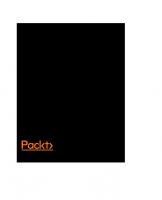

![Python Cookbook [1 ed.]
9780596001674, 0596001673](https://ebin.pub/img/200x200/python-cookbook-1nbsped-9780596001674-0596001673.jpg)

