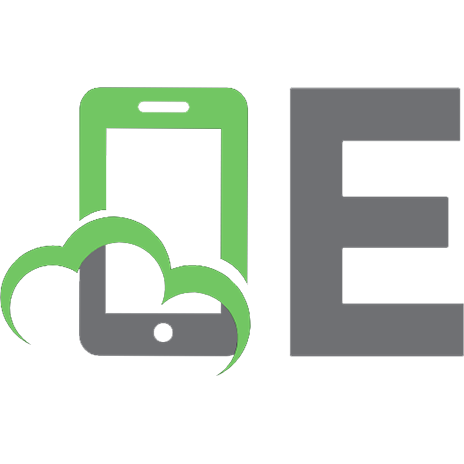Professional SharePoint 2013 Development [1 ed.] 1118495829, 9781118495827
Professional SharePoint 2013 Development offers a full update to this essential SharePoint developer title. This book ta
311 76 26MB
English Pages 816 [820] Year 2013
Recommend Papers
![Professional SharePoint 2013 Development [1 ed.]
1118495829, 9781118495827](https://ebin.pub/img/200x200/professional-sharepoint-2013-development-1nbsped-1118495829-9781118495827.jpg)
- Author / Uploaded
- Reza Alirezaei
- Brendon Schwartz
- Matt Ranlett
- Scot Hillier
- Brian Wilson
- Jeff Fried
- Paul Swider
- Similar Topics
- Computers
- Information Systems: EC businesses
File loading please wait...
Citation preview
PROFESSIONAL SHAREPOINT® 2013 DEVELOPMENT INTRODUCTION . . . . . . . . . . . . . . . . . . . . . . . . . . . . . . . . . . . . . . . . . . . . . . . . . . . . . . . . . . . .xxvii CHAPTER 1
Architectural Overview of SharePoint 2013 . . . . . . . . . . . . . . . . . . . . . . . . . 1
CHAPTER 2
What’s New in SharePoint 2013. . . . . . . . . . . . . . . . . . . . . . . . . . . . . . . . . . 43
CHAPTER 3
Developer Tools for SharePoint 2013 . . . . . . . . . . . . . . . . . . . . . . . . . . . . . 95
CHAPTER 4
Application Lifecycle Management in SharePoint 2013 . . . . . . . . . . . . . 131
CHAPTER 5
Introducing Windows Azure and SharePoint 2013 Integration . . . . . . . 181
CHAPTER 6
Getting Started with Developing Apps in SharePoint 2013 . . . . . . . . . 201
CHAPTER 7
Further Developing Apps in SharePoint 2013. . . . . . . . . . . . . . . . . . . . . 231
CHAPTER 8
Developing Social Applications in SharePoint 2013 . . . . . . . . . . . . . . . 253
CHAPTER 9
Building Search-Based Applications in SharePoint 2013 . . . . . . . . . . . 279
CHAPTER 10
Web Content Management . . . . . . . . . . . . . . . . . . . . . . . . . . . . . . . . . . . . 341
CHAPTER 11
Using InfoPath with SharePoint 2013 . . . . . . . . . . . . . . . . . . . . . . . . . . . . 379
CHAPTER 12
Enterprise Document Management . . . . . . . . . . . . . . . . . . . . . . . . . . . . . 431
CHAPTER 13
Introducing Business Connectivity Services. . . . . . . . . . . . . . . . . . . . . . 473
CHAPTER 14
Advanced Business Connectivity Services . . . . . . . . . . . . . . . . . . . . . . . 515
CHAPTER 15
Workflow Development in SharePoint 2013 . . . . . . . . . . . . . . . . . . . . . . 551
CHAPTER 16
Integrating Reporting Services . . . . . . . . . . . . . . . . . . . . . . . . . . . . . . . . . 601
CHAPTER 17
Developing Excel Applications in SharePoint 2013 . . . . . . . . . . . . . . . . 635
CHAPTER 18
PerformancePoint Dashboards . . . . . . . . . . . . . . . . . . . . . . . . . . . . . . . . . 671
CHAPTER 19
Developing Applications with Access . . . . . . . . . . . . . . . . . . . . . . . . . . . 719
APPENDIX
Additional Help and Resources . . . . . . . . . . . . . . . . . . . . . . . . . . . . . . . . . 753
INDEX . . . . . . . . . . . . . . . . . . . . . . . . . . . . . . . . . . . . . . . . . . . . . . . . . . . . . . . . . . . . . . . . . . . . . 755
PROFESSIONAL
SharePoint® 2013 Development
Reza Alirezaei Brendon Schwartz Matt Ranlett Scot Hillier Brian Wilson Jeff Fried Paul Swider
John Wiley & Sons, Inc.
Professional SharePoint® 2013 Development Published by John Wiley & Sons, Inc. 10475 Crosspoint Boulevard Indianapolis, IN 46256
www.wiley.com Copyright © 2013 by John Wiley & Sons, Inc., Indianapolis, Indiana Published simultaneously in Canada ISBN: 978-1-118-49582-7 ISBN: 978-1-118-49578-0 (ebk) ISBN: 978-1-118-65496-5 (ebk) ISBN: 978-1-118-65501-6 (ebk) Manufactured in the United States of America 10 9 8 7 6 5 4 3 2 1 No part of this publication may be reproduced, stored in a retrieval system or transmitted in any form or by any means, electronic, mechanical, photocopying, recording, scanning or otherwise, except as permitted under Sections 107 or 108 of the 1976 United States Copyright Act, without either the prior written permission of the Publisher, or authorization through payment of the appropriate per-copy fee to the Copyright Clearance Center, 222 Rosewood Drive, Danvers, MA 01923, (978) 750-8400, fax (978) 646-8600. Requests to the Publisher for permission should be addressed to the Permissions Department, John Wiley & Sons, Inc., 111 River Street, Hoboken, NJ 07030, (201) 748-6011, fax (201) 748-6008, or online at http://www.wiley.com/go/permissions. Limit of Liability/Disclaimer of Warranty: The publisher and the author make no representations or warranties with respect to the accuracy or completeness of the contents of this work and speciically disclaim all warranties, including without limitation warranties of itness for a particular purpose. No warranty may be created or extended by sales or promotional materials. The advice and strategies contained herein may not be suitable for every situation. This work is sold with the understanding that the publisher is not engaged in rendering legal, accounting, or other professional services. If professional assistance is required, the services of a competent professional person should be sought. Neither the publisher nor the author shall be liable for damages arising herefrom. The fact that an organization or Web site is referred to in this work as a citation and/or a potential source of further information does not mean that the author or the publisher endorses the information the organization or Web site may provide or recommendations it may make. Further, readers should be aware that Internet Web sites listed in this work may have changed or disappeared between when this work was written and when it is read. For general information on our other products and services please contact our Customer Care Department within the United States at (877) 762-2974, outside the United States at (317) 572-3993 or fax (317) 572-4002. Wiley publishes in a variety of print and electronic formats and by print-on-demand. Some material included with standard print versions of this book may not be included in e-books or in print-on-demand. If this book refers to media such as a CD or DVD that is not included in the version you purchased, you may download this material at http://book support.wiley.com. For more information about Wiley products, visit www.wiley.com. Library of Congress Control Number: 2012954766 Trademarks: Wiley, the Wiley logo, Wrox, the Wrox logo, Wrox Programmer to Programmer, and related trade dress are trademarks or registered trademarks of John Wiley & Sons, Inc. and/or its afi liates, in the United States and other countries, and may not be used without written permission. SharePoint is a registered trademark of Microsoft Corporation. All other trademarks are the property of their respective owners. John Wiley & Sons, Inc., is not associated with any product or vendor mentioned in this book.
To Natalia, you always put a smile on my face. I am so thankful to have you in my life. —Reza Alirezaei To Heidi, without you this would not have been possible. —Brendon Schwartz To Kim, whose love and support have encouraged and inspired me to always reach for more. —Matt Ranlett To Hayley, Katherine, and Charlie; thank you for your support and understanding, especially after many weekends of writing. I love you with all my heart! —Brian Wilson To my lovely and patient wife Eve —Jeff Fried
CREDITS
ACQUISITIONS EDITOR
PRODUCTION MANAGER
Mary James
Tim Tate
PROJECT EDITOR
VICE PRESIDENT AND EXECUTIVE GROUP PUBLISHER
Kelly Talbot
Richard Swadley TECHNICAL EDITORS
Andy Au Mehrdad Mehroo Siavash Fathi
VICE PRESIDENT AND EXECUTIVE PUBLISHER
Neil Edde ASSOCIATE PUBLISHER
PRODUCTION EDITOR
Jim Minatel
Christine Mugnolo PROJECT COORDINATOR, COVER COPY EDITOR
Katie Crocker
San Dee Philips PROOFREADERS
Rosemarie Graham
Jennifer Bennett, Word One New York Josh Chase, Word One New York Jef Holt, Word One New York Scott Klemp, Word One New York James Saturnio, Word One New York
ASSOCIATE DIRECTOR OF MARKETING
INDEXER
David Mayhew
Johnna VanHoose Dinse
MARKETING MANAGER
COVER DESIGNER
Ashley Zurcher
Elizabeth Brooks
BUSINESS MANAGER
COVER IMAGE
Amy Knies
© mbbirdy / iStockphoto
EDITORIAL MANAGER
Mary Beth Wakefield FREELANCER EDITORIAL MANAGER
ABOUT THE AUTHORS
REZA ALIREZAEI is the founder and president of Development Horizon, a Microsoft Gold Partner
based in Toronto. Reza has been a Microsoft Most Valuable Professional (MVP) for SharePoint since 2006. In addition to consulting, Reza has a decade of experience in training and speaking for corporations and the SharePoint community. He has authored several SharePoint books, papers, and online articles. Reza blogs at http://blogs.devhorizon.com/reza and can be reached at [email protected]. BRENDON SCHWARTZ is a SharePoint expert with over 10 years of SharePoint experience, starting in
the early days of the product. Known as an expert on collaboration, social computing, enterprise content management, business process management, and application development, Brendon has presented at conferences and built innovative product solutions. He has managed projects for many clients, including Fortune 500 companies such as AT&T, Coca-Cola, AutoTrader.com, and The Home Depot. While leading a team for one of the irst Microsoft-hosted solutions for Coca-Cola Enterprises, he helped shape the future of Ofice 365. Brendon has proudly received the Microsoft MVP award for both ASP.NET and SharePoint. An avid writer on SharePoint, he has authored numerous articles and books including Professional SharePoint 2007 Development and Social Computing with Microsoft SharePoint 2007. Brendon enjoys spending time with his wife, son, and new daughter. MATT RANLETT is a SharePoint Server MVP and works as a solution architect and consulting
practice lead with Slalom Consulting. When he’s not organizing or presenting at user group-related events, Matt writes and edits white papers, magazine articles, and books on SharePoint. SCOT HILLIER is an independent consultant and Microsoft SharePoint Most Valuable Professional focused on creating solutions for Information Workers with SharePoint, Ofice, and related technologies. He is the author/coauthor of 18 books on Microsoft technologies including Inside SharePoint 2013 and App Development in SharePoint 2013. Scot splits his time between consulting on SharePoint projects, speaking at SharePoint events like the Microsoft SharePoint Conference, and delivering training for SharePoint developers through Critical Path Training. Scot is a former U. S. Navy submarine oficer and graduate of the Virginia Military Institute. Scot can be reached at [email protected]. BRIAN WILSON is a SharePoint solution and information architect and director of WiredLight,
a SharePoint solutions business. With 15 years of experience (including four years as a Senior Consultant in the SharePoint and Information Worker team in Microsoft Consulting Services), Brian works with some of Microsoft’s largest customers architecting and developing solutions for enterprise environments using SharePoint technologies. Since the irst version of SharePoint, he has been involved in a variety of leading-edge SharePoint projects for clients in the USA, Europe, Asia, and South Africa across many industries. Brian provides innovative design and development expertise through WiredLight, which focuses on providing consultancy, products, and solutions for SharePoint. When he gets the time, he enjoys skiing, scuba diving, and watching a great game of rugby. For more information about Brian, see http://www.wiredlight.net/ or his LinkedIn proile at http://uk.linkedin.com/in/bkvwilson.
JEFF FRIED is the CTO at BA Insight, focused on the development of search-based applications with
SharePoint. Jeff is a frequent speaker and writer in the industry, holds 15 patents, has authored more than 50 technical papers, and has led the creation of pioneering offerings in next generation search engines, networks, and contact centers PAUL SWIDER is an international speaker, trainer, and freelance consultant. In addition, he is the founder of the Charleston SharePoint Users Group and an accomplished entrepreneur straight from a barrier island near Charleston, SC where Paul also chases the tides and winds as an avid boater and sailor. Paul is involved in many community and philanthropic efforts including a founding member of Sharing the Point, an international effort which offers free SharePoint training opportunities in emerging markets. Seventeen years of software consulting experience combined with many Microsoft certiications and speaking credentials has made Paul an authority in the SharePoint community. As an MCT, Paul has trained and consulted thousands of SharePoint administrators, developers, and architects.
ABOUT THE TECHNICAL EDITORS
ANDY AU is the team lead at the consulting i rm Development Horizon, a Microsoft Gold Certiied Partner for SharePoint based in Toronto, Canada. Andy has over eight years of experience in which six years were spent working with SharePoint 2003, 2007, and 2010. Andy has been entrusted with the leadership and development of many solutions in his career, and he holds Microsoft Certiied Technology Specialist (MCTS), Microsoft Certiied IT Professional (MCITP), and Microsoft Certiied Professional Developer (MCPD) certiicates. In his free time, Andy enjoys watching sports and spending time relaxing with family and friends. MEHRDAD MEHRJOO has dedicated the last seven years of his career to working with SharePoint.
Mehrdad has become so well known as the guy who can make almost any software work and integrate with SharePoint. He is currently working in Development Horizon as a senior SharePoint consultant where he leads the foundation and infrastructure design and development practice. He is a recognized Microsoft Certiied Technology Specialist (MCTS), Microsoft Certiied IT Professional (MCITP), and Microsoft Certiied Professional Developer (MCPD). Mehrdad enjoys spending time with his wife and son. SIAVASH FATHI is a senior SharePoint consultant in Development Horizon. Siavash is passionate about SharePoint apps and is focused on client-side and remote programming. Besides SharePoint, Siavash likes to do research in robotics and artiicial intelligence (AI) and has published several papers in those ields. Siavash holds Microsoft Certiied Technology Specialist (MCTS), Microsoft Certiied IT Professional (MCITP), Microsoft Certiied Professional Developer (MCPD), and Certiied ScrumMaster (CSM) certiicates.
ACKNOWLEDGMENTS
WRITING A BOOK IS NEVER AN EASY TASK. It takes a lot of people who don’t get their name on the
front of the book but who put in a tremendous amount of work. Thanks to my wife Heidi, who makes this all possible. Your sacriices and willingness to take care of the family on your own never stop amazing me. Although our kids are too young to know that Daddy going to work all day on Saturdays and Sundays is not normal, I am very grateful for how wonderful our children are. No person is complete without a good support system, and I would like to thank everyone I have worked with who has pushed me to become better. First, thanks to all of our team members at Wrox for making this possible — Mary, Kelly, and all of the editors, you all rock! I’d like to thank my friend Aaron Richards for his innovative thinking and endless pursuit of solutions and InfoPath. Thanks also to my technical support system that I reach out to, such as Andrew Connell, Douglas McDowell, Robert Bogue, and Doug Ware. Doug Ware never lets me down when I have tough questions and need a blog post to explain something. Thanks to all of the SharePoint MVPs for being great friends and the best MVP community there is. And thanks for the years of encouragement from my good friends Matt Ranlett, Jeremy Howard, Jerry Pattenaude, and Chris Haldeman. A big thanks to the SharePoint team and their willingness to always provide an answer. Finally, I want to thank some of the people who have had an impact in helping me grow, learn, and keep on track, including my parents, Doug Turnure, Aaron Cutlip, Dan Attis, and countless others.
—Brendon Schwartz
FIRST AND FOREMOST I NEED TO THANK my family for putting up with the endless hours research-
ing, writing, and editing book content. I also need to thank the talented team of editors and reviewers at Wrox who worked tirelessly to make this book a reality.
—Matt Ranlett
A BIG THANK YOU TO BILL BAER and Vesa Juvonen for your contribution to various chapters in
this book. Your advice, expertise and contribution helped the writing team produce a high-quality SharePoint 2013 book. Thank you! To the SharePoint and Ofice product teams, and to all of you in the SharePoint Community: To standing on the shoulders of giants…!
—Brian Wilson
THANKS TO MY WIFE AND FAMILY for their support, to my SharePoint friends for their inspiration,
and to the editors of this book for their hard work and consistent pushing.
—Jeff Fried
CONTENTS
INTRODUCTION CHAPTER 1: ARCHITECTURAL OVERVIEW OF SHAREPOINT 2013
What’s New from an Architectural Perspective? On-Premise Server Farm Architecture Web Server Tier Application Server Tier Database Server Tier Small or Single-Tier Topology Medium or Two-Tier Topology Large or Three-Tier Topology Geographically Distributed Topology
xxvii 1
2 3 4 4 4 4 5 5 6
Service Application Architecture
6
Service Application Model Available Service Applications Service Application Life Cycle
6 8 11
Multitenancy Hosting Architecture
21
Site Subscriptions Service Application Partitioning Tenant Administration Feature Packs
22 22 26 27
Search Architecture Crawl and Content Processing Components Analytics Processing Component Index and Query Processing Search Administration Component Multi-Purpose (with Search) Medium-Sized Search Farm Topology Example
SQL Server Database Architecture Database Topologies SharePoint 2013 Databases
Cloud-Hosted Architectures Security Features Identity Features Administration Model
Summary
27 28 28 29 30 30
32 32 35
38 39 39 40
41
CONTENTS
CHAPTER 2: WHAT’S NEW IN SHAREPOINT 2013
Introduction to SharePoint 2013 Deployment Scenarios On-Premise Deployment Oice 365 Deployment Hosted Deployment Hybrid Deployment
Packaging Scenarios Full-Trust Farm Solution Partial-Trust Sandboxed Solution Apps for SharePoint
The Programming Model The Evolution of SharePoint Programming Challenges with CSOM in SharePoint 2010 Challenges with Server-Side Code The New Programming Model
The App Model SharePoint-Hosted Apps Provider-Hosted Apps Azure Auto-Hosted Apps Apps or Solutions — Which Way to Go? The App Security Model
Remote Events Reporting Services 2012 Data Alerts Events in External Lists Remote Event Receivers The Security Model in Remote Events
Workflows Challenges with Workflows in SharePoint 2010 Workflow Architecture in SharePoint 2013 Building Your Workflow Development Environment SharePoint Designer 2013 Workflows Using Workflows in Apps
Enterprise Content Management Site Policies Managed Meta Data
Web Content Management The Structural Publishing Model The Dynamic Publishing Model Taxonomy-Driven Navigation Term-Driven Publishing Pages xii
43
43 44 44 44 44 44
45 45 45 45
45 46 47 47 48
51 51 52 52 53 55
58 59 60 60 61
63 63 64 66 69 71
71 71 73
74 75 75 75 76
CONTENTS
Cross-Site Publishing Hostname Site Collections Multilingual Features The Content by Search Web Part Design Manager Mobile Support Image Rendition App-Driven Publishing Sites
Search Search Schema Search Navigation Result Sources Display Templates Result Types Query Rules Continuous Crawl Putting It All Together Query Languages Exporting and Importing Search Settings Search-Driven Solutions
BCS OData Connector BCS Powered Apps CSOM and REST Interface
Summary CHAPTER 3: DEVELOPER TOOLS FOR SHAREPOINT 2013
Customization Options with SharePoint OOB Developer Experience Understanding the User Interface for Customization
Understanding SharePoint Designer 2013 New Features in SharePoint Designer Navigating the User Interface
Understanding Visual Studio 2012 Tools Starting a New SharePoint 2013 Project Visual Studio Integrated List and Content Type Support SharePoint Connections in Server Explorer Solution Explorer Integration Mapped Folders Applications for SharePoint SharePoint Solutions (Classic Solution)
77 79 80 81 81 82 83 84
84 84 84 85 86 86 87 88 88 89 90 90
91 92 92 93
94 95
96 97 98
102 102 105
106 107 108 109 109 110 110 114
xiii
CONTENTS
Setting Up Your Development Environment
120
Applications for SharePoint and Oice 365 Development Environment Local Development Environment
120 121
Troubleshooting with Debugging F5 Debugging Debugging Using the Developer Dashboard Debugging Using SharePoint Logs Debugging Silverlight Code Other Useful Tools for Debugging and Testing
Summary CHAPTER 4: APPLICATION LIFECYCLE MANAGEMENT IN SHAREPOINT 2013
Getting Started with Application Lifecycle Management Three Application Lifecycle Management Perspectives Application Lifecycle Management Tools Understanding Key Development Tools
Understanding the SharePoint 2013 Development Models Planning your Customization Model and Release Packaging Approach Customization Models Release Packaging Approach
Planning your Key Development Phases and Release Model Key Development Phases Release Models
Planning Your Upgrade and Patching Approach Upgrading Solutions and Features Patching Your SharePoint 2013 Environment
Planning Your SharePoint Team Environments Environments for Large Projects Identifying the Environments Your Developers Require Identifying the Environments Your Testers Require
Managing SharePoint 2013 Development Teams Selecting Software Development Methodology Setting Up Development Standards and Best Practices Managing, Tracking, and Recording Key Design Decisions Planning for Regular Code Reviews
xiv
123 123 126 127 127 128
129 131
132 132 134 135
136 139 139 142
146 146 149
154 154 155
156 156 157 163
163 164 165 166 166
CONTENTS
Large Project Considerations Large Project Life-Cycle Models Decentralized Development Teams Ofshore Teams
167 167 169 169
Managing SharePoint 2013 Testing Teams
171
Setting Up a Testing Strategy Unit Testing Automated Builds and Integration Testing Test Case Planning Performance Testing Functional Testing User Acceptance Testing Defect Tracking Other Testing Considerations
171 172 172 174 175 177 177 178 178
Summary CHAPTER 5: INTRODUCING WINDOWS AZURE AND SHAREPOINT 2013 INTEGRATION
Moving to the Cloud
179 181
181
What Is the Cloud? Why Companies Care Why Developers Care Cautions for Cloud Adopters
182 184 185 186
Introducing Windows Azure
188
Execution Models Mobile Services High-Performance Computing Marketplace Data Management Business Analytics Media Networking Caching Messaging Identity
SharePoint and Microsoft’s Cloud Oferings SaaS Licensing for SharePoint PaaS Licensing for SharePoint Integration Models
Summary
189 189 190 190 190 190 191 191 191 192 192
192 193 194 195
198
xv
CONTENTS
CHAPTER 6: GETTING STARTED WITH DEVELOPING APPS IN SHAREPOINT 2013
Architectural Overview of SharePoint Apps Programming Model Overview Comparing Apps and Solutions Hosting Options
Examining an App Adding an App
Developing Your First App Client-Side Object Model CSOM Improvements over SharePoint 2010 RESTful SharePoint 2013
Developing Externally Hosted Apps High-Trust Apps for Single Server Development Environments Developing a Provider-Hosted App Developing an Azure Auto-hosted App
Summary CHAPTER 7: FURTHER DEVELOPING APPS IN SHAREPOINT 2013
Developing Your App User Experience Developing an Embeddable App or App Part Developing a Custom Action App App Design Guidelines
Developing Your App Packaging Developing Your App Deployment Publishing to the Oice Store Publishing to an App Catalog
Developing for App Upgradeability Updating SharePoint Apps App Migration
Additional Considerations for Apps Developers Key Recommendations Decision Criteria for Cloud-hosted Apps Versus SharePoint-hosted Apps Decision Criteria for Developing Apps Versus Farm Solutions Decision Criteria for Developing Provider-hosted Versus Azure-hosted Apps
Summary
xvi
201
201 202 203 204
205 207
208 212 214 216
218 219 221 224
229 231
231 236 239 242
242 244 244 245
245 246 246
247 247 248 248 252
252
CONTENTS
CHAPTER 8: DEVELOPING SOCIAL APPLICATIONS IN SHAREPOINT 2013
New and Improved Social Features in SharePoint 2013 New User Experience Multiple Supported Browsers Rich Text Editor Enterprise Social Networking Sharing Content Enticing User Contributions with Blogs, Wikis, and Discussions Socializing Categorization and Feedback Enterprise Taxonomy
Traditionally Social User-Generated Content Experiences Wikis Everywhere Blogs
Communities Community Site Template Discussions
Reputation Gifted Badges Best Replies Used with Question and Answer Members Page
My Sites in Depth User Profile My Site Document Libraries and SkyDrive Pro Following Content and People
Newsfeed in Depth Microblogs Activity Feed
Programming with the Social API Summary CHAPTER 9: BUILDING SEARCH-BASED APPLICATIONS IN SHAREPOINT 2013
Search Architecture and Extensibility New Search Architecture Implications of the New Search Architecture Extensibility Points for Search Top Customization Scenarios
253
254 254 255 256 256 257 258 259 261
261 261 262
263 265 266
267 268 269 269
269 270 271 272
272 273 275
275 277 279
280 280 281 282 283
xvii
CONTENTS
Search Drives Applications Out-of-the-box Search Applications Search-driven Web Content Management Social Features — Driven by Search e-Discovery — Driven by Search
Working at the UX Layer Components of the Search Center Search Web Parts The Content Search Web Part Result Types and Display Templates Working with Managed Properties The Hover Panel Summary — Using Result Types and Display Templates
Working with Queries Query Processing Links with Predefined Queries Using REST and CSOM to Query Search Search Query Syntax Query Builder Query Rules Summary – Working with Queries
Working with Content Content Capture – Crawling and Connectors Security Trimming Customizing Content Enrichment Working with Federation and Result Sources Summary — Working with Content
Tailoring Relevance Managing Relevance via Queries and Content Rank Profiles
Tying It All Together Building Quick Search Verticals Building Custom Search-based Applications Combining Search with Other Workloads
Summary: Building Search-based Applications in SharePoint
284 285 286 286
288 288 289 290 291 295 297 298
298 299 301 301 303 307 308 312
312 312 320 322 327 331
332 332 334
336 336 336 338
338
CHAPTER 10: WEB CONTENT MANAGEMENT
341
Taxonomy and the Information Architect
342
Administration Site Navigation
xviii
283
343 344
CONTENTS
Page Creation Search-Driven Publishing Catalogs for Site Publishing Cross-Site Collection Publishing
Create and Edit Content Ribbon Enhancements Publishing Field Controls Image Renditions
Dynamically Displaying Content Content by Search Web Part Search-Driven Web Parts
346 347 348 349
350 350 351 353
355 355 356
Access Content Programmatically
357
Server-Side API Client-Side Object Model (CSOM) REST CSOM
357 359 359
Branding Sites Master Pages Page Layouts Composed Looks Custom Branding in Expression Web
Design Manager Using Device Channels for Mobile Experiences and Device Targeting Working with Design Files and Assets Converting HTML Master Pages Snippet Gallery Package for Deployment
Usage Analytics Architecture and Improvements Using Usage Events in Code Extending Usage Events
Multilingual Support Summary CHAPTER 11: USING INFOPATH WITH SHAREPOINT 2013
Introducing the Training Management Application Creating the Sample List
Customizing SharePoint List Forms Customizing SharePoint List Forms InfoPath Controls Creating Business Logic with Rules and Views Publishing List Forms
360 360 360 361 363
366 366 368 369 370 374
374 375 375 376
377 378 379
380 380
381 381 383 384 388
xix
CONTENTS
Designing InfoPath Form Templates What Is a Form Library? Designing Your Form Template Querying SharePoint Lists in Forms Querying REST Web Services Submit Behavior Form Programming Publishing InfoPath Forms Form Security Sandboxing Your Forms Form Anatomy Working with the Form XML in Code
391 392 397 399 402 403 411 414 414 415 419
Tools for Form Developers
427
The Rule Inspector The Design Checker InfoPath JavaScript Tool
427 428 429
Summary CHAPTER 12: ENTERPRISE DOCUMENT MANAGEMENT
The Document Management Mindset ECM Features Expanded ECM Object Model
Getting the Most from the Document Center Visual Studio and the Document Center
Content Routing Managing the Content Organizer
Using Document Libraries in the Document Center Meta-Data Navigation and Filtering Visual Studio and Document Libraries
Records Management Record Identification Auditing and Reporting Records Management API Declaring and Undeclaring Records Creating Organizer Rules
eDiscovery and Compliance eDiscovery Center Site Template eDiscovery in SharePoint 2013 Create Compliance with SharePoint 2013 Retention Schedules
xx
390
430 431
432 432 436
437 439
439 439
443 444 446
448 449 450 451 451 453
457 457 458 461 465
CONTENTS
Content Management Interoperability Services (CMIS) Summary CHAPTER 13: INTRODUCING BUSINESS CONNECTIVITY SERVICES
Introducing Business Connectivity Services
470 471 473
474
Creating Simple BCS Solutions Creating Simple O365 Solutions
476 479
Understanding BCS Architecture
480
Understanding Connectors Understanding Business Data Connectivity Understanding the Secure Store Service Understanding Package Deployment Understanding App Architecture
Working with BDC Metadata Models Working with External Data Sources Connecting with the SQL Server Connector Connecting with the WCF Service Connector
Creating Methods Implementing Method Stereotypes Creating Methods for Databases Creating Methods for Web Services Defining Associations
Working with External Lists Creating Custom List Actions Creating Custom Forms
Summary CHAPTER 14: ADVANCED BUSINESS CONNECTIVITY SERVICES
Creating .NET Assembly Connectors Understanding the Project Tooling Walking Through the Development Process
Packaging Considerations Enabling Search Support Working with the BDC Server Runtime Object Model Connecting to the Metadata Catalog Retrieving Model Elements Executing Operations
480 481 485 487 488
489 490 491 495
498 499 502 508 509
513 513 513
514 515
515 516 517
532 533 536 537 538 539
xxi
CONTENTS
Using ECTs in SharePoint Apps Understanding App-Level ECTs Understanding the BCS Client Object Model
Summary CHAPTER 15: WORKFLOW DEVELOPMENT IN SHAREPOINT 2013
Introducing Core Workflow Concepts What Is a Workflow? Workflow Activities Workflow Actions Workflow Forms Workflow Tasks Workflow History Workflow Flow Control Templates Workflow Scopes Workflow Associations and Subscriptions Workflow Event Listeners Workflow Visualization Workflow Authorization
Understanding the Workflow Platform Architecture in SharePoint 2013 Understanding Key Workflow Development Tools Visio Professional 2013 SharePoint Designer 2013 Visual Studio 2012
Setting Up the Development Prerequisites Creating Your Workflow and SharePoint Development Environment Installing the Workflow Manager Installing Your Development Tools
Modeling a Workflow Using Visio 2013 Developing Workflows Using SharePoint Designer 2013 Setting Up the Site and List Prerequisites Importing the Visio Workflow Diagram Creating the Vacation Request List Workflow Publishing the Workflow
Developing Custom Workflow Activities and Actions Using Visual Studio 2012 Creating a Custom Declarative Activity and Action Developing a Custom Code Activity and Action
Developing Workflows Using Visual Studio 2012
xxii
546 546 548
549 551
552 552 553 555 556 559 559 560 562 563 564 565 566
567 568 569 570 572
573 573 574 574
575 577 577 578 579 588
589 590 594
595
CONTENTS
Key Development Considerations SharePoint 2010 Versus SharePoint 2013 Workflow Declarative Versus Programmatic Workflows Considering Where Workflows Execute Determining Whether to Convert SharePoint 2010 Workflows to SharePoint 2013 Workflows SharePoint Designer Versus Visual Studio 2012 Deciding Between Sequential Versus State Machine Workflow
Summary CHAPTER 16: INTEGRATING REPORTING SERVICES
The History Introducing SSRS 2012 Authoring Tools Configuring the BI Center
Building and Deploying Reports Authoring Reports Laying Out Your Report Data Visualizations Tablix Publishing Your Report to SharePoint Publishing Report Parts Report Viewer Web Part Limitations Connectable Report Viewer Web Part ATOM Data Feeds Reporting Services Data Alert Open with Report Builder 3.0
Caching and Snapshots Stored Credentials Managing Parameters Planning Caching Your Report Managing Cache Refresh Plans Snapshots Diferences Between Caching and Snapshots
Reporting on SharePoint Data Creating a Sample List Building the Report Querying Large Lists
597 597 597 597 598 598 599
599 601
601 602 603 606
607 607 609 610 612 612 615 616 617 617 618 619 620
620 622 623 624 625 626 626 628
629 630 630 631
xxiii
CONTENTS
Multiple Zones Anonymous Access to Reports Reporting Services Execution Account Summary CHAPTER 17: DEVELOPING EXCEL APPLICATIONS IN SHAREPOINT 2013
What’s New Updates to the Client Customization Enhancements New Enhancements to Excel Service APIs
Dashboards and Excel Mashups Excel Interactive View (Excel Everywhere)
Excel Flash Fill Web Service Functions
Excel Web Apps Excel Apps for Oice Excel Task Pane Apps Excel Content Apps
Excel Services Excel Services Architecture Excel Services Data Access REST API Excel Services Web Access JavaScript Object Model (JSOM) User Defined Functions (UDF) SOAP Web Services
Summary CHAPTER 18: PERFORMANCEPOINT DASHBOARDS
Business Intelligence History SharePoint 2013 Business Intelligence Components Important BI Terms and Concepts The Business Intelligence Center
Introducing PerformancePoint 2013 PerformancePoint Services Architecture Changes in PerformancePoint 2013
Using PerformancePoint 2013 xxiv
632 632 633 634 635
637 637 637 637
637 639
641 641 642
643 643 644 645
647 647 647 653 660 660 665 669
670 671
671 672 674 678 680
682 682 684
686
CONTENTS
Configuring PerformancePoint Services Using the AdventureWorks Sample Databases Creating a Dashboard What Else Is in the Box?
Extending PerformancePoint Extensibility Targets in PerformancePoint 2013 Custom Data Sources Custom Reports, Filters, and Transformations Deploying Customizations
Summary CHAPTER 19: DEVELOPING APPLICATIONS WITH ACCESS
Access 2013 Exploring Access 2013
Access Services On-Premise Architecture Hosted Architecture Upgrade Considerations Database Components
Building an Application with Access Services Prerequisites Creating an Access Web App Deploying Access Applications
Summary
686 686 691 702
707 707 709 716 717
718 719
722 723
727 728 729 729 729
736 736 742 750
751
APPENDIX: ADDITIONAL HELP AND RESOURCES
753
INDEX
755
xxv
INTRODUCTION
IF YOU ALREADY HAVE SOME exposure to the SharePoint platform and its complementary
technologies, you probably know that SharePoint is a versatile platform for building solutions that address a wide range of business needs. The growing importance and use of SharePoint in general has played an important role in the investment Microsoft has made in this platform over the years. Today, the latest version of this great product is SharePoint 2013! There are many new features and improvements made to the core platform in SharePoint 2013. However, what is the most exciting addition is the new app model that enables developers to build apps and deploy them in isolation with few or no dependencies on any other software on the platform where it is installed and with no custom code that runs on the SharePoint servers. In SharePoint 2013, the emphasis is more on the cloud programming and standard web technologies such as JavaScript and HTML. In that respect, it is fair to say that the majority of other changes made to the SharePoint 2013 platform are made to support this new app development model.
WHO THIS BOOK IS FOR This book is for anyone interested in developing applications on top of SharePoint 2013 or SharePoint Online in Ofice 365. Although some knowledge is assumed about SharePoint, the examples are comprehensive and easy to follow if you have previous knowledge of web development and development tools.
WHAT THIS BOOK COVERS SharePoint 2013, just like its predecessors, is a big product and this book is a big, diverse book. So, before you dive into the book, here’s a little about what each chapter entails and what you can expect after you have read the chapter. This book starts off with giving you an architectural overview in SharePoint and then covers the new features that matter to developers in Chapters 1 and 2. Chapters 3 and 4 walk you through the tooling experience in SharePoint 2013, as well as some important information about Application Life Cycle Management (ALM) in SharePoint 2013. Due to the importance of the app model in SharePoint 2013, Chapters 4 through 7 are dedicated to app development and the cloud. Chapters 8 through 15 walk you through some of the important areas in SharePoint 2013, many of which received considerable updates. This section also includes Chapter 11, “Using InfoPath with SharePoint 2013.” Because there is some uncertainty about the future of InfoPath in the SharePoint
INTRODUCTION
stack and there are customers with existing investments, that chapter will hopefully shed some light to help developers make better decisions as they move forward. Chapters 16 through 19 are focused on Business Intelligence (BI) and SharePoint. BI in SharePoint 2013 provides better capabilities in analysis, reporting, dashboarding, and visualizations compared to SharePoint 2010. This is made available through better BI tools and tighter integration between SharePoint, Microsoft Ofice applications, and SQL Server 2012.
HOW THIS BOOK IS STRUCTURED This book is structured to build logically on the skills you learn as you progress through it. After the initial introduction and base platform chapters, the book moves into the advanced part of the platform. Each chapter builds on knowledge acquired from earlier in the book, so you should read through the chapters in succession or at least read the introductory and platform chapters before reading later chapters in the book.
WHAT YOU NEED TO USE THIS BOOK To get the most of this book, and because this is a book for developers, you need a development environment. There are two ways to do this: ➤
Build your own development machine. The best resource for building a full-ledged development machine is documented at MSDN at http://msdn.microsoft.com/en-us/ library/ee554869.aspx.
➤
Use an Ofice 365 developer site. This shortens your setup time and gets you started in less than ive minutes. In this setup all you need is to sign up for a developer site at http://msdn.microsoft.com/en-us/library/fp179924.aspx.
If you choose to use an Ofice 365 developer site, please note that you can also deploy Napa, which is an Ofice 365 exclusive development tool, to your developer site. This allows you to build SharePoint-hosted apps without installing Visual Studio 2012 and Ofice Developer Tools for Visual Studio 2012 on your development computer. Last, but certainly not least, Microsoft has released many code samples for SharePoint 2013 covering almost every area of SharePoint development. You can i nd these code samples at http://msdn.microsoft.com/en-us/library/jj901637.aspx.
CONVENTIONS To help you get the most from the text and keep track of what’s happening, we’ve used a number of conventions throughout the book.
xxviii
INTRODUCTION
WARNING Boxes like this one hold important, not-to-be forgotten information
that is directly relevant to the surrounding text.
NOTE Notes, tips, hints, tricks, and asides to the current discussion are offset
like this. As for styles in the text: ➤
New terms and important words are italicized when introduced.
➤
Keyboard strokes are shown like this: Ctrl+A.
➤
Filenames, URLs, and code within the text looks like this: persistence.properties.
➤
Code is presented in two different ways: We use a monofont type with no highlighting for most code examples. We use bold to emphasize code that is particularly important in the present context or to show changes from a previous code snippet.
SOURCE CODE As you work through the examples in this book, you may choose either to type in all the code manually or to use the source code i les that accompany the book. All the source code used in this book is available for download at www.wrox.com. When at the site, simply locate the book’s title (use the Search box or one of the title lists) and click the Download Code link on the book’s detail page to obtain all the source code for the book.
NOTE Because many books have similar titles, you may i nd it easiest to search
by ISBN; this book’s ISBN is 978-1-118-49582-7. After you download the code, just decompress it with your favorite compression tool. Alternatively, you can go to the main Wrox code download page at www.wrox.com/dynamic/books/download .aspx to see the code available for this book and all other Wrox books.
ERRATA Every effort is made to ensure that there are no errors in the text or in the code. However, no one is perfect, and mistakes do occur. If you i nd an error in one of our books, like a spelling mistake or faulty piece of code, your feedback is welcome. By sending in errata, you may save other readers
xxix
INTRODUCTION
hours of frustration and at the same time you will be helping us provide even higher quality information. To i nd the errata page for this book, go to www.wrox.com and locate the title using the Search box or one of the title lists. Then, on the book’s detail page, click the Book Errata link. On this page, you can view all errata that has been submitted for this book and posted by Wrox editors. A complete book list, including links to each book’s errata, is also available at www.wrox.com/ misc-pages/booklist.shtml. If you don’t spot “your” error on the Book Errata page, go to www.wrox.com/contact/ techsupport.shtml and complete the form there to send us the error you have found. After the information is checked, a message is posted to the book’s errata page, and the problem is i xed in subsequent editions of the book.
P2P.WROX.COM For author and peer discussion, join the P2P forums at p2p.wrox.com. The forums are a web-based system for you to post messages relating to Wrox books and related technologies, and interact with other readers and technology users. The forums offer a subscription feature to e-mail you topics of interest of your choosing when new posts are made to the forums. Wrox authors, editors, other industry experts, and your fellow readers are present on these forums. At p2p.wrox.com you can i nd a number of different forums that can help you not only as you read this book, but also as you develop your own applications. To join the forums, follow these steps:
1. 2. 3. 4.
Go to p2p.wrox.com and click the Register link. Read the terms of use and click Agree. Complete the required information to join, as well as any optional information you want to provide, and click Submit. You will receive an e-mail with information describing how to verify your account and complete the joining process. NOTE You can read messages in the forums without joining P2P, but to post
your own messages, you must join. After you join, you can post new messages and respond to messages other users post. You can read messages at any time on the web. If you would like to have new messages from a particular forum e-mailed to you, click the Subscribe to This Forum icon by the forum name in the forum listing. For more information about how to use the Wrox P2P, be sure to read the P2P FAQs for answers to questions about how the forum software works, as well as many common questions speciic to P2P and Wrox books. To read the FAQs, click the FAQ link on any P2P page.
xxx
1 Architectural Overview of SharePoint 2013 WHAT’S IN THIS CHAPTER? ➤
Understanding on-premise server farm architecture
➤
Deploying, configuring, and publishing applications with the service application architecture
➤
Discovering the improved scalability and redundancy of the search architecture
➤
Exploring the SQL Server database architecture
➤
Understanding the cloud-hosted architectures
Microsoft SharePoint Server 2013 introduces a lot of new functionality that you need to understand to write better applications on the SharePoint 2013 platform. Developing new functionality relies on a sound logical and physical architecture. Therefore, you must have a good appreciation and understanding of your SharePoint farm architecture to take advantage of and develop long-lasting SharePoint solutions. This chapter provides a succinct overview of the common on-premise server farm architectures available for SharePoint 2013. You take a detailed look at service applications and dive into the evolved SharePoint 2013 search architecture. Then, you look at the improvements and updates related to the SQL database tier. Lastly, you take a look at the cloud-hosted farm architectures.
2
❘
CHAPTER 1 ARCHITECTURAL OVERVIEW OF SHAREPOINT 2013
The content presented in this chapter targets architects, lead developers, and developers developing solutions tailored to their SharePoint 2013 farm topologies, but the chapter is also useful for anyone working with the product. Although all topics covered in this chapter are important, this chapter has been designed to enable you to jump to the sections you are interested in.
WHAT’S NEW FROM AN ARCHITECTURAL PERSPECTIVE? From an architectural perspective there are a number of enhancements to the SharePoint 2013 topology. These additions and improvements continue to evolve the SharePoint platform capabilities to better handle the ever-increasing workload placed on the SharePoint platform. The key updates include: ➤
SQL improvements and shredded storage — A number of improvements have been made at the database layer to reduce the impact of scenarios that might invoke full table scans, improve usage of advanced indexing features in SQL Server 2008 R2 and SQL Server 2012, and incorporate a new feature called shredded storage that changes the way SharePoint stores and updates i les in SQL. Files are now shredded, and only the changed pieces are updated at the database layer. This reduces the impact caused by document updates.
➤
Distributed cache service — A new cache service, based on Windows Server AppFabric Distributed Caching, has been implemented in SharePoint 2013. By default it is enabled on all web front ends and application servers. It improves performance by caching information such as social data authentication tokens.
➤
Unii ed search architecture — SharePoint 2013 uniies the search offerings available in SharePoint 2010. SharePoint 2013 search provides numerous improvements to content crawling, content processing, analytics processing, indexing, query processing, and search administration components.
➤
Integrated Request Management (RM) — Request Management provides SharePoint more knowledge and control over incoming requests. This includes throttling and routing requests to appropriate web front ends, prioritization and iltering of requests, and load balancing based on weighting schemes.
➤
New service applications — New service applications include the App Management Service to support and manage apps in SharePoint 2013, the Machine Translation Service that supports automated language translation of i les, and the Work Management Service that provides task aggregation functionality.
➤
Ofice Web Applications is now a separate product — Ofice Web Applications have been split into a dedicated product to provide a uniform application for viewing and editing iles, including i les not necessarily in SharePoint. The Ofice Web Apps Server supports the Web application Open Platform Interface (WOPI) that SharePoint implements to support ofice i les hosted in SharePoint.
➤
Web analytics platform — The web analytics platform replaces the web analytics service application that was in SharePoint 2010. It has been completely redesigned and integrated into the search service application of SharePoint 2013.
➤
Windows Azure Worklow — Windows Azure Worklows are now supported for on-premise and hosted deployments in SharePoint 2013.
On-Premise Server Farm Architecture
❘ 3
ON-PREMISE SERVER FARM ARCHITECTURE Server farms represent the topology that delivers SharePoint services to end users. A server farm is a collection of server machines acting together to host SharePoint services and workloads. SharePoint 2013 provides a high degree of lexibility for planning your topology. The core principle behind implementing a server farm is the ability to scale the environment as required to support additional workloads, scenarios, and load placed on the farm by your organization. Farms can range in size from a single SharePoint server to highly scaled-out architectures hosting server roles on dedicated sets of physical servers. Figure 1-1 shows a typical medium SharePoint server farm, as published in the TechNet article “Topologies for SharePoint Server 2013: Model” (http://go.microsoft.com/fwlink/p/?LinkId=259119).
Web servers
Application servers
Query processing components and index components
All other application server components and services
Database servers
Content databases
All other SharePoint databases
FIGURE 1-1
Each tier in a topology represents the purpose of the server machines hosted within it, or the services dedicated to those server machines. The core components of a server farm can be categorized into the following three tiers (refer to Figure 1-1): ➤
Web servers — Web servers are servers that respond to user requests and render the SharePoint web pages. All web servers in a farm are mirrors of each other and are load balanced.
➤
Application servers — Application servers are used to describe any server that runs backend application services (for example, servers that host search crawl and query components). Multiple redundant application servers can be load balanced.
4
❘
CHAPTER 1 ARCHITECTURAL OVERVIEW OF SHAREPOINT 2013
➤
Database servers — The database tier hosts nearly all the data of your farm in SQL databases. This includes coniguration databases, service application related databases, and content databases. All databases can be assigned to one database server or spread across multiple servers.
SharePoint 2013 can be deployed in a number of topology conigurations. The basic topologies include small, medium, and large — otherwise known as single-tier, two-tier, and three-tier deployments — that dei ne the placement and purpose of individual server machines in your server farm’s topology.
Web Server Tier The web server tier is composed of web servers or other servers that receive and respond to HTTP requests. Web servers host SharePoint web applications in Internet Information Services (IIS). They can support additional services such as the search query component sending requests to database servers in the database server tier, or communicating with application servers in the application server tier to consume services hosted on those servers. Servers in the web server tier are exposed directly to end users and should be secured behind a i rewall or within a perimeter network.
Application Server Tier The application server tier is an optional tier composed of servers that are dedicated to the hosting of service applications associated with SharePoint 2013. Examples of servers in the application server tier include dedicated server machines that host the search service, administration, and query components, in addition to services such as PerformancePoint or Excel Services. The application server tier is most commonly associated with large server farm environments, in which dedicated compute resources are required to support high search query volumes, large indexes, or to isolate service applications to free up resources on the web server tier to support high concurrency rates.
Database Server Tier The database server tier is composed of servers hosting SQL Server. Database servers in the database tier respond to requests initiated by web and application servers, and update the underlying databases that support SharePoint 2013. The database server tier can be scaled both up (to improve performance) and out (to improve performance and provide additional server farm resiliency).
Small or Single-Tier Topology A small or single-tier topology commonly consists of a single server deployment in which all components required to instantiate a SharePoint environment are installed on one machine including the database server. Figure 1-2 shows an example of a single-tier topology, which is designed to support development or small businesses where scale and redundancy are not concerns.
All roles on one server, including SQL Server
FIGURE 1-2
On-Premise Server Farm Architecture
❘ 5
A single-tier topology does not provide any level of redundancy. Therefore, it requires an aggressive backup-and-restore strategy to be implemented because this is the extent of data protection that can be provided in this deployment topology. Because all components are installed on a single server, single-tier topologies are the least lexible and do not support seamless scale.
Medium or Two-Tier Topology A medium or two-tier topology consists of two or more servers that support separation of SharePoint and SQL Server components. This includes one or more web servers installed with SharePoint 2013, and one or more database servers installed with SQL Server. Medium or two-tier topologies beneit from their lexibility in that they can seamlessly scale to meet the changing business needs or the demands of the organization. Figure 1-3 shows a minimal two-tier topology composed of one web server running SharePoint Server 2013 in the web tier and one database server running SQL Server 2008 R2 SP1 or SQL Server 2012 in the database server tier. Figure 1-4 shows a scaled, two-tier topology that includes two load-balanced web servers running SharePoint Server 2013 in the web server tier and two database servers running SQL Server 2008 R2 SP1 or SQL Server 2012 in the database server tier that can be clustered or mirrored to provide high availability and redundancy.
All Web and application server roles
Databases
FIGURE 1-3
Web servers
The two-tier topology provides the most lexible deployment All databases type and is recommended for organizations of all sizes as a base topology. This topology can be expanded or contracted FIGURE 1-4 through the addition or removal of server machines. As such, it is one of the most common deployments of a server farm, providing a lexible and scalable solution. A two-tier server farm enables an organization to seamlessly implement hardware or software load balancing such as Windows NT Load Balancing Service (WLBS) to distribute incoming HTTP requests evenly between web servers. This provides a means to handle an increase in demand as the number of requests submitted to it rise (for example, as the result of a merger or acquisition). A two-tier server farm can also seamlessly scale at the database server tier through the introduction of additional database servers in a mirrored or clustered coniguration. This provides additional resiliency and distribution of load within a server farm environment.
Large or Three-Tier Topology A large or three-tier topology is designed for large organizations that require performance, scale, and adherence to strict business-continuity management objectives.
6
❘
CHAPTER 1 ARCHITECTURAL OVERVIEW OF SHAREPOINT 2013
Figure 1-5 shows a three-tier topology that consists of two or more web servers installed with SharePoint 2013, one or more application servers installed with SharePoint 2013, and two or more database servers installed with SQL Server. The physical topology selected for SharePoint 2013 can drive the layout of the service application topology. In many cases, it may be easier to map the service-application topology to a physical topology to help ensure that suficient resources exist to support the overall deployment.
Geographically Distributed Topology
Web servers
Application servers running all service application roles
All databases
Geographically dispersed deployments refer to distributing SharePoint resources to support regional or global users. For FIGURE 1-5 example, an organization may have its headquarters in Seattle, Washington. However, many users may be distributed globally to support various corporate functions, or to respond to opportunities in speciic geographic locations. In this scenario, it can be costly to deploy a dedicated instance of SharePoint 2013 to support small pockets of users. Therefore, the organization may opt to introduce WAN optimization devices, whether symmetric or asymmetric, to accommodate latency or leverage technologies such as BranchCache in Windows Server 2008 R2 or Windows Server 2012. In scenarios in which the geographically dispersed user base is substantial enough to justify the cost of a localized, dedicated SharePoint 2013 deployment, an organization can opt to federate or publish service applications from the centralized server farm to the distributed regional server farms. This provides a uniied experience to the remote user base. You could optionally isolate these server farms to support regulatory compliance related to those speciic geographic locations.
SERVICE APPLICATION ARCHITECTURE This section focuses on helping you understand services in SharePoint 2013. The objective is to make you familiar with the service application architecture in SharePoint 2013, and how this architecture is used in the platform to offer new and improved functionality.
Service Application Model SharePoint 2013 uses the service application model i rst introduced in SharePoint 2010. Starting with SharePoint 2010 and continued in SharePoint 2013, SharePoint Foundation 2013 provides the infrastructure for hosting service applications. Figure 1-6 shows the service application model in SharePoint 2010 and 2013.
Service Application Architecture
❘ 7
Farm IIS Web Site–“SharePoint Web Services” Application Pool Search
Managed Metadata
User Profile
Excel Services
Access Services
Visio Graphics
Secure Store Service
Business Data Connectivity
Word Automation
Work Management
App Management
Machine Translation
Default group
Application pool Web application
Application pool Web application
Web application
FIGURE 1-6
The idea with the service application model in SharePoint 2013 is simple. If you don’t need a particular service application, you don’t deploy it to your farm — period! In addition, you can deploy multiple instances of the services. Actually, you can create as many instances of a given service application as you like. The second layer of granular coniguration with the service model comes at the web application level. In SharePoint 2013, web applications can be conigured with the service applications they want to consume, and in which combination. After you have an instance of a service application deployed to your farm, it can be shared across multiple web applications in the same farm, or even across different farms. Regardless of the sharing model, you can always modify the association between a web application and service applications at a later time. Service applications can be deployed to different application pools to support process isolation. You can pick and choose which service applications should be within the same process, or within separate processes.
NOTE One possible reason to think about process isolation from performance or
security perspectives is when sharing service data across multiple applications. Figure 1-7 shows how various services are distributed in two application pools.
8
❘
CHAPTER 1 ARCHITECTURAL OVERVIEW OF SHAREPOINT 2013
Application Pool 2
Application Pool 1 Service A
Service B
Service C
Service E
Service F
FIGURE 1-7
Although in most implementations, the performance of your farm is best optimized if services exist in one application pool; in some scenarios the highest physical isolation of services is required. The SharePoint 2013 service application model enables you to create separate instances of service applications and place them in different application pools. Service applications provide a better scalability model. You can select which servers host and run a particular service application service using the Services on Server page in Central Administration. SharePoint 2013 provides a basic load balancer that uses a round-robin algorithm to send requests to service applications. When a web application requests an endpoint for an associated service application (through a proxy), the out-of-the-box load balancer returns the i rst available endpoint. Certain services (such as Excel Calculation Services) provide their own software load-balancing feature to ensure that no instance of a given service is overloaded at any time. SharePoint 2013 supports cross-farm service applications. In other words, any farm can both publish and consume service applications from other farms. Each farm can consume services from more than one parent farm. This enables web applications in your SharePoint 2013 farm to use both local and remote service applications.
Available Service Applications As an architect or developer, you must know what service applications your licensed edition of SharePoint provides. Table 1-1 provides an overview of all the service applications that ship out-ofthe-box with different editions of SharePoint 2013, excluding service applications provided by other Microsoft products such Project Server, PowerPivot service, and so on. TABLE 1-1: Service Applications Available by SharePoint 2013 Editions SHAREPOINT
SHAREPOINT
SHAREPOINT
FOUNDATION
STANDARD
ENTERPRISE
SERVICE APPLICATIONS
STORAGE TYPE
Access Services
App DBs
✓
Access Services 2010
Content DBs
✓
App Management Service
DB
✓
✓
✓
Service Application Architecture
✓
✓
✓
Business Data Connectivity Service
DB
Excel Services
Cache
Machine Translation Services
DB
✓
✓
Managed Metadata Service
DB
✓
✓
PerformancePoint
Cache
✓
✓
PowerPoint Automation
✓
✓
Search Service
DB
✓
✓
Secure Store Service
DB
✓
✓
State Service
DB
✓
✓
Usage and Health Data Collection
DB
✓
✓
User Profile
DB
✓
✓
Visio Graphics Service
Blog Cache
Word Automation Services
DB
✓
✓ ✓
Work Management Service Subscription Settings Service
DB
❘ 9
✓
✓
✓
✓
✓
✓
✓
NOTE Ofice Web Application Services is now a separate product and no longer
provided as a service application. Web analytics service application is now managed as a key component of the search service application. Following are descriptions of each service application: ➤
Access Services — This service application enables you to create, view, edit, and interact using either the access 2013 ofice client or in the browser.
➤
Access Services 2010 — This service application enables continued maintenance of SharePoint 2010 Access service applications by using Access 2010 and 2013 Ofice clients. It does not enable users to create new applications.
10
❘
CHAPTER 1 ARCHITECTURAL OVERVIEW OF SHAREPOINT 2013
➤
App Management Service — The App Management Service enables you to install apps from the internal App Catalog or the public SharePoint store.
➤
Business Data Connectivity Service — The Business Connectivity Service (BCS) enables you to upload data (BDC) models that dei ne interfaces of other enterprise line-of-business (LOB) systems and enables connectivity to those systems.
➤
Excel Services — This service application enables viewing and interacting with Excel i les from within the browser.
➤
Machine Translation Services — This service provides automatic machine translation of i les and sites.
➤
Managed Metadata Service — This service application enables you to manage taxonomy hierarchies, keywords, and social tagging features of SharePoint 2013. This service application also handles content-type publishing across site collections.
➤
PerformancePoint — This service application supports coniguration and monitoring of PerformancePoint as a business intelligence (BI) product integrated with the Enterprise edition of SharePoint 2013.
➤
PowerPoint Automation Service — This service application enables server-side presentation conversions to and from a variety of ile formats.
➤
Search Service — As its name implies, this service application (which comes with its own topology management coniguration) is used to index content and serves search queries performed by users or custom code.
➤
Secure Store Service — This is a credential mapping service to access other enterprise-level service applications or back-end enterprise systems.
➤
State Service — The State Service provides temporary storage of any data that deals with a user session.
➤
Usage and Health Data Collection — This service application provides storage usage and health information at the farm level, and provides various reporting functionality on such data.
➤
User Proile — This user proi le service application is one of the core service applications in SharePoint 2013. This service application supports features such as My Sites, My links, Colleague tracker, proi le pages, personal tags and notes, and other social features.
➤
Visio Graphics Service — This service application enables viewing, interacting, and refreshing of Visio diagrams within a browser.
➤
Word Automation Services — This service application enables you to view and edit Word documents in a web browser. It can also be used for document conversions.
➤
Work Management Service — This Work Management Service enables key user-related information to be aggregated to a central location. The service supports a provider model to enable other systems to leverage this service.
Service Application Architecture
➤
❘ 11
Subscription Setting Service — This is the key enabling component of the Multitenancy features provided by the SharePoint 2013 platform.
Now that you are familiar with service applications in different editions of SharePoint, consider the life cycle of a service application.
Service Application Life Cycle A typical life cycle for a service application consists of several stages. When you plan your service application, consider each stage of this cycle. For example, you should understand when you should use the Coniguration Wizard to provision your service applications or use Windows PowerShell, and when you should create a custom proxy group for your service applications. Figure 1-8 shows the stages in a life cycle for a service application.
Deploy
Start
Consume
Configure
Publish
FIGURE 1-8
Starting Services Although service applications are different from services, they still confuse many people working with SharePoint 2013. If you browse to the Services on Server page in SharePoint Central Administration, that page lists all services that can be started and stopped on speciic servers of the farm, as shown in Figure 1-9.
12
❘
CHAPTER 1 ARCHITECTURAL OVERVIEW OF SHAREPOINT 2013
FIGURE 1-9
These services are mostly SharePoint wrappers around Windows services and may or may not have an associated service application. For example, Central Administration is just a service that can be started on a server of the farm to turn it into a server that can host the Central Administration site — there is no service application associated with it. As mentioned earlier in this chapter, a service application represents a speciic instance of a given service that can be conigured and shared in a particular way. Service applications are composed of Windows services, timer jobs, caching, SQL databases, and other stuff. They are just a broader concept than Windows services.
Deploying Service Applications You can deploy service applications within a farm by using the following methods: ➤
Selecting the service applications in the Initial Coniguration Wizard of your farm
➤
Adding new service applications or new instances of the existing service application in the Central Administration site
➤
Using Windows PowerShell
Service Application Architecture
❘ 13
Table 1-2 describes the Windows PowerShell commands that you can use to manage service applications. TABLE 1-2: Service Application Windows PowerShell Commands COMMAND
DESCRIPTION
Install-SPService
Installs the services in the farm. It runs once per farm.
Get-SPServiceInstance
Operations related to managing the services instance for a specific server or the entire farm.
Start-SPServiceInstance Stop-SPServiceInstance Get-SPServiceApplication
Publish-SPServiceApplication
Operations related to managing service applications deployed to a farm (such as sharing the specified local service application outside the farm).
Remove-SPServiceApplication Set-SPServiceApplication Unpublish-SPServiceApplication Get-SPServiceApplicationProxy
Operations related to managing service application proxies.
Remove-SPServiceApplicationProxy Add-SPServiceApplicationProxy GroupMember Get-SPServiceApplicationPool
Operations related to managing the logical architecture of service applications.
New-SPServiceApplicationPool Remove-SPServiceApplicationPool Set-SPServiceApplicationPool
Regardless of your deployment approach, service applications can be isolated. To do so, during the provisioning process, you can either specify to use an existing application pool, or create a new application pool and have the service application run in its own worker process.
14
❘
CHAPTER 1 ARCHITECTURAL OVERVIEW OF SHAREPOINT 2013
Configuring Service Applications After the service applications are conigured at the farm level, they can all be managed in the Central Administration site. When you click Manage Service Applications, you are taken to the Service Applications page, as shown in Figure 1-10.
FIGURE 1-10
In the Service Applications page, you should note three things: ➤
All deployed service applications are listed.
➤
All service application connections (proxies) are listed.
➤
You can add new service applications by clicking the New button on the Ribbon.
When service applications are provisioned, if you open up the Internet Information Services (IIS) manager, you can see that there is a web application called SharePoint Web Services, and underneath that web application are a bunch of virtual directories. Each of those virtual directories is seen by a globally unique identiier (GUID), or its identiier for the service application, as shown in Figure 1-11. At a service database level, most of the service applications use their own set of databases.
FIGURE 1-11
Service Application Architecture
❘ 15
NOTE An important point to remember is that a service application may have
one or more databases. For example, the User Proile service application has proile, synchronization, and social tagging databases. Another example is the Search service application with crawl, link, analytics, and administration databases. The number of databases can quickly add up and be dificult to manage if you do not properly plan capacity. One issue with coniguring service applications using the Coniguration Wizard is that the associated virtual directory databases can end up having a lot of GUIDs. For example, the name for one of the User Proi le databases could be User Profile Service Application_ProfileDB _899fd696a54a4cbe965dc8b30560dd07. Though this might be acceptable in some cases, generally, a more intuitive naming convention makes a more sense. One way to resolve this issue is to use the Manage Service Applications page in the Central Administration site to add service applications individually and then specify meaningful database names. The other alternative approach is to use Windows PowerShell to provision your service applications. The following code snippet shows how you can provision a State Service service application using Windows PowerShell. Note how the SQL Server database and server name are speciied in the code. New-SPStateServiceDatabase -Name "StateServiceDatabase" -DatabaseServer "dhsqlsrv" | New-SPStateServiceApplication -Name "State Service Application" | New-SPStateServiceApplicationProxy -Name " State Service Application Proxy" -DefaultProxyGroup > $null
As mentioned previously, you can create and deploy your own service application. In that case, you can override the previous Windows PowerShell commands and add your own parameters.
Configuring Service Application Proxies If you deploy your service applications using either the Coniguration Wizard or via Central Administration, service-application proxies are automatically created for you. If you use Windows PowerShell, then you must also manually create the proxy that goes along with that service application. So, what’s the service application proxy, anyway? Essentially, the service application proxy is a virtual link that connects web applications to a particular service application. So, when you create your web application, you can specify your association to a service-application proxy, and it’s the proxy that actually manages the communication back and forth. In addition to linking web applications to service applications, some proxies also include settings that can be modiied independently from the service applications. For example, the proxy for the Managed Metadata Service application indicates whether the associated service application is the default storage location for the corporate taxonomy store (such as keywords and column-speciic term sets), as shown in Figure 1-12.
16
❘
CHAPTER 1 ARCHITECTURAL OVERVIEW OF SHAREPOINT 2013
FIGURE 1-12
NOTE If there are multiple instances of the Managed Metadata Service applica-
tion, (and, hence, multiple proxies), one of the instances must be specii ed as the primary, which hosts the corporate taxonomy store. All other instances are then secondary, providing additional data to the primary data. As an exception, the web parts that work with Managed Metadata Service applications work with data from all instances.
Configuring Proxy Groups As its name implies, a service application proxy group is a grouping for service application proxies that are selected for a Web application. A single service application proxy can be included in multiple proxy groups, or a proxy group may choose not to include a service application proxy based on the requirements of the target Web applications. When you set up your farm, a default proxy group is created that includes all service application proxies. During the creation of a Web application, you have your choice to select the default proxy group or create a custom proxy group. Figure 1-13 shows the list of service applications conigured in the default proxy group.
Service Application Architecture
FIGURE 1-13
NOTE A custom service application proxy group created for one web application
cannot be associated with other web applications.
From Windows PowerShell you can run the Get-SPServiceApplicationProxy cmdlet, as shown in Figure 1-14, and that lists the service application proxy IDs. You can then use Remove-SPServiceApplicationProxy (which takes the ID as a parameter) and Add-SPServiceApplicationProxyGroupMember to remove a service application proxy, or to add a member to the service application proxy group.
FIGURE 1-14
❘ 17
18
❘
CHAPTER 1 ARCHITECTURAL OVERVIEW OF SHAREPOINT 2013
Consuming Service Applications By default, all web applications in the local farm are associated with the default proxy group. This means that consuming the services in the local farm is not something that you must worry about, and it’s automatically set up for you. If you decide to create a custom proxy group, you must decide how you want a speciic web application to consume service applications. To change the default proxy group for a web application, you must select Application Management in the Central Administration site, and click Conigure Service Application Associations. In the Service Application Association page, you can see the default text under the Application Proxy Group heading. If you click it, you go to a page where you can manage the members of that default proxy group. In addition, if there were any custom proxy groups for each web application, they would be listed in the same page. Again, it’s worth mentioning that some connections might include settings that can be modiied. For example, if a web application is connected to multiple instances of the Managed Metadata Service, you must indicate which service application hosts the corporate taxonomy.
Publishing Service Applications A service application can be consumed with one or more web applications within the local farm, or it can be consumed by web applications in a remote farm. Before going into more detail, consider some terminology to ensure that you have a clear understanding: ➤
Publishing a service application — This means making a service application available for consumption across farms.
➤
Cross-farm service application — This is a service application made available to be consumed by remote farms.
At a high level, three things must happen to deploy service applications across farms:
1.
You must ensure that the farm that hosts the service application and the farm that needs to consume the service application have exchanged certiicates to trust each other.
2.
You must publish the service application. To publish a service application, you must go to the Manage Service Applications page in Central Administration, and, from the Ribbon, click the Publish button. This takes you to the Publish Service Application page, where you specify a few settings, as shown in Figure 1-15.
Service Application Architecture
❘ 19
FIGURE 1-15
NOTE One thing that must be highlighted is the Published URL available in the
Publish Service Application dialog. This is the URL that used in the remote farm to locate the service application.
3.
To consume a published service, go to the Manage Service Applications page in the remote farm, and click the Connect button on the Ribbon. Next, choose which type of service you are connecting to, which, in turn, prompts you to enter the URL of the published service, as shown in Figure 1-16. Assuming that the trust has been already set up and properly working, just a service application proxy on the local farm is created to connect to the service application on the remote farm. When the proxy is there, any web application in the local farm can consume the service application from the remote farm.
20
❘
CHAPTER 1 ARCHITECTURAL OVERVIEW OF SHAREPOINT 2013
FIGURE 1-16
Not all service applications can be shared between farms. For example, BCS is a cross-farm service application, whereas other service applications are not designed to be shared between farms. Some cross-farm service applications are not recommended for use in wide area network (WAN) environments. Simply put, those cross-farm service applications that use Windows Communication Foundation (WCF) endpoints are the ones that use ASMX web service. Table 1-3 lists current recommendations for deploying service applications across farms or over a WAN. TABLE 1-3: Recommendations for Deploying Service Applications SERVICE APPLICATIONS
CROSS-FARM
WAN-FRIENDLY
Access Services
No
N/A
Access Services 2010
No
N/A
App Management Service
No
N/A
Business Data Connectivity Service
Yes
With limitations
Excel Services
No
N/A
Machine Translation Services
Yes
Yes
Managed Metadata Service
Yes
Yes
Multitenancy Hosting Architecture
PerformancePoint
No
N/A
PowerPoint Automation
No
N/A
Search
Yes
Yes
Secure Store Service
Yes
No
State Service
No
N/A
Usage and Health Data Collection
No
N/A
User Profile
Yes
No
Visio Graphics Service
No
N/A
Word Automation Services
No
N/A
Work Management Service
No
N/A
Subscription Settings Service
No
N/A
❘ 21
MULTITENANCY HOSTING ARCHITECTURE Multitenancy is the ability to host unique deployments for multiple tenants on the same SharePoint 2013 server farm by isolating the data, operational services, and management of a tenant from other tenants using the same farm. The traditional (and most accurate) dei nition of Multitenancy is a single instance of software that services multiple organizations or clients, virtually partitioning its data and coniguration, which enables clients to work within a customized application instance. The features and capabilities delivered by SharePoint Server 2013 contribute to supporting true multitenant architectures that are useful not only to hosting providers, but also equally to the enterprise. When carefully planned and applied within the enterprise, Multitenancy is one of many solutions that contribute to reduced cost, complexity, and overall management. In SharePoint 2013, multitenancy requires coniguring the server farm, and its service applications, to support multiple tenants. To achieve Multitenancy–based architectures requires a combination of the following key capabilities: ➤
Site subscriptions
➤
Service application partitioning
➤
Tenant administration
➤
Feature packs
22
❘
CHAPTER 1 ARCHITECTURAL OVERVIEW OF SHAREPOINT 2013
Now look at each of these in more detail.
Site Subscriptions Site subscriptions are the core of the hosting feature set in SharePoint 2013. Site collections are grouped together by their subscription ID, which forms the basis of the tenant. The subscription ID is used to map features, settings, and service partitions to tenants. In other words, site subscriptions can be loosely described as a collection of sites that subscribe to a set of service partitions, settings, and individual features. Site subscriptions are also known as tenants. You can approach site subscriptions as a loose association of content. In the object model, site subscriptions are represented through Microsoft.SharePoint.SPSiteSubscription. The limitations and constraints of this are as follows: ➤
Site collections grouped within a site subscription cannot span farms.
➤
Site subscriptions with site collections that span web applications cannot be managed through the Tenant Administration template. (More information about this is described in the section “Tenant Administration.”)
➤
Multiple site subscriptions are supported within a single web application and content database.
➤
Services can be partitioned and served to speciic tenants to enable granular data isolation.
➤
Tenants can consume non-partitioned services.
Service Application Partitioning Data, usage, and operational isolation are provided through new service application capabilities. The capability to partition many of the SharePoint 2013 service applications enables individual and unique tenants to consume the service application, while maintaining logical separation from other tenants also consuming from the partitioned service application. To create a new partitioned service application in SharePoint Server 2013, an administrator must follow these steps:
1. 2.
Create a partitioned Service Application using the -partitionmode lag. Create a partitioned Service Application proxy using the -partitionmode lag.
Figure 1-17 shows the relationships between these concepts in a hosting model.
Multitenancy Hosting Architecture
❘ 23
Web Application
Site Collection 1
Site Collection 2
Site Collection 3
Tenant A
Content Database
Subscription id 1
Partition id 1
User Profiles Partition 1
Managed Metadata Partition 1
FIGURE 1-17
SharePoint 2013 uses the Subscription ID for the site subscription to map to the Partition ID, which represents the subset of data exposed to the tenant. Figure 1-18 shows a practical implementation of Multitenancy in SharePoint 2013. This implementation has one web application with two tenants, each owning a few site collections within the same web application. The web application consumes service applications that are multitenant-aware, and service data for each tenant is partitioned in the back-end database (that is, data isolation). Although both tenants use the same service application, they have no visibility to the other tenant’s data because the service data is partitioned.
24
❘
CHAPTER 1 ARCHITECTURAL OVERVIEW OF SHAREPOINT 2013
Data Partition A Partition B Multi-tenant Service Applications
Web Application
Site Collection 1
Site Collection 2
Site Collection 3
Site Collection 1
Tenant A
Site Collection 2
Tenant B
FIGURE 1-18
Two things about the Figure 1-18 are highlighted here: First, not all service applications can be partitioned. That’s because some services do not need to store tenant data, so they can be shared across multiple tenants without risk of exposing tenant-speciic data. Table 1-4 lists the service applications that don’t include the capability to be partitioned. Second, a service application that cannot be partitioned is not a multi-tenant aware service application. Service Applications can be conigured to partition data that resides in a single database. TABLE 1-4: Service Applications That Cannot Be Partitioned SERVICE APPLICATIONS
MULTITENANT-AWARE
Access Services
No
Access Services 2010
No
App Management Service
No
Business Data Connectivity Service
Yes
Excel Services
No
Machine Translation Services
Yes
Managed Metadata Service
Yes
Multitenancy Hosting Architecture
PerformancePoint
No
PowerPoint Automation
No
Search
Yes
Secure Store Service
Yes
State Service
No
Usage and Health Data Collection
No
User Profile
Yes
Visio Graphics Service
No
Word Automation Services
Yes
Work Management Service
No
Subscription Settings Service
Yes
❘ 25
If you decide to keep all your tenants in one web application using different site collections, several new or improved site collection features are at your disposal: ➤
Additional support is provided for vanity domains using host header site collections (that is, multiple root-level site collections within a web application).
➤
Host header site collections support managed paths. (For example, site collections http:// foo.com and http://foo.com/sites/foo for tenant A, and http://bar.com and http:// bar.com/sites/bar for tenant B can coexist in the same web application.)
➤
Additional wildcard is now available for managed host header paths in SharePoint 2013.
➤
Load balancer Single Sockets Layer (SSL) termination support is included.
➤
The Windows PowerShell cmdlet New-SPSite accepts a parameter that enables you to target a site collection to reside in a speciic content database.
➤
Pluggable custom code (Site Creation Provider) enables you to enforce database organization across all your tenants. This is basically to ensure that if a tenant creates a new site collection, that site collection ends up in the database you want, not just following the outof-the-box, round-robin algorithm.
➤
Sandboxed solutions enable each tenant to deploy custom code to their own site collections.
Although partitioned service applications and new features of site collections in SharePoint 2013 play an important role in the overall multi-tenant architecture, in reality, many features enable Multitenancy in SharePoint 2013. Following are some of these features: ➤
Microsoft SharePoint Foundation Subscription Settings Service adds multitenant functionality for service applications (available in all editions of SharePoint).
➤
Feature sets are groups of product features allowed by farm administrators for tenants to activate and use.
26
❘
CHAPTER 1 ARCHITECTURAL OVERVIEW OF SHAREPOINT 2013
➤
Site subscriptions are a logical group of site collections that can share settings, features, and service data. Each site subscription has a subscription ID that is used to map features, services, and sites to tenants, as well as partitioning their service data.
➤
Centralized and delegated administration allows the delegation of certain Central Administration tasks to tenant administrators using their own administration user interface, while the main Central Administration site is used to administer the entire SharePoint installation.
Tenant Administration The management of site subscriptions occurs through a new administration site template, Tenant Administration, which is used to manage many aspects of the site collections that consume services from their assigned subscription. Multiple tenants are supported within a single server farm environment, which enables IT administrators to centrally manage the deployment of both features and capabilities. In addition, the IT administrator can delegate speciic administrative control of site collections contained within a tenant, to the respective owner or business administrator. For example, in a hosting scenario, the organization hosting the server farm environment manages farm-level settings and conigurations. The consumer (or tenant) can manage the site collections, and, speciically, delegated features and capabilities (such as services). Figure 1-19 shows the Tenant Administration user interface.
FIGURE 1-19
To create a new site subscription object in SharePoint Server 2013, an administrator must create an SPSiteSubscription object and then create and add an SPSite object to SPSiteSubscription. To create a new SPSiteSubscription object, follow these steps:
Search Architecture
❘ 27
1.
Open the Microsoft SharePoint 2013 Management Shell by clicking Start ➪ All Programs ➪ Microsoft SharePoint 2013 ➪ Microsoft SharePoint 2013 Management Shell.
2.
Within the Management Shell, at the command prompt, enter the following Windows PowerShell commands: $subscription=New-SPSiteSubscription $site=New-SPSite -Url http://AdventureWorks.com/sites /TenantAdministration -Template TenantAdmin#0 -OwnerEmail [email protected] -OwnerAlias Domain\Username -SiteSubscription $subscription Set-SPSiteAdministration -Identity http://AdventureWorks.com/sites /TenantAdministration -AdministrationSiteType TenantAdministration
Feature Packs Feature packs are a method that enables the developer to group a collection of individual features (site- or web-scoped) into a larger overall package. Feature packs provide functionality or capabilities to individual site subscriptions in a multitenant model, enabling or preventing access to certain functionality or solutions on a tenant-by-tenant basis.
SEARCH ARCHITECTURE SharePoint Server 2013 search architecture has been greatly improved with a new set of components to improve scalability and redundancy provided by the SharePoint server farm. As you can see in Figure 1-20, the search architecture of SharePoint Server 2013 is now spread across four primary areas: crawl and content processing, analytics, index and query processing components, and search administration. HTTP File Shares
Content
Query
Front-End
SharePoint
1 User Profiles
Crawl Component
Content Processing Component
Index Component
Exchange Lotus Notes
A Analytics Processing Component
Crawl Database
Documentum
Custom
5
4
2
Query Processing Component
Client Application
B
3 Link Database
C Analytics Reporting Database
Search Administration Component
FIGURE 1-20
D
6 Search Administration Database
Event Store
28
❘
CHAPTER 1 ARCHITECTURAL OVERVIEW OF SHAREPOINT 2013
Now let’s have a look at each of these areas in more detail.
Crawl and Content Processing Components In SharePoint Server 2013, the crawl and content processing architecture is responsible for crawling content from support content sources, delivering crawled items and their meta data to the content processing component, and processing the content. These break down into the following components ➤
Crawl component — The crawl component crawls conigured content sources using the associated connectors and protocol handlers for the target content source. The actual content and associated meta data is then passed to the content processing component.
➤
Crawl database — The crawl database is used by the crawl component to store information about crawled items and to track information and history of crawls that have taken place.
➤
Content processing component — The content processing component receives items, processes and parses items using format handlers and iFilters, and transforms items into artifacts that can be added to the search index. This includes mapping extracted properties to properties deined using the search administration component.
➤
Link database — The Link database stores information relating to links and URLs found during the content processing process.
SharePoint Server 2013 crawl and content processing search architecture is lexible in that it enables you to scale out the crawl and content processing operations by seamlessly adding additional crawl component instances to your search topology.
Analytics Processing Component In SharePoint Server 2013, the analytics processing component is now directly integrated into the search architecture and is no longer an individual service application. These break down into the following components ➤
Analytics processing component — The analytics processing component is responsible for processing search and user-based analytics. It performs search analytics by analyzing crawled items and usage analytics by analyzing how users interact with those items. For example, user interaction information is retrieved from the event store that has been aggregated from usage i les on each of the web front ends in your server farm, and analyzed by the analytics processing component. This enables a wide range of sub-analyses to be performed.
➤
Content processing component — The content processing component receives search and user analytics results that in turn are used to update the index.
➤
Link database — The Link database stores information extracted by the content processing component. The analytics processing component updates the Link database to store additional analytical information, for example, the number of times an item was clicked.
➤
Analytics reporting database — The analytics reporting database stores the result of usage analysis.
Search Architecture
❘ 29
SharePoint Server 2013 analytics processing search architecture is lexible in that it enables you to scale out analytics processing operations by seamlessly adding additional analytics component instances to your search topology. This enables analytics processing to complete faster.
Index and Query Processing In SharePoint Server 2013, the indexing and query processing architecture is responsible for writing processed items received from the content processing component, handling queries and returning result sets for the query processing component, and moving indexed content based on changes to the search topology. As shown in Figure 1-21, SharePoint Server 2013 search maintains an index of all processed content (including analytical information). The indexing component can scale using the following features:
Application Server
Application Server Query Processing Replica
Index Partition 0
Application Server
Replica
Application Server Replica
Index Partition 1
Application Server
Replica
Application Server
Query Processing Replica
Index Partition 2
Application Server
Application Server Replica
FIGURE 1-21
Replica
Index Partition 3
Replica
30
❘
CHAPTER 1 ARCHITECTURAL OVERVIEW OF SHAREPOINT 2013
➤
Indexing partition — Index partition is a logical portion of the entire search index. Index partitions enable horizontal scaling in that it enables you spread your entire index over multiple servers in your server farm.
➤
Index components — An individual index partition can be supported by one or more index components. These index components host a copy or replica of the index partition. A primary index component is responsible for updating the index partition, whereas passive index components are used for fault tolerance and increased query throughput. This, in essence, supports vertical scaling of your search topology.
➤
Query processing component — The query processing component is responsible for receiving queries from web front ends, analyzing and processing the query, and submitting the processed query to the index component.
Search Administration Component In SharePoint Server 2013, the search administration component is responsible for running the system processes based on the coniguration and search topology. The search administration component breaks down into the following components: ➤
Search administration component — The search administration component executes the system processes required for search, performs changes to the search topology, and coordinates activities of the various search components in your search topology.
➤
Search administration database — The search administration database stores search coniguration information. This includes topology, crawl rules, query rules, managed property mappings, content sources, and crawl schedules.
Multi-Purpose (with Search) Medium-Sized Search Farm Topology Example Figure 1-22 shows an example of a medium-sized search server farm topology. There are a few things to consider here. First, the term “medium-sized” refers to the number of items that can be handled by the search subsystems of the SharePoint topology. Second, although the farm shows the web tier and application tier, for this section ignore those and focus purely on the search-related aspects of this topology.
Search Architecture
Web Server Tier
Application Server Tier (General)
Application Server Tier (Search Specific)
Web server
Web server
Web server
Web server
Application Server
Oice Web Apps Server
Application Server
Oice Web Apps Server
Application Server
Application Server Query Processing Replica
Index Partition 0
Application Server
Replica
Application Server Replica
Index Partition 1
Application Server
Replica
Application Server
Query Processing Replica
Index Partition 2
Replica Application Server
Application Server Replica
Index Partition 3
Application Server
Replica
Application Server Analytics
Analytics
Content Processing
Content Processing
Application Server
Application Server Admin
Crawl
Database Server Tier
Content Processing
Sharepoint databases
Content Processing
Sharepoint databases
Crawl db Search admin db
Crawl db
Link db
Analytics db
All other sharePoint databases
Paired hosts for fault tolerance
FIGURE 1-22
Admin Crawl
Redundant copies of all databases using SQL clustering, mirroring, or SQL Server 2012 AlwaysOn
❘ 31
32
❘
CHAPTER 1 ARCHITECTURAL OVERVIEW OF SHAREPOINT 2013
Third, this medium-sized search farm topology, based on the TechNet recommendation at http:// www.microsoft.com/en-us/download/details.aspx?id=30383, can support approximately 40 million items in the index. Take a look at the key elements relating to this search topology: ➤
Search databases — Microsoft recommends fault tolerance at the database tier to keep your environment up in the case of a database tier failure. Although only one SQL cluster is recommended, keep in mind that the closer you get to 40 million items in the index, the more you should be thinking of moving search-related databases to a dedicated SQL cluster.
➤
Admin and crawl components — The admin and crawl components have been placed on two application servers. This provides fault tolerance to the administration components and increases capacity of the crawl operations over multiple servers.
➤
Content processing components — Items received from crawl operations are processed on four application servers. This contributes to decreasing the overall crawl time taken and thereby increases the search result freshness.
➤
Analytics components — The analytics component has been placed on two application servers. This provides fault tolerance in the event of failure of an application server hosting the analytics component.
➤
Indexing components — The global search index has been split into four partitions, and each partition resides on two application servers. This provides both fault tolerance and improves query latency and query throughput.
➤
Query processing — The query processing components have been placed on two application servers. This provides fault tolerance to the query processing components and increases the capacity to process queries received from the web server tier.
SQL SERVER DATABASE ARCHITECTURE SharePoint Server 2013 relies heavily on well-planned and performant database tier. As a result, the Microsoft product group has invested heavily to improve the performance and manageability of the databases used by the SharePoint server farm.
Database Topologies Determining the appropriate topology for your database server is an important step to ensure adequate overall SharePoint 2013 platform performance. As you begin to plan your hardware, you should understand that SharePoint 2013 is a 64-bit–only application and requires the 64-bit version of Windows and SQL Server products. Either SQL Server 2008 R2 Service Pack 1 or SQL Server 2012 are supported on Windows Server 2008 R2 Service Pack 1 or Windows Server 2012.
Single-Server Deployment A single-server deployment coniguration is recommended under the following circumstances:
SQL Server Database Architecture
❘ 33
➤
For small-to-moderate user volumes, and when the number of concurrent sessions is easily handled by the processing capability of the database server
➤
For developers who must develop custom solutions that integrate with SharePoint 2013
➤
When evaluating SharePoint 2013
The single-server deployment coniguration is the easiest to install All roles on one server, and maintain. The default SQL Server installation options result in including SQL Server this deployment topology. During the evaluation, if you i nd that this deployment coniguration meets the needs of your organization, you FIGURE 1-23 should continue with this deployment coniguration, knowing that you can upgrade hardware or add additional server instances later when demand increases. Figure 1-23 shows an example of a single-server deployment coniguration. If you use a design based on a single SQL Server instance, you should consider the use of SQL Server connection aliases to allow seamless migration to a new database server topology (such as Failover Clustering or Database Mirroring). Through the use of a connection alias, you can keep the application coniguration the same. However, you must instruct the underlying operating system to look somewhere else for the database. You can create an alias using one of two utilities: ➤
SQL Server Coniguration Manager
➤
SQL Server Client Network Utility NOTE To learn more about coniguring aliases, see http://msdn.microsoft .com/en-us/library/ms188635.aspx.
Standard Server Deployment In a standard server deployment, two database servers serve SharePoint databases in either a Failover Clustering or Database Mirroring design. Figure 1-24 shows an example of a standard server deployment coniguration.
Web servers
The standard deployment coniguration is recommended for moderate user volumes where demand for processing is evenly spaced throughout the day, and the number of concurrent sessions is easily handled by the processing capability of the servers.
Application servers running all service application roles
In addition to greater resiliency, the standard deployment scenario can offer improved performance over the single-server deployment. For example, in a Database Mirroring design, the load can be distributed across the principal and mirroring
All databases FIGURE 1-24
34
❘
CHAPTER 1 ARCHITECTURAL OVERVIEW OF SHAREPOINT 2013
server, therefore mitigating common strains to include processing resources such as CPU time, memory, and disk access when they are hosted on the same computer. Some SharePoint operations are resource-intensive, so running these on separate servers can reduce the competition for processing resources. In addition, the footprint of a SharePoint database might be small at i rst, but disk space requirements and I/O subsystem utilization can grow signiicantly at run time. When you are deciding whether to choose a single-server deployment or a standard server deployment, consider the following points based on your hardware coniguration: ➤
Processing resources
➤
Memory resources
➤
Disk space availability
➤
I/O capacity
➤
Redundancy
If you i nd that this deployment coniguration meets the needs of your organization, you should continue with this deployment coniguration, knowing that you can upgrade hardware or add additional server instances later if demand increases. Web servers
Scale-Out Server Deployment In a scale-out server deployment, multiple SQL Servers in a Failover Clustering or Database Mirroring coniguration support SharePoint databases. Topologies include Active, Active, Passive (AAp) Failover Clustering topologies, or two distinct Database Mirroring pairs. Figure 1-25 shows an example of a scale-out server deployment coniguration. A scale-out deployment enables workload distribution in high-volume environments. In a scaleout deployment, each back-end database server in the deployment is referred to as a node.
Application servers running all service application roles
All databases FIGURE 1-25
A scale-out server deployment coniguration is recommended for the following circumstances: ➤
For high-volume user loads, in which activity is measured in concurrent users, or in the complexity of operations that take a long time to process or render (such as high-capacity search scenarios)
➤
For high-availability scenarios, in which it is important that the SharePoint environment does not encounter unplanned downtime or become unavailable
➤
When you want to improve the performance of scheduled operations or service applications
By hosting your SharePoint databases on an instance that is part of a failover cluster, you can enhance the fault tolerance of your environment. Failover clustering is also possible for standard
SQL Server Database Architecture
❘ 35
deployments, but typically there is less need for failover clustering when the environment is not conigured for high-availability scenarios (such as environments with scale-out deployments). You must determine and document carefully your availability needs, and test the solution to ensure that it provides the expected availability. Table 1-5 lists supported and non-supported highavailability conigurations. TABLE 1-5: Supported and Nonsupport High-Availability Configurations CONFIGURATION
SUPPORTABILITY STATEMENT
Failover Clustering
Supported
Log Shipping
Supported
Database Mirroring
Supported
Transactional Replication
Not Supported
Merge Replication
Not Supported
Snapshot Replication
Not Supported
SharePoint 2013 Databases If you’re new to SharePoint 2013, you may be astounded to see the number of databases used by SharePoint 2013. Don’t be alarmed; this is by design and is vital to the performance your SharePoint server farm. Table 1-6 provides an overview of the databases in SharePoint 2013. TABLE 1-6: SharePoint 2013 Core and Related Databases CATEGORY
DATABASE NAME
NUMBER
DESCRIPTION
App Management
App License
Single
Stores the App licenses and permissions downloaded from the global marketplace.
Single
Stores External Content types and Related objects.
Single
Contains data about all SharePoint databases, all Internet Information Services (IIS) websites or Web applications, trusted solutions, Web Part Packages, site templates, and Web application and farm settings specific to SharePoint 2013 Preview, such as default quota and blocked file types.
Business Data Connectivity Core Databases
Configuration Database
continues
36
❘
CHAPTER 1 ARCHITECTURAL OVERVIEW OF SHAREPOINT 2013
TABLE 1-6 (continued) CATEGORY
DATABASE NAME
NUMBER
DESCRIPTION
Central Administration Content
Single
Content database for the Central Administration site.
Content Databases
Multiple
Stores all site content, including site documents or files in document libraries, list data, web part properties, audit logs, sandboxed solutions, and usernames and rights. All the data for a specific site resides in one content database. Content databases can contain more than one site collection. Also stores data for Oice Web Applications, if in use.
Machine Translation Services
Single
Stores information about pending and completed batch document translations with file extensions that are enabled.
Managed Metadata Service
Single
Stores managed meta data and syndicated content types.
PerformancePoint
Single
Stores temporary objects and persisted user comments and settings.
PowerPivot
Single
Stores data refresh schedules and PowerPivot usage data copied from the central usage data collection database. PowerPivot for SharePoint 2013 requires SQL Server 2012 Analysis Services, Business Intelligence, or Enterprise Edition.
Project Server
Single
Stores all the data for a single Project Web App (PWA), along with the following: All Project and Portfolio Management (PPM) data Time tracking and Timesheet data Aggregated SharePoint project site data
Search
Search Administration
Single
Hosts the Search application configuration and access control list (ACL) for the crawl component.
SQL Server Database Architecture
Secure Store
❘ 37
Link
Single
Stores the information extracted by the content processing component and the click-through information.
Analytics
Multiple
Stores the results for usage analysis reports and extracts information from the Link database when needed.
Crawl
Multiple
Stores the state of the crawled data and the crawl history.
Secure Store
Stores and maps credentials such as account names and passwords.
Subscription Settings Service
Single
Stores features and settings information for hosted customers. This database is not created by default but must be created by using Windows PowerShell or SQL Server.
State Service
Multiple
Stores temporary state information for InfoPath Forms Services, Exchange, the chart web part, and Visio Services.
Master
Single
Records all system-level information for a SQL Server instance, including logins, configurations, and other databases.
Model
Single
Used as the template for all databases created in an instance.
MSDB
Single
Records operators, and used by SQL Server Agent to schedule alerts and jobs.
TempDB
Single
Holds all temporary tables and temporary stored procedures and fills any other temporary storage needs. The tempdb database is re-created every time the SQL Server instance is started.
SQL Server
Usage and Health
Usage and Health Database
Stores health monitoring and usage data temporarily, and also used for reporting and diagnostics. The Usage database is the only SharePoint database that can be queried directly and have schema modified by either Microsoft or third-party applications. continues
38
❘
CHAPTER 1 ARCHITECTURAL OVERVIEW OF SHAREPOINT 2013
TABLE 1-6 (continued) CATEGORY
DATABASE NAME
NUMBER
DESCRIPTION
User Profiles
Profile
Stores and manages users and their social information.
Synchronization
Stores configuration and staging data for use when profile data is synchronized with directory services such as Active Directory.
Social Tagging
Stores social tags and notes created by users along with their respective URLs.
Word Conversion
Stores information about pending and completed document conversions.
Word Automation
Stores information about pending and completed document conversions.
SharePoint 2013 uses a variety of databases (refer to Table 1-6). The databases in your environment depend on a combination of the SKU and service applications you deploy. With proper database planning, you can meet current and future needs related to scale and performance. Make sure you understand what each database purpose is, as well as its characteristics, to provide seamless scalability and performance required by your database server tier.
CLOUD-HOSTED ARCHITECTURES SharePoint Online is available in two unique offerings (Standard and Dedicated) tailored to an individual organization’s size, requirements, and objectives — each provided at a per-user monthly fee. The SharePoint Online offerings can be differentiated at a high level based on capabilities, lexibility, and pricing. SharePoint Online provides a rich feature set and collection of capabilities to both serve as an organization’s primary collaborative platform, to augment an organization’s existing on-premise deployment to support lightweight extranet or external sharing scenarios, or to enable collaboration outside of an organization’s i rewall. SharePoint Online delivers SharePoint 2013 as a cloud service through Microsoft data centers across the globe, enabling people to share ideas and expertise, build custom sites and solutions, and quickly locate information to respond to changing business needs — without the need to deploy SharePoint in their own data centers. In addition to the services and solutions provided by SharePoint, SharePoint Online provides high availability, comprehensive security, and simpliied management, so organizations can be conident in choosing it for a collaboration platform.
Cloud-Hosted Architectures
❘ 39
SharePoint Online is designed to support some of the most complex user distribution patterns, whether users are centrally located or geographically dispersed. Without the need to purchase and deploy servers, organizations can quickly deploy SharePoint to remote ofices, or support growth as the result of acquisitions. This lexibility enables users to quickly beneit from SharePoint with minimal cost and delay.
Security Features SharePoint Online provides business-class reliability and lexibility through a set of features that ensure a secure collaborative environment. SharePoint Online provides the following set of common features: ➤
Secure access — SharePoint Online is provided through 128-bit Secure Sockets Layer (SSL) or Transport Layer Security (TLS) encryption.
➤
Intrusion — SharePoint Online is continuously monitored for unusual or suspicious activity.
➤
Audit — Microsoft regularly assesses the SharePoint Online infrastructure to ensure compliance policies and antivirus signatures are available. Coniguration settings and security updates include the following: ➤
Achieved ISO 27001 certiication
➤
Completed Statement on Audit Status (SAS) 70 Type I and II audits
➤
Added controls that assist customers in complying with Health Insurance Portability and Accountability Act (HIPAA) and Family Educational Rights and Privacy Act (FERPA)
➤
Achieved the European Union (EU) Safe Harbor seal
Identity Features SharePoint Online provides multiple methods for the management and consumption of identity — whether a small-to-medium business without an existing identity infrastructure or a larger organization using Active Directory Domain Services (ADDS). Organizations with an existing identity infrastructure such as ADDS can implement a Single Sign-On (SSO) approach to authentication by coniguring Active Directory Federation Services (ADFS) to federate with the Microsoft Online Services Federation gateway. Users whose identities are derived from the federated domain can use their existing credentials to automatically authenticate to the service. Microsoft Online Services provides the Directory Synchronization Tool to facilitate directory synchronization. The Directory Synchronization Tool provides one-way directory synchronization of all user accounts and mail-enabled contacts and groups from your local ADDS directory service
40
❘
CHAPTER 1 ARCHITECTURAL OVERVIEW OF SHAREPOINT 2013
to Microsoft Online Services. The Directory Synchronization Tool should be installed on a server joined to the ADDS Forest to be synchronized and capable of reaching all domain controllers for each domain in your forest.
Administration Model Microsoft Online Services provides a delegated and granular administration model through rolebased access. User accounts can be assigned either global or password administrator rights that provide either full access to all settings of the service, or the capability to read company and user information, reset user passwords, and manage support requests. The administration of SharePoint Online occurs through a web portal where the SharePoint Online administrator creates and manages site collections, as shown in Figure 1-26.
FIGURE 1-26
The SharePoint Online administrative web portal is independent from the overall Microsoft Online Services administration portal. As shown in Figure 1-27, the SharePoint Online administrative web portal enables an administrator to manage site collections, conigure Send To connections, conigure InfoPath Forms Services and a web service proxy, manage user proiles, and manage the Term Store used by the service’s site collections.
Summary
FIGURE 1-27
SUMMARY This chapter provides a broad view of the architecture in SharePoint 2013. It provides a good overview to help developers and architects understand where your customizations and add-ons “live.” Throughout the rest of the book, you learn more details about these new features and learn how to program against these features to build robust and capable SharePoint 2013 applications.
❘ 41
2 What’s New in SharePoint 2013 WHAT’S IN THIS CHAPTER? ➤
Discovering changes in the packaging and deployment model
➤
Taking advantage of the new programming model
➤
Uncovering OData investments in the client-side object model
➤
Understanding OAuth and the app security model
➤
Discovering remote notifications
➤
Integrating with the Windows Azure Workflow
➤
Making the most of ECM and WCM workloads
➤
Unleashing the power of the unified and extensible search platform
➤
Taking advantage of improvements in Business Connectivity Services
INTRODUCTION TO SHAREPOINT 2013 The year 2012 was deinitely a revolution in Microsoft history. If you look at the list of Microsoft deliverables in this year, the list is incredible. Beside all the enhanced and new features targeting end users, development in SharePoint 2013 is different than in previous versions. In SharePoint 2013, the emphasis is more on standard web technologies such as JavaScript and HTML, client-side programming, and remote calls. To accomplish this, SharePoint 2013 offers developers various options for extending the out-of-the-box capabilities of the product and building business solutions with no or minimal use of server-side code. Each of the new features and development options in SharePoint 2013 depends on many factors that a developer needs to know up front. That’s what you should take away after reading this chapter.
44
❘
CHAPTER 2 WHAT’S NEW IN SHAREPOINT 2013
DEPLOYMENT SCENARIOS In SharePoint 2013, the physical location of the SharePoint server farm plays an important role in the development pattern you should follow and the options available to you. As the developer the i rst question you should ask yourself is which deployment scenario you are building your custom solutions for. SharePoint 2013 offers four different types of deployment scenarios: on-premise, Ofice 365, hosted, and hybrid deployment.
On-Premise Deployment In this deployment scenario, SharePoint sits behind the corporate i rewall and is maintained by your IT department. Just like previous versions of SharePoint, this scenario offers you a lot of lexibility for development options and the tools you use.
Oice 365 Deployment In this deployment scenario, your SharePoint farm is kept in Ofice 365 and managed by Microsoft. You can use all the development options and tools available in on-premise deployment (scenario 1), except for running server-side code in apps. Apps are a new mechanism for packaging and deploying your code in SharePoint 2013 and are discussed throughout this chapter.
NOTE You can use Ofice 365 and SharePoint Online (SPO) as interchangeable terms in this chapter. In reality, Ofice 365 is an umbrella term that refers to a bundle of cloud-based products such as SharePoint Online, Ofice Web Apps, Exchange Online, Lync Online, and Ofice Suites. You can apply for a free developer tenancy for Ofice 365. For more information, see the product documentation at http://msdn.microsoft.com/en-us/library/ fp179924(v=office.15).aspx.
Hosted Deployment Similar to an Ofice 365 deployment scenario, in hosted deployments your SharePoint server farm is installed and hosted by third-party providers, which may or may not be Microsoft. For example, you can deploy your fully virtualized SharePoint farm to CloudShare, Amazon EC2, or on Windows Azure virtual machines owned by Microsoft. Depending on the vendor hosting your SharePoint farm, your mileage may vary, and your development pattern and options could differ. Some thirdparty hosting providers offer your own dedicated cloud without sharing it with anyone else, which gives you more options.
Hybrid Deployment This is the only deployment scenario that spans across your corporate i rewall and the cloud. In this scenario, part of the installation is managed internally by corporate IT, and some applications are deployed to another SharePoint farm in the cloud in Ofice 365 or a third-party hosting provider.
The Programming Model
❘ 45
PACKAGING SCENARIOS Where and how SharePoint is installed and deployed dictates your options in how you can package and deploy your custom code. There are three deployment options: full-trust farm solutions, partialtrust farm solutions, and apps.
Full-Trust Farm Solution Farm solutions were introduced in SharePoint 2007, and they are only available in on-premise deployments in SharePoint 2013 and some dedicated cloud-based deployments. These types of solutions can contain customizations used across an entire farm. Custom code in full-trust solutions is deployed to the SharePoint web application’s \BIN directory or global assembly cache (GAC). Code can be secured using .NET’s Code Access Security (CAS) but typically is run in full trust. These types of solutions are added to the farm in SharePoint by an IT pro with console access and deployed by someone with farm administrator rights.
Partial-Trust Sandboxed Solution This option, introduced in SharePoint 2010, is available in all types of deployment scenarios. Sandboxed solutions are available to all sites across an entire site collection where they were deployed. These types of solutions can be uploaded and deployed by site collection administrators. Sandboxed solutions impose quite a few restrictions on the developer, which are covered in more detail throughout this chapter.
Apps for SharePoint There is a new way of packaging and deploying your code in SharePoint 2013. This approach is heavily dependent on the notion of isolation and small widgets called apps. If you own a smartphone, you are already familiar with the notion of apps. Apps are built and deployed to target speciic business needs, and they are transactional in nature. Apps for SharePoint are different than those built for smartphones because they do not live in SharePoint, and the actual execution doesn’t happen in SharePoint. Apps execute in the browser client or on a remote web server; they’re granted permission into SharePoint sites via OAuth and communicate over the newly improved SharePoint 2013 CSOM APIs. Apps, OAuth, and new improvements in CSOM will be covered in more detail shortly. Keep reading!
THE PROGRAMMING MODEL SharePoint 2013 ships with one fundamental difference in its programming model. In the new programming model, the emphasis is more on cloud computing, standard web technologies such as JavaScript and HTML, and remote access. All new changes are aligned with the company’s overall strategy of “Everything has to be available in the cloud.” Before you dive too much into the new changes, i rst go back a few years in time to refresh your memory about the evolution of customization and coding in SharePoint.
46
❘
CHAPTER 2 WHAT’S NEW IN SHAREPOINT 2013
The Evolution of SharePoint Programming At a high level, Figure 2-1 shows the programming models in SharePoint 2007 and 2010.
FIGURE 2-1
In SharePoint 2007, your custom code either ran server side in SharePoint or hosted in your own service layer (IIS, Apache, others) working with some areas of the SharePoint object model remotely via built-in web services located in the _vti_bin folder (%COMMONPROGRAMFILES%\Microsoft Shared\web server extensions\12\ISAPI). SharePoint 2007 had a limited client-side object model, which was implemented in the Core.js JavaScript ile (which was OWS.js in Windows SharePoint Services 2003). The JavaScript ile was referenced from most SharePoint pages and contained limited logic necessary to handle various events on the client without having to modify the out-of-the-box Core.js ile. For example, Core.js provided a hook through which additional menu items could be shown in the context menu (ECB), as demonstrated in the following code snippet: function AddDocLibMenuItems(m, ctx) { if (typeof(Custom_AddDocLibMenuItems) != "undefined") { if (Custom_AddDocLibMenuItems(m, ctx)) return; } ... // build the rest of OOTB ECB menu items }
By using SharePoint Designer (or Microsoft Ofice FrontPage in Windows SharePoint Services 2003), developers injected their implementation of Custom_AddDocLibMenuItems function into a SharePoint page, or they could use the Content Editor Web Part (CEWP) to inject the custom JavaScript function into web part pages. Either way, Core.js was calling its function in run time. The problem with this extensibility model was that it was limited and not lexible. For example, if for any reason Core.js is not loaded, your custom function won’t work either.
The Programming Model
❘ 47
In SharePoint 2010, the Client Side Object Model (CSOM) was substantially improved to address the challenges with client-side programming in the earlier versions of SharePoint. SharePoint 2010 CSOM fundamentally was a Windows Communication Foundation (WCF) service called Client.svc and shipped with three different proxies to enable Silverlight, JavaScript, and .NET managed clients (C# or VB.NET) to call into the product remotely. The following code snippet shows how a developer can use the supported proxy for JavaScript (sp.js) to execute an asynchronous query against CSOM in SharePoint 2010: ExecuteOrDelayUntilScriptLoaded(GetTitle, "sp.js"); // Code omitted for brevity function GetTitle() { //Retrieve current client context context = SP.ClientContext.get_current(); //Load the site site = context.get_web(); context.load(site); //Execute asynchronously with callbacks for successful or failed calls context.executeQueryAsync(onQuerySucceeded, onQueryFailed); }
Challenges with CSOM in SharePoint 2010 Developers had two major issues using CSOM in SharePoint 2010. First, direct calls to Client.svc were not supported, and all the calls had to go through the supported entry points (for example, sp.js). Proxies were only available for .NET managed, Silverlight, and JavaScript clients, so platforms or devices that didn’t understand either of these technologies could not call SharePoint remotely. Second, CSOM covered only APIs in the Microsoft.SharePoint.dll and limited workloads in the product. To overcome this limitation, developers had no option but to rely on ListData.svc, jQuery against built-in ASMX Web Services, or server-side code to get better coverage of the product’s object model. Developers preferred to use CSOM from managed code (for example, C# and VB.NET) more than from JavaScript. That’s because they could program against strongly typed objects and experience compile-time type IntelliSense and easier debugging. JavaScript development against CSOM was not easy. The code was harder to write and debug because the calls had to be asynchronous with no compile-time type checking and IntelliSense. The next section discusses why you should think twice before writing server-side code in SharePoint 2013.
Challenges with Server-Side Code Microsoft has several reasons to push client-side programming and remote access in SharePoint 2013. The most candid reason is that the root cause of most SharePoint performance and security issues has been the server-side code included in farm or sandboxed solutions. Now play the role of devil’s advocate for a second. If you were a software company building a platform for others to host
48
❘
CHAPTER 2 WHAT’S NEW IN SHAREPOINT 2013
their products in it, and potentially make money, how would you feel if someone writes a web part that brings your baby to its knees? How would you feel if someone says your product is slow, but in reality it’s someone else’s code or misconiguration that has made you look bad? Another problem with the SharePoint server-side object model is that it’s dificult to learn and it lacks cross-technology interoperability with other non-Microsoft technologies. In many cases, SharePoint had problems catching up with the newer Microsoft technologies, too. How many times as a developer have you suffered from the SharePoint object model being tightly coupled with a speciic version of the .NET Framework or Windows Worklow Foundation? How many times did you wish that your PHP buddy could give you a hand in your SharePoint projects? The new programming model in SharePoint 2013 introduces a much quicker ramp-up time for developers who may not know SharePoint APIs and enables those developers who use other technologies to be productive. Now, you can build solutions that are a lot more technology-agnostic and loosely coupled from the product. This means you can choose your preferred scripting language (PHP, JavaScript, LAMP, and so on) or any version of ASP.NET (ASP.NET Web Forms, MVC, and Web Pages), build apps for SharePoint, and use remote calls to accomplish various tasks that were previously only possible through the server-side object model. In addition to perception and tactical challenges, server-side solutions often had lots to deploy and required direct access to the server. This is i ne in on-premise deployment scenarios, but it is not an option in the cloud unless you have your own private server. You could get around this limitation by using sandboxed solutions, but sandboxed solutions had their own issues. First, there are limited sets of operations you can do in the sandboxed because only a subset of the server-side SharePoint APIs is available in sandboxed solutions. Sandboxed solutions can’t execute for longer than 30 seconds, and they cannot exceed a certain amount of resource usage per day. In addition, server-side code cannot make calls/requests to externally hosted web services. However, developers can use client-side based solutions (using JavaScript or Silverlight) to call external services and even make cross-domain calls using techniques such as HTTP post messages. Another common developer challenge pre-SharePoint 2013 was solution upgrading. WSP versioning, feature upgrading, assembly versioning, and redirections, you name it, were all there, but it is fair to say that it was not easy to manage the life cycle of complex solutions and their features in enterprise-scale projects where developers had to upgrade the solutions over time to meet the everchanging business requirements. So, unless the developer put a lot of forethought into it, upgrading and uninstalling solutions was not a great story in the earlier versions of SharePoint. SharePoint 2013 changes that with a robust infrastructure to support the upgrade and uninstallation of apps, and to ensure that if an app upgrade fails, it is rolled back, so the hosting SharePoint website isn’t left in an undesirable state without any burden on the side of the developer. Now that you understand the challenges, it’s time to discuss the improvements.
The New Programming Model If you have been reading this chapter from the beginning, you may wonder what makes the new programming model so special and different in SharePoint 2013 compared to its predecessors. Couldn’t you write client-side code and use standard web technologies in previous versions of the product?
The Programming Model
❘ 49
Figure 2-2 shows the new programming model. In SharePoint 2013 the server-side code runs off the SharePoint server farm via declarative hooks such as apps, declarative worklow, and remote events, which then communicate back to SharePoint using CSOM or REST. In other words, in the new programming model, the emphasis is on client-side code and remote access. Depending on your deployment scenarios (which were discussed earlier in this chapter), you can still use sandboxed and farm solutions to push server-side code to SharePoint 2013; however, Microsoft recommends that developers follow the new app model as the preferred way of building their custom applications for SharePoint 2013. The message is, “don’t make any new sandboxed solutions” and “build new farm solutions only if you absolutely have to” (and, of course, if your deployment scenario allows you to deploy farm solutions). FIGURE 2-2
In SharePoint 2013, _vti_bin/client.svc is now aliased with _api, which makes it easier to reach out to the service endpoint. Microsoft also made the client.svc and made it a full-blown OData-compliant service.
NOTE OData is the leading industry protocol for performing CRUD (Create,
Read, Update, and Delete) operations against data. CRUD operations map to standard HTTP verbs like Get, Put, Update, Delete, and Merge. OData payloads are based on popular standards such as Atom (for reading web resources) and AtomPub (for creating and updating resources). OData is available for many non-Microsoft platforms such as iOS and Android and is used in well-known data sources such as Netlix. For more information, see http://www.odata.org.
If you have been working with SharePoint long enough, you probably remember that in SharePoint 2003 you could use Windows SharePoint Services Remote Procedure Call (RPC) protocol to make HTTP GET requests (only HTTP GET) to the OWSSVR.dll ISAPI extension. For example, if you type in the following URL, it exports the schema of a list speciied by the GUID and renders it in CAML format: http://Tailspintoys/sites/marketing/_vti_bin/owssvr.dll?Cmd=ExportList&List= e6a9bb54-da25-102b-9a03-2db401e887ec
URLs play an important role in SharePoint. Microsoft has been attempting to make it easier for users to get to SharePoint data for a long time; some of those attempts are still there in the new version (for example, Export to Excel in a list). However, due to restrictions in the design patterns and infamous protocols used in such patterns, the attempts have not been successful. The basic promise behind OData (as the protocol and enabler) and REST (as the design pattern) is to make SharePoint data accessible to just about any other platform and any type of device via URL and standard HTTP verbs.
50
❘
CHAPTER 2 WHAT’S NEW IN SHAREPOINT 2013
NOTE ListData.svc is still there in SharePoint 2013 to ensure SharePoint 2010
code against CSOM can migrate to SharePoint 2013 without any major problems. It’s there for backwards compatibility. The message, however, is that you should use client.svc moving forward.
Figure 2-3 shows an architectural diagram representing the remote API changes in SharePoint 2013 discussed in this section.
_api (_vti_bin/client.svc) Server Client
Remote Calls
OData JavaScript Proxy Java Script
Silver light
MVC4
.Net Managed Proxy
Silverlight Proxy
C#
PHP
Others
FIGURE 2-3
To use the new client-side OData service in SharePoint 2013, you construct a RESTful HTTP request against client.svc, which maps to an HTTP verb and corresponds to the CSOM API you want to use. In response, you get an Atom XML (default type) or JavaScript Object Notation (JSON) that can be easily converted to a nested object. The following example demonstrates how you can use REST to query the Contacts list and retrieve an item where the ID equals 1: http://Tailspintoys.com/_api/web/lists/getByTitle('Contacts')/ getItemByStringId('1')
The following code snippet demonstrates an example of how you can use JavaScript and REST to delete an item from the Contacts list. First, you build a REST URL by concatenating the id parameter passed to the JavaScript function with _spPageContextInfo.webServerRelativeUrl that’s available to you when you use CSOM in JavaScript. Then, you send a request to the SharePoint web server using the jQuery $.ajax function using the HTTP DELETE verb. Finally, you register the callback handlers for success and error operations, and the call is executed asynchronously. removeItem = function (id) { $.ajax( { url: _spPageContextInfo.webServerRelativeUrl + "/_api/web/lists/getByTitle('Contacts')/ getItemByStringId('" +
The App Model
❘ 51
id + "')", type: "DELETE", headers: { "accept": "application/json", "X-RequestDigest": $("#__REQUESTDIGEST").val(), "IF-MATCH": "*" }, success: function (data) { readAll(); }, error: function (err) { alert(JSON.stringify(err)); } } ); }
Note in the code snippet how the request headers for the HTTP request were created. The code queries the value of the form digest control on the page with the standard name of __REQUESTDIGEST and adds the value to the X-RequestDigest header. This is important to ensure the HTTP requests that modify the content database can pass the form digest, which is SharePoint’s inherent security check. Microsoft also extended CSOM to user proiles, worklow, and search, to name a few, and many other workloads that were only available through server-side APIs in SharePoint 2010. But, that’s not all. Microsoft further improved CSOM, so they can support bulk or synchronized operations without causing a signiicant burden on server performance when SharePoint is used in a production environment with a large user base. That’s enough abstract talking about apps without discussing what they actually are. In the following section you will enter a new world of extensibility in SharePoint 2013 with apps.
THE APP MODEL The new app model enables you to build applications that act like they are part of SharePoint, but they are not. As mentioned previously, apps run 100 percent outside of the SharePoint server within the context of the client browser (via client-side scripts, REST, and CSOM) or in remote servers hosted in the cloud or your own infrastructure. When considering apps, you are dealing with two domains: Ofice 2013 and SharePoint 2013. You can build apps for both products; however, the focus of this chapter, and the rest of this book, is on the apps for SharePoint. There are three types of apps you can build for SharePoint 2013: SharePoint-hosted apps, provider-hosted apps, and Azure auto-hosted apps.
SharePoint-Hosted Apps SharePoint-hosted apps are available in all deployment scenarios. These types of apps are deployed to SharePoint, and their business logic executes within the client browser. These types of apps cannot interact with other apps because they run in isolation.
52
❘
CHAPTER 2 WHAT’S NEW IN SHAREPOINT 2013
Provider-Hosted Apps Provider-hosted apps are available in all deployment scenarios. These types of apps are deployed to SharePoint, and the bulk of their business logic executes as server-side code external to SharePoint, such as on another web server in the corporate network or in the cloud.
NOTE Provider-hosted apps require a separate server, in addition to the servers
already participating in your farm. You need to consider this in your hardware and software planning exercises in the early stages of your projects.
A provider-hosted app (also sometimes referred to as a developer-hosted app or self-hosted app) cannot interact with other apps.
Azure Auto-Hosted Apps Azure auto-hosted apps are available only in the Ofice 365 deployment scenario. These types of apps are similar to the provider-hosted apps except the external components, which consist of a Windows Azure website and optionally an Azure SQL database, are invisibly provisioned by Ofice 365. An Azure auto-hosted app cannot interact with other apps. Figure 2-4 shows an end-to-end platform support and tooling experience (Visual Studio, SharePoint Designer, Access, or Napa) across Ofice 365 and Windows Azure to enable an Azure auto-hosted app model. Share Point Designer
Visual Studio Oice 365 Napa
Access Azure Web Sites
Azure SQL Server
Azure Workflow
Azure AD
FIGURE 2-4
NOTE The term cloud-hosted apps refers to provider-hosted apps and Azure auto-hosted Apps throughout this chapter.
As a developer or Ofice 365 customer, you do not need to set up anything to integrate Windows Azure with Ofice 365. You don’t even need to have a Windows Azure account. The integration is already there and provided automatically when you sign up for tenancy in Ofice 365. When an end user decides to install an Azure auto-hosted app, Ofice 365 automatically deploys and provisions a copy of the app as a Windows Azure website, and Ofice 365 can then manage it on behalf of the end user who installed it. This new type of app provides a compelling way to create and distribute your apps in an auto-provisioning way.
The App Model
❘ 53
Apps or Solutions — Which Way to Go? The answer to this simple question can become surprisingly dificult. When developers start coding a solution, they have no idea how big the solution may grow over time. There are several factors that impact the way solutions evolve, such as requirement changes, timeline pressures, and budget cuts. To overcome this up-front uncertainty, you always must make assumptions and build and deliver your solutions based off those assumptions. Remember, shipping is a feature. After your product is shipped, you can always monitor the usage pattern and user adoption, and come back and iteratively improve your solutions. To make assumptions you need to ask yourself questions and compare the answers to i nd your preferred options. Apps provide the highest level of isolation in three levels: process, users, and content levels. Apps also provide the most lexibility for standard web technologies and infrastructure choices because they will not run on the same machines that SharePoint 2013 is installed on. When deciding between SharePoint apps and SharePoint solutions, there are several factors that can help you decide whether you should develop an app or a solution: ➤
Server-side object model — A server-side object model is not allowed in apps. Use the restricted server-side code of sandboxed solutions or the unrestricted server-side code of farm solutions.
➤
Access to external resources — Apps can be granted permission, when installed, to content outside the hosting SharePoint website scope (SPWeb); for example, the entire site collection. It’s obvious that all types of apps can access web services and other sources that are not hosted in SharePoint if they have access to them.
➤
Target user — This one is easy; for example, if you build an extension that allows farm administrators or web application administrators to do some maintenance or cleanup work, it’s probably not a good idea to do it in an app. Farm solutions would not be a good candidate for a SharePoint app.
➤
Complexity — There are still tasks you can do using either apps or solutions, and the level of complexity is the same or a bit more complex if you do the tasks in apps. For example, you can deploy custom ield controls, site columns, content types, or branding artifacts using apps or sandboxed solutions. It’s probably more dificult to do these tasks in apps. If you ever get stuck in such scenarios, lean toward apps because you know they are the future that SharePoint and many other products are moving toward.
➤
Dependency — If you build a custom extension tightly coupled with another custom extension and it requires the dependent extension to be present prior to the installation, building it as an app is probably not a good idea. Again, apps are isolated and selfcontained containers that should easily install, upgrade, and uninstall. Similarly, you should not use an app to install resources that other apps or solutions depend on because this would either block the clean uninstallation of the app or break the other extension when the app is uninstalled.
➤
Scope — SharePoint-hosted apps should not be full applications, such as case management or payroll. A SharePoint-hosted app should do only a few closely related tasks that surround
54
❘
CHAPTER 2 WHAT’S NEW IN SHAREPOINT 2013
only a few primary resources. Unlike previous versions where you used to build mega business solutions to target various use cases, your SharePoint-hosted apps are isolated, transactional in nature, and built to satisfy speciic business needs. If you need full applications, either use SharePoint solutions or use cloud-hosted apps. Table 2-1 summarizes the decision factors that you should consider when deciding between SharePoint solutions (farm or sandboxed) and apps. TABLE 2-1: SharePoint Solutions and Apps Head-to-Head DECISION FACTOR
FARM SOLUTIONS
SANDBOXED SOLUTIONS
APPS
Use client-side SharePoint API
✓
✓
✓
Use server-side SharePoint API
✓
Limited
X
Use remote services
X
Limited
✓
App authentication (OAuth2)
X
X
✓
On-premise deployment-friendly
✓
✓
✓
Hosted deployment-friendly
X
✓
✓
Distribution via the marketplace
X
X
✓
Install/upgrade/uninstall-friendly
X
X
✓
Table 2-2 summarizes the decision factors that you should consider when deciding between types of apps. TABLE 2-2: Apps for SharePoint SHAREPOINT-HOSTED APPS
CLOUD -HOSTED APPS
Good for smaller use cases targeting specific business needs
Good for small or big use cases
Some web technologies ( HTML, JavaScript, jQuery, and so on)
Full power of web; choose your preferred technology
Automatically hosted
May require your own infrastructure
Inherent Multitenancy support and isolation
May require your own logic for handling tenancy and isolation
Inherent semantic for install/upgrade/upgrade
May require your own logic for install/upgrade/ upgrade
The App Model
If you put together everything you’ve learned so far, it should look like Figure 2-5. Packaging options in hosted or hybrid deployments depend on the hosting provider or how SharePoint is deployed and therefore are not included in Figure 2-5.
Deployment Scenarios
Packaging Scenarios
On-Premise
Farm Solution (i.e. governance.wsp)
SharePoint-Hosted App
Oice 365
Sandboxed Solution (i.e. mytasks.wsp)
Provider-Hosted App
Hosted
APP (i.e. calculator.app)
Azure Auto-Hosted App
Hybrid
FIGURE 2-5
The App Security Model Unless you have turned on anonymous access for a SharePoint site, every incoming request that lands in SharePoint must identify itself, which is the process known as authentication. The authentication is essential because if SharePoint doesn’t know who you are, it doesn’t know to authorize your access level to its resources.
NOTE SharePoint has never been in the authentication and identity manage-
ment business, which is still the case in SharePoint 2013. As a relying party (RP), SharePoint relies on directory services such as Active Directory or identity providers (IdPs) such as Google and Facebook, and services such as IIS, Azure Access Control Service (ACS), and Active Directory Federation Services (ADFS) to externalize its authentication business. SharePoint also understands identity standards and speciications such as SAML, WS -Trust, and WS-Federation. Due to the changes in its programming model, the SharePoint 2013 authorization pipeline must deal with two different types of identities: user identity and app identity. The latter is new in SharePoint 2013. To understand the need for app identity in SharePoint 2013, here’s an example: Think about a scenario in which you want a remote app to access some product pictures in your site and tweet them to a Twitter feed owned by the Marketing Department. Obviously, the Twitter app needs to
❘ 55
56
❘
CHAPTER 2 WHAT’S NEW IN SHAREPOINT 2013
log in to SharePoint i rst before it can access and tweet those pictures. One way to do this is to give the app a set of credentials (username and password) so that it can sign in as you or someone else and complete its work. This is not a good option for a number of obvious reasons. First, everything in SharePoint is tied to a user identity, and the SharePoint authorization pipeline must distinguish the Twitter app and its actions from you and your actions — that’s just how SharePoint works. Second, the Twitter app can do anything you can do such as deleting content or posting a comment to the CEO’s blog on behalf of you. You don’t want that either. Furthermore, what if you decided not to use the Twitter app anymore? What happens to your credentials? What if you use many apps like the Twitter app? How do you manage the credentials for many apps? SharePoint tracks user identities using SharePoint security groups and Access Control List (ACL) entries stored in the content databases. For authenticating and authorizing app identities, however, SharePoint takes a different route. First, consider authentication. An app is a i rst-class principal in SharePoint 2013; therefore, it needs its own identity. App identity is provided to SharePoint by Azure Access Control Service (ACS) via a widely adopted Internet security protocol called OAuth. OAuth 2.0 is the next release of OAuth that requires HTTPS. The new architecture enables SharePoint 2013 users to approve an app to act on their behalf without sharing their credentials. To enable this, a number of different types of security tokens are issued, and there are back-and-forth communications between user, SharePoint, ACS, and the app itself, all done to ensure an app can transparently authenticate to SharePoint.
NOTE An OAuth security token service such as ACS does not issue sign-in
tokens. Sign-in tokens are issued by an identity provider (IdP), and that’s why ACS is and will remain just an app identity provider to SharePoint.
When SharePoint 2013 receives an incoming request, the process starts with examining the request to see if it contains a sign-in token representing a user identity. If the user identity is found, SharePoint assumes that the request was initiated by an authenticated user and not an app. SharePoint then inspects the target URL of the incoming request to see whether it references a standard SharePoint site or a subsite associated with an app. (It’s called AppWeb.) If the incoming request targets a standard site, SharePoint 2013 follows its typical authorization process identically to how things worked in SharePoint 2010. If the incoming request targets an AppWeb, however, SharePoint 2013 initializes the context with both a user identity and an app identity. When an incoming request does not contain a sign-in token, SharePoint 2013 knows that it was not a user who initiated the request. In this scenario, SharePoint looks for an OAuth token to identify the remote app (provider-hosted). When SharePoint 2013 i nds this security token, it sets up the context with the app identity and optionally the user identity. Now, consider authorization.
The App Model
❘ 57
After a provider-hosted app authenticates to SharePoint and the right context is created, SharePoint determines what actions the app is authorized to perform in the calling context. It’s worth mentioning that SharePoint 2013 does not leverage ACS or OAuth protocol in any way to track or pass app permissions. Instead, SharePoint relies on its own internal content databases to track authorization just as it does with user permissions. Each app has a manifest.xml i le where the developer can dei ne a list of resources that the app needs access to using the AppPermissionRequests element. The following code snippet shows an example of this element used in a provider-hosted app:
Note the highlighted line in the code snippet. The app permission requests enable the app-only policy, which means that only the app, and not the current user, requires the needed permissions. If an app-only policy is not used, both the app and the current user require the necessary permissions to complete a task such as accessing the entire site collection or writing to a list. The result would be a context that contains both the app and the user identities. An important aspect of an app-only policy is that it can elevate the permissions of the app so that it can do more than the current user. It also makes it possible for an app to call back to SharePoint and access the app web (the SharePoint website associated with the app) and parent web (for example, a SharePoint website that is hosting the app) when there is no current user. When an app with AppPermissionRequest entries is installed by a user, the user must grant permissions to those placed in the manifest.xml i le and requested by the app at the time of installation. As mentioned previously, when creating a provider-hosted app that needs to communicate back to SharePoint, there are several types of security tokens needed for back-and-forth communications such as a context token and an OAuth token. Thankfully, Visual Studio automatically adds a helper class named TokenHelper.cs to help you access and work with the security tokens. ACS cannot be used in on-premise deployments without involving an Ofice 365 tenancy. That means there is no OAuth token either. Apps need to use a different security token created using the Server-to-Server (S2S) coniguration. For more information, see the product documentation at MSDN http://msdn.microsoft.com/en-us/library/fp179901(v=office.15).aspx.
58
❘
CHAPTER 2 WHAT’S NEW IN SHAREPOINT 2013
Just because apps run in their own domain (to prevent cross-site scripting attacks) and they are written using JavaScript, it doesn’t mean they are secure. As a developer, you are still on the hook to think about the security breaches and sensitive information disclosure caused by how you have designed your apps. Here are some examples of SharePoint security considerations: ➤
SharePoint-hosted apps are not authorized at a speciic list or web level. In other words, if a SharePoint-hosted app is authorized to write to one list, it can also write to another list.
➤
When a user grants permission to a provider-hosted app. Granting permission is a onetime only process, so if the app’s logic and its code behind change later, SharePoint won’t detect this.
➤
When the app uses its OAuth token to perform some tasks, another app on the same page can use this token to perform actions on behalf of the app identity, the user identity, or both. It’s also possible for a hacker to hijack the OAuth token in an unsecure communication channel (HTTP).
As you can see, there are many security considerations in app development you need to be aware of. To make apps secure and to protect sensitive information, you need to design with security in mind and to use HTTPS to secure the communication channel.
REMOTE EVENTS With SharePoint becoming the main collaboration hub in many organizations, two-way integration with external systems (meaning external to SharePoint) has become a popular requirement over the past couple years. Tight integration with Business Intelligence technologies such as Reporting Services, PerformancePoint, and Excel, and workloads such as Search and Business Connectivity Services have been used for surfacing external data inside SharePoint. Reversibly, SharePoint web services and CSOM have offered a set of options for surfacing SharePoint data in external systems, although in limited ways. SharePoint, however, has not provided a robust notiication infrastructure for informing external systems of SharePoint events or getting notiied when changes are made in the underlying data in the external systems. Consider this scenario: The Tailspin Toys management team has issued a new mandate that the sales force in the ield must provide the quickest response possible to sales leads created in its CRM system. In the past, its salespeople had to go to CRM to see the sales leads. However, with a proper notiication system in place, the salespeople can be notiied via SharePoint via e-mail that a sales lead has been received. The contact information for a sales lead is attached so that, when in the ield, the sales representative can call the customer immediately and provide that personal touch that the senior manager wants them to have.
Remote Events
❘ 59
In the earlier versions of SharePoint, it was not easy to build an eficient solution to implement a scenario like the one for Tailspin Toys, except through some complex, full-trust farm solutions that used several custom event receivers and web service calls into CRM. One way to do this was to use pluggable worklow services in SharePoint 2010 to create custom worklow activities to implement remote event receivers. Figure 2-6 shows how pluggable worklow services can be utilized in SharePoint 2010 using callExternalExternalMethodActivitiy1 and hanldeExternalEventActivity1 activities. For more information on pluggable worklow services, see Chapter 13 of Professional SharePoint 2010 Development.
Workflow Instance
ifElseActivity1
Workflow Started
Call CRM Web Service
ifElseBranchActivity1
ifElseBranchActivity2
Request callExternalMethod Activity1
3 Seconds
Async Execution
CRM
sendEmail1
handleExternalEven tActivity1
Response
Wait For Response
logToHistoryListActi vity3
Workflow Completed
FIGURE 2-6
Given that full-trust farm solutions are not allowed in Ofice 365 and hosted deployments, and pluggable worklow services were poorly documented and not well received by developers, Microsoft had to come up with inherent semantics and the supporting infrastructure to enable remote events in SharePoint 2013. To address challenges associated with cross-platform notiications, Microsoft has introduced three new options: Reporting Services data alerts, events in external lists, and remote event receivers. Now quickly review each option.
Reporting Services 2012 Data Alerts Introduced in SQL Server 2012 and only available in SharePoint integrated mode, this new feature of Reporting Services enables you to set up alerts in reports that use stored credentials in their data source. When the underlying data in the report is changed, some recipients are notiied. Because in data alerts you can specify recipient e-mail addresses (see Figure 2-7), a recipient can be an e-mail enabled document library where you have already registered an event receiver of type SPEmailReceiver to listen to incoming e-mails and then parse and take actions based on the information included in the From, To, Subject, Body, and Sent properties of the e-mail.
60
❘
CHAPTER 2 WHAT’S NEW IN SHAREPOINT 2013
FIGURE 2-7
Events in External Lists External lists in Business Connectivity Services in SharePoint 2013 support events. Two new stereotypes (Subscribe and Unsubscribe) have been added to the BCS object model to support notiications in external lists. ItemAdded, ItemUpdated, and ItemDeleted events are supported for setting up subscriptions. External lists will be covered in Chapters 13 and 14.
Remote Event Receivers New in SharePoint 2013, developers can register remote event receivers with SharePoint similar to the way that local event receivers are registered in SharePoint 2010. The only major difference is that the developer provides a web service URL rather than an assembly and class name in that web service that needs to be called when registering the event receiver. When the event in question occurs, SharePoint sends the event properties to the web service, and it expects information about the result of the event receiver in response.
NOTE Think of remote event receivers in SharePoint 2013 as a provider-hosted
app. Instead of a remote app, you get a web service, and instead of the default .aspx, you get a service (*.svc) that you need to call back to SharePoint. The same core remote communication technologies such as CSOM, REST, and OAuth apply.
Remote Events
❘ 61
The following code snippet shows the Element XML of a remote event receiver speciied for a list deployed as part of a SharePoint-hosted App. Note how in the URL and Type elements the web service URL and type of event is speciied:
AnnouncementsReceiverItemAdded ItemAdded 10000 http://tailspintoys.com/AnnouncementsReceiver.svc
The web service is just a public class that implements the IRemoteEventService interface and ProcessEvent for -ing events (that is, ItemAdding) before an event happens and ProcessOne WayEvent for –ed events (that is, ItemAdded) after an event happens: public class AnnouncementsReceiver : IRemoteEventService { public SPRemoteEventResult ProcessEvent(RemoteEventProperties properties) { SPRemoteEventResult result = new SPRemoteEventResult(); switch (properties.EventType) { case RemoteEventType.ItemAdding: //Code to handle ItemAdding break; case RemoteEventType.ItemDeleting: //Code Omitted for brevity break; } return result; } public void ProcessOneWayEvent(RemoteEventProperties properties) { if (properties.EventType == RemoteEventType.ItemAdded) { //Code Omitted for brevity } }
The Security Model in Remote Events When it comes to remote events and the ability of systems to work and notify each other, a major concern is always security. Figure 2-8 shows how different players of a remote event scenario work together in SharePoint 2013.
62
❘
CHAPTER 2 WHAT’S NEW IN SHAREPOINT 2013
Remote Event Receiver Custom Web Service 4 3 6 5 1
SharePoint User
SharePoint 2
External System
Azure ACS FIGURE 2-8
Here are the basic steps as shown in Figure 2-8:
1. 2. 3.
The user causes an event in SharePoint to i re (for example, ItemDeleting).
4.
The web service may perform any operation in the external system such as updating Line of Business (LOB) data.
5. 6.
The web service requests a security token from ACS to call back into SharePoint.
SharePoint calls ACS to obtain a security token representing the current user identity. SharePoint calls the registered event receiver (the web service) and passes the security token to the web service. The web service authorizes the call by validating the token.
The web service uses the security token to authenticate and call back to SharePoint to perform a task.
The following code snippet shows how a web service in the remote event receiver can obtain a context token from ACS and build a SharePoint context and the remote client context to perform a task in SharePoint: HttpRequestMessageProperty requestPro = (HttpRequestMessageProperty)OperationContext. Current.IncomingMessageProperties[HttpRequestMessageProperty.Name]; string ctxTokenString = requestPro.Headers["X-SP-AccessToken"]; SharePointctxToken ctxToken = TokenHelper.ReadAndValidatectxToken(ctxTokenString, requestPro.Headers[HttpRequestHeader.Host]); Uri spUrl = new Uri(properties.ItemEventProperties.WebUrl); string accessToken = TokenHelper.GetAccessToken(ctxToken, spUrl.Authority).AccessToken; ClientContext clientContext = TokenHelper.GetClientContextWithAccessToken(spUrl.ToString(), accessToken))
You can use the TokenHelper class to create the security token and authenticate to SharePoint just like provider-hosted apps covered earlier in this chapter.
Workflows
❘ 63
In Ofice 365 deployments, the security token for the web service to be able to call into SharePoint can be created using OAuth, and ACS needs to be involved. For on-premise deployments, this security token should be created using an S2S coniguration. For more information, see the product documentation at http://msdn.microsoft.com/en-us/library/fp179901(v=office.15).aspx. The next section will cover the new changes in worklow.
WORKFLOWS You have been learning about the tight integration between Ofice 365 and Windows Azurebased services such as ACS since the beginning of this chapter. So far, you have learned about this integration in the context of apps and remote events. Using the same behind-the-scenes plumbing, you can now easily author and upload a declarative worklow to Ofice 365, and the worklow runs in the Windows Azure Worklow execution host completely outside of the SharePoint server farm. The worklow running in Windows Azure can then communicate back to SharePoint via the same core remote access technologies you saw in cloud-based apps such as CSOM, REST, and OAuth. Following the same approach in this chapter, take a look at the challenges with worklows in the earlier versions of SharePoint.
Challenges with Workflows in SharePoint 2010 If you remember, worklow was i rst introduced to the platform in SharePoint 2007 via Worklow Foundation 3.0. From an architectural perspective, worklows weren’t much different in SharePoint 2010 because the platform leveraged Worklow Foundation based on the .NET Framework 3.5 SP1. Think of worklow in SharePoint 2010 in four primary scenarios: ➤
Scenario 1 — A power user builds a declarative worklow in SharePoint Designer 2010 and deploys it to SharePoint 2010. Declarative worklows contain no custom code and are strictly serial in nature (no support for state machine worklows).
➤
Scenario 2 — A power user builds a declarative worklow in SharePoint Designer 2010 and engages a developer to extend the worklow programmatically in Visual Studio 2010. This could be because of one of the following limitations in SharePoint Designer Worklows: ➤
Implementation of custom business logic
➤
Calling of SharePoint APIs
➤
Calling of external systems (web services, feeds, and databases)
➤
Scenario 3 — A developer builds custom activities in Visual Studio 2010 and wraps them in actions for use in SharePoint Designer 2010. Those actions can then be used by power users who own the worklow business logic to be used in their declarative worklows.
➤
Scenario 4 — A developer builds a programmatic worklow in Visual Studio 2010 and packages it for deployment. In this scenario, all development is done in Visual Studio 2010.
64
❘
CHAPTER 2 WHAT’S NEW IN SHAREPOINT 2013
Although the preceding scenarios cover most customer needs and fuli lls their requirements, the worklow technology had some limitations. Now look at them: ➤
Scalability — Unlike many workloads that followed the SharePoint 2010 service application model for better scalability and tenancy support, worklow was not a true service in SharePoint 2010. As a result, customers can have only one worklow execution host per SharePoint 2010 farm, shared between all web applications and tenants.
➤
Stability and performance — SharePoint 2010 worklows are frequently hydrated and dehydrated between different tiers of the farm. An unhappy worklow or too many running instances can considerably impact the farm performance and its availability.
➤
High-privileged context — Worklows execute under the security context of the site’s application pool as a super user. This is not preferable in many use cases in which the security context of the user who initiated the worklow is needed. For example, Created By and Modiied By ields on a worklow payload are always shown as a System Account. For more information on worklow security context, see the TechNet article at http://technet .microsoft.com/library/dd365119.aspx.
➤
On-premise deployments — Because worklows run as a super user in SharePoint 2010, sandboxed solutions cannot be used to host a programmatic worklow. Your only option in sandboxed solutions is to deploy a worklow action that later can be used in SharePoint Designer 2010.
➤
Flexibility — SharePoint 2010 is tightly coupled with a speciic version of .NET Framework and Windows Worklow Foundation, so worklow developers cannot harness the latest worklow technologies from Microsoft. Again, that’s an expected result when you tightly couple a product to a speciic version of a given technology.
Workflow Architecture in SharePoint 2013 SharePoint 2013 takes a different approach to worklow than its predecessor. In SharePoint 2013, worklow (the technology) is now treated as a true service. This means SharePoint worklows no longer run in SharePoint servers; instead, the execution is handled by Windows Azure Worklow on a separate server.
NOTE Interestingly enough, Microsoft refers to the infrastructure executing the
SharePoint 2013 worklows as a Windows Azure Worklow farm.
Windows Worklow Foundation 4.0 and .NET Framework 4.5 are the base to empower this new architecture. They both have been substantially redesigned from earlier versions. Figure 2-9 illustrates the worklow platform technology stack in SharePoint 2013. The focus in SharePoint 2013 worklows is to build worklows declaratively. This is different from SharePoint 2010 where power users use SharePoint Designer to build declarative worklows and developers use Visual Studio to build programmatic worklows.
Workflows
❘ 65
Azure ACS (OAuth2)
CSOM/REST
Windows Azure Workflow
SharePoint Server 2013 Events
Azure Service Bus
Windows Workflow Foundation
.Net Framework 4.5
FIGURE 2-9
All out-of-the-box SharePoint 2013 worklows are now declarative, and the new worklows you build either by using SharePoint Designer 2013 or Visual Studio 2013 will also be declarative. By making all SharePoint 2013 worklows declarative, you can use sandboxed solutions to deploy your worklow in its entirety. This is different than SharePoint 2010 where you could deploy worklow actions only using sandboxed solutions. Microsoft recommends that you build new worklows using the SharePoint 2013 worklow model and push the custom code to web services. Building a programmatic worklow all from scratch is still possible, but for two reasons it may not be a preferable option: ➤
Given the new features in the platform, you don’t need to build programmatic worklows. These new features are covered shortly.
➤
SharePoint can’t host a programmatic worklow, and it has to be deployed to Windows Azure Worklow as a non-SharePoint 2013 worklow. The developer is then on the hook to implement the communication channel between the worklow and SharePoint 2013.
NOTE Think of Windows Azure Workl ow as an Azure auto-hosted app offering a “service” to host and execute your SharePoint 2013 workl ows. SharePoint instructs this app to execute a worklow, and the app executes the worklow and sends the result back. Both products communicate with each other using a messaging infrastructure that sits between and allows them to exchange messages. The messaging infrastructure is Windows Azure Service Bus.
66
❘
CHAPTER 2 WHAT’S NEW IN SHAREPOINT 2013
From a backward-compatibility and legacy standpoint, existing SharePoint 2010 worklows can migrate to SharePoint 2013 without any problems. In addition, SharePoint 2013 worklows can call SharePoint 2010 worklows. This is a welcome feature because it allows customers to carry on with their investments in SharePoint 2010 worklows to SharePoint 2013. Another interesting aspect of the new architecture is that Windows Azure Worklow and Service Bus are available in on-premise and in Ofice 365 deployments. You can use this to build your own worklow development environment. The next section covers the steps to do this.
Building Your Workflow Development Environment Introduced as a separate download, the Windows Azure Worklow product enables customers to set up and conigure a worklow farm in their on-premise deployments. You can beneit from this and build your worklow development environment the same way. One thing to keep in mind is that you can’t install SharePoint 2013 and Windows Azure Worklow on a domain controller without some hacks. Therefore, at a minimum you need a separate server to serve as a domain controller and one server that hosts both SharePoint 2013 and Windows Azure Worklow and Service Bus. At a high level, here are the required steps to build your worklow development environment:
1. 2.
Create a worklow service account (for example, Tailspintoys\wrkflowSvc).
3. 4.
Enable TCP/IP in SQL Server, which is required by Windows Azure Service Bus.
Add the service account securityadmin and dbcreator server roles in SQL Server. It’s also part of the local administrators group.
Log on to your SharePoint server using the worklow service account you created in step 1. This is an important step to ensure the installation wizard runs under the security context of the worklow service account.
5.
Download and install Microsoft Web Platform Installer from http://www.microsoft .com/web/downloads/platform.aspx. Use this program to download and install Windows Azure Worklow and Service Bus. You need to search for Worklow 1.0 Beta.
6.
Still logged on to the machine as the worklow service account, run the installation and choose Create a New Farm ➪ Using Default Settings (Recommended), as shown in Figure 2-10.
a.
Select Allow Worklow Management over HTTP on this Computer; otherwise, you must set up HTTPS, which is overkill for development purposes.
b.
When specifying the worklow service account, use a fully qualiied UPN format ([email protected]), not the default value shown in the wizard (wrkflowSvc@Tailspintoys) or NetBios name (tp\wrkflowSvc).
c.
In the Certiicate Generation Key and Coni rm Certiicate Generation Key, enter pass@word1 or another passphrase of your choice.
Workflows
FIGURE 2-10
If everything goes smoothly, you should see a summary page like the one shown in Figure 2-11.
FIGURE 2-11
7.
Log off and log back in using the farm account.
❘ 67
68
❘
CHAPTER 2 WHAT’S NEW IN SHAREPOINT 2013
8.
Pair your SharePoint farm with the worklow farm by executing the following PowerShell script. In this script the parameters are important:
a.
–SPSite speciies the endpoint for the worklow farm to communicate to SharePoint.
There can be only one endpoint per web application. (The example here uses http://Tailspintoys.com/sites/workflow, but you can use whatever value is appropriate for your speciic needs.)
b.
–WorkflowHostUri speciies the endpoint for SharePoint to communicate to the worklow farm. (Replace mydevserv with your own values.)
c.
–AllowOAuthHttp speciies HTTP is allowed for OAuth calls, which is i ne for development purposes, but you don’t want to use HTTP for authentication.
Register-SPWorkflowService –SPSite "http://Tailspintoys.com/sites/workflow" – WorkflowHostUri "http://mydevserv:12291" –AllowOAuthHttp
9.
Conigure Active Directory Synchronization in User Proi le Service Application. Windows Azure Worklow looks up the UserPrincipalName (UPN) attribute of the user from the User Proi le Service Application to validate and ensure the user has enough rights to start a worklow.
At this point Windows Azure Worklow and Service Bus have been successfully installed, and the SharePoint 2013 farm and worklow farm have been successfully paired. Now, you should crack open SharePoint Designer to create a new SharePoint 2013 worklow, as shown in Figure 2-12.
FIGURE 2-12
Workflows
❘ 69
SharePoint Designer 2013 Workflows SharePoint Designer 2013 offers two authoring and customization experiences for developers and power users: ➤
Text-based designer — This is the improved version of the designer canvas. For example, you select multiple objects in the worklow design canvas and copy and paste them within the same worklow or across worklows. Interestingly enough, this was the #1 requested feature by SharePoint Designer customers.
➤
Visual designer — This is a new design canvas available when Visio 2013 is installed alongside SharePoint Designer 2013.
You can switch between the designers by clicking on the Views button on the Ribbon. Figure 2-13 shows the new visual designer.
FIGURE 2-13
In Figure 2-13, note the Visio shapes in the left pane. Also, note how you can modify the properties of worklow actions (for example, Log to History List) directly within the visual designer. You can set all the properties by selecting the shape and then clicking the action tag that appears on the left-bottom corner of the shape. If you click Properties on the action tag, the property grid for conditions and actions appears in the visual designer just as they do in the text-based designer.
70
❘
CHAPTER 2 WHAT’S NEW IN SHAREPOINT 2013
Aside from the design canvas improvements, SharePoint Designer 2013 now supports new top-level containers and actions. Here are a few important ones: ➤
Loops — A new top-level container; as its name implies, a loop is a container that groups together actions, conditions, and steps that you want to process repeatedly. The iteration logic in a loop can be i xed (n times) or dynamic (based on a condition or expression).
➤
Stages — As discussed earlier, declarative worklows have been notoriously serial in nature in the previous versions of SharePoint. They have a starting point and endpoint, everything runs sequentially, and everything processes forward. In SharePoint Designer 2013, a new top-level container called stage lets you group together actions, conditions, or steps to have them executed in the listed order. After the control reaches to the end of the stage (the gate), it transitions via a Go To action to any other stage in the worklow.
NOTE You can insert a condition in the Go To transition gate and move the
control from one stage to another until the logic concludes that the worklow has completed. That means declarative worklows in SharePoint 2013 no longer need to be sequential and can be used to model state machine workl ows as well.
➤
Calling SharePoint 2010 list and site worklows — SharePoint Designer 2013 enables SharePoint 2013 worklows to call SharePoint 2010 list and site worklows. There are two new coordination actions called Start a List Worklow and Start a Site Worklow to support this. This is important for the customers who have existing investments in SharePoint 2010 worklows and want to migrate to SharePoint 2013 while keeping their worklow investments until fully migrating them at a later time. You can also use this technique to call on worklow activities not integrated into SharePoint 2013.
➤
Call HTTP Web Service — Calling SOAP, WCF and OData-compliant services is now supported within declarative worklows. There is a new action named Call HTTP Web Service to support this. The calls to the remote services are originated from where the worklow runs (Windows Azure Worklow) and the returned data is stored in worklow variables, which can be accessed by other actions in the worklow. The recommended approach to embedding custom logic and code in SharePoint 2013 worklows is to create a custom web service and use the new Call HTTP Web Service action to consume the service.
Figure 2-14 illustrates the new Stage concept in a SharePoint Designer 2013 worklow and how you can conditionally transition (jump) from Wait for Approval stage to Approved or Rejected stages. FIGURE 2-14
Enterprise Content Management
❘ 71
Another compelling use of SharePoint 2013 worklows is in apps, which is covered in the next section.
Using Workflows in Apps The new worklow model in SharePoint 2013 enables an interesting type of development scenario. You can now use worklows as the middle-tier host for business logic in apps. Similar to the pluggable worklow service discussed earlier, this technique is useful for protecting the intellectual property (IP) of your business logic in an app or for handling long-running business logic that the developer wants to ofload from the app. For example, if your app needs to integrate with CRM sales leads, the business logic can be encapsulated in a worklow and executed in the Windows Azure Worklow execution host.
NOTE You need to use Visual Studio 2012 to build apps with workl ow. SharePoint Designer 2013 doesn’t have support for workl ows in apps.
Apps can initiate and interact with declarative worklows using a new worklow JavaScript Object Model (JSOM). JSOM enables an app to deploy worklow dei nitions to both an App Web and a Parent Web.
ENTERPRISE CONTENT MANAGEMENT Enterprise Content Management (ECM) was i rst introduced to the platform in SharePoint 2007 by adding two site templates (Records Center and Document Center) and capabilities such as check-in, check-out, versioning, information management policies, holds, and many other features tied to SharePoint content. SharePoint 2010 expanded on these capabilities by wrapping the base ECM capabilities to Features. SharePoint 2010 also introduced many other core and compliance capabilities to ECM, such as in-place records management, the document ID service, the document set, and the content organizer. In SharePoint 2013, although Microsoft has introduced several new ECM features and enhancements such as eDiscovery and site mailboxes, there are two areas that matter the most to developers: site policies and managed meta data. Now look at site policies.
Site Policies Information management policy is a set of rules that dei ne certain behaviors or restrictions on the content kept in SharePoint. For example, auditing sensitive information is a common requirement for many departments such as HR. Questions like, “Who has changed the permissions of the HR site in the past 10 days?” or “Did someone move the content in the Payroll document library to
72
❘
CHAPTER 2 WHAT’S NEW IN SHAREPOINT 2013
another site?” are among many other auditing questions that may arise during the life cycle of a SharePoint site. In SharePoint 2010, you could create only policies attached to content types or at the site collection level. SharePoint 2013 has a new set of policies. If you browse to Site Settings ➪ Site Collection Administration, there is a new link called Site Policies, which enables you to control the life cycle of a site. Figure 2-15 illustrates some of the options available in a site policy.
FIGURE 2-15
As shown in Figure 2-15, you can choose how a site should expire and what should happen when it expires. For example, a site can be deleted automatically seven months after it was created, and a worklow executes to handle some custom business logic before deletion. Conveniently, if the site collection in which you dei ne the policy is a content type hub, you can push your policies down to all subscribed site collections.
NOTE When combined with self-service site creation, site policies offer a pow-
erful mechanism for site life-cycle management in SharePoint 2013. Users can select a site policy when requesting a site, and the site policy will be automatically enforced based on its logic.
After a site policy is dei ned at the site collection level, the site owner can browse to the Site Closure and Deletion page on a subsite’s settings page, and select the site policy. This can also be done programmatically through improved CSOM interfaces in SharePoint 2013. The next section discusses managed meta-data improvements in SharePoint 2013.
Enterprise Content Management
❘ 73
Managed Meta Data Managed meta data plays a more prominent role in SharePoint 2013 than in SharePoint 2010. However, from an architectural standpoint, the core capabilities are the same. To use managed meta data in your site, you still need a managed meta-data service (MMS) application and a tool called Term Store. The tool enables you to work with one instance of the managed meta-data service application at a time. Terms are categorized in groups (toplevel container) and then in term sets within each group. The term hierarchy is stored in MMS application databases along with syndicated content types. If social tags are enabled, the MMS application also uses a social tag database created by a user proile service application. Just like SharePoint 2010, SharePoint 2013 managed meta-data groups can be local or global. A global group is the one that can be used by any site collection connected to the same instance of the MMS application. A local group is one that although stored in the MMS application database is only available to a speciic site collection. What is different in SharePoint 2013 is the ability to make a local group available to other site collections (in read-only mode) by specifying the URL of the consumer site collection. Figure 2-16 shows cross-site collection term access in the improved term store tool in SharePoint 2013.
FIGURE 2-16
In SharePoint 2010, users could reuse terms in the term hierarchy. After these terms were reused, they could be updated and deleted in both the source and the referenced term sets. Updating on any ends would have been applied to the entire term hierarchy, but deleting was slightly different. Deleting a reused term from the source was not deleting the term from the referenced term sets. So, reused terms were supposed to be pointers, but in reality they were not pointers — kind of confusing.
74
❘
CHAPTER 2 WHAT’S NEW IN SHAREPOINT 2013
Reusing terms is still there in SharePoint 2013 and functions exactly as in SharePoint 2010. SharePoint 2013 introduced a new operation for terms: term pinning. A pinned term is just like a reused term except it is read-only and cannot be modiied (updated or deleted) in the referenced term sets. In addition, if you delete a pinned term from the source, it will be deleted from all the referenced term sets. Now, you have the real pointers. NOTE Cross-site collection terms are based on pinned terms, not reused terms.
Another major improvement is custom properties for terms. In SharePoint 2010, terms had property bags that could be accessed only via taxonomy server-side APIs. SharePoint 2013 now includes the ability to work with custom properties in terms and term sets through the browser, and CSOM APIs are added for remote clients. Custom properties are either shared or local. Those available in all reused and pinned instances of the term are called shared custom properties. Local properties are only accessible for the term within the source term set. Great news for bilingual customers and businesses is the ability to add working languages in an MMS application without having to install the language packs, as shown in Figure 2-17.
FIGURE 2-17
This is dei nitely a welcome change for those customers who want to have their taxonomy in multiple languages, but their content is primarily authored and consumed in English. This also is handy for developers who don’t like to install and manage multiple language packs just to work with multilingual taxonomies. After new working languages are added to the MMS application, a new tab becomes available for each term set that enables you to choose three options for term translation. The options are Machine Translate, which is powered by a new machine translation service application in SharePoint 2013; Create Translation Package to export the term sets into a XLIFF package for professional translation; or Upload Translation, which basically imports the translation package back to the MMS application. You briely looked at new features in ECM; the next workload to explore is Web Content Management.
WEB CONTENT MANAGEMENT In SharePoint 2013, Microsoft paid special attention to the Web Content Management (WCM) workload. With the new search and managed meta-data improvements in the product, SharePoint 2013 takes two different approaches toward publishing content: structural and dynamic publishing models. Now consider each model in more detail.
Web Content Management
❘ 75
The Structural Publishing Model This is how publishing sites work in SharePoint 2010. Content authors create content pages individually and make them available in publishing sites. For example, if you need to create a detail page for a product called foo, you browse to the products site at http://www.tailspintoys .com/products and you create a publishing page based on a predei ned template (Page Layout) to showcase foo as a product. After the page is checked in and published, it serves as a detail page, and visitors can see that page by typing the following URL in their browsers: http://www .tailspintoys.com/products/pages/foo.aspx. This approach is useful for the content that needs to live in SharePoint and is static in nature. After authoring content pages, you need to somehow roll them up onto another page, often referred to as the roll-up page. You can use a Content by Query Web Part (CBQ) or other custom aggregation techniques to show your products in a master/detail manner. In a structural model, publishing content can be moved and localized to variation sites using content deployment. Alternatively, you can use content deployment to move the content across your authoring and publishing farms and across the network boundary between your intranet sites, extranet sites, and Internet sites.
The Dynamic Publishing Model New in SharePoint 2013, roll-up and detail pages can be automatically generated from the indexed content. For example, your product catalogue, which in most organizations is kept in non-SharePoint external systems, can be indexed by search and automatically be included in SharePoint 2013 publishing sites. Using the new managed meta-data feature, the product pages can be accessed using much cleaner and more SEO-friendly URLs such as http://www.tailspintoys.com/foo.aspx. In dynamic publishing, content can then be made available to other sites using a new feature in SharePoint 2013 called cross-site publishing. Now look at how the dynamic publishing model works under the hood.
Taxonomy-Driven Navigation Navigation infrastructure in SharePoint 2013 leverages taxonomy to generate SEO-friendly URLs and paths to publishing pages. If you look at the navigation settings in a publishing site, you should see that there are two ways you can design your site navigation: structural and managed. Structural navigation is what exists in SharePoint 2010. Managed navigation is new and is driven by site taxonomy. This is an important concept because now you can abstract site navigation from how your business operates without changing the underlying structure of your sites. This also enables site owners to easily reorganize the navigation by modifying the term sets. Figure 2-18 shows the new managed navigation option in the Navigation Settings of a publishing site in SharePoint 2013.
76
❘
CHAPTER 2 WHAT’S NEW IN SHAREPOINT 2013
FIGURE 2-18
It’s not just the navigation that can be based off taxonomy. The next section discusses taxonomydriven pages in SharePoint 2013 WCM.
Term-Driven Publishing Pages When a publishing page is created in SharePoint 2013 using either structural or dynamic models, SharePoint automatically adds a new term to the Site Navigation term set that points to the new page. In addition, SharePoint automatically generates a home page for that term just like social tag proi les. The term’s home page is simply a Page Layout (.aspx) that displays the content of the page. As always, developers and designers have the opportunity to customize this template to meet speciic rendition requirements. Through a new tab in the term store called Intended Use, term sets can opt in to participate in taxonomy-driven navigation and then further be customized. Selecting this option enables the Navigation and Term-Driven Pages tabs, which enables you to customize features such as friendly URLs, SEO options, target page settings, and many others.
Web Content Management
❘ 77
Cross-Site Publishing If you have been programming for SharePoint even for a short period of time, you probably know that getting out of a site collection boundary and aggregating content across multiple site collections is not an easy task. There are several patterns and techniques to enable cross-site collection aggregation, but they all require extra development effort and each one comes with its own limitations. SharePoint 2013 enables developers to make content in lists and document libraries available for consumption on other site collections. The idea is simple and involves a few high-level steps:
1.
Create a list (or document library) with site columns and content types. NOTE Only site columns automatically have managed properties and appear in
the search index without any extra coniguration efforts. If you use list columns, you must create managed properties and map them to the crawled properties of the list columns. Remember, cross-site publishing heavily depends on indexed content.
2.
Designate the list as a Catalog. There is a new setting to do this in the list setting page. This makes the content in the list available to other site collections through the MMS applications. A catalog has a minimum of one Primary Key (a maximum of ive) that uniquely identiies an item in the list. A catalog also has one column designated as Catalog Navigation. Consuming site collections use this column to display it in their own navigation hierarchy. The Catalog Navigation column is a Managed Metadata ield and is bound to a term set, referred to as a tagging term set.
3.
Share the catalog’s tagging term set with other consuming site collections using the same technique discussed earlier in the “Enterprise Content Management” section
4.
Run a full crawl, and ensure columns participating in the catalog (that is, Catalog Navigation) are automatically queryable through managed properties on the consuming site collections.
5.
In the consuming site collections, set the navigation to Managed Navigation. See the “Taxonomy-Driven Navigation” section for more information.
6.
Connect the consuming site collections, and connect to the catalog by browsing to Site Settings ➪ Manage Catalog Connections.
Figure 2-19 shows an example of product catalog implementation in a consuming site collection. When you click on an item on the roll-up page, the page is created dynamically and directly from the search index. There is no timer job involved in this process.
78
❘
CHAPTER 2 WHAT’S NEW IN SHAREPOINT 2013
FIGURE 2-19
The notation of the catalog is so important in SharePoint 2013 that Microsoft decided to ship an out-of-the-box template called Product Catalog. This template already has a designated list as a catalog named Products. The idea is to give you a starting point to hit the ground running toward building your own corporate product catalog system.
NOTE When you combine new features introduced in ECM, WCM, and
search together, hopefully you can see a lot of potential to implement interesting development scenarios such as cross-site collection navigation, publishing, and deployment.
Before moving on to the next section, there are two important things that need to be highlighted: First, the new cross-site publishing feature in WCM is not meant to replace traditional content deployment. There are still many scenarios where you should prefer content deployment over crosssite publishing. For more information, see the product documentation at http://msdn.microsoft .com/en-us/library/jj163225(v=office.15).aspx. Second, structural and dynamic publishing and the techniques used in each model are not mutually exclusive. They can co-exist or be mixed together to enable complex publishing requirements. For example, you can combine cross-site publishing with a variation to enable authoring multilingual sites from a common authoring site collection.
Web Content Management
❘ 79
Hostname Site Collections SharePoint 2007 supported extending a web application to multiple zones and giving each zone a unique hostname (host header). Because SharePoint has a limit in the number of web applications hosted in a single farm, SharePoint 2010 introduced Host Name Site Collections (HNSC) to address this scalability issue. The problem was that HNSCs in SharePoint 2010 had to be in the Default zone and couldn’t use alternative access mapping. In addition, there was only one hostname per site collection. SharePoint 2013 took HNSC to the next level by supporting an unlimited number of hostnames per site collection and by mapping each hostname to a zone at the web application level. You still need to extend the web application, and there is a limit of ive zones per web application: Default, Intranet, Internet, Extranet, and Custom. The difference, however, is how SharePoint 2013 enables hostnames to be in different zones.
NOTE Software boundaries and limits have changed in SharePoint 2013. For
more information, see the product documentation at http://technet.micro soft.com/en-us/library/cc262787(v=office.15). The following code snippet creates an HNSC with the URL http://www.bar.com in a web application with the URL http://foo. This web application has two zones: Default and Internet. The code then adds additional URLs to the new HNSC; http://foo.bar.com to the Default zone and https://foo.bar.com to the Internet zone of the web application. #Create a new HNSC New-SPSite "http://www.bar.com" -HostHeaderWebApplication "http://foo" -Name "Bar Portal" -Description "Bar Portal" -OwnerAlias "Tailspintoys\administrator" -language 1033 -Template "STS#0" # Get a reference to the new HNSC $site = Get-SPSite 'http://www.bar.com' # Add an alternative URL and map to Default zone Set-SPSiteURL -Identity $site -Url http://foo.bar.com -Zone 0 # Add an alternative URL and map to Internet zone Set-SPSiteURL -Identity $site -Url https://foo.bar.com -Zone 2
You can specify which zone to use (0 = Default zone and 2 = Internet zone) when creating the alternative names. If you list all zones created for the new HSNC using the following code, you can see what’s shown in Figure 2-20: Get-SPSiteUrl -Identity http://www.bar.com
FIGURE 2-20
80
❘
CHAPTER 2 WHAT’S NEW IN SHAREPOINT 2013
If the Internet zone of the web application supports anonymous access, so does the alternative URL used in HNSC.
Multilingual Features If you live in a multilingual country such as Canada, you probably know how important it is to enable users to vary the presentation of their content in another language. If you read this chapter from the beginning, you have already seen some of the multilingual support in SharePoint 2013 in cross-site publishing and managed meta data, but there is more. Variation has been always the primary feature in SharePoint to satisfy multilingual requirements. Variation works based on the following four principles to replicate content from a source to a variation label (destination): ➤
URLs
➤
Language redirection
➤
Translation
➤
Content deployment
Variation is still constrained to one site collection; however, it is a faster and much more reliable process in SharePoint 2013. You get smaller export packages, and there is a replication list that allows for easy start and stop of the replication content. That means the content deployment is no longer a monstrous all-or-nothing process; instead, you can select to replicate the entire list or one or more variation labels at once. Similar to terms in managed meta data, variations in SharePoint 2013 support the ability to send site content to the Machine Translation Service application. Alternatively, you can export or import site content for translation by a third party in the industry standard XLIFF format. When exporting content you can include the entire variation label, one page, or just a document. In case you need to develop your own custom translation solutions, the Machine Translation Service object model is similar to the Word Automation Services object model, and is available in serverside as well as CSOM and REST.
NOTE When the Machine Translation Service application receives a transla-
tion request, it forwards the request to a Bing translation service in the cloud. Communicate this with your clients up front.
By using Host-Named Site Collections (HNSC) and friendly URLs in term-driven publishing pages, a multilingual resource can be mapped to a URL that’s much easier to understand for search engines and end users. For example, a publishing page called foo in a French site can be mapped to http:// bar.fr/foo instead of http://www.bar.com/fr-fr/Pages/foo.aspx.
Web Content Management
❘ 81
Another big change in Variation involves SEO optimization. Page meta data emits the page locale for search engines. In addition, SharePoint now uses HTTP 301 code instead of HTTP 302 for homepage redirection, which is preferable for search engines.
The Content by Search Web Part The Content by Query (CBQ) Web Part has always been a powerful tool in publishing sites to fulill content aggregation and rollup requirements. Because publishing sites now heavily rely on search to function, there is this new web part called the Content by Search (CBS) Web Part. As its name implies, CBS enables users to aggregate content directly from the search index. If you look in the cross-publishing section earlier in this chapter, CBS was used in roll-up pages in the product catalog example. Unlike CBQ, CBS is not constrained to one site collection. It’s based on search, so it must to go beyond the site collection boundary. For the same reason, the query results in CBS may not be up to date. Aside from lag time, CBS renders only major versions and cannot query content from site collections marked to be excluded from the search. The simplest way to prove CBS queries are directly served from the index is to reset the index and see how results are instantaneously gone. You don’t want to prove this in production. A query in CBS can be conigured to aggregate content based on values on the page or within the URL. Before the results are rendered, you have the option to style them.
NOTE CBS returns the results in raw XML format. Results can be styled using
snippets of HTML and JavaScript instead of XSLT. These snippets are referred to as display templates in SharePoint 2013 and are stored in the Master Page gallery.
Using display templates, it’s much easier to customize CBS results than CBQ because you work with pure HTML and JavaScript. Display templates are also used in search-related web parts, which are covered later in this chapter.
Design Manager With the advent of SharePoint 2013, Design View in SharePoint Designer is oficially removed from the product. Whether this was the best decision and whether it makes sense to carry the word “Designer” as part of the product name are both beyond the scope of this book; however, what’s obvious is that there should be an easier option for power users to customize SharePoint. Microsoft recommends customers use SharePoint to customize the product. To help do so, Microsoft has introduced another tool called Design Manager, which helps customers customize SharePoint sites in a wizard-like approach. Developers work with a designer or a design agency to brand SharePoint. First, the developer receives the non-SharePoint branding assets (HTML, CSS, images, and so on) from the design
82
❘
CHAPTER 2 WHAT’S NEW IN SHAREPOINT 2013
agency. The design agency can create these i les using any web design tool such as Dreamweaver or Microsoft Expression. The developer uploads the received i les to SharePoint. Then, with a behindthe-scenes automatic process, SharePoint-speciic assets (*.master & *.aspx) are generated. This process repeats until the branding task is complete. Then the developer exports the branding assets and creates a package (*.wsp) to deploy the custom brand to the production farm. Figure 2-21 shows new Design Manager that replaces SharePoint Designer to customize SharePoint.
FIGURE 2-21
Design Manager provides a snippet gallery, so SharePoint controls can be quickly added to the design (refer to Figure 2-21). The Ribbon on the top helps you i nd and add other SharePoint components. When a new control is added, only HTML representation of the control is generated, so the design agency can see how the control looks in SharePoint, even if its toolsets don’t understand SharePoint. When it sends the branding assets back, SharePoint ignores the HTML representations and renders ASP.NET and SharePoint controls. Design Manager is not perfect, but then again, this is the i rst iteration of the tool.
Mobile Support SharePoint 2010 had support for mobile devices, but it was rather limited and dificult to customize. New to SharePoint 2013 are device channels. A device channel can be targeted at speciic mobile devices and associated with a master page allowing for speciic custom branding implementations for each targeted device. In addition, site designers can decide which sections of the Page Layouts should be included in a channel. This makes it easy to manage the user experience on mobile devices.
Web Content Management
❘ 83
You can conigure device channels by browsing to Site Settings ➪ Look and Feel ➪ Device Channels. This setting is only available in publishing sites.
Image Rendition SharePoint 2013 enables site owners to optimize the user experience by creating different rendition formats for media iles used in their sites. This new feature is called image rendition but can be used for both images and videos. When image rendition is properly conigured, SharePoint dynamically transforms an image to the settings speciied in its rendition and then it caches it on the web front end to serve future requests. Because dynamic transformation to the appropriate rendition setting is a costly operation, SharePoint 2013 relies on disk-based BLOB caching to improve performance.
NOTE Image rendition does not work until the disk-based Binary Large Object
(BLOB) cache is enabled for a web application. Disk-based BLOB caching is disabled by default. For information about turning it on, see the product documentation at http://msdn.microsoft.com/en-us/library/aa604896.aspx.
The process starts with site owners dei ning the right renditions by browsing to Site Settings ➪ Look and Feel ➪ Image Renditions on their sites. Simply, an image rendition has three elements: name, height, and width. After image renditions are dei ned, content authors can upload an image, and then click the image hover panel to see the different renditions in effect or click the Click to Change link to further crop the image to ensure the important details in the image are still focused after being resized by a speciic rendition. At this point, image rendition for the uploaded image is complete. The next step would be for the content authors to pick the wanted image rendition when adding a media i le to a page. Figure 2-22 demonstrates how a content owner is about to pick a rendition for the uploaded image optimized for viewing on Windows Phone 7.
FIGURE 2-22
Images with renditions can be referenced by any combination of rendition ID, width, or height. Here are two examples:
84
❘
CHAPTER 2 WHAT’S NEW IN SHAREPOINT 2013
When used with device channels, image renditions can provide a great user experience on mobile devices. Image rendition also helps reduce the bandwidth consumption on mobile devices for remote users with bandwidth-constrained connections.
App-Driven Publishing Sites The majority of public-facing websites on the Internet are built using a SharePoint publishing template. As you saw in this chapter, there are many new capabilities and improvements in WCM for building powerful public-facing websites. In addition to those improvements, the new SharePoint apps can be leveraged within public-facing sites to extend the user experience. For example, a provider-hosted app can be used to inject a shopping card application to the site, or a SharePointhosted app can be used to render a stock ticker on the homepage of the site. In summary, apps can be used to take some of the functionality commonly developed for publicfacing sites away from the site and put it in the context of some companion apps that ship on the side or in future iterations of the site.
SEARCH Search in SharePoint knows no boundaries. It can surface physically living content in a SharePoint farm or external content outside of the farm. With the advent of the service application model in SharePoint 2010, search became a i rst-class service that could scale beyond just one farm. You could publish a search service application from Farm A and consume it in Farm B. Search in SharePoint 2010 came in two lavors: enterprise search and FAST search. In enterprise search you had SharePoint Foundation search, SharePoint Server search, and Search server. FAST search, sold as a separate SKU, was added to the product when Microsoft acquired FAST. Each of the search products in SharePoint 2010 had their own focus (and cost) and demonstrated unique strengths and limitations. With the current wave of Ofice 2013 products, Microsoft decided to unify search under one product and to extend it so that it can support the new programming model and architectural changes made to the platform. With the new uniied product came many changes, which are highlighted next.
Search Schema Search schema is a new name for search meta-data properties. Links to search schema, where you make meta-data property mapping, are now available in both site settings and site collection settings. That said, site owners no longer must be given access to or go to the search service application to work with meta-data properties.
Search Navigation In SharePoint 2010, the only way to let users quickly jump between different search experiences was to create new scopes and new results pages, and bind them together. That way, new scopes would show up in the scope drop down in the top navigation, enabling users to perform a vertical search.
Search
❘ 85
In SharePoint 2013, you can conigure search navigation per site by browsing to Site Settings ➪ Search Settings. This enables you to create different search experiences for users and includes them directly in the search box without using an additional scope drop down. Figure 2-23 shows the new search navigation on the Search Settings page.
FIGURE 2-23
Search settings performed at the site level can be overridden at the site collection level by going to the Search Settings under the Site Collection Administration group. For example, you can conigure all sites in a given site collection to use a search center and totally ignore the search navigation settings at the site levels.
Result Sources Result source is the new name for scopes and federated locations in SharePoint 2010 with three major changes. First, result sources can be accessed from the search service application and in Search Settings at each site. Second, FAST is no longer an information source protocol; instead there are two new protocols: Exchange and Remote SharePoint. Select Exchange protocol for results from Exchange and Remote SharePoint for results from a search service application hosted in a separate farm. Third, you can specify a i lter that will be applied to your queries using new Query Transformation settings. This replaces Search Scope Rules in SharePoint 2010 and is handy when performing vertical search against something speciic such as a Customers list or broad list such as a Sales
86
❘
CHAPTER 2 WHAT’S NEW IN SHAREPOINT 2013
statistics database. There is also a nice query builder that enables you to build your query transformations using a designer and sort and see the returned results in real time. For example, using query transformation you can restrict the queries to information with a speciic value for a managed property. The query transformation {searchTerms} author="Andy Au" returns only documents that have the user’s search terms (contained in the {searchTerms} token), and authored by "Andy Au". You can also preix the queries. The query transformation Hockey{searchTerms} always adds the preix Hockey and concatenates (AND) it with the user’s search terms.
NOTE The term scope is no longer used in SharePoint 2013 search and has been
removed from the search UI. The concept, however, still exists. To perform a vertical search, you use a combination of search navigation and result sources to accomplish the same thing.
The inclusion of result sources in SharePoint 2013 search provides a powerful mechanism to perform vertical searches against various information sources across your organization, such as sales data or knowledge-base articles.
Display Templates As mentioned previously, SharePoint 2013 takes a different approach than SharePoint 2010 to customize the search results. Now, search-related web parts (that is, Search Result Web Part) heavily rely on display templates to control the appearance and behavior of results served from the index.
NOTE Search results in SharePoint 2013 are still in the raw XML format that
you need to parse and extract. However, search results can be styled using display templates instead of XSLT.
Display templates are snippets of HTML and JavaScript. There are many preconigured display templates that ship with the product, but you can also create your own. Similar to customizing other templates in SharePoint, just copy an existing one that’s similar to what you want, and start from there. To do so, you can use any HTML editor you want. Display templates can be found in Master Page Gallery ➪ Display Templates ➪ Search. As you can see, there are other types of display templates in the Master Page gallery used in other workloads such as WCM.
Result Types Result types tie everything together. You use a result type to bind a result source or a type of search result to a display template that the search engine should use to render the search result. Just like display templates, there are many out-of-the-box result types, and you can create your own. Each result type must have one or more conditions to compare search results against and an action that speciies what display template to use for the search result. For example, a custom result type
Search
❘ 87
named Knowledge Base speciies that if a search result is served from the result source KbRs, then use the display template KbDispTemplate.aspx to render the results. Result types along with many other search conigurations can be conigured at the site collection level and at the site level.
Query Rules A query rule is the last stop to modify and enhance the search experience before the core results are shown to the end user. A query rule has one or more conditions that must be met to make the rule i re. You can also dei ne a query rule that i res for any search (which in turn means there is no rule). A query rule is where you decide if you want to do one or more of the following:
1. 2.
Add promoted or sponsored links above the core results.
3.
Rank a result block within the core results. This result block may not show in the i rst page if it is not highly relevant.
4.
Change the ranked results, such as changing their ordering. For example, you can sort the ranked result so that PDF documents show up higher on the search result page.
5. 6.
Route a result block to a CBS Web Part instead of being shown in the Search Results Web Part.
Rank a block of additional results (known as the result block) above the core results. This makes the result block always show on the top of the core results.
Make the query rule expire after a certain date.
Figure 2-24 illustrates a query rule that has been conigured against the local SharePoint result source (used in Everything vertical) and is triggered when the user’s search term contains the word SharePoint.
FIGURE 2-24
88
❘
CHAPTER 2 WHAT’S NEW IN SHAREPOINT 2013
After the rule triggers, it adds a promoted link (http://sharepoint.microsoft.com/ iusesharepoint/landing.aspx ) as a banner (it could also be a link) and then renders a result block that contains results from another result source pointing to an external website (http:// blogs.devhorizon.com/reza). The rule puts everything above the core ranked results. Conceptually, some of the things you can do by using query rules are similar to search keywords and best bets in SharePoint 2010. However, query rules are more powerful and highly dynamic, conditional, and customizable.
Continuous Crawl SharePoint search plows through content using either full or incremental crawls. Full crawl focuses on almost everything about the content, whereas incremental crawls focus on picking up the changes in content or pushing the updated ACLs down to the affected items within the index. Because SharePoint 2013 relies heavily on search in some of the workloads such as WCM and Social, Microsoft introduced a new type of crawl: continuous crawl. To provide maximum freshness, continuous crawls focus on smaller changes and use the change logs to pick up those changes faster and in more eficient ways. Continuous crawls overlap each other, which means one continuous crawl doesn’t hold up the other one in picking up the changes. NOTE Continuous crawl plays an important role to ensure maximum freshness
of search results. Stale content was a major push back to leverage search in content query and aggregation scenarios in the earlier versions of SharePoint. Two important tips about continuous crawls: First, they are only available for SharePoint content sources, where the choice is between continuous or incremental. Second, continuous crawl can’t be paused or stopped. Your only option is to disable it.
Putting It All Together If you put together everything you have learned so far, you should realize how drastically search has been changed in SharePoint 2013. Figure 2-25 shows a high-level architectural overview of the new architecture side by side with the enterprise search in SharePoint 2010. You can see the difference. SharePoint 2010
Scopes (Search Verticals)
Federated Locations
Local Index External Content
Internal Content
Core Search Result
Federated Result
FAST Index
Open Search 1.0/1.1
Query Transformation
Scope Rules
Ranked Core Result
SharePoint 2013
Query Rules Navigation Settings
Display Templates Core ResultSearch Types Result Result Sources
Local Index
Remote Index
Internal Content External Content
FIGURE 2-25
Exchange
Open Search 1.0/1.1
Search
❘ 89
To recap everything, here are the high-level steps you need to take to perform a vertical search in SharePoint 2013:
1.
Result page — Create a result page using (Welcome Page) Search Results Page Layout (that is, knowledgebase.aspx). This page shows the results of a vertical search such as Knowledge Base.
2. 3.
Search Navigation — Add a link to the result page in the Search Navigation settings. Result source — Create a result source with a query transformation to ilter the results to something narrow such as a Knowledge Base site or database.
4.
Search result web part binding — Edit the search result web part on the result page you created in step 1, and bind it to the result source.
5.
Display template — Create a display template that controls how the result should be shown in the result page you created in step 1.
6. 7.
Result type — Create a result type to bind the result source to the display template. Query rule — Optionally, create a query rule to render promoted links and a results block served from the result source you created in step 3 in other search verticals such as Everything.
Query Languages For developers, search has been always a great way to access content across site collections when the content freshness was not a deal breaker. In SharePoint 2013, continuous crawl resolves this issue to an extent. Another new change for developers is the query language they would use. Let’s start with the bad news for many of you who know and love T-SQL style queries. SQL Query Language (SQL) using the FullTextSqlQuery class is no longer supported in SharePoint 2013. Start changing your SQL queries today if you plan to migrate to SharePoint 2013. FAST Query Language (FQL) is still available, but developers are advised to use Keyword Query Language (KQL) and syntax to build their queries against a search engine. KQL has received some enhancements and is used almost everywhere you need to build a search query, such as those in query transformation and query rules. Table 2-3 includes a few examples of KQL queries: TABLE 2-3: KQL Queries KQL QUERY
EXECUTION RESULT
Hockey
Returns items containing Hockey or hockey
Hockey Soccer
Returns items containing hockey AND soccer
Hockey OR Soccer
Returns items containing hockey OR soccer
Hockey*
Returns items like “Hockey” and “Hockey Jersey” continues
90
❘
CHAPTER 2 WHAT’S NEW IN SHAREPOINT 2013
TABLE 2-3 (continued) KQL QUERY
EXECUTION RESULT
“Hockey Jersey”
Returns items with exact phrase “Hockey Jersey”
Firstname:A
Returns all people whose first name starts with “A”
Title:Hockey IsDocument:1
Returns all documents with “Hockey” in the title
Author:Andy IsDocument:1
Returns all documents authored by “Andy”
Hockey FileExtension:pdf
Returns PDF documents containing “Hockey”
contentClass:STS_ListItem_Events
Returns all events from all calendars
contentClass:STS_ListItem_Tasks
Returns all task items
Exporting and Importing Search Settings If you have conigured search or developed SharePoint applications that use search as the data access mechanism, you probably know that migrating your search conigurations and settings across DEV, QA, and PROD environments was not an easy task. To target deployment scenarios, you had to write PowerShell scripts and XML coniguration i les to ensure your settings were applied consistently across your server farms. In SharePoint 2013, you can export search settings or import them at the site level. This process handles query rules, result sources, and managed properties that you have created for a site, but you need to move the branding artifacts such as search master pages, display templates, and web parts. Any customization to the search result pages won’t be handled by the new search export and import feature. You can export or important your search settings by browsing to Site Settings ➪ Search ➪ Coniguration Export or Coniguration Import.
Search-Driven Solutions Because of the new improvements in search, you can build custom solutions that execute search queries using CSOM and REST. For example, the following REST query returns all the results containing the term “hockey”: http://server/sites/sc/_api/search/query?querytext='hockey'
The following REST query returns all the results containing the term “hockey” sorted by last modiied date and time, and in an ascending rank order: http://server/site/_api/search/query?querytext='hockey'&sortlist='LastModifiedTime: descending,Rank:ascending'
BCS
❘ 91
The code snippet shown here demonstrates how to perform the same REST search call using CSOM within your apps: ClientContext ctx = new ClientContext("http://Tailspintoys.com/sites/sc"); var query = new KeywordQuery(ctx, ctx.Site); query.QueryText = "hockey"; query.ResultTypes = ResultType.RelevantResults; query.Id = Guid.NewGuid(); var queries = new KeywordQuery[1]; queries[0] = query; SearchExecutor searchExecutor = new SearchExecutor(ctx); var rcc = searchExecutor.ExecuteQueries(queries); ctx.ExecuteQuery();
No matter what approach you take to execute a KQL query in your apps or worklow, the results are always in the raw XML that you need to parse and extract what you want. You don’t get JSON objects in search queries.
BCS Business Connectivity Services (BCS) makes it easy to integrate SharePoint with external systems. To do so, BCS maps external systems capabilities to standardized interfaces to dei ne how to interact with them. At the core, there are four concepts in BCS that you must understand: ➤
External system — Any supported source of data that BCS can access using out-of-the-box or custom connectors. Examples of external systems are a web service, a database, a Line of Business (LOB) system, Web 2.0 service, or even a .NET object that contains data.
➤
External content type (ECT) — An external content type dei nes the schema and data access capabilities of an external system and its behavior. External content types are often referred to as the building blocks of BCS. NOTE Conceptually, you can think of an external content type as a business entity. An entity is an abstraction of something real such as a customer, sales order, and so on. An entity is an entity whether used in BCS, C# class, Entity Framework, or database schema. Each entity has a name, meta data, associations, and stereotyped operations — such as create, read, update, and delete — that enables access to external data. Each entity can have multiple instances such as rows in a database table, SharePoint list items, or instances of an object.
➤
BDC model (BDCM) — The XML representation of one or more external content types along with resources, such as localized strings, meta data, permissions, and connectivity information. With a BDC model, developers do not need to learn the nuances of each external system.
➤
External list — External lists enable users to present LOB data as if they are native SharePoint lists. In external lists the data does not actually reside within SharePoint; instead it is pulled directly from the backend external system each time the list is accessed.
92
❘
CHAPTER 2 WHAT’S NEW IN SHAREPOINT 2013
Thankfully, BCS core concepts have not changed in SharePoint 2013. However, there are a few enhancements. Now review the changes.
OData Connector SharePoint 2013 ships with an OData connector for BCS. This enables developers to consume data from OData-compliant services in their BCS solutions. In the Windows Azure marketplace, Microsoft exposes many free or paid OData data sources that you can consume in your BCS solutions. For example, you can consume the free Northwind OData source at http://services .odata.org/Northwind/Northwind.svc/. The following code snippet shows a portion of a BDCM built around the Northwind OData source:
http://services.odata.org/Northwind/Northwind.svc/$metadata PassThrough 2.0
http://services.odata.org/Northwind/Northwind.svc
PassThrough application/atom+xml
Account Manager: _#= ctx.CurrentItem.AccountManager =#_
This content only displays on the SmartPhone Device Channel
When everything is conigured you can test what the design looks like by forcing the site to use the desired Device Channel with a query string parameter. Using the Device Channel Alias again, you can specify which channel displays in the browser. The query string template is located here: http:///products/?DeviceChannel=
Here is an example of a query string Device Channel: http://tailspintoys.com/products/?DeviceChannel=SmartPhones
Working with Design Files and Assets Every design is dei ned as a set of HTML, CSS, JavaScript, and image i les, as well as any other supporting i les. To create a design you need at least one HTML page that represents your Master Page known as your global layout. One of the i rst thing you will do as a developer or designer of web pages is map the Master Page Gallery to the a network drive. SharePoint 2013 has enhanced the Master Page Gallery to work over WebDav and provide a i lesystem interface for tools such as Microsoft Expression Web, Visual Studio, and Dreamweaver. This mapped drive enables you to edit any of the iles from within Windows Explorer and especially the Master Pages and Page Layouts now.
NOTE If you use a Windows Server, make sure to enable the Desktop
Experience feature to get the WebDav options that are provided with the service WebClient.
Design Manager
❘ 369
To set up a connection to the Master Page Gallery, you could just click the link provided by the URL, which opens in your network drive locations. It is recommended that you create a mapped network location by following these simple steps. Included are steps from KB article 2445570 (http://support.microsoft.com/kb/2445570) for resolving slow responses on Windows Vista and Windows 7:
1. 2. 3. 4. 5. 6. 7. 8. 9. 10.
Start by opening the Design Manager of the site you are interested in. Click Step 3, Upload Design Files. There you see the link to the Master Page Gallery; right click it and select Copy Shortcut. The URL looks like this: http://intranet.devcow.com/_catalogs/masterpage/. Click the Start menu of Windows and then Computer. In Windows Explorer for Computer, select Map network drive from the options. Choose the drive letter you want, paste the location you copied from the Design Manager, and leave the check box marked for Reconnect at Login. Now verify your Internet Explorer options by opening Internet Explorer. Click the Gears icon (Tools menu); then click Internet Options. Click the Connections tab, and then select the LAN Settings. In the LAN Settings dialog box, uncheck Automatically Detect Settings. Then click OK.
Now that you have designed your site and mapped the folder location, you next need to edit the i les you created and modify them with the correct SharePoint elements. Using the Design Manager Wizard, you need to select the name of the ile you created as your global brand and let SharePoint add the required elements. The name of the i le is common across all of the pages, so you want to name it something unique. It is a good idea to store your iles in a folder to keep them located together.
Converting HTML Master Pages When you are at Step 4 Edit Master Pages, you have already created your HTML Master Page and the supporting i les that will be converted using the Design Manager. The Master Page editor is a power tool that enables you to upload your HTML Master Page and provides information on the status of the conversion. If there are errors, the Design Manager displays them to you and enables you to try the conversion again when corrected. Convert your HTML Master Page to a SharePoint Master Page by following these steps:
1. 2. 3. 4.
Copy the i les you create to the new mapped Master Page Gallery. Start the Design Manager if it is not already open, and click Step 4, Edit Master Pages. Click Convert an HTML File to a SharePoint Master Page. This brings up the Select an Asset dialog; now select your HTML Master Page. (The authors’ page is located in /_catalogs/masterpage/chapter10/ewSiteDesign/ simpledesign.html.)
370
❘
CHAPTER 10 WEB CONTENT MANAGEMENT
5.
Click Insert to start the conversion process; wait for the page to refresh and show a status of Conversion Successful.
6.
Click the Conversion Successful to bring up the Preview Mode of the Designer Manager.
In the Design Preview you can change the page content that is being displayed to help see what elements need to be updated as you build your site. You also see a large, yellow rectangle explaining that there is a tag that is automatically placed on the page to show the content of the Page Layouts. This is just a starting place for the HTML Master Page, and you need to make sure to add all of the dynamic content now as well as any styling you want to match the SharePoint design. Make sure to create a test page to display the content, and make sure your site design converted correctly. The conversion of the HTML i le added HTML to the ile it converted, so you can update the elements already provided on the page. To edit the iles, you need to open them in the HTML editor if they are not already open there. Navigate to the mapped path and create a site that opens directly from that location. Move the content placeholder to the correct location as well as any other HTML elements. As you edit the i le, the SharePoint Master Page will also be updated, but you cannot directly modify the SharePoint Master Page i le. To add the dynamic content, you need to use the Snippets link, which brings up the Snippet Gallery.
NOTE If you use Microsoft Expression Web, make sure to copy the path name
such as Z:\chapter10\ewSiteDesign, or the tool converts the location to the HTTP path to the SharePoint site and notiies you that it cannot edit SharePoint sites.
Snippet Gallery Creating static site designs that require dynamic content or server tags creates an interesting problem. The Snippet Gallery assists in resolving this issue by enabling you to create dynamic content controls that can display in static HTML. The controls and their settings can be conigured using an online form that can then be copied to HTML pages for your site design. The Snippet Gallery works for both HTML Master Pages and HTML Page Layouts. The code that is generated can be edited prior to copying it, so you can adjust the components and their previews as needed. You can even fully brand the component in the Snippet Gallery that will be copied with the control when it is generated. After the pages are converted to SharePoint Master Pages and Page Layouts, the components will be converted into the actual controls. The Snippet Gallery provides HTML markup for your HTML Master Page for many of the page elements. There is even an option to create your own snippet from custom ASP.NET controls. All of this is done through HTML comments that are marked up with special characters and sample HTML for the previews. Figure 10-14 shows the Snippet Gallery and what displays when Top Navigation is selected.
Design Manager
❘ 371
FIGURE 10-14
Each control has a unique set of customization options, and they each render differently. The rendering and conversion is done by using a set of HTML comments that have a SharePoint-speciic token to notify the conversion engine on what action to take. The Snippet Gallery provides a standard interface no matter which control is selected. ➤
Design tab — This tab selects which control is being selected and edited by the Snippet Gallery. There are groupings for all the major components and even a Custom selection if a control is not listed.
➤
Preview window — The preview areas shows what the tag will look like in your HTML pages; it is not editable.
➤
HTML snippet — This snippet provides an area to view the HTML that is generated by the Snippet Gallery and provides a Copy button.
➤
Control description — This shows the name of the control and provides a description in the About this Component section.
➤
Customization options — You can see the set of HTML, CSS, Ajax, .NET, or Web Part settings depending on what the control provides.
The easiest way to understand how to use the Snippet Gallery is to try it. Using the following steps you can add the top navigation (ASP.NET control) and Search box (Web Part Control) to the simpledesign.html.
372
❘
CHAPTER 10 WEB CONTENT MANAGEMENT
Start by navigating to the Snippet Gallery, which is located inside the Design Manager Preview Mode:
1.
Open your site and navigate to the Design Manager located in the Site Settings gear. (Notice that each time you open Design Manager, Preview Mode, or Snippet Gallery, a new tab opens so that you don’t need to navigate around the site to get between them.)
2. 3. 4.
Click the Step 4. Edit Master Pages link. Click the simpledesign link, and verify the status is Conversion Successful. In the Preview Mode click the Snippets link in the top left; this takes you to the Snippet Gallery for this HTML Master Page.
With the Snippet Gallery open, you can now select the controls you want and add them to your HTML Master Page. As soon as the control is updated on the WebDav location, the Master Page will also be updated. You can use the generated HTML snippets in any HTML web design tool; the output HTML is not speciic to any Microsoft product. You can use the Microsoft Expression Web Design HTML editor, but there is nothing special between using this tool or NotePad in regards to the Snippet Gallery.
1.
If the Microsoft Expression website is not open, open Microsoft Expression Web, and open the WebDav site created earlier.
2.
Now switch back to the Snippet Gallery, and select Top Navigation if it is not selected. You can verify that the control in the top right of the content area displays the control’s name.
3.
Look at the customization area, and notice that there is a section for the AspMenu because this control is based on that control. Make any changes and click the Update button.
4.
You can see in the preview what the changes will look like. For example, if you change the AspMenu ➪ Layout ➪ Orientation to Vertical, you see that it is now Vertical in the preview as well.
5.
After you modify the control, click Copy to Clipboard. You will most likely get the Internet Explorer dialog asking to make sure you are allowing access to your Clipboard. Click Allow Access.
6.
Again, switch back to the Microsoft Expression Web tool to i nd the section you marked as //Replace with Global Navigation. Remove that text and paste the contents of your Clipboard into that section.
7.
Save the page and refresh it in the Design Preview. Depending on your preview mode of the HTML editor, there might be small differences between the HTML editor and Design Preview page.
8.
After you verify your page works, navigate back to the Snippet Gallery and click the Search Box button.
9.
If you look closely at the HTML snippet, you can notice that a namespace is being registered as well as adding the web part. This is to make sure the control classes are available.
Design Manager
❘ 373
10.
Again, make any changes to the properties. They are Web Part properties this time; click the Update and then Copy to Clipboard buttons.
11. 12.
Paste the Search Box HTML snippet into the page in the left column, and click Save. Refresh the page in the Design Preview, and you now have navigation and the search box.
As you added the controls to the page, you probably noticed the use of the HTML comments and that each snippet is self-contained. This means that if the control required a delegate control or a register tag they were added with the control in the HTML snippet. To complete your page, i nish adding all of the components you want to the page such as the site title, site logo, any device-speciic containers, and any predei ned web parts. If you look through all of the web part options, you can see the options for your pages are almost limitless, and you can create any page you could use with the user interface. The following code block shows what some of the snippet will look like:
Names
SqlServerTable
SELECT [ID] , [Title] , [FirstName] , [MiddleName] , [LastName] , [EmailAddress] , [Phone] FROM [MiniCRM].[Names]
Text
MiniCRM
...
sp_GetNames
SqlServerRoutine
[dbo].[sp_GetNames]
StoredProcedure
dbo
...
❘ 505
506
❘
CHAPTER 13 INTRODUCING BUSINESS CONNECTIVITY SERVICES
The primary difference between each of the three implementations is the set of Property elements used in each. Tables and views, for example, use dynamic SQL statements, whereas the stored procedure uses a direct call to the procedure. Notice that none of the methods have any input parameters or i lters dei ned. If parameters were dei ned, however, a new stored procedure would need to be dei ned because any input parameters must be relected in the stored procedure dei nition, whereas the dynamic SQL statements written against tables and views can simply be changed in the model. When a stored procedure with input parameters is used, the wizard presents a screen that enables you to assign i lters to the parameters. These ilter values can then be set in the view dei nition of the external list by an end user or as an input parameter in the Business Data web parts. The following code shows a stored procedure that supports a wildcard as an input parameter:
sp_GetNamesWildcard
SqlServerRoutine
[dbo].[sp_GetNamesWildcard]
StoredProcedure
dbo
false
false
false
Creating Methods
❘ 507
0
A
...
In the code, notice that a FilterDescriptor of type Wildcard has been added to the model. This i lter is associated with the LastName ield and the @wildcard input parameter. What this does is pass the value of the i lter into the @wildcard input parameter. This means that the stored procedure must have a parameter by that exact name available, as shown in the following code: CREATE PROCEDURE [dbo].[sp_GetNamesWildcard] @wildcard nvarchar(10) AS SELECT ID,Title,FirstName,MiddleName,LastName,Suffix,EMailAddress,Phone FROM MiniCRM.Names WHERE LastName LIKE @wildcard + '%'
Remember that the purpose of i lters is to retrieve input from either the end user or the system. In the case of the wildcard i lter, the idea is to let the end user set up a view based on a partial string search of the last name. In the SharePoint interface, this appears as a value that can be set in the view dei nition of the external list.
Understanding the Default Finder The default Finder method deserves special consideration in the design of any BCS solution. As stated previously, the i rst method Finder method created in SPD will be the default. When you create subsequent Finder methods, the wizard presents a check box that you can use to change the default Finder. If you do nothing, however, it will always be the irst one created. The default Finder method serves two important purposes. First, this is the method that generates the default view for an external list. Second, this method is used by the search indexer to retrieve records during the crawl process. The method is identiied as the default Finder through the Default attribute of the MethodInstance element and the target of the crawl through the RootFinder property, as shown in the following code:
508
❘
CHAPTER 13 INTRODUCING BUSINESS CONNECTIVITY SERVICES
When SPD dei nes a Finder as both the default Finder and the root Finder, it can cause signiicant problems in your solutions. This is because the default Finder should be i ltered, but the root Finder should not. Finder methods should generally have i lters on them to limit the number of rows returned. If they do not have ilters, BCS throws an error if they return more than 2,000 rows to an external list. However, root Finders should never be i ltered because the i ltering excludes items from the search index so that they never appear in search results. Therefore, you must manually edit the BDC Metadata Model to assign the default Finder and root Finder to different Finder methods unless you know that your data source will never exceed 2,000 rows, which is the limit for external lists.
Creating Other Methods Creating SpecificFinder, Creator, Updater, and Deleter methods generally follows the same concepts as Finder methods. The wizard walks you through the steps necessary to dei ne appropriate parameters and ilters. In the case of stored procedures, remember that any required input parameters or i lters must be explicitly available as parameters in the stored procedure.
Creating Methods for Web Services Web services are generally more dificult to work with than databases because the form of the exposed methods in a web service can vary widely. There is no explicit schema available for tables and views, and there are no primary/foreign keys available for inferring relationships. Therefore, the design of a BCS solution that utilizes web services must be carefully considered. Although you can use an existing web service as an external data source, the requirements of the method stereotypes more often lead to the creation of a custom service for a BCS solution. Custom services should expose methods that correlate closely to BCS method stereotypes. The following code shows the programmatic interface for a simple WCF service: [ServiceContract] public interface IService { [OperationContract] List CrawlCustomers(); [OperationContract] List GetCustomers(int Limit); [OperationContract] List GetCustomersByRegion(string Region); [OperationContract] Customer GetCustomer(string Id);
Creating Methods
❘ 509
[OperationContract] void CreateCustomer(string FirstName, string LastName); [OperationContract] void UpdateCustomer(string Id, string FirstName, string LastName); [OperationContract] void DeleteCustomer(string Id); } [DataContract] public class Customer { [DataMember] public string Id { get; set; } [DataMember] public string FirstName { get; set; } [DataMember] public string LastName { get; set; } }
The exposed methods of the web service are designed in accordance with the requirements of Table 13-4. The Finder methods return collections of Customer entity instances, whereas the SpecificFinder returns only a single entity instance. The Creator, Updater, and Deleter methods return void. Three Finder methods are exposed. The CrawlCustomers method has no i lter and is intended for use by the indexer. The GetCustomers method accepts a limit i lter to prevent causing errors in the external list if too many results are returned. The GetCustomerByRegion accepts a i lter to limit the return results to customers in a given region. These parameters all appear in the SPD Wizard so that they can be mapped to the appropriate ilter types.
Defining Associations Associations are relationships between ECTs. SPD supports one-to-many, self-referential, and reverse associations. One-to-many associations return many related entity instances from a single parent entity instance. Self-referential associations return entity instances of the same type as the parent entity instance. Reverse associations return a parent entity instance from a single child entity instance. Associations created in SPD are of type AssociationNavigator.
Creating One-to-Many Associations The most common type of association in BCS solutions is the one-to-many association, whereby a parent entity instance is related to many child entity instances. This type of association supports scenarios such as when a single Customer has many Orders or when a single Client has many Contacts. This design is identical to the way database tables are related. To create a one-to-many association, you must i rst dei ne both External Content Types. The child ECT should be dei ned so that it contains a foreign key related to the parent ECT. This means that the Order ECT would contain a CustomerID ield or the Contact ECT would contain a ClientID ield. If the relationship is based on a database table or view, nothing else needs to be done. If the relationship is based on a stored procedure or web service method, you must also create a stored procedure or method that accepts the parent entity instance identiier and returns the child entity instances.
510
❘
CHAPTER 13 INTRODUCING BUSINESS CONNECTIVITY SERVICES
After you have the ECTs dei ned, the new association can be created from the Operation Designer. If the relationship uses tables or views, select the child table or view. If the relationship uses stored procedures or web services, select the procedure or method that accepts the parent entity instance identiier and return the child entity instances. Right-click and select New Association in the context menu to start the Association Wizard. In the Association Wizard, you map the child ECT to the parent ECT by clicking the Browse button and selecting the parent ECT from a list. After you select the parent ECT, you must map the identiier of the parent ECT to the foreign key in the child ECT. In the next screen of the wizard, you map the input parameter of the child to the foreign key. Most of the time this ield has the same name as the identiier that was selected in the i rst screen, but they can be different.
ClientContacts
SqlServerTable
sp_GetAllClientContacts
StoredProcedure
dbo
...
Creating Methods
❘ 511
One-to-many relationships are used in the SharePoint interface to display entity instances. In an external list of child entity instances, the foreign key for the parent entity instance can be set using the picker, as shown in Figure 13-23. If a proile page is deined for the parent ECT, it automatically is created to contain a list of related child ECTs.
Creating Self-Referential Associations Self-referential associations are created using the same approach as one-to-many relationships. The difference is that a self-referential relationship uses the same ECT as the parent and the child. Therefore, the ECT must have a separate ield dei ned that acts like the foreign key in a one-tomany relationship but instead refers to an entity instance of the same type.
FIGURE 13-23
For example, consider creating an organizational chart from a single table of employees. The table contains an ID ield as the primary key and a ManagerID ield to relate the current record to another record in the table. Using this information, an association can be created between the Employee ID and ManagerID ield, as shown in the following code:
Employees
SqlServerTable
SELECT [ID] , [ManagerID] , [Title] , [FirstName] , [MiddleName] , [LastName] , [EmailAddress] , [Phone] FROM [dbo].[Employees] WHERE [ManagerID] = @ID
512
❘
CHAPTER 13 INTRODUCING BUSINESS CONNECTIVITY SERVICES
Text
dbo
...
The key to creating the self-referential relationship is the SQL query that returns entity instances when the ManagerID=ID. Note that SPD does not always create this SQL query correctly when you are creating a new self-referential association in the tooling. Therefore, you should be sure to export and examine the query after the method is created. After it is created correctly, you can use the relationships like any other.
Creating Reverse Associations Reverse associations return a single parent entity instance for a child entity instance. Reverse associations are not supported for tables and views but are supported for stored procedures and web services because the reverse association in not inherent in the database schema. It must be explicitly
Working with External Lists
❘ 513
programmed through a stored procedure or web service. For example, you could create a stored procedure that takes the identiier for a Contact and returns the parent Client entity instance, as shown in the following code: CREATE PROCEDURE sp_GetClientByContactID @ClientContactID int AS Select Clients.ClientID, Clients.Name, Clients.Address1, Clients.Address2, Clients.City, Clients.Province, Clients.PostalCode, Clients.Country, Clients.Phone, Clients.Fax, Clients.Web From Clients Inner Join ClientContacts On Clients.ClientID = ClientContacts.ClientID Where ClientContactID = @ClientContactID
After the stored procedure is written, open the Operation Designer for the child ECT. Select the stored procedure, right-click, and select New Reverse Association from the context menu. As with the other associations, you can then browse and select the parent ECT.
WORKING WITH EXTERNAL LISTS External lists support many of the same capabilities as standard SharePoint lists, such as custom list actions and custom forms. In SharePoint Server 2013, they have been enhanced to also support event handlers and notiications. This section takes a closer look at some of the capabilities of external lists.
Creating Custom List Actions Custom list actions allow you to add a new button to the List Item menu, View Item Ribbon, New Form Ribbon, View Form Ribbon, or the Edit Form Ribbon. The target of the button can be an existing form or a URL. For standard lists, you can also initiate a worklow from the button, but external lists do not support this function. New custom list actions are created from SPD by selecting the list and clicking the Custom Action button in the Ribbon. This button then opens the Create Custom Action dialog box.
Creating Custom Forms For every standard and external list, a set of forms is created to display, edit, and add items. Using the SharePoint Designer, you can create and customize these forms as ASPX pages or as InfoPath forms. This capability helps you enhance data presentation and perform ield-level validation on items.
Creating ASPX Forms When you create an external list, new, edit, and display forms are automatically created as appropriate, based on the operations dei ned for the associated ECT. Using SPD, you can see these forms by clicking on the Lists and Libraries object followed by the list of interest. The existing forms are listed on the summary page.
514
❘
CHAPTER 13 INTRODUCING BUSINESS CONNECTIVITY SERVICES
The default forms created for the external list utilize the List Form web part (LFWP). The LFWP executes Collaborative Application Markup Language (CAML) queries against the external list to display items. Unfortunately, the LFWP does not support modifying its presentation; a new form must be created instead. Clicking the New button above the form list in the summary page opens the Create New List Form dialog box. This dialog box is used to create new, edit, and display forms that are based on the Data Form web part (DFWP). The DFWP utilizes XSLT to transform list data into a display. Modifying this XSLT can easily change the presentation of list data. For example, consider an external list that returns information about SharePoint images. The BCS solution has a column called Path that returns the path to the image. In a simple BCS solution, Path appears as a column and the user simply sees the text of the URL. A better experience, however, would be to show the image itself. This can be done by adding a new display form and modifying the XSLT, as shown in the following code.
In addition to using SPD, you can also modify the list forms inside of the SharePoint 2013 interface. While viewing the external list, click the List tab on the Ribbon. The Modify Form Web Parts button enables you to select a form to modify. The difference is that you will be modifying the web part that is rendering the list using the Properties pane.
Creating InfoPath Forms Instead of ASPX pages, you can choose to create custom InfoPath forms for the external list. InfoPath form creation can be initiated directly from SPD by clicking the Design Forms in InfoPath button from the List Summary page. This action opens InfoPath with a default form that you can edit. InfoPath forms are easier to create and offer simpler styling and advanced controls. Using InfoPath, you can take advantage of lists and drop-downs as well as styles and themes. When the form is complete, you must save it and then execute a Quick Publish. Quick publishing is available by clicking the File tab in InfoPath. When published, the form is available on the new, edit, and display forms.
SUMMARY Business Connectivity Services (BCS) provides the infrastructure and tooling necessary to bring external data into SharePoint. When creating BCS solutions for SharePoint 2013, the SharePoint Designer should be considered as your primary tool. The tooling support in SPD is easier to use than the equivalent tooling in Visual Studio. In addition, you can export the model and edit it by hand to include capabilities not supported in the SPD tooling. In short, you should use SPD for the majority of your solutions that are based on databases and web services. Complex solutions that use SharePoint apps or custom-coded connectors are covered in Chapter 14.
14 Advanced Business Connectivity Services WHAT’S IN THIS CHAPTER? ➤
Creating BCS connectors
➤
Searching BCS systems
➤
Using the BCS object model
➤
Using BCS with SharePoint apps
WROX.COM CODE DOWNLOADS FOR THIS CHAPTER
The wrox.com code downloads for this chapter are found at www.wrox.com/remtitle .cgi?isbn=1118495829 on the Download Code tab. The code is in the chapter 14 download and individually named according to the names throughout the chapter. Chapter 13, “Introducing Business Connectivity Services,” discussed creating Business Connectivity Services (BCS) solutions with little coding. This chapter explores custom coding in BCS by presenting .NET Assembly Connectors and the BDC server object model, which lays the foundation for custom BCS solutions.
CREATING .NET ASSEMBLY CONNECTORS A .NET Assembly Connector associates a custom assembly with an external content type (ECT) so that you can precisely control how information is accessed, processed, and returned from external systems. You create a .NET Assembly Connector in Visual Studio 2012 by adding the Business Data Connectivity Model (BDCM) item. The Visual Studio BDCM item is a complete working sample. After it is created, you can press F5 and make external lists in SharePoint. This is a good start because the tooling can be somewhat confusing when you i rst use it; a complete working sample helps guide you to success. The detailed examination of the project item in the next section can help you understand.
516
❘
CHAPTER 14 ADVANCED BUSINESS CONNECTIVITY SERVICES
Understanding the Project Tooling When you work with the Business Data Connectivity Model item, there are three explorers/ designers available: the BDC Model Explorer, the Entity Design Surface, and the Method Details pane. The BDC Model Explorer is used to navigate the nodes of the BDC Metadata Model. The Entity Design Surface is used to design the ECT that will be associated with the .NET Assembly Connector. The Method Details pane is used to create the function signatures for ECT operations. Along with these three elements, the Business Data Connectivity Model project template also gives you the standard windows such as the Solution Explorer and the Properties pane. Figure 14-1 shows the tooling in Visual Studio 2012.
Entity Design Surface
Method Details Pane
BDC Model Explorer
Properties Pane FIGURE 14-1
Although the Visual Studio tooling is helpful, there are times when you must access the underlying BDC Metadata Model as XML either for direct editing or simply to verify the work you have done using the tools. The BDC Metadata Model can be found in the Solution Explorer as the i le with the .bdcm extension. You can open this i le as XML by right-clicking it and selecting Open With from the context menu. From the Open With dialog box, open the ile with the XML Editor. To be successful with the tooling, you must understand how the various explorers and designers relate to the underlying model XML. Furthermore, you must understand which elements of the project are affected as you make changes. In particular the BDC Model Explorer and the Method Details pane can be confusing if their relationships to the underlying XML are not well understood.
Creating .NET Assembly Connectors
❘ 517
Not all of the underlying BDC Metadata Model can be represented in the BDC Model Explorer. In particular, the BDC Model Explorer shows methods, but not method instances. Methods are used in the BDC Metadata model as prototypes, which are subsequently implemented by method instances. The Method Details pane provides the interface necessary to dei ne the method instances. The Entity Design Surface is also used to edit the underlying BDC Metadata Model. However, it is focused on the creation of entities. Using this tool you can create new entities, assign the Identifier, and create new methods. Regardless of which tool you use, you can use the Properties pane to edit the selected node. The Properties pane lists the type of node and its attributes. Although the nodes have many attributes, most of them are not required. It is not always clear, however, which attributes are required to implement any given node. The better you understand the model, the more likely you are to create the one you need. For the most part, the tooling is designed to edit the underlying BDC Metadata Model, with one exception. A class module is used to implement the method instances that you dei ne in the model. This class module is created automatically and is always given the name of the entity followed by the word Service. This class is known as the service class. If you change the name of the entity in your model, the service class name is updated automatically. If you delete the service class from the project, it is re-created the next time you make any changes to the method dei nitions. The methods implemented in the service class have types dei ned by the input and return parameters in the BDC Metadata Model. These types can be simple types or classes. Typically, however, the Finder and SpecificFinder methods return classes that represent the ECT associated with the .NET Assembly Connector. In the Business Connectivity Model item, a class named Entity1.cs is created by default and is returned from the Finder and SpecificFinder methods. These methods are also created by default when you create a project with the Business Connectivity Model item. Even though the item template includes a class that has the same name as the entity, there is actually no connection between the entity dei nition and the entity class as far as the tooling is concerned. Changing the name of the entity in the model does not change the name of the class, and the class is never automatically generated. The class is actually just a payload returned from the .NET Assembly Connector. Its name is meaningless, but it is a best practice to keep the name of the class synchronized with the name of the entity it represents. The methods in the service class return instances of the entity class that are passed on to external lists for display. In more advanced scenarios, you may choose to implement the entity classes in a separate project so that they can be easily referenced by custom web parts that display the data. The tooling is largely focused on dei ning and implementing methods as opposed to deining the data returned by the entity class. In the default project template, the entity has a data ield named Message, which is dei ned as a TypeDescriptor with a TypeName of System.String. The entity class has a corresponding property whose value is set during the execution of the Finder or SpecificFinder methods. To add or modify data ields for the ECT, you must make changes to the model in the BDC Model Explorer and add new properties to the entity class. This is a manual process — the tooling never automatically generates members for the entity class.
Walking Through the Development Process The easiest way to become familiar with the Visual Studio Business Data Connectivity Model project is to create a solution. This example walks you through the complete development process
518
❘
CHAPTER 14 ADVANCED BUSINESS CONNECTIVITY SERVICES
for building a .NET Assembly Connector. It makes use of a subset of product and category data from the AdventureWorks database to create a connector that allows full CRUD operations. As a starting point, an object relational model (ORM) was created over the database using the Entity Framework so that the .NET Assembly Connector can simply access the database through LINQ. To learn more about the Entity Framework, you can i nd complete coverage on MSDN at http:// msdn.microsoft.com/en-US/data/jj590134.
Creating a New Project The i rst step in developing the connector is to create a new empty SharePoint 2013 solutions project and add a new Business Data Connectivity Model item. For this walkthrough, you use a model named ProductModel that makes use of data from the AdventureWorks database. Although the default model created by the project template is valuable for learning about the tooling, it provides little help in developing a connector. For this reason, it is best simply to delete the default Entity1 entity from the Entity Design Surface. Along with the entity, you should also delete the entity service class and the entity class from the Solution Explorer. This leaves you with a simple BDC Metadata Model that looks like the following XML, which you can view as text directly in Visual Studio:
The LobSystem element is a critical part of the model. Note how the element indicates that the system will be implemented through an assembly. This syntax differs signiicantly from that of the examples in previous chapters, which used databases and web services. This element is also used by both SPD and Visual Studio 2012 to determine whether to provide tooling support for a model. SPD does not provide tooling support for .NET Assembly Connectors, and Visual Studio provides tooling support only for .NET Assembly Connectors. Also notice in the preceding XML that careful attention has been paid to naming the elements. The Model, LobSystem, and LobSystemInstance nodes have all been named appropriately. When you create connectors, naming is critical for maintaining clarity as the BDC Metadata Model becomes more complex. Remember to name elements correctly early in the development process. Renaming elements later can cause problems, as described in the section “Packaging Considerations”.
Creating a New Entity Because the default entity was deleted, the next step is to add a new entity to the project. You can add entities to the project from the toolbox in Visual Studio, which has an Entity object that can be dragged onto the Entity Design Surface. When you add a new entity, you’ll notice that a new service class is automatically created. In addition, the Properties pane presents several properties that you can set. Here you will at least set the Name property for the entity. In this case, the entity is named Product.
Creating .NET Assembly Connectors
❘ 519
The next step is to add the Identifier for the entity. The Identifier is the primary key by which a unique entity instance can be identiied. You can create a new Identifier by right-clicking the entity and selecting Add, Identiier. Using the Properties pane you can set the name and data type for the Identifier. For the walkthrough, an Identifier named ProductID was created, with a data type of System.Int32. The following code shows the BDC Metadata Model for the entity:
ProductConnector.ProductModel.ProductService, ProductSystem
The next step is to create the entity class that contains the data from the external system. Remember that Visual Studio does not automatically create an entity class, so you must add a new class manually. Within the class you must add properties for each of the data ields you want to return. The following code shows the entity class created for the walkthrough: namespace ProductConnector.ProductModel { public class Product { public int ProductID { get; set; } public string Name { get; set; } public string Number { get; set; } public string Color { get; set; } public string Description { get; set; } } }
Although the preceding entity class is fairly simple, there are a couple of things to point out. First, each of the properties in the class corresponds to a column in an external list. Second, the data is strongly typed; the types dei ned in the class are returned from the connector.
Creating a Finder Method The next step is to create the methods for the entity. Returning to the Entity Design Surface, you can create new methods by right-clicking the entity and selecting Add Method. You can also create a new method in the Method Details pane, which is a better idea because Visual Studio dei nes the model for the stereotype when you start here. Remember that a method is just a stereotype and that you must create a method instance to implement the method. You can create a new method instance by clicking the Add Method Instance link in the Method Details pane. After you create the method instance, you can specify the Type of the method instance in the Properties pane. Typically, your i rst method will be a Finder method. For the walkthrough, a Finder method named ReadProducts was created.
520
❘
CHAPTER 14 ADVANCED BUSINESS CONNECTIVITY SERVICES
After the method instance is dei ned, you must dei ne its parameters. In the case of the default Finder method, you typically dei ne a return parameter only. Other method instances may require
input parameters as well as i lters. You can create a new parameter by clicking Add a Parameter in the Method Details pane. Using the Properties pane you can then change the parameter name and direction. For the walkthrough, a return parameter named ProductList was created. When a parameter is dei ned, Visual Studio automatically creates a TypeDescriptor for the parameter. The TypeDescriptor acts as a mapping between the data types found in the external system and the data types returned by the .NET Assembly Connector. Clicking the TypeDescriptor in the Method Details pane enables you to dei ne the TypeName for the TypeDescriptor. In the case of a Finder method, the TypeDescriptor is typically a collection of entity instances. Therefore, the IsCollection property should be set to True before you select the TypeName. After the TypeDescriptor is designated as a collection, you can open the TypeName picker, click the Current Project tab, and select the Product class. Visual Studio automatically sets the return type to be a collection. Figure 14-2 shows the Type Name picker in Visual Studio.
FIGURE 14-2
Creating .NET Assembly Connectors
❘ 521
At this point, you can open the code for the service class and see that Visual Studio has created a method whose signature is based on the method, parameter, and TypeDescriptor settings. However, your work is not yet done because the return TypeDescriptor was designated as a collection. Therefore a new TypeDescriptor must be added to represent the member of the collection. In addition, each ield in the collection member must be dei ned. To create the additional TypeDescriptors, you work in the BDC Model Explorer. In the Explorer, you can see the TypeDescriptor dei ning the collection. You may dei ne a collection member by right-clicking the collection TypeDescriptor and selecting Add Type Descriptor from the context menu. This TypeDescriptor has a TypeName of Product but will not be a collection. Finally, you must add a TypeDescriptor for every property of the entity you want to return. Take care to set the Identifier property for the TypeDescriptor that represents the Identifier of the entity (in this case, ProductID) to designate this property as the one containing the Identifier value. Finally, return to the Method Details pane and select the method instance for the Finder. In the Properties pane, set Return Parameter Name and Return TypeDescriptor to reference the items already created. This completes the dei nition of the Finder. The following code shows the completed Finder method dei nition in the BDC Metadata Model.
Creating a SpecificFinder Method Because the minimum requirements for an external list include a Finder and SpecificFinder method, the next step is to create the SpecificFinder method. You do this using the same
522
❘
CHAPTER 14 ADVANCED BUSINESS CONNECTIVITY SERVICES
procedure as for the Finder method, with two exceptions. First, the return type is a single entity instance as opposed to a collection. Second, SpecificFinder requires an input parameter that contains the Identifier of the entity instance to return. You must explicitly designate this input parameter as accepting an identiier by setting the Identifier property. As with the Finder method, you must also add a TypeDescriptor for every property of the entity you want to return and set the Identifier property for the TypeDescriptor that contains the Identifier value. In this case, however, you can simply copy the TypeDescriptors from the Finder method in the BDC Model Explorer and paste it under the SpecificFinder method. One last thing you must do is set the Read-Only property to True for the TypeDescriptor that represents the identiier. You must do this because the ProductID is handled as an identity column in the database. Users cannot update the value of this ield. Setting the Read-Only property ensures that the auto-generated forms in SharePoint relect that the ield cannot be changed. The following code shows the completed SpecificFinder method dei nition in the model.
Handling Connection Information At this point the minimum required methods are dei ned, and you can turn your attention to implementing them in code. As a i rst order of business, you must consider how to handle connection information for the external system. The simplest way to store connection information is as a property in the BDC Metadata Model. You can add custom properties to any node in the BDC Metadata Model, and connection information is typically attached to the LobSystemInstance node.
Creating .NET Assembly Connectors
❘ 523
In the BDC Explorer you can select the LobSystemInstance node and then click the Custom Properties ellipsis in the Properties pane. This opens the Property Editor dialog box, where you can add a new custom property to hold the connection string. Figure 14-3 shows the custom property for the walkthrough and the BDC Metadata Model follows.
FIGURE 14-3
Connection string goes here
After the custom property is created, the service class can be modiied to support reading the connection information. You start this process by setting a reference to the Microsoft .BusinessData.dll assembly located in the ISAPI folder beneath the SharePoint system directory. After the reference is made, the service class must be updated to implement the Microsoft .BusinessData.SystemSpecific.IContextProperty interface. You don’t need to write any code to implement the interface because the BDC Server run time takes care of managing the properties that must be set. You can, however, now use the interface to retrieve the property previously stored in the model. The following is the interface and connection information retrieval code. internal string GetConnectionInfo() { INamedPropertyDictionary props = this.LobSystemInstance.GetProperties(); if (props.ContainsKey("AdventureworksCatalog")) return props["AdventureworksCatalog"].ToString(); else return string.Empty; } public Microsoft.BusinessData.Runtime.IExecutionContext
524
❘
CHAPTER 14 ADVANCED BUSINESS CONNECTIVITY SERVICES
ExecutionContext { get; set; } public Microsoft.BusinessData.MetadataModel.ILobSystemInstance LobSystemInstance { get; set; } public Microsoft.BusinessData.MetadataModel.IMethodInstance MethodInstance { get; set; }
Implementing the Methods Now that the connection information can be stored and retrieved, you can turn your attention to implementing the methods. This is a matter of writing the necessary code to return the data from the external system, but there are two changes that must be made to the service class i rst. If you examine the code that Visual Studio generates in the project, you may notice that all the methods are static. This is because the .NET Assembly Connector performs slightly better with static methods. However, after the IContextProperty interface is implemented, the class can no longer use the static methods. Therefore, the static keyword must be removed. In addition, the code generated by Visual Studio also uses IEnumerable as the return type for the Finder method. If you want to open the ECT in the SharePoint Designer, however, this must be changed to IList. When the changes are made, the code for the methods can i nally be added to the connector. After you i nish and compile the code, the .NET Assembly Connector can be deployed. At this point, you can create a new external list. The following code shows the complete implementation for the methods, which uses LINQ queries against the Entity Framework layer discussed previously. namespace ProductConnector.ProductModel { public partial class ProductService : IContextProperty { public IList ReadProducts() { AdventureworksCatalog catalog = new AdventureworksCatalog(GetConnectionInfo()); var q = from p in catalog.Products orderby p.Name select p; List products = new List(); foreach (var i in q) { products.Add( new Product() {
Creating .NET Assembly Connectors
❘ 525
ProductID = i.ProductID, Name = i.Name, Number = i. Number, Color = i. Color, Description = i.Description }); } return products; } public Product ReadProduct(int ProductID) { AdventureworksCatalog catalog = new AdventureworksCatalog(GetConnectionInfo()); var q = from p in catalog.Products where p.ProductID == ProductID select p; if (q.Count() == 1) { return new Product() { ProductID = q.First().ProductID, Name = q.First().Name, Number = q.First().Number, Color = q.First().Color, Description = q.First().Description }; } else return null; } } }
Adding Creator, Updater, and Deleter Methods For the .NET Assembly Connector to be fully functional, it must have methods to create, update, and delete items. You can create new methods by clicking the Add a Method link in the Method Details pane. As stated previously, when you start from the Method Details pane, Visual Studio generates model elements appropriate for the method. The Creator method takes an entity instance as input and returns a new entity instance. The input entity instance is simply a container for the new values, with the exception of Identifier, because that value is created in the external system. Each ield that contains information necessary for the creation of the new item has a CreatorField property set to True. The following code shows the Creator method model dei nition.
526
❘
CHAPTER 14 ADVANCED BUSINESS CONNECTIVITY SERVICES
The Updater method takes an entity instance as an input. The input entity instance is the entity to update. Each ield that contains information necessary to update the item in the external system has an UpdaterField property set to True. The following code shows the Updater method model dei nition.
Creating .NET Assembly Connectors
❘ 527
Although it is less likely that you will want to allow end users to edit the identifier of an entity instance, you can provide this capability in the Updater method. For the identifier to be updated, the Updater method must accept a separate parameter containing the new value for the identifier. This parameter must have the PreUpdaterField property set to True. The following code shows the BDC Metadata Model for the parameter and the resulting function signature.
public void UpdateProduct(Product ProductIn, int NewProductID){}
The Deleter method takes an Identifier as an input. The Identifier is the entity to delete. The following code shows the Deleter method model dei nition.
Visual Studio offers you a list of several methods to create and even builds the correct function signature for you. The only modiication you must make is to remove the static keyword from the signatures. Then the methods can be implemented with the following code. public Product CreateProduct(Product ProductIn) { AdventureworksCatalog catalog = new AdventureworksCatalog(GetConnectionInfo()); AdventureworksData.Product newProduct = new AdventureworksData.Product() { Name = ProductIn.Name, Number = ProductIn.Number, Color = ProductIn.Color, Description = ProductIn.Description }; catalog.AddToProducts(newProduct); catalog.SaveChanges(); ProductIn.ProductID = newProduct.ProductID;
528
❘
CHAPTER 14 ADVANCED BUSINESS CONNECTIVITY SERVICES
return ProductIn; } public void UpdateProduct(Product ProductIn) { AdventureworksCatalog catalog = new AdventureworksCatalog(GetConnectionInfo()); AdventureworksData.Product product = catalog.Products.First(p => p.ProductID == ProductIn.ProductID); product.Name = ProductIn.Name; product.Number = ProductIn.Number; product.Color = ProductIn.Color; product.Description = ProductIn.Description; catalog.SaveChanges(); } public void DeleteProduct(int ProductID) { AdventureworksCatalog catalog = new AdventureworksCatalog(GetConnectionInfo()); AdventureworksData.Product product = catalog.Products.First(p => p.ProductID == ProductID); catalog.DeleteObject(product); catalog.SaveChanges(); }
Adding a StreamAccessor Method The .NET Assembly Connector supports far more method stereotypes than SPD. Because of this support, .NET Assembly Connectors are often written solely to implement stereotypes not available in SPD. A good example of one of these additional methods is the StreamAccessor. The StreamAccessor method is used to return a stream from the .NET Assembly Connector typically associated with a i le. In the walkthrough, the external system contained a photo for each product. You can use StreamAccessor to return the photo. The input parameter is the identifier and the output parameter is the stream. The following code shows the BDC Metadata Model for the StreamAccessor method dei nition.
Implementing StreamAccessor is a matter of reading the i le contents and returning them as a stream. In this case, the i le is kept as a BLOB in the database. The following code shows how the method is implemented in the walkthrough.
Creating .NET Assembly Connectors
❘ 529
public Stream ReadPhoto(int ProductID) { AdventureworksCatalog catalog = new AdventureworksCatalog(GetConnectionInfo()); var q = from p in catalog.Products where p.ProductID == ProductID select p; if (q.Count() == 1) { byte[] buffer = q.First().ProductPhoto; return new MemoryStream(buffer); } else return null; } StreamAccessor methods are not supported in external lists, but they are supported in the External
Data Web Parts. Of course, you can also use the BDC runtime API to call the method in your own custom code as well. Entities that expose StreamAccessor show a hyperlink in the External Data Web Part that will allow a download of the i le. This hyperlink opens the DownloadExternalData .aspx page, sending a set of query string parameters to invoke the StreamAccessor method for the correct entity instance. The MIMETypeField and MIMEType properties of the MethodInstance element can be used to specify the MIME type of the ECT, which determines which application is used to open the document.
Creating Associations Among Entities In production systems you will undoubtedly deine multiple ECTs, and these ECTs will have relationships among themselves. In the walkthrough, each product was assigned to a category, so it makes sense that there should be a new ECT to represent the category, and that it should be related to the Product. To start, a new entity named Category was created, along with the Finder and SpecificFinder methods. The process of creating the new ECT is identical to the process of creating the Product entity. In addition to the new Category entity being created, the Product entity must be updated to contain the CategoryID of the associated category. The model, entity class, and service class will all require changes to support the new CategoryID ield. The changes, however, are straightforward and similar to those required by the other ields dei ned in the entity. After the entities are dei ned, you can dei ne an association using the Association item in the toolbox. This item works a little differently than most toolbox items. Instead of dragging and dropping the shape, you must click the shape in the toolbox. Then you can click the one (parent) entity and drag an association to the many (child) entity. When you create the association, Visual Studio presents the Association Editor dialog box. In this dialog box, you must map each TypeDescriptor that represents the foreign key from the many (child) entity to the one (parent) entity. In the walkthrough, each of the TypeDescriptors representing the CategoryID in the Product entity was mapped to the CategoryID Identifier in the Category entity.
530
❘
CHAPTER 14 ADVANCED BUSINESS CONNECTIVITY SERVICES
The Association Editor creates a one-to-many association and a reverse association by default. The one-to-many association returns all child entity instances for a given parent, and the reverse association returns the parent entity instance for a given child. In the case of the walkthrough, only the one-to-many association was retained; the reverse association was deleted. When the Association Editor dialog box is closed, the underlying model is updated with AssociationNavigator methods. These methods pass in an identiier and return associated entities. In the walkthrough, Category Identifier was passed in, and multiple Product entity instances were returned. Function stubs are created in the service class for each AssociationNavigator method. Implementing these methods requires executing the necessary code to return the required entities. The following code shows the implementation for the walkthrough. public IList CategoryToProduct(int categoryID) { AdventureworksCatalog catalog = new AdventureworksCatalog(GetConnectionInfo()); var q = from p in catalog.Products where p.CategoryID == categoryID orderby p.Name select p; List products = new List(); foreach (var i in q) { products.Add( new Product() { ProductID = i.ProductID, Name = i.Name, Number = i.Number, Description = i.Description, Color = i.Color, CategoryID = i.CategoryID }); } return products; }
Understanding Nonforeign Key Relationships Although it is common to have associations between entities through foreign keys, that is not always the case. The situation in which you’re most likely to i nd a nonforeign key relationship is that of a many-to-many relationship. A database may be designed, for example, to keep the relationships in a separate table so that they are not directly available through a foreign key. In addition to the AssociationNavigator methods, you might need to include Associator and Disassociator methods. These are intended to modify the data in the external system that manages the relationship. You can use the methods to modify the table that contains a many-tomany relationship in the database. As a quick sidebar example, consider an external system that relates people to action items. A table named Resources maintains information about the people, whereas a table named ActionItems maintains tasks. In the system design, many tasks can be assigned to a single resource, and many resources can be assigned to a single task. Your application should show the tasks assigned to a
Creating .NET Assembly Connectors
❘ 531
given resource and show the resources assigned to a given task. In this case you use the Association Editor, but uncheck the Is Foreign Key Association check box. In addition, add Associator and Disassociator methods. The Associator and Disassociator methods have two input parameters. These are the identifiers of the entity instances to associate or disassociate. In code you can use these values to modify the table dei ning the many-to-many relationship. The following code shows the BDC Metadata Model for the Associator method.
Testing the Connector When the .NET Assembly Connector is complete, you can deploy and test it. Using the connector developed in the walkthrough, you should be able to create external lists and use the External Data Web Parts. The associations between the entities should result in appropriate pickers appearing when entity instances are created or edited. As with all features created in Visual Studio 2012, you can easily debug the .NET Assembly Connector by setting breakpoints in the code and pressing F5.
Handling Runtime and Validation Errors Handling runtime and validation errors in connectors is straightforward because unhandled errors are simply bubbled back up to the browser and displayed in the external list. The general approach is to handle any errors within the connector code when it makes sense to do so, but if the error needs to be returned to the user, a Microsoft.BusinessData.Runtime.RuntimeException should be thrown instead. The RuntimeException class has several derivations that are useful for connectors, but it is easiest to just throw a LobBusinessErrorException, which is the most generic derivation.
532
❘
CHAPTER 14 ADVANCED BUSINESS CONNECTIVITY SERVICES
PACKAGING CONSIDERATIONS As with all SharePoint projects, Business Data Connectivity Model projects are packaged for deployment as cabinet i les with a .wsp extension. When projects containing BDC Metadata Models are packaged in WSP i les, special attention must be given to the values set for the feature properties. Feature properties are set within Visual Studio 2012 and appear as Property elements within the Feature.xml i le of the project. Business Data Connectivity Model projects have four key feature properties, as shown in the following code.
Most of the properties in the ile are set by Visual Studio and do not require any editing. However, these properties should always be veriied before packaging. Renaming elements during development and the particulars of the target SharePoint environment may necessitate changes to the values. The i rst property uses the name of the LobSystem as the Key. The Value references the assembly that implements the operations dei ned in the model. This property is set by Visual Studio and generally does not need to be changed. In some scenarios, this property may be set incorrectly if you rename LobSystem after creating operations in the BDC Metadata Model. The second property is the IncrementalUpdate property, and it supports modifying parts of the BDC Metadata Model. This property is set by Visual Studio and also does not need to be changed. The third property is ModelFileName. This property references the BDCM i le that contains the model. This property is set by Visual Studio and generally does not need to be changed. In some scenarios, this property may be set incorrectly if you rename the model during development. The fourth property is SiteUrl. This property is used to identify the BDC Service Application where the BDC Metadata Model should be deployed. The SiteUrl property is not present by default in the Business Data Connectivity Model project. When the property is not present, the deployment assumes a value for the property of http://localhost:80. This means that the BDC Metadata Model will be deployed to the BDC Service Application associated with the site located at http://localhost:80. If, however, no site exists at http://localhost:80, the deployment fails. In this case, you must explicitly set the SiteUrl value to reference a site associated with the correct BDC Service Application.
Enabling Search Support
❘ 533
You can review and modify the Feature properties directly in Visual Studio 2012. First, select the BDC Metadata Model project item in the Solution Explorer. Second, select Feature Properties from the Properties window, which opens a dialog box. Finally, set the property values in the dialog box.
ENABLING SEARCH SUPPORT When creating BCS solutions, you are required to dei ne at least Finder and SpecificFinder methods to support the creation of external lists. In addition, these methods are used to support indexing and search. To enable SharePoint to search an external system through the BDC Metadata Model, you must include a RootFinder property in a Finder method instance. The following code shows how the property is used.
Notice that the RootFinder property has no value. If you include a value for this property, it is simply ignored. Sometimes you may see a value of x in the property, but this is simply a style choice. The presence of the property is enough to designate the Finder method as the RootFinder. Although the RootFinder property is the only one necessary to support indexing the external system, an additional property is required to allow the ECT to be selected as a content source in the search service application (SSA). The ShowInSearchUI property must be present on the LobSystemInstance for the ECT to be selectable as a content source. The following code shows the property.
PassThrough
SqlServer
AWSERVER
AdventureworksProducts
SSPI
True
534
❘
CHAPTER 14 ADVANCED BUSINESS CONNECTIVITY SERVICES
Just like the RootFinder property, the ShowInSearchUI property does not require a value. Its presence is enough to allow the ECT to appear as a content source in the Search Service Application (SSA). Again, as with the RootFinder property, you may occasionally see examples in which this property has a value of x. When the RootFinder and ShowInSearchUI properties are added to the model, you can conigure the ECT as a content source. Simply create a new content source in the SSA and select Line of Business Data as the type. All the ECTs with the ShowInSearchUI property appear next to check boxes. Check the ECT and you can immediately begin a full crawl of the external system, provided the account performing the crawl has permission to use the BDC Metadata Model and can access the external system. Figure 14-4 shows the Add Content Source page with some ECTs visible.
FIGURE 14-4
Enabling Search Support
❘ 535
In addition to full crawls, BCS solutions can also support incremental crawls with the LastModifiedTimeStampField property. This property has a value that refers to a DateTime ield, which indicates the last time the item was modiied. If the item has not been modiied since the last incremental crawl, it isn’t included in the current incremental crawl. The following code shows an example of the property mapping to a ield in the ECT named ChangedDateTime. This mapping speciies that the ChangedDateTime ield in the external system will be used to determine whether the row of data has changed since the last crawl.
ChangedDateTime
Along with the LastModifiedTimeStampField property, note the use of the UseClientCachingForSearch property in the Metadata Model. The presence of this property indicates that the RootFinder is capable of returning all content for an entity instance within a 30 KB data block. This tells the crawler that it does not need to make a subsequent call to the SpecificFinder method because all required data was returned from the RootFinder. Note that the cache size is i xed and works on a per-item basis, so only those items that cannot return all required data result in an additional call. If the UseClientCachingForSearch property is not present, the LastModifiedTimeStampField property must also be included under the SpecificFinder method instance because it will be called for each item crawled. It is generally a good idea to use the UseClientCachingForSearch property whenever possible because it makes crawling more eficient. You can map the Title ield in the search results by using the Title property under the Entity element in the Metadata Model. The value of the Title property refers to the name of the ECT ield that should be used for the Title ield. The Title ield will then be used as the header for each entity instance in the search results. The following code maps the Name ield of the Entity to the Title ield of the search results.
Name
The Author, Description, and Link ields in the search results are mapped through the AuthorField, DescriptionField, and DisplayUriField properties, respectively. The values of these properties map to ields in the ECT. The following code shows a sample.
536
❘
CHAPTER 14 ADVANCED BUSINESS CONNECTIVITY SERVICES
Modified
Url
Description
Author
If the UseClientCachingForSearch property is present, the AuthorField, DescriptionField, and DisplayUriField properties need be dei ned only beneath the RootFinder. If the UseClientCachingForSearch property is not present, these properties must also be deined under the SpecificFinder method instance.
WORKING WITH THE BDC SERVER RUNTIME OBJECT MODEL The BDC Server Runtime object model is the API used to write custom solutions that run on the SharePoint 2013 server and utilize BCS artifacts. Using the object model is fairly straightforward, but it gives you signiicant control over how and when operations are performed. In addition, using the object model allows you to create custom user interface elements such as console applications and web parts. The BDC Server Runtime object model is contained in the Microsoft.SharePoint.dll and Microsoft.BusinessData.dll assemblies. Both of these assemblies are located in the ISAPI directory. Any solution you create needs a reference to both of these assemblies, which contain many namespaces. The following code shows the typical using statements. //Reference to Microsoft.SharePoint.dll using Microsoft.SharePoint; using Microsoft.SharePoint.Administration; using Microsoft.SharePoint.BusinessData; using Microsoft.SharePoint.BusinessData.Runtime; using Microsoft.SharePoint.BusinessData.SharedService; using Microsoft.SharePoint.BusinessData.MetadataModel; //Reference to Microsoft.BusinessData.dll
Working with the BDC Server Runtime Object Model
using using using using
❘ 537
Microsoft.BusinessData; Microsoft.BusinessData.MetadataModel; Microsoft.BusinessData.Runtime; Microsoft.BusinessData.MetadataModel.Collections;
Connecting to the Metadata Catalog To execute code against BCS solutions using the BDC Server Runtime, you must establish a connection to the metadata catalog where the ECTs are stored. The i rst step in this process is to make a connection to the BDC Service Application. You establish this connection in different ways, depending upon whether your code is running within a SharePoint context or is simply on the SharePoint server. In either case, however, you’ll use the Microsoft.SharePoint .SPServiceContext class. The SPServiceContext class enables your code to communicate with SharePoint service applications. When your code runs inside of a SharePoint context (for example, a custom web part), you can use the Current property to retrieve the current service context. The GetDefaultProxy() method may then subsequently be used to get the service proxy for any service. If your code runs outside of a SharePoint context (for example, a console application), the context must be explicitly set using a SPSite object. In either case, you then use the Microsoft.SharePoint.BusinessData .SharedService.BdcServiceApplicationProxy class to get a reference to the BDC Service Application proxy. The GetDefaultProxy() method of the SPServiceContext class returns the default service application proxy for the type speciied. The GetProxies() method returns all available service application proxies for the type speciied. The following code shows i rst how to get the default BdcServiceApplicationProxy object from within a SharePoint context and then from outside of a SharePoint context. //Within SharePoint Context BdcServiceApplicationProxy proxy = (BdcServiceApplicationProxy)SPServiceContext.Current. GetDefaultProxy(typeof(BdcServiceApplicationProxy)); //Outside SharePoint Context using (SPSite site = new SPSite(siteCollectionUrl)) { BdcServiceApplicationProxy proxy = (BdcServiceApplicationProxy)SPServiceContext.GetContext(site). GetDefaultProxy(typeof(BdcServiceApplicationProxy)); }
In addition to using the BdcServiceApplicationProxy object to establish context, you can also use the Microsoft.SharePoint.BusinessData.SharedService.BdcService class. The BdcService class is an abstraction of the BDC Service Application, which is useful for determining whether a BDC Service Application is available in the farm. The following code shows how to check the availability of the BDC Service Application in a farm. BdcService service = SPFarm.Local.Services.GetValue(); if (service == null) throw new Exception("No BDC Service Application found.");
538
❘
CHAPTER 14 ADVANCED BUSINESS CONNECTIVITY SERVICES
After you establish a context, you can connect to the metadata catalog in the BDC Service Application. The metadata catalog on the server is represented by the Microsoft .SharePoint.BusinessData.MetadataModel.DatabaseBackedMetadataCatalog class. Both the BdcServiceApplicationProxy object and the BdcService object can return a DatabaseBackedMetadataCatalog object. The following code shows both approaches. //Using BdcServiceApplicationProxy DatabaseBackedMetadataCatalog catalog = proxy.GetDatabaseBackedMetadataCatalog(); //Using BdcService DatabaseBackedMetadataCatalog catalog = service.GetDatabaseBackedMetadataCatalog( SPServiceContext.GetContext(site));
Retrieving Model Elements When you establish a connection to the metadata catalog, you can retrieve elements of the BDC Metadata Models. This includes ECTs, systems, and operations. The purpose of retrieving these items is to execute the dei ned method instances against the dei ned external system. The DatabaseBackedMetadataCatalog class has ive methods for retrieving model elements: GetEntity(), GetEntities(), GetLobSystem(), GetLobSystems(), and GetById(). Typically, your solution will start by retrieving a reference to the ECTs that represent the data you want to use. The simplest way to retrieve an ECT is to use the GetEntity() method passing in the name and namespace for the desired entity. The method returns a Microsoft.BusinessData .MetadataModel.IEntity interface representing the ECT, as shown in the following code. IEntity ect = catalog.GetEntity("MyNamespace", "MyEntity");
Although the code for retrieving an ECT is simple, it is not the most eficient. Although the BDC Server Runtime object model generally interacts with cached metadata models, the GetEntity(), GetEntities(), GetLobSystem(), and GetLobSystems() methods do not. Instead, they call directly to the Metadata Catalog database, which is less eficient. The solution to this problem is to use the GetById() method to retrieve the ECTs and LobSystems. The GetById() method takes the ID and type of the element to return and executes against the cached model. The challenge in using the GetById() method is determining the ID of the wanted element. The best approach is to use the GetEntity() method on the i rst call and save the ID of the element for future use. The following code shows the relationship between the GetEntity() method and the GetById() method. //Get Entity the easy way on first call IEntity ect = catalog.GetEntity(entityNamespace, entityName); //Save Entity data uint ectId = Convert.ToUInt32(ect.Id); Type ectType = ect.GetType(); //Get Entity the fast way on subsequent calls ect = (IEntity)catalog.GetById(ectId, ectType);
Along with retrieving ECTs and LobSystems from the DatabaseBackedMetadataCatalog object, many objects have methods for retrieving related objects. For example, the GetLobSystem() method of the IEntity interface returns the related LobSystem for the ECT. In this way, you can retrieve whatever model elements are required for your application.
Working with the BDC Server Runtime Object Model
❘ 539
Executing Operations The whole point of connecting to the metadata catalog and retrieving the ECT is to allow for the execution of the operations dei ned as method instances within the BDC Metadata Model. With full access to the operations, you can create complete custom applications. These applications can use any of the available method stereotypes, thus leaving behind any of the limitations found in the SharePoint Designer and the Business Data web parts. The approach used to execute an operation varies slightly from stereotype to stereotype. In the case of the Finder methods, for example, you must i rst retrieve the method instance before executing. This is because a BDC Metadata Model may dei ne multiple Finder methods. In the case of the Creator, Updater, and Deleter methods, the object model provides a more direct approach because only a single method instance of these stereotypes can exist in the model for any entity. Along with speciic support for various stereotypes, the object model also provides generic support to execute any method instance. The following code shows a console application that uses the Execute() method of the IEntity to execute a Finder method and display the results. This code works for any model and any Finder method based on the arguments passed to it. static void Main(string[] args) { try { if (args.Count() != 5) throw new Exception("Usage: ExecuteFinder.exe SiteCollectionUrl, LobSystemInstance, EntityName, EntityNamespace, FinderMethodInstance"); string siteCollectionUrl = args[0]; string lobSystemInstance = args[1]; string entityName = args[2]; string entityNamespace = args[3]; string finderMethodInstance = args[4]; using (SPSite site = new SPSite(siteCollectionUrl)) { //Connect to the BDC Service Application proxy BdcService service = SPFarm.Local.Services.GetValue(); if (service == null) throw new Exception("No BDC Service Application found."); //Connect to metadata catalog DatabaseBackedMetadataCatalog catalog = service.GetDatabaseBackedMetadataCatalog( SPServiceContext.GetContext(site)); //Get Entity IEntity ect = catalog.GetEntity(entityNamespace, entityName); //Get LobSystem ILobSystem lob = ect.GetLobSystem(); //Get LobSystemInstance ILobSystemInstance lobi = lob.GetLobSystemInstances()[lobSystemInstance];
540
❘
CHAPTER 14 ADVANCED BUSINESS CONNECTIVITY SERVICES
//Get Method Instance IMethodInstance mi = ect.GetMethodInstance(finderMethodInstance, MethodInstanceType.Finder); //Execute IEnumerable items = (IEnumerable)ect.Execute(mi, lobi); //Display foreach (Object item in items) { PropertyInfo[] props = item.GetType().GetProperties(); foreach (PropertyInfo prop in props) { Console.WriteLine(prop.GetValue(item, null)); } } } } catch (Exception x) { Console.WriteLine(x.Message); } }
When executing methods using the generic approach provided by the Execute() method, you often need to pass in parameters such as when you execute a SpecificFinder method. In these cases, you must retrieve the required parameters from the method and set them. The following code snippet shows how to do this for a SpecificFinder method associated with a BDC Metadata Model that uses the SQL connector. //Get Method Instance IMethodInstance mi = ect.GetMethodInstance(specificFinderMethodInstance, MethodInstanceType.SpecificFinder); //Get Parameters IParameterCollection parameters = mi.GetMethod().GetParameters(); //Set Parameters object[] arguments = new object[parameters.Count]; arguments[0] = entityInstanceIdentifier; //Execute ect.Execute(mi, lobi, ref arguments); //Display PropertyInfo[] props = arguments[1].GetType().GetProperties(); PropertyInfo prop = props[0]; SqlDataReader reader = (SqlDataReader)(prop.GetValue(arguments[1], null)); if (reader.HasRows) { while (reader.Read()) { Console.WriteLine(reader.GetString(3) + " " + reader.GetString(5)); } }
In the code, note how the arguments are passed by reference to the Execute() method. This is required because the Return parameter is placed in the array during execution. You can then read the Return parameter and cast it to an appropriate type for display. In the code sample, the Return
Working with the BDC Server Runtime Object Model
❘ 541
parameter is cast to a SqlDataReader, which is the type returned from methods that use the SQL connector. Although CRUD operations are certainly the most common in BCS solutions, accessing documents through streams is often a critical part of any SharePoint solution. Therefore, the StreamAccessor stereotype stands out as important. The Execute() method can be used to invoke a StreamAccessor method and return a stream for downloading. The following code shows a typical StreamAccessor method dei ned in a BDC Metadata Model.
The method instance returns a System.IO.Stream object based on a System.Int32 value. You can use the Execute() method to invoke the StreamAccessor. The following code shows how the method instance can be invoked and the stream downloaded to the client based on query string parameters passed into an ASPX page. //Connect to server-side BCS BdcServiceApplicationProxy proxy = (BdcServiceApplicationProxy)SPServiceContext. Current.GetDefaultProxy(typeof(BdcServiceApplicationProxy)); DatabaseBackedMetadataCatalog catalog = proxy.GetDatabaseBackedMetadataCatalog(); IEntity ect = catalog.GetEntity("MyNamespace", "DocumentECT"); ILobSystem lob = ect.GetLobSystem(); ILobSystemInstance lobi = lob.GetLobSystemInstances()["MyDMSInstance"]; IMethodInstance mi = ect.GetMethodInstance("ReadContents", MethodInstanceType.StreamAccessor); //Call BCS to get stream object[] args = { int.Parse(Request.QueryString["DocumentId"]), null }; ect.Execute(mi, lobi, ref args); byte[] buffer = ((MemoryStream)args[1]).ToArray(); //Download this.Page.Response.Clear(); this.Page.Response.ClearHeaders(); this.Page.Response.AddHeader("Content-Disposition", "attachment; filename=\"" + Request.QueryString["fileName"] + "\"");
542
❘
CHAPTER 14 ADVANCED BUSINESS CONNECTIVITY SERVICES
this.Page.Response.AddHeader("Content-Length", buffer.Length.ToString()); this.Page.Response.BinaryWrite(buffer); this.Page.Response.Flush(); this.Page.Response.End();
Although the Execute() method provides good functionality for executing any method instance, most often the application code is tailored for the speciic stereotype being invoked. The following sections detail the support provided by the BDC Server Runtime object model for invoking speciic method stereotypes.
Executing Finder Methods Finder methods are the backbone of any custom BCS application. To invoke a Finder method instance, you use the FindFiltered() method of the IEntity. The FindFiltered() method returns entity instances from a Finder method using i lter criteria.
If the method is the default Finder method, its name does not need to be provided. If the Finder method to execute is not the default, its name is provided as a String value to the FindFiltered() method. Be careful to use the name of the method instance as dei ned in the BDC Metadata Model and not the name of the method. If the Finder method dei nes i lters (such as a limit, wildcard, or page i lter), these values must be provided in the call to the FindFiltered() method. An IFilterCollection can be returned by calling the GetFilters() method of the IMethodInstance. The values for the ilters can then be set. The following code shows how to get the i lter collection and set values. IMethodInstance mi = ect.GetMethodInstance(FinderMethodInstanceName, MethodInstanceType.Finder); IFilterCollection filters = mi.GetFilters(); (filters[0] as LimitFilter).Value = 10; (filters[1] as PageNumberFilter).Value = 2; (filters[3] as WildcardFilter).Value = "Bike"; (filters[4] as ComparisonFilter).Value = "CN123720";
In most applications, you already know which i lters the method instance is expecting. In these cases, you can set the i lters directly, as shown in the preceding code. If, however, you do not know which i lters are expected, you can determine this dynamically by iterating through the collection of i lters, as shown in the following code. foreach (IFilter filter in filters) { Console.WriteLine("Filter Type: " + filter.FilterDescriptor.FilterType.ToString()); Console.WriteLine("Filter Field: " + filter.FilterDescriptor.FilterField); }
When executing the FindFiltered() method, you may optionally specify an OperationMode for the call that allows data to be read from a cache. However, the OperationMode has no effect on server-side operations. The presence of the OperationMode is solely to maintain complementary signatures between the BDC Client and BDC Server APIs. Remember that the server never caches data — only model elements. The OperationMode has meaning only on the client.
Working with the BDC Server Runtime Object Model
❘ 543
The FindFiltered() method returns a Microsoft.BusinessData.Runtime .IEntityInstanceEnumerator. The IEntityInstanceEnumerator object provides a forwardonly collection of entity instances that you can read. After reading the entity instances from the collection, the Close() method must be called to release the resources used to access the external system. The following code shows the basic approach. //Connect to BDC Service Application BdcService service = SPFarm.Local.Services.GetValue(); if (service != null) { //Get Metadata elements DatabaseBackedMetadataCatalog catalog = service.GetDatabaseBackedMetadataCatalog(SPServiceContext.Current); IEntity ect = catalog.GetEntity(EntityNamespace, EntityName); ILobSystem lob = ect.GetLobSystem(); ILobSystemInstance lobi = lob.GetLobSystemInstances()[LobSystemInstanceName]; } IMethodInstance mi = ect.GetMethodInstance(FinderMethodInstanceName, MethodInstanceType.Finder); IFilterCollection filters = mi.GetFilters(); IEntityInstanceEnumerator items = ect.FindFiltered(filters, FinderMethodInstanceName); while (items.MoveNext()) { Console.WriteLine(items.Current[FieldName].ToString()); } items.Close();
In addition to enumerating entity instances, you can also return entity instances in a System.Data .DataTable. You can use a DataTable to return entity instances by calling the CreateDataTable() method of the Microsoft.BusinessData.Runtime.IRuntimeHelper interface. You can obtain this interface through the Helper property of the DatabaseBackedMetadataCatalog object. The CreateDataTable() method takes an IEntityInstanceEnumerator object and builds a DataTable from it. The CreateDataTable() method can make it easier to work with entity instances because the DataTable is a familiar and lexible object. In addition, the CreateDataTable() method supports options that allow for paging through entity instances. The following code shows an example of the CreateDataTable() method. //Connect to BDC Service Application BdcService service = SPFarm.Local.Services.GetValue(); if (service != null) { //Get Metadata elements DatabaseBackedMetadataCatalog catalog = service.GetDatabaseBackedMetadataCatalog(SPServiceContext.Current); IEntity ect = catalog.GetEntity(EntityNamespace, EntityName); ILobSystem lob = ect.GetLobSystem(); ILobSystemInstance lobi = lob.GetLobSystemInstances()[LobSystemInstanceName]; } IMethodInstance mi = ect.GetMethodInstance(FinderMethodInstanceName,
544
❘
CHAPTER 14 ADVANCED BUSINESS CONNECTIVITY SERVICES
MethodInstanceType.Finder); IFilterCollection filters = mi.GetFilters(); IEntityInstanceEnumerator items = ect.FindFiltered(filters, FinderMethodInstanceName); DataTable dt = ect.Catalog.Helper.CreateDataTable(items);
Executing SpecificFinder Methods To invoke a SpecificFinder method, you use the FindSpecific() method of the IEntity interface. The FindSpecific() method returns an entity IEntityInstance from a SpecificFinder method given an Identifier. If the method is the default SpecificFinder method, its name does not need to be provided. If the SpecificFinder method to execute is not the default, its name is provided as a String value to the FindSpecific() method. Be careful to use the name of the method instance as dei ned in the BDC Metadata Model and not the name of the method. When calling the FindSpecific() method, you will always provide an Identity object, which represents the Identifier for the wanted entity instance. Simply create a new Identity object using the appropriate value and pass the object as an argument. Identity objects can be created with any data type, but be aware that string values are case-sensitive when used as identifiers. The following code shows how to call the FindSpecific() method. //Connect to BDC Service Application BdcService service = SPFarm.Local.Services.GetValue(); if (service != null) { //Get Metadata elements DatabaseBackedMetadataCatalog catalog = service.GetDatabaseBackedMetadataCatalog(SPServiceContext.Current); IEntity ect = catalog.GetEntity(EntityNamespace, EntityName); ILobSystem lob = ect.GetLobSystem(); ILobSystemInstance lobi = lob.GetLobSystemInstances()[LobSystemInstanceName]; } //Execute SpecificFinder int id = 5; IMethodInstance mi = ect.GetMethodInstance(SpecificFinderMethodInstanceName, MethodInstanceType.SpecificFinder); IEntityInstance item = ect.FindSpecific(new Identity(id), SpecificFinderMethodInstanceName, lobi, true);
Executing Updater Methods To invoke an Updater method, you i rst use the FindSpecific() method to return the entity to update. The value of the ields associated with the return entity may then be modiied, and those modiications are committed through the Update() method of the IEntityInstance interface. The following code shows how to use the Update() method.
Working with the BDC Server Runtime Object Model
❘ 545
//Connect to BDC Service Application BdcService service = SPFarm.Local.Services.GetValue(); if (service != null) { //Get Metadata elements DatabaseBackedMetadataCatalog catalog = service.GetDatabaseBackedMetadataCatalog(SPServiceContext.Current); IEntity ect = catalog.GetEntity(EntityNamespace, EntityName); ILobSystem lob = ect.GetLobSystem(); ILobSystemInstance lobi = lob.GetLobSystemInstances()[LobSystemInstanceName]; } //Execute SpecificFinder int id = 5; IMethodInstance mi = ect.GetMethodInstance(SpecificFinderMethodInstanceName, MethodInstanceType.SpecificFinder); IEntityInstance item = ect.FindSpecific(new Identity(id), SpecificFinderMethodInstanceName, lobi, true); //Update entity instance item["Title"] = "My Item"; item["Description"] = "An updated item"; item.Update();
Executing Creator Methods To invoke a Creator method, you use the Create() method of the IEntity interface. The Create() method returns an Identity for the new entity instance. When calling the Create() method, you pass the values for the new entity instance in a Microsoft.BusinessData.Runtime.IFieldValueDictionary. The IFieldValueDictionary can be created from a Microsoft.BusinessData.MetadataModel.IView interface. This interface represents all of the ields that are associated with a given method instance. After obtaining the IFieldValueDictionary object, you can either set values for the new entity instance or use the default values, as shown in the following code. //Connect to BDC Service Application BdcService service = SPFarm.Local.Services.GetValue(); if (service != null) { //Get Metadata elements DatabaseBackedMetadataCatalog catalog = service.GetDatabaseBackedMetadataCatalog(SPServiceContext.Current); IEntity ect = catalog.GetEntity(EntityNamespace, EntityName); ILobSystem lob = ect.GetLobSystem(); ILobSystemInstance lobi = lob.GetLobSystemInstances()[LobSystemInstanceName]; } //Create new entity instance with default values IView createView = ect.GetCreatorView(CreatorMethodInstanceName); IFieldValueDictionary fieldValueDictionary = createView.GetDefaultValues(); ect.Create(fieldValueDictionary, lobi);
546
❘
CHAPTER 14 ADVANCED BUSINESS CONNECTIVITY SERVICES
Executing Deleter Methods To invoke a Deleter method, you i rst use the FindSpecific() method to return the entity instance to delete. You can then delete the entity instance using the Delete() method of the IEntityInstance interface. The following code shows how to use the Delete() method. //Connect to BDC Service Application BdcService service = SPFarm.Local.Services.GetValue(); if (service != null) { //Get Metadata elements DatabaseBackedMetadataCatalog catalog = service.GetDatabaseBackedMetadataCatalog(SPServiceContext.Current); IEntity ect = catalog.GetEntity(EntityNamespace, EntityName); ILobSystem lob = ect.GetLobSystem(); ILobSystemInstance lobi = lob.GetLobSystemInstances()[LobSystemInstanceName]; } //Execute SpecificFinder int id = 5; IMethodInstance mi = ect.GetMethodInstance(SpecificFinderMethodInstanceName, MethodInstanceType.SpecificFinder); IEntityInstance item = ect.FindSpecific(new Identity(id), SpecificFinderMethodInstanceName, lobi, true); //Delete entity instance item.Delete();
USING ECTS IN SHAREPOINT APPS Along with most of the SharePoint 2013 workloads, Business Connectivity Services has been updated to work with the app model. App support enhancements in SharePoint 2013 include support for OData sources, app-level External Content Types (ECTs), and a new client-side object model. Together, these enable you to create apps for either on-premises installation or SharePoint online.
Understanding App-Level ECTs With SharePoint 2013, BCS supports the use of OData sources as the basis for dei ning an ECT. Because OData is emerging as an accepted standard for exposing data sources in the cloud, these services are an ideal source for developing BCS-based apps. When creating a SharePoint app, you can easily add an ECT based on an OData source by selecting Add ➪ Content Types for an External Data Source from the project context menu. This action starts a wizard that will prompt you for the endpoint of the OData source. Figure 14-5 shows the wizard referring to the publicly available Northwind data source.
Using ECTs in SharePoint Apps
❘ 547
FIGURE 14-5
After connecting to the source, the wizard prompts you to select from the available entities exposed by the service. All you have to do is select one or more entities and click Finish. Visual Studio then generates a BDC Metadata Model and an associated external list within your app project. The BDC Metadata Model and the external list dei nition are packaged and deployed with the app, which uses the model at run time to connect to the source and ill the external list. Figure 14-6 shows the basic app architecture for rendering accessing the OData source.
Document Library
External List
FIGURE 14-6
FileBackedMetadataCatalog
OData Source
548
❘
CHAPTER 14 ADVANCED BUSINESS CONNECTIVITY SERVICES
Under normal circumstances, BDC Metadata Models are stored in the BDC Service Application associated with the farm. Such an architecture would be unacceptable for apps, however, because apps are supposed to be isolated from the other farm elements. In the case of an app, the model is loaded in an in-memory BDC catalog known as the FileBackedMetadataCatalog. The BDC Metadata Model deployed with the app is stored in a special document library and subsequently loaded into the FileBackedMetadataCatalog. When loaded, the model is used to determine the connection to the OData source and what data to retrieve. The external list is then illed with the data in much the same way as any external list in a SharePoint farm. The only drawback is that the external list will not be immediately visible. This is because the app pages do not include a web part or code for displaying the list. This is where some client-side coding comes into play.
Understanding the BCS Client Object Model To display the data in the external list, you have two options. The irst is to make a RESTful call to the external list. External lists support the same RESTful access to data that standard SharePoint lists support. Therefore, there is nothing new to learn, and you may use standard techniques covered elsewhere in this book. The second option is to utilize the client-side object model (CSOM) through JavaScript. CSOM access to BCS data follows the same general approach used in the server-side model discussed earlier in this chapter. By keeping the approaches similar, it should be easier for developers to learn the CSOM version. The only big difference is that the CSOM version relies on asynchronous operations, so the developer must handle several callbacks to be successful. All of the objects necessary to work with BCS in an app are contained in the sp.js library found in the LAYOUTS directory. Development begins by retrieving the standard ClientContext object in JavaScript. When the ClientContext is retrieved, it may be used to access the Web associated with the app and then the in-memory SP.BusinessData.AppBdcCatalog object. When the catalog is accessed, the target SP.BusinessData.Entity object can be retrieved using the entity name and entity namespace, as shown in the following code. var ctx = SP.ClientContext.get_current(); var ect = ctx.get_web().getAppBdcCatalog().getEntity(entityNamespace, entityName); ctx.load(ect);
When the entity is retrieved, it can be used to execute the basic stereotypes associated with it. The JavaScript methods all have names that are similar to the ones found in the server-side object model, and you can see the complete dei nition for the methods by examining the sp.debug.js library found in the LAYOUTS directory. As an example, you can walk through executing the Finder method using the findFiltered method. The findFiltered method requires that you provide the name of the method instance, values for any i lters associated with the method instance, and the associated SP.BusinessData .LobSystemInstance object. Retrieving the associated SP.BusinessData.LobSystemInstance object requires a round trip, so that should be done i rst using the following code, which returns a SP.BusinessData.Collections.LobSystemInstanceCollection object. var ctx = SP.ClientContext.get_current(); var ect = ctx.get_web().getAppBdcCatalog().getEntity(entityNamespace, entityName);
Summary
❘ 549
ctx.load(ect); var lob = ect.getLobSystem(); ctx.load(lob); var collection = lob.getLobSystemInstances(); ctx.load(collection); ctx.executeQueryAsync(onLobSystemInstancesSuccess, onLobSystemInstancesError);
After the collection is returned, you can look through it for the associated SP.BusinessData .LobSystemInstance object by name. Then you can retrieve and set any required i lters. Finally, you can call the findFiltered method, as shown in the following code. var ctx = SP.ClientContext.get_current(); for (var i = 0; i < collection.get_count(); i++) { if (collection.get_item(i).get_name() === lobSystemInstanceName) { lobi = collection.get_item(i); break; } } var filters = ect.getFilters(methodInstanceName); ctx.load(filters); var results = ect.findFiltered(filters, methodInstanceName, lobi); ctx.load(results); ctx.executeQueryAsync(onExecuteFinderSuccess, onExecuteFinderError);
When the results of the operation are returned, then you can loop through them and read the property values. Typically, you will take these values and save them into an object array for use when displaying them in a web page. The following code shows how the resulting records can be read. for (var i = 0; i < results.get_count() ; i++) { var entityInstance = results.get_item(i); var fields = entityInstance.get_fieldValues(); var v1 = fields.ProductID; var v2 = fields.ProductName; var v3 = fields.CategoryName; var v4 = fields.UnitsInStock; var v5 = fields.ReorderLevel; }
SUMMARY Although many BCS solutions can be created with no code, there are many limitations associated with data presentation and functionality that require custom coding to overcome. The .NET Assembly Connector enables signiicant control over how external systems are accessed by SharePoint and supports indexing of nearly any external system. As your solutions become more complex, custom coding through the BDC Server object model can help to create professional and eficient solutions that can scale along with your SharePoint farm. Finally, the new SharePoint 2013 app model enables the creating of apps with ECTs that utilize OData sources.
15 Workflow Development in SharePoint 2013 WHAT’S IN THIS CHAPTER? ➤
Learning about the core workflow concepts
➤
Understanding the workflow platform architecture
➤
Reviewing the key workflow development tools
➤
Modeling workflows using Visio 2013
➤
Developing workflows using SharePoint Designer 2013
➤
Developing custom declarative activity and actions using Visual Studio 2012
➤
Developing custom code activity using Visual Studio 2012
➤
Developing workflows using Visual Studio 2012
➤
Considering key development issues
Worklow systems are extremely valuable to organizations as they provide improved measurability of human performance, increased productivity, and ensure consistent execution by the individuals and groups employed and participating in the business process. SharePoint 2013 provides in-depth support to directly host or incorporate external hosted worklows in your SharePoint environment in both cloud and on-premise scenarios. As in SharePoint 2010, SharePoint 2013 continues to provide the ability to host worklows, based on the .NET 3.5 Windows worklow run time within SharePoint 2013. In SharePoint 2013, this worklow is commonly referred to as a SharePoint 2010 worklow. SharePoint 2013 provides a new capability to host worklow outside of your SharePoint farm, either on-premise or using a cloudhosted service. This is based on the .NET 4.5 Windows Azure Worklow (WAW) platform. In SharePoint 2013, this worklow is commonly referred to as a SharePoint 2013 worklow.
552
❘
CHAPTER 15 WORKFLOW DEVELOPMENT IN SHAREPOINT 2013
This chapter focuses on introducing the key worklow concepts to uninitiated and aspiring worklow developers and an in-depth overview of the worklow platform architecture. Next, you look at the key development tools and how they have been improved to support the WAW platform. Next, you briely review the requirements to conigure your development environment to begin developing SharePoint 2013 worklows. You look at some development scenarios that highlight the new worklow features of SharePoint 2013. You i nish with a discussion on key development considerations to help you make good technical decisions to save you time and money.
INTRODUCING CORE WORKFLOW CONCEPTS The worklow support provided by SharePoint 2013 is extensive. This support has evolved over successive releases of SharePoint technologies. As a result, it is vital to understand key worklow concepts and how they are interpreted from a SharePoint perspective.
What Is a Workflow? Worklows, at the heart of it, model, automate, and orchestrate managed business processes by managing the series of activities and actions required to achieve the wanted i nal outcome or outcomes. Key categories of worklow include: ➤
Human worklows — Human worklows automate common processes in your organization. Common examples include document and page approval worklows. Usage of these worklows is totally dependent on human needs.
➤
Business execution worklows — Business execution worklows involve automating, monitoring, and improving a key business process of your organization. For example, your customer or supplier call center may receive 10,000 calls per day. Each call, after being logged and categorized, needs to follow the correct process (worklow) to completion. Bottlenecks and issues must be resolved; speed-of-ticket resolution must be monitored on a daily basis; and demand for call center stafi ng needs to be calculated to ensure eficient customer response times are maintained. Usage of these worklows is intrinsic and directly contributes to the success of your business.
➤
Long-running processes — Long-running worklows need to manage a process over a long or indeterminate period of time. A good example is a legal document that needs a quarterly or yearly review.
➤
Connecting to external systems — Large organizations often have a number of systems internally and a number of external organizations that they interact with. As a result worklows may need to call into these systems to send or receive information. For example, an invoice or credit note may need to be submitted to an external supplier’s system, or time entry information may need to be submitted to an internal HR and billing system.
SharePoint 2013 worklows are modeled using a collection of worklow activities and actions, with dei ned starting and endpoints. A key difference between worklow and other types of software is the support for long-running processes. These processes can last from seconds to months and even years. For example, a
Introducing Core Workflow Concepts
❘ 553
short-running process may involve a leave request or document approval, whereas a longer worklow may be responsible for managing the yearly employee review process.
Workflow Activities Activities are the building blocks used to compose SharePoint 2013 worklows. SharePoint 2013 worklow activities, based on .NET 4.5 Windows Worklow Foundation, represent the underlying managed objects and code used to compose and drive your worklow. Each activity represents a functional component of the business process modeled by the worklow.
NOTE This section discusses worklow activities. These are not to be confused
with worklow actions made available by SharePoint Designer 2013. Worklow actions are discussed in the next section. Figure 15-1 categorizes the key types of activities in Windows Azure Worklow. From a SharePoint perspective, these categories can be grouped into core Windows Worklow Foundation functionality, SharePoint 2013 worklow functionality, and custom activities. The core Windows worklow categories are shown in Table 15-1. Table 15-2 lists the SharePoint worklow activity categories. Custom activities will be determined by the needs of your organization, and will provide tailored functionality to your worklow. Custom activities are discussed later in this chapter in the “Developing Custom Worklow Activities and Actions Using Visual Studio 2012” section.
Custom Activities
SharePoint Activities
Project Activities
Microsoft.SharePoint.Work flowServices.Activities
Microsoft.Oice.Project.Se rver.WorkflowActivities
Workfow Manager Activities In Workflow Manager 1.0 Microsoft.Acticities WF 4.5 Activities .NET 4.5 System.Activities FIGURE 15-1
TABLE 15-1: Core Windows Workflow Foundation Activities in Visual Studio 2012 CATEGORY
DESCRIPTION
Control Workflow
Control Workflow designers provide activities to control the flow within your workflow. Examples include DoWhile, ForEach, If, and Parallel activities. For more information, see http://msdn.microsoft.com/en-us/library/ee829560.aspx.
Flowchart
Flowchart designers provide the ability to model processes. SharePoint 2013 Workflows make use of this activity to support both sequence and state machine paradigms. For more information, see http://msdn.microsoft.com/en-us/ library/ee829544.aspx.
continues
554
❘
CHAPTER 15 WORKFLOW DEVELOPMENT IN SHAREPOINT 2013
TABLE 15-1 (continued) CATEGORY
DESCRIPTION
State Machine
State machine designers are used to construct state machine activities. For more information, see http://msdn.microsoft.com/en-us/library/ hh180857.aspx.
Messaging
Messaging activity designers provide the ability to create and configure messaging activities that send and receive Windows Communication Foundation (WCF) messages within your workflow. For more information, see http://msdn .microsoft.com/en-us/library/ee829543.aspx.
Runtime activity designers are used to persist and terminate workflow activities. For more information, see http://msdn.microsoft.com/en-us/library/
Runtime
ee829561.aspx.
Primitives
Primitive activity designers are used to create and configure various activities. For more information, see http://msdn.microsoft.com/en-us/library/ ee829521.aspx.
Transaction
Transaction activity designers are used to create and configure transactional activities such as compensate and confirm. For more information, see http:// msdn.microsoft.com/en-us/library/ee829546.aspx.
Collection
Collection activity designers are used to create and configure activities used to manage collections. For more information, see http://msdn.microsoft.com/ en-us/library/ee829539.aspx.
Error Handling
Error Handling activity designers are used to manage error handling in Windows Workflow Designer. For more information, see http://msdn.microsoft.com/ en-us/library/ee829550.aspx.
Migration
The Migration activity designers are used to call workflow 3.0/3.5 activities from a workflow targeting the .NET Framework version 4. For more information, see http://msdn.microsoft.com/en-us/library/ee839373.aspx.
DynamicValue
Dynamic Values are a new data type. They are extremely useful because they enable you to create, store, and consume structured data in a declarative or nonprogrammatic way. For more information, see http://msdn.microsoft.com/ en-us/library/windowsazure/jj193505(v=azure.10).aspx.
NOTE Visual Studio 2012 provides the core Windows Workl ow Foundation
activities. To get access to the SharePoint worklow activities listed, ensure you have installed the Microsoft Ofice Developer Tools for Visual Studio 2012. These are available via the Web Platform Installer.
Introducing Core Workflow Concepts
❘ 555
SharePoint provides a number of speciic activities. Table 15-2 lists the SharePoint worklow activity categories. TABLE 15-2: SharePoint 2013 Activities in Visual Studio 2012 CATEGORY
DESCRIPTION
Coordination Actions
Coordination actions are used to invoke workflows based on the SharePoint 2010 workflow platform.
Events
Events enable workflows to wait for an event to occur. Three events are provided as part of the SharePoint 2013 Workflow Designer including WaitForCustomEvent, WaitForFieldChange, and WaitForItemEvent.
List Actions
List actions group actions related to manipulation of a list and list items.
SharePoint Conditions
SharePoint Condition activities provide the ability to test for various conditions. Examples include testing whether the current item was created by a specified user, or whether the current item was created within the specified date range.
Task Actions
Task actions provide the ability to run a simple task process (SingleTask) or run an entire task process (CompositeTask). The SingleTask activity assigns a single task to a single person or group, and waits for the task to complete. The CompositeTask activity assigns multiple tasks to multiple people in series or parallel, waits for the task to complete, and calculates the aggregate outcome.
User Actions
User actions provide the ability to perform common utility-type actions relating to users and groups in SharePoint. These include validating user accounts, performing lookups to SharePoint groups and group membership, and retrieving user properties.
Utility Actions
Utility actions provide helper activities to perform common methods required by workflows. These include sending e-mail, getting the current item/list/list id/history list/ task list, and a number of other utility activities.
For more information on Worklow activity classes, see http://msdn.microsoft.com/en-us/ library/jj163790(v=office.15).aspx.
Workflow Actions Worklow actions wrap a set of worklow activities into a user-friendly action available to authors of worklows in SharePoint Designer 2013. SharePoint Designer 2013 makes available a different set of worklow actions, depending on whether you opt to create a SharePoint 2010 worklow or SharePoint 2013 worklow. In addition, different actions are made available to site and list worklows.
556
❘
CHAPTER 15 WORKFLOW DEVELOPMENT IN SHAREPOINT 2013
SharePoint Designer 2013 groups these actions into the following buckets: ➤
Core actions — Core actions are those most commonly performed; Microsoft groups these together for easy access. Examples include Add a Comment, Log to History List, Send an Email, and Go to Stage.
➤
Document Set actions — SharePoint 2010 worklow provide the ability to perform actions on Document Sets. Examples include Capture a Version of the Document Set and Send Document Set to Repository.
➤
List actions — List actions group actions related to manipulation of list and list items. Examples include Check in Item, Copy Document, and Delete Item.
➤
Relational actions — SharePoint 2010 worklow provides the worklow action to Look Up Manager of a User.
➤
Task actions — Task actions provide the ability to invoke a worklow based on the SharePoint 2010 worklow platform from within a worklow based on SharePoint 2013 worklow platform. Examples include Assign a Task and Start a Task Process.
➤
Utility actions — Utility actions provide the ability to work with and manipulate strings or i nd the interval between dates. Examples include Trim String, Extract Substring from End of String, and Find Interval between Dates.
➤
Coordination actions — Coordination actions are used to invoke worklows based on the SharePoint 2010 worklow platform. Examples of these include Start a List Worklow and Start a Site Worklow.
➤
Project actions — Project actions support the integration of Microsoft Project. These actions are used to build worklow based on Microsoft Project.
To view a detailed list on worklow actions available in SharePoint Designer 2013, see http:// msdn.microsoft.com/en-us/library/jj164026(v=office.15).aspx. There are a number of scenarios in which a SharePoint 2013 worklow may need to interact with an existing (SharePoint 2010) worklow or action, or vice versa and interact with a SharePoint 2013 worklow or action from a SharePoint 2010 worklow. To cater for interaction between the 2010 and 2013 worklows, the product teams have provided a feature called the worklow interop bridge. This features worklows, managed under different hosts, to communicate and leverage features from each of the hosts. Microsoft documented the complete list of worklow actions that can be used via the worklow interop bridge. See http://msdn.microsoft.com/en-us/library/jj163929(v=office.15).aspx .
Workflow Forms Forms are a key part of any SharePoint worklow because they commonly provide the main interface with which the user has to interact. As a result, forms are a pivotal aspect of any worklow development project.
Introducing Core Workflow Concepts
❘ 557
Worklows use four different types of forms for associating, initiating, modifying, and providing data to a worklow. These form types apply regardless of whether the forms are the default .ASPX or InfoPath forms. The following list presents the key types of worklow forms: ➤
Association — Association forms enable users to associate the worklow to a site, list, library, or content type.
➤
Initiation — Initiation forms enable users to enter data before kicking off the worklow.
➤
Modiication — Modiication forms enable your users to alter the worklow at certain points while it is running.
➤
Task Forms — Task forms enable you to present custom forms to the user when they click a task.
A key difference between SharePoint 2010-based and 2013-based worklows is the support for InfoPath as the forms designer. In SharePoint 2013, Microsoft has departed from using InfoPath as the main designer of forms for SharePoint worklows. SharePoint 2013 now creates .ASPX forms instead of InfoPath forms. You can see the forms used by a worklow by opening a worklow in SharePoint Designer and looking at the Forms section, as shown in the lower right of Figure 15-2.
FIGURE 15-2
For SharePoint 2010-based worklows, SharePoint continues to support both .ASPX forms and InfoPath forms. When a user accesses an InfoPath form associated with a worklow, the form is rendered in an InfoPath Form web part that is hosted within an .ASPX page.
558
❘
CHAPTER 15 WORKFLOW DEVELOPMENT IN SHAREPOINT 2013
We will use the Mandated Employee Training scenario to explain each of these forms. The scenario relates to the common requirement to ensure employees have completed training mandated by the business. The training is web-based but is housed on various internal sites and websites, and the manager wants an automated process track and ensures his team has completed the training. The worklow will be set up against a training list. As training items are added to the list, the manager will kick off the worklow to notify the team. Now have a look at the four different types of forms in more detail.
Workflow Association Form The association form is used for initially coniguring a worklow instance on a particular list, site, or content type. Association forms often capture key coniguration data about the worklow behavior and its participants. Association forms are generally used only by administrators. Using the Mandated Employee Training example, the worklow will require default information. In this case, the association form will be set up by administrators and may not include a lot of default data. One key piece of information you want to capture during the setup of the worklow (against the training list) is the e-mail alias of the manager and the Human Resources team that must be notiied when employees have completed the mandated training. Another key piece of information you want to capture is the name of the list containing the list of employees.
Workflow Initiation Form The initiation form is used by users when they start (or initiate) a worklow. Initiation forms can be used to provide additional information on top of the default parameters deined by administrators in the association form. The association and initiation forms are often the same form but could be different in scenarios in which unique data is required to initiate the worklow, and the use of default values (from an association form) is not suitable. Using the Mandated Employee Training example, the manager would add a new training item to the list. When the manager is ready, he would kick off the worklow. At this point, it is possible to display a worklow initiation form. In this case, the initiation form would typically be the form that the manager uses to provide the worklow with speciic settings for this worklow. This may be the reminder date, completion date, and how many times to notify the user.
Workflow Modification Form The modiication form is used to alter worklows that are already running and executing. For example, an administrator may need to manually reassign tasks from one user to another user. Another example is where initiation and association variables, entered early on, need to be updated. For example, an e-mail address of the Mandated Employee Training example may need to be updated for existing worklows.
Workflow Task Form The task form is used to collect data from users by assigning worklow tasks to the user. When the user opens the task, he will be shown the task form, which may have any number of ields, conditional formatting, and all the other features of your worklow task form.
Introducing Core Workflow Concepts
❘ 559
NOTE Workl ow tasks are a core part of SharePoint worklow and are explained in detail in the “Worklow Tasks” section.
In the Mandated Employee Training example, the worklow task form would be used to assign a task for each employee. When employees open the task, it would show them the relevant training material, such as the link to the training and when the training must be completed.
Workflow Tasks Tasks are a core part of SharePoint worklow. They are commonly used to progress the worklow, receive input, and collect information during steps requiring input from participants of the worklow. Tasks, by default, are stored in a list called Worklow Tasks. By default, SharePoint 2013 worklow tasks lists implement the content type called worklow tasks (SharePoint 2013). The Worklow Tasks (SharePoint 2013) Content Type inherits the Task Content Type. The key difference between these is a new SharePoint 2013 column called Task Outcome, based on a new ield data type called Outcome Choice. If the defaults are accepted when associating (setting up) worklows, all worklows in a site collection use the same worklow tasks list to store tasks. For high-volume sites, this list could get large quickly.
NOTE For SharePoint workl ows, the default workl ow tasks list template
ID is 171. Although the support for large lists has been improved in SharePoint 2010 and 2013, it is still a best practice to minimize list sizes where possible. On this basis, it is recommended that high-volume worklows are conigured with their own dedicated Worklow Tasks list. The next section looks at the Worklow History list. The Worklow History list is the primary audit trail for worklow activity.
Workflow History When associating (setting up) a worklow, the administrator will be asked for a Worklow History list. This is a special type of SharePoint list that is used to store data about the worklow and the route that a worklow has taken. By default, the Worklow History list is hidden to users of the site. It is part of the worklow design process to establish when and how the Worklow History list is used. The Worklow History list is intended as a human-readable audit of what has occurred during the worklow and is important if data collected in the worklow is needed for compliance or record management. Typically, worklows will log to the history list at each activity point at the start and end of the worklow. However, remember that the worklow is intended to be read by humans, so it is
560
❘
CHAPTER 15 WORKFLOW DEVELOPMENT IN SHAREPOINT 2013
important to ensure that any history list submissions are readable and relevant to any users who might be looking at the history. The act of writing to the worklow history list is a built-in SharePoint activity that is available in both SharePoint Designer and Visual Studio worklows. The activity allows you to pull in data from the worklow and gives you a good level of control on how the history list entry is displayed and laid out.
WARNING Workl ow histories automatically get removed from the SharePoint
user interface 60 days after the workl ow ends. If you need easy access to the history of a closed worklow, you should store the data elsewhere as part of the worklow.
The next section delves into the various worklow low control options and best practices for deciding which one to use.
Workflow Flow Control Templates SharePoint 2013 supports three low control templates, namely lowchart, sequence, and state machine. When using the SharePoint 2010 .NET 3.5 worklow host in SharePoint 2013, the sequential and state machine templates are available to develop worklows. When using the Windows Azure Worklow host (based on .NET 4.5) in SharePoint 2013, Microsoft no longer provides a dedicated SharePoint worklow template for sequence and state machine worklows. The reason is that you can use all three low control templates by selecting the required worklow activity from the Visual Studio 2012 toolbox. As a result, SharePoint 2013 worklows support the following low control templates: ➤
Flowchart worklow — Flowchart worklows, based on the FlowChart activity, is an activity in Windows Worklow 4. Flowcharts provide the simplicity of sequence plus the ability of looping back to a previous point of execution (state machine).
➤
Sequential worklow — Sequential worklows, based on the sequence activity, executes a set of contained activities in a sequential order. Procedural constructs such as ForEach, If, Switch, DoWhile, and While; or parallel constructs such as Parallel and ParallelForEach to model parallel execution logic; any activities provided in Windows Worklow activity palette; or any third-party or custom activity can be included.
➤
State machine worklow — State Machine worklows, based on the StateMachine activity, enable worklows to be developed based on state transitions, as opposed to predictable, predei ned paths followed by sequential worklows.
Worklow development still requires a good understanding of the sequential and state machine paradigm. It is one of the important early design decisions that will affect your worklow and development process. The lowchart worklow template caters to both the state machine and sequential worklow paradigms. Now you will look at the sequential and state machine paradigms in more detail.
Introducing Core Workflow Concepts
❘ 561
Sequential Workflow Paradigm Sequential worklows are perhaps the easiest to understand because they are what someone may intuitively understand worklows to be. Sequential worklows have a starting point and an ending point, with various dei ned sequential paths between the two. Each path through the worklow is constituted from a series of worklow activities (things such as “send an e-mail,” “collect data from user,” “update list item,” “run some code,” and so on). The outcome of an activity will determine the next path the worklow takes toward the endpoint. Figure 15-3 shows an example of the sequential worklow paradigm. FIGURE 15-3
The main point to remember with sequential worklows are that the paths are predei ned and sequential — that is, the worklow follows a deined set of activities until it reaches an endpoint. Sequential worklow does not necessarily mean linear. The use of conditional logic, branching, and so on, means that there can be multiple paths through a sequential worklow, and the outcome of activities can change the path. However, the key point is that the paths are always predeined by the worklow designer. A good example of a sequential worklow is the Approve Expenses example. The starting point is that a user submits his expense report, and the ending point is that the expenses are approved or rejected by his manager and logged in the system. There may be several predei ned paths and sets of activities between the start and endpoints.
State Machine Workflow Paradigm A state machine worklow does not follow a predei ned path but simply moves between a set of states. These worklows are event-driven in that the outcome of a given event may change the state of the worklow. Although state machine worklows do have a starting and ending state, the path between these two cannot be predetermined and is driven by the worklow. State machine worklows are generally well-suited to long-running worklows where the process may stay in a particular state for a long period of time. Figure 15-4 shows an example of the state-machine worklow paradigm.
FIGURE 15-4
A state machine worklow is ideal if the process must go backward and forward between states, rather than following a sequential path. A great example of a state machine worklow is a support call that may get logged with your IT support organization. The call may have several states and may transition between them several times before the call reaches the closed state.
562
❘
CHAPTER 15 WORKFLOW DEVELOPMENT IN SHAREPOINT 2013
For example, the end user may log the call, whereby at this point it may be in the “unassigned” state. A support engineer may pick up the call from the queue and assign it to himself, at which point the state becomes “with support worker.” The support worker may contact the end user and request some data, where the state may change again to “awaiting data from end user.” The end user may supply this data and the state would change back to “with support worker.” The process may go on and on with the states constantly changing until the call is closed off. This kind of process is dificult to implement as a sequential worklow because the path between the start and end of the worklow is undetermined and, therefore, cannot be predei ned as part of a sequential set of activities.
Workflow Scopes SharePoint 2013, as in SharePoint 2010, enables you to bind your worklow to speciic SharePoint scopes. SharePoint 2013 provides two worklow execution hosts, and the choice of host affects the out-of-the-box options available to “scope” your worklow. When using the SharePoint 2010-based worklows engine in SharePoint 2013, you can associate and bind your worklow to sites, lists, and content types. When using the SharePoint 2013 worklow engine in SharePoint 2013, site (SPSite) and list (SPList) scoped worklows are supported. It is worth noting that the scopes are essentially a set of subscription rules stored in the Windows Azure publication/subscription service responsible for processing incoming messages to ensure they are consumed by the associated worklow instances.
NOTE SharePoint 2013 Azure-based workl ows do not support workl ows
associated to content types (SPContentType). As described in MSDN documentation, the messaging infrastructure makes it extensible and can be conigured to support other scopes. See the “Worklow associations and association scope” section at http://msdn.microsoft.com/en-us/library/jj163181.aspx.
The beauty of both worklow engines in SharePoint 2013 is that they both support site-based and list-based worklows. Site worklows are extremely valuable tools because they cater to so many scenarios that cannot be accomplished using list-based and item-based worklows. The following list describes key use cases for site-based worklows: ➤
Site reporting worklows — A report, summarizing key information, can be e-mailed on a regular basis for a site.
➤
Site governance worklows — Site preparation worklows could be used to guide users through a set of steps to automate the coniguration of their site. Site disposition worklows could be created to guide site owners through common administrative tasks to manage the disposal of their site in accordance with the governance principles of your organization’s SharePoint 2013 platform. Other examples include requesting additional storage, by
Introducing Core Workflow Concepts
❘ 563
increasing the site collection quota through a managed worklow rather than having to rely on a manual change request to your SharePoint support team. ➤
Working on multiple items in one or more lists — A worklow can be created to perform actions on one or more lists and one or more items in each of those lists.
➤
Performing actions on a periodic basis — The new support for stages, transitions, and “pause/delay until” functionality makes it possible to perform a set of actions on your site on a timer. For example, you can create a site worklow that fetches the latest stock information on a daily basis and update a list containing stock prices.
List-based worklows are the most common type of worklow used in SharePoint, and a number of worklows are provided out of the box. This type of worklow scope is fantastic for managing processes relating to individual list items. The most common example is using worklow to manage approval or a document or page.
Workflow Associations and Subscriptions SharePoint 2013 provides a number of methods to associate worklows to libraries, lists, content types, and sites. Worklows can be associated and started either manually or automatically. This is achieved using the SharePoint website interface, using SharePoint Designer, or programmatically using Visual Studio 2012. This applies to both worklows hosted in either the SharePoint 2010 worklow engine or the SharePoint 2013 Azure-based worklow engine. From a programmatic and object model perspective, worklows can be associated (and subscribed to) using the Microsoft.SharePoint.Workflow namespace. The SPWorkflowAssociation class enables developers to add, conigure, and remove worklow associations.
NOTE A number of methods for associating workl ows were deprecated in
SharePoint 2010. In SharePoint 2013 they are now marked as obsolete. These include SPList.AddWorkflowAssociation and SPContentType .AddWorkflowAssociation. Use the WorkflowAssociations.Add() methods instead.
The SPWorkflowManager provides functionality to centrally control the running instances of worklows across your site collection through the object model. It provides methods to start, run, or cancel worklows; return all the worklows running on a speciic item; and perform other worklow administration operations. SharePoint 2013 worklows differ in that worklows are hosted outside of the SharePoint platform using the Azure Worklow Host. Table 15-3 describes how worklows are associated to SharePoint 2013 worklows.
564
❘
CHAPTER 15 WORKFLOW DEVELOPMENT IN SHAREPOINT 2013
TABLE 15-3: Workflow Associations for SharePoint 2013 Workflows
Manual workflows
Auto-start workflows
Manual workflows are started when the PubSub service receives a StartWorkflow message containing the following information: ➤
Association identifier
➤
ID of the originating item context and Event Source property received during a PublishEvent method call
➤
Event Type for a manual start (WorkflowStart)
➤
Additional workflow initiation parameters, either from the subscription or initiation form, using the CorrelationID for the subscription and the WFInstanceID for the Initiation form
Automatically started workflows are initiated using the Add message to the PubSub service. The message contains the following information: ➤
ID of the originating item context
➤
The event itself is a normal SharePoint Add event
➤
The workflow initiation parameters
The “other side” to worklow execution is how worklows execute based on events that are being broadcasted to the Windows Azure Worklow engine, and how speciic running worklows can selectively receive and act on these events. This “side” of the worklow puzzle dei nes how running worklows subscribe to and listen for speciic events. In Windows worklow terminology, these are known as worklow subscriptions. SharePoint 2013 worklows must create subscriptions on the Windows Azure Service Bus using create and delete methods. The create method, which is used to create the subscription, provides the ability to pass in a number of initialization and subscription parameters, including: ➤
Optional and required parameters that are dei ned by the worklow author
➤
Initialization parameters of the worklow dei nition
➤
Speciic SharePoint options, either an SPWeb or SPList object, as part of one of the required parameters.
Luckily, this is simpliied for SharePoint developers, as the SharePoint object model takes care of the “plumbing” between SharePoint 2013 and the Azure Worklow engine.
Workflow Event Listeners SharePoint 2013, as in previous versions, makes it possible for your worklow to listen for events occurring in SharePoint and use these events to perform activities or actions. Table 15-4 describes the out-of-the-box worklow activities and actions provided by SharePoint.
Introducing Core Workflow Concepts
❘ 565
TABLE 15-4: Out-of-the-Box Workflow Event Listeners SHAREPOINT DESIGNER ACTION
WORKFLOW ACTIVITY
DESCRIPTION
Wait for an event in the list item
WaitForItemEvent
Waits for a new item to be created, or alternatively a change to be made to an existing item
Wait for a field change in the current item
WaitForFieldChange
Waits for a specified field to change to a specified value on the specified list item
(No corresponding event)
WaitForCustomEvent
Waits for a custom event to be sent in to the workflow
Wait for a project event
Waits for a project to be checked-in, committed, or submitted
Assign a task
SingleTask
Assigns a single task to a single person or a group and waits for the task to complete
Start a task process
CompositeTask
Assigns multiple tasks to multiple people in a series or parallel; waits for the task to complete and aggregates the outcome
SharePoint provides extensive support for initiating and triggering worklows using the extensive event receiver support baked into the SharePoint 2013 platform. This includes support for handling events received from the new apps for a SharePoint model as well as handling and responding to events in the classic on-premise model. Finally, SharePoint 2013 provides new functionality to support remote event receivers. These can be used to trigger worklow in one SharePoint environment based on events occurring in another environment.
Workflow Visualization Visio 2013 and SharePoint Designer 2013 can be used to model and visualize worklows. These can then be exported to SharePoint Designer for implementation. SharePoint Designer 2013 now integrates the Visio design surface as an additional view to the text-based view. SharePoint 2013 provides support for visualizing the stage and progress of worklows developed using the SharePoint 2010 worklow engine. This is made possible by the Visio Service Application within SharePoint 2013.
NOTE At this point in time, only workl ows built using the SharePoint 2010
engine can be visualized directly in the site. The sheer number of updates required to support .NET 4.0 means that 2013 worklow visualization doesn’t exist. It is hoped that support for visualizing SharePoint 2013 worklows will be released in a future upgrade.
566
❘
CHAPTER 15 WORKFLOW DEVELOPMENT IN SHAREPOINT 2013
The Visio Service Application enables Visio diagrams to be rendered and viewed in a web browser. By default, the diagram is shown in the worklow properties screen.
NOTE All of the workl ows that ship with SharePoint have Visio diagrams associated with them, so look at a default worklow to see this feature in action.
Workflow Authorization SharePoint worklows need to run in the context of an identity. For SharePoint 2010-based worklows, they can run either in the context of the worklow initiator or as the publisher of the worklow. SharePoint Designer 2013 continues to provide the impersonation step action. This enables the worklow to run under the publisher of the worklow (as opposed to the user using the worklow). Using Visual Studio 2012, custom-developed SharePoint 2010 worklows can elevate privileges to run under the application pool account of the web application hosting the site collection. For SharePoint 2013-based worklows, SharePoint 2013 worklows now support server-toserver authentication and app authentication through the implementation and extension of Open Authorization 2.0 (OAuth 2.0) web authorization protocol. What this essentially gives you is the ability to run the SharePoint 2013 worklow under an identity, more commonly referred to as the App Principal or App Identity. As shown in Figure 15-5, this requires the site collection feature to be activated to support worklows running under an application identity.
FIGURE 15-5
Figure 15-6 shows how you can view the permissions that have been granted to apps in your site collection.
FIGURE 15-6
The next section provides an overview of the worklow platform architecture in SharePoint 2013.
Understanding the Workflow Platform Architecture in SharePoint 2013
❘ 567
UNDERSTANDING THE WORKFLOW PLATFORM ARCHITECTURE IN SHAREPOINT 2013 One of the biggest areas to evolve in SharePoint 2013 is the worklow platform architecture in SharePoint 2013, and a number of challenges were overcome successfully to provide support for both SharePoint 2010-based and 2013-based worklows in the same farm. As a result, the SharePoint 2010 worklow host (based on the .NET 3.5 Windows Worklow Foundation) is continued in SharePoint 2013. SharePoint 2013 worklows, powered by Windows Worklow Foundation 4, provide the ability to host Windows Azure-based worklows external to the SharePoint farm and either on-premise or in a cloud-hosted environment. As shown in Figure 15-7, look at the key components of the worklow platform in SharePoint 2013.
SharePoint 2013 Apps
Solutions
Events
Content
Azure Access Control
SHAREPOINT 2010 WORKFLOW
Workflow Manager Definitions and Activities
OAuth2 SharePoint Object Model
Workflow Engine REST calls
Instances
Packaging & Deployment
Workflow Interop
Messaging
WF Service Application Proxy
Workflow Client
Workflow Services Manager
Service Bus Events Messaging
State Management
FIGURE 15-7
As you can see, SharePoint 2013 integrates the Worklow Services Manager into the heart of SharePoint 2013. Following is a list of the key components of the SharePoint 2013 worklow platform: ➤
SharePoint 2010 worklow host — The SharePoint 2010 worklow host is provided in SharePoint 2013 to support worklows developed using the SharePoint 2010 worklow model. The worklow host is based on the .NET 3.5 Windows Worklow run time.
568
❘
CHAPTER 15 WORKFLOW DEVELOPMENT IN SHAREPOINT 2013
➤
Worklow Services Manager — The Worklow Services Manager is a collective name given to the collection of additions to the SharePoint worklow object model. These additions provide support for SharePoint 2013 worklows. For example, it includes features to manage worklow instances, packaging, and deployment of worklow dei nitions of worklows hosted in Windows Azure Worklow. One of the key features provided is interoperability and messaging between worklows developed using the SharePoint 2010 and 2013 model.
Worklow Manager — The Worklow Manager, provided by Windows Azure, is a multitenant host for running and managing Windows Worklow Foundation worklows, supporting high-scale and high-density execution. The client essentially provides the ability to manage worklow dei nitions and host execution processes for worklow instances. The Worklow Manager can either be consumed from a cloud-hosted service (such as Windows Azure) or installed and used on-premise. For more information on the Worklow Manager, see http://msdn.microsoft.com/en-us/library/ jj193471(v=azure.10).aspx. ➤
Service bus — The service bus, a key component of the Windows Azure platform, is the messaging infrastructure that manages the exchange messages between applications.
➤
Azure Access Control — Azure Access Control is a service that provides support for authenticating and authorizing users and system accounts via various protocols. From a worklow perspective, Azure Access Control mediates server-to-server authentication using Open Authorization (OAuth2).
NOTE As in SharePoint 2010, the SharePoint 2010 worklow engine is installed automatically with SharePoint 2013. The SharePoint 2013 workl ow platform becomes available to you, and your tools, only after you have downloaded and installed the Worklow Manager Service and have conigured it to communicate with your SharePoint 2013 farm.
Another key challenge that was solved was how to ensure legacy SharePoint 2010 worklows (and activities) would interoperate and play nicely with worklows (and activities) based on the new Azure worklow model. This challenge was solved with the introduction of SharePoint worklow interop. TechNet provides an in-depth article explaining worklow interop. See http://msdn .microsoft.com/en-us/library/jj670125(v=office.15).aspx. The next section provides an overview of the key development tools that will be used to model, author, and develop worklows, activities, and actions.
UNDERSTANDING KEY WORKFLOW DEVELOPMENT TOOLS SharePoint offers a variety of tools that you can use to model and develop worklows. Microsoft provides three key tools to cover worklow modeling, coniguration, and development. ➤
Visio Professional 2013 — As with Visio 2010, you can create and model SharePoint worklows in Visio 2013. Visio 2013 supports both SharePoint 2010 and 2013 worklows. The
Understanding Key Workflow Development Tools
❘ 569
Visio ile can then be exported to SharePoint Designer 2010 to be fully implemented and deployed. Visio is a fantastic tool that enables business analysts to create the worklow and hand the modeled process to the designer/developer to complete and implement in SharePoint. ➤
SharePoint Designer 2013 — You can use SharePoint Designer 2013 to create simple, site collection-scoped, declarative (no-code) worklows. You can also build custom actions that can be used in SharePoint Designer.
➤
Visual Studio 2012 — You can use Visual Studio 2012 to write more advanced worklows, using either the SharePoint 2010 or 2013 worklow templates. These worklows can be made available to multiple site collections and are widely accessible throughout the farm.
Now look at each of these tools in more detail.
Visio Professional 2013 Start the discussion with Visio because this tool is the most common starting point for business analysts and end users. Visio 2013 is the go-to tool for drawing professional diagrams and is especially suitable for drawing business processes. As with the Visio 2010 application, the Visio 2013 application provides in-depth support for modeling SharePoint worklows. Additionally, these models can be used as a starting point for creating fully operational worklows in SharePoint Designer and Visual Studio 2012. The user experience is almost the same as any other Visio diagram; the only difference is that the user must start the drawing from the Microsoft SharePoint worklow template (New ➪ Flowchart) and use either the SharePoint 2010 worklow or SharePoint 2013 worklow stencils when drawing the process. See Figure 15-8.
FIGURE 15-8
570
❘
CHAPTER 15 WORKFLOW DEVELOPMENT IN SHAREPOINT 2013
NOTE Visio 2010 used to export workl ows to a ile with the .VWI ile extension. Visio 2013 now supports a new ile format and shiny new .VSDX extension. These iles can be opened in either Visio or SharePoint Designer 2013. It is still possible to import your legacy .VWI SharePoint 2010 worklows.
What is great about the integration between Visio 2013 and SharePoint Designer is that it is two-way. This means that designers can export worklows back to Visio for the analysts to make changes to the process, and then “round-trip” back to SharePoint Designer for further updates. Visio 2013 provides fantastic new support for SharePoint 2013 worklows. After you create a SharePoint 2013 worklow, it now starts with an empty container, called a stage, instead of a blank canvas. As shown in Figure 15-9, each stage contains all of the actions for each section of the worklow. Although simple worklows may have only one stage, more complex worklows may contain multiple stages.
FIGURE 15-9
SharePoint Designer 2013 SharePoint Designer 2013 is the tool of choice to undertake no-code customization across the whole range of SharePoint capabilities, including designing, deploying, and coniguring worklows targeting the SharePoint 2010 and 2013 worklow engines. SharePoint Designer 2013 includes new functionality designed speciically for Windows Azure Worklow Manager and SharePoint 2013 worklows. Both SharePoint 2010 and 2013 worklows created in SharePoint Designer are known as declarative worklows. Declarative worklows is the term used to describe no-code worklows in SharePoint and are essentially a set of rules that declare to SharePoint (and the underlying worklow host) how the worklow will function. As shown in Figure 15-10, when you create a new worklow in SharePoint Designer 2013, you have the option to select the worklow platform (using the FIGURE 15-10 Platform Type choices) in the new worklow creation dialog. This has the effect of selecting what worklow hosting platform will be used and the type of worklow functionality available to build the worklow.
Understanding Key Workflow Development Tools
❘ 571
Designers can design worklows using all of the actions that are installed on the SharePoint server to which they are attached (including custom actions). When complete, the worklow can be published to your SharePoint site. As shown in Figure 15-11, a new Visual Designer view is available within SharePoint Designer. This view provides an alternative experience to the text-based view and enables the same modeling experience of Visio directly within SharePoint Designer.
FIGURE 15-11
NOTE Visio 2013 must be installed for the Visual Designer in SharePoint
Designer 2013 view to be available. SharePoint provides a number of new actions that can be used in your worklows. Examples of these include the ability to call out to web services within your worklows, new actions for creating simple and complex task processes, and new coordination actions that provide interoperability between the SharePoint 2010 and SharePoint 2013 worklow platforms. One of the biggest new additions in SharePoint Designer is new support for stages, loops, steps, and parallel blocks. To help understand these four new shapes, Figure 15-12 shows how these can be used to conigure your worklow.
FIGURE 15-12
572
❘
CHAPTER 15 WORKFLOW DEVELOPMENT IN SHAREPOINT 2013
Following is an overview of each of these shapes: ➤
Stage shapes can contain any number of shapes. Stages support one path in and one path out. Most important about stages is that they support transitions to other stage shapes, or alternatively to the end of the worklow.
➤
Steps are different from stages in that they occur sequentially. Steps must be contained by a stage. As with a stage shape, a step shape must also dei ne the paths in and out of the shape.
➤
Loops are a series of connected shapes that execute in a loop for a deined number of times or until a condition is met. Loop shapes can contain step shapes but cannot contain stage shapes.
➤
Parallel blocks support the execution of multiple actions at the worklow at the same time. Furthermore, parallel blocks support parallel executions of containers that host actions, including step and loop shapes. Parallel block shapes must be hosted by a stage container.
Another key enhancement is the new dictionary variable type supported by SharePoint 2013 worklows. This data type acts as a container to hold collections of variables. Working with dictionaries is supported by three new SharePoint Designer actions called Build Dictionary, Count Items in a Dictionary, and Get an Item from a Dictionary. For more information, see http://msdn.micro soft.com/en-us/library/jj554504.aspx. As mentioned earlier, SharePoint Designer makes it possible to import 2010 and 2013 worklows modeled in Visio 2013. Updates can be made to the worklow, and if required, can be re-exported into Visio for further modeling. It must be noted that although SharePoint Designer 2013 is greatly improved, deployment limitations still exist. Key examples include where an important worklow must be conigured for hundreds of site collections, sites, and libraries, or when a worklow must be available to all site collections in a farm. In these cases Visual Studio is a much better option to facilitate the deployment and coniguration using the solution packaging, and feature framework and activation/deactivation processes. Despite these deployment limitations, SharePoint Designer 2013 is a powerful and wonderful tool that enables the development and deployment of complex worklows without writing any code, and hits the sweet spot when modeling, authoring, and deploying worklows against individual sites, libraries, and lists.
Visual Studio 2012 Visual Studio 2012 offers the highest level of control and customization over your SharePoint worklows and supports both 2010 and 2013 worklow development. SharePoint 2013 worklows, based on Windows Worklow Foundation and hosted externally in the Windows Azure worklow engine, no longer provide support for custom code within the worklow. SharePoint 2013 worklows are now declarative in nature in that worklows are no longer made up of code compiled as assemblies. Instead they are described as XAML and then executed interpretively at run time. This has the effect of moving all custom code out of the worklow into custom activities (and custom actions) and external web services.
Setting Up the Development Prerequisites
❘ 573
There are a number of scenarios that can be achieved only using Visual Studio 2012. These include automating the deployment of worklows and related lists required for sites in your SharePoint environment through the use of the SharePoint Feature framework. Another key scenario is the support for worklow in SharePoint apps. Worklow can be used in all types of SharePoint apps to host middle-tier logic for managing long-running business logic. Another key consideration for developing worklows using Visual Studio is when your worklow requires custom initiation, association, modiication, or task forms. In these cases, form generation no longer uses InfoPath forms but instead relies on ASP.NET forms. The worklow and SharePoint tooling in Visual Studio 2012 treats SharePoint 2010 and 2013 worklows as normal SharePoint project items that can be easily added to a solution, packaged, and deployed as part of a .wsp i le, just like every other item in a SharePoint Visual Studio solution. Reusable worklows that have been built in SharePoint Designer 2013 can be exported as a .wsp i le and imported into Visual Studio 2012 for further customization.
WARNING When a workl ow has been imported from SharePoint Designer to
Visual Studio, it then must remain as a Visual Studio worklow. The integration is not two-way in the same way that it is between Visio and SharePoint Designer. Now that you looked at the various tools for creating worklow, look at getting your development environment set up to develop Azure worklows.
SETTING UP THE DEVELOPMENT PREREQUISITES There are a number of prerequisite steps to complete before you can start creating SharePoint 2013-based worklows using SharePoint Designer and Visual Studio 2012. This section covers the high-level steps required to conigure your environment.
Creating Your Workflow and SharePoint Development Environment If you have not already done so, you must install and conigure SharePoint 2013 on your development machine. For detailed instructions, see http://technet.microsoft.com/en-us/ sharepoint/fp142376.aspx.
WARNING Your installation of the Worklow Manager will fail if you attempt
to install it on a development environment that has been conigured to act as a Domain Controller. It is recommended to use an alternative development virtual machine to act as your Domain Controller.
574
❘
CHAPTER 15 WORKFLOW DEVELOPMENT IN SHAREPOINT 2013
Installing the Workflow Manager The following steps highlight the key steps to installing the Azure Worklow engine in your development environment:
1.
Install the Worklow Manager. The Worklow Manager is installed through Web Platform Installer 4.0. To install the worklow manager, follow the step-by-step MSDN guidance at http://msdn.microsoft.com/en-us/library/jj193525(v=azure.10).aspx.
2.
Follow the Worklow Coniguration Wizard. The Azure Worklow Coniguration Wizard will take you through the steps to conigure the worklow farm.
3.
Conigure the SharePoint host site collection to use the worklow service. SharePoint provides the Register-SPWorkflowService PowerShell command to associate a site collection to a worklow host.
To verify the Azure worklow service has been installed correctly, browse to the list of service applications in central administration, select the worklow service application, and view the service status message. Following are some tips that may be of assistance to you: ➤
Use the correct notation/format when specifying accounts in the Azure platform coniguration wizard.
➤
Understand permissions between your Azure worklow host and SharePoint.
➤
Ensure that the local policies on your development have the correct rights.
➤
Check that your database access permissions are consistent and accurate.
There is a great step-by-step walkthrough at http://www.sharepointassist.com/2012/08/22/ sharepoint-2013-lab-build-part-8-windows-azure-workflow-installation-andconfiguration/.
Installing Your Development Tools Ensure you have installed SharePoint Designer 2013, Visual Studio 2012, and Visio 2013 (Visio is required to enable the Visual Designer view in SharePoint Designer) and the Visual Studio 2012 Tools for SharePoint 2013. The latest Visual Studio 2012 Tools for SharePoint 2013 are available via the web platform installer. The Visual Studio tools provide the SharePoint project items and templates, including the new Azure worklow template. This section provided a brief summary of the development prerequisites needed to develop worklows for SharePoint 2013. The next section looks at developing a sample scenario.
Modeling a Workflow Using Visio 2013
❘ 575
MODELING A WORKFLOW USING VISIO 2013 Visio has always been a wonderful tool for diagramming business processes and has grown in leaps and bounds in its usefulness to organizations needing a great diagramming tool. One of the great features, i rst introduced in the Ofice 2010 wave, was the ability to model worklows and draw business processes in Visio before sending the diagram to designers and developers in the implementation phase. Visio 2013 improves the worklow modeling features in a number of ways, including implementation of a new i le format (.VSDX); increased integration between the SharePoint Designer and Visio; and by providing a number of new SharePoint worklow stencil actions that can be dragged onto the canvas. For more information on Visio 2013 improvements, see the “Understanding the Key Development Tools” section. In this section, you model the Request Holiday Worklow in Visio 2013 and use the i le so that it can be imported into SharePoint Designer in the next section.
1.
Launch Visio 2013, and either search for FlowChart or switch to the categories view and select the FlowChart category. Within the FlowChart template category, create a new ile using the Microsoft SharePoint 2013 worklow drawing template, a new template just for SharePoint 2013 worklows. After the new drawing has been created, notice that all worklow activities are divided into three separate stencils, as follows: ➤
SharePoint 2013 Worklow Actions
➤
SharePoint 2013 Worklow Conditions
➤
SharePoint 2013 Worklow Components
Notice the default stencil no longer provides a blank canvas but starts with an empty container called a stage and start and stop shapes. Other shapes, especially SharePoint 2013 Worklow Action shapes will be added inside the stage.
2.
Generate a stage-level diagram of your worklow. Stage outlines are useful as they assist with easy visualization and modeling of your worklow. On the Ribbon, select the Process tab and click Stage Outline. This creates a new tab in your worklow diagram. Use the stage-outline diagram to sketch our worklow quickly.
3.
Drag the following stages onto the stage-level diagram, as per Figure 15-13, and label them as follows.
a. b. c. d.
Request Holiday Approved Get Weather Send Happy Holiday Email
576
❘
CHAPTER 15 WORKFLOW DEVELOPMENT IN SHAREPOINT 2013
FIGURE 15-13
4.
As shown in Figure 15-14, drag the If Any Value Equals Value condition onto the stage-level diagram between the Request Holiday and Approved Stage. Conditions can be found by selecting the condition’s group of shapes. Label the condition Holiday Approved?
5.
Connect the shapes by opening the Home tab of the Ribbon and selecting the Connector button. Connect the shapes by dragging from one shape to the next shape (refer to Figure 15-14). Notice that the shape you drag to will control the direction arrow (and low of your worklow).
6.
Switch back to the pointer tool by opening the Home tab of the Ribbon and selecting the pointer tool. Select and right-click the connection between the condition and the Approved stage (refer to Figure 15-14). This opens the properties of the connection. Select Yes.
FIGURE 15-14
7.
One of the great features provided by Visio is that you can use other shapes in the modeling of your worklow. The caveat is that some of these shapes may be replaced by your SharePoint Designer author when developing the worklow. As shown in Figure 15-15, add the rejected stage to the stage-outline diagram. Use a non-worklow enabled shape to demonstrate this. On the left Shapes section, open More Shapes. In the FlowChart section, open the Worklow Steps – 3D shapes. Drag a Rejected shape below Holiday Approved? (refer to Figure 15-15). Add a down connector, but do not connect the shape because you use this issue in the next section to demonstrate and discuss the validation features of SharePoint Designer. NOTE When designing workl ows it is a good idea to ensure that Yes decisions
go to the right and No decisions go down. This aids Visio’s routing engine to do a better job whenever automatic layout occurs.
8.
Add the following notes to the stage outline diagram (refer to Figure 15-15). From the Insert tab of the Ribbon, add two callouts. Add the following notes:
a. b.
Request Holiday Stage - Assign task to manager. Send Happy Holiday Email Stage - Only send this email 5 days before the holiday.
Developing Workflows Using SharePoint Designer 2013
❘ 577
FIGURE 15-15
You have now i nished modeling your worklow, and you may want to use the validation feature in Visio 2013 before passing it on to the designer to implement. In SharePoint Designer 2010 you had to export the i le to an intermediary ile format. Although this feature is still supported for legacy diagrams and SharePoint 2010 worklows, it is not required for SharePoint 2013 worklows. The next step is to save and send the diagram to your designer to use this as the basis of the worklow.
DEVELOPING WORKFLOWS USING SHAREPOINT DESIGNER 2013 After your worklow has been modeled in Visio, it can be handed off to IT professionals who are more technical to implement and extend the worklow using SharePoint Designer.
Setting Up the Site and List Prerequisites Before starting this activity, you need to set up the development site and supporting lists.
1. 2.
Create a team site in SharePoint 2013 called Employee Management.
3.
Create a Vacation Request content type. To create the content type, use the out-of-the-box Item content type as the parent, and add the following columns to the Content Type:
In the team site, browse to Site Settings, and open the Site Permissions. Create a new group called Vacation Managers. For the purposes of the scenario, provide it Full Control access. In production scenarios, you may want to further rei ne the permissions of this group.
➤
Title — Single Line of Text
➤
Description — Multiple Lines of Text
➤
Nearest City — Single Line of Text
➤
Start Date — Date Time
➤
Return Date — Date Time
➤
Number of leave days required — Number
578
❘
CHAPTER 15 WORKFLOW DEVELOPMENT IN SHAREPOINT 2013
4.
With the Vacation Request content type, you should now create a new custom list called Vacation Requests, enable content type management in the list, and add the Vacation Request content type as the default content type to the list.
You will use this site and the list to manage vacation requests.
Importing the Visio Workflow Diagram The i rst step to implement the worklow starts with importing the Visio worklow into SharePoint Designer. To start, follow these steps:
1.
Open SharePoint Designer, and enter the URL for the Employee Management Team Site you created in the previous section.
2.
Select the Worklows option on the Navigation bar. This has the effect of bringing up the worklow-related options on the Ribbon.
3.
Under the Import from Visio drop down, select the Import Visio 2013 Diagram. Select the i le containing the Visio diagram, and select Open.
4.
Enter the details, as shown in Figure 15-16. Make sure you select the List Worklow type, and ensure you select the Vacation Requests list. Select OK.
FIGURE 15-16
After the Visio 2013 diagram has been imported, the i rst thing you will pick up is a new Visual Designer view provided directly within SharePoint Designer. WARNING For the Visual Designer view to be available, Visio 2013 must be
installed in the same environment as SharePoint Designer.
Developing Workflows Using SharePoint Designer 2013
5.
❘ 579
A i nal step is required to begin implementing and extending the worklow, which is to generate the worklow outline from the imported Visio diagram. Select Generate Worklow Outline. Did you get an error? As shown in Figure 15-17, did the Issues list pop up? Remember that during the modeling stage you “forgot” to set up one connector correctly, and you used a non-worklow-enabled shape. These issues have thankfully been picked up by the validation functionality in SharePoint Designer.
FIGURE 15-17
The validation functionality conducts two types of validation: ➤
Shape level — Checks that shapes, connectors, and connections are valid
➤
XAML level — Occurs when you select Check for Errors or Publish and validates the underlying XAML generated by SharePoint Designer
Now go ahead and i x the issues in the issue list.
a.
Select the i rst issue. This has the effect of selecting the offending connector or shape in the diagram.
b.
Delete the rejected non-worklow-enabled shape, and drag a “simple stage” to replace it. Label it Rejected.
c.
Select the second issue, and ensure the connector is properly connected from the decision shape to the rejected shape. Right-click the connection, and select No.
d.
Select Generate Worklow Outline. This will now be successful, and SharePoint Designer will transition to the new page containing the worklow outline.
On the left, stencil shapes are provided to use in implementing your worklow. Although this may look similar to the Visio modeling experience, the stencils provided are iltered based on the type of worklow created. In your case, only list-based worklow stencils will display. You are now ready to begin leshing out the worklow.
Creating the Vacation Request List Workflow Creating the Vacation Request list worklow involves implementing each of the stages of worklow as described in the “Modeling a Worklow Using Visio 2013” section:
1. 2. 3. 4. 5.
Request Holiday Approved Get Weather Send Happy Holiday Email Rejected
Now you’ll proceed with each of the stages.
580
❘
CHAPTER 15 WORKFLOW DEVELOPMENT IN SHAREPOINT 2013
Stage: Request Holiday The i rst stage of the worklow starts when an employee creates a new item in the vacation request list. When this happens, you want the vacation managers’ group to be notiied of the new worklow task. They either approve or reject the request. Lastly, you will progress the worklow based on their action. To do this, follow these steps:
1.
Under Action stencils, drag the Start a Task Process to the Request Holiday stage, and hover over the line in the stage. Notice how two green boxes appear on either side. These boxes demonstrate the connections between your action and the worklow stage. This occurs when multiple actions exist inside a single stage. Now drop the action onto the line.
2.
Hover over the Start a Task Process action, and you can see a new action menu for the action. This menu is part of the updated user interface and makes it easy to conigure actions in SharePoint Designer. As shown in Figure 15-18, select the Process Settings menu item to bring up the associated action coniguration dialog.
FIGURE 15-18
Developing Workflows Using SharePoint Designer 2013
❘ 581
As you can see, the Start a Task Process dialog in SharePoint 2013 has been vastly improved from the previous version in SharePoint 2010. This includes an improved participant picker dialog and the ability to select whether each user will participate in a serial (one at a time) or parallel (all at once) mode. This feature works with Task Options ➪ Completion Criteria. Completion Criteria provides a number of options to specify under what conditions the task is deemed to be complete, including: ➤
Wait for all responses — This option makes the worklow wait until all of the responses have been collected. It then returns the outcome that returned the most responses.
➤
Wait for irst response — This option makes the worklow wait until the i rst response is received. It then returns the outcome of the i rst response.
➤
Wait for a speciic response — This option makes the worklow wait until the required outcome is received. If the required outcome is not received, it returns the default outcome.
➤
Wait for percentage of response — This option makes the worklow wait until a speciied percentage of a particular outcome is received. If the required percentage is not achieved, it returns the default outcome.
The Email Options section provides greater control over the e-mail options, including an e-mail editor that enables you to format the e-mail as you require. The Outcome Options section provides the ability to select the Task Content type, outcome ield, and default outcome.
NOTE You are not limited to the default and out-of-the-box Approved/ Rejected
task outcomes. You can provide more outcomes to meet the requirements of your worklow. To provide other options, create a custom Content Type inheriting from the parent Worklow Task (SharePoint 2013). Use the new Task Outcome data type to create Task Outcome columns (with your custom outcomes) and associate this column to your new custom workl ow task Content Type.
3.
Fill in the dialog with the values described in Table 15-5.
TABLE 15-5: Start a Task Process Values ITEM
VALUE
Participants
Vacation Managers (Use the picker to select this group)
Task Title
A new vacation request is ready for review
Description
Please review the new vacation request
Due Date
Today’s date
Completion Criteria
Wait for first response
582
❘
CHAPTER 15 WORKFLOW DEVELOPMENT IN SHAREPOINT 2013
4.
Switch to the text-based designer. On the Ribbon, under Views, select Text-Based Designer. You should now see the designer from SharePoint 2010. The i rst thing you notice is the new top-level stage container. Stage containers consist of two key parts: ➤
Business logic — This part is able to host conditional logic, actions, steps, and the loops of your stage. For more information on these activities, see the “Introducing Core Worklow Concepts” section.
➤
Transition to Stage — This part tells your worklow what to do when the stage business logic completes. This may be to move to another stage or to inish the worklow.
5.
In the text-based designer, you can see the Start a Task Process action you recently conigured. The outcome of this task is saved to a local variable of your worklow.
6.
The last thing you need to complete is the transition to the next stage. As shown in Figure 15-19, select Transition to Stage. On the Ribbon, use the Condition drop down to select the If Any Value Equals Value condition.
7. 8. 9.
Update the i rst value to Variable: Outcome and the second to Approved. For approved vacations, add a Go to a Stage action, and set this to the Approved stage. For rejected vacation requests, add a Go to a Stage action, and set this to the Rejected stage.
FIGURE 15-19
Stage: Approved Now continue with the Approved stage of the worklow. This stage executes when a vacation manager has approved a vacation request. In this stage, you want to do three key things: ➤
Log the approval to the worklow history list.
➤
Send an e-mail to the employee notifying him that the leave request was approved.
➤
Transition to the next stage.
Here are the steps:
1.
Add Log to the Worklow History List action. Update the message to Leave Approved. This has the effect of creating an audit trail of all approved vacation requests, and if you want, you can include information about the approver.
Developing Workflows Using SharePoint Designer 2013
2.
3.
❘ 583
Add a Send an Email action. Select These Users. This pops up the Email Editor dialog.
a.
In the To section, select the lookup icon, and add the User Who Created the Current Item. This should now appear on the right side. Double-click the item, and update the Return Field from Login Name to Email Address.
b. c.
Update the subject to Vacation Request. Update the body to Your Leave Was Approved.
Update Transition to Stage to Go to Get the Weather.
The stage will now be conigured, as shown in Figure 15-20.
FIGURE 15-20
Stage: Get Weather This goal of this step in the worklow is to pause the worklow until ive days before the start of the employee vacation. SharePoint Designer provides two actions to accomplish this type of action: ➤
Pause for duration — Provides the ability to specify the number of days, hours, and minutes to pause the worklow. This action is useful in scenarios in which you need to execute business logic on a regular basis in your site. Furthermore, combining it with a looping container or the Go to a Stage action enables you to repeatedly call your business logic. For example, you can create a site worklow that retrieves the latest stock quotes on a daily basis and caches them in a list. These values can then be consumed by other functionality in your site.
➤
Pause until date — Provides the ability to pause execution of the worklow until a speciic date and time. This action is great for scenarios in which you need to perform an action based on date information provided by users during the worklow or based on date data provided in a list.
To conigure this stage to pause the worklow execution ive days before the vacation, follow these steps:
1.
As shown in Figure 15-21, add the Add Time to Date action to this stage.
FIGURE 15-21
584
❘
CHAPTER 15 WORKFLOW DEVELOPMENT IN SHAREPOINT 2013
2.
Conigure the action by adding –5 days to the vacation start date, and output this to Local Worklow Date variable. You will use this local variable in the next action.
3. 4.
Add the Pause Until Date action, and select the local date variable created in the previous step. In the Transition to Stage section, Add a Go to Stage action, and conigure it to transition to the Send Happy Holidays Email stage.
You have now conigured this stage to pause (and resume) worklow execution 5 days before the vacation.
Stage: Send Happy Holidays E-mail The goal of this worklow stage is to call out to an external web service to retrieve information, loop through the results, prepare a ive-day weather forecast, prepare the e-mail, and send it to the employee about to take vacation. Before you start with the steps required to set up this stage, take a step back and consider some of the new features SharePoint 2013 provides to achieve this. The i rst is a powerful new action called Call HTTP Web Service that provides the ability to call out to on-premise or external web services and return data back to the worklow. The web service data is returned in JSON format. Other key features of this action include: ➤
Web service address — The uniform resource identiier (URI) or URL to call.
➤
Type of HTTP Request — HTTP dei nes methods, often referred to as verbs, to indicate the desired action to be performed in the identiied resource. HTTP DELETE, HTTP GET, HTTP POST, and HTTP PUT verbs are supported.
➤
Request Headers — Attach additional headers to the HTTP request.
➤
Request Content — Provide content to a HTTP request that is stored in a local worklow variable based on the new dictionary variable.
➤
Response Content — Store the returned JSON-formatted response content into a local worklow variable.
➤
Response Headers — Store the HTTP response headers returned from the HTTP request into a local worklow variable.
➤
Response Status Code — Store the response status code of the HTTP request into a local worklow variable. NOTE JSON is a lightweight text-based data format that is easy to read and
write, and easy to generate and parse. JSON is built on two structures. The irst is a collection of name/value pairs and the second is an ordered list of values.
Developing Workflows Using SharePoint Designer 2013
❘ 585
To cater for JSON data responses and to make it easier to work with collections of variables, SharePoint Designer provides a new variable type called the Dictionary variable. The Dictionary variable is a container designer to hold a collection of variables. Three actions are provided to assist working with dictionary data: ➤
Build Dictionary
➤
Count Items in a Dictionary
➤
Get an Item from a Dictionary
For more information, see http://msdn.microsoft.com/en-us/library/jj554504.aspx. Bringing it back to HTTP web service, a dictionary variable is used to store and work with data returned from the web service. Another key feature you use in this stage is the new looping functionality. SharePoint 2013 provides two looping constructs: ➤
Loop n Times — Run the loop repeatedly for the n number of times you specify. For example, you may call out to a web service that, depending on your query, returns an unknown number of items. The Count Items in a Dictionary action can return the count, and this can be speciied to set up the number of items to execute the loop to process the items.
➤
Loop with condition — Run the loop until a condition is met. For example, you may decide to loop until you i nd a single item in your dictionary of items.
Now that you have examined these key constructs, you can implement the Send Happy Holidays Email stage, as shown in Figure 15-22.
FIGURE 15-22
586
❘
CHAPTER 15 WORKFLOW DEVELOPMENT IN SHAREPOINT 2013
1.
Add the Call HTTP Web Service action. In your scenario, you can call a free weather service to return a ive-day forecast for the nearest city entered at the time the employee created the vacation request.
2.
Update the URL with http://free.worldweatheronline.com/feed/weather.ashx? q=[%Current Item:NearestCity%]&format=json&num_of_days=5&Key=[key]. Taking a closer look at the URL, you can see that you provide a number of querystring parameters to the web service including ➤
q — Provide the city name from the list item.
➤
num_of_days — Five days of weather.
➤
format — Data to be returned in JSON format.
➤
Key — A unique key that grants access to the web service. To get the key, you need to sign up for a free account at www.worldweatheronline.com.
3.
Next you need to create a new dictionary variable to store the JSON-formatted response content. Select Response, select Create a New Variable, and label the variable City Weather.
4.
Add a new worklow Set Worklow Variable action, select Worklow Variable, select Create a New Variable of type Integer, and label the variable Index.
5.
Set the value of Index to 0. Add a new worklow Set Worklow Variable action, select Worklow Variable, select Create a New Variable of type String, and label the variable Holiday Weather.
6. 7.
Set the value of Holiday Weather to
| Date: [%Variable: tempString%] | Min Temp: [%Variable: tempString%] | .Max Temp: [%Variable: tempString%] |
13.
As shown in Figure 15-23, add the Send Email action and conigure it to include the Holiday Weather information.
588
❘
CHAPTER 15 WORKFLOW DEVELOPMENT IN SHAREPOINT 2013
FIGURE 15-23
Stage: Rejected As shown in Figure 15-24, the i nal Reject stage is similar to the Approved stage, except that Log to History and Email describe that the vacation request has been rejected.
FIGURE 15-24
Publishing the Workflow You have now i nished implementing the worklow. To test the worklow, you need to check for and i x any errors, and publish the worklow to the SharePoint site. To do this, on the Ribbon, select Publish. This deploys the worklow dei nition to your site. Well done!
Developing Custom Workflow Activities and Actions Using Visual Studio 2012
❘ 589
DEVELOPING CUSTOM WORKFLOW ACTIVITIES AND ACTIONS USING VISUAL STUDIO 2012 Custom worklow activities and actions can be dei ned as the development and composition of new worklow activities to cater for specialized requirements and new behaviors. There are many scenarios in which it makes sense to invest time up front in the creation of useful activities and actions that can be reused over and over again. This results in further extending the rich worklow authoring experience in SharePoint Designer 2013 and Visual Studio 2012, enhancing development and authoring productivity, reducing the number of defects, and improving the maintainability and reliability of tailor-made worklow solutions. You must understand the key building blocks that make up activities and action, as follows: ➤
A worklow activity is a building block of a worklow and a unit of worklow execution.
➤
A worklow action is a wrapper of a worklow activity with a human readable statement that makes it easy to implement via the SharePoint Designer user interface.
➤
Apart from a few exceptions, there is typically a 1:1 correlation between worklow activities and SharePoint Designer actions.
Microsoft has worked hard to move all custom code out of worklows. Consequently, SharePoint 2013 worklows are now completely declarative in nature and no longer compile as .NET assemblies. To further enhance worklows with speciic business logic, Microsoft recommends the following set of options: ➤
Leverage the out-of-the-box web services — Microsoft has greatly improved the web services provided with SharePoint 2013. Use out-of-the-box activities and actions to interact with the out-of-the-box web services.
➤
Develop a custom web service — When interacting with other internal business solutions or cloud-based services, move custom code and business logic to a web service. Use out-of-thebox activities and actions to interact with the web service. Host the web service on its own machine, or alternatively host it on one of your web front ends in your farm.
➤
Develop a custom declarative activity and action — This is the most common option many developers use to create new activities and actions declaratively. Use out-of-the-box and custom activities to create new behaviors required by your worklow.
➤
Develop a custom code activity and action — Custom code activities are more advanced and require an increased knowledge to develop and deploy successfully. This option is only available in on-premise worklow environments.
Custom declarative activities and actions require Visual Studio 2012 to develop and package as a Windows Solution Package (WSP) to deploy to the SharePoint farm. Custom code activity and actions must be deployed, both to the SharePoint environment and the on-premise Windows Azure Worklow (WAW) environment. Cloud-based deployment of custom code activities is not supported by Microsoft. After the actions i le has been deployed to SharePoint, they are available to worklow authors in SharePoint Designer.
590
❘
CHAPTER 15 WORKFLOW DEVELOPMENT IN SHAREPOINT 2013
Under the hood, activities are made up of a set of worklow dei nition i les that dei ne various parts of the activity or action. For SharePoint 2010-hosted worklows, based on Worklow Foundation 3.x, they are made up of a .RULES and .XOML i le. For SharePoint 2013 worklows, based on Windows Foundation 4.x, these iles have been consolidated to a single .XAML i le. To make custom code or declarative activities available as actions in SharePoint 2013, a custom .ACTIONS4 i le is required. The .ACTIONS4 i le is the successor of the SharePoint 2010 .ACTIONS i le extension and provides key information required by SharePoint Designer, including the name, underlying class and assembly, rule designer, and input and result parameters. This i le must be deployed to the following location in your SharePoint farm: C:\Program Files\Common Files\Microsoft shared\Web Server Extensions\15\TEMPLATE\1033\Workflow.
Creating a Custom Declarative Activity and Action In the previous section “Developing Worklows Using SharePoint Designer,” you created worklow to approve holiday vacation requests. As part of this worklow, you called out to a free weather service that returned a ive-day forecast that you used to send out a happy holidays e-mail to the employee. For the purposes of this development scenario, you create a custom declarative activity that can provide better control of the parameters supported by the free weather service to further enhance the authoring experience of the designer.
Before You Continue Ensure you have set up the site and lists described in the previous section “Developing Worklows Using SharePoint Designer.” In addition, you shared information about free weather service that you continue to use in this section. To use this service, you need to sign up for a free account at www.worldweatheronline.com. You can ind more information about this weather service API at http://www.worldweatheronline.com/ weather-api.aspx. The URL and querystring you used in the Call HTTP Web Service action follows: http://free.worldweatheronline.com/feed/weather.ashx?q=london&format=json&num_of_day s=5&Key=replacewithyourkeyfromworldweatheronline.
Furthermore, it is assumed that you now have an understanding of the JSON weather data structure and have downloaded the JSON Viewer to parse and view JSON data. Finally, ensure you have followed the steps in the “Setting Up the Development Prerequisites” section.
Goals for Your Custom Declarative Activity You need to develop a custom declarative activity that achieves the following goals: ➤
Wrap the inner workings and protect your key to the weather service from the author in SharePoint Designer.
➤
Make it easy to specify the city location in the SharePoint Designer action and human-readable statement.
➤
Return a dictionary containing only the date and minimum and maximum temperatures for the ive-day forecast.
Developing Custom Workflow Activities and Actions Using Visual Studio 2012
❘ 591
Implement the Custom Declarative Activity in Visual Studio Start implementing the custom declarative activity.
1.
As shown in Figure 15-25, open Visual Studio 2012 in your development environment, and create a new SharePoint Solution project by selecting New Project ➪ SharePoint Solutions ➪ SharePoint 2013 – Empty Project. Update the name of the project to WorldWeather.
FIGURE 15-25
2. 3.
In the next dialog, select Deploy as a Sandboxed Solution, and select OK. Right-click the newly created project, select Add a New Item, and select Worklow Custom Activity. Label it WeatherActivity, and select OK. Before continuing, look at what has been set up by Visual Studio 2012 SharePoint templates. ➤
The project has a default feature and is responsible for setting up the custom worklow activity.
➤
The WeatherActivity folder consists of an elements.XML i le, WeatherActivity .ACTIONS4 i le, and WeatherActivity.XAML dei nition i le.
➤
The toolbox has been updated to show the various worklow categories and associated activities.
592
❘
CHAPTER 15 WORKFLOW DEVELOPMENT IN SHAREPOINT 2013
4.
➤
A default sequence activity to begin dei ning your custom activity.
➤
At the bottom of the screen, there are three tabs called Variables, Arguments, and Imports. Variables enable your store and interact with content; Arguments specify input and output parameters; and Imports specify the various namespaces that have been imported to this project.
Select the Arguments tab and click Create Argument. (Grayed-out text indicates that you have not selected the sequence activity.) As per Table 15-7, create the following arguments:
TABLE 15-7: Argument Values NAME
DIRECTION
ARGUMENT
location
In
String
responseContent
Out
Browse for Types… (search for DynamicValue to select Microsoft. Activities.DynamicValue)
5.
Add the HTTPSEND activity to the sequence activity. This activity provides similar functionality as the Call HTTP Web Service action in SharePoint Designer. To conigure this activity, select the activity, and view the properties window to conigure the properties speciied in Table 15-8.
TABLE 15-8: Start a Task Process Values GROUP
PROPERTY
VALUE
Method
GET
Uri
http://free.worldweatheronline.com/feed/weather. ashx?q= + location + "&format=json&num_of_days=5&Key= replacewithyourkeyhere"
responseContent
responseContent
Request
Response
6.
Update the .ACTIONS4 i le. This i le tells SharePoint Designer how to display the action to the user, as well as how the user can interact with it. Unfortunately, the designer in Visual Studio 2012 doesn’t provide much of a starting point, but there is a great set of out-of-the-box examples that you can learn from at the following location: C:\Program Files\Common Files\Microsoft shared\Web Server Extensions\15\TEMPLATE\1033\Workflow.
Developing Custom Workflow Activities and Actions Using Visual Studio 2012
7.
❘ 593
Examine the following code before continuing to the observations.
As you can see, there are four key areas that make up the .ACTIONS4 i le as follows: ➤
Action — Action is the top-level element that contains all elements that make up the .ACTIONS4 i le. It describes the action, including the name, class name, category, and who the action applies to. The name is used in an action drop down in SharePoint Designer.
➤
RuleDesigner — RuleDesigner is a child of the Action top-level element. It provides the human readable sentence that will be displayed when the action is added
594
❘
CHAPTER 15 WORKFLOW DEVELOPMENT IN SHAREPOINT 2013
to the SharePoint Designer user interface. The %1 tags correspond numerically to FieldBind entries within this section.
8. 9.
➤
FieldBind — The FieldBind element is a child of the RuleDesigner element. It describes each of the ields in a human-readable sentence, is associated by the ID, and lets SharePoint Designer know what type of ield designer to display to the user.
➤
Parameters and Parameter — Parameters describe each of the underlying Visual Studio parameters that have been deined and the direction the parameter will be used.
Update the .ACTIONS4 i le in your code project with the preceding content. Build and deploy your solution to the SharePoint solution gallery. After it has been deployed to SharePoint, close SharePoint Designer.
10.
Clear the SharePoint Designer client-side cache to ensure SharePoint Designer re-caches all the .ACTIONS4 i les on the next “open” of SharePoint Designer. This can be accessed from your i le system at User\Username\Local\Microsoft\WebsiteCache.
11.
As shown in Figure 15-26, create a test SharePoint 2013 worklow, select the Actions drop-down, and select the Get Weather Forecast for Location action.
FIGURE 15-26
To summarize, using custom declarative activities and Visual Studio, there is so much more we can do to further extend the features of this activity. For example, we could provide the option to only return Celsius or Fahrenheit temperature data.
Developing a Custom Code Activity and Action Developing custom code activities requires additional development and deployment steps that are not required when developing custom declarative activities. Custom code activities can only be developed for on-premise deployments of Windows Azure. Unfortunately, due to space constraints of this chapter, only the high-level steps are provided.
1.
Create a new project in Visual Studio 2012. Create a new project by selecting New Project ➪ Visual C# ➪ Worklow, and select Activity Library Project. Update the name of the project to the desired name.
2.
Right-click your project to add a new item to your project, and select Code Activity. This is your initial starting point.
3.
Specify the InArguments and whether the argument is required. InArgument speciies the binding terminal that supports the low of data into an activity. For more information, see http://msdn.microsoft.com/en-us/library/system.activities.inargument.aspx.
Developing Workflows Using Visual Studio 2012
4.
❘ 595
Specify the OutArgument and whether the argument is required. OutArgument speciies the binding terminal that supports the low of data into an activity. For more information, see http://msdn.microsoft.com/en-us/library/system.activities.outargument.aspx.
5. 6.
Add your business logic within the Execute method. Add your .ACTIONS4 manually. Ensure you enclose your .ACTIONS4 in a complete toplevel WorklowInfo element wrapper node.
7.
Create the AllowedTypes.XML ile. This i le contains the class information for the activity and will be deployed to the Worklow Manager machines along with the fully trusted .NET assembly containing the activity.
8.
Unfortunately, the deployment process does not use the standard SharePoint solution package because these i les will be deployed to the on-premise Azure worklow-hosting environment. To deploy, use the following steps:
a.
Copy the .NET Assembly and AllowedTypes.XML to %Program Files%\Workflow Manager\1.0\Workflow\Artifacts.
b.
Copy the .NET Assembly and AllowedTypes.XML to %Program Files%\Workflow Manager\1.0\Workflow\WFWebRoot\bin.
c.
Add the .NET assembly to the Global Assembly Cache on each of the machines hosting the Worklow Manager.
d. e.
Restart the Worklow Manager service. In your SharePoint environment, copy the .ACTIONS4 ile to C:\Program Files\Common Files\Microsoft shared\Web Server Extensions\15\ TEMPLATE\1033\Workflow.
f.
Reset Internet Information Services, and clear the client-side SharePoint Designer cache (as in the previous section) before accessing and interacting with your new custom code activity.
To summarize, the Azure Worklow engine is a powerful and extensible beast. There may be valid cases when your organization has already developed and deployed custom code activities to your on-premise worklow environment that it would like to leverage in SharePoint 2013 worklows. The previous steps provide a summary of the key steps to incorporate these into your SharePoint 2013 environment.
DEVELOPING WORKFLOWS USING VISUAL STUDIO 2012 Visual Studio 2012 fully supports developing either SharePoint 2010-based or SharePoint 2013based worklows for SharePoint 2013. Visual Studio includes a number of SharePoint worklow project item templates to support both worklow hosts. For SharePoint 2010, the legacy state machine and sequence project item templates are available, and for SharePoint 2013, a single worklow template is available.
596
❘
CHAPTER 15 WORKFLOW DEVELOPMENT IN SHAREPOINT 2013
As in SharePoint 2010, you can import worklows created in SharePoint Designer and convert them into a Visual Studio 2012 project. SharePoint Designer supports saving a worklow as a solution package, and this solution package can be used with the following Visual Studio New Project templates: ➤
SharePoint 2013 – Import Solution Package
➤
SharePoint 2013 – Import Reusable 2010 Worklow
➤
SharePoint 2010 – Import Solution Package
➤
SharePoint 2010 – Import Reusable Worklow
Another great enhancement is that SharePoint 2013 worklows are entirely declarative in nature. This means sandboxed solutions can be used to deploy Visual Studio developed worklows to individual site collections. If the worklow is deployed as part of a SharePoint app, then only the app can access it. As in SharePoint 2010, farm-level solutions can still be used to make worklows available to all site collections in the farm. From a SharePoint app perspective, Visual Studio must be used to incorporate, package, and deploy worklow as a SharePoint app. This is not supported by SharePoint Designer. Earlier you learned about the new Dictionary variable data type. The underlying activity class associated to this is DynamicValue. DynamicValue enables you to create, store, and consume complex data structures and is a perfect companion for working with JSON formatted data. The following activities are available in Visual Studio to manipulate DynamicValues: ➤
BuildDynamicValue
➤
ContainsDynamicValueProperty
➤
CopyDynamicValue
➤
CreateDynamicValue
➤
CreateUrlFromDynamicValue
➤
GetDynamicValueProperties
➤
GetDynamicValueProperty
➤
ParseDynamicValue
From an activity perspective, using Visual Studio gives you access to the full range of worklow activities. You are not limited to the list of actions available in SharePoint Designer. This provides a great opportunity to build new, powerful behaviors that are not possible simply using SharePoint Designer. One i nal thing to note is the ability to develop custom task forms, association and initiation forms, and modiication forms as . ASPX pages for your worklow. To summarize, Visual Studio 2012 picks up where SharePoint Designer leaves off and caters for scenarios that require greater technical ability. As a result, it provides a powerful declarative worklow development model, access to the full spectrum of .NET 4.5 and SharePoint activities, extreme control of how the worklow will be packaged and deployed, and full control over the appearance of the user interface elements of your worklow. Happy coding!
Key Development Considerations
❘ 597
KEY DEVELOPMENT CONSIDERATIONS Beyond what has already been discussed in this chapter, there are a number of design and development factors that you should consider. These key considerations are included in this section.
SharePoint 2010 Versus SharePoint 2013 Workflow Determining whether to develop a SharePoint 2010 or SharePoint 2013 worklow is important. By default, where it makes sense, you should always aim to use the SharePoint 2013 worklow engine over the 2010 worklow engine. When you do this, you accomplish the following: ➤
Future-proof any new development investment in the SharePoint platform.
➤
Increase the portability, scalability, and performance of worklow-based solutions in your organization.
➤
Leverage the latest worklow software from Microsoft.
➤
Decrease the amount of custom code required by your worklows.
➤
Leverage the expressiveness SharePoint 2013-based worklows provide.
➤
Develop worklows for SharePoint 2013 cloud-hosted environments.
Speciic cases may require the use of the SharePoint 2010 worklow engine, including the following: ➤
The SharePoint 2013 worklow engine is not available or conigured in your SharePoint 2013 environment.
➤
Extensive SharePoint 2010 worklow development has already occurred, and your team is not ready or has not been able to move custom-coded activities and business logic into web services.
Declarative Versus Programmatic Workflows SharePoint 2013 worklows are declarative in nature; no custom code is required to create a SharePoint 2013 worklow. The beneit is that no .NET assembly is required to run the worklow. Programmatic worklows, available only via SharePoint 2010 worklows, can be developed using Visual Studio 2012 using custom code. These worklows are compiled and deployed as .NET Framework assemblies and must be deployed to the Global Assembly Cache (GAC). Always prefer SharePoint 2013 worklows to SharePoint 2010 worklows.
Considering Where Workflows Execute SharePoint 2013 supports two worklow hosts. The i rst worklow host, based on the SharePoint 2010 worklow host, resides within the SharePoint 2013 farm. SharePoint 2010 worklow instances execute either on the web front ends or in the background timer job of the SharePoint 2013 farm. The location it executes depends on the last action. If the last action was caused by a user, it can
598
❘
CHAPTER 15 WORKFLOW DEVELOPMENT IN SHAREPOINT 2013
execute on the web front end. If the last action was caused by a delay timer or from an event occurring elsewhere, it can execute in the timer job. SharePoint 2013 worklows execute outside of the SharePoint farm in Azure Worklow Service either on-premise or in the cloud. Execution and interaction with the SharePoint farm occurs through events occurring in SharePoint or when the Azure worklow engine processing occurs and submits information to SharePoint.
Determining Whether to Convert SharePoint 2010 Workflows to SharePoint 2013 Workflows It depends on what your goals are for converting the worklow. The biggest beneit to investing resources in converting worklows is the scalability, performance, lexibility, and integration of the new SharePoint app model you get from the Azure Worklow engine. Other factors to consider include ➤
How much customization is there? The lower the amount of customization and custom code required, the more it makes sense to move the worklow to the new Azure Worklow engine.
➤
Is this a sensible budget investment? Converting the worklow to SharePoint 2013 will not necessarily provide any more functionality than the previous version. It may be that this budget could be used to provide additional value in other areas of your portal deployment.
➤
What level or privileges does your existing workl ow require to execute in your on-premise or cloud-hosted farm? Your worklow might require high-level permissions to perform actions that are not possible in SharePoint 2013. In these cases, custom logic could be moved into web services that execute under custom elevated permission sets.
SharePoint Designer Versus Visual Studio 2012 Whenever a developer cracks open Visual Studio 2012, an experienced SharePoint portal governance manager somewhere in the world unfortunately sheds a tear. The reason is that custom developed solutions tend to require a greater deal of support, assurance testing, and maintenance effort than third-party supported and out-of-the-box (supported by Microsoft) solutions. SharePoint Designer was developed by Microsoft for a reason, and the reasons to use it include: ➤
Supports rapid development of rich and powerful worklows for the SharePoint platform
➤
Supports modeling of worklows using Visio 2013 and moving worklows back and forth between Visio 2013 and SharePoint Designer 2012
➤
Provides great authoring support for authoring worklows targeting the Azure worklow engine, without requiring developer knowledge
There is a case to be made for developing worklows using Visual Studio 2012. The beneits to developing solutions in Visual Studio over SharePoint Designer are the following:
Summary
❘ 599
➤
More control and options to deploy worklows, and supporting artifacts to SharePoint sites using the Feature framework
➤
Better control, packaging, and deployment options in Visual studio 2012
➤
Greater control and support for using the full range of the activities provided by Microsoft
➤
Requires advanced debugging
➤
Requires reuse of worklow dei nitions across multiple site collections
➤
Creating worklow apps for SharePoint
➤
Greater degree of customization and more expressive worklow development options.
➤
The ability to develop custom activities and actions, and web services required by your worklow
Consider the full life cycle of development, testing, and deployment cost associated with Visual Studio 2012 solution versus a SharePoint Designer solution. Consider the cost of hiring a SharePoint Designer author versus a SharePoint developer to maintain and enhance the worklow. To summarize, unless there is a speciic requirement that can be met using Visual Studio, always prefer SharePoint Designer.
Deciding Between Sequential Versus State Machine Workflow In SharePoint 2010, this was a big decision because SharePoint Designer 2010 supported only sequential worklows, and Visual Studio 2010 made you choose between two templates, which locked you into a choice early on. SharePoint Designer 2013 provides stages and transitions, and Visual Studio 2012 provides one template to support both Sequential and State Machine worklows.
SUMMARY SharePoint 2013 worklow has fully embraced the latest features of Windows Worklow Foundation 4.5 and Windows Azure to provide a great platform for hosting and scaling worklow either on-premise or in the cloud. At the same time it hasn’t forgotten its roots and continues to fully support customer investments by maintaining the capability to host SharePoint 2010-based worklows. With the introduction of SharePoint 2013-based worklow, a number of enhancements to the underlying WF 4.5 Windows Azure platform can now be leveraged. These include richer low control paradigms, modular building blocks, stages and transitions, and the move to a fully declarative model. SharePoint Designer 2013 and Visual Studio 2012 have been vastly improved to make it easier for authors and developers to build, connect, consume, and use complex data in worklows from external services provided on-premise or in the cloud through new features such as the capability to call REST web services, the new dictionary data type in SharePoint Designer, and the DynamicValue support in Visual Studio. SharePoint 2013 worklow capability is a i rst-class citizen in the new app model and provides a fantastic opportunity for developers, independent software vendors, and Microsoft partners.
16 Integrating Reporting Services WHAT’S IN THIS CHAPTER? ➤
Working with new and improved features in SQL Server Reporting Services 2012
➤
Caching and snapshots in SQL Server Reporting Services
➤
Reporting on SharePoint lists
➤
Creating reports
Business intelligence (BI) is an umbrella term that refers to several technologies, applications, and a number of exercises an organization may undertake to deploy shared business processes across multiple business units. BI empowers users with the right insights and enables them to make better, faster, and more relevant decisions when the users come together and collaborate in getting there. The focus of this chapter is on the reporting part of BI and in particular a product called SQL Server Reporting Services (SSRS). Perhaps the most glaring advantage of using SSRS is its integration with Ofice and SharePoint products and technologies. This chapter starts you on your journey by explaining how SSRS and SharePoint can be integrated as well as showcasing some of the new features in the current wave of products with Ofice 2013, SharePoint 2013, and SQL Server Reporting Services 2012.
THE HISTORY Reporting is the blood and heart of many organizations. If you have ever done a BI project, chances are that your i rst assignment was to turn a paper-based form into an electronic report. Regardless of the technology you used to deliver your i rst project, the joy of eliminating an ineficient manual process stayed with you for a long time — if not forever.
602
❘
CHAPTER 16 INTEGRATING REPORTING SERVICES
As you may recall, creating complicated or even simple electronic reports was not an easy task. Reporting was a complex process involving a report developer with a fairly good understanding of the back-end data source and a lot of hours of coding the report. Maybe you have worked with technologies such as Crystal Reports or Cognos, or maybe you are still doing custom development to create your reports. The truth is, in the last few years, however, things have changed quite rapidly in the BI world, and many reporting platforms have found their ways into the IT industry. Microsoft’s i rst attempt to allow developers to create branded reports was in Visual Basic 6.0 and through integration with stand-alone products such as Crystal Reports. In 2004, Microsoft introduced its reporting platform named SQL Server Reporting Services (SSRS). This product provided a variety of functionalities to help you develop your reports much easier than before, and perhaps continue carrying on the satisfaction of the good old days! In a nutshell, SSRS was a server-side reporting platform on which you could build sophisticated reports and have them render right within the browser with maximum parity when displayed in client applications such as Windows forms. Since the initial release of Reporting Services in 2004, there have been many improvements and changes to the core architecture of SSRS.
INTRODUCING SSRS 2012 Today, the latest version of the product is named SSRS 2012, which is now part of SQL Server 2012. SSRS 2012 can be installed and conigured in both SharePoint 2010 and SharePoint 2013.
NOTE Installing and coniguring Reporting Services with SharePoint 2013 is
beyond the scope of this chapter. For more information, see the product documentation at http://msdn.microsoft.com/en-us/library/jj219068.aspx.
Until SSRS 2012, Reporting Services was never a native SharePoint service application. That means an out-of-the-box SharePoint installation had no understanding of Reporting Services, and both SharePoint and SSRS (as two separate products) had to be integrated with each other. The problem of SSRS being a separate product in the integration and installed on a separate server can be discussed from three angles. First, you needed to deal with a minimum of two separate products and repository frameworks to implement a single reporting solution, which meant more administrative efforts and costs. Second, users needed to go through more than a hop to get to the back-end data source. For the environments without Kerberos delegation in place, this model could cause authentication issues — also known as double hops. The double-hop (one hop from the client browser to the SharePoint server and another hop to the Report server) problem was not a bug. It was an intentional security design to restrict identities from acting on behalf of other identities.
Introducing SSRS 2012
❘ 603
The third issue was scalability. As you know, one of the primary drivers to change the architecture of shared services in SharePoint 2010 to follow the service application model was to support scalability. When you integrated SharePoint with a single-instance of another product, although SharePoint could scale itself, the dependent, single instance service, Reporting Services, could not scale and support multitenant installations or even single tenant, but big installations. For example, you couldn’t have multiple reports in your farm that point to different instances of Reporting Services. This was due to the fact that Reporting Services integration with SharePoint was implemented and conigured at the farm level, and the Report Viewer Web Part or other integration operations simply followed the same model. Probably the most important improvement in SSRS 2012, compared to its predecessors, is that Reporting Services is now a true service application in SharePoint. That means to integrate Reporting Services with SharePoint, all you need to do is to add a new instance of a SQL Server Reporting Services service application to the farm, and you are all set. Being a service application means Reporting Services databases are now part of SharePoint default databases. In addition, as a service application SSRS, is now installed and managed exactly like other service applications. Administrators use PowerShell to conigure it, and the service can scale or be made highly available like databases in SharePoint. Add to all this that Reporting Services is the only FIGURE 16-1 BI service application that works cross-farm, meaning you can publish the service from farm A and consume it from farm B. Figure 16-1 shows the SQL Server Reporting Services service application in SharePoint 2013. The next section discusses report authoring and deployment tools.
Authoring Tools Unlike Excel and PerformancePoint, Reporting Services offers several tools for authoring and deploying SSRS reports to SharePoint. SSDT is short for SQL Server Data Tools. It’s a development environment that is installed as part of SQL Server 2012 installation and enables you to build reports and deploy them to SharePoint. SSDT supports four operations on Report Dei nition Language (RDL) i les: Opening RDL i les, building the RDL i les, previewing the RDL i les, and deploying them to a SharePoint site.
604
❘
CHAPTER 16 INTEGRATING REPORTING SERVICES
SSDT builds on the Visual Studio integrated shell. If you install SSDT on the same computer as a full version of Visual Studio, SSDT will be integrated directly into Visual Studio. SSDT adds several BI project templates (including Reporting Services, as shown in Figure 16-2) to Visual Studio.
FIGURE 16-2
Another option for authoring and deploying reports to SharePoint is the Report Builder. Report Builder is a click-once application that is similar to PerformancePoint Dashboard Designer and has most of the features of SSDT. Report Builder is installed when you conigure Reporting Services in SharePoint and can be conigured directly within an SSRS service application, as shown in Figure 16-3. Alternatively, you can download and install the stand-alone MSI of Report Builder 3.0 from the following shortened reference: http://www.microsoft.com/en-ca/download/details.aspx?id=29072.
Introducing SSRS 2012
❘ 605
FIGURE 16-3
Both SSDT and Report Builder work with report dei nition i les. A report dei nition is typically an XML i le in RDL format. Power View (it is two words) is yet another authoring and deployment tool for reports. Power View is a feature of SQL Server 2012 Reporting Services for interactive data exploration, visualization, and presentation. When you create a report using Power View, the report gets the new i le format (*.rdlx). An .rdlx i le is a package that is compatible with a compressed (.zip) i le, and its structure follows the rules that are outlined in the Open Packaging Conventions (OPC). Figure 16-4 shows different authoring and packaging tools for reports in SharePoint and SSRS 2012.
FIGURE 16-4
606
❘
CHAPTER 16 INTEGRATING REPORTING SERVICES
Because the audience of this book is mostly SharePoint developers, Reporting Builder 3.0 and Power View will be less focused.
Configuring the BI Center Although Reporting Services reports can be deployed and managed in any site or document library, it’s much easier to use the BI Center template to create a site for housing your Reporting Services reports. Think of the BI Center as a starting point, like the Document Center and Record Center templates you may have seen in SharePoint. They are specialized templates to get you up and running quickly, but nothing prevents you from building everything from scratch using a blank team site.
NOTE If you are not familiar with the BI Center template in SharePoint or
require additional information to enable this template in a SharePoint site, see the product documentation at http://technet.microsoft.com/en-us/ library/jj219656.aspx. To make the BI Center understand Reporting Services reports, model, and data sources, you need to add the required content types to the Data Connections and Documents libraries because they are not added by default. And, with that, follow these steps:
1. 2. 3. 4.
Browse to the Data Connections library. From the Ribbon, click Library Tools ➪ Library Settings. Under Content Types, click Add from existing site content types. In the Select Content Types section, in Select Site Content Types From, select SQL Server Reporting Services Content Types from the drop-down list.
5.
In the Available Site Content Types list, click Report Data Source, and then click Add to move the selected content type to the Content Types to Add List.
6.
With the Data Connections document library properly conigured, the Documents document library is next. Follow the same steps you took for the Data Connections library.
If you have followed all the steps, when you go to the Files tab ➪ New Document, you should see what is shown in Figure 16-5. The coniguration steps you took in this section enable you to view and manage Reporting Services reports directly from the BI Center. Now, you can publish Reporting Services content to both document libraries and then view and manage those documents directly within the SharePoint context.
FIGURE 16-5
Building and Deploying Reports
❘ 607
BUILDING AND DEPLOYING REPORTS The report that you build in this section shows the AdventureWorks sales by quarter and product category. This report illustrates some of the visualization features shipped with SSRS 2008 R2 and SSRS 2012. This report also illustrates the use of a Tablix data region with nested row groups and column groups. After you build the report, you can preview the report in SSDT and make the i nal adjustment before publishing it. Finally, you can deploy this report to the BI Center site and make it available for everyone to see and work with. Users can quickly get a sense of the report by looking at the visuals embedded in the report or drill down from the summary data into detailed data for more information by showing and hiding rows.
Authoring Reports With the BI Center properly conigured, now it’s time to walk through the development process of a report in SSDT.
NOTE You use the AdventureWorks database throughout this chapter. To
download this database, see Microsoft SQL Server Database Product Samples at http://msftdbprodsamples.codeplex.com/. There are two ways you can build your reports in SSDT: manually, or you can use the Report Wizard. In this section, you use the manual process.
1. 2. 3. 4. 5.
Open SSDT. Click on New Project to create a new project. From the available templates, select Business Intelligence Projects ➪ Reporting Services. Then click Report Server Project. Name the project something descriptive, and click OK. In the Solution Explorer, right-click the Shared Data Source, and select Add New Data Source.
6.
Point the new data source to the AdventureWorks2012 database. Your Connection String should be something like Data Source=.;Initial Catalog=AdventureWorks2012.
7.
In the Solution Explorer, right-click the Reports folder, and select Add ➪ New Item. Then select Report template. Name the new report SalesByQtrAndProductCat.rdl.
8.
In the Report Data tab, right-click the Datasets folder; select Add Dataset to open the Dataset Properties dialog.
9.
Change the name of the data set to DSSales, and then select the Use a Dataset Embedded in My Report option.
608
❘
CHAPTER 16 INTEGRATING REPORTING SERVICES
NOTE Ever since Reporting Services 2008 R2, data sets that you create in your
reports can be stored externally from the report and shared between multiple reports. Like shared data sources, shared data sets can be created by IT or senior developers and shared with information workers or other developers. Shared data sets can be created in two ways. Either right-click the Shared Datasets folder in the Solution Explorer and add a new data set, or simply right-click a nonshared data source, and select Convert to Shared Dataset.
10. 11.
Click the New button to open Data Source Properties.
12.
Click the Query Designer button to open the Query Designer. Then click the Edit as Text button to switch to Query Mode.
13.
Paste the following query in the query text box. The query is a join between ProductSubcategory, SalesOrderHeader, SalesOrderDetail, Product, and ProductCategory tables, and it’s grouped by the following columns:
Select the Use a Shared Data Source Reference option. From the drop-down list choose the data source you created in step 5. Click OK to return to the Dataset Properties dialog.
a. b. c. d.
Order date (only year) Category name Subcategory name The letter “Q” concatenated with ProductCategoryID (that is, Q1, Q2, …)
The query also takes two parameters named @StartDate and @EndDate to limit the calculation of the sales amount to a period of time speciied by the parameters: SELECT PC.Name AS Category, PS.Name AS Subcategory, DATEPART(yy, SOH.OrderDate) AS Year, 'Q' + DATENAME(qq, SOH.OrderDate) AS Qtr, SUM(DET.UnitPrice * DET.OrderQty) AS Sales FROM Production.ProductSubcategory PS INNER JOIN Sales.SalesOrderHeader SOH INNER JOIN Sales.SalesOrderDetail DET ON SOH.SalesOrderID = DET.SalesOrderID INNER JOIN Production.Product P ON DET.ProductID = P.ProductID ON PS.ProductSubcategoryID = P.ProductSubcategoryID INNER JOIN Production.ProductCategory PC ON PS.ProductCategoryID = PC.ProductCategoryID WHERE (SOH.OrderDate BETWEEN (@StartDate) AND (@EndDate)) GROUP BY DATEPART(yy, SOH.OrderDate), PC.Name, PS.Name, 'Q' + DATENAME(qq, SOH.OrderDate), PS.ProductSubcategoryID
14.
You can examine the query result by clicking the button that has the exclamation mark on it, and then entering a sample start data and end date such as 2005-07-01 and 2005-09-01. The returned result will be shown in the grid below the query section, as shown in Figure 16-6. When you i nish, click OK to close the Query Designer.
Building and Deploying Reports
❘ 609
FIGURE 16-6
15.
Click OK again to close the Dataset Properties dialog.
Laying Out Your Report At this point, you should have a data set with the following ields: Category, Subcategory, Year, Qtr, and Sales. The next logical step is to actually build the report display as outlined here:
1. 2.
Start by dragging a Matrix from the Toolbox onto the Body section of the report. From the Report Data tab, drag the following ields to the speciied places on the design canvas:
a. b. c. d. e.
The Category ield to the matrix cell where it says Rows The Year ield to the matrix cell where it says Columns The Sales ield to the matrix cell where it says Data The Subcategory ield to below the Category ield in the grouping pane where it says Row Groups (left-bottom corner) The Qtr ield to below the Year ield in the grouping pane where it says Column Groups (right-bottom corner)
3.
Delete the column titles for Category and Subcategory ields that appear on the left side of the Year ield.
4.
Hold the Ctrl key, and select all the cells in the matrix except the one that says Sum (Sales). From the properties window, change the following properties: ➤
BackgroundColor — LightSteelBlue
➤
Color — White
➤
FontWeight — Bold
610
❘
CHAPTER 16 INTEGRATING REPORTING SERVICES
5.
Select the text box that has [Sum(Sales)] in it. From the Properties windows, set ‘$’#,0;(‘$’#,0) as the value of the Format property. This string is used to apply the currency format to each sales amount cell that appears in the i nal report.
You are almost done with the initial formatting and clean up, but you still need to enable the drill down so the report takes minimum real estate. The goal is to show categories and years only when the report is i rst run and then allow users to see the subcategories and quarters by using the treestyle +/– controls that appear next to each category or year.
1. 2.
Click the subcategory group in the Row Groups section to highlight it.
3. 4.
When the Group Properties window opens, go to the visibility section.
Click the down arrow that appears, just to the right side of the group, and then select Group Properties.
Select the Hide option, and set the toggle item drop-down list to Category.
This makes the subcategory collapsed and hidden when the report is i rst run. By setting the toggle item property to Category, when the report is run, a little + sign appears next to each category, which enables users to drill down into each subcategory exactly like a tree view. You can repeat the exact same steps to toggle the Qtr ield by Year. That’s everything you need to build a basic report that shows the AdventureWorks sales by quarter and product category. Finally, preview the report by clicking the Preview tab next to the Design tab. After you provide the 2005-07-01 and 2007-09-01 as the start and end dates for the report parameters, the report look similar to what is shown in Figure 16-7.
FIGURE 16-7
Data Visualizations If you have been developing or designing reports for any amount of time, you probably know that no report is complete without some kind of visualization. Essentially, reports are there to enable end users to make fast business decisions, so if you can represent your report in such a way that end users can access its data immediately and get the key points, your report would of great value to them.
Building and Deploying Reports
❘ 611
SQL Server Reporting Services 2012 includes several useful data visualizations, including the Gauge, Sparklines, Data bars, and Indicators. The Gauge enables report developers to visually display aggregated data, and it’s commonly used in digital dashboards. Sparklines, Data bars, and Indicators represent the same basic chart characteristics of values, categories, and series, but without any extraneous content such as axis lines, labels, or legends. ➤
Data Bar — A Data bar is like a regular bar chart in which each bar can be scaled based on a given value to display one data point or more.
➤
Sparkline — Similar to Sparklines in Excel, a Sparkline in Reporting Services is just a minichart that trends over time. They are commonly used to display multiple data points.
➤
Indicator — An Indicator is a small icon that is often used to display the status or trend over time for a speciic value.
In the example you encounter in this section, you work with Sparkline, while you continue working where you left off with the Sales by Quarter and Product Category report you created in the previous section. For a Sparkline chart you need a value ield such as Sales and a group such as Quarter in which to trend it. To add this to your report, follow these steps:
1.
Add a new column on the matrix by right-clicking the column that has [Year], [Quarter], and [Sum(Sales)] ields, and select Inset Column ➪ Right option. This creates a column to the right of the selected column, which you can use to place your Sparkline.
2.
Add a new Sparkline to the new column by dragging and dropping it from the toolbox to the cell that appears to the right of the cell that has [Sum(Sales)]. Note that because Sparklines display aggregated data, they must be placed in a cell associated with a group.
3.
From the Select Sparkline Type dialog, select Area and click OK. You should now have a Sparkline ready to be conigured in the new column.
4.
Click the Sparkline image. This opens the Chart Data dialog on the right. Click the green plus symbol to the right of the Values area, and select the Sales ield from the DSSales data set.
5.
Click the plus symbol to the right of the Category Groups area, and select SubCategory ield.
Your report is now ready to preview. Switch to the preview window, and your report should look like Figure 16-8.
FIGURE 16-8
612
❘
CHAPTER 16 INTEGRATING REPORTING SERVICES
Tablix Although, you used a matrix in your report, you are actually using a Tablix data region under the covers. The Tablix (table + matrix) data region offers the lexibility of the table combined with the crosstab reporting features of the matrix, all together. As you can see in your report, Product Category and Product Subcategory share two different columns, and there is a considerable amount of horizontal spacing wasted in the i rst column. Well, you can save this spacing and make both groups share the same column by using a feature in Tablix called stepped columns. If you have been using crosstab reports, you probably know that this wasn’t an easy thing to implement with the old matrix. For more information on stepped columns, refer to the oficial documentation at http://msdn.microsoft.com/en-us/library/cc281376.aspx. Another feature in Tablix that can help you improve your crosstab reports is side-by-side crosstab sections. Your report is currently broken down by year at the top, but what if you want the same grouping (Product Category, and Product subcategory) by a territory section that exists side by side next to the year section? What if you want to allow users to drill down into categories and subcategories and see the year breakdown and territory breakdown at the same time? You can use Tablix and its native support for side-by-side crosstab sections. All you need to do is to include the territory data in your return result set and add it as a parent column grouping in the same matrix you just used in your report. You can have an unlimited number of side-by-side crosstab groups (correlated or uncorrelated) on rows and columns of a Tablix data region. The Tablix feature of Reporting Services makes asymmetric layouts in your report super easy.
Publishing Your Report to SharePoint Now that you have prepared your report, you are ready to deploy it to SharePoint. In SSDT, the terms “publish” and “deploy” are interchangeable. They both refer to a process that makes the report available in SharePoint for online viewing. Although the publishing process may seem simple at irst glance, there is more to it than just moving the content from your local drive to a SharePoint side. But what happens during the publishing that makes it a special process? First, SSDT validates report items before they are added to the destination libraries in SharePoint. As you may know, you can always go to a document library and upload documents yourself, but in this particular case, you should avoid direct uploads because the validation check never occurs. This means you never know if your reporting i les are valid until either you manually access them or a background process such as snapshots, subscriptions, or a caching process references them. Second, during the publishing process any shared data source in the report project will be converted to a .rsds i lename extension. (Originally, the i le extension was .rds.) Both .rds and .rsds i les have the same content but they come in different schemas. What’s important to note is that it’s only the .rsds i le that is recognizable by SharePoint, and this is dei ned in the i le extension mapping i le (Docicon.xml) located at Drive:\Program Files\Common Files\ Microsoft Shared\Web Server Extensions\15\Template\XML using the following:
Building and Deploying Reports
❘ 613
The process of converting the .rds i le extension to .rsds involves a web service call to the CreateDataSource() web method located at the ReportService2006.asmx endpoint, which makes the actual conversion. Finally, there is one more thing that the publishing process does for you. If you publish a report that already exists in the destination document library, the report will be checked out, updated as a new version, and then checked back in for you. Publishing your report to SharePoint is relatively simple. Right-click the solution name, and click Properties to open the Property window, as shown in Figure 16-9.
FIGURE 16-9
NOTE As you can tell, the deployment properties dialog supports deployment
settings related to shared data sets and the fact that SSDT can open report deinition iles for SSRS 2008, SSRS 2008 R2, and later versions. Following are all the properties, a brief explanation of what they are for, and what you need to type in them to deploy your report to SharePoint. ➤
➤
Boolean Properties — True or False ➤
OverwiteDatasets — This setting speciies whether the shared data set dei nitions will be overwritten if they already exist in the TargetDatasetFolder in the target SharePoint site.
➤
OverwriteDataSources — This setting speciies whether the shared data source dei nitions will be overwritten if they already exist in the TargetDataSourceFolder in the target SharePoint site.
URL Properties ➤
TargetDatasetFolder — A folder relative to the URL you specify in the TargetServerURL property. This folder keeps all the shared data set dei nition i les.
➤
TargetDataSourceFolder — A folder relative to the URL you specify in the TargetServerURL property. This folder keeps all the shared data sources’ dei nition i les (.rsds).
➤
TargetReportFolder — A folder relative to the URL you specify in the TargetServerURL property. This folder keeps all the report dei nition i les (.rdl).
➤
TargetReportPartFolder — A folder relative to the URL you specify in the TargetServerURL property. This folder keeps all the report part dei nition i les (.rcs). Report parts will be covered in more detail later in this chapter in the “Publishing Report Parts” section.
614
❘
CHAPTER 16 INTEGRATING REPORTING SERVICES
➤
TargetServerURL — The URL of the target SharePoint site where you want to deploy your report.
➤
TargetServerVersion — The expected version of SQL Server Reporting Services that is integrated with the target SharePoint site speciied in the TargetServerURL property.
To conigure the deployment properties, do the following:
1.
Set the value of TargetDatasetFolder, TargetReportFolder, and TargetReportPartFolder properties to the fully qualiied URL of the Documents document library in the BI Center (see the “Coniguring the BI Center” section).
2.
Next, Set TargetDataSourceFolder to the fully qualiied URL of the Data Connections document library in the BI center (see the “Coniguring the BI Center” section).
3.
Finally, set the TargetServerURL property to the fully qualiied URL of the BI Center and the TargetServerVersion property to SQL Server 2008 R2 or later.
With the deployment properties completely conigured, you are ready to deploy the report with all its items to SharePoint. You need Full Control or Contribute permission in the site where you are deploying you reports; otherwise, you will get the Reporting Services login when you attempt to build and deploy the reports. To deploy this report, all you have to do is right-click the solution and click Deploy. At this point, you can browse to the document library and click the name of the report to render it in the browser (via RSViewerPage.aspx), as shown in Figure 16-10.
FIGURE 16-10
In case you didn’t notice, there is a Cancel link on the page every time your report is run. This means that report processing is completely asynchronous and you have the option to cancel it while it’s in progress.
Building and Deploying Reports
❘ 615
Publishing Report Parts By dei nition, report parts are individual items that make up an SSRS report. They can be anything in a report from a parameter to a data region-like matrix. The idea is like splitting an ASPX page into smaller user controls so that they can be shared across multiple pages. The good news is that these components can be saved individually — without the rest of the report page. More precisely, however, report developers from either SSDT or Report Builder 3.0 publish report parts to a destination folder, and then other report developers or information workers can reuse the published parts and put together their own reports without needing to build everything from the ground up. Creating report parts in SSDT is for more experienced report developers. Report Builder, on the other hand, is for less experienced users who can use report parts to build their own mashup scenarios or ad-hoc reporting. The report that you built in this section has only three items that can be published as report parts. To make these parts available on the SharePoint site, follow these steps:
1.
From the Report menu, click Publish Report Parts, as shown in Figure 16-11.
FIGURE 16-11
2.
This opens the Publish Report Items dialog, where you can select which items should be published as report parts when the report is deployed. Select all the items and select OK.
3. 4.
Redeploy your report by right-clicking the solution and clicking Deploy. Browse to the Documents library in SharePoint and verify that the EndDate and StartDate parameters and Tablix1 object are successfully published to SharePoint as report parts, as shown in Figure 16-12.
616
❘
CHAPTER 16 INTEGRATING REPORTING SERVICES
FIGURE 16-12
After the report parts are published to a site, they can be found and reused by information workers using Report Builder. To see a list of available report parts in Report Builder, browse to the View tab, and select Report Part Gallery. You can search for a speciic part by typing its name in the search box provided on the top of the pane.
Report Viewer Web Part In addition to the RSViewerPage.aspx, you can display your reports in SharePoint through the use of the stand-alone Report Viewer web part. Adding a Report Viewer web part to a page is as easy as dragging and dropping it into a Web Part zone and then setting some simple properties. To host your report in a Report Viewer web part, follow these steps:
1. 2. 3. 4. 5. 6. 7.
Click the Settings gear icon on the top-right corner of the page. In the drop-down menu, click Add a Page. In the Name text box, enter SSRS Demo. Click the Create button. Add an instance of the Report Viewer web part to the Rich Content area of the page. Click the Web Part menu, and select Edit Web Part to open the tool pane. Notice the extra tabs in the tool pane, which provide custom properties speciic to the Report Viewer web part. In the Report text box, specify the relative path and i lename of your report. In this example, it is /rs/Documents/SalesByQtrAndProductCat.rdl. NOTE Because current integration between Reporting Services and SharePoint
supports multiples zones, Report Path is relative. Report Path does not have to be a fully qualii ed URL.
Building and Deploying Reports
8. 9.
10.
❘ 617
Leave the default View settings. In the Parameters tab click the Load Parameters button. You can leave the report to use its current default values, or you can override the report to render with another default value of your choice. Click Apply, and then click OK to close the pane.
Figure 16-13 shows a rendered report on a web part page.
FIGURE 16-13
Limitations Now that you have a good understanding of what the Report Viewer web part’s capabilities are, you must look at a few limitations with this web part. First, you cannot group multiple reports into a single instance of a Report Viewer web part. Second, you cannot open a saved report as an attachment to a list item. The Report Viewer web part can respond only to reports that are stored in a document library or are passed in via a connectable web part. Finally, the Report Viewer web part code is not made available to the public. If you need your own custom Report Viewer web part, you need to code it from scratch or put a wrapper around the Microsoft Report Viewer Control.
Connectable Report Viewer Web Part One of the great features of SharePoint is the web part connection framework, which enables web parts to accept connections from other web parts. Basically, a connection is an association between two web parts that enables them to share data.
618
❘
CHAPTER 16 INTEGRATING REPORTING SERVICES
As demonstrated throughout this book, building dashboard pages where different types of web parts exist on the same page, each showing different content and data, is an important part of BI capabilities. In real-world scenarios, these web parts often communicate to each other and are interactive. In the previous section, it was mentioned that one of the limitations of a Report Viewer web part is its one-to-one association with a report deinition ile. A stand-alone Report Viewer web part is useful when page visitors are likely to be interested in a particular report. However, in more dashboard-style scenarios, a stand-alone web part is less likely to be what you actually want. You need a web part that’s more interactive. Thankfully, the Report Viewer web part acts as a subscriber in web part connections by implementing the required interfaces. For example, Figure 16-14 shows that you can make an instance of the Report Viewer web part to communicate and get its parameters (or its dei nition) from another web part on the same page or across pages, such as the Query String Filter web part.
FIGURE 16-14
ATOM Data Feeds One of the key factors to support Microsoft’s BI-for-everyone vision is to enable users to access the most up-to-date data for their day-to-day analysis. The problem in many organizations is having direct access to the back-end data sources, which is something that is historically limited to a number of administrators and a few service accounts. That’s mainly because directly accessing raw data without going through the business logic and security layers is not a best practice and can put organizational assets at much higher risks. Ever since SQL Server 2008 R2, every SSRS report can render as an ATOM feed that follows a WCF data services convention. This means that you can get high-quality and refreshable data sourced from almost everywhere a report can get data from; whether data is represented in Tablix, Chart, and so on doesn’t matter.
NOTE To use your SSRS reports as data feeds, you need to install and conig-
ure Reporting Services and PowerPivot for SharePoint in the same farm. Also, PowerPivot for Excel client must be installed on the client machine.
Building and Deploying Reports
❘ 619
After you i nd a report with back-end data you want to analyze, you can pull it into your PowerPivot workbook by clicking the Export to Data Feed button on the report toolbar, as shown in Figure 16-15.
FIGURE 16-15
This generates a .atomsvc output and asks you if you want to open it locally. If you already have an Excel workbook open, you will be prompted to either select an open workbook to add the data feed to, or create a new workbook for the feed. Next, the Excel client is launched and goes straight into the PowerPivot tab where the Table Import Wizard pops up. If you click the Next button, the Table Import Wizard shows you a list of data regions in the report, which you can import into your Gemini model and specify table names. Optionally, you can preview data and select which columns from the data feed to add to your model. Now you should be able to consume the data feed and use the Tablix1 data region as a data source in your PowerPivot workbook.
Reporting Services Data Alert Starting in SSRS 2012, a user can access reports to set up alert rules and be alerted when report data changes occur that match the dei ned set of rules. This new feature is called data alert.
NOTE Data alerts require SQL Server Agent service, and the data source
requires hardcoded credentials. Data alerts for a report can be accessed from the Actions menu, as shown in Figure 16-16. Just like ordinary alerts in SharePoint, data alert messages are sent by e-mail. Depending on how important the changes are, users can choose to receive alert messages more or less frequently and only when results change. When setting up the data alerts, you can specify multiple recipients for the alert messages, and this way you can keep others informed. Figure 16-17 shows an example of a data alert that can be set up for the report you created earlier in this chapter:
FIGURE 16-16
620
❘
CHAPTER 16 INTEGRATING REPORTING SERVICES
FIGURE 16-17
This data alert indicates that when a sales amount drops below $1,400 for the Accessories category, an alert e-mail needs to be sent out.
Open with Report Builder 3.0 Another option in the Actions menu of a report is Open with Report Builder. If you click the Actions menu and choose Open with Report Builder, Report Builder 3.0 launches by default if it’s installed on the server. This action points to the following URL to tell Report Builder which report to open: http://wingtipallup/_vti_bin/ReportBuilder/ReportBuilder_3_0_0_0 .application?ReportPath=http:// wingtipallup/rs/Documents/SalesByQtrAndProductCat.rdl.
Also, when published, drill-through reports are opened in Report Builder 3.0, forwarded to SharePoint for further processing, and no action is taken locally.
CACHING AND SNAPSHOTS When a user clicks your report or it’s viewed in a Report Viewer web part, the data set dei ned in that report executes and returns data to the Reporting Services from the underlying data source. Next, the report execution engine uses the report dei nition i le stored in the SharePoint content database to determine how to create the report from the retrieved data, transform it into HTML, and i nally push it down through the HTTP pipeline to the user’s browser. This process is known as on-demand report execution. Although the on-demand report execution process always results in the most up-to-date data returned to users, each time the report is requested, a new instance of the report is created, which in turn results in a new query issued against the underlying data source. This can exponentially add up to the overall resource utilization in your SharePoint farm.
Caching and Snapshots
❘ 621
When users don’t need on-demand report execution, and when you need fast report performance, there are some other processing options available to help you manage your report delivery needs in more eficient ways. For example, wouldn’t it be nice if users could run your report from cache or snapshots instead? What are your options to prevent the report from being run at arbitrary times during peak hours? Thankfully, SSRS offer functionality that can help you deliver your reports faster and eficiently. These options are all available from the hover panel of the report dei nition i le, as shown in Figure 16-18.
FIGURE 16-18
The goal of this section is to introduce techniques used to improve the performance of your reports, which altogether results in a better user experience. Several operations discussed in this section require that you hard code the credentials in you report’s data source. That’s because such operations do not represent a valid Windows security context, and they can’t access the back-end data sources by themselves. And, with that, i rst start with storing credentials.
622
❘
CHAPTER 16 INTEGRATING REPORTING SERVICES
Stored Credentials Many operations in SSRS (such as data alerts) require storing credentials in the data source of a report. To store credentials in your data source, browse to the Data Connections library where you published the data source, and click it. You will be taken directly to a page, as shown in Figure 16-19. On this page, there are multiple options, but the one you want to conigure is the third one from the top where it says Stored Credentials.
FIGURE 16-19
When you specify the stored credentials, there are two options to select that determine how the stored credentials are authenticated: ➤
Use as Windows Credentials — If you select Use as Windows Credentials, the stored credentials should be a Windows user account because it is passed to Windows for subsequent authentication. So you can specify this option and then use a SQL login. Obviously, the account you use here must be granted read permission at a minimum to access the resource. There are two important tips to remember with regard to this option. First, do not check this box if your data source uses database authentication only (for example, SQL Server authentication). Second, the Windows domain user account must also have permission to log on locally. This permission allows Reporting Services to impersonate the user on the Reporting Services box and send the connection request to the external data source as that impersonated user.
Caching and Snapshots
➤
❘ 623
Set Execution Context to This Account — You should select this option only if you want to set the execution context on the database server by impersonating the account that represents the stored credentials. Think of this option as a Transact-SQL SETUSER function in SQL Server. There are two important tips to remember when selecting this check box. First, if your data source is going after SQL Server databases, this option is not supported with Windows users; use SQL Server users instead. Second, do not use this option for reports initialized by subscriptions, report history, or snapshots because these processes need a valid Windows user context (not a SQL login) to function.
Managing Parameters In the real world, most of the reports you develop have one or more parameters, so before you dive into evaluating other processing options, it makes sense to i rst look at managing report parameters. But why do you want to manage parameters? Unlike when you run parameterized reports in an on-demand way, end users won’t get a chance to specify parameter values for reports delivered to them behind the scenes. As you saw earlier in this chapter, you can manage the default values conigured for the report parameters when authoring reports in SSDT or Report Builder. You can also manage report parameters after they are published to SharePoint without going through the publishing process again. To manage the parameters of your report, follow these steps:
1. 2.
Browse to the Documents document library.
3.
Click one of the available parameters, and you should be looking at a page similar to the one shown in Figure 16-20.
Click the hover panel, which appears to the right of the report title, and select Manage Parameters. If the report contains any parameters, they will be listed in the prompt order.
FIGURE 16-20
624
❘
CHAPTER 16 INTEGRATING REPORTING SERVICES
In this page, you can override the default value for the selected parameter as well as specify how the parameter value should be provided to the report. Available options follow: ➤
Prompt — The parameter appears as a text box (for single-valued parameters) or combo box (for multivalued parameters) in the parameter input pane next to the rendered report. Users can specify a new value or select from the available options.
➤
Hidden — By selecting this option, the parameter will be hidden in the parameter input pane, but its value can be set in background processes such as subscriptions, caching, and so on. You learn about these processes a bit later.
➤
Internal — An internal parameter is not exposed to end users or background processes but is still available in the report dei nition i le.
Planning Reporting Services provides a powerful and easy-to-use caching mechanism that helps you keep a balance between having up-to-date data in your reports and having faster access to the reports.
NOTE Like many other heavy-duty operations, caching a report is managed by
Reporting Services service applications. A cached report does not utilize page output caching in SharePoint. Of course, caching comes at a cost and can be destructive if used in inappropriate ways. So, before you jump right into setting up your report for caching, you need to have a plan. The most important step is to igure out how your design may best utilize caching and what risks you need to be aware of. When you conigure a report for caching, the i rst time it is requested everything is identical to the on-demand report execution. In fact, the i rst user who hits the report turns the report into a cached instance and pays the price for everyone else who requests the same instance later. A cached instance is tied with the combination of parameter values. For example, if you have a parameterized report that has two parameters, A and B, then a cached instance of this report with parameter values of A1 and B1 is different than another cached instance that has A2 and B2 as parameter values. After the report turns into a cached instance, it is stored in the Reporting Services temporary database as an intermediate format image until the cache is invalidated. At this point, if any user requests that report with the same combination of parameter values, the Reporting Services retrieves the image from the Reporting Services temporary database and translates it into a rendering format. As you may notice, for a report that uses several parameters, there can be multiple cache instances in memory. So, this is something that you may want to consider up front. Another thing to consider in your cache planning is the cache refresh plan. The key question you should ask yourself in this step is, “How frequently must the cache be invalidated?” The answer to this surprisingly simple question reveals a lot about the schedule you need to associate to your cache refresh plan (see the “Managing Cache Refresh Plans” section later). Remember in a transactional database that underlying data may change often; keeping an in-memory representation of data for a long time can lead to inaccurate results and obviously wrong decisions.
Caching and Snapshots
❘ 625
You don’t want to get demoted for just caching a report, right?
Caching Your Report Now that you have a plan in place, the inal piece of puzzle is the most obvious one: caching the report by following these steps:
1. 2.
Browse to the Documents library.
3. 4.
From the Data Refresh Option section, select the Use Cached Data option.
Click the hover panel, which appears to the right of the report title, and select Manage Processing Options.
From Cache Options section, select Elapsed Time in Minutes and leave at 30 minutes until the cache is invalidated, as shown in Figure 16-21.
FIGURE 16-21
5.
Click OK to enable caching for your report.
626
❘
CHAPTER 16 INTEGRATING REPORTING SERVICES
Managing Cache Refresh Plans The way that you cached your report in the previous section is good, but it lacks some control over how the report should be cached. You can use Cache Refresh Plans to address this issue. To create a cache refresh plan, follow these steps:
1. 2.
Browse to the Documents document library.
3.
Click New Cache Refresh Plan. If you haven’t enabled caching as described in the previous section, you will get the error.
4.
Create a cache plan for default parameter values (2005-07-01 and 2007-07-01) and a custom schedule that caches this instance once only at 8 AM of 12/01/2012, as shown in Figure 16-22.
Click the hover panel, which appears to the right of the report title, and select Manage Cache Refresh Plans.
FIGURE 16-22
5.
Click OK to go back to the Manage Cache Refresh Plans page.
With your cache plan properly conigured, now you have your report with the following caching policy: ➤
Your report with Start Date = 2005-07-01 and End Data = 2007-07-01 will be cached once at 8 AM of 12/01/2012 only.
➤
Any other combinations of parameter values follow the default caching schedule you set up in the previous section, which is 30 minutes.
Snapshots As mentioned previously, caching your report is a great way to give end users a reasonable balance between having current data in the report and having them access reports faster than typical on-demand report execution.
Caching and Snapshots
❘ 627
Reporting Services also offers report snapshots that can be used as an alternative approach to caching. Report snapshots can be used for the following two purposes: ➤
Creating report histories
➤
Controlling report processing
Imagine that the Finance Department of AdventureWorks requests you to maintain a copy of your report (sales by quarter and product category) every quarter and then send them to a number of stakeholders four times during the current year:
1. 2.
Browse to the Documents document library.
3.
Override the default dates for the Start Date and End Date to be 2005-07-01 and 2007-0701. Then Click OK.
4. 5. 6.
Again, click the hover panel, and this time, select Manage Processing Options.
Click the hover panel, which appears to the right of the report title, and select Manage Parameters.
From the Data Refresh Option section, select the Use Snapshot Data option. From the Data Snapshot Options section, select Schedule Data Processing, and then select the On a Custom Schedule option.
7.
Dei ne a monthly schedule that snapshots the report at 8:00 AM on day(s) 30 of Mar, Jun, Sep, Dec, starting 12/1/2012 and ending 12/31/2012.
8.
Select Allow Report History Snapshots to be Created Manually and Store All Report Data Snapshots in Report History, as shown in Figure 16-23.
FIGURE 16-23
628
❘
CHAPTER 16 INTEGRATING REPORTING SERVICES
9. 10.
Click OK return to the Manage Processing Options page. Click OK to enable snapshot for your report.
With the snapshot properly conigured, on the speciied dates an image of the report with the speciied parameters is created and stored in the report history. You can see the snapshots by selecting View Report History from the report hover panel, as shown in Figure 16-24.
FIGURE 16-24
After you are in the snapshot gallery for a report, you can manually create snapshots, too, by clicking the New Snapshot button.
Diferences Between Caching and Snapshots In concept, report snapshots and caching are used for a single purpose: delivering reports faster while lowering on-demand execution costs. Functionality-wise, report snapshots differ from a cached instance in several ways. The i rst obvious difference is that in caching you have full control over how often a cached instance must be invalidated (using an expiration schedule or cache refresh plan), but you certainly cannot control when the new cached instance should kick in. This is because cache refreshment depends on when the i rst request is received after a cached instance expires.
Reporting on SharePoint Data
❘ 629
The report caching process lacks the capability to produce a persistent copy of the report from a speciic point in time. However, report snapshots can be placed into the history without overwriting previous snapshots. Remember that when a report execution is persisted, end users will have the ability to compare it at various points in time as well. This is an important feature and often a common business requirement. The schedule you deined in step 7 of the previous section was different than the schedule you dei ned for cache refresh plans (see “Managing Cache Refresh Plans”). This schedule is for data processing and it’s independent of the report processing. So, the second difference between snapshot and caching is that in report caching you cache data and report layouts together. However, in snapshots, it’s the data that can be retrieved in advance and stored as a snapshot, and when the report is actually viewed, everything is put together and returned to the end user. This makes snapshots a more lightweight report processing option compared to caching. The third difference is that rendering information is not tied and stored with the snapshot. Instead, the i nal viewing format is adjusted based on what is appropriate for a user or an application requesting it. This functionality makes snapshots a much portable solution. The fourth difference is that report snapshots offer less lexibility when compared to report caching. Snapshots are like pictures and lack interactivity to an extent. However, a cached report enables users to interact with the reports at the same level that on-demand report execution offers. For example, snapshots are always taken using default parameter values (if applicable), and there is no way to change them afterward. This limitation forces you to create a different snapshot if you need to change the report parameters. Recall that by using cache refresh plans, you can target multiple cached instances of the same report to a different set of parameters. Figure 16-25 demonstrates a snapshot report. Notice how the parameter input pane is disabled.
FIGURE 16-25
REPORTING ON SHAREPOINT DATA SharePoint lists provide lots of functionalities that are already baked into the core SharePoint platform, such as UI elements for managing data, versioning, worklows, and so on. The increasing adoption of SharePoint, along with the great out-of-the-box functionalities that SharePoint lists offer, makes using SharePoint lists a popular choice for storing data.
630
❘
CHAPTER 16 INTEGRATING REPORTING SERVICES
Whether it makes sense to store your data in SharePoint lists is a discussion for another time and place. (No one solution its every circumstance.) In reality, however, organizations often have their data stored in various structured and nonstructured data stores, including SharePoint lists. With the prominence of Business Connectivity Services and external content types in SharePoint 2013, the data in SharePoint lists comes from various places, and no longer does all that data come in via users manually entering it. Instead you are accessing live business data through SharePoint. No matter how that data is pumped into a SharePoint list, the raw data doesn’t have any special meaning by itself. It has to be sorted, i ltered, aggregated, and ultimately formatted to make a point. In general, this is referred to as reporting. In SharePoint, you can create a relationship between lists using a lookup ield, but there is not an easy way to enforce relationship behavior. Moreover, joining lists, aggregating, sorting, and formatting can quickly become serious bottlenecks. Without the ability to perform such basic operations, reporting on SharePoint data could be challenging. In the following sections, you create a report using Reporting Services against a sample SharePoint list.
Creating a Sample List Before going any further on reporting against SharePoint list data, it makes sense to switch gears here and create a SharePoint list called Sales Order Numbers that stores some sales numbers. This is the sample list that will be used in the rest of this chapter. To create this list in the BI Center, follow these steps:
1. 2. 3. 4. 5.
Browse to Site Contents. Click Add an App. Click Custom List App. Enter SalesOrderNumbers in the Name text box, and press the Create button. Open the SQL Server Management Studio, and execute the following query to get some sample sales numbers: SELECT TOP 10 [SalesOrderNumber] FROM [Sales].[SalesOrderHeader]
6. 7.
Browse to the SalesOrderNumbers list, and click Quick Edit on the Ribbon. Add the list of top sales order numbers in the SalesOrderNumbers list.
With the list created, now it is time to build the report.
Building the Report The SharePoint list data extension enables querying against a SharePoint list in both SSDT and Report Builder. The process of creating an SSRS report that goes against a SharePoint list is similar to the process explained in the “Authoring Reports” section earlier in this chapter, and it won’t be covered in this section. However, there are a few things that need to be highlighted here.
Reporting on SharePoint Data
❘ 631
When creating your data source, make sure you specify the Type as Microsoft SharePoint List and set a fully qualiied URL reference to the BI Center site that contains the SalesOrderNumbers list, as shown in Figure 16-26.
FIGURE 16-26
NOTE In SSRS 2008, you needed to specify the Type as XML, set a web
reference to the GetListItems method of the lists.asmx web service, and pass in the name of the list as parameter. That is no longer the case in SSRS 2008 R2 and 2012.
Another point to consider here is to specify a valid authentication type in the Credentials tab of the Shared Data Source properties. By default, the authentication is set to use the Do Not Use Credentials option, which causes an error when you create your data set later if it’s changed here. After the report is developed in SSDT, it can be deployed and displayed on a SharePoint page using the Report Viewer web part. The list you set up in this section contains only 10 rows. In real-life scenarios in which the list contains more records than the list view threshold, you can snapshot the report during slow business hours and render its snapshot in the Report Viewer web part during regular business hours. For more information, see the “Caching and Snapshots” section earlier in this chapter.
Querying Large Lists Although SQL Server 2012 has received many core platform-level improvements to support large lists, limitations of queries against large SharePoint lists still exist in SharePoint 2013.
632
❘
CHAPTER 16 INTEGRATING REPORTING SERVICES
NOTE Resource throttling is an important topic in SharePoint for report developers. For more information on this topic, see the oficial product documentation at http://technet.microsoft.com/en-us/library/ cc303422.aspx.
Farm administrators have control over how and when the queries can be executed. For example, administrators can set up query throttling to prevent queries from returning too many rows during peak business hours. If you browse to a Central Administration site, and then select Application Management ➪ Management Web Applications ➪ General Settings ➪ Resource Throttling, you can see that the default is set to 5,000.
MULTIPLE ZONES Although a claims-based authentication model in SharePoint enables you to plug multiple authentication providers into a single web application, there are still cases in which you need to extend the web application and use multiple zones. For example, suppose that AdventureWorks requires all users to authenticate to SharePoint by using smart cards. To do so, an IT Department has extended the intranet web application, created a new zone, and set up the certiicate mapping for that web application in IIS. You might be worried that you need to set up reports to be published to the same zone conigured for the smart card in order to display SSRS reports to users who authenticate by using their smart cards. Fortunately, that isn’t a concern because SSRS 2008 R2 and 2012 include multizone support. The support for multiple zones continues to be applicable in SharePoint 2013 and SSRS 2012. You can use the alternative access mapping functionality in SharePoint and set up access to Reporting Services items from any of the ive SharePoint zones (default, Internet, intranet, extranet, or custom).
ANONYMOUS ACCESS TO REPORTS Suppose that AdventureWorks would like to allow access to the Catalog of Products report without forcing its Internet users to log in. With the increasing popularity of SharePoint and its growth in delivering public-facing websites, one frequently asked question has been if SSRS supports anonymous users. As you saw in the previous section, multizone support is included in SSRS 2008 R2 and SSRS 2012. Even though SharePoint supports anonymous access to a site and maps it to the Limited Access permission level, there is an issue in displaying SSRS reports to anonymous users in Connected mode. Unfortunately, Reporting Services still requires a valid security context and doesn’t support anonymous access to reports out of the box. The issue is that anonymous users do not represent a true security context in SharePoint; therefore, when they try to access reports, SSRS won’t authorize their access to the Reporting Services.
Reporting Services Execution Account
❘ 633
NOTE Obviously, you can always use custom development and wrap anony-
mous users in a valid security context (that is, Guest) and solve the issue. You can ind a proof-of-concept implementation of this technique in the blog at http://www.devhorizon.com/go/6.
REPORTING SERVICES EXECUTION ACCOUNT Reporting Services never enables its service account (conigured in the Reporting Service Coniguration Manager) with all its administrative privileges to be delegated when connecting to a resource on the network. So, if you are reporting against a data source that does not require authentication or when you use a SQL account in your data source, the question is, “How is the connection between Reporting Services and the data source established? Under what security context?” Remember, Reporting Services must use a valid Windows security context to access resources such as an XML i le or a SQL instance that supports SQL authentication. In the Reporting Services world, this liaison account is referred to as an execution account, and it’s mainly used in the following two scenarios: ➤
Scenario 1: Security context for network connection — In this scenario SSRS sends the connection requests over the network to connect to external data sources such as an XML i le or SQL Server when the report uses a SQL account to login to a SQL Server instance. If the execution account is not speciied, Reporting Services impersonates its service account but removes all administrator permissions when sending the connection request.
➤
Scenario 2: Access to external resource — In this scenario SSRS sends the connection requests to retrieve external resources used in a report that doesn’t store credentials in its data source.
For example, when you create a report that has a link to an external image stored in a remote server, in the preview mode your credentials will be used to display the image. However, when the report is deployed and viewed on a SharePoint site, Reporting Services uses its execution account to retrieve the image. If the execution account is not speciied, the image is retrieved using no credentials (that is, anonymous access). Obviously, if neither of these two accounts has suficient rights to access the image, it won’t show up in the report. This is important to remember for deploying reports to SharePoint because images used in your report may or may not be in the same site collection that the current report viewer has permission to access.
NOTE The Reporting Services execution account is totally different than an
unattended account in Excel services or PerformancePoint. An SSRS execution account must be used only for specii c functions as described in this section. Microsoft has made it crystal clear that the execution account must not be used as a login account or for retrieving data from back-end data sources.
634
❘
CHAPTER 16 INTEGRATING REPORTING SERVICES
The simplest way to set up an execution account is to specify it on the Execution Account page in the Reporting Services service application, as shown in Figure 16-27.
FIGURE 16-27
SUMMARY When you put together all the pieces you learned in this chapter, you have a powerful array of options for displaying and interacting with reports deployed to your SharePoint sites. This chapter began with an overview of the out-of-the-box ways of displaying reports onto SharePoint pages. Next, it covered some caching techniques in Reporting Services and some unique must-know techniques to help speed up your report deliveries. To ensure a successful enterprise implementation of your business intelligence solutions, you need to have an eficient mechanism of delivering information through reports to end users. Therefore, reporting performance must be consistent and balanced. In this chapter, you learned how to use these functionalities rather than having users access the reports in an on-demand manner. Most of the techniques discussed in this chapter have the advantage of being scheduled and run in the background, thus giving you greater control over when and where the execution occurs.
17 Developing Excel Applications in SharePoint 2013 WHAT’S IN THIS CHAPTER? ➤
Building Oice 2013 apps with Visual Studio
➤
Consuming Excel Services OData and REST APIs
➤
Using Excel Services Web Access JavaScript
➤
Adding and accessing rich data with Excel
➤
Creating Excel Services UDF functions
WROX.COM CODE DOWNLOADS FOR THIS CHAPTER
The wrox.com code downloads for this chapter are found at www.wrox.com/remtitle .cgi?isbn=1118495829 on the Download Code tab. The code is in the chapter 17 download and individually named according to the names throughout the chapter. Excel is one of the most-used application platforms for constructing business applications. Excel provides the ability to have complex business logic along with displaying data and rich chart support. It is no surprise that Microsoft wanted to take those experiences a step further and enable these Excel applications for all users to consume and interact with. To accomplish this Microsoft introduced Excel Services with SharePoint 2007 and has been improving the experience with each version. Now in SharePoint 2013 the new features are more focused on the web-based technologies and enabling developers to take advantage of the rich set of APIs. Excel Services can be thought of as the engine that drives Excel on the web. It is responsible for displaying workbook data, tables, and charts or content, making web-based calls to data, and running large calculations on an application server in your SharePoint Farm. Excel Services is much more than just Excel on the web. You can use it to build the same complex applications on the desk as you can on the web. Simply put, Excel
636
❘
CHAPTER 17 DEVELOPING EXCEL APPLICATIONS IN SHAREPOINT 2013
Services lets you upload E spreadsheets and then access the data or display them on your SharePoint site or any other web page. The introduction of Excel Services and having the ability to interact with Excel workbooks on the web was an amazing step forward, but Microsoft also wanted to make it easier to view, edit, and update Excel workbooks directly on the web. Excel Services did not provide all this functionality, but luckily Microsoft introduced Microsoft Ofice Web Apps. SharePoint 2010 introduced the Microsoft Ofice Web Applications, but they have become developer platforms with SharePoint 2013 and the new Ofice apps that can be built either in the client or within SharePoint. As you see in this chapter, you now have the ability to work with Excel workbooks using Excel Web Apps, but also have amazing options for programming solutions with the Excel Services API. Some of the key features of Excel applications are ➤
The ability to upload workbooks and view them in the browser
➤
Web-based endpoints with REST, OData, and SOAP
➤
Scripting APIs for rich web-based apps
➤
Apps for Ofice for full enterprise experiences in the client and web
As you can see in Figure 17-1, the goal of displaying rich Excel data is still one of the primary scenarios of all the tools of Excel. Depending on your requirements, you might use only a few aspects of Excel applications or all the components together.
FIGURE 17-1
Dashboards and Excel Mashups
❘ 637
WHAT’S NEW Excel applications related to SharePoint have become more than just Excel Services applications. The whole suite of tools now used to build these applications includes the rich client application with Apps for Ofice, Excel Web Apps, and Excel Services. There have been improvements in each area with a focus on allowing developers to create applications quickly that can be reused no matter what the viewing surface.
Updates to the Client Many of the changes to the client are based on the general user and the user interaction of the client application of Excel. There are updates to the user interface of Excel as well as many of the wizards that you notice as soon as you start using the rich client. Some of the new features include: ➤
Flash Fill
➤
Web service functions
Customization Enhancements Excel and Excel Web Apps now enable a new type of development called Apps for Ofice that enables you to develop applications that can be rendered inside of the client application. These apps can be hosted either in the client or within SharePoint providing endless customization options.
New Enhancements to Excel Service APIs Excel Services has added some exciting technologies in addition to the features that were already available in SharePoint 2010. These new features focus on the web scripting and interface APIs to get data. The new features are: ➤
JavaScript UDFs
➤
Excel Interactive View
➤
OData in Excel Services
These new features will be covered in depth, so let’s take a look at the how to build these dynamic Excel business applications.
DASHBOARDS AND EXCEL MASHUPS Creating powerful applications with Excel data starts with the Excel workbook and then ends by displaying that data in a meaningful way to end users. The visualizations have been known as Dashboards and are now introduced as Excel Mashups. To build a Dashboard you could use the
638
❘
CHAPTER 17 DEVELOPING EXCEL APPLICATIONS IN SHAREPOINT 2013
REST services and Excel Web Access web part. These components are now further enhanced by the ability to bring in HTML table data directly from a web page. After the data is in Excel Services, you can generate the tables and charts, connect the components to work with each, and build business applications with Excel Mashups.
NOTE The Excel team is building a site with code and documentation at http://www.excelmashup.com.
To build Excel Mashups you can use a number of APIs that are readily available. These APIs are used in both the web-based versions of Ofice Web Apps and within SharePoint. The REST and SOAP APIs built into Excel Services are only available within SharePoint, whereas the JavaScript API and Interactive view are both available using Excel Services on the web. Microsoft has introduced these features on the web through its online tools such as SkyDrive using Ofice Web Apps with the Excel Services JavaScript API exposed to the client browser. There is even an online API browser tool located at http://www.excelmashup.com/APIBrowser that you can use to try out code before you deploy it, as shown in Figure 17-2.
FIGURE 17-2
Dashboards and Excel Mashups
❘ 639
Excel Interactive View (Excel Everywhere) With the amount of data that has moved to the web, there is a need to use the data quickly in Excel, but also display it as a standard HTML table on the web. Many times users would copy and paste web pages with HTML data directly into Excel, but this was dificult with formatting issues and web page content being copied into the Excel workbook. To help build full dashboards on the web, Microsoft has introduced technology that can convert the HTML tables into an Excel workbook in either the Ofice Web Apps or full client. The idea that you could consume these standard HTML tables in Excel is called Excel Everywhere and is enabled by a new technology called Excel Interactive View. After you open the HTML data in Ofice Web Apps, you also have the ability to open it in the full Excel client application. Users can now add a button to their website that opens the data in the Ofice Web App version of Excel without any software required for installation. This requires having an Internet connection to the service providing the application for rendering, but this should not be an issue because the web pages are hosted on the web. Also the HTML tables created need to have proper W3C formatting and not have broken formatting with the data. A header value is important for determining what the names of the columns are, but you can simply add the value in your HTML table. To generate a button for your page, Microsoft has provided a page located at http://www.excelmashup. com/eiv/addbutton where you can i ll out the details and automatically generate the code needed for your HTML page, as shown in Figure 17-3.
FIGURE 17-3
640
❘
CHAPTER 17 DEVELOPING EXCEL APPLICATIONS IN SHAREPOINT 2013
After you generate the code to put on your page, you can edit the values if needed and add the HTML to the correct location. There are two HTML tags that you need to add to the HTML page: one for the button to open Excel Interactive View and the other as the script tag for the required JavaScript libraries that are needed. The following code shows the required anchor tag with the attributes and the script tag. Make sure that the script tag references the correct protocol, or you get an error about displaying the button. This means if you use HTTPS, use https in the script tag reference such as https://r.office.microsoft.com/r/rlidExcelButton?v=1&kip=1. The reason the script tag is at the bottom of the code reference is because you don’t want the script to slow down the page from rendering. You should always put external references such as this one at the bottom of your HTML page if possible:
| Rank | Name | Number of Games | First Game | Last Game |
| 1 | Cal Ripken, Jr. | 2,632 | 05-30-1982 | 09-19-1998 | 2 |
| 2,130 | 06-01-1925 | 04-30-1939 |
There are a few optional attributes that you could add to the embedded HTML. These attributes help Excel determine initial information and meta data about the data it displays. They are not required to make the functionality work, but it is highly recommended to use them when using the Interactive view. These attributes are listed in Table 17-1.
Excel
❘ 641
TABLE 17-1: Optional Attributes Used with Excel Interactive View ATTRIBUTE
DEFAULT VALUE
DESCRIPTION
data-xl-dataTableID
N/A
Enables each table on a web page to have a unique identifier.
data-xl-buttonStyle
Standard
There are two types of buttons that can be used: the Standard and Small options.
data-xl-fileName
Book1
Enables you to set the name of the workbook when it is opened in Excel.
data-xl-tableTitle
Same as the web page title
Provides a name for the table that can be up to 255 characters long.
data-xl-attribution
Data provided by
Enables you to define who is providing the data that shows up in Excel and Excel Web Apps. This data can also be only up to 255 characters.
EXCEL Excel applications are built with the same concept of providing data, functions, and visualizations to the user. Excel still provides the one-stop shop for creating these workbooks to contain as many Worksheets as needed. The data is not as structured as some applications, which enable you to build robust applications, but you must understand some of the basics. When understanding how to build an Excel application, there are a few concepts that can help you know how to navigate the landscape. As previously mentioned, the i rst is the application container called a workbook. This single i le contains all the elements needed to store data and display charts, as well as complex business logic using a number of programming techniques. Each Excel workbook has at least a single worksheet, which is the canvas for adding the formulas and data. This data is organized into cells or a number of cells called a range. The importance of knowing each of the components is that you programmatically access this information and must know how to get to the data you want to display or work with.
Flash Fill This new feature builds on the AutoComplete feature already used when typing in the same column. To get the Flash Fill to occur, Excel uses columns adjacent to the current column to create patterns that could provide useful information. For example, if you have the irst name in a column and the last name in the next column, the lash i ll would be able to create the Last Name, First Name pattern if it were used in the i rst cell of the next column.
642
❘
CHAPTER 17 DEVELOPING EXCEL APPLICATIONS IN SHAREPOINT 2013
Web Service Functions The use of data on the web has become important for understanding real-time data. To assist with this, Microsoft Excel now has a set of functions built directly into the application that enable you to call anonymous web services. This is done directly from within Excel cells and formulas, and you are even provided functions to parse the data to display in the Excel sheet. This is a great way to consume REST and RSS services that do not require any authentication, but you are required to i nd other alternatives if you require authenticated sources. If you want to consume authenticated data sources, consider the data connections or user-dei ned functions (UDF) discussed in the chapter. Table 17-2 shows the new Web category functions added to Excel 2013. TABLE 17-2: Excel Web Service Functions FUNCTION
DESCRIPTION
=WEBSERVICE(url)
Enables the call of anonymous web services.
=ENCODEURL()
Used to encode the values passed through a URL, usually used with the call to WEBSERVICE.
=FILTERXML()
Based on the XML source and XPath, this function returns the parsed XML from the requested path.
NOTE For a list of data sources on the web, look in the Programmable Web at http://www.programmableweb.com/ or Data.Gov @ http://data.gov.
WEBSERVICE Function The WEBSERVICE function is designed to pull data into an Excel workbook from any REST endpoint. This works well for most RSS types of feeds and single post reads. If you want a more robust and customized solution, you can still build that out, but you now have the option of using a quick read to a web service without writing any code: =WEBSERVICE( "http://rss.weather.com/weather/rss/local/30068?cm_ven=LWO& cm_cat=rss&par=LWO_rss")
ENCODEURL Function Using the ENCODEURL function takes any values that are not safe for passing on the URL menu and automatically encodes them for the request. This helps prevent the accidental use of special characters or unknown values when using the WEBSERVICE requests. Always use this function if you pull data from somewhere on your Excel workbook. You can see the results provided when you use a set of special characters returned in the following example with %24pecial%20%26Charact%2Ars: =ENCODEURL("$pecial &Charact*rs")
Excel Apps for Oice
❘ 643
FILTERXML Function The FILTERXML function enables you to take any XML in your workbook and return the XPath values that you have requested. The value is going to be returned as text and not HTML, so make sure the returned results are what you expect before parsing them. Although this function is not dependent on any of the other web category functions, you will most likely use it any time you use the WEBSERVICES function calls. =FILTERXML(D11,"rss/channel/item[1]/title")
EXCEL WEB APPS Excel Web Apps is an extension of the Excel rich client that enables users to view and edit workbooks in the browser. They provide the rich online experience for working with Excel workbooks. These tools are designed to extend the rich Excel client to the browser and create a seamless experience in working with the Excel workbooks, either on the desktop or online. Excel Web App has evolved into an application available in your Enterprise, hosted online with Ofice 365 and for personal use in Windows Live SkyDrive. The online experience provides the same look and feel as Excel and many of the same feature sets used in the client. The advantages of using your Excel workbook in Excel Web Apps are that you can read and edit your data without installing a full client. This allows you to make quick changes to an Excel workbook or even create a new one. In addition to the working with the data, Excel Web App also provides a rich set of collaboration tools for working with other team members. You can see the team members working with the Excel workbook and reach out to them if you have an instant messaging application such as Lync installed. If you need to use the Excel client, the tool enables you to open the Excel workbook in the client with a single-click button.
EXCEL APPS FOR OFFICE Apps for Ofice enables you to build rich web-based solutions inside the Ofice platform. For Excel this applies to building apps for Ofice that run both in the client and in SharePoint using Excel Web Apps. This topic is covered only briely as it relates to Excel and SharePoint. Apps for Ofice uses standard web-based technologies like HTML, CSS, JavaScript, REST, OData, and OAuth. This enables a developer to design a solution that can be deployed to the rich Excel client and used in the web browser. Excel provides two types of extension projects; these are the Excel Content apps and the Excel Task Pane apps. For a full understanding of apps, read Chapter 6. The app chapter has details on the anatomy of apps and architecture. Excel 2013 has a new section on the Insert tab that enables end users to insert the Apps for Ofice that they would like to use. This also enables users to review items in the Ofice Store if they have a valid user they are logged into Excel with. To build these apps you need to make sure you have set up your development environment using the Microsoft Ofice Developer Tools for Visual Studio 2012 for more details, see Chapter 3, “Developer Tools for SharePoint 2013,” on tooling. In addition to the developer tools, you need to have Excel 2013 installed on the development machine for testing.
644
❘
CHAPTER 17 DEVELOPING EXCEL APPLICATIONS IN SHAREPOINT 2013
Apps for Ofice are just web-based components, which mean they can be easily reused in other Ofice applications. For example, you could create a Task Pane app for Excel but leave the option to also install it in Word and Project. You do not need to worry about selecting the right type of app ahead of time because you can change between the Task Pane app and the Content app easily. The full list of supported ofice applications and the type of apps for Ofice they support are listed at http://msdn.microsoft.com/en-us/library/office/apps/jj220082(v=office.15)#StartBu ildingApps_TypesofApps.
The core difference between the two Excel apps for Ofice is an XML element in the package that speciies where the app will be hosted. The OfficeApp element has an attribute that will be dei ned as either TaskPaneApp or ContentApp. This type of attribute is the directive for Excel on where to load the app on the workbook surface. The same interaction using the API is available with the workbook using either type, but the Content app will not work in other Ofice applications like the Task Pane app.
Excel Task Pane Apps The ability to build a Task Pane add-in to Excel is not a new experience, but the way that you can now create the task pane and also have it displayed in SharePoint is different. The task panes built with the managed code in the past had some areas that were dificult to manage such as deployment and portability. Excel 2013 has incorporated all the components of Excel, such as the rich client, Ofice Web Apps, Excel Services, and SharePoint 2013 together to create a powerful framework that eliminates some of these issues. The Task Pane apps are designed to be hosted in their own container in Excel and provide contextual information or functionality to the worksheet. The task pane can respond to events, update the workbook, or even just provide relevant information. This type of app does not overlap or interfere with the workbook content that is on the page. To build a basic sample Task Pane app, use the following steps.
1. 2.
Open Visual Studio 2012.
3. 4.
Provide a name for the project such as ExcelTaskPane.
5. 6.
Start a new project, and select Visual C# ➪ Ofice/SharePoint ➪ Apps. Then select the App for Ofice 2013 project.
Leave the radio box on the Task Pane app and leave the check boxes checked for Excel, Word, and Project. This enables you to run your task pane in another Ofice app. Click Finish, and you will have the project structure of the app. To try out the sample code on the default HTML page, press F5, and you should see the task pane in Excel, as shown in Figure 17-4.
Excel Apps for Oice
❘ 645
FIGURE 17-4
You must have script debugging turned on in Internet Explorer to debug directly from Visual Studio in the Ofice applications because they are web apps. If you do not have it turned on, you see an error, as shown in Figure 17-5.
Excel Content Apps The Excel Content apps are web-based elements that FIGURE 17-5 can be embedded into the content of the Excel workbook. These apps can perform the same interaction with the workbook that Task Pane apps can and are built in the same way using the JavaScript API for Ofice. These apps for Ofice can provide rich content in your Excel workbooks and even media such as videos or pictures. Excel is the only Ofice application that provides that ability to have the Content app with this release. Now look at the difference between the two when creating the project with Visual Studio.
1. 2.
Open Visual Studio 2012. Start a new project and select Visual C# ➪ Ofice/SharePoint ➪ Apps, and then select the App for Ofice 2013 project.
646
❘
CHAPTER 17 DEVELOPING EXCEL APPLICATIONS IN SHAREPOINT 2013
3. 4. 5.
Provide a name for the project such as ExcelContentApp. Select the radio button for Content app in Excel; then click Finish. To see what this app looks like, press F5 and see that the app shows up in the workbook this time. See Figure 17-6.
FIGURE 17-6
The Content app can be sized based on the needs of what you are building using the RequestedWidth and RequestedHeight XML elements located in the manifest.xml. You can see these attributes in the Properties window of the Manifest and can easily update them. The Content app can also be moved around inside of the Excel workbook by the end user to place it where it its best for them.
NOTE If you want more details on the JavaScript API for Ofice, use the link on MSDN at http://msdn.microsoft.com/en-us/library/office/apps/ fp160953(v=office.15).
Excel Services
❘ 647
EXCEL SERVICES Excel Services was designed for scalability and is composed of three distinct components. The Excel Calculation Services component gathers data, performs calculations, and handles user sessions. The Excel Web Access (EWA) web part renders a server-based spreadsheet using only HTML and JavaScript, which enables users to access the spreadsheet from just about any browser and platform. The i nal piece of Excel Services is the Excel Web Services (EWS) service layer that enables developers to build custom applications that take advantage of Excel workbooks.
Excel Services Architecture The Excel Services architecture is built using the SharePoint Service Application framework and can be scaled for load-balancing scenarios such as supporting a large number of Excel workbooks or concurrent requests. All the settings can be conigured from Central Administration using the Excel Services service application settings. Excel Services uses the workbooks built in either the Excel client or Excel Web Apps and then deployed to Excel Services, which are stored and secured in the SharePoint content database. The architecture enables multiple web applications to use the service, but many of the settings are based on speciic locations that are considered trusted. On each web application the Excel workbooks can be rendered with the EWA web part. This web part provides the ability to have interactive code using the JavaScript Object Model (JSOM) that can automate tasks. There is also a set of rich web service APIs provided to enable application access to the workbooks through the REST API, now including OData and the existing SOAP interface. These web services provide the ability to render and modify the Excel workbook data without have to use server-side code or JavaScript located on a page. Using all of the components together provides the ability to access the Excel workbook with any of the APIs depending on the application architecture and the business requirements.
Excel Services Data Access Data access in Excel and speciically in Excel Services is a key component of building critical business applications. Usually, the data in the spreadsheet is only part of the business data and must be combined or measured against other values in the organization’s application set. There are two types of data connections you want to work with in SharePoint 2013. The i rst is making connections to external data sources such as SQL Server or web services. The second is the ability to have a data connection to the sources that are external to the Excel workbook. Both of these options are available using the data connections’ REST API and UDF functions with Excel Services.
Trusted Locations Making Excel workbooks available requires having a trusted location to publish to. There are many coniguration settings that can be applied to the Excel Services application and the site that hosts the published workbooks. Determine where you want to allow trusted Excel ile locations and trusted connection document libraries in your SharePoint farm. Then use the settings in the Excel Services service application to conigure those locations. The following steps walk you through dei ning these locations:
648
❘
CHAPTER 17 DEVELOPING EXCEL APPLICATIONS IN SHAREPOINT 2013
1. 2. 3. 4. 5.
Browse to the Central Administration site. From the Application Management Category, choose Manage Service Applications. From the list of existing service applications, click Excel Services. From the Manage Excel Services Application page, select Trusted File Locations. If the location where you plan to publish your workbook is not in the list of trusted locations, click Add Trusted File Location and dei ne that location.
6.
Make sure you enable the workbook to make external connections available by setting the Allow External Data setting to either Trusted Data Connection Libraries Only or Trusted Data Connection Libraries and Embedded.
7.
Click OK to return to the Excel Services Trusted File Locations page. At this point, the list of trusted i le locations should look like Figure 17-7.
FIGURE 17-7
8.
Browse back to the Manage Excel Services page, and this time, select Trusted Data Connection Libraries.
9.
From the Excel Services Trusted Data Connection Libraries page, specify the Data Connection Library from which Excel workbooks opened in Excel Services are allowed to access the Ofice Data Connection i les.
NOTE The service applications can be associated with multiple web application,
so you should dei ne the trusted locations for each web application that hosts your Excel workbooks based on your sites. The same thing is true if you have assigned multiple Excel Services service applications to one web application. You need to deine the trusted locations for each service application.
Oice Data Connection Excel and SharePoint 2013 provide the ability to connect to external data sources using predeined settings. These predei ned settings are stored in an Ofice Data Connection (.odc) i le and stored in a Data Connections Library. The Data Connections Library can be added to your sites but must
Excel Services
❘ 649
be a trusted location to run the data connections designed for the Excel workbooks. You can see in Figure 17-8 that there are number of new data connections that Excel now allows directly from the Get External Data menu.
FIGURE 17-8
The following steps guide you through connecting to the new OData Data Feed connection, but any of the connection types such as SQL Server or Analysis Services could be used:
1. 2. 3. 4.
Open Microsoft Excel 2013, and open a new blank workbook. Click the Data tab on the Ribbon; then click the From Other Sources drop down. Select the From OData Data Feed with the small, orange square icon. Select the feed to use; this could be an Excel Services OData feed as you will see later, but for this example you can use the test service from odata.org at http://services.odata .org/Northwind/Northwind.svc/.
5.
The tables in the model are shown to you; select the Customers table from the list, and Click Next again.
6.
Click Next again and change the i lename and friendly name to something familiar, such as ODataTestSite- Customers.odc or Customer OData Test Site from OData.org.
650
❘
CHAPTER 17 DEVELOPING EXCEL APPLICATIONS IN SHAREPOINT 2013
7. 8.
Make sure to check Always Attempt to Use This File to Refresh Data. Click Authentication Settings to view the method of authentication for Excel Services. This should be set to Use the Authenticated User’s Account, but you can see the other options available.
9.
Click Finish. Then when Excel displays the Import Data dialog box, click OK to see the data and the new Quick Analysis feature in Excel.
10.
Browse to C:\Users\[Current User]\Documents\My Data Sources and upload the ODataTestSite- Customers.odc i le to a Data Connection Library on your site.
11.
When you upload the i le, make sure to select New ➪ Ofice Data Connection when uploading to set the Content Type to the correct type.
12.
Now anyone who clicks the Ofice Data Connection can open Excel to see the data in the workbook.
Creating the .odc i les ensures that all users can view data to connections that are already dei ned, and they do not need to locate where the data is every time. The Ofice Data Connection i les automatically have the security dei ned and dei ne with credentials to send to the server. This also gives the site administrators the ability to manage the connections for their site and adjust them as needed when anything changes. After settings changes are made, they are immediately available for future connection requests.
Unattended Service Account The Unattended Service Account is used as a way to provide a single account for all users when accessing back-end data sources. The Unattended Service account is used in the Excel Services Application but is not the same account as the application pool identity. Actually, the unattended service account is stored in the service application database and is not used with IIS. The unattended service account can be used in many service applications such as Excel Services, Visio Services, Business Connectivity Services, and PerformancePoint Services. In Excel Services, each workbook can have its own unattended service account, or they can all share a global unattended service account. If the workbook connection’s authentication type is set to Secure Store Service (SSS), you need to reference a target application ID that stores the unattended service account credentials required for authenticating to the data source. This makes the service account reusable across applications and connections.
NOTE Each account created requires administrative effort so you should plan
accordingly.
If the authentication type is set to None in the workbook connection settings, the global unattended service account is used. This account, along with many other Excel Services settings are conigured in the Excel Services service application. If you use the global account but do not conigure it, you get an error when trying to open a data source connection.
Excel Services
❘ 651
The process to create the unattended service account is straightforward. Before you start creating this account, you need to ensure that you are either the farm administrator or the service application administrator for the instance of the Secure Store Service. To create this account, perform the following steps:
1. 2. 3. 4. 5.
Browse to the Central Administration site. From the Application Management category, click Manage Service Applications. From the list of existing service applications, click Secure Store Service application. From the Ribbon, click the New button. Figure 17-9 shows the settings for the new target application. In the Target Application ID box, type a name to identify this target application. In the Display Name box, type a friendly name that is shown in the user interface. In the Contact Email box, type the e-mail address of the primary contact for this target application. Change the Target Application Type to Group for mapping all the members of one or more groups to a single set of credentials that can be authenticated to the data source, and then click Next.
FIGURE 17-9
6.
Because the Target Application Type is Group, you can leave the default values in the Create New Secure Store Target Application and move to the next step by clicking Next.
7.
In the Specify the Membership Settings page, in the Target Application Administrator ield, specify all users who have access to manage the target application settings. Specify the groups or users that are mapped to the credentials for this Target Application in the Members ield.
8.
Click OK.
At this point you should see the new target application along with other target applications in the Manage Target Applications page, as shown in Figure 17-10.
652
❘
CHAPTER 17 DEVELOPING EXCEL APPLICATIONS IN SHAREPOINT 2013
FIGURE 17-10
After creating the target application, you should set credentials for it. To set credentials for the target application you have just created, follow these steps:
1. 2.
Select the target application you just created, and then in the menu, click Set Credentials. Fill out the ields for setting credentials (see Figure 17-11) and click OK. This is the account that is used to authenticate to the data source, so you need to ensure this account has the correct permission.
FIGURE 17-11
Excel Services
❘ 653
Finally, the last action is to introduce the new target application to Excel Services. You can accomplish this by following these steps:
1. 2. 3. 4. 5. 6.
Browse to the Central Administration site. From the Application Management category, choose Manage Service Applications. From the list of existing service applications, click Excel Services. From the Manage Excel Services page, click Global Settings. Browse all the way down to the External Data section, and specify the new target application ID (string text) in the Target Application ID text box, as shown in Figure 17-12. Click OK when you are done.
FIGURE 17-12
REST API Providing access to data is important especially from web-based technologies such as JavaScript. Microsoft introduced a REST-based framework providing data from Excel Services in SharePoint 2010 to allow any client to make calls using REST calls. These REST calls were used to pull back HTML, Images, and ATOM results for Excel workbooks hosted with Excel Services. This functionality has now been extended to also include the use of OData as an option when using the REST endpoints.
654
❘
CHAPTER 17 DEVELOPING EXCEL APPLICATIONS IN SHAREPOINT 2013
The REST API now is allowed for use on SharePoint Online, which provides a new set of applications that can be built using the SharePoint Online platform. Also, there has been the introduction of the OData protocol into the REST API to all Excel Services calls, for a more structured format of data access of the tables in Excel workbooks.
NOTE The irst step to understand how to develop with the REST API is to
understand what REST is. REST web services are based on the underlying web technologies and speciically on the Hypertext Transfer Protocol (HTTP) that web browsers like Internet Explorer use for showing web pages. REST web services use a Uniform Resource Identii er (URI) as a base location or starting point for calling the REST service. This URI looks just like a URL you would use for web browsing in most cases. Using the URI and a language such as JavaScript or C#, you create requests using standard HTTP web requests and provide the verb that deines what type of request you are making. The standard methods for REST web services are GET, PUT, POST, and DELETE. Each one of the commands issues the request you are making just like calling a method in a standard ASP.NET web service. The expectation from a REST web service is that the results returned from the service are one of the supported Internet media types, usually XML or JSON. Although this section doesn’t go into depth about REST endpoints, you can i nd more online about consuming and creating REST-based endpoints and OData because this is an ever-evolving area on data access. The REST API is designed to allow easy discovery and access to the Excel Services workbook. To make calls to the Excel Services REST API, you need to know what the URI format will be. In Excel Services, the URI, as shown in Table 17-3, includes the SharePoint site, location of the document, and the element or object you would like to return. If you don’t know what the values are or the URI of the speciic object, you can use Internet Explorer to provide the results of XML from a call to the service. TABLE 17-3: REST API URI Format URI SEGMENT
VALUE/EX AMPLE
DESCRIPTION
SharePoint site URL
http://devcow.sharepoint .com or http://devcow.share point.com/sites/projectsite
This is the full path to the SharePoint site that where the Excel workbook is located.
Excel Services REST API page
_vti_bin/ExcelRest.aspx
This is the same location on every site within SharePoint.
Relative location to workbook
Shared Documents/SalesData .xlsx
This is the location of the workbook, including the library where the workbook is stored.
Excel Services
❘ 655
Type of Request
Model or OData
This defines what type of request the request is performing to pull back data. Model using the SharePoint 2010 implementation of REST while OData returns the new OData implementation.
REST Elements
Charts('SalesByYear') or SalesDataTable
These are the elements that define in the URI what part of the workbook you want to pull back.
http://devcow.sharepoint.com/_vti_bin/ExcelRest.aspx/ Shared%20Documents/SalesData.xlsx/Model/Charts('SalesByYear')?format=image https://devcow.sharepoint.com/_vti_bin/ExcelRest.aspx/ Shared%20Documents/SalesData.xlsx/OData/ YearlySalesTable?$filter=RegionSales gt 5000
You will look at both the Model and OData implementation in detail, but if you want to see how the service works, you can open Internet Explorer and type in the URI into the address bar, as shown in Figure 17-13. Internet Explorer or any web browser makes a GET request using the URI and displays the results. The results will be formatted if you use Internet Explorer in the Feed Reading options. If you would like to see the raw output, you can right-click and use View Source or turn off the Feed Reading option to see the raw output. You can do this by clicking Tools ➪ Internet Options ➪ Content Tab ➪ Settings in the Feeds and Web Slices section ➪ Uncheck Turn on Feed Reading view.
FIGURE 17-13
656
❘
CHAPTER 17 DEVELOPING EXCEL APPLICATIONS IN SHAREPOINT 2013
Model REST Implementation This implementation was introduced with SharePoint 2010 and provides live and up-to-date Excel data based on a call to the request location of /Model. The REST API provides the ability to make calls, update values, recalculate the workbook, and view the data as needed. Many different types of output can be generated from the Model REST API calls. These are images, HTML, ATOM Feeds, and the actual Excel Workbook in binary format. Not all the formats are supported on each resource, and the default format for each element depends on the resource called. Table 17-4 lists the resources and formats supported. To select the wanted format option, add ?$format= to the end of the URI. TABLE 17-4: REST End Points for Excel Services RESOURCE
ATOM
WORKBOOK
IMAGE
HTML
/Model
Yes
Yes
/Charts
Yes
/Charts('')
Yes
Yes
/Ranges
Yes
/Ranges('')
Yes
Yes
/Tables
Yes
/Tables('Table Name')
Yes
Yes
/PivotTables
Yes
/PivotTables('PivotTable Name')
Yes
Yes
The REST service has many scenarios in which it can be used. This includes creating a dashboard that contains the images of charts and table HTML. Also, you can directly link Microsoft Word or PowerPoint to contain an image of the chart with a live link to data as it updates, so all users would see the most up-to-date data. To put this all together, follow these steps to insert a chart into PowerPoint:
1.
Upload the sample workbook called SalesData.xlsx to the Shared Documents library on your root site.
2.
Create the URI to the /Model location; for example, http://intranet.devcow.com/_vti_ bin/ExcelRest.aspx/Shared%20Documents/SalesData.xlsx/Model/.
3. 4.
Type the URI into Internet Explorer and press Enter. In the ATOM feed, click the Charts link.
Excel Services
5. 6. 7. 8.
❘ 657
In the ATOM feed, click the Sales by Year Chart link. This shows the chart in Internet Explorer; copy the URI from the Address Bar. Open PowerPoint to the slide where you want to add the chart; click the Insert tab and select Pictures. Paste the URI into the File Name and click Insert. Then click OK, and you should have a slide that looks like Figure 17-14.
FIGURE 17-14
OData Implementation New to SharePoint 2013 is an implementation of an Open Data Protocol (OData) built on the foundation of the existing Excel Services REST API. This service adds another way to request data from Excel Services and also allows for a number of i lters. To better understand how to make an OData call and what i lters are provided, you must i rst know what OData is. The OData service enables you to query tables in the workbook because it is designed to work with data. This means you would still use the REST API for other elements such as charts.
NOTE For full documentation on OData, read the documentation at http://www.odata.org/.
658
❘
CHAPTER 17 DEVELOPING EXCEL APPLICATIONS IN SHAREPOINT 2013
OData is similar to the REST API and is built on web technologies used in REST such as HTTP, URIs, and ATOM. The primary goal for OData is to standardize these API calls and provide a way to have a uniform set of URIs. All the data, including the type of system, relationship, and structure of data, has guidance on how it is designed to allow multiple applications to work with the data. To help understand what OData is, look at an example of a call to the server. Notice that it is almost identical in structure to the REST API and that the major difference is the way to address each element. Making a simple call to the root of the OData URI workbook displays the tables in the workbook as shown in the following code: https://devcow.sharepoint.com/_vti_bin/ExcelRest.aspx/ Shared%20Documents/SalesData.xlsx/odata/
The data returned from the calls to the OData service are in ATOM format. The following code shows the results of the root OData element being requested. There are only elements for the tables in a workbook, and the links to supporting calls are not provided like the REST API. Also when using a tool like Internet Explorer, the results from OData do not display like an RSS feed but display in the XML format. This call is the same as adding the query string in the URI with $metadata at the end:
Default
SurveyData
SalesByYearTable
The advantage to use OData for rich applications is that the service treats the table data just as it would any other structured data, such as SQL Server or a CSV i le. This means that you can use built-in data queries to rei ne what you are pulling back from the data and not just display the entire table. The query options available are listed in Table 17-5 and Table 17-6. The query options provided on the table can be combined together using the & URL element to make complex query statements. TABLE 17-5: Query Options on the /OData Element QUERY OPTION
EX AMPLE
DESCRIPTION
$metadata
/OData/$metadata
Provides the list of tables in the workbook
Excel Services
❘ 659
TABLE 17-6: Query Options on the /OData/ Element QUERY OPTION
EX AMPLE
DESCRIPTION
/
/OData/SalesByYearTable
Returns the data in the requested table without any filters. The maximum amount of data returned is 500 rows at a time.
$orderby
/OData/ SalesByYearTable$orderby=Year
Allows the data to be returned in a specified order either ascending or descending using the column name provided.
$top
/OData/SalesByYearTable$top=2
Returns the top number of elements requested in the query option based on how the current data source is sorted unless more sort options are provided.
$skip
/OData/SalesByYearTable$skip=2
Returns the data in the table starting after the number of rows specified in the skip query have been satisfied.
$skiptoken
/OData/ SalesByYearTable$skiptoken=499
The skip a token is similar to the skip query option except that it is zero-based, so the value specified will be that value plus one (skip amount = $skiptoken + 1). You should use this value to get the next page of data if you have more than 500 records.
$filter
/OData/SalesByYearTable?$filt er=RegionSales LE 5000
The filter command provides a complex set of operations that can be used to work with the data, including logical operators, arithmetic operators, string operators and grouping operators. This enables you to create almost any query you would do on a full data source to work with the correct data.
$format
/OData/ SalesByYearTable?$format=atom
Provides the ability to specify diferent format options, but the only supported type stated by Microsoft is the ATOM format. All calls to the format option return ATOM.
$inlinecount
/OData/SalesByYearTable?$inli necount=allpages
Uses two token values to determine if the page count should be provided in the ATOM returned. The two options are: * allpages, which displays the count * none, which does not display the count
660
❘
CHAPTER 17 DEVELOPING EXCEL APPLICATIONS IN SHAREPOINT 2013
NOTE For a full listing of query options, review the OData site for URI conven-
tions at http://www.odata.org/documentation/uri-conventions.
Using REST API in SharePoint Online All these REST APIs are now available with SharePoint online. This means that you can quickly build dashboards and Excel Mashups using this Excel Services data directly from SharePoint Online. To use the service on SharePoint Online, upload an Excel Services workbook to your SharePoint Online site. When the Excel workbook is on the site, you can test the functionality by using the REST commands with either the Model API or the OData API from Internet Explorer. If you pull the data remotely, you must provide the authentication to the URI before it displays correctly.
Excel Services Web Access Excel Web Access provides the ability to view Excel workbooks using an Excel Services web part, also known as EWA. This is the component that generates the HTML for the workbook data and adds the JavaScript i les to the page. Using the web part, you can also manipulate the published Excel workbook using the JavaScript library. The EWA has no dependency on client-side scripts or Active X control to function properly. You can navigate through the sheets within the published workbook just as you do when using the Excel client. Not only can the entire workbook be hosted and rendered in a EWA web part, a section of the workbook can be as well. This is done based on named parameters within the workbook, which should be created when authoring it. Interactivity in the EWA web parts is not the same as editing the Excel workbook in Excel Web Apps. In the Excel Web App, the changes users make to the workbook are written back to the original workbook. When interacting with EWA, users can see changes in calculations and visualization objects, but the original workbook remains the same. The Excel Services Web Access web part is also available from the namespace Microsoft.Office. Excel.Server.WebUI that you can include in your application. This allows you to create the web part and render the wanted workbook dynamically. The class that is exposed for use is the ExcelWebRenderer class that inherits from the WebPart class. The following code shows how you can create the web part dynamically and set how the user interact with it: ExcelWebRenderer ewa1 = new ExcelWebRenderer(); ewa1.WorkbookUri = "Shared%20Documents/SalesData.xlsx"; ewa1.AllowFiltering = true; ewa1.ShowWorkbookParameters = true; ewa1.TypingAndFormulaEntry = true;
JavaScript Object Model (JSOM) The JavaScript Object Model (JSOM) provides the libraries needed to interact with the Excel Services Web Access web parts. The JSOM was added in SharePoint 2010 but has been improved with SharePoint 2013 by adding new events and methods. The JSOM library allows scripting to
Excel Services
❘ 661
build rich Excel applications using spreadsheets in the Excel Services web part and requires having the Excel Web App web part on page with Excel workbook loaded before making any JavaScript calls. There are even additions to the JSOM to allow User-Dei ned functions (see the “User-Dei ned Functions (UDF)” section later in the chapter). The JavaScript i le is located in the Layouts directory and must be included on the page. When you add an Excel Web Access web part to the page, the script link to the JavaScript ile is automatically added to the page. The i le has been miniied and provides only readability of variables exposed for public use. This is done to help make the ile smaller so that it can be downloaded quickly. The i le is located on the SharePoint server at the following location: %ProgramFiles%\Common Files\Microsoft Shared\ web server extensions\15\TEMPLATE\LAYOUTS\EwaMoss.js
All the code is JavaScript and must be placed on a SharePoint page to run. SharePoint 2013 adds a new web part called the Script Editor web part that makes it easy to add JavaScript to the page. The Content Editor web part was traditionally used for this purpose but would not always add the code to the page without modifying it. Now you can add the Script Editor web part to the web page when the JavaScript is ready and know that it will remain the same set of code that you have built. The JavaScript language and browsers, like Internet Explorer, load iles in a top-down manner. This means that variables and methods written in JavaScript are not accessible until they are processed by the DOM that is displaying them. To prevent issues with calling JavaScript that is not yet loaded, but that you know will be available, SharePoint provides a method called ExecuteOrDelayUntilScript Loaded() that waits to use critical functions in script libraries such as sp.js and other foundational scripts.
Accessing the EWA Objects The root class for all interaction with Excel Web Access web parts is the JavaScript class Ewa. This is a global class that can be called from your functions and allows access to the controls, workbooks, and elements of the workbook such as Sheets and Ranges. The most common use of the Ewa control is the use of the EwaControl class that provides methods to get the web part control. To create a variable and set it to the EWA control, use the following code: ewa = Ewa.EwaControl.getInstances().getItem(0);
As it might appear from the code, this returns an object of type EwaControl using the static function on the class called getInstances(). As you can see the getInstances() returns all the EWA web parts on the page as a collection and requires using the getItem method to specify which one you want. In the previous example it returns the i rst EWA web part. The web part instance will be returned only if the web part is fully loaded. This means that you must make the call to the Ewa control after the page and web part are loaded. With the ability to get an instance of the web part, you now need to create some standard JavaScript code that allows you to set up the calls at the correct time. As mentioned, this requires having the page load and EWA controls loaded. You can use the following format as a starting point for a standard framework for you to use in the calls to the EWAControls.
662
❘
CHAPTER 17 DEVELOPING EXCEL APPLICATIONS IN SHAREPOINT 2013
This code uses a call to the Window OnLoad event, which usually has other controls using the same event handler. Although it makes it clear to read what the intent of the code is, it would be better to use the _spBodyOnLoadFunctionNames function that allows multiple load events and allows SharePoint to process the event when it is ready. This also helps ensure that the required supporting libraries have been called from the page. The new code would replace the window.attachEvent block. This is also a better option than using the $(document).ready function if you use JQuery because the order of the calls to the JQuery function may not be in the expected order:
Now that you have access to the EWAControl, you can create code that uses the objects and events to work with the Excel workbook. There are some global functions that enable you to access objects from the global Ewa control, but most of the objects and events are accessible directly from the instance you have created.
EWA Objects The primary objects provided by the EWA classes are the Workbook, Sheets, Ranges, and Charts. In SharePoint 2013 there is new support for Hidden Sheets as well as Chart Objects and embedded XML data called XmlParts. The classes built in with JSOM have the instance of the class and collection objects associated with each one. Table 17-7 shows the Ewa classes that can be used in your JavaScript. Keep in mind these references are to the Ewa object, but they are only the dei nitions of the class structure. The instance of these classes must be called from supporting methods like the getInstances() function on the EWAControl class. TABLE 17-7: Ewa JavaScript Classes NAME
DESCRIPTION
Ewa.Workbook
Provides the methods and properties of the requested Excel workbook
Ewa.Sheet
Defines the Excel sheet and the data on the sheet
Ewa.Range
Provides a range of cells in the Excel Workbook and is returned from many of the functions using Workbook Cells
Ewa.NamedItem
Represents one of the NamedItems supported in Excel Services, such as NamedRange, Parameter, Table, PivotTable, and Chart
664
❘
CHAPTER 17 DEVELOPING EXCEL APPLICATIONS IN SHAREPOINT 2013
To use these classes and get the instantiated objects, use the getActive methods for the object you work with. The following example shows how to get the active Excel workbook and then also in the same statement get the active sheet from that workbook. The same principals can be used with the other classes and getActive methods for those classes. Remember the code snippets are just examples of the code that would be run, and you should have the full set of code with the proper events to make calls to the Ewa objects. ewa = Ewa.EwaControl.getInstances().getItem(0); var EwaSheet = ewa.getActiveWorkbook().getActiveSheet();
Having a i rm understanding of the Ewa objects is important for modifying or working with an Excel workbook, but you need a way to trigger the actions. Most of the code you write will rely on the ability to know what the end user is doing to make the necessary changes.
EWA JavaScript Events The EWA events enable you to write code that can run when the user clicks or changes the active Excel workbook. The most common events are when something occurs to the Cell, Sheet, or workbook. When these events occur they provide information to the function with objects like the RangeEventArgs and WorkbookEventArgs. The events can be subscribed to through the Ewa. EwaControl, as shown in the following code:
Support for SharePoint Online One of the most powerful enhancements to the JSOM API is not within the script itself, but it is now supported in SharePoint online. This means that you can use the JSOM and REST APIs within SharePoint Online to work with the data inside the Excel workbooks being uploaded.
User Defined Functions (UDF) User Deined Functions (UDFs) are developer-created custom functionality that extends the capabilities of Excel. UDFs are created in code, both managed .NET code and JavaScript code, and are used in workbooks just like the built-in Excel formulas, in a cell using the “MyUDF(A1:B2)” syntax. The concept of UDF actions is incorporated into many applications as extension points for customizing. SQL Server has UDF actions added to also allow the running of managed code as inline functions. Even Excel has had UDF actions for years. Excel originally provided this capability using the Visual Basic Editor that allowed code to be attached to an Excel workbook. The server-side version of Excel Services UDFs allows users to reuse the business logic and functions as well as connect to resources in a secure and managed way. A UDF function allows developers to create their own Excel functions to complement the existing functions that can be called in cells within Excel. This is a great way to extend Excel for combining data or calculations that cannot be done easily within Excel. Be careful not to overuse UDF functions when built-in functions with Excel can be used due to performance concerns. One of the primary reasons UDFs have been built has been to retrieve data from data sources not supported in Excel. Even though Excel has added the web service functions, UDFs provide the ability to make connections to data sources that need authentication. UDFs also provide a great way to import data from sources that are not provided natively. You could use an example such as i nding geo-location information directly in Excel by building a Location UDF, as shown in the following example. This example shows what value you enter into the Excel cell to get the location back from a string value: =Location("1 Microsoft Way");
To use UDFs you must enabled the UDF assemblies or registered JavaScript by setting the Allow UDFs lag per Excel Services’ trusted location. These settings can be set per location and need to be managed by the administrators of the SharePoint farm. These trusted locations can be set up at a granular level or more global depending on your needs. In previous versions of Excel Services, there was a detailed process for creating managed code and deploying to the server to get the UDF features installed. Many users just wanted a way to pull back
666
❘
CHAPTER 17 DEVELOPING EXCEL APPLICATIONS IN SHAREPOINT 2013
data quickly but didn’t want to have to build .NET assemblies for web-based calls. As the web has progressed and frameworks have made it easier to make calls in JavaScript, it now make sense to also have the UDF functionality in JavaScript that can be used on a speciic page. With SharePoint 2013, Microsoft extended the UDF framework and created the JavaScript methods needed to register and call UDFs directly from JavaScript.
Managed Code UDF Development Building managed .NET UDFs has been around since SharePoint 2007 and have provided this plug-in ability server-side for all applications. User Dei ned Function classes must be marked with the Microsoft.Office.Excel.Server.Udf.UdfClass attribute, and UDF methods must be marked with the Microsoft.Office.Excel.Server.Udf.UdfMethod attribute, or they will be ignored by Excel Calculation Services. To build a UDF in managed code, you must create the Visual Studio project and add a reference to the following SharePoint DLL reference Microsoft.Office.Excel.Server.Udf.dll. This reference is located in the following path listed in the ISAPI folder with most of the common DLLs. After the DLL is added, you must add the attributes to the correct locations to make the UDF registered in Excel Services: [drive:]\Program Files\Common Files\Microsoft Shared\ web server extensions\15\ISAPI
Creating a UDF Creating a Managed UDF can be quick and provide you powerful functions with a small amount of code. This example takes a bar code number and provides the price of the item:
1. 2.
Open Visual Studio 2012.
3. 4. 5. 6. 7.
Select Deploy as a Farm Solution.
Create a new SharePoint 2013 project, and name your project Wrox.Chapter17 .UDFExamples.
Click Add ➪ New Item from the project, and select Code ➪ Class. Name the new class i le UDFItemLookup.cs. Make the class public by adding the required token. After the class has been created, in the Solution Explorer, right-click the References folder and click Add Reference.
8.
Click the Extensions i lter, and then select the Excel Services Application UDF Framework DLL. Be sure to click the check box next to the name and not just select the item.
9.
In the UPDItemLookup.cs class add the using statement : using Microsoft.Office.Excel. Server.Udf;.
10.
Decorate your class with the UdfClass attribute.
Excel Services
11.
❘ 667
Create a method to accept the string value and return the Item Look Up information with the UdfMethod attribute, as shown in the following example: [UdfClass] public class UDFItemLookup { [UdfMethod] public string ItemLookup(string UPCcode) { //Calls mocked web service to find the price SalesEngineWS request = new SalesEngineWS(); SalesEngineWS.SalesProduct product = request.GetProduct(UPCcode); return product.Price.ToString(); } }
NOTE The code example makes use of built-in classes to make the example easy to compile and use, but you can easily change the class to point to live web services.
Deploying a UDF The UDF you just built will not be loaded until you deploy it to a server with Excel Services. The following steps walk you through creating a trusted location on the server and deploying the managed assembly. Using the previous sample you can easily deploy the UDF class to the server because it is already packaged in a SharePoint solution.
1. 2.
In Visual Studio click the Build menu; then click Deploy Wrox.Chapter17.UDFExamples.
3.
Now navigate to the Managed Service Applications page for Excel Services under Application Management ➪ Manage service applications ➪ Excel Services Application.
4.
In the Excel Services Settings section, click the Trusted File Locations link. Add a trusted i le location if one does not already exist.
5.
In the trusted i le location, identify the URL of the SharePoint site or library on which you will be allowing Excel Services to run UDF functions.
6.
Set the maximum workbook size to a high enough value for the size of your workbooks. You need to increase the size of the searched workbooks or you will get File Not Found errors when you try to view the workbook in the web browser.
7. 8. 9.
Under Trust Children, select Children Trusted to Trust All Items below the selected URL.
Navigate to the Solution Management settings page, and verify that the wrox.chapter17. udfexamples.wsp has been deployed globally under System Settings ➪ Manage Farm Solutions.
Under the Allow User-Dei ned Functions section, select User-Dei ned Functions Allowed. Click OK.
668
❘
CHAPTER 17 DEVELOPING EXCEL APPLICATIONS IN SHAREPOINT 2013
10.
Return to the Manage Excel Services Application and select the User Dei ned Function Assemblies.
11. 12.
Add the new User Dei ned Function.
13.
Leave the assembly location as Global assembly cache because that is where the project deployed it. Make sure the check box is set to True for Assembly Enabled, then click OK.
14.
After the UDF has been loaded, you need to run IISReset on all the servers to close existing Excel Services connections and reload them with the new UDF.
In the Assembly box, type in the strong name of the UDF class just created, such as Wrox.Chapter17.UDFExamples, Version=1.0.0.0, Culture=neutral, PublicKey Token=875b61f81a9d3d29.
NOTE An easy way to get the strong name of the assembly is to use the gacutil-l command from a Visual Studio command window.
Using the UDF in Excel With the Managed .NET UDF function built, deployed, and conigured on the server, you can start using it within Excel workbooks. There is nothing special that needs to be done to take advantage of the UDF, but you must make sure all the steps have been followed so that the UDF loads correctly. To make use of the new UDF you have just created, enter the formula into a cell, and upload the Excel document as detailed here:
1.
On Sheet1 of your workbook or the sheet you want to display the information on, type =ItemLookup(“12345678”) into cell B2. Don’t be alarmed when the cell evaluates to #Name? in Excel. User Dei ned Functions work only when the workbook is displayed by Excel Services.
2.
Save the i le and publish the Excel workbook to the SharePoint Server.
After the function has been entered into the Excel workbook and the ile has been published to the server, you can view the i le in Excel Services to see the results of the UDF. If there are any issues with the UDF in Excel Services, the value of the cell will remain #NAME?. Make sure to check the ULS logs and that you did recycle the app pools after you installed the UDF into the coniguration settings.
JavaScript UDF Development (ECMAScript) The managed .NET assemblies have been the extension point for adding code-based solutions to Excel workbooks running inside of Excel Services. This allows for power server-side calculation and a load-balancing scenario, but there are times when you just want to make a quick call to a web service or pull back data already on the page. The addition of JavaScript UDF functions enables developers to quickly create or reuse JavaScript functions that can be reused in an Excel cell. This makes the extensions limitless on what can be done.
Excel Services
❘ 669
Creating a UDF Creating a UDF with JavaScript is a great way to make client-side web requests or run code that can be done within the web browser. Any function deined on the page in JavaScript can be registered as a JavaScript UDF function using the Excel Web Access (EWA) JavaScript library. When creating a JavaScript UDF, if you use Visual Studio 2012, you can also have IntelliSense to help you build the necessary JavaScript functions. The next steps show how to create a simple function to return the UPC value from a JavaScript UDF function:
1. 2.
Open Visual Studio and open a SharePoint Project.
3. 4.
Rename the default folder in the Layouts folder to Wrox or your company name.
5.
Add the JavaScript UDF function to your new JavaScript page and the code required to register a JavaScript UDF function, as shown in the following code:
Add the Mapped SharePoint folder of Layouts using Add ➪ SharePoint “Layouts” Mapped Folder.
Now add a JavaScript code i le to the same directly called Chapter17UDFExamples.js. Click Add ➪ New Item; then select the Web category and JavaScript ile.
//JavaScript UDF function Wrox_UDF_UPCLength(upc) { return upc.length; } Ewa.BrowserUdfs().add( "UPCLength", Wrox_UDF_UPCLength, "Returns the length of the UPC", false, false );
Deploying a UDF There are many ways that you can deploy a set of JavaScript UDF functions. The easiest way is to manually deploy it using the built-in Script Editor web part. You can copy the JavaScript required for the function and the registration code into the web part. This can be a good way to test your code while you are building it. The method used in the sample code is to create a JavaScript i le that can be reused and deploy it to the Layouts folder. After you deploy the solution, either edit the web page and put a link directly to the JavaScript ile, or add a content editor web part that calls the JavaScript i le.
SOAP Web Services The SOAP web services have been around since SharePoint 2007 and are still available for use especially if you use managed .NET code or build .NET custom applications. There is both an object model accessible on the server and a set of web services accessible from anywhere on the network. No major changes have been made to this API for SharePoint 2013.
670
❘
CHAPTER 17 DEVELOPING EXCEL APPLICATIONS IN SHAREPOINT 2013
This SOAP web service enables access to the components just as you have seen in the REST and JSOM object models but provides a true SOAP-based interface. The primary namespace that will be used for these objects is Microsoft.Office.Excel.Server.WebServices. This namespace has an object called ExcelService that provides the Get and Set methods for the workbooks as well as the ability to start calculations in the workbook. The following URL is the site-relative URL for creating a web reference to the service on your server: http:///_vti_bin/ExcelService.asmx
NOTE The entire ExcelService class and supporting objects are listed at http:// msdn.microsoft.com/en-us/library/ms545810.aspx.
SUMMARY This chapter provides an overview to growing a number of tools and technologies that can be used to build Excel applications. You were introduced to Excel, Excel Web Apps, and Excel Services that now enable building rich online apps that can be hosted in SharePoint. You saw some of the changes in Excel and the new functions added to help with data access. One of the major changes to the Excel Applications is that you can now build your Apps for Ofice that allow Content and Task Pane apps for Excel. These new apps are built using standard web technologies and are designed to be portable now. Even the deployment from SharePoint 2013 makes them easier for Enterprises to use. Finally, the new additions to the JavaScript Object Model and JavaScript UDFs provide the ability to build dashboard and Excel Mashups creating powerful end-user experiences.
18 PerformancePoint Dashboards WHAT’S IN THIS CHAPTER? ➤
Exploring Microsoft’s approach to business intelligence
➤
Configuring PerformancePoint Services
➤
Building a dashboard
➤
Extending PerformancePoint with custom data sources
WROX.COM CODE DOWNLOADS FOR THIS CHAPTER
The wrox.com code downloads for this chapter are found at www.wrox.com/remtitle .cgi?isbn=1118495829 on the Download Code tab. The code is in the chapter 18 download and individually named according to the names throughout the chapter.
BUSINESS INTELLIGENCE Data is the blood and heart of any organization. Businesses need data to help determine where to spend the next dollar, which customer to chase i rst, and which server is out of disk space. Business Intelligence (BI) is the organization’s capability to convert its data outputs into knowledge that can be used to identify new opportunities and competitive strategies. BI technologies provide historical, current, and predictive views of business operations. Common functions of BI technologies include reporting, analytics and data mining, performance management, and more. These technologies come together to support better decision making. Given the relative importance of data to an organization, how can Microsoft and SharePoint assist in the delivery of data to assist people in making effective business decisions? Microsoft approaches the BI conversation with a stack of tools aimed at enabling end users and enterprises. These tools range in complexity of coniguration and execution from the familiar and simple Microsoft Excel to the complex and specialized Microsoft SQL Server Analysis Services.
672
❘
CHAPTER 18 PERFORMANCEPOINT DASHBOARDS
The business intelligence stack from Microsoft is one of the world’s most popular and widely deployed suites of BI tools. Both Forrester and Gartner recognize Microsoft as a leader in the space, with Microsoft coming in at #3 in Gartner’s Feb 6, 2012 BI Platform Magic Quadrant (http:// www.gartner.com/technology/reprints.do?id=1-196VVFJ&ct=120207&st=sb) and #2 in Forrester’s 2012 BI Wave (http://download.microsoft.com/download/8/F/F/8FFFD378-159C4107-898C-B60835D85384/The_Forrester_Wave_Self-Service_BI_Platforms_Q2_2012. pdf). This strong showing across the two most recognizable technology industry analyst i rms is a
result of Microsoft’s investment in Ofice (especially Excel), SQL Server, and SharePoint, and the power of these tools, combined with the undeniable value proposition and lowest in class total cost of ownership (TCO). The next section looks at the history of Microsoft BI, the integration of BI into SharePoint products and technologies, and how Microsoft addresses the major complexities of building quality BI solutions with a do-it-yourself toolkit, which doesn’t force every problem to require an enormous solution.
History Until recently, the greatest challenge in many organizations was that accessing data for the purpose of analysis was restricted to certain groups of people using specialized tools. With only a handful of staff members using the BI solutions, business users would come with ad hoc inquiries for information resulting in highly qualiied BI experts focusing on tactical report generation rather than delivering value for an organization’s long-term business intelligence strategy. Furthermore, it was dificult to give the company leaders the ability to gauge the state of their business at a glance, so they could make agile decisions to keep the business moving forward. In many cases, delivering timely and accurate reports to key decision makers that summarized strategic and operational data has been done in unbelievably ineficient ways, such as manually assembled PowerPoint and Excel i les delivered via e-mail and i le shares, which contribute to report proliferation and an inability to understand which version of a report is the accurate version. This combination of scarce skillsets and ineficient reporting processes left the door open for developers and third-party vendors to build custom applications that delivered reports to key decision makers eficiently, which in turn translated into more upfront and maintenance costs as well as brittle data dependencies. From the hardware perspective, building a decent BI solution in the not too distant past required assembling the right hardware, compression algorithms, and networking components that constitute the solution. The challenge for many organizations extending the reach of their BI solutions to broader sets of users was the storage and the computing power that was required to host decent BI solutions and make them available to the masses. BI is not only for answering the questions that users may have in mind. The more important part of BI is to help users ask the right questions, and also to guide them through an often resource-intensive process to get the insights they need. The types of questions may not necessarily be anticipated or pre-aggregated into the BI solutions, so the hardware, software, and bandwidth speciications for hosting those solutions must be powerful enough to respond to such on-demand queries in a reasonably fast manner.
Business Intelligence
❘ 673
Like many other BI vendors at the time, Microsoft started its signiicant BI investment with the same limitations in adoption, lacking must-have functionalities and requirements for strong computing power. The problem was that most Microsoft BI solutions were strongly tied to SQL Server technology, and SQL Enterprise Manager was the primary interface to interact with those solutions. Again, unless you knew how to work with SQL Server and its set of BI-related specialized domainspeciic languages, the chances that you were just a bystander in the whole BI world were high. Soon, Microsoft realized that the value of its BI platform would not become apparent until a paradigm shift occurred in its approach to doing traditional BI. Looking for a way to excel, Microsoft developed a new vision in the year 2000, which looked at things differently than before. The new vision was based on taking BI to the masses, using it to connect people to each other and to connect people to data more easily than ever before. The key area of focus was to take the BI out of the realm of specialty and niche tools and turn it into something mainstream. There were two primary justiications for the new vision. First, it would hide the dificulties of the underlying platform from the general public. Second, it would make the adoption of the platform much easier because when more people use a platform, the more valuable it becomes and the more quickly it is adopted by others. Following the overall vision of “BI for everyone” and starting with SharePoint Portal Server 2003, Microsoft fostered this notion of integrating some aspects of its BI offering into its Information Portal technology. Theoretically, because SharePoint brings people together to work and make decisions collaboratively, it could have been the right starting point. However, this integration never extended beyond a couple of web parts natively rendering BI artifacts that are stored outside SharePoint content databases, in products such as Microsoft SQL Server Reporting Services 2000 and Microsoft Business Scorecard Manager 2005. Fortunately, Microsoft learned three lessons as a result of this approach. First, separation of data objects and the point of user experience mean that IT is required to deal with a minimum of two separate products and repository frameworks to implement a single BI solution, which means more administrative effort. Second, due to the distributed environment, users have to go through at least two server authentications or hops to get to the back-end data source. For the environments without Kerberos delegation in place, this double-hop model causes authentication issues. The double-hop (one hop from the client browser to the SharePoint server and another hop to the BI server) problem is not a bug; rather it is an intentional security design to restrict identities from acting on behalf of other identities. Third, because the SQL Server-based BI products and SharePoint Portal Server 2003 were using different security models, it was dificult to map SharePoint roles and permission levels directly to the roles and permissions understandable by the BI product. In other words, it was dificult to apply a uniied authorization model across the products. In 2006, Microsoft acquired analytics vendor ProClarity, and soon Business Scorecard Manager 2005 and ProClarityAnalytics products were merged and formed a new product named Microsoft PerformancePoint Server 2007, offered as a separate SKU that could operate on top of SharePoint 2007. Later, with the release of Microsoft Ofice SharePoint Server 2007, Microsoft’s BI offering turned into something that was more than just a couple of integration hooks, as is the case with SharePoint
674
❘
CHAPTER 18 PERFORMANCEPOINT DASHBOARDS
Portal Server 2003. In Microsoft Ofice SharePoint Server 2007 (MOSS 2007), Microsoft made major improvements in four different areas: the Report Center template, full integration with SQL Server Reporting Services (SQL Server 2005 SP2), new Excel Services, and a Business Data Catalog for integration with line-of-business (LOB) applications. Fortunately, Microsoft didn’t stop there; it released more features that could change the way people build dashboard-style applications. Customers could use PerformancePoint Scorecard Builder 2007 and put together their own dashboards and publish them to the PerformancePoint monitoring server. After the dashboards are published, customers could then use the Dashboard Viewer web part to integrate the dashboard into SharePoint pages. Again, the integration is just a web part that calls into PerformancePoint Server 2007 functioning as a standalone server. Both products were sold separately and they had different management environments and operations. Even though the attempts Microsoft made to bring the best of both the SharePoint and BI worlds together in MOSS 2007 were great, it was still not enough to call it a full-ledged integration. The separate pricing structure, on top of the enterprise client access license required by SharePoint 2007, turned a number of customers off from the product. In addition, PerformancePoint 2007 did not eliminate many of the dual maintenance tasks previously identiied. The team that was building SharePoint Server 2010 made signiicant changes based on the customer feedback and the lessons learned in MOSS 2007. Starting with SharePoint Server 2010 Server, PerformancePoint is designed as a service application on top of the SharePoint 2010 Server platform. What is important about the new design is that PerformancePoint and SharePoint are no longer two separate products. Instead, both are i nally offered as an integrated product on the Enterprise CAL. The biggest advantage of this move is that PerformancePoint contents are all stored and secured within SharePoint libraries, and they can beneit from the new features and enhancements made to the core SharePoint platform. PerformancePoint got many new features and enhancements. In addition to the enhancements made in SharePoint 2010 and its newly native PerformancePoint Services Application, Microsoft enhanced the self-service BI capabilities of Excel 2010 with PowerPivot and Access 2010 with the introduction of Access Services. With the addition of IT-centric SQL Server Reporting Services enhancements such as the SSRS integration local mode, Microsoft rounded out its investment in SharePoint as the front end for business intelligence interactions. Microsoft has not stopped the investment in BI technologies since moving from SharePoint 2010 to SharePoint 2013. The rest of this chapter reviews those enhancements and improvements.
SharePoint 2013 Business Intelligence Components Microsoft has invested in several areas of the SharePoint 2013 BI toolkit including Microsoft Access 2013, Access Services, Microsoft Excel 2013, Excel Services, PerformancePoint Services, SharePoint Server 2013, Visio Services, SQL Server 2012, and more. The three-pronged sets of technologies that make up the BI components are represented in Figure 18-1.
Business Intelligence
Excel 2013
Personal BI
❘ 675
PowerPivot
Access 2013
Visio2013
Oice Share Point Server
KPls
Excel Services Microsoft BI Stack
Team BI Access Services
Visio Services
Reporting Services SQL Server 2012 Corporate B I
PowerPivot Performance Point Services
FIGURE 18-1
Consider the target use cases for Microsoft’s suite of business intelligence tools. Some users are focused on understanding data that they will used for individual decisions, and no sharing of reports is necessary. These users are concerned with themselves and need a personal business intelligence solution. Other users are participants in a team or department’s BI-related decision-making as part of a larger organization. These users need to be able to share queries and results in a lexible manner as the nature of these team reports is frequently quite luid. Team business intelligence solutions are aimed at solving data-related problems for “we, the team.” Finally, a level of consistency is required for corporate-level reporting, which necessitates a strong centralized presentation platform. In this sense, personal BI can be considered “BI for Me,” team BI can be considered “BI for We,” and corporate reporting can be considered “BI for the World.”
676
❘
CHAPTER 18 PERFORMANCEPOINT DASHBOARDS
Personal BI Microsoft uses the term Personal BI to describe technologies that deliver information to people when they need it, and in the formats they are comfortable with. The majority of Personal BI solutions are independent of a connected data source such as a self-contained spreadsheet. Personal BI is usually completely independent from IT services and support.
Access 2013 Access 2013 is a powerful tool that enables business users and subject matter experts to independently build database-backed applications accessible to numerous concurrent users. Access 2013 delivers applications capable of adhering to code-free embedded business logic, report on embedded data, and which can be shared on the desktop or on the web.
Excel 2013 Microsoft Excel is the world’s most widely utilized BI tool for a reason: It provides users the ability to analyze and explore data of any size, to visualize that data, and to integrate disparate data sources through live connections to data stores as well as fully self-contained operational capabilities. Excel 2013 offers the following new features, which support Personal BI solutions. ➤
In-Memory Analytics — Excel 2013 builds in the local Analysis Services xVelocity inmemory analytics engine (VertiPaq), which manages the compression and DAX querying of millions of rows of data. Excel 2010 offered VertiPaq as an optional download included in the PowerPivot add-in.
➤
Power View for Excel — Power View enables users to see and interact with data through interactive graphics and animations. Users can present and share insights with others through rich storyboard presentation capabilities. Power View is powered by the BI Semantic Model and the VertiPaq engine.
➤
Decoupled PivotChart and PivotTable reports — Users can now create PivotChart reports without including a PivotTable report on the same page.
➤
JavaScript user-deined functions — Whether sharing a workbook via SharePoint and Excel Services or via SkyDrive, JavaScript UDFs enable the creation of custom functions that can be called from inside formulas in the Excel web app.
Team BI Considering the hierarchical self-identiication of Me, We, and World, people don’t work just as individuals but in teams to accomplish tasks. Microsoft uses the term Team BI to represent the BI solutions that deliver information that focuses on accountability to promote collaboration, and rapid sharing of information to drive to a common decision.
Access Services Access 2013 desktop databases have not signiicantly changed, but Access Services has gone through a signiicant evolution in functionality. Access Services provides a new web interface for Access applications that enable rapid development of scalable applications without IT. New features in Access Services include:
Business Intelligence
❘ 677
➤
New application model — On-premise Access 2013 web applications are now backed by SQL Server and hosted by SharePoint. Ofice 365 cloud-based Access web applications are backed by SQL Azure for global scalability. Being backed by SQL Server not only improves scalability, but also improves IT manageability of Access applications due to centralization of data into SQL Server.
➤
Views — Web applications developed in Access automatically generate high-quality HTML5 user interfaces that focus application developers on business problems.
Excel Services Excel Services enables users to view and work with Excel spreadsheets and workbooks that have been published to SharePoint sites. Users can explore data and conduct analysis in a browser window just as they would by using the Excel client because of the new Excel Interactive View. Building on the successes of Excel Services in SharePoint 2010, Excel Services 2013 offers the following new capabilities: ➤
Data exploration improvements — It is now easier to explore and analyze data in Excel Services reports because of SQL Server Analysis Services and PowerPivot data models. PivotCharts and PivotTables now suggest ways users can view individual values as hover tips. Analysis commands such as Drill Down are now available with a single mouse-click.
➤
Calculated measures and members — Excel Services supports calculated measures and calculated members that are created in Excel.
➤
Analysis Services support — Administrators can specify SQL Server Analysis Services servers to support more advanced analytic capabilities in Excel Services.
➤
Trend analysis — Excel Services supports the ability to conduct trend analysis from cells in PivotTable reports that use OLAP data, such as Analysis Services cubes or PowerPivot data models.
➤
Updated APIs — The JavaScript Object Model (JSOM) API and Excel Services REST API have been updated to enable more control and better access at more granular levels.
➤
Power View for SharePoint — Similar to the technology embedded in Excel 2013, Power View for SharePoint is available as part of the SQL Server 2012 Service Pack 1 Reporting Services Add-In for SharePoint 2013 Enterprise Edition.
Visio Services Visio Services is a service application that enables users to share and view Microsoft Visio Drawing and Visio 2010 web drawing iles. 2013 ushers in the ability to refresh data-connected Visio drawings which support automated data refreshes in addition to the following new features: ➤
Maximum Cache Size — A new service parameter designed to enable administrators to improve Visio web access experiences. Coniguration settings to update the default value from 5120 MB are found in Central Administration or via a new PowerShell cmdlet, Set_SPVisioPerformance.
➤
Health Analyzer rules — New corresponding Health Analyzer rules have been added to relect the new Maximum Cache Size parameter.
➤
Commenting on drawings — Users can add meaningful comments to a Visio Drawing (*.vsdx) collaboratively on the web via Visio Services in full-page rendering mode.
678
❘
CHAPTER 18 PERFORMANCEPOINT DASHBOARDS
Corporate BI Considering once again the Me, We, World personal relationship hierarchy, people work as part of an enterprise to meet strategic objectives. Microsoft refers to Corporate BI as a set of tools that help people align their objectives and activities with overall company goals, objectives, and metrics. This is BI that helps synchronize individual efforts by using scorecards, strategy maps, and other tools that connect to corporate data.
PerformancePoint Services PerformancePoint Services enables users to create interactive dashboards that display key performance indicators (KPIs) and data visualizations in the form of scorecards, reports, and i lters. In SharePoint Server 2013, PerformancePoint Services have been updated with the following new capabilities and features: ➤
Dashboard migration — Users can copy entire dashboards and dependencies, including the .aspx i le, to other users, servers, or site collections. This feature also enables the ability to migrate single items to other environments and migrate content by using Windows PowerShell commands.
➤
Filter enhancements and ilter search — The UI has been enhanced to enable users to easily view and manage i lters including giving users the ability to search for items within i lters without navigating through the tree.
➤
BI Center update — The new BI Center is cleaner and easier to use with folders and libraries conigured for easy use.
➤
Support for Analysis Services Effective User — This new feature eliminates the need for Kerberos delegation when per-user authentication is used for Analysis Services data sources. By supporting the Analysis Services Effective User feature, authorization checks can based on the user speciied by the EffectiveUserName property instead of using the currently authenticated user.
➤
PerformancePoint support on iPad — PerformancePoint dashboards can now be viewed and interacted with on iPad devices using the Safari web browser.
Important BI Terms and Concepts Because BI developers may be confused when they i rst hear commonly used terms in SharePoint, such as site and site collection, there are some BI terms that may sound a bit vague to SharePoint developers with no BI background. Many BI techniques share terminology, and some terms are used interchangeably. In the interest of clarity, some of these terms are dei ned in this section and then referenced later. If you are a SharePoint developer, you are most likely familiar with lat, table-style data structures because lists in SharePoint mimic the same data storage format. Relational database management systems (RDBMSs), such as the SQL Server database engine, also use tables for storing data. Although storing data in tables has its own advantages, browsing through rows and columns rarely leads to useful analysis, especially when someone is looking for patterns and relationships that lie hidden in huge piles of data and information.
Business Intelligence
❘ 679
For instance, if you were analyzing Internet sales information of Microsoft’s ictional AdventureWorks company over the past few years, you would be more interested in the sums of sales per product, per country, and per quarter than in an analysis of the individual sales. Aggregating data at this level, although possible with most RDBMS engines, isn’t the most optimized process. Online Analytical Processing (OLAP) is a technology that tends to remove any granularity in the underlying data and focuses on enhanced data storage, faster data retrieval, and more intuitive navigational capabilities in large databases. Typically, OLAP’s information comes from a database, referred to as a data warehouse. Compared to a relational database, a data warehouse requires much tighter design work upfront for supporting analyses and data aggregation, such as summed totals and counts. Because the storage unit used in OLAP is multidimensional, it’s called a cube instead of a table. The interesting aspect of OLAP is its capability to store aggregated data hierarchically and give users the ability to drill down or up aggregates by dimensional traits. Dimensions are a set of attributes representing an area of interest. For example, if you are looking at sales igures generally, you would be interested in geography, time, and product sales, as shown in Figure 18-2.
Time
t
duc
Pro
Ge
og
ra
ph
y
* A sample cubed structure FIGURE 18-2
680
❘
CHAPTER 18 PERFORMANCEPOINT DASHBOARDS
Dimensions give contextual information to the numerical igures, or measures, that you are aggregating on; for example, Internet sales amount, Internet gross proit, and Internet gross proit margin. OLAP calls each of these a measure. Because the measures are always pre-aggregated and anticipated by the cube, OLAP makes navigation through the data almost instantaneous. If you want to look at a particular region that had a good quarter of sales, OLAP’s navigational feature enables you to expand the quarterly view to see each month or day of the quarter. At the same time, you can also drill down into the region to i nd the cities with major increases in sales. There are two more terms that need to be mentioned: ➤
Multidimensional Expressions (MDX) — MDX is the query language that enables you to query cubes and return data.
➤
Data source — A data source is a stored set of information, such as a tabular database, OLAP cube, Excel spreadsheet, SharePoint list, or any other data object that contains the actual data.
The Business Intelligence Center Business Intelligence as a core capability of SharePoint has evolved since its introduction in SharePoint 2007. Beginning with the Report Center, SharePoint 2010 introduced the Business Intelligence Center. SharePoint 2013 updates the Business Intelligence site template with streamlined language and emphasis on the visual language conveyed through images, as shown in Figure 18-3.
FIGURE 18-3
The SharePoint 2010 Business Intelligence Center is a site template designed to provide a central location for teams and departments within your organization to store, retrieve, and modify shared reports. The focus of the 2010 update over 2007 was the inclusion of samples and guidance intended to accelerate users with links to articles and preconigured special-purpose libraries:
Business Intelligence
❘ 681
➤
Dashboards Document Library — A library that contains exported PerformancePoint dashboards organized in folders
➤
Data Connections Document Library (DCL) — A library that contains ODC Ofice Data Connection (ODC) i les, UDC Universal Data Connection (UDC) i les, and PerformancePoint data connections
➤
PerformancePoint Content List — A list that contains PerformancePoint content and OOB views for organizing content
The Microsoft SharePoint Server 2013 Enterprise Edition BI Center site has again evolved. The focus of this new version is to make the site template easier to use and to explicitly highlight capabilities using action verbs such as: ➤
Explore and Analyze Data with PowerPivot.
➤
Design Interactive Reports with Excel and Power View.
➤
Share Dashboards with Excel Services.
The emphasis on separated graphics and action words helps to reduce the complexity of the page, and lead users through the process of SharePoint-hosted BI.
Creating a Business Intelligence Center To begin creating and using the Business Intelligence Center, you must i rst enable a few site collection scoped features. To enable these features, perform the following steps:
1. 2. 3.
Click Settings ➪ Site Settings. In the Site Collection Administration list, click the Site collection features link. Activate the SharePoint Server Publishing Infrastructure feature because it is required for the publishing of dashboards.
4.
Activate the SharePoint Server Enterprise Site Collection Features feature. This feature enables Excel Services, Visio Services, and Access Services, included in the SharePoint Server Enterprise License.
5.
Activate the PerformancePoint Services Site Collection Features feature. This feature adds PerformancePoint content types and a Business Intelligence Center site template.
To properly examine the capabilities of the Business Intelligence Center in SharePoint Server 2013, create a new site with this template by clicking Site Contents ➪ New Sub site and then choosing the Business Intelligence Center template from the Enterprise templates tab, as shown in Figure 18-4. View an example page by navigating to /Pages/ppssample.aspx. Just like any other site template, the customizable Business Intelligence Center includes several features that can help you organize dashboards, reports, and the connections to external data sources in one centralized and standardized place.
682
❘
CHAPTER 18 PERFORMANCEPOINT DASHBOARDS
FIGURE 18-4
INTRODUCING PERFORMANCEPOINT 2013 As previously discussed, PerformancePoint Services are the technologies that enable IT departments to design compelling and interactive dashboards that consolidate data from numerous data sources into charts, graphs, and tables. The intent of PerformancePoint Services is to grant businesses the capability to see how their enterprise is performing and to react quickly. The visibility to monitored performance imparted by PerformancePoint Services helps to increase accountability. The interactive components enable aggregation of data into elegant charts that enable deep levels of drill-down and root cause analysis. PerformancePoint Services leverages its unique SharePoint web parts and tools including Key Performance Indicators (KPIs), Analytic Charts and Grids, Reports, and Filters. These components are conigured and combined into Scorecards and Dashboards with the WYSIWYG Dashboard Designer. The Dashboard Designer, combined with PowerPivot’s capability to create data models enables rapid development of BI solutions.
PerformancePoint Services Architecture The fundamental architecture of PerformancePoint Services has not changed between 2010 and 2013. A front-end web server is used to serve content to the browsing user and to the Dashboard Designer. An application server runs the PerformancePoint Services service application, which makes use of the Secure Store service. A database server is required to host the SharePoint databases, including the PerformancePoint Services service database. PerformancePoint Services connects to data sources (OLAP, OLTP, Excel, and so on) through the unattended service account. Although a single server installation is supported, it is not recommended. The traditional multitier server farm coniguration is generally represented, as shown in Figure 18-5.
Introducing PerformancePoint 2013
❘ 683
Dashboard Designer Browser HTTP/HTML
Web Parts
AJAX/JSON
Web Services Rendering
SOAP/XML
Web Services Authoring
Custom Editors Web Front End
Scorecard, report, filter KPI, dashboard CRUD
SharePoint Data Store
Data source CRUD, rendering, processing
BIMonitoringServiceApplicationProxy
GetDataSource() Render() etc.
GetReportView() UpdateFilter() etc.
Delegation Claims Trust Single Instance
BIMonitoringService.svc
Data Store
BIMonitoringServiceApplication
Data Source Extensibility
PerformancePoint Services service application
Application Server
Delegation Unattended Account
SharePoint Repository
PPS App Settings
SharePoint Configuration Databases
Data Sources OLAP
OLTP
Excel
SQL Server
SharePoint
FIGURE 18-5
The functionalities that PerformancePoint Services offer are handled in three tiers of a SharePoint Server farm topology: SQL Server, Application Server, and Web Front End (refer to Figure 18-5). The Web Front End server hosts the Dashboard Designer application, PerformancePoint web parts, PerformancePoint web services, and the service application proxy that is required to communicate with the PerformancePoint Services application installed on the application server. Like all other service application proxies, the PerformancePoint proxy talks to the PerformancePoint Services application using claims, so even the environments without a Kerberos implementation are not affected by the double-hop security issue. In the middle tier, two service applications make the integration happen: ➤
Secure Store Service — This service application stores the password for the PerformancePoint Services unattended account. The unattended service account is covered in the next section.
➤
PerformancePoint Services — This service application stores the settings needed for the instance.
684
❘
CHAPTER 18 PERFORMANCEPOINT DASHBOARDS
In the database layer, most of the conigurations required for PerformancePoint service applications are stored in the PerformancePoint service database.
NOTE At the time of writing this book, PerformancePoint still doesn’t support
web applications with multiple authentication stores as part of a claims coniguration. This is because of the way the click-once Dashboard Designer is structured. To overcome this limitation, the web application must be extended and must leverage Windows Integrated Authentication.
Refer to Figure 18-5, which not only depicts the various server roles and component placements, but also denotes the types of custom extensions that take place on either the web server or app server. Customizations that run on the front-end web server include custom editors, which are typically .aspx pages installed in the Layouts directory of the 15 Hive. Customizations that run on the application server include custom transforms and providers/renders that provide custom business logic. Additional detail concerning customizing PerformancePoint Services follows in the “Extending PerformancePoint” section later in this chapter.
Changes in PerformancePoint 2013 PerformancePoint Services, built on the same architecture as the 2010 edition, offers the following new enhancements over the previous version.
EfectiveUsername A pain point of both PerformancePoint and Excel Services 2010 was the requirement that SharePoint administrators must set up Kerberos-constrained delegation to leverage per-user authentication with SQL Server Analysis Services. Turning to a service account and launching without peruser authentication means that content couldn’t be secured at a cell level and BI solutions ran the risk of exposing data to unauthorized users. The EffectiveUsername feature reduces complexity by eliminating the need for Kerberos constrained delegation and works with both Excel Services and PerformancePoint Services in SharePoint 2013. The EffectiveUsername is essentially a query parameter passed to Analysis Services. When the query with this parameter is executed, Analysis Services will security trim the result set before returning the query results. Enabling EffectiveUsername is as simple as checking a box in the PerformancePoint Service’s service application coniguration screen in Central Administration.
Custom Target Applications from Secure Store Another security enhancement, PerformancePoint Services 2013 now supports targeting applications with secure store credentials like Excel Services 2010 did. The secure store dei nes the set of credentials used to access a back-end data source. Before this change, PerformancePoint did not have the same level of administrative manageability because users were effectively required to use the same
Introducing PerformancePoint 2013
❘ 685
set of credentials for all target applications. Now users can be provided with a number of different target applications, each with different credential sets that map correctly to the authorization allowed by the back-end data source. This secure store credential can be conigured when dei ning a data source in the dashboard designer or for an entire service in Central Administration.
Filters Filters are leveraged by PerformancePoint to create a link between web parts to synchronize the data. SharePoint 2013 leverages six different i lter types, including the Custom Table, MDX Query, Member Selection, Named Set, Time Intelligence, and Time Intelligence Connection Formula. Although none of these i lter types are new since the 2010 version, SharePoint 2013 improves the user experience with better performance and more intuitive i lter actions. The most signiicant enhancement made to i lters is the capability to do a ilter search, as shown in Figure 18-6. A i lter search enables users to: ➤
Search within single-select and multiselect tree i lters
➤
Search Analysis Services/PowerPivot data sources
➤
Search Member Selection, MDX Query, and Named Set i lters
Server Side Migration PerformancePoint 2010 was a big change from the 2007 version in that all of the components were i nally stored inside of SharePoint, leveraging versioning, consistent backups, and so on. Unfortunately, the content types that drove PerformancePoint Services 2010 were not supported by the content deployment functionality or publishing infrastructure. This has now changed in 2013. Appropriately permissioned end users can now leverage the Ribbon to migrate PerformancePoint components anywhere inside of a farm. This capability has been added to support the enterprise IT and regulatory controls that dictate split development ➪ test ➪ production environments.
FIGURE 18-6
Themes The PerformancePoint user experience team worked overtime during the development of SharePoint 2013 to enable support of SharePoint 2013’s new Change the Look theming capability. Figure 18-7 shows how effectively this change punches up a dashboard. It is important to note that the only two PerformancePoint components that do not support themes are the Analytic Charts and Decomposition trees (which always pop up a new window with a white background).
686
❘
CHAPTER 18 PERFORMANCEPOINT DASHBOARDS
FIGURE 18-7
USING PERFORMANCEPOINT 2013 The following sections walk you through the steps required to correctly conigure PerformancePoint Services, create a sample dashboard based on the freely downloadable AdventureWorks database, and i nally to extend PerformancePoint Services.
Configuring PerformancePoint Services The following sections cover how to ensure PerformancePoint Services has been installed and conigured for the purposes of creating a simple dashboard based on the AdventureWorksDW Analysis Services sample downloaded and installed in the previous steps.
NOTE PerformancePoint leverages the SQL2008R2 version of ADOMD.NET,
version 10. If SQL Server 2012 is installed, ADOMD.NET 11 will be installed, which will cause the PerformancePoint Dashboard Designer to be unable to connect to Analysis Services databases or cubes. To resolve this issue, simply download and install ADOMD.NET, part of the SQL Server 2008 R2 Feature Pack. ADOMD.NET is also available at http://go.microsoft.com/fwlink/ ?LinkID=188442&clcid=0x409.
Using the AdventureWorks Sample Databases The database source for examples provided in this chapter is the AdventureWorks data warehouse for SQL Server 2012. You can download this sample data warehouse, AdventureWorksDW2012
Using PerformancePoint 2013
❘ 687
from CodePlex at http://msftdbprodsamples.codeplex.com. It’s worth mentioning that a link to the installation instructions on TechNet is also available on the CodePlex download page. If the installation goes smoothly, you should be able to start SQL Server Management Studio, connect to the Database Engine, and see the new AdventureWorks databases in your SQL Server 2012 instance. Unfortunately, the installation package does not automatically deploy the Analysis Services database. The quickest path to deploying the Analysis Services database is to leverage the Analysis Services Tutorials available on the same CodePlex download page as the AdventureWorksdw2012 Data File. Before you can start the following instructions, ensure that the SSAS service account has permission to the SQL Server instance where the AdventureWorksDW2012 sample database exists. In addition, ensure that the SSAS service account has permission to access the databases and is at least a member of the db_datareader role for the AdventureWorksDW2012 database. To deploy this database, you need to perform the following steps:
1. 2.
Start SQL Server Data Tools, which are based on a Visual Studio 2010 installation.
3.
Next, in the Visual Studio 2010 shell’s Solution Explorer, double-click the Adventure Works. ds data source. This opens the Data Source Designer dialog box, as shown in Figure 18-8.
Choose File ➪ Open ➪ Project ➪ Solution, and navigate to the location where you have downloaded and extracted the CodePlex Analysis Services Tutorial SQL Server 2012 which are available online at http://msftdbprodsamples.codeplex.com/releases/ view/55330. Open the Lesson Analysis Services Tutorial.sln found in the Lesson 9 Complete folder in order to deploy the pre-built sample cube.
FIGURE 18-8
688
❘
CHAPTER 18 PERFORMANCEPOINT DASHBOARDS
4.
Click the Edit button, and in the Connection Manager, supply your SQL Server Database Engine connection information. Click the Test Connection button. If the test succeeds, click OK, and click OK again to save the changes.
5.
In the Solution Explorer, right-click the solution, and click Deploy Solution.
At this point, you should be able to start SQL Server Management Studio, if it’s not already open, connect to the Analysis Services, and see the new AdventureWorks databases, which are inside of the Data Sources folder of the new Analysis Services Tutorial database.
Unattended Service Account PerformancePoint Services 2010 introduced per data source authentication to restrict end users from inadvertently accessing unauthorized databases such as the SharePoint content databases. As mentioned in the “Changes in PerformancePoint 2013” section, SharePoint 2013 enhances the potential of the unattended service account by allowing truly targeted security conigurations from inside of the Secure Store Service. An unattended account can be created using directly in the secure store service or directly in the PerformancePoint Service Application using the following steps:
1. 2. 3. 4. 5.
Browse to the Central Administration site. From the Application Management category, choose Manage Service Applications. From the list of existing service applications, click PerformancePoint Service Application. Click the PerformancePoint Service Application Settings link. Specify the unattended service account for PerformancePoint, and click OK. As shown in Figure 18-9, unlike in SharePoint 2010, PerformancePoint Service can optionally leverage a target application ID from the Secure Store Service.
FIGURE 18-9
Using PerformancePoint 2013
6.
❘ 689
If a Secure Store Service target application did not previously exist, one will be created for PerformancePoint. Browse to the Secure Store Service application’s settings page and verify that the new unattended account has been created.
Claims Authentication and BI Solutions In SharePoint Server 2013, there are some important considerations related to authentication and authorization, which affect all of the services running on the top of the new platform. These changes are particularly important for BI solutions deployed to SharePoint and when SharePoint plays the role of middleman in accessing the back-end data. Perhaps the most important impact involves the way claims-based identity has been plugged into the SharePoint authentication and authorization semantics through a new service called Security Token Service (STS). Introduced in SharePoint 2010, when a user authenticates to a claims-aware web application, regardless of identity system or authentication type, a claims identity is issued by STS and then it’s translated into a SPUser object. This identity is issued based on the standard protocols (SAML, WS-Trust, and WS-Federation) and works with any corporate identity system, such as Active Directory, WebSSO, Live ID, LDAP, SQL, or Custom. Without any special coniguration, the claims identity lows along with the request through the server tiers (service applications) in a SharePoint farm. In terms of the authorization semantics, things haven’t changed much in SharePoint 2010, with one exception. With the claims authentication infrastructure, you can now leverage claims attributes during the authorization process, reducing the need to proliferate role-based security groups for every imaginable security permutation. You can also use the claim provider APIs and augment the existing claims for handling your custom authorization scenarios. For more information, see the oficial documentation at http://www.devhorizon.com/go/23. Although the service application infrastructure in SharePoint is claims-aware, many external data sources are still not claims-aware. In many scenarios, such as the following, claims cannot be used for the end-to-end solution: ➤
Scenario 1 — In this scenario, an Excel workbook or PerformancePoint scorecard is used against an Analysis Services cube that has role-based security (that is, every role has its own view of the data). This requires Windows authentication for Analysis Services and, thus, a way to pass the identity for every user from SharePoint to Analysis Services. SQL Server Analysis Services is not claims-aware and has no idea who or what the SharePoint user is. Before the advent of the SharePoint 2013 EffectiveUsername feature, administrators were required to conigure Kerberos or the unattended service account and add an authenticated username in the connection string. In this scenario, the EffectiveUsername connection to Analysis Services saves a tremendous amount of complex coniguration!
➤
Scenario 2 — Front-end web servers, the Excel Calculation Services application, and the SharePoint database servers run on different computers. In this scenario, if Excel Calculation Services is opening workbooks stored in SharePoint content databases, you should use Kerberos or the unattended account.
➤
Scenario 3 — In this scenario, Excel Calculation Services is opening a workbook from non– Microsoft SharePoint Foundation trusted ile locations, such as UNC shares or HTTP websites. The authentication method used in this scenario is to use impersonation or process an account.
❘
CHAPTER 18 PERFORMANCEPOINT DASHBOARDS
➤
Scenario 4 — A common scenario in which Kerberos is needed is when there are multiple machine hops from mid-tier to the last data source, as shown in Figure 18-10. Remember, the minute an identity leaves the boundary of the service application tier; the claims identity may no longer be meaningful if a data source doesn’t understand the compliant SAML protocol.
The scenario depicted in Figure 18-11 shows how the combination of claims and the unattended account can help you properly authenticate to the back-end data source. In this scenario, the claims identity lows between multiple service applications, and the Analysis Services engine impersonates the unattended account to connect to the external data source.
SharePoint Farm
WFE
Claims
Client
Excel Services
PowerPivot Service Kerberos Analysis Services Engine
App
Web
Datasource 1
Datasource 2
DB
FIGURE 18-10
SharePoint Farm
Client
WFE
Excel Services
Claims
690
PowerPivot Service
Analysis Services Engine
Web FIGURE 18-11
App
Unattended Account Datasource
DB
Using PerformancePoint 2013
❘ 691
Creating a Dashboard Now that PerformancePoint Services has been properly conigured with secure access through the EffectiveUsername and Unattended Service Account, it is time to kick the tires and create an actual dashboard.
Launching the Dashboard Designer In this section, you kick off PerformancePoint dashboard designer by following these steps:
1.
In Internet Explorer, navigate to the Business Intelligence Center site created at the beginning of this chapter.
2.
Navigate to a web part page or to the Dashboards library in the Site Contents page to see the PerformancePoint Ribbon tab.
3.
In the Create and Edit group of the PerformancePoint Ribbon tab, click the Dashboard Designer button to launch the click-once application, as shown in Figure 18-12.
FIGURE 18-12
4.
After the executable i le is downloaded and installed on your computer via Click-once deployment, the PerformancePoint Dashboard Designer appears and opens an empty workspace. A workspace is a primary container for all of the elements that you can use to build your dashboard, and it keeps its content synched with the site from which it was launched.
5.
Essentially, the workspace becomes an XML i le (.ddwx) that encapsulates all the meta data required to describe a PerformancePoint dashboard. In the workspace, you can build new elements or you can import existing elements from a published dashboard such as scorecards, KPIs, reports, i lters, indicators, and dashboards.
Assembling a Dashboard Now that you have created a PerformancePoint workspace, you are ready to create your i rst dashboard, which displays historical and real-time information as an asymmetrical report and compares it to an established goal. And with that, it’s time to build the actual dashboard from the ground up.
692
❘
CHAPTER 18 PERFORMANCEPOINT DASHBOARDS
Dashboard Data Source As with any other BI solution, the i rst thing that you want to do is to go after data. To create the data source used for this dashboard, follow these steps:
1.
Right-click the Data Connections folder in the Workspace Browser, and then select New ➪ Data Source.
2.
From the Select a Data Source Template menu, choose the Analysis Services template to create a data source that connects to Microsoft SQL Server Analysis Services, and click OK.
3.
In the Connection Settings, specify the Analysis Services instance you want to connect to. In the next ield, select the database and the cube you want to connect to. For this example, you want to connect to the Analysis Services Tutorial database and the Internet Sales cube, as shown in Figure 18-13. NOTE In the Data Source Settings, note the Cache Lifetime setting. The value of
this textbox (in minutes) indicates the interval of refreshing the dashboard information from the backend data source.
FIGURE 18-13
4. 5.
Click Test Data Source to make sure that your connection settings are correct. Switch to the Properties tab and change the Name to AdventureWorksDW_ADCube.
Using PerformancePoint 2013
6.
❘ 693
Save the new data source by right-clicking it in the Workspace Browser and then selecting Save.
At this point, you have successfully created the dashboard’s main data source and it’s been uploaded to the Data Connections Document Library by the Dashboard Designer.
Data Source Authentication Types There are three authentication types available for the data source you are building (refer to Figure 18-13). The unattended service account option has been previously discussed, and by now you should know what it does, but the other two options and the checkbox deserve more attention: ➤
Use a stored account — By leveraging a pre-conigured secure store target application, administrators can centrally control a service account that all end users use to connect to the database.
➤
Per-user identity — There are cases that may not require you to create the unattended service account. Picture this: Your back-end data source supports Windows authentication, and user identities must be delegated all the way down to the back-end data source when they access the PerformancePoint dashboards. In PerformancePoint, this authentication type is known as per-user identity, and only Kerberos enables it.
➤
Provide the authenticated user name in as the value of the connection string property — This checkbox is available to any authentication selection. If this option is selected, PerformancePoint supplies the SharePoint authenticated provider and username (Forms, SAML, Windows, and so on) as a string in the CustomData ield in Analysis Services. You can then create a role (or set of roles) and write MDX queries using the CustomData string to dynamically restrict access to the cube data. The main challenge of this solution is that you need to modify the cube data to include the users of the system and their relationships to the data; this can be somewhat dificult to maintain.
NOTE No matter what authentication type you choose for PerformancePoint
Services, always make sure that it has proper access to the back-end data source that will be required.
Tracking Performance Using KPIs How can you measure success? How can the measurement of success be implemented in a dashboard? Success (or the goal) in a certain area of the business is dei ned by someone in your organization who knows the business inside and out. In PerformancePoint, a primary metric used to implement and measure this success is a key performance indicator (KPI). The KPI measures progress toward a goal and as such readily lends itself to representation with the classic Red/Yellow/ Green indicator as to the status of current progress towards the goal. After a KPI is deined and implemented, it can be used to monitor the organization’s progress in a speciic area, such as gross proit margin per product category earned from Internet sales.
694
❘
CHAPTER 18 PERFORMANCEPOINT DASHBOARDS
To create a new KPI to track gross proit margin for Internet sales, you need to follow these steps:
1.
Right-click the PerformancePoint Content folder, and select New ➪ KPI, as shown in Figure 18-14.
2. 3.
In the Select a KPI Template dialog box, select Blank KPI, and then click OK. Figure 18-15 shows the new KPI. Here, you can dei ne your actual and target values. You can also continue adding new actuals or targets to the current KPI. For example, if your organization has dei ned a minimum goal and stretched goal, you may want to bring them into the KPI by dei ning two target values.
FIGURE 18-14
FIGURE 18-15
4.
The current value for Actual is set to 1, which doesn’t represent anything. Click the 1 (Fixed Values) link in the Data Mappings column for Actual. Then in the Fixed Values Data Source Mapping dialog box, click the Change Source button.
NOTE In Analysis Services, you can build KPIs that have four values: Actual,
Target, Status, and Trend. In PerformancePoint KPIs, you have only two values: Actual and Target. One interesting aspect about Actual and Target values in PerformancePoint is that they do not need to come from the same data source. For example, you can deine a KPI that gets the Actual Value from the cube and then have the Target value loaded from a SharePoint list. This makes PerformancePoint KPIs l exible.
Using PerformancePoint 2013
1. 2. 3. 4.
Select the AdventureWorksDW_ADCube_PerfPoint data connection, and click OK.
5.
In the i rst step of the Edit Banding Settings dialog box (see Figure 18-17), you need to identify how the actual value compares to a target. From the Scoring Pattern list, select the Increasing Is Better option. Most of the time, you would use a normalized value where you take the actual value and divide it by the target FIGURE 18-16 value, so select the i rst option (Band by Normalized Value of Actual/Target) from the Banding Method drop-down list, and then click Next.
❘ 695
From the Select a Measure drop-down list, select Internet Gross Proit Margin. Click OK to close the dialog box. Select the Target row, and click the Set Scoring Pattern and Indicator button in the Thresholds area, as shown in Figure 18-16.
FIGURE 18-17
6.
In the Select an Indicator step, select an indicator to use for the target that clearly shows whether the goal is met. You can choose from a collection of indicator templates available in PerformancePoint Dashboard Designer. When you are done, click Next.
7.
In the last step of the wizard, leave the worse value intact and click Finish. Now, you can see how target values from 0% to beyond 100% are categorized by different colors. You can
696
❘
CHAPTER 18 PERFORMANCEPOINT DASHBOARDS
type the ultimate values for each threshold, or you can use the slider of each color to adjust the size of the percentage ranges.
8.
You need to change the i xed value of the target, which represents 100 percent gross proit margin. Although 100 percent is an ideal percentage, you may want to adjust this value to something that’s more realistic and makes more sense in your business, for example 40.65 percent of the actual value. Click the 1 (Fixed Values) link and change the value from 1 to 0.4065.
NOTE The AdventureWorks 2008 R2 cube does not have measures that can
be used for the target values of the sample KPI in this section. You need to use Fixed Values instead. Typically, Fixed Values are great when the measure doesn’t change often.
9. 10. 11.
Click OK. Change the name of the KPI to Gross Proit Margin, by right-clicking it in the Workspace Browser and clicking Rename. Save the KPI by right-clicking it in the Workspace Browser and then choosing Save.
At this point, your new KPI should look like Figure 18-18. Notice on the Details pane that you have all available information about the KPI, such as related data sources.
FIGURE 18-18
Building the Scorecard With the dashboard’s data source and KPI complete, you have all the elements that you need to build the scorecard. This scorecard will contain the Gross Proit Margin KPI, show all sales across all years, and is broken down by product category.
1.
Right-click the PerformancePoint Content folder, and then click New ➪ Scorecard. Change the name to Proit Margin SC.
2.
From the Select a Scorecard Template dialog box, select Standard Category. From the Template pane, select Blank Scorecard, and click Next.
Using PerformancePoint 2013
3.
Drag Gross Proit Margin KPI (Details KPIs ➪ PerformancePoint Content) and drop it onto the i rst row where it says Drop Items Here.
4. 5.
Click the Update button in the Edit tab. From the Data Source drop-down list, select AdventureWorksDW_ADCube_PerfPoint to make all the dimensions in the cube available for the scorecard, as shown in Figure 18-19.
FIGURE 18-19
6.
From the list of available dimensions, i nd and expand Product Dimension.
7. 8.
Select the Categories Member.
9.
❘ 697
Drag Categories to the left side of the Gross FIGURE 18-20 Proit Margin cell. If everything has been conigured correctly, the i rst row of the expandable KPI will be displayed as All Products, as shown in Figure 18-20. From Select Members dialog box, select All Products.
10.
Click the Update button in the Edit tab to view the updated data, as shown in Figure 18-21.
11.
Save the scorecard by right-clicking it in the Workspace Browser and then choosing Save.
FIGURE 18-21
698
❘
CHAPTER 18 PERFORMANCEPOINT DASHBOARDS
Native Reporting In this section, you create a report that connects to the scorecard you created in the previous section and display Internet sales for all years grouped by product category.
1. 2.
Right-click the PerformancePoint Content folder, and then click New ➪ Report. From the Select a Report Template dialog box, select Analytic Chart (see Figure 18-22), and then click OK.
FIGURE 18-22
NOTE In addition to the native reports, PerformancePoint supports referencing
the Analytic Chart and Analytic Grid, a SQL Server Reporting Services report, an Excel Services workbook, a KPI Details object, a web page, and a Microsoft Ofice Visio strategy map in your dashboards.
3.
From the Select a Data Connection dialog box, select the data source in the current workspace, and click Finish. Figure 18-23 shows what the workspace should look like when you build any type of report.
4.
Expand the Measures node in the Details task pane on the right.
Using PerformancePoint 2013
❘ 699
FIGURE 18-23
5. 6.
7. 8. 9.
Drag the Internet Sales Amount item into the Bottom Axis box. Expand the Dimensions and Product nodes, and drag Categories into the background. Even if you will not show the actual categories in the chart, you still need to reference Categories in the background so that when you build the dashboard, the i lter that connects categories from the scorecard to the chart knows where to ilter. You learn about the dashboard in the next section. Expand Date Dimension and drag the Calendar Year into the Series section. Change the name of the report to Complete Category Internet Sales by Year, by right-clicking it in the Workspace Browser and clicking Rename. In the Ribbon’s Edit tab, select Report Type ➪ Pie Chart. Your workspace should look like Figure 18-24.
FIGURE 18-24
700
❘
CHAPTER 18 PERFORMANCEPOINT DASHBOARDS
10.
Save the report by right-clicking it in the Workspace Browser and then choosing Save.
Putting Everything Together Now that you have gone through all the steps of building different pieces of the dashboard, it’s time to put all the pieces together. In this section, you create a dashboard that displays the scorecard and the report and connects them. This connection enables i ltering of the report (the pie chart) using the currently selected category from the scorecard.
1.
Right-click the PerformancePoint Content folder in the Workspace Browser, and then click New ➪ Dashboard. Rename the new dashboard Internet Sales Dashboard.
2.
From the Select a Dashboard Page template, select the 2 Columns page template, and click OK.
3. 4.
From the Details pane, drag the Gross Proit SC scorecard, and drop it into the left column.
5. 6.
Drag the Row Member item from the scorecard column into the report column.
7.
From the Details pane, drag the Complete Category Internet Sales By Year report into the right column.
In the Connection dialog box, change the Source value drop-down list to Member Row: Member Unique Name. Remember, the i lter that connects the scorecard to the report bases this connection on the product category that exists in both elements. Save the dashboard by right-clicking it in the Workspace Browser and then choosing Save. Figure 18-25 shows the i nished dashboard.
FIGURE 18-25
Using PerformancePoint 2013
❘ 701
Publishing to SharePoint With the dashboard layout completed, the next step is to make it available in SharePoint for online viewing. Remember, the dashboard contents are already stored in the BI Center site, so publishing here means creating an instance of the dashboard dei nition and dumping it as an .aspx page (an exported dashboard) in a dashboard’s document library.
NOTE The distinction between a dashboard dei nition and the actual dashboard page still exists, as was the case in PerformancePoint 2007. If you take an exported dashboard (an .aspx ile), customize it using an HTML editor, and replace the existing one with the customized version of the dashboard, the next time the same dashboard is published to SharePoint, your changes will be overwritten. That’s because you modii ed the instance, not the deinition.
You can publish your dashboard to any document if the following two conditions are met: ➤
The page is in a document library with PerformancePoint content types.
➤
The page has access to the dashboard elements in the BI Center.
Publishing the dashboard to SharePoint is relatively straightforward:
1.
Right-click the dashboard in the Workspace Browser, and then select the Deploy to SharePoint menu item.
2. 3.
Select the Dashboards folder, and click OK. From the Deploy To dialog box, select the site and Dashboard Document Library, and click OK. Optionally, you can select any of the available Master Pages in the current site collection for your dashboard. For example, if you want to see your dashboards with no chrome, you can develop a custom Master Page and select it to use when publishing your dashboard.
When the deployment is completed, you are redirected to a page (see Figure 18-26) where your dashboard is rendered with 100 percent idelity to what you experienced in the authoring environment.
702
❘
CHAPTER 18 PERFORMANCEPOINT DASHBOARDS
FIGURE 18-26
What Else Is in the Box? The dashboard that you just published is nothing more than a web part page, two web parts, and a web part connection, which were all set up automatically as part of the dashboard-publishing process. These connections are not exclusive to PerformancePoint web parts. Using the web part connection, you can take your dashboard design to the next level by adding more web parts to the page representing more complex analytical scenarios. You can examine the content of the dashboard by switching the page to edit mode, as shown in Figure 18-27.
FIGURE 18-27
Using PerformancePoint 2013
❘ 703
There are many functionalities available on the chart. Suppose that, for the purpose of trend analysis, you need to change the type of the chart. To do so, right-click underneath the chart’s legend, and from the context menu, select Report Type ➪ Pie Chart, as shown in Figure 18-28. If you right-click the analytic chart, you can see that there are plenty of helpful built-in functionalities at your i ngertips, as shown in Figure 18-29.
FIGURE 18-28
FIGURE 18-29
There are three options in this menu that need to be highlighted: ➤
Drill Down To or Drill Up — These options enable you to drill down or up to see different levels of detail presented by the chart element.
➤
Select Measures — If the measure that the report represents is not enough for your analysis, click Select Measures, and select one or more items from the list of all measures that exist in the perspective.
➤
Decomposition Tree — This option offers another interactive way of navigating your dashboard. An advantage of using the Decomposition Tree is that it keeps the report sorted and places insigniicant contributors at the bottom of the hierarchy (see Figure 18-30). Of course, if you want to analyze negativity (that is, cities with worse sales amounts), you can always l ip the default sorting style using the drop-down list on the top of each level. Decomposition Tree is a Silverlight application and requires the Microsoft Silverlight 3 framework to be installed on the client machine.
704
❘
CHAPTER 18 PERFORMANCEPOINT DASHBOARDS
FIGURE 18-30
Finally, if you ever decide to show a dashboard element in a completely new page to have more real estate, from the web part that hosts the element, modify the properties, and select Open in New Window, as shown in Figure 18-31. You can also reset the view to the element’s original state.
Time Intelligence Filtering In your analysis, you are often required to base your time formulas and functions on a time dimension such as your company’s iscal year. In such scenarios, if your data source is not aware of the time dimension you use, you get the error message that says the data source has an invalid time intelligence coniguration, as shown in Figure 18-32.
1 2
3
FIGURE 18-32
FIGURE 18-31
Using PerformancePoint 2013
❘ 705
As suggested by the error message, setting the time intelligence coniguration in your data source prepares the groundwork for time intelligence. To conigure the time intelligence in your data source, follow these steps:
1.
Navigate to the Time tab in your data source to select a time dimension, as shown in Figure 18-33.
FIGURE 18-33
2.
From the Time Dimension drop-down list, select Data.Date.Fiscal Date, as shown in Figure 18-34.
FIGURE 18-34
706
❘
CHAPTER 18 PERFORMANCEPOINT DASHBOARDS
3.
Click the Browse button in the Reference Member ield and, from the Select Members dialog box, select July 1, 2005. Now suppose that your company’s iscal year starts on July 1st. By selecting a reference of July 1st, you make the data source aware that your time dimension has a starting point on the i rst day of July each year.
4.
From the Hierarchy level drop-down list, specify the granularity of the member you just referenced in the previous step. Because July 1st represents a day, you should select Day from the drop-down menu.
5.
In the Date picker control, specify a date (such as 11/1/2009) that is equal to the period speciied by the reference member you chose in step 2 (see Figure 18-35). PerformancePoint Services uses this date to associate the Reference Member to the traditional calendar.
6.
In the Time Member Associations, map your time dimension hierarchies (on the left) to the dei ned Time Aggregations (on the right).
Now you can go ahead and create any formulas or ilters that are based on this intelligent time dimension, such as [Date.Fiscal].[FY 2006 to Date by Day].
FIGURE 18-35
Strategy Maps Another requirement for understanding the performance of an organization is the ability to understand the relationship between strategic business objectives and the various KPIs that measure progress toward those strategic goals. In PerformancePoint, a strategy map is composed of a Visio
Extending PerformancePoint
❘ 707
services hosted diagram, which works in mobile browsers and is touch-enabled, which means that PerformancePoint dashboards and strategy maps natively support the iPad and other tablet devices. In a PerformancePoint dashboard, a scorecard monitoring performance may make more sense to users if placed on the page next to a strategy map. PerformancePoint does not restrict the format of the shapes in the Visio diagram to a hierarchical diagram. Actually, any shape can be used because the process of adding a strategy map to the Dashboard Designer links each shape in the drawing to a KPI in the Strategy Map Editor dialog, as long as the shape is a simple shape (excluding grouped objects). This connection enables each shape in the diagram to represent a KPI by changing color to relect the performance of that particular KPI. For instance, in the previous example, several of the shapes relect that the KPI is on track with the green color while a few items are in trouble and are shaded red. Although strategy maps can be anything the dashboard designer wants, there is a management science technique known as the Balanced Scorecard framework that uses four dimensions to dei ne organizational performance ➤
Financial — This dimension measures the i nancial metrics such as revenue, cost, and proit.
➤
Customer — This dimension measures customer satisfaction and includes metrics such as customer counts, market share, and number of complaints.
➤
Internal process — This dimension measures an organization’s operational metrics including time to market for new products, service error rates, and quality control measures.
➤
Learning and growth — This dimension focuses on the people side of an organization, watching metrics such as employee turnover rates, the number of new employees, and hiring data.
The Balanced Scorecard framework is a useful strategic performance management tool that has been adopted worldwide to keep track of organizational effectiveness and to monitor the results of employee actions. The strategy map component of the Balanced Scorecard framework, introduced in the mid-1990s, enables a great deal of contextual justiication when determining which measures and metrics to monitor because the strategy map enable business leaders to understand the relationships between metrics.
EXTENDING PERFORMANCEPOINT PerformancePoint Services does support customization through a number of different vectors. Enterprising developers can take advantage of the available APIs to hook custom reports, i lters, tabular data sources, and scorecard transforms into the application. The following sections discuss the three required components to create custom reports, i lters, and tabular data sources: a renderer/ provider, an editor, and the extension meta data.
Extensibility Targets in PerformancePoint 2013 Earlier in this chapter, the “PerformancePoint Services Architecture” section introduced you to the numerous approaches to customizing PerformancePoint Services in SharePoint 2013. See Figure 18-36 for a refresher of the PerformancePoint Services architecture.
708
❘
CHAPTER 18 PERFORMANCEPOINT DASHBOARDS
Dashboard Designer Browser HTTP/HTML
Web Parts
AJAX/JSON
Web Services Rendering
SOAP/XML
Web Services Authoring
Custom Editors Web Front End
Scorecard, report, filter KPI, dashboard CRUD
Data source CRUD, rendering, processing
BIMonitoringServiceApplicationProxy
SharePoint Data Store
GetReportView() UpdateFilter() etc.
GetDataSource() Render() etc.
Delegation Claims Trust Single Instance
BIMonitoringService.svc
Data Store
BIMonitoringServiceApplication
Data Source Extensibility
PerformancePoint Services service application
Application Server
Delegation Unattended Account
SharePoint Repository
PPS App Settings
SharePoint Configuration Databases
Data Sources OLAP
OLTP
Excel
SQL Server
SharePoint
FIGURE 18-36
As previously noted, customizations that run on the front-end web server include custom editors. Custom editors enable end users to dei ne property settings on custom reports, i lters, and tabular data sources. Custom editors are essentially .aspx pages installed in the Layouts directory of the 15 Hive. As you can see, custom editors are built on top of the BIMonitoringServiceApplicationProxy class, which handles data source CRUD, rendering, and processing. Customizations that run on the middle-tier application server include custom scorecard transforms and renders/providers that provide custom business logic. Custom scorecard transforms are used to change the appearance and content of scorecards before rendering.
Extending PerformancePoint
❘ 709
NOTE PerformancePoint clearly supports a number of custom extension points
for developers; it is worth reiterating that SharePoint 2013 supports a number of new Design Manager capabilities that enable deep levels of HTML, CSS, and JavaScript control on Publishing Pages. PerformancePoint publishes dashboards on Publishing Pages. You may achieve your customization goals through the use of CSS and JavaScript without turning to the more expensive option of maintaining custom code. You can ind more information on the Design Manager features in Chapter 10, “Web Content Management.”
Custom Data Sources Consider the following scenario: A SharePoint development team has been asked by the TailSpin Toys business leadership to create an integrated dashboard relecting the performance of the marketing team’s investments in various campaigns. To successfully accomplish this task, the SharePoint developer must i rst understand which metrics are important and then work backward to discover the data integration requirements. In the example scenario, business owners want to understand at what rate a direct marketing campaign, and the sales and marketing team’s marketing platform convert into sales. When a campaign is launched from the marketing platform, a special offer is delivered via e-mail to the prospective customer. This offer is a call to action, a call for the customer to click a link to view the deal and receive the discount. This offer link contains a special code, called a response attribution code, which enables the sales team to track the sale back to the originating campaign. Considering that the TailSpin Toys sales and marketing teams are aggressive overachievers who launch hundreds of targeted campaigns a year, this measurement must take the following shape: ➤
Understand for all campaigns the rate of views of offers. This can measure whether or not the e-mail containing the offer was viewed or deleted without being opened.
➤
Understand for all campaigns the rate of clicks on offers. This can measure whether or not the recipient of the e-mail clicked the link to open the TailSpin Toys’ e-commerce site.
➤
Understand for all campaigns the rate of conversion of offers. This can measure whether or not the recipient of the e-mail actually purchased a product using the campaign’s suggested offer (normally a discount or an offer of free shipping).
➤
Drill down in each of the preceding aggregate measures. This can help to understand the rates for each individual campaign.
The intent here is to enable PerformancePoint’s decomposition tree component to highlight especially effective and ineffective campaigns for more intelligent marketing investments. This scenario is a fairly common set of metrics with which the performance of sales and marketing organizations can be measured. If TailSpin Toys leveraged Microsoft Dynamics CRM, the easy approach would be to connect the Dashboard Designer to the CRM database directly. Unfortunately for the SharePoint developer, TailSpin Toys leverages Salesforce.com as a marketing platform, so all CRM details such as direct
710
❘
CHAPTER 18 PERFORMANCEPOINT DASHBOARDS
marketing campaign metrics are contained there. Fortunately, the e-commerce website is based on a custom ASP.NET Web Forms application, which leverages a SQL Server back end. The solution approach in this scenario would weigh the following options: ➤
Should the data from Salesforce.com be downloaded to a SQL Server OLTP database for easy reporting purposes?
➤
Should the data from Salesforce.com be downloaded to an enterprise Data Warehouse (EDW) hosted by SQL Server Analysis Services for deep analytical understanding and coincidentally easy reporting via PerformancePoint?
➤
Does the business require a near real-time view of the data, which requires direct read access of the Salesforce.com data?
For the purposes of this example, the near real-time requirements are going to require that the SharePoint developer connect directly to the Salesforce.com platform via web services to retrieve the data. PerformancePoint Services can use the following as tabular data sources for reporting purposes: Excel and Excel Services worksheets, SharePoint lists, and SQL Server tables. Leveraging data from web services is not available out-of-the-box, so what is the ictitious SharePoint developer to do? Why, create a custom tabular data source, of course! The other custom back-end options, creating custom reports and i lters, don’t apply to this speciic example. Salesforce.com offers a SOAP API Developers Guide, available at http://www.salesforce.com/ us/developer/docs/api/index.htm. The full exploration of interconnecting .NET and Salesforce. com data is beyond the scope of this chapter, but the code snippet that appears later in this section reveals an approach to creating a custom tabular data source. The speciic Salesforce.com objects worth investigating in the dashboard are the Campaign, CampaignMember, Lead, and Opportunity objects. The Lead object tracks inside of Salesforce.com whether or not that lead has been converted into an Account, Contact, or Opportunity. The query() method of the connection object enables the retrieval of data from an object and works with a SQL-like syntax and can be paged if multiple results occur. Figure 18-37 relects this subset of the Salesforce.com Sales objects data model. The code snippet that appears later in this section can retrieve Opportunities and turn that data into a tabular data source. Before this code can be created, a WSDL must be generated inside of Salesforce.com. To generate a WSDL, click Account Name ➪ Set Up ➪ Develop ➪ API ➪ Generate enterprise WSDL ➪ Generate. After the WSDL has
FIGURE 18-37
Extending PerformancePoint
❘ 711
been created and saved to the developer’s hard drive, add a service reference to that WSDL in Visual Studio.
NOTE The code snippet that appears later in this section ignores the login
requirements for Salesforce.com. The SFDC Developer Quick Start Guide is available at http://www.salesforce.com/us/developer/docs/api/Content/ sforce_api_quickstart_steps.htm and describes the following steps:
1. 2. 3. 4. 5. 6. 7. 8. 9. 10.
Obtain a Salesforce Developer Edition Organization. Generate or obtain the web service WSDL. Import the WSDL ile into your development platform. Walk through sample code. Prompt the user for SFDC username and password. Call login() to log into the server. Call describeGlobal() to list all objects available to the logged in user. Call describeSObjects() to list meta data for a speciic object. Call query() to pass a simple query string. Call logout() to log the user out.
The code snippet that appears later in this section is intended to be an example only and is not a fully functional application.
To create a custom tabular data source, you must i rst create the properly conigured solution in Visual Studio.
1.
In a development environment with access to the PerformancePoint DLLs, create a C# class library project.
2.
Add the following PerformancePoint Services DLLs: ➤
Microsoft.PerformancePoint.Scorecards.Client.dll
➤
Microsoft.PerformancePoint.Scorecards.DataSourceProviders.Standard.dll
The code snippet that appears later in this section represents an extremely simpliied approach to creating a tabular data source from Salesforce.com data. This code does the following things when executed: ➤
Dei nes a Salesforce Object array to store results from the Salesforce.com web service query.
➤
Validates that the data source object is correctly conigured with dimension and fact tables. This step effectively ensures that PerformancePoint Services can use the output of the custom code as it would an Analysis Services cube. The pertinent functions are the overridden SetDataSource() and the internal CreateDataColumnMappings() functions.
712
❘
CHAPTER 18 PERFORMANCEPOINT DASHBOARDS
➤
Fills the tabular data source with data retrieved from Salesforce.com. This step (abbreviated to serve as an example) queries the Salesforce.com Opportunities object with the following chain of functions: ➤
The overridden GetDataSet() dei nes the data table to be mapped to the tabular data source and then calls FillResultTable().
➤
FillResultTable() is an internal function that i rst checks the cache for archived results and then calls queryRecords() to get actual data from the Salesforce.com
web service. using using using using using using using
System; System.Data; System.IO; System.Linq; System.Xml.Linq; Microsoft.PerformancePoint.Scorecards; Microsoft.PerformancePoint.SDK.Samples.SampleDataSource;
namespace TailSpinToys.Wrox.Samples.ExampleTabularDataSource { // // // // // //
Represents the class that defines the sample data source provider. It inherits from the BasicTabularDataSourceProvider class, which contains overridden abstract methods that are not implemented. The BasicTabularDataSourceProvider class and the SampleDSCacheHandler class are provided in the Microsoft PerformancePoint Services SDK Reference Sample (available http://archive.msdn.microsoft.com/ppsSdkRefSample)
// Code also requires access to SalesForce.com WSDL and generated proxy classes // before this code will compile public class SFDCTabularDataSourceProvider : BasicTabularDataSourceProvider { #region Properties // This property stores the array of results from // the queried SFDC Web service. private Object[] OpportunitiesArray { get; set; } #endregion #region Overridden methods // The source name for your data source. This value must match the key // attribute that is registered in the web.config file. Modifying the // web.config file is discussed in the deployment section of this chapter public override string GetId() { return "SFDCTabularDataSource"; }
Extending PerformancePoint
// Add column mappings for the sample columns if they do not exist. // Column mappings may be missing if the custom data source has never // been edited or if the workspace was not refreshed, which saves // changes to the server. public override void SetDataSource(DataSource dataSource) { base.SetDataSource(dataSource); // Check whether column mappings exist. Do not overwrite them. if (dataSource.DataTableMapping.ColumnMappings.Count == 0) { dataSource.DataTableMapping = CreateDataColumnMappings(); } } // Get the data from the data source. // GetDataSet contains the core logic for the provider. public override DataSet GetDataSet() { // Create a dataset and a data table to store the data. DataSet resultSet = new DataSet(); DataTable resultTable = resultSet.Tables.Add(); // Define column names and the type of data that they contain. resultTable.Columns.Add("OpportunityId", typeof(string)); resultTable.Columns.Add("StageName", typeof(string)); resultTable.Columns.Add("CampaignId", typeof(string)); FillResultTable(ref resultTable); return resultSet; } #endregion #region Internal methods // Fill the data table with the retrieved values from // the Salesforce.com Web service protected void FillResultTable(ref DataTable resultsTable) { // Check the sematic validity of symbols (out of scope for this sample). if (null != OpportunitiesArray && OpportunitiesArray.Length > 0 && !string.IsNullOrEmpty(SampleDSCacheHandler.CacheFileLocation)) { try { if (!File.Exists(SampleDSCacheHandler.CacheFileLocation)) { // Create the cache file. XDocument doc = SampleDSCacheHandler.DefaultCacheFileContent; doc.Save(@SampleDSCacheHandler.CacheFileLocation); }
❘ 713
714
❘
CHAPTER 18 PERFORMANCEPOINT DASHBOARDS
// Get values and update cache file. queryRecords(); SampleDSCacheHandler.UpdateXMLCacheFile(wsResult); // Check if a valid cache file location exists, which SHOULD exist // given that it was just filled from a query of the web service. if (SampleDSCacheHandler.CacheFileContent != null) { var query = from c in SampleDSCacheHandler.CacheFileContent .Elements("Opportunities").Elements("Opportunity") select c; foreach (var opportunityInstance in query) { DataRow row = resultsTable.NewRow(); row["OpportunityId"] = opportunityInstance.Attribute ("OpportunityId ").Value; row["StageName"] = opportunityInstance.Element("StageName").Value; row["CampaignId"] = opportunityInstance.Element("CampaignId") .Value; resultsTable.Rows.Add(row); } } } catch (Exception ex) { // Insert proper exception handling } } } // Get real-time data from the Salesforce.com Web service. // requires access to Partner WSDL files to work public void queryRecords() { QueryResult qResult = null; try { // this sample code deliberately ignores the // code required to connect to SFDC String soqlQuery = "SELECT Id, StageName, CampaignId FROM Opportunity"; qResult = connection.query(soqlQuery); Boolean done = false; if (qResult.size > 0) { while (!done) { // grab the results and store them in the // OpportunitiesArray property OpportunitiesArray = qResult.records;
Extending PerformancePoint
// check to see if this set of results contains the final result if (qResult.done) { done = true; } else { // SFDC uses paging to prevent timeouts qResult = connection.queryMore(qResult.queryLocator); } } } else { Console.WriteLine("No records found."); } Console.WriteLine("Query succesfully executed."); } catch (Exception e) { Console.WriteLine("An unexpected error has occurred: " + e.Message + "\n" + e.StackTrace); } } // Create the column mappings. // Notice that the table below contains only dimension fields and no // fact data. This will obviously limit the practical application but // suffices for this demonstration internal static DataTableMapping CreateDataColumnMappings() { DataTableMapping dtTableMapping = new DataTableMapping(); // Define the data in the ID column as dimension data. dtTableMapping.ColumnMappings.Add(new DataColumnMapping { SourceColumnName = "Id", FriendlyColumnName = "OpportunityId", UniqueName = "OpportunityId", ColumnType = MappedColumnTypes.Dimension, FactAggregation = FactAggregations.None, ColumnDataType = MappedColumnDataTypes.String }); // Define the data in the StageName column as dimension data. dtTableMapping.ColumnMappings.Add(new DataColumnMapping { SourceColumnName = "StageName", FriendlyColumnName = "StageName", UniqueName = "StageName", ColumnType = MappedColumnTypes.Dimension, FactAggregation = FactAggregations.None, ColumnDataType = MappedColumnDataTypes.String });
❘ 715
716
❘
CHAPTER 18 PERFORMANCEPOINT DASHBOARDS
// Define the data in the CampaignId column as dimension data. dtTableMapping.ColumnMappings.Add(new DataColumnMapping { SourceColumnName = " CampaignId ", FriendlyColumnName = " CampaignId ", UniqueName = " CampaignId ", ColumnType = MappedColumnTypes.Dimension, FactAggregation = FactAggregations.None, ColumnDataType = MappedColumnDataTypes.String });
return dtTableMapping; } #endregion } }
Notable in the code are the following items: ➤
Add using directives for the following PerformancePoint Services namespaces: ➤
Microsoft.PerformancePoint.Scorecards
➤
Microsoft.PerformancePoint.Scorecards.ServerCommon
➤
Add the BasicTabularDataSourceProvider and SampleDSCacheHandler classes from Microsoft’s PerformancePoint Services SDK Reference Sample available at http:// archive.msdn.microsoft.com/ppsSdkRefSample.
➤
Override the GetId() method with the key attribute registered in the web.config.
➤
Override the SetDataSource() method to dei ne column mappings.
➤
Override the GetDataSet() method to create the DataSet object, which acts as the tabular data source.
The preceding code fuli lls part of the requirements in the scenario. Now that the SharePoint developer can see data from Salesforce.com, the next tasks are to integrate this data with data from the e-commerce platform to match conversions (orders) to campaigns. Finishing up the scenario is an exercise for you.
Custom Reports, Filters, and Transformations Given the ability to create custom data sources, it becomes easy to see how lexible PerformancePoint is with the integration of disparate data. But what happens if the data elements don’t converge naturally into a single set of numbers? In this case a custom report experience may be required. Imagine creating specialized reports for speciic vertical industries. Perhaps a custom report could be presented to end users in the form of an infographic with numerous data points dynamically updating images, maps, and data bars. The possibilities are endless because custom reports are nothing more than web server controls that write HTML based on incoming report parameters. Should an entirely custom report be more than is necessary, a custom scorecard transformation offers developers the ability to inject code into the PerformancePoint Services page rendering pipeline to impact a change to rendered data. An example scenario is to apply a heat-map–style color coding to cells in a grid in the event of high or low values.
Extending PerformancePoint
❘ 717
To handle a user’s need to slice and dice the data, PerformancePoint offers the SharePoint developer a custom i lter development target. A i lter data provider understands the underlying data source and leverages DataTable objects to organize data for consumer objects. Of course, any self-respecting SharePoint component requires an in-browser editor experience. Custom reports, i lters, and tabular data sources are no exception. Custom PerformancePoint editors inherit from the Page, UserControl, or WebPart class and are thoroughly documented in MSDN (http://msdn.microsoft.com/en-us/library/ee559635(v=office.15).aspx) with fully functional sample editors that Microsoft recommends using as templates.
Deploying Customizations The deployment process for custom functionality is no different than any other farm deployment of custom DLLs to the environment except that a web.config modiication is necessary. Naturally, the requirement of server-side code deployment and modiication of core i les means that Ofice 365 will probably never enable PerformancePoint Services extensions. web.config i les can be modiied via PowerShell scripts, timer jobs, or feature receivers, which identify and modify every instance of PerformancePoint Services in the farm. You can i nd the PerformancePoint Services web.config in the 15 Hive at C:\Program Files\ Microsoft Office Servers\15.0\WebServices\PpsMonitoringServer. The i rst customization must add a element inside of the Bpm element to register the following new section group:
After the section group has been added, update the previously added CustomFCOGroup element (inside of Bpm) with the following code snippet:
718
❘
CHAPTER 18 PERFORMANCEPOINT DASHBOARDS
You can i nd detailed schema explanations on MSDN at http://msdn.microsoft.com/en-us/ library/ee556434(v=office.15).aspx.
SUMMARY PerformancePoint Services in SharePoint Server Enterprise 2013 is a minor evolution in functionality, improving slightly over previous versions. As an element in the suite of portal-based BI technologies including Excel Services, Visio Services, and Access Services, the native components that make up PerformancePoint Services round out Microsoft’s vision of Business Intelligence for Me, We, and the World. In the Me category of personal BI, Microsoft Ofice products such as Excel and Access enable individualized tracking and reporting capabilities. In the We category of team BI, SharePoint 2013 hosts Ofice applications such as Excel Services and Visio Services to distribute self-service BI capabilities to wider audiences. In the World category of corporate BI, PerformancePoint scorecards and dashboards monitor an organization’s progress toward its goals via highly graphical representations of numbers. This chapter delved deep into the architecture and application of one of the most important BI service applications in SharePoint Server 2010: PerformancePoint Services. In this chapter, you were introduced to key concepts, the components of the service application, common usage patterns such as Time Intelligence Filtering, and to creating custom extensions for PerformancePoint Services. With this introduction and in spite of the deployment complexities, it is not unreasonable to expect a host of customized data solutions incorporating disparate data into understandable and actionable dashboards. The next chapter expands on this chapter’s introduction to Access Services in SharePoint 2013. In the next chapter you learn how Access Services was rewritten from the ground up to create compelling and scalable data-backed web applications with zero intervention from IT.
19 Developing Applications with Access WHAT’S IN THIS CHAPTER? ➤
Learning about Access Services 2013’s new approach to web applications
➤
Automating business logic with macros
➤
Building a fully functional Access Services 2013 web application
➤
Delivering familiar Access reporting capabilities on top of new web application interfaces
WROX.COM CODE DOWNLOADS FOR THIS CHAPTER
The wrox.com code downloads for this chapter are found at www.wrox.com/remtitle .cgi?isbn=1118495829 on the Download Code tab. The code is in the chapter 19 download and individually named according to the names throughout the chapter.
Microsoft Access is the premier integrated desktop developer tool, currently in its tenth release as Microsoft Access 2013. Access 2013 is ready to speed business users through complex data management and reporting tasks with a number of packaged database templates and a wide array of organizational and data access capabilities. Databases and data access concepts are certainly not new concepts, especially considering that this chapter immediately follows the PerformancePoint chapter, at the end of a book focused on Microsoft SharePoint 2013. Nevertheless, Microsoft Access 2013 brings a lot of problem-solving potential to the intermediate and advanced business user. This potential is worth understanding to help the SharePoint architect and developer know when to use an out-of-the-box approach such as the use of Microsoft Access instead of a customization or extension of SharePoint.
720
❘
CHAPTER 19 DEVELOPING APPLICATIONS WITH ACCESS
The new version of Access rebuilds the entire approach to database and application development by leveraging an extensive library of table templates; a vastly improved application experience that natively leverages HTML5, CSS, and JavaScript; and instant deployment of developed database applications to SharePoint for rapid collaboration. Microsoft made this investment in re-creating Access for a singular purpose: to enable business users to create data-centric web applications. Previous versions of Access enabled business users to rapidly create line-of-business (LOB) desktop applications. With the new 2013 version of Access, Microsoft acknowledges that the need for enablement of subject matter experts (SMEs) persists, while at the same time recognizing the need for broad access and greater IT control. Before diving into the updated client application, it makes sense to pause and review some fundamental vocabulary and concepts related to databases and how they pertain to Microsoft Access 2013. A database consists of one or more database tables, the relationships between the tables, and the functional and business logic enforced by the tables and relationships. A table is a logical representation of the database structure that groups a set of attributes together for the purpose of describing data. Conceptually, a table can be thought of as having rows and columns. All data in the table shares the same set of attributes, also known as columns or i elds. A record, also called a row or a tuple, is a single entry or data item in a table. Because of this row-and-column concept, data in a table is thought of as being structured data. Structured data is easy to discover and understand in a table because of the rigid table concept. This is distinct from the unstructured data contained in Word documents and PowerPoint slide decks, which may be rich in detail but dificult for a computer to discover and interpret. Because a database can contain a large number of tables, systematically understanding the relationship between the tables becomes important. Consider the following example: A small sporting equipment storefront wants to track sales of its products in a database for easy monthly and quarterly reporting. When considering the database tables in a simplistic data modeling exercise, the following entities are identiied as requiring ive independent database tables due to the unique set of attributes: customers, employees, orders, order details, and products. The relationships between these tables can be leveraged to keep the attributes of each table concise, as shown in Figure 19-1, which illustrates these various tables and their relationships. For example, an order may consist of a dozen or more items, but there is no need to track the order date for each item in the order. However, it is important to be able to relate the sale of an item back to the customer making the purchase. This separation of the order’s header details and the order’s line item details in the respective order and OrderDetails tables can be overcome through table relationships leveraging primary key and foreign key ields.
Developing Applications with Access
Customers
Orders
Employees
CustomerID
OrderID
EmployeeID
CompanyName
CustomerID
LastName
ContactName
EmployeeID
FirstName
...
OrderDate
Phone
ShippedDate
....
....
Products
OrderDetails
ProductID
OrderID
ProductName
ProductID
UnitPrice
UnitPrice
UnitsInStock
Quantity
...
Discount
❘ 721
.... FIGURE 19-1
The practice of leveraging ield values from other tables as foreign keys contributes to the easy retrieval of records from the database through a standard query language known as Structured Query Language (SQL). SQL enables operators to read, insert, delete, and update records in existing tables, as well as the ability to create, alter, and delete database structural elements such as tables and relationships. A deep discussion of SQL and relational databases is beyond the scope of this book. Indeed, Microsoft’s relational database, SQL Server, is a foundational component of SharePoint and is the subject of hundreds of technical books. Although SQL Server is beyond the scope of this chapter, you must understand that SQL Server is the back-end database system to which Access connects. The signiicance of this change is that Access is now faster and more stable than ever before! Even better, with SQL Server as the back end to your Microsoft Access applications, other SQL Server tools such as Excel, SQL Server Reporting Services, and even Crystal Reports can easily connect and report on application data.
722
❘
CHAPTER 19 DEVELOPING APPLICATIONS WITH ACCESS
ACCESS 2013 Access 2013 offers a signiicant level of empowerment to business users and SMEs without requiring the services of a developer. With Access 2013 an end user can: ➤
Create new web applications using predeveloped templates.
➤
Download existing web applications from the public or corporate app store.
➤
Develop custom web applications from scratch.
➤
Rely on desktop database applications that require all other users to have Microsoft Access installed as well.
To add an app to any SharePoint 2013 site from the public app store or the private corporate store, simply click the settings icon in the top-right corner of the screen, and click Add an App from the drop-down menu, as shown in Figure 19-2. The list of available apps includes a number of prebuilt apps, built-in customizable templates, and customizable templates available on Microsoft.com, such as the Customer Billing and Time Tracking app shown in Figure 19-3. After an app has been installed to a SharePoint site, that particular instance of the template web app can be easily customized and extended with the Access 2013 client.
NOTE Among the list of available apps is the Add Access App, which enables
site owners to provision placeholders for Access web applications that can be created at a later time.
Creating Access web apps requires either Ofice 365 (Small Business Premium or Enterprise editions) or SharePoint 2013. If neither is available to act as a web app host, the desktop database application is the only option available. One beneit unique to desktop database applications is that these are the only Access applications that leverage Visual Basic for Applications (VBA) to extend functionality. Web applications instead leverage a pair of macro types to extend functionality, which is discussed more in the “Database Components” section later in this chapter.
FIGURE 19-2
Access 2013
❘ 723
FIGURE 19-3
Exploring Access 2013 Opening Access 2013 is your i rst exposure to the revolutionary new approach to web and desktop databases. Fully three-quarters of the opening page, the Backstage view, is dedicated to easily discoverable application templates in an eye-catching, tiled screenshot interface. This instant application template discovery engine is a big improvement over Access 2010, which offered similar choices in a small, horizontally scrolling strip of categorized templates. Where Access 2010 required numerous clicks to i nd an application template, Access 2013 focuses on speeding the user to the task. This task focus extends to the integrated application template search experience. The top of the screen sports a search box and a handful of suggested searches that queries installed templates and Microsoft Online. Search results can be i ltered by category to instantly enhance relevance. Searching for a template in any new Ofice 2013 application is instantly a cross-application experience. When a search returns, the bottom of the search results includes instant access to valid templates for other Ofice applications. For example, a search in Access for Employee yields 10 results for Access and 46 results for Word. Expanding the options for Word reveals a tiled list of Word template screenshots, each of which offers the opportunity to instantly jump to the more task-relevant Ofice application. Figure 19-4 shows the initial template selection screen, with easy access to other Ofice applications based on search results.
724
❘
CHAPTER 19 DEVELOPING APPLICATIONS WITH ACCESS
FIGURE 19-4
Immediately worth pointing out is the new emphasis on Access web applications. Default templates such as the Issue Tracker, Task Management, and Contacts default to web interfaces and offer desktop experiences as an explicitly alternative option. This is not a huge change from the previous version; Access 2010 did offer a web database option but that option was offered after the desktop experience, which implies a selection preference. The explicit reversal of that implied selection preference is just one indication as to the continuing signiicance of Microsoft Access to the business application developer. Microsoft uses the vocabulary word noun to represent the template entities available from the search box. For example, should a user want to track Issues, the search experience represents Issues as a noun, but the web application has tables for Issues, Customers, Employees, and Comments. The noun is actually one of hundreds of publicly available database schema templates hosted by Microsoft. Clicking any of the application templates provides a functional business application in 60 seconds or less. For example, the Issue Tracker application instantly creates data storage tables and data management forms for contacts and issues. The web application and desktop application offer nearfeature parity, with the only major difference being the user interface for the web app is inside the browser. Otherwise, access to forms, views, tables, and automated functionality are all available in online applications and desktop applications. The most important difference between Access and other Ofice applications is that when a new Access application is created, a unique intermediate step requires the user to dei ne the web application’s deployment destination as a local server or an Ofice 365 environment. Business and consumer users without access to SharePoint or Ofice 365 can leverage SkyDrive for desktop database applications but cannot create web applications.
Access 2013
❘ 725
The Access 2013 Client Application The Access client application sports the new touch-friendly interface with design inspirations taken from Windows 8 and the Windows Phone. The Ribbon interface, the backstage view of database information and application options, trusted documents and the associated security warnings, navigation panes, and the tabbed single-document interface (SDI) for form and table manipulation were all carried forward from the 2010 application version with little more than cosmetic changes. Another change carried forward from the 2010 version is the use of the ACCDB i le format for desktop applications. One change from previous versions is that there is now a concept of a user proi le in Ofice applications, including Access. The user proi le allows Access to persist credentials for services such as SkyDrive and Ofice 365. The proile either pulls from the corporate Active Directory, from Ofice 365’s user proile system, or from the user’s Windows Live account. Ofice applications, including Access, offer the ability to manage multiple accounts, although only one can be active at a time. The active user account is identiied by name and photo in the top-right corner of the Ofice application. When starting with a preconigured application template such as the desktop task management application, the navigation pane is one of the most important user interaction points for Access application developers. This i lterable pane organizes all the application elements for easy access. Although this chapter dives deeper into the contained elements in the “Database Components” section later in this chapter, you must understand that the navigation pane supports instant access to tables, queries, forms, reports, macros, and code modules, as seen in Figure 19-5. Two of the most useful navigation pane conigurations, holdovers from Access 2010, are to set the Navigate To option to the Object Type and [Custom] Navigation. The Object Type view groups Access objects together by type, whereas the [Custom] Navigation view groups Access objects together by related user activities. [Custom] Navigation in a Tasks application is called Tasks Navigation, and in an Issues application, the navigation option is called Issues Navigation. You can rename the [Custom] Navigation group inside of the Navigation Options dialog and explicitly control which Access objects appear on the Navigation pane. The Access client application experience for desktop applications has not signiicantly changed. Most if not all of the investment by Microsoft in Access 2013 has been focused on a new web application model, which has been explicitly designed to simplify web development. Given the focus of Microsoft’s investment, it makes sense for the rest of this chapter to similarly focus on Access web apps and the development of such apps.
Access 2013 Web Applications Microsoft Access 2013 has gone through a near ground-up rebuild for the user interface. The emphasis of the Access changes has been on the web experience, which now features a web application or web app front end FIGURE 19-5
726
❘
CHAPTER 19 DEVELOPING APPLICATIONS WITH ACCESS
driven by HTML, CSS, and JavaScript. This new front end enables the same rich cross-platform accessibility experience in the core SharePoint 2013 application. In addition to the new front end, the back end for Access web apps has been replaced entirely by SQL Server. Where the previous version of Access leveraged SharePoint lists as the actual data storage mechanism for Access 2010 tables, Access 2013 automatically creates a full-blown SQL Server database housed either on SQL Server or on SQL Azure. SQL Server enables dramatic improvements in scalability and eliminates many of the problems of user contention and locked tables. Because of the SQL back end, Access can now store and rapidly calculate across millions of records. Furthermore, the move to leverage SQL Server as the back end enables IT to inventory and manage enterprise Access applications because all the data is stored in SQL Server.
WARNING What does the backing of Access applications by SQL Server imply
for inancial and IT controls à la SOX and PCI compliance? Business application developers are now required to have read/write access to SQL Server databases, which may drive inancial reports and may open material holes in otherwise restricted systems. This is an important consideration when setting up Access Services because the default experience is to connect to SQL via Windows Integrated Authentication.
The Access 2013 client application can also be considered the designer of web applications. Creating a web application using Access leverages a built-in forms generation engine, which applies a default layout and CSS-based formatting to the on-screen elements. This form-template engine ensures that business and IT users can rapidly create eye-pleasing interfaces that offer a consistent user experience across apps, regardless of the actual application author. This web form generation engine automatically creates a consistent interface from Microsoft’s schema templates, existing data imports, and custom schemas created in Access. Access can read the data schema, and generate direct table editing interfaces, which perform like Excel grids, individual record views, record search interfaces, and navigation buttons. Should the schema enforce a relationship between tables, Access automatically creates linked and drill-down enabled views of this relationship. Should the out-of-the-box interface not correctly prioritize data elements or navigation experiences, it is a simple matter to use the Access form designer to reposition or reformat elements. It is worth noting that the Access form designer does not offer an HTML or code-editing experience.
WARNING The HTML5 functionality generated by the Access forms engine is
extremely complex and should not be modii ed. This includes attempts to modify the look and function of Access web apps via custom CSS or JavaScript.
Similar to end-user experiences with new SharePoint sites, the approach Microsoft took with Access was to create a call to action when a new blank application is created. Access 2010 starts users with a blank screen, which frequently causes confusion in novice users. Access 2013 immediately asks
Access Services
❘ 727
users to add tables to the application and supports that call to action with both a search interface and a selection of existing data source connection options. Power users of Access 2010 and earlier may have invested energy into automating repetitive tasks and business processes with VBA. Although VBA does continue to function in the Access desktop client, web forms cannot leverage VBA. Instead, Access web forms support a pair of macro designers that can react to user interface and data changes. These macro designers are explored in more depth later in the “Database Components” section.
Exploring a Sample Access Web Application Figure 19-3 (shown earlier in this chapter) illustrates the basic makeup of an Access web app with Microsoft’s freely available Customer Billing and Time Tracking application. This application shares a number of characteristics with all Access web apps: ➤
Trimmed down hierarchical breadcrumb navigation bar across the top of the screen.
➤
Tables representing business entities organized vertically along the left side of the screen. This list of tables is called the Tile Pane. When designing applications with Access, every table is added to the Tile Pane, but each table can be independently hidden.
➤
Task-oriented views organized horizontally along the top of the screen. Selecting different nouns changes the available views across the top of the screen.
The Microsoft application serves as a model of an Access web app’s capabilities with the inclusion of several YouTube videos through the clever use of web browser controls on the various views. Beyond the eye-catching video, this business application does an excellent job of showcasing the four different view types and macros. The section “Creating an Access Web App” later in this chapter is an exercise that walks you through the creation of a similar Access web app where you can explore all these possible building blocks in detail. Navigating to the Site Contents page reveals that the Customer Billing and Time Tracking app is treated by SharePoint like any other SharePoint app. It can be secured and removed. The app can also be opened in Access 2013 from the browser where it can be modiied and republished. Should the app be treated as a template and get published to a number of different sites, the data in each instance of the app is private to that single site.
ACCESS SERVICES As mentioned previously, Microsoft heavily invested in the new Microsoft Access 2013 application model to reduce barriers that may otherwise prevent SMEs from creating business applications. By leveraging the on-premise model of SharePoint 2013 and SQL Server for respective front- and back-end hosting, Access 2013 dramatically increases application manageability and scalability for Access-based business applications. By leveraging the hosted app model and relying on Ofice 365 to host the front end of the app and SQL Azure to store the data, the reach and scalability of Access applications increases signiicantly.
728
❘
CHAPTER 19 DEVELOPING APPLICATIONS WITH ACCESS
On-Premise Architecture When leveraging a local SharePoint 2013 installation for publication and sharing of Access web apps, SQL Server 2012 provides the back-end functionality, whereas SharePoint and its Access Services service application provide the user interface and security. Figure 19-6 describes the Access Services architecture.
FIGURE 19-6
Although the Microsoft Access Ofice 2013 client communicates via SOAP protocols, the web front end relies entirely on RESTful services. Both web and desktop clients communicate to the load balanced SharePoint web front ends that host the Access Services data and design APIs.
NOTE Unlike most of the rest of SharePoint 2013 service applications, the
Access Services data and design APIs are private and are not development targets outside of the use of the Microsoft Access 2013 client.
Access Data Services (ADS) contains the session, cache, and data access layer responsible for extracting data from the SQL Server back end. The Access Services design APIs, responsible for retrieving only visual elements, bypass the ADS and directly connect to the SQL Server back end. For each Access Services application, a new application database is created on the Access Services Application Database Server. This new database contains the new app’s data, views (forms), queries, and macros. By default, the Access Services Application Database Server is the same SQL Server that is used by SharePoint, but a new database server can easily be conigured on Central Administration’s Manage Service Applications page to enforce a distinct separation of concerns. Only one Access Services Application Database Server is available per Access Services service application at a time.
Access Services
❘ 729
NOTE An important consideration when activating Access Services in an on-
premise environment is an organization’s disaster recovery and data retention policies. An environment with open access to Access 2013 web apps can produce a large number of new databases quite rapidly!
Hosted Architecture The hosted architecture for Access Services leverages Ofice 365 Small Business Premium or Enterprise editions and SQL Azure to scale upward to a theoretically ininite number of users and to contain a theoretically ini nite amount of data. Beyond the changes to an Access web app’s reach, there are no functional differences in the architecture (refer to Figure 19-6 in the previous section) and that of an Ofice 365 hosted app beyond the potential dificulty in connecting reporting tools to the hosted database.
Upgrade Considerations As mentioned previously, Access 2013 desktop applications have not changed — existing ACCDB database applications continue to function. However, Access Data Projects (ADPs) are no longer supported due to incompatibilities with SQL Azure. ADPs have been replaced with the new webbased Access app. Microsoft’s guidance for ADP developers is as follows: ➤
Convert the ADP to an Access app by importing existing tables into a new Access app. This causes new forms to be automatically generated.
➤
Convert to a linked desktop database by converting the ADP application to an .accdb format.
➤
Create a hybrid application by importing data into an Access app (hosted on SQL Server/ SQL Azure) and link to the newly stored back-end data via a .accdb client application.
➤
Upgrade to a .NET application and leave Microsoft Access as a platform behind.
Database Components Databases can contain several types of components, including tables, queries, views, reports, and macros. This section will examine all of them in more detail.
Tables and Queries As previously mentioned several times in this chapter, Access 2013 web apps leverage the entirely new back end of SQL Server or SQL Azure. This is new compared to the Access 2010 model for Access Services, where all data was stored in SharePoint lists. Now pause for a moment to consider a few of the implications of this change, as shown in Table 19-1.
730
❘
CHAPTER 19 DEVELOPING APPLICATIONS WITH ACCESS
TABLE 19-1: Access 2013 Versus Access 2010 ACCESS 2013 WEB APP BENEFITS
ACCESS 2010 WEB APP BENEFITS
SQL Server and SQL Azure are both much faster and more scalable than SharePoint lists.
All data is stored in a SharePoint site’s lists (provisioned by Access 2010 automatically when the application is created).
Data in dedicated SQL databases is accessible by a wide array of self-service BI tools, such as Excel and Crystal Reports.
Data hosted by a single site reduces the total number of databases created/required.
Although the management overhead for the number of databases dei nitely increases with the new model, Access 2013, complete with its dedicated web app databases, is more lexible than the previous version. A level of translation is required to understand how Access objects are stored in SQL Server. Table 19-2 identiies a number of key vocabulary terms in each database environment. TABLE 19-2: Access 2013/SQL Server 2012 Vocabulary Map ACCESS OBJECT
SQL SERVER OBJECT
Table
Table
Query
View
Parameter Query
Table-Valued Function
Standalone Data Macro
Stored Procedure
Table Event Data Macro
Trigger
Validation Rule
Check Constraint
Any table created in Access will be stored in the SQL Server database with the same name as in Access. Similarly, a table’s ields will be identically named in Access and SQL Server. The data types leveraged by Access do not match those of SQL Server exactly, so Table 19-3 has been provided as a reference. TABLE 19-3: Access/SQL Data Type Map ACCESS DATA TYPE
SQL SERVER DATA TYPE
Single line of text
nvarchar(124000, MAX)
Multiple lines of text
nvarchar(124000, MAX)
Number
Float
Number
Int
Access Services
Currency
Float
Date
Date
Date/Time
datetime2(6)
Time
Time
True/False
Bit
Image
varbinary(MAX)
❘ 731
Each table created in an Access web app is available in the Tile Pane on the left side of the browsing user’s page (refer to Figure 19-3 in the beginning of the “Access 2013” section at the beginning of this chapter). Figure 19-3 displays Invoices, Projects, Employees, and Clients as navigation options representing the source tables and the views associated with each. However, opening the application with the Access desktop client reveals that several tables are not displayed in the web browser. Tables in the Tile Pane can be hidden or moved up and down, but if a tile in the Tile Pane is deleted, the table and all associated views are also deleted. If a tile is hidden, the backing table schema and associated views can still be modiied. This is typically done to enable macro-based access to views which would otherwise be hidden. Access leverages queries to join multiple tables together for purposes of targeted data discovery or data aggregation. Access leverages a SME-friendly visual query builder to develop a persisted mechanism to access the wanted data. This query is stored in SQL Server as a view or a table-valued function, depending on whether the query requires any parameters. The name of the SQL Server object matches the names in Access. Figure 19-7 shows an Access query from the Microsoft sample Customer Billing and Time Tracking application.
FIGURE 19-7
732
❘
CHAPTER 19 DEVELOPING APPLICATIONS WITH ACCESS
To access the SQL Server instance behind an Access web app, navigate to the Access client’s Backstage, and click the Info option to view the server name and database name associated with the published web app. In the event of an Ofice 365 published Access web app, the database will be hosted on a SQL Azure instance. To connect to this instance, use the management tools available in the Azure management portal. Be sure to follow Microsoft’s How To article titled “Guidelines for Connecting to Windows Azure SQL Database” available online at http://msdn.microsoft.com/ en-us/library/ee336282.aspx. The SQL Server view for the previously referenced Access Query is: CREATE VIEW [Access].[AmountOutstanding] AS SELECT SUM[Total Invoice Amount].[ExpenseCost], [Total Invoice Amount].[HoursCost], [Invoices].[Misc Other Cost] FROM [Access].[Invoices] LEFT JOIN [Access].[Total Invoice Amount] ON [Invoices].[ID] = [Total Invoice Amount].[ID] WHERE [Invoices].[Status] "Paid"
SQL Server Schemas Within the dedicated SQL Server database, Access leverages three separate SQL Server schemas: Access, AccessSystem, and AccessRuntime. The AccessSystem and AccessRuntime schemas store the system information used by Access Services and the ADS to allow the web app to function properly. These schemas are used both by the Access web app at run time and the Access client during design-time activities. The Access schema contains all the application’s end user-created tables, queries, and macros. This is where advanced users connect SQL Server reporting services or other external self-service BI applications for advanced integration and extension scenarios. As mentioned previously, SQL Server login details are available in the application’s Backstage Info section. In addition to the server and database details, the Manage connections button enables the creation of new logins with read or read/write permissions. This enables explicit control of who can access back-end data without requiring advanced knowledge of SQL Server permissions management techniques.
Applications: Views and Reports In an Access web application, a view is the main interactive page for browsing users to use the app. The Access 2013 client app refers to these same constructs as forms. Views in an Access 2013 application are automatically generated to accelerate the developer through the UI layout tasks and to ensure a level of consistency across interfaces. Each view is available for customization inside of the Access design surface. Like tables and queries, views are stored in the SQL Server database.
Access Services
❘ 733
However, because they are HTML and JavaScript rather than native SQL objects, such as tables or table-value functions, views are stored as text in the Access system tables. Access web apps offer four distinct types of views for data-centric business application developers: ➤
List Details — A single scrolling column of records with an editable details interface for each record on the right of the records list. The list of records is searchable and i lterable.
➤
Datasheet — An editable Excel-like grid. Each column in the datasheet grid is sortable and i lterable.
➤
Summary — A view used to group records.
➤
Blank — Entirely customizable views capable of hosting any of the twelve available Access controls.
A view must be based on a table. The act of creating a new table automatically generates the List Details and Datasheet views. The views are organized by the tables they’re associated with. The views for each table can be moved. In addition, views can be edited, duplicated, renamed, and deleted.
Customizing Views Access 2013 shipped with a built-in design surface, but the designer for web apps is less precise than the designer for desktop database applications. The view designer and the 12 controls available to Access developers are intended to keep web applications designed by business-savvy Access developers from requiring web design skills. The view designer works on a grid system that automatically ensures components line up and are spaced properly. After a control has been added to a view, selecting the control allows access to the relevant properties in a pop-up, as shown in Figure 19-8. Note that the available properties are divided into Data, Formatting, and Actions categories, and each is accessed by distinct buttons in the view designer.
FIGURE 19-8
Also visible in Figure 19-8 is the Action Bar, which contains icons for actions such as New, Delete, Edit, Save, and Cancel. The green plus sign allows the addition of custom actions. Access offers web app developers 20 different custom actions to choose from. These actions will be explored in the
734
❘
CHAPTER 19 DEVELOPING APPLICATIONS WITH ACCESS
“Applications: Macros section.” In addition to the ability to add custom actions, web app developers can opt to delete buttons or even hide the Action Bar as the business process dictates.
Applications: Macros Where previous versions of Access leverage VBA to add automation and business logic to an application, Access 2013 web apps rely on data macros. Users familiar with SharePoint Designer’s IfThen-Else worklow designer will be at home with Access 2013’s data macro designer, as shown in Figure 19-9.
FIGURE 19-9
Macros come in three main varieties, as described by the Access 2013 user interface: ➤
Data macros
➤
User Interface macros
➤
On-Start macros
Data Macros Data macros are the business logic workhorses of Access web apps, capable of adding, editing, or deleting data records. Data macros come in two lavors, embedded or stand alone. Embedded macros are stored in SQL Server as AFTER triggers on the tables that they are attached to, where they react to the types of data events shown in Table 19-4.
Access Services
❘ 735
TABLE 19-4: Data Macro Events EVENT TYPE
TRIGGER
On Insert
Fires when a new record is added to the table
On Update
Fires when an existing record is modified
On Delete
Fires when an existing record is deleted
To add or edit a table-bound data macro, open the relevant table in Access, and click one of the Events on the Design tab on the Ribbon. Events that are highlighted already have a macro applied. Figure 19-10 shows an embedded Data macro used by the Invoices table to display the internal ID of a record on the Invoice view’s read-only ID ield.
FIGURE 19-10
Data macros also support a stand-alone version of a macro that is designed to promote code reuse. A stand-alone macro is visible in the Access navigation pane but is not directly executable by an Access web app’s end users. Stand-alone data macros are stored in SQL Server as stored procedures and can be invoked by other UI or data macros using the RunDataMacro action. To create a standalone macro, click the Advanced button in the Create section of the Home tab on the Ribbon, and select Data Macro. Notice that this type of macro can accept parameters.
User Interface Macros A User Interface macro is embedded in UI elements such as buttons and other web controls and is used to react to application events like On Click. Figure 19-8 in the “Customizing Views” section shows the control Actions button as a pop-up lightning bolt. Table 19-5 lists the available UI events.
736
❘
CHAPTER 19 DEVELOPING APPLICATIONS WITH ACCESS
TABLE 19-5: User Interface Macro Events EVENT TYPE
TRIGGER
After Update
Fires after data has been entered or selected by the control
On Click
Fires when the control is selected
On Current
Fires when the user changes records in the view
On Load
Fires when a view is opened
Not all UI controls expose all the supported events. For example, a Button exposes an On Click event, but a Combo Box exposes only the After Update event. UI macros also support a stand-alone type of macro that is stored in the SQL Server database as a stored procedure to deine reusable logic. Similar to stand-alone data macros, stand-alone UI macros are visible in the Navigation pane in the Access client but are not directly executable. Stand-alone UI macros can be executed only by calling them from an embedded UI macro with the RunMacro command.
On Start Macros On Start macros are used to set up an application, including the setting of default values for variables, navigating to default views, or creating targeted messages. To create a stand-alone macro, click the Advanced button in the Create section of the Home tab on the Ribbon, and select On Start Macro.
BUILDING AN APPLICATION WITH ACCESS SERVICES Microsoft Access 2013 is a rapid application development platform for business-focused web applications. However, although it may take only a minute to start, Access works well with SharePoint to enable iterative app development. This iterative development process enables continual testing and rei nement of apps.
Prerequisites Working with Access 2013 web apps requires one of the two following combinations: ➤
Microsoft Ofice Access 2013 desktop client and an Ofice 365 account
➤
Microsoft Ofice Access 2013 desktop client and a SharePoint 2013 development environment.
Regardless of whether an on-premise or hosted development environment is chosen, a download and installation of Ofice 2013 is required to gain access to Microsoft Access 2013.
Building an Application with Access Services
❘ 737
Configuring for Hosted Access Web Application Development If you are interested in building applications for Ofice 365 environments, applications that do not require full trust solutions, or just want to get started with Access web apps as quickly as possible, sign up for a free trial of Ofice 365 Small Business Premium or Enterprise. Other license levels of Ofice 365 such as Pro Plus and Home Premium do not include SharePoint online and do not work with Access 2013 web apps. After a copy of Access 2013 has been installed and an account with Ofice 365 has been created, test the connection by opening Access and creating your i rst web app based on a template. Give your test application a name and place the URL for your SharePoint Online site in the Web Location text box. Your Ofice 365 URL will be something like this: http://[company].onmicrosoft.com/sites/[myteamsite]
Click the Create button, and Access will create your application on the server and take you directly into the application designer in the Access Client. Click the Launch App button to experience your basic application in the browser. Access web apps work in every major browser, including IE, Firefox, Chrome, and Safari.
Configuring an On-premise Development Environment Although an Ofice 365 account will certainly speed up the process of building Access web apps, there are certain capabilities that have not yet been implemented in Ofice 365 that may force you to turn to an on-premise development environment. Coniguring an on-premise environment for Access Services requires a few steps beyond the default installation of SharePoint 2013 itself. These steps include:
1. 2.
Conigure an isolated application domain. Conigure SQL Server 2012.
1. 2. 3. 4. 5. 3. 4.
Add the required SQL Server features. Enable the contained databases. Enable the mixed authentication security mode. Ensure the appropriate service account permissions. Enable the required networking protocols.
Conigure the Windows development environment. Conigure SharePoint 2013.
1. 2. 3.
Start the required services. Create a Secure Store service application. Create the Access Services 2013 service application.
Configuring an Isolated Application Domain SharePoint 2013 requires a general wildcard host header domain to provision SharePoint-hosted apps. This domain will likely derive from your corporate domain such that if your company domain
738
❘
CHAPTER 19 DEVELOPING APPLICATIONS WITH ACCESS
is www.mycompany.com then an ideal SharePoint app domain is app.mycompany.com. If this domain is reserved via the isolated app domain process described next, SharePoint can automatically manage the URL. The i rst step in a stand-alone development environment that does not have access to an actual DNS reserved URL is to modify the hosts ile to fool your computer into thinking that the URL is valid. Microsoft has created a detailed seven-step guide for creating an isolated app domain on MSDN at http://msdn.microsoft.com/en-us/library/fp179923(v=office.15) .aspx#SP15appdevonprem_bk_configure, but a premier ield engineer at Microsoft, Tom Van Gaever, has created a comprehensive PowerShell script that is easier to execute. Tom Van Gaever posted the original script online at his blog: http://tomvangaever.be/blogv2/2012/08/ prepare-sharepoint-2013-server-for-app-development-create-an-isolated-app-domain/
. The PowerShell script, which must be run as an administrator, has been reproduced here for completeness: # Check if the execution policy is set to Unrestricted $policy = Get-ExecutionPolicy if($policy -ne "Unrestricted"){ Set-ExecutionPolicy "Unrestricted" } # Check if current script is running under administrator credentials $currentPrincipal = New-Object Security.Principal.WindowsPrincipal ( [Security.Principal.WindowsIdentity]::GetCurrent() ) if ($currentPrincipal.IsInRole( [Security.Principal.WindowsBuiltInRole]:: Administrator ) -eq $false) { (get-host).UI.RawUI.Backgroundcolor="DarkRed" clear-host write-host "Warning: PowerShell is not running as an Administrator.'n" exit } # Load SharePoint powershell commands Add-PSSnapin "microsoft.sharepoint.powershell" -ErrorAction SilentlyContinue cls # Ensure that the spadmin and sptimer services are running Write-Host Write-Host "Ensure that the spadmin and sptimer services are running" -ForegroundColor Yellow net start spadminv4 net start sptimerv4 # Create your isolated app domain by running the SharePoint Management Shell as an administrator and typing the following command. Write-Host Write-Host "Create your isolated app domain by running the SharePoint Management Shell as an administrator and typing the following command." -ForegroundColor Yellow $appdomain = Read-Host "Your App Domain Name"
Building an Application with Access Services
❘ 739
Set-SPAppDomain $appdomain # Ensure that the SPSubscriptionSettingsService and AppManagementServiceInstance services are running Write-Host Write-Host "Ensure that the SPSubscriptionSettingsService and AppManagementServiceInstance services are running." -ForegroundColor Yellow Get-SPServiceInstance | where{$_.GetType().Name -eq "AppManagementServiceInstance" -or $_.GetType().Name -eq "SPSubscriptionSettingsServiceInstance"} | Start-SPServiceInstance # Verify that the SPSubscriptionSettingsService and AppManagementServiceInstance services are running Write-Host Write-Host "Verify that the SPSubscriptionSettingsService and AppManagementServiceInstance services are running." -ForegroundColor Yellow Get-SPServiceInstance | where{$_.GetType().Name -eq "AppManagementServiceInstance" -or $_.GetType().Name -eq "SPSubscriptionSettingsServiceInstance"} # Specify an account, application pool, and database settings for the SPSubscriptionService and AppManagementServiceInstance services Write-Host Write-Host "Specify an account, application pool, and database settings for the SPSubscriptionService and AppManagementServiceInstance services." -ForegroundColor Yellow $login = Read-Host "The login of a managed account" $account = Get-SPManagedAccount $login $appPoolSubSvc = New-SPServiceApplicationPool -Name SettingsServiceAppPool -Account $account Write-Host "SettingsServiceAppPool created (1/6)" -ForegroundColor Green $appPoolAppSvc = New-SPServiceApplicationPool -Name AppServiceAppPool -Account $account Write-Host "AppServiceAppPool created (2/6)" -ForegroundColor Green $appSubSvc = New-SPSubscriptionSettingsServiceApplication –ApplicationPool $appPoolSubSvc –Name SettingsServiceApp –DatabaseName SettingsServiceDB Write-Host "SubscriptionSettingsServiceApplication created (3/6)" -ForegroundColor Green $proxySubSvc = New-SPSubscriptionSettingsServiceApplicationProxy –ServiceApplication $appSubSvc Write-Host "SubscriptionSettingsServiceApplicationProxy created (4/6)" -ForegroundColor Green $appAppSvc = New-SPAppManagementServiceApplication -ApplicationPool $appPoolAppSvc -Name AppServiceApp -DatabaseName AppServiceDB Write-Host "AppManagementServiceApplication created (5/6)" -ForegroundColor Green $proxyAppSvc = New-SPAppManagementServiceApplicationProxy -ServiceApplication $appAppSvc Write-Host "AppManagementServiceApplicationProxy created (6/6)" -ForegroundColor Green # Specify your tenant name write-host Write-Host "Set AppSiteSubscriptionName to 'app'" -ForegroundColor Yellow Set-SPAppSiteSubscriptionName -Name "app" -Confirm:$false Write-Host "AppSiteSubscriptionName set" -ForegroundColor Green
740
❘
CHAPTER 19 DEVELOPING APPLICATIONS WITH ACCESS
# Disable the loopbackcheck in the registry Write-Host "Disable the loopbackcheck in the registry" -ForegroundColor Yellow New-ItemProperty -Path "HKLM:\SYSTEM\CurrentControlSet\Control\Lsa\" -Name "DisableLoopbackCheck" -PropertyType DWord -Value 1 Write-Host "Completed"
The modiication of the development computer’s hosts i le (if necessary) and the successful execution of this PowerShell script completes all necessary networking coniguration for Access Services 2013.
Configuring SQL Server 2012 SQL Server must be correctly conigured to support the demands of Access Services 2013. The i rst of the following required steps requires the installation media to be available. Adding Required SQL Server Features
Run the setup (or rerun the setup to adjust an existing installation), and ensure that the following features are enabled in the development environment: ➤
Database Engine Services
➤
Full-Test and Semantic Extractions for Search
➤
SQL Management Tools (Basic and Advanced)
➤
Client Tools Connectivity
This step requires the original installation media and may require the reinstallation of service packs. Follow proper protocols when updating production machines! Enabling Contained Databases
SQL Server 2012 helps to isolate databases from other databases via the concept of contained databases. The containment of databases in SQL Server 2012 is required by Access Services to not only protect each database but also the SQL Server instance. SQL Server implements database isolation from the instance in four ways: ➤
Meta data describing the database is maintained in the database rather than in the master database.
➤
All meta data is stored with the same collation.
➤
User authentication is performed by the database rather than by SQL Server.
➤
SQL Server support reporting on containment information.
Activating containment is as simple as setting the Enable Contained Databases lag to True in the SQL Server’s Advanced Properties dialog. Open SQL Server Management Studio, right-click the server, and choose Properties. On the Advanced page is the option to Enable Contained Databases. Set this to True.
Building an Application with Access Services
❘ 741
Enabling the Mixed Authentication Security Mode
Access Services 2013 supports both Windows and SQL Server authentication, so SQL Server must be conigured to support both as well. In SQL Server Management Studio, right-click the server and choose Properties. On the Security page is the option to allow SQL Server and Windows Authentication Mode. Ensuring Appropriate Service Account Permissions
SharePoint 2013 continues the long tradition of service accounts available previously in SharePoint 2010 and 2007. When an Access Services 2013 service application is created, a service account must be either assigned or created. This service account must be a pre-existing Active Directory account and must have been granted the dbcreator, public, and securityadmin roles for the server. Open SQL Server Management Studio and locate the service account in the Security ➪ Logins section. Rightclick the account, and select the Server Roles page to ensure the required server roles have been granted. Enabling Required Networking Protocols
Open the SQL Server Coniguration Manager tool, and expand the SQL Server Network Coniguration group to select Protocols for MSSQLSERVER. By default, only Shared Memory is enabled. Right-click Named Pipes and select Enabled. Right-click TCP/IP and select Enabled. At this point, all available network protocols should be enabled.
Configuring the Windows Development Environment Firewall Now that SQL Server has been properly conigured, the Windows environment hosting SQL Server must be prepared to receive HTTP trafic on ports 1433 and 1434 for TCP and UDP.
1. 2. 3. 4. 5. 6. 7. 8.
Open the Windows Firewall with the Advanced Security utility. Right-click the Inbound Rules option and select New Rule. The New Inbound Rule Wizard pops up and asks which type of rule should be created. Select Port and click Next. The wizard advances to the Protocols and Ports screen. Select TCP and type 1433, 1434 into the Speciic Ports ield; then click Next. The wizard advances to the Action screen. Select Allow the Connection and click Next. The wizard advances to the Proi le screen. Leave Domain and Private, clearing the checkmark from Public, and click Next. The wizard advances to the Name screen. Type SQL TCP into the Name ield, and click Finish.
Repeat the previous steps with the following changes for the UDP incoming rule: ➤
On the Protocols and Ports screen, select UDP and type 1433, 1434 into the Speciic Ports ield; then click Next.
➤
On the Name screen, type SQL UDP into the Name ield, and click Finish.
742
❘
CHAPTER 19 DEVELOPING APPLICATIONS WITH ACCESS
Configuring SharePoint 2013 At this point, SQL Server is fully conigured, the i rewall is ready to accept inbound trafic on the SQL Server environment, and an isolated app domain has been created. The i nal prerequisite step is to create and conigure the Access Services 2013 service application. Starting Required Services
In Central Administration, go to Manage Services on Server to ensure the following services are started. Start them if they are not already running: ➤
Access Services 2013
➤
Access Services (Access Database Service 2010 for viewing and modifying existing 2010 Access web databases)
➤
App Management Service
➤
Microsoft SharePoint Foundation Subscription Settings Service
➤
Secure Store Service
Creating a Secure Store Service Application
Open Central Administration and go to Manage Services on Server. In the Service Applications Ribbon tab, click the New drop down, and select to create a new Secure Store Service Application. The default settings are all valid, so click OK to create the new service application. After the new application has been created, run an IISRESET to ensure enough memory is available for the next step. Click the Generate New Key button on the Ribbon to fully activate the Secure Store Service. This last step takes a while; don’t be alarmed if nothing happens for a few minutes. Creating the Access Services 2013 Service Application
The i nal step is to create the actual Access Services 2013 service application. Open Central Administration, and go to Manage Services on Server. On the Service Applications Ribbon tab, click the New drop-down, and select the Access Services option (not the Access Services 2010 option, which is used to support legacy Access Services 2010 instances). The Create New Access Services Application dialog opens and asks for the Application Database Server. This server is used to create new application databases and is expected not to be the same SQL Server instance that SharePoint is using; although that coniguration is supported. If a new SQL Server is brought online for Access Services databases in the future, opening the Access Services Application coniguration offers an opportunity to change the database server.
Creating an Access Web App Creating Access web applications should now be possible given the properly conigured Ofice 365 or on-premise environment. Consider the following scenario for the irst Access web app: The consulting arm of the TailSpin Toy company needs to track its various employees for their physical locations and client consulting engagements. Naturally this application should be available via the company’s intranet, which is hosted by Ofice 365. To create an application that meets the TailSpin Toys requirements, follow the following steps:
Building an Application with Access Services
❘ 743
Creating the Basic Application The i rst thing to do is to create the initial shell of the application and test it to make sure that the application can be deployed successfully and that it possesses the expected user experience. The following six steps walk you through the creation of an app up to the point of data entry and should take approximately 60 seconds to complete.
1. 2.
Open Access and choose Custom web app.
3.
Now that the application has been created, add some initial tables by searching for relevant templates by typing Employee into the What Would You Like to Track? search box. Then press Enter.
4. 5. 6.
Select the Employees table template.
Enter a name such as TailSpin Toys Consultant Tracker and the web location for your app such as http://tailspintoys.com/sites/staffing and choose Create.
Search for and add the Clients table and the Projects table. Before continuing to add any additional tables, take the time to explore the newly added tables and associated views in the browser by clicking the Launch App button on the Ribbon:
1.
Notice that the Tile Pane contains entries for the Employees, Clients, Projects, and Tasks tables, as shown in Figure 19-11. The Tasks table was added with the Projects table as part of the default schema associated with the Projects noun.
2.
Notice that each table has three default views: List, Datasheet, and a By Group or By Status view.
3.
Perform a bit of data entry on the Projects table and notice the built-in relationship between the Projects, Employees, and Clients table. As a name is typed into the Owner or Customer ield, an auto-complete functionality attempts to ind the relevant record or offers the user the ability to create a new record if a matching record can’t be found. Create a project, an employee, and a client. Each table except Tasks now contains data in each view.
FIGURE 19-11
744
❘
CHAPTER 19 DEVELOPING APPLICATIONS WITH ACCESS
Adding, Removing, and Editing Tables The basic tables added by the Employees, Clients, and Projects nouns are close to the application’s requirements, but the current coniguration offers no mechanism to track a consultant’s location. The Tasks table is extraneous and should be removed to prevent end user confusion. The following steps walk you through the process to remove the Tasks table and to add two completely custom tables. After the database contains the tables necessary to meet the requirements to track consultants on projects and consultants at locations, you need to conigure the relationships between tables. Figure 19-12 demonstrates the relationships necessary for the application to function properly. Employees Field Name
Data Type
ID
AutoNumber
Employee Number
Short Text
First Name
Short Text
Last Name
Short Text
Company
Short Text
Short Text
Job Title
Short Text
Work Phone
Short Text
Description
Projects Locations Field Name
Projects
AutoNumber
AutoNumber
ProjectID
Lookup
Lookup to the Projects table
Priority
Lookup
LocationID
Lookup
Lookup to the Locations table
Status
Lookup
Start Date
Date/Time
End Date
Date/Time
Changed Date
Date/Time
Data Type
ID
Description
Locations Field Name
...
Clients Field Name
Data Type
ID
AutoNumber
First Name
Short Text
Last Name
Short Text
Company
Short Text
Short Text
Job Title
Short Text
Work Phone
Short Text
Description
Data Type
ID
Field Name
Notes
Long Text
Active
Calculated
Consultant Client
Lookup Lookup
Lookup to Employees table
Data Type
LocationID
AutoNumber
Street
Short Text
Neighborhood
Short Text
City
Short Text
State
Lookup
Lookup to Clients table
...
FIGURE 19-12
Dei ning a relation between tables in an Access web app is managed through the Lookup data type. A Lookup can work either as a choice column or as a link to data from a table or query. In addition to the linking of tables, some of the column names in the Projects table need to change to keep a consistent application vocabulary for the end users. The necessary column changes are relected as underlined columns (refer to Figure 19-12). Follow these steps to create the new lookup and edit the existing column names:
1.
Return to the Access 2013 client, and right-click Tasks in the Tile Pane. Notice that the Settings/Actions dialog pops up offering choices such as View Data, Edit Table, Delete, and Hide. Hide removes Tasks from the Tile Pane but does not delete the back-end table or associated views.
2. 3.
Select Delete and proceed through the conirmation dialog. Open the Projects table.
Building an Application with Access Services
4. 5. 6.
❘ 745
Change the Owner ield name to Consultant. Change the Customer ield name to Client. To add a table, click the Table button in the Create section of the Ribbon. Click the Add a New Blank Table link on the right to create the following table:
LOCATIONS FIELD NAME
DATA TYPE
LocationID
AutoNumber
Street
Short Text
Neighborhood
Short Text
City
Short Text
State
Lookup
The LocationID functions as the primary key. When you enter Lookup as the Data Type for State, a Lookup Wizard automatically pops up. Select I Will Type in the Values that I Want, and type in several codes, as shown in Figure 19-13.
FIGURE 19-13
7. 8.
Click the Save button to name the table Locations and save it to the server. Create another new table, the Project Locations table. This table serves as the Manyto-Many Lookup table between the Projects and Locations tables. The following table describes the necessary columns:
746
❘
CHAPTER 19 DEVELOPING APPLICATIONS WITH ACCESS
PROJECT LOCATIONS FIELD NAME
DATA TYPE
NOTES
ID
AutoNumber
Functions as the primary key.
LocationID
Lookup
As shown in Figure 19-13, a Lookup Wizard automatically pops up. Set this field to retrieve data from the Locations table, neighborhood column. Figure 19-14 demonstrates the proper wizard settings.
ProjectID
Lookup
Create a lookup to the Projects table.
FIGURE 19-14
9. 10.
Click the Save button to name the table Project Locations and save it to the server. In the Tile Pane in the Access client, drag the Projects tab to the top and hide the Project Locations table. The Project Locations table is a linking table that should not be directly edited by end users.
Modifying Application Views The next steps involve creating a mechanism for end users to interact with the new relationship between Projects and Locations. Both the List view and the Datasheet view must be edited. The following steps detail the process required to edit the automatically generated List and Datasheet views:
1.
In the Tile Pane click the Projects tab; then select the Datasheet view from the list of available views.
2.
Click the Edit button over the main content area to enter the view editor.
Building an Application with Access Services
❘ 747
3.
Click the Add Existing Fields button in the Tools section of the Ribbon’s View Design tab to display the Field List pane in Access.
4.
Drag the Location ield from the Field List pane onto the right end of the Datasheet’s list of ields, as shown in Figure 19-15.
FIGURE 19-15
5. 6.
Click the Save button to send the view changes to the server. Close the Projects Datasheet tab, and open the List view for editing by clicking the view name and then clicking the Edit button over the main content area.
7.
Click the Tasks related items ield, and press Delete on the keyboard. With the Tasks table having been deleted, the interface on the List view is unnecessary.
8.
The Project Locations related ield should have been automatically added to the view, but if it hasn’t been added, simply double-click the Related Items control to add one to the page.
Creating a Query Referring to Figure 19-12 in the “Adding, Removing, and Editing Tables” section, Employees are related to Locations through the Projects and Project Locations tables. Users of the consultant tracking application may want to understand which consultants work in which locations. Building a query to link these data elements more closely together allows the app to use the query as a data source in later tasks. Follow these steps to create a new query, which will be stored in SQL Server as a table-value function:
1.
On the Home tab on the Ribbon, click the Advanced drop down in the Create section, and select Query.
2.
In the Show Table pop-up, select the Employees, Projects, Project Location, and Locations tables, and click OK.
3.
In the Builder grid, set the i rst ield to Neighborhood from the Locations table and the second ield to Display Name First Last from the Employees table, as shown in Figure 19-16.
748
❘
CHAPTER 19 DEVELOPING APPLICATIONS WITH ACCESS
FIGURE 19-16
4.
Save the query as Employee Locations.
Creating a New View Now that you can identify which locations an employee has visited, it is time to expose that information to end users. Follow these steps to create an Employees by Location view on the Locations tab in the Tile Pane:
1. 2.
Click Locations in the Tile Pane.
3.
Edit the Employees by Location view, and ensure that the left column displays the list of neighborhoods and the right column displays the Employee’s Display Name. This should happen by default.
4.
Launch the application and view the results in the browser. Now end users can track projects, assign employees to those projects, and track employees by location.
Click the Add New View button. Set the View Name to Employees by Location, the View Type to Summary, and the Record Source to Employee Locations. Click the Add New View button.
Building an Application with Access Services
❘ 749
Adding a Macro Recall from the previous macros discussion that there are two distinct types of macros that can be added to an Access web application: Data macros, which impact the data in an app as an automatic reaction to data changes, and UI macros, which add user experience options as a result of user behavior in the application. For example, you could use a Data macro to automatically copy contact details from the Consultant record to the Project table after a Consultant has been assigned to the Project. User Interface macros add interactivity elements to the application. Follow these steps to add a pop-up to the app that enables an end user to see the employee details of an employee assigned to a Project in the Datasheet view.
1. 2.
In Access, click the Projects tile in the Tile Pane, and select the Datasheet View for editing.
3. 4. 5.
Click the On Click action button, and select OpenPopup from the list of available actions.
Click the Consultant ield; then select the Actions pop-up menu by clicking the lightning bolt button.
In the View ield, select Employees List, and click OK. Save changes to send the updates to the server; then launch the app to see the UI macro in action.
Coding for Access Web Applications Unfortunately, there is simply no way to write code to extend or change an Access web app. There are no APIs published by Microsoft for Access Services or the ADS, and Microsoft strongly recommends against attempting to modify the HTML, CSS, or JavaScript emitted on the page of an Access web app.
Reporting and External Data Data managed via an Access web app is actually stored in a dedicated SQL Server database. The connection details for the Access database are available in Backstage. In addition to identifying the database’s connection path, the Access Backstage view enables the creation of read-only and read/ write user accounts. In addition, the Info tab of the Backstage view allows for the creation of clientside reporting databases. The Access reporting database cannot currently exist as a cloud-based web application, so Access will automatically create the required connections for reporting, as seen in Figure 19-17.
750
❘
CHAPTER 19 DEVELOPING APPLICATIONS WITH ACCESS
FIGURE 19-17
In addition to Access web apps allowing for external applications to access data, Access can leverage the data in other data stores such as SharePoint and SQL Server to create linked tables. In this manner, Access web apps can be leveraged to provide complex business logic, whereas SharePoint offers easy data access and management. When a SharePoint list is connected inside of Access apps as linked tables, the connection is a read-only connection. Data changes to the source list must be done inside of SharePoint.
Deploying Access Applications Access 2013 has no deployment story because an Access web app is online from the moment the application designer supplies a location during the creation of the app. When the app has been created and uploaded to the site, it becomes available for other appropriately permitted users. Access apps can also be deployed to the private corporate store and the Microsoft online Ofice.com public store. Deploying an Access application online requires a code submission to Microsoft Online where the code is packaged, reviewed, and accepted to or rejected from the Ofice Store.
Summary
❘ 751
SUMMARY Access 2013 is a powerful new tool in the arsenal of a savvy business user. Freed from the traditional web development requirements of managing the user experience and data access layer, a subject matter expert can quickly produce a business-focused application that leverages the scalability and power of SQL Server. Access web apps support cascading delete restrictions, queries, triggers, and stored procedures in the form of macros. Although Access does not offer the developer an opportunity for code-based customization, that is not the intent for this tool. Instead Access provides the opportunity to continue SharePoint’s mission of empowering the end user to create important business-focused applications without dependencies on software developers and expensive-to-maintain customizations.
APPENDIX
Additional Help and Resources WHAT’S IN THIS APPENDIX? ➤
Discovering help and additional resources
Developing for SharePoint involves bringing together a number of technologies, including SharePoint, developer tools, and web development technologies. To be effective in developing for SharePoint, you need to understand the resources available to help you, both from Microsoft and from the community. There are high-quality tools and documentation available from both resources.
DOWNLOADABLE HELP FILES FROM MICROSOFT The key resource from Microsoft that every SharePoint developer should download is the SharePoint SDK. The SDK comes in two versions, one for SharePoint Foundation and another for SharePoint Server. You should download both sets of SDKs onto your development machine.
ONLINE HELP FROM MICROSOFT You can i nd one of the key resources available online for learning what’s new in SharePoint 2013 for developers at http://msdn.microsoft.com/en-us/library/jj163091.aspx. In addition to the What’s New site, you can look at a number of other resources, including the SharePoint 2013 training for developers at http://msdn.microsoft.com/en-us/ sharepoint/fp123633.aspx. Another key resource to keep track of is the SharePoint team blog. On this blog, the SharePoint team posts relevant information about SharePoint that customers and partners
754
❘
APPENDIX ADDITIONAL HELP AND RESOURCES
would be interested in. The blog is located at http://sharepoint.microsoft.com/blog/Pages/ default.aspx. The last resource is the SharePoint Developer Documentation team blog. This blog is the location where the developer documentation team posts important information that may not be in the SDK, or best practices for developing with SharePoint. You can i nd the blog at http://blogs.msdn .com/b/sharepointdev/.
HELP FROM THE COMMUNITY SharePoint has a rich community that develops community-driven tools. For example, http:// apps.codeplex.com/ is a CodePlex project where developers can contribute and share their apps for SharePoint with others in the community. In addition, there are a number of other online resources that you should review as you develop your SharePoint solutions. The following list shows some of the sites that might help you with your SharePoint development. ➤
Reza Alirezaei’s blog: http://blogs.devhorizon.com/reza
➤
Scot Hillier’s blog: http://www.shillier.com/default.aspx
➤
Amit Vasu’s blog: http://www.amitvasu.com/Blog/default.aspx
➤
Andrew Connell’s blog: www.andrewconnell.com/blog/
➤
Joel Oleson’s SharePoint blog: www.sharepointjoel.com/default.aspx
➤
Eli Robillard’s blog: http://weblogs.asp.net/erobillard/
➤
Noorez Khamis’s blog: http://www.khamis.net/blog/default.aspx
➤
CodePlex: www.codeplex.com/
➤
Steve Peschka’s blog: http://blogs.technet.com/b/speschka/
INDEX
A Access 2013, 719–721 Access 2010 comparison, 730 Backstage view, 723 BI (business intelligence), 676 capabilities, 722 client application, 725 Contacts, 724 Issue Tracker, 724 macros, 734–736 schemas, 732 search, 723 SQL data types comparison, 730–731 SQL Server 2012 terminology comparison, 730 Task Management, 724 views, 732 Blank, 733 creating, 748 customizing, 733–734 Datasheet, 733 List Details, 733 Summary, 733 web applications, 725–727 hosted development, 737 Tile Pane, 731 web apps, 722 Access Services, 8–9, 727–728 architecture, 728–729 hosted architecture, 729 hosted web application development, 737 isolated domain, 737–740 on-premise development environment, 737–742
prerequisites, 736–742 SharePoint 2013 coniguration, 742 SQL Server 2012 coniguration, 740–741 Team BI, 676–677 upgrades, 729 Windows Firewall, 741 Access web apps, 742–743 coding for, 749 deploying, 750 external data, 749–750 macros, 749 queries, creating, 747–748 reporting, 749–750 tables, 744–746 views, 746–747 ACL (Access Control List), user identities and, 56 actions, 104 Call Web Service Action, 104 Coordination actions, 556 core actions, 556 Document Set actions, 556 List actions, 556 Project actions, 556 records management, 466–467 Relational actions, 556 Start Worklow Action, 104 Task actions, 556 Utility actions, 556 worklows, 555–556, 589–595 Active Directory Synchronization, 68 activities, worklows, 589–595 activity feeds (Newsfeed), 272, 275 Add an App button, 207–208 adding apps, 207–208 ADDS (Active Directory Domain Services), 39
755
Add-SPServiceApplicationProxyGroupMember command – assets
Add-SPServiceApplicationProxyGroupMember command, 13 ADFS (Active Directory Federation Services), 39 ADS (Access Data Services), 728 Adventure Works databases, samples, 686–688 InfoPath and, 380 lists, 380–381 OpenSearch provider, 329–330 training management application, 380–381 ALM (Application Lifecycle Management), 132–136 developers, 96 analytics, Windows Azure, 190–191 Analytics database, 37 analytics processing component, 28 analytics reporting database, 28 anonymous access to reports, 632–633 APIs (application programming interfaces) REST, 653–660 Server-Side, 357–358 app catalog, publishing to, 245 app domain, 737–740 app identity, 55 ACS (Azure Access Control Service), 56 app isolation, 202 App License database, 35 App Management Service, 8–9 programming model and, 202–203 app model, 110 item type templates, 111–112 Ofice Applications, 114 Ofice Web Applications, 114 project type templates, 111 Publish Ofice apps Wizard, 114 App Package designer, 210 App Part framework, 238 App Project, 112 app web, 57 App.css style sheet, 210 app-driven publshing sites, 84 AppIcon.png i le, 112 Application Page template, 117 application server tier, 3 AppManifest.xml i le, 112 756
apps Add an App button, 207–208 architectural overview, 201–202 authentication and, 55–58 Azure auto-hosted, 52, 205, 224–229 BCS, architecture, 488 BCS powered, 92–93 cloud-hosted, 205 decision criteria, 248 debugging, F5, 123–124 developing, 207–212 embeddable, 236 Excel Web Apps, 643 externally-hosted, 218–221 versus farm solutions, 248–251 governance, policies, 137 hosting options, 204 Internal App Catalog, 195 migration, 246 packaging, 45 parts, 236–237 provider-hosted, 52 developing, 221–222 provisioner-hosted, 205 search-driven, 283–287 service applications, 2 SharePoint-hosted, 51, 205 solutions comparison, 53–55, 203–204 updating, 246 worklows in, 71 Apps for Ofice (Excel), 643–644 Content apps, 645–646 Task Pane apps, 644–645 architecture Access Services, 728–729 apps, 201–202 cloud-hosted, 38–40 multi-tenancy, 21–22, 26 PerformancePoint Services, 682–684 search architecture, 27–32 server farms, 3–4 SQL Server database, topologies, 32–35 worklows, 64–66, 567–568 ASPX forms, 513–514 assets, 368–369
Association Editor – Business Data Connectivity Model template
Association Editor, 529–530 association forms, 557–558 AssociationNavigator method, 530 associations entities, 529–530 one-to-many, 509–511 reverse, 512–513 self-referential, 511–512 worklows, 563–564 Atom feed, 618–619 audio, embedding, 99–100 auditing, records management, 450–451 authentication apps and, 55–58 OAuth, 56 revert-to-self authentication, 477 AuthenticationMode property, 492 authorization, worklows, 566 automated build environment, 157 team, 172–174 Azure Access Control, 568 Azure auto-hosted apps, 52, 205, 224–229 decision criteria, 252 Azure Marketplace, 190 Azure Media Services, 191
B Backstage view, 723 badge system, 268–269 BCS (Business Connectivity Services), 106, 474 apps, architecture, 488 associations, 509–513 BCS powered apps, 92–93 connectors, 480 CSOM and, 93–94 ECT (External Content Type), 91 External Content Types, 476–478 external lists, 475, 478 external systems, 91 i lters, 500–501 improvements, 474–475 lists, external, 91 method stereotypes, 498–502 .NET Assembly Connectors, 515
OData connector, 92 REST interface and, 93–94 search architecture, 281 search support, enabling, 533–536 BCS client object model, 548–549 BDC (Business Data Connectivity), 475, 481 client cache, 484–485 Server Runtime, 484 service application throttles, 482–484 SSS (Secure Store Service), 485–487 BDC Metadata Model, 489–490 access as XML, 516 element retrieval, 538 packaging, 532–533 BDC Model BDC Model Explorer, 516–517 Entity Design Surface, 516–517 Method Details pane, 516–517 .NET Assembly Connectors, 515–516 packaging, 532–533 BDC Model Explorer, 516–517 BDC Server Runtime Model, metadata catalog, operation execution, 539–546 BDC Server Runtime object model, 536–537 metadata catalog, 537–538 BDCM (BDC Model), 91 BestAnswerID, 269 BI (business intelligence), 601, 671. See also Business Intelligence Center Corporate BI, 678 data warehouses, 679 history, 672–674 PerformancePoint Services, 689–690 Personal BI, 676 SharePoint 2013 components, 674–675 site collection, 678 sites, 678 Team BI, 676–677 Blank view (Access 2013), 733 blogs, 258, 262–263 bookmarks, 260 Boolean properties, reports, 613–614 build automation, 134 business analytics, Windows Azure, 190–191 Business Data Connectivity Model template, 117 757
Business Data Connectivity Service – communities
Business Data Connectivity Service, 9–10 business execution worklows, 552 Business Intelligence Center, 680 coniguration, 606 creating, 681–682 Dashboards Document Library, 681 DCL (Data Connections Document Library), 681 PerformancePoint Content List, 681 BYOD (Bring Your Own Device), 181
C caching cache refresh plans, 626 distributed cache service, 2 reports, 625 versus Snapshots, 628–629 Call Web Service Action, 104 CatalogConnectionManager class, 349–350 CBQ (Content by Query) Web Part, 81 Central Administration Content database, 36 centralized virtualization environments, 160–161 CEWS (Content Enrichment Web Services), 281, 324–327 chrome control, 233–236 claims authentication, PerformancePoint Services, 689–690 classes CatalogConnectionManager, 349–350 DatabaseBackedMetadataCatalog, 538 DocumentRouterAutoFolder Settings, 455–456 Entity1.cs, 517 Environment, 406–408 ProjectPolicy, 463–465 PublishingCatalogUtility, 349 service classes, 517 SetupDocSiteFeatureReceiver, 439 SPServiceContext, 537 SPWorklowAssociation, 563–564 SPWorklowManager, 563–564 TokenHelper, 62 WebControls, 351–352
758
Classic Solutions debugging, 124–126 Feature Designer, 114–115 client cache, 484–485 client OM, objects, 213 cloud computing, 182–184 businesses and, 184–185 cautions on adopting, 186–188 cloud environments, 161–162 Cloud Services (Windows Azure), 189 cloud-hosted apps, 205 decision criteria, 248 SharePoint hosted comparison, 248 cloud-hosted architectures, 38–40 cloud-hosted server farms, 136 developers and, 185–186 integration, 184 PaaS licensing, 194 SaaS licensing, 193–194 CMIS (Content Management Interoperability Services), 470 CO (Content Organizer), 439 Drop Off Library, 440 methods, 456–457 records management, 450 rules, 440–442 creating, 453 operators, 455 properties, 454 use scenarios, 440 code Embed Code option, 99–100 reviews, 166 collaboration, 263–264 color customization, 98 columns (databases), 720 commands REST services, 217–218 Windows PowerShell, 13 communities, 259, 263–264 BestAnswerID, 269 collaboration, 263–264 discussion boards, 266–267 following content, 272
Community Discussion – CSOM (Client Side Object Model)
help, 754 membership page, 269 My Site, 269–272 reputation system, 267–269 Community Discussion, 266–267 Community features, web parts and, 101 community of practice, 253 Community Site template, 265–266 compliance, 461 information management policies, 462 site compliance, 462–463 Composed Looks, 360–363 Conditional Rules, 407 Coniguration Database, 35 Coniguration Wizard, service applications, 11–15 connection alias, 33 Connector framework, 316–317 connectors, 313–315 FAST connectors, 316 Java Database Connectivity (JDBC), 316 Lotus Notes connector, 316 .NET Assembly Connector, 480 SharePoint Connector, 314 WCF connectors, 480 content display, dynamic, 355–357 Dynamic Content presentation, 285 editing Publishing HTML Field control, 351–352 Ribbon, 350–351 enrichment customization CEWS (Content Enrichment Web Services), 324–327 document parsing, 323 pipeline processing, 322–323 processing lows, 324 following, 272 user-generated, 261 blogs, 262–263 Wikis Everywhere, 261–262 Content API, 316 Content by Search web part, 355–356 content capture, 312–313 Anonymous Crawl for HTTP, 315
Asynchronous Web Part Crawl, 315 BDC claims support, 315 connector development, 319 Connector framework, 316–317 connectors, 313–315 Continuous Crawling, 315 crawling, 313–314 custom connectors, 318–319 FAST connectors, 316 indexing, 316–318 Content Databases, 36 Content folder, 210 content processing component, 28 content sharing, 257–258 content type External Content Type, 476–478 patching and, 155–156 publishing to, 413–414 Visual Studio 2012, 108 Content Type template, 117 continuous crawl (search), 88 Continuous Crawling, 315 Coordination actions, 556 Copy and Paste feature, 104 core actions, 556 Corporate BI, PerformancePoint Services, 678 crawl components, 28 Crawl database, 28, 37 Creator methods, 508, 525–526, 545 credentials, stored, 622–623 CRM (customer relationship management), 473 cross-farm service application, 18 WANs, 20 Cross-Site Collection Publishing, 348–350 cross-site publishing, 77–78 CRUD (create, read, update, and delete), 106 Crystal Reports, 602 CSOM (Client Side Object Model), 212 BCS and, 93–94 improvements over SharePoint 2010, 214–215 namespaces supported, 213 programmatic content access (WCM), 359 SharePoint 2010 and, 47
759
CSOM API – debugging
CSOM API search architecture, 281 search queries, 302 CSS (cascading style sheets), 293 CSWP (Content Search Web Part), 285, 290–291 custom action apps, 239 customization page editing, 99 queries, 306 search, 283 tools, 96 user interface, 98–101 customization models custom component develoment model, 139–140 design practices, 145–146 release packaging, fully trusted solutions, 142–143 reusable frameworks, 140–141 sandboxed solutions, 143–144 SharePoint App models, 144–145 third-party components, 141–142
D DACPACs (Data Tier Application Packages), 113 daily build environment, 157 dashboards. See also Excel Mashups assembly, 691–700 data source, 692–693 KPIs, 693–694 native reporting, 698–700 PerformancePoint Services, creating, 691–702 publishing to SharePoint, 701–702 scorecards, 696–697 Dashboards Document Library, 681 Data Access (Excel), Trusted File Locations, 647–648 data alerts Reporting Services, 59–60 SSRS, 619–620 Data Connection Wizard, 397–398 Data macros (Access 2013), 734–735
760
data management, Windows Azure, 190 data sources, 680 PerformancePoint Services, 709–716 data visualizations, 610–611 data warehouses, 679 database server tier, 4 DatabaseAccessProvider property, 492–493 DatabaseBackedMetadataCatalog class, 538 databases Adventure Works, samples, 686–688 Analytics, 37 App License, 35 Central Administration Content, 36 columns, 720 Coniguration Database, 35 Content Databases, 36 Crawl, 37 description, 720 Link, 37 Master, 37 Model, 37 MSDB, 37 Proi le, 38 queries, 731–732 records, 720 rows, 720 Search Administration, 36 Secure Store, 37 Social Tagging, 38 structured data, 720 Synchronization, 38 tables, 720, 729–731 TempDB, 37 tuples, 720 Usage and Health Database, 37 Datasheet view (Access 2013), 733 DCL (Data Connections Document Library), 681 debugging Classic Solutions, 124–126 Developer Dashboard, 126–127 F5, SharePoint apps, 123–124 feature event receivers, 125 Fiddler, 129 Firebug, 129
decentralized development teams – distributed cache service
SharePoint Logs, 127 Silverlight, 127–128 SPDisposeCheck, 128 ULS and, 127 Visual Studio 2012, 106 VRTA (Visual Round Trip Analyzer), 129 worklows, 125 decentralized development teams, 169 DeclareItemAsRecord method, 452 defect testing, 178 Deleter methods, 508, 527, 546 deployment Access web apps, 750 hosted, 44 hybrid, 44 Ofice 365, 44 Ofice 365 Developer Site, 120 on-premise, 44 packages, 374, 487–488 publishing app catalog, 245 Ofice Store, 244–245 servers, 33–35 service applications, 12 recommendations, 20–21 Visual Studio, 120 design App Package designer, 210 i les, 368–369 guidelines, 242 key design decisions, 166 Design Manager, 81–82 assets, 368–369 design i les, 368–369 Device Channels, 366–368 Device Targeting, 366 HTML Master Page conversion, 369–370 Master Pages Gallery, 368–369 Snippet Gallery, 370–373 design practices, customization, 145–146 Developer Dashboard, debugging, 126–127 developer site, creating, 208 Developer Site template, 208
development ALM perspective, 133 best practices, setup, 165 cloud computing and, 185–186 code reviews, 166 considerations, 247 Developer Site template, 208 environment local, 121–122 Napa Ofice 365 Development Tools, 120–121 setup, 120–122 worklow, building, 66–68 key design decisions, 166 key development phases, 146–150 large projects, 167–169 methodology, selection tips, 164 models Farm Solution Model, 136 Sandbox Solution Model, 136 SharePoint App Model, 136 side-by-side comparisons, 137–138 Napa Ofice 365 Development Tools, 120–121 OOB experience, 97–101 Scrum, 164 standards, setup, 165 teams, 169–170 tools, 95 Internet Explorer, 128 Device Channels, 82–83, 366–368 Panel Control, 368 Device Targeting, 366 direct release models, 149–150 Disassociator methods, 530–531 discussion boards, 266–267 BestAnswerID, 269 display, search results, 86 display templates, 289, 292–293 Item templates, 294 JavaScript, 294 logical model, 293 Dispose( ) method, 128 distributed cache service, 2
761
Document Center – environment
Document Center, 437. See also document management Document Libraries, 443–44 i lters, 444–446 indexes, 446 meta data, 444–446 queries, 446 enhancements, 438 document management. See also Document Center CMIS (Content Management Interoperability Services), 470 CO (Content Organizer), 439 Drop Off Library, 440 compliance, 461–463 document libraries, Visual Studio and, 446–448 eDiscovery, 457–460 eDiscovery Center, 457–460 mindset, 432–437 records management, 448–449 actions, 466–467 auditing, 450–451 CO (Content Organizer), 450 Content Organizer rules, 453–457 declaring/undeclaring, 451–453 identiication, 449–450 Records Center template, 449–450 reporting, 450–451 retention schedules, 465–470 document parsing, 323 Document Set actions, 556 DocumentRouterAutoFolderSettings class, 455–456 downloads, help i les, 753 Drop Off Library, 440 dynamic content display (WCM) Content by Search web part, 355–356 Search-Driven web part, 356 Dynamic Content presentation, 285 dynamic publishing model, 75
E ECB (edit control block) actions, 239 ECM (Enterprise Content Management), 71, 431 762
features deprecated, 436 new, 433–435 from SharePoint 2010, 432–433 object model, 436–437 Records Center template, 449–450 site policies, 71–72 ECMAScript, 668–669 ECT (External Content Type), 91, 475, 490–491 app-level, 546–548 associations, 529–530 eDiscovery, 286–287 Cases, 458–459 eDiscovery Center, 457–458 Export Wizard, 460 In-Place Hold, 460 Preservation Hold Library, 460 queries, 459 sets, 459 Embed Code option, 99–100 embeddable apps, 236 embedding audio, 99–100 code, 99–100 video, 99–100 Empty Element template, 117 ENCODEURL function (Excel), 642 endpoints provider-hosted apps, 222–223 REST service, 216 enterprise social networking, 256 enterprise taxonomy, 261 Enterprise Web Crawler, 316 entities, associations, 529–530 Entity Design Surface, 516–517 Entity1.cs class, 517 environment, 156 automated build environment, 157 centralized virtualization environments, 160–161 cloud environments, 161–162 daily build environment, 157 quality assurance (QA) environment, 157 setup, 120–122 testers and, 163
Environment class – Feature Designer
testing environment, 157 User Acceptance Testing (UAT) environment, 157 virtualized dedicated environments, 158–160 worklow, building, 66–68 Environment class, 406–408 ERP (enterprise resource planning), 473 event handlers, forms, 405 event listeners, worklows, 564–565 Event Receiver template, 117 event receivers, remote, 60–61 events Data macros, 735 external lists, 60 receivers, debugging, 125 remote, security, 61–63 User Interface macros, 736 EWA (Excel Web Access), 647, 660 JavaScript events, 664–665 JSOM (JavaScript Object Model), 660–665 object access, 661–663 objects, 663–664 Excel Apps for Ofice, 643–644 Content apps, 645–646 Task Pane apps, 644–645 BI (business intelligence), 676 Flash Fill, 641 in-memory analytics, 676 PivotCharts, reports, 676 Power View, 676 UDF (User Dei ned Functions), 665–666 creating, 666–667 deploying, 667–668 ECMAScript, 668–669 JavaScript UDFs, 668–669 managed code development, 666–668 Excel Everywhere, 639–641 Excel Mashups, 637–638 Excel Services, 9–10, 635–636 Analysis Services, 677 APIs, 637 architecture, 647 client updates, 637 Data Access, Trusted File Locations, 647–648
EWA (Excel Web Access), 647 JSOM (JavaScript Object Model), 660–665, 677 Ofice Apps, 637 Ofice Data Connection, 648–650 Power View for SharePoint, 677 REST API, 677 Team BI, 677 trend analysis, 677 Unattended Service Account, 650–653 Web Access, 660 JavaScript events, 664–665 object access, 661–663 objects, 663–664 Excel Web Apps, 643 Exchange Online, 193 Execute( ) method, 539–542 execution account, Reporting Services, 633–634 Explorer, packages and, 119 Export Wizard, 460 Expression Web, custom branding and, 363–365 External Content Types, 476–478 external data sources, 490–491 external lists BCS, 91 creating, 478 custom forms, 513–514 custom list actions, 513 events in, 60 O365, 480 external resources, apps and, 53 external systems, 473 externally-hosted apps, 218 high-trust, single server environment, 219–221
F F5 debugging Classic Solutions, 124–126 SharePoint apps, 123–124 Farm Solution Model, 136 farm solutions, packaging, 45 FAST connectors, 316 Feature Designer, 114–115 XML and, 115 763
feature packs – GetLobSystems( ) method
feature packs, 27 Features, 154–155 Features folder, 210 feedback, 260 social applications, 259 Fiddler debugger, 129 File System Crawler, 314 i lters Document Libraries, meta data, 444–446 Method element, 500–501 PerformancePoint Services, 685 time intelligence i ltering, 704–706 FILTERXML function (Excel), 643 Finder method creating, 502–504 modeling, 504–507 Finder methods, 542–544 default, 507–508 Entity1.cs class, 517 Visual Studio Business Data Connectivity Model, 519–520 findFiltered method, 548 FindSpeciic( ) method, 544 Firebug debugging, 129 Flash Fill (Excel), 641 low control templates Flowchart worklow, 560 Sequential worklow, 560–561 State machine worklow, 560–561 Flowchart worklows, 560 following, 260 content, 272 Form Libraries, publishing to, 411–413 Form Templates, 390–391 Advanced Form Templates, 392 building, 393–394 InfoPath 2010 Form Templates, 393 People and Group Picker, 396 Popular Form Templates, 392 Template Parts, 393 themes, 394–396 forms Conditional Rules, 407 creating, 379
764
custom, 513–514 dei nition i le, 416–417 displaying, 379 Environment class, 406–408 event handlers, 405 Form Libraries, 391 InfoPath, 514 list forms customizing, 381–383 publishing, 388–390 querying lists, 397–398 manifest.xsf, 416 Mobile View, 404 navigating, 410–411 programming, 403–411 publishing to Content Type, 413–414 to Form Library, 411–413 Rule Inspector, 427–428 Sandbox Solutions, 414–415 security, 414 submitting, 402–403 worklow forms, 556–559 XML, 416–419 SharePoint Code and, 422–427 wrapper classes, 419–422 xsf:extensions element, 416 XSN i les, 415 FQL (FAST query language), 299 syntax, 303–305 FTS (Fully Trusted Solution) Model, 136, 142–143 functional testing, 177
G geographically distributed topology, 6 Get Started with Your Site web part, 97 GetByID( ) method, 538 GetDefaultProxy( ) method, 537 GetEntities( ) method, 538 GetEntity( ) method, 538 GetLobSystem( ) method, 538 GetLobSystems( ) method, 538
GetProxies( ) method – InfoPath Design Checker
GetProxies( ) method, 537 Get-SPServiceApplication command, 13 Get-SPServiceApplicationPool command, 13 Get-SPServiceApplicationProxy command, 13 Get-SPServiceInstance command, 13 governance, policies, 137 governance perspective of ALM, 133
H help community, 754 i le downloads, 753 online, 753–754 high-trust apps, single server development environments, 219–221 HNSC (Host Name Site Collections), 79–80 hosted architecture, Access Services, 729 hosted deployment, 44 hosting apps options, 204 cloud-hosted apps, 205 provider-hosted apps, 221–222 provisioner-hosted apps, 205 SharePoint-hosted apps, 205 hover panel, 297–298 HPC (High Performance Computing), 190 HTML Excel Everywhere, 639–641 Master Pages, 369–371 human worklows, 552 hybrid deployment, 44
I IaaS (infrastructure as a service), 182 IContextProperty interface, 524–525 Identiier, 519 identities app identity, 55–56 SharePoint Online, 39–40 user identity, 55–56 Identity Lifecycle Management, 192 images, image rendition, 83–84, 353–355
Images folder, 211 Import Reusable SharePoint 2010 Worklow template, 116 Import Reusable SharePoint 2013 Worklow template, 116 Import SharePoint 2010 Solution Package template, 116 Import SharePoint 2013 Solution Package template, 116 importing, packages, 118 index and query processing architecture, 29–30 InfoPath, 379–380 Adventure Works and, 380 controls, 383–384 Form Libraries, 391 Form Templates, 390–391 Advanced Form Templates, 392 building, 393–394 designing, 392–396 InfoPath 2010 Form Templates, 393 People and Group Picker, 396 Popular Form Templates, 392 Template Parts, 393 themes, 394–396 forms, 514 Conditional Rules, 407 Environment class, 406–408 event handlers, 405 navigating, 410–411 programming, 403–411 publishing, 411–414 security, 414 submitting, 402–403 XSN i les, 415 InfoPath Forms Services, 379 JavaScript tool, 429–430 lists forms publishing, 388–390 querying in forms, 397–398 Page Design tab, 385–386 rules, 384–385 views, 385–387 InfoPath Design Checker, 428–429
765
InfoPath Designer – List template
InfoPath Designer launching, 381–382 Rule Inspector, 427–428 InfoPath Forms Services, 379 Information Architect, 342–343 information management policies, 462 initiation forms, 557–558 Input Category (InfoPath), controls, 383 Install-SPService command, 13 integration, apps, 195–196 integration testing, team, 172–174 Intended Use tab, 76 Internal App Catalog, 195 InternalStartup( ) function, 408–410 Internet Explorer, development tools, 128 IRemoteEventService interface, 61 IsInPlaceRecordsEnabled method, 452 IsRecord method, 452 ISV (independent software vendor), 132 Item templates, 294 managed properties, 296 item type templates, 111–112, 115 Application Page, 117 Business Data Connectivity Model, 117 Content Type, 117 Empty Element, 117 Event Receiver, 117 List, 117 Module, 118 Sequential Worklow, 117 Silverlight Web Part, 117 Site Column, 117 Site Dei nition, 118 State Machine Worklow, 117 User Control, 118 Visual Web Part, 117 Web Part, 117 Worklow, 117 Worklow Custom Activity, 117
J Java Database Connectivity (JDBC), 316 JavaScript, 138 display template, 293–294 766
EWA (Excel Web Access), 664–665 InfoPath, 429–430 UDFs, 668–669 JSOM (JavaScript Object Model), 660–665
K key development phases content creation starts, 147–148 initial iterations, 146 release models, 148–153 keys, nonforeign, 530–531 keywords, static, 527 knowledge sharing, blogs and, 263 KPIs (key performance indicators), 693–694 KQL (keyword query language), 299 syntax, 303–304
L language, multilingual features, 80–81 large projects considerations, 167 life-cycle models, 167–169 layout of reports, 609–610 libraries Dashboards Document Library, 681 DCL (Data Connections Document Library), 681 Document Libraries, 443–44 document libraries, Visual Studio 2013, 446–448 Drop Off Library, 440 Form Libraries, 391 publishing to, 411–413 Link database, 28, 37 links, predei ned queries, 301 List actions, 556 custom, 513–514 List Details view (Access 2013), 733 list forms customizing, 381–383 publishing, 388–390 querying lists, 397–398 List template, 117
lists – Methods
lists Adventure Works, 380–381 BCS, external lists, 91 external creating, 478 events in, 60 O365, 480 reporting and, 630–631 querying, 631–632 training management app (Adventure Works), 380–381 Visual Studio 2012, 106, 108 LobSystem element, 518 local development environment SQL Server version, 122 system requirements, 121 virtual versus physical, 121–122 locks, composed locks, 98 logical model, search, 293 logs, debugging and, 127 loops, 70 Loops shapes (worklows), 103 Lotus Notes connector, 316
M Machine Translation Services, 9–10, 377 macros, Access 2013, 734 Data macros, 734–735 On Start, 736 User Interface macros, 735–736 managed meta data, 73–74 Managed Metadata Service, 9–10 managed properties Item templates, 296 search, 295–297 manifest.xsf, 416 Mapped Folders, 110 Master database, 37 Master Pages, 360 gallery, 368–369 HTML Master Page conversion, 369–370 MDX (Multidimensional Expressions), 680 membership page, communities, 269 meta data
Document Libraries, 444–446 managed, 73–74 term pinning, 74 metadata catalog connection, 537–538 operation execution, 539–542 Creator method, 545 Deleter method, 546 Finder methods, 542–544 SpeciicFinder( ) method, 544 Update( ) method, 544–545 Metadata Model (BDC), 489–490 Method Details pane, 516–517 Method element, 499–501 method stereotypes Method element, 499–501 MethodInstance element, 499 requirements, 501–502 MethodInstance element, 499 Methods AssociationNavigator, 530 Content Organizer, 456–457 Creator, 508, 525–526, 545 DeclareItemAsRecord, 452 Deleter, 508, 527, 546 Disassociator, 530–531 Dispose( ), 128 Execute( ), 539–542 Finder, 542–544 default, 507–508 Entity1.cs class, 517 Finder methods, 502–507 i ndFiltered, 548 FindSpeciic( ), 544 GetByID( ), 538 GetDefaultProxy( ), 537 GetEntities( ), 538 GetEntity( ), 538 GetLobSystem( ), 538 GetLobSystems( ), 538 GetProxies( ), 537 IsInPlaceRecordsEnabled, 452 IsRecord, 452 SpeciicFinder, 508, 521–522 Entity1.cs class, 517 767
Methods – Oice Store, publishing to
Methods (continued) SpeciicFinder( ), 544 StreamAccessor, 528–529 UndeclareItemAsRecord, 452 Updater, 508, 526–527, 544–545 Visual Studio Business Data Connectivity Model, implementing, 524–525 web services, 508–509 microblogs, 273–274 Microsoft Ofice Developer Tools for Visual Studio 2012, 107, 135 Microsoft Online Services administration model, 40 Directory Synchronization Tool, 39–40 Microsoft SharePoint Designer 2013, 96 migration, 246 MMS (managed meta-data service), 73–74 Mobile Services (Windows Azure), 189–190 mobile support, 82–83 Mobile View, forms, 404 Model database, 37 modiication forms, 557–558 Module template, 118 MSDB database, 37 multilingual support, WCM, 377–378 multi-tenancy hosting architecture, 21 site sbuscriptions, 22 tenant administration, 26 multivalued managed property, 295 My Site, 269–272
N namespaces, CSOM, 213 Napa Ofice 365 Development Tools, 120–121 apps, building, 196 .NET 3.5 Windows worklow. See SharePoint 2013 worklow .NET 4.5 Windows Azure Worklow. See SharePoint 2013 worklow .NET Assembly Connector, 480, 515 BDC Model Explorer, 516–517 connection information, 522–524 Creator method, 525–526 Deleter method, 527 768
Disassociator methods, 530–531
entities associations, 529–530 creating, 518–519 Entity Design Surface, 516–517 Finder method, creating, 519–520 Method Details pane, 516–517 methods, implementing, 524–525 project tooling, 516–517 projects, creating, 518 relationships, nonforeign keys, 530–531 runtime errors, 531 SpecificFinder method, 521–522 static keyword, 527 StreamAccessor method, 528–529 testing, 530–531 TypeDescriptor, 521 Updater method, 526–527 validation errors, 531 .NET DLLs, 213–214 .Net Framework 4.5, worklows, 64–65 Newsfeed activity feeds, 272, 275 microblogs, 272–274 newsfeed, 260 New-SPServiceApplicationPool command, 13 nonforeign keys, relationships, 530–531
O O365 deployment, 44 external lists, 480 SQL Azure databases, 479 Secure Store, 479 OAuth, 56 OData connector, BCS, 92 OData web services, 49 Call Web Service Action, 104 ODBC data sources, 494–495 Ofice 365. See O365 Ofice 365 Developer Site, 120 Ofice Apps, 637 Ofice Data Connection (Excel), 648–650 Ofice Store, publishing to, 244–245
Oice Web Applications – PivotCharts (Excel), reports
Ofice Web Applications, 2 offshore develoment teams, 169–170 OIR (Ofice Integration Runtime), 13 OLAP (Online Analytical Processing), 679 OLEDB data sources, 495 On Start macros, 736 on-demand report execution, 620–621 one-to-many associations, 509–511 online help, 753–754 online improvements, 193 on-premise deployment, 44 OOB (out of the box), developer experience, 97–101 OPC (Open Packaging Conventions), 113 .rdlx i les, 605–606 operation perspective of ALM, 134 operators, Content Organizer rules, 455 Oracle databases, 493–494 out-of-the-box search applications, 284 outsourcing, 182
P PaaS (platform as a service), 182 licensing, 194 Package Designer, 119 Package folder, 210 packages deployment, 487–488 solution packages, 195 packaging, 242–244 app publishing and, 113–114 apps, 45 BDC Model, 532–533 DACPACs (Data Tier Application Packages), 113 deployment, 374 farm solutions, 45 importing packages, 118 OPC (Open Packaging Conventions), 113 RESX (Resource i les), 113 Sandbox solutions, 45 SharePoint Feature packaging, 210 Web Deploy Packages, 113 Page Design tab (InfoPath), 385–386 Page Layout template, 360–361
pages, editing, 99 Pages folder, 211 parallel programming, 190 parameters, reports, 623–624 parent web, 57 partitioning, service applications, 22–26 patching, 154–155 content, 155–156 People and Group Picker, 396 performance testing, 175–177 PerformancePoint, 9–10 PerformancePoint Content List, 681 PerformancePoint Services, 678 architecture, 682–684 BI solutions, 689–690 claims authentication, 689–690 coniguration, 686 dashboard designer assembly, 691–700 data source authentication, 693 KPIs, 693–694 launching, 691 native reporting, 698–700 publishing to SharePoint, 701–702 scorecard, 696–697 data sources, custom, 709–716 deployment, customizations, 717–718 EffectiveUsername, 684 extensibility targets, 707–709 i lters, 685, 716–717 time intelligence i ltering, 704–706 reports, 716–717 server side migration, 685 strategy maps, 706–707 targeting applications, 684–685 themes, 685 transformations, 716–717 unattended accounts, 688–689 Web Front End server, 683 Personal BI Access 2013, 676 Excel 2013, 676 phased release models, 150–151 pipeline processing (content), 322–323 PivotCharts (Excel), reports, 676 769
POC (proof of concept) – queries
POC (proof of concept), 146 Power View (Excel), 676 PowerPoint Automation, 9–10 Preservation Hold Library (eDiscovery), 460 Proi le database, 38 programming, 45 CSOM and, 47 evolution of, 46–47 forms, 403–411 new model, 48–51 server-side code, challenges, 47–48 Social API, 276 programming model, overview, 202–203 Project actions, 556 Project Summary web part, 97, 100 project type templates, 111, 115 Import Reusable SharePoint 2010 Worklow, 116 Import Reusable SharePoint 2013 Worklow, 116 Import SharePoint 2010 Solution Package, 116 Import SharePoint 2013 Solution Package, 116 SharePoint 2010 Project, 116 SharePoint 2010 Silverlight Web Part, 116 SharePoint 2010 Visual Web Part, 116 SharePoint 2013 Project, 116 SharePoint 2013 Silverlight Web Part, 116 SharePoint 2013 Visual Web Part, 116 ProjectPolicy class, 463–465 projects App Project, 112 new, starting, 107–108 Web Application Project, 112 properties AuthenticationMode, 492 Community Site template, 266 Content Organizer rules, 454 DatabaseAccessProvider, 492–493 managed properties, display template, 293 provider-hosted apps, 52 decision criteria, 252 developing, 221–222
770
endpoints, 222–223 provisioner-hosted apps, 205 proxies, 8 proxy groups, 16–17 PSConfig tool, 155 PTS (Partially Trusted Solution) Model, 136 Publish Ofice apps Wizard, 114 publishing API references, 357 to app catalog, 245 app-driven sites, 84 cross-site publishing, 77–78 dynamic publishing model, 75 forms to Content Type, 413–414 to Form Library, 411–413 list forms, 388–390 to Ofice Store, 244–245 packages and, 113–114 reports, 612–614 service applications, 18 structural model, 75 term-driven publishing pages, 76 WCM catalogs, 348–349 Cross-Site Collection Publishing, 348–350 search-driven, 347 Publishing HTML Field control, 351–352 PublishingCatalogUtility class, 349 Publish-SPServiceApplication command, 13 push notiications, 190
Q QA, 151 quality assurance (QA) environment, 157 queries, 731–732 Access 2013, creating, 747–748 CSOM API, 302 customization examples, 306 Document Libraries, 446 eDiscovery, 459 FQL (FAST query language), 299, 303–305
Query Actions (Query Rules framework) – reports
front door/back door analogy, 298–299 KQL (keyword query language), 299, 303–304 links, 301 operators overlapping, 305 XRANK, 305–306 processing, 299–300 query rules, 300 REST API, 301–302 result blocks, 300 result sources, 300 syntax, 303 Query Actions (Query Rules framework), 309 Query Builder, 307 Query Conditions (Query Rules framework), 309 Query Designer, reporting and, 608 query languages (search), 89–90 query rules (search), 87–88 Query Rules framework, 308–312 queryable managed property, 295
R RAD (rapid application development), 97 Rank proi les (search), 334–336 RDBMSs (relational database management systems), 678 RDL (Report Dei nition Language) i les, 603–604 records (databases), 720 Records Center template, 449–450 records management, 448–449 actions, 466–467 auditing, 450–451 CMIS (Content Management Interoperability Services), 470 CO (Content Organizer), 450 rules, 453–457 declaring/undeclaring, 451–453 identiication, 449–450 Records Center template, 449–450 reporting, 450–451 rei nable managed property, 295 Relational actions, 556
relationships, nonforeign keys, 530–531 release models, 148–153 release packaging approach to customization, fully trusted solutions, 142–143 relevance tailoring (searches), 332–336 remote events, 58–63 Remove-SPServiceApplication command, 13 Remove-SPServiceApplicationPool command, 13 Remove-SPServiceApplicationProxy command, 13 Report Builder, 604–605, 620 report dei nitions, 605–606 report parts, 615–616 Report Viewer web part, 616–621 reporting, 601–602 Access web apps, 749–750 authoring tools, 603–606 BI Center, coniguration, 606 Crystal Reports, 602 data visualizations, 610–611 lists and, 630–632 RDL i les, 603–604 records management, 450–451 SSDT (SQL Server Data Tools), 603–606 tablix, 612 Reporting Services data alerts, 59–60 execution account, 633–634 Report Builder, 604–605 Snapshots, 626–628 reports anonymous access, 632–633 Atom feed, 618–619 authoring, 607–609 Boolean properties, 613 cache refresh plans, 626 caching, 625 Data bars, 611 Indicators, 611 layout, 609–610 on-demand report execution, 620–621 parameter management, 623–624 planning, 624–625 publishing, 612–614 Snapshots, 626–628
771
reports – search
reports (continued) Sparklines, 611 stored credentials, 622–623 URL properties, 613–614 zones, 632 reputation system, 267–269 REST API, 653–654 model implementation, 656–657 OData (Open Data Protocol), 657–660 programmatic content access, 359 query searches, 301–302 search architecture, 281 SharePoint online, 660 URI format, 654–655 REST CSOM, programmatic content access (WCM), 359 REST services, 215 BCS and, 93–94 Call Web Service Action, 104 commands, 217–218 HTTP DELETE command, 216 HTTP GET commands, 216 HTTP POST commands, 216 HTTP PUT commands, 216 querying, 399–402 URI endpoints, 216 result blocks (search), 300 Result Source Conditions (Query Rules framework), 309 result sources (search), 85–86, 300, 330–331 relevance tailoring, 333 result types (search), 86–87, 291–292 RESX (resource i les), 113 retention schedules, 465–470 retrievable managed property, 295 reusable frameworks, customization and, 140–141 reusable worklows, 118 reverse associations, 512–513 revert-to-self authentication, 477 Ribbon, 98 content editing, 350–351 ECB (edit control block) actions, 239 RM (Request Management), integrate, 2
772
rolling release model, 152–153 rows (databases), 720 Rule Inspector, 427–428 rules, InfoPath, 384–385 rules (Content Organizer), 440–442
S SaaS (software as a service), licensing, 193–194 Sandbox Solution Model, 136, 143–144 packaging, 45 Sandbox Solutions, forms, 414–415 Sandboxed Visual Web Part, 107 scale-out deployment, 35 schemas (SQL Server), 732 Scripts folder, 211 Scrum, 164 SDLC (Software Development Lifecycle), 132 search Access 2013, 723 architecture, new, 280–282 BCS (Business Connectivity Services), 533–536 content capture, 312–315 continuous crawl, 88 custom apps, 336–338 customization, 283 display templates, 86 extensibility, 282 FAST connectors, 316 federation, 327–330 hover panel, 297–298 logical model, 293 managed properties, 295–297 navigation, 84–85 queries CSOM API, 302 FQL (FAST query language), 299 front door/back door analogy, 298–299 KQL (keyword query language), 299 processing, 299–300 query rules, 300 REST API, 301–302 result blocks, 300
Search Administration database – service applications
result sources, 300 syntax, 303–306 query languages, 89–90 query rules, 87–88 relevance tailoring, 332–336 result sources, 85–86, 330–331 result types, 86–87, 291 search schema, 84 security trimming, 320–322 settings, importing/exporting, 90 SSA (Search Service Application), 280 taxonomy-based navigation, 285 uniied search architecture, 2 vertical, 89 building, 336 web parts, 289 CSWP (Content Search Web Part), 290–291 workload combining, 338 zero-term, 300 Search Administration database, 30, 36 search architecture, 27 analytics processing component, 28 content processing component, 28 crawl components, 28 crawl database, 28 index and query processing, 29–30 link database, 28 multi-purpose medium-sized search farm topology, 30–32 search administration component, search administration database, 30 search center, 288–293 Search Service, 9–10 searchable managed property, 295 search-driven applications, 283–287 search-driven publishing, 347 search-driven solutions, 90–91 Search-Driven web parts, 356 Secure Store, SQL Azure databases, 479 Secure Store database, 37 Secure Store Service, 9–10 security forms, 414
remote events, 61–63 SharePoint Online, 39 security trimming (searches), 320–322 self-referential associations, 511–512 SEO (search engine optimization) search-driven WCM, 285 WCM and, 344–345 Sequential Worklow template, 117, 561 Sequential worklows, 560 Server Explorer, 109 SharePoint Connections, 109 server farms application server tier, 3–4 cloud-hosted, 136 database server tier, 4 geographically distributed topology, 6 on-premise architecture, 3–4 single-tier topology, 4–5 three-tier topology, 5–6 two-tier topology, 5 web server tier, 3–4 server OM, objects, 213 servers application servers, 3 database servers, 4 deployment, 33–35 web servers, 3 Server-Side API, 357–358 server-side code, challenges, 47–48 server-side object models, apps and, 53 service applications, 2 Access Services, 8–9 Access Services 2010, 8–9 App Management Service, 8–9 Business Data Connectivity Service, 9–10 coniguration, 14–17 Coniguration Wizard, 11–12 consuming, 18–19 cross-farm, 18 WANs, 20 deploying, 12 recommendations, 20–21 Excel Services, 9–10 IIS (Internet Information Services) manager, 14
773
service applications – social applications
service applications (continued) life cycle, 11 Machine Translation Services, 9–10 Managed Metadata Service, 9–10 model, 6–8 partitioning, 22–26 PerformancePoint, 9–10 PowerPoint Automation, 9–10 publishing, 18 Search Service, 9–10 Secure Store Service, 9–10 starting services, 11–12 State Service, 9–10 Subscription Settings Service, 9–10 Usage and Health Data Collection, 9–10 User Proi le, 9–10 Visio Graphics Service, 9–10 Windows PowerShell, 11–12 commands, 13 Word Automation Services, 9–10 Work Management Service, 9–10 service classes, 517 Set-SPServiceApplication command, 13 Set-SPServiceApplicationPool command, 13 SetupDocSiteFeatureReceiver class, 439 shapes, worklows, 103 shared custom properties, term pinning, 74 SharePoint 2010 CSOM and, 47 lists, calling from SharePoint 2013, 70 site worklows, calling from SharePoint 2013, 70 SharePoint 2010 Project template, 116 SharePoint 2010 Silverlight Web Part template, 116 SharePoint 2010 Visual Web Part template, 116 SharePoint 2013, development models, 136–138 SharePoint 2013 Project template, 116 SharePoint 2013 Silverlight Web Part template, 116 SharePoint 2013 Visual Web Part template, 116 SharePoint 2013 worklow, 551 SharePoint App Model, 136 SharePoint App models, customization, 144–145 SharePoint Connections, Server Explorer, 109 774
SharePoint Connector, 314 SharePoint Designer 2013 containers, 70 lists, SharePoint Designer 2010, 70 site worklows, SharePoint Designer 2010, 70 text-based designer, 69 visual designer, 69 worklows, 69–71, 569–572, 577–588 SharePoint Feature packaging, 210 SharePoint Online, 38–41 SharePoint Sites, 96 SharePoint Solutions, apps and, 112 SharePoint-hosted apps, 51, 205 shredded storage, 2 side-by-side crosstab sections (tablix), 612 Silverlight, debugging code, 127–128 Silverlight Web Part template, 107, 117 single-tier topology, 4–5 site branding Composed Looks, 360–363 Expression Web custom branding, 363–365 Master Pages, 360 Page Layout, 360–361 Site Column template, 117 site compliance, 462–463 Site Contents menu, 206 Site Dei nition template, 118 site subscriptions, 22 objects, 26–27 Snapshots, 626–629 Snippet Gallery, 370–373 SOAP web services, 669–670 Social API, 275–276 social applications, 253 blogs, 258 bookmarks, 260 browser support, 255 communities, 259, 263–264, 269 community of practice, 253 content sharing, 257–258 discussion boards, 266–267 enterprise social networking, 256 enterprise taxonomy, 261 feedback, 259–260 following, 260
social networking – tablix
content, 272 My Site, 269–272 Newsfeed, 272–275 newsfeed, 260 reputation system, 267–269 search-driven, 286 tagging, 259–260 text editor, 256 user experience, 254 user-generated content, 261–263 wikis, 259 social networking, 256 Social Tagging database, 38 Solution Explorer, Visual Studio, integration, 109 solution packages, 195 Solutions. See also Classic Solutions apps comparison, 203–204 sortable managed property, 295 source code, ALM and, 134 SPD (SharePoint Designer), 102–106 SPDisposeCheck, 128 SpeciicFinder( ) method, 544 SpecificFinder method, 508, 521–522 Entity1.cs class, 517 SPServiceContext class, 537 SPWorklowAssociation class, 563–564 SPWorklowManager class, 563–564 SQL Azure databases, 479 SQL Database, 190 SQL Reporting, 190–191 SQL Server local development environment, 122 schemas, 732 SQL Server 2012, coniguration, Access Services, 740 SQL Server Connector AuthenticationMode property, 492 Microsoft SQL Server databases, 491–492 ODBC data sources, 494–495 OLEDB data sources, 495 Oracle databases, 493–494 WCF Connector, 495–496 ASP.NET web services, 496–498 WCF web services, 498 SQL Server Database architecture, 32–38
deployment, 33–34 topologies, 34–35 SSA (Search Service Application), 280 SSDT (SQL Server Data Tools), 603–606 reports authoring, 607–609 publishing, 612–614 SSO (Single-Sign On), 39 SSRS (SQL Server Reporting Services), 601 data alerts, 619–620 data visualizations, 611 SSRS 2012, 602 SSS (Secure Store Service), 485–487 stages, 70 Stages shapes (worklows), 103 Start Worklow Action, 104 Start-SPServiceInstance command, 13 State Machine Worklow template, 117, 561 State machine worklows, 560 State Service, 9–10 static keyword, 527 stepped columns (tablix), 612 Steps shapes (worklows), 103 Stop-SPServiceInstance command, 13 storage, shredded storage, 2 stored credentials, reports, 622–623 strategy maps, PerformancePoint Services, 706–707 StreamAccessor method, 528–529 structural publishing model, 75 structured data (databases), 720 style sheets, App.css, 210 Subscription Settings Service, 9–10 subscriptions site subscriptions, 22 worklows, 563–564 Summary view (Access 2013), 733 Synchronization database, 38 system requirements, local development environment, 121
T tables (databases), 720, 729–731 Access, 744–746 tablix, 612 775
tagging, social applications – URL properties, reports
tagging, social applications, 259–260 Task actions, 556 task forms, 557–559 tasks (worklow), 559 taxonomy Information Architect, 342–343 social applications, 261 taxonomy-based navigation, 285 taxonomy-driven navigation, 75–76 Team BI Access Services, 676–677 Excel Services, 677 Visio Services, 677 team building, blogs and, 263 teams development, 165–170 testing, 171–178 TempDB database, 37 templates Community Site template, 265–266 Developer Site, 208 Display, 289 display templates, 289, 292–293 Form Templates, 390–396 item type, 111–112, 115–118 Page Layout, 360–361 project type, 111, 115–118 Records Center, 449–450 search results, 86 Silverlight Web Part, 107 tenant administration, 26 term pinning, 74 Term Sets, 345–346 Term Store, 73 term-driven publishing pages, 76 testing automated builds, 172–174 defect tracking, 178 environment, 157, 163 functional, 177 integration, 172–174 performance, 175–177 strategies, setup, 171 test case planning, 174–175
776
unit testing, 172 user acceptance testing, 177–178 Visual Studio 2012, 106 Text Based Designer view, 104 text editor, improvements, 256 themes, Form Templates, 394–396 third-party components, 141–142 three-tier topology, 5–6 time intelligence i ltering, 704–706 Timeline web part, 100 TokenHelper class, 62 topology geographically distributed, 6 multi-purpose medium-sized search farm topology, 30–31 single-tier, 4–5 SQL Server Database, 32–35 training management application (Adventure Works), 380 lists, 380–381 tuples (databases), 720 two-tier topology, 5 type managed property, 295 TypeDescriptor, 521
U UAT (User Acceptance Testing), 51, 177–178 environment, 157 UDF (User Dei ned Functions), 665–669 ULS (Uniied Logging System), debugging and, 127 Unattended Service Account (Excel), 650–653 UndeclareItemAsRecord method, 452 unit testing, 172 Unpublish-SPServiceApplication command, 13 Updater method, 508, 526–527, 544–545 updating apps, 246 upgrades, 154–155 Access Services, 729 developing for upgradeability, 245 migration, 246 updating apps, 246 URL properties, reports, 613–614
Usage Analytics – WANs (wide area networks), cross-farm service applications
Usage Analytics, 374–376 Usage and Health Data Collection, 9–10 Usage and Health Database, 37 user agent string, 367 User Control template, 118 user identity, 55 ACL (Access Control List), 56 user interface for customization, 98–101 navigation, 105–106 User Interface macros (Access 2013), 735–736 User Proi le, 9–10 user-generated content, 261–263 users apps and, 53 types, 96–97 Utility actions, 556
V vertical search, 89 building, 336 video, embedding, 99–100 views Access 2013, 732 Blank, 733 creating, 748 customizing, 733–734 Datasheet, 733 List Details, 733 Summary, 733 Access web apps, 746–747 InfoPath, 385–387 virtualized dedicated environment, 158–160 virtualized environment centralized virtualized environmenet, 160 dedicated, 158–160 Visio Graphics Service, 9–10 Visio Professional 2013, worklows and, 568–570 modeling, 575–577 Visio Services, 677 Visual Designer view, 103 Visual Studio 2012, 96–97 Content Type Editor, 108
content types, 108 debugging, 106 List Editor, 108 lists, 106, 108 Mapped Folders, 110 Microsoft Ofice Developer Tools for Visual 2012, 107 Ofice Developer Tools, 120 Solution Explorer, integration, 109 testing, 106 tools, 106–119 worklows and, 569, 572–573, 589–596 Visual Studio 2013, document libraries, 446–448 Visual Studio Business Data Connectivity Model, 515 Association Editor, 529–530 BDC Model Explorer, 516–517 connection information, 522–524 Creator method, 525–526 Deleter method, 527 entities associations, 529–530 creating, 518–519 Entity Design Surface, 516–517 Finder method, creating, 519–520 Method Details pane, 516–517 methods, implementing, 524–525 project tooling, 516–517 projects, creating, 518 SpecificFinder method, 521–522 static keyword, 527 TypeDescriptor, 521 Updater method, 526–527 Visual Studio Server Explroer. See Server Explorer Visual Web Part template, 117 visualizations, 610–611 worklows, 565–566 VMs (virtual machines), Windows Azure, 189 VSTO (Visual Studio Tools for Ofice), 478
W WANs (wide area networks), cross-farm service applications, 20
777
WAW (Windows Azure Workflow) – web services
WAW (Windows Azure Worklow). See SharePoint 2013 worklow WCF connectors, 480 WCF Data Services, REST services queries, 399–402 WCM (Web Content Management), 74–75, 99, 341 app-driven publishing sites, 84 CBQ (Content by Query) Web Part, 81 cross-site publishing, 77–78 deployment, packaging, 374 Design Manager, 81–82 assets, 368–369 design i les, 368–369 Device Channel Panel Control, 368 Device Channels, 366–368 Device Targeting, 366 HTML Master Page conversion, 369–370 Snippet Gallery, 370–373 dynamic content display Content by Search web part, 355–356 Search-Driven web parts, 356 Dynamic Content presentation, 285 dynamic publishing model, 75 editing content Publishing HTML Field control, 351–352 Ribbon, 350–351 HNSC (Host Name Site Collections), 79–80 image rendition, 83–84, 353–355 Information Architect, 342–343 site planning, 343 mobile support, 82–83 multilingual features, 80–81 multilingual support, 377–378 page creation, 346–347 programmatic content access CSOM (Client-Side Object Model), 359 REST CSOM, 359 Server-Side API, 357–358 publishing catalog, 348–349 Cross-Site Collection Publishing, 348–350 search-driven, 347 publishing site features, 342 search-driven applications, 285
778
e-Discovery, 286–287 social features, 286 site branding Composed Looks, 360–363 Expression Web custom branding, 363–365 Master Pages, 360 Page Layout, 360–361 site creation, 342 site navigation SEO (search engine optimization), 344–345 Term Sets, 345–346 structural publishing model, 75 taxonomy-driven navigation, 75–76 term-driven publishing pages, 76 Usage Analytics, 374–376 web analytics platform, 2 Web Application Project, 112 Web crawler, 314 Web Deploy Packages, 113 Web Front End server, 683 Web Part menu, 100 Web Part template, 117 web parts CBQ (Content by Query) Web Part, 81 Community features and, 101 Get Started with Your Site, 97 inserting, 100 Modify Web Part settings, 100 Project Summary, 97 adding, 100 Report Viewer, 616–617 connectable, 617–618 limitations, 617 Sandboxed Visual, 107 search, 289 Content Search Web Part (CSWP), 290–291 Silverlight, 107 Timeline, 100 web server tier, 3 web services Excel
Web Sites (Windows Azure) – workflows
ENCODEURL function, 642 FILTERXML function, 643 WEBSERVICE function, 642
methods, 508–509 Web Sites (Windows Azure), 189 WebControls class, 351–352 WebPI (Web Platform Installer), 107 WEBSERVICE function (Excel), 642 wikis, 259 Wikis Everywhere, 261–262 Windows Azure, 188 Azure Marketplace, 190 Azure Media Services, 191 business analytics, 190–191 Cloud Services, 189 data management, 190 execution models, 189 features, 189 high-performance computing, 190 Identity Lifecycle Management, 192 Mobile Services, 189–190 parallel programming, 190 SQL Reporting, 190–191 VMs (virtual machines), 189, 191 Web Sites, 189 Windows Azure Active Directory, 192 Windows Azure Blobs, 190 Windows Azure Caching, 191–192 Windows Azure Connect, 191 Windows Azure Queues, 192 Windows Azure Service Bus, 192 Windows Azure Tables, 190 Windows Azure Trafic Manager, 191 worklows, 196–198 Windows Azure Worklow, 2 Windows Azure Worklow services, 103 Windows Firewall, Access Services application building, 741 Windows PowerShell Add-SPServiceApplicationProxyGroupMember command, 13 Get-SPServiceApplication command, 13 Get-SPServiceApplicationPool command, 13 Get-SPServiceApplicationProxy command, 13
Get-SPServiceInstance command, 13 Install-SPService command, 13 New-SPServiceApplicationPool command, 13 Publish-SPServiceApplication command, 13 Remove-SPServiceApplication command, 13 Remove-SPServiceApplicationPool command, 13 Remove-SPServiceApplicationProxy command, 13 service applications, 11–12 commands, 13 Set-SPServiceApplication command, 13 Set-SPServiceApplicationPool command, 13 Start-SPServiceInstance command, 13 Stop-SPServiceInstance command, 13 Unpublish-SPServiceApplication command, 13 Windows Worklow Foundation 4.0, 64–65 Word Automation Services, 9–10 Work Management Service, 9–10 Worklow Custom Activity template, 117 Worklow Manager, 568 installation, 574 Worklow Services Manager, 568 Worklow template, 117 Worklow Visual Designer, 103 worklows. See also SharePoint 2013 worklow actions, 104, 555–556 activities, 197–198, 553–555 in apps, 71 architecture, 567–568 2013, 64–66 associations, 563–564 authorization, 566 Azure, 196–198 business execution, 552 connecting to external systems, 552 Copy and Paste feature, 104 debugging, 125 deployments, 64 development environment, building, 66–68 development prerequisites, 573–574 development tools installation, 574
779
workflows – zones, reports
worklows (continued) SharePoint Designer 2013, 569–572, 577–588 Visio Professional 2013, 568–570, 575–577 Visual Studio 2012, 569, 572–573, 589–596 event listeners, 564–565 lexibility, 64 low control templates, 560–562 forms, 556–559 history, 559–560 human, 552 improvements, 102–104 long-running processes, 552 performance, 64 reusable, 118 scalability, 64 scopes, 562–563 shapes, 103 SharePoint 2010 challenges, 63–64 SharePoint Designer 2013, 69–71 stability, 64 subscriptions, 563–564
780
tasks, 559 visualization, 565–566 Windows Azure Worklow services, 103 worklow interop bridge, 556 wrapper classes, form XML and, 419–422 WSPs (Web Solutions Packages), 107 importing, 118
X–Y–Z XML DOM (Document Object Model), 416 features and, 115 forms SharePoint Code and, 422–427 wrapper classes, 419–422 XPathNavigator object, 410–411 XRANK query operator, 305–306 xsf:extensions element, 416 XSN i les, 415 zero-term search, 300 zones, reports, 632
Try Safari Books Online FREE for 15 days and take 15% off for up to 6 Months* Gain unlimited subscription access to thousands of books and videos. With Safari Books Online, learn without limits from thousands of technology, digital media and professional development books and videos from hundreds of leading publishers. With a monthly or annual unlimited access subscription, you get: • Anytime, anywhere mobile access with Safari To Go apps for iPad, iPhone and Android • Hundreds of expert-led instructional videos on today’s hottest topics • Sample code to help accelerate a wide variety of software projects • Robust organizing features including favorites, highlights, tags, notes, mash-ups and more • Rough Cuts pre-published manuscripts
START YOUR FREE TRIAL TODAY! Visit: www.safaribooksonline.com/wrox *Discount applies to new Safari Library subscribers only and is valid for the first 6 consecutive monthly billing cycles. Safari Library is not available in all countries.
Related Wrox Books Beginning SharePoint 2013: Building Business Solutions ISBN: 978-1-118-49589-6 Following on the heels of successful previous editions, this perennial bestseller is completely updated for the latest iteration of SharePoint. The team of authors walks you through building business solutions using the new SharePoint 2013, while providing real-world scenarios and detailed descriptions that highlight best practices for configuration and customization. Featuring new chapters that discuss managing permissions and working with Access Services, this ideal introductory guide shows you how to efficiently handle a variety of SharePoint challenges that you may face and gives you the tools you need to put this popular content management platform to work for you.
Professional SharePoint 2013 Administration ISBN: 978-1-118-49581-0 Featuring the all-star author team from the previous edition, this essential book offers a complete update on how to make the new features of SharePoint 2013 work to the best of their ability. Packed with helpful guidance for making your SharePoint 2013 planning and installation successful, this new edition provides a clear picture of SharePoint 2013 administration, the functionality it provides, and advice on how to make it work for you.
SharePoint 2013 Branding and User Interface Design ISBN: 978-1-118-49567-4 If you are planning, designing, and launching your brand using SharePoint, this book and author trio will walk you through everything you need to know in an understandable and approachable way. From specific technologies such as master pages, page layouts, and CSS to offering bestpractices and real-world experience for creating successful branding projects through SharePoint 2013, you will learn how to approach your branding project in an effective new way. This visual book provides step-by-step instructions in a simple and striking format that focuses on each of the tasks you will face in your own branding project.





![Beginning SharePoint 2013 Development [1 ed.]
1118495845, 9781118495841](https://ebin.pub/img/200x200/beginning-sharepoint-2013-development-1nbsped-1118495845-9781118495841.jpg)