Professional C# and .NET [2021 ed.] 1119797209, 9781119797203
Get the latest coverage of the newest features in C#9 and .NET 5 In Professional C# and .NET: 2021 Edition, Microsoft M
1,094 157 22MB
English Pages 1008 [1011] Year 2021
Cover
Title Page
Copyright Page
About the Author
Acknowledgments
Contents
Introduction
The World of .NET
The World of C#
What’s New in C#
What’s New in ASP.NET Core
What’s New with Windows
What You Need to Write and Run C# Code
What This Book Covers
Part I, “The C# Language”
Part II, “Libraries”
Part III, “Web Applications and Services”
Part IV, “Apps”
Conventions
Source Code
Errata
Part I The C# Language
Chapter 1 .NET Applications and Tools
From .NET Framework to .NET Core to .NET
.NET Terms
.NET SDK
.NET Runtime
Common Language Runtime
.NET Compiler Platform
.NET Framework
.NET Core
.NET
.NET Standard
NuGet Packages
Namespaces
.NET Support Length
Application Types and Technologies
Data Access
Windows Apps
Web Applications
Services
SignalR
Microsoft Azure
Software as a Service
Infrastructure as a Service
Platform as a Service
Functions as a Service
Developer Tools
.NET CLI
Visual Studio Code
Visual Studio Community
Visual Studio Professional
Visual Studio Enterprise
Visual Studio for Mac
Windows Terminal
WSL 2
Docker Desktop
Using the .NET CLI
Creating the Application
Top-Level Statements
Selecting the Framework and Language Versions
Building the Application
Running the Application
Creating a Web Application
Publishing the Application
Self-Contained Deployments
Creating a Single Executable
ReadyToRun
Trimming
Summary
Chapter 2 Core C#
Fundamentals of C#
Top-Level Statements
Variables
Command-Line Arguments
Understanding Variable Scope
Constants
Methods and Types with Top-Level Statements
Nullable Types
Nullable Value Types
Nullable Reference Types
Using Predefined Types
Integer Types
Big Integer
Native Integer Types
Digit Separators
Binary Values
Floating-Point Types
The Boolean Type
The Character Type
Literals for Numbers
The object Type
Controlling Program Flow
The if Statement
Pattern Matching with the is Operator
The switch Statement
Pattern Matching with the switch Statement
The switch Expression
The for Loop
The while Loop
The do-while Loop
The foreach Loop
Exiting Loops
Organization with Namespaces
The using Directive
Namespace Aliases
Working with Strings
Using the StringBuilder
String Interpolation
FormattableString
String Formats
Verbatim Strings
Ranges with Strings
Comments
Internal Comments Within the Source Files
XML Documentation
C# Preprocessor Directives
#define and #undef
#if, #elif, #else, and #endif
#warning and #error
#region and #endregion
#line
#pragma
#nullable
C# Programming Guidelines
Rules for Identifiers
Usage Conventions
Naming Conventions
Casing of Names
Name Styles
Namespace Names
Names and Keywords
Use of Properties and Methods
Use of Fields
Summary
Chapter 3 Classes, Records, Structs, and Tuples
Creating and Using Types
Pass by Value or by Reference
Classes
Fields
Readonly Fields
Properties
Auto-ImplementedProperties
Access Modifiers for Properties
Readonly Properties
Expression-BodiedProperties
Auto-ImplementedRead-OnlyProperties
Init-OnlySet Accessors
Methods
Declaring Methods
Expression-BodiedMethods
Invoking Methods
Method Overloading
Named Arguments
Optional Arguments
Variable Number of Arguments
Constructors
Expression Bodies with Constructors
Calling Constructors from Other Constructors
Static Constructors
Local Functions
Generic Methods
Extension Methods
Anonymous Types
Records
Immutable Types
Nominal Records
Positional Records
Equality Comparison with Records
With Expressions
Structs
Enum Types
ref, in, and out
ref Parameters
in Parameters
ref return
out Parameters
Tuples
Declaring and Initializing Tuples
Tuple Deconstruction
Returning Tuples
ValueTuple
Deconstruction
Pattern Matching
Pattern Matching with Tuples
Property Pattern
Partial Types
Summary
Chapter 4 Object-Oriented Programming in C#
Object Orientation
Inheritance with Classes
Virtual Methods
Hiding Methods
Calling Base Versions of Methods
Abstract Classes and Methods
Sealed Classes and Methods
Constructors of Derived Classes
Modifiers
Access Modifiers
Other Modifiers
Inheritance with Records
Using Interfaces
Predefined Interfaces
Dependency Injection with Interfaces
Explicit and Implicit Implemented Interfaces
Comparing Interfaces and Classes
Default Interface Methods
Avoiding Breaking Changes
Traits with C#
Generics
Constraints
Summary
Chapter 5 Operators and Casts
Operators
Compound Assignment Operators
The Conditional-Expression Operator (?:)
The checked and unchecked Operators
The is and as Operators
The sizeof Operator
The typeof Operator
The nameof Expression
The Indexer
The Null-Coalescing and Null-Coalescing Assignment Operators
The Null-Conditional Operator
Using Binary Operators
Shifting Bits
Signed and Unsigned Numbers
Type Safety
Type Conversions
Implicit Conversions
Explicit Conversions
Boxing and Unboxing
Operator Overloading
How Operators Work
Operator Overloading with the Vector Type
Comparing Objects for Equality
Implementing Custom Indexers
User-Defined Conversions
Implementing User-Defined Casts
Casts Between Classes
Casts Between Base and Derived Classes
Boxing and Unboxing Casts
Multiple Casting
Summary
Chapter 6 Arrays
Multiple Objects of the Same Type
Simple Arrays
Array Declaration and Initialization
Accessing Array Elements
Using Reference Types
Multidimensional Arrays
Jagged Arrays
Array Class
Creating Arrays
Copying Arrays
Sorting
Arrays as Parameters
Enumerators
IEnumerator Interface
foreach Statement
yield Statement
Using Span with Arrays
Creating Slices
Changing Values Using Spans
ReadOnly Spans
Indices and Ranges
Indices and the Hat Operator
Ranges
Efficiently Changing Array Content
Indices and Ranges with Custom Collections
Array Pools
Creating the Array Pool
Renting Memory from the Pool
Returning Memory to the Pool
BitArray
Summary
Chapter 7 Delegates, Lambdas, and Events
Referencing Methods
Delegates
Declaring Delegates
Using Delegates
Passing Delegates to Methods
Action and Func Delegates
Multicast Delegates
Anonymous Methods
Lambda Expressions
Parameters
Multiple Code Lines
Closures
Events
Event Publisher
Event Listener
Summary
Chapter 8 Collections
Overview
Collection Interfaces and Types
Lists
Creating Lists
Collection Initializers
Adding Elements
Inserting Elements
Accessing Elements
Removing Elements
Searching
Sorting
Read-Only Collections
Queues
Stacks
Linked Lists
Sorted List
Dictionaries
Dictionary Initializers
Key Type
Dictionary Example
Lookups
Sorted Dictionaries
Sets
Performance
Immutable Collections
Using Builders with Immutable Collections
Immutable Collection Types and Interfaces
Using LINQ with Immutable Arrays
Summary
Chapter 9 Language Integrated Query
LINQ Overview
Lists and Entities
LINQ Query
Extension Methods
Deferred Query Execution
Standard Query Operators
Filter
Filter with Index
Type Filtering
Compound from
Sorting
Grouping
Variables Within the LINQ Query
Grouping with Nested Objects
Inner Join
Left Outer Join
Group Join
Set Operations
Zip
Partitioning
Aggregate Operators
Conversion Operators
Generation Operators
Parallel LINQ
Parallel Queries
Cancellation
Expression Trees
LINQ Providers
Summary
Chapter 10 Errors and Exceptions
Handling Errors
Predefined Exception Classes
Catching Exceptions
Exceptions and Performance
Implementing Multiple Catch Blocks
Catching Exceptions from Other Code
System.Exception Properties
Exception Filters
Rethrowing Exceptions
Naïvely Rethrowing the Exception
Changing the Exception
Rethrowing the Exception
Using Filters to Add Functionality
What Happens If an Exception Isn’t Handled?
User-Defined Exception Classes
Catching the User-Defined Exceptions
Throwing the User-Defined Exceptions
Defining the User-Defined Exception Classes
Caller Information
Summary
Chapter 11 Tasks and Asynchronous Programming
Why Asynchronous Programming Is Important
Task-Based Async Pattern
Tasks
Creating Tasks
Calling an Asynchronous Method
Using the Awaiter
Continuation with Tasks
Synchronization Context
Using Multiple Asynchronous Methods
Calling Asynchronous Methods Sequentially
Using ValueTasks
Using Combinators
Error Handling
Handling Exceptions with Asynchronous Methods
Handling Exceptions with Multiple Asynchronous Methods
Using AggregateException Information
Cancellation of async Methods
Async Streams
Async with Windows Apps
Configure Await
Switch to the UI Thread
Using IAsyncOperation
Avoid Blocking Scenarios
Summary
Chapter 12 Reflection, Metadata, and Source Generators
Inspecting Code at Runtime and Dynamic Programming
Custom Attributes
Writing Custom Attributes
Specifying the AttributeUsage Attribute
Specifying Attribute Parameters
Specifying Optional Attribute Parameters
Custom Attribute Example: WhatsNewAttributes
The WhatsNewAttributes Library
The VectorClass Library
Using Reflection
The System.Type Class
Type Properties
Methods
The TypeView Example
The Assembly Class
Getting Details About Types Defined in an Assembly
Getting Details About Custom Attributes
Completing the WhatsNewAttributes Example
Using Dynamic Language Extensions for Reflection
Creating the Calculator Library
Instantiating a Type Dynamically
Invoking a Member with the Reflection API
Invoking a Member with the Dynamic Type
ExpandoObject
Source Generators
Hello, World Source Generator
Source Generators Using Partial Methods
Summary
Chapter 13 Managed and Unmanaged Memory
Memory
Memory Management Under the Hood
Value Data Types
Reference Data Types
Garbage Collection
Strong and Weak References
Working with Unmanaged Resources
Destructors or Finalizers
The IDisposable and IAsyncDiposable Interfaces
The using Statement and the using Declaration
Implementing IDisposable and a Destructor
IDisposable and Finalizer Rules
Unsafe Code
Accessing Memory Directly with Pointers
Writing Unsafe Code with the unsafe Keyword
Pointer Syntax
Casting Pointers to Integer Types
Casting Between Pointer Types
void Pointers
Pointer Arithmetic
The sizeof Operator
Pointers to Structs: The Pointer Member Access Operator
Pointers to Class Members
Pointer Example: PointerPlayground
Function Pointers
Using Pointers to Optimize Performance
Creating Stack-BasedArrays
QuickArray Example
Span
Spans Referencing the Managed Heap
Spans Referencing the Stack
Spans Referencing the Native Heap
Span Extension Methods
Platform Invoke
Calling Native Windows APIs
Calling Native Linux APIs
Using the Library for Calling Native APIs
Summary
Part II Libraries
Chapter 14 Libraries, Assemblies, Packages, and NuGet
The Hell of Libraries
Assemblies
Creating and Using Libraries
.NET Standard
Creating a .NET Library
Solution Files
Referencing Projects
Referencing NuGet Packages
NuGet Sources
Creating NuGet Packages
NuGet Packages with the Command Line
Supporting Multiple Platforms
NuGet Packages with Visual Studio
Module Initializers
Summary
Chapter 15 Dependency Injection and Configuration
What Is Dependency Injection?
Using the .NET DI Container
Using the Host Class
Lifetime of Services
Singleton and Transient Services
Using Scoped Services
Using Custom Factories
Initialization of Services Using Options
Using Configuration Files
Configuration with .NET Applications
Using IConfiguration
Reading Strongly Typed Values
Configuration Sources
Production and Development Settings
User Secrets
Azure App Configuration
Creating Azure App Configuration
Using Azure App Configuration in the Development Environment
Dynamic Configuration
Production and Staging Settings with Azure App Configuration
Feature Flags
Using the Azure Key Vault
Summary
Chapter 16 Diagnostics and Metrics
Diagnostics Overview
Logging
Configuring Providers
Filtering
Configure Logging
Logging and Tracing with OpenTelemetry
More Logging Providers
Metrics
EventSource Class
Metric Counters
Using MetricsSampleSource
Monitoring Metrics with .NET CLI
Analytics with Visual Studio App Center
Application Insights
Summary
Chapter 17 Parallel Programming
Overview
Parallel Class
Looping with the Parallel.For Method
Stopping Parallel.For Early
Parallel.For Initialization
Looping with the Parallel.ForEach Method
Invoking Multiple Methods with the Parallel.Invoke Method
Tasks
Starting Tasks
Tasks Using the Thread Pool
Synchronous Tasks
Tasks Using a Separate Thread
Results from Tasks
Continuation Tasks
Task Hierarchies
Returning Tasks from Methods
Waiting for Tasks
Value Tasks
Cancellation Framework
Cancellation of Parallel.For
Cancellation of Tasks
Channels
Creating Bounded and Unbounded Channels
Writing to the Channel
Reading from the Channel
Async Streaming with the Channel
Timers
Using the Timer Class
WinUI Dispatcher Timer
Threading Issues
Race Conditions
Deadlocks
Interlocked
Monitor
SpinLock
WaitHandle
Mutex
Semaphore
Events
Barrier
ReaderWriterLockSlim
Locks with await
Summary
Chapter 18 Files and Streams
Overview
Managing the File System
Checking Drive Information
Working with the Path Class
Creating Files and Folders
Accessing and Modifying File Properties
Using File to Read and Write
Iterating Files
Working with Streams
Working with File Streams
Creating a FileStream
Getting Stream Information
Analyzing Text File Encodings
Reading Streams
Writing Streams
Copying Streams
Using Random Access to Streams
Using Buffered Streams
Using Readers and Writers
The StreamReader Class
The StreamWriter Class
Reading and Writing Binary Files
Compressing Files
Using the Deflate Stream
Using Brotli
Zipping Files
Watching File Changes
JSON Serialization
JSON Serialization
JSON Deserialization
Using JsonDocument
JSON Reader
JSON Writer
Using Files and Streams with the Windows Runtime
Windows App Editor
Mapping Windows Runtime Types to .NET Types
Summary
Chapter 19 Networking
Overview
Working with Utility Classes
URIs
IPAddress
IPHostEntry
DNS
Configuring Sockets
Using Sockets
TCP Echo Sample Using Sockets
Creating a Listener
Communication with Pipelines
Implementing a Receiver
Using TCP Classes
Creating a TCP Listener
Creating a TCP Client
Using UDP
Building a UDP Receiver
Creating a UDP Sender
Using Multicasts
Using Web Servers
Configuring Kestrel
Startup
HTTP Headers
The HttpClient Class
Making an Asynchronous Get Request
Throwing Exceptions from Errors
Creating an HttpRequestMessage
Passing Headers
Accessing the Content
Customizing Requests with HttpMessageHandler
HttpClient Factory
Typed Clients
Named Clients
Resilient HTTP Requests
Summary
Chapter 20 Security
Elements of Security
Verifying User Information
Working with the Microsoft Identity Platform
Using Microsoft.Identity.Client
Using Authentication and Authorization with a Web App
Encrypting Data
Getting an X.509 Certificate
Creating and Verifying a Signature
Implementing Secure Data Exchange
Ensuring Web Security
Encoding
Preventing SQL Injection
Protecting Against Cross-Site Request Forgery
Summary
Chapter 21 Entity Framework Core
Introducing EF Core
Database Providers
Creating an Azure SQL Database
Creating a Model
Creating a Context
Conventions, Annotations, and Fluent API
Configuring the Context with the DI Provider
Creating the Database
Deleting the Database
Writing to the Database
Reading from the Database
Updating with Classes
Updating with Records
Deleting Records
Logging and Metrics
Creating a Model
Creating a Relation
Using the Fluent API for Mapping Definitions
Using Self-Contained Type Configuration
Mapping to Fields
Working with Shadow Properties
Scaffolding a Model from the Database
Migrations
Implementing IDesignTimeDbContextFactory
Creating Migrations
Applying Migrations Programmatically
Other Ways to Apply Migrations
Working with Queries
Basic Queries
Asynchronous Streams
Raw SQL Queries
Compiled Queries
Global Query Filters
EF.Functions
Loading Related Data
Eager Loading Related Data
Eager Loading with Filtered Include
Explicit Loading Related Data
Lazy Loading
Working with Relationships
Many-to-Many Relations
Table Splitting
Owned Entities
Table per Hierarchy
Saving Data
Adding Objects with Relations
Tracking Objects
Updating Objects
Updating Untracked Objects
Conflict Handling
The Last One Wins
The First One Wins
Using Transactions
Using Implicit Transactions
Creating Explicit Transactions
Using Ambient Transactions
Using Azure Cosmos DB
Summary
Chapter 22 Localization
Global Markets
Namespace System.Globalization
Unicode Issues
Cultures and Regions
Specific, Neutral, and Invariant Cultures
Current Culture and Current UI Culture
Number Formatting
Date Formatting
Cultures in Action
Sorting
Resources
Resource Readers and Writers
Using Resource Files with ResourceManager
Localization with ASP.NET Core
Registering Localization Services
Configuring the Middleware
ASP.NET Core Culture Providers
Using a Culture with ASP.NET Core
Using Resources with ASP.NET Core
Localization with Data Annotations
Localization with WINUI
Using the MRT ResourceLoader
Using the MRT ResourceManager
Changing the Language with a ResourceContext
Summary
Chapter 23 Tests
Overview
Unit Testing
Creating Unit Tests
Running Unit Tests
Implementing Complex Methods
Expecting Exceptions
Testing All Code Paths
Code Coverage
External Dependencies
Using a Mocking Library
ASP.NET Core Integration Testing
Summary
Part III Web Applications and Services
Chapter 24 ASP.NET Core
Understanding Web Technologies
HTML
CSS
JavaScript and TypeScript
Scripting Libraries
WebAssembly
Creating an ASP.NET Core Web Project
Host Server
Startup
Sample Application Preparations
Adding Client-Side Content
Creating Custom Middleware
Endpoint Routing
Defining Routes
Route Constraints
Request and Response
Request Headers
Query Parameters
Form Data
Cookies
Sending JSON
Session State
Health Checks
Deployment
Summary
Chapter 25 Services
Understanding Today’s Services
REST Services with ASP.NET Core
Defining a Model
Creating a Service
Creating a Controller
Testing REST APIs
REST Results and Status Codes
Creating a .NET Client
Sending GET Requests
Sending POST Requests
Sending PUT Requests
Sending DELETE Requests
Using EF Core with Services
Authentication and Authorization with Azure AD B2C
Creating and Configuring the Service
Adding Authentication to the Client Application
Implementing and Using Services with GRPC
Creating a gRPC Project
Defining the Contract with Protobuf
Implementing a gRPC Service
Implementing a gRPC Client
Streaming with gRPC
Using Azure Functions
Creating an Azure Functions Project
Adding HTTP Trigger Functions
More Azure Services
Summary
Chapter 26 Razor Pages and MVC
Setting Up Services for Razor Pages and MVC
Creating Razor Pages Projects
Understanding Razor Syntax
Razor Pages
Layouts
Passing Data Between Views
Render Sections
Routing with Parameters
Razor Libraries and Areas
Injecting Services
Returning Results
Model Binding
Working with HTML Helpers
Working with Tag Helpers
Validation of User Input
Creating Custom Tag Helpers
Creating Elements with Tag Helpers
View Components
ASP.NET Core MVC
MVC Bootstrapping
MVC Routing
Controllers
Razor Views
Strongly Typed Views
Partial Views
Identity UI
Summary
Chapter 27 Blazor
Blazor Server and Blazor WebAssembly
Blazor Server
WebAssembly
Blazor WebAssembly
Creating a Blazor Server Web Application
Blazor Server Startup
Blazor Layout
Navigation
The Counter Component
The FetchData Component
Blazor WebAssembly
Blazor WebAssembly Startup
Injecting HttpClient with Blazor WebAssembly
Working with Progressive Web Applications
Razor Components
Understanding the Parameters of Components
Injecting Services
Working with Event Callback
Programmatically Updating the UI
Two-Way Binding
Cascading Parameters
Using Templated Components
Using Built-in Components
Summary
Chapter 28 SignalR
Overview
Creating a Simple Chat Using SIGNALR
Creating a Hub
Creating a Client with HTML and JavaScript
Creating SignalR .NET Clients
Grouping Connections
Extending the Hub with Groups
Extending the Windows Client App with Groups
Streaming with SIGNALR
Summary
Part IV Apps
Chapter 29 Windows Apps
Introducing Windows Apps
Windows Runtime
Hello, Windows
Application Manifest
Application Startup
Main Window
Introducing XAML
Mapping Elements to Classes
Using Custom .NET Classes with XAML
Setting Properties as Attributes
Using Properties as Elements
Dependency Properties
Creating a Dependency Property
Value Changed Callbacks and Events
Routed Events
Attached Properties
Markup Extensions
Custom Markup Extensions
Working with Controls
FrameworkElement-Derived UI Elements
Presenters
Control-Derived Controls
Using a TextBox
Selecting a Date
Range Controls
Progress Bar
Slider
Content Controls
Buttons
Replacing the Content of the Button
Linking with the HyperlinkButton
Items Controls
Flyouts
Working with Data Binding
Change Notification with INotifyPropertyChanged
Creating a List of Books
List Binding
Binding Events to Methods
Using Data Templates and the Data Template Selector
Show Lists and Details
Binding Simple Objects
Value Conversion
Implementing Navigation
Hub
TabView
NavigationView
Implementing Layout Panels
StackPanel
Grid
VariableSizedWrapGrid
RelativePanel
Adaptive Triggers
Deferred Loading
Summary
Chapter 30 Patterns with XAML Apps
Why MVVM?
Defining the MVVM Pattern
Sample Solution
Models
Services
View Models
IEditableObject
Concrete View Model Implementations
Commands
Services, View Models, and Dependency Injection
Views
Opening Dialogs from View Models
Navigating Between Pages
Messaging Using Events
Summary
Chapter 31 Styling Windows Apps
Styling
Shapes
Geometry
Geometries Using Segments
Geometries Using Path Markup
Transformation
Scaling
Translating
Rotating
Skewing
Transforming with Groups and Composite Transforms
Transforming Using a Matrix
Brushes
SolidColorBrush
Gradient Brushes
ImageBrush
AcrylicBrush
Styles and Resources
Styles
Resource Hierarchies
Theme Resources
Templates
Control Templates
Styling a ListView
Item Container Style
Items Panel
Animations
Timeline
Easing Functions
Keyframe Animations
Transitions
Reposition Transition
Pane Transition
Transitions for Items
Visual State Manager
Predefined States with Control Templates
Defining Custom States
Setting Custom States
Summary
Index
EULA
Recommend Papers
![Professional C# and .NET [2021 ed.]
1119797209, 9781119797203](https://ebin.pub/img/200x200/professional-c-and-net-2021nbsped-1119797209-9781119797203-j-4760129.jpg)
- Author / Uploaded
- Christian Nagel
File loading please wait...
Citation preview
PROFESSIONAL C# AND .NET INTRODUCTION . . . . . . . . . . . . . . . . . . . . . . . . . . . . . . . . . . . . . . . . . . . . . . . . . . . . . . . . . . xxxix
▸▸ PART I
THE C# LANGUAGE
CHAPTER 1
.NET Applications and Tools. . . . . . . . . . . . . . . . . . . . . . . . . . . . . . . . . . . . . . . 3
CHAPTER 2
Core C#. . . . . . . . . . . . . . . . . . . . . . . . . . . . . . . . . . . . . . . . . . . . . . . . . . . . . . 24
CHAPTER 3
Classes, Records, Structs, and Tuples. . . . . . . . . . . . . . . . . . . . . . . . . . . . . . . 59
CHAPTER 4
Object-Oriented Programming in C#. . . . . . . . . . . . . . . . . . . . . . . . . . . . . . . 95
CHAPTER 5
Operators and Casts. . . . . . . . . . . . . . . . . . . . . . . . . . . . . . . . . . . . . . . . . . . 119
CHAPTER 6
Arrays. . . . . . . . . . . . . . . . . . . . . . . . . . . . . . . . . . . . . . . . . . . . . . . . . . . . . . . 153
CHAPTER 7
Delegates, Lambdas, and Events . . . . . . . . . . . . . . . . . . . . . . . . . . . . . . . . . 177
CHAPTER 8
Collections. . . . . . . . . . . . . . . . . . . . . . . . . . . . . . . . . . . . . . . . . . . . . . . . . . . 193
CHAPTER 9
Language Integrated Query . . . . . . . . . . . . . . . . . . . . . . . . . . . . . . . . . . . . . 226
CHAPTER 10
Errors and Exceptions. . . . . . . . . . . . . . . . . . . . . . . . . . . . . . . . . . . . . . . . . . 263
CHAPTER 11
Tasks and Asynchronous Programming. . . . . . . . . . . . . . . . . . . . . . . . . . . . . 288
CHAPTER 12
Reflection, Metadata, and Source Generators. . . . . . . . . . . . . . . . . . . . . . . 307
CHAPTER 13
Managed and Unmanaged Memory. . . . . . . . . . . . . . . . . . . . . . . . . . . . . . . 335
▸▸ PART II
LIBRARIES
CHAPTER 14
Libraries, Assemblies, Packages, and NuGet. . . . . . . . . . . . . . . . . . . . . . . . 377
CHAPTER 15
Dependency Injection and Configuration. . . . . . . . . . . . . . . . . . . . . . . . . . . 392
CHAPTER 16
Diagnostics and Metrics . . . . . . . . . . . . . . . . . . . . . . . . . . . . . . . . . . . . . . . . 419
CHAPTER 17
Parallel Programming . . . . . . . . . . . . . . . . . . . . . . . . . . . . . . . . . . . . . . . . . . 440
CHAPTER 18
Files and Streams. . . . . . . . . . . . . . . . . . . . . . . . . . . . . . . . . . . . . . . . . . . . . . 485
CHAPTER 19
Networking . . . . . . . . . . . . . . . . . . . . . . . . . . . . . . . . . . . . . . . . . . . . . . . . . . 520
CHAPTER 20
Security . . . . . . . . . . . . . . . . . . . . . . . . . . . . . . . . . . . . . . . . . . . . . . . . . . . . . 558
CHAPTER 21
Entity Framework Core. . . . . . . . . . . . . . . . . . . . . . . . . . . . . . . . . . . . . . . . . 582
CHAPTER 22
Localization . . . . . . . . . . . . . . . . . . . . . . . . . . . . . . . . . . . . . . . . . . . . . . . . . . 644
CHAPTER 23
Tests. . . . . . . . . . . . . . . . . . . . . . . . . . . . . . . . . . . . . . . . . . . . . . . . . . . . . . . . 668 Continues
▸▸ PART III
WEB APPLICATIONS AND SERVICES
CHAPTER 24
ASP.NET Core . . . . . . . . . . . . . . . . . . . . . . . . . . . . . . . . . . . . . . . . . . . . . . . . 687
CHAPTER 25
Services . . . . . . . . . . . . . . . . . . . . . . . . . . . . . . . . . . . . . . . . . . . . . . . . . . . . . 714
CHAPTER 26
Razor Pages and MVC. . . . . . . . . . . . . . . . . . . . . . . . . . . . . . . . . . . . . . . . . . 752
CHAPTER 27
Blazor. . . . . . . . . . . . . . . . . . . . . . . . . . . . . . . . . . . . . . . . . . . . . . . . . . . . . . . 779
CHAPTER 28
SignalR. . . . . . . . . . . . . . . . . . . . . . . . . . . . . . . . . . . . . . . . . . . . . . . . . . . . . . 801
▸▸ PART IV
APPS
CHAPTER 29
Windows Apps. . . . . . . . . . . . . . . . . . . . . . . . . . . . . . . . . . . . . . . . . . . . . . . . 819
CHAPTER 30
Patterns with XAML Apps. . . . . . . . . . . . . . . . . . . . . . . . . . . . . . . . . . . . . . . 876
CHAPTER 31
Styling Windows Apps. . . . . . . . . . . . . . . . . . . . . . . . . . . . . . . . . . . . . . . . . . 899
INDEX . . . . . . . . . . . . . . . . . . . . . . . . . . . . . . . . . . . . . . . . . . . . . . . . . . . . . . . . . . . . . . . . . . . 933
PROFESSIONAL
C# and .NET
PROFESSIONAL
C# and .NET 2021 Edition
Christian Nagel
Copyright © 2022 by John Wiley & Sons, Inc. All rights reserved. Published by John Wiley & Sons, Inc., Hoboken, New Jersey. Published simultaneously in Canada. ISBN: 978-1-119-79720-3 ISBN: 978-1-119-79722-7 (ebk) ISBN: 978-1-119-79721-0 (ebk) No part of this publication may be reproduced, stored in a retrieval system, or transmitted in any form or by any means, electronic, mechanical, photocopying, recording, scanning, or otherwise, except as permitted under Section 107 or 108 of the 1976 United States Copyright Act, without either the prior written permission of the Publisher, or authorization through payment of the appropriate per-copy fee to the Copyright Clearance Center, Inc., 222 Rosewood Drive, Danvers, MA 01923, (978) 750-8400, fax (978) 750-4470, or on the web at www.copyright.com. Requests to the Publisher for permission should be addressed to the Permissions Department, John Wiley & Sons, Inc., 111 River Street, Hoboken, NJ 07030, (201) 748-6011, fax (201) 748-6008, or online at http://www.wiley.com/go/permission. Limit of Liability/Disclaimer of Warranty: While the publisher and author have used their best efforts in preparing this book, they make no representations or warranties with respect to the accuracy or completeness of the contents of this book and specifically disclaim any implied warranties of merchantability or fitness for a particular purpose. No warranty may be created or extended by sales representatives or written sales materials. The advice and strategies contained herein may not be suitable for your situation. You should consult with a professional where appropriate. Neither the publisher nor author shall be liable for any loss of profit or any other commercial damages, including but not limited to special, incidental, consequential, or other damages. For general information on our other products and services or for technical support, please contact our Customer Care Department within the United States at (800) 762-2974, outside the United States at (317) 572-3993 or fax (317) 572-4002. Wiley also publishes its books in a variety of electronic formats. Some content that appears in print may not be available in electronic formats. For more information about Wiley products, visit our web site at www.wiley.com. Library of Congress Control Number: 2021939983 Trademarks: WILEY, the Wiley logo, Wrox, the Wrox logo, and Programmer to Programmer, and related trade dress are trademarks or registered trademarks of John Wiley & Sons, Inc. and/or its affiliates, in the United States and other countries, and may not be used without written permission. All other trademarks are the property of their respective owners. John Wiley & Sons, Inc. is not associated with any product or vendor mentioned in this book. Cover image: © Henrik5000/Getty Images Cover design: Wiley
This book is dedicated to my family—Angela, Stephanie, Matthias, and Katharina—I love you all!
ABOUT THE AUTHOR
CHRISTIAN NAGEL is a Microsoft MVP for Visual Studio and Development Technologies
and has been Microsoft Regional Director for more than 15 years. Christian is the founder of CN innovation, where he offers coaching, training, code reviews, and assistance with architecting and developing solutions using Microsoft technologies. He draws on more than 25 years of software development experience.
Christian started his computing career with PDP 11 and VAX/VMS systems at Digital Equipment Corporation, covering a variety of languages and platforms. Since 2000, when .NET was just a technology preview, he has been working with various technologies to build .NET solutions. Currently, he mainly coaches people on developing and architecting solutions based on .NET and Microsoft Azure technologies, including Windows apps, ASP.NET Core, and .NET MAUI. A big part of his job is helping companies move their solutions to Microsoft Azure. Even after many years in software development, Christian still loves learning and using new technologies and teaching others how to use them. Using his profound knowledge of Microsoft technologies, he has written numerous books and is certified as a Microsoft Certified Trainer, Azure Developer Associate, DevOps Engineer Expert, and Certified Solution Developer. Christian speaks at international conferences such as Microsoft Ignite (previously named TechEd), BASTA!, and TechDays. You can contact Christian via his website at www.cninnovation .com, read his blog at csharp.christiannagel.com, and follow his tweets at @christiannagel.
ABOUT THE TECHNICAL EDITOR
ROD STEPHENS is a long-time developer and author who has written more than 250 mag-
azine articles and 35 books that have been translated into languages around the world. During his career, Rod has worked on an eclectic assortment of applications in such fields as telephone switching, billing, repair dispatching, tax processing, wastewater treatment, concert ticket sales, cartography, and training for professional football teams.
Rod’s popular C# Helper website (www.csharphelper.com) receives millions of hits per year and contains tips, tricks, and example programs for C# programmers. His VB Helper website (www.vb-helper.com) contains similar material for Visual Basic programmers. You can contact Rod at [email protected] or RodStephens@vb-helper.com.
ACKNOWLEDGMENTS
I WANT TO THANK Charlotte Kughen. For many years and many editions of this book, she has made my text so much more readable. Often, I completed chapters late in the evening, when I miss things as I turn sentences around. Charlotte was of enormous help in changing my ideas into great readable text. Charlotte, big thanks for your continued support with these editions; I’m looking forward to working together in the future as well.
Special thanks also go to Rod Stephens, the technical editor of this edition. Rod had great comments on my source code and induced some changes that helped with the quality of the source code. Rod is also the author of some great books, for example Essential Algorithms: A Practical Approach to Computer Algorithms Using Python and C# and WPF 3d: Three-Dimensional Graphics with WPF and C#. These books can be a great addition for your C# bookshelf. My thanks also go to the complete team working on the book. In particular, I want to thank István Novak, technical editor of several previous editions of this book. Now István had the role as technical proofreader to solve some final issues. I also want to thank Kim Wimpsett, who fixed some more text issues during the production phase, and Barath Kumar Rajasekaran, who helped the flow during production. I would also like to thank all the people working on C# and .NET, especially Mads Torgersen, who has worked with his team and the community to bring new features to C#; Richard Lander from the .NET Core team, with whom I had great discussions on the content and the direction of the book; and David Fowler, who enhances .NET not only with performance improvements but also usability. Thanks go to Scott Hanselman—who I have known for many years from our time together as Microsoft RDs—for his great ideas and continuously working with the community. Thanks go to Don Box, who influenced me in the times before .NET was available about love and freedom (COM and XML). This edition of the book was born during the COVID-19 crisis, which changed the business landscape faster than everyone thought would have been possible. I didn’t have less business during this time as I worked online from my home office, but during my career, I’d never had less travel. This available time was completely spent working on the book. On the other hand, for previous editions of this book, I remember working many hours while waiting at the airport. This time, I wrote the entire book in my home office. I want to give a big thanks to my wife and my children for supporting my writing. You’ve been enormously helpful and understanding while I was working on the book for many nights, weekends, and without a vacation (not only because of the coronavirus crisis). Angela, Stephanie, Matthias, and Katharina—you are my loved ones. This would not have been possible without you.
CONTENTS
INTRODUCTION
xxxix
PART I: THE C# LANGUAGE CHAPTER 1: .NET APPLICATIONS AND TOOLS
3
From .NET Framework to .NET Core to .NET .NET Terms
3 4
.NET SDK 4 .NET Runtime 5 Common Language Runtime 6 .NET Compiler Platform 6 .NET Framework 6 .NET Core 6 .NET 7 .NET Standard 7 NuGet Packages 8 Namespaces 9
.NET Support Length Application Types and Technologies
9 10
Data Access 10 Windows Apps 11 Web Applications 11 Services 12 SignalR 12 Microsoft Azure 12 Software as a Service 13 Infrastructure as a Service 13 Platform as a Service 13 Functions as a Service 13
Developer Tools .NET CLI Visual Studio Code Visual Studio Community Visual Studio Professional Visual Studio Enterprise
14 14 14 14 15 15
Contents
Visual Studio for Mac Windows Terminal WSL 2 Docker Desktop
Using the .NET CLI
15 15 15 16
16
Creating the Application 16 Top-Level Statements 17 Selecting the Framework and Language Versions 18 Building the Application 18 Running the Application 19 Creating a Web Application 20 Publishing the Application 21 Self-Contained Deployments 21 Creating a Single Executable 22 ReadyToRun 22 Trimming 22
Summary 23 CHAPTER 2: CORE C#
24
Fundamentals of C#
25
Top-Level Statements 25 Variables 26 Command-Line Arguments 27 Understanding Variable Scope 27 Constants 28 Methods and Types with Top-Level Statements 29
Nullable Types Nullable Value Types Nullable Reference Types
30 31
Using Predefined Types
33
Integer Types Big Integer Native Integer Types Digit Separators Binary Values Floating-Point Types The Boolean Type The Character Type Literals for Numbers The object Type
33 33 33 34 34 34 35 35 36 36
Controlling Program Flow
xiv
30
37
Contents
The if Statement Pattern Matching with the is Operator The switch Statement Pattern Matching with the switch Statement The switch Expression The for Loop The while Loop The do-while Loop The foreach Loop Exiting Loops
Organization with Namespaces The using Directive Namespace Aliases
Working with Strings
37 37 38 39 40 42 43 43 43 44
44 45 45
45
Using the StringBuilder 46 String Interpolation 46 FormattableString 47 String Formats 47 Verbatim Strings 48 Ranges with Strings 48
Comments 49 Internal Comments Within the Source Files XML Documentation
C# Preprocessor Directives
49 49
51
#define and #undef 51 #if, #elif, #else, and #endif 52 #warning and #error 52 #region and #endregion 53 #line 53 #pragma 53 #nullable 54
C# Programming Guidelines Rules for Identifiers Usage Conventions Naming Conventions Casing of Names Name Styles Namespace Names Names and Keywords Use of Properties and Methods Use of Fields
54 54 54 55 55 56 56 57 57 58
Summary 58 xv
Contents
CHAPTER 3: CLASSES, RECORDS, STRUCTS, AND TUPLES
59
Creating and Using Types 60 Pass by Value or by Reference 60 Classes 62 Fields 63 Readonly Fields 64 Properties 65 Auto-Implemented Properties 65 Access Modifiers for Properties 66 Readonly Properties 66 Expression-Bodied Properties 66 Auto-Implemented Read-Only Properties 67 Init-Only Set Accessors 67 Methods 68 Declaring Methods 68 Expression-Bodied Methods 68 Invoking Methods 68 Method Overloading 69 Named Arguments 70 Optional Arguments 70 Variable Number of Arguments 71 Constructors 72 Expression Bodies with Constructors 73 Calling Constructors from Other Constructors 73 Static Constructors 74 Local Functions 74 Generic Methods 75 Extension Methods 75 Anonymous Types 76
Records 77 Immutable Types Nominal Records Positional Records Equality Comparison with Records With Expressions
77 77 78 78 79
Structs 79 Enum Types 80 ref, in, and out 83 ref Parameters
xvi
83
Contents
in Parameters ref return out Parameters
84 84 85
Tuples 86 Declaring and Initializing Tuples Tuple Deconstruction Returning Tuples
86 87 88
ValueTuple 88 Deconstruction 88 Pattern Matching 89 Pattern Matching with Tuples Property Pattern
89 91
Partial Types 92 Summary 94 CHAPTER 4: OBJECT-ORIENTED PROGRAMMING IN C#
Object Orientation Inheritance with Classes Virtual Methods Hiding Methods Calling Base Versions of Methods Abstract Classes and Methods Sealed Classes and Methods Constructors of Derived Classes
95
96 96 97 99 100 101 102 102
Modifiers 104 Access Modifiers Other Modifiers
Inheritance with Records Using Interfaces Predefined Interfaces Dependency Injection with Interfaces Explicit and Implicit Implemented Interfaces Comparing Interfaces and Classes Default Interface Methods Avoiding Breaking Changes Traits with C#
104 105
106 107 107 109 111 112 112 112 113
Generics 115 Constraints 117
Summary 118
xvii
Contents
CHAPTER 5: OPERATORS AND CASTS
119
Operators 120 Compound Assignment Operators The Conditional-Expression Operator (?:) The checked and unchecked Operators The is and as Operators The sizeof Operator The typeof Operator The nameof Expression The Indexer The Null-Coalescing and N ull-Coalescing Assignment Operators The Null-Conditional Operator
Using Binary Operators Shifting Bits Signed and Unsigned Numbers
Type Safety Type Conversions Implicit Conversions Explicit Conversions Boxing and Unboxing
Operator Overloading How Operators Work Operator Overloading with the Vector Type
Comparing Objects for Equality Implementing Custom Indexers User-Defined Conversions Implementing User-Defined Casts Casts Between Classes Casts Between Base and Derived Classes Boxing and Unboxing Casts Multiple Casting
121 121 122 123 124 124 124 125 125 126
127 129 130
132 132 132 133 135
136 136 137
139 142 143 144 147 148 149 150
Summary 152 CHAPTER 6: ARRAYS
Multiple Objects of the Same Type Simple Arrays Array Declaration and Initialization Accessing Array Elements Using Reference Types
Multidimensional Arrays
xviii
153
154 154 154 155 156
157
Contents
Jagged Arrays Array Class
158 159
Creating Arrays 159 Copying Arrays 160 Sorting 160
Arrays as Parameters 163 Enumerators 163 IEnumerator Interface foreach Statement yield Statement Different Ways to Iterate Through Collections
Using Span with Arrays Creating Slices Changing Values Using Spans ReadOnly Spans
Indices and Ranges
164 164 164 165
167 167 168 169
170
Indices and the Hat Operator 170 Ranges 170 Efficiently Changing Array Content 171 Indices and Ranges with Custom Collections 172
Array Pools Creating the Array Pool Renting Memory from the Pool Returning Memory to the Pool
172 173 173 174
BitArray 174 Summary 176 CHAPTER 7: DELEGATES, LAMBDAS, AND EVENTS
177
Referencing Methods 178 Delegates 178 Declaring Delegates Using Delegates Passing Delegates to Methods Action and Func Delegates Multicast Delegates Anonymous Methods
Lambda Expressions
178 179 182 183 184 186
187
Parameters 187 Multiple Code Lines 188 Closures 188
Events 189 xix
Contents
Event Publisher Event Listener
190 191
Summary 192 CHAPTER 8: COLLECTIONS
193
Overview 194 Collection Interfaces and Types 194 Lists 195 Creating Lists 196 Collection Initializers 197 Adding Elements 197 Inserting Elements 198 Accessing Elements 198 Removing Elements 198 Searching 199 Sorting 200 Read-Only Collections 202 Queues 202
Stacks 206 Linked Lists 208 Sorted List 209 Dictionaries 211 Dictionary Initializers 212 Key Type 212 Dictionary Example 213 Lookups 217 Sorted Dictionaries 217
Sets 218 Performance 220 Immutable Collections 222 Using Builders with Immutable Collections Immutable Collection Types and Interfaces Using LINQ with Immutable Arrays
223 224 225
Summary 225 CHAPTER 9: LANGUAGE INTEGRATED QUERY
LINQ Overview Lists and Entities LINQ Query Extension Methods
xx
226
227 227 229 230
Contents
Deferred Query Execution
Standard Query Operators
231
233
Filter 234 Filter with Index 235 Type Filtering 236 Compound from 236 Sorting 237 Grouping 239 Variables Within the LINQ Query 240 Grouping with Nested Objects 241 Inner Join 242 Left Outer Join 245 Group Join 246 Set Operations 249 Zip 250 Partitioning 251 Aggregate Operators 252 Conversion Operators 254 Generation Operators 255
Parallel LINQ
256
Parallel Queries 256 Cancellation 257
Expression Trees 258 LINQ Providers 261 Summary 262 CHAPTER 10: ERRORS AND EXCEPTIONS
Handling Errors Predefined Exception Classes Catching Exceptions Exceptions and Performance Implementing Multiple Catch Blocks Catching Exceptions from Other Code System.Exception Properties Exception Filters Rethrowing Exceptions Naïvely Rethrowing the Exception Changing the Exception Rethrowing the Exception Using Filters to Add Functionality What Happens If an Exception Isn’t Handled?
263
264 264 265 268 269 272 272 273 273 275 275 276 277 278
xxi
Contents
User-Defined Exception Classes Catching the User-Defined Exceptions Throwing the User-Defined Exceptions Defining the User-Defined Exception Classes
278 279 281 284
Caller Information 285 Summary 287 CHAPTER 11: TASKS AND ASYNCHRONOUS PROGRAMMING
288
Why Asynchronous Programming Is Important 289 Task-Based Async Pattern 290 Tasks 291 Creating Tasks Calling an Asynchronous Method Using the Awaiter Continuation with Tasks Synchronization Context Using Multiple Asynchronous Methods Calling Asynchronous Methods Sequentially Using Combinators Using ValueTasks
Error Handling Handling Exceptions with Asynchronous Methods Handling Exceptions with Multiple Asynchronous Methods Using AggregateException Information
Cancellation of async Methods Async Streams Async with Windows Apps Configure Await Switch to the UI Thread Using IAsyncOperation Avoid Blocking Scenarios
292 292 293 294 294 295 295 295 296
297 298 298 299
299 300 302 303 304 305 305
Summary 306 CHAPTER 12: REFLECTION, METADATA, AND SOURCE GENERATORS
Inspecting Code at Runtime and Dynamic Programming Custom Attributes Writing Custom Attributes Specifying the AttributeUsage Attribute Specifying Attribute Parameters Specifying Optional Attribute Parameters xxii
307
308 308 309 310 311 311
Contents
Custom Attribute Example: WhatsNewAttributes The WhatsNewAttributes Library The VectorClass Library
Using Reflection
312 312 313
314
The System.Type Class 314 Type Properties 315 Methods 316 The TypeView Example 316 The Assembly Class 318 Getting Details About Types Defined in an Assembly 318 Getting Details About Custom Attributes 319 Completing the WhatsNewAttributes Example 319
Using Dynamic Language Extensions for Reflection Creating the Calculator Library Instantiating a Type Dynamically Invoking a Member with the Reflection API Invoking a Member with the Dynamic Type
322 322 323 323 324
ExpandoObject 325 Source Generators 327 Hello, World Source Generator Source Generators Using Partial Methods
328 330
Summary 334 CHAPTER 13: MANAGED AND UNMANAGED MEMORY
335
Memory 336 Memory Management Under the Hood 336 Value Data Types Reference Data Types Garbage Collection
Strong and Weak References Working with Unmanaged Resources Destructors or Finalizers The IDisposable and IAsyncDiposable Interfaces The using Statement and the using Declaration Implementing IDisposable and a Destructor IDisposable and Finalizer Rules
Unsafe Code Accessing Memory Directly with Pointers Writing Unsafe Code with the unsafe Keyword Pointer Syntax Casting Pointers to Integer Types
336 338 340
342 344 344 345 346 347 348
349 349 350 351 352
xxiii
Contents
Casting Between Pointer Types void Pointers Pointer Arithmetic The sizeof Operator Pointers to Structs: The Pointer Member Access Operator Pointers to Class Members Pointer Example: PointerPlayground Function Pointers Using Pointers to Optimize Performance Creating Stack-Based Arrays QuickArray Example
353 353 353 355 355 356 357 361 362 362 364
Span 365 Spans Referencing the Managed Heap Spans Referencing the Stack Spans Referencing the Native Heap Span Extension Methods
Platform Invoke Calling Native Windows APIs Calling Native Linux APIs Using the Library for Calling Native APIs
365 366 366 367
368 368 371 373
Summary 373 PART II: LIBRARIES CHAPTER 14: LIBRARIES, ASSEMBLIES, PACKAGES, AND NUGET
377
The Hell of Libraries 378 Assemblies 379 Creating and Using Libraries 381 .NET Standard Creating a .NET Library Solution Files Referencing Projects Referencing NuGet Packages NuGet Sources
Creating NuGet Packages NuGet Packages with the Command Line Supporting Multiple Platforms NuGet Packages with Visual Studio
381 382 383 383 384 384
386 386 387 389
Module Initializers 390 Summary 391
xxiv
Contents
CHAPTER 15: DEPENDENCY INJECTION AND CONFIGURATION
392
What Is Dependency Injection? Using the .NET DI Container Using the Host Class Lifetime of Services
393 393 395 396
Singleton and Transient Services Using Scoped Services Using Custom Factories
398 400 403
Initialization of Services Using Options Using Configuration Files Configuration with .NET Applications
403 405 406
Using IConfiguration Reading Strongly Typed Values Configuration Sources Production and Development Settings User Secrets
407 408 408 409 410
Azure App Configuration Creating Azure App Configuration Using Azure App Configuration in the Development Environment Dynamic Configuration Production and Staging Settings with Azure App Configuration Feature Flags Using the Azure Key Vault
411 411 412 414 415 415 417
Summary 418 CHAPTER 16: DIAGNOSTICS AND METRICS
419
Diagnostics Overview 420 Logging 421 Configuring Providers 424 Filtering 426 Configure Logging 426 Logging and Tracing with OpenTelemetry 427 More Logging Providers 429
Metrics 429 EventSource Class Metric Counters Using MetricsSampleSource Monitoring Metrics with .NET CLI
429 430 432 433
Analytics with Visual Studio App Center 434 Application Insights 437 Summary 439 xxv
Contents
CHAPTER 17: PARALLEL PROGRAMMING
440
Overview 441 Parallel Class 442 Looping with the Parallel.For Method Stopping Parallel.For Early Parallel.For Initialization Looping with the Parallel.ForEach Method Invoking Multiple Methods with the Parallel.Invoke Method
443 445 446 447 447
Tasks 448 Starting Tasks Tasks Using the Thread Pool Synchronous Tasks Tasks Using a Separate Thread Results from Tasks Continuation Tasks Task Hierarchies Returning Tasks from Methods Waiting for Tasks Value Tasks
Cancellation Framework Cancellation of Parallel.For Cancellation of Tasks
448 449 450 450 450 451 452 453 453 453
455 455 457
Channels 458 Creating Bounded and Unbounded Channels Writing to the Channel Reading from the Channel Async Streaming with the Channel
458 459 460 460
Timers 461 Using the Timer Class WinUI Dispatcher Timer
Threading Issues
461 461
463
Race Conditions 464 Deadlocks 466
Interlocked 468 Monitor 468 SpinLock 469 WaitHandle 470 Mutex 470 Semaphore 471 Events 473
xxvi
Contents
Barrier 476 ReaderWriterLockSlim 479 Locks with await 481 Summary 484 CHAPTER 18: FILES AND STREAMS
485
Overview 486 Managing the File System 486 Checking Drive Information Working with the Path Class Creating Files and Folders Accessing and Modifying File Properties Using File to Read and Write
Iterating Files Working with Streams Working with File Streams Creating a FileStream Getting Stream Information Analyzing Text File Encodings Reading Streams Writing Streams Copying Streams Using Random Access to Streams Using Buffered Streams
Using Readers and Writers The StreamReader Class The StreamWriter Class Reading and Writing Binary Files
Compressing Files Using the Deflate Stream Using Brotli Zipping Files
Watching File Changes JSON Serialization JSON Serialization JSON Deserialization Using JsonDocument JSON Reader JSON Writer
487 488 488 490 491
492 493 495 496 496 497 498 499 499 500 502
503 503 504 505
505 506 507 507
508 509 510 512 513 513 514
xxvii
Contents
Using Files and Streams with the Windows Runtime Windows App Editor Mapping Windows Runtime Types to .NET Types
515 515 518
Summary 519 CHAPTER 19: NETWORKING
520
Overview 521 Working with Utility Classes 521 URIs 522 IPAddress 523 IPHostEntry 524 DNS 524 Configuring Sockets 526
Using Sockets TCP Echo Sample Using Sockets Creating a Listener Communication with Pipelines Implementing a Receiver
Using TCP Classes Creating a TCP Listener Creating a TCP Client
Using UDP Building a UDP Receiver Creating a UDP Sender Using Multicasts
Using Web Servers
526 526 528 530 532
533 533 535
537 537 539 541
542
Configuring Kestrel 543 Startup 544 HTTP Headers 545
The HttpClient Class Making an Asynchronous Get Request Throwing Exceptions from Errors Creating an HttpRequestMessage Passing Headers Accessing the Content Customizing Requests with HttpMessageHandler
HttpClient Factory Typed Clients Named Clients Resilient HTTP Requests
548 549 550 551 551 553 553
554 555 555 556
Summary 557 xxviii
Contents
CHAPTER 20: SECURITY
Elements of Security Verifying User Information Working with the Microsoft Identity Platform Using Microsoft.Identity.Client Using Authentication and Authorization with a Web App
Encrypting Data Getting an X.509 Certificate Creating and Verifying a Signature Implementing Secure Data Exchange
Ensuring Web Security
558
559 559 559 560 563
566 569 571 573
576
Encoding 576 Preventing SQL Injection 578 Protecting Against Cross-Site Request Forgery 579
Summary 581 CHAPTER 21: ENTITY FRAMEWORK CORE
Introducing EF Core Database Providers Creating an Azure SQL Database Creating a Model Creating a Context Conventions, Annotations, and Fluent API Configuring the Context with the DI Provider Creating the Database Deleting the Database Writing to the Database Reading from the Database Updating with Classes Updating with Records Deleting Records Logging and Metrics
Creating a Model Creating a Relation Using the Fluent API for Mapping Definitions Using Self-Contained Type Configuration Mapping to Fields Working with Shadow Properties
582
583 583 583 584 585 586 587 588 588 589 589 590 591 591 592
593 593 594 595 597 598
Scaffolding a Model from the Database 600 Migrations 601
xxix
Contents
Implementing IDesignTimeDbContextFactory Creating Migrations Applying Migrations Programmatically Other Ways to Apply Migrations
Working with Queries
601 602 605 606
606
Basic Queries 606 Asynchronous Streams 609 Raw SQL Queries 609 Compiled Queries 609 Global Query Filters 611 EF.Functions 612
Loading Related Data Eager Loading Related Data Eager Loading with Filtered Include Explicit Loading Related Data Lazy Loading
612 613 613 614 615
Working with Relationships
617
Many-to-Many Relations Table Splitting Owned Entities Table per Hierarchy
617 619 621 623
Saving Data Adding Objects with Relations Tracking Objects Updating Objects Updating Untracked Objects
Conflict Handling The Last One Wins The First One Wins
Using Transactions Using Implicit Transactions Creating Explicit Transactions Using Ambient Transactions
625 626 627 629 629
630 631 632
635 635 636 637
Using Azure Cosmos DB 639 Summary 643 CHAPTER 22: LOCALIZATION
Global Markets Namespace System.Globalization Unicode Issues Cultures and Regions
xxx
644
645 645 645 646
Contents
Specific, Neutral, and Invariant Cultures 646 Current Culture and Current UI Culture 647 Number Formatting 647 Date Formatting 648 Cultures in Action 649 Sorting 654
Resources 656 Resource Readers and Writers Using Resource Files with ResourceManager
Localization with ASP.NET Core Registering Localization Services Configuring the Middleware ASP.NET Core Culture Providers Using a Culture with ASP.NET Core Using Resources with ASP.NET Core Localization with Data Annotations
Localization with WinUI Using the MRT ResourceLoader Using the MRT ResourceManager Changing the Language with a ResourceContext
657 657
658 659 659 660 661 661 663
664 665 666 666
Summary 667 CHAPTER 23: TESTS
668
Overview 668 Unit Testing 669 Creating Unit Tests Running Unit Tests Implementing Complex Methods Expecting Exceptions Testing All Code Paths Code Coverage External Dependencies
669 671 671 672 673 674 675
Using a Mocking Library 678 ASP.NET Core Integration Testing 682 Summary 684 PART III: WEB APPLICATIONS AND SERVICES CHAPTER 24: ASP.NET CORE
Understanding Web Technologies
687
687
HTML 688 xxxi
Contents
CSS 688 JavaScript and TypeScript 688 Scripting Libraries 689 WebAssembly 689
Creating an ASP.NET Core Web Project
689
Host Server 691 Startup 692 Sample Application Preparations 693
Adding Client-Side Content Creating Custom Middleware Endpoint Routing Defining Routes Route Constraints
Request and Response
694 696 699 699 700
700
Request Headers 701 Query Parameters 703 Form Data 704 Cookies 705 Sending JSON 706
Session State 706 Health Checks 708 Deployment 711 Summary 713 CHAPTER 25: SERVICES
Understanding Today’s Services REST Services with ASP.NET Core
715 715
Defining a Model Creating a Service Creating a Controller Testing REST APIs REST Results and Status Codes
716 716 720 722 723
Creating a .NET Client Sending GET Requests Sending POST Requests Sending PUT Requests Sending DELETE Requests
Using EF Core with Services Authentication and Authorization with Azure AD B2C Creating and Configuring the Service Adding Authentication to the Client Application
xxxii
714
724 725 728 728 729
730 732 734 738
Contents
Implementing and Using Services with GRPC Creating a gRPC Project Defining the Contract with Protobuf Implementing a gRPC Service Implementing a gRPC Client Streaming with gRPC
Using Azure Functions Creating an Azure Functions Project Adding HTTP Trigger Functions
740 740 741 742 744 746
748 748 749
More Azure Services 751 Summary 751 CHAPTER 26: RAZOR PAGES AND MVC
Setting Up Services for Razor Pages and MVC Creating Razor Pages Projects Understanding Razor Syntax
Razor Pages
752
753 753 754
755
Layouts 756 Passing Data Between Views 757 Render Sections 757 Routing with Parameters 758 Razor Libraries and Areas 760 Injecting Services 761 Returning Results 761 Model Binding 762 Working with HTML Helpers 762 Working with Tag Helpers 763 Validation of User Input 764 Creating Custom Tag Helpers 765 Creating Elements with Tag Helpers 767 View Components 770
ASP.NET Core MVC
773
MVC Bootstrapping 773 MVC Routing 773 Controllers 774 Razor Views 775 Strongly Typed Views 775 Partial Views 776 Identity UI 777
Summary 778
xxxiii
Contents
CHAPTER 27: BLAZOR
Blazor Server and Blazor WebAssembly
779
780
Blazor Server 780 WebAssembly 780 Blazor WebAssembly 781
Creating a Blazor Server Web Application
782
Blazor Server Startup 782 Blazor Layout 783 Navigation 784 The Counter Component 785 The FetchData Component 786
Blazor WebAssembly Blazor WebAssembly Startup Injecting HttpClient with Blazor WebAssembly Working with Progressive Web Applications
Razor Components Understanding the Parameters of Components Injecting Services Working with Event Callback Programmatically Updating the UI Two-Way Binding Cascading Parameters Using Templated Components Using Built-in Components
788 789 790 791
792 792 793 794 796 796 797 798 799
Summary 800 CHAPTER 28: SIGNALR
801
Overview 801 Creating a Simple Chat Using SignalR 802 Creating a Hub Creating a Client with HTML and JavaScript Creating SignalR .NET Clients
Grouping Connections Extending the Hub with Groups Extending the Windows Client App with Groups
802 804 806
810 810 811
Streaming with SignalR 814 Summary 816
xxxiv
Contents
PART IV: APPS CHAPTER 29: WINDOWS APPS
819
Introducing Windows Apps
819
Windows Runtime Hello, Windows Application Manifest Application Startup Main Window
Introducing XAML Mapping Elements to Classes Using Custom .NET Classes with XAML Setting Properties as Attributes Using Properties as Elements Dependency Properties Creating a Dependency Property Value Changed Callbacks and Events Routed Events Attached Properties Markup Extensions Custom Markup Extensions
Working with Controls
821 822 822 822 824
826 826 827 828 829 829 830 831 832 833 835 836
837
FrameworkElement-Derived UI Elements 838 Presenters 840 Control-Derived Controls 840 Using a TextBox 843 Selecting a Date 843 Range Controls 847 Progress Bar 848 Slider 848 Content Controls 849 Buttons 850 Replacing the Content of the Button 850 Linking with the HyperlinkButton 851 Items Controls 851 Flyouts 852
Working with Data Binding Change Notification with INotifyPropertyChanged Creating a List of Books List Binding Binding Events to Methods
852 853 855 856 856
xxxv
Contents
Using Data Templates and the Data Template Selector Show Lists and Details Binding Simple Objects Value Conversion
Implementing Navigation
857 858 859 860
861
Hub 862 TabView 864 NavigationView 865
Implementing Layout Panels
867
StackPanel 867 Grid 868 VariableSizedWrapGrid 869 RelativePanel 870 Adaptive Triggers 872 Deferred Loading 874
Summary 875 CHAPTER 30: PATTERNS WITH XAML APPS
876
Why MVVM? 876 Defining the MVVM Pattern 877 Sample Solution 879 Models 879 Services 882 View Models 883 IEditableObject 886 Concrete View Model Implementations 887 Commands 888 Services, View Models, and Dependency Injection 889
Views 891 Opening Dialogs from View Models Navigating Between Pages
893 894
Messaging Using Events 897 Summary 898 CHAPTER 31: STYLING WINDOWS APPS
899
Styling 900 Shapes 900 Geometry 902 Geometries Using Segments Geometries Using Path Markup
xxxvi
902 903
Contents
Transformation 903 Scaling 904 Translating 904 Rotating 905 Skewing 905 Transforming with Groups and Composite Transforms 905 Transforming Using a Matrix 905
Brushes 906 SolidColorBrush 906 Gradient Brushes 907 ImageBrush 907 AcrylicBrush 908
Styles and Resources
908
Styles 908 Resource Hierarchies 910 Theme Resources 911
Templates 913 Control Templates Styling a ListView Item Container Style Items Panel
913 915 917 917
Animations 918 Timeline 918 Easing Functions 920 Keyframe Animations 925 Transitions 926 Reposition Transition 926 Pane Transition 926 Transitions for Items 927
Visual State Manager Predefined States with Control Templates Defining Custom States Setting Custom States
928 929 930 931
Summary 931
INDEX
933
xxxvii
INTRODUCTION
EVEN THOUGH .NET was announced in the year 2000, it is not becoming a grandfather technology. Instead, .NET keeps increasing developer traction since it has become open source and is available not only on Windows but also on Linux platforms. .NET can also run within the browser on the client—without the need to install a plugin—by using the WebAssembly standard.
As new enhancements for C# and .NET are coming, a focus lies not only on performance gains but also on ease of use. .NET more and more is a choice for new developers. C# is also attractive for long-term developers. Every year, Stack Overflow asks developers about the most loved, dreaded, and wanted programming languages and frameworks. For several years, C# has been within the top 10 of the most loved programming languages. ASP.NET Core now holds the top position as the most loved web framework. .NET Core is number one in the most loved other frameworks/libraries/tools category. See https:// insights.stackoverflow.com/survey/2020 for details. When you use C# and ASP.NET Core, you can create web applications and services (including microservices) that run on Windows, Linux, and Mac. You can use the Windows Runtime to create native Windows apps using C#, XAML, and .NET. You can create libraries that you share between ASP.NET Core, Windows apps, and .NET MAUI. You can also create traditional Windows Forms and WPF applications. Most of the samples of this book are built to run on a Windows or Linux system. Exceptions are the Windows app samples that run only on the Windows platform. You can use Visual Studio, Visual Studio Code, or Visual Studio for the Mac as the developer environment; only the Windows app samples require Visual Studio.
THE WORLD OF .NET .NET has a long history; the first version was released in the year 2002. The new .NET generation with a complete rewrite of .NET (.NET Core 1.0 in the year 2016) is very young. Recently, many features from the old .NET version have been brought to .NET Core to ease the migration experience. When creating new applications, there is no reason not to move to the new .NET versions. Whether old applications should stay with the old version of .NET or be migrated to the new one depends on the features used, how difficult the migration is, and what advantages you gain after the application is migrated. The best options here need to be considered with an application-by-application analysis. The new .NET provides easy ways to create Windows and web applications and services. You can create micro services running in Docker containers in a Kubernetes cluster; create web applications; use the new OpenTelemetry standard to analyze distributed traces in a vendor-independent manner; create web applications returning HTML, JavaScript, and CSS; and create web applications returning HTML, JavaScript, and .NET binaries that run in the client’s browser in a safe and standard way using WebAssembly. You can create Windows applications in traditional ways using WPF and Windows Forms and make use of modern XAML features and controls that support the fluent design with WinUI and mobile applications with .NET MAUI. .NET uses modern patterns. Dependency injection is built into core services, such as ASP.NET Core and EF Core, which not only makes unit testing easier but also allows developers to easily enhance and change features from these technologies. .NET runs on multiple platforms. Besides Windows and macOS, many Linux environments are supported, such as Alpine, CentOS, Debian, Fedora, openSUSE, Red Hat, SLES, and Ubuntu.
Introduction
.NET is open source (https://github.com/dotnet) and freely available. You can find meeting notes for the C# compiler (https://github.com/dotnet/csharplang), the source code for the C# compiler (https://github.com/dotnet/Roslyn), the .NET runtime and libraries (https://github.com/dotnet/ runtime), and ASP.NET Core (https://github.com/dotnet/aspnetcore) with Razor Pages, Blazor, and SignalR. Here’s a summary of some of the features of the new .NET: ➤➤
.NET is open source.
➤➤
.NET uses modern patterns.
➤➤
.NET supports development on multiple platforms.
➤➤
ASP.NET Core can run on Windows and Linux.
THE WORLD OF C# When C# was released in the year 2002, it was a language developed for the .NET Framework. C# was designed with ideas from C++, Java, and Pascal. Anders Hejlsberg had come to Microsoft from Borland and brought experience from the language development of Delphi. At Microsoft, Hejlsberg worked on Microsoft’s version of Java, named J++, before creating C#.
NOTE Today, Anders Hejlsberg has moved to TypeScript (although he still influences C#), and Mads Torgersen is the project lead for C#. C# improvements are discussed openly at https://github.com/dotnet/csharplang, and you can read C# language proposals and event meeting notes. You can also submit your own proposals for C#.
C# started not only as an object-oriented general-purpose programming language but was a component-based programming language that supported properties, events, attributes (annotations), and building assemblies (binaries including metadata). Over time, C# was enhanced with generics, Language Integrated Query (LINQ), lambda expressions, dynamic features, and easier asynchronous programming. C# is not an easy programming language because of the many features it offers, but it’s continuously evolving with features that are practical to use. With this, C# is more than an object-oriented or component-based language; it also includes ideas of functional programming—things that are of practical use for a general-purpose language developing all kinds of applications. Nowadays, a new version of C# is released every year. C# 8 added nullable reference types, and C# 9 added records and more. C# 10 is releasing with .NET 6 in 2021 and C# 11 will be released with .NET 7 in 2022. Because of the frequency of changes nowadays, check the GitHub repository for the book (read more in the section “Source Code”) for continuous updates.
WHAT’S NEW IN C# Every year, a new version of C# is released, with many new features available in each version. The latest versions include features such as nullable reference types to reduce exceptions of type NullableReferenceException and instead let the compiler help more; features to increase productivity such as indices and ranges; switch expressions that make the switch statement look old; features for using declarations;
xl
Introduction
and enhancements with pattern matching. Top-level statements allow reducing the number of source code lines with small applications and records—classes where the compiler creates boilerplate code for equality comparison, deconstruction, and with expressions. Code generators allow creating code automatically while the compiler runs. All these new features are covered in this book.
WHAT’S NEW IN ASP.NET CORE ASP.NET Core now contains new technology for creating web applications: Blazor Server and Blazor WebAssembly. With Blazor, you have a full-stack option to write C# code both for the client and for the server. With Blazor Server, the Razor components you create containing HTML and C# code run on the server. With Blazor WebAssembly, Razor components written with C# and HTML run on the client using the HTML 5 standard WebAssembly that allows you to run binary code in the browser, which is supported by all modern web browsers. For creating services, you can now use gRPC with ASP.NET Core for binary communication between services. This is a great option for service-to-service communication to reduce the bandwidth needed, as well as CPU and memory usage if a lot of data transfer is needed.
WHAT’S NEW WITH WINDOWS For developing applications for Windows, a new technology combines the features of the Universal Windows Platform and desktop applications: WinUI 3. WinUI is the native UI platform for Windows 10 applications. With WinUI 3, you can use modern XAML code that includes compiled binding to create desktop applications. New controls with Microsoft’s fluent design system are available. These controls are not delivered with the Windows Runtime as was previously the case with the Universal Windows Platform (UWP). These controls are developed independently of the Windows 10 version that allows you to use the newest controls with Windows 10 versions 1809 and above. As the roadmap available with WinUI shows, these new controls will be usable from WPF applications as well.
WHAT YOU NEED TO WRITE AND RUN C# CODE .NET runs on Windows, Linux, and Mac operating systems. You can create and build your programs on any of these operating systems using Visual Studio Code (https://code.visualstudio.com). You can build and run most of the samples on Windows or Linux and use the .NET development tools of your choice. Only the WinUI applications require you to use the Windows platform, and here, Visual Studio is the best option to use. The minimum version required to build and run the WinUI application is version 16.10. The command line plays an important part when using the .NET CLI and the Azure CLI; you can use the new Windows Terminal. With the newest Windows 10 versions, this terminal is delivered as part of Windows. With older versions, you can download it from the Microsoft Store. Most .NET developers use the Windows platform as their development machine. When using the Windows Subsystem for Linux (WSL 2), you can build and run your .NET applications in a Linux environment, and you can install different Linux distributions from your Windows environment and access the same files. Visual Studio even allows debugging your .NET applications while they run in a Linux environment on WSL 2. With some samples of the book, Microsoft Azure is shown as an optional hosting environment to run your web applications, use Azure Functions, and use Entity Framework Core to access SQL Server and Azure Cosmos DB. For this, you can use a free trial offering from Microsoft Azure; visit https://azure.microsoft.com/free to register.
xli
Introduction
WHAT THIS BOOK COVERS This book covers these four major parts: ➤➤
The C# language
➤➤
Using base class libraries from .NET
➤➤
Developing web applications and services
➤➤
Developing Windows applications
Let’s get into the different parts and all the chapters in more detail.
Part I, “The C# Language” The first part of this book covers all the aspects of the C# programming language. You learn the syntax options and see how the C# syntax integrates with classes and interfaces from .NET. This part gives good grounding in the C# language. This section doesn’t presume knowledge of any particular programming language, but it’s assumed you are an experienced programmer. You start looking at C#’s basic syntax and data types before getting into advanced C# features.
xlii
➤➤
Chapter 1, “.NET Applications and Tools,” covers what you need to know to create .NET applications. You learn about the .NET CLI and create a Hello World application using C# 9 top-level statements.
➤➤
Chapter 2, “Core C#,” dives into core C# features and gives you details on top-level statements and information on declaration of variables and data types. The chapter covers target-typed new expressions, explains nullable reference types, and defines a program flow that includes the new switch expressions.
➤➤
Chapter 3, “Classes, Records, Structs, and Tuples,” gives you information to create reference or value types, create and use tuples, and make use of the C# 9 enhancement to create and use records.
➤➤
Chapter 4, “Object-Oriented Programming in C#,” goes into details of object-oriented techniques with C# and demonstrates all the C# keywords for object orientation. It also covers using inheritance with C# 9 records.
➤➤
Chapter 5, “Operators and Casts,” explains the C# operators, and you also learn how to overload standard operators for custom types.
➤➤
Chapter 6, “Arrays,” doesn’t stop with simple arrays; you learn using multidimensional and jagged arrays, use the Span type to access arrays, and use the new index and range operators to access arrays.
➤➤
Chapter 7, “Delegates, Lambdas, and Events,” covers .NET pointers to methods, lambda expressions with closures, and .NET events.
➤➤
Chapter 8, “Collections,” dives into the different kind of collections, such as lists, queues, stacks, dictionaries, and immutable collections. The chapter also gives you the information you need to decide which collection to use in what scenario.
➤➤
Chapter 9, “Language Integrated Query,” gives you the C# language integrated query features to query data from your collections. You also learn how to use multiple CPU cores with a query and what’s behind expression trees that are used when you use LINQ to access your database with Entity Framework Core.
Introduction
➤➤
Chapter 10, “Errors and Exceptions,” covers how you should deal with errors, throw and catch exceptions, and filter exceptions when catching them.
➤➤
Chapter 11, “Tasks and Asynchronous Programming,” shows the C# keywords async and await in action—not only with the task-based async pattern but also with async streams, which is a new feature since C# 8.
➤➤
Chapter 12, “Reflection, Metadata, and Source Generators,” covers using and reading attributes with C#. The attributes will not just be read using reflection, but you’ll also see the functionality of source generators that allow creating source code during compile time.
➤➤
Chapter 13, “Managed and Unmanaged Memory,” is the last chapter of Part I, which not only shows using the IDisposable interface with the using statement and the new using declaration but also demonstrates using the Span type with managed and unmanaged memory. You can read about using Platform Invoke both with Windows and with Linux environments.
Part II, “Libraries” Part II starts with creating custom libraries and NuGet packages, but the major topics covered with Part II are for using .NET libraries that are important for all application types. ➤➤
Chapter 14, “Libraries, Assemblies, Packages, and NuGet,” explains the differences between assemblies and NuGet packages. In this chapter, you learn how to create NuGet packages and are introduced to a new C# feature, module initializers, which allow you to run initial code in a library.
➤➤
Chapter 15, “Dependency Injection and Configuration,” gives detail about how the Host class is used to configure a dependency injection container and the built-in options to retrieve configuration information from a .NET application with different configuration providers, including Azure App Configuration and user secrets.
➤➤
Chapter 16, “Diagnostics and Metrics,” continues using the Host class to configure logging options. You also learn about reading metric information that’s offered from some NET providers, using Visual Studio App Center, and extending logging for distributed tracing with OpenTelemetry.
➤➤
Chapter 17, “Parallel Programming,” covers myriad features available with .NET for parallelization and synchronization. Chapter 11 shows the core functionality of the Task class. In Chapter 17, more of the Task class is shown, such as forming task hierarchies and using value tasks. The chapter goes into issues of parallel programming such as race conditions and deadlocks, and for synchronization, you learn about different features available with the lock keyword, the Monitor, SpinLock, Mutex, Semaphore classes, and more.
➤➤
Chapter 18, “Files and Streams,” not only covers reading and writing from the file system with new stream APIs that allow using the Span type but also covers the new .NET JSON serializer with classes in the System.Text.Json namespace.
➤➤
In Chapter 19, “Networking,” you learn about foundational classes for network programming, such as the Socket class and how to create applications using TCP and UDP. You also use the HttpClient factory pattern to create HttpClient objects with automatic retries if transient errors occur.
➤➤
Chapter 20, “Security,” gives you information about cryptography classes for encrypting data, explains how to use the new Microsoft.Identity platform for user authentication, and provides information on web security and what you need to be aware of with encoding issues as well as cross-site request forgery attacks.
xliii
Introduction
➤➤
Chapter 21, “Entity Framework Core,” covers reading and writing data from a database—including the many features offered from EF Core, such as shadow properties, global query filters, many-to-many relations, and what metric information is now offered by EF Core—and reading and writing to Azure Cosmos DB with EF Core.
➤➤
In Chapter 22, “Localization,” you learn to localize applications using techniques that are important both for Windows and web applications.
➤➤
Chapter 23, “Tests,” covers creating unit tests, analyzing code coverage with the .NET CLI, using a mocking library when creating unit tests, and what features are offered by ASP.NET Core to create integration tests.
Part III, “Web Applications and Services” Part III of this book is dedicated to ASP.NET Core technologies for creating web applications and services, no matter whether you run these applications and services in your on-premises environment or in the cloud making use of Azure App Services, Azure Static Web Apps, or Azure Functions. ➤➤
Chapter 24, “ASP.NET Core,” gives you the foundation of ASP.NET Core. Based on the dependency injection container you learned about in Part II, this chapter shows how ASP.NET Core makes use of middleware to add functionality to every HTTP request and define routes with ASP.NET Core endpoint routing.
➤➤
Chapter 25, “Services,” dives into creating microservices using different technologies such as ASP.NET Core as well as using Azure Functions and gRPC for binary communication.
➤➤
Chapter 26, “Razor Pages and MVC,” is about interacting with users with ASP.NET Core technologies. It covers Razor pages, Razor views, and functionality such as tag helpers and view components.
➤➤
Chapter 27, “Blazor,” is about the newest enhancement of ASP.NET Core with Razor components, which allows you to implement C# code running either on the server or in the client using WebAssembly. You learn about the differences between Blazor Server and Blazor WebAssembly, what the restrictions are with these technologies, and the built-in components available.
➤➤
Chapter 28, “SignalR,” covers the real-time functionality available with ASP.NET Core to send information to a group of clients and how you can use C# async streams with SignalR.
Part IV, “Apps” Part IV of this book is dedicated to XAML code and creating Windows applications with the native UI platform for Windows 10: WinUI. Much of the information you get here can also be applied to WPF applications and to .NET MAUI and developing XAML-based applications for mobile platforms.
xliv
➤➤
Chapter 29, “Windows Apps,” gives you foundational information on XAML, including dependency properties and attached properties. You learn how to create custom markup extensions and about the control categories available with WinUI, including advanced techniques such as adaptive triggers and deferred loading.
➤➤
Chapter 30, “Patterns with XAML Apps,” gives you the information you need to use the MVVM pattern and how you can share as much code as possible between different XAML-based technologies such as WinUI, WPF, and .NET MAUI.
➤➤
Chapter 31, “Styling Windows Apps,” explains XAML shapes and geometry elements, dives into styles and control templates, gives you information on creating animations, and explains how you can use the Visual State Manager with your XAML-based applications.
Introduction
CONVENTIONS To help you get the most from the text and keep track of what’s happening, I use some conventions throughout the book.
WARNING Warnings hold important, not-to-be-forgotten information that is directly relevant to the surrounding text.
NOTE Notes indicate notes, tips, hints, tricks, and/or asides to the current discussion.
As for styles in the text: ➤➤
We highlight new terms and important words when we introduce them.
➤➤
We show keyboard strokes like this: Ctrl+A.
➤➤
We show filenames, URLs, and code within the text like so: persistence.properties.
We present code in two different ways: We use a monofont type with no highlighting for most code examples. We use bold to emphasize code that's particularly important in the present context or to show changes from a previous code snippet.
SOURCE CODE As you work through the examples in this book, you may choose either to type all the code manually or to use the source code files that accompany the book. All the source code used in this book is available for download at www.wiley.com. When at the site, simply locate the book’s title (either by using the Search box or by using one of the title lists) and click the Download Code link on the book’s detail page to obtain all the source code for the book.
NOTE Because many books have similar titles, you may find it easiest to search by ISBN; this book’s ISBN is 978-1-119-79720-3.
After you download the code, just decompress it with your favorite compression tool. The source code is also available on GitHub at https://www.github.com/ProfessionalCSharp/ ProfessionalCSharp2021. With GitHub, you can also open each source code file with a web browser. When you use the website, you can download the complete source code in a zip file. You can also clone the source code to a local directory on your system. Just install the Git tools, which you can do with Visual Studio or by downloading
xlv
Introduction
the Git tools from https://git-scm.com/downloads for Windows, Linux, and Mac. To clone the source code to a local directory, use git clone: > git clone https://www.github.com/ProfessionalCSharp/ProfessionalCSharp2021
With this command, the complete source code is copied to the subdirectory ProfessionalCSharp2021. From there, you can start working with the source files. As updates of .NET become available (until the next edition of the book will be released), the source code will be updated on GitHub. Check the readme.md file in the GitHub repo for updates. If the source code changes after you cloned it, you can pull the latest changes after changing your current directory to the directory of the source code: > git pull
In case you’ve made some changes on the source code, git pull might result in an error. If this happens, you can stash away your changes and pull again: > git stash > git pull
The complete list of git commands is available at https://git-scm.com/docs. In case you have questions on the source code, use discussions with the GitHub repository. If you find an error with the source code, create an issue. Open https://github.com/ProfessionalCSharp/ ProfessionalCSharp2021 in the browser, click the Issues tab, and click the New Issue button. This opens an editor. Just be as descriptive as possible to describe your issue. For reporting issues, you need a GitHub account. If you have a GitHub account, you can also fork the source code repository to your account. For more information on using GitHub, check https://guides.github.com/ activities/hello-world.
NOTE You can read the source code and issues and clone the repository locally without joining GitHub. For posting issues and creating your own repositories on GitHub, you need your own GitHub account. For basic functionality, GitHub is free (see https:// github.com/pricing).
ERRATA We make every effort to ensure that there are no errors in the text or in the code. However, no one is perfect, and mistakes do occur. If you find an error in one of our books, like a spelling mistake or faulty piece of code, we would be grateful for your feedback. By sending in errata, you may save another reader hours of frustration, and at the same time you can help provide even higher-quality information. To find the errata page for this book, go to www.wiley.com and locate the title using the Search box or one of the title lists. Then, on the book details page, click the Book Errata link. On this page, you can view all errata that have been submitted for this book and posted by the book’s editors. If you don’t spot “your” error on the Book Errata page, go to https://support.wiley.com/s/article/ reporting-a-wiley-book-error for information about how to send us the error you have found. We’ll check the information and, if appropriate, post a message to the book’s errata page and fix the problem in subsequent editions of the book.
xlvi
PART I
The C# Language ▸▸ CHAPTER 1: .NET Applications and Tools ▸▸ CHAPTER 2: Core C# ▸▸ CHAPTER 3: Classes, Records, Structs, and Tuples ▸▸ CHAPTER 4: Object-Oriented Programming in C# ▸▸ CHAPTER 5: Operators and Casts ▸▸ CHAPTER 6: Arrays ▸▸ CHAPTER 7: Delegates, Lambdas, and Events ▸▸ CHAPTER 8: Collections ▸▸ CHAPTER 9: Language Integrated Query ▸▸ CHAPTER 10: Errors and Exceptions ▸▸ CHAPTER 11: Tasks and Asynchronous Programming ▸▸ CHAPTER 12: Reflection, Metadata, and Source Generators ▸▸ CHAPTER 13: Managed and Unmanaged Memory
1
.NET Applications and Tools WHAT’S IN THIS CHAPTER? ➤➤
From .NET Framework to .NET Core to .NET
➤➤
.NET terms
➤➤
.NET support length
➤➤
Application types and technologies
➤➤
Developer tools
➤➤
Using the .NET command-line interface
➤➤
Programming “Hello World!”
➤➤
Technologies for creating web apps
CODE DOWNLOADS FOR THIS CHAPTER The source code for this chapter is available on the book page at www.wiley.com. Click the Downloads link. The code can also be found at https://github.com/ProfessionalCSharp/ ProfessionalCSharp2021 in the directory 1_CS/HelloWorld. The code for this chapter is divided into the following major examples: ➤➤
HelloWorld
➤➤
WebApp
➤➤
SelfContainedHelloWorld
FROM .NET FRAMEWORK TO .NET CORE TO .NET The first version of .NET was released in 2002. Since the first version, many things have changed. The first era of .NET was the .NET Framework that offered Windows Forms for Windows desktop development
4
❘ CHAPTER 1 .NET Applications and Tools
and Web Forms to create web applications. This version of .NET was available only for Microsoft Windows. At that time, Microsoft also invented a standard for C# at ECMA (https://www.ecma-international.org/ publications/standards/Ecma-334.htm). Later, Silverlight used a subset of this technology with a limited library and runtime running in browsers using a browser add-in. At that time, the company Ximian developed the Mono runtime. This runtime was available for Linux and Android and offered a subset of Microsoft .NET’s functionality. Later, Novell bought Ximian, and Novell was later bought by The Attachmate Group. As the new organization lost interest in .NET, Miguel de Icaza (the founder of Ximian) started Xamarin and took the interesting .NET parts into his new organization to start .NET for Android and iOS. Nowadays, Xamarin belongs to Microsoft, and the Mono runtime is part of the dotnet runtime repo (https://github.com/dotnet/runtime). Silverlight started .NET development for other devices with different form factors, which have different needs for .NET. Silverlight was not successful in the long term because HTML5 offered features that previously only were available by using browser add-ins. However, Silverlight started moving .NET in other directions that resulted in .NET Core. .NET Core was the biggest change to .NET since its inception. .NET code became open-source, you could create apps for other platforms, and the new code base of .NET is using modern design patterns. The next step is a logical move: the version of .NET after .NET Core 3.1 is .NET 5. The Core name is removed, and version 4 was skipped to send a message to .NET Framework developers that there’s a higher version than .NET Framework 4.8, and it’s time to move to .NET 5 for creating new applications. For developers using .NET Core, the move is an easy one. With existing applications, usually all that needs to be changed is the version number of the target framework. Moving applications from the .NET Framework is not that easy and might require bigger changes. Depending on the application type, more or less change is needed. .NET Core 3.x supports WPF and Windows Forms applications. With these application types, the change can be easy. However, existing .NET Framework WPF applications may have features that cannot be moved that easily to the new .NET. For example, application domains are not supported with .NET Core and .NET 5. Moving Windows Communication Foundation (WCF) services to .NET 5 is not at all easy. The server part of WCF is not supported in the new .NET era. The WCF part of the application needs to be rewritten to ASP.NET Core Web API, gRPC, or another communication technology that fulfills the needs. With existing applications, it can be useful to stay with the .NET Framework instead of changing to the new .NET because the old framework will still be maintained for many years to come. The .NET Framework is installed with Windows 10, and support for the .NET Framework has a long target that is bound to the support of the Windows 10 versions. The new .NET and NuGet packages allow Microsoft to provide faster update cycles for delivering new features. It’s not easy to decide what technology should be used for creating applications. This chapter helps you with that decision. It gives you information about the different technologies available for creating Windows and web apps and services, offers guidance on what to choose for database access, and helps with moving from old technologies to new ones. You’ll also read about the .NET tooling that you can use with the code samples through all the chapters of this book.
.NET TERMS Before digging deeper, you should understand concepts and some important .NET terms, such as what’s in the .NET SDK and what the .NET runtime is. You also should get a better understanding of the .NET Framework and .NET, when to use the .NET Standard, and the NuGet packages and .NET namespaces.
.NET SDK For developing .NET applications, you need to install the .NET SDK. The SDK contains the .NET command-line interface (CLI), tools, libraries, and the runtime. With the .NET CLI, you can create new applications based on
.NET Terms
❘ 5
templates, restore packages, build and test the application, and create deployment packages. Later in this chapter in the section “.NET CLI,” you will see how to create and build applications. If you use Visual Studio 2019, the .NET SDK is installed as part of Visual Studio. If you don’t have Visual Studio, you can install the SDK from https://dot.net. Here, you can find instructions on how to install the SDK on Windows, Mac, and Linux systems. You can install multiple versions of the .NET SDK in parallel. The command > dotnet --list-sdks
shows all the different SDK versions that are installed on the system. By default, the latest version is used.
NOTE To run the command, you have many different options to start a command prompt. One is the Windows built-in Command Prompt; you can install the new Windows Terminal; if Visual Studio is installed, you can start the Developer Command Prompt; or you can use the bash shell. Read more on the Windows Terminal later in this chapter in the section “Developer Tools.”
You can create a global.json file if you do not want to use the latest version of the SDK. The command > dotnet new globaljson
creates the file global.json in the current directory. This file contains the version element with the version number currently used. You can change the version number to one of the other SDK versions that is installed: { "sdk": { "version": "5.0.202" } }
In the directory of global.json and its subdirectories, the specified SDK version is used. You can verify this with > dotnet --version
.NET Runtime On the target system, the .NET SDK is not required. Here you just need to install the .NET runtime. The runtime includes all the core libraries and the dotnet driver. The dotnet driver is used to run the application—for example, the Hello, World application with > dotnet hello- world.dll
At https://dot.net, you can find not only instructions to download and install the SDK on different platforms but also the runtime. Instead of installing the runtime on the target system, you also can deliver the runtime as part of the application (which is known as self-contained deployment). This technique is very different from older .NET Framework applications and is covered later in the chapter in the “Using the .NET CLI” section. To see which runtimes are installed, you can use > dotnet --list-runtimes
6
❘ CHAPTER 1 .NET Applications and Tools
Common Language Runtime The C# compiler compiles C# code to Microsoft Intermediate Language (IL) code. This code is a little bit like assembly code, but it has more object-oriented features. The IL code is run by the Common Language Runtime (CLR). What’s done by a CLR? The IL code is compiled to native code by the CLR. The IL code available in .NET assemblies is compiled by a Just-In-Time (JIT) compiler. This compiler creates platform-specific native code. The runtime includes a JIT compiler named RyuJIT. This compiler is not only faster than the previous one, but it also has better support for using Edit & Continue while you’re debugging the application with Visual Studio. The runtime also includes a type system with a type loader that is responsible for loading types from assemblies. Security infrastructure with the type system verifies whether certain type system structures are permitted—for example, with inheritance. After instances of types are created, they also need to be destroyed, and memory needs to be recycled. Another feature of the runtime is the garbage collector. The garbage collector cleans up memory from objects that are no longer referenced in the managed heap. The runtime is also responsible for threading. When you are creating a managed thread from C#, it is not necessarily a thread from the underlying operating system. Threads are virtualized and managed by the runtime.
NOTE How you can create and manage threads from C# is covered in Chapter 17, “Parallel Programming.” Chapter 13, “Managed and Unmanaged Memory,” gives information about the garbage collector and how to clean up memory.
.NET Compiler Platform The C# compiler that’s installed as part of the SDK belongs to the .NET Compiler Platform, which is also known by the code name Roslyn. Roslyn allows you to interact with the compilation process, work with syntax trees, and access the semantic model that is defined by language rules. You can use Roslyn to write code analyzers and refactoring features. You also can use Roslyn with a new feature of C# 9, code generators, which are discussed in Chapter 12, “Reflection, Metadata, and Source Generators.”
.NET Framework The .NET Framework is the name of the old .NET. The last version available is .NET Framework 4.8. It’s not that useful to create new applications with this framework, but of course you can maintain existing applications because this technology will still be supported for many years to come. If existing applications don’t get any advantages by moving to new technologies and there’s not a lot of maintenance going on, there’s no need to switch in the short term. Depending on the technologies used with existing applications, the switch to .NET can be easy. WPF and Windows Forms have been offered with newer technologies since .NET Core 3. However, WPF and Windows applications could have used features where the application architecture might need a change. Examples of technologies that are no longer offered with new versions of .NET are ASP.NET Web Forms, Windows Communication Foundation (WCF), and Windows Workflow Foundation (WF). Instead of ASP.NET Web Forms, you can rewrite applications using ASP.NET Blazor. Instead of WCF, you can use ASP.NET Core Web API or gRPC. Instead of WF, moving to Azure Logic Apps might be useful.
.NET Core .NET Core is the new .NET that is used by all new technologies and is a main focus of this book (with the new name .NET). This framework is open source, and you can find it at http://www.github.com/dotnet.
.NET Terms
❘ 7
The runtime is the CoreCLR repository; the framework containing collection classes, file system access, console, XML, and a lot more is in the CoreFX repository. Unlike the .NET Framework, where the specific version you needed for the application had to be installed on the system, with .NET Core 1.0, the framework, including the runtime, is delivered with the application. Previously, there were times when you might have had problems deploying an ASP.NET web application to a shared server because the provider had older versions of .NET installed; those times are gone. Now you can deliver the runtime with the application, and you are not dependent on the version installed on the server. .NET Core is designed in a modular approach. The framework is split into a large list of NuGet packages. So that you don’t have to deal with all the packages, metapackages reference the smaller packages that work together. This even improved with .NET Core 2.0 and ASP.NET Core 2.0. With ASP.NET Core 2.0, you just need to reference Microsoft.AspNetCore.All to get all the packages you typically need with ASP.NET Core web applications. .NET Core can be updated at a fast pace. Even updating the runtime doesn’t influence existing applications because the runtime can be installed with the applications. Now Microsoft can improve .NET Core, including the runtime, with faster release cycles.
NOTE For developing apps using .NET Core, Microsoft created new command-line utilities.
These tools are introduced later in this chapter through a “Hello World!” application in the section “Using the .NET CLI.”
.NET Starting with .NET 5, .NET Core has a new name: .NET. Removing “Core” from the name should tell developers who still use the .NET Framework that there’s not a new version of the .NET Framework from now on. The .NET Framework is no longer receiving new features. For new applications, you should use .NET.
.NET Standard .NET Standard is an important specification when creating and using libraries. .NET Standard offers a contract rather than an implementation. With this contract, available APIs are listed. With every new version of .NET Standard, new APIs are added. APIs are never removed. For example, .NET Standard 2.1 lists more APIs than .NET Standard 1.6. When you’re creating a library, you probably want to use as many APIs as possible, so I suggest you choose the most recent .NET Standard version. However, the highest standard version also means the lowest number of platforms that support this standard, so you may need to take that into consideration. A table at https://docs.microsoft.com/dotnet/standard/net-standard gives you the details on what platform supports which version of the standard. For example, .NET Framework 4.6.1 and later support up to .NET Standard 2.0. In addition, .NET Core 3.0 and later (which includes .NET 5 and later) support .NET Standard 2.1. The Universal Windows Platform build 10.0.16299 supports .NET Standard 2.0. Xamarin.Android 10.0 supports .NET Standard 2.1. As of .NET 5, the .NET Standard becomes irrelevant. If you’re creating libraries with .NET 5, you can use libraries from .NET 5, .NET 6, and later applications. Similarly, when you’re creating libraries with .NET 7, you can use libraries from applications written with .NET 7 and later. However, we can’t expect that the .NET Framework, Mono, and other older technologies will just fade away, so .NET Standard will still be needed for many years to come. If you need to support older technologies with your libraries, you’ll still need .NET Standard.
8
❘ CHAPTER 1 .NET Applications and Tools
NOTE Read detailed information about .NET Standard in Chapter 14, “Libraries, Assemblies, Packages, and NuGet.”
NuGet Packages In the early days, assemblies were reusable units with applications. That use is still possible (and necessary with some assemblies) when you’re adding a reference to an assembly for using the public types and methods from your own code. However, using libraries can mean a lot more than just adding a reference and using it. Using libraries can also mean making some configuration changes or using scripts to take advantage of some features. The target framework determines which binaries you can use. These are reasons to package assemblies within NuGet packages, which are zip files that contain the assembly (or multiple assemblies) as well as configuration information and PowerShell scripts. Another reason for using NuGet packages is that they can be found easily; they’re available not only from Microsoft but also from third parties. NuGet packages are easily accessible on the NuGet server at https://www.nuget.org. You can add NuGet packages to applications with the .NET CLI: > dotnet add package
From the references within a Visual Studio project, you can open the NuGet Package Manager (see Figure 1‑1). There you can search for packages and add them to the application. This tool enables you to search for packages that are not yet released (including prerelease options) and define the NuGet server that should be searched for packages. One place to search for packages can be your own shared directory where you’ve placed your internal packages that you’ve used.
FIGURE 1-1
.NET Support Length
❘ 9
Namespaces The classes available with .NET are organized in namespaces. Most of these namespaces start with the name System or Microsoft. The following table describes a few of the namespaces to give you an idea about the hierarchy: NAMESPACE
DESCRIPTION
System.Collections
This is the root namespace for collections. Collections are also found within subnamespaces such as System. Collections.Concurrent and System .Collections.Generic.
System.Diagnostics
This is the root namespace for diagnostics information, such as event logging and tracing (in the namespace System.Diagnostics.Tracing).
System.Globalization
This is the namespace that contains classes for globalization and localization of applications.
System.IO
This is the namespace for File input/output (I/O), which includes classes that access files and directories. Readers, writers, and streams are here.
System.Net
This is the namespace for core networking, such as accessing DNS servers and creating sockets with System.Net.Sockets.
System.Threading
This is the root namespace for threads and tasks. Tasks are defined within System.Threading.Tasks.
Microsoft.Data
This is the namespace for accessing databases. Microsoft.Data.SqlClient contains classes that access the SQL Server. The previous classes from System.Data have been repackaged into Microsoft.Data.
Microsoft.Extensions.DependencyInjection
This is the namespace for the Microsoft DI container that is part of .NET.
Microsoft.EntityFrameworkCore
To access relational and NoSQL databases, Entity Framework Core can be used. Types are defined in this namespace.
.NET SUPPORT LENGTH When you’re working in the new era of .NET, you should know about versions with different support cycles. .NET releases differ based on a Current or Long-Term Support LTS moniker. LTS versions are supported at least three years, or for one year after the next LTS version is available. If for example, the next LTS version is available 2.5 years after the previous one was released, and the previous one has a support length of 3.5 years.
10
❘ CHAPTER 1 .NET Applications and Tools
Current versions are supported for only three months after the next version is available. At the time of this writing, .NET Core 2.2 and 3.0 are current versions that are already no longer supported with security and hot fixes, whereas .NET Core 2.1 and 3.1 are LTS versions that still have support. The following table lists the .NET Core and .NET versions with their release dates, support level, and end-of-life dates: .NET CORE/.NET VERSION
RELEASE DATE
SUPPORT LEVEL
END OF LIFE
1.0
June 27, 2016
LTS
June 27, 2019
1.1
Nov. 16, 2016
LTS*
June 27, 2019
2.0
Aug. 14, 2017
Current
Oct. 1, 2018
2.1
May 30, 2018
LTS
Aug. 21, 2021
2.2
Dec. 4, 2018
Current
Dec. 23, 2019
3.0
Sep. 23, 2019
Current
Mar. 3, 2020
3.1
Dec. 3, 2019
LTS
Dec. 3, 2022
5.0
Nov. 10, 2020
Current
around Feb. 2022
6.0
Nov. 2021
LTS
Nov. 2024
7.0
Nov. 2022
Current
Feb. 2024 or earlier in case minor versions are released
8.0
Nov. 2023
LTS
Nov. 2026
Starting with .NET 5, the versions become more predictable. Every year in November, a new major release is available. Every second year, the release is an LTS version. Depending on the environment you’re working in, you might decide to use LTS or Current versions. With current versions, you get new features faster, but you need to upgrade to newer versions more often. While the application is in its active development stage, you might decide to use the current version. As your application is becoming more stable, you can switch to the next LTS version. If you already started development with continuous integration/continuous delivery (CI/CD), it can be an easy task to use only current versions and receive new features faster.
APPLICATION TYPES AND TECHNOLOGIES You can use C# to create console applications; with most code samples in the first chapters of this book, you’ll do that exact thing. For many programs, console applications are not used that often. You can use C# to create applications that use many of the technologies associated with .NET. This section gives you an overview of the different types of applications that you can write in C#.
Data Access Before taking a look at the application types themselves, let’s look at technologies that are used by all application types for access to data.
Application Types and Technologies
❘ 11
Files and directories can be accessed by using simple API calls; however, the simple API calls are not flexible enough for some scenarios. With the Stream API, you have a lot of flexibility, and the streams offer many more features, such as encryption or compression. Readers and writers make using streams easier. All of the different options available here are covered in Chapter 18, “Files and Streams.” To read and write to databases, you can use an abstraction layer, Entity Framework Core (Chapter 21, “Entity Framework Core”). Entity Framework Core offers a mapping of object hierarchies to the relations of a database. EF Core not only offers using different relational databases but also has support for NoSQL databases, such as Azure Cosmos DB.
Windows Apps For creating Windows apps, you can use the new UI control WinUI 3.0 to create either Universal Windows Platform (UWP) or Windows desktop applications. UWP applications make use of a sandboxed environment where the application needs to request permissions from the user depending on the APIs used. The desktop application version can be compared to a WPF and Windows Forms application where nearly all .NET 5 APIs can be used. WPF and Windows Forms applications can also be updated to use new modern WinUI controls. Creating WinUI applications with XAML code using the MVVM pattern is covered in Chapter 30, “Patterns with XAML Apps,” and the chapters that follow it.
NOTE Creating WinUI apps is covered in Chapter 30 with an introduction to XAML, the different XAML controls, and the lifetime of apps. You can create apps with WinUI, WPF, UWP, Xamarin, the Uno Platform, and Maui by using as much common code as possible by supporting the MVVM pattern. This pattern is covered in Chapter 30. To create cool looks and style the app, be sure to read Chapter 31, “Styling Windows Apps.” Finally, Chapter 32, “Advanced Windows Apps,” dives into some advanced features of Windows apps.
Web Applications For creating web applications with .NET, several options are available. A technology that implements the Model- View-Controller (MVC) pattern with the application structure is ASP.NET Core MVC. If you have an existing .NET Framework ASP.NET MVC application, the move to ASP.NET Core MVC shouldn’t be too hard. ASP.NET Core Razor Pages provide an easier option compared to the MVC pattern. Razor Pages can use code- behind or mix the C# code with the HTML page. This solution is easier to start with, and it also can be used with MVC. The dependency injection features of Razor Pages make it easy to create reusable code. ASP.NET Core Blazor is a new technology that is used to get rid of JavaScript code. With a server-side variant, user interface events are handled on the server. The client and server are continuously connected using SignalR behind the scenes. Another variant of Blazor is using WebAssembly on the client. With this, you can use C#, HTML, and CSS to write code running binary in the client. Because WebAssembly is an HTML 5 standard, Blazor runs in all modern browsers without the need for an add-in. The original introduction of ASP.NET fundamentally changed the web programming model. ASP.NET Core changed it again. ASP.NET Core allows the use of .NET Core for high performance and scalability, and it runs not only on Windows but also on Linux systems. With ASP.NET Core, ASP.NET Web Forms is no longer covered. (ASP.NET Web Forms can still be used and is updated with .NET 4.7.) ASP.NET Core MVC is based on the well-known MVC pattern for easier unit testing. It also allows a clear separation for writing user interface code with HTML, CSS, and JavaScript, and it uses C# on the back end.
12
❘ CHAPTER 1 .NET Applications and Tools
NOTE Chapter 24, “ASP.NET Core,” covers the foundation of ASP.NET Core. Chapter 26, “Razor Pages and MVC,” continues describing the foundation and adds using Razor Pages, Razor Views, and the ASP.NET Core MVC framework. Chapter 27, “Blazor,” continues with Razor components and covers development both for Blazor Server and Blazor WebAssembly.
Services SOAP and WCF fulfilled their duties in the past. Modern apps make use of Representational State Transfer (REST) and the Web API. Using ASP.NET Core to create a Web API is an option that is a lot easier for communication and fulfills more than 90 percent of requirements by distributed applications. This technology is based on REST, which defines guidelines and best practices for stateless and scalable web services. The client can receive JSON or XML data. JSON and XML can also be formatted in a way to make use of the Open Data (OData) specification. The features of this new API make it easy to consume from web clients using JavaScript, .NET, and other technologies. Creating a Web API is a good approach for creating microservices. The approach to build microservices defines smaller services that can run and be deployed independently and have their own control of a data store. To describe the services, a new standard has been developed—the OpenAPI (https://www.openapis.org), which has its roots with Swagger (https://swagger.io/). For remote procedure calls (RPC) like communication, you can use gRPC, which offers a binary communication based on HTTP/2 that can be used across different platforms.
NOTE The ASP.NET Core Web API, the OpenAPI, gRPC, and more information on microservices are covered in Chapter 25, “Services.”
SignalR For real-time web functionality and bidirectional communication between the client and the server, SignalR is an ASP.NET Core technology. SignalR allows pushing information to connected clients as soon as information is available. SignalR makes use of the WebSocket technology to push information.
NOTE The foundation of SignalR connection management, grouping of connections, and streaming are discussed in Chapter 28, “SignalR.”
Microsoft Azure Nowadays, you can’t ignore the cloud when considering the development picture. Although this book doesn’t include a dedicated chapter on cloud technologies, Microsoft Azure is referenced in several chapters in this book. Microsoft Azure offers software as a service (SaaS), infrastructure as a service (IaaS), platform as a service (PaaS), and functions as a service (FaaS), and sometimes offerings are in between these categories. Let’s take a look at some Microsoft Azure offerings.
Application Types and Technologies
❘ 13
Software as a Service SaaS offers complete software; you don’t have to deal with management of servers, updates, and so on. Office 365 is one of the SaaS offerings for using email and other services via a cloud offering. A SaaS offering that’s relevant for developers is Azure DevOps Services. Azure DevOps Services is the cloud version of Azure DevOps Server (previously known as Team Foundation Server) that can be used for private and public code repository, for tracking bugs and work items, and for building and testing services. Another offering from Microsoft in this category is GitHub, which is just enhanced to receive many features from Azure DevOps.
Infrastructure as a Service Another service offering is IaaS. Virtual machines are included in this service offering. You are responsible for managing the operating system and maintaining updates. When you create virtual machines, you can decide between different hardware offerings starting with shared cores up to 416 cores (at the time of this writing, but things change quickly). The M-Series of machines include 416 cores, 11.4TB RAM, and 8TB local SSD. With preinstalled operating systems, you can decide between Windows, Windows Server, Linux, and operating systems that come preinstalled with SQL Server, BizTalk Server, SharePoint, Oracle, and many other products. I use virtual machines often for environments that I need only for several hours a week because the virtual machines are paid on an hourly basis. If you want to try compiling and running .NET Core programs on Linux but don’t have a Linux machine, installing such an environment on Microsoft Azure is an easy task.
Platform as a Service For developers, the most relevant part of Microsoft Azure is platform as a service (PaaS). You can access services for storing and reading data, use computing and networking capabilities of app services, and integrate developer services within the application. For storing data in the cloud, you can use a relational data store SQL Database. SQL Database is nearly the same as the on-premise version of SQL Server. There are also some NoSQL solutions, such as Cosmos DB, with different store options such as JSON data, relationships, or table storage, and Azure Storage that stores blobs (for example, for images or videos). App Services can be used to host your web apps and API apps that you create with ASP.NET Core. Along with the previously introduced Visual Studio Team Services, another part of the Developer Services in Microsoft Azure is Application Insights. With faster release cycles, it’s becoming more and more important to get information about how the user uses the app. What menus are never used because the users probably can’t find them? What paths in the app does the user take to accomplish tasks? With Application Insights, you can get good anonymous user information to find out the issues users have with the application, and, with DevOps in place, you can do quick fixes. You can also use Cognitive Services that offer functionality to process images, use Bing Search APIs, understand what users say with Language services, and more.
Functions as a Service FaaS, also known with the category name Azure serverless, is a new concept for cloud service. Of course, behind the scenes there’s always a server. You just don’t pay for reserved CPU and memory because they’re handled with AppServices that are used from web apps. Instead, you pay based on consumption—the number of calls done with some limitations on the memory and time needed for the activity. Azure Functions is one technology that can be deployed using FaaS.
14
❘ CHAPTER 1 .NET Applications and Tools
NOTE Chapter 15, “Dependency Injection and Configuration,” not only describes the architecture to define configuration with .NET applications, but it also covers what you need to use this configuration approach to access Microsoft Azure App Configuration and the Azure Key Vault. Chapter 16, “Diagnostics and Metrics,” covers using Azure Monitor, and Chapter 21 shows how to access relational databases both with the on-premises SQL database and with Azure SQL. It also shows how you can use EF Core to access the Azure Cosmos NoSQL database. Chapter 25 uses Azure App Services and Azure Functions for deployment options.
DEVELOPER TOOLS For development, you need an SDK to build your applications and test them, and you need a code editor. Some other tools can help, such as a Linux environment on your Windows system and an environment to run Docker images. Let’s get into some practical tools.
.NET CLI For development, you need the .NET SDK. If you’re using Visual Studio for development, the .NET SDK is installed with Visual Studio. If you’re using a different environment or you want to install different versions that are not part of the Visual Studio installation, you can get downloads for the SDK from https://dot.net. Here you can download and install distributions of the SDK for different platforms. Part of the SDK is the .NET CLI—the command-line interface to develop .NET applications. You can use the .NET CLI to create new applications, compile applications, run unit tests, create NuGet packages, and create the files you need for publishing. Other than that, you can use any editor such as Notepad to write the code. Of course, if you have access to other tools that offer IntelliSense, using them makes it easier to run and debug your applications. A tour of the .NET CLI is given later in this chapter in the section “Using the .NET CLI.”
Visual Studio Code Visual Studio Code is a lightweight editor available not only on Windows but also on Linux and macOS. The community created a huge number of extensions that make Visual Studio Code the preferred environment for many technologies. With many chapters of this book, you can use Visual Studio Code as your development editor. What you currently can’t do is create WinUI and Xamarin applications. You can use Visual Studio Code for .NET Core console applications and ASP.NET Core web applications. You can download Visual Studio Code from http://code.visualstudio.com.
Visual Studio Community This edition of Visual Studio is a free edition with features that the Professional edition previously had, but there’s a license restriction for when it can be used. It’s free for open-source projects and training and to academic and small professional teams. Unlike the Express editions of Visual Studio that previously have been the free editions, this product allows using extensions with Visual Studio.
Developer Tools
❘ 15
Visual Studio Professional Visual Studio Professional includes more features than the Community edition, such as the CodeLens and Team Foundation Server for source code management and team collaboration. With this edition, you also get a subscription that includes several server products from Microsoft for development and testing, as well as a free amount that you can use with Microsoft Azure for development and testing.
Visual Studio Enterprise Unlike the Professional edition, Visual Studio Enterprise contains a lot of tools for testing, such as Live Unit Testing, Microsoft Fakes (unit test isolation), and IntelliTest (unit testing is part of all Visual Studio editions). With Code Clone you can find similar code in your solution. Visual Studio Enterprise also contains architecture and modeling tools to analyze and validate the solution architecture.
NOTE Be aware that with a Visual Studio subscription you’re entitled to free use of Microsoft Azure up to a specific monthly amount that is contingent on the type of the Visual Studio subscription you have.
NOTE For some of the features in this book—for example, live unit testing that is briefly explained—you need Visual Studio Enterprise. However, you can work through most parts of the book with the Visual Studio Community edition.
Visual Studio for Mac Visual Studio for Mac originated in the Xamarin Studio, but now it has a lot more than the earlier product. The actual version of Visual Studio for Mac is using the same source code for the editor that is available with the Windows version of Visual Studio. With Visual Studio for Mac, you can create not only Xamarin apps but also ASP.NET Core apps that run on Windows, Linux, and Mac. With many chapters of this book, you can use Visual Studio for Mac. Exceptions are the chapters that cover WinUI (Chapters 29 through 31), which require Windows to run and develop the app.
Windows Terminal After so many years without changes to the Windows command prompt, now there’s a completely new one. The source code is public at https://github.com/Microsoft/terminal, and it offers many features that are useful for development. This terminal offers multiple tabs and different shells, such as the Windows PowerShell, a command prompt, the Azure Cloud Shell, and WSL 2 environments. You can have the terminal full screen, open different tabs to keep different folders easily accessible, and also split panes to have different folders open in a single screen for easy comparison. New features are added on a monthly basis, and you can install the terminal from the Microsoft Store.
WSL 2 WSL 2 is the second generation of the Windows Subsystem for Linux. With this, the subsystem to run Linux is not only faster, but it also offers practically all Linux APIs.
16
❘ CHAPTER 1 .NET Applications and Tools
Using WSL 2, you can install different Linux distributions from the Microsoft Store. If you use the Windows Terminal, different tabs can be opened for every Linux distribution installed. WSL 2 gives you an easy way to build and run .NET applications on a Linux environment from your Windows system. You can even use Visual Studio to debug your .NET applications while they run in the Linux environment. You just need to install the extension .NET Core Debugging with WSL 2. When you run a debug session from Visual Studio, the .NET SDK gets automatically installed in your WSL 2 environment.
Docker Desktop The Docker Desktop for Linux (which you can install from https://hub.docker.com/editions/community/ docker-ce-desktop-windows) allows running Docker containers for Linux or Windows. Using Docker allows creating images that include your application code based on images containing the .NET runtime. The .NET runtime itself is based on Linux or Windows images. You can use Docker to create a solution using many .NET services running in multiple Docker containers. Docker containers are running instances of Docker images that you can built with support from Visual Studio or dotnet tools such as tye (https://github.com/dotnet/tye).
NOTE Creating microservices and running them in Docker containers is covered in Chapter 25.
USING THE .NET CLI With many chapters in this book, you don’t need Visual Studio. Instead, you can use any editor and a command line, such as the .NET CLI. Let’s take a look at how to set up your system and how you can use this tool. This works the same on all platforms. Nowadays, having a focus on the command line is also due to CI/CD. You can create a pipeline in which compiling, testing, and deployment happens automatically in the background. If you install .NET CLI tools, you have what you need as an entry point to start all these tools. Use the command > dotnet --help
to see all the different options of the dotnet tools available. Many of the options have a shorthand notation. For help, you can also type > dotnet - h
Creating the Application The dotnet tools offer an easy way to create a “Hello World!” application. Just enter this command to create a console application: > dotnet new console - - output HelloWorld
This command creates a new HelloWorld directory and adds the source code file Program.cs and the project file HelloWorld.csproj. The command dotnet new also includes the functionality of dotnet restore where all needed NuGet packages are downloaded. To see a list of dependencies and versions of libraries used by the application, you can check the file project.assets.json in the obj subdirectory. Without using the option --output (or -o as shorthand), the files would be generated in the current directory.
Using the .NET CLI
❘ 17
The generated source code looks like the following code snippet: using System; namespace HelloWorld { class Program { static void Main(string[] args) { Console.WriteLine("Hello World!"); } } }
NOTE Since the 1970s, when Brian Kernighan and Dennis Ritchie wrote the book The C Programming Language, it’s been a tradition to start learning programming languages using a “Hello World!” application. With the .NET CLI, this program is automatically generated.
Let’s get into the syntax of this program. The Main method is the entry point for a .NET application. The CLR invokes a static Main method on startup. The Main method needs to be put into a class. Here, the class is named Program, but you could call it by any name. Console.WriteLine invokes the WriteLine method of the Console class. The Console class can be found in the System namespace. To avoid writing System.Console.WriteLine to invoke this method, the System namespace is opened with the using declaration on top of the source file.
After writing the source code, you need to compile the code to run it. How you can do this is explained soon in the section “Building the Application.” The created project configuration file is named HelloWorld.csproj. This file contains the project configuration, such as the target framework, and the type of binary to create. An important piece of information in this file is the reference to the SDK (project file HelloWorld/HelloWorld.csproj):
Exe net5.0
Top-Level Statements C# 9 allows you to simplify the code for the “Hello World!” application. With top-level statements, the namespace, class, and Main method declarations can be removed to write only top-level statements. The application can look like the “Hello World!” application code shown here (code file HelloWorld/Program.cs): using System; Console.WriteLine("Hello World!");
If you prefix the invocation of the WriteLine method to add the namespace, you can write the program in a single code line: System.Console.WriteLine("Hello World!");
18
❘ CHAPTER 1 .NET Applications and Tools
NOTE Behind the scenes, with top-level statements, a class and a Main method are still cre-
ated. Looking into the generated IL code, a class named $, and a main method named $ are generated to contain the top-level statements. You just don’t have to write this code on your own. With small applications like sample applications, top-level statements reduce the required code. When C# is used in a script-like environment, top-level statements are practical as well. Top-level statements are discussed in more detail in Chapter 2, “Core C#.”
Selecting the Framework and Language Versions Instead of building a binary for just one framework version, you can replace the TargetFramework element with TargetFrameworks, and you can specify multiple frameworks as shown with .NET 5 and .NET Framework 4.8. The LangVersion element is added because the sample application uses the C# 9 code (top-level statements). Without using this attribute, the C# version is defined by the framework version. .NET 5 by default is using C# 9, and .NET Framework 4.8 is using C# 7.3 (project file HelloWorld/HelloWorld.csproj):
Exe net5.0;net48 9.0
The Sdk attribute specifies the SDK that is used by the project. Microsoft ships different SDKs: Microsoft.NET. Sdk for console applications, Microsoft.NET.Sdk.Web for ASP.NET Core web applications, and Microsoft. NET.Sdk.BlazorWebAssembly for web applications with Blazor and WebAssembly. You don’t need to add source files to the project. Files with the .cs extension in the same directory and subdirectories are automatically added for compilation. Resource files with the .resx extension are automatically added for embedding resources. You can change the default behavior and exclude/include files explicitly. You also don’t need to add the .NET Core package. When you specify the target framework net5.0, the metapackage Microsoft.NETCore.App that references many other packages is automatically included.
Building the Application To build the application, you need to change the current directory to the directory of the application and start dotnet build. You can see output like the following, which is compiled for .NET 5.0 and .NET Framework 4.8: > dotnet build Microsoft (R) Build Engine version 16.8.0 for .NET Copyright (C) Microsoft Corporation. All rights reserved. Determining projects to restore... Restored C:\procsharp\Intro\HelloWorld\HelloWorld.csproj (in 308 ms). HelloWorld - > C:\procsharp\Intro\HelloWorld\bin\Debug\net48\HelloWorld.exe HelloWorld - > C:\procsharp\Intro\HelloWorld\bin\Debug\net5.0\HelloWorld.dll
Using the .NET CLI
❘ 19
Build succeeded. 0 Warning(s) 0 Error(s) Time Elapsed 00:00:02.82
NOTE The commands dotnet new and dotnet build automatically restore NuGet packages, so you cannot forget to do it. Restoring NuGet packages retrieves libraries that are referenced in the project file from the NuGet server or other servers that are configured in your environment. You can also explicitly restore NuGet packages with dotnet restore.
As a result of the compilation process, you find the assembly containing the IL code of the Program class within the bin/debug/[net5.0|net48] folders. If you compare the build of .NET Core with .NET 4.8, you will find a DLL containing the IL code with .NET Core and an EXE containing the IL code with .NET 4.8. The assembly generated for .NET Core has a dependency on the System.Console assembly, whereas the .NET 4.8 assembly includes the Console class in the mscorlib assembly. To build release code, you need to specify the option --configuration Release (shorthand -c Release): > dotnet build - - configuration Release NOTE The debug build includes debug symbols and the generated code is not optimized for easier debugging. With the release build, the code is optimized for production and runs faster. From time to time during the development phase (before delivering the application for production), you should try the release build because there can be different behaviors not found with debug builds.
Running the Application To run the application, you can use the following dotnet command: > dotnet run
If the project file targets multiple frameworks, you need to tell the dotnet run command which framework to use to run the app by adding the option --framework. This framework must be configured with the csproj file. With the sample application, you should get the following output of the application after the restore information: > dotnet run ––framework net5.0 Hello World!
On a production system, you don’t use dotnet run to run the application; instead, you just use dotnet with the name of the library: > dotnet bin/debug/net5.0/HelloWorld.dll
The compiler also creates an executable, which does nothing more than load and start the library. You can start the executable as well. How executables are built for publishing is shown in the next steps.
20
❘ CHAPTER 1 .NET Applications and Tools
NOTE As you’ve seen from building and running the “Hello World!” app on Windows, the dotnet tools work the same on Linux and macOS. You can use the same .NET CLI commands on either platform.
Creating a Web Application Similarly to creating a console application, you can also use the .NET CLI to create a web application. As you enter dotnet new, you can see a list of templates available. The command > dotnet new webapp - o WebApp
creates a new ASP.NET Core web application with Razor Pages. The created project file now contains a reference to the Microsoft.NET.Sdk.Web SDK. This SDK contains tools and extensions for the project file that are needed to create web applications and services:
net5.0
Now using > dotnet build > dotnet run
starts the Kestrel server of ASP.NET Core to listen on port 5000 and 5001. You can open a browser to access the pages returned from this server, as shown in Figure 1‑2.
FIGURE 1-2
Using the .NET CLI
❘ 21
If you start this for the first time, you’re giving a security warning to trust the developer certificate. As you trust the certificate, the warnings will no longer occur. To stop the application, just press Ctrl+C to send the cancel command.
Publishing the Application With the dotnet tool, you also can create a NuGet package and publish the application for deployment. Let’s first create a framework-dependent deployment of the application. This reduces the number of files you need for publishing. Using the previously created console application, you just need the following command to create the files for publishing. The framework is selected by using -f, and the release configuration by using -c: > dotnet publish - f net5.0 - c Release
You put the files needed for publishing into the bin/Release/net5.0/publish directory. When you use these files for publishing on the target system, you need the runtime as well. You can find the runtime downloads and installation instructions at https://www.microsoft.com/net/download/.
NOTE If your application uses additional NuGet packages, they need to be referenced in the csproj file, and the libraries need to be delivered with the application. Read Chapter 14 for more information.
Self-Contained Deployments Instead of needing to have the runtime installed on the target system, the application can deliver the runtime with it. This is known as self-contained deployment. Depending on the platform where the application should be installed, the runtime differs. Thus, with self- contained deployment, you need to specify the platforms supported by specifying RuntimeIdentifiers in the project file as shown in the following project file. Here, the runtime identifiers for Windows 10, macOS, and Ubuntu Linux are specified (project file SelfContainedHelloWorld/SelfContainedHelloWorld.csproj):
Exe net5.0
win10-x64;ubuntu-x64;osx.10.11-x64;
NOTE Get all the runtime identifiers for different platforms and versions from the .NET Core Runtime Identifier (RID) catalog at https://docs.microsoft.com/en-us/dotnet/ core/rid-catalog.
22
❘ CHAPTER 1 .NET Applications and Tools
Now you can create publish files for all the different platforms: > dotnet publish - c Release - r win10- x64 > dotnet publish - c Release - r osx.10.11- x64 > dotnet publish - c Release - r ubuntu- x64
After running these commands, you can find the files needed for publishing in the Release/ [win10-x64|osx.10.11-x64|ubuntu-x64]/publish directories. As .NET 5.0 runtime is now included, the size of the files needed for publishing has grown. In these directories, you can also find platform-specific executables that can be started directly without using the .NET CLI command.
NOTE If you’re running a Windows System with WSL 2 installed, you can run the binary image created for Ubuntu directly in this subsystem. If you install the .NET SDK within WSL, you can also start the build and publish commands from within the subsystem.
Creating a Single Executable Instead of publishing a large list of files, you can create a single executable. Adding the option -p:PublishSingleFile=true adds the complete runtime to one binary, which then can be used for deployment. With the following command, a single file is created to the output directory singlefile. This directory also contains a file with the pdb extension. This file can be deployed to get symbol information for analysis in case the application crashes. > dotnet publish -r win10-x64 -p:PublishSingleFile=true --self-contained -o singlefile
ReadyToRun To speed up the startup performance of the application, some parts of the application can be precompiled to native code. This way, the IL compiler can reduce its work when running the application. This option can be used with or without PublishSingleFile. > dotnet publish -r win10-x64 -p:PublishReadyToRun=true --self-contained -o readytorun
Instead of passing this configuration with the command line, the element can also be specified in the project file.
Trimming Of course, a single executable for publishing that includes the complete runtime is large. However, there’s a way around that. You can trim all the classes and methods that are not needed for the application to make the binary smaller. You can specify trimming with the PublishTrimmed element in the project file. The TrimMode specifies how aggressively trimming should be performed. The value link (used in this example) is used to trim based on members and to remove members that are not used. When you set the value to copyused, complete assemblies are kept if any of their members are used by the application:
Exe net5.0
Summary
❘ 23
win10- x64;ubuntu- x64;osx.10.11- x64;
true link
You use the following command and the previous project configuration to create a single file executable that is trimmed. At the time of this writing, the size of the binary for “Hello, World!” is reduced from 54MB to 2.8MB. That’s quite impressive. As the feature is improved continuously, more savings can be expected in the future. > dotnet publish - o publishtrimmed - p:PublishSingleFile=true - - self- contained -r win10-x64
There is a risk with trimming. For example, if the application makes use of reflection, the trimmer is not aware that the reflected members are needed during runtime. To deal with such issues, you can specify what assemblies, types, and type members should not be trimmed. To configure such options, read the detailed documentation at https://docs.microsoft.com/dotnet/core/deploying/trimming-options.
SUMMARY This chapter covered a lot of ground to review important technologies and changes with .NET. With new applications you should use .NET Core (now renamed to just .NET) for future development. With existing applications, it depends on the state of the application if you prefer to stay with older technologies or migrate to new ones. For moving to .NET, you now know about frameworks that you can use to replace older frameworks. You read about tools you can use for development and dived into the .NET CLI to create, build, and publish applications. You looked at technologies for accessing the database and creating Windows apps, and you read about different ways to create web applications. Whereas this chapter laid the foundation with a “Hello World!” example, Chapter 2 dives fast into the syntax of C#. It covers variables, how to implement program flows, how to organize your code into namespaces, and more.
2
Core C# WHAT’S IN THIS CHAPTER? ➤➤
Top-level statements
➤➤
Declaring variables
➤➤
Target-typed new expressions
➤➤
Nullable types
➤➤
Predefined C# data types
➤➤
Program flow
➤➤
Namespaces
➤➤
Strings
➤➤
Comments and documentation
➤➤
C# preprocessor directives
➤➤
Guidelines and coding conventions
CODE DOWNLOADS FOR THIS CHAPTER The source code for this chapter is available on the book page at www.wiley.com. Click the Downloads link. The code can also be found at https://github.com/ProfessionalCSharp/ ProfessionalCSharp2021 in the directory 1_CS/CoreCSharp. The code for this chapter is divided into the following major examples: ➤➤
TopLevelStatements
➤➤
CommandLineArgs
➤➤
VariableScopeSample
➤➤
NullableValueTypes
Fundamentals of C#
➤➤
NullableReferenceTypes
➤➤
ProgramFlow
➤➤
SwitchStatement
➤➤
SwitchExpression
➤➤
ForLoop
➤➤
StringSample
❘ 25
All the sample projects have nullable reference types enabled.
FUNDAMENTALS OF C# Now that you understand more about what C# can do, you need to know how to use it. This chapter gives you a good start in that direction by providing a basic understanding of the fundamentals of C# programming, which subsequent chapters build on. By the end of this chapter, you will know enough C# to write simple programs (though without using inheritance or other object-oriented features, which are covered in later chapters). The previous chapter explained how to create a “Hello, World!” application using the .NET CLI tools. This chapter focuses on C# syntax. First, here’s some general information on the syntax: ➤➤
Statements end in a semicolon (;) and can continue over multiple lines without needing a continuation character.
➤➤
Statements can be joined into blocks using curly braces ({}).
➤➤
Single-line comments begin with two forward slash characters (//).
➤➤
Multiline comments begin with a slash and an asterisk (/*) and end with the same combination reversed (*/).
➤➤
C# is case-sensitive. Variables named myVar and MyVar are two different variables.
Top-Level Statements A new feature of C# 9 is top-level statements. You can create simple applications without defining a namespace, declaring a class, and defining a Main method. A one-line “Hello, World!” application can look like this: System.Console.WriteLine("Hello World!");
Let’s enhance this one-line application to open the namespace where the Console class is defined first. With the using directive to import the System namespace, you can use class Console without prefixing it with the namespace: using System; Console.WriteLine("Hello World!");
Because WriteLine is a static method of the Console class, it’s even possible to open the Console class with the using static directive: using static System.Console; WriteLine("Hello World!");
Behind the scenes, with top-level statements, the compiler creates a class with a Main method and adds the top-level statements to the Main method: using System; class Program {
26
❘ CHAPTER 2 Core C#
static void Main() { Console.WriteLine("Hello, World!"); } }
NOTE Many of the samples of this book use top-level statements because this feature is extremely useful with small sample applications. This feature can also be of practical use with small microservices that you now can write in a few code lines and when you use C# in a scripting-like environment.
Variables C# offers different ways to declare and initialize variables. A variable has a type and a value that can change over time. In the next code snippet, the variable s1 is of type string as defined with the type declaration at the left of the variable name, and it is initialized to a new string object where the string literal "Hello, World!" is passed to the constructor. Because the string type is commonly used, instead of creating a new string object, the string "Hello, World!" can be directly assigned to the variable (shown with the variable s2). C# 3 invented the var keyword with type inference, which can be used to declare a variable as well. Here, the type is required on the right side, and the left side would infer the type from it. As the compiler creates a string object from the string literal "Hello, World", s3 is in the same way a type-safe strongly defined string like s1 and s2. C# 9 provides another new syntax to declare and initialize a variable with the target-typed new expression. Instead of writing the expression new string("Hello, World!"), if the type is known at the left side, using just the expression new("Hello, World!") is sufficient; you don’t have to specify the type on the right side (code file TopLevelStatements/Program.cs): using System; string string var s3 string
s1 = new string("Hello, World!"); s2 = "Hello, World!"; = "Hello, World!"; s4 = new("Hello, World!");
Console.WriteLine(s1); Console.WriteLine(s2); Console.WriteLine(s3); Console.WriteLine(s4); //...
NOTE Declaring the type on the left side using the var keyword or the target-typed new expression often is just a matter of taste. Behind the scenes, the same code gets generated. The var keyword has been available since C# 3 and reduced the amount of code you needed to write by defining the type both on the left side to declare the type and on the right side when instantiating the object. With the var keyword, you only have to have the type on the right side. However, the var keyword cannot be used with members of types. Before C# 9, you had to write the type two times with class members; now you can use target-typed new. Target-typed new can be used with local variables, which you can see in the preceding code snippet with variable s4. This doesn’t make the var keyword useless; it still has its advantages—for example, on receiving values from a method.
Fundamentals of C#
❘ 27
Command-Line Arguments When you’re passing values to the application when starting the program, the variable args is automatically declared with top-level statements. In the following code snippet, with the foreach statement, the variable args is accessed to iterate through all the command-line arguments and display the values on the console (code file CommandLineArgs/Program.cs): using System; foreach (var arg in args) { Console.WriteLine(arg); }
Using the .NET CLI to run the application, you can use dotnet run followed by -- and then pass the arguments to the program. The -- needs to be added so as not to confuse the arguments of the .NET CLI with the arguments of the application: > dotnet run - -one two three
When you run this, you see the strings one two three on the console. When you create a custom Main method, the method needs to be declared to receive a string array. You can choose a name for the variable, but the variable named args is commonly used, which is the reason this name was selected for the automatically generated variable with top-level statements: using System; class Program { static void Main(string[] args) { foreach (var arg in args) { Console.WriteLine(arg); } } }
Understanding Variable Scope The scope of a variable is the region of code from which the variable can be accessed. In general, the scope is determined by the following rules: ➤➤
A field (also known as a member variable) of a class is in scope for as long as its containing class is in scope.
➤➤
A local variable is in scope until a closing brace indicates the end of the block statement or method in which it was declared.
➤➤
A local variable that is declared in a for, while, or similar statement is in scope in the body of that loop.
It’s common in a large program to use the same variable name for different variables in different parts of the program. This is fine as long as the variables are scoped to completely different parts of the program so that there is no possibility for ambiguity. However, bear in mind that local variables with the same name can’t be declared twice in the same scope. For example, you can’t do this: int x = 20; // some more code int x = 30;
28
❘ CHAPTER 2 Core C#
Consider the following code sample (code file VariableScopeSample/Program.cs): using System; for (int i = 0; i < 10; i++) { Console.WriteLine(i); } // i goes out of scope here // We can declare a variable named i again, because // there's no other variable with that name in scope for (int i = 9; i >= 0; i- - ) { Console.WriteLine(i); } // i goes out of scope here.
This code simply prints out the numbers from 0 to 9, and then from 9 to 0, using two for loops. The important thing to note is that you declare the variable i twice in this code, within the same method. You can do this because i is declared in two separate loops, so each i variable is local to its own loop. Here’s another example (code file VariableScopeSample2/Program.cs): int j = 20; for (int i = 0; i < 10; i++) { int j = 30; // Can't do this — j is still in scope Console.WriteLine(j + i); }
If you try to compile this, you get an error like the following: error CS0136: A local or parameter named 'j' cannot be declared in this scope because that name is used in an enclosing local scope to define a local or parameter
This occurs because the variable j, which is defined before the start of the for loop, is still in scope within the for loop and won’t go out of scope until the Main method (which is created from the compiler) has finished executing. The compiler has no way to distinguish between these two variables, so it won’t allow the second one to be declared. It even doesn’t help to put the variable j declared outside of the for loop after the end of the for loop. The compiler moves all variable declarations at the beginning of a scope no matter where you declare it.
Constants For values that never change, you can define a constant. For constant values, you can use the const keyword. With variables declared with the const keyword, the compiler replaces the variable in every occurrence with the value specified with the constant. A constant is specified with the const keyword before the type: const int a = 100; // This value cannot be changed.
The compiler replaces every occurrence of the local field with the value. This behavior is important in terms of versioning. If you declare a constant with a library and use the constant from an application, the application needs to be recompiled to get the new value; otherwise, the library could have a different value from the application. Because of this, it’s best to use const only with values that never change, even in future versions.
Fundamentals of C#
❘ 29
Constants have the following characteristics: ➤➤
They must be initialized when they are declared. After a value has been assigned, it can never be overwritten.
➤➤
The value of a constant must be computable at compile time. You can’t initialize a constant with a value taken from a variable. If you need to do this, you must use a read-only field.
➤➤
Constants are always implicitly static. Notice that you don’t have to (and, in fact, are not permitted to) include the static modifier in the constant declaration.
The following are the advantages of using constants in your programs: ➤➤
Constants make your programs easier to read by replacing magic numbers and strings with readable names whose values are easy to understand.
➤➤
Constants help prevent mistakes in your programs. If you attempt to assign another value to a constant somewhere in your program other than at the point where the constant is declared, the compiler flags the error.
NOTE If multiple instances could have different values but the value never changes after initialization, you can use the readonly keyword. This is discussed in Chapter 3, “Classes, Records, Structs, and Tuples.”
Methods and Types with Top-Level Statements You can also add methods and types to the same file with top-level statements. In the following code snippet, the method named Method is defined and invoked after the method declaration and implementation (code file TopLevelStatements/Program.cs): //... void Method() { Console.WriteLine("this is a method"); } Method(); //...
The method can be declared before or after it is used. Types can be added to the same file, but these need to be specified following the top-level statements. With the following code snippet, the class Book is specified to contain a Title property and the ToString method. Before the declaration of the type, a new instance is created and assigned to the variable b1, the value of the Title property is set, and the instance is written to the console. When the object is passed as an argument to the WriteLine method, in turn the ToString method of Book class is invoked: Book b1 = new(); b1.Title = "Professional C#"; Console.WriteLine(b1);
class Book {
30
❘ CHAPTER 2 Core C#
public string Title { get; set; } public override string ToString() => Title; }
NOTE Creating and invoking methods and defining classes are explained in detail in Chapter 3.
NOTE All the top-level statements need to reside in one file. Otherwise, the compiler wouldn’t know where to start. If you use top-level statements, make them easy to find, such as by adding them to the Program.cs file. You don’t want to search for the top-level statements in a list of multiple files.
NULLABLE TYPES With the first version of C#, a value type couldn’t have a null value, but it was always possible to assign null to a reference type. The first change happened with C# 2 and the invention of the nullable value type. C# 8 brought a change with reference types because most exceptions occurring with .NET are of type NullReferenceException. These exceptions occur when a member of a reference is invoked that has null assigned. To reduce these issues and get compiler errors instead, nullable reference types were introduced with C# 8. This section covers both nullable value types and nullable reference types. The syntax looks similar, but it’s very different behind the scenes.
Nullable Value Types With a value type such as int, you cannot assign null to it. This can lead to difficulties when mapping to databases or other data sources, such as XML or JSON. Using a reference type instead results in additional overhead: an object is stored in the heap, and the garbage collection needs to clean it up when it’s not used anymore. Instead, the ? can be used with the type definition, which allows assigning null: int? x1 = null;
The compiler changes this to use the Nullable type: Nullable x1 = null; Nullable doesn’t add the overhead of a reference type. This is still a struct (a value type) but adds a Boolean flag to specify if the value is null.
The following code snippet demonstrates using nullable value types and assigning non-nullable values. The variable n1 is a nullable int that has been assigned the value null. A nullable value type defines the property HasValue, which can be used to check whether the variable has a value assigned. With the Value property, you can access its value. This can be used to assign the value to a non-nullable value type. A non-nullable value can always be assigned to a nullable value type; this always succeeds (code file NullableValueTypes/Program.cs): int? n1 = null; if (n1.HasValue) { int n2 = n1.Value; } int n3 = 42; int? n4 = n3;
Nullable Types
❘ 31
Nullable Reference Types Nullable reference types have the goal of reducing exceptions of type NullReferenceException, which is the most common exception that occurs with .NET applications. There always has been a guideline that an application should not throw such exceptions and should always check for null, but without the help of the compiler, such issues can be missed too easily. To get help from the compiler, you need to turn on nullable reference types. Because this feature has breaking changes with existing code, you need to turn it on explicitly. You specify the Nullable element and set the enable value in the project file (project file NullableReferenceTypes.csproj):
Exe net5.0 enable
Now, null cannot be assigned to reference types. When you write this code with nullable enabled, string s1 = null; // compiler warning
you get the compiler warning “CS8600: Converting a null literal or a possible null value to non-nullable type.” To assign null to the string, the type needs to be declared with a question mark—like nullable value types: string? s1 = null;
When you’re using the nullable s1 variable, you need to make sure to verify for not null before invoking methods or assigning it to non-nullable strings; otherwise, compiler warnings are generated: string s2 = s1.ToUpper(); // compiler warning
Instead, you can check for null before invoking the method with the null-conditional operator ?., which invokes the method only if the object is not null. The result cannot be written to a non-nullable string. The result of the right expression can be null if s1 is null: string? s2 = s1?.ToUpper();
You can use the coalescing operator ?? to define a different return value in the case of null. With the following code snippet, an empty string is returned in case the expression to the left of ?? returns null. The complete result of the right expression is now written to the variable s3, which can never be null. It’s either the uppercase version of the s1 string if s1 is not null, or an empty string if s1 is null: string s3 = s1?.ToUpper() ?? string.Empty;
Instead of using these operators, you can also use the if statement to verify whether a variable is not null. With the if statement in the following code snippet, the C# pattern is not is used to verify that s1 is not null. The block covered by the if statement is invoked only when s1 is not null. Here it is not necessary to use the null- conditional operator to invoke the method ToUpper: if (s1 is not null) { string s4 = s1.ToUpper(); }
Of course, it’s also possible to use the not equals operator !=: if (s1 != null) { string s5 = s1.ToUpper(); }
32
❘ CHAPTER 2 Core C#
NOTE Operators are covered in detail in Chapter 5, “Operators and Casts.”
Using nullable reference types is also important with members of types, as shown in the Book class with the Title and Publisher properties in the following code snippet. The Title is declared with a non-nullable string type; thus, it needs to be initialized when creating a new object of the Book class. It’s initialized with the constructor of the Book class. The Publisher property is allowed to be null, so it doesn’t need initialization (code file NullableReferenceTypes/Program.cs): class Book { public Book(string title) => Title = title; public string Title { get; set; } public string? Publisher { get; set; } }
When you’re declaring a variable of the Book class, the variable can be declared as nullable (b1), or it needs a Book object with the declaration using the constructor (b2). The Title property can be assigned to a non- nullable string type. With the Publisher property, you can assign it to a nullable string or use the operators as shown earlier: Book? b1 = null; Book b2 = new Book("Professional C#"); string title = b2.Title; string? publisher = b2.Publisher;
Behind the scenes with nullable value types, the type Nullable is used behind the scenes. This is not the case with nullable reference types. Instead, the compiler adds annotation to the types. Nullable reference types have Nullable attributes associated. With this, nullable reference types can be used with libraries to annotate parameters and members with nullability. When the library is used with new applications, IntelliSense can give information regarding whether a method or property can be null, and the compiler acts accordingly with compiler warnings. Using an older version of the compiler (earlier than C# 8), the library can still be used in the same way nonannotated libraries are used. The compiler just ignores the attributes it doesn’t know.
NOTE Nearly all the samples of this book are configured to have nullable reference types turned on. With .NET 5, nearly all the base class libraries have been fully annotated with nullable reference types. This helps getting information about what is required with parameters and what is returned. An interesting aspect here is the choices Microsoft made in deciding nullability. The string returned from the object.ToString method was originally documented that overriding this method should never return null. The .NET team reviewed different implementations: some Microsoft teams overriding this method returned null. Because the usage was different than the documentation, Microsoft decided to declare the object.ToString method to return string?, which allows it to return null. Overriding this method, you can be stricter and return string. Overriding methods is explained in detail in Chapter 4, “Object-Oriented Programming in C#.”
Because nullable reference types is a breaking change when turning this feature on with existing applications, to allow for a slow migration to this new feature, you can use the preprocessor directive #nullable to turn it on or off and to restore it to the setting from the project file. This is discussed in the section “C# Preprocessor Directives.”
Using Predefined Types
❘ 33
USING PREDEFINED TYPES Now that you have seen how to declare variables and constants and know about an extremely important enhancement with nullability, let’s take a closer look at the data types available in C#. The C# keywords for data types—such as int, short, and string—are mapped from the compiler to .NET data types. For example, when you declare an int in C#, you are actually declaring an instance of a .NET struct: System.Int32. All the primitive data types offer methods that can be invoked. For example, to convert int i to a string, you can write the following: string s = i.ToString();
I should emphasize that behind this syntactical convenience, the types really are stored as primitive types, so absolutely no performance cost is associated with the idea that the primitive types are represented by .NET structs. The following sections review the types that are recognized as built-in types in C#. Each type is listed along with its definition and the name of the corresponding .NET type. I also show you a few exceptions—some important data types that are available only with their .NET type and don’t have a specific C# keyword. Let’s start with predefined value types that represent primitives, such as integers, floating-point numbers, characters, and Booleans.
Integer Types C# supports integer types with various numbers of bits used and differs between types that support only positive values or types with a range of negative and positive values. Eight bits are used by the byte and sbyte types. The byte type allows values from 0 to 255—only positive values—whereas the s in sbyte means to use a sign; that type supports values from –128 to 127, which is what’s possible with 8 bits. The short and ushort types make use of 16 bits. The short type covers the range from –32,768 to 32,767. With the ushort type, the u is for unsigned, and it covers 0 to 65,535. Similarly, the int type is a signed 32-bit integer, and the uint type is an unsigned 32-bit integer. long and ulong have 64 bits available. Behind the scenes, the C# keywords sbyte, short, int, and long map to System.SByte, System.Int16, System.Int32, and System. Int64. The unsigned versions map to System.Byte, System.UInt16, System.UInt32, and System.UInt64. The underlying .NET types clearly list the number of bits used in the name of the type. To check for the maximum and minimum values from the type, you can use the MaxValue and MinValue properties.
Big Integer In case you need a number representation that has a bigger value than the 64 bits available in the long type, you can use the BigInteger type. This struct doesn’t have a limit on the number of bits and can grow until there’s not enough memory available. There’s not a specific C# keyword for this type, and you need to use BigInteger. Because this type can grow endlessly, MinValue and MaxValue properties are not available. This type offers builtin methods for calculation such as Add, Subtract, Divide, Multiply, Log, Log10, Pow, and others.
Native Integer Types With int, short, and long, the number of bits and available sizes are independent if the application is a 32-or 64-bit application. This is different from the integer definitions as defined with C++. C# 9 has new keywords for platform-specific values: nint and nuint (native integer and native unsigned integer, respectively). In a 64-bit application, these integer types make use of 64 bits, whereas in a 32-bit application just 32 bits are used. These types are important with direct memory access, which is covered in Chapter 13, “Managed and Unmanaged Memory.”
34
❘ CHAPTER 2 Core C#
Digit Separators For better readability of numbers, you can use digit separators. You can add underscores to numbers, as shown in the following code snippet. In this code snippet, also the 0x prefix is used to specify hexadecimal values (code file DataTypes/Program.cs): long l1 = 0x_123_4567_89ab_cedf;
The underscores used as separators are just ignored by the compiler. These separators help with readability and don’t add any functionality. With the preceding sample, reading from the right, every 16 bits (or 4 hexadecimal characters) a digit separator is added. This is a lot more readable compared to this: long l2 = 0x123456789abcedf;
Of course, because the compiler ignores the underscores, you are responsible for readability yourself. You can put the underscores at any position, which may not really help with readability: long l3 = 0x_12345_6789_abc_ed_f;
It’s useful that any position can be used, which allows for different use cases such as to work with hexadecimal or octal values or to separate different bits needed for a protocol, as shown in the next section.
Binary Values Besides offering digit separators, C# also makes it easy to assign binary values to integer types. Using the 0b literal, it’s only allowed to assign values of 0 and 1, such as the following (code file DataTypes/Program.cs): uint binary1 = 0b_1111_1110_1101_1100_1011_1010_1001_1000;
The preceding code snippet uses an unsigned int with 32 bits available. Digit separators help with readability for using binary values. This snippet makes a separation every 4 bits. Remember, you can write this in the hex notation as well: uint hex1 = 0xfedcba98;
Using the separator every 3 bits helps in working with the octal notation, where characters are used between 0 (000 binary) and 7 (111 binary). uint binary2 = 0b_111_110_101_100_011_010_001_000;
If you need to define a binary protocol—for example, where 2 bits define the rightmost part followed by 6 bits in the next section, and two times 4 bits to complete 16 bits—you can put separators per this protocol: ushort binary3 = 0b1111_0000_101010_11;
NOTE Read Chapter 5 for additional information on working with binary data.
Floating-Point Types C# also specifies floating-point types with different numbers of bits based on the IEEE 754 standard. The Half type (new as of .NET 5) uses 16 bits, float (Single with .NET) uses 32 bits, and double (Double) uses 64 bits. With all of these data types, 1 bit is used for the sign. Depending on the type, 10 through 52 bits are used for the significand, and 5 through 11 bits for the exponent. The following table shows the details:
Using Predefined Types
C# KEYWORD
.NET TYPE
DESCRIPTION
SIGNIFICAND BIT
❘ 35
EXPONENT BIT
System.Half
16-bit, single-precision floating point
10
5
float
System.Single
32-bit, single-precision floating point
23
8
double
System.Double
64-bit, double-precision floating point
52
11
When you assign a value, if you hard-code a noninteger number (such as 12.3), the compiler assumes that’s a double. To specify that the value is a float, append the character F (or f): float f = 12.3F;
With the decimal type (.NET struct Decimal), .NET has a high-precision floating-point type that uses 128 bits and can be used for financial calculations. With the 128 bits, 1 is used for the sign, and 96 for the integer number. The remaining bits specify a scaling factor. To specify that your number is a decimal type rather than a double, a float, or an integer, you can append the M (or m) character to the value: decimal d = 12.30M;
The Boolean Type You use the C# bool type to contain Boolean values of either true or false. You cannot implicitly convert bool values to and from integer values. If a variable (or a function return type) is declared as a bool, you can only use values of true and false. You get an error if you try to use zero for false and a nonzero value for true.
The Character Type The .NET string consists of two-byte characters. The C# keyword char maps to the .NET type Char. Using single quotation marks, for example, 'A', creates a char. With double quotation marks, a string is created. As well as representing chars as character literals, you can represent them with four-digit hex Unicode values (for example, '\u0041'), as integer values with a cast (for example, (char)65), or as hexadecimal values (for example,'\x0041'). You can also represent them with an escape sequence, as shown in the following table: ESCAPE SEQUENCE
CHARACTER
\'
Single quotation mark
\"
Double quotation mark
\\
Backslash
\0
Null
\a
Alert
\b
Backspace
\f
Form feed
36
❘ CHAPTER 2 Core C#
ESCAPE SEQUENCE
CHARACTER
\n
Newline
\r
Carriage return
\t
Tab character
\v
Vertical tab
Literals for Numbers In the preceding sections, literals have been shown for numeric values. Let’s summarize them here in the following table: LITERAL
POSITION
DESCRIPTION
U
Postfix
unsigned int
L
Postfix
long
UL
Postfix
unsigned long
F
Postfix
float
M
Postfix
decimal (money)
0x
Prefix
Hexadecimal number; values from 0 to F are allowed
0b
Prefix
Binary number; only 0 and 1 are allowed
true
NA
Boolean value
false
NA
Boolean value
The object Type Besides value types, with C# keywords, two reference types are defined: the object keyword that maps to the Object class and the string keyword that maps to the String class. The string type is discussed later in this chapter in the section “Working with Strings.” The Object class is the ultimate base class of all reference types and can be used for two purposes: ➤➤
You can use an object reference to bind to an object of any particular subtype. For example, in Chapter 5, you’ll see how you can use the object type to box a value object on the stack to move it to the heap; object references are also useful in reflection, when code must manipulate objects whose specific types are unknown.
➤➤
The object type implements a number of basic, general-purpose methods, which include Equals, GetHashCode, GetType, and ToString. User-defined classes might need to provide replacement implementations of some of these methods using an object-oriented technique known as overriding, which is discussed in Chapter 4. When you override ToString, for example, you equip your class with a method for intelligently providing a string representation of itself. If you don’t provide your own implementations for these methods in your classes, the compiler picks up the implementations of the object type, which returns the name of the class.
Controlling Program Flow
❘ 37
CONTROLLING PROGRAM FLOW This section looks at the real nuts and bolts of the language: the statements that allow you to control the flow of your program rather than execute every line of code in the order it appears in the program. With conditional statements like the if and switch statements, you can branch your code depending on whether certain conditions are met. You can repeat statements in loops with for, while, and foreach statements.
The if Statement With the if statement, you can specify an expression within parentheses. If the expression returns true, the block that’s specified with curly braces is invoked. In case the condition is not true, you can check for another condition to be true using else if. The else if can be repeated to check for more conditions. If neither the expressions specified with the if nor all the else if expressions evaluate to true, the block specified with the else block is invoked. With the following code snippet, a string is read from the console. If an empty string is entered, the code block following the if statement is invoked. The string method IsNullOrEmpty returns true if the string is either null or empty. The block specified with the else if statement is invoked when the length of the input is smaller than five characters. In all other cases—for example, with an input length of five or more characters—the else block is invoked (code file ProgramFlow/Program.cs): Console.WriteLine("Type in a string"); string? input = Console.ReadLine(); if (string.IsNullOrEmpty(input)) { Console.WriteLine("You typed in an empty string."); } else if (input?.Length < 5) { Console.WriteLine("The string had less than 5 characters."); } else { Console.WriteLine("Read any other string"); } Console.WriteLine("The string was " + input);
NOTE If there’s just a single statement with the if/else if/else blocks, the curly braces are not necessary. They are necessary only with multiple statements. However, the curly braces also help with readability with single code lines.
With the if statement, else if and else are optional. If you just need to invoke a code block based on a condition and don’t invoke a code block if this condition is not met, you can use the if without else.
Pattern Matching with the is Operator One of the C# features is pattern matching, which you can use with the if statement and the is operator. The earlier section “Nullable Reference Types” included an example that used an if statement and the pattern is not null. The following code snippet compares the argument received that is of type object with null, using a const pattern to compare the argument with null and throw the ArgumentNullException. With the expression used in
38
❘ CHAPTER 2 Core C#
else if, the type pattern is used to check whether the variable o is of type Book. If this is the case, the variable o is assigned to the variable b. Because variable b is of type Book, with b the Title property that is specified by the Book type can be accessed (code file ProgramFlow/Program.cs):
void PatternMatching(object o) { if (o is null) throw new ArgumentNullException(nameof(o)); else if (o is Book b) { Console.WriteLine($"received a book: {b.Title}"); } }
NOTE In this example, for throwing the ArgumentNullException, the nameof expression is used. The nameof expression is resolved from the compiler to take the name of the argument—for example, the variable o—and pass it as a string. throw new ArgumentNullException(nameof(o)); resolves to the same code as throw new ArgumentNullException("o");. However, if the variable o is renamed to a different value, refactoring features can automatically rename the variable specified with the nameof expression. If the parameter of nameof is not changed when the variable is renamed, a compiler error will be the result. Without the nameof expression, the variable and the string can easily get out of sync.
A few more samples for const and type patterns are shown in the following code snippet: if (o is 42) // const pattern if (o is "42") // const pattern if (o is int i) // type pattern
NOTE You can use pattern matching with the is operator, the switch statement, and the switch expression. You can use different categories of pattern matching. This chapter only
covers const, type, relational patterns, and pattern combinators. More patterns, such as property patterns, patterns with tuples, and recursive patterns, are covered in Chapter 3.
The switch Statement The switch/case statement is good for selecting one branch of execution from a set of mutually exclusive ones. It takes the form of a switch argument followed by a series of case clauses. When the expression in the switch argument evaluates to one of the values specified by a case clause, the code immediately following the case clause executes. This is one example for which you don’t need to use curly braces to join statements into blocks; instead, you mark the end of the code for each case using the break statement. You can also include a default case in the switch statement, which executes if the expression doesn’t evaluate to any of the other cases. The following switch statement tests the value of the x variable (code file SwitchStatement/Program.cs): void SwitchSample(int x) { switch (x) { case 1: Console.WriteLine("integerA = 1");
Controlling Program Flow
❘ 39
break; case 2: Console.WriteLine("integerA = 2"); break; case 3: Console.WriteLine("integerA = 3"); break; default: Console.WriteLine("integerA is not 1, 2, or 3"); break; } }
Note that the case values must be constant expressions; variables are not permitted. With the switch statement, you cannot remove the break from the different cases. Contrary to the C++ and Java programming languages, with C# automatic fall-through from one case implementation to continue with another case is not done. Instead of an automatic fall-through, you can use the goto keyword for an explicit fall-through and select another case. Here’s an example: goto case 3;
If the implementation is completely the same with multiple cases, you can specify multiple cases before specifying an implementation: switch(country) { case "au": case "uk": case "us": language = "English"; break; case "at": case "de": language = "German"; break; }
Pattern Matching with the switch Statement Pattern matching can also be used with the switch statement. The following code snippet shows different case options with const and type, and relational patterns. The method SwitchWithPatternMatching receives a parameter of type object. case null is a const pattern that compares o for null. The next three cases specify a type pattern. case int i uses a type pattern that creates the variable i if o is an int, but only in combination with the when clause. The when clause uses a relational pattern to check if it is larger than 42. The next case matches every remaining int type. Here, no variable is specified where object o should be assigned. Specifying a variable is not necessary if you don’t need this variable and just need to know it’s of this type. With the match for a Book type, the variable b is used. Declaring a variable here, this variable is of type Book (code file SwitchStatement/Program.cs): void SwitchWithPatternMatching(object o) { switch (o) { case null: Console.WriteLine("const pattern with null");
40
❘ CHAPTER 2 Core C#
break; case int i when i > 42 Console.WriteLine("type pattern with when and a relational pattern"); case int: Console.WriteLine("type pattern with an int"); break; case Book b: Console.WriteLine($"type pattern with a Book {b.Title}"); break; default: break; } }
The switch Expression The next example shows a switch based on an enum type. The enum type is based on an integer but gives names to the different values. The type TrafficLight defines the different values for the colors of a traffic light (code file SwitchExpression/Program.cs): enum TrafficLight { Red, Amber, Green }
NOTE Chapter 3 goes into more detail about the enum type so you can see the effect of
changing the base type and assigning different values.
With the switch statement so far, you’ve only seen invoking some actions in every case. When you use the return statement to return from a method, you can also directly return a value from the case without continuing with the following cases. The method NextLightClassic receives a TrafficLight with its parameter and returns a TrafficLight. If the passed traffic light has the value TrafficLight.Green, the method returns TrafficLight.Amber. When the current light value is TrafficLight.Amber, TrafficLight.Red is returned: TrafficLight NextLightClassic(TrafficLight light) { switch (light) { case TrafficLight.Green: return TrafficLight.Amber; case TrafficLight.Amber: return TrafficLight.Red; case TrafficLight.Red: return TrafficLight.Green; default: throw new InvalidOperationException(); } }
Controlling Program Flow
❘ 41
In such a scenario, if you need to return a value based on different options, you can use the switch expression that is new as of C# 8. The method NextLight receives and returns a TrafficLight value similar to the previously shown method. The implementation is now done with an expression bodied member because the implementation is done in a single statement. Curly braces and the return statement are unnecessary in this case. When you use a switch expression instead of the switch statement, the variable and switch keyword are reversed. With the switch statement, the value on the switch follows in braces after the switch keyword. With the switch expression, the variable is followed by the switch keyword. A block with curly braces defines the different cases. Instead of using the case keyword, the => token is used to define what’s returned. The functionality is the same as before, but you need fewer lines of code: TrafficLight NextLight(TrafficLight light) => light switch { TrafficLight.Green => TrafficLight.Amber, TrafficLight.Amber => TrafficLight.Red, TrafficLight.Red => TrafficLight.Green, _ => throw new InvalidOperationException() };
If the enum type TrafficLight is imported with the using static directive, you can simplify the implementation even more by just using the enum value definitions without the type name: using static TrafficLight; TrafficLight NextLight(TrafficLight light) => light switch { Green => Amber, Amber => Red, Red => Green, _ => throw new InvalidOperationException() };
NOTE In the United States, the switch on the traffic light is simple compared to many other countries. In many countries, the light switches from red back to amber. Here you could use multiple amber states such as AmberAfterGreen and AmberAfterRed. But there are other options that require the property pattern or pattern matching based on tuples. This is covered in Chapter 3.
With the next example, a pattern combinator is used to combine multiple patterns. First, input is retrieved from the console. If string one or two is entered, the same match applies, using the or combinator pattern (code file SwitchExpression/Program.cs): string? input = Console.ReadLine(); string result = input switch { "one" => "the input has the value one", "two" or "three" => "the input has the value two or three", _ => "any other value" };
With pattern combinators, you can combine patterns using the and, or, and not keywords.
42
❘ CHAPTER 2 Core C#
The for Loop C# provides four different loops (for, while, do-while, and foreach) that enable you to execute a block of code repeatedly until a certain condition is met. With the for keyword, you iterate through a loop whereby you test whether a particular condition holds true before you perform another iteration: for (int i = 0; i < 100; i++) { Console.WriteLine(i); }
The first expression of the for statement is the initializer. It is evaluated before the first loop is executed. Usually you use this to initialize a local variable as a loop counter. The second expression is the condition. This is checked before every iteration of the for block. If this expression evaluates to true, the block is executed. If it evaluates to false, the for statement ends, and the program continues with the next statement after the closing curly brace of the for body. After the body is executed, the third expression, the iterator, is evaluated. Usually, you increment the loop counter. With i++, a value of 1 is added to the variable i. After the third expression, the condition expression is evaluated again to check whether another iteration with the for block should be done. The for loop is a so-called pretest loop because the loop condition is evaluated before the loop statements are executed; therefore, the contents of the loop won’t be executed at all if the loop condition is false. It’s not unusual to nest for loops so that an inner loop executes once completely for each iteration of an outer loop. This approach is typically employed to loop through every element in a rectangular multidimensional array. The outermost loop loops through every row, and the inner loop loops through every column in a particular row. The following code displays rows of numbers. It also uses another Console method, Console.Write, which does the same thing as Console.WriteLine but doesn’t send a carriage return to the output (code file ForLoop/ Program.cs): // This loop iterates through rows for (int i = 0; i < 100; i += 10) { // This loop iterates through columns for (int j = i; j < i + 10; j++) { Console.Write($" {j}"); } Console.WriteLine(); }
This sample results in this output: 0 1 2 10 11 20 21 30 31 40 41 50 51 60 61 70 71 80 81 90 91
3 4 5 12 13 22 23 32 33 42 43 52 53 62 63 72 73 82 83 92 93
6 7 8 14 15 24 25 34 35 44 45 54 55 64 65 74 75 84 85 94 95
9 16 26 36 46 56 66 76 86 96
17 27 37 47 57 67 77 87 97
18 28 38 48 58 68 78 88 98
19 29 39 49 59 69 79 89 99
Controlling Program Flow
❘ 43
NOTE It is technically possible to evaluate something other than a counter variable in a for loop’s test condition, but it is certainly not typical. It is also possible to omit one (or even all) of the expressions in the for loop. In such situations, however, you should consider using the while loop.
The while Loop Like the for loop, while is a pretest loop. The syntax is similar, but while loops take only one expression: while(condition) statement(s);
Unlike the for loop, the while loop is most often used to repeat a statement or a block of statements for a number of times that is not known before the loop begins. Usually, a statement inside the while loop’s body sets a Boolean flag to false on a certain iteration, triggering the end of the loop, as in the following example: bool condition = false; while (!condition) { // This loop spins until the condition is true. DoSomeWork(); condition = CheckCondition(); // assume CheckCondition() returns a bool }
The do-while Loop The do-while loop is the post-test version of the while loop. This means that the loop’s test condition is evaluated after the body of the loop has been executed. Consequently, do-while loops are useful for situations in which a block of statements must be executed at least one time, as in this example: bool condition; do { // This loop will at least execute once, even if the condition is false. MustBeCalledAtLeastOnce(); condition = CheckCondition(); } while (condition);
The foreach Loop The foreach loop enables you to iterate through each item in a collection. For now, don’t worry about exactly what a collection is (it is explained fully in Chapter 6, “Arrays”); just understand that it is an object that represents a list of objects. Technically, for an object to count as a collection, it must support an interface called IEnumerable. Examples of collections include C# arrays, the collection classes in the System.Collections namespaces, and user-defined collection classes. You can get an idea of the syntax of foreach from the following code, if you assume that arrayOfInts is (unsurprisingly) an array of ints: foreach (int temp in arrayOfInts) { Console.WriteLine(temp); }
44
❘ CHAPTER 2 Core C#
Here, foreach steps through the array one element at a time. With each element, it places the value of the element in the int variable called temp and then performs an iteration of the loop. Here is another situation where you can use type inference. The foreach loop would become the following: foreach (var temp in arrayOfInts) { // ... } int would infer from temp because that is what the collection item type is.
An important point to note with foreach is that you can’t change the value of the item in the collection (temp in the preceding code), so code such as the following will not compile: foreach (int temp in arrayOfInts) { temp++; Console.WriteLine(temp); }
If you need to iterate through the items in a collection and change their values, you must use a for loop instead.
Exiting Loops Within a loop, you can stop the iterations with the break statement or end the current iteration and continue with the next iteration with the continue statement. With the return statement, you can exit the current method and thus also exit a loop.
ORGANIZATION WITH NAMESPACES With small sample applications, you don’t need to specify a namespace. When you create libraries where classes are used in applications, to avoid ambiguities, you must specify namespaces. The Console class used earlier is defined in the System namespace. To use the class Console, you either have to prefix it with the namespace or import the namespace from this class. Namespaces can be defined in a hierarchical way. For example, the ServiceCollection class is specified in the namespace Microsoft.Extensions.DependencyInjection. To define the class Sample in the namespace Wrox. ProCSharp.CoreCSharp, you can specify this namespace hierarchy with the namespace keyword: namespace Wrox { namespace ProCSharp { namespace CoreCSharp { public class Sample { } } } }
You can also use the dotted notation to specify the namespace: namespace Wrox.ProCSharp.CoreCSharp {
Working with Strings
❘ 45
public class Sample { } }
A namespace is a logical construct and completely independent of physical files or components. One assembly can contain multiple namespaces, and a single namespace can be spread across multiple assemblies. It’s a logical construct to group different types together. Each namespace name is composed of the names of the namespaces it resides within, separated with periods, starting with the outermost namespace and ending with its own short name. Therefore, the full name for the ProCSharp namespace is Wrox.ProCSharp, and the full name of the Sample class is Wrox.ProCSharp .CoreCSharp.Sample.
The using Directive Obviously, namespaces can grow rather long and tiresome to type, and the capability to indicate a particular class with such specificity may not always be necessary. Fortunately, as noted earlier in this chapter, C# allows you to abbreviate a class’s full name. To do this, list the class’s namespace at the top of the file, prefixed with the using keyword. Throughout the rest of the file, you can refer to the types in the namespace by their type names. If two namespaces referenced by using declarations contain a type of the same name, you need to use the full (or at least a longer) form of the name to ensure that the compiler knows which type to access. For example, suppose classes called Test exist in both the ProCSharp.CoreCSharp and ProCSharp.OOP namespaces. If you then create a class called Test and both namespaces are imported, the compiler reacts with an ambiguity compilation error. In this case, you need to specify the namespace name for the type.
Namespace Aliases Instead of specifying the complete namespace name for the class to resolve ambiguity issues, you can specify an alias with the using directive, as shown with different Timer classes from two namespaces: using TimersTimer = System.Timers.Timer; using Webtimer = System.Web.UI.Timer;
WORKING WITH STRINGS The code in this chapter has already used the string type several times. string is an important reference type that offers many features. Although it’s a reference type, it’s immutable—it can’t be changed. All the methods this type offers don’t change the content of the string but instead return a new string. For example, to concatenate strings, the + operator is overloaded. The expression s1 + " " + s2 first creates a new string combining s1 and the string containing the space character. Another new string is created by combining the result string with s2 to create another new string. Finally, the result string is referenced from the variable s3: string s1 = "Hello"; string s2 = "World"; string s3 = s1 + " " + s2;
With many strings created, you need to be aware that the objects that are no longer necessary need to be cleaned up by the garbage collector. The garbage collector frees up memory in the managed heap from objects that are no longer needed. This doesn’t happen when the reference is not used anymore; it’s based on certain memory limits. Read Chapter 13 for more information on the garbage collector. It’s best to avoid object allocation, which can be done when dynamically working with strings by using the StringBuilder class.
46
❘ CHAPTER 2 Core C#
Using the StringBuilder The StringBuilder allows a program to dynamically work with strings using Append, Insert, Remove, and Replace methods without creating new objects. Instead, the StringBuilder uses a memory buffer and modifies this buffer as the need arises. When you’re creating a StringBuilder, the default capacity is 16 characters. If strings are appended as shown in the following code snippet and more memory is needed, the capacity is doubled to 32 characters (code file StringSample/Program.cs): void UsingStringBuilder() { StringBuilder sb = new("the quick"); sb.Append(' '); sb.Append("brown fox jumped over "); sb.Append("the lazy dogs 1234567890 times"); string s = sb.ToString(); Console.WriteLine(s); }
If the capacity is too small, the buffer size always doubles—for example, from 16 to 32 to 64 to 128 characters. The length of the string can be accessed with the Length property. The capacity of the StringBuilder is returned from the Capacity property. After creating the necessary string, you can use the ToString method, which allocates a new string containing the content of the StringBuilder.
String Interpolation Code snippets in this chapter have already included strings with the $ prefix. This prefix allows evaluating expressions within the string and is known as string interpolation. For example, with string s2, the content of string s1 is embedded within s2 to have the final result of Hello, World!: string s1 = "World"; string s2 = $"Hello, {s1}!";
You can write code expressions within the curly braces to get the expression evaluated and the result added into the string. In the following code snippet, a string is specified with three placeholders where the value of x, the value of y, and the result of the addition of x and y are put into the string: int x = 3, y = 4; string s3 = $"The result of {x} and {y} is {x + y}"; Console.WriteLine(s3);
The resulting string is The result of 3 and 4 is 7. The compiler translates the interpolated string to invoke the Format method of the string, passes a string with numbered placeholders, and passes additional arguments following the string. The result of the additional arguments is from the implementation of the Format method passed to the placeholders based on the numbers. The first argument following the string is passed to the 0 placeholder, the second argument to the 1 placeholder, and so on: string s3 = string.Format("The result of {0} and {1} is {2}", x, y, x + y);
NOTE To escape curly braces in an interpolated string, you can use double curly braces: {{}}.
Working with Strings
❘ 47
FormattableString What the interpolated string gets translated to can easily be seen by assigning a string to a FormattableString. The interpolated string can be directly assigned to this type because it’s a better match than the normal string. This type defines the Format property that returns the resulting format string, an ArgumentCount property, and the method GetArgument that returns the argument values (code file StringSample/Program.cs): void UsingFormattableString() { int x = 3, y = 4; FormattableString s = $"The result of {x} + {y} is {x + y}"; Console.WriteLine($"format: {s.Format}"); for (int i = 0; i < s.ArgumentCount; i++) { Console.WriteLine($"argument: {i}:{s.GetArgument(i)}"); } Console.WriteLine(); }
Running this code snippet results in this output: format: The argument 0: argument 1: argument 2:
result of {0} + {1} is {2} 3 4 7
NOTE In Chapter 22, “Localization,” you can read about using string interpolation with different cultures. By default, string interpolation makes use of the current culture.
String Formats With an interpolated string, you can add a string format to the expression. .NET defines default formats for numbers, dates, and time based on the computer’s locale. The following code snippet shows a date, an int value, and a double with different format representations. D is used to display the date in the long date format, d in the short date format. The number is shown with integral and decimal digits (n), using an exponential notation (e), a conversion to hexadecimal (x), and a currency (c). With the double value, the first result is shown rounded after the decimal point to three digits (###.###); with the second version, the three digits before the decimal point are shown as well (000.000): void UseStringFormat() { DateTime day = new(2025, 2, 14); Console.WriteLine($"{day:D}"); Console.WriteLine($"{day:d}"); int i = 2477; Console.WriteLine($"{i:n} {i:e} {i:x} {i:c}"); double d = 3.1415; Console.WriteLine($"{d:###.###}"); Console.WriteLine($"{d:000.000}"); Console.WriteLine(); }
48
❘ CHAPTER 2 Core C#
When you run the application, this is shown: Friday, February 14, 2025 2/14/2025 2,477.00 2.477000e+003 9ad $2,477.00 3.142
NOTE See the Microsoft documentation for all the different format strings for numbers at https://docs.microsoft.com/en-us/dotnet/standard/base-types/standard- numeric-format-strings and for date/time at https://docs.microsoft.com/en-us/ dotnet/standard/base-types/standard-date-and-time-format-strings. To define custom formats with a custom type, see the sample in Chapter 9, “Language Integrated Query.”
Verbatim Strings Code snippets in the section “The Character Type” earlier in this chapter included special characters such as \t for a tab or \r\n for carriage return newline. You can use these characters in a complete string to get the specific meaning. If you need a backslash in the output of the string, you can escape this with a double backslash \\. This can be annoying if backslashes are needed multiple times because they can make the code unreadable. For such scenarios, such as when using regular expressions, you can use verbatim strings. A verbatim string is prefixed with the @ character: string s = @"a tab: \t, a carriage return: \r, a newline: \n"; Console.WriteLine(s);
Running the preceding code results in this output: a tab: \t, a carriage return: \r, a newline: \n
Ranges with Strings The String type offers a Substring method to retrieve a part of a string. Instead of using the Substring method, as of C# 8 you can use the hat and the range operators. The range operator uses the .. notation to specify a range. With the string, you can use the indexer to access one character or use it with the range operator to access a substring. The numbers left and right of the .. operator specify the range. The left number specifies the 0-indexed first value from the string, which is included from the string up to the 0-indexed last value that is excluded. The range 0..3 would span the string The. To start from the first character in the string, the 0 can be omitted as shown with the following code snippet. The range 4..9 starts with the fifth character and goes up to the eighth character. To count from the end, you can use the hat operator ^ (code file StringSample/ Program.cs): void RangesWithStrings() { string s = "The quick brown fox jumped over the lazy dogs down " + "1234567890 times"; string the = s[..3]; string quick = s[4..9]; string times = s[^5..^0]; Console.WriteLine(the); Console.WriteLine(quick); Console.WriteLine(times); Console.WriteLine(); }
Comments
❘ 49
NOTE For more information about the indices, ranges, and the hat operator, read Chapter 6, “Arrays.”
COMMENTS The next topic—adding comments to your code—looks simple on the surface, but it can be complex. Comments can be beneficial to other developers who may look at your code. Also, as you will see, you can use comments to generate documentation for your code that other developers can use.
Internal Comments Within the Source Files C# uses the traditional C-type single-line (//..) and multiline (/* .. */) comments: // This is a single- line comment /* This comment spans multiple lines. */
Everything in a single-line comment, from the // to the end of the line, is ignored by the compiler, and everything from an opening /* to the next */ in a multiline comment combination is ignored. It is possible to put multiline comments within a line of code: Console.WriteLine(/* Here's a comment! */ "This will compile.");
Inline comments can be useful when debugging if, for example, you temporarily want to try running the code with a different value somewhere, as in the following code snippet. However, inline comments can make code hard to read, so use them with care. DoSomething(Width, /*Height*/ 100);
XML Documentation In addition to the C-type comments illustrated in the preceding section, C# has a very neat feature: the capability to produce documentation in XML format automatically from special comments. These comments are single-line comments, but they begin with three slashes (///) instead of two. Within these comments, you can place XML tags containing documentation of the types and type members in your code. The tags in the following table are recognized by the compiler: TAG
DESCRIPTION
Marks up text within a line as code—for example, int i = 10;.
Marks multiple lines as code.
Marks up a code example.
Documents an exception class. (Syntax is verified by the compiler.)
Includes comments from another documentation file. (Syntax is verified by the compiler.)
Inserts a list into the documentation.
Gives structure to text.
50
❘ CHAPTER 2 Core C#
TAG
DESCRIPTION
Marks up a method parameter. (Syntax is verified by the compiler.)
Indicates that a word is a method parameter. (Syntax is verified by the compiler.)
Documents access to a member. (Syntax is verified by the compiler.)
Adds a description for a member.
Documents the return value for a method.
Provides a cross-reference to another parameter. (Syntax is verified by the compiler.)
Provides a “see also” section in a description. (Syntax is verified by the compiler.)
Provides a short summary of a type or member.
Describes a type parameter in the comment of a generic type.
Provides the name of the type parameter.
Describes a property.
The following code snippet shows the Calculator class with documentation specified for the class, and documentation for the Add method (code file Math/Calculator.cs): namespace ProCSharp.MathLib { /// /// ProCsharp.MathLib.Calculator class. /// Provides a method to add two doubles. /// public static class Calculator { /// /// The Add method allows us to add two doubles. /// ///Result of the addition (double) ///First number to add ///Second number to add public static double Add(double x, double y) => x + y; } }
To generate the XML documentation, you can add the GenerateDocumentationFile to the project file (project configuration file Math/Math.csproj):
exe net5.0 enable true
C# Preprocessor Directives
❘ 51
With this setting, the documentation file is created in the same directory where the program binary will show up as you compile the application. You can also specify the DocumentationFile element to define a name that’s different from the project file, and you can also specify an absolute directory where the documentation should be generated. Using tools like Visual Studio, IntelliSense will show tooltips with the information from the documentation as the classes and members are used.
C# PREPROCESSOR DIRECTIVES Besides the C# keywords, most of which you have now encountered, C# includes a number of commands that are known as preprocessor directives. These commands are never actually translated to any commands in your executable code, but they affect aspects of the compilation process. For example, you can use preprocessor directives to prevent the compiler from compiling certain portions of your code. You might do this if you target different frameworks and deal with the differences. In another scenario, you might want to turn nullable reference types on or off because changing existing codebases cannot be fixed in the short term. The preprocessor directives are all distinguished by beginning with the # symbol. The following sections briefly cover the purposes of the preprocessor directives.
#define and #undef #define is used like this:
#define DEBUG
This tells the compiler that a symbol with the given name (in this case DEBUG) exists. It is a little bit like declaring a variable, except that this variable doesn’t really have a value—it just exists. Also, this symbol isn’t part of your actual code; it exists only for the benefit of the compiler, whereas the compiler is compiling the code and has no meaning within the C# code itself. #undef does the opposite and removes the definition of a symbol:
#undef DEBUG
If the symbol doesn’t exist in the first place, then #undef has no effect. Similarly, #define has no effect if a symbol already exists. You need to place any #define and #undef directives at the beginning of the C# source file, before any code that declares any objects to be compiled. #define isn’t of much use on its own, but when combined with other preprocessor directives, especially #if, it becomes powerful.
By default, with a Debug build, the DEBUG symbol is defined, and with the Release code, the RELEASE symbol is defined. To define different code paths on debug and release builds, you don’t need to define these symbols; all you have to do is to use the preprocessor directives shown in the next section to define the code paths the compiler should take.
NOTE Preprocessor directives are not terminated by semicolons, and they normally constitute the only command on a line. If the compiler sees a preprocessor directive, it assumes that the next command is on the next line.
52
❘ CHAPTER 2 Core C#
#if, #elif, #else, and #endif These directives inform the compiler whether to compile a block of code. Consider this method: int DoSomeWork(double x) { // do something #if DEBUG Console.WriteLine($"x is {x}"); #endif }
This code compiles as normal except for the Console.WriteLine method call contained inside the #if clause. This line is executed only if the symbol DEBUG has been defined. As previously mentioned, it’s defined with a Debug build—or you defined it with a previous #define directive. When the compiler finds the #if directive, it checks to see whether the symbol concerned exists and compiles the code inside the #if clause only if the symbol does exist. Otherwise, the compiler simply ignores all the code until it reaches the matching #endif directive. Typical practice is to define the symbol DEBUG while you are debugging and have various bits of debugging- related code inside #if clauses. Then, when you are close to shipping, you simply comment out the #define directive, and all the debugging code miraculously disappears, the size of the executable file gets smaller, and your end users don’t get confused by seeing debugging information. (Obviously, you would do more testing to ensure that your code still works without DEBUG defined.) This technique is common in C and C++ programming and is known as conditional compilation. The #elif (=else if) and #else directives can be used in #if blocks and have intuitively obvious meanings. It is also possible to nest #if blocks: #define ENTERPRISE #define W10 // further on in the file #if ENTERPRISE // do something #if W10 // some code that is only relevant to enterprise // edition running on W10 #endif #elif PROFESSIONAL // do something else #else // code for the leaner version #endif #if and #elif support a limited range of logical operators, too, using the operators !, ==, !=, &&, and ||. A symbol is considered to be true if it exists and false if it doesn’t. Here’s an example:
#if W10 && !ENTERPRISE // if W10 is defined but ENTERPRISE isn't
#warning and #error Two other useful preprocessor directives, #warning and #error, cause a warning or an error, respectively, to be raised when the compiler encounters them. If the compiler sees a #warning directive, it displays whatever text appears after the #warning to the user, after which compilation continues. If it encounters an #error directive, it displays the subsequent text to the user as if it is a compilation error message and then immediately abandons the compilation, so no IL code is generated.
C# Preprocessor Directives
❘ 53
You can use these directives as checks that you haven’t done anything silly with your #define statements; you can also use the #warning statements to remind yourself to do something: #if DEBUG && RELEASE #error "You've defined DEBUG and RELEASE simultaneously!" #endif #warning "Don't forget to remove this line before the boss tests the code!" Console.WriteLine("*I love this job.*");
#region and #endregion The #region and #endregion directives are used to indicate that a certain block of code is to be treated as a single block with a given name, like this: #region Member Field Declarations int x; double d; decimal balance; #endregion
The region directives are ignored by the compiler and used by tools such as the Visual Studio code editor. The editor allows you to collapse region sections, so only the text associated with the region shows. This makes it easier to scroll through the source code. However, you should prefer to write shorter code files instead.
#line You can use the #line directive to alter the filename and line number information that is output by the compiler in warnings and error messages. You probably won’t want to use this directive often. It’s most useful when you are coding in conjunction with another package that alters the code you are typing before sending it to the compiler. In this situation, line numbers, or perhaps the filenames reported by the compiler, don’t match up to the line numbers in the files or the filenames you are editing. The #line directive can be used to restore the match. You can also use the syntax #line default to restore the line to the default line numbering: #line 164 "Core.cs" // We happen to know this is line 164 in the file // Core.cs, before the intermediate // package mangles it. // later on #line default // restores default line numbering
#pragma The #pragma directive can either suppress or restore specific compiler warnings. Unlike command-line options, the #pragma directive can be implemented on the class or method level, enabling fine-grained control over what warnings are suppressed and when. The following example disables the “field not used” warning and then restores it after the MyClass class compiles: #pragma warning disable 169 public class MyClass { int neverUsedField; } #pragma warning restore 169
54
❘ CHAPTER 2 Core C#
#nullable With the #nullable directive, you can turn on or off nullable reference types within a code file. #nullable enable turns nullable reference types on, no matter what the setting in the project file. #nullable disable turns it off. #nullable restore switches the settings back to the settings of the project file. How do you use this? If nullable reference types are enabled with the project file, you can temporarily turn them off in code sections where you have issues with this compiler behavior and restore it to the project file settings after the code with nullability issues.
C# PROGRAMMING GUIDELINES This final section of the chapter supplies the guidelines you need to bear in mind when writing C# programs. These are guidelines that most C# developers use. When you use these guidelines, other developers will feel comfortable working with your code.
Rules for Identifiers This section examines the rules governing what names you can use for variables, classes, methods, and so on. Note that the rules presented in this section are not merely guidelines: they are enforced by the C# compiler. Identifiers are the names you give to variables, user-defined types such as classes and structs, and members of these types. Identifiers are case sensitive, so, for example, variables named interestRate and InterestRate would be recognized as different variables. The following are a few rules determining what identifiers you can use in C#: ➤➤
They must begin with a letter or underscore, although they can contain numeric characters.
➤➤
You can’t use C# keywords as identifiers.
See the list of C# reserved keywords at https://docs.microsoft.com/en-us/dotnet/csharp/language- reference/keywords/. If you need to use one of these words as an identifier (for example, if you are accessing a class written in a different language), you can prefix the identifier with the @ symbol to indicate to the compiler that what follows should be treated as an identifier, not as a C# keyword (so abstract is not a valid identifier, but @abstract is). Finally, identifiers can also contain Unicode characters, specified using the syntax \uXXXX, where XXXX is the four- digit hex code for the Unicode character. The following are some examples of valid identifiers: ➤➤
Name
➤➤
Überfluß
➤➤
_Identifier
➤➤
\u005fIdentifier
The last two items in this list are identical and interchangeable (because 005f is the Unicode code for the underscore character), so, obviously, both these identifiers couldn’t be declared in the same scope.
Usage Conventions In any development language, certain traditional programming styles usually arise. The styles are not part of the language itself but rather are conventions—for example, how variables are named or how certain classes, methods, or functions are used. If most developers using that language follow the same conventions, it’s easier
C# Programming Guidelines
❘ 55
for different developers to understand each other’s code—which in turn generally helps program maintainability. Conventions do, however, depend on the language and the environment. For example, C++ developers programming on the Windows platform have traditionally used the prefixes psz or lpsz to indicate strings—char *pszResult; char *lpszMessage;—but on Unix machines it’s more common not to use any such prefixes: char *Result; char *Message;.
NOTE The convention by which variable names are prefixed with letters that represent the data type is known as Hungarian notation. It means that other developers reading the code can immediately tell from the variable name what data type the variable represents. Hungarian notation is widely regarded as redundant in these days of smart editors and IntelliSense.
Whereas many languages’ usage conventions simply evolved as the language was used, for C# and the whole of the .NET Framework, Microsoft has written comprehensive usage guidelines that are detailed in the .NET/C# documentation. This means that, right from the start, .NET programs have a high degree of interoperability in terms of developers being able to understand code. The guidelines have also been developed with the benefit of some 20 years’ hindsight in object-oriented programming. Judging by the relevant newsgroups, the guidelines have been carefully thought out and are well received in the developer community. Hence, the guidelines are well worth following. Note, however, that the guidelines are not the same as language specifications. You should try to follow the guidelines when you can. Nevertheless, you won’t run into problems if you have a good reason for not doing so—for example, you won’t get a compilation error because you don’t follow these guidelines. The general rule is that if you don’t follow the usage guidelines, you must have a convincing reason. When you depart from the guidelines, you should be making a conscious decision rather than simply not bothering. Also, if you compare the guidelines with the samples in the remainder of this book, you’ll notice that in numerous examples I have chosen not to follow the conventions. That’s usually because the conventions are designed for much larger programs than the samples; although the guidelines are great if you are writing a complete software package, they’re not really suitable for small 20-line stand-alone programs. In many cases, following the conventions would have made the samples harder, rather than easier, to follow. The full guidelines for good programming style are quite extensive. This section is confined to describing some of the more important guidelines, as well as those most likely to surprise you. To be absolutely certain that your code follows the usage guidelines completely, you need to refer to the Microsoft documentation.
Naming Conventions One important aspect of making your programs understandable is how you choose to name your items—and that includes naming variables, methods, classes, enumerations, and namespaces. It is intuitively obvious that your names should reflect the purpose of the item and should not clash with other names. The general philosophy in the .NET Framework is also that the name of a variable should reflect the purpose of that variable instance and not the data type. For example, height is a good name for a variable, whereas integerValue isn’t. However, you are likely to find that principle is an ideal that is hard to achieve. Particularly when you are dealing with controls, in most cases you’ll probably be happier sticking with variable names such as confirmationDialog and chooseEmployeeListBox, which do indicate the data type in the name. The following sections look at some of the things you need to think about when choosing names.
Casing of Names In many cases, you should use Pascal casing for names. With Pascal casing, the first letter of each word in a name is capitalized: EmployeeSalary, ConfirmationDialog, PlainTextEncoding. Notice that nearly all the names of
56
❘ CHAPTER 2 Core C#
namespaces, classes, and members in the base classes follow Pascal casing. In particular, the convention of joining words using the underscore character is discouraged. Therefore, try not to use names such as employee_salary. It has also been common in other languages to use all capitals for names of constants. This is not advised in C# because such names are harder to read—the convention is to use Pascal casing throughout: const int MaximumLength;
The only other casing convention that you are advised to use is camel casing. Camel casing is similar to Pascal casing, except that the first letter of the first word in the name is not capitalized: employeeSalary, confirmationDialog, plainTextEncoding. The following are three situations in which you are advised to use camel casing: ➤➤
For names of all private member fields in types.
➤➤
For names of all parameters passed to methods.
➤➤
To distinguish items that would otherwise have the same name. A common example is when a property wraps around a field: private string employeeName; public string EmployeeName { get { return employeeName; } }
NOTE Since .NET Core, the .NET team has been prefixing names of private member fields with an underscore. This is also used as a convention with this book.
If you are wrapping a property around a field, you should always use camel casing for the private member and Pascal casing for the public or protected member so that other classes that use your code see only names in Pascal case (except for parameter names). You should also be wary about case sensitivity. C# is case sensitive, so it is syntactically correct for names in C# to differ only by the case, as in the previous examples. However, bear in mind that your assemblies might at some point be called from Visual Basic applications—and Visual Basic is not case sensitive. Hence, if you do use names that differ only by case, it is important to do so only in situations in which both names will never be seen outside your assembly. (The previous example qualifies as okay because camel case is used with the name that is attached to a private variable.) Otherwise, you may prevent other code written in Visual Basic from being able to use your assembly correctly.
Name Styles Be consistent about your style of names. For example, if one of the methods in a class is called ShowConfirmationDialog, then you should not give another method a name such as ShowDialogWarning or WarningDialogShow. The other method should be called ShowWarningDialog.
Namespace Names It is particularly important to choose namespace names carefully to avoid the risk of ending up with the same name for one of your namespaces as someone else uses. Remember, namespace names are the only way that .NET distinguishes names of objects in shared assemblies. Therefore, if you use the same namespace name for your
C# Programming Guidelines
❘ 57
software package as another package and both packages are used by the same program, problems will occur. Because of this, it’s almost always a good idea to create a top-level namespace with the name of your company and then nest successive namespaces that narrow down the technology, group, or department you are working in or the name of the package for which your classes are intended. Microsoft recommends namespace names that begin with ..
Names and Keywords It is important that the names do not clash with any keywords. In fact, if you attempt to name an item in your code with a word that happens to be a C# keyword, you’ll almost certainly get a syntax error because the compiler will assume that the name refers to a statement. However, because of the possibility that your classes will be accessed by code written in other languages, it is also important that you don’t use names that are keywords in other .NET languages. Generally speaking, C++ keywords are similar to C# keywords, so confusion with C++ is unlikely, and those commonly encountered keywords that are unique to Visual C++ tend to start with two underscore characters. As with C#, C++ keywords are spelled in lowercase, so if you hold to the convention of naming your public classes and members with Pascal-style names, they will always have at least one uppercase letter in their names, and there will be no risk of clashes with C++ keywords. However, you are more likely to have problems with Visual Basic, which has many more keywords than C# does, and being non-case-sensitive means that you cannot rely on Pascal-style names for your classes and methods. Check the Microsoft documentation at docs.microsoft.com/dotnet/csharp/language-reference/keywords. Here, you find a long list of C# keywords that you shouldn’t use with classes and members.
Use of Properties and Methods One area that can cause confusion regarding a class is whether a particular quantity should be represented by a property or a method. The rules are not hard and strict, but in general you should use a property if something should look and behave like a variable. (If you’re not sure what a property is, see Chapter 3.) This means, among other things, that ➤➤
Client code should be able to read its value. Write-only properties are not recommended, so, for example, use a SetPassword method, not a write-only Password property.
➤➤
Reading the value should not take too long. The fact that something is a property usually suggests that reading it will be relatively quick.
➤➤
Reading the value should not have any observable and unexpected side effect. Furthermore, setting the value of a property should not have any side effect that is not directly related to the property. Setting the width of a dialog has the obvious effect of changing the appearance of the dialog on the screen. That’s fine, because it’s obviously related to the property in question.
➤➤
It should be possible to set properties in any order. In particular, it is not good practice when setting a property to throw an exception because another related property has not yet been set. For example, to use a class that accesses a database, you need to set ConnectionString, UserName, and Password, and then the author of the class should ensure that the class is implemented such that users can set them in any order.
➤➤
Successive reads of a property should give the same result. If the value of a property is likely to change unpredictably, you should code it as a method instead. Speed, in a class that monitors the motion of an automobile, is not a good candidate for a property. Use a GetSpeed method here; but Weight and EngineSize are good candidates for properties because they will not change for a given object.
If the item you are coding satisfies all the preceding criteria, it is probably a good candidate for a property. Otherwise, you should use a method.
58
❘ CHAPTER 2 Core C#
Use of Fields The guidelines are pretty simple here. Fields should almost always be private, although in some cases it may be acceptable for constant or read-only fields to be public. Making a field public may hinder your ability to extend or modify the class in the future. The previous guidelines should give you a foundation of good practices, and you should use them in conjunction with a good object-oriented programming style. A final helpful note to keep in mind is that Microsoft has been relatively careful about being consistent and has followed its own guidelines when writing the .NET base classes, so a good way to get an intuitive feel for the conventions to follow when writing .NET code is to simply look at the base classes—see how classes, members, and namespaces are named, and how the class hierarchy works. Consistency between the base classes and your classes will facilitate readability and maintainability.
NOTE The ValueTuple type contains public fields, whereas the old Tuple type used properties instead. Microsoft broke a guideline it defined for fields. Because variables of a tuple can be as simple as a variable of an int and because performance is paramount, it was decided to have public fields for value tuples. No rules without exceptions. Read Chapter 3 for more information on tuples.
SUMMARY This chapter examined the basic syntax of C#, covering the areas needed to write simple C# programs. Much of the syntax is instantly recognizable to developers who are familiar with any C-style language (or even JavaScript). C# has its roots with C++, Java, and Pascal (Anders Hejlsberg, the original lead architect of C# was the original author of Turbo Pascal, and also created J++, Microsoft’s version of Java). Over time, some new features have been invented that are also available with other programming languages, and C# also has gotten more enhancements already available with other languages. The next chapter dives into creating different types; differences between classes, structs, and the new records; and an explanation about the members of types such as properties and more about methods.
3
Classes, Records, Structs, and Tuples WHAT’S IN THIS CHAPTER? ➤➤
Pass by value and by reference
➤➤
Classes and members
➤➤
Records
➤➤
Structs
➤➤
Enum types
➤➤
ref, in, and out keywords
➤➤
Tuples
➤➤
Deconstruction
➤➤
Pattern Matching
➤➤
Partial Types
CODE DOWNLOADS FOR THIS CHAPTER The source code for this chapter is available on the book page at www.wiley.com. Click the Downloads link. The code can also be found at https://github.com/ProfessionalCSharp/ ProfessionalCSharp2021 in the directory 1_CS/Types. The code for this chapter is divided into the following major examples: ➤➤
TypesSample
➤➤
ClassesSample
➤➤
MathSample
➤➤
MethodSample
60
❘ CHAPTER 3 Classes, Records, Structs, and Tuples
➤➤
ExtensionMethods
➤➤
RecordsSample
➤➤
StructsSample
➤➤
EnumSample
➤➤
RefInOutSample
➤➤
TuplesSample
➤➤
PatternMatchingSample
All the projects have nullable reference types enabled.
CREATING AND USING TYPES So far, you’ve been introduced to some of the building blocks of the C# language, including variables, data types, and program flow statements, and you have seen a few short but complete programs that contain little more than top-level statements and a few methods. What you haven’t seen yet is how to put all these elements together to form a longer program. The key to this lies in working with the types of .NET—classes, records, structs, and tuples, which are the subject of this chapter.
NOTE This chapter introduces the basic syntax associated with types. However, I assume that you are already familiar with the underlying principles of using classes—for example, that you know what a constructor or a property is. This chapter is largely confined to applying those principles in C# code.
PASS BY VALUE OR BY REFERENCE The types available with .NET can be categorized as pass by reference or pass by value. Pass by value means that if you assign a variable to another variable, the value is copied. If you change the new value, the original value does not change. The content of the variable is copied on assignment. With the following code sample, a struct is created that contains a public field A. x1 and x2 are variables of this type. After creating x1, x2 is assigned to x1. Because struct is a value type, the data from x2 is copied to x1. Changing the value of the public field with x2 doesn’t influence x1 at all. The x1 variable still lists the original value; the value was copied (code file TypesSample/Program.cs): AStruct x1 = new() { A = 1 }; AStruct x2 = x1; x2.A = 2; Console.WriteLine($"original didn't change with a struct: {x1.A}"); //... public struct AStruct { public int A; }
Pass by Value or by Reference
❘ 61
NOTE Usually, you should not create public fields; instead, you should use other members such as properties. To give you an easy view of major differences with the .NET types, public fields are used.
This behavior is very different with classes. If you change the public member of A within the y2 variable, using the reference y1, the new value assigned from y2 can be read. Pass by reference means that the variables y1 and y2 after assignment reference the same object (code file TypesSample/Program.cs): AClass y1 = new() { A = 1 }; AClass y2 = y1; y2.A = 2; Console.WriteLine($"original changed with a class: {y1.A}"); //... public class AClass { public int A; }
Another difference between the types that’s worth mentioning is where the data is stored. With a reference type like the class, the memory where the data is stored is the managed heap. The variable itself is on the stack and references the content on the heap. A value type like the struct is usually stored on the stack. This is important with regard to garbage collection. The garbage collector needs to clean up objects in the heap if they are no longer used. Memory on the stack is automatically released at the end of the method, when the variable is outside of its scope.
NOTE The value of a struct typically is stored on the stack. However, with boxing—that is, when a struct is passed as an object or object methods are invoked with the struct—the data of the struct is moved to the heap. Boxing moves a struct to the heap; unboxing moves it back. C# also has a type where the data can never be stored on the heap; this is the ref struct. With a ref struct, you get a compilation error if operations are used that would move the data to the heap. This is discussed in Chapter 13, “Managed and Unmanaged Memory.”
Let’s take a look at the record type that’s new with C# 9. Using the record keyword, a record is created. Similar to our previous example when the class keyword was used to create a reference type, with the record keyword a reference type is created as well. A C# 9 record is a class. This C# keyword is just “syntax sugar”: the compiler creates a class behind the scenes. There’s no functionality needed from the runtime; you could create the same generated code without using this keyword, you just would need a lot more code lines (code file TypesSample/ Program.cs): ARecord z1 = new() { A = 1 }; ARecord z2 = z1; z2.A = 2; Console.WriteLine($"original changed with a record: {z1.A}"); //...
62
❘ CHAPTER 3 Classes, Records, Structs, and Tuples
public record ARecord { public int A; }
NOTE A record supports value semantics like a struct, but it’s implemented as a class. This comes from the fact that a record offers easy creation of immutable types and has members that cannot be changed after initialization. Read more about records later in this chapter.
What about tuples? With tuples, you combine multiple types into one type without needing to create a class, struct, or record. How does this type behave? In the following code snippet, t1 is a tuple that combines a number and a string. The tuple t1 is then assigned to the variable t2. If you change the value of t2, t1 is not changed. The reason is that behind the scenes, using the C# syntax for tuples, the compiler makes use of the ValueTuple type—which is a struct—and copies values (code file TypesSample/Program.cs): var t1 = (Number: 1, String: "a"); var t2 = t1; t2.Number = 2; t2.String = "b"; Console.WriteLine($"original didn't change with a tuple: {t1.Number} {t1.String}");
NOTE .NET offers the Tuple type as well as the ValueTuple type. Tuple is the
older one that is implemented as a class. With the built-in C# syntax for tuples, the ValueTuple is used. This ValueTuple contains public fields for all the members of the tuple. The old Tuple type contains public read-only properties where the values cannot be changed. Today, there’s no need to use the Tuple type in your applications because there’s better built-in support for ValueTuple.
Now that you’ve been introduced to the main differences between classes, structs, records, and tuples, let’s dive deeper into the classes, including the members of classes. Most of the members of classes you learn about also apply to records and structs. I discuss the differences between records and structs after I introduce the members of classes.
CLASSES A class contains members, which can be static or instance. A static member belongs to the class; an instance member belongs to the object. With static fields, the value of the field is the same for every object. With instance fields, every object can have a different value. Static members have the static modifier attached. The kinds of members are explained in the following table: MEMBER
DESCRIPTION
Fields
A field is a data member of a class. It is a variable of a type that is a member of a class.
Constants
Constants are associated with the class (although they do not have the static modifier). The compiler replaces constants everywhere they are used with the real value.
Classes
❘ 63
MEMBER
DESCRIPTION
Methods
Methods are functions associated with a particular class.
Properties
Properties are sets of functions that can be accessed from the client in a similar way to the public fields of the class. C# provides a specific syntax for implementing read and write properties on your classes, so you don’t have to use method names that are prefixed with the words Get or Set. Because there’s a dedicated syntax for properties that is distinct from that for normal functions, the illusion of objects as actual things is strengthened for client code.
Constructors
Constructors are special functions that are called automatically when an object is instantiated. They must have the same name as the class to which they belong and cannot have a return type. Constructors are useful for initialization.
Indexers
Indexers allow your object to be accessed the same way as arrays. Indexers are explained in Chapter 5, “Operators and Casts.”
Operators
Operators, at their simplest, are actions such as + or –. When you add two integers, you are, strictly speaking, using the + operator for integers. C# also allows you to specify how existing operators will work with your own classes (operator overloading). Chapter 5 looks at operators in detail.
Events
Events are class members that allow an object to notify a subscriber whenever something noteworthy happens, such as a field or property of the class changing, or some form of user interaction occurring. The client can have code, known as an event handler, that reacts to the event. Chapter 7, “Delegates, Lambdas, and Events,” looks at events in detail.
Destructors
The syntax of destructors or finalizers is similar to the syntax for constructors, but they are called when the CLR detects that an object is no longer needed. They have the same name as the class, preceded by a tilde (~). It is impossible to predict precisely when a finalizer will be called. Finalizers are discussed in Chapter 13.
Deconstructors
Deconstructors allow you to deconstruct the object into a tuple or different variables. Deconstruction is explained later in the section “Deconstruction.”
Types
Classes can contain inner classes. This is interesting if the inner type is used only in conjunction with the outer type.
Let’s get into the details of class members.
Fields Fields are any variables associated with the class. In the class Person, the fields _firstName and _lastName of type string are defined. It’s a good practice to declare fields with the private access modifier, which only allows accessing fields from within the class (code file ClassesSample/Person.cs): public class Person {
64
❘ CHAPTER 3 Classes, Records, Structs, and Tuples
//... private string _firstName; private string _lastName; //... }
NOTE Members declared with the private access modifier only allow members of the class to invoke this member. To allow access from everywhere, use the public access modifier. Besides these two modifiers, C# also defines internal and protected to be used with access modifiers. All the different access modifiers are explained in detail in Chapter 4, “Object-Oriented Programming in C#.”
In the class PeopleFactory, the field s_peopleCount is of type int and has the static modifier applied. With the static modifier, the field is used with all instances of the class. Instance fields (without the static modifier) have different values for every instance of the class. Because this class only has static members, the class itself can have the static modifier applied. The compiler than makes sure that instance members are not added (code file ClassesSample/PeopleFactory.cs): public static class PeopleFactory { //... private static int s_peopleCount; //... }
Readonly Fields To guarantee that fields of an object cannot be changed, fields can be declared with the readonly modifier. Fields with the readonly modifier can be assigned only values from constructors. This is different from the const modifier shown in Chapter 2, “Core C#.” With the const modifier, the compiler replaces the variable by its value everywhere it is used. The compiler already knows the value of the constant. Read-only fields are assigned during runtime from a constructor. The following Person class specifies a constructor where values for both firstName and lastName need to be passed. Contrary to const fields, read-only fields can be instance members. With the following code snippet, the _firstName and _lastName fields are changed to add the readonly modifier. The compiler complains with errors if this field is changed after initializing it in the constructor (code file ClassesSample/Person.cs): public class Person { //... public Person(string firstName, string lastName) { _firstName = firstName; _lastName = lastName; } private readonly string _firstName; private readonly string _lastName; //... }
Classes
❘ 65
Properties Instead of having a method pair to set and get the values of a field, C# defines the syntax of a property. From outside of the class, a property looks like a field with typically used uppercase names. Within the class, you can write a custom implementation to set not just fields and get the value of fields, but you can add some programming logic to validate the value before assigning it to a variable. You can also define a purely computed property without any variable that is accessed by the property. The class Person as shown in the following code snippet defines a property with the name Age accessing the private field _age. With the get accessor, the value of the field is returned. With the set accessor, the variable value, which contains the value passed when setting the property, is automatically created. In the code snippet, the value variable is used to assign the value to the _age field (code file ClassesSample/Person.cs): public class Person { //... private int _age; public int Age { get => _age; set => _age = value; } }
In case more than one statement is needed with the implementation of the property accessor, you can use curly brackets as shown in the following code snippet: private int _age; public int Age { get { return _age; } set { _age = value; } }
To use the property, you can access the property from an object instance. Setting a value to the property invokes the set accessor. Reading the value invokes the get accessor: person.Age = 4; // setting a property value with the set accessor int age = person.Age; // accessing the property with the get accessor
Auto-Implemented Properties If there isn’t going to be any logic in the property accessors set and get, then auto-implemented properties can be used. Auto-implemented properties implement the backing member variable automatically. The code for the earlier Age example would look like this: public int Age { get; set; }
The declaration of a private field is not needed. The compiler creates this automatically. With auto-implemented properties, you cannot access the field directly because you don’t know the name the compiler generates. If all
66
❘ CHAPTER 3 Classes, Records, Structs, and Tuples
you need to do with a property is read and write a field, the syntax for the property using auto-implemented properties is shorter than using expression-bodied property accessors. By using auto-implemented properties, validation of the property cannot be done at the property set. Therefore, with the Age property, you could not have checked to see whether an invalid age is set. Auto-implemented properties can be initialized using a property initializer. The compiler moves this initialization to the created constructor, and the initialization is done before the constructor body. public int Age { get; set; } = 42;
Access Modifiers for Properties C# allows the set and get accessors to have differing access modifiers. This would allow a property to have a public get and a private or protected set. This can help control how or when a property can be set. In the following code example, notice that the set has a private access modifier, but the get does not. In this case, the get takes the access level of the property. One of the accessors must follow the access level of the property. A compile error is generated if the get accessor has the p rotected access level associated with it because that would make both accessors have a different access level from the property. private string _name; public string Name { get => _name; private set => _name = value; }
Different access levels can also be set with auto-implemented properties: public int Age { get; private set; }
Readonly Properties It is possible to create a read-only property by simply omitting the set accessor from the property definition. Thus, to make FirstName a read-only property, you can do this by just defining the get accessor: private readonly string _firstName; public string FirstName { get => _firstName; }
Declaring the field with the readonly modifier only allows initializing the value of the property in the constructor.
NOTE Similar to properties that only make use of a get accessor, you can also specify a property with just a set accessor. This is a write-only property. However, this is regarded as poor programming practice and could be confusing to the developers who access this property. It’s recommended that you define methods instead of using write-only properties.
Expression-Bodied Properties With properties that only implement a get accessor, you can use a simplified syntax with the => token and assign an expression-bodied member. There’s no need to write the get accessor to return a value. Behind the scenes, the compiler creates an implementation with a get accessor.
Classes
❘ 67
In the following code snippet, a FirstName property is defined that returns the field _firstName using an expression-bodied property. The FullName property combines the _firstName field and the value from the LastName property to return the full name (code file ClassesSample/Person.cs): private readonly string _firstName; public string FirstName => _firstName; private readonly string _lastName; public strign LastName => _lastName; public string FullName => $"{FirstName} {LastName}";
Auto-Implemented Read-Only Properties C# offers a simple syntax with auto-implemented properties to create read-only properties that access read-only fields. These properties can be initialized using property initializers: public string Id { get; } = Guid.NewGuid().ToString();
Behind the scenes, the compiler creates a read-only field and a property with a get accessor to this field. The code from the initializer moves to the implementation of the constructor and is invoked before the constructor body is called. Read-only properties can also explicitly be initialized from the constructor, as shown with this code snippet: public class Book { public Book(string title) => Title = title; public string Title { get; } }
Init-Only Set Accessors C# 9 allows you to define properties with get and init accessors by using the init keyword instead of the set keyword. This way the property value can be set only in the constructor or with an object initializer (code file ClassesSample/Book.cs): public class Book { public Book(string title) { Title = title; } public string Title { get; init; } public string? Publisher { get; init; } }
C# 9 offers a new option with properties that should only be set with constructors and object initializers. A new Book object can now be created by invoking the constructor and using an object initializer to set the properties as shown in the following code snippet (code file ClassesSample/Program.cs): Book theBook = new("Professional C#") { Publisher = "Wrox Press" };
You can use object initializers to initialize properties on creation of the object. The constructor defines the required parameters that the class needs for initialization. With the object initializer, you can assign all properties with a set and an init accessor. The object initializer can be used only when creating the object, not afterward.
68
❘ CHAPTER 3 Classes, Records, Structs, and Tuples
Methods With the C# terminology, there’s a distinction between functions and methods. The term function member includes not only methods, but also other nondata members such as indexers, operators, constructors, destructors, and properties—all members that contain executable code.
Declaring Methods In C#, the definition of a method consists of any method modifiers (such as the method’s accessibility), followed by the type of the return value, followed by the name of the method, followed by a list of parameters enclosed in parentheses, followed by the body of the method enclosed in curly brackets. Each parameter consists of the name of the type of the parameter and the name by which it can be referenced in the body of the method. Also, if the method returns a value, a return statement must be used with the return value to indicate each exit point, as shown in this example: public bool IsSquare(Rectangle rect) { return (rect.Height == rect.Width); }
If the method doesn’t return anything, specify a return type of void because you can’t omit the return type altogether. If the method takes no parameters, you need to include an empty set of parentheses after the method name. With a void return, using a return statement in the implementation is optional—the method returns automatically when the closing curly brace is reached.
Expression-Bodied Methods If the implementation of a method consists just of one statement, C# gives a simplified syntax to method definitions: expression-bodied methods. You don’t need to write curly brackets and the return keyword with this syntax. The => token is used to distinguish the declaration of the left side of this operator to the implementation that is on the right side. The following example is the same method as before, IsSquare, implemented using the expression-bodied method syntax. The right side of the => token defines the implementation of the method. Curly brackets and a return statement are not needed. What’s returned is the result of the statement, and the result needs to be of the same type as the method declared on the left side, which is a bool in this code snippet: public bool IsSquare(Rectangle rect) => rect.Height == rect.Width;
Invoking Methods The following example illustrates the syntax for definition and instantiation of classes and for definition and invocation of methods. The class Math defines instance and static members (code file M athSample/Math.cs): public class Math { public int Value { get; set; } public int GetSquare() => Value * Value; public static int GetSquareOf(int x) => x * x; }
The top-level statements in the Program.cs file uses the Math class, calls static methods, and instantiates an object to invoke instance members (code file MathSample/Program.cs): using System;
Classes
❘ 69
// Call static members int x = Math.GetSquareOf(5); Console.WriteLine($"Square of 5 is {x}"); // Instantiate a Math object Math math = new(); // Call instance members math.Value = 30; Console.WriteLine($"Value field of math variable contains {math.Value}"); Console.WriteLine($"Square of 30 is {math.GetSquare()}");
Running the MathSample example produces the following results: Square of 5 is 25 Value field of math variable contains 30 Square of 30 is 900
As you can see from the code, the Math class contains a property that contains a number, as well as a method to find the square of this number. It also contains one static method to find the square of the number passed in as a parameter.
Method Overloading C# supports method overloading—several versions of the method that have different signatures (that is, the same name but a different number of parameters and/or different parameter data types). To overload methods, simply declare the methods with the same name but different numbers of parameter types: class ResultDisplayer { public void DisplayResult(string result) { // implementation } public void DisplayResult(int result) { // implementation } }
It’s not just the parameter types that can differ; the number of parameters can differ too, as shown in the next example. One overloaded method can invoke another: class MyClass { public int DoSomething(int x) => DoSomething(x, 10); public int DoSomething(int x, int y) { // implementation } }
NOTE With method overloading, it is not sufficient to differ overloads only by the return type. It’s also not sufficient to differ them by parameter names. The number of parameters and/or types needs to differ.
70
❘ CHAPTER 3 Classes, Records, Structs, and Tuples
Named Arguments When invoking methods, the variable name need not be added to the invocation. However, if you have a method signature like the following to move a rectangle: public void MoveAndResize(int x, int y, int width, int height)
and you invoke it with the following code snippet, it’s not clear from the invocation what numbers are used for what: r.MoveAndResize(30, 40, 20, 40);
You can change the invocation to make it immediately clear what the numbers mean: r.MoveAndResize(x: 30, y: 40, width: 20, height: 40);
Any method can be invoked using named arguments. You just need to write the name of the variable followed by a colon and the value passed. The compiler gets rid of the name and creates an invocation of the method just as if the variable name is not there—so there’s no difference within the compiled code. You can also change the order of variables this way, and the compiler rearranges it to the correct order. The real advantage to this is shown in the next section with optional arguments.
Optional Arguments Parameters can also be optional. You must supply a default value for optional parameters, which must be the last ones defined: public void TestMethod(int notOptionalNumber, int optionalNumber = 42) { Console.WriteLine(optionalNumber + notOptionalNumber); }
This method can now be invoked using one or two parameters. When you pass one parameter, the compiler changes the method call to pass 42 with the second parameter: TestMethod(11); TestMethod(11, 42);
NOTE Because the compiler changes methods with optional parameters to pass the default value, the default value should never change with newer versions of the library. This is a breaking change because the calling application can still have the previous value without recompilation.
You can define multiple optional parameters, as shown here: public void TestMethod(int n, int opt1 = 11, int opt2 = 22, int opt3 = 33) { Console.WriteLine(n + opt1 + opt2 + opt3); }
This way, the method can be called using one, two, three, or four parameters. The first line of the following code leaves the optional parameters with the values 11, 22, and 33. The second line passes the first three parameters, and the last one has a value of 33: TestMethod(1); TestMethod(1, 2, 3);
Classes
❘ 71
With multiple optional parameters, the feature of named arguments shines. When you use named arguments, you can pass any of the optional parameters. For example, this example passes just the last one: TestMethod(1, opt3: 4);
WARNING Pay attention to versioning issues when using optional arguments. One issue is changing default values in newer versions; another issue is changing the number of arguments. It might be tempting to add another optional parameter because it is optional anyway. However, the compiler changes the calling code to fill in all the parameters, and that’s the reason why earlier compiled callers fail if another parameter is added later.
Variable Number of Arguments When you use optional arguments, you can define a variable number of arguments. However, there’s also a different syntax that allows passing a variable number of arguments—and this syntax doesn’t have versioning issues. When you declare the parameter of type array—the sample code uses an int array—and add the params keyword, the method can be invoked using any number of int parameters. public void AnyNumberOfArguments(params int[] data) { foreach (var x in data) { Console.WriteLine(x); } }
NOTE Arrays are explained in detail in Chapter 6, “Arrays.”
Because the parameter of the method AnyNumberOfArguments is of type int[], you can pass an int array, or because of the params keyword, you can pass zero or more int values: AnyNumberOfArguments(1); AnyNumberOfArguments(1, 3, 5, 7, 11, 13);
If arguments of different types should be passed to methods, you can use an object array: public void AnyNumberOfArguments(params object[] data) { // ...
Now it is possible to use any type for the parameters calling this method: AnyNumberOfArguments("text", 42);
If the params keyword is used with multiple parameters that are defined with the method signature, params can be used only once, and it must be the last parameter: Console.WriteLine(string format, params object[] arg);
72
❘ CHAPTER 3 Classes, Records, Structs, and Tuples
NOTE In case you’ve overloaded methods, and one of these methods is using the params keyword, the compiler prefers fixed parameters rather than the params keyword. For example, if a method is declared with two int parameters (Foo(int, int)), and another method is using the params keyword (Foo(int[] params), when invoking this method with two int arguments, the method Foo(int, int) wins because it has a better match.
Now that you’ve looked at the many aspects of methods, let’s get into constructors, which are a special kind of method.
Constructors The syntax for declaring basic constructors is a method that has the same name as the containing class and that does not have any return type: public class MyClass { public MyClass() { } //... }
It’s not necessary to provide a constructor for your class. If you don’t supply any constructor, the compiler generates a default behind the scenes. This constructor initializes all the member fields to the default values, which is 0 for numbers, false for bool, and null for reference types. When you’re using nullable reference types and don’t declare your reference types to allow null, you’ll get a compiler warning if these fields are not initialized. Constructors follow the same rules for overloading as other methods—that is, you can provide as many overloads to the constructor as you want, provided they are clearly different in signature: public MyClass() // parameterless constructor { // construction code } public MyClass(int number) // constructor overload with an int parameter { // construction code }
If you supply any constructors, the compiler does not automatically supply a default one. The default constructor is created only if other constructors are not defined. Note that it is possible to define constructors as private or protected so that they are invisible to code in unrelated classes, too: public class MyNumber { private int _number; private MyNumber(int number) => _number = number; //... }
Classes
❘ 73
An example in which this is useful is to create a singleton where an instance can be created only from a static factory method.
Expression Bodies with Constructors If the implementation of a constructor just consists of a single expression, the constructor can be implemented with an expression-bodied implementation: public class Singleton { private static Singleton s_instance; private int _state; private Singleton(int state) => _state = state; public static Singleton Instance => s_instance ??= new Singleton(42); }
You can also initialize multiple properties with a single expression. You can do this using the tuple syntax as shown in the following code snippet. With the Book constructor, two parameters are required. Putting these two variables in parentheses creates a tuple. This tuple is then deconstructed and put into the properties specified with the left side of the assignment operator. Behind the scenes, the compiler detects that tuples are not needed for the initialization and creates the same code whether you initialize the properties within curly brackets or with the tuple syntax shown: public class Book { public Book(string title, string publisher) => (Title, Publisher) = (title, publisher); public string Title { get; } public string Publisher { get; } }
Calling Constructors from Other Constructors When you’re creating multiple constructors in a class, you shouldn’t duplicate the implementation. Instead, one constructor can invoke another one from a constructor initializer. Both constructors initialize the same fields. It would clearly be tidier to place all the code in one location. C# has a special syntax known as a constructor initializer to enable this: class Car { private string _description; private uint _nWheels; public Car(string description, uint nWheels) { _description = description; _nWheels = nWheels; } public Car(string description): this(description, 4) { } }
In this context, the this keyword simply causes the constructor with the matching parameters to be called. Note that any constructor initializer is executed before the body of the constructor.
74
❘ CHAPTER 3 Classes, Records, Structs, and Tuples
Static Constructors Static members of a class can be used before any instance of this class is created (if any instance is created at all). To initialize static members, you can create a static constructor. The static constructor has the same name as the class (similar to an instance constructor), but the static modifier is applied. This constructor cannot have an access modifier applied because it isn’t invoked from the code using the class. This constructor is automatically invoked before any other member of this class is called or any instance is created: class MyClass { static MyClass() { // initialization code } //... }
The .NET runtime makes no guarantees about when a static constructor will be executed, so you should not place any code in it that relies on it being executed at a particular time (for example, when an assembly is loaded). Nor is it possible to predict in what order static constructors of different classes will execute. However, what is guaranteed is that the static constructor will run at most once, and it will be invoked before your code makes any reference to the class. In C#, the static constructor is usually executed immediately before the first call to any member of the class.
Local Functions Methods with a public access modifier can be invoked from outside of the class. Methods with a private access modifier can be invoked from anywhere within the class (from other methods, property accessors, constructors, and so on). To restrict this further, a local function can be invoked only from within the method where the local function is declared. The local function has the scope of the method and cannot be invoked from somewhere else. Within the method IntroLocalFunctions, the local function Add is defined. Parameters and return types are implemented in the same way as a normal method. Similarly to a normal method, a local function can be implemented by using curly brackets or with an expression-bodied implementation as shown in the following code. Since C# 8, the local function can have the static modifier associated if the implementation doesn’t access instance members defined with the class or local variables of the method. With the static modifier, the compiler makes sure this does not happen and can optimize the generated code. The local function is invoked in the method itself; it cannot be invoked anywhere else in the class. Whether the local function is declared before or after its use is just a matter of taste (code file MethodSample/LocalFunctionsSample.cs): public static void IntroLocalFunctions() { static int Add(int x, int y) => x + y; int result = Add(3, 7); Console.WriteLine("called the local function with this result: {result}"); }
With the next code snippet, the local function Add is declared without the static modifier. In the implementation, this function not only uses the variables specified with the arguments of the function but also variable z, which is specified in the outer scope of the local function, within the scope of the method. When accessing the variable outside of its scope (known as closure), the compiler creates a class where the data used within this function is passed in a constructor. Here, the local function needs to be declared after the variables used within the local function. That’s why the local function is put at the end of the method LocalFunctionWithClosure: public static void LocalFunctionWithClosure() { int z = 3;
Classes
❘ 75
int result = Add(1, 2); Console.WriteLine("called the local function with this result: {result}"); int Add(int x, int y) => x + y + z; }
NOTE Local functions can help with error handling when using deferred execution with the yield statement. This is shown in Chapter 9, “Language Integrated Query.” With C# 9, local functions can have the extern modifier. This is shown for invoking native methods in Chapter 13.
Generic Methods If you need implementations of methods that support multiple types, you can implement generic methods. The method Swap defines T as a generic type that is used for two arguments and a local variable temp (code file MeethodSample/GenericMethods.cs): class GenericMethods { public static void Swap(ref T x, ref T y) { T temp; temp = x; x = y; y = temp; } }
NOTE It’s a convention to use T for the name of the generic type. In case you need multiple
generic types, you can use T1, T2, T3, and so on. For specific generic types, you can also add a name—for example, TKey and TValue for generic types representing the type of the key and the type of the value.
NOTE With generic methods, you can also invoke members of the generic type other than members of the object class if you define constraints and define that the generic type needs to implement an interface or derive from a base class. This is explained in Chapter 4 where generic types are covered.
Extension Methods With extension methods, you can create methods that extend other types. The following code snippet defines the method GetWordCount that is used to extend the string type. An extension method is not defined by the name of the class but instead by using the this modifier with the parameter.
76
❘ CHAPTER 3 Classes, Records, Structs, and Tuples
GetWordCount extends the string type because the parameter with the this modifier (which needs to be the
first parameter) is of type string. Extension methods need to be static and declared in a static class (code file ExtensionMethods/StringExtensions.cs):
public static class StringExtensions { public static int GetWordCount(this string s) => s.Split().Length; }
To use this extension method, the namespace of the extension class needs to be imported; then the method can be called in the same way as an instance method (code file ExtensionMethods/Program.cs): string fox = "the quick brown fox jumped over the lazy dogs"; int wordCount = fox.GetWordCount(); Console.WriteLine($"{wordCount} words"); Console.ReadLine();
It might look like extension methods break object-oriented rules in regard to inheritance and encapsulation because methods can be added to an existing type without inheriting from it and without changing the type. However, you can only access public members. Extension methods are really just “syntax sugar” because the compiler changes the invocation of the method to call a static method that’s passing the instance as the parameter, as shown here: int wordCount = StringExtensions.GetWordCount(fox);
Why would you create extension methods instead of calling static methods? The code can become a lot easier to read. Just check into the extension methods implemented for LINQ (see Chapter 9) or the extension methods used to configure configuration and logging providers (see Chapter 15, “Dependency Injection and Configuration”).
Anonymous Types Chapter 2 discusses the var keyword in reference to implicitly typed variables. When used with the new keyword, you can create anonymous types. An anonymous type is simply a nameless class that inherits from object. The definition of the class is inferred from the initializer, just as with implicitly typed variables. For example, if you need an object that contains a person’s first, middle, and last name, the declaration would look like this: var captain = new { FirstName = "James", MiddleName = "Tiberius", LastName = "Kirk" };
This would produce an object with FirstName, MiddleName, and LastName read-only properties. If you were to create another object that looked like this: var doctor = new { FirstName = "Leonard", MiddleName = string.Empty, LastName = "McCoy" };
then the types of captain and doctor are the same. You could set captain = doctor, for example. This is possible only if all the properties match.
Records
❘ 77
The names for the members of anonymous types can be inferred if the values that are being set come from another object. This way, the initializer can be abbreviated. If you already have a class that contains the properties FirstName, MiddleName, and LastName and you have an instance of that class with the instance name person, then the captain object could be initialized like this: var captain = new { person.FirstName, person.MiddleName, person.LastName };
The property names from the person object are inferred in the new object named captain, so the object named captain has FirstName, MiddleName, and LastName properties. The actual type name of anonymous types is unknown, which is where the name comes from. The compiler “makes up” a name for the type, but only the compiler is ever able to make use of it. Therefore, you can’t and shouldn’t plan on using any type reflection on the new objects because you will not get consistent results.
RECORDS So far in this chapter, you’ve seen that records are reference types that support value semantics. This type allows reducing the code you need to write because the compiler automatically implements comparing records by value and gives some more features, which are explained in this section.
Immutable Types A main use case for records is to create immutable types (although you can also create mutable types with records). An immutable type just contains members where the state of the type cannot be changed. You can initialize such a type in a constructor or with an object initializer, but you can’t change any values afterward. Immutable types are useful with multithreading. When you’re using multiple threads to access the immutable object, you don’t need to worry with synchronization because the values cannot change. An example of an immutable type is the String class. This class does not define any member that is allowed to change its content. Methods such as ToUpper (which changes the string to uppercase) always return a new string, but the original string passed to the constructor remains unchanged.
Nominal Records Records can be created in two kinds: nominal and positional records. A nominal record looks like a class just using the record keyword instead of the class keyword, as shown with the type Book1. Here, init-only set accessors are used to forbid state changes after an instance has been created (code file RecordsSample/Program.cs): public record Book1 { public string Title { get; init; } = string.Empty; public string Publisher { get; init; } = string.Empty; }
You can add constructors and all the other members you learned about in this chapter. The compiler just creates a class with the record syntax. What’s different from classes is that the compiler creates some more functionality inside this class. The compiler overrides the GetHashCode and ToString methods of the base class object, creates methods and operator overloads to compare different values for equality, and creates methods to clone existing objects and create new ones where object initializers can be used to change some property values.
78
❘ CHAPTER 3 Classes, Records, Structs, and Tuples
NOTE See Chapter 5 for information about operator overloads.
Positional Records The second way to implement a record is to use the positional record syntax. With this syntax, parentheses are used after the name of the record to specify the members. This syntax has the name primary constructor. The compiler creates a class from this code as well, with init-only set accessors for the types used with the primary constructor and a constructor with the same parameters to initialize the properties (code file RecordsSample/ Program.cs): public record Book2(string Title, string Publisher);
You can use curly brackets to add what you need to the already existing implementation—for example, by adding overloaded constructors, methods, or any other members you’ve seen earlier in this chapter: public record Book2(string Title, string Publisher) { // add your members, overloads }
As the compiler creates a constructor with parameters, you can instantiate an object as you’re used to—by passing the values to the constructor (code file RecordsSample/Program.cs): Book2 b2 = new("Professional C#", "Wrox Press"); Console.WriteLine(b2);
Because the compiler creates a ToString method that is implicitly invoked by passing the variable to the WriteLine method, this is what’s shown on the console: the name of the class followed by the property names with their values in curly brackets: Book2 { Title = Professional C#, Publisher = Wrox Press }
With positional records, the compiler creates the same members as with nominal records and adds methods for deconstruction. Deconstruction is explained later in this chapter in the section “Deconstruction.”
Equality Comparison with Records With classes, the default implementation for equality is to compare the reference. Creating two new objects of the same type that are initialized to the same values are different because they reference different objects in the heap. This is different with records. With the equality implementation of records, two records are equal if their property values are the same. In the following code snippet, two records that contain the same values are created. The object .ReferenceEquals method returns false, because these are two different references. Using the equal operator == returns true because this operator is implemented with the record type (code file RecordsSample/Program.cs): Book1 book1a = new() { Title = "Professional C#", Publisher = "Wrox Press" }; Book1 book1b = new() { Title = "Professional C#", Publisher = "Wrox Press" }; if (!object.ReferenceEquals(book1a, book1b)) Console.WriteLine("Two different references for equal records"); if (book1a == book1b) Console.WriteLine("Both records have the same values");
Structs
❘ 79
The record type implements the IEquality interface with the Equals method, as well as the equality == and the inequality != operators.
With Expressions Records make it easy to create immutable types, but there’s a new feature with records for easily creating new record instances. The .NET Compiler Platform (also known by the name Roslyn) is built with immutable objects and many With methods to create new objects from existing ones. With the C# 9 enhancement, the with expressions, there’s a lot of simplification that can be used by the Roslyn team. The code created with the record syntax includes a copy constructor and a Clone method with a hidden name where all the values of the existing object are copied to a new instance that’s returned from this method. The with expression now makes use of this Clone method, and with the init-only set accessors, you can use object initialization to set the values that should be different. var aNewBook = book1a with { Title = "Professional C# and .NET -2024" };
NOTE See Chapter 4 for inheritance not only with classes but also with records.
STRUCTS So far, you have seen how classes and records offer a great way to encapsulate objects in your program. You have also seen how they are stored on the heap in a way that gives you much more flexibility in data lifetime but with a slight cost in performance. Objects stored in the heap require work from the garbage collector to remove the memory of the objects that are no longer needed. To reduce the work needed by the garbage collector, you can use the stack for smaller objects. Chapter 2 discusses predefined value types such as int and double, which are represented as a struct type. You can create such structs on your own. Just by using the struct keyword instead of the class keyword, the type is by default stored in the stack instead of the heap. The following code snippet defines a struct called Dimensions, which simply stores the length and width of an item. Suppose you’re writing a furniture-arranging program that enables users to experiment with rearranging their furniture on the computer, and you want to store the dimensions of each item of furniture. All you have is two numbers, which you’ll find convenient to treat as a pair rather than individually. There is no need for a lot of methods, or for you to be able to inherit from the class, and you certainly don’t want to have the .NET runtime go to the trouble of bringing in the heap, with all the performance implications, just to store two doubles (code file StructsSample/Dimensions.cs): public readonly struct Dimensions { public Dimensions(double length, double width) { Length = length; Width = width; } public double Length { get; } public double Width { get; } //... }
80
❘ CHAPTER 3 Classes, Records, Structs, and Tuples
NOTE If the members of a struct don’t change any state (other than the constructors), the struct can be declared with the readonly modifier. The compiler will make sure you don’t add any members that change state.
Defining members for structs is done in the same way as defining them for classes and records. You’ve already seen a constructor with the Dimensions struct. The following code demonstrates adding the property Diagonal invoking the Sqrt method of the Math class (code file StructsSample/Dimensions.cs): public struct Dimensions { //... public double Diagonal => Math.Sqrt(Length * Length + Width * Width); }
Structs make use of the previously discussed pass by value semantics, where values are copied. This is not the only difference with classes and records: ➤➤
Structs do not support inheritance. You can implement interfaces with structs but not derive from another struct.
➤➤
Structs always have a default constructor. With a class, if you define a constructor, the default constructor no longer gets generated. The struct type is different than a class. A struct always has a default constructor, and you cannot create a custom parameterless constructor.
➤➤
With a struct, you can specify how the fields are laid out in memory. This is examined in Chapter 13.
➤➤
Structs are stored on the stack or inline (if they are part of another object that is stored on the heap). When a struct is used as an object (for example, passed to an object parameter or an object-based method is invoked), boxing occurs, and the value is copied to the heap as well.
ENUM TYPES An enumeration is a value type that contains a list of named constants, such as the Color type shown here. The enumeration type is defined by using the enum keyword: public enum Color { Red, Green, Blue }
You can declare variables of enum types, such as the variable c1, and assign a value from the enumeration by setting one of the named constants prefixed with the name of the enum type (code file EnumSample/Program.cs): void ColorSamples() { Color c1 = Color.Red; Console.WriteLine(c1); //... }
When you run the program, the console output shows Red, which is the constant value of the enumeration.
Enum Types
❘ 81
By default, the type behind the enum type is an int. You can change the underlying type to other integral types (byte, short, int, long with signed and unsigned variants). The values of the named constants are incremental values starting with 0, but you can change them to other values (code file EnumSample/Color.cs): public enum Color : short { Red = 1, Green = 2, Blue = 3 }
You can change a number to an enumeration value and back using casts. Color c2 = (Color)2; short number = (short)c2;
You can also use an enum type to assign multiple options to a variable and not just one of the enum constants. To make exclusive enum values, the numbers assigned to the values should each set a single different bit. The enum type DaysOfWeek defines different values for every day. Setting different bits can be done easily using hexadecimal values that are assigned using the 0x prefix. The Flags attribute is information for the compiler for creating a different string representation of the values—for example, setting the value 3 to a variable of DaysOfWeek results in Monday, Tuesday when you use the Flags attribute (code file EnumSample/ DaysOfWeek.cs): [Flags] public enum DaysOfWeek { Monday = 0x1, Tuesday = 0x2, Wednesday = 0x4, Thursday = 0x8, Friday = 0x10, Saturday = 0x20, Sunday = 0x40 }
With such an enum declaration, you can assign a variable multiple values using the logical OR operator (code file EnumSample/Program.cs): DaysOfWeek mondayAndWednesday = DaysOfWeek.Monday | DaysOfWeek.Wednesday; Console.WriteLine(mondayAndWednesday);
When you run the program, the output is a string representation of the days: Monday, Wednesday
When you set different bits, you also can combine single bits to cover multiple values, such as W eekend with a value of 0x60. The value 0x60 is created by combining Saturday and Sunday with the logical OR operator. Workday is set to 0x1f to combine all days from Monday to Friday, and AllWeek to combine Workday and Weekend with the logical OR operator (code file EnumSample/DaysOfWeek.cs): [Flags] public enum DaysOfWeek { Monday = 0x1, Tuesday = 0x2, Wednesday = 0x4, Thursday = 0x8, Friday = 0x10,
82
❘ CHAPTER 3 Classes, Records, Structs, and Tuples
Saturday = 0x20, Sunday = 0x40, Weekend = Saturday | Sunday, Workday = 0x1f, AllWeek = Workday | Weekend }
With this in place, you can assign DaysOfWeek.Weekend directly to a variable, but assigning the separate values DaysOfWeek.Saturday and DaysOfWeek.Sunday combined with the logical OR operator gives the same result. The output shown is the string representation of Weekend: DaysOfWeek weekend = DaysOfWeek.Saturday | DaysOfWeek.Sunday; Console.WriteLine(weekend);
When you’re working with enumerations, the class Enum is sometimes a big help for dynamically getting some information about enum types. Enum offers methods to parse strings to get the corresponding enumeration constant and to get all the names and values of an enum type. The following code snippet uses a string to get the corresponding Color value using Enum.TryParse (code file EnumSample/Program.cs): if (Enum.TryParse("Red", out Color red)) { Console.WriteLine($"successfully parsed {red}"); }
NOTE Enum.TryParse is a generic method where T is a generic parameter type. The return
value is a Boolean to return true when parsing succeeded. To return the parsed enum result, the out keyword is used as a modifier of the parameter. With the out keyword, you can specify to return multiple values from a method. This keyword is discussed in the next section.
The Enum.GetNames method returns a string array of all the names of the enumeration: foreach (var color in Enum.GetNames(typeof(Color))) { Console.WriteLine(color); }
When you run the application, this is the output: Red Green Blue
To get all the values of the enumeration, you can use the method Enum.GetValues. To get the integral value, it needs to be cast to the underlying type of the enumeration, which is done by the foreach statement: foreach (short color in Enum.GetValues(typeof(Color))) { Console.WriteLine(color); }
ref, in, and out
❘ 83
REF, IN, AND OUT A value type is passed by value; thus, the value of a variable is copied when assigned to another variable, such as when it’s passed to a method. There’s a way around that. If you use the ref keyword, a value type is passed by reference. In this section, you learn about the parameter and return type modifiers ref, in, and out.
ref Parameters The following code snippet defines the method ChangeAValueType, where an int is passed by reference. Remember, the int is declared as struct, so this behavior is valid with custom structs as well. By default, the int would be passed by value. Because of the ref modifier, the int is passed by reference (using an address of the int variable). Within the implementation, now the variable named x references the same data on the stack as the variable a does. Changing the value of x also changes the value of a, so after the invocation, the variable a contains the value 2 (code file RefInOutSample/Program.cs): int a = 1; ChangeAValueType(ref a); Console.WriteLine($"the value of a changed to {a}"); void ChangeAValueType(ref int x) { x = 2; }
Passing a value type by reference requires the ref keyword with the method declaration and when calling the method. This is important information for the caller; knowing the method receiving this value type can change the content. Now you might wonder if it could be useful to pass a reference by using the ref keyword. Passing a reference allows the method to change the content anyway. Indeed, it can be useful, as the following code snippet demonstrates. The method ChangingAReferenceByReference specifies the ref modifier with the argument of type SomeData, which is a class. In the implementation, first the value of the Value property is changed to 2. After this, a new instance is created, which references an object with a Value of 3. If you try to remove the ref keyword from the method declaration, as well as the invocation of this method, after the invocation data1.Value has the value 2. Without the ref keyword, the data1 variable references the object on the heap and the data variable at the beginning of the method. After creating a new object, the data variable references a new object on the heap, which then contains the value 3. With the ref keyword used as in the sample, the data variable references the data1 variable; it’s a pointer to a pointer. This way, a new instance can be created within the ChangingAReferenceByRef method, and the variable data1 references this new object instead of the old one: SomeData data1 = new() { Value = 1 }; ChangingAReferenceByRef(ref data1); Console.WriteLine($"the new value of data1.Value is: {data1.Value}"); void ChangingAReferenceByRef(ref SomeData data) { data.Value = 2; data = new SomeData { Value = 3 }; } class SomeData { public int Value { get; set; } }
84
❘ CHAPTER 3 Classes, Records, Structs, and Tuples
in Parameters If you want to avoid the overhead of copying a value type when passing it to a method but don’t want to change the value within the method, you can use the in modifier. For the next sample code, the SomeValue struct, which contains four int values, is defined (code file RefInOutSample/Program.cs): struct SomeValue { public SomeValue(int value1, int value2, int value3, int value4) { Value1 = value1; Value2 = value2; Value3 = value3; Value4 = value4; } public int Value1 { get; set; } public int Value2 { get; set; } public int Value3 { get; set; } public int Value4 { get; set; } }
If you declare a method where the SomeValue struct is passed as an argument, the four int values need to be copied on method invocation. When you use the ref keyword, you don’t need a copy, and you can pass a reference. However, with the ref keyword, the caller might not want the called method to make any change. To guarantee that changes are not happening, you use the in modifier. With this modifier, a pass by reference is happening, but the compiler does not allow change to any value when the data variable is used. Data is now a read-only variable: void PassValueByReferenceReadonly(in SomeValue data) { // data.Value1 = 4; -you cannot change a value, it's a read- only variable! }
ref return To avoid copying the value on return of a method, you can declare the return type with the ref keyword and use return ref. The Max method receives two SomeValue structs with the parameters and returns the larger of these two. With the parameters, the values are not copied using the ref modifier, as shown here: ref SomeValue Max(ref SomeValue x, ref SomeValue y) { int sumx = x.Value1 + x.Value2 + x.Value3 + x.Value4; int sumy = y.Value1 + y.Value2 + y.Value3 + y.Value4; if (sumx > sumy) { return ref x; } else { return ref y; } }
ref, in, and out
❘ 85
Within the implementation of the Max method, you can replace the if/else statement with a conditional ref expression. With this, the ref keyword needs to be used with the expression to compare sumx and sumy. Based on the result, a ref to x or to y is written to a ref local, which is then returned: ref SomeValue Max(ref SomeValue x, ref SomeValue y) { int sumx = x.Value1 + x.Value2 + x.Value3 + x.Value4; int sumy = y.Value1 + y.Value2 + y.Value3 + y.Value4; ref SomeValue result = ref (sumx > sumy) ? ref x : ref y; return ref result; }
Whether the returned value should be copied or a reference should be used is a decision from the caller. In the following code snippet, with the first invocation of the Max method, the result is copied to the bigger1 variable, although the method is declared to return a ref. There’s not a compiler error with the first version (contrary to the ref parameters). You will not have any issues when the value is copied—other than the performance hit. With the second invocation, the ref keyword is used to invoke the method to get a ref return. With this invocation, the result needs to be written to a ref local. The third invocation writes the result into a ref readonly local. With the Max method, there’s no change needed. The readonly used here is only to specify that the bigger3 variable will not be changed, and the compiler complains if properties are set to change its values: SomeValue one = new SomeValue(1, 2, 3, 4); SomeValue two = new SomeValue(5, 6, 7, 8); SomeValue bigger1 = Max(ref one, ref two); ref SomeValue bigger2 = ref Max(ref one, ref two); ref readonly SomeValue bigger3 = ref Max(ref one, ref two);
The Max method doesn’t change any of its inputs. This allows using the in keyword with the parameters as shown with the MaxReadonly method. However, here the declaration of the return must be changed to ref readonly. If this change wouldn’t be necessary, the caller of this method would be allowed to change one of the inputs of the MaxReadonly method after receiving the result: ref readonly SomeValue MaxReadonly(in SomeValue x, in SomeValue y) { int sumx = x.Value1 + x.Value2 + x.Value3 + x.Value4; int sumy = y.Value1 + y.Value2 + y.Value3 + y.Value4; return ref (sumx > sumy) ? ref x : ref y; }
Now the caller is required to write the result to a ref readonly or to copy the result into a new local. With bigger5, readonly is not required because the original value received is copied: ref readonly SomeValue bigger4 = ref MaxReadonly(in one, in two); SomeValue bigger5 = MaxReadonly(in one, in two);
out Parameters If a method should return multiple values, there are different options. One option is to create a custom type. Another option is to use the ref keyword with parameters. Using the ref keyword, the parameter needs to be initialized before invoking the method. With the ref keyword, data is passed into and returned from the method. If the method should just return data, you can use the out keyword. The int.Parse method expects a string to be passed and returns an int—if the parsing succeeds. If the string cannot be parsed to an int, an exception is thrown. To avoid such exceptions, you can instead use the
86
❘ CHAPTER 3 Classes, Records, Structs, and Tuples
int.TryParse method. This method returns a Boolean whether the parsing is successful or not. The result of the parse operation is returned with an out parameter.
This is the declaration of the TryParse method with the int type: bool TryParse(string? s, out int result);
To invoke the TryParse method, an int is passed with the out modifier. Using the out modifier, the variable doesn’t need to be declared before invoking the method and doesn’t need to be initialized: Console.Write("Please enter a number: "); string? input = Console.ReadLine(); if (int.TryParse(input, out int x)) { Console.WriteLine(); Console.WriteLine($"read an int: {x}"); }
TUPLES With arrays, you can combine multiple objects of the same type into one object. When you’re using classes, structs, and records, you can combine multiple objects into one object and add properties, methods, events, and all the different members of types. Tuples enable you to combine multiple objects of different types into one without the complexity of creating custom types. To better understand some advantages of tuples, let’s take a look at what a method can return. To return a result from a method that returns multiple results, you need to either create a custom type where you can combine the different result types or use the ref or out keywords with parameters. Using ref and out has an important restriction: you cannot use this with asynchronous methods. Creating custom types has its advantages, but in some cases, this is not needed. You have a simpler path with tuples and can return a tuple from a method. As of C# 7, tuples are integrated with the C# syntax.
Declaring and Initializing Tuples A tuple can be declared using parentheses and initialized using a tuple literal that is created with parentheses as well. In the following code snippet, on the left side, a tuple variable tuple1 that contains a string, an int, and a Book is declared. On the right side, a tuple literal is used to create a tuple with the string magic, the number 42, and a Book object initialized using the primary constructor of the Book record. The tuple can be accessed using the variable tuple1 with the members declared in the parentheses (AString, Number, and Book in this example; code file TuplesSample/Program.cs): void IntroTuples() { (string AString, int Number, Book Book) tuple1 = ("magic", 42, new Book("Professional C#", "Wrox Press")); Console.WriteLine($"a string: {tuple1.AString}, " + $"number: {tuple1.Number}, " + $"book: {tuple1.Book}"); //... } public record Book(string Title, string Publisher);
When you run the application (the top-level statements invoke IntroTuples), the output shows the values of the tuple: a string: magic, number: 42, book: Book { Title = Professional C#, Publisher = Wrox Press }
Tuples
❘ 87
NOTE There was some discussion on naming tuples using camelCase or PascalCase. Microsoft doesn’t give a guideline on naming internal and private members, but with public APIs it was decided to name tuple members using PascalCase. After all, the names you specify with the tuple are public members, and these are usually PascalCase. See https://github .com/dotnet/runtime/issues/27939 if you are interested in this discussion between different teams at Microsoft and the community.
The tuple literal also can be assigned to a tuple variable without declaring its members. This way the members of the tuple are accessed using the member names of the ValueTuple struct: Item1, Item2, and Item3: var tuple2 = ("magic", 42, new Book("Professional C#", "Wrox Press")); Console.WriteLine($"a string: {tuple2.Item1}, number: {tuple2.Item2}, " + $"book: {tuple2.Item3}");
You can assign names to the tuple fields in the tuple literal by defining the name followed by a colon, which is the same syntax as with object literals: var tuple3 = (AString: "magic", Number: 42, Book: new Book("Professional C#", "Wrox Press"));
With all this, names are just a convenience. You can assign one tuple to another one when the types match; the names do not matter: (string S, int N, Book B) tuple4 = tuple3;
The name of the tuple members can also be inferred from the source. With the variable tuple5, the second member is a string with the title of the book. A name for this member is not assigned, but because the property has the name Title, Title is automatically taken for the tuple member name: Book book = new("Professional C#", "Wrox Press"); var tuple5 = (ANumber: 42, book.Title); Console.WriteLine(tuple5.Title);
Tuple Deconstruction Tuples can be deconstructed into variables. To do this, you just need to remove the tuple variable from the previous code sample and define variable names in parentheses. The variables that contain the values of the tuple parts can then be directly accessed. In case some variables are not needed, you can use discards. Discards are C# placeholder variables with the name _. Discards are meant to just ignore the results, as shown with the second deconstruction in the following code snippet (code file TuplesSample/Program.cs): void TuplesDeconstruction() { var tuple1 = (AString: "magic", Number: 42, Book: new Book("Professional C#", "Wrox Press")); (string aString, int number, Book book) = tuple1; Console.WriteLine($"a string: {aString}, number: {number}, book: {book}"); (_, _, var book1) = tuple1; Console.WriteLine(book1.Title); }
88
❘ CHAPTER 3 Classes, Records, Structs, and Tuples
Returning Tuples Let’s get into a more useful example: a method returning a tuple. The method Divide from the following code snippet receives two parameters and returns a tuple consisting of two int values. Tuple results are created by putting the methods return group within parentheses (code file Tuples/Program.cs): static (int result, int remainder) Divide(int dividend, int divisor) { int result = dividend / divisor; int remainder = dividend % divisor; return (result, remainder); }
The result is deconstructed into the result and remainder variables: private static void ReturningTuples() { (int result, int remainder) = Divide(7, 2); Console.WriteLine($"7 / 2 -result: {result}, remainder: {remainder}"); }
NOTE When you’re using tuples, you can avoid declaring method signatures with out parameters. out parameters cannot be used with async methods; this restriction does not apply with tuples.
VALUETUPLE When you’re using the C# tuple syntax, the C# compiler creates ValueTuple structures behind the scenes. .NET defines seven generic ValueTuple structures for one to seven generic parameters and another one where the eighth parameter can be another tuple. Using a tuple literal results in an invocation of Tuple.Create. The tuple structure defines public fields named Item1, Item2, Item3, and so on to access all the items. For the names of the elements, the compiler uses the attribute TupleElementNames to store the custom names of the tuple members. This information is read from the compiler to invoke the correct members.
NOTE Attributes are covered in detail in Chapter 12, “Reflection, Metadata, and Source Generators.”
DECONSTRUCTION You’ve already seen deconstruction with tuples—writing tuples into simple variables. You also can do deconstruction with any custom type: deconstructing a class or struct into its parts. For example, you can deconstruct the previously shown Person class into first name, last name, and age. In the sample code, the age returned from the deconstruction is ignored using discard (code file Classes/Program.cs): //... (var first, var last, _) = katharina; Console.WriteLine($"{first} {last}");
Pattern Matching
❘ 89
All you need to do is create a Deconstruct method (also known by the name deconstructor) that fills the separate parts into parameters with the out modifier (code file Classes/Person.cs): public class Person { //... public void Deconstruct(out string firstName, out string lastName, out int age) { firstName = FirstName; lastName = LastName; age = Age; } }
Deconstruction is implemented with the method name Deconstruct. This method is always of type void and returns the parts with multiple out parameters. Instead of creating a member of a class, for deconstruction you can also create an extension method as shown here: public static class PersonExtensions { public static void Deconstruct(this Person person, out string firstName, out string lastName, out int age) { firstName = person.FirstName; lastName = person.LastName; age = person.Age; } }
NOTE With positional records, the Deconstruct method is implemented from the com-
piler. When you’re defining a primary constructor, the compiler knows about the ordering of the parameters for the Deconstruct method and can create it automatically. With nominal records, you can create a custom implementation of the Deconstruct method similar to classes you’ve seen. In any case (with positional or nominal records, or with classes), you can define overloads with different parameter types as needed.
PATTERN MATCHING Chapter 2 covers basic functionality with pattern matching using the is operator and the switch statement. This can now be extended with some more features on pattern matching, such as using tuples and property patterns.
Pattern Matching with Tuples The previous chapter included a sample of simple pattern matching with traffic lights. Now let’s extend this sample with not just a simple flow from red to green to amber to red. . . but to change to different states after amber depending on what the previous light was. Pattern matching can be based on tuple values.
90
❘ CHAPTER 3 Classes, Records, Structs, and Tuples
NOTE The traffic light sequences are different in many countries worldwide. With a change from amber (or yellow) to red in Canada and a few other countries, amber and red appear together to indicate a change. In most European countries, changing from red to green, the red and amber lights are displayed together for one, two, or three seconds. In Austria, China, Russia, Israel, and more, the green light starts flashing at the end of the go phase. If you are interested in the details, read https://en.wikipedia.org/wiki/Traffic-light_signalling_and_operation.
The method NextLightUsingTuples receives enum values for the current and previous traffic light in two parameters. The two parameters are combined to a tuple with (current, previous) to define the switch expression based on this tuple. With the switch expression, tuple patterns are used. The first case matches when the current light has the value Red. The value of the previous light is ignored using a discard. The NextLightUsingTuples method is declared to return a tuple with C urrent and Previous properties. In the first match, a tuple that matches this return type is returned with (Amber, current) to specify the new value Amber for the current light. In all the cases, the previous light is set from the current light that was received. When the current light is Amber, now the tuple pattern results in different outcomes depending on the previous light. If the previous light was Red, the new light returned is Green, and vice versa (code file PatternMatchingSample/ Program.cs): (TrafficLight Current, TrafficLight Previous) NextLightUsingTuples(TrafficLight current, TrafficLight previous) => (current, previous) switch { (Red, _) => (Amber, current), (Amber, Red) => (Green, current), (Green, _) => (Amber, current), (Amber, Green) => (Red, current), _ => throw new InvalidOperationException() };
With the following code snippet, the method NextLightUsingTuples is invoked in a for loop. The return value is deconstructed into currentLight and previousLight variables to write the current light information to the console and to invoke the NextLightUsingTuples method in the next iteration: var previousLight = Red; var currentLight = Red; for (int i = 0; i < 10; i++) { (currentLight, previousLight) = NextLightUsingTuples(currentLight, previousLight); Console.Write($"{currentLight} -"); await Task.Delay(1000); } Console.WriteLine();
NOTE With the statement await Task.Delay(1000); the application just waits for one second before the next statement is invoked. With top-level statements, you can directly add async methods as shown. In case you want to add this statement to a method, the method needs to have the async modifier and it is best to return a Task. This is covered in detail in Chapter 11, “Tasks and Asynchronous Programming.”
Pattern Matching
❘ 91
Property Pattern Let’s extend the traffic light sample again. When you’re using tuples, additional values and types can be added to extend the functionality. However, at some point this doesn’t help with readability, and using classes or records is helpful. One extension to the traffic light is having different timings for the different light phases. Another extension is used in some countries: before the light changes from the green to the amber light, another phase is introduced: the green light blinks three times. To keep up with the different states, the record TrafficLightState is introduced (code file PatternMatchingSample/Program.cs): public record TrafficLightState(TrafficLight CurrentLight, TrafficLight PreviousLight, int Milliseconds, int BlinkCount = 0);
The enum type TrafficLight is extended to include GreenBlink and AmberBlink: public enum TrafficLight { Red, Amber, Green, GreenBlink, AmberBlink }
The new method NextLightUsingRecords receives a parameter of type TrafficLightState with the current light state and returns a TrafficLightState with the new state. In the implementation, a switch expression is used again. This time, the cases are selected using the property pattern. If the property CurrentLight of the variable trafficLightState has the value AmberBlink, a new TrafficLightState with the current red light is returned. When the CurrentLight is set to Amber, the PreviousLight property is verified as well. Depending on the PreviousLight value, different records are returned. Another pattern is used in this scenario—the relational pattern that is new with C# 9. BlinkCount: < 3 references the BlinkCount property and verifies whether the value is smaller than 3. If this is the case, the returned TrafficLightState is cloned from the previous state using the with expression, and the BlinkCount is incremented by 1: TrafficLightState NextLightUsingRecords(TrafficLightState trafficLightState) => trafficLightState switch { { CurrentLight: AmberBlink } => new TrafficLightState(Red, trafficLightState.PreviousLight, 3000), { CurrentLight: Red } => new TrafficLightState(Amber, trafficLightState.CurrentLight, 200), { CurrentLight: Amber, PreviousLight: Red} => new TrafficLightState(Green, trafficLightState.CurrentLight, 2000), { CurrentLight: Green } => new TrafficLightState(GreenBlink, trafficLightState.CurrentLight, 100, 1), { CurrentLight: GreenBlink, BlinkCount: < 3 } => trafficLightState with { BlinkCount = trafficLightState.BlinkCount + 1 }, { CurrentLight: GreenBlink } => new TrafficLightState(Amber, trafficLightState.CurrentLight, 200), { CurrentLight: Amber, PreviousLight: GreenBlink } => new TrafficLightState(Red, trafficLightState.CurrentLight, 3000), _ => throw new InvalidOperationException() };
92
❘ CHAPTER 3 Classes, Records, Structs, and Tuples
The method NextLightUsingRecords is invoked in a for loop similar to the sample before. Now, an instance of TrafficLightState is passed as an argument to the method NextLightUsingRecords. The new value is received from this method, and the current state is shown on the console: TrafficLightState currentLightState = new(AmberBlink, AmberBlink, 2000); for (int i = 0; i < 20; i++) { currentLightState = NextLightUsingRecords(currentLightState); Console.WriteLine($"{currentLightState.CurrentLight}, {currentLightState.Milliseconds}"); await Task.Delay(currentLightState.Milliseconds); }
PARTIAL TYPES The partial keyword allows a type to span multiple files. Typically, a code generator of some type is generating part of a class, and having the class in multiple files can be beneficial. Let’s assume you want to make some additions to the class that is automatically generated from a tool. If the tool reruns, your changes are lost. The partial keyword is helpful for splitting the class into two files and making your changes to the file that is not defined by the code generator. To use the partial keyword, simply place partial before class, struct, or interface. In the following example, the class SampleClass resides in two separate source files: SampleClassAutogenerated.cs and SampleClass.cs: //SampleClassAutogenerated.cs partial class SampleClass { public void MethodOne() { } } //SampleClass.cs partial class SampleClass { public void MethodTwo() { } }
When the project that contains the two source files is compiled, a single type called SampleClass will be created with two methods: MethodOne and MethodTwo. Nested partials are allowed as long as the partial keyword precedes the class keyword in the nested type. Attributes, XML comments, interfaces, generic-type parameter attributes, and members are combined when the partial types are compiled into the type. Given these two source files: // SampleClassAutogenerated.cs [CustomAttribute] partial class SampleClass: SampleBaseClass, ISampleClass { public void MethodOne() { } } // SampleClass.cs [AnotherAttribute] partial class SampleClass: IOtherSampleClass
Partial Types
❘ 93
{ public void MethodTwo() { } }
the equivalent source file would be as follows after the compile: [CustomAttribute] [AnotherAttribute] partial class SampleClass: SampleBaseClass, ISampleClass, IOtherSampleClass { public void MethodOne() { } public void MethodTwo() { } }
NOTE Although it may be tempting to create huge classes that span multiple files and possibly have different developers working on different files but the same class, the partial keyword was not designed for this use. With such a scenario, it would be better to split the big class into several smaller classes to have a class just for one purpose.
Partial classes can contain partial methods. This is extremely useful if generated code should invoke methods that might not exist at all. The programmer extending the partial class can decide to create a custom implementation of the partial method or do nothing. The following code snippet contains a partial class with the method MethodOne that invokes the method APartialMethod. The method APartialMethod is declared with the partial keyword; thus, it does not need any implementation. If there’s not an implementation, the compiler removes the invocation of this method: //SampleClassAutogenerated.cs partial class SampleClass { public void MethodOne() { APartialMethod(); } public partial void APartialMethod(); }
An implementation of the partial method can be done within any other part of the partial class, as shown in the following code snippet. With this method in place, the compiler creates code within MethodOne to invoke this APartialMethod declared here: // SampleClass.cs partial class SampleClass: IOtherSampleClass { public void APartialMethod() { // implementation of APartialMethod } }
NOTE Prior to C# 9, partial methods had to be declared void. This is no longer necessary.
However, with partial methods that do not return void, an implementation is required. This is an extremely useful enhancement, such as when using code generators. Code generators are covered in Chapter 12.
94
❘ CHAPTER 3 Classes, Records, Structs, and Tuples
SUMMARY This chapter examined C# syntax for creating custom types with classes, records, structs, and tuples. You’ve seen how to declare static and instance fields, properties, methods, and constructors, both with curly brackets and with expression-bodied members. In a continuation of Chapter 2, you’ve also seen more features with pattern matching, such as tuple, property, and relational patterns. The next chapter extends the types with inheritance, adding interfaces, and using inheritance with classes, records, and interfaces.
4
Object-Oriented Programming in C# WHAT’S IN THIS CHAPTER? ➤➤
Using inheritance with classes and records
➤➤
Working with access modifiers
➤➤
Using interfaces
➤➤
Working with default interface methods
➤➤
Using dependency injection
➤➤
Using generics
CODE DOWNLOADS FOR THIS CHAPTER The source code for this chapter is available on the book page at www.wiley.com. Click the Downloads link. The code can also be found at https://github.com/ProfessionalCSharp/ ProfessionalCSharp2021 in the directory 1_CS/ObjectOrientation. The code for this chapter is divided into the following major examples: ➤➤
VirtualMethods
➤➤
AbstractClasses
➤➤
InheritanceWithConstructors
➤➤
RecordsInheritance
➤➤
UsingInterfaces
➤➤
DefaultInterfaceMethods
➤➤
GenericTypes
➤➤
GenericTypesWithConstraints
All the projects have nullable reference types enabled.
96
❘ CHAPTER 4 Object-Oriented Programming in C#
OBJECT ORIENTATION C# is not a pure object-oriented programming language because it offers multiple programming paradigms. However, object orientation is an important concept with C#; it’s a core principle of all the libraries offered by .NET. The three most important concepts of object orientation are inheritance, encapsulation, and polymorphism. Chapter 3, “Classes, Records, Structs, and Tuples,” talks about creating individual types to arrange properties, methods, and fields. When members of a type are declared private, they cannot be accessed from the outside. They are encapsulated within the type. This chapter covers inheritance and polymorphism and extends encapsulation features with inheritance. The previous chapter explained all the members of a type. This chapter explains how to use inheritance to enhance base types, how to create a hierarchy of classes, and how polymorphism works with C#. It also describes all the C# keywords related to inheritance, shows how to use interfaces as contracts for dependency injection, and covers default interface methods that allow implementations with interfaces.
INHERITANCE WITH CLASSES If you want to declare that a class derives from another class, use the following syntax: class MyDerivedClass: MyBaseClass { // members }
NOTE If you do not specify a base class in a class definition, the base class will be System. Object.
Let’s get into an example to define a base class Shape. Something that’s common with shapes—no matter whether they are rectangles or ellipses—is that they have position and size. For position and size, corresponding records are defined that are contained within the Shape class. The Shape class defines read-only properties Position and Size that are initialized using auto properties with property initializers (code file VirtualMethods/Shape.cs): public class Position { public int X { get; set; } public int Y { get; set; } } public class Size { public int Width { get; set; } public int Height { get; set; } } public class Shape { public Position Position { get; } = new Position(); public Size Size { get; } = new Size(); }
Inheritance with Classes
❘ 97
NOTE With the shapes sample, the Position and Size objects are contained within an object of the Shape class. This is the concept of composition. The Rectangle and Ellipse classes derive from the base class Shape. This is inheritance.
Virtual Methods By declaring a base class method as virtual, you allow the method to be overridden in any derived classes. The following code snippet shows the DisplayShape method that is declared with the virtual modifier. This method is invoked by the Draw method of the Shape. Virtual methods can be public or protected. The access modifier cannot be changed when overriding this method in a derived class. Because the Draw method has a public access modifier, this method can be used from the outside when using the Shape or when using any class deriving from Shape. The Draw method cannot be overridden as it doesn’t have the virtual modifier applied (code file VirtualMethods/Shape.cs): public class Shape { public void Draw() => DisplayShape(); protected virtual void DisplayShape() { Console.WriteLine($"Shape with {Position} and {Size}"); } }
NOTE All the C# access modifiers are discussed later in this chapter in detail.
You also may declare a property as virtual. For a virtual or overridden property, the syntax is the same as for a nonvirtual property, with the exception of the keyword virtual, which is added to the definition: public virtual Size Size { get; set; }
For simplicity, the following discussion focuses mainly on methods, but it applies equally well to properties. Methods that are declared virtual can be overridden in a derived class. To declare a method that overrides a method from a base class, use the override keyword (code file VirtualMethods/ConcreteShapes.cs): public class Rectangle : Shape { protected override void DisplayShape() { Console.WriteLine($"Rectangle at position {Position} with size {Size}"); } }
Virtual functions offer a core feature of OOP: polymorphism. With virtual functions, the decision of which method to invoke is delayed during runtime. The compiler creates a virtual method table (vtable) that lists the methods that can be invoked during runtime, and it invokes the method based on the type at runtime.
98
❘ CHAPTER 4 Object-Oriented Programming in C#
For performance reasons, in C#, functions are not virtual by default. For nonvirtual functions, the vtable is not needed, and the compiler directly addresses the method that’s invoked. The Size and Position types override the ToString method. This method is declared as virtual in the base class Object (code file VirtualMethods/ConcreteShapes.cs): public class Position { public int X { get; set; } public int Y { get; set; } public override string ToString() => $"X: {X}, Y: {Y}"; } public class Size { public int Width { get; set; } public int Height { get; set; } public override string ToString() => $"Width: {Width}, Height: {Height}"; }
Before C# 9, there was the rule that, when overriding methods of the base class, the signature (all parameter types and the method name) and the return type must match exactly. If you want different parameters, you need to create a new member that does not override the base member. With C# 9, there’s a small change to this rule: when overriding methods, the return type might differ, but only to return a type that derives from the return type of the base class. One example where this can be used is to create a type-safe Clone method. The Shape class defines a virtual Clone method that returns a Shape (code file VirtualMethods/Shape.cs): public virtual Shape Clone() => throw new NotImplementedException();
The Rectangle class overrides this method to return a Rectangle type instead of the base class Shape by creating a new instance and copying all the values from the existing instance to the newly created one: public override Rectangle Clone() { Rectangle r = new(); r.Position.X = Position.X; r.Position.Y = Position.Y; r.Size.Width = Size.Width; r.Size.Height = Size.Width; return r; }
In the top-level statements of the Program.cs file, a rectangle and an ellipse are instantiated, properties are set, and the rectangle is cloned by invoking the virtual Clone method. Finally, the DisplayShapes method is invoked passing all the different created shapes. The Draw method of the Shape class is invoked to, in turn, invoke the overridden methods of the derived types. In this code snippet, you also see the Ellipse class used; this is similar to the Rectangle type, deriving from Shape (code file VirtualMethods/Program.cs): Rectangle r1 = new(); r1.Position.X = 33; r1.Position.Y = 22; r1.Size.Width = 200; r1.Size.Height = 100;
Inheritance with Classes
❘ 99
Rectangle r2 = r1.Clone(); r2.Position.X = 300; Ellipse e1 = new(); e1.Position.X = 122; e1.Position.Y = 200; e1.Size.Width = 40; e1.Size.Height = 20; DisplayShapes(r1, r2, e1); void DisplayShapes(params Shape[] shapes) { foreach (var shape in shapes) { shape.Draw(); } }
Run the program to see the output of the Draw method coming from the implementation of the overridden Rectangle and Shape DisplayShape methods: Rectangle at position X: 33, Y: 22 with size Width: 200, Height: 100 Rectangle at position X: 300, Y: 22 with size Width: 200, Height: 200 Ellipse at position X: 122, Y: 200 with size Width: 40, Height: 20
NOTE Neither member fields nor static methods can be declared as virtual. The concept of virtual members doesn’t make sense for anything other than instance function members.
Hiding Methods If a method with the same signature is declared in both base and derived classes, but the methods are not declared with the modifiers virtual and override, respectively, then the derived class version is said to hide the base class version. For hiding methods, you can use the new keyword as a modifier with the method declaration. In most cases, you would want to override methods rather than hide them. By hiding them, you risk calling the wrong method for a given class instance. However, as shown in the following example, C# syntax is designed to ensure that the developer is warned at compile time about this potential problem, thus making it safer to hide methods if that is your intention. This also has versioning benefits for developers of class libraries. Suppose that you have a class called Shape in a class library: public class Shape { // various members }
At some point in the future, you write a derived class Ellipse that adds some functionality to the Shape base class. In particular, you add a method called MoveBy, which is not present in the base class: public class Ellipse: Shape { public void MoveBy(int x, int y)
100
❘ CHAPTER 4 Object-Oriented Programming in C#
{ Position.X += x; Position.Y += y; } }
At some later time, the developer of the base class decides to extend the functionality of the base class and, by coincidence, adds a method that is also called MoveBy and that has the same name and signature as yours; however, it probably doesn’t do the same thing. This new method might be declared virtual or not. If you recompile the derived class, you get a compiler warning because of a potential method clash. The application is still working, and where you’ve written code to invoke the MoveBy method using the Ellipse class, the method you’ve written is invoked. Hiding a method is the default behavior to avoid breaking changes when adding methods to a base class. To get rid of the compilation error, you need to add the new modifier to the MoveBy method. The code the compiler is creating with or without the new modifier is the same; you just get rid of the compiler warning and flag this as a new method—a different one from the base class: public class Ellipse: Shape { new public void MoveBy(int x, int y) { Position.X += x; Position.Y += y; } //... }
Instead of using the new keyword, you can also rename the method or override the method of the base class if it is declared virtual and serves the same purpose. However, if other methods already invoke this method, a simple rename can lead to breaking other code.
NOTE You shouldn’t use the new method modifier to hide members of the base class deliberately. The main purpose of this modifier is to deal with version conflicts and react to changes on base classes after the derived class was done.
Calling Base Versions of Methods If a derived class overrides or hides a method in its base class, then it can invoke the base class version of the method by using the base keyword. For example, in the base class Shape, the virtual Move method is declared to change the actual position and write some information to the console. This method should be called from the derived class Rectangle to use the implementation from the base class (code file VirtualMethods/Shape.cs): public class Shape { public virtual void Move(Position newPosition) { Position.X = newPosition.X; Position.Y = newPosition.Y; Console.WriteLine($"moves to {Position}"); } //... }
Inheritance with Classes
❘ 101
The Move method is overridden in the Rectangle class to add the term Rectangle to the console. After this text is written, the method of the base class is invoked using the base keyword (code file VirtualMethods/ ConcreteShapes.cs): public class Rectangle: Shape { public override void Move(Position newPosition) { Console.Write("Rectangle "); base.Move(newPosition); } //... }
Now move the rectangle to a new position (code file VirtualMethods/Program.cs): r1.Move(new Position { X = 120, Y = 40 });
Run the application to see output that is a result of the Move method in the Rectangle and the Shape classes: Rectangle moves to X: 120, Y: 40 NOTE Using the base keyword, you can invoke any method of the base class—not just the
method that is overridden.
Abstract Classes and Methods C# allows both classes and methods to be declared as abstract. An abstract class cannot be instantiated, whereas an abstract method does not have an implementation and must be overridden in any nonabstract derived class. Obviously, an abstract method is automatically virtual. If any class contains any abstract methods, that class is also abstract and must be declared as such. Let’s change the Shape class to be abstract. Instead of throwing a NotImplementedException, the Clone method is now declared abstract, and thus it can’t have any implementation in the Shape class (code file AbstractClasses/Shape.cs): public abstract class Shape { public abstract Shape Clone(); // abstract method }
When deriving a type from the abstract base class that itself is not abstract, it’s a concrete type. With a concreate class it is necessary to implement all abstract members. Otherwise, the compiler complains (code file AbstractClasses/ConcreteShapes.cs): public class Rectangle : Shape { //... public override Rectangle Clone() { Rectangle r = new(); r.Position.X = Position.X; r.Position.Y = Position.Y; r.Size.Width = Size.Width; r.Size.Height = Size.Width; return r; } }
102
❘ CHAPTER 4 Object-Oriented Programming in C#
Using the abstract Shape class and the derived Ellipse class, you can declare a variable of a Shape. You cannot instantiate it, but you can instantiate an Ellipse and assign it to the Shape variable (code file AbstractClasses/Program.cs): Shape s1 = new Ellipse(); s1.Draw();
Sealed Classes and Methods If you don’t want to allow other classes to derive from your class, your class should be sealed. Adding the sealed modifier to a class doesn’t allow you to create a subclass of it. Sealing a method means it’s not possible to override this method. sealed class FinalClass { //... } class DerivedClass: FinalClass // wrong. Cannot derive from sealed class. { //... }
The most likely situation in which you’ll mark a class or method as sealed is if the class or method is internal to the operation of the library, class, or other classes that you are writing. Overriding methods could lead to instability of the code. When you seal the class, you make sure that overriding is not possible. There’s another reason to seal classes. With a sealed class, the compiler knows that derived classes are not possible, and thus the virtual table used for virtual methods can be reduced or eliminated, which can increase performance. The string class is sealed. I haven’t seen a single application that doesn’t use strings, so it’s best to have this type as performant as possible. Making the class sealed is a good hint for the compiler. Declaring a method as sealed serves a purpose similar to that for a class. The method can be an overridden method from a base class, but in the following example, the compiler knows another class cannot extend the virtual table for this method; it ends here. class MyClass: MyBaseClass { public sealed override void FinalMethod() { // implementation } } class DerivedClass: MyClass { public override void FinalMethod() // wrong. Will give compilation error { } }
To use the sealed keyword on a method or property, the member must have first been overridden from a base class. If you do not want a method or property in a base class overridden, then don’t mark it as virtual.
Constructors of Derived Classes Chapter 3 discusses how constructors can be applied to individual classes. An interesting question arises as to what happens when you start defining your own constructors for classes that are part of a hierarchy, inherited from other classes that may also have custom constructors.
Inheritance with Classes
❘ 103
In the sample application that uses shapes, so far, custom constructors have not been specified. The compiler creates a default constructor automatically to initialize all members to null or 0 (depending on whether the types are reference or value types) or uses the code from specified property initializers to add these to the default constructor. Now, let’s change the implementation to create immutable types and define custom constructors to initialize their values. The Position, Size, and Shape classes are changed to specify read-only properties, and the constructors are changed to initialize the properties. The Shape class is still abstract, which doesn’t allow creating instances of this type (code file InheritanceWithConstructors/Shape.cs): public class Position { public Position(int x, int y) => (X, Y) = (x, y); public int X { get; } public int Y { get; } public override string ToString() => $"X: {X}, Y: {Y}"; } public class Size { public Size(int width, int height) => (Width, Height) = (width, height); public int Width { get; } public int Height { get; } public override string ToString() => $"Width: {Width}, Height: {Height}"; } public abstract class Shape { public Shape(int x, int y, int width, int height) { Position = new Position(x, y); Size = new Size(width, height); } public Position Position { get; } public virtual Size Size { get; } public void Draw() => DisplayShape(); protected virtual void DisplayShape() { Console.WriteLine($"Shape with {Position} and {Size}"); } public abstract Shape Clone(); }
Now the Rectangle and Ellipse types need to be changed as well. Because the Shape class doesn’t have a parameterless constructor, the compiler complains because it cannot automatically invoke the constructor of the base class. A custom constructor is required here as well. With the new implementation of the Ellipse class, a constructor is defined to supply the position and size for the shape. To invoke the constructor from the base class, such as invoking methods of the base class, you use the base keyword, but you just can’t use the base keyword in the block of the constructor body. Instead, you need to
104
❘ CHAPTER 4 Object-Oriented Programming in C#
use the base keyword in the constructor initializer and pass the required arguments. The Clone method can now be simplified to invoke the constructor to create a new Ellipse object by forwarding the values from the existing object (code file InheritanceWithConstructors/ConcreteShapes.cs): public class Ellipse : Shape { public Ellipse(int x, int y, int width, int height) : base(x, y, width, height) { } protected override void DisplayShape() { Console.WriteLine($"Ellipse at position {Position} with size {Size}"); } public override Ellipse Clone() => new(Position.X, Position.Y, Size.Width, Size.Height); }
NOTE Chapter 3 covers constructor initializers with the this keyword to invoke other con-
structors of the same class. To invoke constructors of the base class, you use the base keyword.
MODIFIERS You have already encountered quite a number of so-called modifiers—keywords that can be applied to a type or a member. Modifiers can indicate the visibility of a method, such as public or private, or the nature of an item, such as whether a method is virtual or abstract. C# has a number of modifiers, and at this point it’s worth taking a minute to provide the complete list.
Access Modifiers Access modifiers indicate which other code items can access an item. You can use all the access modifiers with members of a type. The public and internal access modifiers can also be applied to the type itself. With nested types (types that are specified within types), you can apply all access modifiers. In regard to access modifiers, nested types are members of the outer type, such as those shown in the following code snippet where the OuterType is declared with the public access modifier, and the type InnerType has the protected access modifier applied. With the protected access modifier, the InnerType can be accessed from the members of the OuterType, and all types that derive from the OuterType: public class OuterType { protected class InnerType { // members of the inner type } // more members of the outer type }
The public access modifier is the most open one; everyone has access to a class or a member that has the public access modifier applied. The private access modifier is the most restrictive one. Members with this access modifier can be used only within the class where the modifier is used. The protected access modifier is in between these access restrictions. In addition to the private access modifier, it allows access to all types that derive from the type where the protected access modifier is used.
Modifiers
❘ 105
The internal access modifier is different. This access modifier has the scope of the assembly. All the types defined within the same assembly have access to members and types where the internal access modifier is used. If you do not supply an access modifier with a type, by default internal access is specified. You can use this type only within the same assembly. The protected internal access modifier is a combination of protected and internal—combining these access modifiers with OR. protected internal members can be used from any type in the same assembly or from types from another assembly if an inheritance relationship is used. With the intermediate language (IL) code, this is known as famorassem (family or assembly)—family for the protected C# keyword and assembly for the internal keyword. famandassem is also available with the IL code. Because of the demand for an AND combination, the C# team had some issues finding a good name for this, and finally it was decided to use private protected to restrict access from within the assembly to types that have an inheritance relationship but no types from any other assembly. The following table lists all the access modifiers and their uses: MODIFIER
APPLIES TO
DESCRIPTION
public
Any types or members
The item is visible to any other code.
protected
Any member of a type and any nested type
The item is visible only to the type and any derived type.
internal
Any types or members
The item is visible only within its containing assembly.
private
Any member of a type, and any nested type
The item is visible only inside the type to which it belongs.
protected internal
Any member of a type and any nested type
The item is visible to any code within its containing assembly and to any code inside a derived type.
private protected
Any members of a type and any nested type
The item is visible to the type and any derived type that is specified within the containing assembly.
Other Modifiers The modifiers in the following table can be applied to members of types and have various uses. A few of these modifiers also make sense when applied to types: MODIFIER
APPLIES TO
DESCRIPTION
new
Function members
The member hides an inherited member with the same signature.
static
All members
The member does not operate on a specific instance of the class. This is also known as class member instead of instance member.
virtual
Function members only
The member can be overridden by a derived class.
continues
106
❘ CHAPTER 4 Object-Oriented Programming in C#
(continued) MODIFIER
APPLIES TO
DESCRIPTION
abstract
Function members only
A virtual member that defines the signature of the member but doesn’t provide an implementation.
override
Function members only
The member overrides an inherited virtual or abstract member.
sealed
Classes, methods, and properties
For classes, the class cannot be inherited from. For properties and methods, the member overrides an inherited virtual member but cannot be overridden by any members in any derived classes. This must be used in conjunction with override.
extern
Static [DllImport] methods only
The member is implemented externally, in a different language. The use of this keyword is explained in Chapter 13, “Managed and Unmanaged Memory.“
INHERITANCE WITH RECORDS Chapter 3 discusses a new feature with C# 9: records. Behind the scenes, records are classes. However, you cannot derive a record from a class (other than the object type), and a class cannot derive from a record. However, records can derive from other records. Let’s change the shapes sample to use positional records. With the following code snippet, Position and Size are records that contain X, Y, Width, and Height properties with set init-only accessors as specified by the primary constructor. Shape is an abstract record with Position and Size properties, a Draw method, and a virtual DisplayShape method. As with classes, you can use modifiers with records, such as abstract and virtual. The previously specified Clone method is not needed with records because this is created automatically using the record keyword (code file RecordsInheritance/Shape.cs): public record Position(int X, int Y); public record Size(int Width, int Height); public abstract record Shape(Position Position, Size Size) { public void Draw() => DisplayShape(); protected virtual void DisplayShape() { Console.WriteLine($"Shape with {Position} and {Size}"); } }
The Rectangle record derives from the Shape record. With the primary constructor syntax used with the Rectangle type, derivation from Shape passes the same values to the primary constructor of the Shape. Similar to the Rectangle class created earlier, in the Rectangle record, the DisplayShape method is overridden (code file RecordsInheritance/ConcreteShapes.cs): public record Rectangle(Position Position, Size Size) : Shape(Position, Size) { protected override void DisplayShape()
Using Interfaces
❘ 107
{ Console.WriteLine($"Rectangle at position {Position} with size {Size}"); } }
With the top-level statements in the Program.cs file, a Rectangle and an Ellipse are created using primary constructors. The implementation of the Ellipse record is similar to the Rectangle record. The first rectangle created is cloned by using the built-in functionality, and with the new Rectangle, the Position property is set to a new value using the with expression. The with expression makes use of the init-only set accessors created from the primary constructor (code file RecordsInheritance/Program.cs): Rectangle r1 = new(new Position(33, 22), new Size(200, 100)); Rectangle r2 = r1 with { Position = new Position(100, 22) }; Ellipse e1 = new(new Position(122, 200), new Size(40, 20)); DisplayShapes(r1, r2, e1); void DisplayShapes(params Shape[] shapes) { foreach (var shape in shapes) { shape.Draw(); } }
NOTE With future C# versions, the inheritance with records might be relaxed to allow inheritance from classes.
USING INTERFACES A class can derive from one class, and a record can derive from one record; you cannot use multiple inheritance with classes and records. You can use interfaces to bring multiple inheritance into C#. Both classes and records can implement multiple interfaces. Also, one interface can inherit from multiple interfaces. Before C# 8, an interface never had any implementation. In the versions since C# 8, you can create an implementation with interfaces, but this is very different from the implementation with classes and records; interfaces cannot keep state, so fields or automatic properties are not possible. Because method implementation is only an additional feature of interfaces, let’s keep this discussion for later in this chapter and first focus on the contract aspect of interfaces.
Predefined Interfaces Let’s take a look at some predefined interfaces and how they are used with .NET. Some C# keywords are even designed to work with particular predefined interfaces. The using statement and the using declaration (covered in detail in Chapter 13) use the IDisposable interface. This interface defines the method Dispose without any arguments and without return type. A class deriving from this interface needs to implement this Dispose method: public IDisposable { void Dispose(); }
108
❘ CHAPTER 4 Object-Oriented Programming in C#
The using statement uses this interface. You can use this statement with any class (here, the Resource class) implementing this interface: using (Resource resource = new()) { // use the resource }
The compiler converts the using statement to this code to invoke the Dispose method in the finally block of the try/finally statement: Resource resource = new(); try { // use the resource } finally { resource.Dispose(); }
NOTE The try/finally block is covered in Chapter 10, “Errors and Exceptions.”
Another example where an interface is used with a language keyword is the foreach statement that’s using the IEnumerator and IEnumerable interfaces. This code snippet string[] names = { "James", "Jack", "Jochen" }; foreach (var name in names) { Console.WriteLine(name); }
is converted to access the GetEnumerator method of the IEnumerable interface and uses a while loop to access the MoveNext method and the Current property of the IEnumerator interface: string[] names = { "James", "Jack", "Jochen" }; var enumerator = names.GetEnumerator(); while (enumerator.MoveNext()) { var name = enumerator.Current; Console.WriteLine(name); }
NOTE Creating a custom implementation of the IEnumerable and IEnumerator interfaces
with the help of the yield statement is covered in Chapter 6, “Arrays.”
Let’s look at an example where an interface is used from a .NET class, and you can easily implement this interface. The interface IComparable defines the CompareTo method to sort objects of the type you need to specify with the generic parameter T. This interface is used by various classes in .NET to order objects of any type: public interface IComparable
Using Interfaces
❘ 109
{ int CompareTo(T? other); }
With the following code snippet, the record Person implements this interface specifying Person as a generic parameter. Person specifies the properties FirstName and LastName. The CompareTo method is defined to return 0 if both values (this and other) are the same, a value lower than 0 if this object should come before the other object, and a value greater than 0 if other should be first. Because the string type also implements IComparable, this implementation is used to compare the LastName properties. If the comparison on the last name returns 0, a comparison is done on the FirstName property as well (code file UsingInterfaces/ Person.cs): public record Person(string FirstName, string LastName) : IComparable { public int CompareTo(Person? other) { int compare = LastName.CompareTo(other?.LastName); if (compare is 0) { return FirstName.CompareTo(other?.FirstName); } return compare; } }
With the top-level statements in Program.cs, three Person records are created within an array, and the array’s Sort method is used to sort the elements in the array (code file UsingInterfaces/Program.cs): Person p1 = new("Jackie", "Stewart"); Person p2 = new("Graham", "Hill"); Person p3 = new("Damon", "Hill"); Person[] people = { p1, p2, p3 }; Array.Sort(people); foreach (var p in people) { Console.WriteLine(p); }
Running the application shows the ToString output of the record type in a sorted order: Person { FirstName = Damon, LastName = Hill } Person { FirstName = Graham, LastName = Hill } Person { FirstName = Jackie, LastName = Stewart }
Interfaces can act as a contract. The record Person implements the IComparable contract that is used by the Sort method of the Array class. The Array class just needs to know the contract definition (the members of the interface) to know what it can use.
Dependency Injection with Interfaces Let’s create a custom interface. With the shapes sample, the Shape and Rectangle types used the Console. WriteLine method to write a message to the console:
protected virtual void DisplayShape() { Console.WriteLine($"Shape with {Position} and {Size}"); }
110
❘ CHAPTER 4 Object-Oriented Programming in C#
This way, the method DisplayShape has a strong dependency on the Console class. To make this implementation independent of the Console class and to write to either the console or a file, you can define a contract such as the ILogger interface in the following code snippet. This interface specifies the Log method where a string can be passed as an argument (code file UsingInterfaces/ILogger.cs): public interface ILogger { void Log(string message); }
A new version of the Shape class uses constructor injection where the interface is injected into an object of this class. In the constructor, the object passed with the parameter is assigned to the read-only property Logger. With the implementation of the DisplayShape method, the property of type ILogger is used to write a message (code file UsingInterfaces/Shape.cs): public abstract class Shape { public Shape(ILogger logger) { Logger = logger; } protected ILogger Logger { get; } public Position? Position { get; init; } public Size? Size { get; init; } public void Draw() => DisplayShape(); protected virtual void DisplayShape() { Logger.Log($"Shape with {Position} and {Size}"); } }
With a concrete implementation of the abstract Shape class, in the constructor, the ILogger interface is forwarded to the constructor of the base class. With the DisplayShape method, the protected property Logger is used from the base class (code file UsingInterfaces/ConcreteShapes.cs): public class Ellipse : Shape { public Ellipse(ILogger logger) : base(logger) { } protected override void DisplayShape() { Logger.Log($"Ellipse at position {Position} with size {Size}"); } }
Next, a concrete implementation of the ILogger interface is required. One way you can implement writing a message to the console is with the ConsoleLogger class. This class implements the ILogger interface to write a message to the console (code file UsingInterfaces/ConsoleLogger.cs): public class ConsoleLogger : ILogger { public void Log(string message) => Console.WriteLine(message); }
Using Interfaces
❘ 111
NOTE Using the ILogger interface from the Microsoft.Extensions.Logging namespace is discussed in Chapter 16, “Diagnostics and Metrics.”
For creating a Rectangle, the ConsoleLogger can be created on passing an instance to implement the ILogger interface (code file UsingInterfaces/Program.cs): Ellipse e1 = new(new ConsoleLogger()) { Position = new(20, 30), Size = new(100, 120) }; r1.Draw();
NOTE With dependency injection, the responsibility is turned over. Instead of having a strong dependency with the implementation of the shape for the Console class, the responsibility for what is used is turned over outside of the Shape type. This way what is used can be specified from the outside. This is also known as the Hollywood Principle—“Don’t call us, we call you.” Dependency injection makes unit testing easier because dependencies can be easily replaced with mock types. Another advantage when using dependency injection is that you can create platform-specific implementations. For example, showing a message box is different with the Universal Windows Platform (MessageDialog.ShowAsync), WPF (MessageBox.Show), and Xamarin.Forms (Page.Alert). With a common view model, you can use the interface IDialogService and define different implementations with the different platforms. Read more about dependency injection using a dependency injection container in Chapter 15, “Dependency Injection and Configuration.” Unit testing is covered in Chapter 23, “Tests.”
Explicit and Implicit Implemented Interfaces Interfaces can be explicitly or implicitly implemented. With the example so far, you’ve seen implicitly implemented interfaces, such as with the ConsoleLogger class: public class ConsoleLogger : ILogger { public void Log(string message) => Console.WriteLine(message); }
With an explicit interface implementation, the member implemented doesn’t have an access modifier and has the interface prefixed to the method name: public class ConsoleLogger : ILogger { void ILogger.Log(string message) => Console.WriteLine(message); }
With an explicit interface implementation, the interface is not accessible when you use a variable of type ConsoleLogger (it’s not public). If you use a variable of the interface type (ILogger), you can invoke the Log method; the contract of the interface is fulfilled. You can also cast the ConsoleLogger variable to the interface ILogger to invoke this method.
112
❘ CHAPTER 4 Object-Oriented Programming in C#
Why would you want to do this? One reason is to resolve a conflict. If different interfaces define the same method signature, your class needs to implement all these interfaces, and the implementations need to differ, you can use explicit interface implementation. Another reason to use explicit interface implementation is to hide the interface method from code outside of the class but still fulfill the contract from the interface. An example is the StringCollection class from the System .Collections.Specialized namespace and the IList interface. One of the members that’s defined by the IList interface is the Add method: int Add(object? value);
The StringCollection class is optimized for strings and thus prefers to use the string type with the Add method: public int Add(string? value);
The version to pass an object is hidden from the StringCollection class because the StringCollection class has an explicit interface implementation with this method. To use this type directly, you just pass a string parameter. If a method uses IList as a parameter, then you can use any object that implements IList for that parameter. In particular, you can use a StringCollection for the parameter because that class still implements that interface.
Comparing Interfaces and Classes Now that you’ve seen the foundations of interfaces, let’s compare interfaces, classes, records, and structs with regard to object orientation: ➤➤
You can declare a variable of the type of all these C# constructs. You can declare a variable of a class, an interface, a record, or a struct.
➤➤
You can instantiate a new object with classes, records, and structs. You cannot instantiate a new object with an abstract class or an interface.
➤➤
With a class, you can derive from a base class. With a record, you can derive from a base record. Both with classes and records, implementation inheritance is supported. Structs don’t support inheritance.
➤➤
Classes, records, and structs can implement multiple interfaces. Implementing interfaces is not possible with ref structs.
Default Interface Methods Before C# 8, changing an interface was always a breaking change. Even just adding a member to an interface is a breaking change. The type implementing this interface needs to implement this new interface member. Because of this, many .NET libraries are built with abstract base classes. When you add a new member to an abstract base class, if it’s not an abstract member, it is not a breaking change. With Microsoft’s Component Object Model (COM), which is based on interfaces, always a new interface was defined when a breaking change was introduced—for example, IViewObject, IViewObjectEx, IViewObject2, IViewObject3. As of C# 8, interfaces can have implementations. However, you need to be aware where you can use this feature. C# 8 is supported by .NET Core 3.x. With older technologies, you can change the compiler version at your own risk. To support default interface members, a runtime change is required. This runtime change is available only with .NET Core 3.x+ and .NET Standard 2.1+. You cannot use default interface members with .NET Framework applications or UWP applications without .NET 5 support.
Avoiding Breaking Changes Let’s get into the main feature of default interface members to avoid breaking changes. In a previous code sample, the ILogger interface has been specified: public interface ILogger {
Using Interfaces
❘ 113
void Log(string message); }
If you add any member without implementation, the ConsoleLogger class needs to be updated. To avoid a breaking change, an implementation to the new Log method with the Exception parameter is added. With the implementation, the previous Log method is invoked by passing a string (code file DefaultInterfaceMethods/ ILogger.cs): public interface ILogger { void Log(string message); public void Log(Exception ex) => Log(ex.Message); }
NOTE The implementation of the Log method has the public access modifier applied.
With interface members, public is the default, so this access modifier is not required. However, with implementations in the interface, you can use the same modifiers you’ve seen with classes, including virtual, abstract, sealed, and so on.
The application can be built without changing the implementation of the ConsoleLogger class. If a variable of the interface type is used, both Log methods can be invoked: the Log method with the string parameter and the Log method with the Exception parameter (code file DefaultInterfaceMethods/Program.cs): ILogger logger = new ConsoleLogger(); logger.Log("message"); logger.Log(new Exception("sample exception"));
With a new implementation of the ConsoleLogger class, a different implementation of the new Log method defined with the ILogger interface can be created. In this case, using the ILogger interface invokes the method implemented with the ConsoleLogger class. The method is implemented with explicit interface implementation but could be implemented with implicit interface implementation as well (code file DefaultInterfaceMethods/ ConsoleLogger.cs): public class ConsoleLogger : ILogger { public void Log(string message) => Console.WriteLine(message); void ILogger.Log(Exception ex) { Console.WriteLine( $"exception type: {ex.GetType().Name}, message: {ex.Message}"); } }
Traits with C# Default interface members can be used to implement traits with C#. Traits allow you to define methods for a group of types. One way to implement traits is with extension methods; the other option is using default interface methods. With Language Integrated Query (LINQ), many LINQ operators have been implemented with extension methods. With this new feature, it would be possible to implement these methods with default interface members instead.
114
❘ CHAPTER 4 Object-Oriented Programming in C#
NOTE Extension methods are introduced in Chapter 3. Chapter 9, “Language Integrated Query,” covers all the extension methods implemented with LINQ.
To demonstrate this, the IEnumerableEx interface is defined that derives from the interface IEnumerable. Deriving from this interface, IEnumerableEx specifies the same contract as the base interface, but the Where method is added. This method receives a delegate parameter to pass a predicate method that returns a Boolean value, iterates through all the items, and invokes the method referenced by the predicate. If the predicate returns true, the Where method returns the item with yield return. using System; using System.Collections.Generic; public interface IEnumerableEx : IEnumerable { public IEnumerable Where(Func pred) { foreach (T item in this) { if (pred(item)) { yield return item; } } } }
NOTE The yield statement is covered in detail in Chapter 6.
Now you need a collection to implement the interface IEnumerableEx. You can do this easily by creating a new collection type, MyCollection, that derives from the Collection base class defined in the System .Collections.ObjectModel namespace. Because the Collection class already implements the interface IEnumerable, no additional implementation is needed to support IEnumerableEx (code file DefaultInterfaceMethods/MyCollection.cs): class MyCollection : Collection, IEnumerableEx { }
With this in place, a collection of type MyCollections is created that’s filled with names. A lambda expression that returns a Boolean value and receives a string is passed to the Where method that’s defined with the interface. The foreach statement iterates through the result and only displays the names starting with J (code file DefaultInterfaceMethods/Program.cs): IEnumerableEx names = new MyCollection { "James", "Jack", "Jochen", "Sebastian", "Lewis", "Juan" }; var jNames = names.Where(n => n.StartsWith("J")); foreach (var name in jNames) { Console.WriteLine(name); }
Generics
❘ 115
NOTE When you invoke default interface members, you always need a variable of the interface type, similar to explicitly implemented interfaces.
What cannot be done with interfaces and default interface members is to add members that keep state. Fields, events (with delegates), and auto properties add state—these members are not allowed. If state is required, you should use abstract classes instead.
GENERICS One way to reduce the code you need to write is by using inheritance and adding functionality to base classes. Another way is to create generics where a type parameter is used, which allows specifying the type when instantiating the generic (which can also be combined with inheritance). Let’s get into an example to create a linked list of objects where every item references the next and previous items. The first generic type created is a record. The generic type parameter is specified using angle brackets. T is the placeholder type parameter name. With the primary constructor, a property with an init-only set accessor is created. The record has two additional properties, Next and Prev, to reference the next and previous items. With these additional properties, the internal access modifier is used to allow calling the set accessor only from within the same assembly (code file GenericTypes/ LinkedListNode.cs): public record LinkedListNode(T Value) { public LinkedListNode? Next { get; internal set; } public LinkedListNode? Prev { get; internal set; } public override string? ToString() => Value?.ToString(); }
NOTE Because the LinkedListNode type is a record, it’s important to override the ToString method. With the default implementation of the ToString method, the value of all property members is shown, which invokes ToString with every property value. Because the Next and Prev properties reference other objects, a stack overflow can occur.
The generic class LinkedList contains the properties First and Last to access the first and last elements of the list, the method AddLast to add a new node at the end of the list, and an implementation of the IEnumerable interface, which allows iterating through all elements (code file GenericTypes/LinkedList.cs): public class LinkedList : IEnumerable { public LinkedListNode? First { get; private set; } public LinkedListNode? Last { get; private set; } public LinkedListNode AddLast(T node) { LinkedListNode newNode = new(node); if (First is null || Last is null) { First = newNode;
116
❘ CHAPTER 4 Object-Oriented Programming in C#
Last = First; } else { newNode.Prev = Last; LinkedListNode previous = Last; Last.Next = newNode; Last = newNode; } return newNode; } public IEnumerator GetEnumerator() { LinkedListNode? current = First; while (current is not null) { yield return current.Value; current = current.Next; } } IEnumerator IEnumerable.GetEnumerator() => GetEnumerator(); }
In the generated Main method, the LinkedList is initiated by using the int type by using the string type, a tuple, and a record. LinkedList works with any type (code file GenericTypes/Program.cs): LinkedList list1 = new(); list1.AddLast(1); list1.AddLast(3); list1.AddLast(2); foreach (var item in list1) { Console.WriteLine(item); } Console.WriteLine(); LinkedList list2 = new(); list2.AddLast("two"); list2.AddLast("four"); list2.AddLast("six"); Console.WriteLine(list2.Last); LinkedList list3 = new(); list3.AddLast((1, 2)); list3.AddLast((3, 4)); foreach (var item in list3) { Console.WriteLine(item); } Console.WriteLine();
Generics
❘ 117
LinkedList list4 = new(); list4.AddLast(new Person("Stephanie", "Nagel")); list4.AddLast(new Person("Matthias", "Nagel")); list4.AddLast(new Person("Katharina", "Nagel")); // show the first Console.WriteLine(list4.First); public record Person(string FirstName, string LastName);
Constraints With the previous implementation of the LinkedListNode and LinkedList types there was not a special requirement on the generic type; any type can be used. This prevents you from using any nonobject members with the implementation. The compiler doesn’t accept invoking any property or method on the generic type T. Adding the DisplayAllTitles method to the LinkedList class results in a compiler error. T does not contain a definition for Title, and no accessible extension method Title accepting a first argument of type T could be found (code file GenericTypesWithConstraints/LinkedList.cs): public void DisplayAllTitles() { foreach (T item in this) { Console.WriteLine(item.Title); } }
To resolve this, the interface ITitle is specified that defines a Title property that needs to be implemented with the implementation of this interface: public interface ITitle { string Title { get; } }
Defining the generic LinkedList, now the constraint for the generic type T, can be specified to implement the interface ITitle. Constraints are specified with the where keyword followed by the requirement on the type: public class LinkedList : IEnumerable where T : ITitle { //... }
With this change in place, the DisplayAllTitles method compiles. This method uses the members specified by the ITitle interface, and this is a requirement on the generic type. You can no longer use int and string for the generic type parameter, but the Person record can be changed to implement this constraint (code file GenericTypesWithConstraints/Program.cs): public record Person(string FirstName, string LastName, string Title) : ITitle { }
118
❘ CHAPTER 4 Object-Oriented Programming in C#
The following table lists the constraints you can specify with a generic: CONSTRAINT
DESCRIPTION
where T : struct
With a struct constraint, T must be a value type.
where T : class
With a class constraint, T must be a reference type.
where T : class?
T must be a nullable or a non-nullable reference type.
where T : notnull
T must be a non-nullable type. This can be a value or a reference type.
where T :
T must be a non-nullable unmanaged type.
unmanaged where T : IFoo
This specifies that the type T is required to implement interface IFoo.
where T : Foo
This specifies that the type T is required to derive from base class Foo.
where T : new()
A constructor constraint; this specifies that T must have a parameterless constructor. You cannot specify a constraint for constructors with parameters.
where T1 : T2
With constraints, it is also possible to specify that type T1 derives from a generic type T2.
SUMMARY This chapter described how to code inheritance in C#. You saw the rich support for both implementing multiple interfaces and single inheritance with classes and records. You saw how C# provides a number of useful syntactical constructs designed to assist in making code more robust, which includes different access modifiers, and the concept of nonvirtual and virtual methods. You also saw the new feature for interfaces, which allows adding code implementation. Generics have been covered as another concept to reuse code. The next chapter continues with all the C# operators and casts.
5
Operators and Casts WHAT’S IN THIS CHAPTER? ➤➤
Operators in C#
➤➤
Implicit and explicit conversions
➤➤
Overloading standard operators for custom types
➤➤
Comparing objects for equality
➤➤
Implementing custom indexers
➤➤
User-defined conversions
CODE DOWNLOADS FOR THIS CHAPTER The source code for this chapter is available on the book page at www.wiley.com. Click the Downloads link. The code can also be found at https://github.com/ProfessionalCSharp/ProfessionalCSharp2021 in the directory 1_CS/OperatorsAndCasts. The code for this chapter is divided into the following major examples: ➤➤
OperatorsSample
➤➤
BinaryCalculations
➤➤
OperatorOverloadingSample
➤➤
EqualitySample
➤➤
CustomIndexerSample
➤➤
UserDefinedConversion
All the projects have nullable reference types enabled.
120
❘ CHAPTER 5 Operators and Casts
The preceding chapters have covered most of what you need to start writing useful programs using C#. This chapter continues the discussion with essential language elements and illustrates some powerful aspects of C# that enable you to extend its capabilities. This chapter also covers information about using operators and extending custom types with operator overloading and custom conversion.
OPERATORS C# supports the operators and expressions listed in the following table. In the table, the operators start with the highest precedence and go down to the lowest. CATEGORY
OPERATOR
Primary
x.y x?.y f(x) a[x] x++ x- -x! x- >y new typeof default checked unchecked delegate nameof sizeof delegate stackalloc
Unary
+x - x !x ~x ++x - - x ^x (T)x await &x *x true false
Range
x..y
Multiplicative
x*y x/y x%y
Additive
x+y x-y
Shift
xy
Relational
xy x=y
Type testing
is as
Equality
x==y x!=y
Logical
x&y x^y x|y
Conditional logical
x&&y x||y
Null coalescing
x??y
Conditional operator
c?t:f
Assignment
x=y x+=y x- =y x*=y x/=y x%=y x&=y x|=y x^=y x=y x??=y
Lambda expression
=>
NOTE Four specific operators (sizeof, *, ->, and &) are available only in unsafe code (code that bypasses C#’s type-safety checking), which is discussed in Chapter 13, “Managed and Unmanaged Memory.”
Using the new range and hat operators with strings is covered in Chapter 2, “Core C#.” Using these operators with arrays is covered in Chapter 6, “Arrays,” where you also can read how to support custom collections with these operators.
Operators
❘ 121
Compound Assignment Operators Compound assignment operators are a shortcut to using the assignment operator with another operator. Instead of writing x = x + 2, you can use the compound assignment x += 2. Incrementing by 1 is required even more often, so there’s another shortcut, x++: int x = 1; int x += 2; // shortcut for int x = x + 2; x++; // shortcut for x = x + 1;
Shortcuts can be used with all the other compound assignment operators. A new compound assignment operator has been available since C# 8: the null-coalescing compound assignment operator. This operator is discussed later in this chapter. You may be wondering why there are two examples for the ++ increment operator. Placing the operator before the expression is known as a prefix; placing the operator after the expression is known as a postfix. Note that there is a difference in the way they behave. The increment and decrement operators can act both as entire expressions and within expressions. When used by themselves, the effect of both the prefix and postfix versions is identical and corresponds to the statement x = x + 1. When used within larger expressions, the prefix operator increments the value of x before the expression is evaluated; in other words, x is incremented, and the new value is used as the result of the expression. Conversely, the postfix operator increments the value of x after the expression is evaluated. The result of the expression returns the original value of x. The following example uses the increment operator (++) as an example to demonstrate the difference between the prefix and postfix behavior (code file OperatorsSample/Program.cs): void PrefixAndPostfix() { int x = 5; if (++x == 6) // true – x is incremented to 6 before the evaluation { Console.WriteLine("This will execute"); } if (x++ == 6) // true – x is incremented to 7 after the evaluation { Console.WriteLine("The value of x is: {x}"); // x has the value 7 } }
The following sections look at some of the commonly used and new operators that you will frequently use within your C# code.
The Conditional-Expression Operator (?:) The conditional-expression operator (?:), also known as the ternary operator, is a shorthand form of the if...else construction. It gets its name from the fact that it involves three operands. It allows you to evaluate a condition, returning one value if that condition is true or another value if it is false. The syntax is as follows: condition ? true_value: false_value
Here, condition is the Boolean expression to be evaluated, true_value is the value that is returned if condition is true, and false_value is the value that is returned otherwise. When used sparingly, the conditional-expression operator can add a dash of terseness to your programs. It is especially handy for providing one of a couple of arguments to a function that is being invoked. You can use it
122
❘ CHAPTER 5 Operators and Casts
to quickly convert a Boolean value to a string value of true or false. It is also handy for displaying the correct singular or plural form of a word (code file OperatorsSample/Program.cs): int x = 1; string s = x + " "; s += (x == 1 ? "man": "men"); Console.WriteLine(s);
This code displays 1 man if x is equal to one but displays the correct plural form for any other number. Note, however, that if your output needs to be localized to different languages, you have to write more sophisticated routines to take into account the different grammatical rules of different languages. Read Chapter 22, “Localization,” for globalizing and localizing .NET applications.
The checked and unchecked Operators Consider the following code: byte b = byte.MaxValue; b++; Console.WriteLine(b);
The byte data type can hold values only in the range 0 to 255. Assigning byte.MaxValue to a byte results in 255. With 255, all bits of the 8 available bits in the byte are set: 11111111. Incrementing this value by one causes an overflow and results in 0. To get exceptions in such cases, C# provides the checked and unchecked operators. If you mark a block of code as checked, the CLR enforces overflow checking, throwing an OverflowException if an overflow occurs. The following changes the preceding code to include the checked operator (code file OperatorsSample/ Program.cs): byte b = 255; checked { b++; } Console.WriteLine(b);
Instead of writing a checked block, you also can use the checked keyword in an expression: b = checked(b + 3);
When you try to run this code, the OverflowException is thrown. You can enforce overflow checking for all unmarked code by adding the CheckForOverflowUnderflow setting in the csproj file:
Exe net5.0 enable true
With a project setting to be configured for overflow checking, you can mark code that should not be checked using the unchecked operator.
Operators
❘ 123
NOTE By default, overflow and underflow are not checked because enforcing checks has a performance impact. When you use checked as the default setting with your project, the result of every arithmetic operation needs to be verified regardless of whether the value is out of bounds. i++ is an arithmetic operation that’s used a lot with for loops. To avoid having this performance impact, it’s better to keep the default setting (Check for Arithmetic Overflow/Underflow) unchecked and use the checked operator where needed.
The is and as Operators You can use the is and as operators to determine whether an object is compatible with a specific type. This is useful with class hierarchies. Let’s assume a simple class hierarchy. The class DerivedClass derives from the class BaseClass. You can assign a variable of type DerivedClass to a variable of type BaseClass; all the members of the BaseClass are available with the DerivedClass. In the following example, an implicit conversion is taking place: BaseClass = new(); DerivedClass = new(); baseClass = derivedClass;
If you have a parameter of the BaseClass and want to assign it to a variable of the DerivedClass, implicit conversion is not possible. To the SomeAction method, an instance of the BaseClass or any type that derives from this class can be passed. This will not necessarily succeed. Here, you can use the as operator. The as operator either returns a DerivedClass instance (if the variable is of this type) or returns null: public void SomeAction(BaseClass baseClass) { DerivedClass? derivedClass = baseClass as DerivedClass; if (derivedClass != null) { // use the derivedClass variable } }
Instead of using the as operator, you can use the is operator. The is operator returns true if the conversion succeeds; otherwise, it returns false. With the is operator, a variable can be specified that is assigned if the is operator returns true: public void SomeAction(BaseClass baseClass) { if (baseClass is DerivedClass derivedClass) { // use the derivedClass variable } }
NOTE Chapter 2 covers pattern matching with the is operator using const, type, and
relational patterns.
124
❘ CHAPTER 5 Operators and Casts
The sizeof Operator You can determine the size (in bytes) required on the stack by a value type using the sizeof operator (code file OperatorsSample/Program.cs): Console.WriteLine(sizeof(int));
This displays the number 4 because an int is 4 bytes long. You can also use the sizeof operator with structs if the struct contains only value types—for example, the Point class as shown here (code file OperatorsSample/Point.cs): public readonly struct Point { public Point(int x, int y) => (X, Y) = (x, y); public int X { get; } public int Y { get; } } NOTE You cannot use sizeof with classes.
When you use sizeof with custom types, you need to write the code within an unsafe code block (code file OperatorsSample/Program.cs): unsafe { Console.WriteLine(sizeof(Point)); }
NOTE By default, unsafe code is not allowed. You need to specify the AllowUnsafeBlocks
in the csproj project file. Chapter 13 looks at unsafe code in more detail.
The typeof Operator The typeof operator returns a System.Type object representing a specified type. For example, typeof(string) returns a Type object representing the System.String type. This is useful when you want to use reflection to find information about an object dynamically. For more information, see Chapter 12, “Reflection, Metadata, and Source Generators.”
The nameof Expression The nameof operator is of practical use when strings are needed as parameters that are already known at compile time. This operator accepts a symbol, property, or method and returns the name. One use example is when the name of a variable is needed, as in checking a parameter for null, as shown here: public void Method(object o) { if (o == null) throw new ArgumentNullException(nameof(o)); }
Operators
❘ 125
Of course, it would be similar to throw the exception by passing a string instead of using the nameof operator. However, using nameof prevents you from misspelling the parameter name when you pass it to the exception’s constructor. Also, when you change the name of the parameter, you can easily miss changing the string passed to the ArgumentNullException constructor. Refactoring features also help changing all occurrences where nameof is used: if (o == null) throw new ArgumentNullException("o");
Using the nameof operator for the name of a variable is just one use case. You can also use it to get the name of a property—for example, for firing a change event (using the interface INotifyPropertyChanged) in a property set accessor and passing the name of a property. public string FirstName { get => _firstName; set { _firstName = value; OnPropertyChanged(nameof(FirstName)); } }
The nameof operator can also be used to get the name of a method. This also works if the method is overloaded because all overloads result in the same value: the name of the method. public void Method() { Log($"{nameof(Method)} called");
The Indexer You use the indexer (brackets) for accessing arrays in Chapter 6. In the following code snippet, the indexer is used to access the third element of the array named arr1 by passing the number 2: int[] arr1 = {1, 2, 3, 4}; int x = arr1[2]; // x == 3
Similarly to accessing elements of an array, the indexer is implemented with collection classes (discussed in Chapter 8, “Collections”). The indexer doesn’t require an integer within the brackets. Indexers can be defined with any type. The following code snippet creates a generic dictionary where the key is a string and the value an int. With dictionaries, the key can be used with the indexer. In the following sample, the string first is passed to the indexer to set this element in the dictionary, and then the same string is passed to the indexer to retrieve this element: Dictionary dict = new(); dict["first"] = 1; int x = dict["first"];
NOTE Later in this chapter in the “Implementing Custom Indexers” section, you can read how to create index operators in your own classes.
The Null-Coalescing and Null-Coalescing Assignment Operators The null-coalescing operator (??) provides a shorthand mechanism to cater to the possibility of null values when working with nullable and reference types. The operator is placed between two operands—the first operand must be a nullable type or reference type, and the second operand must be of the same type as the first
126
❘ CHAPTER 5 Operators and Casts
or of a type that is implicitly convertible to the type of the first operand. The null-coalescing operator evaluates as follows: ➤➤
If the first operand is not null, then the overall expression has the value of the first operand.
➤➤
If the first operand is null, then the overall expression has the value of the second operand.
Here’s an example: int? a = null; int b; b = a ?? 10; // b has the value 10 a = 3; b = a ?? 10; // b has the value 3
If the second operand cannot be implicitly converted to the type of the first operand, a compile-time error is generated. The null-coalescing operator is not only important with nullable types but also with reference types. In the following code snippet, the property Val returns the value of the _val variable only if it is not null. In case it is null, a new instance of MyClass is created, assigned to the _val variable, and finally returned from the property. This second part of the expression within the get accessor only happens when the variable _val is null: private MyClass _val; public MyClass Val { get => _val ?? (_val = new MyClass()); }
Using the null-coalescing assignment operator, the preceding code can now be simplified to create a new MyClass and assign it to _val if _val is null: private MyClass _val; public MyClass Val { get => _val ??= new MyClass(); }
The Null-Conditional Operator The null-conditional operator, is a feature of C# that reduces the number of code lines. A great number of code lines in production code verify null conditions. Before accessing members of a variable that is passed as a method parameter, the variable needs to be checked to determine whether it has a value of null. Otherwise, a NullReferenceException would be thrown. A .NET design guideline specifies that code should never throw exceptions of these types and should always check for null conditions. However, such checks could be missed easily. This code snippet verifies whether the passed parameter p is not null. In case it is null, the method just returns without continuing: public void ShowPerson(Person? p) { if (p is null) return; string firstName = p.FirstName; //... }
Using Binary Operators
❘ 127
Using the null-conditional operator to access the FirstName property (p?.FirstName), when p is null, only null is returned without continuing to the right side of the expression (code file OperatorsSample/Program.cs): public void ShowPerson(Person? p) { string firstName = p?.FirstName; //... }
When a property of an int type is accessed using the null-conditional operator, the result cannot be directly assigned to an int type because the result can be null. One option to resolve this is to assign the result to a nullable int: int? age = p?.Age;
Of course, you can also solve this issue by using the null-coalescing operator and defining another result (for example, 0) in case the result of the left side is null: int age1 = p?.Age ?? 0;
You also can combine multiple null-conditional operators. In the following example, the Address property of a Person object is accessed, and this property in turn defines a City property. Null checks need to be done for the Person object and, if it is not null, also for the result of the Address property: Person p = GetPerson(); string city = null; if (p != null && p.HomeAddress != null) { city = p.HomeAddress.City; }
When you use the null-conditional operator, the code becomes much simpler: string city = p?.HomeAddress?.City;
You can also use the null-conditional operator with arrays. With the following code snippet, a NullReferenceException is thrown using the index operator to access an element of an array variable that is null: int[] arr = null; int x1 = arr[0];
Of course, traditional null checks could be done to avoid this exceptional condition. A simpler version uses ?[0] to access the first element of the array. In case the result is null, the null-coalescing operator returns the value 0 for the x1 variable: int x1 = arr?[0] ?? 0;
USING BINARY OPERATORS Working with binary values historically has been an important concept to understand when learning programming because the computer works with 0s and 1s. Many people who are newer to programming may have missed learning this because they start to learn programming with Blocks, Scratch, Python, and possibly JavaScript. If you are already fluent with 0s and 1s, this section might still help you as a refresher. First, let’s start with simple calculations using binary operators. The method SimpleCalculations first declares and initializes the variables binary1 and binary2 with binary values—using the binary literal and
128
❘ CHAPTER 5 Operators and Casts
digit separators. Using the & operator, the two values are combined with the binary AND operator and written to the variable binaryAnd. In the following code, the | operator is used to create the binaryOr variable, the ^ operator for the binaryXOR variable, and the ~ operator for the reverse1 variable (code file inaryCalculations/Program.cs): B void SimpleCalculations() { Console.WriteLine(nameof(SimpleCalculations)); uint binary1 = 0b1111_0000_1100_0011_1110_0001_0001_1000; uint binary2 = 0b0000_1111_1100_0011_0101_1010_1110_0111; uint binaryAnd = binary1 & binary2; DisplayBits("AND", binaryAnd, binary1, binary2); uint binaryOR = binary1 | binary2; DisplayBits("OR", binaryOR, binary1, binary2); uint binaryXOR = binary1 ^ binary2; DisplayBits("XOR", binaryXOR, binary1, binary2); uint reverse1 = ~binary1; DisplayBits("NOT", reverse1, binary1); Console.WriteLine(); }
To display uint and int variables in a binary form, the extension method ToBinaryString is created. Convert. ToString offers an overload with two int parameters, where the second int value is the toBase parameter. Using this, you can format the output string binary by passing the value 2 (for binary), 8 (for octal), 10 (for decimal), and 16 (for hexadecimal). By default, if a binary value starts with 0 values, these values are ignored and not printed. The PadLeft method fills up these 0 values in the string. The number of string characters needed is calculated by the sizeof operator and a left shift of four bits. The sizeof operator returns the number of bytes for the specified type, as discussed earlier in this chapter. For displaying the bits, the number of bytes needs to be multiplied by 8, which is the same as shifting three bits to the left. Another extension method is AddSeparators, which adds _ separators after every four digits using LINQ methods (code file BinaryCalculations/ BinaryExtensions.cs): public static class BinaryExtensions { public static string ToBinaryString(this uint number) => Convert.ToString(number, toBase: 2).PadLeft(sizeof(uint) Convert.ToString(number, toBase: 2).PadLeft(sizeof(int) string.Join('_', Enumerable.Range(0, number.Length / 4) .Select(i => number.Substring(i * 4, 4)).ToArray()); }
NOTE The AddSeparators method makes use of LINQ. LINQ is discussed in detail in
Chapter 9, “Language Integrated Query.”
Using Binary Operators
❘ 129
The method DisplayBits, which is invoked from the previously shown SimpleCalculations method, makes use of the ToBinaryString and AddSeparators extension methods. Here, the operands used for the operation are displayed, as well as the result (code file BinaryCalculations/Program.cs): void DisplayBits(string title, uint result, uint left, uint? right = null) { Console.WriteLine(title); Console.WriteLine(left.ToBinaryString().AddSeparators()); if (right.HasValue) { Console.WriteLine(right.Value.ToBinaryString().AddSeparators()); } Console.WriteLine(result.ToBinaryString().AddSeparators()); Console.WriteLine(); }
When you run the application, you can see the following output using the binary & operator. With this operator, the resulting bits are only 1 when both input values are also 1: AND 1111_0000_1100_0011_1110_0001_0001_1000 0000_1111_1100_0011_0101_1010_1110_0111 0000_0000_1100_0011_0100_0000_0000_0000
When you apply the binary | operator, the result bit is set (1) if one of the input bits is set: OR 1111_0000_1100_0011_1110_0001_0001_1000 0000_1111_1100_0011_0101_1010_1110_0111 1111_1111_1100_0011_1111_1011_1111_1111
With the ^ operator, the result is set if just one of the original bits is set, but not both: XOR 1111_0000_1100_0011_1110_0001_0001_1000 0000_1111_1100_0011_0101_1010_1110_0111 1111_1111_0000_0000_1011_1011_1111_1111
And finally, with the ~ operator, the result is the negation of the original: NOT 1111_0000_1100_0011_1110_0001_0001_1000 0000_1111_0011_1100_0001_1110_1110_0111
NOTE For working with binary values, read about using the BitArray class in Chapter 6.
Shifting Bits As you’ve already seen in the previous sample, shifting three bits to the left is a multiplication by 8. A shift by one bit is a multiplication by 2. This is a lot faster than invoking the multiply operator—in case you need to multiply by 2, 4, 8, 16, 32, and so on.
130
❘ CHAPTER 5 Operators and Casts
The following code snippet sets one bit in the variable s1, and in the for loop the bit always shifts by one bit (code file BinaryCalculations/Program.cs): void ShiftingBits() { Console.WriteLine(nameof(ShiftingBits)); ushort s1 = 0b01; Console.WriteLine($"{"Binary",16} {"Decimal",8} {"Hex",6}"); for (int i = 0; i < 16; i++) { Console.WriteLine($"{s1.ToBinaryString(),16} {s1,8} hex: {s1,6:X}"); s1 = (ushort)(s1 Console.WriteLine($"{title,- 11} " + $"bin: {x.ToBinaryString().AddSeparators()}, " + $"dec: {x,6}, hex: {x,4:X}");
Using Binary Operators
❘ 131
short maxNumber = short.MaxValue; DisplayNumber("max short", maxNumber); for (int i = 0; i < 3; i++) { maxNumber++; DisplayNumber($"added {i + 1}", maxNumber); } Console.WriteLine(); //... }
With the output of the application, you can see all the bits—except the sign bit—are set to achieve the maximum integer value. The output shows the same value in different formats—binary, decimal, and hexadecimal. Adding 1 to the first output results in an overflow of the short type setting the sign bit, and all other bits are 0. This is the highest negative value for the int type. After this result, two more increments are done: max short added 1 added 2 added 3
bin: bin: bin: bin:
0111_1111_1111_1111, 1000_0000_0000_0000, 1000_0000_0000_0001, 1000_0000_0000_0010,
dec: 32767, hex: dec: - 32768, hex: dec: - 32767, hex: dec: - 32766, hex:
7FFF 8000 8001 8002
With the next code snippet, the variable zero is initialized to 0. In the for loop, this variable is decremented three times: short zero = 0; DisplayNumber("zero", zero); for (int i = 0; i < 3; i++) { zero--; DisplayNumber($"subtracted {i + 1}", zero); } Console.WriteLine();
With the output, you can see 0 is represented with all the bits not set. Doing a decrement results in decimal -1, which is all the bits set, including the sign bit: zero bin: 0000_0000_0000_0000, subtracted 1 bin: 1111_1111_1111_1111, subtracted 2 bin: 1111_1111_1111_1110, subtracted 3 bin: 1111_1111_1111_1101,
dec: dec: dec: dec:
0, - 1, - 2, - 3,
hex: 0 hex: FFFF hex: FFFE hex: FFFD
Next, start with the largest negative number for a short. The number is incremented three times: short minNumber = short.MinValue; DisplayNumber("min number", minNumber); for (int i = 0; i < 3; i++) { minNumber++; DisplayNumber($"added {i + 1}", minNumber); } Console.WriteLine();
The highest negative number was already shown earlier when overflowing the highest positive number. Earlier you saw this same number when int.MinValue was used. This number is then incremented three times: min number added 1 added 2 added 3
bin: bin: bin: bin:
1000_0000_0000_0000, 1000_0000_0000_0001, 1000_0000_0000_0010, 1000_0000_0000_0011,
dec: dec: dec: dec:
- 32768, - 32767, - 32766, - 32765,
hex: hex: hex: hex:
8000 8001 8002 8003
132
❘ CHAPTER 5 Operators and Casts
TYPE SAFETY The Intermediate Language (IL) enforces strong type safety upon its code. Strong typing enables many of the services provided by .NET, including security and language interoperability. As you would expect from a language compiled into IL, C# is also strongly typed. Among other things, this means that data types are not always seamlessly interchangeable. This section looks at conversions between primitive types.
NOTE C# also supports conversions between different reference types and allows you to define how data types that you create behave when converted to and from other types. Both of these topics are discussed later in this chapter.
Generics, however, enable you to avoid some of the most common situations in which you would need to perform type conversions. See Chapter 4, “Object-Oriented Programming in C#”, and Chapter 8 when using many generic collection classes.
Type Conversions Often, you need to convert data from one type to another. Consider the following code: byte value1 = 10; byte value2 = 23; byte total = value1 + value2; Console.WriteLine(total);
When you attempt to compile these lines, you get the following error message: Cannot implicitly convert type 'int' to 'byte'
The problem here is that when you add 2 bytes together, the result is returned as an int, not another byte. This is because a byte can contain only 8 bits of data, so adding 2 bytes together could easily result in a value that cannot be stored in a single byte. If you want to store this result in a byte variable, you have to convert it back to a byte. The following sections discuss two conversion mechanisms supported by C#—implicit and explicit.
Implicit Conversions Conversion between types can normally be achieved automatically (implicitly) only if you can guarantee that the value is not changed in any way. This is why the previous code failed; by attempting a conversion from an int to a byte, you were potentially losing 3 bytes of data. The compiler won’t let you do that unless you explicitly specify that’s what you want to do. If you store the result in a long instead of a byte, however, you will have no problems: byte value1 = 10; byte value2 = 23; long total = value1 + value2; // this will compile fine Console.WriteLine(total);
Your program has compiled with no errors at this point because a long holds more bytes of data than a byte, so there is no risk of data being lost. In these circumstances, the compiler is happy to make the conversion for you without you needing to ask for it explicitly. As you would expect, you can perform implicit conversions only from a smaller integer type to a larger one, not from larger to smaller. You can also convert between integers and floating-point values; however, the rules are slightly different here. Though you can convert between types of the same size, such as int/uint to float and long/ulong to double, you can also convert from long/ulong to float. You might lose 4 bytes of data doing this, but it only means that the value of the float you receive will be
Type Safety
❘ 133
less precise than if you had used a double; the compiler regards this as an acceptable possible error because the magnitude of the value is not affected. You can also assign an unsigned variable to a signed variable as long as the value limits of the unsigned type fit between the limits of the signed variable. Nullable value types introduce additional considerations when you’re implicitly converting value types: ➤➤
Nullable value types implicitly convert to other nullable value types following the conversion rules described for non-nullable types in the previous rules; that is, int? implicitly converts to long?, float?, double?, and decimal?.
➤➤
Non-nullable value types implicitly convert to nullable value types according to the conversion rules described in the preceding rules; that is, int implicitly converts to long?, float?, double?, and decimal?.
➤➤
Nullable value types do not implicitly convert to non-nullable value types; you must perform an explicit conversion as described in the next section. That’s because there is a chance that a nullable value type will have the value null, which cannot be represented by a non-nullable type.
Explicit Conversions Many conversions cannot be implicitly made between types, and the compiler returns an error if any are attempted. The following are some of the conversions that cannot be made implicitly: ➤➤
int to short—Data loss is possible.
➤➤
int to uint—Data loss is possible.
➤➤
uint to int—Data loss is possible.
➤➤
float to int—Everything is lost after the decimal point.
➤➤
Any numeric type to char—Data loss is possible.
➤➤
decimal to any other numeric type—The decimal type is internally structured differently from both integers and floating-point numbers.
➤➤
int? to int—The nullable type may have the value null.
However, you can explicitly carry out such conversions using casts. When you cast one type to another, you deliberately force the compiler to make the conversion. A cast looks like this: long val = 30000; int i = (int)val; // A valid cast. The maximum int is 2147483647
You indicate the type to which you are casting by placing its name in parentheses before the value to be converted. Casting can be a dangerous operation to undertake. Even a simple cast from a long to an int can cause problems if the value of the original long is greater than the maximum value of an int: long val = 3000000000; int i = (int)val; // An invalid cast. The maximum int is 2147483647
In this case, you get neither an error nor the result you expect. If you run this code and output the value stored in i, this is what you get: -1294967296
It is good practice to assume that an explicit cast does not return the results you expect. As shown earlier, C# provides a checked operator that you can use to test whether an operation causes an arithmetic overflow. You can
134
❘ CHAPTER 5 Operators and Casts
use the checked operator to confirm that a cast is safe and to force the runtime to throw an overflow exception if it is not: long val = 3000000000; int i = checked((int)val);
Bearing in mind that all explicit casts are potentially unsafe, make sure you include code in your application to deal with possible failures of the casts. Chapter 10, “Errors and Exceptions,” introduces structured exception handling using the try and catch statements. Using casts, you can convert most primitive data types from one type to another; for example, in the following code, the value 0.5 is added to price, and the total is cast to an int: double price = 25.30; int approximatePrice = (int)(price + 0.5);
This gives the price rounded to the nearest dollar. However, in this conversion, data is lost—namely, everything after the decimal point. Therefore, such a conversion should never be used if you want to continue to do more calculations using this modified price value. However, it is useful if you want to output the approximate value of a completed or partially completed calculation—if you don’t want to bother the user with a lot of figures after the decimal point. This example shows what happens if you convert an unsigned integer into a char: ushort c = 43; char symbol = (char)c; Console.WriteLine(symbol);
The output is the character that has an ASCII number of 43, which is the + sign. This will work for any kind of conversion you want between the numeric types (including char), such as converting a decimal into a char, or vice versa. Converting between value types is not restricted to isolated variables, as you have seen. You can convert an array element of type double to a struct member variable of type int: struct ItemDetails { public string Description; public int ApproxPrice; } //... double[] Prices = { 25.30, 26.20, 27.40, 30.00 }; ItemDetails id; id.Description = "Hello there."; id.ApproxPrice = (int)(Prices[0] + 0.5);
To convert a nullable type to a non-nullable type or another nullable type where data loss may occur, you must use an explicit cast. This is true even when converting between elements with the same basic underlying type— for example, int? to int or float? to float. This is because the nullable type may have the value null, which cannot be represented by the non-nullable type. As long as an explicit cast between two equivalent non-nullable types is possible, so is the explicit cast between nullable types. However, when casting from a nullable type to a non-nullable type and the variable has the value null, an InvalidOperationException is thrown. Here is an example: int? a = null; int b = (int)a; // Will throw exception
By using explicit casts and a bit of care and attention, you can convert any instance of a simple value type to almost any other. However, there are limitations on what you can do with explicit type conversions—as far as value types are concerned, you can only convert to and from the numeric and char types and enum types. You cannot directly cast Booleans to any other type or vice versa.
Type Safety
❘ 135
If you need to convert between numeric and string, you can use methods provided in the .NET class library. The Object class implements a ToString method, which has been overridden in all the .NET predefined types and which returns a string representation of the object: int i = 10; string s = i.ToString();
Similarly, if you need to parse a string to retrieve a numeric or Boolean value, you can use the Parse method supported by all the predefined value types: string s = "100"; int i = int.Parse(s); Console.WriteLine(i + 50); // Add 50 to prove it is really an int
Note that Parse registers an error by throwing an exception if it is unable to convert the string (for example, if you try to convert the string Hello to an integer). Again, exceptions are covered in Chapter 10. Instead of using the Parse method, you can also use TryParse, which doesn’t throw an exception in case of an error, but returns true if it succeeds.
Boxing and Unboxing Chapter 2 explains that all types—both the simple predefined types, such as int and char, and the complex types, such as classes and structs—derive from the object type. This means you can treat even literal values as though they are objects: string s = 10.ToString();
However, you also saw that C# data types are divided into value types, which are allocated on the stack, and reference types, which are allocated on the managed heap. How does this work with the capability to call methods on an int, if the int is nothing more than a 4-byte value on the stack? C# achieves this through a bit of magic called boxing. Boxing and its counterpart, unboxing, enable you to convert value types to reference types and then back to value types. I include this topic in the section on casting because this is essentially what you are doing—you are casting your value to the object type. Boxing is the term used to describe the transformation of a value type to a reference type. Basically, the runtime creates a temporary reference-type box for the object on the heap. This conversion can occur implicitly, as in the preceding example, but you can also perform it explicitly: int myIntNumber = 20; object myObject = myIntNumber;
Unboxing is the term used to describe the reverse process, whereby the value of a previously boxed value type is cast back to a value type. Here, I use the term cast because this has to be done explicitly. The syntax is similar to explicit type conversions already described: int myIntNumber = 20; object myObject = myIntNumber; // Box the int int mySecondNumber = (int)myObject; // Unbox it back into an int
A variable can be unboxed only if it has been boxed. If you execute the last line when myObject is not a boxed int, you get a runtime exception. One word of warning: When unboxing, you have to be careful that the receiving value is of the same type as the value that was boxed. Even if the resulting type has enough room to store all the bytes in the value being unboxed, an InvalidCastException is thrown. You can avoid this by casting from the original type in the new type, as shown here: int myIntNumber = 42; object myObject = (object)myIntNumber; long myLongNumber = (long)(int)myObject;
136
❘ CHAPTER 5 Operators and Casts
OPERATOR OVERLOADING Instead of invoking methods, the code can become more readable using operators. Just compare these two code lines to add two vectors: vect3 = vect1 + vect2; vect3 = vect1.Add(vect2);
With predefined number types, you can use +, - , /, *, and % operators, and you can also concatenate strings with the + operator. Using such operators is not only possible with predefined types, but also with custom types as long as they make sense with the types. What would a + operator used with two Person objects do? You can overload the following operators: OPERATORS
DESCRIPTION
+x, -x, !x, ~x, ++, --, true, false
These are unary operators that can be overloaded.
x + y, x - y, x * y, x / y, x % y, x & y, x |
These are binary operators that can be overloaded.
y, x ^ y, x > y, x == y, x != y, x < y, x > y, x = y a[i], a?[i]
Element access cannot be overloaded with an operator overload, but you can create an indexer, which is shown later in this chapter.
(T)x
Instead of using an operator overload, you can use the cast to create a user-defined conversion, which is shown later in this chapter as well.
NOTE You might wonder what the reason is for overloading the true and false operators.
Conditional logical operators && and || cannot be directly overloaded. To create a custom implementation for these operators, you can overload the true, the false, the &, and the | operators. Similarly, you can’t explicitly overload compound conversion operators such as += and -=. If you overload the binary operator, compound conversion is implicitly overloaded. Some operators need to be overloaded in pairs. If you overload ==, you also must overload !=. If you overload , and if you overload =.
How Operators Work To understand how to overload operators, it’s useful to think about what happens when the compiler encounters an operator. Using the addition operator (+) as an example, suppose that the compiler processes the following lines of code: int x = 1; int y = 2; long z = x + y;
Operator Overloading
❘ 137
The compiler identifies that it needs to add two integers and assign the result to a long. The expression x + y is just an intuitive and convenient syntax for calling a method that adds two numbers. The method takes two parameters, x and y, and returns their sum. Therefore, the compiler does the same thing it does for any method call: it looks for the best matching overload of the addition operator based on the parameter types—in this case, one that takes two integers. As with normal overloaded methods, the desired return type does not influence the compiler’s choice as to which version of a method it calls. As it happens, the overload called in the example takes two int parameters and returns an int; this return value is subsequently converted to a long. This can result in an overflow if the two added int values don’t fit into an int although a long is declared to write the result to. The next lines cause the compiler to use a different overload of the addition operator: double d1 = 4.0; double d2 = d1 + x;
In this instance, the parameters are a double and an int, but there is no overload of the addition operator that takes this combination of parameters. Instead, the compiler identifies the best matching overload of the addition operator as being the version that takes two doubles as its parameters, and it implicitly casts the int to a double. Adding two doubles requires a different process from adding two integers. Floating-point numbers are stored as a mantissa and an exponent. Adding them involves bit-shifting the mantissa of one of the doubles so that the two exponents have the same value, adding the mantissas, and then shifting the mantissa of the result and adjusting its exponent to maintain the highest possible accuracy in the answer. Now you are in a position to see what happens if the compiler finds something like this: Vector vect1, // initialize vect3 = vect1 vect1 = vect1
vect2, vect3; vect1 and vect2 + vect2; * 2;
Here, Vector is the struct, which is defined in the following section. The compiler sees that it needs to add two Vector instances, vect1 and vect2, together. It looks for an overload of the addition operator, which takes two Vector instances as its parameters. If the compiler finds an appropriate overload, it calls up the implementation of that operator. If it cannot find one, it checks whether there is any other overload for + that it can use as a best match—perhaps something with two parameters of other data types that can be implicitly converted to Vector instances. If the compiler cannot find a suitable overload, it raises a compilation error, just as it would if it could not find an appropriate overload for any other method call.
Operator Overloading with the Vector Type This section demonstrates operator overloading through developing a struct named Vector that represents a three-dimensional vector. The 3D vector is just a set of three numbers (doubles) that tell you how far something is moving. The variables representing the numbers are called X, Y, and Z: the X tells you how far something moves east, Y tells you how far it moves north, and Z tells you how far it moves upward. Combine the three numbers and you get the total movement. You can add or multiply vectors by other vectors or by numbers. Incidentally, in this context, we use the term scalar, which is math-speak for a simple number—in C# terms that is just a double. The significance of addition should be clear. If you move first by the vector (3.0, 3.0, 1.0) and then move by the vector (2.0, -4.0, -4.0), the total amount you have moved can be determined by adding the two vectors. Adding vectors means adding each component individually, so you get (5.0, -1.0, -3.0). In this context, mathematicians write c=a+b, where a and b are the vectors and c is the resulting vector. You want to be able to use the Vector struct the same way. NOTE The fact that this example is developed as a struct rather than a class is not significant with operator overloading. Operator overloading works in the same way for structs, classes, and records.
138
❘ CHAPTER 5 Operators and Casts
The following is the definition for Vector—containing the read-only public fields, constructors, and a ToString override so you can easily view the contents of a Vector. Operator overloads are added next (code file OperatorOverloadingSample/Vector.cs): readonly struct Vector { public Vector(double x, double y, double z) => (X, Y, Z) = (x, y, z); public Vector(Vector v) => (X, Y, Z) = (v.X, v.Y, v.Z); public public public public
readonly readonly readonly override
double double double string
X; Y; Z; ToString() => $"( {X}, {Y}, {Z} )";
}
This example has two constructors that require specifying the initial value of the vector, either by passing in the values of each component or by supplying another Vector whose value can be copied. Constructors like the second one, which takes a single Vector argument, are often termed copy constructors because they effectively enable you to initialize a class or struct instance by copying another instance. Here is the interesting part of the Vector struct—the operator overload that provides support for the addition operator: public static Vector operator +(Vector left, Vector right) => new Vector(left.X + right.X, left.Y + right.Y, left.Z + right.Z);
The operator overload is declared in much the same way as a static method, except that the operator keyword tells the compiler it is actually an operator overload you are defining. The operator keyword is followed by the actual symbol for the relevant operator, in this case the addition operator (+). The return type is whatever type you get when you use this operator. Adding two vectors results in a vector; therefore, the return type is also a Vector. For this particular override of the addition operator, the return type is the same as the containing class, but that is not necessarily the case, as you see later in this example. The two parameters are the things you are operating on. For binary operators (those that take two parameters), such as the addition and subtraction operators, the first parameter is the value on the left of the operator, and the second parameter is the value on the right. The implementation of this operator returns a new Vector that is initialized using the X, Y, and Z fields from the left and right variables.
C# requires that all operator overloads be declared as public and static, which means they are associated with their class or struct, not with a particular instance. Because of this, the body of the operator overload has no access to nonstatic class members or the this identifier. This is fine because the parameters provide all the input data the operator needs to know to perform its task. Now all you need to do is write some simple code to test the Vector struct (code file OperatorOverloadingSample/ Program.cs):
Vector vect1, vect2, vect3; vect1 = new(3.0, 3.0, 1.0); vect2 = new(2.0, - 4.0, - 4.0); vect3 = vect1 + vect2; Console.WriteLine($"vect1 = {vect1}"); Console.WriteLine($"vect2 = {vect2}"); Console.WriteLine($"vect3 = {vect3}");
Compiling and running this code returns the following result: vect1 = ( 3, 3, 1 ) vect2 = ( 2, - 4, - 4 ) vect3 = ( 5, - 1, - 3 )
Comparing Objects for Equality
❘ 139
Just by implementing the + operator, you can use the compound assignment operator +=. Let’s add vect2 to the existing value of vect3: vect3 += vect2; Console.WriteLine($"vect3 = {vect3}");
This compiles and runs, resulting in the following: vect3 = ( 7, - 5, - 7)
In addition to adding vectors, you can multiply and subtract them and compare their values. These operators can be implemented in the same way as the + operator. What might be more interesting is multiplying a vector by a double. With the following three operator overloads, a vector is multiplied by a vector, a vector is multiplied by a double, and a double is multiplied by a vector. You need to implement the different operators depending what’s on the left and right sides, but you can reuse implementations. The operator overload where the vector is on the left and the double on the right just reuses the operator overload where the arguments are changed (code file OperatorOverloadingSample/Vector.cs): public static Vector operator *(Vector left, Vector right) => new Vector(left.X * right.X, left.Y * right.Y, left.Z * right.Z); public static Vector operator *(double left, Vector right) => new Vector(left * right.X, left * right.Y, left * right.Z); public static Vector operator *(Vector left, double right) => right * left;
The operators are used in the following code snippet. The int number used is converted to a double because this is the best match for the overload: Console.WriteLine($"2 * vect3 = {2 * vect3}"); Console.WriteLine($"vect3 += vect2 gives {vect3 += vect2}"); Console.WriteLine($"vect3 = vect1 * 2 gives {vect3 = vect1 * 2}"); Console.WriteLine($"vect1 * vect3 = {vect1 * vect3}");
NOTE There’s an important restriction on operator overloading. Because operator over-
loads are defined using a static member, you cannot add static members to an interface contract. This might change in a future C# version; interfaces just got an improvement with C# 8 and default interface methods. Some more improvements have already been discussed. In case you need operator overloads with generic types, you can create constraints on classes. The types can also be abstract classes and generic types. With generic types, you can implement operator overloads.
COMPARING OBJECTS FOR EQUALITY Comparing objects for equality has become easier with C# 9 and records. Records already have built-in functionality to compare the values of the type. Let’s look at what’s implemented with records (what you can override) and what you need to do with classes and structs. To compare references, the object class defines the static method ReferenceEquals. This is not a comparison by value; instead it just compares the variables if they reference the same object in the heap. The functionality is the same for classes and records. Comparing two variables referencing the same object in the heap returns true. If the two variables reference different objects in the heap, the method returns false, even if the content of the two objects is the same. Using this method to compare two variables referencing structs, new objects are created
140
❘ CHAPTER 5 Operators and Casts
to reference the value type (known as boxing) and thus always returns false. The compiler warns on comparing structs this way. The default implementation of the object class Equals method just invokes object.ReferenceEquals. In case you need to compare the values for equality, you can use the built-in functionality of the record type or create a custom implementation with the class. To compare the values of two reference types, you need to consider what’s automatically implemented by a record and what you can implement when comparing classes for equality: ➤➤
The object type defines the virtual method bool Equals(object?) that can be overridden.
➤➤
The interface IEquatable defines the generic method bool Equals(T? object) that can be implemented.
➤➤
The operators == and != can be overridden.
➤➤
Records also implement an EqualityContract, which is used with the comparison to not only compare the values, but also if the comparison is done with the same contract.
To compare references, the Book class implements the IEquatable interface with the bool Equals(Book? other) method. This method compares the Title and Publisher properties. Similar to the record type, the Book class specifies the EqualityContract property to also compare the type of the class. This way, comparing the Title and Publisher properties with an object of another type returns always false. The implementation for equality comparison is only done with this method. The overridden Equals method from the base class invokes this method, as well as the implementation for the operators == and !=. Implementing equality also requires overriding the GetHashCode method from the base class (code file EqualitySample/Book.cs): class Book : IEquatable { public Book(string title, string publisher) { Title = title; Publisher = publisher; } public string Title { get; } public string Publisher { get; } protected virtual Type EqualityContract { get; } = typeof(Book); public override string ToString() => Title; public override bool Equals(object? obj) => this == obj as Book; public override int GetHashCode() => Title.GetHashCode() ^ Publisher.GetHashCode(); public virtual bool Equals(Book? other) => this == other; public static bool operator ==(Book? left, Book? right) => left?.Title == right?.Title && left?.Publisher == right?.Publisher && left?.EqualityContract == right?.EqualityContract; public static bool operator !=(Book? left, Book? right) => !(left == right); }
Comparing Objects for Equality
❘ 141
NOTE Don’t be tempted to overload the comparison operator by only calling the instance version of the Equals method inherited from System.Object. If you do so and then an attempt is made to evaluate (objA == objB), when objA happens to be null, you get an exception because the .NET runtime tries to evaluate null.Equals(objB). Working the other way around (overriding Equals to call the comparison operator) should be safe.
NOTE To implement equality comparison, some work is needed. With the record type, this work is done from the compiler. If you use records within records, everything works out of the box. However, if you use classes as record members, only references are compared— unless you implement equality comparison.
In the Program.cs file, two Book objects are created that have the same content. Because there are two different objects in the heap, object.ReferenceEquals returns false. Next, the Equals method from the IEquatable interface, the overloaded object Equals, and the operator == are used, and they all return true because of the implemented value comparison (code file EqualitySample/Program.cs): Book book1 = new("Professional C#", "Wrox Press"); Book book2 = new("Professional C#", "Wrox Press"); if (!object.ReferenceEquals(book1, book2)) { Console.WriteLine("Not the same reference"); } if (book1.Equals(book2)) { Console.WriteLine("The same object using the generic Equals method"); } object book3 = book2; if (book1.Equals(book3)) { Console.WriteLine("The same object using the overridden Equals method"); } if (book1 == book2) { Console.WriteLine("The same book using the == operator"); }
NOTE For struct types, similar functionality to classes applies; there are just a few impor-
tant differences. Remember, you can’t use object.ReferenceEquals with value types. Another difference is that the object.Equals method is already overridden to compare the values. For more functionality with equality, similar to what has been shown with the Book class, implement the IEquality interface and override the == and != operators.
142
❘ CHAPTER 5 Operators and Casts
IMPLEMENTING CUSTOM INDEXERS Custom indexers cannot be implemented using the operator overloading syntax, but they can be implemented with a syntax that looks similar to properties. With the following code snippet, an array is created, and the indexer is used to access array elements. The second code line uses the indexer to access the second element and pass 42 to it. The third line uses the indexer to access the third element and pass the value of the element to the variable x. int[] arr1 = {1, 2, 3}; arr1[1] = 42; int x = arr1[2];
NOTE Arrays are explained in Chapter 6.
To create a custom indexer, first create a Person record with the properties FirstName, LastName, and Birthday (code file CustomIndexerSample/Person.cs): public record Person(string FirstName, string LastName, DateTime Birthday) { public override string ToString() => $"{FirstName} {LastName}"; }
The class PersonCollection defines a private array field that contains Person elements and a constructor where a number of Person objects can be passed (code file CustomIndexerSample/PersonCollection.cs): public class PersonCollection { private Person[] _people; public PersonCollection(params Person[] people) => _people = people.ToArray(); }
For allowing indexer-syntax to be used to access the PersonCollection and return Person objects, you can create an indexer. The indexer looks very similar to a property because it also contains get and set accessors. What’s different is the name. Specifying an indexer makes use of the this keyword. The brackets that follow the this keyword specify the type that is used with the index. An array offers indexers with the int type, so int types are used here to pass the information directly to the contained array _people. The use of the set and get accessors is similar to properties. The get accessor is invoked when a value is retrieved; the set accessor is invoked when a Person object is passed on the right side. public Person this[int index] { get => _people[index]; set => _people[index] = value; }
With indexers, any type can be used as the indexing type. With the sample application, the DateTime struct is used. This indexer is used to return every person with a specified birthday. Because multiple people can have the same birthday, not a single Person object is returned; instead, a list of people is returned with the interface IEnumerable. With the implementation of the indexer, the Where method is used. A lambda expression is passed with the argument. The Where method is defined in the namespace System.Linq:
User-Defined Conversions
❘ 143
public IEnumerable this[DateTime birthDay] { get => _people.Where(p => p.Birthday == birthDay); }
The indexer using the DateTime type lets you retrieve Person objects but doesn’t allow you to set Person objects because there’s a get accessor but no set accessor. A shorthand notation exists to create the same code with an expression-bodied member (the same syntax available with properties): public IEnumerable this[DateTime birthDay] => _people.Where(p => p.Birthday == birthDay);
With the top-level statements of the sample application, a PersonCollection object with four Person objects is created. With the first WriteLine method, the third element is accessed using the get accessor of the indexer with the int parameter. Within the foreach loop, the indexer with the DateTime parameter is used to pass a specified date (code file CustomIndexerSample/Program.cs): Person p1 = new("Ayrton", "Senna", new DateTime(1960, 3, Person p2 = new("Ronnie", "Peterson", new DateTime(1944, Person p3 = new("Jochen", "Rindt", new DateTime(1942, 4, Person p4 = new("Francois", "Cevert", new DateTime(1944, PersonCollection coll = new(p1, p2, p3, p4); Console.WriteLine(coll[2]); foreach (var r in coll[new DateTime(1960, 3, 21)]) { Console.WriteLine(r); } Console.ReadLine();
21)); 2, 14)); 18)); 2, 25));
When you run the program, the first WriteLine method writes Jochen Rindt to the console; the result of the foreach loop is Ayrton Senna because that person has the same birthday as is assigned within the second indexer.
USER-DEFINED CONVERSIONS Earlier in this chapter (see the “Explicit Conversions” section), you learned that you can convert values between predefined data types through a process of casting. You also saw that C# allows two different types of casts: implicit and explicit. This section looks at these types of casts. For an explicit cast, you explicitly mark the cast in your code by including the destination data type inside parentheses: int i = 3; long l = i; // implicit short s = (short)i; // explicit
For the predefined data types, explicit casts are required where there is a risk that the cast might fail or some data might be lost. The following are some examples: ➤➤
When converting from an int to a short, the short might not be large enough to hold the value of the int.
➤➤
When converting from signed to unsigned data types, incorrect results are returned if the signed variable holds a negative value.
➤➤
When converting from floating-point to integer data types, the fractional part of the number will be lost.
➤➤
When converting from a nullable type to a non-nullable type, a value of null causes an exception.
144
❘ CHAPTER 5 Operators and Casts
By making the cast explicit in your code, C# forces you to affirm that you understand there is a risk of data loss, and therefore presumably you have written your code to take this into account. Because C# allows you to define your own data types (structs and classes), it follows that you need the facility to support casts to and from those data types. The mechanism is to define a cast as a member operator of one of the relevant classes. Your cast operator must be marked as either implicit or explicit to indicate how you intend it to be used. The expectation is that you follow the same guidelines as for the predefined casts: if you know that the cast is always safe regardless of the value held by the source variable, then you define it as implicit. Conversely, if you know there is a risk of something going wrong for certain values—perhaps some loss of data or an exception being thrown—then you should define the cast as explicit.
NOTE You should define any custom casts you write as explicit if there are any source data values for which the cast will fail or if there is any risk of an exception being thrown.
The syntax for defining a cast is similar to that for overloading operators discussed earlier in this chapter. This is not a coincidence—a cast is regarded as an operator whose effect is to convert from the source type to the destination type. To illustrate the syntax, the following is taken from an example struct named Currency, which is introduced in the next section, “Implementing User-Defined Casts”: public static implicit operator float (Currency value) { // processing }
The return type of the operator defines the target type of the cast operation, and the single parameter is the source object for the conversion. The cast defined here allows you to implicitly convert the value of a Currency into a float. Note that if a conversion has been declared as implicit, the compiler permits its use either implicitly or explicitly. If it has been declared as explicit, the compiler only permits it to be used explicitly. Similar to other operator overloads, casts must be declared as both public and static.
Implementing User-Defined Casts This section illustrates the use of implicit and explicit user-defined casts in an example called CastingSample. In this example, you define a struct, Currency, which holds a positive USD ($) monetary value. C# provides the decimal type for this purpose, but it is possible you still will want to write your own struct or class to represent monetary values if you need to perform sophisticated financial processing and therefore want to implement specific methods on such a class.
NOTE The syntax for casting is the same for structs and classes. This example happens to be for a struct, but it would work just as well if you declared Currency as a class.
Initially, the definition of the Currency struct is as follows (code file CastingSample/Currency.cs): public readonly struct Currency { public readonly uint Dollars; public readonly ushort Cents;
User-Defined Conversions
❘ 145
public Currency(uint dollars, ushort cents) => (Dollars, Cents) = (dollars, cents); public override string ToString() => $"${Dollars}.{Cents,- 2:00}"; }
The use of unsigned data types for the Dollar and Cents fields ensures that a Currency instance can hold only positive values. It is restricted this way to illustrate some points about explicit casts later. You might want to use a type like this to hold, for example, salary information for company employees (people’s salaries tend not to be negative!). Start by assuming that you want to be able to convert Currency instances to float values, where the integer part of the float represents the dollars. In other words, you want to be able to write code like this: Currency balance = new(10, 50); float f = balance; // We want f to be set to 10.5
To be able to do this, you need to define a cast. Hence, you add the following to your Currency definition: public static implicit operator float (Currency value) => value.Dollars + (value.Cents/100.0f);
The preceding cast is implicit. It is a sensible choice in this case because, as it should be clear from the definition of Currency, any value that can be stored in the Currency can also be stored in a float. There is no way that anything should ever go wrong in this cast.
NOTE There is a slight cheat here. In fact, when converting a uint to a float, there can
be a loss in precision, but Microsoft has deemed this error sufficiently marginal to count the uint-to-float cast as implicit.
However, if you have a float that you would like to be converted to a Currency, the conversion is not guaranteed to work. A float can store negative values, whereas Currency instances can’t, and a float can store numbers of a far higher magnitude than can be stored in the (uint) Dollar field of Currency. Therefore, if a float contains an inappropriate value, converting it to a Currency could give unpredictable results. Because of this risk, the conversion from float to Currency should be defined as explicit. Here is the first attempt, which does not return quite the correct results, but it is instructive to examine why: public static explicit operator Currency (float value) { uint dollars = (uint)value; ushort cents = (ushort)((value- dollars)*100); return new Currency(dollars, cents); }
The following code now successfully compiles: float amount = 45.63f; Currency amount2 = (Currency)amount;
However, the following code, if you tried it, would generate a compilation error because it attempts to use an explicit cast implicitly: float amount = 45.63f; Currency amount2 = amount; // wrong
By making the cast explicit, you warn the developer to be careful because data loss might occur. However, as you will soon see, this is not how you want your Currency struct to behave. Try writing a test harness and running
146
❘ CHAPTER 5 Operators and Casts
the sample. Here is the Main method, which instantiates a Currency struct and attempts a few conversions. At the start of this code, you write out the value of balance in two different ways—this is needed to illustrate something later in the example (code file CastingSample/Program.cs): try { Currency balance = new(50,35); Console.WriteLine(balance); Console.WriteLine($"balance is {balance}"); // implicitly invokes ToString float balance2 = balance; Console.WriteLine($"After converting to float, = {balance2}"); balance = (Currency) balance2; Console.WriteLine($"After converting back to Currency, = {balance}"); Console.WriteLine("Now attempt to convert out of range value of " + "- $50.50 to a Currency:"); checked { balance = (Currency) (- 50.50); Console.WriteLine($"Result is {balance}"); } } catch(Exception e) { Console.WriteLine($"Exception occurred: {e.Message}"); }
Notice that the entire code is placed in a try block to catch any exceptions that occur during your casts. In addition, the lines that test converting an out-of-range value to Currency are placed in a checked block in an attempt to trap negative values. Running this code produces the following output: 50.35 Balance is $50.35 After converting to float, = 50.35 After converting back to Currency, = $50.34 Now attempt to convert out of range value of - $50.50 to a Currency: Result is $4294967246.00
This output shows that the code did not quite work as expected. First, converting back from float to Currency gave a wrong result of $50.34 instead of $50.35. Second, no exception was generated when you tried to convert an obviously out-of-range value. The first problem is caused by rounding errors. If a cast is used to convert from a float to a uint, the computer truncates the number rather than rounds it. The computer stores numbers in binary rather than decimal, and the fraction 0.35 cannot be exactly represented as a binary fraction (just as 1∕3 cannot be represented exactly as a decimal fraction; it comes out as 0.3333 recurring). The computer ends up storing a value very slightly lower than 0.35 that can be represented exactly in binary format. Multiply by 100, and you get a number fractionally less than 35, which is truncated to 34 cents. Clearly, in this situation, such errors caused by truncation are serious, and the way to avoid them is to ensure that some intelligent rounding is performed in numerical conversions. Luckily, Microsoft has written a class that does this: System.Convert. The System.Convert object contains a large number of static methods to perform various numerical conversions, and the one that we want is Convert. ToUInt16. Note that the extra care taken by the System.Convert methods comes at a performance cost. You should use them only when necessary. Let’s examine the second problem—why the expected overflow exception wasn’t thrown. The issue here is that the place where the overflow really occurs isn’t actually in the Main routine at all—it is inside the
User-Defined Conversions
❘ 147
code for the cast operator, which is called from the Main method. The code in this method was not marked as checked. The solution is to ensure that the cast itself is computed in a checked context, too. With both this change and the fix for the first problem, the revised code for the conversion looks like the following: public static explicit operator Currency (float value) { checked { uint dollars = (uint)value; ushort cents = Convert.ToUInt16((value- dollars)*100); return new Currency(dollars, cents); } }
Note that you use Convert.ToUInt16 to calculate the cents, as described earlier, but you do not use it for calculating the dollar part of the amount. System.Convert is not needed when calculating the dollar amount because truncating the float value is what you want there.
NOTE The System.Convert methods also carry out their own overflow checking. Hence,
for the particular case we are considering, there is no need to place the call to Convert. ToUInt16 inside the checked context. The checked context is still required, however, for the explicit casting of value to dollars.
You won’t look at the new results with this new checked cast just yet because you have some more modifications to make to the CastingSample example later in this section.
NOTE If you are defining a cast that will be used very often, and for which performance is at an absolute premium, you may prefer not to do any error checking. That is also a legitimate solution, provided that the behavior of your cast and the lack of error checking are very clearly documented.
Casts Between Classes The Currency example involves only classes that convert to or from float—one of the predefined data types. However, it is not necessary to involve any of the simple data types. It is perfectly legitimate to define casts to convert between instances of different structs or classes that you have defined. You need to be aware of a couple of restrictions, however: ➤➤
You cannot define a cast if one of the classes is derived from the other (these types of casts already exist, as you will see later).
➤➤
The cast must be defined inside the definition of either the source or the destination data type.
To illustrate these requirements, suppose that you have the class hierarchy shown in Figure 5‑1.
System Object A B
C FIGURE 5-1
D
148
❘ CHAPTER 5 Operators and Casts
In other words, classes C and D are indirectly derived from A. In this case, the only legitimate user-defined cast between A, B, C, or D would be to convert between classes C and D, because these classes are not derived from each other. The code for this might look like the following (assuming you want the casts to be explicit, which is usually the case when defining casts between user-defined classes): public static explicit operator D(C value) { //... } public static explicit operator C(D value) { //... }
For each of these casts, you can choose where you place the definitions—inside the class definition of C or inside the class definition of D, but not anywhere else. C# requires you to put the definition of a cast inside either the source class (or struct) or the destination class (or struct). A side effect of this is that you cannot define a cast between two classes unless you have access to edit the source code for at least one of them. This is sensible because it prevents third parties from introducing casts into your classes. After you have defined a cast inside one of the classes, you cannot also define the same cast inside the other class. Obviously, there should be only one cast for each conversion; otherwise, the compiler would not know which one to use.
Casts Between Base and Derived Classes To see how these casts work, start by considering the case in which both the source and the destination are reference types and consider two classes, MyBase and MyDerived, where MyDerived is derived directly or indirectly from MyBase. First, from MyDerived to MyBase, it is always possible (assuming the constructors are available) to write this: MyDerived derivedObject = new MyDerived(); MyBase baseCopy = derivedObject;
Here, you are casting implicitly from MyDerived to MyBase. This works because of the rule that any reference to a type MyBase is allowed to refer to objects of class MyBase or anything derived from MyBase. In object-oriented programming, instances of a derived class are, in a real sense, instances of the base class, plus something extra. All the functions and fields defined on the base class are defined in the derived class, too. Alternatively, you can write this: MyBase derivedObject = new MyDerived(); MyBase baseObject = new MyBase(); MyDerived derivedCopy1 = (MyDerived) derivedObject; // OK MyDerived derivedCopy2 = (MyDerived) baseObject; // Throws exception
This code is perfectly legal C# (in a syntactic sense, that is) and illustrates casting from a base class to a derived class. However, the final statement throws an exception when executed. When you perform the cast, the object being referred to is examined. Because a base class reference can, in principle, refer to a derived class instance, it is possible that this object is actually an instance of the derived class that you are attempting to cast to. If that is the case, the cast succeeds, and the derived reference is set to refer to the object. If, however, the object in question is not an instance of the derived class (or of any class derived from it), the cast fails, and an exception is thrown. Notice that the casts that the compiler has supplied, which convert between base and derived class, do not actually do any data conversion on the object in question. All they do is set the new reference to refer to the object if it is legal for that conversion to occur. To that extent, these casts are very different in nature from the ones that you normally define yourself. For example, in the CastingSample example earlier, you defined casts that convert between a Currency struct and a float. In the float-to-Currency cast, you actually instantiated a new
User-Defined Conversions
❘ 149
urrency struct and initialized it with the required values. The predefined casts between base and derived classes C do not do this. If you want to convert a MyBase instance into a real MyDerived object with values based on the contents of the MyBase instance, you cannot use the cast syntax to do this. The most sensible option is usually to define a derived class constructor that takes a base class instance as a parameter and have this constructor perform the relevant initializations: class DerivedClass: BaseClass { public DerivedClass(BaseClass base) { // initialize object from the Base instance } // ...
Boxing and Unboxing Casts The previous discussion focused on casting between base and derived classes where both participants were reference types. Similar principles apply when casting value types, although in this case it is not possible to simply copy references—some copying of data must occur. It is not, of course, possible to derive from structs or primitive value types. Casting between base and derived structs invariably means casting between a primitive type or a struct and System.Object. (Theoretically, it is possible to cast between a struct and System.ValueType, though it is hard to see why you would want to do this.) The cast from any struct (or primitive type) to object is always available as an implicit cast—because it is a cast from a derived type to a base type—and is just the familiar process of boxing. Here’s an example using the urrency struct: C Currency balance = new(40,0); object baseCopy = balance;
When this implicit cast is executed, the contents of balance are copied onto the heap into a boxed object, and the baseCopy object reference is set to this object. What actually happens behind the scenes is this: when you originally defined the Currency struct, .NET implicitly supplied another (hidden) class, a boxed Currency class, which contains all the same fields as the Currency struct but is a reference type, stored on the heap. This happens whenever you define a value type, whether it is a struct or an enum, and similar boxed reference types exist corresponding to all the primitive value types of int, double, uint, and so on. It is not possible, or necessary, to gain direct programmatic access to any of these boxed classes in source code, but they are the objects that are working behind the scenes whenever a value type is cast to object. When you implicitly cast Currency to object, a boxed Currency instance is instantiated and initialized with all the data from the Currency struct. In the preceding code, it is this boxed Currency instance to which baseCopy refers. By these means, it is possible for casting from derived to base type to work syntactically in the same way for value types as for reference types. Casting the other way is known as unboxing. Like casting between a base reference type and a derived reference type, it is an explicit cast because an exception is thrown if the object being cast is not of the correct type: object derivedObject = new Currency(40,0); object baseObject = new object(); Currency derivedCopy1 = (Currency)derivedObject; // OK Currency derivedCopy2 = (Currency)baseObject; // Exception thrown
This code works in a way similar to the code presented earlier for reference types. Casting derivedObject to Currency works fine because derivedObject actually refers to a boxed Currency instance—the cast is performed by copying the fields out of the boxed Currency object into a new Currency struct. The second cast fails because baseObject does not refer to a boxed Currency object. When using boxing and unboxing, it is important to understand that both processes actually copy the data into the new boxed or unboxed object. Hence, manipulations on the boxed object, for example, do not affect the contents of the original value type.
150
❘ CHAPTER 5 Operators and Casts
Multiple Casting One thing you have to watch for when you are defining casts is that if the C# compiler is presented with a situation in which no direct cast is available to perform a requested conversion, it attempts to find a way of combining casts to do the conversion. For example, with the Currency struct, suppose the compiler encounters a few lines of code like this: Currency balance = new(10,50); long amount = (long)balance; double amountD = balance;
You first initialize a Currency instance, and then you attempt to convert it to a long. The trouble is that you haven’t defined the cast to do that. However, this code still compiles successfully. Here’s what happens: the compiler realizes that you have defined an implicit cast to get from Currency to float, and the compiler already knows how to explicitly cast a float to a long. Hence, it compiles that line of code into IL code that converts balance first to a float and then converts that result to a long. The same thing happens in the final line of the code, when you convert balance to a double. However, because the cast from Currency to float and the predefined cast from float to double are both implicit, you can write this conversion in your code as an implicit cast. If you prefer, you could also specify the casting route explicitly: Currency balance = new(10,50); long amount = (long)(float)balance; double amountD = (double)(float)balance;
However, in most cases, this would be seen as needlessly complicating your code. The following code, by contrast, produces a compilation error: Currency balance = new(10,50); long amount = balance;
The reason is that the best match for the conversion that the compiler can find is still to convert first to float and then to long. The conversion from float to long needs to be specified explicitly, though. Not all of this by itself should give you too much trouble. The rules are, after all, fairly intuitive and designed to prevent any data loss from occurring without the developer knowing about it. However, the problem is that if you are not careful when you define your casts, it is possible for the compiler to select a path that leads to unexpected results. For example, suppose that it occurs to someone else in the group writing the Currency struct that it would be useful to be able to convert a uint containing the total number of cents in an amount into a Currency (cents, not dollars, because the idea is not to lose the fractions of a dollar). Therefore, this cast might be written to try to achieve this: // Do not do this! public static implicit operator Currency(uint value) => new Currency(value/100u, (ushort)(value%100));
Note the u after the first 100 in this code ensures that value/100u is interpreted as a uint. If you had written value/100, the compiler would have interpreted this as an int, not a uint. The comment Do not do this! is clearly noted in this code, and here is why: the following code snippet merely converts a uint containing 350 into a Currency and back again; but what do you think bal2 will contain after executing this? uint bal = 350; Currency balance = bal; uint bal2 = (uint)balance;
The answer is not 350 but 3! Moreover, it all follows logically. You convert 350 implicitly to a Currency, giving the result balance.Dollars = 3, balance.Cents = 50. Then the compiler does its usual figuring out of the best path for the conversion back. Balance ends up being implicitly converted to a float (value 3.5), and this is converted explicitly to a uint with value 3. One way to fix this would be to create a user-defined cast to uint.
User-Defined Conversions
❘ 151
Of course, other instances exist in which converting to another data type and back again causes data loss. For example, converting a float containing 5.8 to an int and back to a float again loses the fractional part, giving you a result of 5, but there is a slight difference in principle between losing the fractional part of a number and dividing an integer by more than 100. Currency has suddenly become a rather dangerous class that does strange things to integers! The problem is that there is a conflict between how your casts interpret integers. The casts between Currency and float interpret an integer value of 1 as corresponding to one dollar, but the latest uint-to-Currency cast interprets this value as one cent. This is an example of poor design. If you want your classes to be easy to use, you should ensure that all your casts behave in ways that are mutually compatible, in the sense that they intuitively give the same results. In this case, the solution is obviously to rewrite the uint-to-Currency cast so that it interprets an integer value of 1 as one dollar: public static implicit operator Currency (uint value) => new Currency(value, 0);
Incidentally, you might wonder whether this new cast is necessary at all. The answer is that it could be useful. Without this cast, the only way for the compiler to carry out a uint-to-Currency conversion would be via a float. Converting directly is a lot more efficient in this case, so having this extra cast provides performance benefits, though you need to ensure that it provides the same result as via a float, which you have now done. In other situations, you may also find that separately defining casts for different predefined data types enables more conversions to be implicit rather than explicit, though that is not the case here. A good test of whether your casts are compatible is to ask whether a conversion will give the same results (other than perhaps a loss of accuracy as in float-to-int conversions) regardless of which path it takes. The Currency class provides a good example of this. Consider this code: Currency balance = new(50, 35); ulong bal = (ulong) balance;
At present, there is only one way that the compiler can achieve this conversion: by converting the Currency to a float implicitly and then to a ulong explicitly. The float-to-ulong conversion requires an explicit conversion, but that is fine because you have specified one here. Suppose, however, that you then added another cast to convert implicitly from a Currency to a uint. You actually do this by modifying the Currency struct by adding the casts both to and from uint (code file CastingSample/Currency.cs): public static implicit operator Currency(uint value) => new Currency(value, 0); public static implicit operator uint(Currency value) => value.Dollars;
Now the compiler has another possible route to convert from Currency to ulong: to convert from Currency to uint implicitly and then to ulong implicitly. Which of these two routes will it take? C# has some precise rules about the best route for the compiler when there are several possibilities. (The rules are not covered in this book, but if you are interested in the details, see the MSDN documentation.) The best answer is that you should design your casts so that all routes give the same answer (other than possible loss of precision), in which case it doesn’t really matter which one the compiler picks. (As it happens in this case, the compiler picks the Currency-to-uint-to-ulong route in preference to Currency-to-float-to-ulong.) To test casting the Currency to uint, add this test code to the Main method (code file UserDefinedConversion/ Program.cs):
try { Currency balance = new(50,35); Console.WriteLine(balance); Console.WriteLine($"balance is {balance}"); uint balance3 = (uint) balance; Console.WriteLine($"Converting to uint gives {balance3}"); }
152
❘ CHAPTER 5 Operators and Casts
catch (Exception ex) { Console.WriteLine($"Exception occurred: {ex.Message}"); }
Running the sample now gives you these results: 50 balance is $50.35 Converting to uint gives 50
The output shows that the conversion to uint has been successful, though, as expected, you have lost the cents part of the Currency in making this conversion. However, the output also demonstrates one last potential problem that you need to be aware of when working with casts. The first line of output does not display the balance correctly, displaying 50 instead of 50.35. So, what is going on? The problem here is that when you combine casts with method overloads, you get another source of unpredictability. The WriteLine statement using the format string implicitly calls the Currency.ToString method, ensuring that the Currency is displayed as a string. The first code line with WriteLine, however, simply passes a raw Currency struct to the WriteLine method. Now, WriteLine has many overloads, but none of them takes a Currency struct. Therefore, the compiler starts fishing around to see what it can cast the Currency to in order to make it match up with one of the overloads of WriteLine. As it happens, one of the WriteLine overloads is designed to display uints quickly and efficiently, and it takes a uint as a parameter—you have now supplied a cast that converts Currency implicitly to uint. In fact, WriteLine has another overload that takes a float as a parameter and displays the value of that float. If you look closely at the output running the example previously where the cast to uint did not exist, you see that the first line of output displayed Currency as a float, using this overload. In that example, there wasn’t a direct cast from Currency to uint, so the compiler picked Currency-to-float as its preferred way of matching up the available casts to the available WriteLine overloads. However, now that there is a direct cast to uint available in Currency, the compiler has opted for that route. The upshot of this is that if you have a method call that takes several overloads and you attempt to pass it a parameter whose data type doesn’t match any of the overloads exactly, then you are forcing the compiler to decide not only what casts to use to perform the data conversion, but also which overload, and hence which data conversion, to pick. The compiler always works logically and according to strict rules, but the results may not be what you expect. If there is any doubt, you are better off specifying which cast to use explicitly.
SUMMARY This chapter looked at the standard operators provided by C#, described the mechanics of object equality, and examined how the compiler converts the standard data types from one to another. It also demonstrated how you can implement custom operator support on your data types using operator overloads. Finally, you looked at a special type of operator overload, the cast operator, which enables you to specify how instances of your types are converted to other data types. The next chapter dives into arrays where the index operator has an important role.
6
Arrays WHAT’S IN THIS CHAPTER? ➤➤
Simple arrays
➤➤
Multidimensional arrays
➤➤
Jagged arrays
➤➤
The Array class
➤➤
Arrays as parameters
➤➤
Enumerators
➤➤
Spans
➤➤
Indices and ranges
➤➤
Array pools
➤➤
Bit arrays
CODE DOWNLOADS FOR THIS CHAPTER The source code for this chapter is available on the book page at www.wiley.com. Click the Downloads link. The code can also be found at https://github.com/ProfessionalCSharp/ProfessionalCSharp2021 in the directory 1_CS/Arrays. The code for this chapter is divided into the following major examples: ➤➤
SimpleArrays
➤➤
SortingSample
➤➤
YieldSample
➤➤
SpanSample
154
❘ CHAPTER 6 Arrays
➤➤
IndicesAndRanges
➤➤
ArrayPoolSample
➤➤
BitArraySample
All the projects have nullable reference types enabled.
MULTIPLE OBJECTS OF THE SAME TYPE If you need to work with multiple objects of the same type, you can use collections (see Chapter 8, “Collections”) and arrays. C# has a special notation to declare, initialize, and use arrays. Behind the scenes, the Array class comes into play, which offers several methods to sort and filter the elements inside the array. Using an enumera‑ tor, you can iterate through all the elements of the array.
NOTE For using multiple objects of different types, you can combine them using classes, structs, records, and tuples, which are covered in Chapter 3.
SIMPLE ARRAYS If you need to use multiple objects of the same type, you can use an array. An array is a data structure that con‑ tains a number of elements of the same type.
Array Declaration and Initialization An array is declared by defining the type of elements inside the array, followed by empty brackets and a variable name. For example, an array containing integer elements is declared like this: int[] myArray;
After declaring an array, memory must be allocated to hold all the elements of the array. An array is a refer‑ ence type, so memory on the heap must be allocated. You do this by initializing the variable of the array using the new operator, with the type and the number of elements inside the array. Here, you specify the size of the array:
Stack
Managed Heap
myArray
int int int
myArray = new int[4];
With this declaration and initialization, the variable myArray references four integer values that are allocated on the managed heap (see Figure 6‑1).
int FIGURE 6-1
NOTE An array cannot be resized after its size is specified without copying all the elements. If you don’t know how many elements should be in the array in advance, you can use a collection (see Chapter 8).
Simple Arrays
❘ 155
Instead of using a separate line to declare and initialize an array, you can use a single line: int[] myArray = new int[4];
You can also assign values to every array element using an array initializer. The following code samples all declare an array with the same content but with less code for you to write. The compiler can count the number of ele‑ ments in the array by itself, which is why the array size is left out with the second line. The compiler also can map the values defined in the initializer list to the type used on the left side, so you also can remove the new operator left of the initializer. The code generated from the compiler is always the same: int[] myArray1 = new int[4] {4, 7, 11, 2}; int[] myArray2 = new int[] {4, 7, 11, 2}; int[] myArray3 = {4, 7, 11, 2};
Accessing Array Elements After an array is declared and initialized, you can access the array elements using an indexer. Arrays support only indexers that have parameters of type int. With the indexer, you pass the element number to access the array. The indexer always starts with a value of 0 for the first element. Therefore, the highest number you can pass to the indexer is the number of elements minus one because the index starts at zero. In the following example, the array myArray is declared and initialized with four integer values. The elements can be accessed with indexer values 0, 1, 2, and 3. int[] myArray = new int[] {4, 7, 11, 2}; int v1 = myArray[0]; // read first element int v2 = myArray[1]; // read second element myArray[3] = 44; // change fourth element
NOTE If you use a wrong indexer value that is bigger than the length of the array, an exception of type IndexOutOfRangeException is thrown.
If you don’t know the number of elements in the array, you can use the Length property, as shown in this for statement: for (int i = 0; i < myArray.Length; i++) { Console.WriteLine(myArray[i]); }
Instead of using a for statement to iterate through all the elements of the array, you can also use the foreach statement: foreach (var val in myArray) { Console.WriteLine(val); }
156
❘ CHAPTER 6 Arrays
NOTE The foreach statement makes use of the IEnumerable and IEnumerator interfaces
and traverses through the array from the first index to the last. This is discussed in detail later in this chapter.
Using Reference Types In addition to being able to declare arrays of predefined types, you also can declare arrays of custom types. Let’s start with the following Person record using positional record syntax to declare the init-only setter properties FirstName and LastName (code file SimpleArrays/Person.cs): public record Person(string FirstName, string LastName);
Declaring an array of two Person elements is similar to declaring an array of int: Person[] myPersons = new Person[2];
However, be aware that if the elements in the array are reference types, memory must be allocated for every array element. If you use an item in the array for which no memory was allocated, a NullReferenceException is thrown.
NOTE For information about errors and exceptions, see Chapter 10, “Errors and
Exceptions.”
You can allocate every element of the array by using an indexer starting from 0. When you create the second object, you make use of C# 9 target-typed new as the type (code file SimpleArrays/Program.cs): myPersons[0] = new Person("Ayrton", "Senna"); myPersons[1] = new("Michael", "Schumacher");
Figure 6‑2 shows the objects in the managed heap with the Person array. myPersons is a variable that is stored on the stack. This variable references an array of Person elements that is stored on the managed heap. This array has enough space for two references. Every item in the array references a Person object that is also stored in the managed heap. Stack myPersons
Managed Heap Reference
Person
Reference Person FIGURE 6-2
As with the int type, you can use an array initializer with custom types: Person[] myPersons2 = { new("Ayrton", "Senna"), new("Michael", "Schumacher") };
Multidimensional Arrays
❘ 157
MULTIDIMENSIONAL ARRAYS Ordinary arrays (also known as one-dimensional arrays) are indexed by a single integer. A multidimensional array is indexed by two or more integers. Figure 6‑3 shows the mathematical notation for a two-dimensional array that has three rows and three columns. The first row has the values 1, 2, and 3, and the third row has the values 7, 8, and 9.
a =
1, 2, 3 4, 5, 6 7, 8, 9
FIGURE 6-3
To declare this two-dimensional array with C#, you put a comma inside the brackets. The array is initialized by specifying the size of every dimension (also known as rank). Then the array elements can be accessed by using two integers with the indexer (code file SimpleArrays/Program.cs): int[,] twodim = new int[3, 3]; twodim[0, 0] = 1; twodim[0, 1] = 2; twodim[0, 2] = 3; twodim[1, 0] = 4; twodim[1, 1] = 5; twodim[1, 2] = 6; twodim[2, 0] = 7; twodim[2, 1] = 8; twodim[2, 2] = 9;
NOTE After declaring an array, you cannot change the rank.
You can also initialize the two-dimensional array by using an array indexer if you know the values for the elements in advance. To initialize the array, one outer curly bracket is used, and every row is initialized by using curly brackets inside the outer curly brackets: int[,] twodim = { {1, 2, 3}, {4, 5, 6}, {7, 8, 9} };
NOTE When using an array initializer, you must initialize every element of the array. It is not possible to defer the initialization of some values until later.
By using two commas inside the brackets, you can declare a three-dimensional array by placing initializers for two-dimensional arrays inside brackets separated by commas: int[,,] threedim = { { { 1, 2 }, { 3, 4 } }, { { 5, 6 }, { 7, 8 } }, { { 9, 10 }, { 11, 12 } } }; Console.WriteLine(threedim[0, 1, 1]);
Using a foreach loop, you can iterate through all the items of a multidimensional array.
158
❘ CHAPTER 6 Arrays
JAGGED ARRAYS A two-dimensional array has a rectangular size (for example, 3 × 3 elements). A jagged array provides more flexibility in sizing the array. With a jagged array, every row can have a different size. Figure 6‑4 contrasts a two-dimensional array that has 3 × 3 elements with a jagged array. The jagged array shown contains three rows: the first row contains two elements, the second row contains six elements, and the third row contains three elements. Two-Dimensional Array
Jagged Array
1
2
3
1
2
4
5
6
3
4
5
7
8
9
9
10
11
6
7
8
FIGURE 6-4
A jagged array is declared by placing one pair of opening and closing brackets after another. To initialize the jag‑ ged array, in the following code snippet an array initializer is used. The first array is initialized by items of arrays. Each of these items again is initialized with its own array initializer (code file SimpleArrays/Program.cs): int[][] { new[] new[] new[] };
jagged = { 1, 2 }, { 3, 4, 5, 6, 7, 8 }, { 9, 10, 11 }
You can iterate through all the elements of a jagged array with nested for loops. In the outer for loop, every row is iterated, and the inner for loop iterates through every element inside a row: for (int row = 0; row < jagged.Length; row++) { for (int element = 0; element < jagged[row].Length; element++) { Console.WriteLine($"row: {row}, element: {element}, " + $"value: {jagged[row][element]}"); } }
The output of the iteration displays the rows and every element within the rows: row: row: row: row: row: row: row: row: row: row: row:
0, 0, 1, 1, 1, 1, 1, 1, 2, 2, 2,
element: element: element: element: element: element: element: element: element: element: element:
0, 1, 0, 1, 2, 3, 4, 5, 0, 1, 2,
value: value: value: value: value: value: value: value: value: value: value:
1 2 3 4 5 6 7 8 9 10 11
Array Class
❘ 159
ARRAY CLASS Declaring an array with brackets is a C# notation using the Array class. Using the C# syntax behind the scenes creates a new class that derives from the abstract base class Array. This makes it possible to use methods and properties that are defined with the Array class with every C# array. For example, you’ve already used the Length property or iterated through the array by using the foreach statement. By doing this, you are using the GetEnumerator method of the Array class. Other properties implemented by the Array class are LongLength, for arrays in which the number of items doesn’t fit within an integer, and Rank, to get the number of dimensions. Let’s take a look at other members of the Array class by getting into various features.
Creating Arrays The Array class is abstract, so you cannot create an array by using a constructor. However, instead of using the C# syntax to create array instances, it is also possible to create arrays by using the static CreateInstance method. This is extremely useful if you don’t know the type of elements in advance because the type can be passed to the CreateInstance method as a Type object. The following example shows how to create an array of type int with a size of 5. The first argument of the CreateInstance method requires the type of the elements, and the second argument defines the size. You can set values with the SetValue method and read values with the GetValue method (code file SimpleArrays/ Program.cs): Array intArray1 = Array.CreateInstance(typeof(int), 5); for (int i = 0; i < 5; i++) { intArray1.SetValue(3 * i, i); } for (int i = 0; i < 5; i++) { Console.WriteLine(intArray1.GetValue(i)); }
You can also cast the created array to an array declared as int[]: int[] intArray2 = (int[])intArray1;
The CreateInstance method has many overloads to create multidimensional arrays and to create arrays that are not 0 based. The following example creates a two-dimensional array with 2 × 3 elements. The first dimension is 1 based; the second dimension is 10 based: int[] lengths = { 2, 3 }; int[] lowerBounds = { 1, 10 }; Array racers = Array.CreateInstance(typeof(Person), lengths, lowerBounds);
Setting the elements of the array, the SetValue method accepts indices for every dimension: racers.SetValue(new racers.SetValue(new racers.SetValue(new racers.SetValue(new racers.SetValue(new racers.SetValue(new
Person("Alain", "Prost"), 1, 10); Person("Emerson", "Fittipaldi", 1, 11); Person("Ayrton", "Senna"), 1, 12); Person("Michael", "Schumacher"), 2, 10); Person("Fernando", "Alonso"), 2, 11); Person("Jenson", "Button"), 2, 12);
160
❘ CHAPTER 6 Arrays
Although the array is not 0 based, you can assign it to a variable with the normal C# notation. You just have to take care not to cross the array boundaries: Person[,] racers2 = (Person[,])racers; Person first = racers2[1, 10]; Person last = racers2[2, 12];
Copying Arrays Because arrays are reference types, assigning an array variable to another variable just gives you two variables referencing the same array. For copying arrays, the array implements the interface ICloneable. The Clone method that is defined with this interface creates a shallow copy of the array. If the elements of the array are value types, as in the following code segment, all values are copied (see Figure 6‑5):
intArray1
1 2
intArray2
1
int[] intArray1 = {1, 2}; int[] intArray2 = (int[])intArray1.Clone();
If the array contains reference types, only the references are copied, not the elements. Figure 6‑6 shows the variables beatles and beatlesClone, where beatlesClone is created by calling the Clone method from beatles. The Person objects that are referenced are the same for beatles and beatlesClone. If you change a property of an ele‑ ment of beatlesClone, you change the same object of beatles (code file SimpleArray/Program.cs):
2 FIGURE 6-5 beatles
Reference
Person
Reference
beatlesClone
Person[] beatles = { new("John", "Lennon"), FIGURE 6-6 new("Paul", "McCartney") }; Person[] beatlesClone = (Person[])beatles.Clone();
Reference
Person
Reference
Instead of using the Clone method, you can use the Array.Copy method, which also creates a shallow copy. However, there’s one important difference between Clone and Copy: Clone creates a new array; with Copy you have to pass an existing array with the same rank and enough elements.
NOTE If you need a deep copy of an array containing reference types, you have to iterate the array and create new objects.
Sorting The Array class uses the Quicksort algorithm to sort the elements in the array. The Sort method requires the interface IComparable to be implemented by the elements in the array. Simple types such as System.String and System.Int32 implement IComparable, so you can sort elements containing these types. With the sample program, the array names contains elements of type string, and this array can be sorted (code file SortingSample/Program.cs): string[] names = { "Lady Gaga", "Shakira",
Array Class
❘ 161
"Beyonce", "Ava Max" }; Array.Sort(names); foreach (var name in names) { Console.WriteLine(name); }
The output of the application shows the sorted result of the array: Ava Max Beyonce Lady Gaga Shakira
If you are using custom classes with the array, you must implement the interface IComparable. This interface defines just one method, CompareTo, which must return 0 if the objects to compare are equal; a value smaller than 0 if the instance should go before the object from the parameter; and a value larger than 0 if the instance should go after the object from the parameter. Change the Person record to implement the interface IComparable. The comparison is first done on the value of the LastName by using the Compare method of the String class. If the LastName has the same value, the FirstName is compared (code file SortingSample/Person.cs): public record Person(string FirstName, string LastName) : IComparable { public int CompareTo(Person? other) { if (other == null) return 1; int result = string.Compare(this.LastName, other.LastName); if (result == 0) { result = string.Compare(this.FirstName, other.FirstName); } return result; } //...
Now it is possible to sort an array of Person objects by the last name (code file SortingSample/Program.cs): Person[] persons = { new("Damon", "Hill"), new("Niki", "Lauda"), new("Ayrton", "Senna"), new("Graham", "Hill") }; Array.Sort(persons); foreach (var p in persons) { Console.WriteLine(p); }
Using Array.Sort with Person objects, the output returns the names sorted by last name: Damon Hill Graham Hill Niki Lauda Ayrton Senna
162
❘ CHAPTER 6 Arrays
If the Person object should be sorted differently than the implementation within the Person class, a comparer type can implement the interface IComparer. This interface specifies the method Compare, which defines two arguments that should be compared. The return value is similar to the result of the CompareTo method that’s defined with the IComparable interface. With the sample code, the class PersonComparer implements the IComparer interface to sort Person objects either by FirstName or by LastName. The enumeration PersonCompareType defines the different sorting options that are available with PersonComparer: FirstName and LastName. How the compare should be done is defined with the constructor of the class PersonComparer, where a PersonCompareType value is set. The Compare method is implemented with a switch statement to compare either by LastName or by FirstName (code file SortingSample/PersonComparer.cs): public enum PersonCompareType { FirstName, LastName } public class PersonComparer : IComparer { private PersonCompareType _compareType; public PersonComparer(PersonCompareType compareType) => _compareType = compareType; public int { if (x is if (x is if (y is
Compare(Person? x, Person? y) null && y is null) return 0; null) return 1; null) return - 1;
return _compareType switch { PersonCompareType.FirstName => x.FirstName.CompareTo(y.FirstName), PersonCompareType.LastName => x.LastName.CompareTo(y.LastName), _ => throw new ArgumentException("unexpected compare type") }; } }
Now you can pass a PersonComparer object to the second argument of the Array.Sort method. Here, the peo‑ ple are sorted by first name (code file SortingSample/Program.cs): Array.Sort(persons, new PersonComparer(PersonCompareType.FirstName)); foreach (var p in persons) { Console.WriteLine(p); }
The persons array is now sorted by first name: Ayrton Senna Damon Hill Graham Hill Niki Lauda
Enumerators
❘ 163
NOTE The Array class also offers Sort methods that require a delegate as an argument.
With this argument, you can pass a method to do the comparison of two objects rather than relying on the IComparable or IComparer interfaces. Chapter 7, “Delegates, Lambdas, and Events,” discusses how to use delegates.
ARRAYS AS PARAMETERS Arrays can be passed as parameters to methods and returned from methods. To return an array, you just have to declare the array as the return type, as shown with the following method GetPersons: static Person[] GetPersons() => new Person[] { new Person("Damon", "Hill"), new Person("Niki", "Lauda"), new Person("Ayrton", "Senna"), new Person("Graham", "Hill") };
When passing arrays to a method, the array is declared with the parameter, as shown with the method DisplayPersons: static void DisplayPersons(Person[] persons) { //... }
ENUMERATORS By using the foreach statement, you can iterate elements of a collection (see Chapter 8) without needing to know the number of elements inside the collection. The foreach statement uses an enumerator. Figure 6‑7 shows the relationship between the client invoking the foreach method and the collection. The array or collection imple‑ ments the IEnumerable interface with the GetEnumerator method. The GetEnumerator method returns an enumerator implementing the IEnumerator interface. The interface IEnumerator is then used by the foreach statement to iterate through the collection. Client
IEnumerator
Enumerator IEnumerable
Collection FIGURE 6-7
164
❘ CHAPTER 6 Arrays
NOTE The GetEnumerator method is defined with the interface IEnumerable. The foreach statement doesn’t really need this interface implemented in the collection class. It’s enough to have a method with the name GetEnumerator that returns an object implementing the IEnumerator interface.
IEnumerator Interface The foreach statement uses the methods and properties of the IEnumerator interface to iterate all elements in a collection. For this, IEnumerator defines the property Current to return the element where the cursor is posi‑ tioned and defines the method MoveNext to move to the next element of the collection. MoveNext returns true if there’s an element and false if no more elements are available. The generic version of the interface IEnumerator derives from the interface IDisposable and thus defines a Dispose method to clean up resources allocated by the enumerator.
NOTE The IEnumerator interface also defines the Reset method for COM interoperability.
Many .NET enumerators implement this by throwing an exception of type NotSupportedException.
foreach Statement The C# foreach statement is not resolved to a foreach statement in the IL code. Instead, the C# compiler con‑ verts the foreach statement to methods and properties of the IEnumerator interface. Here’s a simple foreach statement to iterate all elements in the persons array and display them person by person: foreach (var p in persons) { Console.WriteLine(p); }
The foreach statement is resolved to the following code fragment. First, the GetEnumerator method is invoked to get an enumerator for the array. Inside a while loop, as long as MoveNext returns true, the elements of the array are accessed using the Current property: IEnumerator enumerator = persons.GetEnumerator(); while (enumerator.MoveNext()) { Person p = enumerator.Current; Console.WriteLine(p); }
yield Statement Using the foreach statement, it’s easy to use the IEnumerable and IEnumerator interfaces—the compiler con‑ verts the code to use the members of these interfaces. To create classes implementing these interfaces, the compiler offers the yield statement. When you use yield return and yield break, the compiler generates a state machine to iterate through a collection implementing the members of these interfaces. yield return returns one element of a collection and moves the position to the next element; yield break stops the iteration. The iteration also ends when the method is completed, so a yield break is only needed to stop earlier.
Enumerators
❘ 165
The next example shows the implementation of a simple collection using the yield return statement. The class HelloCollection contains the method GetEnumerator. The implementation of the GetEnumerator method contains two yield return statements where the strings Hello and World are returned (code file YieldSample/ Program.cs): class HelloCollection { public IEnumerator GetEnumerator() { yield return "Hello"; yield return "World"; } }
NOTE A method or property that contains yield statements is also known as an iterator block. An iterator block must be declared to return an IEnumerator or IEnumerable interface or the generic versions of these interfaces. This block may contain multiple yield return or yield break statements; a return statement is not allowed.
Now it is possible to iterate through the collection using a foreach statement: public void HelloWorld() { HelloCollection helloCollection = new(); foreach (string s in helloCollection) { Console.WriteLine(s); } }
NOTE Remember that the yield statement produces an enumerator and not just a list filled with items. This enumerator is invoked by the foreach statement. As each item is accessed from the foreach, the enumerator is accessed. This makes it possible to iterate through huge amounts of data without reading all the data into memory in one turn.
Different Ways to Iterate Through Collections In a slightly larger and more realistic way than the Hello World example, you can use the yield return state‑ ment to iterate through a collection in different ways. The class MusicTitles enables iterating the titles in a default way with the GetEnumerator method, in reverse order with the Reverse method, and through a subset with the Subset method (code file YieldSample/MusicTitles.cs): public class MusicTitles { string[] names = {"Tubular Bells", "Hergest Ridge", "Ommadawn", "Platinum"}; public IEnumerator GetEnumerator() { for (int i = 0; i < 4; i++)
166
❘ CHAPTER 6 Arrays
{ yield return names[i]; } } public IEnumerable Reverse() { for (int i = 3; i >= 0; i- - ) { yield return names[i]; } } public IEnumerable Subset(int index, int length) { for (int i = index; i < index + length; i++) { yield return names[i]; } } }
NOTE The default iteration supported by a class is the GetEnumerator method, which is defined to return IEnumerator. Named iterations return IEnumerable.
The client code to iterate through the string array first uses the GetEnumerator method, which you don’t have to write in your code because it is used by default with the implementation of the foreach statement. Then the titles are iterated in reverse, and finally a subset is iterated by passing the index and number of items to iterate to the Subset method (code file YieldSample/Program.cs): MusicTitles titles = new(); foreach (var title in titles) { Console.WriteLine(title); } Console.WriteLine(); Console.WriteLine("reverse"); foreach (var title in titles.Reverse()) { Console.WriteLine(title); } Console.WriteLine(); Console.WriteLine("subset"); foreach (var title in titles.Subset(2, 2)) { Console.WriteLine(title); }
Using Span with Arrays
❘ 167
USING SPAN WITH ARRAYS For a fast way to access managed or unmanaged continuous memory, you can use the Span struct. One example where Span can be used is an array; the Span struct holds continuous memory behind the scenes. Another example of a use for Span is a long string. Using Span, you can directly access array elements. The elements of the array are not copied, but they can be used directly, which is faster than a copy. In the following code snippet, first a simple int array is created and initialized. A Span object is created, invoking the constructor and passing the array to the Span. The Span type offers an indexer, and thus the elements of the Span can be accessed using this indexer. Here, the second element is changed to the value 11. Because the array arr1 is referenced from the span, the second element of the array is changed by changing the Span element. Finally, the span is returned from this method because it is used within top-level statements to pass it on to the next methods that follow (code file SpanSample/Program.cs): Span IntroSpans() { int[] arr1 = { 1, 4, 5, 11, 13, 18 }; Span span1 = new(arr1); span1[1] = 11; Console.WriteLine($"arr1[1] is changed via span1[1]: {arr1[1]}"); return span1; }
Creating Slices A powerful feature of Span is that you can use it to access parts, or slices, of an array. By using the slices, the array elements are not copied; they’re directly accessed from the span. The following code snippet shows two ways to create slices. With the first one, a constructor overload is used to pass the start and length of the array that should be used. With the variable span3 that references this newly created Span, it’s only possible to access three elements of the array arr2, starting with the fourth element. Another overload of the constructor exists where you can pass just the start of the slice. With this overload, the remains of the array are taken until the end. You can also create a slice from a Span object, invoking the Slice method. Similar overloads exist here. With the variable span4, the previously created span1 is used to cre‑ ate a slice with four elements starting with the third element of span1 (code file SpanSample/Program.cs): private static Span CreateSlices(Span span1) { Console.WriteLine(nameof(CreateSlices)); int[] arr2 = { 3, 5, 7, 9, 11, 13, 15 }; Span span2 = new(arr2); Span span3 = new(arr2, start: 3, length: 3); Span span4 = span1.Slice(start: 2, length: 4); DisplaySpan("content of span3", span3); DisplaySpan("content of span4", span4); Console.WriteLine(); return span2; }
168
❘ CHAPTER 6 Arrays
You use the DisplaySpan method to display the contents of a span. The following code snippet makes use of the ReadOnlySpan. You can use this span type if you don’t need to change the content that the span references, which is the case in the DisplaySpan method. ReadOnlySpan is discussed later in this chapter in more detail: private static void DisplaySpan(string title, ReadOnlySpan span) { Console.WriteLine(title); for (int i = 0; i < span.Length; i++) { Console.Write($"{span[i]}."); } Console.WriteLine(); }
When you run the application, the content of span3 and span4 is shown—a subset of the arr2 and arr1: content of span3 9.11.13. content of span4 6.8.10.12.
NOTE Span is safe from crossing the boundaries. If you’re creating spans that exceed the contained array length, an exception of type ArgumentOutOfRangeException is thrown. Read Chapter 10 for more information on exception handling.
Changing Values Using Spans You’ve seen how to directly change elements of the array that are referenced by the span using the indexer of the Span type. There are more options as shown in the following code snippet. You can invoke the Clear method, which fills a span containing int types with 0; you can invoke the Fill method to fill the span with the value passed to the Fill method; and you can copy a Span to another Span. With the CopyTo method, if the destination span is not large enough, an exception of type ArgumentException is thrown. You can avoid this outcome by using the TryCopyTo method. This method doesn’t throw an exception if the destination span is not large enough; instead, it returns false as being not successful with the copy (code file SpanSample/Program.cs): private static void ChangeValues(Span span1, Span span2) { Console.WriteLine(nameof(ChangeValues)); Span span4 = span1.Slice(start: 4); span4.Clear(); DisplaySpan("content of span1", span1); Span span5 = span2.Slice(start: 3, length: 3); span5.Fill(42); DisplaySpan("content of span2", span2); span5.CopyTo(span1); DisplaySpan("content of span1", span1);
Using Span with Arrays
❘ 169
if (!span1.TryCopyTo(span4)) { Console.WriteLine("Couldn't copy span1 to span4 because span4 is " + "too small"); Console.WriteLine($"length of span4: {span4.Length}, length of " + $"span1: {span1.Length}"); } Console.WriteLine(); }
When you run the application, you can see the content of span1 where the last two numbers have been cleared using span4, the content of span2 where span5 was used to fill the value 42 with three elements, and again the content of span1 where the first three numbers have been copied over from span5. Copying span1 to span4 was not successful because span4 has just a length of 4, whereas span1 has a length of 6: content of span1 2.11.6.8.0.0. content of span2 3.5.7.42.42.42.15. content of span1 42.42.42.8.0.0. Couldn't copy span1 to span4 because span4 is too small length of span4: 2, length of span1: 6
ReadOnly Spans If you need only read-access to an array segment, you can use ReadOnlySpan as was already shown in the DisplaySpan method. With ReadOnlySpan, the indexer is read-only, and this type doesn’t offer Clear and Fill methods. You can, however, invoke the CopyTo method to copy the content of the ReadOnlySpan to a Span. The following code snippet creates readOnlySpan1 from an array with the constructor of ReadOnlySpan. readOnlySpan2 and readOnlySpan3 are created by direct assignments from Span and int[]. Implicit cast operators are available with ReadOnlySpan (code file SpanSample/Program.cs): void ReadonlySpan(Span span1) { Console.WriteLine(nameof(ReadonlySpan)); int[] arr = span1.ToArray(); ReadOnlySpan readOnlySpan1 = new(arr); DisplaySpan("readOnlySpan1", readOnlySpan1); ReadOnlySpan readOnlySpan2 = span1; DisplaySpan("readOnlySpan2", readOnlySpan2); ReadOnlySpan readOnlySpan3 = arr; DisplaySpan("readOnlySpan3", readOnlySpan3); Console.WriteLine(); }
NOTE How to implement implicit cast operators is discussed in Chapter 5, “Operators and Casts.” Read more information on spans in Chapter 13, “Managed and Unmanaged Memory.”
170
❘ CHAPTER 6 Arrays
NOTE Previous editions of this book demonstrated the use of ArraySegment. Although ArraySegment is still available, it has some shortcomings, and you can use the more flexible Span as a replacement. In case you’re already using ArraySegment, you can keep the code and interact with spans. The constructor of Span also allows passing an ArraySegment to create a Span instance.
INDICES AND RANGES Starting with C# 8, indices and ranges based on the Index and Range types were included, along with the range and hat operators. Using the hat operator, you can access elements counting from the end.
Indices and the Hat Operator Let’s start with the following array, which consists of nine integer values (code file IndicesAndRanges/ Program.cs):
int[] data = { 1, 2, 3, 4, 5, 6, 7, 8, 9 };
The traditional way to access the first and last elements of this array is to use the indexer implemented with the Array class, pass an integer value for the nth element starting with 0 for the first element, and use the length minus 1 for the last element: int first1 = data[0]; int last1 = data[data.Length -1]; Console.WriteLine($"first: {first1}, last: {last1}");
With the hat operator (^), you can use ^1 to access the last element, and the calculation based on the length is no longer necessary: int last2 = data[^1]; Console.WriteLine(last2);
Behind the scenes, the Index struct type is used. An implicit cast from int to Index is implemented, so you can assign int values to the Index type. Using the hat operator, the compiler creates an Index that initializes the IsFromEnd property to true. Passing the Index to an indexer, the compiler converts the value to an int. If the Index starts from the end, calculation is done with either a Length or a Count property (depending on what property is available): Index firstIndex = 0; Index lastIndex = ^1; int first3 = data[firstIndex]; int last3 = data[lastIndex]; Console.WriteLine($"first: {first3}, last: {last3}");
Ranges To access a range of the array, the range operator (..) can be used with the underlying Range type. In the sample code, the ShowRange method is implemented to display the values of an array with a string output (code file IndicesAndRanges/Program.cs):
Indices and Ranges
❘ 171
void ShowRange(string title, int[] data) { Console.WriteLine(title); Console.WriteLine(string.Join(" ", data)); Console.WriteLine(); }
By invoking this method with different values passed using the range operator, you can see the various forms of ranges. A range is defined with .. embedded with an Index on the left and an Index on the right. Starting with .. and omitting the Index from the left side just starts from the beginning. Omitting the Index from the right side, the range goes up to the end. Using .. with the array just returns the complete array. The Index on the left side specifies an inclusive value, whereas the Index on the right side is exclusive. With the end of the range, you need to specify the element following the last element you want to access. When the Index type was used before, you’ve seen that ^1 references the last value of the collection. When using the Index on the right side of a range, you must specify ^0 to address the element after the last element (remember the right side of the range is exclusive). With the code sample, a full range is used (..), the first three elements are passed with 0..3; the fourth to the sixth elements are passed with 3..6; and counting from the end, the last three elements are passed with ^3..^0: ShowRange("full range", data[..]); ShowRange("first three", data[0..3]); ShowRange("fourth to sixth", data[3..6]); ShowRange("last three", data[^3..^0]);
Behind the scenes, the Range struct type is used, and you can assign ranges to variables: Range Range Range Range
fullRange = ..; firstThree = 0..3; fourthToSixth = 3..6; lastThree = ^3..^0;
The Range type specifies a constructor that passes two Index values for the start and the end, End and Start properties that return an Index, and a GetOffsetAndLength method that returns a tuple consisting of the offset and length of a range.
Efficiently Changing Array Content Using a range of an array, the array elements are copied. Changing values within the range, the original values of the array do not change. However, as described in the section “Using Span with Arrays,” a Span allows accessing a slice of an array directly. The Span type also supports indices and ranges, and you can change the content of an array by accessing a range of the Span type. The following code snippet demonstrates accessing a slice of an array and changing the first element of the slice; the original value of the array didn’t change because a copy was done. In the code lines that follow, a Span is created to access the array using the AsSpan method. With this Span, the range operator is used, which in turn invokes the Slice method of the Span. Changing values from this slice, the array is directly accessed and changed using an indexer on the slice (code file IndicesAndRanges/Program.cs): var slice1 = data[3..5]; slice1[0] = 42; Console.WriteLine($"value in array didn't change: {data[3]}, " + $"value from slice: {slice1[0]}");
172
❘ CHAPTER 6 Arrays
var sliceToSpan = data.AsSpan()[3..5]; sliceToSpan[0] = 42; Console.WriteLine($"value in array: {data[3]}, value from slice: {sliceToSpan[0]}");
Indices and Ranges with Custom Collections To support indices and ranges with custom collections, not a lot of work is required. To support the hat operator, the MyCollection class implements an indexer and the Length property. To support ranges, you can either create a method that receives a Range type or—a simpler way—create a method with the name Slice that has two int parameters and can have the return type you need. The compiler converts the range to calculate the start and length (code file IndicesAndRanges/MyCollection.cs): using System; using System.Linq; public class MyCollection { private int[] _array = Enumerable.Range(1, 100).ToArray(); public int Length => _array.Length; public int this[int index] { get => _array[index]; set => _array[index] = value; } public int[] Slice(int start, int length) { var slice = new int[length]; Array.Copy(_array, start, slice, 0, length); return slice; } }
The collection is initialized. With just the few lines that have been implemented, the hat operator can be used with the indexer, and with the range operator, the compiler converts this to invoke the Slice method (code file IndicesAndRanges/Program.cs): MyCollection coll = new(); int n = coll[^20]; Console.WriteLine($"Item from the collection: {n}"); ShowRange("Using custom collection", coll[45..^40]);
ARRAY POOLS If you have an application where a lot of arrays are created and destroyed, the garbage collector has some work to do. To reduce the work of the garbage collector, you can use array pools with the ArrayPool class (from the namespace System.Buffers). ArrayPool manages a pool of arrays. Arrays can be rented from and returned to the pool. Memory is managed from the ArrayPool itself.
Array Pools
❘ 173
Creating the Array Pool You can create an ArrayPool by invoking the static Create method. For efficiency, the array pool manages memory in multiple buckets for arrays of similar sizes. With the Create method, you can define the maximum array length and the number of arrays within a bucket before another bucket is required: ArrayPool customPool = ArrayPool.Create( maxArrayLength: 40000, maxArraysPerBucket: 10);
The default for the maxArrayLength is 1024 × 1024 bytes, and the default for maxArraysPerBucket is 50. The array pool uses multiple buckets for faster access to arrays when many arrays are used. Arrays of similar sizes are kept in the same bucket as long as possible, and the maximum number of arrays is not reached. You can also use a predefined shared pool by accessing the Shared property of the ArrayPool class: ArrayPool sharedPool = ArrayPool.Shared;
Renting Memory from the Pool Requesting memory from the pool happens by invoking the Rent method. The Rent method accepts the mini‑ mum array length that should be requested. If memory is already available in the pool, it is returned. If it is not available, memory is allocated for the pool and returned afterward. In the following code snippet, an array of 1024, 2048, 3096, and so on elements is requested in a for loop (code file ArrayPoolSample/Program.cs): private static void UseSharedPool() { for (int i = 0; i < 10; i++) { int arrayLength = (i + 1) = 0; i- - ) { sb.Append(bits[i] ? 1 : 0); if (i != 0 && i % 4 == 0) { sb.Append("_"); } } return sb.ToString(); } }
BitArray
❘ 175
The following example demonstrates the BitArray class creating a bit array with nine bits, indexed from 0 to 8. The SetAll method sets all nine bits to true. Then the Set method changes bit 1 to false. Instead of the Set method, you can also use an indexer, as shown with index 5 and 7 (code file BitArraySample/Program.cs): BitArray bits1 = new(9); bits1.SetAll(true); bits1.Set(1, false); bits1[5] = false; bits1[7] = false; Console.Write("initialized: "); Console.WriteLine(bits1.GetBitsFormat()); Console.WriteLine();
This is the displayed result of the initialized bits: initialized: 1_0101_1101
The Not method generates the inverse of the bits of the BitArray: Console.WriteLine($"NOT {bits1.FormatString()}"); bits1.Not(); Console.WriteLine($" = {bits1.FormatString()}"); Console.WriteLine();
The result of Not is all bits inverted. If the bit were true, it is false; and if it were false, it is true: NOT 1_0101_1101 = 0_1010_0010
In the following example, a new BitArray is created. With the constructor, the variable bits1 is used to initial‑ ize the array, so the new array has the same values. Then the values for bits 0, 1, and 4 are set to different values. Before the Or method is used, the bit arrays bits1 and bits2 are displayed. The Or method changes the values of bits1: BitArray bits2 = new(bits1); bits2[0] = true; bits2[1] = false; bits2[4] = true; Console.WriteLine($" {bits1.FormatString()}"); Console.WriteLine($"OR {bits2.FormatString()}"); bits1.Or(bits2); Console.WriteLine($"= {bits1.FormatString()}"); Console.WriteLine();
With the Or method, the set bits are taken from both input arrays. In the result, the bit is set if it was set with either the first or the second array: 0_1010_0010 OR 0_1011_0001 = 0_1011_0011
Next, the And method is used to operate on bits2 and bits1: Console.WriteLine($" {bits2.FormatString()}"); Console.WriteLine($"AND {bits1.FormatString()}"); bits2.And(bits1); Console.WriteLine($"= {bits2.FormatString()}"); Console.WriteLine();
176
❘ CHAPTER 6 Arrays
The result of the And method only sets the bits where the bit was set in both input arrays: 0_1011_0001 AND 0_1011_0011 = 0_1011_0001
Finally, the Xor method is used for an exclusive OR: Console.WriteLine($" {bits1.FormatString()} "); Console.WriteLine($"XOR {bits2.FormatString()}"); bits1.Xor(bits2); Console.WriteLine($"= {bits1.FormatString()}"); Console.ReadLine();
With the Xor method, the resultant bit is set only if the bit was set either in the first or second input, but not both: 0_1011_0011 XOR 0_1011_0001 = 0_0000_0010
SUMMARY This chapter covered how to use the C# notation to create and use simple, multidimensional, and jagged arrays. The Array class is used behind the scenes of C# arrays, enabling you to invoke properties and methods of this class with array variables. You saw how to sort elements in the array by using the IComparable and IComparer interfaces; and you learned how to create and use enumerators, the interfaces IEnumerable and IEnumerator, and the yield statement. With the Span type, you saw efficient ways to access a slice of the array. You also saw range and index enhancements with C#. The last sections of this chapter showed you how to efficiently use arrays with the ArrayPool, as well as how to use the BitArray type to deal with an array of bits. The next chapter gets into details of more important features of C#: delegates, lambdas, and events.
7
Delegates, Lambdas, and Events WHAT’S IN THIS CHAPTER? ➤➤
Delegates
➤➤
Lambda expressions
➤➤
Closures
➤➤
Events
CODE DOWNLOADS FOR THIS CHAPTER The source code for this chapter is available on the book page at www.wiley.com. Click the Downloads link. The code can also be found at https://github.com/ProfessionalCSharp/ProfessionalCSharp2021 in the directory 1_CS/Delegates. The code for this chapter is divided into the following major examples: ➤➤
SimpleDelegates
➤➤
MulticastDelegates
➤➤
LambdaExpressions
➤➤
EventsSample
All the projects have nullable reference types enabled.
178
❘ CHAPTER 7 Delegates, Lambdas, and Events
REFERENCING METHODS Delegates are the .NET variant of addresses to methods. A delegate is an object-oriented type-safe pointer to one or multiple methods. Lambda expressions are directly related to delegates. When the parameter is a delegate type, you can use a lambda expression to implement a method that’s referenced from the delegate. This chapter explains the basics of delegates and lambda expressions, and it shows you how to implement methods called by delegates with lambda expressions. It also demonstrates how .NET uses delegates as the means of implementing events.
NOTE C# 9 also has the concept of a function pointer—a direct pointer to a managed or native method without the overhead of a delegate. Function pointers are explained in Chapter 13, “Managed and Unmanaged Memory.”
DELEGATES In Chapter 4, “Object-Oriented Programming in C#,” you read about using interfaces as contracts. If the parameter of a method has the type of an interface, with the implementation of the method any members of the interface can be used without being dependent on any interface implementation. Indeed, the implementation of the interface can be done independently of the method implementation. Similarly, a method can be declared to receive a parameter of a delegate type. The method receiving the delegate parameter can invoke the method that’s referenced from the delegate. Similar to interfaces, the implementation of the method that’s referenced by the delegate can be done independently of the method that’s invoking the delegate. The concept of passing delegates to methods can become clearer with some examples: ➤➤
Tasks—With tasks you can define a sequence of execution that should run in parallel with what currently is running in the main task. You can invoke the Run method of a Task and pass the address of a method via a delegate to invoke this method from the task. Tasks are explained in Chapter 11, “Tasks and Asynchronous Programming.”
➤➤
LINQ—LINQ is implemented via extension methods that require a delegate as a parameter. Here you can pass functionality such as how to define the implementation to compare two values. LINQ is explained in detail in Chapter 9, “Language Integrated Query.”
➤➤
Events—With events, you separate the producer that fires events and the subscribers that listen to events. The publisher and subscriber are decoupled. What’s common between them is the contract of a delegate. Events are explained in detail later in this chapter.
Declaring Delegates When you want to use a class in C#, you do so in two stages. First, you need to define the class—that is, you need to tell the compiler what fields and methods make up the class. Then (unless you are using only static methods), you instantiate an object of that class. With delegates, it is the same process. You start by declaring the delegates you want to use. Declaring delegates means telling the compiler what kind of method a delegate of that type will represent. Then, you have to create one or more instances of that delegate. Behind the scenes, a delegate type is a class, but there’s specific syntax for delegates that hide details. The syntax for declaring delegates looks like this: delegate void IntMethodInvoker(int x);
Delegates
❘ 179
This declares a delegate called IntMethodInvoker and indicates that each instance of this delegate can hold a reference to a method that takes one int parameter and returns void. The crucial point to understand about delegates is that they are type-safe. When you define the delegate, you have to provide full details about the signature and the return type of the method that it represents.
NOTE One good way to understand delegates is to think of a delegate as something that gives a name to a method signature and the return type.
Suppose that you want to define a delegate called TwoLongsOp that represents a method that takes two longs as its parameters and returns a double. You could do so like this: delegate double TwoLongsOp(long first, long second);
Or, to define a delegate that represents a method that takes no parameters and returns a string, you might write this (code file GetAStringDemo/Program.cs): //... delegate string GetAString();
The syntax is similar to that for a method definition, except there is no method body and the definition is prefixed with the keyword delegate. Because what you are doing here is basically defining a new class, you can define a delegate in any of the same places that you would define a class—that is to say, either inside another class, outside of any class, or in a namespace as a top-level object. Depending on how visible you want your definition to be and the scope of the delegate, you can apply any of the access modifiers that also apply to classes to define its visibility: public delegate string GetAString();
NOTE Delegates are implemented as classes derived from the class System .MulticastDelegate, which is derived from the base class System.Delegate. The
C# compiler is aware of this class and uses the delegate syntax to hide the details of the operations of this class.
After you have defined a delegate, you can create an instance of it so that you can use it to store details about a particular method.
Using Delegates The following code snippet demonstrates the use of a delegate. It is a rather long-winded way of calling the ToString method on an int (code file GetAStringDemo/Program.cs): int x = 40; GetAString firstStringMethod = new GetAString(x.ToString); Console.WriteLine($"String is {firstStringMethod()}"); //...
This code instantiates a delegate of type GetAString and initializes it so it refers to the ToString method of the integer variable x. Delegates always take a one-parameter constructor, which is the address of a method. This method must match the signature and return type with which the delegate was defined. Because ToString is an instance method (as opposed to a static method), the instance needs to be supplied with the parameter.
180
❘ CHAPTER 7 Delegates, Lambdas, and Events
The next line invokes the delegate to display the string. In any code, supplying the name of a delegate instance, followed by parentheses containing any parameters, has exactly the same effect as calling the method wrapped by the delegate. In fact, supplying parentheses to the delegate instance is the same as calling the Invoke method of the delegate class. Because firstStringMethod is a variable of a delegate type, the C# compiler replaces firstStringMethod with firstStringMethod.Invoke: firstStringMethod(); firstStringMethod.Invoke();
For less typing, at every place where a delegate instance is needed, you can just pass the name of the address. This is known by the term delegate inference. This C# feature works as long as the compiler can resolve the delegate instance to a specific type. The example initialized the variable firstStringMethod of type GetAString with a new instance of the delegate GetAString: GetAString firstStringMethod = new GetAString(x.ToString);
You can write the same just by passing the method name with the variable x to the variable firstStringMethod: GetAString firstStringMethod = x.ToString;
The code that is created by the C# compiler is the same. The compiler detects that a delegate type is required with firstStringMethod, so it creates an instance of the delegate type GetAString and passes the address of the method with the object x to the constructor.
NOTE Be aware that you can’t add the parentheses to the method name as x.ToString()
and pass it to the delegate variable. This would be an invocation of the method. The invocation of the ToString method returns a string object that can’t be assigned to the delegate variable. You can only assign the address of a method to the delegate variable.
Delegate inference can be used anywhere a delegate instance is required. Delegate inference can also be used with events because events are based on delegates (as you'll see later in this chapter). One feature of delegates is that they are type-safe to the extent that they ensure that the signature of the method being called is correct. However, interestingly, they don’t care what type of object the method is being called against or even whether the method is a static method or an instance method.
NOTE An instance of a given delegate can refer to any instance or static method on any object of any type provided that the signature of the method matches the signature of the delegate.
To demonstrate this, the following example expands the previous code snippet so that it uses the firstStringMethod delegate to call a couple of other methods on another object—an instance method and a static method. For this, the Currency struct is defined. This type has its own overload of ToString and a static method with the same signature to GetCurrencyUnit. This way, the same delegate variable can be used to invoke these methods (code file GetAStringDemo/Currency.cs): struct Currency { public uint Dollars; public ushort Cents;
Delegates
❘ 181
public Currency(uint dollars, ushort cents) { Dollars = dollars; Cents = cents; } public override string ToString() => $"${Dollars}.{Cents,2:00}"; public static string GetCurrencyUnit() => "Dollar"; public static explicit operator Currency (float value) { checked { uint dollars = (uint)value; ushort cents = (ushort)((value — dollars) * 100); return new Currency(dollars, cents); } } public static implicit operator float (Currency value) => value.Dollars + (value.Cents / 100.0f); public static implicit operator Currency (uint value) => new Currency(value, 0); public static implicit operator uint (Currency value) => value.Dollars; }
Now you can use the GetAString instance as follows (code file GetAStringDemo/Program.cs): private delegate string GetAString(); //... var balance = new Currency(34, 50); // firstStringMethod references an instance method firstStringMethod = balance.ToString; Console.WriteLine($"String is {firstStringMethod()}"); // firstStringMethod references a static method firstStringMethod = new GetAString(Currency.GetCurrencyUnit); Console.WriteLine($"String is {firstStringMethod()}");
This code shows how you can call a method via a delegate and subsequently reassign the delegate to refer to different methods on different instances of classes, even static methods or methods against instances of different types of class, provided that the signature of each method matches the delegate definition. When you run the application, you get the output from the different methods that are referenced by the delegate: String is 40 String is $34.50 String is Dollar
Now that you’ve been introduced to the foundations of delegates, it’s time to move onto something more useful and practical: passing delegates to methods.
182
❘ CHAPTER 7 Delegates, Lambdas, and Events
Passing Delegates to Methods This example defines a MathOperations class that uses a couple of static methods to perform two operations on doubles. Then you use delegates to invoke these methods. The MathOperations class looks like this (code file SimpleDelegates/MathOperations): public static class MathOperations { public static double MultiplyByTwo(double value) => value * 2; public static double Square(double value) => value * value; }
You invoke these methods as follows (code file SimpleDelegates/Program.cs): using System; DoubleOp[] operations = { MathOperations.MultiplyByTwo, MathOperations.Square }; for (int i=0; i < operations.Length; i++) { Console.WriteLine($"Using operations[{i}]"); ProcessAndDisplayNumber(operations[i], 2.0); ProcessAndDisplayNumber(operations[i], 7.94); ProcessAndDisplayNumber(operations[i], 1.414); Console.WriteLine(); } void ProcessAndDisplayNumber(DoubleOp action, double value) { double result = action(value); Console.WriteLine($"Value is {value}, result of operation is {result}"); } delegate double DoubleOp(double x);
In this code, you instantiate an array of DoubleOp delegates (remember that after you have defined a delegate class, you can basically instantiate instances just as you can with normal classes, so putting some into an array is no problem). Each element of the array is initialized to refer to a different operation implemented by the MathOperations class. Then, you loop through the array, applying each operation to three different values. This illustrates one way of using delegates—to group methods together into an array so that you can call several methods in a loop. The key lines in this code are the ones in which you actually pass each delegate to the ProcessAndDisplayNumber method, such as this: ProcessAndDisplayNumber(operations[i], 2.0);
This passes in the name of a delegate but without any parameters. Given that operations[i] is a delegate, syntactically the following is true: ➤➤
operations[i] means the delegate (that is, the method represented by the delegate).
➤➤
operations[i](2.0) means actually calling this method, passing in the value in parentheses.
Delegates
❘ 183
The ProcessAndDisplayNumber method is defined to take a delegate as its first parameter: void ProcessAndDisplayNumber(DoubleOp action, double value)
Then, within the implementation of this method, you call this: double result = action(value);
This actually causes the method that is wrapped up by the action delegate instance to be called, and its return result is stored in Result. Running this example gives you the following: Using Value Value Value
operations[0]: is 2, result of operation is 4 is 7.94, result of operation is 15.88 is 1.414, result of operation is 2.828
Using Value Value Value
operations[1]: is 2, result of operation is 4 is 7.94, result of operation is 63.043600000000005 is 1.414, result of operation is 1.9993959999999997
NOTE With the outcome you’re seeing, you might expect different results with some of the multiplications, but if you round the results, they match. This is because of how double values are stored. Depending on the data you’re working with, this might not be good enough—for example with financial data. Here you should use the decimal type instead.
Action and Func Delegates Instead of defining a new delegate type with every parameter and return type, you can use the Action and Func delegates. The generic Action delegate is meant to reference a method with void return. This delegate class exists in different variants so that you can pass up to 16 different parameter types. The Action class without the generic parameter is for calling methods without parameters. Action is for calling a method with one parameter; Action is for a method with two parameters; and Action is for a method with eight parameters. The Func delegates can be used in a similar manner. Func allows you to invoke methods with a return type. Similar to Action, Func is defined in different variants to pass up to 16 parameter types and a return type. Func is the delegate type to invoke a method with a return type and without parameters. Func is for a method with one parameter, and Func is for a method with four parameters. The example in the preceding section declared a delegate with a double parameter and a double return type: delegate double DoubleOp(double x);
Instead of declaring the custom delegate DoubleOp, you can use the Func delegate. You can declare a variable of the delegate type or, as shown here, an array of the delegate type: Func[] operations = { MathOperations.MultiplyByTwo, MathOperations.Square };
and use it with the ProcessAndDisplayNumber method as a parameter: static void ProcessAndDisplayNumber(Func action, double value)
184
❘ CHAPTER 7 Delegates, Lambdas, and Events
{ double result = action(value); Console.WriteLine($"Value is {value}, result of operation is {result}"); }
Multicast Delegates So far, each of the delegates you have used wraps just one method call. Calling the delegate amounts to calling that method. If you want to call more than one method, you need to make an explicit call through a delegate more than once. However, it is possible for a delegate to wrap more than one method. Such a delegate is known as a multicast delegate. When a multicast delegate is called, it successively calls each method in order. For this to work, the delegate signature should return a void; otherwise, you would only get the result of the last method invoked by the delegate. With a void return type, you can use the Action delegate (code file MulticastDelegates/ Program.cs): Action operations = MathOperations.MultiplyByTwo; operations += MathOperations.Square;
In the earlier example, you wanted to store references to two methods, so you instantiated an array of delegates. Here, you simply add both operations into the same multicast delegate. Multicast delegates recognize the operators +, +=, and -=. Alternatively, you can expand the last two lines of the preceding code, as in this snippet: Action operation1 = MathOperations.MultiplyByTwo; Action operation2 = MathOperations.Square; Action operations = operation1 + operation2;
With the sample project MulticastDelegates, the MathOperations type from SimpleDelegates has been changed to return void and to display the results on the console (code file MulticastDelegates/MathOperations.cs): public static class MathOperations { public static void MultiplyByTwo(double value) => Console.WriteLine($"Multiplying by 2: {value} gives {value * 2}"); public static void Square(double value) => Console.WriteLine($"Squaring: {value} gives {value * value}"); }
To accommodate this change, you also have to rewrite ProcessAndDisplayNumber (code file MulticastDelegates/Program.cs): static void ProcessAndDisplayNumber(Action action, double value) { Console.WriteLine($"ProcessAndDisplayNumber called with value = {value}"); action(value); Console.WriteLine(); }
Now you can try your multicast delegate: Action operations = MathOperations.MultiplyByTwo; operations += MathOperations.Square; ProcessAndDisplayNumber(operations, 2.0);
Delegates
❘ 185
ProcessAndDisplayNumber(operations, 7.94); ProcessAndDisplayNumber(operations, 1.414);
Each time ProcessAndDisplayNumber is called, it displays a message saying that it has been called. Then the following statement causes each of the method calls in the action delegate instance to be called in succession: action(value);
Running the preceding code produces this result: ProcessAndDisplayNumber called with value = 2 Multiplying by 2: 2 gives 4 Squaring: 2 gives 4 ProcessAndDisplayNumber called with value = 7.94 Multiplying by 2: 7.94 gives 15.88 Squaring: 7.94 gives 63.043600000000005 ProcessAndDisplayNumber called with value = 1.414 Multiplying by 2: 1.414 gives 2.828 Squaring: 1.414 gives 1.9993959999999997
If you are using multicast delegates, be aware that the order in which methods chained to the same delegate will be called is formally undefined. Therefore, avoid writing code that relies on such methods being called in any particular order. Invoking multiple methods by one delegate might cause an even bigger problem. The multicast delegate contains a collection of delegates to invoke one after the other. If one of the methods invoked by a delegate throws an exception, the complete iteration stops. Consider the following MulticastIteration example. Here, the simple delegate Action is used. This delegate is meant to invoke the methods One and Two, which fulfill the parameter and return type requirements of the delegate. Be aware that method One throws an exception (code file MulticastDelegatesUsingInvocationList/Program.cs): static void One() { Console.WriteLine("One"); throw new Exception("Error in One"); } static void Two() { Console.WriteLine("Two"); }
With the top-level statements, delegate d1 is created to reference method One; next, the address of method Two is added to the same delegate. d1 is invoked to call both methods. The exception is caught in a try/catch block: Action d1 = One; d1 += Two; try { d1(); } catch (Exception) { Console.WriteLine("Exception caught"); }
186
❘ CHAPTER 7 Delegates, Lambdas, and Events
Only the first method is invoked by the delegate. Because the first method throws an exception, iterating the delegates stops here, and method Two is never invoked. The result might differ because the order of calling the methods is not defined: One Exception Caught
NOTE Errors and exceptions are explained in detail in Chapter 10, “Errors and Exceptions.”
In such a scenario, you can avoid the problem by iterating the list on your own. The Delegate class defines the method GetInvocationList that returns an array of Delegate objects. You can now use these delegates to invoke the methods associated with them directly, catch exceptions, and continue with the next iteration (code file MulticastDelegatesUsingInvocationList/Program.cs): Action d1 = One; d1 += Two; Delegate[] delegates = d1.GetInvocationList(); foreach (Action d in delegates) { try { d(); } catch (Exception) { Console.WriteLine("Exception caught"); } }
When you run the application with the code changes, you can see that the iteration continues with the next method after the exception is caught: One Exception caught Two
Anonymous Methods Up to this point, a method must already exist for the delegate to work (that is, the delegate is defined with the same signature as the method(s) it will be used with). However, there is another way to use delegates—with anonymous methods. An anonymous method is a block of code that is used as the parameter for the delegate. The syntax for defining a delegate with an anonymous method doesn’t change. It’s when the delegate is instantiated that things change. The following simple console application shows how using an anonymous method can work (code file AnonymousMethods/Program.cs): string mid = ", middle part,"; Func anonDel = delegate(string param) { param += mid; param += " and this was added to the string."; return param; }; Console.WriteLine(anonDel("Start of string"));
Lambda Expressions
❘ 187
The delegate Func takes a single string parameter and returns a string. anonDel is a variable of this delegate type. Instead of assigning the name of a method to this variable, a simple block of code is used, prefixed by the delegate keyword and followed by a string parameter. As you can see, the block of code uses a method-level string variable, mid, which is defined outside of the anonymous method and adds it to the parameter that was passed in. The code then returns the string value. When the delegate is called, a string is passed in as the parameter, and the returned string is output to the console. The benefit of using anonymous methods is that it reduces the amount of code you have to write. You don’t need to define a method just to use it with a delegate. This becomes evident when you define the delegate for an event (events are discussed later in this chapter), and it helps reduce the complexity of the code, especially where several events are defined. With anonymous methods, the code does not perform faster. The compiler still defines a method; the method just has an automatically assigned name that you don’t need to know. You must follow a couple of rules when using anonymous methods. An anonymous method can’t have a jump statement (break, goto, or continue) that has a target outside of the anonymous method. The reverse is also true: a jump statement outside the anonymous method cannot have a target inside the anonymous method. If you have to write the same functionality more than once, don’t use anonymous methods. In this case, instead of duplicating the code, write a named method. You have to write it only once and reference it by its name. NOTE The syntax for anonymous methods was introduced with C# 2. With new programs, you really don’t need this syntax anymore because lambda expressions (explained in the next section) offer the same—and more—functionality. However, you’ll find the syntax for anonymous methods in many places in existing source code, which is why it’s good to know it.
Lambda expressions have been available since C# 3.
LAMBDA EXPRESSIONS One way lambda expressions are used is to assign code—using a lambda expression—to a parameter. You can use lambda expressions whenever you have a delegate parameter type. The previous example using anonymous methods is modified in the following snippet to use a lambda expression: string mid = ", middle part,"; Func lambda = param => { param += mid; param += " and this was added to the string."; return param; }; Console.WriteLine(lambda("Start of string"));
The left side of the lambda operator, =>, lists the necessary parameters. The right side following the lambda operator defines the implementation of the method assigned to the variable lambda.
Parameters With lambda expressions, there are several ways to define parameters. If there’s only one parameter, just the name of the parameter is enough. The following lambda expression uses the parameter named s. Because the delegate type defines a string parameter, s is of type string. The implementation returns a formatted string that is finally written to the console when the delegate is invoked: change uppercase TEST (code file LambdaExpressions/Program.cs): Func oneParam = s => $"change uppercase {s.ToUpper()}"; Console.WriteLine(oneParam("test"));
188
❘ CHAPTER 7 Delegates, Lambdas, and Events
If a delegate uses more than one parameter, you can combine the parameter names inside brackets. Here, the parameters x and y are of type double as defined by the Func delegate: Func twoParams = (x, y) => x * y; Console.WriteLine(twoParams(3, 2));
For convenience, you can add the parameter types to the variable names inside the brackets. If the compiler can’t match an overloaded version, using parameter types can help resolve the matching delegate: Func twoParamsWithTypes = (double x, double y) => x * y; Console.WriteLine(twoParamsWithTypes(4, 2));
Multiple Code Lines If the lambda expression consists of a single statement, a method block with curly brackets and a return statement are not needed. There’s an implicit return added by the compiler: Func square = x => x * x;
It’s completely legal to add curly brackets, a return statement, and semicolons. Usually it’s just easier to read without them: Func square = x => { return x * x; };
However, if you need multiple statements in the implementation of the lambda expression, curly brackets and the return statement are required: Func lambda = param => { param += mid; param += " and this was added to the string."; return param; };
Closures With lambda expressions, you can access variables outside the block of the lambda expression. This is known as closure. Closures are a great feature, but they can also be dangerous if not used correctly. In the following example, a lambda expression of type Func requires one int parameter and returns an int. The parameter for the lambda expression is defined with the variable x. The implementation also accesses the variable someVal, which is outside the lambda expression. As long as you do not assume that the lambda expression creates a new method that is used later when f is invoked, this might not look confusing at all. Looking at this code block, the returned value calling f should be the value from x plus 5, but this might not be the case (code file LambdaExpressions/Program.cs): int someVal = 5; Func f = x => x + someVal;
Assuming the variable someVal is later changed and then the lambda expression is invoked, the new value of someVal is used. The result of invoking f(3) is 10: someVal = 7; Console.WriteLine(f(3));
Events
❘ 189
Similarly, when you’re changing the value of a closure variable within the lambda expression, you can access the changed value outside of the lambda expression. Now, you might wonder how it is possible at all to access variables outside of the lambda expression from within the lambda expression. To understand this, consider what the compiler does when you define a lambda expression. With the lambda expression x => x + someVal, the compiler creates an anonymous class that has a constructor to pass the outer variable. The constructor depends on how many variables you access from the outside. With this simple example, the constructor accepts an int. The anonymous class contains an anonymous method that has the implementation as defined by the lambda expression, with the parameters and return type: public class AnonymousClass { private int _someVal; public AnonymousClass(int someVal) => _someVal = someVal; public int AnonymousMethod(int x) => x + _someVal; }
In case a value outside of the scope of the lambda expression needs to be returned, a reference type is used. Using the lambda expression and invoking the method creates an instance of the anonymous class and passes the value of the variable from the time when the call is made.
NOTE In case you are using closures with multiple threads, you can get into concurrency conflicts. It’s best to use only immutable types for closures. This way it’s guaranteed the value can’t change, and synchronization is not needed.
NOTE You can use lambda expressions anywhere the type is a delegate. Another use of lambda expressions is when the type is Expression or Expression, in which case the compiler creates an expression tree. This feature is discussed in Chapter 9.
EVENTS Events are based on delegates and offer a publish/subscribe mechanism to delegates. You can find events everywhere across the framework. In Windows applications, the Button class offers the Click event. This type of event is a delegate. A handler method that is invoked when the Click event is fired needs to be defined and to include parameters as defined by the delegate type.
NOTE See design guidelines for events in the Microsoft documentation: https://docs .microsoft.com/en-us/dotnet/standard/design-guidelines/event.
In the code example shown in this section, events are used to connect the CarDealer and Consumer classes. The CarDealer class offers an event when a new car arrives. The Consumer class subscribes to the event to be informed when a new car arrives.
190
❘ CHAPTER 7 Delegates, Lambdas, and Events
Event Publisher You start with a CarDealer class that offers a subscription based on events. CarDealer defines the event named NewCarCreated of type EventHandler with the event keyword. Inside the method CreateANewCar, the event NewCarCreated is fired by invoking the method RaiseNewCarCreated. The implementation of this method verifies whether the delegate is not null and raises the event (code file EventsSample/ CarDealer.cs): public class CarInfoEventArgs: EventArgs { public CarInfoEventArgs(string car) => Car = car; public string Car { get; } } public class CarDealer { public event EventHandler? NewCarInfo; public void CreateANewCar(string car) { Console.WriteLine($"CarDealer, new car {car}"); RaiseNewCarCreated(car); } private void RaiseNewCarCreated(string car) => NewCarCreated?.Invoke(this, new CarInfoEventArgs(car)); }
The class CarDealer offers the event NewCarCreated of type EventHandler. As a convention, events typically use methods with two parameters; the first parameter is an object and contains the sender of the event, and the second parameter provides information about the event. The second parameter is different for various event types. You could create a specific delegate type such as public delegate void NewCarCreatedHandler(object sender, CarInfoEventArgs e);
or use the generic type EventHandler as shown in the sample code. With EventHandler, the first parameter needs to be of type object, and the second parameter is of type T. EventHandler also defines a constraint on T; it must derive from the base class EventArgs, which is the case with CarInfoEventArgs. public event EventHandler NewCarInfo;
The delegate EventHandler is defined as follows: public delegate void EventHandler(object sender, TEventArgs e) where TEventArgs: EventArgs
Defining the event in one line is a C# shorthand notation. The compiler creates a variable of the delegate type EventHandler and adds methods to subscribe and unsubscribe from the delegate. The long form of the shorthand notation is shown next. This is similar to auto-properties and full properties. With events, the add and remove keywords are used to add and remove a handler to the delegate: private EventHandler? _newCarCreated; public event EventHandler? NewCarCreated { add => _newCarCreated += value; remove => _newCarCreated - = value; }
Events
❘ 191
NOTE The long notation to define events is useful if more needs to be done than just adding and removing the event handler, such as adding synchronization for multiple thread access. The UWP, WPF, and WinUI controls make use of the long notation to add bubbling and tunneling functionality with the events.
The class CarDealer fires the event by calling the Invoke method of the delegate. This invokes all the handlers that are subscribed to the event. Remember, as previously shown with multicast delegates, the order of the methods invoked is not guaranteed. To have more control over calling the handler methods, you can use the Delegate class method GetInvocationList to access every item in the delegate list and invoke each on its own, as shown earlier. NewCarCreated?.Invoke(this, new CarInfoEventArgs(car));
Firing the event requires only a one-liner. Prior to C# 6, firing the event was more complex—checking the delegate for null (if no subscriber was registered) before invoking the method, which should have been done in a thread-safe manner. Now, checking for null is done using the ?. operator.
Event Listener The class Consumer is used as the event listener. This class subscribes to the event of the CarDealer and defines the method NewCarIsHere that in turn fulfills the requirements of the EventHandler delegate with parameters of type object and CarInfoEventArgs (code file EventsSample/Consumer.cs): public record Consumer(string Name) { public void NewCarIsHere(object? sender, CarInfoEventArgs e) => Console.WriteLine($"{Name}: car {e.Car} is new"); }
Now the event publisher and subscriber need to connect. You do this by using the NewCarInfo event of the CarDealer to create a subscription with +=. The consumer sebastian subscribes to the event, and after the car Williams is created, the consumer max subscribes. After the car Aston Martin is created, sebastian unsubscribes with -= (code file EventsSample/Program.cs): CarDealer dealer = new(); Consumer sebastian = new("Sebastian"); dealer.NewCarInfo += sebastian.NewCarIsHere; dealer.NewCar("Williams"); Consumer max = new("Max"); dealer.NewCarInfo += max.NewCarIsHere; dealer.NewCar("Aston Martin"); dealer.NewCarInfo - = sebastian.NewCarIsHere; dealer.NewCar("Ferrari");
When you run the application, a Williams arrives, and Sebastian is informed. After that, Max registers for the subscription as well, and both Sebastian and Max are informed about the new Aston Martin. Then Sebastian unsubscribes, and only Max is informed about the Ferrari: CarDealer, Sebastian: CarDealer, Sebastian:
new car new car
car Williams Williams is new car Aston Martin Aston Martin is new
192
❘ CHAPTER 7 Delegates, Lambdas, and Events
Max: car Aston Martin is new CarDealer, new car Ferrari Max: car Ferrari is new
SUMMARY This chapter provided the basics of delegates, lambda expressions, and events. You learned how to declare a delegate and add methods to the delegate list; you learned how to implement methods called by delegates with lambda expressions; and you learned the process of declaring event handlers to respond to an event, as well as how to create a custom event and use the patterns for raising the event. Using delegates and events in the design of a large application can reduce dependencies and the coupling of layers. This enables you to develop components that have a higher reusability factor. Lambda expressions are C# language features based on delegates. With these, you can reduce the amount of code you need to write. The next chapter covers the use of different forms of collections.
8
Collections WHAT’S IN THIS CHAPTER? ➤➤
Understanding collection interfaces and types
➤➤
Working with lists, queues, and stacks
➤➤
Working with linked and sorted lists
➤➤
Using dictionaries and sets
➤➤
Evaluating performance
➤➤
Using immutable collections
CODE DOWNLOADS FOR THIS CHAPTER The source code for this chapter is available on the book page at www.wiley.com. Click the Downloads link. The code can also be found at https://github.com/ProfessionalCSharp/ProfessionalCSharp2021 in the directory 1_CS/Collections. The code for this chapter is divided into the following major examples: ➤➤
ListSamples
➤➤
QueueSample
➤➤
LinkedListSample
➤➤
SortedListSample
➤➤
DictionarySample
➤➤
SetSample
➤➤
ImmutableCollectionsSample
All the projects have nullable reference types enabled.
194
❘ CHAPTER 8 Collections
OVERVIEW Chapter 6, “Arrays,” covers arrays and the interfaces implemented by the Array class. The size of arrays is fixed. If the number of elements is dynamic, you should use a collection class instead of an array. List is a collection class that can be compared to arrays, but there are also other kinds of collections: queues, stacks, linked lists, dictionaries, and sets. The other collection classes have partly different APIs to access the elements in the collection and often a different internal structure for how the items are stored in memory. This chapter covers all of these collection classes and their differences, including performance differences.
COLLECTION INTERFACES AND TYPES Most collection classes are in the System.Collections and System.Collections.Generic namespaces. Generic collection classes are located in the System.Collections.Generic namespace. Collection classes that are specialized for a specific type are located in the System.Collections.Specialized namespace. Thread-safe collection classes are in the System.Collections.Concurrent namespace. Immutable collection classes are in the System.Collections.Immutable namespace. Of course, there are also other ways to group collection classes. Collections can be grouped into lists, collections, and dictionaries based on the interfaces that are implemented by the collection class.
NOTE You can read detailed information about the interfaces IEnumerable and IEnumerator in Chapter 6.
The following table describes the most important interfaces implemented by collections and lists: INTERFACE
DESCRIPTION
IEnumerable
The interface IEnumerable is required by the foreach statement. This interface defines the method GetEnumerator, which returns an enumerator that implements the IEnumerator interface.
ICollection
ICollection is implemented by generic collection classes. With this you can get the number of items in the collection (Count property) and copy the collection to an array (CopyTo method). You can also add and remove items from the collection (Add, Remove, Clear).
IList
The IList interface is for lists where elements can be accessed from their position. This interface defines an indexer, as well as ways to insert or remove items from specific positions (Insert, RemoveAt methods). IList derives from ICollection.
ISet
This interface is implemented by sets. Sets allow combining different sets into a union, getting the intersection of two sets, and checking whether two sets overlap. ISet derives from ICollection.
Lists
❘ 195
INTERFACE
DESCRIPTION
IDictionary
The interface IDictionary is implemented by generic collection classes that have a key and a value. With this interface, all the keys and values can be accessed, items can be accessed with an indexer of type TKey, and items can be added or removed.
ILookup
Similar to the IDictionary interface, lookups have keys and values. However, with lookups, the collection can contain multiple values with one key.
IComparer
The interface IComparer is implemented by a comparer and used to sort elements inside a collection with the Compare method.
IEqualityComparer
IEqualityComparer is implemented by a comparer that can be used for keys in a dictionary. With this interface, the objects can be compared for equality.
LISTS For resizable lists, .NET offers the generic class List. This class implements the IList, ICollection, IEnumerable, IList, ICollection, and IEnumerable interfaces. The following examples use the members of the record Racer as elements to be added to the collection to represent a Formula 1 racer. This type has five properties: Id, FirstName, LastName, Country, and the number of Wins as specified with the positional record constructor. An overloaded constructor allows you to specify only four values when initializing the object. The method ToString is overridden to return the name of the racer. The record Racer also implements the generic interface IComparable for sorting racer elements and IFormattable to allow passing custom format strings (code file ListSamples/Racer.cs): public record Racer(int ID, string FirstName, string LastName, string Country, int Wins) : IComparable, IFormattable { public Racer(int id, string firstName, string lastName, string country) : this(id, firstName, lastName, country, Wins: 0) { } public override string ToString() => $"{FirstName} {LastName}"; public string ToString(string? format, IFormatProvider? formatProvider) => format?.ToUpper() switch { null => ToString(), "N" => ToString(), "F" => FirstName, "L" => LastName, "W" => $"{ToString()}, Wins: {Wins}", "C" => Country, "A" => $"{ToString()}, Country: {Country}, Wins: {Wins}",
196
❘ CHAPTER 8 Collections
_ => throw new FormatException(string.Format(formatProvider, "Format {0} is not supported", format)) }; public string? ToString(string format) => ToString(format, null); public int CompareTo(Racer? other) { int compare = LastName?.CompareTo(other?.LastName) ?? - 1; if (compare == 0) { return FirstName?.CompareTo(other?.FirstName) ?? - 1; } return compare; } }
Creating Lists You can create list objects by invoking the default constructor. With the generic class List, you must specify the type for the values of the list with the declaration. The following code shows how to declare a List with int and a list with Racer elements. ArrayList is a nongeneric list that accepts any Object type for its elements. List intList = new(); List racers = new();
Using the default constructor creates an empty list. As soon as elements are added to the list, the capacity of the list is extended to allow 4 elements. If the fifth element is added, the list is resized to allow 8 elements. If 8 elements are not enough, the list is resized again to contain 16 elements. With every resize, the capacity of the list is doubled. When the capacity of the list changes, the complete collection is reallocated to a new memory block. With the implementation of List, an array of type T is used. With reallocation, a new array is created, and Array.Copy copies the elements from the old array to the new array. To save time, if you know the number of elements that should be in the list in advance, you can define the capacity with the constructor. The following example creates a collection with a capacity of 10 elements. If the capacity is not large enough for the elements added, the capacity is resized to 20 and then to 40 elements—doubled again: List intList = new(10);
You can get and set the capacity of a collection by using the Capacity property: intList.Capacity = 20;
The capacity is not the same as the number of elements in the collection. The number of elements in the collection can be read with the Count property. Of course, the capacity is always larger or equal to the number of items. As long as no element was added to the list, the count is 0: Console.WriteLine(intList.Count);
If you are finished adding elements to the list and don’t want to add any more, you can get rid of the unneeded capacity by invoking the TrimExcess method; however, because the relocation takes time, TrimExcess has no effect if the item count is more than 90 percent of capacity: intList.TrimExcess();
Lists
❘ 197
Collection Initializers You can also assign values to collections using collection initializers. The syntax of collection initializers is similar to array initializers, which are explained in Chapter 6. With a collection initializer, values are assigned to the collection within curly brackets at the time the collection is initialized: List intList = new() {1, 2}; List stringList = new() { "one", "two" };
NOTE Collection initializers are not reflected within the IL code of the compiled assembly. The compiler converts the collection initializer to invoke the Add method for every item from the initializer list.
Adding Elements You can add elements to the list with the Add method, shown in the following example. The generic instantiated type defines the parameter type of the Add method: List intList = new(); intList.Add(1); intList.Add(2); List stringList = new(); stringList.Add("one"); stringList.Add("two");
The variable racers is defined as type List. With the new operator, a new object of the same type is created. Because the class List was instantiated with the concrete class Racer, now only Racer objects can be added with the Add method. In the following sample code, five Formula 1 racers are created and added to the collection. The first three are added using the collection initializer, and the last two are added by explicitly invoking the Add method (code file ListSamples/Program.cs): Racer graham = new(7, "Graham", "Hill", "UK", 14); Racer emerson = new(13, "Emerson", "Fittipaldi", "Brazil", 14); Racer mario = new(16, "Mario", "Andretti", "USA", 12); List racers = new(20) {graham, emerson, mario}; racers.Add(new Racer(24, "Michael", "Schumacher", "Germany", 91)); racers.Add(new Racer(27, "Mika", "Hakkinen", "Finland", 20));
With the AddRange method of the List class, you can add multiple elements to the collection at once. The method AddRange accepts an object of type IEnumerable, so you can also pass an array as shown here (code file ListSamples/Program.cs): racers.AddRange(new Racer[] { new(14, "Niki", "Lauda", "Austria", 25), new(21, "Alain", "Prost", "France", 51)});
NOTE The collection initializer can be used only during declaration of the collection. The AddRange method can be invoked after the collection is initialized. In case you get the data dynamically after creating the collection, you need to invoke AddRange.
198
❘ CHAPTER 8 Collections
If you know some elements of the collection when instantiating the list, you can also pass any object that implements IEnumerable to the constructor of the class. This is similar to the AddRange method (code file ListSamples/Program.cs): List racers = new( new Racer[] { new (12, "Jochen", "Rindt", "Austria", 6), new (22, "Ayrton", "Senna", "Brazil", 41) });
Inserting Elements You can insert elements at a specified position with the Insert method (code file ListSamples/Program.cs): racers.Insert(3, new Racer(6, "Phil", "Hill", "USA", 3));
The method InsertRange offers the capability to insert a number of elements, similar to the AddRange method shown earlier. If the index set is larger than the number of elements in the collection, an exception of type ArgumentOutOfRangeException is thrown.
Accessing Elements All classes that implement the IList and IList interfaces offer an indexer, so you can access the elements by using an indexer and passing the item number. The first item can be accessed with an index value 0. By specifying racers[3], for example, you access the fourth element of the list: Racer r1 = racers[3];
When you use the Count property to get the number of elements, you can do a for loop to iterate through every item in the collection, and you can use the indexer to access every item (code file ListSamples/Program.cs): for (int i = 0; i < racers.Count; i++) { Console.WriteLine(racers[i]); }
Because List implements the interface IEnumerable, you can iterate through the items in the collection using the foreach statement as well (code file ListSamples/Program.cs): foreach (var r in racers) { Console.WriteLine(r); }
NOTE Chapter 6 explains how the foreach statement is resolved by the compiler to make
use of the IEnumerable and IEnumerator interfaces.
Removing Elements You can remove elements by index or by passing the item that should be removed. Here, the fourth element is removed from the collection: racers.RemoveAt(3);
Lists
❘ 199
Instead of using the RemoveAt method, you can also directly pass a Racer object to the Remove method to remove this element. However, removing by index with the RemoveAt method is faster. The Remove method first searches in the collection to get the index of the item with the IndexOf method and then uses the index to remove the item. IndexOf first checks whether the item type implements the interface IEquatable. If it does, the Equals method of this interface is invoked to find the item in the collection that is the same as the one passed to the method. If this interface is not implemented, the Equals method of the Object class is used to compare the items. The default implementation of the Equals method in the Object class does a bitwise comparison with value types, but compares only references with reference types.
NOTE Chapter 5, “Operators and Casts,” explains how you can override the Equals method.
In the following example, the racer referenced by the variable graham is removed from the collection (code file ListSamples/Program.cs): if (!racers.Remove(graham)) { Console.WriteLine("object not found in collection"); }
The method RemoveRange removes a number of items from the collection. The first parameter specifies the index where the removal of items should begin; the second parameter specifies the number of items to be removed: int index = 3; int count = 5; racers.RemoveRange(index, count);
To remove all items with some specific characteristics from the collection, you can use the RemoveAll method. This method uses the Predicate parameter when searching for elements, which is discussed next. To remove all elements from the collection, use the Clear method defined with the ICollection interface.
Searching There are different ways to search for elements in the collection. You can get the index to the found item or a reference to the item itself. You can use methods such as IndexOf, LastIndexOf, FindIndex, FindLastIndex, Find, and FindLast. To just check whether an item exists, the List class offers the Exists method. The method IndexOf requires an object as a parameter and returns the index of the item if it is found inside the collection. If the item is not found, –1 is returned. Remember that IndexOf is using the IEquatable interface to compare the elements (code file ListSamples/Program.cs): int index1 = racers.IndexOf(mario);
With the IndexOf method, you can also specify that the complete collection should not be searched, and instead specify an index where the search should start and the number of elements that should be iterated for the comparison. To start from the end of the list to search for the index, you can use the LastIndexOf method. Instead of searching a specific item with the IndexOf method, you can search for an item that has some specific characteristics that you can define with the FindIndex method. FindIndex requires a parameter of type Predicate: public int FindIndex(Predicate match);
200
❘ CHAPTER 8 Collections
The Predicate type is a delegate that returns a Boolean value and requires type T as a parameter. If the predicate returns true, there’s a match, and the element is found. If it returns false, the element is not found, and the search continues. public delegate bool Predicate(T obj);
With the List class that is using Racer objects for type T, you can pass the address of a method that returns a bool and defines a parameter of type Racer to the FindIndex method. Finding the first racer of a specific country, you can use a lambda expression with a Racer parameter and a bool return as specified by the delegate. The following code uses a lambda expression that defines the implementation to search for an item where the Country property is set to Finland: int index2 = racers.FindIndex(r => r.Country == "Finland");
Similar to the IndexOf method, with the FindIndex method you can also specify the index where the search should start and the count of items that should be iterated through. To do a search for an index beginning from the last element in the collection, you can use the FindLastIndex method. The method FindIndex method returns the index of the found item. Instead of getting the index, you can also go directly to the item in the collection. The Find method requires a parameter of type Predicate, much like the FindIndex method. The Find method in the following example searches for the first racer in the list who has the FirstName property set to Niki. Of course, you can also do a FindLast search to find the last item that fulfills the predicate. Racer racer = racers.Find(r => r.FirstName == "Niki");
To get not only one but all the items that fulfill the requirements of a predicate, you can use the FindAll method. The FindAll method uses the same Predicate delegate as the Find and FindIndex methods. The FindAll method does not stop when the first item is found; instead, the FindAll method iterates through every item in the collection and returns all items for which the predicate returns true. With the FindAll method invoked in the next example, all Racer items are returned where the property Wins is set to more than 20. All racers who won more than 20 races are referenced from the bigWinners list: List bigWinners = racers.FindAll(r => r.Wins > 20);
Iterating through the variable bigWinners with a foreach statement gives the following result: foreach (Racer r in bigWinners) { Console.WriteLine($"{r:A}"); } Michael Schumacher, Germany Wins: 91 Niki Lauda, Austria Wins: 25 Alain Prost, France Wins: 51
The result is not sorted, but the next section covers that.
Sorting The List class enables sorting its elements by using the Sort method. Sort uses the Quicksort algorithm whereby all elements are compared until the complete list is sorted. You can use several overloads of the Sort method. You can pass a delegate of type Comparison, and an object implementing IComparer. Using the Sort method without arguments is possible only if the elements in the collection implement the interface IComparable.
Lists
❘ 201
With the IComparable implementation of the Racer type, the Sort method sorts racers by last name followed by first name: racers.Sort();
If you need to do a sort other than the default supported by the item types, you need to use other techniques, such as passing an object that implements the IComparer interface. The class RacerComparer implements the interface IComparer for Racer types. This class enables you to sort by the first name, last name, country, or number of wins. The kind of sort that should be done is defined with the inner enumeration type CompareType. The CompareType is set with the constructor of the class RacerComparer. The interface IComparer defines the method Compare, which is required for sorting. In the implementation of this method, the Compare and CompareTo methods of the string and int types are used (code file ListSamples/RacerComparer.cs): public class RacerComparer : IComparer { public enum CompareType { FirstName, LastName, Country, Wins } private CompareType _compareType; public RacerComparer(CompareType compareType) => _compareType = compareType; public int { if (x is if (x is if (y is
Compare(Racer? x, Racer? y) null && y is null) return 0; null) return - 1; null) return 1;
int CompareCountry(Racer x, Racer y) { int result = string.Compare(x.Country, y.Country); if (result == 0) { result = string.Compare(x.LastName, y.LastName); } return result; } return _compareType switch { CompareType.FirstName => string.Compare(x.FirstName, y.FirstName), CompareType.LastName => string.Compare(x.LastName, y.LastName), CompareType.Country => CompareCountry(x, y), CompareType.Wins => x.Wins.CompareTo(y.Wins), _ => throw new ArgumentException("Invalid Compare Type") }; } }
202
❘ CHAPTER 8 Collections
NOTE The Compare method returns 0 if the two elements passed to it are equal with the order.
If a value less than 0 is returned, the first argument is less than the second. With a value larger than 0, the first argument is greater than the second. Passing null with an argument, the method shouldn’t throw a NullReferenceException or ArgumentNullException. Instead, null should take its place before any other element; thus, –1 is returned if the first argument is null, and +1 if the second argument is null and 0 if both arguments are null.
You can now use an instance of the RacerComparer class with the Sort method. Passing the enumeration RacerComparer.CompareType.Country sorts the collection by the property Country: racers.Sort(new RacerComparer(RacerComparer.CompareType.Country));
Another way to do the sort is by using the overloaded Sort method, which requires a Comparison delegate. Comparison is a delegate to a method that has two parameters of type T and a return type int. If the parameter values are equal, the method must return 0. If the first parameter is less than the second, a value less than zero must be returned; otherwise, a value greater than zero is returned: public delegate int Comparison(T x, T y);
Now you can pass a lambda expression to the Sort method to do a sort by the number of wins. The two parameters are of type Racer, and in the implementation the Wins properties are compared by using the int method CompareTo. Also in the implementation, r2 and r1 are used in reverse order, so the number of wins is sorted in descending order. After the method has been invoked, the complete racer list is sorted based on the racer’s number of wins: racers.Sort((r1, r2) => r2.Wins.CompareTo(r1.Wins));
You can also reverse the order of a complete collection by invoking the Reverse method.
Read-Only Collections After collections are created, they are read/write, of course; otherwise, you couldn’t fill them with any values. However, after the collection is filled, you can create a read-only collection. The List collection has the method AsReadOnly that returns an object of type ReadOnlyCollection. The class ReadOnlyCollection implements the same interfaces as List, but all methods and properties that change the collection throw a NotSupportedException. Besides the interfaces of List, ReadOnlyCollection also implements the interfaces IReadOnlyCollection and IReadOnlyList. With the members of these interfaces, the collection cannot be changed.
Queues A queue is a collection whose elements are processed according to first in, first out (FIFO) order, meaning the item that is put first in the queue is read first. Examples of queues are standing in line at the airport, a human resources queue to process employee applicants, print jobs waiting to be processed in a print queue, and a thread waiting for the CPU in a round-robin fashion. Sometimes the elements of a queue differ in their priority. For example, in the queue at the airport, business passengers are processed before economy passengers. In this case, multiple queues can be used, one queue for each priority. At the airport this is easily handled with separate checkin queues for business and economy passengers. The same is true for print queues and threads. You can have an array or a list of queues whereby one item in the array stands for a priority. Within every array item there’s a queue where processing happens using the FIFO principle.
Lists
❘ 203
NOTE Later in this chapter, a different implementation with a linked list is used to define a list of priorities.
A queue is implemented with the Queue class. Internally, the Queue class uses an array of type T, similar to the List type. It implements the interfaces IEnumerable and ICollection, but it doesn’t implement ICollection because this interface defines Add and Remove methods that shouldn’t be available for queues. The Queue class does not implement the interface IList, so you cannot access the queue using an indexer. The queue just allows you to add an item to the end of the queue (with the Enqueue method) and to get items from the head of the queue (with the Dequeue method). Figure 8‑1 shows the items of a queue. The Enqueue method adds items to one end of the queue; the items are read and removed at the other end of the queue with the Dequeue method. Invoking the Dequeue method once more removes the next item from the queue.
Enqueue
Dequeue
FIGURE 8-1
The following table describes the important methods of the Queue class: SELECTED QUEUE MEMBERS
DESCRIPTION
Count
Returns the number of items in the queue.
Enqueue
Adds an item to the end of the queue.
Dequeue
Reads and removes an item from the head of the queue. If there are no more items in the queue when the Dequeue method is invoked, an exception of type InvalidOperationException is thrown.
Peek
Reads an item from the head of the queue but does not remove the item.
TrimExcess
Resizes the capacity of the queue. The Dequeue method removes items from the queue, but it doesn’t resize the capacity of the queue. To get rid of the empty items at the beginning of the queue, use the TrimExcess method.
When creating queues, you can use constructors similar to those used with the List type. The default constructor creates an empty queue, but you can also use a constructor to specify the capacity. With an overload of the constructor, you can also pass any other collection that implements the IEnumerable interface that is copied to the queue.
204
❘ CHAPTER 8 Collections
The following example demonstrating the use of the Queue class is a document management application. One task is used to add documents to the queue, and another task reads documents from the queue and processes them.
NOTE To make the queue sample more interesting, different tasks are used to work with the queue. One task writes messages to the queue, and another task reads messages from the queue. Reading and writing happens after a random time delay; you can monitor how the queue grows larger and smaller. Tasks are used in a simple way here, but you might want to read Chapter 11, “Tasks and Asynchronous Programming,” before getting into this sample code.
The items stored in the queue are of type Document. The record Document defines a title and content (code file QueueSample/Document.cs): public record Document(string Title, string Content);
The DocumentManager class is a thin layer around the Queue class. It defines how to handle documents: adding documents to the queue with the AddDocument method and getting documents from the queue with the GetDocument method. Inside the AddDocument method, the document is added to the end of the queue using the Enqueue method. The first document from the queue is read with the Dequeue method inside GetDocument. Because multiple tasks can access the DocumentManager concurrently, access to the queue is locked with the lock statement. The AddDocument method returns the number of items in the queue to allow monitoring the queue size. IsDocumentAvailable is a read-only Boolean property that returns true if there are documents in the queue and false if there are't (code file QueueSample/DocumentManager.cs):
public class DocumentManager { private readonly object _syncQueue = new object(); private readonly Queue _documentQueue = new(); public int AddDocument(Document doc) { lock (_syncQueue) { _documentQueue.Enqueue(doc); return _documentQueue.Count; } } public Document GetDocument() { Document doc = null; lock (_syncQueue) { doc = _documentQueue.Dequeue(); } return doc; } public bool IsDocumentAvailable => _documentQueue.Count > 0; }
Lists
❘ 205
The class ProcessDocuments processes documents from the queue in a separate task. The only method that can be accessed from the outside is Start. In the StartAsync method, a new task is instantiated. A ProcessDocuments object is created to start the task, and the RunAsync method is defined as the start method of the task. With the Task.Run method, you can pass an Action delegate. Here, the RunAsync instance method of the ProcessDocuments class is invoked from the task. With the RunAsync method of the ProcessDocuments class, a do...while loop is defined. Within this loop, the property IsDocumentAvailable is used to determine whether there is a document in the queue. If so, the document is taken from the DocumentManager and processed. If the task waits more than five seconds, waiting stops. Processing in this example is writing information only to the console. In a real application, the document could be written to a file, written to the database, or sent across the network (code file QueueSample/ ProcessDocuments.cs): public class ProcessDocuments { public static Task StartAsync(DocumentManager dm) => Task.Run(new ProcessDocuments(dm).RunAsync); protected ProcessDocuments(DocumentManager dm) => _documentManager = dm ?? throw new ArgumentNullException(nameof(dm)); private readonly DocumentManager _documentManager; protected async Task RunAsync() { Random random = new(); Stopwatch stopwatch = new(); stopwatch.Start(); bool stop = false; do { if (stopwatch.Elapsed >= TimeSpan.FromSeconds(5)) { stop = true; } if (_documentManager.IsDocumentAvailable) { stopwatch.Restart(); Document doc = _documentManager.GetDocument(); Console.WriteLine($"Processing document {doc.Title}"); } // wait a random time before processing the next document await Task.Delay(random.Next(20)); } while (!stop) ; Console.WriteLine("stopped reading documents"); } }
With the start of the application, a DocumentManager object is instantiated, and the document processing task is started. Then 1,000 documents are created and added to the DocumentManager (code file QueueSample/ Program.cs): DocumentManager dm = new(); Task processDocuments = ProcessDocuments.StartAsync(dm);
206
❘ CHAPTER 8 Collections
// Create documents and add them to the DocumentManager Random random = new(); for (int i = 0; i < 1000; i++) { var doc = new Document($"Doc {i}", "content"); int queueSize = dm.AddDocument(doc); Console.WriteLine($"Added document {doc.Title}, queue size: {queueSize}"); await Task.Delay(random.Next(20)); } Console.WriteLine($"finished adding documents"); await processDocuments; Console.WriteLine("bye!");
When you start the application, the documents are added to and removed from the queue, and you get output similar to the following: Added document Doc 318, Added document Doc 319, Processing document Doc Added document Doc 320, Processing document Doc Processing document Doc Added document Doc 321, Processing document Doc
queue queue 313 queue 314 315 queue 316
size: 6 size: 7 size: 7
size: 7
A real-life scenario using the task described with the sample application might be an application that processes documents received with a Web API service.
STACKS A stack is another container that is similar to the queue. You just use different methods to access the stack. The item that is added last to the stack is read first, so the stack is a last in, first out (LIFO) container. Figure 8‑2 shows the representation of a stack where the Push method adds an item to the stack, and the Pop method gets the item that was added last. Push
FIGURE 8-2
Pop
Stacks
❘ 207
Similar to the Queue class, the Stack class implements the interfaces IEnumerable and ICollection. Important members of the Stack class are listed in the following table: SELECTED STACK MEMBERS
DESCRIPTION
Count
Returns the number of items in the stack.
Push
Adds an item on top of the stack.
Pop
Removes and returns an item from the top of the stack. If the stack is empty, an exception of type InvalidOperationException is thrown.
Peek
Returns an item from the top of the stack but does not remove the item.
Contains
Checks whether an item is in the stack and returns true if it is.
In this example, three items are added to the stack with the Push method. With the foreach method, all items are iterated using the IEnumerable interface. The enumerator of the stack does not remove the items; it just returns them item by item (code file StackSample/Program.cs): Stack alphabet = new(); alphabet.Push('A'); alphabet.Push('B'); alphabet.Push('C'); foreach (char item in alphabet) { Console.Write(item); } Console.WriteLine();
Because the items are read in order from the last item added to the first, the following result is produced: CBA
Reading the items with the enumerator does not change the state of the items. With the Pop method, every item that is read is also removed from the stack. This way, you can iterate the collection using a while loop and verify the Count property if items still exist: Stack alphabet = new(); alphabet.Push('A'); alphabet.Push('B'); alphabet.Push('C'); Console.Write("First iteration: "); foreach (char item in alphabet) { Console.Write(item); } Console.WriteLine(); Console.Write("Second iteration: "); while (alphabet.Count > 0) { Console.Write(alphabet.Pop()); } Console.WriteLine();
208
❘ CHAPTER 8 Collections
The result gives CBA twice—once for each iteration. After the second iteration, the stack is empty because the second iteration used the Pop method: First iteration: CBA Second iteration: CBA
LINKED LISTS LinkedList is a doubly linked list, whereby one element references the next and the previous one, as shown
in Figure 8‑3. This way you can easily walk forward through the complete list by moving to the next element or backward by moving to the previous element. Value
Value
Value
Value
Next
Next
Next
Next
Previous
Previous
Previous
Previous
FIGURE 8-3
The advantage of a linked list is that if items are inserted anywhere in the list, the linked list is very fast. When an item is inserted, only the Next reference of the previous item and the Previous reference of the next item must be changed to reference the inserted item. With the List class, when an element is inserted, all subsequent elements must be moved. Of course, there’s also a disadvantage with linked lists. Items of linked lists can be accessed only one after the other. It takes a long time to find an item that’s somewhere in the middle or at the end of the list. A linked list cannot just store the items inside the list; together with every item, the linked list must have information about the next and previous items. That’s why the LinkedList contains items of type LinkedListNode. With the class LinkedListNode, you can get to the next and previous items in the list. The LinkedListNode class defines the properties List, Next, Previous, and Value. The List property returns the LinkedList object that is associated with the node. Next and Previous are for iterating through the list and accessing the next or previous item. Value returns the item that is associated with the node. Value is of type T. The LinkedList class itself defines members to access the first (First) and last (Last) items of the list, to insert items at specific positions (AddAfter, AddBefore, AddFirst, AddLast), to remove items from specific positions (Remove, RemoveFirst, RemoveLast), and to find elements where the search starts from either the beginning (Find) or the end (FindLast) of the list. With the sample application, a Document record is defined to put it into the LinkedList (code file LinkedListSample/Program.cs): record Document(int Id, string Text);
The following code snippet creates a LinkedList and adds the first item to the start of the list using AddFirst. The AddFirst method returns a LinkedListNode object that’s used with the next invocation to the list to add the document with an ID of 2 after the first object. The document with an ID of 3 is added last to the list using the AddLast method (which is also at that stage after the document with ID of 2). Using the AddBefore method, the document with an ID of 4 is added before the last one. After filling the list, the LinkedList is iterated using the foreach statement: LinkedList list = new(); LinkedListNode first = list.AddFirst(new Document(1, "first"));
Sorted List
❘ 209
list.AddAfter(first, new Document(2, "after first")); LinkedListNode last = list.AddLast(new Document(3, "Last")); Document doc4 = new(4, "before last"); list.AddBefore(last, doc4); foreach (var item in list) { Console.WriteLine(item); }
Instead of using the foreach statement, you can easily iterate through all elements of the collection by accessing the Next property of every LinkedListNode: void IterateUsingNext(LinkedListNode start) { if (start.Value is null) return; LinkedListNode? current = start; do { Console.WriteLine(current.Value); current = current.Next; } while (current is not null); }
The method IterateUsingNext is invoked from the top-level statements passing the first object: if (list.First is not null) { IterateUsingNext(list.First); }
Running the application, you’ll see two times the documents iterated. One iteration is shown here: Document Document Document Document
{ { { {
Id Id Id Id
= = = =
1, 2, 4, 3,
Text Text Text Text
= = = =
first } after first } before last } Last }
Using the Remove method passing a Document object requires the Remove method to iterate through the collection until the Document can be found and removed: list.Remove(doc4); Console.WriteLine("after removal"); foreach (var item in list) { Console.WriteLine(item); }
Later in this chapter, in the section “Performance,” you’ll see a table with the big-O notation where you can compare the performance of different collection classes based on the operations, so you can decide for the collection type to use more easily.
SORTED LIST If the collection you need should be sorted based on a key, you can use SortedList. This class sorts the elements based on a key. You can use any type for the value and also for the key.
210
❘ CHAPTER 8 Collections
The following example creates a sorted list for which both the key and the value are of type string. The default constructor creates an empty list, and then two books are added with the Add method. With overloaded constructors, you can define the capacity of the list and pass an object that implements the interface IComparer, which is used to sort the elements in the list. The first parameter of the Add method is the key (the book title); the second parameter is the value (the ISBN). Instead of using the Add method, you can use the indexer to add elements to the list. The indexer requires the key as index parameter. If a key already exists, the Add method throws an exception of type ArgumentException. If the same key is used with the indexer, the new value replaces the old value (code file SortedListSample/Program.cs): SortedList books = new(); books.Add("Front-end Development with ASP.NET Core", "978-1-119-18140-8"); books.Add("Beginning C# 7 Programming", "978-1-119-45866-1"); books["Enterprise Services"] = "978- 0321246738"; books["Professional C# 7 and .NET Core 2.1"] = "978- 1- 119- 44926- 3";
NOTE SortedList allows only one value per key. If you need multiple
values per key, you can use Lookup.
You can iterate through the list using a foreach statement. Elements returned by the enumerator are of type KeyValuePair, which contains both the key and the value. The key can be accessed with the Key property, and the value can be accessed with the Value property: foreach (KeyValuePair book in books) { Console.WriteLine($"{book.Key}, {book.Value}"); }
The iteration displays book titles and ISBN numbers ordered by the key: Beginning C# 7 Programming, 978-1-119-45866-1 Enterprise Services, 978- 0321246738 Front-end Development with ASP.NET Core, 978-1-119-18140-8 Professional C# 7 and .NET Core 2.1, 978- 1- 119- 44926- 3
You can also access the values and keys by using the Values and Keys properties. The Values property returns IList, and the Keys property returns IList, so you can use these properties with a foreach: foreach (string isbn in books.Values) { Console.WriteLine(isbn); } foreach (string title in books.Keys) { Console.WriteLine(title); }
The first loop displays the values and next the keys: 978-1-119-45866-1 978-0321246738 978-1-119-18140-8 978-1-119-44926-3 Beginning C# 7 Programming
Dictionaries
❘ 211
Enterprise Services Front- end Development with ASP.NET Core Professional C# 7 and .NET Core 2.1
If you try to access an element with an indexer and pass a key that does not exist, an exception of type KeyNotFoundException is thrown. To avoid that exception, you can use the method ContainsKey, which returns true if the key passed exists in the collection, or you can invoke the method TryGetValue, which tries to get the value but doesn’t throw an exception if it isn’t found: string title = "Professional C# 10"; if (!books.TryGetValue(title, out string isbn)) { Console.WriteLine($"{title} not found"); } else { Console.WriteLine($"{title} found: {isbn}"); }
DICTIONARIES A dictionary represents a sophisticated data structure that enables you to access an element based on a key. Dictionaries are also known as hash tables or maps. The main feature of dictionaries is fast lookup based on keys. You can also add and remove items freely, as with List, but without the performance overhead of having to shift subsequent items in memory. Figure 8‑4 shows a simplified representation of a dictionary. Here employee IDs such as B4711 are the keys added to the dictionary. The key is transformed into a hash. With the hash, a number is created to associate an index with the values. The index then contains a link to the value. The figure is simplified because it is possible for a single index entry to be associated with multiple values, and the index can be stored in a hash table. .NET offers several dictionary classes. The main class you use is Dictionary.
Keys
B4711
B12836
Index 0
2 B4711 Jimmie Johnson
31 32 ... 60 61
FIGURE 8-4
Tony Stewart
1
...
N34434
Values B12836
N34434
Matt Kenseth
212
❘ CHAPTER 8 Collections
Dictionary Initializers C# offers a syntax to initialize dictionaries at declaration with dictionary initializers. A dictionary with a key of int and a value of string can be initialized as follows: Dictionary dict = new() { [3] = "three", [7] = "seven" };
Here, two elements are added to the dictionary. The first element has a key of 3 and a string value three; the second element has a key of 7 and a string value seven. This initializer syntax is easily readable and is an adaptation of the collection initializer syntax shown earlier in this chapter.
Key Type A type that is used as a key in the dictionary must override the method GetHashCode of the Object class. Whenever a dictionary class needs to determine where an item should be located, it calls the GetHashCode method. The int that is returned by GetHashCode is used by the dictionary to calculate an index of where to place the element. I won’t go into this part of the algorithm; what you should know is that it involves prime numbers, so the capacity of a dictionary is a prime number. The implementation of GetHashCode must satisfy the following requirements: ➤➤
The same object should always return the same value.
➤➤
Different objects can return the same value.
➤➤
It must not throw exceptions.
➤➤
It should use at least one instance field.
➤➤
The hash code should not change during the lifetime of the object.
Besides the requirements that must be satisfied by the GetHashCode implementation, it’s also good practice to satisfy these requirements: ➤➤
It should execute as quickly as possible; it must be inexpensive to compute.
➤➤
The hash code value should be evenly distributed across the entire range of numbers that an int can store.
NOTE Good performance of the dictionary is based on a good implementation of the method GetHashCode.
What’s the reason for having hash code values evenly distributed across the range of integers? If two keys return hashes that have the same index, the dictionary class needs to start looking for the nearest available free location to store the second item—and it will have to do some searching to retrieve this item later. This is obviously going to hurt performance. In addition, if a lot of your keys tend to provide the same storage indexes for where they should be stored, this kind of clash becomes more likely. However, because of the way that Microsoft’s part of the algorithm works, this risk is minimized when the calculated hash values are evenly distributed between int. MinValue and int.MaxValue. Besides having an implementation of GetHashCode, the key type also must implement the IEquatable. Equals method or override the Equals method from the Object class. Because different key objects may return
Dictionaries
❘ 213
the same hash code, the method Equals is used by the dictionary comparing keys. The dictionary examines whether two keys, such as A and B, are equal; it invokes A.Equals(B). This means you must ensure that the following is always true: If A.Equals(B) is true, then A.GetHashCode and B.GetHashCode must always return the same hash code. This may seem a fairly subtle point, but it is crucial. If you contrived some way of overriding these methods so that the preceding statement were not always true, a dictionary that uses instances of this class as its keys would not work properly. Instead, you’d find funny things happening. For example, you might place an object in the dictionary and then discover that you could never retrieve it, or you might try to retrieve an entry and have the wrong entry returned.
NOTE For this reason, the C# compiler displays a compilation warning if you supply an override for Equals but don’t supply an override for GetHashCode.
For System.Object, this condition is true because Equals simply compares references, and GetHashCode a ctually returns a hash that is based solely on the address of the object. This means that hash tables based on a key that doesn’t override these methods will work correctly. However, the problem with this approach is that keys are regarded as equal only if they are the same object. That means when you place an object in the dictionary, you have to hang onto the reference to the key; you can’t simply instantiate another key object later with the same value. If you don’t override Equals and GetHashCode, the type is not very convenient to use in a dictionary as a key. Incidentally, System.String implements the interface IEquatable and overloads GetHashCode appropriately. Equals provides value comparison, and GetHashCode returns a hash based on the value of the string. Strings can be used conveniently as keys in dictionaries. Number types such as Int32 also implement the interface IEquatable and overload GetHashCode. However, the hash code returned by these types simply maps to the value. If the number you would like to use as a key is not itself distributed around the possible values of an integer, using integers as keys doesn’t fulfill the rule of evenly distributing key values to get the best performance. Int32 is not meant to be used in a dictionary. A C# 9 record is a class, but offers value semantics. With this, it also implements the IEquatable interface and overrides GetHashCode. If you need to use a key type that does not implement IEquatable and does not override GetHashCode according to the key values you store in the dictionary, you can create a comparer implementing the interface IEqualityComparer. This interface defines the methods GetHashCode and Equals with an argument of the object passed, so you can offer an implementation different from the object type itself. An overload of the Dictionary constructor allows passing an object implementing IEqualityComparer. If such an object is assigned to the dictionary, this class is used to generate the hash codes and compare the keys.
Dictionary Example The dictionary example in this section is a program that sets up a dictionary of employees. The dictionary is indexed by EmployeeId objects, and each item stored in the dictionary is an Employee object that stores details of an employee. The struct EmployeeId is implemented to define a key to be used in a dictionary. The members of the class are a prefix character and a number for the employee. Both of these variables are read-only and can be initialized only in the constructor to ensure that keys within the dictionary cannot change. The default implementation of the record’s GetHashCode uses all of its fields to generate the hash code. When you have read-only variables, it is guaranteed that they can’t be changed. The fields are filled within the constructor. The ToString method is overloaded to get a string representation of the employee ID. As required for a key type, EmployeeId
214
❘ CHAPTER 8 Collections
implements the interface IEquatable and overloads the method GetHashCode (code file DictionarySample/ EmployeeId.cs): public class EmployeeIdException : Exception { public EmployeeIdException(string message) : base(message) { } } public struct EmployeeId : IEquatable { private readonly char _prefix; private readonly int _number; public EmployeeId(string id) { if (id == null) throw new ArgumentNullException(nameof(id)); _prefix = (id.ToUpper())[0]; int last = id.Length > 7 ? 7 : id.Length; try { _number = int.Parse(id[1..last]); } catch (FormatException) { throw new EmployeeIdException("Invalid EmployeeId format"); } } public override string ToString() => _prefix.ToString() + $"{_number,6:000000}"; public override int GetHashCode() => (_number ˆ _number _prefix == other._prefix && _number == other._number; public override bool Equals(object obj) => Equals((EmployeeId)obj); public static bool operator ==(EmployeeId left, EmployeeId right) => left.Equals(right); public static bool operator !=(EmployeeId left, EmployeeId right) => !(left == right); }
The Equals method that is defined by the IEquatable interface compares the values of two EmployeeId objects and returns true if both values are the same. Instead of implementing the Equals method from the IEquatable interface, you can also override the Equals method from the Object class: public bool Equals(EmployeeId other) => _prefix == other._prefix && _number == other._number;
With the _number variable, a value from 1 to around 190,000 is expected for the employees. This doesn’t fill the range of an integer. The algorithm used by GetHashCode shifts the number 16 bits to the left, then does an XOR (exclusive OR) with the original number, and finally multiplies the result by the hex value 15051505. The hash code is fairly evenly distributed across the range of an integer: public override int GetHashCode() => (number ˆ number $"{_id.ToString()}: {_name, - 20} {_salary,12:C}"; }
In the Program.cs file, a new Dictionary instance is created, where the key is of type EmployeeId and the value is of type Employee. The constructor allocates a capacity of 31 elements. Remember that capacity is based on prime numbers. However, when you assign a value that is not a prime number, you don’t need to worry. The Dictionary class itself takes the next prime number from a list of specially selected prime numbers that follows the integer passed to the constructor to allocate the capacity. After creating the employee objects and IDs, they are added to the newly created dictionary using the new dictionary initializer syntax. Of course, you can also invoke the Add method of the dictionary to add objects instead (code file DictionarySample/Program.cs): EmployeeId idKyle = new("J18"); Employee kyle = new Employee(idKyle, "Kyle Bush", 138_000.00m ); EmployeeId idMartin = new("J19"); Employee martin = new(idMartin, "Martin Truex Jr", 73_000.00m); EmployeeId idKevin = new("S4"); Employee kevin = new(idKevin, "Kevin Harvick", 116_000.00m); EmployeeId idDenny = new EmployeeId("J11"); Employee denny = new Employee(idDenny, "Denny Hamlin", 127_000.00m); EmployeeId idJoey = new("T22"); Employee joey = new(idJoey, "Joey Logano", 96_000.00m); EmployeeId idKyleL = new ("C42"); Employee kyleL = new (idKyleL, "Kyle Larson", 80_000.00m);
Dictionary employees = new(31) { [idKyle] = kyle, [idMartin] = martin, [idKevin] = kevin,
216
❘ CHAPTER 8 Collections
[idDenny] = denny, [idJoey] = joey, }; foreach (var employee in employees.Values) { Console.WriteLine(employee); } //...
After the entries are added to the dictionary, employees are read from the dictionary inside a while loop. The user is asked to enter an employee number to store in the variable userInput, and the user can exit the application by pressing the key X. If the key is in the dictionary, it is examined with the TryGetValue method of the Dictionary class. TryGetValue returns true if the key is found or false otherwise. If the value is found, the value associated with the key is stored in the employee variable. This value is written to the console.
NOTE You can also use an indexer of the Dictionary class instead of TryGetValue to access a value stored in the dictionary. However, if the key is not found, the indexer throws an exception of type KeyNotFoundException.
while (true) { Console.Write("Enter employee id (X to exit)> "); string? userInput = Console.ReadLine(); userInput = userInput?.ToUpper(); if (userInput == null || userInput == "X") break; try { EmployeeId id = new(userInput); if (!employees.TryGetValue(id, out Employee? employee)) { Console.WriteLine($"Employee with id {id} does not exist"); } else { Console.WriteLine(employee); } } catch (EmployeeIdException ex) { Console.WriteLine(ex.Message); } }
Running the application produces the following output: J000018: Kyle Bush J000019: Martin Truex Jr S000004: Kevin Harvick
$138.000,00 $73.000,00 $116.000,00
Dictionaries
❘ 217
J000011: Denny Hamlin $127.000,00 T000022: Joey Logano $96.000,00 Enter employee id (X to exit)> T22 T000022: Joey Logano $96.000,00 Enter employee id (X to exit)> J18 J000018: Kyle Bush $138.000,00 Enter employee id (X to exit)> X
Lookups Dictionary supports only one value per key. The class Lookup resembles a Dictionary but maps keys to a collection of values. This class is defined with the namespace System.Linq. Lookup cannot be created like the dictionary. Instead, you have to invoke the method ToLookup, which returns a Lookup object. The method ToLookup is an extension method that is available with every class implementing IEnumerable. In the following example, a list of Racer objects is filled. Because List implements IEnumerable, the ToLookup method can be invoked on the racers list. This method requires a delegate of type Func that defines the selector of the key. Here, the racers are selected based on their country by using the lambda expression r => r.Country. The foreach loop accesses only the racers from Australia by using the indexer (code file LookupSample/Program.cs):
List racers = new(); racers.Add(new Racer(26, "Jacques", "Villeneuve", "Canada", 11)); racers.Add(new Racer(18, "Alan", "Jones", "Australia", 12)); racers.Add(new Racer(11, "Jackie", "Stewart", "United Kingdom", 27)); racers.Add(new Racer(15, "James", "Hunt", "United Kingdom", 10)); racers.Add(new Racer(5, "Jack", "Brabham", "Australia", 14)); var lookupRacers = racers.ToLookup(r => r.Country); foreach (Racer r in lookupRacers["Australia"]) { Console.WriteLine(r); }
NOTE You can read more about extension methods in Chapter 9, “Language Integrated Query.” Lambda expressions are explained in Chapter 7, “Delegates, Lambdas, and Events.”
The output shows the racers from Australia: Alan Jones Jack Brabham
Sorted Dictionaries SortedDictionary is a binary search tree in which the items are sorted based on the key. The key type must implement the interface IComparable. If the key type is not sortable, you can also create a comparer implementing IComparer and assign the comparer as a constructor argument of the sorted
dictionary.
218
❘ CHAPTER 8 Collections
Earlier in this chapter you read about SortedList. SortedDictionary and SortedList have similar functionality, but because SortedList is implemented as a list that is based on an array, and SortedDictionary is implemented as a tree, the classes have different characteristics: ➤➤
SortedList uses less memory than SortedDictionary.
➤➤
SortedDictionary has faster insertion and removal of elements.
➤➤
When populating the collection with already sorted data, SortedList is faster if capacity changes are not needed.
NOTE SortedList consumes less memory than SortedDictionary. SortedDictionary is faster with inserts and the removal of unsorted data.
SETS A collection that contains only distinct items is known by the term set. .NET Core includes two sets, HashSet and SortedSet, that both implement the interface ISet. HashSet contains a hash table of distinct items that is unordered; with SortedSet, the list is ordered. The ISet interface offers methods to create a union of multiple sets, to create an intersection of sets, or to provide information if one set is a superset or subset of another. In the following sample code, three new sets of type string are created and filled with Formula 1 cars. The HashSet class implements the ICollection interface. However, the Add method is implemented explicitly, and a different Add method is offered by the class, as you can see in the following code snippet. The Add method differs by the return type; a Boolean value is returned to provide the information if the element was added. If the element was already in the set, it is not added, and false is returned (code file SetSample/Program.cs): HashSet companyTeams = new() { "Ferrari", "McLaren", "Mercedes" }; HashSet traditionalTeams = new() { "Ferrari", "McLaren" }; HashSet privateTeams = new() { "Red Bull", "Toro Rosso", "Force India", "Sauber" }; if (privateTeams.Add("Williams")) { Console.WriteLine("Williams added"); } if (!companyTeams.Add("McLaren")) { Console.WriteLine("McLaren was already in this set"); }
The result of these two Add methods is written to the console: Williams added McLaren was already in this set
Sets
❘ 219
The methods IsSubsetOf and IsSupersetOf compare a set with a collection that implements the IEnumerable interface and returns a Boolean result. Here, IsSubsetOf verifies whether every element in traditionalTeams is contained in companyTeams, which is the case; IsSupersetOf verifies whether traditionalTeams has any additional elements compared to companyTeams: if (traditionalTeams.IsSubsetOf(companyTeams)) { Console.WriteLine("traditionalTeams is subset of companyTeams"); } if (companyTeams.IsSupersetOf(traditionalTeams)) { Console.WriteLine("companyTeams is a superset of traditionalTeams"); }
The output of this verification is shown here: traditionalTeams is a subset of companyTeams companyTeams is a superset of traditionalTeams
Williams is a traditional team as well, which is why this team is added to the traditionalTeams collection: traditionalTeams.Add("Williams"); if (privateTeams.Overlaps(traditionalTeams)) { Console.WriteLine("At least one team is the same with traditional " + "and private teams"); }
Because there’s an overlap, this is the result: At least one team is the same with traditional and private teams.
The variable allTeams that references a new SortedSet is filled with a union of companyTeams, privateTeams, and traditionalTeams by calling the UnionWith method: SortedSet allTeams = new(companyTeams); allTeams.UnionWith(privateTeams); allTeams.UnionWith(traditionalTeams); Console.WriteLine(); Console.WriteLine("all teams"); foreach (var team in allTeams) { Console.WriteLine(team); }
Here, all teams are returned, but every team is listed just once because the set contains only unique values; and because the container is a SortedSet, the result is ordered: Ferrari Force India Lotus McLaren Mercedes Red Bull Sauber Toro Rosso Williams
220
❘ CHAPTER 8 Collections
The method ExceptWith removes all private teams from the allTeams set: allTeams.ExceptWith(privateTeams); Console.WriteLine(); Console.WriteLine("no private team left"); foreach (var team in allTeams) { Console.WriteLine(team); }
The remaining elements in the collection do not contain any private teams: Ferrari McLaren Mercedes
PERFORMANCE Many collection classes offer the same functionality as others; for example, SortedList offers nearly the same features as SortedDictionary. However, often there’s a big difference in performance. Whereas one collection consumes less memory, the other collection class is faster with the retrieval of elements. The Microsoft documentation often provides performance hints about methods of the collection, giving you information about the time the operation requires in big-O notation: ➤➤
O(1): This means that the time this operation needs is constant no matter how many items are in the collection. For example, the ArrayList has an Add method with O(1) behavior. No matter how many elements are in the list, it always takes the same amount of time when adding a new element to the end of the list. The Count property provides the number of items, so it is easy to find the end of the list.
➤➤
O(log n): This means that the time needed for the operation increases with every element in the collection, but the increase of time for each element is not linear but logarithmic. SortedDictionary has O(log n) behavior for inserting operations inside the collection; SortedList has O(n) behavior for the same functionality. Here, SortedDictionary is a lot faster because it is more efficient to insert elements into a tree structure than into a list.
➤➤
O(n): This means it takes the worst-case amount of time of n to perform an operation on the collection. The Add method of ArrayList can be an O(n) operation if a reallocation of the collection is required. Changing the capacity causes the list to be copied, and the time for the copy increases linearly with every element.
The following table lists collection classes and their performance for different actions such as adding, inserting, and removing items. With this table, you can select the best collection class for your purpose. The left column lists the collection class. The Add column gives timing information about adding items to the collection. The List and the HashSet classes define Add methods to add items to the collection. With other collection classes, use a different method to add elements to the collection; for example, the Stack class defines a Push method, and the Queue class defines an Enqueue method. You can find this information in the table as well. If there are multiple big-O values in a cell, the reason is that if a collection needs to be resized, resizing takes a while. For example, with the List class, adding items needs O(1). If the capacity of the collection is not large enough and the collection needs to be resized, the resize requires O(n) time. The larger the collection, the longer the resize operation takes. It’s best to avoid resizes by setting the capacity of the collection when you create it to a value that can hold all the elements. If the table cell contents is n/a, the operation is not applicable with this collection type.
Performance
❘ 221
COLLECTION
ADD
INSERT
REMOVE
ITEM
SORT
FIND
List
O(1) or O(n) if the collection must be resized
O(n)
O(n)
O(1)
O (n log n), worst case O(n ^ 2)
O(n)
Stack
Push, O(1), or O(n) if the stack must be resized
n/a
Pop,
n/a
n/a
n/a
Enqueue,
n/a
n/a
n/a
n/a
O(1)
n/a
n/a
n/a
Queue
O(1)
O(1), or O(n) if the queue must be resized
Dequeue,
O(1)
O(1) or O(n) if the set must be resized
Add O(1)
SortedSet
O(1) or O(n) if the set must be resized
Add O(1) or O(n)
O(1)
n/a
n/a
n/a
LinkedList
AddLast
Add
O(1)
n/a
n/a
O(n)
O(1)
After O(1)
O(1) or O(n)
n/a
O(1)
O(1)
n/a
n/a
O(log n)
n/a
O(log n)
O(log n)
n/a
n/a
O(n) for unsorted data, O(log n) for end of list, O(n) if resize is needed
n/a
O(n)
O(log n) to read/ write, O(log n) if the key is in the list, O(n) if the key is not in the list
n/a
n/a
HashSet
Dictionary SortedDictionary SortedList
222
❘ CHAPTER 8 Collections
IMMUTABLE COLLECTIONS If an object can change its state, it is hard to use it from multiple simultaneously running tasks. Synchronization is necessary with these collections. If an object cannot change state, it’s a lot easier to use it from multiple threads. An object that can’t change is an immutable object. Collections that cannot be changed are immutable collections.
NOTE The topics of using multiple tasks and threads and programming with asynchronous methods are explained in detail in Chapter 11, “Tasks and Asynchronous Programming,” and Chapter 17, “Parallel Programming.”
When you compare read-only collections like those discussed earlier in this chapter with immutable collections, there’s a big difference: read-only collections make use of an interface to mutable collections. Using this interface, the collection cannot be changed. However, if someone still has a reference to the mutable collection, it still can be changed. With immutable collections, nobody can change this collection. Let’s start with a simple immutable string array using the class ImmutableArray. This class is defined in the ystem.Collections.Immutable namespace. You can create the array with the static Create method as shown. S The Create method is overloaded where other variants of this method allow passing any number of elements. Notice that two different types are used here: the nongeneric ImmutableArray class with the static Create method and the generic ImmutableArray struct that is returned from the Create method. In the following code snippet, an empty array is created (code file ImmutableCollectionSample/Program.cs): ImmutableArray a1 = ImmutableArray.Create();
An empty array is not very useful. The ImmutableArray type offers an Add method to add elements. However, contrary to other collection classes, the Add method does not change the immutable collection itself. Instead, a new immutable collection is returned. So, after the call of the Add method, a1 is still an empty collection, and a2 is an immutable collection with one element. The Add method returns the new immutable collection: ImmutableArray a2 = a1.Add("Williams");
With this, it is possible to use this API in a fluent way and invoke one Add method after the other. The variable a3 now references an immutable collection containing four elements: ImmutableArray a3 = a2.Add("Ferrari").Add("Mercedes").Add("Red Bull Racing");
With each of these stages using the immutable array, the complete collections are not copied with every step. Instead, the immutable types make use of a shared state and copy the collection only when it’s necessary. However, it’s even more efficient to first fill the collection and then make it an immutable array. When some manipulation needs to take place, you can again use a mutable collection. A builder class offered by the immutable types helps with that. To see this in action, first an Account record is created that is put into the collection. This type itself is immutable and cannot be changed by using read-only auto properties (code file ImmutableCollectionSample/ Account.cs): public record Account(string Name, decimal Amount);
Next a List collection is created and filled with sample accounts (code file ImmutableCollectionSample/Program.cs): List accounts = new() { new("Scrooge McDuck", 667377678765m),
Immutable Collections
❘ 223
new("Donald Duck", - 200m), new("Ludwig von Drake", 20000m) };
From the accounts collection, an immutable collection can be created with the extension method ToImmutableList. This extension method is available as soon as the namespace System.Collections. Immutable is opened. ImmutableList immutableAccounts = accounts.ToImmutableList();
The variable immutableAccounts can be enumerated like other collections. It just cannot be changed: foreach (var account in immutableAccounts) { Console.WriteLine($"{account.Name} {account.Amount}"); }
Instead of using the foreach statement to iterate immutable lists, you can use the ForEach method that is defined with ImmutableList. This method requires an Action delegate as parameter, and thus a lambda expression can be assigned: immutableAccounts.ForEach(a => Console.WriteLine($"{a.Name} {a.Amount}"));
When you work with these collections, methods like Contains, FindAll, FindLast, IndexOf, and others are available. Because these methods are like the methods from other collection classes discussed earlier in this chapter, they are not explicitly shown here. In case you need to change the content for immutable collections, the collections offer methods such as Add, AddRange, Remove, RemoveAt, RemoveRange, Replace, and Sort. These methods are very different from normal collection classes because the immutable collection that is used to invoke the methods is never changed, but these methods return a new immutable collection.
Using Builders with Immutable Collections Creating new immutable collections from existing ones can be done easily with the previously mentioned Add, Remove, and Replace methods. However, this is not very efficient if you need to do multiple changes that involve adding and removing many elements for the new collection. For creating new immutable collections that involve even more changes, you can create a builder. Let’s continue with the sample code and make multiple changes to the account objects in the collection. To do this, you can create a builder by invoking the ToBuilder method. This method returns a collection that you can change. In the sample code, all accounts with an amount larger than zero are removed. The original immutable collection is not changed. After the change with the builder is completed, a new immutable collection is created by invoking the ToImmutable method of the Builder. This collection is used next to output all overdrawn accounts (code file ImmutableCollectionSample/Program.cs): ImmutableList.Builder builder = immutableAccounts.ToBuilder(); for (int i = builder.Count -1; i >= 0; i- - ) { Account a = builder[i]; if (a.Amount > 0) { builder.Remove(a); } } ImmutableList overdrawnAccounts = builder.ToImmutable(); overdrawnAccounts.ForEach(a => Console.WriteLine( $"overdrawn: {a.Name} {a.Amount}"));
224
❘ CHAPTER 8 Collections
Other than removing elements with the Remove method, the Builder type offers the methods Add, AddRange, Insert, RemoveAt, RemoveAll, Reverse, and Sort to change the mutable collection. After finishing the mutable operations, invoke ToImmutable to get the immutable collection again.
Immutable Collection Types and Interfaces Other than ImmutableArray and ImmutableList, the NuGet package System.Collections. Immutable offers some more immutable collection types as shown in the following table: IMMUTABLE TYPE
DESCRIPTION
ImmutableArray
ImmutableArray is a struct that uses an
array type internally but doesn’t allow changes to the underlying type. This struct implements the interface IImmutableList. ImmutableList
ImmutableList uses a binary tree internally to map the objects and implements the interface IImmutableList.
ImmutableQueue
ImmutableQueue implements the interface IImmutableQueue that allows access to elements FIFO with Enqueue, Dequeue, and Peek.
ImmutableStack
ImmutableStack implements the interface IImmutableStack that allows access to elements LIFO with Push, Pop, and Peek.
ImmutableDictionary
ImmutableDictionary is
an immutable collection with unordered key/ value pair elements implementing the interface IImmutableDictionary. ImmutableSortedDictionary
ImmutableSortedDictionary
is an immutable collection with ordered key/ value pair elements implementing the interface IImmutableDictionary. ImmutableHashSet
ImmutableHashSet is an immutable
unordered hash set implementing the interface IImmutableSet. This interface offers set
functionality explained earlier in this chapter. ImmutableSortedSet
ImmutableSortedSet is an immutable
ordered set implementing the interface IImmutableSet.
Like the normal collection classes, immutable collections implement interfaces as well—such as IImmutableList, IImmutableQueue, and IImmutableStack. The big difference with these immutable interfaces is that all the methods that make a change in the collection return a new collection.
Summary
❘ 225
Using LINQ with Immutable Arrays For using LINQ with immutable arrays, the class ImmutableArrayExtensions defines optimized versions for LINQ methods such as Where, Aggregate, All, First, Last, Select, and SelectMany. All that you need to use the optimized versions is to directly use the ImmutableArray type and open the System.Linq namespace. The Where method defined with the ImmutableArrayExtensions type looks like this to extend the ImmutableArray type: public static IEnumerable Where( this ImmutableArray immutableArray, Func predicate);
The normal LINQ extension method extends IEnumerable. Because ImmutableArray is a better match, the optimized version is used when you are invoking LINQ methods.
SUMMARY This chapter took a look at working with different kinds of generic collections. Arrays are fixed in size, but you can use lists for dynamically growing collections. For accessing elements on a FIFO basis, there’s a queue; and you can use a stack for LIFO operations. Linked lists allow for fast insertion and removal of elements but are slow for searching. With keys and values, you can use dictionaries, which are fast for searching and inserting elements. Sets are useful for unique items and can be ordered (SortedSet) or not ordered (HashSet). Chapter 9 gives you details about working with arrays and collections by using LINQ syntax.
9
Language Integrated Query WHAT’S IN THIS CHAPTER? ➤➤
Working with traditional queries across objects using List
➤➤
Using extension methods
➤➤
Getting to know LINQ query operators
➤➤
Working with Parallel LINQ
➤➤
Working with expression trees
CODE DOWNLOADS FOR THIS CHAPTER The source code for this chapter is available on the book page at www.wiley.com. Click the Downloads link. The code can also be found at https://github.com/ProfessionalCSharp/ProfessionalCSharp2021 in the directory 1_CS/LINQ. The code for this chapter is divided into the following major examples: ➤➤
LINQIntro
➤➤
EnumerableSample
➤➤
ParallelLINQ
➤➤
ExpressionTrees
All the sample projects have nullable reference types configured.
LINQ Overview
❘ 227
LINQ OVERVIEW Language Integrated Query (LINQ) integrates query syntax inside the C# programming language, making it possible to access different data sources with the same syntax. LINQ accomplishes this by offering an abstraction layer. This chapter describes the core principles of LINQ and the language extensions for C# that make the C# LINQ query possible.
NOTE For details about using LINQ across a database, read Chapter 21, “Entity Framework
Core.”
This chapter starts with a simple LINQ query before diving into the full potential of LINQ. The C# language offers an integrated query language that is converted to method calls. This section shows you what the conversion looks like so you can use all the possibilities of LINQ.
Lists and Entities The LINQ queries in this chapter are performed on a collection containing Formula 1 champions from 1950 to 2020. This data needs to be prepared with classes and lists within a .NET 5.0 library. For the entities, the record type Racer is defined (as shown in the following code snippet). Racer defines several properties and an overloaded ToString method to display a racer in a string format. This class implements the interface IFormattable to support different variants of format strings, and the interface IComparable, which can be used to sort a list of racers based on the LastName. For more advanced queries, the class Racer contains not only single-value properties such as FirstName, LastName, Wins Country, and Starts, but also properties that contain a collection, such as Cars and Years. The Years property lists all the years of the championship title. Some racers have won more than one title. The Cars property is used to list all the cars used by the driver during the title years (code file DataLib/Racer.cs): public record Racer(string FirstName, string LastName, string Country, int Starts, int Wins, IEnumerable Years, IEnumerable Cars) : IComparable, IFormattable { public Racer(string FirstName, string LastName, string Country, int Starts, int Wins) : this(FirstName, LastName, Country, Starts, Wins, new int[] { }, new string[] { }) { } public override string ToString() => $"{FirstName} {LastName}"; public int CompareTo(Racer? other) => LastName.CompareTo(other?.LastName); public string ToString(string format) => ToString(format, null); public string ToString(string? format, IFormatProvider? formatProvider) => format switch { null => ToString(), "N" => ToString(), "F" => FirstName,
228
❘ CHAPTER 9 Language Integrated Query
"L" => LastName, "C" => Country, "S" => Starts.ToString(), "W" => Wins.ToString(), "A" => $"{FirstName} {LastName}, country: {Country}, starts: {Starts}, wins: {Wins}", _ => throw new FormatException($"Format {format} not supported") }; } }
NOTE With the Formula 1 racing series, in every calendar year, a driver championship
and a constructor championship take place. With the driver championship, the best driver is world champion. With the constructor championship, the best team wins the award. See https://www.formula1.com for details, current standings, and an archive going back to 1950.
A second entity class is Team. This class just contains the team name and an array of years for constructor championships (code file DataLib/Team.cs): public record Team { public Team(string name, params int[] years) { Name = name; Years = years != null ? new List(years) : new List(); } public string Name { get; } public IEnumerable Years { get; } }
The class Formula1 returns a list of racers in the method GetChampions. The list is filled with all Formula 1 champions from the years 1950 to 2020 with the method InitializeRacers (code file DataLib/Formula1.cs): public static class Formula1 { private static List s_racers; public static IList GetChampions() => s_racers ??= InitalizeRacers(); private static List InitializeRacers => new() { new ("Nino", "Farina", "Italy", 33, 5, new int[] { 1950 }, new string[] { "Alfa Romeo" }), new ("Alberto", "Ascari", "Italy", 32, 10, new int[] { 1952, 1953 }, new string[] { "Ferrari" }), new ("Juan Manuel", "Fangio", "Argentina", 51, 24, new int[] { 1951, 1954, 1955, 1956, 1957 }, new string[] { "Alfa Romeo", "Maserati", "Mercedes", "Ferrari" }), new ("Mike", "Hawthorn", "UK", 45, 3, new int[] { 1958 }, new string[] { "Ferrari" }), new ("Phil", "Hill", "USA", 48, 3, new int[] { 1961 }, new string[] { "Ferrari" }), new ("John", "Surtees", "UK", 111, 6, new int[] { 1964 },
LINQ Overview
❘ 229
new string[] { "Ferrari" }), new ("Jim", "Clark", "UK", 72, 25, new int[] { 1963, 1965 }, new string[] { "Lotus" }), //... }; //... }
Where queries are done across multiple lists, the GetConstructorChampions method in the following code snippet returns the list of all constructor championships (these championships have been around since 1958): private static List s_teams; public static IList GetConstructorChampions() => s_teams ??= new() { new ("Vanwall", 1958), new ("Cooper", 1959, 1960), new ("Ferrari", 1961, 1964, 1975, 1976, 1977, 1979, 1982, 1983, 1999, 2000, 2001, 2002, 2003, 2004, 2007, 2008), new ("BRM", 1962), new ("Lotus", 1963, 1965, 1968, 1970, 1972, 1973, 1978), new ("Brabham", 1966, 1967), new ("Matra", 1969), new ("Tyrrell", 1971), new ("McLaren", 1974, 1984, 1985, 1988, 1989, 1990, 1991, 1998), new ("Williams", 1980, 1981, 1986, 1987, 1992, 1993, 1994, 1996, 1997), new ("Benetton", 1995), new ("Renault", 2005, 2006), new ("Brawn GP", 2009), new ("Red Bull Racing", 2010, 2011, 2012, 2013), new ("Mercedes", 2014, 2015, 2016, 2017, 2018, 2019, 2020) };
LINQ Query Using these prepared lists and objects from the previously created library, you can do a LINQ query—for example, a query to get all world champions from Brazil sorted by the highest number of wins. To accomplish this, you could use methods of the List class—for example, the FindAll and Sort methods. However, with LINQ there’s a simpler syntax (code file LINQIntro/Program.cs): static void LinqQuery() { var query = from r in Formula1.GetChampions() where r.Country == "Brazil" orderby r.Wins descending select r; foreach (Racer r in query) { Console.WriteLine($"{r:A}"); } }
The result of this query shows world champions from Brazil ordered by number of wins: Ayrton Senna, country: Brazil, starts: 161, wins: 41 Nelson Piquet, country: Brazil, starts: 204, wins: 23 Emerson Fittipaldi, country: Brazil, starts: 143, wins: 14
230
❘ CHAPTER 9 Language Integrated Query
The expression from r in Formula1.GetChampions() where r.Country == "Brazil" orderby r.Wins descending select r;
is a LINQ query. The clauses from, where, orderby, descending, and select are predefined keywords in this query. The query expression must begin with a from clause and end with a select or group clause. In between, you can optionally use where, orderby, join, let, and additional from clauses.
NOTE The variable query just has the LINQ query assigned to it. The query is not performed by this assignment but rather as soon as the query is accessed using the foreach loop. This is discussed in more detail later in the section “Deferred Query Execution.”
Extension Methods The compiler converts the LINQ query to method calls. At runtime, extension methods will be invoked. LINQ offers various extension methods for the IEnumerable interface, so you can use the LINQ query across any collection that implements this interface. An extension method is defined as a static method whose first parameter defines the type it extends, and it is declared in a static class.
NOTE Extension methods are covered in Chapter 3, “Classes, Records, Structs, and Tuples.”
One of the classes that define LINQ extension methods is Enumerable in the namespace System.Linq. You just have to import the namespace to open the scope of the extension methods of this class. A sample implementation of the Where extension method is shown in the following code. The first parameter of the Where method that includes the this keyword is of type IEnumerable. This enables the Where method to be used with every type that implements IEnumerable. A few examples of types that implement this interface are arrays and List. The second parameter is a Func delegate that references a method that returns a Boolean value and requires a parameter of type T. This predicate is invoked within the implementation to examine whether the item from the IEnumerable source should be added into the destination collection. If the method is referenced by the delegate, the yield return statement returns the item from the source to the destination: public static IEnumerable Where( this IEnumerable source, Func predicate) { foreach (TSource item in source) { if (predicate(item)) yield return item; } }
Because Where is implemented as a generic method, it works with any type that is contained in a collection. Any collection implementing IEnumerable is supported.
LINQ Overview
❘ 231
Now it’s possible to use the extension methods Where, OrderByDescending, and Select from the class Enumerable. Because each of these methods returns IEnumerable, it is possible to invoke one method after the other by using the previous result. With the arguments of the extension methods, anonymous methods that define the implementation for the delegate parameters are used (code file LINQIntro/Program.cs): static void ExtensionMethods() { List champions = new(Formula1.GetChampions()); var brazilChampions = champions.Where(r => r.Country == "Brazil") .OrderByDescending(r => r.Wins) .Select(r => r); foreach (Racer r in brazilChampions) { Console.WriteLine($"{r:A}"); } }
Deferred Query Execution During runtime, the query expression does not run immediately as it is defined. The query runs only when the items are iterated. The reason is that the extension method shown earlier makes use of the yield return statement to return the elements where the predicate is true. Because the yield return statement is used, the compiler creates an enumerator and returns the items as soon as they are accessed from the enumeration. This has a very interesting and important effect. In the following example, a collection of string elements is created and filled with first names. Next, a query is defined to get all the names from the collection whose first letter is J. The collection should also be sorted. The iteration does not happen when the query is defined. Instead, the iteration happens with the foreach statement, where all items are iterated. Only one element of the collection fulfills the requirements of the where expression to start with the letter J: Juan. After the iteration is done and Juan is written to the console, four new names are added to the collection. Then the iteration is done again (code file LINQIntro/Program.cs): void DeferredQuery() { List names = new() { "Nino", "Alberto", "Juan", "Mike", "Phil" }; var namesWithJ = from n in names where n.StartsWith("J") orderby n select n; Console.WriteLine("First iteration"); foreach (string name in namesWithJ) { Console.WriteLine(name); } Console.WriteLine(); names.Add("John"); names.Add("Jim"); names.Add("Jack"); names.Add("Denny"); Console.WriteLine("Second iteration");
232
❘ CHAPTER 9 Language Integrated Query
foreach (string name in namesWithJ) { Console.WriteLine(name); } }
Because the iteration does not happen when the query is defined, but does happen with every foreach, the output from the application changes: First iteration Juan Second iteration Jack Jim John Juan
Of course, you also must be aware that the extension methods are invoked every time the query is used within an iteration. Most of the time, this is very practical because you can detect changes in the source data. However, sometimes this is impractical. You can change this behavior by invoking the extension methods ToArray, ToList, and the like. In the following example, you can see that ToList iterates through the collection immediately and returns a collection implementing IList. The returned list is then iterated through twice; in between iterations, the data source gets new names: List names = new() { "Nino", "Alberto", "Juan", "Mike", "Phil" }; var namesWithJ = (from n in names where n.StartsWith("J") orderby n select n).ToList(); Console.WriteLine("First iteration"); foreach (string name in namesWithJ) { Console.WriteLine(name); } Console.WriteLine(); names.Add("John"); names.Add("Jim"); names.Add("Jack"); names.Add("Denny"); Console.WriteLine("Second iteration"); foreach (string name in namesWithJ) { Console.WriteLine(name); }
The result indicates that in between the iterations, the output stays the same although the collection values have changed: First iteration Juan Second iteration Juan
Standard Query Operators
❘ 233
STANDARD QUERY OPERATORS Where, OrderByDescending, and Select are only a few of the query operators defined by LINQ. The LINQ
query defines a declarative syntax for the most common operators. There are many more query operators available with the Enumerable class. The following table lists the standard query operators defined by the Enumerable class. STANDARD QUERY OPERATORS
DESCRIPTION
Where
Filtering operators define a restriction to the elements returned. With the Where query operator, you can use a predicate; for example, a lambda expression that returns a bool. OfType filters the elements based on the type and returns only the elements of the type TResult.
OfType
Select SelectMany OrderBy ThenBy OrderByDescending ThenByDescending
Projection operators are used to transform an object into a new object of a different type. Select and SelectMany define a projection to select values of the result based on a selector function. Sorting operators change the order of elements returned. OrderBy sorts values in ascending order. OrderByDescending sorts values in descending order. ThenBy and ThenByDescending operators are used for a secondary sort if the first sort gives similar results. Reverse reverses the elements in the collection.
Reverse Join GroupJoin
GroupBy ToLookup Any All Contains
Take Skip TakeWhile SkipWhile
Join operators are used to combine collections that might not be directly related to each other. With the Join operator, you can do a join of two collections based on key selector functions. This is similar to the JOIN you know from SQL. The GroupJoin operator joins two collections and groups the results. Grouping operators put the data into groups. The GroupBy operator groups elements with a common key. ToLookup groups the elements by creating a one-to-many dictionary. Quantifier operators return a Boolean value if elements of the sequence satisfy a specific condition. Any, All, and Contains are quantifier operators. Any determines whether any element in the collection satisfies a predicate function. All determines whether all elements in the collection satisfy a predicate. Contains checks whether a specific element is in the collection. Partitioning operators return a subset of the collection. Take, Skip, TakeWhile, and SkipWhile are partitioning operators. With these, you get a partial result. With Take, you have to specify the number of elements to take from the collection. Skip ignores the specified number of elements and takes the rest. TakeWhile takes the elements as long as a condition is true. SkipWhile skips the elements as long as the condition is true.
234
❘ CHAPTER 9 Language Integrated Query
STANDARD QUERY OPERATORS
DESCRIPTION
Distinct
Set operators return a collection set. Distinct removes duplicates from a collection. With the exception of Distinct, the other set operators require two collections. Union returns unique elements that appear in either of the two collections. Intersect returns elements that appear in both collections. Except returns elements that appear in just one collection. Zip combines two collections into one.
Union Intersect Except Zip First FirstOrDefault Last LastOrDefault ElementAt ElementAtOrDefault Single
Element operators return just one element. First returns the first element that satisfies a condition. FirstOrDefault is similar to First, but it returns a default value of the type if the element is not found. Last returns the last element that satisfies a condition. With ElementAt, you specify the position of the element to return. Single returns only the one element that satisfies a condition. If more than one element satisfies the condition, an exception is thrown. All the XXOrDefault methods are similar to the methods that start with the same prefix, but they return the default value of the type if the element is not found.
SingleOrDefault Count Sum Min
Aggregate operators compute a single value from a collection. With aggregate operators, you can get the sum of all values, the number of all elements, the element with the lowest or highest value, an average number, and so on.
Max Average Aggregate ToArray AsEnumerable ToList
Conversion operators convert the collection to an array: IEnumerable, IList, IDictionary, and so on. The Cast method casts every item of the collection to the generic argument type.
ToDictionary Cast Empty Range Repeat
Generation operators return a new sequence. The Empty operator returns an empty IEnumerable, Range returns IEnumerable containing a sequence of numbers, and Repeat returns IEnumerable with one repeated value.
The following sections provide examples demonstrating how to use these operators.
Filter This section looks at some examples for a query. This sample application available with the code download offers passing command-line arguments for every different feature shown. With the Debug section in the Properties of Visual Studio, you can configure the command-line arguments as needed to run the different sections of the
Standard Query Operators
❘ 235
application. Using the command line with the installed SDK, you can invoke the commands using .NET CLI in this way: > dotnet run - -filter simplefilter
which passes the arguments filter simplefilter to the application. With the where clause, you can combine multiple expressions—for example, get only the racers from Brazil and Austria who won more than 15 races. The result type of the expression passed to the where clause just needs to be of type bool (code file EnumerableSample/FilterSamples.cs): public static void SimpleFilter() { var racers = from r in Formula1.GetChampions() where r.Wins > 15 && (r.Country == "Brazil" || r.Country == "Austria") select r; foreach (var r in racers) { Console.WriteLine($"{r:A}"); } }
Starting the program with this LINQ query (filter simplefilter) returns Niki Lauda, Nelson Piquet, and Ayrton Senna, as shown here: Niki Lauda, country: Austria, Starts: 173, Wins: 25 Nelson Piquet, country: Brazil, Starts: 204, Wins: 23 Ayrton Senna, country: Brazil, Starts: 161, Wins: 41
Not all queries can be done with the LINQ query syntax, and not all extension methods are mapped to LINQ query clauses. Advanced queries require using extension methods. To better understand complex queries with extension methods, it’s good to see how simple queries are mapped. The following code uses the Where extension method instead of a LINQ query. The Select extension method would return the same object returned by the Where method, so it isn’t needed here (code file EnumerableSample/FilterSamples.cs): public static void FilterWithMethods() { var racers = Formula1.GetChampions() .Where(r => r.Wins > 15 && (r.Country == "Brazil" || r.Country == "Austria")); //... }
Filter with Index One scenario in which you can’t use the LINQ query is an overload of the Where method. With an overload of the Where method, you can pass a second parameter that is the index. The index is a counter for every result returned from the filter. You can use the index within the expression to do some calculation based on the index. In the following example, the index is used within the code that is called by the Where extension method to return only racers whose last name starts with A if the index is even (code file EnumerableSample/FilterSamples.cs): public static void FilteringWithIndex() { var racers = Formula1.GetChampions() .Where((r, index) => r.LastName.StartsWith("A") && index % 2 != 0);
236
❘ CHAPTER 9 Language Integrated Query
foreach (var r in racers) { Console.WriteLine($"{r:A}"); } }
The racers with last names beginning with the letter A are Alberto Ascari, Mario Andretti, and Fernando Alonso. Because Mario Andretti is positioned within an index that is odd, he is not in the result: Alberto Ascari, Italy; starts: 32, wins: 13 Fernando Alonso, Spain; starts: 314, wins: 32
Type Filtering For filtering based on a type, you can use the OfType extension method. Here the array data contains both string and int objects. When you use the extension method OfType, passing the string class to the generic parameter returns only the strings from the collection (code file EnumerableSample/FilterSamples.cs): public static void TypeFilter() { object[] data = { "one", 2, 3, "four", "five", 6 }; var query = data.OfType(); foreach (var s in query) { Console.WriteLine(s); } }
When you run this code, the strings one, four, and five are displayed: one four five
Compound from If you need to do a filter based on a member of the object that itself is a sequence, you can use a compound from. The Racer class defines a property Cars, where Cars is a string array. For a filter of all racers who were champions with a Ferrari, you can use the LINQ query shown next. The first from clause accesses the Racer objects returned from Formula1.GetChampions. The second from clause accesses the Cars property of the Racer class to return all cars of type string. Next the cars are used with the where clause to filter only the racers who were champions with a Ferrari (code file EnumerableSample/CompoundFromSamples.cs): public static void CompoundFrom() { var ferrariDrivers = from r in Formula1.GetChampions() from c in r.Cars where c == "Ferrari" orderby r.LastName select r.FirstName + " " + r.LastName; //... }
If you are curious about the result of this query, following are all Formula 1 champions driving a Ferrari: Alberto Ascari Juan Manuel Fangio
Standard Query Operators
❘ 237
Mike Hawthorn Phil Hill Niki Lauda Kimi Räikkönen Jody Scheckter Michael Schumacher John Surtees
The C# compiler converts a compound from clause with a LINQ query to the SelectMany extension method. You can use SelectMany to iterate a sequence of a sequence. The overload of the SelectMany method that is used with the example is shown here: public static IEnumerable SelectMany ( this IEnumerable source, Func collectionSelector, Func resultSelector);
The first parameter is the implicit parameter that receives the sequence of Racer objects from the GetChampions method. The second parameter is the collectionSelector delegate where the inner sequence is defined. With the lambda expression r => r.Cars, the collection of cars should be returned. The third parameter is a delegate that is now invoked for every car and receives the Racer and Car objects. The lambda expression creates an anonymous type with a Racer and a Car property. As a result of this SelectMany method, the hierarchy of racers and cars is flattened, and a collection of new objects of an anonymous type for every car is returned. This new collection is passed to the Where method so that only the racers driving a Ferrari are filtered. Finally, the OrderBy and Select methods are invoked (code file EnumerableSample/CompoundFromSamples.cs): public static void CompoundFromWithMethods() { var ferrariDrivers = Formula1.GetChampions() .SelectMany(r => r.Cars, (r, c) => new { Racer = r, Car = c }) .Where(r => r.Car == "Ferrari") .OrderBy(r => r.Racer.LastName) .Select(r => $"{r.Racer.FirstName} {r.Racer.LastName}"); //... }
Resolving the generic SelectMany method to the types that are used here, the types are resolved as follows. In this case, the source is of type Racer, the filtered collection is a string array, and, of course, the name of the anonymous type that is returned is not known and is shown here as TResult: public static IEnumerable SelectMany ( this IEnumerable source, Func collectionSelector, Func resultSelector);
Because the query was just converted from a LINQ query to extension methods, the result is the same as before.
Sorting To sort a sequence, the orderby clause was used already. This section reviews the earlier example, now with the orderby descending clause. Here the racers are sorted based on the number of wins as specified by the key selector in descending order (code file EnumerableSample/SortingSamples.cs): public static void SortDescending() { var racers = from r in Formula1.GetChampions()
238
❘ CHAPTER 9 Language Integrated Query
where r.Country == "Brazil" orderby r.Wins descending select r; //... }
The orderby clause is resolved to the OrderBy method, and the orderby descending clause is resolved to the OrderByDescending method: public static void SortDescendingWithMethods() { var racers = Formula1.GetChampions() .Where(r => r.Country == "Brazil") .OrderByDescending(r => r.Wins) .Select(r => r); //... }
The OrderBy and OrderByDescending methods return IOrderedEnumerable. This interface derives from the interface IEnumerable but contains an additional method, CreateOrderedEnumerable . This method is used for further ordering of the sequence. If two items are the same based on the key selector, ordering can continue with the ThenBy and ThenByDescending methods. These methods require an IOrderedEnumerable to work on but return this interface as well. Therefore, you can add any number of ThenBy and ThenByDescending methods to sort the collection. When using the LINQ query, you just add all the different keys (with commas) for sorting to the orderby clause. In the next example, the sort of all racers is done first based on country, next on last name, and finally on first name. The Take extension method that is added to the result of the LINQ query is used to return the first 10 results: public static void SortMultiple() { var racers = (from r in Formula1.GetChampions() orderby r.Country, r.LastName, r.FirstName select r).Take(10); //... }
The sorted result is shown here: Argentina: Fangio, Juan Manuel Australia: Brabham, Jack Australia: Jones, Alan Austria: Lauda, Niki Austria: Rindt, Jochen Brazil: Fittipaldi, Emerson Brazil: Piquet, Nelson Brazil: Senna, Ayrton Canada: Villeneuve, Jacques Finland: Hakkinen, Mika
Doing the same with extension methods makes use of the OrderBy and ThenBy methods: public static void SortMultipleWithMethods() { var racers = Formula1.GetChampions() .OrderBy(r => r.Country) .ThenBy(r => r.LastName)
Standard Query Operators
❘ 239
.ThenBy(r => r.FirstName) .Take(10); //... }
Grouping To group query results based on a key value, you can use the group clause. Now the Formula 1 champions should be grouped by country, and the number of champions within a country should be listed. The clause group r by r.Country into g groups all the racers based on the Country property and defines a new identifier g that you can use later to access the group result information. In the following example, the result from the group clause is ordered based on the extension method Count that is applied on the group result; and if the count is the same, the ordering is done based on the key. This is the country because this was the key used for grouping. The where clause filters the results based on groups that have at least two items, and the select clause creates an anonymous type with the Country and Count properties (code file EnumerableSample/GroupSamples.cs): public static void Grouping() { var countries = from r in Formula1.GetChampions() group r by r.Country into g orderby g.Count() descending, g.Key where g.Count() >= 2 select new { Country = g.Key, Count = g.Count() }; foreach (var item in countries) { Console.WriteLine($"{item.Country, - 10} {item.Count}"); } }
The result displays the collection of objects with the Country and Count properties: UK 10 Brazil 3 Finland 3 Germany 3 Australia 2 Austria 2 Italy 2 USA 2
Doing the same with extension methods, the groupby clause is resolved to the GroupBy method. What’s interesting with the declaration of the GroupBy method is that it returns an enumeration of objects implementing the IGrouping interface. The IGrouping interface defines the Key property, so you can access the key of the group after defining the call to this method: public static IEnumerable GroupBy( this IEnumerable source, Func keySelector);
The group r by r.Country into g clause is resolved to GroupBy(r => r.Country) and returns the group sequence. The group sequence is first ordered by the OrderByDescending method, then by the ThenBy method. Next, the Where and Select methods that you already know are invoked (code file EnumerableSample/GroupSamples.cs):
240
❘ CHAPTER 9 Language Integrated Query
public static void GroupingWithMethods() { var countries = Formula1.GetChampions() .GroupBy(r => r.Country) .OrderByDescending(g => g.Count()) .ThenBy(g => g.Key) .Where(g => g.Count() >= 2) .Select(g => new { Country = g.Key, Count = g.Count() }); //... }
Variables Within the LINQ Query With the LINQ query as it is written for grouping, the Count method is called multiple times. You can change this by using the let clause. let allows defining variables within the LINQ query (code file EnumerableSample/GroupSamples.cs): public static void GroupingWithVariables() { var countries = from r in Formula1.GetChampions() group r by r.Country into g let count = g.Count() orderby count descending, g.Key where count >= 2 select new { Country = g.Key, Count = count }; //... }
NOTE Why is it a bad idea to invoke the Count method multiple times on a LINQ query?
Of course, it’s always faster to cache the result of a method instead of calling it multiple items. With the implementation of the extension method Count that’s based on the IEnumerable interface, you should also think about how this method can be implemented. With the members of the IEnumerable interface, it’s possible to iterate through all the elements and count the number of items in the list. The longer the list is, the longer it takes.
Using the method syntax, the Count method was invoked multiple times as well. To define extra data to pass to the next method (what is really done by the let clause), you can use the Select method to create anonymous types. Here, an anonymous type with Group and Count properties is created. A collection of items with these properties is passed to the OrderByDescending method where the sort is based on the Count property of this anonymous type: public static void GroupingWithAnonymousTypes() { var countries = Formula1.GetChampions()
Standard Query Operators
❘ 241
.GroupBy(r => r.Country) .Select(g => new { Group = g, Count = g.Count() }) .OrderByDescending(g => g.Count) .ThenBy(g => g.Group.Key) .Where(g => g.Count >= 2) .Select(g => new { Country = g.Group.Key, Count = g.Count }); //... }
Be aware of the number of interim objects created based on the let clause or Select method. When you query through large lists, the number of objects created that need to be garbage collected later on can have a huge impact on performance.
Grouping with Nested Objects If the grouped objects should contain nested sequences, you can do that by changing the anonymous type created by the select clause. With this example, the returned countries should contain not only the properties for the name of the country and the number of racers, but also a sequence of the names of the racers. This sequence is assigned by using an inner from/in clause assigned to the Racers property. The inner from clause is using the g group to get all racers from the group, order them by last name, and create a new string based on the first and last name (code file EnumerableSample/GroupSamples.cs): public static void GroupingAndNestedObjects() { var countries = from r in Formula1.GetChampions() group r by r.Country into g let count = g.Count() orderby count descending, g.Key where count >= 2 select new { Country = g.Key, Count = count, Racers = from r1 in g orderby r1.LastName select r1.FirstName + " " + r1.LastName }; foreach (var item in countries) { Console.WriteLine($"{item.Country, - 10} {item.Count}"); foreach (var name in item.Racers) { Console.Write($"{name}; "); } Console.WriteLine(); } }
242
❘ CHAPTER 9 Language Integrated Query
Using extension methods, the inner Racer objects are created using the group variable g of type IGrouping where the Key property is the key for the grouping—the country in this case—and the items of a group can be accessed using the Group property: public static void GroupingAndNestedObjectsWithMethods() { var countries = Formula1.GetChampions() .GroupBy(r => r.Country) .Select(g => new { Group = g, Key = g.Key, Count = g.Count() }) .OrderByDescending(g => g.Count) .ThenBy(g => g.Key) .Where(g => g.Count >= 2) .Select(g => new { Country = g.Key, Count = g.Count, Racers = g.Group.OrderBy(r => r.LastName) .Select(r => r.FirstName + " " + r.LastName) }); //... }
The output now lists all champions from the selected countries: UK 10 Jenson Button; Jim Clark; Lewis Hamilton; Mike Hawthorn; Graham Hill; Damon Hill; James Hunt; Nigel Mansell; Jackie Stewart; John Surtees; Brazil 3 Emerson Fittipaldi; Nelson Piquet; Ayrton Senna; Finland 3 Mika Hakkinen; Kimi Raikkonen; Keke Rosberg; Germany 3 Nico Rosberg; Michael Schumacher; Sebastian Vettel; Australia 2 Jack Brabham; Alan Jones; Austria 2 Niki Lauda; Jochen Rindt; Italy 2 Alberto Ascari; Nino Farina; USA 2 Mario Andretti; Phil Hill;
Inner Join You can use the join clause to combine two sources based on specific criteria. First, however, let’s get two lists that should be joined. With Formula 1, there are drivers and constructor champions. The drivers are returned from the method GetChampions, and the constructors are returned from the method GetConstructorChampions. It would be interesting to get a list that lists the driver and the constructor champions for each year.
Standard Query Operators
❘ 243
To do this, the first two queries for the racers and the teams are defined (code file EnumerableSample/ JoinSamples.cs):
public static void InnerJoin() { var racers = from r in Formula1.GetChampions() from y in r.Years select new { Year = y, Name = r.FirstName + " " + r.LastName }; var teams = from t from y select { Year Name }; //...
in Formula1.GetConstructorChampions() in t.Years new = y, = t.Name
}
Using these two queries, a join is done based on the year of the driver champion and the year of the team champion with the join clause. The select clause defines a new anonymous type containing Year, Racer, and Team properties: var racersAndTeams = (from r in racers join t in teams on r.Year equals t.Year select new { r.Year, Champion = r.Name, Constructor = t.Name }).Take(10); Console.WriteLine("Year World Champion\t\t Constructor Title"); foreach (var item in racersAndTeams) { Console.WriteLine($"{item.Year}: {item.Champion,- 20} {item.Constructor}"); }
Of course, you can also combine this to just one LINQ query, but that’s a matter of taste: var racersAndTeams = (from r in from r1 in Formula1.GetChampions() from yr in r1.Years select new { Year = yr, Name = r1.FirstName + " " + r1.LastName } join t in from t1 in Formula1.GetConstructorChampions() from yt in t1.Years select new
244
❘ CHAPTER 9 Language Integrated Query
{ Year = yt, Name = t1.Name } on r.Year equals t.Year orderby t.Year select new { Year = r.Year, Racer = r.Name, Team = t.Name }).Take(10);
Using extension methods, the racers and teams can be joined by invoking the Join method, passing the teams with the first argument to join them with the racers, specifying the key selectors for the outer and inner collections, and defining the result selector with the last argument (code file EnumerableSample/JoinSamples.cs): static void InnerJoinWithMethods() { var racers = Formula1.GetChampions() .SelectMany(r => r.Years, (r1, year) => new { Year = year, Name = $"{r1.FirstName} {r1.LastName}" }); var teams = Formula1.GetConstructorChampions() .SelectMany(t => t.Years, (t, year) => new { Year = year, Name = t.Name }); var racersAndTeams = racers.Join( teams, r => r.Year, t => t.Year, (r, t) => new { Year = r.Year, Champion = r.Name, Constructor = t.Name }).OrderBy(item => item.Year).Take(10); //... }
The output displays data from the anonymous type for the first 10 years in which both a driver and constructor championship took place: Year 1958: 1959: 1960:
World Champion Mike Hawthorn Jack Brabham Jack Brabham
Constructor Title Vanwall Cooper Cooper
Standard Query Operators
1961: 1962: 1963: 1964: 1965: 1966: 1967:
Phil Hill Graham Hill Jim Clark John Surtees Jim Clark Jack Brabham Denny Hulme
Ferrari BRM Lotus Ferrari Lotus Brabham Brabham
Figure 9‑1 shows a graphical presentation of two collections combined with an inner join. Using an inner join, the results are matches with both collections.
A
❘ 245
B
FIGURE 9-1
Left Outer Join The output from the previous join sample started with the year 1958—the first year when both the driver and constructor championships started. The driver championship had started earlier in the year 1950. With an inner join, results are returned only when matching records are found. To get a result with all the years included, you can use a left outer join. A left outer join returns all the elements in the left sequence even when no match is found in the right sequence. The earlier LINQ query is changed to a left outer join. A left outer join is defined with the join clause together with the DefaultIfEmpty method. If the left side of the query (the racers) does not have a matching constructor champion, the default value for the right side is defined by the DefaultIfEmpty method (code file EnumerableSample/ JoinSamples.cs): public static void LeftOuterJoin() { //... var racersAndTeams = (from r in racers join t in teams on r.Year equals t.Year into rt from t in rt.DefaultIfEmpty() orderby r.Year select new { Year = r.Year, Champion = r.Name, Constructor = t == null ? "no constructor championship" : t.Name }).Take(10); //... }
When you do the same query with the extension methods, you use the GroupJoin method. The first three parameters are similar with Join and GroupJoin. The result of GroupJoin is different. Instead of a flat list that is returned from the Join method, GroupJoin returns a list where every matching item of the first list contains a list of matches from the second list. Using the following SelectMany method, the list is flattened again. In case no teams are available for a match, the Constructors property is assigned to the default value of the type, which is null with classes. Creating the anonymous type, the Constructor property gets the string “no constructor championship” assigned if the team is null (code file EnumerableSample/JoinSamples.cs): public static void LeftOuterJoinWithMethods() { //... var racersAndTeams = racers.GroupJoin( teams, r => r.Year,
246
❘ CHAPTER 9 Language Integrated Query
t => t.Year, (r, ts) => new { Year = r.Year, Champion = r.Name, Constructors = ts }) .SelectMany( rt => rt.Constructors.DefaultIfEmpty(), (r, t) => new { Year = r.Year, Champion = r.Champion, Constructor = t?.Name ?? "no constructor championship" }); //... }
NOTE Other usages of the GroupJoin method are shown in the next section.
When you run the application with this query, the output starts with the year 1950 as shown here: Year Champion 1950: Nino Farina 1951: Juan Manuel Fangio 1952: Alberto Ascari 1953: Alberto Ascari 1954: Juan Manuel Fangio 1955: Juan Manuel Fangio 1956: Juan Manuel Fangio 1957: Juan Manuel Fangio 1958: Mike Hawthorn 1959: Jack Brabham
Constructor Title no constructor championship no constructor championship no constructor championship no constructor championship no constructor championship no constructor championship no constructor championship no constructor championship Vanwall Cooper
Figure 9‑2 shows a graphical presentation of two collections combined with a left outer join. When you use a left outer join, the results are not just matches with both collections A and B but also include the left collection A.
A
B
FIGURE 9-2
Group Join A left outer join makes use of a group join together with the into clause. It uses partly the same syntax as the group join. The group join just doesn’t need the DefaultIfEmpty method. With a group join, two independent sequences can be joined, whereby one sequence contains a list of items for one element of the other sequence. The following example uses two independent sequences. One is the list of champions that you already know from previous examples. The second sequence is a collection of Championship types. The Championship type is shown in the next code snippet. This class contains the year of the championship and the racers with the first, second, and third positions of the year with the properties Year, First, Second, and Third (code file DataLib/Championship.cs): public record Championship(int Year, string First, string Second, string Third);
Standard Query Operators
❘ 247
The collection of championships is returned from the method GetChampionships as shown in the following code snippet (code file DataLib/Formula1.cs): private static List s_championships; public static IEnumerable GetChampionships() => s_championships ??= new() { new (1950, "Nino Farina", "Juan Manuel Fangio", "Luigi Fagioli"), new (1951, "Juan Manuel Fangio", "Alberto Ascari", "Froilan Gonzalez"), //... };
The list of champions should be combined with the list of racers that are found within the first three positions in every year of championships, and for every world champion the results for every year should be displayed. Because in the list of championships every item contains three racers, this list needs to be flattened first. One way to do this is by using a compound from. As there’s no collection available with a property of a single item, but instead the three properties First, Second, and Third need to be combined and flattened, a new List is created that is filled with information from these properties. For a newly created object, custom classes and anonymous types can be used as you’ve already seen several times. This time, you’ll create a tuple. Tuples contain members of different types and can be created using tuple literals with parentheses as shown in the following code snippet. Here, the code creates a flat list of tuples containing the year, position in the championship, first name, and last name information from racers (code file EnumerableSample/JoinSamples.cs): static void GroupJoin() { var racers = from cs in Formula1.GetChampionships() from r in new List< (int Year, int Position, string FirstName, string LastName)>() { (cs.Year, Position: 1, FirstName: cs.First.FirstName(), LastName: cs.First.LastName()), (cs.Year, Position: 2, FirstName: cs.Second.FirstName(), LastName: cs.Second.LastName()), (cs.Year, Position: 3, FirstName: cs.Third.FirstName(), LastName: cs.Third.LastName()) } select r; //... }
The extension methods FirstName and LastName just use the last blank character to split up the string (code file EnumerableSample/StringExtensions.cs): public static class StringExtensions { public static string FirstName(this string name) => name.Substring(0, name.LastIndexOf(' ')); public static string LastName(this string name) => name.Substring(name.LastIndexOf(' ') + 1); }
With a join clause, the racers from both lists can be combined. Formula1.GetChampions returns a list of Racers, and the racers variable returns the list of tuples that contains the year, the result, and the names of racers. It’s not enough to compare the items from these two collections by using the last name. Sometimes a racer and his father can be found in the list (for example, Damon Hill and Graham Hill), so it’s necessary to compare the items by both FirstName and LastName. You do this by creating a new tuple type for both lists. Using the into clause,
248
❘ CHAPTER 9 Language Integrated Query
the result from the second collection is put into the variable yearResults. yearResults is created for every racer in the first collection and contains the results of the matching first name and last name from the second collection. Finally, with the LINQ query, a new tuple type is created that contains the needed information (code file EnumerableSample/JoinSamples.cs): static void GroupJoin() { //... var q = (from r in Formula1.GetChampions() join r2 in racers on ( r.FirstName, r.LastName ) equals ( r2.FirstName, r2.LastName ) into yearResults select ( r.FirstName, r.LastName, r.Wins, r.Starts, Results: yearResults )); foreach (var r in q) { Console.WriteLine($"{r.FirstName} {r.LastName}"); foreach (var results in r.Results) { Console.WriteLine($"\t{results.Year} {results.Position}"); } } }
The last results from the foreach loop are shown next. Jenson Button has been among the top three for three years—in 2004 as third, 2009 as first, and 2011 as second; Sebastian Vettel was world champion four times, had the second position three times, and the third in 2015; and Nico Rosberg was world champion in 2016 and in the second position two times: Jenson Button 2004 3 2009 1 2011 2 Sebastian Vettel 2009 2 2010 1 2011 1 2012 1 2013 1 2015 3 2017 2 2018 2
Standard Query Operators
❘ 249
Nico Rosberg 2014 2 2015 2 2016 1
Using GroupJoin with extension methods, the syntax probably looks a bit easier to catch. First, the compound from is done with the SelectMany method. This part is not very different, and tuples are used again. The GroupJoin method is invoked by passing the racers with the first parameter to join the champions with the flattened racers, and the match for both collections with the second and third parameters. The fourth parameter receives the racer from the first collection and a collection of the second. These are the results containing the position and the year which are written to the Results tuple member (code file EnumerableSample/Program.cs): static void GroupJoinWithMethods() { var racers = Formula1.GetChampionships() .SelectMany(cs => new List { (cs.Year, Position: 1, FirstName: cs.First.FirstName(), LastName: cs.First.LastName()), (cs.Year, Position: 2, FirstName: cs.Second.FirstName(), LastName: cs.Second.LastName()), (cs.Year, Position: 3, FirstName: cs.Third.FirstName(), LastName: cs.Third.LastName()) }); var q = Formula1.GetChampions() .GroupJoin(racers, r1 => (r1.FirstName, r1.LastName), r2 => (r2.FirstName, r2.LastName), (r1, r2s) => (r1.FirstName, r1.LastName, r1.Wins, r1.Starts, Results: r2s)); //... }
Set Operations The extension methods Distinct, Union, Intersect, and Except are set operations. The following example creates a sequence of Formula 1 champions driving a Ferrari and another sequence of Formula 1 champions driving a McLaren and then determines whether any driver has been a champion driving both of these cars. Of course, that’s where the Intersect extension method can help. First, you need to get all champions driving a Ferrari. This uses a simple LINQ query with a compound from to access the property Cars that’s returning a sequence of string objects: var ferrariDrivers = from r in Formula1.GetChampions() from c in r.Cars where c == "Ferrari" orderby r.LastName select r;
Now the same query with a different parameter of the where clause is needed to get all McLaren racers. It’s not a good idea to write the same query again. Another option is to create a method in which you can pass the parameter car. In case the method wouldn’t be needed in other places, you can create a local function. racersByCar is the name of a local function that is implemented as a lambda expression containing a LINQ query. The local function racersByCar is defined within the scope of the method SetOperations, and thus it can only be invoked
250
❘ CHAPTER 9 Language Integrated Query
within this method. The LINQ Intersect extension method is used to get all racers who won the championship with a Ferrari and a McLaren (code file EnumerableSample/LinqSamples.cs): static void SetOperations() { IEnumerable racersByCar(string car) => from r in Formula1.GetChampions() from c in r.Cars where c == car orderby r.LastName select r; Console.WriteLine("World champion with Ferrari and McLaren"); foreach (var racer in racersByCar("Ferrari").Intersect(racersByCar("McLaren"))) { Console.WriteLine(racer); } }
The result is just one racer, Niki Lauda: World champion with Ferrari and McLaren Niki Lauda
NOTE The set operations compare the objects by invoking the GetHashCode and Equals
methods of the entity class. For custom comparisons, you can also pass an object that implements the interface IEqualityComparer. In the preceding example, the GetChampions method always returns the same objects, so the default comparison works. If that’s not the case, the set methods offer overloads in which a comparison can be defined.
Zip The Zip method enables you to merge two related sequences into one with a predicate function. First, two related sequences are created, both with the same filtering (country Italy) and ordering. For merging, this is important because item 1 from the first collection is merged with item 1 from the second collection, item 2 with item 2, and so on. In case the count of the two sequences is different, Zip stops when the end of the smaller collection is reached. The items in the first collection have a Name property, and the items in the second collection have LastName and Starts properties. Using the Zip method on the collection, racerNames requires the second collection racerNamesAndStarts as the first parameter. The second parameter is of type Func. This parameter is implemented as a lambda expression and receives the elements of the first collection with the parameter first, and the elements of the second collection with the parameter second. The implementation creates and returns a string containing the Name property of the first element and the Starts property of the second element (code file EnumerableSample/LinqSamples.cs): static void ZipOperation() { var racerNames = from r in Formula1.GetChampions() where r.Country == "Italy" orderby r.Wins descending
Standard Query Operators
❘ 251
select new { Name = r.FirstName + " " + r.LastName }; var racerNamesAndStarts = from r in Formula1.GetChampions() where r.Country == "Italy" orderby r.Wins descending select new { r.LastName, r.Starts }; var racers = racerNames.Zip(racerNamesAndStarts, (first, second) => first.Name + ", starts: " + second.Starts); foreach (var r in racers) { Console.WriteLine(r); } }
The result of this merge is shown here: Alberto Ascari, starts: 32 Nino Farina, starts: 33
Partitioning Partitioning operations such as the extension methods Take and Skip can be used for easy paging—for example, to display just five racers on the first page, and continue with the next five on the following pages. With the LINQ query shown here, the extension methods Skip and Take are added to the end of the query. The Skip method first ignores a number of items calculated based on the page size and the actual page number; the Take method then takes a number of items based on the page size (code file EnumerableSample/LinqSamples.cs): public static void Partitioning() { int pageSize = 5; int numberPages = (int)Math.Ceiling(Formula1.GetChampions().Count() / (double)pageSize); for (int page = 0; page < numberPages; page++) { Console.WriteLine($"Page {page}"); var racers = (from r in Formula1.GetChampions() orderby r.LastName, r.FirstName select r.FirstName + " " + r.LastName) .Skip(page * pageSize).Take(pageSize); foreach (var name in racers) { Console.WriteLine(name);
252
❘ CHAPTER 9 Language Integrated Query
} Console.WriteLine(); } }
Here is the output of the first three pages: Page 0 Fernando Alonso Mario Andretti Alberto Ascari Jack Brabham Jenson Button Page 1 Jim Clark Juan Manuel Fangio Nino Farina Emerson Fittipaldi Mika Hakkinen Page 2 Lewis Hamilton Mike Hawthorn Damon Hill Graham Hill Phil Hill
Paging can be extremely useful with Windows or web applications for showing the user only a part of the data.
NOTE This paging mechanism has an important behavior: Because the query is done with every page, changing the underlying data affects the results (for example when accessing a database). New objects are shown as paging continues. Depending on your scenario, this can be advantageous to your application. If this behavior is not what you need, you can do the paging not over the original data source but by using a cache that maps to the original data.
With the TakeWhile and SkipWhile extension methods, you can also pass a predicate to retrieve or skip items based on the result of the predicate.
Aggregate Operators The aggregate operators such as Count, Sum, Min, Max, Average, and Aggregate do not return a sequence; instead they return a single value. The Count extension method returns the number of items in the collection. In the following example, the Count method is applied to the Years property of a Racer to filter the racers and return only those who won more than three championships. Because the same count is needed more than once in the same query, a variable numberYears is defined by using the let clause (code file EnumerableSample/LinqSamples.cs): static void AggregateCount() { var query = from r in Formula1.GetChampions() let numberYears = r.Years.Count() where numberYears >= 3
Standard Query Operators
❘ 253
orderby numberYears descending, r.LastName select new { Name = r.FirstName + " " + r.LastName, TimesChampion = numberYears }; foreach (var r in query) { Console.WriteLine($"{r.Name} {r.TimesChampion}"); } }
The result is shown here: Michael Schumacher 7 Lewis Hamilton 6 Juan Manuel Fangio 5 Alain Prost 4 Sebastian Vettel 4 Jack Brabham 3 Niki Lauda 3 Nelson Piquet 3 Ayrton Senna 3 Jackie Stewart 3
The Sum method summarizes all numbers of a sequence and returns the result. In the next example, Sum is used to calculate the sum of all race wins for a country. First the racers are grouped based on country; then, with the new anonymous type created, the Wins property is assigned to the sum of all wins from a single country (code file EnumerableSample/Program.cs): static void AggregateSum() { var countries = (from c in from r in Formula1.GetChampions() group r by r.Country into c select new { Country = c.Key, Wins = (from r1 in c select r1.Wins).Sum() } orderby c.Wins descending, c.Country select c).Take(5); foreach (var country in countries) { Console.WriteLine($"{country.Country} {country.Wins}"); } }
The most successful countries based on the Formula 1 race champions are as follows: UK 245 Germany 168 Brazil 78 France 51 Finland 46
254
❘ CHAPTER 9 Language Integrated Query
The methods Min, Max, Average, and Aggregate are used in the same way as Count and Sum. Min returns the minimum number of the values in the collection, and Max returns the maximum number. Average calculates the average number. With the Aggregate method, you can pass a lambda expression that performs an aggregation of all the values.
Conversion Operators In this chapter, you’ve already seen that query execution is deferred until the items are accessed. Using the query within an iteration, the query is executed. With a conversion operator, the query is executed immediately and the result is returned in an array, a list, or a dictionary. In the next example, the ToList extension method is invoked to immediately execute the query and put the result into a List (code file EnumerableSample/LinqSamples.cs): static void ToList() { List racers = (from r in Formula1.GetChampions() where r.Starts > 220 orderby r.Starts descending select r).ToList(); foreach (var racer in racers) { Console.WriteLine($"{racer} {racer:S}"); } }
The result of this query shows Jenson Button first: Kimi Räikkönen 323 Fernando Alonso 314 Jenson Button 306 Michael Schumacher 287 Lewis Hamilton 260 Sebastian Vettel 250
It’s not always that simple to get the returned objects into the list. For example, for fast access from a car to a racer within a collection class, you can use the new class Lookup.
NOTE The Dictionary class supports only a single value for a key. With the class Lookup from the namespace System.Linq, you can have multiple values for a single key. These classes are covered in detail in Chapter 8, “Collections.”
In the following example when you use the compound from query, the sequence of racers and cars is flattened, and an anonymous type with the properties Car and Racer is created. With the lookup that is returned, the key should be of type string referencing the car, and the value should be of type Racer. To make this selection, you can pass a key and an element selector to one overload of the ToLookup method. The key selector references the Car property, and the element selector references the Racer property: public static void ToLookup() { var racers = (from r in Formula1.GetChampions() from c in r.Cars
Standard Query Operators
❘ 255
select new { Car = c, Racer = r }).ToLookup(cr => cr.Car, cr => cr.Racer); foreach (var williamsRacer in racers["Williams"]) { Console.WriteLine(williamsRacer); } }
The result of all “Williams” champions accessed using the indexer of the Lookup class is shown here: Alan Jones Keke Rosberg Nelson Piquet Nigel Mansell Alain Prost Damon Hill Jacques Villeneuve
In case you need to use a LINQ query over an untyped collection, such as the ArrayList, you can use the Cast method. In the following example, an ArrayList collection that is based on the Object type is filled with Racer objects. To make it possible to define a strongly typed query, you can use the Cast method: public static void ConvertWithCast() { var list = new System.Collections.ArrayList(Formula1.GetChampions() as System.Collections.ICollection); var query = from r in list.Cast() where r.Country == "USA" orderby r.Wins descending select r; foreach (var racer in query) { Console.WriteLine($"{racer:A}"); } }
The results include the only Formula 1 champion from the United States: Mario Andretti, country: USA, starts: 128, wins: 12 Phil Hill, country: USA, starts: 48, wins: 3
Generation Operators The generation operators Range, Empty, and Repeat are not extension methods but normal static methods that return sequences. With LINQ to Objects, these methods are available with the Enumerable class. Have you ever needed a range of numbers filled? Nothing is easier than using the Range method. This method receives the start value with the first parameter and the number of items with the second parameter: static void GenerateRange() {
256
❘ CHAPTER 9 Language Integrated Query
var values = Enumerable.Range(1, 20); foreach (var item in values) { Console.Write($"{item} ", item); } Console.WriteLine(); }
NOTE The Range method does not return a collection filled with the values as defined. This method does a deferred query execution similar to the other methods. It returns a RangeEnumerator that simply does a yield return with the values incremented.
Of course, the result now looks like this: 1 2 3 4 5 6 7 8 9 10 11 12 13 14 15 16 17 18 19 20
You can combine the result with other extension methods to get a different result—for example, using the Select extension method: var values = Enumerable.Range(1, 20).Select(n => n * 3);
The Empty method returns an iterator that does not return values. This can be used for parameters that require a collection for which you can pass an empty collection. The Repeat method returns an iterator that returns the same value a specific number of times.
PARALLEL LINQ The class ParallelEnumerable in the System.Linq namespace splits the work of queries across multiple threads that run simultaneously on multiple processors. Although the Enumerable class defines extension methods to the IEnumerable interface, most extension methods of the ParallelEnumerable class are extensions for the class ParallelQuery. One important exception is the AsParallel method, which extends IEnumerable and returns ParallelQuery, so a normal collection class can be queried in a parallel manner.
Parallel Queries To demonstrate Parallel LINQ (PLINQ), a large collection is needed. With small collections, you don’t see any effect when the collection fits inside the CPU’s cache. In the following code, a large int collection is filled with random values (code file ParallelLinqSample/Program.cs): static IEnumerable SampleData() { const int arraySize = 500_00_000; var r = new Random(); return Enumerable.Range(0, arraySize).Select(x => r.Next(140)).ToList(); }
Now you can use a LINQ query to filter the data, do some calculations, and get an average of the filtered data. The query defines a filter with the where clause to summarize only the items with values whose natural logarithm
Parallel LINQ
❘ 257
is less than four, and then the aggregation function Average is invoked. The only difference from the LINQ ueries you’ve seen so far is the call to the AsParallel method: q static void LinqQuery(IEnumerable data) { var res = (from x in data.AsParallel() where Math.Log(x) < 4 select x).Average(); //... }
Like the LINQ queries shown already, the compiler changes the syntax to invoke the methods AsParallel, Where, Select, and Average. AsParallel is defined with the ParallelEnumerable class to extend the IEnumerable interface, so it can be called with a simple array. AsParallel returns ParallelQuery. Because of the returned type, the Where method chosen by the compiler is ParallelEnumerable.Where instead of Enumerable.Where. In the following code, the Select and Average methods are from ParallelEnumerable as well. In contrast to the implementation of the Enumerable class, with the ParallelEnumerable class, the query is partitioned so that multiple threads can work on the query. The collection can be split into multiple parts whereby different threads work on each part to filter the remaining items. After the partitioned work is completed, merging must occur to get the summary result of all parts: static void ExtensionMethods(IEnumerable data) { var res = data.AsParallel() .Where(x => Math.Log(x) < 4) .Select(x => x).Average(); //... }
When you run this code, you can also start the task manager so you can confirm that all CPUs of your system are busy. If you remove the AsParallel method, multiple CPUs might not be used. Of course, if you don’t have multiple CPUs on your system, then don’t expect to see an improvement with the parallel version. On my system with 8 logical processors, the method runs 0.351 seconds with AsParallel and 1.23 seconds without.
NOTE You can customize parallel queries using extension methods such as WithExecutionMode, WithDegreeOfParallelism, and even custom partitioners. With WithExecutionMode you can pass a value of ParallelExecutionMode, which can be Default or ForceParallelism. By default, Parallel LINQ avoids parallelism with high overhead. With the method WithDegreeOfParallelism, you can pass an integer value to
specify the maximum number of tasks that should run in parallel. This is useful if not all CPU cores should be used by the query. .NET contains specific partitioners that are used based on the collection types, e.g. for arrays, and the generic List type. You might have different requirements, or specific collection types with other layouts that could take advantage of partitioning of the data in other ways. Here you can write a custom partitioner deriving from the generic base classes OrderablePartitioner or Partitioner in the namespace System.Collections.Generic.
Cancellation .NET offers a standard way to cancel long-running tasks, and this is also true for Parallel LINQ. The classes needed for cancellation are defined in the System.Threading namespace.
258
❘ CHAPTER 9 Language Integrated Query
To cancel a long-running query, you can add the method WithCancellation to the query and pass a CancellationToken to the parameter. The CancellationToken is created from the CancellationTokenSource instance that you create. The query is run in a separate thread where the exception of type OperationCanceledException is caught. This exception is fired if the query is canceled. From the main thread, the task can be canceled by invoking the Cancel method of the CancellationTokenSource (code file ParallelLinqSample/Program.cs): public static void UseCancellation(IEnumerable data) { CancellationTokenSource cts = new(); Task.Run(() => { try { var res = (from x in data.AsParallel().WithCancellation(cts.Token) where Math.Log(x) < 4 select x).Average(); Console.WriteLine($"Query finished, sum: {res}"); } catch (OperationCanceledException ex) { Console.WriteLine(ex.Message); } }); Console.WriteLine("Query started"); Console.Write("Cancel? "); string input = Console.ReadLine(); if (input.ToLower().Equals("y")) { cts.Cancel(); } }
NOTE You can read more about cancellation and the CancellationToken in Chapter 17,
“Parallel Programming.”
EXPRESSION TREES With LINQ to Objects, the extension methods require a delegate type as parameter; this way, a lambda expression can be assigned to the parameter. Lambda expressions can also be assigned to parameters of type Expression. The C# compiler defines different behavior for lambda expressions depending on the type. If the type is Expression, the compiler creates an expression tree from the lambda expression and stores it in the assembly. The expression tree can be analyzed during runtime and optimized for querying against the data source. Consider the following query: var brazilRacers = from r in Formula1.GetChampions() where r.Country == "Brazil" orderby r.Wins descending select r;
Expression Trees
❘ 259
The preceding query expression uses the extension methods Where, OrderByDescending, and Select. The Enumerable class defines the Where extension method with the delegate type Func as a parameter predicate: public static IEnumerable Where( this IEnumerable source, Func predicate);
This way, the lambda expression is assigned to the predicate. Here, the lambda expression is similar to an anonymous method, as explained earlier: Func predicate = r => r.Country == "Brazil";
The Enumerable class is not the only class for defining the Where extension method. The Where extension method is also defined by the class Queryable. This class has a different definition of the Where extension method: public static IQueryable Where( this IQueryable source, Expression predicate);
Here, the lambda expression is assigned to the type Expression (namespace System.Linq .Expressions) which behaves differently: Expression predicate = r => r.Country == "Brazil";
Instead of using delegates, the compiler emits an expression tree to the assembly. The expression tree can be read during runtime. Expression trees are built from classes derived from the abstract base class Expression. The Expression class is not the same as Expression. Some of the expression classes that inherit from Expression include BinaryExpression, ConstantExpression, InvocationExpression, LambdaExpression, NewExpression, NewArrayExpression, TernaryExpression, UnaryExpression, and more. The compiler creates an expression tree resulting from the lambda expression. For example, the lambda expression r.Country == "Brazil" makes use of ParameterExpression, MemberExpression, ConstantExpression, and MethodCallExpression to create a tree and store the tree in the assembly. This tree is then used during runtime to create an optimized query to the underlying data source. With the sample application, the method DisplayTree is implemented to display an expression tree graphically on the console. In the following example, an Expression object can be passed, and depending on the expression type, some information about the expression is written to the console. Depending on the type of the expression, DisplayTree is called recursively (code file ExpressionTreeSample/Program.cs): static void DisplayTree(int indent, string message, Expression expression) { string output = $"{string.Empty.PadLeft(indent, '>')} {message}" + $"! NodeType: {expression.NodeType}; Expr: {expression}"; indent++; switch (expression.NodeType) { case ExpressionType.Lambda: Console.WriteLine(output); LambdaExpression lambdaExpr = (LambdaExpression)expression; foreach (var parameter in lambdaExpr.Parameters) { DisplayTree(indent, "Parameter", parameter); }
260
❘ CHAPTER 9 Language Integrated Query
DisplayTree(indent, "Body", lambdaExpr.Body); break; case ExpressionType.Constant: ConstantExpression constExpr = (ConstantExpression)expression; Console.WriteLine($"{output} Const Value: {constExpr.Value}"); break; case ExpressionType.Parameter: ParameterExpression paramExpr = (ParameterExpression)expression; Console.WriteLine($"{output} Param Type: {paramExpr.Type.Name}"); break; case ExpressionType.Equal: case ExpressionType.AndAlso: case ExpressionType.GreaterThan: BinaryExpression binExpr = (BinaryExpression)expression; if (binExpr.Method != null) { Console.WriteLine($"{output} Method: {binExpr.Method.Name}"); } else { Console.WriteLine(output); } DisplayTree(indent, "Left", binExpr.Left); DisplayTree(indent, "Right", binExpr.Right); break; case ExpressionType.MemberAccess: MemberExpression memberExpr = (MemberExpression)expression; Console.WriteLine($"{output} Member Name: {memberExpr.Member.Name}, " + " Type: {memberExpr.Expression}"); DisplayTree(indent, "Member Expr", memberExpr.Expression); break; default: Console.WriteLine(); Console.WriteLine($"{expression.NodeType} {expression.Type.Name}"); break; } }
NOTE The method DisplayTree does not deal with all expression types—only the types
that are used with the following example expression.
The expression that is used for showing the tree is already well known. It’s a lambda expression with a Racer parameter, and the body of the expression takes racers from Brazil only if they have won more than six races. This expression is passed to the DisplayTree method to see the tree: Expression expression = r => r.Country == "Brazil" && r.Wins > 6; DisplayTree(0, "Lambda", expression);
LINQ Providers
❘ 261
Looking at the tree result, you can see from the output that the lambda expression consists of a Parameter and an AndAlso node type. The AndAlso node type has an Equal node type to the left and a GreaterThan node type to the right. The Equal node type to the left of the AndAlso node type has a MemberAccess node type to the left and a Constant node type to the right, and so on: Lambda! NodeType: Lambda; Expr: r => ((r.Country == "Brazil") AndAlso (r.Wins > 6)) > Parameter! NodeType: Parameter; Expr: r Param Type: Racer > Body! NodeType: AndAlso; Expr: ((r.Country == "Brazil") AndAlso (r.Wins > 6)) >> Left! NodeType: Equal; Expr: (r.Country == "Brazil") Method: op_Equality >>> Left! NodeType: MemberAccess; Expr: r.Country Member Name: Country, Type: String >>>> Member Expr! NodeType: Parameter; Expr: r Param Type: Racer >>> Right! NodeType: Constant; Expr: "Brazil" Const Value: Brazil >> Right! NodeType: GreaterThan; Expr: (r.Wins > 6) >>> Left! NodeType: MemberAccess; Expr: r.Wins Member Name: Wins, Type: Int32 >>>> Member Expr! NodeType: Parameter; Expr: r Param Type: Racer >>> Right! NodeType: Constant; Expr: 6 Const Value: 6
Entity Framework Core (EF Core) is an example where the Expression type is used. EF Core providers convert LINQ expression trees to SQL statements.
LINQ PROVIDERS .NET includes several LINQ providers. A LINQ provider implements the standard query operators for a specific data source. LINQ providers might implement more extension methods than are defined by LINQ, but the standard operators must at least be implemented. LINQ to XML implements additional methods that are particularly useful with XML, such as the methods Elements, Descendants, and Ancestors defined by the class Extensions in the System.Xml.Linq namespace. Implementation of the LINQ provider is selected based on the namespace and the type of the first parameter. The namespace of the class that implements the extension methods must be opened; otherwise, the extension class is not in scope. The parameter of the Where method defined by LINQ to Objects and the Where method defined by LINQ to Entities is different. The Where method of LINQ to Objects is defined with the Enumerable class: public static IEnumerable Where( this IEnumerable source, Func predicate);
Inside the System.Linq namespace is another class that implements the operator Where. This implementation is used by LINQ to Entities. You can find the implementation in the class Queryable: public static IQueryable Where( this IQueryable source, Expression predicate);
Both of these classes are implemented in the System.Core assembly in the System.Linq namespace. How does the compiler select what method to use, and what’s the magic in the Expression type? The lambda expression is the same regardless of whether it is passed with a Func parameter or an Expression parameter—only the compiler behaves differently. The selection is done based on the source parameter. The method that matches best based on its parameters is chosen by the compiler. Properties of Entity Framework Core contexts are of type DbSet. DbSet implements IQueryable, and thus Entity Framework Core uses the Where method of the Queryable class.
262
❘ CHAPTER 9 Language Integrated Query
SUMMARY This chapter described and demonstrated the LINQ query and the language constructs on which the query is based, such as extension methods and lambda expressions. You’ve looked at the various LINQ query operators— not only for filtering and ordering of data sources, but also for partitioning, grouping, doing conversions, joins, and so on. With Parallel LINQ, you’ve seen how longer queries can easily be parallelized. Another important concept of this chapter is the expression tree. Expression trees allow a program to build the tree at compile time, store it in the assembly, and then optimize it at runtime. You can read about its great advantages in Chapter 21. The next chapter covers error handling—getting into the try, catch, and throw keywords.
10
Errors and Exceptions WHAT’S IN THIS CHAPTER? ➤➤
Looking at the exception classes
➤➤
Using try...catch...finally to capture exceptions
➤➤
Filtering exceptions
➤➤
Creating user-defined exceptions
➤➤
Retrieving caller information
CODE DOWNLOADS FOR THIS CHAPTER The source code for this chapter is available on the book page at www.wiley.com. Click the Downloads link. The code can also be found at https://github.com/ProfessionalCSharp/ProfessionalCSharp2021 in the directory 1_CS/ErrorsAndExceptions. The code for this chapter is divided into the following major examples: ➤➤
SimpleExceptions
➤➤
ExceptionFilters
➤➤
RethrowExceptions
➤➤
SolicitColdCall
➤➤
CallerInformation
All the sample projects have nullable reference types configured.
264
❘ CHAPTER 10 Errors and Exceptions
HANDLING ERRORS Errors happen, and they are not always caused by the person who coded the application. Sometimes your application generates an error because of an action that was initiated by the end user of the application, or it might be simply due to the environmental context in which your code is running. In any case, you should anticipate errors occurring in your applications and code accordingly. .NET has enhanced the ways in which you deal with errors. C#’s mechanism for handling error conditions enables you to provide custom handling for each type of error condition and to separate the code that identifies errors from the code that handles them. Your programs should be capable of handling any possible errors that might occur. For example, in the middle of some complex processing of your code, you might discover that it doesn’t have permission to read a file; or, while it is sending network requests, the network might go down. In such exceptional situations, it is not enough for a method to simply return an appropriate error code—there might be 15 or 20 nested method calls, so what you really want the program to do is jump back up through all those calls to exit the task completely and take the appropriate counteractions. The C# language has very good facilities for handling this kind of situation through the mechanism known as exception handling. This chapter covers catching and throwing exceptions in many different scenarios. You see exception types from different namespaces and their hierarchy, and you find out how to create custom exception types. You discover different ways to catch exceptions—for example, how to catch exceptions with the exact exception type or a base class. You also see how to deal with nested try blocks and how you could catch exceptions that way. For code that should be invoked no matter whether an exception occurs or the code continues with any error, you are introduced to creating try/finally code blocks. By the end of this chapter, you will have a good grasp of advanced exception handling in your C# applications.
PREDEFINED EXCEPTION CLASSES In C#, an exception is an object created (or thrown) when a particular exceptional error condition occurs. This object contains information that should help identify the problem. Although you can create your own exception classes (and you do so later), .NET includes many predefined exception classes. You can find all the .NET exceptions in the Microsoft documentation in the list of classes that derive from the Exception base class at https:// docs.microsoft.com/dotnet/api/system.exception. This large list only shows the exceptions that directly derive from Exception. When you click every other base class, for example https://docs.microsoft.com/ en-us/dotnet/api/system.systemexception, you see another large list of exception classes driving from SystemException. Here some really important exception types are explained: ➤➤
When receiving arguments with a method, you should check the arguments to determine whether they contain values as expected. If this is not the case, you can throw an ArgumentException or an exception that derives from this exception class like ArgumentNullException and ArgumentOutOfRangeException.
➤➤
The NotSupportedException is thrown when a method is not supported—for example, from classes that implement interfaces but do not implement all the members of the interface. You should not invoke methods that throw this exception, so you should not handle this exception. This exception gives good information during development time to change your code.
➤➤
The StackOverflowException is thrown by the runtime when the area of memory allocated for the stack is full. A stack overflow can occur if a method continuously calls itself recursively. This is generally a fatal error because it prevents your application from doing anything apart from terminating (in which case it is unlikely that even the finally block will execute). Trying to handle errors like this yourself is usually pointless; instead, you should have the application gracefully exit.
Catching Exceptions
❘ 265
➤➤
The OverflowException is thrown after an arithmetic calculation and the value does not fit into the variable type—in a checked context. Remember, you can create checked contexts with the checked keyword. Within the checked context, if you attempt to cast an int containing a value of –40 to an uint, an OverflowException is thrown. Creating checked contexts is covered in Chapter 5, “Operators and Casts.”
➤➤
For exceptions with file I/O, the base class IOException is defined. FileLoadException, FileNotFoundException, EndOfStreamException, and DriveNotFoundException are some examples that derive from this base class.
➤➤
The InvalidOperationException is typically thrown if methods of a class are not invoked in the correct order, for example, an initialization call was missing.
➤➤
The TaskCanceledException is thrown on cancellation of tasks or timeouts.
NOTE Read the Microsoft documentation for methods you invoke. Every method
that might throw exceptions has documentation in the section “Exceptions” of which exceptions can be thrown. For example, the documentation for GetStreamSync from the HttpClient class (https://docs.microsoft.com/en-us/dotnet/api/system.net.http .httpclient.getstreamasync) lists ArgumentNullException, HttpRequestException, and TaskCanceledException.
NOTE Looking at the hierarchy of the exception types, you might be wondering about the
purpose of the base classes SystemException and ApplicationException. With the
original design of .NET, it was planned to have SystemException as a base class for all exceptions thrown from the runtime, and ApplicationException as a base class for all application-defined exceptions. As it turned out, ApplicationException was rarely used as the base class for specific exceptions. Nowadays, it’s okay to directly derive your custom exception from the Exception base class.
CATCHING EXCEPTIONS Given that .NET includes a selection of predefined base class exception objects, this section describes how you use them in your code to trap error conditions. In dealing with possible error conditions in C# code, you typically divide the relevant part of your program into blocks of three different types: ➤➤
try blocks encapsulate the code that forms part of the normal operation of your program and that
might encounter some serious error conditions. ➤➤
catch blocks encapsulate the code dealing with the various error conditions that your code might have encountered by working through any of the code in the accompanying try block. This block could also
be used for logging errors. ➤➤
finally blocks encapsulate the code that cleans up any resources or takes any other action that you normally want handled at the end of a try or catch block. It is important to understand that the finally block is executed whether an exception is thrown. Because the purpose of the finally block is to contain cleanup code that should always be executed, the compiler flags an error if you place a
266
❘ CHAPTER 10 Errors and Exceptions
return statement inside a finally block. An example of using the finally block is closing any connections that were opened in the try block. Understand that the finally block is completely optional. If your application does not require any cleanup code (such as disposing of or closing any open objects), then there is no need for this block.
NOTE finally blocks are a great way to write some cleanup code. This block is executed in every case the try/finally block is left. It’s executed on a successful return of the try block and also executed if an exception is thrown.
The following steps outline how these blocks work together to trap error conditions:
1. 2. 3. 4. 5.
The execution flow first enters the try block. If no errors occur in the try block, execution proceeds normally through the block, and when the end of the try block is reached, the flow of execution jumps to the finally block if one is present (step 5). However, if an error does occur within the try block, execution jumps to a catch block (step 3). The error condition is handled in the catch block. At the end of the catch block, execution automatically transfers to the finally block if one is present. The finally block is executed (if present).
The C# syntax used to bring all this about looks roughly like this: try { // code for normal execution } catch { // error handling } finally { // clean up }
A few variations on this theme exist: ➤➤
You can omit the finally block because it is optional.
➤➤
You can also supply as many catch blocks as you want to handle specific types of errors. However, you don’t want to get too carried away and have a huge number of catch blocks.
➤➤
You can define filters with catch blocks to catch the exception with the specific block only if the filter matches.
➤➤
You can omit the catch blocks altogether, in which case the syntax serves not to identify exceptions but to guarantee that code in the finally block will be executed when execution leaves the try block. This is useful if the try block contains several exit points. If you don’t write a catch block, a finally block is required. You cannot use just a try block. What would a try block be good for without try or finally?
Catching Exceptions
❘ 267
So far so good, but the question that has yet to be answered is this: if the code is running in the try block, how does it know when to switch to the catch block if an error occurs? If an error is detected, the code does something known as throwing an exception. In other words, it instantiates an exception object class and throws it: throw new OverflowException();
Here, you have instantiated an exception object of the OverflowException class. As soon as the application encounters a throw statement inside a try block, it immediately looks for the catch block associated with that try block. If more than one catch block is associated with the try block, it identifies the correct catch block by checking which exception class the catch block is associated with. For example, when the OverflowException object is thrown, execution jumps to the following catch block: catch (OverflowException ex) { // exception handling here }
In other words, the application looks for the catch block that indicates a matching exception class instance of the same class (or of a base class). With this extra information, you can extend the try block with multiple catch blocks. Assume, for the sake of argument, that two possible serious errors can occur in the try block: an overflow and an array out of bounds. Assume also that your code contains two Boolean variables, Overflow and OutOfBounds, which indicate whether these conditions exist. You have already seen that a predefined exception class exists to indicate overflow (OverflowException); similarly, an IndexOutOfRangeException class exists to handle an array that is out of bounds. Now your try block looks like this: try { // code for normal execution if (Overflow == true) { throw new OverflowException(); } // more processing if (OutOfBounds == true) { throw new IndexOutOfRangeException(); } // otherwise continue normal execution } catch (OverflowException ex) { // error handling for the overflow error condition } catch (IndexOutOfRangeException ex) { // error handling for the index out of range error condition } finally { // clean up }
This is because you can have throw statements that are nested in several method calls inside the try block, but the same try block continues to apply even as execution flow enters these other methods. If the application
268
❘ CHAPTER 10 Errors and Exceptions
encounters a throw statement, it immediately goes back up through all the method calls on the stack, looking for the end of the containing try block and the start of the appropriate catch block. During this process, all the local variables in the intermediate method calls will correctly go out of scope. This makes the try...catch architecture well suited to the situation described at the beginning of this section, whereby the error occurs inside a method call that is nested inside 15 or 20 method calls, and processing must stop immediately. As you can probably gather from this discussion, try blocks can play a significant role in controlling the flow of your code’s execution. However, it is important to understand that exceptions are intended for exceptional conditions, hence their name. You wouldn’t want to use them as a way of controlling when to exit a do...while loop.
Exceptions and Performance Exception handling has a performance implication. In cases that are common, you shouldn’t use exceptions to deal with errors. For example, when converting a string to a number, you can use the Parse method of the int type. This method throws a FormatException in case the string passed to this method can’t be converted to a number, and it throws an OverflowException if a number can be converted but it doesn’t fit into an int: void NumberDemo1(string n) { if (n is null) throw new ArgumentNullException(nameof(n)); try { int i = int.Parse(n); Console.WriteLine($"converted: {i}"); } catch (FormatException ex) { Console.WriteLine(ex.Message); } catch (OverflowException ex) { Console.WriteLine(ex.Message); } }
If the method NumberDemo1 is typically used only in a way to pass numbers in a string and receiving something other than a number is exceptional, it’s okay to program it this way. However, in cases when it’s normal for the program flow to expect strings that cannot be converted, you can use the TryParse method. This method doesn’t throw an exception if the string cannot be converted to a number. Instead, TryParse returns true if parsing succeeds, and it returns false if parsing fails: void NumberDemo2(string n) { if (n is null) throw new ArgumentNullException(nameof(n)); if (int.TryParse(n, out int result)) { Console.WriteLine($"converted {result}"); } else { Console.WriteLine("not a number"); } }
Catching Exceptions
❘ 269
Implementing Multiple Catch Blocks The easiest way to see how try...catch...finally blocks work in practice is with a couple of examples. The first example is called SimpleExceptions. It repeatedly asks the user to type a number and then displays it. However, for the sake of this example, imagine that the number must be between 0 and 5; otherwise, the program isn’t able to process the number properly. Therefore, you throw an exception if the user types anything outside this range. The program then continues to ask for more numbers for processing until the user presses the Enter key without entering anything.
NOTE You should note that this code does not provide a good example of when to use
exception handling, but it does show good practice on how to use exception handling. As their name suggests, exceptions are provided for other than normal circumstances. Users often type silly things, so this situation doesn’t really count. Normally, your program handles incorrect user input by performing an instant check and asking the user to retype the input if it isn’t valid. However, generating exceptional situations is difficult in a small example that you can read through in a few minutes, so I’m making do with this less-than-ideal one to demonstrate how exceptions work. The examples that follow present more realistic situations.
The code for SimpleExceptions looks like this (code file SimpleExceptions/Program.cs): while (true) { try { Console.Write("Input a number between 0 and 5 " + "(or just hit return to exit)> "); string? userInput = Console.ReadLine(); if (string.IsNullOrEmpty(userInput)) { break; } int index = Convert.ToInt32(userInput); if (index < 0 || index > 5) { throw new IndexOutOfRangeException($"You typed in {userInput}"); } Console.WriteLine($"Your number was {index}"); } catch (IndexOutOfRangeException ex) { Console.WriteLine("Exception: " + $"Number should be between 0 and 5. {ex.Message}"); } catch (Exception ex) { Console.WriteLine($"An exception was thrown. Exception type: {ex.GetType().Name} " + $"Message: {ex.Message}"); }
270
❘ CHAPTER 10 Errors and Exceptions
finally { Console.WriteLine("Thank you\n"); } }
The core of this code is a while loop, which continually uses ReadLine to ask for user input. ReadLine returns a string, so your first task is to convert it to an int using the System.Convert.ToInt32 method. The System.Convert class contains various useful methods to perform data conversions, and it provides an alternative to the int.Parse method. In general, System.Convert contains methods to perform various type conversions. Recall that the C# compiler resolves int to instances of the System.Int32 base class.
NOTE It is also worth pointing out that the parameter passed to the catch block is scoped to that catch block—which is why you can use the same parameter name, ex, in successive catch blocks in the preceding code.
In the preceding example, you also check for an empty string because it is your condition for exiting the while loop. Notice how the break statement breaks right out of the enclosing try block as well as the while loop because this is valid behavior. Of course, when execution breaks out of the try block, the Console.WriteLine statement in the finally block is executed. Although you just display a greeting here, more commonly you will be doing tasks such as closing file handles and calling the Dispose method of various objects to perform any cleanup. After the application leaves the finally block, it simply carries on executing into the next statement that it would have executed had the finally block not been present. In the case of this example, though, you iterate back to the start of the while loop and enter the try block again (unless the finally block was entered as a result of executing the break statement in the while loop, in which case you simply exit the while loop). Next, you check for your exception condition: if (index < 0 || index > 5) { throw new IndexOutOfRangeException($"You typed in {userInput}"); }
When throwing an exception, you need to specify what type of exception to throw. Although the class System.Exception is available, it is intended only as a base class. It is considered bad programming practice to throw an instance of this class as an exception because it conveys no information about the nature of the error condition. .NET contains many other exception classes that are derived from Exception. Each of these matches a particular type of exception condition, and you are free to define your own as well. The goal is to provide as much information as possible about the particular exception condition by throwing an instance of a class that matches the particular error condition. In the preceding example, System.IndexOutOfRangeException is the best choice for the circumstances. IndexOutOfRangeException has several constructor overloads. The one chosen in the example takes a string describing the error. Alternatively, you might choose to derive your own custom Exception object that describes the error condition in the context of your application. Suppose that the user next types a number that is not between 0 and 5. The number is picked up by the if statement, and an IndexOutOfRangeException object is instantiated and thrown. At this point, the application immediately exits the try block and hunts for a catch block that handles IndexOutOfRangeException. The first catch block it encounters is this: catch (IndexOutOfRangeException ex) { Console.WriteLine($"Exception: Number should be between 0 and 5." + $"{ex.Message}"); }
Catching Exceptions
❘ 271
Because this catch block takes a parameter of the appropriate class, the catch block receives the exception instance and is executed. In this case, you display an error message and the Exception.Message property (which corresponds to the string passed to the IndexOutOfRangeException’s constructor). After executing this catch block, control then switches to the finally block, just as if no exception had occurred. Notice that in the example you have also provided another catch block: catch (Exception ex) { Console.WriteLine($"An exception was thrown. Message was: {ex.Message}"); }
This catch block would also be capable of handling an IndexOutOfRangeException if it weren’t for the fact that such exceptions will already have been caught by the previous catch block. A reference to a base class can also refer to any instances of classes derived from it, and all exceptions are derived from Exception. This catch block isn’t executed because the application executes only the first suitable catch block it finds from the list of available catch blocks. This catch block isn’t executed when an exception of type IndexOutOfRangeException is thrown. The application executes only the first suitable catch block it finds from the list of available catch blocks. This second catch block catches other exceptions derived from the Exception base class. Be aware that the three separate calls to methods within the try block (Console.ReadLine, Console.Write, and Convert.ToInt32) might throw other exceptions. If the user types something that is not a number—say a or hello—the Convert.ToInt32 method throws an exception of the class System.FormatException to indicate that the string passed into ToInt32 is not in a format that can be converted to an int. When this happens, the application traces back through the method calls, looking for a handler that can handle this exception. Your first catch block (the one that takes an IndexOutOfRangeException) will not do. The application then looks at the second catch block. This one will do because FormatException is derived from Exception, so a FormatException instance can be passed in as a parameter here. The structure of the example is fairly typical of a situation with multiple catch blocks. You start with catch blocks that are designed to trap specific error conditions. Then, you finish with more general blocks that cover any errors for which you have not written specific error handlers. Indeed, the order of the catch blocks is important. Had you written the previous two blocks in the opposite order, the code would not have compiled because the second catch block is unreachable (the Exception catch block would catch all exceptions). Therefore, the uppermost catch blocks should be the most granular options available, ending with the most general options. Now that you have analyzed the code for the example, you can run it. The following output illustrates what happens with different inputs and demonstrates both the IndexOutOfRangeException and the FormatException being thrown: Input a number between 0 Your number was 4 Thank you Input a number between 0 Your number was 0 Thank you Input a number between 0 Exception: Number should Thank you Input a number between 0 An exception was thrown. in a correct format. Thank you Input a number between 0 Thank you
and 5 (or just hit return to exit)> 4
and 5 (or just hit return to exit)> 0
and 5 (or just hit return to exit)> 10 be between 0 and 5. You typed in 10 and 5 (or just hit return to exit)> hello Exception type: FormatException, Message: Input string was not
and 5 (or just hit return to exit)>
272
❘ CHAPTER 10 Errors and Exceptions
Catching Exceptions from Other Code The previous example demonstrates the handling of two exceptions. One of them, IndexOutOfRangeException, was thrown by your own code. The other, FormatException, was thrown from inside one of the base classes. It is common for code in a library to throw an exception if it detects that a problem has occurred or if one of the methods has been called inappropriately by being passed the wrong parameters. However, library code rarely attempts to catch exceptions; this is regarded as the responsibility of the client code. Often, exceptions are thrown from the base class libraries while you are debugging. The process of debugging to some extent involves determining why exceptions have been thrown and removing the causes. Your aim should be to ensure that by the time the code is actually shipped, exceptions occur only in exceptional circumstances and, if possible, are handled appropriately in your code.
System.Exception Properties The example illustrated the use of only the Message property of the exception object. However, a number of other properties are available in System.Exception, as shown in the following table: PROPERTY
DESCRIPTION
Data
Enables you to add key/value statements to the exception that can be used to supply extra information about it.
HelpLink
A link to a help file that provides more information about the exception.
HResult
A numerical value that is assigned to the exception.
InnerException
If this exception was thrown inside a catch block, then InnerException contains the exception object that sent the code into that catch block.
Message
Text that describes the error condition.
Source
The name of the application or object that caused the exception.
StackTrace
Provides details about the method calls on the stack (to help track down the method that threw the exception).
TargetSite
A .NET reflection object that describes the method that threw the exception.
The property value for StackTrace is supplied automatically by the .NET runtime if a stack trace is available. Source will always be filled in by the .NET runtime as the name of the assembly in which the exception was raised (though you might want to modify the property in your code to give more specific information), whereas Data, Message, HelpLink, and InnerException must be filled in by the code that threw the exception, by setting these properties immediately before throwing the exception. For example, the code to throw an exception might look something like this: if (ErrorCondition) { ClassMyException myException = new("Help!!!!"); myException.Source = "My Application Name"; myException.HelpLink = "MyHelpFile.txt"; myException.Data["ErrorDate"] = DateTime.Now; myException.Data.Add("AdditionalInfo", "Contact Bill from the Blue Team"); throw myException; }
Catching Exceptions
❘ 273
Here, ClassMyException is the name of the particular exception class you are throwing. Note that it is common practice for the names of all exception classes to end with Exception. The string passed to the constructor sets the Message property. In addition, note that the Data property is assigned in two possible ways.
Exception Filters With the many different exception types and the hierarchy of exceptions, the original plan with .NET was as soon as you need to handle errors differently, use a different exception type. With many technologies used with .NET, this turned out to not be a practical scenario. For example, using the Windows Runtime often results in COM exceptions, and you want to handle COMException differently based on the error code from this exception. To deal with this, C# 6 was enhanced to support exception filters. A catch block runs only if the filter returns true. You can have different catch blocks that act differently when catching different exception types. In some scenarios, it’s useful to have the catch blocks act differently based on the content of an exception. When doing network calls, you get a network exception for many different scenarios—for example, if the server is not available or the data supplied do not match the expectations. It’s good to react to these errors differently. Some exceptions can be recovered in different ways, whereas with others, the user might need some information. The following code sample throws the exception of type MyCustomException and sets the ErrorCode property of this exception (code file ExceptionFilters/Program.cs): public static void ThrowWithErrorCode(int code) { throw new MyCustomException("Error in Foo") { ErrorCode = code }; }
In the following example, the try block safeguards the method invocation with two catch blocks. The first catch block uses the when keyword to filter only exceptions if the ErrorCode property equals 405. The expression for the when clause needs to return a Boolean value. If the result is true, this catch block handles the exception. If it is false, other catches are looked for. When passing 405 to the method ThrowWithErrorCode, the filter returns true, and the first catch handles the exception. When passing another value, the filter returns false, and the second catch handles the exception. With filters, you can have multiple handlers to handle the same exception type. Of course, you can also remove the second catch block and not handle the exception in that circumstance. try { ThrowWithErrorCode(405); } catch (MyCustomException ex) when (ex.ErrorCode == 405) { Console.WriteLine($"Exception caught with filter {ex.Message} " + $"and {ex.ErrorCode}"); } catch (MyCustomException ex) { Console.WriteLine($"Exception caught {ex.Message} and {ex.ErrorCode}"); }
Rethrowing Exceptions When you catch exceptions, it’s common to rethrow exceptions, which means you can change the exception type while throwing the exception again. With this method, you can give the caller more information about what happened. The original exception might not have enough information about the context of what was going on. You can also log exception information and give the caller different information. For example, for a user running the application, exception information does not really help. A system administrator reading log files can react accordingly.
274
❘ CHAPTER 10 Errors and Exceptions
An issue with rethrowing exceptions is that the caller often needs to find out the reason for what happened with the earlier exception, and where it happened. Depending on how exceptions are thrown, stack trace information might be lost. For you to see the different options on rethrowing exceptions, the sample program RethrowExceptions shows the different options. For this sample, two custom exception types are created. The first one, MyCustomException, defines the property ErrorCode in addition to the members of the base class Exception; the second one, AnotherCustomException, supports passing an inner exception (code file RethrowExceptions/MyCustomException.cs): public class MyCustomException : Exception { public MyCustomException(string message) : base(message) { } public int ErrorCode { get; set; } } public class AnotherCustomException : Exception { public AnotherCustomException(string message, Exception innerException) : base(message, innerException) { } }
The method HandleAll invokes the methods HandleAndThrowAgain, HandleAndThrowWithInnerException, HandleAndRethrow, and HandleWithFilter. The exception that is thrown is caught to write the exception message as well as the stack trace to the console. To better find what line numbers are referenced from the stack trace, the #line preprocessor directive is used that restarts the line numbering. With this, the invocation of the methods using the delegate m is in line 114 (code file RethrowExceptions/Program.cs): #line 100 public static void HandleAll() { Action[] methods = { HandleAndThrowAgain, HandleAndThrowWithInnerException, HandleAndRethrow, HandleWithFilter }; foreach (var m in methods) { try { m(); // line 114 } catch (Exception ex) { Console.WriteLine(ex.Message); Console.WriteLine(ex.StackTrace); if (ex.InnerException != null) { Console.WriteLine($"\tInner Exception{ex.InnerException.Message}"); Console.WriteLine(ex.InnerException.StackTrace); }
Catching Exceptions
❘ 275
Console.WriteLine(); } } }
The method ThrowAnException is the one to throw the first exception. This exception is thrown in line 8002. During development, it helps to know where this exception is thrown: #line 8000 public static void ThrowAnException(string message) { throw new MyCustomException(message); // line 8002 }
Naïvely Rethrowing the Exception The method HandleAndThrowAgain does nothing more than log the exception to the console and throw it again using throw ex: #line 4000 public static void HandleAndThrowAgain() { try { ThrowAnException("test 1"); } catch (Exception ex) { Console.WriteLine($"Log exception {ex.Message} and throw again"); throw ex; // you shouldn't do that -line 4009 } }
After running the application, the following simplified output shows the stack trace (without the namespace and the full path to the code files): Log exception test 1 and throw again test 1 at Program.HandleAndThrowAgain() in Program.cs:line 4009 at Program.HandleAll() in Program.cs:line 114
The stack trace shows the call to the m method within the HandleAll method, which in turn invokes the HandleAndThrowAgain method. The information where the exception is thrown at first is completely lost in the call stack of the final catch. This makes it hard to find the original reason of an error. Usually it’s not a good idea to just throw the same exception with throw passing the exception object. The C# compiler now gives you the warning CA2200: re- throwing caught exception changes stack information.
Changing the Exception One useful scenario is to change the type of the exception and add information to the error. This is done in the method HandleAndThrowWithInnerException. After logging the error, a new exception of type AnotherCustomException is thrown to pass ex as the inner exception: #line 3000 public static void HandleAndThrowWithInnerException() { try
276
❘ CHAPTER 10 Errors and Exceptions
{ ThrowAnException("test 2"); // line 3004 } catch (Exception ex) { Console.WriteLine($"Log exception {ex.Message} and throw again"); throw new AnotherCustomException("throw with inner exception", ex); // 3009 } }
By checking the stack trace of the outer exception, you see line numbers 3009 and 114 similar to before. However, the inner exception gives the original reason of the error. It gives the line of the method that invoked the erroneous method (3004) and the line where the original (the inner) exception was thrown (8002): Log exception test 2 and throw again throw with inner exception at Program.HandleAndThrowWithInnerException() in Program.cs:line 3009 at Program.HandleAll() in Program.cs:line 114 Inner Exception throw with inner exception at Program.ThrowAnException(String message) in Program.cs:line 8002 at Program.HandleAndThrowWithInnerException() in Program.cs:line 3004
No information is lost this way.
NOTE When trying to find reasons for an error, take a look at whether an inner exception exists. This often gives helpful information.
NOTE When catching exceptions, it’s good practice to change the exception when rethrowing. For example, catching an SqlException can result in throwing a business-related exception such as InvalidIsbnException.
Rethrowing the Exception If the exception type should not be changed, the same exception can be rethrown just with the throw statement. Using throw without passing an exception object throws the current exception of the catch block and keeps the exception information: #line 2000 public static void HandleAndRethrow() { try { ThrowAnException("test 3"); } catch (Exception ex) { Console.WriteLine($"Log exception {ex.Message} and rethrow"); throw; // line 2009 } }
Catching Exceptions
❘ 277
With this in place, the stack information is not lost. The exception was originally thrown in line 8002 and rethrown in line 2009. Line 114 contains the delegate m that invoked HandleAndRethrow: Log exception test 3 and rethrow test 3 at Program.ThrowAnException(String message) in Program.cs:line 8002 at Program.HandleAndRethrow() in Program.cs:line 2009 at Program.HandleAll() in Program.cs:line 114
Using Filters to Add Functionality When rethrowing exceptions using the throw statement, the call stack contains the address of the throw. When you use exception filters, it is possible not to change the call stack at all. Now add a when keyword that passes a filter method. This filter method named Filter logs the message and always returns false. That’s why the catch block is never invoked: #line 1000 public void HandleWithFilter() { try { ThrowAnException("test 4"); // line 1004 } catch (Exception ex) when(Filter(ex)) { Console.WriteLine("block never invoked"); } } #line 1500 public bool Filter(Exception ex) { Console.WriteLine($"just log {ex.Message}"); return false; }
Now when you look at the stack trace, the exception originates in the HandleAll method in line 114 that in turn invokes HandleWithFilter, line 1004 contains the invocation to ThrowAnException, and line 8002 contains the line where the exception was thrown: just log test 4 test 4 at Program.ThrowAnException(String message) in Program.cs:line 8002 at Program.HandleWithFilter() in Program.cs:line 1004 at RethrowExceptions.Program.HandleAll() in Program.cs:line 114
NOTE The primary use of exception filters is to filter exceptions based on a value of the exception. Exception filters can also be used for other effects, such as writing log information without changing the call stack. However, exception filters should be fast running, so you should do only simple checks and avoid side effects. Logging is one of the excusable exceptions.
278
❘ CHAPTER 10 Errors and Exceptions
What Happens If an Exception Isn’t Handled? Sometimes an exception might be thrown, but there is no catch block in your code that is able to handle that kind of exception. The SimpleExceptions example can serve to illustrate this. Suppose, for example, that you omitted the FormatException and catchall catch blocks, and you supplied only the block that traps an IndexOutOfRangeException. In that circumstance, what would happen if a FormatException were thrown? The answer is that the .NET runtime would catch it. Later in this section, you learn how you can nest try blocks; and, in fact, there is already a nested try block behind the scenes in the example. The .NET runtime has effectively placed the entire program inside another huge try block—it does this for every .NET program. This try block has a catch handler that can catch any type of exception. If an exception occurs that your code does not handle, the execution flow simply passes right out of your program and is trapped by this catch block in the .NET runtime. However, the results of this probably will not be what you want because the execution of your code is terminated promptly. The user sees a dialog that complains that your code has not handled the exception and provides any details about the exception the .NET runtime was able to retrieve. At least the exception has been caught! In general, if you are writing an executable, try to catch as many exceptions as you reasonably can and handle them in a sensible way. If you are writing a library, it is normally best to catch exceptions that you can handle in a useful way, or where you can add information to the context and throw other exception types as shown in the previous section. Assume that the calling code handles any errors it encounters.
USER-DEFINED EXCEPTION CLASSES In the previous section, you already created a user-defined exception. You are now ready to look at a larger example that illustrates exceptions. This example, called SolicitColdCall, contains two nested try blocks and illustrates the practice of defining your own custom exception classes and throwing another exception from inside a try block. This example assumes that a sales company wants to increase its customer base. The company’s sales team is going to phone a list of people to invite them to become customers, a practice known in sales jargon as cold-calling. To this end, you have a text file available that contains the names of the people to be cold-called. The file should be in a well-defined format in which the first line contains the number of people in the file and each subsequent line contains the name of the next person. In other words, a correctly formatted file of names might look like this: 4 George Washington Benedict Arnold John Adams Thomas Jefferson
This version of cold-calling is designed to display the name of the person on the screen (perhaps for the salesperson to read). That is why only the names, and not the phone numbers, of the individuals are contained in the file. For this example, your program asks the user for the name of the file and then simply reads it in and displays the names of people. That sounds like a simple task, but even so, a couple of things can go wrong and require you to abandon the entire procedure: ➤➤
The user might type the name of a file that does not exist. This is caught as a FileNotFound exception.
➤➤
The file might not be in the correct format. There are two possible problems here. One, the first line of the file might not be an integer. Two, there might not be as many names in the file as the first line of the file indicates. In both cases, you want to trap this oddity as a custom exception that has been written especially for this purpose, ColdCallFileFormatException.
User-Defined Exception Classes
❘ 279
There is something else that can go wrong that doesn’t cause you to abandon the entire process but does mean you need to abandon a person’s name and move on to the next name in the file (and therefore trap it by an inner try block). Some people are spies working for rival sales companies, so you obviously do not want to let these people know what you are up to by accidentally phoning one of them. For simplicity, assume that you can identify who the spies are because their names begin with B. Such people should have been screened out when the data file was first prepared, but in case any have slipped through, you need to check each name in the file and throw a SalesSpyFoundException if you detect a sales spy. This, of course, is another custom exception object. Finally, you implement this example by coding a class, ColdCallFileReader, which maintains the connection to the cold-call file and retrieves data from it. You code this class in a safe way, which means that its methods all throw exceptions if they are called inappropriately—for example, if a method that reads a file is called before the file has even been opened. For this purpose, you write another exception class: UnexpectedException.
Catching the User-Defined Exceptions Start with the top-level statements of the SolicitColdCall sample, which catches your user-defined exceptions. Note that you need to call up file-handling classes in the System.IO namespace as well as the System namespace (code file SolicitColdCall/Program.cs): Console.Write("Please type in the name of the file " + "containing the names of the people to be cold called > "); string? fileName = Console.ReadLine(); if (fileName != null) { ColdCallFileReaderLoop1(fileName); Console.WriteLine(); } Console.ReadLine(); void ColdCallFileReaderLoop1(string fileName) { ColdCallFileReader peopleToRing = new(); try { peopleToRing.Open(fileName); for (int i = 0; i < peopleToRing.NPeopleToRing; i++) { peopleToRing.ProcessNextPerson(); } Console.WriteLine("All callers processed correctly"); } catch(FileNotFoundException) { Console.WriteLine($"The file {fileName} does not exist"); } catch(ColdCallFileFormatException ex) { Console.WriteLine($"The file {fileName} appears to have been corrupted"); Console.WriteLine($"Details of problem are: {ex.Message}"); if (ex.InnerException != null) { Console.WriteLine($"Inner exception was: {ex.InnerException.Message}"); } }
280
❘ CHAPTER 10 Errors and Exceptions
catch(Exception ex) { Console.WriteLine($"Exception occurred:\n{ex.Message}"); } finally { peopleToRing.Dispose(); } }
This code is a little more than just a loop to process people from the file. You start by asking the user for the name of the file. Then you instantiate an object of a class called ColdCallFileReader, which is defined shortly. The ColdCallFileReader class is the class that handles the file reading. Notice that you do this outside the initial try block—that’s because the variables that you instantiate here need to be available in the subsequent catch and finally blocks, and if you declare them inside the try block, they would go out of scope at the closing curly brace of the try block, where the compiler would complain about it. In the try block, you open the file (using the ColdCallFileReader.Open method) and loop over all the people in it. The ColdCallFileReader.ProcessNextPerson method reads in and displays the name of the next person in the file, and the ColdCallFileReader.NPeopleToRing property indicates how many people should be in the file (obtained by reading the file’s first line). There are three catch blocks: one for FileNotFoundException, one for ColdCallFileFormatException, and one to trap any other .NET exceptions.
NOTE With the sample application, the object of type ColdCallFileReader is instantiated outside of the try block. It’s a good practice to create constructors that can’t fail and don’t take a long processing time. In case you use such types, you can create an outer try/catch block or declare the variable outside the try block and instantiate it within the try block.
In the case of a FileNotFoundException, you display a message to that effect. Notice that in this catch block, the exception instance is not actually used at all. This catch block is used to illustrate the user-friendliness of the application. Exception objects generally contain technical information that is useful for developers, but not the sort of stuff you want to show to end users. Therefore, in this case, you create a simpler message of your own. For the ColdCallFileFormatException handler, you have done the opposite, specifying how to obtain fuller technical information, including details about the inner exception, if one is present. Finally, if you catch any other generic exceptions, you display a user-friendly message, instead of letting any such exceptions fall through to the .NET runtime. The finally block is there to clean up resources. In this case, that means closing any open file—performed by the ColdCallFileReader.Dispose method.
NOTE C# offers the using statement and the using declaration where the compiler itself creates a try/finally block calling the Dispose method in the finally block. The using keyword can be used with objects implementing the IDisposable interface. You can read the details of the using statement and declaration in Chapter 13, “Managed and Unmanaged Memory.”
User-Defined Exception Classes
❘ 281
Throwing the User-Defined Exceptions Now take a look at the definition of the class that handles the file reading and (potentially) throws your user- defined exceptions: ColdCallFileReader. Because this class maintains an external file connection, you need to ensure that it is disposed of correctly in accordance with the principles outlined for the disposing of objects in Chapter 13. Therefore, you derive this class from IDisposable. First, you declare some private fields (code file SolicitColdCall/ColdCallFileReader.cs): public class ColdCallFileReader: IDisposable { private FileStream? _fileStream; private StreamReader? _streamReader; private uint _nPeopleToRing; private bool _isDisposed = false; private bool _isOpen = false; FileStream and StreamReader, both in the System.IO namespace, are the base classes that you use to read the file. FileStream enables you to connect to the file in the first place, whereas StreamReader is designed to read text files and implements a method, ReadLine, which reads a line of text from a file. You look at StreamReader
more closely in Chapter 18, “Files and Streams,” which discusses file handling in depth. The _isDisposed field indicates whether the Dispose method has been called. ColdCallFileReader is implemented so that after Dispose has been called, it is not permitted to reopen connections and reuse the object. _isOpen is also used for error checking—in this case, checking whether the StreamReader actually connects to an open file. The process of opening the file and reading in that first line—the one that tells you how many people are in the file—is handled by the Open method: public void Open(string fileName) { if (_isDisposed) { throw new ObjectDisposedException(nameof(ColdCallFileReader)); } _fileStream = new(fileName, FileMode.Open); _streamReader = new(_fileStream); try { string? firstLine = _streamReader.ReadLine(); if (firstLine != null) { _nPeopleToRing = uint.Parse(firstLine); _isOpen = true; } } catch (FormatException ex) { throw new ColdCallFileFormatException( $"First line isn't an integer {ex}"); } }
282
❘ CHAPTER 10 Errors and Exceptions
The first thing you do in this method (as with all other ColdCallFileReader methods) is check whether the client code has inappropriately called it after the object has been disposed of and, if so, throw a predefined ObjectDisposedException object. The Open method checks the _isDisposed field to determine whether Dispose has already been called. Because calling Dispose implies that the caller has now finished with this object, you regard it as an error to attempt to open a new file connection if Dispose has been called. Next, the method contains a try/catch block. The purpose of this one is to catch any errors resulting from a file in which the first line does not contain an integer. If the method uint.Parse cannot parse the first line successfully, a FormatException can be thrown. If that problem arises, the exception is caught and converted to a more meaningful exception that indicates a problem with the format of the cold-call file. Note that System.FormatException is there to indicate format problems with basic data types, not with files, so it’s not a particularly useful exception to pass back to the calling routine in this case. The new exception thrown will be trapped by the outermost try block. Because no cleanup is needed here, there is no need for a finally block. Other exceptions that can happen such as the IOException on calling the ReadLine method are not caught here and are forwarded to the next try block. If everything is fine, you set the _isOpen field to true to indicate that there is now a valid file connection from which data can be read. The ProcessNextPerson method also contains an inner try block: public void ProcessNextPerson() { if (_isDisposed) { throw new ObjectDisposedException(nameof(ColdCallFileReader)); } if (!_isOpen) { throw new UnexpectedException( "Attempted to access coldcall file that is not open"); } try { string? name = _streamReader?.ReadLine(); if (name is null) { throw new ColdCallFileFormatException("Not enough names"); } if (name[0] is 'B') { throw new SalesSpyFoundException(name); } Console.WriteLine(name); } catch(SalesSpyFoundException ex) { Console.WriteLine(ex.Message); } finally { } }
User-Defined Exception Classes
❘ 283
Two possible problems can exist when reading the file in the ProcessNextPerson method (assuming there actually is an open file connection that is checked first). The first error that is handled is when null is returned from the ReadLine method. This method returns null if it has gone past the end of the file. Because the file contains the number of names at the start of the file, a ColdCallFileFormatException is thrown on a mismatch, and there are fewer names than there should be. This is then caught by the outer exception handler, which causes the execution to terminate. With the second, the line is accessed. If it is discovered that the name is a sales spy, a SalesSpyFoundException is thrown. Because that exception has been caught here, inside the loop, it means that execution can subsequently continue in the Main method of the program, and the subsequent names in the file continue to be processed. Again, you don’t need a finally block here because there is no cleanup to do; however, this time an empty finally block is included just to show that you can do so, if you want. The example is nearly finished. You have just two more members of ColdCallFileReader to look at: the NPeopleToRing property, which returns the number of people who are supposed to be in the file, and the Dispose method, which closes an open file. Notice that the Dispose method returns immediately if it has already been called—this is the recommended way of implementing it. It also confirms that there actually is a file stream to close before closing it. This example is shown here to illustrate defensive coding techniques: public uint NPeopleToRing { get { if (_isDisposed) { throw new ObjectDisposedException("peopleToRing"); } if (!_isOpen) { throw new UnexpectedException( "Attempted to access cold–call file that is not open"); } return _nPeopleToRing; } } public void Dispose() { if (_isDisposed) { return; } _isDisposed = true; _isOpen = false; _streamReader?.Dispose(); _streamReader = null; }
284
❘ CHAPTER 10 Errors and Exceptions
Defining the User-Defined Exception Classes Finally, you need to define three of your own exception classes. Defining your own exception is quite easy because there are rarely any extra methods to add. It is just a case of implementing a constructor to ensure that the base class constructor is called correctly. Here is the full implementation of SalesSpyFoundException (code file SolicitColdCall/SalesSpyFoundException.cs): public class SalesSpyFoundException: Exception { public SalesSpyFoundException(string spyName) : base($"Sales spy found, with name {spyName}") { } public SalesSpyFoundException(string spyName, Exception innerException) : base($"Sales spy found with name {spyName}", innerException) { } }
Notice that it is derived from Exception, as you would expect for a custom exception. In fact, in practice, you would probably have added an intermediate class, something like ColdCallFileException, derived from Exception, and then derived both of your exception classes from this class. This ensures that the handling code has that extra-fine degree of control over which exception handler handles each exception. However, to keep the example simple, you will not do that. You have done one bit of processing in SalesSpyFoundException. You have assumed that the message passed into its constructor is just the name of the spy found, so you turn this string into a more meaningful error message. You have also provided two constructors: one that simply takes a message, and one that also takes an inner exception as a parameter. When defining your own exception classes, it is best to include, at a minimum, at least these two constructors (although you will not actually be using the second SalesSpyFoundException constructor in this example). The ColdCallFileFormatException follows the same principles as the previous exception, but you don’t do any processing on the message (code file SolicitColdCall/ColdCallFileFormatException.cs): public class ColdCallFileFormatException: Exception { public ColdCallFileFormatException(string message) : base(message) {} public ColdCallFileFormatException(string message, Exception innerException) : base(message, innerException) {} }
Finally, you have UnexpectedException, which looks much the same as ColdCallFileFormatException (code file SolicitColdCall/UnexpectedException.cs): public class UnexpectedException: Exception { public UnexpectedException(string message) : base(message) { } public UnexpectedException(string message, Exception innerException) : base(message, innerException) { } }
Now you are ready to test the program. First, try the people.txt file. The contents are defined here: 4 George Washington Benedict Arnold
Caller Information
❘ 285
John Adams Thomas Jefferson
This has four names (which match the number given in the first line of the file), including one spy. Then try the following people2.txt file, which has an obvious formatting error: 49 George Washington Benedict Arnold John Adams Thomas Jefferson
Finally, try the example, but specify the name of a file that does not exist, such as people3.txt. Running the program three times for the three filenames returns these results: SolicitColdCall Please type in the name of the file containing the names of the people to be cold called > people.txt George Washington Sales spy found, with name Benedict Arnold John Adams Thomas Jefferson All callers processed correctly SolicitColdCall Please type in the name of the file containing the names of the people to be cold called > people2.txt George Washington Sales spy found, with name Benedict Arnold John Adams Thomas Jefferson The file people2.txt appears to have been corrupted. Details of the problem are: Not enough names SolicitColdCall Please type in the name of the file containing the names of the people to be cold called > people3.txt The file people3.txt does not exist.
This application has demonstrated a number of different ways in which you can handle the errors and exceptions that you might find in your own applications.
CALLER INFORMATION When dealing with errors, it is often helpful to get information about the error where it occurred. Earlier in this chapter, the #line preprocessor directive was used to change the line numbering of the code to get better information with the call stack. A method can get caller information through optional parameters. You can use attributes to get the line numbers, filenames, and member names from within code. The attributes CallerLineNumber, CallerFilePath, and CallerMemberName defined within the namespace System.Runtime.CompilerServices are directly supported by the C# compiler, which sets these values. The Log method from the following code snippet demonstrates how to use these attributes. With the implementation, the information is written to the console (code file CallerInformation/Program.cs): public void Log([CallerLineNumber] int line = - 1, [CallerFilePath] string path = default, [CallerMemberName] string name = default)
286
❘ CHAPTER 10 Errors and Exceptions
{ Console.WriteLine($"Line {line}"); Console.WriteLine(path); Console.WriteLine(name); Console.WriteLine(); }
Let’s invoke this method with some different scenarios. In the following Main method, the Log method is called by using an instance of the Program class, within the set accessor of the property, and within a lambda expression. Argument values are not assigned to the method, enabling the compiler to fill them in: public static void Main() { Program p = new(); p.Log(); p.SomeProperty = 33; Action a1 = () => p.Log(); a1(); } private int _someProperty; public int SomeProperty { get => _someProperty; set { Log(); _someProperty = value; } }
The result of the running program is shown next. Where the Log method was invoked, you can see the line numbers, the filename, and the caller member name. With the Log inside the Main method, the member name is Main. The invocation of the Log method inside the set accessor of the property SomeProperty shows SomeProperty. The Log method inside the lambda expression doesn’t show the name of the generated method, but instead the name of the method where the lambda expression was invoked (Main), which is more useful, of course. Line 9 C:\ProCSharp\ErrorsAndExceptions\CallerInformation\Program.cs Main Line 21 C:\ProCSharp\ErrorsAndExceptions\CallerInformation\Program.cs SomeProperty Line 11 C:\ProCSharp\ErrorsAndExceptions\CallerInformation\Program.cs Main
Using the Log method within a constructor, the caller member name shows ctor. With a destructor, the caller member name is Finalize, as this is the method name generated.
NOTE The destructor and finalizer are covered in Chapter 13.
Summary
❘ 287
NOTE A great use of the CallerMemberName attribute is with the implementation of the
interface INotifyPropertyChanged. This interface requires the name of the property to be passed with the method implementation. You can see the implementation of this interface in Chapter 30, “Patterns with XAML Apps.”
SUMMARY This chapter examined the rich mechanism C# provides for dealing with error conditions through exceptions. You are not limited to the generic error codes that could be output from your code; instead, you have the capability to go in and uniquely handle the most granular of error conditions. Sometimes these error conditions are provided to you through .NET itself; at other times, though, you might want to code your own error conditions as illustrated in this chapter. In either case, you have many ways to protect the workflow of your applications from unnecessary and dangerous faults. Detailed information on logging errors is covered in Chapter 16, “Diagnostics and Metrics.” The next chapter goes into important keywords for asynchronous programming: async and await.
11
Tasks and Asynchronous Programming WHAT’S IN THIS CHAPTER? ➤➤
The importance of asynchronous programming
➤➤
Using the async and await keywords with the task-based async pattern
➤➤
Creating and using tasks
➤➤
Foundations of asynchronous programming
➤➤
Error handling with asynchronous methods
➤➤
Cancellation of asynchronous methods
➤➤
Async streams
➤➤
Asynchronous programming with Windows apps
CODE DOWNLOADS FOR THIS CHAPTER The source code for this chapter is available on the book page at www.wiley.com. Click the Downloads link. The code can also be found at https://github.com/ProfessionalCSharp/ProfessionalCSharp2021 in the directory 1_CS/Tasks. The code for this chapter is divided into the following major examples: ➤➤
TaskBasedAsyncPattern
➤➤
TaskFoundations
➤➤
ErrorHandling
➤➤
AsyncStreams
➤➤
AsyncDesktopWindowsApp
All the sample projects have nullable reference types enabled.
Why Asynchronous Programming Is Important
❘ 289
WHY ASYNCHRONOUS PROGRAMMING IS IMPORTANT Users find it annoying when an application does not immediately react to requests. As we scroll through a list, we have become accustomed to experiencing a delay because we’ve learned that behavior over several decades. We are accustomed to this behavior when using the mouse. However, with a touch UI, we often don’t accept such a delay. An application with a touch UI needs to react immediately to requests. Otherwise, the user tries to redo the action, possibly by touching the screen more firmly. Because asynchronous programming was hard to achieve with older versions of .NET, it was not always done when it should have been. One of the applications that blocked the UI thread fairly often is an older version of Visual Studio. With that version, opening a solution containing hundreds of projects meant you could take a long coffee break. Visual Studio 2017 offered the Lightweight Solution Load feature, which loads projects only as needed and with the selected project loaded first. Since Visual Studio 2015, the NuGet package manager is no longer implemented as a modal dialog. The new NuGet package manager can load information about packages asynchronously while you do other things at the same time. These are just a few examples of important changes built into Visual Studio related to asynchronous programming. Many APIs with .NET offer both a synchronous and an asynchronous version. Because the synchronous version of the API was a lot easier to use, it was often used where it wasn’t appropriate. With the Windows Runtime (WinRT), if an API call is expected to take longer than 40 milliseconds, only an asynchronous version is available. Since C# 5.0, programming asynchronously is as easy as programming in a synchronous manner, so there shouldn’t be any barriers to using the asynchronous APIs, but of course there can be traps, which are covered in this chapter. C# 8 introduced async streams that make it easy to consume async results continuously. This topic is covered in this chapter as well.
NOTE .NET offers different patterns for asynchronous programming. .NET 1.0 defined the async pattern. With this pattern, BeginXX and EndXX methods are offered. One example is the WebRequest class in the System.Net namespace with the BeginGetResponse and EndGetResponse methods. This pattern is based on the IAsyncResult interface and the AsyncCallback delegate. When using this pattern with the implementation of Windows applications, it is necessary to switch back to the user interface (UI) thread after the result is received.
.NET 2.0 introduced the event-based async pattern. With this pattern, an event is used to receive the asynchronous result, and the method to invoke has the Async postfix. An example is the WebClient class (an abstraction of WebRequest) with the method DownloadStringAsync and the corresponding event DownloadStringCompleted. Using this pattern with Windows applications where a synchronization context is created, it’s not necessary to switch to the UI thread manually. This is done from the event. With new applications, you can ignore the methods offered by these patterns. Instead, C# 5 introduced the task-based async pattern. This pattern is based on .NET 4 features, the task parallel library (TPL). With this pattern, an asynchronous method returns a Task (or other types offering the GetAwaiter method), and you can use the await keyword to wait for the result. Methods usually have the Async postfix with this pattern as well. A modern class for doing network requests for implementing this pattern is HttpClient with the GetAsync method. Both the WebClient and WebRequest classes offer the new pattern as well. To avoid a naming conflict with the older pattern, WebClient adds Task to the method name—for example, DownloadStringTaskAsync. With new clients, just ignore the Begin/End methods, and the events based on the async pattern with the classes that offer this functionality to support legacy applications.
290
❘ CHAPTER 11 Tasks and Asynchronous Programming
TASK-BASED ASYNC PATTERN Let’s start with using an implementation of the task-based async pattern. The HttpClient class (which is explained in more detail in Chapter 19, “Networking”) among many other classes implements this pattern. Nearly all methods of this class are named with an Async postfix and return a Task. This is the declaration of one overload of the GetAsync method: public Task GetAsync(Uri? requestUri);
The sample application uses these namespaces besides the System namespace: System.Net.Http System.Threading.Tasks
With the sample application, a command-line argument can be passed to start the application. If a command-line argument is not set, the user is asked to enter a link to a website. After the HttpClient is instantiated, the GetAsync method is invoked. Using the await keyword, the calling thread is not blocked, but the result variable response is only filled as soon as the Task returned from the GetAsync method is completed (the task status will have the state RunToCompletion). When you use the async keyword, there’s no need to specify an event handler or pass a completion delegate as was necessary with the older async patterns. The HttpResponseMessage has a IsSuccessStatusCode property that is used to verify if the response from the service was successful. With a successful return, the content is retrieved using the ReadAsStringAsync method. This method returns Task that can be awaited as well. As soon as the result is available, the first 200 characters of the string HTML are written to the console (code file TaskBasedAsyncPattern/Program.cs): using System; using System.Net.Http; using System.Threading.Tasks; string uri = (args.Length >= 1) ? args[0] : string.Empty; if (string.IsNullOrEmpty(uri)) { Console.Write("enter an URL (e.g. https://csharp.christiannagel.com): "); uri = Console.ReadLine() ?? throw new InvalidOperationException(); } using HttpClient httpClient = new(); try { using HttpResponseMessage response = await httpClient.GetAsync(new Uri(uri)); if (response.IsSuccessStatusCode) { string html = await response.Content.ReadAsStringAsync(); Console.WriteLine(html[..200]); } else { Console.WriteLine($"Status code: {response.StatusCode}"); } } catch (UriFormatException ex) { Console.WriteLine($"Error parsing the Uri {ex.Message}"); }
Tasks
❘ 291
catch (HttpRequestException ex) { Console.WriteLine($"HTTP request exception: {ex.Message}"); } catch (TaskCanceledException ex) { Console.WriteLine($"Task canceled: {ex.Message}"); }
NOTE The using declaration that’s used with the HttpClient and the HttpResponseMessage invokes the Dispose method at the end of the variable scope.
This is explained in detail in Chapter 13, “Managed and Unmanaged Memory.”
To run the program and pass command-line arguments using the .NET CLI, you need to pass two dashes to distinguish the command-line arguments that are meant for the application from the arguments used for the .NET CLI and start the application this way: > dotnet run - -https://csharp.christiannagel.com
Using top-level statements, the variable args is created automatically. Using await with the top-level statements, the generated Main method is defined with an async scope. When you write a custom Main method that uses await, it needs to be declared to return a Task: public class Program { static async Task Main(string[] args) { //... } }
TASKS The async and await keywords are compiler features. The compiler creates code by using functionality from the Task class, which you also can write yourself. This section gives information about the Task class and what the compiler does with the async and await keywords. It shows you an effortless way to create an asynchronous method and demonstrates how to invoke multiple asynchronous methods in parallel. You also see how you can change a class to offer the asynchronous pattern with the async and await keywords. The sample application uses these namespaces besides the System namespace: System.Collections.Generic System.IO System.Linq System.Net System.Runtime.CompilerServices System.Threading System.Threading.Tasks
292
❘ CHAPTER 11 Tasks and Asynchronous Programming
NOTE This downloadable sample application makes use of command-line arguments, so you can easily verify each scenario. For example, using the .NET CLI, you can pass the async command-line parameter with this command: dotnet run -- -async. When using Visual Studio, you can also configure the application arguments in Debug Project Settings.
To better understand what’s going on, the TraceThreadAndTask method is created to write thread and task information to the console. Task.CurrentId returns the identifier of the task. Thread.CurrentThread.ManagedThreadId returns the identifier of the current thread (code file TaskFoundations/Program.cs): public static void TraceThreadAndTask(string info) { string taskInfo = Task.CurrentId == null ? "no task" : "task " + Task.CurrentId; Console.WriteLine($"{info} in thread {Thread.CurrentThread.ManagedThreadId} " + $"and {taskInfo}"); }
Creating Tasks Let’s start with the synchronous method Greeting, which takes a while before returning a string (code file TaskFoundations/Program.cs): static string Greeting(string name) { TraceThreadAndTask($"running {nameof(Greeting)}"); Task.Delay(3000).Wait(); return $"Hello, {name}"; }
To make such a method asynchronously, you define the method GreetingAsync. The task-based asynchronous pattern specifies that an asynchronous method is named with the Async suffix and returns a Task. GreetingAsync is defined to have the same input parameters as the Greeting method but returns Task. Task defines a task that returns a string in the future. A simple way to return a task is by using the Task.Run method. This method creates a new task and starts it. The generic version Task.Run() creates a task that returns a string. Because the compiler already knows the return type from the implementation (Greeting returns a string), you can also simplify the implementation by using Task.Run(): static Task GreetingAsync(string name) => Task.Run(() => { TraceThreadAndTask($"running {nameof(GreetingAsync)}"); return Greeting(name); });
Calling an Asynchronous Method You can call this asynchronous method GreetingAsync by using the await keyword on the task that is returned. The await keyword requires the method to be declared with the async modifier. The code within this method does not continue before the GreetingAsync method is completed. However, you
Tasks
❘ 293
can reuse the thread that started the CallerWithAsync method. This thread is not blocked (code file TaskFoundations/Program.cs): private async static void CallerWithAsync() { TraceThreadAndTask($"started {nameof(CallerWithAsync)}");
string result = await GreetingAsync("Stephanie"); Console.WriteLine(result); TraceThreadAndTask($"ended {nameof(CallerWithAsync)}"); }
When you run the application, you can see from the first output that there’s no task. The GreetingAsync method is running in a task, and this task is using a different thread from the caller. The synchronous Greeting method then runs in this task. As the Greeting method returns, the GreetingAsync method returns, and the scope is back in the CallerWithAsync method after the await. Now, the CallerWithAsync method runs in a different thread than before. There’s not a task anymore, but although the method started with thread 1, after the await thread 4 was used. The await made sure that the continuation happens after the task was completed, but it now uses a different thread. This behavior is different between Console applications and applications that have a synchronization context, which is described later in this chapter in the “Async with Windows Apps” section: started CallerWithAsync in thread 1 and no task running GreetingAsync in thread 4 and task 1 running Greeting in thread 4 and task 1 Hello, Stephanie ended CallerWithAsync in thread 4 and no task NOTE The async modifier can be used with methods that return void or return an object
that offers the GetAwaiter method. .NET offers the Task and ValueTask types. With the Windows Runtime, you also can use IAsyncOperation. You should avoid using the async modifier with void methods; read more about this in the “Error Handling” section later in this chapter.
The next section explains what’s driving the await keyword. Behind the scenes, continuation tasks are used.
Using the Awaiter You can use the async keyword with any object that offers the GetAwaiter method and returns an awaiter. An awaiter implements the interface INotifyCompletion with the method OnCompleted. This method is invoked when the task is completed. With the following code snippet, instead of using await on the task, the GetAwaiter method of the task is used. GetAwaiter from the Task class returns a TaskAwaiter. Using the OnCompleted method, a local function is assigned that is invoked when the task is completed (code file TaskFoundations/ Program.cs): private static void CallerWithAwaiter() { TraceThreadAndTask($"starting {nameof(CallerWithAwaiter)}"); TaskAwaiter awaiter = GreetingAsync("Matthias").GetAwaiter(); awaiter.OnCompleted(OnCompleteAwaiter); void OnCompleteAwaiter() { Console.WriteLine(awaiter.GetResult()); TraceThreadAndTask($"ended {nameof(CallerWithAwaiter)}"); } }
294
❘ CHAPTER 11 Tasks and Asynchronous Programming
When you run the application, you can see a result similar to the scenario in which you used the await keyword: starting CallerWithAwaiter in thread 1 and no task running GreetingAsync in thread 4 and task 1 running Greeting in thread 4 and task 1 Hello, Matthias ended CallerWithAwaiter in thread 4 and no task
The compiler converts the await keyword by putting all the code that follows within the block of an OnCompleted method.
Continuation with Tasks You can also handle continuation by using features of the Task object. GreetingAsync returns a Task object. The Task object contains information about the task created and allows waiting for its completion. The ContinueWith method of the Task class defines the code that should be invoked as soon as the task is finished. The delegate assigned to the ContinueWith method receives the completed task with its argument, which allows accessing the result from the task using the Result property (code file TaskFoundations/Program.cs): private static void CallerWithContinuationTask() { TraceThreadAndTask("started CallerWithContinuationTask"); var t1 = GreetingAsync("Stephanie"); t1.ContinueWith(t => { string result = t.Result; Console.WriteLine(result); TraceThreadAndTask("ended CallerWithContinuationTask"); }); }
Synchronization Context If you verify the thread that is used within the methods, you will find that in all three methods—CallerWithAsync, CallerWithAwaiter, and CallerWithContinuationTask—different threads are used during the lifetime of the methods. One thread is used to invoke the method GreetingAsync, and another thread takes action after the await keyword or within the code block in the ContinueWith method. With a console application, usually this is not an issue. However, you have to ensure that at least one foreground thread is still running before all background tasks that should be completed are finished. The sample application invokes Console.ReadLine to keep the main thread running until the Return key is pressed. With applications that are bound to a specific thread for some actions (for example, with WPF, UWP, and WinUI applications, UI elements can be accessed only from the UI thread). This is an issue. Using the async and await keywords you don’t have to do any special actions to access the UI thread after an await completion. By default, the generated code switches the thread to the thread that has the synchronization context. A WPF application sets a DispatcherSynchronizationContext, and a Windows Forms application sets a WindowsFormsSynchronizationContext. Windows apps use the WinRTSynchronizationContext. If the calling thread of the asynchronous method is assigned to the synchronization context, then with the continuous execution after the await, the same synchronization context is used by default. If the same synchronization context shouldn’t be used, you must invoke the Task method ConfigureAwait(continueOnCapturedContext: false). An example that illustrates this usefulness is a Windows app in which the code that follows the await is not using any UI elements. In this case, it is faster to avoid the switch to the synchronization context.
Tasks
❘ 295
Using Multiple Asynchronous Methods Within an asynchronous method, you can call multiple asynchronous methods. How you code this depends on whether the results from one asynchronous method are needed by another.
Calling Asynchronous Methods Sequentially You can use the await keyword to call every asynchronous method. In cases where one method is dependent on the result of another method, this is useful. In the following code snippet, await is used with every invocation of GreetingAsync (code file TaskFoundations/Program.cs): private async static void MultipleAsyncMethods() { string s1 = await GreetingAsync("Stephanie"); string s2 = await GreetingAsync("Matthias"); Console.WriteLine($"Finished both methods.{Environment.NewLine} " + $"Result 1: {s1}{Environment.NewLine} Result 2: {s2}"); }
Using Combinators If the asynchronous methods are not dependent on each other, it is a lot faster not to await on each separately; instead, assign the return of the asynchronous method to a Task variable. The GreetingAsync method returns Task. Both these methods can now run in parallel. Combinators can help with this. A combinator accepts multiple parameters of the same type and returns a value of the same type. The passed parameters are “combined” to one. Task combinators accept multiple Task objects as parameters and return a Task. The sample code invokes the Task.WhenAll combinator method that you can await to have both tasks finished (code file TaskFoundations/Program.cs): private async static void MultipleAsyncMethodsWithCombinators1() { Task t1 = GreetingAsync("Stephanie"); Task t2 = GreetingAsync("Matthias"); await Task.WhenAll(t1, t2); Console.WriteLine($"Finished both methods.{Environment.NewLine} " + $"Result 1: {t1.Result}{Environment.NewLine} Result 2: {t2.Result}"); }
The Task class defines the WhenAll and WhenAny combinators. The Task returned from the WhenAll method is completed as soon as all tasks passed to the method are completed; the Task returned from the WhenAny method is completed as soon as one of the tasks passed to the method is completed. The WhenAll method of the Task type defines several overloads. If all the tasks return the same type, you can use an array of this type for the result of the await. The GreetingAsync method returns a Task, and awaiting for this method results in a string. Therefore, you can use Task.WhenAll to return a string array: private async static void MultipleAsyncMethodsWithCombinators2() { Task t1 = GreetingAsync("Stephanie"); Task t2 = GreetingAsync("Matthias"); string[] result = await Task.WhenAll(t1, t2); Console.WriteLine($"Finished both methods.{Environment.NewLine} " + $"Result 1: {result[0]}{Environment.NewLine} Result 2: {result[1]}"); }
The WhenAll method is of practical use when the waiting task can continue only when all tasks it’s waiting for are finished. The WhenAny method can be used when the calling task can do some work when any task it’s waiting for is completed. It can use a result from the task to go on.
296
❘ CHAPTER 11 Tasks and Asynchronous Programming
Using ValueTasks Previous to C# 7, the await keyword required a Task to wait for. Since C# 7, any class implementing the GetAwaiter method can be used. A type that can be used with await is ValueTask. Task is a class, but ValueTask is a struct. This has a performance advantage because the ValueTask doesn’t have an object on the heap. What is the real overhead of a Task object compared to the asynchronous method call? A method that needs to be invoked asynchronously typically has a lot more overhead than an object on the heap. Most times, the overhead of a Task object on the heap can be ignored—but not always. For example, a method can have one path where data is retrieved from a service with an asynchronous API. With this data retrieval, the data is written to a local cache. When you invoke the method the second time, the data can be retrieved in a fast manner without needing to create a Task object. The sample method GreetingValueTaskAsync does exactly this. In case the name is already found in the dictionary, the result is returned as a ValueTask. If the name isn’t in the dictionary, the GreetingAsync method is invoked, which returns a Task. This task is awaited. The result received is used to return it in a ValueTask (code file TaskFoundations/Program.cs): private readonly static Dictionary names = new Dictionary(); static async ValueTask GreetingValueTaskAsync(string name) { if (names.TryGetValue(name, out string result)) { return result; } else { result = await GreetingAsync(name); names.Add(name, result); return result; } }
The UseValueTask method invokes the method GreetingValueTaskAsync two times with the same name. The first time, the data is retrieved using the GreetingAsync method; the second time, data is found in the dictionary and returned from there: private static async void UseValueTask() { string result = await GreetingValueTaskAsync("Katharina"); Console.WriteLine(result); string result2 = await GreetingValueTaskAsync("Katharina"); Console.WriteLine(result2); }
If a method doesn’t use the async modifier and a ValueTask needs to be returned, ValueTask objects can be created using the constructor passing the result or passing a Task object: static ValueTask GreetingValueTask2Async(string name) { if (names.TryGetValue(name, out string result)) { return new ValueTask(result); } else { Task t1 = GreetingAsync(name);
Error Handling
❘ 297
TaskAwaiter awaiter = t1.GetAwaiter(); awaiter.OnCompleted(OnCompletion); return new ValueTask(t1); void OnCompletion() { names.Add(name, awaiter.GetResult()); } } }
ERROR HANDLING Chapter 10, “Errors and Exceptions,” provides detailed coverage of errors and exception handling. However, in the context of asynchronous methods, you should be aware of some special handling of errors. The code for the ErrorHandling example makes use of the System.Threading.Tasks namespace in addition to the System namespace. Let’s start with a simple method that throws an exception after a delay (code file ErrorHandling/Program.cs): static async Task ThrowAfter(int ms, string message) { await Task.Delay(ms); throw new Exception(message); }
If you call the asynchronous method without awaiting it, you can put the asynchronous method within a try/catch block—and the exception will not be caught. That’s because the method DontHandle that’s shown in the following code snippet has already completed before the exception from ThrowAfter is thrown. You need to await the ThrowAfter method, as shown in the example that follows in the next section. Pay attention that the exception is not caught in this code snippet: private static void DontHandle() { try { ThrowAfter(200, "first"); // exception is not caught because this method is finished // before the exception is thrown } catch (Exception ex) { Console.WriteLine(ex.Message); } }
WARNING Asynchronous methods that return void cannot be awaited. The issue with this
is that exceptions that are thrown from async void methods cannot be caught. That’s why it is best to return a Task type from an asynchronous method. Handler methods or overridden base methods are exempted from this rule because you can’t change the return type here. In cases where you need async void methods, it’s best to handle exceptions directly within this method; otherwise, the exception can be missed.
298
❘ CHAPTER 11 Tasks and Asynchronous Programming
Handling Exceptions with Asynchronous Methods A good way to deal with exceptions from asynchronous methods is to use await and put a try/catch statement around it, as shown in the following code snippet. The HandleOnError method releases the thread after calling the ThrowAfter method asynchronously, but it keeps the Task referenced to continue as soon as the task is completed. When that happens (which, in this case, is when the exception is thrown after two seconds), the catch matches and the code within the catch block is invoked (code file ErrorHandling/Program.cs): private static async void HandleOnError() { try { await ThrowAfter(2000, "first"); } catch (Exception ex) { Console.WriteLine($"handled {ex.Message}"); } }
Handling Exceptions with Multiple Asynchronous Methods What if two asynchronous methods are invoked and both throw exceptions? In the following example, first the ThrowAfter method is invoked, which throws an exception with the message first after two seconds. After this method is completed, the ThrowAfter method is invoked, throwing an exception after one second. Because the first call to ThrowAfter already throws an exception, the code within the try block does not continue to invoke the second method, instead landing within the catch block to deal with the first exception (code file ErrorHandling/Program.cs): private static async void StartTwoTasks() { try { await ThrowAfter(2000, "first"); await ThrowAfter(1000, "second"); // the second call is not invoked // because the first method throws // an exception } catch (Exception ex) { Console.WriteLine($"handled {ex.Message}"); } }
Now start the two calls to ThrowAfter in parallel. The first method throws an exception after two seconds and the second one after one second. With Task.WhenAll, you wait until both tasks are completed, whether an exception is thrown or not. Therefore, after a wait of about two seconds, Task.WhenAll is completed, and the exception is caught with the catch statement. However, you only see the exception information from the first task that is passed to the WhenAll method. It’s not the task that threw the exception first (which is the second task), but the first task in the list: private async static void StartTwoTasksParallel() { try {
Cancellation of async Methods
❘ 299
Task t1 = ThrowAfter(2000, "first"); Task t2 = ThrowAfter(1000, "second"); await Task.WhenAll(t1, t2); } catch (Exception ex) { // just display the exception information of the first task // that is awaited within WhenAll Console.WriteLine($"handled {ex.Message}"); } }
One way to get the exception information from all tasks is to declare the task variables t1 and t2 outside of the try block, so they can be accessed from within the catch block. Here you can check the status of the task to determine whether they are in a faulted state with the IsFaulted property. In case of an exception, the IsFaulted property returns true. The exception information itself can be accessed by using Exception.InnerException of the Task class. Another, and usually better, way to retrieve exception information from all tasks is demonstrated next.
Using AggregateException Information To get the exception information from all failing tasks, you can write the result from Task.WhenAll to a Task variable. This task is then awaited until all tasks are completed. Otherwise, the exception would still be missed. As described in the preceding section, with the catch statement, only the exception of the first task can be retrieved. However, now you have access to the Exception property of the outer task. The Exception property is of type AggregateException. This exception type defines the property InnerExceptions (not only InnerException), which contains a list of all the exceptions that have been awaited for. Now you can easily iterate through all the exceptions (code file ErrorHandling/Program.cs): private static async void ShowAggregatedException() { Task taskResult = null; try { Task t1 = ThrowAfter(2000, "first"); Task t2 = ThrowAfter(1000, "second"); await (taskResult = Task.WhenAll(t1, t2)); } catch (Exception ex) { Console.WriteLine($"handled {ex.Message}"); foreach (var ex1 in taskResult.Exception.InnerExceptions) { Console.WriteLine($"inner exception {ex1.Message}"); } } }
CANCELLATION OF ASYNC METHODS To cancel asynchronous operations, .NET includes a cancellation framework. The heart of this is the CancellationToken that’s created from a CancellationTokenSource defined in the System.Threading namespace. To allow for cleanup of resources, a task should never be killed. To demonstrate how this can be done, the RunTaskAsync method receives a CancellationToken with a parameter. Within the implementation,
300
❘ CHAPTER 11 Tasks and Asynchronous Programming
the cancellation token is checked if cancellation is requested. If it is, the task has time for cleanup of some resources and exits by invoking the ThrowIfCancellationRequested method of the CancellationToken. In case cleanup is not required, you can immediately invoke ThrowIfCancellationRequired, which throws the OperationCanceledException if cancellation is required (code file TaskCancellation/Program.cs): Task RunTaskAsync(CancellationToken cancellationToken) => Task.Run(async () => { while (true) { Console.Write("."); await Task.Delay(100); if (cancellationToken.IsCancellationRequested) { // do some cleanup Console.WriteLine("resource cleanup and good bye!"); cancellationToken.ThrowIfCancellationRequested(); } } });
The Task.Delay method offers an overload where you can pass the CancellationToken as well. This method throws an OperationCanceledException as well. If you use this overloaded Task.Delay method and need some resource cleanup in the code, you need to catch the OperationCanceledException to do the cleanup and re-throw the exception. When you start the RunTaskAsync method, a CancellationTokenSource is created. Passing a TimeSpan to the constructor cancels the associated token after the specified time. If you have some other task that should do the cancellation, this task can invoke the Cancel method of the CancellationTokenSource. The try/catch block catches the previously mentioned OperationCanceledException when cancellation occurs. CancellationTokenSource cancellation = new(TimeSpan.FromSeconds(5)); try { await RunTaskAsync(cancellation.Token); } catch (OperationCanceledException ex) { Console.WriteLine(ex.Message); }
ASYNC STREAMS A great enhancement since C# 8 is the support of async streams. Instead of getting just one result from an asynchronous method, a stream of async results can be received. Async streams is based on the interfaces IAsyncDisposable, IAsyncEnumerable, and IAsyncEnumerator, and updated implementations for the foreach and yield statements. IAsyncDisposable defines the DisposeAsync method for asynchronously disposing of resources. IAsyncEnumerable corresponds to the synchronous IEnumerable interface and defines the GetAsyncEnumerator method. IAsyncEnumerator corresponds to the synchronous IEnumerator interface and defines the MoveNextAsync method and the Current property. The foreach statement has been updated with the syntax await foreach to iterate through async streams. The yield statement has been modified to support returning IAsyncEnumerable and IAsyncEnumerator.
Async Streams
❘ 301
NOTE Read Chapter 6, “Arrays,” for information about how the foreach and yield state-
ments make use of the synchronous iterator interfaces.
To see async streams in action, a virtual device represented from the class ADevice returns random sensor data in an async stream. The sensor data is defined with the record SensorData. The device returns sensor data until it is canceled. Adding the attribute EnumeratorCancellation to the CancellationToken allows cancellation via an extension method shown later. Within the endless loop implementation, the yield return statement is used to return stream values for the IAsyncEnumerable interface (code file AsyncStreams/Program.cs): public record SensorData(int Value1, int Value2); public class ADevice { private Random _random = new(); public async IAsyncEnumerable GetSensorData( [EnumeratorCancellation] CancellationToken = default) { while(true) { await Task.Delay(250, cancellationToken); yield return new SensorData(_random.Next(20), _random.Next(20)); } } }
After defining a method that returns an async stream with the help of the yield return statement, let’s use this from an await foreach. Here, the async stream is iterated, and the cancellation token is passed using the WithCancellation method to stop the stream after five seconds: using System; using System.Threading; using System.Threading.Tasks; CancellationTokenSource cancellation = new(TimeSpan.FromSeconds(5)); var aDevice = new ADevice(); try { await foreach (var data in aDevice.GetSensorData().WithCancellation(cancellation.Token)) { Console.WriteLine($"{data.Value1} {data.Value2}"); } } catch (OperationCanceledException ex) { Console.WriteLine(ex.Message); }
NOTE See Chapter 25, “Services,” and Chapter 28, “SignalR,” for information about how async streaming can be used to asynchronously stream data across the network.
302
❘ CHAPTER 11 Tasks and Asynchronous Programming
ASYNC WITH WINDOWS APPS Using the async keyword with Windows apps works the same as what you’ve already seen in this chapter. However, you need to be aware that after calling await from the UI thread, when the asynchronous method returns, you’re back in the UI thread by default. This makes it easy to update UI elements after the asynchronous method is completed.
NOTE The Windows apps sample code in this chapter uses the new technology WinUI to create a Windows application. Because this technology is so new, please check for updated readme files in the directory of the code samples for what you need to run this application. Using WPF or UWP instead is not a lot different, and you can change the code for these technologies easily.
Let’s create a WinUI Desktop application with Visual Studio. This app contains five buttons and a TextBlock element to demonstrate different scenarios (code file AsyncWindowsApps/MainWindow.xaml):
NOTE Programming WinUI apps is covered in detail in Chapters 29 through 32.
In the OnStartAsync method, the thread ID of the UI thread is written to the TextBlock element. Next, the asynchronous method Task.Delay, which does not block the UI thread, is invoked, and after this method is completed, the thread ID is written to the TextBlock again (code file AsyncWindowsDesktopApp/MainWindow.xaml.cs): private async void OnStartAsync(object sender, RoutedEventArgs e) { text1.Text = $"UI thread: {GetThread()}"; await Task.Delay(1000); text1.Text += $"\n after await: {GetThread()}"; }
For accessing the thread ID, WinUI can now use the Thread class. With older UWP versions, you need to use Environment.CurrentManagedThreadId instead: private string GetThread() => $"thread: {Thread.CurrentThread.ManagedThreadId}";
Async with Windows Apps
❘ 303
When you run the application, you can see similar output in the text element. Contrary to console applications, with Windows apps defining a synchronization context, after the await you can see the same thread as before. This allows direct access to UI elements: UI thread: thread 1 after await: thread 1
Configure Await If you don’t need access to UI elements, you can configure await not to use the synchronization context. The next code snippet demonstrates the configuration and also shows why you shouldn’t access UI elements from a background thread. With the method OnStartAsyncConfigureAwait, after writing the ID of the UI thread to the text information, the local function AsyncFunction is invoked. In this local function, the starting thread is written before the asynchronous method Task.Delay is invoked. Using the task returned from this method, the ConfigureAwait is invoked. With this method, the task is configured by passing the continueOnCapturedContext argument set to false. With this context configuration, you see that the thread after the await is not the UI thread anymore. Using a different thread to write the result to the result variable is okay. What you should never do is shown in the try block: accessing UI elements from a non-UI thread. The exception you get contains the HRESULT value as shown in the when clause. Just this exception is caught in the catch: the result is returned to the caller. With the caller, ConfigureAwait is invoked as well, but this time the continueOnCapturedContext is set to true. Here, both before and after the await, the method is running in the UI thread (code file AsyncWindowsDesktopApp/MainWindow.xaml.cs): private async void OnStartAsyncConfigureAwait(object sender, RoutedEventArgs e) { text1.Text = $"UI thread: {GetThread()}"; string s = await AsyncFunction().ConfigureAwait( continueOnCapturedContext: true); // after await, with continueOnCapturedContext true we are back in the UI thread text1.Text += $"\n{s}\nafter await: {GetThread()}"; async Task AsyncFunction() { string result = $"\nasync function: {GetThread()}\n"; await Task.Delay(1000).ConfigureAwait(continueOnCapturedContext: false); result += $"\nasync function after await : {GetThread()};"; try { text1.Text = "this is a call from the wrong thread"; return "not reached"; } catch (Exception ex) when (ex.HResult == - 2147417842) { result += $"exception: {ex.Message}"; return result; // we know it's the wrong thread // don't access UI elements from the previous try block } } }
304
❘ CHAPTER 11 Tasks and Asynchronous Programming
NOTE Exception handling and filtering is explained in Chapter 10.
When you run the application, you can see output similar to the following. In the async local function after the await, a different thread is used. The text “not reached” is never written, because the exception is thrown: UI thread: thread 1 async function: thread 1 async function after await: thread 5; exception: The application called an interface that was marshalled for a different thread. after await: thread 1
NOTE In later WinUI chapters in this book, data binding is used instead of directly accessing properties of UI elements. However, with WinUI, you also can’t write properties that are bound to UI elements from a non-UI thread.
Switch to the UI Thread In some scenarios, there’s no effortless way around using a background thread and accessing UI elements. Here, you can switch to the UI thread with the DispatcherQueue object that is returned from the DispatcherQueue property. The DispatcherQueue property is defined in the DependencyObject class. DependencyObject is a base class of UI elements. Invoking the TryEnqueu method of the DispatcherQueue object runs the passed lambda expression again in a UI thread (code file AsyncWindowsDesktopApp/MainWindow.xaml.cs): private async void OnStartAsyncWithThreadSwitch(object sender, RoutedEventArgs e) { text1.Text = $"UI thread: {GetThread()}"; string s = await AsyncFunction(); text1.Text += $"\nafter await: {GetThread()}"; async Task AsyncFunction() { string result = $"\nasync function: {GetThread()}\n"; await Task.Delay(1000).ConfigureAwait(continueOnCapturedContext: false); result += $"\nasync function after await : {GetThread()}"; text1.DispatcherQueue.TryEnqueue(() => { text1.Text += $"\nasync function switch back to the UI thread: {GetThread()}"; } return result; } }
Async with Windows Apps
❘ 305
When you run the application, you can see the UI thread used when using RunAsync: UI Thread: thread 1 async function switch back to the UI thread: thread 1 async function: thread 1 async function after await: thread 4 after await: thread 1
Using IAsyncOperation Asynchronous methods are defined by the Windows Runtime not to return a Task or a ValueTask. Task and ValueTask are not part of the Windows Runtime. Instead, these methods return an object that implements the interface IAsyncOperation. IAsyncOperation does not define the method GetAwaiter as needed by the await keyword. However, an IAsyncOperation is automatically converted to a Task when you use the await keyword. You can also use the AsTask extension method to convert an IAsyncOperation object to a task. With the example application, in the method OnIAsyncOperation, the ShowAsync method of the MessageDialog is invoked. This method returns an IAsyncOperation, and you can simply use the await keyword to get the result (code file AsyncDesktopWindowsApp/MainWindow.xaml.cs): private async void OnIAsyncOperation(object sender, RoutedEventArgs e) { MessageDialog dlg = new("Select One, Two, Or Three", "Sample"); dlg.Commands.Add(new UICommand("One", null, 1)); dlg.Commands.Add(new UICommand("Two", null, 2)); dlg.Commands.Add(new UICommand("Three", null, 3)); IUICommand command = await dlg.ShowAsync(); text1.Text = $"Command {command.Id} with the label {command.Label} invoked"; }
Avoid Blocking Scenarios It’s dangerous using Wait on a Task and the async keyword together. With applications using the synchronization context, this can easily result in a deadlock. In the method OnStartDeadlock, the local function DelayAsync is invoked. DelayAsync waits on the completion of Task.Delay before continuing in the foreground thread. However, the caller invokes the Wait method on the task returned from DelayAsync. The Wait method blocks the calling thread until the task is completed. In this case, the Wait is invoked from the foreground thread, so the Wait blocks the foreground thread. The await on Task.Delay can never complete, because the foreground thread is not available. This is a classical deadlock scenario (code file AsyncWindowsDesktopApp/MainWindow.xaml.cs): private void OnStartDeadlock(object sender, RoutedEventArgs e) { DelayAsync().Wait(); } private async Task DelayAsync() { await Task.Delay(1000); }
306
❘ CHAPTER 11 Tasks and Asynchronous Programming
WARNING Avoid using Wait and await together in applications using the synchronization
context.
SUMMARY This chapter introduced the async and await keywords. In the examples provided, you’ve seen the advantages of the task-based asynchronous pattern compared to the asynchronous pattern and the event-based asynchronous pattern available with earlier editions of .NET. You’ve also seen how easy it is to create asynchronous methods with the help of the Task class and learned how to use the async and await keywords to wait for these methods without blocking threads. You looked at the error-handling and cancelation aspects of asynchronous methods, and you’ve seen how async streams are supported with C#. For invoking asynchronous methods in parallel, you’ve seen the use of Task.WhenAll. For more information on parallel programming and details about threads and tasks, see Chapter 17, “Parallel Programming.” The next chapter continues with core features of C# and .NET and gives detailed information on reflection, metadata, and source generators.
12
Reflection, Metadata, and Source Generators WHAT’S IN THIS CHAPTER? ➤➤
Using custom attributes
➤➤
Inspecting the metadata at runtime using reflection
➤➤
Working with the dynamic type
➤➤
Creating dynamic objects with ExpandoObject
➤➤
Compiling code with source generators
CODE DOWNLOADS FOR THIS CHAPTER The source code for this chapter is available on the book page at www.wiley.com. Click the Downloads link. The code can also be found at https://github.com/ProfessionalCSharp/ProfessionalCSharp2021 in the directory 1_CS/ReflectionAndSourceGenerators. The code for this chapter is divided into the following major examples: ➤➤
LookupWhatsNew
➤➤
TypeView
➤➤
VectorClass
➤➤
WhatsNewAttributes
➤➤
Dynamic
➤➤
DynamicFileReader
➤➤
CodeGenerationSample
All the sample projects have nullable reference types enabled.
308
❘ CHAPTER 12 Reflection, Metadata, and Source Generators
INSPECTING CODE AT RUNTIME AND DYNAMIC PROGRAMMING This chapter focuses on custom attributes, reflection, dynamic programming, and source code generation during the build process with C# 9 source generators. Custom attributes are mechanisms that enable you to associate custom metadata with program elements. This metadata is created at compile time and embedded in an assembly. Reflection is a generic term that describes the capability to inspect and manipulate program elements at runtime. For example, reflection allows you to do the following: ➤➤
Enumerate the members of a type
➤➤
Instantiate a new object
➤➤
Execute the members of an object
➤➤
Find out information about a type
➤➤
Find out information about an assembly
➤➤
Inspect the custom attributes applied to a type
➤➤
Create and compile a new assembly
This list represents a great deal of functionality and encompasses some of the most powerful and complex capabilities provided by .NET. Because one chapter does not have the space to cover all the capabilities of reflection, I focus on those elements that you are likely to use most frequently. To demonstrate custom attributes and reflection, in this chapter, you first develop an example based on a company that regularly ships upgrades of its software and wants to have details about these upgrades documented automatically. In the example, you define custom attributes that indicate the date when program elements were last modified and what changes were made. You then use reflection to develop an application that looks for these attributes in an assembly and can automatically display all the details about what upgrades have been made to the software since a given date. Another example in this chapter considers an application that reads from or writes to a database and uses custom attributes as a way to mark which classes and properties correspond to which database tables and columns. By reading these attributes from the assembly at runtime, the program can automatically retrieve or write data to the appropriate location in the database without requiring specific logic for each table or column. The second aspect of this chapter is dynamic programming, which has been a part of the C# language since version 4 when the dynamic type was added. Although C# is a statically typed language, the additions for dynamic programming give the C# language capabilities for calling script functions from within C#. In this chapter, you look at the dynamic type and the rules for using it. You also see what an implementation of DynamicObject looks like and how you can use it. ExpandoObject, which is an implementation of DynamicObject, is also covered. The third big aspect of this chapter is a C# 9 enhancement—source generators. With source generators, code can be created while you start the build process. The source code you write can be enhanced, and you can also use other data sources to create C# source code. In this chapter, you’ll see source generators checking attributes. This results in generating code that’s available during compile time instead of using reflection during runtime.
CUSTOM ATTRIBUTES You have already seen in this book how you can define attributes on various items within your program. These attributes have been defined by Microsoft as part of .NET, and many of them receive special support from the C# compiler. This means that for those particular attributes, the compiler can customize the compilation process in specific ways—for example, laying out a struct in memory according to the details in the StructLayout attributes.
Custom Attributes
❘ 309
.NET also enables you to define attributes. By default, custom attributes don’t have any effect on the compilation process because the compiler has no intrinsic awareness of them (later you’ll see source generators where custom attributes can have an effect on the compilation process). These attributes are emitted as metadata in the compiled assembly when they are applied to program elements. By itself, this metadata might be useful for documentation purposes, but what makes attributes really powerful is that by using reflection, your code can read this metadata and use it to make decisions at runtime. This means that the custom attributes that you define can directly affect how your code runs. For example, custom attributes can be used to enable declarative code access security checks for custom permission classes, to associate information with program elements that can then be used by testing tools, or when developing extensible frameworks that allow the loading of plug-ins or modules.
Writing Custom Attributes To understand how to write custom attributes, it is useful to know what the compiler does when it encounters an element in your code that has a custom attribute applied to it. Suppose that you have a C# property declaration that looks like this: [FieldName("SocialSecurityNumber")] public string SocialSecurityNumber { get { //...
When the C# compiler recognizes that this property has an attribute applied to it (FieldName), it first appends the string Attribute to this name, forming the combined name FieldNameAttribute. The compiler then searches all the namespaces in its search path (those namespaces that have been mentioned in a using directive) for a class with the specified name. Note that if you mark an item with an attribute whose name already ends in the string Attribute, the compiler does not add the string to the name a second time; it leaves the attribute name unchanged. Therefore, the preceding code is equivalent to this: [FieldNameAttribute("SocialSecurityNumber")] public string SocialSecurityNumber { get { //...
The compiler expects to find a class with this name, and it expects this class to be derived directly or indirectly from System.Attribute. The compiler also expects that this class contains information governing the use of the attribute. In particular, the attribute class needs to specify the following: ➤➤
The types of program elements to which the attribute can be applied (classes, structs, properties, methods, and so on)
➤➤
Whether it is legal for the attribute to be applied more than once to the same program element
➤➤
Whether the attribute, when applied to a class or interface, is inherited by derived classes and interfaces
➤➤
The mandatory and optional parameters the attribute takes
If the compiler cannot find a corresponding attribute class or if it finds one but the way that you have used that attribute does not match the information in the attribute class, the compiler raises a compilation error. For example, if the attribute class indicates that the attribute can be applied only to classes, but you have applied it to a struct definition, a compilation error occurs. Continuing with the example, assume that you have defined the FieldName attribute like this: [AttributeUsage(AttributeTargets.Property, AllowMultiple=false, Inherited=false)]
310
❘ CHAPTER 12 Reflection, Metadata, and Source Generators
public class FieldNameAttribute: Attribute { private string _name; public FieldNameAttribute(string name) => _name = name; }
The following sections discuss each element of this definition.
Specifying the AttributeUsage Attribute The first thing to note is that the attribute class is marked with an attribute—the System .AttributeUsage attribute. This is an attribute defined by Microsoft for which the C# compiler provides special support. The primary purpose of AttributeUsage is to identify the types of program elements to which your custom attribute can be applied. This information is provided by the first parameter of the AttributeUsage attribute. This parameter is mandatory, and it is of an enumerated type, AttributeTargets. In the previous example, you have indicated that the FieldName attribute can be applied only to properties, which is fine, because that is exactly what you have applied it to in the earlier code fragment. The AttributeTargets enum type defines members to apply attributes on the assembly, classes, constructors, fields, events, methods, interfaces, structs, return values, and more. Note that when applying the attribute to a program element, you place the attribute in square brackets immediately before the element. However, two values in the preceding list do not correspond to any program element: Assembly and Module. An attribute can be applied to an assembly or a module as a whole, rather than to an element in your code; in this case the attribute can be placed anywhere in your source code, but it must be prefixed with the assembly or module keyword: [assembly:SomeAssemblyAttribute(Parameters)] [module:SomeAssemblyAttribute(Parameters)]
When indicating the valid target elements of a custom attribute, you can combine these values using the bitwise OR operator. For example, if you want to indicate that your FieldName attribute can be applied to both properties and fields, you use the following: [AttributeUsage(AttributeTargets.Property | AttributeTargets.Field, AllowMultiple=false, Inherited=false)] public class FieldNameAttribute: Attribute
You can also use AttributeTargets.All to indicate that your attribute can be applied to all types of program elements. The AttributeUsage attribute also contains two other parameters: AllowMultiple and Inherited. These are specified using the syntax of = instead of simply specifying the values for these parameters. These parameters are optional—you can omit them. The AllowMultiple parameter indicates whether an attribute can be applied more than once to the same item. The fact that it is set to false indicates that the compiler should raise an error if it sees something like this: [FieldName("SocialSecurityNumber")] [FieldName("NationalInsuranceNumber")] public string SocialSecurityNumber { //...
If the Inherited parameter is set to true, an attribute applied to a class or interface is also automatically applied to all derived classes or interfaces. If the attribute is applied to a method or property, it automatically applies to any overrides of that method or property, and so on.
Custom Attributes
❘ 311
Specifying Attribute Parameters This section demonstrates how you can specify the parameters that your custom attribute takes. When the compiler encounters a statement such as the following, it examines the parameters passed into the attribute—which is a string—and looks for a constructor for the attribute that takes exactly those parameters: [FieldName("SocialSecurityNumber")] public string SocialSecurityNumber { //...
If the compiler finds an appropriate constructor, it emits the specified metadata to the assembly. If the compiler does not find an appropriate constructor, a compilation error occurs. As discussed later in this chapter, reflection involves reading metadata (attributes) from assemblies and instantiating the attribute classes they represent. Because of this, the compiler must ensure that an appropriate constructor exists that allows the runtime instantiation of the specified attribute. In the example, you have supplied just one constructor for FieldNameAttribute, and this constructor takes one string parameter. Therefore, when applying the FieldName attribute to a property, you must supply one string as a parameter, as shown in the preceding code. To allow a choice of what types of parameters should be supplied with an attribute, you can provide different constructor overloads, although normal practice is to supply just one constructor and use properties to define any other optional parameters, as explained next.
Specifying Optional Attribute Parameters As demonstrated with the AttributeUsage attribute, an alternative syntax enables optional parameters to be added to an attribute. This syntax involves specifying the names and values of the optional parameters. It works through public properties or fields in the attribute class. For example, suppose that you modify the definition of the SocialSecurityNumber property as follows: [FieldName("SocialSecurityNumber", Comment="This is the primary key field")] public string SocialSecurityNumber { get; set; } { //...
In this case, the compiler recognizes the = syntax of the second parameter and does not attempt to match this parameter to a FieldNameAttribute constructor. Instead, it looks for a public property or field (although public fields are not considered good programming practice, so normally you will work with properties) of that name that it can use to set the value of this parameter. If you want the previous code to work, you have to add some code to FieldNameAttribute: [AttributeUsage(AttributeTargets.Property, AllowMultiple=false, Inherited=false)] public class FieldNameAttribute : Attribute { public string Comment { get; set; } private string _fieldName; public FieldNameAttribute(string fieldName) { _fieldName = fieldName; } //... }
312
❘ CHAPTER 12 Reflection, Metadata, and Source Generators
Custom Attribute Example: WhatsNewAttributes In this section, you start developing the example mentioned at the beginning of the chapter. WhatsNewAttributes provides for an attribute that indicates when a program element was last modified. This is a more ambitious code example than many of the others in that it consists of three separate projects: ➤➤
WhatsNewAttributes—This library contains the definitions of the attribute classes LastModifiedAttribute and SupportsWhatsNewAttribute.
➤➤
VectorClass—This library makes use of the custom attributes. Types and members are annotated with
these attributes. ➤➤
LookUpWhatsNew—This executable reads the attributes with reflection.
The WhatsNewAttributes Library This section starts with the core WhatsNewAttributes .NET library. The source code is contained in the file WhatsNewAttributes.cs, which is located in the WhatsNewAttributes project of the WhatsNewAttributes solution in the example code for this chapter. The WhatsNewAttributes.cs file defines two attribute classes, LastModifiedAttribute and SupportsWhatsNewAttribute. You use the attribute LastModifiedAttribute to mark when an item was last modified. It takes two mandatory parameters (parameters that are passed to the constructor): the date of the modification and a string containing a description of the changes. One optional parameter named Issues (for which a public property exists) can be used to describe any outstanding issues for the item. In practice, you would probably want this attribute to apply to anything. To keep the code simple, its usage is limited here to classes, methods, and constructors. You allow it to be applied more than once to the same item (AllowMultiple=true) because an item might be modified more than once, and each modification has to be marked with a separate attribute instance. SupportsWhatsNew is a smaller class representing an attribute that doesn’t take any parameters.
The purpose of this assembly attribute is to mark an assembly for which you are maintaining documentation via the LastModifiedAttribute. This way, the program that examines this assembly later knows that the assembly it is reading is one on which you are actually using your automated documentation process. Here is the complete source code for this part of the example (code file ReflectionSamlpes/WhatsNewAttributes/WhatsNewAttributes.cs): [AttributeUsage(AttributeTargets.Class | AttributeTargets.Method | AttributeTargets.Constructor | AttributeTargets.Property, AllowMultiple=true, Inherited=false)] public class LastModifiedAttribute: Attribute { private readonly DateTime _dateModified; private readonly string _changes; public LastModifiedAttribute(string dateModified, string changes) { _dateModified = DateTime.Parse(dateModified); _changes = changes; } public DateTime DateModified => _dateModified; public string Changes => _changes; public string Issues { get; set; } }
Custom Attributes
❘ 313
[AttributeUsage(AttributeTargets.Assembly)] public class SupportsWhatsNewAttribute: Attribute { }
Based on what has been discussed, this code should be fairly clear. Notice, however, that the properties DateModified and Changes are read-only. Using the expression syntax, the compiler creates get accessors. There is no need for set accessors because you are requiring these parameters to be set in the constructor as mandatory parameters. You need the get accessors so that you can read the values of these attributes.
The VectorClass Library The VectorClass .NET library references the WhatsNewAttributes library. After adding the using directives, the global assembly attribute marks the assembly to support the WhatsNew attributes (code file ReflectionSamples/VectorClass/Vector.cs): [assembly: SupportsWhatsNew]
Now for the code for the Vector class. Some LastModified attributes are added to the class to mark changes: [LastModified("2020/12/19", "updated for C# 9 and .NET 5")] [LastModified("2017/7/19", "updated for C# 7 and .NET Core 2")] [LastModified("2015/6/6", "updated for C# 6 and .NET Core")] [LastModified("2010/12/14", "IEnumerable interface implemented: " + "Vector can be treated as a collection")] [LastModified("2010/2/10", "IFormattable interface implemented " + "Vector accepts N and VE format specifiers")] public class Vector : IFormattable, IEnumerable { [LastModified("2020/12/19", "changed to use deconstruction syntax")] public Vector(double x, double y, double z) => (X, Y, Z) = (x, y, z); [LastModified("2017/7/19", "Reduced the number of code lines")] public Vector(Vector vector) : this (vector.X, vector.Y, vector.Z { } public double X { get; } public double Y { get; } public double Z { get; } //... }
You also mark the contained VectorEnumerator class: [LastModified("2015/6/6", "Changed to implement the generic interface IEnumerator")] [LastModified("2010/2/14", "Class created as part of collection support for Vector")] private class VectorEnumerator : IEnumerator {
The version number for the library is defined in the csproj project file (project file VectorClass/VectorClass.csproj):
net5.0
314
❘ CHAPTER 12 Reflection, Metadata, and Source Generators
enable 5.2.0
That’s as far as you can get with this example for now. You are unable to run anything yet because all you have are two libraries. After taking a look at reflection in the next section, you will develop the final part of the example, in which you look up and display these attributes.
USING REFLECTION In this section, you take a closer look at the System.Type class, which enables you to access information concerning the definition of any data type. You also look at the System.Reflection.Assembly class, which you can use to access information about an assembly or to load that assembly into your program. Finally, you combine the code in this section with the code in the previous section to complete the WhatsNewAttributes example.
The System.Type Class So far, you have used the Type class only to hold the reference to a type as follows: Type t = typeof(double);
Although previously referred to as a class, Type is an abstract base class. Whenever you instantiate a Type object, you are actually instantiating a class derived from Type. Type has one derived class corresponding to each actual data type, though in general the derived classes simply provide different overloads of the various Type methods and properties that return the correct data for the corresponding data type. They do not typically add new methods or properties. In general, there are three common ways to obtain a Type reference that refers to any given type. ➤➤
You can use the C# typeof operator as shown in the preceding code. This operator takes the name of the type (not in quotation marks, however) as a parameter.
➤➤
You can use the GetType method, which all classes inherit from System.Object: double d = 10; Type t = d.GetType(); GetType is called against a variable, rather than taking the name of a type. Note, however, that the Type object returned is still associated with only that data type. It does not contain any information that relates to that instance of the type. The GetType method can be useful if you have a reference to an
object but you are not sure what class that object is actually an instance of. ➤➤
You can call the static method of the Type class, GetType: Type t = Type.GetType("System.Double");
Type is really the gateway to much of the reflection functionality. It implements a huge number of methods and properties—far too many to provide a comprehensive list here. However, the following sections should give you a good idea of the kinds of things you can do with the Type class. Note that the available properties are all read- only; you use Type to find out about the data type—you cannot use it to make any modifications to the type!
Using Reflection
❘ 315
Type Properties You can divide the properties implemented by Type into three categories. First, a number of properties retrieve the strings containing various names associated with the class, as shown in the following table: PROPERTY
RETURNS
Name
The name of the data type
FullName
The fully qualified name of the data type (including the namespace name)
Namespace
The name of the namespace in which the data type is defined
Second, it is possible to retrieve references to further type objects that represent related classes, as shown in the following table: PROPERTY
RETURNS TYPE REFERENCE CORRESPONDING TO
BaseType
The immediate base type of this type.
UnderlyingSystemType
The type to which this type maps in the .NET runtime (recall that certain .NET base types actually map to specific predefined types recognized by IL). This member is only available in the full Framework.
A number of Boolean properties indicate whether this type is, for example, a class, an enum, and so on. These properties include IsAbstract, IsArray, IsClass, IsEnum, IsInterface, IsPointer, IsPrimitive (one of the predefined primitive data types), IsPublic, IsSealed, and IsValueType. The following example uses a primitive data type: Type intType = typeof(int); Console.WriteLine(intType.IsAbstract); // writes false Console.WriteLine(intType.IsClass); // writes false Console.WriteLine(intType.IsEnum); // writes false Console.WriteLine(intType.IsPrimitive); // writes true Console.WriteLine(intType.IsValueType); // writes true
This example uses the Vector class: Type vecType = typeof(Vector); Console.WriteLine(vecType.IsAbstract); // writes false Console.WriteLine(vecType.IsClass); // writes true Console.WriteLine(vecType.IsEnum); // writes false Console.WriteLine(vecType.IsPrimitive); // writes false Console.WriteLine(vecType.IsValueType); // writes false
Finally, you can also retrieve a reference to the assembly in which the type is defined. This is returned as a reference to an instance of the System.Reflection.Assembly class, which is examined shortly: Type t = typeof (Vector); Assembly? containingAssembly = Assembly.GetAssembly(t);
316
❘ CHAPTER 12 Reflection, Metadata, and Source Generators
Methods Most of the methods of System.Type are used to obtain details about the members of the corresponding data type—the constructors, properties, methods, events, and so on. Quite a large number of methods exist, but they all follow the same pattern. For example, two methods retrieve details about the methods of the data type: GetMethod and GetMethods. GetMethod returns a reference to a System.Reflection.MethodInfo object, which contains details about a method. GetMethods returns an array of such references. As the names suggest, the difference is that GetMethods returns details about all the methods, whereas GetMethod returns details about just one method with a specified parameter list. Both methods have overloads that take an extra parameter, a BindingFlags enumerated value that indicates which members should be returned—for example, whether to return public members, instance members, static members, and so on. If you add binding flags, you need to include one of Instance or Static and one of Private or Public. Otherwise, you don’t get anything. For example, the simplest overload of GetMethods takes no parameters and returns details about all the public methods of the data type: Type t = typeof(double); foreach (MethodInfo nextMethod in t.GetMethods()) { Console.WriteLine(nextMethod.Name); }
The member methods of Type that follow the same pattern are shown in the following table. Note that plural names return an array. TYPE OF OBJECT RETURNED
METHOD(S)
ConstructorInfo
GetConstructor, GetConstructors
EventInfo
GetEvent, GetEvents
FieldInfo
GetField, GetFields
MemberInfo
GetMember, GetMembers, GetDefaultMembers
MethodInfo
GetMethod, GetMethods
PropertyInfo
GetProperty, GetProperties
The GetMember and GetMembers methods return details about any or all members of the data type, regardless of whether these members are constructors, properties, methods, and so on.
The TypeView Example This section demonstrates some of the features of the Type class with a short example, TypeView, which you can use to list the members of a data type. The example demonstrates how to use TypeView for a double; however, you can swap this type with any other data type just by changing one line of the code in the example. The result of running the application is this output to the console: Analysis of type Double Type Name: Double Full Name: System.Double Namespace: System Base Type: ValueType
Using Reflection
❘ 317
public methods IsFinite IsInfinity IsNaN IsNegative IsNegativeInfinity IsNormal IsPositiveInfinity IsSubnormal CompareTo Equals op_Equality op_Inequality op_LessThan op_GreaterThan op_LessThanOrEqual op_GreaterThanOrEqual GetHashCode ToString TryFormat Parse TryParse GetTypeCode GetType public fields MinValue MaxValue Epsilon NegativeInfinity PositiveInfinity NaN
The console displays the name, full name, and namespace of the data type as well as the name of the base type. Next, it simply iterates through all the public instance members of the data type, displaying for each member the declaring type, the type of member (method, field, and so on), and the name of the member. The declaring type is the name of the class that actually declares the type member (for example, System.Double if it is defined or overridden in System.Double, or the name of the relevant base type if the member is simply inherited from a base class). TypeView does not display signatures of methods because you are retrieving details about all public instance members through MemberInfo objects, and information about parameters is not available through a MemberInfo object. To retrieve that information, you would need references to MethodInfo and other more specific objects,
which means that you would need to obtain details about each type of member separately. The sample code for TypeView makes use of these namespaces besides the System namespace: System.Collections.Generic, System.Linq, System.Reflection, System.Text. TypeView displays details about all public instance members, but doubles only define fields and methods. The main program is defined with top-level statements. It uses a StringBuilder instance called OutputText to build
the text to be displayed. Using the typeof statement, a Type object is retrieved, and this is passed to the AnalyzeType method. Finally, the output is written to the console (code file ReflectionSamples/TypeView/Program.cs): StringBuilder OutputText = new(); // modify this line to retrieve details of any other data type Type t = typeof(double); AnalyzeType(t); Console.WriteLine($"Analysis of type {t.Name}"); Console.WriteLine(OutputText.ToString()); Console.ReadLine();
You implement the AnalyzeType method by calling various properties and methods of the Type object to get the information you need concerning the type names. Instead of invoking the methods GetConstructors, GetMethods, and so on, you could invoke the method GetMembers, which returns all the members of the type. The ShowMembers local function makes use of LINQ to select the Name property of the member (this is common with all member types) and to remove overloaded members using the Distinct method. AddToOutput is a helper method to write the text to the StringBuilder: void AnalyzeType(Type t) { TypeInfo typeInfo = t.GetTypeInfo(); AddToOutput($"Type Name: {t.Name}"); AddToOutput($"Full Name: {t.FullName}"); AddToOutput($"Namespace: {t.Namespace}"); Type? tBase = typeInfo.BaseType; if (tBase != null) { AddToOutput($"Base Type: {tBase.Name}"); }
318
❘ CHAPTER 12 Reflection, Metadata, and Source Generators
ShowMembers("constructors", t.GetConstructors()); ShowMembers("methods", t.GetMethods()); ShowMembers("properties", t.GetProperties()); ShowMembers("fields", t.GetFields()); ShowMembers("events", t.GetEvents()); void ShowMembers(string title, IList members) { if (members.Count == 0) return; AddToOutput($"\npublic {title}:"); var names = members.Select(m => m.Name).Distinct(); AddToOutput(string.Join(" ", names)); } void AddToOutput(string Text) => OutputText.Append($"{Text}{Environment.NewLine}"); }
The Assembly Class The Assembly class is defined in the System.Reflection namespace and provides access to the metadata for a given assembly. It also contains methods that enable you to load and even execute an assembly—assuming that the assembly is an executable. As with the Type class, Assembly contains too many methods and properties to cover here, so this section is confined to covering those methods and properties that you need to get started and that you use to complete the WhatsNewAttributes example. To analyze the code of the current assembly, you can invoke the method Assembly.GetExecutingAssembly. For code defined in other assemblies, you need to load the corresponding assembly into the running process. You can do this with either the static members Assembly.Load or Assembly.LoadFrom. The difference between these methods is that Load takes the name of the assembly, and the runtime searches in a variety of locations in an attempt to locate the assembly. These locations include the local directory and the global assembly cache. LoadFrom takes the full path name of an assembly and does not attempt to find the assembly in any other location: Assembly assembly1 = Assembly.Load("SomeAssembly"); Assembly assembly2 = Assembly.LoadFrom (@"C:\My Projects\Software\SomeOtherAssembly");
A number of other overloads of both methods exist, which supply additional security information. After you have loaded an assembly, you can use various properties on it to find out, for example, its full name: string name = assembly1.FullName;
Getting Details About Types Defined in an Assembly One nice feature of the Assembly class is that it enables you to obtain details about all the types that are defined in the corresponding assembly. You simply call the Assembly.GetTypes method, which returns an array of System.Type references containing details about all the types. You can then manipulate these Type references as explained in the previous section: Type[] types = theAssembly.GetTypes(); foreach(Type definedType in types) { DoSomethingWith(definedType); }
Using Reflection
❘ 319
Getting Details About Custom Attributes The methods you use to find out which custom attributes are defined on an assembly or type depend on the type of object to which the attribute is attached. If you want to find out what custom attributes are attached to an assembly as a whole, you need to call a static method of the Attribute class, GetCustomAttributes, passing in a reference to the assembly:
NOTE You might have wondered why, when you defined custom attributes, you had to go to all the trouble of actually writing classes for them. The custom attributes genuinely exist as objects, and when an assembly is loaded, you can read in these attribute objects, examine their properties, and call their methods.
Attribute[] definedAttributes = Attribute.GetCustomAttributes(assembly1); // assembly1 is an Assembly object GetCustomAttributes, which is used to get assembly attributes, has a few overloads. If you call it without specifying any parameters other than an assembly reference, it simply returns all the custom attributes defined for that assembly. You can also call GetCustomAttributes by specifying a second parameter, which is a Type object that indicates the attribute class in which you are interested. In this case, GetCustomAttributes returns an array consisting of all the attributes present that are of the specified type.
Note that all attributes are retrieved as plain Attribute references. If you want to call any of the methods or properties you defined for your custom attributes, you need to cast these references explicitly to the relevant custom attribute classes. You can obtain details about custom attributes that are attached to a given data type by calling another overload of Assembly.GetCustomAttributes, this time passing a Type reference that describes the type for which you want to retrieve any attached attributes. To obtain attributes that are attached to methods, constructors, fields, and so on, however, you need to call a GetCustomAttributes method that is a member of one of the classes MethodInfo, ConstructorInfo, FieldInfo, and so on. If you expect only a single attribute of a given type, you can call the GetCustomAttribute method instead, which returns a single Attribute object. You use GetCustomAttribute in the WhatsNewAttributes example to find out whether the SupportsWhatsNew attribute is present in the assembly. To do this, you call GetCustomAttribute, passing in a reference to the WhatsNewAttributes assembly and the type of the SupportsWhatsNewAttribute attribute. If this attribute is present, you get an Attribute instance. If no instances of it are defined in the assembly, you get null. If two or more instances are found, GetCustomAttribute throws a System.Reflection.AmbiguousMatchException. This is what that call would look like: Attribute supportsAttribute = Attribute.GetCustomAttributes(assembly1, typeof(SupportsWhatsNewAttribute));
Completing the WhatsNewAttributes Example You now have enough information to complete the WhatsNewAttributes example by writing the source code for the final assembly in the sample—the LookUpWhatsNew assembly. This part of the application is a console application. However, it needs to reference the other assemblies of WhatsNewAttributes and VectorClass. The Program class contains the main program entry point as well as the other methods. All the methods you define are in this class, which also has two static fields—outputText, which contains the text as you build it in preparation for writing it to the console window, and backDateTo, which stores the date you have selected. All modifications made since this date will be displayed. Normally, you would display a dialog inviting the user
320
❘ CHAPTER 12 Reflection, Metadata, and Source Generators
to pick this date, but for this example, you don’t want to get sidetracked into that kind of code. For this reason, backDateTo is hard-coded to a value of 2019/2/1. You can easily change this date when you download the code (code file ReflectionSamples/LookupWhatsNew/Program.cs): StringBuilder outputText = new(1000); DateTime backDateTo = new(2019, 2, 1); Assembly theAssembly = Assembly.Load(new AssemblyName("VectorClass")); Attribute? supportsAttribute = theAssembly.GetCustomAttribute( typeof(SupportsWhatsNewAttribute)); AddToOutput($"Assembly: {theAssembly.FullName}"); if (supportsAttribute is null) { Console.WriteLine("This assembly does not support WhatsNew attributes"); return; } else { AddToOutput("Defined Types:"); } IEnumerable types = theAssembly.ExportedTypes; foreach(Type definedType in types) { DisplayTypeInfo(definedType); } Console.WriteLine($"What's New since {backDateTo:D}"); Console.WriteLine(outputText.ToString()); Console.ReadLine(); //...
With the top-level statements, first the VectorClass assembly is loaded. If the assembly is not annotated with the SupportsWhatsNew attribute, the program exits. Assuming that all is well, you use the Assembly.ExportedTypes property to get a collection of all the types defined in this assembly and then loop through them. For each one, you call a method, DisplayTypeInfo, which adds the relevant text, including details regarding any instances of LastModifiedAttribute, to the outputText field. Finally, you show the complete text to the console. The DisplayTypeInfo method looks like this (code file ReflectionSamples/LookupWhatsNew/Program.cs): void DisplayTypeInfo(Type type) { // make sure we only pick out classes if (!type.GetTypeInfo().IsClass) { return; } AddToOutput($"{Environment.NewLine}class {type.Name}"); IEnumerable lastModifiedAttributes = type.GetTypeInfo().GetCustomAttributes() .OfType() .Where(a => a.DateModified >= backDateTo).ToArray();
Using Reflection
❘ 321
if (lastModifiedAttributes.Count() == 0) { AddToOutput($"\tNo changes to the class {type.Name}" + $"{Environment.NewLine}"); } else { foreach (LastModifiedAttribute attribute in lastModifiedAttributes) { WriteAttributeInfo(attribute); } } AddToOutput("changes to methods of this class:"); foreach (MethodInfo method in type.GetTypeInfo().DeclaredMembers.OfType()) { IEnumerable attributesToMethods = method.GetCustomAttributes().OfType() .Where(a => a.DateModified >= backDateTo).ToArray(); if (attributesToMethods.Count() > 0) { AddToOutput($"{method.ReturnType} {method.Name}()"); foreach (Attribute attribute in attributesToMethods) { WriteAttributeInfo(attribute); } } } }
Notice that the first thing you do in this method is check whether the Type reference you have been passed actually represents a class. Because, to keep things simple, you have specified that the LastModified attribute can be applied only to classes or member methods, you would be wasting time by doing any processing if the item is not a class (it could be a class, delegate, or enum). Next, you use the type.GetTypeInfo().GetCustomAttributes() method to determine whether this class has any LastModifiedAttribute instances attached to it. If so, you add their details to the output text, using a helper method, WriteAttributeInfo. Finally, you use the DeclaredMembers property of the TypeInfo type to iterate through all the member methods of this data type and then do the same with each method as you did for the class—check whether it has any LastModifiedAttribute instances attached to it; if so, you display them using WriteAttributeInfo. The next bit of code shows the WriteAttributeInfo method, which is responsible for determining what text to display for a given LastModifiedAttribute instance. Note that this method is passed an Attribute reference, so it needs to cast this to a LastModifiedAttribute reference first. After it has done that, it uses the properties that you originally defined for this attribute to retrieve its parameters. It confirms that the date of the attribute is sufficiently recent before actually adding it to the text for display (code file ReflectionSamples/LookupWhatsNew/Program.cs): void WriteAttributeInfo(Attribute attribute) { if (attribute is LastModifiedAttribute lastModifiedAttribute) {
322
❘ CHAPTER 12 Reflection, Metadata, and Source Generators
AddToOutput($"\tmodified: {lastModifiedAttribute.DateModified:D}: " + $"{lastModifiedAttribute.Changes}"); if (lastModifiedAttribute.Issues != null) { AddToOutput($"\tOutstanding issues: {lastModifiedAttribute.Issues}"); } } }
Finally, here is the helper AddToOutput method: static void AddToOutput(string text) => outputText.Append($"{Environment.NewLine}{text}");
Running this code produces the results shown here: What's New since Friday, February 1, 2019 Assembly: VectorClass, Version=5.2.0.0, Culture=neutral, PublicKeyToken=null Defined Types: class Vector modified: Sunday, February 28, 2021: changed the LastModified dates modified: Saturday, December 19, 2020: updated for C# 9 and .NET 5 changes to methods of this class: System.Boolean Equals() modified: Sunday, February 28, 2021: changed for nullability System.String ToString() modified: Saturday, December 19, 2020: changed to use switch expression modified: Saturday, December 19, 2020: changed with nullability annotations
Note that when you list the types defined in the VectorClass assembly, you actually pick up two classes: Vector and the embedded VectorEnumerator class. In addition, note that because the backDateTo date of 2019/2/1 is hard-coded in this example, you actually pick up the attributes that are dated 2020/12/19 and 2021/2/28 but not those dated earlier.
USING DYNAMIC LANGUAGE EXTENSIONS FOR REFLECTION Until now, you’ve used reflection for reading metadata. You can also use reflection to create instances dynamically from types that aren’t known at compile time. The next sample shows creating an instance of the Calculator class without the compiler knowing of this type at compile time. The assembly CalculatorLib is loaded dynamically without adding a reference. During runtime, the Calculator object is instantiated, and a method is called. After you know how to use the Reflection API, you’ll do the same using the C# dynamic keyword.
Creating the Calculator Library The library that is loaded is a simple .NET library containing the type Calculator with implementations of the Add and Subtract methods. Because the methods are really simple, they are implemented using the expression syntax (code file DynamicSamlpes/CalculatorLib/Calculator.cs): public class Calculator { public double Add(double x, double y) => x + y; public double Subtract(double x, double y) => x -y; }
Using Dynamic Language Extensions for Reflection
❘ 323
After you compile the library, copy the generated DLL to the folder c:/addins. The client application doesn’t add a fixed dependency to this library; it loads the file dynamically. Using the .NET CLI you can specify the output path with the --output option: > dotnet build - - output c:/addins.
Instantiating a Type Dynamically For using reflection to create the Calculator instance dynamically, create a console project with the name ClientApp. The constant CalculatorTypeName defines the name of the Calculator type, including the namespace. The start of the application requires a command-line argument with the path to the library and then invokes the methods UsingReflection and UsingReflectionWithDynamic, two variants doing reflection (code file DynamicSamples/ClientApp/Program.cs): const string CalculatorTypeName = "CalculatorLib.Calculator"; if (args.Length != 1) { ShowUsage(); return; } UsingReflection(args[0]); UsingReflectionWithDynamic(args[0]); void ShowUsage() { Console.WriteLine($"Usage: {nameof(ClientApp)} path"); Console.WriteLine(); Console.WriteLine("Copy CalculatorLib.dll to an addin directory"); Console.WriteLine("and pass the absolute path of this directory " + "when starting the application to load the library"); }
Before using reflection to invoke a method, you need to instantiate the Calculator type. The method GetCalculator loads the assembly dynamically using the method LoadFile of the Assembly class and creates an instance of the Calculator type with the CreateInstance method: object? GetCalculator(string addinPath) { Assembly assembly = Assembly.LoadFile(addinPath); return assembly.CreateInstance(CalculatorTypeName); }
The sample code for the ClientApp makes use of these namespaces: System.Reflection and Microsoft.CSharp.RuntimeBinder.
Invoking a Member with the Reflection API The Reflection API is used to invoke the method Add of the Calculator instance. First, the calculator instance is retrieved with the helper method GetCalculator. If you would like to add a reference to the CalculatorLib, you could use new Calculator to create an instance. But here it’s not that easy. Invoking the method using reflection has the advantage that the type does not need to be available at compile time. You could add it at a later time just by copying the library in the specified directory. To invoke the member using reflection, the Type object of the instance is retrieved using GetType—a method of the base class Object. With the help of the extension method GetMethod, a MethodInfo object for the method Add is accessed.
324
❘ CHAPTER 12 Reflection, Metadata, and Source Generators
The MethodInfo defines the Invoke method to call the method using any number of parameters. The first parameter of the Invoke method needs the instance of the type where the member is invoked. The second parameter is of type object[] to pass all the parameters needed by the invocation. You’re passing the values of the x and y variables here (code file DynamicSamples/ClientApp/Program.cs): void UsingReflection(string addinPath) { double x = 3; double y = 4; object calc = GetCalculator(addinPath) ?? throw new InvalidOperationException("GetCalculator returned null"); object? result = calc.GetType().GetMethod("Add") ?.Invoke(calc, new object[] { x, y }) ?? throw new InvalidOperationException("Add method not found"); Console.WriteLine($"the result of {x} and {y} is {result}"); }
When you run the program, the calculator is invoked and writes the result to the console. Using the reflection APIs to get the type, get a method, call the Invoke method, and pass an object array to pass arguments requires some work. Let’s take a look at how you can do this using the dynamic keyword.
Invoking a Member with the Dynamic Type When you use reflection with the dynamic keyword, the object that is returned from the GetCalculator method is assigned to a variable of a dynamic type. The GetCalculator method doesn’t change; it still returns an object. The result is returned to a variable that is of type dynamic. With this, the Add method is invoked, and two double values are passed to it (code file DynamicSamples/ClientApp/Program.cs): void UsingReflectionWithDynamic(string addinPath) { double x = 3; double y = 4; dynamic calc = GetCalculator(addinPath) ?? throw new InvalidOperationException("GetCalculator returned null"); double result = calc.Add(x, y); Console.WriteLine($"the result of {x} and {y} is {result}"); //... }
The syntax is really simple; it looks like calling a method with strongly typed access. However, there’s no IntelliSense, so it’s easy to make typos. There’s also no compile-time check. The compiler runs fine when you invoke the Multiply method. Just remember that you only defined Add and Subtract methods with the calculator. try { result = calc.Multiply(x, y); } catch (RuntimeBinderException ex) { Console.WriteLine(ex); }
ExpandoObject
❘ 325
When you run the application and invoke the Multiply method, you get a RuntimeBinderException: Microsoft.CSharp.RuntimeBinder.RuntimeBinderException: 'CalculatorLib.Calculator' does not contain a definition for 'Multiply' at CallSite.Target(Closure , CallSite , Object , Double , Double ) at System.Dynamic.UpdateDelegates.UpdateAndExecute3[T0,T1,T2,TRet](CallSite site, T0 arg0, T1 arg1, T2 arg2) at ClientApp.Program.UsingReflectionWithDynamic(String addinPath) in...
Using the dynamic type also has more overhead compared to accessing objects in a strongly typed manner. Therefore, the keyword is useful only in some specific scenarios such as reflection. You don’t have a compiler check invoking the InvokeMember method of the Type; instead, a string is passed for the name of the member. Using the dynamic type, which has a simpler syntax, has a big advantage compared to using the Reflection API in such scenarios. The dynamic type can also be used with COM integration and scripting environments as shown after discussing the dynamic keyword more in detail.
EXPANDOOBJECT What if you want to create your own dynamic object? You can implement the interface IDynamicMetaObjectProvider. A class that’s already implementing this interface is the base class DynamicObject. This class defines virtual methods that you can override. For example, TrySetMember is a method you can override to set a property. TryInvokeMember is a method you can override to invoke a method. An easier option is to use the ExpandoObject class. This class implements the interface IDynamicMetaObjectProvider and is ready to use without the need to derive from ExpandoObject. Indeed, you cannot derive from ExpandoObject because this class is sealed. You can create a variable of type dynamic and assign an ExpandoObject to it. All the properties you set with this dynamic variable and all the methods you invoke get added to a dictionary within the ExpandoObject and are available as soon as you invoke them. With the next code snippet, an ExpandoObject is instantiated and assigned to a variable of type dynamic. Because it’s a dynamic, the compiler doesn’t verify the members you invoke, such as setting properties (FirstName and LastName) and assigning a delegate to the name GetNextDay, which turns into a method with a DateTime parameter and a string return. It’s also possible to create a deeper hierarchy. The Friends property is created, and a list of Person objects is assigned to it (code file DynamicSamples/DynamicSample/ Program.cs): void UseExpando() { dynamic expObj = new ExpandoObject(); expObj.FirstName = "Daffy"; expObj.LastName = "Duck"; Console.WriteLine($"{expObj.FirstName} {expObj.LastName}"); expObj.GetNextDay = new Func(day => day.AddDays(1).ToString("d")); Console.WriteLine($"next day: {expObj.GetNextDay(new DateTime(2021, 1, 3))}"); expObj.Friends = new List(); expObj.Friends.Add(new Person() { FirstName = "Bob", LastName = "Jones" }); expObj.Friends.Add(new Person() { FirstName = "Robert", LastName = "Jones" }); expObj.Friends.Add(new Person() { FirstName = "Bobby", LastName = "Jones" });
326
❘ CHAPTER 12 Reflection, Metadata, and Source Generators
foreach (dynamic friend in expObj.Friends) { Console.WriteLine($"{friend.FirstName} {friend.LastName}"); } }
The following is another example of using dynamic and ExpandoObject. Assume that the requirement is to develop a general-purpose comma-separated values (CSV) file parsing tool. You won’t know from one execution to another what data will be in the file, only that the values will be comma-separated and the first line will contain the field names. First, open the file and read in the stream. You can use a simple helper method to do this (code file DynamicSamples/DynamicFileReader/DynamicFileHelper.cs): public static class DynamicFileHelper { //... private static StreamReader? OpenFile(string fileName) { if (File.Exists(fileName)) { return new StreamReader(fileName); } return null; } }
This just opens the file and creates a new StreamReader to read the file contents. Now you want to get the field names, which you can do easily by reading in the first line from the file and using the Split function to create a string array of field names: string[] headerLine = reader.ReadLine()?.Split(',').Select(s => Trim()).ToArray();
Next is the interesting part. You read in the next line from the file, create a string array just like you did with the field names, and start creating your dynamic objects. Here’s what the code looks like (code file DynamicSamples/ DynamicFileReader/DynamicFileHelper.cs): public static class DynamicFileHelper { public static IEnumerable ParseFile(string fileName) { List retList = new(); using StreamReader? reader = OpenFile(fileName); if (reader != null) { string[] headerLine = reader.ReadLine()?.Split(',').Select( s => s.Trim()).ToArray() ?? throw new InvalidOperationException("reader.ReadLine returned null"); while (reader.Peek() > 0) { string[] dataLine = reader.ReadLine()?.Split(',') ?? throw new InvalidOperationException("reader.Readline returned null"); dynamic dynamicEntity = new ExpandoObject(); for (int i = 0; i < headerLine.Length; i++) { ((IDictionary)dynamicEntity).Add(headerLine[i], dataLine[i]); }
Source Generators
❘ 327
retList.Add(dynamicEntity); } } return retList; } //... }
After you have the string array of field names and data elements, you create a new ExpandoObject and add the data to it. Notice that you cast the ExpandoObject to a Dictionary object. You use the field name as the key and the data as the value. Then you can add the new object to the retList object you created and return it to the code that called the method. This is nice because you have a section of code that can handle any data you give it. The only requirements in this case are ensuring that the field names are the first line and that everything is comma-separated. This concept could be expanded to other file types or even to a DataReader. The file EmployeeList.txt available in the download contains the following CSV data: FirstName, LastName, City, State Mario Andretti, Nazareth, Pennsylvania Carlos, Reutemann, Santa Fe, Argentine Sebastian, Vettel, Thurgovia, Switzerland
This file is read in the following code in Program.cs (code file DynamicSamples/DynamicFileReader/Program.cs) var employeeList = DynamicFileHelper.ParseFile("EmployeeList.txt"); foreach (var employee in employeeList) { Console.WriteLine($"{employee.FirstName} {employee.LastName} lives in " + $"{employee.City}, {employee.State}."); } Console.ReadLine();
and results in this output to the console: Mario Andretti lives in Nazareth, Pennsylvania. Carlos Reutemann lives in Santa Fe, Argentine. Sebastian Vettel lives in Thurgovia, Switzerland.
SOURCE GENERATORS A great extension of C# 9 is the new component source generator. This is not a C# syntax enhancement but an enhancement of the compilation process. During the compilation, C# source code can be generated and added to the project. In this chapter, you’ve read about adding metadata to source code using attributes. Some of the attributes are known by the compiler, others are used by developer tools such as Visual Studio, and others are read during runtime—for example, from libraries. In this chapter, you’ve read about using reflection to read information dynamically. Using reflection has some disadvantages, though. It takes extra overhead during runtime and also has issues with trimming code during the compilation process. As reflection is done during runtime, the compiler might trim methods and classes that are required with dynamic invocations. When using trimming of assemblies, you might need to configure methods and classes that should not be trimmed because of reflection.
328
❘ CHAPTER 12 Reflection, Metadata, and Source Generators
NOTE Chapter 1, “.NET Applications and Tools,” covered configuring trimming of
applications.
Instead of using reflection during runtime, you can use a source generator, which can read attributes during compile time and, because of the attributes, generate code that’s also compiled during build time. The need for reflection can be reduced. Attributes might not be the only source for source generators. A source generator can also use other sources, such as JSON or other files, to generate code.
Hello, World Source Generator Let’s start with the foundation of source generators—a simple generator that creates a method with a HelloWorld class and a Hello method. This method will be invoked from a .NET console application. To implement a source generator, you need to create a .NET library. For the source generator to work with Visual Studio 2019, it needs to be a .NET Standard 2.0 library. The NuGet package Microsoft.CodeAnalysis needs to be added. To add support to use the C# compiler in the later sample, the Microsoft.CodeAnalysis.CSharp.Workspaces package needs to be added as well. The namespaces Microsoft.CodeAnalysis, Microsoft.CodeAnalysis.Text, System.Collections.Generic, and System.Text are used. A source generator class needs to implement the interface ISourceGenerator and have the Generator attribute applied (source file SourceGenerator/CodeGenerationSample/HelloWorldGenerator.cs): [Generator] public class HelloWorldGenerator : ISourceGenerator { //... }
The interface ISourceGenerator defines the methods Initialize and Execute. Initialize is invoked before the code generation starts. The Execute method then does the main job of the generator. With the first sample, an implementation of the Initialize method is not required: public void Initialize(GeneratorInitializationContext context) { // No initialization required }
With the implementation of the Execute method, a StringBuilder is initialized with a string containing the start of the source code: the namespace CodeGenerationSample, the class HelloWorld, and the Hello methods are generated. The method, class, and namespace are not closed yet because in the Hello method, code will be added that’s using the GeneratorExecutionContext parameter: public void Execute(GeneratorExecutionContext context) { StringBuilder sourceBuilder = new(@" using System; namespace CodeGenerationSample { public static class HelloWorld
Source Generators
❘ 329
{ public static void Hello() { Console.WriteLine(""Hello from generated code!""); Console.WriteLine(""The following source files existed in the compilation:""); "); //...
The GeneratorExecutionContext is used to access syntax trees from the compilation. Here, the code where the source generator is used can be accessed to modify or extend it. With the first source code generator, just the file path of all the source files that are part of the compilation is written to the console: public void Execute(GeneratorExecutionContext context) { //... IEnumerable syntaxTrees = context.Compilation.SyntaxTrees; foreach (SyntaxTree tree in syntaxTrees) { sourceBuilder.AppendLine($@"Console.WriteLine(@""source file: {tree.FilePath}"");"); } sourceBuilder.Append(@" } } }"); context.AddSource("helloWorld", SourceText.From(sourceBuilder.ToString(), Encoding.UTF8)); }
For using a source generator in a project, you need to add the Analyzer element and reference the library (project configuration file SourceGenerator/SampleApp/SampleApp.csproj):
Exe net5.0 enable
With this in place, you can add code to invoke the static Hello method of the HelloWorld class (code file SampleApp/Program.cs): using System; using SampleApp; CodeGenerationSample.HelloWorld.Hello();
330
❘ CHAPTER 12 Reflection, Metadata, and Source Generators
Running the application shows the hello message as well as the source code files that are available with the build within the source code generator. The directory names will differ on your system: Hello from generated code! The following source files existed in the compilation: source file: C:\SampleApp\HelloControl.cs source file: C:\SampleApp\Program.cs source file: C:\SampleApp\obj\Debug\net5.0\.NETCoreApp,Version=v5.0.AssemblyAttributes.cs source file: C:\CodeGenerationSample\SampleApp\obj\Debug\net5.0\SampleApp.AssemblyInfo.cs
Source Generators Using Partial Methods Let’s get into a more advanced scenario where a partial method is used from a source generator. With C# 9, the syntax for partial methods has been enhanced. As a reminder, the partial modifier with a class allows having the class to span multiple files. The compiler combines the partial classes from multiple files with the same name to one class. Before C# 9, partial methods had to be declared with the return type void. A partial method didn’t need to have any implementation. Code generators often created partial methods, which have been invoked by the generated code. With your part of the implementation, you could then define an implementation of the partial method that’s invoked by the generated code. With C# 9, partial methods can return a type. This partial method needs to have a private access modifier, and an implementation is required as well. Chapter 5, “Operators and Casts,” discusses that implementing equality for class types requires some boilerplate code: overriding the object.Equals method, implementing the IEquality interface, and implementing the == and != operators. When you use code generators, the Book class has the attribute ImplementEquatable applied and implements the partial method IsTheSame to compare for the values (code file SourceGenerator/SampleApp/Book.cs): using CodeGenerationSample; namespace SampleApp { [ImplementEquatable] public partial class Book { public Book(string title, string publisher) { Title = title; Publisher = publisher; } public string Title { get; } public string Publisher { get; } private static partial bool IsTheSame(Book? left, Book? right) => left?.Title == right?.Title && left?.Publisher == right?.Publisher; public override int GetHashCode() => Title.GetHashCode() ^ Publisher.GetHashCode(); } }
The ImplementEquatable attribute that’s used by the Book class is one part of the source code that’s generated from the source generator. The member field attributeText contains the complete content for the attribute. The following code will be injected (code file SourceGenerator/CodeGenerationSample/EquatableGenerator.cs):
Source Generators
❘ 331
private const string attributeText = @" using System; namespace CodeGenerationSample { [AttributeUsage(AttributeTargets.Class, Inherited = false, AllowMultiple = false)] sealed class ImplementEquatableAttribute : Attribute { public ImplementEquatableAttribute() { } } } ";
The new source generator EquatableGenerator implements the Initialize method to register the SyntaxReceiver type for syntax notifications. RegisterForSyntaxNotifications is a method of the GeneratorInitializationContext that requires a SyntaxReceiverCreator delegate as a parameter. This delegate just specifies that an object implementing ISyntaxReceiver needs to be returned: [Generator] public class EquatableGenerator : ISourceGenerator { public void Initialize(GeneratorInitializationContext context) { context.RegisterForSyntaxNotifications(() => new SyntaxReceiver()); } //... }
The SyntaxReceiver class implements this interface with the implementation of the OnVisitSyntaxNode method. As the compiler visits the user’s source code, this method is invoked for every syntax node. If the syntax node is a class with at least one attribute, it is added to the CandidateClasses collection. These classes might be expanded with an implementation for equality, as shown here: internal class SyntaxReceiver : ISyntaxReceiver { public List CandidateClasses { get; } = new(); public void OnVisitSyntaxNode(SyntaxNode syntaxNode) { if (syntaxNode is ClassDeclarationSyntax classDeclarationSyntax && classDeclarationSyntax.AttributeLists.Count > 0) { CandidateClasses.Add(classDeclarationSyntax); } } }
With the implementation of the Execute method, the source code for the attribute is retrieved from the attributeText variable and passed to the GeneratorExecutionContext with the AddSource method. To retrieve the syntax tree and get the symbol for comparison with the user source code, the compilation of this attribute is retrieved: public void Execute(GeneratorExecutionContext context) { context.AddSource("ImplementEquatableAttribute", SourceText.From(attributeText, Encoding.UTF8));
332
❘ CHAPTER 12 Reflection, Metadata, and Source Generators
if (!(context.SyntaxReceiver is SyntaxReceiver syntaxReceiver)) return; CSharpParseOptions? options = (context.Compilation as CSharpCompilation)?. SyntaxTrees[0].Options as CSharpParseOptions; Compilation compilation = context.Compilation.AddSyntaxTrees( CSharpSyntaxTree.ParseText(SourceText.From(attributeText, Encoding.UTF8), options)); INamedTypeSymbol? attributeSymbol = compilation.GetTypeByMetadataName( "CodeGenerationSample.ImplementEquatableAttribute"); //... }
Next, each candidate class stored within the SyntaxReceiver is verified if it has the ImplementEquatableAttribute applied. If a class has this attribute, the typed symbol is added to the typedSymbols collection. After the iteration of the candidates, the remaining candidates are iterated to add the source code for every one of these types. The source code is coming from the helper method GetClassSource: public void Execute(GeneratorExecutionContext context) { //... List typeSymbols = new(); foreach (ClassDeclarationSyntax @class in syntaxReceiver.CandidateClasses) { SemanticModel model = compilation.GetSemanticModel(@class.SyntaxTree); INamedTypeSymbol? typeSymbol = model.GetDeclaredSymbol(@class); if (typeSymbol!.GetAttributes().Any(attr => attr.AttributeClass!.Equals(attributeSymbol, SymbolEqualityComparer.Default))) { typeSymbols.Add(typeSymbol); } } foreach (INamedTypeSymbol typeSymbol in typeSymbols) { string classSource = GetClassSource(typeSymbol); context.AddSource(typeSymbol.Name, SourceText.From(classSource, Encoding.UTF8)); } }
The helper method GetClassSources receives the ITypesSymbol as a parameter to use the namespace name and the class name with the generated code. The implementation of the IEquatable interface and the operator overloads are returned: private string GetClassSource(ITypeSymbol typeSymbol) { string namespaceName = typeSymbol.ContainingNamespace.ToDisplayString(); StringBuilder source = new($@" using System;
Source Generators
❘ 333
namespace {namespaceName} {{ public partial class {typeSymbol.Name} : IEquatable {{ private static partial bool IsTheSame( {typeSymbol.Name}? left, {typeSymbol.Name}? right); public override bool Equals(object? obj) => this == obj as {typeSymbol.Name}; public bool Equals({typeSymbol.Name}? other) => this == other; public static bool operator==({typeSymbol.Name}? left, {typeSymbol.Name}? right) => IsTheSame(left, right); public static bool operator!=({typeSymbol.Name}? left, {typeSymbol.Name}? right) => !(left == right); }} }} "); return source.ToString(); }
With the source generator, two Book objects can now be instantiated and compared using the == operator (code file SourceGenerator/SampleApp/Program.cs): Book b1 = new("Professional C#", "Wrox Press"); Book b2 = new("Professional C#", "Wrox Press"); if (b1 == b2) { Console.WriteLine("the same book"); }
Instead of implementing the operators and the IEquatable interface every time equality is needed, you can now use a code generator. Many more scenarios are possible. You can create classes from CSV files and automatically implement interfaces such as INotifyPropertyChanged. Future versions of .NET will reduce reflection code during runtime. With ASP.NET Core, controllers are dynamically searched for at the startup of the application. This increases the startup time. If code is instead generated, there’s no need to do this at runtime, and the application can start up faster.
NOTE In this chapter, with the source generator, it was just possible to have a focus on the special features of the source generator. Now you might be interested in more information on accessing the different parts of the syntax tree in more detail. Source generators are based on the .NET Compiler Platform (Roslyn). A complete book could be written about this. Check the Microsoft documentation on the .NET Compiler Platform SDK at https://docs.microsoft.com/dotnet/csharp/roslyn-sdk/.
334
❘ CHAPTER 12 Reflection, Metadata, and Source Generators
SUMMARY This chapter illustrated using the Type and Assembly classes, which are the primary entry points for accessing the extensive capabilities provided by reflection. In addition, this chapter demonstrated a specific aspect of reflection that you are likely to use more often than any other—the inspection of custom attributes. You learned how to define and apply your own custom attributes and how to retrieve information about custom attributes at runtime. The second focus of this chapter was working with a new C# 9 feature: source code generators. With a source generator, you can create source code from different sources, and this code is combined with the user’s source code. A source generator can also access the syntax tree of the user’s source code and change this accordingly. With dotnet build, the source generator gets triggered. The next chapter gives details on freeing resources with the IDisposable interface, releasing native resources, and working with unsafe C# code.
13
Managed and Unmanaged Memory WHAT’S IN THIS CHAPTER? ➤➤
Allocating space on the stack and heap at runtime
➤➤
Garbage collection
➤➤
Releasing unmanaged resources using destructors and the System.IDisposable interface
➤➤
Understanding the syntax for using pointers in C#
➤➤
Using the Span type
➤➤
Using Platform Invoke to access native APIs on Windows and Linux
CODE DOWNLOADS FOR THIS CHAPTER The source code for this chapter is available on the book page at www.wiley.com. Click the Downloads link. The code can also be found at https://github.com/ProfessionalCSharp/ProfessionalCSharp2021 in the directory 1_CS/Memory. The code for this chapter is divided into the following major examples: ➤➤
PointerPlayground
➤➤
PointerPlayground2
➤➤
QuickArray
➤➤
SpanSample
➤➤
PlatformInvokeSample
All the projects have nullable reference types enabled.
336
❘ CHAPTER 13 Managed and Unmanaged Memory
MEMORY Variables are stored on the stack. The data they reference can be on the stack (structs) or on the heap (classes). Structs also can be boxed so objects on the heap are created. The garbage collector needs to free up unmanaged objects that are no longer needed from the managed heap. When you use native APIs, you can allocate memory on the native heap. The garbage collector is not responsible for memory allocated on the native heap. You have to free this memory on your own. There’s a lot to consider with regard to memory. When you use a managed environment, you can easily be misled into not paying attention to memory management because the garbage collector (GC) deals with that anyway. A lot of work is done by the GC; it’s very practical to know how it works, what the small and large object heaps are, and what data types are stored within the stack. Also, while the garbage collector deals with managed resources, what about unmanaged ones? You have to free them on your own. Probably your programs are fully managed programs, but what about the types defined with the .NET runtime and class libraries? For example, file types (discussed in Chapter 18, “Files and Streams”) wrap a native file handle. This file handle needs to be released. To release this handle early, it’s good to know the IDisposable interface, the using statement, and the using declaration that are explained in this chapter. Other aspects are important as well. Although several language constructs make it easier to create immutable types, mutable objects have an advantage as well. The string class is an immutable type that’s been available since .NET 1.0. Nowadays, people often have to deal with large strings, and the GC needs to clean up a lot of objects. Directly accessing the memory of the string and making changes makes a mutable—and in different scenarios, a more performant—program. The Span type makes this possible. With arrays (Chapter 6, “Arrays”), you’ve also seen the ArrayPool class that also can reduce the work of the GC. This chapter starts with various aspects of memory management and memory access. A good understanding of memory management and knowledge of the pointer capabilities provided by C# will better enable you to integrate C# code with legacy code and perform efficient memory manipulation in performance-critical systems. This chapter covers ways to use the ref keyword for return types and local variables. This feature reduces the need for unsafe code and using pointers with C#. This chapter also discusses more details about using the Span type to access a different kind of memory, such as the managed heap, the native heap, and the stack.
MEMORY MANAGEMENT UNDER THE HOOD One of the advantages of C# programming is that the programmer does not need to worry about detailed memory management; the garbage collector deals with the problem of memory cleanup on your behalf. As a result, you get something that approximates the efficiency of languages such as C++ without the complexity of having to handle memory management yourself as you do in C++. However, although you do not have to manage memory manually, it still pays to understand what is going on behind the scenes. Understanding how your program manages memory under the covers will help you increase the speed and performance of your applications. This section looks at what happens in the computer’s memory when you allocate variables.
NOTE The precise details of many of the topics of this section are not presented here. This section serves as an abbreviated guide to the general processes rather than a statement of exact implementation.
Value Data Types Windows uses a system known as virtual addressing in which the mapping from the memory address seen by your program to the actual location in hardware memory is entirely managed by Windows. As a result, each process of a 32-bit application sees 4GB of available memory, regardless of how much hardware memory you actually have in your computer (with 64-bit applications on 64-bit processors this number is greater). This memory contains everything that is part of the program, including the executable code, any DLLs loaded by the code, and
Memory Management Under the Hood
❘ 337
the contents of all variables used when the program runs. This 4GB of memory is known as the virtual address space or virtual memory. For convenience, this chapter uses the shorthand memory.
NOTE .NET applications are built as portable applications by default. A portable application
runs on both 32-and 64-bit environments on Windows and on Linux as long as the .NET runtime is installed on the system. Not all APIs are available on all platforms, especially if you use native APIs. For this, you can specify platforms with your .NET application as explained in Chapter 1, “.NET Applications and Tools.”
Each memory location in the available 4GB is numbered starting from zero. To access a value stored at a particular location in memory, you need to supply the number that represents that memory location. In any compiled high-level language, the compiler converts human-readable variable names into memory addresses that the processor understands. Somewhere inside a processor’s virtual memory is an area known as the stack. The stack stores value data types that are not members of objects. In addition, when you call a method, the stack is used to hold a copy of any parameters passed to the method. To understand how the stack works, you need to understand the importance of variable scope in C#. If variable a goes into scope before variable b, then b always goes out of scope first. Consider the following code: { int a; // do something { int b; // do something else } }
First, the variable a is declared. Then, inside the inner code block, b is declared. Then the inner code block terminates, and b goes out of scope; then a goes out of scope. Therefore, the lifetime of b is entirely contained within the lifetime of a. The idea that you always deallocate variables in the reverse order of how you allocate them is crucial to the way the stack works. Note that b is in a different block from code (defined by a different nesting of curly braces). For this reason, it is contained within a different scope. This is called block scope or structure scope. You do not know exactly where in the address space the stack is—you don’t need to know for C# development. A stack pointer (a variable maintained by the operating system) identifies the next free location on the stack. When your program first starts running, the stack pointer points to just past the end of the block of memory that is reserved for the stack. The stack fills downward, from high memory addresses to low addresses. As data is put on the stack, the stack pointer is adjusted accordingly, so it always points to just past the next free location. This is illustrated in Figure 13‑1, which shows a stack pointer with a value of 800000 (0xC3500 in hex); the next free location is the address 799999. The following code tells the compiler that you need space in memory to store an integer and a double, and these memory locations are referred to as nRacingCars and engineSize. The line that declares each variable indicates the point at which you start requiring access to this variable. The closing curly brace of the block in which the variables are declared identifies the point at which both variables go out of scope: { int nRacingCars = 10; double engineSize = 3000.0; // do calculations; }
338
❘ CHAPTER 13 Managed and Unmanaged Memory
Assuming that you use the stack shown in Figure 13‑1, when the variable nRacingCars comes into scope and is assigned the value 10, this value is placed in locations 799996 through 799999—the 4 bytes just below the location pointed to by the stack pointer (4 bytes because that’s how much memory is needed to store an int). To accommodate this, 4 is subtracted from the value of the stack pointer, so it now points to the location 799996, just after the new first free location (799995). The next line of code declares the variable engineSize (a double) and initializes it to the value 3000.0. A double occupies 8 bytes, so the value 3000.0 is placed in locations 799988 through 799995 on the stack, and the stack pointer is decremented by 8 so that it again points to the location just after the next free location on the stack.
Location Stack Pointer
800000
USED
799999
FREE
799998 799997 FIGURE 13-1
When engineSize goes out of scope, the runtime knows that it is no longer needed. Because of the way variable lifetimes are always nested, you can guarantee that whatever happened while engineSize was in scope, the stack pointer is now pointing to the location where engineSize is stored. To remove engineSize from the stack, the stack pointer is incremented by 8, and it now points to the location immediately after the end of engineSize. At this point in the code, you are at the closing curly brace, so nRacingCars also goes out of scope. The stack pointer is incremented by 4. When another variable comes into scope after engineSize and nRacingCars have been removed from the stack, it overwrites the memory descending from location 799999, where nRacingCars was stored. If the compiler hits a line such as int i, j, then the order of variables coming into scope looks indeterminate. Both variables are declared at the same time and go out of scope at the same time. In this situation, it does not matter in what order the two variables are removed from memory. The compiler internally always ensures that the one that was put in memory first is removed last, thus preserving the rule that prohibits crossover of variable lifetimes.
Reference Data Types Although the stack provides very high performance, it is not flexible enough to be used for all variables. The requirement that the lifetime of a variable must be nested is too restrictive for many purposes. Often, you need to use a method to allocate memory for storing data and keeping that data available long after that method has exited. This possibility exists whenever storage space is requested with the new operator—as is the case for all reference types. That is where the managed heap comes in. If you have done any C++ coding that required low-level memory management, you are familiar with the heap. The managed heap is not quite the same as the native heap C++ uses, however; the managed heap works under the control of the garbage collector and provides significant benefits compared to traditional heaps. The managed heap (or heap for short) is just another area of memory from the processor’s available memory. The following code demonstrates how the heap works and how memory is allocated for reference data types: void DoWork() { Customer? arabel; arabel = new(); Customer otherCustomer2 = new EnhancedCustomer(); }
This code assumes the existence of two classes, Customer and EnhancedCustomer. The EnhancedCustomer class extends the Customer class. First, you declare a Customer reference called arabel. The space for this is allocated on the stack, but remember that this is only a reference rather than an actual Customer object. The arabel reference occupies 4 bytes, enough space to hold the address at which a Customer object will be stored. (You need 4 bytes to represent a memory address as an unsigned integer value between 0 and 4GB.)
Memory Management Under the Hood
❘ 339
The next line, arabel = new Customer();
does several things. First, it allocates memory on the heap to store a Customer object (a real object, not just an address). Then it sets the value of the variable arabel to the address of the memory it has allocated to the new Customer object. (It also calls the appropriate Customer constructor to initialize the fields in the class instance, but you don’t need to worry about that here.) The Customer instance is not placed on the stack—it is placed on the heap. In this example, you don’t know precisely how many bytes a Customer object occupies, but assume for the sake of argument that it is 32. These 32 bytes contain the instance fields of Customer as well as some information that .NET uses to identify and manage its class instances. To find a storage location on the heap for the new Customer object, the .NET runtime looks through the heap and grabs the first adjacent unused block of 32 bytes. Again, for the sake of argument, assume that this happens to be at address 200000 and that the arabel reference occupied locations 799996 through 799999 on the stack. This means that before instantiating the arabel object, the memory content looks like Figure 13‑2.
Stack Pointer
STACK
HEAP
USED
FREE
799996 – 799999 arabel
200000
FREE
199999
USED FIGURE 13-2
After allocating the new Customer object, the content of memory looks like Figure 13‑3. Note that unlike the stack, memory in the heap is allocated upward, so the free space is above the used space.
Stack Pointer
STACK
HEAP
USED
FREE
799996 – 799999 arabel
200032
FREE
200000 – 2000031 arabel instance 1999999
USED FIGURE 13-3
340
❘ CHAPTER 13 Managed and Unmanaged Memory
The next line of code both declares a Customer reference and instantiates a Customer object. In this instance, space on the stack for the otherCustomer2 reference is allocated, and space for the otherCustomer2 object is allocated on the heap in a single line of code: Customer otherCustomer2 = new EnhancedCustomer();
This line allocates 4 bytes on the stack to hold the otherCustomer2 reference, stored at locations 799992 through 799995. The otherCustomer2 object is allocated space on the heap starting at location 200032. It is clear from the example that the process of setting up a reference variable is more complex than for setting up a value variable, and there is performance overhead. In fact, the process is somewhat oversimplified here because the .NET runtime needs to maintain information about the state of the heap, and this information needs to be updated whenever new data is added to the heap. Despite this overhead, you now have a mechanism for allocating variables that is not constrained by the limitations of the stack. By assigning the value of one reference variable to another of the same type, you have two variables that reference the same object in memory. When a reference variable goes out of scope, it is removed from the stack as described in the previous section, but the data for a referenced object is still sitting on the heap. The data remains on the heap until either the program terminates or the garbage collector removes it, which happens only when the data is no longer referenced by any variables and the garbage collector runs. The fact that data can remain in the heap for a long time is the power of reference data types, and you will see this feature used extensively in C# code. It means that you have a high degree of control over the lifetime of your data because it is guaranteed to exist in the heap as long as you are maintaining some reference to it.
Garbage Collection The previous discussion and diagrams show the managed heap working very much like the stack, to the extent that successive objects are placed next to each other in memory. This means you can determine where to place the next object by using a heap pointer that indicates the next free memory location, which is adjusted as you add more objects to the heap. However, things are complicated by the fact that the lives of the heap-based objects are not coupled with the scope of the individual stack-based variables that reference them. When the garbage collector runs, it removes all those objects from the heap that are no longer referenced. The GC finds all referenced objects from a root table of references and continues to a tree of referenced objects. Immediately after, the heap has objects scattered on it, which are mixed up with memory that has just been freed (see Figure 13‑4).
In use
Free
In use In use Free
FIGURE 13-4 If the managed heap stayed like this, allocating space for new objects would be an awkward process, with the runtime having to search through the heap for a block of memory big enough to store each new object. However, the garbage collector does not leave the heap in this state. As soon as the garbage collector has freed all the objects it can, it compacts the heap by moving all the remaining objects to form one continuous block of memory. This means that the heap can continue working just like the stack, as far as locating where to store new objects. Of course, when the objects are moved about, all the references to those objects need to be updated with the correct new addresses, but the garbage collector handles that, too.
This action of compacting by the garbage collector is where the managed heap works very differently from unmanaged heaps. With the managed heap, it is just a question of reading the value of the heap pointer rather than iterating through a linked list of addresses to find somewhere to put the new data.
Memory Management Under the Hood
❘ 341
NOTE Generally, the garbage collector runs when the .NET runtime determines that gar-
bage collection is required. You can force the garbage collector to run at a certain point in your code by calling System.GC.Collect. System.GC is a .NET class that represents the garbage collector, and the Collect method initiates a garbage collection. Usually you shouldn’t invoke GC.Collect programmatically because surviving objects move faster in the next generation (as described in the next section). However, this method has great usage during testing when you can see memory leaks where objects that should have been garbage collected are still alive. You also can see other scenarios where an object is garbage collected even if you still expect a reference to be available. Be aware that code can behave differently in debug and release builds. With release builds, more optimizations are taking place.
When objects are created, they are placed within the managed heap. The first section of the heap is called the generation 0 section, or gen 0. As your new objects are created, they are moved into this section of the heap. Therefore, this is where the youngest objects reside. Your objects remain there until the first collection of objects occurs through the garbage collection process. The objects that remain alive after this cleansing are compacted and then moved to the next section or generational part of the heap—the generation 1, or gen 1, section. At this point, the generation 0 section is empty, and all new objects are again placed in this section. Older objects that survived the garbage collection process are further down in the generation 1 section. This movement of aged items actually occurs one more time. The next collection process that occurs is then repeated. This means that the items that survived the garbage collection process from the generation 1 section are moved to the generation 2 section, and the gen 0 items go to gen 1, again leaving gen 0 open for new objects.
NOTE Garbage collection occurs when you allocate an item that exceeds the capacity of the generation 0 section or when a GC.Collect is called.
This process greatly improves the performance of your application. Typically, your youngest objects are the ones that can be collected, and a large number of objects that are associated with younger objects might be reclaimed as well. If these objects reside next to each other in the heap, then the garbage collection is faster. In addition, because related objects are residing next to each other, program execution is faster all around. Another performance-related aspect of garbage collection in .NET is how the framework deals with larger objects that are added to the heap. In .NET, larger objects have their own managed heap, referred to as the large object heap. When objects greater than 85,000 bytes are utilized, they go to this special heap rather than the main heap. Your .NET application doesn’t know the difference because this is all managed for you. Because compressing large items in the heap is expensive, it isn’t done for the objects residing in the large object heap. To improve garbage collection even more, collections in the generation 2 section and from the large object heap are done on a background thread. This means that application threads are only blocked for generation 0 and generation 1 collections, which reduces the overall pause time, especially for large-scale server apps. This feature is on by default for both servers and workstations.
342
❘ CHAPTER 13 Managed and Unmanaged Memory
Another optimization that helps in application performance is garbage collection balancing. This is specific to server garbage collection. Typically, a server has a pool of threads doing roughly the same thing. The memory allocation is similar across all the threads. For servers, there is one garbage collection heap per logical server. So, when one of the heaps runs out of memory and triggers a garbage collection, all of the other heaps most likely will benefit from the garbage collection as well. If a thread happens to use a lot more memory than other threads and it causes a garbage collection, the other threads may not be close to requiring the garbage collection, so it’s not efficient. The GC balances the heaps—both the small object heap and the large object heap. This balancing process reduces unnecessary collection. To take advantage of hardware with lots of memory, the GC class has added the GCSettings.LatencyMode property. Setting the property to one of the values in the GCLatencyMode enumeration gives a little control over how the GC performs collections. The following table shows the possible values for the GCLatencyMode that can be used: MEMBER
DESCRIPTION
Batch
Disables the concurrency settings and sets the garbage collection for maximum throughput at the expense of responsiveness. This overrides the configuration setting.
Interactive
The default behavior on a workstation. This uses garbage collection concurrency and balances throughput and responsiveness.
LowLatency
Conservative garbage collection. Full collections occur only when there is memory pressure on the system. This setting should only be used for short periods of time to perform specific operations.
SustainedLowLatency
Does full blocking collections only when there is system memory pressure.
NoGCRegion
With GCSettings, this is a read-only property. You can set it within a code block by calling GC.TryStartNoGCRegion and EndNoGCRegion. By invoking TryStartNoGCRegion, you define the size of the memory that needs to be available, which the GC tries to reach. After a successful call to TryStartNoGCRegion, you define that the garbage collector should not run— until calling EndNoGCRegion.
The amount of time that the LowLatency or NoGCRegion settings are used should be kept to a minimum. The amount of memory being allocated should be as small as possible. An out-of-memory error could occur if you’re not careful.
STRONG AND WEAK REFERENCES The garbage collector cannot reclaim memory of an object that still has a reference—that is a strong reference. It can reclaim managed memory that is not referenced from the root table directly or indirectly. However, sometimes developers miss properly releasing a reference. Memory leaks can easily happen when not unsubscribing from events.
NOTE In case you have objects that reference each other but are not referenced from the root table—for example, object A references B, B references C, and C references A—the GC can destroy all these objects.
Strong and Weak References
❘ 343
When the class or struct is instantiated in the application code, it has a strong reference as long as there is any other code that references it. For example, if you have a class called MyClass and you create a reference to objects based on that class and call the variable myClassVariable as follows, as long as myClassVariable is in scope, there is a strong reference to the MyClass object: MyClass? myClassVariable = new();
This means that the garbage collector cannot clean up the memory used by the MyClass object. Generally, this is a good thing because you might need to access the MyClass object. You might create a cache object that has references to several other objects, like this: MyCache myCache = new(); myCache.Add(myClassVariable);
Now you’ve finished using the myClassVariable. It can go out of scope, or you assign null: myClassVariable = null;
In case the garbage collector runs now, it can’t release the memory that was referenced by the myClassVariable because the object is still referenced from the cache object. Such references can easily be missed, and you can avoid this by using the WeakReference. A weak reference allows the object to be created and used, but if the garbage collector happens to run, it collects the object and frees up the memory. This is not something you would typically want to do because of potential bugs and performance issues, but there are certainly situations in which it makes sense. Weak references also don’t make sense with small objects because weak references have an overhead of their own, and that might be bigger than the small object. Weak references are created using the WeakReference class. With the constructor, you can pass a strong reference. The sample code creates a DataObject and passes the reference returned from the constructor. When using WeakReference, you can try to access the Target property. If the Target property doesn’t return null, the object is still available. Assigning it to the variable strongReference, a strong reference to the object is created again, and it can’t be garbage collected: // Instantiate a weak reference to the DataObject object WeakReference myWeakReference = new(new DataObject()); DataObject? strongReference = myWeakReference.Target as DataObject; if (strongReference is not null) { // use the strongReference } else { // reference not available }
NOTE The WeakReference class defines the IsAlive property. Accessing this property before creating a strong reference is not useful. In the time between accessing the IsAlive property and using the Target property, the object can be garbage collected. It’s always necessary to check for null after accessing the Target property. A practical use of the IsAlive property is that a strong reference is currently not required, and you just want to check if the object is not alive anymore (e.g., to set a flag in a class or do some other cleanup).
344
❘ CHAPTER 13 Managed and Unmanaged Memory
WORKING WITH UNMANAGED RESOURCES The presence of the garbage collector means that you usually do not need to worry about objects you no longer need; you simply allow all references to those objects to go out of scope and let the garbage collector free memory as required. However, the garbage collector does not know how to free unmanaged resources (such as file handles, network connections, and database connections). When managed classes encapsulate direct or indirect references to unmanaged resources, you need to make special provisions to ensure that the unmanaged resources are released when an instance of the class is garbage collected. When defining a class, you can use two mechanisms to automate the freeing of unmanaged resources. These mechanisms are often implemented together because each provides a slightly different approach: ➤➤
Declare a destructor (or finalizer) as a member of your class.
➤➤
Implement the System.IDisposable interface in your class.
The following sections discuss each of these mechanisms in turn and then look at how to implement the mechanisms together for best results.
Destructors or Finalizers You have seen that constructors enable you to specify actions that must take place whenever an instance of a class is created. Conversely, destructors are called before an object is destroyed by the garbage collector. Given this behavior, a destructor would initially seem like a great place to put code to free unmanaged resources and perform a general cleanup. Unfortunately, things are not always so straightforward.
NOTE Although we talk about destructors in C#, in the underlying .NET architecture, these are known as finalizers. When you define a destructor in C#, what is emitted into the assembly by the compiler is actually a Finalize method. It doesn’t affect any of your source code, but you need to be aware of it when examining generated Intermediate Language (IL) code.
The syntax for a destructor will be familiar to C++ developers. It looks like a method, with the same name as the containing class, but prefixed with a tilde (~). It has no return type and takes no parameters or access modifiers. Here is an example: class MyClass { ~MyClass() { // Finalizer implementation } }
When the C# compiler compiles a destructor, it implicitly translates the destructor code to the equivalent of an override of the Finalize method, which ensures that the Finalize method of the parent class is executed. The following example shows the C# code equivalent to the IL that the compiler would generate for the ~MyClass destructor: protected override void Finalize() { try { // Finalizer implementation }
Working with Unmanaged Resources
❘ 345
finally { base.Finalize(); } }
As shown, the code implemented in the ~MyClass destructor is wrapped in a try block contained in the Finalize method. A call to the parent’s Finalize method is ensured by placing the call in a finally block. You can read about try and finally blocks in Chapter 10, “Errors and Exceptions.” Experienced C++ developers make extensive use of destructors, sometimes not only to clean up resources but also to provide debugging information or perform other tasks. C# destructors are used far less than their C++ equivalents. The problem with C# destructors as compared to their C++ counterparts is that they are nondeterministic. When a C++ object is destroyed, its destructor runs immediately. However, because of the way the garbage collector works when using C#, there is no way to know when an object’s destructor will actually execute. The destructor runs when a finalizer starts. The finalizer is started with a garbage collection. Hence, you cannot place any code in the destructor that relies on being run at a certain time, and you should not rely on the destructor being called for different class instances in any particular order. When your object is holding scarce and critical resources that need to be freed as soon as possible, you do not want to wait for garbage collection. Another problem with C# destructors is that the implementation of a destructor delays the final removal of an object from memory. Objects that do not have a destructor are removed from memory in one pass of the garbage collector, but objects that have destructors require two passes to be destroyed: the first pass calls the destructor without removing the object, and the second pass actually deletes the object. In addition, the runtime uses a single thread to execute the Finalize methods of all objects. If you use destructors frequently and use them to execute lengthy cleanup tasks, the impact on performance can be noticeable.
The IDisposable and IAsyncDiposable Interfaces In C#, the recommended alternative to using a destructor is using the IDisposable or IAsyncDiposable interfaces. These interfaces define a pattern (with language-level support) that provides a deterministic mechanism for freeing unmanaged resources and avoids the garbage collector–related problems inherent with destructors. The IDisposable interface declares a single method named Dispose, which takes no parameters and returns void. Here is an implementation for MyClass: class MyClass: IDisposable { public void Dispose() { // implementation } }
The IAsyncDisposable interface defines the DisposeAsync method that returns a ValueTask. The implementation of Dispose should explicitly free all unmanaged resources used directly by an object and call Dispose on any encapsulated objects that also implement the IDisposable interface. In this way, the Dispose method provides precise control over when unmanaged resources are freed. Suppose that you have a class named ResourceGobbler, which relies on the use of some external resource and implements IDisposable. If you want to instantiate an instance of this class, use it, and then dispose of it, you could do so like this: ResourceGobbler theInstance = new(); // do your processing theInstance.Dispose();
346
❘ CHAPTER 13 Managed and Unmanaged Memory
Unfortunately, this code fails to free the resources consumed by theInstance if an exception occurs during processing, so you should write the code as follows using a try block (as covered in detail in Chapter 10): ResourceGobbler? theInstance = null; try { theInstance = new(); // do your processing } finally { theInstance?.Dispose(); }
The using Statement and the using Declaration Using try/finally ensures that Dispose is always called on theInstance and that any resources consumed by it are always freed, even if an exception occurs during processing. However, if you always had to repeat such a construct, it would result in confusing code. C# offers a syntax that you can use to guarantee that Dispose or DisposeAsync is automatically called against an object that implements IDisposable or IAsyncDisposable when its reference goes out of scope. The syntax to do this involves the using keyword. The following code generates IL code equivalent to the try block just shown: using (ResourceGobbler theInstance = new()) { // do your processing }
NOTE The interface IDisposable or IAsyncDisposable is required to use an object with the using statement or the using declaration. There’s one exception: because a value-only type (a ref struct) cannot implement any interface, with a ref struct, just the implementation of a Dispose method is required to use this type with the using statement or the using declaration.
The using statement, followed in parentheses by a reference variable declaration and instantiation, causes that variable to be scoped to the accompanying statement block. In addition, when that variable goes out of scope, its Dispose method is called automatically, even if an exception occurs. Since C# 8, a shorter form to release resources is available: the using declaration. With the using declaration, you don’t write parentheses, and the curly brackets are not necessary. The compiler still creates code with try/finally to invoke the Dispose or DisposeAsync method. The resource is disposed when the variable goes out of scope. Typically, the variable goes out of scope when the method ends. As most methods are very short, disposing should often be done at the end of the method. That much indentation of code using many curly brackets can be reduced with the using declaration. With the using declaration, you can also add curly brackets to invoke the Dipose method earlier. using ResourceGobbler theInstance = new(); // do your processing
There’s another difference with the using statement and the using declaration. With the using declaration, a variable is always needed. The using statement can be used with the return of a method; you don’t necessarily need to declare a variable if a variable is not needed to invoke members.
Working with Unmanaged Resources
❘ 347
NOTE The using keyword has multiple uses with C#. The using directive is used to import namespaces. The using statement and using declaration can be used with objects implementing the IDisposable interface. The Dispose method is invoked with the end of the using scope.
NOTE With several classes, both a Close and a Dispose method exist. If it is common to close a resource (such as a file and a database), both Close and Dispose have been implemented. Here, the Close method simply calls Dispose. This approach provides clarity in the use of these classes and supports the using statement. Newer types only implement the Dispose method as we’re already used to it.
Implementing IDisposable and a Destructor The previous sections discussed two alternatives for freeing unmanaged resources used by the classes you create: ➤➤
The execution of a destructor is enforced by the runtime but is nondeterministic and places an unacceptable overhead on the runtime because of the way garbage collection works.
➤➤
The IDisposable interface provides a mechanism that enables users of a class to control when resources are freed but requires discipline to ensure that Dispose is called.
If you are creating a finalizer, you should also implement the IDisposable interface. You implement IDisposable on the assumption that most programmers will call Dispose correctly, but implement a destructor as a safety mechanism in case Dispose is not called. Here is an example of a dual implementation: public class ResourceHolder: IDisposable { private bool _isDisposed = false; public void Dispose() { Dispose(true); GC.SuppressFinalize(this); } protected virtual void Dispose(bool disposing) { if (!_isDisposed) { if (disposing) { // Cleanup managed objects by calling their // Dispose() methods. } // Cleanup unmanaged objects _isDisposed = true; } }
348
❘ CHAPTER 13 Managed and Unmanaged Memory
~ResourceHolder() { Dispose(false); } public void SomeMethod() { // Ensure object not already disposed before execution of any method if(_isDisposed) { throw new ObjectDisposedException(nameof(ResourceHolder)); } // method implementation... } }
You can see from this code that there is a second protected overload of Dispose that takes one bool parameter—and this is the method that does all the cleaning up. Dispose(bool) is called by both the destructor and IDisposable.Dispose. The point of this approach is to ensure that all cleanup code is in one place. The parameter passed to Dispose(bool) indicates whether Dispose(bool) has been invoked by the destructor or by IDisposable.Dispose. Dispose(bool) should not be invoked from anywhere else in your code. The idea is this: ➤➤
If a consumer calls IDisposable.Dispose, that consumer is indicating that all managed and unmanaged resources associated with that object should be cleaned up.
➤➤
If a destructor has been invoked, all resources still need to be cleaned up. However, in this case, you know that the destructor must have been called by the garbage collector, and you should not attempt to access other managed objects because you can no longer be certain of their state. In this situation, the best you can do is clean up the known unmanaged resources and hope that any referenced managed objects also have destructors that will perform their own cleaning up.
The _isDisposed member variable indicates whether the object has already been disposed of and ensures that you do not try to dispose of member variables more than once. It also enables you to test whether an object has been disposed of before executing any instance methods, as shown in SomeMethod. This simplistic approach is not thread-safe and depends on the caller ensuring that only one thread is calling the method concurrently. Requiring a consumer to enforce synchronization is a reasonable assumption and one that is used repeatedly throughout the .NET class libraries (in the Collection classes, for example). Threading and synchronization are discussed in Chapter 17, “Parallel Programming.” Finally, IDisposable.Dispose contains a call to the method System.GC.SuppressFinalize. GC is the class that represents the garbage collector, and the SuppressFinalize method tells the garbage collector that a class no longer needs to have its destructor called. Because your implementation of Dispose has already done all the cleanup required, there’s nothing left for the destructor to do. Calling SuppressFinalize means that the garbage collector will treat that object as if it doesn’t have a destructor at all.
IDisposable and Finalizer Rules You’ve learned about finalizers, the IDisposable interface, the Dispose pattern, and some rules on using these constructs. Because releasing resources is such an important aspect with managed code, the rules are summarized in this list: ➤➤
If your class defines a member that implements IDisposable, the class should also implement IDisposable.
➤➤
Implementing IDisposable does not mean you should also implement a finalizer. Finalizers create additional overhead with both creating an object and releasing the memory of the object as an additional
Unsafe Code
❘ 349
pass from the GC is needed. You should implement a finalizer only if needed—for example, to release native resources, a finalizer is really needed. ➤➤
If a finalizer is implemented, you should also implement the interface IDisposable. This way, the native resource can be released earlier, not only when the GC is finding out about the allocated resource that’s available for releasing it.
➤➤
Within the finalization code implementation, don’t access objects that might have been finalized already. The order of finalizers is not guaranteed.
➤➤
If an object you use implements the IDisposable interface, call the Dispose method when the object is no longer needed. In case you’re using this object within a method, the using statement or using declaration comes in handy. In case the object is a member of the class, make the class implement IDisposable as well.
UNSAFE CODE As you have just seen, C# is good at hiding much of the basic memory management from the developer, thanks to the garbage collector and the use of references. However, sometimes you will want direct access to memory. For example, you might want to access a function in an external (non-.NET) DLL that requires a pointer to be passed as a parameter (as many Windows API functions or native Linux functions do), or possibly for performance reasons. This section examines the C# facilities that provide direct access to the content of memory.
Accessing Memory Directly with Pointers Although I am introducing pointers as if they are a new topic, in reality pointers are not new at all. You have been using references freely in your code, and a reference is simply a type-safe pointer. You have already seen how variables that represent objects and arrays actually store the memory address of where the corresponding data (the referent) is stored. A pointer is simply a variable that stores the address of something else in the same way as a reference. The difference is that C# does not allow you direct access to the address contained in a reference variable. With a reference, the variable is treated syntactically as if it stores the actual content of the referent. C# references are designed to make the language simpler to use and to prevent you from inadvertently doing something that corrupts the contents of memory. With a pointer, however, the actual memory address is available to you. This gives you a lot of power to perform new kinds of operations. For example, you can add 4 bytes to the address to examine or even modify whatever data happens to be stored 4 bytes further in memory. There are two main reasons for using pointers: ➤➤
Backward compatibility—Despite all the facilities provided by .NET, it is still possible to call native Windows and Linux API functions, and for some operations, this may be the only way to accomplish your task. These API functions are generally written in C++ or C and often require pointers as parameters. However, in many cases, it is possible to write the DllImport declaration in a way that avoids use of pointers—for example, by using the System.IntPtr class. Many features of .NET itself make use of native APIs.
➤➤
Performance—On those occasions when speed is of the utmost importance, pointers can provide a route to optimized performance. If you know what you are doing, you can ensure that data is accessed or manipulated in the most efficient way. However, be aware that more often than not, there are other areas of your code where you can likely make the necessary performance improvements without resorting to using pointers. Try using a code profiler to look for the bottlenecks in your code; Visual Studio includes a code profiler.
Low-level memory access has a price. The syntax for using pointers is more complex than that for reference types, and pointers are unquestionably more difficult to use correctly. You need good programming skills and an
350
❘ CHAPTER 13 Managed and Unmanaged Memory
excellent ability to think carefully and logically about what your code is doing to use pointers successfully. Otherwise, it is easy to introduce subtle, difficult-to-find bugs into your program when using pointers. For example, it is easy to overwrite other variables, cause stack overflows, access areas of memory that don’t store any variables, or even overwrite information about your code that is needed by the .NET runtime, thereby crashing your program. Despite these issues, pointers remain a powerful and flexible tool in the writing of efficient code.
WARNING I strongly advise against using pointers unnecessarily because your code will not only be harder to write and debug, but it will also fail the memory type safety checks imposed by the CLR. An example where pointers are necessary is to invoke native APIs.
Writing Unsafe Code with the unsafe Keyword As a result of the risks associated with pointers, C# allows the use of pointers only in blocks of code that you have specifically marked for this purpose. The keyword to do this is unsafe. You can mark an individual method as being unsafe like this: unsafe int GetSomeNumber() { // code that can use pointers }
Any method can be marked as unsafe, regardless of what other modifiers have been applied to it (for example, static methods or virtual methods). In the case of methods, the unsafe modifier applies to the method’s parameters, allowing you to use pointers as parameters. You can also mark an entire class or struct as unsafe, which means that all its members are assumed unsafe: unsafe class MyClass { // any method in this class can now use pointers }
Similarly, you can mark a member as unsafe: class MyClass { unsafe int* pX; // declaration of a pointer field in a class }
Or you can mark a block of code within a method as unsafe: void MyMethod() { // code that doesn't use pointers unsafe { // unsafe code that uses pointers here } // more 'safe' code that doesn't use pointers }
You cannot mark a local variable by itself as unsafe. If you want to use an unsafe local variable, you need to declare and use it inside a method or block that is unsafe. There is one more step before you can use pointers.
Unsafe Code
❘ 351
The C# compiler rejects unsafe code unless you tell it that your code includes unsafe blocks. You can configure unsafe code by setting the AllowUnsafeBlocks in the csproj project file, as shown here:
True
Pointer Syntax After you have marked a block of code as unsafe, you can declare a pointer using the following syntax: int* pWidth, pHeight; double* pResult; byte*[] pFlags;
This code declares four variables: pWidth and pHeight are pointers to integers, pResult is a pointer to a double, and pFlags is an array of pointers to bytes. It is common practice to use the prefix p in front of names of pointer variables to indicate that they are pointers. When used in a variable declaration, the symbol * indicates that you are declaring a pointer (that is, something that stores the address of a variable of the specified type). When you have declared variables of pointer types, you can use them in the same way as normal variables, but first you need to learn two more operators: ➤➤
& means take the address of, and it converts a value data type to a pointer—for example, int to *int.
This operator is known as the address operator. ➤➤
* means get the content of this address and convert a pointer to a value data type—for example, *float to float. This operator is known as the indirection operator (or the dereference operator).
You can see from these definitions that & and * have opposite effects.
NOTE You might be wondering how it is possible to use the symbols & and * in this manner
because these symbols also refer to the operators of bitwise AND (&) and multiplication (*). Actually, it is always possible for both you and the compiler to know what is meant in each case because with the pointer meanings, these symbols always appear as unary operators— they act on only one variable and appear in front of that variable in your code. By contrast, bitwise AND multiplication are binary operators—they require two operands.
The following code shows examples of how to use these operators: int x = 10; int* pX, pY; pX = &x; pY = pX; *pY = 20;
You start by declaring an integer, x, with the value 10 followed by two pointers to integers, pX and pY. You then set pX to point to x (that is, you set the content of pX to the address of x). Then you assign the value of pX to pY so that pY also points to x. Finally, in the statement *pY = 20, you assign the value 20 as the contents of the location pointed to by pY—in effect changing x to 20 because pY happens to point to x. Note that there is no particular connection between the variables pY and x. It is just that at the present time, pY happens to point to the memory location at which x is held.
352
❘ CHAPTER 13 Managed and Unmanaged Memory
To get a better understanding of what is going on, consider that the integer x is stored at memory locations 0x12F8C4 through 0x12F8C7 (1243332 to 1243335 in decimal) on the stack (there are four locations because an int occupies 4 bytes). Because the stack allocates memory downward, this means that the variables pX will be stored at locations 0x12F8C0 to 0x12F8C3, and pY will end up at locations 0x12F8BC to 0x12F8BF. Note that pX and pY also occupy 4 bytes each. That is not because an int occupies 4 bytes, but because on a 32-bit application you need 4 bytes to store an address. With these addresses, after executing the previous code, the stack will look like Figure 13‑5.
0x12F8C4-0x12F8C7
x=20 (=0x14)
0x12F8C0-0x12F8C3
pX=0x12F8C4
0x12F8BC-0x12F8BF
pY=012F8C4
FIGURE 13-5
NOTE Although this process is illustrated with integers, which are stored consecutively on the stack on a 32-bit processor, this does not happen for all data types. The reason is that 32-bit processors work best when retrieving data from memory in 4-byte chunks. Memory on such machines tends to be divided into 4-byte blocks, and each block is sometimes known under Windows as a DWORD because this was the name of a 32-bit unsigned int in pre-.NET days. It is most efficient to grab DWORDs from memory—storing data across DWORD boundaries normally results in a hardware performance hit. For this reason, the .NET runtime normally pads out data types so that the memory they occupy is a multiple of 4. For example, a short occupies 2 bytes, but if a short is placed on the stack, the stack pointer will still be decremented by 4, not 2, so the next variable to go on the stack will still start at a DWORD boundary.
You can declare a pointer to any value type (that is, any of the predefined types uint, int, byte, and so on, or to a struct). However, it is not possible to declare a pointer to a class or an array; this is because doing so could cause problems for the garbage collector. To work properly, the garbage collector needs to know exactly what class instances have been created on the heap, and where they are; but if your code started manipulating classes using pointers, you could easily corrupt the information on the heap concerning classes that the .NET runtime maintains for the garbage collector. In this context, any data type that the garbage collector can access is known as a managed type. Pointers can only be declared as unmanaged types because the garbage collector cannot deal with them.
Casting Pointers to Integer Types Because a pointer really stores an integer that represents an address, you won’t be surprised to know that the address in any pointer can be converted to or from any integer type. Pointer-to-integer-type conversions must be explicit. Implicit conversions are not available for such conversions. For example, it is perfectly legitimate to write the following: int x = 10; int* pX, pY; pX = &x; pY = pX; *pY = 20; ulong y = (ulong)pX; int* pD = (int*)y;
The address held in the pointer pX is cast to a ulong and stored in the variable y. You have then cast y back to an int* and store it in the new variable pD. Hence, now pD also points to the value of x.
Unsafe Code
❘ 353
The primary reason for casting a pointer value to an integer type is to display it. The interpolation string (and similarly Console.Write) does not have any overloads that can take pointers, but they do accept and display pointer values that have been cast to integer types: WriteLine($"Address is {pX}"); // wrong - -will give a compilation error WriteLine($"Address is {(ulong)pX}"); // OK
You can cast a pointer to any of the integer types. However, because an address occupies 4 bytes on 32-bit systems, casting a pointer to anything other than a uint, long, or ulong is almost certain to lead to overflow errors. (An int causes problems because its range is from roughly –2 billion to 2 billion, whereas an address runs from zero to about 4 billion.) If you are creating a 64-bit application, you need to cast the pointer to ulong. It is also important to be aware that the checked keyword does not apply to conversions involving pointers. For such conversions, exceptions are not raised when overflows occur, even in a checked context. The .NET runtime assumes that if you are using pointers, you know what you are doing and are not worried about possible overflows.
Casting Between Pointer Types You can also explicitly convert between pointers pointing to different types. For example, the following is perfectly legal code: byte aByte = 8; byte* pByte= &aByte; double* pDouble = (double*)pByte;
However, if you try something like this, be careful. In this example, if you look at the double value pointed to by pDouble, you are actually looking up some memory that contains a byte (aByte), combined with some other memory, and treating it as if this area of memory contained a double, which does not give you a meaningful value. However, you might want to convert between types to implement the equivalent of a C union, or you might want to cast pointers from other types into pointers to sbyte to examine individual bytes of memory.
void Pointers If you want to maintain a pointer but not specify to what type of data it points, you can declare it as a pointer to a void: int x = 10; int* pointerToInt = &x; void* pointerToVoid; pointerToVoid = (void*)pointerToInt;
The main use of this is if you need to call an API function that requires void* parameters. Within the C# language, there isn’t a great deal that you can do using void pointers. In particular, the compiler flags an error if you attempt to de-reference a void pointer using the * operator. You can cast the void* into some other pointer type and then use it with other scenarios.
Pointer Arithmetic It is possible to add or subtract integers to and from pointers. However, the compiler is quite clever about how it arranges this. For example, suppose that you have a pointer to an int, and you try to add 1 to its value. The compiler assumes that you actually mean you want to look at the memory location following the int, and hence it increases the value by 4 bytes—the size of an int. If it is a pointer to a double, adding 1 actually increases the value of the pointer by 8 bytes, the size of a double. Only if the pointer points to a byte or sbyte (1 byte each) does adding 1 to the value of the pointer actually change its value by 1.
354
❘ CHAPTER 13 Managed and Unmanaged Memory
You can use the operators +, −, +=, −=, ++, and −− with pointers, with the variable on the right side of these operators being a long or ulong.
NOTE You may not carry out arithmetic operations on void pointers. You need to cast the void pointer to other pointer types, and then you can perform pointer arithmetic.
For example, assume the following definitions: uint u = 3; byte b = 8; double d = 10.0; uint* pUint= &u; // size of a uint is 4 byte* pByte = &b; // size of a byte is 1 double* pDouble = &d; // size of a double is 8
Next, assume the addresses to which these pointers point are as follows: ➤➤
pUint: 1243332
➤➤
pByte: 1243328
➤➤
pDouble: 1243320
Then execute this code: ++pUint; // adds (1*4) = 4 bytes to pUint pByte - = 3; // subtracts (3*1) = 3 bytes from pByte double* pDouble2 = pDouble + 4; // pDouble2 = pDouble + 32 bytes (4*8 bytes)
The pointers now contain this: ➤➤
pUint: 1243336
➤➤
pByte: 1243325
➤➤
pDouble2: 1243352
NOTE The general rule is that adding a number X to a pointer to type T with value P gives the result P + X*(sizeof(T)). If successive values of a given type are stored in successive memory locations, pointer addition works very well, allowing you to move pointers between memory locations. If you are dealing with types such as byte or char, though, with sizes not in multiples of 4, successive values will not, by default, be stored in successive memory locations.
You can also subtract one pointer from another pointer if both pointers point to the same data type. In this case, the result is a long whose value is given by the difference between the pointer values divided by the size of the type that they represent: double* pD1 = (double*)1243324; // note that it is perfectly valid to // initialize a pointer like this. double* pD2 = (double*)1243300; long L = pD1- pD2; // gives the result 3 (=24/sizeof(double))
Unsafe Code
❘ 355
The sizeof Operator This section has been referring to the size of various data types. If you need to use the size of a type in your code, you can use the sizeof operator, which takes the name of a data type as a parameter and returns the number of bytes occupied by that type, as shown in this example: int x = sizeof(double);
This sets x to the value 8. The advantage of using sizeof is that you don’t have to hard-code data type sizes in your code, which makes your code more portable. A byte (or sbyte) has the size of 1 byte, sizeof(short) returns 2, an int has the length of 4 bytes, and a long 8 bytes. You can also use sizeof for structs that you define yourself, although, in that case, the result depends on what fields are in the struct. You cannot use sizeof for classes.
Pointers to Structs: The Pointer Member Access Operator Pointers to structs work in exactly the same way as pointers to the predefined value types. There is, however, one condition: the struct must not contain any reference types. This is due to the restriction mentioned earlier that pointers cannot point to any reference types. To avoid this, the compiler flags an error if you create a pointer to any struct that contains any reference types. Suppose that you had a struct defined like this: struct MyStruct { public long X; public float F; }
You could define a pointer to it as follows: MyStruct* pStruct;
Then you could initialize it like this: MyStruct myStruct = new(); pStruct = &myStruct;
It is also possible to access member values of a struct through the pointer: (*pStruct).X = 4; (*pStruct).F = 3.4f;
However, this syntax is a bit complex. For this reason, C# defines another operator that enables you to access members of structs through pointers using a simpler syntax. It is known as the pointer member access operator, and the symbol is a dash followed by a greater-than sign, so it looks like an arrow: ->.
NOTE C++ developers will recognize the pointer member access operator because C++ also uses the symbol for this purpose.
Using the pointer member access operator, the previous code can be rewritten like this: pStruct- >X = 4; pStruct- >F = 3.4f;
356
❘ CHAPTER 13 Managed and Unmanaged Memory
You can also directly set up pointers of the appropriate type to point to fields within a struct, long* pL = &(myStruct.X); float* pF = &(myStruct.F);
or, long* pL = &(pStruct- >X); float* pF = &(pStruct- >F);
Pointers to Class Members As indicated earlier, it is not possible to create pointers to classes. That is because the garbage collector does not maintain any information about pointers—only about references—so creating pointers to classes could cause garbage collection not to work properly. However, most classes contain value type members, and you might want to create pointers to them. This is possible, but it requires a special syntax. For example, suppose that you rewrite the struct from the previous example as a class: class MyClass { public long X; public float F; }
Then you might want to create pointers to its fields, X and F, in the same way as you did earlier. Unfortunately, doing so produces a compilation error: MyClass myObject = new(); long* pL = &(myObject.X); // wrong - -compilation error float* pF = &(myObject.F); // wrong - -compilation error
Although X and F are unmanaged types, they are embedded in an object, which sits on the heap. During garbage collection, the garbage collector might move MyObject to a new location, which would leave pL and pF pointing to the wrong memory addresses. Because of this, the compiler does not let you assign addresses of members of managed types to pointers in this manner. The solution is to use the fixed keyword, which tells the garbage collector that there may be pointers referencing members of certain objects, so those objects must not be moved. The syntax for using fixed looks like this when you want to declare only one pointer: MyClass myObject = new(); fixed (long* pObject = &(myObject.X)) { // do something }
You define and initialize the pointer variable in the brackets following the keyword fixed. This pointer variable (pObject in the example) is scoped to the fixed block identified by the curly braces. As a result, the garbage collector knows not to move the myObject object while the code inside the fixed block is executing. If you want to declare more than one pointer, you can place multiple fixed statements before the same code block: MyClass myObject = new(); fixed (long* pX = &(myObject.X)) fixed (float* pF = &(myObject.F))
Unsafe Code
❘ 357
{ // do something }
You can nest entire fixed blocks if you want to fix several pointers for different periods: MyClass myObject = new(); fixed (long* pX = &(myObject.X)) { // do something with pX fixed (float* pF = &(myObject.F)) { // do something else with pF } }
You can also initialize several variables within the same fixed block, if they are of the same type: MyClass myObject = new(); MyClass myObject2 = new(); fixed (long* pX = &(myObject.X), pX2 = &(myObject2.X)) { //... }
In all these cases, it is immaterial whether the various pointers you are declaring point to fields in the same or different objects or to static fields not associated with any class instance.
Pointer Example: PointerPlayground For understanding pointers, it’s best to write a program using pointers and to use the debugger. The following code snippet is from an example named PointerPlayground. It does some simple pointer manipulation and displays the results, enabling you to see what is happening in memory and where variables are stored (code file PointerPlayground/Program.cs): unsafe static void Main() { int a = 10; short b = - 1; byte c = 4; float d = 1.5F; int* pa = &a; short* pb = &b; byte* pc = &c; float* pd = &d; Console.WriteLine($"Address of a is 0x{(ulong)&a:X}, " + $"size is {sizeof(int)}, value is {a}"); Console.WriteLine($"Address of b is 0x{(ulong)&b:X}, " + $"size is {sizeof(short)}, value is {b}"); Console.WriteLine($"Address of c is 0x{(ulong)&c:X}, " + $"size is {sizeof(byte)}, value is {c}"); Console.WriteLine($"Address of d is 0x{(ulong)&d:X}, " + $"size is {sizeof(float)}, value is {d}"); Console.WriteLine($"Address of pa=&a is 0x{(ulong)&pa:X}, " + $"size is {sizeof(int*)}, value is 0x{(ulong)pa:X}");
358
❘ CHAPTER 13 Managed and Unmanaged Memory
Console.WriteLine($"Address of pb=&b is 0x{(ulong)&pb:X}, " + $"size is {sizeof(short*)}, value is 0x{(ulong)pb:X}"); Console.WriteLine($"Address of pc=&c is 0x{(ulong)&pc:X}, " + $"size is {sizeof(byte*)}, value is 0x{(ulong)pc:X}"); Console.WriteLine($"Address of pd=&d is 0x{(ulong)&pd:X}, " + $"size is {sizeof(float*)}, value is 0x{(ulong)pd:X}"); *pa = 20; Console.WriteLine($"After setting *pa, a = {a}"); Console.WriteLine($"*pa = {*pa}"); pd = (float*)pa; Console.WriteLine($"a treated as a float = {*pd}"); Console.ReadLine(); }
This code declares four value variables: int a, short b, byte c, float d. Also, it declares four pointers of these values: pa, pb, pc, and pd. Next, you display the values of these variables as well as their sizes and addresses. Note that in taking the addresses of pa, pb, pc, and pd, you are effectively looking at a pointer to a pointer—an address of an address of a value. Also, in accordance with the usual practice when displaying addresses, you have used the {0:X} format specifier in the WriteLine commands to ensure that memory addresses are displayed in hexadecimal format. Finally, you use the pointer pa to change the value of a to 20 and do some pointer casting to see what happens if you try to treat the content of a as if it were a float, with the same number of bytes but a different memory representation. Compiling and running this code results in the following output: Address of a is 0x565DD7E53C, size is 4, value is 10 Address of b is 0x565DD7E538, size is 2, value is - 1 Address of c is 0x565DD7E534, size is 1, value is 4 Address of d is 0x565DD7E530, size is 4, value is 1.5 Address of pa=&a is 0x565DD7E528, size is 8, value is Address of pb=&b is 0x565DD7E520, size is 8, value is Address of pc=&c is 0x565DD7E518, size is 8, value is Address of pd=&d is 0x565DD7E510, size is 8, value is After setting *pa, a = 20 *pa = 20 a treated as a float = 2.8E- 44
0x565DD7E53C 0x565DD7E538, diff - 4 0x565DD7E534, diff - 4 0x565DD7E530, diff - 4
NOTE With the new .NET runtime, different addresses are shown every time you run the application.
Checking through these results confirms the description of how the stack operates presented in the “Memory Management Under the Hood” section earlier in this chapter. It allocates successive variables moving downward in memory. Notice how it also confirms that blocks of memory on the stack are always allocated in multiples of 4 or 8 bytes. For example, b is a short (of size 2) and has the (hex) address 0x565DD7E538, indicating that the memory locations reserved for it are locations 0x565DD7E538 through 0x565DD7E53B. If the .NET runtime had been strictly packing up variables next to each other, b would have occupied just two locations, 0x565DD7E538 and 0x565DD7E539.
Unsafe Code
❘ 359
The next example illustrates pointer arithmetic, as well as pointers to structs and class members. This example is named PointerPlayground2. To start, you define a struct named CurrencyStruct, which represents a currency value as dollars and cents. You also define an equivalent class named CurrencyClass (code file PointerPlayground2/Currency.cs): internal struct CurrencyStruct { public CurrencyStruct(long dollars, byte cents) => (Dollars, Cents) = (dollars, cents); public readonly long Dollars; public readonly byte Cents; public override string ToString() => $"$ {Dollars}.{Cents}"; } internal class CurrencyClass { public CurrencyClass(long dollars, byte cents) => (Dollars, Cents) = (dollars, cents); public readonly long Dollars = 0; public readonly byte Cents = 0; public override string ToString() => $"$ {Dollars}.{Cents}"; }
Now that you have your struct and class defined, you can apply some pointers to them. The following is the code for the new example. Because the code is fairly long, I’m going through it in pieces. You start by displaying the size of CurrencyStruct, creating a couple of CurrencyStruct instances and some CurrencyStruct pointers. You use the pAmount pointer to initialize the members of the amount1 CurrencyStruct and then display the addresses of your variables (code file PointerPlayground2/Program.cs): unsafe static void Main() { Console.WriteLine($"Size of CurrencyStruct struct is " + $"{sizeof(CurrencyStruct)}"); CurrencyStruct amount1 = new(10, 10), amount2 = new(20, 20); CurrencyStruct* pAmount = &amount1; long* pDollars = &(pAmount- >Dollars); byte* pCents = &(pAmount- >Cents);
Console.WriteLine($"Address of amount1 is 0x{(ulong)&amount1:X}"); Console.WriteLine($"Address of amount2 is 0x{(ulong)&amount2:X}"); Console.WriteLine($"Address of pAmount is 0x{(ulong)&pAmount:X}"); Console.WriteLine($"Value of pAmount is 0x{(ulong)pAmount:X}"); Console.WriteLine($"Address of pDollars is 0x{(ulong)&pDollars:X}"); Console.WriteLine($"Value of pDollars is 0x{(ulong)pDollars:X}"); Console.WriteLine($"Address of pCents is 0x{(ulong)&pCents:X}"); Console.WriteLine($"Value of pCents is 0x{(ulong)pCents:X}"); // because Dollars are declared readonly in CurrencyStruct, you cannot change it // with a variable of type CurrencyStruct // pAmount- >Dollars = 20; // but you can change it via a pointer referencing the memory address! *pDollars = 100;
360
❘ CHAPTER 13 Managed and Unmanaged Memory
Console.WriteLine($"amount1 contains {amount1}"); //... }
Now you do some pointer manipulation that relies on your knowledge of how the stack works. Because of the order in which the variables were declared, you know that amount2 will be stored at an address immediately below amount1. The sizeof(CurrencyStruct) operator returns 16 (as demonstrated in the upcoming screen output), so CurrencyStruct occupies a multiple of 4 bytes. Therefore, after you decrement your currency pointer, it points to amount2: - - pAmount; // this should get it to point to amount2 Console.WriteLine($"amount2 has address 0x{(ulong)pAmount:X} " + $"and contains {*pAmount}");
Only you know that, because your knowledge of the stack means you can tell what the effect of decrementing pAmount will be. After you start doing pointer arithmetic, you will find that you can access all sorts of variables and memory locations that the compiler would usually stop you from accessing, hence the description of pointer arithmetic as unsafe. Next, you do some pointer arithmetic on your pCents pointer. pCents currently points to amount1.Cents, but the aim here is to get it to point to amount2.Cents, again using pointer operations instead of directly telling the compiler that’s what you want to do. To do this, you need to decrement the address that pCents contains by sizeof(Currency). The following WriteLine methods show the value of pCents with the new address, and the value that’s referenced from pCents, which is the value for the Cents with amount2: // do some clever casting to get pCents to point to cents // inside amount2 CurrencyStruct* pTempCurrency = (CurrencyStruct*)pCents; pCents = (byte*)( - - pTempCurrency ); Console.WriteLine("Value of pCents is now 0x{(ulong)pCents:X}"); Console.WriteLine($"The value where pCents points to: {*pCents}");
Finally, you use the fixed keyword to create some pointers that point to the fields in a class instance and use these pointers to set the value of this instance. Notice that this is also the first time that you have been able to look at the address of an item stored on the heap, rather than the stack: Console.WriteLine("\nNow with classes"); // now try it out with classes CurrencyClass amount3 = new(30, 0); fixed(long* pDollars2 = &(amount3.Dollars)) fixed(byte* pCents2 = &(amount3.Cents)) { Console.WriteLine($"amount3.Dollars has address 0x{(ulong)pDollars2:X}"); Console.WriteLine($"amount3.Cents has address 0x{(ulong)pCents2:X}"); *pDollars2 = - 100; Console.WriteLine($"amount3 contains {amount3}"); }
Compiling and running this code gives output similar to this: Size of CurrencyStruct struct is 16 Address of amount1 is 0x5E5657E2F0 Address of amount2 is 0x5E5657E2E0 Address of pAmount is 0x5E5657E2D8 Value of pAmount is 0x5E5657E2F0 Address of pDollars is 0x5E5657E2D0 Value of pDollars is 0x5E5657E2F0
Unsafe Code
❘ 361
Address of pCents is 0x5E5657E2C8 Value of pCents is 0x5E5657E2F8 amount1 contains $ 100.10 pAmount contains the new address 5E5657E2E0 and references this value $ 20.20 Value of pCents is now 0x5E5657E2E8 The value where pCents points to: 20 Now with classes amount3.Dollars has address 0x1AF3BFFF988 amount3.Cents has address 0x1AF3BFFF990 amount3 contains $ - 100.0
Notice that the size of the CurrencyStruct struct is 16—somewhat larger than you would expect given the size of its fields (a long and a byte should total 9 bytes).
Function Pointers Function pointers are a new feature with C# 9. You’ve already learned about delegates that are type-safe pointers to methods. However, delegates are classes, and a delegate holds a list of methods, so there’s some overhead associated with delegates. With function pointers, just the memory address is used to reference a method—in a type-safe manner. Type safety is similar to the type safety of delegates, and the delegate keyword is used here as well—a delegate combined with an asterisk: delegate*. The following Calc method declares a parameter of type delegate* managed. You use angle brackets to specify—similarly to the Func delegate—the parameter types and the return type. The method passed to the Calc method needs to have two int parameters and an int return. With the managed modifier, the method needs to be a .NET method. The managed modifier is optional, and you can remove it without any change in behavior (code file PointerPlayground2/FunctionPointerSample.cs): public static void Calc(delegate* managed func) { int result = func(42, 11); Console.WriteLine($"function pointer result: {result}"); }
The managed modifier is optional, but the unmanaged modifier is required on declaring function pointers to unmanaged or native functions. With the unmanaged modifier you also can specify the calling convention such as StdCall. The calling convention specifies how the native function deals with parameters, in which order they are put on the stack, or if they are put on the stack at all. The convention specified here needs to match the implementation of the native method. public static void CalcUnmanaged(delegate* unmanaged[Stdcall] func) { int result = func(42, 11); Console.WriteLine($"function pointer result: {result}"); }
Because function pointers are pointers in memory that can be misused, they need to be declared in classes with the unsafe keyword.
NOTE Read the section “Platform Invoke” later in this chapter for information on how to invoke unmanaged methods with P/Invoke.
362
❘ CHAPTER 13 Managed and Unmanaged Memory
With the Calc method in place, you can declare a managed method that supports the parameter and return type requirements such as the Add method defined here: static int Add(int x, int y) => x + y;
and invoke the Calc method passing the address of the Add method with the & operator: FunctionPointerSample.Calc(&Add);
Using Pointers to Optimize Performance Until now, all the examples have been designed to demonstrate the various things that you can do with pointers. You have played around with memory in a way that is probably interesting only to people who like to know what’s happening under the hood, but that doesn’t really help you write better code. Now you’re going to apply your understanding of pointers and see an example of how judicious use of pointers has a significant performance benefit.
Creating Stack-Based Arrays This section explores one of the main areas in which pointers can be useful: creating high-performance, low- overhead arrays on the stack. As discussed in Chapter 2, “Core C#,” C# includes rich support for handling arrays. Chapter 6 gives more details on arrays. Although C# makes it easy to use both one-dimensional and rectangular or jagged multidimensional arrays, it suffers from the disadvantage that these arrays are actually objects; they are instances of System.Array. This means that the arrays are stored on the heap, with all the overhead that this involves. There may be occasions when you need to create a short-lived, high-performance array and don’t want the overhead of reference objects. You can do this by using pointers, although this is easy only for one- dimensional arrays. To create a high-performance array, you need to use a keyword: stackalloc. The stackalloc command instructs the .NET runtime to allocate an amount of memory on the stack. When you call stackalloc, you need to supply it with two pieces of information: ➤➤
The type of data you want to store
➤➤
The number of these data items you need to store
For example, to allocate enough memory to store 10 decimal data items, you can write the following: decimal* pDecimals = stackalloc decimal[10];
This command simply allocates the stack memory; it does not attempt to initialize the memory to any default value. This is fine for the purpose of this example because you are creating a high-performance array, and initializing values unnecessarily would hurt performance. Your program can initialize the memory if necessary. Remember, different than the heap, the variables stored on the stack are released when the method completes. This is also true for allocating an array on the stack, so allocating memory with stackalloc you don’t need to release the memory on your own. Similarly, to store 20 double data items, you write this: double* pDoubles = stackalloc double[20];
Although this line of code specifies the number of variables to store as a constant, this can equally be a quantity evaluated at runtime. Therefore, you can write the previous example like this: int size; size = 20; // or some other value calculated at runtime double* pDoubles = stackalloc double[size];
Unsafe Code
You can see from these code snippets that the syntax of stackalloc is slightly unusual. It is followed immediately by the name of the data type you want to store (which must be a value type) and then by the number of items you need space for, in square brackets. The number of bytes allocated is this number multiplied by sizeof(data type). The use of square brackets in the preceding code sample suggests an array, which is not too surprising. If you have allocated space for 20 doubles, then what you have is an array of 20 doubles. The simplest type of array that you can have is a block of memory that stores one element after another (see Figure 13‑6). This diagram also shows the pointer returned by stackalloc, which is always a pointer to the allocated data type that points to the top of the newly allocated memory block. To use the memory block, you simply dereference the returned pointer. For example, to allocate space for 20 doubles and then set the first element (element 0 of the array) to the value 3.0, write this:
❘ 363
Successive memory allocations on the stack Pointer returned by stackalloc
Element 0 of array Element 1 of array Element 2 of array
etc.
FIGURE 13-6
double* pDoubles = stackalloc double[20]; *pDoubles = 3.0;
To access the next element of the array, you use pointer arithmetic. As described earlier, if you add 1 to a pointer, its value will be increased by the size of whatever data type it points to. In this case, that’s just enough to take you to the next free memory location in the block that you have allocated. Therefore, you can set the second element of the array (element number 1) to the value 8.4: double* pDoubles = stackalloc double[20]; *pDoubles = 3.0; *(pDoubles + 1) = 8.4;
By the same reasoning, you can access the element with index X of the array with the expression *(pDoubles+ X). Effectively, you have a means by which you can access elements of your array, but for general-purpose use, this syntax is too complex. Fortunately, C# defines an alternative syntax using square brackets. C# gives a precise meaning to square brackets when they are applied to pointers; if the variable p is any pointer type and X is an integer, then the expression p[X] is always interpreted by the compiler as meaning *(p+X). This is true for all pointers, not only those initialized using stackalloc. With this shorthand notation, you now have a convenient syntax for accessing your array. In fact, it means that you have the same syntax for accessing one-dimensional, stack-based arrays as you do for accessing heap-based arrays that are represented by the System.Array class: double* pDoubles = stackalloc double [20]; pDoubles[0] = 3.0; // pDoubles[0] is the same as *pDoubles pDoubles[1] = 8.4; // pDoubles[1] is the same as *(pDoubles+1)
NOTE This idea of applying array syntax to pointers is not new. It has been a fundamental part of both the C and the C++ languages ever since those languages were invented. Indeed, C++ developers will recognize the stack-based arrays they can obtain using stackalloc as being essentially identical to classic stack-based C and C++ arrays. This syntax and the way it links pointers and arrays is one reason why the C language became popular in the 1970s and the main reason why the use of pointers became such a popular programming technique in C and C++.
364
❘ CHAPTER 13 Managed and Unmanaged Memory
Although your high-performance array can be accessed in the same way as a normal C# array, a word of caution is in order. The following code in C# raises an exception: double[] myDoubleArray = new double[20]; myDoubleArray[50] = 3.0;
The exception occurs because you are trying to access an array using an index that is out of bounds; the index is 50, whereas the maximum allowed value is 19. However, if you declare the equivalent array using stackalloc, there is no object wrapped around the array that can perform bounds checking. Hence, the following code does not raise an exception: double* pDoubles = stackalloc double[20]; pDoubles[50] = 3.0;
In this code, you allocate enough memory to hold 20 doubles. Then you use the pDoubles variable to reference memory that is way outside the area of memory that you have allocated for the doubles. There is no knowing what data might be stored at that address. At best, you might have used some currently unused memory, but it is equally possible that you might have just overwritten some locations in the stack that were being used to store other variables or even the return address from the method currently being executed. Again, you see that the high performance to be gained from pointers comes at a cost; you need to be certain you know what you are doing, or you will get some very strange runtime bugs.
QuickArray Example The discussion of pointers ends with a stackalloc example called QuickArray. In this example, the program simply asks users how many elements they want to be allocated for an array. The code then uses stackalloc to allocate an array of longs that size. The elements of this array are populated with the squares of the integers starting with 0, and the results are displayed on the console (code file QuickArray/Program.cs): class Program { unsafe public static void Main() { string? userInput; int size; do { Console.Write($"How big an array do you want? {Environment.NewLine}>"); userInput = Console.ReadLine(); } while (!int.TryParse(userInput, out size)); long* pArray = stackalloc long[size]; for (int i = 0; i < size; i++) { pArray[i] = i * i; } for (int i = 0; i < size; i++) { Console.WriteLine($"Element {i} = {*(pArray + i)}"); } Console.ReadLine(); } }
Span
❘ 365
Here is the output from the QuickArray example: How big > 15 Element Element Element Element Element Element Element Element Element Element Element Element Element Element Element
an array do you want? 0 = 0 1 = 1 2 = 4 3 = 9 4 = 16 5 = 25 6 = 36 7 = 49 8 = 64 9 = 81 10 = 100 11 = 121 12 = 144 13 = 169 14 = 196
SPAN Chapter 3, “Classes, Records, Structs, and Tuples,” includes creating reference types (classes) and value types (structs). Instances of classes are stored on the managed heap. The value of structs can be stored on the stack or, when boxing is used, on the managed heap. Now we have another kind: a type that can have its value only on the stack but never on the heap, which is sometimes called ref-like types. Boxing is not possible with these types. Such a type is declared with the ref struct keyword. Using ref struct gives some additional behaviors and restrictions. The restrictions are the following: ➤➤
They can’t be added as array items.
➤➤
They can’t be used as generic type arguments.
➤➤
They can’t be boxed.
➤➤
They can’t be static fields.
➤➤
They can only be instance fields of ref-like types.
Span and ReadOnlySpan are ref-like types covered in this section. These types are already covered in Chapter 6 with extension methods for arrays. Here, additional features are covered to reference data on the managed heap, the stack, and the native heap.
Spans Referencing the Managed Heap A Span can reference memory on the managed heap, as you’ve seen in Chapter 6. In the following code snippet, an array is created, and with the extension method AsSpan, a new Span is created that references the memory of the array on the managed heap. After creating the Span referenced from the variable span1, a slice of the Span is created that is filled with the value 42. Within comments in the following source code, you see the syntax using the Slice method of the Span type. The range operator is used to fulfill the same functionality. The next Console.WriteLine writes the values of the span span1 to the console (code file SpanSample/Program.cs): void SpanOnTheHeap() { Console.WriteLine(nameof(SpanOnTheHeap)); Span span1 = (new int[] { 1, 5, 11, 71, 22, 19, 21, 33 }).AsSpan();
366
❘ CHAPTER 13 Managed and Unmanaged Memory
// span1.Slice(start: 4, length: 3).Fill(42); span1[4..7].Fill(42); Console.WriteLine(string.Join(", ", span1.ToArray())); Console.WriteLine(); }
When you run the application, you can see the output of span1 with the 42 filled within the slice of the span: SpanOnTheHeap 1, 5, 11, 71, 42, 42, 42, 33
Spans Referencing the Stack Span can be used to reference memory on the stack. Referencing a single variable on the stack is not as interesting as referencing a block of memory; that’s why the following code snippet makes use of the stackalloc keyword. stackalloc returns a long*, which requires the method SpanOnTheStack to be declared unsafe. A constructor of the Span type allows passing a pointer with the additional parameter for the size. Next, the variable span1 is used with the indexer to fill every item (code file SpanSample/Program.cs):
unsafe void SpanOnTheStack() { Console.WriteLine(nameof(SpanOnTheStack)); long* lp = stackalloc long[20]; Span span1 = new(lp, 20); for (int i = 0; i < 20; i++) { span1[i] = i; } Console.WriteLine(string.Join(", ", span1.ToArray())); Console.WriteLine(); }
When you run the program, the following output shows the span with the initialized data on the stack: SpanOnTheStack 0, 1, 2, 3, 4, 5, 6, 7, 8, 9, 10, 11, 12, 13, 14, 15, 16, 17, 18, 19
Spans Referencing the Native Heap A great feature of spans is they can also reference memory on the native heap. Memory on the native heap usually is allocated from native APIs. In the following code snippet, the AllocHGlobal method of the Marshal class is used to allocate 100 bytes on the native heap. This class is defined in the System.Runtime.InteropServices namespace. The Marshal class returns a pointer with the IntPtr type. To directly access the int*, the ToPointer method of IntPtr is invoked. This is the pointer required by the constructor of the Span class. Writing int values to this memory, you need to pay attention how many bytes are needed. As an int contains 32 bits, the number of bytes is divided by 4 with a bit shift of two bits to get the number of int values that will fit in the memory. After this, the native memory is filled by invoking the Fill method of the Span. With a for loop, every item referenced from the Span is written to the console (code file SpanSample/Program.cs): unsafe void SpanOnNativeMemory() { Console.WriteLine(nameof(SpanOnNativeMemory)); const int nbytes = 100;
Span
❘ 367
IntPtr p = Marshal.AllocHGlobal(nbytes); try { int* p2 = (int*)p.ToPointer(); Span span = new(p2, nbytes >> 2); span.Fill(42); int max = nbytes >> 2; for (int i = 0; i < max; i++) { Console.Write($"{span[i]} "); } Console.WriteLine(); } finally { Marshal.FreeHGlobal(p); } Console.WriteLine(); }
When you run the application, the values stored in the native heap are written to the console: SpanOnNativeMemory 42 42 42 42 42 42 42 42 42 42 42 42 42 42 42 42 42 42 42 42 42 42 42 42 42
NOTE For using Span to access native memory and the stack, unsafe code was needed
because of the memory allocation and creation of the Span by passing a pointer. After the initialization, unsafe code is no longer required using the Span. Allocating native memory (as done with the AllocHGlobal method of the Marshal class), it’s important to release this memory with FreeHGlobal.
Span Extension Methods For the Span type, extension methods are defined to make it easier to work with this type. The following code snippet demonstrates the use of the Overlaps, the Reverse, and the IndexOf methods. With the Overlaps method, it is checked if the span that is used to invoke this extension method overlaps the span passed with the argument. The Reverse method reverses the content of the span. The IndexOf method returns the index of the span passed with the argument (code file SpanSample/Program.cs): void SpanExtensions() { Console.WriteLine(nameof(SpanExtensions)); Span span1 = (new int[] { 1, 5, 11, 71, 22, 19, 21, 33 }).AsSpan(); Span span2 = span1[3..7]; bool overlaps = span1.Overlaps(span2); Console.WriteLine($"span1 overlaps span2: {overlaps}"); span1.Reverse(); Console.WriteLine($"span1 reversed: {string.Join(", ", span1.ToArray())}"); Console.WriteLine($"span2 (a slice) after reversing span1: " + $"{string.Join(", ", span2.ToArray())}"); int index = span1.IndexOf(span2);
368
❘ CHAPTER 13 Managed and Unmanaged Memory
Console.WriteLine($"index of span2 in span1: {index}"); Console.WriteLine(); }
Running the program produces this output: SpanExtensions span1 overlaps span2: True span1 reversed: 33, 21, 19, 22, 71, 11, 5, 1 span2 (a slice) after reversing span1: 22, 71, 11, 5 index of span2 in span1: 3
Other extension methods defined for the Span type are StartsWith to check if a span starts with the sequence of another span, SequenceEqual to compare the sequence of two spans, SequenceCompareTo for ordering of sequences, and LastIndexOf for returning the first matching index starting from the end of the span.
PLATFORM INVOKE Not all the features of Windows or Linux API calls are available from .NET. This is true not only for old Windows API calls but also for very new features. Maybe you’ve written some DLLs that export unmanaged methods and you would like to use them from C# as well. To reuse a native library, you can use platform invoke (P/Invoke). With P/Invoke, the CLR loads the library that includes the function that should be called and marshals the parameters. To use the unmanaged function, first you must determine the name of the function and the parameters as they are exported. In the example, you use the CreateHardLink Windows API function to create a hard link to an existing file and the Linux link API function to do the same. With these API calls, you can have several filenames that reference the same file as long as the filenames are on the same hard disk. This API call is not available from .NET, so you must use platform invoke. For Windows APIs, https://pinvoke.net has great information on mapping Windows APIs to .NET. This site lists many Windows APIs and how they can be represented with .NET. With Linux, the APIs are described with the manual pages accessible with the man command. man link shows the documentation on the link command, and man 2 link opens section 2 of the documentation to display the system calls. When you use this information from the manual pages, it’s not too hard to map the APIs to .NET types.
NOTE To use Windows APIs from .NET, Microsoft has started the win32metadata project (https://github.com/microsoft/win32metadata) that’s in its early stages at the time of this writing. This project makes use of the C# source generators to automatically generate DllImport declarations, and you just need to write the API method you want to invoke in a text file. For using these definitions, you just need to add a text file named NativeMethods.txt to the project, add the APIs you want to invoke (for example, CreateHardLink), add the NuGet package Microsoft.Windows.CsWin32, and import the namespace Microsoft.Windows.Sdk.
You can read more about source generators in Chapter 12, “Reflection, Metadata, and Source Generators.”
Calling Native Windows APIs To call a native function, you have to define a C# external method with the same number of arguments, and the argument types that are defined with the unmanaged method must have mapped types with managed code.
Platform Invoke
❘ 369
The Windows API call CreateHardLink has this definition in C++: BOOL CreateHardLink( LPCTSTR lpFileName, LPCTSTR lpExistingFileName, LPSECURITY_ATTRIBUTES lpSecurityAttributes);
This definition must be mapped to .NET data types. The return type is a BOOL with unmanaged code; this simply maps to the bool data type. LPCTSTR defines a long pointer to a const string. The Windows API uses the Hungarian naming convention for the data type. LP is a long pointer, C is a const, and STR is a null-terminated string. The T marks the type as a generic type, and the type is resolved to either LPCSTR (an ANSI string) or LPWSTR (a wide Unicode string), depending on the compiler’s settings to 32 or 64 bit. C strings map to the .NET type String. LPSECURITY_ATTRIBUTES is a long pointer to a struct of type SECURITY_ATTRIBUTES. You can create a .NET representation of SECURITY_ATTRIBUTES with a struct: struct SECURITY_ATTRIBUTES { uint nLength; unsafe void *lpSecurityDescriptor; bool bInheritHandle; }
However, because passing NULL to this argument is allowed, mapping this type to the native int type nint is okay. The C# declaration of the CreateHardLink method must be marked with the extern modifier because there’s no implementation of this method within the C# code. The native implementation is in the DLL kernel32.dll, which is referenced with the attribute [DllImport]. The return type of the .NET declaration CreateHardLink is of type bool, and the native method CreateHardLink returns a BOOL, so some additional clarification is useful. Because there are different Boolean data types with C++ (for example, the native bool and the Windows-defined BOOL, which have different values), the attribute [MarshalAs] specifies to what native type the .NET type bool should map (code file PInvokeSampleLib/Windows/WindowsNativeMethods.cs): [DllImport("kernel32.dll", SetLastError = true, EntryPoint = "CreateHardLinkW", CharSet = CharSet.Unicode)] [return: MarshalAs(UnmanagedType.Bool)] private static extern bool CreateHardLink( [In, MarshalAs(UnmanagedType.LPWStr)] string newFileName, [In, MarshalAs(UnmanagedType.LPWStr)] string existingFileName, nint securityAttributes);
The following table describes the settings that you can specify with the attribute [DllImport]. The DllImportAttribute class is defined in the System.Runtime.InteropServices namespace. DLLIMPORT PROPERTY OR FIELD
DESCRIPTION
EntryPoint
You can give the C# declaration of the function a different name than the one it has with the unmanaged library. The name of the method in the unmanaged library is defined in the field EntryPoint.
CallingConvention
Depending on the compiler or compiler settings that were used to compile the unmanaged function, you can use different calling conventions. The calling convention defines how the parameters are handled and where to put them on the stack. You can define the calling convention by setting an enum value. The Windows API usually uses the StdCall calling convention on the Windows operating system, and it uses the Cdecl calling convention on Windows CE. Setting the value to CallingConvention.Winapi works for the Windows API.
370
❘ CHAPTER 13 Managed and Unmanaged Memory
DLLIMPORT PROPERTY OR FIELD
DESCRIPTION
CharSet
String parameters can be either ANSI or Unicode. With the CharSet setting, you can define how strings are managed. Possible values that are defined with the CharSet enumeration are Ansi, Unicode, and Auto. CharSet.Auto uses Unicode on the Windows NT platform, and ANSI on Microsoft’s older operating systems.
SetLastError
If the unmanaged function sets an error by using the Windows API SetLastError, you can set the SetLastError field to true. This way, you can read the error number afterward by using Marshal. GetLastWin32Error. With .NET 6, new APIs are planned. The method GetLastWin32Error can be used with Windows and with Linux, although because of this naming, you probably wouldn’t expect this API to be available on Linux. Because of the platform-independence of .NET, new API names are planned.
To use the Windows API CreateHardLink, the external method declaration with the DllImport attribute is declared with the private access modifier in the class WindowsNativeMethods. A method with the same name (CreateHardLink) but a different implementation is declared in the same class by using an internal access modifier. This method can be used within the library where the class is declared. The .NET implementation invokes the native method, checks for the error code that’s retrieved with Marshal.GetLastWin32Error, and throws an exception in case of an error. To create an error message from this number, the Win32Exception class from the namespace System.ComponentModel is used. This class accepts an error number with the constructor and returns a localized error message. In case of an error, an exception of type IOException is thrown, which has an inner exception of type Win32Exception. The class WindowsNativeMethods has the attribute SupportedOSPlatform applied to give information to the programmer using this class that it’s only available on the Windows platform (code file PInvokeSampleLib/Windows/WindowsNativeMethods.cs): using using using using
System; System.IO; System.Runtime.InteropServices; System.Runtime.Versioning;
namespace PInvokeSample { [SupportedOSPlatform("Windows")] internal static class WindowsNativeMethods { [DllImport("kernel32.dll", SetLastError = true, EntryPoint = "CreateHardLinkW", CharSet = CharSet.Unicode)] [return: MarshalAs(UnmanagedType.Bool)] private static extern bool CreateHardLink( [In, MarshalAs(UnmanagedType.LPWStr)] string newFileName, [In, MarshalAs(UnmanagedType.LPWStr)] string existingFileName, nint securityAttributes); internal static void CreateHardLink(string oldFileName, string newFileName) { if (!CreateHardLink(newFileName, oldFileName, IntPtr.Zero))
Platform Invoke
❘ 371
{ int errorCode = Marshal.GetLastWin32Error(); throw new IOException($"CreateHardLink error: {errorCode}", errorCode); } } } }
Calling Native Linux APIs To invoke the link method running on the Linux operating system, the method CreateHardLink with the same signature and return type is defined. The Linux version of this method is defined in the class LinuxNativeMethods. The CreateHardLink method is implemented to invoke the Link method. The Link method is declared with the extern modifier and has the DllImport attribute applied. The native method is implemented in the shared library libc; the name of this shared library is passed to the DllImport constructor. In case of an error, the link method doesn’t return the value 0. In this case, the Marshal.GetLastWin32Error method returns the error code. The possible error codes are defined with the enum LinkErrors, and error messages are defined in a dictionary (code file PInvokeSampleLib/Linux/LinuxNativeMethods.cs): using using using using using
System.Collections.Generic; System.IO; System.Runtime.InteropServices; System.Runtime.Versioning; static PInvokeSample.LinuxNativeMethods.LinkErrors;
namespace PInvokeSample { [SupportedOSPlatform("Linux")] internal static class LinuxNativeMethods { internal enum LinkErrors { EPERM = 1, ENOENT = 2, EIO = 5, EACCES = 13, EEXIST = 17, EXDEV = 18, ENOSPC = 28, EROFS = 30, EMLINK = 31 } private static Dictionary _errorMessages = new() { { EPERM, "On GNU/Linux and GNU/Hurd systems and some others, you cannot " + "make links to directories.Many systems allow only privileged users to do so." }, { ENOENT, "The file named by oldname doesn't exist. You can't make a link " + "to a file that doesn't exist." }, { EIO, "A hardware error occurred while trying to read or write to the " + "filesystem." }, //... };
372
❘ CHAPTER 13 Managed and Unmanaged Memory
[DllImport("libc", EntryPoint = "Link", CallingConvention = CallingConvention.Cdecl, SetLastError = true)] private static extern int Link(string oldpath, string newpath); internal static void CreateHardLink(string oldFileName, string newFileName) { int result = link(newFileName, oldFileName); if (result != 0) { int errorCode = Marshal.GetLastWin32Error(); if (!_errorMessages.TryGetValue((LinkErrors)errorCode, out string? errorText)) { errorText = "No error message defined"; } throw new IOException(errorText, errorCode); } } } } }
The only public class offered by the PInvokeSampleLib library is FileUtility. Here, the implementation of the CreateHardLink method checks what operating system the application is running on with the help of the OperatingSystem class. Depending on the result, the parameters oldFileName and newFileName are forwarded to the corresponding method. Compared to the native method, the filename parameters are reversed. This is similar to other .NET classes such as File.Copy and also similar to the Linux link API (code file PInvokeSampleLib/FileUtility.cs): public static class FileUtility { public static void CreateHardLink(string oldFileName, string newFileName) { if (OperatingSystem.IsWindows()) { WindowsNativeMethods.CreateHardLink(oldFileName, newFileName); } else if (OperatingSystem.IsLinux()) { LinuxNativeMethods.CreateHardLink(oldFileName, newFileName); } else { throw new PlatformNotSupportedException(); } } }
Summary
❘ 373
Using the Library for Calling Native APIs You can now use this class to easily create hard links. If the file passed with the first argument of the program does not exist, you get an exception with the message The system cannot find the file specified. If the file exists, you get a new filename that references the original file. You can easily verify this by changing text in one file; it shows up in the other file as well (code file PInvokeSample/Program.cs): if (args.Length != 2) { Console.WriteLine("usage: PInvokeSample existingfilename newfilename"); return; } try { FileUtility.CreateHardLink(args[0], args[1]); } catch (IOException ex) { Console.WriteLine(ex.Message); }
To run the application in a Linux environment, you can use the Windows Subsystem for Linux and run the application using the Windows terminal. With the Linux version of the application, if you specify a source file that does not exist, the following error message is shown: The file named by oldname doesn't exist. You can't make a link to a file that doesn't exist.
SUMMARY Remember that to become a truly proficient C# programmer, you must have a solid understanding of how memory allocation and garbage collection work. This chapter described how the CLR manages and allocates memory on the heap and the stack. It also illustrated how to write classes that free unmanaged resources correctly and how to use pointers in C#. These are both advanced topics that are poorly understood and often implemented incorrectly by novice programmers. At a minimum, this chapter should have helped you understand how to release resources using the IDisposable interface and the using declaration. You’ve also seen how to write code to invoke native methods of the Windows and Linux platforms. Many .NET APIs are built with native APIs behind, and you don’t need to write your own extern declared methods. However, there are still many functions not covered from .NET, and you can use this technique to invoke these. You probably have some other C++ libraries that would be too hard to port to .NET, but now you can simply invoke these methods. The first part of the book concludes with this chapter. The next chapter starts to dive into creating libraries and NuGet packages.
PART II
Libraries ▸▸ CHAPTER 14: Libraries, Assemblies, Packages, and NuGet ▸▸ CHAPTER 15: Dependency Injection and Configuration ▸▸ CHAPTER 16: Diagnostics and Metrics ▸▸ CHAPTER 17: Parallel Programming ▸▸ CHAPTER 18: Files and Streams ▸▸ CHAPTER 19: Networking ▸▸ CHAPTER 20: Security ▸▸ CHAPTER 21: Entity Framework Core ▸▸ CHAPTER 22: Localization ▸▸ CHAPTER 23: Tests
14
Libraries, Assemblies, Packages, and NuGet WHAT’S IN THIS CHAPTER? ➤➤
Differences between libraries, assemblies, packages
➤➤
Creating libraries
➤➤
Using .NET Standard
➤➤
Creating NuGet packages
➤➤
Supporting multiple platforms with NuGet packages
➤➤
Initializing libraries
CODE DOWNLOADS FOR THIS CHAPTER The source code for this chapter is available on the book page at www.wiley.com. Click the Downloads link. The code can also be found at https://github.com/ProfessionalCSharp/ProfessionalCSharp2021 in the directory 2_Libs/Libraries. The code for this chapter is divided into the following major examples: ➤➤
UsingLibs
➤➤
CreateNuGet
All the projects have nullable reference types enabled.
378
❘ CHAPTER 14 Libraries, Assemblies, Packages, and NuGet
THE HELL OF LIBRARIES Libraries make it possible for you to reuse code in multiple applications. With Windows, libraries have a long history, and architecture guidelines have taken different directions with newer technologies. Before .NET, dynamic link libraries (DLLs) could be shared between different applications. These DLLs have been installed in a shared directory. It wasn’t possible to have multiple versions of these libraries on the same system, but they should have been upward compatible. Of course, this wasn’t always the case. In addition, there were problems with applica‑ tion installations that did not pay attention to the guidelines and replaced a shared library with an older one. This was known as DLL hell. .NET tried to solve this with assemblies. Assemblies are libraries that could be shared. In addition to normal DLLs, assemblies contain extensible metadata with information about the library and a version number, and it’s possible to install multiple versions side by side in the global assembly cache. Microsoft tried to fix versioning issues, but this added another layer of complexity. Let’s assume you’re using libraries A and B from your application X (see Figure 14‑1). Application X references version 1.1 from library A and version 1.0 from library B. The issue is that library B references library A as well, but it references a different version—version 1.0. One process can have only one version of a library loaded. What version of the library A is loaded into the process? In this case, library B is used before library A, so version 1.0 wins. This is a big issue as soon as application X needs to use library A itself.
Lib A 1.1
1.0
Application X
Lib B 1.0 FIGURE 14-1
To avoid this issue, you could configure assembly redirects. You can define an assembly redirect for application X to load version 1.1 from library A. Library B then needs to use version 1.1 from library A as well. As long as library A is upward-compatible, this shouldn’t be an issue. Of course, compatibility doesn’t always exist, and issues can be more complex. Publishers of components can cre‑ ate a publisher policy to define redirects with a policy that is delivered with the library itself. This redirect can be overridden by the application. There’s a lot of complexity with this, which resulted in assembly hell.
Assemblies
❘ 379
NOTE With the new .NET, there’s no global sharing of assemblies as it was with the .NET Framework. The Global Assembly Cache (GAC) is no longer used.
NuGet packages add another abstraction layer to libraries. A NuGet package can contain multiple versions of one or more assemblies, along with other stuff, such as automatic configuration of assembly redirects. Instead of waiting for new .NET Framework releases, you could add functionality via NuGet packages, which allowed for faster updates of the packages. NuGet packages are a great delivery vehicle. Some libraries, such as Entity Framework, switched to NuGet to allow for faster updates than the .NET Framework offered. However, there are some issues with NuGet. Sometimes, a failure occurs when you add NuGet packages to pro‑ jects. NuGet packages might not be compatible with the project. When adding packages is successful, sometimes the package makes some incorrect configuration with the project—for example, wrong binding redirects. This results in the feeling of NuGet package hell. The problems from DLLs moved to different abstraction layers and are indeed different. With newer NuGet versions and advancements in NuGet, Microsoft has tried to solve the issues with NuGet—and succeeded in many aspects. Directions in the architecture of .NET Core also changed. With .NET Core, packages have been made more granular. For example, with the .NET Framework, the Console class is inside the mscorlib assembly, which is an assembly needed by every .NET Framework application. Of course, not every .NET application needs the Console class. With .NET Core, a separate package System.Console exists that contains the Console class and a few related classes. The goal was to make it easier to update and select what packages are really needed. With some beta versions of .NET Core 1.0, the project files contained a large list of packages, which didn’t make development easier. Just before the release of .NET Core 1.0, Microsoft introduced meta-packages (or reference- packages). A meta-package doesn’t include code; it includes a list of other packages. A target framework moniker such as net5.0 defines a list of packages and APIs that are readily available for the application without the need to add NuGet packages. This chapter goes into the detail of assemblies and NuGet packages, explains how to share code using .NET Standard libraries, and also explains differences with Windows Runtime components.
ASSEMBLIES An assembly is a library or executable that includes additional metadata. Using the new .NET, the application containing the Main method is created as a library with the file extension .dll. This DLL needs a hosting process to load this library, which you accomplish by using dotnet run, or just dotnet from a production environment. When you create stand-alone applications with .NET, different executables are created for every platform to load the library. Let’s take a look at a simple “Hello, World!” console application created in the directory ConsoleApp, using this command: > dotnet new console - o ConsoleApp
After building the application, the DLL can be found in the bin/debug/net5.0 directory. The net5.0 directory depends on the target framework listed in the csproj project file.
NOTE You usually start the application using the dotnet bootstrapper
(dotnet ConsoleApp.dll). On a Windows system, you’ll also find the file ConsoleApp.exe. This is a Windows-specific file that can be used to start the application as well. It’s just a bootstrapper to load the binary. On a Linux system, you’ll find a similar bootstrapper that’s Linux specific without the exe file extension.
380
❘ CHAPTER 14 Libraries, Assemblies, Packages, and NuGet
To read assemblies, you can install the .NET tool IL Disassembler (ildasm) using this: > dotnet tool install dotnet- ildasm - g
After installing this tool, it can show metadata and IL code of assemblies. For easier reading of the result, the output is written to a text file with the -o option. > dotnet ildasm ConsoleApp.dll - o output.txt
In the output, you’ll find the section .assembly "ConsoleApp" that shows attribute values for the attributes AssemblyCompany, AssemblyConfiguration, AssemblyFileVersion, AssemblyInformationalVersion, AssemblyProduct, and AssemblyTitle.
NOTE In case you also have the .NET Framework SDK installed, you can find an older version of the ildasm tool with a graphical output. You can still use the old version of this tool with newer .NET libraries because the metadata information is still the same between .NET Framework and .NET libraries.
You can configure assembly metadata that describes the application by using Visual Studio with Project Proper‑ ties in the Package entry or by directly editing the project file (code file ConsoleApp/ConsoleApp.csproj):
Exe net5.0 enable 5.0 5.0 5.0 Christian Nagel CN innovation Sample App Sample App for Professional C# Copyright (c) CN innovation
https://github.com/ProfessionalCSharp
https://github.com/ProfessionalCSharp/ProfessionalCSharp2021
git Wrox Press, Sample, Libraries
Creating and Using Libraries
❘ 381
CREATING AND USING LIBRARIES To use the same code with multiple projects, you create libraries. Using the .NET CLI, you can create generic class libraries, class libraries for WPF, Windows Forms, and Razor. Razor class libraries are covered in Chapter 26, “Razor Pages and MVC.” When you create a class library with dotnet new classlib, by default, a library is created for .NET 5 and later versions, but you can also choose to select a different target framework. To make the correct choice, you have to ask, “With which application type and version of the framework should the library be shared?” There’s another question you should ask: “Which APIs do I want to use in the library?” To answer both questions, it helps to understand parts of the history of .NET. If you created a .NET Framework class library, this library could be used only with .NET Framework applica‑ tions. When Silverlight (.NET applications running in a browser with the help of an add-in) came along, it was interesting to share code between Silverlight and WPF applications. Silverlight (code-named WPF-E, WPF Every‑ where) offered limited functionality compared to the full .NET Framework. Microsoft defined the Portable Class Library to share code with these technologies. Later, Xamarin allowed creating mobile applications for Android and iOS and used this library type as well. Depending on the platform and version selection, different APIs are available. The more platforms and the older the version chosen, the fewer APIs are available. As more and more platforms have been added, this increased the complexity of the definitions and also increased complexity on using portable libraries from portable libraries. .NET Standard provides a replacement for portable libraries. Instead of APIs defined in a matrix, .NET Stand‑ ard has a simpler definition of the APIs available. With every version of the .NET Standard, additional APIs are added. APIs are never removed from the .NET Standard. Starting with .NET 5.0, the .NET Standard is not further developed. From now on, you can create .NET 5.0 libraries, which can be used from .NET 5 upward. So, a .NET 6 and .NET 7 application can use the .NET 5 library. In case you create only new applications, you can skip the next section on .NET Standard. However, you probably still have to support or extend .NET Framework, UWP, Xamarin, and other application types prob‑ ably for many years to come, in which case the .NET Standard is still relevant and important.
.NET Standard The .NET Standard makes a linear definition of APIs available, which is different than the matrix definition with APIs that was available for portable libraries. Every version of the .NET Standard adds APIs, and APIs are never removed. The higher the version of the .NET Standard, the more APIs you can use. However, the .NET Standard doesn’t implement the APIs; it just defines the APIs that need to be implemented by a .NET platform. This can be compared to interfaces and concrete classes. An interface just defines a contract for members that need to be implemented by a class. Similarly, the .NET Standard specifies what APIs need to be available, and a .NET platform—supporting a specific version of the standard—needs to implement these APIs. You can find which APIs are available for each standard version, as well as the differences between the standards, at https://github.com/dotnet/standard/tree/master/docs/versions. Every version of the .NET Standard adds APIs to the standard: ➤➤
.NET Standard 1.1 added 2,414 APIs to .NET Standard 1.0.
➤➤
Version 1.2 added just 46 APIs.
➤➤
Version 1.3 added 3,314 APIs.
382
❘ CHAPTER 14 Libraries, Assemblies, Packages, and NuGet
➤➤
Version 1.4 added only 18 Cryptography APIs.
➤➤
Version 1.5 mainly enhanced reflection support and added 242 APIs.
➤➤
Version 1.6 added more Cryptography APIs and enhanced regular expressions, with a total of 146 addi‑ tional APIs.
➤➤
Version 2.0 added 19,507 APIs.
➤➤
Version 2.1 added enhancements requiring to update the runtime—for example, with support for default interface methods.
With .NET Standard 2.0, Microsoft made a big investment to make it easier to move legacy applications to .NET Core: 19,507 APIs have been added. Many of these APIs were not new. Some were already implemented with .NET Framework 4.6.1. For example, old APIs like DataSet, DataTable, and others have been available with the .NET Standard since version 2.0. This was a move to make it easier to bring legacy applications to the new .NET. A huge investment was needed for .NET Core, because .NET Core 2.0 implements the .NET Standard 2.0. What APIs are not in the standard? Platform-specific APIs are not part of .NET Standard. For example, Windows Presentation Foundation (WPF) and Windows Forms define Windows-specific APIs that will not make it into the standard. You can, however, create WPF and Windows Forms applications and use .NET Standard libraries from there. You cannot create .NET Standard libraries that contain WPF or Windows Forms controls. Let’s discuss the platform support of .NET Standard. The Microsoft documentation at https://docs.microsoft .com/en-us/dotnet/standard/net-standard lists the details on what .NET Standard version supports which platform version. If you need to support .NET Framework 4.7.2 or up (including a check for the footnote on issues with .NET Framework 4.6.1), you can use .NET Standard 2.0 but not 2.1. With .NET Framework 4.6, you’re restricted to .NET Standard 1.3. Using Windows 10 starting with version 10.0.16299, you can use .NET Standard 2.0. With the Mono platform, version 6.4 supports .NET Standard 2.1. .NET Standard 2.1 is also sup‑ ported from .NET Core 3.0 and up.
NOTE To support the most platforms possible, you need to select a lower .NET Standard version. To have more APIs available, select a higher .NET Standard version.
Creating a .NET Library To create a .NET library, you can use the .NET Core CLI tools with the following command: > dotnet new classlib - o SampleLib
By default, if you have .NET 5 installed, it creates a .NET 5 library. You can supply the option --framework and add netstandard2.1 or netstandard2.0 to create a .NET Standard library with the specific version. You can change the version number later on in the project file. The project file created includes the TargetFramework element and specifies net5.0. To support nullable refer‑ ence types, include the Nullable configuration (code file UsingLibs/SampleLib/SampleLib.csproj):
net5.0 enable
You can change the version of the target framework of the library by changing the value of the TargetFramework element. Later in this chapter, this configuration is enhanced to support multiple frameworks with one library.
Creating and Using Libraries
❘ 383
Solution Files When you work with multiple projects (for example, a console application and a library), it’s helpful to work with solution files. With the newer versions of the .NET Core CLI tools, you can use solutions from the command line and from Visual Studio. For example, > dotnet new sln
creates a solution file in the current directory. The solution is named after the directory name, but you can pass the option --name to specify a different name. Using the dotnet sln add command, you can add existing projects to the solution file: > dotnet sln add SampleLib/SampleLib.csproj
The project files are added to the solution file as shown in the following snippet (solution file UsingLibs\ UsingLibs.sln): Microsoft Visual Studio Solution File, Format Version 12.00 # Visual Studio 15 VisualStudioVersion = 15.0.26124.0 MinimumVisualStudioVersion = 15.0.26124.0 Project("{FAE04EC0-301F-11D3-BF4B-00C04F79EFBC}") = "SampleLib", "SampleLib\SampleLib.csproj", "{665E314C-584E-4B43-A14D-7C34BC4D75CD}" EndProject Project("{FAE04EC0-301F-11D3-BF4B-00C04F79EFBC}") = "ConsoleApp", "ConsoleApp\ConsoleApp.csproj", "{6709A473-93B4-4568-90F3-3A5F1D125D45}" EndProject Global # ...
When you’re using Visual Studio, you can select the solution in the Solution Explorer to add new projects. From the context menu, select Add and then select Existing Project to add existing projects.
Referencing Projects You can reference a library by using the dotnet add reference command. The current directory just needs to be positioned in the directory of the project where the library should be added: > dotnet add reference ..\SampleLib\SampleLib.csproj
The reference is added using a ProjectReference element in the csproj file (project file UsingLibs/ConsoleApp/ConsoleApp.csproj):
Exe 5.0 enable
Using the Solution Explorer in Visual Studio, you can add projects to other projects by selecting the Dependencies node and then selecting the Add Project Reference command from the Project menu.
384
❘ CHAPTER 14 Libraries, Assemblies, Packages, and NuGet
Referencing NuGet Packages If the library is already packaged within a NuGet package, the NuGet package can be directly referenced with the command dotnet add package: > dotnet add package Microsoft.EntityFrameworkCore
Instead of adding a ProjectReference as before, this adds a PackageReference:
Exe net5.0
To request a specific version of the package, you can specify the --version option with the .NET CLI command. With Visual Studio, you can use the NuGet Package Manager (see Figure 14‑2) to find packages and select a specific version of the package. With this tool, you also can get details on the package with links to the project and licensing information.
NOTE Not all the packages you find on www.nuget.org are useful with your application. You should check licensing information to make sure the license fits with your project needs. Also, you should check the package author. If it’s an open source package, how active is the community behind it?
NuGet Sources Where are the packages coming from? www.nuget.org is a public server where Microsoft and third parties upload .NET packages. After the packages have been downloaded from the NuGet server for the first time, the packages are stored in the user profile. Thus, it becomes a lot faster to create another project with the same packages. On Windows, the directory for the packages in the user profile is %userprofile%\.nuget\packages. Other tem‑ porary directories are used as well. To get all the information about these directories, it’s best to install the NuGet command-line utility, which you can download from https://dist.nuget.org/. To see the folders for the global packages, the HTTP cache, and the temp packages, you can use nuget locals: > nuget locals all - list
In some companies, it’s permissible to use only packages that have been approved and are stored in a local NuGet server. The default configuration for the NuGet server is in the file NuGet.Config in the directory %appdata%/nuget. A default configuration looks similar to the following NuGet.Config file. Packages are loaded from https://api.nuget.org.
Creating and Using Libraries
❘ 385
FIGURE 14-2
You can change the defaults by adding and removing package sources. Instead of changing the defaults, you can create a NuGet configuration file for the project: > dotnet new nugetconfig
Microsoft doesn’t store packages from the daily build on the main NuGet server. To use daily builds of .NET Core NuGet packages, you need to configure other NuGet servers. For example, to use .NET 6 daily feeds, you can add the .NET 6 feed. The following commands also add a feed to a local directory: > dotnet nuget add source - n dotnet6 https://dnceng.pkgs.visualstudio.com/public/_packaging/dotnet6/nuget/v3/index.json > dotnet nuget add source - n local c:\mypackages
386
❘ CHAPTER 14 Libraries, Assemblies, Packages, and NuGet
The following NuGet file adds a local directory in addition to the public NuGet server and the .NET 6 feed:
CREATING NUGET PACKAGES After you created a library and an application where this library is referenced, it’s time to create NuGet packages on your own. NuGet packages can be created easily by using the .NET Core CLI tools and Visual Studio.
NuGet Packages with the Command Line Metadata information about the NuGet package can be added to the project file csproj as shown earlier in the “Assemblies” section. To create a NuGet package from the command line, you can use the dotnet pack com‑ mand (started from the project directory): > dotnet pack - - configuration Release
Remember to set the configuration. By default, the Debug configuration is built. After a successful packaging, you can find the NuGet package in the directory bin/Release or related directories, depending on the selected configuration with the file extension .nupkg. A .nupkg file is a zip file that contains the binary with additional metadata. You can rename this file to a zip file to see its contents. The package file includes the version number. The version number is taken from the Version value in the project file. You can copy the generated NuGet package to a folder on your system or to a network share to make it available to your team. This command copies the package to a subfolder with the name of the package: > nuget add bin\Release\SampleLib.5.0.1.nupkg - s c:\MyPackages
To use the folder c:\MyPackages, the NuGet.config file can be changed to include this package source as shown in the section “NuGet Sources.” You also can reference the folder directly by using the dotnet add package command: > dotnet add package SampleLib - - source c:/MyPackages
By default, the latest released version of the package is referenced from the project where you add the package. With the option --version, you can specify the exact version to add. To create prerelease packages, you just need to add a postfix to the version number—for example, 5.0.1−alpha, 5.0.1−alpha.2, 5.0.1−beta.1, 5.0.1−beta.2, 5.0.1−preview3, 5.0.1−rc1. Reverse alphabetical order is used to identify the newest version of the prerelease packages, so beta is newer than alpha, and rc is newer than preview. The same version number without a postfix is considered a release and thus a newer version. To add a prerelease package version to a project, you need to add the --prerelease option with dotnet add package.
Creating NuGet Packages
❘ 387
Supporting Multiple Platforms .NET 5 includes a lot more packages and APIs compared to what’s available with .NET Standard 2.0. In case you want to offer new features for .NET 5+ clients but still want to support clients with .NET Standard 2.0 support, you can create a NuGet package containing multiple binaries with different version support. To support multiple frameworks, in the project file, you can change the TargetFramework element to TargetFrameworks. All the target framework monikers for the target frameworks where binaries should be created are listed within.
NOTE The list of target framework monikers is shown at https://docs.microsoft.com/ dotnet/standard/frameworks.
The example adds the target framework monikers net5.0 and netstandard2.0. With conditional settings, constants are defined with the element DefineConstants. You can use these constants with preprocessor directives to create different code between the different frameworks. The C# version is specified with the LangVersion element. Without this, the default C# versions based on the different frameworks would be used. With .NET 5, it’s C# 9; with .NET Standard 2.0, it’s C# 7.3. Changing the C# version to 9.0 doesn’t mean you can use all the features with .NET Standard 2.0. For example, default interface members are not pos‑ sible and can be used only for writing conditional C# code using the defined constant DOTNET50 (project file CreateNuGet/SampleLib/SampleLib.csproj):
net5.0;netstandard2.0 enable 9.0
NETSTANDARD_20
DOTNET50
The project file also lists a conditional reference to the NuGet package System.Text.Json. This package is already referenced from the target framework moniker net5.0. It’s not part of .NET Standard 2.0. Because this package also supports .NET Standard 2.0, it can be added to the project when building the library for .NET Standard 2.0. You can add conditional package references using the --framework option to specify the target framework moniker. This adds the package reference shown in the previous code snippet. > dotnet add package - - framework netstandard2.0 System.Text.Json
388
❘ CHAPTER 14 Libraries, Assemblies, Packages, and NuGet
With the C# code, preprocessor directives are used to decide between .NET Standard 2.0 and .NET 5.0 code. The Show method returns different values depending on how the code was built. The JsonSerializer defined in the System.Text.Json namespace can now be used with both .NET versions. It’s already part of .NET 5, and with .NET Standard 2.0, the library has been added (code file CreateNuGet/SampleLib/Demo.cs): using System.Text.Json; namespace SampleLib { public class Demo { #if NETSTANDARD20 private static string s_info = ".NET Standard 2.0"; #elif NET50 private static string s_info = ".NET 5.0"; #else private static string s_info = "Unknown"; #endif public static string Show() => s_info; public string GetJson(Book book) => JsonSerializer.Serialize(book); } }
With this setup, you build the application with multiple target frameworks, and a DLL for every target framework is created. You can also build a library just for one of the specified target frameworks setting the --framework option. When you create a NuGet package, one package is created that contains all the libraries. When creating the .NET console application, you can build the application for multiple target frameworks as well. Like the library before, with the console application, you configure multiple target frameworks. The console application will be built for .NET 5.0 and .NET Core 3.1 (project file CreateNuGet/ConsoleApp/ConsoleApp.csproj): net5.0; netcoreapp3.1
An application cannot be built using the .NET Standard 2.0 target framework moniker. Remember, the .NET Standard doesn’t contain an implementation of the APIs. If you’re using .NET Core 3.1, .NET Standard 2.1 would be okay as well. With the sample application, the same package is needed, but different assemblies from the package need to be selected. This is done automatically based on the project, and the package just needs to be added to the project. The complete project file for the console application is shown here (project file CreateNuGet/DotnetCaller/DotnetCaller.csproj):
Exe 9.0 enable netcoreapp2.0;net47
Creating NuGet Packages
❘ 389
With the console application, because the language version is set to 9.0, top-level statements and target-typed new expressions can be used with .NET Core 3.1. The implementation of the console application does not need to be different between the two used frameworks: using System; using SampleLib; Console.WriteLine(Demo.Show()); Book b = new() { Title = "Professional C#", Publisher = "Wrox Press"}; string json = Demo.GetJson(b); Console.WriteLine(json);
Building the console application creates multiple binaries that contain references to different libraries. Running the application and setting the --framework to the two options shows two different results. This version: > dotnet run - - framework dotnetcoreapp3.1
results in the following output: .NET Standard 2.0 {"Title":"Professional C#","Publisher":"Wrox Press"}
Running the .NET 5.0 version, as shown here: > dotnet run - - framework net5.0
results in this output: .NET 5.0 {"Title":"Professional C#","Publisher":"Wrox Press"}
NOTE You’ve seen that NuGet packages can be installed and consumed from a folder. For small scenarios, this can be enough. For packages that should be publicly available, you can publish these on the https://www.nuget.org server. If you do not want to maintain your own NuGet server, for packages that should not be used publicly (or packages that are not yet ready to be used publicly), you can use GitHub Packages or Azure Artifacts with Azure DevOps services. To use NuGet packages with GitHub Packages, read https://docs .github.com/en/free-pro-team@latest/packages/guides/configuring-dotnet- cli-for-use-with-github-packages. Read this Azure Artifacts documentation on using Azure Artifacts: https://docs.microsoft.com/azure/devops/artifacts/.
NuGet Packages with Visual Studio Visual Studio 2019 allows you to create packages. In the Solution Explorer, when you select the project, you can open the context menu and select Pack to create a NuGet package. In the Project properties of the Package set‑ tings, you can also select to create a NuGet package on every build. This is probably overkill if you don’t plan to distribute packages on every build. However, with this setting, you should configure the package metadata as well as the assembly and package version (see Figure 14‑3). You can use packages within Visual Studio by selecting Dependencies in Solution Explorer, opening the context menu, and selecting Manage NuGet Packages. This opens the NuGet Package Manager where you can select the package sources (including the packages from the local folder if you configured this via clicking on the Settings icon). You can browse the available packages, see the packages installed with the project, and check whether updates of packages are available.
390
❘ CHAPTER 14 Libraries, Assemblies, Packages, and NuGet
FIGURE 14-3
MODULE INITIALIZERS In case you need initialization of a library that should be invoked before any class of the library is used, C# 9 has a new feature: module initializers. With a module initializer, the caller doesn’t need to invoke any initialization method because it is called automatically before any type of the class is used. A module initializer needs to be a static method without arguments, a void return type, public or internal access modifiers, and the ModuleInitializer attribute applied. This attribute is defined in the namespace System.Runtime.CompilerServices and available only with .NET 5+ (code file UsingLibs/SampleLib/Demo.cs): public class Demo { //... #if NET50 [ModuleInitializer] internal static void Initializer()
Summary
❘ 391
{ Console.WriteLine("Module Initializer"); } #endif }
Without using .NET 5, you can create a static constructor instead. However, a static constructor has more runtime overhead and requires that the class is used from the caller. The static constructor will be invoked before the first use of the class, no matter whether static or instance members are invoked. Another option is to define an Initialize method, but this needs to be explicitly invoked by the caller. Module initializers are not called automatically, no matter in which class they are specified.
SUMMARY This chapter explained the differences between DLLs, assemblies, and NuGet packages. You’ve seen how to create and distribute libraries with NuGet packages. The .NET Standard defines an API set that is implemented from different .NET platforms. You’ve seen how a .NET library can be used from .NET 5.0 and .NET Core 3.1 and how to create different binaries for different platforms with the necessary code differences. The next chapter gets into the details of an important pattern: dependency injection. In Chapter 15, you will learn about another way of sharing code with different platforms by injecting platform-specific features.
15
Dependency Injection and Configuration WHAT’S IN THIS CHAPTER? ➤➤
Understanding dependency injection
➤➤
Configuring the DI Container with the host class
➤➤
Managing the lifetime of services
➤➤
Disposing services
➤➤
Using options and configuration to initialize services
➤➤
Handling configuration with .NET applications
➤➤
Working with user secrets
➤➤
Using Azure App Configuration
CODE DOWNLOADS FOR THIS CHAPTER The source code for this chapter is available on the book page at www.wiley.com. Click the Downloads link. The code can also be found at https://github.com/ProfessionalCSharp/ProfessionalCSharp2021 in the 2_Libs/DependencyInjectionAndConfiguration folder. The code for this chapter is divided into the following major examples: ➤➤
WithDIContainer
➤➤
WithHost
➤➤
ServicesLifetime
➤➤
DIWithOptions
➤➤
DIWithConfiguration
Using the .NET DI Container
➤➤
ConfigurationSample
➤➤
AzureAppConfigWebApp
❘ 393
All the projects have nullable reference types enabled.
WHAT IS DEPENDENCY INJECTION? Faster development cycles demand unit tests and better updatability. Making some code changes should not result in errors where you don’t expect them. Creating more modular applications where dependencies are reduced helps with that. Dependency injection (DI) is a pattern where an object receives other objects it depends on—instead of creating it on its own. This reduces dependencies, because the receiving object doesn’t need to know about the details of the object it receives; all it needs is a contract (usually a C# interface). Dependency injection was introduced in Chapter 4, “Object-Oriented Programming in C#.” This chapter enhances dependency injection using the container Microsoft.Extensions.DependencyInjection for having the management of dependencies in a central place of the application. This chapter starts with a small application for creating a dependency injection container with the ServiceCollection class, which is later changed to use the Host class that itself creates a DI container and shows various features of this DI container. The second part of this chapter shows the configuration of a .NET application, which is another feature of the Host class.
USING THE .NET DI CONTAINER With a dependency injection container, you can have one place in your application where you define which contracts map to each specific implementation. You also can specify whether a service should be used as a singleton or a new instance should be created every time it’s used. With the next few samples, a greeting service (defined with the interface contract IGreetingService and implemented with the class GreetingService) is injected in the class HomeController. The interface defines the Greet method (code file DI/WithDIContainer/IGreetingService.cs): public interface IGreetingService { string Greet(string name); }
The contract is implemented in the GreetingService class (code file DepencencyInjectionSamples/ WithDIContainer/GreetingService.cs): public class GreetingService : IGreetingService { public string Greet(string name) => $"Hello, {name}"; }
Finally, the IGreetingService interface is injected using constructor injection in the class HomeController (code file DepencencyInjectionSamples/WithDIContainer/HomeController.cs): public class HomeController { private readonly IGreetingService _greetingService; public HomeController(IGreetingService greetingService) => _greetingService = greetingService;
394
❘ CHAPTER 15 Dependency Injection and Configuration
public string Hello(string name) => _greetingService.Greet(name).ToUpper(); }
Within the Program class, the GetServiceProvider method is defined. Here, a new ServiceCollection object is instantiated. ServiceCollection is defined in the namespace Microsoft.Extensions.DependencyInjection after you add the NuGet package Microsoft.Extensions.DependencyInjection. The extension methods AddSingleton and AddTransient are used to register the types that need to be known by the DI container. With the sample application, both the GreetingService and the HomeController are registered in the container, which makes it possible to retrieve the HomeController from the container. The class GreetingService will be instantiated when the IGreetingService interface is requested. With the HomeController, an interface is not defined. Here, the HomeController is instantiated when the HomeController is requested. For the lifetime of GreetingService, the same instance is always returned when IGreetingService is requested. This is different with HomeController, where a new instance is always returned on every request to retrieve a HomeController. This information for the DI container is specified by using the AddSingleton and AddTransient methods. Later in this chapter, you can read more about the lifetime of services. Invoking the method BuildServiceProvider returns a ServiceProvider object that can then be used to access the services registered (code file DI/WithDIContainer/Program.cs): static ServiceProvider GetServiceProvider() { ServiceCollection = new(); services.AddSingleton(); services.AddTransient(); return services.BuildServiceProvider(); }
NOTE If you add the same interface contract multiple times to the services collection, the last one added wins for getting the interface from the container. This makes it easy to replace contracts with different implementations if you need a changed functionality—for example, with services implemented by ASP.NET Core or Entity Framework Core.
On the other hand, with the ServiceCollection class, you also have access not only to add but also to remove services and to retrieve a list of all services for a specific contract.
Next, let’s change the Main method to invoke the RegisterServices method for making the registration within the DI container and then to invoke the GetRequiredService method of the ServiceProvider to get a reference to a HomeController instance (code file DI/WithDIContainer/Program.cs): using ServiceProvider container = GetServiceProvider(); var controller = container.GetRequiredService(); string result = controller.Hello("Stephanie"); Console.WriteLine(result);
Using the Host Class
❘ 395
NOTE With the ServiceProvider class, different overloads of GetService and GetRequiredService exist. The method that is directly implemented in the ServiceProvider class is GetService with a Type parameter. The generic method GetService is an extension method that takes the generic type parameter and passes it to the GetService method.
If the service is not available in the container, GetService returns null. The extension method GetRequiredService checks for a null result and throws an InvalidOperationException if the service is not found. If the service provider implements the interface ISupportsRequiredService, the extension method GetRequiredService invokes the GetRequiredService of the provider. The container of .NET Core does not implement this interface, but some third-party containers do.
Let’s examine how the different parts are connected when starting the application. When the application starts, on the request of the GetRequiredService method, the DI container creates an instance of the HomeController class. The HomeController constructor requires an object implementing IGreetingService. This interface is also registered with the container; for IGreetingService, a GreetingService object needs to be returned. The GreetingService class has a default constructor; thus, the container can create an instance and pass this instance to the constructor of the HomeController. This instance is used with the controller variable and used as before to invoke the Hello method. What happens if not every dependency is registered with the DI container? In that case, the registration that maps IGreetingService to GreetingService is removed, and the container throws the InvalidOperationException. In case of the sample application, this error message shows up: Unable to resolve service for type 'WithDIContainer.IGreetingService' while attempting to activate 'WithDIContainer.HomeController'.
USING THE HOST CLASS A class that offers out-of-the-box support for a dependency injection container is the Host class from the NuGet package Microsoft.Extensions.Hosting. This class not only offers creating the dependency injection container but also functionality for logging and configuration, which are features that practically all applications need.
NOTE Configuration using the Host class is covered in this chapter in the section “Configuration with .NET Applications.” Logging is covered in Chapter 16, “Diagnostics and Metrics.”
Let’s change the previous sample application to use the Host class. With the sample application, the HomeController, GreetingService, and IGreetingService types didn’t change. When you use the Host class, a simplification is possible with the top-level statements in the file Program.cs. Instead of creating a new ServiceCollection, this is now a job of the CreateDefaultBuilder method of the Host class. The CreateDefaultBuilder method configures defaults for dependency injection, logging, and configuration. In the implementation of this method, a new ServiceCollection is created, and some commonly used interfaces are already registered. To configure more services, the CreateDefaultBuilder returns an IHostBuilder, and with this, the ConfigureServices method can be invoked to register additional services. One overload of the ConfigureServices method defines a ServiceCollection parameter that can be used to configure services
396
❘ CHAPTER 15 Dependency Injection and Configuration
as has been shown before in the GetServiceProvider method (code file DepencencyInjectionSamples/ WithHost/Program.cs):
using var host = Host.CreateDefaultBuilder(args) .ConfigureServices(services => { services.AddSingleton(); services.AddTransient(); }).Build(); var controller = host.Services.GetRequiredService(); string result = controller.Hello("Matthias"); Console.WriteLine(result);
NOTE You might think that adding extra source code when using the Host class makes it
not worthwhile to use this feature. However, the CreateDefaultBuilder method also registers some commonly used services and configures defaults for logging and configuration. All of these topics are discussed later in this chapter and in Chapter 16.
LIFETIME OF SERVICES Registering a service as a singleton always returns the same instance; registering a service transient returns a new object every time the service is injected. There are more options available and more issues to think about. Let’s start with another example showing this and implementing the IDisposable interface with the services, so you can see how disposing of service instances is handled by the container. To easily differentiate between instances, every service instantiated will be given a different number. The number is created from a shared service. This shared service defines a simple interface INumberService to return a number (code file DI/ServicesLifetime/INumberService.cs): public interface INumberService { int GetNumber(); }
The implementation of INumberService always returns a new number in the GetNumber method. This service will be registered as singleton to have the number shared between the other services (code file DI/ServicesLifetime/NumberService.cs): public class NumberService : INumberService { private int _number = 0; public int GetNumber() => Interlocked.Increment(ref _number); }
NOTE The Interlocked.Increment class offers a thread-safe increment. The Interlocked
class is covered in Chapter 16.
Lifetime of Services
❘ 397
The other services that will be looked at are defined by the interface contracts IServiceA, IServiceB, and IServiceC with the corresponding methods A, B, and C. The following code snippet shows the contract for IServiceA (code file DI/ServicesLifetime/IServiceA.cs): public interface IServiceA { void A(); }
With the implementation of ServiceA, the constructor needs an injection of the INumberService. With this service, the number is retrieved to assign it to the private field _n. To see the lifetime of the objects when running the implementation, console output is written in the constructor, the method A, and the Dispose method. The ConfigurationA class is specified to pass configuration data to this service that will be used to show how the service is configured from the DI container (for example, transient or singleton) to display this on the console (code file DI/ServicesLifetime/ServiceA.cs): public class ConfigurationA { public string? Mode { get; set; } } public sealed class ServiceA : IServiceA, IDisposable { private readonly int _n; private readonly string? _mode; public ServiceA(INumberService numberService, IOptions options) { _mode = options.Value.Mode; _n = numberService.GetNumber(); Console.WriteLine($"ctor {nameof(ServiceA)}, {_n}"); } public void A() => Console.WriteLine($"{nameof(A)}, {_n}, mode: {_mode}"); public void Dispose() => Console.WriteLine($"disposing {nameof(ServiceA)}, {_n}"); }
The other service classes ServiceB and ServiceC are implemented similarly to ServiceA.
NOTE The IDisposable interface is explained in detail in Chapter 13, “Managed and
Unmanaged Memory.” The IOptions interface is explained later in this chapter in the section “Initialization of Services Using Options.”
In addition to the services, the controller ControllerX is implemented. ControllerX requires constructor injection of three services: IServiceA, IServiceB, and INumberService. With the method M, two of the injected services are invoked. Also, constructor and Dispose information is written to the console (code file DI/ServicesLifetime/ControllerX.cs): public sealed class ControllerX : IDisposable { private readonly IServiceA _serviceA; private readonly IServiceB _serviceB;
398
❘ CHAPTER 15 Dependency Injection and Configuration
private readonly int _n; private int _countm = 0; public ControllerX(IServiceA serviceA, IServiceB serviceB, INumberService numberService) { _n = numberService.GetNumber(); Console.WriteLine($"ctor {nameof(ControllerX)}, {_n}"); _serviceA = serviceA; _serviceB = serviceB; } public void M() { Console.WriteLine($"invoked {nameof(M)} for the {++_countm}. time"); _serviceA.A(); _serviceB.B(); } public void Dispose() => Console.WriteLine($"disposing {nameof(ControllerX)}, {_n}"); }
Singleton and Transient Services Let’s start registering singleton and transient services. Here, the services ServiceA, ServiceB, NumberService, and the controller class ControllerX are registered. NumberService needs to be registered as singleton to have shared state. ServiceA is registered as singleton as well. ServiceB and ControllerX are registered as transient (code file DI/ServicesLifetime/Program.cs): private static void SingletonAndTransient() { Console.WriteLine(nameof(SingletonAndTransient)); using var host = Host.CreateDefaultBuilder() .ConfigureServices(services => { services.Configure(config => config.Mode = "singleton"); services.AddSingleton(); services.Configure(config => config.Mode = "transient"); services.AddTransient(); services.AddTransient(); services.AddSingleton(); }).Build(); //... } AddSingleton and AddTransient are extension methods that make it easier to register services with the Microsoft.Extensions.DependencyInjection framework. Instead of using these helpful methods, you can register services with the Add method (which is itself invoked by the convenient extension methods). The Add method requires a ServiceDescriptor containing the service type, the implementation type, and the kind of the service. The kind of the service is specified using the ServiceLifetime enum type. ServiceLifetime defines the values Singleton, Transient, and Scoped:
services.Add(new ServiceDescriptor(typeof(ControllerX), typeof(ControllerX), ServiceLifetime.Transient));
Lifetime of Services
❘ 399
NOTE The Add method of the ServiceCollection class is explicitly implemented for the interface IServiceCollection. With this, you can see the method only when using the interface IServiceCollection, not when you have a variable of the ServiceCollection type. Explicit interface implementation is covered in Chapter 4.
The GetRequiredService method is invoked to get the ControllerX two times and invoke the method M before the Host instance is disposed of when the variable goes out of scope at the end of the method (code file DI/ServicesLifetime/Program.cs): private static void SingletonAndTransient() { //... Console.WriteLine($"requesting {nameof(ControllerX)}"); ControllerX x = host.Services.GetRequiredService(); x.M(); x.M(); Console.WriteLine($"requesting {nameof(ControllerX)}"); ControllerX x2 = host.Services.GetRequiredService(); x2.M(); Console.WriteLine(); }
In order to run, the application is using the NuGet package System.CommandLine.DragonFruit. This library is based on System.CommandLine and gives an easy way to pass arguments to the Main method. This Main method is defined to receive a string that’s stored in the variable mode, and thus the application can be started by passing --mode singletonandtransient: static void Main(string mode) { switch (mode) { case "singletonandtransient": SingletonAndTransient(); break; case "scoped": UsingScoped(); break; case "custom": CustomFactories(); break; default: Usage(); break; } } }
When you run the application, you can see when the ControllerX is requested and when ServiceA and ServiceB are instantiated, and the NumberService returns a new number every time the GetNumber method is
400
❘ CHAPTER 15 Dependency Injection and Configuration
invoked. When the ControllerX is requested the second time, the ControllerX is newly created and so is ServiceB because these types are registered as transient with the container. With ServiceA, the same instance is used as before, and no new instance is created: SingletonAndTransient requesting ControllerX ctor ServiceA, 1 ctor ServiceB, 2 ctor ControllerX, 3 invoked M for the 1. time A, 1, mode: singleton B, 2, mode: transient invoked M for the 2. time A, 1, mode: singleton B, 2, mode: transient requesting ControllerX ctor ServiceB, 4 ctor ControllerX, 5 invoked M for the 1. time A, 1, mode: singleton B, 4, mode: transient disposing disposing disposing disposing disposing
ControllerX, 5 ServiceB, 4 ControllerX, 3 ServiceB, 2 ServiceA, 1
Using Scoped Services Services can also be registered within a scope. This is something between transient and singleton. With singleton, only a single instance is created. Transient creates a new instance every time the service is requested from the container. With scoped, the same instance is always returned from the same scope, but from a different scope, a different instance is returned. Scopes are by default defined with ASP.NET Core web applications. Here, the scope is an HTTP web request. With the scoped service, the same instance is returned as long as the request to the container is coming from the same HTTP request. With different HTTP requests, other instances are returned. This allows for easily sharing state inside an HTTP request. With non-ASP.NET Core web applications, you need to create the scope for yourself to get the advantages of scoped services. Let’s start registering services with the local function RegisterServices. ServiceA is registered as a scoped service, ServiceB as singleton, and ServiceC as transient (code file DI/ServicesLifetime/Program.cs): private static void UsingScoped() { Console.WriteLine(nameof(UsingScoped)); using var host = Host.CreateDefaultBuilder() .ConfigureServices(services => { services.AddSingleton(); services.Configure(config => config.Mode = "scoped"); services.AddScoped(); services.Configure( config => config.Mode = "singleton");
Lifetime of Services
❘ 401
services.AddSingleton(); services.Configure( config => config.Mode = "transient"); services.AddTransient(); }).Build(); //... }
You can create a scope that invokes the CreateScope method of the ServiceProvider. This returns a scope object implementing the interface IServiceScope. From there you can access the ServiceProvider that belongs to this scope where you can request the services from the container. With the following code snippet, ServiceA and ServiceC are requested two times, whereas ServiceB is requested just once. Then the methods A, B, and C are invoked: private static void UsingScoped() { //... // the using statement is used here to end scope1 early using (IServiceScope scope1 = host.Services.CreateScope()) { IServiceA a1 = scope1.ServiceProvider.GetRequiredService(); a1.A(); IServiceA a2 = scope1.ServiceProvider.GetRequiredService(); a2.A(); IServiceB b1 = scope1.ServiceProvider.GetRequiredService(); b1.B(); IServiceC c1 = scope1.ServiceProvider.GetRequiredService(); c1.C(); IServiceC c2 = scope1.ServiceProvider.GetRequiredService(); c2.C(); } Console.WriteLine("end of scope1"); //... }
After the first scope is disposed of, another scope is created. With the second scope, again ServiceA, ServiceB, and ServiceC are requested, and methods are invoked: private static void UsingScoped() { //... using (IServiceScope scope2 = host.Services.CreateScope()) { IServiceA a3 = scope2.ServiceProvider.GetRequiredService(); a3.A(); IServiceB b2 = scope2.ServiceProvider.GetRequiredService(); b2.B(); IServiceC c3 = scope2.ServiceProvider.GetRequiredService(); c3.C(); } Console.WriteLine("end of scope2"); Console.WriteLine(); }
When you run the application, you can see the services for the instances are created, methods are invoked, and services are automatically disposed of. As ServiceA is registered as transient, within the same scope, the same instance is used. ServiceC is registered as transient, so here an instance is created with every request to the
402
❘ CHAPTER 15 Dependency Injection and Configuration
container. At the end of the scope, the transient and scoped services are automatically disposed of, but ServiceB isn’t. ServiceB is registered as singleton and thus needs to survive to the end of the scope: UsingScoped ctor ServiceA, 1 A, 1, mode: scoped A, 1, mode: scoped ctor ServiceB, 2 B, 2, mode: singleton ctor ServiceC, 3 C, 3, mode: transient ctor ServiceC, 4 C, 4, mode: transient disposing ServiceC, 4 disposing ServiceC, 3 disposing ServiceA, 1 end of scope1
When you start the second scope, ServiceA and ServiceB are instantiated again. When you request ServiceB, the same object previously created is returned. At the end of the scope, ServiceA and ServiceC are disposed of again. ServiceB is disposed of after the root provider is disposed of: ctor ServiceA, 5 A, 5, mode: scoped B, 2, mode: singleton ctor ServiceC, 6 C, 6, mode: transient disposing ServiceC, 6 disposing ServiceA, 5 end of scope2 disposing ServiceB, 2
NOTE You don’t need to invoke the Dispose method on services to release them. With ser-
vices implementing the IDisposable interface, the container invokes the Dispose method. Transient and scoped services are disposed of when the scope is disposed of. Singleton services are disposed of when the root provider is disposed of. Service instances are disposed of in the reverse order that they were created. This is important when one service needs another one injected. For example, service A requires that service B is injected. Thus, service B is created first, followed by service A. For disposing of the services, service A is disposed of first. During the disposal of A, A can still access methods from service B.
WARNING Disposing of transient services at the end of the scope might be too late for
some scenarios. Transient services could be disposed of directly after use. However, this can be missed, and the registration of the service might have changed. There’s also an issue that the garbage collector cannot release the memory of transient services registered because references are kept in the service container implementation (so it can be disposed of at the end of the scope). A good practice is to register disposable services as either scoped or singleton. Also remember that with non-ASP.NET Core applications, the scope needs to be created manually.
Initialization of Services Using Options
❘ 403
Using Custom Factories Instead of using the predefined methods to register transient, scoped, and singleton services, you can create a custom factory or pass an existing instance to the container. The next code snippet shows how you can do this. You can pass a previously created instance to the container by using an overload of the AddSingleton method. Here, in the RegisterServices method, a NumberService object is created first and then passed to the AddSingleton method. Using the GetService method or injecting it in the constructor is not different from the code you’ve seen before. You just need to be aware that the container is not responsible for invoking the Dispose method in this case. With objects creating and passing to the container, it’s your responsibility to dispose of these objects—if the objects need disposal at all. You can also use a factory method to create the instance instead of letting the service be created from the container. If the service needs a custom initialization or defines constructors not supported by the DI container, this is a useful option. You can pass a delegate with an IServiceProvider parameter and return the service instance to the AddSingleton, AddScoped, and AddTransient methods. With the sample code, the local function named CreateServiceBFactory returns a ServiceB object. If the constructor of the service implementation needs other services, these can be retrieved using the passed IServiceProvider instance (code file DI/ServicesLifetime/Program.cs): private static void CustomFactories() { IServiceB CreateServiceBFactory(IServiceProvider provider) => new ServiceB(provider.GetRequiredService(), provider.GetRequiredService()); Console.WriteLine(nameof(CustomFactories)); using var host = Host.CreateDefaultBuilder() .ConfigureServices(services => { NumberService = new(); services.AddSingleton(numberService); // add existing services.Configure(config => config.Mode = "factory"); // use a factory services.AddTransient(CreateServiceBFactory); services.Configure( config => config.Mode = "singleton"); services.AddSingleton(); }).Build(); IServiceA a1 = host.Services.GetRequiredService(); IServiceA a2 = host.Services.GetRequiredService(); IServiceB b1 = host.Services.GetRequiredService(); IServiceB b2 = host.Services.GetRequiredService(); Console.WriteLine(); }
INITIALIZATION OF SERVICES USING OPTIONS You’ve already seen that a service can be injected in another service. This can also be used to initialize a service with options. You cannot define a constructor with types not registered with the DI container because the container does not know how to initialize this. Services are needed. However, to pass options for a service, you can also use a service that is already available with .NET.
404
❘ CHAPTER 15 Dependency Injection and Configuration
The sample code makes use of the previously used GreetingService with modifications to pass options. The configuration values needed by the service are defined with the class GreetingServiceOptions. The sample code requires a string parameter with the From property (code file DI/DIWithOptions/GreetingServiceOptions.cs): public class GreetingServiceOptions { public string? From { get; set; } }
The options for the service can be passed by specifying a constructor with an IOptions parameter. The previously defined class GreetingServiceOptions is the generic type used with IOptions. The value passed to the constructor is used to initialize the field _from (code file DI/DIWithOptions/GreetingService.cs): public class GreetingService : IGreetingService { public GreetingService(IOptions options) => _from = options.Value.From; private readonly string? _from; public string Greet(string name) => $"Hello, {name}! Greetings from {_from}"; }
To make it easy to register the service with the DI container, the extension method AddGreetingService is defined. This method extends the IServiceCollection interface and allows passing the GreetingServiceOptions with a delegate. In the implementation, the Configure method is used to specify the configuration with the IOptions interface. The Configure method is an extension method for IServiceCollection defined in the Microsoft.Extensions.Options NuGet package (code file DI/DIWithOptions/GreetingServiceExtensions.cs): public static class GreetingServiceExtensions { public static IServiceCollection AddGreetingService( this IServiceCollection collection, Action setupAction) { if (collection == null) throw new ArgumentNullException(nameof(collection)); if (setupAction == null) throw new ArgumentNullException(nameof(setupAction)); collection.Configure(setupAction); return collection.AddTransient(); } }
The HomeController that’s using the GreetingService with constructor injection doesn’t require any changes compared to the previous sample (code file DI/DIWithOptions/HomeController.cs): public class HomeController { private readonly IGreetingService _greetingService; public HomeController(IGreetingService greetingService) { _greetingService = greetingService; } public string Hello(string name) => _greetingService.Greet(name); }
Using Configuration Files
You can now register the services with the helper method AddGreetingService. The configuration for the GreetingService is done here by passing the required options. What’s also needed is a service that implements the IOptions interface. For this interface, a service implementation is already added from the CreateDefaultBuilder method. In case you don’t use the Host class, you need to invoke the AddOptions method to register an implementation in the DI container (code file DI/DIWithOptions/Program.cs): using var host = Host.CreateDefaultBuilder() .ConfigureServices(services => { // services.AddOptions(); // already added from host services.AddGreetingService(options => { options.From = "Christian"; }); services.AddSingleton(); services.AddTransient(); }).Build();
The service can now be used as before. The HomeController is retrieved from the container, and constructor injection is used in the HomeController where the IGreetingService is used: var controller = host.Services.GetRequiredService(); string result = controller.Hello("Katharina"); Console.WriteLine(result);
When you run the application, now the options are used: Hello, Katharina! Greetings from Christian
NOTE You can use IOptions-derived interfaces such as IOptionsSnapshot to update
settings dynamically when the configuration is updated. How you do this with Azure App Configuration is explained later in this chapter.
USING CONFIGURATION FILES You can also use options as shown in the previous section when a service needs to be configured from a configuration file. However, there’s a more direct way to do this; you can use the .NET configuration features in conjunction with an extension to the options. With the next sample, the services are unchanged and still use IOptions injected in the constructor. Now, the file appsettings.json is used to supply the option values. The From key defines a value that maps to the From property from the GreetingServiceOptions class (configuration file DI/DIWithConfiguration/appsettings.json): { "GreetingService": { "From": "Matthias" } }
The configuration file needs to be copied to the directory of the executable. You do this by adding the CopyToOutputDirectory element to the project file (project file DI/DIWithConfiguration/DIWith Configuration.csproj):
PreserveNewest
❘ 405
406
❘ CHAPTER 15 Dependency Injection and Configuration
A new extension method that helps with registering the options of the GreetingService class defines an IConfiguration parameter. With the implementation, an overload of the Configure method is used where an object implementing the IConfiguration can be directly passed (code file DI/DIWithConfiguration/GreetingServiceExtensions.cs): public static class GreetingServiceExtensions { public static IServiceCollection AddGreetingService( this IServiceCollection services, IConfiguration config) { if (services == null) throw new ArgumentNullException(nameof(services)); if (config == null) throw new ArgumentNullException(nameof(config)); services.Configure(config); return services.AddTransient(); } }
To inject the IConfiguration interface in a service, the CreateDefaultBuilder method configures this interface in the DI container. To access this interface already with the configuration of the additional services, the ConfigureServices method defines an overload where the HttpBuilderContext is supplied in addition to the IServiceCollection. Using the Configuration property of the HttpBuilderContext returns the IConfiguration interface that allows retrieving configured values. In the configuration file, for the service configuration, the section named GreetingService is defined. Invoking the GetSection method returns an IConfigurationSection. IConfigurationSection derives from IConfiguration, thus the returned value can be passed to the AddGreetingService extension method (code file DI/DIWithConfiguration/Program.cs): using var host = Host.CreateDefaultBuilder() .ConfigureServices((context, services) => { var configuration = context.Configuration; services.AddGreetingService( configuration.GetSection("GreetingService")); services.AddSingleton(); services.AddTransient(); }).Build(); var controller = host.Services.GetRequiredService(); string result = controller.Hello("Katharina"); Console.WriteLine(result);
Running the application shows the following: Hello, Katharina! Greetings from Matthias
This sample application retrieved configuration settings from appsettings.json. This filename is configured by default with the CreateDefaultBuilder method of the Host class. This method configures more configuration sources, which, of course, can also be changed as shown in the next section.
CONFIGURATION WITH .NET APPLICATIONS The previous section shows how you can supply configuration values to services that are injected by the DI container using the IConfiguration interface and the configuration file appsettings.json. This section covers how .NET offers a flexible mechanism to get configuration values from different sources.
Configuration with .NET Applications
❘ 407
Using IConfiguration The sample application uses configuration from appsettings.json, which specifies configuration values for a key; a section containing a key; a section named ConnectionStrings; and another section named SomeTypedConfig, which contains an inner section (configuration file ConfigurationSample/appsettings.json): { "Key1": "value for Key1", "Section1": { "Key2": "value from appsettings.json" }, "ConnectionStrings": { "BooksConnection": "this is the connection string to a database" }, "SomeTypedConfig": { "Key3": "value for key 3", "Key4": "value for key 4", "InnerConfig": { "Key5": "value for key 5" } } }
With the class ConfigurationSampleService, an object implementing IConfiguration is injected in the constructor (code file ConfigurationSample/ConfigurationSampleService.cs): public class ConfigurationSampleService { private readonly IConfiguration _configuration; public ConfigurationSampleService(IConfiguration configuration) { _configuration = configuration; } //... }
To retrieve configuration values, different options are available. With the GetValue method, a key can be passed with the arguments of this method to retrieve the value. An indexer passing the key can be used as well. If a section is used with inner values, such as the section named Section1, the GetSection method can be used to retrieve the section, and from there on, the indexer can be used to access the inner values. GetSection returns IConfigurationSection, which in turn derives from IConfiguration. If the section is named ConnectionStrings, the extension method GetConnectionString can be used to pass a key within this section to retrieve connection strings. GetConnectionString is just an extension method that makes it convenient for using connection strings (code file ConfigurationSample/ConfigurationSampleService.cs): public void ShowConfiguration() { string value1 = _configuration.GetValue("Key1"); Console.WriteLine(value1); string value1b = _configuration["Key1"]; Console.WriteLine(value1b); string value2 = _configuration.GetSection("Section1")["Key2"]; Console.WriteLine(value2); string connectionString =
408
❘ CHAPTER 15 Dependency Injection and Configuration
_configuration.GetConnectionString("BooksConnection"); Console.WriteLine(connectionString); Console.WriteLine(); }
Reading Strongly Typed Values With .NET configurations, classes can be used where the configuration values should be filled into (code file ConfigurationSample/StronglyTypedConfig.cs): public class InnerConfig { public string? Key5 { get; set; } } public class StronglyTypedConfig { public string? Key3 { get; set; } public string? Key4 { get; set; } public InnerConfig? InnerConfig { get; set; } public override string ToString() => $"values: {Key3} {Key4} {InnerConfig?.Key5}"; }
To bind the values from the configuration source, the Get extension method can be used. This method tries to fill matching keys to properties of the generic value type. Setting the BinderOption value BindNonPublicProperties to true also sets read-only values and not just read/write properties (code file ConfigurationSample/ConfigurationSampleService.cs): public void ShowTypedConfiguration() { Console.WriteLine(nameof(ShowTypedConfiguration)); var section = _configuration.GetSection("SomeTypedConfig"); var typedConfig = section.Get( binder => binder.BindNonPublicProperties = true); Console.WriteLine(typedConfig); Console.WriteLine(); }
Configuration Sources When you use the CreateDefaultBuilder method of the Host class, you use these configuration sources: ➤➤
appsettings.json
➤➤
appsettings.{environment-name}.json
➤➤
Environment variables
➤➤
Command-line arguments
➤➤
User secrets in development-mode
The order is important. Every source coming later in the list can override settings from previous sources. The configuration sources are completely customizable. Other configuration providers are available in NuGet packages— for example, providers reading configuration values from XML or INI files.
Configuration with .NET Applications
❘ 409
The following code sample shows adding another JSON provider that’s accessing the file customconfig urationfile.json. You can separate any configuration data you like, such as all database connection strings to other configuration files. The extension method AddJsonFile references this file. The method SetBasePath that is invoked before AddJsonFile defines the directory where the file is searched. Setting the optional parameter to true doesn’t throw an exception when the file does not exist (code file ConfigurationSamples/Program.cs): using var host = Host.CreateDefaultBuilder(args) .ConfigureAppConfiguration(config => { config.SetBasePath(Directory.GetCurrentDirectory()); config.AddJsonFile("customconfigurationfile.json", optional: true); }).ConfigureServices(services => { services.AddTransient(); services.AddTransient(); }).Build();
When you set configuration values with environment variables and command-line arguments, a colon indicates separate sections. The following statement invokes the application overriding values for Key1 and Key2 within the section Section1: > dotnet run - -Key1="val1" Section1:Key2="val2"
NOTE If the JSON configuration file changes dynamically while the application is running, and new values should be retrieved from the application, you just have to set the reloadOnChange argument of the AddJsonFile method to true. This way, a file watcher is attached to be notified on changes, and the configuration values are updated. See Chapter 18, “Files and Streams,” to learn how to create your own file watcher.
Production and Development Settings To differentiate between settings for development, production, and staging environments, the environmental variable DOTNET_ENVIRONMENT is used. The second configuration source that’s in the list to search for configuration values is appsettings.{environment-name}.json. Configuration values that are different with production, staging, and development environments just need to be configured with appsettings.Production.json, appsettings.Staging.json, and appsettings.Development.json. To set the environmental variable easily when running the application, you can configure launch settings in the Properties folder of the project and specify the DOTNET_ENVIRONMENT environment variable (configuration file ConfigurationSample/Properties/launchsettings.json): { "profiles": { "ConfigurationSample": { "commandName": "Project", "environmentVariables": { "DOTNET_Environment": "Development" } } } }
410
❘ CHAPTER 15 Dependency Injection and Configuration
To check for the environment, the interface IHostEnvironment can be injected with a service. With this interface, the EnvironmentName property gives the name of the environment. Extension methods such as IsDevelopment, IsStaging, and IsProduction can be used to verify whether the application is running in a specific environment (code file ConfigurationSample/EnvironmentSampleService.cs): public class EnvironmentSampleService { private readonly IHostEnvironment _hostEnvironment; public EnvironmentSampleService(IHostEnvironment hostEnvironment) { _hostEnvironment = hostEnvironment; } public void ShowHostEnvironment() { Console.WriteLine(_hostEnvironment.EnvironmentName); if (_hostEnvironment.IsDevelopment()) { Console.WriteLine("it's a development environment"); } } }
NOTE You can create custom environments to differentiate environments where you use simulated local services that are injected in the DI container—for example, to increase debugging speed by not accessing authentication or other services. For this, you can create extension methods to verify for the custom environment name. The implementation just needs to check for the value of the EnvironmentName property.
User Secrets Secrets shouldn’t be stored within configuration files that are part of the source code repository. Open-source code repositories are continuously scanned for passwords and keys that could be used. Private-source code repositories also are not good places to keep the secrets. During development time, user secrets can be used. With user secrets, the configuration is stored in the user profile. Only the user who is allowed to access the user profile can get access to these configuration values. During production, you need to use a different environment instead. Here, depending on the environment, secrets can be stored in environmental variables or, better yet, in a service like the Azure Key Vault. To work with user secrets, you can use the dotnet tool user-secrets. For example, the following: > dotnet user- secrets init
adds a configuration specifying a UserSecretsId in the project file, such as this: 7695182a-e84c-44c0-8644-4a531200ecff
The ID is not a secret by itself. The ID can be a simple string. By default, a GUID is created. All applications where user secrets are used store the secrets in the user profile. To differentiate secrets from different applications, GUIDs are used. If you want to access the same secret configuration from multiple applications, use the same user secret ID with these applications.
Azure App Configuration
❘ 411
To access user secrets from the application, the NuGet package Microsoft.Extensions.Configuration.UserSecrets needs to be added. The Host class method CreateDefaultBuilder configures user secrets if the application is running in the Development environment, and a user secret ID is specified in the project file. If you need user secrets in other scenarios, you can add the provider in the ConfigureAppConfiguration method calling AddUserSecrets. To set a user secret via the command line, use the set command: > dotnet user- secrets set Section1:Key2 "a secret"
To show all the application’s secrets, use the list command: > dotnet user- secrets list
AZURE APP CONFIGURATION When publishing an ASP.NET Core web application to an Azure App Service, configuration values from the JSON configuration files can be retrieved and put into the configuration of the Azure App Service. This is a practical option; however, for many scenarios it’s a better option to use Azure App Configuration. A solution often consists of multiple services that partially have the same configurations. Azure App Configuration allows one central place for the configuration, and all the applications within the solution can use the configuration. It also offers features such as having different configuration values for staging and production environments and using switches to turn features on or off based on different scenarios as needed. To use Azure App Configuration from the application, another configuration provider needs to be configured. With the solution, configuration during development and in production not only needs different configuration values but also different environments. When you use configuration for an application running in Microsoft Azure, you can use an identity that is defined with the Azure App Service to access the Azure App Configuration. This option is probably not available in your development environment. In order to deal with that, you have different options. You already know that .NET configuration is flexible. During development time, you can use all the configuration locally and have secrets stored in user secrets. At some point in time, you want to test and debug using your application as it’s running locally while accessing configuration stored in Microsoft Azure. It’s best to have different Azure subscriptions to separate your development and your production environment. If you are using Visual Studio Professional or Visual Studio Enterprise, every month you have a free amount of money you can spend on Azure resources. You can use your Azure development environment with your Visual Studio subscription.
Creating Azure App Configuration Using the Azure Shell with the Bash environment, you can use the following Azure CLI commands to create a resource group and app configuration. Some keys and values used with the sample application are configured. Change the values for the resource group name (rg) and the location that best fits your location (loc): rg=rg-procsharp loc=westeurope conf=ProCSharpConfig$Random key1=AppConfigurationSample:Settings:Config1 val1="configuration value for key 1" devval1="development value for key 1" stagingval1="staging value for key 1" prodval1="production value for key 1" sentinelKey=AppConfigurationSample:Settings:Sentinel sentinelValue=1
412
❘ CHAPTER 15 Dependency Injection and Configuration
az az az az az az az
group create - -l ocation $loc - - name $rg appconfig create - - location $loc - - name $conf - -r esource- group $rg appconfig kv set - n $conf - - key $key1 - - value "$val1" - - yes appconfig kv set - n $conf - - key $key1 - - label Development - - value "$devval1" - - yes appconfig kv set - n $conf - - key $key1 - - label Staging - - value "$stagingval1" - - yes appconfig kv set - n $conf - - key $key1 - - label Production - - value "$prodval1" - - yes appconfig kv set - n $conf - - key $sentinelKey - - value $sentinelValue - - yes
NOTE Azure resources can be created and configured using the portal (https://portal. azure.com), the Azure CLI, PowerShell, and also an Azure SDK. Check Chapter 1, “.NET
Applications and Tools” for different ways to create Microsoft Azure resources. You can open the Azure shell from the portal or by opening https://shell.azure.com. For the sample application, also check the readme file of the chapter samples for a Bash script to create the Azure resources.
Using Azure App Configuration in the Development Environment Let’s explore a sample application using Azure App Configuration. An ASP.NET Core web application can be easily deployed with Azure App Services. With the sample application, you’ll see the web application running locally and accessing the Azure App Configuration and also see it running when it’s deployed to an Azure App Service and accessing the configuration. An empty web application can be created with dotnet new web. To use Azure App Configuration from an ASP.NET Core application, the NuGet package Microsoft.Azure.AppConfiguration.AspNetCore is added. This package has a dependency on Microsoft.Extensions.Configuration.AzureAppConfiguration, which would be enough for .NET applications. The ASP.NET Core package adds middleware functionality for dynamic configuration, as shown in the next section.
NOTE Read more information about the foundations of ASP.NET Core web applications in Chapter 24, “ASP.NET Core.”
To access Azure App Configuration, you use a connection string or an endpoint. The connection string includes a secret. Instead of using the connection string containing the secret, you can use the endpoint to your App Configuration resource and an account that is allowed to access the Azure resource when running the application. If you use the connection string with the secret, in the development environment, store the connection string with user secrets. With the sample application, an account is used that allows using the same code in the production environment. The endpoint to the Azure App Configuration resource is shown using az appconfig show: > az appconfig show - - name $conf - - query endpoint
This endpoint is added to the appsettings.json file with the key AppConfigEndpoint. Because a secret is not included, it’s okay to have it in the source code repo. To run the web application with a privileged user, add the environment variable AZURE_USERNAME and set it to your Azure username. To automatically do this on starting the application, change the file launchsettings.json in the Properties folder: { "profiles": { "AzureAppConfigWebApp": { "commandName": "Project",
Azure App Configuration
❘ 413
"dotnetRunMessages": "true", "launchBrowser": true, "applicationUrl": "https://localhost:5001;http://localhost:5000", "environmentVariables": { "ASPNETCORE_ENVIRONMENT": "Development", "AZURE_USERNAME": "add your username here, e.g. [email protected]" } } } }
Next, add the Azure App Configuration provider to the configuration of the Host class. With the web application, you can use ConfigureAppConfiguration of the IWebHostBuilder instead of the ConfigureAppConfiguration method of the IHostBuilder used before. The difference is that with the IWebHostBuilder version, you have access to the WebHostBuilderContext instead of the HostBuilderContext, which gives you more options. One overload of the AddAzureAppConfiguration method needs the connection string, including the secret. To use the account instead, you need the overload to pass the AzureAppConfigurationOptions. With the options variable, the Connect method can be used to pass the endpoint that’s retrieved from the configuration and an instance of DefaultAzureCredential (code file AzureAppConfigWebApp/Program.cs): public static IHostBuilder CreateHostBuilder(string[] args) => Host.CreateDefaultBuilder(args) .ConfigureWebHostDefaults(webBuilder => { webBuilder.ConfigureAppConfiguration((context, config) => { // configuration is already needed from within setting up config var settings = config.Build(); config.AddAzureAppConfiguration(options => { DefaultAzureCredential credential = new(); var endpoint = settings["AppConfigEndpoint"]; options.Connect(new Uri(endpoint), credential); }); }); webBuilder.UseStartup(); });
NOTE The class DefaultAzureCredential has different ways to log in to Microsoft Azure. First, it tries to use EnvironmentalCredential. This credential class makes use of an environmental variable ACCOUNT_USERNAME that you can configure with the launchsettings.json file. If this fails, it uses ManagedIdentityCredential. When running the app in Azure, you can configure your App Service to run with a managed identity, which is then used to access Azure App Configuration. Next, SharedTokenCacheCredential is used. This uses a local token cache. VisualStdudioCredential is next. You can configure these credentials with Tools ➪ Options ➪ Azure Service Authentication. After this, VisualStudioCodeCredential and AzureCliCredential (credentials used with the Azure CLI) follow. InteractiveBrowserCredential (interactive log in via the browser) is the last option that’s tried for a successful login, but only if the parameter includeInteractiveCredentials of the DefaultAzureCredential constructor is set to true.
414
❘ CHAPTER 15 Dependency Injection and Configuration
To inject the configured values, the IndexAppSettings class is defined. This will be used to fill the value for the key AppConfigurationSample:Settings:Config1 (code file AzureAppConfigWebApp/IndexAppSettings.cs): public class IndexAppSettings { public string? Config1 { get; set; } }
In the code-behind of the Index Razor page, IOptionsSnapshot is injected to access the configuration value and fill the property Config1 (code file AzureAppConfigWebApp/Pages/Index.cshtml.cs): public class IndexModel : PageModel { private readonly ILogger _logger; public IndexModel(IOptionsSnapshot options, ILogger logger) { _logger = logger; Config1 = options.Value.Config1 ?? "no value"; } public string Config1 { get; } //... }
NOTE The IOptions interface is explained earlier in this chapter in the section Initialization of Services Using Options.” IOptionsSnapshot derives from IOptions “ and allows changing configuration values dynamically as is shown in the next section.
In the Index Razor page, the configuration value is shown accessing the Config1 property (code file AzureAppConfigWebApp/Pages/Index.cshtml):
configuration value: @Model.Config1
Dynamic Configuration To avoid an application restart when a configuration value changes, the configuration can be set to reread configuration values after a sentinel value changes. This sentinel value needs to be set to a new value as soon as any other configuration for the application gets a new value. To configure a refresh for all values when the sentinel value changes, you use an overload of the AddAzureAppConfiguration extension method to pass an action delegate. With the implementation of the lambda expression, the connection string for Azure App Configuration is now passed to the Connect method of the action delegate. Now it’s also possible to invoke the ConfigureRefresh method. Passing a lambda expression with an AzureAppConfigurationRefreshOptions parameter, a configuration value can be registered that should be refreshed based on the setting passed to the SetCacheExpiration method. By default, the registered values are refreshed every 30 seconds. To reduce the invocations to the Azure App Configuration, the refresh is changed to refresh every five minutes. After the value is retrieved, and it is changed, all the other configuration values are retrieved as well because of the refreshAll parameter setting (code file AzureAppConfigWebApp/Program.cs): webBuilder.ConfigureAppConfiguration((context, config) => { // configuration is already needed from within setting up config var settings = config.Build();
Azure App Configuration
❘ 415
config.AddAzureAppConfiguration(options => { DefaultAzureCredential credential = new(); var endpoint = settings["AppConfigEndpoint"]; options.Connect(new Uri(endpoint), credential) .ConfigureRefresh(refresh => { refresh.Register( "AppConfigurationSample:Settings:Sentinel", refreshAll: true) .SetCacheExpiration(TimeSpan.FromMinutes(5)); }) });
The ASP.NET Core middleware needs to be configured to check if the sentinel value was changed, and thus the refresh of the configuration values can be done automatically on every request. To configure the middleware, the Startup class is configured by invoking the AddAzureAppConfiguration method in the ConfigureServices method and by invoking the UseAzureAppConfiguration method in the Configure method. For a test, you might lower the cache expiration time and change both the value for the key AppConfigurationSample:Settings:Config1 as well as the sentinel value while the application is running. The new value will show up after the defined timespan.
Production and Staging Settings with Azure App Configuration With the .NET configuration, you’ve seen different values based on the environment name (see the section “Production and Development Settings”). With Azure App Configuration, you can do this with a feature named labels in this service. On defining the configuration values for this service, labels named Production, Staging, and Development have been used. These labels are now used to map the different hosting environments. Depending on the environment name, you can use label filters to filter the configuration. With the first Select method, no label filter is used. Here all the configuration values are retrieved. With the second Select method, configuration values are overridden based on the environment. This way, it’s only necessary to add values for a specific environment when the values are different (code file AzureAppConfigWebApp/Program.cs): config.AddAzureAppConfiguration(options => { DefaultAzureCredential credential = new(); var endpoint = settings["AppConfigEndpoint"]; options.Connect(new Uri(endpoint), credential) .Select(KeyFilter.Any, LabelFilter.Null) .Select(KeyFilter.Any, context.HostingEnvironment.EnvironmentName) .ConfigureRefresh(refresh => { refresh.Register("AppConfigurationSample:Settings:Sentinel", refreshAll: true) .SetCacheExpiration(TimeSpan.FromMinutes(5)); }));
Feature Flags Feature flags is another feature of Azure App Configuration. With feature flags, you can enable or disable different parts at specific times or to a subset of users. New features (for example, preview features) of an application can be made available to a group of early adopters before the feature is available for all users. You can also implement a new feature with different user interface options and make this feature available to different groups
416
❘ CHAPTER 15 Dependency Injection and Configuration
of users. You can use telemetry information to find out how the different users find and use the new feature. Analysis of the information will tell you which version was most successful. Azure App Configuration offers built-in feature flags based on a percentage of users, a specific time window, and user groups. You can also implement a custom feature filter that implements the interface IFeatureFilter in the namespace Microsoft.FeatureManagement. To create the feature FeatureX with the previously defined Azure App Configuration, you can use the following Azure CLI command: > az appconfig feature set - - feature FeatureX - n $conf
The configuration of the feature is shown in the following: > az appconfig feature show - - feature FeatureX - n $conf
with a result like this: { "conditions": { "client_filters": [ { "name": "Microsoft.Percentage", "parameters": { "Value": 50 } } ] }, "description": "", "key": "FeatureX", "label": null, "lastModified": "2020- 11- 08T16:18:22+00:00", "locked": false, "state": "conditional" }
To use feature flags with ASP.NET Core, you need to add the NuGet package Microsoft.FeatureManagement .AspNetCore to the project. The sample application has a percentage filter associated. With the percentage filter, a percentage can be configured for which the filter should return true. The DI container needs to be configured to add the implementation for feature management and to define the type of the filter that should be used (code file AzureAppConfigWebApp/Startup.cs): services.AddFeatureManagement().AddFeatureFilter();
In the code-behind file of the Razor page FeatureSample, the IFeatureManager is injected in the constructor. The IsEnabledAsync method passing FeatureX returns true or false. With the current configuration, 50 percent of the requests return true, and the feature can be used (code file AzureAppConfigWebApp/FeatureSample.cshtml.cs): public class FeatureSampleModel : PageModel { private readonly IFeatureManager _featureManager; public FeatureSampleModel(IFeatureManager featureManager) { _featureManager = featureManager; } public string? FeatureXText { get; private set; }
Azure App Configuration
❘ 417
public async Task OnGetAsync() { bool featureX = await _featureManager.IsEnabledAsync("FeatureX"); string featureText = featureX ? "is" : "is not"; FeatureXText = $"FeatureX {featureText} available"; } }
NOTE With nonweb applications, the package Microsoft.FeatureManagement is enough to use features from .NET applications. Microsoft.FeatureManagement.AspNetCore adds classes for middleware and attributes for controllers as well as tag helpers. Tag helpers are covered in Chapter 26, “Razor Pages and MVC.”
Using the Azure Key Vault To configure secrets in Microsoft Azure, the Azure Key Vault gives more security features. In the cloud, Hardware Security Modules (HSM), physical environments to safeguard and manage keys, can be used. With the Azure Key Vault, there’s also a specific security role to monitor who accesses which keys. To create an Azure Key Vault, you can use the Azure CLI with variables rg and loc as specified earlier: > az keyvault create - - resource- group $rg - - location $loc --enable-rbac-authorization --name procsharpkeyvault
To access the key vault, the Azure Key Vault provider can be used with the .NET configuration. An alternative option is to configure Azure App Configuration to access Azure Key Vault. This way the application can get all the settings via Azure App Configuration. This simplifies the setup. Behind the scenes, the Azure Key Vault is directly accessed from the application; thus, the identity used with the application needs to have access configured in Azure Key Vault to read the secret values. Using the Fluent API of the AzureAppConfigurationOptions, ConfigureKeyVault is invoked to configure the credentials for the Key Vault. The Key Vault needs to be connected with the Azure App Configuration using a Key Vault reference configuration (code file AzureAppConfigWebAppSample/Program.cs): webBuilder.ConfigureAppConfiguration((context, config) => { // configuration is already needed from within setting up config var settings = config.Build(); config.AddAzureAppConfiguration(options => { DefaultAzureCredential credential = new(); var endpoint = settings["AppConfigEndpoint"]; options.Connect(new Uri(endpoint), credential) .ConfigureRefresh(refresh => { refresh.Register( "AppConfigurationSample:Settings:Sentinel", refreshAll: true) .SetCacheExpiration(TimeSpan.FromMinutes(5)); })
418
❘ CHAPTER 15 Dependency Injection and Configuration
.ConfigureKeyVault(kv => { kv.SetCredential(credential); }); });
With this in place, configuration values can be retrieved from the Azure Key Vault as well.
NOTE Read Chapter 24 for information about how to deploy web apps to Azure App Services and how to configure managed identities.
SUMMARY This chapter covered various features of the Host class. The most important one is probably the dependency injection container that’s hosted by this class. You’ve seen transient, scoped, and singleton services and how this DI container manages the lifetime. This book contains several chapters where dependency injection has an important role. Chapter 21, “Entity Framework Core,” shows how dependency injection is used with EF Core and how you can replace built-in functionality. Read Chapter 23, “Tests,” for information on how dependency injection helps creating unit tests. Web applications (Chapters 24 through 28) have the dependency injection built in with the project templates. For Windows applications, read Chapter 30, “Patterns with XAML Apps,” on how to use the DI container and the Host class. The second part of this chapter covered flexible options to read configuration values from various sources. Besides environmental variables, the command line, JSON files, and user secrets, you’ve also seen how to read settings for the application from Azure App Configuration. For the application to read the configuration values no changes are needed. Only the setup of the Host class needs a change if more configuration sources are added. The next chapter continues with features of the Host class that make use of logging. To see what the application is doing, also telemetry and metrics information is implemented.
16
Diagnostics and Metrics WHAT’S IN THIS CHAPTER? ➤➤
Using the ILogger Interface
➤➤
Configuring Logging Providers
➤➤
Using OpenTelemetry with .NET Logging
➤➤
Adding Metric Counters
➤➤
Monitoring Metrics with .NET CLI
➤➤
Analyzing telemetry data with Visual Studio App Center
➤➤
Working with Application Insights
CODE DOWNLOADS FOR THIS CHAPTER The source code for this chapter is available on the book page at www.wiley.com. Click the Downloads link. The code can also be found at https://github.com/ProfessionalCSharp/ ProfessionalCSharp2021 in the directory 2_Libs/LoggingAndMetrics. The code for this chapter is divided into the following major examples: ➤➤
LoggingSample
➤➤
OpenTelemetrySample
➤➤
MetricsSample
➤➤
WindowsAppAnalytics
➤➤
WebAppWithAppInsights
All the projects have nullable reference types enabled.
420
❘ CHAPTER 16 Diagnostics and Metrics
DIAGNOSTICS OVERVIEW As release cycles for applications become faster and faster, it’s becoming more and more important to learn how the application behaves while it’s running in production. What exceptions are occurring? Knowing what features are used is also of interest. Do users find the new feature of the app? How long do they stay on the page? To answer these questions, you need real-time information on the application. When you get information about the application, you need to differentiate logging, tracing, collecting metric data, and analyzing what users are doing. With logging, error information is recorded in centralized places. This information is used by system administrators to identify issues with applications. Tracing helps to find out which method is called by which method. This information is useful for development and should be turned off when the application runs in production. Distributed tracing helps finding how services interact with each other to pinpoint failures and causes for performance issues. With .NET, the same technology can be used for logging and tracing using classes from the System.Diagnostics namespace. Analytics gives information about the users—where they reside, what operating system version they use, and what features they use in the application. This helps you find out if there are some issues with the application based on a location, hardware, or an operating system, and it also helps you understand what the users are doing. For example, you might be able to identify if users are having a hard time locating a new feature of the application. This chapter explains how to get real-time information about your running application to identify any issues that it might have during production or to monitor resource usage to ensure that higher user loads can be accommodated. This is where the namespace System.Diagnostics.Tracing comes into play. This namespace offers classes for tracing using Event Tracing for Windows (ETW). One way to deal with errors in your application, of course, is by throwing exceptions. However, an application might not fail with an exception, but it still doesn’t behave as expected. The application might be running well on most systems but have a problem on a few. On the live system, you can change the log by starting a trace collector to get detailed live information about what’s going on in the application. You can do this using ETW. If there are problems with applications, the system administrator needs to be informed. The Event Viewer is a commonly used tool that not only the system administrator should be aware of but also the software developer. With the Event Viewer, you can interactively monitor problems with applications and add subscriptions to inform you about specific events that happen. ETW enables you to write information about the application. Application Insights is a Microsoft Azure cloud service that enables you to monitor apps in the cloud. With just a few lines of code, you can get detailed information about how a web application or service is used. Visual Studio App Center allows monitoring of Windows and Xamarin apps. After you’ve registered the app, you need just a few lines of code to receive useful information about the app. OpenTelemetry (https://opentelemetry.io) is a new standard for observing and creating telemetry data in a vendor-neutral way. This becomes important if you create microservices with different technologies; with OpenTelemetry, logging, metrics, and distributed tracing information coming from multiple services developed using different technologies can be collected and analyzed. This chapter explains these facilities and demonstrates how you can use them for your applications. The .NET CLI tools used in this chapter to analyze tracing and metrics information are dotnet trace and dotnet counters. The tools are defined with the project, so you just need to restore the project local tools from a command prompt. Use this command while the current directory is set to the directory of the project: > dotnet tool restore
Instead of installing the tools locally, you can install them globally with your user profile. To install the tools globally, run these .NET CLI commands: > dotnet tool install dotnet- trace - g > dotnet tool install dotnet- counters - g
Logging
❘ 421
To see the .NET CLI tools that are installed, use this: > dotnet tool list - g NOTE The sample application built in this chapter is using the HttpClient class, so you not only add your own logging and metrics information but also can see what logging and metrics information is offered from this class. You can read more information about using the HttpClient class and the HTTP client factory in Chapter 19, “Networking.”
LOGGING Over the years, there have been several different logging and tracing facilities with .NET, and there are also many different third-party loggers. Trying to change an application from one logging technology to another one is not an easy task because the use of the ILogger API is spread everywhere in the source code. To make logging independent of any logging technology, you can use interfaces. Since .NET Core 1.0, .NET has defined the generic ILogger interface in the namespace Microsoft .Extensions.Logging. This interface defines a Log method by passing a log level from the LogLevel enumeration, an event ID (using the struct EventId), generic state information, an Exception type to log exception information, and a formatter to define how the output should look with a string: void Log(LogLevel logLevel, EventId eventId, TState state, Exception, Func formatter);
Other than the Log method, the ILogger interface also defines the IsEnabled method to check whether logging is currently enabled based on a LogLevel and the method BeginScope that returns a disposable scope for logging. That’s practically all that’s needed for logging. The Log method has many parameters that need to be filled. Extension methods for the ILogger interface exist with the LoggerExtensions class, such as LogDebug, LogTrace, LogInformation, LogWarning, LogError, LogCritical, and BeginScope with several overloads, which makes it easier to use by passing fewer arguments. The log levels that are defined with the LogLevel enum include the following: ➤➤
Trace (level 0): Sensitive information can be written. This should not be enabled with production
systems. ➤➤
Debug (level 1): Information useful just for debugging. There’s no long-term value in keeping this
information. ➤➤
Information (level 2): General flow of the application with long-time value.
➤➤
Warning (level 3): Abnormal or unexpected events happening in the application, but the execution of the application does not stop.
➤➤
Error (level 4): An error happened with the current activity, but it’s not an application-wide issue.
➤➤
Critical (level 5): Unrecoverable issue in the application or the system.
Let’s make use of the dependency injection and inject the ILogger interface in the class NetworkService as a generic parameter. The generic parameter defines the category of the logger. With the generic parameter, the category is made of the class name, including the namespace. In addition to the ILogger interface, the HttpClient is
422
❘ CHAPTER 16 Diagnostics and Metrics
injected to make calls across the network and look at logging information offered by this class (code file LoggingSample/NetworkService.cs): class NetworkService { private readonly ILogger _logger; private readonly HttpClient _httpClient; public NetworkService( HttpClient, ILogger logger) { _httpClient = httpClient; _logger = logger; _logger.LogTrace("ILogger injected into {0}", nameof(NetworkService)); } //... }
NOTE Instead of injecting the ILogger interface, you can also inject ILoggerFactory and
create a logger from the factory. This is extremely practical if you have a hierarchy of service classes and want to inject the logger in a base class but create the category name with the name of the derived class. Later, in the section “Filtering,” you can read how the category name can be used to filter the logs.
The ILogger interface can simply be used for invoking an extension method such as LogInformation or LogTrace: _logger.LogTrace("RunAsync started");
The extension methods offer overloads to pass additional parameters, exception information, and an event ID. For using the event ID, a list of event IDs is defined with the application (code file LoggingSample/ LoggingEvents.cs): class LoggingEvents { public static EventId Injection { get; } = new EventId(2000, nameof(Injection)); public static EventId Networking { get; } = new EventId(2002, nameof(Networking)); }
Next, LogInformation and LogError extension methods are used to show the start of the NetworkRequestSampleAsync method, when it’s finished, and error information in case an exception is thrown (code file LoggingSample/NetworkService.cs): class NetworkService { //... public async Task NetworkRequestSampleAsync(Uri requestUri) {
Logging
❘ 423
try { _logger.LogInformation(LoggingEvents.Networking, "NetworkRequestSampleAsync started with uri {0}", requestUri.AbsoluteUri); string result = await _httpClient.GetStringAsync(requestUri); Console.WriteLine($"{result[..50]}"); _logger.LogInformation(LoggingEvents.Networking, "NetworkRequestSampleAsync completed, received {length} characters", result.Length); } catch (HttpRequestException ex) { _logger.LogError(LoggingEvents.Networking, ex, "Error in NetworkRequestSampleAsync, error message: {message}, " + "HResult: {error}", ex.Message, ex.HResult); } } }
NOTE Passing the message to the LogXX methods, any number of objects can be supplied that are put into the format message string. This format string uses positional arguments to pass in the following objects, but neither positional numbers (as with the String .Format method) nor interpolated strings are used. Without the $ prefix to the strings, you can use string keywords with the curly bracket placeholders. These keywords can then be used for fast queries within log information, e.g., when using Azure Table Storage to store log information.
The Runner class injects the ILogger interface in addition to the previously defined NetworkService class and writes debug and error messages (code file LoggingSample/NetworkService.cs): class Runner { private readonly ILogger _logger; private readonly NetworkService _networkService; public Runner(NetworkService networkService, ILogger logger) { _networkService = networkService; _logger = logger; } public async Task RunAsync() { _logger.LogDebug("RunAsync started"); bool exit = false; do { Console.Write("Please enter a URI or enter to exit: "); string? url = Console.ReadLine(); if (string.IsNullOrEmpty(url))
424
❘ CHAPTER 16 Diagnostics and Metrics
{ exit = true; } else { try { Uri uri = new(url); await _networkService.NetworkRequestSampleAsync(uri); } catch (UriFormatException ex) { _logger.LogError(ex, ex.Message); } } } while (!exit); } }
Next, logging providers need to be configured to make the log information available.
Configuring Providers The Host class discussed in Chapter 15, “Dependency Injection and Configuration,” preconfigures not only a DI container and configuration providers but also logging. Using the CreateDefaultBuilder method of the Host class configures these loggers: ➤➤
Console: This provider writes log information to the console.
➤➤
Debug: This provider writes log information to the System.Diagnotics.Debug class. With Visual Studio, this goes to the Output window. On Linux systems, depending on the distribution, debug log messages go to /var/log/messages or /var/log/syslog.
➤➤
EventSource: This provider logs with the name Microsoft-Extensions-Logging. On Windows, Event Tracing for Windows (ETW) is used.
➤➤
EventLog: This provider is configured only on Windows systems. It writes to the Windows EventLog. This is the only provider configured to write warnings and more critical messages, and it doesn’t use the default logging configuration. The Windows EventLog should not be used to log verbose messaging.
Other than the configured providers, CreateDefaultBuilder uses the configuration from the configuration section named Logging. For many applications, the default configuration using CreateDefaultBuilder will be fine, and you can add more providers as needed. With the sample application, the default logging configuration is not used, so you can better see what and how logging can be configured. Logging configuration can be customized with the IHostBuilder extension method ConfigureLogging. With this method, an overloaded version with two parameters is used. Here, the HostBuilderContext is the first parameter. This context is used as the sample code is extended to access application configuration. The second parameter is of type ILoggingBuilder. With this, you can use extension methods from different providers to customize logging. First, the providers configured from the method CreateDefaultBuilder are removed by invoking the method ClearProviders. Then logging providers for the console, debug, event source, and event log (if running on Windows) are added (code file LoggingSample/Program.cs): using var host = Host.CreateDefaultBuilder(args) .ConfigureLogging((context, logging) =>
Logging
{ logging.ClearProviders(); bool isWindows = RuntimeInformation.IsOSPlatform(OSPlatform.Windows); logging.AddConsole(); logging.AddDebug(); logging.AddEventSourceLogger(); if (isWindows) { logging.AddEventLog(); // EventLogLoggerProvider } //... }) .ConfigureServices(services => { services.AddHttpClient(client => { }).AddTypedClient(); services.AddScoped(); }).Build();
NOTE The ConfigureServices method of the Host class is covered in detail in
Chapter 15.
When you run the application with successful and unsuccessful results, you can see the following output on the console: Please enter a URI or enter to exit: https://csharp.christiannagel.com info: LoggingSample.NetworkService[2002] NetworkRequestSampleAsync started with uri https://csharp.christiannagel.com/ info: System.Net.Http.HttpClient.NetworkService.LogicalHandler[100] Start processing HTTP request GET https://csharp.christiannagel.com/ info: System.Net.Http.HttpClient.NetworkService.ClientHandler[100] Sending HTTP request GET https://csharp.christiannagel.com/ info: System.Net.Http.HttpClient.NetworkService.ClientHandler[101] Received HTTP response headers after 692.1021ms -200 info: System.Net.Http.HttpClient.NetworkService.LogicalHandler[101] End processing HTTP request after 707.6875ms -200
level >= LogLevel.Warning); }
Configure Logging You can configure filtering and logging using the .NET configuration. By default, when you use the CreateDefaultBuilder method from the Host class, configuration is retrieved from appsettings.json, appsettings.{environmentname}.json, environment variables, and command-line arguments, so you can override the configuration from the JSON files from command-line arguments. Read Chapter 15 for more information on the different configuration providers and how to add custom configuration providers. To access the configuration for the logging providers, the AddConfiguration extension method is used with the ILoggingBuilder parameter. Configuration values are retrieved within the section Logging (code file LoggingSample/Program.cs): logging.AddConfiguration(hostingContext.Configuration.GetSection("Logging"));
When you add the LogLevel entry to the Logging section, you can configure default levels for logging. By default, as specified with the Default key, Information messages and above are logged. An exception is for all log groups that start with Microsoft. Here, only the level Warning and above is logged. Another exception is for Microsoft.Hosting.Lifetime. Namely, Information and above messages are logged: "Logging": { "LogLevel": { "Default": "Information", "Microsoft": "Warning",
Logging
❘ 427
"Microsoft.Hosting.Lifetime": "Information" } }
You can specify different configuration values for a provider. Here, for the Console provider (which matches the simple console), the LogLevel is configured to other values for the LoggingSample logging category: { "Logging": { "Console": { "LogLevel": { "Default": "Information", "LoggingSample.NetworkService": "Warning", "LoggingSample.Runner": "Warning" } }, "LogLevel": { "Default": "Warning", "Microsoft": "Information", "LoggingSample.NetworkService": "Warning" } } }
Logging and Tracing with OpenTelemetry To log messages with the OpenTelemetry standard, you need to configure a different logging provider by invoking the ILoggerBuilder extension method AddOpenTelemetry (NuGet package OpenTelemetry) and pass an exporter to the options of this method. The following code snippet adds the Console Exporter from the NuGet package OpenTelemetry.Exporter.Console to the Open Telemetry logging (code file OpenTelemetrySample/ Program.cs): .ConfigureLogging((hostingContext, logging) => { logging.ClearProviders(); logging.AddFilter(level => level >= LogLevel.Trace); logging.AddOpenTelemetry(options => options.AddConsoleExporter()); //... })
With this small change to the logging configuration, the log output defined from the methods using the ILogger interface is shown with the OpenTelemetry format. The practical use of OpenTelemetry comes when using other exporters such as Jaeger or Prometheus to send the log information to open source or commercial backends. To do this, you just need to configure other exporters—for example, to Jaeger using the NuGet package OpenTelemetry.Exporter.Jaeger. The log output shows empty values for TraceId and SpanId. These values are important when using distributed tracing. When you read about tracer and span with OpenTelemetry, .NET uses the terms and classes ActivitySource and Activity. The following code snippet creates an ActivitySource with the Runner class as a static internal member that’s used to create activities (or spans) for the sample application. It’s useful to specify one ActivitiySource that’s shared within the types of a library or a subcomponent. The ActivitySource allows enabling and disabling distributed tracing based on the name passed to the constructor (code file OpenTelemetrySample/Runner.cs): class Runner {
428
❘ CHAPTER 16 Diagnostics and Metrics
internal readonly static ActivitySource ActivitySource = new("LoggingSample.DistributedTracing"); //... }
By using this ActivitySource, you can create nested activities. With the following code snippet, an activity is created within the RunAsync method with the name Run. You don’t need to pass the activity to the log methods. Instead, the StartActivity method sets the static property Activity.Current, which is used by all the following log methods to show the IDs (and the logs nested within inner methods, such as the log invocations from the NetworkService class). A nested activity is started within the do/while loop (code file OpenTelemetrySample/Runner.cs): public async Task RunAsync() { using var activity = ActivitySource.StartActivity("Run"); _logger.LogDebug("RunAsync started"); bool exit = false; do { Console.Write("Please enter a URI or enter to exit: "); string? url = Console.ReadLine(); using var urlActivity = ActivitySource.StartActivity( "Starting URL Request"); if (string.IsNullOrEmpty(url)) { exit = true; } else { try { Uri uri = new(url); await _networkSevice.NetworkRequestSampleAsync(uri); } catch (UriFormatException ex) { _logger.LogError(ex, ex.Message); } } } while (!exit); }
If you create a library, you can use the Activity and ActivitySource classes without referencing any NuGet package from the OpenTelemetry libraries. The libraries should be independent of how the application collects log information. Without specifying to collect information from the activity source, the method ActivitySource.StartActivity returns null. With the following code snippet, the OpenTelemetry SDK is used to configure collection of distributed trace information. The tracer provider builder (as mentioned, the tracer with OpenTelementry is the ActivitySource) is configured to collect distributed trace information from the source name that's passed to the AddSource method. This needs to be the same name that you passed to the ActivitySource constructor. This code requires the NuGet packages OpenTelemetry and OpenTelemetry.Exporter.Console. To log traces
Metrics
❘ 429
coming from ASP.NET Core, you can add the source with the name Microsoft.AspNetCore. The logs are written to the console exporter (code file OpenTelemetrySample/Program.cs): using var tracerProvider = Sdk.CreateTracerProviderBuilder() .SetResourceBuilder(ResourceBuilder.CreateDefault() .AddService("OpenTelemetrySample")) .AddSource("LoggingSample.DistributedTracing") .AddConsoleExporter() .Build();
Remember, the console exporter is useful during development and testing. Other exporters such as Jaeger and Prometheus are useful in production environments.
More Logging Providers On the NuGet server, many more logging providers are available. You can add Serilog.Extensions .Logging for easy logging to files. The NuGet package Microsoft.Extensions.Logging .AzureAppServices offers logging web applications hosted on Azure App Services to use the Azure App Service diagnostics logs including log live streaming. With the NuGet package Microsoft.Extensions .Logging.ApplicationInsights, ILogger events are forwarded to Application Insights. Application Insights is covered later in this chapter in the section “Application Insights.”
METRICS With metrics, you can measure actual counts of collected values to analyze issues with the application. You can do live monitoring, collect metrics information over time, and write the information to a file. The .NET runtime offers metrics information to show CPU usage, heap size, number of objects and memory sizes for the different GC generations, assemblies loaded, and more. Libraries such as EF Core and ASP.NET Core hosting offer metrics data as well. To read metrics information, you can either access this information in-proc or out-of-proc. In-proc, you can use the EventListener class to receive metrics information within the application. Out-of-proc, you can use platform-specific tools such as Event Tracing for Windows (ETW) on Windows systems or Linux Trace Toolkit Next Generation (LLTng) on Linux systems. There’s also a platform-independent solution that doesn’t give you events from the operating system; it gives you all the .NET-offered events from the .NET runtime and your application and doesn’t require admin privileges. With .NET, to receive metrics information out-of-proc, you can use the EventPipe class from the NuGet package Microsoft.Diagnostics.NETCore.Client. In this chapter, I use the .NET CLI with the counter tool, which itself is making use of the EventPipe class. You don’t need to implement a monitoring tool on your own.
EventSource Class So you can see metric information, the sample application offering logging information is enhanced with metrics. To offer metric information, you need to create a class that derives from the EventSource class, which is defined in the namespace System.Diagnostics.Tracing. The class MetricsSampleSource derives from the base class EventSource and is annotated with the attribute EventSource. This attribute gives a name to allow this class as an event source for ETW. To allow instantiation only once, a public static readonly Log field and a private constructor are defined (code file MetricsSample/ MetricsSampleSource.cs):
430
❘ CHAPTER 16 Diagnostics and Metrics
[EventSource(Name = "Wrox.ProCSharp.MetricsSample")] internal class MetricsSampleSource : EventSource { public static readonly MetricsSampleSource Log = new(); private MetricsSampleSource() : base("Wrox.ProCSharp.MetricsSample") { } //... }
Metric Counters In the namespace System.Diagnostics.Tracing, four different counter types are defined—EventCounter, IncrementingEventCounter, PollingCounter, and IncrementingPollingCounter—that all derive from the base class DiagnosticCounter. The two XXEventCounter types are the easiest ones to use. You don’t need to declare a variable for storing the counter; you just need to write or increment the metric values. With the EventCounter type, you write metrics information to invoke the method WriteMetric. The IncrementingEventCounter class defines the Increment method where you can specify a value that should be used for incrementing. With the XXEventCounter types, the values are reset depending on the refresh rate used. For example, say that the client application does a refresh once per second. Using the IncrementingEventCounter shows the values that have been incremented within the last second. With a refresh rate of 30 seconds, the incremented values within the last 30 seconds are shown. In cases where you need more control, such as to show counter values since the start of the application, you can use the XXPollingCounter types. Polling counters are also required in case the values to show are retrieved from other sources, such as the GC class. For example, with the System.Runtime counts, to show the memory size of the objects in generation 0, a PollingCounter is used that retrieves the value using GC.GetGenerationSize(0): _gen0SizeCounter ??= new PollingCounter("gen- 0- size", this, () => GC.GetGenerationSize(0)) { DisplayName = "Gen 0 Size", DisplayUnits = "B" };
NOTE You can see the implementation of the .NET runtime event source at https:// github.com/dotnet/coreclr/blob/master/src/System.Private.CoreLib/src/ System/Diagnostics/Eventing/RuntimeEventSource.cs.
With the sample application, this metrics information is offered: ➤➤
The number of requests based on the specified interval.
➤➤
The number of errors based on the specified interval.
➤➤
The time it takes to receive the HTTP request.
In the MetricsSampleSource class, to create only the counter types when monitoring is going on, the nEventCommand method is overridden. This method is invoked on enabling, disabling, and updating of the O event source. In case monitoring is turned on, the DiagnosticCounter derived types are instantiated: two IncrementingEventCounter and one PollingCounter. With the PollingCounter, a variable is declared that is accessed on polling the value. What’s common with all the event types is to specify the name and the EventSource instance in the constructor. The properties DisplayName and DisplayUnits can be set with
Metrics
❘ 431
every DiagnosticCounter-derived type. With the constructor of the PollingCounter, a delegate that returns a double needs to be passed with the argument. Because several threads can access the counters simultaneously, this code needs to be thread-safe; that’s why the Interlocked class from the System.Threading namespace is used. With the XXEventCounter types, the DisplayRateTimeScale specifies the rate at which the value should be retrieved. If you specify 10 seconds, for example, even if the refresh interval for d isplaying the values is set to 1 second, the values are just retrieved after 10 seconds (code file MetricsSample/ MetricsSampleSource.cs): internal class MetricsSampleSource : EventSource { //... private IncrementingEventCounter? _totalRequestsCounter; private IncrementingEventCounter? _errorCounter; private long _requestDuration; private PollingCounter? _requestDurationCounter; protected override void OnEventCommand(EventCommandEventArgs command) { if (command.Command == EventCommand.Enable) { _totalRequestsCounter ??= new IncrementingEventCounter("requests", this) { DisplayName = "Total requests", DisplayUnits = "Count", DisplayRateTimeScale = TimeSpan.FromSeconds(1) }; _errorCounter ??= new IncrementingEventCounter("errors", this) { DisplayName = "Errors", DisplayUnits = "Count", DisplayRateTimeScale = TimeSpan.FromSeconds(1) }; _requestDurationCounter ??= new PollingCounter( "request- duration", this, () => Interlocked.Read(ref _requestDuration)) { DisplayName = "Request duration", DisplayUnits = "ms" }; } } //... }
Now just the counters need to be set. The first counter is set in the RequestStart method. The Incrementing EventCounter, _totalRequestsCounter, is incremented using the Increment method. To measure the time a request takes, a new Stopwatch (namespace System.Diagnostics) is created, started, and returned from this method. All this happens only if monitoring is enabled by checking the IsEnabled method from the base class: public Stopwatch? RequestStart() { if (IsEnabled()) { _totalRequestsCounter?.Increment();
432
❘ CHAPTER 16 Diagnostics and Metrics
return Stopwatch.StartNew(); } else { return default; } }
The RequestStop method defines a parameter to receive the Stopwatch created earlier and sets the ElapsedMilliseconds with the backing field _requestDuration. This field is used by the PollingCounter to show the elapsed time. With the nonincrementing counters, the count is set directly. The tool to analyze the counts can calculate an average value based on the values set: public void RequestStop(Stopwatch? stopwatch) { if (stopwatch?.IsRunning == true) { stopwatch.Stop(); Interlocked.Exchange(ref _requestDuration, stopwatch.ElapsedMilliseconds); } }
NOTE When you use the EventCounter for the elapsed time of the request, if a refresh rate of one second is used, the count shows 0 if the value was not set within the last second. When you use the PollingCounter, you are in more control of the value shown. When you set the value on every request, the value shown is always the time of the last request.
You can also implement the Error method to increment the _errorCounter: public void Error() { if (IsEnabled()) { _errorCounter?.Increment(); } }
Using MetricsSampleSource Next, the NetworkService class is updated to invoke the members of the MetricsSample class. With the following code snippet, the logging methods from before are removed for clarity, but they are still available with the downloadable source code. On the start of the request, the RequestStart method that returns a Stopwatch is invoked. This stopwatch is passed as an argument to the RequestStop method. In the case of an HttpRequestException, the Error method is invoked to increment the error count. To stop the stopwatch in every case, the code is wrapped into a try/finally block. Remember, if monitoring is not turned on, invoking the method RequestStart does not count metrics, and the Stopwatch returned is null (code file MetricsSample/NetworkService.cs): public async Task NetworkRequestSampleAsync(Uri requestUri) {
Metrics
❘ 433
var stopWatch = MetricsSampleSource.Log.RequestStart(); try { string result = await _httpClient.GetStringAsync(requestUri); MetricsSampleSource.Log.RequestStop(stopWatch); Console.WriteLine($"{result[..50]}"); } catch (HttpRequestException ex) { MetricsSampleSource.Log.Error(); } finally { MetricsSampleSource.Log.RequestStop(stopWatch); } }
Monitoring Metrics with .NET CLI Now that metrics information is in place, let’s look at the information that can be accessed with dotnet-counters. To see all the counters available with .NET, use this command: dotnet counters list - - runtime- version 5.0
The .NET 5 version of dotnet counters by default lists the counters available with .NET Core 3.1 (the LTS version). Some more metrics categories are available with .NET 5, which are shown by passing 5.0 to the --runtime-version option. The additional metrics categories are System.Runtime, Microsoft .AspNetCore.Hosting, Microsoft-AspNetCore-Server-Kestrel, and System.Net.Http. To monitor the counters from the application, first start the application, and then get the process ID of the running application with the ps subcommand: dotnet counters ps
This command shows the running .NET applications that can be monitored. To monitor the running application with the counts offered by the application, use the monitor subcommand with the -p option to pass the process ID, followed by the category names that should be monitored. Only the category System.Runtime is monitored by default; you need to add all other categories that should be shown: dotnet counters monitor - p 2711 Wrox.ProCSharp.MetricsSample
Be aware that the categories specified show up only when the counts are activated, so you might not see the Wrox.ProCSharp.MetricsSample category on start of monitoring. To use a different refresh interval—for example, to see updates after five seconds—use the option --refresh-interval 5. Figure 16‑1 shows the output from dotnet counters with a running application. Instead of live monitoring an application, you can create a file to record all counts. Start this command with otnet counters collect. In addition to the options you’ve seen with the subcommand monitor, you can d select to create a CSV or JON file with the --format option, and you can specify the name of the generated file with the --name option.
434
❘ CHAPTER 16 Diagnostics and Metrics
FIGURE 16-1
ANALYTICS WITH VISUAL STUDIO APP CENTER Visual Studio App Center (https://appcenter.ms) is Microsoft’s entry point to build Windows and mobile apps, distribute apps to beta testers, test apps, extend apps with push notifications, and get user analytics for apps. You can get reports of users having issues with your apps—for example, you can find out about exceptions—and you can also find out the features users are using from your apps. For example, let’s say you have added a new feature to your app. Are users finding the button to activate the feature?
NOTE Here are some examples of features that users had trouble finding from Microsoft’s own products. The Xbox was the first device to offer a user interface with large tiles. The search feature was available directly below the tiles. Although this button was available where it seemed obvious the user would find it, users didn’t see it. Microsoft moved the search functionality within a tile, and now users are able to find it.
Another example is the physical search button that was available on the Windows Phone. This button was meant to be used to search within apps. Users complained about not having an option to search within email because they didn’t think to press this physical button to search for emails. Microsoft changed the functionality. With a newer version, the physical search button was used only to search content from the Web, and the mail app had its own Search button. Windows 8 had a similar issue with search; users didn’t use the search functionality from the charms bar to search within apps. Windows 8.1 changed the guideline to use search from the charms bar, and now the app contains its own search box. In Windows 10, there’s also an auto suggest box to be used within the app that helps with searching.
Analytics with Visual Studio App Center
❘ 435
To enable app analytics, you first need to register with the Visual Studio App Center. Don’t be afraid of high costs; crash reporting and analytics are available for free. Next, you need to create an app and copy the app secret from the web portal. Then you can create a new blank app (WinUI Desktop) with Visual Studio. To enable analytics, add the NuGet packages Microsoft.AppCenter, Microsoft.AppCenter.Analytics, and Microsoft .AppCenter.Crashes to the project. With just a few API calls, you’re ready to find out issues your users have. In the constructor of the App class, add AppCenter.Start, and add your previously copied app secret. To enable Analytics, you need to pass the type of the Analytics object as the second argument to the Start method (code file WindowsAppAnalytics/ App.xaml.cs): public App() { this.InitializeComponent(); this.Suspending += OnSuspending; AppCenter.Start("84df09c4-d560-4c46-a44f-a5524c3abb7f", typeof(Analytics), typeof(Crashes)); }
NOTE Remember to add your app secret from your app configuration in the Visual Studio App Center to the App constructor.
Now when you run the application, you see user information, when users start the application, locations, and user devices. To get some more information from users, you need to create calls to Analytics.TrackEvent. All the possible events from the app are defined within the class EventNames (code file WindowsAppAnalytics/EventNames.cs): public class EventNames { public const string ButtonClicked = nameof(ButtonClicked); public const string PageNavigation = nameof(PageNavigation); public const string CreateMenu = nameof(CreateMenu); }
The sample application contains controls to enable/disable analytics, enter some text, and click a button as shown in Figure 16‑2. Events are collected when the MainWindow is activated. The TrackEvent method requires a string for the event name; this is taken from the EventNames class. The second argument of the TrackEvent method is optional. Here you can pass a dictionary of strings to track additional information. In the sample code, when the window is opened, the PageNavigation event contains information about the type of the page navigated to (code file WindowsAppAnalytics/MainWindow.xaml.cs): public MainWindow() { this.InitializeComponent(); Analytics.TrackEvent(EventNames.PageNavigation, new Dictionary { ["Page"] = nameof(MainWindow) }); }
436
❘ CHAPTER 16 Diagnostics and Metrics
FIGURE 16-2
With the click of the button, TrackEvent tracks the ButtonClick event, with the information the user entered in the TextBox control: private void OnButtonClick(object sender, RoutedEventArgs e) { Analytics.TrackEvent(ButtonClicked, new Dictionary { ["State"] = textState.Text }); }
Users might not agree to having information collected as the user wanders around the app. You can create a setting for the user where the user can enable/disable this functionality. If you set Analytics.SetEnabledAsync(false), the Analytics APIs no longer reports data: private async void OnAnalyticsChanged(object sender, RoutedEventArgs e) { if (sender is CheckBox checkbox) { bool isChecked = checkbox?.IsChecked ?? true; await Analytics.SetEnabledAsync(isChecked); } }
Visual Studio App Center has some limits in regard to analytics, as shown in this list: ➤➤
You can have only up to 200 distinct custom events daily.
➤➤
An event can have 20 properties (the rest are dropped).
➤➤
The event name is limited to 256 characters.
➤➤
Property keys and values are truncated after 128 characters.
When you run the application and monitor the Visual Studio App Center portal, you can see the events that occurred with the number of users (see Figure 16‑3). When you click in the events, you can see the event count by user, the events per session, the details of the dictionary properties passed, and a log flow. Apart from this information, Visual Studio App Center Analytics also gives you information about the following: ➤➤
Number of active users
➤➤
Daily sessions per user
➤➤
Session duration
Application Insights
➤➤
Top devices
➤➤
OS versions used
➤➤
Languages
❘ 437
FIGURE 16-3
APPLICATION INSIGHTS Visual Studio App Center Analytics information is based on Azure Application Insights. With your web or service applications, you can directly use Application Insights. The sample web app with this chapter consists of an ASP.NET Core Razor web app that accesses a SQL Server database. Read Chapter 26, “Razor Pages and MVC,” on creating Razor Pages and how to deploy the web application and the database to Microsoft Azure. To use diagnostics and telemetry information with Application Insights, you add the NuGet package Microsoft.ApplicationInsights.AspNetCore to the project. If you just want to write log information to Application Insights, the NuGet package Microsoft.Extensions.Logging.ApplicationInsights can be enough. All that you need to do in the code is enable telemetry information by invoking the AddApplicationInsightsTelemetry method with the configuration of the DI container (code file WebAppWithAppInsights/Startup.cs): public void ConfigureServices(IServiceCollection services) { services.AddRazorPages(); services.AddDbContext(options => { options.UseSqlServer(Configuration.GetConnectionString( "BooksConnection")); }); services.AddApplicationInsightsTelemetry(); }
438
❘ CHAPTER 16 Diagnostics and Metrics
Without specifying any parameters with this method, the instrumentation key needs to be added to the configuration within the section ApplicationInsights and the key name InstrumentationKey: { "ApplicationInsights": { "InstrumentationKey": "add your instrumentation key" } }
The method AddApplicationInsightsTelemetry offers overloads where you can pass the instrumentation key, or with options the connection string. With some Azure regions you are required to use the connection string instead of just using the key. With the configuration you can also specify to turn off some of the Application Insights options if you don’t want to collect all the data. By default, adding Application Insights to the DI container also adds a log provider to write the warning and error messages of all containers to Application Insights. What data can you see with Application Insights? Figure 16‑4 shows live metrics information: incoming requests, duration, failure rates, CPU and memory utilization, as well as telemetry information for pages that have been called. Figure 16‑5 shows the application map. Here you see the different Azure resources that the application
FIGURE 16-4
Summary
❘ 439
SQL
procsharps...csharpdata SQL
29.9 ms 13 calls
1
instance 367.7 ms 25 calls procsharpwebapp FIGURE 16-5
interacts with. With the sample application, it’s an Azure SQL database. The application map shows how many times resources have been invoked, the duration, and the error counts. In the case of errors, you can easily see common properties of the errors. Application Insights makes use of artificial intelligence to learn about the normal behavior and timings of the application to give you information about anomalies. You can specify alerts to inform you in different ways. To add information that’s not automatically detected, you can inject the TelemetryClient in your Razor pages, controllers, or services, and report additional information invoking the TrackEvent method.
SUMMARY In this chapter, you looked at logging and metrics facilities that can help you find intermittent problems in your applications. You should plan early and build these features into your applications; doing so will help you avoid many troubleshooting problems later. With logging, you can write messages for debugging that help with analyzing the application, as well as exceptions and warnings that also help with running the application in production. You also have the flexibility to define different logging configurations based on the logging category as well as the logging providers. You can use metrics to analyze counts reported from the runtime as well as different .NET libraries, and you can add your own counts as well. With Visual Studio App Center Analytics, you’ve seen that many features come out of the box when you use this cloud service. You can easily get information from your users with just a few lines of code. If you add some more lines, you can find out if users don’t use some new features of the app because they might have trouble finding them. Application Insights is a great service for your Azure resources but can also be used from your on-premises environment to collect and analyze information about the application and quickly find issues. The next chapter goes into the details of parallel programming with the Task and Parallel classes as well as synchronization objects that help you use multiple cores from the operating system. Issues that come up when you use multiple tasks are covered as well.
17
Parallel Programming WHAT’S IN THIS CHAPTER? ➤➤
Understanding multithreading
➤➤
Working with the Parallel class
➤➤
Working with tasks
➤➤
Using the Cancellation framework
➤➤
Publish/subscribe with channels
➤➤
Working with timers
➤➤
Understanding threading issues
➤➤
Using the lock keyword
➤➤
Synchronizing with Monitor
➤➤
Synchronizing with mutexes
➤➤
Working with semaphores
➤➤
Using ManualResetEvent, AutoResetEvent, and CountdownEvent
➤➤
Working with Barrier
➤➤
Managing readers and writers with ReaderWriterLockSlim
CODE DOWNLOADS FOR THIS CHAPTER The source code for this chapter is available on the book page at www.wiley.com. Click the Downloads link. The code can also be found at https://github.com/ProfessionalCSharp/ProfessionalCSharp2021 in the directory 2_Libs/Parallel.
Overview
❘ 441
The code for this chapter is divided into the following major examples: ➤➤
Parallel
➤➤
Task
➤➤
Cancellation
➤➤
ChannelSample
➤➤
Timer
➤➤
WinAppTimer
➤➤
ThreadingIssues
➤➤
SynchronizationSamples
➤➤
BarrierSample
➤➤
ReaderWriterLockSample
➤➤
LockAcrossAwait
Samples from this chapter make use of the System.Threading, System.Threading.Tasks, and System.Linq namespaces. All the projects have nullable reference types enabled.
OVERVIEW There are several reasons for using multiple threads. Suppose you are making a network call from an application that might take some time. You don’t want to stall the user interface and force the user to wait idly until the response is returned from the server. The user could perform some other actions in the meantime or even cancel the request that was sent to the server. Using threads can help. For all activities that require a wait—for example, because of file, database, or network access—you can start a new thread to fulfill other activities at the same time. Even if you have only processing-intensive tasks to do, threading can help. Multiple threads of a single process can run on different CPUs, or, nowadays, on different cores of a multiple-core CPU, at the same time. You must be aware of some issues when running multiple threads, however. Because they can run during the same time, you can easily get into problems if the threads access the same data. To avoid that, you must implement synchronization mechanisms. .NET offers an abstraction mechanism for threads: tasks. Tasks allow building relations between tasks—for example, one task should continue when the first one is completed. You can also build a hierarchy consisting of multiple tasks. Instead of using tasks, you can implement parallel activities using the Parallel class. You need to differentiate data parallelism where working with some data is processed simultaneously between different tasks, or task parallelism where different functions are executed simultaneously. When creating parallel programs, you have a lot of different options. You should use the simplest option that fits your scenario. This chapter starts with the Parallel class, which offers easy parallelism. If this is all you need, just use this class. If you need more control, such as when you need to manage a relation between tasks or to define a method that returns a task, the Task class is the way to go. This chapter also covers the data flow library, which might be the easiest one to use if you need actor-based programming to flow data through pipelines. If you need even more control over parallelism, such as setting priorities, the Thread class might be the one to use.
442
❘ CHAPTER 17 Parallel Programming
NOTE The use of asynchronous methods with the async and await keywords is covered in Chapter 11, “Tasks and Asynchronous Programming.”
One variant of task parallelism is offered by Parallel LINQ, which is covered in Chapter 9, “Language Integrated Query.”
Creating a program that runs multiple tasks in parallel can lead to race conditions and deadlocks. You need to be aware of synchronization techniques. It is best when you can avoid synchronization by not sharing data between threads. Of course, this is not always possible. If data sharing is necessary, you must use synchronization so that only one task at a time accesses and changes the shared state. If you don’t pay attention to synchronization, race conditions and deadlocks can apply. A big issue with race conditions and deadlocks is that errors occur inconsistently and behave differently with release and debug builds. With a higher number of CPU cores, error numbers can increase. Such errors usually are hard to find. So, it’s best to pay attention to synchronization from the beginning. In the section “Threading Issues,” you’ll see samples for race conditions and deadlocks. Using multiple tasks is easy if the tasks don’t access the same variables. You can avoid this situation to a certain degree, but at some point, you will find some data needs to be shared. When sharing data, you need to apply synchronization techniques. When threads access the same data and you don’t apply synchronization, you are lucky when the problem pops up immediately. However, this is rarely the case. This chapter shows race conditions and deadlocks and how you can avoid them by applying synchronization mechanisms. .NET offers several options for synchronization. You can use synchronization objects within a process or across processes. You can use them to synchronize one task or multiple tasks to access one or more resources. Synchronization objects can also be used to inform tasks that something completed. All these synchronization objects are covered in this chapter.
NOTE The need for synchronization can be partly avoided by using immutable data structures as much as possible. With immutable data structures, the data can be initialized but cannot be changed afterward. That’s why synchronization is not needed with these types.
Now that we're grounded in the basics of multithreading and tasks, let’s start with the Parallel class—an uncomplicated way to add parallelism to your application.
PARALLEL CLASS One great abstraction of threads is the Parallel class. With this class, both data and task parallelism are offered. This class is in the namespace System.Threading.Tasks. The Parallel class defines static methods for a parallel for and foreach. With the C# statements for and foreach, the loop is run from one thread. The Parallel class uses multiple tasks and, thus, multiple threads for this job. Whereas the Parallel.For and Parallel.ForEach methods invoke the same code during each iteration, Parallel.Invoke enables you to invoke different methods concurrently. Parallel.Invoke is for task parallelism, and Parallel.ForEach is for data parallelism.
Parallel Class
❘ 443
Looping with the Parallel.For Method The Parallel.For method is like the C# for loop statement for performing a task a number of times. With Parallel.For, the iterations run in parallel. The order of iteration is not defined.
NOTE This sample makes use of command-line arguments. To work through the different features, pass different arguments as shown on startup of the sample application or check the top-level statements. From Visual Studio, you can pass command-line arguments in the Debug options of the project properties. Using the dotnet command line, to pass the command-line argument -p, you can start the command dotnet run -- -p.
To get the information about the thread and the task, the following Log method writes thread and task identifiers to the console (code file ParallelSamples/ParallelSamples/Program.cs): public static void Log(string prefix) => Console.WriteLine($"{prefix}, task: {Task.CurrentId}, " + $"thread: {Thread.CurrentThread.ManagedThreadId}");
Let’s look at the Parallel.For method. With this method, the first two parameters define the start and end of the loop. The following example has the iterations from 0 to 9. The third parameter is an Action delegate. The integer parameter is the iteration of the loop that is passed to the method referenced by the delegate. The return type of Parallel.For is the struct ParallelLoopResult, which provides information if the loop is completed: public static void ParallelFor() { ParallelLoopResult result = Parallel.For(0, 10, i => { Log($"S {i}"); Task.Delay(10).Wait(); Log($"E {i}"); }); Console.WriteLine($"Is completed: {result.IsCompleted}"); }
In the body of Parallel.For, the index, task identifier, and thread identifier are written to the console. As shown in the following output, the order is not guaranteed. You will see different results if you run this program once more. This run of the program had the order 1-7-2-0-3 and so on with 10 tasks and 10 threads. A task does not necessarily map to one thread; a thread can be reused by different tasks. S S S S S S S S S E E E
1 7 2 0 3 4 5 6 8 1 6 3
task: task: task: task: task: task: task: task: task: task: task: task:
1, 8, 2, 3, 4, 5, 6, 7, 9, 1, 7, 4,
thread: thread: thread: thread: thread: thread: thread: thread: thread: thread: thread: thread:
4 10 5 1 6 7 9 8 11 4 8 6
444
❘ CHAPTER 17 Parallel Programming
E 8 task: 9, thread: 11 E 0 task: 3, thread: 1 E 5 task: 6, thread: 9 E 4 task: 5, thread: 7 E 2 task: 2, thread: 5 S 9 task: 10, thread: 12 E 7 task: 8, thread: 10 E 9 task: 10, thread: 12 Is completed: True
The delay within the parallel body waits for 10 milliseconds to have a better chance to create new threads. If you remove this line, you see fewer threads and tasks to be used. What you can also see with the result is that every end log of a loop uses the same thread and task as the start log. Using Task.Delay with the Wait method blocks the current thread until the delay ends. Change the previous example to now use the await keyword with the Task.Delay method (code file ParallelSamples/ParallelSamples/Program.cs): public static void ParallelForWithAsync() { ParallelLoopResult result = Parallel.For(0, 10, async i => { Log($"S {i}"); await Task.Delay(10); Log($"E {i}"); }); Console.WriteLine($"is completed: {result.IsCompleted}"); }
The result is in the following console output snippet. With the output after the Thread.Delay method, you can see the thread change. For example, loop iteration 1, which had thread ID 4 before the delay, has thread ID 7 after the delay. You can also see that tasks no longer exist—there are only threads—and here previous threads are reused. Another important aspect is that the For method of the Parallel class is completed without waiting for the delay. The Parallel class waits for the tasks it created, but it doesn’t wait for other background activity. It is also possible that you won’t see the output from the methods after the delay at all—if the main thread (which is a foreground thread) is finished, all the background threads are stopped. S 3 task: 1, thread: 6 S 1 task: 6, thread: 4 S 2 task: 8, thread: 5 S 0 task: 4, thread: 1 S 7 task: 5, thread: 11 S 8 task: 2, thread: 10 S 4 task: 7, thread: 8 S 6 task: 9, thread: 9 S 5 task: 3, thread: 7 S 9 task: 1, thread: 6 Is completed: True E 5 task: , thread: 11 E 8 task: , thread: 7 E 1 task: , thread: 7 E 4 task: , thread: 8 E 0 task: , thread: 6 E 6 task: , thread: 5 E 2 task: , thread: 10
Parallel Class
❘ 445
E 9 task: , thread: 4 E 7 task: , thread: 11 E 3 task: , thread: 9
WARNING As demonstrated here, although using async features with .NET and C# is easy, it’s still important to know what’s happening behind the scenes, and you have to pay attention to some issues.
Stopping Parallel.For Early You can also break Parallel.For early without looping through all the iterations. A method overload of the For method accepts a third parameter of type Action. By defining a method with these parameters, you can influence the outcome of the loop by invoking the Break or Stop method of the ParallelLoopState. Remember, the order of iterations is not defined (code file ParallelSamples/ParallelSamples/Program.cs): public static void StopParallelForEarly() { ParallelLoopResult result = Parallel.For(10, 40, (int i, ParallelLoopState pls) => { Log($"S {i}"); if (i > 12) { pls.Break(); Log($"break now... {i}"); } Task.Delay(10).Wait(); Log($"E {i}"); }); Console.WriteLine($"Is completed: {result.IsCompleted}"); Console.WriteLine($"lowest break iteration: {result.LowestBreakIteration}"); }
This run of the application demonstrates that the iteration breaks up with a value higher than 12, but other tasks can simultaneously run, and tasks with other values can run. All the tasks that have been started before the break can continue to the end. You can use the LowestBreakIteration property to ignore results from tasks that you do not need: S 10 task: 1, thread: S 22 task: 5, thread: S 34 task: 9, thread: break now 34 task: 9, S 13 task: 2, thread: break now 13 task: 2, S 28 task: 7, thread: break now 28 task: 7, S 16 task: 3, thread: break now 16 task: 3, S 19 task: 4, thread: break now 19 task: 4, S 31 task: 8, thread:
1 8 11 thread: 4 thread: 9 thread: 5 thread: 6 thread: 10
11 4 9 5 6
446
❘ CHAPTER 17 Parallel Programming
break now 31 task: 8, thread: 10 S 25 task: 6, thread: 7 break now 25 task: 6, thread: 7 break now 22 task: 5, thread: 8 E 28 task: 7, thread: 9 S 11 task: 10, thread: 12 E 10 task: 1, thread: 1 S 12 task: 1, thread: 1 E 31 task: 8, thread: 10 E 13 task: 2, thread: 4 E 34 task: 9, thread: 11 E 25 task: 6, thread: 7 E 19 task: 4, thread: 6 E 16 task: 3, thread: 5 E 22 task: 5, thread: 8 E 11 task: 10, thread: 12 E 12 task: 1, thread: 1 Is completed: False lowest break iteration: 13
Parallel.For Initialization Parallel.For might use several threads to do the loops. If you need an initialization that should be done with every thread, you can use the Parallel.For method. The generic version of the For method accepts—in addition to the from and to values—three delegate parameters. The first parameter is of type Func. Because the example here uses a string for TLocal, the method needs to be defined as Func, a method returning a string. This method is invoked only once for each thread that is used to do the iterations.
The second delegate parameter defines the delegate for the body. In the example, the parameter is of type Func. The first parameter is the loop iteration; the second parameter, ParallelLoopState, enables stopping the loop, as shown earlier. With the third parameter, the body method receives the value that is returned from the init method. The body method also needs to return a value of the type that was defined with the generic For parameter.
The last parameter of the For method specifies a delegate, Action; in the example, a string is received. This method, a thread exit method, is called only once for each thread (code file ParallelSamples/ParallelSamples/Program.cs): public static void ParallelForWithInit() { Parallel.For(0, 10, () => { // invoked once for each thread Log($"init thread"); return $"t{Thread.CurrentThread.ManagedThreadId}"; }, (i, pls, str1) => { // invoked for each member Log($"body i {i} str1 {str1}"); Task.Delay(10).Wait(); return $"i {i}"; }, (str1) =>
Parallel Class
❘ 447
{ // final action on each thread Log($"finally {str1}"); }); }
When you run the application with the option -pfi, you can see that the init method is called only once for each thread; the body of the loop receives the first string from the initialization and passes this string to the next iteration of the body with the same thread. Lastly, the final action is invoked once for each thread and receives the last result from everybody. With this functionality, this method fits perfectly to accumulate a result of a huge data collection.
Looping with the Parallel.ForEach Method Parallel.ForEach iterates through a collection implementing IEnumerable in a similar way to the foreach statement but in an asynchronous manner. Again, the order is not guaranteed (code file ParallelSamples/ParallelSamples/Program.cs):
public static void ParallelForEach() { string[] data = {"zero", "one", "two", "three", "four", "five", "six", "seven", "eight", "nine", "ten", "eleven", "twelve"}; ParallelLoopResult result = Parallel.ForEach(data, s => { Console.WriteLine(s); }); }
If you need to break up the loop, you can use an overload of the ForEach method with a ParallelLoopState parameter. You can do this in the same way you did earlier with the For method. An overload of the ForEach method can also be used to access an indexer to get the iteration number, as shown here: Parallel.ForEach(data, (s, pls, l) => { Console.WriteLine($"{s} {l}"); });
Invoking Multiple Methods with the Parallel.Invoke Method If multiple tasks should run in parallel, you can use the Parallel.Invoke method, which offers the task parallelism pattern. Parallel.Invoke allows the passing of an array of Action delegates, whereby you can assign methods that should run. The example code passes the Foo and Bar methods to be invoked in parallel (code file ParallelSamples/Program.cs): public static void ParallelInvoke() { Parallel.Invoke(Foo, Bar, Foo, Bar, Foo, Bar); } public static void Foo() => Console.WriteLine("foo"); public static void Bar() => Console.WriteLine("bar");
448
❘ CHAPTER 17 Parallel Programming
When you run the application multiple times and invoke the Parallel.Invoke method, you’ll see the order of invocations is not always the same. The Parallel class is easy to use—for both task and data parallelism. If more control is needed and you don’t want to wait until the action started with the Parallel class is completed, the Task class comes in handy. Of course, it’s also possible to combine the Task and Parallel classes.
TASKS For more control over the parallel actions, you can use the Task class from the namespace System.Threading.Tasks. A task represents some unit of work that should be done. This unit of work can run in a separate thread, and it is also possible to start a task in a synchronized manner, which results in a wait for the calling thread. With tasks, you have an abstraction layer but also a lot of control over the underlying threads. Tasks provide much more flexibility in organizing the work you need to do. For example, you can define continuation work—what should be done after a task is complete. This can be differentiated based on whether the task was successful. You can also organize tasks in a hierarchy. For example, a parent task can create new children tasks. Optionally, this can create a dependency, so canceling a parent task also cancels its child tasks.
Starting Tasks To start a task, you can use either TaskFactory or the constructor of the Task and the Start method. The Task constructor gives you more flexibility in creating the task. When starting a task, an instance of the Task class can be created, and the code that should run can be assigned with an Action or Action delegate, with either no parameters or one object parameter. In the following example, a method is defined with one parameter: TaskMethod. The implementation invokes the Log method where the ID of the task and the ID of the thread are written to the console, as well as information indicating whether the thread is coming from a thread pool and whether the thread is a background thread. Writing multiple messages to the console is synchronized by using the lock keyword with the s_logLock synchronization object (for synchronization, you can use any reference-type object). This way, parallel calls to Log can be done, and multiple writes to the console are not interleaving each other. Otherwise, the title could be written by one task, and the thread information that follows by another task (code file ParallelSamples/TaskSamples/Program.cs): public static void TaskMethod(object? o) { Log(o?.ToString() ?? string.Empty); } private static readonly object s_logLock = new(); public static void Log(string title) { lock (s_logLock) { Console.WriteLine(title); Console.WriteLine($"Task id: {Task.CurrentId?.ToString() ?? "no task"}, " + $"thread: {Thread.CurrentThread.ManagedThreadId}"); Console.WriteLine($"is pooled thread: " + $"{Thread.CurrentThread.IsThreadPoolThread}"); Console.WriteLine($"is background thread: " + $"{Thread.CurrentThread.IsBackground}"); Console.WriteLine(); } }
The following sections describe different ways to start a new task.
Tasks
❘ 449
Tasks Using the Thread Pool In this section, diverse ways are shown to start a task that uses a thread from the thread pool. The thread pool offers a pool of background threads. The thread pool manages threads on its own, increasing or decreasing the number of threads within the pool as needed. Threads from the pool are used to fulfill some actions and returned to the pool afterward. The first way to create a task is with an instantiated TaskFactory, where the method TaskMethod is passed to the StartNew method, and the task is immediately started. The second approach uses the static Factory property of the Task class to get access to the TaskFactory and to invoke the StartNew method. This is similar to the first version in that it uses a factory, but there’s less control over factory creation. The third approach uses the constructor of the Task class. When the Task object is instantiated, the task does not run immediately. Instead, it is given the status Created. The task is then started by calling the Start method of the Task class. The fourth approach calls the Run method of the Task that immediately starts the task. The Run method doesn’t have an overloaded variant to pass an Action delegate, but it’s easy to simulate this by assigning a lambda expression of type Action and using the parameter within its implementation (code file ParallelSamples/TaskSamples/Program.cs): public void TasksUsingThreadPool() { TaskFactory tf = new(); Task t1 = tf.StartNew(TaskMethod, "using a task factory"); Task t2 = Task.Factory.StartNew(TaskMethod, "factory via a task"); Task t3 = new(TaskMethod, "using a task constructor and Start"); t3.Start(); Task t4 = Task.Run(() => TaskMethod("using the Run method")); }
The output returned with these variants is as follows. All these versions create a new task, and a thread from the thread pool is used. The output can differ any time you run it: using a task factory Task id: 1, thread: 4 is pooled thread: True is background thread: True factory via a task Task id: 2, thread: 3 is pooled thread: True is background thread: True using a task constructor and Start Task id: 3, thread: 5 is pooled thread: True is background thread: True using the Run method Task id: 4, thread: 7 is pooled thread: True is background thread: True
With both the Task constructor and the StartNew method of the TaskFactory, you can pass values from the enumeration TaskCreationOptions. Using this creation option, you can change how the task should behave differently, as is shown in the next sections.
450
❘ CHAPTER 17 Parallel Programming
Synchronous Tasks A task does not necessarily need to use a thread from a thread pool—it can use other threads as well. Tasks can also run synchronously with the same thread as the calling thread. The following code snippet uses the method RunSynchronously of the Task class (code file ParallelSamples/TaskSamples/Program.cs): private static void RunSynchronousTask() { TaskMethod("just the main thread"); Task t1 = new(TaskMethod, "run sync"); t1.RunSynchronously(); }
Here, the TaskMethod is first called directly from the main thread before it is invoked from the newly created Task. As you can see from the following console output, the main thread doesn’t have a task ID. It is not a pooled thread. Calling the method RunSynchronously uses the same thread as the calling thread but creates a task if one wasn’t created previously: just the main thread Task id: no task, thread: 1 is pooled thread: False is background thread: False run sync Task id: 1, thread: 1 is pooled thread: False is background thread: False
Tasks Using a Separate Thread If the code of a task should run for a longer time, you should use TaskCreationOptions.LongRunning to instruct the task scheduler to create a new thread rather than use a thread from the thread pool. This way, the thread doesn’t need to be managed by the thread pool. When a thread is taken from the thread pool, the task scheduler can decide to wait for an already running task to be completed and use this thread instead of creating a new thread with the pool. With a long-running thread, the task scheduler knows immediately that it doesn’t make sense to wait for this one. The following code snippet creates a long-running task (code file ParallelSamples/TaskSamples/Program.cs): private static void LongRunningTask() { Task t1 = new(TaskMethod, "long running", TaskCreationOptions.LongRunning); t1.Start(); }
Indeed, when you use the option TaskCreationOptions.LongRunning, a thread from the thread pool is not used. Instead, a new thread is created: long running Task id: 1, thread: 4 is pooled thread: False is background thread: True
Results from Tasks When a task is finished, it can write some state information to a shared object. Such a shared object must be thread-safe. Another option is to use a task that returns a result. Such a task is also known as future because it returns a result in the future. With early versions of the Task Parallel Library (TPL), the class had the name
Tasks
❘ 451
Future as well. Now it is a generic version of the Task class. With this class, it is possible to define the type of the result that is returned with a task.
A method that is invoked by a task to return a result can be declared with any return type. The following example method TaskWithResult returns two int values with the help of a tuple. The input of the method can be void or of type object, as shown here (code file ParallelSamples/TaskSamples/Program.cs): public static (int Result, int Remainder) TaskWithResult(object division) { (int x, int y) = ((int x, int y))division; int result = x / y; int remainder = x % y; Console.WriteLine("task creates a result..."); return (result, remainder); }
NOTE Tuples allow you to combine multiple values into one. Tuples are explained in Chapter 3, “Classes, Records, Structs, and Tuples.”
When you define a task to invoke the method TaskWithResult, you use the generic class Task. The generic parameter defines the return type. With the constructor, the method is passed to the Func delegate, and the second parameter defines the input value. Because this task needs two input values in the object parameter, a tuple is created as well. Next, the task is started. The Result property of the Task instance t1 blocks and waits until the task is completed. Upon task completion, the Result property contains the result from the task: public static void TaskWithResultDemo() { Task t1 = new(TaskWithResult, (8, 3)); t1.Start(); Console.WriteLine(t1.Result); t1.Wait(); Console.WriteLine($"result from task: {t1.Result.Result} " + $"{t1.Result.Remainder}"); }
Continuation Tasks With tasks, you can specify that after a task is finished, another specific task should start to run—for example, a new task that uses a result from the previous one or should do some cleanup if the previous task failed. Whereas the task handler has either no parameter or one object parameter, the continuation handler has a parameter of type Task. Here, you can access information about the originating task (code file ParallelSamples/TaskSamples/Program.cs): private static void DoOnFirst() { Console.WriteLine($"doing some task {Task.CurrentId}"); Task.Delay(3000).Wait(); }
452
❘ CHAPTER 17 Parallel Programming
private static void DoOnSecond(Task t) { Console.WriteLine($"task {t.Id} finished"); Console.WriteLine($"this task id {Task.CurrentId}"); Console.WriteLine("do some cleanup"); Task.Delay(3000).Wait(); }
A continuation task is defined by invoking the ContinueWith method on a task. You could also use TaskFactory for this. t1.OnContinueWith(DoOnSecond) means that a new task invoking the method DoOnSecond should be started as soon as the task t1 is finished. You can start multiple tasks when one task is finished, and a continuation task can have another continuation task, as this next example demonstrates (code file ParallelSamples/TaskSamples/Program.cs): public static void ContinuationTasks() { Task t1 = new(DoOnFirst); Task t2 = t1.ContinueWith(DoOnSecond); Task t3 = t1.ContinueWith(DoOnSecond); Task t4 = t2.ContinueWith(DoOnSecond); t1.Start(); }
So far, the continuation tasks have been started when the previous task was finished, regardless of the result. With values from TaskContinuationOptions, you can define that a continuation task should start only if the originating task was successful (or faulted). Some of the possible values are OnlyOnFaulted, NotOnFaulted, OnlyOnCanceled, NotOnCanceled, and OnlyOnRanToCompletion: Task t5 = t1.ContinueWith(DoOnError, TaskContinuationOptions.OnlyOnFaulted);
Task Hierarchies With task continuations, one task is started after another. Tasks can also form a hierarchy. When a task starts a new task, a parent/child hierarchy is started. In the code snippet that follows, within the task of the parent, a new task object is created, and the task is started. The code for creating a child task is the same as that for a parent task. The only difference is that the task is created from within another task (code file ParallelSamples/TaskSamples/Program.cs): public static void ParentAndChild() { Task parent = new(ParentTask); parent.Start(); Task.Delay(2000).Wait(); Console.WriteLine(parent.Status); Task.Delay(4000).Wait(); Console.WriteLine(parent.Status); } private static void ParentTask() { Console.WriteLine($"task id {Task.CurrentId}"); Task child = new(ChildTask); child.Start(); Task.Delay(1000).Wait(); Console.WriteLine("parent started child"); }
Tasks
❘ 453
private static void ChildTask() { Console.WriteLine("child"); Task.Delay(5000).Wait(); Console.WriteLine("child finished"); }
If the parent task is finished before the child task, the status of the parent task is shown as WaitingFor ChildrenToComplete. The parent task is completed with the status RanToCompletion as soon as all children tasks are completed as well. Of course, this is not the case if the parent creates a task with the TaskCreation Option DetachedFromParent. Canceling a parent task also cancels the children. The cancellation framework is discussed later.
Returning Tasks from Methods A method that returns a task with results is declared to return Task—for example, a method that returns a task with a collection of strings: public Task TaskMethodAsync() { }
Methods that access the network or data are usually implemented in an asynchronous way to return a Task. The Task can then be used to retrieve the results (for example, by using the async keyword as explained in Chapter 11). If you have a synchronous path or need to implement an interface that is defined that way with synchronous code, there’s no need to create a task for the sake of the result value. The Task class offers the ability to create a result with a completed task that is finished with the status RanToCompletion using the method FromResult: return Task.FromResult( new List() { "one", "two" });
Waiting for Tasks You’ve probably already seen the WhenAll and WaitAll methods of the Task class and wondered what the difference might be. Both methods wait for all tasks that are passed to them to complete. The WaitAll method blocks the calling task until all tasks that are waited for are completed. The WhenAll method returns a task that in turn allows you to use the async keyword to wait for the result, and it does not block the waiting task. Although the WhenAll and WaitAll methods are finished when all the tasks you are waiting for are completed, you can wait for just one task of a list to be completed with WhenAny and WaitAny. Like the WhenAll and WaitAll methods, the WaitAny method blocks the calling task, whereas WhenAny returns a task that can be awaited. A method that already has been used several times with several samples is the Task.Delay method. You can specify a number of milliseconds to wait before the task that is returned from this method is completed. You can invoke the Task.Yield method to give up the CPU and thus allow other tasks to run. If no other task is waiting to run, the task calling Task.Yield continues immediately. Otherwise, it needs to wait until the CPU is scheduled again for the calling task.
Value Tasks In case a method sometimes runs asynchronously, but not always, the Task class might be some overhead that’s not needed. .NET now offers ValueTask, which is a struct compared to the Task that is a class; thus, the ValueTask doesn’t have the overhead of an object in the heap. Usually when invoking asynchronous methods, such as making calls to an API server or a database, the overhead of the Task type can be ignored compared to the time needed for
454
❘ CHAPTER 17 Parallel Programming
the work to be done. However, there are some cases where the overhead cannot be ignored, such as when a method is called thousands of times, and it rarely really needs a call across the network. This is a scenario where the ValueTask becomes handy. Let’s check out an example. The method GetTheRealData simulates a method that usually takes a long time, accessing data from the network or a database. Here, sample data is generated with the Enumerable class. The time and data are both retrieved, and a result in the form of a tuple is returned. This method returns a Task as we are used to (code file ParallelSamples/ValueTaskSample/Program.cs): public static Task GetTheRealData() => Task.FromResult( (Enumerable.Range(0, 10) .Select(x => $"item {x}").AsEnumerable(), DateTime.Now));
The interesting part now follows in the method GetSomeData. This method is declared to return a ValueTask. With the implementation, first a check is done if cached data is not older than five seconds. If the cached data is not older, the cached data is directly returned and passed to the ValueTask constructor. This doesn’t really need a background thread; the data can be directly returned. If the cache is older, the GetTheRealData method is invoked. This method needs a real task and could occur with some delay (code file ParallelSamples/ValueTaskSample/Program.cs): private static DateTime _retrieved; private static IEnumerable _cachedData; public static async ValueTask GetSomeDataAsync() { if (_retrieved >= DateTime.Now.AddSeconds(- 5)) { Console.WriteLine("data from the cache"); return await new ValueTask(_cachedData); } Console.WriteLine("data from the service"); (_cachedData, _retrieved) = await GetTheRealData(); return _cachedData; }
NOTE The constructor of the ValueTask accepts type TResult for the data to be returned, or it accepts Task to supply a Task returned from methods that do run asynchronously.
The Main method includes a loop to invoke the GetSomeDataAsync method several times with a delay after every iteration (code file ParallelSamples/ValueTaskSample/Program.cs): static async Task Main(string[] args) { for (int i = 0; i < 20; i++) { IEnumerable data = await GetSomeDataAsync(); await Task.Delay(1000); } Console.ReadLine(); }
Cancellation Framework
❘ 455
When you run the application, you can see that the data is returned from the cache, and after the cache is invalidated, the service is accessed first before the cache is used again. data data data data data data data data data data data data ...
from from from from from from from from from from from from
the the the the the the the the the the the the
service cache cache cache cache service cache cache cache cache service cache
NOTE You haven’t probably come across scenarios yet where you can’t ignore the overhead from tasks compared to value tasks. However, having this core feature in .NET is one of the foundations of async streams, which is covered in Chapter 11.
CANCELLATION FRAMEWORK .NET includes a cancellation framework to enable the canceling of long-running tasks in a standard manner. Every blocking call should support this mechanism. Of course, not every blocking call currently implements this new technology, but more and more are doing so. Among the technologies that already offer this mechanism are tasks, concurrent collection classes, Parallel LINQ, and several synchronization mechanisms. The cancellation framework is based on cooperative behavior; it is not forceful. A long-running task checks whether it is canceled and returns control accordingly. A method that supports cancellation accepts a CancellationToken parameter. This class defines the property IsCancellationRequested, whereby a long operation can check to see whether it should abort. Other ways for a long operation to check for cancellation include using a WaitHandle property that is signaled when the token is canceled or using the Register method. The Register method accepts parameters of type Action and ICancelableOperation. The method that is referenced by the Action delegate is invoked when the token is canceled. This is like the ICancelableOperation, whereby the Cancel method of an object implementing this interface is invoked when the cancellation is done.
Cancellation of Parallel.For This section starts with a simple example using the Parallel.For method. The Parallel class provides overloads for the For method, whereby you can pass a parameter of type ParallelOptions. With ParallelOptions, you can pass a CancellationToken. The CancellationToken is generated by creating a CancellationTokenSource. CancellationTokenSource implements the interface ICancelableOperation and can therefore be registered with the CancellationToken and allows cancellation with the Cancel method. The example doesn’t call the Cancel method directly but uses a constructor overload to cancel the token after 500 milliseconds. Within the implementation of the For loop, the Parallel class verifies the outcome of the CancellationToken and cancels the operation. Upon cancellation, the For method throws an exception of type OperationCanceledException, which is caught in the example. With the CancellationToken, it is
456
❘ CHAPTER 17 Parallel Programming
possible to register for information when the cancellation is done. This is accomplished by calling the Register method and passing a delegate that is invoked on cancellation (code file ParallelSamples/CancellationSamples/Program.cs): public static void CancelParallelFor() { CancellationTokenSource cts = new(millisecondsDelay: 500); cts.Token.Register(() => Console.WriteLine("*** cancellation activated")); try { ParallelLoopResult result = Parallel.For(0, 100, new ParallelOptions { CancellationToken = cts.Token, }, x => { Console.WriteLine($"loop {x} started"); int sum = 0; for (int i = 0; i < 100; i++) { Task.Delay(2).Wait(); sum += i; } Console.WriteLine($"loop {x} finished"); }); } catch (OperationCanceledException ex) { Console.WriteLine(ex.Message); } }
When you run the application, you get output like the following. Iteration 0, 50, 25, 75, and 1 were all started. This is on a system with a quad-core CPU. With the cancellation, all other iterations were canceled before starting. The iterations that were started are allowed to finish because cancellation is always done in a cooperative way to avoid the risk of resource leaks when iterations are canceled somewhere in between: loop 36 started loop 12 started loop 72 started loop 24 started loop 48 started loop 60 started loop 0 started loop 84 started loop 96 started *** cancellation activated loop 12 finished loop 60 finished loop 36 finished loop 72 finished loop 96 finished loop 84 finished loop 24 finished
Cancellation Framework
❘ 457
loop 48 finished loop 0 finished The operation was canceled.
Cancellation of Tasks The same cancellation pattern is used with tasks. First, a new CancellationTokenSource is created. If you need just one cancellation token, you can use a default token by accessing Task.Factory.CancellationToken. Then, like the previous code, the task is canceled after 500 milliseconds. The task doing the major work within a loop receives the cancellation token via the TaskFactory object. The cancellation token is assigned to the TaskFactory by setting it in the constructor. This cancellation token is used by the task to check whether cancellation is requested by checking the IsCancellationRequested property of the CancellationToken (code file ParallelSamples/CancellationSamples/Program.cs): public void CancelTask() { CancellationTokenSource cts = new(millisecondsDelay: 500); cts.Token.Register(() => Console.WriteLine("*** task canceled")); Task t1 = Task.Run(() => { Console.WriteLine("in task"); for (int i = 0; i < 20; i++) { Task.Delay(100).Wait(); CancellationToken token = cts.Token; if (token.IsCancellationRequested) { Console.WriteLine("cancelling was requested, " + "cancelling from within the task"); token.ThrowIfCancellationRequested(); break; } Console.WriteLine("in loop"); } Console.WriteLine("task finished without cancellation"); }, cts.Token); try { t1.Wait(); } catch (AggregateException ex) { Console.WriteLine($"exception: {ex.GetType().Name}, {ex.Message}"); foreach (var innerException in ex.InnerExcepstions) { Console.WriteLine($"inner exception: {ex.InnerException.GetType()}," + $"{ex.InnerException.Message}"); } } }
When you run the application, you can see that the task starts, runs for a few loops, and gets the cancellation request. The task is canceled and throws a TaskCanceledException, which is initiated from the method call ThrowIfCancellationRequested. With the caller waiting for the task, you can see that the exception
458
❘ CHAPTER 17 Parallel Programming
AggregateException is caught and contains the inner exception TaskCanceledException. This is used for a hierarchy of cancellations—for example, if you run a Parallel.For within a task that is canceled as well. The final status of the task is Canceled:
in task in loop in loop in loop in loop *** task canceled cancelling was requested, cancelling from within the task exception: AggregateException, One or more errors occurred. (A task was canceled.) inner exception: System.Threading.Tasks.TaskCanceledException, A task was canceled.
CHANNELS In many applications, you have a producer/consumer scenario. One task produces data, and another task consumes and processes the data. In Chapter 11, you can read about a device simulation where a device streams sensor data, and this data is consumed using async streams. Here, you’ve seen syntax enhancements with C# as the foreach statement was extended with await foreach, and the yield statement was extended to support IAsyncEnumerable and IAsyncEnumerator. With a producer/consumer scenario based on the data you deal with, there are different requirements. Is it necessary to deal with data in a fast pace? Is it okay to ignore data if processing is not fast enough, or is it required to process every item? Should data be ignored if it is already too old and new values can be retrieved? What’s the optimal size of the buffer? Should the size of the buffer change dynamically? Without requiring that you do a custom implementation, System.Threading.Channels offers great flexibility. A channel stores data written from a producer and allows reading data using a consumer. This library offers unbounded channels, which grow dynamically as needed until no more memory is available, and bounded channels with a fixed size.
Creating Bounded and Unbounded Channels Let’s look at a sample application before going into some of the features offered. The sample data that’s written and read from the channel is a record (code file ParallelSamples/ChannelSample/Program.cs): public record SomeData(string Text, int Number);
An unbounded channel is created with the class Channel invoking the static method CreateUnbounded. This method returns a class that derives from the abstract generic class Channel. Optionally, you can pass settings with UnboundedChannelOptions to specify whether only a single writer or a single reader is used. Depending on the settings, different implementations are used regarding thread safety. Be aware that if you set both values to true, you cannot read and write concurrently. The Channel class returned from the creation method defines a Reader and a Writer property that you can use to read from and write to the channel (code file ParallelSamples/ChannelSample/Program.cs): Channel channel = Channel.CreateUnbounded( new UnboundedChannelOptions() { SingleReader = false, SingleWriter = true, }); Console.WriteLine("Using the unbounded channel"); var t1 = ChannelSample.WriteSomeDataAsync(channel.Writer); var t2 = ChannelSample.ReadSomeDataAsync(channel.Reader); await Task.WhenAll(t1, t2);
Channels
❘ 459
When you create a bounded channel, you specify the number of items the channel should hold by specifying the capacity with the constructor. In addition, you specify options with BoundedChannelOptions. Similarly to the unbounded channel, with the bounded channel you can specify whether just one reader or writer is used. Another option you specify is the FullMode property with one value of the BoundedChannelFullMode enum as discussed next: Channel channel = Channel.CreateBounded( new BoundedChannelOptions(capacity: 10) { FullMode = BoundedChannelFullMode.Wait, SingleWriter = true });
What happens if you try to write to the channel, but the channel is already full? Of course, the unbounded channel cannot be full; it’s resized until your application runs out of memory. With the bounded channel, there are different scenarios. You can write to the channel with the TryWrite method and the WriteAsync method. The TryWrite method returns true or false, depending on whether it’s successful. With the default settings, the TryWrite method fails to write if the channel is at its capacity. The WriteAsync method just waits until some data is read and there’s capacity available to write the data. The default setting with BoundedChannelFullMode is Wait. Depending on the data you are dealing with, you might prefer other options. For example, if the producer writes new values that make the older data not that interesting anymore, you can decide to drop the oldest data that hasn’t been read. You use the DropOldest enum value for this setting. You can also drop the newest data (DropNewest) or drop the data that’s just written (DropWrite). In all these cases, TryWrite is successful (although the just written data can be dropped), and WriteAsync succeeds faster.
Writing to the Channel With the sample application, the method WriteSomeDataAsync receives the generic ChannelWriter with its parameter and writes data to the channel using the WriteAsync method in a for loop. The Complete method informs the channel that no more data is going to be written. To implement a more natural experience with this sample code, a random time up to 50 milliseconds is used as a delay before every write is done in the loop (code file ParallelSamples/ChannelSample/ChannelSample.cs): public static Task WriteSomeDataAsync(ChannelWriter writer) => Task.Run(async () => { for (int i = 0; i < 100; i++) { Random r = new(); SomeData data = new($"text {i}", i); await Task.Delay(r.Next(50)); await writer.WriteAsync(data); Console.WriteLine($"Written {data.Text}"); } writer.Complete(); Console.WriteLine("Writing completed"); });
With the implementation of the method WriteSomeDataWithTryWriteAsync, the TryWrite method is used to write data to the channel. With this method, it needs to be checked whether the writing was successful. Remember, with a bounded channel, if the channel is at its capacity, with BoundedChannelFullMode. Wait, the TryWrite method fails to add the item and returns false: public static Task WriteSomeDataWithTryWriteAsync(ChannelWriter writer) => Task.Run(async () => { for (int i = 0; i < 100; i++)
460
❘ CHAPTER 17 Parallel Programming
{ Random r = new(); SomeData data = new($"text {i}", i); await Task.Delay(r.Next(50)); if (!writer.TryWrite(data)) { Console.WriteLine($"could not write {data.Number}, channel full"); } else { Console.WriteLine($"Written {data.Text}"); } } writer.Complete(); Console.WriteLine("Writing completed"); });
Reading from the Channel With the implementation of the reader, a separate task is created to read from the channel. The ReadAsync method waits until some data can be retrieved. Before reading the data, a delay is used. The delay on reading the data is randomly larger than the delay on writing to the queue, which allows you to see that the capacity is filled over time, and items can be dropped (code file ParallelSamples/ChannelSample/ChannelSample.cs): public static Task ReadSomeDataAsync(ChannelReader reader) => Task.Run(async () => { try { Console.WriteLine("Start reading..."); Random r = new(); while (true) { await Task.Delay(r.Next(80)); var data = await reader.ReadAsync(); Console.WriteLine($"read: {data.Text}, available items: {reader.Count}"); } } catch (ChannelClosedException) { Console.WriteLine("channel closed"); } });
Async Streaming with the Channel Chapter 13, “Managed and Unmanaged Memory,” covers async streaming. You can use this C# feature with channels as well. The ChannelReader method ReadAllAsync returns IAsyncEnumerable, which allows using the await foreach statement to asynchronously iterate through all the items (code file ParallelSamples/ChannelSample/ChannelSample.cs): public static Task ReadSomeDataUsingAsyncStreams(ChannelReader reader) => Task.Run(async () => {
Timers
❘ 461
try { Console.WriteLine("Start reading..."); Random r = new(); await foreach (var data in reader.ReadAllAsync()) { await Task.Delay(r.Next(80)); Console.WriteLine($"read: {data.Text} available items: {reader.Count}"); } } catch (ChannelClosedException) { Console.WriteLine("channel closed"); } });
TIMERS With a timer, you can do a repeat invocation of a method. Two timers will be covered in this section: the Timer class from the System.Threading namespace and the DispatcherTimer for XAML-based apps.
Using the Timer Class When you use the System.Threading.Timer class, you can pass the method to be invoked as the first parameter in the constructor. This method must fulfill the requirements of the TimerCallback delegate, which defines a void return type and an object parameter. With the second parameter of the constructor, you can pass any object, which is then received with the object argument in the callback method. For example, you can pass an Event object to signal the caller. The third parameter specifies the time span during which the callback should be invoked the first time. With the last parameter, you specify the repeating interval for the callback. If the timer should fire only once, set the fourth parameter to the value –1. If the time interval should be changed after creating the Timer object, you can pass new values with the Change method (code file ParallelSamples/TimersSample/Program.cs): private static void ThreadingTimer() { void TimeAction(object? o) => Console.WriteLine($"System.Threading.Timer {DateTime.Now:T}"); using Timer t1 = new( TimeAction, null, dueTime: TimeSpan.FromSeconds(2), period: TimeSpan.FromSeconds(3))) { Task.Delay(15000).Wait(); } }
WinUI Dispatcher Timer The DispatcherTimer from the namespace Microsoft.UI.Xaml (for WinUI apps) is a timer for XAML-based apps where the event handler is called within the UI thread; thus, it is possible to directly access user interface elements.
462
❘ CHAPTER 17 Parallel Programming
The sample application to demonstrate DispatcherTimer is a Windows app that shows the hand of a clock that switches every second. The following XAML code defines the commands that enable you to start and stop the clock (code file ParallelSamples/WindowsAppTimer/MainWindow.xaml):
The hand of the clock is defined using the shape Line. To rotate the line, you use a RotateTransform element that is bound to the TimerAngle property:
NOTE WinUI applications and the interface INotifyPropertyChanged are introduced in Chapter 29, “Windows Apps.” XAML shapes are explained in Chapter 31, “Styling Windows Apps.”
The DispatcherTimer object is created in the MainWindow class. In the constructor, the handler method OnTick is assigned to the Tick event, and the Interval is specified to be one second. The timer is started in the OnTimer method—the method that gets called when the user clicks the Play button in the CommandBar. When the tick event is fired, in the OnTick method, the property TimerAngle gets updated. This property fires the PropertyChanged event that’s defined by the interface INotifyPropertyChanged to bring this update to the user interface (code file ParallelSamples/WindowsAppTimer/MainPage.xaml.cs): public sealed partial class MainWindow : Window, INotifyPropertyChanged { private DispatcherTimer _timer = new(); public event PropertyChangedEventHandler? PropertyChanged; public MainWindow() { this.Title = "WinUI Dispatcher Timer App"; this.InitializeComponent(); _timer.Tick += OnTick; _timer.Interval = TimeSpan.FromSeconds(1); } private void OnStartTimer() => _timer.Start(); private double _timerAngle; public double TimerAngle
Threading Issues
❘ 463
{ get => _timerAngle; set { if (!EqualityComparer.Default.Equals(_timerAngle, value)) { _timerAngle = value; PropertyChanged?.Invoke(this, new PropertyChangedEventArgs(nameof(TimerAngle))); } } } private void OnTick(object? sender, object e) => TimerAngle = (TimerAngle + 6) % 360;
private void OnStopTimer() => _timer.Stop(); }
When you run the application, the clock hand is shown (see Figure 17‑1).
FIGURE 17-1
THREADING ISSUES Programming with multiple threads is challenging. When starting multiple threads that access the same data, you can get intermittent problems that are hard to find. The problems are the same whether you use tasks, Parallel LINQ, or the Parallel class. To avoid getting into trouble, you must pay attention to synchronization issues and the problems that can occur with multiple threads. This section covers two in particular: race conditions and deadlocks.
464
❘ CHAPTER 17 Parallel Programming
A race condition results in inconsistent outcome of the application where results are invalid, and the issue only happens from time to time. Deadlocks happen when two threads block each other, and none of them can continue. You can start the sample application ThreadingIssues with command-line arguments to simulate either race conditions or deadlocks.
Race Conditions A race condition can occur if two or more threads access the same objects and access to the shared state is not synchronized. To demonstrate a race condition, the following example defines the class StateObject with an int field and the method ChangeState. In the implementation of ChangeState, the state variable is verified to determine whether it contains 5; if it does, the value is incremented. Trace.Assert is the next statement, which immediately verifies that state now contains the value 6. After incrementing by 1 a variable that contains the value 5, you might assume that the variable now has the value 6; but this is not necessarily the case. For example, if one thread has just completed the if (_state == 5) statement, it might be preempted, with the scheduler running another thread. The second thread now goes into the if body and, because the state still has the value 5, the state is incremented by 1 to 6. The first thread is then scheduled again, and in the next statement, the state is incremented to 7. This is when the race condition occurs, and the assert message is shown (code file SynchronizationSamples/ThreadingIssues/StateObject.cs): public class StateObject { private int _state = 5; public void ChangeState(int loop) { if (_state == 5) { _state++; if (_state != 6) { Console.WriteLine($"Race condition occurred after {loop} loops"); Trace.Fail("race condition"); } } _state = 5; } }
You can verify this by defining a method for a task. The method RaceCondition of the class SampleTask gets a StateObject as a parameter. Inside an endless while loop, the ChangeState method is invoked. The variable i is used just to show the loop number in the assert message (code file SynchronizationSamples/ ThreadingIssues/TaskWithRaceCondition.cs): public class TaskWithRaceCondition { public void RaceCondition(object o) { if (o is not StateObject state) throw new ArgumentException("o must be a StateObject"); else { Console.WriteLine("starting RaceCondition -when does the issue occur?");
Threading Issues
❘ 465
int i = 0; while (true) { if (!state.ChangeState(i++)) { i = 0; } } } } }
In the method RaceConditons, a new StateObject is created that is shared among all the tasks. Task objects are created by invoking the RaceCondition method with the lambda expression that is passed to the Run method of the Task. The main thread then waits for user input. However, there’s a good chance that the program will halt before reading user input because a race condition will happen (code file SynchronizationSamples/ThreadingIssues/Program.cs): public void RaceConditions() { StateObject state = new(); for (int i = 0; i < 2; i++) { Task.Run(() => new TaskWithRaceCondition().RaceCondition(state)); } }
When you start the program, you get race conditions. How long it takes until the first race condition happens depends on your system and whether you build the program as a release build or a debug build. With a release build, the problem happens more often because the code is optimized. If you have multiple CPUs in your system or dual-/quad-core CPUs, where multiple threads can run concurrently, the problem also occurs more often than with a single-core CPU. The problem occurs with a single-core CPU because thread scheduling is preemptive, but the problem doesn’t occur that often. In one run of the program on my system, I saw the first error after 18,205 loops; after resetting to continue looping, the next error manifested after 67,411 loops. You always get different results. You can avoid the problem by locking the shared object. You do this inside the thread by locking the variable state, which is shared among the threads, with the lock statement, as shown in the following example. Only one thread can exist inside the lock block for the state object. Because this object is shared among all threads, a thread must wait at the lock if another thread has the lock for state. As soon as the lock is accepted, the thread owns the lock and gives it up at the end of the lock block. If every thread changing the object referenced with the state variable is using a lock, the race condition no longer occurs: public class TaskWithRaceConditions { public void RaceCondition(object o) { if (o is not StateObject state) throw new ArgumentException("o must be a StateObject"); else { int i = 0; while (true) { lock (state) // no race condition with this lock {
466
❘ CHAPTER 17 Parallel Programming
state.ChangeState(i++); } } } } }
NOTE With the downloaded sample code, you need to uncomment the lock statements for
solving the issues with race conditions.
Instead of performing the lock when using the shared object, you can make the shared object thread-safe. In the following code, the ChangeState method contains a lock statement. Because you cannot lock the state variable itself (only reference types can be used for a lock), the variable _sync of type object is defined and used with the lock statement. If a lock is done using the same synchronization object every time the value state is changed, race conditions no longer happen: public class StateObject { private int _state = 5; private object _sync = new(); public void ChangeState(int loop) { lock (_sync) { if (_state == 5) { _state++; if (_state != 6) { Console.WriteLine($"Race condition occurred after {loop} loops"); Trace.Fail($"race condition at {loop}"); } } _state = 5; } } }
Deadlocks Too much locking can get you in trouble as well. In a deadlock, at least two threads halt and wait for each other to release a lock. As both threads wait for each other, a deadlock occurs, and the threads wait endlessly. To demonstrate deadlocks, the following code instantiates two objects of type StateObject and passes them with the constructor of the SampleTask class. Two tasks are created: one task running the method Deadlock1, and the other task running the method Deadlock2 (code file SynchronizationSamples/ThreadingIssues/ Program.cs): StateObject state1 = new(); StateObject state2 = new(); new Task(new SampleTask(state1, state2).Deadlock1).Start(); new Task(new SampleTask(state1, state2).Deadlock2).Start();
Threading Issues
❘ 467
The methods Deadlock1 and Deadlock2 now change the state of two objects: s1 and s2. That’s why two locks are generated. Deadlock1 first does a lock for s1 and next for s2. Deadlock2 first does a lock for s2 and then for s1. Occasionally, the lock for s1 in Deadlock1 is resolved. Next, a thread switch occurs, and Deadlock2 starts to run and gets the lock for s2. The second thread now waits for the lock of s1. Because it needs to wait, the thread scheduler schedules the first thread again, which now waits for s2. Both threads wait and don’t release the lock as long as the lock block is not ended. This is a typical deadlock (code file SynchronizationSamples/ThreadingIssues/TaskWithDeadlock.cs): public class TaskWithDeadlock { public SampleTask(StateObject s1, StateObject s2) = (_s1, _s2) = (s1, s2); private readonly StateObject _s1; private readonly StateObject _s2; public void Deadlock1() { int i = 0; while (true) { lock (_s1) { lock (_s2) { _s1.ChangeState(i); _s2.ChangeState(i++); Console.WriteLine($"still running, {i}"); } } } } public void Deadlock2() { int i = 0; while (true) { lock (_s2) { lock (_s1) { _s1.ChangeState(i); _s2.ChangeState(i++); Console.WriteLine($"still running, {i}"); } } } } }
As a result, the program runs some loops and soon becomes unresponsive. The message “still running” is written a few times to the console. Again, how soon the problem occurs depends on your system configuration, and the result will vary. A deadlock problem is not always as obvious as it is here. One thread locks _s1 and then _s2; the other thread locks _s2 and then _s1. In this case, you just need to change the order so that both threads perform the locks in
468
❘ CHAPTER 17 Parallel Programming
the same order. In a bigger application, the locks might be hidden deeply inside a method, thread 1 locks _s1 and _s2, thread 2 locks _s2 and _s3, and thread 3 locks _s3 and _s1. You can prevent deadlocks by reducing the number of lock objects (for example, one lock object to synchronize access to state _s1 and _s2), by designing a good lock order in the initial architecture of the application, and by defining timeouts for the locks, as demonstrated in the next section.
INTERLOCKED Instead of using the lock keyword for simple scenarios, there’s a faster option. The Interlocked class is used to make simple statements for variables atomic. i++ is not thread-safe. It consists of getting a value from the memory, incrementing the value by 1, and storing the value back in memory. These operations can be interrupted by the thread scheduler. The Interlocked class provides methods for incrementing, decrementing, exchanging, and reading values in a thread-safe manner. Using the Interlocked class is much faster than other synchronization techniques. However, you can use it only for simple synchronization issues. For example, instead of performing incrementing inside a lock statement as shown here: public int State { get { lock (this) { return ++_state; } } }
you can use Interlocked.Increment, which is faster: public int State { get => Interlocked.Increment(ref _state); }
MONITOR The C# compiler resolves the lock statement to use the Monitor class. The following lock statement lock (obj) { // synchronized region for obj }
is resolved to invoke the Enter method, which waits until the thread gets the lock of the object. Only one thread at a time may be the owner of the object lock. As soon as the lock is resolved, the thread can enter the synchronized section. The Exit method of the Monitor class releases the lock. The compiler puts the Exit method into a finally handler of a try block so that the lock is also released if an exception is thrown: Monitor.Enter(obj); try
SpinLock
❘ 469
{ // synchronized region for obj } finally { Monitor.Exit(obj); }
NOTE Chapter 10, “Errors and Exceptions,” covers the try/finally block.
The Monitor class has a big advantage over the lock statement of C#: you can add a timeout value for waiting to get the lock. Therefore, instead of endlessly waiting to get the lock, you can use the TryEnter method shown in the following example, passing a timeout value that defines the maximum amount of time to wait for the lock. If the lock for obj is acquired, TryEnter sets the Boolean ref parameter to true and performs synchronized access to the state guarded by the object obj. If obj is locked for more than 500 milliseconds by another thread, TryEnter sets the variable _lockTaken to false, and the thread does not wait any longer but is used to do something else. Maybe later, the thread can try to acquire the lock again. bool _lockTaken = false; Monitor.TryEnter(_obj, 500, ref _lockTaken); if (_lockTaken) { try { // acquired the lock // synchronized region for obj } finally { Monitor.Exit(obj); } } else { // didn't get the lock, do something else }
SPINLOCK If the overhead on object-based lock objects (Monitor) would be too high because of garbage collection, you can use the SpinLock struct. SpinLock is designed with the idea that thread context switches are expensive operations, and for short locks it’s faster to use CPU cycles (spin) for the wait. With this architecture, SpinLock is useful if you have many locks (for example, for every node in a list) and hold times are always extremely short. You should avoid holding more than one SpinLock, and don’t call anything that might block. Other than the architectural differences, SpinLock is similar in usage to the Monitor class. You acquire the lock with Enter or TryEnter and release the lock with Exit. SpinLock also offers two properties to provide information about whether it is currently locked: IsHeld and IsHeldByCurrentThread.
470
❘ CHAPTER 17 Parallel Programming
NOTE Be careful when passing SpinLock instances around. Because SpinLock is defined as a struct, assigning one variable to another creates a copy. Always pass SpinLock instances by reference.
WAITHANDLE WaitHandle is an abstract base class that you can use to wait for a signal to be set. You can wait for different things because WaitHandle is a base class and some classes are derived from it.
With WaitHandle, you can wait for one signal to occur (WaitOne), multiple objects that all must be signaled (WaitAll), or one of multiple objects (WaitAny). WaitAll and WaitAny are static members of the WaitHandle class and accept an array of WaitHandle parameters. WaitHandle has a SafeWaitHandle property with which you can assign a native handle to an operating system resource and wait for that handle. For example, you can assign a SafeFileHandle to wait for a file I/O operation to complete.
The classes Mutex, EventWaitHandle, and Semaphore are derived from the base class WaitHandle, so you can use any of these with waits.
MUTEX Mutex (mutual exclusion) is one of the classes that offers synchronization across multiple processes. It is similar to the Monitor class in that there is just one owner. That is, only one thread can get a lock on the mutex and access
the synchronized code regions that are secured by the mutex. With the constructor of the Mutex class, you can define whether the mutex should initially be owned by the calling thread, define a name for the mutex, and determine whether the mutex already exists. In the following example, the third parameter is defined as an out parameter to receive a Boolean value if the mutex was newly created. If the value returned is false, the mutex was already defined. The mutex might be defined in a different process because a mutex with a name is known to the operating system and is shared among different processes. If no name is assigned to the mutex, the mutex is unnamed and not shared among different processes. using Mutex mutex = new(false, "ProCSharpMutex", out bool createdNew);
To open an existing mutex, you can also use the method Mutex.OpenExisting, which doesn’t require the same .NET privileges as creating the mutex with the constructor. Because the Mutex class derives from the base class WaitHandle, you can do a WaitOne to acquire the mutex lock and be the owner of the mutex during that time. The mutex is released by invoking the ReleaseMutex method: if (mutex.WaitOne()) { try { // synchronized region } finally { mutex.ReleaseMutex(); } }
Semaphore
❘ 471
else { // some problem happened while waiting }
Because a named mutex is known system-wide, you can use it to keep an application from being started twice. In the following console application, the constructor of the Mutex object is invoked. Then it is verified whether the mutex with the name SingletonAppMutex exists already. If it does, the application exits (code file SynchronizationSamples/SingletonUsingMutex/Program.cs): Mutex mutex = new(false, "SingletonAppMutex", out bool mutexCreated); if (!mutexCreated) { Console.WriteLine("You can only start one instance of the application."); await Task.Delay(3000); Console.WriteLine("Exiting."); return; } Console.WriteLine("Application running"); Console.WriteLine("Press return to exit"); Console.ReadLine();
SEMAPHORE A semaphore is similar to a mutex, but unlike the mutex, the semaphore can be used by multiple threads at once. A semaphore is a counting mutex, meaning that with a semaphore, you can define the number of threads that are allowed to access the resource guarded by the semaphore simultaneously. This is useful if you need to limit the number of threads that can access the available resources. For example, if a system has three physical I/O ports available, three threads can access them simultaneously, but a fourth thread needs to wait until the resource is released by one of the other threads. .NET provides two classes with semaphore functionality: Semaphore and SemaphoreSlim. Semaphore can be named, can use system-wide resources, and allows synchronization between different processes. SemaphoreSlim is a lightweight version that is optimized for shorter wait times. In the following example application, six tasks are created along with one semaphore with a count of three. In the constructor of the Semaphore class, you can define the count for the number of locks that can be acquired with the semaphore (the second parameter) and the number of locks that are free initially (the first parameter). If the first parameter has a lower value than the second parameter, the difference between the values defines the already allocated semaphore count. As with the mutex, you can also assign a name to the semaphore to share it among different processes. Here a SemaphoreSlim object is created that can be used only within the process. After the SemaphoreSlim object is created, six tasks are started, and they all wait for the same semaphore (code file SynchronizationSamples/SemaphoreSample/Program.cs): int taskCount = 6; int semaphoreCount = 3; using SemaphoreSlim semaphore = new(semaphoreCount, semaphoreCount); Task[] tasks = new Task[taskCount]; for (int i = 0; i < taskCount; i++) { tasks[i] = Task.Run(() => TaskMain(semaphore)); } Task.WaitAll(tasks); Console.WriteLine("All tasks finished"); //...
472
❘ CHAPTER 17 Parallel Programming
In the task’s main method, TaskMain, the task does a Wait to lock the semaphore. Remember that the semaphore has a count of three, so three tasks can acquire the lock. Task 4 must wait, and here the timeout of 600 milliseconds is defined as the maximum wait time. If the lock cannot be acquired after the wait time has elapsed, the task writes a message to the console and repeats the wait in a loop. As soon as the lock is acquired, the thread writes a message to the console, sleeps for some time, and releases the lock. Again, with the release of the lock it is important that the resource be released in all cases. That’s why the Release method of the SemaphoreSlim class is invoked in a finally handler (code file SynchronizationSamples/SemaphoreSample/Program.cs): // ... void TaskMain(SemaphoreSlim semaphore) { bool isCompleted = false; while (!isCompleted) { if (semaphore.Wait(600)) { try { Console.WriteLine($"Task {Task.CurrentId} locks the semaphore"); Task.Delay(2000).Wait(); } finally { Console.WriteLine($"Task {Task.CurrentId} releases the semaphore"); semaphore.Release(); isCompleted = true; } } else { Console.WriteLine($"Timeout for task {Task.CurrentId}; wait again"); } } }
When you run the application, you can indeed see that with three threads the lock is made immediately. The tasks with IDs 4, 5, and 6 must wait. The wait continues in the loop until one of the other threads releases the semaphore: Task 3 locks the semaphore Task 1 locks the semaphore Task 2 locks the semaphore Timeout for task 4; wait again Timeout for task 5; wait again Timeout for task 6; wait again Timeout for task 4; wait again Timeout for task 6; wait again Timeout for task 4; wait again Timeout for task 5; wait again Timeout for task 6; wait again Task 3 releases the semaphore Task 1 releases the semaphore Task 2 releases the semaphore Task 4 locks the semaphore Task 5 locks the semaphore Task 6 locks the semaphore
Events
❘ 473
Task 5 releases the semaphore Task 6 releases the semaphore Task 4 releases the semaphore All tasks finished
EVENTS Like mutex and semaphore objects, events are also system-wide synchronization resources. For using system events from managed code, .NET offers the classes ManualResetEvent, AutoResetEvent, ManualResetEventSlim, and CountdownEvent in the namespace System.Threading.
NOTE The event keyword from C# that is covered in Chapter 7, “Delegates, Lambdas, and Events,” has nothing to do with the event classes from the namespace System.Threading; the event keyword is based on delegates. However, both event classes are .NET wrappers to the system-wide native event resource for synchronization.
You can use events to inform other tasks that some data is present, that something is completed, and so on. An event can be signaled or not signaled. A task can wait for the event to be in a signaled state with the help of the WaitHandle class, discussed earlier. A ManualResetEventSlim is signaled by invoking the Set method, and it’s returned to a nonsignaled state with the Reset method. If multiple threads are waiting for an event to be signaled and the Set method is invoked, then all threads waiting are released. In addition, if a thread invokes the WaitOne method but the event is already signaled, the waiting thread can continue immediately. An AutoResetEvent is also signaled by invoking the Set method, and you can set it back to a nonsignaled state with the Reset method. However, if a thread is waiting for an auto-reset event to be signaled, the event is automatically changed into a nonsignaled state when the wait state of the first thread is finished. This way, if multiple threads are waiting for the event to be set, only one thread is released from its wait state. It is not the thread that has been waiting the longest for the event to be signaled, but the thread waiting with the highest priority. To demonstrate events with the ManualResetEventSlim class, the following class Calculator defines the method Calculation, which is the entry point for a task. With this method, the task receives input data for calculation and writes the result to the Result property. As soon as the result is completed (after a random amount of time), the event is signaled by invoking the Set method of the ManualResetEventSlim (code file SynchronizationSamples/EventSample/Calculator.cs): public class Calculator { private ManualResetEventSlim _mEvent; public int Result { get; private set; } public Calculator(ManualResetEventSlim ev) => _mEvent = ev; public void Calculation(int x, int y) { Console.WriteLine($"Task {Task.CurrentId} starts calculation"); Task.Delay(new Random().Next(3000)).Wait(); Result = x + y;
474
❘ CHAPTER 17 Parallel Programming
// signal the event- completed! Console.WriteLine($"Task {Task.CurrentId} is ready"); _mEvent.Set(); } }
The top-level statements of the program defines arrays of four ManualResetEventSlim objects and four Calculator objects. Every Calculator is initialized in the constructor with a ManualResetEventSlim object, so every task gets its own event object to signal when it is completed. Now, the Task class is used to enable different tasks to run the calculation (code file SynchronizationSamples/EventSample/Program.cs): const int taskCount = 4; ManualResetEventSlim[] mEvents = new ManualResetEventSlim[taskCount];co WaitHandle[] waitHandles = new WaitHandle[taskCount]; Calculator[] calcs = new Calculator[taskCount]; for (int i = 0; i < taskCount; i++) { int i1 = i; mEvents[i] = new(false); waitHandles[i] = mEvents[i].WaitHandle; calcs[i] = new(mEvents[i]); Task.Run(() => calcs[i1].Calculation(i1 + 1, i1 + 3)); } //...
The WaitHandle class is now used to wait for any one of the events in the array. WaitAny waits until any one of the events is signaled. In contrast to ManualResetEvent, ManualResetEventSlim does not derive from WaitHandle. That’s why a separate collection of WaitHandle objects is kept, which is filled from the WaitHandle property of the ManualResetEventSlim class. WaitAny returns an index value that provides information about the event that was signaled. The returned value matches the index of the WaitHandle array that is passed to WaitAny. Using this index, information from the signaled event can be read: for (int i = 0; i < taskCount; i++) { int index = WaitHandle.WaitAny(waitHandles); if (index == WaitHandle.WaitTimeout) { Console.WriteLine("Timeout!!"); } else { mEvents[index].Reset(); Console.WriteLine($"finished task for {index}, result: {calcs[index].Result}"); } }
When you start the application, you can see the tasks doing the calculation and setting the event to inform the main thread that it can read the result. At random times, depending on whether the build is a debug or release build and on your hardware, you might see different orders and a different number of tasks performing calls: Task Task Task Task
4 1 3 2
starts starts starts starts
calculation calculation calculation calculation
Events
Task 3 is ready finished task for Task 4 is ready finished task for Task 1 is ready Task 2 is ready finished task for finished task for
❘ 475
3, result: 10 1, result: 6
0, result: 4 2, result: 8
In a scenario like this, to fork some work into multiple tasks and later join the result, the new CountdownEvent class can be useful. Instead of creating a separate event object for every task, you need to create only one. CountdownEvent defines an initial number for all the tasks that set the event, and after the count is reached, the CountdownEvent is signaled. The Calculator class is modified to use the CountdownEvent instead of the ManualResetEvent. Rather than set the signal with the Set method, CountdownEvent defines the Signal method (code file SynchronizationSamples/EventSampleWithCountdownEvent/Calculator.cs): public class Calculator { private CountdownEvent _cEvent; public int Result { get; private set; } public Calculator(CountdownEvent ev) => _cEvent = ev; public void Calculation(int x, int y) { Console.WriteLine($"Task {Task.CurrentId} starts calculation"); Task.Delay(new Random().Next(3000)).Wait(); Result = x + y; // signal the event- completed! Console.WriteLine($"Task {Task.CurrentId} is ready"); _cEvent.Signal(); } }
You can now simplify the top-level statements so that it’s only necessary to wait for the single event. If you don’t deal with the results separately as it was done before, this new edition might be all that’s needed: const int taskCount = 4; CountdownEvent cEvent = new(taskCount); Calculator[] calcs = new Calculator[taskCount]; for (int i = 0; i < taskCount; i++) { calcs[i] = new(cEvent); int i1 = i; Task.Run(() => calcs[i1].Calculation, Tuple.Create(i1 + 1, i1 + 3)); } cEvent.Wait(); Console.WriteLine("all finished"); for (int i = 0; i < taskCount; i++) { Console.WriteLine($"task for {i}, result: {calcs[i].Result}"); }
476
❘ CHAPTER 17 Parallel Programming
BARRIER For synchronization, the Barrier class is great for scenarios in which work is forked into multiple tasks and the work must be joined afterward. Barrier is used for participants that need to be synchronized. While the job is active, you can dynamically add participants—for example, child tasks that are created from a parent task. Participants can wait until the work is done by all the other participants before continuing. The BarrierSample is somewhat complex, but it’s worthwhile to demonstrate the features of the Barrier type. The sample creates multiple collections of two million random strings. Multiple tasks are used to iterate through the collection and count the number of strings, starting with a, b, c, and so on. The work is not only distributed between different tasks, but also within a task. After all tasks are iterated through the first collection of strings, the result is summarized, and the tasks continue later with the next collection. The method FillData creates a collection and fills it with random strings (code file BarrierSample/Program.cs): public static IEnumerable FillData(int size) { Random r = new(); return Enumerable.Range(0, size).Select(x => GetString(r)); } private static string GetString(Random r) { StringBuilder sb = new(6); for (int i = 0; i < 6; i++) { sb.Append((char)(r.Next(26) + 97)); } return sb.ToString(); }
A helper method to show information about a Barrier is defined with the method LogBarrierInformation: private static void LogBarrierInformation(string info, Barrier barrier) { Console.WriteLine($"Task {Task.CurrentId}: {info}. " + $"{barrier.ParticipantCount} current and " + $"{barrier.ParticipantsRemaining} remaining participants, " + $"phase {barrier.CurrentPhaseNumber}"); }
The CalculationInTask method defines the job performed by a task. With the parameters, the third parameter references the Barrier instance. The data that is used for the calculation is an array of IList. The last parameter, a jagged int array, will be used to write the results as the task progresses. The task makes the processing in a loop. With every loop, an array element of IList[] is processed. After every loop is completed, the Task signals that it’s ready by invoking the SignalAndWait method, and it waits until all the other tasks are ready with this processing as well. This loop continues until the task is fully finished. Then the task removes itself from the barrier by invoking the method RemoveParticipant (code file SynchronizationSamples/BarrierSample/Program.cs): private static void CalculationInTask(int jobNumber, int partitionSize, Barrier, IList[] coll, int loops, int[][] results) { LogBarrierInformation("CalculationInTask started", barrier); for (int i = 0; i < loops; i++)
Barrier
❘ 477
{ List data = new(coll[i]); int start = jobNumber * partitionSize; int end = start + partitionSize; Console.WriteLine($"Task {Task.CurrentId} in loop {i}: partition " + $"from {start} to {end}"); for (int j = start; j < end; j++) { char c = data[j][0]; results[i][c -97]++; } Console.WriteLine($"Calculation completed from task {Task.CurrentId} " + $"in loop {i}. {results[i][0]} times a, {results[i][25]} times z"); LogBarrierInformation("sending signal and wait for all", barrier); barrier.SignalAndWait(); LogBarrierInformation("waiting completed", barrier); } barrier.RemoveParticipant(); LogBarrierInformation("finished task, removed participant", barrier); }
With the Main method, a Barrier instance is created. In the constructor, you can specify the number of participants. In the example, this number is 3 (numberTasks + 1) because there are two created tasks, and the Main method is a participant as well. When you use Task.Run, two tasks are created to fork the iteration through the collection into two parts. After starting the tasks, using SignalAndWait, the main method signals its completion and waits until all remaining participants either signal their completion or remove themselves as participants from the barrier. As soon as all participants are ready with one iteration, the results from the tasks are zipped together with the Zip extension method. Then the next iteration is done to wait for the next results from the tasks (code file SynchronizationSamples/BarrierSample/Program.cs): static void Main() { const int numberTasks = 2; const int partitionSize = 1_000_000; const int loops = 5; Dictionary taskResults = new Dictionary(); List data = new List[loops]; for (int i = 0; i < loops; i++) { data[i] = new List(FillData(partitionSize * numberTasks); } using Barrier barrier = new(numberTasks + 1); LogBarrierInformation("initial participants in barrier", barrier); for (int i = 0; i < numberTasks; i++) { barrier.AddParticipant(); int jobNumber = i; taskResults.Add(i, new int[loops][]); for (int loop = 0; loop < loops; loop++) { taskResult[i, loop] = new int[26]; }
478
❘ CHAPTER 17 Parallel Programming
Console.WriteLine("Main -starting task job {jobNumber}"); Task.Run(() => CalculationInTask(jobNumber, partitionSize, barrier, data, loops, taskResults[jobNumber])); } for (int loop = 0; loop < 5; loop++) { LogBarrierInformation("main task, start signaling and wait", barrier); barrier.SignalAndWait(); LogBarrierInformation("main task waiting completed", barrier); int[][] resultCollection1 = taskResults[0]; int[][] resultCollection2 = taskResults[1]; var resultCollection = resultCollection1[loop].Zip( resultCollection2[loop], (c1, c2) => c1 + c2); char ch = 'a'; int sum = 0; foreach (var x in resultCollection) { Console.WriteLine($"{ch++}, count: {x}"); sum += x; } LogBarrierInformation($"main task finished loop {loop}, sum: {sum}", barrier); } Console.WriteLine("finished all iterations"); Console.ReadLine(); }
NOTE Jagged arrays are explained in Chapter 6, “Arrays.” The Zip extension method is explained in Chapter 9.
When you run the application, you can see output like the following. In the output, you can see that every call to AddParticipant increases the participant count as well as the remaining participant count. As soon as one participant invokes SignalAndWait, the remaining participant count is decremented. When the remaining participant count reaches 0, the wait of all participants ends, and the next phase begins: Task : initial participants in barrier. 1 current and 1 remaining participants, phase 0 Main -starting task job 0 Main -starting task job 1 Task : main task, start signaling and wait. 3 current and 3 remaining participants, phase 0 Task 1: CalculationInTask started. 3 current and 2 remaining participants, phase 0 Task 2: CalculationInTask started. 3 current and 2 remaining participants, phase 0 Task 2 in loop 0: partition from 1000000 to 2000000 Task 1 in loop 0: partition from 0 to 1000000 Calculation completed from task 2 in loop 0. 38361 times a, 38581 times z Task 2: sending signal and wait for all. 3 current and 2 remaining participants, phase 0 Calculation completed from task 1 in loop 0. 38657 times a, 38643 times z
ReaderWriterLockSlim
❘ 479
Task 1: sending signal and wait for all. 3 current and 1 remaining participants, phase 0 Task 1: waiting completed. 3 current and 3 remaining participants, phase 1 Task : main task waiting completed. 3 current and 3 remaining participants, phase 1
READERWRITERLOCKSLIM For a locking mechanism to allow multiple readers but only one writer for a resource, you can use the class ReaderWriterLockSlim. This class offers a locking functionality in which multiple readers can access the resource if no writer locked it, and only a single writer can lock the resource. The ReaderWriterLockSlim class has blocking and nonblocking methods to acquire a read lock, such as EnterReadLock (blocking) and TryEnterReadLock (nonblocking), and to acquire a write lock with EnterWriteLock (blocking) and TryEnterWriteLock (nonblocking). If a task reads first and writes afterward, it can acquire an upgradable read lock with EnterUpgradableReadLock or TryEnterUpgradableReadLock. With this lock, the write lock can be acquired without releasing the read lock. Several properties of this class offer information about the held locks, such as CurrentReadCount, WaitingReadCount, WaitingUpgradableReadCount, and WaitingWriteCount. The following example creates a collection containing six items and a ReaderWriterLockSlim object. The method ReaderMethod acquires a read lock to read all items of the list and write them to the console. The method WriterMethod tries to acquire a write lock to change all values of the collection (code file SynchronizationSamples/ReaderWriterLockSample/ReaderWriter.cs): sealed class ReaderWriter : IDisposable { private List _items = new() { 0, 1, 2, 3, 4, 5 }; private ReaderWriterLockSlim _rwl = new(); public void ReaderMethod(object? reader) { try { _rwl.EnterReadLock(); for (int i = 0; i < _items.Count; i++) { Console.WriteLine($"reader {reader}, loop: {i}, item: {_items[i]}"); Task.Delay(40).Wait(); } } finally { _rwl.ExitReadLock(); } } public void WriterMethod(object? writer) { try { while (!_rwl.TryEnterWriteLock(50)) { Console.WriteLine($"Writer {writer} waiting for the write lock");
480
❘ CHAPTER 17 Parallel Programming
Console.WriteLine($"current reader count: {_rwl.CurrentReadCount}"); } Console.WriteLine($"Writer {writer} acquired the lock"); for (int i = 0; i < _items.Count; i++) { _items[i]++; Task.Delay(50).Wait(); } Console.WriteLine($"Writer {writer} finished"); } finally { _rwl.ExitWriteLock(); } } private void Dispose(bool disposing) { if (!disposedValue) { if (disposing) { _rwl.Dispose(); } disposedValue = true; } } void IDisposable.Dispose() { Dispose(disposing: true); GC.SuppressFinalize(this); } }
With the top-level statements, six long-running tasks are created: two concurrent writers and four concurrent readers. To give the first writer a good chance to start before the readers, a short delay is used before starting the other tasks (code file SynchronizationSamples/ReaderWriterLockSample/Program.cs): using ReaderWriter rw = new(); TaskFactory taskFactory = new(TaskCreationOptions.LongRunning, TaskContinuationOptions.None); Task[] tasks = new Task[6]; tasks[0] = taskFactory.StartNew(rw.WriterMethod, 1); await Task.Delay(5); tasks[1] = taskFactory.StartNew(rw.ReaderMethod, 1); tasks[2] = taskFactory.StartNew(rw.ReaderMethod, 2); tasks[3] = taskFactory.StartNew(rw.WriterMethod, 2); tasks[4] = taskFactory.StartNew(rw.ReaderMethod, 3); tasks[5] = taskFactory.StartNew(rw.ReaderMethod, 4); Task.WaitAll(tasks);
When you run the application, the following shows that the first writer gets the lock first. The second writer and all readers need to wait. Next, the second writer gets the lock, and after this is finished, the readers can start
Locks with await
❘ 481
working. Running the application multiple times can show different results, but there’s always only one writer or multiple readers running at any given time: Writer 1 acquired the lock Starting writer 2 Starting reader 2 Starting reader 3 Starting reader 1 Starting reader 4 Writer 2 waiting for the write Writer 2 waiting for the write Writer 2 waiting for the write Writer 2 waiting for the write Writer 2 waiting for the write Writer 1 finished Writer 2 acquired the lock Writer 2 finished reader 3, loop: 0, item: 2 reader 1, loop: 0, item: 2 reader 2, loop: 0, item: 2 ...
lock, lock, lock, lock, lock,
current current current current current
readers: readers: readers: readers: readers:
0 0 0 0 0
NOTE A group of collections that do not need locking are immutable collections defined in the namespace System.Collections.Immutable. These collection types are covered in Chapter 8, “Collections.” Other thread-safe collections are collections from the namespace System.Collections.Concurrent. The BlockingCollection offers Add and TryAdd methods to add items. The Add method blocks, while the TryAdd method returns true or false depending on whether it was possible to add the item. To retrieve items from the collection, the Take method blocks while TryTake returns true or false to indicate whether it was successful taking an item from the collection. The BlockingCollection class can be used for a producer/consumer scenario. A more modern approach for a producer/consumer scenario is offered from channels, as shown in the section “Channels.”
LOCKS WITH AWAIT In case you try to use the lock keyword while having the async keyword in the lock block, you get this compilation error: cannot await in the body of a lock statement. The reason is that after the async completes, the method might run in a different thread than before the async keyword. The lock keyword needs to release the lock in the same thread as the lock is acquired. Such a code block results in compilation errors: static async Task IncorrectLockAsync() { lock (s_syncLock) { Console.WriteLine($"{nameof(IncorrectLockAsync)} started"); await Task.Delay(500); // compiler error: cannot await in the body // of a lock statement Console.WriteLine($"{nameof(IncorrectLockAsync)} ending"); } }
482
❘ CHAPTER 17 Parallel Programming
How can this be solved? You cannot use a Monitor for this, as the Monitor needs to release the lock from the same thread where it entered the lock. The lock keyword is based on Monitor. While the Mutex object can be used for synchronization across different processes, it has the same issues: it grants a lock for a thread. Releasing the lock from a different thread is not possible. Instead, you can use the Semaphore—or the SemaphoreSlim class. Semaphores can release the semaphore from a different thread. The following code snippet waits to acquire a semaphore using WaitAsync on a SemaphoreSlim object. The SemaphoreSlim object is initialized with a count of 1; thus, the wait on the semaphore is granted only once. In the finally code block, the semaphore is released by invoking the Release method (code file SynchronizationSamples/LockAcrossAwait/Program.cs): private static SemaphoreSlim s_asyncLock = new(1); static async Task LockWithSemaphore(string title) { Console.WriteLine($"{title} waiting for lock"); await s_asyncLock.WaitAsync(); try { Console.WriteLine($"{title} {nameof(LockWithSemaphore)} started"); await Task.Delay(500); Console.WriteLine($"{title} {nameof(LockWithSemaphore)} ending"); } finally { s_asyncLock.Release(); } }
Let’s try to invoke this method from multiple tasks concurrently. The method RunUseSemaphoreAsync starts six tasks to invoke the LockWithSemaphore method concurrently. static async Task RunUseSemaphoreAsync() { Console.WriteLine(nameof(RunUseSemaphoreAsync)); string[] messages = { "one", "two", "three", "four", "five", "six" }; Task[] tasks = new Task[messages.Length]; for (int i = 0; i < messages.Length; i++) { string message = messages[i]; tasks[i] = Task.Run(async () => { await LockWithSemaphore(message); }); } await Task.WhenAll(tasks); Console.WriteLine(); }
When you run the program, you can see that multiple tasks are started concurrently, but after the semaphore is locked, all other tasks need to wait until the semaphore is released again: RunLockWithAwaitAsync two waiting for lock two LockWithSemaphore started
Locks with await
❘ 483
three waiting for lock five waiting for lock four waiting for lock six waiting for lock one waiting for lock two LockWithSemaphore ending three LockWithSemaphore started three LockWithSemaphore ending five LockWithSemaphore started five LockWithSemaphore ending four LockWithSemaphore started four LockWithSemaphore ending six LockWithSemaphore started six LockWithSemaphore ending one LockWithSemaphore started one LockWithSemaphore ending
To make the use of the lock easier, you can create a class that implements the IDisposable interface to manage the resource. With this class, you can use the using statement in the same way as the lock statement is used to lock and release the semaphore. The following code snippet implements the AsyncSemaphore class that allocates a SemaphoreSlim in the constructor, and on invoking the WaitAsync method on the AsyncSemaphore, the inner class SemaphoreReleaser is returned, which implements the interface IDisposable. On calling the Dispose method, the semaphore is released (code file SynchronizationSamples/LockAcrossAwait/AsyncSemaphore.cs): public sealed class AsyncSemaphore { private class SemaphoreReleaser : IDisposable { private SemaphoreSlim _semaphore; public SemaphoreReleaser(SemaphoreSlim semaphore) => _semaphore = semaphore; public void Dispose() => _semaphore.Release(); } private SemaphoreSlim _semaphore; public AsyncSemaphore() => _semaphore = new SemaphoreSlim(1); public async Task WaitAsync() { await _semaphore.WaitAsync(); return new SemaphoreReleaser(_semaphore) as IDisposable; } }
Changing the implementation from the LockWithSemaphore method shown previously, now a using statement can be used where the semaphore is locked. Remember, the using statement creates a catch/finally block, and in the finally block, the Dispose method gets invoked (code file SynchronizationSamples/LockAcrossAwait/Program.cs): private static AsyncSemaphore s_asyncSemaphore = new AsyncSemaphore(); static async Task UseAsyncSemaphore(string title) {
484
❘ CHAPTER 17 Parallel Programming
using (await s_asyncSemaphore.WaitAsync()) { Console.WriteLine($"{title} {nameof(LockWithSemaphore)} started"); await Task.Delay(500); Console.WriteLine($"{title} {nameof(LockWithSemaphore)} ending"); } }
Using the UseAsyncSemaphore method similarly to the LockWithSemaphore method results in the same behavior. However, with a class written once, locking across await becomes simpler.
SUMMARY This chapter explored how to code applications that use multiple tasks by using the System.Threading.Tasks namespace. Using multithreading in your applications takes careful planning. Too many threads can cause resource issues, but not enough threads can cause your application to be sluggish and perform poorly. With tasks, you get an abstraction to threads. This abstraction helps you avoid creating too many threads because threads are reused from a pool. You’ve seen various ways to create multiple tasks, such as the Parallel class, which offers both task and data parallelism with Parallel.Invoke, Parallel.ForEach, and Parallel.For. With the Task class, you’ve seen how to gain more control over parallel programming. Tasks can run synchronously in the calling thread, using a thread from a thread pool, and a separate new thread can be created. Tasks also offer a hierarchical model that enables the creation of child tasks, also providing a way to cancel a complete hierarchy. The cancellation framework offers a standard mechanism that can be consistently used with different classes to cancel a task early. You’ve seen several synchronization objects that are available with .NET, and each has advantages and disadvantages. An easy synchronization can be done using the lock keyword. Behind the scenes, it’s the Monitor type that allows setting timeouts, which is not possible with the lock keyword. For synchronization between processes, the Mutex object offers similar functionality. With the Semaphore object you’ve seen a synchronization object with a count—some tasks are allowed to run concurrently. To inform others of information that is ready, various kinds of event objects have been discussed, such as the AutoResetEvent, ManualResetEvent, and CountdownEvent. A straightforward way to have multiple readers and one writer is offered by the ReaderWriterLock. The Barrier type allows for more complex scenarios where multiple tasks can run concurrently until a synchronization point is reached. As soon as all tasks reach this point, all can continue concurrently to meet at the next synchronization point. With System.Threading.Channels, you’ve seen a new flexible option for publish/subscribe communication using bounded and unbounded channels. Here are some final guidelines regarding threading: ➤➤
Try to keep synchronization requirements to a minimum. Synchronization is complex and blocks threads. You can avoid it if you try to avoid sharing state. Of course, this is not always possible.
➤➤
Static members of a class should be thread-safe. Usually, this is the case with classes offered with .NET.
➤➤
Instance state does not need to be thread-safe. For best performance, synchronization is best used outside the class where it is needed, and not with every member of the class. Instance members of .NET classes usually are not thread-safe. In the Microsoft API documentation, you can find this information documented for every class of .NET in the “Thread Safety” section.
The next chapter gives information on another core .NET topic: files and streams.
18
Files and Streams WHAT’S IN THIS CHAPTER? ➤➤
Exploring the directory structure
➤➤
Moving, copying, and deleting files and folders
➤➤
Reading and writing text in files
➤➤
Using streams to read and write files
➤➤
Using readers and writers to read and write files
➤➤
Compressing files
➤➤
Monitoring file changes
➤➤
Working with JSON serialization
➤➤
Using Windows Runtime streams
CODE DOWNLOADS FOR THIS CHAPTER The source code for this chapter is available on the book page at www.wiley.com. Click the Downloads link. The code can also be found at https://github.com/ProfessionalCSharp/ProfessionalCSharp2021 in the directory 2_Libs/FilesAndStreams. The code for this chapter is divided into the following major examples: ➤➤
FilesAndFolders
➤➤
StreamSamples
➤➤
ReaderWriterSamples
➤➤
CompressFileSample
➤➤
FileMonitor
➤➤
JsonSample
➤➤
WindowsAppEditor
486
❘ CHAPTER 18 Files and Streams
The major namespaces used in this chapter are System.IO, System.IO.Compression, System.Text, and System.Text.Json. With the Windows app sample, Winodws.Storage and Windows.Storage.Streams are important namespaces. All projects have nullable reference types enabled.
OVERVIEW When you’re reading and writing to files and directories, you can use simple APIs, or you can use advanced ones that offer more features. Just use the simplest ones that fit your purpose. You also have to differentiate between .NET classes and the functionality offered from the Windows Runtime. From Universal Windows Platform (UWP) Windows apps, you don’t have access to the file system in any directory; you have access only to specific directories. Alternatively, you can let the user pick files. This chapter covers all these options. You’ll read and write files by using a simple API and get into more features by using streams. You’ll use both .NET types and types from the Windows Runtime, and you’ll mix both of these technologies to take advantage of .NET features with the Windows Runtime. As you use streams, you also learn about compressing data and sharing data between different tasks using memory mapped files and pipes.
MANAGING THE FILE SYSTEM Let’s start with simple APIs from the System.IO namespace. The most important classes used to browse around the file system and perform operations such as moving, copying, and deleting files are: ➤➤
FileSystemInfo—This base class represents any file system object such as FileInfo and DirectoryInfo.
➤➤
FileInfo and File—These classes represent a file on the file system.
➤➤
DirectoryInfo and Directory—These classes represent a folder on the file system.
➤➤
Path—This class contains static members that you can use to manipulate pathnames.
➤➤
DriveInfo—This class has properties and methods that provide information about a selected drive.
NOTE Directories or folders? These terms are often used interchangeably. Directory is a classic term for a file system object. A directory contains files and other directories. A folder has its origin with Apple’s Lisa and is a GUI object. Often it is associated with an icon to map to a directory.
Notice in the previous list that two classes work with folders and two other classes work with files. Which one of these classes you use depends largely on how many operations you need in order to access that folder or file: ➤➤
Directory and File contain only static methods and are never instantiated. You use these classes by
supplying the path to the appropriate file system object whenever you call a member method. If you want to do only one operation on a folder or file, using these classes is more efficient because it saves the overhead of creating a .NET object. ➤➤
DirectoryInfo and FileInfo implement roughly the same public methods as Directory and File, as
well as some public properties and constructors, but they are stateful, and the members of these classes are not static. You need to instantiate these classes before each instance is associated with a particular folder
Managing the File System
❘ 487
or file. This means that these classes are more efficient if you are performing multiple operations using the same object. That’s because they read the authentication and other information for the appropriate file system object on construction, and then they do not need to read that information again, no matter how many methods you call against each object (class instance). By comparison, the corresponding stateless classes need to check the details of the file or folder again with every method you call. The next sample is a console application that accepts command-line arguments so you can easily start it with all the different features in action. Just check the downloaded source code for the arguments, or start the application without passing arguments to see the options you have.
Checking Drive Information Before working with files and folders, let’s check the drives of the system. You use the DriveInfo class, which can perform a scan of a system to provide a list of available drives and then dig in deeper to provide a lot of details about any of the drives. The following code snippet invokes the static method DriveInfo.GetDrives. This method returns an array of DriveInfo objects. With this array, every drive that is ready is accessed to write information about the drive name, type, and format, and it also shows size information (code file FilesAndFolders/Program.cs): void ShowDrives() { DriveInfo[] drives = DriveInfo.GetDrives(); foreach (DriveInfo drive in drives) { if (drive.IsReady) { Console.WriteLine($"Drive name: {drive.Name}"); Console.WriteLine($"Format: {drive.DriveFormat}"); Console.WriteLine($"Type: {drive.DriveType}"); Console.WriteLine($"Root directory: {drive.RootDirectory}"); Console.WriteLine($"Volume label: {drive.VolumeLabel}"); Console.WriteLine($"Free space: {drive.TotalFreeSpace}"); Console.WriteLine($"Available space: {drive.AvailableFreeSpace}"); Console.WriteLine($"Total size: {drive.TotalSize}"); Console.WriteLine(); } } }
When I run this program on my Windows system, which has only a solid-state disk (SSD), I see this information: Drive name: C:\ Format: NTFS Type: Fixed Root directory: C:\ Volume label: Lokal Disk Free space: 483677138944 Available space: 483677138944 Total size: 1022985498624
When I run the same application on the same system with Windows Subsystem for Linux (WSL-2) and the Ubuntu operating system, I see Fixed and Ram types. Fixed types use the ext3 and v9fs formats; with the Ram types, you can see the cgroupfs, cgroup2fs, devpts, proc, sysfs, temp, tmpfs, and binfmt_misc formats. On Unix-based systems, a lot more functionality is available via file APIs, including information about processes and resource restrictions with control groups (cgroups).
488
❘ CHAPTER 18 Files and Streams
Working with the Path Class For accessing files and directories, the names of the files and directories need to be defined—including parent folders. When you combine multiple folders and files using string concatenation operators, you can easily miss a separator character or use one too many characters. The Path class can help with this because this class adds missing separator characters, and it also deals with different platform requirements on Windows-and Unix- based systems. The Path class exposes some static methods that make operations on pathnames easier. For example, suppose that you want to display the full pathname for a file, ReadMe.txt, in the folder D:\Projects. You could find the path to the file using the following code: Console.WriteLine(Path.Combine(@"D:\Projects", "ReadMe.txt")); Path.Combine is the method of this class that you are likely to use most often, but Path also implements other
methods that supply information about the path or the required format for it. With the public fields VolumeSeparatorChar, DirectorySeparatorChar, AltDirectorySeparatorChar, and PathSeparator, you can get the platform-specific character that is used to separate drives, folders, and files, and the separator of multiple paths. With Windows, these characters are :, \, and /; with Linux, the special character for volumes and directories is /. The Path class also helps with accessing the user-specific temp folder (GetTempPath) and creating temporary (GetTempFileName) and random filenames (GetRandomFileName). Make sure that the method GetTempFileName includes the folder, whereas GetRandomFileName just returns the filename without any folder. The Environment class contains the SpecialFolder enumeration that defines a list of special folders—for example, Personal, MyDocuments, Recent, MyMusic, MyVideos, ApplicationData, LocalApplicationData, MyPictures, and more. Instead of using a hard-coded path, the following code iterates through all the enum values and shows the path to one special folder. You should use this API instead to be independent if a system is differently configured. However, be aware that depending on the operating system that is used, several of the special folders are not filled. The following code snippet iterates through all the defined special folders and shows the path (code file FilesAndFolders/Program.cs): void ShowSpecialFolders() { foreach (var specialFolder in Enum.GetNames(typeof(Environment.SpecialFolder))) { Environment.SpecialFolder folder = Enum.Parse(specialFolder); string path = Environment.GetFolderPath(folder); Console.WriteLine($"{specialFolder}: {path}"); } }
This shows part of the output running the application in the WSL-2 subsystem with Ubuntu: MyDocuments: /home/christian Personal: /home/christian LocalApplicationData: /home/christian/.local/share CommonApplicationData: /usr/share UserProfile: /home/christian
Creating Files and Folders Now let’s look at using the File, FileInfo, Directory, and DirectoryInfo classes. First, you use the WriteAllText method of the File class to create a file and write the string Hello, World!. Everything is done with a single API invocation (code file FilesAndFolders/Program.cs):
Managing the File System
❘ 489
void CreateFile(string file) { try { string path = Path.Combine(Environment.GetFolderPath( Environment.SpecialFolder.Personal), file); File.WriteAllText(path, "Hello, World!"); Console.WriteLine($"created file {path}"); } catch (ArgumentException) { Console.WriteLine("Invalid characters in the filename?"); } catch (IOException ex) { Console.WriteLine(ex.Message); } }
To copy a file, you can use either the Copy method of the File class or the CopyTo method of the FileInfo class: FileInfo file = new(fileName1); file.CopyTo(fileName2); File.Copy(fileName1, fileName2);
With the FileInfo instance method, you need to write two code lines, whereas when you use the static File method, you need just one code line. If you need to perform additional actions on the file, the FileInfo class is faster. If you just need to do this one action on the file, you can reduce the code you need to write with the static method. You can instantiate a FileInfo or DirectoryInfo class by passing to the constructor a string containing the path to the corresponding file system object. You have just seen the process for a file. For a folder, the code looks similar: DirectoryInfo myFolder = new(directory);
If the path represents an object that does not exist, an exception is not thrown at construction; instead, it’s thrown the first time you call a method that actually requires the corresponding file system object to be there. You can find out whether the object exists and is of the appropriate type by checking the Exists property, which is implemented by both of these classes: FileInfo test = new(fileName); Console.WriteLine(test.Exists);
Note that for this property to return true, the corresponding file system object must be of the appropriate type. In other words, if you instantiate a FileInfo object by supplying the path of a folder or you instantiate a DirectoryInfo object by giving it the path of a file, Exists has the value false. Most of the properties and methods of these objects return a value if possible—they won’t necessarily throw an exception just because the wrong type of object has been called, unless they are asked to do something that is impossible. For example, the preceding code snippet might first display false (because C:\Windows is a directory), but it still displays the time the folder was created because a directory has that information. However, if you tried to open the directory as if it were a file, using the FileInfo.Open method, you’d get an exception. You move and delete files or directories using the MoveTo and Delete methods of the FileInfo and DirectoryInfo classes. The equivalent methods on the File and Directory classes are Move and Delete. The FileInfo and File classes also implement the methods CopyTo and Copy, respectively. However, no methods exist to copy complete folders—you need to do that by copying each file and folder in the folder’s hierarchy. Using all of these methods is quite intuitive. You can find detailed descriptions in the Microsoft documentation.
490
❘ CHAPTER 18 Files and Streams
Accessing and Modifying File Properties Let’s get some information about files. You can use both the File and FileInfo classes to access file information. The File class defines static methods, whereas the FileInfo class offers instance methods. The following code snippet shows how to use FileInfo to retrieve multiple pieces of information. If you instead used the File class, the access would be slower because every access would mean a check to determine whether the user is allowed to get this information. With the FileInfo class, the check happens only when calling the constructor. The sample code creates a new FileInfo object and writes the result of the properties Name, DirectoryName, IsReadOnly, Extension, Length, CreationTime, LastAccessTime, and Attributes to the console (code file FilesAndFolders/Program.cs): void FileInformation(string file) { FileInfo fileInfo = new(file); if (!fileInfo.Exists) { Console.WriteLine("File not found."); } Console.WriteLine($"Name: {fileInfo.Name}"); Console.WriteLine($"Directory: {fileInfo.DirectoryName}"); Console.WriteLine($"Read only: {fileInfo.IsReadOnly}"); Console.WriteLine($"Extension: {fileInfo.Extension}"); Console.WriteLine($"Length: {fileInfo.Length}"); Console.WriteLine($"Creation time: {fileInfo.CreationTime:F}"); Console.WriteLine($"Access time: {fileInfo.LastAccessTime:F}"); Console.WriteLine($"File attributes: {fileInfo.Attributes}"); }
The following statement passes the filename ./Program.cs in command-line arguments: > dotnet run - -fileinfo - - file ./Program.cs
This results in the following output (on my machine): Name: Program.cs Directory: C:\FilesAndStreams\\FilesAndFolders Read only: False Extension: .cs Length: 6773 Creation time: Friday, April 2, 2021 8:53:38 PM Access time: Tuesday, April 6, 2021 9:47:07 PM File attributes: Archive
A few of the properties of the FileInfo class cannot be set; they only define get accessors. It’s not possible to set the filename, the file extension, and the length of the file. The creation time and last access time can be set. The method ChangeFileProperties writes the creation time of a file to the console and later changes the creation time to a date in the year 2035. void ChangeFileProperties(string file) { FileInfo = new(file); if (!fileInfo.Exists) { Console.WriteLine($"File {file} does not exist"); return; }
Managing the File System
❘ 491
Console.WriteLine($"creation time: {fileInfo.CreationTime:F}"); fileInfo.CreationTime = new DateTime(2035, 12, 24, 15, 0, 0); Console.WriteLine($"creation time: {fileInfo.CreationTime:F}"); }
Running the program shows the initial creation time of the file as well as the creation time after it has been changed. Creating files in the future (at least specifying the creation time) is possible with this technique. creation time: Sunday, December 20, 2015 9:41:49 AM creation time: Wednesday, December 24, 2025 3:00:00 PM
To see the creation time of files with the command line on Windows, use dir /T:C on Windows.
NOTE There are some issues with the creation time on Linux, which are explained in the comment of the method SetCreationTime in the .NET source code:
“Unix provides APIs to update the last access time (atime) and last modification time (mtime). There is no API to update the CreationTime. Some platforms (for example, Linux) don’t store a creation time. On those platforms, the creation time is synthesized as the oldest of last status change time (ctime) and last modification time (mtime). We update the LastWriteTime (mtime). This triggers a metadata change for FileSystemWatcher NotifyFilters.CreationTime. Updating the mtime, causes the ctime to be set ‘now.’ So, on platforms that don’t store a CreationTime, GetCreationTime returns the value that was previously set (when the value wasn’t in the future).”
NOTE Being able to manually modify these properties might seem strange at first, but it can be quite useful. For example, if you have a program that effectively modifies a file by simply reading it in, deleting it, and creating a new file with the new contents, you would probably want to modify the creation date to match the original creation date of the old file.
Using File to Read and Write With File.ReadAllText and File.WriteAllText, you can read and write a file using a single string. Instead of using one string, you can also use file operations that use a string for every line in a file as shown here. The method ReadAllLines returns a string array. ReadLines returns IEnumerable, which allows you to iterate through all the lines where you can start looping through the file before the complete file was read (code file FilesAndFolders/Program.cs): void ReadLineByLine(string file) { IEnumerable lines = File.ReadLines(file); int i = 1; foreach (var line in lines) { Console.WriteLine($"{i++}. {line}"); } }
492
❘ CHAPTER 18 Files and Streams
For writing a string collection, you can use the method File.WriteAllLines. This method accepts a filename and an IEnumerable type as parameter. To append strings to an existing file, you use File.AppendAllLines: void WriteAFile() { string fileName = Path.Combine(Environment.GetFolderPath( Environment.SpecialFolder.Personal), "movies.txt"); string[] movies = { "Snow White And The Seven Dwarfs", "Gone With The Wind", "Casablanca", "The Bridge On The River Kwai", "Some Like It Hot" }; File.WriteAllLines(fileName, movies); string[] moreMovies = { "Psycho", "Easy Rider", "Pulp Fiction", "Star Wars", "The Matrix" }; File.AppendAllLines(fileName, moreMovies); }
ITERATING FILES To work with multiple files, you can use the Directory class. Directory defines the method GetFiles that returns a string array of all files in the directory. The method GetDirectories returns a string array of all directories. All of these methods define overloads that allow passing a search pattern and a value of the SearchOption enumeration. SearchOption enables you to walk through all subdirectories or to stay in the top-level directory by using the value AllDirectories or TopDirectoryOnly. With this method you can pass simple expressions containing * for any number of characters and ? for single characters. When you walk through a huge directory (or subdirectories), the methods GetFiles and GetDirectories need to have the complete result before the result is returned. An alternative is to use the methods EnumerateFiles and EnumerateDirectories. These methods offer the same parameters for the search pattern and options, but they immediately start returning a result with IEnumerable. Let’s have a look at another example. Within a directory and all its subdirectories, all files that end with Copy are deleted in case another file exists with the same name and size. On Windows, you can simulate this easily by selecting all files in a folder by pressing Ctrl+A on the keyboard, pressing Ctrl+C on the keyboard for copy, and pressing Ctrl+V on the keyboard while the mouse is still in the same folder to paste. The new files have the Copy postfix applied. The method DeleteDuplicateFiles iterates all files in the directory that is passed with the first argument, walking through all subdirectories using the option SearchOption.AllDirectories. Within the foreach statement, the current file in the iteration is compared to the file in the previous iteration. In cases where the filename is
Working with Streams
❘ 493
nearly the same and only - Copy is added, and if the size of the files is the same as well, the copied file is deleted by invoking FileInfo.Delete (code file FilesAndFolders/Program.cs): void DeleteDuplicateFiles(string directory, bool checkOnly = true) { IEnumerable fileNames = Directory.EnumerateFiles(directory, "*", SearchOption.AllDirectories); string previousFileName = string.Empty; foreach (string fileName in fileNames) { string previousName = Path.GetFileNameWithoutExtension(previousFileName); int ix = previousFileName.LastIndexOf(" -Copy"); if (!string.IsNullOrEmpty(previousFileName) && previousName.EndsWith(" -Copy") && fileName.StartsWith(previousFileName[..ix])) { FileInfo copiedFile = new(previousFileName); FileInfo originalFile = new(fileName); if (copiedFile.Length == originalFile.Length) { Console.WriteLine($"delete {copiedFile.FullName}"); if (!checkOnly) { copiedFile.Delete(); } } } previousFileName = fileName; } }
WORKING WITH STREAMS Now let’s look at some powerful options that are available when you work with files: streams. The idea of a stream has been around for a long time. A stream is an object used to transfer data. The data can be transferred in one of two directions: ➤➤
If the data is being transferred from some outside source into your program, it is called reading from the stream.
➤➤
If the data is being transferred from your program to some outside source, it is called writing to the stream.
Often, the outside source will be a file, but that is not always the case. Other possibilities include the following: ➤➤
Reading data from or writing data to the network using some network protocol, where the intention is for this data to be picked up by or sent from another computer
➤➤
Reading from or writing to pipes, which allow one program to communicate with another on the local system
➤➤
Reading from or writing to an area of memory
Some streams allow only writing, other streams allow only reading, and yet others allow random access. Random access enables you to position a cursor at any given point within a stream—for example, to start reading from the start of the stream to later move to the end of the stream and continue with a position in the middle of the stream.
494
❘ CHAPTER 18 Files and Streams
Of these examples, Microsoft has supplied a .NET class for writing to or reading from memory: the System. IO.MemoryStream object. The System.Net.Sockets.NetworkStream object handles network data. The Stream class does not make any assumptions of the nature of the data source. It can be file streams, memory streams, network streams, or any data source you can think of. Some streams can also be chained. For example, the DeflateStream can be used to compress data. This stream can in turn write to the FileStream, MemoryStream, or NetworkStream. The CryptoStream enables you to encrypt data. It’s also possible to chain the DeflateStream to the CryptoStream and write in turn to the FileStream.
NOTE Chapter 20, “Security,” explains how you can use the CryptoStream.
When you use streams, the outside source might even be a variable within your code. This might sound paradoxical, but the technique of using streams to transmit data between variables can be a useful trick for converting data between data types. The C language used something similar—the sprintf function—to convert between integer data types and strings or to format strings. The advantage of having a separate object for the transfer of data, rather than using the FileInfo or DirectoryInfo classes to do this, is that separating the concept of transferring data from the particular data source makes it easier to swap data sources. Stream objects contain a lot of generic code that concerns the movement of data between outside sources and variables in your code. By keeping this code separate from any concept of a particular data source, you make it easier for this code to be reused in different circumstances. Although it’s not that easy to directly read from and write to streams, you can use readers and writers. This is another separation of concerns. Readers and writers can read from and write to streams. For example, the StringReader and StringWriter classes are part of the same inheritance tree as two classes that you use later to read and write text files. The classes will almost certainly share a substantial amount of code behind the scenes. Figure 18‑1 illustrates the hierarchy of some stream-related classes in the System.IO namespace. As far as reading and writing files goes, the classes that concern us most are the following: ➤➤
FileStream—This class is intended for reading and writing binary data in a file.
➤➤
StreamReader and StreamWriter—These classes are designed specifically for reading from and writing to streams offering APIs for text formats.
➤➤
BinaryReader and BinaryWriter—These classes are designed for reading from and writing to streams offering APIs for binary data.
The difference between using these classes and directly using the underlying stream objects is that a basic stream works in bytes. For example, suppose that as part of the process of saving some document you want to write the contents of a variable of type long to a binary file. Each long occupies 8 bytes, and if you use an ordinary binary stream, you would have to explicitly write each of those 8 bytes of memory. In C# code, you would have to perform some bitwise operations to extract each of those 8 bytes from the long value. Using a BinaryWriter instance, you can encapsulate the entire operation in an overload of the BinaryWriter.Write method, which takes a long as a parameter and places those 8 bytes into the stream (and if the stream is directed to a file, into the file). A corresponding BinaryReader.Read method extracts 8 bytes from the stream and recovers the value of the long.
Working with Streams
FileStream
Memory Stream
Extends
BufferedStream
Extends
Extends
TextReader
Extends
StringReader
❘ 495
TextWriter
Stream
Extends
StreamReader
Extends
Extends
1 1
StreamWriter
StringWriter
1
BinaryReader
1
BinaryWriter
FIGURE 18-1
Working with File Streams Let’s get into programming streams reading and writing files. A FileStream instance is used to read data from or write data to a file. To construct a FileStream, you need four pieces of information: ➤➤
The file you want to access.
➤➤
The mode, which indicates how you want to open the file. For example, are you intending to create a new file or open an existing file? If you are opening an existing file, should any write operations be interpreted as overwriting the contents of the file or appending to the file?
➤➤
The access, which indicates how you want to access the file. For example, do you want to read from or write to the file or do both?
➤➤
The share access, which specifies whether you want exclusive access to the file. Alternatively, are you willing to have other streams access the file simultaneously? If so, should other streams have access to read the file, to write to it, or to do both?
The first piece of information is usually represented by a string that contains the full pathname of the file, and this chapter considers only those constructors that require a string here. Besides those, however, some additional constructors take a native Windows handle to a file instead. The remaining three pieces of information are
496
❘ CHAPTER 18 Files and Streams
represented by three .NET enums called FileMode, FileAccess, and FileShare. The values of these enumerations are listed in the following table and are self-explanatory: ENUMERATION
VALUES
FileMode
Append, Create, CreateNew, Open, OpenOrCreate, or Truncate
FileAccess
Read, ReadWrite, or Write
FileShare
Delete, Inheritable, None, Read, ReadWrite, or Write
Note that in the case of FileMode, exceptions can be thrown if you request a mode that is inconsistent with the existing status of the file. Append, Open, and Truncate throw an exception if the file does not already exist, and CreateNew throws an exception if it does. Create and OpenOrCreate cope with either scenario, but Create deletes any existing file to replace it with a new, initially empty, one. The FileAccess and FileShare enumerations are bitwise flags, so values can be combined with the C# bitwise OR operator, |.
Creating a FileStream There is a large number of constructors for the FileStream. The following sample uses one with four parameters (code file StreamSamples/Program.cs): ➤➤
The filename
➤➤
The FileMode enumeration with the Open value to open an existing file
➤➤
The FileAccess enumeration with the Read value to read the file
➤➤
The FileShare enumeration with a Read value to allow other programs to read but not change the file at the same time void ReadFileUsingFileStream(string fileName) { const int bufferSize = 4096; using FileStream stream = new(fileName, FileMode.Open, FileAccess.Read, FileShare .Read); ShowStreamInformation(stream); //... }
Instead of using the constructor of the FileStream class to create a FileStream object, you can create a FileStream directly using the File class with the OpenRead method. The OpenRead method opens a file (similar to FileMode.Open), returns a stream that can be read (FileAccess.Read), and also allows other processes read access (FileShare.Read): using FileStream stream = File.OpenRead(fileName);
Getting Stream Information The Stream class defines the properties CanRead, CanWrite, CanSeek, and CanTimeout that you can read to get information about what can be done with a stream. For reading and writing streams, the timeout values ReadTimeout and WriteTimeout specify timeouts in milliseconds. Setting these values can be important in networking scenarios to make sure the user does not have to wait too long when reading or writing and the stream fails. The Position property returns the current position of the cursor in the stream. Every time some data is read from the stream, the position moves to the next byte that will be read. The sample code writes information about the stream to the console (code file StreamSamples/Program.cs):
Working with Streams
❘ 497
void ShowStreamInformation(Stream stream) { Console.WriteLine($"stream can read: {stream.CanRead}, " + $"can write: {stream.CanWrite}, can seek: {stream.CanSeek}, " + $"can timeout: {stream.CanTimeout}"); Console.WriteLine($"length: {stream.Length}, position: {stream.Position}"); if (stream.CanTimeout) { Console.WriteLine($"read timeout: {stream.ReadTimeout} " + $"write timeout: {stream.WriteTimeout} "); } }
When you run the program with the file stream that has been opened, you get the following output. The position is currently 0 as read has not yet happened: stream can read: True, can write: False, can seek: True, can timeout: False length: 1113, position: 0
Analyzing Text File Encodings With text files, the next step is to read the first bytes of the stream—the preamble. The preamble gives information about how the file is encoded (the text format used). This is also known as byte order mark (BOM). You can read a stream by using ReadByte, which reads just a byte from the stream, or the Read method, which fills a byte array. With the GetEncoding sample method, an array of 5 bytes is created, and the byte array is filled from the Read method. The second and third parameters specify the offset within the byte array and the count of the number of bytes that are available to fill. The Read method returns the number of bytes read; the stream might be smaller than the buffer. In case no more characters are available to read, the Read method returns 0. The sample code analyzes the first characters of the stream to return the detected encoding and positions the stream after the encoding characters (code file StreamSamples/Program.cs): Encoding GetEncoding(Stream stream) { if (!stream.CanSeek) throw new ArgumentException( "require a stream that can seek"); Encoding = Encoding.ASCII; byte[] bom = new byte[5]; int nRead = stream.Read(bom, offset: 0, count: 5); if (bom[0] == 0xff && bom[1] == 0xfe && bom[2] == 0 && bom[3] == 0) { Console.WriteLine("UTF- 32"); stream.Seek(4, SeekOrigin.Begin); return Encoding.UTF32; } else if (bom[0] == 0xff && bom[1] == 0xfe) { Console.WriteLine("UTF- 16, little endian"); stream.Seek(2, SeekOrigin.Begin); return Encoding.Unicode; } else if (bom[0] == 0xfe && bom[1] == 0xff) { Console.WriteLine("UTF- 16, big endian"); stream.Seek(2, SeekOrigin.Begin);
498
❘ CHAPTER 18 Files and Streams
return Encoding.BigEndianUnicode; } else if (bom[0] == 0xef && bom[1] == 0xbb && bom[2] == 0xbf) { Console.WriteLine("UTF- 8"); stream.Seek(3, SeekOrigin.Begin); return Encoding.UTF8; } stream.Seek(0, SeekOrigin.Begin); return encoding; }
The start of a file can begin with the characters FF and FE. The order of these bytes gives information about how the document is stored. Two-byte Unicode can be stored in little-or big-endian. (Endianness describes the order of bytes in memory.) With FF followed by FE, it’s little-endian, and when FE is followed by FF, it’s big-endian. This endianness goes back to mainframes by IBM that used big-endian for byte ordering, and PDP11 systems from Digital Equipment that used little-endian. Communicating across the network with computers that have different endianness requires changing the order of bytes on one side. Nowadays, the Intel CPU architecture uses little- endian, and the ARM architecture allows switching between little-and big-endian. What’s the other difference between these encodings? With ASCII, 7 bits are enough for every character. Originally based on the English alphabet, ASCII offers lowercase, uppercase, and control characters. Extended ASCII makes use of the eighth bit to allow switching to language-specific characters. Switching is not easy as it requires paying attention to the code map and also does not provide enough characters for some Asian languages. UTF-16 (Unicode Text Format) solves this by having 16 bits for every character. Because UTF-16 is still not enough for historical glyphs, UTF-32 uses 32 bits for every character. Although Windows NT 3.1 switched to UTF-16 for the default text encoding (from a Microsoft extension of ASCII before), nowadays the most-used text format is UTF- 8. With the Web, UTF-8 turned out to be the most-used text format since 2007 (this superseded ASCII, which had been the most common character encoding before). UTF-8 uses a variable length for character definitions. One character is defined by using between 1 and 6 bytes. UTF-8 is detected by this character sequence at the beginning of a file: 0xEF, 0xBB, 0xBF.
Reading Streams After opening the file and creating the stream, the file is read using the Read method. This is repeated until the method returns 0. A string is created using the Encoder created from the GetEncoding method defined earlier. Do not forget to close the stream using the Dispose method. If possible, use the using declaration—as is done with the following code sample—to dispose of the stream automatically (code file StreamSamples/Program.cs): void ReadUsingFileStream(string fileName) { const int BUFFERSIZE = 4096; using FileStream stream = new(fileName, FileMode.Open, FileAccess.Read, FileShare .Read); ShowStreamInformation(stream); Encoding encoding = GetEncoding(stream); var buffer = new byte[BUFFERSIZE].AsSpan(); bool completed = false; do { int nread = stream.Read(buffer); if (nread == 0) completed = true;
Working with Streams
❘ 499
if (nread < buffer.Length) { buffer[nread..].Clear(); } string s = encoding.GetString(buffer[..nread]); Console.WriteLine($"read {nread} bytes"); Console.WriteLine(s); } while (!completed); }
Writing Streams How streams can be written is demonstrated by writing a simple string to a text file. To create a stream that can be written to, the File.OpenWrite method can be used. This time, a temporary filename is created with the help of members of the Path class. GetTempPath returns the path of the user’s temp folder, GetRandomFileName returns a random filename, and finally the random filename extension is changed using ChangeExtension (code file StreamSamples/Program.cs): void WriteTextFile() { string tempFileName = Path.Combine(Path.GetTempPath(), Path.GetRandomFileName()); string tempTextFileName = Path.ChangeExtension(tempFileName, "txt"); using FileStream stream = File.OpenWrite(tempTextFileName); //...
When you’re writing a UTF-8 file, the preamble needs to be written to the file. This can be done by sending the 3 bytes of the UTF-8 preamble to the stream with the WriteByte method: stream.WriteByte(0xef); stream.WriteByte(0xbb); stream.WriteByte(0xbf);
There’s an alternative for doing this. You don’t need to remember the bytes to specify the encoding. The Encoding class already has this information. The GetPreamble method returns a byte array with the preamble for the file. This byte array is written using the Write method of the Stream class: var preamble = Encoding.UTF8.GetPreamble().AsSpan(); stream.Write(preamble);
Now the content of the file can be written. As the Write method requires byte arrays to write, strings need to be converted. For converting a string to a byte array with UTF-8, Encoding.UTF8.GetBytes does the job before the byte array is written: string hello = "Hello, World!"; var buffer = Encoding.UTF8.GetBytes(hello).AsSpan(); stream.Write(buffer); Console.WriteLine($"file {stream.Name} written");
You can open the temporary file using an editor, and it will use the correct encoding.
Copying Streams Now let’s combine reading and writing from streams by copying the file content. With the next code snippet, the readable stream is opened with File.OpenRead, and the writeable stream is opened with File.OpenWrite. A buffer is read using the Stream.Read method and written with Stream.Write. The Stream methods have Read and Write overloads that can use the Span, which allows creating slices to reference the same memory
500
❘ CHAPTER 18 Files and Streams
underneath; thus, it is not necessary (contrary to the byte array overload) to pass the start position and size with the arguments for Read and Write (code file StreamSamples/Program.cs): void CopyUsingStreams(string inputFile, string outputFile) { const int BUFFERSIZE = 4096; using var inputStream = File.OpenRead(inputFile); using var outputStream = File.OpenWrite(outputFile); var buffer = new byte[BUFFERSIZE].AsSpan(); bool completed = false; do { int nRead = inputStream.Read(buffer); if (nRead == 0) completed = true; outputStream.Write(buffer[..nRead]); } while (!completed); }
NOTE The Span type is shown in detail in Chapter 13, “Managed and Unmanaged Memory.”
To copy a stream, it’s not necessary to write the code to read and write a stream. Instead, you can use the CopyTo method of the Stream class, as shown here (code file StreamSamples/Program.cs): void CopyUsingStreams2(string inputFile, string outputFile) { using var inputStream = File.OpenRead(inputFile); using var outputStream = File.OpenWrite(outputFile); inputStream.CopyTo(outputStream); }
Using Random Access to Streams Random access to streams provides an advantage in that—even with large files—you can access a specific position within the file in a fast way. To see random access in action, the following code snippet creates a large file. This code snippet creates the file sampledata.data with records that are all the same length and contain a number, a 20-character string, and a random date. The number of records that is passed to the method is created with the help of the Enumerable.Range method (defined with the System.Linq namespace). The Select method creates a tuple that contains Number, Text, and Date fields. Out of these records, a string with # pre-and postfix is created, with a fixed length for every value and a ; separator between each value. The WriteAsync method writes the record to the stream. The File and Stream APIs offer asynchronous APIs beside the synchronous ones. This sample makes use of the asynchronous APIs that allow the calling (code file StreamSamples/Program.cs): string SampleDataFilePath = Path.Combine(Environment.GetFolderPath( Environment.SpecialFolder.ApplicationData), "samplefile.data"); public static async Task CreateSampleFileAsync(int count) { FileStream stream = File.Create(SampleDataFilePath); using StreamWriter writer = new(stream);
Working with Streams
❘ 501
Random r = new(); var records = Enumerable.Range(1, count).Select(x => ( Number: x, Text: $"Sample text {r.Next(200)}", Date: new DateTime(Math.Abs((long)((r.NextDouble() * 2 -1) * DateTime.MaxValue.Ticks))) )); Console.WriteLine("Start writing records..."); foreach (var rec in records) { string date = rec.Date.ToString("d", CultureInfo.InvariantCulture); string s = $"#{rec.Number,8};{rec.Text,- 20};{date}#{Environment.NewLine}"; await writer.WriteAsync(s); } Console.WriteLine($"Created the file {SampleDataFilePath}"); }
NOTE The File and Stream APIs not only offer synchronous APIs but also APIs implementing the task-based async pattern (which is explained in Chapter 11, “Tasks and Asynchronous Programming”). This allows the calling thread to work on some other functionality instead of waiting for the I/O.
NOTE Chapter 13 explains that every object implementing IDisposable should be disposed of. In the previous code snippet, it looks like FileStream is not disposed of. However, that’s not the case. The StreamWriter takes control over the used resource and disposes of the stream when the StreamWriter is disposed of. To keep the stream opened for a longer period than the StreamWriter is alive, you can configure this with the constructor of the StreamWriter. In that case, you need to dispose of the stream explicitly.
Now, let’s position a cursor randomly within the stream to read different records. The user is asked to enter a record number that should be accessed. The byte in the stream that should be accessed is based on the record number and the record size. The Seek method of the Stream class now enables you to position the cursor within the stream. The second argument specifies whether the position is based on the beginning of the stream, the end of the stream, or the current position (code file StreamSamples/Program.cs): async Task RandomAccessSampleAsync() { const int RECORDSIZE = 44; try { using FileStream stream = File.OpenRead(SampleDataFilePath); var buffer = new byte[RECORDSIZE].AsMemory(); do { try
502
❘ CHAPTER 18 Files and Streams
{ Console.Write("record number (or 'bye' to end): "); string line = Console.ReadLine() ?? throw new InvalidOperationException(); if (string.Equals(line, "bye", StringComparison.CurrentCultureIgnoreCase)) break; if (int.TryParse(line, out int record)) { stream.Seek((record -1) * RECORDSIZE, SeekOrigin.Begin); int read = await stream.ReadAsync(buffer); string s = Encoding.UTF8.GetString(buffer.Span[0..read}); Console.WriteLine($"record: {s}"); } } catch (Exception ex) { Console.WriteLine(ex.Message); } } while (true); Console.WriteLine("finished"); } catch (FileNotFoundException) { Console.WriteLine("Create the sample file using the option - sample first"); } }
NOTE Contrary to the synchronous Read method of the Stream class where a Span parameter is offered with an overload, the ReadAsync method gives a Memory overload. Span is a ref struct type and thus can only be stored on the stack. This is unsuitable for asynchronous methods, which is why the Memory type is offered with the asynchronous overloads.
You can now try to create a file with 1.5 million records or more. A file this size is slow when you open it using Notepad, but it is extremely fast when you use random access. Depending on your system, the CPU, and the disk type, you might use higher or lower values for the tests.
NOTE If the records that should be accessed don’t have a fixed size, it still can be useful to use random access for large files. One way to deal with this is to write the position of the records to the beginning of the file. Another option is to read a larger block where the record could be and find the record identifier and the record delimiters within the memory block.
Using Buffered Streams For performance reasons, when you read from or write to a file, the output is buffered. This means that if your program asks for the next bytes of a file stream and the stream passes the request on to the operating system (OS), then the OS will not connect to the file system and then locate and read the file off the disk just to get the additional bytes. Instead, the OS retrieves a large block of the file at one time and stores this block in an area of
Using Readers and Writers
❘ 503
memory known as a buffer. Subsequent requests for data from the stream are satisfied from the buffer until the buffer runs out, at which point the OS grabs another block of data from the file. Writing to files works in the same way. For files, this is done automatically by the OS, but you might have to write a stream class to read from some other device that is not buffered. If so, you can create a BufferedStream, which implements a buffer itself, and pass the stream that should be buffered to the constructor. Note, however, that BufferedStream is not designed for the situation in which an application frequently alternates between reading and writing data.
USING READERS AND WRITERS Reading and writing text files using the FileStream class requires working with byte buffers and dealing with the encoding as described in the previous section. There’s an easier way to do this: using readers and writers. You can use the StreamReader and StreamWriter classes to read and write to the FileStream, and you have an easier job not dealing with byte arrays and encodings. That’s because these classes work at a slightly higher level and are specifically geared to reading and writing text. The methods that they implement can automatically detect convenient points to stop reading text, based on the contents of the stream. In particular: ➤➤
These classes implement methods to read or write one line of text at a time: StreamReader.ReadLine and StreamWriter.WriteLine. In the case of reading, this means that the stream automatically determines where the next carriage return is and stops reading at that point. In the case of writing, it means that the stream automatically appends the carriage return–line feed combination to the text that it writes out. The NewLine property of the TextWriter base class allows to customize the newline character.
➤➤
By using the StreamReader and StreamWriter classes, you don’t need to worry about the encoding used in the file.
The StreamReader Class Let’s convert the previous example to use the StreamReader to read a file. It looks a lot easier now. The constructor of the StreamReader receives the FileStream. You can check for the end of the file by using the EndOfStream property, and you read lines using the ReadLine method (code file ReaderWriterSamples/Program.cs): void ReadFileUsingReader(string fileName) { FileStream stream = new(fileName, FileMode.Open, FileAccess.Read, FileShare.Read); using StreamReader reader = new(stream); while (!reader.EndOfStream) { string? line = reader.ReadLine(); Console.WriteLine(line); } }
It’s no longer necessary to deal with byte arrays and the encoding. However, be aware that the StreamReader by default uses the UTF-8 encoding. You can let the StreamReader use the encoding as it is defined by the preamble in the file by specifying a different constructor: StreamReader reader = new(stream, detectEncodingFromByteOrderMarks: true);
You can also explicitly specify the encoding: StreamReader reader = new(stream, Encoding.Unicode);
504
❘ CHAPTER 18 Files and Streams
Other constructors enable you to set the buffer size to be used; the default is 1,024 bytes. Also, you can specify that the underlying stream should not be closed on closing the reader. By default, when the reader is closed (using the Dispose or Close method), the underlying stream is closed as well. Instead of explicitly instantiating a new StreamReader, you can create a StreamReader by using the OpenText method of the File class (or by using the constructor of the StreamReader): var reader = File.OpenText(fileName);
With the code snippet to read the file, the file was read line by line using the ReadLine method. The StreamReader also allows reading the complete file from the position of the cursor in the stream using ReadToEnd: string content = reader.ReadToEnd();
The StreamReader also allows the content to read to a char array. This is similar to the Read method of the Stream class; it doesn’t read to a byte array but instead to a char array. Remember, the char type uses two bytes. This is perfect for 16-bit Unicode, but is not as useful with UTF-8, where a single character can be between one and six bytes long: int nChars = 100; char[] charArray = new char[nChars]; int nCharsRead = reader.Read(charArray, 0, nChars);
The StreamWriter Class The StreamWriter works in the same way as the StreamReader, except that you use StreamWriter only to write to a file (or to another stream). The following code snippet shows creating a StreamWriter that passes a FileStream. Then a passed string array is written to the stream (code file ReaderWriterSamples/Program.cs): void WriteFileUsingWriter(string fileName, string[] lines) { var outputStream = File.OpenWrite(fileName); using StreamWriter writer = new(outputStream, Encoding.UTF8); foreach (var line in lines) { writer.WriteLine(line); } }
The StreamWriter is using the UTF-8 format by default to write the text content. But be aware that the preamble is written only if you pass the encoding to the constructor. Similarly to the constructor of the StreamReader, the StreamWriter allows specifying the buffer size and whether the underlying stream should not be closed on closing of the writer.
NOTE When opening existing files with File.OpenWrite or passing a filename to
the constructor of the StreamWriter, you need to be aware of different behaviors: File.OpenWrite sets the current position of the stream to the start of the file, whereas using the StreamWriter constructor sets the current position to the end of the file.
The Write method of the StreamWriter defines 19 overloads that allow passing strings and several .NET data types. When using the methods passing the .NET data types, remember that all these are changed to strings with the specified encoding. To write the data types in binary format, you can use the BinaryWriter that’s shown next.
Compressing Files
❘ 505
Reading and Writing Binary Files To read and write binary files, one option is to directly use the stream types; in this case, it’s good to use byte arrays for reading and writing. Another option is to use readers and writers defined for this scenario: BinaryReader and BinaryWriter. You use them similarly to the way you use StreamReader and StreamWriter except BinaryReader and BinaryWriter don’t use any encoding. Files are written in binary format rather than text format. Unlike the Stream type, BinaryWriter defines 20 overloads for the Write method. The overloads accept different types, as shown in the following code snippet that writes a double, an int, a long, and a string (code file ReaderWriterSamples/Program.cs): public static void WriteFileUsingBinaryWriter(string binFile) { var outputStream = File.Create(binFile); using var writer = new BinaryWriter(outputStream); double d = 47.47; int i = 42; long l = 987654321; string s = "sample"; writer.Write(d); writer.Write(i); writer.Write(l); writer.Write(s); }
To read the file again, you can use a BinaryReader. This class defines methods to read all the different types, such as ReadDouble, ReadInt32, ReadInt64, and ReadString, which are shown here: public static void ReadFileUsingBinaryReader(string binFile) { var inputStream = File.Open(binFile, FileMode.Open); using BinaryReader reader = new(inputStream)) double d = reader.ReadDouble(); int i = reader.ReadInt32(); long l = reader.ReadInt64(); string s = reader.ReadString(); Console.WriteLine($"d: {d}, i: {i}, l: {l}, s: {s}"); }
The order for reading the file must match exactly the order in which it has been written. When creating your own binary format, you need to know what and how it is stored and read accordingly. The older Microsoft Word document format was using a binary file format, whereas the newer docx file extension is a ZIP file containing XML files. How ZIP files can be read and written is explained in the next section.
COMPRESSING FILES .NET includes types to compress and decompress streams using different algorithms. You can use DeflateStream, GZipStream, and BrotliStream to compress and decompress streams; the ZipArchive class enables you to create and read ZIP files. Both DeflateStream and GZipStream use the same algorithm for compression (in fact, GZipStream uses DeflateStream behind the scenes), but GZipStream adds a cyclic redundancy check to detect data corruption. Brotli is a relatively new open-source compression algorithm from Google. The speed of Brotli is similar to deflate, but it offers a better compression. Contrary to most other compression algorithms, it uses a dictionary for often-used words for better compression. Nowadays, this algorithm is supported by most modern browsers.
506
❘ CHAPTER 18 Files and Streams
Using a ZIP file has the advantage that you can compress files to an archive (with ZipArchive), and you can open this archive directly with Windows Explorer; it’s been built into Windows since 1998. You can’t open a gzip archive with Windows Explorer; you need third-party tools for gzip.
NOTE The algorithm used by DeflateStream and GZipStream is the deflate algorithm. This algorithm is defined by RFC 1951 (https://tools.ietf.org/html/rfc1951). This algorithm is widely thought not to be covered by patents, which is why it is in widespread use.
Brotli is available on GitHub at https://github.com/google/brotli and defined by RFC 7932 (https://tools.ietf.org/html/rfc7932). Brotli works great for compressing text files. You can try to compress a large text file with the deflate and Brotli algorithms, and you will see an impressive difference.
Using the Deflate Stream As explained earlier, a feature from streams is that you can chain them. To compress a stream, all you need to do is create DeflateStream and pass another stream (in this example, the outputStream to write a file) to the constructor, with the argument CompressionMode.Compress for compression. Writing to the DeflateStream either by using the Write method or by using other features, such as the CopyTo method as shown in the following code snippet, is all that’s needed for file compression (code file CompressFileSample/Program.cs): void CompressFile(string fileName, string compressedFileName) { using FileStream inputStream = File.OpenRead(fileName); FileStream outputStream = File.OpenWrite(compressedFileName); using DeflateStream compressStream = new(outputStream, CompressionMode.Compress); inputStream.CopyTo(compressStream); }
To decompress the deflate-compressed file again, the following code snippet opens the file using a FileStream and creates the DeflateStream object with CompressionMode.Decompress passing the file stream for decompression. The Stream.CopyTo method copies the decompressed stream to a MemoryStream. This code snippet then makes use of a StreamReader to read the data from the MemoryStream and write the output to the console. The StreamReader is configured to leave the assigned MemoryStream open (using the leaveOpen argument), so the MemoryStream could also be used after closing the reader: void DecompressFile(string fileName) { FileStream inputStream = File.OpenRead(fileName); using MemoryStream outputStream = new(); using DeflateStream compressStream = new(inputStream, CompressionMode.Decompress); compressStream.CopyTo(outputStream); outputStream.Seek(0, SeekOrigin.Begin); using StreamReader reader = new(outputStream, Encoding.UTF8, detectEncodingFromByteOrderMarks: true, bufferSize: 4096, leaveOpen: true); string result = reader.ReadToEnd(); Console.WriteLine(result); // because of leaveOpen set, you can use the outputStream after // the StreamReader is closed, and the StreamReader is closed on its own }
Compressing Files
❘ 507
Using Brotli Using BrotliStream, compression with Brotli is like using deflate. You just need to instantiate the BrotliStream class (code file CompressFileSample/Program.cs): void CompressFileWithBrotli(string fileName, string compressedFileName) { using FileStream inputStream = File.OpenRead(fileName); FileStream outputStream = File.OpenWrite(compressedFileName); using BrotliStream compressStream = new(outputStream, CompressionMode.Compress); inputStream.CopyTo(compressStream); }
Decompression works like this using BrotliStream: void DecompressFileWithBrotli(string fileName) { FileStream inputStream = File.OpenRead(fileName); using MemoryStream outputStream = new(); using BrotliStream compressStream = new(inputStream, CompressionMode.Decompress); compressStream.CopyTo(outputStream); outputStream.Seek(0, SeekOrigin.Begin); using StreamReader reader = new(outputStream, Encoding.UTF8, detectEncodingFromByteOrderMarks: true, bufferSize: 4096, leaveOpen: true); string result = reader.ReadToEnd(); Console.WriteLine(result); }
Zipping Files Today, the ZIP file format is the standard for many different file types. Word documents (docx) as well as NuGet packages are all stored as ZIP files. With .NET, it’s easy to create a ZIP archive. For creating a ZIP archive, you can create an object of ZipArchive. A ZipArchive contains multiple ZipArchiveEntry objects. The ZipArchive class is not a stream, but it uses a stream to read or write to (this is similar to the reader and writer classes discussed earlier). The following code snippet creates a ZipArchive that writes the compressed content to the file stream opened with File.OpenWrite. What’s added to the ZIP archive is defined by the directory passed. Directory.EnumerateFiles enumerates all the files in the directory and creates a ZipArchiveEntry object for every file. Invoking the Open method creates a Stream object. With the CopyTo method of the Stream that is read, the file is compressed and written to the ZipArchiveEntry (code file CompressFileSample/Program.cs): void CreateZipFile(string sourceDirectory, string zipFile) { FileStream zipStream = File.Create(zipFile); using ZipArchive archive = new(zipStream, ZipArchiveMode.Create); IEnumerable files = Directory.EnumerateFiles( sourceDirectory, "*", SearchOption.TopDirectoryOnly); foreach (var file in files) { ZipArchiveEntry entry = archive.CreateEntry(Path.GetFileName(file)); using FileStream inputStream = File.OpenRead(file);
508
❘ CHAPTER 18 Files and Streams
using Stream outputStream = entry.Open(); inputStream.CopyTo(outputStream); } }
Instead of using streams with extracting entries from a ZIP archive, you can also use the ExtractToFile method.
WATCHING FILE CHANGES With FileSystemWatcher, you can monitor file changes. Events are fired on creating, renaming, deleting, and changing files. This can be used in scenarios where you need to react to file changes—for example, with a server when a file is uploaded, or if a file is cached in memory and the cache needs to be invalidated when the file changes. As FileSystemWatcher is easy to use, let’s look at another sample. The sample code starts watching files with the method WatchFiles. Using the constructor of the FileSystemWatcher, you can supply the directory that should be watched. You can also provide a filter to access only specific files that match with the filter expression. When you set the property IncludeSubdirectories, you can define whether only the files in the specified directory should be watched or whether files in subdirectories should also be watched. With the Created, Changed, Deleted, and Renamed events, event handlers are supplied. All of these events are of type FileSystemEventHandler with the exception of the Renamed event that is of type RenamedEventHandler. RenamedEventHandler derives from FileSystemEventHandler and offers additional information about the event (code file FileMonitor/Program.cs): FileSystemWatcher? _watcher; if (args == null || args.Length != 1) { Console.WriteLine("Enter the directory to watch markdown files: " + "FileMonitor [directory]"); return; } WatchFiles(args[0], "*.md"); Console.WriteLine("Press enter to stop watching"); Console.ReadLine(); UnWatchFiles(); void WatchFiles(string path, string filter) { _watcher = new(path, filter) { IncludeSubdirectories = true }; _watcher.Created += OnFileChanged; _watcher.Changed += OnFileChanged; _watcher.Deleted += OnFileChanged; _watcher.Renamed += OnFileRenamed; _watcher.EnableRaisingEvents = true; Console.WriteLine("watching file changes..."); }
The information that is received with a file change is of type FileSystemEventArgs. It contains the name of the file that changed as well as the kind of change that is an enumeration of type WatcherChangeTypes:
JSON Serialization
❘ 509
void OnFileChanged(object sender, FileSystemEventArgs e) => Console.WriteLine($"file {e.Name} {e.ChangeType}");
On renaming the file, additional information is received with the RenamedEventArgs parameter. This type derives from FileSystemEventArgs and defines additional information about the original name of the file: void OnFileRenamed(object sender, RenamedEventArgs e) => Console.WriteLine($"file {e.OldName} {e.ChangeType} to {e.Name}");
When you start the application by specifying a folder to watch and *.md as the filter, the following is the output after creating the file sample1.md, adding content, renaming it to sample2.md, and finally deleting it: watching file changes... Press enter to stop watching file sample1.md Created file sample1.md Changed file sample1.md Renamed to sample2.md
JSON SERIALIZATION There are many ways to serialize and deserialize .NET objects. Binary (also known as runtime serialization), XML, and JSON serialization are built into the .NET base class library (BCL). Binary serialization that serializes all fields has versioning issues. If names of private fields change (which can be in a base class), deserialization of content that was written with an older version might not work with new versions of the library. Microsoft recommends not using binary serialization with the built-in functionality.
WARNING Other than the versioning issues, the BinaryFormatter (used for
binary serialization) is dangerous to use and not recommended for data processing. The Deserialize method is never safe with untrusted input. This also applies for the SoapFormatter, NetDataContractSerializer, LosFormatter, and ObjectStateFormatter. For more details, see https://docs.microsoft.com/en-us/dotnet/standard/ serialization/binaryformatter-security-guide.
To serialize objects into XML, classes from the namespace System.Xml.Serialization can be used. With the XmlSerializer, you can serialize .NET objects into XML and use attributes to influence the outcome of the XML result. LINQ to XML (System.Xml.Linq) offers an easy way to create XML elements. Windows Communication Foundation (WCF) and SOAP was based on XML. Microsoft Office files are ZIP files containing XML. .NET project files and XAML files that create user interfaces with WinUI are based on XML. .NET classes working with XML haven’t been updated in the last years and don’t support new features such as C# nominal records. Nowadays, JSON serialization is more important. Most representational state transfer (REST) services use JSON to transfer data between the client and the server. Read Chapter 25, “Services,” for information on how to implement services using REST.
NOTE While JSON is more important with new formats, XML still has many uses. For example, Office files are compressed ZIP files containing XML. .NET project files use XML. Creating user interfaces with WinUI is based on XAML, which is based on XML.
510
❘ CHAPTER 18 Files and Streams
Nowadays, JSON serialization is used more often. Not long ago, many of the Microsoft project templates used the Newtonsoft.Json library for JSON serialization. Now, with System.Text.Json, a new library was created by the .NET team. This library is faster and needs fewer object allocations because it is based on new techniques with the Span type. James Newton-King who developed Newtonsoft.Json is now working for Microsoft. The sample application for JSON serialization is a console application using different options from the namespaces System.Text.Json and System.Text.Json.Serialization.
NOTE Other serialization options are shown in Chapter 25 and Chapter 28, “SignalR.” In Chapter 25, gRPC Remote Procedure Calls (gRPC) services make use of serialization with Protocol Buffers (Protobuf). SignalR uses JSON by default, but you can easily configure to serialize with the binary format MessagePack.
JSON Serialization To serialize .NET objects in the JSON format, the records Card, Category, and Item are specified and contain Title, Text, and Price properties. A menu card (type Card) can contain a list of Category objects, and a Category contains a list of Item objects (code file JsonSample/Program.cs): public record Item(string Title, string Text, decimal Price); public record Category(string Title) { public IList Items { get; init; } = new List(); } public record Card(string Title) { public IList Categories { get; init; } = new List(); }
In the Program.cs file, a Card is created that contains two categories and three items, and it is then serialized by invoking the SerializeJson method: Category appetizers = new("Appetizers"); appetizers.Items.Add(new Item("Dungeness Crab Cocktail", "Classic cocktail sauce", 27M)); appetizers.Items.Add(new Item("Almond Crusted Scallops", "Almonds, Parmesan, chive beurre blanc", 19M)); Category dinner = new("Dinner"); dinner.Items.Add(new Item("Grilled King Salmon", "Lemon chive beurre blanc", 49M)); Card = new("The Restaurant"); card.Categories.Add(appetizers); card.Categories.Add(dinner); string json = SerializeJson(card); DeserializeJson(json);
With the JsonSerializer class, you can invoke the Serialize method to create a JSON representation of the passed object. Optionally, you can configure the serialization passing configuration with the JsonSerializerOptions: string SerializeJson(Card card) {
JSON Serialization
Console.WriteLine(nameof(SerializeJson)); JsonSerializerOptions options = new() { WriteIndented = true, PropertyNamingPolicy = JsonNamingPolicy.CamelCase, DictionaryKeyPolicy = JsonNamingPolicy.CamelCase, AllowTrailingCommas = true, // ReferenceHandler = ReferenceHandler.Preserve }; string json = JsonSerializer.Serialize(card, options); Console.WriteLine(json); Console.WriteLine(); return json; }
When you run the application, because the PropertyNamingPolicy was configured with JsonNamingPolicy.CamelCase, contrary to the property names, the keys are shown with camelCase: { "title": "The Restaurant", "categories": [ { "title": "Appetizers", "items": [ { "title": "Dungeon Crab Cocktail", "text": "Classic cocktail sauce", "price": 27 }, { "title": "Almond Crusted Scallops", "text": "Almonds, Parmesan, chive beurre blanc", "price": 19 } ] }, { "title": "Dinner", "items": [ { "title": "Grilled King Salmon", "text": "Lemon chive buerre blanc", "price": 49 } ] } ] }
Other than supplying options, to influence JSON serialization, you can apply attributes to the model to be serialized. With the JsonIgnoreAttribute, you can specify that this member should not be serialized. With this attribute you can also specify a condition—for example, to only ignore it when the value is null (JsonIgnoreCondition.WhenWritingDefault). The JsonNumberHandlingAttribute allows you to specify that numbers should be serialized as JSON numbers (without quotes), or with quotes. With the JsonConverterAttribute, you can specify to use a custom converter class with types or properties.
❘ 511
512
❘ CHAPTER 18 Files and Streams
If you need to serialize an object graph with cyclic references, where objects reference other objects that already have been serialized, the JsonSerializer couldn’t handle this scenario before .NET 5. Since .NET 5, you can configure the ReferenceHandler setting to ReferenceHandler.Preserve. This setting creates identifiers for every JSON object serialized; thus, the serializer knows what objects already have been serialized, and it can reference these objects by its ID. Use this setting only in scenarios where it is required based on your object tree. Many JSON serializers can’t work with this result. The following snippet shows the result with this setting: { "$id": "1", "title": "The Restaurant", "categories": { "$id": "2", "$values": [ { "$id": "3", "title": "Appetizers", "items": { "$id": "4", "$values": [ { "$id": "5", "title": "Dungeon Crab Cocktail", "text": "Classic cocktail sauce", "price": 27 }, //...
JSON Deserialization With the implementation of the method DeserializeJson, JsonSerializer.Deserialize is invoked to get the object tree out of the JSON string (code file JsonSample/Program.cs): void DeserializeJson(string json) { Console.WriteLine(nameof(DeserializeJson)); JsonSerializerOptions options = new() { PropertyNameCaseInsensitive = true }; Card? card = JsonSerializer.Deserialize(json, options); if (card is null) { Console.WriteLine("no card deserialized"); return; } Console.WriteLine($"{card.Title}"); foreach (var category in card.Categories) { Console.WriteLine($"\t{category.Title}"); foreach (var item in category.Items) { Console.WriteLine($"\t\t{item.Title}"); } } Console.WriteLine(); }
JSON Serialization
❘ 513
Using JsonDocument With the JsonDocument class, you can access the document object model (DOM) of a JSON document. The static method JsonDocument.Parse returns a JsonDocument object. With this object you can access the JSON elements and arrays. The root element is accessed with the JsonDocument instance document.RootElement. The returned type is a JsonElement. This type offers many methods that return specific .NET types—if the data can be converted, for example, GetBoolean, GetByte, GetDateTime, GetGuid, GetInt32. Using GetProperty returns another JsonElement. The previously created JSON document contains the name "categories" that contains an array of items. With this JSON, using GetProperty("categories") allows to enumerate the array with the EnumerateArray method. For every array element, a JsonElement is returned. To access the different names and values of an element, you can use EnumerateObject (code file JsonSample/Program.cs): void UseDom(string json) { Console.WriteLine(nameof(UseDom)); using JsonDocument document = JsonDocument.Parse(json); JsonElement titleElement = document.RootElement.GetProperty("title"); Console.WriteLine(titleElement); foreach (JsonElement category in document.RootElement .GetProperty("categories").EnumerateArray()) { foreach (JsonElement item in category.GetProperty("items").EnumerateArray()) { foreach (JsonProperty property in item.EnumerateObject()) { Console.WriteLine($"{property.Name} {property.Value}"); } Console.WriteLine($"{item.GetProperty("title")}"); } } }
JSON Reader A fast way to read through a JSON document and access all its tokens is by using the Utf8JsonReader. By invoking the Read method, you can access token by token. With the next code snippet, the Read method is used in a while loop. This method returns true as long as it’s not the end of the stream. Using the reader in the current iteration, you can access the values with methods such as GetString, GetInt32, GetDateTime, and also JSON comments with GetComment. To see what kind of token was just read, you use the TokenType property. With the JSON previously generated, if the token type is a property name (JsonTokenType.PropertyName), and the name of the property is "title", which is retrieved with the GetString method, the next token that’s available on the next Read iteration is a JsonTokenType.String. GetString on this token returns the value of the title (code file JsonSample/Program.cs): void UseReader(string json) { bool isNextPrice = false; bool isNextTitle = false; string? title = default; byte[] data = Encoding.UTF8.GetBytes(json); Utf8JsonReader reader = new(data); while (reader.Read()) {
514
❘ CHAPTER 18 Files and Streams
if (reader.TokenType == JsonTokenType.PropertyName && reader.GetString() == "title") { isNextTitle = true; } if (reader.TokenType == JsonTokenType.String && isNextTitle) { title = reader.GetString(); isNextTitle = false; } if (reader.TokenType == JsonTokenType.PropertyName && reader.GetString() == "price") { isNextPrice = true; } if (reader.TokenType == JsonTokenType.Number && isNextPrice && reader.TryGetDecimal(out decimal price)) { Console.WriteLine($"{title}, price: {price:C}"); isNextPrice = false; } } Console.WriteLine(); }
JSON Writer Similar to using the Utf8JsonReader to read tokens, you can use the Utf8Writer to write tokens. The following code snippet creates a JSON document containing an array of Book objects that contain Title and Subtitle properties (code file JsonSample/Program.cs): void UseWriter() { using MemoryStream stream = new(); JsonWriterOptions options = new() { Indented = true }; using (Utf8JsonWriter writer = new(stream, options)) { writer.WriteStartArray(); writer.WriteStartObject(); writer.WriteStartObject("Book"); writer.WriteString("Title", "Professional C# and .NET"); writer.WriteString("Subtitle", "2021 Edition"); writer.WriteEndObject(); writer.WriteEndObject(); writer.WriteStartObject(); writer.WriteStartObject("Book"); writer.WriteString("Title", "Professional C# 7 and .NET Core 2"); writer.WriteString("Subtitle", "2018 Edition"); writer.WriteEndObject(); writer.WriteEndObject(); writer.WriteEndArray(); } string json = Encoding.UTF8.GetString(stream.ToArray()); Console.WriteLine(json);
Using Files and Streams with the Windows Runtime
❘ 515
Console.WriteLine(); }
This is the generated JSON from the previous code snippet: [ { "Book": { "Title": "Professional C# and .NET", "Subtitle": "2021 Edition" } }, { "Book": { "Title": "Professional C# 7 and .NET Core 2", "Subtitle": "2018 Edition" } } ]
USING FILES AND STREAMS WITH THE WINDOWS RUNTIME With the Windows Runtime, you implement streams with native types. Although they are implemented with native code, they look like .NET types. However, there’s a difference you need to be aware of: for streams, the Windows Runtime implements its own types in the namespace Windows.Storage.Streams. Here you can find classes such as FileInputStream, FileOutputStream, and RandomAccessStreams. All these classes are based on interfaces—for example, IInputStream, IOutputStream, and IRandomAccessStream. You’ll also find the concept of readers and writers. Windows Runtime readers and writers are the types DataReader and DataWriter. Let’s look at what’s different from the .NET streams you’ve seen so far and how .NET streams and types can map to these native types.
NOTE Because the WinUI framework is in an early stage, make sure to read the readme file associated with the downloadable sample code for information on how to build and start WinUI applications and for specifics with the samples.
Windows App Editor Let’s create an editor starting with the WinUI Blank App Visual Studio template. To add commands for opening and saving a file AppBarButton, elements are added to the window (code file WinUIAppEditor/MainWindow.xaml):
The TextBox added to the Grid will receive the contents of the file:
516
❘ CHAPTER 18 Files and Streams
The OnOpen event handler first starts the dialog where the user can select a file. Remember, you used the OpenFileDialog earlier. With Windows apps, you can use pickers. To open files, FileOpenPicker is the preferred type. You can configure this picker to define the proposed start location for the user. You set the SuggestedStartLocation to PickerLocationId.DocumentsLibrary to open the user’s documents folder. PickerLocationId is an enumeration that defines various special folders. Next, the FileTypeFilter collection specifies the file types that should be listed for the user. Finally, the method PickSingleFileAsync returns the file selected from the user. To allow users to select multiple files, you can use the method PickMultipleFilesAsync instead. This method returns a StorageFile. StorageFile is defined in the namespace Windows.Storage. This class is the equivalent of the FileInfo class for opening, creating, copying, moving, and deleting files (code file WindowsAppEditor/MainWindow.xaml.cs): public async void OnOpen() { try { FileOpenPicker picker = new() { ViewMode = PickerViewMode.Thumbnail, SuggestedStartLocation = PickerLocationId.DocumentsLibrary }; picker.FileTypeFilter.Add(".txt"); picker.FileTypeFilter.Add(".md"); StorageFile file = await picker.PickSingleFileAsync(); //...
Now, open the file using OpenReadAsync. This method returns a stream that implements the interface IRandomAccessStreamWithContentType, which derives from the interfaces IRandomAccessStream, IInputStream, IOuputStream, IContentProvider, and IDisposable. IRandomAccessStream allows random access to a stream with the Seek method, and it gives information about the size of a stream. IInputStream defines the method ReadAsync to read from a stream. IOutputStream is the opposite; it defines the methods WriteAsync and FlushAsync. IContentTypeProvider defines the property ContentType that gives information about the content of the file. Remember the encodings of the text files? Now it would be possible to read the content of the stream invoking the method ReadAsync. However, the Windows Runtime also knows the reader’s and writer’s concepts that have already been discussed. A DataReader accepts an IInputStream with the constructor. The DataReader type defines methods to read primitive data types such as ReadInt16, ReadInt32, and ReadDateTime. You can read a byte array with ReadBytes, and a string with ReadString. The ReadString method requires the number of characters to read. The string is assigned to the Text property of the TextBox control to display the content: //... if (file != null) { IRandomAccessStreamWithContentType stream = await file.OpenReadAsync(); using DataReader reader = new(stream); await reader.LoadAsync((uint)stream.Size); text1.Text = reader.ReadString((uint)stream.Size); } } catch (Exception ex) { MessageDialog dlg = new(ex.Message, "Error"); await dlg.ShowAsync(); }
Using Files and Streams with the Windows Runtime
❘ 517
NOTE Like the readers and the writers of the .NET base class library, the DataReader and DataWriter manage the stream that is passed with the constructor. On disposing of the
reader or writer, the stream gets disposed of as well. With .NET classes, to keep the underlying stream open for a longer time, you can set the leaveOpen argument in the constructor. With the Windows Runtime types, you can detach the stream from the readers and writers by invoking the method DetachStream.
On saving the document, the OnSave method is invoked. First, FileSavePicker is used to allow the user to select the document—similarly to FileOpenPicker. Next, the file is opened using OpenTransactedWriteAsync. The NTFS file system supports transactions; these are not covered directly from the base class libraries but are available with the Windows Runtime. OpenTransactedWriteAsync returns a StorageStreamTransaction object that implements the interface IStorageStreamTransaction. This object itself is not a stream (although the name might lead you to believe this), but it contains a stream that you can reference with the Stream property. This property returns an IRandomAccessStream stream. As you can create a DataReader, you can create a DataWriter to write primitive data types, including strings as in this example. The StoreAsync method finally writes the content from the buffer to the stream. The transaction needs to be committed by invoking the CommitAsync method before disposing of the writer: public async void OnSave() { try { FileSavePicker picker = new() { SuggestedStartLocation = PickerLocationId.DocumentsLibrary, SuggestedFileName = "New Document" }; picker.FileTypeChoices.Add("Plain Text", new List() { ".txt" }); StorageFile file = await picker.PickSaveFileAsync(); if (file != null) { using StorageStreamTransaction tx = await file.OpenTransactedWriteAsync(); IRandomAccessStream stream = tx.Stream; stream.Seek(0); using DataWriter writer = new(stream); writer.WriteString(text1.Text); tx.Stream.Size = await writer.StoreAsync(); await tx.CommitAsync(); } } catch (Exception ex) { MessageDialog dlg = new(ex.Message, "Error"); await dlg.ShowAsync(); } }
The DataWriter doesn’t add the preamble defining the kind of Unicode file to the stream. You need to do that explicitly, as explained earlier in this chapter. The DataWriter just deals with the encoding of the file by setting the UnicodeEncoding and ByteOrder properties. The default setting is UnicodeEncoding.Utf8 and ByteOrder.BigEndian. Instead of working with the DataWriter, you can also take advantage of the features of StreamReader and StreamWriter as well as the .NET Stream class, as shown in the next section.
518
❘ CHAPTER 18 Files and Streams
Mapping Windows Runtime Types to .NET Types Let’s start with reading the file. To convert a Windows Runtime stream to a .NET stream for reading, you can use the extension method AsStreamForRead. This method is defined in the namespace System.IO (that must be opened) in the assembly System.Runtime.WindowsRuntime. This method creates a new Stream object that manages the IInputStream. Now, you can use it as a normal .NET stream, as shown previously—for example, passing it to a StreamReader and using this reader to access the file (code file WindowsAppEditor/MainWindow.xaml.cs): public async void OnOpenDotnet() { try { FileOpenPicker picker = new() { ViewMode = PickerViewMode.Thumbnail, SuggestedStartLocation = PickerLocationId.DocumentsLibrary }; picker.FileTypeFilter.Add(".txt"); picker.FileTypeFilter.Add(".md"); StorageFile file = await picker.PickSingleFileAsync(); if (file != null) { IRandomAccessStreamWithContentType wrtStream = await file.OpenReadAsync(); Stream stream = wrtStream.AsStreamForRead(); using StreamReader reader = new(stream); text1.Text = await reader.ReadToEndAsync(); } } catch (Exception ex) { MessageDialog dlg = new(ex.Message, "Error"); await dlg.ShowAsync(); } }
All the Windows Runtime stream types can easily be converted to .NET streams and the other way around. The following table lists the methods needed: CONVERT FROM
CONVERT TO
METHOD
IRandomAccessStream
Stream
AsStream
IInputStream
Stream
AsStreamForRead
IOutputStream
Stream
AsStreamForWrite
Stream
IInputStream
AsInputStream
Stream
IOutputStream
AsOutputStream
Stream
IRandomAccessStream
AsRandomAccessStream
Summary
❘ 519
Now save the change to the file as well. The stream for writing is converted with the extension method AsStreamForWrite. Now, this stream can be written using the StreamWriter class. The code snippet also writes the preamble for the UTF-8 encoding to the file: public async void OnSaveDotnet() { try { FileSavePicker picker = new() { SuggestedStartLocation = PickerLocationId.DocumentsLibrary, SuggestedFileName = "New Document" }; picker.FileTypeChoices.Add("Plain Text", new List() { ".txt" }); StorageFile file = await picker.PickSaveFileAsync(); if (file != null) { StorageStreamTransaction tx = await file.OpenTransactedWriteAsync(); using var writer = new StreamWriter(tx.Stream.AsStreamForWrite()); byte[] preamble = Encoding.UTF8.GetPreamble(); await stream.WriteAsync(preamble, 0, preamble.Length); await writer.WriteAsync(text1.Text); await writer.FlushAsync(); tx.Stream.Size = (ulong)stream.Length; await tx.CommitAsync(); } } catch (Exception ex) { MessageDialog dlg = new(ex.Message, "Error"); await dlg.ShowAsync(); } }
SUMMARY In this chapter, you examined how to use the .NET classes with static and instance methods to access the file system from your C# code. For the file system, you used APIs to copy, move, create, and delete files and folders; and you used streams to read and write binary and text files. You saw how to compress files using the deflate and the Brotli algorithm, and you created ZIP files. You used FileSystemWatcher to get information when files change. In using the new System.Text.Json namespace and the new performant JSON serializer, you’ve seen easy ways to serialize and deserialize .NET objects into and from JSON. You’ve also seen other options to deal with JSON files, such as accessing the DOM with the JsonDocument and directly accessing the tokens from JSON with the Utf8JsonReader and Utf8JsonWriter. Finally, you’ve seen how to map .NET streams to Windows Runtime streams to take advantage of .NET features within Windows apps. The next chapter continues working with streams, sending streams across the network, and making use of System.IO.Pipelines for efficient communication across the network.
19
Networking WHAT’S IN THIS CHAPTER? ➤➤
Manipulating IP addresses and performing DNS lookups
➤➤
Using socket programming
➤➤
Creating TCP and UDP clients and servers
➤➤
Using HttpClient
➤➤
Working with the HttpClient factory
CODE DOWNLOADS FOR THIS CHAPTER The source code for this chapter is available on the book page at www.wiley.com. Click the Downloads link. The code can also be found at https://github.com/ProfessionalCSharp/ProfessionalCSharp2021 in the directory 2_Libs/Networking. The code for this chapter is divided into the following major examples: ➤➤
Utilities
➤➤
Dns
➤➤
SocketServer
➤➤
SocketClient
➤➤
TcpServer
➤➤
TcpClientSample
➤➤
UdpReceiver
➤➤
UdpSender
➤➤
HttpServerSample
➤➤
HttpClientSample
Working with Utility Classes
❘ 521
Samples from this chapter use the System.Net, System.Net.Sockets, System.Net.Http, and System.IO.Pipelines namespaces. Important NuGet packages used are Microsoft.Extensions.Http and Microsoft.Extensions.Hosting. All the samples have nullable reference types enabled.
OVERVIEW This chapter takes a practical approach to networking by mixing examples with a discussion of relevant theory and networking concepts as appropriate. This chapter is not a guide to computer networking but an introduction to using .NET for network communication. This chapter shows you how to create both clients and servers using network protocols. It starts with utility classes such as IPAddress, IPHostEntry, and Dns before digging into programming with sockets. Here, sockets are used to show the functionality of communication via UDP and TCP. After you learn the foundation of network programming, we move to higher-level APIs by using the UdpClient and TcpClient classes. These classes provide an abstraction layer to the Socket class in which you don’t have full control over sockets, but using TCP and UDP communication is easier. After this, we move to another abstraction layer: the HTTP protocol, which is the most used protocol in the Internet. The HttpClient class offers a modern asynchronous approach for creating HTTP requests. You’ll use the HttpClientFactory class to manage HttpClient objects. The two namespaces of most interest for networking are System.Net and System.Net.Sockets. The System.Net namespace is generally concerned with higher-level operations, such as downloading and uploading files and making web requests using HTTP and other protocols, whereas System.Net.Sockets contains classes to perform lower-level operations. You will find these classes useful when you want to work directly with sockets or protocols, such as with TCP/IP. The methods in these classes closely mimic the Windows socket (Winsock) API functions derived from the Berkeley sockets interface. You will also find that some of the objects in the chapter are found in the System.IO namespace.
WORKING WITH UTILITY CLASSES On the Internet, you identify servers as well as clients by IP address or host name (also referred to as a Domain Name System [DNS] name). Generally speaking, the host name is the human-friendly name that you type in a web browser window, such as www.wrox.com or www.cninnovation.com. An IP address is the identifier that computers use to recognize each other. IP addresses are the identifiers used to ensure that web requests and responses reach the appropriate machines. It is even possible for a computer to have more than one IP address. An IP address can be a 32-bit or 128-bit value, depending on whether Internet Protocol version 4 (IPv4) or Internet Protocol version 6 (IPv6) is used. An example of a 32-bit IP address is 192.168.1.100. Because there are now so many computers and other devices vying for a spot on the Internet, IPv6 was developed. IPv6 can potentially provide a maximum number of about 3 × 1038 unique addresses. .NET enables your applications to work with both IPv4 and IPv6. For host names to work, you must first send a network request to translate the host name into an IP address—a task that’s carried out by one or more DNS servers. A DNS server stores a table that maps host names to IP addresses for all the computers it knows about. For host names the DNS server doesn’t know, it stores IP addresses of other DNS servers for lookups. Your local computer should always know about at least one DNS server. Network administrators configure this information when a computer is set up. Before sending out a request, your computer first asks the DNS server to give it the IP address corresponding to the host name you have typed in. When it is armed with the correct IP address, the computer can address the
522
❘ CHAPTER 19 Networking
request and send it over the network. All this work normally happens behind the scenes while the user is browsing the Web. .NET supplies a number of classes that are able to assist with the process of looking up IP addresses and finding information about host computers.
URIs Uri and UriBuilder are two classes in the System namespace. The Uri class represents a URI, and the UriBuilder class makes it easy to create a URI using the different parts of a URI.
NOTE Both uniform resource locators (URLs) and uniform resource identifiers (URIs) are used with web technologies. A URL references a web address. This is defined with RFC 1738 (https://tools.ietf.org/html/rfc1738). A URI is a superset of a URL and can identify anything, as defined by the Resource Description Framework (RDF); see https://www.w3.org/RDF/.
The following code snippet demonstrates features of the Uri class. The constructor allows passing relative and absolute URLs. This class defines several read-only properties to access parts of a URL, such as the scheme, host name, port number, query strings, and segments of a URL (code file Utilities/Program.cs): void UriSample(string uri) { Uri page = new(uri); Console.WriteLine($"scheme: {page.Scheme}"); Console.WriteLine($"host: {page.Host}, type: {page.HostNameType}, " + $"idn host: {page.IdnHost}"); Console.WriteLine($"port: {page.Port}"); Console.WriteLine($"path: {page.AbsolutePath}"); Console.WriteLine($"query: {page.Query}"); foreach (var segment in page.Segments) { Console.WriteLine($"segment: {segment}"); } }
When you run the application with the command donet run -- uri --uri and pass the URL and string that contains a path and a query string https://www.amazon.com/Professional-NET-Core-Christian-Nagel/ dp/1119449278/ref=sr_1_1?dchild=1&keywords=Professional+C%23, you get the following output: scheme: https host: www.amazon.com, type: Dns, idn host: www.amazon.com port: 443 path: /Professional-NET-Core-Christian-Nagel/dp/1119449278/ref=sr_1_1 query: ?dchild=1&keywords=Professional+C%23 segment: / segment: Professional-NET-Core-Christian-Nagel/ segment: dp/ segment: 1119449278/ segment: ref=sr_1_1
Working with Utility Classes
❘ 523
Unlike the Uri class, the UriBuilder defines read-write properties, as shown in the following code snippet. You can create a UriBuilder instance, assign these properties, and get a URL returned from the Uri property: void BuildUri() { UriBuilder builder = new(); builder.Scheme = "https"; builder.Host = "www.cninnovation.com"; builder.Port = 80; builder.Path = "training/MVC"; Uri uri = builder.Uri; Console.WriteLine(uri); }
Instead of using properties with the UriBuilder, this class also offers several overloads of the constructor where the parts of a URL can be passed as well.
IPAddress IPAddress represents an IP address. The address itself is available as a byte array using the GetAddressBytes property and may be converted to a dotted decimal format with the ToString method. IPAddress also implements static Parse and TryParse methods that effectively perform the reverse conversion of ToString—converting from a dotted decimal string to an IPAddress. The code sample also accesses the AddressFamily property and converts an IPv4 address to IPv6, and vice versa (code file Utilities/Program.cs):
void IPAddressSample(string ipAddressString) { if (!IPAddress.TryParse(ipAddressString, out IPAddress? address)) { Console.WriteLine($"cannot parse {ipAddressString}"); return; } byte[] bytes = address.GetAddressBytes(); for (int i = 0; i < bytes.Length; i++) { Console.WriteLine($"byte {i}: {bytes[i]:X}"); } Console.WriteLine($"family: {address.AddressFamily}, " + $"map to ipv6: {address.MapToIPv6()}, map to ipv4: {address.MapToIPv4()}"); // ...
Passing the address 65.52.128.33 to the method results in this output: byte 0: byte 1: byte 2: byte 3: family: 3
41 34 80 21 InterNetwork, map to ipv6: ::ffff:65.52.128.33, map to ipv4: 65.52.128.3
The IPAddress class also defines static properties to create special addresses such as loopback, broadcast, and anycast: void IPAddressSample(string ipAddressString) { //... Console.WriteLine($"IPv4 loopback address: {IPAddress.Loopback}");
524
❘ CHAPTER 19 Networking
Console.WriteLine($"IPv6 Console.WriteLine($"IPv4 Console.WriteLine($"IPv4 Console.WriteLine($"IPv6
loopback address: {IPAddress.IPv6Loopback}"); broadcast address: {IPAddress.Broadcast}"); any address: {IPAddress.Any}"); any address: {IPAddress.IPv6Any}");
}
With a loopback address, the network hardware is bypassed. This is the IP address that represents the host name localhost. The broadcast address is an address that addresses every node in a local network. Such an address is not available with IPv6 because this concept is not used with the newer version of the Internet Protocol. After the initial definition of IPv4, multicasting was added for IPv6. With multicasting, a group of nodes is addressed instead of all nodes. With IPv6, multicasting completely replaces broadcasting. Both broadcast and multicast are shown in code samples later in this chapter in the “Using UDP” section. With an anycast, one-to-many routing is used as well, but the data stream is transmitted only to the node closest in the network. This is useful for load balancing. With IPv4, the Border Gateway rotocol (BGP) routing protocol is used to find the shortest path in the network; with IPv6, this feature is inherent. When you run the application, you can see the following addresses for IPv4 and IPv6: IPv4 IPv6 IPv4 IPv4 IPv6
loopback address: 127.0.0.1 loopback address: ::1 broadcast address: 255.255.255.255 any address: 0.0.0.0 any address: ::
IPHostEntry The IPHostEntry class encapsulates information related to a particular host computer. This class makes the host name available via the HostName property (which returns a string), and the AddressList property returns an array of IPAddress objects. You are going to use the IPHostEntry class in the next example.
DNS The Dns class can communicate with your default DNS server to retrieve IP addresses. The sample application is implemented as a console application that loops to ask the user for host names (you can add an IP address instead) to get an IPHostEntry via Dns.GetHostEntryAsync. From the IPHostEntry, the address list is accessed using the AddressList property. All the addresses of the host, as well as the AddressFamily, are written to the console (code file DnsLookup/Program.cs): do { Console.Write("Hostname:\t"); string? hostname = Console.ReadLine(); if (hostname is null || hostname.Equals("exit", StringComparison.CurrentCultureIgnoreCase)) { Console.WriteLine("bye!"); return; } await OnLookupAsync(hostname); Console.WriteLine(); } while (true);
Working with Utility Classes
async Task OnLookupAsync(string hostname) { try { IPHostEntry ipHost = await Dns.GetHostEntryAsync(hostname); Console.WriteLine($"Hostname: {ipHost.HostName}"); foreach (IPAddress address in ipHost.AddressList) { Console.WriteLine($"Address Family: {address.AddressFamily}"); Console.WriteLine($"Address: {address}"); } } catch (SocketException ex) { Console.WriteLine(ex.Message); } }
Run the application and enter a few host names to see output similar to what’s shown in the following example. With the host name www.wiley.com, you can see that this host name defines multiple IP addresses. portal.azure.com returns with different host names and IP addresses depending on your region. Hostname: www.cninnovation.com Hostname: www.cninnovation.com Address Family: InterNetwork, address: 65.52.128.33 Hostname: www.wiley.com Hostname: 1x6jqndp2gdqp.cloudfront.net Address Family: InterNetwork, address: Address Family: InterNetwork, address: Address Family: InterNetwork, address: Address Family: InterNetwork, address: Address Family: InterNetwork, address:
13.32.2.108 194.232.104.139 13.32.2.25 13.32.2.54 13.32.2.51
Hostname: portal.azure.com Hostname: portal-prod-germanywestcentral-02.germanywestcentral.cloudapp.azure.com Address Family: InterNetwork, address: 51.116.144.197 Hostname: exit bye!
NOTE The Dns class is somewhat limited. For example, you can’t define using a server that’s different than the default DNS server. Also, the Aliases property of the IPHostEntry is not populated from the method GetHostEntryAsync. It’s populated from the obsolete method Resolve, and this doesn’t populate this property fully. For full use of DNS lookups, it’s better to use a third-party library.
Now it’s time to move to a low-level API using the Socket class.
❘ 525
526
❘ CHAPTER 19 Networking
Configuring Sockets No matter what networking API you use, they are all based on sockets. To configure sockets, you can use the ServicePoint. With the ServicePointManager class, you can get ServicePoint instances by invoking the static method FindServicePoint and passing a URI. Using this, you can specifically configure sockets for this address. To configure all sockets, no matter which connection is used, you can use static methods of the ServicePointManager class, such as by invoking the method SetTcpKeepAlive. This method sets the
keep-alive flag with the socket to stay informed when the connection is lost and to keep the connection open in case of inactivity. With TCP keep-alive, probe packets are sent where an acknowledge (ACK) message is expected. The sample code enables the keep-alive flag with a message sent every second (keepAliveInterval) and a timeout of 60 seconds (keepAliveTime). A default setting is two hours for the timeout and one second for the interval: ServicePointManager.SetTcpKeepAlive( enabled: true, keepAliveTime: 600000, keepAliveInterval: 1000);
Other settings you can specify with the ServicePointManager include the following: ➤➤
DefaultConnectionLimit specifies the maximum number of concurrent connections allowed by the application. With non–ASP.NET Core applications, the default value is 2, so often there’s the need to increase this limit.
➤➤
EnableDnsRoundRobin enables DNS round-robin. By default, if the DNS name is accessible using multiple IP addresses (as you’ve seen in the section DNS), always the first IP address is used. If you set this to true, one after another IP address is used with DNS lookups.
➤➤
The Nagle algorithm is used to reduce the sending of many small packages. Packages are sent only when the buffer is full. If the buffer is not full, the package is sent only when the receiver of the packages already acknowledged all packages that have been sent so far. If you need a faster response—for example, when the user enters some data that should be sent immediately—you can turn off this algorithm by setting UseNagleAlgorithm to false.
➤➤
If you define a custom implementation to check for certificates, you can define a handler method of the delegate type RemoteCertificateValidationCallback and set it with the ServerCertificateValidationCallback property.
USING SOCKETS The HTTP protocol is based on TCP (there’s an exception: the upcoming HTTP/3 protocol is based on the QUIC protocol, which is an enhancement of UDP), and thus the HttpXX classes offer an abstraction layer over the TcpXX classes. The TcpXX classes, however, give you more control. You can even get more control than offered by the TcpXX or UdpXX classes with the Socket class. With sockets, you can use different protocols, not only protocols based on TCP or UDP—for example, Internet Control Message Protocol (ICMP), Internet Datagram Protocol (IDP), and PARC Universal Packet Protocol (PUP). You can also create a protocol. What might be even more important is that you can have more control over TCP-or UDP-based protocols.
TCP Echo Sample Using Sockets Let’s start with a server that listens to incoming requests and returns the received data to the client. This application is based on the TCP Echo protocol as defined by RFC 862 (https://tools.ietf.org/html/rfc862).
Using Sockets
❘ 527
This sample application makes use of the Host class defined in the package Microsoft.Extensions.Hosting to use the preconfigured dependency injection container, logging, and configuration options. You can supply the application configuration values in the configuration file appsettings.json and override the configuration values passing parameters from the command line. This sample also makes use of logging as supported by the Host class. Networking classes generate some logging output, as you can see with the samples from this chapter. You can configure the logging level in the application configuration file as well.
NOTE Read Chapter 15, “Dependency Injection and Configuration,” for information on the Host class and using .NET configuration, and Chapter 16, “Diagnostics and Metrics,” for more information on logging.
With the application configuration file appsettings.json, logging levels and the port number and timeout for the socket server are configured (configuration file SocketServer/appsettings.json): { "Logging": { "Console": { "LogLevel": { "Default": "Trace", "EchoServer": "Trace" } }, "LogLevel": { "Default": "Trace", "Microsoft": "Information", "EchoServer": "Warning" } }, "Echoserver": { "Port": "8200", "Timeout": "5000" } }
With the top-level statements, the dependency injection (DI) container is configured. The EchoService class is defined with the container. This class contains the major code for the application, the use of the Socket class. The configuration for this is retrieved from the EchoServer section, which is then accessed with the constructor of the EchoService class and passed via the DI container. After the Host class is configured, the socket listener is started by invoking the StartListenerAsync method of the EchoService class. In addition, the CancelKeyPress event of the Console class is assigned to react to the cancellation of the user to send a cancel via the CancellationToken (code file SocketServer/Program.cs): using var host = Host.CreateDefaultBuilder(args) .ConfigureServices((context, services) => { var settings = context.Configuration; services.Configure(settings.GetSection("Echoserver")); services.AddTransient(); }) .Build(); var logger = host.Services.GetRequiredService()
528
❘ CHAPTER 19 Networking
.CreateLogger("EchoServer"); CancellationTokenSource cancellationTokenSource = new(); Console.CancelKeyPress += (sender, e) => { logger.LogInformation("cancellation initiated by the user"); cancellationTokenSource.Cancel(); }; var service = host.Services.GetRequiredService(); await service.StartListenerAsync(cancellationTokenSource.Token); Console.ReadLine();
NOTE Cancellation tokens are explained in Chapter 11, “Tasks and Asynchronous Programming.”
From the values configured with the application settings, the port and timeout values are assigned to fields of the EchoServer class (code file SocketServer/EchoServer.cs): record EchoServiceOptions { public int Port { get; init; } public int Timeout { get; init; } } class EchoServer { private readonly int _port; private readonly ILogger _logger; private readonly int _timeout; public EchoServer(IOptions options, ILogger logger) { _port = options.Value.Port; _timeout = options.Value.Timeout; _logger = logger; } //... }
Creating a Listener In the StartListenerAsync method, a new Socket object is created. With the constructor of the Socket class, you can specify the communication type. The AddressFamily is a large enumeration that offers many different networks. Examples are DECnet, which was released in 1975 by Digital Equipment and used as main network communication between PDP-11 systems; Banyan VINES, which was used to connect client machines; and, of course, InterNetwork for IPv4 and InterNetworkV6 for IPv6. As mentioned previously, you can use sockets for a large number of networking protocols. The second parameter, SocketType, specifies the kind of socket. Examples are Stream for TCP, Dgram for UDP, or Raw for raw sockets. The third parameter is an enumeration for the ProtocolType. Examples are IP, Ucmp, Udp, IPv6, and Raw. The settings you choose need to match. For
Using Sockets
❘ 529
example, if you use TCP with IPv4, the address family must be InterNetwork, the socket type Stream, and the protocol type Tcp. To create a UDP communication with IPv4, the address family needs to be set to InterNetwork, the socket type Dgram, and the protocol type Udp. The listener socket returned from the constructor is bound to an IP address and port number. With the sample code, the listener is bound to all local IPv4 addresses, and the port number is specified with the argument. Calling the Listen method starts the listening mode of the socket. The socket can now accept incoming connection requests. Specifying the parameter with the Listen method defines the size of the backlog queue—how many clients can connect concurrently before their connection is dealt with (code file SocketServer/EchoServer.cs): public async Task StartListenerAsync(CancellationToken cancellationToken = default) { try { using Socket listener = new(AddressFamily.InterNetwork, SocketType.Stream, ProtocolType.Tcp); listener.ReceiveTimeout = _timeout; listener.SendTimeout = _timeout; listener.Bind(new IPEndPoint(IPAddress.Any, _port)); listener.Listen(backlog: 15); _logger.LogTrace("EchoListener started on port {0}", _port); //... }
Waiting for the client to connect happens in the AcceptAsync method of the Socket class. This method continues after the await as soon as a client connects. After a client connects, this method is invoked again to fulfill requests of other clients; this is why this method is called within a while loop. For the listening, a separate task, which can be canceled from the calling thread, is started. The task to read and write using the socket happens within the method ProcessClientJobAsync. This method receives the Socket instance that is bound to the client to read and write (code file SocketServer/EchoServer.cs): public async Task StartListenerAsync(CancellationToken = default) { //... while (true) { if (cancellationToken.IsCancellationRequested) { cancellationToken.ThrowIfCancellationRequested(); break; } var socket = await listener.AcceptAsync(); if (!socket.Connected) { _logger.LogWarning("Client not connected after accept"); break; } _logger.LogInformation("client connected, local {0}, remote {1}", socket.LocalEndPoint, socket.RemoteEndPoint); Task _ = ProcessClientJobAsync(socket); } }
530
❘ CHAPTER 19 Networking
catch (SocketException ex) { _logger.LogError(ex, ex.Message); } catch (Exception ex) { _logger.LogError(ex, ex.Message); throw; } }
Communication with Pipelines To communicate with the client, you can use receive and send methods of the Socket class using a memory buffer dealing with bytes. Another API that can be used with sockets is a NetworkStream. This class derives from the Stream base class, which allows reading and writing from the network and is mentioned in Chapter 18, “Files and Streams.” You can also use readers and writers, which are also covered in Chapter 18. With all these options, you need to manage the size of the memory buffer, which can be quite complex if done efficiently, especially if the size of the data sent and received changes dynamically. You need to adapt the buffer sizes and repeat reading and combining the data if you receive more data than can fit into the buffer. The NuGet package System.IO.Pipelines makes this job a lot easier. You don’t need to allocate the buffer yourself; that’s done using PipeReader and PipeWriter from the namespace System.IO.Pipelines. With the following implementation of the method ProcessClientJobAsync, the PipeReader and PipeWriter objects are created to pass the NetworkStream to the Create method. There’s no need to create a memory buffer before invoking the ReadAsync method of the PipeReader. The ReadAsync method returns a ReadResult. This struct contains a reference to the allocated buffer (the Buffer property). This buffer is of type ReadOnlySequence. The buffer used by pipelines can be a list of multiple memory segments. ReadOnlySequence contains an iterator that allows the program to walk through the segments. With the following code snippet, the segments are iterated with the foreach statement after the check that the sequence is not just a single segment (IsSingleSegment property). If you just enter data from the keyboard to send it to the server, usually you’ll see just one segment. When passing the content of files, you can likely see multiple segments. With a single segment, the content can be accessed with the FirstSpan property of type ReadOnlySpan. With the echo service, the content read is encoded and returned to the caller with the WriteAsync method of the PipeWriter. Before continuing the read on the PipeReader, you need to advance the position of the reader by invoking the AdvanceTo method. This method needs a SequencePosition that’s returned from the GetPosition method of the ReadOnlySequence (code file SocketServer/EchoServer.cs): private async Task ProcessClientJobAsync(Socket socket, CancellationToken cancellationToken = default) { try { using NetworkStream stream = new(socket, ownsSocket: true); PipeReader reader = PipeReader.Create(stream); PipeWriter writer = PipeWriter.Create(stream); bool completed = false; do { ReadResult result = await reader.ReadAsync(cancellationToken); if (result.Buffer.Length == 0) { completed = true;
Using Sockets
_logger.LogInformation("received empty buffer, client closed"); } ReadOnlySequence buffer = result.Buffer; if (buffer.IsSingleSegment) { string data = Encoding.UTF8.GetString(buffer.FirstSpan); _logger.LogTrace("received data {0} from the client {1}", data, socket.RemoteEndPoint); // send the data back await writer.WriteAsync(buffer.First, cancellationToken); } else { int segmentNumber = 0; foreach (var item in buffer) { segmentNumber++; string data = Encoding.UTF8.GetString(item.Span); _logger.LogTrace("received data {0} from the client {1} in the {2}. segment", data, socket.RemoteEndPoint, segmentNumber); // send the data back await writer.WriteAsync(item, cancellationToken); } } SequencePosition nextPosition = result.Buffer.GetPosition( result.Buffer.Length); reader.AdvanceTo(nextPosition); } while (!completed); } catch (SocketException ex) { _logger.LogError(ex, ex.Message); } catch (IOException ex) when ((ex.InnerException is SocketException socketException) && (socketException.ErrorCode is 10054)) { logger.LogInformation("client {0} closed the connection", socket.RemoteEndPoint); } catch (Exception ex) { _logger.LogError(ex, "ex.Message with client {0}", socket.RemoteEndPoint); throw; } _logger.LogTrace("Closed stream and client socket {0}", socket.RemoteEndPoint); }
NOTE Check Chapter 13, “Managed and Unmanaged Memory,” for details on the Span
type.
❘ 531
532
❘ CHAPTER 19 Networking
Implementing a Receiver The receiver application SocketClient is implemented as a console application as well. Similar to the server, the startup code with top-level commands is done with the Host class to read configuration values. With the client, properties of the class EchoClientOptions are filled from the configuration file or command-line arguments (code file SocketClient/EchoClient.cs): reccord EchoClientOptions { public string? Hostname { get; init; } public int ServerPort { get; init; } } class EchoClient { private readonly string _hostname; private readonly int _serverPort; private readonly ILogger _logger; public EchoClient(IOptions options, ILogger logger) { _hostname = options.Value.Hostname ?? "localhost"; _serverPort = options.Value.ServerPort; _logger = logger; } //... }
The SendAndReceiveAsync method uses DNS name resolution to get the IPHostEntry from the hostname. This IPHostEntry is used to get an IPv4 address of the host. After the Socket instance is created (in the same way it was created for the server code), the address is used with the ConnectAsync method to make a connection to the server. With TCP, before sending data, a connection needs to be opened. Next, standard input and standard output from the Console class are redirected to the NetworkStream that’s associated with the socket. All the data you enter with the console is sent to the echo server (code file SocketClient/EchoClient.cs): public async Task SendAndReceiveAsync(CancellationToken cancellationToken) { try { var addresses = await Dns.GetHostAddressesAsync(_hostname); IPAddress ipAddress = addresses.Where( address => address.AddressFamily == AddressFamily.InterNetwork).First(); if (ipAddress is null) { _logger.LogWarning("no IPv4 address"); return; } Socket clientSocket = new(AddressFamily.InterNetwork, SocketType.Stream, ProtocolType.Tcp); await clientSocket.ConnectAsync(ipAddress, _serverPort, cancellationToken); _logger.LogInformation("client connected to echo service"); using NetworkStream stream = new(clientSocket, ownsSocket: true); Console.WriteLine("enter text that is streamed to the server and returned");
Using TCP Classes
❘ 533
// send the input to the network stream Stream consoleInput = Console.OpenStandardInput(); Task sender = consoleInput.CopyToAsync(stream, cancellationToken); // receive the output from the network stream Stream consoleOutput = Console.OpenStandardOutput(); Task receiver = stream.CopyToAsync(consoleOutput, cancellationToken); await Task.WhenAll(sender, receiver); _logger.LogInformation("sender and receiver completed"); } catch (SocketException ex) { _logger.LogError(ex, ex.Message); } catch (OperationCanceledException ex) { _logger.LogInformation(ex.Message); } } }
NOTE If you change the filtering of the address list to get an IPv6 address instead of an IPv4 address, you also need to change the Socket invocation to create a socket for the IPv6 address family.
When you run both the client and server, you can see communication across TCP.
USING TCP CLASSES The HTTP/1.1 and 2.0 protocols are based on the Transmission Control Protocol (TCP). With TCP, the client first needs to open a connection to the server before sending commands. This is the same behavior as you’ve seen with the previous sample opening a TCP connection with the Socket type. With the Socket class, you had to specify the address family, socket type, and protocol. This is abstracted by using TCP classes, as described in this section. The TCP classes offer simple methods for connecting and sending data between two endpoints. An endpoint is the combination of an IP address and a port number. Existing protocols have well-defined port numbers—for example, HTTP uses port 80, whereas SMTP uses port 25. The Internet Assigned Numbers Authority, IANA (www.iana.org), assigns port numbers to these well-known services. Unless you are implementing a well-known service, you should select a port number higher than 1,024. TCP traffic makes up the majority of traffic on the Internet today. It is often the protocol of choice because it offers guaranteed delivery, error correction, and buffering. The TcpClient class encapsulates a TCP connection and provides properties to regulate the connection, including buffering, buffer size, and timeouts. Reading and writing are accomplished by requesting a NetworkStream object via the GetStream method.
Creating a TCP Listener The sample application is based on the Quote of the Day (QOTD) spec defined with RFC 865 (https://tools .ietf.org/html/rfc865). The QOTD service can be implemented with the TCP or UDP protocol. With TCP, as soon as the client connects, the server returns a random quote that should not be longer than 512 bytes. After the quote is sent, the server should close the connection.
534
❘ CHAPTER 19 Networking
Like the sample application for the Socket class, the Host class is used for configuration and logging functionality. The QuoteServer class contains the code to read quotes from a file and returns a random quote as soon as a client connects. In the constructor, the port number and the filename containing the quotes are set. In the InitializeAsync method, the quotes file is read to fill the array referenced from the field _quotes (code file TcpServer/QuotesServer.cs): public class QuotesServerOptions { public string? QuotesFile { get; set; } public int Port { get; set; } } public class QuotesServer { private readonly int _port; private readonly ILogger _logger; private readonly string _quotesPath; private string[]? _quotes; private Random _random = new(); public QuotesServer(IOptions options, ILogger logger) { _port = options.Value.Port; _quotesPath = options.Value.QuotesFile ?? "quotes.txt"; _logger = logger; } public async Task InitializeAsync(CancellationToken cancellationToken = default) => _quotes = await File.ReadAllLinesAsync(_quotesPath, cancellationToken); //... }
When you use the TcpListener class to create a listener for the TCP protocol, you don’t need to specify the address family, the socket type, and the protocol type; this configuration is clearly defined from the protocol supported with this class. You just need to specify the IP address and port number. After invoking the Start method, the socket is ready to receive connections. With an overload of the Start method, you can pass the size of the backlog queue, similarly to passing the Listen method with the socket sample. If you need full control of the socket that’s used by the TcpListener class, you can access the Server property and access all the Socket members. Invoking the AcceptTcpClientAsync method returns a TcpClient object as soon as a client application opens a connection. The TcpClient class defines the Client property to access the underlying Socket type. You send the quote and close the connection as specified by the RFC with the invocation of the SendQuoteAsync method (code file TcpServer/QuotesServer.cs): public async Task RunServerAsync(CancellationToken cancellationToken = default) { TcpListener listener = new(IPAddress.Any, _port); _logger.LogInformation("Quotes listener started on port {0}", _port); listener.Start(); while (true) { cancellationToken.ThrowIfCancellationRequested(); using TcpClient client = await listener.AcceptTcpClientAsync(); _logger.LogInformation("Client connected with address and port: {0}",
Using TCP Classes
❘ 535
client.Client.RemoteEndPoint); var _ = SendQuoteAsync(client, cancellationToken); } }
In the SendQuoteAsync method, properties of the TcpClient class are used to change the settings of the underlying socket. The LingerState defines socket linger behavior to keep the socket open for the number of seconds set with the second argument of the constructor after the socket is closed to allow it to finish processing. Setting the NoDelay property to true turns off the Nagle algorithm. Remember, with the Nagle algorithm, messages are not sent if the buffer is not full and the receiver didn’t acknowledge outstanding packages. With the QOTD service, changing the default behavior doesn’t have an effect in this case because the connection is closed after sending just one message. Invoking the GetStream method of the TcpClient returns a NetworkStream that allows sending and receiving data. The GetStream method creates a NetworkStream that has the ownsSocket flag set to true. Disposing of the stream (which is done from the using declaration) also closes the socket. The WriteAsync method sends the quote to the client (code file TcpServer/QuotesServer.cs): private async Task SendQuoteAsync(TcpClient client, CancellationToken cancellationToken = default) { try { client.LingerState = new LingerOption(true, 10); client.NoDelay = true; using var stream = client.GetStream(); // returns a stream that owns the socket var quote = GetRandomQuote(); var buffer = Encoding.UTF8.GetBytes(quote).AsMemory(); await stream.WriteAsync(buffer, cancellationToken); } catch (IOException ex) { _logger.LogError(ex, ex.Message); } catch (SocketException ex) { _logger.LogError(ex, ex.Message); } } private string GetRandomQuote() { if (_quotes is null) throw new InvalidOperationException( $"Invoke InitializeAsync before calling {nameof(GetRandomQuote)}"); return _quotes[_random.Next(_quotes.Length)]; }
Creating a TCP Client The client application is implemented with the console application TcpClientSample. To create a TCP connection to the server, a new instance of the TcpClient class is created. With the ConnectAsync method, the name and port of the server need to be specified. After a successful connection, the content from the server is read using the ReadAsync method of the NetworkStream (code file TcpClientSample/QuotesClient.cs): public async Task SendAndReceiveAsync(CancellationToken cancellationToken = default) { try
536
❘ CHAPTER 19 Networking
{ Memory buffer = new byte[4096].AsMemory(); string? line; bool repeat = true; while (repeat) { Console.WriteLine(@"Press enter to read a quote, ""bye"" to exit"); line = Console.ReadLine(); if (line?.Equals("bye", StringComparison.CurrentCultureIgnoreCase) == true) { repeat = false; } else { TcpClient client = new(); await client.ConnectAsync(_hostname, _serverPort, cancellationToken); using var stream = client.GetStream(); int bytesRead = await stream.ReadAsync(buffer, cancellationToken); string quote = Encoding.UTF8.GetString(buffer.Span[..bytesRead]); buffer.Span[..bytesRead].Clear(); Console.WriteLine(quote); Console.WriteLine(); } }; } catch (SocketException ex) { _logger.LogError(ex, ex.Message); } Console.WriteLine("so long, and thanks for all the fish"); }
When you run the server and the client, you can see quotes returned on the server: Press enter to read a quote, "bye" to exit "Nuclear- powered vacuum cleaners will probably be a reality within ten years.", Alex Lewyt, Lewyt vacuum company, 1955 Press enter to read a quote, "bye" to exit "Television won't be able to hold on to any market it captures after the first six months. People will soon get tired of staring at a plywood box every night.", Darryl Zanuck, 20th Century Fox, 1946 Press enter to read a quote, "bye" to exit
On the server, you can see log output in the console, including the ports used by the client: info: QuotesServer[0] Quotes listener started on port 1700 info: QuotesServer[0] Client connected with address and port: 127.0.0.1:52788 info: QuotesServer[0] Client connected with address and port: 127.0.0.1:52789
Using UDP
❘ 537
NOTE Typical implementations of the QOTD client just open a connection, receive and print the quote, and end. With the implementation of the sample application, you can get quote after quote. Because the server closes the connection after every quote sent, a new socket is created with every request.
As you’ll read later in this chapter, with the HttpClient factory, a better practice would be to use the same socket for multiple requests. The underlying socket of the operating system stays open for 20 seconds before it’s released. You can monitor the state of the sockets with the command netstat -a. Creating a QOTD server that does not close the connection to keep communicating with the same socket would make the implementation incompatible with existing clients and servers.
USING UDP The next protocol covered is the User Datagram Protocol (UDP). UDP is a simple protocol with little overhead. Before sending and receiving data with TCP, a connection needs to be made. This is not necessary with UDP; you just start sending or receiving. Of course, that means that UDP has less overhead than TCP, but it is also more unreliable. When you send data with UDP, you don’t get information when this data is received. UDP is often used for situations in which the speed and performance requirements outweigh the reliability requirements—for example, video streaming. UDP also offers broadcasting messages to a group of nodes. In contrast, TCP offers features to confirm the delivery of data. TCP provides error correction and retransmission in the case of lost or corrupted packets. Last, but not least, TCP buffers incoming and outgoing data and guarantees that a sequence of packets scrambled in transmission is reassembled before delivery to the application. Even with the extra overhead, TCP is the most widely used protocol across the Internet because of its high reliability. To demonstrate UDP, you create two console application projects that show various features of UDP: directly sending data to a host, broadcasting data to all hosts on the local network, and multicasting data to a group of nodes that belong to the same group.
Building a UDP Receiver Start with the receiving application. The downloadable sample application uses command-line arguments where you can configure the port number and optional group address with appsettings.json or override it with command-line arguments. With the receiver, you can configure the port, an optional group address, and a Boolean flag if broadcast should be used (code file UdpReceiver/Receiver.cs): public record ReceiverOptions { public int Port { get; init; } public bool UseBroadcast { get; init; } = false; public string? GroupAddress { get; init; } } public class Receiver { private readonly ILogger _logger; private readonly int _port; private readonly string? _groupAddress;
538
❘ CHAPTER 19 Networking
private readonly bool _useBroadcast; public Receiver(IOptions options, ILogger logger) { _port = options.Value.Port; _groupAddress = options.Value.GroupAddress; _useBroadcast = options.Value.UseBroadcast; _logger = logger; } //... }
The RunAsync method creates a UdpClient object with the port number that’s received with the ReceiverOptions record. The ReceiveAsync method waits until some data arrives. This data can be found with the UdpReceiveResult with the Buffer property. After the data is encoded to a string, it’s written to the console to continue the loop and wait for the next data to receive (code file UdpReceiver/Receiver.cs): public async Task RunAsync() { using UdpClient client = new(_port); client.EnableBroadcast = _useBroadcast; if (_groupAddress != null) { client.JoinMulticastGroup(IPAddress.Parse(_groupAddress)); _logger.LogInformation("joining the multicast group {0}", IPAddress.Parse(_groupAddress)); } bool completed = false; do { _logger.LogInformation("Waiting to receive data"); UdpReceiveResult result = await client.ReceiveAsync(); byte[] datagram = result.Buffer; string dataReceived = Encoding.UTF8.GetString(datagram); _logger.LogInformation("Received {0} from {1}", dataReceived, result.RemoteEndPoint); if (dataReceived.Equals("bye", StringComparison.CurrentCultureIgnoreCase)) { completed = true; } } while (!completed); _logger.LogInformation("Receiver closing"); if (_groupAddress != null) { client.DropMulticastGroup(IPAddress.Parse(_groupAddress)); } }
When you start the application, it waits for a sender to send data. The receiver ends the loop if it receives the string “bye.” For the time being, ignore the multicast group because multicasting is discussed after you create the sender.
Using UDP
❘ 539
Creating a UDP Sender The UDP sender application also enables you to configure it by passing command-line options. It has more options than the receiving application. Besides the port number with the Port element, the UseBroadcast option can be set to broadcast the message to all nodes in the local subnet, and a Group-Address setting can be used to send messages to all nodes that registered to a multicast group. The IPv6 setting allows using the IPv6 protocol instead of IPv4. To send data, you need an IPEndPoint. Depending on the program arguments, you create this in different ways. With a broadcast, IPv4 defines the address 255.255.255.255 that is returned from IPAddress.Broadcast. There’s no IPv6 address for broadcast because IPv6 doesn’t support broadcasts. IPv6 replaces broadcasts with multicasts. Multicasts have been added to IPv4 as well. When you’re passing a host name, the host name is resolved using DNS lookup using the Dns class. The method GetHostEntryAsync returns an IPHostEntry where the IPAddress can be retrieved from the AddressList property. Depending on whether IPv4 or IPv6 is used, a different IPAddress is taken from this list. Depending on your network environment, only one of these address types might work. If a group address is passed to the method, the address is parsed using IPAddress.Parse (code file UdpSender/Sender.cs): private async Task GetReceiverIPEndPointAsync() { IPEndPoint? endpoint = null; try { if (_useBroadcast) { endpoint = new IPEndPoint(IPAddress.Broadcast, _port); } else if (_hostName != null) { IPHostEntry hostEntry = await Dns.GetHostEntryAsync(_hostName); IPAddress? address = null; if (_useIpv6) { address = hostEntry.AddressList.Where( a => a.AddressFamily == AddressFamily.InterNetworkV6).FirstOrDefault(); } else { address = hostEntry.AddressList.Where( a => a.AddressFamily == AddressFamily.InterNetwork).FirstOrDefault(); } if (address == null) { Func ipversion = () => _useIpv6 ? "IPv6" : "IPv4"; _logger.LogWarning($"no {ipversion()} address for {_hostName}"); return null; } endpoint = new IPEndPoint(address, _port); } else if (_groupAddress != null) { endpoint = new IPEndPoint(IPAddress.Parse(_groupAddress), _port); }
540
❘ CHAPTER 19 Networking
else { throw new InvalidOperationException($"{nameof(_hostName)}, " + $"{nameof(_useBroadcast)}, or {nameof(_groupAddress)} must be set"); } } catch (SocketException ex) { _logger.LogError(ex, ex.Message); } return endpoint; }
Now, regarding the UDP protocol, the most important part of the sender follows. After creating a UdpClient instance and converting a string to a byte array, data is sent using the SendAsync method. Note that neither the receiver needs to listen, nor the sender needs to connect. UDP is really simple. However, in a case in which the sender sends the data to nowhere—nobody receives the data—you also don’t get any error messages (code file UdpSender/Sender.cs): public async Task RunAsync() { IPEndPoint? endpoint = await GetReceiverIPEndPointAsync(); if (endpoint is null) return; try { string localhost = Dns.GetHostName(); using UdpClient client = new(); client.EnableBroadcast = _useBroadcast; if (_groupAddress != null) { client.JoinMulticastGroup(IPAddress.Parse(_groupAddress)); } bool completed = false; do { Console.WriteLine(@$"{Environment.NewLine}Enter a message or ""bye"" to exit"); string? input = Console.ReadLine(); if (input is null) continue; Console.WriteLine(); completed = input.Equals("bye", StringComparison.CurrentCultureIgnoreCase); byte[] datagram = Encoding.UTF8.GetBytes(input); int sent = await client.SendAsync(datagram, datagram.Length, endpoint); _logger.LogInformation("Sent datagram using local EP {0} to {1}" client.Client.LocalEndPoint, endpoint); } while (!completed); if (_groupAddress != null) { client.DropMulticastGroup(IPAddress.Parse(_groupAddress)); } }
Using UDP
❘ 541
catch (SocketException ex) { _logger.LogError(ex, ex.Message); } }
Now you can start the receiver and the sender. With the sender, you can see output similar to the one shown. The sender also successfully sends data when the receiver is not running: Enter a message or "bye" to exit message 1 info: Sender[0] Sent datagram using local EP 0.0.0.0:54446 to 127.0.0.1:8600 Enter a message or "bye" to exit message 2 Enter a message or "bye" to exit info: Sender[0] Sent datagram using local EP 0.0.0.0:54446 to 127.0.0.1:8600
The receiver shows the data received and the port and address where this message is coming from: info: Receiver[0] Waiting to receive info: Receiver[0] Received message 1 info: Receiver[0] Waiting to receive info: Receiver[0] Received message 2
data from 127.0.0.1:54446 data from 127.0.0.1:54446
Without changing the configuration file, you can pass a different port number starting with the receiver: > dotnet run - -UdpReceiver:Port=5400
and with the sender: > dotnet run - -UdpSender:ReceiverPort=5400
You can enter data in the sender that will arrive in the receiver. If you stop the receiver, you can go on sending without detecting any error. You can also try to use a host name instead of localhost and run the receiver on a different system. With the sender, you can set the UdpSender:UseBroadcast=true option to send a broadcast to all nodes listening to the specified port on the same network: > dotnet run - -UdpSender:ReceiverPort=5400 UdpSender:UseBroadcast=true
With the output of the sender, you can see the message is sent to the IPv4 broadcast address: info: Sender[0] Sent datagram using local EP 0.0.0.0:50695 to 255.255.255.255:5400
Be aware that broadcasts don’t cross most routers, and of course, you can’t use broadcasts on the Internet. This situation is different with multicasts, which are discussed next.
Using Multicasts Broadcasts don’t cross routers, but multicasts can. Multicasts have been invented to send messages to a group of systems—all nodes that belong to the same group. With IPv4, specific IP addresses are reserved for multicast use.
542
❘ CHAPTER 19 Networking
The addresses start with 224.0.0.0 and go to 239.255.255.253. Many of these addresses are reserved for specific protocols—for example, for routers—but 239.0.0.0/8 can be used privately within an organization. This is similar to IPv6, which has well-known IPv6 multicast addresses for different routing protocols. Addresses f::/16 are local within an organization; addresses ffxe::/16 have global scope and can be routed over public Internet. For a sender or receiver to use multicasts, it must join a multicast group by invoking the JoinMulticastGroup method of the UdpClient: client.JoinMulticastGroup(IPAddress.Parse(groupAddress));
To leave the group again, you can invoke the method DropMulticastGroup: client.DropMulticastGroup(IPAddress.Parse(groupAddress));
When you start both the receiver and sender with the GroupAddress set, you can send messages to the group with the same IP address and port number: > dotnet run - -UdpSender:ReceiverPort=5400 UdpSender:GroupAddress=230.0.0.1 > dotnet run - -UdpReceiver:Port=5400 UdpReceiver:GroupAddress=230.0.0.1
As with broadcasting, you can start multiple receivers and multiple senders. Depending on the quality of the network and the network load, the receivers will receive nearly all messages from each sender.
USING WEB SERVERS Using Internet Information Services (IIS) on Windows and Apache or NGINX on Linux are great options for using a web server. A lightweight option with .NET is the Kestrel server. This server was created by the ASP.NET Core team and is available on Windows and Linux. When you use IIS and Apache or NGINX with ASP.NET Core, Kestrel is always used behind the scenes. From IIS, a request is forwarded to the Kestrel server. To create an application hosting the Kestrel server, you can create an empty web application with the .NET CLI: dotnet new web. Contrary to a simple console application, this project type has the SDK Microsoft.NET.Sdk.Web referenced. With this setting, not only are more build tools needed for web development available, but a reference to Microsoft.AspNetCore.App is included implicitly (configuration file HttpServerSample/HttpServerSample.csproj):
net5.0 enable
The generated Program.cs file contains the Main method with the Host class to configure the dependency injection container, logging, and configuration. In addition to what you’ve used with the simple console applications, the extension method ConfigureWebHostDefaults, which is defined in the Microsoft.AspNetCore package, is used. Here the type to be used that contains startup methods is defined with the generic parameter of the method UseStartup. Typically, this class has the name Startup (code file HttpServerSample/Program.cs): public class Program { public static void Main(string[] args)
Using Web Servers
❘ 543
{ CreateHostBuilder(args).Build().Run(); } public static IHostBuilder CreateHostBuilder(string[] args) => Host.CreateDefaultBuilder(args) .ConfigureWebHostDefaults(webBuilder => { webBuilder.UseStartup(); }); }
With a simple console application, you configured your services with the dependency injection container in the ConfigureServices extension method. With web applications, you configure the services in the ConfigureServices method of the Startup class. In addition, you configure middleware in the Startup class with the method Configure.
Configuring Kestrel The IWebHostBuilder interface parameter of the ConfigureWebHostDefaults method allows configuring the hosting server and the HTTP and HTTP/2 options. The ConfigureKestrel extension method allows setting KestrelServerOptions—for example, limits on the HTTP protocol. KestrelServerLimits allows you to specify timeout values, maximum sizes for the headers and the body size, maximum number of concurrent connections, maximum number of connections upgraded to WebSockets, as well as HTTP/2 and HTTP/3 limits. An advantage of HTTP/2 is to have multiple concurrent streams using the same connection. You can limit the maximum number of concurrent streams with the Http2Limits type with the MaxStreamsPerConnection setting. The default setting is 100. In the following code snippet, the Kestrel server is configured to use ports 5020 and 5021, is set to return the HTTP Server header with every response, allows compression of HTTP headers, and specifies some limits (code file HttpServerSample/Program.cs): public static IHostBuilder CreateHostBuilder(string[] args) => Host.CreateDefaultBuilder(args) .ConfigureWebHostDefaults(webBuilder => { webBuilder.UseStartup() .ConfigureKestrel(kestrelOptions => { kestrelOptions.AddServerHeader = true; kestrelOptions.AllowResponseHeaderCompression = true; kestrelOptions.Limits.Http2.MaxStreamsPerConnection = 10; kestrelOptions.Limits.MaxConcurrentConnections = 20; }) .UseUrls("http://localhost:5020", "https://localhost:5021"); });
NOTE With .NET 5, Kestrel by default is configured to support HTTP/1.1 and HTTP/2. To define a specific version, invoke one of the ListenXXX methods, such as ListenLocalhost, in the ConfigureKestrel method. With the Protocols property, you can specify one of the HttpProtocols enum values.
544
❘ CHAPTER 19 Networking
NOTE One feature the Kestrel server does not support is Windows authentication. The Kestrel server supports authentication via OAuth 2.0 and OpenID Connect. If you need Windows authentication in your environment, you can use IIS and the Http.sys web server. With the IWebBuilder, you can invoke UseHttpSys, which changes the configuration to use Http.sys. This is only available on Windows.
Startup In the Startup class, the dependency injection container and middleware are configured. In the ConfigureServices method, the custom service classes GenerateHtml and Formula1 are registered. The GenerateHtml class is used to return HTML code. When an HTTP request is received, the application returns a response including HTTP header information. The Formula1 class is used with a web API to return Formula 1 champions in JSON format to the client (code file HttpServerSample/Startup.cs): public class Startup { public void ConfigureServices(IServiceCollection services) { services.AddScoped(); services.AddSingleton(); } //... }
The Configure method of the Startup class configures the middleware. Endpoints for the server are configured within the UseEndpoints method. The MapGet method maps HTTP GET requests. The first invocation of MapGet maps the link /api/racers and returns JSON information with the WriteAsJsonAsync method. The Formula1 class method that’s injected with the Configure method defines the GetChampions method and returns a list of Formula 1 champions. The second invocation of MapGet maps the root path to invoke the GetHtmlContent method of the injected GenerateHtml class. This method receives the HttpRequest as a parameter to return HTML information showing the request (code file HttpServerSample/Startup.cs): public class Startup { public void Configure(IApplicationBuilder app, IWebHostEnvironment env, GenerateHtml generateHtml, Formula1 formula1) { if (env.IsDevelopment()) { app.UseDeveloperExceptionPage(); } app.UseRouting(); app.UseEndpoints(endpoints => { endpoints.MapGet("/api/racers", async context => { await context.Response.WriteAsJsonAsync(formula1.GetChampions()); });
Using Web Servers
❘ 545
endpoints.MapGet("/", async context => { string content = generateHtml.GetHtmlContent(context.Request); context.Response.ContentType = "text/html"; await context.Response.WriteAsync(Encoding.UTF8.GetString(content)); }); }); } //... }
NOTE ASP.NET Core, including details on middleware, is covered in Chapter 24, “ASP. NET Core.”
NOTE The WriteAsJsonAsync method is implemented in the Microsoft .AspNetCore.Http.Extensions NuGet package and allows creating simple REST APIs.
This makes use of the JSON serializer covered in Chapter 18. Read Chapter 25, “Services,” for more information about REST APIs.
HTTP Headers The sample code returns an HTML file that is retrieved using the GetHtmlContent method. This method makes use of the htmlFormat format string with two placeholders in the heading and the body. The GetHtmlContent method fills in the placeholders using the string.Format method. To fill the HTML body, two helper methods are used that retrieve the header information from the request and all the property values of the Request object—GetHeaderInfo and GetRequestInfo (code file HttpServerSample/GenerateHtml.cs): private static string s_htmlFormat = "{0}" + "{1}"; public string GetHtmlContent(HttpRequest request) { string title = "Sample Listener using Kestrel"; string content = $"Hello from the server" + $"Header Info" + $"{string.Join(' ', GetHeaderInfo(request.Headers))}" + $"Request Object Information" + $"{string.Join(' ', GetRequestInfo(request))}"; return string.Format(s_htmlFormat, title, content); }
The GetHeaderInfo method retrieves the keys and values from the IHeaderDictionary to return a div element that contains every key and value (code file HttpServerSample/GenerateHtml.cs):
546
❘ CHAPTER 19 Networking
private IEnumerable GetHeaderInfo(IHeaderDictionary headers) { List values = new(); var keys = headers.Keys; foreach (var key in keys) { if (headers.TryGetValue(key, out var value)) { values.Add((key, value)); } } return values.Select(v => $"{v.Key}: {v.Value}"); }
The GetRequestInfo method makes use of reflection to get all the properties of the Request type and returns the property names as well as their values (code file HttpServerSample/GenerateHtml.cs): private IEnumerable GetRequestInfo(HttpRequest request) { var properties = request.GetType().GetProperties(); List values = new(); foreach (var property in properties) { try { string? value = property.GetValue(request)?.ToString(); if (value != null) { values.Add((property.Name, value)); } } catch (TargetInvocationException ex) { _logger.LogInformation("{0}: {1}", property.Name, ex.Message); if (ex.InnerException != null) { _logger.LogInformation("\t{0}", ex.InnerException.Message); } } } return values.Select(v => $"{v.Key}: {v.Value}"); }
NOTE The GetHeaderInfo and GetRequestInfo methods make use of expression- bodied member functions, LINQ, and reflection. Expression-bodied member functions are explained in Chapter 3, “Classes, Records, Structs, and Tuples.” Chapter 9, “Language Integrated Query,” explains LINQ. Chapter 12, “Reflection, Metadata, and Source Generators,” includes reflection as an important topic.
Running the server and using a browser such as Microsoft Edge to access the server using a URL such as https://localhost:5021/ results in output as shown in Figure 19‑1. Figure 19-2 shows the output from /api/racers with the Formula 1 champions.
Using Web Servers
FIGURE 19-1
FIGURE 19-2
❘ 547
548
❘ CHAPTER 19 Networking
THE HTTPCLIENT CLASS Let’s get to the client side so we can use the HttpClient class to make HTTP requests. This class is defined in the System.Net.Http namespace. The classes in the System.Net.Http namespace help make it easy to consume web services. The HttpClient class derives from the HttpMessageInvoker class. This base class implements the SendAsync method. The SendAsync method is the workhorse of the HttpClient class. As you’ll see later in this section, there are several derivatives of this method to use. As the name implies, the SendAsync method call is asynchronous. The sample application makes use of the HttpClient factory from the NuGet package Microsoft.Extensions.Http. With the container configuration, the generic method AddHttpClient is invoked. The generic parameter is of type HttpClientSamples where the HttpClient object is injected. The HttpClient can be configured with the delegate parameter of the AddHttpClient method. Here, the BaseAddress property is specified (code file HttpClientSample/Program.cs): IHostBuilder GetHostBuilder() => Host.CreateDefaultBuilder() .ConfigureServices((context, services) => { var httpClientSettings = context.Configuration.GetSection("HttpClient"); services.Configure(httpClientSettings); services.AddHttpClient(httpClient => { httpClient.BaseAddress = new Uri(httpClientSettings["Url"]); }); //... });
The configuration file that’s read with the setup of the DI container has the URL to the server created previously configured. When you run the client application, make sure to have this server running as well. You can also change the link in the configuration file to any other available server to see what’s returned from there (configuration file HttpClientSample/appsettings.json): { "HttpClient": { "Url": "https://localhost:5021", "InvalidUrl": "https://localhost1:5021" }, "RateLimit": { "LimitCalls": 5 } }
With the constructor of the HttpClientSamples class, the HttpClient is injected along with the HttpClientSamplesOptions configuration that’s coming from the configuration file via the configuration in the dependency injection container (code file HttpClientSample/HttpClientSamples.cs): public record HttpClientSamplesOptions { public string? Url { get; init; } public string? InvalidUrl { get; init; } } public class HttpClientSamples { private readonly ILogger _logger;
The HttpClient Class
❘ 549
private readonly HttpClient _httpClient; private readonly string _url; private readonly string _invalidUrl; public HttpClientSamples( IOptions options, HttpClient httpClient, ILogger logger) { _url = options.Value.Url ?? "https://localhost:5020"; _invalidUrl = options.Value.InvalidUrl ?? "https://localhost1:5020"; _httpClient = httpClient; _logger = logger; } //... }
WARNING The HttpClient class implements the IDisposable interface. As a general
guideline, objects implementing IDisposable should be disposed of after their use. This is also true for the HttpClient class. However, the Dispose method of the HttpClient does not immediately release the associated socket; it is released after a timeout. This timeout can take 20 seconds. With this timeout, using many HttpClient object instances can lead to the program running out of sockets. The solution: the HttpClient class is built for reuse. You can use this class with many requests and not create a new instance every time. Using the HttpClient factory takes away the need to create and dispose of HttpClient instances.
Making an Asynchronous Get Request Invoking the GetAsync makes an HTTP GET request to the server. Because the BaseAddress is already specified with the configuration of the HttpClient class that’s injected with the HttpClientSamples class, only the relative address needs to be passed to the GetAsync method. The call to GetAsync returns an HttpResponseMessage object. The HttpResponseMessage class represents a response including headers, status, and content. Checking the IsSuccessfulStatusCode property of the response tells you whether the request was successful. With a successful call, the content returned is retrieved as a string using the ReadAsStringAsync method (code file HttpClientSample/HttpClientSamples.cs): public async Task SimpleGetRequestAsync() { HttpResponseMessage response = await _httpClient.GetAsync("/"); if (response.IsSuccessStatusCode) { Console.WriteLine($"Response Status Code: {(int)response.StatusCode} " + $"{response.ReasonPhrase}"); string responseBodyAsText = await (response.Content?.ReadAsStringAsync() ?? Task.FromResult(string.Empty)); Console.WriteLine($"Received payload of {responseBodyAsText.Length} characters"); Console.WriteLine(); Console.WriteLine(responseBodyAsText[0..50]); } }
550
❘ CHAPTER 19 Networking
Executing this code with the command-line argument simple should produce the following output, including the log output from the source System.Net.Http.HttpClient: info: System.Net.Http.HttpClient.HttpClientSamples.LogicalHandler[100] Start processing HTTP request GET https://localhost:5021/ info: System.Net.Http.HttpClient.HttpClientSamples.ClientHandler[100] Sending HTTP request GET https://localhost:5021/ info: System.Net.Http.HttpClient.HttpClientSamples.ClientHandler[101] Received HTTP response headers after 312.8412ms -200 info: System.Net.Http.HttpClient.HttpClientSamples.LogicalHandler[101] End processing HTTP request after 328.6248ms -200 Response Status Code: 200 OK Received payload of 1008 characters Sample Listener
NOTE When checking for success, do not check the StatusCode property and compare it with 200 or HttpStatusCode.OK. 200 is not the only success status code; all 2xx status codes indicate success. Instead, the IsSuccessStatusCode property returns a Boolean value if the call was successful or not. You can also throw an exception if a failure occurs, as shown in the next section.
Throwing Exceptions from Errors Invoking the GetAsync method of the HttpClient class by default doesn’t generate an exception if the method fails. This could be easily changed by invoking the EnsureSuccessStatusCode method with the HttpResponseMessage. This method checks whether IsSuccessStatusCode is false and throws an exception otherwise (code file HttpClientSample/HttpClientSamples.cs): public async Task ThrowExceptionAsync() { try { HttpResponseMessage response = await _httpClient.GetAsync(_invalidUrl); response.EnsureSuccessStatusCode(); Console.WriteLine($"Response Status Code: {(int)response.StatusCode} " + $"{response.ReasonPhrase}"); string responseBodyAsText = await (response.Content?.ReadAsStringAsync() ?? Task.FromResult(string.Empty)); Console.WriteLine($"Received payload of {responseBodyAsText.Length} characters"); Console.WriteLine(); Console.WriteLine(responseBodyAsText[..50]); } catch (HttpRequestException ex) { _logger.LogError(ex, ex.Message); } }
The HttpClient Class
❘ 551
Creating an HttpRequestMessage The GetAsync method makes an HTTP GET request to the server. You can create POST requests with the PostAsync method and PUT requests with the PutAsync method. Chapter 25 shows details for how to invoke REST services using the HttpClient. All these methods are extension methods that invoke the SendAsync method and pass an HttpRequestMessage as shown in the following code snippet. When you use the HttpRequestMessage, you have more options—for example, using other HTTP methods such as HEAD and TRACE (method UseHttpRequestMessageAsync in the code file HttpClientSample/HttpClientSamples.cs): HttpRequestMessage request = new(HttpMethod.Get, "/"); HttpResponseMessage response = await _httpClient.SendAsync(request);
NOTE The HttpRequestMessage specifies a version property that you can use to make
requests with HTTP/2.0, passing new Version("2.0"). With the HttpClient class, you can set the property DefaultRequestVersion, which you can also configure with the HttpClient factory. By setting the DefaultVersionPolicy, you can specify to use exactly the specified version (RequestVersionExact) or communicate with the server on versions available (RequestVersionOrHigher or RequestVersionOrLower). HTTP/1.0 was specified in 1996 and was followed by 1.1 just a few years later. With 1.0, the connection was always closed after the server returned the data; with 1.1, a keep-alive header was added where the client was able to put their wish to keep the connection alive as the client might make more requests to receive not only the HTML code but also CSS and JavaScript files and images. After HTTP/1.1 was defined in 1999, it took 16 years until HTTP/2 was done in the year 2015. What are the advantages of version 2? HTTP/2 allows multiple concurrent requests on the same connection, header information is compressed, the client can define which of the resources is more important, and the server can send resources to the client via server push. HTTP/2 is supported in all modern browsers—with the exception of server push. Because server push is not used often, and when it is used, usually more data than needed is pushed to the client, the current plan is to remove this feature from Chromium-based browsers. HTTP/3 is currently a working draft (https://quicwg.org/base-drafts/draft-ietf- quic-http.html), but a lot of work is in progress to support this protocol with Windows, .NET, and the Kestrel server. HTTP/3 is based on the QUIC transport protocol instead of TCP. The original meaning of QUIC was QUICK UDP Internet Connections (see https://www.afasterweb.com/2019/04/30/some-quic-benefits-of-http/3/). QUIC solves some issues with TCP, which helps with faster connections and multiplexing. Read the paper at the previous link for more information. See https://github.com/dotnet/ aspnetcore/issues/15271 for the status of the HTTP/3 support of ASP.NET Core.
Passing Headers The HttpRequestMessage class has a property Headers where you can specify HTTP headers to be sent to the server. This can also be done directly with the HttpClient class. An example of where an HTTP header might be needed is to specify accepted return formats where the server can decide to return specific formatted data. ASP.NET Core 5.0 Web APIs return JSON data by default. You can add XML serializers as described in Chapter 25. Then, you need to ask the server to return XML. This can be done by setting an Accept header to "application/xml". A generic way to set HTTP headers (besides the Headers property of the HttpRequestMessage) is the DefaultRequestHeaders property of the HttpClient class: _httpClient.DefaultRequestHeaders.Add("Accept", "application/xml, */*");
552
❘ CHAPTER 19 Networking
Instead of setting this property before making the request to the server, you can also configure the headers with the HttpClient configuration in the DI container. To pass multiple Accept values, you can use an overload of the Add method to pass multiple accepted formats: _httpClient.DefaultRequestHeaders.Add("Accept", new[] { "application/xml", "*/*" });
Because the HTTP Accept header is commonly used, the HttpClient class also defines an Accept property to pass all the Accept headers (method AddHttpHeadersAsync in the code file HttpClientSample/HttpClientSamples.cs): _httpClient.DefaultRequestHeaders.Accept.Add( new MediaTypeWithQualityHeaderValue("application/xml")); _httpClient.DefaultRequestHeaders.Accept.Add( new MediaTypeWithQualityHeaderValue("*/*"));
The downloadable code sample defines the ShowHeaders method to display all the headers that are sent to the server and received from the server on the console (code file HttpClientSample/Utilities.cs): static class Utilities { public static void ShowHeaders(string title, HttpHeaders headers) { Console.WriteLine(title); foreach (var header in headers) { string value = string.Join(" ", header.Value); Console.WriteLine($"Header: {header.Key} Value: {value}"); } Console.WriteLine(); } }
This method is invoked with the AddHttpHeadersAsync method (code file HttpClientSample/ HttpClientSamples.cs): public async Task AddHttpHeadersAsync() { try { _httpClient.DefaultRequestHeaders.Accept.Add( new MediaTypeWithQualityHeaderValue("application/xml")); _httpClient.DefaultRequestHeaders.Accept.Add( new MediaTypeWithQualityHeaderValue("*/*")); Utilities.ShowHeaders("Request Headers:", _httpClient.DefaultRequestHeaders); HttpResponseMessage response = await _httpClient.GetAsync("/"); response.EnsureSuccessStatusCode(); Utilities.ShowHeaders("Response Headers:", response.Headers); Console.WriteLine(); } catch (HttpRequestException ex) { Console.WriteLine($"{ex.Message}"); } }
The HttpClient Class
❘ 553
When you run the application with the headers argument, you can see the headers sent and received. Remember with the Kestrel server created previously, it was turned on to return the Server header: Request Headers: Header: Accept Value: application/xml Response Headers: Header: Date Value: Mon, 01 Feb 2021 19:23:30 GMT Header: Server Value: Kestrel Header: Transfer- Encoding Value: chunked
Accessing the Content The previous code snippets have shown you how to access the Content property to retrieve a string. The Content property in the response returns an HttpContent object. To get the data from the HttpContent object, you need to use one of the methods supplied. In the example, the ReadAsStringAsync method was used. It returns a string representation of the content. As the name implies, this is an async call. Instead of using the async keyword, the Result property could be used as well. Calling the Result property blocks the call until it’s finished and then continues with execution. Other methods to get the data from the HttpContent object are ReadAsByteArrayAsync, which returns a byte array of the data, and ReadAsStreamAsync, which returns a stream. You can also load the content into a memory buffer using LoadIntoBufferAsync.
NOTE Streams are explained in Chapter 18. Check Chapter 25 on receiving streams with the HttpClient class. For receiving large content, streams should be preferred to strings. Large strings are stored in the large object heap, which can lead to memory issues.
Customizing Requests with HttpMessageHandler The HttpClient class can take an HttpMessageHandler as a parameter to its constructor. This makes it possible for you to customize the request. You can pass an instance of a class derived from DelegatingHandler. There are numerous ways to influence the request—for example, for monitoring, making calls to other services, and so on. Chapter 27, “Blazor,” covers an ASP.NET technology where you can run .NET code in a WebAssembly (WASM) in the browser. With Blazor WASM you can use the HttpClient class to make calls to services directly within the browser. However, the browser restricts what you can do, and you can’t make network requests without the browser. Using Blazor WASM you can still use the HttpClient class. This is done using HttpMessageHandler, which in turn uses the Fetch API of the browser to make requests. With the next code snippet, a LimitCallsHandler is defined to be used with the HttpClient factory. The method AddHttpClient returns an IHttpClientBuilder. With this you can use a fluent API to configure this factory. The generic parameter passed to the extension method AddHttpMessageHandler defines the type of the class that should be used with the HttpMessageHandler. In turn, the method SetHandlerLifetime is used to specify the lifetime of this handler (code file HttpClientSample/Program.cs): services.Configure( context.Configuration.GetSection("RateLimit")); services.AddTransient(); services.AddHttpClient(httpClient => { httpClient.BaseAddress = new Uri(httpClientSettings["Url"]); }).AddHttpMessageHandler() .SetHandlerLifetime(Timeout.InfiniteTimeSpan); private HttpClient _httpClientWithMessageHandler; public HttpClient HttpClientWithMessageHandler =>
554
❘ CHAPTER 19 Networking
_httpClientWithMessageHandler ?? (_httpClientWithMessageHandler = new HttpClient(new SampleMessageHandler("error")));
The purpose of this handler type, LimitCallsHandler, is to restrict the number of calls that can be done with the configured HttpClient. The number of calls allowed is specified with the LimitCalls property that’s retrieved from the configuration file. The overridden method SendAsync is invoked by the HttpClient. With the implementation, the SendAsync method of the base class is invoked, but only as long as the limit is not reached. On reaching the limit, the HTTP status code TooManyRequests (429) is returned. This way, this error is not returned from the server but from the client handler (code file HttpClientSample/LimitCallsHandler.cs): public record LimitCallsHandlerOptions { public int LimitCalls { get; init; } } public class LimitCallsHandler : DelegatingHandler { private readonly ILogger _logger; private readonly int _limitCount; private int _numberCalls = 0; public LimitCallsHandler(IOptions options, ILogger logger) { _limitCount = options.Value.LimitCalls; _logger = logger; } protected override Task SendAsync(HttpRequestMessage request, CancellationToken cancellationToken) { if (_numberCalls >= _limitCount) { _logger.LogInformation("limit reached, returning too many requests"); return Task.FromResult(new HttpResponseMessage(HttpStatusCode.TooManyRequests)); } Interlocked.Increment(ref _numberCalls); _logger.LogTrace("SendAsync from within LimitCallsHandler"); return base.SendAsync(request, cancellationToken); } }
With the sample application, in the class HttpClientSampleWithMessageHandler, the HttpClient using the LimitCallsHandler is injected. Invoking the method UseMessageHandlerAsync multiple times, you can see the handler’s limit in action, and the 429 error will be shown (code file HttpClientSample/Program.cs): var service = host.Services.GetRequiredService(); for (int i = 0; i < 10; i++) { await service.UseMessageHandlerAsync(); }
HTTPCLIENT FACTORY With the HttpClientSample application, you’ve already seen the HttpClient factory in action—configured with the DI container. The factory keeps a cache of HttpMessageHandler handler objects discussed in the previous section. The handler objects have a connection to the native operating system (OS) socket object. As more sockets
HttpClient Factory
❘ 555
are needed for communication, the factory creates new ones. If they are not used for some time, the factory disposes of the objects. The default lifetime of the handler objects is two minutes. If they are not used for two minutes, they are disposed of. You can change the lifetime of these objects by invoking the SetHandlerLifetime method, as shown in the next section.
Typed Clients Using the generic version of the AddHttpClient method adds a typed client. A typed client is a class that has an HttpClient as a constructor parameter, and it’s usually the preferred option on using the factory. The used overload of this method has an Action parameter that allows you to configure the HttpClient—for example, on specifying the BaseAddress property as shown here (code file HttpClientSample/Program.cs): IHostBuilder GetHostBuilder() => Host.CreateDefaultBuilder() .ConfigureServices((context, services) => { var httpClientSettings = context.Configuration.GetSection("HttpClient"); services.Configure(httpClientSettings); services.AddHttpClient(httpClient => { httpClient.BaseAddress = new Uri(httpClientSettings["Url"]); }); services.Configure( context.Configuration.GetSection("RateLimit")); services.AddTransient(); services.AddHttpClient(httpClient => { httpClient.BaseAddress = new Uri(httpClientSettings["Url"]); }).AddHttpMessageHandler() .SetHandlerLifetime(Timeout.InfiniteTimeSpan); });
Instead of using the generic parameter with the AddHttpClient method to register a typed client, you can also invoke the method AddTypedClient and supply the type with the generic parameter. This way you can add multiple types to use the same HttpClient configuration.
Named Clients Using a typed client is one way to use the HttpClient factory. You can also define a name for the configured HTTP client and access HTTP clients from the pool using this name. To specify a named client, several overloads exist with the AddHttpClient method. In the following sample code, a named client is specified with the name racersClient. This time for the configuration of the HttpClient object, the method ConfigureHttpClient is used instead of passing a delegate as an argument of the AddHttpClient method. With named clients, you also have the option to supply the configuration with the argument. Because the type where the named client should be used is not registered in the DI container on configuring the HTTP client, you need to register this type as well. In the sample application, the type using named clients is NamedClientSample (code file HttpClientSample/Program.cs): services.AddHttpClient("racersClient") .ConfigureHttpClient(httpClient => { httpClient.BaseAddress = new Uri(httpClientSettings["Url"]); }); services.AddTransient();
556
❘ CHAPTER 19 Networking
To get a named client instance, you can inject the IHttpClientFactory with the constructor of the class where this instance is needed. By invoking the method CreateClient to pass the name, an object from the pool is returned. Then you can use this preconfigured client in the same way as before (code file HttpClientSample/NamedClientSample.cs): class NamedClientSample { private readonly ILogger _logger; private readonly HttpClient _httpClient; private readonly string _url; public NamedClientSample( IOptions options, IHttpClientFactory httpClientFactory, ILogger logger) { _logger = logger; _url = options.Value.InvalidUrl ?? "localhost:5052"; _httpClient = httpClientFactory.CreateClient("racersClient"); } //... }
Resilient HTTP Requests When accessing servers over the network, many parts can fail. Passing invalid data to the server that cannot be processed by the server is an error that cannot be recovered by redoing the request. However, there are many errors that might be only transient. The DNS server might not be accessible to resolve the server name. The wireless network itself might be temporarily unavailable while you’re switching networks. A router can have issues that might be resolved in a moment. Some API services are restricted in the number of calls you are allowed to make in a second. With many of the transient errors, it can be worthwhile to retry the call after a delay, and the issue might resolve silently for the user. You don’t have to create loops to repeat the invocation with maximum retry counts and different delays because there are different options that don’t change the logic of the main functionality where you invoke the service. With the HttpClient factory, you just need to add another NuGet package: Microsoft.Extensions.Http.Polly. Microsoft.Extensions.Http.Polly has a dependency on the Polly library. Polly is a .NET resiliency and transient-fault-handling library (https://github.com/App-vNext/Polly) that offers retry, circuit breakers, timeout, and fallback functionality that can be used in many scenarios. To use it with HttpClients, you can configure a retry policy based on an HTTP status code, as shown in the following code snippet. Here, the method GetRetryPolicy returns a policy that retries the invocation for a maximum of five attempts after 2, 4, 8, 16, and 32 seconds (code file HttpClientSample/Program.cs): IAsyncPolicy GetRetryPolicy() => HttpPolicyExtensions .HandleTransientHttpError() .OrResult(message => message.StatusCode == HttpStatusCode.TooManyRequests) .WaitAndRetryAsync(5, retryAttempt => TimeSpan.FromSeconds(Math.Pow(2, retryAttempt)));
This method returning the IasyncPolicy can be invoked as the argument of the method AddPolicyHandler. This method configures the policy of the typed client specified with the AddHttpClient method (code file HttpClientSample/Program.cs): services.AddHttpClient(httpClient =>
Summary
❘ 557
{ httpClient.BaseAddress = new Uri(httpClientSettings["InvalidUrl"]); }).AddPolicyHandler(GetRetryPolicy())
With the method AddTransientHttpErrorPolicy, a method is defined that is configured to handle predefined transient errors. You just need to specify different time intervals with this method to handle network failures, HTTP 5xx status codes, and HTTP 408 status codes (code file HttpClientSample/Program.cs): services.AddHttpClient(httpClient => { httpClient.BaseAddress = new Uri(httpClientSettings["InvalidUrl"]); }).AddTransientHttpErrorPolicy( policy => policy.WaitAndRetryAsync( new[] { TimeSpan.FromSeconds(1), TimeSpan.FromSeconds(3), TimeSpan. FromSeconds(5) }));
With this in place, the code with the injected HttpClient object does not need any change to deal with these transient errors. Your exception handler is invoked only after the retries. Of course, enabling logging shows the retries. As the error still persists after the retries, the exception is thrown after the last retry: info: System.Net.Http.HttpClient.FaultHandlingSample.LogicalHandler[100] Start processing HTTP request GET https://localhost1:5021/ info: System.Net.Http.HttpClient.FaultHandlingSample.ClientHandler[100] Sending HTTP request GET https://localhost1:5021/ info: System.Net.Http.HttpClient.FaultHandlingSample.ClientHandler[100] Sending HTTP request GET https://localhost1:5021/ info: System.Net.Http.HttpClient.FaultHandlingSample.ClientHandler[100] Sending HTTP request GET https://localhost1:5021/ info: System.Net.Http.HttpClient.FaultHandlingSample.ClientHandler[100] Sending HTTP request GET https://localhost1:5021/ fail: HttpClientSamples[0] No such host is known. (localhost1:5021)
SUMMARY This chapter described the .NET classes available in the System.Net namespace for communication across networks. You have seen some of the .NET base classes that deal with opening client connections on the network and the Internet, as well as how to send requests to and receive responses from servers. As a rule of thumb, when programming with classes in the System.Net namespace, you should always try to use the most specific class possible. For instance, using the TcpClient class instead of the Socket class isolates your code from many of the lower-level socket details. Moving one step higher, the HttpClient class is an easy way to use the HTTP protocol. Using the HttpClient factory, you don’t need to instantiate and dispose of HttpClient objects. You’ve also seen how to use Polly to deal with transient errors that can be configured in a central place of the application. This book covers much more networking than the core networking features you’ve seen in this chapter. Chapter 25 covers creating REST APIs with ASP.NET Core and Azure Functions, as well as gRPC for binary communication based on HTTP/2. In Chapter 28, “SignalR,” you can read about real-time communication with SignalR to return information from the server to the client, which is based on WebSockets, as well as asynchronous streaming of data. WebSockets is a communication protocol which allows returning real-time information to the client. In the next chapter, you’ll learn about security. You can see the CryptoStream in action for encrypting streams, no matter whether they are used with files or networking. You’ll also see features on authentication that are often an important part of using networking APIs.
20 Security
WHAT’S IN THIS CHAPTER? ➤➤
Working with authentication and authorization
➤➤
Creating and verifying signatures
➤➤
Implementing secure data exchange
➤➤
Using signing and hashing
➤➤
Handling web security
CODE DOWNLOADS FOR THIS CHAPTER The source code for this chapter is available on the book page at www.wiley.com. Click the Downloads link. The code can also be found at https://github.com/ProfessionalCSharp/ ProfessionalCSharp2021 in the folder 2_Libs/Security. The code for this chapter is divided into the following major examples: ➤➤
IdentitySample
➤➤
WebAppWithADSample
➤➤
X509CertificateSample
➤➤
SigningDemo
➤➤
SecureTransfer
➤➤
ASPNETCoreMVCSecurity
Samples from this chapter mainly use the namespace System.Security.Cryptography. All the sample projects have nullable reference types enabled.
Verifying User Information
❘ 559
ELEMENTS OF SECURITY Security has several key elements that you need to consider for making your applications secure. The primary one, of course, is the user of the application. Is the person authorized to access the application or someone posing as that person? How can this user be trusted? As you see in this chapter, ensuring the security of an application regarding the user is a two-part process. First, users need to be authenticated, and then they need to be authorized to verify that they are allowed to use the requested resources. What about data that is stored or sent across the network? Is it possible for someone to access this data, for example, by using a network sniffer? Encryption of data is important in this regard. If you use HTTPS (which nearly all websites use today), keys are used to encrypt the data. You just need to install a certificate containing public and private keys on the server. If you use Microsoft Azure, encryption is done for the data in transit (sending it across), as well as for the data at rest (when data is stored). With many services, you can supply your own encryption key; otherwise, an encryption key is created from Azure. This chapter explores the features available in .NET to help you manage security and demonstrates how .NET protects you from malicious code, how to administer security policies, and how to access the security subsystem programmatically. You can also read about the issues you need to be aware of when making web applications secure.
VERIFYING USER INFORMATION Two fundamental pillars of security are authentication and authorization. Authentication is the process of identifying the user, and authorization occurs afterward to verify that the identified user is allowed to access a specific resource. This section shows how to get information about users and get a token that in turn can be used to authenticate the user calling a REST service. The sample application makes use of an Azure Active Directory. With an Azure subscription, you also have an Azure Active Directory. With an Azure subscription, you can use your default Azure Active Directory to run the first sample application. You can also create a new Azure Active Directory or modify the sample application slightly to access your on-premises directory services.
Working with the Microsoft Identity Platform You can identify the user running the application by using an identity. The landscape of identities has become complex in recent years. Some years ago, we just had to deal with Windows users, users coming from the on- premises Active Directory, or local users on the Windows system. Today, this is a lot more complex; we have to deal with users from the Azure Active Directory (which also includes Office 365 users), identities from users on mobile devices, and users with accounts verified by Microsoft, Facebook, Google, Twitter, and other providers. To make programming easier, Microsoft created the Microsoft identity platform. With this platform, we have users in Office 365 and Microsoft Azure who use Microsoft Azure Active Directory (AD). With Azure AD business-to-business (B2B), different organizations can share resources with other organizations using Azure AD. Azure AD business-to-consumer (B2C) is an extension of Azure AD in which users can register themselves to create a new account in the AD and keep their passwords managed from other providers using a Microsoft, Gmail, Facebook, or Twitter account—or any other account that uses OAuth or OpenID Connect. Important parts of the Microsoft identity platform are users, resources, and policies. Users want to access a resource—for example, your web application—or use an application that’s accessing your API. How the user should be allowed to access the resources is specified by a policy. Because users access resources from different networks using different devices, policies have become very complex. Microsoft identity supports complex and dynamic policies. These can be different, for example, if the user is on a trusted corporate network using a company laptop or the same user is accessing the same resource from a different network on a different device.
560
❘ CHAPTER 20 Security
To authenticate the user, you can use the OpenID Connect authentication protocol. OpenID Connect extends the OAuth 2.0 authorization protocol. After getting an ID token from an authentication server, this token can be used to request an access token. With the access token, the user can access a resource that’s secured by an authorization server.
Using Microsoft.Identity.Client Let’s create a simple console application that authenticates the user against the Azure AD and displays information about the user. The application references the NuGet packages Microsoft.Extensions.Hosting and Microsoft.Identity.Client. Before creating the application, you need to register it with Azure AD. When configuring the app registration, you need to define the name, the account types, and the redirect URI. With a client application, you can configure the link http://localhost, and you need to specify the same link with the client configuration. With the application configuration, you can also configure API permissions that the application is using (if the user grants the permissions). By default, the API permission User.Read is specified; this allows the application to sign in on behalf of the user and read the user’s profile. Openid permissions with the names email, offline_access, openid, and profile are granted as well. You can add additional permissions—for example, to use Microsoft Graph and to use your own APIs. (You can read about creating and using API permissions for your services in Chapter 25, “Services.”) From the app registration, you need to copy the application (client) ID and the directory (tenant) ID. When using the Azure CLI, you can find the app ID by passing the name of the app with the --display-name argument and querying for the appId element in the array of applications returned, as shown here: > az app list - - display- name ProCSharpIdentityApp - - query [].appId
The tenant ID is shown using az account, like so: > az account show - - query tenantId
You can use the command line, with the current directory of your project, to configure the user secrets TenantId and ClientId. With this setting, the configuration is read from the application while it’s running in your development environment: > dotnet user- secrets init > dotnet user- secrets set TenantId > dotnet user- secrets set ClientId
NOTE Configuration, user secrets, and dependency injection are covered in Chapter 15, “Dependency Injection and Configuration.”
With the following sample application, the Runner class is configured with the dependency injection container. To have the user secrets automatically configured with the DI container, you set the environmental variable DOTNET_ENVIRONMENT to Development. Because the dependency injection container is configured using the CreateDefaultBuilder method, the IConfiguration and ILogger interfaces can be injected with the constructor of the Runner class. The client ID and tenant ID are retrieved from the configuration. The Init method of the Runner class uses the PublicClientApplicationBuilder to create the PublicClientApplication, which can be used to log in and retrieve the ID and access tokens. The client ID is passed to the Create method, and the tenant ID is passed to the WithAuthority method. To use Azure Active Directory, the cloud instance is specified with AzureCloudInstance.AzurePublic. For the U.S. government, Azure China, and the sovereign versions of Germany, different enum values need to be specified. The WithRedirectUri method needs to be configured with the link that’s specified as a redirect URI with the app registration.
Verifying User Information
❘ 561
To help you identify issues and understand the communication going on, the Microsoft Identity platform offers rich logging information that you can enable using the WithLogging method (code file IdentitySample/ Runner.cs): using using using using using using
Microsoft.Extensions.Configuration; Microsoft.Extensions.Logging; System; System.Linq; System.Threading.Tasks; Id = Microsoft.Identity.Client;
//... class Runner { private readonly string _clientId; private readonly string _tenantId; private Id.IPublicClientApplication? _clientApp; private readonly ILogger _logger; public Runner(IConfiguration configuration, ILogger logger) { _clientId = configuration["ClientId"] ?? throw new InvalidOperationException("Configure a ClientId"); _tenantId = configuration["TenantId"] ?? throw new InvalidOperationException("Configure a TenantId"); _logger = logger; } public void Init() { void LogCallback(Id.LogLevel level, string message, bool containsPii) => _logger.Log(level.ToLogLevel(), message); _clientApp = Id.PublicClientApplicationBuilder .Create(_clientId) .WithLogging(LogCallback, logLevel: Id.LogLevel.Verbose) .WithAuthority(Id.AzureCloudInstance.AzurePublic, _tenantId) .WithRedirectUri("http://localhost") .Build(); } //... }
To see logging information from Microsoft Identity, you can specify a callback method with the WithLogging method. This method is invoked with every log output. Microsoft Identity has its own logging implementation and LogLevel enum definition that are very different from Microsoft .NET logging. If you check the numbers used with the Microsoft.Extensions.Logging.LogLevel enum and the Microsoft.Identity.Client .LogLevel enum, they are ordered in the reverse direction. To not get into conflict with the two definitions when using both types, the alias ID in the sample application is defined to reference Microsoft.Identity.Client. With the extension method ToLogLevel, which is shown in the following code snippet, the log level from Microsoft.Identity.Client is converted to the log level from Microsoft.Extensions.Logging. As different values are used with these enum types, a simple switch expression is used to do the conversion. This extension method is invoked from the previously shown LogCallback method (code file IdentitySample/Runner.cs): internal static class IdentityLogLevelExtensions {
562
❘ CHAPTER 20 Security
public static LogLevel ToLogLevel(this Id.LogLevel logLevel) => logLevel switch { Id.LogLevel.Error => LogLevel.Error, Id.LogLevel.Warning => LogLevel.Warning, Id.LogLevel.Info => LogLevel.Information, Id.LogLevel.Verbose => LogLevel.Trace, _ => throw new InvalidOperationException("unexpected log level") }; }
With the LogAsync method that’s shown next, first, a check is done by invoking the GetAccountsAsync method to see whether accounts are already cached. If they are, a silent authentication can be done without a need to ask the user for their login information by using the AquireTokenSilent method. If silent authentication does not return a token, login happens through an interactive login that invokes the AquireTokenInteractive method. The scopes required by the application (and also configured with the app registration) are specified in a string array and passed to the AquireTokenXX methods (code file IdentitySample/Runner.cs): public async Task LoginAsync() { if (_clientApp is null) throw new InvalidOperationException( "Invoke Init before calling this method"); try { string[] scopes = { "user.read" }; var accounts = await _clientApp.GetAccountsAsync(); var firstAccount = accounts.FirstOrDefault(); if (firstAccount is not null) { Id.AuthenticationResult result = await _clientApp.AcquireTokenSilent(scopes, firstAccount) .ExecuteAsync(); ShowAuthenticationResult(result); } else { Id.AuthenticationResult result = await _clientApp.AcquireTokenInteractive(scopes) .ExecuteAsync(); ShowAuthenticationResult(result); } } catch (Exception ex) { _logger.LogError(ex, ex.Message); throw; } }
Besides offering AquireTokenSilent and AquireTokenInteractive, the PublicClientApplication also offers logins with other mechanisms. A login via username/password is done with AquireTokenByUsernamePassword. You can also use this class for Windows authentication and use AquireTokenByIntegratedWindowsAuthentication. Another option is to log in by using a device code: AquireTokenWithDeviceCode. This method can be used to log in on a device without a browser. When you invoke this method, a device code is returned. The user enters this code on a device with a browser. After the user successfully enters the code, access to the device is granted.
Verifying User Information
❘ 563
An ID token and access token are retrieved with just one call. The ShowAuthenticationResult method uses AuthenticationResult and shows token and account information (code file IdentitySample/Runner.cs): private void ShowAuthenticationResult(Id.AuthenticationResult result) { Console.WriteLine($"Id token: {result.IdToken[..20]}"); Console.WriteLine($"Access token: {result.AccessToken[..20]}"); Console.WriteLine($"Username: {result.Account.Username}"); Console.WriteLine($"Environment: {result.Account.Environment}"); Console.WriteLine($"Account Id: {result.Account.HomeAccountId}"); foreach (var scope in result.Scopes) { Console.WriteLine($"scope: {scope}"); } }
Using Authentication and Authorization with a Web App Now that you’ve seen how to authenticate a user in a console application, let’s get into the .NET support for web applications.
NOTE This section makes use of ASP.NET Core and ASP.NET Core Razor Pages, which are covered in Chapter 24, “ASP.NET Core,” and Chapter 26, “Razor Pages and MVC.”
When you create an ASP.NET Core application, you can create the code needed for authentication with a template. If you use dotnet new with the --auth option to specify SingleOrg, code is created to log in with Microsoft Azure Active Directory: > dotnet new webapp - - auth SingleOrg - o WebAppWithADSample
With this template, the AddAuthentication method is used to configure the DI container. AddAuthentication returns the authentication builder that is then used to invoke the method AddMicrosoftIdentityWeb to configure the Microsoft Identity platform for a web application. Configuration values are retrieved from the section AzureAd with the configuration settings. After this, the AddAuthorization method configures the authorization. You’ll change the implementation of this method later to define requirements for the user by accessing specific pages. With the MVC builder that follows the AddMvcOptions method—AddMicrosoftIdentityUI—user interfaces for logging in are used from the Microsoft Identity platform (code file WebAppWithADSample/Startup.cs): public void ConfigureServices(IServiceCollection services) { services.AddAuthentication(OpenIdConnectDefaults.AuthenticationScheme) .AddMicrosoftIdentityWebApp(Configuration.GetSection("AzureAd")); services.AddAuthorization(options => { options.FallbackPolicy = options.DefaultPolicy; }); services.AddRazorPages() .AddMvcOptions(options => {}) .AddMicrosoftIdentityUI(); }
564
❘ CHAPTER 20 Security
The configuration specified with the AzureAd section is added to the appsettings.json configuration file. You can add the domain, tenant ID, and client ID to this file. This time, because it’s a web application, you need to register it with the redirect URI https://localhost:5001/signin-oidc when using the default port running this application locally with the Kestrel server. To run the application on a different URL, you then need to adapt this URI accordingly (config file WebAppWithADSample/appsettings.json): { "AzureAd": { "Instance": "https://login.microsoftonline.com/", "Domain": "qualified.domain.name", "TenantId": "22222222- 2222- 2222- 2222- 222222222222", "ClientId": "11111111- 1111- 1111- 11111111111111111", "CallbackPath": "/signin- oidc" } }
With the configuration of the middleware, UseAuthentication and UseAuthorization are invoked to support authentication and authorization (code file WebAppWithADSample/Startup.cs): public void Configure(IApplicationBuilder app, IWebHostEnvironment env) { if (env.IsDevelopment()) { app.UseDeveloperExceptionPage(); } else { app.UseExceptionHandler("/Error"); app.UseHsts(); } app.UseHttpsRedirection(); app.UseStaticFiles(); app.UseRouting(); app.UseAuthentication(); app.UseAuthorization(); app.UseEndpoints(endpoints => { endpoints.MapRazorPages(); endpoints.MapControllers(); }); }
With the default policy configured, authentication is required. Without this policy, you can apply the Authorize attribute to classes and methods—for example, the class of a Razor page, an MVC controller, or an MVC action method. To override the authorization requirement, you can apply the AllowAnonymous attribute. In the following code snippet, the Authorize attribute is applied to the code-behind file of the Razor page UserInfo. Because the user is authorized, user information can be accessed. With the OnGet method that is invoked with an HTTP GET request to this page, user information is accessed; the name of the user and the claims delivered as part of the token are assigned to the properties UserName and ClaimsInformation. The property ClaimsInformation contains a generic List containing tuples (code file WebAppWithADSample/Pages/ UserInfo.cshtml.cs): [Authorize] public class UserInfoModel : PageModel
Verifying User Information
❘ 565
{ public void OnGet() { UserName = User.Identity?.Name; foreach (var claim in User.Claims) { ClaimsInformation.Add((claim.Type, claim.Subject?.Name ?? string.Empty, claim.Value)); } } public string? UserName { get; private set; } public List ClaimsInformation { get; } = new List(); }
When you use Razor syntax, values from the properties UserName and ClaimsInformation are shown in the user interface (code file WebAppWithADSample/Pages/UserInfo.cshtml.cs): @page @model WebAppWithADSample.Pages.UserInfoModel @{ } User: @Model.UserName
| @claimsInfo.Type | @claimsInfo.Subject | @claimsInfo.Value |
With the AddAuthorization method invoked in the Startup class, you can create policies that define specific requirements, such as a user belonging to a specific role defined in the Azure AD (RequireRole method), or that specific claims need to be available in a token (RequireClaim method) (code file WebAppWithADSample/ Startup.cs): services.AddAuthorization(options => { options.AddPolicy("Developers", policy => { policy.RequireRole("DevGroup"); }); options.AddPolicy("Employees", policy => { policy.RequireClaim("EmployeeNumber"); }); options.FallbackPolicy = options.DefaultPolicy; });
566
❘ CHAPTER 20 Security
After you set the Policy with the Authorize attribute, the requirements of the policy are now checked: [Authorize(Policy="Developers")]
If the policy is not successful, the user receives an access denied message. Now that you know more about user identities, tokens, and claims, let’s step into another security-relevant topic: encryption of data.
ENCRYPTING DATA Confidential data should be secured so that it cannot be read by unprivileged users. This is valid for both data that is sent across the network and stored data. You can encrypt such data with symmetric or asymmetric encryption keys. With a symmetric key, you can use the same key for encryption and decryption. With asymmetric encryption, different keys are used for encryption and decryption: a public key and a private key. Something encrypted using a public key can be decrypted with the corresponding private key. This also works the other way around: something encrypted using a private key can be decrypted by using the corresponding public key but not the private key. It’s practically impossible to calculate a private or public key from the other key. Public and private keys are always created as a pair. The public key can be made available to everybody, and even put on a website, but the private key must be safely locked away. Following are some examples that demonstrate how public and private keys are used for encryption. If Alice sends a message to Bob (see Figure 20‑1) and she wants to ensure that no one other than Bob can read the message, she uses Bob’s public key. The message is encrypted using Bob’s public key. Bob opens the message and can decrypt it using his secretly stored private key. This key exchange guarantees that only Bob can read Alice’s message.
Alice
Bob
Eve FIGURE 20-1
There is one problem, however: Bob can’t be sure that the mail comes from Alice. Eve can use Bob’s public key to encrypt messages sent to Bob and pretend to be Alice. We can extend this principle using public/private keys. Let’s start again with Alice sending a message to Bob. Before Alice encrypts the message using Bob’s public key, she adds her signature and a hash of the message and
Encrypting Data
❘ 567
encrypts this information using her own private key. Then she encrypts the complete mail using Bob’s public key. Therefore, it is guaranteed that no one other than Bob can read the message. When Bob decrypts it, he detects an encrypted signature. The signature can be decrypted using Alice’s public key. For Bob, it is not a problem to access Alice’s public key because the key is public. After decrypting the signature, Bob can be sure that it was Alice who sent the message. The encryption and decryption algorithms using symmetric keys are a lot faster than those using asymmetric keys. The problem with symmetric keys is that the keys must be exchanged in a safe manner. With network communication, one way to do this is by using asymmetric keys first for the key exchange and then symmetric keys for the encryption of the data that is sent across the wire. In the following table, you’ll find algorithms implemented by the .NET classes grouped into different categories with some information on the use and issues with different algorithms. The purpose of hash algorithms is to create a fixed-length hash value from binary strings of arbitrary length. These algorithms are used with digital signatures and for data integrity. If the same binary string is hashed again, the same hash result is returned. Also, if the binary string has been modified even a little, it is extremely unlikely that the hash result will be the same. Symmetric key algorithms use the same key for encryption and decryption of data. Asymmetric algorithms use a key pair: one key for encryption and another for decryption. CATEGORY
ALGORITHM
DESCRIPTION
Hash
MD5
The Message Digest Algorithm 5 (MD5) was developed at RSA Laboratories. The algorithm should be used only with legacy applications; it can be broken on regular computers in less than a second.
HMAC
Hash-based Message Authentication Code (HMAC) uses a hash function with a secret cryptography key and allows verifying data integrity and authenticity of a message.
RIPEMD
RIPE Message Digest (RIPEMD) was developed by the EU project RACE Integrity Primitives Evaluation (RIPE). The original RIPEMD-128 is now considered insecure. RIPEMD-160 is the most commonly used algorithm of the RIPEMD family with 160-bit hash results. Specifications for RIPEMD-256 and RIPEMD-512 are available as well. These provide the same security but longer hash sizes. Bitcoin makes use of RIPEMD-160.
SHA
The Secure Hash Algorithm (SHA) algorithms were designed by the National Security Agency (NSA). SHA-1 uses a 160-bit hash and is stronger than MD5 (128-bit) against brute-force attacks, but because of security issues, SHA1 has not been supported with HTTPS in browsers since 2017. Microsoft discontinued SHA-1 code signing for Windows Update in 2020. Git uses SHA-1 for data integrity against disk and DRAM corruption. The other SHA algorithms contain the hash size in the name. SHA512 is the strongest of these algorithms, with a hash size of 512 bits; it is also the slowest.
Symmetric
DES
Data Encryption Standard (DES) is now considered insecure because it uses only 56 bits for the key size and can be broken in less than 24 hours.
continues
568
❘ CHAPTER 20 Security
(continued) CATEGORY
ALGORITHM
DESCRIPTION
Triple-DES
Triple-DES is the successor to DES and has a key length of 168 bits, but the effective security it provides is only 112-bit. It uses three iterations of DES.
Rijndael
Today, Advanced Encryption Standard (AES) is the most-used symmetric algorithm. It has a key size of 128, 192, or 256 bits. Rijndael is the predecessor of AES. AES is an encryption standard adopted by the U.S. government.
AES
Asymmetric
RSA
The Rivest, Shamir, Adleman (RSA) algorithm was the first one used for signing as well as encryption. This algorithm is widely used in e-commerce protocols.
DSA
Digital Signature Algorithm (DSA) is a U.S. federal government standard for digital signatures as defined in Federal Information Processing Standards Publication (FIPS) PUB 186. A draft version available at the time of this writing indicates that DSA will no longer be approved for new digital signatures. The DSA algorithm is based on modular exponentiation and the discrete logarithm problem.
ECDSA
Elliptic Curve DSA (ECDSA) uses elliptic curves instead of logarithms. These algorithms are more secure, with shorter key sizes. For example, having a key size of 1024 for DSA is similar in security to 160 bits for ECDSA. As a result, ECDSA is much faster.
ECDH
Elliptic Curve Diffie-Hellman (ECDH) is based on elliptic curves similar to ECDSA. This algorithm allows you to exchange private keys in a secure way over an insecure channel.
With that many algorithms, you’ll have a lot more classes available with .NET with which to implement these algorithms. .NET contains classes for encryption in the namespace System.Security.Cryptography. .NET implementations access OS system libraries. Keeping cryptography libraries safe is a high priority for all OS vendors. When the OS is updated, as the .NET classes invoke the libraries from the OS, .NET applications use the updated implementations. However, this dependency also means that .NET applications can use only those features the OS supports. To get the details, you can read https://docs.microsoft.com/dotnet/standard/ security/cross-platform-cryptography. To better navigate within the huge lists of classes, let’s get into the object inheritance used by the .NET crypto classes. The most important abstract base classes, according to the algorithm categories in the preceding table, are HashAlgorithm, SymmetricAlgorithm, and AsymmetricAlgorithm. Another list of abstract base classes, called algorithm classes, is derived from these base classes. For example, the classes Aes, RSA, and ECDiffieHellman are base classes representing specific algorithms. AES is a symmetric algorithm; thus, the Aes class derives from the base class SymmetricAlgorithm. RSA and Elliptic Curve Diffie- Hellman (ECDH) are asymmetric algorithms; thus, the RSA and ECDiffieHellman classes derive from the base class AsymmetricAlgorithm. All of these classes are abstract as well. Then you find another layer of classes with concrete algorithm implementations. ECDiffieHellmanCng and ECDiffieHellmanOpenSsl derive from ECDiffieHelman. Classes with the Cng prefix or postfix make use of the Cryptography Next Generation (CNG) Windows API. Classes with the OpenSsl postfix are based on the OpenSSL library available on Linux platforms.
Encrypting Data
❘ 569
To create applications that are platform-independent, you can use the Create method of an abstract base class. The implementation returned depends on the platform where the program runs. To take advantage of the platform-specific features, you need to use the platform-specific classes. The sample applications in this chapter are platform-independent. The following sections include some examples that demonstrate how you can use these algorithms programmatically.
Getting an X.509 Certificate To create a public/private key pair, you have different options. You can use the Create method of the CngKey class. This class is available only on Windows. If you use this class in a platform-independent application, the compiler gives you a warning. On Linux (including WSL-2), you can use the ssh-keygen and openssl utilities. In production environments, you might use certification services to create certificates with public and private keys. With Microsoft Azure, you can manage (and also create) your certificates with the Azure Key Vault. This Azure service was previously covered in Chapter 15. This chapter looks at it with regard to certificates. To create a new Azure Key Vault instance and certificates with the Azure CLI in your subscription, check the readme file that’s part of the code samples. The download files contain scripts that you can start in the Bash shell. This sample application uses the NuGet packages Azure.Security.KeyVault.Certificates to retrieve certificates: ➤➤
Azure.Security.KeyVault.Secrets to retrieve the private key of certificates
➤➤
Azure.Identity for authentication with Microsoft Azure with the same namespaces referenced
➤➤
The commonly used package Microsoft.Extensions.Hosting
The .NET library namespace used for the certificate class X509Certificate2 is System.Security .Cryptography.X509Certificates. X.509 is a standard that defines the format for public key certificates. X.509 certificates are used with electronic signatures and TLS/SSL, which is the basis for HTTPS. The sample application defines the class KeyVaultService, as shown in the following code snippet, which performs the communication with the Azure Key Vault using the Azure Key Vault API. The Azure Key Vault API uses .NET event sourcing for logging (which is covered in Chapter 16, “Diagnostics and Metrics”) to offer metrics information. To see this information with ILogger providers, the event log provider is registered, invoking the method AzureEventSourceListener, and the values for the log levels are changed. The link to the Azure Key Vault is retrieved via the VaultUri settings that you can specify with the appsettings.json file or the user secrets, or it is passed using command-line parameters when starting the application (code file X509CertificateSample/KeyVaultService.cs): static class EventLevelExtensions { public static LogLevel ToLogLevel(this EventLevel eventLevel) => eventLevel switch { EventLevel.Critical => LogLevel.Critical, EventLevel.Error => LogLevel.Error, EventLevel.Warning => LogLevel.Warning, EventLevel.Informational => LogLevel.Information, EventLevel.Verbose => LogLevel.Trace, EventLevel.LogAlways => LogLevel.Critical, _ => throw new InvalidOperationException("Update for a new event level") }; }
570
❘ CHAPTER 20 Security
class KeyVaultService : IDisposable { private readonly string _vaultUri; private readonly ILogger _logger; private readonly DefaultAzureCredential _credential = new(); private readonly AzureEventSourceListener _azureEventSourceListener; public KeyVaultService(IConfiguration configuration, ILogger logger) { _vaultUri = configuration["VaultUri"]; _logger = logger; _azureEventSourceListener = new AzureEventSourceListener((eventArgs, message) => _logger.Log(eventArgs.Level.ToLogLevel(), message), EventLevel.Verbose); } public void Dispose() => _azureEventSourceListener.Dispose(); //... }
For authentication with the Azure Key Vault, the source code makes use of the DefaultAzureCredential class. This class tries to use different accounts to connect with Microsoft Azure. One class used from DefaultAzureCredential is VisualStudioCredential, which uses the account specified with the AZURE_USERNAME environmental variable. As shown in the following code snippet, set this variable to the account that has access to reading certificates and secrets within the key vault to run the application in your local environment. { "profiles": { "X509CertificateSample": { "commandName": "Project", "commandLineArgs": "KeyVaultUri={enter your Azure Key Vault URI", "environmentVariables": { "DOTNET_ENVIRONMENT": "Development", "AZURE_USERNAME": "{enter your azure username}" } } } }
With the following code snippet, the certificate is retrieved using the CertificateClient class from the name space Azure.Security.KeyVault.Certificates. With the method GetCertificateAsync passing the name of the certificate, the certificate—excluding the private key—is retrieved. The Value property of the Response contains the KeyVaultCertificateWithPolicy object. The public key is returned from the Cer property. To return an X509Certificate2 object that includes both the public key and the private key, the private key is retrieved by invoking the GetSecretAsync method and passing the name and version of the secret. The name and version are taken from the URI parts of the SecretId property of the KeyVaultCertificateWithPolicy (code file X509CertificateSample/KeyVaultService.cs): public async Task GetCertificateAsync(string name) { CertificateClientOptions options = new(); options.Diagnostics.IsLoggingEnabled = true; options.Diagnostics.IsDistributedTracingEnabled = true; options.Diagnostics.IsLoggingContentEnabled = true; CertificateClient certClient = new(new Uri(_vaultUri), _credential, options); Response response =
Encrypting Data
❘ 571
await certClient.GetCertificateAsync(name); byte[] publicKeyBytes = response.Value.Cer; Uri secretId = response.Value.SecretId; string secretName = secretId.Segments[2].Trim('/'); string version = secretId.Segments[3].TrimEnd('/'); SecretClient secretClient = new(new Uri(_vaultUri), _credential); Response responseSecret = await secretClient.GetSecretAsync(secretName, version); KeyVaultSecret secret = responseSecret.Value; byte[] privateKeyBytes = Convert.FromBase64String(secret.Value); X509Certificate2 cert = new(privateKeyBytes); return cert; }
Let’s get into the top-level statements of the application. After the DI container is configured, the KeyVaultService is retrieved. Using this service, the certificate with the name AliceCert is retrieved, and some values such as the subject of the certificate, the key exchange algorithm, and valid dates are shown on the console (code file X509CertificateSample/Program.cs): using var host = Host .CreateDefaultBuilder(args) .ConfigureServices(services => { services.AddSingleton(); }).Build(); var service = host.Services.GetRequiredService(); using var certificate = await service.GetCertificateAsync("AliceCert"); ShowCertificate(certificate); void ShowCertificate(X509Certificate2 certificate) { Console.WriteLine($"Subject: {certificate.Subject}"); Console.WriteLine($"Not before: {certificate.NotBefore:D}"); Console.WriteLine($"Not after: {certificate.NotAfter:D}"); Console.WriteLine($"Has private key: {certificate.HasPrivateKey}"); Console.WriteLine($"Key algorithm: {certificate.PublicKey.Key.KeyExchangeAlgorithm}"); Console.WriteLine($"Key size: {certificate.PublicKey.Key.KeySize}"); }
When you run the application, you can see the logging communication with the Azure Key Vault, as well as information about the retrieved certificate. .NET 6 will add methods to use the keys from the X509Certificate2 class with EC Diffie-Hellman types. The samples in the following sections create public/private pairs programmatically, but when .NET 6 is available, check the downloadable readme file of the chapter for links to samples with .NET 6.
Creating and Verifying a Signature Now that you’ve seen how to create a public/private key pair using a certificate, let’s get into verifying a signature with ECDSA algorithms. With the following sample, Alice creates a signature that is encrypted with her private key. This signature can be verified with her public key. If the verification succeeds, it’s guaranteed that the signature is from Alice because
572
❘ CHAPTER 20 Security
only she has the private key. See the following code snippet with AliceRunner to create the signature and BobRunner to verify the signature (code file SigningDemo/Program.cs): using Microsoft.Extensions.DependencyInjection; using Microsoft.Extensions.Hosting; using var host = Host.CreateDefaultBuilder(args) .ConfigureServices(services => { services.AddTransient(); services.AddTransient(); }) .Build(); var alice = host.Services.GetRequiredService(); var bob = host.Services.GetRequiredService(); var keyAlice = alice.GetPublicKey(); var aliceData = alice.GetDocumentAndSignature(); bob.VerifySignature(aliceData.Data, aliceData.Sign, keyAlice);
Let’s look at the main functionality in the AliceRunner class. In the constructor, which uses ECDsa.Create, an instance of the class implementing the ECDSA algorithms is returned. The method ExportSubjectPublicKeyInfo used in the method GetPublicKey returns the public key that can be used by other parties. In the method GetDocumentsAndSignature, Alice creates a string and a signature. The signature is created by invoking the method SignData. This method uses the private key for signing. The second argument of this method defines the name of the algorithm that should be used for signing. Here, SHA512 is used. Both the document as well as the signature are returned from the method GetDocumentsAndSignature (code file SigningDemo/AliceRunner.cs): class AliceRunner : IDisposable { private readonly ILogger _logger; private ECDsa _signAlgorithm; public AliceRunner(ILogger logger) { _logger = logger; _signAlgorithm = ECDsa.Create(); _logger.LogInformation($"Using this ECDsa class: {_signAlgorithm.GetType().Name}"); } public void Dispose() => _signAlgorithm.Dispose(); public byte[] GetPublicKey() => _signAlgorithm.ExportSubjectPublicKeyInfo(); public (byte[] Data, byte[] Sign) GetDocumentAndSignature() { byte[] aliceData = Encoding.UTF8.GetBytes("I'm Alice"); byte[] aliceDataSignature = _signAlgorithm.SignData(aliceData, HashAlgorithmName.SHA512); return (aliceData, aliceDataSignature); } } NOTE You can pass arguments to the ECDsa.Create methods to specify the algorithm used
for the creation of the curve. The ECCurve struct defines NamedCurves that you can pass (for example, brainpoolP320r1, nistP521), but you can also specify your own configuration values to ECCurve to create an elliptic curve.
Encrypting Data
❘ 573
Bob now needs to verify the signature. To do this, an instance of the ECDS algorithm class is created with the same parameters as used by Alice. The VerifyData method of the ECDsa class takes the data, the signature, and the hash algorithm. The algorithm needs to be the same as was used by Alice to create the signature. The public key from Alice needs to be imported with the ImportSubjectPublicKeyInfo method. VerifyData now uses this public key to determine whether the signature is from Alice. If this succeeds, it’s guaranteed that the data has not been tampered with, and the signature was created using the private key that belongs to the public key received (code file SigningDemo/BobRunner.cs): class BobRunner : IDisposable { private readonly ILogger _logger; private ECDsa _signAlgorithm; public BobRunner(ILogger logger) { _logger = logger; _signAlgorithm = ECDsa.Create(); } public void Dispose() => _signAlgorithm.Dispose(); public byte[] GetPublicKey() => _signAlgorithm.ExportSubjectPublicKeyInfo(); public void VerifySignature(byte[] data, byte[] signature, byte[] pubKey) { _signAlgorithm.ImportSubjectPublicKeyInfo(pubKey.AsSpan(), out int bytesRead); bool success = _signAlgorithm.VerifyData(data, signature, HashAlgorithmName.SHA512); _logger.LogInformation($"Signature is ok: {success}"); } }
When you run the application, you see a success result. While debugging, you can modify values from the data array to see that if you tamper with the data, VerifyData does not return success.
Implementing Secure Data Exchange The next example helps explain public/private key principles, exchanging a secret between two parties, and communication with symmetric keys. A secret can be exchanged between two parties using the EC Diffie-Hellman algorithm. This algorithm allows exchanging a secret just by using public and private keys and exchanging the public key between two parties. The following top-level statements show the main flow of the application. By using the AliceRunner and BobRunner classes, the public keys from Alice and Bob are retrieved. Alice then creates a secret message and uses the public key from Bob for the encryption. Bob reads the encrypted message using the public key from Alice (code file SecureTransfer/Program.cs): using var host = Host .CreateDefaultBuilder(args) .ConfigureServices(services => { services.AddTransient(); services.AddTransient(); }) .Build();
574
❘ CHAPTER 20 Security
var alice = host.Services.GetRequiredService(); var bob = host.Services.GetRequiredService(); var keyAlice = alice.GetPublicKey(); var keyBob = bob.GetPublicKey(); var message = await alice.GetSecretMessageAsync(keyBob); await bob.ReadMessageAsync(message.Iv, message.EncryptedData, keyAlice);
In the constructor of the AliceRunner class, the static Create method of the ECDiffieHellman algorithm class is used to create an instance. Either ECDiffieHellmanOpenSsl or ECDiffieHellmanCng instances are created, depending on the platform where the application runs. Using the returned instance, the public key is retrieved from the PublicKey property. Instead of using byte arrays as with the ECDsa class, here an instance of the ECDiffieHellmanPublicKey is returned. ECDiffieHellmanPublicKey is an abstract base class, and concrete classes, which are determined by the platform, are returned here as well (code file SecureTransfer/ AliceRunner.cs): class AliceRunner : IDisposable { private readonly ILogger _logger; private ECDiffieHellman _algorithm; public AliceRunner(ILogger logger) { _logger = logger; _algorithm = ECDiffieHellman.Create(); _logger.LogInformation( $"Using this ECDiffieHellman class: {_algorithm.GetType().Name}"); } public void Dispose() => _algorithm.Dispose(); public ECDiffieHellmanPublicKey GetPublicKey() => _algorithm.PublicKey; //... }
Alice’s ECDiffieHellman instance contains the public and private keys from Alice. To encrypt the message that is sent to Bob, the public key from Bob is used to create a symmetric key. The method DeriveKeyMaterial makes use of Bob’s public key to create the symmetric key. The returned symmetric key is used with the AES symmetric algorithm to encrypt the data. The Aes class requires the key and an initialization vector (IV). The IV is generated dynamically from the method GenerateIV. The symmetric key is exchanged with the help of the EC Diffie-Hellman algorithm, but the IV must also be exchanged. From a security standpoint, it is okay to transfer the IV unencrypted across the network, but the key exchange must be secured. The IV is part of the tuple that is returned from the GetSecretMessageAsync, along with the encrypted message. When you use the Aes object, an encryptor is created by invoking the GetEncryptor method. This encryptor is then used with a CryptoStream. The CryptoStream is configured to write into a MemoryStream. After the CryptoStream is flushed, the MemoryStream can be used to convert the data written to a byte array (code file SecureTransfer/ AliceRunner.cs): public async Task GetSecretMessageAsync( ECDiffieHellmanPublicKey otherPublicKey) { string message = "secret message from Alice"; _logger.LogInformation($"Alice sends message {message}"); byte[] plainData = Encoding.UTF8.GetBytes(message); byte[] symmKey = _algorithm.DeriveKeyMaterial(otherPublicKey); _logger.LogInformation($"Alice creates this symmetric key with " + $"Bobs public key information: {Convert.ToBase64String(symmKey)}");
Encrypting Data
❘ 575
using Aes aes = Aes.Create(); _logger.LogInformation($"Using this Aes class: {aes.GetType().Name}"); aes.Key = symmKey; aes.GenerateIV(); using ICryptoTransform encryptor = aes.CreateEncryptor(); using MemoryStream ms = new(); using (CryptoStream cs = new(ms, encryptor, CryptoStreamMode.Write)) { await cs.WriteAsync(plainData.AsMemory()); } // need to close the CryptoStream before using the MemoryStream byte[] encryptedData = ms.ToArray(); _logger.LogInformation($"Alice: message is encrypted: " + $"{Convert.ToBase64String(encryptedData)}"); var returnData = (aes.IV, encrye ptedData); aes.Clear(); return returnData; }
NOTE Read more about streams in Chapter 18, “Files and Streams.”
The constructor and the GetPublicKey method look similar to the AliceRunner class; that’s why they’re not repeated with Bob. The ReadMessageAsync method shown in the following code snippet uses the public and private keys from Bob that have been created when creating the ECFiffieHellman instance, and the public key from Alice is used to create the symmetric key for the communication—again invoking DeriveKeyMaterial. Now the same symmetric key value as the one that was created from Alice is created—this is a property of the EC Diffie- Helman algorithm—without exchanging this key. This key is assigned to the Key property of the Aes instance. Here, the same IV that was created from Alice must be assigned to the IV property. Next, a decryptor is created invoking the method CreateDecryptor to decrypt the message. This decryptor is used with the CryptoStream class. The code is similar to the one from Alice, but now the message is decrypted (code file SecureTransfer/BobRunner.cs): public async Task ReadMessageAsync(byte[] iv, byte[] encryptedData, ECDiffieHellmanPublicKey otherPublicKey) { _logger.LogInformation("Bob receives encrypted data"); byte[] symmKey = _algorithm.DeriveKeyMaterial(otherPublicKey); _logger.LogInformation($"Bob creates this symmetric key with " + $"Alice public key information: {Convert.ToBase64String(symmKey)}"); Aes aes = Aes.Create(); aes.Key = symmKey; aes.IV = iv; using ICryptoTransform decryptor = aes.CreateDecryptor(); using MemoryStream ms = new(); using (CryptoStream cs = new(ms, decryptor, CryptoStreamMode.Write)) { await cs.WriteAsync(encryptedData.AsMemory()); } // close the cryptostream before using the memorystream byte[] rawData = ms.ToArray(); _logger.LogInformation($"Bob decrypts message to: {Encoding.UTF8.GetString(rawData)}"); aes.Clear(); }
576
❘ CHAPTER 20 Security
Running the application returns output like the following. The message from Alice is encrypted and then decrypted by Bob with the securely exchanged symmetric key. info: AliceRunner[0] Using this ECDiffieHellman class: ECDiffieHellmanCng info: AliceRunner[0] Alice sends message secret message from Alice info: AliceRunner[0] Alice creates this symmetric key with Bobs public key information: JAj1V/xZaaFQriVGsKWzBwWk0WpGSltC8O8ja6vqxX4= info: AliceRunner[0] Using this Aes class: AesImplementation info: AliceRunner[0] Alice: message is encrypted: ItD+jtDRlSyEIyNnT1BHMNXoRQG3xZzpClakd6Zy/js= info: BobRunner[0] Bob receives encrypted data info: BobRunn] Bob creates this symmetric key with Alice public key information: JAj1V/xZaaFQriVGsKWzBwWk0WpGSltC8O8ja6vqxX4= info: BobRunner[0] Bob decrypts message to: secret message from Alice
ENSURING WEB SECURITY Web applications have some specific security issues you need to be aware of with applications that allow user input. User input cannot be trusted. Verifying input data on the client using JavaScript or built-in HTML5 features is only for the convenience of the user. Errors can be shown without making an extra network request to the server. However, the client cannot be trusted. HTTP requests can be intercepted, and the user (a hacker) can make different requests that bypass the HTML5 and JavaScript validation. This section looks at common issues with web applications and what you need to be aware of to avoid issues. The sample application created is based on the ASP.NET Core MVC template; you can use dotnet new mvc or Visual Studio to create the foundation of this application.
Encoding Never trust user input. Writing user information to a database and using this information to display on a website can be the cause of a typical hack. For example, a community website was showing the latest five new users on the home page. One of the new users managed to add a script to the username, and the script did a redirect to a malicious website. Because the user information was shown for every user coming to this site, every user was redirected. The next example looks at how easy it is to simulate and avoid such a behavior. In the following code snippet, the /echo URL is mapped to an answer that returns the input from the user assigned to the x parameter that sends the response using context.Response.WriteAsync (code file ASPNETCoreMVCSecurity/Startup.cs): endpoints.Map("/echo", async context => { string data = context.Request.Query["x"]; await context.Response.WriteAsync(data); });
Now it passes this request: http://localhost:5001/echo?x=I'm a nice user
Ensuring Web Security
❘ 577
The string I'm a nice user is returned to the browser. This is not that bad, but users may try to hack the system. For example, users can input HTML code such as this: http://localhost:5001/echo?x=Is this wanted?
The result shows the input string is formatted with the HTML H1 tag. Users can do more bad things by entering JavaScript code: localhost:5001/echo?x=
In most browsers, a pop-up window where the user entered text shows up. If you try to avoid this issue by checking for
758
❘ CHAPTER 26 Razor Pages and MVC
@await RenderSectionAsync("Scripts", required: false)
Within the head element of the layout page, the section with the name Keywords is referenced. Within the head element, every page can add HTML keyword meta values (code file WebAppSample/Pages/Shared/ _Layout.cshtml):
@ViewData["Title"] -WebAppSample @await RenderSectionAsync("Keywords", required:false)
A Razor Page can now supply sections as shown in the following code snippet using the Razor directive @section and using the name of the section (code file WebAppSample/Pages/Index.cshtml): @section Keywords {
}
Routing with Parameters Routing with Razor Pages is defined with a simple convention: the filename of a Razor Page within the Pages folder is used with the URI. In addition to this, you can pass parameters to the page as shown with the following inline Razor Page. With Razor Pages depending on the HTTP verbs sent, you specify the methods OnGet and OnPost. The parameters that you specify with these methods are mapped from the request. Here, the title and publisher parameters are assigned to the Title and Publisher properties, which in turn are used with the HTML content with implicit Razor expressions accessing the properties (code file WebAppSample/Pages/ ShowBook.cshtml): @page
Title
@Title
Publisher
@Publisher
@functions { private string? Title { get; set; }
Razor Pages
❘ 759
private string? Publisher { get; set; } public void OnGet(string? title, string? publisher) => (Title, Publisher) = (title, publisher); }
NOTE When implementing the methods for the HTTP GET and HTTP POST requests, you have many options; the methods just need to have the names OnGet and OnPost (or OnGetAsync and OnPostAsync, if asynchronous methods are used with the implementation). The parameters you specify map with the route definition. With the sample code here, the OnGet method is declared to return void. You can also declare to return other data types— for example, you can return a string if just a string should be returned. To return specific HTTP error codes together with content, you can declare the method to return an object implementing the interface IActionResult. Later in this chapter in the section “Model Binding,” you declare methods to return IAsyncResult.
Now you can pass the values with the URL string https://localhost:5001/ShowBook ?title=ProCSharp&publisher=Wrox to show it in the returned HTML page, as shown in Figure 26‑3. Instead of using parameters with the OnGet method, you can also access the RouteData property of the base class to access all the route values.
FIGURE 26-3
With the @page directive, you can create a custom route to map route values to parameter values. Using an @page directive such as @page {title} maps ABook from the URL https://localhost:5001/ShowBook/ABook to the title variable. The Calc page uses the @page directive "{op}/{x}/{y}". With the URL https:// localhost:5001/Calc/add/38/4, the op variable gets the value add, the x variable the value 38, and the y variable the value 4. Optionally, you can also define constraints to the route. If you specify x to be of type int, with @page "{op}/ {x:int}/{y:int}", a URL where the value passed cannot be converted to int does not apply, and the next route that matches is searched. The following code snippet uses a custom route with constraints where the parts of the URL that map to the x and y parameters need to be convertible to int and a constraint specifying a regular expression. With the regex constraint, the values of the route need to match one of add, sub, mul, and div to pass it to the op parameter. The Razor Page Calc uses the model CalcModel and accesses the Op, X, Y, and Result properties with Razor expressions (code file WebAppSample/Pages/Calc.cshtml): @page "{op:regex(^[add|sub|mul|div])}/{x:int}/{y:int}" @model WebAppSample.Pages.CalcModel Calculation The operation @Model.Op with @Model.X and @Model.Y results in @Model.Result
With the code-behind file, the CalcModel class receives the op, x, and y parameters with the OnGet method, does calculations depending on the value of the op variable, and passes the result to the Result property (code file WebAppSample/Pages/Calc.cshtml.cs): public class CalcModel : PageModel { public string Op { get; set; } = string.Empty; public int X { get; set; } public int Y { get; set; } public int Result { get; private set; } public void OnGet(string op, int x, int y)
760
❘ CHAPTER 26 Razor Pages and MVC
{ Op = op; X = x; Y = y; Result = Op switch { "add" => X + Y, "sub" => X -Y, "mul" => X * Y, "div" => X / Y, _ => X + Y }; } }
When you run the application, you can pass URLs such as Calc/ add/17/25 or Calc/mul/8/4 to see the results (Figure 26‑4).
FIGURE 26-4
Razor Libraries and Areas Let’s extend the sample solution to dig deeper with Razor Pages. Next, libraries are added to access a database. This solution consists of the web application created earlier with a .NET 5 library BooksModel and a Razor Class Library BooksViews. The BooksModel class just contains a Book record and a BooksContext to access the database. Read Chapter 21, “Entity Framework Core,” for more information on accessing the database. A Razor Class Library can be created with this .NET CLI command: > dotnet new razorclasslib --support-pages-and-views -o BooksViews
Be sure to add the option support-pages-and-views for Razor Pages support. Without this option, the library is meant to host Razor components that are covered in the next chapter. Using this option adds the element AddRazorSupportForMvc to the project file. When you use Razor class libraries with Razor Pages, to not get in conflicts with naming pages, you should use areas. Areas give you subfolders with URLs to reduce conflicts when you use pages from different categories in web applications. When you use areas, below the Areas folder you add a subfolder with the name of a category (such as Admin or Books) and then a Pages subfolder where you store your Razor Pages. The sample application defines Index, Details, Create, Edit, and Delete Razor Pages to read and write Book objects. By referencing the library from the application, the URL https://localhost:5001/ Books/Create can be used to access the Create page in the Books area, as shown in Figure 26‑5. When using the Razor Class Library from the web application, all the pages from the library can be accessed from the application, but you can override specific pages just by creating the same folder structure in the web application and adding the Razor Pages to override in this folder.
FIGURE 26-5
Within the library, no layout is defined. Usually, it’s more practical to use the same layout as defined by the web application. To use the same layout, you need to create the folder structure for the area and add a _ViewStart.cshtml file setting the Layout property of the Razor Pages within the view (code file WebAppSample/Areas/Books/_ViewStart.cshtml): @{ Layout = "~/Pages/Shared/_Layout.cshtml"; }
Razor Pages
❘ 761
Injecting Services With the code-behind file of a Razor page, you can inject services as you’ve seen it done with controllers and middleware types in the previous two chapters. In the next code snippet, in the CreateModel class, the EF Core context class BooksContext is injected in the constructor (code file BooksViews/Areas/Books/Pages/ Create.cshtml.cs): public class CreateModel : PageModel { private readonly BookModels.BooksContext _context; public CreateModel(BookModels.BooksContext context) { _context = context; } //... }
Instead of injecting the EF Core context, you can use the repository pattern and use an abstraction to the EF Core context that helps with becoming independent of the EF Core context and helps with testability as shown in Chapter 25, “Services.” To inject the service directly with the .cshtml file and not with code-behind file, you can use the @inject declaration. This kind of dependency injection is used with Razor components shown in Chapter 27, “Blazor.”
Returning Results When creating new books, first an HTTP GET request is done to get a form to fill out the data. As the data is filled out by the user, an HTTP POST request sends the book data with the HTTP body to the server. If a GET request is sent from the client, the OnGet method in the Create page is invoked. Here, just the empty page is returned. With the implementation in the following code snippet, the OnGet method returns IActionResult. The PageModel base class defines several helper methods to return results. Examples are the NotFound method, which returns a NotFoundResult and an HTTP 404 status code, and the Unauthorized method, which returns an UnauthorizedResult with status code 401. With the StatusCode method, you have full control on the status code returned. The methods from the base class PageModel are similar to the methods of the ControllerBase class from Chapter 25. The ControllerBase class methods also are used with MVC, as you’ll see later in this chapter in the section “ASP.NET Core MVC.” With the Create page, the OnGet method invokes the Page method to return the content of the Razor page with a status code 200 (code file BooksView/Areas/Pages/Create.cshtml.cs): public IActionResult OnGet() { return Page(); }
When sending a GET request, the user receives the form, can fill out the data, and submits the form by clicking the submit button (as shown in the following code snippet). This way, an HTTP POST request is sent, which is covered next (code file BooksView/Areas/Pages/Create.cshtml):
762
❘ CHAPTER 26 Razor Pages and MVC
Model Binding To access the data received with the POST request, the BindProperty attribute can be used. BindProperty uses a model binder (interface IModelBinder) to assign values from the form data to the type where the attribute is assigned to; in the following code snippet, the property Book of type Book is annotated with the BindProperty attribute. With the OnPostAsync method that is invoked with the POST request, the Book property received is used to add a new record to the EF Core context and write the new record to the database. With a success, an HTTP redirect request is sent to the browser, so the browser continues with a GET request to the Index page (code file BooksView/Areas/Pages/Create.cshtml.cs): [BindProperty] public Book? Book { get; set; } public async Task OnPostAsync() { if (!ModelState.IsValid || Book is null) { return Page(); } _context.Books.Add(Book); await _context.SaveChangesAsync(); return RedirectToPage("./Index"); }
NOTE With the model type, you should make sure that the model type doesn’t implement properties that should not be filled from a POST request. In case your model has such properties, an overposting attack could be done to fill these properties with a hacker’s POST request. To avoid this, you can create a view-model type with only the properties that should be set and programmatically assign the model t ype to the values from the view-model type. Another option is to invoke the TryUpdateModelAsync (a method from the base class PageModel) instead of the BindProperty attribute. With an argument of this method, you can explicitly specify the properties that should be set.
Working with HTML Helpers Let’s get into the user interface. Instead of just using HTML code with Razor syntax with expressions accessing the model, you can use HTML Helpers. With a Razor page, the generated class contains an Html property of type IHtmlHelper or, if the @model directive is used, an Html property of the generic type IHtmlHelper. With this interface, several HTML Helpers are available that return HTML code. You can also create a custom HTML Helper by defining an extension method that extends the IHtmlHelper interface and returns a string. With the Index page as shown in the following code snippet, the HTML Helpers DisplayNameFor and DisplayFor are used to generate HTML code. DisplayNameFor uses a lambda expression to define the property that should be used to access the property name. The name of the property is then returned with the HTML code. The DisplayFor method uses the same expression but returns the value of the property. The DisplayNameFor HTML Helper is used within the heading of the HTML table, the DisplayFor method within the @foreach iteration to show every value of the collection (code file BooksView/Areas/Pages/Index.cshtml):
| @Html.DisplayNameFor(model => model.Books![0].Title) | @Html.DisplayNameFor(model => model.Books![0].Publisher) | ||
|---|---|---|---|
| @Html.DisplayFor(modelItem => item.Title) | @Html.DisplayFor(modelItem => item.Publisher) | Edit | Details | Delete |
When you run the application, the table you see should look like the one shown in Figure 26‑7. After you’ve created the Tag Helper, it is really easy to use. All the formatting that is defined using CSS still applies because all the attributes of the defined HTML table are still in the resulting HTML output.
FIGURE 26-7
770
❘ CHAPTER 26 Razor Pages and MVC
With the TableTagHelper, there’s still room for improvement. It just uses the name of the properties to display the title of the column. The values are shown with a default representation. How can you change this? The TableTagHelper can be implemented to access annotations from the model to retrieve attributes such as DisplayName, and the DataType attribute specifies that only the data part of DateTime should be displayed.
View Components ASP.NET Core gives another option to create reusable views: view components. If you have a component with a complex user interface that should be usable across different web applications, you can add a view component to a library. Examples where view components are really useful are dynamic navigation of menus, a login panel, or a sidebar content in a blog. With view components, the controller functionality is implemented in a class that derives from ViewComponent with a name that’s postfixed with ViewComponent or has the attribute ViewComponent applied. The user interface is defined similarly to a view, but the method to invoke the view component is different. The view component for the sample application is implemented in a Razor Class Library with support for Razor Pages and views. The following code snippet defines the class EventListComponent that derives from the base class ViewComponent. This class uses the IEventsService contract type that needs to be registered with the DI container. The InvokeAsync method is defined to be called from the page that shows the view component. This method can have any number and type of parameters. Instead of using an async method implementation, you can synchronously implement this method to return IViewComponentResult instead of Task. However, typically the async variant is the best to use—for example, for accessing a database. The View method used to return the IViewComponentResult is defined with the ViewComponent base class and returns a ViewViewComponentResult. ViewViewComponentResult receives a model with the constructor that can then be used by the Razor user interface (code file EventViews/ViewComponents/ EventListViewComponent.cs): [ViewComponent(Name ="EventList")] public class EventListViewComponent : ViewComponent { private readonly IEventsService _eventsService; public EventListViewComponent (IEventsService eventsService) => _eventsService = eventsService; public Task InvokeAsync(DateTime from, DateTime to) => Task.FromResult( View(EventsByDateRange(from, to))); private IEnumerable EventsByDateRange(DateTime from, DateTime to) => _eventsService.Events.Where(e => e.Date >= from && e.Date Page(); [BindProperty] public DateSelectionViewModel DateSelection { get; set; } = new DateSelectionViewModel(); public IActionResult OnPost() { ShowEvents = true; return Page(); } } public class DateSelectionViewModel { public DateTime From { get; set; } = DateTime.Today; public DateTime To { get; set; } = DateTime.Today.AddDays(20); }
The Razor page adds Tag Helpers referencing the library where the view component is implemented. This enables Tag Helpers for view components. Label and input elements are used that map the From and To properties of the
772
❘ CHAPTER 26 Razor Pages and MVC
DateSelectionViewModel. When the submit button is clicked, the POST request is sent to the server (code file WebAppSample/Pages/UseViewComponent.cshtml):
@page @model WebAppSample.Pages.UseViewComponentModel @addTagHelper *, EventViews Formula 1 Calendar
The last part of the Razor page is the view component that’s shown if the ShowEvents property returns true. Tag Helpers for view components are prefixed with vc and are named after the name of the view component. The Tag Helper name uses a naming convention known as lower kebab casing. With the class name where parts have uppercase characters, the -is used. In addition, the ViewComponent postfix is removed. Thus, the class name EventListViewComponent changes to the Tag Helper name event-list. The parameter names of the InvokeAsync method are mapped by attributes of the Tag Helper (code file WebAppSample/Pages/ UseViewComponent.cshtml): @if (Model.ShowEvents) {
}
When you run the application, you can see the view component rendered as shown in Figure 26‑8.
FIGURE 26-8
ASP.NET Core MVC
❘ 773
ASP.NET CORE MVC After you know the ins and outs of Razor Pages, it’s time to move on to ASP.NET Core MVC. Many things you’ve seen so far are the same with MVC, so I’m focusing on the differences. With ASP.NET Core MVC, you can use Razor syntax, HTML Helpers, Tag Helpers, view components, and more. MVC adds a controller and uses Razor views instead of Razor pages. Razor views are simpler than Razor pages. In principle, the code from the Razor page moves to the controller. In this section, you create a sample application using ASP.NET Core MVC with user registration where the information is stored in a local database. You can create this application using this dotnet CLI command: > dotnet new mvc - - auth Individual - o MVCSample NOTE A template that allows user registration is also available with Razor Pages. You just need to supply the template name webapp instead of mvc.
MVC Bootstrapping The first change to Razor Pages is the configuration of the DI container. The extension method AddControllersWithViews registers all services needed for controllers, views, and the Razor engine. The configuration of the EF Core context and the default identity comes from the --auth option. The ApplicationDbContext is an EF Core context that defines DbSet properties to store user information, roles of users, user claims, and login information. This context class can be extended in case you need some additional information (code file MVCSample/Startup.cs): public void ConfigureServices(IServiceCollection services) { services.AddDbContext(options => options.UseSqlite( Configuration.GetConnectionString("DefaultConnection"))); services.AddDatabaseDeveloperPageExceptionFilter(); services.AddDefaultIdentity(options => options.SignIn.RequireConfirmedAccount = true) .AddEntityFrameworkStores(); services.AddControllersWithViews(); }
MVC Routing An important change to Razor Pages is the endpoint routing configuration with the middleware in the Configure method. The method MapControllerRoute specifies the routing for MVC. With the web API in the previous chapter, you used attribute-based routing that you specified with the controller. With Razor Pages, routing is based on the name of a Razor page. With the @page directive, you can specify customizations to the route. With MVC you have a central place to specify all your routes. You can invoke MapControllerRoute multiple times with different route names where you can specify different patterns for the route. The controller and action terms need to be part of the pattern. The term controller references the name of a Controller class (without the Controller postfix), and action references the name of a method in the controller—an action method. With the pattern specified, id is optional (because of the ?) and specifies the name of a method parameter. Using URI Books/Details/42 maps to the BooksController with the Details action method and passes 42 for the id parameter. The pattern specifies default values for controller and action to be Home and Index. So by default with the URI /, the Index method of the HomeController is invoked without passing an argument value to the
774
❘ CHAPTER 26 Razor Pages and MVC
Index method. You can just use the URI Books, which invokes the Index method in the BooksController class (code file MVCSample/Startup.cs):
public void Configure(IApplicationBuilder app, IWebHostEnvironment env) { //... app.UseRouting(); app.UseAuthentication(); app.UseAuthorization(); app.UseEndpoints(endpoints => { endpoints.MapControllerRoute( name: "default", pattern: "{controller=Home}/{action=Index}/{id?}"); endpoints.MapRazorPages(); }); }
Similar to Razor Pages, you can also define constraints with a route, so it’s possible to have a route with ASP.NET Core MVC that matches only when number values are passed.
Controllers In the previous chapter, you created ASP.NET Core controllers to build web APIs. With ASP.NET Core MVC, it’s the same controller; it just derives from the Controller base class instead of ControllerBase. The Controller class derives from ControllerBase but adds features used by MVC. The Controller base class implements methods to return different kinds of views, such as the View, PartialView, and ViewComponent methods, and ViewData and TempData properties. You’ve already used the ViewData property from a Razor Pages base class to pass data between different views. You can also pass data between controllers and views. The following code snippet shows the implementation of the HomeController class. A controller needs to be located in the Controller subdirectory and named with a Controller postfix. Deriving from the Controller base class is optional. The HomeController implements the action methods Index and Privacy. Similar to the OnGet and OnPost method you looked at with Razor Pages, the action methods typically return IActionResult (but can return any data type). The View method that’s used here searches for a view with a specific convention and returns the view to the caller (code file MVCSample/Controllers/HomeController.cs): public class HomeController : Controller { private readonly ILogger _logger; public HomeController(ILogger logger) { _logger = logger; } public IActionResult Index() { return View(); } public IActionResult Privacy() {
ASP.NET Core MVC
❘ 775
return View(); } [ResponseCache(Duration = 0, Location = ResponseCacheLocation.None, NoStore = true)] public IActionResult Error() { return View(new ErrorViewModel { RequestId = Activity.Current?.Id ?? HttpContext.TraceIdentifier }); } }
The convention that’s used with ASP.NET Core MVC to look for views is to search in the Views folder for a folder with the same name as the controller—for example, Views/Home. Within this folder, if a view has the same name as the action method, this view is returned. If a view is not found in this folder, a view is searched for in the Shared folder. With the Shared folder, it’s using the same fallback mechanism as you’ve seen with Razor Pages. To look for a different view name, you can pass the name of the view to the View method. In addition to the name, you can also supply a model to the view—any data object the view should work with. In addition to passing data with ViewData, you can pass data with a model.
Razor Views Views used with ASP.NET Core MVC are Razor views, as shown with the Privacy view in the following code snippet. The same file extension and base class RazorPage is used with Razor views. In the code snippet, you can see the ViewData property of the RazorPage class to be used to set and get the value with the Title index (code file MVCSample/Views/Home/Privacy.cshtml): @{ ViewData["Title"] = "Privacy Policy"; } @ViewData["Title"]
Use this page to detail your site's privacy policy.
Razor views don’t have code-behind files. Usually there’s not a lot of code needed with Razor views. The main functionality is within the controller—or, even better, with the services that are injected with the controller. The html element as well as the head and body elements are not specified by the view. With MVC, you use a _Layout page in the Shared folder using the methods RenderBody and RenderSection, as you already learned with Razor Pages.
Strongly Typed Views Razor views where a model is passed from the controller and the @model directive is used with the view are known by the name strongly typed view. With a strongly typed view, you have a Model property with the type that’s defined by the @model directive. With the following code snippet, the Books action method of the HomeController returns a list of Book objects (code file MVCSample/Controllers/HomeController.cs): public IActionResult Books() { IEnumerable books = Enumerable.Range(6, 12) .Select(i => new Book(i, $"Professional C# {i}", "Wrox Press")).ToArray(); return View(books); }
776
❘ CHAPTER 26 Razor Pages and MVC
Because no different view name is specified with the Books method, a view with the name Books is searched in the folder Views/Home. This Razor view has the @model directive applied, as shown in the following code snippet, so the model can be used with the HTML Helpers (code file MVCSample/Views/Home/Books.cshtml): @model IEnumerable @{ ViewData["Title"] = "Books"; } Books
Create New
| @Html.DisplayNameFor(model => model.Id) | @Html.DisplayNameFor(model => model.Title) | @Html.DisplayNameFor(model => model.Publisher) |
|---|---|---|
| @Html.DisplayFor(modelItem => item.Id) | @Html.DisplayFor(modelItem => item.Title) | @Html.DisplayFor(modelItem => item.Publisher) |
As you can see, it’s the same technology used with MVC and Razor Pages.
Partial Views Another type of view is the partial view. Behind the scenes, a partial view is a Razor view with the same base class; nothing is different. It’s just used in a different way. A partial view doesn’t have a layout assigned because it’s only to be used within another Razor view (or Razor page). So, what’s different from HTML or Tag Helpers? You use the .cshtml files with HTML and Razor syntax to implement the partial view. To use the partial view, you can use the HTML Helper PartialAsync or the partial Tag Helper, as shown here:
ASP.NET Core MVC
❘ 777
A reason why the partial view is more important with MVC is that you can create a controller action method to return a partial view using the PartialView method of the Controller base class. This way, you can make an HTTP request from a browser client to load an HTML fragment and only update parts of the page. Using the partial HTML or Tag Helpers, the controller action method is not invoked. Partial views use the same base class RazorPage and offer the same functionality. Strongly typed views use the same @model directive as you’ve seen with Razor Pages.
Identity UI The sample application created has authentication and authorization for individual users turned on. When you start the application, you can register a new user and see the dialog shown in Figure 26‑9. You can see other dialogs as well—for logging in the user, changing profile information, and more.
FIGURE 26-9
Where are these dialogs coming from? With the application, you’ll see an Areas folder with the subfolder Identity and the subfolder Pages. The only file within this folder is the file _ViewStart.cshtml: @{ Layout = "/Views/Shared/_Layout.cshtml"; }
All the user interfaces for the identity area are coming from the Razor Class Library Microsoft.AspNetCore .Identity.UI. This library defines Razor Pages for all the different dialogs used. The layout used with all these dialogs is coming from your web application. As you learned in the section “Razor Libraries and Areas,” you can override every Razor page of a Razor library. With Visual Studio, from the Solution Explorer you can select Add ➪ Add New Scaffolded Item and select Identity. When you click the Add button, you can see all the different dialogs you can override with your application, as shown in Figure 26‑10. For all the pages you select, a copy of the Razor page, including the code-behind file, is created in your application, and you can change it as needed. As you saw with the last step, MVC and Razor Pages mix very well.
778
❘ CHAPTER 26 Razor Pages and MVC
FIGURE 26-10
SUMMARY In this chapter, you explored many features available with ASP.NET Core for Razor Pages as well as ASP.NET Core MVC. Razor syntax plays an important role with Razor Pages and views, and you can reuse and create UI components written with partial views, HTML Helpers, Tag Helpers, and view components. You’ve seen how routing is done with Razor Pages and how this differs with ASP.NET Core MVC. The next chapter dives into a new technology where Razor is used: Razor components. Razor components are based on the ideas of Razor Pages but are very different because you can’t use Tag Helpers and HTML Helpers. With Razor components, you can run .NET code on the client within a WebAssembly using the Blazor technology.
27 Blazor
WHAT’S IN THIS CHAPTER? ➤➤
Getting to know Blazor Server and Blazor WebAssembly
➤➤
Understanding the layout with Blazor applications
➤➤
Navigating between Razor components
➤➤
Creating and using Razor components
➤➤
Injecting services
➤➤
Implementing event callbacks between components
➤➤
Using two-way binding
➤➤
Cascading parameters with component hierarchies
➤➤
Creating templated components
CODE DOWNLOADS FOR THIS CHAPTER The source code for this chapter is available on the book page at www.wiley.com. Click the Downloads link. The code can also be found at https://github.com/ProfessionalCSharp/ ProfessionalCSharp2021 in the directory 3_Web/Blazor. The code for this chapter is divided into the following major examples: ➤➤
Blazor.ServerSample
➤➤
Blazor.WASMSample
➤➤
Blazor.ComponentsSample
All the projects have nullable reference types enabled.
780
❘ CHAPTER 27 Blazor
BLAZOR SERVER AND BLAZOR WEBASSEMBLY Blazor is a new ASP.NET Core technology to create interactive web applications. With Blazor, you get full-stack .NET development without the need to write JavaScript code. The application can be built using HTML, C#, and CSS—both for the client and for the server. You need to understand the difference between two options: Blazor Server and Blazor WebAssembly. Both options offer full-stack .NET development, and with both of these options, you’re creating Razor components. Razor components are an extension of Razor Pages, which are covered in Chapter 26, “Razor Pages and MVC.” With Blazor Server, Razor components run on the server. With Blazor WebAssembly, Razor components run on the client. To understand the differences and the advantages and disadvantages of these options, let’s get into more details.
Blazor Server With Blazor Server (see Figure 27‑1), the client always needs to be connected to the server. You can write server- side C# code using Razor components. You directly work with HTML and C# on the server and make updates to HTML via data binding. Behind the scenes, HTML updates are sent to the client, and a Blazor client-side JavaScript library, which you don’t need to deal with, updates the user interface. With Blazor Server, a connection (a circuit) between the client and the server stays open, and the client just needs to run HTML and JavaScript. To keep the connection open and to communicate between the client and the server, SignalR is used. SignalR offers an abstraction layer to WebSockets.
NOTE More information on SignalR and how you can use SignalR directly from .NET and JavaScript is covered in Chapter 28, “SignalR.”
Client
Update DOM using JavaScript
Server SignalR
ASP.NET Core Razor Components
FIGURE 27-1
When you use Blazor Server, the size of the code downloaded to the client is significantly smaller than with Blazor WebAssembly. With Blazor Server, you can use the server capabilities (for example, features discussed in the previous chapters), and tooling is much more mature. A disadvantage of Blazor Server is that the clients are always connected. There’s no offline support. This way more continuous load is created on the server and on the network. What is the number of clients simultaneously connected to the server?
WebAssembly Blazor WebAssembly is based on the WebAssembly (Wasm) standard (see https://www.w3.org/TR/ wasm-core-1/). Wasm defines binary code that can run in the browser. All modern browsers support Wasm (see https://caniuse.com/?search=webassembly). That is, Internet Explorer (IE) does not support Wasm, but this shouldn’t be an issue today because many websites no longer support IE. However, you need to be aware of what WebAssembly features are supported by the browser. WebAssembly is continuously enhanced with new features; check the roadmap for planned features for WebAssembly at https://webassembly.org/ roadmap/.
Blazor Server and Blazor WebAssembly
❘ 781
Code to compile Wasm code can be written with many programming languages including C#, F#, C++, Rust, Go, Swift, and Pascal. Goals defined by WebAssembly are to have fast-running code (near-native code performance), to be capable of running in a safe environment (the browser’s sandbox), and to be portable. Use cases for WebAssembly are to create apps that have issues with JavaScript (such as video or image editing and CAD apps), run fat clients in the browser, and use it for language interpreters and virtual machines. Microsoft created a .NET runtime to run in the browser that’s running binary Wasm code. The C# compiler creates IL code, and this IL code can run in the .NET runtime in the browser.
NOTE ASP.NET Core Blazor WebAssembly is one way to run WebAssembly code in the browser. Another option is the Uno Platform (https://platform.uno/), which allows you to run C# and XAML code with WinUI controls in the browser. See Chapters 29 through 31 for more information on WinUI.
Blazor WebAssembly When you use Blazor WebAssembly, you write Razor components similar to Blazor Server, but that’s where the similarities end. Outside of the programming environment, Blazor WebAssembly is very different. Here, the .NET code runs on the client (Figure 27‑2); you don’t need a server at all because the files just need to be distributed to the client. Blazor WebAssembly can also be created to be a progressive web application (PWA), which can run without connection to a server (after the application is installed on the client). Client
Server
Razor Components updating DOM
ASP.NET Core with Web API
FIGURE 27-2
Blazor WebAssembly is not making use of SignalR. Instead, the .NET runtime (Wasm binary) and the Blazor runtime are sent to the client along with the .NET DLLs (IL code) of your application. Now, you might think that the .NET runtime is huge. It’s not as big as you might expect because it’s a specific runtime built for WebAssembly and doesn’t support all the features of the .NET runtime that’s running locally on your system. Also, the binaries built for ASP.NET Core Blazor WebAssembly and from your application are trimmed. Trimming of the binaries means that code that’s not used is trimmed from the binaries, and it plays an important role. Read Chapter 1, “.NET Applications and Tools,” for information on trimming assemblies. Blazor WebAssembly can be hosted with a static web app—for example, using an Azure Storage account or, even better, Azure Static Web Apps. Of course, usually a backend is needed as well. With Azure Static Web Apps, you can create a REST API service using Azure Functions, which is covered in Chapter 25, “Services.” To take full advantage of Blazor WebAssembly, it’s still advantageous to use .NET on the server. Using .NET on the server allows you to prerender HTML code that is sent to the client, so the client can see the HTML code before the WebAssembly code is downloaded and runs. Advantages of using Blazor WebAssembly compared to Blazor Server are that you can use the client capabilities and processing power and that the application can be installed as a PWA and can still run without the server available. Of course, there are disadvantages because more code needs to be downloaded to the client, and the development environment is not as mature as with the server side. Today debugging of client-side .NET Code works in most scenarios, but not in all.
782
❘ CHAPTER 27 Blazor
CREATING A BLAZOR SERVER WEB APPLICATION Let’s start by creating a Blazor server web application using the .NET CLI with the following: > dotnet new blazorserver - o Blazor.ServerSample
Of course, you can also use a Visual Studio template. With the generated code, the Program.cs file with the Host class configuration is the same as you’ve seen it in the previous chapters, but the configuration of the dependency injection container in the Startup class is different, as shown in the following code snippet. After adding Razor Pages with the extension method AddRazorPages, services needed for server-side Blazor are added with the extension method AddServerSideBlazor. AddServerSideBlazor returns an IServerSideBlazorBuilder, which allows configuring hub (AddHubOptions) and circuit (AddCircuitOptions) options. Hub options allow you to configure client timeouts, configure buffer sizes, and enable detailed errors. The generated template also registers a singleton for weather forecast information (code file Blazor.ServerSample/Startup.cs): public void ConfigureServices(IServiceCollection services) { services.AddRazorPages(); services.AddServerSideBlazor(); services.AddSingleton(); }
With the middleware, static files need to be configured to be sent to the client (UseStaticFiles). Endpoint routing specifies that Blazor takes over the default routing (MapBlazorHub); this configures the SignalR hub route used for the WebSocket communication from the client to the server. In case a route is not found, the fallback is set to _Host with MapFallbackToPage (code file Blazor.ServerSample/Startup.cs): public void Configure(IApplicationBuilder app, IWebHostEnvironment env) { //... app.UseHttpsRedirection(); app.UseStaticFiles(); app.UseRouting(); app.UseEndpoints(endpoints => { endpoints.MapBlazorHub(); endpoints.MapFallbackToPage("/_Host"); }); }
Blazor Server Startup After the startup of ASP.NET Core with the DI container configuration and the middleware configuration, the next step to start Blazor Server is the _Host.cshtml Razor page. This file contains the component tag helper (which are discussed in Chapter 26), as shown in the following code snippet, which renders the Razor component App. With the render-mode options, you can specify the output of the Razor component. Setting this to Static just renders HTML, and Blazor code is not active. Using Server creates markers that are used by the Blazor communication to send the HTML and JavaScript output dynamically via SignalR. The default option is ServerPrerendered, where HTML is already prerendered on the server, and in addition to HTML, markers are sent to the client. With ServerPrerendered, the client sees the first HTML output faster. The markers are then used for dynamic updates (code file Blazor.ServerSample/Pages/_Host.cshtml):
Creating a Blazor Server Web Application
❘ 783
With the _Host file, the HTML element base plays an important role in setting the base route for Blazor. This helper is used among other HTML header settings and includes style sheets used by all the Razor components (code file Blazor.ServerSample/Pages/_Host.cshtml):
Blazor.ServerSample
App is the first Razor component that comes into play with bootstrapping of the application. The complete generated App component is shown in the following code snippet. This component includes some other Razor components and a little HTML code. The p element is HTML; all the other elements are Razor components: Router, Found, NotFound, RouteView, and LayoutView (code file Blazor.ServerSample/App.razor):
Sorry, there's nothing at this address.
The Router component is responsible for the routing of Blazor apps. Chapter 26 covers creating routes with Razor pages and the @page directive. The @page directive is used with Razor components as well (but with Razor components, the @page directive is optional). If the Razor component includes a route, it is used by the Router component to add it to the possible route matches. If a match is found (using the Found component), the RouteView component is used to continue. If a match is not found (see the NotFound component), the LayoutView component is used. With the generated file, both the RouteView as well as the LayoutView use the same Razor component, MainLayout, to render the HTML layout. The LayoutView renders the child content within the associated layout specified by the Layout property. With the generated code, simple HTML code is shown if the URL does not have a matching route. With the RouteView, a default layout is specified, which can be overridden with the components if specific components should use a different layout. Next, the main responsibility of the RouteView is to activate a Razor component that matches the route and to pass route data to this component.
Blazor Layout According to the definition of the App component, the MainLayout component as shown in the following code snippet is used for the default layout. This component inherits from the base class LayoutComponentBase. LayoutComponentBase defines the Body property of type RenderFragment. RenderFragment allows creating templated components as shown in detail in the section “Using Templated Components.” With the MainLayout, the Body property is used to render the Razor component passed from the RouteView. Within the MainLayout, you can see another Razor component used: NavMenu is a component to show the navigation of the application.
784
❘ CHAPTER 27 Blazor
Other than that, the MainLayout only contains HTML (code file Blazor.ServerSample/Shared/ MainLayout.razor): @inherits LayoutComponentBase
About
@Body
The MainLayout is stored in the folder Shared. Blazor makes use of the same mechanisms you’ve seen in the previous chapter. Components are searched first in the Pages folder, and if they can’t be found there, the search continues in the Shared folder. This way you can override the application to use different MainLayout.razor layouts in different Pages and Areas folders.
Navigation With the Razor component NavMenu, you can see some more Blazor features in action. As shown in the following code snippet, this component uses an HTML button where the onclick event is bound to the C# method ToggleNavMenu. With Blazor Server, as the user clicks the HTML button on the client, communication happens with the server where the ToggleNavMenu method runs on the server (code file Blazor.ServerSample/Shared/ NavMenu.razor):
Blazor.ServerSample
For mapping HTML element events to .NET methods, you just need to use the @ symbol as a prefix to the event name to bind the event to a .NET method. This is covered with more detail in the section “Two-Way Binding.” With Razor components, the C# code is defined within the @code section (which is different than the @functions section with Razor pages). With this code section, you can see the ToggleNavMenu that switches the value of the collapseNavMenu between true and false. The NavMenuCssClass returns different values, collapse or null, based on the value of the Boolean field (code file Blazor.ServerSample/Shared/ NavMenu.razor): @code { private bool collapseNavMenu = true; private string? NavMenuCssClass => collapseNavMenu ? "collapse" : null;
Creating a Blazor Server Web Application
❘ 785
private void ToggleNavMenu() { collapseNavMenu = !collapseNavMenu; } }
Binding in the other direction—from the C# code to HTML—is done with the class attribute of the first div element in the following code snippet. The HTML attribute class binds to the NavMenuCssClass string defined with the code segment. When an event occurs (such as the click event) and the C# source changes, the user interface gets updated. The div element also binds the onclick event to the ToggleNavMenu method, so you can either click the button or click the div element to invoke this method. The NavMenu component also contains NavLink components to create HTML links to Razor components that match the default route and the counter and fetchdata routes as specified by the href attributes. The href attributes are added to the anchor (a) elements that are rendered from NavMenu (code file Blazor.ServerSample/Shared/ NavMenu.razor):
The NavLink component not only creates an HTML anchor (a) element, but it also toggles the active CSS class. Setting the Match property to NavLinkMatch.All activates the class only if the link matches completely. With the default NavLinkMatch.Prefix, the CSS class is activated if the start of the link matches.
The Counter Component Now that we’ve gone through the bootstrap, the layout, and the navigation, let’s move on to components. The Counter component is one of the components created with the default template. There’s not a big difference from the components MainLayout and NavMenu. The Counter component starts with a @page directive, which defines the link /counter. Razor components without a @page directive can only be used within other components. Because Counter has a @page directive with the link /counter, this component can be accessed by passing /counter with the URI. The Counter component also makes use of binding to connect the onclick event of the button to the .NET method IncrementCount and to retrieve the value of the currentCount field using @currentCount (code file Blazor.ServerSample/Pages/Counter.razor): @page "/counter" Counter
786
❘ CHAPTER 27 Blazor
Current count: @currentCount
Click me @code { private int currentCount = 0; private void IncrementCount() { currentCount++; } }When you run the application, you can see the Counter component and click the button to increment the count. When you resize the application to make it smaller, the look changes because of the Bootstrap theme used. Making the application smaller, the toggle button discussed earlier in the section “Navigation” is visible (Figure 27‑3), and you can show or hide the menus.
FIGURE 27-3
The FetchData Component Another interesting component created with the default template is the FetchData component. This component injects the WeatherForecastService using the @inject directive. Remember, this service was registered into the
Creating a Blazor Server Web Application
❘ 787
DI container at the start of the section “Creating a Blazor Server Web Application” (code file Blazor .ServerSample/Pages/FetchData.razor):
@page "/fetchdata" @using Blazor.ServerSample.Data @inject WeatherForecastService ForecastService
Within the code section, in the OnInitializeAsync method, the GetForecastAsync method is invoked, which returns weather information for the next few days. With Razor components, on initialization the method OnInitializeAsync is invoked (code file Blazor.ServerSample/Pages/FetchData.razor): @code { private WeatherForecast[]? forecasts; protected override async Task OnInitializedAsync() { forecasts = await ForecastService.GetForecastAsync(DateTime.Now); } }
NOTE The lifetime of Razor components is different than Razor Pages. As a parent component renders, you can override the following methods; they are invoked in the listed order: SetParametersAsync (sets the parameters), OnInitialized(Async) (override for your initialization code), OnParametersSet(Async) (parameters are assigned), StateHasChanged, ShouldRender (returns true if rendering should be done), and OnAfterRender(Async) (invoked after rendering). Some of the methods have a synchronous as well an asynchronous version. The synchronous method is invoked before the asynchronous. If you invoke async APIs, override the async method. The OnInitialized(Async) methods are invoked only once when the component is initialized. The other methods are invoked every time the component is shown.
With the following code snippet, the WeatherForecast array is used to display the information returned—using Razor syntax mixed with HTML (Blazor.ServerSample/Pages/FetchData.razor): @if (forecasts == null) {
Loading...
} else {| Date | Temp. (C) | Temp. (F) | Summary |
|---|---|---|---|
| @forecast.Date.ToShortDateString() | @forecast.TemperatureC | @forecast.TemperatureF | @forecast.Summary |
When you run the application, you can open the browser’s developer tools to see WebSocket communication is used between client and server.
BLAZOR WEBASSEMBLY Now that you understand the path through a Blazor Server project, let’s get into the differences with Blazor WebAssembly. dotnet new blazorwasm creates a new Blazor WebAssembly project that you can publish to a server to publish files that need to be returned to the client. Let’s add the --hosted and --pwa options to this: > dotnet new blazorwasm - - hosted - - pwa - o Blazor.WasmSample
As a result of this command, three projects are created: a shared library containing code that can be used both from the API and from Blazor WebAssembly, an ASP.NET Core Web API project that not only hosts a Web API controller but also is used to contain all the Blazor WebAssembly files needed when publishing to send it to the client, and a project for Blazor WebAssembly. The Blazor.WasmSample.Server project references both the Blazor.WasmSample.Client project as well as the Blazor.WasmSample.Shared project. This is an ASP.NET Core project hosting Razor Pages (covered in Chapter 26), an ASP.NET Core Web API (covered in Chapter 25), and the code to serve the Blazor client files for the client. When publishing, you need to create a publish package with this project that contains all the files you need to publish to the web server. A NuGet package added for the server-side part is Microsoft.AspNetCore .Components.WebAssembly.Server. With the Startup class, you’ll see some specific Blazor configurations with the configuration of the middleware. In development mode, UseWebAssemblyDebugging, middleware is added to allow debugging Blazor WebAssembly applications in Chromium-based browsers. Google Chrome and Microsoft Edge can be used for debugging. UseBlazorFrameworkFiles defines the path to be used for Blazor WebAssembly. With an overload of the method, you can supply a path. By default, the root path is used for Blazor. With the endpoint configuration, Razor Pages are mapped (the project contains an Error.cshtml Razor page that’s returned if a server-side exception is returned as defined by the UseExceptionHandler method) with the invocation of MapRazorPages, and API controllers are mapped with the invocation of MapControllers. This project contains the WeatherForecastController to return weather information from the server. With this project, the fallback path is set to index.html. This file cannot be found on the server; it’s part of the Blazor.WasmSample.Client project. The complete wwwroot directory is defined with the client project. public void Configure(IApplicationBuilder app, IWebHostEnvironment env) { if (env.IsDevelopment()) { app.UseDeveloperExceptionPage(); app.UseWebAssemblyDebugging(); } else
Blazor WebAssembly
❘ 789
{ app.UseExceptionHandler("/Error"); app.UseHsts(); } app.UseHttpsRedirection(); app.UseBlazorFrameworkFiles(); app.UseStaticFiles(); app.UseRouting(); app.UseEndpoints(endpoints => { endpoints.MapRazorPages(); endpoints.MapControllers(); endpoints.MapFallbackToFile("index.html"); }); }
Blazor WebAssembly Startup After the Blazor files are sent to the client, the bootstrap with Blazor WebAssembly is different from Blazor Server. The first difference is the index.html file that’s used instead of the _Host Razor page. Razor Pages cannot be used on the client. index.html uses the base element for relative addresses and references style sheets similar to _Host. Other than that, the JavaScript file _framework/blazor.webassembly.js is referenced to load the Blazor WebAssembly. With the Blazor.WasmSample.Client project, a Main method is available that’s the start of the .NET code, as shown in the following code snippet. With the WebAssembly, the CreateDefaultBuilder method of the Host class cannot be used because some parts there are not available in the sandbox of the browser. However, the code is not that much different, and a ServiceCollection for the DI container is used as well. Here, the WebAssemblyHostBuilder with the CreateDefault method is used to create a WebAssemblyHostBuilder instance. This type can be used (similar to the HostBuilder class) to configure dependency injection, logging, and configuration. With the generated code, an HttpClient instance is registered in the DI container. This is important because when you’re running in a WebAssembly, you’re restricted to the sandbox of the browser, and you can’t just create a new HttpClient instance and do HTTP requests. Instead, you are limited to using APIs offered by the browser. So that you still can use the HttpClient class with Blazor WebAssembly, System.Net. Http.BrowserHttpHandler is registered as a handler. This handler creates HTTP requests using the browser API. Because HttpClient is registered with the DI container, you can inject it and use it in the way you’re accustomed to. The root component configured with the DI container is the App Razor component (code file Blazor .WasmSample.Client/Program.cs): public static async Task Main(string[] args) { var builder = WebAssemblyHostBuilder.CreateDefault(args); builder.RootComponents.Add("#app"); builder.Services.AddScoped(sp => new HttpClient { BaseAddress = new Uri(builder.HostEnvironment.BaseAddress) }); await builder.Build().RunAsync(); }
The App component, the NavMenu component, and the MainLayout component are exactly the same with Blazor WebAssembly as with Blazor Server.
790
❘ CHAPTER 27 Blazor
Injecting HttpClient with Blazor WebAssembly The Counter component you’ve seen with Blazor server is the same with Blazor WebAssembly. This code doesn’t need any changes. With Blazor WebAssembly, the Counter component can run completely on the client. What’s different is the FetchData component. With Blazor Server, functionality on the server can be directly accessed from the server because with Blazor Server the components run on the server. With Blazor WebAssembly, for getting the weather information from the server, an API can be accessed. The following code snippet shows the injection of the HttpClient instance that’s registered with the DI container using the @inject declaration. With this component, the namespace Blazor.WasmSample.Shared is also imported. The class WeatherForecast defined in the shared library can be used both with the API controller and the client application—.NET full-stack (code file Blazor.WasmSample/Pages/FetchData.razor): @page "/fetchdata" @using Blazor.WasmSample.Shared @inject HttpClient Http
On initialization of the component, weather forecast information is retrieved by using the GetFromJsonAsync extension method (code file Blazor.WasmSample/Pages/FetchData.razor): @code { private WeatherForecast[]? forecasts; protected override async Task OnInitializedAsync() { forecasts = await Http.GetFromJsonAsync("WeatherForecast"); } }
When you run the application, you can open the browser developer tools and see the dotnet.wasm file downloaded, which is the .NET runtime in WebAssembly form. Figure 27‑4 shows the weather information returned from the API and with the FetchData component.
NOTE With this implementation of the FetchData Razor component, the component is
specific for Blazor WebAssembly. If you inject an EF Core context with a Razor component, this component can be used only with Blazor Server. However, you could inject a service that’s independent from the client and the server—for example, use the IBooksService interface from the Razor component. For a Blazor WebAssembly project, you implement the IBooksService interface with a BooksApiClient implementation, which injects the HttpClient, and configure the BooksApiClient with the DI container of the Blazor WebAssembly project. For a Blazor Server project, you implement the IBooksService interface with a BooksDataClient implementation that injects the EF Core context. With the Blazor Server project, you configure the DI container to use the BooksDataClient implementation when IBooksService is requested. This way you can put the BooksComponent in a Razor Class Library and use the library both from Blazor WebAssembly and from Blazor Server.
Blazor WebAssembly
❘ 791
FIGURE 27-4
Working with Progressive Web Applications Blazor WebAssembly can be configured to run as a PWA application. Using the --pwa option when creating the application adds the service-worker.js script. If this is enabled, an installation button is available with the browser so you can install the application locally. The application works without being connected to the server. There are some caveats with PWAs. You should use this functionality only if the application works mainly with local data. Two major HTML APIs can be used to read and write data in the browser: local storage and IndexedDB. Local storage (https://developer.mozilla.org/docs/Web/API/Window/localStorage) allows storing and retrieving objects using a string index. The Indexed Database API (IndexedDB, https://www.w3.org/TR/ IndexedDB/) supports storing data in tables, allows using transactions, and allows queries. The network might not be accessible when the application is used, and your APIs might not be accessible. When the network is available and a new version of the application is available, an update happens automatically. Be aware that the update only completes as the user closes the tab of the browser or the application. While the update is still in progress, the user runs an older version of the application. You cannot be sure which version the user is running, so you need to make sure you don’t create breaking changes with your applications that break existing client versions. Be aware that two versions of the service-worker.js scripts are created. In development mode, there’s no implementation in this file. To avoid caching problems while developing, the application is not cached locally. Having an older version of the application would generate headaches with debugging. For publishing, the
792
❘ CHAPTER 27 Blazor
service-worker.published.js file is renamed to be used with the installation, which contains all the functionality for caching and updating the application on the local system. When the application is configured with --pwa, the project configuration file shows the ServiceWorker definition to use service-worker .published.js on publishing (project configuration file Blazor.WasmSample.Client/Blazor .WasmSample.Client.csproj):
RAZOR COMPONENTS Now that you know the differences between Blazor Server and Blazor WebAssembly, let’s dig into Razor components. You can use these components with both Blazor Server and Blazor WebAssembly. Although Razor components are built on the concept of Razor Pages (which are covered in Chapter 26), there are important differences. The @page directive can be used with both technologies. With Razor components, you cannot use HTML Helpers, Tag Helpers, and view components. These features use server-side functionality that is not available when the components run on the client. To dig into the features of Razor components, a Blazor WebAssembly with a hosting API is created: > dotnet new blazorwasm - - hosted - o Blazor.ComponentsSample
In this section, you learn about passing parameters to components, injecting services, using event callbacks, programmatically updating the user interface, two-way binding, cascading parameters, templated components, and built-in components.
Understanding the Parameters of Components The “The Counter Component” section earlier in this chapter described the Counter component and how you navigate to it. A component can also be contained in other components, and properties can be assigned to it. The next code snippet shows the code block of the Counter component with an Incrementor property specified. With the Parameter attribute, this property can be assigned when using the component. Instead of incrementing the currentCount variable by 1, the value of the Incrementor property is now used to calculate the new value (code file BlazorComponentsSample/Pages/Counter.razor): @code { private int currentCount = 0; [Parameter] public int Incrementor { get; set; } = 1; private void IncrementCount() { currentCount += Incrementor; } }
The Counter component is now added to the Index component. When used within this component, the Counter component uses an Incrementor value of 3 (code file BlazorComponentsSample/Pages/Index.razor):
Razor Components
❘ 793
When you run the application now, you can see the Counter component to show up within the Index page (and also with the navigation of the application). In the Index component, an increment of 3 is done, while navigating to the Counter component uses the default increment of 1.
Injecting Services When you run the application and use the Counter component (which is contained in the Index and Counter pages), the currentCount variable starts with 0 every time you open the page. When you open the pages, the component is newly initialized. You can create a service to keep the state and share it with different components. The following CounterService class defines the Counter property for the state (code file BlazorComponentsSample/ Services/CounterService.cs):
public class CounterService { public int Counter { get; set; } }
With the configuration of the DI container, the CounterService is registered as a singleton service as shown here (code file BlazorComponentsSample.Client/Program.cs): public static async Task Main(string[] args) { var builder = WebAssemblyHostBuilder.CreateDefault(args); builder.RootComponents.Add("#app"); builder.Services.AddScoped(sp => new HttpClient { BaseAddress = new Uri(builder.HostEnvironment.BaseAddress) }); builder.Services.AddScoped(); await builder.Build().RunAsync(); }
NOTE Blazor WebAssembly currently doesn’t have a concept for DI scopes. Scopes behave like singleton services. Read Chapter 15, “Dependency Injection and Configuration,” for information about the different modes for configuring services. With Blazor Server, the DI container is configured on the server side with ASP.NET Core and has the behavior you are used to with ASP.NET Core web applications.
With the component, the CounterService is injected using the @inject directive. This directive creates a property of the specified type, and the CounterService can be used to access the Counter property with the IncrementCount method to read the value using binding, as shown in the following code snippet (code file BlazorComponentsSample/Pages/CounterWithService.razor): @page "/counterwithservice" @inject CounterService CounterService Counter
Current count: @CounterService.Counter
794
❘ CHAPTER 27 Blazor
Click me @code { [Parameter] public int Incrementor { get; set; } = 1; private void IncrementCount() { CounterService.Counter += Incrementor; } }
When you use the application and switch to this component, then switch to other components, and then switch back, the state is kept.
Working with Event Callback Razor components can publish events. To submit events to a parent component, you need to define a property of type EventCallback. As the following code snippet of the TimerEventshows, an event is fired to the parent every time the Elapsed event of the .NET class Timer is fired. With the generic EventCallback type, you can specify information to pass to the parent component. The generic parameter needs to derive from the EventArgs base class. The custom TimerEventArgs class defines the SignalTime property of type DateTime. This value is assigned when firing the callback using the InvokeAsync method of the EventCallback class. The TimerEvent component defines Start and Stop methods to start and stop the timer (code file BlazorComponentsSample/ Pages/TimerEvent.razor): @using System.Timers @implements IDisposable Timer Event @code { [Parameter] public int DelaySeconds { get; set; } = 10; [Parameter] public EventCallback OnTimerCallback { get; set; } public void Start() => timer?.Start(); public void Stop() => timer?.Stop(); private Timer? timer; protected override void OnInitialized() { timer = new() { Interval = 1000 * DelaySeconds }; timer.Elapsed += async (sender, e) => { await OnTimerCallback.InvokeAsync(new TimerEventArgs { SignalTime = e.SignalTime }); };
Razor Components
❘ 795
} public void Dipose() => timer?.Dispose(); }
You use the TimerEvent component from the UseTimer component. The number of seconds to specify with the timer is set by assigning a value to the DelaySeconds property. The OnTimerCallback is similarly assigned to the address of the ShowTimer method. The TimerEvent uses the ref keyword to map it to a variable. This allows using the TimerEvent component from the code to invoke methods (code file BlazorComponentsSample/Pages/UseTimer.razor):
With the code declaration, the ShowTimer method is specified to receive a parameter of type TimerEventArgs— the parameter that was specified with the EventCallback parameter in the TimerEvent component. With the implementation of this method, the message and timeMessage fields are updated to show information from the event with the UI elements that bind to these fields (code file BlazorComponentsSample/Pages/ UseTimer.razor): @code { private private private private
TimerEvent? myTimer; string timeMessage = string.Empty; bool disableStartTimerButton = false; bool disableStopTimerButton = true;
string message = string.Empty; private void ShowTimer(TimerEventArgs e) { message += "."; timeMessage = e.SignalTime.ToLongTimeString(); } //... }
You’ve seen the ref keyword used with the HTML code where the TimerEvent component was referenced. Using this keyword requires that you declare a variable with the same name as the ref name of the type of the component. This variable will be filled when the component is created. With this, methods of the component can be invoked as shown in the following snippet by invoking the Start and Stop methods (code file BlazorComponentsSample/Pages/UseTimer.razor): private TimerEvent? myTimer; private void StartTimer() { myTimer?.Start(); DisableStartTimerButton(); } private void StopTimer() { myTimer?.Stop(); DisableStartTimerButton(false); }
When you run the application and click the Start button of the UseTimer component, you see the timer callback called to show dots and an update of the time, as shown with Figure 27‑5.
FIGURE 27-5
796
❘ CHAPTER 27 Blazor
Programmatically Updating the UI The user interface is automatically updated with events that are triggered by the user interface or with events specified with the EventCallback type. In case some functionality is triggered in the background, you need to inform the UI that the state has changed to start rendering again by invoking the method StateHasChanged. The following code snippet uses a Timer object within a Razor component that updates the counter field with the Elapsed event. In the event handler, StateHasChanged is invoked to update the user interface. You can try to comment this method invocation to see that the user interface is not updated without this invocation. Another thing you can see with this code snippet is the expression syntax with binding. The onclick handler invoking the Start and Stop methods is implemented directly with the declaration (code file BlazorComponentsSample/Pages/Timer2.razor): @page "/timer" @using System.Timers @implements IDisposable Timer Event
@counter
Start Stop @code { private int counter = 0; private Timer timer = new(1000); protected override void OnInitialized() { timer.Elapsed += (sender, e) => { counter++; StateHasChanged(); }; } public void Dispose() => timer.Dispose(); }Two-Way Binding With previous code samples, you’ve seen binding from the source (a field) to the HTML DOM and from events to methods. Blazor also supports two-way binding with the @bind directive, as shown with the following code snippet. The following code snippet binds the text1 field to the value attribute of the input element (source to DOM) and the onchange event of the input element to update the text1 field (code file BlazorComponentsSample.Client/Pages/Binding.razor):
@text1
Razor Components
❘ 797
When you run the application, you can see the updated input value within the div element as soon as focus is lost. To use two-way binding for other events, you can specify the event by adding the event keyword to the @bind directive. The following code snippet binds the text2 field to update with the oninput event; thus, the text2 field changes with every single character change of the input element (code file BlazorComponentsSample.Client/Pages/Binding.razor):
@text2
Cascading Parameters When you use the Parameter attribute, you can set values from a parent component to a child component. As the user interface grows, you might create a hierarchy of components—components that might be nested one within the other. Here, you can pass parameters from the outside to the inside, while components in between don’t need to know anything about the parameters flowing from the outside to the inside. You can do this with cascading parameters. With the inner components, you define properties that are annotated with the CascadingParameter attribute. The Cascade3 component uses the CascadingParameter named Value1 and displays the value (code file BlazorComponentsSample.Client/Pages/Cascade3.razor): Cascade3 @Value1 @code { [CascadingParameter(Name = "Value1")] public string Value1 { get; set; } = string.Empty; }
There’s one component in between. The Cascade2 component doesn’t know anything about the Value1 property and just nests the Cascade3 component (code file BlazorComponentsSample/Pages/Cascade2.razor): Cascade2
To pass the value down through the complete tree, the Cascade1 component uses the CascadingValue component. With this component, the Value is bound to the SomeValue property. The Name references Value1, the same name used with the CascadingParameter value with the inner component (code file BlazorComponentsSample/Pages/Cascade1.razor): @page "/cascade" Cascade1
@code { [Parameter] public string SomeValue { get; set; } = string.Empty; }
798
❘ CHAPTER 27 Blazor
When you run the application, you can see the value you enter with the outermost component is displayed with the innermost component. The matching between the CascadingValue component and the CascadingParameter attribute happens with the type and the name. Supplying the name is optional if you do not use multiple cascading parameters with the same type.
Using Templated Components When you create nested components, you can supply the content of the nested component with the outer component and pass it to the nested inner component. Such components are known by the term templated components. Templated components specify one or more properties of type RenderFragment. With templated components, generic types can be useful, but this is not a requirement. The following code snippet shows the templated component Repeater. With this component, you can supply a list of items with the property Items. The generic type used is TItem, as specified with the @typeparam at the beginning of the code. Two properties are of type RenderFragment. The HeaderTemplate property is used to show header information, and the ItemTemplate property specifies the look for every item and is invoked within the @foreach iteration (code file BlazorComponentsSample/Shared/Repeater.razor): @typeparam TItem
@HeaderTemplate @foreach (var item in Items ?? Array.Empty()) { @ItemTemplate(item) }
@code { #nullable disable [Parameter] public RenderFragment HeaderTemplate { get; set; } [Parameter] public RenderFragment ItemTemplate { get; set; } #nullable restore [Parameter] public IEnumerable? Items { get; set; } }
When you use the Repeater component, the HeaderTemplate and ItemTemplate are used as child elements. Each of these elements defines the content to be used within the Repeater component. The TItem attribute specified with the Repeater element defines the generic type, the Book class. The Context attribute defines the content parameter for the iteration (code file BlazorComponentsSample/Pages/UseTemplate.razor): @page "/template" UseTemplate
The Books
@book.Title
Razor Components
❘ 799
@code { private IEnumerable books = Enumerable.Range(1, 10) .Select(i => new Book { Id = Guid.NewGuid(), Title = $"title {i}", Publisher = "Sample", ReleaseDate = DateTime.Today.AddDays(i) }).ToArray(); }
Using Built-in Components Blazor includes several components that can be used with your application. Probably the most important ones are form components that you can use to create editable forms. The next sample defines a type for a form with annotations that can be used to validate the user input. To see an edit form in action, define a model-type for all the data that should be filled out with the form, as shown with the following code snippet. With this model, annotations are used for input validation (code file BlazorComponentsSample/Models/BookEditModel.cs): public class BookEditModel { [StringLength(20, ErrorMessage = "Title is too long")] [Required] public string Title { get; set; } = string.Empty; public DateTime ReleaseDate { get; set; } = DateTime.Today; public string? Type { get; set; } = string.Empty; }
To create an input formula, the EditForm component can be used as shown with the following code snippet. The EditForm component creates an EditContext as a cascading parameter. All the children of the EditForm component can access this context to register notifications and play a part in validation. Instead of assigning the EditContext directly with the EditForm, the Model property can be assigned to the model type (the BookEditModel with the sample), which in turn implicitly sets the EditContext. Child components used are the DataAnnotationValidator and the ValidationSummary components. The DataAnnotationValidator uses the annotations of the model (such as the StringLength and Required attributes) to validate the model. When you click the submit button of the form, the validation is invoked, and error messages are shown with the ValidationSummary component. Information on the errors is accessible with the EditContext, which is used both from the DataAnnotationValidator as well as the ValidationSummary components. If the validation is successful, the handler with the OnValidSubmit callback is invoked. With invalid inputs, you can implement a handler for OnInvalidSubmit. To read details of the validation, the HandleValidSubmit method can access the EditContext parameter. With the form, the components InputText, InputSelect, and InputDate are used to bind to properties of the model. These components generate HTML input, select, and input type="date" elements and access the EditContext (code file BlazorComponentsSample/Pages/Editor.razor):
800
❘ CHAPTER 27 Blazor
Title:
Type:
Hardcover Ebook
Release date:
@code { private BookEditModel bookEditModel = new(); private string validText = string.Empty; private void HandleValidSubmit(EditContext context) { validText = "Input is valid, ready to send it to the server"; } }
Other built-in Razor components you can use in a form are InputCheckbox, InputFile, InputNumber, InputRadio, InputRadioGroup, and InputTextArea. For custom validation, you can write custom attributes for overriding the ValidationAttribute or write components that access the EditContext for validation similar to the DataAnnotationValidator. For Blazor, you can find components from many third-party vendors, such as Telerik, Syncfusion, DevExpress, Mublazor, and others. Just look for available NuGet packages.
SUMMARY This chapter introduced you to the newest way to create ASP.NET Core applications: Blazor. You’ve seen Blazor with server-side components and Blazor making use of WebAssembly to run .NET in the browser. You’ve seen the features of Razor components, including passing parameters, injecting services, using events, two-way binding, and more. The next chapter dives into SignalR, a technology for real-time communication. Blazor Server is based on SignalR. With Blazor WebAssembly, you can use SignalR to send notifications to a group of clients.
28 SignalR
WHAT’S IN THIS CHAPTER? ➤➤
Overview of SignalR
➤➤
Creating a SignalR hub
➤➤
Creating a SignalR client with HTML and JavaScript
➤➤
Creating a SignalR .NET client
➤➤
Using groups with SignalR
➤➤
Streaming with SignalR
CODE DOWNLOADS FOR THIS CHAPTER The source code for this chapter is available on the book page at www.wiley.com. Click the Downloads link. The code can also be found at https://github.com/ProfessionalCSharp/ProfessionalCSharp2021 in the directory 3_Web/SignalR. The code for this chapter is divided into the following major examples: ➤➤
SignalRSample/ChatServer
➤➤
SignalRSample/WinAppChatClient
➤➤
SignalRStreaming
The major namespace used is Microsoft.AspNetCore.SignalR. All the projects have nullable reference types enabled.
OVERVIEW With .NET you can use events to get notifications. You can register an event handler method with an event, also known as subscribing to an event, and as soon as the event is fired from another place, your method gets invoked. Events cannot be used with web applications.
802
❘ CHAPTER 28 SignalR
Previous chapters covered a lot about web applications and web services. What was common with these applica‑ tions and services is that the request was always started from the client application. The client makes an HTTP request and receives a response. What if the server has some news to tell? There’s nothing like events that you can subscribe to, or is there? With the web technologies you’ve seen so far, this can be resolved by the client polling for new information. The client has to make a request to the server to ask whether new information is available. Depending on the request inter‑ val defined, this way of communication results in either a high load of requests on the network that just results in “no new information is available,” or the actual information is already old by the time the client asks for it. With clients behind a firewall, when using the HTTP protocol, there’s no way for the server to initiate a connec‑ tion to the client. The connection always needs to be started from the client side. Because HTTP connections are stateless and clients often can’t connect to ports other than port 80 or 443, WebSockets can help. WebSockets are initiated with an HTTP request, but they’re upgraded to a WebSocket connection where the connection stays open. When you use the WebSockets protocol, the server can send information to the client over the open connection as soon as the server has new information. SignalR is an ASP.NET Core web technology that offers an easy abstraction over WebSockets. Using SignalR is a lot easier than programming using the sockets interface, and you get more features right out of the box.
CREATING A SIMPLE CHAT USING SIGNALR SignalR is a technology based on WebSockets but can fall back to other options. If WebSockets are not available both on the client and on the server, polling is used from the client to continuously check for new data. Nowa‑ days, all browsers and servers support WebSockets. However, they can be turned off, and you may have some issues when using proxies. If you deploy your web application with Azure App Services, WebSockets are turned off by default because you need more resources for WebSockets on the server to support the connection to the client that is kept open. With an Azure App Service, you need to explicitly enable WebSockets. Using proxies before your web application, you also need to think about support of WebSockets. For example, when you use Azure Front Door (https://azure.microsoft.com/services/ frontdoor/) for load balancing and protection, this service does not support WebSockets (at the time of this writing). Client The first SignalR sample application is a chat application, which is easy to create with SignalR. With this application, multiple clients can be started to communicate with each other via the SignalR hub (see Figure 28‑1). When one of the client applica‑ tions sends a message, all the connected clients receive this mes‑ sage in turn. The server application is started as an empty ASP.NET Core web application. One of the clients is created with HTML and JavaScript, and the other client application is a Windows app that uses WinUI.
SignalR Hub
Client
Client FIGURE 28-1
Creating a Hub The empty ASP.NET Core web project is named ChatServer. After you create the project, add a new class named ChatHub to the Hubs folder. The main functionality of SignalR is defined with the hub. The hub is indirectly invoked by the clients, and in turn the clients are called. The class ChatHub derives from the base class Hub to get the needed hub functionality. The method Send is defined to be invoked by the client applications sending a message to the other clients. You can use any method name with any number of parameters. The client code just needs to match the method name as well as the parameters. To send a message to the clients, the Clients property of the Hub class is used. The Clients property returns an object that implements the interface IHubCallerClients. This interface allows you to send messages to specific clients or to all connected clients. To return a message to just a single client, you can use the Client method to pass a connection identifier. The sample code sends a message to all clients using the All property. The All property returns an IClientProxy.
Creating a Simple Chat Using SIGNALR
❘ 803
IClientProxy defines the method SendAsync to invoke a method within the client. The method invoked is the first parameter, which is the method name. The SendAsync method is overloaded to allow passing up to 10
arguments to the client method. In case you have more than 10, an overload allows passing an object array. With the sample code, the method name defined is BroadcastMessage, and two string parameters—the name and the message—are passed to this method (code file SignalRSample/ChatServer/Hubs/ChatHub.cs): public class ChatHub: Hub { public void Send(string name, string message) => Clients.All.BroadcastMessage( HttpUtility.HtmlEncode(name), HttpUtility.HtmlEncode(message)); }
NOTE With the ChatHub class, before returning the data that is received from the client, it is HTML-encoded. Otherwise, the client could send HTML-formatted data or even Java Script content—for example, to redirect all users receiving the data to another website. Read Chapter 20, “Security,” for security issues with web applications.
To use SignalR, the interfaces for SignalR need to be registered with the dependency injection container. You do this in the ConfigureServices method of the Startup class—invoking the AddSignalR extension method for the IServiceCollection interface (code file SignalRSample/ChatServer/Startup.cs): public class Startup { public void ConfigureServices(IServiceCollection services) { services.AddSignalR(); } //... }
With the configuration of the middleware in the Configure method, SignalR needs to be mapped with the end‑ point configuration. When you use the MapHub extension method of the IEndpointRouteBuilder, you specify the class type for the hub (which needs to derive from the Hub class) and the link to use this route. With an overload of the method, you can also specify options for the underlying WebSockets (code file SignalRSample/ ChatServer/Startup.cs): app.UseEndpoints(endpoints => { endpoints.MapHub("/chat"); //... endpoints.Map("/", async context => { StringBuilder sb = new(); sb.Append("SignalR Sample"); sb.Append("Open ChatWindow " + "for communication"); await context.Response.WriteAsync(sb.ToString()); }); });
804
❘ CHAPTER 28 SignalR
NOTE For serving the HTML client from the same web server as the SignalR server, the extension method UseStaticFiles needs to be added to the middleware pipeline, and the folder wwwroot needs to be created.
Creating a Client with HTML and JavaScript The previous version of SignalR included a JavaScript library with jQuery extensions. At that time, nearly every website was using jQuery to access the DOM elements of the HTML page. The ASP.NET Core version of the SignalR library doesn’t have a dependency on any other scripting library. All you need is a JavaScript file that you can retrieve from content delivery network (CDN) servers. With the sample application, libman is used to retrieve the JavaScript file and was introduced in Chapter 24, “ASP.NET Core.” To install libman as a tool for the project, you need to create a tool manifest file and add libman to the man‑ ifest file: > dotnet new tool- manifest > dotnet tool install microsoft.web.library.manager.cli
After this tool is installed, you can create a libman.json configuration file using libman init and add the JavaScript library with the libman install command. Be aware that the SignalR JavaScript library is not available at the libman-default CDN provider CDNJS, but it is available at the CDN server from Node (https://unpkg.com): > dotnet libman init > dotnet libman install @microsoft/signalr@latest - - provider unpkg - - destination wwwroot/lib/signalr - - files dist/browser/signalr.js - - files dist/browser/signalr.min.js
For the HTML client, two input fields and a button are defined to allow the user to enter a name and a message and then click a button to send the message to the SignalR server. The messages received will be displayed in the output element (code file SignalRSample/ChatServer/wwwroot/ChatWindow.html): Name:
Message:
The first script element references the JavaScript file from the SignalR library. Remember to use the minified file for production. When the DOM tree of the HTML file is loaded, a connection to the Chat server is created. When you use connection.on, you define what should happen when a message arrives from the SignalR server. The first parameter is the name of the method used when calling the proxy in the server except the casing changes from C# Pascal casing (BroadcaseMessage) to JavaScript camel casing (broadcastMessage). With the second parameter, a function is defined that has the same number of parameters as are sent from the server. When a message arrives, the content of the output element changes to include this message. After registering to receive this event, the connection to the SignalR server is started by invoking the start function. When the connection completes successfully, the then function defines what’s next. Here, an event listener is assigned to the click
Creating a Simple Chat Using SIGNALR
❘ 805
event of the button to send the message to the SignalR server. The method that is invoked with the SignalR server is defined with the first parameter of the invoke function—send in the sample code—that’s the same name as the method that is defined in the ChatHub (just the casing differs). Again, the same number of arguments are used (code file SignalRSample/ChatServer/wwwroot/ChatWindow.html):
When you run the application, you can open multiple browser windows—even using different browser applications—and you can enter names and messages for a chat (see Figure 28‑2).
FIGURE 28-2
When you use the Microsoft Edge Developer Tools (press F12 while Microsoft Edge is open), you can use network monitoring to see the upgrade from the HTTP protocol to the WebSocket protocol, as shown in Figure 28‑3.
806
❘ CHAPTER 28 SignalR
FIGURE 28-3
Creating SignalR .NET Clients The sample .NET client application to use the SignalR server is a WinUI 3 app. The functionality is similar to the HTML/JavaScript application shown earlier. Check the readme file of the downloadable code to see what’s needed to build the application. NuGet packages that need to be added are Microsoft.AspNetCore.SignalR .Client (the SignalR client library for .NET), Microsoft.Extensions.Hosting (for the DI container), and Microsoft.Toolkit.Mvvm (an MVVM library from Microsoft; see more about MVVM in Chapter 30, “Patterns with XAML Apps”). The user interface of the Windows application defines two TextBoxes, two Buttons, and one ListBox element to enter the name and message, to connect to the service hub, and to show a list of received messages, respectively (code file SignalRSample/WinAppChatClient/Views/ChatUC.xaml):
Creating a Simple Chat Using SIGNALR
❘ 807
With the App class of the application, the DI container is configured as shown in the following code snippet. Here, services are registered for showing a dialog (DialogService) to have a central place for the configuration for the service links (UrlService) and for the view models that are used with the application (code file SignalRSample/ WinAppChatClient/App.xaml.cs): public App() { this.InitializeComponent(); _host = Host.CreateDefaultBuilder() .ConfigureServices(services => { services.AddScoped(); services.AddScoped(); services.AddScoped(); services.AddScoped(); }).Build(); } private IHost _host; internal IServiceProvider Services => _host.Services;
The UrlService class that is registered with the DI container contains the URL addresses to the chat server. You need to change the BaseUri to the address that is shown when starting your SignalR server (code file SignalRSample/WinAppChatClient/Services/UrlService.cs): public class UrlService { private string BaseUri = "https://localhost:5001/"; public string ChatAddress => $"{BaseUri}/chat"; public string GroupAddress => $"{BaseUri}/groupchat"; }
Within the code-behind file of the user control, the ChatViewModel is assigned to the ViewModel property using the DI container (code file SignalRSample/WinAppChatClient/Views/ChatUC.xaml.cs): public sealed partial class ChatUC : UserControl { public ChatUC() { this.InitializeComponent(); if (Application.Current is App app) { _scope = app.Services.CreateScope(); ViewModel = _scope.ServiceProvider.GetRequiredService(); } else { throw new InvalidOperationException("Application.Current is not App"); } } private readonly IServiceScope? _scope; public ChatViewModel ViewModel { get; private set; }
808
❘ CHAPTER 28 SignalR
The hub-specific code is implemented in the class ChatViewModel. First, take a look at the bound properties and commands. The property Name is bound to enter the chat name and the Message property to enter the message. The ConnectCommand property maps to the OnConnect method to initiate the connection to the server; the SendCommand property maps to the OnSendMessage method to send a chat message (code file SignalRSample/ WinAppChatClient/ViewModels/ChatViewModel.cs): public sealed class ChatViewModel { private readonly IDialogService _dialogService; private readonly UrlService _urlService; public ChatViewModel(IDialogService dialogService, UrlService urlService) { _dialogService = dialogService; _urlService = urlService; ConnectCommand = new RelayCommand(OnConnect); SendCommand = new RelayCommand(OnSendMessage); } public string Name { get; set; } public string Message { get; set; } public ObservableCollection Messages { get; } = new ObservableCollection(); public RelayCommand SendCommand { get; } public RelayCommand ConnectCommand { get; } //... }
The OnConnect method initiates the connection to the server. You can create a HubConnection with the HubConnectionBuilder. This builder uses a fluent API for its configuration. In the sample code, you can see the URL to the server first configured with the WithUrl method. After the configuration is done, the Build method of the HubConnectionBuilder creates a HubConnection. To register with messages that are returned from the server, the On method is invoked. The first parameter passed to the On method defines the method name that is called by the server; the second parameter defines a delegate to the method that is invoked. The method OnMessageReceived has the parameters specified with the generic parameter arguments of the On method: two strings. To finally initiate the connection, the StartAsync method on the HubConnection instance is invoked to connect to the SignalR server (code file SignalRSample/WinAppChatClient/ViewModels/ChatViewModel.cs): private HubConnection _hubConnection; public async void OnConnect() { await CloseConnectionAsync(); _hubConnection = new HubConnectionBuilder() .WithUrl(_urlService.ChatAddress) .Build(); _hubConnection.Closed += HubConnectionClosed; _hubProxy.On("BroadcastMessage", OnMessageReceived); try {
Creating a Simple Chat Using SIGNALR
await _hubConnection.StartAsync(); await _dialogService.ShowMessageAsync("Client connected"); } catch (Exception ex) { _dialogService.ShowMessage(ex.Message); } }
NOTE SignalR supports both JSON and the MessagePack protocol (see https://msgpack .org). When you use .NET clients, MessagePack has its advantages because it is more compact. To use MessagePack, add the NuGet package Microsoft.AspNetCore .SignalR.Protocols.MessagePack and invoke the AddMessagePackProtocol method
with the configuration of the hub connection.
Sending messages to SignalR requires only calls to the SendAsync method of the HubConnection. The first parameter is the name of the method that should be invoked by the server; the following parameters are the parameters of the method on the server (code file SignalRSample/WinAppChatClient/ViewModels/ ChatViewModel.cs): Public async void OnSendMessage() { try { _hubConnection.SendAsync("Send", Name, Message); } catch (Exception ex) { await _dialogService.ShowMessageAsync(ex.Message); } }
When receiving a message, the OnMessageReceived method is invoked. The Messages property is an ObservableCollection class to immediately update the user interface when a message arrives (code file SignalRSample/WinAppChatClient/ViewModels/ChatViewModel.cs): public async void OnMessageReceived(string name, string message) { try { Messages.Add($"{name}: {message}"); } catch (Exception ex) { await _dialogService.ShowMessageAsync(ex.Message); } }
When you run the application, you can receive and send messages from the Windows app client, as shown in Figure 28‑4. You can also open the web page simultaneously and communicate between them.
❘ 809
810
❘ CHAPTER 28 SignalR
FIGURE 28-4
GROUPING CONNECTIONS Usually, you don’t want to communicate among all clients. Instead, you want to communicate among a group of clients. There’s support out of the box for such a scenario with SignalR. In this section, you add another chat hub with grouping functionality and have a look at other options that are possible using SignalR hubs. The Windows app client application is extended to enter groups and send a message to a selected group.
Extending the Hub with Groups To support a group chat, you create the class GroupChatHub. With the previous hub, you saw how to use the SendAsync method to define the message that is sent to the clients. Instead of using this method, you can also create a custom interface, as shown in the following code snippet. This interface is used as a generic parameter with the base class Hub (code file SignalRSample/ChatServer/Hubs/GroupChatHub.cs): public interface IGroupClient { Task MessageToGroup(string groupName, string name, string message); } public class GroupChatHub: Hub { //... } AddGroup and LeaveGroup are methods defined to be called by the client. When you register the group, the client sends a group name with the AddGroup method. The Hub class defines a Groups property where connections to groups can be registered. The Groups property of the generic Hub class returns IGroupManager. This interface defines two methods: AddToGroupAsync and RemoveFromGroupAsync. Both methods need a group name and a
connection identifier to add or remove the specified connection to the group. The connection identifier is a unique identifier associated with a client connection. The client connection identifier—as well as other information about the client—can be accessed with the Context property of the Hub class. The following code snippet invokes the AddToGroupAsync method of the IGroupManager to register a group with the connection, and it invokes the
Grouping Connections
❘ 811
RemoveFromGroupAsync method to unregister a group (code file SignalRSample/ChatServer/Hubs/ GroupChatHub.cs):
public Task AddGroup(string groupName) => Groups.AddToGroupAsync(Context.ConnectionId, groupName); public Task LeaveGroup(string groupName) => Groups.RemoveFromGroupAsync(Context.ConnectionId, groupName);
NOTE The Context property of the Hub class returns an object of type HubCallerContext. With this class, not only can you access the connection identifier associated with the connection, but you can access other information about the client, such as the user, but only if the user is authorized.
Invoking the Send method—this time with three parameters, including the group—sends information to all con‑ nections that are associated with the group. The Clients property is now used to invoke the Group method. The Group method accepts a group string to send the MessageToGroup message to all connections associated with the group name. With an overload of the Group method, you can add connection IDs that should be excluded. Because the Hub implements the interface IGroupClient, the Group method returns the IGroupClient. This way, the MessageToGroup method can be invoked using compile-time support (code file SignalRSample/ChatServer/ Hubs/GroupChatHub.cs): public Task Send(string group, string name, string message) => Clients.Group(group).MessageToGroup(group, name, message);
Several other extension methods are defined to send information to a list of client connections. You’ve seen the Group method to send messages to a group of connections that’s specified by a group name. With this method, you can exclude client connections. For example, the client who sent the message might not need to receive it. The Groups method accepts a list of group names where a message should be sent. You’ve already seen the All property to send a message to all connected clients. Methods to exclude sending the message to the caller are OthersInGroup and OthersInGroups. These methods send a message to one specific group excluding the caller, or a message to a list of groups excluding the caller. You can also send messages to a customized group that’s not based on the built-in grouping functionality. Here, it helps to override the methods OnConnectedAsync and OnDisconnectedAsync. The OnConnectedAsync method is invoked every time a client connects; the OnDisconnectedAsync method is invoked when a client disconnects. Within these methods, you can access the Context property of the Hub class to access client information as well as the client-associated connection ID. Here, you can write the connection information to a shared state to have your server scalable using multiple instances, accessing the same shared state. You can also select clients based on your own business logic. For example, your implementation can decide to send messages first to clients based on priorities. public override Task OnConnectedAsync() => base.OnConnectedAsync(); public override Task OnDisconnectedAsync(Exception exception) => base.OnDisconnected(exception);
Extending the Windows Client App with Groups After readying the grouping functionality with the hub, you can extend the Windows app client application. For the grouping features, another user control associated with the GroupChatViewModel class is defined.
812
❘ CHAPTER 28 SignalR
The GroupChatViewModel class defines some more properties and commands compared to the ChatViewModel defined earlier. The NewGroup property defines the group the user registers to. The SelectedGroup property defines the group that is used with the continued communication, such as sending a message to the group or leav‑ ing the group. The SelectedGroup property needs change notification to update the user interface on changing this property; that’s why the INotifyPropertyChanged interface is implemented with the GroupChatViewModel class, and the set accessor of the property SelectedGroup fires a notification. Commands to join and leave the group (the EnterGroupCommand and LeaveGroupCommand properties, respectively) are defined as well (code file SignalRSample/WinAppChatClient/ViewModels/GroupChatViewModel.cs): public sealed class GroupChatViewModel { private readonly IDialogService _dialogService; private readonly UrlService _urlService; public GroupChatViewModel(IDialogService dialogService, UrlService urlService) { _dialogService = dialogService; _urlService = urlService; ConnectCommand = new RelayCommand(OnConnect); SendCommand = new RelayCommand (OnSendMessage); EnterGroupCommand = new RelayCommand (OnEnterGroup); LeaveGroupCommand = new RelayCommand (OnLeaveGroup); } public public public public
string? string? string? string?
Name { get; set; } Message { get; set; } NewGroup { get; set; } SelectedGroup { get; set; }
public ObservableCollection Messages { get; } = new ObservableCollection(); public ObservableCollection Groups { get; } = new ObservableCollection(); public ICommand SendCommand { get; } public ICommand ConnectCommand { get; } public ICommand EnterGroupCommand { get; } public ICommand LeaveGroupCommand { get; } //... }
The handler methods for the EnterGroupCommand and LeaveGroupCommand commands are shown in the following code snippet. Here, the AddGroup and RemoveGroup methods are called within the group hub (code file SignalRSample/WinAppChatClient/ViewModels/GroupChatViewModel.cs): public async void OnEnterGroup() { try { if (NewGroup is not null) { await _hubConnection.InvokeAsync("AddGroup", NewGroup); Groups.Add(NewGroup);
Grouping Connections
❘ 813
SelectedGroup = NewGroup; } } catch (Exception ex) { await _dialogService.ShowMessageAsync(ex.Message); } } public async void OnLeaveGroup() { try { if (SelectedGroup is not null) { await _hubConnection.InvokeAsync("LeaveGroup", SelectedGroup); Groups.Remove(SelectedGroup); } } catch (Exception ex) { _dialogService.ShowMessage(ex.Message); } }
Sending and receiving the messages is similar to the previous sample. The difference is that the group information is added now (code file SignalRSample/WinAppChatClient/ViewModels/GroupChatViewModel.cs): public async void OnSendMessage() { try { await _hubConnection.InvokeAsync("Send", SelectedGroup, Name, Message); } catch (Exception ex) { _dialogService.ShowMessage(ex.Message); } } public void OnMessageReceived(string group, string name, string message) { try { Messages.Add($"{group}- {name}: {message}"); } catch (Exception ex) { await _dialogService.ShowMessageAsync(ex.Message); } }
When you run the application, you can send messages for all groups that have been joined and see received messages for all registered groups, as shown in Figure 28‑5.
814
❘ CHAPTER 28 SignalR
FIGURE 28-5
STREAMING WITH SIGNALR SignalR supports streaming, including from the server to the client, from the client to the server, and simultane‑ ously in both directions. The sample application returns a stream of simulated sensor data to the client. To implement this, create a new empty ASP.NET Core web application and add the configuration of SignalR similar to the previous sample. The hub class StreamingHub is now declared to return IAsyncEnumerable. The hub passes 1,000 SensorData values to the client unless the client sends a cancellation that is received with the cancellationtoken (code file SignalRStreaming/Hubs/StreamingHub.cs): public record SensorData(int Val1, int Val2, DateTime TimeStamp); public class StreamingHub : Hub { public async IAsyncEnumerable GetSensorData( [EnumeratorCancellation] CancellationToken cancellationToken) { Random r = new(); for (int i = 0; i < 1000; i++) { yield return new SensorData(r.Next(20), r.Next(20), DateTime.Now); await Task.Delay(1000, cancellationToken); } } }
Streaming with SIGNALR
❘ 815
NOTE Instead of using IAsyncEnumerable for streaming, a SignalR streaming hub can also
return a ChannelReader or a ChannelWriter—depending on the direction of the stream— from the namespace System.Threading.Channels. Using IAsyncEnumerable is just the simpler option to implement with the help of C# extensions with the yield statement and await foreach. The foundation of async streams is covered in Chapter 11, “Tasks and Asynchronous Programming.”
This time, the client application is created with a .NET console application template. The creation and starting of the hub connection is done in the same way as before. Now, the StreamAsync method is used to invoke the GetSensorData method. This method returns IAsyncEnumerable, which can now be used with the await foreach statement. Passing the cancellation token to the service is done with the WithCancellation method; after 10 seconds, requesting the stream is canceled (code file StreamingClient/Program.cs): using using using using
Microsoft.AspNetCore.SignalR.Client; System; System.Threading; System.Threading.Tasks;
Console.WriteLine($"Wait for service -press return to start"); Console.ReadLine(); var connection = new HubConnectionBuilder() .WithUrl("https://localhost:5001/stream") .Build(); await connection.StartAsync(); CancellationTokenSource cts = new(10000); try { await foreach (var data in connection.StreamAsync("GetSensorData").WithCancellation(cts.Token)) { Console.WriteLine(data); } } catch (OperationCanceledException) { Console.WriteLine("Canceled!"); } await connection.StopAsync(); Console.WriteLine("Completed");
public record SensorData(int Val1, int Val2, DateTime TimeStamp);
When you run both the service and the client application, the stream of sensor data is shown in the client application until the cancellation happens after 10 seconds.
816
❘ CHAPTER 28 SignalR
NOTE Instead of invoking StreamAsync on the client, you can invoke the method StreamAsChannelAsync. This returns a ChannelReader, no matter whether you returned a ChannelReader or IAsyncEnumerable with the service.
SUMMARY This chapter described communicating with multiple clients with ASP.NET Core SignalR. SignalR offers an easy way to use the WebSocket technology to keep the network connection open to allow passing continuous informa‑ tion from the server to the client. With SignalR you can also send information to all connected clients or a group of clients. The sample application demonstrated how you can implement clients to register for groups, and the server returns information from groups. With creating SignalR clients, you’ve seen using JavaScript as well as .NET clients. The API is similar for the different client libraries—just the naming of the hub methods differs. You’ve seen how to implement streaming with SignalR using the yield statement to return IAsyncEnumerable and using await foreach. The next chapter is the start of Part IV of the book and is the first chapter of several that cover how to use XAML to create Windows apps.
PART IV
Apps ▸▸ CHAPTER 29: Windows Apps ▸▸ CHAPTER 30: Patterns with XAML Apps ▸▸ CHAPTER 31: Styling Windows Apps
29
Windows Apps WHAT’S IN THIS CHAPTER? ➤➤
Introducing XAML
➤➤
Working with controls
➤➤
Working with compiled data binding
➤➤
Implementing navigation
➤➤
Using layout panels
CODE DOWNLOADS FOR THIS CHAPTER The source code for this chapter is available on the book page at www.wiley.com. Click the Downloads link. The code can also be found at https://github.com/ProfessionalCSharp/ ProfessionalCSharp2021 in the directory 4_Apps/Windows. The code for this chapter is divided into the following major examples: ➤➤
XAMLIntro
➤➤
ControlsSamples
➤➤
DataBindingSamples
➤➤
NavigationControls
➤➤
LayoutSamples
All the projects have nullable reference types enabled.
INTRODUCING WINDOWS APPS Many options are available for creating Windows applications. When the .NET Framework was first released in 2002, Windows Forms was the technology to create Windows applications. Since .NET Core 3.1, you can also create Windows Forms applications with the new .NET. The “old” .NET (.NET Framework 3.0) introduced Windows Presentation Foundation (WPF). With WPF, the user interface is created
820
❘ CHAPTER 29 Windows Apps
with eXtensible Application Markup Language (XAML), an XML syntax that allows flexible scaling. Silverlight (code name WPF-E or WPF Everywhere) was a technology that brought XAML syntax to the browser, and the Windows phone with a slimmed-down version of .NET. This technology needed an add-in with the browser. For some years, Silverlight was also the technology to create applications for Windows phones. The last version of Silverlight had the goal for more desktop support with the ability to control Microsoft Office (after more features had been integrated with HTML 5). With this, the Universal Windows Platform (UWP) became the successor of Silverlight to create XAML-based applications for Windows. Compared to WPF, UWP offers modern XAML features not available with WPF. UWP applications run in a sandboxed environment where the user is in control of what the app can do. When installing UWP applications from the Microsoft Store, the user gets some guarantees about what the app might do and can uninstall the application again without keeping some files or registry keys on the system. With UWP, a slimmed-down version of .NET with the Windows Runtime (WinRT) is used. Now we have a new technology for the user interface. Modern XAML syntax is used with rich desktop applications, and the desktop applications can take advantage of the newest C# language features with the latest version of .NET: WinUI. The controls are separated from the Windows 10 version. Instead of waiting for new Windows 10 versions to be available with the users before using new UI controls, the UI controls are part of the library and can be used with older Windows 10 versions. WinUI gives you different options to create applications: packaged desktop applications, desktop applications that are not packaged, and UWP applications. Packaged desktop applications make use of MSIX. MSIX is the Windows app package format for deploying Windows apps (https://docs.microsoft.com windows/msix). With packaged desktop applications, two projects are created: one with the application code and one to create the deployment package. Applications deployed using MSIX run in a lightweight app container. When you use MSIX, the application is isolated from other apps and can be fully uninstalled without having bits left on your system. A UWP app container, also known as native container, supports better battery life (by suspending applications when they are not used) and explicit security control. With a native container, the user grants permissions defining what the application is allowed to do. Within the Microsoft Store, you can add not only applications using a native container but also applications using MSIX app containers. With MSIX containers, some users complain that your app needs full permissions to run. At the time of this writing, WinUI supports only packaged desktop applications, but the other application types are on the WinUI roadmap. See the WinUI 3.0 feature roadmap for the current state of WinUI: https://github .com/Microsoft/microsoft-ui-xaml/blob/master/docs/roadmap.md#winui-30-feature-roadmap.
NOTE The GitHub repo of the previous edition of this book (https://github.com/ ProfessionalCSharp/ProfessionalCSharp7) includes UWP samples using the ink control
and the map control and some other UWP features. At the time of this writing, WinUI does not have support for ink and maps. With the fast updates of WinUI, make sure to check the readme file of the book samples for updates and see https://github.com/ ProfessionalCSharp/MoreSamples for additional samples with WinUI—for example, with the ink and map controls.
This chapter and the following chapters provide information on creating Windows applications with WinUI. Nearly all the topics discussed are possible with other XAML-based technologies as well. Practically the same syntax can be used with UWP applications. When you compare WinUI with WPF, the XAML syntax looks nearly the same, but there are important differences. Besides having more modern controls with WinUI, controls have other properties (such as the Header property with the TextBlock element). WinUI offers compiled binding (in addition to the reflection-based binding that’s also available with WPF). The class hierarchy of WinUI is simpler than the class hierarchy of WPF;
Introducing Windows Apps
❘ 821
there are many similarities but with completely different implementations. Whereas WPF is developed with .NET, the WinUI controls have been built with C++. Another user interface option that’s making use of XAML is .NET Multi-Platform App UI (MAUI). This library is the successor of Xamarin.Forms. Here you have other controls and other control hierarchies offering renderers for Android and iOS.
NOTE The Project Reunion is a code name from Microsoft to combine all the desktop technologies under one umbrella. Instead of porting your existing C++/MFC and WPF applications to WinUI, you can use WinUI controls from all the desktop technologies and easily use new features in your existing applications.
Windows Runtime Before digging into the XAML syntax, you need to know about the Windows Runtime (WinRT). WinRT is the modern native API of the Windows platform, and WinUI (and UWP) applications make use of this runtime. It’s built with C++ and a new generation of COM objects. Many applications available as part of the Windows operating system (for example, Calculator) are developed with C++ and XAML. You can check the source code of the Calculator at https://github.com/Microsoft/Calculator to see the XAML code and its C++ view models, and you can even add pull requests to enhance its functionality. To use WinRT from .NET applications, C#/WinRT offers projection support for C#. With the projection support, native details of WinRT APIs are hidden and mapped to .NET data types. With .NET, metadata is extensible with custom attributes and can be accessed using reflection. (Read more about this in Chapter 12, “Reflection, Metadata, and Dynamic Programming.”) WinRT is using the same format for its metadata as .NET. Thus, you can open the .winmd files (metadata files for WinRT) using the ildasm command line to see the API calls with their parameters. You can find the Windows metadata files in the directory %ProgramFiles(x86)%\Windows Kits\10\References\. Language projection maps Windows Runtime types to .NET types. For example, in the file Windows .Foundation.FoundationContract.winmd, you’ll find the IIterable and IIterator interfaces in the name space Windows.Foundation.Collections. These interfaces look similar to the .NET interfaces IEnumerable and IEnumerator. Indeed, they are automatically mapped with language projection. Not all the interfaces of the contracts can be directly mapped. Chapter 18, “Files and Streams,” shows files and streams with the Windows Runtime from the namespace Windows.Storage.Streams. To use the Windows streams with .NET streams, you can use extension methods such as AsStream, AsStreamForRead, and AsStreamForWrite. To use WinRT, all that needs to be configured with .NET 5 is to use the correct target framework moniker. Instead of using net5.0 as the target framework (as you’ve done so far with .NET console and ASP.NET Core applications), the target framework moniker net5.0-windows10.0.19041.0 is used with WinUI applications. 19041.0 specifies the Windows 10 build version to use the C#/WinRT projection and thus the APIs available. Be aware that a new projection layer is not available with every Windows 10 update. Windows 10 version 20H2 with build number 19042 and version 21H1 with build 19043 only include minor updates without new APIs; thus, no new projections are required. The following project file snippet shows the TargetFramework configuration of the sample applications (project file XAMLIntro/HelloWindows/HelloWindows.csproj): net5.0-windows10.0.19041.0
822
❘ CHAPTER 29 Windows Apps
NOTE See https://docs.microsoft.com/windows/uwp/csharp-winrt/ for more information about the projection layer C#/WinRT with information on how you can write your own projections for native libraries.
Hello, Windows Let’s start creating a new Windows app with Visual Studio. Search for WinUI desktop application with the templates. Make sure to check this chapter’s readme file for updates. After you input the name and location, the next question asked is the target and minimum version supported. With every newer platform version, you get more features from the Windows Runtime. However, you need to pay attention to the version of Windows 10 that your users have. They can’t install and run your Windows 10 app if the platform version is not supported. With WinUI 3.0, the user interface components are independent of the version of the Windows runtime and supports Windows 10 back to version 1809, which has the build number 17763. Version 1809 was released in November 2018. With the target version you select, you specify the API version that can be used by the app. With the minimum version, you specify the build version where the app can be installed and run. If you set the target and minimum version to different values, you need to write adaptive code if you use APIs that are not available in the minimum version.
Application Manifest You can change the build target and minimum version numbers with the project properties of the package project. Windows apps have another important configuration for the packaging: the file Package.appxmanifest. Opening this file with Visual Studio opens the Package Manifest Editor. With the Application settings (see Figure 29‑1), you can configure the display name of the application, the default language, supported rotations of the device, and automatic periodic tile updates. On the Visual Assets tab, you can configure all the different icons of the application—tile images for different tile sizes, different device resolutions, a splash screen, and a package logo for the Windows Store. Settings in the Capabilities tab allow you to select the capabilities needed by the app. Examples of such capabilities are Internet, Microphone, Bluetooth, Webcam, and others that allow the application access to these resources (if the user agrees to grant access). This is important with UWP-style applications that use the native app container. Packaged WinUI applications use the MSIX environment and thus require more privileges. With the Declarations settings (see Figure 29‑2), you can add features of the application that Windows needs to know about. For example, when sharing data from one app, Windows shows the apps that accept the shared data. For this, the app needs to be registered as a share target. Besides using the application as share target, examples of when you need to specify declarations are when the app should be activatable via a protocol or a file type extension, when communication should be done between app services, or when the app should communicate via app services. The Content URIs tab allows for deep linking within the app. Here, you can specify URLs to open pages in the app. Finally, with the Packaging tab, you can configure the package name, version, and information about the publisher.
Application Startup The entry point into the application, HelloWindows.App, is defined in the application manifest, as shown in the previous section. The App class derives from the Application base class and invokes the InitializeComponent method that’s generated in the other part of the partial class to initialize the XAML code (code file HelloWindows/App.xaml.cs): sealed partial class App : Application {
Introducing Windows Apps
❘ 823
public App() { this.InitializeComponent(); } //... }
FIGURE 29-1
With the XAML code specified in App.xaml, you can see that XAML control resources from Microsoft .UI.Xaml.Controls are referenced. With this namespace, the default styles for the WinUI XAML controls are specified. How to customize the look of resources with resource dictionaries is covered in Chapter 31, “Styling Windows Apps.” With the C# App class, the OnLaunched method is overridden. This method is invoked when the application is started. As you learned from the application manifest, there are different ways to start the application. When reading information from the LaunchActivatedEventArgs parameter, you can find out how the application was started. The application can be started directly from the user or started when the user shares data from another application. With the default implementation, an instance of the MainWindow is created, and the Activate method is invoked (code file XAMLIntro/HelloWindows/App.xaml.cs): protected override void OnLaunched(Microsoft.UI.Xaml.LaunchActivatedEventArgs args) { m_window = new MainWindow();
824
❘ CHAPTER 29 Windows Apps
m_window.Activate(); } private Window? m_window;
FIGURE 29-2
Main Window Let’s open the MainWindow.xaml file. The user interface is defined using XAML, a language that extends XML with some functionality that’s discussed in detail in the section “Introducing XAML.” As shown in the following code snippet, the root element is the Window that has some specialty with WinUI and is different from the other XAML elements. This class is not part of the hierarchy of the other XAML elements. The Window class doesn’t have a base class and implements some interfaces important for WinRT. This means you don’t have direct access to the properties available with all the framework elements. The custom class that’s used in the code-behind is specified with the x:Class attribute: this is the MainWindow class. MainWindow derives from the Window class. The xmlns attributes used are similar to the way the C# using directive is used to import namespaces. With xmlns, you open types to be used with the XAML file. Similar to the using directive, you can create an alias. The alias x references types specified with http://schemas.microsoft.com/winfx/2006/xaml. The alias is then used as a
Introducing Windows Apps
❘ 825
prefix, as in x:Name to define a name for the Button element. The namespace that is opened by default and thus doesn’t require a prefix when using the elements is http://schemas.microsoft.com/winfx/2006/xaml/ presentation. This is the namespace where the WinUI XAML controls are defined. You can open .NET name spaces and use .NET classes within XAML code by opening the .NET namespace with using as with xmlns: local="using:HelloWindows". This way, with the local prefix, simple .NET classes can be used within the XAML code, as shown in the next section. In the following code snippet, the StackPanel and Button controls are added as child elements of the Window element. With the StackPanel, the attributes Orientation, HorizontalAlignment, and VerticalAlignment are set. Using this XML syntax, the corresponding properties of the StackPanel class are set. With the Button control, the content is set to a simple string (which sets the Content property), and the Click attribute is set to the myButton_Click event handler. Click is an event in the Button control. Read Chapter 7, “Delegates, Lambdas, and Events,” for details on C# events (code file XAMLIntro/HelloWindows/MainWindow.xaml):
Click Me
In the code-behind file, the button can be accessed using the myButton variable. The x:Name attribute with the XAML file creates .NET variables. On clicking the button, the value of the Content property is changed with the myButton_Click event handler (code file XAMLIntro/HelloWindows/MainWindow.xaml.cs): using Microsoft.UI.Xaml; namespace HelloWindows { public sealed partial class MainWindow : Window { public MainWindow() { this.InitializeComponent(); } private void myButton_Click(object sender, RoutedEventArgs e) { myButton.Content = "Clicked"; } } }
After building and deploying the application, you can run it and click the button to see its content changes. Deployment of the application is automatically done from Visual Studio on a build when the Deploy configuration is set in the Configuration Manager (Build ➪ Configuration Manager). If you don’t deploy the app on build, you need to deploy it after build by using the Deploy option in the context menu when you select the project in Solution Explorer, or you can deploy all the projects in the solution with Visual Studio by selecting Build ➪ Deploy Solution.
826
❘ CHAPTER 29 Windows Apps
INTRODUCING XAML When creating web applications with ASP.NET Core, you need to know HTML, CSS, and JavaScript in addition to knowing C#. When you create Windows apps, you need to know XAML besides C#. XAML is not only used to create Windows apps; it’s also used with Windows Presentation Foundation (WPF), Windows Workflow Foundation (WF), and cross-platform apps with Xamarin. Anything that can be done with XAML can also be done with C#. Every XAML element is represented with a class and thus can be accessed from C#. Why is there a need for XAML? XAML is typically used to describe objects and their properties, and this is possible in a deep hierarchy. For example, a Page contains a Grid control; the Grid control contains a StackPanel and other controls; and the StackPanel contains Button and TextBox controls. XAML makes it easy to describe such a hierarchy and assign properties of objects via XML attributes or elements. XAML allows writing code in a declarative manner. Whereas C# is mainly an imperative programming language, XAML allows for declarative definitions. With an imperative programming language (like C#), the compiler compiles a C# for loop to a for loop with the Intermediate Language (IL) code. With a declarative programming language, you declare what should be done, but not how it should be done. XAML is an XML syntax, but it defines several enhancements to XML. With these enhancements, XAML is still valid XML. The enhancements just have special meaning and special functionality. Examples for the enhancements are curly brackets within XML attributes. For XML, this is still just a string and thus valid XML. For XAML, this is a markup extension. Before you can use XAML efficiently, you need to understand some important features of this programming language. These features are described in the following sections: ➤➤
Dependency properties—From the outside, dependency properties look like normal properties. However, they need less storage and implement change notification.
➤➤
Routed events—From the outside, routed events look like normal .NET events. However, you use custom event implementation with add and remove accessors to allow bubbling and tunneling. Events can tunnel from outer controls to inner controls and bubble from inner controls to outer controls.
➤➤
Attached properties—With attached properties, it is possible to add properties to other controls. For example, the Button control doesn’t have a property to position it within a Grid control in a specific row and column. With XAML, it looks like it has such a property.
➤➤
Markup extensions—Writing XML attributes requires less coding compared to XML elements. However, XML attributes can only be strings; you can write much more powerful syntax with XML elements. To reduce the amount of code that needs to be written, markup extensions allow writing powerful syntax within attributes.
Mapping Elements to Classes Behind every XAML element there’s a class with properties, methods, and events. You can create UI elements either with C# code or using XAML. Let’s get into an example. With the following code snippet, a StackPanel is defined that contains a Button control. With XML attributes, the Button has the Content property and the Click event assigned. The Content property just contains a simple string, whereas the Click event references the address of the method OnButtonClick. The XML attribute x:Name is used to declare a name to the Button control that can be used both from XAML and from the C# code-behind file (code file XAMLIntro/Intro/ MainWindow.xaml):
Introducing XAML
❘ 827
On top of the page, you can see the Window element with the XML attribute x:Class. This defines the name of the class where the XAML compiler generates partial code. With the code-behind file in Visual Studio, you can see the part of this class that you can modify (code file XAMLIntro/Intro/MainWindow.xaml):
The code-behind file contains part of the class MainWindow (the part that is not generated by the XAML compiler). In the constructor, the method InitializeComponent is invoked. The implementation of InitializeComponent is created by the XAML compiler. This method loads the XAML file and converts it to an object as specified with the root element in the XAML file. The OnButtonClick method is a handler for the Click event of the Button that was previously created in XAML code. The implementation just opens up a MessageDialog (code file XAMLIntro/Intro/MainWindow.xaml.cs): public sealed partial class MainWindow : Window { public MainPage() { this.InitializeComponent(); } private async void OnButtonClick(object sender, RoutedEventArgs e) { await new MessageDialog("button 1 clicked").ShowAsync(); } }
Now let’s create a new object from the Button class from C# code and add it to the existing StackPanel. In the following code snippet, the constructor of the MainPage was modified to create a new Button, set the Content property, and assign a lambda expression to the Click event. Finally, the newly created button is added to the Children of the StackPanel (code file XAMLIntro/Intro/MainWindow.xaml.cs): public MainWindow() { this.InitializeComponent(); Button button2 = new() { Content = "created dynamically" }; button2.Click += async (sender, e) => await new MessageDialog("button 2 clicked").ShowAsync(); stackPanel1.Children.Add(button2); }
As you’ve seen, XAML is just another way to deal with objects, properties, and events. The next sections show you the advantages of XAML for user interfaces.
Using Custom .NET Classes with XAML To use custom .NET classes within XAML code, you can use a simple plain old CLR object (POCO) class; there are no special requirements on the class definition. You just have to add the .NET namespace to the XAML declaration. To demonstrate this, a simple Person class with the FirstName and LastName properties is defined as shown here (code file XAMLIntro/DataLib/Person.cs): public class Person {
828
❘ CHAPTER 29 Windows Apps
public string? FirstName { get; set; } public string? LastName { get; set; } public override string ToString() => $"{FirstName} {LastName}"; }
In XAML, an XML namespace alias named datalib is defined that maps to the .NET namespace DataLib in the assembly DataLib. With this alias in place, it’s now possible to use all classes from this namespace by using the alias as a prefix for the elements. In the XAML code, you add a ListBox that contains items of type Person. When you use XAML attributes, you set the values of the properties FirstName and LastName. When you run the application, the output of the ToString method is shown inside the ListBox (code file XAMLIntro/Intro/MainWindow.xaml):
NOTE WPF and Xamarin use clr-namespace instead of using within the alias declaration. The reason is that XAML with WinUI and UWP is neither based on nor restricted to .NET. You can use native C++ with XAML as well, and thus clr (Common Language Runtime) would not be a good fit.
Setting Properties as Attributes With the previous XAML samples, properties of classes have been set by using XML attributes. To set properties from XAML, you can use XML attributes as long as the property type can be represented as a string or there is a conversion from a string to the property type. The following code snippet sets the Content and Background properties of the Button element with XML attributes:
With the previous code snippet, the Content property is of type object and thus accepts a string. The Background property is of type Brush. A string is converted to a SolidColorBrush type that derives from Brush.
Introducing XAML
❘ 829
Using Properties as Elements It’s also always possible to use the element syntax to supply the value for properties. You can set the Background property of the Button class with the child element Button.Background. The following code snippet defines the Button with the same result as shown earlier with attributes:
Click Me!
Using elements instead of attributes allows you to apply more complex brushes to the Background property, such as a LinearGradientBrush, as shown in the following example (code file XAMLIntro/Intro/ MainWindow.xaml):
Click Me!
NOTE When you set the content in the sample, neither the Content attribute nor a Button.Content element is used to write the content; instead, the content is written directly as a child value to the Button element. That’s possible because with a base class of the Button class (ContentControl), the ContentProperty attribute is applied with [ContentProperty("Content")]. This attribute marks the Content property as a ContentProperty. This way the direct child of the XAML element is applied to the Content property.
Dependency Properties XAML uses dependency properties for data binding, animations, property change notification, styling, and so forth. What’s the reason for dependency properties? Let’s assume you create a class with 100 properties of type int, and this class is instantiated 100 times on a single form. How much memory is needed? Because an int has a size of 4 bytes, the result is 4 × 100 × 100 = 40,000 bytes. Did you already have a look at the properties of a XAML element? Because of the huge inheritance hierarchy, a XAML element defines hundreds of properties. The property types are not simple int types; instead, they’re a lot more complex. I think you can imagine that such properties could consume a huge amount of memory. However, you usually change only the values of a few of these properties, and most of the properties keep their default values that are common for all instances. This dilemma is solved with dependency properties. With dependency properties, object memory is not allocated for every property and every instance. Instead, the dependency property system manages a dictionary of all properties and allocates memory only if a value is changed. Otherwise, the default value is shared between all instances.
830
❘ CHAPTER 29 Windows Apps
Dependency properties also have built-in support for change notification. With normal properties, you need to implement the interface INotifyPropertyChanged for change notification. How the interface INotifyPropertyChanged can be implemented is explained later in this chapter in the section “Working with Data Binding.” Such a change mechanism is built-in with dependency properties. For data binding, the property of the UI element that is bound to the source of a .NET property must be a dependency property. Now, let’s get into the details of dependency properties. From the outside, a dependency property looks like a normal .NET property. However, with a normal .NET property, you usually also define the data member that is accessed by the get and set accessors of the property: private int _value; public int Value { get => _value; Set => _value = value; }
Similar to normal properties, a dependency property has get and set accessors, but doesn’t declare a data member. With dependency properties, the accessors invoke the methods GetValue and SetValue of the DependencyObject. This stipulates a requirement for dependency objects that they must be implemented in a class that derives from DependencyObject from the namespace Microsoft.UI.Xaml. With a dependency property, the data member is kept inside an internal collection that is managed by the base class and allocates data only if the value changes. With unchanged values, the data can be shared between different instances or base classes. The GetValue and SetValue methods require a DependencyProperty argument. This argument is defined by a static member of the class that has the same name as the property appended to the term Property. With the property Value, the static member has the name ValueProperty. DependencyProperty.Register is a helper method that registers the property in the dependency property system. The following code snippet uses the Register method with four arguments to define the name of the property, the type of the property, the type of the owner—that is, the class MyDependencyObject—and the default value with the help of PropertyMetadata (code file XAMLIntro/DependencyObjectSample/ MyDependencyObject.cs): public class MyDependencyObject: DependencyObject { public int Value { get => (int)GetValue(ValueProperty); set => SetValue(ValueProperty, value); } public static readonly DependencyProperty ValueProperty = DependencyProperty.Register("Value", typeof(int), typeof(MyDependencyObject), new PropertyMetadata(0)); }
Creating a Dependency Property This section looks at an example that defines not one but three dependency properties. The class MyDependencyObject defines the dependency properties Value, Minimum, and Maximum. All of these properties are dependency properties that are registered with the method DependencyProperty.Register. The methods GetValue and SetValue are members of the base class DependencyObject. For the Minimum and Maximum properties, default values are defined that can be set with the DependencyProperty.Register method and a fourth argument to set the PropertyMetadata. When you use a constructor with one parameter, PropertyMetadata, the Minimum property is set to 0, and the Maximum property is set to 100 (code file XAMLIntro/DependencyObjectSample/MyDependencyObject.cs): public class MyDependencyObject: DependencyObject {
Introducing XAML
❘ 831
public int Value { get => (int)GetValue(ValueProperty); set => SetValue(ValueProperty, value); } public static readonly DependencyProperty ValueProperty = DependencyProperty.Register(nameof(Value), typeof(int), typeof(MyDependencyObject)); public int Minimum { get => (int)GetValue(MinimumProperty); set => SetValue(MinimumProperty, value); } public static readonly DependencyProperty MinimumProperty = DependencyProperty.Register(nameof(Minimum), typeof(int), typeof(MyDependencyObject), new PropertyMetadata(0)); public int Maximum { get => (int)GetValue(MaximumProperty); set => SetValue(MaximumProperty, value); } public static readonly DependencyProperty MaximumProperty = DependencyProperty.Register(nameof(Maximum), typeof(int), typeof(MyDependencyObject), new PropertyMetadata(100)); }
NOTE Within the implementation of the get and set property accessors, you should not do
anything other than invoke the GetValue and SetValue methods. When you use the dependency properties, the property values can be accessed from the outside with the GetValue and SetValue methods, which is also done from WinUI; therefore, the strongly typed property accessors might not be invoked at all. They are just here for convenience, so you can use the normal property syntax from your custom code.
Value Changed Callbacks and Events To get some information on value changes, dependency properties also support value changed callbacks. You can add a DependencyPropertyChanged event handler to the DependencyProperty.Register method that is invoked when the property value changes. In the sample code, the handler method OnValueChanged is assigned to the PropertyChangedCallback of the PropertyMetadata object. In the OnValueChanged method, you can access the old and new values of the property with the DependencyPropertyChangedEventArgs argument (code file XAMLIntro/DependencyObjectSample/MyDependencyObject.cs): public class MyDependencyObject: DependencyObject { public int Value {
832
❘ CHAPTER 29 Windows Apps
get => (int)GetValue(ValueProperty); set => SetValue(ValueProperty, value); } public static readonly DependencyProperty ValueProperty = DependencyProperty.Register(nameof(Value), typeof(int), typeof(MyDependencyObject), new PropertyMetadata(0, OnValueChanged, CoerceValue)); private static void OnValueChanged(DependencyObject obj, DependencyPropertyChangedEventArgs e) { int oldValue = (int)e.OldValue; int newValue = (int)e.NewValue; //... } }
Routed Events Chapter 7 covers the .NET event model. With default implemented events, when an event is fired, the handler directly connected to the event is invoked. When you use UI technologies, there are different requirements for event handling. With some events, it should be possible to create a handler with a container control and react to events coming from children controls. Such an implementation is possible by creating a custom implementation for .NET events, as shown in Chapter 7 with add and remove accessors. WinUI offers routed events. The sample app defines a UI consisting of a CheckBox that, if selected, stops the routing; a Button control with the Tapped event set to the OnTappedButton handler method; and a Grid with the Tapped event set to the OnTappedGrid handler. The Tapped event is one of the routed events with WinUI. This event can be fired with the mouse, touch, and pen devices (code file XAMLIntro/RoutedEvents/ MainWindow.xaml):
Stop Routing Clean Status
Tap me!
The OnTappedXX handler methods write status information to a TextBlock to show the handler method as well as the control that was the original source of the event (code file XAMLIntro/RoutedEvents/ MainWindow.xaml.cs): private void OnTappedButton(object sender, TappedRoutedEventArgs e) { ShowStatus(nameof(OnTappedButton), e); e.Handled = CheckStopRouting.IsChecked == true; } private void OnTappedGrid(object sender, TappedRoutedEventArgs e)
Introducing XAML
❘ 833
{ ShowStatus(nameof(OnTappedGrid), e); e.Handled = CheckStopRouting.IsChecked == true; } private void ShowStatus(string status, RoutedEventArgs e) { textStatus.Text += $"{status} {e.OriginalSource.GetType().Name}"; textStatus.Text += "\r\n"; } private void OnCleanStatus(object sender, RoutedEventArgs e) { textStatus.Text = string.Empty; }
When you run the application and click outside the button but within the grid, you see the OnTappedGrid event handled with the Grid control as the originating source: OnTappedGrid Grid
Click in the middle of the button to see that the event is routed. The first handler that is invoked is OnTappedButton followed by OnTappedGrid: OnTappedButton TextBlock OnTappedGrid TextBlock
What’s also interesting is that the event source is not the Button but a TextBlock. The reason is that the button is styled using a TextBlock to contain the button text. If you click other positions within the button, you can also see Grid or ContentPresenter as the originating event source. The Grid and ContentPresenter are other controls the button is created from. If you select the check box CheckStopRouting before clicking the button, you can see that the event is no longer routed because the Handled property of the event arguments is set to true: OnTappedButton TextBlock
Within the Microsoft API documentation of the events, you can see whether an event type is routing within the remarks section of the documentation. With WinUI applications, tapped, drag and drop, key up and key down, pointer, focus, and manipulation events are routed events.
Attached Properties Whereas dependency properties are properties available with a specific type, with an attached property, you can define properties for other types. Some container controls define attached properties for their children; for example, if the RelativePanel control is used, a Below property is available for its children. The Grid control defines Row and Column properties. The following code snippet demonstrates how this looks in XAML. The Button class doesn’t have the property Grid.Row, but it’s attached from the Grid:
834
❘ CHAPTER 29 Windows Apps
Attached properties are defined similarly to dependency properties, as shown in the next example. The class that defines the attached properties must derive from the base class DependencyObject and define a normal property, where the get and set accessors invoke the methods GetValue and SetValue of the base class. This is where the similarities end. Instead of invoking the method Register with the DependencyProperty class, now RegisterAttached is invoked, which registers an attached property that is available with every element (code file XAMLIntro/AttachedProperty/MyAttachedProperyProvider.cs): public class MyAttachedPropertyProvider: DependencyObject { public static readonly DependencyProperty MySampleProperty = DependencyProperty.RegisterAttached "MySample", typeof(string), typeof(MyAttachedPropertyProvider), new PropertyMetadata(string.Empty)); public static void SetMySample(UIElement element, string value) => element.SetValue(MySampleProperty, value); public static int GetMyProperty(UIElement element) => (string)element.GetValue(MySampleProperty); }
NOTE You might assume that Grid.Row can be added only to elements within a Grid.
That’s not the case. Attached properties can be added to any element. However, no one would use this property value. The Grid is aware of this property and reads it from its children elements to arrange them. It doesn’t read it from children of children.
In the XAML code, the attached property can now be attached to any elements. The second Button control, named button2, has the property MyAttachedPropertyProvider.MySample attached to it, and the value 42 assigned (code file XAMLIntro/AttachedProperty/MainWindow.xaml):
When doing the same in code-behind, it is necessary to invoke the static method SetMyProperty of the class MyAttachedPropertyProvider. It’s not possible to extend the class Button with a property. The method SetProperty gets a UIElement instance that should be extended by the property and the value. In the following code snippet, the property is attached to button1, and the value is set to sample value (code file XAMLIntro/ AttachedProperty/MainWindow.xaml.cs): public MainWindow() { InitializeComponent();
Introducing XAML
❘ 835
MyAttachedPropertyProvider.SetMySample(button1, "sample value"); //... }
To read attached properties that are assigned to elements, you can use the VisualTreeHelper to iterate every element in the hierarchy and try to read its attached properties. The VisualTreeHelper is used to read the visual tree of the elements during runtime. The method GetChildrenCount returns the count of the child elements. To access a child, you can use the method GetChild and pass the index for an element with the second argument. This method then returns the element. The implementation of the GetChildren method returns elements only if they are of type FrameworkElement (or derived therefrom) and if the predicate passed with the Func argument returns true (code file XAMLIntro/AttachedProperty/MainWindow.xaml.cs): private IEnumerable GetChildren(FrameworkElement element, Func pred) { int childrenCount = VisualTreeHelper.GetChildrenCount(rootElement); for (int i = 0; i < childrenCount; i++) { var child = VisualTreeHelper.GetChild(rootElement, i) as FrameworkElement; if (child != null && pred(child)) { yield return child; } } }
The method GetChildren is now used from within the constructor of the page to add all elements with an attached property to the ListBox control (code file XAMLIntro/AttachedProperty/MainPage.xaml.cs): public MainWindow() { InitializeComponent(); MyAttachedPropertyProvider.SetMySample(button1, "sample value"); foreach (var item in GetChildren(grid1, e => MyAttachedPropertyProvider.GetMySample(e) != string.Empty)) { list1.Items.Add( $"{item.Name}: {MyAttachedPropertyProvider.GetMySample(item)}"); } }
When you run the application, you see the two button controls in the ListBox with these values: button1: sample value button2: 42
NOTE Later in this chapter in the section “Implementing Layout Panels,” you can see attached properties with many container controls, such as Canvas, Grid, and RelativePanel.
Markup Extensions With markup extensions, you can extend XAML with either element or attribute syntax. If an XML attribute contains curly brackets, that’s a sign of a markup extension. Often markup extensions with attributes are used as shorthand notation instead of using elements.
836
❘ CHAPTER 29 Windows Apps
One example of such a markup extension is StaticResourceExtension, which finds resources. Here’s a resource of a linear gradient brush with the key gradientBrush1 (code file XAMLIntro/MarkupExtensions/ MainWindow.xaml):
This resource can be referenced by using the StaticResourceExtension with attribute syntax to set the Background property of a Button. Attribute syntax is defined by curly brackets and the name of the extension class without the Extension suffix:
Windows apps do not support all the markup extensions that have been available with WPF, but there are some. StaticResource and ThemeResource are discussed in Chapter 31, and the binding markup extensions Binding and x:Bind are discussed later in this chapter in the section “Working with Data Binding.”
Custom Markup Extensions Custom markup extensions allow you to add your own features within the curly brackets in XAML code. You can create custom binding, condition-based evaluation, or a simple calculator, as shown in the next sample. The Calculator markup extension enables you to calculate two values using add, subtract, multiply, and divide operations. A markup extension is really simple: the class name contains the Extension postfix, and it derives from the base class MarkupExtension and overrides the method ProvideValue. With ProvideValue, the markup extension returns the value or object that is assigned to the property where the markup is defined. The type of the returned value is defined by the MarkupExtensionReturnType attribute. The following code snippet shows the implementation of the Calculator markup extension. This extension defines three properties that can be set: properties for X, Y, and the Operation that should be applied to X and Y. The operation is defined using an enum. In the implementation of the ProvideValue method, an operation is applied to X and Y, and the result is returned (code file CustomMarkupExtension/CalculatorExtension.cs): public enum Operation { Add, Subtract, Multiply, Divide } [MarkupExtensionReturnType(ReturnType = typeof(string))] public class CalculatorExtension : MarkupExtension { public double X { get; set; } public double Y { get; set; } public Operation Operation { get; set; } protected override object ProvideValue() => (Operation switch {
Working with Controls
❘ 837
Operation.Add => X + Y, Operation.Subtract => X -Y, Operation.Multiply => X * Y, Operation.Divide => X / Y, _ => throw new InvalidOperationException() }).ToString(); }
Now, the Calculator markup extension can be used with the XML attribute syntax. Here, the markup extension is initialized for setting the properties. The return string is applied to the Text property of a TextBlock (code file XAMLIntro/CustomMarkupExtension/MainWindow.xaml):
Using the markup extension syntax, the name Extension is not used. This postfix is automatically applied. This is, of course, different if the CalculatorExtension class is just used to instantiate it as child of the Text property and set the properties of the extension (code file XAMLIntro/CustomMarkupExtension/MainWindow.xaml):
When you run the application, the value 42 is returned from both operations used.
WORKING WITH CONTROLS Because of the many controls available for Windows apps, it’s good to know some specific base classes within the hierarchy of UI controls. Knowing these makes it easier to work with the WinUI controls and helps you understand what you can do with these types. Let’s get into the hierarchy of the UI classes with Windows apps. ➤➤
DependencyObject—This class is on top of the hierarchy for the Windows Runtime XAML elements. Every class that derives from DependencyObject can have dependency properties. You’ve already seen
dependency properties with the introduction to XAML in this chapter. ➤➤
UIElement—This is the base class for elements with visual appearance. This class offers functionality for user interaction, such as pointer events (PointerPressed, PointerMoved, and so on), key handling events (KeyDown, KeyUp), focus events (GotFocus, LostFocus), pointer captures (CapturePointer, PointerCanceled, and so on), and drag and drop (DragOver, Drop, and so on). This class also offers the Lights property, a special feature for the fluent design, to highlight elements with a light effect. The KeyboardAccelerators property allows setting a key combination for fast access via the keyboard. This is often used from menus.
➤➤
FrameworkElement—The class FrameworkElement derives from UIElement and adds more features. Classes deriving from FrameworkElement can participate in the layout system. The properties MinWidth, MinHeight, Height, and Width are defined by the FrameworkElement class. Lifetime events are defined by FrameworkElement as well: Loaded, SizeChanged, and Unloaded are some of these events. Data binding features are another group of functionalities defined by the FrameworkElement class. This class defines the DataContext, DataContextChanged, SetBinding, and GetBindingExpression APIs.
➤➤
Control—The class Control derives from FrameworkElement and is the base class for UI controls— for example, TextBox, Hub, DatePicker, SearchBox, UserControl, and others. Controls typically have a default style with a ControlTemplate that is assigned to the Template property. The Control class
838
❘ CHAPTER 29 Windows Apps
defines overridable OnXX methods for the events defined by the base class UIElement. Some examples of these methods are OnDrop that can be used with drag and drop, OnKeyDown that is invoked before the KeyDown event occurs, and OnPointerPressed that is invoked before the PointerPressed event occurs. Controls define a TabIndex; properties for the foreground, background, and the border (Foreground, Background, BorderBrush, BorderThickness); and properties to enable it and use keyboard tabs to access it (IsTabStop, TabIndex). ➤➤
ContentControl—The class ContentControl derives from Control and enables you to have any content as a child of the control. Examples of ContentControl are AppBar, Frame, ButtonBase, GroupItem, and ToolTip controls. The ContentControl defines the Content property where any content can be assigned, a ContentTemplate property to assign a DataTemplate, a ContentTemplateSelector to dynamically assign a data template, and the ContentTransitions property for simple animations.
➤➤
ItemsControl—Contrary to the ContentControl, which can have only one content, the ItemsControl can view a content list. While the ContentControl defines the Content property to list its child item, the ItemsControl defines this with the Items property. Both ContentControl and ItemsControl derive from the base class Control. The ItemsControl can display a fixed number of items or items that are bound through a list. Controls that derive from ItemsControl are ListView, GridView, ListBox, Pivot, and Selector.
➤➤
Panel—Another class that can serve as a container of items is the Panel class. This class derives from the base class FrameworkElement. Panels are used to position and arrange child objects. Examples of classes that derive from Panel are Canvas, Grid, StackPanel, VariableSizedWrapGrid, VirtualizingPanel, ItemsStackPanel, ItemsWrapGrid, and RelativePanel. Panel controls are discussed later in the section “Implementing Layout Panels.”
➤➤
RangeBase—This class derives from the Control class and is the base class for ProgressBar, ScrollBar, and Slider. RangeBase defines the Value property for the current value, Minimum and Maximum properties, and a ValueChanged event handler.
➤➤
FlyoutBase—This class directly derives from DependencyObject and enables you to show user
interfaces on top of other elements—in other words, they “fly out.”
NOTE Control templates are covered in detail in Chapter 31.
Now that we’ve gone through the main categories and the hierarchy of the types, let’s get into the details.
FrameworkElement-Derived UI Elements Some elements aren’t really controls, but they’re still UI elements that are classes that derive from FrameworkElement. These classes don’t allow a custom look by specifying a template. The following table presents the different categories of these classes and the description of their functionality:
Working with Controls
CLASS
DESCRIPTION
Border
Presenters are classes that are not interactive, but they still offer a visual appearance.
Viewbox ContentPresenter ItemsPresenter
❘ 839
The Border class defines a border around a single control (which can be a Grid containing several other controls). The Viewbox enables you to stretch and scale the child element. The ContentPresenter is used within a ControlTemplate. It defines where the content of the control will be displayed. An ItemsPresenter is used to define the position of items within an ItemsControl. Control and item templates are discussed in Chapter 31.
TextBlock RichTextBlock
Ellipse Polygon Polyline Path
The TextBlock and RichTextBlock controls are used to display text. Text input is not possible with these controls; they are just used for display. The TextBlock control not only allows assigning simple text but also allows more complex text elements such as paragraphs and inline elements. The RichTextBlock supports overflow as well. Be aware that the RichTextBlock doesn’t support working with rich text format (RTF). You need to use the RichEditBox instead. The Shape class derives from FrameworkElement. Shape itself is a base class for Ellipse, Polygon, Polyline, Path, Rectangle, and others. These classes are used to draw vectors to the screen. These classes are shown in Chapter 31.
Rectangle Panel
The Panel class derives from FrameworkElement. Panels are used to organize the UI elements on the screen. The different panels available that derive from the Panel class are discussed later in this chapter in the section “Implementing Layout Panels.”
Image
The Image control is used to display images. This control supports displaying images of these formats: JPEG, PNG, BMP, GIF, TIFF, JPEG XR, ICO, and SVG.
ParallaxView
The ParallaxView is a control that creates a parallax effect while scrolling.
continues
840
❘ CHAPTER 29 Windows Apps
(continued) CLASS
DESCRIPTION
WebView2
The WebView2 control uses the Chrome-based Microsoft Edge browser to display web pages with the WinUI application. If the browser is not installed on the client system, it can be distributed with the app using the WebView2 runtime (see https://developer.microsoft.com/ microsoft-edge/webview2/).
Presenters With the PresentersPage, some of the presenters controls are used—Border and Viewbox. The border is used to group two TextBox elements. Because the Border element can contain only one child, a StackPanel is used within the Border element. The Border specifies a Background, a BorderBrush, and a BorderThickness. The two Viewbox controls in the following code snippet are used to stretch a Button control. The first Viewbox makes a stretch of mode Fill to completely fill the Button within the Viewbox, whereas the second Viewbox makes a stretch of mode Uniform. With Uniform, the aspect ratio is maintained (code file ControlsSamples/ Views/PresentersPage.xaml):
Button with fill stretch
Button with uniform stretch
Figure 29‑3 shows the presenters page from the running app. Here you can see how the TextBox controls are surrounded, and the buttons are shown in the two different Viewbox configurations.
NOTE Control-derived classes have an implicit border that you can customize with the BorderThickness and BorderBrush properties.
Control-Derived Controls Controls that directly derive from the base class Control belong to this category. The following table describes some of these controls:
Working with Controls
❘ 841
CONTROL
DESCRIPTION
TextBox
This control is used to display simple, unformatted text. This control can be used for user input. The Text property contains the user input. PlaceholderText enables you to give the user information about what to enter in the input field. Usually, some information about the input text is shown nearby. This can be done directly using the Header property.
RichEditBox
Contrary to the TextBox control, the RichEditBox allows formatted text, hyperlinks, and images. The Text Object Model (TOM) is used from the Document property. You can use Microsoft Word to create RTF files that can be read into the RichEditBox.
PasswordBox
This control is used to enter a password. It has specific properties for password input, such as PasswordChar to define the character that should be displayed as the user enters the password. The password entered can be retrieved using the Password property. This control also has Header and PlaceholderText properties similar to the TextBox control.
ProgressRing
This control indicates that an operation is ongoing. It’s displayed as a ring-shaped “spinner.” Another control to display an ongoing operation is the ProgressBar, but this one belongs to the range controls.
DatePicker
The DatePicker and CalendarDatePicker controls are used to allow the user to select a date. The DatePicker is useful for date selection where the user knows the date, and showing a calendar is not helpful. The CalendarDatePicker uses the CalendarView internally. If a calendar should be visible all the time or you need to select multiple dates, you can use the CalendarView. Be aware there’s also a DatePickerFlyout (a control that derives from Flyout) that allows the user to select a date in a new opened window.
CalendarDatePicker CalendarView
TimePicker
The TimePicker allows the user to enter a time. As with to the DatePicker, you can use a TimePickerFlyout with the TimePicker.
AppBarSeparator
AppBarSeparator controls can be used as separators within a CommandBar.
ColorPicker
The ColorPicker allows the user to select a color.
Hub
The Hub control allows grouping content in a panning view. The content within this control is defined in multiple HubSection controls. The Hub control is used with many apps to lay out the main view of the app with “Hero” images. This control is discussed later in the section “Implementing Navigation.”
HubSection
UserControl
The UserControl is a control that can be used for reuse, and to simplify the XAML code with pages. User controls can be added to pages, and you’ll use user controls in this and the next chapters.
Page
The Page class derives from UserControl, thus it is also a UserControl. Pages are used to navigate within a Frame. Navigation is discussed later in the section “Implementing Navigation,” and in Chapter 30, “Patterns with XAML Apps,” with the MVVM pattern.
continues
842
❘ CHAPTER 29 Windows Apps
(continued) CONTROL
DESCRIPTION
PersonPicture
PersonPicture is used to show the avatar image of a person. This control is used
with the ContactManager and Contact APIs. RatingControl
RatingControl is used to enter a star rating by the user.
SemanticZoom
The SemanticZoom control defines two views: one zoom-out view and one zoom-in view. This allows the user to quickly navigate into a large data set—for example, to display first characters in the zoom-out view. In the zoom-in view, the user is positioned at the data objects with the selected letter.
SplitView
The SplitView control has a pane and a content area. The pane can be opened and closed. When opening the pane, the content can be either partially behind the pane or moved to the right. The opened pane can be small (compact) or wide. The SplitView is used within the NavigationView control.
TwoPaneView
The TwoPaneView control helps with displays of two areas, such as list and details. With dual-screen devices, the TwoPaneView can split the user interface cleanly on the two screens. See https://docs.microsoft.com/dual-screen/ introduction for dual-screen devices.
TreeView
The TreeView control shows a hierarchical list of nested items. See the sample from Chapter 22, “Localization,” that displays a tree of nested cultures using the TreeView control.
MenuBar
MenuBar is a new container to display menus in a horizontal row. MenuBar controls contain MenuBarItem controls that in turn contain MenuFlyoutItem controls.
MenuBarItem
FIGURE 29-3
Working with Controls
❘ 843
Using a TextBox The first sample with Control-derived controls shows several TextBox controls. With the TextBox class, you can specify the InputScope property to a value of a large list of options such as EmailNameOrAddress, CurrencyAmountAndSymbol, or Formula. In case the app is used in tablet mode with an on-screen keyboard, the keyboard is adjusted to a different layout and shows keys as needed by the input field. The last TextBox in the sample code shows a multiline TextBox. To allow the user to press the Return key, the AcceptsReturn property is set. Also, the TextWrapping property is set to wrap the text if it doesn’t fit on one line. The height of the TextBox is set to 150. In case the entered text doesn’t fit with this size, a scrollbar is shown by using the attached property ScrollViewer.VerticalScrollBarVisibility (code file ControlsSamples/Views/TextPage.xaml):
Figure 29‑4 shows the result of the multiline TextBox with multiple lines that wrap and a scrollbar.
Selecting a Date For selecting a date, multiple options are available. Let’s look at the different options and at the special features of the CalendarView control. FIGURE 29-4
With the following code snippet, the CalendarView is configured to allow multiple days to be selected. The first day of the week is set to Monday, the minimum day is set to the bound property MinDate, and the events CalendarViewDayItemChanging and SelectedDatesChanged are assigned to event handlers (code file ControlsSamples/Views/DateSelectionPage.xaml):
With the code-behind, the MinDate property is set to a predefined day. The user cannot use the calendar to go to a day before that (code file ControlsSamples/Views/DateSelectionPage.xaml.cs): public DateTimeOffset MinDate { get; } = DateTimeOffset.Parse("1/1/1965, new CultureInfo("en- US"));
With the OnDayItemChanging event handler, some days should be marked special. Days before today should be blocked out from a selection, and based on actual bookings, the day should be marked with colored lines. To get the bookings, the method GetBookings is defined to return sample data. With a real app, you could get the data from a web API or a database. The GetBookings method just returns bookings for a number of days from now (2, 3, 5...) and the number of bookings in a day (1, 4, 3...) by returning a tuple (code file ControlsSamples/Views/DateSelectionPage.xaml.cs): private IEnumerable GetBookings() { int[] bookingDays = { 2, 3, 5, 8, 12, 13, 18, 21, 23, 27 };
844
❘ CHAPTER 29 Windows Apps
int[] bookingsPerDay = { 1, 4, 3, 6, 4, 5, 1, 3, 1, 1 }; for (int i = 0; i < 10; i++) { yield return (DateTimeOffset.Now.Date.AddDays(bookingDays[i]), bookingsPerDay[i]); } }
The OnDayItemChanging method is invoked when the items of the CalendarView are displayed. Every displayed day invokes this method. The method OnDayItemChanging is implemented using local functions. The main block of this method contains a switch statement to invoke different methods based on the data binding phases. The CalendarView control supports multiple phases to allow adapting the user interface in different iterations. The first phase is fast; after this phase, some information can already be displayed to the user. Every next phase follows later. With later phases, information might be retrieved from a web API, and this information will be updated as the data is available. In the implementation of OnDayItemChanging, in the first phase, the local function RegisterUpdateCallback is invoked to register the next call to the OnDayItemChanging event handler. In the second phase, the dates are blacked out with the local function SetBlackoutDates. In the third phase, the bookings are retrieved (code file ControlsSamples/Views/DateSelectionPage.xaml.cs): private void OnDayItemChanging(CalendarView sender, CalendarViewDayItemChangingEventArgs args) { switch (args.Phase) { case 0: RegisterUpdateCallback(); break; case 1: SetBlackoutDates(); break; case 2: SetBookings(); break; default: break; } // local functions... }
The local function RegisterUpdateCallback invokes the RegisterUpdateCallback of the CalendarViewDayItemChangingEventArgs argument passing the event handler method, so this method is invoked again (code file ControlsSamples/Views/DateSelectionPage.xaml.cs): void RegisterUpdateCallback() => args.RegisterUpdateCallback(OnDayItemChanging);
The local function SetBlackoutDates blacks out the dates before today, as well as all Saturdays and Sundays. The CalendarViewDayItem that is returned from the args.Item property defines an IsBlackout property (code file ControlsSamples/Views/DateSelectionPage.xaml.cs): async void SetBlackoutDates() { RegisterUpdateCallback(); CalendarViewDayItem item = args.Item;
Working with Controls
❘ 845
await Task.Delay(500); // simulate a delay for an API call if (item.Date < DateTimeOffset.Now || item.Date.DayOfWeek == DayOfWeek.Saturday || item.Date.DayOfWeek == DayOfWeek.Sunday) { args.Item.IsBlackout = true; } }
Finally, the SetBookings method retrieves the information about the bookings. The received date found in the CalendarViewDayItem is checked if it is also found in the bookings. If it is, a list of red or green colors (depending on the weekday) is added to the day item by invoking SetDensityColors. Finally, the RegisterUpdateCallback local function is invoked once again; otherwise, only the first day shown would be invoked with the third phase (code file ControlsSamples/Views/DateSelectionPage.xaml.cs): void SetBookings() { CalendarViewDayItem item = args.Item; await Task.Delay(3000); // simulate a delay for an API call var bookings = GetBookings().ToList(); var booking = bookings.SingleOrDefault(b => b.day.Date == item.Date.Date); if (booking.bookings > 0) { List colors = new(); for (int i = 0; i < booking.bookings; i++) { if (item.Date.DayOfWeek == DayOfWeek.Saturday || item.Date.DayOfWeek == DayOfWeek.Sunday) { colors.Add(Colors.Red); } else { colors.Add(Colors.Green); } } item.SetDensityColors(colors); } }
When a user selects a date, the OnDatesChanged method is invoked. With this method, all the dates selected are received in the CalendarViewSelectedDatesChangedEventArgs. The selected dates are written to the currentDatesSelected list, and the deselected dates are removed from the list again. Using a string .Join, all the selected dates are shown with the MessageDialog (code file ControlsSamples/Views/ DateSelectionPage.xaml.cs): private List currentDatesSelected = new List(); private async void OnDatesChanged(CalendarView sender, CalendarViewSelectedDatesChangedEventArgs args) { currentDatesSelected.AddRange(args.AddedDates); args.RemovedDates.ToList().ForEach(date => currentDatesSelected.Remove(date));
846
❘ CHAPTER 29 Windows Apps
string selectedDates = string.Join(", ", currentDatesSelected.Select(d => d.ToString("d"))); await new MessageDialog($"dates selected: {selectedDates}").ShowAsync(); }
When you run the app, you can see the calendar, as shown in Figure 29‑5; the previous days as well as Saturday/ Sunday are blocked, and the information about bookings is shown with color lines. When you click the month of the calendar, a complete year is shown. When you click the year on top, an epoch is visible (see Figure 29‑6). This makes it easy to select dates far in the future.
FIGURE 29-5
FIGURE 29-6
When using a CalendarDatePicker, you don’t have as many features as with the CalendarView, but it doesn’t occupy the space of the screen unless the user opens it to select a date. A CalendarDatePicker defines the DateChanged event; you can select only a single day (code file ControlsSamples/Views/ DateSelectionPage.xaml):
With the OnDateChanged event handler, the CalendarDatePickerDateChangedEventArgs object are received that contain a NewDate property (code file DateSelectionSample/MainPage.xaml.cs): private async void OnDateChanged(CalendarDatePicker sender, CalendarDatePickerDateChangedEventArgs args) { await new MessageDialog($"date changed to {args.NewDate}").ShowAsync(); }
The XAML code for the DatePicker is similar. It doesn’t just show a calendar to select the date but has a completely different view (code file ControlsSamples/Views/DateSelectionPage.xaml):
The event handler for the DatePicker receives object and DatePickerValueChangedEventArgs arguments (code file ControlsSamples/Views/DateSelectionPage.xaml): private async void OnDateChanged1(object sender, DatePickerValueChangedEventArgs e)
Working with Controls
❘ 847
{ await new MessageDialog($"date changed to {e.NewDate}").ShowAsync(); }
Figure 29‑7 shows the DatePicker when it’s open. If the user knows the date without checking a calendar (for example, a birthday), it is a lot faster than scrolling through the years, the months, and the days.
FIGURE 29-7
The last option for selecting a date is a flyout. Flyouts can be used with other controls. Here, a Button control is used, and the Flyout property of the button defines to use the DatePickerFlyout:
Range Controls Range controls such as ScrollBar, ProgressBar, and Slider derive from the common class RangeBase, as described in the following table. CONTROL
DESCRIPTION
ScrollBar
This control contains a Thumb that enables the user to select a value. A scrollbar can be used, for example, if a document doesn’t fit on the screen. Some controls contain scrollbars that are displayed if the content is too big.
continues
848
❘ CHAPTER 29 Windows Apps
(continued) CONTROL
DESCRIPTION
ProgressBar
This control indicates the progress of a lengthy operation.
Slider
This control enables users to select a range of values by moving a thumb.
Progress Bar The sample application shows two ProgressBar controls. The second control has the IsIndeterminate property set to True. In case you don’t know how long an activity takes, it’s a good idea to use this property. If you think you know how long the action takes, you can set the current status value in the ProgressBar without setting the IsIndeterminate mode; the default is False (code file ControlsSamples/Views/RangeControlsPage.xaml):
On loading of the page, the ShowProgress method is invoked. Here, the current value of the first ProgressBar is set using a DispatcherTimer. The DispatcherTimer is configured to fire every second, and every second the Value property of the ProgressBar gets incremented (code file ControlsSamples/Views/ RangeControlsPage.xaml.cs): private void ShowProgress() { DispatcherTimer timer = new(); timer.Interval = TimeSpan.FromSeconds(1); int i = 0; timer.Tick += (sender, e) => progressBar1.Value = i++ % 100; timer.Start(); }
NOTE The DispatcherTimer class is explained in Chapter 17, “Parallel Programming.”
When you run the application, you can see two active ProgressBar controls. With the first one, you can see the status with an increasing value, whereas the second one shows progress with a bar that continuously moves (see Figure 29‑8).
FIGURE 29-8
Slider With the Slider control, you can specify Minimum and Maximum values and use the Value property to assign the current value. The code sample uses a TextBox to display the current value of the slider (code file ControlsSamples/Views/RangeControlsPage.xaml):
In Figure 29‑9, you can see the Slider and the TextBox; notice how they correlate as the TextBox shows the actual value of the Slider.
Working with Controls
❘ 849
FIGURE 29-9
Content Controls A ContentControl has a Content property and allows adding any single piece of content. Multiple content objects are not allowed as a direct child in the Content property, but you can add, for example, a StackPanel, which can have multiple controls as children. CONTROL
DESCRIPTION
ScrollViewer
ScrollViewer is a ContentControl that can contain a single item and offers
horizontal and vertical scrollbars. You can also use ScrollViewer with attached properties as has been shown previously with the ParallaxViewSample. Frame
The Frame control is used for navigation between pages. This control is discussed later in the section “Implementing Navigation.”
SelectorItem
These controls are ContentControl objects that belong as items to an ItemsControl. For example, the ComboBox control contains ComboBoxItem objects, the ListBox control contains ListBoxItem objects, and the Pivot control contains PivotItem objects. GroupItem objects are typically not used directly; they’re used when you use an ItemsControl-derived control with a grouping configuration.
ComboBoxItem FlipViewItem GridViewItem ListBoxItem ListViewItem GroupItemPivotItem ToolTip
The ToolTip gives a pop-up window when the user hovers over a control to show a tooltip. Tooltips can be configured using the ToolTipService.ToolTip attached property. The tooltip can be more than text; it is a ContentControl.
TeachingTip
The TeachingTip is meant to give the user tips on how to do the work more effectively. By analyzing telemetry information and using machine learning, the application can learn what the users are doing and which features they might miss and should know about. This control supports rich content.
CommandBar
With the CommandBar, you can arrange AppBarButton controls and controls that belong to the command elements (such as AppBarSeparator). The CommandBar offers some layout features for these controls. With Windows 8, the AppBar was used instead of the CommandBar—that’s why the buttons have these names. Now the CommandBar derives from the AppBar. However, you can also use other controls to lay out your commands if the layout from the CommandBar doesn’t fit your requirements.
continues
850
❘ CHAPTER 29 Windows Apps
(continued) CONTROL
DESCRIPTION
ContentDialog
Using the ContentDialog opens a dialog box. You can customize this control with any XAML controls you need for your dialog.
SwipeControl
The SwipeControl allows contextual commands through touch interactions—for example, to open specific actions for items as the user swipes to the left or to the right.
NOTE See the next section, which includes a sample to fill the content of a ContentControl—with a Button, which itself is a ContentControl.
Buttons Button classes form a hierarchy. The ButtonBase class derives from ContentControl; thus, a button has a Content property and can contain any single content. The ButtonBase class also defines a Command property; thus, all buttons can have a command associated. The following table compares the different buttons. CONTROL
DESCRIPTION
Button
The Button class is the most commonly used button. This class derives from ButtonBase (as all the other buttons do as well). ButtonBase is the base class of all buttons.
DropDownButton
The DropDownButton shows a chevron to indicate that a menu can be opened. With the content of the button, a MenuFlyout is usually used to display menus.
HyperlinkButton
The HyperlinkButton appears as a link. You can open web pages in the browser, open other apps, or navigate to other pages.
RepeatButton
The RepeatButton is a button where the Click event continuously fires while the user presses the button. With the normal Button, the Click event fires only once.
AppBarButton
The AppBarButton is used to activate commands in the app. You can add this button to the CommandBar and use an icon and a label to display information for the user.
AppBarToggleButton
CheckBox, RadioButton, and AppBarToggleButton derive from the base class
CheckBox RadioButton
ToggleButton. A ToggleButton can have three states: Checked, Unchecked, and Indeterminate represented by bool?. The AppBarToggleButton is a toggle button for the CommandBar.
Replacing the Content of the Button A button is a ContentControl and can have any content. The following sample adds a Grid control to the button that contains an Ellipse and a TextBlock. The button also defines a Click event, to demonstrate it looks different, but it acts the same (code file ControlsSample/Views/ButtonsPage.xaml):
Working with Controls
❘ 851
In Figure 29‑10, you can see the new look of the button. The Content property replaces the foreground, but the button still has the default background.
FIGURE 29-10
NOTE To replace the complete look of the button, including the background, and to make the button something other than a rectangle, you need to create a ControlTemplate for the button. How you do this is explained in Chapter 31.
Linking with the HyperlinkButton With the HyperlinkButton control, you can easily activate other apps. You can set the NavigateUri property to a URL, and clicking the button opens the default browser to open the web page.
The HyperlinkButton by default looks like a link in the browser. With the HyperlinkButton, you can either set the NavigateUri or define a Click event, but you can’t do both. As an action to a Click event, you can, for example, programmatically navigate to another page. Navigation is explained later in the section “Implementing Navigation.” You not only can assign http:// or https:// values to the NavigateUri property but also use ms-appx:// to activate other apps.
Items Controls Contrary to a ContentControl, an ItemsControl can contain a list of items. With an ItemsControl, you can either define items with the Items property or fill it using data binding and the ItemsSource property. You cannot use both. The following table describes the different Items controls. CONTROL
DESCRIPTION
ItemsControl
The ItemsControl is the base class for all other items controls, and you can also use it directly to display a list of items.
Pivot
The Pivot control is a control for creating a tab-like behavior for the application. Read the section “Implementing Navigation” for more information on this control.
AutoSuggestBox
The AutoSuggestBox replaces the previous SearchBox. With the AutoSuggestBox, the user can enter text, and the control offers auto-completion.
continues
852
❘ CHAPTER 29 Windows Apps
(continued) CONTROL
DESCRIPTION
ListBox
ListBox, ComboBox, and FlipView are three item controls that derive from the base
ComboBox FlipView
ListView GridView
class Selector. Selector derives from ItemsControl and adds the SelectedItem and SelectedValue properties to make it possible to select an item from the collection. The ListBox shows a list the user can select from. The ComboBox combines a TextBox and a drop-down list to allow the selection of a list while using less screen space. The FlipView control allows using touch interaction to flip through a list of items while only one item is shown. ListView and GridView derive from the base class ListViewBase, which derives from Selector—so these are the most powerful selectors. ListViewBase offers additional dragging and dropping of items and reordering of items, adds a header and a footer, and allows selecting multiple items. The ListView displays items vertically (but you can also create a template to have the list horizontally). The GridView displays items with rows and columns.
Flyouts Flyouts are used to open a window above other UI elements—for example, a context menu. All flyouts derive from the base class FlyoutBase. The FlyoutBase class defines a Placement property that allows defining where the flyout should be positioned. It can be centered in the screen or positioned around the target element. The following table describes the flyouts. CONTROL
DESCRIPTION
MenuFlyout
The MenuFlyout control is used to display a list of menu items.
Flyout
The Flyout control can contain one item that you can customize with XAML elements.
CommandBarFlyout
CommandBarFlyout is a specialized flyout that defines the layout for controls
within app bars.
A different category of flyouts are flyouts of the MenuBar control. MenuFlyoutItem, MenuFlyoutSubItem, and MenuFlyoutSeparator derive from the base class MenuFlyoutItemBase.
WORKING WITH DATA BINDING Data binding is an extremely important concept with XAML-based apps. Data binding gets data from .NET objects to the UI or the other way around. Simple objects can be bound to UI elements, a list of objects, and XAML elements. With data binding, the target can be any dependency property of a XAML element, and every property of a CLR object can be the source. Because XAML elements also offer .NET properties, every XAML element can be the source as well. Figure 29‑11 shows the connection between the source and the target. The binding defines the connection. Binding supports several binding modes between the target and source. With one-way binding, the source information goes to the target, but if the user changes information in the user interface, the source is not updated. For updates to the source, two-way binding is required.
Working with Data Binding
Target
Source
Dependency Object
CLR Object
Dependency Property
Binding
❘ 853
Property
FIGURE 29-11
The following table shows the binding modes and their requirements: BINDING MODE
DESCRIPTION
One-time
Binding goes from the source to the target and occurs only once when the application is started or the data context changes. Here, you get a snapshot of the data.
One-way
Binding goes from the source to the target. This is useful for read-only data because it is not possible to change the data from the user interface. To get updates to the user interface, the source must implement the interface INotifyPropertyChanged.
Two-way
The user can make changes to the data from the UI. Binding occurs in both directions— from the source to the target and from the target to the source. The source needs to implement read/write properties so that changes can be updated from the UI to the source.
NOTE WinUI supports two binding types: reflection-based binding using the Binding
markup extension and compiled binding using the x:Bind markup extension. Be aware that the defaults with the binding modes differ between these binding types, so it’s best to always specify the binding mode. This section has the main focus on the compiled binding.
Data binding involves many facets besides the binding modes. This section provides binding to simple .NET objects and binding to lists. Using change notifications, the UI is updated with changes in the bound objects. This section also describes dynamically selecting data templates. Let’s start with the DataBindingSamples sample application. The app shows a list of books and allows the user to select a book to see the book details.
Change Notification with INotifyPropertyChanged First, the model is created. To get updates to the user interface when property values change, the interface INotifyPropertyChanged needs to be implemented. For reusing this implementation, the ObservableObject class is created that implements this interface. The interface defines the PropertyChanged event handler. This event is fired from the method OnPropertyChanged. The method SetProperty is used to change a property value and to fire the PropertyChanged event. If the value to be set is not different from the current value, no event is fired, and the method just returns false. With different values, the property is set to the new value, and the PropertyChanged event is fired. This method makes use of the caller information feature from C# using the
854
❘ CHAPTER 29 Windows Apps
attribute CallerMemberName. When you define the parameter propertyName as an optional parameter with this attribute, the C# compiler passes the name of the property with this parameter, so it’s not necessary to add a hard-coded string to the code (code file DataBindingSamples/Models/ObservableObject.cs): public abstract class ObservableObject : INotifyPropertyChanged { public event PropertyChangedEventHandler? PropertyChanged; public virtual bool SetProperty(ref T item, T value, [CallerMemberName] string? propertyName = null) { if (EqualityComparer.Default.Equals(item, value)) return false; item = value; OnPropertyChanged(propertyName); return true; } protected virtual void OnPropertyChanged(string propertyName) => PropertyChanged?.Invoke(this, new PropertyChangedEventArgs(propertyName)); }
NOTE Caller information is covered in Chapter 10, “Errors and Exceptions.” The implementation of INotifyPropertyChanged is covered in more detail in Chapter 30, “Patterns with XAML Apps.”
The Book class derives from the base class ObservableObject and implements the properties BookId, Title, Publisher, and Authors. The BookId property is read-only; Title and Publisher make use of the change notification implementation from the base class; and the Authors property is a read-only property to return a list of authors (code file DataBindingSamples/Models/Book.cs): public class Book : ObservableObject { public Book(int id, string title, string publisher, params string[] authors) { BookId = id; _title = title; _publisher = publisher; Authors = authors; } public int BookId { get; } private string _title; public string Title { get => _title; set => SetProperty(ref _title, value); } private string __publisher; public string Publisher {
Working with Data Binding
❘ 855
get => _publisher; set => SetProperty(ref _publisher, value); } public IEnumerable Authors { get; } public override string ToString() => Title; }
Creating a List of Books The method GetSampleBooks returns a list of books that should be shown using the constructor of the Book class (code file DataBindingSamples/Services/SampleBooksService.cs): public class SampleBooksService { private List _books = new() { new(1, "Professional C# and .NET -2021 Edition", "Wrox Press", "Christian Nagel"), new(2, "Professional C# 7 and .NET Core 2", "Wrox Press", "Christian Nagel"), new(3, "Professional C# 6 and .NET Core 1.0", "Wrox Press", "Christian Nagel"), new(4, "Professional C# 5.0 and .NET 4.5.1", "Wrox Press", "Christian Nagel", "Jay Glynn", "Morgan Skinner"), new(5, "Enterprise Services with the .NET Framework", "AWL", "Christian Nagel") }; public IEnumerable GetSampleBooks() => _books; }
Now, the BooksService class offers the methods RefreshBooks, GetBook, and AddBook, and the property Books. This property returns an ObservableCollection object. ObservableCollection is a generic class offering change notification by implementing the interface INotifyCollectionChanged (code file DataBindingSamples/Services/BooksService.cs): public class BooksService { private ObservableCollection _books = new(); public void RefreshBooks() { _books.Clear(); SampleBooksService sampleBooksService = new(); var books = sampleBooksService.GetSampleBooks(); foreach (var book in books) { _books.Add(book); } } public Book? GetBook(int bookId) => _books.SingleOrDefault(b => b.BookId == bookId); public void AddBook(Book book) => _books.Add(book); public ObservableCollection Books => _books; }
856
❘ CHAPTER 29 Windows Apps
List Binding Now you’re ready to display a list of books. Any ItemsSource-derived control can be used to assign the ItemsSource property to binding to a list. The following code snippet uses the ListView control to bind the ItemsSource to the Books property. With the markup extension x:Bind, this first name specified is the source for the binding. The Mode parameter defines the binding mode. With OneWay, WinUI makes use of change notification to update the user interface when the source changes:
With the code-behind file, the Books property is specified to reference the Books property of the BooksService (code file DataBindingSamples/MainPage.xaml.cs): public sealed partial class MainWindow : Window { private BooksService _booksService = new(); public MainPage() { this.InitializeComponent(); } public ObservableCollection Books => _booksService.Books; //... }
Binding Events to Methods Without invoking the RefreshBooks method from the BooksService, the list stays empty. With the resources, two XamlUICommands are defined that specify labels, icons, and keys. The ExecuteRequested properties binds to the methods RefreshBooks and AddBooks that are defined with the code-behind file (code file DataBindingSamples/MainWindow.xaml):
The StandardUICommand class defines a predefined set of commands, such as Cut, Copy, Paste, Open Close, Play, and a few others. With these commands you don’t need to declare your own with XamlUICommand.
Working with Data Binding
❘ 857
For the user interface, a CommandBar is created that lists two AppBarButton controls. With the AppBarButton controls, the Command property references commands using the StaticResource markup extension (code file DataBindingSamples/MainWindow.xaml):
The AppBarButton control defines Label and Icon properties and a Click event handler. As the Command property is specified, the values don’t need to be specified. Binding events to methods is possible if the method either has no arguments or has arguments as specified by the delegate type of the event. With the following code snippet, the methods OnRefreshBooks and OnAddBook are declared to return void without arguments (code file DataBindingSamples/MainWindow.xaml.cs): public void RefreshBooks() => _booksService.RefreshBooks(); public void AddBook() => _booksService.AddBook(new Book(GetNextBookId(), $"Professional C# and .NET -{GetNextYear()} Edition", "Wrox Press")); private int GetNextBookId() => Books.Select(b => b.BookId).Max() + 1; private int _year = 2021; private int GetNextYear() => _year += 3;
NOTE Binding to methods is possible only with the x:Bind markup extension, not with the
traditional Binding markup extension.
Using Data Templates and the Data Template Selector For creating a different look of the items, you can create a DataTemplate. The DataTemplate can be referenced using the key that is specified with the x:Key attribute. When you use the x:DataType attribute, you can use compiled binding within the data template. Compiled binding requires the type it binds to at compile time. To bind to the Title property, the type is defined with the Book class (code file DataBindingSamples/MainWindow.xaml):
Data templates that should be used for items in an ItemsControl can be referenced using the ItemTemplate property of an ItemsControl. Instead of just using one DataTemplate for all the items in the list, now a DataTemplateSelector will be used to choose the DataTemplate dynamically based on the name of the publisher. The BookDataTemplateSelector derives from the base class DataTemplateSelector. A data template selector needs to override the method SelectTemplateCore and return the selected DataTemplate. With the
858
❘ CHAPTER 29 Windows Apps
implementation of the BookTemplateSelector, two properties are specified: the WroxTemplate and the DefaultTemplate. In the SelectTemplateCore method, Book objects are received. You can use pattern matching using properties with the switch expression so that if the publisher is Wrox Press, the WroxTemplate is returned. In other cases, the DefaultTemplate is returned. You can extend the switch expression with more publishers (code file DataBindingSamples/Utilities/BookTemplateSelector.cs): public class BookTemplateSelector : DataTemplateSelector { public DataTemplate? WroxTemplate { get; set; } public DataTemplate? DefaultTemplate { get; set; } protected override DataTemplate? SelectTemplateCore(object item) => item switch { Book { Publisher: "Wrox Press"} => WroxTemplate, Book => DefaultTemplate, _ => null }; }
Next, the data template selector needs to be instantiated and initialized. You do this in the XAML code. Here, the properties WroxTemplate and DefaultTemplate are assigned to reference the previously created DataTemplate templates (code file DataBindingSamples/MainWindow.xaml):
To use the BookTemplateSelector with the items in the ListView, the ItemTemplateSelector property references the template using the key and the StaticResource markup extension:
Show Lists and Details To define the user interface with a list and a detail view, you use the TwoPaneView control. The TwoPaneView defines Pane1 and Pane2 properties. The content of Pane1 is the ListView, and the content of Pane2 is the user control that’s defined next. Depending on the available size, TwoPaneView defines a wide and tall configuration.
Working with Data Binding
❘ 859
As specified, with the wide configuration, the panes will be shown left-right; with a tall configuration, they are shown top-bottom (code file DataBindingSamples/MainWindow.xaml):
Binding Simple Objects Instead of just binding a list, the single book should be displayed in the second pane of the TwoViewPane. Compiled binding is used to bind to the BookId, Title, and Publisher properties of the Book property (code file DataBindingSamples/Views/BookUserControl.xaml):
In the code-behind file, the Book property is defined as a dependency property. Change notification is needed for making updates when the values change; that’s why a dependency property is used. It would also be possible to implement INotifyPropertyChanged, but because dependency properties are already available from the base class DependencyObject, dependency properties can be used easily (code file DataBindingSamples/Views/ BookUserControl.xaml.cs): public Book Book { get => (Book)GetValue(BookProperty); set => SetValue(BookProperty, value); } public static readonly DependencyProperty BookProperty = DependencyProperty.Register("Book", typeof(Book), typeof(BookUserControl), new PropertyMetadata(null));
860
❘ CHAPTER 29 Windows Apps
The previous section showed the user control being referenced in the second pane of the TwoViewPane. What’s missing is the binding in the ListView to show the currently selected item in the user control. As shown in the following code snippet, with the ListView, the SelectedItem property binds to the Book property of the user control. This time, TwoWay binding is needed to update the UserControl from the ListView (code file DataBindingSamples/MainWindow.xaml):
NOTE It would be also possible to create the binding the other way around—to bind the BookUserControl to the ListView. This way, OneWay binding would be enough—to take the updated values from the ListView to the BookUserControl. However, here the XAML compiler complains because it can’t assign an object (coming from the ListView) to the strongly typed Book property of the BookUserControl. You could resolve this by creating a value converter as discussed next.
Value Conversion So far, the authors haven’t been displayed in the user control. The reason is that the Authors property is a list. You can define an ItemsControl in the user control to display the Authors property. However, to display a simple comma-separated list of authors, it would be okay to use the TextBlock. You just need a converter to convert IEnumerable—the type of the Authors property to a string. A value converter is an implementation of the IValueConverter interface. This interface defines the methods Convert and ConvertBack. With two-way binding, both methods need to be implemented. Using one-way binding, the Convert method is enough. The class CollectionToStringConverter implements the Convert method by using the string.Join method to create a single string. A value converter also receives an object parameter that you can specify when using the value converter. Here, this parameter is used as a string separator (code file DataBindingSamples/Converters/CollectionToStringConverter.cs): public class CollectionToStringConverter : IValueConverter { public object Convert(object value, Type targetType, object parameter, string language) { IEnumerable names = (IEnumerable)value; return string.Join(parameter?.ToString() ?? ", ", names); } public object ConvertBack(object value, Type targetType, object parameter, string language) { throw new NotImplementedException(); } }
With the user control, the CollectionToStringConverter is instantiated in the resources section (code file DataBindingSamples/Views/BookUserControl.xaml):
Implementing Navigation
❘ 861
The converter can now be referenced from within the x:Bind markup extension using the Converter property. The ConverterParameter property specifies the string separator that is used within the string.Join method earlier (code file DataBindingSamples/Views/BookUserControl.xaml):
When you run the app, the authors are now displayed, as shown in Figure 29‑12.
FIGURE 29-12
IMPLEMENTING NAVIGATION If your application is composed of multiple pages, you need the ability to navigate between these pages. There are different application structures to navigate, such as using a hamburger button (see https://blog.placeit.net/ history-of-the-hamburger-icon/ for the origins and uses of this icon with three horizontal bars) to navigate to different root pages or to use different tabs and replace tab items. If you need to provide a way for the user to navigate, the heart of the navigation is the Frame class. The Frame class enables the user to navigate to specific pages using the Navigate method and optionally pass parameters. The Frame class keeps a stack of the pages to which the user has navigated, which makes it possible to go back, go forward, limit the number of pages in the stack, and more. In addition, you have different options for the main navigation of your application. In this section, you create a Windows application and use different pages to show the features of the Hub, TabView, and NavigationView controls. The sample application uses a CommandBar with AppBarButton controls and a Frame. In the code- behind file, the Navigate method of the Frame class is invoked. The parameter of this method requires the type of the page to navigate to (code file NavigationControls/MainWindow.xaml.cs): private void OnNavigate(XamlUICommand sender, ExecuteRequestedEventArgs args) { Type pageType = args.Parameter switch { "Hub" => typeof(HubPage), "Tab" => typeof(TabViewPage), "Navigation" => typeof(NavigationViewPage),
862
❘ CHAPTER 29 Windows Apps
_ => throw new InvalidOperationException() }; MainFrame.Navigate(pageType); }
The Frame class keeps a stack of pages that have been visited. The GoBack method makes it possible to navigate back within this stack (if the CanGoBack property returns true), and the GoForward method enables you to go forward one page after a back navigation. The Frame class also offers several events for navigation, such as Navigating, Navigated, NavigationFailed, and NavigationStopped. The Page class defines methods that can be used on navigation. The method OnNavigatedTo is invoked when the page is navigated to. Within this page you can read how the navigation was done (NavigationMode property). You can also access parameters that are passed with the navigation. The method OnNavigatingFrom is the first method that is invoked when you navigate away from the page. Here, the navigation can be cancelled. The method OnNavigatedFrom is finally invoked when you navigate away from this page. Here, you should do some cleanup of resources that have been allocated with the OnNavigatedTo method. Let’s get into the functionality of the Hub, TabView, and NavigationView.
Hub You can also allow the user to navigate between content within a single page using the Hub control. An example of when you might use this is if you want to show an image as an entry point (also known as a hero image) for the app and more information is shown as the user scrolls. With the Hub control, you can define multiple sections. Each section has a header and content. You can also make the header clickable—for example, to navigate to a detail page. The following code sample defines a Hub control where you can click the headers of sections 2 and 3. When you click the section header, the method assigned with the SectionHeaderClick event of the Hub control is invoked. Each section consists of a header and some content. The content of the section is defined by a DataTemplate (code file NavigationControls/Views/HubPage.xaml):
Hub Header
Section 1 Header
Section 1
Section 2 Header
Section 2
Implementing Navigation
❘ 863
Section 3 Header
Section 3
When you click the header section, the Info dependency property is assigned the value of the Tag property. The Info property in turn is bound within the header of the Hub control (code file NavigationControls/Views/ HubPage.xaml.cs): public void OnHeaderClick(object sender, HubSectionHeaderClickEventArgs e) { Info = e.Section.Tag as string; } public string Info { get => (string)GetValue(InfoProperty); set => SetValue(InfoProperty, value); } public static readonly DependencyProperty InfoProperty = DependencyProperty.Register("Info", typeof(string), typeof(HubPage), new PropertyMetadata(string.Empty));
When you run the app, you can see multiple hub sections (see Figure 29‑13) with a See More link in sections 2 and 3 because with these sections’ IsHeaderInteractive is set to true. Of course, you can create a custom header template to have a different look for the header.
FIGURE 29-13
864
❘ CHAPTER 29 Windows Apps
TabView The TabView control enables you to show multiple tabs, like Visual Studio does for open files. You can define the tabs statically or dynamically. With the next sample application, tabs will be added dynamically from the C# code, and the XAML file just defines a TabView without contained tabs. The methods OnTabAdd and OnTabClose are invoked on adding and closing tables by setting the AddTabButtonClick and TabCloseRequested events (code file NavigationControls/Views/TabViewPage.xaml):
With the code-behind, on loading of the TabViewPage, three new tabs are created by invoking the CreateNewTab method. CreateNewTab creates a new TabViewItem, a new Frame object that’s specified as the content of the TabViewItem, and it navigates to the TabPage using passing an argument to the Navigate method that’s used as a parameter with the TabPage. When you add a new tab, the OnTabAdd method is invoked, which in turn creates a new tab with CreateNewTab. OnTabClose closes the tab (code file NavigationControls/ Views/ TabViewPage.xaml.cs): public sealed partial class TabViewPage : Page { public TabViewPage() { this.InitializeComponent(); this.Loaded += OnLoaded; } private int _tabNumber = 0; private void OnLoaded(object sender, RoutedEventArgs e) { for (int i = 1; i < 4; i++) { tabView.TabItems.Add(CreateNewTab(i)); _tabNumber = i; } } private TabViewItem CreateNewTab(int index) { TabViewItem newItem = new() { Header = $"Header {index}", Tag = $"Tag{index}", IconSource = new SymbolIconSource() { Symbol = Symbol.Document } }; Frame frame = new(); frame.Navigate(typeof(TabPage), $"Content {index}"); newItem.Content = frame; return newItem; } private void OnTabAdd(TabView sender, object args) { var newTabItem = CreateNewTab(++_tabNumber); tabView.TabItems.Add(newTabItem); }
Implementing Navigation
❘ 865
private void OnTabClose(TabView sender, TabViewTabCloseRequestedEventArgs args) { tabView.TabItems.Remove(args.Tab); } }
With the TabPage class, the OnNavigatedTo method is overridden to receive the parameter passed with the Parameter property of the NavigationEventArgs object (code file NavigationControls/Views/ TabPage.xaml.cs): protected override void OnNavigatedTo(NavigationEventArgs e) { Text = e.Parameter?.ToString() ?? "No parameter"; }
When you run the application, you can see the TabView control with tabs that can be dynamically opened and closed (see Figure 29‑14).
FIGURE 29-14
NavigationView Windows 10 apps often use the SplitView control with a hamburger button. The hamburger button is used to open a list of menus. The menus are shown either just with an icon or with an icon and text if more space is available. For arranging the space for the content and the menus, the SplitView control comes into play. The SplitView offers space for a pane and content where the pane usually contains menu items. The pane can have a small and a large size, which can be configured depending on the available screen sizes. The NavigationView control combines the SplitView, menus for typically vertical arrangement, and a hamburger button in one control. Let’s get into the features of the NavigationView and start with the following code snippet. Figure 29‑15 highlights the different parts of the NavigationView. The first part defined in the NavigationView is the list of MenuItems. This list contains NavigationViewItem objects. Each of these items contains an Icon, a Content, and a Tag. The Tag can be used programmatically to use this information for navigation. With some of these items, a predefined icon is used. The NavigationViewItem tagged with home makes use of a FontIcon with the Unicode number E10F. To separate menu items, you can use the NavigationViewItemSeparator. With the NavigationViewItemHeader, you can specify a header content for a group of items. Pay attention not to cut this content when the pane is in compact mode. With the code snippet, the NavigationViewItemHeader is hidden if the pane is not fully open (code file NavigationControls/Views/NavigationViewPage.xaml):
866
❘ CHAPTER 29 Windows Apps
Back Button Hamburger Button Auto Suggest Box
Navigation View Item Header
Menu Items
Pane Footer FIGURE 29-15
The AutoSuggestBox property of the NavigationView allows adding an AutoSuggestBox control to the navigation. This is shown on top of the menu items (code file NavigationControls/Views/ NavigationViewPage.xaml):
With the HeaderTemplate, the top of the app can be customized. The code snippet defines a header template with a Grid, a TextBlock, and a CommandBar (code file NavigationControls/Views/NavigationViewPage.xaml):
Implementing Layout Panels
❘ 867
The PaneFooter defines the lower part in the pane. Below the footer, by default a menu item for the Settings is shown; this menu, which is used by many apps, is included by default (code file NavigationControls/Views/ NavigationViewPage.xaml):
Finally, the content of the NavigationPane is covered by a Frame control. This control is used to navigate to pages. The NavigationPane surrounds the page content (code file NavigationControls/Views/ NavigationViewPage.xaml):
IMPLEMENTING LAYOUT PANELS The NavigationView control discussed in the previous section is an important control to organize the layout of the user interface. With many new Windows 10 apps, you can see this control used for the main layout. There are several other controls that define a layout. This section demonstrates the VariableSizedWrapGrid for arranging multiple items in a grid that automatically wraps, the RelativePanel for arranging items relative to each other or relative to a parent, and adaptive triggers for rearranging the layout depending on the window size. The Canvas panel enables you to explicitly position controls. This panel is great for arranging shapes. This is discussed in Chapter 31.
StackPanel If you need to add multiple elements to a control that supports only one control, the easiest way is to use a StackPanel. The StackPanel is a simple panel that shows one element after the other. The orientation of the StackPanel can be horizontal or vertical.
868
❘ CHAPTER 29 Windows Apps
In the following code snippet, the page contains a StackPanel with various controls organized vertically. The ListBox within the first ListBoxItem contains a StackPanel organized horizontally (code file LayoutSamples/ Views/StackPanelPage.xaml):
Figure 29‑16 shows the child controls of the StackPanel organized vertically.
FIGURE 29-16
Grid The Grid is an important panel. When you use the Grid, you can arrange your controls with rows and columns. For every column, you can specify a ColumnDefinition. For every row, you can specify a RowDefinition. The following example code lists two columns and three rows. With each column and row, you can specify the width or height. ColumnDefinition has a Width dependency property; RowDefinition has a Height dependency property. You can define the height and width in device-independent pixels, or you can set it to Auto to base the size on the content. The grid also allows star sizing, which means the space for the rows and columns is calculated according to the available space and relative to other rows and columns. When providing the available space for a column, you can set the Width property to *. To have the size doubled for another column, you specify 2*. The sample code, which defines two columns and three rows, uses star sizing for the columns (this is the default); the first row has a fixed size, and the second and third rows use star sizing. With the height calculation, the available height is reduced by the 200 pixels from the first row. The remaining area is divided between rows 2 and 3 in the relation 1.5:1. The grid contains several Rectangle controls with different colors to make the cell sizes visible. Because the parent of these controls is a grid, you can set the attached properties Column, ColumnSpan, Row, and RowSpan (code file LayoutSamples/Views/GridPage.xaml):
Implementing Layout Panels
❘ 869
Figure 29‑17 shows the outcome of arranging rectangles in a grid.
FIGURE 29-17
VariableSizedWrapGrid VariableSizedWrapGrid is a wrap grid that automatically wraps to the next row or column if the size available
for the grid is not large enough. The second feature of this grid is an allowance for items with multiple rows or columns; that’s why it’s called variable. The following code snippet creates a VariableSizedWrappedGrid with orientation Horizontal, a maximum number of 20 items in the row, and rows and columns that have a size of 50 (code file LayoutSamples/Views/ VariableSizedWrapGridSample.xaml):
The VariableSizedWrapGrid is filled with 30 Rectangle and TextBlock elements that have random sizes and colors. Depending on the size, one to three rows or columns can be used within the grid. The size of the items is set using the attached properties VariableSizedWrapGrid.ColumnSpan and VariableSizedWrapGrid.RowSpan (code file LayoutSamples/Views/VariableSizedWrapGridSample.xaml.cs): protected override void OnNavigatedTo(NavigationEventArgs e) { base.OnNavigatedTo(e); Random r = new();
870
❘ CHAPTER 29 Windows Apps
Grid[] items = Enumerable.Range(0, 30).Select(i => { byte[] colorBytes = new byte[3]; r.NextBytes(colorBytes); Rectangle rect = new() { Height = r.Next(40, 150), Width = r.Next(40, 150), Fill = new SolidColorBrush(new Color { R = colorBytes[0], G = colorBytes[1], B = colorBytes[2], A = 255 }) }; TextBlock textBlock = new() { Text = (i + 1).ToString(), HorizontalAlignment = HorizontalAlignment.Center, VerticalAlignment = VerticalAlignment.Center }; Grid grid = new(); grid.Children.Add(rect); grid.Children.Add(textBlock); return grid; }).ToArray(); foreach (var item in items) { grid1.Children.Add(item); Rectangle? rect = item.Children.First() as Rectangle; if (rect is not null && rect.Width > 50) { int columnSpan = ((int)rect.Width / 50) + 1; VariableSizedWrapGrid.SetColumnSpan(item, columnSpan); int rowSpan = ((int)rect.Height / 50) + 1; VariableSizedWrapGrid.SetRowSpan(item, rowSpan); } }
When you run the application, you can see the rectangles and how they wrap for different window sizes, as shown in Figure 29‑18.
RelativePanel RelativePanel is a panel that allows one element to be positioned in relation to another element. If you’ve used the Grid control with definitions for rows and columns and you had to insert a row, you had to change all
elements that were below the row that was inserted. The reason is that all rows and columns are indexed by numbers. This is not an issue with the RelativePanel, which enables you to place elements in relation to each other.
Implementing Layout Panels
❘ 871
FIGURE 29-18
NOTE Compared to the RelativePanel, the Grid control still has its advantages with auto, star, and fixed sizing.
The following code snippet aligns several TextBlock and TextBox controls, a Button, and a Rectangle within a RelativePanel. The TextBox elements are positioned to the right of the corresponding TextBlock elements; the Button is positioned relative to the bottom of the panel; and the Rectangle is aligned with the top with the first TextBlock and to the right of the first TextBox (code file LayoutSamples/Views/RelativePanelPage.xaml):
Figure 29‑19 shows the alignment of the controls when you run the application.
872
❘ CHAPTER 29 Windows Apps
FIGURE 29-19
Adaptive Triggers The RelativePanel is a great control for alignment. However, to support multiple screen sizes and rearrange the controls depending on the screen size, you can use adaptive triggers with the RelativePanel control. For example, on a small screen, the TextBox controls should be arranged below the TextBlock controls, but on a larger screen the TextBox controls should be arranged to the right of the TextBlock controls. In the following code, the RelativePanel from before is changed to remove all RelativePanel attached properties that should not apply to all screen sizes, and an optional image is added (code file LayoutSamples/Views/ AdaptiveRelativePanelPage.xaml):
When you use an adaptive trigger—with which the MinWindowWidth can be set to define when the trigger is fired—values for different properties are set to arrange the elements depending on the space available for the app. As the screen size gets smaller, the width needed by the app gets smaller as well. Moving elements below instead of beside reduces the width needed. Instead, the user can scroll down. With the smallest window width, the optional image is set to collapsed (code file LayoutSamples/Views/AdaptiveRelativePanelPage.xaml):
Implementing Layout Panels
❘ 873
When you run the application, you’ll see different snap points as you resize the application. The layout is rearranged, and controls move to other positions or are hidden depending on the available size. See the Figures 29‑20 and 29‑21 for different layout results.
874
❘ CHAPTER 29 Windows Apps
FIGURE 29-20
FIGURE 29-21
Deferred Loading For a faster UI, you can delay creation of controls until they are needed. On small devices, some controls might not be needed at all, but with larger screens and faster systems they are needed. With previous versions of XAML applications, elements that have been added to the XAML code also have been instantiated. This is no longer the case with Windows 10. Here you can defer loading of controls until they are needed. You can use deferred loading with adaptive triggers to load only some controls at a later time. One sample scenario where this is useful is when you have a smaller window that the user can resize to be larger. With the smaller window, some controls should not be visible, but they should be visible with the bigger size of the window. Another scenario where deferred loading can be useful is when some parts of the layout may take more time to load. Instead of making the user wait until he sees the completely loaded layout, you can use deferred loading. To use deferred loading, you need to add the x:Load attribute with a value False to a control, as shown in the following code snippet with a Grid control. This control also needs to have a name assigned to it (code file LayoutSamples/Views/DelayLoadingPage.xaml):
Summary
❘ 875
To make this deferred control visible, all you need to do is invoke the FindName method to access the identifier of the control. This not only makes the control visible but also loads the XAML tree of the control before the control is made visible (code file LayoutSamples/Views/DelayLoadingPage.xaml.cs): private void OnDeferLoad(object sender, RoutedEventArgs e) { FindName(nameof(deferGrid)); }
NOTE The attribute x:Load has an overhead of about 600 bytes, so you should use it
only on elements that need to be hidden. If this attribute is used on a container element, you pay the overhead only once with the element where the attribute is applied.
SUMMARY This chapter introduced many different aspects of programming Windows apps. You’ve seen the foundation of XAML and how it extends XML with attached properties and markup extensions. You’ve seen a hierarchy with many controls offered with WinUI and learned about the foundations of data binding. You’ve seen how to deal with different screen sizes, options for laying out controls with different panels, and the categories and features of different controls. The next chapter continues with XAML-based apps, the MVVM pattern, commands, and creating shareable view models.
30
Patterns with XAML Apps WHAT’S IN THIS CHAPTER? ➤➤
Sharing code
➤➤
Creating models
➤➤
Creating repositories
➤➤
Creating view models
➤➤
Navigation between pages
➤➤
Using an event aggregator
CODE DOWNLOADS FOR THIS CHAPTER The source code for this chapter is available on the book page at www.wiley.com. Click the Downloads link. The code can also be found at https://github.com/ProfessionalCSharp/ ProfessionalCSharp2021 in the directory 4_Apps/Patterns. The code for this chapter contains these WinUI and library projects: ➤➤
BooksApp
➤➤
BooksLib
➤➤
GenericViewModels
All the projects have nullable reference types enabled.
WHY MVVM? Dependency injection, as explained in Chapter 15, “Dependency Injection and Configuration,” provides an easy way to create unit tests and gives you a way to build the major functionality of your application independent of a hosting technology. You’ve seen this in concrete examples in Chapter 25, “Services,” where the same functionality has been used with ASP.NET Core Web APIs, gRPC, and Azure Functions.
Defining the MVVM Pattern
❘ 877
Dependency injection plays an important part with XAML-based applications as well. Windows and mobile applications give you many options to use, and you shouldn’t restrict your application development to one of these technologies. With XAML, you have older (WPF, Silverlight, Xamarin.Forms, UWP) and newer (WinUI, MAUI, Platform Uno) technologies. Some older technologies still have great support with .NET 5, such as WPF. One project to support all Windows 10 platforms might not fit your needs. Can you write a program that supports Windows 10 only? Do you think about supporting devices such as the HoloLens or the Xbox? Windows 10X? What about supporting Android and iOS? Can .NET Multi-platform App UI (MAUI) support your needs? The goal should be to reuse as much code as possible to support the platforms needed and to have an easy switch from one technology to another. With XAML-based applications, using dependency injection is helpful. The Model-View-ViewModel (MVVM) design pattern helps to separate the view from the functionality. With the view models you implement, you can inject services similar to what you’ve seen with the controllers with an ASP.NET Core technology. The MVVM design pattern was invented by John Gossman of the Expression Blend team as a great fit to XAML with advancements to the Model-View-Controller (MVC) and Model-View-Presenter (MVP) patterns because it uses data binding, a number-one feature of XAML. With XAML-based applications, the XAML file and code-behind file are tightly coupled to each other. This makes it hard to reuse the code-behind and also hard to do unit testing. To solve this issue, the MVVM pattern allows for a better separation of the code from the user interface. In principle, the MVVM pattern is not that hard to understand. However, when you’re creating applications based on the MVVM pattern, you need to pay attention to a lot more needs; several patterns come into play for making applications work and making reuse possible, including dependency injection mechanisms for being independent of the implementation and communication between view models. All this is covered in this chapter, and with this information not only can you use the same code with Windows apps and Windows desktop applications, but you can also use it for iOS and Android with the help of Xamarin. Forms and .NET MAUI. This chapter gives you a sample app that covers all the different aspects and patterns needed for a good separation to support different technologies.
DEFINING THE MVVM PATTERN First, let’s take a look at the MVC design pattern that is one of the origins of the MVVM pattern. The Model- View-Controller pattern separates the model, the view, and the controller (see Figure 30‑1). The model defines the data that is shown in the view as well as the business rules about how the data can be changed and manipulated. The controller is the manager between the model and the view, it updates the model, and it sends data for display to the view. When a user request comes in, the controller takes action, uses the model, and updates the view.
Model
View
Controller
FIGURE 30-1
878
❘ CHAPTER 30 Patterns with XAML Apps
NOTE The MVC pattern is heavily used with ASP.NET Core MVC, which is covered in Chapter 26, “Razor Pages and MVC.”
With the Model-View-Presenter pattern (see Figure 30‑2), the user interacts with the view. The presenter contains all the business logic for the view. The presenter can be decoupled from the view by using an interface to the view as a contract. This allows you to easily change the view implementation for unit tests. With MVP, the view and model are completely shielded from each other.
Model
Presenter
View
FIGURE 30-2
The main pattern used with XAML-based applications is the Model-View-ViewModel pattern (see Figure 30‑3). This pattern takes advantage of the data-binding capabilities with XAML. With MVVM, the user interacts with the view. The view uses data binding to access information from the view model and invokes commands in the view model that are bound in the view as well. The view model doesn’t have a direct dependency to the view. The view model itself uses the model to access data and gets change information from the model as well.
View
ViewModel
Model
FIGURE 30-3
Models
❘ 879
In the following sections of this chapter, you will see how to use this architecture with the application to create views, view models, models, and other patterns that are needed.
NOTE To reuse code with libraries, make sure to read Chapter 14, “Libraries, Assemblies, Packages, and NuGet.”
SAMPLE SOLUTION The sample solution consists of a WinUI application for showing and editing a list of books. The solution uses these projects: ➤➤
BooksApp—A WinUI application project for the UI of a modern app. This application contains the views for the app with XAML code and platform-specific implementation of services.
➤➤
BooksLib—A .NET 5 library with models, view models, and services to create, read, and update books.
➤➤
GenericViewModels—A .NET 5 library with view model base classes that can be used across different projects.
This application uses the NuGet package Microsoft.Toolkit.Mvvm, which has core classes that are employed in applications using the MVVM pattern. Many other MVVM libraries are available for you to use as well, and you can easily create the core functionality needed for MVVM with your custom implementation. As we now have an MVVM library from Microsoft, this chapter makes use of it. The user interface of the application will have two views: one view to show as a list of books and one view to show book details. When you select a book from the list, the detail is shown. It’s also possible to add and edit books. The BooksLib and GenericViewModels libraries can be used by multiple applications with XAML code—for example, with WinUI, Platform Uno, and .NET MAUI.
MODELS Let’s start defining the models, particularly the Book type. This is the type that will be shown and edited in the UI. To support data binding, the properties where values are updated from the user interface need a change notification implementation. The BookId property is only shown but not changed, so change notification is not needed with this property. The method SetProperty is defined by the base class ObservableObject that is defined in the namespace Microsoft.Toolkit.Mvvm.ComponentModel in the NuGet package Microsoft.Toolkit.Mvvm (code file BooksLib/Models/Book.cs): public class Book: ObservableObject { public Book(string? title = null, string? publisher = null, int id = 0) { BookId = id; _title = title ?? string.Empty; _publisher = publisher ?? string.Empty; } public int BookId { get; set; }
880
❘ CHAPTER 30 Patterns with XAML Apps
private string _title; public string Title { get => _title; set => SetProperty(ref _title, value); } private string _publisher; public string Publisher { get => _publisher; set => SetProperty(ref _publisher, value); } public override string ToString() => Title; }
NOTE The ObservableObject class implements the interface INotifyPropertyChanged. This interface is used with data binding of XAML-based applications to notify the user interface that a change occurred in the data source. You need to specify OneWay or TwoWay binding to use INotifyPropertyChanged from the data sources with the Mode property of the binding markup extension.
Next, you need a way to retrieve, update, and delete Book objects. You can read and write books from a database with EF Core or call a REST API or use RPC to access a service. The sample application just accesses books from the memory, but you can create an API service and a service class to call this API service. To make this easy, the contracts of the repository pattern are specified using the task-based async pattern where you can create a different implementation using the HttpClient class as covered in Chapter 25. With the client application, it’s best to be independent of the data store. For this, the repository design pattern was defined. The repository pattern is a mediator between the model and the data access layer; it can act as an in-memory collection of objects. It gives an abstraction of the data access layer and allows for easier unit tests. The generic interface IQueryRepository defines methods for retrieving one item by ID or a list of items (code file BooksLib/Services/IQueryRepository.cs): public interface IQueryRepository where T: class { Task GetItemAsync(TKey id); Task GetItemsAsync(); }
The generic interface IUpdateRepository defines methods to add, update, and delete items (code file BooksLib/ Services/IUpdateRepository.cs): public interface IUpdateRepository where T: class { Task AddAsync(T item); Task UpdateAsync(T item); Task DeleteAsync(TKey id); }
Models
❘ 881
The IBooksRepository interface makes the previous two generic interfaces concrete by defining the type Book for the generic type T (code file BooksLib/Services/IBooksRepository.cs): public interface IBooksRepository: IQueryRepository, IUpdateRepository { }
By using these interfaces, it’s possible to change the repository. Create a sample repository BooksSampleRepository that implements the members of the interface IBooksRepository and contains a list of initial books (code file BooksLib/Services/BooksSampleRepository.cs): public class BooksSampleRepository: IBooksRepository { Private readonly List _books; public BooksSampleRepository() => _books = GetSampleBooks(); private List GetSampleBooks() => new() { new("Professional C# and .NET -2021 Edition", "Wrox Press", 1), new("Professional C# 7 and .NET Core 2", "Wrox Press", 2), new("Professional C# 6 and .NET Core 1.0", "Wrox Press", 3), new("Professional C# 5.0 and .NET 4.5.1", "Wrox Press", 4), new("Enterprise Services with the .NET Framework", "AWL", 5) }; public Task DeleteAsync(int id) { Book? bookToDelete = _books.Find(b => b.BookId == id); if (bookToDelete is not null) { return Task.FromResult(_books.Remove(bookToDelete)); } return Task.FromResult(false); } public Task GetItemAsync(int id) => Task.FromResult(_books.Find(b => b.BookId == id)); public Task GetItemsAsync() => Task.FromResult(_books); public Task UpdateAsync(Book item) { Book bookToUpdate = _books.Single(b => b.BookId == item.BookId); int ix = _books.IndexOf(bookToUpdate); _books[ix] = item; return Task.FromResult(_books[ix]); } public Task AddAsync(Book item) {
882
❘ CHAPTER 30 Patterns with XAML Apps
item.BookId = _books.Select(b => b.BookId).Max() + 1; _books.Add(item); return Task.FromResult(item); } }
SERVICES To get the books from the repository, you use a service, and you can use it across multiple view models that access the same data. Thus, the service is a good place to share data between view models. The sample service for the books implements the generic interface IItemsService. This interface defines the Items property of a type ObservableCollection. ObservableCollection implements the interface INotifyCollectionChanged for notifications when the collection changes. The interface IItemsService also defines the SelectedItem property and change notification with the event SelectedItemChanged. Aside from that, the methods RefreshAsync, AddOrUpdateAsync, and DeleteAsync need to be implemented by the service class (code file GenericViewModels/Services/IItemsService.cs): public interface IItemsService { Task RefreshAsync(); Task AddOrUpdateAsync(T item); Task DeleteAsync(T item); ObservableCollection Items { get; } T? SelectedItem { get; set; } event EventHandler? SelectedItemChanged; }
The class BooksService derives from the base class ObservableObject and implements the generic interface IItemsService. The BooksService uses the previously created SampleBooksRepository but requires the functionality of this class offered by the IBooksRepository interface. The class is injected via the constructor and used on refreshing the books list, adding or updating books, and deleting books (code file BooksLib/Services/ BooksService.cs): public class BooksService : ObservableObject, IItemsService { Private readonly ObservableCollection _books = new(); private readonly IBooksRepository _booksRepository; public event EventHandler? SelectedItemChanged; public BooksService(IBooksRepository repository) { _booksRepository = repository; } public ObservableCollection Items => _books; private Book? _selectedItem; public Book? SelectedItem {
View Models
❘ 883
get => _selectedItem; set { if (value is not null && SetProperty(ref _selectedItem, value)) { SelectedItemChanged?.Invoke(this, _selectedItem); } } } public async Task AddOrUpdateAsync(Book book) { if (book.BookId == 0) { return await _booksRepository.AddAsync(book); } else { return await _booksRepository.UpdateAsync(book); } } public Task DeleteAsync(Book book) => _booksRepository.DeleteAsync(book.BookId); public async Task RefreshAsync() { IEnumerable books = await _booksRepository.GetItemsAsync(); _books.Clear(); foreach (var book in books) { _books.Add(book); } SelectedItem = Items.FirstOrDefault(); } }
Now that the service functionality is in place, let’s move on to the view models.
VIEW MODELS Every view or page has a view model. With the sample app, the BooksPage has the BooksViewModel associated. Later in the sample, you’ll see that user controls can have their specific view models as well, but this is not always necessary. The BookDetailPage has the BookDetailViewModel associated. It’s a UI design decision if the list of books and details can be implemented in the same page. That’s a matter of the available screen size of the app: what can fit on the screen? With the sample application, a flexible approach was taken. If the size available for the app is large enough, the BooksPage shows the list and the details; if the size is not large enough, data will be shown in separate pages with navigation between. There’s a one-to-one mapping between page view and view model. In reality, there’s a many-to-one mapping between view and view model because the same view can be implemented multiple times with different technologies—WinUI, WPF, Platform Uno, and others. This makes it important that the view model doesn’t know anything about the view, but the view knows the view model. The view model is implemented in a .NET library, which allows using it from many technologies.
884
❘ CHAPTER 30 Patterns with XAML Apps
For common functionality of view models, it makes sense to create base classes. The GenericViewModels library contains a ViewModelBase class that implements features for progress information and for errors (code file GenericViewModels/ViewModels/ViewModelBase.cs): public abstract class ViewModelBase : ObservableObject { // functionality for progress information and // error information }
The sample application shows a list of books and allows the user to select a book. Here, it is useful to define a generic base class for the view models with the properties Items and SelectedItem. The implementation of these properties makes use of the previously created service that implements the interface IItemsService (code file GenericViewModels/ViewModels/MasterDetailViewModel.cs): public abstract class MasterDetailViewModel : ViewModelBase where TItemViewModel : IItemViewModel where IItem: class { private readonly IItemsService _itemsService; public MasterDetailViewModel(IItemsService itemsService) { _itemsService = itemsService; //... } public ObservableCollection Items => _itemsService.Items; protected TItem? _selectedItem; public virtual TItem? SelectedItem { get => _itemsService.SelectedItem; set { if (!EqualityComparer.Default.Equals( _itemsService.SelectedItem, value)) { _itemsService.SelectedItem = value; OnPropertyChanged(); } } } //... }
To display a single item in detail, the base class ItemViewModel defines an Item property (code file GenericViewModels/ViewModels/ItemViewModel.cs): public abstract class ItemViewModel : ViewModelBase, IItemViewModel { public ItemViewModel(T item) => _item = item;
View Models
❘ 885
private T _item; public virtual T Item { get => _item; set => Set(ref _item, value); } }
More complex than the simple class ItemViewModel is the view model class EditableItemViewModel. This class extends ItemViewModel by allowing editing, and thus it defines a read or edit mode. The property IsReadMode is just the inverse of IsEditMode. The EditableItemViewModel makes use of the same service as the MasterDetailViewModel class, the service that implements the interface IItemsService. This way, the EditableItemViewModel and MasterDetailViewModel classes can share the same items and the same selection. The view model class allows the user to cancel the input. For this, the item has a copied version with the EditItem property (code file GenericViewModels/ViewModels/EditableItemViewModel.cs): public abstract class EditableItemViewModel : ItemViewModel, IEditableObject where TItem : class { private readonly IItemsService _itemsService; public EditableItemViewModel(IItemsService itemsService) : base(itemsService.SelectedItem ?? throw new InvalidOperationException()) { _itemsService = itemsService; PropertyChanged += (sender, e) => { if (e.PropertyName == nameof(Item)) { OnPropertyChanged(nameof(EditItem)); } }; //... } //... private bool _isEditMode; public bool IsReadMode => !IsEditMode; public bool IsEditMode { get => _isEditMode; set { if (Set(ref _isEditMode, value)) { OnPropertyChanged(nameof(IsReadMode)); //... } } } private TItem? _editItem; public TItem? EditItem
886
❘ CHAPTER 30 Patterns with XAML Apps
{ get => _editItem ?? Item; set => Set(ref _editItem, value); } //... }
IEditableObject An interface that defines methods to change an object between different edit states is IEditableObject. This interface is defined in the namespace System.ComponentModel. IEditableObject defines the methods BeginEdit, CancelEdit, and EndEdit. BeginEdit is invoked to change the item from the read mode to the edit mode. CancelEdit cancels the edit and switches back to read mode. EndEdit is for a successful end of the edit mode and, thus, needs to save the data. The EditableItemViewModel class implements the methods of this interface by switching the edit mode, creating a copy of the item, and saving the state. This view model class is a generic one and doesn’t know what should be done for copying and saving the item. Copying would be possible by using binary serialization. However, not all objects support binary serialization. Instead, the implementation is forwarded to the class that derives from EditableItemViewModel, similar to the save method OnSaveAsync. OnSaveAsync and CreateCopy are defined as abstract methods and thus need to be implemented by the derived class. Another method is defined to be invoked at the end of CancelEdit and EndEdit: OnEndEditAsync. This method can be implemented by a derived class, but it’s not necessary to do. That’s why the method is declared virtual with an empty body (code file GenericViewModels/ViewModels/EditableItemViewModel.cs): public virtual void BeginEdit() { IsEditMode = true; TItem itemCopy = CreateCopy(Item); if (itemCopy != null) { EditItem = itemCopy; } } public async virtual void CancelEdit() { IsEditMode = false; EditItem = default; await _itemsService.RefreshAsync(); await OnEndEditAsync(); } public async virtual void EndEdit() { using var _ = StartInProgress(); await OnSaveAsync(); EditItem = default; IsEditMode = false; await _itemsService.RefreshAsync(); await OnEndEditAsync(); } public abstract Task OnSaveAsync(); public abstract TItem CreateCopy(TItem item); public virtual Task OnEndEditAsync() => Task.CompletedTask;
View Models
❘ 887
Concrete View Model Implementations Let’s move on to the concrete implementations of the view models. BookDetailViewModel derives from EditableItemViewModel and specifies Book as the generic parameter. With the base class already implementing the major functionality, this class can be simple. It injects the services for the interfaces IItemsService and INavigationSerivce. In the method OnSaveAsync, the request is forwarded to the IItemsService. The OnSaveAsync method also makes use of the interfaces ILogger and IMessageService. In the view model class, the CreateCopy method implements the creation of a copy of the book. This method is invoked by the base class (code file BooksLib/ViewModels/BookDetailViewModel.cs): public class BookDetailViewModel : EditableItemViewModel { private readonly IItemsService _itemsService; private readonly INavigationService _navigationService; private readonly IMessageService _messageService; private readonly ILogger _logger; public BookDetailViewModel(IItemsService itemsService, INavigationService navigationService, IMessageService messageService, ILogger logger) : base(itemsService) { _itemsService = itemsService; _navigationService = navigationService; _messageService = messageService; _logger = logger; itemsService.SelectedItemChanged += (sender, book) => { Item = book; }; } public override Book CreateCopy(Book? item) { int id = item?.BookId ?? - 1; string title = item?.Title ?? "enter a title"; string publisher = item?.Publisher ?? "enter a publisher"; return new Book(title, publisher, id); } public override async Task OnSaveAsync() { try { if (EditItem is null) return; await _itemsService.AddOrUpdateAsync(EditItem); } catch (Exception ex) { _logger.LogError("error {0} in {1}", ex.Message, nameof(OnSaveAsync)); await _dialogService.ShowMessageAsync("Error saving the data"); } } //... }
888
❘ CHAPTER 30 Patterns with XAML Apps
NOTE The ILogger interface is explained in Chapter 16, “Diagnostics and Metrics.” The interface IDialogService is discussed later in this chapter in the section “Opening Dialogs from View Models.”
The class BooksViewModel can be kept simple by inheriting the main functionality from MasterDetailViewModel. This class injects the INavigationService interface that will be discussed later, forwards the IItemsService interface to the base class, and overrides the OnAdd method that is invoked by the base class (code file BooksLib/ViewModels/BooksViewModel.cs): public class BooksViewModel : MasterDetailViewModel { private readonly IItemsService _booksService; private readonly INavigationService _navigationService; public BooksViewModel(IItemsService booksService, INavigationService navigationService) : base(booksService) { _booksService = booksService ?? throw new ArgumentNullException(nameof(booksService)); _navigationService = navigationService ?? throw new ArgumentNullException(nameof(navigationService)); //... } public override void OnAdd() { Book newBook = new(); Items.Add(newBook); SelectedItem = newBook; } //... }
Commands The view models offer commands that implement the interface ICommand. Commands allow a separation between the view and the command handler method via data binding. Commands also offer the functionality to enable or disable the command. The ICommand interface defines the methods Execute and CanExecute and the event CanExecuteChanged. The class RelayCommand that implements this interface is implemented in the NuGet package Microsoft .Toolkit.Mvvm in the namespace Microsoft.Toolkit.Mvvm.Input. The constructor of the EditableItemViewModel creates new RelayCommand objects and assigns the previously shown methods BeginEdit, CancelEdit, and EndEdit on execution of the commands. All these commands also check whether the command is available by using the IsReadMode and IsEditMode properties. When the IsEditMode property changes, the CanExecuteChanged event of the command is fired to update the command accordingly (code file GenericViewModels/ViewModels/EditableItemViewModel.cs): public abstract class EditableItemViewModel : ItemViewModel, IEditableObject
View Models
❘ 889
where TItem : class { private readonly IItemsService _itemsService; public EditableItemViewModel(IItemsService itemsService) { _itemsService = itemsService; Item = _itemsService.SelectedItem; EditCommand = new RelayCommand(BeginEdit, () => IsReadMode); CancelCommand = new RelayCommand(CancelEdit, () => IsEditMode); SaveCommand = new RelayCommand(EndEdit, () => IsEditMode); } public RelayCommand EditCommand { get; } public RelayCommand CancelCommand { get; } public RelayCommand SaveCommand { get; } //... public bool IsEditMode { get => _isEditMode; set { if (Set(ref _isEditMode, value)) { OnPropertyChanged(nameof(IsReadMode)); CancelCommand.NotifyCanExecuteChanged(); SaveCommand.NotifyCanExecuteChanged(); EditCommand.NotifyCanExecuteChanged(); } } } //... }
From the XAML code, the commands are bound to the Command property of a Button. This is discussed when creating the views in the section “Views” in more detail (code file BooksApp/Views/ BookDetailUserControl.xaml):
Services, View Models, and Dependency Injection View models and services inject services, and view models need to be created. For this, you can use a dependency injection container. The sample application makes use of Microsoft.Extensions.DependencyInjection, which is covered in detail in Chapter 15. Microsoft.Toolkit.Mvvm offers the Ioc class where this container is used by default.
890
❘ CHAPTER 30 Patterns with XAML Apps
The container is configured using Ioc.Default.ConfigureServices in the RegisterServices method of the App class. RegisterServices is invoked from the OnLaunched method (code file BooksApp/App.xaml.cs): private void RegisterServices() { Ioc.Default.ConfigureServices( new ServiceCollection() .AddSingleton() .AddScoped() .AddScoped() .AddScoped() .AddSingleton() .AddSingleton() .AddSingleton() .AddSingleton() .AddLogging(builder => { builder.AddDebug(); }).BuildServiceProvider()); }
Now the view model needs to be associated with the view, which is done in the BooksPage by accessing the AppServices property of the App class and invoking the GetService method from the DI container. The container then instantiates the view model class with the required services as defined in the constructor of the view model class. The BooksPage contains a user control for the detail information of the book that needs a different view model. This view model is assigned by setting the property ViewModel of the BookDetailUserControl user control (code file BooksApp/Views/BooksPage.xaml.cs): public sealed partial class BooksPage : Page { public BooksPage() { this.InitializeComponent(); BookDetailUC.ViewModel = Ioc.Default.GetRequiredService(); } public BooksViewModel ViewModel { get; } = Ioc.Default.GetRequiredService(); }
With the BookDetailPage, the association to the view model happens similarly (code file BooksApp/Views/ BookDetailPage.xaml.cs): public sealed partial class BookDetailPage : Page { public BookDetailPage() { this.InitializeComponent(); } public BookDetailViewModel ViewModel { get; } = Ioc.Default.GetRequiredService(); }
Views
❘ 891
VIEWS Now that you’ve been introduced to creating the view models and to connecting the views to the view models, it’s time to get into the views. The main view of the application is defined by the MainWindow. This window makes use of the NavigationView control that was introduced in the previous chapter. Usually, if you have only a small list of items for navigation, you shouldn’t use this UI control. However, the sample application uses the control because it is assumed the application will grow to more than eight times its current size. The NavigationView control assigns the SelectionChanged event to the OnNavigationSelectionChanged method of the MainPageViewModel. The MainPageViewModel is very different from the other view model types and will be discussed later in the section “Navigating Between Pages.” One NavigationViewItem is defined to navigate to the BooksPage (code file BooksApp/MainWindow.xaml):
Figure 30‑4 shows the NavigationView of the running app with the navigation item set to the BooksPage.
FIGURE 30-4
892
❘ CHAPTER 30 Patterns with XAML Apps
The BooksPage contains a ListView and binds the ItemsSource to the ItemsViewModel property of the BooksViewModel. Usually, you would bind it to the Items property of the BooksViewModel. However, the display of a single list item is not only used to show the value of the Book objects, but also contains buttons that are bound to commands. To implement such functionality, another view model can be used for the items (code file BooksApp/Views/BooksPage.xaml):
The BookDetailPage just contains a user control: the BookDetailUserControl. The BookDetailPage has the BookDetailViewModel associated, as you’ve seen previously. This view model is forwarded to the BookDetailUserControl by assigning the ViewModel property of the BookDetailPage to the ViewModel property of the BookDetailUserControl (code file BooksApp/Views/BookDetailPage.xaml):
The dependency property of the BookDetailUserControl is shown in the following code snippet. This mapping to the view model is then used for data binding in the XAML code (code file BooksApp/Views/ BookDetailUserControl.xaml.cs): public BookDetailViewModel ViewModel { get => (BookDetailViewModel)GetValue(ViewModelProperty); set => SetValue(ViewModelProperty, value); } public static readonly DependencyProperty ViewModelProperty = DependencyProperty.Register("ViewModel", typeof(BookDetailViewModel), typeof(BookDetailUserControl), new PropertyMetadata(null));
The user interface of the BookDetailUserControl makes use of two StackPanel elements. With the first StackPanel, the Command property of the AppBarButton controls is bound to the EditCommand, SaveCommand, and CancelCommand commands defined in the view model. The buttons will be automatically enabled or disabled depending on the state of the commands. With the second StackPanel, TextBox elements are used to display the Title and Publisher properties of the Book. For a read-only display, the IsReadOnly property is assigned to the IsReadMode property of the view model. When the view model is set to edit mode, the TextBox controls allow entering data (code file BooksApp/Views/BookDetailUserControl.xaml):
Opening Dialogs from View Models Sometimes it’s necessary to show dialogs from actions within view models. As the view model is implemented in a .NET library, access to the MessageDialog class from WinUI is not possible without adding references to WinUI packages. This would hinder using this library from other technologies. You should avoid this situation anyway, because the MessageDialog is specific to UWP and WinUI. With WPF you use the MessageBox class instead. With Xamarin.Forms, you use Page.DisplayAlert. What needs to be done is to define a contract that can be used by the view models and services. This contract is defined in the BooksLib library with the IMessageService interface (code file BooksLib/Services/ IDialogService.cs): public interface IDialogService { Task ShowMessageAsync(string message); }
In the BookDetailViewModel, the IDialogService is injected in the constructor and used on the OnSaveAsync method. The ShowMessageAsync method is invoked in the case of an exception (code file BooksLib/ ViewModels/BookDetailViewModel.cs): public override async Task OnSaveAsync() { try { if (EditItem is null) throw new InvalidOperationException(); await _itemsService.AddOrUpdateAsync(EditItem); } catch (Exception ex) { _logger.LogError("error {0} in {1}", ex.Message, nameof(OnSaveAsync)); await _messageService.ShowMessageAsync("Error saving the data"); } }
Now just a specific implementation for WinUI is needed. The ShowMessageAsync method is implemented using the MessageDialog class. The WinUIDialogService is implemented in the WinUI BooksApp; that’s why access to MessageDialog is now possible (code file BooksApp/Services/WinUIDialogService.cs): public class WinUIDialogService : IDialogService { public async Task ShowMessageAsync(string message) => await new MessageDialog(message).ShowAsync(); }
894
❘ CHAPTER 30 Patterns with XAML Apps
With the dependency container configuration that was discussed earlier in the section “Services, View Models, and Dependency Injection,” the WinUIDialogService is configured to be used when the IDialogService interface is requested. Creating .NET MAUI or WPF applications, different implementations need to be created that then need to be configured with the DI container of the application. The library where the IDialogService contract is used does not need to have knowledge about the implementation.
Navigating Between Pages As with opening dialogs, navigating between pages is different among different technologies. With WinUI, the Frame class is used to navigate pages within the app. With WPF, it’s again a Frame class, but it’s a different one. With Xamarin.Forms, the NavigationPage is used for navigation. How the navigation is implemented with these technologies also differs. With UWP, you need a Type object to navigate to. With Xamarin.Forms, you need an object instance of the page. With Xamarin.Forms, the navigation methods are asynchronous, whereas they are synchronous with WinUI. For this, a common contract is needed again. With the sample application, navigation to a page is needed, and you need a way to navigate back. Also, the current page needs to be accessed to know whether navigation needs to be done. For this, the interface INavigationService is defined. This interface is based on strings for navigation, which makes it possible to create implementations for the different platforms (code file GenericViewModels/Services/ INavigationService.cs): public interface INavigationService { bool UseNavigation { get; set; } Task NavigateToAsync(string page); Task GoBackAsync(); string CurrentPage { get; } }
The WinUINavigationService needs a Frame assigned, so it can navigate for WinUI. When you define a property of a Frame, it’s not possible to access it because from the outside, just the INavigationService interface is used. With the INavigationService interface, the Frame cannot be used to avoid a dependency on WinUI. What can be done in such a scenario is to create a service specific for WinUI that will be injected with the WinUI implementation of the INavigationService. Internally, when the Pages and Frame properties are accessed, this information is taken from the initialization service, as shown in the following code snippet (code file BooksApp/ Services/WinUINavigationService.cs): public class WinUINavigationService : INavigationService { private readonly WinUIInitializeNavigationService _initializeNavigation; public WinUINavigationService( WinUIInitializeNavigationService initializeNavigation) => _initializeNavigation = initializeNavigation; private Dictionary? _pages; private Dictionary Pages => _pages ??= _initializeNavigation.Pages; private Frame? _frame; private Frame Frame => _frame ??= _initializeNavigation.Frame; //... }
The implementation of the NavigateToAsync method uses the Frame property to navigate to the page (code file BooksApp/Services/WinUINavigationService.cs): public class UWPNavigationService : INavigationService {
Views
❘ 895
//... public Task NavigateToAsync(string pageName) { _currentPage = pageName; Frame.Navigate(Pages[pageName]); return Task.CompletedTask; } }
The only functionality the WinUIInitializeNavigationService offers is to initialize it with a Frame and a dictionary of pages and to retrieve this information (code file BooksApp/Services/ WinUIInitializeNavigationService.cs): public class WinUIInitializeNavigationService { public void Initialize(Frame frame, Dictionary pages) { Frame = frame ?? throw new ArgumentNullException(nameof(frame)); Pages = pages ?? throw new ArgumentNullException(nameof(pages)); } private Frame? _frame; public Frame Frame => _frame ?? throw new InvalidOperationException( $"{nameof(WinUIInitializeNavigationService)} not initalized"); private Dictionary? _pages; public Dictionary Pages => _pages ?? throw new InvalidOperationException( $"{nameof(WinUIInitializeNavigationService)} not initalized"); }
The WinUIInitializeNavigationService can now be initialized on a place where the Frame is available. With the WinUI sample application, this is in the MainWindow. Within the NavigationView control specified earlier, the Frame with the name MainFrame is specified. Now it would be possible to define the initialization within the code-behind file of the MainWindow, or in a WinUI-specific MainPageViewModel. For the sample application, the second option was chosen. In the following code snippet, the MainWindowViewModel keeps a list of pages for the navigation and initializes the navigation service when the SetNavigationFrame is invoked (code file BooksApp/ViewModels/ MainWindowViewModel.cs): public class MainPageViewModel : ViewModelBase { private readonly Dictionary _pages = new() { [PageNames.BooksPage] = typeof(BooksPage), [PageNames.BookDetailPage] = typeof(BookDetailPage) }; private readonly INavigationService _navigationService; private readonly WinUIInitializeNavigationService _initializeNavigationService; public MainPageViewModel(INavigationService navigationService, WinUIInitializeNavigationService initializeNavigationService) { _navigationService = navigationService; _initializeNavigationService = initializeNavigationService; }
896
❘ CHAPTER 30 Patterns with XAML Apps
public void SetNavigationFrame(Frame frame) => _initializeNavigationService.Initialize(frame, _pages); //... }
With this view model in place, all that needs to be in the code-behind file of the MainWindow is the ViewModel property and the passing of the MainFrame to the navigation service via invocation of the method SetNavigationFrame (code file BooksApp/MainWindow.xaml.cs): public sealed partial class MainWindow : Window { public MainWindow() { this.InitializeComponent(); ViewModel = Ioc.Default.GetRequiredService(); ViewModel.SetNavigationFrame(MainFrame); } public MainPageViewModel ViewModel { get; } }
The first navigation to the BooksPage happens in the MainPageViewModel. The method OnNavigationSelectionChanged is the handler for the NavigationSelectionChanged event of the NavigationView control. With the Tag set to books, navigation to the BooksPage is done using INavigationService (code file BooksApp/ViewModels/MainPageViewModel.cs): public class MainPageViewModel : ViewModelBase { //... public void OnNavigationSelectionChanged(NavigationView sender, NavigationViewSelectionChangedEventArgs args) { if (args.SelectedItem is NavigationViewItem navigationItem) { switch (navigationItem.Tag) { case "books": _navigationService.NavigateToAsync(PageNames.BooksPage); break; default: break; } } } }
Navigation from the BooksPage is done directly from a shared view model. The navigation from the BooksPage to the BooksDetailPage happens when a list item is selected, and the PropertyChanged event fires. Navigation is also done only when the property UseNavigation is set to true. As previously mentioned, with WinUI, when the UI is large enough, navigation is not needed at this place because the detail information is then shown side by side with the list (code file BooksLib/ViewModels/BooksViewModel.cs): public class BooksViewModel : MasterDetailViewModel { private readonly IItemsService _booksService; private readonly INavigationService _navigationService;
Messaging Using Events
❘ 897
public BooksViewModel(IItemsService booksService, INavigationService navigationService) : base(booksService) { _booksService = booksService ?? throw new ArgumentNullException(nameof(booksService)); _navigationService = navigationService ?? throw new ArgumentNullException(nameof(navigationService)); PropertyChanged += async (sender, e) => { if (UseNavigation && e.PropertyName == nameof(SelectedItem) && _navigationService.CurrentPage == PageNames.BooksPage) { await _navigationService.NavigateToAsync(PageNames.BookDetailPage); } }; } public bool UseNavigation { get; set; } //... }
To inform the application about window size changes, you can use an event aggregator as discussed in the next section.
MESSAGING USING EVENTS You can pass information between view models, views, and services by using stateful services that are configured with the DI container. In such services, you can also define events, so a subscriber can register to events while a publisher fires information. Instead of creating such custom services, you can use an event aggregator like the one available with Microsoft.Toolkit.Mvvm. With this framework, the IMessenger interface can be used to publish and subscribe messages. The WeakReferenceManager is one of the classes implementing this interface. In case the books application is used on a mobile device with .NET MAUI, you might always navigate between the BooksPage and the BookDetailPage when clicking a book in the list. On the desktop, instead of using the BookDetailPage, a user control for the book details is set to visible in the BooksPage. If the window size of the application is not large enough, you can switch to use navigation to pages instead. To inform anyone who is interested about the window size, you can use an event aggregator. For passing the information about the navigation from the main window to the view model, the NavigationInfoEvent is needed. This event information class uses a Boolean property to define whether navigation should be used (code file BooksLib/Events/NavigationMessage.cs):
public class NavigationInfo { public bool UseNavigation { get; set; } } public class NavigationMessage : ValueChangedMessage { public NavigationMessage(NavigationInfo navigationInfo) : base(navigationInfo) { } }
898
❘ CHAPTER 30 Patterns with XAML Apps
The event is published when the size of the main window changes. With the MainWindow class, the OnSizeChanged event handler is registered to the SizeChanged event of the page. In the event handler, the WeakReferenceMessenger is accessed to send a NavigationMessage (code file BooksApp/ MainWindow.xaml.cs): public sealed partial class MainWindow : Window { //... private void OnSizeChanged(object sender, SizeChangedEventArgs e) { double width = args.Size.Width; NavigationMessage navigation = new(new() { UseNavigation = width < 1024 }); WeakReferenceMessenger.Default.Send(navigation); } }
In places where information about the window event size is needed, subscription to the event can be done by implementing the interface IRecepient. This interface defines the Receive method to receive the event information. WeakReferenceMessenger.Default.Register(this);
When you use the Unregister method, events can be unsubscribed. To avoid memory leaks when not unsubscribing, the WeakReferenceMessenger uses WeakReference objects. Microsoft.Toolkit.Mvvm also offers the faster StrongReferenceManager, but you need to make sure to unsubscribe.
SUMMARY This chapter gave you an architectural guideline for creating XAML-based applications around the MVVM pattern. You’ve seen the separation of concerns (SoC) pattern by creating a model, view, and view model. Besides that, you’ve seen implementing change notification with the interface INotifyPropertyChanged, the repository pattern to separate the data access code, messaging between view models (that can also be used to communicate with views) by using events, and dependency injection with an IoC container. The chapter also showed you a library of view models that can be used across applications. All this allows for code sharing while still using features of specific platforms. You can use platform-specific features with repository and service implementations, and contracts are available with all platforms. The next chapter continues the discussion of XAML and is about styles and resources.
31
Styling Windows Apps WHAT’S IN THIS CHAPTER? ➤➤
Styling Windows apps
➤➤
Creating a base drawing with shapes and geometry
➤➤
Scaling, rotating, and skewing with transformations
➤➤
Using brushes to fill backgrounds
➤➤
Working with styles, templates, and resources
➤➤
Creating animations
➤➤
Working with the VisualStateManager
CODE DOWNLOADS FOR THIS CHAPTER The source code for this chapter is available on the book page at www.wiley.com. Click the Downloads link. The code can also be found at https://github.com/ProfessionalCSharp/ ProfessionalCSharp2021 in the directory 4_Apps/Styles. The code for this chapter is divided into the following major examples: ➤➤
Shapes
➤➤
Geometries
➤➤
Transformations
➤➤
Brushes
➤➤
Styles And Resources
➤➤
Templates
➤➤
Animation
➤➤
Transitions
➤➤
VisualStates
All the projects have nullable reference types enabled.
900
❘ CHAPTER 31 Styling Windows Apps
STYLING With modern applications, developers have become a lot more concerned with having good-looking apps. When Windows Forms was the technology for creating desktop applications, the user interface didn’t offer many options for styling the applications. Controls had a standard look that varied slightly based on the operating system version on which the application was running, but it was not easy to define a complete custom look. This changed with Windows Presentation Foundation (WPF). WPF is based on DirectX and thus offers vector graphics that allow easy resizing of windows and controls. Controls are completely customizable and can have different looks. Styling of applications has become extremely important. An application can have any look. With a good design, the user can work with the application without the need to know how to use a Windows application. Instead, the user just needs to have domain knowledge. For example, the airport in Zurich created a WPF application where buttons look like airplanes. With the button, the user can get information about the position of the plane (the complete application looks like the airport). Colors of the buttons can have different meanings based on the configuration; they can show either the airline or on-time/delay information of the plane. This way, the user of the app easily sees which planes that are currently at the airport have small or big delays. Having different looks for the app is even more important with modern Windows apps. With these apps, the device can be used by users who haven’t used Windows applications before. With users who are knowledgeable of Windows applications, you should think about helping these users be more productive by having the typical process for how the user works easily accessible. With its guidance on UI design with the Fluent Design System (https://www.microsoft.com/design/fluent/), Microsoft continuously evolves cross-platform UI design for applications, including web, Windows, iOS, Android, macOS, and other cross-platform applications. Many Microsoft applications use guidance from this design, and WinUI plays an important role (https://microsoft.github.io/microsoft-ui-xaml/). This chapter starts with the core elements of XAML—shapes that enable you to draw lines, ellipses, and path elements. After that you’re introduced to the foundation of shapes—geometry elements. You can use geometry elements to create fast vector-based drawings. With transformations, you can scale and rotate any XAML element. With brushes, you can create solid color, gradient, or more advanced backgrounds. You see how to use brushes within styles and place styles within XAML resources. Finally, with templates you can completely customize the look of controls, and you also learn how to create animations in this chapter.
SHAPES Shapes are the core elements of XAML. With shapes, you can draw two-dimensional graphics using rectangles, lines, ellipses, paths, polygons, and polylines that are represented by classes derived from the abstract base class Shape. With WinUI, shapes are defined in the namespace Microsoft.UI.Xaml.Shapes. The following XAML example draws a yellow face consisting of an ellipse for the face, two ellipses for the eyes, two ellipses for the pupils in the eyes, and a path for the mouth (code file Shapes/MainWindow.xaml):
Shapes
❘ 901
Figure 31‑1 shows the result of the XAML code. All these XAML elements can be accessed programmatically—even if they are buttons or shapes, such as lines or rectangles. Setting the Name or x:Name property with the Path element to mouth enables you to access this element programmatically with the variable name mouth:
FIGURE 31-1
With the next code changes, the mouth of the face is changed dynamically from the code-behind. A button with a click handler is added where the SetMouth method is invoked (code file Shapes/MainWindow.xaml.cs): private void OnChangeShape() => SetMouth();
Using the code-behind, a geometrical shape can be created using figures and segments. First, you create a two- dimensional array of six points to define three points for the happy state and three points for the sad state (code file Shapes/MainWindow.xaml.cs): private readonly Point[,] _mouthPoints = new Point[2, 3] { { new(40, 74), new(57, 95), new(80, 74) }, { new(40, 82), new(57, 65), new(80, 82) } };
Next, you assign a new PathGeometry object to the Data property of the Path. The PathGeometry contains a PathFigure with the start point defined (setting the StartPoint property is the same as the letter M with path markup syntax discussed later in the section “Geometries Using Path Markup”). The PathFigure contains a QuadraticBezierSegment with two Point objects assigned to the properties Point1 and Point2 (the same as the letter Q with two points): private bool _laugh = false; public void SetMouth() { int index = _laugh ? 0: 1; PathFigure figure = new() { StartPoint = _mouthPoints[index, 0] }; figure.Segments = new PathSegmentCollection(); QuadraticBezierSegment segment1 = new() { Point1 = _mouthPoints[index, 1]; Point2 = _mouthPoints[index, 2]; } figure.Segments.Add(segment1);
902
❘ CHAPTER 31 Styling Windows Apps
PathGeometry geometry = new(); geometry.Figures = new PathFigureCollection(); geometry.Figures.Add(figure); mouth.Data = geometry; _laugh = !_laugh; }
Using segments and figures is explained in more detail in the next section. When you run the app, clicking the button switches between the laughing face and the sad face. The following table describes the shapes available in the namespace Microsoft.Ui.Xaml.Shapes: SHAPE CLASS
DESCRIPTION
Line
You can draw a line from the coordinates X1,Y1 to X2,Y2.
Rectangle
You draw a rectangle by specifying Width and Height for this class.
Ellipse
You can draw an ellipse.
Path
You can draw a series of lines and curves. The Data property is a Geometry type. You can do the drawing by using classes that derive from the base class Geometry, or you can use the path markup syntax to define geometry.
Polygon
You can draw a closed shape formed by connected lines. The polygon is defined by a series of Point objects assigned to the Points property.
Polyline
Like the Polygon class, you can draw connected lines with Polyline. The difference is that the polyline does not need to be a closed shape.
GEOMETRY The previous sample showed that one of the shapes, Path, uses Geometry for its drawing. You can also use Geometry elements in other places, such as with a DrawingBrush. In some ways, geometry elements are similar to shapes. Just as there are Line, Ellipse, and Rectangle shapes, there are also geometry elements for these drawings: LineGeometry, EllipseGeometry, and RectangleGeometry. There are also big differences between shapes and geometries. A Shape is a FrameworkElement that you can use with any class that supports UIElement as its children. FrameworkElement derives from UIElement. Shapes participate with the layout system and render themselves. The Geometry class can’t render itself and has fewer features and less overhead than Shape. The Geometry class directly derives from DependencyObject. The Path class uses Geometry for its drawing. The geometry can be set with the Data property of the Path. Simple geometry elements that can be set are EllipseGeometry for drawing an ellipse, LineGeometry for drawing a line, and RectangleGeometry for drawing a rectangle.
Geometries Using Segments You can also create geometries by using segments. The geometry class PathGeometry uses segments for its drawing. The following code snippet uses the BezierSegment and LineSegment elements to build one red figure. Check the code download for the additional green figure. Figure 31‑2 shows both figures. The first
Transformation
❘ 903
BezierSegment draws a Bézier curve between the points 70,40, which is the starting point of the figure, and 150,63 with control points 90,37 and 130,46. The following LineSegment uses the ending point of the Bézier curve and draws a line to 120,110 (code file Geometries/MainWindow.xaml):
Other than the BezierSegment and LineSegment elements, you can use ArcSegment to draw an elliptical arc between two points. With PolyLineSegment, you can define a set of lines, PolyBezierSegment consists of multiple Bézier curves, QuadraticBezierSegment creates a quadratic Bézier curve, and PolyQuadraticBezierSegment consists of multiple quadratic Bézier curves.
FIGURE 31-2
Geometries Using Path Markup Earlier in this chapter, you saw a use of path markup with the Path shape. When you use path markup, behind the scenes a speedy drawing with StreamGeometry gets created. XAML for WinUI apps creates figures and segments. Programmatically, you can define a figure by creating lines, Bézier curves, and arcs. With XAML, you can use path markup syntax. You can use path markup with the Data property of the Path class. Special characters define how the points are connected. In the following example, M marks the start point, L is a line command to the point specified, and Z is the close command to close the figure. Figure 31‑3 shows the result. The path markup syntax allows more commands such as horizontal lines (H), vertical lines (V), cubic Bézier curves (C), FIGURE 31-3 quadratic Bézier curves (Q), smooth cubic Bézier curves (S), smooth quadratic Bézier curves (T), and elliptical arcs (A) (code file Geometries/MainWindow.xaml):
TRANSFORMATION Because XAML is vector-based, you can resize every element. In the next example, the vector-based graphics are now scaled, rotated, and skewed. Hit testing (for example, with mouse moves and mouse clicks) works but without any need for manual position calculation.
904
❘ CHAPTER 31 Styling Windows Apps
Figure 31‑4 shows a rectangle in several different forms. All the rectangles are positioned within a StackPanel element with horizontal orientation to have the rectangles one beside the other. The first rectangle has its original size and layout. The second one is resized, the third moved, the fourth rotated, the fifth skewed, the sixth transformed using a transformation group, and the seventh transformed using a matrix. The following sections get into the code samples of all these options.
FIGURE 31-4
Scaling Adding the ScaleTransform element to the RenderTransform property of the Rectangle element, as shown here, scales the content of the complete rectangle by a factor of 0.5 in the X direction and 0.4 in the Y direction (code file Transformations/MainWindow.xaml):
You can do more than transform simple shapes like rectangles; you can transform any XAML element as XAML defines vector graphics. In the following code, the Canvas element with the face shown earlier is put into a user control named SmilingFace, and this user control is shown first without transformation and then resized. You can see the result in Figure 31‑5.
FIGURE 31-5
Translating For moving an element in the X or Y direction, you can use TranslateTransform. In the following snippet, the element moves to the left by assigning -90 to X, and in the direction downward by assigning 20 to Y (code file Transformations/MainWindow.xaml):
Transformation
❘ 905
Rotating You can rotate an element by using RotateTransform. With RotateTransform, you set the angle of the rotation and the center of the rotation with CenterX and CenterY (code file Transformations/MainWindow.xaml):
Skewing For skewing, you can use the SkewTransform element. With skewing you can assign angles for the x-and y-axes (code file Transformations/MainWindow.xaml):
Transforming with Groups and Composite Transforms An easy way to do multiple transformations at once is by using the CompositeTransform and TransformationGroup elements. The TransformationGroup element can have SkewTransform, RotateTransform, TranslateTransform, and ScaleTransform as its children (code file Transformations/ MainWindow.xaml):
Instead of using the TransformGroup to combine multiple transformations, you can use the class CompositeTransform. CompositeTransform defines properties to do multiple transformations at once—for example, ScaleX and ScaleY for scaling as well as TranslateX and TranslateY for moving an element.
Transforming Using a Matrix Another option for defining multiple transformations at once is to specify a matrix. Here, you use MatrixTransform. MatrixTransform defines a Matrix property that has six values. Setting the values 1, 0, 0, 1, 0, 0 doesn’t change the element. With the values 0.5, 1.4, 0.4, 0.5, –200, and 0, the element is resized, skewed, and translated (code file Transformations/MainWindow.xaml):
906
❘ CHAPTER 31 Styling Windows Apps
The class MatrixTransform defines the public fields M11, M12, M21, M22, OffsetX, and OffsetY that are set in that order if a string is assigned to the Matrix property. MatrixTransform implements an affine transformation, so only six of the nine matrix members need to be specified. The remaining matrix members have fixed values 0, 0, and 1. The M11 and M22 fields have a default value 1 and are used to scale in the X and Y directions. M12 and M21 have a default value 0 and are used to skew the control. OffsetX and OffsetY have a default value 0 and are used to move the control.
BRUSHES This section demonstrates how to use XAML’s brushes for drawing backgrounds and foregrounds. In this section, you learn about using solid color and linear gradient colors with brushes, you draw images with brushes, and you use the AcrylicBrush. Figure 31‑6 shows ellipses and rectangles using different brushes. To easily see the type of the brush, TextBlock elements show the type of the brush.
FIGURE 31-6
SolidColorBrush The first button shown in Figure 31‑6 uses the SolidColorBrush, which, as the name suggests, uses a solid color. The complete area is drawn with the same color. Using a shape, you can define a solid color by setting the Fill attribute to a string that defines a solid color. The string is converted to a SolidColorBrush element with the help of the BrushValueSerializer (code file Brushes/MainWindow.xaml):
Brushes
❘ 907
Of course, you will get the same effect by setting the Fill child element and adding a SolidColorBrush element as its content, as shown in the following code snippet. The first two shapes in the application use a hexadecimal value (alpha, red, green, and blue values) for the solid background color (code file Brushes/MainWindow.xaml):
Gradient Brushes For a smooth color change, you can use the LinearGradientBrush. This brush defines the StartPoint and EndPoint properties. With these, you can assign two-dimensional coordinates for the linear gradient. The default gradient is diagonal linear from 0,0 to 1,1, from the upper-left corner of the object to the lower-right corner. By defining different values, the gradient can take different directions. For example, with a StartPoint of 0,0 and an EndPoint of 0,1, you get a vertical gradient. The StartPoint value of 0,0 and EndPoint value of 1,0 creates a horizontal gradient. With the content of this brush, you can define the color values at the specified offsets with the GradientStop element. Between the stops, the colors are smoothed (code file Brushes/MainWindow.xaml):
WinUI also supports radial gradient brushes as shown with the following ellipse. With offsets from 0 to 1, the color is smoothed from the center to the outside. To change the center, you can set the property GradientCenter, which has a default value of 0.5,0.5. (code file Brushes/MainWindow.xaml):
ImageBrush To load an image into a brush, you can use the ImageBrush element. With this element, the image defined by the ImageSource property is displayed. The image can be accessed from the file system or from a resource within the assembly. In the code example, the image is added from the file system (code file Brushes/MainWindow.xaml):
908
❘ CHAPTER 31 Styling Windows Apps
AcrylicBrush The AcrylicBrush allows a transparency effect that lets other elements of the app or the host shine through. Try the calculator that ships as part of Windows 10. The calculator has some slight transparency that lets other applications or the wallpaper image shine through to the app. This effect isn’t applied to the main number buttons in the calculator, but the other elements of the calculator let the light of the background shine through. You assign AcrylicBrush to any property where a brush is needed. With the following code snippet, the value for the TintOpacity is taken from the value of a slider with the application. This allows you to see the different effects of this brush based on the opacity when you move the slider in the app. The TintColor property specifies the main color of the brush. With the BackgroundSource property, you can select between HostBackdrop or Backdrop. When you use Backdrop, the colors from the app itself shine through. This is known as in-app acrylic. Elements that are overlaid from the controls using the brush shine through. With HostBackdrop, the colors from below the application are taken; this is background acrylic. Because acrylic UI effects require GPU power, this feature can shorten battery life. AcrylicBrush uses the solid color defined by the FallbackColor property when the system runs low on power. You also can configure the property AlwaysUseFallback to always use the fallback color. This setting can be triggered by user configuration to enhance the battery lifetime (code file Brushes/ MainWindow.xaml):
Figure 31‑6 shows AcrylicBrush with a current TintOpacity setting of 0.4. The ellipse on the top is configured with Backdrop. Here, you can see that the background of the rectangle positioned underneath the ellipse shines through.
NOTE When should acrylic brushes be used? Acrylic adds texture and depth to the application. In-app navigation and commands look impressive with acrylic backgrounds. However, the primary app content should use solid backgrounds.
STYLES AND RESOURCES You can define the look and feel of the XAML elements by setting properties, such as FontSize and Background, with the Button element (code file StylesAndResources/MainWindow.xaml):
Instead of defining the look and feel with every element, you can define styles that are stored with resources. To completely customize the look of controls, you can use templates and add them to resources. Templates are covered in the section “Templates.”
Styles You can assign the Style property of a control to a Style element that has setters associated with it. A Setter element defines the Property and Value properties to set the specific properties and values for the target element. In the following example, the Background, FontSize, FontWeight, and Margin properties are set. The Style is
Styles and Resources
❘ 909
set to the TargetType Button so that the properties of the Button can be directly accessed (code file StylesAndResources/MainWindow.xaml):
Setting the Style directly with the Button element doesn’t really help with style sharing. However, styles can be put into resources. You can use resources to assign styles to specific elements, assign a style to all elements of a type, or use a key for the style. To assign a style to all elements of a type, use the TargetType property of the Style and set it to the type. To define a style that needs to be referenced, x:Key must be set (code file StylesAndResources/MainWindow.xaml):
In the sample application, the styles are defined within the Grid control using the Resources property. In the following XAML code, the first button—which doesn’t have a style defined with the element properties— gets the style that is defined for the Button type. With the next button, the Style property is set with the StaticResource markup extension to {StaticResource ButtonStyle}, whereas ButtonStyle specifies the key value of the style resource defined earlier, so this button has a red background and a white foreground. Specifying settings directly with the Button control overrides settings specified with the style (code file StylesAndResources/MainWindow.xaml):
Rather than set the Background of a button to just a single value, you can set the value of the Setter with a child element. In case the brush is needed multiple times, you can use the StaticResource markup extension directly from a resource. The resource just needs to be defined before it’s used as shown in the next code snippet. With the BasedOn property, a resource can take all the values from the based-on resource and overwrite the values that should be different. This code snippet defines the FancyButtonStyle that takes all the settings from the ButtonStyle1 and just changes the value for the Background property. The brush for the Background property is retrieved from the sources specified with the key GreenBrush (code file StylesAndResources/ MainWindow.xaml):
910
❘ CHAPTER 31 Styling Windows Apps
This button has FancyButtonStyle applied:
Figure 31‑7 shows the result of all these buttons after styling.
Resource Hierarchies As you have seen with the styles sample, usually styles are stored within resources. The FrameworkElement base class defines the Resourcces property, so every class that derives from the FrameworkElement base class can specify resources.
FIGURE 31-7
Resources are searched hierarchically. If you define the resource with the root element, it applies to every child element. If the root element contains a Grid, the Grid contains a StackPanel, and you define the resource with the StackPanel, then the resource applies to every control within the StackPanel. If the StackPanel contains a Button and you define the resource just with the Button, then this style is valid only for the Button.
NOTE With hierarchies, you need to pay attention if you use the TargetType without a Key for styles. If you define a resource with the Canvas element and set the TargetType for the style to apply to TextBox elements, then the style applies to all TextBox elements within the Canvas. The style even applies to TextBox elements that are contained in a ListBox when the ListBox is in the Canvas.
If you need the same style for more than one window, page, or user control, then you can define the style with the application. Creating a Windows app using Visual Studio, the file App.xaml is created for defining global resources of the application. The application styles are valid for every page or window of the application. Every element can access resources that are defined with the application. If resources are not found with the parent window, then the search for resources continues with the Application. You can define resources with resource dictionaries in separate files as shown with the resource MyGradientBrush (code file StylesAndResources/ Styles.xaml):
Styles and Resources
❘ 911
This resource dictionary is referenced by setting the MergedDictionaries property of the ResourceDictionary, as shown in the following code snippet. When you reference the resource file from the Application class, the resource is available for every XAML element in the application (code file StylesAndResources/App.xaml):
Theme Resources With Windows applications, default styles for light and dark themes are available that you can change dynamically. By specifying your custom styles, you can define styles for the different themes. Theme resources can be defined in a resource dictionary within the ThemeDictionaries collection. The ResourceDictionary objects that are defined within the ThemeDictionaries collection need to have a key assigned that has the name of a theme—either Light or Dark. The sample code defines a button for the light theme that has a light background and dark foreground, and for the dark theme it defines a dark background and light foreground. The key SampleButtonStyle for the style is the same within both dictionaries (code file StylesAndResources/UseThemesUserControl.xaml):
NOTE With the Windows app Fluent XAML Theme Editor (see Figure 31‑8), which you can find in the Microsoft Store, you can easily create themes based on your color and border choices.
912
❘ CHAPTER 31 Styling Windows Apps
FIGURE 31-8
You can set the default theme with the RequestedTheme property of a FrameworkElement to change the default theme. Different elements of a page can request different themes. The following code snippet changes the theme of a grid on the Click handler of a button (code file StylesAndResources/UseThemesUserControl.xaml.cs): private void OnChangeTheme(object sender, RoutedEventArgs e) { grid1.RequestedTheme = grid1.RequestedTheme == ElementTheme.Dark ? ElementTheme.Light : ElementTheme.Dark; }
The RequestedTheme property is defined in the XAML element hierarchy. Every element can override the theme to be used for itself and its children. The following Grid element changes the default theme for the Dark theme. This is now the theme used for the Grid and all its children elements (code file StylesAndResources/ UseThemesUserControl.xaml):
Templates
❘ 913
When you click the button, the theme is changed by setting the RequestedTheme property of a FrameworkElement (code file StylesAndResources/UseThemesUserControl.xaml.cs): private void OnChangeTheme(object sender, RoutedEventArgs e) { grid1.RequestedTheme = grid1.RequestedTheme == ElementTheme.Dark ? ElementTheme.Light : ElementTheme.Dark; }
NOTE Using the ThemeResource markup extension is useful only in cases where the resource should look different based on the theme. If the resource should look the same, with all themes, keep using the StaticResource markup extension.
TEMPLATES A XAML Button control can contain any content. The content can be simple text, but you can also add a Canvas element, which can contain shapes; a Grid; or a video. In fact, you can do even more than that with a button! With template-based XAML controls, the functionality of controls is completely separate from their look and feel. A button has a default look, but you can completely customize that look. Windows apps offer several template types that derive from the base class FrameworkTemplate. TEMPLATE TYPE
DESCRIPTION
ControlTemplate
This enables you to specify the visual structure of a control and override its look.
ItemsPanelTemplate
For an ItemsControl, you can specify the layout of its items by assigning an ItemsPanelTemplate. Each ItemsControl has a default ItemsPanelTemplate. For the MenuItem, it is a WrapPanel. The StatusBar uses a DockPanel, and the ListBox uses a VirtualizingStackPanel.
DataTemplate
These are useful for graphical representations of objects. When styling a ListBox, by default the items of the ListBox are shown according to the output of the ToString method. By applying a DataTemplate, you can override this behavior and define a custom presentation of the items. DataTemplates are covered in Chapter 29, “Windows Apps.”
Control Templates Earlier in this chapter, I described how you can style the properties of a control. If setting simple properties of the controls doesn’t give you the look you want, you can change the Template property. With the Template property, you can customize the complete look of the control. The next example demonstrates customizing buttons, and later in the chapter list views are customized step-by-step so you can see the intermediate results of the changes. You customize the Button type in a separate resource dictionary file: ControlTemplates.xaml. In the following code sample, a style with the key name RoundedGelButton is defined. The style RoundedGelButton sets the properties Background, Height, Foreground, and Margin, and the Template. The Template is the most interesting aspect with this style. The Template specifies a Grid with just one row and one column.
914
❘ CHAPTER 31 Styling Windows Apps
Inside this cell, you can find an ellipse with the name GelBackground. This ellipse has a linear gradient brush for the stroke. The stroke that surrounds the rectangle is very thin because the StrokeThickness is set to 0.5. The second ellipse, GelShine, is a small ellipse whose size is defined by the Margin property and so is visible within the first ellipse. The stroke is transparent, so there is no line surrounding the ellipse. This ellipse uses a linear gradient fill brush, which transitions from a light, partly transparent color to full transparency. This gives the ellipse a shimmering effect. The ContentPresenter is the placeholder for the control’s content, and it defines the place where the content should be positioned. In the code that follows, the content is placed in the first row of the Grid, as are the Ellipse elements. The Content property of the ContentPresenter defines what the content should be. The content is set to a TemplateBinding markup expression. TemplateBinding binds the template parent, which is the Button element in this case. {TemplateBinding Content} specifies that the value of the Content property of the Button control should be placed inside the placeholder as content (code file Templates/Styles/ ControlTemplates.xaml):
Templates
❘ 915
From the app.xaml file, the resource dictionary is referenced as shown here (code file Templates/App.xaml):
Now a Button control can be associated with the style. The new look of the button is shown in Figure 31‑9 (code file Templates/Views/ButtonTemplatesUsercontrol.xaml):
FIGURE 31-9
NOTE The TemplateBinding allows giving values to the template that are defined by the control. This can be used not only for the content but also for colors, stroke styles, and much more.
Such a styled button now looks very fancy on the screen, but there’s still a problem: there is no action if the button is clicked or touched or if the mouse moves over the button. This isn’t the typical experience a user has with a button. However, there is a solution. With a template-styled button, you must have visual states or triggers that enable the button to have different looks in response to mouse moves and mouse clicks. First read the section “Animations” because the VisualStateManager makes use of animations; then read the section “Visual State Manager” to see how the button template is changed to react to clicks and mouse moves. Instead of creating such a template from scratch, you can select a Button control either in the XAML designer or in the Document Explorer and select Edit Template from the context menu. Here, you can create an empty template or copy the predefined template. You use a copy of the template to take a look at how the predefined template looks.
Styling a ListView Changing the style of a button or a label is a simple task, such as changing the style of an element that contains a list of elements. For example, how about changing a ListView? Again, this list control has behavior and a look. It can display a list of elements, and you can select one or more elements from the list. For the behavior, the ListView class defines methods, properties, and events. The look of the ListView is separate from its behavior. It has a default look, but you can change this look by creating a template. To fill a ListView with some items, the class CountryRepository returns a list of a few countries that will be displayed. Country is a class with Name and ImagePath properties (code file Templates/Models/ CountryRepository.cs): public sealed class CountryRepository { private static IEnumerable? s_countries;
916
❘ CHAPTER 31 Styling Windows Apps
public IEnumerable GetCountries() => s_countries ??= new List { new() { Name = "Austria", ImagePath = "/Images/Austria.bmp" }, new() { Name = "Germany", ImagePath = "/Images/Germany.bmp" }, new() { Name = "Norway", ImagePath = "/Images/Norway.bmp" }, new() { Name = "USA", ImagePath = "/Images/USA.bmp" } }; }
Inside the code-behind file in the constructor of the StyledList class, a read-only property Countries is created and filled with the help of the GetCountries method of the CountryRepository (code file Templates/Views/ StyledListUserControl.xaml.cs): public ObservableCollection Countries { get; } = new ObservableCollection(); public StyledListUserControl() { this.InitializeComponent(); this.DataContext = this; var countries = new CountryRepository().GetCountries(); foreach (var country in countries) { Countries.Add(country); } }
Within the XAML code, the ListView named countryList1 is defined. countryList1 just uses the default style. The property ItemsSource is set to the Binding markup extension, which is used by data binding. From the code-behind, you have seen that the binding is done to an array of Country objects. Figure 31‑10 shows the default look of the ListView. By default, only the names of the countries returned by the ToString method are displayed in a simple list (code file Templates/StyledListUserControl.xaml):
FIGURE 31-10
The look of the items in the ListView can be customized with a data template as has been shown in detail in Chapter 29. The sample code uses a data template that binds a TextBlock and an Image element to the Name and ImagePath properties (code file Templates/Styles/ListTemplates.xaml):
Templates
❘ 917
Figure 31‑11 shows the new look of the ListView.
Item Container Style Every item of a ListView is placed into a container. The container can be customized with the ItemContainerStyle property of the ListView. The item container can define how the container for every item looks—for example, what foreground and background brushes should be used when the item is selected, pressed, and so on. For an easy view of the boundaries of the container, the Margin and Background properties are set in the following code snippet. The ListViewItemPresenter then presents the items. You can customize the focus brush, placeholder background, selected item foreground and background, and more with the presenter (code file Templates/Styles/ListTemplates.xaml):
FIGURE 31-11
The style is associated with the ItemContainerStyle property of the ListView. Figure 31‑12 shows the result of this style. This figure gives a good view of the boundaries of the items container (code file Templates/StyledListUserControl.xaml):
Items Panel By default, the ListView arranges the items vertically. This is not the only way to arrange the items with this view; you can arrange them in other ways as well, such as horizontally. Arranging the items in an items control is the responsibility of the items panel. The following code snippet defines a resource for an ItemsPanelTemplate, arranges the ItemsStackPanel horizontally instead of vertically, and gives a different background so you can easily see the boundaries of the items panel (code file Templates/Styles/ ListTemplates.xaml):
The following ListView declaration uses the same Style and ItemContainerStyle as before but adds the resource for the ItemsPanel. Figure 31‑13 shows the items now arranged horizontally (code file Templates/StyledListUserControl.xaml):
FIGURE 31-13
To change the look of the complete control, you can also customize the Template property of the ListView—for example, to change the scrollbar behavior. Here, you can create a ControlTemplate for the target type ListView, similar to what you’ve seen with the customization of the Button control, and configure a ScrollViewer.
ANIMATIONS When you use animations, you can make a smooth transition between images by using moving elements, color changes, transforms, and so on. XAML makes it easy to create animations. You can animate the value of most dependency properties. Different animation classes exist to animate the values of different properties, depending on their type. The most important element of an animation is the timeline. This element defines how a value changes over time. Different kinds of timelines are available for changing different types of values. The base class for all timelines is Timeline. To animate a property of type double, you can use the class DoubleAnimation. The Int32Animation is the animation class for int values. You use PointAnimation to animate points and ColorAnimation to animate colors. You can combine multiple timelines by using the Storyboard class. The Storyboard class itself is derived from the base class TimelineGroup, which derives from Timeline.
NOTE To see the animations without building and running the application, check the GIF files with the downloadable source code or directly check the links to the GIF files with the readme file of this chapter on GitHub.
Timeline A Timeline defines how a value changes over time. The following example animates the size of an ellipse. In the code that follows, DoubleAnimation timelines change scaling and translation of an ellipse; ColorAnimation changes the color of the fill brush. The Triggers property of the Ellipse class is set to an EventTrigger. The event trigger is fired when the ellipse is loaded. BeginStoryboard is a trigger action that begins the storyboard. With the storyboard, a DoubleAnimation element is used to animate the ScaleX, ScaleY, TranslateX, and TranslateY properties of the CompositeTransform class. The animation changes the horizontal scale to 5 and the vertical scale to 3 within ten seconds (code file Animation/SimpleAnimationControl.xaml):
Animations
❘ 919
Animations are far more than the typical window-dressing animation that appears onscreen constantly and immediately. You can add animation to business applications that make the user interface feel more responsive. The look when a cursor moves over a button or when a button is clicked is defined by animations. The following table describes what you can do with a timeline: TIMELINE PROPERTIES
DESCRIPTION
AutoReverse
Use this property to specify whether the value that is animated should return, reversing the animation to its original value after the animation.
SpeedRatio
Use this property to transform the speed at which an animation moves. You can define the relation to the parent. The default value is 1; setting the ratio to a smaller value makes the animation move slower; setting the value greater than 1 makes it move faster.
BeginTime
Use this to specify the time span from the start of the trigger event until the moment the animation starts. You can specify days, hours, minutes, seconds, and fractions of seconds. This might not be real time, depending on the speed ratio. For example, if the speed ratio is set to 2 and the beginning time is set to six seconds, the animation will start after three seconds.
continues
920
❘ CHAPTER 31 Styling Windows Apps
(continued) TIMELINE PROPERTIES
DESCRIPTION
Duration
Use this property to specify the length of time for one iteration of the animation.
RepeatBehavior
Assigning a RepeatBehavior struct to the RepeatBehavior property enables you to define how many times or for how long the animation should be repeated.
FillBehavior
This property is important if the parent timeline has a different duration. For example, if the parent timeline is shorter than the duration of the actual animation, setting FillBehavior to Stop means that the actual animation stops. If the parent timeline is longer than the duration of the actual animation, HoldEnd keeps the actual animation active before resetting it to its original value (if AutoReverse is set).
Depending on the type of the Timeline class, more properties may be available. For example, with DoubleAnimation, you can specify From and To properties for the start and end of the animation. An alternative is to specify the By property, whereby the animation starts with the current value of the Bound property and is incremented by the value specified by By.
Easing Functions With the animations you’ve seen so far, the value changes in a linear way. In real life, a move never happens in a linear way. The move could start slowly and progressively get faster until reaching the highest speed, and then it slows down before reaching the end. When you let a ball fall against the ground, the ball bounces a few times before staying on the ground. Such nonlinear behavior can be created by using easing functions. Animation classes have an EasingFunction property. This property accepts an object that derives from the base class EasingFunctionBase. With this type, an easing function object can define how the value should be animated over time. Several easing functions are available to create a nonlinear animation. Examples include ExponentialEase, which uses an exponential formula for animations; QuadraticEase, CubicEase, QuarticEase, and QuinticEase, with powers of 2, 3, 4, or 5; and PowerEase, with a power level that is configurable. Of special interest are SineEase, which uses a sinusoid curve; BounceEase, which creates a bouncing effect; and ElasticEase, which resembles animation values of a spring oscillating back and forth. The following code snippet adds the BounceEase function to the DoubleAnimation. Adding different ease functions results in interesting animation effects:
![Professional C# and .NET [2021 ed.]
1119797209, 9781119797203](https://ebin.pub/img/200x200/professional-c-and-net-2021nbsped-1119797209-9781119797203-d-5553170.jpg)
![Professional C# and .NET [2021 ed.]
1119797209, 9781119797203](https://ebin.pub/img/200x200/professional-c-and-net-2021nbsped-1119797209-9781119797203.jpg)
![Microsoft Visual C++ .NET: professional projects [1 ed.]
1931841314](https://ebin.pub/img/200x200/microsoft-visual-c-net-professional-projects-1nbsped-1931841314.jpg)



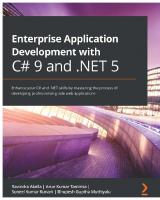

![Professional C# 2005 with .NET 3.0 [illustrated edition]
0470124725, 9780470124727, 9780470180563](https://ebin.pub/img/200x200/professional-c-2005-with-net-30-illustrated-edition-0470124725-9780470124727-9780470180563.jpg)
