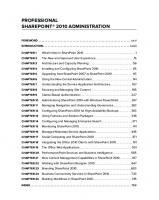Professional Business Connectivity Services in SharePoint 2010 978-0-470-61790-8, 978-1-118-04381-3, 978-1-118-04380-6, 978-1-118-04379-0
Comprehensive coverage on Business Connectivity Services within SharePoint 2010. As Microsoft’s new multipurpose portal
166 76 10MB
English Pages 408 Year 2011
Recommend Papers
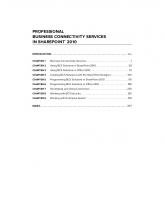
- Author / Uploaded
- Scot P. Hillier
- Brad Stevenson
- Similar Topics
- Computers
- Information Systems: EC businesses
- Commentary
- 1181374614
File loading please wait...
Citation preview
PROFESSIONAL BUSINESS CONNECTIVITY SERVICES IN SHAREPOINT® 2010 INTRODUCTION . . . . . . . . . . . . . . . . . . . . . . . . . . . . . . . . . . . . . . . . . . . . . . . . . . . . . . . . . . . . xxv CHAPTER 1
Business Connectivity Services . . . . . . . . . . . . . . . . . . . . . . . . . . . . . . . . . . . 1
CHAPTER 2
Using BCS Solutions in SharePoint 2010. . . . . . . . . . . . . . . . . . . . . . . . . . 29
CHAPTER 3
Using BCS Solutions in Oice 2010 . . . . . . . . . . . . . . . . . . . . . . . . . . . . . . 73
CHAPTER 4
Creating BCS Solutions with the SharePoint Designer . . . . . . . . . . . . . 103
CHAPTER 5
Programming BCS Solutions in SharePoint 2010 . . . . . . . . . . . . . . . . . . . 151
CHAPTER 6
Programming BCS Solutions in Oice 2010 . . . . . . . . . . . . . . . . . . . . . . 195
CHAPTER 7
Developing and Using Connectors . . . . . . . . . . . . . . . . . . . . . . . . . . . . . 233
CHAPTER 8
Working with BCS Security . . . . . . . . . . . . . . . . . . . . . . . . . . . . . . . . . . . . 281
CHAPTER 9
Working with Enterprise Search . . . . . . . . . . . . . . . . . . . . . . . . . . . . . . . . 319
INDEX . . . . . . . . . . . . . . . . . . . . . . . . . . . . . . . . . . . . . . . . . . . . . . . . . . . . . . . . . . . . . . . . . . . . . 357
PROFESSIONAL
Business Connectivity Services in SharePoint® 2010
PROFESSIONAL
Business Connectivity Services in SharePoint® 2010 Scot P. Hillier Brad Stevenson
Professional Business Connectivity Services in SharePoint® 2010 Published by Wiley Publishing, Inc. 10475 Crosspoint Boulevard Indianapolis, IN 46256
www.wiley.com Copyright © 2011 by Wiley Publishing, Inc., Indianapolis, Indiana Published simultaneously in Canada ISBN: 978-0-470-61790-8 ISBN: 978-1-118-04381-3 (ebk) ISBN: 978-1-118-04380-6 (ebk) ISBN: 978-1-118-04379-0 (ebk) Manufactured in the United States of America 10 9 8 7 6 5 4 3 2 1 No part of this publication may be reproduced, stored in a retrieval system or transmitted in any form or by any means, electronic, mechanical, photocopying, recording, scanning or otherwise, except as permitted under Sections 107 or 108 of the 1976 United States Copyright Act, without either the prior written permission of the Publisher, or authorization through payment of the appropriate per-copy fee to the Copyright Clearance Center, 222 Rosewood Drive, Danvers, MA 01923, (978) 750-8400, fax (978) 646-8600. Requests to the Publisher for permission should be addressed to the Permissions Department, John Wiley & Sons, Inc., 111 River Street, Hoboken, NJ 07030, (201) 748-6011, fax (201) 748-6008, or online at http://www.wiley.com/go/permissions. Limit of Liability/Disclaimer of Warranty: The publisher and the author make no representations or warranties with respect to the accuracy or completeness of the contents of this work and specifically disclaim all warranties, including without limitation warranties of fitness for a particular purpose. No warranty may be created or extended by sales or promotional materials. The advice and strategies contained herein may not be suitable for every situation. This work is sold with the understanding that the publisher is not engaged in rendering legal, accounting, or other professional services. If professional assistance is required, the services of a competent professional person should be sought. Neither the publisher nor the author shall be liable for damages arising herefrom. The fact that an organization or Web site is referred to in this work as a citation and/or a potential source of further information does not mean that the author or the publisher endorses the information the organization or Web site may provide or recommendations it may make. Further, readers should be aware that Internet Web sites listed in this work may have changed or disappeared between when this work was written and when it is read. For general information on our other products and services please contact our Customer Care Department within the United States at (877) 762-2974, outside the United States at (317) 572-3993 or fax (317) 572-4002. Wiley also publishes its books in a variety of electronic formats. Some content that appears in print may not be available in electronic books. Library of Congress Control Number: 2010942336 Trademarks: Wiley, the Wiley logo, Wrox, the Wrox logo, Wrox Programmer to Programmer, and related trade dress are trademarks or registered trademarks of John Wiley & Sons, Inc. and/or its affi liates, in the United States and other countries, and may not be used without written permission. SharePoint is a registered trademark of Microsoft Corporation in the United States and/or other countries. All other trademarks are the property of their respective owners. Wiley Publishing, Inc., is not associated with any product or vendor mentioned in this book.
As always, to Nancy —Scot Hillier
To my lovely wife, Laura, and my wonderful parents, Geoff and Anita —Brad Stevenson
ABOUT THE AUTHORS
SCOT HILLIER is an independent consultant and Microsoft SharePoint Most Valuable
Professional focused on creating solutions for Information Workers with SharePoint, Office, and related .NET technologies. He is the author/coauthor of 15 books and DVDs on Microsoft technologies including this book and “Professional SharePoint 2010 Development.” Scot splits his time between consulting on SharePoint projects, speaking at Tech Ed and SharePoint Connections, and delivering training for SharePoint developers through Critical Path Training. Scot is a former U. S. Navy submarine officer and graduate of the Virginia Military Institute. Scot can be reached at [email protected]. BRAD STEVENSON is a Senior Lead Program Manager at Microsoft, where his
involvement with the SharePoint product group dates back to the 2003 release. Brad led UI development in the Business Connectivity Services team for the SharePoint 2010 release. He has spoken on the subject of SharePoint upgrade and connection to external data at various events and national conferences including Office Advisory Councils, TechReady, and the Microsoft SharePoint Conference. Brad hails from Victoria, Canada and holds a degree in computer science and business from the University of Victoria. Prior to joining Microsoft, Brad worked in the software industry in several countries including New Zealand, England, Canada and the United States. He lives in Seattle, Washington with his wife Laura.
ABOUT THE TECHNICAL EDITOR
TODD BAGINSKI is an independent consultant and Microsoft SharePoint Most Valuable Professional who uses SharePoint, Silverlight, Office, and .NET technologies to create websites and custom solutions for information workers. Todd is the content author and presenter for the BCS portion of the SharePoint MCM program and a regular speaker at the TechEd, SharePoint Connections, and Microsoft SharePoint conferences. Todd is a very active person who enjoys spending time with his family and skiing every chance he gets. Todd can be reached at [email protected].
CREDITS
ACQUISITIONS EDITOR
Paul Reese
VICE PRESIDENT AND EXECUTIVE GROUP PUBLISHER
Richard Swadley PROJECT EDITOR
Rosanne Koneval
VICE PRESIDENT AND EXECUTIVE PUBLISHER
TECHNICAL EDITOR
Barry Pruett
Todd Baginski ASSOCIATE PUBLISHER PRODUCTION EDITOR
Jim Minatel
Daniel Scribner PROJECT COORDINATOR, COVER COPY EDITOR
Katherine Crocker
Sadie Kleinman PROOFREADER EDITORIAL DIRECTOR
Publication Services, Inc.
Robyn B. Siesky INDEXER EDITORIAL MANAGER
Ron Strauss
Mary Beth Wakefield COVER DESIGNER FREELANCER EDITORIAL MANAGER
Michael E. Trent
Rosemarie Graham COVER IMAGE ASSOCIATE DIRECTOR OF MARKETING
David Mayhew PRODUCTION MANAGER
Tim Tate
© Francesco Ridolfi/istockphoto.com
ACKNOWLEDGMENTS
THERE ARE MANY, MANY PEOPLE to thank for the successful completion of this book starting with my co-author, Brad Stevenson. I met Brad (whose initials are actually “BCS,” no kidding) at the very beginning of 2009 when we started the effort to create training materials around what was then called Line- of-Business Integration (LOBi). Brad spent a significant amount of time explaining the vision and functionality of the new technology in a little kitchen area. Along with Boris Scholl, who led the Visual Studio effort, they got me hooked. I knew immediately that I wanted to write a book about it. Securing Brad as a co-author was a selfish move because I got to use his vision as a foundation for the book.
Next on the list to thank is our outstanding technical reviewer, Todd Baginski. Todd has been around BCS\BDC for a long time, and is a recognized expert in the SharePoint community. He did foundational work on the MetaMan model-generating product. Thanks for all your insights, Todd. Along with Brad and Todd, the BCS, Search, and Visual Studio teams at Microsoft have been very generous with their time. Thank you to Mohammed Nazeeruddin (aka “Nazeer”), Russell Palmer, Thomas Mechelke, Arshish Kapadia, Nan Xie, Nitin Ved, Uma Subramanian, David Koronthaly, JD Klaka, Dwayne Codrington, Betty Yip, Dan Stanciu, and Alex Croicu. My apologies to anyone I might have missed; I pestered many people. Outside of Microsoft, I also received input from key people in the SharePoint community. Thanks to those who reviewed chapters and provided some feedback. I’d like to send out a special thanks to Spence Harbar, who did a detailed review of Chapter 8. I probably still haven’t explained Kerberos to his liking, but I tried. There are also many people to thank at Wrox. Thanks fi rst to Rosanne Koneval for leading the editing of the book. Thanks to Paul Reese and Jim Minatel for accepting the idea and providing a good working environment. Additional thanks to everyone else involved in the project. Finally, no one can be successful without the loving support of family. Through every book, travel assignment, and late night, my wife Nancy has been there. Here’s looking forward to building a nice house on that 20 acre parcel when the time comes. Ashley and Matt, you have grown up while I ’ve written all these books. Ashley on to graduate school, Matt on to college. Wow! Hopefully, there will still be time for a family vacation at Massanutten every now and then. Thank you to everyone.
—Scot Hillier
CONTENTS
INTRODUCTION CHAPTER 1: BUSINESS CONNECTIVITY SERVICES
Challenges Integrating External Data User Challenges IT Challenges
Introducing Business Connectivity Services Evolution of the Business Data Catalog BCS and Other Integration Services
Architecture Overview Key Capabilities Presentation Connectivity Tooling BCS in SharePoint and Oice SKUs
Creating Simple BCS Solutions Creating External Content Types Creating External Lists Connecting External Lists to Oice 2010
Types of Solutions Simple Solution Leveraging Out-of-the-Box Capabilities Intermediate Declarative Solution Advanced Code-Based Solution
Solution Packaging ClickOnce Package Deployment Concepts
Security Authentication Overview Claims and OAuth Oice Client Authorization Overview
Summary
xxv 1
2 3 3
3 4 5
7 9 9 11 12 13
14 14 16 17
19 20 20 21
22 23 24
24 25 25 26 26
27
CONTENTS
CHAPTER 2: USING BCS SOLUTIONS IN SHAREPOINT 2010
Understanding Business Data Connectivity
29
Introducing the BDC Metadata Model BDC Metadata Store Resource Files Versioning BDC Service Application Managing the BDC Service Application Permissions Model Import Model Export Managing External Content Types Managing Actions Managing Profile Pages Throttling BDC Server OM
30 32 32 33 34 35 36 38 39 40 41 44 46 48
Integrating BCS Data with SharePoint Using External Lists Permissions View Settings DateTime Fields Forms Diferences from Regular Lists Life Cycle and Portability Using External Data Web Parts Using the Chart Web Part Creating External Data Columns Mobile Device Support Time Zone Support User Profile Enhancements Using ECTs Searching External Systems Using Workflow to Access External Data Simple Workflows Intermediate Workflows Advanced Workflows
Upgrading from MOSS 2007 Summary
xviii
29
49 49 50 50 51 52 53 55 56 60 60 63 63 64 65 66 66 67 68
69 71
CONTENTS
CHAPTER 3: USING BCS SOLUTIONS IN OFFICE 2010
Understanding Business Data Connectivity Understanding the BDC Client Runtime Understanding the Metadata Cache Understanding Subscriptions in the Metadata Cache Understanding Cache Population Understanding Cache Operations
73
73 74 75 76 78 79
Understanding Solution Deployment
82
Understanding ClickOnce Deployment Understanding ClickOnce Security
83 84
Connecting External Lists to Outlook
87
Understanding BCS Folder Limitations Understanding Form Limitations Understanding Functional Limitations Understanding SharePoint Security Limitations Synchronizing Outlook Data Managing Client Credentials Updating Outlook Solutions
87 87 89 89 89 90 91
Connecting Lists to the SharePoint Workspace
92
Understanding SPW Architecture Understanding the Oice Document Cache Synchronizing External Lists Writing Scripts and Macros
92 93 94 94
Using External Data in Word Using External Data Columns Creating Reusable Site Content Types Understanding External Data Limitations in Word
Working with External Data in Microsoft Access Summary CHAPTER 4: CREATING BCS SOLUTIONS WITH THE SHAREPOINT DESIGNER
Working with the BDC Metadata Model Working with External Data Sources Connecting with the SQL Server Connector Connecting to Microsoft SQL Server Databases Connecting to Oracle Databases Connecting to ODBC Data Sources Connecting to OLE DB Data Sources
96 97 97 100
101 102 103
103 106 107 107 108 110 111
xix
CONTENTS
Connecting with the WCF Service Connector Connecting to ASP.NET Web Services Connecting to WCF Web Services
Creating Methods Implementing Method Stereotypes Defining Properties Defining Parameters Defining Filters Understanding Stereotype Requirements Creating Methods for Databases Creating Finder Methods Modeling Finder Methods Understanding the Default Finder Creating Other Methods Creating Methods for Web Services Defining Associations Creating One-to-Many Associations Creating Self-Referential Associations Creating Reverse Associations Working with Many-to-Many Relationships
Working with External Lists Creating Custom List Actions Creating Custom Forms Creating ASPX Forms Creating InfoPath Forms Accessing External Lists in Code Using the SPList Object Using the Client Object Model Initiating Workflows
Developing Solutions Making Solutions Portable Converting ASP.NET Solutions Upgrading BDC 2007 Solutions
Summary CHAPTER 5: PROGRAMMING BCS SOLUTIONS IN SHAREPOINT 2010
Working with the BDC Server Runtime Object Model Connecting to the Metadata Catalog Retrieving Model Elements Executing Operations
xx
111 112 114
115 117 118 118 118 118 122 122 124 129 129 130 131 131 134 136 136
137 137 138 138 139 140 140 141 143
146 146 147 149
150 151
151 153 154 155
CONTENTS
Executing Finder Methods Executing SpecificFinder Methods Executing Updater Methods Executing Creator Methods Executing Deleter Methods Executing AssociationNavigator Methods
Working with Complex and Unsupported Types Using InfoPathForms for Display Using Complex Formatting for Display Using Custom Field Types for Display
Advanced Workflow Solutions Developing Visual Studio Workflows Developing Pluggable Services Working with Sandbox Workflow Actions
Working with the BDC Administration Object Model Connecting to the Catalog Creating BDC Metadata Models in Code Importing and Exporting Models
BCS Limits Summary CHAPTER 6: PROGRAMMING BCS SOLUTIONS IN OFFICE 2010
Creating Outlook Declarative Solutions Generating Artifacts Packaging and Deploying Solutions Creating Custom Form Regions Creating Custom View Definitions Including Associations in Declarative Solutions Creating Custom Actions, Ribbons, and Parts Coding the Custom Elements Packaging the Custom Elements
Working with the BDC Client Runtime Object Model Connecting to the Metadata Catalog Understanding the Execution Context Executing Cache Operations Exploring the Client Cache
Creating Oice Add-Ins Adding Ribbon Support Creating a Custom Task Pane Packaging Data-Only Solutions
Summary
158 161 162 163 164 165
167 169 171 174
178 179 179 182
185 185 186 188
189 193 195
195 196 200 201 203 204 206 207 210
213 215 216 218 220
224 224 227 229
231 xxi
CONTENTS
CHAPTER 7: DEVELOPING AND USING CONNECTORS
Developing Connectors Creating .NET Assembly Connectors Understanding the Project Tooling Walking through the Development Process Creating a New Project Creating a New Entity Creating a Finder Method Creating a SpecificFinder Method Handling Connection Information Implementing the Methods Adding Creator, Updater, and Deleter Methods Adding a StreamAccessor Method Creating Associations between Entities Understanding Non–Foreign Key Relationships Testing the Connector
Creating Custom Connectors Understanding Project Elements Walking through the Development Process Starting the Project Handling Connection Information Defining the Entity Defining the Finder Method Implementing the Finder Method Defining the SpecificFinder Method Implementing the SpecificFinder Method Defining the Creator Method Implementing the Creator Method Defining the Updater Method Implementing the Updater Method Defining the Deleter Method Implementing the Deleter Method Creating Configurable Connection Properties Specifying a Connection Manager Using the Custom Connector
Handling Errors in Connectors Handling Runtime and Validation Errors Handling Concurrency Issues
Packaging Considerations Summary
xxii
233
233 234 235 238 238 239 240 242 243 245 246 249 251 253 254
254 255 255 256 256 257 257 258 260 261 263 263 265 266 267 267 268 268 269
272 272 272
277 279
CONTENTS
CHAPTER 8: WORKING WITH BCS SECURITY
281
Understanding BDC Permissions Understanding Windows Authentication
281 284
Understanding Impersonation Understanding Delegation Understanding Anonymous Access
Getting Started with Server Authentication Using Passthrough Authentication Using RevertToSelf Authentication
Understanding the Secure Store Service Using the Secure Store Service for Authentication Using WindowsCredentials Authentication Using RdbCredentials Authentication Using Credentials Authentication Using Application-Level Authentication
Configuring Client Authentication Using Passthrough Authentication Using RevertToSelf Authentication Using Secure Store Service Authentication
286 286 287
287 288 288
290 294 294 295 296 296
298 298 299 299
Working with the SSS Object Model
300
Retrieving Server-Side Credentials Retrieving Client-Side Credentials Creating a Pluggable Provider
300 302 303
Understanding Claims Authentication Understanding Authentication Challenges Understanding Claims Concepts Understanding Claims Architecture
Configuring Claims Authentication Understanding the Claims-to-Windows Token Service Creating a Claims-Aware Service Using an STS with a Claims-Aware Service
Understanding Token Authentication Summary CHAPTER 9: WORKING WITH ENTERPRISE SEARCH
Understanding Search Oferings Understanding Search Architecture Understanding the Search Service Application Understanding the Indexing Process Understanding the Query Process
306 306 307 308
309 309 311 313
315 316 319
319 320 321 321 322
xxiii
CONTENTS
Using Basic BCS Search Support
323 325 325 327 329 330 330 331 332 333 335
Searching with .NET Assembly Connectors
336
Enabling Search Basics Using Custom Hyperlinks in Search Results Using a Changelog for Incremental Crawls Debugging Search Connectors Trimming Search Results Implementing Crawl-Time Security Implementing Query-Time Security Creating a Custom Security Trimmer
336 338 339 342 342 342 346 348
Searching with Custom Connectors
350
Implementing Required Interfaces Deploying the Connector Using the Connector
350 354 354
Summary INDEX
xxiv
322
Enabling Search Support Working with Search Results Creating and Using Scopes Displaying BCS Data in Search Results Crawling Associations Ignoring Fields Customizing the Search Results Display Creating Ranking Models Understanding Ranking Models Creating a Custom Ranking Model Using a Custom Ranking Model
355 357
INTRODUCTION
THE CREATION OF BUSINESS CONNECTIVITY SERVICES (BCS) for Microsoft SharePoint Foundation 2010 and Microsoft SharePoint Server 2010 involved a massive investment of people and resources by Microsoft. The result of this investment is a set of services, components, and technologies that have significant implications for the entire SharePoint community. Gradually, the impact of BCS is beginning to sink in as developers peel back its layers and put it to work, but most people do not yet understand how deeply they will be affected.
At this writing, many people in the community have seen BCS presentations and demonstrations. The typical presentation involves a message that says “use BCS to integrate systems such as CRM and ERP with SharePoint.” The typical demonstration involves a no - code solution created in SharePoint Designer that rapidly integrates External Data, creates an External List, and synchronizes that list with Microsoft Outlook. While the typical presentation and demonstration fits well into an hour and looks sexy, it often misses the point. Business Connectivity Services is not simply middleware to use with existing systems, it is the data layer on top of which every SharePoint solution that uses External Data should be built. When SharePoint developers architect solutions, they often discuss the differences between lists and databases. Lists are great for creating data structures that are easily editable by end users, but they lack the storage efficiency offered by databases. So what if you are trying to create an application that needs the capacity and efficiency of a database for storage, but you want it integrated with SharePoint? In the past, developers often simply created ASP.Net applications and deployed them to the LAYOUTS directory or built custom web parts that connected directly to a SQL Server database. BCS changes all of that. Because BCS offers an integration layer capable of connecting SharePoint to External Data, developers should now consider it as the primary pattern for developing applications in SharePoint. If your SharePoint solution needs data storage with capabilities beyond those of a standard list, you should use BCS to create that solution. For making this effort, you will be rewarded with a host of capabilities that a custom ASP.NET application will never have such as enterprise search, External Data columns, user profile integration, client synchronization, off-line support, and Microsoft Word integration. This book presents BCS from a developer’s perspective. The idea behind the book is to present all of the power and capabilities of BCS along with guidance for using them in custom application development. After you fully understand BCS, you’ll never think of SharePoint solutions the same way again.
WHO THIS BOOK IS FOR This book is for professional SharePoint developers. While many of the solutions in this book can be created with no code using the SharePoint Designer, we assume that the reader is an accomplished C# developer with experience using the Microsoft SharePoint object model. Discussions involving
INTRODUCTION
related technologies such as web parts and workflows all assume the reader has general knowledge of the subject.
HOW THIS BOOK IS STRUCTURED This book is organized to present a structured view of BCS development. Early chapters present no code BCS solutions that utilize the SharePoint Designer. Later chapters present solutions that require Visual Studio 2010. Along the way, the book also divides server-side and client-side capabilities that can be used in solutions. The following is a brief description of each chapter: Chapter 1: Business Connectivity Services — This chapter provides an overview of BCS, its relationship to other components of SharePoint, and its role in the business environment. The chapter concludes with a simple no - code solution. Chapter 2: Using BCS Solutions in SharePoint 2010 — This chapter presents the integration points between existing BCS solutions and SharePoint 2010. Readers will learn how to make use of facilities such as External Lists, External Data columns, External Data web parts, and user profi le integration. Chapter 3: Using BCS Solution in Office 2010 — This chapter presents the integration points between existing BCS solutions and Microsoft Office 2010. Microsoft Outlook and the client cache are covered in detail along with the SharePoint Workspace and Microsoft Word. Chapter 4: Creating BCS Solutions with the SharePoint Designer — This chapter provides full coverage of creating BCS solutions through the SharePoint Designer. This chapter includes coverage of intermediate topics such as form deign and workflow integration. Chapter 5: Programming BCS Solutions in SharePoint 2010 — This chapter provides coverage of the server-side object models available in BCS. Readers will learn to create custom solutions for SharePoint 2010 using these models. Chapter 6: Programming BCS Solutions in Office 2010 — This chapter provides coverage of the client-side object models available in BCS. Readers will learn to create custom solutions for Office 2010 using these models. Chapter 7: Developing and Using Connectors — This chapter provides complete coverage of connector development in Visual Studio 2010. These connectors are used when developers need more control over communication with external Systems. Chapter 8: Working with BCS Security — This chapter provides a detailed examination of security in BCS solutions. Coverage includes both classic and claims mode considerations for SharePoint 2010. Chapter 9: Working with Enterprise Search — This chapter shows how to create solutions that use enterprise search with External Systems. The chapter presents fundamental search information as well as advanced development topics.
xxvi
INTRODUCTION
WHAT YOU NEED TO USE THIS BOOK To use this book successfully, readers should have a development or test SharePoint environment where they can work through chapters. Sample code is provided with each chapter, and readers may wish to install and examine the code while reading.
CONVENTIONS To help you get the most from the text and keep track of what’s happening, we’ve used a number of conventions throughout the book.
Boxes like this one hold important, not-to - be forgotten information that is directly relevant to the surrounding text.
Notes, tips, hints, tricks, and asides to the current discussion are offset and placed in italics like this.
As for styles in the text: ➤
We italicize new terms and important words when we introduce them.
➤
We show keyboard strokes like this: Ctrl+A.
➤
We show fi le names, URLs, and code within the text like so: persistence.properties.
➤
We present code in two different ways: We use a monofont type with no highlighting for most code examples. We use bold to emphasize code that is particularly important in the present context or to show changes from a previous code snippet.
SOURCE CODE As you work through the examples in this book, you may choose either to type in all the code manually or to use the source code files that accompany the book. All of the source code used in this book is available for download at www.wrox.com . Once at the site, simply locate the book’s title (either by using the Search box or by using one of the title lists) and click the Download Code link on the book’s detail page to obtain all the source code for the book.
xxvii
INTRODUCTION
Because many books have similar titles, you may fi nd it easiest to search by ISBN; this book’s ISBN is 978 - 0 - 470 - 61790 - 8.
Once you download the code, just decompress it with your favorite compression tool. Alternately, you can go to the main Wrox code download page at www.wrox.com/dynamic/books/download.aspx to see the code available for this book and all other Wrox books.
ERRATA We make every effort to ensure that there are no errors in the text or in the code. However, no one is perfect, and mistakes do occur. If you fi nd an error in one of our books, like a spelling mistake or faulty piece of code, we would be very grateful for your feedback. By sending in errata you may save another reader hours of frustration and at the same time you will be helping us provide even higher quality information. To fi nd the errata page for this book, go to www.wrox.com and locate the title using the Search box or one of the title lists. Then, on the book details page, click the Book Errata link. On this page you can view all errata that has been submitted for this book and posted by Wrox editors. A complete book list including links to each book’s errata is also available at www.wrox.com/ misc-pages/booklist.shtml. If you don’t spot “your” error on the Book Errata page, go to www.wrox.com/contact/ techsupport.shtml and complete the form there to send us the error you have found. We’ll check the information and, if appropriate, post a message to the book’s errata page and fi x the problem in subsequent editions of the book.
P2P.WROX.COM For author and peer discussion, join the P2P forums at p2p.wrox.com . The forums are a Web-based system for you to post messages relating to Wrox books and related technologies and interact with other readers and technology users. The forums offer a subscription feature to e-mail you topics of interest of your choosing when new posts are made to the forums. Wrox authors, editors, other industry experts, and your fellow readers are present on these forums. At http://p2p.wrox.com you will fi nd a number of different forums that will help you not only as you read this book, but also as you develop your own applications. To join the forums, just follow these steps:
1. 2.
xxviii
Go to p2p.wrox.com and click the Register link. Read the terms of use and click Agree.
INTRODUCTION
3.
Complete the required information to join as well as any optional information you wish to provide and click Submit.
4.
You will receive an e-mail with information describing how to verify your account and complete the joining process.
You can read messages in the forums without joining P2P but in order to post your own messages, you must join.
Once you join, you can post new messages and respond to messages other users post. You can read messages at any time on the Web. If you would like to have new messages from a particular forum e-mailed to you, click the Subscribe to this Forum icon by the forum name in the forum listing. For more information about how to use the Wrox P2P, be sure to read the P2P FAQs for answers to questions about how the forum software works as well as many common questions specific to P2P and Wrox books. To read the FAQs, click the FAQ link on any P2P page.
xxix
PROFESSIONAL
Business Connectivity Services in SharePoint® 2010
1
Business Connectivity Services WHAT’ S IN THIS CHAPTER? ➤
Understand the challenges of integrating external systems
➤
Understand the BCS architecture
➤
Learn to create a simple BCS solution
In today’s diverse business environment, information workers need access to different types of data that reside in multiple locations. Structured data exists in an organization’s enterprise applications, such as customer relationship management (CRM), product life-cycle management (PLM), and enterprise resource planning (ERP) applications, or is consumed from Web 2.0 services such as Microsoft Dynamics CRM Online or Salesforce.com. Unstructured data is created in productivity applications such as those in Microsoft Office, in team and collaboration applications such as Microsoft SharePoint, and in Web 2.0 services such as wikis or blogs. Information workers spend much of their time using productivity applications, yet need to access structured data in order to make decisions and perform their jobs. This requires them to frequently switch between applications, which lowers productivity and can result in stale or incorrect information. To address these problems, many organizations have created custom applications and portals. These may solve some of the problems, but in turn can create a different set of business challenges: ➤
Interoperability: A custom application will typically involve a user interface to support a single business function, such as managing customer data or editing product information. Such applications traditionally encapsulate the application’s user interface, business logic, and data in a single software package. However, because it is built to serve a single purpose, this type of stand-alone application creates an “island” of data and is not designed to facilitate interoperability.
➤
Low-fidelity interfaces: Consolidated business portals provide data from various business applications to information workers. They adequately present a high-level
2
❘
CHAPTER 1 BUSINESS CONNECTIVITY SERVICES
view, but do not address the need to drill down and analyze data or collaborate on the data with other workers. Content creation is difficult with Web applications, and the page-based Web model can lack a wider business process context and suffer from variations in user experience. ➤
High cost to build, train, support, and upgrade: Custom applications don’t leverage existing software investments; you have to start from scratch each time, solving difficult connectivity, deployment, and UI problems. These applications don’t bring data to a familiar work environment, so users must navigate to a new software destination (which takes work and time) and learn a new user interface. Custom applications typically use proprietary interfaces that may accomplish the original purpose efficiently, but that makes it difficult to repurpose or extend the applications to meet new requirements, because they depend on the programming interfaces of other business applications.
Clearly there are limitations to using custom applications . . . but are there better approaches?
CHALLENGES INTEGRATING EXTERNAL DATA Instead of creating a custom application to expose external data to information workers, why not integrate the External Systems directly into productivity applications such as SharePoint and Office? For example, imagine an organization that relies on an event-planning solution with external data stored in a proprietary database. Rather than create a new special calendaring application that users must learn, why not create an Office solution that allows users to do their calendaring in Outlook, where they do the majority of their scheduling already?
EXTERNAL DATA This refers to structured, business- critical data that is external to SharePoint. Examples include sales data such as customers, orders, and products, employee data such as salary and contact information, and fi nancial data such as loan applications and credit history.
EXTERNAL SYSTEM An application that manages and presents external data is referred to as an External System. Examples of External Systems include line- of-business (LOB) systems such as Siebel, Oracle, and SAP. External Systems can also encompass back- end, back office, front office, and custom applications as well as Web 2.0 services.
Introducing Business Connectivity Services
❘ 3
SharePoint/Office integration is ideal for information workers, but presents its own set of challenges to solution developers charged with actually performing the integration. SharePoint solutions are often closely related to the data and processes contained in External Systems. For example, a document library containing invoices may contain metadata also found in the ERP system, or be addressed to a customer whose information is also in the CRM system. Without some way of using data from External Systems, the SharePoint solution would be forced to duplicate information. Duplication of data leads to another problem: how do users know which version is up-to -date? If they regularly work with the SharePoint data but have to cross-reference it with data in the External System, this creates significant maintenance overhead that could slow adoption and ultimately result in a higher total cost of ownership.
User Challenges In addition to the data challenges related to SharePoint, there are challenges involved in integrating external data with Office 2010 documents. When salespeople create a quote, for example, they often look up customer contact information in a CRM system, copy it to the clipboard, and then paste it into the document. This duplication of effort obviously increases the time it takes to create documents. Furthermore, salespeople must be connected to the network in order to access the CRM system; they cannot easily create quotes while offl ine. Users are often frustrated because systems such as CRM or ERP and productivity software do not seem to “talk” to each other. It ’s difficult to create a sales proposal document that combines data from both systems. Too often there is a lack of integration among the systems that are important to users.
IT Challenges Information Technology workers want to deploy applications that efficiently meet end user needs, yet still meet security, reliability, and regulatory compliance requirements. Writing custom code to integrate external data, whether it’s into a custom application or into SharePoint or Office, brings up a lot of questions. For example, is the custom application reliable? Can it be modified by business units? Can it be easily upgraded and enhanced to meet new requirements or serve more users? Does it build on and leverage strategic software assets? Microsoft Business Connectivity Services (BCS) can help address all three classes of challenges. By using BCS to handle the “heavy lifting” — connectivity infrastructure, deployment, and UI entry points — you leave yourself free to focus on customizations specific to the business problems at hand.
INTRODUCING BUSINESS CONNECTIVITY SERVICES Business Connectivity Services (BCS) makes it easy to integrate external data into SharePoint 2010 and Office 2010 by providing infrastructure to help solve many of the data, user, and IT problems inherent in data integration solutions. Today professional developers are needed to build this class
4
❘
CHAPTER 1 BUSINESS CONNECTIVITY SERVICES
of solution; with BCS, a broader range of users — from power users to IT staff to developers — can work together, leveraging BCS capabilities to enable rich interaction with the external data in applications that end users are already familiar with. Professional developers are freed up to focus on building reusable data connections and UI components that can be shared with power users and BUIT staff who are assembling end-to - end solutions. By expanding the set of users directly involved in building and customizing a solution, you can remove the central IT bottleneck and solve more business problems. BCS solutions map External System capabilities to standardized interfaces to defi ne how to interact with a system’s external data. As a result, solution developers don’t have to learn the nuances of each LOB system; they can deliver powerful solutions faster. BCS also facilitates deployment and maintenance of scalable and secure solutions through integration with Visual Studio ClickOnce technology. This allows you to connect SharePoint solutions with Office client computers. In a nutshell, BCS is all about connecting end users with enterprise data that they need to do their jobs — without requiring that they leave the familiar user interfaces of the applications they use today: SharePoint and Office. This makes it easier for end users to gain insight into the underlying data, make decisions, and take action within the context of the problem at hand. SharePoint provides a range of different capabilities, from sharing information seamlessly and securely to searching for people and information. One of the groups of capabilities is referred to as composites; BCS is the centerpiece of this group. Composites refer to the ability to create powerful collaboration and information-sharing solutions that balance self-service with ease of management. You can assemble these solutions without code, building on the extensible platform capabilities of SharePoint 2010 and Office 2010. BCS is meant to achieve three things: ➤
Extend the reach and usage of external data
➤
Make external data actionable and available
➤
Create collaborative solutions easily through the reuse of components
Evolution of the Business Data Catalog BCS builds upon the capabilities delivered in the Business Data Catalog (BDC) functionality of Microsoft Office SharePoint Server 2007. BDC enhanced the capabilities of SharePoint as a platform for developing composite applications by providing a simple, declarative mechanism to connect SharePoint 2007 to any database ADO.NET can connect to, or to any SOAP web service. BDC entities, Business Data web parts, and Business Data list columns were designed to provide a read- only window into External Systems. In SharePoint 2010, BCS provides much deeper integration of external data directly into the SharePoint and Office UIs in a fully read-write fashion. External Content Types (ECTs) allow solution designers to describe both the structure of the External System and how that data should behave within SharePoint and Office. If you have not previously worked with the Business Data Catalog, don’t worry; no prior experience is required to understand or use BCS in SharePoint or Office solutions.
Introducing Business Connectivity Services
❘ 5
EXTERNAL CONTENT TYPE The External Content Type (ECT) is perhaps the most important BCS concept. An External Content Type is the SharePoint and Office representation of a real business entity, such as a customer, order, or employee. The evolution of the BDC Entity introduced in Microsoft Office SharePoint Server 2007, an ECT is a metadata description of the connectivity settings, data structures, and stereotyped operations — like create, read, update, and delete — that allow access to business entities as exposed by External Systems. In addition to describing the new stereotyped operations now supporting read/write access to external data, External Content Types in SharePoint 2010 can also describe SharePoint and Office integration behaviors, such as mappings to native Office item types — contact, task, appointment, and post. ECTs also describe where data should be available: offl ine in Outlook 2010, SharePoint Workspace 2010, or only online within SharePoint. SharePoint 2010 features like External Lists, web parts, list columns, and search are all based on External Content Types. Note: Visual Studio 2010 still uses the term entity instead of External Content Type to maintain consistency with the BDC Runtime Object Model classes and methods. In this context the two terms refer to the same concept.
BCS and Other Integration Services BCS is the premier choice for integrating external data into SharePoint and Office, but it’s certainly not the only Microsoft offering in the larger “data integration” space. How does it differ from other options and how can BCS add value on top of them? BizTalk Server is a useful starting point: which aspects of BizTalk can I use or reuse with BCS? Core BizTalk functionality is aimed at lower-level business process automation — performing Electronic Data Interchange (EDI) operations or very complex orchestrations in which transaction integrity trumps latency. BCS can thus consume BizTalk orchestrations that are exposed as WCF or SOAP web services. If you have existing BizTalk orchestrations it may make sense to evaluate how much additional work would be required to “flatten” them and provide them in a format that BCS can consume. The most common BizTalk functionality that can be used with BCS is the BizTalk adapters. An adapter is a WCF-based component that can act as a communication broker between SharePoint/ Office and an External System. The adapter consists of design-time components and runtime components for receive and send operations, respectively. With a WCF endpoint hosted on an IIS server that stands in front of the External System, data can be presented in a consistent fashion for consumption by BCS. The BizTalk adapters simplify connectivity to Oracle databases, Oracle
6
❘
CHAPTER 1 BUSINESS CONNECTIVITY SERVICES
E -Business Suite, Siebel, and SAP, among other types of External Systems. The adapters can be licensed separately from the full functionality of BizTalk Server.
CONNECTING TO SAP Although BizTalk provides an SAP adapter, when evaluating options to connect to SAP you will want to investigate Duet Enterprise for Microsoft SharePoint and SAP. Out- of-the - box SAP services can be difficult for applications to consume directly — they are complex and very granular. Duet Enterprise builds directly on top of BCS to provide additional infrastructure and end user capabilities within SharePoint and Office. Duet Enterprise also provides new claims- enabled Windows Communication Foundation (WCF) services and components on the SAP end to simplify retrieval and presentation of data.
Next is the Entity Data Model (EDM), which is the conceptual schema of data used by the ADO.NET Entity framework. At a high level, EDM tries to accomplish some of the same things as BCS: it abstracts the structure of External Systems and enables developers to build applications that are not hard- coded to work with a particular system. EDM is limited to ADO.NET databases as the source for external data, but can be combined with powerful data query components such as Language Integrated Query (LINQ) to easily fetch data from databases modeled with EDM. When considering how EDM and BCS can work together, it’s easiest to think of EDM fulfi lling the role of the data contract and BCS providing the service layer and UI integration endpoints. If you have an existing EDM fi le that describes the structure of one or more databases, you can easily use BCS to execute simple .NET code that describes the LINQ calls necessary to fetch data. For each EDM EntityType an External Content TypeECT will be defi ned. The LINQ calls to perform create, read, update, and delete (CRUD) stereotyped operations will be described in the ECT, along with the fields that make up the EntityType. Another integration option is WCF RIA Services, which aims to simplify the challenges inherent in creating Rich Internet Applications (RIAs) that use Silverlight to move data across the Web. WCF RIA Services act as an infrastructure to make it easier for developers to write application logic to interact with Windows Communication Foundation (WCF) services, EDM models, or other data sources. Like BCS, WCF RIA Services enables developers to create stereotyped operations to abstract common interactions with External Systems (such as CRUD). You can centralize business or application logic by adding it to your assembly, and easily present the data using a Silverlight application in either server environments (such as the SharePoint Silverlight Web Part) or client environments (such as the Office client task pane). If you already use or plan to use applications built on WCF RIA Services, BCS can leverage some of those investments to facilitate deep integration with SharePoint and Office. This allows you to combine the advantages of WCF RIA Services (a well-defi ned location for business logic between
Architecture Overview
❘ 7
data input elements such as forms and the data stack itself) and those of BCS (deep UI integration in both SharePoint and Office). The simplest way to do this is by creating a BCS.NET assembly connector to consume data entities, operations, and business logic from your WCF RIA Services solution’s domain service. To illustrate how these technologies can work together, let’s look at a simple end-to - end example: connecting to a database to present customer data in SharePoint.
1. 2.
We start in Visual Studio by using EDM to model our Customer data.
3.
We add business logic to our project; this lives in the domain service that the Silverlight part connects to when retrieving/submitting data.
4.
Next, we publish the project to SharePoint as a WSP package. This will be installed as a full-trust solution.
5.
We then create a site and a web part page, add SharePoint’s Silverlight Web Part to the page, and configure it to host our Silverlight application.
We then create a Silverlight project and enable WCF RIA Services to present data from our database to end users.
An information worker can now browse to a SharePoint page and interact with the Silverlight application to view, create, update, or delete customers in an external database. Now let’s add BCS to the picture. We will start by opening Visual Studio to create a few additional artifacts.
1.
We create a .NET assembly connector where we’ll specify the LINQ calls to create, read, update, or delete data from our Customers database, as well as specifying the fields that make up a customer.
2.
We publish the project to SharePoint, which will export it as a WSP package and install it as a full-trust solution. This will register a new Customer External Content Type with BCS.
With a minimal amount of extra effort, we’ve enhanced our solution to allow end users to easily create SharePoint lists that show customers, search for customers, and connect customer lists to Outlook and SharePoint Workspace. If necessary we could write additional code to present customer data in other Office applications by using VSTO add-in support.
ARCHITECTURE OVERVIEW BCS is an umbrella term for a set of technologies that brings data from External Systems into SharePoint Server 2010 and Office 2010. It spans tools, connectivity infrastructure, and UI components on both the server and client. The term Business Data Connectivity, or BDC (same acronym as in 2007, but Connectivity instead of Catalog) is used to refer to the connectivity runtime. This BDC runtime is identical on the server and client, an ECT can be interpreted in either SharePoint or Office client, and the same External System called to retrieve data. Figure 1-1 shows the set of BCS connectivity and UI capabilities across SharePoint and Office.
8
❘
CHAPTER 1 BUSINESS CONNECTIVITY SERVICES
Oice Applications
BCS Client Business Data Connectivity Service (BDC)
SharePoint Workflow
Enterprise Content Management
Business Intelligence
Collaboration Social
Enterprise Search
External Lists BDC Metadata Store Business Data Connectivity Service (BDC)
External Systems FIGURE 1 -1
External Systems hold the data that we want to surface. The systems can be Web Services, WCF Services, SQL Server, custom line-of-business databases, or Web 2.0 services. BCS provides a different connector for each class of External System: WCF/Web Service, Database, .NET Connectivity Assembly, and Custom. The final two connectors enable you to write code to connect to virtually any type of data source, ranging from individual files (such as text files, CSV files, and Excel spreadsheets) to complex External Systems. The BDC Metadata Store is a database that holds XML Metadata Model fi les. Each of these fi les contains one or more External Content Types and describes how to connect to and interact with an External System.
METADATA MODEL The BDC Metadata Model contains External Content Type defi nitions, any associations between the ECTs (such as customer and order), and security permissions for the various ECTs. The model is automatically generated when you save an ECT in SharePoint Designer 2010 or Visual Studio 2010. Alternatively, you can create the model using third-party tools, manually in your XML editor of choice, or programmatically on the SharePoint server by using the BCS Administration object model.
Key Capabilities
The Business Data Connectivity Service (BDC) is the runtime object model invoked when a user request to interact with an External System is received. The BDC runtime reads ECTs from the BDC Metadata Store and routes calls through the appropriate connector (WCF/WS, DB, .NET Connectivity Assembly, Custom) to access the data source. The BDC runtime may also call other SharePoint services before making a call to an External System. The Secure Store Service (which securely stores credential sets for External Systems and associates those credential sets with identities of individuals or with group identities) and the SharePoint Secure Token Service (which is used to request a security token that can be passed to a Claims- enabled External System) are two such examples. Users can create External Lists and configure External Data web parts to work with data that BCS exposes. Once an External List is available, numerous other SharePoint capabilities can interact with it, including Workflow, Search, and InfoPath forms. These are described in more detail in Chapter 2. Users can also connect External Lists to computers with Office 2010 installed. In supported Office client applications (SharePoint Workspace, Outlook, and Word) the BCS Client components act as connectors between the BDC runtime service and Office applications. External data and Secure Store Service data are cached on client computers, the former being stored in a SQL CE database and the latter being stored in the Windows Credential Manager Service. The BDC client runtime uses a local cached copy of the Metadata Model containing the ECTs to connect directly to External Systems. Connections are made to SharePoint only when the user checks for updates to the ClickOnce package. Chapter 3 expands on BCS integration with Office 2010.
KEY CAPABILITIES BCS provides a wide range of features across SharePoint 2010 and Office 2010, but, broadly speaking, they can be grouped into three areas: ➤
Presentation
➤
Connectivity
➤
Tooling
Presentation The goal of the presentation features in BCS is to extend the SharePoint and Office user experience and capabilities to handle external data and processes. Let’s start within SharePoint to understand the out- of-the-box capabilities that are at your disposal to present external data. ➤
External List: A type of SharePoint list that points to an External Content Type as its data source, but looks and feels like any other SharePoint list. When a user browses to an External List, data is retrieved directly from the External System. Supports full CRUD capabilities.
❘ 9
10
❘
CHAPTER 1 BUSINESS CONNECTIVITY SERVICES
➤
External Data Column: A column that can be added to an existing list or document library and bound to one or more fields from an External System. When the column is added, a read- only copy of the data is made in SharePoint. Note that External Data Columns were referred to in SharePoint 2007 as Business Data Columns, or Business Data in Lists.
➤
External Data Web Parts: Five web parts (Item, List, Related List, Actions, and Item Builder) that can be added to any SharePoint web part page to display external data. The parts are read- only but can easily be extended to leverage External Lists and actions to enable write-back scenarios. External Data web parts are sometimes referred to in SharePoint 2010 UI and documentation as the Business Data web parts, the same name used in SharePoint 2007.
➤
Chart Web Part: A powerful web part with rich customization capabilities that can be used to visually present charts and graphs of SharePoint data or external data.
➤
Enterprise Search: Allows end users to search External Systems from within the SharePoint Search Center. Search scopes can be created to target a specific set of external data.
➤
External Data in User Profi les: Enables an administrator to append fields from External Systems to data from your corporate Active Directory and store the results in the SharePoint user profi le database. Once defi ned, the value of any user profi le field can be sent to the External System when data is retrieved at runtime.
➤
InfoPath: Can be used to replace the standard SharePoint forms for an External List. Once customized, the same InfoPath form can be presented in both SharePoint and SharePoint Workspace.
Most of the SharePoint presentation features in the preceding list are covered in detail in Chapter 2. Search is covered in detail in Chapter 9. BCS also provides a broad set of capabilities within Office client applications to present external data: ➤
SharePoint Workspace (SPW): View and interact with any in a rich client application, regardless of whether users are online or offl ine. Sort, fi lter, group, or search external data, and view item details in InfoPath forms.
➤
Outlook: View and interact with External Lists whose structure maps closely to the Office item types that Outlook supports. (Appointment, Contact, Post, and Task.)
➤
Word: Create or edit a Word document or template in a SharePoint document library that has one or more external data columns. Add Quick Parts to enable end users to select and embed external data into their document.
➤
Access: Create a read- only link table to surface external data inside an Access rich client application. Be aware that data in these applications cannot be viewed when it is hosted by Access Services in the browser.
The Office presentation features described in the preceding list are covered in detail in Chapter 3.
Key Capabilities
❘ 11
Connectivity BCS provides read/write- capable connectivity from both SharePoint and Office to WCF/Web Services, ADO.NET databases, and custom sources through .NET assemblies or Custom connectors. Figure 1-2 highlights the server and client connectivity components that make up BCS.
Presentation in SharePoint
BDC client runtime
Business Data Connectivity Service (BDC)
BDC Metadata Store
Client Cache
DB Connector
Client to External System Direct Connection
WCF/WS Connector
.NET Assembly Connector
Custom Connector
External data SQL
.NET assembly Custom assembly SAP Oracle Siebel
FIGURE 1 -2
BDC runtime services on both server and client allow a direct connection to a wide variety of External Systems. In SharePoint all operations are performed synchronously, with the user receiving immediate feedback as to whether the request was successful. In Office client applications the user can be online (i.e., able to connect to the External System) or offl ine. When the user is offl ine, operations are queued in the client cache, and when connectivity is reestablished the operations are committed. The client cache is a SQL CE database that is able to store Metadata Models as well as external data. In order to control and limit the load placed on External Systems, both client and server BDC runtimes have the ability to throttle connections to these systems. Connections can be throttled at a global level (with an upper limit on total connections) as well as according to connection type (with an upper limit on rows that can be returned from a database, or a timeout value for a WCF/web service request). Default values are specified for these settings for both SharePoint and Office, which can be modified or disabled by an administrator. In SharePoint 2007, BDC supported only single-item operations, such as retrieving and displaying a customer in a Business Data web part. With SharePoint 2010, BDC allows for batch and bulk operation support, which enables multiple items to be read in a single call, dramatically reducing round-trips to the External System.
12
❘
CHAPTER 1 BUSINESS CONNECTIVITY SERVICES
SharePoint Search 2010 uses BCS to crawl and index external data, and offers full-text search regardless of where the data resides. Search also uses the BDC service to perform security trimming of external data when a query is executed. External data can be incrementally crawled to identify items that have changed, and proprietary External Systems can be crawled through the use of BCS.NET assembly connectors or custom connectors.
Tooling BCS provides an integrated tooling experience that scales from simple solutions to advanced code-based applications, with capabilities to enable packaging of SharePoint solutions for deployment to Office client computers. In SharePoint Designer 2010, SPD users can discover and use external data. They can create ECTs to describe External Systems that are relatively flat in structure and simple to understand, defi ne associations between ECTs, create External Lists, add InfoPath forms to these lists, and perform other operations critical to building most BCS solutions. SharePoint Designer is most useful for the following operations: ➤
➤
➤
Create connections to External Systems such as: ➤
Database
➤
WCF or Web services
Map operations for an External System ➤
Create, read, update, delete
➤
Associations
Re-use existing connections to External Systems ➤
➤
.NET type
Surface external data ➤
In SharePoint External Lists
➤
In Outlook as Appointments, Contacts, Posts, or Tasks
Visual Studio 2010 is optimized for creating and publishing code-based components to SharePoint. By using the new Business Data Connectivity project type, developers can easily do the following: ➤
Create a .NET Assembly Connector to ➤
Aggregate data across multiple External Systems
➤
Perform custom data transformations
➤
Execute custom business logic/rules (such as by triggering a workflow)
➤
Query data from data sources the out- of-the-box connectors do not support
Key Capabilities
❘ 13
➤
Enhance and expand solutions created in SharePoint Designer
➤
Bring external data into other Office client applications (such as Excel) with VSTO add-ins
Visual Studio offers a simple drag-and-drop experience to create External Content Types as part of a .NET assembly connector. Empty stereotypes are automatically defined for the CRUD methods; the developer simply fi lls in the code. Developers can switch between Visual and XML views of the ECT defi nitions, and press F5 when fi nished to import the ECTs to SharePoint in the form of a WSP. From there it’s easy to create an External List and see things “running” end to end. You can even add a breakpoint to your code and step through the code as your External List loads data. BCS provides automatic packaging and deployment for solutions. When a user navigates to an External List and clicks a button to take it offl ine to SharePoint Workspace or Outlook, BCS packages all related artifacts into a single, versioned ClickOnce package that is saved to a sub -folder of the External List. The user is redirected to this package and ClickOnce is launched to deploy it to the client machine. Where required, solutions can also be “pushed” to desktops via tools such as SMS. BCS also plugs into common SharePoint tools such as backup and restore, site migration, and upgrade from previous versions, just as many other SharePoint services do.
BCS in SharePoint and Oice SKUs With the SharePoint 2007 release, Business Data Catalog functionality was available only in the Microsoft Office SharePoint Server Enterprise Edition SKU. For SharePoint 2010 the connectivity and administration are available in SharePoint Foundation. There continues to be a tiered story for the SharePoint Server 2010 SKUs, which are differentiated based on the Client Access License (CAL) purchased for each user. Table 1-1 lists the three SharePoint SKUs, and notes which BCS features are available in each. All features available in SharePoint Foundation are included in both SharePoint Server SKUs. All features in SharePoint Server with Standard CAL are included in SharePoint Server with Enterprise CAL.
TABLE 1 -1: BCS Capabilities in SharePoint 2010 SKU
FEATURES
SharePoint Foundation
BDC runtime OM, Connectors (WCF/WS, DB, .NET Assembly Connector, Custom), BDC Metadata Store, External Lists, External Data column, BDC Administration pages, BDC administration OM, Workflow
SharePoint Server with Standard CAL
Secure Store Service OM and Administration pages
SharePoint Server with Enterprise CAL
External Data Search, Profile pages, External Data web parts, Rich Client Extensions (i.e., Oice 2010 connectivity for External Lists), InfoPath forms
14
❘
CHAPTER 1 BUSINESS CONNECTIVITY SERVICES
For Office 2010, BCS is included in the Professional Plus suite (often referred to as Pro Plus) and its stand-alone derivatives such as Outlook 2010, Word 2010, Access 2010, and Excel 2010. BCS is not available in other suites, such as Standard, nor in stand-alone applications that are not present in Professional Plus, such as Visio or Project. There is no tiered functionality in Office as in SharePoint — if BCS components are installed you get all the BCS client features: ➤
BDC runtime
➤
SQL CE cache
➤
BCS client runtime
Connecting an External List to SharePoint Workspace or Outlook obviously requires that the appropriate host application be installed. Building an advanced code-based solution that targets an application that BCS doesn’t support out of the box (such as Excel 2010) is possible, provided that either the Pro Plus suite or a corresponding stand-alone application is installed.
CREATING SIMPLE BCS SOLUTIONS BCS solutions can be complex, or so simple that they don’t even use code. Using the capabilities of SPD and SharePoint you can easily create External Content Types and External Lists. This external data can then be edited in SharePoint or Office clients. In this section you’ll walk through a simple BCS solution based on the AdventureWorksLT SQL Server database. The database contains two tables of sales-related data; Figure 1-3 shows the Customer table. The goal of the walkthrough is to create lists of customers and products in SharePoint and make those lists available in Outlook and SharePoint Workspace respectively.
FIGURE 1 -3
Creating External Content Types The solution begins with the defi nition of External Content Types to defi ne the schema, and operations to perform on the external data. Whether your BCS solution ultimately uses code or not, you will almost always defi ne the ECTs using SharePoint Designer. The tooling in SPD for creating ECTs was designed to be sophisticated enough to be used by professional developers across all types
Creating Simple BCS Solutions
❘ 15
of BCS solutions. To begin, open a SharePoint site in SPD and select External Content Types from the list of Site Objects, as in Figure 1- 4. The External Content Type gallery displays the set of existing ECTs; clicking the External Content Type button in the New section of the ribbon begins the creation process. The ECT summary page prompts you for basic properties such as programmatic name, display name, namespace, and version. Office Item Type, shown in Figure 1-5, defi nes how the ECT should be presented when taken offl ine to Outlook 2010. The default option, Generic List, means that the ECT doesn’t map to any Office item type and will be available to take offl ine in SPW but not Outlook. For this walkthrough choose Contact, as the fields of the Customer table map well to the properties of an Outlook contact.
FIGURE 1 -4
Clicking the link to discover external data sources and then choosing Add Connection opens a dialog where you select the type of system that you are connecting to: WCF/Web Service, .NET Assembly Connector, or SQL Server. Choosing SQL Server allows you to enter the database server and database name, as shown in Figure 1- 6.
FIGURE 1 -5
FIGURE 1 - 6
The list of database tables is now displayed in the Data Source Explorer tab. Expand the Customer table to view its structure; right- click the table to defi ne an individual create, read, update, or delete method. As we are modeling a database in this example, we can save time by selecting Create All Operations, shown in Figure 1-7, which will condense the process into one three-step wizard. On the second step of the wizard you will need to map fields from the Customer table to Outlook contact properties. For this example, map FirstName, FIGURE 1 -7 LastName, CompanyName, and EmailAddress to the Outlook properties of the same name. Additionally, map Phone to Business Telephone Number. Do this by selecting the database field in the left column and the corresponding Office property
16
❘
CHAPTER 1 BUSINESS CONNECTIVITY SERVICES
from the drop -down menu in the right column, as shown in Figure 1-8. Note that several properties, such as SalesPerson and ModifiedDate, remain unmapped. Click Finish to exit the wizard.
FIGURE 1 -8
Complete the process by clicking Save in SPD to publish the ECT to the BDC Metadata Store.
Creating External Lists External Lists can be created through the browser or in SPD. For this walkthrough, click the Create Lists & Forms button in the ribbon and give the list a name, as in Figure 1-9. You can optionally add InfoPath forms to the list by selecting the checkbox at the bottom of the dialog. The new External List can be viewed in the browser, as shown in Figure 1-10. Users can create, view, edit, and delete items because all of these operations were defi ned as part of the ECT.
FIGURE 1 -10
FIGURE 1 - 9
Creating Simple BCS Solutions
❘ 17
Connecting External Lists to Oice 2010 SharePoint Server 2010 with the Enterprise Client Access License supports connecting External Lists to SharePoint Workspace 2010, and where applicable to Outlook 2010. In the List tab of the External List’s ribbon, a Connect to Outlook button enables synchronization to Outlook. A Visual Studio ClickOnce package is automatically created and accessed to present the installation screen shown in Figure 1-11. Outlook is launched if it ’s not currently FIGURE 1 -11 running and a new Customers folder is created in the SharePoint External Lists PST store. Synchronization of data from the SQL Server database happens almost immediately and items are presented to the user. As a result of the Customers ECTs being mapped to the Contact Office Item Type, the items are shown in the business card view in Outlook, as illustrated in Figure 1-12. Double - clicking an item to open the inspector view reveals fields such as LastName and Phone that were mapped to Outlook properties. You can view those properties that were not mapped, such as SalesPerson and ModifiedDate, by clicking the Customers Details button in the ribbon.
FIGURE 1 -12
All External Lists, not just those that mirror the schema of an Office Item Type, can be synchronized with SharePoint Workspace. For the purposes of this walkthrough, an additional ECT and an External List have been prepared to show data from the Products database table. The
18
❘
CHAPTER 1 BUSINESS CONNECTIVITY SERVICES
preparation steps were identical to those for the Customer sample, with the exception of Office item type. Because products do not map closely to an appointment, contact, post, or task item, Generic List was selected. As in Figure 1-13, from the Products External List, click the Sync to SharePoint Workspace button in the List tab of the ribbon.
FIGURE 1 -13
Again, a Visual Studio ClickOnce package is created and accessed to install the necessary ECT, form, and data subscription components. Figure 1-14 shows the Products External List in the SharePoint Workspace.
FIGURE 1 -14
Types of Solutions
❘ 19
TYPES OF SOLUTIONS Solutions that leverage Business Connectivity Services typically fall into one of three high-level categories: ➤
Simple solutions that leverage out- of-the-box capabilities
➤
Intermediate declarative solutions
➤
Advanced code-based solutions
The fi rst two do not require the use of code, although they can reuse code-based components that have been published by developers. Reuse is important for two reasons: ➤
Dramatically more users can assemble and customize these types of solutions compared to solutions that require coding, freeing up developers and IT organizations to focus their resources on solving more complex problems.
➤
Central IT retains control over the types of actions that these solutions can perform, which leads to fewer management headaches. Reuse also has a side benefit of making it easier to convert solutions to central IT-supported apps in the future if that is desired.
The third solution category, advanced solutions, is entirely code -based. Visual Studio is the preferred tool for composing and publishing reusable components or entire end-to - end solutions. Figure 1-15 shows the three different types of BCS solutions, the types of users who create them, the tools used to create them, and common scenarios that can be accomplished with each. The arrows indicate the ability to enhance a simple solution to become an intermediate solution, as well as the ability to share components from advanced solutions for re-use in intermediate solutions. Let’s review the characteristics and benefits of each type of solution.
2 1 • Surface data in External Lists
• Connect those lists to
• Customize: • Infopath forms • Outlook taskpane and ribbon
• Workflow • Web Part Pages
SPW, Outlook
Simple FIGURE 1 -15
Intermediate
• Custom connectivity for • •
data aggregation, transformation, security, etc. Use custom code to integrate data into any Oice app Business logic in forms Create reusable components (UI parts, ECTs, actions) Advanced
20
❘
CHAPTER 1 BUSINESS CONNECTIVITY SERVICES
Simple Solution Leveraging Out-of-the-Box Capabilities In SharePoint Foundation 2010 you can surface external data in an External List or on a web part page via the Business Data web parts or the Chart Web Part. You can also add an External Data column to a standard SharePoint list or document library. That column can then be exposed as a Quick Part in Word 2010. In Outlook 2010 you can take an External List offline from SharePoint Server 2010 with Enterprise Client Access License and allow users to interact with the external data from within Outlook. Users see the same formatting (contact, appointment, task, or post) as for regular Outlook items and can use the same gestures to interact with them. This type of solution runs under the native BCS Outlook add-in, which is installed with Office 2010 and loaded at Outlook startup. In SharePoint Workspace 2010 you can take an External List offl ine from SharePoint Server 2010 with Enterprise Client Access License and allow users to interact with the external data from within SharePoint Workspace. Business Connectivity Services does not provide an extensible programming model to extend this type of simple solution, but you can associate an InfoPath form with the External List. This opens up the ability to customize the form and present the customized form on both the server and the client in SharePoint Workspace. Users in Outlook and SharePoint Workspace can synchronize data directly with the External System(s) automatically (the default interval is every three hours) or by explicitly clicking an action. They can also explicitly check for schema updates to the External List, which will result in a new ClickOnce package being deployed to the machine if the structure of the External List, its forms, or its views have changed. Tooling for simple solutions mostly involves creating External Content Types, which is typically done with SharePoint Designer but can involve Visual Studio, or an XML editor if necessary. From there you can create an External List using the browser or SharePoint Designer and click a button in the SharePoint ribbon to connect it to Outlook or SharePoint Workspace. Web part pages and external data columns can be created using the browser or SharePoint Designer.
Intermediate Declarative Solution The most common types of intermediate solutions are simple solutions that have been further customized to add capabilities. These additional capabilities include InfoPath forms, SharePoint workflow, and SharePoint web part pages. You can customize InfoPath forms that present External Data by changing the look and feel, adding declarative rules/business logic, or adding code behind. The latter requires that the form be published as an admin-deployed form to the server — Chapter 4 walks you through this process end to end. You can also create or add capabilities to SharePoint workflows through SharePoint Designer by configuring the out- of-the-box SharePoint List activity to read data from, or write data to, an External List, or by reusing a custom workflow activity built in Visual Studio (and published to SharePoint) that interacts with External Lists or the BDC runtime object model. Finally, you can create web part pages that leverage out- of-the-box web parts (Business Data Item, List, Related List, Actions, Item Builder, and Filter as well as the Chart Web Part) and optionally configure part-to -part connections to send data among them. You can customize the look and feel of parts by editing the XSLT of each part in the web part tool pane.
Types of Solutions
❘ 21
Another type of intermediate customization involves external data in Outlook 2010. For example, you can show related order information in a custom task pane when a user has a Business Contact inspector open. Starting with basic Outlook elements you can customize the view that is shown for a folder of external data. Do this by opening the folder in Outlook and using the standard commands to build and save a new view. BCS provides a command to save the customized view to SharePoint and place it in a sub -folder of the External List, making it available to future users who connect the list to Outlook. Additional Outlook customizations are slightly more complex than other intermediate customizations and require that you create XML fi les — such as Solution Manifest (OIR.Config), Subscription, Ribbon, and Layouts — and then create a ClickOnce package by using BCS SDK tools. Users can then deploy the solution in Outlook by installing the ClickOnce package. In such a solution, you can defi ne custom task panes and present external data to users via external data parts (either out- of-the-box parts or code-based custom parts) hosted in a task pane. You can also defi ne ribbon fi les and custom actions (exposed in the ribbon or in an external data part) that either trigger code or launch a browser pointing to a URL. Finally, you can customize Outlook forms by starting with the auto -generated forms that BCS provides, tweaking them, and saving/exporting the fi le(s). Customizations here leverage Business Connectivity Services’ rich client runtime (including the BCS Outlook add-in), which presents the elements defi ned in the XML fi les at runtime. The fi nal type of intermediate solution is referred to as a data - only solution. As the name implies, this is used to tell BCS to fetch data from an External System and store it in the client cache. No UI is created to view/administer the data in Outlook. This is useful when combined with an advanced solution that integrates with an Office application, such as Excel or PowerPoint, as advanced solutions are not capable of communicating with BCS to populate the client cache. A variety of tools, including InfoPath Designer (for forms), SharePoint Designer (for workflows), a browser (for SharePoint web part pages), and Outlook (for customized forms and views), can be used to build intermediate solutions. To create the XML fi les needed for your Outlook declarative solution, you can use any XML editor. Visual Studio provides IntelliSense, which can be helpful when you are creating these XML fi les. Business Connectivity Services provides a Solution Packaging Tool as part of the SDK, which you can use to create a ClickOnce package for Outlook declarative solutions. Chapter 6 describes the schema of these XML fi les, and provides sample fi les to get you started.
Advanced Code-Based Solution Advanced solutions can involve the creation of reusable components (.NET assembly connector to aggregate or transform data from External Systems, custom web parts, custom workflow activities, code behind for InfoPath forms, and code-based actions or external data parts for use in Outlook declarative solutions) or an entire end-to - end solution that leverages the Business Data Connectivity object model. The rest of this section discusses the different options and considerations for end-to - end solutions. A code-based .NET Framework solution created with a tool such as Visual Studio can use any element of the public Business Connectivity Services object model and can enable users to interact
22
❘
CHAPTER 1 BUSINESS CONNECTIVITY SERVICES
with external data. It can register with the Business Data Connectivity (BDC) service by using the BDC runtime object model to present data in SharePoint or an Office 2010 application that supports VSTO add-ins. Creating a custom client application that is not hosted in a Microsoft Office application to surface external data is not supported. External Data can be retrieved directly from the External System while a client application is connected to it, or External Data can be retrieved locally from the BCS rich client cache to enable offl ine scenarios. To populate the cache with External Data, one or more External Lists can be taken offl ine to SharePoint Workspace or Outlook, or a Declarative Data Only solution can be deployed to the client machine. Developers wishing to deploy a Data Only and an advanced solution together as a single unit can chain the ClickOnce packages together by referencing the second package in the Post Deployment Action (PDA) of the fi rst package. Advanced solutions can be used to extend BCS to Office applications that are not supported out of the box, such as Excel and PowerPoint. In a code-based end-to - end solution, the developer controls the user interface, packaging, and deployment. This type of solution cannot make use of Business Connectivity Services’ rich client runtime, which is used by simple and intermediate solutions to integrate data into Office applications. The only exception to the preceding rules about populating the cache with data, and advanced solutions owning all UI elements, is advanced solutions that target Outlook. These solutions are able to provide a Subscription fi le that defi nes the data that should be pulled into the client cache, and an OIR.config fi le that describes the structure of folders that should be created in Outlook. Additional UI customizations such as customizing the ribbon, showing data in a task pane, and providing custom forms are the responsibility of the solution developer and will require additional code. Code-based solutions are developed with a tool such as Visual Studio 2010. A BDC project type is available to facilitate the creation of .NET assembly connectors. Learn how to create a .NET assembly connector in Chapter 7. To summarize, a broad spectrum of solutions can be built using BCS. These range from simple solutions that rely on out- of-the-box capabilities with little or no customization to intermediate solutions that involve customizing a wide range of features in SharePoint and Office 2010. Advanced solutions involve the creation of code via Visual Studio, and can either be complete end-to- end solutions or provide reusable code-based components that can be included in intermediate solutions.
SOLUTION PACKAGING As noted previously, BCS lets you package SharePoint solutions into ClickOnce applications for deployment to Office 2010 machines. This functionality is completely transparent for simple solutions — the package for an External List is created on demand when a user clicks Connect to Outlook or Sync to SharePoint Workspace. The same mechanism is used to install declarative or advanced solutions, but the ClickOnce package must be created in advance by the solution developer. Microsoft provides a Software Development Kit (SDK) tool to streamline the process of creating a declarative or advanced solution package.
Solution Packaging
❘ 23
ClickOnce Package Regardless of who creates it or how it is created, the ClickOnce package must contain a Metadata Model fi le that includes one or more ECTs. As shown in Table 1-2 , additional elements are optional and depend on the type of solution and which Office application will host it.
TABLE 1 -2: ClickOnce Package Contents by Solution Type COMPONENT
DESCRIPTION
SIMPLE
DECLARATIVE
ADVANCED
Metadata Model
Contains ECTs, describes how to connect to External Systems
Required
Required
Required
Subscription
Describes the set of data (i.e. views) with which to populate the client cache
Automatically created on client after deployment
Required
Not supported
InfoPath forms
Shown in SharePoint workspace; can contain declarative validation logic or code behind
Automatically created on client after deployment
Optional (for showing data in Outlook task pane or custom form region)
Requires code
OIR.config file
Basic Outlook UI structure
Automatically created on client after deployment
Required (except for Data Only)
Required if targeting Outlook
Outlook view customizations
Defines the columns and sort/filter/group settings for an external data folder
Optional
Optional
Requires code
Outlook UI customizations
Outlook Forms3 forms, ribbon files, custom task pane layouts, UI controls to show in forms/task panes
Not supported
Optional
Requires code
Where it is noted in the table that code is required, it is the responsibility of the solution developer to include the element in the package and register/display the artifact in the host application at runtime.
24
❘
CHAPTER 1 BUSINESS CONNECTIVITY SERVICES
Deployment Concepts When a user clicks a link or action that points to a ClickOnce package, the initial deployment process begins. The user sees an initial trust prompt, as shown in Figure 1-11, of the Simple Solution walkthrough. By default this prompt shows an unknown publisher; you can change this by registering a certificate on the SharePoint farm. This process is described in Chapter 5. Elements of a solution will almost certainly change after initial deployment to a given group of users. The schema of the External System(s) could change, necessitating modifications of the ECTs and model fi le, InfoPath or Outlook forms, or other solution elements. Simple solutions provide a semi-automated mechanism for processing updates to a solution — whenever a user clicks the Connect to Outlook or Sync to SharePoint Workspace button on an External List, BCS checks to see if there is an existing solution. If not, a new ClickOnce package is generated; if so, the version of each server- side artifact (Metadata Model, InfoPath forms, External List views) is checked to see if it has changed. If there are no changes, the existing package is current and made available for download; if there are changes, a new version of the package is created. Similar logic is executed if a user clicks Check for Updates from a BCS folder in Outlook or chooses to sync an External List in SharePoint Workspace. Declarative and advanced solutions hosted in Outlook, like simple solutions, give users the ability to explicitly check for updates from a BCS folder in Outlook. However, neither declarative nor advanced solutions can be auto-generated; thus the solution developer must manually replace the ClickOnce package with a newer version. Data only declarative solutions and advanced solutions hosted in applications other than Outlook must provide their own logic to check for updates or simply rely on “push” mechanisms to update client machines.
SECURITY There are two key components to security: authentication and authorization. When connecting to External Systems, BCS must be flexible enough to understand several different authentication modes. In the simplest case, BCS may be passing Windows credentials from the user (whether in SharePoint or in an Office application) through to the External System. However, most real-world applications have more complex requirements such as proprietary authentication mechanisms including tokens or claims. From an authorization perspective, SharePoint objects can be secured, BCS provides the ability to secure ECTs and models, and External Systems control permissions to the data itself. It is important to understand how these layers work together and to implement the minimum set of permissions necessary to enable users to be productive. In order for BCS solutions to be secure and easy to deploy, they must gracefully deal with a wide range of authentication and authorization scenarios. These scenarios are discussed in more detail in Chapter 8; what follows is a brief overview of the key concepts.
Security
❘ 25
Authentication Overview The most common BCS authentication scenario involves a database or web service as the External System. These systems are typically internal to the organization and use either Windows authentication or username/password authentication. In these scenarios BCS supports two authentication models: Trusted Subsystem and Impersonation and Delegation. In the Trusted Subsystem model BCS uses a single account to access the External System regardless of the end user’s identity. With Impersonation and Delegation, BCS attempts to impersonate the end user and access the External System. The authentication mode that BCS uses to connect to an External System is defi ned by the AuthenticationMode element in the XML Metadata Model fi le that defi nes one or more External Content Types. There are five possible values for the AuthenticationMode element: ➤
Passthrough falls under the Impersonation and Delegation authentication model and
results in BCS using the credentials of the currently logged-in user to access the External System. Passthrough works well for simple scenarios (such as the walkthrough earlier in this chapter) in which the External System is hosted on the same computer as SharePoint; it falls short for most real-world scenarios because of the “double-hop” problem, which is discussed in Chapter 8. RevertToSelf falls under the Trusted Subsystem authentication model and results in BCS using the credentials of the application pool to access the External System. Although RevertToSelf can
solve the double-hop problem, all user requests to the External System will be made using the same account. While appropriate for some scenarios, this makes it impossible for the External System to grant an employee rights to view a certain set of data and a manager rights to view additional details. It also makes it difficult or impossible to track which users made changes to the External System. The fi nal three values — WindowsCredentials, RdbCredentials, and Credentials — are used to pass a separate set of credentials from the Secure Store Service (SSS). The SSS is a flexible credential management service that supports both the Trusted Subsystem and the Impersonation and Delegation authentication models. If you map all end-user credentials to a single group account in SSS, you can support the Trusted Subsystem authentication model. Alternatively, if you map end-user credentials to a unique set of credentials per user, SSS is supporting the Impersonation and Delegation authentication model. SSS is capable of managing three different types of credentials (Windows, SQL, and username/password), which correspond to WindowsCredentials, RdbCredentials, and Credentials respectively.
Claims and OAuth BCS can also use claims to authenticate against External Systems that support it. The External System must both support claims and trust the SharePoint claims provider. A common scenario is a custom WCF service that implements claims authentication and exposes data from one or more databases. To implement claims authentication, AuthenticationMode should be set to Passthrough. As noted previously, this will cause BCS to authenticate with the current user’s credentials. In this scenario, however, the External System’s WCF service will request a Security Assertion Markup Language (SAML) token, which is necessary to authenticate in a claims environment. When BCS receives the request for the SAML token, it contacts the Secure Token Service (STS), an application service that runs in the SharePoint farm. The SharePoint STS examines the end-user credentials and issues a SAML token. This SAML token is then used by BCS’s WCF connector to authenticate against the WCF service.
26
❘
CHAPTER 1 BUSINESS CONNECTIVITY SERVICES
OAuth is a common authentication mechanism that is used by web -based applications and services. It is a token-based standard in which a user provides log-in information and is issued a token that grants access to a particular website for a specific set of resources for a specified duration. The SDK provides a working BCS code sample that shows how to connect to an External System that uses OAuth.
Oice Client Much of this section refers to scenarios that involve accessing External Systems from SharePoint — what changes when a user is trying to authenticate from an Office client application? One of the goals of BCS is to provide a symmetrical runtime experience on both server and client — the same Metadata Model and ECTs are made available in both locations and user requests are sent directly to the External System — but there are some scenarios in which different client settings will be required. It is for this reason that you can specify client-specific settings as part of your ECTs and Metadata Models. This gives you the flexibility to choose the authentication mode most appropriate for each environment. Passthrough authentication will result in the client’s passing the user’s current Windows credentials through to the External System. If the External System is a claims- enabled WCF service, a request will be made to the SharePoint STS to obtain a token that can then be passed from the client to the External System. This is one of the few scenarios in which a request for external data from a client requires that SharePoint be accessible. RevertToSelf is not useful for client scenarios — unlike on the server, the client is not impersonating
the identity of a user to process a request and thus there is no identity to revert to. Client requests made with this setting in the Metadata Model will act the same as Passthrough requests. Secure Store can be used on the client and credentials will be persisted in the Windows Credential Manager store. It is important to note, however, that credentials that are encrypted in the SSS within SharePoint are not transferred to Office client applications — users must re- enter the credentials locally. A key consideration with SSS is whether to use individual or group accounts. All users can be mapped to a group account on the server, whose credentials can be managed by an administrator. When a BCS solution that requires these group credentials is connected to an Office client application, the end user will be prompted for those credentials, which he or she is unlikely to have access to. Individual credential mapping is a cleaner approach when you are using SSS with client applications — end users will still be prompted to enter credentials if those credentials don’t exist or have expired in the Credential Manager store, but the users are more likely to know what they need to enter.
Authorization Overview Authentication is only the fi rst part of accessing data from External Systems. After the user is authenticated BCS must determine whether the user is authorized to call a particular operation on an ECT. BCS has four different permissions that may be assigned. These are Edit, Execute, Set Permissions, and Selectable in Clients. The Edit right grants the ability to create, delete, and update BCS metadata. The Execute right grants the ability to make a call to an External System. The Set Permissions right grants the ability to assign rights to other users, and the Selectable in Clients right provides access to utilities such as the External Content Type picker. These rights can be assigned at
Summary
❘ 27
the model, system, entity/ECT, and operation levels through the Central Administration UI for the BDC application service. In addition to the authentication and authorization scenarios described earlier, it is possible to add custom code to a .NET Assembly Connector or Custom connector to address requirements unique to a particular scenario or External System. Two important considerations here include: ➤
The context in which your code is running: by the time the request reaches the BDC runtime you may not have direct access to the SharePoint or Office context in which the user initiated the action.
➤
Are you building a client-server solution that relies on resources that exist only in SharePoint? For example, client machines cannot fetch the credentials of the SharePoint application pool account.
SUMMARY In short, there are many challenges when it comes to integrating external data. Business Connectivity Services helps to address those challenges by providing a powerful and quick way to connect that data into SharePoint and Office 2010. BCS can also work alongside and extend other integration service offerings such as BizTalk, EDM, and WCF RIA Services. External Content Types (ECTs) are the critical building block of BCS: they defi ne how to connect to an External System to retrieve data for a particular object such as a Customer. The defi nitions include the methods to call when to read or update data, the fields that constitute a single Customer record, and how that Customer should behave within the SharePoint and Office environments. The core capabilities of BCS can be divided into three areas: presentation, connectivity, and tooling. External Lists are the primary presentation mechanism for data in SharePoint, while SharePoint Workspace and Outlook are the primary Office applications. BCS can natively connect to databases, SOAP web services, and WCF services; you can also defi ne your own custom connection to aggregate or transform data by creating a .NET assembly connector or custom connector. SharePoint Designer offers a graphical, wizard-based experience for creating ECTs, External Lists and InfoPath forms. Visual Studio can be used to create code-based components from scratch, or to enhance ECTs created or modified in SPD. All the core BCS runtime and administration infrastructure is available in SharePoint Foundation, as are the External List capabilities. SharePoint Server adds web parts and Secure Store functionality, as well as the ability to connect External Lists to Office client applications. BCS provides support for several different authentication schemes, including Trusted Subsystem and Impersonation and Delegation. You can also connect to a Claims- enabled WCF service to exchange SAML tokens or, by writing code, connect to a token-based service that uses OAuth. At this point you understand the fundamental BCS concepts and have seen a sample end-to - end scenario. Chapter 2 takes an in-depth look at the different BCS components within SharePoint — from the administration and runtime infrastructure to the External Lists and web parts that end users interact with.
2
Using BCS Solutions in SharePoint 2010 WHAT’ S IN THIS CHAPTER ➤
Understand server-side components
➤
Learn to administer the BDC Service
➤
Understand External Lists and web parts
➤
Learn to use Workflow with BCS
External Content Types form the backbone of BCS solutions by defi ning how SharePoint and Office interact with External Systems. Once you have created ECTs you can use them in SharePoint in a variety of ways. External Lists are the simplest way to surface External Data, but there are several other options in SharePoint. ECTs can be used to display data in web parts, add External Data to existing lists, interface with workflows, or act as a data source for custom components. This chapter takes a detailed look at BCS in SharePoint, from the Business Data Connectivity components that act as the plumbing to process requests for External Data, to the rich set of out- of-the-box components that enable you to present this data to end users. After reading this chapter you will understand the purpose of each component as well as how they all work together, and you will be ready to use SharePoint Designer to begin building BCS solutions.
UNDERSTANDING BUSINESS DATA CONNECTIVITY As discussed in Chapter 1, Business Data Connectivity (BDC) is a term that encompasses the infrastructure, runtime, and administration components of BCS. Both the server and the client have BDC components, which are complementary, so you can use a similar approach to creating
30
❘
CHAPTER 2 USING BCS SOLUTIONS IN SHAREPOINT 2010
BCS solutions whether you are focused on the server, the client, or both. On the server, the BDC components consist of the BDC Service Application, the BDC Service Application Proxy, the Metadata Store, and the BDC Server Runtime. On the client, the BDC components consist of a metadata cache, a dispatcher, a sync agent, and the BDC Client Runtime. Client components are explored in more detail in Chapter 3. We begin by looking at External Content Types and how they relate to the BDC Metadata Model, and then examine the various components of the BDC Service Application and how you manage them.
Introducing the BDC Metadata Model For each External Data element that you want to make available to end users through BCS, an External Content Type must be created. An ECT (referred to in SharePoint 2007 as an entity) is simply a series of XML fragments that describe how to interact with an External System. At a high level, an ECT can be thought of as: ➤
A table, or a view from a database
➤
A result set from a T-SQL statement, or
➤
A result set from a web method call
For example, a Product ECT might specify that ProductID, Description, Category, and Cost fields be returned from an ERP system when a particular Product record is requested by passing in ProductID. Additionally, an ECT defi nes the operations that can be performed against the External System. These operations can be mapped to a set of stereotyped Methods that BDC understands. A detailed list of Methods supported by BDC can be found in Chapter 4. The five most common stereotyped Methods enable you to perform CRUD operations (Create, Read a single item, Update, Delete, and Query for a list of items) and can be generated with SharePoint Designer. They are: ➤
Finder (read list)
➤
SpecificFinder (read item)
➤
Creator (create)
➤
Updater (update)
➤
Deleter (delete)
In certain scenarios you may want to represent a subset of operations for an External System (such as read and update, but not create or delete). This is allowed; in most cases you must at minimum defi ne a SpecificFinder method. This will enable scenarios that involve only retrieving items, such as External Data columns in lists, and the Business Data Item web part. Scenarios that also present a list of items (such as External Lists, or the Business Data List web part) will additionally require that a Finder method be defi ned. Data structures such as the External Content Type and its stereotyped Methods (which defi ne the available operations) and TypeDescriptors (which defi ne the fields) abstract out complex details
Understanding Business Data Connectivity
❘ 31
about an External System. These are collectively referred to as Metadata Objects, and make up the BDC Metadata Model. The Metadata Model, a single XML fi le, abstracts the underlying physical sources and provides a consistent way to interact with different kinds of External Systems. In SharePoint 2007 the Metadata Model was referred to as an application defi nition fi le, commonly abbreviated “appdef” or “app def.” There are multiple ways to create Metadata Model fi les. When you are using SharePoint Designer to defi ne a new ECT, a Metadata Model is automatically created, assigned a GUID -based name, and uploaded to the Metadata Store. The ECT is contained within that model fi le. Alternatively, you can upload a model to the Metadata Store on the SharePoint server using the Central Administration pages or BDC Administration OM. Once a Metadata Model has been saved to the Metadata Store, External Content Types defi ned in the model can then be used by out- of-the-box components or custom components to present External Data to end users. Note that Metadata Model names must be unique within a Business Connectivity Services service application.
“External Content Type” Versus “Entity” You will see both terms referenced throughout this book; treat them as synonymous. External Content Type (ECT) is used in SharePoint Designer, SharePoint UI (External Lists, External Data columns, and External Data web parts), and the BDC Server administration UI. Like a standard Content Type within SharePoint, an External Content Type is intended to defi ne a reusable element that defi nes schema and behavior. In order to maintain backward compatibility with Microsoft Offi ce SharePoint Server 2007, both the BDC Runtime and Administration Object Models continue to use the term Entity instead of ECT. Thus applications (such as Visual Studio) and artifacts (such as the Metadata Model) that deal with lower- level constructs also use the term Entity.
In addition to defi ning the schema of External Data and the methods necessary to perform CRUD operations against it, the BDC Metadata Model can contain other useful metadata such as the following: ➤
Associations: Relationships between External Content Types. An association points to a method on the External System that accepts one or more ECT instances as input and returns a set of ECT instances of another type of External Data. A typical example of such a method is a GetOrdersByCustomer method on the Customer ECT that accepts a CustomerID as input and returns a list of orders.
➤
Filters: Limit, Wildcard, UserContext, and other filter types that pass values to the External System to facilitate fetching the smallest set of external items that match the user’s criteria.
32
❘
CHAPTER 2 USING BCS SOLUTIONS IN SHAREPOINT 2010
➤
Default settings: The values that should be used in communicating with the External System, in the absence of specific user input. These are most commonly associated with filters.
➤
Actions: A hyperlink to a URL in which information about an external item can be passed as input to the target page in the form of a query string parameter.
This additional metadata is extremely powerful, as it can be leveraged through BDC Runtime object model calls such as Entity.FindFiltered and Entity.FindAssociated. This makes it simple to get the External Data you need in a consistent way from multiple heterogeneous External Systems. Detailed examples using various BDC metadata objects are contained throughout the book.
BDC Metadata Store BDC Metadata Models are stored in a relational database and loaded into memory before they are interpreted by the BDC Runtime. The database tables and stored procedures for holding, reading, and modifying the BDC Metadata Model constitute the BDC Metadata Store (also called the Metadata catalog). This component exists only on server deployments of Business Connectivity Services. To edit a Metadata Model that has been saved to the Metadata Store, you may do either of the following: ➤
Export the model, make the necessary modifications to the XML fi le, and re-import it (through the BDC Service Application’s Central Administration UI or by using PowerShell).
➤
Use the BDC Administration object model to edit individual elements.
Editing the Metadata Store database directly is not supported. For Office client deployments, the Metadata Store is replaced by an in-memory copy of the BDC Metadata Model obtained from the client cache — a Microsoft SQL Server Compact Edition database. Chapter 3 covers this architecture in detail.
Resource Files In addition to the Metadata Model fi le that contains the base XML metadata for a system, a second type of XML fi le (referred to as a Resource file) can optionally be used to isolate specific metadata elements that commonly change. These include: ➤
Localized names: Names for metadata objects in a particular locale. For example, English, French, and Spanish field names for an ECT and its fi lter parameters.
➤
Properties: Properties for metadata objects. For example, authentication mode, ECT version, and data source connection settings.
➤
Permissions: Access control lists (ACLs) for metadata objects. For example, the security group containing users who have rights to retrieve customer information.
Although the preceding information can be added directly to the Metadata Model file, separating some or all of these elements into a distinct Resource fi le can be useful in certain situations. When uploading a new Metadata Model, BDC deletes the existing metadata and replaces it with the new fi le. This can lead to additional testing/validation effort, as well as requiring a full crawl of External Systems described in the model by the Search indexer. If you import Resource fi les
Understanding Business Data Connectivity
❘ 33
containing localized names, properties, or permissions, however, BDC merges the contents of the Resource fi le with existing metadata. Resource fi les are useful, for example, if you have an existing model for an ERP system. If your External System’s connection information changes, or you wish to add support for additional languages to your application, you can easily create a Resource fi le containing new connection settings for the External System(s) or localized names for properties. Resource fi les are also useful for moving among development, staging, and production environments by isolating the settings that are specific to a given environment and making them easier to identify and change. Chapter 5 shows how to create Resource fi les.
Versioning Metadata Model fi les as a whole are not versioned, but External Content Types within a model fi le are. Version is a property of the Entity (External Content Type) metadata object; it’s a string property of the form 1.0.0.0. The following code shows the Version property on an Entity inside a Metadata Model:
...
...
Saving an ECT from SharePoint Designer will automatically increment the fourth digit of the version by one (e.g., changing 1.0.0.0 to 1.0.0.1) regardless of the type of change made. Importing a model through the Central Administration UI will not auto -increment the version; it is up to you to edit this property in the file itself. Model import will fail if an ECT with the same name and version already exists in the Metadata Store. The fi rst two digits are typically incremented when a “breaking change” occurs (for example, the data type of a field has changed, or a required field has been added); the last two digits are used to signify “non-breaking changes” (for example, to the default value for a fi lter). The Version property exists primarily to enable you to track changes within your solution components, but it is checked by InfoPath when an External List form is accessed. When an InfoPath form is created for an External List, the version of the ECT associated with the list is stored as a property in the form. When the form is accessed by an end user (in SharePoint or within the Office client), the current version of the ECT is retrieved from the metadata cache; if the fi rst and second digits match, the form can be opened. If the fi rst or second digits have changed, the ECT schema is assumed to have changed in a fashion that would “break” the form and prevent a user from successfully submitting a change to the External System. InfoPath will display an error on form open; the form must then be opened in InfoPath Designer and republished.
34
❘
CHAPTER 2 USING BCS SOLUTIONS IN SHAREPOINT 2010
To simplify the process of identifying what has changed, InfoPath Designer will automatically refresh the form’s data source on form open — this will retrieve the latest ECT schema from the Metadata Store. The designer of the form should manually adjust form elements as required based on the changes that have occurred. (For example, by dragging a new required field onto a view or removing a field that has been deleted in the External System.) The Metadata Store can contain multiple versions of an ECT, but only one of them can be active at a given time. The version shown in the Administration UI is the active version, although it may not be the latest, as you can activate older versions. You can also manipulate ECT versions through PowerShell. It is a best practice to minimize the number of inactive ECTs in your BDC Service(s) — these can lead to clutter and confusion in the Central Administration UI and, in certain cases, to profi le pages having redundant web parts added to them. Before importing a Metadata Model, fi rst delete obsolete versions of that model. SharePoint Designer will automatically delete previous ECT versions when saving an ECT.
BDC Service Application The BDC Service Application is installed as part of SharePoint setup and can be administered through the Central Administration site. The Service Application is comprised of several components, including the BDC Metadata Store database, where settings such as Metadata Model fi les are stored. Figure 2-1 shows the basic architecture of the BDC Service Application.
External Lists
web parts
External Data Columns
Search
Workflow
User Profiles
Runtime Object Model
Security
BDC Service Application
Administration Object Model
Connectors
Metadata Cache
External Systems Metadata Store FIGURE 2-1
Understanding Business Data Connectivity
❘ 35
When an end user browses to a SharePoint page, a connection is established to a front- end SharePoint server. If that page hosts a component that uses BCS to access External Data, the appropriate Metadata Model settings and External Data Connectors are used to access the External System(s) and retrieve data through the BDC Runtime object model. To optimize performance, a metadata cache is maintained by the BDC Service so that the service can quickly access ECT data without having to read it directly from the Metadata Store database. This metadata cache is updated every 60 seconds to ensure that the latest settings are available to the farm. It is important to note that the BDC Metadata Store does not contain rows of External Data; it contains only metadata about External Systems. The metadata cache refresh interval cannot be modified. For multi-server SharePoint farm deployments, the BDC runtime OM is hosted on front- end SharePoint servers, while the other components of the BDC Service Application typically reside on one or more application servers.
Managing the BDC Service Application The BDC Service is part of the Service Application framework in SharePoint and can be managed just like other services such as Search, InfoPath, and User Profi les. You can access the management user interface for the BDC Service through the Central Administration site by selecting Application Management ➪ Manage Service Applications. Most tasks can also be scripted using Windows PowerShell. Figure 2-2 shows the main BDC Service Application management page in Central Administration, located at http://server:port/_admin/BDC/ViewBDCApplication.aspx.
FIGURE 2-2
You can perform the following common tasks to manage components of the BDC Service: ➤
Set permissions.
➤
Import and export Metadata Models and Resource fi les.
➤
Manage External Content Types: ➤
View all ECTs for a BDC Service app.
➤
View all ECTs for a Metadata Model fi le.
36
❘
CHAPTER 2 USING BCS SOLUTIONS IN SHAREPOINT 2010
➤
➤
View details of a given ECT.
➤
Delete an ECT.
➤
Add an action to an ECT.
➤
Defi ne a location for storing profi le pages.
➤
Create or update the profi le page for an ECT.
➤
Set permissions.
Manage External Systems and External System instances.
Permissions In order to manage any aspect of the BDC Service, a user must have rights to access the BDC Service and Metadata Store. For farm installations, these rights are not automatically granted to the account that was used to run SharePoint setup — you must configure permissions for the service. Farm administrators or existing administrators of this instance of the BDC Service can grant BDC Service permissions to other users. To assign one or more administrators to the BDC Service, navigate to an instance of a BDC Service Application within the Central Administration site and click the Edit tab of the ribbon. Click the Assign Administrators action within the Permissions group. Figure 2-3 shows the Set Metadata Store Permissions page used to grant access to an instance of a BDC Service Application.
FIGURE 2-3
Understanding Business Data Connectivity
❘ 37
This page enables you to specify individual users, security groups, or claims that will be able to access this BDC Service Application. There are four rights that can be granted to each user, group, or claim:
1.
Edit: Allows the editing of existing, or the creation of new, External Systems, BDC Metadata Models, and External Content Types
2.
Execute: Allows the execution of operations (create, read, update, delete, and query) on External Content Types
3.
Selectable in clients: Allows the user to select External Content Types via the ECT picker control and use them as data sources when creating External Lists, or when adding/ configuring External Data columns, web parts, etc.
4.
Set permissions: Allows the user to grant access to others to manage External Content Types, External Systems, and BDC Metadata Models
It is worth noting that after typing or picking an account or group, you must click the Add button to move the account to the second text box, which then allows you to select the different permissions options. Entering an account and clicking OK to submit the page will not set any default permissions. The fi nal checkbox on the page, labeled “Propagate permissions to all BDC Metadata Models, External Systems and External Content Types in the BDC Metadata Store,” must be selected if you wish to grant rights to existing elements of the BDC Service Application. For example, to grant a user access to update an item in an existing External List called Products, you would grant Execute permissions and select the checkbox to propagate permissions. The preceding steps can be used to grant access to the BDC Service Application and all elements below it, including Metadata Models, External Systems, and External Content Types. It is also possible to control permissions at each level in this hierarchy by navigating to the appropriate node and using the Set Object Permissions action in the ribbon. There are three groups of users that may require BDC permissions: SharePoint administrators, power users and developers building BCS solutions (referred to jointly as BCS developers), and end users. A SharePoint administrator will grant the necessary permissions to the BCS developers at a particular level in the metadata hierarchy (for example, at the level of everything under a particular external system, or of the entire Metadata Store). BCS developers can now create and edit new ECTs/Metadata Models at and below this level in the metadata hierarchy. They are able to build and test their BCS solutions, with full admin rights over everything they are creating. Once the solutions are ready to be released to end users, a SharePoint administrator will edit permissions on the ECTs/Metadata Models so end users are able to access the data.
Editing ECT Permissions in SharePoint Designer When you are modifying an External Content Type in SPD, permissions specific to that ECT in the Metadata Catalog are reset. To avoid having to reapply these permissions each time, set permissions at the BDC Service level instead.
38
❘
CHAPTER 2 USING BCS SOLUTIONS IN SHAREPOINT 2010
Model Import Importing a BDC Metadata Model is the easiest way to add it, and its related External Content Types, to a Metadata Store. To import a BDC Metadata Model or Resource file you must have either farm administrator rights or Edit rights for an instance of the BDC Service Application. Figure 2- 4 shows the Import BDC Metadata Model page, which can be accessed from a BDC Service Application page: in the “BDC Metadata Models” group of the Edit tab, click Import.
FIGURE 2-4
Use the Browse button to locate the BDC Metadata Model or Resource fi le, or enter the path in the corresponding text box. Next, specify its fi le type: Model or Resource. If you are importing a Resource fi le you must select one or more types of resource to import: ➤
Localized names: Import localized names for the External Content Types in a particular location. Imported localized names are merged with existing localized names.
➤
Properties: Import properties for External Content Types. Imported properties are merged with existing property descriptions.
➤
Permissions: Import permissions for External Content Types. If permissions for an External Content Type already exist in the access control list stored by the BDC Service, their values are overwritten with those supplied in the imported fi le. For example, User 1 has access to the External Content Type called Products. If you import permissions that specify that only User 2 has access to Products, the previous permissions for Products will be deleted and new permissions will be stored that specify only User 2 has access.
Understanding Business Data Connectivity
❘ 39
You can optionally save the group of imported resource settings for future export to a fi le. To do this, type a unique name for this group of settings in the Use Custom Environment Settings field.
Model Export Exporting a BDC Metadata Model or Resource fi le is useful for common tasks like moving an application from a development environment to a production environment. To export a BDC Metadata Model or Resource fi le you must have either farm administrator rights or Edit rights for an instance of the BDC Service Application. To access the Model Export page click the Edit tab in an instance of a BDC Service application. In the View group click “BDC Metadata Models.” On the subsequent BDC Metadata Models page, select the model or resource fi le to export and click Export. Figure 2-5 shows the Model Export page.
FIGURE 2-5
The File Type section is used to select the type of fi le you are exporting, either a BDC Metadata Model or a Resource fi le. If you are exporting a Resource fi le, in the Advanced Settings area select one or more types of resource to export: ➤
Localized names for the External Content Type(s)
➤
Properties for the External Content Type(s)
➤
Permissions for the External Content Type(s)
➤
Proxies for the selected External Content Type(s) that enable BDC to connect to the external system
If you previously saved a set of resources for later use by specifying a value in the Use Custom Environment Settings field, you can type the unique name of the fi le that contains these environmentspecific settings in the Use Custom Environment Settings field and it will be exported. Clicking Export will prompt you for a location in which to save the BDC Metadata Model or Resource fi le.
40
❘
CHAPTER 2 USING BCS SOLUTIONS IN SHAREPOINT 2010
You can also export one or more ECTs into a Metadata Model file through the BDC Administration OM or through SharePoint Designer. More details on SharePoint Designer can be found in Chapter 4.
EXPORTING FROM SHAREPOINT DESIGNER VERSUS CENTRAL ADMIN You cannot upload an ECT to the BDC Metadata Store unless it is part of a BDC Metadata Model fi le. Thus, when you create a new ECT using SPD, BCS automatically creates a model fi le and provides a GUID as its name. That model is not intended to be exported and used in the same scenarios as handcrafted model fi les (such as for editing properties and then importing, or for sharing across SharePoint farms). The only way to export External Content Types that have been created via SPD is through the Export button in SPD itself. It’s also worth noting that SPD will export permissions by default, whereas Central Administration gives you the option to export permissions, but this option is not selected by default. As discussed earlier in this section, the Model Export page has four checkboxes near the bottom under Advanced Settings. SPD will generate a model with all four boxes selected and export it, whereas Central Administration selects only the top two boxes (Localized Names and Properties) by default.
Managing External Content Types To manage settings for a particular External Content Type, while in an instance of the BDC Service, click the Edit tab in the ribbon. In the View group, click External Content Types. You can select an ECT to act on by clicking the arrow next to the ECT name. Some actions, such as Delete, allow you to multi- select by selecting multiple checkboxes and then clicking the appropriate command in the ribbon. Figure 2- 6 shows the View External Content Types page and the actions available on a given ECT.
FIGURE 2- 6
Understanding Business Data Connectivity
❘ 41
Managing Actions External Data actions open a web page that can interpret information about an external item and provide useful information about that item. Actions are an outstanding means of integrating with existing web -based systems that rely on query string parameters. Each action is associated with a particular ECT; it has a name and a target URL. An action can also provide one or more dynamic parameters that are passed to the target web page in the query string; this enables the target page to provide contextually relevant information based on the external item that the user is working with. For example, the following XML fragment is from a BDC Metadata Model fi le that contains an action with two parameters:
Now when a user navigates to the Customers External List created in Chapter 1, he or she sees an additional action available for each row in the list: Map This Customer. Clicking that action for a particular row in the list will result in BCS displaying the selected customer’s address using Bing maps. The URL is constructed at runtime by a concatenation of the base URL for Bing with each ActionParameter element and its value. If the value is a string that contains spaces, each space is replaced with a ⫹. Thus at runtime the format is URL?ActionParameter0=ActionParameter0Value&ActionParameter1=ActionParameter1Value
The actual URL for the customer shown in the screenshot is http://www.bing.com/maps/default .aspx?where1=3761+N+14th+St,Tacoma,WA . Figure 2-7 shows the target Bing Maps page and the fully constructed URL, including values for the address of the selected customer. You can create and modify External Data actions through the BDC Service administration pages, such as by defi ning permissions for the action, setting input parameters, and marking one action per ECT as the default. Actions can also be added directly to a Metadata Model fi le and imported to the BDC Service. Figure 2-8 shows the administration page used to add an action to an ECT.
42
❘
CHAPTER 2 USING BCS SOLUTIONS IN SHAREPOINT 2010
FIGURE 2-7
FIGURE 2-8
Understanding Business Data Connectivity
The structure and basic capabilities of actions haven’t changed since Microsoft Office SharePoint Server 2007, but actions can be leveraged in more places with BCS. When an External List is created, all the actions for the list’s corresponding ECT are copied and created as User Custom Actions on the list itself. These actions are surfaced in the menu for each item in the list, but not in the ribbon. Figure 2-9 shows standard actions (View Item, Edit Item, Delete Item) as well as an External Data action (View Profi le) surfaced in an External List’s item-level menu.
❘ 43
FIGURE 2- 9
SharePoint Designer can be used to manage External List actions; this is discussed in Chapter 4. The BDC Administration OM can also be used to manage actions; this is discussed in Chapter 5. Permissions defi ned on an External Data action are not automatically carried over to the corresponding user custom action, as there is no direct mapping for an ACL from the Metadata Model to list-level permissions. Here’s one way to think about this: the External Data action is used as a template for the user custom action — the latter is created based on the settings of the former, but from that point forward it is its own object, and has its own permissions settings. If you wish to conditionally hide and show user custom actions at runtime, you can do this through standard SharePoint event receivers. (This approach works for both regular and External Lists.) User custom actions, the component that all SharePoint lists (including External Lists) use to render and execute actions, understand a limited set of runtime parameters (such as list ID, site URL, and item ID). To enable the rich set of user-defi ned runtime parameters that External Data actions support, an action redirector page was built to act as an intermediary translation tier. Each action on an External List points to the action redirector page. (You can access this page via the _layouts path from any site.) This page takes a set of input parameters that are used to identify the corresponding External Data action (in the BDC Metadata Store) that should be executed. The structure of that action, including its runtime parameters, is then retrieved and populated based on the current context in the External List. The user is then redirected to the target URL with all input parameters fi lled in. As a result of the action parameters’ being retrieved at runtime, you can add and remove parameters as needed through the BDC Service administration pages. Those changes will automatically be picked up by External Lists that refer to the actions in question. If new External Data actions are added or removed, or properties of existing actions are modified in the BDC Service, however, existing External Lists will not be updated to reflect these changes. You can use the SharePoint list OM to programmatically update External Lists. Adding a new action to an External List that points to an External Data action is a straightforward process with SharePoint Designer and is described in Chapter 4. The same task can be performed with the administration object model, which is covered in Chapter 5.
44
❘
CHAPTER 2 USING BCS SOLUTIONS IN SHAREPOINT 2010
You can leverage the action redirector page from a custom web part or other component by constructing a URL that contains the correct set of input parameters. These vary slightly based on the scenario; the possible combinations are listed below. When you are executing an action on the current item (as opposed to a related item that needs to be retrieved separately) the following parameters are required: ➤
EntityNamespace
➤
EntityName
➤
LobSystemInstanceName
➤
ItemID
➤
ActionName (if not specified, the default action for this ECT is executed)
The Action Redirector page retrieves the appropriate action and its parameters, retrieves the External Data item based on the supplied ItemID, constructs the URL with values fi lled in for each parameter, and redirects the user to the target URL. Here is an example of a URL pointing to the ActionRedirector: http://server/site/ _layouts/ActionRedirect.aspx?EntityNamespace=AdventureWorks&EntityName= Product&LOBSystemInstanceName=AdventureWorks&ItemID=__bg801237742218323547& ActionName=Map%20This%20Customer.
When you are executing an action on an item associated with the current item, the following parameters are required: ➤
ParentEntityNamespace
➤
ParentEntityName
➤
ParentLobSystemInstanceName
➤
ParentSpecificFinderName
➤
ParentAssociationName
➤
EntityNamespace
➤
EntityName
➤
LobSystemInstanceName
➤
ItemID
➤
ActionName (if not specified, the default action for this ECT is executed)
The Action Redirector page retrieves the appropriate action and its parameters, retrieves the related External Data item, constructs the URL with values fi lled in for each parameter, and redirects the user to the target URL.
Managing Profile Pages A profi le page is a SharePoint web part page that displays information about an external item. Profi le pages are what users will see when clicking through on a search result for an external item, and are designed to show a 360 -degree view of the item and items associated with it. One profi le
Understanding Business Data Connectivity
❘ 45
page can be created per ECT; parameters are passed to the page at runtime to determine which specific item to retrieve information for. When you create a profi le page a View Profi le action is automatically added to the corresponding ECT to make it easy for users to navigate to the page from a web part, External List, or other component that displays data for the ECT. Profi le pages automatically add the following web parts when a page is created. These parts can be customized or removed, as with any SharePoint web part page. ➤
Business Data Item Builder: This part retrieves information about the external item to be displayed from the URL and passes it to other parts on the page. It is not shown to end users at runtime.
➤
Business Data Item: This part shows details for the external item.
➤
Business Data Related List: One instance of this part is added for each association with the selected item. For example, if you are viewing details about a particular customer and the Customer ECT defi nes a relationship with the Orders ECT and the Sales Team ECT, two Related List parts are added to the page: one to show orders for that customer and one to show the members of the sales team who work with that customer.
These web parts are also connected to pass information within the page — the Item web part passes the ID of the item it’s displaying to each of the Related List web parts, which then make calls to the External System to retrieve a list of related items. Figure 2-10 shows a Product Category profi le page containing the Item Builder (hidden), Item, and Related List web parts.
FIGURE 2-10
46
❘
CHAPTER 2 USING BCS SOLUTIONS IN SHAREPOINT 2010
BCS allows profi le pages to be stored in any SharePoint site. Before you can create a profile page you must fi rst set the ECT Profi le Page Host site. You can do this from the BDC Service administration pages by selecting Configure in the Profi le Pages ribbon group and entering a URL such as http://server/site. (In Figure 2-10 the URL is http://www.contoso.com/ProfileHost.) This URL can be changed at any time, but profi le pages hosted at the old location will remain there. A document library named _bdc is created at the specified site. As profile pages are created, a sub -folder will be created for each ECT namespace and the profi le page for that ECT will be added to the sub -folder. Ensure that permissions on your Profi le Page Host site are set to allow Design rights to users who need to create profile pages. To create a profi le page, select the External Content Type that you wish to create the page for and click Create/Upgrade in the Profi le Pages ribbon group. The page is created and stored in the appropriate location, and a View Profi le action is added to the ECT. If the ECT does not have any other actions, View Profi le is marked as the default. This behavior is different from that of SharePoint 2007, in which a View Profi le action and profi le page were automatically created for each application defi nition fi le (i.e., Metadata Model) that was imported. Figure 2-11 shows the View External Content Types administration page and highlights the relevant profi le page actions.
FIGURE 2-11
You can disable profile page creation by unchecking the Enable Profi le Page Creation box on the ECT Profi le Page Host dialog. The BDC Admin OM also enables you to set the Profi le Page Host URL and create individual profi le pages.
Throttling When you are creating applications that interact with External Systems, you must ensure optimal performance by setting limits on how many users can retrieve data at the same time, and on how many items can be retrieved in a single query. BCS allows administrators to defi ne throttling limits per instance of a BDC Service Application. Throttles can be created at several levels. First, you can limit the total number of concurrent connections made to External Systems. Additionally, for each connection type (also referred to as proxy), you can adjust five different throttle settings to limit the number of connections made and the amount of data returned from External Systems. Table 2-1 lists each throttle and its default settings.
Understanding Business Data Connectivity
❘ 47
TABLE 2-1: BDC Service Application Throttle Settings TYPE
DESCRIPTION
SCOPE
DEFAULT
MA XIMUM
Connections
Total number of connections allowed to External Systems
Global
100
500
Items
Number of rows returned from a database query
Database
2,000
25,000
Timeout
Database connection timeout
Database
60 sec.
600 sec.
Size
Size of returned data
WCF
3 MB
150 MB
Timeout
Web service connection timeout
WCF
60 sec.
600 sec.
If a throttle limit is exceeded by a request to the BDC runtime, end users will see a generic error message. (External Lists will display an “Unable to display this web part” error, followed by a Correlation ID. Search the server log fi les for the Correlation ID to see the detailed throttling error, which will look like this: Error while executing web part: Microsoft.BusinessData.Runtime.ExceededLimitException: Database Connector has throttled the response. The response from database contains more than ‘2000’ rows. The maximum number of rows that can be read through Database Connector is ‘2000’. The limit can be changed via the ‘Set-SPBusinessDataCatalogThrottleConfig’ cmdlet.
You manage throttles using PowerShell scripts. The following code displays the current throttle settings: Add-PSSnapin Microsoft.SharePoint.PowerShell -ErrorAction SilentlyContinue $bdc = Get-SPServiceApplicationProxy | Where {$_ -match “Business Data Connectivity”} Get-SPBusinessDataCatalogThrottleConfig -ServiceApplicationProxy $bdc Get-SPBusinessDataCatalogThrottleConfig -ServiceApplicationProxy $bdc Get-SPBusinessDataCatalogThrottleConfig -ServiceApplicationProxy $bdc Get-SPBusinessDataCatalogThrottleConfig -ServiceApplicationProxy $bdc Get-SPBusinessDataCatalogThrottleConfig -ServiceApplicationProxy $bdc
-ThrottleType Connections -Scope Global -ThrottleType Items -Scope Database -ThrottleType Timeout -Scope Database -ThrottleType Size -Scope Wcf -ThrottleType Timeout -Scope Wcf
48
❘
CHAPTER 2 USING BCS SOLUTIONS IN SHAREPOINT 2010
Each of the throttle settings may be modified using PowerShell. The following code shows how to change the number of items that can be returned from a database: Add-PSSnapin Microsoft.SharePoint.PowerShell -ErrorAction SilentlyContinue $bdc = Get-SPServiceApplicationProxy | Where {$_ -match “Business Data Connectivity”} $throttle = Get-SPBusinessDataCatalogThrottleConfig -ThrottleType Items -Scope Database -ServiceApplicationProxy $bdc Set-SPBusinessDataCatalogThrottleConfig -Maximum 3000 -Default 1000 -Identity $throttle
Alternatively, you can disable any throttle. The following code shows how to disable the connections throttle: Add-PSSnapin Microsoft.SharePoint.PowerShell -ErrorAction SilentlyContinue $bdc = Get-SPServiceApplicationProxy | Where {$_ -match “Business Data Connectivity”} $throttle = Get-SPBusinessDataCatalogThrottleConfig -ThrottleType Connections -Scope Global -ServiceApplicationProxy $bdc Set-SPBusinessDataCatalogThrottleConfig -Enforced $false -Identity $throttle
BDC Server OM The BDC Server Runtime consists of the runtime object model, the administration object model, and the security infrastructure. The runtime object model provides access to External Data, while the administration object model provides objects that enable you to manage ECTs in the Metadata Store. The runtime object model’s primary role is to provide an object-oriented interface that abstracts the underlying data sources. This allows client applications to access all External Systems through a single uniform interface while avoiding logic specific to each external system. For example, the runtime object model allows you to call a method on a Siebel application in the same way that you would execute a query on a Microsoft SQL Server database. BDC delegates the call to the appropriate ADO.NET provider for databases, Web services proxy for Web services, WCF proxy for WCF services, and .NET Framework assembly for .NET Assembly Connectors. The runtime object model allows applications to read and write External Data. A secondary role for the runtime OM is that of reading metadata objects from the Metadata Store database and executing the business logic described there. Clients that just need to query the metadata database for metadata information should use the runtime object model. The administration object model is used to create, read, update, and delete metadata objects in the BDC Metadata Store. Metadata Models are validated during import and changes are then pushed to an in-memory metadata cache to optimize performance. This can result in relatively high latency for metadata changes and a delay of up to one minute before BDC updates this cache, which exists on all front- end web servers and application servers in the SharePoint farm. The administration OM exists both on server deployments of BCS and on Office clients. Programming against the BDC object model is covered in detail in Chapter 5.
Integrating BCS Data with SharePoint
❘ 49
INTEGRATING BCS DATA WITH SHAREPOINT Now that you understand the different BDC components on the server and how to manage them, let’s take a look at the SharePoint features that allow users to interact with External Data.
Using External Lists External Lists are the easiest and most powerful means of displaying External Data to SharePoint users. Similar in look, feel, and functionality to regular SharePoint lists, External Lists do not store their data in a SharePoint content database, nor do they cache it; they use the Business Data Connectivity layer to fetch real-time data from the external system when a user browses to a list or interacts with an item. You create an External List the same way you create a document library or other SharePoint list: click the Site Actions menu ➪ More Options ➪ External List from the available list templates. Two properties must be specified for the External List: a title and a data source. The latter is simply the name of an External Content Type — it can be typed in or selected from a list of ECTs available in the BDC Service Application that the current SharePoint site is associated with. The ECT must meet basic criteria in order to be used to provide data for an External List. At a minimum it must include a SpecificFinder method and at least one Finder method. The set of fields returned by the Finder must be the same as or a subset of those returned by the SpecificFinder. If the ECT provides Create, Update, or Delete methods, the corresponding create, update, or delete actions will be enabled on the list. If any of those methods are missing, the equivalent actions will not be available on the list. When an External List is created, a column is generated for each field defi ned in the ECT, with the display name of the field used as the name of the column. If multiple localized display names are available, SharePoint will use the location of the site to fi nd a match and fall back to the default if the location is not available. Where possible, data types are mapped directly — a string in the ECT is mapped to a String column in the list. One common exception to this rule is DateTime fields — a String column will be created in the list. Although the data from the external system will be presented to the user in the same format, sorting for these columns will not be the same as for DateTime fields on regular lists. (For example, 10/2/2011 will appear before 2/2/2011.) External Lists support all the standard SharePoint data types, plus they add support for Decimal columns. These are similar to Double columns on regular lists, but allow for greater precision: 28 decimal places instead of 15. The BDC runtime supports a wider range of data types than SharePoint, and thus direct mapping is not possible for INT64 or any custom type not supported by the .NET Framework. In addition, any complex fields (nested structures such as Address, which contains Number, Street, City, and State sub-fields) will not be mapped to columns at list creation time. You can flatten complex fields by using complex formatting in your BDC Metadata Model, but this has the downside of preventing write-back to the external system. To overcome these limitations, you can defi ne custom field types in the ECT and in custom code deployed to SharePoint. Chapter 5 discusses custom field types in detail and provides an
50
❘
CHAPTER 2 USING BCS SOLUTIONS IN SHAREPOINT 2010
example that allows INT64 fields to be rendered in an External List and its forms, as well as enabling write -back to the external system for those fields.
Permissions To create an External List, a user must have certain permissions. He or she must have the Manage Lists right on the SharePoint site, and two rights configurable through the BDC Service administration pages: the Execute and Selectable in Clients rights for the ECT that will act as the list’s data source. By default the External List inherits security from the parent site. As with any other list, inheritance can be broken and security managed directly on the list itself. In order to access the list, edit items, or create new views, users must have the corresponding SharePoint permissions. CRUDQ operations have additional layers of security — users must have BDC rights as well as rights on the external system itself.
View Settings When the list is fi rst created, one view is generated for each Finder method on the ECT. These views can be customized or deleted and new views can be created. The default view corresponds to the default Finder method. View settings generally operate the same as regular lists, with two key exceptions: data source fi lters and paging. Data source fi lters are a setting unique to External Lists and enable you to control the parameters that are sent to the external system at runtime when you are retrieving data for the selected view. If the ECT for an External List contains fi lter parameters, they will automatically be converted to data source fi lters along with their default values. The well-known Filters capability found on regular lists also exists for ELs, but acts on the data only once it is in memory on the front- end SharePoint server. Data source fi lters are critical to building and maintaining scalable BCS solutions that minimize the load on External Systems. Figure 2-12 shows the path a user request travels to retrieve content from an external system and render data in an External List.
SharePointFront-end server 2. Request ‘AllCustomer.aspx’ SharePoint List runtime 9. Render list in 3. Request with views, browser etc. 8. Apply sorting, filtering, paging (in-memory) 4. Make BDC runtime call to retrieve data 1. Navigate to External list
7. BDC returns data
SharePointApplication Server
BDC Application Service
FIGURE 2-12
Content DB
5. BDC requests data 6. External system returns data
External System
Integrating BCS Data with SharePoint
❘ 51
Paging works differently on External Lists than it does on other SharePoint lists. Standard lists store content in the SharePoint content database, which supports the ability to retrieve a fi xed number of records (commonly referred to as a page) at a time. This is useful, as it minimizes load on the database — the only items retrieved are those displayed to the user. BDC supports connecting to any external system, which may or may not support this ability to retrieve a page. Thus External Lists will call the Finder method for the current view, passing along the appropriate data source fi lters, and then extract a subset of rows to display in the list. To illustrate how data source fi lters, standard fi lters, and paging settings defi ned on an External List view work together, let’s look at the following example. Building on the AdventureWorks scenario introduced in Chapter 1, imagine we have enhanced the Customers ECT by adding two fi lter parameters for the default Finder method. These are a limit fi lter with a default value of 50 that we’ve named MaxCustomers, and a wildcard fi lter defi ned for the SalesRegion field that we’ve named SalesRegion. We’ve also created a new External List whose data source is the recently enhanced Customers ECT. This list contains a single view (which corresponds to the ECT’s only Finder method) that has two data source fi lters: MaxCustomers (default 50) and SalesRegion (default NULL). When a user browses to our new External List, 50 customers will be retrieved from the database and the fi rst 30 will be displayed in the default list view. The full 50 customers aren’t displayed because we didn’t change the item limit for the view — by default SharePoint displays 30 items at a time. If we reduce MaxCustomers from 50 to 20 in the view settings page, the External List will retrieve 20 customers from the database and show all 20 in the view. To see the full 50 customers in a single page we would set the MaxCustomers data source fi lter and the item limit to 50. To be even more efficient in retrieving data we could specify North as the value for our SalesRegion fi lter. It’s a wildcard fi lter, so it will be interpreted by our external system (SQL Server database) as a LIKE operator. Thus our data set will return only items whose SalesRegion field contains the string North. If we wanted to exclude regions such as Northeast and Northwest and show data only from our North region, we could open SharePoint Designer and change the fi lter type from Wildcard to Comparison, and set the operator for the new comparison fi lter to Equals.
DateTime Fields As noted previously, DateTime fields in an ECT are mapped to String columns in External Lists. As SharePoint does not support date-only fields, both a date and time must be specified, or a custom field type supplied. (The latter allows you to control how the field should be formatted and presented to the user in both list views and auto -generated SharePoint list forms, avoiding the need to rewrite the entire view/form.) External Systems commonly use Coordinated Universal Time (UTC) as the time zone in which to store data. While this works well for data storage, end users prefer to work with their local time zones. External Lists and the External Data web parts tackle this problem by converting time zones before presenting DateTime fields to end users, as well as before submitting DateTime values to the external system. After retrieving a DateTime field from an external system, the BDC runtime examines the DateTime.Kind property to determine its time zone. If it is UTC or Unspecified, no action is taken. If it is marked as Local, BDC converts it to UTC by applying an offset based on the SharePoint front- end web server’s time zone, as specified by its Windows settings.
52
❘
CHAPTER 2 USING BCS SOLUTIONS IN SHAREPOINT 2010
Now that the time zone has been standardized to UTC, the External List examines the user profi le settings for the current user; if a time zone has been specified, the time is converted from UTC to the user’s time zone. If a time zone has not been specified (which is the default state), the time zone of the site on which the External List is hosted is used to convert the External Data. The converted times are then presented to the user in the UI (in some format such as dd/mm/yyyy hh:mm:ss) according to the site locale.
Forms Two forms technologies can be used with External Lists: autogenerated SharePoint forms and InfoPath forms. Autogenerated SharePoint forms are the default option, available in both SharePoint Foundation and SharePoint Server. They provide a simple, clean user experience and can be extended with custom field types. They can also be connected to the XSLT ListView web part (which is used to render list views for both regular and External Lists) or other ASP.Net parts to enable master-detail scenarios. If the External List contains complex fields or fields not supported by SharePoint, update and create forms will not be generated unless custom field types have been defi ned for each field. These forms also cannot be customized with different colors, layout, or business logic. InfoPath forms are available only in SharePoint Server with Enterprise CAL, but offer rich customization as well as consistent client-server functionality. Users can interact with the same customized External List form in the browser and in SharePoint Workspace. InfoPath forms are hosted inside the Browser Form web part, which does not support part-to -part connections. Custom field types that have been registered with BDC and SharePoint will not work with InfoPath forms, but InfoPath does offer broader support for data types as well as support for complex fields. Chapter 4 provides more detail about InfoPath form creation and customization. The following table compares the two out- of-the-box form technologies for External Lists.
TABLE 2-2: External List Forms Comparison CAPABILITY
SHAREPOINT FORMS
INFOPATH FORMS
One - click form creation
Yes
Yes
Custom field support
Custom field type
Custom control (client- only)
Complex field support
Custom field type
Yes
Part-to - part communication
Yes
No
Basic customization (layout, colors, declarative business logic)
No
Yes
Advanced customization (code - based business logic)
No
Yes
Server form also works in Oice client
No
Yes
Integrating BCS Data with SharePoint
❘ 53
Diferences from Regular Lists As noted earlier, one of the goals in creating External Lists is to achieve the same look, feel, and functionality as regular lists. Broadly speaking this has been achieved, but there are differences that you need to be aware of. Consider fi ring programmatic events that are useful for triggering workflows and custom code to act on data that has just changed. Without a server-side cache of External Data (which itself introduces new technical challenges) or a channel with which External Systems can push changes to SharePoint lists, with External Lists there’s no straightforward way to fi re an event when data changes. Another difference relates to modifying External List schema — for example, adding to the Customers External List a column that is useful to a particular sales rep but not the entire sales department. Because the structure of the list is hard- coded to be that of its backing External Content Type, it is not possible to add, delete, or edit columns through the UI or OM. It is possible, however, to enable the reverse scenario — to start with a regular SharePoint list and add External Data columns that map to fields of an ECT. This is discussed later in this chapter. The following SharePoint capabilities — some out- of-the-box capabilities and some extensibility points — are not available with External Lists: ➤
Data access with REST
➤
RSS feeds
➤
Datasheet view
➤
Eventing ➤
Triggering workflow directly
➤
Custom event receivers
➤
Adding, editing, or deleting columns
➤
Adding content types (one hardcoded Item content type is created per list)
➤
Versioning of items
➤
Check-in and checkout of items
➤
Folders
➤
Search (not available at the list scope, but available at broader scopes where ECTs rather than lists are crawled — see Chapter 9)
➤
Attachments (Byte[] fields in an ECT can be combined with a custom field type to render content, but StreamAccessor methods are not supported for External List views or forms. Consider using External Data web parts, which do support this scenario.)
Other list features are available with External Lists but act differently or gain additional capabilities. As discussed earlier in the “Managing Actions” section, External Data actions are converted automatically to user custom actions when an External List is created. These actions enable a wider set of runtime variables to be passed to the target URL, and can be customized
54
❘
CHAPTER 2 USING BCS SOLUTIONS IN SHAREPOINT 2010
with SharePoint Designer or the SharePoint OM. It is still possible to defi ne additional user custom actions to navigate to a form, start a workflow, or open a URL. External Lists can also be connected to Offi ce client applications — Outlook and SharePoint Workspace. This functionality is similar to what regular lists offer for SharePoint Workspace, but External Lists offer much broader customization options in the case of Outlook. Chapter 6 discusses this in more detail. The last significant difference involves lookup fi elds, or associations between the current list and another data source. Users can leverage lookup fields to add a column to a current list that points to a different SharePoint list. External content types support a similar concept, associations. When an External List is created, an extra column will be provided for each association that exists between its backing ECT and other ECTs. For example, if we create a Product Subcategories list and there is a foreign key–based relationship between the Product Category and Product Subcategories ECTs, a Product Category column would be created on our Product Subcategories list. Each row in the Product Subcategories list would show a hyperlink that users can click to execute the default action of the Product Category ECT. Typically this will be the View Profi le action and will take the user to the profile page of the selected Product Category. Users can also expand the item menu to view all the actions associated with the Product Category. Alternatively, users can select a particular subcategory and open it to view or edit details. An External Item Picker control will be shown on the subcategory form, allowing the user to see the display name of the related parent category (if one exists) in view mode. The user can also edit an existing subcategory or create a new one and pick a category to associate it with. The External Item Picker control is similar to the people picker control: users click a button to launch a dialog in which they can sort the list by clicking a column, or filter by entering search terms. Figure 2-13 shows how associations are rendered in a list view; Figure 2-14 shows how associations can be viewed, created, and edited at the item level with the External Item Picker.
FIGURE 2-13
Integrating BCS Data with SharePoint
❘ 55
FIGURE 2-14
Finally, when programming against External Lists, there are several things to keep in mind: ➤
Don’t assume that every item has an unsigned int32 ID that is unique. Instead of a simple ID field, a BDCIdentity field is used to uniquely identify each item.
➤
Create, update, and delete operations may not be supported by the backing ECT.
➤
The five fields that exist for every regular list — Title, Created, Created By, Modified, Modified By — are not added to ELs.
Life Cycle and Portability When an External List is created, the structure of the ECT is used to create list columns, forms, and views, and to configure those elements as needed — for example, by marking fields as required and setting default data source fi lter values. What happens if the ECT is modified after External Lists have been created — how do the lists respond to these changes? The answer depends on the type of change that has occurred. ➤
Changes to fi lters (adding/editing/removing a fi lter): These changes will automatically be reflected on the list. If a default fi lter value has changed, it will be applied only if an explicit value has not been specified for the corresponding data source filter on the External List.
56
❘
CHAPTER 2 USING BCS SOLUTIONS IN SHAREPOINT 2010
For example, I have a field on my ECT named Position with a default value of 5. I create an External List and change the value to 6. If I go back to my ECT and modify the default value to 0, my External List’s value for that field is still 6. If I had not modified that field on my list (i.e., if I had left the value at 5), the value would automatically be changed to 0 after my ECT was modified and saved. ➤
Adding a new field: This will not automatically be reflected on the list. The new field will show up on the Edit View page, where you can manually add it. Auto -generated SharePoint forms cannot be customized to include the additional field; in these cases you will want to switch to InfoPath forms or re- create the list. If the new field is marked as required, users will not be able to create or edit items until forms for the list have been updated.
➤
Editing properties of a field: Changes to the display name and to required and read- only properties will automatically be reflected in the view and in auto -generated SharePoint forms. InfoPath forms will need to be manually updated. Changing the data type of a field will cause the list to stop working and require a new one to be created.
➤
Removing a field: This change will automatically be reflected on the list. The field will no longer be displayed in views, and will be removed from auto -generated SharePoint forms. InfoPath forms will need to be manually updated.
➤
Adding an association method: This change will not automatically be reflected on the list. The new field will show up on the Edit View page, where you can manually add it. Auto generated SharePoint forms cannot be customized to include the additional field; in these cases you will want to switch to InfoPath forms or re- create the list. On a form, the field will be represented by an External Item Picker control.
➤
Removing an association: This change will automatically be reflected on the list. The field will no longer be displayed in views, and will be removed from auto -generated SharePoint forms. InfoPath forms will need to be manually updated.
External Lists and their forms are designed to be portable across SharePoint 2010 site collections and farms. The ECT that the list was originally configured to use must be available on the destination farm. If you are moving External Lists and the old location will no longer be available, you will want to identify users who connected the old External List to Outlook or SharePoint Workspace. These users will continue to be able to work with their data, but will no longer be able to check for updates to the External List. These users should uninstall their existing solutions and connect the new External List to Outlook or SharePoint Workspace. Saving an External List as a template for reuse by other users is not supported; this option is hidden from the list settings page.
Using External Data Web Parts BCS provides five web parts in SharePoint Server 2010 that can be connected to an External Content Type to surface data to end users. Largely unchanged from Microsoft Office SharePoint Server 2007, the parts still fi ll a valuable gap in the overall presentation story for External Data.
Integrating BCS Data with SharePoint
❘ 57
These web parts are used to display External Data on the profi le page for an ECT, rendering read- only data from the corresponding external system. These web parts may also be used to build line - of-business applications. Most of the parts are capable of displaying External Data actions, which can be used to enable users to navigate to a different page or website, passing in the context of the item that the user was acting on. Table 2-3 lists the different web parts and their primary purposes.
TABLE 2-3: External Data Web Part Capabilities SUPPORTS NAME
PURPOSE
ACTIONS?
Business Data Item
Shows details for a single external item
Yes
Business Data List
Shows a list of external items
Yes
Business Data Related List
Shows a list of external items related to an item passed as input (typically selected in the Item or List web part)
Yes
Business Data Actions
Shows a list of actions for the selected external item
Yes
Business Data Item Builder
Retrieves input parameters from the URL/query string and passes them to parts on the page. Hidden when the page renders at runtime.
No
To add an External Data web part to a SharePoint page, ensure you have Design permissions for the site and in the Site Actions menu ➪ edit Page. On the Insert tab of the ribbon ➪ web part. From the gallery of available web parts select the Business Data category, and click Add to insert the selected part on the page. You can configure the web part by clicking the “Open the tool pane” link in the body of the part, or by clicking the part’s drop -down menu and selecting Edit web part. Configuration options vary slightly based on the part, but typically involve selecting a data source (ECT) and a view (Finder or SpecificFinder method). The Item web part can be hard- coded to display a specific external item or, as is more commonly the case, you can leverage the Item Builder web part to dynamically retrieve the item from the parameters specified in the URL of the page. The List web part is typically configured to show data for a particular ECT, while Related List web parts always require an input item to fetch and render their data. Many aspects of how the web parts render data can be customized from within the browser. When editing a page that hosts a List or Related List web part, click the Edit View link to specify basic view properties — which columns to show, sort/fi lter/paging settings, and user profi le data fi lters. You can open the web part tool pane to adjust basic settings such as the title of the part, height and width, fi elds to display, and the behavior of the part while the page is loading. Figure 2 -15 shows the web part tool pane and the default settings for the Item web part hosted on a profi le page.
58
❘
CHAPTER 2 USING BCS SOLUTIONS IN SHAREPOINT 2010
FIGURE 2-15
SharePoint Designer can also be useful for customizing how the data is presented to your users. You can apply conditional formatting to the data — such as specifying that the font is to be displayed in red if a particular product has low inventory — or use aggregate functions to display the average value for a list of orders. The web parts apply an XSL Transform (XSLT) to convert the raw External Data into a form that can be presented in the web part. The default XSLT is generated at runtime, but you can customize or completely override it with your own XML. To do this, open the web part tool pane menu and click the XSL Editor button. This will open a dialog in which you can paste in your XSL content. Alternatively, you can specify the URL of your XSL fi le in the XSL Link property under the Miscellaneous header. For more details on XSLT customizations, see Chapter 5. External Data web parts can be connected to each other to pass information about a selected item. You can defi ne and modify part-to -part connections when editing the web part page in the browser or SharePoint Designer. Note that the protocol used to pass data between External Data web parts is different from the standard ASP.Net part-to -part connection model used by other SharePoint web parts. This means it is not possible to connect a Business Data Item web part to an XSLT List View web part, which is used to render an External List. Connecting two External Data web parts is a simple process, as shown in Figure 2 -16. On the part that will provide data, expand the web part menu and select Edit web part. This shows the web part tool pane, and also exposes the Connections entry in the web part menu. Expand the Connections entry and select the appropriate External Data part(s) to send the item to. This configures the part to send the item that the user has selected to each recipient part when the page is loaded at runtime. If the user selects a new item, the page is refreshed and the new value is sent to the recipient parts.
Integrating BCS Data with SharePoint
❘ 59
FIGURE 2-16
External Data web parts support the concept of stream or BLOB (Binary Large Object) fields, commonly used by External Systems to store binary file content. The web parts are able to display these fi le attachments as hyperlinks, allowing users to click the link and open the fi le using the appropriate application. For example, a Product ECT defines a series of fields (ProductID, Name, Weight, Cost, MSRP) and standard methods (read list, read item, create, update, delete) as well as a StreamAccessor method that returns the user manual (a PDF document) for the product. When a user navigates to the Product profile page he or she sees the standard fields defi ned in the Product ECT, plus an additional hyperlink with the text “Click here to download.” Clicking the link redirects the user to an ASPX page that makes a BDC call to the appropriate StreamAccessor method. Data is retrieved in 4 KB chunks. (You can configure the maximum fi le size by setting properties in the BDC Metadata Model fi le.) Additional metadata is retrieved from the ECT to determine the MIME type of the file. This information is compared with the MIME types registered on the SharePoint server to determine the appropriate application to launch to view the content. The user then sees a File Open/Save dialog in his or her browser and can view the fi le. Creating a new fi le or editing the contents of an existing fi le and saving it back to the external system is not supported. See Chapter 7 for specifics about defi ning and configuring a StreamAccessor method.
Byte[] fields are not shown by default in the External Data web parts. If defi ned in an ECT, Byte[] fields will be deselected in the default view or form structure of
the web parts. Manually editing the configuration properties to show this type of field will result in the web part ’s printing the string System.Byte[] at runtime. To display these fields, either define a StreamAccessor method (which will render a hyperlink, as described earlier) or define a custom formatter (which enables you to render the content in -line and is particularly useful for small images).
60
❘
CHAPTER 2 USING BCS SOLUTIONS IN SHAREPOINT 2010
Using the Chart Web Part SharePoint Foundation 2010 provides a powerful new web part for visualizing data from SharePoint or External Data sources. The Chart web part can be configured to connect to data that is passed to it from another web part at runtime, from a SharePoint list, from an external system (using BCS), or from an Excel Services spreadsheet. While the part-to -part connection option will work with standard SharePoint web parts, it does not use the same protocol as the External Data web parts and thus cannot consume data from them. To configure a Chart web part, fi rst add it to your page (it’s under the Business Data category in the web part Gallery) and then click the Data and Appearance link in the body of the part to begin. On the next screen choose Connect Chart to Data to see the four data source types shown in Figure 2-17.
FIGURE 2-17
This begins a four-step process to configure your chart. To present External Data in the Chart web part choose either Connect to a List (and select an External List) or Connect to Business Data Catalog (and select an ECT). Regardless of the option you choose, BDC will retrieve the data from the external system using the default Finder method — it is not possible to choose a different External List view or Finder method on the ECT. To work around this limitation, consider publishing an additional ECT with the appropriate Finder method marked as the default. After selecting a specific data source you will see a preview of the fi rst 100 rows of the data in tabular format, which is similar to what you would see in an External List. The fi nal step involves binding the chart to the data by selecting your x- and y-axes, groupings, labels, and other details. There are numerous advanced settings, and a completely separate wizard walks you through the process of customizing your chart. Even a basic chart that hasn’t been customized looks pretty polished, as shown in Figure 2-18.
FIGURE 2-18
Creating External Data Columns An External Data column is a custom SharePoint list column that can be added to any document library or standard list. This feature is powerful as it enables you to bring External Data into SharePoint and store it there. This means that events can be fi red off of changes in the data, and that features such as workflow, versioning, custom event handlers, and check-in/checkout are available.
Integrating BCS Data with SharePoint
❘ 61
Common scenarios in which External Data columns are used include associating a document such as a request for proposal with the customer for whom it’s being prepared, and selecting a value from a list of reference data such as a list of subsidiary branches of a large company. When you add a column of type External Data to a list, you can choose any number of fields to be brought back from the external system and displayed in the list. For example, when you add a Customer column you can display multiple fields such as the company name and address in the list. Figure 2-19 shows a Customer External Data column being added to a list with the primary field CompanyName and secondary fields called AddressLine1, AddressLine2, and BirthDate.
FIGURE 2-19
Lookup Columns Attempting to add a Lookup column to a SharePoint list and selecting an External List as its target will result in SharePoint ’s provisioning an External Data column — traditional lookup columns do not natively support External Lists as a data source.
62
❘
CHAPTER 2 USING BCS SOLUTIONS IN SHAREPOINT 2010
External Data actions are also available on External Data columns. Users can drill down into a customer’s details and perform actions associated with the customer without leaving the document library or list. The primary field of an External Data column is rendered as a hyperlink and executes the default action for that ECT. Other actions are surfaced in a drop -down menu that is shown when you hover over the primary field. If data changes in the external system, SharePoint is not automatically updated. Creating a new list item or document and picking a value for an External Data column will show the new value, but existing items will continue to show the old value. Editing any field of an existing item and trying to save it will result in your being prompted to pick a new value for the External Data column since the old value no longer exists in the external system. To refresh values in an External Data column for all rows in the list or document library, users click the Refresh Data button on the header of the primary column. This redirects to the BusinessDataSynchronizer.aspx page, passing in the following parameters: the ID of the list, the name of the column, and the URL to navigate to when fi nished. This page makes a SpecificFinder call for each row in the list; if it determines that the values in the external system and the SharePoint list are different, the SharePoint item is updated and its version number is incremented by one. If the item no longer exists in the external system, an ObjectNotFoundException is returned and the entire operation is canceled. While this process works well for most use cases, when you’re dealing with large volumes of changed items, or if items are commonly removed from the external system, a custom solution may be useful. Custom code, typically a SharePoint Timer job, can also be used to update External Data columns according to a schedule. There are several community-sourced guides to implementing this functionality; one such example is at http://tinyurl.com/ExternalDataColumnRefresh. External Data columns are limited in two notable ways; the fi rst is site column support. A site column is a reusable column defi nition that can be consumed by multiple lists across multiple SharePoint sites. Site columns are typically used to establish consistent settings across lists and libraries. When you are defi ning a site column you cannot select an External Data column as one of the column types. One way to work around this limitation is to add the columns to a list-level (rather than site-level) content type. When you are adding an External Data column to a content type on a particular list, it is important to select the “Add to all content types” checkbox. Selecting this box will enable both the primary and secondary fields to be saved; not selecting this box will prevent you from adding secondary fields after the External Data column has been created. The second limitation involves DateTime fields that are selected for use as either primary or secondary fields of an External Data column. Unlike External Lists, these fields always show DateTime values converted to Universal Coordinated Time (UTC), not local time. This can be slightly confusing for users if they use an External List and External Data column showing the same information. Like External Data web parts, External Data columns are a feature carried over from MOSS 2007 and remain largely unchanged. The major enhancement is their ability to be connected to a Word document in a much richer fashion than in Office 2007. Previously these columns only appeared in the document information panel, and were read- only — users could not pick values for the column
Integrating BCS Data with SharePoint
❘ 63
in Word. With Word 2010 you can customize a document template by adding Quick Parts bound to External Data columns in a SharePoint document library. For example, a sales rep creating a quote for a customer can now select the customer and the product(s), and have additional information about those items fi lled in automatically on the document. These capabilities are discussed in more detail in Chapter 3.
Mobile Device Support The Business Data Item and Item Builder web parts are mobile- enabled and can be used to render an external item on a SharePoint page viewed on a mobile device. Web part connections are also supported for SharePoint pages rendered in mobile mode, enabling the two parts to communicate. Any web parts that are not mobile- enabled are ignored at runtime when the page is rendered. You can mobile- enable web parts by implementing and deploying a mobile adapter class for each part; this process is beyond the scope of this book but a detailed step -by-step guide is available in the SharePoint Foundation developer documentation at http://msdn.microsoft.com/en-us/library/ ee539079.aspx. External Data columns can be rendered in a mobile view of a list or document library, but the data is read- only, as the External Item Picker is not available to select a new item.
Time Zone Support As noted earlier in the External Lists section, after retrieving a DateTime field from an external system, the BDC runtime examines the DateTime.Kind property to determine its time zone. If it is marked as UTC or Unspecified, no action is taken. If it is Local, BDC converts the time to UTC by applying an offset based on the SharePoint front- end web server’s time zone, as specified by the server’s Windows settings. If an Office client application is presenting External Data, the Windows regional settings on that client computer are used to convert from local time to UTC. This logic ensures that all clients of the BDC runtime receive DateTime fields in a single time zone: UTC. Not all clients present that raw value to users, however; most convert it to a form that will be easier for users to understand: their local time zone. The behavior is straightforward when the user, site, and SharePoint server are all located in the same time zone. Complexity increases as these variables change — for example, when users travel frequently (and change their Windows or SharePoint settings) or when a single farm hosts sites that serve users spread across time zones. For example, let’s look at the following scenario: ➤
DateTime value in external system: 07/31/2011, 12:00 a.m.
➤
User’s location: English (US)
➤
User’s time zone: PST (UTC minus eight hours)
Table 2- 4 shows the logic applied to external DateTime values by out- of-the-box BCS components.
64
❘
CHAPTER 2 USING BCS SOLUTIONS IN SHAREPOINT 2010
TABLE 2-4: How Time Zones are Handled TIME ZONE
TIME ZONE
ACTUAL TIME
VALUE
FORMAT
DISPLAYED
UTC
UTC
2011 - 07-31 00:00:00z
DateTime field (List view or on forms)
User locale
User locale
30.07. 2011 17:00
External Item Picker (on forms and dialogs to choose an item)
UTC
UTC
2011 - 07-31 00:00:00z
UTC
User locale
31.07.2011 0:00
UTC
UTC
2011 - 07-31 00:00:00z
DateTime field (List view or on forms)
User locale
User locale
5:00 PM 7/30/2011
External Item Picker (shown on forms and dialogs to choose an item)
UTC
UTC
2011 - 07-31 00:00:00z
COMPONENT
External Data Column DateTime field (shown in list views or on forms);
External Item Picker (shown on forms and dialogs to choose an item) External Data List
External Data Web Parts Item, List, Related List web parts Word Content control, External Item Picker (shown on dialogs to choose an item) SharePoint Workspace or Outlook
Several components can be customized to override the default handling of DateTime values. These include External Data lists (customize them by creating a custom field renderer that defi nes behavior for both columns in a view and fields on a standard SharePoint form), External Data web parts (customize them by customizing their XSLs), and InfoPath forms that show data in both SharePoint and SharePoint Workspace (customize them by adding declarative logic or code behind). Chapter 5 describes these customizations in more detail.
User Profile Enhancements Using ECTs Much as you can add an External Data column to a list, you can also create Business Data properties in the SharePoint Server user profile database. This means that the user profi le can now be a mixture of SharePoint, Active Directory, and External Data. A common scenario that exercises this functionality is appending human resources information stored in SAP to core employee information stored in Active Directory and skills/expertise
Integrating BCS Data with SharePoint
❘ 65
information stored in SharePoint. This information is all integrated and displayed as part of the standard user profi le. From the user’s perspective, it all comes from the same place. This solves a common problem among large organizations: where to store personnel data. By using BCS to add External Data to user profiles, you can store the data anywhere and update it regularly. When a business data property is added to a user profile, a copy of the data is stored in the user profi le database. This information is refreshed periodically, and the refresh interval can be configured through the User Profi le Service administration pages. Each time a refresh occurs, a SpecificFinder call is made to the external system for each user in the user profi le store. BCS also enables you to take user profile properties and use them as filter values when retrieving data from External Systems. These values are called UserProfile fi lters. Filters are described in more detail in Chapter 5.
Searching External Systems This book devotes all of Chapter 9 to discussing Search and how it can be leveraged to interact with External Data. What follows is a very brief overview of that content. SharePoint Server 2010 can crawl, index, and do full-text searches on External Content Types. For example, Search can consume the Customer ECT created in Chapter 1 in order to crawl the data and return customer information in search results. To enable this functionality, create a new content source from the Search Service Application administration page. Select Line of Business Data as the type of content to crawl, select the ECT(s) to crawl, initiate the crawl, and wait for the initial crawl to complete. After the External Data has been crawled once and added to the search index, incremental crawls can be used to capture changes from the external system and maximize efficiency. The last step of the process is optional — you can defi ne a search scope to allow users to explicitly select that content source in the search UI. By default two search scopes exist: All Sites and People. The former includes data from the new content source; the latter does not. To set the scope, go to the Manage Search service page, ➪ Scopes ➪ New Scope, and enter Customers for the name. Once the scope exists, add a rule to it and select your new content source to be included. Finally, update the search scopes to push the new scope defi nition across your farm. If your sites are configured to show the search scope’s drop -down menu, users can select your new Customers entry, enter a search term, and see External Data returned in the search results page. Clicking a particular customer will navigate to that customer’s profi le page (assuming View Profi le is the default action for the ECT) and show details about the customer and any related items, such as orders. Search across External Data is available only through content sources and search scopes targeting one or more ECTs; it is not available at the list level. For example, a user navigating to a SharePoint site that contains a regular list and an External List will see results for items in the regular list but not the External List. These search capabilities are provided by the enterprise search service, which is available in SharePoint Server 2010. SharePoint Foundation offers limited site-specific search functionality that does not provide a way to expose External Data to users.
66
❘
CHAPTER 2 USING BCS SOLUTIONS IN SHAREPOINT 2010
Using Workflow to Access External Data SharePoint 2010 offers a powerful workflow engine that is capable of executing Workflow Foundation (WF) workflows, typically defi ned in either SPD or Visual Studio. These workflows can be simple approval scenarios that exclusively use out- of-the-box workflow activities to read from and write to any SharePoint list. Alternatively, they can be slightly more complex, leveraging partially trusted code that runs in a Sandboxed Workflow Action. They can also be even more advanced and require that fully trusted assemblies be deployed to the SharePoint farm. Before we dive into the details of these three classes of workflow, it is important that you understand two key factors that apply to workflows when they interact with an External List. First, as noted in the Using External Lists section, workflows cannot be associated directly with External Lists. This limitation stems from the data’s being stored outside SharePoint; the workflow cannot be notified when items change, as there is no eventing model on External Lists. This leaves you two options: either create a site workflow that is explicitly triggered, or have a list workflow bound to a regular list or document library, and have it read or update from an External List. Chapter 4 shows these alternative approaches in action. Second, workflow activities accessing BCS will always run as service accounts, even when they are configured to run under an impersonation step. (Impersonation steps enable you to specify certain activities that should run in the context of the workflow author rather than the initiator.) The service account is typically the IIS Application Pool account, which has elevated permissions to certain SharePoint resources. To prevent against malicious users, BCS requires that the ECT backing the External List that your workflow is interacting with use Secure Store Service (SSS) or RevertToSelf (which is turned off by default because of its security implications) as the authentication mode. This means that your external system(s) will always be accessed by workflow as a single account rather than as individual users, and you cannot track which user is making a change. Although you can configure your workflow to pass the SPUser name of the initiator to a column on the External List or to a custom activity that calls the BDC runtime OM, this measure should be taken only for informational purposes and shouldn’t be relied upon as a foolproof security mechanism. This section describes the capabilities and tradeoffs associated with each level of workflow complexity.
Simple Workflows Any workflow created in SharePoint Designer interacts with lists using the List Item activities: create, update, and delete. The main difference when using one of these activities to interact with an External List (as opposed to a regular list) is that you will fi nd the item to act on by its identifying column (primary key) rather than the SharePoint ID column. To interact with an External List from your site workflow or a workflow bound to a regular list or document library, simply add the create, update, or delete activity, select the External List to act on, and, in the case of update or delete, choose the field that will be used to look at the item. For example, in a Products list you will select the ProductID field. You will then pick the specific value you are looking for when the workflow is being executed. This will typically be a field from the current item; in the Data Source field, select Current Item.
Integrating BCS Data with SharePoint
❘ 67
The out- of-the-box List Item activities are useful for a wide variety of scenarios in which ease of creation is paramount and you are working with a small number of columns in an External List. Scenarios that require you to read multiple values from the same External List item will result in numerous trips to and from the external system, as SharePoint does not cache the external item. Thus the List Item activity will call the Read List method (Finder) and then the Read Item method (the Specific Finder) for each column retrieved. So if you are reading 10 properties in a list of 1,000 items, this will cause 20 calls to the BDC and result in 10,010 items being requested from the external system.
If you are trying to look for an item (for example, the office number of a particular employee) and NULL is returned, you cannot tell the difference between zero items returned and one item returned. Instead you can determine if a particular fi eld of the item is NULL. To do this, fi rst confirm the existence of the item — for example, fi nd the employee based on name or ID. If the employee exists, then fi nd the office number; if it is NULL, you know that the employee has no office number listed. After you create a new item in an External List, any changes made to that item from the same workfl ow must refer to the item by the BDCIdentity returned from the Create List Item activity. Trying to fi nd the item by looking for a value from any other column will fail. The converse is true for fi nding existing items: you will never get a value back for BDCIdentity if you try to read it on an existing item. You must fi nd existing items by looking for columns other than BDCIdentity.
Intermediate Workflows If you are implementing scenarios that require frequent interaction with External Systems or reading a large number of properties, you will want to look for ways to increase the efficiency of those interactions. One way is to cache the item after retrieval from the external system, and to do so in a way that enables you to reuse that data. An elegant way to enable this caching is to use SPList OM to read from External Lists within a Sandboxed Workflow Action. These actions are custom code functions that you build and can then publish for reuse in the declarative workflow designer. Sandboxed Workflow Actions are written in Visual Studio and uploaded to a SharePoint Solution Gallery. These actions run in isolation to ensure that the core system process is protected and that errors resulting from a specific solution don’t affect other SharePoint solutions. Sandboxed Workflow Actions are ideal when you do not have permission to deploy full-trust activities (common in hosted environments) and need to read many values from an External List or write a simple, reusable function that will work on both regular and External Lists. The logic behind a Sandboxed Workflow Action can be quite simple: make an SPList OM call to read an external item and store all its properties. SPD does not support iterative loops, so returning
68
❘
CHAPTER 2 USING BCS SOLUTIONS IN SHAREPOINT 2010
an array of items isn’t possible, but an XML string is a viable alternative. Then a second action reads a specific field value out of this XML string and writes it to an SPD variable. From there, any workflow activity can efficiently read and act on the data. Packaging these sandboxed actions into a WSP and deploying it to a SharePoint site will enable the actions to show up for reuse in SPD. Workflow designers can then use the sandboxed actions. The security restrictions around authentication mode noted earlier in this section also apply to SPList OM calls. This means that SSS and RevertToSelf are the only two authentication modes supported for the External List(s) that your code will interact with. The service that executes sandboxed code (SPUCWorkerProcessProxy.exe) runs with a different service account from the IIS Application Pool service (w3wp.exe). Ensure that a mapping for the SPUCWorkerProcessProxy account has been set up in the SSS. If you are storing a local copy of the data read from an External List item and you are executing a long-running workflow, ensure that your data doesn’t become stale.
A sandboxed action can cause a workfl ow to fail if it cannot obtain a sandbox worker process application domain. A fi xed number of these app domains can be active at a given time, and they are shared across all sandboxed code, including actions, web parts, and event receivers. Although these situations will be rare for most deployments, be careful when using sandboxed actions in situations that involve any of the following: ➤
Complex actions that take time to complete
➤
External Lists that are slow to render
➤
Environments in which many workflows run at the same time
➤
Scenarios that cannot handle workflow failures
Advanced Workflows When you are able to deploy full-trust code, you can create custom workflow activities that directly call BDC runtime OM. This gives you even more control over the calls made to the external system and the ability to operate on External Data without requiring an External List. Custom workflow activities are particularly useful when you need to leverage capabilities supported by the BDC runtime but not the SPList OM. Common examples of these capabilities include complex objects (non-flat data structures where read/write access is required), custom data types, and stream/BLOB fields. The downside of this approach is that the code becomes specific to External Data and will not work with other SharePoint lists. Another powerful workflow capability that involves full-trust code is the Pluggable Service functionality. This enables you to “listen” to an external system and deliver events from the
Upgrading from MOSS 2007
❘ 69
external system to a SharePoint workflow. When Pluggable Service is combined with out- of-thebox or custom workflow activities that can interact with SharePoint and write back to the external system via External Lists, you can achieve bidirectional communication. An example of a scenario that could be implemented using this functionality is interaction between SharePoint and a CRM system to manage a portion of the sales life cycle — review and approval of request for proposal (RFP) documents. For each opportunity in the CRM system, a workflow helps the salesperson track progress toward a confi rmed sale. At a particular stage in the workflow an RFP document is created. The CRM system, which “owns” the workflow, can easily create a site for the opportunity and a document for the RFP by calling SharePoint web services. With a SharePoint workflow bound to the RFP document, CRM can communicate with the SharePoint workflow via a Pluggable Service. Based on the status of the opportunity, the CRM system can move the workflow forward to an approval step. When all the tasks have been completed in the SharePoint workflow, it calls a CRM web service to report its fi nal status. Creating code-based custom activities and Pluggable Services is discussed in more detail in Chapter 5.
UPGRADING FROM MOSS 2007 Using Microsoft Office SharePoint Server 2007 with Enterprise CAL, you can defi ne and use readonly entities, actions, and business data columns in lists. You can build web part pages (including profi le pages) that leverage the Business Data web parts, configure search, and add business data properties to user profi les. There are two ways to upgrade a MOSS 2007 farm to SharePoint 2010. These are: ➤
In-place upgrade: This involves running an SP 2010 setup on each machine in the farm. This installs new binaries and upgrades the configuration database, content databases, and shared service databases in one monolithic operation. It can result in extended downtime for farms with a lot of sites or content.
➤
Database attach: This involves running SP 2010 setup on new machines to install binaries, then attaching SQL databases backed up from your MOSS 2007 farm. The act of attaching a SharePoint content or shared service database from 2007 immediately triggers an upgrade.
Upgrade of BDC content from 2007 to 2010 is supported only for in-place upgrade. If you attach a BDC shared service database to a 2010 farm, upgrade actions will not be run and you will not be able to access any of the Metadata Models, profile pages, etc. If other factors prevent you from doing a full in-place upgrade of your MOSS 2007 farm, consider backing up your BDC content, creating a new MOSS 2007 farm (this could even be a single server farm hosted on a virtual machine), and restoring BDC to that farm. Perform an in-place upgrade on the new farm, then back up the upgraded database(s) and attach them to your permanent SharePoint 2010 farm. Version-to -version upgrade often occurs over the course of many months for larger organizations, and it may not be desirable or even possible to switch all applications that interact with External Data over to SharePoint 2010 immediately. Because of this, when an in-place upgrade is triggered, a new SharePoint 2010 Application Service is created that enables backward compatibility for BDC
70
❘
CHAPTER 2 USING BCS SOLUTIONS IN SHAREPOINT 2010
Metadata Models created with MOSS 2007. These models can continue to function, unmodified, in a SharePoint 2010 farm. This service appears as the Application Registry Service in Central Administration. When you’re upgrading to 2010, there are several things to keep in mind. The fi rst is the SKU that you are upgrading to. As discussed in Chapter 1, basic BCS functionality is available in SharePoint Foundation 2010, but features such as profi le pages and External Data web parts require SharePoint Server 2010 with Enterprise CAL. Ensure that the SharePoint SKU you are upgrading to supports all the functionality currently deployed in your MOSS 2007 farm. After upgrade is complete, here is a list of items to check or attend to: ➤
BDC Service state: Ensure the BDC service application instance is started by navigating to the Central Administration site.
➤
Upgrade logs: Check your upgrade logs for errors. In certain cases some complex associations between entities cannot be upgraded automatically; these will be clearly called out as errors in the upgrade logs.
➤
Permissions: Consider granting Edit BDC permissions to users who need to work with ECTs in SPD. You can do this through the Central Administration site.
➤
Add CRUD capabilities: When a BDC 2007 Metadata Model is upgraded, its schema is converted to the new BCS 2010 format. Each entity in the model is converted to an ECT and can now be opened for editing in SharePoint Designer. Where appropriate, consider adding create, update, and delete operations.
➤
SharePoint Workspace 2010: By default upgraded ECTs cannot be connected to SharePoint Workspace. MOSS 2007 was server- only and the reasoning was that it would be safer to require administrators to opt into making data available in rich client environments. (Note that the default for new ECTs in 2010 is still server- only, although this can easily be changed through SPD.) It is very easy to enable these upgraded ECTs to be “offl ined” to Office client applications: remove the ExcludeFromOfflineClient property that was added to each ECT and set to True during upgrade.
➤
Outlook 2010: Not only must you remove the ExcludeFromOfflineClient property, connecting External Data to Outlook also requires that you map certain fields in the ECT to Outlook fields so data can be displayed in default Outlook views and forms. The easiest way to do this is by opening the ECT in SharePoint Designer and using the wizards shown in Chapter 4 to map the appropriate required fields.
➤
Create External Lists: These lists are the easiest entry points at which to allow users to view and manipulate data in SharePoint and connect to SharePoint Workspace and Outlook. Before creating one of these lists, consider the security of the list (will the right users have access to the parent site? to the External Content Type? to the external system itself?) and its structure (number and structure of views, including data source fi lters; out- of-the-box versus InfoPath forms).
➤
Profi le page host: Profi le pages were hosted in a fi xed location within the Shared Service administration site in MOSS 2007; that site is deprecated in 2010 (as Application Services are administered from with the Central Administration site) and thus you will need to
Summary
❘ 71
defi ne a new profi le host site. If you have customized your profile pages you may want to manually move them to the new host site. If not, you can easily “upgrade” your profi le pages to create new pages for upgraded ECTs that display both the Item and Related List web parts. These new pages are automatically created in the new profile host site. ➤
Pages with Business Data web parts: Any web part pages that contain Business Data web parts are not immediately upgraded, as this process would require iteration through every page on every web on every site to build the list of affected parts. Instead, the fi rst time an instance of a Business Data web part is rendered after upgrade it executes an on-demand process to update its configuration. This process takes only a few seconds. The web part then sets an internal flag to indicate that the process was successful. Future attempts to load the web part will check the flag and skip the upgrade process.
➤
Search: Upgraded BDC Metadata Models will continue to work with SharePoint 2010 Search, as will incremental crawl functionality for the upgraded ECTs in those models. If you create a new SharePoint 2010 content source from an upgraded SharePoint 2007 BDC Metadata Model, you will have to export the model and modify the XML to add a LastModified TimeStampField property to the method instance, as shown in the following code. (In the meantime, incremental crawls will be treated as full crawls for new content sources based on upgraded models.) The value for this new property should be the name of the field in your ECT that stores information about when the item was last changed. Import the updated model through the Central Administration site.
Contact
After upgrade is complete and access to SharePoint 2007 entities/models is no longer required, the Application Registry Service can be stopped in the Central Administration site’s service management page.
SUMMARY In this chapter we reviewed core BCS concepts such as Metadata Models, External Content Types, and the BDC Service Application. You learned how to set BDC permissions to grant end users and solution designers access to ECTs, how to import and export Metadata Models, and how to manage actions and profile pages. We also discussed throttling — the default settings, as well as viewing and changing the current settings.
72
❘
CHAPTER 2 USING BCS SOLUTIONS IN SHAREPOINT 2010
We then looked at the SharePoint UI components that allow you to present External Data to end users. From External Lists to web parts, External Data columns to user profiles and search, you saw what each component is capable of doing, and were introduced to the extensibility points and some scenarios. Upgrading from SharePoint 2007 can be a sizable and complex undertaking; we reviewed how BDC Metadata Models, web parts, and profi le pages are upgraded to 2010 as well as the BCS -specific activities that you’ll want to consider after the upgrade is complete. Now that you understand the various BCS components on the server, Chapter 3 explores the world of the rich client, describing BCS capabilities within Office 2010. Chapter 3 provides an overview of External Data in Outlook and SharePoint Workspace 2010, describes how you can surface SharePoint External Data columns in Word 2010, and describes how scenarios involving External Data can work offl ine through the BCS client cache. An in-depth review of the BDC client runtime, the packaging and deployment infrastructure, and the synchronization pipeline are also covered.
3
Using BCS Solutions in Oice 2010 WHAT’ S IN THIS CHAPTER ➤
Understand client-side components
➤
Understand ClickOnce deployment
➤
Understand List Synchronization
➤
Learn to use BCS with Oice 2010
One of the most powerful aspects of Business Connectivity Services is the ability to use data from External Systems in Office clients. The complementary architecture of the client-side Business Data Connectivity (BDC) components makes BCS solutions much more capable than typical Office add-ins. Additionally, the out- of-the-box features provide enough capability that a custom solution is often not required. This chapter provides an in-depth look at BCS from the client perspective. The client-side BDC components are examined in detail, along with the many ways that data can be presented in various Office clients. Along the way you’ll also learn the details of how client-side functionality is packaged and deployed. After completing the chapter you’ll have a strong understanding of how to make use of BCS in Office 2010.
UNDERSTANDING BUSINESS DATA CONNECTIVITY Chapters 1 and 2 both discussed Business Data Connectivity and defi ned it as a grouping of the infrastructure, runtime, and administrative components. On the client side, BDC consists of the BDC Client runtime and the metadata cache. As discussed in Chapter 1, these
74
❘
CHAPTER 3 USING BCS SOLUTIONS IN OFFICE 2010
components are installed by default with the Professional Plus version of Office 2010 so no separate client installation is required.
Understanding the BDC Client Runtime The BDC Client runtime contains the main operational functions for BCS on the client. The BDC Client runtime has three main purposes. First, it provides the functionality necessary to load and execute BCS solutions on the client. Second, the BDC runtime maps the elements of the BDC Metadata Model to user interface elements in various Office applications. Third, the BDC runtime ensures that information from External Content Types is displayed in context as users work within Office applications. The BDC Client runtime is made up of several subcomponents, which can be found in the Office 14 installation folder. Table 3 -1 lists these subcomponents and their functions.
TABLE 3-1: BDC Client Runtime Subcomponents SUBCOMPONENT
DESCRIPTION
BCSAutogen.dll
Generates the InfoPath and Outlook forms required for the solution based on the entity definition
BCSClient.Msg.dll
Provides performance counters and ULS logging
BCSClientManifest.man
WMI Instrumentation file
BCSEvents.man
WMI Instrumentation file
BCSLaunch.dll
Checks BCS prerequisites, ensures BDC Client runtime is installed, launches VSTO installer
BCSProxy.dll
Provides COM marshaling between the LOB Synchronization service and the Oice applications
BCSRuntime.dll
BDC Client runtime component
BCSRuntimeUI.dll
Provides UI elements like the Synchronization Status dialog for Oice clients
BDCMetadata.xsd
BDC Metadata Model schema
BDCMetadataResource.xsd
BDC Metadata Model resource schema
When the BDC Client runtime is first invoked on the client, a set of services is also started, to support communication and deployment. If you look in the Event Viewer you will see the messages informing you that the services have started. Table 3 -2 lists the services and their purposes.
Understanding Business Data Connectivity
❘ 75
TABLE 3-2: BDC Client Services SERVICE
DESCRIPTION
LOB Synchronization service
Provides synchronization between the External System and the client-side metadata cache
Remoter service
Provides an entry point for other services into the LOB Synchronization service
Solution Activation service
Installs the BCS solution and notifies user to close Oice applications when required
Solution Verification service
Checks for dependent solutions that require updating as a result of the installation of an updated solution
Throttling service
Implements throttling for returned results
Along with the services, you will also notice that two additional related processes start on the client. These processes can be seen in the Windows Task Manager and support synchronization of data and documents with SharePoint and External Systems. Table 3 -3 lists these processes and describes them.
TABLE 3-3: BDC Client Processes SERVICE
DESCRIPTION
BCSSync.exe
Synchronizes client BCS data with External Systems
MSOSync.exe
Synchronizes the Oice Document Cache with SharePoint
The BCS Client runtime loads every time an Office host application is started. Once loaded, the BCS Client runtime can raise and receive events in the Office application, which supports the presentation of the External Data within the hosting Office application. In order to present the data, the BCS Client runtime relies on artifacts contained within the solution package that is installed from the SharePoint server. The solution package itself is covered in detail in the Understanding Solution Deployment section later in the chapter.
Understanding the Metadata Cache The metadata cache (also called the client cache) is a client-side, per-user, in-memory Microsoft SQL Server Compact database that maintains the metadata associated with External Systems and BDC Metadata Models. The purpose of the metadata cache is to provide faster data access on the client
76
❘
CHAPTER 3 USING BCS SOLUTIONS IN OFFICE 2010
and allow the data to be taken offl ine. The metadata cache supports these functions by storing the BDC Metadata Model, storing subscription information, storing local copies of the External Data, and maintaining an operations queue. The metadata cache for a given user is located in the \Users\{UserName}\AppData\Local\Microsoft\BCS folder and is named BusinessDataCache.sdf. While the metadata cache is not encrypted, accessing the database directly is unsupported and can destroy the BCS installation. The BDC Metadata Model stored by the cache is the same model used on the server by SharePoint with the exception that the LobSystemInstance reflects the connection information to be used by the client as specified in SPD. This connection information is almost always different from the server’s information because the client has no access to the accounts running the SharePoint application pool or stored in the Secure Store Service (SSS). As a result the client will almost always connect to the External System using his own credentials.
Understanding Subscriptions in the Metadata Cache Subscriptions determine what data is stored in the metadata cache. Subscriptions are created automatically by the BCS deployment components during the solution deployment process, but may also be created manually for a custom solution. Subscriptions are simple XML fi les that are read and used to populate the metadata cache with the information required to retrieve the desired entities. The following code shows the schema for a subscription fi le:
Understanding Business Data Connectivity
❘ 77
Most of the elements in the subscription fi le schema are optional. A functional subscription requires only a Subscription element and a Query element. The following code shows an example of a subscription fi le:
A subscription begins with a Subscription element. The attributes of the Subscription element specify the information about the External Content Type to be retrieved. The Name attribute is the name of the subscription. The LobSystemInstanceName is the value of the LobSystemInstance in the BDC Metadata Model. The EntityNamespace and EntityName specify the ECT to be retrieved and are the values that were used when the ECT was created. The RefreshInterval specifies the time period after which the cached data should be refreshed from the External System. The Queries element is a child of the Subscription element and contains one or more Query elements. The attributes of the Query element specify the Finder method to execute when refreshing the cache. The name of the Finder method is specified in the MethodInstanceName attribute. In addition to specifying queries, a subscription may also specify specific entity identities to return. This allows you to supplement the subscription with specific entities that are not part of the query. For the entities returned, the query may also specify associations to return. This allows you to say, for example, that all related orders should be returned with each customer. Although they are supported, you should be careful about using associations because they can have a significant impact on synchronization. This is because every entity will have multiple items returned through an association. This will bloat the number of items that must be synchronized. Most subscription files are automatically created by BCS. Subscriptions can be subsequently accessed and modified using the metadata cache object model. However, subscriptions can’t be created or deleted using the API. Manually creating subscription files is most often done during the creation of a declarative or data-only solution. These solutions are used when you are targeting Microsoft Outlook or are creating a fully customized solution. Additional coverage of subscriptions, the metadata cache object model, declarative solutions, and custom solutions can be found in Chapter 6.
Understanding Cache Population The metadata cache stores the identifiers for entity instances and the synchronized data in separate locations within the metadata cache. For each query defi ned within a subscription, BCS will create a new table in the metadata cache to hold the entity instances. These tables are named using the name of the SpecificFinder method, prefi xed with Table1, Table2, Table3, and so on to ensure uniqueness. Synchronization is performed by the BCSSync.exe process, which makes calls directly to the External System defined by the LobSystemInstanceName specified in the subscription. The synchronization process starts by making a Finder call to the method specified in the MethodInstanceName of the query. If the Finder method returns all the fields defined for the External Content Type, then no additional calls are made. If, however, the Finder method does not return all the needed fields, a
Understanding Business Data Connectivity
❘ 79
separate call is made to the SpecificFinder method specified by the View attribute until the cache is populated. After the cache is populated from the Finder and SpecificFinder methods, calls are made to return the additional specific identities specified. The last phase of cache population operates on any associations specified in the subscription. The Associate() method returns the Id of any associated entity instances. Then a SpecificFinder call is made for each returned Id to populate the cache. This process shows why associations can be
very expensive when populating the cache; it simply takes a lot of time to execute all of the required operations to populate the cache. Each Subscription, Query, Identity, and Association has a RefreshInterval attribute (called the ExpireAfter property in the metadata cache object model) that specifies when the cache should be refreshed from the External System. When the subscription expires, a refresh is scheduled; however, there is no way to know the exact time when the refresh will run. Refresh operations on the External System can be affected by the availability of the External System and the state of pending operations. Pending operations always receive the highest priority, so the synchronization process will delay refresh operations in order to complete updates to the External System. When the synchronization process has time to perform refresh operations, it always executes the refresh for the oldest expired subscription fi rst. Because end users cannot delete subscriptions or data from the cache, it will grow over time. However, invalid data is automatically garbage- collected by BCS so that the cache does not become unnecessarily large. Because the process is automatic, end users are freed from worrying about cache management. The garbage collection process begins after the successful execution of all queries within a subscription. At this point any data in the cache that was not included in the refresh is marked as a candidate for deletion. The next time the same subscription runs, any data marked as a candidate for deletion is tombstoned. This means that the data still exists in the cache, but will not be used by BCS. Finally, the garbage collector runs and permanently deletes any tombstoned data.
Understanding Cache Operations When performing operations on the client, solutions may specify whether they want to read the data directly from the External System or use the metadata cache. If data is read from the External System the cache will typically be updated as part of the operation. If the cache is read directly the solution may optionally provide a freshness interval — using an OperationMode object — that specifies the maximum acceptable age of the cached data. Before providing any data from the cache, the BDC Client runtime checks the status of the entity instance to determine the data quality. The status of the instance may be Fresh, Invalid, Obsolete, or Stale. An entity instance status of Fresh means that the RefreshInterval has not passed. In this case the data is assumed to be valid. The BDC Client runtime will simply return the data. An entity instance status of Invalid means that the BDC Client runtime cannot determine if the data in the cache is valid. This can happen when BCS cannot determine if the data in the External System has changed since the last refresh. In this case the data can’t be used. The BDC Client runtime calls the SpecificFinder method for the entity instance, refreshes the cache data, and returns the new value.
80
❘
CHAPTER 3 USING BCS SOLUTIONS IN OFFICE 2010
An entity instance status of Obsolete means that the BDC Client runtime knows that the data in the External System has changed since the last refresh. In this case the data can’t be used. The BDC Client runtime will refresh the data and return the new value. An entity instance status of Stale means that the RefreshInterval has passed, but the synchronization process does not think the data in the External System has changed since the last refresh. An entity instance may become stale because the refresh has been delayed while the synchronization service performs higher-priority tasks or because the solution specified a freshness interval smaller than the refresh interval. In this case the BDC Client runtime will return the stale data only if it meets the freshness criteria specified by the solution. Otherwise the BDC Client runtime retrieves the data from the External System, updates the cache, and returns the new value. Figure 3 -1 shows the process for reading entity instances. When the solution executes a create, update, or delete operation on data in the metadata cache, the operations are queued in the OperationQueue table in the metadata cache. The queued operations are executed on the External System during the synchronization process, but the exact timing of the operations cannot be predicted.
Read Entity Instance
Stale? Yes No
Meet Freshness?
Yes
No
Invalid? Yes No
Obsolete? Yes No
Refresh Cached Data
Return Entity Instance Data
When a new entity instance is created, a new Create operation is queued and a new entity instance is FIGURE 3-1 created in the metadata cache. The Identity of the new entity instance is assigned a temporary value in the form of a GUID until the External System can be updated. After the synchronization process completes, the metadata cache is updated with the Identity assigned by the External System. At this point the entity instance is scheduled for refresh to ensure that any calculated fields are properly updated. If the operation fails, the entity instance’s synchronization status is marked as InError. Figure 3 -2 shows the process for creating new entity instances. When an existing entity instance is updated, the cache data is updated and an update operation is queued. When the update operation is performed, the synchronization process fi rst calls the SpecificFinder method for the entity instance and retrieves the latest values from the External System. The current values in the External System are then compared to the original values of the entity instance. If no conflicts are detected, the update operation is performed and the entity instance is scheduled for refresh. If a confl ict is detected, the entity instance synchronization status is marked as InError and a ConflictDetectedException is thrown. If the first call to the SpecificFinder method results in an ObjectNotFoundException or an ObjectDeletedException, the synchronization process knows that the item has been deleted from the External System. In this case the update operation fails. Figure 3 -3 shows the process for updating entity instances.
Understanding Business Data Connectivity
Create Entity Instance Update Entity Instance Queue Create Operation Queue Update Operation Create New Entity Instance in Cache
Save Original Values for Entity Instance
Assign Temporary Identity GUID
Update Entity Instance in Cache
No
No
Sync?
Sync? Yes Yes
Get Current Values from External System
Create Item in External System Conflict? Yes No
Success? No
Update External System Yes Update Cached Entity Instance with Identity
Mark Cached Entity Instance InError
Schedule Cached Entity for Refresh
Mark Create Operation in Queue as Failed
Mark Create Operation Successful in Queue
End
FIGURE 3-2
Success?
No
Yes Schedule Cached Entity for Refresh
Mark Cached Entity Instance InError
Mark Update Operation Successful in Queue
Mark Create Operation in Queue as Failed
End
FIGURE 3-3
❘ 81
82
❘
CHAPTER 3 USING BCS SOLUTIONS IN OFFICE 2010
When an existing entity instance is deleted, a delete operation is queued. When the delete operation is performed, the synchronization process fi rst calls the SpecificFinder method for the entity instance and retrieves the latest values from the External System. The current values in the External System are then compared to the original values of the entity instance. If no confl icts are detected, the delete operation is performed and the entity instance is deleted. If a confl ict is detected, the entity instance status is marked as InError and a ConflictDetectedException is thrown. If the call to the SpecificFinder method results in an ObjectNotFoundException or ObjectDeletedException, the synchronization process knows that the item has been deleted from the External System. In this case the delete operation succeeds and the entity instance is deleted from the cache. Figure 3 - 4 shows the process for deleting entity instances.
Delete Entity Instance
Queue Delete Operation
Save Original Values for Entity Instance Mark Entity Instance for Deletion
No Sync?
Yes Get Current Values from External System
Yes
Already Deleted? No
UNDERSTANDING SOLUTION DEPLOYMENT As discussed in Chapter 1, BCS creates a ClickOnce deployment package on the SharePoint 2010 server to facilitate accessing External List data on the client. When you click either the Connect to Outlook or Sync to SharePoint Workspace buttons, the BCS deployment component creates a ClickOnce package and saves it into the ClientSolution folder underneath the related External List. Once the package is created, BCS launches the Visual Studio Tools for Office (VSTO) installer, which installs the customization on the client. While this process is conceptually simple, there are many factors and limitations to consider when planning to use ClickOnce deployment.
Conflict? Yes No Delete Item in External System
Success?
No
Yes Delete Entity Instance
Mark Cached Entity Instance InError
Mark Delete Operation Successful in Queue
Mark Delete Operation in Queue as Failed
End
FIGURE 3-4
Understanding Solution Deployment
❘ 83
Understanding ClickOnce Deployment ClickOnce deployment is an alternative to the Windows Installer for deploying client applications. The advantages of ClickOnce deployment include a significantly easier experience for end users and a web -based deployment capability. These features fit in perfectly with the BCS experience when end users need a simple way to install customizations directly from a SharePoint 2010 web page. While a BCS ClickOnce deployment package can consist of several different fi les, the primary fi les are the deployment manifest and the application manifest. The deployment manifest is an XML fi le that describes the deployment configuration and can be found in the ClientSolution folder as the fi le with a VSTO extension. For simple solutions BCS uses a GUID for the name of the deployment manifest. The application manifest is an XML fi le that describes the application being deployed. The application manifest includes information about assemblies, dependencies files, permissions, and update locations. For simple solutions BCS names the application manifest with the same GUID as the deployment manifest, but uses a MANIFEST extension at the end. Along with the deployment manifest and application manifest, the BCS deployment component also copies the application fi les into the ClientSolution folder. For a simple solution, the application fi les consist of the BDC Metadata Model, the External List manifest, and a fi le with information about the view and a query necessary to create a subscription. The BDC Metadata Model can be found under the ClientSolution folder in a fi le named metadata.xml.deploy. This is the same metadata model used on the server, with the exception that the connection information for the LobSystemInstance reflects the options for the client instead of for the server. During ClickOnce installation, the metadata model is stored in the metadata cache. The External List manifest can be found under the ClientSolution folder in a fi le named ExternalListManifest.mxl.deploy. This fi le contains information about the list and the view to be rendered on the client. The following code shows a typical External List manifest:
84
❘
CHAPTER 3 USING BCS SOLUTIONS IN OFFICE 2010
The view and query information can be found under the ClientSolution folder in a fi le named with a GUID and having a XML.DEPLOY extension. This fi le contains information about the list view and the Collaborative Application Markup Language (CAML) query necessary to create it. The following code shows a typical fi le:
30
The fi les associated with a simple BCS solution contain enough information to support full CRUD operations on the External List. Additionally, the information in the solution can be used after deployment to create subscriptions, InfoPath forms, and required Outlook UI elements. As you begin to create more advanced solutions, you will have to create your own ClickOnce packages. The good news, however, is that the SDK and Visual Studio 2010 provide tools to help.
Understanding ClickOnce Security ClickOnce security centers on a trusted publisher model, in which the deployment manifests are signed with a certificate. If a ClickOnce deployment manifest is signed by a trusted publisher, the application automatically installs without prompting the user. If, however, the application is not signed by a trusted publisher, the user is prompted to decide whether or not to install the application. Figure 3 -5 shows a typical security dialog for BCS.
FIGURE 3-5
Understanding Solution Deployment
❘ 85
In the out- of-the-box configuration, BCS does not have a certificate that can be used to sign the ClickOnce packages. Instead, SharePoint generates a self-signed certificate and signs the package. These self-signed certificates are not trusted by the client because they are not issued by a trusted publisher known to the client. This means that a user will generally be prompted to confirm the ClickOnce deployment, but this may not always be the case. Whether or not a user is prompted is determined by the zone in which the package is located. If the ClickOnce package is deployed from the My Computer, Local Intranet, or Trusted Sites zone, users will be prompted to allow installation. If the ClickOnce package is installed from the Internet or Untrusted Sites zone, installation will not be allowed. In this case, the only way to get the package installed is to have it signed by a trusted publisher. In order to seamlessly install the ClickOnce application you must provide a trusted certificate to SharePoint that can be used for package signing. Ideally, this certificate should be a Verisign Authenticode certificate suitable for signing code. However, it could also be a certificate issued by Certificate Server, as long as the clients trust your certificates. Once you have an appropriate certificate you need to create a certificate store named BusinessConnectivityServices on each web front-end server in the SharePoint farm. This is the store in which SharePoint will look for a certificate to sign the ClickOnce packages. You create the certificate store by adding the key BusinessConnectivityServices under HKEY_LOCAL_MACHINE\ SOFTWARE\Microsoft\SystemCertificates. Figure 3 - 6 shows the key.
FIGURE 3- 6
After the new certificate store is added, the certificate can be imported. The easiest way to do this is to use the Certificates snap -in for the local computer. From the command line type MMC to open a new console. Next select File ➪ Add/Remove Snap -In from the menu. In the Add or
86
❘
CHAPTER 3 USING BCS SOLUTIONS IN OFFICE 2010
Remove Snap -Ins dialog select the Certificates snap -in. When prompted, select the local computer as the account. You should now see a BusinessConnectivityServices certificate store into which you can import your certificate. Note that SharePoint expects to fi nd only one certificate in this store; otherwise the package-signing process will fail. Figure 3 -7 shows an imported certificate.
FIGURE 3-7
Finally, you will need to make sure that the account running the SharePoint Application Pool has rights to access the certificate. If this account does not have access, the ClickOnce package will not be signed. The simplest way to ensure the proper rights is to use the Windows HTTP Services Certificate Configuration Tool. This tool is available for download at http://www.microsoft.com/ downloads/details.aspx?familyid=c42e27ac-3409-40e9-8667-c748e422833f&displaylang=en. Once you have downloaded the tool you can run the following command to determine whether the Application Pool account has access to the certificate: WinHttpCertCfg.exe -l -c LOCAL_MACHINE\BusinessConnectivityServices –s {Certificate Name}
If the account does not have access you can run the following command to grant it access: winhttpcertcfg.exe -g -c LOCAL_MACHINE\BusinessConnectivityServices –s {Certificate Name} –a {Account Name}
Connecting External Lists to Outlook
❘ 87
CONNECTING EXTERNAL LISTS TO OUTLOOK When a user clicks the Connect to Outlook button in the SharePoint ribbon and installs the required customization, Outlook uses a managed folder named BCSStorage.PST to facilitate display of the data in a folder. The customization and PST folder can be found in the \Users\{UserName}\ AppData\Local\Microsoft\BCS folder, along with the metadata cache database. Once the data and customization are downloaded, end users may interact with the data through an Outlook folder.
Understanding BCS Folder Limitations Just as External List functionality is a subset of standard SharePoint list functionality, BCS folders in Outlook also have some limitations that are important to consider. These limitations involve the display of data in Outlook along with the availability of the data for use within Outlook.
Understanding Form Limitations When defi ning an ECT you can specify that the data should be displayed in Outlook as a Contact item, Task item, Appointment, or Post, depending on the mapping selections made during the creation of the External Content Type. Each of the different Outlook types requires at least one field to be mapped to the ECT. Contact types require a LastName or FullName field; Task types require a Subject field; Appointment types require Start, End, and Subject fields; Post types require a Subject field. In addition to the required fields, ECTs are likely to have many that do not map to particular Outlook fields. These additional fields are displayed in Outlook using a form region in the Outlook inspector. If the additional fields number five or fewer they are displayed in an adjoining Outlook form region, which means they are simply appended to the existing form. If the additional fields number more than five they are placed in a separate Outlook form region. You can access the additional fields in a separate Outlook form region by clicking the appropriate details button in the Outlook ribbon. Figure 3 -8 shows additional Reseller details available through the Show Reseller Details button.
FIGURE 3-8
88
❘
CHAPTER 3 USING BCS SOLUTIONS IN OFFICE 2010
Unlike standard form regions, the form regions installed with the out- of-the -box customization are not editable. Opening a BCS item will display the item in the appropriate inspector, along with any additional form regions. Clicking the Show button associated with an adjoining region will display the adjoining region containing any additional fields. Subsequently clicking the Developer tab will allow you to click the button entitled Design This Form. Normally this action will expose the Outlook form region for customization. In the case of the out- of-the -box BCS solution, however, the form region is not available. (Note that the Developer tab is normally not visible and that you must activate it from the Options dialog by clicking Customize Ribbon.) Because the adjoining form region is not available you may fi nd that the information display is less than desirable. The additional BCS fields are simply stacked vertically and the label for each field shows the name as defi ned in the ECT. There is no way after the fact to modify the Outlook region or to hide BCS columns. Therefore, you should plan the defi nition of your ECT to support the fields you really want to display in Outlook, or create custom form regions as described in Chapter 6. When the inspector is open for a BCS item, you will also notice that the standard Outlook fields are visible as well. If, for example, an ECT is mapped to a Contact item, that item will have e-mail, phone number, and address fields visible even if there are no ECT fields mapped to them. This means that end users can enter additional data into these fields, but that data will never be synchronized back to the External List. This additional data will survive synchronization — as it is stored in the PST fi le — but it will be visible only to the end user who entered it. This behavior may be confusing to end users. Beyond confusion about the data fields themselves, this behavior can lead to confusion regarding the functionality of the items. For example, imagine that you have created an External List that maps to the Task type. As required, you map a field to the task subject field. An end user can then synchronize the list with Outlook and see the items as tasks. However, marking the task as complete has no meaning outside the list in Outlook because no fields in the External List are mapped to the completion field. Such situations are easy to create unless you design your External Lists carefully. The normal approach to these challenges is to create a custom form and publish it for use in the Outlook folder. Although it is possible to place the BCS form in design mode using the Developer tab, you cannot publish a modified form for use with other items in the folder. Attempting to publish a modified version of a BCS form in Outlook results in an error. All of this means that you are largely stuck with the presentation of the BCS fields and the presence of the additional Outlook fields. Although the default BCS form region cannot be edited, it is possible to create a view that includes both the mapped and the unmapped fields. On the Home tab of the ribbon, clicking More in the Current View group will reveal a Manage Views link. Clicking the Manage Views link will open the Manage All Views dialog. In this dialog you may create a new view by clicking the New button. If a new table view is created, the fields for the External List can all be added and displayed in the same view. The fields associated with the External List are available under User-Defi ned Fields in the Folder group.
Connecting External Lists to Outlook
❘ 89
Understanding Functional Limitations In addition to the limitations placed on the display of data, there are also several limitations placed on its use. While much of the Outlook functionality is preserved, end users should be aware of limitations and the available workarounds. The following sections discuss the limitations for each of the Outlook types. External Content Types designed as Outlook contact types generally cannot participate in operations that would require the form to be used. For example, items in a BCS folder designated as a contact type cannot be attached to an e-mail directly. Instead, they must be inserted into the body of an e-mail as text. Additionally, contact types cannot be forwarded or participate in mail merges. Finally, the BCS folder itself does not support the creation of new contact groups. External Content Types designed as Outlook appointment types do not support inviting attendees, recurrence, or forwarding. Additionally, appointment items cannot be attached to an e-mail directly; instead they must be added to the body of an e-mail as text. Appointments also do not support attachments. External Content Types designed as Outlook task types do not support recurrence or being forwarded to others. You also cannot assign a task to another user from within Outlook. Additionally, task items may not be attached to e-mails directly. They may, however, be inserted into the body of the e-mail as text. External Content Types designed as Outlook post types may not be forwarded or attached to e-mails directly. They may be inserted into e-mails as text. Users can reply to posts and those replies will be added to the External System. However, the External List in SharePoint is not capable of showing a threaded discussion, so the items appear simply as a flat list.
Understanding SharePoint Security Limitations When accessing External Lists through the browser, SharePoint permissions are respected. This means that you can restrict the ability of end users to see lists or edit items based on their SharePoint rights. For example, a user with View permissions will not be able to edit items in an External List through the browser, but will be able to view the list and items. If end users have at least View permissions for an External List, they can click the Connect to Outlook button and install the solution. Once the solution is installed in Outlook, the list permissions in SharePoint cease to have meaning. The ability to perform operations on the items in an Outlook folder is determined solely by the permissions in the BDC Metadata Model. Therefore, you should give consideration to security within the BDC Metadata Model first, and not rely on SharePoint permissions to secure data in the External System.
Synchronizing Outlook Data When an External List is connected to Outlook, a default subscription is downloaded that will refresh the cached data every six hours. Although the subscription will automatically refresh the data, you can force synchronization by right- clicking the External List folder in Outlook and selecting Sync Now from the context menu. You can check the synchronization status by right- clicking the folder for the External List and selecting Synchronization Status. A dialog
90
❘
CHAPTER 3 USING BCS SOLUTIONS IN OFFICE 2010
will open, displaying the current synchronization status and available views for the External List. Additionally, a checkbox is available to disable synchronization for the list. Figure 3 -9 shows a typical synchronization status dialog. If errors occur during synchronization, the affected items will appear in the Sync Issues folder. Errors occur when the data in the External System has changed since the last synchronization, as described earlier in the chapter. In order to resolve the synchronization errors the end user must open the item and click the File tab. Clicking the File tab opens the backstage view for the item. Here the end user will see a notification that confl icts have occurred. Clicking the button in the Backstage View will open a dialog that allows for resolution. The user may then select to either keep the value in the External System or force the value in Outlook to be saved.
FIGURE 3- 9
Selecting to force the value in Outlook into the External System will overwrite the changes made previously by other users. However, keeping the value in the External System loses the changes made by the current user. If the current user has made many changes, the data loss may be significant. Users can often avoid data conflicts by simply performing a manual synchronization prior to making any large-scale changes in data. Figure 3 -10 shows the backstage view with the Resolve Conflict dialog open.
FIGURE 3-10
Managing Client Credentials While Chapter 8 covers authentication and authorization scenarios in detail, this chapter presents credential management from the end-user perspective. When folders in Outlook are synchronized with External Systems they use the authentication method that was defi ned for the ECT model. Often the client will simply be accessing the External System using his or her own credentials, but that will not always be the case. When the External System does not use Windows or claims credentials, it may be necessary to use a separate account. In these cases the credentials will be stored in the Credential Manager. Credential Manager is not part of the BCS infrastructure. It is a utility that is part of the operating system. BCS simply takes advantage of this utility to manage credentials for the end user. If credentials other than the user’s are required, BCS will prompt the end user to enter credentials and then store them in Credential Manager.
Connecting External Lists to Outlook
❘ 91
End users can see and manage their credentials by opening the Credential Manager. They can access it by clicking Control Panel ➪ User Accounts ➪ Manage Your Credentials. BCS credentials will be listed under the Generic Credentials section. Figure 3 -11 shows the Credential Manager with BCS credentials stored.
FIGURE 3-11
End users are free to delete the credentials stored in the Credential Manager. In this case they will simply be prompted to enter them again during the next synchronization. If the credentials for the External System change, BCS will prompt the user to enter new credentials and simply overwrite the existing credentials.
Updating Outlook Solutions Even after an External List is synchronized with Outlook, changes may be made to the schema, views, and operations. In these cases end users can get the latest version of the solution in two ways: through either SharePoint or Outlook. Clicking the Connect to Outlook button in SharePoint will always download the latest solution. Alternately, the end user may right- click the folder in Outlook and select Check for Updates from the context menu. If the solution has not changed, the end user will see a message indicating that no update was installed. Otherwise the latest solution will be installed. Microsoft Outlook itself has no automatic means to update BCS solutions.
92
❘
CHAPTER 3 USING BCS SOLUTIONS IN OFFICE 2010
When an updated solution is installed, the end user might not immediately see the new data and functionality. This is because Office clients must often be closed in order for the installation to complete. If closing the Office clients is required, the end user will receive a notification that the solution installation is pending. In addition to updating solutions, end users may also remove them. Right- clicking a folder in Outlook and selecting Delete will remove the solution. Deleting the folder has no impact on the External Data; the solution is simply removed. In order to reinstall the solution the user must return to SharePoint and click the Connect to Outlook button. Generally, changes that are made to the External List in SharePoint have no effect on the solution once it is deployed to Outlook. For example, if an External List is deleted from SharePoint, the Outlook solution will continue to synchronize the data based on the subscription. This is because the Outlook solution always synchronizes with the External System directly. If an External List has multiple views, those views are available to the solution in Outlook. The Synchronization Status dialog shows all the available views and allows the end user to select the views that will be synchronized. Changing the selected views and performing synchronization will immediately affect the data in Outlook. Items in any new selected views will appear in the folder, while items in unselected views will be removed from the folder. If an External List has a view that uses a fi lter, Outlook will make that view available using the fi lter value that was in place when the list was fi rst synchronized. Subsequent changes to the fi lter value in the External List will have no effect on the items appearing in the Outlook folder. Attempting to update the solution either directly in Outlook or by clicking the Connect to Outlook button in SharePoint will also have no effect on the fi lter value used. This fact means that you should be careful in your use of fi lter settings with External Lists because you obviously cannot predict when a user will connect an External List to Outlook.
CONNECTING LISTS TO THE SHAREPOINT WORKSPACE The SharePoint Workspace (SPW) is a new client application that allows end users to create local copies of SharePoint sites for working offl ine. The SharePoint Workspace, like Microsoft Outlook, provides support for standard lists and libraries as well as External Lists. You can take lists, libraries, and External Lists offl ine by clicking the Sync to SharePoint Workspace button located on the List tab of the ribbon in SharePoint 2010.
Understanding SPW Architecture The role of SPW is to create client-side copies of SharePoint data and provide for the two-way synchronization of that data. SPW makes use of three repositories on the client to store offline data: the SharePoint Workspace itself, the Office Document Cache (ODC), and the BCS metadata cache. Standard lists, InfoPath forms, non- Office documents, list schemas, and list views are stored in the SharePoint Workspace. Office documents from libraries are stored in the ODC. External Lists are stored in the BCS metadata cache.
Connecting Lists to the SharePoint Workspace
❘ 93
When the client is online, any changes made to standard lists are immediately synchronized with SharePoint. If the client is offline, those changes are kept in the repository until they can be synchronized. SPW also engages in periodic synchronization operations to refresh any data that may have changed in SharePoint.
Understanding the Oice Document Cache The ODC is used by all Office products to manage documents and synchronize changes with SharePoint. The ODC is located at \Users\{UserName}\AppData\Local\Microsoft\Office\14\ OfficeFileCache. Although ODC is not part of BCS, documents are often a significant part of a SharePoint solution, so understanding how they are handled is important. You can access the ODC through an icon in the system tray, which opens the Upload Center. In the Upload Center you can view items in the cache and manage settings. Figure 3 -12 shows the Upload Center with several documents cached pending reconnection to the server.
FIGURE 3-12
Synchronization of documents with SharePoint is done through a web service. This web service uses a special document synchronization protocol known as File Sync via SOAP over HTTP (FSSHTTP). After the initial synchronization process, only changes are transferred between SharePoint and SPW. This keeps sync time as short as possible. In much the same way that External Lists can create confl icts when two or more users edit the same items in a disconnected environment, other users can edit documents that you have taken offl ine in SPW. Whenever possible, ODC and SharePoint will attempt to merge the changes made by multiple
94
❘
CHAPTER 3 USING BCS SOLUTIONS IN OFFICE 2010
users into the same document. When you open the document again, any differences will appear highlighted in green. SPW also supports working collaboratively with multiple people on the same document. You are notified by SPW anytime you open a document that is being edited by another user. This notification provides contact information for the other user. As the other user works, portions of the document are locked. When they have fi nished, you will receive notification and can sync the changes into your copy of the document.
Synchronizing External Lists When an External List is synchronized to SPW, a VSTO ClickOnce package is created and installed. SPW makes use of the BCS metadata cache to manage data from External Lists, so it needs the customization installed. However, SPW is fundamentally different from BCS because it wants to synchronize with the SharePoint Server, whereas BCS communicates directly with the External System. What this means is that SPW will not synchronize External List data if it cannot communicate with the SharePoint Server. This is true even though BCS only requires communication with the External System to complete synchronization. In most cases, if SPW cannot communicate with SharePoint, BCS probably cannot communicate with the External System, because the client is disconnected from the network. However, if the SharePoint Server goes down, but the External System is still online, BCS solutions in Outlook will still continue to function correctly, but SPW solutions will exhibit some odd behavior. When a change is made to an External List in SPW, that change is written to the BCS metadata cache and a queued update operation is created. If SharePoint is offl ine and the External System is online, the queued operation will execute during the next BCS synchronization. However, if changes are made to the External System from some other source, those changes will not be reflected in SPW because SPW is relying solely on the metadata cache when SharePoint is offl ine. The same External List in Outlook will reflect the data change because the BCS synchronization will be directly against the External System. SPW will reflect the change only when SharePoint is back online and the next synchronization occurs.
Writing Scripts and Macros The SharePoint Workspace has extremely limited programmability. Unlike other Office applications, it does not have a Visual Basic for Applications (VBA) environment. You also cannot create custom add-ins for SPW using Visual Studio 2010. The only available option for programming SPW involves creating JavaScript fi les that manipulate the client-side COM components. The most useful COM component for use with scripts is the Groove.SiteClientActiveX object. This component will allow you to programmatically take sites and lists offline. Invoking this object performs the same function as clicking the Sync to SharePoint Workspace button. The following code shows a sample script for taking a site offl ine:
The two methods available with the Groove.SiteClientActiveX object are the IsOfflineAllowed() and TakeOffline() methods. The IsOfflineAllowed() method takes a scope argument that specifies whether to take a site, list, or folder offline. The remaining values specify the site template, SPBaseType, and SPListTemplate type. The method returns a Boolean indicating whether or not the target can be taken offline. If the target can be taken offline, the TakeOffline() method can be used to start the synchronization process. The TakeOffline() method requires a scope argument, site template, site URL, list ID, and folder ID. The list ID and folder ID are GUIDs that are required only for taking a list offline. If the folder ID is not supplied, the root folder is taken offline. The following code shows how to write a script to take a list offline:
While SPW has limited programmability, the ODC has no programming interface at all. This is unfortunate because BCS does not store stream data in the metadata cache; accessing stream data always requires a direct connection to the External System. Although using the ODC to manage documents as part of a custom BCS solution would be ideal, it is not possible. As a result, the only way to make use of the ODC programmatically is to invoke file operations through the object models of Office clients in a macro or custom add-in. The following code shows a simple macro that saves a fi le to SharePoint, thus invoking the ODC. Sub SaveToSharePoint() Dim FileName As String FileName = “http://adventureworksserver/Documents/ODCTest.docx” Application.ActiveDocument.SaveAs2 FileName:=FileName, FileFormat:=docOpenXmlDocument End Sub
USING EXTERNAL DATA IN WORD Chapter 2 discussed External Data columns, which allow data from External Systems to appear as columns in a list. Along with External Data Columns, you can also create a Lookup column based on the data from an External List. Both of these approaches provide simple ways to make External Data available in SharePoint. Both External Data Columns and Lookup columns based on External Lists get special treatment in Microsoft Word 2010. When creating a document template you may embed a content control inside the document that acts as an entity picker for the External Data. This allows users to insert External Data into a Word document while they are writing it. Figure 3 -13 shows an invoice being created in Word, where the company name is selected from an External Data Column.
FIGURE 3-13
Using External Data in Word
❘ 97
Using External Data Columns Adding External Data columns directly to any list or library in SharePoint is a fully supported scenario. When you add an External Data column to a document library, it will appear in the Document Information Panel (DIP) when new documents are created or existing documents are edited. You can go further by embedding the External Data in the Word document through the use of Quick Parts. Quick Parts are available inside Microsoft Word on the Insert tab in the Text group. You can create an enhanced document template by editing the existing template, inserting quick parts, and saving the result as the new template. While editing the template you can select the place in the document where the External Data should be inserted. Once you have selected the appropriate place in the document you can select Insert ➪ Quick Parts ➪ Document Property and pick the desired field. Once the field is inserted in the document, the picker becomes active and you may select a value from the External System as in Figure 3 -13. When you are creating an ECT specifically for use in Word documents, there are a few things to keep in mind. The fi rst is that the picker will use cached data fi rst. This means that the available data may not always be complete, depending upon the subscription in place and the frequency with which the data changes. The picker has a button labeled More Results that will force the cache to be refreshed with the latest data. The second area of concern is the ECT design. The picker executes the default Finder method to display the initial set of items. This means that you should give consideration to what items you want returned and to the associated fields. Also be sure to use the Show in Picker setting for any fields that you want to see in the picker control. If no fields are selected for the picker, then all fields are shown by default. Finally, make sure that you set one field as the Title field in SPD. This is the field that will actually be inserted into the Word document. The third issue concerns list size. As with any ECT, you should defi ne fi lters for the operations to prevent large amounts of data from returning. If no fi lters are defi ned, the picker will limit itself to 200 items and warn you. If filters are available beyond that, you’ll have the opportunity to narrow your query. The picker is a read- only solution so you cannot use it to write back to the External System. If you need to write back to the External System you can create a custom add-in or use a workflow that will run when the document is uploaded.
Creating Reusable Site Content Types The preferred approach for exposing metadata in a Word document is to create site columns and site content types in SharePoint that will then be used as the basis for a document template in a library. Site columns and site content types are the best choice because they allow you to reuse the defi nitions you create across many libraries while managing them in a single location. Unfortunately, the External Data column can only be created in a list content type. The workaround is to create a Lookup column; however, this is not an officially supported use of ECTs — if you run into trouble with this approach, you can’t call Microsoft for help.
98
❘
CHAPTER 3 USING BCS SOLUTIONS IN OFFICE 2010
When you’re creating a SharePoint farm the taxonomy is a critical part of the overall design. Taxonomy refers to the controlled vocabularies that are used as items in Lookup lists. Controlled vocabularies are sets of terms that are centrally defi ned and managed. For example, a controlled vocabulary may be built around a set of terms for geography that includes the words country, region, province, state, town, and so on. The advantage of a controlled vocabulary is that end users pick terms from a predefi ned set; they cannot misspell terms or make up their own. Controlled vocabularies support a strong document classification system that significantly improves search results. When External Data is in an External Data column or Lookup list, it can be thought of as a controlled vocabulary. The values in the field are set in the External System and not easily changed. Therefore, we would ideally like to be able to create and manage these fields centrally. Because the External Data column can be created only in a list content type, it is not a good candidate for implementing a controlled vocabulary. Instead you can create an External List at the site collection level and use it as the basis for a site column Lookup field. The site column Lookup field can be added to any number of site content types, which in turn can be used as the basis for a document library. As an example walkthrough, consider an organization that needs to create both invoices and purchase orders. The invoices and purchase orders are created in Microsoft Word using a template and require the contact information for the customer or vendor to be entered. The organization has CRM and ERP systems that contain customer and vendor information, respectively. As a starting point, ECTs need to be created for vendors and customers. This process can be as simple as opening SPD and defi ning Customer and Vendor ECTs based on the data in the CRM and ERP systems. Once these are defi ned, two External Lists named Customers and Vendors can be created. Once the External Lists are created, site columns based on them can be created. This process involves going to the site column gallery and creating two new site columns: Customer and Vendor. The key is to create columns of type Lookup and base them on the previously created External Lists. After that, any additional required metadata columns can be created. Figure 3 -14 shows several columns created to support the invoice and purchase orders, with the Customer and Vendor columns being based on External Data.
FIGURE 3-14
Once the site columns are created they may be used to build a content type hierarchy. In this example a hierarchy based on the Document content type was created. This makes sense because invoices and purchase orders will be Word documents. Using the Document content type as a starting point, a Financial Document content type was created that inherits from Document. Then an Invoice content type and a Purchase Order content type that both inherit from the Financial Document content type were created. The content types contain the various fields, including the Lookup fields that are based on the ECTs created earlier. Table 3 - 4 shows the complete content type hierarchy for the scenario.
Using External Data in Word
❘ 99
TABLE 3- 4: Sample Content Type Hierarchy CONTENT TYPE
COLUMN
TYPE
SOURCE
Document
Title
Text
Item
Name
File
Title
Text
Item
Name
File
Document
Amount
Currency
Title
Text
Item
Name
File
Document
Amount
Currency
Financial Document
Invoice Number
Text
Customer
External Data
Title
Text
Item
Name
File
Document
Amount
Currency
Financial Document
P. O. Number
Text
Purchasing Department
Choice
Vendor
External Data
Financial Document
Invoice
Purchase Order
After defi ning the metadata for all three content types, Word templates were added for the Invoice and Purchase Order content types. These templates were simply based on ones downloaded from the Office Template Gallery, but any templates will work. A template was not created for the Financial Document content type because it exists solely to defi ne the common Amount field; it will never be used directly to create a document. Once the content types were created, a document library named Financial Documents was created. Finally, the Invoice and Purchase Order content types were added to the library. At this point in the walkthrough a new invoice or purchase order can be created from the document library. When a new document is created the metadata fields are visible in the Document Information Panel (DIP) at the top of the document. However, the fields are not yet available in the body of the document. The document template used for the Invoice and Purchase Order content types must be edited so that the picker for the External Data is embedded into the document.
100
❘
CHAPTER 3 USING BCS SOLUTIONS IN OFFICE 2010
You can create an enhanced invoice and purchase order template by creating a new document, inserting Quick Parts, and saving the result as the new template. Selecting Insert ➪ Quick Parts ➪ Document Property and the Vendor field, for example, will insert the picker into the template for that field. Figure 3 -15 shows the list of available Quick Parts for the scenario.
FIGURE 3-15
It’s important to note that Quick Parts work for all fields, not just External Data. When a template is completed it can be saved to a temporary location pending uploading as the new template. The only thing left to complete the solution is to substitute the enhanced template for the existing one. This can be done in the Site Content Type Gallery, where you can upload new templates for the Invoice and Purchase Order content types. Now when new invoices and purchase orders are created, they will automatically have the External Data available and integrated with the document creation process. Of course, the entire solution can be packaged as a feature and deployed using a WSP fi le.
Understanding External Data Limitations in Word There are several limitations associated with External Data fields used in Word documents. First, you must have NET Framework 3.5 installed to use the picker in Word documents. If .NET Framework 3.5 is not installed, the end user will see an error message when he or she tries to activate the content control. Second, taking documents out of the document library can have
Working with External Data in Microsoft Access
❘ 101
strange effects on the picker control. Generally, documents should not be e-mailed directly to a user. Instead, e-mail a link that refers back to the document library. Third, when you use an External List as the basis for a site column, editing the Document Information Panel containing the column may cause the picker to fail. Finally, if the end user has a version of Office other than 2010, his or her experience will be different. In Word 2007 the picker will not be shown, but the data can be edited. In previous versions of Word, the External Data is read- only.
WORKING WITH EXTERNAL DATA IN MICROSOFT ACCESS Microsoft Access has some limited capability to use BCS models for data access. In short, you can use BCS models to import data into an Access table. However, this data will be read- only and will not be supported in SharePoint 2010 through Access Services. In order to use Access with BCS data you must export the BCS model from the SharePoint Designer and save it with an XML extension. By default SPD wants to use a BDCM extension, but you should change it to XML. Once the model is exported you can start Microsoft Access and create a new database. With a new database created, you can select the External Data tab and choose More ➪ Data Services from the Import & Link group. The Create Link to Data Services dialog opens, enabling you to install a new connection. The new connection refers to a BCS model. Browsing to the exported XML fi le and opening it will display the available ECTs. You can then select an ECT and create a read- only linked table. Figure 3 -16 shows the Create Link to Data Services dialog.
FIGURE 3-16
102
❘
CHAPTER 3 USING BCS SOLUTIONS IN OFFICE 2010
SUMMARY One of the significant values of BCS is its support for client-side and disconnected access to data. The BCS client architecture complements the server architecture, which makes it easy to use your knowledge of the server to create client-side solutions. The metadata cache supports offl ine scenarios that weren’t possible with previous versions of SharePoint, which creates additional value for end users. In this chapter you examined these capabilities from the client perspective. As you move ahead you’ll create increasingly more complex solutions that will grow naturally from the foundation laid here.
4
Creating BCS Solutions with the SharePoint Designer WHAT’ S IN THIS CHAPTER? ➤
Learn the BDC Metadata Model schema
➤
Learn to create BCS solutions with SharePoint Designer
➤
Learn to write code against External Lists
➤
Learn to deploy BCS solutions
SharePoint Designer 2010 (SPD) is the primary application for creating BCS solutions in SharePoint 2010. While Visual Studio 2010 offers a project type and the tooling for BCS, both of which are covered in Chapter 7, SPD is capable of creating External Content Types (ECTs) for all but the most advanced solutions. Furthermore, the SPD toolset is easier to learn than the Visual Studio toolset. As a result, SPD should be considered fi rst for any BCS solution. Chapter 1 presented a walkthrough of a simple no- code solution using SPD. This chapter will go further to present detailed information about data sources, ECT development, user interaction, and solution management. After completing this chapter you will have a strong understanding of the SPD toolset and be able to create a wide range of BCS solutions.
WORKING WITH THE BDC METADATA MODEL Chapter 2 introduced the BDC Metadata Model as an XML fi le that completely defi nes the ECT, its connection to the External System, and its operations. When creating BCS solutions using the SPD tooling, you are simply building up the XML contained in the BDC Metadata Model. This model is then stored in the Metadata Store.
104
❘
CHAPTER 4 CREATING BCS SOLUTIONS WITH THE SHAREPOINT DESIGNER
Although it is possible to create BCS solutions without ever looking at the XML contained in the BDC Metadata Model, professional solutions require a strong understanding of the elements in the model. When you are creating more advanced solutions in BCS, the BDC Metadata Model is often exported from SPD, modified, and imported when a desired feature is not directly supported by the SPD tooling. Furthermore, it is educational to export the BDC Metadata Model and examine it as changes are made. You can export a BDC Metadata Model from the list of External Content Types in SharePoint Designer. After selecting an ECT you can click the Export BDC Model button, which will bring up the Export BDC Model dialog. In this dialog you can export the Default model or the Client model. The Default model is the one used on the server and the Client model is the one stored in the client cache following the list synchronization. The two models will reflect any differences you made in the connection properties, but will have the same ECT defi nitions. The models are exported with a BDCM extension, which is the fi le extension for all BDC Metadata Models. Figure 4 -1 shows the Export BDC Model dialog.
FIGURE 4-1
Once it is exported, the simplest way to work with the BDC Metadata Model is to change the file extension from BDCM to XML and open it in Visual Studio 2010 or a text editor. Although Visual Studio can open fi les with a BDCM extension, doing so will result in Visual Studio’s using its BCS designers instead of showing the XML directly. While the BCS designers are certainly useful tools, they are best suited for working with the .NET Assembly Connectors discussed in Chapter 7. The schema fi le for the BDC Metadata Model is named BDCMetadata.xsd and can be found in the /Program Files/Common Files/Microsoft Shared/web server extensions/14/ Template/XML directory. When working with exported models you should copy the schema fi le into the directory into which you exported the model. If you do this you will get Intellisense support in Visual Studio when you open the fi le for editing.
Working with the BDC Metadata Model
❘ 105
You can import a BDC Metadata Model through the BDC Service Application in Central Administration, which was covered in Chapter 2. When importing an edited model back into the BDC Service Application, you should be sure to update the ECT Version attribute. As an alternative you can simply delete the existing model before importing the edited model. Examining the BDC Metadata Model XML directly is an excellent way to learn the intricacies of the schema. Throughout the chapter, both the SPD tooling and the resulting XML will be presented, so that you can see exactly how the tools affect the model. As a starting point, the following code shows some of the basic elements used in the model:
The Model element is the root of the XML and contains the schema reference. This element also contains the Name attribute, which is displayed in the BDC Service Application. The LobSystem element is a container for the model associated with a particular External System. Notice that it is possible to have multiple External Systems defi ned in the same model. The LobSystemInstance element provides connection information for a particular External System. The Entity element begins the definition of an ECT for a particular External System. The Name attribute is the programmatic name of the ECT and the DefaultDisplayName attribute is the display name that will appear in the SharePoint UI. The Namespace attribute is used for disambiguation between ECTs that have the same programmatic name. The Version attribute is used to indicate the latest version of the ECT. You enter all these attributes in SPD when creating a new ECT. The EstimatedInstanceCount attribute is used as a hint to BCS solutions as to how many entity instances can be expected from the External System. The EstimatedInstanceCount attribute cannot be edited through SPD, and its use is solely determined by the application consuming the model. You could use this attribute, for example, when creating a custom web part to determine whether to load all the data immediately or on demand. This is a good, albeit simple, example of why you might need to export a model, modify it by hand, and import it.
106
❘
CHAPTER 4 CREATING BCS SOLUTIONS WITH THE SHAREPOINT DESIGNER
WORKING WITH EXTERNAL DATA SOURCES External Data Sources contain the data from External Systems and are the starting point for any BCS solution. Chapter 1 showed that an ECT must be associated with an External Data Source through one of four connector types: SQL Server, WCF Service, .NET Assembly, or Custom. When creating BCS solutions in SPD you will primarily make use of either the SQL Server or WCF Service connectors. The .NET Assembly and Custom connector types are typically part of a solution created in Visual Studio. When creating a new ECT you can associate an External Data Source by clicking the link entitled Click Here to Discover External Data Sources. Clicking the link takes you to the Operation Designer, where you can see all the available External Data Sources. This view allows additional External Data Sources to be added and existing ones to be removed. The Operation Designer also allows the structure of External Data Sources to be searched with a keyword. This facility helps locate tables, views, and web methods by name, which is helpful if there are many External Data Sources available. Figure 4 -2 shows the Operation Designer with the results of a keyword search.
FIGURE 4-2
When you’re working with an existing ECT you can open the Operation Designer by clicking the Operations Design View button in the ribbon. You can open the Connection Properties dialog by either clicking the External System link in the ECT Information panel or by clicking the Edit Connection Properties button in the ribbon. You can change the External Data Source associated with an ECT by clicking the Switch Connected System button in the ribbon. Figure 4 -3 shows the available buttons in the ribbon.
FIGURE 4-3
AUTHENTICATION AND AUTHORIZATION When you are creating BCS solutions, authentication and authorization against External Systems is a critical area of planning, design, and implementation. The solution must determine what credentials will be used to access the External System and how data will be presented to various users. While some basic security principles are presented in this chapter, Chapter 8 is dedicated to security considerations, including authentication modes and the Secure Store Service. You must have a strong understanding of BCS security before deploying any solution to production.
Working with External Data Sources
❘ 107
Connecting with the SQL Server Connector The SQL Server Connector provides connections to Microsoft SQL Server, Oracle, OLE DB, and ODBC databases. Because databases represent the bulk of available External Data, the SQL Server Connector is used frequently in BCS solutions. SharePoint Designer provides tooling to support connections with Microsoft SQL Server, but connections to Oracle, OLE DB, and ODBC sources require hand-editing of the BDC Metadata Model.
Connecting to Microsoft SQL Server Databases When adding a new SQL Server Connection in the Operation Designer, you must fi ll out the SQL Server Connection properties dialog with the required information to connect to the External System. For Microsoft SQL Server databases, this process is straightforward and was presented in Chapter 1. The following code shows the LobSystemInstance element for a typical connection to Microsoft SQL Server:
%
PassThrough
SqlServer
AWSERVER
Adventureworks
SSPI
True
For the SQL Server Connector, a series of Property elements are used to specify the values that will defi ne the connection to the database. The AuthenticationMode property determines how
108
❘
CHAPTER 4 CREATING BCS SOLUTIONS WITH THE SHAREPOINT DESIGNER
authentication is performed to the External System. The possible values for AuthenticationMode are listed in Table 4 -1.
TABLE 4-1: Authentication Modes VALUE
APPLICATION
DESCRIPTION
PassThrough
Databases and Web Services
Connects to the External System using credentials of the current user
RevertToSelf
Databases and Web Services
Connects to the External System using credentials of the IIS application pool
WindowsCredentials
Databases and Web Services
Connects to the External System using Windows Credentials returned from the Secure Store Service
RdbCredentials
Databases
Connects to the database using non Windows credentials returned from the Secure Store Service
Credentials
Web Services
Connects to the web service using non Windows credentials returned from the Secure Store Service
The DatabaseAccessProvider property specifies what type of database is targeted. This value may be set to SqlServer, Oracle, OleDb, or Odbc. Depending upon the value selected for this property, other properties may be required as children of the LobSystemInstance element. In the case of the SqlServer example, the RdbConnection Data Source, RdbConnection Initial Catalog, RdbConnection Integrated Security, and RdbConnection Pooling properties are required. You’ll recognize each of these properties as a component of a standard connection string.
Connecting to Oracle Databases Because there is no tooling support in SPD for connecting to Oracle data sources, creating models for Oracle databases can be difficult. One approach is simply to start from scratch with a blank XML fi le, create the required model by hand, and then import the model into the BDC Service Application. Another approach is to model the ECT against a SQL Server database, export the model, edit the model connection properties, and import the changed model. Neither approach is ideal. If you start from scratch you are much more likely to commit typographical errors. On the other hand, modifying a SQL Server model is also an error-prone process because the query syntax differs between SQL Server and Oracle. In any case, you must eventually end up with something that looks like the following code:
Working with External Data Sources
❘ 109
%
RdbCredentials
Oracle
MY_NET_SERVICE_NAME
MY_SECURE_STORE_APP_ID
Microsoft.Office.SecureStoreService.Server.SecureStoreProvider, Microsoft.Office.SecureStoreService, Version=14.0.0.0, Culture=neutral, PublicKeyToken=71e9bce111e9429c
BCS META MAN Because the tooling in SPD does not support all the data sources and operations, a third- party market has emerged for tools that create BCS models. Our favorite third- party tool for creating BCS solutions is BCS Meta Man. BCS Meta Man supports connections to Oracle and ODBC data sources along with other operations not supported by SPD. BCS Meta Man installs as an extension to Visual Studio 2010. Learn more at http://www.lightningtools.com .
The AuthenticationMode property is set to RdbCredentials for connections to Oracle. This means that non-Windows credentials supplied by the Secure Store Service are used to access the Oracle database. The DatabaseAccessProvider property is set to Oracle to indicate that Oracle is the target system. The RdbConnection Data Source property is set to the value of the Net Service Name, which is the alias for the database found in the tnsnames.ora fi le. The SsoApplicationId property is set to the name of the application in the Secure Store Service that
110
❘
CHAPTER 4 CREATING BCS SOLUTIONS WITH THE SHAREPOINT DESIGNER
is providing the credentials. (Chapter 8 covers setting up the Secure Store Service in detail.) The SsoProviderImplementation property refers to the implementation of the Secure Store Service. In the sample code, the property references the server- side Secure Store Service. If the model is used on the client, the following code should be substituted:
Microsoft.Office.BusinessData.Infrastructure. SecureStore.LocalSecureStoreProvider, Microsoft.Office.BusinessData, Version=14.0.0.0, Culture=neutral, PublicKeyToken=71e9bce111e9429c
Connecting to ODBC Data Sources Creating models for ODBC Data Sources is also not supported directly in SPD. Just like connections to Oracle databases, you must create the model from scratch or modify an existing model. The following code shows what an ODBC connection looks like in the model XML:
PassThrough
Odbc
MY_DSN_NAME
MY_USERNAME
MY_PASSWORD
yes
true
Working with External Data Sources
❘ 111
The AuthenticationMode property is set to Passthrough, but note that the credentials used to access the data source are provided in the RdbConnection uid and RdbConnection pwd properties. You can see how these properties build an ODBC connection string. This is the same approach used to build connection strings for Microsoft SQL Server using the SPD tooling.
Connecting to OLE DB Data Sources Creating models for OLE DB Data Sources, just like creating models for Oracle and ODBC, is not supported by the SPD tooling. The BDC Metadata Model must be created from scratch or saved as a modification of an existing model. The following code shows what an OLE DB connection looks like for a Microsoft Access database:
PassThrough
OleDb
C:\Mydatabase.mdb
false
Microsoft.ACE.OLEDB.12.0
The AuthenticationMode property is set to Passthrough. RdbConnection Data Source refers to the location of the MS Access fi le. RdbConnection Connection Provider specifies the OLE DB provider to use for the connection. Once again, the properties essentially build up a connection string to the database.
Connecting with the WCF Service Connector The WCF Connector provides connections to web services including Windows Communication Foundation (WCF) and ASP.NET web services. The SharePoint Designer provides tooling for connecting with web services and their associated metadata so that operations may be defi ned
112
❘
CHAPTER 4 CREATING BCS SOLUTIONS WITH THE SHAREPOINT DESIGNER
against the services. The key to using a web service as an External Data Source is for SPD to be able to access the metadata of the web service that describes the available operations. SPD supports accessing service metadata through both Web Service Description Language (WSDL) and metadata exchange (MEX).
Connecting to ASP.NET Web Services ASP.NET web services typically expose WSDL documents to describe the available operations. You access WSDL documents using the endpoint of the service appended with the query string ?WSDL. Figure 4 - 4 shows the Connection Properties dialog with settings for an ASP.NET web service. Table 4 -2 describes the settings in the dialog. FIGURE 4-4
TABLE 4-2: Web Service Connection Settings SETTING
DESCRIPTION
Service Endpoint URL
The base address of the web service
Authentication Mode
Used to select a value from Table 4 -1
Use Claims Based Authentication
Selected if the web service supports claims authentication
Impersonation Level
Sets the Windows impersonation level as follows: None: No impersonation Anonymous: The server cannot impersonate or identify the client Identification: The server can identify the client, but cannot impersonate the client Impersonation: The server can impersonate the client on the server only Delegation: The server can impersonate the client locally and during requests to remote resources
WCF Proxy Namespace
The programmatic namespace used for the generated proxy class
Use Proxy Server for WCF Service Calls
Specifies a proxy server to use for calling the web service
Working with External Data Sources
❘ 113
SETTING
DESCRIPTION
Secure Store Application ID
The name of the Secure Store Service application that will provide credentials for accessing the web service. See Chapter 8 for more details.
Specify Secondary Secure Store Application ID
A secondary Secure Store Service application that will supply additional credentials. These credentials are used when a web service expects credentials to be passed as parameters in the method call. See Chapter 8 for more details.
Service Metadata URL
The address of the metadata document
Metadata Connection Mode
Specifies whether to obtain metadata as WSDL or through a metadata exchange (MEX) endpoint
Metadata Authentication Mode
Used to select an Authentication Mode from the values in Table 4 -1 that will be used for accessing service metadata
Use Proxy Server for Metadata Retrieval
Specifies a proxy server to use for returning service metadata
The settings in the Connection Properties dialog are used to generate the properties for the LobSystem and LobSystemInstance elements of the model. The exact properties presented in the model will vary according to the selections made in the dialog. The following code shows how the settings in Figure 4 - 4 are translated into the BDC Metadata Model:
True
Disco
http://webserver.aw.com:5000/aspnet/Service.asmx?WSDL
BCSServiceProxy
*
PassThrough
EABvmrlbJFsHTQdvYZp1cdN6TVqQAAMA...AAAAAA
114
❘
CHAPTER 4 CREATING BCS SOLUTIONS WITH THE SHAREPOINT DESIGNER
False
PassThrough
http://webserver.aw.com:5000/aspnet/Service.asmx
Identification
Along with the properties set in the model, you will also notice a Proxy element. This element has been significantly truncated in the code listing, but will normally contain a large text string. This large text string is the serialized proxy class that is generated by the SPD tooling when you connect to the web service. This proxy class is used by BCS to communicate with the web service when you call methods. Serializing the class in the BDC Metadata Model makes the class portable and simplifies deployment to client applications.
Connecting to WCF Web Services WCF web services expose WSDL just like ASP .NET web services, but can also expose a metadata exchange (MEX) endpoint to describe the available operations. MEX endpoints can be used by SPD to support generating a proxy class against the service. Figure 4 -5 shows the Connection Properties dialog with settings for a WCF web service exposing a MEX endpoint. Just as for ASP.NET web services, the values set in the Connection Properties dialog are used to create the LobSystem and LobSystemInstance elements in the BDC Metadata Model. The properties in the model are the same as for ASP.NET web services, but the values are set up to use a MEX endpoint instead of a WSDL endpoint. The following code shows a sample model connecting to a WCF web service: FIGURE 4-5
Creating Methods
❘ 115
true
WsMetadataExchange
http://webserver.aw.com:5000/customers/Service.svc/mex
BCSServiceProxy
*
PassThrough
EABpFAAA...AAAAAAAAAAAA==
False
PassThrough
http://webserver.aw.com:5000/customers/Service.svc
Identification
CREATING METHODS BCS method stereotypes define the operations that can be performed against an External System. Chapter 2 introduced the five most common method stereotypes, which are Finder, SpecificFinder, Creator, Updater, and Deleter. These five method stereotypes are used, respectively, to generate a view of many items, show details for a single item, create a new item, update an existing item, and delete an item. These common method stereotypes, however, are just a few of the method stereotypes supported by BCS. Table 4 -3 shows a complete list of the method stereotypes available for use in BDC Metadata Models. Note that with the exception of the Finder, SpecificFinder, Creator, Updater, Deleter, and AssociationNavigator, the tooling in the SharePoint Designer does not directly support the method stereotypes. In these unsupported cases the model must be exported and edited by hand or a connector project must be created, as described in Chapter 7.
116
❘
CHAPTER 4 CREATING BCS SOLUTIONS WITH THE SHAREPOINT DESIGNER
TABLE 4-3: BCS Method Stereotypes SPD NAME
SUPPORT
DESCRIPTION
AccessChecker
No
Returns a value indicating whether or not the current user has rights to a given item
AssociationNavigator
Yes
Navigates from one entity to a related entity where a foreign key relationship exists
Associator
No
Associates an entity with another entity where no foreign key relationship exists
BinarySecurityDescriptorAccessor
No
Returns a security descriptor specifying which users have rights to a given item
BulkAssociatedIdEnumerator
No
Returns a set of identifiers representing items associated with an entity
BulkAssociationNavigator
No
Supports navigation from one entity to many related entities
BulkIdEnumerator
No
Returns all identifiers in a batch to support search indexing
BulkSpecificFinder
No
Returns a set of items based on a set of identifiers
ChangedIdEnumerator
No
Returns identifiers for items that have changed to support incremental search indexing
Creator
Yes
Creates a new item
DeletedIdEnumerator
No
Returns identifiers for items that have been deleted to support incremental search indexing
Deleter
Yes
Deletes an item
Disassociator
No
Disassociates one entity from another
Finder
Yes
Returns multiple items based on a wildcard
GenericInvoker
No
Performs operations not supported by any of the defined operations
IdEnumerator
No
Returns all identifiers to support search indexing
Scalar
No
Returns a scalar value
Creating Methods
❘ 117
SPD NAME
SUPPORT
DESCRIPTION
SpecificFinder
Yes
Returns a single item based on an identifier
StreamAccessor
No
Returns a document or image based on an identifier
Updater
Yes
Updates an existing item
Implementing Method Stereotypes When implementing a method stereotype in the BDC Metadata Model, you will use both a Method and a MethodInstance element. The Method element defi nes the input parameters, output parameters, and fi lters that will be used with the method stereotype. The MethodInstance element defi nes the type of method stereotype to be implemented. Essentially, the Method element is a prototype of the operation while the MethodInstance element is a specific implementation of the operation prototype. BDC Metadata Models will typically consist of many Method elements defi ning operations against the External System. Each Method element can consist of one or more MethodInstance elements; however, it is typical to have a one-to - one relationship between Method and MethodInstance elements. This approach simplifies the model and makes developing the solution easier. The following code shows the basic XML schema to implement a method stereotype.
[Property Value]