Pro C# with .NET 3.0, Special Edition (Expert's Voice in .NET) 1590598237, 9781590598238
This book provides readers with a complete A-Z for using C# with the .NET 2.0 Platform and the .NET 3.0 extensions. It c
334 5 16MB
English Pages 1290 [1213] Year 2007
Recommend Papers
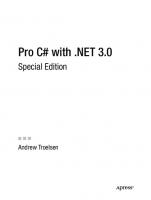
- Author / Uploaded
- Andrew Troelsen
File loading please wait...
Citation preview
SPECIAL EDITION
EXPANDED WITH NEW MATERIAL ON .NET 3.0, C# 3.0, AND LINQ
Book Available
ro
THE EXPERT’S VOICE ® IN .NET
C# C# with
Pro
C# C# with
• An •entire An entire section section focuses focuses on the onnew the.NET new .NET 3.0 technologies. 3.0 technologies. Over Over thesethese four fo
.NET .NET3.0 3.0
• Two• additional Two additional chapters chapters covercover forthcoming forthcoming
• A carefully • A carefully selected selected library library of chapters of chapters from from 18 other 18 other Apress Apress
• A full • Aselection full selection of downloadable of downloadable Apress Apress .NET .NET 2.0 and 2.0.NET and .NET 3.0 roadmaps 3.0 roadma
Exploring the .NET universe using curly brackets
• An •entire An entire section section focuses focuses on the onnew the.NET new .NET 3.0 technologies. 3.0 technologies. Over Over thesethese four fo
EDITION
ious p
us eBook
• Two• additional Two additional chapters chapters covercover forthcoming forthcoming
Andrew Troelsen
• A carefully • A carefully selected selected library library of chapters of chapters from from 18 other 18 other Apress Apress
lsen
Broaden your C# skills with a FREE BONUS eBOOK! • A full • Aselection full selection of downloadable of downloadable Apress Apress .NET .NET 2.0 and 2.0.NET and .NET 3.0 roadmaps 3.0 roadma Visit www.apress.com/promo for download details.
Pro C# with .NET 3.0 Special Edition
Andrew Troelsen
Pro C# with .NET 3.0, Special Edition Copyright © 2007 by Andrew Troelsen All rights reserved. No part of this work may be reproduced or transmitted in any form or by any means, electronic or mechanical, including photocopying, recording, or by any information storage or retrieval system, without the prior written permission of the copyright owner and the publisher. ISBN-13: 978-1-59059-823-8 ISBN-10: 1-59059-823-7 Printed and bound in the United States of America 9 8 7 6 5 4 3 2 1 Trademarked names may appear in this book. Rather than use a trademark symbol with every occurrence of a trademarked name, we use the names only in an editorial fashion and to the benefit of the trademark owner, with no intention of infringement of the trademark. Lead Editor: Ewan Buckingham Technical Reviewer: Christophe Nasarre Editorial Board: Steve Anglin, Ewan Buckingham, Gary Cornell, Jason Gilmore, Jonathan Gennick, Jonathan Hassell, James Huddleston, Chris Mills, Matthew Moodie, Dominic Shakeshaft, Jim Sumser, Matt Wade Project Manager: Grace Wong Copy Edit Manager: Nicole Flores Copy Editors: Nicole Flores, Ami Knox Assistant Production Director: Kari Brooks-Copony Senior Production Editor: Kelly Winquist Compositor: Dina Quan Proofreader: Linda Seifert Indexer: Broccoli Information Management Artist: April Milne Cover Designer: Kurt Krames Manufacturing Director: Tom Debolski Distributed to the book trade worldwide by Springer-Verlag New York, Inc., 233 Spring Street, 6th Floor, New York, NY 10013. Phone 1-800-SPRINGER, fax 201-348-4505, e-mail [email protected], or visit http://www.springeronline.com. For information on translations, please contact Apress directly at 2560 Ninth Street, Suite 219, Berkeley, CA 94710. Phone 510-549-5930, fax 510-549-5939, e-mail [email protected], or visit http://www.apress.com. The information in this book is distributed on an “as is” basis, without warranty. Although every precaution has been taken in the preparation of this work, neither the author(s) nor Apress shall have any liability to any person or entity with respect to any loss or damage caused or alleged to be caused directly or indirectly by the information contained in this work. The source code for this book is available to readers at http://www.apress.com in the Source Code/ Download section. You will need to answer questions pertaining to this book in order to successfully download the code.
I would like to dedicate this book to my mother, Mary Troelsen. Mom, thanks for all of your support over the years and the years to come. Oh yeah, and thanks for not busting my chops when I came home with the red Mohawk. Luv ya, Pooch
Contents at a Glance
About the Author . . . . . . . . . . . . . . . . . . . . . . . . . . . . . . . . . . . . . . . . . . . . . . . . . . . . . . . . . . . . . . . . . . . . xxxvii About the Technical Reviewer . . . . . . . . . . . . . . . . . . . . . . . . . . . . . . . . . . . . . . . . . . . . . . . . . . . . . . . . . . xxxix Acknowledgments . . . . . . . . . . . . . . . . . . . . . . . . . . . . . . . . . . . . . . . . . . . . . . . . . . . . . . . . . . . . . . . . . . . . . xli Introduction . . . . . . . . . . . . . . . . . . . . . . . . . . . . . . . . . . . . . . . . . . . . . . . . . . . . . . . . . . . . . . . . . . . . . . . . . . xliii
PART 1
Introducing C# and the .NET Platform
■CHAPTER 1
The Philosophy of .NET . . . . . . . . . . . . . . . . . . . . . . . . . . . . . . . . . . . . . . . . . . . . . 3
■CHAPTER 2
Building C# Applications. . . . . . . . . . . . . . . . . . . . . . . . . . . . . . . . . . . . . . . . . . . . 33
PART 2
■■■
The C# Programming Language
■CHAPTER 3
C# Language Fundamentals . . . . . . . . . . . . . . . . . . . . . . . . . . . . . . . . . . . . . . . . 65
■CHAPTER 4
Object-Oriented Programming with C# 2.0 . . . . . . . . . . . . . . . . . . . . . . . . . . 139
■CHAPTER 5
Understanding Object Lifetime . . . . . . . . . . . . . . . . . . . . . . . . . . . . . . . . . . . . . 179
■CHAPTER 6
Understanding Structured Exception Handling . . . . . . . . . . . . . . . . . . . . . . 197
■CHAPTER 7
Interfaces and Collections . . . . . . . . . . . . . . . . . . . . . . . . . . . . . . . . . . . . . . . . . 221
■CHAPTER 8
Callback Interfaces, Delegates, and Events . . . . . . . . . . . . . . . . . . . . . . . . . 255
■CHAPTER 9
Advanced C# Type Construction Techniques . . . . . . . . . . . . . . . . . . . . . . . . 289
■CHAPTER 10
Understanding Generics . . . . . . . . . . . . . . . . . . . . . . . . . . . . . . . . . . . . . . . . . . . 321
PART 3
iv
■■■
■■■
Programming with .NET Assemblies
■CHAPTER 11
Introducing .NET Assemblies . . . . . . . . . . . . . . . . . . . . . . . . . . . . . . . . . . . . . . 347
■CHAPTER 12
Type Reflection, Late Binding, and Attribute-Based Programming . . . . 391
■CHAPTER 13
Processes, AppDomains, Contexts, and CLR Hosts . . . . . . . . . . . . . . . . . . 425
■CHAPTER 14
Building Multithreaded Applications . . . . . . . . . . . . . . . . . . . . . . . . . . . . . . . . 449
■CHAPTER 15
Understanding CIL and the Role of Dynamic Assemblies . . . . . . . . . . . . . . . . . . . . . . . . . . . . . . . . . . . . . . . . . . . . . . . . . . . . . . . 477
PART 4
■■■
Programming with the .NET Libraries
■CHAPTER 16
The System.IO Namespace . . . . . . . . . . . . . . . . . . . . . . . . . . . . . . . . . . . . . . . . 517
■CHAPTER 17
Understanding Object Serialization . . . . . . . . . . . . . . . . . . . . . . . . . . . . . . . . . 545
■CHAPTER 18
The .NET Remoting Layer . . . . . . . . . . . . . . . . . . . . . . . . . . . . . . . . . . . . . . . . . . 565
■CHAPTER 19
Building a Better Window with System.Windows.Forms . . . . . . . . . . . . . 605
■CHAPTER 20
Rendering Graphical Data with GDI+ . . . . . . . . . . . . . . . . . . . . . . . . . . . . . . . 649
■CHAPTER 21
Programming with Windows Forms Controls . . . . . . . . . . . . . . . . . . . . . . . . 699
■CHAPTER 22
Database Access with ADO.NET . . . . . . . . . . . . . . . . . . . . . . . . . . . . . . . . . . . . 759
PART 5
■■■
Web Applications and XML Web Services
■CHAPTER 23
ASP.NET 2.0 Web Pages and Web Controls . . . . . . . . . . . . . . . . . . . . . . . . . 829
■CHAPTER 24
ASP.NET 2.0 Web Applications . . . . . . . . . . . . . . . . . . . . . . . . . . . . . . . . . . . . . 889
■CHAPTER 25
Understanding XML Web Services . . . . . . . . . . . . . . . . . . . . . . . . . . . . . . . . . . 919
PART 6
■■■
Programming with .NET 3.0 Extensions
■CHAPTER 26
Establishing a .NET 3.0 Programming Environment . . . . . . . . . . . . . . . . . . 957
■CHAPTER 27
Introducing Windows Presentation Foundation . . . . . . . . . . . . . . . . . . . . . . 969
■CHAPTER 28
Introducing Windows Communication Foundation . . . . . . . . . . . . . . . . . . 1021
■CHAPTER 29
Introducing Windows Workflow Foundation . . . . . . . . . . . . . . . . . . . . . . . . 1047
■CHAPTER 30
C# 3.0 Language Features . . . . . . . . . . . . . . . . . . . . . . . . . . . . . . . . . . . . . . . . 1075
■CHAPTER 31
An Introduction to LINQ . . . . . . . . . . . . . . . . . . . . . . . . . . . . . . . . . . . . . . . . . . . 1107
■INDEX . . . . . . . . . . . . . . . . . . . . . . . . . . . . . . . . . . . . . . . . . . . . . . . . . . . . . . . . . . . . . . . . . . . . . . . . . . . 1151
v
Contents
About the Author . . . . . . . . . . . . . . . . . . . . . . . . . . . . . . . . . . . . . . . . . . . . . . . . . . . . . . . . . . . . . . . . . . . . xxxvii About the Technical Reviewer . . . . . . . . . . . . . . . . . . . . . . . . . . . . . . . . . . . . . . . . . . . . . . . . . . . . . . . . . . xxxix Acknowledgments . . . . . . . . . . . . . . . . . . . . . . . . . . . . . . . . . . . . . . . . . . . . . . . . . . . . . . . . . . . . . . . . . . . . . xli Introduction . . . . . . . . . . . . . . . . . . . . . . . . . . . . . . . . . . . . . . . . . . . . . . . . . . . . . . . . . . . . . . . . . . . . . . . . . . xliii
PART 1 ■CHAPTER 1
■■■
Introducing C# and the .NET Platform
The Philosophy of .NET
.........................................3
Understanding the Previous State of Affairs . . . . . . . . . . . . . . . . . . . . . . . . . . . . . . . 3 Life As a C/Win32 API Programmer . . . . . . . . . . . . . . . . . . . . . . . . . . . . . 3 Life As a C++/MFC Programmer . . . . . . . . . . . . . . . . . . . . . . . . . . . . . . . . . . 4 Life As a Visual Basic 6.0 Programmer . . . . . . . . . . . . . . . . . . . . . . . . . . . . . . 4 Life As a Java/J2EE Programmer . . . . . . . . . . . . . . . . . . . . . . . . . . . . . . . . . . . 4 Life As a COM Programmer . . . . . . . . . . . . . . . . . . . . . . . . . . . . . . . . . . . . . . . 5 Life As a Windows DNA Programmer . . . . . . . . . . . . . . . . . . . . . . . . . . . . . . . 5 The .NET Solution. . . . . . . . . . . . . . . . . . . . . . . . . . . . . . . . . . . . . . . . . . . . . . . . . . . . . 6 Introducing the Building Blocks of the .NET Platform (the CLR, CTS, and CLS) . . . . . . . . . . . . . . . . . . . . . . . . . . . . . . . . . . . . . . . . . . . . 6 The Role of the Base Class Libraries . . . . . . . . . . . . . . . . . . . . . . . . . . . . . . . . 7 What C# Brings to the Table . . . . . . . . . . . . . . . . . . . . . . . . . . . . . . . . . . . . . . . . . . . . 7 Additional .NET-Aware Programming Languages. . . . . . . . . . . . . . . . . . . . . . . . . . . 8 Life in a Multilanguage World . . . . . . . . . . . . . . . . . . . . . . . . . . . . . . . . . . . . . 9 An Overview of .NET Assemblies . . . . . . . . . . . . . . . . . . . . . . . . . . . . . . . . . . . . . . . 10 Single-File and Multifile Assemblies . . . . . . . . . . . . . . . . . . . . . . . . . . . . . . . . . . . . 11 The Role of the Common Intermediate Language . . . . . . . . . . . . . . . . . . . . . . . . . 11 Benefits of CIL . . . . . . . . . . . . . . . . . . . . . . . . . . . . . . . . . . . . . . . . . . . . . . . . . 13 Compiling CIL to Platform-Specific Instructions . . . . . . . . . . . . . . . . . . . . . . 14 The Role of .NET Type Metadata . . . . . . . . . . . . . . . . . . . . . . . . . . . . . . . . . . . . . . . 14 The Role of the Assembly Manifest . . . . . . . . . . . . . . . . . . . . . . . . . . . . . . . . . . . . . 15 Understanding the Common Type System . . . . . . . . . . . . . . . . . . . . . . . . . . . . . . . 15 CTS Class Types . . . . . . . . . . . . . . . . . . . . . . . . . . . . . . . . . . . . . . . . . . . . . . . 16 CTS Structure Types . . . . . . . . . . . . . . . . . . . . . . . . . . . . . . . . . . . . . . . . . . . . 16 CTS Interface Types . . . . . . . . . . . . . . . . . . . . . . . . . . . . . . . . . . . . . . . . . . . . . 17 vii
viii
■CONTENTS
CTS Enumeration Types . . . . . . . . . . . . . . . . . . . . . . . . . . . . . . . . . . . . . . . . . 17 CTS Delegate Types . . . . . . . . . . . . . . . . . . . . . . . . . . . . . . . . . . . . . . . . . . . . 17 CTS Type Members . . . . . . . . . . . . . . . . . . . . . . . . . . . . . . . . . . . . . . . . . . . . . 18 Intrinsic CTS Data Types . . . . . . . . . . . . . . . . . . . . . . . . . . . . . . . . . . . . . . . . . 18 Understanding the Common Language Specification . . . . . . . . . . . . . . . . . . . . . . 19 Ensuring CLS Compliance . . . . . . . . . . . . . . . . . . . . . . . . . . . . . . . . . . . . . . . 20 Understanding the Common Language Runtime . . . . . . . . . . . . . . . . . . . . . . . . . . 20 The Assembly/Namespace/Type Distinction . . . . . . . . . . . . . . . . . . . . . . . . . . . . . 22 Accessing a Namespace Programmatically . . . . . . . . . . . . . . . . . . . . . . . . . 24 Referencing External Assemblies . . . . . . . . . . . . . . . . . . . . . . . . . . . . . . . . . 25 Using ildasm.exe . . . . . . . . . . . . . . . . . . . . . . . . . . . . . . . . . . . . . . . . . . . . . . . . . . . . 26 Viewing CIL Code . . . . . . . . . . . . . . . . . . . . . . . . . . . . . . . . . . . . . . . . . . . . . . . 27 Viewing Type Metadata . . . . . . . . . . . . . . . . . . . . . . . . . . . . . . . . . . . . . . . . . . 28 Viewing Assembly Metadata . . . . . . . . . . . . . . . . . . . . . . . . . . . . . . . . . . . . . . 28 Deploying the .NET Runtime . . . . . . . . . . . . . . . . . . . . . . . . . . . . . . . . . . . . . . . . . . . 29 The Platform-Independent Nature of .NET . . . . . . . . . . . . . . . . . . . . . . . . . . . . . . . 29 Summary . . . . . . . . . . . . . . . . . . . . . . . . . . . . . . . . . . . . . . . . . . . . . . . . . . . . . . . . . . 31
■CHAPTER 2
Building C# Applications. . . . . . . . . . . . . . . . . . . . . . . . . . . . . . . . . . . . . . . 33 Installing the .NET Framework 2.0 SDK. . . . . . . . . . . . . . . . . . . . . . . . . . . . . . . . . . 33 The C# Command-Line Compiler (csc.exe) . . . . . . . . . . . . . . . . . . . . . . . . . . . . . . . 34 Configuring the C# Command-Line Compiler . . . . . . . . . . . . . . . . . . . . . . . . 34 Configuring Additional .NET Command-Line Tools . . . . . . . . . . . . . . . . . . . 35 Building C# Applications Using csc.exe . . . . . . . . . . . . . . . . . . . . . . . . . . . . . . . . . . 36 Referencing External Assemblies . . . . . . . . . . . . . . . . . . . . . . . . . . . . . . . . . . 37 Compiling Multiple Source Files with csc.exe . . . . . . . . . . . . . . . . . . . . . . . 38 Referencing Multiple External Assemblies . . . . . . . . . . . . . . . . . . . . . . . . . . 39 Working with csc.exe Response Files . . . . . . . . . . . . . . . . . . . . . . . . . . . . . . . . . . . 39 The Default Response File (csc.rsp). . . . . . . . . . . . . . . . . . . . . . . . . . . . . . . . 40 The Command-Line Debugger (cordbg.exe) . . . . . . . . . . . . . . . . . . . . . . . . . . . . . . 40 Debugging at the Command Line. . . . . . . . . . . . . . . . . . . . . . . . . . . . . . . . . . 41 Building .NET Applications Using TextPad . . . . . . . . . . . . . . . . . . . . . . . . . . . . . . . . 41 Enabling C# Keyword Coloring . . . . . . . . . . . . . . . . . . . . . . . . . . . . . . . . . . . . 42 Configuring the *.cs File Filter . . . . . . . . . . . . . . . . . . . . . . . . . . . . . . . . . . . . 43 Hooking Into csc.exe . . . . . . . . . . . . . . . . . . . . . . . . . . . . . . . . . . . . . . . . . . . . 43 Associating Run Commands with Menu Items . . . . . . . . . . . . . . . . . . . . . . . 44 Enabling C# Code Snippets. . . . . . . . . . . . . . . . . . . . . . . . . . . . . . . . . . . . . . . 45 Building .NET Applications Using SharpDevelop . . . . . . . . . . . . . . . . . . . . . . . . . . . 46 Learning the Lay of the Land: SharpDevelop . . . . . . . . . . . . . . . . . . . . . . . . 47 The Project and Classes Scouts . . . . . . . . . . . . . . . . . . . . . . . . . . . . . . . . . . . 47 The Assembly Scout . . . . . . . . . . . . . . . . . . . . . . . . . . . . . . . . . . . . . . . . . . . . 48 Windows Forms Designers . . . . . . . . . . . . . . . . . . . . . . . . . . . . . . . . . . . . . . . 49 Building .NET Applications Using Visual C# 2005 Express . . . . . . . . . . . . . . . . . . 50
■CONTENTS
The Big Kahuna: Building .NET Applications Using Visual Studio 2005 . . . . . . . . 51 Learning the Lay of the Land: Visual Studio 2005 . . . . . . . . . . . . . . . . . . . . 52 The Solution Explorer Utility . . . . . . . . . . . . . . . . . . . . . . . . . . . . . . . . . . . . . . 52 The Class View Utility . . . . . . . . . . . . . . . . . . . . . . . . . . . . . . . . . . . . . . . . . . . 53 The Code Definition Window. . . . . . . . . . . . . . . . . . . . . . . . . . . . . . . . . . . . . . 54 The Object Browser Utility. . . . . . . . . . . . . . . . . . . . . . . . . . . . . . . . . . . . . . . . 54 Integrated Support for Code Refactoring . . . . . . . . . . . . . . . . . . . . . . . . . . . . 55 Code Expansions and Surround with Technology . . . . . . . . . . . . . . . . . . . . 57 The Visual Class Designer. . . . . . . . . . . . . . . . . . . . . . . . . . . . . . . . . . . . . . . . 57 Object Test Bench . . . . . . . . . . . . . . . . . . . . . . . . . . . . . . . . . . . . . . . . . . . . . . 60 The Integrated Help System . . . . . . . . . . . . . . . . . . . . . . . . . . . . . . . . . . . . . . 60 A Partial Catalogue of Additional .NET Development Tools . . . . . . . . . . . . . . . . . . 61 Summary . . . . . . . . . . . . . . . . . . . . . . . . . . . . . . . . . . . . . . . . . . . . . . . . . . . . . . . . . . 62
PART 2 ■CHAPTER 3
■■■
The C# Programming Language
C# Language Fundamentals . . . . . . . . . . . . . . . . . . . . . . . . . . . . . . . . . . . 65 The Anatomy of a Simple C# Program . . . . . . . . . . . . . . . . . . . . . . . . . . . . . . . . . . . 65 Variations on the Main() Method . . . . . . . . . . . . . . . . . . . . . . . . . . . . . . . . . . 66 Processing Command-Line Arguments . . . . . . . . . . . . . . . . . . . . . . . . . . . . 67 Specifying Command-Line Arguments with Visual Studio 2005 . . . . . . . . 68 An Interesting Aside: The System.Environment Class . . . . . . . . . . . . . . . . . . . . . . 68 Defining Classes and Creating Objects . . . . . . . . . . . . . . . . . . . . . . . . . . . . . . . . . . 69 The Role of Constructors . . . . . . . . . . . . . . . . . . . . . . . . . . . . . . . . . . . . . . . . . 70 Is That a Memory Leak? . . . . . . . . . . . . . . . . . . . . . . . . . . . . . . . . . . . . . . . . . 72 Defining an “Application Object” . . . . . . . . . . . . . . . . . . . . . . . . . . . . . . . . . . 72 The System.Console Class . . . . . . . . . . . . . . . . . . . . . . . . . . . . . . . . . . . . . . . . . . . . 73 Basic Input and Output with the Console Class . . . . . . . . . . . . . . . . . . . . . . 73 Formatting Console Output . . . . . . . . . . . . . . . . . . . . . . . . . . . . . . . . . . . . . . . 74 .NET String Formatting Flags . . . . . . . . . . . . . . . . . . . . . . . . . . . . . . . . . . . . . 75 Establishing Member Visibility . . . . . . . . . . . . . . . . . . . . . . . . . . . . . . . . . . . . . . . . . 76 Establishing Type Visibility . . . . . . . . . . . . . . . . . . . . . . . . . . . . . . . . . . . . . . . 78 Default Values of Class Member Variables . . . . . . . . . . . . . . . . . . . . . . . . . . . . . . . 78 Default Values and Local Variables . . . . . . . . . . . . . . . . . . . . . . . . . . . . . . . . 79 Member Variable Initialization Syntax . . . . . . . . . . . . . . . . . . . . . . . . . . . . . . . . . . . 79 Defining Constant Data . . . . . . . . . . . . . . . . . . . . . . . . . . . . . . . . . . . . . . . . . . . . . . . 80 Referencing Constant Data . . . . . . . . . . . . . . . . . . . . . . . . . . . . . . . . . . . . . . 81 Defining Read-Only Fields . . . . . . . . . . . . . . . . . . . . . . . . . . . . . . . . . . . . . . . . . . . . . 82 Static Read-Only Fields . . . . . . . . . . . . . . . . . . . . . . . . . . . . . . . . . . . . . . . . . . 83 Understanding the static Keyword . . . . . . . . . . . . . . . . . . . . . . . . . . . . . . . . . . . . . . 83 Static Methods . . . . . . . . . . . . . . . . . . . . . . . . . . . . . . . . . . . . . . . . . . . . . . . . . 84 Static Data . . . . . . . . . . . . . . . . . . . . . . . . . . . . . . . . . . . . . . . . . . . . . . . . . . . . 84
ix
x
■CONTENTS
Static Constructors . . . . . . . . . . . . . . . . . . . . . . . . . . . . . . . . . . . . . . . . . . . . . 86 Static Classes . . . . . . . . . . . . . . . . . . . . . . . . . . . . . . . . . . . . . . . . . . . . . . . . . . 88 Method Parameter Modifiers . . . . . . . . . . . . . . . . . . . . . . . . . . . . . . . . . . . . . . . . . . 89 The Default Parameter-Passing Behavior . . . . . . . . . . . . . . . . . . . . . . . . . . . 89 The out Modifier . . . . . . . . . . . . . . . . . . . . . . . . . . . . . . . . . . . . . . . . . . . . . . . . 90 The ref Modifier . . . . . . . . . . . . . . . . . . . . . . . . . . . . . . . . . . . . . . . . . . . . . . . 90 The params Modifier . . . . . . . . . . . . . . . . . . . . . . . . . . . . . . . . . . . . . . . . . . . . 91 Iteration Constructs . . . . . . . . . . . . . . . . . . . . . . . . . . . . . . . . . . . . . . . . . . . . . . . . . . 92 The for Loop . . . . . . . . . . . . . . . . . . . . . . . . . . . . . . . . . . . . . . . . . . . . . . . . . . 92 The foreach Loop . . . . . . . . . . . . . . . . . . . . . . . . . . . . . . . . . . . . . . . . . . . . . . 93 The while and do/while Looping Constructs . . . . . . . . . . . . . . . . . . . . . . . . 93 Decision Constructs and the Relational/Equality Operators. . . . . . . . . . . . . . . . . . 94 The if/else Statement . . . . . . . . . . . . . . . . . . . . . . . . . . . . . . . . . . . . . . . . . . . 94 The switch Statement . . . . . . . . . . . . . . . . . . . . . . . . . . . . . . . . . . . . . . . . . . 95 Understanding Value Types and Reference Types . . . . . . . . . . . . . . . . . . . . . . . . . 96 Value Types, References Types, and the Assignment Operator . . . . . . . . . 97 Value Types Containing Reference Types . . . . . . . . . . . . . . . . . . . . . . . . . . 99 Passing Reference Types by Value . . . . . . . . . . . . . . . . . . . . . . . . . . . . . . . 101 Passing Reference Types by Reference . . . . . . . . . . . . . . . . . . . . . . . . . . . 102 Value and Reference Types: Final Details . . . . . . . . . . . . . . . . . . . . . . . . . . 103 Understanding Boxing and Unboxing Operations . . . . . . . . . . . . . . . . . . . . . . . . 104 Some Practical (Un)Boxing Examples . . . . . . . . . . . . . . . . . . . . . . . . . . . . . 105 Unboxing Custom Value Types . . . . . . . . . . . . . . . . . . . . . . . . . . . . . . . . . . . 106 Working with .NET Enumerations . . . . . . . . . . . . . . . . . . . . . . . . . . . . . . . . . . . . . 107 The System.Enum Base Class . . . . . . . . . . . . . . . . . . . . . . . . . . . . . . . . . . . 109 The Master Class: System.Object . . . . . . . . . . . . . . . . . . . . . . . . . . . . . . . . . . . . . 110 The Default Behavior of System.Object . . . . . . . . . . . . . . . . . . . . . . . . . . . . 112 Overriding Some Default Behaviors of System.Object . . . . . . . . . . . . . . . . . . . . 113 Overriding System.Object.ToString() . . . . . . . . . . . . . . . . . . . . . . . . . . . . . . 114 Overriding System.Object.Equals() . . . . . . . . . . . . . . . . . . . . . . . . . . . . . . . . 114 Overriding System.Object.GetHashCode() . . . . . . . . . . . . . . . . . . . . . . . . . . 115 Testing the Overridden Members . . . . . . . . . . . . . . . . . . . . . . . . . . . . . . . . . 116 Static Members of System.Object . . . . . . . . . . . . . . . . . . . . . . . . . . . . . . . . 117 The System Data Types (and C# Shorthand Notation) . . . . . . . . . . . . . . . . . . . . . 117 Experimenting with Numerical Data Types . . . . . . . . . . . . . . . . . . . . . . . . . 120 Members of System.Boolean . . . . . . . . . . . . . . . . . . . . . . . . . . . . . . . . . . . . 120 Members of System.Char . . . . . . . . . . . . . . . . . . . . . . . . . . . . . . . . . . . . . . 121 Parsing Values from String Data . . . . . . . . . . . . . . . . . . . . . . . . . . . . . . . . 121 System.DateTime and System.TimeSpan . . . . . . . . . . . . . . . . . . . . . . . . . . 122 The System.String Data Type . . . . . . . . . . . . . . . . . . . . . . . . . . . . . . . . . . . . . . . . . 123 Basic String Operations . . . . . . . . . . . . . . . . . . . . . . . . . . . . . . . . . . . . . . . . . 123 Escape Characters . . . . . . . . . . . . . . . . . . . . . . . . . . . . . . . . . . . . . . . . . . . . . 124 Working with C# Verbatim Strings . . . . . . . . . . . . . . . . . . . . . . . . . . . . . . . . 125 The Role of System.Text.StringBuilder. . . . . . . . . . . . . . . . . . . . . . . . . . . . . . . . . . 126
■CONTENTS
.NET Array Types . . . . . . . . . . . . . . . . . . . . . . . . . . . . . . . . . . . . . . . . . . . . . . . . . . . 127 Arrays As Parameters (and Return Values) . . . . . . . . . . . . . . . . . . . . . . . . . 128 Working with Multidimensional Arrays . . . . . . . . . . . . . . . . . . . . . . . . . . . . 128 The System.Array Base Class . . . . . . . . . . . . . . . . . . . . . . . . . . . . . . . . . . . . 130 Understanding C# Nullable Types . . . . . . . . . . . . . . . . . . . . . . . . . . . . . . . . . . . . . 131 Working with Nullable Types . . . . . . . . . . . . . . . . . . . . . . . . . . . . . . . . . . . . 132 The ?? Operator . . . . . . . . . . . . . . . . . . . . . . . . . . . . . . . . . . . . . . . . . . . . . . . 133 Defining Custom Namespaces . . . . . . . . . . . . . . . . . . . . . . . . . . . . . . . . . . . . . . . . 133 A Type’s Fully Qualified Name . . . . . . . . . . . . . . . . . . . . . . . . . . . . . . . . . . . 134 Defining using Aliases . . . . . . . . . . . . . . . . . . . . . . . . . . . . . . . . . . . . . . . . . 136 Creating Nested Namespaces . . . . . . . . . . . . . . . . . . . . . . . . . . . . . . . . . . . 137 The “Default Namespace” of Visual Studio 2005. . . . . . . . . . . . . . . . . . . . 138 Summary . . . . . . . . . . . . . . . . . . . . . . . . . . . . . . . . . . . . . . . . . . . . . . . . . . . . . . . . . 138
■CHAPTER 4
Object-Oriented Programming with C# 2.0 . . . . . . . . . . . . . . . . . . 139 Understanding the C# Class Type . . . . . . . . . . . . . . . . . . . . . . . . . . . . . . . . . . . . . 139 Understanding Method Overloading. . . . . . . . . . . . . . . . . . . . . . . . . . . . . . . 141 Self-Reference in C# Using this . . . . . . . . . . . . . . . . . . . . . . . . . . . . . . . . . . 142 Defining the Public Interface of a Class . . . . . . . . . . . . . . . . . . . . . . . . . . . . 143 Reviewing the Pillars of OOP. . . . . . . . . . . . . . . . . . . . . . . . . . . . . . . . . . . . . . . . . . 145 Encapsulation . . . . . . . . . . . . . . . . . . . . . . . . . . . . . . . . . . . . . . . . . . . . . . . . . 145 Inheritance . . . . . . . . . . . . . . . . . . . . . . . . . . . . . . . . . . . . . . . . . . . . . . . . . . . 145 Polymorphism . . . . . . . . . . . . . . . . . . . . . . . . . . . . . . . . . . . . . . . . . . . . . . . . 146 The First Pillar: C#’s Encapsulation Services . . . . . . . . . . . . . . . . . . . . . . . . . . . . 147 Enforcing Encapsulation Using Traditional Accessors and Mutators . . . . 148 Another Form of Encapsulation: Class Properties . . . . . . . . . . . . . . . . . . . 149 Internal Representation of C# Properties. . . . . . . . . . . . . . . . . . . . . . . . . . . 151 Controlling Visibility Levels of Property get/set Statements . . . . . . . . . . . 153 Read-Only and Write-Only Properties . . . . . . . . . . . . . . . . . . . . . . . . . . . . . 153 Static Properties . . . . . . . . . . . . . . . . . . . . . . . . . . . . . . . . . . . . . . . . . . . . . . . 153 The Second Pillar: C#’s Inheritance Support . . . . . . . . . . . . . . . . . . . . . . . . . . . . . 154 Controlling Base Class Creation with base . . . . . . . . . . . . . . . . . . . . . . . . . 156 Regarding Multiple Base Classes . . . . . . . . . . . . . . . . . . . . . . . . . . . . . . . . . 157 Keeping Family Secrets: The protected Keyword . . . . . . . . . . . . . . . . . . . . 157 Preventing Inheritance: Sealed Classes . . . . . . . . . . . . . . . . . . . . . . . . . . . 158 Programming for Containment/Delegation . . . . . . . . . . . . . . . . . . . . . . . . . . . . . . 159 Nested Type Definitions . . . . . . . . . . . . . . . . . . . . . . . . . . . . . . . . . . . . . . . . 160 The Third Pillar: C#’s Polymorphic Support. . . . . . . . . . . . . . . . . . . . . . . . . . . . . . 162 The virtual and override Keywords. . . . . . . . . . . . . . . . . . . . . . . . . . . . . . . . 162 Revisiting the sealed Keyword . . . . . . . . . . . . . . . . . . . . . . . . . . . . . . . . . . . 164 Understanding Abstract Classes. . . . . . . . . . . . . . . . . . . . . . . . . . . . . . . . . . 164 Enforcing Polymorphic Activity: Abstract Methods . . . . . . . . . . . . . . . . . . . 165 Member Hiding. . . . . . . . . . . . . . . . . . . . . . . . . . . . . . . . . . . . . . . . . . . . . . . . 169
xi
xii
■CONTENTS
C# Casting Rules . . . . . . . . . . . . . . . . . . . . . . . . . . . . . . . . . . . . . . . . . . . . . . . . . . . 170 Determining the “Type of” Employee . . . . . . . . . . . . . . . . . . . . . . . . . . . . . 172 Numerical Casts . . . . . . . . . . . . . . . . . . . . . . . . . . . . . . . . . . . . . . . . . . . . . . . 172 Understanding C# Partial Types . . . . . . . . . . . . . . . . . . . . . . . . . . . . . . . . . . . . . . . 173 Documenting C# Source Code via XML . . . . . . . . . . . . . . . . . . . . . . . . . . . . . . . . . 174 XML Code Comment Format Characters . . . . . . . . . . . . . . . . . . . . . . . . . . . 176 Transforming XML Code Comments . . . . . . . . . . . . . . . . . . . . . . . . . . . . . . 177 Summary . . . . . . . . . . . . . . . . . . . . . . . . . . . . . . . . . . . . . . . . . . . . . . . . . . . . . . . . . 177
■CHAPTER 5
Understanding Object Lifetime . . . . . . . . . . . . . . . . . . . . . . . . . . . . . . . 179 Classes, Objects, and References . . . . . . . . . . . . . . . . . . . . . . . . . . . . . . . . . . . . . 179 The Basics of Object Lifetime . . . . . . . . . . . . . . . . . . . . . . . . . . . . . . . . . . . . . . . . . 180 The CIL of new . . . . . . . . . . . . . . . . . . . . . . . . . . . . . . . . . . . . . . . . . . . . . . . . 181 The Role of Application Roots . . . . . . . . . . . . . . . . . . . . . . . . . . . . . . . . . . . . . . . . . 182 Understanding Object Generations . . . . . . . . . . . . . . . . . . . . . . . . . . . . . . . . . . . . . 184 The System.GC Type . . . . . . . . . . . . . . . . . . . . . . . . . . . . . . . . . . . . . . . . . . . . . . . . 185 Forcing a Garbage Collection . . . . . . . . . . . . . . . . . . . . . . . . . . . . . . . . . . . . 186 Building Finalizable Objects . . . . . . . . . . . . . . . . . . . . . . . . . . . . . . . . . . . . . . . . . . 188 Overriding System.Object.Finalize() . . . . . . . . . . . . . . . . . . . . . . . . . . . . . . . 189 Detailing the Finalization Process . . . . . . . . . . . . . . . . . . . . . . . . . . . . . . . . 191 Building Disposable Objects . . . . . . . . . . . . . . . . . . . . . . . . . . . . . . . . . . . . . . . . . . 191 Reusing the C# using Keyword . . . . . . . . . . . . . . . . . . . . . . . . . . . . . . . . . . 192 Building Finalizable and Disposable Types . . . . . . . . . . . . . . . . . . . . . . . . . . . . . . 194 A Formalized Disposal Pattern . . . . . . . . . . . . . . . . . . . . . . . . . . . . . . . . . . . 194 Summary . . . . . . . . . . . . . . . . . . . . . . . . . . . . . . . . . . . . . . . . . . . . . . . . . . . . . . . . . 196
■CHAPTER 6
Understanding Structured Exception Handling . . . . . . . . . . . . . 197 Ode to Errors, Bugs, and Exceptions . . . . . . . . . . . . . . . . . . . . . . . . . . . . . . . . . . . 197 The Role of .NET Exception Handling . . . . . . . . . . . . . . . . . . . . . . . . . . . . . . . . . . . 198 The Atoms of .NET Exception Handling . . . . . . . . . . . . . . . . . . . . . . . . . . . . 199 The System.Exception Base Class . . . . . . . . . . . . . . . . . . . . . . . . . . . . . . . . 199 The Simplest Possible Example . . . . . . . . . . . . . . . . . . . . . . . . . . . . . . . . . . . . . . . 200 Throwing a Generic Exception . . . . . . . . . . . . . . . . . . . . . . . . . . . . . . . . . . . 202 Catching Exceptions . . . . . . . . . . . . . . . . . . . . . . . . . . . . . . . . . . . . . . . . . . . 203 Configuring the State of an Exception . . . . . . . . . . . . . . . . . . . . . . . . . . . . . . . . . . 204 The TargetSite Property . . . . . . . . . . . . . . . . . . . . . . . . . . . . . . . . . . . . . . . . 204 The StackTrace Property . . . . . . . . . . . . . . . . . . . . . . . . . . . . . . . . . . . . . . . . 205 The HelpLink Property . . . . . . . . . . . . . . . . . . . . . . . . . . . . . . . . . . . . . . . . . . 206 The Data Property . . . . . . . . . . . . . . . . . . . . . . . . . . . . . . . . . . . . . . . . . . . . . 206 System-Level Exceptions (System.SystemException) . . . . . . . . . . . . . . . . . . . . . 208
■CONTENTS
Application-Level Exceptions (System.ApplicationException) . . . . . . . . . . . . . . . 208 Building Custom Exceptions, Take One . . . . . . . . . . . . . . . . . . . . . . . . . . . . 209 Building Custom Exceptions, Take Two. . . . . . . . . . . . . . . . . . . . . . . . . . . . 210 Building Custom Exceptions, Take Three . . . . . . . . . . . . . . . . . . . . . . . . . . 210 Processing Multiple Exceptions . . . . . . . . . . . . . . . . . . . . . . . . . . . . . . . . . . . . . . . 212 Generic catch Statements . . . . . . . . . . . . . . . . . . . . . . . . . . . . . . . . . . . . . . . 213 Rethrowing Exceptions . . . . . . . . . . . . . . . . . . . . . . . . . . . . . . . . . . . . . . . . . 214 Inner Exceptions. . . . . . . . . . . . . . . . . . . . . . . . . . . . . . . . . . . . . . . . . . . . . . . 214 The Finally Block . . . . . . . . . . . . . . . . . . . . . . . . . . . . . . . . . . . . . . . . . . . . . . . . . . . 215 Who Is Throwing What? . . . . . . . . . . . . . . . . . . . . . . . . . . . . . . . . . . . . . . . . . . . . . 216 The Result of Unhandled Exception . . . . . . . . . . . . . . . . . . . . . . . . . . . . . . . . . . . . 217 Debugging Unhandled Exceptions Using Visual Studio 2005 . . . . . . . . . . . . . . . 218 Summary . . . . . . . . . . . . . . . . . . . . . . . . . . . . . . . . . . . . . . . . . . . . . . . . . . . . . . . . . 219
■CHAPTER 7
Interfaces and Collections . . . . . . . . . . . . . . . . . . . . . . . . . . . . . . . . . . . . 221 Defining Interfaces in C# . . . . . . . . . . . . . . . . . . . . . . . . . . . . . . . . . . . . . . . . . . . . . 221 Implementing an Interface in C# . . . . . . . . . . . . . . . . . . . . . . . . . . . . . . . . . . . . . . 222 Contrasting Interfaces to Abstract Base Classes . . . . . . . . . . . . . . . . . . . . . . . . . 224 Invoking Interface Members at the Object Level . . . . . . . . . . . . . . . . . . . . . . . . . 224 Obtaining Interface References: The as Keyword . . . . . . . . . . . . . . . . . . . . 225 Obtaining Interface References: The is Keyword . . . . . . . . . . . . . . . . . . . . 225 Interfaces As Parameters . . . . . . . . . . . . . . . . . . . . . . . . . . . . . . . . . . . . . . . . . . . . 226 Interfaces As Return Values . . . . . . . . . . . . . . . . . . . . . . . . . . . . . . . . . . . . . . . . . . 228 Arrays of Interface Types . . . . . . . . . . . . . . . . . . . . . . . . . . . . . . . . . . . . . . . . . . . . 228 Understanding Explicit Interface Implementation . . . . . . . . . . . . . . . . . . . . . . . . . 229 Resolving Name Clashes . . . . . . . . . . . . . . . . . . . . . . . . . . . . . . . . . . . . . . . . 231 Building Interface Hierarchies. . . . . . . . . . . . . . . . . . . . . . . . . . . . . . . . . . . . . . . . . 232 Interfaces with Multiple Base Interfaces . . . . . . . . . . . . . . . . . . . . . . . . . . . 233 Implementing Interfaces Using Visual Studio 2005 . . . . . . . . . . . . . . . . . . . . . . . 234 Building Enumerable Types (IEnumerable and IEnumerator) . . . . . . . . . . . . . . . 235 Understanding C# Iterator Methods . . . . . . . . . . . . . . . . . . . . . . . . . . . . . . . 237 Building Cloneable Objects (ICloneable) . . . . . . . . . . . . . . . . . . . . . . . . . . . . . . . . 238 A More Elaborate Cloning Example . . . . . . . . . . . . . . . . . . . . . . . . . . . . . . . 240 Building Comparable Objects (IComparable) . . . . . . . . . . . . . . . . . . . . . . . . . . . . . 242 Specifying Multiple Sort Orders (IComparer). . . . . . . . . . . . . . . . . . . . . . . . 245 Custom Properties, Custom Sort Types . . . . . . . . . . . . . . . . . . . . . . . . . . . . 246 The Interfaces of the System.Collections Namespace . . . . . . . . . . . . . . . . . . . . . 247 The Role of ICollection . . . . . . . . . . . . . . . . . . . . . . . . . . . . . . . . . . . . . . . . . . 248 The Role of IDictionary . . . . . . . . . . . . . . . . . . . . . . . . . . . . . . . . . . . . . . . . . 248 The Role of IDictionaryEnumerator . . . . . . . . . . . . . . . . . . . . . . . . . . . . . . . 249 The Role of IList . . . . . . . . . . . . . . . . . . . . . . . . . . . . . . . . . . . . . . . . . . . . . . . 249
xiii
xiv
■CONTENTS
The Class Types of System.Collections . . . . . . . . . . . . . . . . . . . . . . . . . . . . . . . . . 249 Working with the ArrayList Type . . . . . . . . . . . . . . . . . . . . . . . . . . . . . . . . . 250 Working with the Queue Type . . . . . . . . . . . . . . . . . . . . . . . . . . . . . . . . . . . 251 Working with the Stack Type . . . . . . . . . . . . . . . . . . . . . . . . . . . . . . . . . . . . 252 System.Collections.Specialized Namespace . . . . . . . . . . . . . . . . . . . . . . . . . . . . . 253 Summary . . . . . . . . . . . . . . . . . . . . . . . . . . . . . . . . . . . . . . . . . . . . . . . . . . . . . . . . . 254
■CHAPTER 8
Callback Interfaces, Delegates, and Events . . . . . . . . . . . . . . . . . 255 Understanding Callback Interfaces. . . . . . . . . . . . . . . . . . . . . . . . . . . . . . . . . . . . . 255 Understanding the .NET Delegate Type . . . . . . . . . . . . . . . . . . . . . . . . . . . . . . . . . 259 Defining a Delegate in C# . . . . . . . . . . . . . . . . . . . . . . . . . . . . . . . . . . . . . . . . . . . . 259 The System.MulticastDelegate and System.Delegate Base Classes . . . . . . . . . 262 The Simplest Possible Delegate Example . . . . . . . . . . . . . . . . . . . . . . . . . . . . . . . 263 Investigating a Delegate Object . . . . . . . . . . . . . . . . . . . . . . . . . . . . . . . . . . 264 Retrofitting the Car Type with Delegates . . . . . . . . . . . . . . . . . . . . . . . . . . . . . . . . 266 Enabling Multicasting . . . . . . . . . . . . . . . . . . . . . . . . . . . . . . . . . . . . . . . . . . 268 A More Elaborate Delegate Example . . . . . . . . . . . . . . . . . . . . . . . . . . . . . . . . . . . 270 Delegates As Parameters . . . . . . . . . . . . . . . . . . . . . . . . . . . . . . . . . . . . . . . 271 Analyzing the Delegation Code . . . . . . . . . . . . . . . . . . . . . . . . . . . . . . . . . . . 274 Understanding Delegate Covariance . . . . . . . . . . . . . . . . . . . . . . . . . . . . . . . . . . . 275 Understanding C# Events . . . . . . . . . . . . . . . . . . . . . . . . . . . . . . . . . . . . . . . . . . . . 277 Events Under the Hood . . . . . . . . . . . . . . . . . . . . . . . . . . . . . . . . . . . . . . . . . 278 Listening to Incoming Events . . . . . . . . . . . . . . . . . . . . . . . . . . . . . . . . . . . . 279 Simplifying Event Registration Using Visual Studio 2005 . . . . . . . . . . . . . 280 A “Prim-and-Proper” Event . . . . . . . . . . . . . . . . . . . . . . . . . . . . . . . . . . . . . 281 Understanding C# Anonymous Methods . . . . . . . . . . . . . . . . . . . . . . . . . . . . . . . . 282 Accessing “Outer” Variables . . . . . . . . . . . . . . . . . . . . . . . . . . . . . . . . . . . . . 284 C# Method Group Conversions . . . . . . . . . . . . . . . . . . . . . . . . . . . . . . . . . . . . . . . . 285 Summary . . . . . . . . . . . . . . . . . . . . . . . . . . . . . . . . . . . . . . . . . . . . . . . . . . . . . . . . . 286
■CHAPTER 9
Advanced C# Type Construction Techniques . . . . . . . . . . . . . . . 289 Building a Custom Indexer . . . . . . . . . . . . . . . . . . . . . . . . . . . . . . . . . . . . . . . . . . . 289 A Variation of the Garage Indexer. . . . . . . . . . . . . . . . . . . . . . . . . . . . . . . . . 291 Internal Representation of Type Indexers . . . . . . . . . . . . . . . . . . . . . . . . . . . . . . . 292 Indexers: Final Details . . . . . . . . . . . . . . . . . . . . . . . . . . . . . . . . . . . . . . . . . . . . . . . 293 Understanding Operator Overloading . . . . . . . . . . . . . . . . . . . . . . . . . . . . . . . . . . . 293 Overloading Binary Operators . . . . . . . . . . . . . . . . . . . . . . . . . . . . . . . . . . . . . . . . . 294 And What of the += and –+ Operators? . . . . . . . . . . . . . . . . . . . . . . . . . . . 295 Overloading Unary Operators . . . . . . . . . . . . . . . . . . . . . . . . . . . . . . . . . . . . . . . . . 296 Overloading Equality Operators . . . . . . . . . . . . . . . . . . . . . . . . . . . . . . . . . . . . . . . 296 Overloading Comparison Operators . . . . . . . . . . . . . . . . . . . . . . . . . . . . . . . . . . . . 297
■CONTENTS
The Internal Representation of Overloaded Operators . . . . . . . . . . . . . . . . . . . . . 298 Interacting with Overloaded Operators from Overloaded Operator–Challenged Languages . . . . . . . . . . . . . . . . . . . . . . . . . . . . . . . . . . . . . . . . . . . . . . . . . . . . . . 299 Final Thoughts Regarding Operator Overloading . . . . . . . . . . . . . . . . . . . . . . . . . 301 Understanding Custom Type Conversions . . . . . . . . . . . . . . . . . . . . . . . . . . . . . . . 301 Recall: Numerical Conversions . . . . . . . . . . . . . . . . . . . . . . . . . . . . . . . . . . . 301 Recall: Conversions Among Related Class Types . . . . . . . . . . . . . . . . . . . . 301 Creating Custom Conversion Routines. . . . . . . . . . . . . . . . . . . . . . . . . . . . . . . . . . 302 Additional Explicit Conversions for the Square Type . . . . . . . . . . . . . . . . . 304 Defining Implicit Conversion Routines . . . . . . . . . . . . . . . . . . . . . . . . . . . . . . . . . . 304 The Internal Representation of Custom Conversion Routines . . . . . . . . . . . . . . . 306 The Advanced Keywords of C# . . . . . . . . . . . . . . . . . . . . . . . . . . . . . . . . . . . . . . . . 307 The checked Keyword . . . . . . . . . . . . . . . . . . . . . . . . . . . . . . . . . . . . . . . . . . 307 The unchecked Keyword . . . . . . . . . . . . . . . . . . . . . . . . . . . . . . . . . . . . . . . . 309 Working with Pointer Types . . . . . . . . . . . . . . . . . . . . . . . . . . . . . . . . . . . . . 310 The sizeof Keyword . . . . . . . . . . . . . . . . . . . . . . . . . . . . . . . . . . . . . . . . . . . . 316 C# Preprocessor Directives . . . . . . . . . . . . . . . . . . . . . . . . . . . . . . . . . . . . . . . . . . . 316 Specifying Code Regions. . . . . . . . . . . . . . . . . . . . . . . . . . . . . . . . . . . . . . . . 317 Conditional Code Compilation. . . . . . . . . . . . . . . . . . . . . . . . . . . . . . . . . . . . 318 Summary . . . . . . . . . . . . . . . . . . . . . . . . . . . . . . . . . . . . . . . . . . . . . . . . . . . . . . . . . 319
■CHAPTER 10
Understanding Generics . . . . . . . . . . . . . . . . . . . . . . . . . . . . . . . . . . . . . . 321 Revisiting the Boxing, Unboxing, and System.Object Relationship . . . . . . . . . . . 321 The Problem with (Un)Boxing Operations . . . . . . . . . . . . . . . . . . . . . . . . . . . . . . . 322 Type Safety and Strongly Typed Collections . . . . . . . . . . . . . . . . . . . . . . . . 323 Boxing Issues and Strongly Typed Collections . . . . . . . . . . . . . . . . . . . . . . 325 The System.Collections.Generic Namespace . . . . . . . . . . . . . . . . . . . . . . . . . . . . 326 Examining the List Type . . . . . . . . . . . . . . . . . . . . . . . . . . . . . . . . . . . . 327 Creating Generic Methods. . . . . . . . . . . . . . . . . . . . . . . . . . . . . . . . . . . . . . . . . . . . 329 Omission of Type Parameters. . . . . . . . . . . . . . . . . . . . . . . . . . . . . . . . . . . . 330 Creating Generic Structures (or Classes) . . . . . . . . . . . . . . . . . . . . . . . . . . . . . . . . 332 The default Keyword in Generic Code . . . . . . . . . . . . . . . . . . . . . . . . . . . . . 333 Creating a Custom Generic Collection . . . . . . . . . . . . . . . . . . . . . . . . . . . . . . . . . . 334 Constraining Type Parameters Using where . . . . . . . . . . . . . . . . . . . . . . . . 335 The Lack of Operator Constraints . . . . . . . . . . . . . . . . . . . . . . . . . . . . . . . . 338 Creating Generic Base Classes . . . . . . . . . . . . . . . . . . . . . . . . . . . . . . . . . . . . . . . . 339 Creating Generic Interfaces. . . . . . . . . . . . . . . . . . . . . . . . . . . . . . . . . . . . . . . . . . . 340 Creating Generic Delegates . . . . . . . . . . . . . . . . . . . . . . . . . . . . . . . . . . . . . . . . . . 341 Simulating Generic Delegates Under .NET 1.1 . . . . . . . . . . . . . . . . . . . . . . 342 A Brief Word Regarding Nested Delegates . . . . . . . . . . . . . . . . . . . . . . . . . 343 Summary . . . . . . . . . . . . . . . . . . . . . . . . . . . . . . . . . . . . . . . . . . . . . . . . . . . . . . . . . 343
xv
xvi
■CONTENTS
PART 3
■■■
■CHAPTER 11
Programming with .NET Assemblies
Introducing .NET Assemblies . . . . . . . . . . . . . . . . . . . . . . . . . . . . . . . . . 347 The Role of .NET Assemblies . . . . . . . . . . . . . . . . . . . . . . . . . . . . . . . . . . . . . . . . . 347 Assemblies Promote Code Reuse . . . . . . . . . . . . . . . . . . . . . . . . . . . . . . . . 347 Assemblies Establish a Type Boundary . . . . . . . . . . . . . . . . . . . . . . . . . . . . 348 Assemblies Are Versionable Units . . . . . . . . . . . . . . . . . . . . . . . . . . . . . . . . 348 Assemblies Are Self-Describing . . . . . . . . . . . . . . . . . . . . . . . . . . . . . . . . . . 348 Assemblies Are Configurable . . . . . . . . . . . . . . . . . . . . . . . . . . . . . . . . . . . . 348 Understanding the Format of a .NET Assembly . . . . . . . . . . . . . . . . . . . . . . . . . . 349 The Win32 File Header . . . . . . . . . . . . . . . . . . . . . . . . . . . . . . . . . . . . . . . . . 349 The CLR File Header . . . . . . . . . . . . . . . . . . . . . . . . . . . . . . . . . . . . . . . . . . . 350 CIL Code, Type Metadata, and the Assembly Manifest . . . . . . . . . . . . . . . 351 Optional Assembly Resources . . . . . . . . . . . . . . . . . . . . . . . . . . . . . . . . . . . 352 Single-File and Multifile Assemblies . . . . . . . . . . . . . . . . . . . . . . . . . . . . . . 352 Building and Consuming a Single-File Assembly . . . . . . . . . . . . . . . . . . . . . . . . . 354 Exploring the Manifest. . . . . . . . . . . . . . . . . . . . . . . . . . . . . . . . . . . . . . . . . . 357 Exploring the CIL . . . . . . . . . . . . . . . . . . . . . . . . . . . . . . . . . . . . . . . . . . . . . . 358 Exploring the Type Metadata . . . . . . . . . . . . . . . . . . . . . . . . . . . . . . . . . . . . 358 Building a C# Client Application . . . . . . . . . . . . . . . . . . . . . . . . . . . . . . . . . . 359 Building a Visual Basic .NET Client Application . . . . . . . . . . . . . . . . . . . . . 360 Cross-Language Inheritance in Action . . . . . . . . . . . . . . . . . . . . . . . . . . . . . 362 Building and Consuming a Multifile Assembly . . . . . . . . . . . . . . . . . . . . . . . . . . . 362 Exploring the ufo.netmodule File . . . . . . . . . . . . . . . . . . . . . . . . . . . . . . . . . 364 Exploring the airvehicles.dll File . . . . . . . . . . . . . . . . . . . . . . . . . . . . . . . . . . 364 Consuming a Multifile Assembly . . . . . . . . . . . . . . . . . . . . . . . . . . . . . . . . . 364 Understanding Private Assemblies . . . . . . . . . . . . . . . . . . . . . . . . . . . . . . . . . . . . . 365 The Identity of a Private Assembly . . . . . . . . . . . . . . . . . . . . . . . . . . . . . . . . 365 Understanding the Probing Process . . . . . . . . . . . . . . . . . . . . . . . . . . . . . . . 366 Configuring Private Assemblies . . . . . . . . . . . . . . . . . . . . . . . . . . . . . . . . . . 366 Configuration Files and Visual Studio 2005 . . . . . . . . . . . . . . . . . . . . . . . . 368 Introducing the .NET Framework 2.0 Configuration Utility . . . . . . . . . . . . 369 Understanding Shared Assemblies . . . . . . . . . . . . . . . . . . . . . . . . . . . . . . . . . . . . 371 Understanding Strong Names. . . . . . . . . . . . . . . . . . . . . . . . . . . . . . . . . . . . 371 Strongly Naming CarLibrary.dll . . . . . . . . . . . . . . . . . . . . . . . . . . . . . . . . . . 373 Assigning Strong Names Using Visual Studio 2005 . . . . . . . . . . . . . . . . . . 374 Installing/Removing Shared Assemblies to/from the GAC . . . . . . . . . . . . . 374 The Role of Delayed Signing . . . . . . . . . . . . . . . . . . . . . . . . . . . . . . . . . . . . . 375 Consuming a Shared Assembly . . . . . . . . . . . . . . . . . . . . . . . . . . . . . . . . . . . . . . . 376 Exploring the Manifest of SharedCarLibClient . . . . . . . . . . . . . . . . . . . . . . 378 Configuring Shared Assemblies . . . . . . . . . . . . . . . . . . . . . . . . . . . . . . . . . . . . . . . 378 Freezing the Current Shared Assembly . . . . . . . . . . . . . . . . . . . . . . . . . . . . 379 Building Shared Assembly Version 2.0.0.0 . . . . . . . . . . . . . . . . . . . . . . . . . 379
■CONTENTS
Dynamically Redirecting to Specific Versions of a Shared Assembly. . . . 381 Revisiting the .NET Framework 2.0 Configuration Utility . . . . . . . . . . . . . . 382 Investigating the Internal Composition of the GAC . . . . . . . . . . . . . . . . . . . . . . . . 382 Understanding Publisher Policy Assemblies . . . . . . . . . . . . . . . . . . . . . . . . . . . . . 384 Disabling Publisher Policy . . . . . . . . . . . . . . . . . . . . . . . . . . . . . . . . . . . . . . . 385 Understanding the Element . . . . . . . . . . . . . . . . . . . . . . . . . . . . . . . 385 The System.Configuration Namespace . . . . . . . . . . . . . . . . . . . . . . . . . . . . . . . . . 387 The Machine Configuration File . . . . . . . . . . . . . . . . . . . . . . . . . . . . . . . . . . . . . . . 388 The Assembly Binding “Big Picture” . . . . . . . . . . . . . . . . . . . . . . . . . . . . . . . . . . . 388 Summary . . . . . . . . . . . . . . . . . . . . . . . . . . . . . . . . . . . . . . . . . . . . . . . . . . . . . . . . . 389
■CHAPTER 12
Type Reflection, Late Binding, and Attribute-Based Programming . . . . . . . . . . . . . . . . . . . . . . . . . . . . . . . . . . . . . . . . . . . . . . . . . . 391 The Necessity of Type Metadata . . . . . . . . . . . . . . . . . . . . . . . . . . . . . . . . . . . . . . 391 Viewing (Partial) Metadata for the EngineState Enumeration . . . . . . . . . . 392 Viewing (Partial) Metadata for the Car Type . . . . . . . . . . . . . . . . . . . . . . . . 393 Examining a TypeRef . . . . . . . . . . . . . . . . . . . . . . . . . . . . . . . . . . . . . . . . . . . 394 Documenting the Defining Assembly . . . . . . . . . . . . . . . . . . . . . . . . . . . . . . 394 Documenting Referenced Assemblies . . . . . . . . . . . . . . . . . . . . . . . . . . . . . 394 Documenting String Literals . . . . . . . . . . . . . . . . . . . . . . . . . . . . . . . . . . . . . 395 Understanding Reflection . . . . . . . . . . . . . . . . . . . . . . . . . . . . . . . . . . . . . . . . . . . . 395 The System.Type Class . . . . . . . . . . . . . . . . . . . . . . . . . . . . . . . . . . . . . . . . . 396 Obtaining a Type Reference Using System.Object.GetType() . . . . . . . . . . 397 Obtaining a Type Reference Using System.Type.GetType(). . . . . . . . . . . . 397 Obtaining a Type Reference Using typeof() . . . . . . . . . . . . . . . . . . . . . . . . . 398 Building a Custom Metadata Viewer . . . . . . . . . . . . . . . . . . . . . . . . . . . . . . . . . . . 398 Reflecting on Methods. . . . . . . . . . . . . . . . . . . . . . . . . . . . . . . . . . . . . . . . . . 398 Reflecting on Fields and Properties . . . . . . . . . . . . . . . . . . . . . . . . . . . . . . . 398 Reflecting on Implemented Interfaces . . . . . . . . . . . . . . . . . . . . . . . . . . . . . 399 Displaying Various Odds and Ends . . . . . . . . . . . . . . . . . . . . . . . . . . . . . . . . 399 Implementing Main() . . . . . . . . . . . . . . . . . . . . . . . . . . . . . . . . . . . . . . . . . . . 399 Reflecting on Method Parameters and Return Values . . . . . . . . . . . . . . . . 401 Dynamically Loading Assemblies . . . . . . . . . . . . . . . . . . . . . . . . . . . . . . . . . . . . . . 402 Reflecting on Shared Assemblies . . . . . . . . . . . . . . . . . . . . . . . . . . . . . . . . . . . . . . 404 Understanding Late Binding . . . . . . . . . . . . . . . . . . . . . . . . . . . . . . . . . . . . . . . . . . 406 The System.Activator Class . . . . . . . . . . . . . . . . . . . . . . . . . . . . . . . . . . . . . 406 Invoking Methods with No Parameters . . . . . . . . . . . . . . . . . . . . . . . . . . . . 407 Invoking Methods with Parameters . . . . . . . . . . . . . . . . . . . . . . . . . . . . . . . 407 Understanding Attributed Programming . . . . . . . . . . . . . . . . . . . . . . . . . . . . . . . . 408 Attribute Consumers . . . . . . . . . . . . . . . . . . . . . . . . . . . . . . . . . . . . . . . . . . . 408 Applying Predefined Attributes in C# . . . . . . . . . . . . . . . . . . . . . . . . . . . . . . 409 Specifying Constructor Parameters for Attributes . . . . . . . . . . . . . . . . . . . 411
xvii
xviii
■CONTENTS
The Obsolete Attribute in Action . . . . . . . . . . . . . . . . . . . . . . . . . . . . . . . . . . 411 C# Attribute Shorthand Notation . . . . . . . . . . . . . . . . . . . . . . . . . . . . . . . . . 411 Building Custom Attributes . . . . . . . . . . . . . . . . . . . . . . . . . . . . . . . . . . . . . . . . . . . 412 Applying Custom Attributes . . . . . . . . . . . . . . . . . . . . . . . . . . . . . . . . . . . . . 413 Restricting Attribute Usage . . . . . . . . . . . . . . . . . . . . . . . . . . . . . . . . . . . . . . 414 Assembly-Level (and Module-Level) Attributes . . . . . . . . . . . . . . . . . . . . . . . . . . 415 The Visual Studio 2005 AssemblyInfo.cs File . . . . . . . . . . . . . . . . . . . . . . . 415 Reflecting on Attributes Using Early Binding . . . . . . . . . . . . . . . . . . . . . . . . . . . . . 416 Reflecting on Attributes Using Late Binding . . . . . . . . . . . . . . . . . . . . . . . . . . . . . 417 Putting Reflection, Late Binding, and Custom Attributes in Perspective . . . . . . 418 Building an Extendable Application . . . . . . . . . . . . . . . . . . . . . . . . . . . . . . . . . . . . 419 Building CommonSnappableTypes.dll . . . . . . . . . . . . . . . . . . . . . . . . . . . . . 419 Building the C# Snap-In . . . . . . . . . . . . . . . . . . . . . . . . . . . . . . . . . . . . . . . . 420 Building the Visual Basic .NET Snap-In . . . . . . . . . . . . . . . . . . . . . . . . . . . . 420 Building an Extendable Windows Forms Application . . . . . . . . . . . . . . . . . 421 Summary . . . . . . . . . . . . . . . . . . . . . . . . . . . . . . . . . . . . . . . . . . . . . . . . . . . . . . . . . 424
■CHAPTER 13
Processes, AppDomains, Contexts, and CLR Hosts
. . . . . . . . 425
Reviewing Traditional Win32 Processes . . . . . . . . . . . . . . . . . . . . . . . . . . . . . . . . 425 An Overview of Threads . . . . . . . . . . . . . . . . . . . . . . . . . . . . . . . . . . . . . . . . 426 Interacting with Processes Under the .NET Platform . . . . . . . . . . . . . . . . . . . . . . 427 Enumerating Running Processes . . . . . . . . . . . . . . . . . . . . . . . . . . . . . . . . . 429 Investigating a Specific Process . . . . . . . . . . . . . . . . . . . . . . . . . . . . . . . . . . 430 Investigating a Process’s Thread Set . . . . . . . . . . . . . . . . . . . . . . . . . . . . . . 430 Investigating a Process’s Module Set . . . . . . . . . . . . . . . . . . . . . . . . . . . . . 432 Starting and Stopping Processes Programmatically . . . . . . . . . . . . . . . . . 434 Understanding .NET Application Domains . . . . . . . . . . . . . . . . . . . . . . . . . . . . . . . 435 Enumerating a Process’s AppDomains . . . . . . . . . . . . . . . . . . . . . . . . . . . . 436 Programmatically Creating New AppDomains . . . . . . . . . . . . . . . . . . . . . . 437 Programmatically Unloading AppDomains . . . . . . . . . . . . . . . . . . . . . . . . . 439 Understanding Object Context Boundaries . . . . . . . . . . . . . . . . . . . . . . . . . . . . . . 440 Context-Agile and Context-Bound Types. . . . . . . . . . . . . . . . . . . . . . . . . . . 441 Defining a Context-Bound Object . . . . . . . . . . . . . . . . . . . . . . . . . . . . . . . . 442 Inspecting an Object’s Context . . . . . . . . . . . . . . . . . . . . . . . . . . . . . . . . . . . 442 Summarizing Processes, AppDomains, and Context . . . . . . . . . . . . . . . . . . . . . . 444 Hosting the Common Language Runtime . . . . . . . . . . . . . . . . . . . . . . . . . . . . . . . 444 Side-by-Side Execution of the CLR . . . . . . . . . . . . . . . . . . . . . . . . . . . . . . . 445 Loading a Specific Version of the CLR . . . . . . . . . . . . . . . . . . . . . . . . . . . . . 446 Additional CLR Hosts . . . . . . . . . . . . . . . . . . . . . . . . . . . . . . . . . . . . . . . . . . . 447 Summary . . . . . . . . . . . . . . . . . . . . . . . . . . . . . . . . . . . . . . . . . . . . . . . . . . . . . . . . . 447
■CONTENTS
■CHAPTER 14
Building Multithreaded Applications . . . . . . . . . . . . . . . . . . . . . . . . 449 The Process/AppDomain/Context/Thread Relationship . . . . . . . . . . . . . . . . . . . . 449 The Problem of Concurrency and the Role of Thread Synchronization . . . . . . . . . . . . . . . . . . . . . . . . . . . . . . . . . . . . . . . . . . . . 450 A Brief Review of the .NET Delegate . . . . . . . . . . . . . . . . . . . . . . . . . . . . . . . . . . . 451 The Asynchronous Nature of Delegates. . . . . . . . . . . . . . . . . . . . . . . . . . . . . . . . . 453 The BeginInvoke() and EndInvoke() Methods . . . . . . . . . . . . . . . . . . . . . . . 453 The System.IAsyncResult Interface . . . . . . . . . . . . . . . . . . . . . . . . . . . . . . . 453 Invoking a Method Asynchronously . . . . . . . . . . . . . . . . . . . . . . . . . . . . . . . . . . . . 454 Synchronizing the Calling Thread. . . . . . . . . . . . . . . . . . . . . . . . . . . . . . . . . 455 The Role of the AsyncCallback Delegate . . . . . . . . . . . . . . . . . . . . . . . . . . . 456 The Role of the AsyncResult Class . . . . . . . . . . . . . . . . . . . . . . . . . . . . . . . . 457 Passing and Receiving Custom State Data . . . . . . . . . . . . . . . . . . . . . . . . . 458 The System.Threading Namespace . . . . . . . . . . . . . . . . . . . . . . . . . . . . . . . . . . . . 459 The System.Threading.Thread Class . . . . . . . . . . . . . . . . . . . . . . . . . . . . . . . . . . . 460 Obtaining Statistics About the Current Thread . . . . . . . . . . . . . . . . . . . . . . 460 The Name Property . . . . . . . . . . . . . . . . . . . . . . . . . . . . . . . . . . . . . . . . . . . . 461 The Priority Property . . . . . . . . . . . . . . . . . . . . . . . . . . . . . . . . . . . . . . . . . . . 462 Programmatically Creating Secondary Threads . . . . . . . . . . . . . . . . . . . . . . . . . . 462 Working with the ThreadStart Delegate . . . . . . . . . . . . . . . . . . . . . . . . . . . 463 Working with the ParameterizedThreadStart Delegate . . . . . . . . . . . . . . . 465 Foreground Threads and Background Threads . . . . . . . . . . . . . . . . . . . . . 466 The Issue of Concurrency . . . . . . . . . . . . . . . . . . . . . . . . . . . . . . . . . . . . . . . . . . . . 467 Synchronization Using the C# lock Keyword. . . . . . . . . . . . . . . . . . . . . . . . 469 Synchronization Using the System.Threading.Monitor Type . . . . . . . . . . . 471 Synchronization Using the System.Threading.Interlocked Type . . . . . . . . 471 Synchronization Using the [Synchronization] Attribute . . . . . . . . . . . . . . . 472 Programming with Timer Callbacks . . . . . . . . . . . . . . . . . . . . . . . . . . . . . . . . . . . . 473 Understanding the CLR ThreadPool . . . . . . . . . . . . . . . . . . . . . . . . . . . . . . . . . . . . 475 Summary . . . . . . . . . . . . . . . . . . . . . . . . . . . . . . . . . . . . . . . . . . . . . . . . . . . . . . . . . 476
■CHAPTER 15
Understanding CIL and the Role of Dynamic Assemblies. . . . . . . . . . . . . . . . . . . . . . . . . . . . . . . . . . . . . . . . . . . . . . . . . . . . . 477 Reflecting on the Nature of CIL Programming . . . . . . . . . . . . . . . . . . . . . . . . . . . 477 Examining CIL Directives, Attributes, and Opcodes . . . . . . . . . . . . . . . . . . . . . . . 478 The Role of CIL Directives . . . . . . . . . . . . . . . . . . . . . . . . . . . . . . . . . . . . . . . 478 The Role of CIL Attributes . . . . . . . . . . . . . . . . . . . . . . . . . . . . . . . . . . . . . . . 479 The Role of CIL Opcodes . . . . . . . . . . . . . . . . . . . . . . . . . . . . . . . . . . . . . . . . 479 The CIL Opcode/CIL Mnemonic Distinction . . . . . . . . . . . . . . . . . . . . . . . . . 479 Pushing and Popping: The Stack-Based Nature of CIL. . . . . . . . . . . . . . . . . . . . . 480
xix
xx
■CONTENTS
Understanding Round-Trip Engineering. . . . . . . . . . . . . . . . . . . . . . . . . . . . . . . . . 481 The Role of CIL Code Labels . . . . . . . . . . . . . . . . . . . . . . . . . . . . . . . . . . . . . 483 Interacting with CIL: Modifying an *.il File. . . . . . . . . . . . . . . . . . . . . . . . . . 484 Compiling CIL Code Using ilasm.exe . . . . . . . . . . . . . . . . . . . . . . . . . . . . . . 485 Compiling CIL Code Using SharpDevelop . . . . . . . . . . . . . . . . . . . . . . . . . . 486 Compiling CIL Code Using ILIDE# . . . . . . . . . . . . . . . . . . . . . . . . . . . . . . . . . 486 The Role of peverify.exe . . . . . . . . . . . . . . . . . . . . . . . . . . . . . . . . . . . . . . . . 487 Understanding CIL Directives and Attributes. . . . . . . . . . . . . . . . . . . . . . . . . . . . . 487 Specifying Externally Referenced Assemblies in CIL . . . . . . . . . . . . . . . . . 488 Defining the Current Assembly in CIL . . . . . . . . . . . . . . . . . . . . . . . . . . . . . 488 Defining Namespaces in CIL . . . . . . . . . . . . . . . . . . . . . . . . . . . . . . . . . . . . . 489 Defining Class Types in CIL . . . . . . . . . . . . . . . . . . . . . . . . . . . . . . . . . . . . . 489 Defining and Implementing Interfaces in CIL . . . . . . . . . . . . . . . . . . . . . . . 490 Defining Structures in CIL . . . . . . . . . . . . . . . . . . . . . . . . . . . . . . . . . . . . . . . 491 Defining Enums in CIL . . . . . . . . . . . . . . . . . . . . . . . . . . . . . . . . . . . . . . . . . . 491 Compiling the CILTypes.il file . . . . . . . . . . . . . . . . . . . . . . . . . . . . . . . . . . . . 491 .NET Base Class Library, C#, and CIL Data Type Mappings . . . . . . . . . . . . . . . . 492 Defining Type Members in CIL . . . . . . . . . . . . . . . . . . . . . . . . . . . . . . . . . . . . . . . . 493 Defining Field Data in CIL . . . . . . . . . . . . . . . . . . . . . . . . . . . . . . . . . . . . . . . 493 Defining Type Constructors in CIL . . . . . . . . . . . . . . . . . . . . . . . . . . . . . . . . 494 Defining Properties in CIL . . . . . . . . . . . . . . . . . . . . . . . . . . . . . . . . . . . . . . . 494 Defining Member Parameters. . . . . . . . . . . . . . . . . . . . . . . . . . . . . . . . . . . . 495 Examining CIL Opcodes . . . . . . . . . . . . . . . . . . . . . . . . . . . . . . . . . . . . . . . . . . . . . . 495 Considering the .maxstack Directive . . . . . . . . . . . . . . . . . . . . . . . . . . . . . . 497 Declaring Local Variables in CIL . . . . . . . . . . . . . . . . . . . . . . . . . . . . . . . . . . 498 Mapping Parameters to Local Variables in CIL . . . . . . . . . . . . . . . . . . . . . . 498 The Hidden this Reference . . . . . . . . . . . . . . . . . . . . . . . . . . . . . . . . . . . . . . 499 Representing Iteration Constructs in CIL . . . . . . . . . . . . . . . . . . . . . . . . . . . 499 Building a .NET Assembly with CIL . . . . . . . . . . . . . . . . . . . . . . . . . . . . . . . . . . . . 500 Building CILCars.dll . . . . . . . . . . . . . . . . . . . . . . . . . . . . . . . . . . . . . . . . . . . . 500 Building CILCarClient.exe . . . . . . . . . . . . . . . . . . . . . . . . . . . . . . . . . . . . . . . 503 Understanding Dynamic Assemblies . . . . . . . . . . . . . . . . . . . . . . . . . . . . . . . . . . . 504 Exploring the System.Reflection.Emit Namespace. . . . . . . . . . . . . . . . . . . 505 The Role of the System.Reflection.Emit.ILGenerator . . . . . . . . . . . . . . . . . 506 Emitting a Dynamic Assembly . . . . . . . . . . . . . . . . . . . . . . . . . . . . . . . . . . . 506 Emitting the Assembly and Module Set . . . . . . . . . . . . . . . . . . . . . . . . . . . . 508 The Role of the ModuleBuilder Type . . . . . . . . . . . . . . . . . . . . . . . . . . . . . . 509 Emitting the HelloClass Type and the String Member Variable . . . . . . . . . 510 Emitting the Constructors . . . . . . . . . . . . . . . . . . . . . . . . . . . . . . . . . . . . . . . 511 Emitting the HelloWorld() Method. . . . . . . . . . . . . . . . . . . . . . . . . . . . . . . . . 512 Using the Dynamically Generated Assembly. . . . . . . . . . . . . . . . . . . . . . . . 512 A Brief Word Regarding System.CodeDOM . . . . . . . . . . . . . . . . . . . . . . . . . . . . . . 513 Summary . . . . . . . . . . . . . . . . . . . . . . . . . . . . . . . . . . . . . . . . . . . . . . . . . . . . . . . . . 514
■CONTENTS
PART 4
■■■
■CHAPTER 16
Programming with the .NET Libraries
The System.IO Namespace . . . . . . . . . . . . . . . . . . . . . . . . . . . . . . . . . . . 517 Exploring the System.IO Namespace . . . . . . . . . . . . . . . . . . . . . . . . . . . . . . . . . . . 517 The Directory(Info) and File(Info) Types . . . . . . . . . . . . . . . . . . . . . . . . . . . . . . . . . 518 The Abstract FileSystemInfo Base Class . . . . . . . . . . . . . . . . . . . . . . . . . . . 519 Working with the DirectoryInfo Type . . . . . . . . . . . . . . . . . . . . . . . . . . . . . . . . . . . 519 The FileAttributes Enumeration . . . . . . . . . . . . . . . . . . . . . . . . . . . . . . . . . . 521 Enumerating Files with the DirectoryInfo Type . . . . . . . . . . . . . . . . . . . . . . 521 Creating Subdirectories with the DirectoryInfo Type . . . . . . . . . . . . . . . . . 522 Working with the Directory Type . . . . . . . . . . . . . . . . . . . . . . . . . . . . . . . . . . . . . . 523 Working with the DriveInfo Class Type . . . . . . . . . . . . . . . . . . . . . . . . . . . . . . . . . 524 Working with the FileInfo Class . . . . . . . . . . . . . . . . . . . . . . . . . . . . . . . . . . . . . . . 525 The FileInfo.Create() Method. . . . . . . . . . . . . . . . . . . . . . . . . . . . . . . . . . . . . 526 The FileInfo.Open() Method . . . . . . . . . . . . . . . . . . . . . . . . . . . . . . . . . . . . . . 527 The FileInfo.OpenRead() and FileInfo.OpenWrite() Methods . . . . . . . . . . . 528 The FileInfo.OpenText() Method . . . . . . . . . . . . . . . . . . . . . . . . . . . . . . . . . . 528 The FileInfo.CreateText() and FileInfo.AppendText() Methods . . . . . . . . . . 528 Working with the File Type . . . . . . . . . . . . . . . . . . . . . . . . . . . . . . . . . . . . . . . . . . . 529 New .NET 2.0 File Members . . . . . . . . . . . . . . . . . . . . . . . . . . . . . . . . . . . . 530 The Abstract Stream Class . . . . . . . . . . . . . . . . . . . . . . . . . . . . . . . . . . . . . . . . . . . 531 Working with FileStreams . . . . . . . . . . . . . . . . . . . . . . . . . . . . . . . . . . . . . . . 532 Working with StreamWriters and StreamReaders . . . . . . . . . . . . . . . . . . . . . . . . 533 Writing to a Text File . . . . . . . . . . . . . . . . . . . . . . . . . . . . . . . . . . . . . . . . . . . 534 Reading from a Text File . . . . . . . . . . . . . . . . . . . . . . . . . . . . . . . . . . . . . . . . 535 Directly Creating StreamWriter/StreamReader Types . . . . . . . . . . . . . . . . 536 Working with StringWriters and StringReaders . . . . . . . . . . . . . . . . . . . . . . . . . . 536 Working with BinaryWriters and BinaryReaders . . . . . . . . . . . . . . . . . . . . . . . . . . 538 Programmatically “Watching” Files . . . . . . . . . . . . . . . . . . . . . . . . . . . . . . . . . . . . 540 Performing Asynchronous File I/O . . . . . . . . . . . . . . . . . . . . . . . . . . . . . . . . . . . . . 542 Summary . . . . . . . . . . . . . . . . . . . . . . . . . . . . . . . . . . . . . . . . . . . . . . . . . . . . . . . . . 543
■CHAPTER 17
Understanding Object Serialization . . . . . . . . . . . . . . . . . . . . . . . . . . 545 Understanding Object Serialization . . . . . . . . . . . . . . . . . . . . . . . . . . . . . . . . . . . . 545 The Role of Object Graphs . . . . . . . . . . . . . . . . . . . . . . . . . . . . . . . . . . . . . . 546 Configuring Objects for Serialization . . . . . . . . . . . . . . . . . . . . . . . . . . . . . . . . . . . 547 Public Fields, Private Fields, and Public Properties . . . . . . . . . . . . . . . . . . 548 Choosing a Serialization Formatter . . . . . . . . . . . . . . . . . . . . . . . . . . . . . . . . . . . . 548 The IFormatter and IRemotingFormatting Interfaces . . . . . . . . . . . . . . . . . 549 Type Fidelity Among the Formatters . . . . . . . . . . . . . . . . . . . . . . . . . . . . . . 550
xxi
xxii
■CONTENTS
Serializing Objects Using the BinaryFormatter . . . . . . . . . . . . . . . . . . . . . . . . . . . 550 Deserializing Objects Using the BinaryFormatter . . . . . . . . . . . . . . . . . . . . 551 Serializing Objects Using the SoapFormatter . . . . . . . . . . . . . . . . . . . . . . . . . . . . 552 Serializing Objects Using the XmlSerializer . . . . . . . . . . . . . . . . . . . . . . . . . . . . . . 553 Controlling the Generated XML Data . . . . . . . . . . . . . . . . . . . . . . . . . . . . . . 553 Persisting Collections of Objects . . . . . . . . . . . . . . . . . . . . . . . . . . . . . . . . . . . . . . 555 Customizing the Serialization Process . . . . . . . . . . . . . . . . . . . . . . . . . . . . . . . . . . 556 A Deeper Look at Object Serialization . . . . . . . . . . . . . . . . . . . . . . . . . . . . . 557 Customizing Serialization Using ISerializable . . . . . . . . . . . . . . . . . . . . . . . 558 Customizing Serialization Using Attributes . . . . . . . . . . . . . . . . . . . . . . . . . 560 Versioning Serializable Objects . . . . . . . . . . . . . . . . . . . . . . . . . . . . . . . . . . . . . . . 561 Summary . . . . . . . . . . . . . . . . . . . . . . . . . . . . . . . . . . . . . . . . . . . . . . . . . . . . . . . . . 563
■CHAPTER 18
The .NET Remoting Layer . . . . . . . . . . . . . . . . . . . . . . . . . . . . . . . . . . . . . 565 Defining .NET Remoting . . . . . . . . . . . . . . . . . . . . . . . . . . . . . . . . . . . . . . . . . . . . . 565 The .NET Remoting Namespaces . . . . . . . . . . . . . . . . . . . . . . . . . . . . . . . . . . . . . . 566 Understanding the .NET Remoting Framework . . . . . . . . . . . . . . . . . . . . . . . . . . . 567 Understanding Proxies and Messages . . . . . . . . . . . . . . . . . . . . . . . . . . . . . 567 Understanding Channels . . . . . . . . . . . . . . . . . . . . . . . . . . . . . . . . . . . . . . . . 568 Revisiting the Role of .NET Formatters . . . . . . . . . . . . . . . . . . . . . . . . . . . . 569 All Together Now! . . . . . . . . . . . . . . . . . . . . . . . . . . . . . . . . . . . . . . . . . . . . . 569 A Brief Word Regarding Extending the Default Plumbing . . . . . . . . . . . . . 570 Terms of the .NET Remoting Trade . . . . . . . . . . . . . . . . . . . . . . . . . . . . . . . . . . . . 570 Object Marshaling Choices: MBR or MBV? . . . . . . . . . . . . . . . . . . . . . . . . . 570 Activation Choices for MBR Types: WKO or CAO? . . . . . . . . . . . . . . . . . . . 572 Stateful Configuration of WKO Types: Singleton or Single Call? . . . . . . . . 573 Summarizing the Traits of MBR Object Types . . . . . . . . . . . . . . . . . . . . . . 574 Basic Deployment of a .NET Remoting Project . . . . . . . . . . . . . . . . . . . . . . . . . . 574 Building Your First Distributed Application . . . . . . . . . . . . . . . . . . . . . . . . . . . . . . 575 Building the General Assembly . . . . . . . . . . . . . . . . . . . . . . . . . . . . . . . . . . 575 Building the Server Assembly . . . . . . . . . . . . . . . . . . . . . . . . . . . . . . . . . . . . 576 Building the SimpleRemoteObjectClient.exe Assembly . . . . . . . . . . . . . . 577 Testing the Remoting Application . . . . . . . . . . . . . . . . . . . . . . . . . . . . . . . . 578 Understanding the ChannelServices Type . . . . . . . . . . . . . . . . . . . . . . . . . . . . . . . 578 Understanding the RemotingConfiguration Type . . . . . . . . . . . . . . . . . . . . . . . . . 580 Revisiting the Activation Mode of WKO Types . . . . . . . . . . . . . . . . . . . . . . . . . . . 581 Deploying the Server to a Remote Machine . . . . . . . . . . . . . . . . . . . . . . . . . . . . . 582 Leveraging the TCP Channel . . . . . . . . . . . . . . . . . . . . . . . . . . . . . . . . . . . . . . . . . 582 A Brief Word Regarding the IpcChannel . . . . . . . . . . . . . . . . . . . . . . . . . . . . . . . . 583 Remoting Configuration Files . . . . . . . . . . . . . . . . . . . . . . . . . . . . . . . . . . . . . . . . . 584 Building Server-Side *.config Files . . . . . . . . . . . . . . . . . . . . . . . . . . . . . . . 584 Building Client-Side *.config Files . . . . . . . . . . . . . . . . . . . . . . . . . . . . . . . . 585
■CONTENTS
Working with MBV Objects . . . . . . . . . . . . . . . . . . . . . . . . . . . . . . . . . . . . . . . . . . . 586 Building the General Assembly . . . . . . . . . . . . . . . . . . . . . . . . . . . . . . . . . . 586 Building the Server Assembly . . . . . . . . . . . . . . . . . . . . . . . . . . . . . . . . . . . 587 Building the Client Assembly . . . . . . . . . . . . . . . . . . . . . . . . . . . . . . . . . . . . 588 Understanding Client-Activated Objects . . . . . . . . . . . . . . . . . . . . . . . . . . . . . . . . 590 The Lease-Based Lifetime of CAO/WKO-Singleton Objects. . . . . . . . . . . . . . . . . 592 The Default Leasing Behavior . . . . . . . . . . . . . . . . . . . . . . . . . . . . . . . . . . . 592 Altering the Default Lease Characteristics . . . . . . . . . . . . . . . . . . . . . . . . . 594 Server-Side Lease Adjustment . . . . . . . . . . . . . . . . . . . . . . . . . . . . . . . . . . 595 Client-Side Lease Adjustment . . . . . . . . . . . . . . . . . . . . . . . . . . . . . . . . . . . 596 Server-Side (and Client-Side) Lease Sponsorship . . . . . . . . . . . . . . . . . . . . . . . . 596 Alternative Hosts for Remote Objects . . . . . . . . . . . . . . . . . . . . . . . . . . . . . . . . . . 597 Hosting Remote Objects Using a Windows Service . . . . . . . . . . . . . . . . . . 597 Hosting Remote Objects Using IIS . . . . . . . . . . . . . . . . . . . . . . . . . . . . . . . . 601 Asynchronous Remoting . . . . . . . . . . . . . . . . . . . . . . . . . . . . . . . . . . . . . . . . . . . . . 602 The Role of the [OneWay] Attribute . . . . . . . . . . . . . . . . . . . . . . . . . . . . . . . 604 Summary . . . . . . . . . . . . . . . . . . . . . . . . . . . . . . . . . . . . . . . . . . . . . . . . . . . . . . . . . 604
■CHAPTER 19
Building a Better Window with System.Windows.Forms. . . 605 Overview of the System.Windows.Forms Namespace . . . . . . . . . . . . . . . . . . . . . 605 Working with the Windows Forms Types . . . . . . . . . . . . . . . . . . . . . . . . . . . . . . . 606 Building a Main Window by Hand . . . . . . . . . . . . . . . . . . . . . . . . . . . . . . . . 607 Honoring the Separation of Concerns . . . . . . . . . . . . . . . . . . . . . . . . . . . . . 608 The Role of the Application Class . . . . . . . . . . . . . . . . . . . . . . . . . . . . . . . . . . . . . 609 Fun with the Application Class . . . . . . . . . . . . . . . . . . . . . . . . . . . . . . . . . . . 609 The System.EventHandler Delegate . . . . . . . . . . . . . . . . . . . . . . . . . . . . . . . 611 The Anatomy of a Form . . . . . . . . . . . . . . . . . . . . . . . . . . . . . . . . . . . . . . . . . . . . . . 611 The Functionality of the Control Class . . . . . . . . . . . . . . . . . . . . . . . . . . . . . . . . . . 612 Fun with the Control Class . . . . . . . . . . . . . . . . . . . . . . . . . . . . . . . . . . . . . . 614 Responding to the MouseMove Event . . . . . . . . . . . . . . . . . . . . . . . . . . . . . 615 Determining Which Mouse Button Was Clicked . . . . . . . . . . . . . . . . . . . . . 616 Responding to Keyboard Events . . . . . . . . . . . . . . . . . . . . . . . . . . . . . . . . . . 617 The Functionality of the Form Class . . . . . . . . . . . . . . . . . . . . . . . . . . . . . . . . . . . . 618 The Life Cycle of a Form Type . . . . . . . . . . . . . . . . . . . . . . . . . . . . . . . . . . . 619 Building Windows Applications with Visual Studio 2005 . . . . . . . . . . . . . . . . . . . 621 Enabling the Deprecated Controls . . . . . . . . . . . . . . . . . . . . . . . . . . . . . . . . 623 Dissecting a Visual Studio 2005 Windows Forms Project . . . . . . . . . . . . 623 Handling Events at Design Time. . . . . . . . . . . . . . . . . . . . . . . . . . . . . . . . . . 625 The Program Class . . . . . . . . . . . . . . . . . . . . . . . . . . . . . . . . . . . . . . . . . . . . 625 Autoreferenced Assemblies . . . . . . . . . . . . . . . . . . . . . . . . . . . . . . . . . . . . . 626
xxiii
xxiv
■CONTENTS
Working with MenuStrips and ContextMenuStrips . . . . . . . . . . . . . . . . . . . . . . . . 626 Adding a TextBox to the MenuStrip . . . . . . . . . . . . . . . . . . . . . . . . . . . . . . . 629 Creating a Context Menu . . . . . . . . . . . . . . . . . . . . . . . . . . . . . . . . . . . . . . . 630 Checking Menu Items . . . . . . . . . . . . . . . . . . . . . . . . . . . . . . . . . . . . . . . . . . 632 Working with StatusStrips . . . . . . . . . . . . . . . . . . . . . . . . . . . . . . . . . . . . . . . . . . . . 633 Designing the Menu System . . . . . . . . . . . . . . . . . . . . . . . . . . . . . . . . . . . . . 634 Designing the StatusStrip . . . . . . . . . . . . . . . . . . . . . . . . . . . . . . . . . . . . . . . 634 Working with the Timer Type . . . . . . . . . . . . . . . . . . . . . . . . . . . . . . . . . . . . 637 Toggling the Display . . . . . . . . . . . . . . . . . . . . . . . . . . . . . . . . . . . . . . . . . . . 638 Displaying the Menu Selection Prompts . . . . . . . . . . . . . . . . . . . . . . . . . . . 639 Establishing a “Ready” State . . . . . . . . . . . . . . . . . . . . . . . . . . . . . . . . . . . . 639 Working with ToolStrips . . . . . . . . . . . . . . . . . . . . . . . . . . . . . . . . . . . . . . . . . . . . . 639 Working with ToolStripContainers . . . . . . . . . . . . . . . . . . . . . . . . . . . . . . . . 643 Building an MDI Application . . . . . . . . . . . . . . . . . . . . . . . . . . . . . . . . . . . . . . . . . . 646 Building the Parent Form . . . . . . . . . . . . . . . . . . . . . . . . . . . . . . . . . . . . . . . 646 Building the Child Form . . . . . . . . . . . . . . . . . . . . . . . . . . . . . . . . . . . . . . . . . 647 Spawning Child Windows . . . . . . . . . . . . . . . . . . . . . . . . . . . . . . . . . . . . . . . 647 Summary . . . . . . . . . . . . . . . . . . . . . . . . . . . . . . . . . . . . . . . . . . . . . . . . . . . . . . . . . 648
■CHAPTER 20
Rendering Graphical Data with GDI+ . . . . . . . . . . . . . . . . . . . . . . . . 649 A Survey of the GDI+ Namespaces . . . . . . . . . . . . . . . . . . . . . . . . . . . . . . . . . . . . 649 An Overview of the System.Drawing Namespace . . . . . . . . . . . . . . . . . . . . . . . . 650 The System.Drawing Utility Types . . . . . . . . . . . . . . . . . . . . . . . . . . . . . . . . . . . . . 651 The Point(F) Type . . . . . . . . . . . . . . . . . . . . . . . . . . . . . . . . . . . . . . . . . . . . . . 651 The Rectangle(F) Type . . . . . . . . . . . . . . . . . . . . . . . . . . . . . . . . . . . . . . . . . . 652 The Region Class . . . . . . . . . . . . . . . . . . . . . . . . . . . . . . . . . . . . . . . . . . . . . . 653 Understanding the Graphics Class . . . . . . . . . . . . . . . . . . . . . . . . . . . . . . . . . . . . . 653 Understanding Paint Sessions . . . . . . . . . . . . . . . . . . . . . . . . . . . . . . . . . . . . . . . . 655 Invalidating the Form’s Client Area . . . . . . . . . . . . . . . . . . . . . . . . . . . . . . . 656 Obtaining a Graphics Object Outside of a Paint Event Handler . . . . . . . . . 657 Regarding the Disposal of a Graphics Object . . . . . . . . . . . . . . . . . . . . . . . 658 The GDI+ Coordinate Systems . . . . . . . . . . . . . . . . . . . . . . . . . . . . . . . . . . . . . . . . 659 The Default Unit of Measure . . . . . . . . . . . . . . . . . . . . . . . . . . . . . . . . . . . . . 660 Specifying an Alternative Unit of Measure . . . . . . . . . . . . . . . . . . . . . . . . . 661 Specifying an Alternative Point of Origin . . . . . . . . . . . . . . . . . . . . . . . . . . . 662 Defining a Color Value . . . . . . . . . . . . . . . . . . . . . . . . . . . . . . . . . . . . . . . . . . . . . . . 663 The ColorDialog Class . . . . . . . . . . . . . . . . . . . . . . . . . . . . . . . . . . . . . . . . . . 664 Manipulating Fonts . . . . . . . . . . . . . . . . . . . . . . . . . . . . . . . . . . . . . . . . . . . . . . . . . 665 Working with Font Families . . . . . . . . . . . . . . . . . . . . . . . . . . . . . . . . . . . . . 666 Working with Font Faces and Font Sizes . . . . . . . . . . . . . . . . . . . . . . . . . . 667 Enumerating Installed Fonts . . . . . . . . . . . . . . . . . . . . . . . . . . . . . . . . . . . . 669 The FontDialog Class . . . . . . . . . . . . . . . . . . . . . . . . . . . . . . . . . . . . . . . . . . . 671 Survey of the System.Drawing.Drawing2D Namespace . . . . . . . . . . . . . . . . . . . 672
■CONTENTS
Working with Pens . . . . . . . . . . . . . . . . . . . . . . . . . . . . . . . . . . . . . . . . . . . . . . . . . . 673 Working with Pen Caps . . . . . . . . . . . . . . . . . . . . . . . . . . . . . . . . . . . . . . . . . 675 Working with Brushes . . . . . . . . . . . . . . . . . . . . . . . . . . . . . . . . . . . . . . . . . . . . . . . 677 Working with HatchBrushes . . . . . . . . . . . . . . . . . . . . . . . . . . . . . . . . . . . . . 678 Working with TextureBrushes . . . . . . . . . . . . . . . . . . . . . . . . . . . . . . . . . . . 679 Working with LinearGradientBrushes . . . . . . . . . . . . . . . . . . . . . . . . . . . . . 681 Rendering Images . . . . . . . . . . . . . . . . . . . . . . . . . . . . . . . . . . . . . . . . . . . . . . . . . . 682 Dragging and Hit Testing the PictureBox Control . . . . . . . . . . . . . . . . . . . . . . . . . 684 Hit Testing Rendered Images . . . . . . . . . . . . . . . . . . . . . . . . . . . . . . . . . . . . 687 Hit Testing Nonrectangular Images . . . . . . . . . . . . . . . . . . . . . . . . . . . . . . . 688 Understanding the .NET Resource Format . . . . . . . . . . . . . . . . . . . . . . . . . . . . . . 691 The System.Resources Namespace . . . . . . . . . . . . . . . . . . . . . . . . . . . . . . 691 Programmatically Creating an *.resx File . . . . . . . . . . . . . . . . . . . . . . . . . . 692 Building the *.resources File . . . . . . . . . . . . . . . . . . . . . . . . . . . . . . . . . . . . . 693 Binding the *.resources File into a .NET Assembly . . . . . . . . . . . . . . . . . . 693 Working with ResourceWriters . . . . . . . . . . . . . . . . . . . . . . . . . . . . . . . . . . . 694 Generating Resources Using Visual Studio 2005 . . . . . . . . . . . . . . . . . . . . 694 Programmatically Reading Resources . . . . . . . . . . . . . . . . . . . . . . . . . . . . . 697 Summary . . . . . . . . . . . . . . . . . . . . . . . . . . . . . . . . . . . . . . . . . . . . . . . . . . . . . . . . . 698
■CHAPTER 21
Programming with Windows Forms Controls . . . . . . . . . . . . . . . 699 The World of Windows Forms Controls . . . . . . . . . . . . . . . . . . . . . . . . . . . . . . . . . 699 Adding Controls to Forms by Hand . . . . . . . . . . . . . . . . . . . . . . . . . . . . . . . . . . . . . 700 The Control.ControlCollection Type . . . . . . . . . . . . . . . . . . . . . . . . . . . . . . . 701 Adding Controls to Forms Using Visual Studio 2005 . . . . . . . . . . . . . . . . . . . . . . 702 Working with the Basic Controls . . . . . . . . . . . . . . . . . . . . . . . . . . . . . . . . . . . . . . 703 Fun with Labels . . . . . . . . . . . . . . . . . . . . . . . . . . . . . . . . . . . . . . . . . . . . . . . 704 Fun with TextBoxes . . . . . . . . . . . . . . . . . . . . . . . . . . . . . . . . . . . . . . . . . . . . 705 Fun with MaskedTextBoxes . . . . . . . . . . . . . . . . . . . . . . . . . . . . . . . . . . . . . 707 Fun with Buttons . . . . . . . . . . . . . . . . . . . . . . . . . . . . . . . . . . . . . . . . . . . . . . 709 Fun with CheckBoxes, RadioButtons, and GroupBoxes . . . . . . . . . . . . . . . 711 Fun with CheckedListBoxes . . . . . . . . . . . . . . . . . . . . . . . . . . . . . . . . . . . . . 714 Fun with ListBoxes. . . . . . . . . . . . . . . . . . . . . . . . . . . . . . . . . . . . . . . . . . . . . 715 Fun with ComboBoxes. . . . . . . . . . . . . . . . . . . . . . . . . . . . . . . . . . . . . . . . . . 716 Configuring the Tab Order . . . . . . . . . . . . . . . . . . . . . . . . . . . . . . . . . . . . . . . . . . . . 718 The Tab Order Wizard . . . . . . . . . . . . . . . . . . . . . . . . . . . . . . . . . . . . . . . . . . 718 Setting the Form’s Default Input Button . . . . . . . . . . . . . . . . . . . . . . . . . . . . . . . . 719 Working with More Exotic Controls . . . . . . . . . . . . . . . . . . . . . . . . . . . . . . . . . . . . 719 Fun with MonthCalendars . . . . . . . . . . . . . . . . . . . . . . . . . . . . . . . . . . . . . . . 719 Fun with ToolTips. . . . . . . . . . . . . . . . . . . . . . . . . . . . . . . . . . . . . . . . . . . . . . 721 Fun with TabControls. . . . . . . . . . . . . . . . . . . . . . . . . . . . . . . . . . . . . . . . . . . 722 Fun with TrackBars . . . . . . . . . . . . . . . . . . . . . . . . . . . . . . . . . . . . . . . . . . . . 724 Fun with Panels . . . . . . . . . . . . . . . . . . . . . . . . . . . . . . . . . . . . . . . . . . . . . . . 726
xxv
xxvi
■CONTENTS
Fun with the UpDown Controls . . . . . . . . . . . . . . . . . . . . . . . . . . . . . . . . . . . 727 Fun with ErrorProviders . . . . . . . . . . . . . . . . . . . . . . . . . . . . . . . . . . . . . . . . . 729 Fun with TreeViews . . . . . . . . . . . . . . . . . . . . . . . . . . . . . . . . . . . . . . . . . . . . 731 Fun with WebBrowsers . . . . . . . . . . . . . . . . . . . . . . . . . . . . . . . . . . . . . . . . 736 Building Custom Windows Forms Controls . . . . . . . . . . . . . . . . . . . . . . . . . . . . . . 737 Creating the Images . . . . . . . . . . . . . . . . . . . . . . . . . . . . . . . . . . . . . . . . . . . 739 Building the Design-Time UI . . . . . . . . . . . . . . . . . . . . . . . . . . . . . . . . . . . . . 739 Implementing the Core CarControl . . . . . . . . . . . . . . . . . . . . . . . . . . . . . . . . 740 Defining the Custom Events . . . . . . . . . . . . . . . . . . . . . . . . . . . . . . . . . . . . . 741 Defining the Custom Properties . . . . . . . . . . . . . . . . . . . . . . . . . . . . . . . . . . 741 Controlling the Animation . . . . . . . . . . . . . . . . . . . . . . . . . . . . . . . . . . . . . . . 743 Rendering the Pet Name . . . . . . . . . . . . . . . . . . . . . . . . . . . . . . . . . . . . . . . . 743 Testing the CarControl Type . . . . . . . . . . . . . . . . . . . . . . . . . . . . . . . . . . . . . . . . . . 743 Building a Custom CarControl Form Host . . . . . . . . . . . . . . . . . . . . . . . . . . . . . . . 744 The Role of the System.ComponentModel Namespace . . . . . . . . . . . . . . . . . . . . 746 Enhancing the Design-Time Appearance of CarControl. . . . . . . . . . . . . . . 746 Defining a Default Property and Default Event . . . . . . . . . . . . . . . . . . . . . . 748 Specifying a Custom Toolbox Bitmap . . . . . . . . . . . . . . . . . . . . . . . . . . . . . 748 Building Custom Dialog Boxes . . . . . . . . . . . . . . . . . . . . . . . . . . . . . . . . . . . . . . . . 750 The DialogResult Property. . . . . . . . . . . . . . . . . . . . . . . . . . . . . . . . . . . . . . . 751 Understanding Form Inheritance . . . . . . . . . . . . . . . . . . . . . . . . . . . . . . . . . 752 Dynamically Positioning Windows Forms Controls . . . . . . . . . . . . . . . . . . . . . . . . 754 The Anchor Property . . . . . . . . . . . . . . . . . . . . . . . . . . . . . . . . . . . . . . . . . . . 755 The Dock Property . . . . . . . . . . . . . . . . . . . . . . . . . . . . . . . . . . . . . . . . . . . . . 755 Table and Flow Layout . . . . . . . . . . . . . . . . . . . . . . . . . . . . . . . . . . . . . . . . . 756 Summary . . . . . . . . . . . . . . . . . . . . . . . . . . . . . . . . . . . . . . . . . . . . . . . . . . . . . . . . . 758
■CHAPTER 22
Database Access with ADO.NET . . . . . . . . . . . . . . . . . . . . . . . . . . . . . . 759 A High-Level Definition of ADO.NET . . . . . . . . . . . . . . . . . . . . . . . . . . . . . . . . . . . . 759 The Two Faces of ADO.NET . . . . . . . . . . . . . . . . . . . . . . . . . . . . . . . . . . . . . 760 Understanding ADO.NET Data Providers . . . . . . . . . . . . . . . . . . . . . . . . . . . . . . . . 760 Microsoft-Supplied Data Providers . . . . . . . . . . . . . . . . . . . . . . . . . . . . . . . 762 Select Third-Party Data Providers . . . . . . . . . . . . . . . . . . . . . . . . . . . . . . . . 763 Additional ADO.NET Namespaces . . . . . . . . . . . . . . . . . . . . . . . . . . . . . . . . . . . . . 763 The System.Data Types. . . . . . . . . . . . . . . . . . . . . . . . . . . . . . . . . . . . . . . . . . . . . . 764 The Role of the IDbConnection Interface . . . . . . . . . . . . . . . . . . . . . . . . . . . 765 The Role of the IDbTransaction Interface . . . . . . . . . . . . . . . . . . . . . . . . . . 765 The Role of the IDbCommand Interface. . . . . . . . . . . . . . . . . . . . . . . . . . . . 766 The Role of the IDbDataParameter and IDataParameter Interfaces . . . . . 766 The Role of the IDbDataAdapter and IDataAdapter Interfaces . . . . . . . . . 767 The Role of the IDataReader and IDataRecord Interfaces . . . . . . . . . . . . . 767 Abstracting Data Providers Using Interfaces . . . . . . . . . . . . . . . . . . . . . . . . . . . . . 768 Increasing Flexibility Using Application Configuration Files . . . . . . . . . . . . . . . . . 769
■CONTENTS
The .NET 2.0 Provider Factory Model . . . . . . . . . . . . . . . . . . . . . . . . . . . . . . . . . . 770 Registered Data Provider Factories . . . . . . . . . . . . . . . . . . . . . . . . . . . . . . . 771 A Complete Data Provider Factory Example . . . . . . . . . . . . . . . . . . . . . . . . 772 The Element . . . . . . . . . . . . . . . . . . . . . . . . . . . . . . . . . . . . 774 Installing the Cars Database . . . . . . . . . . . . . . . . . . . . . . . . . . . . . . . . . . . . . . . . . . 775 Connecting to the Cars Database from Visual Studio 2005. . . . . . . . . . . . 776 Understanding the Connected Layer of ADO.NET . . . . . . . . . . . . . . . . . . . . . . . . . 778 Working with Connection Objects . . . . . . . . . . . . . . . . . . . . . . . . . . . . . . . . 779 Working with .NET 2.0 ConnectionStringBuilders . . . . . . . . . . . . . . . . . . . 780 Working with Command Objects . . . . . . . . . . . . . . . . . . . . . . . . . . . . . . . . . 781 Working with Data Readers . . . . . . . . . . . . . . . . . . . . . . . . . . . . . . . . . . . . . . . . . . 782 Obtaining Multiple Result Sets Using a Data Reader . . . . . . . . . . . . . . . . . 784 Modifying Tables Using Command Objects . . . . . . . . . . . . . . . . . . . . . . . . . . . . . . 784 Inserting New Records . . . . . . . . . . . . . . . . . . . . . . . . . . . . . . . . . . . . . . . . . 786 Deleting Existing Records . . . . . . . . . . . . . . . . . . . . . . . . . . . . . . . . . . . . . . . 787 Updating Existing Records . . . . . . . . . . . . . . . . . . . . . . . . . . . . . . . . . . . . . . 787 Working with Parameterized Command Objects . . . . . . . . . . . . . . . . . . . . . . . . . 788 Specifying Parameters Using the DbParameter Type . . . . . . . . . . . . . . . . 788 Executing a Stored Procedure Using DbCommand . . . . . . . . . . . . . . . . . . . . . . . 790 Asynchronous Data Access Under .NET 2.0 . . . . . . . . . . . . . . . . . . . . . . . . . . . . . 792 Understanding the Disconnected Layer of ADO.NET . . . . . . . . . . . . . . . . . . . . . . 793 Understanding the Role of the DataSet . . . . . . . . . . . . . . . . . . . . . . . . . . . . . . . . . 794 Members of the DataSet . . . . . . . . . . . . . . . . . . . . . . . . . . . . . . . . . . . . . . . . 794 Working with DataColumns. . . . . . . . . . . . . . . . . . . . . . . . . . . . . . . . . . . . . . . . . . . 796 Building a DataColumn . . . . . . . . . . . . . . . . . . . . . . . . . . . . . . . . . . . . . . . . . 797 Enabling Autoincrementing Fields . . . . . . . . . . . . . . . . . . . . . . . . . . . . . . . . 797 Adding a DataColumn to a DataTable . . . . . . . . . . . . . . . . . . . . . . . . . . . . . 798 Working with DataRows . . . . . . . . . . . . . . . . . . . . . . . . . . . . . . . . . . . . . . . . . . . . . 798 Understanding the DataRow.RowState Property . . . . . . . . . . . . . . . . . . . . 799 Working with DataTables . . . . . . . . . . . . . . . . . . . . . . . . . . . . . . . . . . . . . . . . . . . . 800 Working with .NET 2.0 DataTableReaders . . . . . . . . . . . . . . . . . . . . . . . . . 802 Persisting DataSets (and DataTables) As XML . . . . . . . . . . . . . . . . . . . . . . . . . . . 803 Binding DataTables to User Interfaces . . . . . . . . . . . . . . . . . . . . . . . . . . . . . . . . . . 804 Programmatically Deleting Rows . . . . . . . . . . . . . . . . . . . . . . . . . . . . . . . . . 806 Applying Filters and Sort Orders. . . . . . . . . . . . . . . . . . . . . . . . . . . . . . . . . . 807 Updating Rows . . . . . . . . . . . . . . . . . . . . . . . . . . . . . . . . . . . . . . . . . . . . . . . . 809 Working with the DataView Type . . . . . . . . . . . . . . . . . . . . . . . . . . . . . . . . . . . . . . 810 Working with Data Adapters . . . . . . . . . . . . . . . . . . . . . . . . . . . . . . . . . . . . . . . . . . 811 Filling a DataSet Using a Data Adapter . . . . . . . . . . . . . . . . . . . . . . . . . . . . 812 Mapping Database Names to Friendly Names . . . . . . . . . . . . . . . . . . . . . . 813 Updating a Database Using Data Adapter Objects . . . . . . . . . . . . . . . . . . . . . . . . 813 Setting the InsertCommand Property. . . . . . . . . . . . . . . . . . . . . . . . . . . . . . 814 Setting the UpdateCommand Property . . . . . . . . . . . . . . . . . . . . . . . . . . . . 815 Setting the DeleteCommand Property . . . . . . . . . . . . . . . . . . . . . . . . . . . . . 815
xxvii
xxviii
■CONTENTS
Autogenerating SQL Commands Using CommandBuilder Types . . . . . . . . . . . . 816 Multitabled DataSets and DataRelation Objects . . . . . . . . . . . . . . . . . . . . . . . . . . 817 Navigating Between Related Tables . . . . . . . . . . . . . . . . . . . . . . . . . . . . . . 820 We’re Off to See the (Data) Wizard. . . . . . . . . . . . . . . . . . . . . . . . . . . . . . . . . . . . . 822 Strongly Typed DataSets . . . . . . . . . . . . . . . . . . . . . . . . . . . . . . . . . . . . . . . . 823 The Autogenerated Data Component . . . . . . . . . . . . . . . . . . . . . . . . . . . . . . 824 Summary . . . . . . . . . . . . . . . . . . . . . . . . . . . . . . . . . . . . . . . . . . . . . . . . . . . . . . . . . 825
PART 5
■■■
■CHAPTER 23
Web Applications and XML Web Services
ASP.NET 2.0 Web Pages and Web Controls
. . . . . . . . . . . . . . . . . 829
The Role of HTTP . . . . . . . . . . . . . . . . . . . . . . . . . . . . . . . . . . . . . . . . . . . . . . . . . . . 829 Understanding Web Applications and Web Servers . . . . . . . . . . . . . . . . . . . . . . . 830 Working with IIS Virtual Directories . . . . . . . . . . . . . . . . . . . . . . . . . . . . . . . 831 The ASP.NET 2.0 Development Server . . . . . . . . . . . . . . . . . . . . . . . . . . . . 832 The Role of HTML. . . . . . . . . . . . . . . . . . . . . . . . . . . . . . . . . . . . . . . . . . . . . . . . . . . 832 HTML Document Structure . . . . . . . . . . . . . . . . . . . . . . . . . . . . . . . . . . . . . . 833 HTML Form Development . . . . . . . . . . . . . . . . . . . . . . . . . . . . . . . . . . . . . . . 833 Building an HTML-Based User Interface . . . . . . . . . . . . . . . . . . . . . . . . . . . 834 The Role of Client-Side Scripting . . . . . . . . . . . . . . . . . . . . . . . . . . . . . . . . . . . . . . 836 A Client-Side Scripting Example. . . . . . . . . . . . . . . . . . . . . . . . . . . . . . . . . . 836 Validating the default.htm Form Data . . . . . . . . . . . . . . . . . . . . . . . . . . . . . 837 Submitting the Form Data (GET and POST) . . . . . . . . . . . . . . . . . . . . . . . . . . . . . . 837 Building a Classic ASP Page . . . . . . . . . . . . . . . . . . . . . . . . . . . . . . . . . . . . . . . . . . 838 Responding to POST Submissions . . . . . . . . . . . . . . . . . . . . . . . . . . . . . . . . 839 Problems with Classic ASP . . . . . . . . . . . . . . . . . . . . . . . . . . . . . . . . . . . . . . . . . . . 840 Major Benefits of ASP.NET 1.x . . . . . . . . . . . . . . . . . . . . . . . . . . . . . . . . . . . 840 Major Enhancements of ASP.NET 2.0 . . . . . . . . . . . . . . . . . . . . . . . . . . . . . 841 The ASP.NET 2.0 Namespaces . . . . . . . . . . . . . . . . . . . . . . . . . . . . . . . . . . . . . . . . 841 The ASP.NET Web Page Code Model . . . . . . . . . . . . . . . . . . . . . . . . . . . . . . . . . . . 842 Working with the Single-File Page Model . . . . . . . . . . . . . . . . . . . . . . . . . . 843 Working with the Code-Behind Page Model . . . . . . . . . . . . . . . . . . . . . . . . 847 Details of an ASP.NET Website Directory Structure . . . . . . . . . . . . . . . . . . . . . . . 851 The Role of the Bin Folder. . . . . . . . . . . . . . . . . . . . . . . . . . . . . . . . . . . . . . . 852 The Role of the App_Code Folder. . . . . . . . . . . . . . . . . . . . . . . . . . . . . . . . . 853 The ASP.NET 2.0 Page Compilation Cycle . . . . . . . . . . . . . . . . . . . . . . . . . . . . . . . 853 Compilation Cycle for Single-File Pages . . . . . . . . . . . . . . . . . . . . . . . . . . . 853 Compilation Cycle for Multifile Pages . . . . . . . . . . . . . . . . . . . . . . . . . . . . . 854 The Inheritance Chain of the Page Type . . . . . . . . . . . . . . . . . . . . . . . . . . . . . . . . 855 The System.Web.UI.Page Type . . . . . . . . . . . . . . . . . . . . . . . . . . . . . . . . . . . 856
■CONTENTS
Interacting with the Incoming HTTP Request . . . . . . . . . . . . . . . . . . . . . . . . . . . . 857 Obtaining Brower Statistics . . . . . . . . . . . . . . . . . . . . . . . . . . . . . . . . . . . . . 858 Access to Incoming Form Data. . . . . . . . . . . . . . . . . . . . . . . . . . . . . . . . . . . 858 The IsPostBack Property . . . . . . . . . . . . . . . . . . . . . . . . . . . . . . . . . . . . . . . . 859 Interacting with the Outgoing HTTP Response . . . . . . . . . . . . . . . . . . . . . . . . . . . 859 Emitting HTML Content . . . . . . . . . . . . . . . . . . . . . . . . . . . . . . . . . . . . . . . . . 860 Redirecting Users . . . . . . . . . . . . . . . . . . . . . . . . . . . . . . . . . . . . . . . . . . . . . . 861 The Life Cycle of an ASP.NET Web Page . . . . . . . . . . . . . . . . . . . . . . . . . . . . . . . . 861 The Role of the AutoEventWireUp Attribute . . . . . . . . . . . . . . . . . . . . . . . . . 862 The Error Event . . . . . . . . . . . . . . . . . . . . . . . . . . . . . . . . . . . . . . . . . . . . . . . 863 Understanding the Nature of Web Controls . . . . . . . . . . . . . . . . . . . . . . . . . . . . . . 865 Qualifying Server-Side Event Handling . . . . . . . . . . . . . . . . . . . . . . . . . . . . 865 The AutoPostBack Property . . . . . . . . . . . . . . . . . . . . . . . . . . . . . . . . . . . . . 866 The System.Web.UI.Control Type . . . . . . . . . . . . . . . . . . . . . . . . . . . . . . . . . . . . . . 866 Enumerating Contained Controls . . . . . . . . . . . . . . . . . . . . . . . . . . . . . . . . . 867 Dynamically Adding (and Removing) Controls . . . . . . . . . . . . . . . . . . . . . . 869 Key Members of the System.Web.UI.WebControls.WebControl Type . . . . . . . . . 870 Categories of ASP.NET Web Controls. . . . . . . . . . . . . . . . . . . . . . . . . . . . . . . . . . . 871 A Brief Word Regarding System.Web.UI.HtmlControls . . . . . . . . . . . . . . . . 871 Building a Simple ASP.NET 2.0 Website . . . . . . . . . . . . . . . . . . . . . . . . . . . . . . . . 872 Working with Master Pages . . . . . . . . . . . . . . . . . . . . . . . . . . . . . . . . . . . . . 872 Defining the Default.aspx Content Page . . . . . . . . . . . . . . . . . . . . . . . . . . . 875 Designing the Inventory Content Page. . . . . . . . . . . . . . . . . . . . . . . . . . . . . 877 Designing the Build a Car Content Page . . . . . . . . . . . . . . . . . . . . . . . . . . . 881 The Role of the Validation Controls . . . . . . . . . . . . . . . . . . . . . . . . . . . . . . . . . . . . 883 The RequiredFieldValidator . . . . . . . . . . . . . . . . . . . . . . . . . . . . . . . . . . . . . . 885 The RegularExpressionValidator . . . . . . . . . . . . . . . . . . . . . . . . . . . . . . . . . . 886 The RangeValidator . . . . . . . . . . . . . . . . . . . . . . . . . . . . . . . . . . . . . . . . . . . . 886 The CompareValidator . . . . . . . . . . . . . . . . . . . . . . . . . . . . . . . . . . . . . . . . . . 887 Creating Validation Summaries . . . . . . . . . . . . . . . . . . . . . . . . . . . . . . . . . . 887 Summary . . . . . . . . . . . . . . . . . . . . . . . . . . . . . . . . . . . . . . . . . . . . . . . . . . . . . . . . . 888
■CHAPTER 24
ASP.NET 2.0 Web Applications . . . . . . . . . . . . . . . . . . . . . . . . . . . . . . . 889 The Issue of State . . . . . . . . . . . . . . . . . . . . . . . . . . . . . . . . . . . . . . . . . . . . . . . . . . 889 ASP.NET State Management Techniques . . . . . . . . . . . . . . . . . . . . . . . . . . . . . . . 891 Understanding the Role of ASP.NET View State . . . . . . . . . . . . . . . . . . . . . . . . . . 891 Demonstrating View State . . . . . . . . . . . . . . . . . . . . . . . . . . . . . . . . . . . . . . 892 Adding Custom View State Data . . . . . . . . . . . . . . . . . . . . . . . . . . . . . . . . . 893 A Brief Word Regarding Control State . . . . . . . . . . . . . . . . . . . . . . . . . . . . . 894 The Role of the Global.asax File . . . . . . . . . . . . . . . . . . . . . . . . . . . . . . . . . . . . . . 894 The Global Last Chance Exception Event Handler . . . . . . . . . . . . . . . . . . . 896 The HttpApplication Base Class . . . . . . . . . . . . . . . . . . . . . . . . . . . . . . . . . . 897
xxix
xxx
■CONTENTS
Understanding the Application/Session Distinction . . . . . . . . . . . . . . . . . . . . . . . 897 Maintaining Application-Level State Data . . . . . . . . . . . . . . . . . . . . . . . . . . 898 Modifying Application Data . . . . . . . . . . . . . . . . . . . . . . . . . . . . . . . . . . . . . . 899 Handling Web Application Shutdown . . . . . . . . . . . . . . . . . . . . . . . . . . . . . 900 Working with the Application Cache . . . . . . . . . . . . . . . . . . . . . . . . . . . . . . . . . . . 901 Fun with Data Caching . . . . . . . . . . . . . . . . . . . . . . . . . . . . . . . . . . . . . . . . . 901 Modifying the *.aspx File. . . . . . . . . . . . . . . . . . . . . . . . . . . . . . . . . . . . . . . . 903 Maintaining Session Data . . . . . . . . . . . . . . . . . . . . . . . . . . . . . . . . . . . . . . . . . . . . 906 Additional Members of HttpSessionState . . . . . . . . . . . . . . . . . . . . . . . . . . 908 Understanding Cookies . . . . . . . . . . . . . . . . . . . . . . . . . . . . . . . . . . . . . . . . . . . . . . 909 Creating Cookies . . . . . . . . . . . . . . . . . . . . . . . . . . . . . . . . . . . . . . . . . . . . . . 909 Reading Incoming Cookie Data . . . . . . . . . . . . . . . . . . . . . . . . . . . . . . . . . . 911 Configuring Your ASP.NET Web Application Using Web.config . . . . . . . . . . . . . . 912 Enabling Tracing via . . . . . . . . . . . . . . . . . . . . . . . . . . . . . . . . . . . . 913 Customizing Error Output via . . . . . . . . . . . . . . . . . . . . . 914 Options for Storing State via . . . . . . . . . . . . . . . . . . . . . . 915 The ASP.NET 2.0 Site Administration Utility . . . . . . . . . . . . . . . . . . . . . . . . 916 Configuration Inheritance . . . . . . . . . . . . . . . . . . . . . . . . . . . . . . . . . . . . . . . . . . . . 917 Summary . . . . . . . . . . . . . . . . . . . . . . . . . . . . . . . . . . . . . . . . . . . . . . . . . . . . . . . . . 918
■CHAPTER 25
Understanding XML Web Services . . . . . . . . . . . . . . . . . . . . . . . . . . . 919 The Role of XML Web Services . . . . . . . . . . . . . . . . . . . . . . . . . . . . . . . . . . . . . . . 919 Benefits of XML Web Services . . . . . . . . . . . . . . . . . . . . . . . . . . . . . . . . . . . 919 Defining an XML Web Service Client . . . . . . . . . . . . . . . . . . . . . . . . . . . . . . 920 The Building Blocks of an XML Web Service . . . . . . . . . . . . . . . . . . . . . . . 921 Previewing XML Web Service Discovery . . . . . . . . . . . . . . . . . . . . . . . . . . 921 Previewing XML Web Service Description. . . . . . . . . . . . . . . . . . . . . . . . . . 921 Previewing the Transport Protocol . . . . . . . . . . . . . . . . . . . . . . . . . . . . . . . . 922 The .NET XML Web Service Namespaces . . . . . . . . . . . . . . . . . . . . . . . . . . . . . . 922 Examining the System.Web.Services Namespace . . . . . . . . . . . . . . . . . . . 922 Building an XML Web Service by Hand . . . . . . . . . . . . . . . . . . . . . . . . . . . . . . . . . 923 Testing Your XML Web Service Using WebDev.WebServer.exe . . . . . . . . 924 Testing Your Web Service Using IIS . . . . . . . . . . . . . . . . . . . . . . . . . . . . . . 925 Viewing the WSDL Contract . . . . . . . . . . . . . . . . . . . . . . . . . . . . . . . . . . . . . 925 The Autogenerated Test Page. . . . . . . . . . . . . . . . . . . . . . . . . . . . . . . . . . . . . . . . . 925 Providing a Custom Test Page . . . . . . . . . . . . . . . . . . . . . . . . . . . . . . . . . . . 925 Building an XML Web Service Using Visual Studio 2005 . . . . . . . . . . . . . . . . . . . 926 Implementing the TellFortune() Web Method . . . . . . . . . . . . . . . . . . . . . . . 928 The Role of the WebService Base Class . . . . . . . . . . . . . . . . . . . . . . . . . . . . . . . . 929
■CONTENTS
Understanding the [WebService] Attribute . . . . . . . . . . . . . . . . . . . . . . . . . . . . . . 929 The Effect of the Namespace and Description Properties . . . . . . . . . . . . . 930 The Name Property . . . . . . . . . . . . . . . . . . . . . . . . . . . . . . . . . . . . . . . . . . . . 930 Understanding the [WebServiceBinding] Attribute . . . . . . . . . . . . . . . . . . . . . . . . 931 Ignoring BP 1.1 Conformance Verification . . . . . . . . . . . . . . . . . . . . . . . . . 932 Disabling BP 1.1 Conformance Verification. . . . . . . . . . . . . . . . . . . . . . . . . 932 Understanding the [WebMethod] Attribute . . . . . . . . . . . . . . . . . . . . . . . . . . . . . . 932 Documenting a Web Method via the Description Property . . . . . . . . . . . . 932 Avoiding WSDL Name Clashes via the MessageName Property . . . . . . . . 933 Building Stateful Web Services via the EnableSession Property . . . . . . . 933 Exploring the Web Service Description Language (WSDL) . . . . . . . . . . . . . . . . . 935 Defining a WSDL Document . . . . . . . . . . . . . . . . . . . . . . . . . . . . . . . . . . . . . 936 The Element . . . . . . . . . . . . . . . . . . . . . . . . . . . . . . . . . . . . . . . . . 937 The Element . . . . . . . . . . . . . . . . . . . . . . . . . . . . . . . . . . . . . . . 938 The Element . . . . . . . . . . . . . . . . . . . . . . . . . . . . . . . . . . . . . . . 938 The Element . . . . . . . . . . . . . . . . . . . . . . . . . . . . . . . . . . . . . . . . 939 The Element. . . . . . . . . . . . . . . . . . . . . . . . . . . . . . . . . . . . . . . . . 939 Revisiting the XML Web Service Wire Protocols . . . . . . . . . . . . . . . . . . . . . . . . . 940 HTTP GET and HTTP POST Bindings . . . . . . . . . . . . . . . . . . . . . . . . . . . . . . 940 SOAP Bindings . . . . . . . . . . . . . . . . . . . . . . . . . . . . . . . . . . . . . . . . . . . . . . . . 941 The wsdl.exe Command-Line Utility . . . . . . . . . . . . . . . . . . . . . . . . . . . . . . . . . . . 942 Transforming WSDL into a Server-Side XML Web Service Skeleton . . . . 943 Transforming WSDL into a Client-Side Proxy . . . . . . . . . . . . . . . . . . . . . . . 944 Examining the Proxy Code . . . . . . . . . . . . . . . . . . . . . . . . . . . . . . . . . . . . . . . . . . . 944 The Default Constructor . . . . . . . . . . . . . . . . . . . . . . . . . . . . . . . . . . . . . . . . 945 Synchronous Invocation Support . . . . . . . . . . . . . . . . . . . . . . . . . . . . . . . . . 946 Asynchronous Invocation Support . . . . . . . . . . . . . . . . . . . . . . . . . . . . . . . . 946 Building the Client Application . . . . . . . . . . . . . . . . . . . . . . . . . . . . . . . . . . . 947 Generating Proxy Code Using Visual Studio 2005 . . . . . . . . . . . . . . . . . . . . . . . . 947 Exposing Custom Types from Web Methods . . . . . . . . . . . . . . . . . . . . . . . . . . . . . 948 Exposing Arrays . . . . . . . . . . . . . . . . . . . . . . . . . . . . . . . . . . . . . . . . . . . . . . . 949 Exposing Structures . . . . . . . . . . . . . . . . . . . . . . . . . . . . . . . . . . . . . . . . . . . . 949 Exposing ADO.NET DataSets . . . . . . . . . . . . . . . . . . . . . . . . . . . . . . . . . . . . 950 A Windows Forms Client . . . . . . . . . . . . . . . . . . . . . . . . . . . . . . . . . . . . . . . . 951 Client-Side Type Representation . . . . . . . . . . . . . . . . . . . . . . . . . . . . . . . . . 952 Understanding the Discovery Service Protocol (UDDI) . . . . . . . . . . . . . . . . . . . . . 953 Interacting with UDDI via Visual Studio 2005 . . . . . . . . . . . . . . . . . . . . . . . 954 Summary . . . . . . . . . . . . . . . . . . . . . . . . . . . . . . . . . . . . . . . . . . . . . . . . . . . . . . . . . 954
xxxi
xxxii
■CONTENTS
PART 6
■■■
■CHAPTER 26
Programming with .NET 3.0 Extensions
Establishing a .NET 3.0 Programming Environment . . . . . . . . 957 Introducing the .NET 3.0 Technologies . . . . . . . . . . . . . . . . . . . . . . . . . . . . . . . . . 957 Introducing C# 3.0 and LINQ Technologies . . . . . . . . . . . . . . . . . . . . . . . . . . . . . . 959 Welcome to Beta Land! . . . . . . . . . . . . . . . . . . . . . . . . . . . . . . . . . . . . . . . . . . . . . . 959 Installing the .NET Framework 3.0 Runtime Components . . . . . . . . . . . . . . . . . . 960 Installing the Windows Software Development Kit . . . . . . . . . . . . . . . . . . . . . . . . 961 Choosing an Installation Option . . . . . . . . . . . . . . . . . . . . . . . . . . . . . . . . . . 962 Investigating the SDK’s Contents . . . . . . . . . . . . . . . . . . . . . . . . . . . . . . . . . 962 Installing the Visual Studio 2005 “Orcas” Development Tools . . . . . . . . . . . . . . 964 Installing WPF and WCF Project Support . . . . . . . . . . . . . . . . . . . . . . . . . . . 964 Installing the Visual Studio 2005 Extensions for Windows Workflow Foundation . . . . . . . . . . . . . . . . . . . . . . . . . . . . . . . . . . . . . . . . . . . . . . . . 964 Installing C# 3.0 and the LINQ Community Technology Preview . . . . . . . . . . . . 966 Repairing Visual Studio IntelliSense . . . . . . . . . . . . . . . . . . . . . . . . . . . . . . . 966 Summary . . . . . . . . . . . . . . . . . . . . . . . . . . . . . . . . . . . . . . . . . . . . . . . . . . . . . . . . . 968
■CHAPTER 27
Introducing Windows Presentation Foundation
. . . . . . . . . . . . 969
The Motivation Behind WPF . . . . . . . . . . . . . . . . . . . . . . . . . . . . . . . . . . . . . . . . . . 969 Providing a Separation of Concerns via XAML . . . . . . . . . . . . . . . . . . . . . . 970 Providing an Optimized Rendering Model . . . . . . . . . . . . . . . . . . . . . . . . . . 971 Investigating the WPF Assemblies . . . . . . . . . . . . . . . . . . . . . . . . . . . . . . . . . . . . . 972 The Role of the Application Class . . . . . . . . . . . . . . . . . . . . . . . . . . . . . . . . . 973 The Role of the Window Class . . . . . . . . . . . . . . . . . . . . . . . . . . . . . . . . . . . 974 Building a (XAML-Free) WPF Application . . . . . . . . . . . . . . . . . . . . . . . . . . . . . . . . 976 Extending the Window Class Type . . . . . . . . . . . . . . . . . . . . . . . . . . . . . . . . 978 Creating a Simple User Interface . . . . . . . . . . . . . . . . . . . . . . . . . . . . . . . . . 979 Introducing XAML . . . . . . . . . . . . . . . . . . . . . . . . . . . . . . . . . . . . . . . . . . . . . . . . . . . 980 Defining MainWindow in XAML . . . . . . . . . . . . . . . . . . . . . . . . . . . . . . . . . . 981 Defining the Application Object in XAML . . . . . . . . . . . . . . . . . . . . . . . . . . . 982 Processing the XAML Files via msbuild.exe . . . . . . . . . . . . . . . . . . . . . . . . 983 Transforming Markup into a .NET Assembly . . . . . . . . . . . . . . . . . . . . . . . . . . . . . 984 Mapping XAML to C# Code . . . . . . . . . . . . . . . . . . . . . . . . . . . . . . . . . . . . . . 984 The Role of BAML . . . . . . . . . . . . . . . . . . . . . . . . . . . . . . . . . . . . . . . . . . . . . 986 XAML-to-Assembly Process Summary . . . . . . . . . . . . . . . . . . . . . . . . . . . . 987 Separation of Concerns Using Code-Behind Files . . . . . . . . . . . . . . . . . . . . . . . . 988 Experimenting with XAML Using XamlPad . . . . . . . . . . . . . . . . . . . . . . . . . . . . . . 989
■CONTENTS
Building a WPF Application Using Visual Studio 2005 “Orcas” . . . . . . . . . . . . . . 991 Generating XAML Using Microsoft Expression Interactive Designer . . . . . . . . . . 992 Controlling Content Layout Using Panels . . . . . . . . . . . . . . . . . . . . . . . . . . . . . . . . 993 Positioning Content Within Canvas Panels . . . . . . . . . . . . . . . . . . . . . . . . . 994 Positioning Content Within WrapPanel Panels . . . . . . . . . . . . . . . . . . . . . . 996 Positioning Content Within StackPanel Panels . . . . . . . . . . . . . . . . . . . . . . 998 Positioning Content Within Grid Panels . . . . . . . . . . . . . . . . . . . . . . . . . . . . 999 Positioning Content Within DockPanel Panels . . . . . . . . . . . . . . . . . . . . . 1000 Building a Window’s Frame Using Nested Panels . . . . . . . . . . . . . . . . . . 1001 Understanding WPF Controls . . . . . . . . . . . . . . . . . . . . . . . . . . . . . . . . . . . . . . . . 1002 Configuring WPF Controls . . . . . . . . . . . . . . . . . . . . . . . . . . . . . . . . . . . . . . 1003 Working with WPF Control Properties . . . . . . . . . . . . . . . . . . . . . . . . . . . . 1004 Handling WPF Control Events . . . . . . . . . . . . . . . . . . . . . . . . . . . . . . . . . . . 1006 Applying Control Styles . . . . . . . . . . . . . . . . . . . . . . . . . . . . . . . . . . . . . . . . 1008 Introducing WPF Graphical Rendering Services . . . . . . . . . . . . . . . . . . . . . . . . . 1010 Breaking Down the Graphical Services of WPF . . . . . . . . . . . . . . . . . . . . 1011 Working with Basic Shapes . . . . . . . . . . . . . . . . . . . . . . . . . . . . . . . . . . . . 1012 Introducing WPF’s Animation Services . . . . . . . . . . . . . . . . . . . . . . . . . . . 1014 Generating XAML Using Microsoft Expression Graphical Designer . . . . 1016 A Brief Word Regarding XAML Browser Applications . . . . . . . . . . . . . . . . . . . . . 1017 Summary . . . . . . . . . . . . . . . . . . . . . . . . . . . . . . . . . . . . . . . . . . . . . . . . . . . . . . . . 1019
■CHAPTER 28
Introducing Windows Communication Foundation . . . . . . . . 1021 The Motivation Behind WCF . . . . . . . . . . . . . . . . . . . . . . . . . . . . . . . . . . . . . . . . . 1021 Investigating the Core WCF Assemblies . . . . . . . . . . . . . . . . . . . . . . . . . . . . . . . 1023 The ABCs of WCF . . . . . . . . . . . . . . . . . . . . . . . . . . . . . . . . . . . . . . . . . . . . . . . . . . 1023 Understanding WCF Contracts . . . . . . . . . . . . . . . . . . . . . . . . . . . . . . . . . . 1024 Understanding WCF Bindings . . . . . . . . . . . . . . . . . . . . . . . . . . . . . . . . . . . 1024 Understanding WCF Addresses . . . . . . . . . . . . . . . . . . . . . . . . . . . . . . . . . 1026 Building a Complete WCF Application . . . . . . . . . . . . . . . . . . . . . . . . . . . . . . . . . 1026 The Interrelated Assemblies of a WCF Application . . . . . . . . . . . . . . . . . . 1026 Defining and Implementing the Contract. . . . . . . . . . . . . . . . . . . . . . . . . . 1027 Hosting the WCF Service . . . . . . . . . . . . . . . . . . . . . . . . . . . . . . . . . . . . . . . . . . . . 1030 Specifying the ABCs . . . . . . . . . . . . . . . . . . . . . . . . . . . . . . . . . . . . . . . . . . 1031 The Role of the ServiceHost Type . . . . . . . . . . . . . . . . . . . . . . . . . . . . . . . 1032 Details of the Element . . . . . . . . . . . . . . . . . . . . . . . . 1034 Defining Service Behaviors . . . . . . . . . . . . . . . . . . . . . . . . . . . . . . . . . . . . . 1035 Communicating with the WCF Service. . . . . . . . . . . . . . . . . . . . . . . . . . . . . . . . . 1036 Generating Proxy Code Using svcutil.exe . . . . . . . . . . . . . . . . . . . . . . . . . 1036 Generating Proxy Code Using Visual Studio 2005 . . . . . . . . . . . . . . . . . . 1038
xxxiii
xxxiv
■CONTENTS
WCF Data Type Representation . . . . . . . . . . . . . . . . . . . . . . . . . . . . . . . . . . . . . . 1039 Updating the ICarOrder Service Contract . . . . . . . . . . . . . . . . . . . . . . . . . 1040 Recoding the CarOrderServiceClient Assembly . . . . . . . . . . . . . . . . . . . . 1041 Data Formatting Using the XmlSerializer. . . . . . . . . . . . . . . . . . . . . . . . . . 1042 Transporting Data in Binary Format . . . . . . . . . . . . . . . . . . . . . . . . . . . . . . 1043 Building WCF Configuration Files Using the Service Configuration Editor . . . . 1043 Summary . . . . . . . . . . . . . . . . . . . . . . . . . . . . . . . . . . . . . . . . . . . . . . . . . . . . . . . . 1045
■CHAPTER 29
Introducing Windows Workflow Foundation . . . . . . . . . . . . . . . 1047 The Motivation Behind Windows Workflow Foundation . . . . . . . . . . . . . . . . . . . 1047 The Building Blocks of WF . . . . . . . . . . . . . . . . . . . . . . . . . . . . . . . . . . . . . . . . . . 1048 The Integrated Services of WF . . . . . . . . . . . . . . . . . . . . . . . . . . . . . . . . . . 1049 A First Look at WF Activities . . . . . . . . . . . . . . . . . . . . . . . . . . . . . . . . . . . . 1050 The Role of Sequential Workflows and State Machine Workflows . . . . . 1051 Getting into the Flow of Workflow . . . . . . . . . . . . . . . . . . . . . . . . . . . . . . . 1053 The WF Assemblies and Core Namespaces . . . . . . . . . . . . . . . . . . . . . . . . . . . . 1054 Building a Simple Workflow-Enabled Application . . . . . . . . . . . . . . . . . . . . . . . . 1055 Examining the Initial Workflow Code . . . . . . . . . . . . . . . . . . . . . . . . . . . . . 1055 Adding a Code Activity. . . . . . . . . . . . . . . . . . . . . . . . . . . . . . . . . . . . . . . . . 1056 Adding a While Activity . . . . . . . . . . . . . . . . . . . . . . . . . . . . . . . . . . . . . . . . 1057 Examining the WF Engine Hosting Code . . . . . . . . . . . . . . . . . . . . . . . . . . 1060 Adding Custom Start-Up Parameters. . . . . . . . . . . . . . . . . . . . . . . . . . . . . 1061 Invoking Web Services Within Workflows . . . . . . . . . . . . . . . . . . . . . . . . . . . . . . 1063 Working with the IfElse Activity . . . . . . . . . . . . . . . . . . . . . . . . . . . . . . . . . 1067 Building a Reusable WF Code Library . . . . . . . . . . . . . . . . . . . . . . . . . . . . . . . . . 1069 Authoring a Simple Workflow . . . . . . . . . . . . . . . . . . . . . . . . . . . . . . . . . . . 1070 Creating a Windows Forms Workflow-Enabled Application . . . . . . . . . . 1071 A Brief Word Regarding Custom Activities . . . . . . . . . . . . . . . . . . . . . . . . . . . . . 1072 Summary . . . . . . . . . . . . . . . . . . . . . . . . . . . . . . . . . . . . . . . . . . . . . . . . . . . . . . . . 1074
■CHAPTER 30
C# 3.0 Language Features . . . . . . . . . . . . . . . . . . . . . . . . . . . . . . . . . . . 1075 Working with the C# 3.0 Command-Line Compiler . . . . . . . . . . . . . . . . . . . . . . 1075 Understanding Implicitly Typed Local Variables . . . . . . . . . . . . . . . . . . . . . . . . . 1076 Restrictions on Implicitly Typed Variables . . . . . . . . . . . . . . . . . . . . . . . . . 1078 Implicitly Typed Local Arrays . . . . . . . . . . . . . . . . . . . . . . . . . . . . . . . . . . . 1079 Final Points Regarding Implicit Data Typing . . . . . . . . . . . . . . . . . . . . . . . 1079 Understanding Extension Methods . . . . . . . . . . . . . . . . . . . . . . . . . . . . . . . . . . . . 1080 Defining Extension Methods . . . . . . . . . . . . . . . . . . . . . . . . . . . . . . . . . . . . 1080 Invoking Extension Methods from an Instance Level . . . . . . . . . . . . . . . . 1081 Invoking Extension Methods Statically . . . . . . . . . . . . . . . . . . . . . . . . . . . 1082 Importing Types That Define Extension Methods . . . . . . . . . . . . . . . . . . . 1083 Building and Using Extension Libraries . . . . . . . . . . . . . . . . . . . . . . . . . . . 1084
■CONTENTS
Understanding Object Initializers . . . . . . . . . . . . . . . . . . . . . . . . . . . . . . . . . . . . . 1085 Calling Custom Constructors with Initialization Syntax . . . . . . . . . . . . . . 1087 Initializing Inner Types. . . . . . . . . . . . . . . . . . . . . . . . . . . . . . . . . . . . . . . . . 1088 Understanding Collection Initialization . . . . . . . . . . . . . . . . . . . . . . . . . . . . 1089 Understanding Anonymous Types . . . . . . . . . . . . . . . . . . . . . . . . . . . . . . . . . . . . 1090 The Internal Representation of Anonymous Types . . . . . . . . . . . . . . . . . . 1091 The Implementation of ToString() and GetHashCode() . . . . . . . . . . . . . . . 1092 The Semantics of Equality for Anonymous Types . . . . . . . . . . . . . . . . . . 1093 Anonymous Types Containing Anonymous Types . . . . . . . . . . . . . . . . . . 1095 Understanding the Role of Lambda Expressions . . . . . . . . . . . . . . . . . . . . . . . . 1096 Lambda Expressions As a Better Anonymous Method. . . . . . . . . . . . . . . 1096 Dissecting a Lambda Expression . . . . . . . . . . . . . . . . . . . . . . . . . . . . . . . . 1099 The Two Flavors of Lambda Expressions . . . . . . . . . . . . . . . . . . . . . . . . . 1100 Retrofitting the CarDelegate Example Using Lambda Expressions . . . . . 1101 Lambda Expressions with Multiple (or Zero) Parameters . . . . . . . . . . . . 1104 Summary . . . . . . . . . . . . . . . . . . . . . . . . . . . . . . . . . . . . . . . . . . . . . . . . . . . . . . . . 1105
■CHAPTER 31
An Introduction to LINQ . . . . . . . . . . . . . . . . . . . . . . . . . . . . . . . . . . . . . . 1107 Defining the Role of LINQ . . . . . . . . . . . . . . . . . . . . . . . . . . . . . . . . . . . . . . . . . . . 1107 The Core LINQ Assemblies . . . . . . . . . . . . . . . . . . . . . . . . . . . . . . . . . . . . . . . . . . 1109 A First Look at LINQ Query Expressions . . . . . . . . . . . . . . . . . . . . . . . . . . . . . . . 1110 Revising Implicitly Typed Local Variables . . . . . . . . . . . . . . . . . . . . . . . . . 1112 Revisiting Extension Methods . . . . . . . . . . . . . . . . . . . . . . . . . . . . . . . . . . . 1113 Using LINQ to Query Generic Collections . . . . . . . . . . . . . . . . . . . . . . . . . . . . . . . 1114 Defining LINQ Queries . . . . . . . . . . . . . . . . . . . . . . . . . . . . . . . . . . . . . . . . . 1115 Revisiting Anonymous Types . . . . . . . . . . . . . . . . . . . . . . . . . . . . . . . . . . . 1116 Using LINQ to Query Nongeneric Collections . . . . . . . . . . . . . . . . . . . . . . . . . . . 1116 The Internal Representation of Query Operators. . . . . . . . . . . . . . . . . . . . . . . . . 1118 Building Query Expressions with Query Operators (Revisited) . . . . . . . . 1118 Building Query Expressions Using the Sequence Type and Lambdas . . 1119 Building Query Expressions Using the Sequence Type and Anonymous Methods . . . . . . . . . . . . . . . . . . . . . . . . . . . . . . . . . . . . . . . 1120 Building Query Expressions Using the Sequence Type and Raw Delegates . . . . . . . . . . . . . . . . . . . . . . . . . . . . . . . . . . . . . . . . . . . . 1120 Investigating the LINQ Query Operators. . . . . . . . . . . . . . . . . . . . . . . . . . . . . . . . 1122 Building LINQ Query Expressions . . . . . . . . . . . . . . . . . . . . . . . . . . . . . . . . . . . . . 1122 Basic Selection Syntax . . . . . . . . . . . . . . . . . . . . . . . . . . . . . . . . . . . . . . . . 1123 Obtaining Subsets of Data . . . . . . . . . . . . . . . . . . . . . . . . . . . . . . . . . . . . . 1125 Reversing Result Sets . . . . . . . . . . . . . . . . . . . . . . . . . . . . . . . . . . . . . . . . . 1126 Sorting Expressions . . . . . . . . . . . . . . . . . . . . . . . . . . . . . . . . . . . . . . . . . . . 1126 Transforming Query Results and the Role of Differed Execution . . . . . . 1128
xxxv
xxxvi
■CONTENTS
Querying Relational Databases Using LINQ to SQL . . . . . . . . . . . . . . . . . . . . . . 1129 The Role of Entity Classes. . . . . . . . . . . . . . . . . . . . . . . . . . . . . . . . . . . . . . 1130 The Role of the DataContext Type . . . . . . . . . . . . . . . . . . . . . . . . . . . . . . . 1130 A Simple LINQ to SQL Example . . . . . . . . . . . . . . . . . . . . . . . . . . . . . . . . . 1130 Building a Strongly Typed DataContext . . . . . . . . . . . . . . . . . . . . . . . . . . . 1131 The [Table] and [Column] Attributes: Further Details . . . . . . . . . . . . . . . . 1133 Generating Entity Classes Using sqlmetal.exe . . . . . . . . . . . . . . . . . . . . . . . . . . 1134 Examining the Generated Entity Classes . . . . . . . . . . . . . . . . . . . . . . . . . . 1135 Defining Relationships Using Entity Classes . . . . . . . . . . . . . . . . . . . . . . . 1136 The Strongly Typed DataContext . . . . . . . . . . . . . . . . . . . . . . . . . . . . . . . . 1137 Programming Against the Generated Types . . . . . . . . . . . . . . . . . . . . . . . 1138 Building Entity Classes Using Visual Studio 2005. . . . . . . . . . . . . . . . . . . . . . . . 1140 Inserting New Items. . . . . . . . . . . . . . . . . . . . . . . . . . . . . . . . . . . . . . . . . . . 1141 Updating Existing Items. . . . . . . . . . . . . . . . . . . . . . . . . . . . . . . . . . . . . . . . 1142 Deleting Existing Items . . . . . . . . . . . . . . . . . . . . . . . . . . . . . . . . . . . . . . . . 1142 Manipulating XML Documents Using LINQ to XML . . . . . . . . . . . . . . . . . . . . . . . 1142 The System.Xml.XLinq Namespace . . . . . . . . . . . . . . . . . . . . . . . . . . . . . . 1143 Programmatically Creating XML Documents . . . . . . . . . . . . . . . . . . . . . . 1144 Loading and Parsing XML Content . . . . . . . . . . . . . . . . . . . . . . . . . . . . . . . 1146 Navigating an In-Memory Document . . . . . . . . . . . . . . . . . . . . . . . . . . . . . . . . . . 1146 Selecting Elements Using LINQ to XML . . . . . . . . . . . . . . . . . . . . . . . . . . . 1146 Modifying Data in an XML Document . . . . . . . . . . . . . . . . . . . . . . . . . . . . 1148 Summary . . . . . . . . . . . . . . . . . . . . . . . . . . . . . . . . . . . . . . . . . . . . . . . . . . . . . . . . 1149
■INDEX . . . . . . . . . . . . . . . . . . . . . . . . . . . . . . . . . . . . . . . . . . . . . . . . . . . . . . . . . . . . . . . . . . . . . . . . . . . 1151
About the Author
■ANDREW TROELSEN is a Microsoft MVP (Visual C#) and a partner, trainer, and consultant with Intertech Training (http://www.Intertech.com), a .NET and J2EE developer education center. He is the author of numerous books, including Developer’s Workshop to COM and ATL 3.0 (Wordware Publishing, 2000), COM and .NET Interoperability (Apress, 2002), Pro VB 2005 and the .NET 2.0 Platform (Apress, 2005), and the award-winning C# and the .NET Platform (Apress, 2003). Andrew has also authored numerous articles on .NET for MSDN online, DevX.com, and MacTech (where he explored the platform-independent aspects of the .NET platform), and he is a frequent speaker at various .NET conferences and user groups. Andrew currently lives in Minneapolis, Minnesota, with his wife, Amanda. He spends his free time waiting for the Wild to win the Stanley Cup, the Vikings to win the Super Bowl (which he thinks may never happen), and the Timberwolves to grab numerous NBA championship titles (where he has similar doubts).
xxxvii
About the Technical Reviewer
■CHRISTOPHE NASARRE is a development architect for Business Objects, a company that develops desktop and web-based business intelligence solutions. In his spare time, Christophe writes articles for MSDN magazine, MSDN/Vista, and ASP Today, and he has been reviewing books on Win32, COM, MFC, .NET, and WPF since 1996.
xxxix
Acknowledgments
W
hile completing a “special edition” of an existing text is far less painful than authoring a new book beginning with page 1, this manuscript would not have been possible without the assistance and talent offered by numerous individuals. First of all, many thanks to the entire Apress crew. As always, each of you did an outstanding job massaging my raw manuscript into a polished product. Next, I must thank my technical reviewers, who did a truly wonderful job of keeping me honest. Of course, any remaining errors (spelling, coding, or otherwise) that may have snuck into this book are my sole responsibility. Thanks to my friends and family who (yet again) tolerated my lack of time and sometimes grumpy demeanor. More thanks to my friends and coworkers at Intertech Training. Your support (directly and indirectly) is greatly appreciated. Finally, thanks to my wife, Mandy, and “all the kids” for their love and encouragement.
xli
Introduction
I
remember a time years ago when I proposed a book to Apress regarding a forthcoming software SDK code-named Next Generation Windows Services (NGWS). As you may be aware, NGWS eventually became what we now know as the .NET platform. My research of the C# programming language and the .NET platform took place in parallel with the authoring of the initial manuscript. It was a fantastic project; however, I must confess that it was more than a bit nerve-racking writing about a technology that was undergoing drastic changes over the course of its development. Thankfully, after many sleepless nights, the first edition of C# and the .NET Platform was published in conjunction with the release of .NET 1.0 Beta 2, circa the summer of 2001. Since that point, I have been extremely happy and grateful to see that this text was very well received by the press and, most important, by readers. Over the years it was nominated as a Jolt Award finalist (I lost . . . crap!) and for the 2003 Referenceware Excellence Award in the programming book category (I won? Cool!). The second edition of this text (C# and the .NET Platform, Second Edition) provided me the opportunity to expand upon the existing content with regard to version 1.1 of the .NET platform. Although the second edition of the book did offer a number of new topics, a number of chapters and examples were unable to make it into the final product. Once the text entered its third edition (Pro C# 2005 and the .NET 2.0 Platform), the manuscript was updated to account for the numerous bells and whistles brought about by .NET 2.0 (new C# programming constructs, generics, updates to core APIs, etc.), and it included new material that had long been written but not yet published (such as content on the common intermediate language [CIL] and dynamic assemblies, and expanded ASP.NET coverage). In this special edition of the text, I have added six new chapters dedicated to the new programming APIs brought about with the release of .NET 3.0. Over these chapters, you will come to understand the role of Windows Presentation Foundation (WPF), Windows Communication Foundation (WCF), and Windows Workflow Foundation (WF). As well, this new text provides details regarding the forthcoming C# 3.0 programming language and LINQ programming technologies (LINQ to SQL and LINQ to XML). While C# 3.0 and LINQ are currently beta technologies, the final two chapters of this text will provide a solid road map for the changes to come. As with the earlier editions, this special edition presents the C# programming language and .NET base class libraries using a friendly and approachable tone. I have never understood the need some technical authors have to spit out prose that reads more like a GRE vocabulary study guide than a readable book. As well, this new edition remains focused on providing you with the information you need to build software solutions today, rather than spending too much time examining esoteric details that few individuals will ever actually care about.
We’re a Team, You and I Technology authors write for a demanding group of people (I should know—I’m one of them). You know that building software solutions using any platform is extremely detailed and is very specific to your department, company, client base, and subject matter. Perhaps you work in the electronic publishing industry, develop systems for the state or local government, or work at NASA or a branch of the military. Speaking for myself, I have developed children’s educational software, various n-tier xliii
xliv
■INTRODUCTION
systems, and numerous projects within the medical and financial industries. The chances are almost 100 percent that the code you write at your place of employment has little to do with the code I write at mine (unless we happened to work together previously!). Therefore, in this book, I have deliberately chosen to avoid creating examples that tie the example code to a specific industry or vein of programming. I choose to explain C#, OOP, the CLR, and the .NET 2.0/3.0 base class libraries using industry-agnostic examples. Rather than having every blessed example fill a grid with data, calculate payroll, or whatnot, I’ll stick to subject matter we can all relate to: automobiles (with some geometric structures and employees thrown in for good measure). And that’s where you come in. My job is to explain the C# programming language and the core aspects of the .NET platform the best I possibly can. As well, I will do everything I can to equip you with the tools and strategies you need to continue your studies at this book’s conclusion. Your job is to take this information and apply it to your specific programming assignments. I obviously understand that your projects most likely don’t revolve around automobiles with pet names, but that’s what applied knowledge is all about! Rest assured, once you understand the concepts presented within this text, you will be in a perfect position to build .NET solutions that map to your own unique programming environment.
An Overview of This Book Pro C# with .NET 3.0, Special Edition is logically divided into six distinct parts, each of which contains some number of chapters that somehow “belong together.” If you’ve read the third edition of this text (Pro C# 2005 and the .NET 2.0 Platform), you will notice that the first 25 chapters of this special edition are identical (beyond a number of errata integrations) to those. However, Part 6 of this book (which is devoted to building .NET 3.0/C# 3.0 and LINQ applications) is indeed entirely new. This being said, here is a part-by-part and chapter-by-chapter breakdown of the text.
Part 1: Introducing C# and the .NET Platform The purpose of Part 1 is to acclimate you to the core aspects of the .NET platform, the .NET type system, and various development tools (many of which are open source) used during the construction of .NET applications. Along the way, you will also check out some basic details of the C# programming language.
Chapter 1: The Philosophy of .NET This first chapter functions as the backbone for the remainder of the text. We begin by examining the world of traditional Windows development and uncover the shortcomings with the previous state of affairs. The primary goal of this chapter, however, is to acquaint you with a number of .NETcentric building blocks, such as the common language runtime (CLR), Common Type System (CTS), Common Language Specification (CLS), and the base class libraries. Also, you will also take an initial look at the C# programming language and the .NET assembly format, and you’ll examine the platform-independent nature of the .NET platform and the role of the Common Language Infrastructure (CLI).
Chapter 2: Building C# Applications The goal of this chapter is to introduce you to the process of compiling and debugging C# source code files using various tools and techniques. First, you will learn how to make use of the command-line compiler (csc.exe) and C# response files. Over the remainder of the chapter,
■INTRODUCTION
you will examine numerous IDEs, including TextPad, SharpDevelop, Visual C# 2005 Express, and (of course) Visual Studio 2005. As well, you will be exposed to a number of open source tools (Vil, NAnt, NDoc, etc.), which any .NET developer should have in his or her back pocket.
Part 2: The C# Programming Language This part explores all the gory details of the C# programming language, including the new syntactical constructs introduced with .NET 2.0. As well, Part 2 exposes you to each member of the CTS (classes, interfaces, structures, enumerations, and delegates) and the construction of generic types.
Chapter 3: C# Language Fundamentals This chapter examines the core constructs of the C# programming language. Here you will come to understand basic class construction techniques, the distinction between value types and reference types, boxing and unboxing, and the role of everybody’s favorite base class, System.Object. Also, Chapter 3 illustrates how the .NET platform puts a spin on various commonplace programming constructs, such as enumerations, arrays, and string processing. Finally, this chapter examines a number of 2.0-specific topics, including “nullable data types.”
Chapter 4: Object-Oriented Programming with C# The role of Chapter 4 is to examine the details of how C# 2.0 accounts for each “pillar” of OOP: encapsulation, inheritance, and polymorphism. Once you have examined the keywords and the syntax used to build class hierarchies, you will then look at the role of XML code comments.
Chapter 5: Understanding Object Lifetime This chapter examines how the CLR manages memory using the .NET garbage collector. Here you will come to understand the role of application roots, object generations, and the System.GC type. Once you understand the basics, the remainder of this chapter covers the topics of “disposable objects” (via the IDisposable interface) and the finalization process (via the System.Object. Finalize() method).
Chapter 6: Understanding Structured Exception Handling The point of this chapter is to discuss how to handle runtime anomalies in your code base through the use of structured exception handling. Not only will you learn about the C# keywords that allow you to handle such problems (try, catch, throw, and finally), but you will also come to understand the distinction between application-level and system-level exceptions. In addition, this chapter examines various tools within Visual Studio 2005 that allow you to debug the exceptions that have escaped your view.
Chapter 7: Interfaces and Collections The material in this chapter builds upon your understanding of object-based development by covering the topic of interface-based programming. Here you will learn how to define types that support multiple behaviors, how to discover these behaviors at runtime, and how to selectively hide particular behaviors using explicit interface implementation. To showcase the usefulness of interface types, the remainder of this chapter examines the System.Collections namespace.
xlv
xlvi
■INTRODUCTION
Chapter 8: Callback Interfaces, Delegates, and Events The purpose of Chapter 8 is to demystify the delegate type. Simply put, a .NET delegate is an object that “points” to other methods in your application. Using this pattern, you are able to build systems that allow multiple objects to engage in a two-way conversation. After you have examined the use of .NET delegates (including numerous 2.0-specific features such as anonymous methods), you will then be introduced to the C# event keyword, which is used to simplify the manipulation of raw delegate programming.
Chapter 9: Advanced C# Type Construction Techniques This chapter deepens your understanding of the C# programming language by introducing a number of advanced programming techniques. For example, you will learn how to overload operators and create custom conversion routines (both implicit and explicit), build type indexers, and manipulate C-style pointers within a *.cs code file.
Chapter 10: Understanding Generics As of .NET 2.0, the C# programming language has been enhanced to support a new feature of the CTS termed generics. As you will see, generic programming greatly enhances application performance and type safety. Not only will you explore various generic types within the System.Collections. Generic namespace, but you will also learn how to build your own generic methods and types (with and without constraints).
Part 3: Programming with .NET Assemblies Part 3 dives into the details of the .NET assembly format. Not only will you learn how to deploy and configure .NET code libraries, but you will also come to understand the internal composition of a .NET binary image. This part also explains the role of .NET attributes and the construction of mutilthreaded applications. Later chapters examine some fairly low-level details (such as object context) and the syntax and semantics of CIL.
Chapter 11: Introducing .NET Assemblies From a very high level, assembly is the term used to describe a managed *.dll or *.exe file. However, the true story of .NET assemblies is far richer than that. Here you will learn the distinction between single-file and multifile assemblies, and how to build and deploy each entity. You’ll examine how private and shared assemblies may be configured using XML-based *.config files and publisher policy assemblies. Along the way, you will investigate the internal structure of the global assembly cache (GAC) and the role of the .NET Framework 2.0 configuration utility.
Chapter 12: Type Reflection, Late Binding, and Attribute-Based Programming Chapter 12 continues our examination of .NET assemblies by checking out the process of runtime type discovery via the System.Reflection namespace. Using these types, you are able to build applications that can read an assembly’s metadata on the fly. You will learn how to dynamically activate and manipulate types at runtime using late binding. The final topic of this chapter explores the role of .NET attributes (both standard and custom). To illustrate the usefulness of each of these topics, the chapter concludes with the construction of an extendable Windows Forms application.
■INTRODUCTION
Chapter 13: Processes, AppDomains, Contexts, and CLR Hosts Now that you have a solid understanding of assemblies, this chapter dives much deeper into the composition of a loaded .NET executable. The first goal is to illustrate the relationship between processes, application domains, and contextual boundaries. Once these terms have been qualified, you will then understand exactly how the CLR itself is hosted by the Windows operating system and deepen your understanding of mscoree.dll. The information presented here is a perfect lead-in to Chapter 14.
Chapter 14: Building Multithreaded Applications This chapter examines how to build multithreaded applications and illustrates a number of techniques you can use to author thread-safe code. The chapter opens by revisiting the .NET delegate type in order to understand a delegate’s intrinsic support for asynchronous method invocations. Next, you will investigate the types within the System.Threading namespace. You will look at numerous types (Thread, ThreadStart, etc.) that allow you to easily create additional threads of execution.
Chapter 15: Understanding CIL and the Role of Dynamic Assemblies The goal of this chapter is twofold. In the first half (more or less), you will examine the syntax and semantics of CIL in much greater detail than in previous chapters. The remainder of this chapter covers the role of the System.Reflection.Emit namespace. Using these types, you are able to build software that is capable of generating .NET assemblies in memory at runtime. Formally speaking, assemblies defined and executed in memory are termed dynamic assemblies.
Part 4: Programming with the .NET Libraries By this point in the text, you have a solid handle on the C# language and the details of the .NET assembly format. Part 4 leverages your newfound knowledge by exploring a number of namespaces within the base class libraries, including file I/O, the .NET remoting layer, Windows Forms development, and database access using ADO.NET.
Chapter 16: The System.IO Namespace As you can gather from its name, the System.IO namespace allows you to interact with a machine’s file and directory structure. Over the course of this chapter, you will learn how to programmatically create (and destroy) a directory system as well as move data into and out of various streams (file based, string based, memory based, etc.).
Chapter 17: Understanding Object Serialization This chapter examines the object serialization services of the .NET platform. Simply put, serialization allows you to persist the state of an object (or a set of related objects) into a stream for later use. Deserialization (as you might expect) is the process of plucking an object from the stream into memory for consumption by your application. Once you understand the basics, you will then learn how to customize the serialization process via the ISerializable interface and a set of new attributes introduced with .NET 2.0.
xlvii
xlviii
■INTRODUCTION
Chapter 18: The .NET Remoting Layer Contrary to popular belief, XML web services are not the only way to build distributed applications under the .NET platform. Here you will learn about the .NET remoting layer. As you will see, the CLR supports the ability to easily pass objects between application and machine boundaries using marshal-by-value (MBV) and marshal-by-reference (MBR) semantics. Along the way, you will learn how to alter the runtime behavior of a distributed .NET application in a declarative manner using XML configuration files.
Chapter 19: Building a Better Window with System.Windows.Forms This chapter begins your examination of the System.Windows.Forms namespace. Here you will learn the details of building traditional desktop GUI applications that support menu systems, toolbars, and status bars. As you would hope, various design-time aspects of Visual Studio 2005 will be examined, as well as a number of .NET 2.0 Windows Forms types (MenuStrip, ToolStrip, etc.).
Chapter 20: Rendering Graphical Data with GDI+ This chapter covers how to dynamically render graphical data in the Windows Forms environment. In addition to discussing how to manipulate fonts, colors, geometric images, and image files, this chapter examines hit testing and GUI-based drag-and-drop techniques. You will learn about the new .NET resource format, which as you may suspect by this point in the text is based on XML data representation.
Chapter 21: Programming with Windows Forms Controls This final Windows-centric chapter will examine numerous GUI widgets that ship with the .NET Framework 2.0. Not only will you learn how to program against various Windows Forms controls, but you will also learn about dialog box development and Form inheritance. As well, this chapter examines how to build custom Windows Forms controls that integrate into the IDE.
Chapter 22: Database Access with ADO.NET ADO.NET is the data access API of the .NET platform. As you will see, you are able to interact with the types of ADO.NET using a connected and disconnected layer. Over the course of this chapter, you will have the chance to work with both modes of ADO.NET, and you’ll learn about several new .NET 2.0 ADO.NET topics, including the data provider factory model, connection string builders, and asynchronous database access.
Part 5: Web Applications and XML Web Services Part 5 is devoted to the construction of ASP.NET web applications and XML web services. As you will see in the first two chapters of this section, ASP.NET 2.0 is a major upgrade from ASP.NET 1.x and includes numerous new bells and whistles.
Chapter 23: ASP.NET 2.0 Web Pages and Web Controls This chapter begins your study of web technologies supported under the .NET platform using ASP.NET. As you will see, server-side scripting code is now replaced with “real” object-oriented languages (such as C#, VB .NET, and the like). This chapter will introduce you to key ASP.NET topics such as working with (or without) code-behind files, the role of ASP.NET web controls, validations controls, and interacting with the new “master page” model provided by ASP.NET 2.0.
■INTRODUCTION
Chapter 24: ASP.NET 2.0 Web Applications This chapter extends your current understanding of ASP.NET by examining various ways to handle state management under .NET. Like classic ASP, ASP.NET allows you to easily create cookies, as well as application-level and session-level variables. However, ASP.NET also introduces a new state management technique: the application cache. Once you have looked at the numerous ways to handle state with ASP.NET, you will then come to learn the role of the System.HttpApplication base class (lurking within the Global.asax file) and how to dynamically alter the runtime behavior of your web application using the Web.config file.
Chapter 25: Understanding XML Web Services This chapter examines the role of .NET XML web services. Simply put, a web service is an assembly that is activated using standard HTTP requests. The beauty of this approach is the fact that HTTP is the one wire protocol almost universal in its acceptance, and it is therefore an excellent choice for building platform- and language-neutral distributed systems. You will also check out numerous surrounding technologies (WSDL, SOAP, and UDDI) that enable a web service and external client to communicate in harmony.
Part 6: Programming with .NET 3.0 Extensions The bulk of Part 6 is devoted to the new APIs introduced with .NET 3.0: WPF, WCF, and WF. In addition, you will examine the details of C# 3.0 and the LINQ programming model, both of which (at the time of this writing) are in beta.
Chapter 26: Establishing a .NET 3.0 Programming Environment Before you can build .NET 3.0–aware software, or explore C# 3.0 and LINQ development, your very first task is to install a number of freely downloadable SDKs and Visual Studio 2005 CTP modules. In this chapter, you’ll be provided with a blow-by-blow account of setting up a .NET 3.0/C# 3.0/LINQ development machine, and you’ll learn how to repair a critical installation bug along the way.
Chapter 27: Introducing Windows Presentation Foundation Windows Presentation Foundation, or simply WPF, is a brand-new model for building .NET desktop applications. This chapter takes you behind the scenes of this new API by examining the problems WPF attempts to solve, the role of desktop markup (aka XAML), and the use of code-behind files. Along the way, you will come to understand the major services found within WPF (graphical rendering, animations, etc.), examine the new control programming model, and be introduced to the concept of an XBAP application.
Chapter 28: Introducing Windows Communication Foundation Windows Communication Foundation (WCF) is a .NET 3.0 programming API specifically geared toward the development of distributed applications. As you will learn in this chapter, WCF’s major goal is to integrate a number of previously independent APIs (COM+, MSMQ, .NET remoting, XML web services, etc.) into a single unified (and extendable) object model. Although WCF is indeed a new API, you will be happy to know that your current knowledge of the .NET remoting layer (Chapter 18) and XML web services (Chapter 25) will greatly increase your understanding of what is taking place behind the curtains.
xlix
l
■INTRODUCTION
Chapter 29: Introducing Windows Workflow Foundation Windows Workflow Foundation (WF) is the final major component of .NET 3.0. This chapter begins by defining exactly what workflows are and where you may wish to make use of them in your programming assignments. Then this chapter examines a number of WF activities, the role of the WF runtime engine, and how to make use of the Visual Studio 2005 “Orcas” workflow designer.
Chapter 30: C# 3.0 Language Features At the time of this writing, C# 3.0 is still a beta product. However, once you have installed the correct development tools (described in Chapter 26), you are able to explore all of the new constructs you will find in the future release of .NET’s flagship programming language. In this chapter, you will learn about implicitly typed local variables, object initialization syntax, extension methods, anonymous types, and the role of lambda expressions. The information presented here will be a perfect (and, quite frankly, mandatory) foundation for the final chapter of this book.
Chapter 31: An Introduction to LINQ The final chapter of this text dives into the details of the LINQ programming model, which will be released in conjunction with C# 3.0, sometime in the middle of 2007 (or so we hope!). Simply put, LINQ attempts to provide a single symmetrical model to access “data,” regardless of its location. As you will see, LINQ allows you to build query expressions (which have been purposely designed to look like SQL queries) to access and manipulate data located in arrays, collections, relational databases, and XML documents.
What’s Included in the Free Bonus Download This special edition includes bonus materials with additional content in PDF. This content includes: • A carefully selected sampler of chapters from 18 other Pro and Expert books from the Apress library, including advanced books about ASP.NET 2.0 and SQL Server 2005. These chapters total more than 1,500 information-rich pages in eBook form, with complementary examples at http://www.apress.com. • A full selection of our .NET 2.0 road maps that illustrate how you, the reader, can link together Apress books to chart a path for custom learning.
Obtaining This Book’s Source Code All of the code examples contained within this book (minus small code snippets here and there) are available for free and immediate download from the Source Code/Download area of the Apress website. Simply navigate to http://www.apress.com, select the Source Code/Download link, and look up this title by name. Once you are on the “homepage” for Pro C# with .NET 3.0, Special Edition, you may download a self-extracting *.zip file. After you unzip the contents, you will find that the code has been logically divided by chapter. Do be aware that Source Code notes like the following in the chapters are your cue that the example under discussion may be loaded into Visual Studio 2005 for further examination and modification:
■INTRODUCTION
■Source Code
This is a source code note referring you to a specific directory!
Simply double-click the *.sln file found in the correct subdirectory to load the project into Visual Studio 2005.
Obtaining Updates for This Book As you read through this text, you may find an occasional grammatical or code error (although I sure hope not). If this is the case, my apologies. Being human, I am sure that a glitch or two may be present, despite my best efforts. You can obtain the current errata list from the Apress website (located once again on the “homepage” for this book) as well as information on how to notify me of any errors you might find.
Contacting Me If you have any questions regarding this book’s source code, are in need of clarification for a given example, or simply wish to offer your thoughts regarding the .NET platform, feel free to drop me a line at the following e-mail address (to ensure your messages don’t end up in my junk mail folder, please include “C# SpEd” in the Subject line somewhere): [email protected]. Please understand that I will do my best to get back to you in a timely fashion; however, like yourself, I get busy from time to time. If I don’t respond within a week or two, do know I am not trying to be a jerk or don’t care to talk to you. I’m just busy (or, if I’m lucky, on vacation somewhere). So, then! Thanks for buying this text (or at least looking at it in the bookstore while you try to decide if you will buy it). I hope you enjoy reading this book and putting your newfound knowledge to good use. Take care, Andrew Troelsen
li
PART
1
■■■
Introducing C# and the .NET Platform
CHAPTER
1
■■■
The Philosophy of .NET
E
very few years or so, the modern-day programmer must be willing to perform a self-inflicted knowledge transplant to stay current with the new technologies of the day. The languages (C++, Visual Basic 6.0, Java), frameworks (MFC, ATL, STL), and architectures (COM, CORBA, EJB) that were touted as the silver bullets of software development eventually become overshadowed by something better or at the very least something new. Regardless of the frustration you can feel when upgrading your internal knowledge base, it is unavoidable. The .NET platform is Microsoft’s current offering within the landscape of software engineering. The point of this chapter is to lay the conceptual groundwork for the remainder of the book. It begins with a high-level discussion of a number of .NET-related topics such as assemblies, the common intermediate language (CIL), and just-in-time (JIT) compilation. In addition to previewing some key features of the C# programming language, you will also come to understand the relationship between various aspects of the .NET Framework, such as the common language runtime (CLR), the Common Type System (CTS), and the Common Language Specification (CLS). As you would hope, all of these topics are explored in further detail throughout the remainder of this text. This chapter also provides you with an overview of the functionality supplied by the .NET base class libraries, sometimes abbreviated as the “BCL” or alternatively as the “FCL” (being the Framework class libraries). Finally, this chapter investigates the language-agnostic and platform-independent nature of the .NET platform (yes it’s true, .NET is not confined to the Windows operating system).
Understanding the Previous State of Affairs Before examining the specifics of the .NET universe, it’s helpful to consider some of the issues that motivated the genesis of Microsoft’s current platform. To get in the proper mind-set, let’s begin this chapter with a brief and painless history lesson to remember our roots and understand the limitations of the previous state of affairs (after all, admitting you have a problem is the first step toward finding a solution). After completing this quick tour of life as we knew it, we turn our attention to the numerous benefits provided by C# and the .NET platform.
Life As a C/Win32 API Programmer Traditionally speaking, developing software for the Windows family of operating systems involved using the C programming language in conjunction with the Windows application programming interface (API). While it is true that numerous applications have been successfully created using this time-honored approach, few of us would disagree that building applications using the raw API is a complex undertaking. The first obvious problem is that C is a very terse language. C developers are forced to contend with manual memory management, ugly pointer arithmetic, and ugly syntactical constructs. Furthermore, given that C is a structured language, it lacks the benefits provided by the object-oriented 3
4
CHAPTER 1 ■ THE PHILOSOPHY OF .NET
approach (can anyone say spaghetti code?) When you combine the thousands of global functions and data types defined by the Win32 API to an already formidable language, it is little wonder that there are so many buggy applications floating around today.
Life As a C++/MFC Programmer One vast improvement over raw C/API development is the use of the C++ programming language. In many ways, C++ can be thought of as an object-oriented layer on top of C. Thus, even though C++ programmers benefit from the famed “pillars of OOP” (encapsulation, inheritance, and polymorphism), they are still at the mercy of the painful aspects of the C language (e.g., manual memory management, ugly pointer arithmetic, and ugly syntactical constructs).
Despite its complexity, many C++ frameworks exist today. For example, the Microsoft Foundation Classes (MFC) provides the developer with a set of C++ classes that facilitate the construction of Win32 applications. The main role of MFC is to wrap a “sane subset” of the raw Win32 API behind a number of classes, magic macros, and numerous code-generation tools (aka wizards). Regardless of the helpful assistance offered by the MFC framework (as well as many other C++-based windowing toolkits), the fact of the matter is that C++ programming remains a difficult and error-prone experience, given its historical roots in C.
Life As a Visual Basic 6.0 Programmer Due to a heartfelt desire to enjoy a simpler lifestyle, many programmers have shifted away from the world of C(++)-based frameworks to kinder, gentler languages such as Visual Basic 6.0 (VB6). VB6 is popular due to its ability to build complex user interfaces, code libraries (e.g., COM servers), and data access logic with minimal fuss and bother. Even more than MFC, VB6 hides the complexities of the raw Win32 API from view using a number of integrated code wizards, intrinsic data types, classes, and VB-specific functions. The major downfall of VB6 (which has been rectified given the advent of Visual Basic .NET) is that it is not a fully object-oriented language; rather, it is “object aware.” For example, VB6 does not allow the programmer to establish “is-a” relationships between types (i.e., no classical inheritance) and has no intrinsic support for parameterized class construction. Moreover, VB6 doesn’t provide the ability to build multithreaded applications unless you are willing to drop down to low-level Win32 API calls (which is complex at best and dangerous at worst).
Life As a Java/J2EE Programmer Enter Java. The Java programming language is (almost) completely object oriented and has its syntactic roots in C++. As many of you are aware, Java’s strengths are far greater than its support for platform independence. Java (as a language) cleans up many unsavory syntactical aspects of C++. Java (as a platform) provides programmers with a large number of predefined “packages” that contain various type definitions. Using these types, Java programmers are able to build “100% Pure Java” applications complete with database connectivity, messaging support, web-enabled front ends, and a rich user interface. Although Java is a very elegant language, one potential problem is that using Java typically means that you must use Java front-to-back during the development cycle. In effect, Java offers little hope of language integration, as this goes against the grain of Java’s primary goal (a single programming language for every need). In reality, however, there are millions of lines of existing code out there in the world that would ideally like to commingle with newer Java code. Sadly, Java makes this task problematic.
Pure Java is simply not appropriate for many graphically or numerically intensive applications (in these cases, you may find Java’s execution speed leaves something to be desired). A better
CHAPTER 1 ■ THE PHILOSOPHY OF .NET
approach for such programs would be to use a lower-level language (such as C++) where appropriate. Alas, while Java does provide a limited ability to access non-Java APIs, there is little support for true cross-language integration.
Life As a COM Programmer The Component Object Model (COM) was Microsoft’s previous application development framework. COM is an architecture that says in effect, “If you build your classes in accordance with the rules of COM, you end up with a block of reusable binary code.” The beauty of a binary COM server is that it can be accessed in a language-independent manner. Thus, C++ programmers can build COM classes that can be used by VB6. Delphi programmers can use COM classes built using C, and so forth. However, as you may be aware, COM’s language independence is somewhat limited. For example, there is no way to derive a new COM class using an existing COM class (as COM has no support for classical inheritance). Rather, you must make use of the more cumbersome “has-a” relationship to reuse COM class types. Another benefit of COM is its location-transparent nature. Using constructs such as application identifiers (AppIDs), stubs, proxies, and the COM runtime environment, programmers can avoid the need to work with raw sockets, RPC calls, and other low-level details. For example, consider the following VB6 COM client code: ' This block of VB6 code can activate a COM class written in ' any COM-aware language, which may be located anywhere ' on the network (including your local machine). Dim c as MyCOMClass Set c = New MyCOMClass ' Location resolved using AppID. c.DoSomeWork Although COM can be considered a very successful object model, it is extremely complex under the hood (at least until you have spent many months exploring its plumbing—especially if you happen to be a C++ programmer). To help simplify the development of COM binaries, numerous COM-aware frameworks have come into existence. For example, the Active Template Library (ATL) provides another set of C++ classes, templates, and macros to ease the creation of COM types. Many other languages also hide a good part of the COM infrastructure from view. However, language support alone is not enough to hide the complexity of COM. Even when you choose a relatively simply COM-aware language such as VB6, you are still forced to contend with fragile registration entries and numerous deployment-related issues (collectively termed DLL hell).
Life As a Windows DNA Programmer To further complicate matters, there is a little thing called the Internet. Over the last several years, Microsoft has been adding more Internet-aware features into its family of operating systems and products. Sadly, building a web application using COM-based Windows Distributed interNet Applications Architecture (DNA) is also quite complex. Some of this complexity is due to the simple fact that Windows DNA requires the use of numerous technologies and languages (ASP, HTML, XML, JavaScript, VBScript, and COM(+), as well as a data access API such as ADO). One problem is that many of these technologies are completely unrelated from a syntactic point of view. For example, JavaScript has a syntax much like C, while VBScript is a subset of VB6. The COM servers that are created to run under the COM+ runtime have an entirely different look and feel from the ASP pages that invoke them. The result is a highly confused mishmash of technologies. Furthermore, and perhaps more important, each language and/or technology has its own type system (that may look nothing like another’s type system). An “int” in JavaScript is not quite the same as an “Integer” in VB6.
5
6
CHAPTER 1 ■ THE PHILOSOPHY OF .NET
The .NET Solution So much for the brief history lesson. The bottom line is that life as a Windows programmer has been tough. The .NET Framework is a rather radical and brute-force approach to making our lives easier. The solution proposed by .NET is “Change everything” (sorry, you can’t blame the messenger for the message). As you will see during the remainder of this book, the .NET Framework is a completely new model for building systems on the Windows family of operating systems, as well as on numerous non-Microsoft operating systems such as Mac OS X and various Unix/Linux distributions. To set the stage, here is a quick rundown of some core features provided courtesy of .NET: • Full interoperability with existing code: This is (of course) a good thing. Existing COM binaries can commingle (i.e., interop) with newer .NET binaries and vice versa. Also, Platform Invocation Services (PInvoke) allows you to call C-based libraries (including the underlying API of the operating system) from .NET code. • Complete and total language integration: Unlike COM, .NET supports cross-language inheritance, cross-language exception handling, and cross-language debugging. • A common runtime engine shared by all .NET-aware languages: One aspect of this engine is a well-defined set of types that each .NET-aware language “understands.” • A base class library: This library provides shelter from the complexities of raw API calls and offers a consistent object model used by all .NET-aware languages. • No more COM plumbing: IClassFactory, IUnknown, IDispatch, IDL code, and the evil VARIANTcompliant data types (BSTR, SAFEARRAY, and so forth) have no place in a native .NET binary. • A truly simplified deployment model: Under .NET, there is no need to register a binary unit into the system registry. Furthermore, .NET allows multiple versions of the same *.dll to exist in harmony on a single machine. As you can most likely gather from the previous bullet points, the .NET platform has nothing to do with COM (beyond the fact that both frameworks originated from Microsoft). In fact, the only way .NET and COM types can interact with each other is using the interoperability layer.
■Note
Coverage of the .NET interoperability layer (including PInvoke) is beyond the scope of this book. If you require a detailed treatment of these topics, check out my book COM and .NET Interoperability (Apress, 2002).
Introducing the Building Blocks of the .NET Platform (the CLR, CTS, and CLS) Now that you know some of the benefits provided by .NET, let’s preview three key (and interrelated) entities that make it all possible: the CLR, CTS, and CLS. From a programmer’s point of view, .NET can be understood as a new runtime environment and a comprehensive base class library. The runtime layer is properly referred to as the common language runtime, or CLR. The primary role of the CLR is to locate, load, and manage .NET types on your behalf. The CLR also takes care of a number of low-level details such as memory management and performing security checks. Another building block of the .NET platform is the Common Type System, or CTS. The CTS specification fully describes all possible data types and programming constructs supported by the runtime, specifies how these entities can interact with each other, and details how they are represented in the .NET metadata format (more information on metadata later in this chapter).
CHAPTER 1 ■ THE PHILOSOPHY OF .NET
Understand that a given .NET-aware language might not support each and every feature defined by the CTS. The Common Language Specification (CLS) is a related specification that defines a subset of common types and programming constructs that all .NET programming languages can agree on. Thus, if you build .NET types that only expose CLS-compliant features, you can rest assured that all .NET-aware languages can consume them. Conversely, if you make use of a data type or programming construct that is outside of the bounds of the CLS, you cannot guarantee that every .NET programming language can interact with your .NET code library.
The Role of the Base Class Libraries In addition to the CLR and CTS/CLS specifications, the .NET platform provides a base class library that is available to all .NET programming languages. Not only does this base class library encapsulate various primitives such as threads, file input/output (I/O), graphical rendering, and interaction with various external hardware devices, but it also provides support for a number of services required by most real-world applications. For example, the base class libraries define types that facilitate database access, XML manipulation, programmatic security, and the construction of web-enabled (as well as traditional desktop and console-based) front ends. From a high level, you can visualize the relationship between the CLR, CTS, CLS, and the base class library, as shown in Figure 1-1.
Figure 1-1. The CLR, CTS, CLS, and base class library relationship
What C# Brings to the Table Given that .NET is such a radical departure from previous technologies, Microsoft has developed a new programming language, C# (pronounced “see sharp”), specifically for this new platform. C# is a programming language that looks very similar (but not identical) to the syntax of Java. However, to call C# a Java rip-off is inaccurate. Both C# and Java are based on the syntactical constructs of C++. Just as Java is in many ways a cleaned-up version of C++, C# can be viewed as a cleaned-up version of Java—after all, they are all in the same family of languages.
7
8
CHAPTER 1 ■ THE PHILOSOPHY OF .NET
The truth of the matter is that many of C#’s syntactic constructs are modeled after various aspects of Visual Basic 6.0 and C++. For example, like VB6, C# supports the notion of formal type properties (as opposed to traditional getter and setter methods) and the ability to declare methods taking varying number of arguments (via parameter arrays). Like C++, C# allows you to overload operators, as well as to create structures, enumerations, and callback functions (via delegates). Due to the fact that C# is a hybrid of numerous languages, the result is a product that is as syntactically clean—if not cleaner—than Java, is about as simple as VB6, and provides just about as much power and flexibility as C++ (without the associated ugly bits). In a nutshell, the C# language offers the following features (many of which are shared by other .NET-aware programming languages): • No pointers required! C# programs typically have no need for direct pointer manipulation (although you are free to drop down to that level if absolutely necessary). • Automatic memory management through garbage collection. Given this, C# does not support a delete keyword. • Formal syntactic constructs for enumerations, structures, and class properties. • The C++-like ability to overload operators for a custom type, without the complexity (e.g., making sure to “return *this to allow chaining” is not your problem). • As of C# 2005, the ability to build generic types and generic members using a syntax very similar to C++ templates. • Full support for interface-based programming techniques. • Full support for aspect-oriented programming (AOP) techniques via attributes. This brand of development allows you to assign characteristics to types and their members to further qualify their behavior. Perhaps the most important point to understand about the C# language shipped with the Microsoft .NET platform is that it can only produce code that can execute within the .NET runtime (you could never use C# to build a native COM server or a unmanaged Win32 API application). Officially speaking, the term used to describe the code targeting the .NET runtime is managed code. The binary unit that contains the managed code is termed an assembly (more details on assemblies in just a bit). Conversely, code that cannot be directly hosted by the .NET runtime is termed unmanaged code.
Additional .NET-Aware Programming Languages Understand that C# is not the only language targeting the .NET platform. When the .NET platform was first revealed to the general public during the 2000 Microsoft Professional Developers Conference (PDC), several vendors announced they were busy building .NET-aware versions of their respective compilers. At the time of this writing, dozens of different languages have undergone .NET enlightenment. In addition to the five languages that ship with Visual Studio 2005 (C#, J#, Visual Basic .NET, Managed Extensions for C++, and JScript .NET), there are .NET compilers for Smalltalk, COBOL, and Pascal (to name a few). Although this book focuses (almost) exclusively on C#, Table 1-1 lists a number of .NET-enabled programming languages and where to learn more about them (do note that these URLs are subject to change).
CHAPTER 1 ■ THE PHILOSOPHY OF .NET
Table 1-1. A Sampling of .NET-Aware Programming Languages
.NET Language Web Link
Meaning in Life
http://www.oberon.ethz.ch/oberon.net
Homepage for Active Oberon .NET.
http://www.usafa.af.mil/df/dfcs/bios/ mcc_html/a_sharp.cfm
Homepage for A# (a port of Ada to the .NET platform).
http://www.netcobol.com
For those interested in COBOL .NET.
http://www.eiffel.com
For those interested in Eiffel .NET.
http://www.dataman.ro/dforth
For those interested in Forth .NET.
http://www.silverfrost.com/11/ftn95/ ftn95_fortran_95_for_windows.asp
For those interested in Fortran .NET.
http://www.vmx-net.com
Yes, even Smalltalk .NET is available.
Please be aware that Table 1-1 is not exhaustive. Numerous websites maintain a list of .NET-aware compilers, one of which would be http://www.dotnetpowered.com/languages.aspx (again, the exact URL is subject to change). I encourage you to visit this page, as you are sure to find many .NET languages worth investigating (LISP .NET, anyone?).
Life in a Multilanguage World As developers first come to understand the language-agnostic nature of .NET, numerous questions arise. The most prevalent of these questions would have to be, “If all .NET languages compile down to ‘managed code,’ why do we need more than one compiler?” There are a number of ways to answer this question. First, we programmers are a very particular lot when it comes to our choice of programming language (myself included). Some of us prefer languages full of semicolons and curly brackets, with as few language keywords as possible. Others enjoy a language that offers more “human-readable” syntactic tokens (such as Visual Basic .NET). Still others may want to leverage their mainframe skills while moving to the .NET platform (via COBOL .NET). Now, be honest. If Microsoft were to build a single “official” .NET language that was derived from the BASIC family of languages, can you really say all programmers would be happy with this choice? Or, if the only “official” .NET language was based on Fortran syntax, imagine all the folks out there who would ignore .NET altogether. Because the .NET runtime couldn't care less which language was used to build a block of managed code, .NET programmers can stay true to their syntactic preferences, and share the compiled assemblies among teammates, departments, and external organizations (regardless of which .NET language others choose to use). Another excellent byproduct of integrating various .NET languages into a single unified software solution is the simple fact that all programming languages have their own sets of strengths and weaknesses. For example, some programming languages offer excellent intrinsic support for advanced mathematical processing. Others offer superior support for financial calculations, logical calculations, interaction with mainframe computers, and so forth. When you take the strengths of a particular programming language and then incorporate the benefits provided by the .NET platform, everybody wins. Of course, in reality the chances are quite good that you will spend much of your time building software using your .NET language of choice. However, once you learn the syntax of one .NET language, it is very easy to master another. This is also quite beneficial, especially to the consultants of the world. If your language of choice happens to be C#, but you are placed at a client site that has committed to Visual Basic .NET, you should be able to parse the existing code body almost instantly (honest!) while still continuing to leverage the .NET Framework. Enough said.
9
10
CHAPTER 1 ■ THE PHILOSOPHY OF .NET
An Overview of .NET Assemblies Regardless of which .NET language you choose to program with, understand that despite the fact that .NET binaries take the same file extension as COM servers and unmanaged Win32 binaries (*.dll or *.exe), they have absolutely no internal similarities. For example, *.dll .NET binaries do not export methods to facilitate communications with the COM runtime (given that .NET is not COM). Furthermore, .NET binaries are not described using COM type libraries and are not registered into the system registry. Perhaps most important, .NET binaries do not contain platform-specific instructions, but rather platform-agnostic intermediate language (IL) and type metadata. Figure 1-2 shows the big picture of the story thus far.
Figure 1-2. All .NET-aware compilers emit IL instructions and metadata.
■Note
There is one point to be made regarding the abbreviation “IL.” During the development of .NET, the official term for IL was Microsoft intermediate language (MSIL). However with the final release of .NET, the term was changed to common intermediate language (CIL). Thus, as you read the .NET literature, understand that IL, MSIL, and CIL are all describing the same exact entity. In keeping with the current terminology, I will use the abbreviation “CIL” throughout this text.
When a *.dll or *.exe has been created using a .NET-aware compiler, the resulting module is bundled into an assembly. You will examine numerous details of .NET assemblies in Chapter 11. However, to facilitate the discussion of the .NET runtime environment, you do need to understand some basic properties of this new file format. As mentioned, an assembly contains CIL code, which is conceptually similar to Java bytecode in that it is not compiled to platform-specific instructions until absolutely necessary. Typically, “absolutely necessary” is the point at which a block of CIL instructions (such as a method implementation) is referenced for use by the .NET runtime. In addition to CIL instructions, assemblies also contain metadata that describes in vivid detail the characteristics of every “type” living within the binary. For example, if you have a class named SportsCar, the type metadata describes details such as SportsCar’s base class, which interfaces are
CHAPTER 1 ■ THE PHILOSOPHY OF .NET
implemented by SportsCar (if any), as well as a full description of each member supported by the SportsCar type. .NET metadata is a dramatic improvement to COM type metadata. As you may already know, COM binaries are typically described using an associated type library (which is little more than a binary version of Interface Definition Language [IDL] code). The problems with COM type information are that it is not guaranteed to be present and the fact that IDL code has no way to document the externally referenced servers that are required for the correct operation of the current COM server. In contrast, .NET metadata is always present and is automatically generated by a given .NET-aware compiler. Finally, in addition to CIL and type metadata, assemblies themselves are also described using metadata, which is officially termed a manifest. The manifest contains information about the current version of the assembly, culture information (used for localizing string and image resources), and a list of all externally referenced assemblies that are required for proper execution. You’ll examine various tools that can be used to examine an assembly’s types, metadata, and manifest information over the course of the next few chapters.
Single-File and Multifile Assemblies In a great number of cases, there is a simple one-to-one correspondence between a .NET assembly and the binary file (*.dll or *.exe). Thus, if you are building a .NET *.dll, it is safe to consider that the binary and the assembly are one and the same. Likewise, if you are building an executable desktop application, the *.exe can simply be referred to as the assembly itself. As you’ll see in Chapter 11, however, this is not completely accurate. Technically speaking, if an assembly is composed of a single *.dll or *.exe module, you have a single-file assembly. Single-file assemblies contain all the necessary CIL, metadata, and associated manifest in an autonomous, single, well-defined package. Multifile assemblies, on the other hand, are composed of numerous .NET binaries, each of which is termed a module. When building a multifile assembly, one of these modules (termed the primary module) must contain the assembly manifest (and possibly CIL instructions and metadata for various types). The other related modules contain a module level manifest, CIL, and type metadata. As you might suspect, the primary module documents the set of required secondary modules within the assembly manifest. So, why would you choose to create a multifile assembly? When you partition an assembly into discrete modules, you end up with a more flexible deployment option. For example, if a user is referencing a remote assembly that needs to be downloaded onto his or her machine, the runtime will only download the required modules. Therefore, you are free to construct your assembly in such a way that less frequently required types (such as a type named HardDriveReformatter) are kept in a separate stand-alone module. In contrast, if all your types were placed in a single-file assembly, the end user may end up downloading a large chunk of data that is not really needed (which is obviously a waste of time). Thus, as you can see, an assembly is really a logical grouping of one or more related modules that are intended to be initially deployed and versioned as a single unit.
The Role of the Common Intermediate Language Now that you have a better feel for .NET assemblies, let’s examine the role of the common intermediate language (CIL) in a bit more detail. CIL is a language that sits above any particular platform-specific instruction set. Regardless of which .NET-aware language you choose, the associated compiler emits CIL instructions. For example, the following C# code models a trivial calculator. Don’t concern yourself with the exact syntax for now, but do notice the format of the Add() method in the Calc class:
11
12
CHAPTER 1 ■ THE PHILOSOPHY OF .NET
// Calc.cs using System; namespace CalculatorExample { // This class contains the app's entry point. public class CalcApp { static void Main() { Calc c = new Calc(); int ans = c.Add(10, 84); Console.WriteLine("10 + 84 is {0}.", ans); // Wait for user to press the Enter key before shutting down. Console.ReadLine(); } } // The C# calculator. public class Calc { public int Add(int x, int y) { return x + y; } } } Once the C# compiler (csc.exe) compiles this source code file, you end up with a single-file *.exe assembly that contains a manifest, CIL instructions, and metadata describing each aspect of the Calc and CalcApp classes. For example, if you were to open this assembly using ildasm.exe (examined a little later in this chapter), you would find that the Add() method is represented using CIL such as the following: .method public hidebysig instance int32 { // Code size 8 (0x8) .maxstack 2 .locals init ([0] int32 CS$1$0000) IL_0000: ldarg.1 IL_0001: ldarg.2 IL_0002: add IL_0003: stloc.0 IL_0004: br.s IL_0006 IL_0006: ldloc.0 IL_0007: ret } // end of method Calc::Add
Add(int32 x, int32 y) cil managed
Don’t worry if you are unable to make heads or tails of the resulting CIL for this method— Chapter 15 will describe the basics of the CIL programming language. The point to concentrate on is that the C# compiler emits CIL, not platform-specific instructions. Now, recall that this is true of all .NET-aware compilers. To illustrate, assume you created this same application using Visual Basic .NET (VB .NET), rather than C#:
CHAPTER 1 ■ THE PHILOSOPHY OF .NET
' Calc.vb Imports System Namespace CalculatorExample ' A VB .NET 'Module' is a class that only contains ' static members. Module CalcApp Sub Main() Dim ans As Integer Dim c As New Calc ans = c.Add(10, 84) Console.WriteLine("10 + 84 is {0}.", ans) Console.ReadLine() End Sub End Module Class Calc Public Function Add(ByVal x As Integer, ByVal y As Integer) As Integer Return x + y End Function End Class End Namespace If you examine the CIL for the Add() method, you find similar instructions (slightly tweaked by the VB .NET compiler): .method public instance int32 Add(int32 x, int32 y) cil managed { // Code size 9 (0x9) .maxstack 2 .locals init ([0] int32 Add) IL_0000: nop IL_0001: ldarg.1 IL_0002: ldarg.2 IL_0003: add.ovf IL_0004: stloc.0 IL_0005: br.s IL_0007 IL_0007: ldloc.0 IL_0008: ret } // end of method Calc::Add
Benefits of CIL At this point, you might be wondering exactly what is gained by compiling source code into CIL rather than directly to a specific instruction set. One benefit is language integration. As you have already seen, each .NET-aware compiler produces nearly identical CIL instructions. Therefore, all languages are able to interact within a well-defined binary arena. Furthermore, given that CIL is platform-agnostic, the .NET Framework itself is platform-agnostic, providing the same benefits Java developers have grown accustomed to (i.e., a single code base running on numerous operating systems). In fact, there is an international standard for the C# language, and a large subset of the .NET platform and implementations already exist for many non-Windows operating systems (more details at the conclusion of this chapter). In contrast to Java, however, .NET allows you to build applications using your language of choice.
13
14
CHAPTER 1 ■ THE PHILOSOPHY OF .NET
Compiling CIL to Platform-Specific Instructions Due to the fact that assemblies contain CIL instructions, rather than platform-specific instructions, CIL code must be compiled on the fly before use. The entity that compiles CIL code into meaningful CPU instructions is termed a just-in-time (JIT) compiler, which sometimes goes by the friendly name of Jitter. The .NET runtime environment leverages a JIT compiler for each CPU targeting the runtime, each optimized for the underlying platform.
For example, if you are building a .NET application that is to be deployed to a handheld device (such as a Pocket PC), the corresponding Jitter is well equipped to run within a lowmemory environment. On the other hand, if you are deploying your assembly to a back-end server (where memory is seldom an issue), the Jitter will be optimized to function in a highmemory environment. In this way, developers can write a single body of code that can be efficiently JIT-compiled and executed on machines with different architectures. Furthermore, as a given Jitter compiles CIL instructions into corresponding machine code, it will cache the results in memory in a manner suited to the target operating system. In this way, if a call is made to a method named PrintDocument(), the CIL instructions are compiled into platformspecific instructions on the first invocation and retained in memory for later use. Therefore, the next time PrintDocument() is called, there is no need to recompile the CIL.
The Role of .NET Type Metadata In addition to CIL instructions, a .NET assembly contains full, complete, and accurate metadata, which describes each and every type (class, structure, enumeration, and so forth) defined in the binary, as well as the members of each type (properties, methods, events, and so on). Thankfully, it is always the job of the compiler (not the programmer) to emit the latest and greatest type metadata. Because .NET metadata is so wickedly meticulous, assemblies are completely self-describing entities—so much so, in fact, that .NET binaries have no need to be registered into the system registry. To illustrate the format of .NET type metadata, let’s take a look at the metadata that has been generated for the Add() method of the C# Calc class you examined previously (the metadata generated for the VB .NET version of the Add() method is similar): TypeDef #2 (02000003) ------------------------------------------------------TypDefName: CalculatorExample.Calc (02000003) Flags : [Public] [AutoLayout] [Class] [AnsiClass] [BeforeFieldInit] (00100001) Extends : 01000001 [TypeRef] System.Object Method #1 (06000003) ------------------------------------------------------MethodName: Add (06000003) Flags : [Public] [HideBySig] [ReuseSlot] (00000086) RVA : 0x00002090 ImplFlags : [IL] [Managed] (00000000) CallCnvntn: [DEFAULT] hasThis ReturnType: I4 2 Arguments Argument #1: I4 Argument #2: I4 2 Parameters (1) ParamToken : (08000001) Name : x flags: [none] (00000000) (2) ParamToken : (08000002) Name : y flags: [none] (00000000)
CHAPTER 1 ■ THE PHILOSOPHY OF .NET
Metadata is used by numerous aspects of the .NET runtime environment, as well as by various development tools. For example, the IntelliSense feature provided by Visual Studio 2005 is made possible by reading an assembly’s metadata at design time. Metadata is also used by various object browsing utilities, debugging tools, and the C# compiler itself. To be sure, metadata is the backbone of numerous .NET technologies including remoting, reflection, late binding, XML web services, and object serialization.
The Role of the Assembly Manifest Last but not least, remember that a .NET assembly also contains metadata that describes the assembly itself (technically termed a manifest). Among other details, the manifest documents all external assemblies required by the current assembly to function correctly, the assembly’s version number, copyright information, and so forth. Like type metadata, it is always the job of the compiler to generate the assembly’s manifest. Here are some relevant details of the CSharpCalculator.exe manifest: .assembly extern mscorlib { .publickeytoken = (B7 7A 5C 56 19 34 E0 89 ) .ver 2:0:0:0 } .assembly CSharpCalculator { .hash algorithm 0x00008004 .ver 0:0:0:0 } .module CSharpCalculator.exe .imagebase 0x00400000 .subsystem 0x00000003 .file alignment 512 .corflags 0x00000001 In a nutshell, this manifest documents the list of external assemblies required by CSharpCalculator.exe (via the .assembly extern directive) as well as various characteristics of the assembly itself (version number, module name, and so on).
Understanding the Common Type System A given assembly may contain any number of distinct “types.” In the world of .NET, “type” is simply a generic term used to refer to a member from the set {class, structure, interface, enumeration, delegate}. When you build solutions using a .NET-aware language, you will most likely interact with each of these types. For example, your assembly may define a single class that implements some number of interfaces. Perhaps one of the interface methods takes an enumeration type as an input parameter and returns a structure to the caller. Recall that the Common Type System (CTS) is a formal specification that documents how types must be defined in order to be hosted by the CLR. Typically, the only individuals who are deeply concerned with the inner workings of the CTS are those building tools and/or compilers that target the .NET platform. It is important, however, for all .NET programmers to learn about how to work with the five types defined by the CTS in their language of choice. Here is a brief overview.
15
16
CHAPTER 1 ■ THE PHILOSOPHY OF .NET
CTS Class Types Every .NET-aware language supports, at the very least, the notion of a class type, which is the cornerstone of object-oriented programming (OOP). A class may be composed of any number of members (such as properties, methods, and events) and data points (fields). In C#, classes are declared using the class keyword: // A C# class type. public class Calc { public int Add(int x, int y) { return x + y; } } Chapter 4 examines the process of building CTS class types with C#; however, Table 1-2 documents a number of characteristics pertaining to class types. Table 1-2. CTS Class Characteristics
Class Characteristic
Meaning in Life
Is the class “sealed” or not?
Sealed classes cannot function as a base class to other classes.
Does the class implement any interfaces?
An interface is a collection of abstract members that provide a contract between the object and object user. The CTS allows a class to implement any number of interfaces.
Is the class abstract or concrete?
Abstract classes cannot be directly created, but are intended to define common behaviors for derived types. Concrete classes can be created directly.
What is the “visibility” of this class?
Each class must be configured with a visibility attribute. Basically, this trait defines if the class may be used by external assemblies, or only from within the defining assembly (e.g., a private helper class).
CTS Structure Types The concept of a structure is also formalized under the CTS. If you have a C background, you should be pleased to know that these user-defined types (UDTs) have survived in the world of .NET (although they behave a bit differently under the hood). Simply put, a structure can be thought of as a lightweight class type having value-based semantics. For more details on the subtleties of structures, see Chapter 3. Typically, structures are best suited for modeling geometric and mathematical data, and are created in C# using the struct keyword: // A C# structure type. struct Point { // Structures can contain fields. public int xPos, yPos; // Structures can contain parameterized constructors. public Point(int x, int y) { xPos = x; yPos = y;} // Structures may define methods. public void Display() { Console.WriteLine("({0}, {1}", xPos, yPos); } }
CHAPTER 1 ■ THE PHILOSOPHY OF .NET
CTS Interface Types Interfaces are nothing more than a named collection of abstract member definitions, which may be supported (i.e., implemented) by a given class or structure. Unlike COM, .NET interfaces do not derive a common base interface such as IUnknown. In C#, interface types are defined using the interface keyword, for example: // A C# interface type. public interface IDraw { void Draw(); }
On their own, interfaces are of little use. However, when a class or structure implements a given interface in its unique way, you are able to request access to the supplied functionality using an interface reference in a polymorphic manner. Interface-based programming will be fully explored in Chapter 7.
CTS Enumeration Types Enumerations are a handy programming construct that allows you to group name/value pairs. For example, assume you are creating a video-game application that allows the player to select one of three character categories (Wizard, Fighter, or Thief ). Rather than keeping track of raw numerical values to represent each possibility, you could build a custom enumeration using the enum keyword: // A C# enumeration type. public enum CharacterType { Wizard = 100, Fighter = 200, Thief = 300 }
By default, the storage used to hold each item is a 32-bit integer; however, it is possible to alter this storage slot if need be (e.g., when programming for a low-memory device such as a Pocket PC). Also, the CTS demands that enumerated types derive from a common base class, System.Enum. As you will see in Chapter 3, this base class defines a number of interesting members that allow you to extract, manipulate, and transform the underlying name/value pairs programmatically.
CTS Delegate Types Delegates are the .NET equivalent of a type-safe C-style function pointer. The key difference is that a .NET delegate is a class that derives from System.MulticastDelegate, rather than a simple pointer to a raw memory address. In C#, delegates are declared using the delegate keyword: // This C# delegate type can 'point to' any method // returning an integer and taking two integers as input. public delegate int BinaryOp(int x, int y); Delegates are useful when you wish to provide a way for one entity to forward a call to another entity, and provide the foundation for the .NET event architecture. As you will see in Chapters 8 and 14, delegates have intrinsic support for multicasting (i.e., forwarding a request to multiple recipients) and asynchronous method invocations.
17
18
CHAPTER 1 ■ THE PHILOSOPHY OF .NET
CTS Type Members Now that you have previewed each of the types formalized by the CTS, realize that most types take any number of members. Formally speaking, a type member is constrained by the set {constructor, finalizer, static constructor, nested type, operator, method, property, indexer, field, read only field, constant, event}. The CTS defines various “adornments” that may be associated with a given member. For example, each member has a given visibility trait (e.g., public, private, protected, and so forth). Some members may be declared as abstract to enforce a polymorphic behavior on derived types as well as virtual to define a canned (but overridable) implementation. Also, most members may be configured as static (bound at the class level) or instance (bound at the object level). The construction of type members is examined over the course of the next several chapters.
■Note
As described in Chapter 10, .NET 2.0 supports the construction of generic types and generic members.
Intrinsic CTS Data Types The final aspect of the CTS to be aware of for the time being is that it establishes a well-defined set of core data types. Although a given language typically has a unique keyword used to declare an intrinsic CTS data type, all language keywords ultimately resolve to the same type defined in an assembly named mscorlib.dll. Consider Table 1-3, which documents how key CTS data types are expressed in various .NET languages. Table 1-3. The Intrinsic CTS Data Types
CTS Data Type
VB .NET Keyword
C# Keyword
Managed Extensions for C++ Keyword
System.Byte
Byte
byte
unsigned char
System.SByte
SByte
sbyte
signed char
System.Int16
Short
short
short
System.Int32
Integer
int
int or long
System.Int64
Long
long
__int64
System.UInt16
UShort
ushort
unsigned short
System.UInt32
UInteger
uint
unsigned int or unsigned long
System.UInt64
ULong
ulong
unsigned __int64
System.Single
Single
float
Float
System.Double
Double
double
Double
System.Object
Object
object
Object^
System.Char
Char
char
wchar_t
System.String
String
string
String^
System.Decimal
Decimal
decimal
Decimal
System.Boolean
Boolean
bool
Bool
CHAPTER 1 ■ THE PHILOSOPHY OF .NET
Understanding the Common Language Specification As you are aware, different languages express the same programming constructs in unique, languagespecific terms. For example, in C# you denote string concatenation using the plus operator (+), while in VB .NET you typically make use of the ampersand (&). Even when two distinct languages express the same programmatic idiom (e.g., a function with no return value), the chances are very good that the syntax will appear quite different on the surface: ' VB .NET method returning nothing. Public Sub MyMethod() ' Some interesting code... End Sub // C# method returning nothing. public void MyMethod() { // Some interesting code... } As you have already seen, these minor syntactic variations are inconsequential in the eyes of the .NET runtime, given that the respective compilers (vbc.exe or csc.exe, in this case) emit a similar set of CIL instructions. However, languages can also differ with regard to their overall level of functionality. For example, a .NET language may or may not have a keyword to represent unsigned data, and may or may not support pointer types. Given these possible variations, it would be ideal to have a baseline to which all .NET-aware languages are expected to conform. The Common Language Specification (CLS) is a set of rules that describe in vivid detail the minimal and complete set of features a given .NET-aware compiler must support to produce code that can be hosted by the CLR, while at the same time be accessed in a uniform manner by all languages that target the .NET platform. In many ways, the CLS can be viewed as a subset of the full functionality defined by the CTS. The CLS is ultimately a set of rules that compiler builders must conform to, if they intend their products to function seamlessly within the .NET universe. Each rule is assigned a simple name (e.g., “CLS Rule 6”) and describes how this rule affects those who build the compilers as well as those who (in some way) interact with them. The crème de la crème of the CLS is the mighty Rule 1: • Rule 1: CLS rules apply only to those parts of a type that are exposed outside the defining assembly. Given this rule, you can (correctly) infer that the remaining rules of the CLS do not apply to the logic used to build the inner workings of a .NET type. The only aspects of a type that must conform to the CLS are the member definitions themselves (i.e., naming conventions, parameters, and return types). The implementation logic for a member may use any number of non-CLS techniques, as the outside world won’t know the difference. To illustrate, the following Add() method is not CLS-compliant, as the parameters and return values make use of unsigned data (which is not a requirement of the CLS): public class Calc { // Exposed unsigned data is not CLS compliant! public ulong Add(ulong x, ulong y) { return x + y;} }
19
20
CHAPTER 1 ■ THE PHILOSOPHY OF .NET
However, if you were to simply make use of unsigned data internally as follows: public class Calc { public int Add(int x, int y) { // As this ulong variable is only used internally, // we are still CLS compliant. ulong temp; ... return x + y; } } you have still conformed to the rules of the CLS, and can rest assured that all .NET languages are able to invoke the Add() method. Of course, in addition to Rule 1, the CLS defines numerous other rules. For example, the CLS describes how a given language must represent text strings, how enumerations should be represented internally (the base type used for storage), how to define static members, and so forth. Luckily, you don’t have to commit these rules to memory to be a proficient .NET developer. Again, by and large, an intimate understanding of the CTS and CLS specifications is only of interest to tool/compiler builders.
Ensuring CLS Compliance As you will see over the course of this book, C# does define a number of programming constructs that are not CLS-compliant. The good news, however, is that you can instruct the C# compiler to check your code for CLS compliance using a single .NET attribute: // Tell the C# compiler to check for CLS compliance. [assembly: System.CLSCompliant(true)] Chapter 12 dives into the details of attribute-based programming. Until then, simply understand that the [CLSCompliant] attribute will instruct the C# compiler to check each and every line of code against the rules of the CLS. If any CLS violations are discovered, you receive a compiler error and a description of the offending code.
Understanding the Common Language Runtime In addition to the CTS and CLS specifications, the final TLA (three letter abbreviation) to contend with at the moment is the CLR. Programmatically speaking, the term runtime can be understood as a collection of external services that are required to execute a given compiled unit of code. For example, when developers make use of the Microsoft Foundation Classes (MFC) to create a new application, they are aware that their program requires the MFC runtime library (i.e., mfc42.dll). Other popular languages also have a corresponding runtime. VB6 programmers are also tied to a runtime module or two (e.g., msvbvm60.dll). Java developers are tied to the Java Virtual Machine (JVM) and so forth. The .NET platform offers yet another runtime system. The key difference between the .NET runtime and the various other runtimes I just mentioned is the fact that the .NET runtime provides a single well-defined runtime layer that is shared by all languages and platforms that are .NET-aware. The crux of the CLR is physically represented by a library named mscoree.dll (aka the Common Object Runtime Execution Engine). When an assembly is referenced for use, mscoree.dll is loaded automatically, which in turn loads the required assembly into memory. The runtime engine is responsible for a number of tasks. First and foremost, it is the entity in charge of resolving
CHAPTER 1 ■ THE PHILOSOPHY OF .NET
the location of an assembly and finding the requested type within the binary by reading the contained metadata. The CLR then lays out the type in memory, compiles the associated CIL into platform-specific instructions, performs any necessary security checks, and then executes the code in question. In addition to loading your custom assemblies and creating your custom types, the CLR will also interact with the types contained within the .NET base class libraries when required. Although the entire base class library has been broken into a number of discrete assemblies, the key assembly is mscorlib.dll. mscorlib.dll contains a large number of core types that encapsulate a wide variety of common programming tasks as well as the core data types used by all .NET languages. When you build .NET solutions, you automatically have access to this particular assembly.
Figure 1-3 illustrates the workflow that takes place between your source code (which is making use of base class library types), a given .NET compiler, and the .NET execution engine.
Figure 1-3. mscoree.dll in action
21
22
CHAPTER 1 ■ THE PHILOSOPHY OF .NET
The Assembly/Namespace/Type Distinction Each of us understands the importance of code libraries. The point of libraries such as MFC, J2EE, and ATL is to give developers a well-defined set of existing code to leverage in their applications. However, the C# language does not come with a language-specific code library. Rather, C# developers leverage the language-neutral .NET libraries. To keep all the types within the base class libraries well organized, the .NET platform makes extensive use of the namespace concept. Simply put, a namespace is a grouping of related types contained in an assembly. For example, the System.IO namespace contains file I/O related types, the System.Data namespace defines basic database types, and so on. It is very important to point out that a single assembly (such as mscorlib.dll) can contain any number of namespaces, each of which can contain any number of types. To clarify, Figure 1-4 shows a screen shot of the Visual Studio 2005 Object Brower utility. This tool allows you to examine the assemblies referenced by your current project, the namespaces within a particular assembly, the types within a given namespace, and the members of a specific type. Note that mscorlib.dll contains many different namespaces, each with its own semantically related types.
Figure 1-4. A single assembly can have any number of namespaces.
The key difference between this approach and a language-specific library such as MFC is that any language targeting the .NET runtime makes use of the same namespaces and same types. For example, the following three programs all illustrate the ubiquitous “Hello World” application, written in C#, VB .NET, and Managed Extensions for C++: // Hello world in C# using System; public class MyApp { static void Main() { Console.WriteLine("Hi from C#"); } }
CHAPTER 1 ■ THE PHILOSOPHY OF .NET
' Hello world in VB .NET Imports System Public Module MyApp Sub Main() Console.WriteLine("Hi from VB .NET") End Sub End Module // Hello world in Managed Extensions for C++ #include "stdafx.h" using namespace System; int main(array ^args) { Console::WriteLine(L"Hi from managed C++"); return 0; } Notice that each language is making use of the Console class defined in the System namespace. Beyond minor syntactic variations, these three applications look and feel very much alike, both physically and logically. Clearly, your primary goal as a .NET developer is to get to know the wealth of types defined in the (numerous) .NET namespaces. The most fundamental namespace to get your hands around is named System. This namespace provides a core body of types that you will need to leverage time and again as a .NET developer. In fact, you cannot build any sort of functional C# application without at least making a reference to the System namespace. Table 1-4 offers a rundown of some (but certainly not all) of the .NET namespaces. Table 1-4. A Sampling of .NET Namespaces
.NET Namespace
Meaning in Life
System
Within System you find numerous useful types dealing with intrinsic data, mathematical computations, random number generation, environment variables, and garbage collection, as well as a number of commonly used exceptions and attributes.
System.Collections System.Collections.Generic
These namespaces define a number of stock container objects (ArrayList, Queue, and so forth), as well as base types and interfaces that allow you to build customized collections. As of .NET 2.0, the collection types have been extended with generic capabilities.
System.Data System.Data.Odbc System.Data.OracleClient System.Data.OleDb System.Data.SqlClient
These namespaces are used for interacting with databases using ADO.NET.
System.Diagnostics
Here, you find numerous types that can be used to programmatically debug and trace your source code.
System.Drawing System.Drawing.Drawing2D System.Drawing.Printing
Here, you find numerous types wrapping graphical primitives such as bitmaps, fonts, and icons, as well as printing capabilities. Continued
23
24
CHAPTER 1 ■ THE PHILOSOPHY OF .NET
Table 1-4. (Continued)
.NET Namespace
Meaning in Life
System.IO System.IO.Compression System.IO.Ports
These namespaces include file I/O, buffering, and so forth. As of .NET 2.0, the IO namespaces now include support compression and port manipulation.
System.Net
This namespace (as well as other related namespaces) contains types related to network programming (requests/responses, sockets, end points, and so on).
System.Reflection System.Reflection.Emit
These namespaces define types that support runtime type discovery as well as dynamic creation of types.
System.Runtime. InteropServices
This namespace provides facilities to allow .NET types to interact with “unmanaged code” (e.g., C-based DLLs and COM servers) and vice versa.
System.Runtime.Remoting
This namespace (among others) defines types used to build solutions that incorporate the .NET remoting layer.
System.Security
Security is an integrated aspect of the .NET universe. In the security-centric namespaces you find numerous types dealing with permissions, cryptography, and so on.
System.Threading
This namespace defines types used to build multithreaded applications.
System.Web
A number of namespaces are specifically geared toward the development of .NET web applications, including ASP.NET and XML web services.
System.Windows.Forms
This namespace contains types that facilitate the construction of traditional desktop GUI applications.
System.Xml
The XML-centric namespaces contain numerous types used to interact with XML data.
Accessing a Namespace Programmatically It is worth reiterating that a namespace is nothing more than a convenient way for us mere humans to logically understand and organize related types. Consider again the System namespace. From your perspective, you can assume that System.Console represents a class named Console that is contained within a namespace called System. However, in the eyes of the .NET runtime, this is not so. The runtime engine only sees a single entity named System.Console. In C#, the using keyword simplifies the process of referencing types defined in a particular namespace. Here is how it works. Let’s say you are interested in building a traditional desktop application. The main window renders a bar chart based on some information obtained from a back-end database and displays your company logo. While learning the types each namespace contains takes study and experimentation, here are some obvious candidates to reference in your program: // Here are all the namespaces used to build this application. using System; // General base class library types. using System.Drawing; // Graphical rendering types. using System.Windows.Forms; // GUI widget types. using System.Data; // General data-centric types. using System.Data.SqlClient; // MS SQL Server data access types. Once you have specified some number of namespaces (and set a reference to the assemblies that define them), you are free to create instances of the types they contain. For example, if you are interested in creating an instance of the Bitmap class (defined in the System.Drawing namespace), you can write:
CHAPTER 1 ■ THE PHILOSOPHY OF .NET
// Explicitly list the namespaces used by this file. using System; using System.Drawing; class MyApp { public void DisplayLogo() { // Create a 20_20 pixel bitmap. Bitmap companyLogo = new Bitmap(20, 20); ... } } Because your application is referencing System.Drawing, the compiler is able to resolve the Bitmap class as a member of this namespace. If you did not specify the System.Drawing namespace, you would be issued a compiler error. However, you are free to declare variables using a fully qualified name as well: // Not listing System.Drawing namespace! using System; class MyApp { public void DisplayLogo() { // Using fully qualified name. System.Drawing.Bitmap companyLogo = new System.Drawing.Bitmap(20, 20); ... } } While defining a type using the fully qualified name provides greater readability, I think you’d agree that the C# using keyword reduces keystrokes. In this text, I will avoid the use of fully qualified names (unless there is a definite ambiguity to be resolved) and opt for the simplified approach of the C# using keyword.
However, always remember that this technique is simply a shorthand notation for specifying a type’s fully qualified name, and each approach results in the exact same underlying CIL (given the fact that CIL code always makes use of fully qualified names) and has no effect on performance or the size of the assembly.
Referencing External Assemblies In addition to specifying a namespace via the C# using keyword, you also need to tell the C# compiler the name of the assembly containing the actual CIL definition for the referenced type. As mentioned, many core .NET namespaces live within mscorlib.dll. However, the System.Drawing. Bitmap type is contained within a separate assembly named System.Drawing.dll. A vast majority of the .NET Framework assemblies are located under a specific directory termed the global assembly cache (GAC). On a Windows machine, this can be located under %windir%\Assembly, as shown in Figure 1-5.
25
26
CHAPTER 1 ■ THE PHILOSOPHY OF .NET
Figure 1-5. The base class libraries reside in the GAC.
Depending on the development tool you are using to build your .NET applications, you will have various ways to inform the compiler which assemblies you wish to include during the compilation cycle. You’ll examine how to do so in the next chapter, so I’ll hold off on the details for now.
Using ildasm.exe If you are beginning to feel a tad overwhelmed at the thought of gaining mastery over every namespace in the .NET platform, just remember that what makes a namespace unique is that it contains types that are somehow semantically related. Therefore, if you have no need for a user interface beyond a simple console application, you can forget all about the System.Windows.Forms and System.Web namespaces (among others). If you are building a painting application, the database namespaces are most likely of little concern. Like any new set of prefabricated code, you learn as you go. The Intermediate Language Disassembler utility (ildasm.exe) allows you to load up any .NET assembly and investigate its contents, including the associated manifest, CIL code, and type metadata. By default, ildasm.exe should be installed under C:\Program Files\Microsoft Visual Studio 8\SDK\v2.0\Bin (if you cannot find ildasm.exe in this location, simply search your machine for a file named “ildasm.exe”). Once you locate and run this tool, proceed to the File ➤ Open menu command and navigate to an assembly you wish to explore. By way of illustration, here is the CSharpCalculator.exe assembly shown earlier in this chapter (see Figure 1-6). ildasm.exe presents the structure of an assembly using a familiar tree-view format.
CHAPTER 1 ■ THE PHILOSOPHY OF .NET
Figure 1-6. Your new best friend, ildasm.exe
Viewing CIL Code In addition to showing the namespaces, types, and members contained in a given assembly, ildasm.exe also allows you to view the CIL instructions for a given member. For example, if you were to doubleclick the Main() method of the CalcApp class, a separate window would display the underlying CIL (see Figure 1-7).
Figure 1-7. Viewing the underlying CIL
27
28
CHAPTER 1 ■ THE PHILOSOPHY OF .NET
Viewing Type Metadata If you wish to view the type metadata for the currently loaded assembly, press Ctrl+M. Figure 1-8 shows the metadata for the Calc.Add() method.
Figure 1-8. Viewing type metadata via ildasm.exe
Viewing Assembly Metadata Finally, if you are interested in viewing the contents of the assembly’s manifest, simply double-click the MANIFEST icon (see Figure 1-9).
Figure 1-9. Double-click here to view the assembly manifest.
CHAPTER 1 ■ THE PHILOSOPHY OF .NET
To be sure, ildasm.exe has more options than shown here, and I will illustrate additional features of the tool where appropriate in the text. As you read through this text, I strongly encourage you to open your assemblies using ildasm.exe to see how your C# code is processed into platform-agnostic CIL code. Although you do not need to become an expert in CIL code to be a C# superstar, understanding the syntax of CIL will only strengthen your programming muscle.
Deploying the .NET Runtime It should come as no surprise that .NET assemblies can be executed only on a machine that has the .NET Framework installed. As an individual who builds .NET software, this should never be an issue, as your development machine will be properly configured at the time you install the freely available .NET Framework 2.0 SDK (as well as commercial .NET development environments such as Visual Studio 2005). However, if you deploy an assembly to a computer that does not have .NET installed, it will fail to run. For this reason, Microsoft provides a setup package named dotnetfx.exe that can be freely shipped and installed along with your custom software. This installation program is included with the .NET Framework 2.0 SDK, and it is also freely downloadable from Microsoft. Once dotnetfx.exe is installed, the target machine will now contain the .NET base class libraries, .NET runtime (mscoree.dll), and additional .NET infrastructure (such as the GAC).
■Note
Do be aware that if you are building a .NET web application, the end user’s machine does not need to be configured with the .NET Framework, as the browser will simply receive generic HTML and possibly client-side JavaScript.
The Platform-Independent Nature of .NET To close this chapter, allow me to briefly comment on the platform-independent nature of the .NET platform. To the surprise of most developers, .NET assemblies can be developed and executed on non-Microsoft operating systems (Mac OS X, numerous Linux distributions, BeOS, and FreeBSD, to name a few). To understand how this is possible, you need to come to terms to yet another abbreviation in the .NET universe: CLI (Common Language Infrastructure). When Microsoft released the C# programming language and the .NET platform, it also crafted a set of formal documents that described the syntax and semantics of the C# and CIL languages, the .NET assembly format, core .NET namespaces, and the mechanics of a hypothetical .NET runtime engine (known as the Virtual Execution System, or VES). Better yet, these documents have been submitted to Ecma International as official international standards (http://www.ecma-international.org). The specifications of interest are • ECMA-334: The C# Language Specification • ECMA-335: The Common Language Infrastructure (CLI) The importance of these documents becomes clear when you understand that they enable third parties to build distributions of the .NET platform for any number of operating systems and/or processors. ECMA-335 is perhaps the more “meaty” of the two specifications, so much so that is has been broken into five partitions, as shown in Table 1-5.
29
30
CHAPTER 1 ■ THE PHILOSOPHY OF .NET
Table 1-5. Partitions of the CLI
Partitions of ECMA-335
Meaning in Life
Partition I: Architecture
Describes the overall architecture of the CLI, including the rules of the CTS and CLS, and the mechanics of the .NET runtime engine
Partition II: Metadata
Describes the details of .NET metadata
Partition III: CIL
Describes the syntax and semantics of CIL code
Partition IV: Libraries
Gives a high-level overview of the minimal and complete class libraries that must be supported by a .NET distribution.
Partition V: Annexes
A collection of “odds and ends” details such as class library design guidelines and the implementation details of a CIL compiler
Be aware that Partition IV (Libraries) defines only a minimal set of namespaces that represent the core services expected by a CLI distribution (collections, console I/O, file I/O, threading, reflection, network access, core security needs, XML manipulation, and so forth). The CLI does not define namespaces that facilitate web development (ASP.NET), database access (ADO.NET), or desktop graphical user interface (GUI) application development (Windows Forms). The good news, however, is that the mainstream .NET distributions extend the CLI libraries with Microsoft-compatible equivalents of ASP.NET, ADO.NET, and Windows Forms in order to provide fullfeatured, production-level development platforms. To date, there are two major implementations of the CLI (beyond Microsoft’s Windows-specific offering). Although this text focuses on the creation of .NET applications using Microsoft’s .NET distribution, Table 1-6 provides information regarding the Mono and Portable .NET projects. Table 1-6. Open Source .NET Distributions
Distribution
Meaning in Life
http://www.mono-project.com
The Mono project is an open source distribution of the CLI that targets various Linux distributions (e.g., SuSE, Fedora, and so on) as well as Win32 and Mac OS X.
http://www.dotgnu.org
Portable.NET is another open source distribution of the CLI that runs on numerous operating systems. Portable.NET aims to target as many operating systems as possible (Win32, AIX, BeOS, Mac OS X, Solaris, all major Linux distributions, and so on).
Both Mono and Portable.NET provide an ECMA-compliant C# compiler, .NET runtime engine, code samples, documentation, as well as numerous development tools that are functionally equivalent to the tools that ship with Microsoft’s .NET Framework 2.0 SDK. Furthermore, Mono and Portable.NET collectively ship with a VB .NET, Java, and C complier.
■Note
If you wish to learn more about Mono or Portable.NET, check out Cross-Platform .NET Development: Using Mono, Portable.NET, and Microsoft .NET by M. J. Easton and Jason King (Apress, 2004).
CHAPTER 1 ■ THE PHILOSOPHY OF .NET
Summary The point of this chapter was to lay out the conceptual framework necessary for the remainder of this book. I began by examining a number of limitations and complexities found within the technologies prior to .NET, and followed up with an overview of how .NET and C# attempt to simplify the current state of affairs. .NET basically boils down to a runtime execution engine (mscoree.dll) and base class library (mscorlib.dll and associates). The common language runtime (CLR) is able to host any .NET binary (aka assembly) that abides by the rules of managed code. As you have seen, assemblies contain CIL instructions (in addition to type metadata and the assembly manifest) that are compiled to platformspecific instructions using a just-in-time (JIT) compiler. In addition, you explored the role of the Common Language Specification (CLS) and Common Type System (CTS). This was followed by an examination of the ildasm.exe utility, as well as coverage of how to configure a machine to host .NET applications using dotnetfx.exe. I wrapped up by briefly addressing the platform-independent nature of C# and the .NET platform.
31
CHAPTER
2
■■■
Building C# Applications
A
s a C# programmer, you may choose among numerous tools to build .NET applications. The point of this chapter is to provide a tour of various .NET development options, including, of course, Visual Studio 2005. The chapter opens, however, with an examination of working with the C# command-line compiler, csc.exe, and the simplest of all text editors, Notepad (notepad.exe). Along the way, you will also learn about the process of debugging .NET assemblies at the command line using cordbg.exe. Once you become comfortable compiling and debugging assemblies “IDE-free,” you will then examine how the TextPad application allows you to edit and compile C# source code files in a (slightly) more sophisticated manner. While you could work through this entire text using nothing other than csc.exe and Notepad/ TextPad, I’d bet you are also interested in working with feature-rich integrated development environments (IDEs). To this end, you will be introduced to an open source IDE named SharpDevelop. This IDE rivals the functionality of many commercial .NET development environments (and it’s free!). After briefly examining the Visual C# 2005 Express IDE, you will turn your attention to Visual Studio 2005. This chapter wraps up with a quick tour of a number of complementary .NET development tools (many of which are open source) and describes where to obtain them.
Installing the .NET Framework 2.0 SDK Before you are able to build .NET applications using the C# programming language and the .NET Framework, the first step is to install the freely downloadable .NET Framework 2.0 Software Development Kit (SDK). Do be aware that the .NET Framework 2.0 SDK is automatically installed with Visual Studio 2005 as well as Visual C# 2005 Express; therefore, if you plan to use either of these IDEs, there is no need to manually download or install this software package. If you are not developing with Visual Studio 2005/Visual C# 2005 Express, navigate to http://msdn.microsoft.com/netframework and search for “.NET Framework 2.0 SDK”. Once you have located the appropriate page, download setup.exe and save it to a location on your hard drive. At this point, double-click the executable to install the software. After the installation process has completed, your development machine will not only be configured with the necessary .NET infrastructure, but also now contain numerous development tools, a very robust help system, sample code, and tutorials, as well as various white papers. By default, the .NET Framework 2.0 SDK is installed under C:\Program Files\Microsoft Visual Studio 8\SDK\v2.0. Here you will find StartHere.htm, which (as the name suggests) serves as an entry point to other related documentation. Table 2-1 describes the details behind some of the core subdirectories off the installation root.
33
34
CHAPTER 2 ■ BUILDING C# APPLICATIONS
Table 2-1. Subdirectories of the .NET Framework 2.0 SDK Installation Root
Subdirectory
Meaning in Life
\Bin
Contains a majority of the .NET development tools. Check out StartTools.htm for a description of each utility.
\Bootstrapper
Although you can ignore most of the content in the directory, be aware that dotnetfx.exe (see Chapter 1) resides under the \Packages\DotNetFx subdirectory.
\CompactFramework
Contains the installer program for the .NET Compact Framework 2.0.
\Samples
Provides the setup program (and core content) for the .NET Framework 2.0 SDK samples. To learn how to install the samples, consult StartSamples.htm.
In addition to the content installed under C:\Program Files\Microsoft Visual Studio 8\SDK\v2.0, the setup program also creates the Microsoft.NET\Framework subdirectory under your Windows directory. Here you will find a subdirectory for each version of the .NET Framework installed on your machine. Within a version-specific subdirectory, you will find command-line compilers for each language that ships with the Microsoft .NET Framework (CIL, C#, Visual Basic .NET, J#, and JScript .NET), as well as additional command-line development utilities and .NET assemblies.
The C# Command-Line Compiler (csc.exe) There are a number of techniques you may use to compile C# source code. In addition to Visual Studio 2005 (as well as various third-party .NET IDEs), you are able to create .NET assemblies using the C# command-line compiler, csc.exe (where csc stands for C-Sharp Compiler). This tool is included with the .NET Framework 2.0 SDK. While it is true that you may never decide to build a large-scale application using the command-line compiler, it is important to understand the basics of how to compile your *.cs files by hand. I can think of a few reasons you should get a grip on the process: • The most obvious reason is the simple fact that you might not have a copy of Visual Studio 2005. • You plan to make use of automated build tools such as MSBuild or NAnt. • You want to deepen your understanding of C#. When you use graphical IDEs to build applications, you are ultimately instructing csc.exe how to manipulate your C# input files. In this light, it’s edifying to see what takes place behind the scenes. Another nice by-product of working with csc.exe in the raw is that you become that much more comfortable manipulating other command-line tools included with the .NET Framework 2.0 SDK. As you will see throughout this book, a number of important utilities are accessible only from the command line.
Configuring the C# Command-Line Compiler Before you can begin to make use of the C# command-line compiler, you need to ensure that your development machine recognizes the existence of csc.exe. If your machine is not configured correctly, you are forced to specify the full path to the directory containing csc.exe before you can compile your C# files.
CHAPTER 2 ■ BUILDING C# APPLICATIONS
To equip your development machine to compile *.cs files from any directory, follow these steps (which assume a Windows XP installation; Windows NT/2000 steps will differ slightly): 1. Right-click the My Computer icon and select Properties from the pop-up menu. 2. Select the Advanced tab and click the Environment Variables button. 3. Double-click the Path variable from the System Variables list box. 4. Add the following line to the end of the current Path value (note each value in the Path variable is separated by a semicolon): C:\Windows\Microsoft.NET\Framework\v2.0.50215 Of course, your entry may need to be adjusted based on your current version and location of the .NET Framework 2.0 SDK (so be sure to do a sanity check using Windows Explorer). Once you have updated the Path variable, you may take a test run by closing any command windows open in the background (to commit the settings), and then opening a new command window and entering csc /? If you set things up correctly, you should see a list of options supported by the C# compiler.
■Note
When specifying command-line arguments for a given .NET development tool, you may use either a – or / (e.g., csc -? or csc /?).
Configuring Additional .NET Command-Line Tools Before you begin to investigate csc.exe, add the following additional Path variable to the System Variables list box (again, perform a sanity check to ensure a valid directory): C:\Program Files\Microsoft Visual Studio 8\SDK\v2.0\Bin Recall that this directory contains additional command-line tools that are commonly used during .NET development. With these two paths established, you should now be able to run any .NET utility from any command window. If you wish to confirm this new setting, close any open command windows, open a new command window, and enter the following command to view the options of the GAC utility, gacutil.exe: gacutil /?
■Tip Now that you have seen how to manually configure your machine, I’ll let you in on a shortcut. The .NET Framework 2.0 SDK provides a preconfigured command window that recognizes all .NET command-line utilities out of the box. Using the Start button, activate the SDK Command Prompt located under the All Programs ➤ Microsoft .NET Framework SDK v2.0 menu selection.
35
36
CHAPTER 2 ■ BUILDING C# APPLICATIONS
Building C# Applications Using csc.exe Now that your development machine recognizes csc.exe, the next goal is to build a simple single file assembly named TestApp.exe using the C# command-line compiler and Notepad. First, you need some source code. Open Notepad and enter the following: // A simple C# application. using System; class TestApp { public static void Main() { Console.WriteLine("Testing! 1, 2, 3"); } } Once you have finished, save the file in a convenient location (e.g., C:\CscExample) as TestApp.cs. Now, let’s get to know the core options of the C# compiler. The first point of interest is to understand how to specify the name and type of assembly to create (e.g., a console application named MyShell.exe, a code library named MathLib.dll, a Windows Forms application named MyWinApp.exe, and so forth). Each possibility is represented by a specific flag passed into csc.exe as a command-line parameter (see Table 2-2). Table 2-2. Output-centric Options of the C# Compiler
Option
Meaning in Life
/out
This option is used to specify the name of the assembly to be created. By default, the assembly name is the same as the name of the initial input *.cs file (in the case of a *.dll) or the name of the type containing the program’s Main() method (in the case of an *.exe).
/target:exe
This option builds an executable console application. This is the default file output type, and thus may be omitted when building this application type.
/target:library
This option builds a single-file *.dll assembly.
/target:module
This option builds a module. Modules are elements of multifile assemblies (fully described in Chapter 11).
/target:winexe
Although you are free to build Windows-based applications using the /target:exe flag, the /target:winexe flag prevents a console window from appearing in the background.
To compile TestApp.cs into a console application named TestApp.exe, change to the directory containing your source code file and enter the following command set (note that command-line flags must come before the name of the input files, not after): csc /target:exe TestApp.cs Here I did not explicitly specify an /out flag, therefore the executable will be named TestApp.exe, given that TestApp is the class defining the program’s entry point (the Main() method). Also be aware that most of the C# compiler flags support an abbreviated version, such as /t rather than /target (you can view all abbreviations by entering csc /? at the command prompt): csc /t:exe TestApp.cs Furthermore, given that the /t:exe flag is the default output used by the C# compiler, you could also compile TestApp.cs simply by typing csc TestApp.cs
CHAPTER 2 ■ BUILDING C# APPLICATIONS
TestApp.exe can now be run from the command line (see Figure 2-1).
Figure 2-1. TestApp in action
Referencing External Assemblies Next up, let’s examine how to compile an application that makes use of types defined in a separate .NET assembly. Speaking of which, just in case you are wondering how the C# compiler understood your reference to the System.Console type, recall from Chapter 1 that mscorlib.dll is automatically referenced during the compilation process (if for some strange reason you wish to disable this behavior, you may specify the /nostdlib flag). To illustrate the process of referencing external assemblies, let’s update the TestApp application to display a Windows Forms message box. Open your TestApp.cs file and modify it as follows: using System; // Add this! using System.Windows.Forms; class TestApp { public static void Main() { Console.WriteLine("Testing! 1, 2, 3"); // Add this! MessageBox.Show("Hello..."); } } Notice the reference to the System.Windows.Forms namespace via the C# using keyword (introduced in Chapter 1). Recall that when you explicitly list the namespaces used within a given *.cs file, you avoid the need to make use of fully qualified names (which can lead to hand cramps). At the command line, you must inform csc.exe which assembly contains the “used” namespaces. Given that you have made use of the MessageBox class, you must specify the System.Windows. Forms.dll assembly using the /reference flag (which can be abbreviated to /r): csc /r:System.Windows.Forms.dll testapp.cs If you now rerun your application, you should see what appears in Figure 2-2 in addition to the console output.
37
38
CHAPTER 2 ■ BUILDING C# APPLICATIONS
Figure 2-2. Your first Windows Forms application
Compiling Multiple Source Files with csc.exe The current incarnation of the TestApp.exe application was created using a single *.cs source code file. While it is perfectly permissible to have all of your .NET types defined in a single *.cs file, most projects are composed of multiple *.cs files to keep your code base a bit more flexible. Assume you have authored an additional class contained in a new file named HelloMsg.cs: // The HelloMessage class using System; using System.Windows.Forms; class HelloMessage { public void Speak() { MessageBox.Show("Hello..."); } } Now, update your initial TestApp class to make use of this new type, and comment out the previous Windows Forms logic: using System; // Don't need this anymore. // using System.Windows.Forms; class TestApp { public static void Main() { Console.WriteLine("Testing! 1, 2, 3"); // Don't need this anymore either. // MessageBox.Show("Hello..."); // Exercise the HelloMessage class! HelloMessage h = new HelloMessage(); h.Speak(); } } You can compile your C# files by listing each input file explicitly: csc /r:System.Windows.Forms.dll testapp.cs hellomsg.cs As an alternative, the C# compiler allows you to make use of the wildcard character (*) to inform csc.exe to include all *.cs files contained in the project directory as part of the current build: csc /r:System.Windows.Forms.dll *.cs
CHAPTER 2 ■ BUILDING C# APPLICATIONS
When you run the program again, the output is identical. The only difference between the two applications is the fact that the current logic has been split among multiple files.
Referencing Multiple External Assemblies On a related note, what if you need to reference numerous external assemblies using csc.exe? Simply list each assembly using a semicolon-delimited list. You don’t need to specify multiple external assemblies for the current example, but some sample usage follows: csc /r:System.Windows.Forms.dll;System.Drawing.dll *.cs
Working with csc.exe Response Files As you might guess, if you were to build a complex C# application at the command prompt, your life would be full of pain as you type in the flags that specify numerous referenced assemblies and *.cs input files. To help lessen your typing burden, the C# compiler honors the use of response files. C# response files contain all the instructions to be used during the compilation of your current build. By convention, these files end in a *.rsp (response) extension. Assume that you have created a response file named TestApp.rsp that contains the following arguments (as you can see, comments are denoted with the # character): # This is the response file # for the TestApp.exe app # of Chapter 2. # External assembly references. /r:System.Windows.Forms.dll # output and files to compile (using wildcard syntax). /target:exe /out:TestApp.exe *.cs Now, assuming this file is saved in the same directory as the C# source code files to be compiled, you are able to build your entire application as follows (note the use of the @ symbol): csc @TestApp.rsp If the need should arise, you are also able to specify multiple *.rsp files as input (e.g., csc @FirstFile.rsp @SecondFile.rsp @ThirdFile.rsp). If you take this approach, do be aware that the compiler processes the command options as they are encountered! Therefore, command-line arguments in a later *.rsp file can override options in a previous response file. Also note that flags listed explicitly on the command line before a response file will be overridden by the specified *.rsp file. Thus, if you were to enter csc /out:MyCoolApp.exe @TestApp.rsp the name of the assembly would still be TestApp.exe (rather than MyCoolApp.exe), given the /out:TestApp.exe flag listed in the TestApp.rsp response file. However, if you list flags after a response file, the flag will override settings in the response file.
■Note
The /reference flag is cumulative. Regardless of where you specify external assemblies (before, after, or within a response file) the end result is a summation of each reference assembly.
39
40
CHAPTER 2 ■ BUILDING C# APPLICATIONS
The Default Response File (csc.rsp) The final point to be made regarding response files is that the C# compiler has an associated default response file (csc.rsp), which is located in the same directory as csc.exe itself (e.g., C:\Windows\ Microsoft.NET\Framework\v2.0.50215). If you were to open this file using Notepad, you will find that numerous .NET assemblies have already been specified using the /r: flag. When you are building your C# programs using csc.exe, this file will be automatically referenced, even when you supply a custom *.rsp file. Given the presence of the default response file, the current TestApp.exe application could be successfully compiled using the following command set (as System.Windows.Forms.dll is referenced within csc.rsp): csc /out:TestApp.exe *.cs In the event that you wish to disable the automatic reading of csc.rsp, you can specify the /noconfig option: csc @TestApp.rsp /noconfig Obviously, the C# command-line compiler has many other options that can be used to control how the resulting .NET assembly is to be generated. If you wish to learn more details regarding the functionality of csc.exe, look up my article titled “Working with the C# 2.0 Command Line Compiler” online at http://msdn.microsoft.com.
The Command-Line Debugger (cordbg.exe) Before moving on to our examination of building C# applications using TextPad, I would like to briefly point out that the .NET Framework 2.0 SDK does ship with a command-line debugger named cordbg.exe. This tool provides dozens of options that allow you to debug your assembly. You may view them by specifying the /? flag: cordbg /? Table 2-3 documents some (but certainly not all) of the flags recognized by cordbg.exe (with the alternative shorthand notation) once you have entered a debugging session. Table 2-3. A Handful of Useful cordbg.exe Command-Line Flags
Flag
Meaning in Life
b[reak]
Set or display current breakpoints.
del[ete]
Remove one or more breakpoints.
ex[it]
Exit the debugger.
g[o]
Continue debugging the current process until hitting next breakpoint.
o[ut]
Step out of the current function.
p[rint]
Print all loaded variables (local, arguments, etc.).
si
Step into the next line.
so
Step over the next line.
As I assume that most of you will choose to make use of the Visual Studio 2005 integrated debugger, I will not bother to comment on each flag of cordbg.exe. However, for those of you who are interested, the following section presents a minimal walk-through of the basic process of debugging at the command line.
CHAPTER 2 ■ BUILDING C# APPLICATIONS
Debugging at the Command Line Before you can debug your application using cordbg.exe, the first step is to generate debugging symbols for your current application by specifying the /debug flag of csc.exe. For example, to generate debugging data for TestApp.exe, enter the following command set: csc @testapp.rsp /debug This generates a new file named (in this case) testapp.pdb. If you do not have an associated *.pdb file, it is still possible to make use of cordbg.exe; however, you will not be able to view your C# source code during the process (which is typically no fun whatsoever, unless you wish to complicate matters by reading CIL code). Once you have generated a *.pdb file, open a session with cordbg.exe by specifying your .NET assembly as a command-line argument (the *.pdb file will be loaded automatically): cordbg.exe testapp.exe At this point, you are in debugging mode and may apply any number of cordbg.exe flags at the (cordbg) command prompt (see Figure 2-3).
Figure 2-3. Debugging with cordbg.exe
When you wish to quit debugging with cordbg.exe, simply type exit (or the shorthand ex). Again, unless you are a command-line junkie, I assume you will opt for the graphical debugger provided by your IDE. If you require more information, look up cordbg.exe in the .NET Framework 2.0 SDK documentation.
Building .NET Applications Using TextPad While Notepad is fine for creating simple .NET programs, it offers nothing in the way of developer productivity. It would be ideal to author *.cs files using an editor that supports (at a minimum) keyword coloring, code snippets, and integration with a C# compiler. As luck would have it, such a tool does exist: TextPad.
41
42
CHAPTER 2 ■ BUILDING C# APPLICATIONS
TextPad is an editor you can use to author and compile code for numerous programming languages, including C#. The chief advantage of this product is the fact that it is very simple to use and provides just enough bells and whistles to enhance your coding efforts. To obtain TextPad, navigate to http://www.textpad.com and download the current version (4.7.3 at the time of this writing). Once you have installed the product, you will have a featurecomplete version of TextPad; however, this tool is not freeware. Until you purchase a single-user license (for around US$30.00 at the time of this writing), you will be presented with a “friendly reminder” each time you run the application.
Enabling C# Keyword Coloring TextPad is not equipped to understand C# keywords or work with csc.exe out of the box. To do so, you will need to install an additional add-on. Navigate to http://www.textpad.com/add-ons/syna2g.html and download csharp8.zip using the “C# 2005” link option. This add-on takes into account the new keywords introduced with C# 2005 (in contrast to the “C#” link, which is limited to C# 1.1). Once you have unzipped csharp8.zip, place a copy of the extracted csharp8.syn file in the Samples subdirectory of the TextPad installation (e.g., C:\Program Files\TextPad 4\Samples). Next, launch TextPad and perform the following tasks using the New Document Wizard. 1. Activate the Configure ➤ New Document Class menu option. 2. Enter the name C# 2.0 in the “Document class name” edit box. 3. In the next step, enter *.cs in the “Class members” edit box. 4. Finally, enable syntax highlighting, choose csharp8.syn from the drop-down list box, and close the wizard. You can now tweak TextPad’s C# support using the Document Classes node accessible from the Configure ➤ Preferences menu (see Figure 2-4).
Figure 2-4. Setting TextPad’s C# preferences
CHAPTER 2 ■ BUILDING C# APPLICATIONS
Configuring the *.cs File Filter The next configuration detail is to create a filter for C# source code files displayed by the Open and Save dialog boxes: 1. Activate the Configure ➤ Preferences menu option and select File Name Filters from the tree view control. 2. Click the New button, and enter C# into the Description field and *.cs into the Wild cards text box. 3. Move your new filter to the top of the list using the Move Up button and click OK. Create a new file (using File ➤ New) and save it in a convenient location (such as C:\TextPadTestApp) as TextPadTest.cs. Next, enter a trivial class definition (see Figure 2-5).
Figure 2-5. TextPadTest.cs
Hooking Into csc.exe The last major configuration detail to contend with is to associate csc.exe with TextPad so you can compile your C# files. The first way to do so is using the Tools ➤ Run menu option. Here you are presented with a dialog box that allows you to specify the name of the tool to run and any necessary command-line flags. To compile TextPadTest.cs into a .NET console-based executable, follow these steps: 1. Enter the full path to csc.exe into the Command text box (e.g., C:\Windows\Microsoft.NET\ Framework\v2.0. 50215\csc.exe). 2. Enter the command-line options you wish to specify within the Parameters text box (e.g., /out:myApp.exe *.cs). Recall that you can specify a custom response file to simplify matters (e.g., @myInput.rsp).
43
44
CHAPTER 2 ■ BUILDING C# APPLICATIONS
3. Enter the directory containing the input files via the Initial folder text box (C:\TextPadTestApp in this example). 4. If you wish TextPad to capture the compiler output directly (rather than within a separate command window), select the Capture Output check box. Figure 2-6 shows the complete compilation settings.
Figure 2-6. Specifying a custom Run command
At this point, you can either run your program by double-clicking the executable using Windows Explorer or leverage the Tools ➤ Run menu option to specify myApp.exe as the current command (see Figure 2-7).
Figure 2-7. Instructing TextPad to run myApp.exe
When you click OK, you should see the program’s output (“Hello from TextPad”) displayed in the Command Results document.
Associating Run Commands with Menu Items TextPad also allows you to create custom menu items that represent predefined run commands. Let’s create a custom item under the Tools menu named “Compile C# Console” that will compile all C# files in the current directory: 1. Activate the Configure ➤ Preferences menu option and select Tools from the tree view control. 2. Using the Add button, select Program and specify the full path to csc.exe.
CHAPTER 2 ■ BUILDING C# APPLICATIONS
3. If you wish, rename csc.exe to a more descriptive label (Compile C#) by clicking the tool name and then clicking OK. 4. Finally, activate the Configure ➤ Preferences menu option once again, but this time select Compile C# from the Tools node, and specify *.cs as the sole value in the Parameters field (see Figure 2-8).
Figure 2-8. Creating a Tools menu item
With this, you can now compile all C# files in the current directory using your custom Tools menu item.
Enabling C# Code Snippets Before leaving behind the world of TextPad, there is one final free add-on you might wish to install. Navigate to http://www.textpad.com/add-ons/cliplibs.html and download csharp_1.zip using the C# clip library provided by Sean Gephardt. Extract the contained csharp.tcl file and place it in the Samples subdirectory. When you restart TextPad, you should find a new clip library named C Sharp Helpers available from the Clip Library drop-down list (see Figure 2-9). Double-clicking any item will insert the related C# code in the active document at the location of the cursor.
Figure 2-9. C# code snippets à la TextPad
45
46
CHAPTER 2 ■ BUILDING C# APPLICATIONS
As you may agree, TextPad is a step in the right direction when contrasted to Notepad and the command prompt. However, TextPad does not (currently) provide IntelliSense capabilities for C# code, GUI designers, project templates, or database manipulation tools. To address such needs, allow me to introduce the next .NET development tool: SharpDevelop.
Building .NET Applications Using SharpDevelop SharpDevelop is an open source and feature-rich IDE that you can use to build .NET assemblies using C#, VB .NET, Managed Extensions for C++, or CIL. Beyond the fact that this IDE is completely free, it is interesting to note that it was written entirely in C#. In fact, you have the choice to download and compile the *.cs files manually or run a setup.exe program to install SharpDevelop on your development machine. Both distributions can be obtained from http://www.icsharpcode. net/OpenSource/SD/Download. Once you have installed SharpDevelop, the File ➤ New ➤ Combine menu option allows you to pick which type of project you wish to generate (and in which .NET language). In the lingo of SharpDevelop, a combine is a collection of individual projects (analogous to a Visual Studio solution). Assume you have created a C# Windows Application named MySDWinApp (see Figure 2-10).
Figure 2-10. The SharpDevelop New Project dialog box
■Note
Be aware that version 1.0 of SharpDevelop is configured to make use of the C# 1.1 compiler. To make use of the new C# 2005 language features and .NET Framework 2.0 namespaces, you will need to activate the Project ➤ Project options menu item and update the compiler version from the Runtime/Compiler option page.
CHAPTER 2 ■ BUILDING C# APPLICATIONS
Learning the Lay of the Land: SharpDevelop SharpDevelop provides numerous productivity enhancements and in many cases is as feature rich as Visual Studio .NET 2003 (but not currently as powerful as Visual Studio 2005). Here is a hit list of some of the major benefits: • Support for the Microsoft and Mono C# compilers • IntelliSense and code expansion capabilities • An Add Reference dialog box to reference external assemblies, including assemblies deployed to the GAC • A visual Windows Forms designer • Various project perspective windows (termed scouts) to view your projects • An integrated object browser utility (the Assembly Scout) • Database manipulation utilities • A C# to VB .NET (and vice versa) code conversion utility • Integration with the NUnit (a .NET unit test utility) and NAnt (a .NET build utility) • Integration with the .NET Framework SDK documentation Impressive for a free IDE, is it not? Although this chapter doesn’t cover each of these points in detail, let’s walk through a few items of interest. If you require further details of SharpDevelop, be aware that it ships with very thorough documentation accessible from the Help ➤ Help Topics menu option.
The Project and Classes Scouts When you create a new combine, you can make use of the Project Scout to view the set of files, referenced assemblies, and resource files of each project (see Figure 2-11).
Figure 2-11. The Project Scout
When you wish to reference an external assembly for your current project, simply right-click the References icon within the Project Scout and select the Add Reference context menu. Once you do, you may select assemblies directly from the GAC as well as custom assemblies via the .NET Assembly Browser tab (see Figure 2-12).
47
48
CHAPTER 2 ■ BUILDING C# APPLICATIONS
Figure 2-12. The SharpDevelop Add Reference dialog box
The Classes Scout provides a more object-oriented view of your combine in that it displays the namespaces, types, and members within each project (see Figure 2-13).
Figure 2-13. The Classes Scout
If you double-click any item, SharpDevelop responds by opening the corresponding file and placing your mouse cursor at the item’s definition.
The Assembly Scout The Assembly Scout utility (accessible from the View menu) allows you to graphically browse the assemblies referenced within your project. This tool is split into two panes. On the left is a tree view control that allows you to drill into an assembly and view its namespaces and the contained types (see Figure 2-14).
CHAPTER 2 ■ BUILDING C# APPLICATIONS
Figure 2-14. Viewing referenced assemblies using the Assembly Scout
The right side of the Assembly Scout utility allows you to view details of the item selected on the left pane. Not only can you view the basic details using the Info tab, but also you can also view the underlying CIL code of the item and save its definition to an XML file.
Windows Forms Designers As you will learn later in this book, Windows Forms is a toolkit used to build desktop applications. To continue tinkering with SharpDevelop, click the Design tab located at the bottom of the MainForm.cs code window. Once you do, you will open the integrated Windows Forms designer. Using the Windows Forms section of your Tools window, you can create a GUI for the Form you are designing. To demonstrate this, place a single Button type on your main Form by selecting the Button icon and clicking the designer. To update the look and feel of any GUI item, you can make use of the Properties window (see Figure 2-15), which you activate from the View ➤ Properties menu selection. Select the Button from the drop-down list and change various aspects of the Button type (e.g., BackColor and Text).
Figure 2-15. The Properties window
49
50
CHAPTER 2 ■ BUILDING C# APPLICATIONS
Using this same window, you can handle events for a given GUI item. To do so, click the lightning bolt icon at the top of the Properties window. Next, select the GUI item you wish to interact with from the drop-down list (your Button in this case). Finally, handle the Click event by typing in the name of the method to be called when the user clicks the button (see Figure 2-16).
Figure 2-16. Handing events via the Properties window
Once you press the Enter key, SharpDevelop responds by generating stub code for your new method. To complete the example, enter the following statement within the scope of your event handler: void ButtonClicked(object sender, System.EventArgs e) { // Update the Form's caption with a custom message. this.Text = "Stop clicking my button!"; } At this point, you can run your program (using the Debug ➤ Run menu item). Sure enough, when you click your Button, you should see the Form’s caption update as expected. That should be enough information to get you up and running using the SharpDevelop IDE. I do hope you now have a good understanding of the basics, though obviously there is much more to this tool than presented here.
Building .NET Applications Using Visual C# 2005 Express During the summer of 2004, Microsoft introduced a brand-new line of IDEs that fall under the designation of “Express” products (http://msdn.microsoft.com/express). To date, there are six members of the Express family: • Visual Web Developer 2005 Express: A lightweight tool for building dynamic websites and XML web services using ASP.NET 2.0 • Visual Basic 2005 Express: A streamlined programming tool ideal for novice programmers who want to learn how to build applications using the user-friendly syntax of Visual Basic .NET
CHAPTER 2 ■ BUILDING C# APPLICATIONS
• Visual C# 2005 Express, Visual C++ 2005 Express, and Visual J# 2005 Express: Targeted IDEs for students and enthusiasts who wish to learn the fundamentals of computer science in their syntax of choice • SQL Server 2005 Express: An entry-level database management system geared toward hobbyists, enthusiasts, and student developers
■Note
At the time of this writing, the Express family products are available as public betas free of charge.
By and large, Express products are slimmed-down versions of their Visual Studio 2005 counterparts and are primarily targeted at .NET hobbyists and students. Like SharpDevelop, Visual C# 2005 Express provides various browsing tools, a Windows Forms designer, the Add References dialog box, IntelliSense capabilities, and code expansion templates. As well, Visual C# 2005 Express offers a few (important) features currently not available in SharpDevelop, including • An integrated graphical debugger • Tools to simplify access to XML web services Because the look and feel of Visual C# 2005 Express is so similar to that of Visual Studio 2005 (and, to some degree, SharpDevelop) I do not provide a walk-through of this particular IDE here. If you do wish to learn more about the product, look up my article “An Introduction to Programming Using Microsoft Visual C# 2005 Express Edition” online at http://msdn.microsoft.com.
The Big Kahuna: Building .NET Applications Using Visual Studio 2005 If you are a professional .NET software engineer, the chances are extremely good that your employer has purchased Microsoft’s premier IDE, Visual Studio 2005, for your development endeavors (http://msdn.microsoft.com/vstudio). This tool is far and away the most feature-rich and enterpriseready IDE examined in this chapter. Of course, this power comes at a price, which will vary based on the version of Visual Studio 2005 you purchase. As you might suspect, each version supplies a unique set of features. My assumption during the remainder of this text is that you have chosen to make use of Visual Studio 2005 as your IDE of choice. Do understand that owning a copy of Visual Studio 2005 is not required for you to use this edition of the text. In the worst case, I may examine an option that is not provided by your IDE. However, rest assured that all of this book’s sample code will compile just fine when processed by your tool of choice.
■Note
Once you download the source code for this book from the Downloads area of the Apress website (http://www.apress.com), you may load the current example into Visual Studio 2005 by double-clicking the example’s *.sln file. If you are not using Visual Studio 2005, you will need to manually configure your IDE to compile the provided *.cs files.
51
52
CHAPTER 2 ■ BUILDING C# APPLICATIONS
Learning the Lay of the Land: Visual Studio 2005 Visual Studio 2005 ships with the expected GUI designers, database manipulation tools, object and project browsing utilities, and an integrated help system. Unlike the IDEs we have already examined, Visual Studio 2005 provides numerous additions. Here is a partial list: • Visual XML editors/designers • Support for mobile device development (such as Smartphones and Pocket PC devices) • Support for Microsoft Office development • The ability to track changes for a given source document and view revisions • Integrated support for code refactoring • An XML-based code expansion library • Visual class design tools and object test utilities • A code definition window (which replaces the functionality of the Windows Forms Class Viewer, wincv.exe, which shipped with .NET 1.1 and earlier) To be completely honest, Visual Studio 2005 provides so many features that it would take an entire book (a large book at that) to fully describe every aspect of the IDE. This is not that book. However, I do want to point out some of the major enhancements in the pages that follow. As you progress through the text, you’ll learn more about the Visual Studio 2005 IDE where appropriate.
The Solution Explorer Utility If you are following along, create a new C# console application (named Vs2005Example) using the File ➤ New ➤ Project menu item. The Solution Explorer utility (accessible from the View menu) allows you to view the set of all content files and referenced assemblies that comprise the current project (see Figure 2-17).
Figure 2-17. Solution Explorer
Notice that the References folder of Solution Explorer displays a list of each assembly you have currently referenced (console projects reference System.dll, System.Data.dll, and System.Xml.dll by default). When you need to reference additional assemblies, right-click the References folder and select Add Reference. At this point, you can select your assembly from the resulting dialog box.
CHAPTER 2 ■ BUILDING C# APPLICATIONS
■Note
Visual Studio 2005 now allows you to set references to executable assemblies (unlike Visual Studio .NET 2003, in which you were limited to *.dll code libraries).
Finally, notice an icon named Properties within Solution Explorer. When you double-click this item, you are presented with an enhanced project configuration editor (see Figure 2-18).
Figure 2-18. The Project Properties window
You will see various aspects of the Project Properties window as you progress through this text. However, if you take some time to poke around, you will see that you can establish various security settings, strongly name your assembly, insert string resources, and configure pre- and postbuild events.
The Class View Utility The next tool to examine is the Class View utility, which you can load from the View menu. Like SharpDevelop, the purpose of this utility is to show all of the types in your current project from an object-oriented perspective. The top pane displays the set of namespaces and their types, while the bottom pane displays the currently selected type’s members (see Figure 2-19).
53
54
CHAPTER 2 ■ BUILDING C# APPLICATIONS
Figure 2-19. The Class View utility
The Code Definition Window If you have a background in programming with .NET 1.1, you may be familiar with the Windows Forms Class Viewer utility, wincv.exe. This tool allowed you to type in the name of a .NET type and view its C# definition. While wincv.exe is deprecated with the release of .NET 2.0, an enhanced version of this tool has been integrated within Visual C# 2005 Express and Visual Studio 2005. You can activate the Code Definition window using the View menu. Simply place your mouse cursor over any type in your C# code files, and you will be presented with a snapshot of the type in question. For example, if you click the word “string” within your Main() method, you find the definition of the System.String class type (see Figure 2-20).
Figure 2-20. The Code Definition window
The Object Browser Utility As you may recall from Chapter 1, Visual Studio 2005 also provides a utility to investigate the set of referenced assemblies within your current project. Activate the Object Browser using the View ➤ Other Windows menu, and then select the assembly you wish to investigate (see Figure 2-21).
CHAPTER 2 ■ BUILDING C# APPLICATIONS
Figure 2-21. The Visual Studio 2005 Object Browser utility
Integrated Support for Code Refactoring One major enhancement that ships with Visual Studio 2005 is intrinsic support to refactor existing code. Simply put, refactoring is a formal and mechanical process whereby you improve an existing code base. In the bad old days, refactoring typically involved a ton of manual labor. Luckily, Visual Studio 2005 does a great deal to automate the refactoring process. Using the Refactor menu, related keyboard shortcuts, smart tags, and/or context-sensitive mouse clicks, you can dramatically reshape your code with minimal fuss and bother. Table 2-4 defines some common refactorings recognized by Visual Studio 2005. Table 2-4. Visual Studio 2005 Refactorings
Refactoring Technique
Meaning in Life
Extract Method
Allows you to define a new method based on a selection of code statements
Encapsulate Field
Turns a public field into a private field encapsulated by a C# property
Extract Interface
Defines a new interface type based on a set of existing type members
Reorder Parameters
Provides a way to reorder member arguments
Remove Parameters
Removes a given argument from the current list of parameters (as you would expect)
Rename
Allows you to rename a code token (method name, field, local variable, and so on) throughout a project
Promote Local Variable to Parameter
Moves a local variable to the parameter set of the defining method
55
56
CHAPTER 2 ■ BUILDING C# APPLICATIONS
To illustrate refactoring in action, update your Main() method with the following code: static void Main(string[] args) { // Set up Console UI (CUI) Console.Title = "My Rocking App"; Console.ForegroundColor = ConsoleColor.Yellow; Console.BackgroundColor = ConsoleColor.Blue; Console.WriteLine("*************************************"); Console.WriteLine("***** Welcome to My Rocking App *****"); Console.WriteLine("*************************************"); Console.BackgroundColor = ConsoleColor.Black; // Wait for key press to close. Console.ReadLine(); } While there is nothing wrong with the preceding code as it now stands, imagine that you want to display this prompt at various places throughout your program. Rather than retyping the same exact console user interface logic, it would be ideal to have a helper function that could be called to do so. Given this, you will apply the Extract Method refactoring to your existing code. First, select each code statement (except the final call to Console.ReadLine()) within the editor. Now, right-click and select the Extract Method option from the Refactor context menu. Name your new method ConfigureCUI() in the resulting dialog box. When you have finished, you will find that your Main() method calls the newly generated ConfigureCUI() method, which now contains the previously selected code: class Program { static void Main(string[] args) { ConfigureCUI(); // Wait for key press to close. Console.ReadLine(); } private static void ConfigureCUI() { // Set up Console UI (CUI) Console.Title = "My Rocking App"; Console.ForegroundColor = ConsoleColor.Yellow; Console.BackgroundColor = ConsoleColor.Blue; Console.WriteLine("*************************************"); Console.WriteLine("***** Welcome to My Rocking App *****"); Console.WriteLine("*************************************"); Console.BackgroundColor = ConsoleColor.Black; } }
■Note
If you are interested in more information on the refactoring process and a detailed walk-through of each refactoring supported by Visual Studio 2005, look up my article “Refactoring C# Code Using Visual Studio 2005” online at http://msdn.microsoft.com.
CHAPTER 2 ■ BUILDING C# APPLICATIONS
Code Expansions and Surround with Technology Visual Studio 2005 (as well as Visual C# 2005 Express) also has the capability to insert complex blocks of C# code using menu selections, context-sensitive mouse clicks, and/or keyboard shortcuts. The number of available code expansions is impressive and can be broken down into two main groups: • Snippets: These templates insert common code blocks at the location of the mouse cursor. • Surround With: These templates wrap a block of selected statements within a relevant scope. To see this functionality firsthand, right-click a blank line within your Main() method and activate the Insert Snippet menu. Once you select a given item, you will find the related code is expanded automatically (press the Esc key to dismiss the pop-up menu). If you were to right-click and select the Surround With menu, you would likewise be presented with a list of options. Be sure to take time to explore these predefined code expansion templates, as they can radically speed up the development process.
■Note
All code expansion templates are XML-based descriptions of the code to generate within the IDE. Using Visual Studio 2005 (as well as Visual C# 2005 Express), you can create your own custom code templates. Details of how to do so can be found in my article “Investigating Code Snippet Technology” at http://msdn.microsoft.com.
The Visual Class Designer Visual Studio 2005 gives us the ability to design classes visually (but this capability is not included in Visual C# 2005 Express). The Class Designer utility allows you to view and modify the relationships of the types (classes, interfaces, structures, enumerations, and delegates) in your project. Using this tool, you are able to visually add (or remove) members to (or from) a type and have your modifications reflected in the corresponding C# file. As well, as you modify a given C# file, changes are reflected in the class diagram. To work with this aspect of Visual Studio 2005, the first step is to insert a new class diagram file. There are many ways to do so, one of which is to click the View Class Diagram button located on Solution Explorer’s right side (see Figure 2-22).
Figure 2-22. Inserting a class diagram file
Once you do, you will find class icons that represent the classes in your current project. If you click the arrow image, you can show or hide the type’s members (see Figure 2-23).
57
58
CHAPTER 2 ■ BUILDING C# APPLICATIONS
Figure 2-23. The Class Diagram viewer
This utility works in conjunction with two other aspects of Visual Studio 2005: the Class Details window (activated using the View ➤ Other Windows menu) and the Class Designer Toolbox (activated using the View ➤ Toolbox menu item). The Class Details window not only shows you the details of the currently selected item in the diagram, but also allows you to modify existing members and insert new members on the fly (see Figure 2-24).
Figure 2-24. The Class Details window
The Class Designer Toolbox (see Figure 2-25) allows you to insert new types into your project (and create relationships between these types) visually. (Be aware you must have a class diagram as the active window to view this toolbox.) As you do so, the IDE automatically creates new C# type definitions in the background.
Figure 2-25. Inserting a new class using the visual Class Designer
CHAPTER 2 ■ BUILDING C# APPLICATIONS
By way of example, drag a new class from the Class Designer Toolbox onto your Class Designer. Name this class Car in the resulting dialog box. Now, using the Class Details window, add a public string field named petName (see Figure 2-26).
Figure 2-26. Adding a field with the Class Details window
If you now look at the C# definition of the Car class, you will see it has been updated accordingly: public class Car { // Public data is typically a bad idea; however, // it keeps this example simple. public string petName; } Add another new class to the designer named SportsCar. Now, select the Inheritance icon from the Class Designer Toolbox and click the top of the SportsCar icon. Without releasing the left mouse button, move the mouse on top of the Car class icon. If you performed these steps correctly, you have just derived the SportsCar class from Car (see Figure 2-27).
Figure 2-27. Visually deriving from an existing class
59
60
CHAPTER 2 ■ BUILDING C# APPLICATIONS
To complete this example, update the generated SportsCar class with a public method named PrintPetName() as follows: public class SportsCar : Car { public void PrintPetName() { petName = "Fred"; Console.WriteLine("Name of this car is: {0}", petName); } }
Object Test Bench Another nice visual tool provided by Visual Studio 2005 is Object Test Bench (OTB). This aspect of the IDE allows you to quickly create an instance of a class and invoke its members without the need to compile and run the entire application. This can be extremely helpful when you wish to test a specific method, but would rather not step through dozens of lines of code to do so. To work with OTB, right-click the type you wish to create using the Class Designer. For example, right-click the SportsCar type, and from the resulting context menu select Create Instance ➤ SportsCar(). This will display a dialog box that allows you to name your temporary object variable (and supply any constructor arguments if required). Once the process is complete, you will find your object hosted within the IDE. Right-click the object icon and invoke the PrintPetName() method (see Figure 2-28).
Figure 2-28. The Visual Studio 2005 Object Test Bench
You will see the message “Name of this car is: Fred” appear within the Visual Studio 2005 Quick Console.
The Integrated Help System The final aspect of Visual Studio 2005 you must be comfortable with from the outset is the fully integrated help system. The .NET Framework 2.0 SDK documentation is extremely good, very readable, and full of useful information. Given the huge number of predefined .NET types (which number well into the thousands), you must be willing to roll up your sleeves and dig into the provided documentation. If you resist, you are doomed to a long, frustrating, and painful existence as a .NET developer. Visual Studio 2005 provides the Dynamic Help window, which changes its contents (dynamically!) based on what item (window, menu, source code keyword, etc.) is currently selected. For
CHAPTER 2 ■ BUILDING C# APPLICATIONS
example, if you place the cursor on the Console class, the Dynamic Help window displays a set of links regarding the System.Console type. You should also be aware of a very important subdirectory of the .NET Framework 2.0 SDK documentation. Under the .NET Development ➤ .NET Framework SDK➤ Class Library Reference node of the documentation, you will find complete documentation of each and every namespace in the .NET base class libraries (see Figure 2-29).
Figure 2-29. The .NET base class library reference
Each “book” defines the set of types in a given namespace, the members of a given type, and the parameters of a given member. Furthermore, when you view the help page for a given type, you will be told the name of the assembly and namespace that contains the type in question (located at the top of said page). As you read through the remainder of this book, I assume that you will dive into this very, very critical node to read up on additional details of the entity under examination.
A Partial Catalogue of Additional .NET Development Tools To conclude this chapter, I would like to point out a number of .NET development tools that complement the functionality provided by your IDE of choice. Many of the tools mentioned here are open source, and all of them are free of charge. While I don’t have the space to cover the details of these utilities, Table 2-5 lists a number of the tools I have found to be extremely helpful as well as URLs you can visit to find more information about them.
61
62
CHAPTER 2 ■ BUILDING C# APPLICATIONS
Table 2-5. Select .NET Development Tools
Tool
Meaning in Life
FxCop
This is a must-have for any .NET http://www.gotdotnet.com/team/fxcop developer interested in .NET best practices. FxCop will test any .NET assembly against the official Microsoft .NET best-practice coding guidelines.
URL
Lutz Roeder’s Reflector for .NET
This advanced .NET decompiler/object http://www.aisto.com/roeder/dotnet browser allows you to view the implementation of any .NET type using CIL, C#, Object Pascal .NET (Delphi), and Visual Basic .NET.
NAnt
NAnt is the .NET equivalent of Ant, the popular Java automated build tool. NAnt allows you to define and execute detailed build scripts using an XML-based syntax.
NDoc
NDoc is a tool that will generate code http://sourceforge.net/projects/ndoc documentation files for C# code (or a compiled .NET assembly) in a variety of popular formats (MSDN’s *.chm, XML, HTML, Javadoc, and LaTeX).
NUnit
NUnit is the .NET equivalent of the Java-centric JUnit unit testing tool. Using NUnit, you are able to facilitate the testing of your managed code.
Vil
Think of Vil as a friendly “big brother” http://www.1bot.com for .NET developers. This tool will analyze your .NET code and offer various opinions as to how to improve your code via refactoring, structured exception handling, and so forth.
http://sourceforge.net/projects/nant
http://www.nunit.org
■Note
The functionality of FxCop has now been integrated directly into Visual Studio 2005. To check it out, simply double-click the Properties icon within Solution Explorer and activate the Code Analysis tab.
Summary So as you can see, you have many new toys at your disposal! The point of this chapter was to provide you with a tour of the major programming tools a C# programmer may leverage during the development process. You began the journey by learning how to generate .NET assemblies using nothing other than the free C# compiler and Notepad. Next, you were introduced to the TextPad application and walked though the process of enabling this tool to edit and compile *.cs code files. You also examined three feature-rich IDEs, starting with the open source SharpDevelop, followed by Microsoft’s Visual C# 2005 Express and Visual Studio 2005. While this chapter only scratched the surface of each tool’s functionality, you should be in a good position to explore your chosen IDE at your leisure. The chapter wrapped up by examining a number of open source .NET development tools that extend the functionality of your IDE of choice.
PART
2
■■■
The C# Programming Language
CHAPTER
3
■■■
C# Language Fundamentals
C
onsider this chapter a potpourri of core topics regarding the C# language and the .NET platform. Unlike forthcoming chapters, there is no overriding example or theme; rather, the following pages illustrate a number of bite-size topics you must become comfortable with, including value-based and reference-based data types, decision and iteration constructs, boxing and unboxing mechanisms, the role of System.Object, and basic class-construction techniques. Along the way, you’ll also learn how to manipulate CLR strings, arrays, enumerations, and structures using the syntax of C#. To illustrate these language fundamentals, you’ll take a programmatic look at the .NET base class libraries and build a number of sample applications, making use of various types in the System namespace. This chapter also examines a new C# 2005 language feature, nullable data types. Finally, you’ll learn how to organize your types into custom namespaces using the C# namespace keyword.
The Anatomy of a Simple C# Program C# demands that all program logic is contained within a type definition (recall from Chapter 1 that type is a term referring to a member of the set {class, interface, structure, enumeration, delegate}). Unlike in C(++), in C# it is not possible to create global functions or global points of data. In its simplest form, a C# program can be written as follows: // By convention, C# files end with a *.cs file extension. using System; class HelloClass { public static int Main(string[] args) { Console.WriteLine("Hello World!"); Console.ReadLine(); return 0; } } Here, a definition is created for a class type (HelloClass) that supports a single method named Main(). Every executable C# application must contain a class defining a Main() method, which is used to signify the entry point of the application. As you can see, this signature of Main() is adorned with the public and static keywords. Later in this chapter, you will be supplied with a formal definition of “public” and “static.” Until then, understand that public members are accessible from other types, while static members are scoped at the class level (rather than the object level) and can thus be invoked without the need to first create a new class instance.
65
66
CHAPTER 3 ■ C# LANGUAGE FUNDAMENTALS
■Note
C# is a case-sensitive programming language. Therefore, “Main” is not the same as “main”, and “Readline” is not the same as “ReadLine”. Given this, be aware that all C# keywords are in lowercase ( public, lock, global, and so on), while namespaces, types, and member names begin (by convention) with an initial capital letter and have capitalized any embedded words (e.g., Console.WriteLine, System.Windows.Forms.MessageBox, System.Data.SqlClient, and so on).
In addition to the public and static keywords, this Main() method has a single parameter, which happens to be an array of strings (string[] args). Although you are not currently bothering to process this array, this parameter may contain any number of incoming command-line arguments (you’ll see how to access them momentarily). The program logic of HelloClass is within Main() itself. Here, you make use of the Console class, which is defined within the System namespace. Among its set of members is the static WriteLine() which, as you might assume, pumps a text string to the standard output. You also make a call to Console.ReadLine() to ensure the command prompt launched by Visual Studio 2005 remains visible during a debugging session until you press the Enter key. Because this Main() method has been defined as returning an integer data type, we return zero (success) before exiting. Finally, as you can see from the HelloClass type definition, C- and C++-style comments have carried over into the C# language.
Variations on the Main() Method The previous iteration of Main() was defined to take a single parameter (an array of strings) and return an integer data type. This is not the only possible form of Main(), however. It is permissible to construct your application’s entry point using any of the following signatures (assuming it is contained within a C# class or structure definition): // No return type, array of strings as argument. public static void Main(string[] args) { } // No return type, no arguments. public static void Main() { } // Integer return type, no arguments. public static int Main() { }
■Note The Main() method may also be defined as private as opposed to public. Doing so ensures other assemblies cannot directly invoke an application’s entry point. Visual Studio 2005 automatically defines a program’s Main() method as private. Obviously, your choice of how to construct Main() will be based on two questions. First, do you need to process any user-supplied command-line parameters? If so, they will be stored in the array of strings. Second, do you want to return a value to the system when Main() has completed? If so, you need to return an integer data type rather than void.
CHAPTER 3 ■ C# LANGUAGE FUNDAMENTALS
Processing Command-Line Arguments Assume that you now wish to update HelloClass to process possible command-line parameters: // This time, check if you have been sent any command-line arguments. using System; class HelloClass { public static int Main(string[] args) { Console.WriteLine("***** Command line args *****"); for(int i = 0; i < args.Length; i++) Console.WriteLine("Arg: {0} ", args[i]); ... } } Here, you are checking to see if the array of strings contains some number of items using the Length property of System.Array (as you’ll see later in this chapter, all C# arrays actually alias the System.Array type, and therefore have a common set of members). As you loop over each item in the array, its value is printed to the console window. Supplying the arguments at the command line is equally as simple, as shown in Figure 3-1.
Figure 3-1. Supplying arguments at the command line
As an alternative to the standard for loop, you may iterate over incoming string arrays using the C# foreach keyword. This bit of syntax is fully explained later in this chapter, but here is some sample usage: // Notice you have no need to check the size of the array when using 'foreach'. public static int Main(string[] args) { ... foreach(string s in args) Console.WriteLine("Arg: {0} ", s); ... } Finally, you are also able to access command-line arguments using the static GetCommandLineArgs() method of the System.Environment type. The return value of this method is an array of strings. The first index identifies the current directory containing the application itself, while the remaining elements in the array contain the individual command-line arguments (when using this technique, you no longer need to define the Main() method as taking a string array parameter):
67
68
CHAPTER 3 ■ C# LANGUAGE FUNDAMENTALS
public static int Main(string[] args) { ... // Get arguments using System.Environment. string[] theArgs = Environment.GetCommandLineArgs(); Console.WriteLine("Path to this app is: {0}", theArgs[0]); ... }
Specifying Command-Line Arguments with Visual Studio 2005 In the real world, the end user supplies the command-line arguments used by a given application when starting the program. However, during the development cycle, you may wish to specify possible command-line flags for testing purposes. To do so with Visual Studio 2005, double-click the Properties icon from Solution Explorer and select the Debug tab on the left side. From here, specify values using the “Command line arguments” text box (see Figure 3-2).
Figure 3-2. Setting command arguments via Visual Studio 2005
An Interesting Aside: The System.Environment Class Let’s examine the System.Environment class in greater detail. This class allows you to obtain a number of details regarding the operating system currently hosting your .NET application using various static members. To illustrate this class’s usefulness, update your Main() method with the following logic: public static int Main(string[] args) { ... // OS running this app? Console.WriteLine("Current OS: {0} ", Environment.OSVersion); // Directory containing this app? Console.WriteLine("Current Directory: {0} ", Environment.CurrentDirectory);
CHAPTER 3 ■ C# LANGUAGE FUNDAMENTALS
// List the drives on this machine. string[] drives = Environment.GetLogicalDrives(); for(int i = 0; i < drives.Length; i++) Console.WriteLine("Drive {0} : {1} ", i, drives[i]); // Which version of the .NET platform is running this app? Console.WriteLine("Executing version of .NET: {0} ", Environment.Version); ... } Possible output can be seen in Figure 3-3.
Figure 3-3. Various environment variables at work
The System.Environment type defines members other than those presented in the previous example. Table 3-1 documents some additional properties of interest; however, be sure to check out the .NET Framework 2.0 SDK documentation for full details. Table 3-1. Select Properties of System.Environment
Property
Meaning in Life
MachineName
Gets the name of the current machine
NewLine
Gets the newline symbol for the current environment
ProcessorCount
Returns the number of processors on the current machine
SystemDirectory
Returns the full path to the system directory
UserName
Returns the name of the entity that started this application
Defining Classes and Creating Objects Now that you have the role of Main() under your belt, let’s move on to the topic of object construction. All object-oriented (OO) languages make a clear distinction between classes and objects. A class is a definition (or, if you will, a blueprint) for a user-defined type (UDT). An object is simply a term describing a given instance of a particular class in memory. In C#, the new keyword is the de facto way to create an object. Unlike other OO languages (such as C++), it is not possible to allocate a class type on the stack; therefore, if you attempt to use a class variable that has not been “new-ed,” you are issued a compile-time error. Thus the following C# code is illegal:
69
70
CHAPTER 3 ■ C# LANGUAGE FUNDAMENTALS
using System; class HelloClass { public static int Main(string[] args) { // Error! Use of unassigned local variable! HelloClass c1; c1.SomeMethod(); ... } }
Must use 'new'.
To illustrate the proper procedures for object creation, observe the following update: using System; class HelloClass { public static int Main(string[] args) { // You can declare and create a new object in a single line... HelloClass c1 = new HelloClass(); // ...or break declaration and creation into two lines. HelloClass c2; c2 = new HelloClass(); ... } } The new keyword is in charge of calculating the correct number of bytes for the specified object and acquiring sufficient memory from the managed heap. Here, you have allocated two objects of the HelloClass class type. Understand that C# object variables are really a reference to the object in memory, not the actual object itself. Thus, in this light, c1 and c2 each reference a unique HelloClass object allocated on the managed heap.
The Role of Constructors The previous HelloClass objects have been constructed using the default constructor, which by definition never takes arguments. Every C# class is automatically provided with a free default constructor, which you may redefine if need be. The default constructor ensures that all member data is set to an appropriate default value (this behavior is true for all constructors). Contrast this to C++, where uninitialized state data points to garbage (sometimes the little things mean a lot). Typically, classes provide additional constructors beyond the default. In doing so, you provide the object user with a simple way to initialize the state of an object at the time of creation. Like in Java and C++, in C# constructors are named identically to the class they are constructing, and they never provide a return value (not even void). Here is the HelloClass type once again, with a custom constructor, a redefined default constructor, and a point of public string data: // HelloClass, with constructors. using System; class HelloClass { // A point of state data. public string userMessage;
CHAPTER 3 ■ C# LANGUAGE FUNDAMENTALS
// Default constructor. public HelloClass() { Console.WriteLine("Default ctor called!"); } // This custom constructor assigns state data // to a user-supplied value. public HelloClass (string msg) { Console.WriteLine("Custom ctor called!"); userMessage = msg; } // Program entry point. public static int Main(string[] args) { // Call default constructor. HelloClass c1 = new HelloClass(); Console.WriteLine("Value of userMessage: {0}\n", c1.userMessage); // Call parameterized constructor. HelloClass c2; c2 = new HelloClass("Testing, 1, 2, 3"); Console.WriteLine("Value of userMessage: {0}", c2.userMessage); Console.ReadLine(); return 0; } }
■Note
Technically speaking, when a type defines identically named members (including constructors) that differ only in the number of—or type of—parameters, the member in question is overloaded. Chapter 4 examines member overloading in detail.
On examining the program’s output, you can see that the default constructor has assigned the string field to its default value (null), while the custom constructor has assigned the member data to the user-supplied value (see Figure 3-4).
Figure 3-4. Simple constructor logic
■Note
As soon as you define a custom constructor for a class type, the free default constructor is removed. If you wish to allow your object users to create an instance of your type using the default constructor, you will need to explicitly redefine it as in the preceding example.
71
72
CHAPTER 3 ■ C# LANGUAGE FUNDAMENTALS
Is That a Memory Leak? If you have a background in C++, you may be alarmed by the previous code samples. Specifically, notice how the Main() method of the previous HelloClass type has no logic that explicitly destroys the c1 and c2 references. This is not a horrible omission, but the way of .NET. Like Visual Basic and Java developers, C# programmers never explicitly destroy a managed object. The .NET garbage collector frees the allocated memory automatically, and therefore C# does not support a delete keyword. Chapter 5 examines the garbage collection process in more detail. Until then, just remember that the .NET runtime environment automatically destroys the managed objects you allocate.
Defining an “Application Object” Currently, the HelloClass type has been constructed to perform two duties. First, the class defines the entry point of the application (the Main() method). Second, HelloClass maintains a point of field data and a few constructors. While this is all well and good, it may seem a bit strange (although syntactically well-formed) that the static Main() method creates an instance of the very class in which it was defined: class HelloClass { ... public static int Main(string[] args) { HelloClass c1 = new HelloClass(); ... } } Many of my initial examples take this approach, just to keep focused on illustrating the task at hand. However, a more natural design would be to refactor the current HelloClass type into two distinct classes: HelloClass and HelloApp. When you build C# applications, it becomes quite common to have one type functioning as the “application object” (the type that defines the Main() method) and numerous other types that constitute the application at large. In OO parlance, this is termed the separation of concerns. In a nutshell, this design principle states that a class should be responsible for the least amount of work. Thus, we could reengineer the current program into the following (notice that a new member named PrintMessage() has been added to the HelloClass type): class HelloClass { public string userMessage; public HelloClass() { Console.WriteLine("Default ctor called!"); } public HelloClass(string msg) { Console.WriteLine("Custom ctor called!"); userMessage = msg; } public void PrintMessage() { Console.WriteLine("Message is: {0}", userMessage); } }
CHAPTER 3 ■ C# LANGUAGE FUNDAMENTALS
class HelloApp { public static int Main(string[] args) { HelloClass c1 = new HelloClass("Hey there..."); c1.PrintMessage(); ... } }
■Source Code
The HelloClass project is located under the Chapter 3 subdirectory.
The System.Console Class Many of the example applications created over the course of these first few chapters make extensive use of the System.Console class. While a console user interface (CUI) is not as enticing as a Windows or web UI, restricting the early examples to a CUI will allow us to keep focused on the concepts under examination, rather than dealing with the complexities of building GUIs. As its name implies, the Console class encapsulates input, output, and error stream manipulations for console-based applications. With the release of .NET 2.0, the Console type has been enhanced with additional functionality. Table 3-2 lists some (but not all) new members of interest. Table 3-2. Select .NET 2.0–Specific Members of System.Console
Member
Meaning in Life
BackgroundColor ForegroundColor
These properties set the background/foreground colors for the current output. They may be assigned any member of the ConsoleColor enumeration.
BufferHeight BufferWidth
These properties control the height/width of the console’s buffer area.
Clear()
This method clears the buffer and console display area.
Title
This property sets the title of the current console.
WindowHeight WindowWidth WindowTop WindowLeft
These properties control the dimensions of the console in relation to the established buffer.
Basic Input and Output with the Console Class In addition to the members in Table 3-2, the Console type defines a set of methods to capture input and output, all of which are defined as static and are therefore called at the class level. As you have seen, WriteLine() pumps a text string (including a carriage return) to the output stream. The Write() method pumps text to the output stream without a carriage return. ReadLine() allows you to receive information from the input stream up until the carriage return, while Read() is used to capture a single character from the input stream. To illustrate basic I/O using the Console class, consider the following Main() method, which prompts the user for some bits of information and echoes each item to the standard output stream. Figure 3-5 shows a test run.
73
74
CHAPTER 3 ■ C# LANGUAGE FUNDAMENTALS
// Make use of the Console class to perform basic I/O. static void Main(string[] args) { // Echo some stats. Console.Write("Enter your name: "); string s = Console.ReadLine(); Console.WriteLine("Hello, {0} ", s); Console.Write("Enter your age: "); s = Console.ReadLine(); Console.WriteLine("You are {0} years old", s); }
Figure 3-5. Basic I/O using System.Console
Formatting Console Output During these first few chapters, you have seen numerous occurrences of the tokens {0}, {1}, and the like embedded within a string literal. .NET introduces a new style of string formatting, slightly reminiscent of the C printf() function, but without the cryptic %d, %s, or %c flags. A simple example follows (see the output in Figure 3-6): static void Main(string[] args) { ... int theInt = 90; double theDouble = 9.99; bool theBool = true; // The '\n' token in a string literal inserts a newline. Console.WriteLine("Int is: {0}\nDouble is: {1}\nBool is: {2}", theInt, theDouble, theBool); }
Figure 3-6. Multiple string literal placeholders
CHAPTER 3 ■ C# LANGUAGE FUNDAMENTALS
The first parameter to WriteLine() represents a string literal that contains optional placeholders designated by {0}, {1}, {2}, and so forth (curly bracket numbering always begins with zero). The remaining parameters to WriteLine() are simply the values to be inserted into the respective placeholders (in this case, an int, a double, and a bool). Also be aware that WriteLine() has been overloaded to allow you to specify placeholder values as an array of objects. Thus, you can represent any number of items to be plugged into the format string as follows: // Fill placeholders using an array of objects. object[] stuff = {"Hello", 20.9, 1, "There", "83", 99.99933} ; Console.WriteLine("The Stuff: {0} , {1} , {2} , {3} , {4} , {5} ", stuff); It is also permissible for a given placeholder to repeat within a given string. For example, if you are a Beatles fan and want to build the string "9, Number 9, Number 9" you would write // John says... Console.WriteLine("{0}, Number {0}, Number {0}", 9);
■Note
If you have a mismatch between the number of uniquely numbered curly-bracket placeholders and fill arguments, you will receive a FormatException exception at runtime.
.NET String Formatting Flags If you require more elaborate formatting, each placeholder can optionally contain various format characters (in either uppercase or lowercase), as seen in Table 3-3. Table 3-3. .NET String Format Characters
String Format Character
Meaning in Life
C or c
Used to format currency. By default, the flag will prefix the local cultural symbol (a dollar sign [$] for U.S. English).
D or d
Used to format decimal numbers. This flag may also specify the minimum number of digits used to pad the value.
E or e
Used for exponential notation.
F or f
Used for fixed-point formatting.
G or g
Stands for general. This character can be used to format a number to fixed or exponential format.
N or n
Used for basic numerical formatting (with commas).
X or x
Used for hexadecimal formatting. If you use an uppercase X, your hex format will also contain uppercase characters.
These format characters are suffixed to a given placeholder value using the colon token (e.g., {0:C}, {1:d}, {2:X}, and so on). Assume you have updated Main() with the following logic: // Now make use of some format tags. static void Main(string[] args) { ... Console.WriteLine("C format: {0:C}", 99989.987); Console.WriteLine("D9 format: {0:D9}", 99999); Console.WriteLine("E format: {0:E}", 99999.76543); Console.WriteLine("F3 format: {0:F3}", 99999.9999);
75
76
CHAPTER 3 ■ C# LANGUAGE FUNDAMENTALS
Console.WriteLine("N format: {0:N}", 99999); Console.WriteLine("X format: {0:X}", 99999); Console.WriteLine("x format: {0:x}", 99999); } Be aware that the use of .NET formatting characters is not limited to console applications. These same flags can be used within the context of the static String.Format() method. This can be helpful when you need to build a string containing numerical values in memory for use in any application type (Windows Forms, ASP.NET, XML web services, and so on): static void Main(string[] args) { ... // Use the static String.Format() method to build a new string. string formatStr; formatStr = String.Format("Don't you wish you had {0:C} in your account?", 99989.987); Console.WriteLine(formatStr); } Figure 3-7 shows a test run.
Figure 3-7. String format flags in action
■Source Code
The BasicConsoleIO project is located under the Chapter 3 subdirectory.
Establishing Member Visibility Before we go much further, it is important to address the topic of member visibility. Members (methods, fields, constructors, and so on) of a given class or structure must specify their “visibility” level. If you define a member without specifying an accessibility keyword, it automatically defaults to private. C# offers the method access modifiers shown in Table 3-4.
CHAPTER 3 ■ C# LANGUAGE FUNDAMENTALS
Table 3-4. C# Accessibility Keywords
C# Access Modifier
Meaning in Life
public
Marks a member as accessible from an object variable as well as any derived classes.
private
Marks a method as accessible only by the class that has defined the method. In C#, all members are private by default.
protected
Marks a method as usable by the defining class, as well as any derived classes. Protected methods, however, are not accessible from an object variable.
internal
Defines a method that is accessible by any type in the same assembly, but not outside the assembly.
protected internal
Defines a method whose access is limited to the current assembly or types derived from the defining class in the current assembly.
As you may already know, members that are declared public are directly accessible from an object reference via the dot operator (.). Private members cannot be accessed by an object reference, but instead are called internally by the object to help the instance get its work done (i.e., private helper functions). Protected members are only truly useful when you create class hierarchies, which is the subject of Chapter 4. As far as internal or internal protected members are concerned, they are only truly useful when you are creating .NET code libraries (such as a managed *.dll, a topic examined in Chapter 11). To illustrate the implications of these keywords, assume you have created a class (SomeClass) using each of the possible member access modifiers: // Member visibility options. class SomeClass { // Accessible anywhere. public void PublicMethod(){} // Accessible only from SomeClass types. private void PrivateMethod(){} // Accessible from SomeClass and any descendent. protected void ProtectedMethod(){} // Accessible from within the same assembly. internal void InternalMethod(){} // Assembly-protected access. protected internal void ProtectedInternalMethod(){} // Unmarked members are private by default in C#. void SomeMethod(){} } Now assume you have created an instance of SomeClass and attempt to invoke each method using the dot operator: static void Main(string[] args) { // Make an object and attempt to call members. SomeClass c = new SomeClass(); c.PublicMethod();
77
78
CHAPTER 3 ■ C# LANGUAGE FUNDAMENTALS
c.InternalMethod(); c.ProtectedInternalMethod(); c.PrivateMethod(); // Error! c.ProtectedMethod(); // Error! c.SomeMethod(); // Error! } If you compile this program, you will find that the protected and private members are not accessible from an object.
■Source Code
The MemberAccess project is located under the Chapter 3 subdirectory.
Establishing Type Visibility Types (classes, interfaces, structures, enumerations, and delegates) can also take accessibility modifiers, but are limited to public or internal. When you create a public type, you ensure that the type can be accessed from other types in the current assembly as well as external assemblies. Again, this is useful only when you are creating a code library (see Chapter 11); however, here is some example usage: // This type can be used by any assembly. public class MyClass{} An internal type, on the other hand, can be used only by the assembly in which it is defined. Thus, if you created a .NET code library that defines three internal types, assemblies that reference the *.dll would not be able to see, create, or in anyway interact with them. Because internal is the default accessibility for types in C#, if you do not specifically make use of the public keyword, you actually create an internal type: // These classes can only be used by the defining assembly. internal class MyHelperClass{} class FinalHelperClass{} // Types are internal by default in C#.
■Note
In Chapter 4 you’ll learn about nested types. As you’ll see, nested types can be declared private as well.
Default Values of Class Member Variables The member variables of class types are automatically set to an appropriate default value. This value will differ based on the exact data type; however, the rules are simple: • bool types are set to false. • Numeric data is set to 0 (or 0.0 in the case of floating-point data types). • string types are set to null. • char types are set to '\0'. • Reference types are set to null. Given these rules, ponder the following code: // Fields of a class type receive automatic default assignments. class Test { public int myInt; // Set to 0.
CHAPTER 3 ■ C# LANGUAGE FUNDAMENTALS
public string myString; public bool myBool; public object myObj;
// Set to null. // Set to false. // Set to null.
}
Default Values and Local Variables The story is very different, however, when you declare local variables within a member scope. When you define local variables, you must assign an initial value before you use them, as they do not receive a default assignment. For example, the following code results in a compiler error: // Compiler error! Must assign 'localInt' to an initial value before use. static void Main(string[] args) { int localInt; Console.WriteLine(localInt); } Fixing the problem is trivial. Simply make an initial assignment: // Better; everyone is happy. static void Main(string[] args) { int localInt = 0; Console.WriteLine(localInt); }
■Note
There’s one exception to the mandatory assignment of local variables. If the variable is used as an output parameter (you’ll examine this a bit later in this chapter), the variable doesn’t need to be assigned an initial value.
Member Variable Initialization Syntax Class types tend to have numerous member variables (aka fields). Given that a class may define multiple constructors, you can find yourself in the annoying position of having to write the same initialization code in each and every constructor implementation. This is particularly true if you do not wish to accept the member’s default value. For example, if you wish to ensure that an integer member variable (myInt) always begins life with the value of 9, you could write // This is OK, but redundant... class Test { public int myInt; public string myString; public Test() { myInt = 9; } public Test(string s) { myInt = 9; myString = s; } } An alternative would be to define a private helper function for your class type that is called by each constructor. While this will reduce the amount of repeat assignment code, you are now stuck with the following redundancy:
79
80
CHAPTER 3 ■ C# LANGUAGE FUNDAMENTALS
// This is still rather redundant... class Test { public int myInt; public string myString; public Test() { InitData(); } public Test(string s) { myString = s; InitData(); } private void InitData() { myInt = 9; } } While both of these techniques are still valid, C# allows you to assign a type’s member data to an initial value at the time of declaration (as you may be aware, other OO languages [such as C++] do not allow you to initialize a member in this way). Notice in the following code blurb that member initialization may be used with internal object references as well as numerical data types: // This technique is useful when you don't want to accept default values // and would rather not write the same initialization code in each constructor. class Test { public int myInt = 9; public string myStr = "My initial value."; public SportsCar viper = new SportsCar(Color.Red); ... }
■Note
Member assignment happens before constructor logic. Thus, if you assign a field within the scope of a constructor, it effectively cancels out the previous member assignment.
Defining Constant Data Now that you have seen how to declare class variables, let’s see how to define data that should never be reassigned. C# offers the const keyword to define variables with a fixed, unalterable value. Once the value of a constant has been established, any attempt to alter it results in a compiler error. Unlike in C++, in C# the const keyword cannot be used to qualify parameters or return values, and is reserved for the creation of local or instance-level data. It is important to understand that the value assigned to a constant variable must be known at compile time, and therefore a constant member cannot be assigned to an object reference (whose value is computed at runtime). To illustrate the use of the const keyword, assume the following class type: class ConstData { // The value assigned to a const must be known // at compile time. public const string BestNbaTeam = "Timberwolves"; public const double SimplePI = 3.14; public const bool Truth = true; public const bool Falsity = !Truth; }
CHAPTER 3 ■ C# LANGUAGE FUNDAMENTALS
Notice that the value of each constant is known at the time of compilation. In fact, if you were to view these constants using ildasm.exe, you would find the value hard-coded directly into the assembly, as shown in Figure 3-8. (You can’t get much more constant than this!)
Figure 3-8. The const keyword hard-codes its value into the assembly metadata.
Referencing Constant Data When you wish to reference a constant defined by an external type, you must prefix the defining type name (e.g., ConstData.Truth), as constant fields are implicitly static. However, if you are referencing a piece of constant data defined in the current type (or within the current member), you are not required to prefix the type name. To solidify these points, observe the following additional class: class Program { public const string BestNhlTeam = "Wild"; static void Main(string[] args) { // Print const values defined by other type. Console.WriteLine("Nba const: {0}", ConstData.BestNbaTeam); Console.WriteLine("SimplePI const: {0}", ConstData.SimplePI); Console.WriteLine("Truth const: {0}", ConstData.Truth); Console.WriteLine("Falsity const: {0}", ConstData.Falsity); // Print member-level const. Console.WriteLine("Nhl const: {0}", BestNhlTeam); // Print local-scoped const. const int LocalFixedValue = 4; Console.WriteLine("Local const: {0}", LocalFixedValue); Console.ReadLine(); } } Notice that when the Program class accesses the constants within ConstData, the type name must be specified. However, Program has direct access to the BestNhlTeam constant as it was defined within its own class scope. The LocalFixedValue constant defined within Main() would, of course, be accessible only from the Main() method.
■Source Code
The Constants project is located under the Chapter 3 subdirectory.
81
82
CHAPTER 3 ■ C# LANGUAGE FUNDAMENTALS
Defining Read-Only Fields As mentioned earlier, the value assigned to a constant must be known at compile time. However, what if you wish to create an unchangeable field whose initial value is not known until runtime? Assume you have created a class named Tire, which maintains a manufacture ID. Furthermore, assume you wish to configure this class type to maintain a pair of well-known Tire instances whose value should never change. If you use the const keyword, you will receive compiler errors, given that the address of an object in memory is not known until runtime: class Tire { // Given that the address of objects is determined at // runtime, we cannot use the 'const' keyword here! public const Tire GoodStone = new Tire(90); // Error! public const Tire FireYear = new Tire(100); // Error! public int manufactureID; public Tire() {} public Tire(int ID) { manufactureID = ID; } } Read-only fields allow you to establish a point of data whose value is not known at compile time, but that should never change once established. To define a read-only field, make use of the C# readonly keyword. Unlike const however, read-only fields are not implicitly static; therefore if you wish to expose such data at class level, the static keyword must be included. class Tire { public readonly static Tire GoodStone = new Tire(90); public readonly static Tire FireYear = new Tire(100); public int manufactureID; public Tire() {} public Tire(int ID) { manufactureID = ID; } } With this update, you not only compile, but also ensure that if the GoodStone or FireYear fields are changed within your program, you receive a compilation error: static void Main(string[] args) { // Error! Can't change the value of a read-only field. Tire t = new Tire(); t.FireYear = new Tire(33); } Read-only fields have another distinction from constant data: their value may be assigned within the scope of a constructor. This can be very useful if the value to assign to a read-only field must be read from an external source (such as a text file or database). Assume another class named Employee, which defines a read-only string representing a U.S. Social Security number (SSN). To ensure the object user can specify this value, you may author the following code: class Employee { public readonly string SSN;
CHAPTER 3 ■ C# LANGUAGE FUNDAMENTALS
public Employee(string empSSN) { SSN = empSSN; } } Again, because SSN is readonly, any attempt to change this value after the constructor logic results in a compiler error: static void Main(string[] args) { Employee e = new Employee("111-22-1111"); e.SSN = "222-22-2222"; // Error! }
Static Read-Only Fields Unlike constant data, read-only fields are not implicitly static. If you wish to allow object users to obtain the value of a read-only field from the class level, simply make use of the static keyword: class Tire { public static readonly Tire GoodStone = new Tire(90); public static readonly Tire FireYear = new Tire(100); ... } Here is an example of working with the new Tire type: static void Main(string[] args) { Tire myTire = Tire.FireYear; Console.WriteLine("ID of my tire is: {0}", myTire.manufactureID); }
■Source Code
The ReadOnlyFields project is included under the Chapter 3 subdirectory.
Understanding the static Keyword As shown throughout this chapter, C# class (and structure) members may be defined using the static keyword. When you do so, the member in question must be invoked directly from the class level, rather than from a type instance. To illustrate the distinction, consider our good friend System.Console. As you have seen, you do not invoke the WriteLine() method from the object level: // Error! WriteLine() is not an instance level method! Console c = new Console(); c.WriteLine("I can't be printed..."); but instead simply prefix the type name to the static WriteLine() member: // Correct! WriteLine() is a static method. Console.WriteLine("Thanks..."); Simply put, static members are items that are deemed (by the type designer) to be so commonplace that there is no need to create an instance of the type. When you are designing custom class types, you are also able to define any number of static and/or instance-level members.
83
84
CHAPTER 3 ■ C# LANGUAGE FUNDAMENTALS
Static Methods Assume a class named Teenager that defines a static method named Complain(), which returns a random string, obtained in part by calling a private helper function named GetRandomNumber(): class Teenager { private static Random r = new Random(); private static int GetRandomNumber(short upperLimit) { return r.Next(upperLimit); } public static string Complain() { string[] messages = new string[5]{ "Do I have to?", "He started it!", "I'm too tired...", "I hate school!", "You are sooo wrong." } ; return messages[GetRandomNumber(5)]; } } Notice that the System.Random member variable and the GetRandomNumber() helper function method have also been declared as static members of the Teenager class, given the rule that static members can operate only on other static members.
■Note
Allow me to repeat myself. Static members can operate only on static class members. If you attempt to make use of nonstatic class members (also called instance data) within a static method, you receive a compiler error.
Like any static member, to call Complain(), prefix the name of the defining class: // Call the static Complain method of the Teenager class. static void Main(string[] args) { for(int i = 0; i < 10; i++) Console.WriteLine("-> {0}", Teenager.Complain()); } And like any nonstatic method, if the Complain() method was not marked static, you would need to create an instance of the Teenager class before you could hear about the gripe of the day: // Nonstatic data must be invoked at the object level. Teenager joe = new Teenager(); joe.Complain();
■Source Code
The StaticMethods application is located under the Chapter 3 subdirectory.
Static Data In addition to static methods, a type may also define static data (such as the Random member variable seen in the previous Teenager class). Understand that when a class defines nonstatic data, each object of this type maintains a private copy of the field. For example, assume a class that models a savings account:
CHAPTER 3 ■ C# LANGUAGE FUNDAMENTALS
// This class has a single piece of nonstatic data. class SavingsAccount { public double currBalance; public SavingsAccount(double balance) { currBalance = balance;} } When you create SavingsAccount objects, memory for the currBalance field is allocated for each instance. Static data, on the other hand, is allocated once and shared among all object instances of the same type. To illustrate the usefulness of static data, assume you add piece of static data named currInterestRate to the SavingsAccount class: class SavingsAccount { public double currBalance; public static double currInterestRate = 0.04; public SavingsAccount(double balance) { currBalance = balance;} } If you were to create three instances of SavingsAccount as so: static void Main(string[] args) { // Each SavingsAccount object maintains a copy of the currBalance field. SavingsAccount s1 = new SavingsAccount(50); SavingsAccount s2 = new SavingsAccount(100); SavingsAccount s3 = new SavingsAccount(10000.75); } the in-memory data allocation would look something like Figure 3-9.
Figure 3-9. Static data is shared for all instances of the defining class.
Let’s update the SavingsAccount class to define two static methods to get and set the interest rate value. As stated, static methods can operate only on static data. However, a nonstatic method can make use of both static and nonstatic data. This should make sense, given that static data is available to all instances of the type. Given this, let’s also add two instance-level methods to interact with the interest rate variable:
85
86
CHAPTER 3 ■ C# LANGUAGE FUNDAMENTALS
class SavingsAccount { public double currBalance; public static double currInterestRate = 0.04; public SavingsAccount(double balance) { currBalance = balance;} // Static methods to get/set interest rate. public static void SetInterestRate(double newRate) { currInterest Rate = newRate;} public static double GetInterestRate() { return currInterestRate;} // Instance method to get/set current interest rate. public void SetInterestRateObj(double newRate) { currInterestRate = newRate;} public double GetInterestRateObj() { return currInterestRate;} } Now, observe the following usage and the output in Figure 3-10: static void Main(string[] args) { Console.WriteLine("***** Fun with Static Data *****"); SavingsAccount s1 = new SavingsAccount(50); SavingsAccount s2 = new SavingsAccount(100); // Get and set interest rate. Console.WriteLine("Interest Rate is: {0}", s1.GetInterestRateObj()); s2.SetInterestRateObj(0.08); // Make new object, this does NOT 'reset' the interest rate. SavingsAccount s3 = new SavingsAccount(10000.75); Console.WriteLine("Interest Rate is: {0}", SavingsAccount.GetInterestRate()); Console.ReadLine(); }
Figure 3-10. Static data is allocated only once.
Static Constructors As you know, constructors are used to set the value of a type’s data at the time of construction. If you were to assign the value to a piece of static data within an instance-level constructor, you would be saddened to find that the value is reset each time you create a new object! For example, assume you have updated the SavingsAccount class as so:
CHAPTER 3 ■ C# LANGUAGE FUNDAMENTALS
class SavingsAccount { public double currBalance; public static double currInterestRate; public SavingsAccount(double balance) { currBalance = balance; currInterestRate = 0.04; } ... } If you execute the previous Main() method, you will see a very different output (see Figure 3-11). Specifically notice how the currInterestRate variable is reset each time you create a new SavingsAccount object.
Figure 3-11. Assigning static data in a constructor “resets” the value.
While you are always free to establish the initial value of static data using the member initialization syntax, what if the value for your static data needed to be obtained from a database or external file? To perform such tasks requires a method scope to author the code statements. For this very reason, C# allows you to define a static constructor: class SavingsAccount { ... // Static constructor. static SavingsAccount() { Console.WriteLine("In static ctor!"); currInterestRate = 0.04; } } Here are a few points of interest regarding static constructors: • A given class (or structure) may define only a single static constructor. • A static constructor executes exactly one time, regardless of how many objects of the type are created. • A static constructor does not take an access modifier and cannot take any parameters. • The runtime invokes the static constructor when it creates an instance of the class or before accessing the first static member invoked by the caller. • The static constructor executes before any instance-level constructors. Given this modification, when you create new SavingsAccount objects, the value of the static data is preserved, and the output is identical to Figure 3-10.
87
88
CHAPTER 3 ■ C# LANGUAGE FUNDAMENTALS
Static Classes C# 2005 has widened the scope of the static keyword by introducing static classes. When a class has been defined as static, it is not creatable using the new keyword, and it can contain only static members or fields (if this is not the case, you receive compiler errors). At first glance, this might seem like a very useless feature, given that a class that cannot be created does not appear all that helpful. However, if you create a class that contains nothing but static members and/or constant data, the class has no need to be allocated in the first place. Consider the following type: // Static classes can only // contain static members and constant fields. static class UtilityClass { public static void PrintTime() { Console.WriteLine(DateTime.Now.ToShortTimeString()); } public static void PrintDate() { Console.WriteLine(DateTime.Today.ToShortDateString()); } } Given the static modifier, object users cannot create an instance of UtilityClass: static void Main(string[] args) { UtilityClass.PrintDate(); // Compiler error! Can't create static classes. UtilityClass u = new UtilityClass(); ... } Prior to C# 2005, the only way to prevent an object user from creating such a type was to either redefine the default constructor as private or mark the class as an abstract type using the C# abstract keyword (full details regarding abstract types are in Chapter 4): class UtilityClass { private UtilityClass(){} ... } abstract class UtilityClass { ... } While these constructs are still permissible, the use of static classes is a cleaner solution and more type-safe, given that the previous two techniques allowed nonstatic members to appear within the class definition.
■Source Code
The StaticData project is located under the Chapter 3 subdirectory.
CHAPTER 3 ■ C# LANGUAGE FUNDAMENTALS
Method Parameter Modifiers Methods (static and instance level) tend to take parameters passed in by the caller. However, unlike some programming languages, C# provides a set of parameter modifiers that control how arguments are sent into (and possibly returned from) a given method, as shown in Table 3-5. Table 3-5. C# Parameter Modifiers
Parameter Modifier
Meaning in Life
(none)
If a parameter is not marked with a parameter modifier, it is assumed to be passed by value, meaning the called method receives a copy of the original data.
out
Output parameters are assigned by the method being called (and therefore passed by reference). If the called method fails to assign output parameters, you are issued a compiler error.
params
This parameter modifier allows you to send in a variable number of identically typed arguments as a single logical parameter. A method can have only a single params modifier, and it must be the final parameter of the method.
ref
The value is initially assigned by the caller, and may be optionally reassigned by the called method (as the data is also passed by reference). No compiler error is generated if the called method fails to assign a ref parameter.
The Default Parameter-Passing Behavior The default manner in which a parameter is sent into a function is by value. Simply put, if you do not mark an argument with a parameter-centric modifier, a copy of the variable is passed into the function: // Arguments are passed by value by default. public static int Add(int x, int y) { int ans = x + y; // Caller will not see these changes // as you are modifying a copy of the // original data. x = 10000; y = 88888; return ans; } Here, the incoming integer parameters will be passed by value. Therefore, if you change the values of the parameters within the scope of the member, the caller is blissfully unaware, given that you are changing the values of copies of the caller’s integer data types: static void Main(string[] args) { int x = 9, y = 10; Console.WriteLine("Before call: X: {0}, Y: {1}", x, y); Console.WriteLine("Answer is: {0}", Add(x, y)); Console.WriteLine("After call: X: {0}, Y: {1}", x, y); } As you would hope, the values of x and y remain identical before and after the call to Add().
89
90
CHAPTER 3 ■ C# LANGUAGE FUNDAMENTALS
The out Modifier Next, we have the use of output parameters. Methods that have been defined to take output parameters are under obligation to assign them to an appropriate value before exiting the method in question (if you fail to ensure this, you will receive compiler errors). To illustrate, here is an alternative version of the Add() method that returns the sum of two integers using the C# out modifier (note the physical return value of this method is now void): // Output parameters are allocated by the member. public static void Add(int x, int y, out int ans) { ans = x + y; } Calling a method with output parameters also requires the use of the out modifier. Recall that local variables passed as output variables are not required to be assigned before use (if you do so, the original value is lost after the call), for example: static void Main(string[] args) { // No need to assign local output variables. int ans; Add(90, 90, out ans); Console.WriteLine("90 + 90 = {0} ", ans); } The previous example is intended to be illustrative in nature; you really have no reason to return the value of your summation using an output parameter. However, the C# out modifier does serve a very useful purpose: it allows the caller to obtain multiple return values from a single method invocation. // Returning multiple output parameters. public static void FillTheseValues(out int a, out string b, out bool c) { a = 9; b = "Enjoy your string."; c = true; } The caller would be able to invoke the following method: static void Main(string[] args) { int i; string str; bool b; FillTheseValues(out i, out str, out b); Console.WriteLine("Int is: {0}", i); Console.WriteLine("String is: {0}", str); Console.WriteLine("Boolean is: {0}", b); }
The ref Modifier Now consider the use of the C# ref parameter modifier. Reference parameters are necessary when you wish to allow a method to operate on (and usually change the values of ) various data points declared in the caller’s scope (such as a sorting or swapping routine). Note the distinction between output and reference parameters:
CHAPTER 3 ■ C# LANGUAGE FUNDAMENTALS
• Output parameters do not need to be initialized before they passed to the method. The reason for this? The method must assign output parameters before exiting. • Reference parameters must be initialized before they are passed to the method. The reason for this? You are passing a reference to an existing variable. If you don’t assign it to an initial value, that would be the equivalent of operating on an unassigned local variable. Let’s check out the use of the ref keyword by way of a method that swaps two strings: // Reference parameter. public static void SwapStrings(ref string s1, ref string s2) { string tempStr = s1; s1 = s2; s2 = tempStr; } This method can be called as so: static void Main(string[] args) { string s = "First string"; string s2 = "My other string"; Console.WriteLine("Before: {0}, {1} ", s, s2); SwapStrings(ref s, ref s2); Console.WriteLine("After: {0}, {1} ", s, s2); } Here, the caller has assigned an initial value to local string data (s and s2). Once the call to SwapStrings() returns, s now contains the value "My other string", while s2 reports the value "First string".
The params Modifier The final parameter modifier is the params modifier, which allows you to create a method that may be sent to a set of identically typed arguments as a single logical parameter. Yes, this can be confusing. To clear the air, assume a method that returns the average of any number of doubles: // Return average of 'some number' of doubles. static double CalculateAverage(params double[] values) { double sum = 0; for (int i = 0; i < values.Length; i++) sum += values[i]; return (sum / values.Length); } This method has been defined to take a parameter array of doubles. What this method is in fact saying is, “Send me any number of doubles and I’ll compute the average.” Given this, you can call CalculateAverage() in any of the following ways (if you did not make use of the params modifier in the definition of CalculateAverage(), the first invocation of this method would result in a compiler error): static void Main(string[] args) { // Pass in a comma-delimited list of doubles... double average; average = CalculateAverage(4.0, 3.2, 5.7); Console.WriteLine("Average of 4.0, 3.2, 5.7 is: {0}", average);
91
92
CHAPTER 3 ■ C# LANGUAGE FUNDAMENTALS
// ...or pass an array of doubles. double[] data = { 4.0, 3.2, 5.7 }; average = CalculateAverage(data); Console.WriteLine("Average of data is: {0}", average); Console.ReadLine(); } That wraps up our initial look at parameter modifiers. We’ll revisit this topic later in the chapter when we examine the distinction between value types and reference types. Next up, let’s check out the iteration and decision constructions of the C# programming language.
■Source Code
The SimpleParams project is located under the Chapter 3 subdirectory.
Iteration Constructs All programming languages provide ways to repeat blocks of code until a terminating condition has been met. Regardless of which language you have used in the past, the C# iteration statements should not raise too many eyebrows and should require little explanation. C# provides the following four iteration constructs: • for loop • foreach/in loop • while loop • do/while loop Let’s quickly examine each looping construct in turn.
The for Loop When you need to iterate over a block of code a fixed number of times, the for statement is the construct of champions. In essence, you are able to specify how many times a block of code repeats itself, as well as the terminating condition. Without belaboring the point, here is a sample of the syntax: // A basic for loop. static void Main(string[] args) { // Note! 'i' is only visible within the scope of the for loop. for(int i = 0; i < 10; i++) { Console.WriteLine("Number is: {0} ", i); } // 'i' is not visible here. } All of your old C, C++, and Java tricks still hold when building a C# for statement. You can create complex terminating conditions, build endless loops, and make use of the goto, continue, and break keywords. I’ll assume that you will bend this iteration construct as you see fit. Consult the .NET Framework 2.0 SDK documentation if you require further details on the C# for keyword.
CHAPTER 3 ■ C# LANGUAGE FUNDAMENTALS
The foreach Loop The C# foreach keyword allows you to iterate over all items within an array, without the need to test for the array’s upper limit. Here are two examples using foreach, one to traverse an array of strings and the other to traverse an array of integers: // Iterate array items using foreach. static void Main(string[] args) { string[] books = {"Complex Algorithms", "Do you Remember Classic COM?", "C# and the .NET Platform"}; foreach (string s in books) Console.WriteLine(s); int[] myInts = { 10, 20, 30, 40 }; foreach (int i in myInts) Console.WriteLine(i); } In addition to iterating over simple arrays, foreach is also able to iterate over system-supplied or user-defined collections. I’ll hold off on the details until Chapter 7, as this aspect of the foreach keyword entails an understanding of interface-based programming and the role of the IEnumerator and IEnumerable interfaces.
The while and do/while Looping Constructs The while looping construct is useful should you wish to execute a block of statements until some terminating condition has been reached. Within the scope of a while loop, you will, of course, need to ensure this terminating event is indeed established; otherwise, you will be stuck in an endless loop. In the following example, the message “In while loop” will be continuously printed until the user terminates the loop by entering yes at the command prompt: static void Main(string[] args) { string userIsDone = "no"; // Test on a lower class copy of the string. while(userIsDone.ToLower() != "yes") { Console.Write("Are you done? [yes] [no]: "); userIsDone = Console.ReadLine(); Console.WriteLine("In while loop"); } } Closely related to the while loop is the do/while statement. Like a simple while loop, do/while is used when you need to perform some action for an undetermined number of times. The difference is that do/while loops are guaranteed to execute the corresponding block of code at least once (in contrast, it is possible that a simple while loop may never execute if the terminating condition is false from the onset). static void Main(string[] args) { string userIsDone = ""; do
93
94
CHAPTER 3 ■ C# LANGUAGE FUNDAMENTALS
{ Console.WriteLine("In do/while loop"); Console.Write("Are you done? [yes] [no]: "); userIsDone = Console.ReadLine(); }while(userIsDone.ToLower() != "yes"); // Note the semicolon! }
Decision Constructs and the Relational/Equality Operators Now that you can iterate over a block of statements, the next related concept is how to control the flow of program execution. C# defines two simple constructs to alter the flow of your program, based on various contingencies: • The if/else statement • The switch statement
The if/else Statement First up is our good friend the if/else statement. Unlike in C and C++, however, the if/else statement in C# operates only on Boolean expressions, not ad hoc values such as –1, 0. Given this, if/else statements typically involve the use of the C# operators shown in Table 3-6 in order to obtain a literal Boolean value. Table 3-6. C# Relational and Equality Operators
C# Equality/Relational Operator
Example Usage
Meaning in Life
==
if(age == 30)
Returns true only if each expression is the same
!=
if("Foo" != myStr)
Returns true only if each expression is different
< > =
if(bonus if(bonus if(bonus if(bonus
Returns true if expression A is less than, greater than, less than or equal to, or greater than or equal to expression B
< 2000) > 2000) = 2000)
Again, C and C++ programmers need to be aware that the old tricks of testing a condition for a value “not equal to zero” will not work in C#. Let’s say you want to see if the string you are working with is longer than zero characters. You may be tempted to write // This is illegal, given that Length returns an int, not a bool. string thoughtOfTheDay = "You CAN teach an old dog new tricks"; if(thoughtOfTheDay.Length) { ... } If you wish to make use of the String.Length property to determine if you have an empty string, you need to modify your conditional expression as follows:
CHAPTER 3 ■ C# LANGUAGE FUNDAMENTALS
// Legal, as this resolves to either true or false. if( 0 != thoughtOfTheDay.Length) { ... } An if statement may be composed of complex expressions as well and can contain else statements to perform more-complex testing. The syntax is identical to C(++) and Java (and not too far removed from Visual Basic). To build complex expressions, C# offers an expected set of conditional operators, as shown in Table 3-7. Table 3-7. C# Conditional Operators
Operator
Example
Meaning in Life
&&
if((age == 30) && (name == "Fred"))
Conditional AND operator
||
if((age == 30) || (name == "Fred"))
Conditional OR operator
!
if(!myBool)
Conditional NOT operator
The switch Statement The other simple selection construct offered by C# is the switch statement. As in other C-based languages, the switch statement allows you to handle program flow based on a predefined set of choices. For example, the following Main() logic prints a specific string message based on one of two possible selections (the default case handles an invalid selection): // Switch on a numerical value. static void Main(string[] args) { Console.WriteLine("1 [C#], 2 [VB]"); Console.Write("Please pick your language preference: "); string langChoice = Console.ReadLine(); int n = int.Parse(langChoice); switch (n) { case 1: Console.WriteLine("Good choice, C# is a fine language."); break; case 2: Console.WriteLine("VB .NET: OOP, multithreading, and more!"); break; default: Console.WriteLine("Well...good luck with that!"); break; } }
■Note
C# demands that each case (including default) that contains executable statements have a terminating
break or goto to avoid fall-through.
95
96
CHAPTER 3 ■ C# LANGUAGE FUNDAMENTALS
One nice feature of the C# switch statement is that you can evaluate string data in addition to numeric data. Here is an updated switch statement that does this very thing (notice we have no need to parse the user data into a numeric value with this approach): static void Main(string[] args) { Console.WriteLine("C# or VB"); Console.Write("Please pick your language preference: "); string langChoice = Console.ReadLine(); switch (langChoice) { case "C#": Console.WriteLine("Good choice, C# is a fine language."); break; case "VB": Console.WriteLine("VB .NET: OOP, multithreading and more!"); break; default: Console.WriteLine("Well...good luck with that!"); break; } }
■Source Code
The IterationsAndDecisions project is located under the Chapter 3 subdirectory.
Understanding Value Types and Reference Types Like any programming language, C# defines a number of keywords that represent basic data types such as whole numbers, character data, floating-point numbers, and Boolean values. If you come from a C++ background, you will be happy to know that these intrinsic types are fixed constants in the universe, meaning that when you create an integer data point, all .NET-aware languages understand the fixed nature of this type, and all agree on the range it is capable of handling. Specifically speaking, a .NET data type may be value-based or reference-based. Value-based types, which include all numerical data types (int, float, etc.), as well as enumerations and structures, are allocated on the stack. Given this factoid, value types can be quickly removed from memory once they fall out of the defining scope: // Integers are value types! public void SomeMethod() { int i = 0; Console.WriteLine(i); } // 'i' is popped off the stack here! When you assign one value type to another, a member-by-member copy is achieved by default. In terms of numerical or Boolean data types, the only “member” to copy is the value of the variable itself: // Assigning two intrinsic value types results in // two independent variables on the stack. public void SomeMethod() {
CHAPTER 3 ■ C# LANGUAGE FUNDAMENTALS
int i = 99; int j = i; // After the following assignment, 'i' is still 99. j = 8732; } While the previous example is no major newsflash, understand that .NET structures (and enumerations, which are examined later in this chapter) are also value types. Structures, simply put, provide a way to achieve the bare-bones benefits of object orientation (i.e., encapsulation) while having the efficiency of stack-allocated data. Like a class, structures can take constructors (provided they have arguments) and define any number of members. All structures are implicitly derived from a class named System.ValueType. Functionally, the only purpose of System.ValueType is to “override” the virtual methods defined by System.Object (described in just a moment) to honor value-based, versus reference-based, semantics. In fact, the instance methods defined by System.ValueType are identical to those of System.Object: // Structures and enumerations extend System.ValueType. public abstract class ValueType : object { public virtual bool Equals(object obj); public virtual int GetHashCode(); public Type GetType(); public virtual string ToString(); } Assume you have created a C# structure named MyPoint, using the C# struct keyword: // Structures are value types! struct MyPoint { public int x, y; } To allocate a structure type, you may make use of the new keyword, which may seem counterintuitive given that we typically think new always implies heap allocation. This is part of the smoke and mirrors maintained by the CLR. As programmers, we can assume everything is an object and new value types. However, when the runtime encounters a type derived from System.ValueType, stack allocation is achieved: // Still on the stack! MyPoint p = new MyPoint(); As an alternative, structures can be allocated without using the new keyword: MyPoint p1; p1.x = 100; p1.y = 100; If you take this approach, however, you must initialize each piece of field data before use. Failing to do so results in a compiler error.
Value Types, References Types, and the Assignment Operator Now, ponder the following Main() method and observe the output shown in Figure 3-12:
97
98
CHAPTER 3 ■ C# LANGUAGE FUNDAMENTALS
static void Main(string[] args) { Console.WriteLine("***** Value Types / Reference Types *****"); Console.WriteLine("-> Creating p1"); MyPoint p1 = new MyPoint(); p1.x = 100; p1.y = 100; Console.WriteLine("-> Assigning p2 to p1\n"); MyPoint p2 = p1; // Here is p1. Console.WriteLine("p1.x = {0}", p1.x); Console.WriteLine("p1.y = {0}", p1.y); // Here is p2. Console.WriteLine("p2.x = {0}", p2.x); Console.WriteLine("p2.y = {0}", p2.y); // Change p2.x. This will NOT change p1.x. Console.WriteLine("-> Changing p2.x to 900"); p2.x = 900; // Print again. Console.WriteLine("-> Here are the X values again..."); Console.WriteLine("p1.x = {0}", p1.x); Console.WriteLine("p2.x = {0}", p2.x); Console.ReadLine(); }
Figure 3-12. Assignment of value types results in a verbatim copy of each field.
Here you have created a variable of type MyPoint (named p1) that is then assigned to another MyPoint (p2). Because MyPoint is a value type, you have two copies of the MyPoint type on the stack, each of which can be independently manipulated. Therefore, when you change the value of p2.x, the value of p1.x is unaffected (just like the behavior seen in the previous integer example). In stark contrast, reference types (classes) are allocated on the managed heap. These objects stay in memory until the .NET garbage collector destroys them. By default, assignment of reference types results in a new reference to the same object on the heap. To illustrate, let’s change the definition of the MyPoint type from a C# structure to a C# class:
CHAPTER 3 ■ C# LANGUAGE FUNDAMENTALS
// Classes are always reference types. class MyPoint // Console.WriteLine("-> Console.WriteLine("-> Console.WriteLine("->
Values after change:"); r1.rectInfo.infoString: {0}", r1.rectInfo.infoString); r2.rectInfo.infoString: {0}", r2.rectInfo.infoString); r1.bottom: {0}", r1.bottom); r2.bottom: {0}", r2.bottom);
}
Figure 3-14. The internal references point to the same object!
As you can see, when you change the value of the informational string using the r2 reference, the r1 reference displays the same value. By default, when a value type contains other reference types,
CHAPTER 3 ■ C# LANGUAGE FUNDAMENTALS
assignment results in a copy of the references. In this way, you have two independent structures, each of which contains a reference pointing to the same object in memory (i.e., a “shallow copy”). When you want to perform a “deep copy,” where the state of internal references is fully copied into a new object, you need to implement the ICloneable interface (as you will do in Chapter 7).
■Source Code
The ValAndRef project is located under the Chapter 3 subdirectory.
Passing Reference Types by Value Reference types can obviously be passed as parameters to type members. However, passing an object by reference is quite different from passing it by value. To understand the distinction, assume you have a Person class, defined as follows: class Person { public string fullName; public int age; public Person(string n, int a) { fullName = n; age = a; } public Person(){} public void PrintInfo() { Console.WriteLine("{0} is {1} }
years old", fullName, age); }
Now, what if you create a method that allows the caller to send in the Person type by value (note the lack of parameter modifiers): public static void SendAPersonByValue(Person p) { // Change the age of 'p'? p.age = 99; // Will the caller see this reassignment? p = new Person("Nikki", 99); } Notice how the SendAPersonByValue() method attempts to reassign the incoming Person reference to a new object as well as change some state data. Now let’s test this method using the following Main() method: static void Main(string[] args) { // Passing ref-types by value. Console.WriteLine("***** Passing Person object by value *****"); Person fred = new Person("Fred", 12); Console.WriteLine("Before by value call, Person is:"); fred.PrintInfo(); SendAPersonByValue(fred); Console.WriteLine("After by value call, Person is:"); fred.PrintInfo(); } Figure 3-15 shows the output of this call.
101
102
CHAPTER 3 ■ C# LANGUAGE FUNDAMENTALS
Figure 3-15. Passing reference types by value locks the reference in place.
As you can see, the value of age has been modified. This behavior seems to fly in the face of what it means to pass a parameter “by value.” Given that you were able to change the state of the incoming Person, what was copied? The answer: a copy of the reference to the caller’s object. Therefore, as the SendAPersonByValue() method is pointing to the same object as the caller, it is possible to alter the object’s state data. What is not possible is to reassign what the reference is pointing to (slightly akin to a constant pointer in C++).
Passing Reference Types by Reference Now assume you have a SendAPersonByReference() method, which passes a reference type by reference (note the ref parameter modifier): public static void SendAPersonByReference(ref Person p) { // Change some data of 'p'. p.age = 555; // 'p' is now pointing to a new object on the heap! p = new Person("Nikki", 999); } As you might expect, this allows complete flexibility of how the callee is able to manipulate the incoming parameter. Not only can the callee change the state of the object, but if it so chooses, it may also reassign the reference to a new Person type. Now ponder the following usage: static void Main(string[] args) { // Passing ref-types by ref. Console.WriteLine("\n***** Passing Person object by reference *****"); Person mel = new Person("Mel", 23); Console.WriteLine("Before by ref call, Person is:"); mel.PrintInfo(); SendAPersonByReference(ref mel); Console.WriteLine("After by ref call, Person is:"); mel.PrintInfo(); } As you can see from Figure 3-16, an object named Mel returns after the call as a type named Nikki.
CHAPTER 3 ■ C# LANGUAGE FUNDAMENTALS
Figure 3-16. Passing reference types by reference allows the reference to be redirected.
The golden rule to keep in mind when passing reference types by reference is as follows: • If a reference type is passed by reference, the callee may change the values of the object’s state data as well as the object it is referencing.
■Source Code
The RefTypeValTypeParams project is located under the Chapter 3 subdirectory.
Value and Reference Types: Final Details To wrap up this topic, ponder the information in Table 3-8, which summarizes the core distinctions between value types and reference types. Table 3-8. Value Types and Reference Types Side by Side
Intriguing Question
Value Type
Reference Type
Where is this type allocated?
Allocated on the stack.
Allocated on the managed heap.
How is a variable represented?
Value type variables are local copies.
Reference type variables are pointing to the memory occupied by the allocated instance.
What is the base type?
Must derive from System.ValueType.
Can derive from any other type (except System.ValueType), as long as that type is not “sealed” (more details on this in Chapter 4).
Can this type function as a base to other types?
No. Value types are always sealed and cannot be extended.
Yes. If the type is not sealed, it may function as a base to other types.
What is the default parameter passing behavior?
Variables are passed by value (i.e., a copy of the variable is passed into the called function).
Variables are passed by reference (e.g., the address of the variable is passed into the called function).
Can this type override System.Object.Finalize()?
No. Value types are never placed onto the heap and therefore do not need to be finalized.
Yes, indirectly (more details on this in Chapter 4).
Can I define constructors for this type?
Yes, but the default constru- But of course! ctor is reserved (i.e., your custom constructors must all have arguments).
When do variables of this type die?
When they fall out of the defining scope.
When the managed heap is garbage collected.
103
104
CHAPTER 3 ■ C# LANGUAGE FUNDAMENTALS
Despite their differences, value types and reference types both have the ability to implement interfaces and may support any number of fields, methods, overloaded operators, constants, properties, and events.
Understanding Boxing and Unboxing Operations Given that .NET defines two major categories of types (value based and reference based), you may occasionally need to represent a variable of one category as a variable of the other category. C# provides a very simple mechanism, termed boxing, to convert a value type to a reference type. Assume that you have created a variable of type short: // Make a short value type. short s = 25; If, during the course of your application, you wish to represent this value type as a reference type, you would “box” the value as follows: // Box the value into an object reference. object objShort = s; Boxing can be formally defined as the process of explicitly converting a value type into a corresponding reference type by storing the variable in a System.Object. When you box a value, the CLR allocates a new object on the heap and copies the value type’s value (in this case, 25) into that instance. What is returned to you is a reference to the newly allocated object. Using this technique, .NET developers have no need to make use of a set of wrapper classes used to temporarily treat stack data as heap-allocated objects. The opposite operation is also permitted through unboxing. Unboxing is the process of converting the value held in the object reference back into a corresponding value type on the stack. The unboxing operation begins by verifying that the receiving data type is equivalent to the boxed type, and if so, it copies the value back into a local stack-based variable. For example, the following unboxing operation works successfully, given that the underlying type of the objShort is indeed a short (you’ll examine the C# casting operator in detail in the next chapter, so hold tight for now): // Unbox the reference back into a corresponding short. short anotherShort = (short)objShort; Again, it is mandatory that you unbox into an appropriate data type. Thus, the following unboxing logic generates an InvalidCastException exception (more details on exception handling in Chapter 6): // Illegal unboxing. static void Main(string[] args) { ... try { // The type contained in the box is NOT a int, but a short! int i = (int)objShort; } catch(InvalidCastException e) { Console.WriteLine("OOPS!\n{0} ", e.ToString()); } }
CHAPTER 3 ■ C# LANGUAGE FUNDAMENTALS
Some Practical (Un)Boxing Examples So, you may be thinking, when would you really need to manually box (or unbox) a data type? The previous example was purely illustrative in nature, as there was no good reason to box (and then unbox) the short data point. The truth of the matter is that you will seldom—if ever—need to manually box data types. Much of the time, the C# compiler automatically boxes variables when appropriate. For example, if you pass a value type into a method requiring an object parameter, boxing occurs behind the curtains. class Program { static void Main(string[] args) { // Create an int (value type). int myInt = 99; // Because myInt is passed into a // method prototyped to take an object, // myInt is 'boxed' automatically. UseThisObject(myInt); Console.ReadLine(); } static void UseThisObject(object o) { Console.WriteLine("Value of o is: {0}", o); } } Automatic boxing also occurs when working with the types of the .NET base class libraries. For example, the System.Collections namespace (formally examined in Chapter 7) defines a class type named ArrayList. Like most collection types, ArrayList provides members that allow you to insert, obtain, and remove items: public class System.Collections.ArrayList : object, System.Collections.IList, System.Collections.ICollection, System.Collections.IEnumerable, ICloneable { ... public virtual int Add(object value); public virtual void Insert(int index, object value); public virtual void Remove(object obj); public virtual object this[int index] {get; set; } } As you can see, these members operate on generic System.Object types. Given that everything ultimately derives from this common base class, the following code is perfectly legal: static void Main(string[] args) { ... ArrayList myInts = new ArrayList(); myInts.Add(88); myInts.Add(3.33); myInts.Add(false); }
105
106
CHAPTER 3 ■ C# LANGUAGE FUNDAMENTALS
However, given your understanding of value types and reference types, you might wonder exactly what was placed into the ArrayList type. (References? Copies of references? Copies of structures?) Just like with the previous UseThisObject() method, it should be clear that each of the System.Int32 data types were indeed boxed before being placed into the ArrayList type. To retrieve an item from the ArrayList type, you are required to unbox accordingly: static void BoxAndUnboxInts() { // Box ints into ArrayList. ArrayList myInts = new ArrayList(); myInts.Add(88); myInts.Add(3.33); myInts.Add(false); // Unbox first item from ArrayList. int firstItem = (int)myInts[0]; Console.WriteLine("First item is {0}", firstItem); } To be sure, boxing and unboxing types takes some processing time and, if used without restraint, could hurt the performance of your application. However, with this .NET technique, you are able to symmetrically operate on value-based and reference-based types.
■Note
Under C# 2.0, boxing and unboxing penalties can be eliminated using generics, which you’ll examine in Chapter 10.
Unboxing Custom Value Types When you pass custom structures or enumerations into a method prototyped to take a System.Object, a boxing operation also occurs. However, once the incoming parameter has been received by the called method, you will not be able to access any members of the struct (or enum) until you unbox the type. Recall the MyPoint structure defined previously in this chapter: struct MyPoint { public int x, y; } Assume you now send a MyPoint variable into a new method named UseBoxedMyPoint(): static void Main(string[] args) { ... MyPoint p; p.x = 10; p.y = 20; UseBoxedMyPoint(p); } If you attempt to access the field data of MyPoint, you receive a compiler error, as the method assumes you are operating on a strongly typed System.Object: static void UseBoxedMyPoint(object { // Error! System.Object does // member variables named 'x' Console.WriteLine("{0}, {1}", }
o) not have or 'y'. o.x, o.y);
CHAPTER 3 ■ C# LANGUAGE FUNDAMENTALS
To access the field data of MyPoint, you must first unbox the parameter. As a sanity check, you can leverage the C# is keyword to ensure the parameter is indeed a MyPoint variable. The is keyword is further examined in Chapter 4; however, here is some example usage: static void UseBoxedMyPoint(object o) { if (o is MyPoint) { MyPoint p = (MyPoint)o; Console.WriteLine("{0}, {1}", p.x, p.y); } else Console.WriteLine("You did not send a MyPoint."); }
■Source Code
The Boxing project is included under the Chapter 3 subdirectory.
Working with .NET Enumerations In addition to structures, enumerations (or simply enums) are the other member of the .NET value type category. When you build a program, it is often convenient to create a set of symbolic names for underlying numerical values. For example, if you are creating an employee payroll system, you may wish to use the constants Manager, Grunt, Contractor, and VP rather than simple numerical values such as {0, 1, 2, 3}. C# supports the notion of custom enumerations for this very reason. For example, here is the EmpType enumeration: // A custom enumeration. enum EmpType { Manager, // = Grunt, // = Contractor, // = VP // = }
0 1 2 3
The EmpType enumeration defines four named constants corresponding to specific numerical values. In C#, the numbering scheme sets the first element to zero (0) by default, followed by an n + 1 progression. You are free to change this behavior as you see fit: // Begin numbering at 102. enum EmpType { Manager = 102, Grunt, // = 103 Contractor, // = 104 VP // = 105 } Enumerations do not necessarily need to follow a sequential order. If (for some reason) it made good sense to establish your EmpType as follows, the compiler continues to be happy: // Elements of an enumeration need not be sequential! enum EmpType {
107
108
CHAPTER 3 ■ C# LANGUAGE FUNDAMENTALS
Manager = 10, Grunt = 1, Contractor = 100, VP = 9 } Under the hood, the storage type used for each item in an enumeration maps to a System.Int32 by default. You are also free to change this to your liking. For example, if you want to set the underlying storage value of EmpType to be a byte rather than an int, you would write the following: // This time, EmpType maps to an underlying byte. enum EmpType : byte { Manager = 10, Grunt = 1, Contractor = 100, VP = 9 }
■Note
C# enumerations can be defined in a similar manner for any of the numerical types (byte, sbyte, short, ushort, int, uint, long, or ulong). This can be helpful if you are programming for low-memory devices such as Pocket PCs or .NET-enabled cellular phones.
Once you have established the range and storage type of your enumeration, you can use them in place of so-called magic numbers. Assume you have a class defining a static function, taking EmpType as the sole parameter: static void AskForBonus(EmpType e) { switch(e) { case EmpType.Contractor: Console.WriteLine("You already get enough cash..."); break; case EmpType.Grunt: Console.WriteLine("You have got to be kidding..."); break; case EmpType.Manager: Console.WriteLine("How about stock options instead?"); break; case EmpType.VP: Console.WriteLine("VERY GOOD, Sir!"); break; default: break; } } This method can be invoked as so: static void Main(string[] args) { // Make a contractor type. EmpType fred; fred = EmpType.Contractor; AskForBonus(fred); }
CHAPTER 3 ■ C# LANGUAGE FUNDAMENTALS
■Note
The value of an enum must always be referenced by prefixing the enum name (e.g., EmpType.Grunt, not simply Grunt).
The System.Enum Base Class The interesting thing about .NET enumerations is that they implicitly derive from System.Enum. This base class defines a number of methods that allow you to interrogate and transform a given enumeration. Table 3-9 documents some items of interest, all of which are static. Table 3-9. Select Static Members of System.Enum
Member
Meaning in Life
Format()
Converts a value of a specified enumerated type to its equivalent string representation according to the specified format
GetName() GetNames()
Retrieves a name (or an array containing all names) for the constant in the specified enumeration that has the specified value
GetUnderlyingType()
Returns the underlying data type used to hold the values for a given enumeration
GetValues()
Retrieves an array of the values of the constants in a specified enumeration
IsDefined()
Returns an indication of whether a constant with a specified value exists in a specified enumeration
Parse()
Converts the string representation of the name or numeric value of one or more enumerated constants to an equivalent enumerated object
You can make use of the static Enum.Format() method and the same exact string formatting flags examined earlier in the chapter during our examination of System.Console. For example, you may extract the string name (by specifying G), the hexadecimal value (X), or numeric value (D, F, etc.) of a given enum. System.Enum also defines a static method named GetValues(). This method returns an instance of System.Array (examined later in this chapter), with each item in the array corresponding to name/value pairs of the specified enumeration. To illustrate these points, ponder the following: static void Main(string[] args) { // Print information for the EmpType enumeration. Array obj = Enum.GetValues(typeof(EmpType)); Console.WriteLine("This enum has {0} members.", obj.Length); foreach(EmpType e in obj) { Console.Write("String name: {0},", e.ToString()); Console.Write(" int: ({0}),", Enum.Format(typeof(EmpType), e, "D")); Console.Write(" hex: ({0})\n", Enum.Format(typeof(EmpType), e, "X")); } } As you can guess, this code block prints out the name/value pairs (in decimal and hexadecimal) for the EmpType enumeration.
109
110
CHAPTER 3 ■ C# LANGUAGE FUNDAMENTALS
Next, let’s explore the IsDefined() method. This property allows you to determine if a given string name is a member of the current enumeration. For example, assume you wish to know if the value SalesPerson is part of the EmpType enumeration. To do so, you must send it the type information of the enumeration (which can be done via the C# typeof operator) and the string name of the value you wish to query (type information will be examined in much greater detail in Chapter 12): static void Main(string[] args) { ... // Does EmpType have a SalesPerson value? if(Enum.IsDefined(typeof(EmpType), "SalesPerson")) Console.WriteLine("Yep, we have sales people."); else Console.WriteLine("No, we have no profits..."); } It is also possible to generate an enumeration set to the correct value from a string literal via the static Enum.Parse() method. Given that Parse() returns a generic System.Object, you will need to cast the return value into the correct enum type: // Prints: "Sally is a Manager" EmpType sally = (EmpType)Enum.Parse(typeof(EmpType), "Manager"); Console.WriteLine("Sally is a {0}", sally.ToString()); Last but not least, it is worth pointing out that C# enumerations support the use of various operators, which test against the assigned values, for example: static void Main(string[] args) { ... // Which of these two EmpType variables has the greatest numerical value? EmpType Joe = EmpType.VP; EmpType Fran = EmpType.Grunt; if(Joe < Fran) Console.WriteLine("Joe's value is less than Fran's value."); else Console.WriteLine("Fran's value is less than Joe's value."); }
■Source Code
The Enums project is located under the Chapter 3 subdirectory.
The Master Class: System.Object ■Tip
The following examination of System.Object requires you to understand the concept of virtual methods and method overriding. If you are new to the world of OOP, you may wish to reread this section once you complete Chapter 4.
In .NET, every type is ultimately derived from a common base class: System.Object. The Object class defines a common set of members supported by every type in the .NET universe. When you create a class that does not explicitly specify its base class, you implicitly derive from System.Object:
CHAPTER 3 ■ C# LANGUAGE FUNDAMENTALS
// Implicitly deriving from System.Object. class HelloClass {...} If you wish to be more clear with your intension, the C# colon operator (:) allows you to explicitly specify a type’s base class (such as System.Object): // In both cases we are explicitly deriving from System.Object. class ShapeInfo : System.Object {...} class ShapeInfo : object {...} System.Object defines a set of instance-level and class-level (static) members. Note that some of the instance-level members are declared using the virtual keyword and can therefore be overridden by a derived class: // The topmost class in the .NET universe: System.Object namespace System { public class Object { public Object(); public virtual Boolean Equals(Object obj); public virtual Int32 GetHashCode(); public Type GetType(); public virtual String ToString(); protected virtual void Finalize(); protected Object MemberwiseClone(); public static bool Equals(object objA, object objB); public static bool ReferenceEquals(object objA, object objB); } } Table 3-10 offers a rundown of the functionality provided by each instance-level method. Table 3-10. Core Members of System.Object
Instance Method of Object Class
Meaning in Life
Equals()
By default, this method returns true only if the items being compared refer to the exact same item in memory. Thus, Equals() is used to compare object references, not the state of the object. Typically, this method is overridden to return true only if the objects being compared have the same internal state values (that is, value-based semantics). Be aware that if you override Equals(), you should also override GetHashCode().
GetHashCode()
This method returns an integer that identifies a specific object in memory. If you intend your custom types to be contained in a System.Collections.Hashtable type, you are well-advised to override the default implementation of this member.
GetType()
This method returns a System.Type object that fully describes the details of the current item. In short, this is a Runtime Type Identification (RTTI) method available to all objects (this is discussed in greater detail in Chapter 12). Continued
111
112
CHAPTER 3 ■ C# LANGUAGE FUNDAMENTALS
Table 3-10. (Continued )
Instance Method of Object Class
Meaning in Life
ToString()
This method returns a string representation of a given object, using the namespace.typename format (i.e., fully qualified name). If the type has not been defined within a namespace, typename alone is returned. This method can be overridden by a subclass to return a tokenized string of name/value pairs that represent the object’s internal state, rather than its fully qualified name.
Finalize()
For the time being, you can understand that this protected method (when overridden) is invoked by the .NET runtime when an object is to be removed from the heap. We investigate the garbage collection process in Chapter 5.
MemberwiseClone()
This protected method exists to return a new object that is a member-by-member copy of the current object. Thus, if your object contains references to other objects, the references to these types are copied (i.e., it achieves a shallow copy). If the object contains value types, full copies of the values are achieved.
The Default Behavior of System.Object To illustrate some of the default behavior provided by the System.Object base class, assume a class named Person defined in a custom namespace named ObjectMethods: // The 'namespace' keyword is fully examined at the end of this chapter. namespace ObjectMethods { class Person { public Person(string fname, string lname, string s, byte a) { firstName = fname; lastName = lname; SSN = s; age = a; } public Person(){} // The public public public public
state of a person. string firstName; string lastName; string SSN; byte age;
} } Now, within our Main() method, we make use of the Person type as so: static void Main(string[] args) { Console.WriteLine("***** Working with Object *****\n"); Person fred = new Person("Fred", "Clark", "111-11-1111", 20); Console.WriteLine("-> fred.ToString: {0}", fred.ToString()); Console.WriteLine("-> fred.GetHashCode: {0}", fred.GetHashCode()); Console.WriteLine("-> fred's base class: {0}", fred.GetType().BaseType);
CHAPTER 3 ■ C# LANGUAGE FUNDAMENTALS
// Make some other references to 'fred'. Person p2 = fred; object o = p2; // Are all 3 instances pointing to the same object in memory? if(o.Equals(fred) && p2.Equals(o)) Console.WriteLine("fred, p2 and o are referencing the same object!"); Console.ReadLine(); } Figure 3-17 shows a test run.
Figure 3-17. Default implementation of select System.Object members
First, notice how the default implementation of ToString() simply returns the fully qualified name of the type (e.g., namespace.typename). GetType() retrieves a System.Type object, which defines a property named BaseType (as you can guess, this will identify the fully qualified name of the type’s base class). Now, reexamine the code that leverages the Equals() method. Here, a new Person object is placed on the managed heap, and the reference to this object is stored in the fred reference variable. p2 is also of type Person, however, you are not creating a new instance of the Person class, but assigning p2 to fred. Therefore, fred and p2 are both pointing to the same object in memory, as is the variable o (of type object, which was thrown in for good measure). Given that fred, p2, and o all point to the same object in memory, the equality test succeeds.
Overriding Some Default Behaviors of System.Object Although the canned behavior of System.Object can fit the bill in most cases, it is quite common for your custom types to override some of these inherited methods. Chapter 4 provides a complete examination of OOP under C#, but in a nutshell, overriding is the process of redefining the behavior of an inherited virtual member in a derived class. As you have just seen, System.Object defines a number of virtual methods (such as ToString() and Equals()) that do define a canned implementation. However, if you want to build a custom implementation of these virtual members for a derived type, you make use of the C# override keyword.
113
114
CHAPTER 3 ■ C# LANGUAGE FUNDAMENTALS
Overriding System.Object.ToString() Overriding the ToString() method provides a way to quickly gain a snapshot of an object’s current state. As you might guess, this can be helpful during the debugging process. To illustrate, let’s override System.Object.ToString() to return a textual representation of a person’s state (note we are using a new namespace named System.Text): // Need to reference System.Text to access StringBuilder type. using System; using System.Text; class Person { // Overriding System.Object.ToString(). public override string ToString() { StringBuilder sb = new StringBuilder(); sb.AppendFormat("[FirstName={0};", this.firstName); sb.AppendFormat(" LastName={0};", this.lastName); sb.AppendFormat(" SSN={0};", this.SSN); sb.AppendFormat(" Age={0}]", this.age); return sb.ToString(); } ... } How you format the string returned from System.Object.ToString() is largely a matter of personal choice. In this example, the name/value pairs have been contained within square brackets, with each pair separated by a semicolon (a common technique within the .NET base class libraries). Also notice that this example makes use of a new type, System.Text.StringBuilder (which is also a matter of personal choice). This type is described in greater detail later in the chapter. The short answer, however, is that StringBuilder is a more efficient alternative to C# string concatenation.
Overriding System.Object.Equals() Let’s also override the behavior of System.Object.Equals() to work with value-based semantics. Recall that by default, Equals() returns true only if the two references being compared are pointing to the same object on the heap. In many cases, however, you don’t necessary care if two references are pointing to the same object in memory, but you are more interested if the two objects have the same state data (name, SSN, and age in the case of a Person): public override bool Equals(object o) { // Make sure the caller sent a valid // Person object before proceeding. if (o != null && o is Person) { // Now see if the incoming Person // has the exact same information as // the current object (this). Person temp = (Person)o; if (temp.firstName == this.firstName && temp.lastName == this.lastName && temp.SSN == this.SSN && temp.age == this.age) return true; }
CHAPTER 3 ■ C# LANGUAGE FUNDAMENTALS
return false;
// Not the same!
} Here you are first verifying the caller did indeed pass in a Person object to the Equals() method using the C# is keyword. After this point, you go about examining the values of the incoming parameter against the values of the current object’s field data (note the use of the this keyword, which refers to the current object). The prototype of System.Object.Equals() takes a single argument of type object. Thus, you are required to perform an explicit cast within the Equals() method to access the members of the Person type. If the name, SSN, and age of each are identical, you have two objects with the same state data and therefore return true. If any point of data is not identical, you return false. If you override System.Object.ToString() for a given class, you can take a very simple shortcut when overriding System.Object.Equals(). Given that the value returned from ToString() should take into account all of the member variables of the current class (and possible data declared in base classes), Equals() can simply compare the values of the string types: public override bool Equals(object o) { if (o != null && o is Person) { if (this.ToString() == o.ToString()) return true; else return false; } return false; } Now, for the sake of argument, assume you have a type named Car, and attempt to pass in a Car instance to the Person.Equals() method as so: // Cars are not people! Car c = new Car(); Person p = new Person(); p.Equals(c); Given your runtime check for a true-blue Person object (via the is operator) the Equals() method returns false. Now consider the following invocation: // Oops! Person p = new Person(); p.Equals(null); This would also be safe, given your check for an incoming null reference.
Overriding System.Object.GetHashCode() When a class overrides the Equals() method, best practices dictate that you should also override System.Object.GetHashCode(). If you fail to do so, you are issued a compiler warning. The role of GetHashCode() is to return a numerical value that identifies an object based on its internal state data. Thus, if you have two Person objects that have an identical first name, last name, SSN, and age, you should obtain the same hash code. By and large, overriding this method is only useful if you intend to store a custom type within a hash-based collection such as System.Collections.Hashtable. Under the hood, the Hashtable type calls the Equals() and GetHashCode() members of the contained types to determine the correct object to return to the caller. Due to the fact that System.Object has no clue about the state data of derived types, you should override this member for any type you wish to store in a Hashtable.
115
116
CHAPTER 3 ■ C# LANGUAGE FUNDAMENTALS
There are many algorithms that can be used to create a hash code—some fancy, others not so fancy. As mentioned, an object’s hash value will be based on its state data. As luck would have it, the System.String class has a very solid implementation of GetHashCode() that is based on the string’s character data. Therefore, if you can identify a string field that should be unique among objects (such as the Person’s SSN field), you can simply call GetHashCode() on the field’s string representation: // Return a hash code based on the person's SSN. public override int GetHashCode() { return SSN.GetHashCode(); } If you cannot identify a single point of data in your class, but have overridden ToString(), you can simply return the hash code of the string returned from your custom ToString() implementation: // Return a hash code based our custom ToString(). public override int GetHashCode() { return ToString().GetHashCode(); }
Testing the Overridden Members You can now test your updated Person class. Add the following code to your Main() method and check out Figure 3-18 for output: static void Main(string[] args) { // NOTE: We want these to be identical for testing purposes. Person p3 = new Person("Fred", "Jones", "222-22-2222", 98); Person p4 = new Person("Fred", "Jones", "222-22-2222", 98); // Should have same hash code and string at this point. Console.WriteLine("-> Hash code of p3 = {0}", p3.GetHashCode()); Console.WriteLine("-> Hash code of p4 = {0}", p4.GetHashCode()); Console.WriteLine("-> String of p3 = {0}", p3.ToString()); Console.WriteLine("-> String of p4 = {0}", p4.ToString()); // Should be equal at this point. if (p3.Equals(p4)) Console.WriteLine("-> P3 and p4 have same state!"); else Console.WriteLine("-> P3 and p4 have different state!"); // Change age of p4. Console.WriteLine("\n-> Changing the age of p4\n"); p4.age = 2; // No longer equal, different hash values and string data. Console.WriteLine("-> String of p3 = {0}", p3.ToString()); Console.WriteLine("-> String of p4 = {0}", p4.ToString()); Console.WriteLine("-> Hash code of p3 = {0}", p3.GetHashCode()); Console.WriteLine("-> Hash code of p4 = {0}", p4.GetHashCode()); if (p3.Equals(p4)) Console.WriteLine("-> P3 and p4 have same state!"); else Console.WriteLine("-> P3 and p4 have different state!"); }
CHAPTER 3 ■ C# LANGUAGE FUNDAMENTALS
Figure 3-18. Overridden System.Object members in action
Static Members of System.Object To wrap up our examination of this supreme base class of .NET, it is worth pointing out that System. Object does define two static members (Object.Equals() and Object.ReferenceEquals()) that test for value-based or reference-based equality. Consider the following code: static void Main(string[] args) { // Assume two identically configured objects. Person p3 = new Person("Fred", "Jones", "222-22-2222", 98); Person p4 = new Person("Fred", "Jones", "222-22-2222", 98); // Do p3 and p4 have the same state? TRUE! Console.WriteLine("Do P3 and p4 have same state: {0} ", object.Equals(p3, p4)); // Are they the same object in memory? FALSE! Console.WriteLine("Are P3 and p4 are pointing to same object: {0} ", object.ReferenceEquals(p3, p4)); }
■Source Code
The ObjectMethods project is located under the Chapter 3 subdirectory.
The System Data Types (and C# Shorthand Notation) As you may have begun to notice, every intrinsic C# data type is actually a shorthand notation for defining an existing type defined in the System namespace. Table 3-11 lists each system data type, its range, the corresponding C# alias, and the type’s compliance with the Common Language Specification (CLS).
117
118
CHAPTER 3 ■ C# LANGUAGE FUNDAMENTALS
Table 3-11. System Types and C# Shorthand
C# Shorthand
CLS Compliant?
System Type
Range
sbyte
No
System.SByte
–128 to 127
Signed 8-bit number
byte
Yes
System.Byte
0 to 255
Unsigned 8-bit number
short
Yes
System.Int16
–32,768 to 32,767
Signed 16-bit number
ushort
No
System.UInt16
0 to 65,535
Unsigned 16-bit number
int
Yes
System.Int32
–2,147,483,648 to 2,147,483,647
Signed 32-bit number
uint
No
System.UInt32
0 to 4,294,967,295
Unsigned 32-bit number
long
Yes
System.Int64
–9,223,372,036,854,775,808 to 9,223,372,036,854,775,807
Signed 64-bit number
ulong
No
System.UInt64
0 to 18,446,744,073,709,551,615
Unsigned 64-bit number
char
Yes
System.Char
U0000 to Uffff
A single 16-bit Unicode character
float
Yes
System.Single
1.5✕10-45 to 3.4✕1038
32-bit floating point number
double
Yes
System.Double
5.0✕10-324 to 1.7✕10308
64-bit floating point number
bool
Yes
System.Boolean
true or false
Represents truth or falsity
decimal
Yes
System.Decimal
100 to 1028
A 96-bit signed number
string
Yes
System.String
Limited by system memory
Represents a set of Unicode characters
object
Yes
System.Object
Any type can be stored in an object variable
The base class of all types in the .NET universe
Meaning in Life
■Note
By default, a real numeric literal on the right-hand side of the assignment operator is treated as double. Therefore, to initialize a float variable, use the suffix f or F (5.3F).
It is very interesting to note that even the primitive .NET data types are arranged in a class hierarchy. The relationship between these core system types (as well as some other soon-to-be-discovered types) can be represented as shown in Figure 3-19.
CHAPTER 3 ■ C# LANGUAGE FUNDAMENTALS
Figure 3-19. The hierarchy of System types
As you can see, each of these types ultimately derives from System.Object. Because data types such as int are simply shorthand notations for the corresponding system type (in this case, System.Int32), the following is perfectly legal syntax: // Remember! A C# int is really a shorthand for System.Int32. Console.WriteLine(12.GetHashCode()); Console.WriteLine(12.Equals(23)); Console.WriteLine(12.ToString()); Console.WriteLine(12); // ToString() called automatically. Console.WriteLine(12.GetType().BaseType); Furthermore, given that all value types are provided with a default constructor, it is permissible to create a system type using the new keyword, which sets the variable to its default value. Although it is more cumbersome to use the new keyword when creating a System data type, the following is syntactically well-formed C#:
119
120
CHAPTER 3 ■ C# LANGUAGE FUNDAMENTALS
// These statements are identical. bool b1 = new bool(); // b1 = false. bool b2 = false; On a related note, you could also create a system data type using the fully qualified name: // These statements are also semantically identical. System.Boolean b1 = new System.Bool(); // b1 = false. System.Boolean sb2 = false;
Experimenting with Numerical Data Types The numerical types of .NET support MaxValue and MinValue properties that provide information regarding the range a given type can store. Assume you have created some variables of type System.UInt16 (an unsigned short) and exercised it as follows: static void Main(string[] args) { System.UInt16 myUInt16 = 30000; Console.WriteLine("Max for an UInt16 is: {0} ", UInt16.MaxValue); Console.WriteLine("Min for an UInt16 is: {0} ", UInt16.MinValue); Console.WriteLine("Value is: {0} ", myUInt16); Console.WriteLine("I am a: {0} ", myUInt16.GetType()); // Now in System.UInt16 shorthand (e.g., a ushort). ushort myOtherUInt16 = 12000; Console.WriteLine("Max for an UInt16 is: {0} ", ushort.MaxValue); Console.WriteLine("Min for an UInt16 is: {0} ", ushort.MinValue); Console.WriteLine("Value is: {0} ", myOtherUInt16); Console.WriteLine("I am a: {0} ", myOtherUInt16.GetType()); Console.ReadLine(); } In addition to the MinValue/MaxValue properties, a given system type may define further useful members. For example, the System.Double type allows you to obtain the values for Epsilon and infinity values: Console.WriteLine("-> Console.WriteLine("-> Console.WriteLine("-> Console.WriteLine("-> Console.WriteLine("->
double.Epsilon: {0}", double.Epsilon); double.PositiveInfinity: {0}", double.PositiveInfinity); double.NegativeInfinity: {0}", double.NegativeInfinity); double.MaxValue: {0}", double.MaxValue); double.MinValue: {0}",double.MinValue);
Members of System.Boolean Next, consider the System.Boolean data type. Unlike C(++), the only valid assignment a C# bool can take is from the set {true | false}. You cannot assign makeshift values (e.g., –1, 0, 1) to a C# bool, which (to most programmers) is a welcome change. Given this point, it should be clear that System.Boolean does not support a MinValue/MaxValue property set, but rather TrueString/FalseString: // No more ad hoc Boolean types in C#! bool b = 0; // Illegal! bool b2 = -1; // Also illegal! bool b3 = true; // No problem. bool b4 = false; // No problem. Console.WriteLine("-> bool.FalseString: {0}", bool.FalseString); Console.WriteLine("-> bool.TrueString: {0}", bool.TrueString);
CHAPTER 3 ■ C# LANGUAGE FUNDAMENTALS
Members of System.Char C# textual data is represented by the intrinsic C# string and char data types. All .NET-aware languages map textual data to the same underlying types (System.String and System.Char), both of which are Unicode under the hood. The System.Char type provides you with a great deal of functionality beyond the ability to hold a single point of character data (which must be placed between single quotes). Using the static methods of System.Char, you are able to determine if a given character is numerical, alphabetical, a point of punctuation, or whatnot. To illustrate, check out the following: static void Main(string[] args) { ... // Test the truth of the following statements... Console.WriteLine("-> char.IsDigit('K'): {0}", char.IsDigit('K')); Console.WriteLine("-> char.IsDigit('9'): {0}", char.IsDigit('9')); Console.WriteLine("-> char.IsLetter('10', 1): {0}", char.IsLetter("10", 1)); Console.WriteLine("-> char.IsLetter('p'): {0}", char.IsLetter('p')); Console.WriteLine("-> char.IsWhiteSpace('Hello There', 5): {0}", char.IsWhiteSpace("Hello There", 5)); Console.WriteLine("-> char.IsWhiteSpace('Hello There', 6): {0}", char.IsWhiteSpace("Hello There", 6)); Console.WriteLine("-> char.IsLetterOrDigit('?'): {0}", char.IsLetterOrDigit('?')); Console.WriteLine("-> char.IsPunctuation('!'): {0}", char.IsPunctuation('!')); Console.WriteLine("-> char.IsPunctuation('>'): {0}", char.IsPunctuation('>')); Console.WriteLine("-> char.IsPunctuation(','): {0}", char.IsPunctuation(',')); ... } As you can see, each of these static members of System.Char has two calling conventions: a single character or a string with a numerical index that specified the position of the character to test.
Parsing Values from String Data Also understand that the .NET data types provide the ability to generate a variable of their underlying type given a textual equivalent (e.g., parsing). This technique can be extremely helpful when you wish to convert a bit of user input data (such as a selection from a drop-down list) into a numerical value. Ponder the following parsing logic: static void Main(string[] args) { ... bool myBool = bool.Parse("True"); Console.WriteLine("-> Value of myBool: {0}", myBool); double myDbl = double.Parse("99.884"); Console.WriteLine("-> Value of myDbl: {0}", myDbl); int myInt = int.Parse("8"); Console.WriteLine("-> Value of myInt: {0}", myInt); char myChar = char.Parse("w"); Console.WriteLine("-> Value of myChar: {0}\n", myChar); ... }
121
122
CHAPTER 3 ■ C# LANGUAGE FUNDAMENTALS
System.DateTime and System.TimeSpan To wrap up our examination of core data types, allow me to point out the fact that the System namespace defines a few useful data types for which there is no C# keyword—specifically, the DateTime and TimeSpan structures (I’ll leave the investigation of System.Guid and System.Void, as shown in Figure 3-19, to interested readers). The DateTime type contains data that represents a specific date (month, day, year) and time value, both of which may be formatted in a variety of ways using the supplied members. By way of a simple example, ponder the following statements: static void Main(string[] args) { ... // This constructor takes (year, month, day) DateTime dt = new DateTime(2004, 10, 17); // What day of the month is this? Console.WriteLine("The day of {0} is {1}", dt.Date, dt.DayOfWeek); dt = dt.AddMonths(2); // Month is now December. Console.WriteLine("Daylight savings: {0}", dt.IsDaylightSavingTime()); ... } The TimeSpan structure allows you to easily define and transform units of time using various members, for example: static void Main(string[] args) { ... // This constructor takes (hours, minutes, seconds) TimeSpan ts = new TimeSpan(4, 30, 0); Console.WriteLine(ts); // Subtract 15 minutes from the current TimeSpan and // print the result. Console.WriteLine(ts.Subtract(new TimeSpan(0, 15, 0))); ... } Figure 3-20 shows the output of the DateTime and TimeSpan statements.
Figure 3-20. Working with DateTime and TimeSpan
CHAPTER 3 ■ C# LANGUAGE FUNDAMENTALS
■Source Code
The DataTypes project is located under the Chapter 3 subdirectory.
The System.String Data Type The C# string keyword is a shorthand notation of the System.String type, which provides a number of members you would expect from such a utility class. Table 3-12 lists some (but not all) of the interesting members. Table 3-12. Select Members of System.String
Member
Meaning in Life
Length
This property returns the length of the current string.
Contains()
This method is used to determine if the current string object contains a specified string.
Format()
This static method is used to format a string literal using other primitives (i.e., numerical data and other strings) and the {0} notation examined earlier in this chapter.
Insert()
This method is used to receive a copy of the current string that contains newly inserted string data.
PadLeft() PadRight()
These methods return copies of the current string that has been padded with specific data.
Remove() Replace()
Use these methods to receive a copy of a string, with modifications (characters removed or replaced).
Substring()
This method returns a string that represents a substring of the current string.
ToCharArray()
This method returns a character array representing the current string.
ToUpper() ToLower()
These methods create a copy of a given string in uppercase or lowercase.
Basic String Operations To illustrate some basic string operations, consider the following Main() method: static void Main(string[] args) { Console.WriteLine("***** Fun with Strings *****"); string s = "Boy, this is taking a long time."; Console.WriteLine("--> s contains 'oy'?: {0}", s.Contains("oy")); Console.WriteLine("--> s contains 'Boy'?: {0}", s.Contains("Boy")); Console.WriteLine(s.Replace('.', '!')); Console.WriteLine(s.Insert(0, "Boy O' ")); Console.ReadLine(); } Here, we are creating a string type invoking the Contains(), Replace(), and Insert() methods. Figure 3-21 shows the output.
123
124
CHAPTER 3 ■ C# LANGUAGE FUNDAMENTALS
Figure 3-21. Basic string operations
You should be aware that although string is a reference type, the equality operators (== and !=) are defined to compare the value with the string objects, not the memory to which they refer. Therefore, the following comparison evaluates to true: string s1 = "Hello "; string s2 = "Hello "; Console.WriteLine("s1 == s2: {0}", s1 == s2); whereas this comparison evaluates to false: string s1 = "Hello "; string s2 = "World!"; Console.WriteLine("s1 == s2: {0}", s1 == s2); When you wish to concatenate existing strings into a new string that is the sum of all its parts, C# provides the + operator as well as the static String.Concat() method. Given this, the following statements are functionally equivalent: // Concatenation of strings. string newString = s + s1 + s2; Console.WriteLine("s + s1 + s2 = {0}", newString); Console.WriteLine("string.Concat(s, s1, s2) = {0}", string.Concat(s, s1, s2)); Another helpful feature of the string type is the ability to iterate over each individual character using an arraylike syntax. Formally speaking, objects that support arraylike access to their contents make use of an indexer method. You’ll learn how to build indexers in Chapter 9; however, to illustrate the concept, the following code prints each character of the s1 string object to the console: // System.String also defines an indexer to access each // character in the string. for (int k = 0; k < s1.Length; k++) Console.WriteLine("Char {0} is {1}", k, s1[k]); As an alternative to interacting with the type’s indexer, the string class can also be used within the C# foreach construct. Given that System.String is maintaining an array of individual System.Char types, the following code also prints each character of s1 to the console: foreach(char c in s1) Console.WriteLine(c);
Escape Characters Like in other C-based languages, in C# string literals may contain various escape characters, which qualify how the character data should be printed to the output stream. Each escape character begins with a backslash, followed by a specific token. In case you are a bit rusty on the meanings behind these escape characters, Table 3-13 lists the more common options.
CHAPTER 3 ■ C# LANGUAGE FUNDAMENTALS
Table 3-13. String Literal Escape Characters
Character
Meaning in Life
\'
Inserts a single quote into a string literal.
\"
Inserts a double quote into a string literal.
\\
Inserts a backslash into a string literal. This can be quite helpful when defining file paths.
\a
Triggers a system alert (beep). For console applications, this can be an audio clue to the user.
\n
Inserts a new line (on Win32 platforms).
\r
Inserts a carriage return.
\t
Inserts a horizontal tab into the string literal.
For example, to print a string that contains a tab between each word, you can make use of the \t escape character: // Literal strings may contain any number of escape characters. string s3 = "Hello\tThere\tAgain"; Console.WriteLine(s3); As another example, assume you wish to create a string literal that contains quotation marks, another that defines a directory path, and a final string literal that inserts three blank lines after printing the character data. To do so without compiler errors, you would need to make use of the \", \\, and \n escape characters: Console.WriteLine("Everyone loves \"Hello World\""); Console.WriteLine("C:\\MyApp\\bin\\debug"); Console.WriteLine("All finished.\n\n\n");
Working with C# Verbatim Strings C# introduces the @-prefixed string literal notation termed a verbatim string. Using verbatim strings, you disable the processing of a literal’s escape characters. This can be most useful when working with strings representing directory and network paths. Therefore, rather than making use of \\ escape characters, you can simply write the following: // The following string is printed verbatim // thus, all escape characters are displayed. Console.WriteLine(@"C:\MyApp\bin\debug"); Also note that verbatim strings can be used to preserve white space for strings that flow over multiple lines: // White space is preserved with verbatim strings. string myLongString = @"This is a very very very long string"; Console.WriteLine(myLongString); You can also insert a double quote into a literal string by doubling the " token, for example: Console.WriteLine(@"Cerebus said ""Darrr! Pret-ty sun-sets""");
125
126
CHAPTER 3 ■ C# LANGUAGE FUNDAMENTALS
The Role of System.Text.StringBuilder While the string type is perfect when you wish to represent basic string variables (first name, SSN, etc.), it can be inefficient if you are building a program that makes heavy use of textual data. The reason has to do with a very important fact regarding .NET strings: the value of a string cannot be modified once established. C# strings are immutable. On the surface, this sounds like a flat-out lie, given that we are always assigning new values to string variables. However, if you examine the methods of System.String, you notice that the methods that seem to internally modify a string in fact return a modified copy of the original string. For example, when you call ToUpper() on a string object, you are not modifying the underlying buffer of an existing string object, but receive a new string object in uppercase form: static void Main(string[] args) { ... // Make changes to strFixed? Nope! System.String strFixed = "This is how I began life"; Console.WriteLine(strFixed); string upperVersion = strFixed.ToUpper(); Console.WriteLine(strFixed); Console.WriteLine("{0}\n\n", upperVersion); ... } In a similar vein, when you assign an existing string object to a new value, you have actually allocated a new string in the process (the original string object will eventually be garbage collected). A similar process occurs with string concatenation. To help reduce the amount of string copying, the System.Text namespace defines a class named StringBuilder (first seen during our examination of System.Object earlier in this chapter). Unlike System.String, StringBuilder provides you direct access to the underlying buffer. Like System.String, StringBuilder provides numerous members that allow you to append, format, insert, and remove data from the object (consult the .NET Framework 2.0 SDK documentation for full details). When you create a StringBuilder object, you may specify (via a constructor argument) the initial number of characters the object can contain. If you do not do so, the default capacity of a StringBuilder is 16. In either case, if you add more character data to a StringBuilder than it is able to hold, the buffer is resized on the fly. Here is an example of working with this class type: using System; using System.Text;
// StringBuilder lives here.
class StringApp { static void Main(string[] args) { StringBuilder myBuffer = new StringBuilder("My string data"); Console.WriteLine("Capacity of this StringBuilder: {0}", myBuffer.Capacity); myBuffer.Append(" contains some numerical data: "); myBuffer.AppendFormat("{0}, {1}.", 44, 99); Console.WriteLine("Capacity of this StringBuilder: {0}", myBuffer.Capacity); Console.WriteLine(myBuffer); } }
CHAPTER 3 ■ C# LANGUAGE FUNDAMENTALS
Now, do understand that in many cases, System.String will be your textual object of choice. For most applications, the overhead associated with returning modified copies of character data will be negligible. However, if you are building a text-intensive application (such as a word processor program), you will most likely find that using System.Text.StringBuilder improves performance.
■Source Code
The Strings project is located under the Chapter 3 subdirectory.
.NET Array Types Formally speaking, an array is a collection of data points, of the same defined data type, that are accessed using a numerical index. Arrays are references types and derive from a common base class named System.Array. By default, .NET arrays always have a lower bound of zero, although it is possible to create an array with an arbitrary lower bound using the static System.Array.CreateInstance() method. C# arrays can be declared in a handful of ways. First of all, if you are creating an array whose values will be specified at a later time (perhaps due to yet-to-be-obtained user input), specify the size of the array using square brackets ([]) at the time of its allocation, for example: // Assign a string array containing 3 elements {0 - 2} string[] booksOnCOM; booksOnCOM = new string[3]; // Initialize a 100 item string array, numbered {0 - 99} string[] booksOnDotNet = new string[100]; Once you have declared an array, you can make use of the indexer syntax to fill each item with a value: // Create, populate, and print an array of three strings. string[] booksOnCOM; booksOnCOM = new string[3]; booksOnCOM[0] = "Developer's Workshop to COM and ATL 3.0"; booksOnCOM[1] = "Inside COM"; booksOnCOM[2] = "Inside ATL"; foreach (string s in booksOnCOM) Console.WriteLine(s); As a shorthand notation, if you know an array’s values at the time of declaration, you may specify these values within curly brackets. Note that in this case, the array size is optional (as it is calculated on the fly), as is the new keyword. Thus, the following declarations are identical: // Shorthand array declaration (values must be known at time of declaration). int[] n = new int[] { 20, 22, 23, 0 }; int[] n3 = { 20, 22, 23, 0 }; There is one final manner in which you can create an array type: int[] n2 = new int[4] { 20, 22, 23, 0 };
// 4 elements, {0 - 3}
In this case, the numeric value specified represents the number of elements in the array, not the value of the upper bound. If there is a mismatch between the declared size and the number of initializers, you are issued a compile time error. Regardless of how you declare an array, be aware that the elements in a .NET array are automatically set to their respective default values until you indicate otherwise. Thus, if you have an array of
127
128
CHAPTER 3 ■ C# LANGUAGE FUNDAMENTALS
numerical types, each member is set to 0 (or 0.0 in the case of floating-point numbers), objects are set to null, and Boolean types are set to false.
Arrays As Parameters (and Return Values) Once you have created an array, you are free to pass it as a parameter and receive it as a member return value. For example, the following PrintArray() method takes an incoming array of ints and prints each member to the console, while the GetStringArray() method populates an array of strings and returns it to the caller: static void PrintArray(int[] myInts) { for(int i = 0; i < myInts.Length; i++) Console.WriteLine("Item {0} is {1}", i, myInts[i]); } static string[] GetStringArray() { string[] theStrings = { "Hello", "from", "GetStringArray" }; return theStrings; } These methods may be invoked from a Main() method as so: static void Main(string[] args) { int[] ages = {20, 22, 23, 0} ; PrintArray(ages); string[] strs = GetStringArray(); foreach(string s in strs) Console.WriteLine(s); Console.ReadLine(); }
Working with Multidimensional Arrays In addition to the single-dimension arrays you have seen thus far, C# also supports two varieties of multidimensional arrays. The first of these is termed a rectangular array, which is simply an array of multiple dimensions, where each row is of the same length. To declare and fill a multidimensional rectangular array, proceed as follows: static void Main(string[] args) { ... // A rectangular MD array. int[,] myMatrix; myMatrix = new int[6,6]; // Populate (6 * 6) array. for(int i = 0; i < 6; i++) for(int j = 0; j < 6; j++) myMatrix[i, j] = i * j; // Print (6 * 6) array. for(int i = 0; i < 6; i++)
CHAPTER 3 ■ C# LANGUAGE FUNDAMENTALS
{ for(int j = 0; j < 6; j++) Console.Write(myMatrix[i, j] + "\t"); Console.WriteLine(); } ... } Figure 3-22 shows the output (note the rectangular nature of the array).
Figure 3-22. A multidimensional array
The second type of multidimensional array is termed a jagged array. As the name implies, jagged arrays contain some number of inner arrays, each of which may have a unique upper limit, for example: static void Main(string[] args) { ... // A jagged MD array (i.e., an array of arrays). // Here we have an array of 5 different arrays. int[][] myJagArray = new int[5][]; // Create the jagged array. for (int i = 0; i < myJagArray.Length; i++) myJagArray[i] = new int[i + 7]; // Print each row (remember, each element is defaulted to zero!) for(int i = 0; i < 5; i++) { Console.Write("Length of row {0} is {1} :\t", i, myJagArray[i].Length); for(int j = 0; j < myJagArray[i].Length; j++) Console.Write(myJagArray[i][j] + " "); Console.WriteLine(); } } Figure 3-23 shows the output (note the jaggedness of the array).
129
130
CHAPTER 3 ■ C# LANGUAGE FUNDAMENTALS
Figure 3-23. A jagged array
Now that you understand how to build and populate C# arrays, let’s turn our attention to the ultimate base class of any array: System.Array.
The System.Array Base Class Every .NET array you create is automatically derived from System.Array. This class defines a number of helpful methods that make working with arrays much more palatable. Table 3-14 gives a rundown of some (but not all) of the more interesting members. Table 3-14. Select Members of System.Array
Member
Meaning in Life
BinarySearch()
This static method searches a (previously sorted) array for a given item. If the array is composed of custom types you have created, the type in question must implement the IComparer interface (see Chapter 7) to engage in a binary search.
Clear()
This static method sets a range of elements in the array to empty values (0 for value types; null for reference types).
CopyTo()
This method is used to copy elements from the source array into the destination array.
Length
This read-only property is used to determine the number of elements in an array.
Rank
This property returns the number of dimensions of the current array.
Reverse()
This static method reverses the contents of a one-dimensional array.
Sort()
This method sorts a one-dimensional array of intrinsic types. If the elements in the array implement the IComparer interface, you can also sort your custom types (again, see Chapter 7).
Let’s see some of these members in action. The following code makes use of the static Reverse() and Clear() methods (and the Length property) to pump out some information about an array of strings named firstNames to the console: // Create some string arrays and exercise some System.Array members. static void Main(string[] args) { // Array of strings. string[] firstNames = { "Steve", "Dominic", "Swallow", "Baldy"} ; // Print names as declared.
CHAPTER 3 ■ C# LANGUAGE FUNDAMENTALS
Console.WriteLine("Here is the array:"); for(int i = 0; i < firstNames.Length; i++) Console.Write("Name: {0}\t", firstNames[i]); Console.WriteLine("\n"); // Reverse array and print. Array.Reverse(firstNames); Console.WriteLine("Here is the array once reversed:"); for(int i = 0; i < firstNames.Length; i++) Console.Write("Name: {0}\t", firstNames[i]); Console.WriteLine("\n"); // Clear out all but Baldy. Console.WriteLine("Cleared out all but Baldy..."); Array.Clear(firstNames, 1, 3); for(int i = 0; i < firstNames.Length; i++) Console.Write("Name: {0}\t", firstNames[i]); Console.ReadLine(); } Do note that when you call the Clear() method on an array type, the items are not compacted into a smaller array. Rather, the emptied elements are simply set to default values. If you require a dynamically allocated container type, you will need to check out the types within the System.Collections namespace (among others).
■Source Code
The Arrays application is located under the Chapter 3 subdirectory.
Understanding C# Nullable Types As you have seen, CLR data types have a fixed range. For example, the System.Boolean data type can be assigned a value from the set {true, false}. As of .NET 2.0, it is now possible to create nullable data types. Simply put, a nullable type can represent all the values of its underlying type, plus the value null. Thus, if we declare a nullable System.Boolean, it could be assigned a value from the set {true, false, null}. This is significant, as non-nullable value types cannot be assigned the value null: static void Main(string[] args) { // Compiler errors! // Value types cannot be set to null! bool myBool = null; int myInt = null; } To define a nullable variable type, the question mark symbol (?) is suffixed to the underlying data type. Do note that this syntax is only legal when applied to value types or an array of value types. If you attempt to create a nullable reference type (including strings), you are issued a compile-time error. Like a non-nullable variable, local nullable variables must be assigned an initial value: static void Main(string[] args) { // Define some local nullable types. int? nullableInt = 10; double? nullableDouble = 3.14; bool? nullableBool = null;
131
132
CHAPTER 3 ■ C# LANGUAGE FUNDAMENTALS
char? nullableChar = 'a'; int?[] arrayOfNullableInts = new int?[10]; // Error! Strings are reference types! string? s = "oops"; } In C#, the ? suffix notation is a shorthand for creating a variable of the generic System.Nullable structure type. Although we will not examine generics until Chapter 10, it is important to understand that the System.Nullable type provides a set of members that all nullable types can make use of. For example, you are able to programmatically discover if the nullable variable indeed has been assigned a null value using the HasValue property or the != operator. The assigned value of a nullable type may be obtained directly or via the Value property.
Working with Nullable Types Nullable data types can be particularly useful when you are interacting with databases, given that columns in a data table may be intentionally empty (e.g., undefined). To illustrate, assume the following class, which simulates the process of accessing a database that has a table containing two columns that may be null. Note that the GetIntFromDatabase() method is not assigning a value to the nullable integer member variable, while GetBoolFromDatabase() is assigning a valid value to the bool? member: class DatabaseReader { // Nullable data field. public int? numbericValue; public bool? boolValue = true; // Note the nullable return type. public int? GetIntFromDatabase() { return numbericValue; } // Note the nullable return type. public bool? GetBoolFromDatabase() { return boolValue; } } Now, assume the following Main() method, which invokes each member of the DatabaseReader class, and discovers the assigned values using the HasValue and Value members as well as a C#-specific syntax: static void Main(string[] args) { Console.WriteLine("***** Fun with Nullable Data *****\n"); DatabaseReader dr = new DatabaseReader(); // Get int from 'database'. int? i = dr.GetIntFromDatabase(); if (i.HasValue) Console.WriteLine("Value of 'i' is: {0}", i); else Console.WriteLine("Value of 'i' is undefined.");
CHAPTER 3 ■ C# LANGUAGE FUNDAMENTALS
// Get bool from 'database'. bool? b = dr.GetBoolFromDatabase(); if (b != null) Console.WriteLine("Value of 'b' is: {0}", b); else Console.WriteLine("Value of 'b' is undefined."); Console.ReadLine(); }
The ?? Operator The final aspect of nullable types to be aware of is that they can make use of the C# 2005–specific ?? operator. This operator allows you to assign a value to a nullable type if the retrieved value is in fact null. For this example, assume you wish to assign a local nullable integer to 100 if the value returned from GetIntFromDatabase() is null (of course, this method is programmed to always return null, but I am sure you get the general idea): static void Main(string[] args) { Console.WriteLine("***** Fun with Nullable Data *****\n"); DatabaseReader dr = new DatabaseReader(); ... // If the value from GetIntFromDatabase() is null, // assign local variable to 100. int? myData = dr.GetIntFromDatabase() ?? 100; Console.WriteLine("Value of myData: {0}", myData); Console.ReadLine(); }
■Source Code
The NullableType application is located under the Chapter 3 subdirectory.
Defining Custom Namespaces Up to this point, you have been building small test programs leveraging existing namespaces in the .NET universe (System in particular). When you build your own custom applications, it can be very helpful to group your related types into custom namespaces. In C#, this is accomplished using the namespace keyword. Assume you are developing a collection of geometric classes named Square, Circle, and Hexagon. Given their similarities, you would like to group them all together into a common custom namespace. You have two basic approaches. First, you may choose to define each class within a single file (shapeslib.cs) as follows: // shapeslib.cs using System; namespace MyShapes { // Circle class. class Circle{ /* Interesting methods... */ } // Hexagon class. class Hexagon{ /* More interesting methods... */ } // Square class. class Square{ /* Even more interesting methods... */ } }
133
134
CHAPTER 3 ■ C# LANGUAGE FUNDAMENTALS
Notice how the MyShapes namespace acts as the conceptual “container” of these types. Alternatively, you can split a single namespace into multiple C# files. To do so, simply wrap the given class definitions in the same namespace: // circle.cs using System; namespace MyShapes { // Circle class. class Circle{ } } // hexagon.cs using System; namespace MyShapes { // Hexagon class. class Hexagon{ } } // square.cs using System; namespace MyShapes { // Square class. class Square{ } } As you already know, when another namespace wishes to use objects within a distinct namespace, the using keyword can be used as follows: // Make use of types defined the MyShape namespace. using System; using MyShapes; namespace MyApp { class ShapeTester { static void Main(string[] args) { Hexagon h = new Hexagon(); Circle c = new Circle(); Square s = new Square(); } } }
A Type’s Fully Qualified Name Technically speaking, you are not required to make use of the C# using keyword when declaring a type defined in an external namespace. You could make use of the fully qualified name of the type, which as you recall from Chapter 1 is the type’s name prefixed with the defining namespace:
CHAPTER 3 ■ C# LANGUAGE FUNDAMENTALS
// Note we are not 'using' MyShapes anymore. using System; namespace MyApp { class ShapeTester { static void Main(string[] args) { MyShapes.Hexagon h = new MyShapes.Hexagon(); MyShapes.Circle c = new MyShapes.Circle(); MyShapes.Square s = new MyShapes.Square(); } } } Typically there is no need to use a fully qualified name. Not only does it require a greater number of keystrokes, but also it makes no difference whatsoever in terms of code size or execution speed. In fact, in CIL code, types are always defined with the fully qualified name. In this light, the C# using keyword is simply a typing time-saver. However, fully qualified names can be very helpful (and sometimes necessary) to avoid name clashes that may occur when using multiple namespaces that contain identically named types. Assume a new namespace termed My3DShapes, which defines three classes capable of rendering a shape in stunning 3D: // Another shapes namespace... using System; namespace My3DShapes { // 3D Circle class. class Circle{ } // 3D Hexagon class class Hexagon{ } // 3D Square class class Square{ } } If you update ShapeTester as was done here, you are issued a number of compile-time errors, because both namespaces define identically named types: // Ambiguities abound! using System; using MyShapes; using My3DShapes; namespace MyApp { class ShapeTester { static void Main(string[] args) { // Which namespace do I reference? Hexagon h = new Hexagon(); // Compiler error! Circle c = new Circle(); // Compiler error! Square s = new Square(); // Compiler error! } } }
135
136
CHAPTER 3 ■ C# LANGUAGE FUNDAMENTALS
The ambiguity can be resolved using the type’s fully qualified name: // We have now resolved the ambiguity. static void Main(string[] args) { My3DShapes.Hexagon h = new My3DShapes.Hexagon(); My3DShapes.Circle c = new My3DShapes.Circle(); MyShapes.Square s = new MyShapes.Square(); }
Defining using Aliases The C# using keyword can also be used to create an alias to a type’s fully qualified name. When you do so, you are able to define a token that is substituted with the type’s full name at compile time, for example: using System; using MyShapes; using My3DShapes; // Resolve the ambiguity using a custom alias. using The3DHexagon = My3DShapes.Hexagon; namespace MyApp { class ShapeTester { static void Main(string[] args) { // This is really creating a My3DShapes.Hexagon type. The3DHexagon h2 = new The3DHexagon(); ... } } } This alternative using syntax can also be used to create an alias to a lengthy namespace. One of the longer namespaces in the base class library would have to be System.Runtime.Serialization. Formatters.Binary, which contains a member named BinaryFormatter. If you wish, you could create an instance of the BinaryFormatter as so: using MyAlias = System.Runtime.Serialization.Formatters.Binary; namespace MyApp { class ShapeTester { static void Main(string[] args) { MyAlias.BinaryFormatter b = new MyAlias.BinaryFormatter(); } } } as well with a traditional using directive: using System.Runtime.Serialization.Formatters.Binary;
CHAPTER 3 ■ C# LANGUAGE FUNDAMENTALS
namespace MyApp { class ShapeTester { static void Main(string[] args) { BinaryFormatter b = new BinaryFormatter(); } } }
■Note
C# now provides a mechanism that can be used to resolve name clashes between identically named namespaces using the namespace alias qualifier (::) and “global” token. Thankfully, this type of name collision is rare. If you require more information regarding this topic, look up my article “Working with the C# 2.0 Command Line Compiler” from http://msdn.microsoft.com.
Creating Nested Namespaces When organizing your types, you are free to define namespaces within other namespaces. The .NET base class libraries do so in numerous places to provide an even deeper level of type organization. For example, the Collections namespace is nested within System, to yield System.Collections. If you wish to create a root namespace that contains the existing My3DShapes namespace, you can update your code as follows: // Nesting a namespace. namespace Chapter3 { namespace My3DShapes { // 3D Circle class. class Circle{ } // 3D Hexagon class class Hexagon{ } // 3D Square class class Square{ } } } In many cases, the role of a root namespace is simply to provide a further level of scope, and therefore may not define any types directly within its scope (as in the case of the Chapter3 namespace). If this is the case, a nested namespace can be defined using the following compact form: // Nesting a namespace (take two). namespace Chapter3.My3DShapes { // 3D Circle class. class Circle{ } // 3D Hexagon class class Hexagon{ } // 3D Square class class Square{ } } Given that you have now nested the My3DShapes namespace within the Chapter3 root namespace, you need to update any existing using directives and type aliases:
137
138
CHAPTER 3 ■ C# LANGUAGE FUNDAMENTALS
using Chapter3.My3DShapes; using The3DHexagon = Chapter3.My3DShapes.Hexagon;
The “Default Namespace” of Visual Studio 2005 On a final namespace-related note, it is worth pointing out that by default, when you create a new C# project using Visual Studio 2005, the name of your application’s default namespace will be identical to the project name. From this point on, when you insert new items using the Project ➤ Add New Item menu selection, types will automatically be wrapped within the default namespace. If you wish to change the name of the default namespace (e.g., to be your company name), simply access the Default namespace option using the Application tab of the project’s Properties window (see Figure 3-24).
Figure 3-24. Configuring the default namespace With this update, any new item inserted into the project will be wrapped within the IntertechTraining namespace (and, obviously, if another namespace wishes to use these types, the correct using directive must be applied).
■Source Code
The Namespaces project is located under the Chapter 3 subdirectory.
Summary This (rather lengthy) chapter exposed you to the numerous core aspects of the C# programming language and the .NET platform. The focus was to examine the constructs that will be commonplace in any application you may be interested in building. As you have seen, all intrinsic C# data types alias a corresponding type in the System namespace. Each system type has a number of members that provide a programmatic manner to obtain the range of the type. Furthermore, you learned the basic process of building C# class types and examined the various parameter-passing conventions, value types and reference types, and the role of the mighty System.Object. You also examined various aspects of the CLR that place an OO spin on common programming constructs, such as arrays, strings, structures, and enumerations. In addition, this chapter illustrated the concept of boxing and unboxing. This simple mechanism allows you to easily move between value-based and reference-based data types. Finally, the chapter wrapped up by explaining the role of nullable data types and the construction of custom namespaces.
CHAPTER
4
■■■
Object-Oriented Programming with C# 2.0
I
n the previous chapter, you were introduced to a number of core constructs of the C# language and the .NET platform as well as select types within the System namespace. Here, you will spend your time digging deeper into the details of object-based development. I begin with a review of the famed “pillars of OOP” and then examine exactly how C# contends with the notions of encapsulation, inheritance, and polymorphism. This will equip you with the knowledge you need in order to build custom class hierarchies. During this process, you examine some new constructs such as type properties, versioning type members, “sealed” classes, and XML code documentation syntax. Do be aware that the information presented here will serve as the foundation for more advanced class design techniques (such as overloaded operators, events, and custom conversion routines) examined in later chapters. By way of a friendly invitation, even if you are currently comfortable with the constructs of object-oriented programming using other languages, I would encourage you to pound out the code examples found within this chapter. As you will see, C# does place a new spin on many common OO techniques.
Understanding the C# Class Type If you have been “doing objects” in another programming language, you are no doubt aware of the role of class definitions. Formally, a class is nothing more than a custom user-defined type (UDT) that is composed of field data (sometimes termed member variables) and functions (often called methods in OO speak) that act on this data. The set of field data collectively represents the “state” of a class instance. The power of object-oriented languages is that by grouping data and functionality in a single UDT, you are able to model your software types after real-world entities. For example, assume you are interested in modeling a generic employee for a payroll system. At minimum, you may wish to build a class that maintains the name, current pay, and employee ID for each worker. In addition, the Employee class defines one method, named GiveBonus(), which increases an individual’s current pay by some amount, and another, named DisplayStats(), which prints out the state data for this individual. Figure 4-1 illustrates the Employee class type.
139
140
CHAPTER 4 ■ OBJECT-ORIENTED PROGRAMMING WITH C# 2.0
Figure 4-1. The Employee class type
As you recall from Chapter 3, C# classes can define any number of constructors. These special class methods provide a simple way for an object user to create an instance of a given class with an initial look and feel. Every C# class is initially provided with a default constructor, which by definition never takes arguments. In addition to the default constructor, you are also free to define as many custom constructors as you feel are necessary. To get the ball rolling, here is our first crack at the Employee class (we will add more functionality throughout the chapter): // The initial Employee class definition. namespace Employees { public class Employee { // Field data. private string fullName; private int empID; private float currPay; // Constructors. public Employee(){ } public Employee(string fullName, int empID, float currPay) { this.fullName = fullName; this.empID = empID; this.currPay = currPay; } // Bump the pay for this employee. public void GiveBonus(float amount) { currPay += amount; } // Show current state of this object. public void DisplayStats() { Console.WriteLine("Name: {0} ", fullName); Console.WriteLine("Pay: {0} ", currPay); Console.WriteLine("ID: {0} ", empID); } } } Notice the empty implementation of the default constructor for the Employee class:
CHAPTER 4 ■ OBJECT-ORIENTED PROGRAMMING WITH C# 2.0
public class Employee { ... public Employee(){ } ... } Like C++ and Java, if you choose to define custom constructors in a class definition, the default constructor is silently removed. Therefore, if you wish to allow the object user to create an instance of your class as follows: static void Main(string[] args) { // Calls the default constructor. Employee e = new Employee(); } you must explicitly redefine the default constructor for your class (as we have done here). If you do not, you will receive a compiler error when creating an instance of your class type using the default constructor. In any case, the following Main() method creates a few Employee objects using our custom three-argument constructor: // Make some Employee objects. static void Main(string[] args) { Employee e = new Employee("Joe", 80, 30000); Employee e2; e2 = new Employee("Beth", 81, 50000); Console.ReadLine(); }
Understanding Method Overloading Like other object-oriented languages, C# allows a type to overload various methods. Simply put, when a class has a set of identically named members that differ by the number (or type) of parameters, the member in question is said to be overloaded. In the Employee class, you have overloaded the class constructor, given that you have provided two definitions that differ only by the parameter set: public class Employee { ... // Overloaded constructors. public Employee(){ } public Employee(string fullName, int empID, float currPay){...} ... } Constructors, however, are not the only members that may be overloaded for a type. By way of example, assume you have a class named Triangle that supports an overloaded Draw() method. By doing so, you allow the object user to render the image using various input parameters: public class Triangle { // The overloaded Draw() method. public void Draw(int x, int y, int height, int width) {...} public void Draw(float x, float y, float height, float width) {...} public void Draw(Point upperLeft, Point bottomRight) {...} public void Draw(Rect r) {...} }
141
142
CHAPTER 4 ■ OBJECT-ORIENTED PROGRAMMING WITH C# 2.0
If C# did not support method overloading, you would be forced to create four uniquely named members, which, as you can see, is far from ideal: public class Triangle { // Yuck... public void DrawWithInts(int x, int y, int height, int width) {...} public void DrawWIthFloats(float x, float y, float height, float width) {...} public void DrawWithPoints(Point upperLeft, Point bottomRight) {...} public void DrawWithRect(Rect r) {...} } Again, remember that when you are overloading a member, the return type alone is not unique enough. Thus, the following is illegal: public class Triangle { ... // Error! Cannot overload methods // based solely on return values! public float GetX() {...} public int GetX() {...} }
Self-Reference in C# Using this Next, note that the custom constructor of the Employee class makes use of the C# this keyword: // Explicitly use "this" to resolve name-clash. public Employee(string fullName, int empID, float currPay) { // Assign the incoming params to my state data. this.fullName = fullName; this.empID = empID; this.currPay = currPay; } This particular C# keyword is used when you wish to explicitly reference the fields and members of the current object. The reason you made use of this in your custom constructor was to avoid clashes between the parameter names and names of your internal state variables. Of course, another approach would be to change the names for each parameter and avoid the name clash altogether: // When there is no name clash, "this" is assumed. public Employee(string name, int id, float pay) { fullName = name; empID = id; currPay = pay; } In this case, we have no need to explicitly prefix the this keyword to the Employee’s member variables, because we have removed the name clash. The compiler can resolve the scope of these member variables using what is known as an implict this. Simply put, when your class references its own field data and member variables (in an unambiguous manner), this is assumed. Therefore, the previous constructor logic is functionally identical to the following: public Employee(string name, int id, float pay) { this.fullName = name;
CHAPTER 4 ■ OBJECT-ORIENTED PROGRAMMING WITH C# 2.0
this.empID = id; this.currPay = pay; }
■Note
Static members of a type cannot make use of the this keyword within its method scope. This fact should make some sense, as static member functions operate on the class (not object) level. At the class level, there is no this!
Forwarding Constructor Calls Using this Another use of the this keyword is to force one constructor to call another in order to avoid redundant member initialization logic. Consider the following update to the Employee class: public class Employee { ... public Employee(string fullName, int empID, float currPay) { this.fullName = fullName; this.empID = empID; this.currPay = currPay; } // If the user calls this ctor, forward to the 3-arg version. public Employee(string fullName) : this(fullName, IDGenerator.GetNewEmpID(), 0.0F) { } ... } This iteration of the Employee class defines two custom constructors, the second of which requires a single parameter (the individual’s name). However, to fully construct a new Employee, you want to ensure you have a proper ID and rate of pay. Assume you have created a custom class (IDGenerator) that defines a static method named GetNewEmpID(), which generates a new employee ID (in some way or another). Once you gather the correct set of startup parameters, you forward the creation request to the alternate three-argument constructor. If you did not forward the call, you would need to add redundant code to each constructor: // currPay automatically set to 0.0F via default values. public Employee(string fullName) { this.fullName = fullName; this.empID = IDGenerator.GetNewEmpID(); } Understand that using the this keyword to forward constructor calls is not mandatory. However, when you make use of this technique, you do tend to end up with a more maintainable and concise class definition. In fact, using this technique you can simplify your programming tasks, as the real work is delegated to a single constructor (typically the constructor that has the most parameters), while the other constructors simply “pass the buck.”
Defining the Public Interface of a Class Once you have established a class’s internal state data and constructor set, your next step is to flesh out the details of the public interface to the class. The term refers to the set of members that are directly accessible from an object variable via the dot operator.
143
144
CHAPTER 4 ■ OBJECT-ORIENTED PROGRAMMING WITH C# 2.0
From the class builder’s point of view, the public interface is any item declared in a class using the public keyword. Beyond field data and constructors, the public interface of a class may be populated by numerous members, including the following: • Methods: Named units of work that model some behavior of a class • Properties: Traditional accessor and mutator functions in disguise • Constants/Read-only fields: Field data that cannot be changed after assignment (see Chapter 3)
■Note
As you will see later in this chapter, nested type definitions may also appear on a type’s public interface. Furthermore, as you will see in Chapter 8, the public interface of a class may also be configured to support events.
Given that our Employee currently defines two public methods (GiveBonus() and DisplayStats()), we are able to interact with the public interface as follows: // Interact with the public interface of the Employee class type. static void Main(string[] args) { Console.WriteLine("***** The Employee Type at Work *****\n"); Employee e = new Employee("Joe", 80, 30000); e.GiveBonus(200); e.DisplayStats(); Employee e2; e2 = new Employee("Beth", 81, 50000); e2.GiveBonus(1000); e2.DisplayStats(); Console.ReadLine(); } If you were to run the application as it now stands, you would find the output shown in Figure 4-2.
Figure 4-2. The Employee class type at work
At this point we have created a very simple class type with a minimal public interface. Before we move ahead with more complex examples, let’s take a moment to review the cornerstones of object-oriented programming (we will return to the Employee type shortly).
CHAPTER 4 ■ OBJECT-ORIENTED PROGRAMMING WITH C# 2.0
Reviewing the Pillars of OOP All object-oriented languages contend with three core principles of object-oriented programming, often called the famed “pillars of OOP.” • Encapsulation: How does this language hide an object’s internal implementation? • Inheritance: How does this language promote code reuse? • Polymorphism: How does this language let you treat related objects in a similar way? Before digging into the syntactic details of each pillar, it is important you understand the basic role of each. Therefore, here is a brisk, high-level rundown, just to clear off any cobwebs you may have acquired between project deadlines.
Encapsulation The first pillar of OOP is called encapsulation. This trait boils down to the language’s ability to hide unnecessary implementation details from the object user. For example, assume you are using a class named DatabaseReader that has two methods named Open() and Close(): // DatabaseReader encapsulates the details of database manipulation. DatabaseReader dbObj = new DatabaseReader(); dbObj.Open(@"C:\Employees.mdf"); // Do something with database... dbObj.Close(); The fictitious DatabaseReader class has encapsulated the inner details of locating, loading, manipulating, and closing the data file. Object users love encapsulation, as this pillar of OOP keeps programming tasks simpler. There is no need to worry about the numerous lines of code that are working behind the scenes to carry out the work of the DatabaseReader class. All you do is create an instance and send the appropriate messages (e.g., “open the file named Employees.mdf located on my C drive”). Another aspect of encapsulation is the notion of data protection. Ideally, an object’s state data should be defined as private rather than public (as was the case in previous chapters). In this way, the outside world must “ask politely” in order to change or obtain the underlying value.
Inheritance The next pillar of OOP, inheritance, boils down to the language’s ability to allow you to build new class definitions based on existing class definitions. In essence, inheritance allows you to extend the behavior of a base (or parent) class by enabling a subclass to inherit core functionality (also called a derived class or child class). Figure 4-3 illustrates the “is-a” relationship.
Figure 4-3. The “is-a” relationship
145
146
CHAPTER 4 ■ OBJECT-ORIENTED PROGRAMMING WITH C# 2.0
You can read this diagram as “A hexagon is-a shape that is-an object.” When you have classes related by this form of inheritance, you establish “is-a” relationships between types. The “is-a” relationship is often termed classical inheritance. Recall from Chapter 3 that System.Object is the ultimate base class in any .NET hierarchy. Here, the Shape class extends Object. You can assume that Shape defines some number of properties, fields, methods, and events that are common to all shapes. The Hexagon class extends Shape and inherits the functionality defined by Shape and Object, in addition to defining its own set of members (whatever they may be). There is another form of code reuse in the world of OOP: the containment/delegation model (also known as the “has-a” relationship). This form of reuse is not used to establish base/subclass relationships. Rather, a given class can define a member variable of another class and expose part or all of its functionality to the outside world. For example, if you are modeling an automobile, you might wish to express the idea that a car “has-a” radio. It would be illogical to attempt to derive the Car class from a Radio, or vice versa. (A Car “is-a” Radio? I think not!) Rather, you have two independent classes working together, where the containing class creates and exposes the contained class’s functionality: public class Radio { public void Power(bool turnOn) { Console.WriteLine("Radio on: {0}", turnOn);} } public class Car { // Car "has-a" Radio. private Radio myRadio = new Radio(); public void TurnOnRadio(bool onOff) { // Delegate to inner object. myRadio.Power(onOff); } } Here, the containing type (Car) is responsible for creating the contained object (Radio). If the Car wishes to make the Radio’s behavior accessible from a Car instance, it must extend its own public interface with some set of functions that operate on the contained type. Notice that the object user has no clue that the Car class is making use of an inner Radio object: static void Main(string[] args) { // Call is forward to Radio internally. Car viper = new Car(); viper.TurnOnRadio(true); }
Polymorphism The final pillar of OOP is polymorphism. This trait captures a language’s ability to treat related objects the same way. This tenent of an object-oriented language allows a base class to define a set of members (formally termed the polymorphic interface) to all descendents. A class type’s polymorphic interface is constructed using any number of virtual or abstract members. In a nutshell, a virtual member may be changed (or more formally speaking, overridden) by a derived class, whereas an abstract method must be overriden by a derived type. When derived types override the members defined by a base class, they are essentially redefining how they respond to the same request.
CHAPTER 4 ■ OBJECT-ORIENTED PROGRAMMING WITH C# 2.0
To illustrate polymorphism, let’s revisit the shapes hierarchy. Assume that the Shape class has defined a method named Draw(), taking no parameters and returning nothing. Given the fact that every shape needs to render itself in a unique manner, subclasses (such as Hexagon and Circle) are free to override this method to their own liking (see Figure 4-4).
Figure 4-4. Classical polymorphism
Once a polymorphic interface has been designed, you can begin to make various assumptions in your code. For example, given that Hexagon and Circle derive from a common parent (Shape), an array of Shape types could contain any derived class. Furthermore, given that Shape defines a polymorphic interface to all derived types (the Draw() method in this example), we can assume each member in the array has this functionaltiy. Ponder the following Main() method, which instructs an array of Shape-derived types to render themselves using the Draw() method: static void Main(string[] args) { // Create an array of Shape derived items. Shape[] myShapes = new Shape[3]; myShapes[0] = new Hexagon(); myShapes[1] = new Circle(); myShapes[2] = new Hexagon(); // Iterate over the array and draw each item. foreach (Shape s in myShapes) s.Draw(); Console.ReadLine(); } This wraps up our basic (and brisk) review of the pillars of OOP. Now that you have the theory in your minds, the bulk of this chapter explores further details and exact C# syntax that represents each trait.
The First Pillar: C#’s Encapsulation Services The concept of encapsulation revolves around the notion that an object’s field data should not be directly accessible from the public interface. Rather, if an object user wishes to alter the state of an object, it does so indirectly using accessor (get) and mutator (set) methods. In C#, encapsulation is enforced at the syntactic level using the public, private, protected, and protected internal keywords, as described in Chapter 3. To illustrate the need for encapsulation, assume you have created the following class definition:
147
148
CHAPTER 4 ■ OBJECT-ORIENTED PROGRAMMING WITH C# 2.0
// A class with a single public field. public class Book { public int numberOfPages; } The problem with public field data is that the items have no ability to “understand” whether the current value to which they are assigned is valid with regard to the current business rules of the system. As you know, the upper range of a C# int is quite large (2,147,483,647). Therefore, the compiler allows the following assignment: // Humm... static void Main(string[] args) { Book miniNovel = new Book(); miniNovel.numberOfPages = 30000000; } Although you do not overflow the boundaries of an integer data type, it should be clear that a mini-novel with a page count of 30,000,000 pages is a bit unreasonable in the real world. As you can see, public fields do not provide a way to enforce data validation rules. If your system has a business rule that states a mini-novel must be between 1 and 200 pages, you are at a loss to enforce this programmatically. Because of this, public fields typically have no place in a production-level class definition (public read-only fields being the exception). Encapsulation provides a way to preserve the integrity of state data. Rather than defining public fields (which can easily foster data corruption), you should get in the habit of defining private data fields, which are indirectly manipulated by the caller using one of two main techniques: • Define a pair of traditional accessor and mutator methods. • Define a named property. Whichever technique you choose, the point is that a well-encapsulated class should hide its raw data and the details of how it operates from the prying eyes of the outside world. This is often termed black box programming. The beauty of this approach is that a class author is free to change how a given method is implemented under the hood, without breaking any existing code making use of it (provided that the signature of the method remains constant).
Enforcing Encapsulation Using Traditional Accessors and Mutators Let’s return to the existing Employee class. If you want the outside world to interact with your private fullName data field, tradition dictates defining an accessor (get method) and mutator (set method). For example: // Traditional accessor and mutator for a point of private data. public class Employee { private string fullName; ... // Accessor. public string GetFullName() { return fullName; } // Mutator. public void SetFullName(string n) { // Remove any illegal characters (!, @, #, $, %), // check maximum length (or case rules) before making assignment.
CHAPTER 4 ■ OBJECT-ORIENTED PROGRAMMING WITH C# 2.0
fullName = n; } } Understand, of course, that the compiler could not care less what you call your accessor and mutator methods. Given the fact that GetFullName() and SetFullName() encapsulate a private string named fullName, this choice of method names seems to fit the bill. The calling logic is as follows: // Accessor/mutator usage. static void Main(string[] args) { Employee p = new Employee(); p.SetFullName("Fred Flintstone"); Console.WriteLine("Employee is named: {0}", p.GetFullName()); Console.ReadLine(); }
Another Form of Encapsulation: Class Properties In contrast to traditional accessor and mutator methods, .NET languages prefer to enforce encapsulation using properties, which simulate publicly accessible points of data. Rather than requiring the user to call two different methods to get and set the state data, the user is able to call what appears to be a public field. To illustrate, assume you have provided a property named ID that wraps the internal empID member variable of the Employee type. The calling syntax would look like this: // Setting / getting a person's ID through property syntax. static void Main(string[] args) { Employee p = new Employee(); // Set the value. p.ID = 81; // Get the value. Console.WriteLine("Person ID is: {0} ", p.ID); Console.ReadLine(); } Type properties always map to “real” accessor and mutator methods under the hood. Therefore, as a class designer you are able to perform any internal logic necessary before making the value assignment (e.g., uppercase the value, scrub the value for illegal characters, check the bounds of a numerical value, and so on). Here is the C# syntax behind the ID property, another property (Pay) that encapsulates the currPay field, and a final property (Name) to encapsulate the fullName data point. // Encapsulation with properties. public class Employee { ... private int empID; private float currPay; private string fullName; // Property for empID. public int ID { get { return empID;} set
149
150
CHAPTER 4 ■ OBJECT-ORIENTED PROGRAMMING WITH C# 2.0
{ // You are still free to investigate (and possibly transform) // the incoming value before making an assignment. empID = value; } } // Property for fullName. public string Name { get {return fullName;} set {fullName = value;} } // Property for currPay. public float Pay { get {return currPay;} set {currPay = value;} } } A C# property is composed using a get block (accessor) and set block (mutator). The C# “value” token represents the right-hand side of the assignment. The underlying data type of the value token depends on which sort of data it represents. In this example, the ID property is operating on a int data type, which, as you recall, maps to a System.Int32: // 81 is a System.Int32, so "value" is a System.Int32. Employee e = new Employee(); e.ID = 81; To prove the point, assume you have updated the ID property’s set logic as follows: // Property for the empID. public int ID { get { return empID;} set { Console.WriteLine("value is an instance of: {0} ", value.GetType()); Console.WriteLine("value's value: {0} ", value); empID = value; } } Once you run this application, you would see the output shown in Figure 4-5.
Figure 4-5. The value of value when setting ID to 81
CHAPTER 4 ■ OBJECT-ORIENTED PROGRAMMING WITH C# 2.0
■Note Strictly speaking, the C# value token is not a keyword, but rather a contextual keyword that represents the implicit parameter used during a property assignment when within the scope of a property set. Given this, you are free to have member variables and local data points named “value”. Understand that properties (as opposed to traditional accessors and mutators) also make your types easier to manipulate, in that properties are able to respond to the intrinsic operators of C#. To illustrate, assume that the Employee class type has an internal private member variable representing the age of the employee. Here is our update: public class Employee { ... // Current age of employee. private int empAge; public Employee(string fullName, int age, int empID, float currPay) { ... this.empAge = age; } public int Age { get{return empAge;} set{empAge = value;} } public void DisplayStats() { ... Console.WriteLine("Age: {0} ", empAge); } } Now assume you have created an Employee object named joe. On his birthday, you wish to increment the age by one. Using traditional accessor and mutator methods, you would need to write code such as the following: Employee joe = new Employee(); joe.SetAge(joe.GetAge() + 1); However, if you encapsulate empAge using property syntax, you are able to simply write Employee joe = new Employee(); joe.Age++;
Internal Representation of C# Properties Many programmers (especially those of the C++ ilk) tend to design traditional accessor and mutator methods using “get_” and “set_” prefixes (e.g., get_FullName() and set_FullName()). This naming convention itself is not problematic. However, it is important to understand that under the hood, a C# property is represented in CIL code using these same prefixes. For example, if you open up the Employees.exe assembly using ildasm.exe, you see that each property actually resolves to hidden get_XXX()/set_XXX() methods (see Figure 4-6).
151
152
CHAPTER 4 ■ OBJECT-ORIENTED PROGRAMMING WITH C# 2.0
Figure 4-6. Properties map to hidden get_XXX() and set_XXX() methods.
Assume the Employee type now has a private member variable named empSSN to represent an individual’s Social Security number, which is manipulated by a property named SocialSecurityNumber and set via constructor parameter. // Add support for a new field representing the employee's SSN. public class Employee { ... // Social Security Number. private string empSSN; public Employee(string fullName, int age, int empID, float currPay, string ssn) { ... this.empSSN = ssn; } public string SocialSecurityNumber { get { return empSSN; } set { empSSN = value;} } public void DisplayStats() { ... Console.WriteLine("SSN: {0} ", empSSN); } } If you were to also define two methods named get_SocialSecurityNumber() and set_SocialSecurityNumber(), you would be issued compile-time errors: // Remember, a C# property really maps to a get_/set_ pair. public class Employee { ... // ERROR! Already defined under the hood by the property! public string get_SocialSecurityNumber() {return empSSN;} public void set_SocialSecurityNumber (string val) {empSSN = val;} }
CHAPTER 4 ■ OBJECT-ORIENTED PROGRAMMING WITH C# 2.0
■Note
The .NET base class libraries always favor type properties over traditional accessor and mutator methods. Therefore, if you wish to build custom types that integrate well with the .NET platform, avoid defining traditional get and set methods.
Controlling Visibility Levels of Property get/set Statements Prior to C# 2005, the visibility of get and set logic was solely controlled by the access modifer of the property declaration: // The get and set logic is both public, // given the declaration of the property. public string SocialSecurityNumber { get { return empSSN; } set { empSSN = value;} } In some cases, it would be helpful to specify unique accessability levels for get and set logic. To do so, simply prefix an accessibility keyword to the appropriate get or set keyword (the unqualified scope takes the visibility of the property’s declaration): // Object users can only get the value, however // derived types can set the value. public string SocialSecurityNumber { get { return empSSN; } protected set { empSSN = value;} } In this case, the set logic of SocialSecurityNumber can only be called by the current class and derived classes and therefore cannot be called from an object instance.
Read-Only and Write-Only Properties When creating class types, you may wish to configure a read-only property. To do so, simply build a property without a corresponding set block. Likewise, if you wish to have a write-only property, omit the get block. We have no need to do so for this example; however, here is how the SocialSecurityNumber property could be retrofitted as read-only: public class Employee { ... // Now as a read-only property. public string SocialSecurityNumber { }
get {
return empSSN; }
}
Given this adjustment, the only manner in which an employee’s US Social Security number can be set is through a constructor argument.
Static Properties C# also supports static properties. Recall from Chapter 3 that static members are accessed at the class level, not from an instance (object) of that class. For example, assume that the Employee type defines a point of static data to represent the name of the organization employing these workers. You may define a static (e.g., class-level) property as follows:
153
154
CHAPTER 4 ■ OBJECT-ORIENTED PROGRAMMING WITH C# 2.0
// Static properties must operate on static data! public class Employee { private static string companyName; public static string Company { get { return companyName; } set { companyName = value;} } ... } Static properties are manipulated in the same manner as static methods, as seen here: // Set and get the name of the company that employs these people... public static int Main(string[] args) { Employee.Company = "Intertech Training"; Console.WriteLine("These folks work at {0} ", Employee.Company); ... } Also, recall from Chapter 3 that C# provides static constructors. Therefore, if you wish to ensure that the static companyName property is always set to Intertech Training, you could add the following member to the Employee class: // A static ctor takes no access modifer or arguments. public class Employee { ... static Employee() { companyName = "Intertech Training"; } } In this case, we did not gain too much by adding a static constructor, given that the same end result could have been achieved by simply assigning the companyName member variable as follows: // Static properties must operate on static data! public class Employee { private static string companyName = "Intertech Training"; ... } However, recall that if you need to perform runtime logic to obtain the value to a point of static data (such as reading a database), static constructors are very helpful indeed. To wrap up our examination of encapsulation, understand that properties are used for the same purpose as a classical accessor/mutator pair. The benefit of properties is that the users of your objects are able to manipulate the internal data point using a single named item.
The Second Pillar: C#’s Inheritance Support Now that you have seen various techniques that allow you to create a single well-encapsulated class, it is time to turn your attention to building a family of related classes. As mentioned, inheritance is the aspect of OOP that facilitates code reuse. Inheritance comes in two flavors: classical
CHAPTER 4 ■ OBJECT-ORIENTED PROGRAMMING WITH C# 2.0
inheritance (the “is-a” relationship) and the containment/delegation model (the “has-a” relationship). Let’s begin by examining the classical “is-a” model. When you establish “is-a” relationships between classes, you are building a dependency between types. The basic idea behind classical inheritance is that new classes may leverage (and possibily extend) the functionality of other classes. To illustrate, assume that you wish to leverage the functionality of the Employee class to create two new classes (SalesPerson and Manager). The class hierarchy looks something like what you see in Figure 4-7.
Figure 4-7. The employee hierarchy
As illustrated in Figure 4-7, you can see that a SalesPerson “is-a” Employee (as is a Manager). In the classical inheritance model, base classes (such as Employee) are used to define general characteristics that are common to all descendents. Subclasses (such as SalesPerson and Manager) extend this general functionality while adding more specific behaviors. For our example, we will assume that the Manager class extends Employee by recording the number of stock options, while the SalesPerson class maintains the number of sales. In C#, extending a class is accomplished using the colon operator (:) on the class definition. This being said, here are the derived class types: // Add two new subclasses to the Employees namespace. namespace Employees { public class Manager : Employee { // Managers need to know their number of stock options. private ulong numberOfOptions; public ulong NumbOpts { get { return numberOfOptions;} set { numberOfOptions = value; } } } public class SalesPerson : Employee { // Salespeople need to know their number of sales. private int numberOfSales; public int NumbSales { get { return numberOfSales;} set { numberOfSales = value; } } } }
155
156
CHAPTER 4 ■ OBJECT-ORIENTED PROGRAMMING WITH C# 2.0
Now that you have established an “is-a” relationship, SalesPerson and Manager have automatically inherited all public (and protected) members of the Employee base class. To illustrate: // Create a subclass and access base class functionality. static void Main(string[] args) { // Make a salesperson. SalesPerson stan = new SalesPerson(); // These members are inherited from the Employee base class. stan.ID = 100; stan.Name = "Stan"; // This is defined by the SalesPerson class. stan.NumbSales = 42; Console.ReadLine(); } Do be aware that inheritance preserves encapsulation. Therefore, a derived class cannot directly access the private members defined by its base class.
Controlling Base Class Creation with base Currently, SalesPerson and Manager can only be created using a default constructor. With this in mind, assume you have added a new six-argument constructor to the Manager type, which is invoked as follows: static void Main(string[] args) { // Assume we now have the following constructor. // (name, age, ID, pay, SSN, number of stock options). Manager chucky = new Manager("Chucky", 35, 92, 100000, "333-23-2322", 9000); } If you look at the argument list, you can clearly see that most of these parameters should be stored in the member variables defined by the Employee base class. To do so, you could implement this new constructor as follows: // If you do not say otherwise, a subclass constructor automatically calls the // default constructor of its base class. public Manager(string fullName, int age, int empID, float currPay, string ssn, ulong numbOfOpts) { // This point of data belongs with us! numberOfOptions = numbOfOpts; // Leverage the various members inherited from Employee // to assign the state data. ID = empID; Age = age; Name = fullName; SocialSecurityNumber = ssn; Pay = currPay; } Although this is technically permissible, it is not optimal. In C#, unless you say otherwise, the default constructor of a base class is called automatically before the logic of the custom Manager constructor is executed. After this point, the current implementation accesses numerous public
CHAPTER 4 ■ OBJECT-ORIENTED PROGRAMMING WITH C# 2.0
properties of the Employee base class to establish its state. Thus, you have really made seven hits (five inherited properties and two constructor calls) during the creation of this derived object! To help optimize the creation of a derived class, you will do well to implement your subclass constructors to explicitly call an appropriate custom base class constructor, rather than the default. In this way, you are able to reduce the number of calls to inherited initialization members (which saves time). Let’s retrofit the custom constructor to do this very thing: // This time, use the C# "base" keyword to call a custom // constructor on the base class. public Manager(string fullName, int age, int empID, float currPay, string ssn, ulong numbOfOpts) : base(fullName, age, empID, currPay, ssn) { numberOfOptions = numbOfOpts; } Here, your constructor has been adorned with an odd bit of syntax. Directly after the closing parenthesis of the constructor’s argument list, there is a single colon followed by the C# base keyword. In this situation, you are explicitly calling the five-argument constructor defined by Employee and saving yourself unnecessary calls during the creation of the child class. The SalesPerson constructor looks almost identical: // As a general rule, all subclasses should explicitly call an appropriate // base class constructor. public SalesPerson(string fullName, int age, int empID, float currPay, string ssn, int numbOfSales) : base(fullName, age, empID, currPay, ssn) { numberOfSales = numbOfSales; } Also be aware that you may use the base keyword anytime a subclass wishes to access a public or protected member defined by a parent class. Use of this keyword is not limited to constructor logic. You will see examples using the base keyword in this manner during our examination of polymorphism.
Regarding Multiple Base Classes Speaking of base classes, it is important to keep in mind that C# demands that a given class have exactly one direct base class. Therefore, it is not possible to have a single type with two or more base classes (this technique is known as multiple inheritance, or simply MI). As you will see in Chapter 7, C# does allow a given type to implement any number of discrete interfaces. In this way, a C# class can exhibit a number of behaviors while avoiding the problems associated with classic MI. On a related note, it is permissible to configure a single interface to derive from multiple interfaces (again, see Chapter 7).
Keeping Family Secrets: The protected Keyword As you already know, public items are directly accessible from anywhere, while private items cannot be accessed from any object beyond the class that has defined it. C# takes the lead of many other modern object languages and provides an additional level of accessibility: protected. When a base class defines protected data or protected members, it is able to create a set of items that can be accessed directly by any descendent. If you wish to allow the SalesPerson and Manager child classes to directly access the data sector defined by Employee, you can update the original Employee class definition as follows:
157
158
CHAPTER 4 ■ OBJECT-ORIENTED PROGRAMMING WITH C# 2.0
// Protected state data. public class Employee { // Child classes can directly access this information. Object users cannot. protected string fullName; protected int empID; protected float currPay; protected string empSSN; protected int empAge; ... } The benefit of defining protected members in a base class is that derived types no longer have to access the data using public methods or properties. The possible downfall, of course, is that when a derived type has direct access to its parent’s internal data, it is very possible to accidentally bypass existing business rules found within public properties (such as the mini-novel that exceeds the page count). When you define protected members, you are creating a level of trust between the parent and child class, as the compiler will not catch any violation of your type’s business rules. Finally, understand that as far as the object user is concerned, protected data is regarded as private (as the user is “outside” of the family). Therefore, the following is illegal: static void Main(string[] args) { // Error! Can't access protected data from object instance. Employee emp = new Employee(); emp.empSSN = "111-11-1111"; }
Preventing Inheritance: Sealed Classes When you establish base class/subclass relationships, you are able to leverage the behavior of existing types. However, what if you wish to define a class that cannot be subclassed? For example, assume you have added yet another class to your employee namespaces that extends the existing SalesPerson type. Figure 4-8 shows the current update.
Figure 4-8. The extended employee hierarchy
PTSalesPerson is a class representing (of course) a part-time salesperson. For the sake of argument, let’s say that you wish to ensure that no other developer is able to subclass from PTSalesPerson. (After all, how much more part-time can you get than “part-time”?) To prevent others from extending a class, make use of the C# sealed keyword:
CHAPTER 4 ■ OBJECT-ORIENTED PROGRAMMING WITH C# 2.0
// Ensure that PTSalesPerson cannot act as a base class to others. public sealed class PTSalesPerson : SalesPerson { public PTSalesPerson(string fullName, int age, int empID, float currPay, string ssn, int numbOfSales) : base(fullName, age, empID, currPay, ssn, numbOfSales) { // Interesting constructor logic... } // Other interesting members... } Because PTSalesPerson is sealed, it cannot serve as a base class to any other type. Thus, if you attempted to extend PTSalesPerson, you receive a compiler error: // Compiler error! public class ReallyPTSalesPerson : PTSalesPerson { ... } The sealed keyword is most useful when creating stand-alone utility classes. As an example, the String class defined in the System namespace has been explicitly sealed: public sealed class string : object, IComparable, ICloneable, IConvertible, IEnumerable {...} Therefore, you cannot create some new class deriving from System.String: // Another error! public class MyString : string {...} If you wish to build a new class that leverages the functionality of a sealed class, your only option is to forego classical inheritance and make use of the containment/delegation model (aka the “has-a” relationship).
Programming for Containment/Delegation As noted a bit earlier in this chapter, inheritance comes in two flavors. We have just explored the classical “is-a” relationship. To conclude the exploration of the second pillar of OOP, let’s examine the “has-a” relationship (also known as the containment/delegation model). Assume you have created a new class that models an employee benefits package: // This type will function as a contained class. public class BenefitPackage { // Assume we have other members that represent // 401K plans, dental / health benefits and so on. public double ComputePayDeduction() { return 125.0; } } Obviously, it would be rather odd to establish an “is-a” relationship between the BenefitPackage class and the employee types. (Manager “is-a” BenefitPackage? I don’t think so) However, it should be clear that some sort of relationship between the two could be established. In short, you would like to express the idea that each employee “has-a” BenefitPackage. To do so, you can update the Employee class definition as follows:
159
160
CHAPTER 4 ■ OBJECT-ORIENTED PROGRAMMING WITH C# 2.0
// Employees now have benefits. public class Employee { ... // Contain a BenefitPackage object. protected BenefitPackage empBenefits = new BenefitPackage(); } At this point, you have successfully contained another object. However, to expose the functionality of the contained object to the outside world requires delegation. Delegation is simply the act of adding members to the containing class that make use of the contained object’s functionality. For example, we could update the Employee class to expose the contained empBenefits object using a custom property as well as make use of its functionality internally using a new method named GetBenefitCost(): public class Employee { protected BenefitPackage empBenefits = new BenefitPackage(); // Expose certain benefit behaviors of object. public double GetBenefitCost() { return empBenefits.ComputePayDeduction(); } // Expose object through a custom property. public BenefitPackage Benefits { get { return empBenefits; } set { empBenefits = value; } } } In the following updated Main() method, notice how we can interact with the internal BenefitsPackage type defined by the Employee type: static void Main(string[] args) { Manager mel; mel = new Manager(); Console.WriteLine(mel.Benefits.ComputePayDeduction()); ... Console.ReadLine(); }
Nested Type Definitions Before examining the final pillar of OOP (polymorphism), let’s explore a programming technique termed nested types. In C#, it is possible to define a type (enum, class, interface, struct, or delegate) directly within the scope of a class or structure. When you have done so, the nested (or “inner”) type is considered a member of the nesting (or “outer”) class, and in the eyes of the runtime can be manipulated like any other member (fields, properties, methods, events, etc.). The syntax used to nest a type is quite straightforward: public class OuterClass { // A public nested type can be used by anybody. public class PublicInnerClass {}
CHAPTER 4 ■ OBJECT-ORIENTED PROGRAMMING WITH C# 2.0
// A private nested type can only be used by members // of the containing class. private class PrivateInnerClass {} } Although the syntax is clean, understanding why you might do this is not readily apparent. To understand this technique, ponder the following: • Nesting types is similar to composition (“has-a”), except that you have complete control over the access level of the inner type instead of a contained object. • Because a nested type is a member of the containing class, it can access private members of the containing class. • Oftentimes, a nested type is only useful as helper for the outer class, and is not intended for use by the outside world. When a type nests another class type, it can create member variables of the type, just as it would for any point of data. However, if you wish to make use of a nested type from outside of the containing type, you must qualify it by the scope of the nesting type. Ponder the following code: static void Main(string[] args) { // Create and use the public inner class. OK! OuterClass.PublicInnerClass inner; inner = new OuterClass.PublicInnerClass(); // Compiler Error! Cannot access the private class. OuterClass.PrivateInnerClass inner2; inner2 = new OuterClass.PrivateInnerClass(); } To make use of this concept within our employees example, assume we have now nested the BenefitPackage directly within the Employee class type: // Nesting the BenefitPackage. public class Employee { ... public class BenefitPackage { public double ComputePayDeduction() { return 125.0; } } } The nesting process can be as “deep” as you require. For example, assume we wish to create an enumeration named BenefitPackageLevel, which documents the various benefit levels an employee may choose. To programmatically enforce the connection between Employee, BenefitPackage, and BenefitPackageLevel, we could nest the enumeration as follows: // Employee nests BenefitPackage. public class Employee { // BenefitPackage nests BenefitPackageLevel. public class BenefitPackage { public double ComputePayDeduction() { return 125.0; }
161
162
CHAPTER 4 ■ OBJECT-ORIENTED PROGRAMMING WITH C# 2.0
public enum BenefitPackageLevel { Standard, Gold, Platinum } } } Because of the nesting relationships, note how we are required to make use of this enumeration: static void Main(string[] args) { // Creating a BenefitPackageLevel variable. Employee.BenefitPackage.BenefitPackageLevel myBenefitLevel = Employee.BenefitPackage.BenefitPackageLevel.Platinum; ... }
The Third Pillar: C#’s Polymorphic Support Let’s now examine the final pillar of OOP: polymorphism. Recall that the Employee base class defined a method named GiveBonus(), which was implemented as follows: // Give bonus to employees. public class Employee { ... public void GiveBonus(float amount) { currPay += amount; } } Because this method has been defined as public, you can now give bonuses to salespeople and managers (as well as part-time salespeople): static void Main(string[] args) { // Give each employee a bonus. Manager chucky = new Manager("Chucky", 50, 92, 100000, "333-23-2322", 9000); chucky.GiveBonus(300); chucky.DisplayStats(); SalesPerson fran = new SalesPerson("Fran", 43, 93, 3000, "932-32-3232", 31); fran.GiveBonus(200); fran.DisplayStats(); Console.ReadLine(); } The problem with the current design is that the inherited GiveBonus() method operates identically for all subclasses. Ideally, the bonus of a salesperson or part-time salesperson should take into account the number of sales. Perhaps managers should gain additional stock options in conjunction with a monetary bump in salary. Given this, you are suddenly faced with an interesting question: “How can related objects respond differently to the same request?”
The virtual and override Keywords Polymorphism provides a way for a subclass to customize how it implements a method defined by its base class. To retrofit your current design, you need to understand the meaning of the C# virtual and override keywords. If a base class wishes to define a method that may be overridden by a subclass, it must specify the method as virtual:
CHAPTER 4 ■ OBJECT-ORIENTED PROGRAMMING WITH C# 2.0
public class Employee { // GiveBonus() has a default implementation, however // child classes are free to override this behavior. public virtual void GiveBonus(float amount) { currPay += amount; } ... } When a subclass wishes to redefine a virtual method, it does so using the override keyword. For example, the SalesPerson and Manager could override GiveBonus() as follows (assume that PTSalesPerson overrides GiveBonus() in manner similar to SalesPerson): public class SalesPerson : Employee { // A salesperson's bonus is influenced by the number of sales. public override void GiveBonus(float amount) { int salesBonus = 0; if(numberOfSales >= 0 && numberOfSales = 101 && numberOfSales maxSpeed) { Console.WriteLine("{0} has overheated!", petName); currSpeed = 0; carIsDead = true; } else Console.WriteLine("=> CurrSpeed = {0}", currSpeed); } } }
201
202
CHAPTER 6 ■ UNDERSTANDING STRUCTURED EXCEPTION HANDLING
Now, if we were to implement a Main() method that forces a Car object to exceed the predefined maximum speed (represented by the maxSpeed constant) as shown here: static void Main(string[] args) { Console.WriteLine("***** Creating a car and stepping on it *****"); Car myCar = new Car("Zippy", 20); myCar.CrankTunes(true); for (int i = 0; i < 10; i++) myCar.Accelerate(10); Console.ReadLine(); } we would see the output displayed in Figure 6-1.
Figure 6-1. The Car in action
Throwing a Generic Exception Now that we have a functional Car type, I’ll illustrate the simplest way to throw an exception. The current implementation of Accelerate() displays an error message if the caller attempts to speed up the Car beyond its upper limit. To retrofit this method to throw an exception if the user attempts to speed up the automobile after it has met its maker, you want to create and configure a new instance of the System.Exception class, setting the value of the read-only Message property via the class constructor. When you wish to send the error object back to the caller, make use of the C# throw keyword. Here is the relevant code update to the Accelerate() method: // This time, throw an exception if the user speeds up beyond maxSpeed. public void Accelerate(int delta) { if (carIsDead) Console.WriteLine("{0} is out of order...", petName); else { currSpeed += delta; if (currSpeed >= maxSpeed) { carIsDead = true; currSpeed = 0;
CHAPTER 6 ■ UNDERSTANDING STRUCTURED EXCEPTION HANDLING
// Use "throw" keyword to raise an exception. throw new Exception(string.Format("{0} has overheated!", petName)); } else Console.WriteLine("=> CurrSpeed = {0}", currSpeed); } } Before examining how a caller would catch this exception, a few points of interest. First of all, when you are throwing an exception, it is always up to you to decide exactly what constitutes the error in question, and when it should be thrown. Here, you are making the assumption that if the program attempts to increase the speed of a car that has expired, a System.Exception type should be thrown to indicate the Accelerate() method cannot continue (which may or may not be a valid assumption). Alternatively, you could implement Accelerate() to recover automatically without needing to throw an exception in the first place. By and large, exceptions should be thrown only when a more terminal condition has been met (for example, not finding a necessary file, failing to connect to a database, and whatnot). Deciding exactly what constitutes throwing an exception is a design issue you must always contend with. For our current purposes, assume that asking a doomed automobile to increase its speed justifies a cause to throw an exception.
Catching Exceptions Because the Accelerate() method now throws an exception, the caller needs to be ready to handle the exception should it occur. When you are invoking a method that may throw an exception, you make use of a try/catch block. Once you have caught the exception type, you are able to invoke the members of the System.Exception type to extract the details of the problem. What you do with this data is largely up to you. You may wish to log this information to a report file, write the data to the Windows event log, e-mail a system administrator, or display the problem to the end user. Here, you will simply dump the contents to the console window: // Handle the thrown exception. static void Main(string[] args) { Console.WriteLine("***** Creating a car and stepping on it *****"); Car myCar = new Car("Zippy", 20); myCar.CrankTunes(true); // Speed up past the car's max speed to // trigger the exception. try { for(int i = 0; i < 10; i++) myCar. Accelerate(10); } catch(Exception e) { Console.WriteLine("\n*** Error! ***"); Console.WriteLine("Method: {0}", e.TargetSite); Console.WriteLine("Message: {0}", e.Message); Console.WriteLine("Source: {0}", e.Source); } // The error has been handled, processing continues with the next statement. Console.WriteLine("\n***** Out of exception logic *****"); Console.ReadLine(); }
203
204
CHAPTER 6 ■ UNDERSTANDING STRUCTURED EXCEPTION HANDLING
In essence, a try block is a section of statements that may throw an exception during execution. If an exception is detected, the flow of program execution is sent to the appropriate catch block. On the other hand, if the code within a try block does not trigger an exception, the catch block is skipped entirely, and all is right with the world. Figure 6-2 shows a test run of this program.
Figure 6-2. Dealing with the error using structured exception handling
As you can see, once an exception has been handled, the application is free to continue on from the point after the catch block. In some circumstances, a given exception may be critical enough to warrant the termination of the application. However, in a good number of cases, the logic within the exception handler will ensure the application will be able to continue on its merry way (although it may be slightly less functional, such as the case of not being able to connect to a remote data source).
Configuring the State of an Exception Currently, the System.Exception object configured within the Accelerate() method simply establishes a value exposed to the Message property (via a constructor parameter). As shown in Table 6-1, however, the Exception class also supplies a number of additional members (TargetSite, StackTrace, HelpLink, and Data) that can be useful in further qualifying the nature of the problem. To spruce up our current example, let’s examine further details of these members on a case-by-case basis.
The TargetSite Property The System.Exception.TargetSite property allows you to determine various details about the method that threw a given exception. As shown in the previous Main() method, printing the value of TargetSite will display the return value, name, and parameters of the method that threw the exception. However, TargetSite does not simply return a vanilla-flavored string, but a strongly typed System.Reflection. MethodBase object. This type can be used to gather numerous details regarding the offending method as well as the class that defines the offending method. To illustrate, assume the previous catch logic has been updated as follows: static void Main(string[] args) { ...
CHAPTER 6 ■ UNDERSTANDING STRUCTURED EXCEPTION HANDLING
// TargetSite actually returns a MethodBase object. catch(Exception e) { Console.WriteLine("\n*** Error! ***"); Console.WriteLine("Member name: {0}", e.TargetSite); Console.WriteLine("Class defining member: {0}", e.TargetSite.DeclaringType); Console.WriteLine("Member type: {0}", e.TargetSite.MemberType); Console.WriteLine("Message: {0}", e.Message); Console.WriteLine("Source: {0}", e.Source); } Console.WriteLine("\n***** Out of exception logic *****"); myCar.Accelerate(10); // Will not speed up car. Console.ReadLine(); } This time, you make use of the MethodBase.DeclaringType property to determine the fully qualified name of the class that threw the error (SimpleException.Car in this case) as well as the MemberType property of the MethodBase object to identify the type of member (such as a property versus a method) where this exception originated. Figure 6-3 shows the updated output.
Figure 6-3. Obtaining aspects of the target site
The StackTrace Property The System.Exception.StackTrace property allows you to identify the series of calls that resulted in the exception. Be aware that you never set the value of StackTrace as it is established automatically at the time the exception is created. To illustrate, assume you have once again updated your catch logic: catch(Exception e) { ... Console.WriteLine("Stack: {0}", e.StackTrace); } If you were to run the program, you would find the following stack trace is printed to the console (your line numbers and application folder may differ, of course): Stack: at SimpleException.Car.Accelerate(Int32 delta) in c:\myapps\exceptions\car.cs:line 65 at Exceptions.App.Main() in c:\myapps\exceptions\app.cs:line 21
205
206
CHAPTER 6 ■ UNDERSTANDING STRUCTURED EXCEPTION HANDLING
The string returned from StackTrace documents the sequence of calls that resulted in the throwing of this exception. Notice how the bottommost line number of this string identifies the first call in the sequence, while the topmost line number identifies the exact location of the offending member. Clearly, this information can be quite helpful during the debugging of a given application, as you are able to “follow the flow” of the error’s origin.
The HelpLink Property While the TargetSite and StackTrace properties allow programmers to gain an understanding of a given exception, this information is of little use to the end user. As you have already seen, the System.Exception.Message property can be used to obtain human-readable information that may be displayed to the current user. In addition, the HelpLink property can be set to point the user to a specific URL or standard Windows help file that contains more detailed information. By default, the value managed by the HelpLink property is an empty string. If you wish to fill this property with an interesting value, you will need to do so before throwing the System.Exception type. Here are the relevant updates to the Car.Accelerate() method: public void Accelerate(int delta) { if (carIsDead) Console.WriteLine("{0} is out of order...", petName); else { currSpeed += delta; if (currSpeed >= maxSpeed) { carIsDead = true; currSpeed = 0; // We need to call the HelpLink property, thus we need to // create a local variable before throwing the Exception object. Exception ex = new Exception(string.Format("{0} has overheated!", petName)); ex.HelpLink = "http://www.CarsRUs.com"; throw ex; } else Console.WriteLine("=> CurrSpeed = {0}", currSpeed); } } The catch logic could now be updated to print out this help link information as follows: catch(Exception e) { ... Console.WriteLine("Help Link: {0}", e.HelpLink); }
The Data Property The Data property of System.Exception is new to .NET 2.0, and allows you to fill an exception object with relevant user-supplied information (such as a time stamp or what have you). The Data property returns an object implementing an interface named IDictionary, defined in the System.Collection namespace. The next chapter examines the role of interface-based programming as well as the System.Collections namespace. For the time being, just understand that dictionary collections allow
CHAPTER 6 ■ UNDERSTANDING STRUCTURED EXCEPTION HANDLING
you to create a set of values that are retrieved using a specific key value. Observe the next relevant update to the Car.Accelerate() method: public void Accelerate(int delta) { if (carIsDead) Console.WriteLine("{0} is out of order...", petName); else { currSpeed += delta; if (currSpeed >= maxSpeed) { carIsDead = true; currSpeed = 0; // We need to call the HelpLink property, thus we need // to create a local variable before throwing the Exception object. Exception ex = new Exception(string.Format("{0} has overheated!", petName)); ex.HelpLink = "http://www.CarsRUs.com"; // Stuff in custom data regarding the error. ex.Data.Add("TimeStamp", string.Format("The car exploded at {0}", DateTime.Now)); ex.Data.Add("Cause", "You have a lead foot."); throw ex; } else Console.WriteLine("=> CurrSpeed = {0}", currSpeed); } } To successfully enumerate over the key/value pairs, you first must make sure to specify a using directive for the System.Collection namespace, given we will make use of a DictionaryEntry type in the file containing the class implementing your Main() method: using System.Collections; Next, we need to update the catch logic to test that the value returned from the Data property is not null (the default setting). After this point, we make use of the Key and Value properties of the DictionaryEntry type to print the custom user data to the console: catch (Exception e) { ... // By default, the data field is empty, so check for null. Console.WriteLine("\n-> Custom Data:"); if (e.Data != null) { foreach (DictionaryEntry de in e.Data) Console.WriteLine("-> {0}: {1}", de.Key, de.Value); } } With this, we would now find the update shown in Figure 6-4.
207
208
CHAPTER 6 ■ UNDERSTANDING STRUCTURED EXCEPTION HANDLING
Figure 6-4. Obtaining custom user-defined data
■Source Code
The SimpleException project is included under the Chapter 5 subdirectory.
System-Level Exceptions (System. SystemException) The .NET base class libraries define many classes derived from System.Exception. For example, the System namespace defines core error objects such as ArgumentOutOfRangeException, IndexOutOfRangeException, StackOverflowException, and so forth. Other namespaces define exceptions that reflect the behavior of that namespace (e.g., System.Drawing.Printing defines printing exceptions, System.IO defines IO-based exceptions, System.Data defines database-centric exceptions, and so forth). Exceptions that are thrown by the CLR are (appropriately) called system exceptions. These exceptions are regarded as nonrecoverable, fatal errors. System exceptions derive directly from a base class named System.SystemException, which in turn derives from System.Exception (which derives from System.Object): public class SystemException : Exception { // Various constructors. } Given that the System.SystemException type does not add any additional functionality beyond a set of constructors, you might wonder why SystemException exists in the first place. Simply put, when an exception type derives from System.SystemException, you are able to determine that the .NET runtime is the entity that has thrown the exception, rather than the code base of the executing application.
Application-Level Exceptions (System. ApplicationException) Given that all .NET exceptions are class types, you are free to create your own application-specific exceptions. However, due to the fact that the System.SystemException base class represents exceptions thrown from the CLR, you may naturally assume that you should derive your custom exceptions from the System.Exception type. While you could do so, best practice dictates that you instead derive from the System.ApplicationException type: public class ApplicationException : Exception { // Various constructors. }
CHAPTER 6 ■ UNDERSTANDING STRUCTURED EXCEPTION HANDLING
Like SystemException, ApplicationException does not define any additional members beyond a set of constructors. Functionally, the only purpose of System.ApplicationException is to identify the source of the (nonfatal) error. When you handle an exception deriving from System.ApplicationException, you can assume the exception was raised by the code base of the executing application, rather than by the .NET base class libraries.
Building Custom Exceptions, Take One While you can always throw instances of System.Exception to signal a runtime error (as shown in our first example), it is sometimes advantageous to build a strongly typed exception that represents the unique details of your current problem. For example, assume you wish to build a custom exception (named CarIsDeadException) to represent the error of speeding up a doomed automobile. The first step is to derive a new class from System.ApplicationException (by convention, all exception classes end with the “Exception” suffix). // This custom exception describes the details of the car-is-dead condition. public class CarIsDeadException : ApplicationException {} Like any class, you are free to include any number of custom members that can be called within the catch block of the calling logic. You are also free to override any virtual members defined by your parent classes. For example, we could implement CarIsDeadException by overriding the virtual Message property: public class CarIsDeadException : ApplicationException { private string messageDetails; public CarIsDeadException(){ } public CarIsDeadException(string message) { messageDetails = message; } // Override the Exception.Message property. public override string Message { get { return string.Format("Car Error Message: {0}", messageDetails); } } } Here, the CarIsDeadException type maintains a private data member (messageDetails) that represents data regarding the current exception, which can be set using a custom constructor. Throwing this error from the Accelerate() is straightforward. Simply allocate, configure, and throw a CarIsDeadException type rather than a generic System.Exception: // Throw the custom CarIsDeadException. public void Accelerate(int delta) { ... CarIsDeadException ex = new CarIsDeadException(string.Format("{0} has overheated!", petName)); ex.HelpLink = "http://www.CarsRUs.com"; ex.Data.Add("TimeStamp",
209
210
CHAPTER 6 ■ UNDERSTANDING STRUCTURED EXCEPTION HANDLING
string.Format("The car exploded at {0}", DateTime.Now)); ex.Data.Add("Cause", "You have a lead foot."); throw ex; ... } To catch this incoming exception explicitly, your catch scope can now be updated to catch a specific CarIsDeadException type (however, given that CarIsDeadException “is-a” System.Exception, it is still permissible to catch a generic System.Exception as well): static void Main(string[] args) { ... catch(CarIsDeadException e) { // Process incoming exception. } ... } So, now that you understand the basic process of building a custom exception, you may wonder when you are required to do so. Typically, you only need to create custom exceptions when the error is tightly bound to the class issuing the error (for example, a custom File class that throws a number of file-related errors, a Car class that throws a number of car-related errors, and so forth). In doing so, you provide the caller with the ability to handle numerous exceptions on an error-by-error basis.
Building Custom Exceptions, Take Two The current CarIsDeadException type has overridden the System.Exception.Message property in order to configure a custom error message. However, we can simplify our programming tasks if we set the parent’s Message property via an incoming constructor parameter. By doing so, we have no need to write anything other than the following: public class CarIsDeadException : ApplicationException { public CarIsDeadException(){ } public CarIsDeadException(string message) : base(message){ } } Notice that this time you have not defined a string variable to represent the message, and have not overridden the Message property. Rather, you are simply passing the parameter to your base class constructor. With this design, a custom exception class is little more than a uniquely named class deriving from System.ApplicationException, devoid of any member variables (or base class overrides). Don’t be surprised if most (if not all) of your custom exception classes follow this simple pattern. Many times, the role of a custom exception is not necessarily to provide additional functionality beyond what is inherited from the base classes, but to provide a strongly named type that clearly identifies the nature of the error.
Building Custom Exceptions, Take Three If you wish to build a truly prim-and-proper custom exception class, you would want to make sure your type adheres to the exception-centric .NET best practices. Specifically, this requires that your custom exception:
CHAPTER 6 ■ UNDERSTANDING STRUCTURED EXCEPTION HANDLING
• Derives from Exception/ApplicationException • Is marked with the [System.Serializable] attribute • Defines a default constructor • Defines a constructor that sets the inherited Message property • Defines a constructor to handle “inner exceptions” • Defines a constructor to handle the serialization of your type Now, based on your current background with .NET, you may have no idea regarding the role of attributes or object serialization, which is just fine. I’ll address these topics at this point later in the text. However, to finalize our examination of building custom exceptions, here is the final iteration of CarIsDeadException: [Serializable] public class CarIsDeadException : ApplicationException { public CarIsDeadException() { } public CarIsDeadException(string message) : base( message ) { } public CarIsDeadException(string message, System.Exception inner) : base( message, inner ) { } protected CarIsDeadException( System.Runtime.Serialization.SerializationInfo info, System.Runtime.Serialization.StreamingContext context) : base( info, context ) { } } Given that building custom exceptions that adhere to .NET best practices really only differ by their name, you will be happy to know that Visual Studio 2005 provides a code snippet template named “Exception” (see Figure 6-5), which will autogenerate a new exception class that adheres to .NET best practices (see Chapter 2 for an explanation of code snippet templates).
Figure 6-5. The Exception code snippet template
211
212
CHAPTER 6 ■ UNDERSTANDING STRUCTURED EXCEPTION HANDLING
Processing Multiple Exceptions In its simplest form, a try block has a single catch block. In reality, you often run into a situation where the statements within a try block could trigger numerous possible exceptions. For example, assume the car’s Accelerate() method also throws a base-class-library predefined ArgumentOutOfRangeException if you pass an invalid parameter (which we will assume is any value less than zero): // Test for invalid argument before proceeding. public void Accelerate(int delta) { if(delta < 0) throw new ArgumentOutOfRangeException("Speed must be greater than zero!"); ... } The catch logic could now specifically respond to each type of exception: static void Main(string[] args) { ... // Here, we are on the lookout for multiple exceptions. try { for(int i = 0; i < 10; i++) myCar.Accelerate(10); } catch(CarIsDeadException e) { // Process CarIsDeadException. } catch(ArgumentOutOfRangeException e) { // Process ArgumentOutOfRangeException. } ... } When you are authoring multiple catch blocks, you must be aware that when an exception is thrown, it will be processed by the “first available” catch. To illustrate exactly what the “first available” catch means, assume you retrofitted the previous logic with an addition catch scope that attempts to handle all exceptions beyond CarIsDeadException and ArgumentOutOfRangeException by catching a generic System.Exception as follows: // This code will not compile! static void Main(string[] args) { ... try { for(int i = 0; i < 10; i++) myCar.Accelerate(10); } catch(Exception e) { // Process all other exceptions? } catch(CarIsDeadException e) {
CHAPTER 6 ■ UNDERSTANDING STRUCTURED EXCEPTION HANDLING
// Process CarIsDeadException. } catch(ArgumentOutOfRangeException e) { // Process ArgumentOutOfRangeException. } ... } This exception handling logic generates compile-time errors. The problem is due to the fact that the first catch block can handle anything derived from System.Exception (given the “is-a” relationship), including the CarIsDeadException and ArgumentOutOfRangeException types. Therefore, the final two catch blocks are unreachable! The rule of thumb to keep in mind is to make sure your catch blocks are structured such that the very first catch is the most specific exception (i.e., the most derived type in an exception type inheritance chain), leaving the final catch for the most general (i.e., the base class of a given exception inheritance chain, in this case System.Exception). Thus, if you wish to define a catch statement that will handle any errors beyond CarIsDeadException and ArgumentOutOfRangeException, you would write the following: // This code compiles just fine. static void Main(string[] args) { ... try { for(int i = 0; i < 10; i++) myCar.Accelerate(10); } catch(CarIsDeadException e) { // Process CarIsDeadException. } catch(ArgumentOutOfRangeException e) { // Process ArgumentOutOfRangeException. } catch(Exception e) { // This will now handle all other possible exceptions // thrown from statements within the try scope. } ... }
Generic catch Statements C# also supports a “generic” catch scope that does not explicitly receive the exception object thrown by a given member: // A generic catch. static void Main(string[] args) { ... try {
213
214
CHAPTER 6 ■ UNDERSTANDING STRUCTURED EXCEPTION HANDLING
for(int i = 0; i < 10; i++) myCar.Accelerate(10); } catch { Console.WriteLine("Something bad happened..."); } ... } Obviously, this is not the most informative way to handle exceptions, given that you have no way to obtain meaningful data about the error that occurred (such as the method name, call stack, or custom message). Nevertheless, C# does allow for such a construct.
Rethrowing Exceptions Be aware that it is permissible for logic in a try block to rethrow an exception up the call stack to the previous caller. To do so, simply make use of the throw keyword within a catch block. This passes the exception up the chain of calling logic, which can be helpful if your catch block is only able to partially handle the error at hand: // Passing the buck. static void Main(string[] args) { ... try { // Speed up car logic... } catch(CarIsDeadException e) { // Do any partial processing of this error and pass the buck. // Here, we are rethrowing the incoming CarIsDeadException object. // However, you are also free to throw a different exception if need be. throw e; } ... } Be aware that in this example code, the ultimate receiver of CarIsDeadException is the CLR, given that it is the Main() method rethrowing the exception. Given this point, your end user is presented with a system-supplied error dialog box. Typically, you would only rethrow a partial handled exception to a caller that has the ability to handle the incoming exception more gracefully.
Inner Exceptions As you may suspect, it is entirely possible to trigger an exception at the time you are handling another exception. For example, assume that you are handing a CarIsDeadException within a particular catch scope, and during the process you attempt to record the stack trace to a file on your C drive named carErrors.txt: catch(CarIsDeadException e) { // Attempt to open a file named carErrors.txt on the C drive. FileStream fs = File.Open(@"C:\carErrors.txt", FileMode.Open); ... }
CHAPTER 6 ■ UNDERSTANDING STRUCTURED EXCEPTION HANDLING
Now, if the specified file is not located on your C drive, the call to File.Open() results in a FileNotFoundException! Later in this text, you will learn all about the System.IO namespace where you will discover how to programmatically determine if a file exists on the hard drive before attempting to open the file in the first place (thereby avoiding the exception altogether). However, to keep focused on the topic of exceptions, assume the exception has been raised. When you encounter an exception while processing another exception, best practice states that you should record the new exception object as an “inner exception” within a new object of the same type as the initial exception (that was a mouthful). The reason we need to allocate a new object of the exception being handled is that the only way to document an inner exception is via a constructor parameter. Consider the following code: catch (CarIsDeadException e) { try { FileStream fs = File.Open(@"C:\carErrors.txt", FileMode.Open); ... } catch (Exception e2) { // Throw a exception that records the new exception, // as well as the message of the first exception. throw new CarIsDeadException(e.Message, e2); } } Notice in this case, we have passed in the FileNotFoundException object as the second parameter to the CarIsDeadException constructor. Once we have configured this new object, we throw it up the call stack to the next caller, which in this case would be the Main() method. Given that there is no “next caller” after Main() to catch the exception, we would be again presented with an error dialog box. Much like the act of rethrowing an exception, recording inner exceptions is usually only useful when the caller has the ability to gracefully catch the exception in the first place. If this is the case, the caller’s catch logic can make use of the InnerException property to extract the details of the inner exception object.
The Finally Block A try/catch scope may also define an optional finally block. The motivation behind a finally block is to ensure that a set of code statements will always execute, exception (of any type) or not. To illustrate, assume you wish to always power down the car’s radio before exiting Main(), regardless of any handled exception: static void Main(string[] args) { ... Car myCar = new Car("Zippy", 20); myCar.CrankTunes(true); try { // Speed up car logic. } catch(CarIsDeadException e) { // Process CarIsDeadException. }
215
216
CHAPTER 6 ■ UNDERSTANDING STRUCTURED EXCEPTION HANDLING
catch(ArgumentOutOfRangeException e) { // Process ArgumentOutOfRangeException. } catch(Exception e) { // Process any other Exception. } finally { // This will always occur. Exception or not. myCar.CrankTunes(false); } ... } If you did not include a finally block, the radio would not be turned off if an exception is encountered (which may or may not be problematic). In a more real-world scenario, when you need to dispose of objects, close a file, detach from a database (or whatever), a finally block ensures a location for proper cleanup.
Who Is Throwing What? Given that a method in the .NET Framework could throw any number of exceptions (under various circumstances), a logical question would be “How do I know which exceptions may be thrown by a given base class library method?” The ultimate answer is simple: Consult the .NET Framework 2.0 SDK documentation. Each method in the help system documents the exceptions a given member may throw. As a quick alternative, Visual Studio 2005 allows you to view the list of all exceptions thrown by a base class library member (if any) simply by hovering your mouse cursor over the member name in the code window (see Figure 6-6).
Figure 6-6. Identifying the exceptions thrown from a given method
CHAPTER 6 ■ UNDERSTANDING STRUCTURED EXCEPTION HANDLING
For those coming to .NET from a Java background, understand that type members are not prototyped with the set of exceptions it may throw (in other words, .NET does not support typed exceptions). Given this, you are not required to handle each and every exception thrown from a given member. In many cases, you can handle all possible errors thrown from a set scope by catching a single System.Exception: static void Main(string[] args) { try { File.Open("IDontExist.txt", FileMode.Open); } catch(Exception ex) { Console.WriteLine(ex.Message); } } However, if you do wish to handle specific exceptions uniquely, just make use of multiple catch blocks as shown throughout this chapter.
The Result of Unhandled Exception At this point, you might be wondering what would happen if you do not handle an exception thrown your direction. Assume that the logic in Main() increases the speed of the Car object beyond the maximum speed, without the benefit of try/catch logic. The result of ignoring an exception would be highly obstructive to the end user of your application, as an “unhandled exception” dialog box is displayed. On a machine where .NET debugging tools are installed, you would see something similar to Figure 6-7 (a nondevelopment machine would display a similar intrusive dialog box).
Figure 6-7. The result of not dealing with exceptions
■Source Code
The CustomException project is included under the Chapter 5 subdirectory.
217
218
CHAPTER 6 ■ UNDERSTANDING STRUCTURED EXCEPTION HANDLING
Debugging Unhandled Exceptions Using Visual Studio 2005 To wrap things up, do be aware that Visual Studio 2005 provides a number of tools that help you debug unhandled custom exceptions. Again, assume you have increased the speed of a Car object beyond the maximum. If you were to start a debugging session (using the Debug ➤ Start menu selection), Visual Studio automatically breaks at the time the uncaught exception is thrown. Better yet, you are presented with a window (see Figure 6-8) displaying the value of the Message property.
Figure 6-8. Debugging unhandled custom exceptions with Visual Studio 2005
If you click the View Detail link, you will find the details regarding the state of the object (see Figure 6-9).
Figure 6-9. Debugging unhandled custom exceptions with Visual Studio 2005
CHAPTER 6 ■ UNDERSTANDING STRUCTURED EXCEPTION HANDLING
■Note
If you fail to handle an exception thrown by a method in the .NET base class libraries, the Visual Studio 2005 debugger breaks at the statement that called the offending method.
Summary In this chapter, you examined the role of structured exception handling. When a method needs to send an error object to the caller, it will allocate, configure, and throw a specific System.Exception derived type via the C# throw keyword. The caller is able to handle any possible incoming exceptions using the C# catch keyword and an optional finally scope. When you are creating your own custom exceptions, you ultimately create a class type deriving from System.ApplicationException, which denotes an exception thrown from the currently executing application. In contrast, error objects deriving from System.SystemException represent critical (and fatal) errors thrown by the CLR. Last but not least, this chapter illustrated various tools within Visual Studio 2005 that can be used to create custom exceptions (according to .NET best practices) as well as debug exceptions.
219
CHAPTER
7
■■■
Interfaces and Collections
T
his chapter builds on your current understanding of object-oriented development by examining the topic of interface-based programming. Here you learn how to use C# to define and implement interfaces, and come to understand the benefits of building types that support “multiple behaviors.” Along the way, a number of related topics are also discussed, such as obtaining interface references, explicit interface implementation, and the construction of interface hierarchies. The remainder of this chapter is spent examining a number of interfaces defined within the .NET base class libraries. As you will see, your custom types are free to implement these predefined interfaces to support a number of advanced behaviors such as object cloning, object enumeration, and object sorting. To showcase how interfaces are leveraged in the .NET base class libraries, this chapter will also examine numerous predefined interfaces implemented by various collection classes (ArrayList, Stack, etc.) defined by the System.Collections namespace. The information presented here will equip you to understand the topic of Chapter 10, .NET generics and the System.Collections.Generic namespace.
Defining Interfaces in C# To begin this chapter, allow me to provide a formal definition of the “interface” type. An interface is nothing more than a named collection of semantically related abstract members. The specific members defined by an interface depend on the exact behavior it is modeling. Yes, it’s true. An interface expresses a behavior that a given class or structure may choose to support. At a syntactic level, an interface is defined using the C# interface keyword. Unlike other .NET types, interfaces never specify a base class (not even System.Object) and contain members that do not take an access modifier (as all interface members are implicitly public). To get the ball rolling, here is a custom interface defined in C#: // This interface defines the behavior of "having points." public interface IPointy { // Implicitly public and abstract. byte GetNumberOfPoints(); }
■Note
By convention, interfaces in the .NET base class libraries are prefixed with a capital letter “I.” When you are creating your own custom interfaces, it is considered a best practice to do the same.
221
222
CHAPTER 7 ■ INTERFACES AND COLLECTIONS
As you can see, the IPointy interface defines a single method. However, .NET interface types are also able to define any number of properties. For example, you could create the IPointy interface to use a read-only property rather than a traditional accessor method: // The pointy behavior as a read-only property. public interface IPointy { byte Points{get;} } Do understand that interface types are quite useless on their own, as they are nothing more than a named collection of abstract members. Given this, you cannot allocate interface types as you would a class or structure: // Ack! Illegal to "new" interface types. static void Main(string[] args) { IPointy p = new IPointy(); // Compiler error! } Interfaces do not bring much to the table until they are implemented by a class or structure. Here, IPointy is an interface that expresses the behavior of “having points.” As you can tell, this behavior might be useful in the shapes hierarchy developed in Chapter 4. The idea is simple: Some classes in the Shapes hierarchy have points (such as the Hexagon), while others (such as the Circle) do not. If you configure Hexagon and Triangle to implement the IPointy interface, you can safely assume that each class now supports a common behavior, and therefore a common set of members.
Implementing an Interface in C# When a class (or structure) chooses to extend its functionality by supporting interface types, it does so using a comma-delimited list in the type definition. Be aware that the direct base class must be the first item listed after the colon operator. When your class type derives directly from System.Object, you are free to simply list the interface(s) supported by the class, as the C# compiler will extend your types from System.Object if you do not say otherwise. On a related note, given that structures always derive from System.ValueType (see Chapter 3), simply list each interface directly after the structure definition. Ponder the following examples: // This class derives from System.Object and // implements a single interface. public class SomeClass : ISomeInterface {...} // This class also derives from System.Object // and implements a single interface. public class MyClass : object, ISomeInterface {...} // This class derives from a custom base class // and implements a single interface. public class AnotherClass : MyBaseClass, ISomeInterface {...} // This struct derives from System.ValueType and // implements two interfaces. public struct SomeStruct : ISomeInterface, IPointy {...}
CHAPTER 7 ■ INTERFACES AND COLLECTIONS
Understand that implementing an interface is an all-or-nothing proposition. The supporting type is not able to selectively choose which members it will implement. Given that the IPointy interface defines a single property, this is not too much of a burden. However, if you are implementing an interface that defines ten members, the type is now responsible for fleshing out the details of the ten abstract entities. In any case, here is the implementation of the updated shapes hierarchy (note the new Triangle class type): // Hexagon now implements IPointy. public class Hexagon : Shape, IPointy { public Hexagon(){ } public Hexagon(string name) : base(name){ } public override void Draw() { Console.WriteLine("Drawing {0} the Hexagon", PetName); } // IPointy Implementation. public byte Points { get { return 6; } } } // New Shape derived class named Triangle. public class Triangle : Shape, IPointy { public Triangle() { } public Triangle(string name) : base(name) { } public override void Draw() { Console.WriteLine("Drawing {0} the Triangle", PetName); } // IPointy Implementation. public byte Points { get { return 3; } } } Each class now returns its number of points to the caller when asked to do so. To sum up the story so far, the Visual Studio 2005 class diagram shown in Figure 7-1 illustrates IPointy-compatible classes using the popular “lollipop” notation.
Figure 7-1. The Shapes hierarchy (now with interfaces)
223
224
CHAPTER 7 ■ INTERFACES AND COLLECTIONS
Contrasting Interfaces to Abstract Base Classes Given your work in Chapter 4, you may be wondering what the point of interface types are in the first place. After all, C# already allows you to build abstract class types containing abstract methods. Like an interface, when a class derives from an abstract base class, it is also under obligation to flesh out the details of the abstract methods (provided the derived class is not declared abstract as well). However, abstract base classes do far more than define a group of abstract methods. They are free to define public, private, and protected state data, as well as any number of concrete methods that can be accessed by the subclasses. Interfaces, on the other hand, are pure protocol. Interfaces never define state data and never provide an implementation of the methods (if you try, you receive a compile-time error): public interface IAmABadInterface { // Error, interfaces can't define data! int myInt = 0; // Error, only abstract members allowed! void MyMethod() { Console.WriteLine("Eek!"); } } Interface types are also quite helpful given that C# (and .NET-aware languages in general) only support single inheritance; the interface-based protocol allows a given type to support numerous behaviors, while avoiding the issues that arise when deriving from extending multiple base classes. Most importantly, interface-based programming provides yet another way to inject polymorphic behavior into a system. If multiple classes (or structures) implement the same interface in their unique ways, you have the power to treat each type in the same manner. As you will see a bit later in this chapter, interfaces are extremely polymorphic, given that types that are not related via classical inheritance can support identical behaviors.
Invoking Interface Members at the Object Level Now that you have a set of types that support the IPointy interface, the next question is how you interact with the new functionality. The most straightforward way to interact with functionality supplied by a given interface is to invoke the methods directly from the object level. For example: static void Main(string[] args) { // Call new Points member defined by IPointy. Hexagon hex = new Hexagon(); Console.WriteLine("Points: {0}", hex.Points); Console.ReadLine(); } This approach works fine in this particular case, given that you are well aware that the Hexagon type has implemented the interface in question. Other times, however, you will not be able to determine at compile time which interfaces are supported by a given type. For example, assume you have an array containing 50 Shape-compatible types, only some of which support IPointy. Obviously, if you attempt to invoke the Points property on a type that has not implemented IPointy, you receive a compile-time error. Next question: How can we dynamically determine the set of interfaces supported by a type? The first way you can determine at runtime if a type supports a specific interface is to make use of an explicit cast. If the type does not support the requested interface, you receive an InvalidCastException. To handle this possibility gracefully, make use of structured exception handling, for example:
CHAPTER 7 ■ INTERFACES AND COLLECTIONS
static void Main(string[] args) { ... // Catch a possible InvalidCastException. Circle c = new Circle("Lisa"); IPointy itfPt; try { itfPt = (IPointy)c; Console.WriteLine(itfPt.Points); } catch (InvalidCastException e) { Console.WriteLine(e.Message); } Console.ReadLine(); } While you could make use of try/catch logic and hope for the best, it would be ideal to determine which interfaces are supported before invoking the interface members in the first place. Let’s see two ways of doing so.
Obtaining Interface References: The as Keyword The second way you can determine whether a given type supports an interface is to make use of the as keyword, which was first introduced in Chapter 4. If the object can be treated as the specified interface, you are returned a reference to the interface in question. If not, you receive a null reference: static void Main(string[] args) { ... // Can we treat hex2 as IPointy? Hexagon hex2 = new Hexagon("Peter"); IPointy itfPt2 = hex2 as IPointy; if(itfPt2 != null) Console.WriteLine("Points: {0}", itfPt2.Points); else Console.WriteLine("OOPS! Not pointy..."); } Notice that when you make use of the as keyword, you have no need to make use of try/catch logic, given that if the reference is not null, you know you are calling on a valid interface reference.
Obtaining Interface References: The is Keyword You may also check for an implemented interface using the is keyword. If the object in question is not compatible with the specified interface, you are returned the value false. On the other hand, if the type is compatible with the interface in question, you can safely call the members without needing to make use of try/catch logic. To illustrate, assume we have updated the array of Shape types by including some members that implement IPointy. Notice how we are able to determine which item in the array supports this interface using the is keyword: static void Main(string[] args) { ... Shape[] s = { new Hexagon(), new Circle(), new Triangle("Joe"), new Circle("JoJo")} ;
225
226
CHAPTER 7 ■ INTERFACES AND COLLECTIONS
for(int i = 0; i < s.Length; i++) { // Recall the Shape base class defines an abstract Draw() // member, so all shapes know how to draw themselves. s[i].Draw(); // Who's pointy? if(s[i] is IPointy) Console.WriteLine("-> Points: {0} ", ((IPointy)s[i]).Points); else Console.WriteLine("-> {0}\'s not pointy!", s[i].PetName); } } The output follows in Figure 7-2.
Figure 7-2. Dynamically determining implemented interfaces
Interfaces As Parameters Given that interfaces are valid .NET types, you may construct methods that take interfaces as parameters. To illustrate, assume you have defined another interface named IDraw3D: // Models the ability to render a type in stunning 3D. public interface IDraw3D { void Draw3D(); } Next, assume that two of your three shapes (Circle and Hexagon) have been configured to support this new behavior: // Circle supports IDraw3D. public class Circle : Shape, IDraw3D { ... public void Draw3D() { Console.WriteLine("Drawing Circle in 3D!"); } } // Hexagon supports IPointy and IDraw3D. public class Hexagon : Shape, IPointy, IDraw3D { ...
CHAPTER 7 ■ INTERFACES AND COLLECTIONS
public void Draw3D() { Console.WriteLine("Drawing Hexagon in 3D!"); } } Figure 7-3 presents the updated Visual Studio 2005 class diagram.
Figure 7-3. The updated Shapes hierarchy
If you now define a method taking an IDraw3D interface as a parameter, you are able to effectively send in any object implementing IDraw3D (if you attempt to pass in a type not supporting the necessary interface, you receive a compile-time error). Consider the following: // Make some shapes. If they can be rendered in 3D, do it! public class Program { // I'll draw anyone supporting IDraw3D. public static void DrawIn3D(IDraw3D itf3d) { Console.WriteLine("-> Drawing IDraw3D compatible type"); itf3d.Draw3D(); } static void Main() { Shape[] s = { new Hexagon(), new Circle(), new Triangle(), new Circle("JoJo")} ; for(int i = 0; i < s.Length; i++) { ... // Can I draw you in 3D? if(s[i] is IDraw3D) DrawIn3D((IDraw3D)s[i]); } } } Notice that the triangle is never drawn, as it is not IDraw3D-compatible (see Figure 7-4).
227
228
CHAPTER 7 ■ INTERFACES AND COLLECTIONS
Figure 7-4. Interfaces as parameters
Interfaces As Return Values Interfaces can also be used as method return values. For example, you could write a method that takes any System.Object, checks for IPointy compatibility, and returns a reference to the extracted interface: // This method tests for IPointy-compatibility and, // if able, returns an interface reference. static IPointy ExtractPointyness(object o) { if (o is IPointy) return (IPointy)o; else return null; } We could interact with this method as follows: static void Main(string[] args) { // Attempt to get IPointy from Car object. Car myCar = new Car(); IPointy itfPt = ExtractPointyness(myCar); if(itfPt != null) Console.WriteLine("Object has {0} points.", itfPt.Points); else Console.WriteLine("This object does not implement IPointy"); }
Arrays of Interface Types Understand that the same interface can be implemented by numerous types, even if they are not within the same class hierarchy. This can yield some very powerful programming constructs. For example, assume that you have developed a brand new class hierarchy modeling kitchen utensils and another modeling gardening equipment.
CHAPTER 7 ■ INTERFACES AND COLLECTIONS
Although these hierarchies are completely unrelated from a classical inheritance point of view, you can treat them polymorphically using interface-based programming. To illustrate, assume you have an array of IPointy-compatible objects. Given that these members all support the same interface, you are able to iterate through the array and treat each object as an IPointy-compatible object, regardless of the overall diversity of the class hierarchies: static void Main(string[] args) { // This array can only contain types that // implement the IPointy interface. IPointy[] myPointyObjects = {new Hexagon(), new Knife(), new Triangle(), new Fork(), new PitchFork()}; for (int i = 0; i < myPointyObjects.Length; i++) Console.WriteLine("Object has {0} points.", myPointyObjects[i].Points); }
■Note
Given the language-agonistic nature of .NET, understand that it is permissible to define an interface in one language (C#) and implement it in another (VB .NET). To understand how this is possible requires an understanding of .NET assemblies, which is the topic of Chapter 11.
Understanding Explicit Interface Implementation In our current definition of IDraw3D, we were forced to name its sole method Draw3D() in order to avoid clashing with the abstract Draw() method defined in the Shape base class. While there is nothing horribly wrong with this interface definition, a more natural method name would simply be Draw(): // Refactor method name from "Draw3D" to "Draw". public interface IDraw3D { void Draw(); } If we were to make such a change, this would require us to also update our implementation of DrawIn3D(). public static void DrawIn3D(IDraw3D itf3d) { Console.WriteLine("-> Drawing IDraw3D compatible type"); itf3d.Draw(); } Now, assume you have defined a new class named Line that derives from the abstract Shape class and implements IDraw3D (both of which now define an identically named abstract Draw() method): // Problems? It depends... public class Line : Shape, IDraw3D { public override void Draw() { Console.WriteLine("Drawing a line..."); } }
229
230
CHAPTER 7 ■ INTERFACES AND COLLECTIONS
The Line class compiles without a hitch. But consider the following Main() logic: static void Main(string[] args) { ... // Calls Draw(). Line myLine = new Line(); myLine.Draw(); // Calls same implementation of Draw()! IDraw3D itfDraw3d= (IDraw3D) myLine; itfDraw3d.Draw(); } Given what you already know about the Shape base class and IDraw3D interface, it looks as if you have called two variations of the Draw() method (one from the object level, the other from an interface reference). Nevertheless, the compiler is happy to call the same implementation from an interface or object reference, given that the Shape abstract base class and IDraw3D interface have an identically named member. This would be problematic if you would like to have the IDraw3D.Draw() method render a type in stunning 3D, while the overridden Shape.Draw() method draws in boring 2D. Now consider a related problem. What if you wish to ensure that the methods defined by a given interface are only accessible from an interface reference rather than an object reference? Currently, the members defined by the IPointy interface can be accessed using either an object reference or an IPointy reference. The answer to both questions comes by way of explicit interface implementation. Using this technique, you are able to ensure that the object user can only access methods defined by a given interface using the correct interface reference, as well as circumvent possible name clashes. To illustrate, here is the updated Line class (assume you have updated Hexagon and Circle in a similar manner): // Using explicit method implementation we are able // to provide distinct Draw() implementations. public class Line : Shape, IDraw3D { // You can only call this method from an IDraw3D interface reference. void IDraw3D.Draw() { Console.WriteLine("Drawing a 3D line..."); } // You can only call this at the object level. public override void Draw() { Console.WriteLine("Drawing a line..."); } } As you can see, when explicitly implementing an interface member, the general pattern breaks down to returnValue InterfaceName.MethodName(args). There are a few odds and ends to be aware of when using explicit interface implementation. First and foremost, you cannot define the explicitly implemented members with an access modifier. For example, the following is illegal syntax: // Nope! Illegal. public class Line : Shape, IDraw3D { public void IDraw3D.Draw() // temp.carID) return 1; if(this.carID < temp.carID) return -1; else return 0; } } As you can see, the logic behind CompareTo() is to test the incoming type against the current instance based on a specific point of data. The return value of CompareTo() is used to discover if this type is less than, greater than, or equal to the object it is being compared with (see Table 7-1). Table 7-1. CompareTo() Return Values CompareTo() Return Value
Meaning in Life
Any number less than zero
This instance comes before the specified object in the sort order.
Zero
This instance is equal to the specified object.
Any number greater than zero
This instance comes after the specified object in the sort order.
Now that your Car type understands how to compare itself to like objects, you can write the following user code: // Exercise the IComparable interface. static void Main(string[] args) { // Make an array of Car types. ... // Dump current array. Console.WriteLine("Here is the unordered set of cars:"); foreach(Car c in myAutos) Console.WriteLine("{0} {1}", c.ID, c.PetName); // Now, sort them using IComparable! Array.Sort(myAutos); // Dump sorted array. Console.WriteLine("Here is the ordered set of cars:"); foreach(Car c in myAutos) Console.WriteLine("{0} {1}", c.ID, c.PetName); Console.ReadLine(); } Figure 7-10 illustrates a test run.
CHAPTER 7 ■ INTERFACES AND COLLECTIONS
Figure 7-10. Comparing automobiles based on car ID
Specifying Multiple Sort Orders (IComparer) In this version of the Car type, you made use of the car’s ID to function as the baseline of the sort order. Another design might have used the pet name of the car as the basis of the sorting algorithm (to list cars alphabetically). Now, what if you wanted to build a Car that could be sorted by ID as well as by pet name? If this is the behavior you are interested in, you need to make friends with another standard interface named IComparer, defined within the System.Collections namespace as follows: // A generic way to compare two objects. interface IComparer { int Compare(object o1, object o2); } Unlike the IComparable interface, IComparer is typically not implemented on the type you are trying to sort (i.e., the Car). Rather, you implement this interface on any number of helper classes, one for each sort order (pet name, car ID, etc.). Currently, the Car type already knows how to compare itself against other cars based on the internal car ID. Therefore, to allow the object user to sort an array of Car types by pet name will require an additional helper class that implements IComparer. Here’s the code: // This helper class is used to sort an array of Cars by pet name. using System.Collections; public class PetNameComparer : IComparer { public PetNameComparer(){ } // Test the pet name of each object. int IComparer.Compare(object o1, object o2) { Car t1 = (Car)o1; Car t2 = (Car)o2; return String.Compare(t1.PetName, t2.PetName); } }
245
246
CHAPTER 7 ■ INTERFACES AND COLLECTIONS
The object user code is able to make use of this helper class. System.Array has a number of overloaded Sort() methods, one that just happens to take an object implementing IComparer (see Figure 7-11): static void Main(string[] args) { ... // Now sort by pet name. Array.Sort(myAutos, new PetNameComparer()); // Dump sorted array. Console.WriteLine("Ordering by pet name:"); foreach(Car c in myAutos) Console.WriteLine("{0} {1}", c.ID, c.PetName); ... }
Figure 7-11. Sorting automobiles by pet name
Custom Properties, Custom Sort Types It is worth pointing out that you can make use of a custom static property in order to help the object user along when sorting your Car types by a specific data point. Assume the Car class has added a static read-only property named SortByPetName that returns an instance of an object implementing the IComparer interface (PetNameComparer, in this case): // We now support a custom property to return // the correct IComparer interface. public class Car : IComparable { ... // Property to return the SortByPetName comparer. public static IComparer SortByPetName { get { return (IComparer)new PetNameComparer(); } }
}
CHAPTER 7 ■ INTERFACES AND COLLECTIONS
The object user code can now sort by pet name using a strongly associated property, rather than just “having to know” to use the stand-alone PetNameComparer class type: // Sorting by pet name made a bit cleaner. Array.Sort(myAutos, Car.SortByPetName);
■Source Code
The ComparableCar project is located under the Chapter 7 subdirectory.
Hopefully at this point, you not only understand how to define and implement interface types, but can understand their usefulness. To be sure, interfaces will be found within every major .NET namespace. To wrap up this chapter, let’s check out the interfaces (and core classes) of the System.Collections namespace.
The Interfaces of the System.Collections Namespace The most primitive container construct would have to be our good friend System.Array. As you have already seen in Chapter 3, this class provides a number of services (e.g., reversing, sorting, clearing, and enumerating). However, the simple Array class has a number of limitations, most notably it does not dynamically resize itself as you add or clear items. When you need to contain types in a more flexible container, you may wish to leverage the types defined within the System.Collections namespace (or as discussed in Chapter 10, the System.Collections.Generic namespace). The System.Collections namespace defines a number of interfaces (some of which you have already implemented during the course of this chapter). As you can guess, a majority of the collection classes implement these interfaces to provide access to their contents. Table 7-2 gives a breakdown of the core collection-centric interfaces. Table 7-2. Interfaces of System.Collections System.Collections Interface
Meaning in Life
ICollection
Defines generic characteristics (e.g., count and thread safety) for a collection type.
IEqualityComparer
Defines methods to support the comparison of objects for equality.
IDictionary
Allows an object to represent its contents using name/value pairs.
IDictionaryEnumerator
Enumerates the contents of a type supporting IDictionary.
IEnumerable
Returns the IEnumerator interface for a given object.
IEnumerator
Generally supports foreach-style iteration of subtypes.
IHashCodeProvider
Returns the hash code for the implementing type using a customized hash algorithm.
IKeyComparer
(This interface is new to .NET 2.0.) Combines the functionality of IComparer and IHashCodeProvider to allow objects to be compared in a “hash-code-compatible manner” (e.g., if the objects are indeed equal, they must also return the same hash code value).
IList
Provides behavior to add, remove, and index items in a list of objects. Also, this interface defines members to determine whether the implementing collection type is read-only and/or a fixed-size container.
247
248
CHAPTER 7 ■ INTERFACES AND COLLECTIONS
Many of these interfaces are related by an interface hierarchy, while others are stand-alone entities. Figure 7-12 illustrates the relationship between each type (recall that it is permissible for a single interface to derive from multiple interfaces).
Figure 7-12. The System.Collections interface hierarchy
The Role of ICollection The ICollection interface is the most primitive interface of the System.Collections namespace in that it defines a behavior supported by a collection type. In a nutshell, this interface provides a small set of properties that allow you to determine (a) the number of items in the container, (b) the thread safety of the container, as well as (c) the ability to copy the contents into a System.Array type. Formally, ICollection is defined as follows (note that ICollection extends IEnumerable): public interface ICollection : IEnumerable { // IEnumerable member... int Count { get; } bool IsSynchronized { get; } object SyncRoot { get; } void CopyTo(Array array, int index); }
The Role of IDictionary As you may already be aware, a dictionary is simply a collection that maintains a set of name/value pairs. For example, you could build a custom type that implements IDictionary such that you can store Car types (the values) that may be retrieved by ID or pet name (e.g., names). Given this functionality, you can see that the IDictionary interface defines a Keys and Values property as well as Add(), Remove(), and Contains() methods. The individual items may be obtained by the type indexer. Here is the formal definition: public interface IDictionary : ICollection, IEnumerable {
CHAPTER 7 ■ INTERFACES AND COLLECTIONS
bool IsFixedSize { get; } bool IsReadOnly { get; } object this[ object key ] { get; set; } ICollection Keys { get; } ICollection Values { get; } void Add(object key, object value); void Clear(); bool Contains(object key); IDictionaryEnumerator GetEnumerator(); void Remove(object key); }
The Role of IDictionaryEnumerator If you were paying attention, you may have noted that IDictionary.GetEnumerator() returns an instance of the IDictionaryEnumerator type. IDictionaryEnumerator is simply a strongly typed enumerator, given that it extends IEnumerator by adding the following functionality: public interface IDictionaryEnumerator : IEnumerator { // IEnumerator methods... DictionaryEntry Entry { get; } object Key { get; } object Value { get; } } Notice how IDictionaryEnumerator allows you to enumerate over items in the dictionary via the generic Entry property, which returns a System.Collections.DictionaryEntry class type. In addition, you are also able to traverse the name/value pairs using the Key/Value properties.
The Role of IList The final key interface of System.Collections is IList, which provides the ability to insert, remove, and index items into (or out of) a container: public interface IList : ICollection, IEnumerable { bool IsFixedSize { get; } bool IsReadOnly { get; } object this[ int index ] { get; set; } int Add(object value); void Clear(); bool Contains(object value); int IndexOf(object value); void Insert(int index, object value); void Remove(object value); void RemoveAt(int index); }
The Class Types of System.Collections As I hope you understand by this point in the chapter, interfaces by themselves are not very useful until they are implemented by a given class or structure. Table 7-3 provides a rundown of the core classes in the System.Collections namespace and the key interfaces they support.
249
250
CHAPTER 7 ■ INTERFACES AND COLLECTIONS
Table 7-3. Classes of System.Collections System.Collections Class
Meaning in Life
Key Implemented Interfaces
ArrayList
Represents a dynamically sized array of objects.
IList, ICollection, IEnumerable, and ICloneable
Hashtable
Represents a collection of objects identified by a numerical key. Custom types stored in a Hashtable should always override System.Object.GetHashCode().
IDictionary, ICollection, IEnumerable, and ICloneable
Queue
Represents a standard first-in, first-out (FIFO) queue.
ICollection, ICloneable, and IEnumerable
SortedList
Like a dictionary; however, the elements can also be accessed by ordinal position (e.g., index).
IDictionary, ICollection, IEnumerable, and ICloneable
Stack
A last-in, first-out (LIFO) queue providing push and pop (and peek) functionality.
ICollection, ICloneable, and IEnumerable
In addition to these key types, System.Collections defines some minor players (at least in terms of their day-to-day usefulness) such as BitArray, CaseInsensitiveComparer, and CaseInsensitiveHashCodeProvider. Furthermore, this namespace also defines a small set of abstract base classes (CollectionBase, ReadOnlyCollectionBase, and DictionaryBase) that can be used to build strongly typed containers. As you begin to experiment with the System.Collections types, you will find they all tend to share common functionality (that’s the point of interface-based programming). Thus, rather than listing out the members of each and every collection class, the next task of this chapter is to illustrate how to interact with three common collection types: ArrayList, Queue, and Stack. Once you understand the functionality of these types, gaining an understanding of the remaining collection classes should naturally follow (especially since each of the types is fully documented within online help).
Working with the ArrayList Type The ArrayList type is bound to be your most frequently used type in the System.Collections namespace in that it allows you to dynamically resize the contents at your whim. To illustrate the basics of this type, ponder the following code, which leverages the ArrayList to manipulate a set of Car objects: static void Main(string[] args) { // Create ArrayList and fill with some initial values. ArrayList carArList = new ArrayList(); carArList.AddRange(new Car[] { new Car("Fred", 90, 10), new Car("Mary", 100, 50), new Car("MB", 190, 11)}); Console.WriteLine("Items in carArList: {0}", carArList.Count); // Print out current values. foreach(Car c in carArList) Console.WriteLine("Car pet name: {0}", c.PetName); // Insert a new item. Console.WriteLine("\n->Inserting new Car."); carArList.Insert(2, new Car("TheNewCar", 0, 12)); Console.WriteLine("Items in carArList: {0}", carArList.Count);
CHAPTER 7 ■ INTERFACES AND COLLECTIONS
// Get object array from ArrayList and print again. object[] arrayOfCars = carArList.ToArray(); for(int i = 0; i < arrayOfCars.Length; i++) { Console.WriteLine("Car pet name: {0}", ((Car)arrayOfCars[i]).PetName); } } Here you are making use of the AddRange() method to populate your ArrayList with a set of Car types (as you can tell, this is basically a shorthand notation for calling Add() n number of times). Once you print out the number of items in the collection (as well as enumerate over each item to obtain the pet name), you invoke Insert(). As you can see, Insert() allows you to plug a new item into the ArrayList at a specified index. Finally, notice the call to the ToArray() method, which returns a generic array of System.Object types based on the contents of the original ArrayList. Figure 7-13 shows the output.
Figure 7-13. Fun with System.Collections.ArrayList
Working with the Queue Type Queues are containers that ensure items are accessed using a first-in, first-out manner. Sadly, we humans are subject to queues all day long: lines at the bank, lines at the movie theater, and lines at the morning coffeehouse. When you are modeling a scenario in which items are handled on a first-come, first-served basis, System.Collections.Queue is your type of choice. In addition to the functionality provided by the supported interfaces, Queue defines the key members shown in Table 7-4. Table 7-4. Members of the Queue Type
Member of System.Collection.Queue
Meaning in Life
Dequeue()
Removes and returns the object at the beginning of the Queue
Enqueue()
Adds an object to the end of the Queue
Peek()
Returns the object at the beginning of the Queue without removing it
251
252
CHAPTER 7 ■ INTERFACES AND COLLECTIONS
To illustrate these methods, we will leverage our automobile theme once again and build a Queue object that simulates a line of cars waiting to enter a car wash. First, assume the following static helper method: public static void WashCar(Car c) { Console.WriteLine("Cleaning {0}", c.PetName); } Now, ponder the following code: static void Main(string[] args) { ... // Make a Q with three items. Queue carWashQ = new Queue(); carWashQ.Enqueue(new Car("FirstCar", 0, 1)); carWashQ.Enqueue(new Car("SecondCar", 0, 2)); carWashQ.Enqueue(new Car("ThirdCar", 0, 3)); // Peek at first car in Q. Console.WriteLine("First in Q is {0}", ((Car)carWashQ.Peek()).PetName); // Remove each item from Q. WashCar((Car)carWashQ.Dequeue()); WashCar((Car)carWashQ.Dequeue()); WashCar((Car)carWashQ.Dequeue()); // Try to de-Q again? try { WashCar((Car)carWashQ.Dequeue()); } catch(Exception e) { Console.WriteLine("Error!! {0}", e.Message);} } Here, you insert three items into the Queue type via its Enqueue() method. The call to Peek() allows you to view (but not remove) the first item currently in the Queue, which in this case is the car named FirstCar. Finally, the call to Dequeue() removes the item from the line and sends it into the WashCar() helper function for processing. Do note that if you attempt to remove items from an empty queue, a runtime exception is thrown.
Working with the Stack Type The System.Collections.Stack type represents a collection that maintains items using a last-in, first-out manner. As you would expect, Stack defines a member named Push() and Pop() (to place items onto or remove items from the stack). The following stack example makes use of the standard System.String: static void Main(string[] args) { ... Stack stringStack = new Stack(); stringStack.Push("One"); stringStack.Push("Two"); stringStack.Push("Three");
CHAPTER 7 ■ INTERFACES AND COLLECTIONS
// Now look at the top item, pop it, and look again. Console.WriteLine("Top item is: {0}", stringStack.Peek()); Console.WriteLine("Popped off {0}", stringStack.Pop()); Console.WriteLine("Top item is: {0}", stringStack.Peek()); Console.WriteLine("Popped off {0}", stringStack.Pop()); Console.WriteLine("Top item is: {0}", stringStack.Peek()); Console.WriteLine("Popped off {0}", stringStack.Pop()); try { Console.WriteLine("Top item is: {0}", stringStack.Peek()); Console.WriteLine("Popped off {0}", stringStack.Pop()); } catch(Exception e) { Console.WriteLine("Error!! {0}", e.Message);} } Here, you build a stack that contains three string types (named according to their order of insertion). As you peek onto the stack, you will always see the item at the very top, and therefore the first call to Peek() reveals the third string. After a series of Pop() and Peek() calls, the stack is eventually empty, at which time additional Peek()/Pop() calls raise a system exception.
■Source Code
The CollectionTypes project can be found under the Chapter 7 subdirectory.
System.Collections.Specialized Namespace In addition to the types defined within the System.Collections namespace, you should also be aware that the .NET base class libraries provide the System.Collections.Specialized namespace, which defines another set of types that are more (pardon the redundancy) specialized. For example, the StringDictionary and ListDictionary types each provide a stylized implementation of the IDictionary interface. Table 7-5 documents the key class types. Table 7-5. Types of the System.Collections.Specialized Namespace
Member of System.Collections.Specialized
Meaning in Life
CollectionsUtil
Creates collections that ignore the case in strings.
HybridDictionary
Implements IDictionary by using a ListDictionary while the collection is small, and then switching to a Hashtable when the collection gets large.
ListDictionary
Implements IDictionary using a singly linked list. Recommended for collections that typically contain ten items or fewer.
NameValueCollection
Represents a sorted collection of associated String keys and String values that can be accessed either with the key or with the index.
StringCollection
Represents a collection of strings.
StringDictionary
Implements a hashtable with the key strongly typed to be a string rather than an object.
StringEnumerator
Supports a simple iteration over a StringCollection.
253
254
CHAPTER 7 ■ INTERFACES AND COLLECTIONS
Summary An interface can be defined as a named collection of abstract members. Because an interface does not provide any implementation details, it is common to regard an interface as a behavior that may be supported by a given type. When two or more classes implement the same interface, you are able to treat each type the same way (aka interface-based polymorphism). C# provides the interface keyword to allow you to define a new interface. As you have seen, a type can support as many interfaces as necessary using a comma-delimited list. Furthermore, it is permissible to build interfaces that derive from multiple base interfaces. In addition to building your custom interfaces, the .NET libraries define a number of standard (i.e., framework-supplied) interfaces. As you have seen, you are free to build custom types that implement these predefined interfaces to gain a number of desirable traits such as cloning, sorting, and enumerating. Finally, you spent some time investigating the stock collection classes defined within the System.Collections namespace and examining a number of common interfaces used by the collection-centric types.
CHAPTER
8
■■■
Callback Interfaces, Delegates, and Events
U
p to this point in the text, every application you have developed added various bits of code to Main(), which, in some way or another, sent requests to a given object. However, you have not yet examined how an object can talk back to the entity that created it. In most programs, it is quite common for objects in a system to engage in a two-way conversation through the use of callback interfaces, events, and other programming constructs. To set the stage, this chapter begins by examining how interface types may be used to enable callback functionality. Next, you learn about the .NET delegate type, which is a type-safe object that “points to” other method(s) that can be invoked at a later time. Unlike a traditional C++ function pointer, however, .NET delegates are objects that have built-in support for multicasting and asynchronous method invocation. We will examine the asynchronous behavior of delegate types later in this text during our examination of the System.Threading namespace (see Chapter 14). Once you learn how to create and manipulate delegate types, you then investigate the C# event keyword, which simplifies and streamlines the process of working with delegate types. Finally, this chapter examines new delegate-and-event-centric language features of C#, including anonymous methods and method group conversions. As you will see, these techniques are shorthand notations for capturing the target of a given event.
Understanding Callback Interfaces As you have seen in the previous chapter, interfaces define a behavior that may be supported by various types in your system. Beyond using interfaces to establish polymorphism, interfaces may also be used as a callback mechanism. This technique enables objects to engage in a two-way conversation using a common set of members. To illustrate the use of callback interfaces, let’s update the now familiar Car type in such a way that it is able to inform the caller when it is about to explode (the current speed is 10 miles below the maximum speed) and has exploded (the current speed is at or above the maximum speed). The ability to send and receive these events will be facilitated with a custom interface named IEngineEvents: // The callback interface. public interface IEngineEvents { void AboutToBlow(string msg); void Exploded(string msg); }
255
256
CHAPTER 8 ■ CALLBACK INTERFACES, DELEGATES, AND EVENTS
Event interfaces are not typically implemented directly by the object directly interested in receiving the events, but rather by a helper object called a sink object. The sender of the events (the Car type in this case) will make calls on the sink under the appropriate circumstances. Assume the sink class is called CarEventSink, which simply prints out the incoming messages to the console. Beyond this point, our sink will also maintain a string that identifies its friendly name: // Car event sink. public class CarEventSink : IEngineEvents { private string name; public CarEventSink(){} public CarEventSink(string sinkName) { name = sinkName; } public void AboutToBlow(string msg) { Console.WriteLine("{0} reporting: {1}", name, msg); } public void Exploded(string msg) { Console.WriteLine("{0} reporting: {1}", name, msg); } } Now that you have a sink object that implements the event interface, your next task is to pass a reference to this sink into the Car type. The Car holds onto the reference and makes calls back on the sink when appropriate. In order to allow the Car to obtain a reference to the sink, we will need to add a public helper member to the Car type that we will call Advise(). Likewise, if the caller wishes to detach from the event source, it may call another helper method on the Car type named Unadvise(). Finally, in order to allow the caller to register multiple event sinks (for the purposes of multicasting), the Car now maintains an ArrayList to represent each outstanding connection: // This Car and caller can now communicate // using the IEngineEvents interface. public class Car { // The set of connected sinks. ArrayList clientSinks = new ArrayList(); // Attach or disconnect from the source of events. public void Advise(IEngineEvents sink) { clientSinks.Add(sink); } public void Unadvise(IEngineEvents sink) { clientSinks.Remove(sink); } ... } To actually send the events, let’s update the Car.Accelerate() method to iterate over the list of connections maintained by the ArrayList and fire the correct notification when appropriate (note the Car class now maintains a Boolean member variable named carIsDead to represent the engine’s state): // Interface-based event protocol! class Car { ... // Is the car alive or dead? bool carIsDead; public void Accelerate(int delta) {
CHAPTER 8 ■ CALLBACK INTERFACES, DELEGATES, AND EVENTS
// If the car is 'dead', send Exploded event to each sink. if(carIsDead) { foreach(IEngineEvents e in clientSinks) e.Exploded("Sorry, this car is dead..."); } else { currSpeed += delta; // Send AboutToBlow event. if(10 == maxSpeed - currSpeed) { foreach(IEngineEvents e in clientSinks) e.AboutToBlow("Careful buddy! Gonna blow!"); } if(currSpeed >= maxSpeed) carIsDead = true; else Console.WriteLine("\tCurrSpeed = {0} ", currSpeed); } } Here is some client-side code, now making use of a callback interface to listen to the Car events: // Make a car and listen to the events. public class CarApp { static void Main(string[] args) { Console.WriteLine("***** Interfaces as event enablers *****"); Car c1 = new Car("SlugBug", 100, 10); // Make sink object. CarEventSink sink = new CarEventSink(); // Pass the Car a reference to the sink. c1.Advise(sink); // Speed up (this will trigger the events). for(int i = 0; i < 10; i++) c1.Accelerate(20); // Detach from event source. c1.Unadvise(sink); Console.ReadLine(); } } Figure 8-1 shows the end result of this interface-based event protocol.
257
258
CHAPTER 8 ■ CALLBACK INTERFACES, DELEGATES, AND EVENTS
Figure 8-1. An interface-based event protocol
Do note that the Unadvise() method can be very helpful in that it allows the caller to selectively detach from an event source at will. Here, you call Unadvise() before exiting Main(), although this is not technically necessary. However, assume that the application now wishes to register two sinks, dynamically remove a particular sink during the flow of execution, and continue processing the program at large: static void Main(string[] args) { Console.WriteLine("***** Interfaces as event enablers *****"); Car c1 = new Car("SlugBug", 100, 10); // Make 2 sink objects. Console.WriteLine("***** Creating sinks *****"); CarEventSink sink = new CarEventSink("First sink"); CarEventSink myOtherSink = new CarEventSink("Other sink"); // Hand sinks to Car. Console.WriteLine("\n***** Sending 2 sinks into Car *****"); c1.Advise(sink); c1.Advise(myOtherSink); // Speed up (this will generate the events). Console.WriteLine("\n***** Speeding up *****"); for(int i = 0; i < 10; i++) c1.Accelerate(20); // Detach first sink from events. Console.WriteLine("\n***** Removing first sink *****"); c1.Unadvise(sink); // Speed up again (only myOtherSink will be called). Console.WriteLine("\n***** Speeding up again *****"); for(int i = 0; i < 10; i++) c1.Accelerate(20); // Detach other sink from events. Console.WriteLine("\n***** Removing second sink *****"); c1.Unadvise(myOtherSink); Console.ReadLine(); }
CHAPTER 8 ■ CALLBACK INTERFACES, DELEGATES, AND EVENTS
Event interfaces can be helpful in that they can be used under any language or platform (.NET, J2EE, or otherwise) that supports interface-based programming. However, as you may be suspecting, the .NET platform defines an “official” event protocol. To understand this intrinsic event architecture, we begin by examining the role of the delegate type.
■Source Code
The EventInterface project is located under the Chapter 8 subdirectory.
Understanding the .NET Delegate Type Before formally defining .NET delegates, let’s gain a bit of perspective. Historically speaking, the Windows API makes frequent use of C-style function pointers to create entities termed callback functions or simply callbacks. Using callbacks, programmers were able to configure one function to report back to (call back) another function in the application. The problem with standard C-style callback functions is that they represent little more than a raw address in memory. Ideally, callbacks could be configured to include additional type-safe information such as the number of (and types of) parameters and the return value (if any) of the method pointed to. Sadly, this is not the case in traditional callback functions, and, as you may suspect, can therefore be a frequent source of bugs, hard crashes, and other runtime disasters. Nevertheless, callbacks are useful entities. In the .NET Framework, callbacks are still possible, and their functionality is accomplished in a much safer and more object-oriented manner using delegates. In essence, a delegate is a type-safe object that points to another method (or possibly multiple methods) in the application, which can be invoked at a later time. Specifically speaking, a delegate type maintains three important pieces of information: • The name of the method on which it makes calls • The arguments (if any) of this method • The return value (if any) of this method
■Note
Unlike C(++) function pointers, .NET delegates can point to either static or instance methods.
Once a delegate has been created and provided the aforementioned information, it may dynamically invoke the method(s) it points to at runtime. As you will see, every delegate in the .NET Framework (including your custom delegates) is automatically endowed with the ability to call their methods synchronously or asynchronously. This fact greatly simplifies programming tasks, given that we can call a method on a secondary thread of execution without manually creating and managing a Thread object. We will examine the asynchronous behavior of delegate types during our investigation of the System. Threading namespace in Chapter 14.
Defining a Delegate in C# When you want to create a delegate in C#, you make use of the delegate keyword. The name of your delegate can be whatever you desire. However, you must define the delegate to match the signature of the method it will point to. For example, assume you wish to build a delegate named BinaryOp that can point to any method that returns an integer and takes two integers as input parameters:
259
260
CHAPTER 8 ■ CALLBACK INTERFACES, DELEGATES, AND EVENTS
// This delegate can point to any method, // taking two integers and returning an // integer. public delegate int BinaryOp(int x, int y); When the C# compiler processes delegate types, it automatically generates a sealed class deriving from System.MulticastDelegate. This class (in conjunction with its base class, System.Delegate) provides the necessary infrastructure for the delegate to hold onto the list of methods to be invoked at a later time. For example, if you examine the BinaryOp delegate using ildasm.exe, you would find the items shown in Figure 8-2.
Figure 8-2. The C# delegate keyword represents a sealed type deriving from System.MulticastDelegate.
As you can see, the generated BinaryOp class defines three public methods. Invoke() is perhaps the core method, as it is used to invoke each method maintained by the delegate type in a synchronous manner, meaning the caller must wait for the call to complete before continuing on its way. Strangely enough, the synchronous Invoke() method is not directly callable from C#. As you will see in just a bit, Invoke() is called behind the scenes when you make use of the appropriate C# syntax. BeginInvoke() and EndInvoke() provide the ability to call the current method asynchronously on a second thread of execution. If you have a background in multithreading, you are aware that one of the most common reason developers create secondary threads of execution is to invoke methods that require time to complete. Although the .NET base class libraries provide an entire namespace devoted to multithreaded programming (System.Threading), delegates provide this functionality out of the box. Now, how exactly does the compiler know how to define the Invoke(), BeginInvoke(), and EndInvoke() methods? To understand the process, here is the crux of the generated BinaryOp class type (bold marks the items specified by the defined delegate type): sealed class BinaryOp : System.MulticastDelegate { public BinaryOp(object target, uint functionAddress); public int Invoke(int x, int y); public IAsyncResult BeginInvoke(int x, int y, AsyncCallback cb, object state); public int EndInvoke(IAsyncResult result); }
CHAPTER 8 ■ CALLBACK INTERFACES, DELEGATES, AND EVENTS
First, notice that the parameters and return value defined for the Invoke() method exactly match the definition of the BinaryOp delegate. The initial parameters to BeginInvoke() members (two integers in our case) are also based on the BinaryOp delegate; however, BeginInvoke() will always provide two final parameters (of type AsyncCallback and object) that are used to facilitate asynchronous method invocations. Finally, the return value of EndInvoke() is identical to the original delegate declaration and will always take as a sole parameter an object implementing the IAsyncResult interface. Let’s see another example. Assume you have defined a delegate type that can point to any method returning a string and receiving three System.Boolean input parameters: public delegate string MyDelegate(bool a, bool b, bool c); This time, the auto-generated class breaks down as follows: sealed class MyDelegate : System.MulticastDelegate { public MyDelegate(object target, uint functionAddress); public string Invoke(bool a, bool b, bool c); public IAsyncResult BeginInvoke(bool a, bool b, bool c, AsyncCallback cb, object state); public string EndInvoke(IAsyncResult result); } Delegates can also “point to” methods that contain any number of out or ref parameters. For example, assume the following delegate type: public delegate string MyOtherDelegate(out bool a, ref bool b, int c); The signatures of the Invoke() and BeginInvoke() methods look as you would expect; however, check out the EndInvoke() method, which now includes the set of all out/ref arguments defined by the delegate type: sealed class MyOtherDelegate : System.MulticastDelegate { public MyOtherDelegate (object target, uint functionAddress); public string Invoke(out bool a, ref bool b, int c); public IAsyncResult BeginInvoke(out bool a, ref bool b, int c, AsyncCallback cb, object state); public string EndInvoke(out bool a, ref bool b, IAsyncResult result); } To summarize, a C# delegate definition results in a sealed class with three compiler-generated methods whose parameter and return types are based on the delegate’s declaration. The following pseudo-code approximates the basic pattern: // This is only pseudo-code! public sealed class DelegateName : System.MulticastDelegate { public DelegateName (object target, uint functionAddress); public delegateReturnValue Invoke(allDelegateInputRefAndOutParams); public IAsyncResult BeginInvoke(allDelegateInputRefAndOutParams, AsyncCallback cb, object state); public delegateReturnValue EndInvoke(allDelegateRefAndOutParams, IAsyncResult result); }
261
262
CHAPTER 8 ■ CALLBACK INTERFACES, DELEGATES, AND EVENTS
The System.MulticastDelegate and System. Delegate Base Classes So, when you build a type using the C# delegate keyword, you indirectly declare a class type that derives from System.MulticastDelegate. This class provides descendents with access to a list that contains the addresses of the methods maintained by the delegate type, as well as several additional methods (and a few overloaded operators) to interact with the invocation list. Here are some select members of System.MulticastDelegate: [Serializable] public abstract class MulticastDelegate : Delegate { // Methods public sealed override Delegate[] GetInvocationList(); // Overloaded operators public static bool operator ==(MulticastDelegate d1, MulticastDelegate d2); public static bool operator !=(MulticastDelegate d1, MulticastDelegate d2); // Fields private IntPtr _invocationCount; private object _invocationList; } System.MulticastDelegate obtains additional functionality from its parent class, System. Delegate. Here is a partial snapshot of the class definition: [Serializable, ClassInterface(ClassInterfaceType.AutoDual)] public abstract class Delegate : ICloneable, ISerializable { // Methods public static Delegate Combine(params Delegate[] delegates); public static Delegate Combine(Delegate a, Delegate b); public virtual Delegate[] GetInvocationList(); public static Delegate Remove(Delegate source, Delegate value); public static Delegate RemoveAll(Delegate source, Delegate value); // Overloaded operators public static bool operator ==(Delegate d1, Delegate d2); public static bool operator !=( Delegate d1, Delegate d2); // Properties public MethodInfo Method { get; } public object Target { get; } } Now, remember that you will never directly derive from these base classes and can typically concern yourself only with the members documented in Table 8-1.
CHAPTER 8 ■ CALLBACK INTERFACES, DELEGATES, AND EVENTS
Table 8-1. Select Members of System.MultcastDelegate/System.Delegate
Inherited Member
Meaning in Life
Method
This property returns a System.Reflection.MethodInfo type that represents details of a static method that is maintained by the delegate.
Target
If the method to be called is defined at the object level (rather than a static method), Target returns an object that represents the method maintained by the delegate. If the value returned from Target equals null, the method to be called is a static member.
Combine()
This static method adds a method to the list maintained by the delegate. In C#, you trigger this method using the overloaded += operator as a shorthand notation.
GetInvocationList()
This method returns an array of System.Delegate types, each representing a particular method that may be invoked.
Remove() RemoveAll()
These static methods removes a method (or all methods) from the invocation list. In C#, the Remove() method can be called indirectly using the overloaded -= operator.
The Simplest Possible Delegate Example Delegates can tend to cause a great deal of confusion when encountered for the first time. Thus, to get the ball rolling, let’s take a look at a very simple example that leverages our BinaryOp delegate type. Here is the complete code, with analysis to follow: namespace SimpleDelegate { // This delegate can point to any method, // taking two integers and returning an // integer. public delegate int BinaryOp(int x, int y); // This class contains methods BinaryOp will // point to. public class SimpleMath { public static int Add(int x, int y) { return x + y; } public static int Subtract(int x, int y) { return x – y; } } class Program { static void Main(string[] args) { Console.WriteLine("***** Simple Delegate Example *****\n"); // Create a BinaryOp object that // "points to" SimpleMath.Add(). BinaryOp b = new BinaryOp(SimpleMath.Add);
263
264
CHAPTER 8 ■ CALLBACK INTERFACES, DELEGATES, AND EVENTS
// Invoke Add() method using delegate. Console.WriteLine("10 + 10 is {0}", b(10, 10)); Console.ReadLine(); } } } Again notice the format of the BinaryOp delegate, which can point to any method taking two integers and returning an integer. Given this, we have created a class named SimpleMath, which defines two static methods that (surprise, surprise) match the pattern defined by the BinaryOp delegate. When you want to insert the target method to a given delegate, simply pass in the name of the method to the delegate’s constructor. At this point, you are able to invoke the member pointed to using a syntax that looks like a direct function invocation: // Invoke() is really called here! Console.WriteLine("10 + 10 is {0}", b(10, 10)); Under the hood, the runtime actually calls the compiler-generated Invoke() method. You can verify this fact for yourself if you open your assembly in ildasm.exe and investigate the CIL code within the Main() method: .method private hidebysig static void Main(string[] args) cil managed { ... .locals init ([0] class SimpleDelegate.BinaryOp b) ldftn int32 SimpleDelegate.SimpleMath::Add(int32, int32) ... newobj instance void SimpleDelegate.BinaryOp::.ctor(object, native int) stloc.0 ldstr "10 + 10 is {0}" ldloc.0 ldc.i4.s 10 ldc.i4.s 10 callvirt instance int32 SimpleDelegate.BinaryOp::Invoke(int32, int32) ... } Recall that .NET delegates (unlike C-style function pointers) are type safe. Therefore, if you attempt to pass a delegate a method that does not “match the pattern,” you receive a compile-time error. To illustrate, assume the SimpleMath class defines an additional method named SquareNumber(): public class SimpleMath { ... public static int SquareNumber(int a) { return a * a; } } Given that the BinaryOp delegate can only point to methods that take two integers and return an integer, the following code is illegal and will not compile: // Error! Method does not match delegate pattern! BinaryOp b = new BinaryOp(SimpleMath.SquareNumber);
Investigating a Delegate Object Let’s spice up the current example by creating a helper function named DisplayDelegateInfo(). This method will print out names of the methods maintained by the incoming System.Delegatederived type as well as the name of the class defining the method. To do so, we will iterate over the
CHAPTER 8 ■ CALLBACK INTERFACES, DELEGATES, AND EVENTS
System.Delegate array returned by GetInvocationList(), invoking each object’s Target and Method properties: static void DisplayDelegateInfo(Delegate delObj) { // Print the names of each member in the // delegate's invocation list. foreach (Delegate d in delObj.GetInvocationList()) { Console.WriteLine("Method Name: {0}", d.Method); Console.WriteLine("Type Name: {0}", d.Target); } } Assuming you have updated your Main() method to actually call this new helper method, you would find the output shown in Figure 8-3.
Figure 8-3. Examining a delegate’s invocation list
Notice that the name of the type (SimpleMath) is currently not displayed by the Target property. The reason has to do with the fact that our BinaryOp delegate is pointing to static methods and therefore there is no object to reference! However, if we update the Add() and Subtract methods to be nonstatic, we could create an instance of the SimpleMath type and specify the methods to invoke as follows: static void Main(string[] args) { Console.WriteLine("***** Simple Delegate Example *****\n"); // .NET delegates can also point to instance methods. SimpleMath m = new SimpleMath(); BinaryOp b = new BinaryOp(m.Add); // Show information about this object. DisplayDelegateInfo(b); Console.WriteLine("\n10 + 10 is {0}", b(10, 10)); Console.ReadLine(); } In this case, we would find the output shown in Figure 8-4.
265
266
CHAPTER 8 ■ CALLBACK INTERFACES, DELEGATES, AND EVENTS
Figure 8-4. Examining a delegate’s invocation list (once again)
■Source Code
The SimpleDelegate project is located under the Chapter 8 subdirectory.
Retrofitting the Car Type with Delegates Clearly, the previous SimpleDelegate example was intended to be purely illustrative in nature, given that there would be no reason to build a delegate simply to add two numbers. Hopefully, however, this example demystifies the process of working with delegate types. To provide a more realistic use of delegate types, let’s retrofit our Car type to send the Exploded and AboutToBlow notifications using .NET delegates rather than a custom callback interface. Beyond no longer implementing IEngineEvents, here are the steps we will need to take: • Define the AboutToBlow and Exploded delegates. • Declare member variables of each delegate type in the Car class. • Create helper functions on the Car that allow the caller to specify the methods maintained by the delegate member variables. • Update the Accelerate() method to invoke the delegate’s invocation list under the correct circumstances. Ponder the following updated Car class, which addresses the first three points: public class Car { // Define the delegate types. public delegate void AboutToBlow(string msg); public delegate void Exploded (string msg); // Define member variables of each delegate type. private AboutToBlow almostDeadList; private Exploded explodedList; // Add members to the invocation lists using helper methods. public void OnAboutToBlow(AboutToBlow clientMethod) { almostDeadList = clientMethod; } public void OnExploded(Exploded clientMethod) { explodedList = clientMethod; } ... } Notice in this example that we define the delegate types directly within the scope of the Car type. As you explore the base class libraries, you will find it is quite common to define a delegate
CHAPTER 8 ■ CALLBACK INTERFACES, DELEGATES, AND EVENTS
within the scope of the type it naturally works with. On a related note, given that the compiler transforms a delegate into a full class definition, what we have actually done is create two nested classes. Next, note that we declare two member variables (one for each delegate type) and two helper functions (OnAboutToBlow() and OnExploded()) that allow the client to add a method to the delegates invocation list. In concept, these methods are similar to the Advise() and Unadvise() method we created during the EventInterface example. Of course, in this case, the incoming parameter is a client-allocated delegate object rather than a class implementing a specific interface. At this point, we need to update the Accelerate() method to invoke each delegate, rather than iterate over an ArrayList of client-side sinks (as we did in the EventInterface example). Here is the update: public void Accelerate(int delta) { // If the car is dead, fire Exploded event. if (carIsDead) { if (explodedList != null) explodedList("Sorry, this car is dead..."); } else { currSpeed += delta; // Almost dead? if (10 == maxSpeed - currSpeed && almostDeadList != null) { almostDeadList("Careful buddy! }
Gonna blow!");
// Still OK! if (currSpeed >= maxSpeed) carIsDead = true; else Console.WriteLine("->CurrSpeed = {0}", currSpeed); } } Notice that before we invoke the methods maintained by the almostDeadList and explodedList member variables, we are checking them against a null value. The reason is that it will be the job of the caller to allocate these objects by calling the OnAboutToBlow() and OnExploded() helper methods. If the caller does not call these methods, and we attempt to invoke the delegate’s invocation list, we will trigger a NullReferenceException and bomb at runtime (which would obviously be a bad thing!). Now that we have the delegate infrastructure in place, observe the updates to the Program class: class Program { static void Main(string[] args) { Console.WriteLine("***** Delegates as event enablers *****"); // Make a car as usual. Car c1 = new Car("SlugBug", 100, 10); // Register event handlers with Car type. c1.OnAboutToBlow(new Car.AboutToBlow(CarAboutToBlow)); c1.OnExploded(new Car.Exploded(CarExploded));
267
268
CHAPTER 8 ■ CALLBACK INTERFACES, DELEGATES, AND EVENTS
// Speed up (this will trigger the events). Console.WriteLine("\n***** Speeding up *****"); for (int i = 0; i < 6; i++) c1.Accelerate(20); Console.ReadLine(); } // The Car will call these methods. public static void CarAboutToBlow(string msg) { Console.WriteLine(msg); } public static void CarExploded(string msg) { Console.WriteLine(msg); } } The only major point to be made here is the fact that the caller is the entity that assigns the delegate member variables via the helper registration methods. Also, because the AboutToBlow and Exploded delegates are nested within the Car class, we must allocate them using their full name (e.g., Car.AboutToBlow). Like any delegate constructor, we pass in the name of the method to add to the invocation list, which in this case are two static members on the Program class (if you wanted to wrap these methods in a new class, it would look very similar to the CarEventSink type of the EventInterface example).
Enabling Multicasting Recall that .NET delegates have the intrinsic ability to multicast. In other words, a delegate object can maintain a list of methods to call, rather than a single method. When you wish to add multiple methods to a delegate object, you simply make use of the overloaded += operator, rather than a direct assignment. To enable multicasting on the Car type, we could update the OnAboutToBlow() and OnExploded() methods as follows: public class Car { // Add member to the invocation lists. public void OnAboutToBlow(AboutToBlow clientMethod) { almostDeadList += clientMethod; } public void OnExploded(Exploded clientMethod) { explodedList += clientMethod; } ... } With this, the caller can now register multiple targets: class Program { static void Main(string[] args) { Car c1 = new Car("SlugBug", 100, 10); // Register multiple event handlers! c1.OnAboutToBlow(new Car.AboutToBlow(CarAboutToBlow)); c1.OnAboutToBlow(new Car.AboutToBlow(CarIsAlmostDoomed)); c1.OnExploded(new Car.Exploded(CarExploded)); ... }
CHAPTER 8 ■ CALLBACK INTERFACES, DELEGATES, AND EVENTS
// Car will call these. public static void CarAboutToBlow(string msg) { Console.WriteLine(msg); } public static void CarIsAlmostDoomed(string msg) { Console.WriteLine("Critical Message from Car: {0}", msg); } public static void CarExploded(string msg) { Console.WriteLine(msg); } } In terms of CIL code, the += operator resolves to a call to the static Delegate.Combine() method (you could call Delegate.Combine() directly, but the += operator offers a simpler alternative). Ponder the following CIL implementation of OnAboutToBlow(): .method public hidebysig instance void OnAboutToBlow (class CarDelegate.Car/AboutToBlow clientMethod) cil managed { .maxstack 8 ldarg.0 dup ldfld class CarDelegate.Car/AboutToBlow CarDelegate.Car::almostDeadList ldarg.1 call class [mscorlib]System.Delegate [mscorlib]System.Delegate::Combine( class [mscorlib]System.Delegate, class [mscorlib]System.Delegate) castclass CarDelegate.Car/AboutToBlow stfld class CarDelegate.Car/AboutToBlow CarDelegate.Car::almostDeadList ret } The Delegate class also defines a static Remove() method that allows a caller to dynamically remove a member from the invocation list. As you may be suspecting, C# developers can leverage the overloaded -= operator as a shorthand notation. If you wish to allow the caller the option to detach from the AboutToBlow and Exploded notifications, you could add the following additional helper methods to the Car type (note the -= operators at work): public class Car { // Remove member from the invocation lists. public void RemoveAboutToBlow(AboutToBlow clientMethod) { almostDeadList -= clientMethod; } public void RemoveExploded(Exploded clientMethod) { explodedList -= clientMethod; } ... } Again, the -= syntax is simply a shorthand notation for manually calling the static Delegate.Remove() method, as illustrated by the following CIL code for the RemoveAboutToBlow() member of the Car type: .method public hidebysig instance void RemoveAboutToBlow(class CarDelegate.Car/AboutToBlow clientMethod) cil managed { .maxstack 8 ldarg.0 dup ldfld class CarDelegate.Car/AboutToBlow CarDelegate.Car::almostDeadList ldarg.1 call class [mscorlib]System.Delegate
269
270
CHAPTER 8 ■ CALLBACK INTERFACES, DELEGATES, AND EVENTS
[mscorlib]System.Delegate::Remove( class [mscorlib]System.Delegate, class [mscorlib]System.Delegate) castclass CarDelegate.Car/AboutToBlow stfld class CarDelegate.Car/AboutToBlow CarDelegate.Car::almostDeadList ret } If the caller does indeed wish to remove an item from a delegate’s invocation list, you will need to supply the same delegate object you added previously. Thus, we could stop receiving the Exploded notification by updating Main() as follows: static void Main(string[] args) { Car c1 = new Car("SlugBug", 100, 10); // Hold onto Car.Exploded delegate object for later use. Car.Exploded d = new Car.Exploded(CarExploded); c1.OnExploded(d); ... // Remove CarExploded method // from invocation list. c1.RemoveExploded(d); ... } The output of our CarDelegate application can be seen in Figure 8-5.
Figure 8-5. The CarDelegate application at work
■Source Code
The CarDelegate project is located under the Chapter 8 subdirectory.
A More Elaborate Delegate Example To illustrate a more advanced use of delegates, let’s begin by updating the Car class to include two new Boolean member variables. The first is used to determine whether your automobile is due for a wash (isDirty); the other represents whether the car in question is in need of a tire rotation (shouldRotate). To enable the object user to interact with this new state data, Car also defines some additional properties and an updated constructor. Here is the story so far:
CHAPTER 8 ■ CALLBACK INTERFACES, DELEGATES, AND EVENTS
// Updated Car class. public class Car { ... // Are we in need of a wash? Need to rotate tires? private bool isDirty; private bool shouldRotate; // Extra params to set bools. public Car(string name, int max, int curr, bool washCar, bool rotateTires) { ... isDirty = washCar; shouldRotate = rotateTires; } public bool Dirty { get{ return isDirty; } set{ isDirty = value; } } public bool Rotate { get{ return shouldRotate; } set{ shouldRotate = value; } } } Now, also assume the Car type nests a new delegate, CarDelegate: // Car defines yet another delegate. public class Car { ... // Can call any method taking a Car as // a parameter and returning nothing. public delegate void CarDelegate(Car c); ... } Here, you have created a delegate named CarDelegate. The CarDelegate type represents “some function” taking a Car as a parameter and returning void.
Delegates As Parameters Now that you have a new delegate type that points to methods taking a Car parameter and returning nothing, you can create other functions that take this delegate as a parameter. To illustrate, assume you have a new class named Garage. This type maintains a collection of Car types contained in a System.Collections.ArrayList. Upon creation, the ArrayList is filled with some initial Car types: // The Garage class maintains a list of Car types. Using System.Collections; ... public class Garage { // A list of all cars in the garage. ArrayList theCars = new ArrayList();
271
272
CHAPTER 8 ■ CALLBACK INTERFACES, DELEGATES, AND EVENTS
// Create the cars in the garage. public Garage() { // Recall, we updated the ctor to set isDirty and shouldRotate. theCars.Add(new Car("Viper", 100, 0, true, false)); theCars.Add(new Car("Fred", 100, 0, false, false)); theCars.Add(new Car("BillyBob", 100, 0, false, true)); } } More importantly, the Garage class defines a public ProcessCars() method, which takes a single argument of our new delegate type (Car.CarDelegate). In the implementation of ProcessCars(), you pass each Car in your collection as a parameter to the “function pointed to” by the delegate. ProcessCars() also makes use of the Target and Method members of System.MulticastDelegate to determine exactly which function the delegate is currently pointing to: // The Garage class has a method that makes use of the CarDelegate. Using System.Collections; ... public class Garage { ... // This method takes a Car.CarDelegate as a parameter. public void ProcessCars(Car.CarDelegate proc) { // Where are we forwarding the call? Console.WriteLine("***** Calling: {0} *****", proc.Method); // Are we calling an instance method or a static method? if(proc.Target != null) Console.WriteLine("—>Target: {0} ", proc.Target); else Console.WriteLine("—>Target is a static method"); // Call the method "pointed to," passing in each car. foreach (Car c in theCars) { Console.WriteLine("\n-> Processing a Car"); proc(c); } } } Like any delegate operation, when calling ProcessCars(), we send in the name of the method that should handle this request. Recall that these methods may be either static or instance level. For the sake of argument, assume these are instance members named WashCar() and RotateTires() that are defined by a new class named ServiceDepartment. Notice that these two methods are making use of the new Rotate and Dirty properties of the Car type. // This class defines method to be invoked by // the Car.CarDelegate type. public class ServiceDepartment { public void WashCar(Car c) {
CHAPTER 8 ■ CALLBACK INTERFACES, DELEGATES, AND EVENTS
if(c.Dirty) Console.WriteLine("Cleaning a car"); else Console.WriteLine("This car is already clean..."); } public void RotateTires(Car c) { if(c.Rotate) Console.WriteLine("Tires have been rotated"); else Console.WriteLine("Don't need to be rotated..."); } } Now, to illustrate the interplay between the new Car.CarDelegate, Garage, and ServiceDepartment types, consider the following usage: // The Garage delegates all work orders to the ServiceDepartment // (finding a good mechanic is always a problem...) public class Program { static void Main(string[] args) { // Make the garage. Garage g = new Garage(); // Make the service department. ServiceDepartment sd = new ServiceDepartment(); // The Garage washes cars and rotates tires // by delegating to the ServiceDepartment. g.ProcessCars(new Car.CarDelegate(sd.WashCar)); g.ProcessCars(new Car.CarDelegate(sd.RotateTires)); Console.ReadLine(); } } Figure 8-6 shows the current output.
273
274
CHAPTER 8 ■ CALLBACK INTERFACES, DELEGATES, AND EVENTS
Figure 8-6. Passing the buck
Analyzing the Delegation Code The Main() method begins by creating an instance of the Garage and ServiceDepartment types. Now, when you write the following: // Wash all dirty cars. g.ProcessCars(new Car.CarDelegate(sd.WashCar)); what you are effectively saying is “Add a pointer to the ServiceDepartment.WashCar() method to a Car.CarDelegate object, and pass this object to Garage.ProcessCars().” Like most real-world garages, the real work is delegated to the service department (which explains why a 30-minute oil change takes 2 hours). Given this, ProcessCars() can be understood as // CarDelegate points to the ServiceDepartment.WashCar function. public void ProcessCars(Car.CarDelegate proc) { ... foreach(Car c in theCars) proc(c); // proc(c) => ServiceDepartment.WashCar(c) } Likewise, if you say the following: // Rotate the tires. g.ProcessCars(new Car.CarDelegate(sd.RotateTires)); then ProcessCars() can be understood as // CarDelegate points to the ServiceDepartment.RotateTires function: public void ProcessCars(Car.CarDelegate proc) {
CHAPTER 8 ■ CALLBACK INTERFACES, DELEGATES, AND EVENTS
foreach(Car c in theCars) proc(c); // proc(c) => ServiceDepartment.RotateTires(c) ... }
■Source Code
The CarGarage project is located under the Chapter 8 subdirectory.
Understanding Delegate Covariance Hopefully at this point in the game, you are more comfortable with the creation and use of delegate types. Before turning our attention to the C# event syntax, let’s examine a new delegate-centric feature provided by .NET 2.0 termed covariance. As you may have noticed, each of the delegates created thus far point to methods returning simple numerical data types (or void). However, assume you are designing a delegate that can point to methods returning a custom class type: // Define a delegate pointing to targets returning Car types. public delegate Car ObtainCarDelegate(); Of course, you would be able to define a target for the delegate as expected: class Program { public delegate Car ObtainCarDelegate(); public static Car GetBasicCar() { return new Car(); } static void Main(string[] args) { ObtainCarDelegate targetA = new ObtainCarDelegate(GetBasicCar); Car c = targetA(); Console.ReadLine(); } } So far, so good. However, what if you were to derive a new class from the Car type named SportsCar and wish to create a delegate type that can point to methods returning this class type? Prior to .NET 2.0, you would be required to define an entirely new delegate to do so: // A new delegate pointing to targets returning SportsCar types. public delegate SportsCar ObtainSportsCarDelegate(); As we now have two delegate types, we now must create an instance of each to obtain Car and SportsCar types: class Program { public delegate Car ObtainCarDelegate(); public delegate SportsCar ObtainSportsCarDelegate(); public static Car GetBasicCar() { return new Car(); } public static SportsCar GetSportsCar() { return new SportsCar(); }
275
276
CHAPTER 8 ■ CALLBACK INTERFACES, DELEGATES, AND EVENTS
static void Main(string[] args) { ObtainCarDelegate targetA = new ObtainCarDelegate(GetBasicCar); Car c = targetA(); ObtainSportsCarDelegate targetB = new ObtainSportsCarDelegate(GetSportsCar); SportsCar sc = targetB(); Console.ReadLine(); } } Given the laws of classic inheritance, it would be ideal to build a single delegate type that can point to methods returning either Car or SportsCar types (after all, a SportsCar “is-a” Car). Covariance allows for this very possibility. Simply put, covariance allows you to build a single delegate that can point to methods returning class types related by classical inheritance: class Program { // Define a single deletate that may return a Car // or SportsCar. public delegate Car ObtainVehicalDelegate(); public static Car GetBasicCar() { return new Car(); } public static SportsCar GetSportsCar() { return new SportsCar(); } static void Main(string[] args) { Console.WriteLine("***** Delegate Covariance *****\n"); ObtainVehicalDelegate targetA = new ObtainVehicalDelegate(GetBasicCar); Car c = targetA(); // Covariance allows this target assignment. ObtainVehicalDelegate targetB = new ObtainVehicalDelegate(GetSportsCar); SportsCar sc = (SportsCar)targetB(); Console.ReadLine(); } } Notice that the ObtainVehicalDelegate delegate type has been defined to point to methods returning a strongly typed Car type. Given covariance, however, we can point to methods returning derived types as well. To obtain the derived type, simply perform an explicit cast.
■Note In a similar vein, contravariance allows you to create a single delegate that can point to numerous methods that receive objects related by classical inheritance. Consult the .NET Framework 2.0 SDK Documentation for further details. ■Source Code
The DelegateCovariance project is located under the Chapter 8 subdirectory.
CHAPTER 8 ■ CALLBACK INTERFACES, DELEGATES, AND EVENTS
Understanding C# Events Delegates are fairly interesting constructs in that they enable two objects in memory to engage in a two-way conversation. As you may agree, however, working with delegates in the raw does entail a good amount of boilerplate code (defining the delegate, declaring necessary member variables, and creating custom registration/unregistration methods). Because the ability for one object to call back to another object is such a helpful construct, C# provides the event keyword to lessen the burden of using delegates in the raw. When the compiler processes the event keyword, you are automatically provided with registration and unregistration methods as well as any necessary member variable for your delegate types. In this light, the event keyword is little more than syntactic sugar, which can be used to save you some typing time.
■Note
Even if you choose to leverage the C# event keyword, you are still required to manually define the related delegate types.
Defining an event is a two-step process. First, you need to define a delegate that contains the methods to be called when the event is fired. Next, you declare the events (using the C# event keyword) in terms of the related delegate. In a nutshell, defining a type that can send events entails the following pattern (shown in pseudo-code): public class SenderOfEvents { public delegate retval AssociatedDelegate(args); public event AssociatedDelegate NameOfEvent; ... } The events of the Car type will take the same name as the previous delegates (AboutToBlow and Exploded). The new delegate to which the events are associated will be called CarEventHandler. Here are the initial updates to the Car type: public class Car { // This delegate works in conjunction with the // Car's events. public delegate void CarEventHandler(string msg); // This car can send these events. public event CarEventHandler Exploded; public event CarEventHandler AboutToBlow; ... } Sending an event to the caller is as simple as specifying the event by name as well as any required parameters as defined by the associated delegate. To ensure that the caller has indeed registered with event, you will want to check the event against a null value before invoking the delegate’s method set. These things being said, here is the new iteration of the Car’s Accelerate() method: public void Accelerate(int delta) { // If the car is dead, fire Exploded event. if (carIsDead) {
277
278
CHAPTER 8 ■ CALLBACK INTERFACES, DELEGATES, AND EVENTS
if (Exploded != null) Exploded("Sorry, this car is dead..."); } else { currSpeed += delta; // Almost dead? if (10 == maxSpeed - currSpeed && AboutToBlow != null) { AboutToBlow("Careful buddy! }
Gonna blow!");
// Still OK! if (currSpeed >= maxSpeed) carIsDead = true; else Console.WriteLine("->CurrSpeed = {0}", currSpeed); } } With this, you have configured the car to send two custom events without the need to define custom registration functions. You will see the usage of this new automobile in just a moment, but first, let’s check the event architecture in a bit more detail.
Events Under the Hood A C# event actually expands into two hidden public methods, one having an add_ prefix; the other having a remove_ prefix. This prefix is followed by the name of the C# event. For example, the Exploded event results in two CIL methods named add_Exploded() and remove_Exploded(). In addition to the add_XXX() and remove_XXX() methods, the CIL-level event definition associates the correct delegate to a given event. If you were to check out the CIL instructions behind add_AboutToBlow(), you would find code that looks just about identical to the OnAboutToBlow() helper method you wrote previously in the CarDelegate example (note the call to Delegate.Combine()): .method public hidebysig specialname instance void add_AboutToBlow(class CarEvents.Car/CarEventHandler 'value') cil managed synchronized { .maxstack 8 ldarg.0 ldarg.0 ldfld class CarEvents.Car/CarEventHandler CarEvents.Car::AboutToBlow ldarg.1 call class [mscorlib]System.Delegate [mscorlib]System.Delegate::Combine( class [mscorlib]System.Delegate, class [mscorlib]System.Delegate) castclass CarEvents.Car/CarEventHandler stfld class CarEvents.Car/CarEventHandler CarEvents.Car::AboutToBlow ret } As you would expect, remove_AboutToBlow() will indirectly call Delegate.Remove() and is more or less identical to the previous RemoveAboutToBlow() helper method:
CHAPTER 8 ■ CALLBACK INTERFACES, DELEGATES, AND EVENTS
.method public hidebysig specialname instance void remove_AboutToBlow(class CarEvents.Car/CarEventHandler 'value') cil managed synchronized { .maxstack 8 ldarg.0 ldarg.0 ldfld class CarEvents.Car/CarEventHandler CarEvents.Car::AboutToBlow ldarg.1 call class [mscorlib]System.Delegate [mscorlib]System.Delegate::Remove( class [mscorlib]System.Delegate, class [mscorlib]System.Delegate) castclass CarEvents.Car/CarEventHandler stfld class CarEvents.Car/CarEventHandler CarEvents.Car::AboutToBlow ret } Finally, the CIL code representing the event itself makes use of the .addon and .removeon directives to map the names of the correct add_XXX() and remove_XXX() methods to invoke: .event CarEvents.Car/EngineHandler AboutToBlow { .addon void CarEvents.Car::add_AboutToBlow (class CarEvents.Car/CarEngineHandler) .removeon void CarEvents.Car::remove_AboutToBlow (class CarEvents.Car/CarEngineHandler) } Now that you understand how to build a class that can send C# events (and are aware that events are nothing more than a typing time-saver), the next big question is how to “listen to” the incoming events on the caller’s side.
Listening to Incoming Events C# events also simplify the act of registering the caller-side event handlers. Rather than having to specify custom helper methods, the caller simply makes use of the += and -= operators directly (which triggers the correct add_XXX() or remove_XXX() method in the background). When you wish to register with an event, follow the pattern shown here: // ObjectVariable.EventName += // new AssociatedDelegate(functionToCall); Car.EngineHandler d = new Car.CarEventHandler(CarExplodedEventHandler) myCar.Exploded += d; When you wish to detach from a source of events, use the -= operator: // ObjectVariable.EventName -= delegateObject; myCar.Exploded -= d; Given these very predictable patterns, here is the refactored Main() method, now using the C# event registration syntax: class Program { static void Main(string[] args) { Console.WriteLine("***** Events *****"); Car c1 = new Car("SlugBug", 100, 10);
279
280
CHAPTER 8 ■ CALLBACK INTERFACES, DELEGATES, AND EVENTS
// Register event handlers. c1.AboutToBlow += new Car.CarEventHandler(CarIsAlmostDoomed); c1.AboutToBlow += new Car.CarEventHandler(CarAboutToBlow); Car.CarEventHandler d = new Car.CarEventHandler(CarExploded); c1.Exploded += d; Console.WriteLine("\n***** Speeding up *****"); for (int i = 0; i < 6; i++) c1.Accelerate(20); // Remove CarExploded method // from invocation list. c1.Exploded -= d; Console.WriteLine("\n***** Speeding up *****"); for (int i = 0; i < 6; i++) c1.Accelerate(20); Console.ReadLine(); } public static void CarAboutToBlow(string msg) { Console.WriteLine(msg); } public static void CarIsAlmostDoomed(string msg) { Console.WriteLine("Critical Message from Car: {0}", msg); } public static void CarExploded(string msg) { Console.WriteLine(msg); } }
■Source Code
The CarEvents project is located under the Chapter 8 subdirectory.
Simplifying Event Registration Using Visual Studio 2005 Visual Studio .NET 2003 and Visual Studio 2005 each offer assistance with the process of registering event handlers. When you apply the += syntax during the act of event registration, you will find an IntelliSense window is displayed inviting you to hit the Tab key to auto-fill the associated delegate instance (see Figure 8-7).
Figure 8-7. Delegate selection IntelliSense
Once you do hit the Tab key, you are then invited to enter the name of the event handler to be generated (or simply accept the default name) as shown in Figure 8-8.
CHAPTER 8 ■ CALLBACK INTERFACES, DELEGATES, AND EVENTS
Figure 8-8. Delegate target format IntelliSense
Once you hit the Tab key again, you will be provided with stub code in the correct format of the delegate target (note that this method has been declared static due to the fact that the event was registered within a static method): static void c1_AboutToBlow(string msg) { // Add your code! } This IntelliSense feature is available to all .NET events in the base class libraries. This IDE feature is a massive timesaver, given that this removes you from the act of needing to search the .NET help system to figure out the correct delegate to use with a particular event as well as the format of the delegate target.
A “Prim-and-Proper” Event Truth be told, there is one final enhancement we could make to the CarEvents example that mirrors Microsoft’s recommended event pattern. As you begin to explore the events sent by a given type in the base class libraries, you will find that the first parameter of the underlying delegate is a System.Object, while the second parameter is a type deriving from System.EventArgs. The System.Object argument represents a reference to the object that sent the event (such as the Car), while the second parameter represents information regarding the event at hand. The System.EventArgs base class represents an event that is not sending any custom information: public class EventArgs { public static readonly System.EventArgs Empty; public EventArgs(); } For simple events, you can pass an instance of EventArgs directly. However, when you wish to pass along custom data, you should build a suitable class deriving from EventArgs. For our example, assume we have a class named CarEventArgs, which maintains a string representing the message sent to the receiver: public class CarEventArgs : EventArgs { public readonly string msg; public CarEventArgs(string message) { msg = message; } }
281
282
CHAPTER 8 ■ CALLBACK INTERFACES, DELEGATES, AND EVENTS
With this, we would now update the CarEventHandler delegate as follows (the events would be unchanged): public class Car { public delegate void CarEventHandler(object sender, CarEventArgs e); ... } When firing our events from within the Accelerate() method, we would now need to supply a reference to the current Car (via the this keyword) and an instance of our CarEventArgs type: public void Accelerate(int delta) { // If the car is dead, fire Exploded event. if (carIsDead) { if (Exploded != null) Exploded(this, new CarEventArgs("Sorry, this car is dead...")); } else { ... AboutToBlow(this, new CarEventArgs("Careful buddy! Gonna blow!")); } ... } On the caller’s side, all we would need to do is update our event handlers to receive the incoming parameters and obtain the message via our read-only field. For example: public static void CarAboutToBlow(object sender, CarEventArgs e) { Console.WriteLine("{0} says: {1}", sender, e.msg); } If the receiver wishes to interact with the object that sent the event, we can explicitly cast the System.Object. Thus, if we wish to power down the radio when the Car object is about to meet its maker, we could author an event handler looking something like the following: public { // // if {
static void CarIsAlmostDoomed(object sender, CarEventArgs e) Just to be safe, perform a runtime check before casting. (sender is Car) Car c = (Car)sender; c.CrankTunes(false);
} Console.WriteLine("Critical Message from {0}: {1}", sender, e.msg); }
■Source Code
The PrimAndProperCarEvents project is located under the Chapter 8 subdirectory.
Understanding C# Anonymous Methods To wrap up this chapter, let’s examine some final delegate-and-event-centric features of .NET 2.0 as seen through the eyes of C#. To begin, consider the fact that when a caller wishes to listen to incoming events, it must define a unique method that matches the signature of the associated delegate:
CHAPTER 8 ■ CALLBACK INTERFACES, DELEGATES, AND EVENTS
class SomeCaller { static void Main(string[] args) { SomeType t = new SomeType(); t.SomeEvent += new SomeDelegate(MyEventHandler); } // Typically only called by the SomeDelegate object. public static void MyEventHandler() { ...} } When you think about it, however, methods such as MyEventHandler() are seldom intended to be called by any part of the program other than the invoking delegate. As far as productivity is concerned, it is a bit of a bother (though in no way a showstopper) to manually define a separate method to be called by the delegate object. To address this point, it is now possible to associate a delegate directly to a block of code statements at the time of event registration. Formally, such code is termed an anonymous method. To illustrate the basic syntax, check out the following Main() method, which handles the events sent from the Car type using anonymous methods, rather than specifically named event handlers: class Program { static void Main(string[] args) { Console.WriteLine("***** Anonymous Methods *****\n"); Car c1 = new Car("SlugBug", 100, 10); // Register event handlers as anonymous methods. c1.AboutToBlow += delegate { Console.WriteLine("Eek! Going too fast!"); }; c1.AboutToBlow += delegate(object sender, CarEventArgs e) { Console.WriteLine("Message from Car: {0}", e.msg); }; c1.Exploded += delegate(object sender, CarEventArgs e) { Console.WriteLine("Fatal Message from Car: {0}", e.msg); }; ... } }
■Note
The final curly bracket of an anonymous method must be terminated by a semicolon. If you fail to do so, you are issued a compilation error.
Again, notice that the Program type no longer defines specific static event handlers such as CarAboutToBlow() or CarExploded(). Rather, the unnamed (aka anonymous) methods are defined inline at the time the caller is handling the event using the += syntax. The basic syntax of an anonymous method matches the following pseudo-code:
283
284
CHAPTER 8 ■ CALLBACK INTERFACES, DELEGATES, AND EVENTS
class SomeCaller { static void Main(string[] args) { SomeType t = new SomeType(); t.SomeEvent += delegate (optionallySpecifiedDelegateArgs) { /* statements */ }; } } When handling the first AboutToBlow event within the previous Main() method, notice that you are not defining the arguments passed by the delegate: c1.AboutToBlow += delegate { Console.WriteLine("Eek! Going too fast!"); }; Strictly speaking, you are not required to receive the incoming arguments sent by a specific event. However, if you wish to make use of the possible incoming arguments, you will need to specify the parameters prototyped by the delegate type (as seen in the second handling of the AboutToBlow and Exploded events). For example: c1.AboutToBlow += delegate(object sender, CarEventArgs e) { Console.WriteLine("Critical Message from Car: {0}", e.msg); };
Accessing “Outer” Variables Anonymous methods are interesting in that they are able to access the local variables of the method that defines them. Formally speaking, such variables are termed “outer variables” of the anonymous method. To illustrate, assume our Main() method defined a local integer named aboutToBlowCounter. Within the anonymous methods that handle the AboutToBlow event, we will increment this counter by 1 and print out the tally before Main() completes: static void Main(string[] args) { ... int aboutToBlowCounter = 0; // Make a car as usual. Car c1 = new Car("SlugBug", 100, 10); // Register event handlers as anonymous methods. c1.AboutToBlow += delegate { aboutToBlowCounter++; Console.WriteLine("Eek! Going too fast!"); }; c1.AboutToBlow += delegate(string msg) { aboutToBlowCounter++; Console.WriteLine("Critical Message from Car: {0}", msg); }; ... Console.WriteLine("AboutToBlow event was fired {0} times.", aboutToBlowCounter); Console.ReadLine(); }
CHAPTER 8 ■ CALLBACK INTERFACES, DELEGATES, AND EVENTS
Once you run this updated Main() method, you will find the final Console.WriteLine() reports the AboutToBlow event was fired twice.
■Note
An anonymous method cannot access ref or out parameters of the defining method.
C# Method Group Conversions Another delegate-and-event-centric feature of C# is termed method group conversion. This feature allows you to register the “simple” name of an event handler. To illustrate, let’s revisit the SimpleMath type examined earlier in this chapter, which is now updated with a new event named ComputationFinished: public class SimpleMath { // Not bothering to create a System.EventArgs // derived type here. public delegate void MathMessage(string msg); public event MathMessage ComputationFinished; public int Add(int x, int y) { ComputationFinished("Adding complete."); return x + y; } public int Subtract(int x, int y) { ComputationFinished("Subtracting complete."); return x - y; } } If we are not using anonymous method syntax, you know that the way we would handle the ComputationComplete event is as follows: class Program { static void Main(string[] args) { SimpleMath m = new SimpleMath(); m.ComputationFinished += new SimpleMath.MathMessage(ComputationFinishedHandler); Console.WriteLine("10 + 10 is {0}", m.Add(10, 10)); Console.ReadLine(); } static void ComputationFinishedHandler(string msg) { Console.WriteLine(msg); } } However, we can register the event handler with a specific event like this (the remainder of the code is identical): m.ComputationFinished += ComputationFinishedHandler;
285
286
CHAPTER 8 ■ CALLBACK INTERFACES, DELEGATES, AND EVENTS
Notice that we are not directly “new-ing” the associated delegate type, but rather simply specifying a method that matches the delegate’s expected signature (a method returning nothing and taking a single System.String in this case). Understand that the C# compiler is still ensuring type safety. Thus, if the ComputationFinishedHandler() method did not take a System.String and return void, we would be issued a compiler error. It is also possible to explicitly convert an event hander into an instance of the delegate it relates to. This can be helpful if you need to obtain the underlying delegate using a predefined method. For example: // .NET 2.0 allows event handlers to be converted into // their underlying delegate. SimpleMath.MathMessage mmDelegate = (SimpleMath.MathMessage)ComputationFinishedHandler; Console.WriteLine(mmDelegate.Method); If you executed this code, the final Console.WriteLine() prints out the signature of Computation FinishedHandler, as shown in Figure 8-9.
Figure 8-9. You can extract a delegate from the related event handler.
■Source Code
The AnonymousMethods project is located under the Chapter 8 subdirectory.
Summary In this chapter, you have examined a number of ways in which multiple objects can partake in a bidirectional conversation. First, you examined the use of callback interfaces, which provide a way to have object B make calls on object A through a common interface type. Do understand that this design pattern is not specific to .NET, but may be employed in any language or platform that honors the use of interface-based programming techniques. Next, you examined the C# delegate keyword, which is used to indirectly construct a class derived from System.MulticastDelegate. As you have seen, a delegate is simply an object that maintains a list of methods to call when told to do so. These invocations may be made synchronously (using the Invoke() method) or asynchronously (via the BeginInvoke() and EndInvoke() methods). Again, the asynchronous nature of .NET delegate types will be examined at a later time.
CHAPTER 8 ■ CALLBACK INTERFACES, DELEGATES, AND EVENTS
You then examined the C# event keyword which, when used in conjunction with a delegate type, can simplify the process of sending your event notifications to awaiting callers. As shown via the resulting CIL, the .NET event model maps to hidden calls on the System.Delegate/System.MulticastDelegate types. In this light, the C# event keyword is purely optional in that it simply saves you some typing time. Finally, this chapter examined a new C# 2005 language feature termed anonymous methods. Using this syntactic construct, you are able to directly associate a block of code statements to a given event. As you have seen, anonymous methods are free to ignore the parameters sent by the event and have access to the “outer variables” of the defining method. Last but not least, you examined a simplified way to register events using method group conversion.
287
CHAPTER
9
■■■
Advanced C# Type Construction Techniques
I
n this chapter, you’ll deepen your understanding of the C# programming language by examining a number of advanced (but still quite useful) syntactic constructs. To begin, you’ll learn how to construct and use an indexer method. This C# mechanism enables you to build custom types that provide access to internal subtypes using an array-like syntax. Once you learn how to build an indexer method, you’ll then examine how to overload various operators (+, –, , and so forth), and create custom explicit and implicit conversion routines for your types (and you’ll learn why you may wish to do so). The later half of this chapter examines a small set of lesser used (but nonetheless interesting) C# keywords. For example, you’ll learn how to programmatically account for overflow and underflow conditions using the checked and unchecked keywords, as well as how to create an “unsafe” code context in order to directly manipulate pointer types using C#. The chapter wraps up with an examination of the role of C# preprocessor directives.
Building a Custom Indexer As programmers, we are very familiar with the process of accessing discrete items contained within a standard array using the index operator, for example: // Declare an array of integers. int[] myInts = { 10, 9, 100, 432, 9874}; // Use the [] operator to access each element. for(int j = 0; j < myInts.Length; j++) Console.WriteLine("Index {0} = {1} ", j,
myInts[j]);
The previous code is by no means a major newsflash. However, the C# language provides the capability to build custom classes and structures that may be indexed just like a standard array. It should be no big surprise that the method that provides the capability to access items in this manner is termed an indexer. Before exploring how to create such a construct, let’s begin by seeing one in action. Assume you have added support for an indexer method to the custom collection (Garage) developed in Chapter 8. Observe the following usage:
289
290
CHAPTER 9 ■ ADVANCED C# TYPE CONSTRUCTION TECHNIQUES
// Indexers allow you to access items in an arraylike fashion. public class Program { static void Main(string[] args) { Console.WriteLine("***** Fun with Indexers *****\n"); // Assume the Garage type has an indexer method. Garage carLot = new Garage(); // Add some carLot[0] = carLot[1] = carLot[2] =
cars to the garage using indexer. new Car("FeeFee", 200); new Car("Clunker", 90); new Car("Zippy", 30);
// Now obtain and display each item using indexer. for (int i = 0; i < 3; i++) { Console.WriteLine("Car number: {0}", i); Console.WriteLine("Name: {0}", carLot[i].PetName); Console.WriteLine("Max speed: {0}", carLot[i].CurrSpeed); Console.WriteLine(); } Console.ReadLine(); } } As you can see, indexers behave much like a custom collection supporting the IEnumerator and IEnumerable interfaces. The only major difference is that rather than accessing the contents using interface types, you are able to manipulate the internal collection of automobiles just like a standard array. Now for the big question: How do you configure the Garage class (or any class/structure) to support this functionality? An indexer is represented as a slightly mangled C# property. In its simplest form, an indexer is created using the this[] syntax. Here is the relevant update to the Garage type: // Add the indexer to the existing class definition. public class Garage : IEnumerable // foreach iteration { ... // Use ArrayList to contain the Car types. private ArrayList carArray = new ArrayList(); // The indexer returns a Car based on a numerical index. public Car this[int pos] { // Note ArrayList has an indexer as well! get { return (Car)carArray[pos]; } set { carArray[pos] = value } } } Beyond the use of the this keyword, the indexer looks just like any other C# property declaration. Do be aware that indexers do not provide any array-like functionality beyond the use of the subscript operator. In other words, the object user cannot write code such as the following: // Use ArrayList.Count property? Nope! Console.WriteLine("Cars in stock: {0} ", carLot.Count);
CHAPTER 9 ■ ADVANCED C# TYPE CONSTRUCTION TECHNIQUES
To support this functionality, you would need to add your own Count property to the Garage type, and delegate accordingly: public class Garage: IEnumerable { ... // Containment/delegation in action once again. public int Count { get { return carArray.Count; } } } As you can gather, indexers are yet another form of syntactic sugar, given that this functionality can also be achieved using “normal” public methods. For example, if the Garage type did not support an indexer, you would be able to allow the outside world to interact with the internal array list using a named property or traditional accessor/mutator methods. Nevertheless, when you support indexers on your custom collection types, they integrate well into the fabric of the .NET base class libraries.
■Source Code
The SimpleIndexer project is located under the Chapter 9 subdirectory.
A Variation of the Garage Indexer The current Garage type defined an indexer that allowed the caller to identify subitems using a numerical value. Understand, however, that this is not a requirement of an indexer method. Assume you would rather contain the Car objects within a System.Collections.Specialized.ListDictionary rather than an ArrayList. Given that ListDictionary types allow access to the contained types using a key token (such as a string), you could configure the new Garage indexer as follows: public class Garage : IEnumerable { private ListDictionary carDictionary = new ListDictionary(); // This indexer returns a Car based on a string index. public Car this[string name] { get { return (Car)carDictionary[name]; } set { carDictionary[name] = value; } } public int Length { get { return carDictionary.Count; } } public IEnumerator GetEnumerator() { return carDictionary.GetEnumerator(); } } The caller would now be able to interact with the internal cars as shown here: public class Program { static void Main(string[] args) { Console.WriteLine("***** Fun with Indexers *****\n"); Garage carLot = new Garage();
291
292
CHAPTER 9 ■ ADVANCED C# TYPE CONSTRUCTION TECHNIQUES
// Add named cars to garage. carLot["FeeFee"] = new Car("FeeFee", 200, 0); carLot["Clunker"] = new Car("Clunker", 90, 0); carLot["Zippy"] = new Car("Zippy", 30, 0); // Now get Zippy. Car zippy = carLot["Zippy"]; Console.WriteLine("{0} is going {1} MPH", zippy.PetName, zippy.CurrSpeed); Console.ReadLine(); } } Understand that indexers may be overloaded. Thus, if it made sense to allow the caller to access subitems using a numerical index or a string value, you might define multiple indexers for a single type.
■Source Cone
The StringIndexer project is located under the Chapter 9 subdirectory.
Internal Representation of Type Indexers Now that you have seen a few variations on the C# indexer method, you may be wondering how indexers are represented in terms of CIL. If you were to open up the numerical indexer of the Garage type, you would find that the C# compiler has created a property named Item, which maps to the correct getter/setter methods: property instance class SimpleIndexer.Car Item(int32) { .get instance class SimpleIndexer.Car SimpleIndexer.Garage::get_Item(int32) .set instance void SimpleIndexer.Garage::set_Item(int32, class SimpleIndexer.Car) } // end of property Garage::Item The get_Item() and set_Item() methods are implemented like any other .NET property, for example: method public hidebysig specialname instance class SimpleIndexer.Car get_Item(int32 pos) cil managed { Code size 22 (0x16) .maxstack 2 .locals init ([0] class SimpleIndexer.Car CS$1$0000) IL_0000: ldarg.0 IL_0001: ldfld class [mscorlib]System.Collections.ArrayList SimpleIndexer.Garage::carArray IL_0006: ldarg.1 IL_0007: callvirt instance object [mscorlib] System.Collections.ArrayList::get_Item(int32) IL_000c: castclass SimpleIndexer.Car IL_0011: stloc.0 IL_0012: br.s IL_0014 IL_0014: ldloc.0 IL_0015: ret } // end of method Garage::get_Item
CHAPTER 9 ■ ADVANCED C# TYPE CONSTRUCTION TECHNIQUES
Indexers: Final Details If you want to get really exotic, you can also create an indexer that takes multiple parameters. Assume you have a custom collection that stores subitems in a 2D array. If this is the case, you may configure an indexer method as follows: public class SomeContainer { private int[,] my2DintArray = new int[10, 10]; public int this[int row, int column] { /* get or set value from 2D array */
}
} Finally, understand that indexers can be defined on a given .NET interface type to allow implementing types to provide a custom implementation. Such an interface is as follows: public interface IEstablishSubObjects { // This interface defines an indexer that returns // strings based on a numerical index. string this[int index] { get; set; } } So much for the topic of C# indexers. Next up, you’ll examine a technique supported by some (but not all) .NET programming languages: operator overloading.
Understanding Operator Overloading C#, like any programming language, has a canned set of tokens that are used to perform basic operations on intrinsic types. For example, you know that the + operator can be applied to two integers in order to yield a larger integer: // The + operator with ints. int a = 100; int b = 240; int c = a + b; // c is now 340 Again, this is no major news flash, but have you ever stopped and noticed how the same + operator can be applied to most intrinsic C# data types? For example, consider this code: // + operator with strings. string s1 = "Hello"; string s2 = " world!"; string s3 = s1 + s2; // s3 is now "Hello world!" In essence, the + operator functions in unique ways based on the supplied data types (strings or integers in this case). When the + operator is applied to numerical types, the result is the summation of the operands. However, when the + operator is applied to string types, the result is string concatenation. The C# language provides the capability for you to build custom classes and structures that also respond uniquely to the same set of basic tokens (such as the + operator). Be aware that you cannot overload each and every intrinsic C# operator. Table 9-1 outlines the “overloadability” of the core operators.
293
294
CHAPTER 9 ■ ADVANCED C# TYPE CONSTRUCTION TECHNIQUES
Table 9-1. Valid Overloadable Operators
C# Operator
Overloadability
+, –, !, ~, ++, ––, true, false
This set of unary operators can be overloaded.
+, –, *, /, %, &, |, ^,
These binary operators can be overloaded.
==, !=, , =
The comparison operators can be overloaded. C# will demand that “like” operators (i.e., < and >, =, == and !=) are overloaded together.
[]
The [] operator cannot be overloaded. As you saw earlier in this chapter, however, the indexer construct provides the same functionality.
()
The () operator cannot be overloaded. As you will see later in this chapter, however, custom conversion methods provide the same functionality.
+=, -=, *=, /=, %=, &=, |=, ^=, =
Shorthand assignment operators cannot be overloaded; however, you receive them as a freebie when you overload the related binary operator.
Overloading Binary Operators To illustrate the process of overloading binary operators, assume the following simple Point structure: // Just a simple everyday C# struct. public struct Point { private int x, y; public Point(int xPos, int yPos) { x = xPos; y = yPos; } public override string ToString() { return string.Format("[{0}, {1}]", this.x, this.y); } } Now, logically speaking, it makes sense to add Points together. On a related note, it may be helpful to subtract one Point from another. For example, you would like to be able to author the following code: // Adding and subtracting two points. static void Main(string[] args) { Console.WriteLine("***** Fun with Overloaded Operators *****\n"); // Make two points. Point ptOne = new Point(100, 100); Point ptTwo = new Point(40, 40); Console.WriteLine("ptOne = {0}", ptOne); Console.WriteLine("ptTwo = {0}", ptTwo); // Add the points to make a bigger point? Console.WriteLine("ptOne + ptTwo: {0} ", ptOne + ptTwo);
CHAPTER 9 ■ ADVANCED C# TYPE CONSTRUCTION TECHNIQUES
// Subtract the points to make a smaller point? Console.WriteLine("ptOne - ptTwo: {0} ", ptOne - ptTwo); Console.ReadLine(); } To allow a custom type to respond uniquely to intrinsic operators, C# provides the operator keyword, which you can only use in conjunction with static methods. When you are overloading a binary operator (such as + and -), you will pass in two arguments that are the same type as the defining class (a Point in this example), as illustrated in the following code: // A more intelligent Point type. public struct Point { ... // overloaded operator + public static Point operator + (Point p1, Point p2) { return new Point(p1.x + p2.x, p1.y + p2.y); } // overloaded operator public static Point operator - (Point p1, Point p2) { return new Point(p1.x - p2.x, p1.y - p2.y); } } The logic behind operator + is simply to return a brand new Point based on the summation of the fields of the incoming Point parameters. Thus, when you write pt1 + pt2, under the hood you can envision the following hidden call to the static operator + method: // p3 = Point.operator+ (p1, p2) p3 = p1 + p2; Likewise, p1 – p2 maps to the following: // p3 = Point.operator- (p1, p2) p3 = p1 - p2;
And What of the += and –+ Operators? If you are coming to C# from a C++ background, you may lament the loss of overloading the shorthand assignment operators (+=, –=, and so forth). Fear not. In terms of C#, the shorthand assignment operators are automatically simulated if a type overloads the related binary operator. Thus, given that the Point structure has already overloaded the + and - operators, you are able to write the following: // Overloading binary operators results in a freebie shorthand operator. static void Main(string[] args) { ... // Freebie += Point ptThree = new Point(90, 5); Console.WriteLine("ptThree = {0}", ptThree); Console.WriteLine("ptThree += ptTwo: {0}", ptThree += ptTwo); // Freebie -= Point ptFour = new Point(0, 500); Console.WriteLine("ptFour = {0}", ptFour); Console.WriteLine("ptFour -= ptThree: {0}", ptFour -= ptThree); }
295
296
CHAPTER 9 ■ ADVANCED C# TYPE CONSTRUCTION TECHNIQUES
Overloading Unary Operators C# also allows you to overload various unary operators, such as ++ and --. When you overload a unary operator, you will also define a static method via the operator keyword; however in this case you will simply pass in a single parameter that is the same type as the defining class/structure. For example, if you were to update the Point with the following overloaded operators: public struct Point { ... // Add 1 to the incoming Point. public static Point operator ++(Point p1) { return new Point(p1.x+1, p1.y+1); } // Subtract 1 from the incoming Point. public static Point operator --(Point p1) { return new Point(p1.x-1, p1.y-1); } } you could increment and decrement Point’s X and Y values as so: static void Main(string[] args) { ... // Applying the ++ and -- unary operators to a Point. Console.WriteLine("++ptFive = {0}", ++ptFive); Console.WriteLine("--ptFive = {0}", --ptFive); }
Overloading Equality Operators As you may recall from Chapter 3, System.Object.Equals() can be overridden to perform value-based (rather than referenced-based) comparisons between types. If you choose to override Equals() (and the often related System.Object.GetHashCode() method), it is trivial to overload the equality operators (== and !=). To illustrate, here is the updated Point type: // This incarnation of Point also overloads the == and != operators. public struct Point { ... public override bool Equals(object o) { if(o is Point) { if( ((Point)o).x == this.x && ((Point)o).y == this.y) return true; } return false; } public override int GetHashCode() { return this.ToString().GetHashCode(); } // Now let's overload the == and != operators. public static bool operator ==(Point p1, Point p2) { return p1.Equals(p2); }
CHAPTER 9 ■ ADVANCED C# TYPE CONSTRUCTION TECHNIQUES
public static bool operator !=(Point p1, Point p2) { return !p1.Equals(p2); } } Notice how the implementation of operator == and operator != simply makes a call to the overridden Equals() method to get the bulk of the work done. Given this, you can now exercise your Point class as follows: // Make use of the overloaded equality operators. static void Main(string[] args) { ... Console.WriteLine("ptOne == ptTwo : {0}", ptOne == ptTwo); Console.WriteLine("ptOne != ptTwo : {0}", ptOne != ptTwo); } As you can see, it is quite intuitive to compare two objects using the well-known == and != operators rather than making a call to Object.Equals(). If you do overload the equality operators for a given class, keep in mind that C# demands that if you override the == operator, you must also override the != operator (if you forget, the compiler will let you know).
Overloading Comparison Operators In Chapter 7, you learned how to implement the IComparable interface in order to compare the relative relationship between two like objects. Additionally, you may also overload the comparison operators (, =) for the same class. Like the equality operators, C# demands that if you overload . The same holds true for the = operators. If the Point type overloaded these comparison operators, the object user could now compare Points as follows: // Using the overloaded < and > operators. static void Main(string[] args) { ... Console.WriteLine("ptOne < ptTwo : {0}", ptOne < ptTwo); Console.WriteLine("ptOne > ptTwo : {0}", ptOne > ptTwo); } Assuming you have implemented the IComparable interface, overloading the comparison operators is trivial. Here is the updated class definition: // Point is also comparable using the comparison operators. public struct Point : IComparable { ... public int CompareTo(object obj) { if (obj is Point) { Point p = (Point)obj; if (this.x > p.x && this.y > p.y) return 1; if (this.x < p.x && this.y < p.y) return -1; else return 0; }
297
298
CHAPTER 9 ■ ADVANCED C# TYPE CONSTRUCTION TECHNIQUES
else throw new ArgumentException(); } public static bool operator (Point p1, Point p2) { return (p1.CompareTo(p2) > 0); } public static bool operator = 0); } }
The Internal Representation of Overloaded Operators Like any C# programming element, overloaded operators are represented using specific CIL syntax. To begin examining what takes place behind the scenes, open the OverloadedOps.exe assembly using ildasm.exe. As you can see from Figure 9-1, the overloaded operators are internally expressed via hidden methods (e.g., op_Addition(), op_Subtraction(), op_Equality(), and so on).
Figure 9-1. In terms of CIL, overloaded operators map to hidden methods.
Now, if you were to examine the specific CIL instructions for the op_Addition method, you would find that the specialname method decoration has also been inserted by csc.exe:
CHAPTER 9 ■ ADVANCED C# TYPE CONSTRUCTION TECHNIQUES
.method public hidebysig specialname static valuetype OverloadedOps.Point op_Addition(valuetype OverloadedsOps.Point p1, valuetype OverloadedOps.Point p2) cil managed { ... } The truth of the matter is that any operator that you may overload equates to a specially named method in terms of CIL. Table 9-2 documents the C# operator-to-CIL mapping for the most common C# operators. Table 9-2. C# Operator-to-CIL Special Name Road Map
Intrinsic C# Operator
CIL Representation
––
op_Decrement()
++
op_Increment()
+
op_Addition()
–
op_Subtraction()
*
op_Multiply()
/
op_Division()
==
op_Equality()
>
op_GreaterThan()
=
op_GreaterThanOrEqual()
) rather than square brackets ([ ]).
Building an Extendable Windows Forms Application The final step is to create a new Windows Forms application (MyExtendableApp) that allows the user to select a snap-in using a standard Windows Open dialog box. Next, set a reference to the CommonSnappableTypes.dll assembly, but not the CSharpSnapIn.dll or VbNetSnapIn.dll code libraries. Remember that the whole goal of this application is to make use of late binding and reflection to determine the “snapability” of independent binaries created by third-party vendors. Again, I won’t bother to examine all the details of Windows Forms development at this point in the text. However, assuming you have placed a MenuStrip component onto the Form template, define a topmost menu item named Tools that provides a single submenu named Snap In Module (see Figure 12-11).
Figure 12-11. Initial GUI for MyExtendableApp
This Windows Form will also contain a ListBox type (which I renamed as lstLoadedSnapIns) that will be used to display the names of each snap-in loaded by the user. Figure 12-12 shows the final GUI.
421
422
CHAPTER 12 ■ TYPE REFLECTION, LATE BINDING, AND ATTRIBUTE-BASED PROGRAMMING
Figure 12-12. Final GUI for MyExtendableApp The code that handles the Tools ➤ Snap In Module menu item (which may be created simply by double-clicking the menu item from the design-time editor) displays a File Open dialog box and extracts the path to the selected file. This path is then sent into a helper function named LoadExternalModule() for processing. This method will return false when it is unable to find a class implementing IAppFunctionality: private void snapInModuleToolStripMenuItem_Click(object sender, EventArgs e) { // Allow user to select an assembly to load. OpenFileDialog dlg = new OpenFileDialog(); if (dlg.ShowDialog() == DialogResult.OK) { if (LoadExternalModule(dlg.FileName) == false) MessageBox.Show("Nothing implements IAppFunctionality!"); } } The LoadExternalModule() method performs the following tasks: • Dynamically loads the assembly into memory • Determines if the assembly contains a type implementing IAppFunctionality If a type implementing IAppFunctionality is found, the DoIt() method is called, and the fully qualified name of the type is added to the ListBox (note that the for loop will iterate over all types in the assembly to account for the possibility that a single assembly has multiple snap-ins): private bool LoadExternalModule(string path) { bool foundSnapIn = false; IAppFunctionality itfAppFx; // Dynamically load the selected assembly. Assembly theSnapInAsm = Assembly.LoadFrom(path); // Get all types in assembly. Type[] theTypes = theSnapInAsm.GetTypes();
CHAPTER 12 ■ TYPE REFLECTION, LATE BINDING, AND ATTRIBUTE-BASED PROGRAMMING
// See if a type implement IAppFunctionality. for (int i = 0; i < theTypes.Length; i++) { Type t = theTypes[i].GetInterface("IAppFunctionality"); if (t != null) { foundSnapIn = true; // Use late binding to create the type. object o = theSnapInAsm.CreateInstance(theTypes[i].FullName); // Call DoIt() off the interface. itfAppFx = o as IAppFunctionality; itfAppFx.DoIt(); lstLoadedSnapIns.Items.Add(theTypes[i].FullName); } } return foundSnapIn; } At this point, you can run your application. When you select the CSharpSnapIn.dll or VbNetSnapIn.dll assemblies, you should see the correct message displayed. Figure 12-13 shows one possible run.
Figure 12-13. Snapping in external assemblies
The final task is to display the metadata provided by the [CompanyInfo]. To do so, simply update LoadExternalModule() to call a new helper function named DisplayCompanyData() before exiting the if scope. Notice this method takes a single System.Type parameter. private bool LoadExternalModule(string path) { ... if (t != null) { ... // Show company info. DisplayCompanyData(theTypes[i]); } } return foundSnapIn; }
423
424
CHAPTER 12 ■ TYPE REFLECTION, LATE BINDING, AND ATTRIBUTE-BASED PROGRAMMING
Using the incoming type, simply reflect over the [CompanyInfo] attribute: private void DisplayCompanyData(Type t) { // Get [CompanyInfo] data. object[] customAtts = t.GetCustomAttributes(false); // Show data. foreach (CompanyInfoAttribute c in customAtts) { MessageBox.Show(c.Url, string.Format("More info about {0} can be found at", c.Name)); } } Excellent! That wraps up the example application. I hope at this point you can see that the topics presented in this chapter can be quite helpful in the real world and are not limited to the tool builders of the world.
■Source Code
The CommonSnappableTypes, CSharpSnapIn, VbNetSnapIn, and MyExtendableApp applications are included under the Chapter 12 subdirectory.
Summary Reflection is a very interesting aspect of a robust OO environment. In the world of .NET, the keys to reflection services revolve around the System.Type class and the System.Reflection namespace. As you have seen, reflection is the process of placing a type under the magnifying glass at runtime to understand the who, what, where, when, why, and how of a given item. Late binding is the process of creating a type and invoking its members without prior knowledge of the specific names of said members. As shown during this chapter’s extendible application example, this is a very powerful technique used by tool builders as well as tool consumers. This chapter also examined the role of attribute-based programming. When you adorn your types with attributes, the result is the augmentation of the underlying assembly metadata.
CHAPTER
13
■■■
Processes, AppDomains, Contexts, and CLR Hosts
I
n the previous two chapters, you examined the steps taken by the CLR to resolve the location of an externally referenced assembly as well as the role of .NET metadata. In this chapter, you’ll drill deeper into the details of how an assembly is hosted by the CLR and come to understand the relationship between processes, application domains, and object contexts. In a nutshell, application domains (or, simply, AppDomains) are logical subdivisions within a given process that host a set of related .NET assemblies. As you will see, an AppDomain is further subdivided into contextual boundaries, which are used to group together like-minded .NET objects. Using the notion of context, the CLR is able to ensure that objects with special runtime requirements are handled appropriately. Once you have come to understand how an assembly is hosted by the CLR, it’s time to address the next obvious question: what is hosting the CLR? As you recall from Chapter 1, the CLR itself is represented (in part) by mscoree.dll. When you launch an executable assembly, mscoree.dll is loaded automatically; however, as you will see, there are actually a number of transparent steps happening in the background.
Reviewing Traditional Win32 Processes The concept of a “process” has existed within Windows-based operating systems well before the release of the .NET platform. Simply put, process is the term used to describe the set of resources (such as external code libraries and the primary thread) and the necessary memory allocations used by a running application. For each *.exe loaded into memory, the OS creates a separate and isolated process for use during its lifetime. Using this approach to application isolation, the result is a much more robust and stable runtime environment, given that the failure of one process does not affect the functioning of another. Now, every Win32 process is assigned a unique process identifier (PID) and may be independently loaded and unloaded by the OS as necessary (as well as programmatically using Win32 API calls). As you may be aware, the Processes tab of the Windows Task Manager utility (activated via the Ctrl+Shift+Esc keystroke combination) allows you to view various statistics regarding the processes running on a given machine, including its PID and image name (see Figure 13-1).
425
426
CHAPTER 13 ■ PROCESSES, APPDOMAINS, CONTEXTS, AND CLR HOSTS
■Note
If you do not see a PID column listed in Task Manager, simply select View ➤ Select Columns and check the PID box.
Figure 13-1. Windows Task Manager
An Overview of Threads Every Win32 process has exactly one main “thread” that functions as the entry point for the application. The next chapter examines how to create additional threads and thread-safe code using the System. Threading namespace; however, to facilitate the topics presented here, we need a few working definitions. First of all, a thread is a path of execution within a process. Formally speaking, the first thread created by a process’s entry point is termed the primary thread. Win32 GUI desktop applications define the WinMain() method as the application’s entry point. On the other hand, a console application provides the Main() method for the same purpose. Processes that contain a single primary thread of execution are intrinsically thread-safe, given the fact that there is only one thread that can access the data in the application at a given time. However, a single-threaded process (especially one that is GUI-based) will often appear a bit unresponsive to the user if this single thread is performing a complex operation (such as printing out a lengthy text file, performing an exotic calculation, or attempting to connect to a remote server located thousands of miles away). Given this potential drawback of single-threaded applications, the Win32 API makes it is possible for the primary thread to spawn additional secondary threads (also termed worker threads) using a handful of Win32 API functions such as CreateThread(). Each thread (primary or secondary) becomes a unique path of execution in the process and has concurrent access to all shared points of data. As you may have guessed, developers typically create additional threads to help improve the program’s overall responsiveness. Multithreaded processes provide the illusion that numerous activities are happening at more or less the same time. For example, an application may spawn
CHAPTER 13 ■ PROCESSES, APPDOMAINS, CONTEXTS, AND CLR HOSTS
a worker thread to perform a labor-intensive unit of work (again, such as printing a large text file). As this secondary thread is churning away, the main thread is still responsive to user input, which gives the entire process the potential of delivering greater performance. However, this may not actually be the case: using too many threads in a single process can actually degrade performance, as the CPU must switch between the active threads in the process (which takes time). In reality, it is always worth keeping in mind that multithreading is most commonly an illusion provided by the OS. Machines that host a single CPU do not have the ability to literally handle multiple threads at the same exact time. Rather, a single CPU will execute one thread for a unit of time (called a time slice) based on the thread’s priority level. When a thread’s time slice is up, the existing thread is suspended to allow another thread to perform its business. For a thread to remember what was happening before it was kicked out of the way, each thread is given the ability to write to Thread Local Storage (TLS) and is provided with a separate call stack, as illustrated in Figure 13-2.
Figure 13-2. The Win32 process/thread relationship
If the subject of threads is new to you, don’t sweat the details. At this point, just remember that a thread is a unique path of execution within a Win32 process. Every process has a primary thread (created via the executable’s entry point) and may contain additional threads that have been programmatically created.
■Note
Newer Intel CPUs have a feature called Hyper-Threading Technology that allows a single CPU to handle multiple threads simultaneously under certain circumstances. See http://www.intel.com/info/hyperthreading for more details.
Interacting with Processes Under the .NET Platform Although processes and threads are nothing new, the manner in which we interact with these primitives under the .NET platform has changed quite a bit (for the better). To pave the way to understanding the world of building multithreaded assemblies (see Chapter 14), let’s begin by checking out how to interact with processes using the .NET base class libraries. The System.Diagnostics namespace defines a number of types that allow you to programmatically interact with processes and various diagnostic-related types such as the system event log and performance counters. In this chapter, we are only concerned with the process-centric types defined in Table 13-1.
427
428
CHAPTER 13 ■ PROCESSES, APPDOMAINS, CONTEXTS, AND CLR HOSTS
Table 13-1. Select Members of the System.Diagnostics Namespace
Process-Centric Types of the System.Diagnostics Namespace
Meaning in Life
Process
The Process class provides access to local and remote processes and also allows you to programmatically start and stop processes.
ProcessModule
This type represents a module (*.dll or *.exe) that is loaded into a particular process. Understand that the ProcessModule type can represent any module—COM-based, .NET-based, or traditional C-based binaries.
ProcessModuleCollection
Provides a strongly typed collection of ProcessModule objects.
ProcessStartInfo
Specifies a set of values used when starting a process via the Process.Start() method.
ProcessThread
Represents a thread within a given process. Be aware that ProcessThread is a type used to diagnose a process’s thread set and is not used to spawn new threads of execution within a process.
ProcessThreadCollection
Provides a strongly typed collection of ProcessThread objects.
The System.Diagnostics.Process type allows you to analyze the processes running on a given machine (local or remote). The Process class also provides members that allow you to programmatically start and terminate processes, establish a process’s priority level, and obtain a list of active threads and/or loaded modules within a given process. Table 13-2 lists some (but not all) of the key members of System.Diagnostics.Process. Table 13-2. Select Members of the Process Type
Members
Meaning in Life
ExitCode
This property gets the value that the associated process specified when it terminated. Do note that you will be required to handle the Exited event (for asynchronous notification) or call the WaitForExit() method (for synchronous notification) to obtain this value.
ExitTime
This property gets the timestamp associated with the process that has terminated (represented with a DateTime type).
Handle
This property returns the handle associated to the process by the OS.
HandleCount
This property returns the number of handles opened by the process.
Id
This property gets the process ID (PID) for the associated process.
MachineName
This property gets the name of the computer the associated process is running on.
MainModule
This property gets the ProcessModule type that represents the main module for a given process.
MainWindowTitle MainWindowHandle
MainWindowTitle gets the caption of the main window of the process (if the process does not have a main window, you receive an empty string). MainWindowHandle gets the underlying handle (represented via a System.IntPtr type) of the associated window. If the process does not have a main window, the IntPtr type is assigned the value System.IntPtr.Zero.
Modules
This property provides access to the strongly typed ProcessModuleCollection type, which represents the set of modules (*.dll or *.exe) loaded within the current process.
CHAPTER 13 ■ PROCESSES, APPDOMAINS, CONTEXTS, AND CLR HOSTS
Members
Meaning in Life
PriorityBoostEnabled
This property determines if the OS should temporarily boost the process if the main window has the focus.
PriorityClass
This property allows you to read or change the overall priority for the associated process.
ProcessName
This property gets the name of the process (which, as you would assume, is the name of the application itself ).
Responding
This property gets a value indicating whether the user interface of the process is responding (or not).
StartTime
This property gets the time that the associated process was started (via a DateTime type).
Threads
This property gets the set of threads that are running in the associated process (represented via an array of ProcessThread types).
CloseMainWindow()
This method closes a process that has a user interface by sending a close message to its main window.
GetCurrentProcess()
This static method returns a new Process type that represents the currently active process.
GetProcesses()
This static method returns an array of new Process components running on a given machine.
Kill()
This method immediately stops the associated process.
Start()
This method starts a process.
Enumerating Running Processes To illustrate the process of manipulating Process types (pardon the redundancy), assume you have a C# console application named ProcessManipulator, which defines the following static helper method: public static void ListAllRunningProcesses() { // Get all the processes on the local machine. Process[] runningProcs = Process.GetProcesses("."); // Print out PID and name of each process. foreach(Process p in runningProcs) { string info = string.Format("-> PID: {0}\tName: {1}", p.Id, p.ProcessName); Console.WriteLine(info); } Console.WriteLine("************************************\n"); } Notice how the static Process.GetProcesses() method returns an array of Process types that represent the running processes on the target machine (the dot notation shown here represents the local computer). Once you have obtained the array of Process types, you are able to trigger any of the members seen in Table 13-2. Here, you are simply displaying the PID and the name of each process. Assuming the Main() method has been updated to call ListAllRunningProcesses(), you will see something like the output shown in Figure 13-3.
429
430
CHAPTER 13 ■ PROCESSES, APPDOMAINS, CONTEXTS, AND CLR HOSTS
Figure 13-3. Enumerating running processes
Investigating a Specific Process In addition to obtaining a full and complete list of all running processes on a given machine, the static Process.GetProcessById() method allows you to obtain a single Process type via the associated PID. If you request access to a nonexistent process ID, an ArgumentException exception is thrown. Therefore, if you were interested in obtaining a Process object representing a process with the PID of 987, you could write the following: // If there is no process with the PID of 987, a // runtime exception will be thrown. static void Main(string[] args) { Process theProc; try { theProc = Process.GetProcessById(987); } catch // Generic catch for used simplicity. { Console.WriteLine("-> Sorry...bad PID!"); } }
Investigating a Process’s Thread Set The Process class type also provides a manner to programmatically investigate the set of all threads currently used by a specific process. The set of threads is represented by the strongly typed ProcessThreadCollection collection, which contains some number of individual ProcessThread types. To illustrate, assume the following additional static helper function has been added to your current application:
CHAPTER 13 ■ PROCESSES, APPDOMAINS, CONTEXTS, AND CLR HOSTS
public static void EnumThreadsForPid(int pID) { Process theProc; try { theProc = Process.GetProcessById(pID); } catch { Console.WriteLine("-> Sorry...bad PID!"); Console.WriteLine("************************************\n"); return; } // List out stats for each thread in the specified process. Console.WriteLine("Here are the threads used by: {0}", theProc.ProcessName); ProcessThreadCollection theThreads = theProc.Threads; foreach(ProcessThread pt in theThreads) { string info = string.Format("-> Thread ID: {0}\tStart Time {1}\tPriority {2}", pt.Id , pt.StartTime.ToShortTimeString(), pt.PriorityLevel); Console.WriteLine(info); } Console.WriteLine("************************************\n"); } As you can see, the Threads property of the System.Diagnostics.Process type provides access to the ProcessThreadCollection class. Here, you are printing out the assigned thread ID, start time, and priority level of each thread in the process specified by the client. Thus, if you update your program’s Main() method to prompt the user for a PID to investigate, as follows: static void Main(string[] args) { ... // Prompt user for a PID and print out the set of active threads. Console.WriteLine("***** Enter PID of process to investigate *****"); Console.Write("PID: "); string pID = Console.ReadLine(); int theProcID = int.Parse(pID); EnumThreadsForPid(theProcID); Console.ReadLine(); } you would find output along the lines of that shown in Figure 13-4.
431
432
CHAPTER 13 ■ PROCESSES, APPDOMAINS, CONTEXTS, AND CLR HOSTS
Figure 13-4. Enumerating the threads within a running process
The ProcessThread type has additional members of interest beyond Id, StartTime, and PriorityLevel. Table 13-3 documents some members of interest. Table 13-3. Select Members of the ProcessThread Type
Member
Meaning in Life
BasePriority
Gets the base priority of the thread
CurrentPriority
Gets the current priority of the thread
Id
Gets the unique identifier of the thread
IdealProcessor
Sets the preferred processor for this thread to run on
PriorityLevel
Gets or sets the priority level of the thread
ProcessorAffinity
Sets the processors on which the associated thread can run
StartAddress
Gets the memory address of the function that the operating system called that started this thread
StartTime
Gets the time that the operating system started the thread
ThreadState
Gets the current state of this thread
TotalProcessorTime
Gets the total amount of time that this thread has spent using the processor
WaitReason
Gets the reason that the thread is waiting
Before you read any further, be very aware that the ProcessThread type is not the entity used to create, suspend, or kill threads under the .NET platform. Rather, ProcessThread is a vehicle used to obtain diagnostic information for the active Win32 threads within a running process. You will investigate how to build multithreaded applications using the System.Threading namespace in Chapter 14.
Investigating a Process’s Module Set Next up, let’s check out how to iterate over the number of loaded modules that are hosted within a given process. Recall that a module is a generic name used to describe a given *.dll (or the *.exe itself ) that is hosted by a specific process. When you access the ProcessModuleCollection via the Process.Module property, you are able to enumerate over all modules hosted within a process: .NETbased, COM-based, or traditional C-based libraries. Ponder the following additional helper function that will enumerate the modules in a specific process based on the PID:
CHAPTER 13 ■ PROCESSES, APPDOMAINS, CONTEXTS, AND CLR HOSTS
public static void EnumModsForPid(int pID) { Process theProc; try { theProc = Process.GetProcessById(pID); } catch { Console.WriteLine("-> Sorry...bad PID!"); Console.WriteLine("************************************\n"); return; } Console.WriteLine("Here are the loaded modules for: {0}", theProc.ProcessName); try { ProcessModuleCollection theMods = theProc.Modules; foreach(ProcessModule pm in theMods) { string info = string.Format("-> Mod Name: {0}", pm.ModuleName); Console.WriteLine(info); } Console.WriteLine("************************************\n"); } catch { Console.WriteLine("No mods!"); } } To see some possible output, let’s check out the loaded modules for the process hosting the current console application (ProcessManipulator). To do so, run the application, identify the PID assigned to ProcessManipulator.exe, and pass this value to the EnumModsForPid() method (be sure to update your Main() method accordingly). Once you do, you may be surprised to see the list of *.dlls used for a simple console application (atl.dll, mfc42u.dll, oleaut32.dll, and so forth). Figure 13-5 shows a test run.
Figure 13-5. Enumerating the loaded modules within a running process
433
434
CHAPTER 13 ■ PROCESSES, APPDOMAINS, CONTEXTS, AND CLR HOSTS
Starting and Stopping Processes Programmatically The final aspects of the System.Diagnostics.Process type examined here are the Start() and Kill() methods. As you can gather by their names, these members provide a way to programmatically launch and terminate a process, respectively. For example, ponder the static StartAndKillProcess() helper method: public static void StartAndKillProcess() { // Launch Internet Explorer. Process ieProc = Process.Start("IExplore.exe", "www.intertechtraining.com"); Console.Write("--> Hit enter to kill {0}...", ieProc.ProcessName); Console.ReadLine(); // Kill the iexplorer.exe process. try { ieProc.Kill(); } catch{} // In case the user already killed it... } The static Process.Start() method has been overloaded a few times, however. At minimum, you will need to specify the friendly name of the process you wish to launch (such as Microsoft Internet Explorer). This example makes use of a variation of the Start() method that allows you to specify any additional arguments to pass into the program’s entry point (i.e., the Main() method). The Start() method also allows you to pass in a System.Diagnostics.ProcessStartInfo type to specify additional bits of information regarding how a given process should come to life. Here is the formal definition of ProcessStartInfo (see the .NET Framework 2.0 SDK documentation for full details): public sealed class System.Diagnostics.ProcessStartInfo : object { public ProcessStartInfo(); public ProcessStartInfo(string fileName); public ProcessStartInfo(string fileName, string arguments); public string Arguments { get; set; } public bool CreateNoWindow { get; set; } public StringDictionary EnvironmentVariables { get; } public bool ErrorDialog { get; set; } public IntPtr ErrorDialogParentHandle { get; set; } public string FileName { get; set; } public bool RedirectStandardError { get; set; } public bool RedirectStandardInput { get; set; } public bool RedirectStandardOutput { get; set; } public bool UseShellExecute { get; set; } public string Verb { get; set; } public string[] Verbs { get; } public ProcessWindowStyle WindowStyle { get; set; } public string WorkingDirectory { get; set; } public virtual bool Equals(object obj); public virtual int GetHashCode(); public Type GetType(); public virtual string ToString(); }
CHAPTER 13 ■ PROCESSES, APPDOMAINS, CONTEXTS, AND CLR HOSTS
Regardless of which version of the Process.Start() method you invoke, do note that you are returned a reference to the newly activated process. When you wish to terminate the process, simply call the instance-level Kill() method.
■Source Code
The ProcessManipulator application is included under the Chapter 13 subdirectory.
Understanding .NET Application Domains Now that you understand the role of Win32 processes and how to interact with them from managed code, we need to investigate the concept of a .NET application domain. Under the .NET platform, assemblies are not hosted directly within a process (as is the case in traditional Win32 applications). Rather, a .NET executable is hosted by a logical partition within a process termed an application domain (aka AppDomain). As you will see, a single process may contain multiple application domains, each of which is hosting a .NET executable. This additional subdivision of a traditional Win32 process offers several benefits, some of which are as follows: • AppDomains are a key aspect of the OS-neutral nature of the .NET platform, given that this logical division abstracts away the differences in how an underlying OS represents a loaded executable. • AppDomains are far less expensive in terms of processing power and memory than a fullblown process. Thus, the CLR is able to load and unload application domains much quicker than a formal process. • AppDomains provide a deeper level of isolation for hosting a loaded application. If one AppDomain within a process fails, the remaining AppDomains remain functional. As suggested in the previous hit list, a single process can host any number of AppDomains, each of which is fully and completely isolated from other AppDomains within this process (or any other process). Given this factoid, be very aware that an application running in one AppDomain is unable to obtain data of any kind (global variables or static fields) within another AppDomain unless they make use of the .NET remoting protocol (which you’ll examine in Chapter 18). While a single process may host multiple AppDomains, this is not always the case. At the very least, an OS process will host what is termed the default application domain. This specific application domain is automatically created by the CLR at the time the process launches. After this point, the CLR creates additional application domains on an as-needed basis. If the need should arise (which it most likely will not for the majority of your .NET endeavors), you are also able to programmatically create application domains at runtime within a given process using static methods of the System.AppDomain class. This class is also useful for low-level control of application domains. Key members of this class are shown in Table 13-4. Table 13-4. Select Members of AppDomain
Member
Meaning in Life
CreateDomain()
This static method creates a new AppDomain in the current process. Understand that the CLR will create new application domains as necessary, and thus the chance of you absolutely needing to call this member is slim to none.
GetCurrentThreadId()
This static method returns the ID of the active thread in the current application domain. Continued
435
436
CHAPTER 13 ■ PROCESSES, APPDOMAINS, CONTEXTS, AND CLR HOSTS
Table 13-4. (Continued)
Member
Meaning in Life
Unload()
This is another static method that allows you to unload a specified AppDomain within a given process.
BaseDirectory
This property returns the base directory used to probe for dependent assemblies.
CreateInstance()
This method creates an instance of a specified type defined in a specified assembly file.
ExecuteAssembly()
This method executes an assembly within an application domain, given its file name.
GetAssemblies()
This method gets the set of .NET assemblies that have been loaded into this application domain (COM-based or C-based binaries are ignored).
Load()
This method is used to dynamically load an assembly into the current application domain.
In addition, the AppDomain type also defines a small set of events that correspond to various aspects of an application domain’s life cycle, as shown in Table 13-5. Table 13-5. Events of the AppDomain Type
Event
Meaning in Life
AssemblyLoad
Occurs when an assembly is loaded
AssemblyResolve
Occurs when the resolution of an assembly fails
DomainUnload
Occurs when an AppDomain is about to be unloaded
ProcessExit
Occurs on the default application domain when the default application domain’s parent process exits
ResourceResolve
Occurs when the resolution of a resource fails
TypeResolve
Occurs when the resolution of a type fails
UnhandledException
Occurs when an exception is not caught by an event handler
Enumerating a Process’s AppDomains To illustrate how to interact with .NET application domains programmatically, assume you have a new C# console application named AppDomainManipulator that defines a static method named PrintAllAssembliesInAppDomain(). This helper method makes use of AppDomain.GetAssemblies() to obtain a list of all .NET binaries hosted within the application domain in question. This list is represented by an array of System.Reflection.Assembly types, and thus you are required to use the System.Reflection namespace (see Chapter 12). Once you acquire the assembly array, you iterate over the array and print out the friendly name and version of each module: public static void PrintAllAssembliesInAppDomain(AppDomain ad) { Assembly[] loadedAssemblies = ad.GetAssemblies(); Console.WriteLine("***** Here are the assemblies loaded in {0} *****\n", ad.FriendlyName); foreach(Assembly a in loadedAssemblies) { Console.WriteLine("-> Name: {0}", a.GetName().Name); Console.WriteLine("-> Version: {0}\n", a.GetName().Version); } }
CHAPTER 13 ■ PROCESSES, APPDOMAINS, CONTEXTS, AND CLR HOSTS
Now let’s update the Main() method to obtain a reference to the current application domain before invoking PrintAllAssembliesInAppDomain(), using the AppDomain.CurrentDomain property. To make things a bit more interesting, notice that the Main() method launches a Windows Forms message box to force the CLR to load the System.Windows.Forms.dll, System.Drawing.dll, and System.dll assemblies (so be sure to set a reference to these assemblies and update your using statements appropriately): static void Main(string[] args) { Console.WriteLine("***** The Amazing AppDomain app *****\n"); // Get info for current AppDomain. AppDomain defaultAD= AppDomain.CurrentDomain; MessageBox.Show("Hello"); PrintAllAssembliesInAppDomain(defaultAD); Console.ReadLine(); } Figure 13-6 shows the output (your version numbers may differ).
Figure 13-6. Enumerating assemblies within the current application domain
Programmatically Creating New AppDomains Recall that a single process is capable of hosting multiple AppDomains. While it is true that you will seldom (if ever) need to manually create AppDomains in code, you are able to do so via the static CreateDomain() method. As you would guess, AppDomain.CreateDomain() has been overloaded a number of times. At minimum, you will specify the friendly name of the new application domain, as shown here: static void Main(string[] args) { ... // Make a new AppDomain in the current process. AppDomain anotherAD = AppDomain.CreateDomain("SecondAppDomain"); PrintAllAssembliesInAppDomain(anotherAD); Console.ReadLine(); }
437
438
CHAPTER 13 ■ PROCESSES, APPDOMAINS, CONTEXTS, AND CLR HOSTS
Now, if you run the application again (see Figure 13-7), notice that the System.Windows.Forms.dll, System.Drawing.dll, and System.dll assemblies are only loaded within the default application domain. This may seem counterintuitive if you have a background in traditional Win32 (as you might suspect, both application domains have access to the same assembly set). Recall, however, that an assembly loads into an application domain, not directly into the process itself.
Figure 13-7. A single process with two application domains Next, notice how the SecondAppDomain application domain automatically contains its own copy of mscorlib.dll, as this key assembly is automatically loaded by the CLR for each and every application domain. This begs the question, “How can I programmatically load an assembly into an application domain?” Answer: with the AppDomain.Load() method (or, alternatively, AppDomain. ExecuteAssembly()). Assuming you have copied CarLibrary.dll to the application directory of AppDomainManipulator.exe, you may load CarLibrary.dll into the SecondAppDomain AppDomain as so: static void Main(string[] args) { Console.WriteLine("***** The Amazing AppDomain app *****\n"); ... // Load CarLibrary.dll into the new AppDomain. AppDomain anotherAD = AppDomain.CreateDomain("SecondAppDomain"); anotherAD.Load("CarLibrary"); PrintAllAssembliesInAppDomain(anotherAD); Console.ReadLine(); } To solidify the relationship between processes, application domains, and assemblies, Figure 13-8 diagrams the internal composition of the AppDomainManipulator.exe process just constructed.
CHAPTER 13 ■ PROCESSES, APPDOMAINS, CONTEXTS, AND CLR HOSTS
Figure 13-8. The AppDomainManipulator.exe process under the hood
Programmatically Unloading AppDomains It is important to point out that the CLR does not permit unloading individual .NET assemblies. However, using the AppDomain.Unload() method, you are able to selectively unload a given application domain from its hosting process. When you do so, the application domain will unload each assembly in turn. Recall that the AppDomain type defines a small set of events, one of which is DomainUnload. This event is fired when a (nondefault) AppDomain is unloaded from the containing process. Another event of interest is the ProcessExit event, which is fired when the default application domain is unloaded from the process (which obviously entails the termination of the process itself ). Thus, if you wish to programmatically unload anotherAD from the AppDomainManipulator.exe process and be notified when the associated application domain is torn down, you are able to write the following event logic: static void Main(string[] args) { ... // Hook into DomainUnload event. anotherAD.DomainUnload += new EventHandler(anotherAD_DomainUnload); // Now unload anotherAD. AppDomain.Unload(anotherAD); } Notice that the DomainUnload event works in conjunction with the System.EventHandler delegate, and therefore the format of anotherAD_DomainUnload() takes the following arguments: public static void anotherAD_DomainUnload(object sender, EventArgs e) { Console.WriteLine("***** Unloaded anotherAD! *****\n"); } If you wish to be notified when the default AppDomain is unloaded, modify your Main() method to handle the ProcessEvent event of the default application domain:
439
440
CHAPTER 13 ■ PROCESSES, APPDOMAINS, CONTEXTS, AND CLR HOSTS
static void Main(string[] args) { ... AppDomain defaultAD = AppDomain.CurrentDomain; defaultAD.ProcessExit +=new EventHandler(defaultAD_ProcessExit); } and define an appropriate event handler: private static void defaultAD_ProcessExit(object sender, EventArgs e) { Console.WriteLine("***** Unloaded defaultAD! *****\n"); }
■Source Code
The AppDomainManipulator project is included under the Chapter 13 subdirectory.
Understanding Object Context Boundaries As you have just seen, AppDomains are logical partitions within a process used to host .NET assemblies. On a related note, a given application domain may be further subdivided into numerous context boundaries. In a nutshell, a .NET context provides a way for a single AppDomain to establish a “specific home” for a given object. Using context, the CLR is able to ensure that objects that have special runtime requirements are handled in an appropriate and consistent manner by intercepting method invocations into and out of a given context. This layer of interception allows the CLR to adjust the current method invocation to conform to the contextual settings of a given object. For example, if you define a C# class type that requires automatic thread safety (using the [Synchronization] attribute), the CLR will create a “synchronized context” during allocation. Just as a process defines a default AppDomain, every application domain has a default context. This default context (sometimes referred to as context 0, given that it is always the first context created within an application domain) is used to group together .NET objects that have no specific or unique contextual needs. As you may expect, a vast majority of .NET objects are loaded into context 0. If the CLR determines a newly created object has special needs, a new context boundary is created within the hosting application domain. Figure 13-9 illustrates the process/AppDomain/context relationship.
Figure 13-9. Processes, application domains, and context boundaries
CHAPTER 13 ■ PROCESSES, APPDOMAINS, CONTEXTS, AND CLR HOSTS
Context-Agile and Context-Bound Types .NET types that do not demand any special contextual treatment are termed context-agile objects. These objects can be accessed from anywhere within the hosting AppDomain without interfering with the object’s runtime requirements. Building context-agile objects is a no-brainer, given that you simply do nothing (specifically, you do not adorn the type with any contextual attributes and do not derive from the System.ContextBoundObject base class): // A context-agile object is loaded into context 0. public class SportsCar{} On the other hand, objects that do demand contextual allocation are termed context-bound objects, and they must derive from the System.ContextBoundObject base class. This base class solidifies the fact that the object in question can function appropriately only within the context in which it was created. Given the role of .NET context, it should stand to reason that if a context-bound object were to somehow end up in an incompatible context, bad things would be guaranteed to occur at the most inopportune times. In addition to deriving from System.ContextBoundObject, a context-sensitive type will also be adorned by a special category of .NET attributes termed (not surprisingly) context attributes. All context attributes derive from the System.Runtime.Remoting.Contexts.ContextAttribute base class: public class System.Runtime.Remoting.Contexts.ContextAttribute : Attribute, IContextAttribute, IContextProperty { public ContextAttribute(string name); public string Name { virtual get; } public object TypeId { virtual get; } public virtual bool Equals(object o); public virtual void Freeze(System.Runtime.Remoting.Contexts.Context newContext); public virtual int GetHashCode(); public virtual void GetPropertiesForNewContext( System.Runtime.Remoting.Activation.IConstructionCallMessage ctorMsg); public Type GetType(); public virtual bool IsContextOK( System.Runtime.Remoting.Contexts.Context ctx, System.Runtime.Remoting.Activation.IConstructionCallMessage ctorMsg); public virtual bool IsDefaultAttribute(); public virtual bool IsNewContextOK( System.Runtime.Remoting.Contexts.Context newCtx); public virtual bool Match(object obj); public virtual string ToString(); } Given that the ContextAttribute class is not sealed, it is possible for you to build your own custom contextual attribute (simply derive from ContextAttribute and override the necessary virtual methods). Once you have done so, you are able to build a custom piece of software that can respond to the contextual settings.
■Note
This book doesn’t dive into the details of building custom object contexts; however, if you are interested in learning more, check out Applied .NET Attributes (Apress, 2003).
441
442
CHAPTER 13 ■ PROCESSES, APPDOMAINS, CONTEXTS, AND CLR HOSTS
Defining a Context-Bound Object Assume that you wish to define a class (SportsCarTS) that is automatically thread-safe in nature, even though you have not hard-coded thread synchronization logic within the member implementations. To do so, derive from ContextBoundObject and apply the [Synchronization] attribute as follows: using System.Runtime.Remoting.Contexts; // This context-bound type will only be loaded into a // synchronized (hence thread-safe) context. [Synchronization] public class SportsCarTS : ContextBoundObject {} Types that are attributed with the [Synchronization] attribute are loaded into a thread-safe context. Given the special contextual needs of the MyThreadSafeObject class type, imagine the problems that would occur if an allocated object were moved from a synchronized context into a nonsynchronized context. The object is suddenly no longer thread-safe and thus becomes a candidate for massive data corruption, as numerous threads are attempting to interact with the (now thread-volatile) reference object. To ensure the CLR does not move SportsCarTS objects outside of a synchronized context, simply derive from ContextBoundObject.
Inspecting an Object’s Context Although very few of the applications you will write will need to programmatically interact with context, here is an illustrative example. Create a new console application named ContextManipulator. This application defines one context-agile class (SportsCar) and a single context-bound type (SportsCarTS): using System.Runtime.Remoting.Contexts; // For Context type. using System.Threading; // For Thread type. // SportsCar has no special contextual // needs and will be loaded into the // default context of the app domain. public class SportsCar { public SportsCar() { // Get context information and print out context ID. Context ctx = Thread.CurrentContext; Console.WriteLine("{0} object in context {1}", this.ToString(), ctx.ContextID); foreach(IContextProperty itfCtxProp in ctx.ContextProperties) Console.WriteLine("-> Ctx Prop: {0}", itfCtxProp.Name); } } // SportsCarTS demands to be loaded in // a synchronization context. [Synchronization] public class SportsCarTS : ContextBoundObject { public SportsCarTS() {
CHAPTER 13 ■ PROCESSES, APPDOMAINS, CONTEXTS, AND CLR HOSTS
// Get context information and print out context ID. Context ctx = Thread.CurrentContext; Console.WriteLine("{0} object in context {1}", this.ToString(), ctx.ContextID); foreach(IContextProperty itfCtxProp in ctx.ContextProperties) Console.WriteLine("-> Ctx Prop: {0}", itfCtxProp.Name); } } Notice that each constructor obtains a Context type from the current thread of execution, via the static Thread.CurrentContext property. Using the Context object, you are able to print out statistics about the contextual boundary, such as its assigned ID, as well as a set of descriptors obtained via Context.ContextProperties. This property returns an object implementing the IContextProperty interface, which exposes each descriptor through the Name property. Now, update Main() to allocate an instance of each class type: static void Main(string[] args) { Console.WriteLine("***** The Amazing Context Application *****\n"); // Objects will display contextual info upon creation. SportsCar sport = new SportsCar(); Console.WriteLine(); SportsCar sport2 = new SportsCar(); Console.WriteLine(); SportsCarTS synchroSport = new SportsCarTS(); Console.ReadLine(); } As the objects come to life, the class constructors will dump out various bits of context-centric information (see Figure 13-10).
Figure 13-10. Investigating an object’s context
443
444
CHAPTER 13 ■ PROCESSES, APPDOMAINS, CONTEXTS, AND CLR HOSTS
Given that the SportsCar class has not been qualified with a context attribute, the CLR has allocated sport and sport2 into context 0 (i.e., the default context). However, the SportsCarTS object is loaded into a unique contextual boundary (which has been assigned a context ID of 1), given the fact that this context-bound type was adorned with the [Synchronization] attribute.
■Source Code
The ContextManipulator project is included under the Chapter 13 subdirectory
Summarizing Processes, AppDomains, and Context At this point, you hopefully have a much better idea about how a .NET assembly is hosted by the CLR. To summarize the key points, • A .NET process hosts one to many application domains. Each AppDomain is able to host any number of related .NET assemblies and may be independently loaded and unloaded by the CLR (or programmatically via the System.AppDomain type). • A given AppDomain consists of one to many contexts. Using a context, the CLR is able to place a “special needs” object into a logical container, to ensure that its runtime requirements are honored. If the previous pages have seemed to be a bit too low level for your liking, fear not. For the most part, the .NET runtime automatically deals with the details of processes, application domains, and contexts on your behalf. The good news, however, is that this information provides a solid foundation for understanding multithreaded programming under the .NET platform. Before we turn our attention to the System.Threading namespace, though, we’ll examine how the CLR itself is hosted by the Win32 OS.
Hosting the Common Language Runtime To the end user, running a .NET executable is achieved simply by double-clicking the *.exe in Windows Explorer (or activating an associated shortcut). As you recall from Chapter 1, however, the .NET Framework is not (currently) incorporated directly into the Windows OS, but sits on top of the OS itself. When you install Visual Studio 2005 (or the .NET Framework 2.0 SDK) on your development machine, the .NET runtime environment (including the necessary base class libraries) is installed as well. Also recall that Microsoft provides a freely distributable .NET runtime setup program (dotnetfx.exe) to configure end user machines to host .NET assemblies. Given that the Windows OS does not natively understand the format of a .NET assembly, it should be clear that various steps occur in the background when an executable assembly is activated. Under the Windows XP OS, the basic steps are as follows (do recall from Chapter 11 that all .NET assemblies contain Win32 header information): 1. The Windows OS loads the executable binary file into memory. 2. The Windows OS reads the embedded WinNT header to determine if the binary file is a .NET assembly (via the IMAGE_DIRECTORY_ENTRY_COM_DESCRIPTOR flag). 3. If the image is a .NET assembly, mscoree.dll is loaded. 4. mscoree.dll then loads one of two implementations of the CLR (mscorwks.dll or mscorsvr.dll). 5. At this point, the CLR takes over the show, performing all .NET-centric details (finding external assemblies, performing security checks, processing CIL code, performing garbage collections, etc.).
CHAPTER 13 ■ PROCESSES, APPDOMAINS, CONTEXTS, AND CLR HOSTS
As suggested by the previous list, mscoree.dll is not the CLR itself (as I have suggested in previous chapters). Although it is safe to regard mscoree.dll as the actual CLR, in reality this binary file is a shim to one of two possible CLR implementations. If the host machine makes use of a single CPU, mscorwks.dll is loaded. If the machine supports multiple CPUs, mscorsvr.dll is loaded into memory (which is a version of the CLR optimized to execute on multiple-processor machines).
Side-by-Side Execution of the CLR To dig just a bit deeper, realize that the .NET platform supports side-by-side execution, meaning that multiple versions of the .NET platform can be installed on a single machine (1.0, 1.1, and 2.0 at the time of this writing). mscoree.dll itself resides in the machine’s System32 subdirectory of the registered Windows installation directory. On my machine, mscoree.dll lives under C:\WINDOWS\ system32 (see Figure 13-11).
Figure 13-11. mscoree.dll lives under the System32 directory
Once mscoree.dll has been loaded, the Win32 system registry (yes, that system registry) is consulted to determine the latest installed version and installation path of the .NET Framework via HKEY_LOCAL_MACHINE\Software\Microsoft\.NETFramework (see Figure 13-12).
Figure 13-12. Resolving the version and installation path of the .NET platform
445
446
CHAPTER 13 ■ PROCESSES, APPDOMAINS, CONTEXTS, AND CLR HOSTS
Once the version and installation path of the .NET platform have been determined, the correct version of mscorwks.dll/mscorsvr.dll is loaded into memory. Again, on my machine, the root installation path of the .NET platform is C:\WINDOWS\Microsoft.NET\Framework. Under this directory are specific subdirectories for .NET version 1.0, 1.1, and (at the time of this writing) the current build of 2.0 (see Figure 13-13; your version numbers may differ).
Figure 13-13. mscorwks.dll version 2.0
Loading a Specific Version of the CLR When mscoree.dll determines which version of mscorwks.dll/mscorsrv.dll to load (by consulting the system registry), it will also read a subfolder under HKEY_LOCAL_MACHINE\Software\Microsoft\ .NET\Framework named “policy.” This subfolder records the CLR upgrades that may be safely performed. For example, if you execute an assembly that was built using .NET version 1.0.3705, mscoree.dll learns from the policy file that it can safely load version 1.1.4322. This promotion occurs silently in the background and only when the upgrade is known to produce compatible execution. In the rare case that you wish to instruct mscoree.dll to load a specific version of the CLR, you may do so using a client-side *.config file:
Here, the element expresses that only version 1.0.3705 should be used to host the assembly in question. Therefore, if the target machine does not have a complete installation of .NET version 1.0.3705, the end user is presented with the runtime error shown in Figure 13-14.
Figure 13-14. results in a runtime error if the specified version of the CLR is not installed.
CHAPTER 13 ■ PROCESSES, APPDOMAINS, CONTEXTS, AND CLR HOSTS
Additional CLR Hosts The process just defined qualifies the basic steps taken by the Windows OS to host the CLR when an executable assembly is activated. However, Microsoft provides many applications that bypass this out-of-the-box behavior in favor of loading the CLR programmatically. For example, Microsoft Internet Explorer can natively host custom Windows Forms controls (the managed equivalent of the now legacy ActiveX controls). The latest version of Microsoft SQL Server (code-named Yukon and officially called SQL Server 2005) also has the ability to directly host the CLR internally. As a final note, Microsoft has defined a set of interfaces that allow developers to build their own custom CLR host. This may be done using straight C/C++ code or via a COM type library (mscoree.tlb). While the process of building a custom CLR host is surprisingly simple (especially using the COM type library), this topic is outside the scope of this text. If you require further information, you can find numerous articles online (just do a search for “CLR hosts”).
Summary The point of this chapter was to examine exactly how a .NET executable image is hosted by the .NET platform. As you have seen, the long-standing notion of a Win32 process has been altered under the hood to accommodate the needs of the CLR. A single process (which can be programmatically manipulated via the System.Diagnostics.Process type) is now composed of multiple application domains, which represent isolated and independent boundaries within a process. As you have seen, a single process can host multiple application domains, each of which is capable of hosting and executing any number of related assemblies. Furthermore, a single application domain can contain any number of contextual boundaries. Using this additional level of type isolation, the CLR can ensure that special-need objects are handled correctly. The chapter concluded by examining the details regarding how the CLR is hosted by the Win32 OS.
447
CHAPTER
14
■■■
Building Multithreaded Applications
I
n the previous chapter, you examined the relationship between processes, application domains, and contexts. This chapter builds on your newfound knowledge by examining how the .NET platform allows you to build multithreaded applications and how to keep shared resources thread-safe. You’ll begin by revisiting the .NET delegate type and come to understand its intrinsic support for asynchronous method invocations. As you’ll see, this technique allows you to invoke a method on a secondary thread of execution automatically. Next, you’ll investigate the types within the System. Threading namespace. Here you’ll examine numerous types (Thread, ThreadStart, etc.) that allow you to easily create additional threads of execution. Of course, the complexity of multithreaded development isn’t in the creation of threads, but in ensuring that your code base is well equipped to handle concurrent access to shared resources. Given this, the chapter closes by examining various synchronization primitives that the .NET Framework provides.
The Process/AppDomain/Context/Thread Relationship In the previous chapter, a thread was defined as a path of execution within an executable application. While many .NET applications can live happy and productive single-threaded lives, an assembly’s primary thread (spawned by the CLR when Main() executes) may create secondary threads of execution to perform additional units of work. By implementing additional threads, you can build more responsive (but not necessarily faster executing) applications. The System.Threading namespace contains various types that allow you to create multithreaded applications. The Thread class is perhaps the core type, as it represents a given thread. If you wish to programmatically obtain a reference to the thread currently executing a given member, simply call the static Thread.CurrentThread property: private static void ExtractExecutingThread() { // Get the thread currently // executing this method. Thread currThread = Thread.CurrentThread; } Under the .NET platform, there is not a direct one-to-one correspondence between application domains and threads. In fact, a given AppDomain can have numerous threads executing within it at any given time. Furthermore, a particular thread is not confined to a single application domain during its lifetime. Threads are free to cross application domain boundaries as the Win32 thread scheduler and CLR see fit.
449
450
CHAPTER 14 ■ BUILDING MULTITHREADED APPLICATIONS
Although active threads can be moved between AppDomain boundaries, a given thread can execute within only a single application domain at any point in time (in other words, it is impossible for a single thread to be doing work in more than one AppDomain). When you wish to programmatically gain access to the AppDomain that is hosting the current thread, call the static Thread.GetDomain() method: private static void ExtractAppDomainHostingThread() { // Obtain the AppDomain hosting the current thread. AppDomain ad = Thread.GetDomain(); } A single thread may also be moved into a particular context at any given time, and it may be relocated within a new context at the whim of the CLR. When you wish to obtain the current context a thread happens to be executing in, make use of the static Thread.CurrentContext property: private static void ExtractCurrentThreadContext() { // Obtain the Context under which the // current thread is operating. Context ctx = Thread.CurrentContext; } Again, the CLR is the entity that is in charge of moving threads into (and out of ) application domains and contexts. As a .NET developer, you can usually remain blissfully unaware where a given thread ends up (or exactly when it is placed into its new boundary). Nevertheless, you should be aware of the various ways of obtaining the underlying primitives.
The Problem of Concurrency and the Role of Thread Synchronization One of the many “joys” (read: painful aspects) of multithreaded programming is that you have little control over how the underlying operating system or the CLR makes use of its threads. For example, if you craft a block of code that creates a new thread of execution, you cannot guarantee that the thread executes immediately. Rather, such code only instructs the OS to execute the thread as soon as possible (which is typically when the thread scheduler gets around to it). Furthermore, given that threads can be moved between application and contextual boundaries as required by the CLR, you must be mindful of which aspects of your application are thread-volatile (e.g., subject to multithreaded access) and which operations are atomic (thread-volatile operations are the dangerous ones!). To illustrate, assume a thread is invoking a method of a specific object. Now assume that this thread is instructed by the thread scheduler to suspend its activity, in order to allow another thread to access the same method of the same object. If the original thread was not completely finished with the current operation, the second incoming thread may be viewing an object in a partially modified state. At this point, the second thread is basically reading bogus data, which is sure to give way to extremely odd (and very hard to find) bugs, which are even harder to replicate and debug. Atomic operations, on the other hand, are always safe in a multithreaded environment. Sadly, there are very few operations in the .NET base class libraries that are guaranteed to be atomic. Even the act of assigning a value to a member variable is not atomic! Unless the .NET Framework 2.0 SDK documentation specifically says an operation is atomic, you must assume it is thread-volatile and take precautions. At this point, it should be clear that multithreaded application domains are in themselves quite volatile, as numerous threads can operate on the shared functionality at (more or less) the same time. To protect an application’s resources from possible corruption, .NET developers must make use of
CHAPTER 14 ■ BUILDING MULTITHREADED APPLICATIONS
any number of threading primitives (such as locks, monitors, and the [Synchronization] attribute) to control access among the executing threads. Although the .NET platform cannot make the difficulties of building robust multithreaded applications completely disappear, the process has been simplified considerably. Using types defined within the System.Threading namespace, you are able to spawn additional threads with minimal fuss and bother. Likewise, when it is time to lock down shared points of data, you will find additional types that provide the same functionality as the Win32 API threading primitives (using a much cleaner object model). However, the System.Threading namespace is not the only way to build multithread .NET programs. During our examination of the .NET delegate (see Chapter 8), it was mentioned that all delegates have the ability to invoke members asynchronously. This is a major benefit of the .NET platform, given that one of the most common reasons a developer creates threads is for the purpose of invoking methods in a nonblocking (aka asynchronous) manner. Although you could make use of the System.Threading namespace to achieve a similar result, delegates make the whole process much easier.
A Brief Review of the .NET Delegate Recall that the .NET delegate type is a type-safe object-oriented function pointer. When you declare a .NET delegate, the C# compiler responds by building a sealed class that derives from System.MulticastDelegate (which in turn derives from System.Delegate). These base classes provide every delegate with the ability to maintain a list of method addresses, all of which may be invoked at a later time. Consider the BinaryOp delegate first defined in Chapter 8: // A C# delegate type. public delegate int BinaryOp(int x, int y); Based on its definition, BinaryOp can point to any method taking two integers as arguments and returning an integer. Once compiled, the defining assembly now contains a full-blown class definition that is dynamically generated based on the delegate declaration. In the case of BinaryOp, this class looks more or less like the following (shown in pseudo-code): sealed class BinaryOp : System.MulticastDelegate { public BinaryOp(object target, uint functionAddress); public void Invoke(int x, int y); public IAsyncResult BeginInvoke(int x, int y, AsyncCallback cb, object state); public int EndInvoke(IAsyncResult result); } Recall that the generated Invoke() method is used to invoke the methods maintained by a delegate object in a synchronous manner. Therefore, the calling thread (such as the primary thread of the application) is forced to wait until the delegate invocation completes. Also recall that in C#, the Invoke() method is not directly called in code, but is triggered under the hood when applying “normal” method invocation syntax. Consider the following program, which invokes the static Add() method in a synchronous (aka blocking) manner: // Need this for the Thread.Sleep() call. using System.Threading; using System; namespace SyncDelegate { public delegate int BinaryOp(int x, int y);
451
452
CHAPTER 14 ■ BUILDING MULTITHREADED APPLICATIONS
class Program { static void Main(string[] args) { Console.WriteLine("***** Synch Delegate Review *****"); // Print out the ID of the executing thread. Console.WriteLine("Main() invoked on thread {0}.", Thread.CurrentThread.GetHashCode()); // Invoke Add() in a synchronous manner. BinaryOp b = new BinaryOp(Add); int answer = b(10, 10); // These lines will not execute until // the Add() method has completed. Console.WriteLine("Doing more work in Main()!"); Console.WriteLine("10 + 10 is {0}.", answer); Console.ReadLine(); } static int Add(int x, int y) { // Print out the ID of the executing thread. Console.WriteLine("Add() invoked on thread {0}.", Thread.CurrentThread.GetHashCode()); // Pause to simulate a lengthy operation. Thread.Sleep(5000); return x + y; } } } Notice first of all that this program is making use of the System.Threading namespace. Within the Add() method, you are invoking the static Thread.Sleep() method to suspend the calling thread for (more or less) five seconds to simulate a lengthy task. Given that you are invoking the Add() method in a synchronous manner, the Main() method will not print out the result of the operation until the Add() method has completed. Next, note that the Main() method is obtaining access to the current thread (via Thread. CurrentThread) and printing out its hash code. Given that a hash code represents an object in a specific state, this value can be used to as a quick-and-dirty thread ID. This same logic is repeated in the static Add() method. As you might suspect, given that all the work in this application is performed exclusively by the primary thread, you find the same hash code value displayed to the console (see Figure 14-1).
Figure 14-1. Synchronous method invocations are “blocking” calls.
CHAPTER 14 ■ BUILDING MULTITHREADED APPLICATIONS
When you run this program, you should notice that a five-second delay takes place before you see the Console.WriteLine() logic execute. Although many (if not most) methods may be called synchronously without ill effect, .NET delegates can be instructed to call their methods asynchronously if necessary.
■Source Code
The SyncDelegate project is located under the Chapter 14 subdirectory.
The Asynchronous Nature of Delegates If you are new to the topic of multithreading, you may wonder what exactly an asynchronous method invocation is all about. As you are no doubt fully aware, some programming operations take time. Although the previous Add() was purely illustrative in nature, imagine that you built a single-threaded application that is invoking a method on a remote object, performing a long-running database query, or writing 500 lines of text to an external file. While performing these operations, the application will appear to hang for quite some time. Until the task at hand has been processed, all other aspects of this program (such as menu activation, toolbar clicking, or console output) are unresponsive. The question therefore is, how can you tell a delegate to invoke a method on a separate thread of execution to simulate numerous tasks performing “at the same time”? The good news is that every .NET delegate type is automatically equipped with this capability. The even better news is that you are not required to directly dive into the details of the System.Threading namespace to do so (although these entities can quite naturally work hand in hand).
The BeginInvoke() and EndInvoke() Methods When the C# compiler processes the delegate keyword, the dynamically generated class defines two methods named BeginInvoke() and EndInvoke(). Given our definition of the BinaryOp delegate, these methods are prototyped as so: sealed class BinaryOp : System.MulticastDelegate { ... // Used to invoke a method asynchronously. public IAsyncResult BeginInvoke(int x, int y, AsyncCallback cb, object state); // Used to fetch the return value // of the invoked method. public int EndInvoke(IAsyncResult result); } The first stack of parameters passed into BeginInvoke() will be based on the format of the C# delegate (two integers in the case of BinaryOp). The final two arguments will always be System. AsyncCallback and System.Object. We’ll examine the role of these parameters shortly; for the time being, though, we’ll supply null for each.
The System.IAsyncResult Interface Also note that the BeginInvoke() method always returns an object implementing the IAsyncResult interface, while EndInvoke() requires an IAsyncResult-compatible type as its sole parameter. The IAsyncResult-compatible object returned from BeginInvoke() is basically a coupling mechanism that allows the calling thread to obtain the result of the asynchronous method invocation at a later time via EndInvoke(). The IAsyncResult interface (defined in the System namespace) is defined as follows:
453
454
CHAPTER 14 ■ BUILDING MULTITHREADED APPLICATIONS
public interface IAsyncResult { object AsyncState { get; } WaitHandle AsyncWaitHandle { get; } bool CompletedSynchronously { get; } bool IsCompleted { get; } } In the simplest case, you are able to avoid directly invoking these members. All you have to do is cache the IAsyncResult-compatible object returned by BeginInvoke() and pass it to EndInvoke() when you are ready to obtain the result of the method invocation. As you will see, you are able to invoke the members of an IAsyncResult-compatible object when you wish to become “more involved” with the process of fetching the method’s return value.
■Note
If you asynchronously invoke a method that does not provide a return value, you can simply “fire and forget.” In such cases, you will never need to cache the IAsyncResult-compatible object or call EndInvoke() in the first place (as there is no return value to retrieve).
Invoking a Method Asynchronously To instruct the BinaryOp delegate to invoke Add() asynchronously, you can update the previous Main() method as follows: static void Main(string[] args) { Console.WriteLine("***** Async Delegate Invocation *****"); // Print out the ID of the executing thread. Console.WriteLine("Main() invoked on thread {0}.", Thread.CurrentThread.GetHashCode()); // Invoke Add() on a secondary thread. BinaryOp b = new BinaryOp(Add); IAsyncResult iftAR = b.BeginInvoke(10, 10, null, null); // Do other work on primary thread... Console.WriteLine("Doing more work in Main()!"); // Obtain the result of the Add() // method when ready. int answer = b.EndInvoke(iftAR); Console.WriteLine("10 + 10 is {0}.", answer); Console.ReadLine(); } If you run this application, you will find that two unique hash codes are displayed, given that there are in fact two threads working within the current AppDomain (see Figure 14-2). In addition to the unique hash code values, you will also notice upon running the application that the Doing more work in Main()! message displays immediately, while the secondary thread is occupied attending to its business.
CHAPTER 14 ■ BUILDING MULTITHREADED APPLICATIONS
Figure 14-2. Methods invoked asynchronously are done so on a unique thread.
Synchronizing the Calling Thread If you ponder the current implementation of Main(), you might have realized that the time span between calling BeginInvoke() and EndInvoke() is clearly less than five seconds. Therefore, once Doing more work in Main()! prints to the console, the calling thread is now blocked and waiting for the secondary thread to complete before being able to obtain the result of the Add() method. Therefore, you are effectively making yet another synchronous call: static void Main(string[] args) { ... BinaryOp b = new BinaryOp(Add); IAsyncResult iftAR = b.BeginInvoke(10, 10, null, null); // This call takes far less than 5 seconds! Console.WriteLine("Doing more work in Main()!"); // The calling thread is now blocked until // EndInvoke() completes. int answer = b.EndInvoke(iftAR); ... } Obviously, asynchronous delegates would lose their appeal if the calling thread had the potential of being blocked under various circumstances. To allow the calling thread to discover if the asynchronously invoked method has completed its work, the IAsyncResult interface provides the IsCompleted property. Using this member, the calling thread is able to determine if the asynchronous call has indeed completed before calling EndInvoke(). If the method has not completed, IsCompleted returns false, and the calling thread is free to carry on its work. If IsCompleted returns true, the calling thread is able to obtain the result in the “least blocking manner” possible. Ponder the following update to the Main() method: static void Main(string[] args) { ... BinaryOp b = new BinaryOp(Add); IAsyncResult iftAR = b.BeginInvoke(10, 10, null, null); // This message will keep printing until // the Add() method is finished. while(!iftAR.IsCompleted) { Console.WriteLine("Doing more work in Main()!"); }
455
456
CHAPTER 14 ■ BUILDING MULTITHREADED APPLICATIONS
// Now we know the Add() method is complete. int answer = b.EndInvoke(iftAR); ... } Here, you enter a loop that will continue processing the Console.WriteLine() statement until the secondary thread has completed. Once this has occurred, you can obtain the result of the Add() method knowing full well the method has indeed completed. In addition to the IsCompleted property, the IAsyncResult interface provides the AsyncWaitHandle property for more flexible waiting logic. This property returns an instance of the WaitHandle type, which exposes a method named WaitOne(). The benefit of WaitHandle.WaitOne() is that you can specify the maximum wait time. If the specified amount of time is exceeded, WaitOne() returns false. Ponder the following updated while loop: while (!iftAR.AsyncWaitHandle.WaitOne(2000, true)) { Console.WriteLine("Doing more work in Main()!"); } While these properties of IAsyncResult do provide a way to synchronize the calling thread, they are not the most efficient approach. In many ways, the IsCompleted property is much like a really annoying manager (or classmate) who is constantly asking, “Are you done yet?” Thankfully, delegates provide a number of additional (and more effective) techniques to obtain the result of a method that has been called asynchronously.
■Source Code
The AsyncDelegate project is located under the Chapter 14 subdirectory.
The Role of the AsyncCallback Delegate Rather than polling a delegate to determine if an asynchronously invoked method has completed, it would be ideal to have the delegate inform the calling thread when the task is finished. When you wish to enable this behavior, you will need to supply an instance of the System.AsyncCallback delegate as a parameter to BeginInvoke(), which up until this point has been null. However, when you do supply an AsyncCallback object, the delegate will call the specified method automatically when the asynchronous call has completed. Like any delegate, AsyncCallback can only invoke methods that match a specific pattern, which in this case is a method taking IAsyncResult as the sole parameter and returning nothing: void MyAsyncCallbackMethod(IAsyncResult itfAR) Assume you have another application making use of the BinaryOp delegate. This time, however, you will not poll the delegate to determine if the Add() method has completed. Rather, you will define a static method named AddComplete() to receive the notification that the asynchronous invocation is finished: namespace AsyncCallbackDelegate { public delegate int BinaryOp(int x, int y); class Program { static void Main(string[] args) { Console.WriteLine("***** AsyncCallbackDelegate Example *****");
CHAPTER 14 ■ BUILDING MULTITHREADED APPLICATIONS
Console.WriteLine("Main() invoked on thread {0}.", Thread.CurrentThread.GetHashCode()); BinaryOp b = new BinaryOp(Add); IAsyncResult iftAR = b.BeginInvoke(10, 10, new AsyncCallback(AddComplete), null); // Other work performed here... Console.ReadLine(); } static void AddComplete(IAsyncResult itfAR) { Console.WriteLine("AddComplete() invoked on thread {0}.", Thread.CurrentThread.GetHashCode()); Console.WriteLine("Your addition is complete"); } static int Add(int x, int y) { Console.WriteLine("Add() invoked on thread {0}.", Thread.CurrentThread.GetHashCode()); Thread.Sleep(5000); return x + y; } } } Again, the static AddComplete() method will be invoked by the AsyncCallback delegate when the Add() method has completed. If you run this program, you can confirm that the secondary thread is the thread invoking the AddComplete() callback (see Figure 14-3).
Figure 14-3. The AsyncCallback delegate in action
The Role of the AsyncResult Class You may have noticed in the current example that the Main() method is not caching the IAsyncResult type returned from BeginInvoke() and is no longer calling EndInvoke(). The reason is that the target of the AsyncCallback delegate (AddComplete() in this example) does not have access to the original BinaryOp delegate created in the scope of Main(). While you could simply declare the BinaryOp variable as a static class member to allow both methods to access the same object, a more elegant solution is to use the incoming IAsyncResult parameter. The incoming IAsyncResult parameter passed into the target of the AsyncCallback delegate is actually an instance of the AsyncResult class (note the lack of an I prefix) defined in the System. Runtime.Remoting.Messaging namespace. The static AsyncDelegate property returns a reference to
457
458
CHAPTER 14 ■ BUILDING MULTITHREADED APPLICATIONS
the original asynchronous delegate that was created elsewhere. Therefore, if you wish to obtain a reference to the BinaryOp delegate object allocated within Main(), simply cast the System.Object returned by the AsyncDelegate property into type BinaryOp. At this point, you can trigger EndInvoke() as expected: // Don't forget to add a 'using' directive for // System.Runtime.Remoting.Messaging! static void AddComplete(IAsyncResult itfAR) { Console.WriteLine("AddComplete() invoked on thread {0}.", Thread.CurrentThread.GetHashCode()); Console.WriteLine("Your addition is complete"); // Now get the result. AsyncResult ar = (AsyncResult)itfAR; BinaryOp b = (BinaryOp)ar.AsyncDelegate; Console.WriteLine("10 + 10 is {0}.", b.EndInvoke(itfAR)); }
Passing and Receiving Custom State Data The final aspect of asynchronous delegates we need to address is the final argument to the BeginInvoke() method (which has been null up to this point). This parameter allows you to pass additional state information to the callback method from the primary thread. Because this argument is prototyped as a System.Object, you can pass in any type of data whatsoever, as long as the callback method knows what to expect. Assume for the sake of demonstration that the primary thread wishes to pass in a custom text message to the AddComplete() method: static void Main(string[] args) { ... IAsyncResult iftAR = b.BeginInvoke(10, 10, new AsyncCallback(AddComplete), "Main() thanks you for adding these numbers."); ... } To obtain this data within the scope of AddComplete(), make use of the AsyncState property of the incoming IAsyncResult parameter: static void AddComplete(IAsyncResult itfAR) { ... // Retrieve the informational object and cast it to string string msg = (string)itfAR.AsyncState; Console.WriteLine(msg); } Figure 14-4 shows the output of the current application.
Figure 14-4. Passing and receiving custom state data
CHAPTER 14 ■ BUILDING MULTITHREADED APPLICATIONS
Cool! Now that you understand how a .NET delegate can be used to automatically spin off a secondary thread of execution to handle an asynchronous method invocation, let’s turn our attention to directly interacting with threads using the System.Threading namespace.
■Source Code
The AsyncCallbackDelegate project is located under the Chapter 14 subdirectory.
The System.Threading Namespace Under the .NET platform, the System.Threading namespace provides a number of types that enable the construction of multithreaded applications. In addition to providing types that allow you to interact with a particular CLR thread, this namespace defines types that allow access to the CLR maintained thread pool, a simple (non–GUI-based) Timer class, and numerous types used to provide synchronized access to shared resources. Table 14-1 lists some of the core members of this namespace. (Be sure to consult the .NET Framework 2.0 SDK documentation for full details.) Table 14-1. Select Types of the System.Threading Namespace
Type
Meaning in Life
Interlocked
This type provides atomic operations for types that are shared by multiple threads.
Monitor
This type provides the synchronization of threading objects using locks and wait/signals. The C# lock keyword makes use of a Monitor type under the hood.
Mutex
This synchronization primitive can be used for synchronization between application domain boundaries.
ParameterizedThreadStart
This delegate (which is new to .NET 2.0) allows a thread to call methods that take any number of arguments.
Semaphore
This type allows you to limit the number of threads that can access a resource, or a particular type of resource, concurrently.
Thread
This type represents a thread that executes within the CLR. Using this type, you are able to spawn additional threads in the originating AppDomain.
ThreadPool
This type allows you to interact with the CLR-maintained thread pool within a given process.
ThreadPriority
This enum represents a thread’s priority level (Highest, Normal, etc.).
ThreadStart
This delegate is used to specify the method to call for a given thread. Unlike the ParameterizedThreadStart delegate, targets of ThreadStart must match a fixed prototype.
ThreadState
This enum specifies the valid states a thread may take (Running, Aborted, etc.).
Timer
This type provides a mechanism for executing a method at specified intervals.
TimerCallback
This delegate type is used in conjunction with Timer types.
459
460
CHAPTER 14 ■ BUILDING MULTITHREADED APPLICATIONS
The System.Threading.Thread Class The most primitive of all types in the System.Threading namespace is Thread. This class represents an object-oriented wrapper around a given path of execution within a particular AppDomain. This type also defines a number of methods (both static and shared) that allow you to create new threads within the current AppDomain, as well as to suspend, stop, and destroy a particular thread. Consider the list of core static members in Table 14-2. Table 14-2. Key Static Members of the Thread Type
Static Member
Meaning in Life
CurrentContext
This read-only property returns the context in which the thread is currently running.
CurrentThread
This read-only property returns a reference to the currently running thread.
GetDomain() GetDomainID()
These methods return a reference to the current AppDomain or the ID of this domain in which the current thread is running.
Sleep()
This method suspends the current thread for a specified time.
The Thread class also supports several instance-level members, some of which are shown in Table 14-3. Table 14-3. Select Instance-Level Members of the Thread Type
Instance-Level Member
Meaning in Life
IsAlive
Returns a Boolean that indicates whether this thread has been started.
IsBackground
Gets or sets a value indicating whether or not this thread is a “background thread” (more details in just a moment).
Name
Allows you to establish a friendly text name of the thread.
Priority
Gets or sets the priority of a thread, which may be assigned a value from the ThreadPriority enumeration.
ThreadState
Gets the state of this thread, which may be assigned a value from the ThreadState enumeration.
Abort()
Instructs the CLR to terminate the thread as soon as possible.
Interrupt()
Interrupts (e.g., wakes ) the current thread from a suitable wait period.
Join()
Blocks the calling thread until the specified thread (the one on which Join() is called) exits.
Resume()
Resumes a thread that has been previously suspended.
Start()
Instructs the CLR to execute the thread ASAP.
Suspend()
Suspends the thread. If the thread is already suspended, a call to Suspend() has no effect.
Obtaining Statistics About the Current Thread Recall that the entry point of an executable assembly (i.e., the Main() method) runs on the primary thread of execution. To illustrate the basic use of the Thread type, assume you have a new console
CHAPTER 14 ■ BUILDING MULTITHREADED APPLICATIONS
application named ThreadStats. As you know, the static Thread.CurrentThread property retrieves a Thread type that represents the currently executing thread. Once you have obtained the current thread, you are able to print out various statistics: // Be sure to 'use' the System.Threading namespace. static void Main(string[] args) { Console.WriteLine("***** Primary Thread stats *****\n"); // Obtain and name the current thread. Thread primaryThread = Thread.CurrentThread; primaryThread.Name = "ThePrimaryThread"; // Show details of hosting AppDomain/Context. Console.WriteLine("Name of current AppDomain: {0}", Thread.GetDomain().FriendlyName); Console.WriteLine("ID of current Context: {0}", Thread.CurrentContext.ContextID); // Print out some stats about this thread. Console.WriteLine("Thread Name: {0}", primaryThread.Name); Console.WriteLine("Has thread started?: {0}", primaryThread.IsAlive); Console.WriteLine("Priority Level: {0}", primaryThread.Priority); Console.WriteLine("Thread State: {0}", primaryThread.ThreadState); Console.ReadLine(); } Figure 14-5 shows the output for the current application.
Figure 14-5. Gathering thread statistics
The Name Property While this code is more or less self-explanatory, do notice that the Thread class supports a property called Name. If you do not set this value, Name will return an empty string. However, once you assign a friendly string moniker to a given Thread object, you can greatly simplify your debugging endeavors. If you are making use of Visual Studio 2005, you may access the Threads window during a debugging session (select Debug ➤ Windows ➤ Threads). As you can see from Figure 14-6, you can quickly identify the thread you wish to diagnose.
461
462
CHAPTER 14 ■ BUILDING MULTITHREADED APPLICATIONS
Figure 14-6. Debugging a thread with Visual Studio 2005
The Priority Property Next, notice that the Thread type defines a property named Priority. By default, all threads have a priority level of Normal. However, you can change this at any point in the thread’s lifetime using the ThreadPriority property and the related System.Threading.ThreadPriority enumeration: public enum ThreadPriority { AboveNormal, BelowNormal, Highest, Idle, Lowest, Normal, // Default value. TimeCritical } If you were to assign a thread’s priority level to a value other than the default (ThreadPriority. Normal), understand that you would have little control over when the thread scheduler switches between threads. In reality, a thread’s priority level offers a hint to the CLR regarding the importance of the thread’s activity. Thus, a thread with the value ThreadPriority.Highest is not necessarily guaranteed to given the highest precedence. Again, if the thread scheduler is preoccupied with a given task (e.g., synchronizing an object, switching threads, or moving threads), the priority level will most likely be altered accordingly. However, all things being equal, the CLR will read these values and instruct the thread scheduler how to best allocate time slices. All things still being equal, threads with an identical thread priority should each receive the same amount of time to perform their work. In most cases, you will seldom (if ever) need to directly alter a thread’s priority level. In theory, it is possible to jack up the priority level on a set of threads, thereby preventing lower-priority threads from executing at their required levels (so use caution).
■Source Code
The ThreadStats project is included under the Chapter 14 subdirectory.
Programmatically Creating Secondary Threads When you wish to programmatically create additional threads to carry on some unit of work, you will follow a very predictable process: 1. Create a type method to be the entry point for the new thread. 2. Create a new ParameterizedThreadStart (or legacy ThreadStart) delegate, passing the address of the method defined in step 1 to the constructor.
CHAPTER 14 ■ BUILDING MULTITHREADED APPLICATIONS
3. Create a Thread object, passing the ParameterizedThreadStart/ThreadStart delegate as a constructor argument. 4. Establish any initial thread characteristics (name, priority, etc.). 5. Call the Thread.Start() method. This starts the thread at the method referenced by the delegate created in step 2 as soon as possible. As stated in step 2, you may make use of two distinct delegate types to “point to” the method that the secondary thread will execute. The ThreadStart delegate has been part of the System.Threading namespace since .NET 1.0, and it can point to any method that takes no arguments and returns nothing. This delegate can be helpful when the method is designed to simply run in the background without further interaction. The obvious limitation of ThreadStart is that you are unable to pass in parameters for processing. As of .NET 2.0, you are provided with the ParameterizedThreadStart delegate type, which allows a single parameter of type System.Object. Given that anything can be represented as a System.Object, you can pass in any number of parameters via a custom class or structure. Do note, however, that the ParameterizedThreadStart delegate can only point to methods that return void.
Working with the ThreadStart Delegate To illustrate the process of building a multithreaded application (as well as to demonstrate the usefulness of doing so), assume you have a console application (SimpleMultiThreadApp) that allows the end user to choose whether the application will perform its duties using the single primary thread or split its workload using two separate threads of execution. Assuming you have “used” the System.Threading namespace via the C# using keyword, your first step is to define a type method to perform the work of the (possible) secondary thread. To keep focused on the mechanics of building multithreaded programs, this method will simply print out a sequence of numbers to the console window, pausing for approximately two seconds with each pass. Here is the full definition of the Printer class: public class Printer { public void PrintNumbers() { // Display Thread info. Console.WriteLine("-> {0} is executing PrintNumbers()", Thread.CurrentThread.Name); // Print out numbers. Console.Write("Your numbers: "); for(int i = 0; i < 10; i++) { Console.Write(i + ", "); Thread.Sleep(2000); } Console.WriteLine(); } } Now, within Main(), you will first prompt the user to determine if one or two threads will be used to perform the application’s work. If the user requests a single thread, you will simply invoke the PrintNumbers() method within the primary thread. However, if the user specifies two threads, you will create a ThreadStart delegate that points to PrintNumbers(), pass this delegate object into the constructor of a new Thread object, and call Start() to inform the CLR this thread is ready for processing.
463
464
CHAPTER 14 ■ BUILDING MULTITHREADED APPLICATIONS
To begin, set a reference to the System.Windows.Forms.dll assembly and display a message within Main() using MessageBox.Show() (you’ll see the point of doing so once you run the program). Here is the complete implementation of Main(): static void Main(string[] args) { Console.WriteLine("***** The Amazing Thread App *****\n"); Console.Write("Do you want [1] or [2] threads? "); string threadCount = Console.ReadLine(); // Name the current thread. Thread primaryThread = Thread.CurrentThread; primaryThread.Name = "Primary"; // Display Thread info. Console.WriteLine("-> {0} is executing Main()", Thread.CurrentThread.Name); // Make worker class. Printer p = new Printer(); switch(threadCount) { case "2": // Now make the thread. Thread backgroundThread = new Thread(new ThreadStart(p.PrintNumbers)); backgroundThread.Name = "Secondary"; backgroundThread.Start(); break; case "1": p.PrintNumbers(); break; default: Console.WriteLine("I don't know what you want...you get 1 thread."); goto case "1"; } // Do some additional work. MessageBox.Show("I'm busy!", "Work on main thread..."); Console.ReadLine(); } Now, if you run this program with a single thread, you will find that the final message box will not display the message until the entire sequence of numbers has printed to the console. As you are explicitly pausing for approximately two seconds after each number is printed, this will result in a less-than-stellar end user experience. However, if you select two threads, the message box displays instantly, given that a unique Thread object is responsible for printing out the numbers to the console (see Figure 14-7).
CHAPTER 14 ■ BUILDING MULTITHREADED APPLICATIONS
Figure 14-7. Multithreaded applications provide results in more responsive applications.
Before we move on, it is important to note that when you build multithreaded applications (which includes the use of asynchronous delegates) on single CPU machines, you do not end up with an application that runs any faster, as that is a function of a machine’s CPU. When running this application using either one or two threads, the numbers are still displaying at the same pace. In reality, multithreaded applications result in more responsive applications. To the end user, it may appear that the program is “faster,” but this is not the case. Threads have no power to make foreach loops execute quicker, to make paper print faster, or to force numbers to be added together at rocket speed. Multithreaded applications simply allow multiple threads to share the workload.
■Source Code
The SimpleMultiThreadApp project is included under the Chapter 14 subdirectory.
Working with the ParameterizedThreadStart Delegate Recall that the ThreadStart delegate can point only to methods that return void and take no arguments. While this may fit the bill in many cases, if you wish to pass data to the method executing on the secondary thread, you will need to make use of the ParameterizedThreadStart delegate type. To illustrate, let’s re-create the logic of the AsyncCallbackDelegate project created earlier in this chapter, this time making use of the ParameterizedThreadStart delegate type. To begin, create a new console application named AddWithThreads and “use” the System.Threading namespace. Now, given that ParameterizedThreadStart can point to any method taking a System. Object parameter, you will create a custom type containing the numbers to be added: class AddParams { public int a; public int b; public AddParams(int numb1, int numb2) { a = numb1; b = numb2; } } Next, create a static method in the Program class that will take an AddParams type and print out the summation of each value:
465
466
CHAPTER 14 ■ BUILDING MULTITHREADED APPLICATIONS
public static void Add(object data) { if (data is AddParams) { Console.WriteLine("ID of thread in Main(): {0}", Thread.CurrentThread.GetHashCode()); AddParams ap = (AddParams)data; Console.WriteLine("{0} + {1} is {2}", ap.a, ap.b, ap.a + ap.b); } } The code within Main() is straightforward. Simply use ParameterizedThreadStart rather than ThreadStart: static void Main(string[] args) { Console.WriteLine("***** Adding with Thread objects *****"); Console.WriteLine("ID of thread in Main(): {0}", Thread.CurrentThread.GetHashCode()); AddParams ap = new AddParams(10, 10); Thread t = new Thread(new ParameterizedThreadStart(Add)); t.Start(ap); ... }
■Source Code
The AddWithThreads project is included under the Chapter 14 subdirectory.
Foreground Threads and Background Threads Now that you have seen how to programmatically create new threads of execution using the System. Threading namespace, let’s formalize the distinction between foreground threads and background threads: • Foreground threads have the ability to prevent the current application from terminating. The CLR will not shut down an application (which is to say, unload the hosting AppDomain) until all foreground threads have ended. • Background threads (sometimes called daemon threads) are viewed by the CLR as expendable paths of execution that can be ignored at any point in time (even if they are currently laboring over some unit of work). Thus, if all foreground threads have terminated, any and all background threads are automatically killed when the application domain unloads. It is important to note that foreground and background threads are not synonymous with primary and worker threads. By default, every thread you create via the Thread.Start() method is automatically a foreground thread. Again, this means that the AppDomain will not unload until all threads of execution have completed their units of work. In most cases, this is exactly the behavior you require. For the sake of argument, however, assume that you wish to invoke Printer.PrintNumbers() on a secondary thread that should behave as a background thread. Again, this means that the method pointed to by the Thread type (via the ThreadStart or ParameterizedThreadStart delegate) should be able to halt safely as soon as all foreground threads are done with their work. Configuring such a thread is as simple as setting the IsBackground property to true:
CHAPTER 14 ■ BUILDING MULTITHREADED APPLICATIONS
static void Main(string[] args) { Printer p = new Printer(); Thread bgroundThread = new Thread(new ThreadStart(p.PrintNumbers)); bgroundThread.IsBackground = true; bgroundThread.Start(); } Notice that this Main() method is not making a call to Console.ReadLine() to force the console to remain visible until you press the Enter key. Thus, when you run the application, it will shut down immediately because the Thread object has been configured as a background thread. Given that the Main() method triggers the creation of the primary foreground thread, as soon as the logic in Main() completes, the AppDomain unloads before the secondary thread is able to complete its work. However, if you comment out the line that sets the IsBackground property, you will find that each number prints to the console, as all foreground threads must finish their work before the AppDomain is unloaded from the hosting process. For the most part, configuring a thread to run as a background type can be helpful when the worker thread in question is performing a noncritical task that is no longer needed when the main task of the program is finished.
■Source Code
The BackgroundThread project is included under the Chapter 14 subdirectory.
The Issue of Concurrency All the multithreaded sample applications you have written over the course of this chapter have been thread-safe, given that only a single Thread object was executing the method in question. While some of your applications may be this simplistic in nature, a good deal of your multithreaded applications may contain numerous secondary threads. Given that all threads in an AppDomain have concurrent access to the shared data of the application, imagine what might happen if multiple threads were accessing the same point of data. As the thread scheduler will force threads to suspend their work at random, what if thread A is kicked out of the way before it has fully completed its work? Thread B is now reading unstable data. To illustrate the problem of concurrency, let’s build another C# console application named MultiThreadedPrinting. This application will once again make use of the Printer class created previously, but this time the PrintNumbers() method will force the current thread to pause for a randomly generated amount of time: public class Printer { public void PrintNumbers() { ... for (int i = 0; i < 10; i++) { Random r = new Random(); Thread.Sleep(1000 * r.Next(5)); Console.Write(i + ", "); } Console.WriteLine(); } }
467
468
CHAPTER 14 ■ BUILDING MULTITHREADED APPLICATIONS
The Main() method is responsible for creating an array of ten (uniquely named) Thread objects, each of which is making calls on the same instance of the Printer object: class Program { static void Main(string[] args) { Console.WriteLine("*****Synchronizing Threads *****\n"); Printer p = new Printer(); // Make 10 threads that are all pointing to the same // method on the same object. Thread[] threads = new Thread[10]; for (int i = 0; i < 10; i++) { threads[i] = new Thread(new ThreadStart(p.PrintNumbers)); threads[i].Name = string.Format("Worker thread #{0}", i); } // Now start each one. foreach (Thread t in threads) t.Start(); Console.ReadLine(); } } Before looking at some test runs, let’s recap the problem. The primary thread within this AppDomain begins life by spawning ten secondary worker threads. Each worker thread is told to make calls on the PrintNumbers() method on the same Printer instance. Given that you have taken no precautions to lock down this object’s shared resources (the console), there is a good chance that the current thread will be kicked out of the way before the PrintNumbers() method is able to print out the complete results. Because you don’t know exactly when (or if ) this might happen, you are bound to get unpredictable results. For example, you might find the output shown in Figure 14-8.
Figure 14-8. Concurrency in action, take one
CHAPTER 14 ■ BUILDING MULTITHREADED APPLICATIONS
Now run the application a few more times. Figure 14-9 shows another possibility (your results will obviously differ).
Figure 14-9. Concurrency in action, take two
There are clearly some problems here. As each thread is telling the Printer to print out the numerical data, the thread scheduler is happily swapping threads in the background. The result is inconsistent output. What we need is a way to programmatically enforce synchronized access to the shared resources. As you would guess, the System.Threading namespace provides a number of synchronization-centric types. The C# programming language also provides a particular keyword for the very task of synchronizing shared data in multithreaded applications.
■Note
If you are unable to generate unpredictable outputs, increase the number of threads from 10 to 100 (for example) or introduce a call to Thread.Sleep() within your program. Eventually, you will encounter the concurrency issue.
Synchronization Using the C# lock Keyword The first technique you can use to synchronize access to shared resources is the C# lock keyword. This keyword allows you to define a scope of statements that must be synchronized between threads. By doing so, incoming threads cannot interrupt the current thread, preventing it from finishing its work. The lock keyword requires you to specify a token (an object reference) that must be acquired by a thread to enter within the lock scope. When you are attempting to lock down an instance-level method, you can simply pass in a reference to the current type: // Use the current object as the thread token. lock(this) { // All code within this scope is thread-safe. } If you examine the PrintNumbers() method, you can see that the shared resource the threads are competing to gain access to is the console window. Therefore, if you scope all interactions with the Console type within a lock scope as so:
469
470
CHAPTER 14 ■ BUILDING MULTITHREADED APPLICATIONS
public void PrintNumbers() { lock (this) { // Display Thread info. Console.WriteLine("-> {0} is executing PrintNumbers()", Thread.CurrentThread.Name); // Print out numbers. Console.Write("Your numbers: "); for (int i = 0; i < 10; i++) { Random r = new Random(); Thread.Sleep(1000 * r.Next(5)); Console.Write(i + ", "); } Console.WriteLine(); } } you have effectively designed a method that will allow the current thread to complete its task. Once a thread enters into a lock scope, the lock token (in this case, a reference to the current object) is inaccessible by other threads until the lock is released once the lock scope has exited. Thus, if thread A has obtained the lock token, other threads are unable to enter the scope until thread A relinquishes the lock token.
■Note
If you are attempting to lock down code in a static method, you obviously cannot use the this keyword. If this is the case, you can simply pass in the System.Type of the respective class using the C# typeof operator.
If you now run the application, you can see that each thread has ample opportunity to finish its business (see Figure 14-10).
Figure 14-10. Concurrency in action, take three
CHAPTER 14 ■ BUILDING MULTITHREADED APPLICATIONS
■Source Code
The MultiThreadedPrinting application is included under the Chapter 14 subdirectory.
Synchronization Using the System.Threading.Monitor Type The C# lock statement is really just a shorthand notation for working with the System.Threading.Monitor class type. Once processed by the C# compiler, a lock scope actually resolves to the following (which you can verify using ildasm.exe): public void PrintNumbers() { Monitor.Enter(this); try { // Display Thread info. Console.WriteLine("-> {0} is executing PrintNumbers()", Thread.CurrentThread.Name); // Print out numbers. Console.Write("Your numbers: "); for (int i = 0; i < 10; i++) { Random r = new Random(); Thread.Sleep(1000 * r.Next(5)); Console.Write(i + ", "); } Console.WriteLine(); } finally { Monitor.Exit(this); } } First, notice that the Monitor.Enter() method is the ultimate recipient of the thread token you specified as the argument to the lock keyword. Next, all code within a lock scope is wrapped within a try block. The corresponding finally clause ensures that the thread token is released (via the Monitor.Exit() method), regardless of any possible runtime exception. If you were to modify the MultiThreadSharedData program to make direct use of the Monitor type (as just shown), you will find the output is identical. Now, given that the lock keyword seems to require less code than making explicit use of the System.Threading.Monitor type, you may wonder about the benefits of using the Monitor type directly. The short answer is control. If you make use of the Monitor type, you are able to instruct the active thread to wait for some duration of time (via the Wait() method), inform waiting threads when the current thread is completed (via the Pulse() and PulseAll() methods), and so on. As you would expect, in a great number of cases, the C# lock keyword will fit the bill. However, if you are interested in checking out additional members of the Monitor class, consult the .NET Framework 2.0 SDK documentation.
Synchronization Using the System.Threading.Interlocked Type Although it always is hard to believe until you look at the underlying CIL code, assignments and simple arithmetic operations are not atomic. For this reason, the System.Threading namespace provides a type that allows you to operate on a single point of data atomically with less overhead than with the Monitor type. The Interlocked class type defines the static members shown in Table 14-4.
471
472
CHAPTER 14 ■ BUILDING MULTITHREADED APPLICATIONS
Table 14-4. Members of the System.Threading.Interlocked Type
Member
Meaning in Life
CompareExchange()
Safely tests two values for equality and, if equal, changes one of the values with a third
Decrement()
Safely decrements a value by 1
Exchange()
Safely swaps two values
Increment()
Safely increments a value by 1
Although it might not seem like it from the onset, the process of atomically altering a single value is quite common in a multithreaded environment. Assume you have a method named AddOne() that increments an integer member variable named intVal. Rather than writing synchronization code such as the following: public void AddOne() { lock(this) { intVal++; } } you can simplify your code via the static Interlocked.Increment() method. Simply pass in the variable to increment by reference. Do note that the Increment() method not only adjusts the value of the incoming parameter, but also returns the new value: public void AddOne() { int newVal = Interlocked.Increment(ref intVal); } In addition to Increment() and Decrement(), the Interlocked type allows you to atomically assign numerical and object data. For example, if you wish to assign the value of a member variable to the value 83, you can avoid the need to use an explicit lock statement (or explicit Monitor logic) and make use of the Interlocked.Exchange() method: public void SafeAssignment() { Interlocked.Exchange(ref myInt, 83); } Finally, if you wish to test two values for equality to change the point of comparison in a threadsafe manner, you are able to leverage the Interlocked.CompareExchange() method as follows: public void CompareAndExchange() { // If the value of i is currently 83, change i to 99. Interlocked.CompareExchange(ref i, 99, 83); }
Synchronization Using the [Synchronization] Attribute The final synchronization primitive examined here is the [Synchronization] attribute, which is a member of the System.Runtime.Remoting.Contexts namespace. In essence, this class-level attribute effectively locks down all instance member code of the object for thread safety. When the CLR allocates objects attributed with [Synchronization], it will place the object within a synchronized
CHAPTER 14 ■ BUILDING MULTITHREADED APPLICATIONS
context. As you may recall from Chapter 13, objects that should not be removed from a contextual boundary should derive from ContextBoundObject. Therefore, if you wish to make the Printer class type thread-safe (without explicitly writing thread-safe code within the class members), you could update the definition as so: using System.Runtime.Remoting.Contexts; ... // All methods of Printer are now thread-safe! [Synchronization] public class Printer : ContextBoundObject { public void PrintNumbers() { ... } } In some ways, this approach can be seen as the lazy way to write thread-safe code, given that you are not required to dive into the details about which aspects of the type are truly manipulating thread-sensitive data. The major downfall of this approach, however, is that even if a given method is not making use of thread-sensitive data, the CLR will still lock invocations to the method. Obviously, this could degrade the overall functionality of the type, so use this technique with care. At this point, you have seen a number of ways you are able to provide synchronized access to shared blocks of data. To be sure, additional types are available under the System.Threading namespace, which I will encourage you to explore at your leisure. To wrap up our examination of thread programming, allow me to introduce three additional types: TimerCallback, Timer, and ThreadPool.
Programming with Timer Callbacks Many applications have the need to call a specific method during regular intervals of time. For example, you may have an application that needs to display the current time on a status bar via a given helper function. As another example, you may wish to have your application call a helper function every so often to perform noncritical background tasks such as checking for new e-mail messages. For situations such as these, you can use the System.Threading.Timer type in conjunction with a related delegate named TimerCallback. To illustrate, assume you have a console application that will print the current time every second until the user presses a key to terminate the application. The first obvious step is to write the method that will be called by the Timer type: class TimePrinter { static void PrintTime(object state) { Console.WriteLine("Time is: {0}", DateTime.Now.ToLongTimeString()); } } Notice how this method has a single parameter of type System.Object and returns void. This is not optional, given that the TimerCallback delegate can only call methods that match this signature. The value passed into the target of your TimerCallback delegate can be any bit of information whatsoever (in the case of the e-mail example, this parameter might represent the name of the Microsoft Exchange server to interact with during the process). Also note that given that this parameter is indeed a System.Object, you are able to pass in multiple arguments using a System.Array or custom class/structure.
473
474
CHAPTER 14 ■ BUILDING MULTITHREADED APPLICATIONS
The next step is to configure an instance of the TimerCallback delegate and pass it into the Timer object. In addition to configuring a TimerCallback delegate, the Timer constructor allows you to specify the optional parameter information to pass into the delegate target (defined as a System.Object), the interval to poll the method, and the amount of time to wait (in milliseconds) before making the first call, for example: static void Main(string[] args) { Console.WriteLine("***** Working with Timer type *****\n"); // Create the delegate for the Timer type. TimerCallback timeCB = new TimerCallback(PrintTime); // Establish timer settings. Timer t = new Timer( timeCB, // The TimerCallback delegate type. "Hi", // Any info to pass into the called method (null for no info). 0, // Amount of time to wait before starting. 1000); // Interval of time between calls (in milliseconds). Console.WriteLine("Hit key to terminate..."); Console.ReadLine(); } In this case, the PrintTime() method will be called roughly every second and will pass in no additional information to said method. If you did wish to send in some information for use by the delegate target, simply substitute the null value of the second constructor parameter with the appropriate information. For example, ponder the following updates: static void PrintTime(object state) { Console.WriteLine("Time is: {0}, Param is: {1}", DateTime.Now.ToLongTimeString(), state.ToString()); } Figure 14-11 shows the output.
Figure 14-11. Timers at work
■Source Code
The TimerApp application is included under the Chapter 14 subdirectory.
CHAPTER 14 ■ BUILDING MULTITHREADED APPLICATIONS
Understanding the CLR ThreadPool The final thread-centric topic we will examine in this chapter is the CLR thread pool. When you invoke a method asynchronously using delegate types (via the BeginInvoke() method), the CLR does not literally create a brand-new thread. For purposes of efficiency, a delegate’s BeginInvoke() method leverages a pool of worker threads that is maintained by the runtime. To allow you to interact with this pool of waiting threads, the System.Threading namespace provides the ThreadPool class type. If you wish to queue a method call for processing by a worker thread in the pool, you can make use of the ThreadPool.QueueUserWorkItem() method. This method has been overloaded to allow you to specify an optional System.Object for custom state data in addition to an instance of the WaitCallback delegate: public sealed class ThreadPool { ... public static bool QueueUserWorkItem(WaitCallback callBack); public static bool QueueUserWorkItem(WaitCallback callBack, object state); } The WaitCallback delegate can point to any method that takes a System.Object as its sole parameter (which represents the optional state data) and returns nothing. Do note that if you do not provide a System.Object when calling QueueUserWorkItem(), the CLR automatically passes a null value. To illustrate queuing methods for use by the CLR thread pool, ponder the following program, which makes use of the Printer type once again. In this case, however, you are not manually creating an array of Thread types; rather, you are assigning members of the pool to the PrintNumbers() method: class Program { static void Main(string[] args) { Console.WriteLine("Main thread started. ThreadID = {0}", Thread.CurrentThread.GetHashCode()); Printer p = new Printer(); WaitCallback workItem = new WaitCallback(PrintTheNumbers); // Queue the method 10 times for (int i = 0; i < 10; i++) { ThreadPool.QueueUserWorkItem(workItem, p); } Console.WriteLine("All tasks queued"); Console.ReadLine(); } static void PrintTheNumbers(object state) { Printer task = (Printer)state; task.PrintNumbers(); } }
475
476
CHAPTER 14 ■ BUILDING MULTITHREADED APPLICATIONS
At this point, you may be wondering if it would be advantageous to make use of the CLRmaintained thread pool rather than explicitly creating Thread objects. Consider these major benefits of leveraging the thread pool: • The thread pool manages threads efficiently by minimizing the number of threads that must be created, started, and stopped. • By using the thread pool, you can focus on your business problem rather than the application’s threading infrastructure. However, using manual thread management is preferred in some cases, for example: • If you require foreground threads or must set the thread priority. Pooled threads are always background threads with default priority (ThreadPriority.Normal). • If you require a thread with a fixed identity in order to abort it, suspend it, or discover it by name.
■Source Code
The ThreadPoolApp application is included under the Chapter 14 subdirectory.
That wraps up our examination of multithreaded programming under .NET. To be sure, the System.Threading namespace defines numerous types beyond what I had the space to cover in this chapter. Nevertheless, at this point you should have a solid foundation to build on.
Summary This chapter began by examining how .NET delegate types can be configured to execute a method in an asynchronous manner. As you have seen, the BeginInvoke() and EndInvoke() methods allow you to indirectly manipulate a background thread with minimum fuss and bother. During this discussion, you were also introduced to the IAsyncResult interface and AsyncResult class type. As you learned, these types provide various ways to synchronize the calling thread and obtain possible method return values. The remainder of this chapter examined the role of the System.Threading namespace. As you learned, when an application creates additional threads of execution, the result is that the program in question is able to carry out numerous tasks at (what appears to be) the same time. You also examined several manners in which you can protect thread-sensitive blocks of code to ensure that shared resources do not become unusable units of bogus data. Last but not least, you learned that the CLR maintains an internal pool of threads for the purposes of performance and convenience.
CHAPTER
15
■■■
Understanding CIL and the Role of Dynamic Assemblies T
he goal of this chapter is twofold. In the first half (more or less), you will have a chance to examine the syntax and semantics of the common intermediate language (CIL) in much greater detail than in previous chapters. Now, to be perfectly honest, you are able to live a happy and productive life as a .NET programmer without concerning yourself with the details of CIL code. However, once you learn the basics of CIL, you will gain a much deeper understanding of how some of the “magical” aspects of .NET (such as cross-language inheritance) actually work. In the remainder of this chapter, you will examine the role of the System.Reflection.Emit namespace. Using these types, you are able to build software that is capable of generating .NET assemblies in memory at runtime. Formally speaking, assemblies defined and executed in memory are termed dynamic assemblies. As you might guess, this particular aspect of .NET development requires you to speak the language of CIL, given that you will be required to specify the CIL instruction set that will be used during the assembly’s construction.
Reflecting on the Nature of CIL Programming CIL is the true mother tongue of the .NET platform. When you build a .NET assembly using your managed language of choice, the associated compiler translates your source code into terms of CIL. Like any programming language, CIL provides numerous structural and implementation tokens. Given that CIL is just another .NET programming language, it should come as no surprise that it is possible to build your .NET assemblies directly using CIL and the CIL compiler (ilasm.exe) that ships with the .NET Framework 2.0 SDK. Now while it is true that few programmers would choose to build an entire .NET application directly with CIL, CIL is still an extremely interesting intellectual pursuit. Simply put, the more you understand the grammar of CIL, the better able you are to move into the realm of advanced .NET development. By way of some concrete examples, individuals who possess an understanding of CIL are capable of the following: • Talking intelligently about how different .NET programming languages map their respective keywords to CIL tokens. • Disassembling an existing .NET assembly, editing the CIL code, and recompiling the updated code base into a modified .NET binary. • Building dynamic assemblies using the System.Reflection.Emit namespace. • Leveraging aspects of the CTS that are not supported by higher-level managed languages, but do exist at the level of CIL. To be sure, CIL is the only .NET language that allows you to access each and every aspect of the CTS. For example, using raw CIL, you are able to define global-level members and fields (which are not permissible in C#). 477
478
CHAPTER 15 ■ UNDERSTANDING CIL AND THE ROLE OF DYNAMIC ASSEMBLIES
Again, to be perfectly clear, if you choose not to concern yourself with the details of CIL code, you are absolutely able to gain mastery of the .NET base class libraries. In many ways, knowledge of CIL is analogous to a C(++) programmer’s understanding of assembly language. Those who know the ins and outs of the low-level “goo” are able to create rather advanced solutions for the task at hand and gain a deeper understanding of the underlying programming (and runtime) environment. So, if you are up for the challenge, let’s begin to examine the details of CIL.
■Note
Understand that this chapter is not intended to be a comprehensive treatment of the syntax and semantics of CIL. If you require a full examination of CIL, check out CIL Programming: Under the Hood of .NET by Jason Bock (Apress, 2002).
Examining CIL Directives, Attributes, and Opcodes When you begin to investigate low-level languages such as CIL, you are guaranteed to find new (and often intimidating-sounding) names for very familiar concepts. For example, at this point in the text, if you were shown the following set of items: {new, public, this, base, get, set, explicit, unsafe, enum, operator, partial} you would most certainly understand them to be keywords of the C# language (which is correct). However, if you look more closely at the members of this set, you may be able to see that while each item is indeed a C# keyword, it has radically different semantics. For example, the enum keyword defines a System.Enum-derived type, while the this and base keywords allow you to reference the current object or the object’s parent class, respectively. The unsafe keyword is used to establish a block of code that cannot be directly monitored by the CLR, while the operator keyword allows you to build a hidden (specially named) method that will be called when you apply a specific C# operator (such as the plus sign). In stark contrast to a higher-level language such as C#, CIL does not just simply define a generic set of keywords, per se. Rather, the token set understood by the CIL compiler is subdivided into three broad categories based on semantic connotation: • CIL directives • CIL attributes • CIL operation codes (opcodes) Each category of CIL token is expressed using a particular syntax, and the tokens are combined to build a valid .NET assembly.
The Role of CIL Directives First up, we have a set of well-known CIL tokens that are used to describe the overall structure of a .NET assembly. These tokens are called directives. CIL directives are used to inform the CIL compiler how to define the namespaces(s), type(s), and member(s) that will populate the assembly. Directives are represented syntactically using a single dot (.) prefix (e.g., .namespace, .class, .publickeytoken, .override, .method, .assembly, etc.). Thus, if your *.il file (the conventional extension for a file containing CIL code) has a single .namespace directive and three .class directives, the CIL compiler will generate an assembly that defines a single .NET namespace containing three .NET class types.
CHAPTER 15 ■ UNDERSTANDING CIL AND THE ROLE OF DYNAMIC ASSEMBLIES
The Role of CIL Attributes In many cases, CIL directives in and of themselves are not descriptive enough to fully express the definition of a given .NET type or type member. Given this fact, many CIL directives can be further specified with various CIL attributes to qualify how a directive should be processed. For example, the .class directive can be adorned with the public attribute (to establish the type visibility), the extends attribute (to explicitly specify the type’s base class), and the implements attribute (to list the set of interfaces supported by the type).
The Role of CIL Opcodes Once a .NET assembly, namespace, and type set has been defined in terms of CIL using various directives and related attributes, the final remaining task is to provide the type’s implementation logic. This is a job for operation codes, or simply opcodes. In the tradition of other low-level languages, CIL opcodes tend to be completely unpronounceable by us mere humans. For example, if you need to define a string variable, you don’t use a friendly opcode named LoadString, but rather ldstr. Now, to be fair, some CIL opcodes do map quite naturally to their C# counterparts (e.g., box, unbox, throw, and sizeof). As you will see, the opcodes of CIL are always used within the scope of a member’s implementation, and unlike CIL directives, they are never written with a dot prefix.
The CIL Opcode/CIL Mnemonic Distinction As just explained, opcodes such as ldstr are used to implement the members of a given type. In reality, however, tokens such as ldstr are CIL mnemonics for the actual binary CIL opcodes. To clarify the distinction, assume you have authored the following method in C#: static int Add(int x, int y) { return x + y; } The act of adding two numbers is expressed in terms of the CIL opcode 0X58. In a similar vein, subtracting two numbers is expressed using the opcode 0X59, and the act of allocating a new object on the managed heap is achieved using the 0X73 opcode. Given this reality, understand that the “CIL code” processed by a JIT compiler is actually nothing more than blobs of binary data. Thankfully, for each binary opcode of CIL, there is a corresponding mnemonic. For example, the add mnemonic can be used rather than 0X58, sub rather than 0X59, and newobj rather than 0X73. Given this opcode/mnemonic distinction, realize that CIL decompilers such as ildasm.exe translate an assembly’s binary opcodes into their corresponding CIL mnemonics: .method public hidebysig static int32 Add(int32 x, int32 y) cil managed { ... // The 'add' token is a friendly mnemonic // for the 0X58 CIL opcode. add ... } Unless you’re building some extremely low-level .NET software (such as a custom managed compiler), you’ll never need to concern yourself with the literal numeric opcodes of CIL. For all practical purposes, when .NET programmers speak about “CIL opcodes” they’re referring to the set of friendly string token mnemonics (as I’ve done within this text) rather than the underlying binary values.
479
480
CHAPTER 15 ■ UNDERSTANDING CIL AND THE ROLE OF DYNAMIC ASSEMBLIES
Pushing and Popping: The Stack-Based Nature of CIL Higher-level .NET languages (such as C#) attempt to hide low-level grunge from view as much as possible. One aspect of .NET development that is particularly well hidden is the fact that CIL is a completely stack-based programming language. Recall from our examination of the System. Collections namespace (see Chapter 7) that the Stack type can be used to push a value onto a stack as well as pop the topmost value off of the stack for use. Of course, CIL developers do not literally use an object of type System.Collections.Stack to load and unload the values to be evaluated; however, the same pushing and popping mind-set still applies. Formally speaking, the entity used to hold a set of values is termed the virtual execution stack. As you will see, CIL provides a number of opcodes that are used to push a value onto the stack; this process is termed loading. As well, CIL defines a number of additional opcodes that transfer the topmost value on the stack into memory (such as a local variable) using a process termed storing. In the world of CIL, it is impossible to access a point of data directly, including locally defined variables, incoming method arguments, or field data of a type. Rather, you are required to explicitly load the item onto the stack, only to then pop it off for later use (keep this point in mind, as it will help explain why a given block of CIL code can look a bit redundant). To understand how CIL leverages a stack-based model, consider a simple C# method, PrintMessage(), which takes no arguments and returns nothing. Within the implementation of this method, you will simply print out the value of a local string variable to the standard output stream: public void PrintMessage() { string myMessage = "Hello."; Console.WriteLine(myMessage); } If you were to examine how the C# compiler translates this method in terms of CIL, you would first find that the PrintMessage() method defines a storage slot for a local variable using the .locals directive. The local string is then loaded and stored in this local variable using the ldstr (load string) and stloc.0 opcodes (which can be read as “store the current value in a local variable at index zero”). The value (again, at index 0) is then loaded into memory using the ldloc.0 (“load the local argument at index 0”) opcode for use by the System.Console.WriteLine() method invocation (specified using the call opcode). Finally, the function returns via the ret opcode: .method public hidebysig instance void PrintMessage() cil managed { .maxstack 1 // Define a local string variable (at index 0). .locals init ([0] string myMessage) // Load a string with the value "Hello." ldstr " Hello." // Store string value on the stack in the local variable. stloc.0 // Load the value at index 0. ldloc.0 // Call method with current value. call void [mscorlib]System.Console::WriteLine(string) ret }
■Note
As you can see, CIL supports code comments using the double-slash syntax (as well as the /*...*/ syntax, for that matter). As in C#, code comments are completely ignored by the CIL compiler.
CHAPTER 15 ■ UNDERSTANDING CIL AND THE ROLE OF DYNAMIC ASSEMBLIES
Understanding Round-Trip Engineering You are aware of how to use ildasm.exe to view the CIL code generated by the C# compiler. What you may not know, however, is that ildasm.exe allows you to dump the CIL contained within a loaded assembly to an external file. Once you have the CIL code at your disposal, you are free to edit and recompile the code base using the CIL compiler, ilasm.exe. Formally speaking, this technique is termed round-trip engineering, and it can be useful under a number of circumstances: • You need to modify an assembly for which you no longer have the source code. • You are working with a less-than-perfect .NET language compiler that has emitted ineffective CIL code, and you wish to modify the code base. • You are building COM interoperability assemblies and wish to account for some IDL attributes that have been lost during the conversion process (such as the COM [helpstring] attribute). To illustrate the process of round-tripping, begin by creating a new C# code file (HelloProgram.cs) using a simple text editor, and define the following class type (you are free to use Visual Studio 2005 as well; however, be sure to delete the AssemblyInfo.cs file to decrease the amount of generated CIL code): // A simple C# console app. using System; class Program { static void Main(string[] args) { Console.WriteLine("Hello CIL code!"); Console.ReadLine(); } } Save your file to a convenient location and compile your program using csc.exe: csc HelloProgram.cs Now, open HelloProgram.exe with ildasm.exe and, using the File ➤ Dump menu option, save the raw CIL code to a new *.il file (HelloProgram.il) in a convenient location on your hard drive (the default values of the resulting dialog box are fine as is). Now you are able to view this file using your text editor of choice. Here is the (slightly reformatted and annotated) result: // Referenced Assemblies. .assembly extern mscorlib { .publickeytoken = (B7 7A 5C 56 19 34 E0 89 ) .ver 2:0:0:0 } // Our assembly. .assembly HelloProgram { .hash algorithm 0x00008004 .ver 0:0:0:0 } .module HelloProgram.exe .imagebase 0x00400000 .file alignment 0x00000200
481
482
CHAPTER 15 ■ UNDERSTANDING CIL AND THE ROLE OF DYNAMIC ASSEMBLIES
.stackreserve 0x00100000 .subsystem 0x0003 .corflags 0x00000001 // Definition of Program class. .class private auto ansi beforefieldinit Program extends [mscorlib]System.Object { .method private hidebysig static void Main(string[] args) cil managed { // Marks this method as the entry point of the // executable. .entrypoint .maxstack 8 IL_0000: nop IL_0001: ldstr "Hello CIL code!" IL_0006: call void [mscorlib]System.Console::WriteLine(string) IL_000b: nop IL_000c: call string [mscorlib]System.Console::ReadLine() IL_0011: pop IL_0012: ret } // The default constructor. .method public hidebysig specialname rtspecialname instance void .ctor() cil managed { .maxstack 8 IL_0000: ldarg.0 IL_0001: call instance void [mscorlib]System.Object::.ctor() IL_0006: ret } } First, notice that the *.il file opens by declaring each externally referenced assembly the current assembly is compiled against. Here, you can see a single .assembly extern token set for the always present mscorlib.dll. Of course, if your class library made use of types within other referenced assemblies, you would find additional .assembly extern directives. Next, you find the formal definition of your HelloProgram.exe assembly, which has been assigned a default version of 0.0.0.0 (given that you did not specify a value using the [AssemblyVersion] attribute). The assembly is further described using various CIL directives (such as .module, .imagebase, and so forth). After documenting the externally referenced assemblies and defining the current assembly, you find a definition of the Program type. Note that the .class directive has various attributes (many of which are optional) such as extends, which marks the base class of the type: .class private auto ansi beforefieldinit Program extends [mscorlib]System.Object { ... } The bulk of the CIL code implements the class’s default constructor and the Main() method, both of which are defined (in part) with the .method directive. Once the members have been defined using the correct directives and attributes, they are implemented using various opcodes. It is critical to understand that when interacting with .NET types (such as System.Console) in CIL, you will always need to use the type’s fully qualified name. Furthermore, the type’s fully qualified name must always be prefixed with the friendly name of the defining assembly (in square brackets). Consider the CIL implementation of Main():
CHAPTER 15 ■ UNDERSTANDING CIL AND THE ROLE OF DYNAMIC ASSEMBLIES
.method private hidebysig static void Main(string[] args) cil managed { .entrypoint .maxstack 8 IL_0000: nop IL_0001: ldstr "Hello CIL code!" IL_0006: call void [mscorlib]System.Console::WriteLine(string) IL_000b: nop IL_000c: call string [mscorlib]System.Console::ReadLine() IL_0011: pop IL_0012: ret } The implementation of the default constructor in terms of CIL code makes use of yet another “load-centric” instruction (ldarg.0). In this case, the value is loaded onto the stack is not a custom variable specified by us, but the current object reference (more details on this later). Also note that the default constructor explicitly makes a call to the base class constructor: .method public hidebysig specialname rtspecialname instance void .ctor() cil managed { .maxstack 8 IL_0000: ldarg.0 IL_0001: call instance void [mscorlib]System.Object::.ctor() IL_0006: ret }
The Role of CIL Code Labels One thing you certainly have noticed is that each line of implementation code is prefixed with a token of the form IL_XXX: (e.g., IL_0000:, IL_0001:, and so on). These tokens are called code labels and may be named in any manner you choose (provided they are not duplicated within the same scope). When you dump an assembly to file using ildasm.exe, it will automatically generate code labels that follow an IL_XXX: naming convention. However, you may change them to reflect a more descriptive marker: .method private hidebysig static void Main(string[] args) cil managed { .entrypoint .maxstack 8 Nothing_1: nop Load_String: ldstr "Hello CIL code!" PrintToConsole: call void [mscorlib]System.Console::WriteLine(string) Nothing_2: nop WaitFor_KeyPress: call string [mscorlib]System.Console::ReadLine() RemoveValueFromStack: pop Leave_Function: ret } The truth of the matter is that most code labels are completely optional. The only time code labels are truly useful (and mandatory) is when you are authoring CIL code that makes use of various branching or looping constructs. Given this, you can remove these autogenerated labels altogether with no ill effect: .method private hidebysig static void { .entrypoint .maxstack 8
Main(string[] args) cil managed
483
484
CHAPTER 15 ■ UNDERSTANDING CIL AND THE ROLE OF DYNAMIC ASSEMBLIES
nop ldstr "Hello CIL code!" call void [mscorlib]System.Console::WriteLine(string) nop call string [mscorlib]System.Console::ReadLine() pop ret }
Interacting with CIL: Modifying an *.il File Now that you have a better understanding of how a basic CIL file is composed, let’s complete our round-tripping experiment. The goal here is to update the CIL within the existing *.il file as so: • Add a reference to the System.Windows.Forms.dll assembly. • Load a local string within Main(). • Call the System.Windows.Forms.MessageBox.Show() method using the local string variable as an argument. The first step is to add a new .assembly directive (qualified with the extern attribute) that specifies you are using System.Windows.Forms.dll. To do so, simply update the *.il file with the following logic after the external reference to mscorlib: .assembly extern System.Windows.Forms { .publickeytoken = (B7 7A 5C 56 19 34 E0 89) .ver 2:0:0:0 } Be aware that the value assigned to the .ver directive may differ depending on which version of the .NET platform you have installed on your development machine. Here, you see that System.Windows. Forms.dll version 2.0.0.0 is used and has the public key token of B77A5C561934E089. If you open the GAC (see Chapter 11) and locate your version of the System.Windows.Forms.dll assembly, you can simply copy the correct version and public key token value via the assembly’s Properties page. Next, you need to alter the current implementation of the Main() method. Locate this method within the *.il file and remove the current implementation code (the .maxstack and .entrypoint directives should remain intact; I’ll describe them later): .method private hidebysig static void { .entrypoint .maxstack 8 // ToDo: Write new CIL code! }
Main(string[] args) cil managed
Again, the goal is to push a new string onto the stack and call the MessageBox.Show() method (rather than the Console.WriteLine() method). Recall that when you specify the name of an external type, you must make use of the type’s fully qualified name (in conjunction with the friendly name of the assembly). Keeping this in mind, update the Main() method as follows:
CHAPTER 15 ■ UNDERSTANDING CIL AND THE ROLE OF DYNAMIC ASSEMBLIES
.method private hidebysig static void Main(string[] args) cil managed { .entrypoint .maxstack 8 ldstr "CIL is way cool" call valuetype [System.Windows.Forms] System.Windows.Forms.DialogResult [System.Windows.Forms] System.Windows.Forms.MessageBox::Show(string) pop ret } In effect, you have just updated the CIL code to correspond to the following C# class definition: public class Program { static void Main(string[] args) { System.Windows.Forms.MessageBox.Show("CIL is way cool"); } }
Compiling CIL Code Using ilasm.exe Assuming you have saved this modified *.il file, you can compile a new .NET assembly using the ilasm.exe (CIL compiler) utility. Perhaps surprisingly, the CIL compiler has far fewer command-line flags than the C# compiler. Table 15-1 shows the core flags of interest. Table 15-1. Common ilasm.exe Command-Line Flags
Flag
Meaning in Life
/debug
Includes debug information (such as local variable and argument names, as well as line numbers).
/dll
Produces a *.dll file as output.
/exe
Produces an *.exe file as output. This is the default setting and may be omitted.
/key
Compiles the assembly with a strong name using a given *.snk file.
/noautoinherit
Prevents class types from automatically inheriting from System.Object when a specific base class is not defined.
/output
Specifies the output file name and extension. If you do not make use of the /output flag, the resulting file name is the same as the name of the first source file.
To compile your updated simplehelloclass.il file into a .NET *.exe, you can issue the following command within a Visual Studio 2005 command prompt: ilasm /exe HelloProgram.il Assuming things have worked successfully, you will see the report shown in Figure 15-1.
485
486
CHAPTER 15 ■ UNDERSTANDING CIL AND THE ROLE OF DYNAMIC ASSEMBLIES
Figure 15-1. Compiling *.il files using ilasm.exe
At this point, you can run your new application. Sure enough, rather than pumping a message to the Console window, you will now see a message box displaying your message (see Figure 15-2).
Figure 15-2. The result of the round-trip
Compiling CIL Code Using SharpDevelop When working with *.il files, you may wish to make use of the freely available SharpDevelop IDE (see Chapter 2). When you create a new combine (via the File ➤ New Combine menu option), one of your choices is to create a CIL project workspace. While SharpDevelop does not have IntelliSense support for CIL projects, CIL tokens are color-coded, and you are able to compile and run your application directly within the IDE (rather than running ilasm.exe from a command prompt).
Compiling CIL Code Using ILIDE# If you’re truly interested in experimenting with the CIL programming language, I also recommend downloading the latest version of a free open source CIL editor named ILIDE#. This tool, like SharpDevelop, provides color-coding, ilasm.exe integration, and various related tools. Unlike SharpDevelop, the latest version of ILIDE# now supports CIL IntelliSense! You can download ILIDE# from http://ilide.aspfreeserver.com/default-en.aspx (of course, this URL is subject to change). Figure 15-3 shows ILIDE# in action.
CHAPTER 15 ■ UNDERSTANDING CIL AND THE ROLE OF DYNAMIC ASSEMBLIES
Figure 15-3. ILIDE# is a free CIL IDE.
The Role of peverify.exe When you are building or modifying assemblies using CIL code, it is always advisable to verify that the compiled binary image is a well-formed .NET image using the peverify.exe command-line tool: peverify HelloProgram.exe This tool will examine all opcodes within the specified assembly for valid CIL code. For example, in terms of CIL code, the evaluation stack must always be empty before exiting a function. If you forget to pop off any remaining values, the ilasm.exe compiler will still generate a valid assembly (given that compilers are concerned only with syntax). peverify.exe, on the other hand, is concerned with semantics. If you did forget to clear the stack before exiting a given function, peverify.exe will let you know.
■Source Code
The HelloProgram.il file is included under the Chapter 15 subdirectory.
Understanding CIL Directives and Attributes Now that you have seen how ildasm.exe and ilasm.exe can be used to perform a round-trip, we can get down to the business of checking out the syntax and semantics of CIL itself. The next sections will walk you through the process of authoring a custom namespace containing a set of types. However, to keep things simple, these types will not contain any implementation logic for their members. Once you understand how to create empty types, you can then turn your attention to the process of providing “real” members using CIL opcodes.
487
488
CHAPTER 15 ■ UNDERSTANDING CIL AND THE ROLE OF DYNAMIC ASSEMBLIES
Specifying Externally Referenced Assemblies in CIL Create a new file named CilTypes.il using your editor of choice. First, you need to list the set of external assemblies used by the current assembly. For this example, you will only make use of types found within mscorlib.dll. To do so, the .assembly directive will be qualified using the external attribute. When you are referencing a strongly named assembly, such as mscorlib.dll, you’ll want to specify the .publickeytoken and .ver directives as well: .assembly extern mscorlib { .publickeytoken = (B7 7A 5C 56 19 34 E0 89 ) .ver 2:0:0:0 }
■Note
Strictly speaking, you are not required to explicitly reference mscorlib.dll as an external reference, as
ilasm.exe will do so automatically.
Defining the Current Assembly in CIL The next order of business is to define the assembly you are interested in building using the .assembly directive. At the simplest level, an assembly can be defined by specifying the friendly name of the binary: // Our assembly. .assembly CILTypes { } While this indeed defines a new .NET assembly, you will typically place additional directives within the scope of the assembly declaration. For this example, update your assembly definition to include a version number of 1.0.0.0 using the .ver directive (note that each numerical identifier is separated by colons, not the C#-centric dot notation): // Our assembly. .assembly CILTypes { .ver 1:0:0:0 } Given that the CILTypes assembly is a single-file assembly, you will finish up the assembly definition using a single .module directive, which marks the official name of your .NET binary, CILTypes.dll: .assembly CILTypes { .ver 1:0:0:0 } // The module of our single-file assembly. .module CILTypes.dll In addition to .assembly and .module are CIL directives that further qualify the overall structure of the .NET binary you are composing. Table 15-2 lists a few of the more common assembly-level directives.
CHAPTER 15 ■ UNDERSTANDING CIL AND THE ROLE OF DYNAMIC ASSEMBLIES
Table 15-2. Additional Assembly-Centric Directives
Directive
Meaning in Life
.mresources
If your assembly makes use of internal resource (such as bitmaps or string tables), this directive is used to identify the name of the file that contains the resources to be embedded. Chapter 20 examines .NET resources in detail.
.subsystem
This CIL directive is used to establish the preferred UI that the assembly wishes to execute within. For example, a value of 2 signifies that the assembly should run within a Forms-based GUI, whereas a value of 3 denotes a console application.
Defining Namespaces in CIL Now that you have defined the look and feel of your assembly (and the required external references), you can create a .NET namespace (MyNamespace) using the .namespace directive: // Our assembly has a single namespace. .namespace MyNamespace {} Like C#, CIL namespace definitions can be nested within an outer namespace. For the sake of argument, assume you wish to create a root namespace named IntertechTraining: .namespace IntertechTraining { .namespace MyNamespace {} } Like C#, CIL allows you to define a nested namespace as so: // Defining a nested namespace. .namespace IntertechTraining.MyNamespace{}
Defining Class Types in CIL Empty namespaces are not very interesting, so let’s now check out the process of defining a class type using CIL. Not surprisingly, the .class directive is used to define a new class type. However, this simple directive can be adorned with numerous additional attributes, to further qualify the nature of the type. To illustrate, add a simple public class named MyBaseClass. As in C#, if you do not specify an explicit base class, your type will automatically be derived from System.Object: .namespace MyNamespace { // System.Object base class assumed. .class public MyBaseClass {} } When you are building a class type that derives from any class other than System.Object, you make use of the extends attribute. Whenever you need to reference a type defined within the same assembly, CIL demands that you also make use of the fully qualified name (however, if the base type is within the same assembly, you can omit the assembly’s friendly name prefix). Therefore, the following attempt to extend MyBaseClass results in a compiler error: // This will not compile! .namespace MyNamespace { .class public MyBaseClass {} .class public MyDerivedClass extends MyBaseClass {} }
489
490
CHAPTER 15 ■ UNDERSTANDING CIL AND THE ROLE OF DYNAMIC ASSEMBLIES
To correctly define the parent class of MyDerivedClass, you must specify the full name of MyBaseClass as so: // Better! .namespace MyNamespace { .class public MyBaseClass {} .class public MyDerivedClass extends MyNamespace.MyBaseClass {} } In addition to the public and extends attributes, a CIL class definition may take numerous additional qualifiers that control the type’s visibility, field layout, and so on. Table 15-3 illustrates some (but not all) of the attributes that may be used in conjunction with the .class directive. Table 15-3. Various Attributes Used in Conjunction with the .class Directive
Attributes
Meaning in Life
public, private, nested assembly, nested famandassem, nested family, nested famorassem, nested public, nested private
CIL defines various attributes that are used to specify the visibility of a given type. As you can see, raw CIL offers numerous possibilities other than those offered by C#.
abstract sealed
These two attributes may be tacked onto a .class directive to define an abstract class or sealed class, respectively.
auto sequential explicit
These attributes are used to instruct the CLR how to lay out field data in memory. For class types, the default layout flag (auto) is appropriate.
extends implements
These attributes allow you to define the base class of a type (via extends) or implement an interface on a type (via implements).
Defining and Implementing Interfaces in CIL As odd as it may seem, interface types are defined in CIL using the .class directive. However, when the .class directive is adorned with the interface attribute, the type is realized as a CTS interface type. Once an interface has been defined, it may be bound to a class or structure type using the CIL implements attribute: .namespace MyNamespace { // An interface definition. .class public interface IMyInterface {} .class public MyBaseClass {} // DerivedTestClass now implements IAmAnInterface. .class public MyDerivedClass extends MyNamespace.MyBaseClass implements MyNamespace.IMyInterface {} } As you recall from Chapter 7, interfaces can function as the base interface to other interface types in order to build interface hierarchies. However, contrary to what you might be thinking, the extends attribute cannot be used to derive interface A from interface B. The extends attribute is used only to qualify a type’s base class. When you wish to extend an interface, you will make use of the implements attribute yet again:
CHAPTER 15 ■ UNDERSTANDING CIL AND THE ROLE OF DYNAMIC ASSEMBLIES
// Extending interfaces in terms of CIL. .class public interface IMyInterface {} .class public interface IMyOtherInterface implements MyNamespace.IMyInterface {}
Defining Structures in CIL The .class directive can be used to define a CTS structure if the type extends System.ValueType. As well, the .class directive is qualified with the sealed attribute (given that structures can never be a base structure to other value types). If you attempt to do otherwise, ilasm.exe will issue a compiler error. // A structure definition is always sealed. .class public sealed MyStruct extends [mscorlib]System.ValueType{} Do be aware that CIL provides a shorthand notation to define a structure type. If you use the value attribute, the new type will derive the type from [mscorlib]System.ValueType and be marked as sealed automatically. Therefore, you could define MyStruct as so: // Shorthand notation for declaring a structure. .class public value MyStruct{}
Defining Enums in CIL .NET enumerations (as you recall) derive from System.Enum, which is a System.ValueType (and therefore must also be sealed). When you wish to define an enum in terms of CIL, simply extend [mscorlib]System.Enum: // An enum. .class public sealed MyEnum extends [mscorlib]System.Enum{} Like a structure definition, enumerations can be defined with a shorthand notation using the enum attribute: // Enum shorthand. .class public enum MyEnum{}
■Note
The other fundamental .NET type, the delegate, also has a specific CIL representation. See Chapter 8 for full details.
Compiling the CILTypes.il file Even though you have not yet added any members or implementation code to the types you have defined, you are able to compile this *.il file into a .NET DLL assembly (which you must do, as you have not specified a Main() method). Open up a command prompt and enter the following command to ilasm.exe: ilasm /dll CilTypes.il Once you have done so, you are able to open your binary into ildasm.exe (see Figure 15-4).
491
492
CHAPTER 15 ■ UNDERSTANDING CIL AND THE ROLE OF DYNAMIC ASSEMBLIES
Figure 15-4. The CILTypes.dll assembly
Once you have confirmed the contents of your assembly, run peverify.exe against it. Notice that you are issued a number of errors, given that all your types are completely empty. To understand how to populate a type with content, you first need to examine the fundamental data types of CIL.
■Source Code
The CilTypes.il file is included under the Chapter 15 subdirectory.
.NET Base Class Library, C#, and CIL Data Type Mappings Table 15-4 illustrates how a .NET base class type maps to the corresponding C# keyword, and how each C# keyword maps into raw CIL. As well, Table 15-4 documents the shorthand constant notations used for each CIL type. As you will see in just a moment, these constants are often referenced by numerous CIL opcodes. Table 15-4. Mapping .NET Base Class Types to C# Keywords, and C# Keywords to CIL
.NET Base Class Type
C# Keyword
CIL Representation
CIL Constant Notation
System.SByte
sbyte
int8
I1
System.Byte
byte
unsigned int8
U1
System.Int16
short
int16
I2
System.UInt16
ushort
unsigned int16
U2
System.Int32
int
int32
I4
System.UInt32
uint
unsigned int32
U4
System.Int64
long
int64
I8
System.UInt64
ulong
unsigned int64
U8
System.Char
char
char
CHAR
System.Single
float
float32
R4
System.Double
double
float64
R8
CHAPTER 15 ■ UNDERSTANDING CIL AND THE ROLE OF DYNAMIC ASSEMBLIES
.NET Base Class Type
C# Keyword
CIL Representation
CIL Constant Notation
System.Boolean
bool
bool
BOOLEAN
System.String
string
string
N/A
System.Object
object
object
N/A
System.Void
void
void
VOID
Defining Type Members in CIL As you are already aware, .NET types may support various members. Enumerations have some set of name/value pairs. Structures and classes may have constructors, fields, methods, properties, static members, and so on. Over the course of this book’s first 14 chapters, you have already seen partial CIL definitions for the items previously mentioned, but nevertheless, here is a quick recap of how various members map to CIL primitives.
Defining Field Data in CIL Enumerations, structures, and classes can all support field data. In each case, the .field directive will be used. For example, let’s breathe some life into the skeleton MyEnum enumeration and define three name/value pairs (note the values are specified using a parentheses syntax): .class public auto ansi sealed MyEnum extends [mscorlib]System.Enum { .field public static literal valuetype MyNamespace.MyEnum NameOne = int32(0) .field public static literal valuetype MyNamespace.MyEnum NameTwo = int32(1) .field public static literal valuetype MyNamespace.MyEnum NameThree = int32(2) } Fields that reside within the scope of a .NET System.Enum-derived type are qualified using the static and literal attributes. As you would guess, these attributes set up the field data to be a fixed value accessible from the type itself (e.g., MyEnum.NameOne).
■Note
The values assigned to an enum value may also be in hexadecimal.
Of course, when you wish to define a point of field data within a class or structure, you are not limited to a point of public static literal data. For example, you could update MyBaseClass to support two points of private, instance-level field data: .class public MyBaseClass { .field private string stringField .field private int32 intField } As in C#, class field data will automatically be assigned to the correct default value. If you wish to allow the object user to supply custom values at the time of creation for each of these points of private field data, you (of course) need to create custom constructors.
493
494
CHAPTER 15 ■ UNDERSTANDING CIL AND THE ROLE OF DYNAMIC ASSEMBLIES
Defining Type Constructors in CIL The CTS supports both instance-level and class-level (static) constructors. In terms of CIL, instancelevel constructors are represented using the .ctor token, while a static-level constructor is expressed via .cctor (class constructor). Both of these CIL tokens must be qualified using the rtspecialname (return type special name) and specialname attributes. Simply put, these attributes are used to identify a specific CIL token that can be treated in unique ways by a given .NET language. For example, in C#, constructors do not define a return type; however, in terms of CIL, the return value of a constructor is indeed void: .class public MyBaseClass { .field private string stringField .field private int32 intField .method public hidebysig specialname rtspecialname instance void .ctor(string s, int32 i) cil managed { // TODO: Add implementation code... } } Note that the .ctor directive has been qualified with the instance attribute (as it is not a static constructor). The cil managed attributes denote that the scope of this method contains CIL code, rather than unmanaged code, which may be used during platform invocation requests.
Defining Properties in CIL Properties and methods also have specific CIL representations. By way of an example, if MyBaseClass were updated to support a public property named TheString, you would author the following CIL (note again the use of the specialname attribute): .class public MyBaseClass { ... .method public hidebysig specialname instance string get_TheString() cil managed { // TODO: Add implementation code... } .method public hidebysig specialname instance void set_TheString(string 'value') cil managed { // TODO: Add implementation code... } .property instance string TheString() { .get instance string MyNamespace.MyBaseClass::get_TheString() .set instance void MyNamespace. MyBaseClass::set_TheString(string) } }
CHAPTER 15 ■ UNDERSTANDING CIL AND THE ROLE OF DYNAMIC ASSEMBLIES
Recall that in terms of CIL, a property maps to a pair of methods that take get_ and set_ prefixes. The .property directive makes use of the related .get and .set directives to map property syntax to the correct “specially named” methods.
■Note
The previous property definitions will fail to compile, given that you have not yet implemented the mutator logic.
Defining Member Parameters Now assume that you wish to define methods that take some number of arguments. In a nutshell, specifying arguments in CIL is (more or less) identical to doing so in C#. For example, each argument is defined by specifying its data type followed by the parameter name. Furthermore, like C#, CIL provides a way to define input, output, and pass-by-reference parameters. As well, CIL allows you to define a parameter array argument (aka the C# params keyword) as well as optional parameters (which are not supported in C#, but are used in VB .NET). To illustrate the process of defining parameters in raw CIL, assume you wish to build a method that takes an int32 (by value), int32 (by reference), a [mscorlib]System.Collection.ArrayList, and a single output parameter (of type int32). In terms of C#, this method would look something like the following: public static void MyMethod(int inputInt, ref int refInt, ArrayList ar, out int outputInt) { outputInt = 0; // Just to satisfy the C# compiler... } If you were to map this method into CIL terms, you would find that C# reference parameters are marked with an ampersand (&) suffixed to the parameter’s underlying data type (int32&). Output parameters also make use of the & suffix, but they are further qualified using the CIL [out] token. Also notice that if the parameter is a reference type (in this case, the [mscorlib]System.Collections. ArrayList type), the class token is prefixed to the data type (not to be confused with the .class directive!): .method public hidebysig static void MyMethod(int32 inputInt, int32& refInt, class [mscorlib]System.Collections.ArrayList ar, [out] int32& outputInt) cil managed { ... }
Examining CIL Opcodes The final aspect of CIL code you’ll examine in this chapter has to do with the role of various operational codes (opcodes). Recall that an opcode is simply a CIL token used to build the implementation logic for a given member. The complete set of CIL opcodes (which is fairly large) can be grouped into the following broad categories: • Opcodes that control program flow • Opcodes that evaluate expressions • Opcodes that access values in memory (via parameters, local variables, etc.)
495
496
CHAPTER 15 ■ UNDERSTANDING CIL AND THE ROLE OF DYNAMIC ASSEMBLIES
To provide some insight to the world of member implementation via CIL, Table 15-5 defines some of the more useful opcodes that are directly related to member implementation logic, grouped by related functionality. Table 15-5. Various Implementation-Specific CIL Opcodes
Opcodes
Meaning in Life
add, sub, mul, div, rem
These CIL opcodes allow you to add, subtract, multiply, and divide two values (rem returns the remainder of a division operation).
and, or, not, xor
These CIL opcodes allow you to perform binary operations on two values.
ceq, cgt, clt
These CIL opcodes allow you to compare two values on the stack in various manners, for example: ceq: Compare for equality cgt: Compare for greater than clt: Compare for less than
box, unbox
These CIL opcodes are used to convert between reference types and value types.
ret
This CIL opcode is used to exit a method and return a value to the caller (if necessary).
beq, bgt, ble, blt, switch
These CIL opcodes (in addition to many other related opcodes) are used to control branching logic within a method, for example: beq: Break to code label if equal bgt: Break to code label if greater than ble: Break to code label if less than or equal to blt: Break to code label if less than All of the branch-centric opcodes require that you specify a CIL code label to jump to if the result of the test is true.
call
This CIL opcode is used to call a member on a given type.
newarr, newobj
These CIL opcodes allow you to allocate a new array or new object type into memory (respectively).
The next broad category of CIL opcodes (a subset of which is shown in Table 15-6) are used to load (push) arguments onto the virtual execution stack. Note how these load-specific opcodes take an ld (load) prefix. Table 15-6. The Primary Stack-Centric Opcodes of CIL
Opcode
Meaning in Life
ldarg (with numerous variations)
Loads a method’s argument onto the stack. In addition to the generic ldarg (which works in conjunction with a given index that identifies the argument), there are numerous other variations. For example, ldarg opcodes that have a numerical suffix (ldarg_0) hard-code which argument to load. As well, variations of the ldarg opcode allow you to hardcode the data type using the CIL constant notation shown in Table 15-4 (ldarg_I4, for an int32) as well as the data type and value (ldarg_I4_5, to load an int32 with the value of 5).
ldc (with numerous variations)
Loads a constant value onto the stack.
ldfld (with numerous variations)
Loads the value of an instance-level field onto the stack.
ldloc (with numerous variations)
Loads the value of a local variable onto the stack.
CHAPTER 15 ■ UNDERSTANDING CIL AND THE ROLE OF DYNAMIC ASSEMBLIES
Opcode
Meaning in Life
ldobj
Obtains all the values gathered by a heap-based object and places them on the stack.
ldstr
Loads a string value onto the stack.
In addition to the set of load-specific opcodes, CIL provides numerous opcodes that explicitly pop the topmost value off the stack. As shown over the first few examples in this chapter, popping a value off the stack typically involves storing the value into temporary local storage for further use (such as a parameter for an upcoming method invocation). Given this, note how many opcodes that pop the current value off the virtual execution stack take an st (store) prefix. Table 15-7 hits the highlights. Table 15-7. Various Pop-Centric Opcodes
Opcode
Meaning in Life
pop
Removes the value currently on top of the evaluation stack, but does not bother to store the value
starg
Stores the value on top of the stack into the method argument at a specified index
stloc (with numerous variations)
Pops the current value from the top of the evaluation stack and stores it in a local variable list at a specified index
stobj
Copies a value of a specified type from the evaluation stack into a supplied memory address
stsfld
Replaces the value of a static field with a value from the evaluation stack
Do be aware that various CIL opcodes will implicitly pop values off the stack to perform the task at hand. For example, if you are attempting to subtract two numbers using the sub opcode, it should be clear that sub will have to pop off the next two available values before it can perform the calculation. Once the calculation is complete, the result of the value (surprise, surprise) is pushed onto the stack once again.
Considering the .maxstack Directive When you write method implementations using raw CIL, you need to be mindful of a special directive named .maxstack. As its name suggests, .maxstack establishes the maximum number of variables that may be pushed onto the stack at any given time during the execution of the method. The good news is that the .maxstack directive has a default value (8), which should be safe for a vast majority of methods you may be authoring. However, if you wish to be very explicit, you are able to manually calculate the number of local variables on the stack and define this value explicitly: .method public hidebysig instance void Speak() cil managed { // During the scope of this method, exactly // 1 value (the string literal) is on the stack. .maxstack 1 ldstr "Hello there..." call void [mscorlib]System.Console::WriteLine(string) ret }
497
498
CHAPTER 15 ■ UNDERSTANDING CIL AND THE ROLE OF DYNAMIC ASSEMBLIES
Declaring Local Variables in CIL Let’s first check out how to declare a local variable. Assume you wish to build a method in CIL named MyLocalVariables() that takes no arguments and returns void. Within the method, you wish to define three local variables of type System.String, System.Int32, and System.Object. In C#, this member would appear as so (recall that locally scoped variables do not receive a default value and should be set to an initial state before further use): public static void MyLocalVariables() { string myStr = "CIL me dude..."; int myInt = 33; object myObj = new object(); } If you were to construct MyLocalVariables() directly in CIL, you could author the following: .method public hidebysig static void MyLocalVariables() cil managed { .maxstack 8 // Define three local variables. .locals init ([0] string myStr, [1] int32 myInt, [2] object myObj) // Load a string onto the virtual execution stack. ldstr "CIL me dude..." // Pop off current value and store in local variable [0]. stloc.0 // Load a constant of type 'i4' // (shorthand for int32) set to the value 33. ldc.i4 33 // Pop off current value and store in local variable [1]. stloc.1 // Create a new object and place on stack. newobj instance void [mscorlib]System.Object::.ctor() // Pop off current value and store in local variable [2]. stloc.2 ret } As you can see, the first step taken to allocate local variables in raw CIL is to make use of the .locals directive, which is paired with the init attribute. Within the scope of the related parentheses, your goal is to associate a given numerical index to each variable (seen here as [0], [1], and [2]). As you can see, each index is identified by its data type and an optional variable name. Once the local variables have been defined, you load a value onto the stack (using the various load-centric opcodes) and store the value within the local variable (using the various storage-centric opcodes).
Mapping Parameters to Local Variables in CIL You have already seen how to declare local variables in raw CIL using the .local init directive; however, you have yet to see exactly how to map incoming parameters to local methods. Consider the following static C# method: public static int Add(int a, int b) { return a + b; }
CHAPTER 15 ■ UNDERSTANDING CIL AND THE ROLE OF DYNAMIC ASSEMBLIES
This innocent-looking method has a lot to say in terms of CIL. First, the incoming arguments (a and b) must be pushed onto the virtual execution stack using the ldarg (load argument) opcode. Next, the add opcode will be used to pop the next two values off the stack and find the summation, and store the value on the stack yet again. Finally, this sum is popped off the stack and returned to the caller via the ret opcode. If you were to disassemble this C# method using ildasm.exe, you would find numerous additional tokens injected by csc.exe, but the crux of the CIL code is quite simple: .method public hidebysig static int32 Add(int32 a, int32 b) cil managed { .maxstack 2 ldarg.0 // Load 'a' onto the stack. ldarg.1 // Load 'b' onto the stack. add // Add both values. ret }
The Hidden this Reference Notice that the two incoming arguments (a and b) are referenced within the CIL code using their indexed position (index 0 and index 1), given that the virtual execution stack begins indexing at position 0. One thing to be very mindful of when you are examining or authoring raw CIL code is that every (nonstatic) method that takes incoming arguments automatically receives an implicit additional parameter, which is a reference to the current object (think the C# this keyword). Given this, if the Add() method were defined as nonstatic // No longer static! public int Add(int a, int b) { return a + b; } the incoming a and b arguments are loaded using ldarg.1 and ldarg.2 (rather than the expected ldarg.0 and ldarg.1 opcodes). Again, the reason is that slot 0 actually contains the implicit this reference. Consider the following pseudo-code: // This is JUST pseudo-code! .method public hidebysig static int32 AddTwoIntParams( MyClass_HiddenThisPointer this, int32 a, int32 b) cil managed { ldarg.0 // Load MyClass_HiddenThisPointer onto the stack. ldarg.1 // Load 'a' onto the stack. ldarg.2 // Load 'b' onto the stack. ... }
Representing Iteration Constructs in CIL Iteration constructs in the C# programming language are represented using the for, foreach, while, and do keywords, each of which has a specific representation in CIL. Consider the classic for loop: public static void CountToTen() { for(int i = 0; i < 10; i++) ; }
499
500
CHAPTER 15 ■ UNDERSTANDING CIL AND THE ROLE OF DYNAMIC ASSEMBLIES
Now, as you may recall, the br opcodes (br, blt, and so on) are used to control a break in flow when some condition has been met. In this example, you have set up a condition in which the for loop should break out of its cycle when the local variable i is equal to the value of 10. With each pass, the value of 1 is added to i, at which point the test condition is yet again evaluated. Also recall that when you make use of any of the CIL branching opcodes, you will need to define a specific code label (or two) that marks the location to jump to when the condition is indeed true. Given these points, ponder the following (augmented) CIL code generated via ildasm.exe (including the autogenerated code labels): .method public hidebysig static void CountToTen() cil managed { .maxstack 2 .locals init ([0] int32 i) // Init the local integer 'i'. IL_0000: ldc.i4.0 // Load this value onto the stack. IL_0001: stloc.0 // Store this value at index '0'. IL_0002: br.s IL_0008 // Jump to IL_0008. IL_0004: ldloc.0 // Load value of variable at index 0. IL_0005: ldc.i4.1 // Load the value '1' on the stack. IL_0006: add // Add current value on the stack at index 0. IL_0007: stloc.0 IL_0008: ldloc.0 // Load value at index '0'. IL_0009: ldc.i4.s 10 // Load value of '10' onto the stack. IL_000b: blt.s IL_0004 // Less than? If so, jump back to IL_0004 IL_000d: ret } In a nutshell, this CIL code begins by defining the local int32 and loading it onto the stack. At this point, you jump back and forth between code label IL_0008 and IL_0004, each time bumping the value of i by 1 and testing to see whether i is still less than the value 10. If so, you exit the method.
Building a .NET Assembly with CIL Now that you’ve taken a tour of the syntax and semantics of raw CIL, it’s time to solidify your current understanding by building a .NET application using nothing but CIL and your text editor of choice. Specifically, your application will consist of a privately deployed, single-file *.dll that contains two class type definitions, and a console-based *.exe that interacts with these types.
Building CILCars.dll The first order of business is to build the *.dll to be consumed by the client. Open a text editor and create a new *.il file named CILCars.il. This single-file assembly will make use of two external .NET binaries, and you can begin creating your CIL code file as so: // Reference mscorlib.dll and // System.Windows.Forms.dll .assembly extern mscorlib { .publickeytoken = (B7 7A 5C 56 19 34 E0 89 ) .ver 2:0:0:0 } .assembly extern System.Windows.Forms { .publickeytoken = (B7 7A 5C 56 19 34 E0 89 ) .ver 2:0:0:0 }
CHAPTER 15 ■ UNDERSTANDING CIL AND THE ROLE OF DYNAMIC ASSEMBLIES
// Define the single-file assembly. .assembly CILCars { .hash algorithm 0x00008004 .ver 1:0:0:0 } .module CILCars.dll As mentioned, this assembly will contain two class types. The first type, CILCar, defines two points of field data and a custom constructor. The second type, CarInfoHelper, defines a single static method named DisplayCarInfo(), which takes CILCar as a parameter and returns void. Both types are in the CILCars namespace. In terms of CIL, CILCar can be implemented as so: // Implementation of CILCars.CILCar type. .namespace CILCars { .class public auto ansi beforefieldinit CILCar extends [mscorlib]System.Object { // The field data of the CILCar. .field public string petName .field public int32 currSpeed // The custom constructor simply allows the caller // to assign the field data. .method public hidebysig specialname rtspecialname instance void .ctor(int32 c, string p) cil managed { .maxstack 8 // Load first arg onto the stack and call base class ctor. ldarg.0 // 'this' object, not the int32! call instance void [mscorlib]System.Object::.ctor() // Now load first and second args onto the stack. ldarg.0 // 'this' object ldarg.1 // int32 arg // Store topmost stack (int 32) member in currSpeed field. stfld int32 CILCars.CILCar::currSpeed // Load string arg and store in petName field. ldarg.0 // 'this' object ldarg.2 // string arg stfld string CILCars.CILCar::petName ret } } } Keeping in mind that the real first argument for any nonstatic member is the current object reference, the first block of CIL simply loads the object reference and calls the base class constructor. Next, you push the incoming constructor arguments onto the stack and store them into the type’s field data using the stfld (store in field) opcode. Next, you need to implement the second type in this namespace: CILCarInfo. The meat of the type is found within the static Display() method. In a nutshell, the role of this method is to take the incoming CILCar parameter, extract the values of its field data, and display it in a Windows Forms message box. Here is the complete implementation of CILCarInfo, with analysis to follow:
501
502
CHAPTER 15 ■ UNDERSTANDING CIL AND THE ROLE OF DYNAMIC ASSEMBLIES
.class public auto ansi beforefieldinit CILCarInfo extends [mscorlib]System.Object { .method public hidebysig static void Display(class CILCars.CILCar c) cil managed { .maxstack 8 // We need a local string variable. .locals init ([0] string caption) // Load string and the incoming CILCar onto the stack. ldstr "{0}'s speed is:" ldarg.0 // Now place the value of the CILCar's petName on the // stack and call the static String.Format() method. ldfld string CILCars.CILCar::petName call string [mscorlib]System.String::Format(string, object) stloc.0 // Now load the value of the currSpeed field and get its string // representation (note call to ToString() ). ldarg.0 ldflda int32 CILCars.CILCar::currSpeed call instance string [mscorlib]System.Int32::ToString() ldloc.0 // Now call the MessageBox.Show() method with loaded values. call valuetype [System.Windows.Forms] System.Windows.Forms.DialogResult [System.Windows.Forms] System.Windows.Forms.MessageBox::Show(string, string) pop ret } } Although the amount of CIL code is a bit more than you see in the implementation of CILCar, things are still rather straightforward. First, given that you are defining a static method, you don’t have to be concerned with the hidden object reference (thus, the ldarg.0 opcode really does load the incoming CILCar argument). The method begins by loading a string ("{0}'s speed is") onto the stack, followed by the CILCar argument. Once these two values are in place, you load the value of the petName field and call the static System.String.Format() method to substitute the curly bracket placeholder with the CILCar’s pet name. The same general procedure takes place when processing the currSpeed field, but note that you use the ldflda opcode, which loads the argument address onto the stack. At this point, you call System.Int32.ToString() to transform the value at said address into a string type. Finally, once both strings have been formatted as necessary, you call the MessageBox.Show() method. At this point, you are able to compile your new *.dll using ilasm.exe with the following command: ilasm /dll CILCars.il and verify the contained CIL using peverify.exe: peverify CILCars.dll
CHAPTER 15 ■ UNDERSTANDING CIL AND THE ROLE OF DYNAMIC ASSEMBLIES
Building CILCarClient.exe Now you can build a simple *.exe assembly that will • Make a CILCar type. • Pass the type into the static CILCarInfo.Display() method. Create a new *.il file and define external references to mscorlib.dll and CILCars.dll (don’t forget to place a copy of this .NET assembly in the client’s application directory!). Next, define a single type (Program) that manipulates the CILCars.dll assembly. Here’s the complete code: // External assembly refs. .assembly extern mscorlib { .publickeytoken = (B7 7A 5C 56 19 34 E0 89 ) .ver 2:0:0:0 } .assembly extern CILCars { .ver 1:0:0:0 } // Our executable assembly. .assembly CILCarClient { .hash algorithm 0x00008004 .ver 0:0:0:0 } .module CILCarClient.exe // Implementation of Program type .namespace CILCarClient { .class private auto ansi beforefieldinit Program extends [mscorlib]System.Object { .method private hidebysig static void Main(string[] args) cil managed { // Marks the entry point of the *.exe. .entrypoint .maxstack 8 // Declare a local CILCar type and push // values on the stack for ctor call. .locals init ([0] class [CILCars]CILCars.CILCar myCilCar) ldc.i4 55 ldstr "Junior" // Make new CilCar; store and load reference. newobj instance void [CILCars]CILCars.CILCar::.ctor(int32, string) stloc.0 ldloc.0
503
504
CHAPTER 15 ■ UNDERSTANDING CIL AND THE ROLE OF DYNAMIC ASSEMBLIES
// Call Display() and pass in topmost value on stack. call void [CILCars] CILCars.CILCarInfo::Display( class [CILCars]CILCars.CILCar) ret } } } The one opcode that is important to point out is .entrypoint. Recall from the discussion earlier in this chapter that this opcode is used to mark which method of an *.exe functions as the entry point of the module. In fact, given that .entrypoint is how the CLR identifies the initial method to execute, this method can be called anything at all other than Main(). The remainder of the CIL code found in the Main() method is your basic pushing and popping of stack-based values. Do note, however, that the creation of CILCar involves the use of the .newobj opcode. On a related note, recall that when you wish to invoke a member of a type using raw CIL, you make use of the doublecolon syntax and, as always, make use of the fully qualified name of the type. With this, you can compile your new file with ilasm.exe, verify your assembly with peverify.exe, and execute your program: ilasm CilCarClient.il peverify CilCarClient.exe CilCarClient.exe Figure 15-5 shows the end result.
Figure 15-4. Your CILCar in action That wraps up the CIL primer and the first goal of this chapter. At this point, I hope you feel confident that you can open a particular .NET assembly using ildasm.exe and gain a better understanding of what exactly is occurring behind the scenes.
Understanding Dynamic Assemblies As you may have gathered, the process of building a complex .NET application in CIL would be quite the labor of love. On the one hand, CIL is an extremely expressive programming language that allows you to interact with all of the programming constructs allowed by the CTS. On the other hand, authoring raw CIL is tedious, error-prone, and painful. While it is true that knowledge is power, you may indeed wonder just how important it is to commit the laws of CIL syntax to memory. The answer is, “It depends.” To be sure, most of your .NET programming endeavors will not require you to view, edit, or author raw CIL code. However, with the CIL primer behind you, you are now ready investigate the world of dynamic assemblies (as opposed to static assemblies) and the role of the System.Reflection.Emit namespace. The first question you may have is, “What exactly is the difference between static and dynamic assemblies?” By definition, static assemblies are .NET binaries loaded directly from disk storage, meaning they are located somewhere on your hard drive in a physical file (or possibly a set of files in the case of a multifile assembly) at the time the CLR requests them. As you might guess, every time you compile your C# source code, you end up with a static assembly.
CHAPTER 15 ■ UNDERSTANDING CIL AND THE ROLE OF DYNAMIC ASSEMBLIES
A dynamic assembly, on the other hand, is created in memory on the fly using the types provided by the System.Reflection.Emit namespace. The System.Reflection.Emit namespace makes it possible to create an assembly and its modules, type definitions, and CIL implementation logic at runtime. Once you have done so, you are then free to save your in-memory binary to disk. This, of course, results in a new static assembly. To be sure, the process of building a dynamic assembly using the System.Reflection.Emit namespace does require some level of understanding regarding the nature of CIL opcodes. Although creating dynamic assemblies is a fairly advanced (and uncommon) programming task, they can be useful under various circumstances: • You are building a .NET programming tool that needs to generate assemblies on demand based on user input. • You are building a program that needs to generate proxies to remote types on the fly based on the obtained metadata. • You wish to load a static assembly and dynamically insert new types into the binary image. This being said, let’s check out the types within System.Reflection.Emit.
Exploring the System.Reflection.Emit Namespace Creating a dynamic assembly requires you to have some familiarity with CIL opcodes, but the types of the System.Reflection.Emit namespace hide the complexity of CIL as much as possible. For example, rather than directly specifying the necessary CIL directives and attributes to define a class type, you can simply make use of the TypeBuilder class. Likewise, if you wish to define a new instance-level constructor, you have no need to emit the specialname, rtspecialname, or .ctor tokens; rather, you can make use of the ConstructorBuilder. Table 15-8 documents the key members of the System. Reflection.Emit namespace. Table 15-8. Select Members of the System.Reflection.Emit Namespace
Members
Meaning in Life
AssemblyBuilder
Used to create an assembly (*.dll or *.exe) at runtime. *.exes must call the ModuleBuilder.SetEntryPoint() method to set the method that is the entry point to the module. If no entry point is specified, a *.dll will be generated.
ModuleBuilder
Used to define the set of modules within the current assembly.
EnumBuilder
Used to create a .NET enumeration type.
TypeBuilder
May be used to create classes, interfaces, structures, and delegates within a module at runtime.
MethodBuilder EventBuilder LocalBuilder PropertyBuilder FieldBuilder ConstructorBuilder CustomAttributeBuilder ParameterBuilder
Used to create type members (such as methods, local variables, properties, constructors, and attributes) at runtime.
ILGenerator
Emits CIL opcodes into a given type member.
OpCodes
Provides numerous fields that map to CIL opcodes. This type is used in conjunction with the various members of System.Reflection. Emit.ILGenerator.
505
506
CHAPTER 15 ■ UNDERSTANDING CIL AND THE ROLE OF DYNAMIC ASSEMBLIES
In general, the types of the System.Reflection.Emit namespace allow you represent raw CIL tokens programmatically during the construction of your dynamic binary. You will see many of these members in the example that follows; however, the ILGenerator type is worth checking out straightaway.
The Role of the System.Reflection.Emit.ILGenerator As its name implies, the ILGenerator type’s role is to inject CIL opcodes into a given type member. Typically, you will not need to directly create ILGenerator objects, but rather receive a valid reference to the ILGenerator type using the builder-centric types (such as the MethodBuilder and ConstructorBuilder types), for example: // Obtain an ILGenerator from a ConstructorBuilder // object named 'myCtorBuilder'. ConstructorBuilder myCtorBuilder = new ConstructorBuilder(/* ...various args... */); ILGenerator myCILGen = myCtorBuilder.GetILGenerator(); Once you have an ILGenerator in your hands, you are then able to emit the raw CIL opcodes using any number of methods. Table 15-9 documents some (but not all) methods of ILGenerator. Table 15-9. Select Methods of ILGenerator
Method
Meaning in Life
BeginCatchBlock()
Begins a catch block
BeginExceptionBlock()
Begins an exception block for a nonfiltered exception
BeginFinallyBlock()
Begins a finally block
BeginScope()
Begins a lexical scope
DeclareLocal()
Declares a local variable
DefineLabel()
Declares a new label
Emit()
Is overloaded numerous times to allow you to emit CIL opcodes
EmitCall()
Pushes a call or callvirt opcode into the CIL stream
EmitWriteLine()
Emits a call to Console.WriteLine() with different types of values
EndExceptionBlock()
Ends an exception block
EndScope()
Ends a lexical scope
ThrowException()
Emits an instruction to throw an exception
UsingNamespace()
Specifies the namespace to be used in evaluating locals and watches for the current active lexical scope
The key method of ILGenerator is Emit(), which works in conjunction with the System.Reflection.Emit.OpCodes class type. As mentioned earlier in this chapter, this type exposes a good number of read-only fields that map to raw CIL opcodes. The full set of these members are all documented within online help, and you will see various examples in the pages that follow.
Emitting a Dynamic Assembly To illustrate the process of defining a .NET assembly at runtime, let’s walk through the process of creating a single-file dynamic assembly named MyAssembly.dll. Within this module is a class named HelloWorld. The HelloWorld type supports a default constructor and a custom constructor that is used to assign the value of a private member variable (theMessage) of type string. In addition,
CHAPTER 15 ■ UNDERSTANDING CIL AND THE ROLE OF DYNAMIC ASSEMBLIES
HelloWorld supports a public instance method named SayHello(), which prints a greeting to the standard I/O stream, and another instance method named GetMsg(), which returns the internal private string. In effect, you are going to programmatically generate the following class type: // This class will be created at runtime // using System.Reflection.Emit. public class HelloWorld { private string theMessage; HelloWorld() {} HelloWorld(string s) { theMessage = s;} public string GetMsg() { return theMessage;} public void SayHello() { System.Console.WriteLine("Hello from the HelloWorld class!"); } } Assume you have created a new Visual Studio 2005 console application project workspace named DynAsmBuilder. Rename your initial class as MyAsmBuilder and define a static method named CreateMyAsm(). This single method is in charge of the following: • Defining the characteristics of the dynamic assembly (name, version, etc.) • Implementing the HelloClass type • Saving the in-memory assembly to a physical file Also note that the CreateMyAsm() method takes as a single parameter a System.AppDomain type, which will be used to obtain access to the AssemblyBuilder type associated with the current application domain (see Chapter 13 for a discussion of .NET application domains). Here is the complete code, with analysis to follow: // The caller sends in an AppDomain type. public static void CreateMyAsm(AppDomain curAppDomain) { // Establish general assembly characteristics. AssemblyName assemblyName = new AssemblyName(); assemblyName.Name = "MyAssembly"; assemblyName.Version = new Version("1.0.0.0"); // Create new assembly within the current AppDomain. AssemblyBuilder assembly = curAppDomain.DefineDynamicAssembly(assemblyName, AssemblyBuilderAccess.Save); // Given that we are building a single-file // assembly, the name of the module is the same as the assembly. ModuleBuilder module = assembly.DefineDynamicModule("MyAssembly", "MyAssembly.dll"); // Define a public class named "HelloWorld". TypeBuilder helloWorldClass = module.DefineType("MyAssembly.HelloWorld", TypeAttributes.Public); // Define a private String member variable named "theMessage". FieldBuilder msgField = helloWorldClass.DefineField("theMessage", Type.GetType("System.String"), FieldAttributes.Private);
507
508
CHAPTER 15 ■ UNDERSTANDING CIL AND THE ROLE OF DYNAMIC ASSEMBLIES
// Create the custom ctor. Type[] constructorArgs = new Type[1]; constructorArgs[0] = typeof(string); ConstructorBuilder constructor = helloWorldClass.DefineConstructor(MethodAttributes.Public, CallingConventions.Standard, constructorArgs); ILGenerator constructorIL = constructor.GetILGenerator(); constructorIL.Emit(OpCodes.Ldarg_0); Type objectClass = typeof(object); ConstructorInfo superConstructor = objectClass.GetConstructor(new Type[0]); constructorIL.Emit(OpCodes.Call, superConstructor); constructorIL.Emit(OpCodes.Ldarg_0); constructorIL.Emit(OpCodes.Ldarg_1); constructorIL.Emit(OpCodes.Stfld, msgField); constructorIL.Emit(OpCodes.Ret); // Create the default ctor. helloWorldClass.DefineDefaultConstructor(MethodAttributes.Public); // Now create the GetMsg() method. MethodBuilder getMsgMethod = helloWorldClass.DefineMethod("GetMsg", MethodAttributes.Public, typeof(string), null); ILGenerator methodIL = getMsgMethod.GetILGenerator(); methodIL.Emit(OpCodes.Ldarg_0); methodIL.Emit(OpCodes.Ldfld, msgField); methodIL.Emit(OpCodes.Ret); // Create the SayHello method. MethodBuilder sayHiMethod = helloWorldClass.DefineMethod("SayHello", MethodAttributes.Public, null, null); methodIL = sayHiMethod.GetILGenerator(); methodIL.EmitWriteLine("Hello from the HelloWorld class!"); methodIL.Emit(OpCodes.Ret); // 'Bake' the class HelloWorld. // (Baking is the formal term for emitting the type) helloWorldClass.CreateType(); // (Optionally) save the assembly to file. assembly.Save("MyAssembly.dll"); }
Emitting the Assembly and Module Set The method body begins by establishing the minimal set of characteristics about your assembly, using the AssemblyName and Version types (defined in the System.Reflection namespace). Next, you obtain an AssemblyBuilder type via the instance-level AppDomain.DefineDynamicAssembly() method (recall the caller will pass in an AppDomain reference into the CreateMyAsm() method):
CHAPTER 15 ■ UNDERSTANDING CIL AND THE ROLE OF DYNAMIC ASSEMBLIES
// Establish general assembly characteristics. // and gain access to the AssemblyBuilder type public static void CreateMyAsm(AppDomain curAppDomain) { AssemblyName assemblyName = new AssemblyName(); assemblyName.Name = "MyAssembly"; assemblyName.Version = new Version("1.0.0.0"); // Create new assembly within the current AppDomain. AssemblyBuilder assembly = curAppDomain.DefineDynamicAssembly(assemblyName, AssemblyBuilderAccess.Save); ... } As you can see, when calling AppDomain.DefineDynamicAssembly(), you must specify the access mode of the assembly you wish to define, which can be any of the values shown in Table 15-10. Table 15-10. Values of the AssemblyBuilderAccess Enumeration
Value
Meaning in Life
ReflectionOnly
Represents that a dynamic assembly that can only be reflected over
Run
Represents that a dynamic assembly can be executed in memory but not saved to disk
RunAndSave
Represents that a dynamic assembly can be executed in memory and saved to disk
Save
Represents that a dynamic assembly can be saved to disk but not executed in memory
The next task is to define the module set for your new assembly. Given that the assembly is a single file unit, you need to define only a single module. If you were to build a multifile assembly using the DefineDynamicModule() method, you would specify an optional second parameter that represents the name of a given module (e.g., myMod.dotnetmodule). However, when creating a singlefile assembly, the name of the module will be identical to the name of the assembly itself. In any case, once the DefineDynamicModule() method has returned, you are provided with a reference to a valid ModuleBuilder type: // The single-file assembly. ModuleBuilder module = assembly.DefineDynamicModule("MyAssembly", "MyAssembly.dll");
The Role of the ModuleBuilder Type ModuleBuilder is key type used during the development of dynamic assemblies. As you would expect, ModuleBuilder supports a number of members that allow you to define the set of types contained within a given module (classes, interfaces, structures, etc.) as well as the set of embedded resources (string tables, images, etc.) contained within (the .NET resource format will be examined in Chapter 15). Table 15-11 describes a few of the creation-centric methods. (Do note that each method will return to you a related type that represents the type you wish to construct.)
509
510
CHAPTER 15 ■ UNDERSTANDING CIL AND THE ROLE OF DYNAMIC ASSEMBLIES
Table 15-11. Select Members of the ModuleBuilder Type
Method
Meaning in Life
DefineEnum()
Used to emit a .NET enum definition
DefineResource()
Defines a managed embedded resource to be stored in this module
DefineType()
Constructs a TypeBuilder, which allows you to define value types, interfaces, and class types (including delegates)
The key member of the ModuleBuilder class to be aware of is DefineType(). In addition to specifying the name of the type (via a simple string), you will also make use of the System.Reflection. TypeAttributes enum to describe the format of the type itself. Table 15-12 lists some (but not all) of the key members the TypeAttributes enumeration. Table 15-12. Select Members of the TypeAttributes Enumeration
Member
Meaning in Life
Abstract
Specifies that the type is abstract
Class
Specifies that the type is a class
Interface
Specifies that the type is an interface
NestedAssembly
Specifies that the class is nested with assembly visibility and is thus accessible only by methods within its assembly
NestedFamAndAssem
Specifies that the class is nested with assembly and family visibility, and is thus accessible only by methods lying in the intersection of its family and assembly
NestedFamily
Specifies that the class is nested with family visibility and is thus accessible only by methods within its own type and any subtypes
NestedFamORAssem
Specifies that the class is nested with family or assembly visibility, and is thus accessible only by methods lying in the union of its family and assembly
NestedPrivate
Specifies that the class is nested with private visibility
NestedPublic
Specifies that the class is nested with public visibility
NotPublic
Specifies that the class is not public
Public
Specifies that the class is public
Sealed
Specifies that the class is concrete and cannot be extended
Serializable
Specifies that the class can be serialized
Emitting the HelloClass Type and the String Member Variable Now that you have a better understanding of the role of the ModuleBuilder.CreateType() method, let’s examine how you can emit the public HelloWorld class type and the private string variable: // Define a public class named "MyAssembly.HelloWorld". TypeBuilder helloWorldClass = module.DefineType("MyAssembly.HelloWorld", TypeAttributes.Public); // Define a private String member variable named "theMessage". FieldBuilder msgField = helloWorldClass.DefineField("theMessage", typeof(string), FieldAttributes.Private);
CHAPTER 15 ■ UNDERSTANDING CIL AND THE ROLE OF DYNAMIC ASSEMBLIES
Notice how the TypeBuilder.DefineField() method provides access to a FieldBuilder type. The TypeBuilder class also defines other methods that provide access to other “builder” types. For example, DefineConstructor() returns a ConstructorBuilder, DefineProperty() returns a PropertyBuilder, and so forth.
Emitting the Constructors As mentioned earlier, the TypeBuilder.DefineConstructor() method can be used to define a constructor for the current type. However, when it comes to implementing the constructor of HelloClass, you need to inject raw CIL code into the constructor body, which is responsible for assigning the incoming parameter to the internal private string. To obtain an ILGenerator type, you call the GetILGenerator() method from the respective “builder” type you have reference to (in this case, the ConstructorBuilder type). The Emit() method of the ILGenerator class is the entity in charge of placing CIL into a member implementation. Emit() itself makes frequent use of the OpCodes class type, which exposes the opcode set of CIL using read-only fields. For example, OpCodes.Ret signals the return of a method call. OpCodes. Stfld makes an assignment to a member variable. OpCodes.Call is used to call a given method (in this case, the base class constructor). That said, ponder the following constructor logic: // Create the custom constructor taking // a single System.String argument. Type[] constructorArgs = new Type[1]; constructorArgs[0] = typeof(string); ConstructorBuilder constructor = helloWorldClass.DefineConstructor(MethodAttributes.Public, CallingConventions.Standard, constructorArgs); // Now emit the necessary CIL into the ctor. ILGenerator constructorIL = constructor.GetILGenerator(); constructorIL.Emit(OpCodes.Ldarg_0); Type objectClass = typeof(object); ConstructorInfo superConstructor = objectClass.GetConstructor(new Type[0]); constructorIL.Emit(OpCodes.Call, superConstructor); // Call base class ctor. // Load the object's 'this' pointer on the stack. constructorIL.Emit(OpCodes.Ldarg_0); // load incoming argument on virtual stack and store in msgField. constructorIL.Emit(OpCodes.Ldarg_1); constructorIL.Emit(OpCodes.Stfld, msgField); // Assign msgField. constructorIL.Emit(OpCodes.Ret); // Return. Now, as you are well aware, as soon as you define a custom constructor for a type, the default constructor is silently removed. To redefine the no-argument constructor, simply call the DefineDefaultConstructor() method of the TypeBuilder type as so: // Reinsert the default ctor. helloWorldClass.DefineDefaultConstructor(MethodAttributes.Public); This single call emits the standard CIL code used to define a default constructor: .method public hidebysig specialname rtspecialname instance void .ctor() cil managed { .maxstack 1 ldarg.0
511
512
CHAPTER 15 ■ UNDERSTANDING CIL AND THE ROLE OF DYNAMIC ASSEMBLIES
call instance void [mscorlib]System.Object::.ctor() ret }
Emitting the HelloWorld() Method Last but not least, let’s examine the process of emitting the SayHello() method. The first task is to obtain a MethodBuilder type from the helloWorldClass variable. Once you do this, you define the method and obtain the underlying ILGenerator to inject the CIL instructions: // Create the SayHello method. MethodBuilder sayHiMethod = helloWorldClass.DefineMethod("SayHello", MethodAttributes.Public, null, null); methodIL = sayHiMethod.GetILGenerator(); // Write a line to the Console. methodIL.EmitWriteLine("Hello there!"); methodIL.Emit(OpCodes.Ret); Here you have established a public method (MethodAttributes.Public) that takes no parameters and returns nothing (marked by the null entries contained in the DefineMethod() call). Also note the EmitWriteLine() call. This helper member of the ILGenerator class automatically writes a line to the standard output with minimal fuss and bother.
Using the Dynamically Generated Assembly Now that you have the logic in place to create and save your assembly, all that’s needed is a class to trigger the logic. To come full circle, assume your current project defines a second class named AsmReader. The logic in Main() obtains the current AppDomain via the Thread.GetDoMain() method that will be used to host the assembly you will dynamically create. Once you have a reference, you are able to call the CreateMyAsm() method. To make things a bit more interesting, once the call to CreateMyAsm() returns, you will exercise some late binding (see Chapter 12) to load your newly created assembly into memory and interact with the members of the HelloWorld class: using System; using System.Reflection.Emit; using System.Reflection; using System.Threading; ... public class Program { static void Main(string[] args) { Console.WriteLine("***** The Amazing Dynamic Assembly Builder App *****"); // Get the application domain for the current thread. AppDomain curAppDomain = Thread.GetDomain(); // Create the dynamic assembly using our helper f(x). CreateMyAsm(curAppDomain); Console.WriteLine("-> Finished creating MyAssembly.dll.");
CHAPTER 15 ■ UNDERSTANDING CIL AND THE ROLE OF DYNAMIC ASSEMBLIES
// Now load the new assembly from file. Console.WriteLine("-> Loading MyAssembly.dll from file."); Assembly a = Assembly.Load("MyAssembly"); // Get the HelloWorld type. Type hello = a.GetType("MyAssembly.HelloWorld"); // Create HelloWorld object and call the correct ctor. Console.Write("-> Enter message to pass HelloWorld class: "); string msg = Console.ReadLine(); object[] ctorArgs = new object[1]; ctorArgs[0] = msg; object obj = Activator.CreateInstance(hello, ctorArgs); // Call SayHello and show returned string. Console.WriteLine("-> Calling SayHello() via late binding."); MethodInfo mi = hello.GetMethod("SayHello"); mi.Invoke(obj, null); // Trigger GetMsg(). Invoke() returns an object that // holds the method's return value. mi = hello.GetMethod("GetMsg"); Console.WriteLine(mi.Invoke(obj, null)); } } In effect, you have just created a .NET assembly that is able to create .NET assemblies at runtime. That wraps up our examination of CIL and the role of dynamic assemblies. I hope this chapter has deepened your understanding of the .NET type system and the syntax and semantics of CIL.
■Note
Be sure to load your dynamically created assembly into ildasm.exe to connect the dots between raw CIL code and the functionality within the System.Reflection.Emit namespace.
■Source Code
The DynAsmBuilder application is included under the Chapter 15 subdirectory.
A Brief Word Regarding System.CodeDOM Now that you have seen how to build dynamic assemblies using System.Reflection.Emit and various CIL tokens, I must confess there is another (often easier) alternative. The .NET platform provides a technology termed code DOM that allows you to represent the structure of a .NET type in languageagnostic terms via a related object graph. Once this graph has been established using members of the System.CodeDOM namespace, you are able to dynamically persist its contents in language-specific code files (C#, Visual Basic .NET, or any third-party language that supports a code DOM provider). As well, the System.CodeDOM.Compiler namespace (and related namespaces) can be used to compile an in-memory (or persisted) object graph into a valid static .NET assembly. Alas, I don’t have the space to include information regarding code DOM technology in this edition of the text. If you require more information, look up the topic “CodeDOM, quick reference” within the .NET Framework 2.0 SDK documentation.
513
514
CHAPTER 15 ■ UNDERSTANDING CIL AND THE ROLE OF DYNAMIC ASSEMBLIES
Summary This chapter provided an overview of the syntax and semantics of CIL. Unlike higher-level managed languages such as C#, CIL does not simply define a set of keywords, but provides directives (used to define the structure of an assembly and its types), attributes (which further qualify a given directive), and opcodes (which are used to implementation type members). You were introduced to the CIL compiler (ilasm.exe) and learned how to alter the contents of a .NET assembly with new CIL code and also the basic process of building a .NET assembly using raw CIL. The latter half of this chapter introduced you to the System.Reflection.Emit namespace. Using these types, you are able to emit a .NET assembly on the fly to memory. As well, if you so choose, you may persist this in-memory image to a physical file. Recall that many types of System.Reflection.Emit will automatically generate the correct CIL directives and attributes using friendly types such as ConstructorBuilder, TypeBuilder, and so forth. The ILGenerator type can be used to inject the necessary CIL opcodes into a given member. While we do have a number of helper types that attempt to make the process of programming with the CIL opcode set more palatable, you must have an understanding of CIL when programming with dynamic assemblies.
PART
4
■■■
Programming with the .NET Libraries
CHAPTER
16
■■■
The System.IO Namespace
W
hen you are creating full-blown desktop applications, the ability to save information between user sessions is imperative. This chapter examines a number of I/O-related topics as seen through the eyes of the .NET Framework. The first order of business is to explore the core types defined in the System.IO namespace and come to understand how to programmatically modify a machine’s directory and file structure. Once you can do so, the next task is to explore various ways to read from and write to character-based, binary-based, string-based, and memory-based data stores.
Exploring the System.IO Namespace In the framework of .NET, the System.IO namespace is the region of the base class libraries devoted to file-based (and memory-based) input and output (I/O) services. Like any namespace, System.IO defines a set of classes, interfaces, enumerations, structures, and delegates, most of which are contained in mscorlib.dll. In addition to the types contained within mscorlib.dll, the System.dll assembly defines additional members of the System.IO namespace (given that all Visual Studio 2005 projects automatically set a reference to both assemblies, you should be ready to go). Many of the types within the System.IO namespace focus on the programmatic manipulation of physical directories and files. However, additional types provide support to read data from and write data to string buffers as well as raw memory locations. To give you a road map of the functionality in System.IO, Table 16-1 outlines the core (nonabstract) classes. Table 16-1. Key Members of the System.IO Namespace
Nonabstract I/O Class Type
Meaning in Life
BinaryReader BinaryWriter
These types allow you to store and retrieve primitive data types (integers, Booleans, strings, and whatnot) as a binary value.
BufferedStream
This type provides temporary storage for a stream of bytes that may be committed to storage at a later time.
Directory DirectoryInfo
These types are used to manipulate a machine’s directory structure. The Directory type exposes functionality primarily as static methods. The DirectoryInfo type exposes similar functionality from a valid object variable.
DriveInfo
This type (new to .NET 2.0) provides detailed information regarding the drives on a given machine. Continued
517
518
CHAPTER 16 ■ THE SYSTEM.IO NAMESPACE
Table 16-1. (Continued )
Nonabstract I/O Class Type
Meaning in Life
File FileInfo
These types are used to manipulate a machine’s set of files. The File type exposes functionality primarily as static methods. The FileInfo type exposes similar functionality from a valid object variable.
FileStream
This type allows for random file access (e.g., seeking capabilities) with data represented as a stream of bytes.
FileSystemWatcher
This type allows you to monitor the modification of a given external file.
MemoryStream
This type provides random access to streamed data stored in memory rather than a physical file.
Path
This type performs operations on System.String types that contain file or directory path information in a platform-neutral manner.
StreamWriter StreamReader
These types are used to store (and retrieve) textual information to (or from) a file. These types do not support random file access.
StringWriter StringReader
Like the StreamReader/StreamWriter types, these classes also work with textual information. However, the underlying storage is a string buffer rather than a physical file.
In addition to these creatable class types, System.IO defines a number of enumerations, as well as a set of abstract classes (Stream, TextReader, TextWriter, and so forth), that define a shared polymorphic interface to all descendents. You will read about many of these types in this chapter.
The Directory(Info) and File(Info) Types System.IO provides four types that allow you to manipulate individual files, as well as interact with a machine’s directory structure. The first two types, Directory and File, expose creation, deletion, copying, and moving operations using various static members. The closely related FileInfo and DirectoryInfo types expose similar functionality as instance-level methods (and therefore must be “new-ed”). In Figure 16-1, notice that the Directory and File types directly extend System.Object, while DirectoryInfo and FileInfo derive from the abstract FileSystemInfo type.
Figure 16-1. The File- and Directory-centric types
CHAPTER 16 ■ THE SYSTEM.IO NAMESPACE
Generally speaking, FileInfo and DirectoryInfo are better choices for recursive operations (such as enumerating all subdirectories under a given root), as the Directory and File class members tend to return string values rather than strongly typed objects.
The Abstract FileSystemInfo Base Class The DirectoryInfo and FileInfo types receive many behaviors from the abstract FileSystemInfo base class. For the most part, the members of the FileSystemInfo class are used to discover general characteristics (such as time of creation, various attributes, and so forth) about a given file or directory. Table 16-2 lists some core properties of interest. Table 16-2. FileSystemInfo Properties
Property
Meaning in Life
Attributes
Gets or sets the attributes associated with the current file that are represented by the FileAttributes enumeration.
CreationTime
Gets or sets the time of creation for the current file or directory.
Exists
Can be used to determine if a given file or directory exists.
Extension
Retrieves a file’s extension.
FullName
Gets the full path of the directory or file.
LastAccessTime
Gets or sets the time the current file or directory was last accessed.
LastWriteTime
Gets or sets the time when the current file or directory was last written to.
Name
For files, gets the name of the file. For directories, gets the name of the last directory in the hierarchy if a hierarchy exists. Otherwise, the Name property gets the name of the directory.
The FileSystemInfo type also defines the Delete() method. This is implemented by derived types to delete a given file or directory from the hard drive. As well, Refresh() can be called prior to obtaining attribute information to ensure that the statistics regarding the current file (or directory) are not outdated.
Working with the DirectoryInfo Type The first creatable I/O-centric type you will examine is the DirectoryInfo class. This class contains a set of members used for creating, moving, deleting, and enumerating over directories and subdirectories. In addition to the functionality provided by its base class (FileSystemInfo), DirectoryInfo offers the key members in Table 16-3. Table 16-3. Key Members of the DirectoryInfo Type
Members
Meaning in Life
Create() CreateSubdirectory()
Create a directory (or set of subdirectories), given a path name
Delete()
Deletes a directory and all its contents
GetDirectories()
Returns an array of strings that represent all subdirectories in the current directory Continued
519
520
CHAPTER 16 ■ THE SYSTEM.IO NAMESPACE
Table 16-3. (Continued )
Members
Meaning in Life
GetFiles()
Retrieves an array of FileInfo types that represent a set of files in the given directory
MoveTo()
Moves a directory and its contents to a new path
Parent
Retrieves the parent directory of the specified path
Root
Gets the root portion of a path
You begin working with the DirectoryInfo type by specifying a particular directory path as a constructor parameter. If you want to obtain access to the current application directory (i.e., the directory of the executing application), use the "." notation. Here are some examples: // Bind to the current application directory. DirectoryInfo dir1 = new DirectoryInfo("."); // Bind to C:\Windows, // using a verbatim string. DirectoryInfo dir2 = new DirectoryInfo(@"C:\Windows"); In the second example, you are making the assumption that the path passed into the constructor (C:\Windows) already exists on the physical machine. However, if you attempt to interact with a nonexistent directory, a System.IO.DirectoryNotFoundException is thrown. Thus, if you specify a directory that is not yet created, you will need to call the Create() method before proceeding: // Bind to a nonexistent directory, then create it. DirectoryInfo dir3 = new DirectoryInfo(@"C:\Windows\Testing"); dir3.Create(); Once you have created a DirectoryInfo object, you can investigate the underlying directory contents using any of the properties inherited from FileSystemInfo. To illustrate, the following class creates a new DirectoryInfo object mapped to C:\Windows (adjust your path if need be) and displays a number of interesting statistics (see Figure 16-2 for output): class Program { static void Main(string[] args) { Console.WriteLine("***** Fun with Directory(Info) *****\n"); DirectoryInfo dir = new DirectoryInfo(@"C:\Windows"); // Dump directory information. Console.WriteLine("***** Directory Info *****"); Console.WriteLine("FullName: {0} ", dir.FullName); Console.WriteLine("Name: {0} ", dir.Name); Console.WriteLine("Parent: {0} ", dir.Parent); Console.WriteLine("Creation: {0} ", dir.CreationTime); Console.WriteLine("Attributes: {0} ", dir.Attributes); Console.WriteLine("Root: {0} ", dir.Root); Console.WriteLine("**************************\n"); } }
CHAPTER 16 ■ THE SYSTEM.IO NAMESPACE
Figure 16-2. Information about your Windows directory
The FileAttributes Enumeration The Attributes property exposed by FileSystemInfo provides various traits for the current directory or file, all of which are represented by the FileAttributes enumeration (enum). While the names of this enum are fairly self-describing, some of the less obvious names are documented here (consult the .NET Framework 2.0 SDK documentation for full details): public enum FileAttributes { ReadOnly, Hidden, // The file is part of the operating system or is used // exclusively by the operating system System, Directory, Archive, // This name is reserved for future use. Device, // The file is 'normal' as it has no other attributes set. Normal, Temporary, // Sparse files are typically large files whose data are mostly zeros. SparseFile, // A block of user-defined data associated with a file or a directory ReparsePoint, Compressed, Offline, // The file will not be indexed by the operating system's // content indexing service. NotContentIndexed, Encrypted }
Enumerating Files with the DirectoryInfo Type In addition to obtaining basic details of an existing directory, you can extend the current example to use some methods of the DirectoryInfo type. First, let’s leverage the GetFiles() method to obtain information about all *.bmp files located under the C:\Windows directory. This method returns an array of FileInfo types, each of which exposes details of a particular file (full details of the FileInfo type are explored later in this chapter):
521
522
CHAPTER 16 ■ THE SYSTEM.IO NAMESPACE
class Program { static void Main(string[] args) { Console.WriteLine("***** Fun with Directory(Info) *****\n"); DirectoryInfo dir = new DirectoryInfo(@"C:\Windows"); ... // Get all files with a *.bmp extension. FileInfo[] bitmapFiles = dir.GetFiles("*.bmp"); // How many were found? Console.WriteLine("Found {0}
*.bmp files\n", bitmapFiles.Length);
// Now print out info for each file. foreach (FileInfo f in bitmapFiles) { Console.WriteLine("***************************\n"); Console.WriteLine("File name: {0} ", f.Name); Console.WriteLine("File size: {0} ", f.Length); Console.WriteLine("Creation: {0} ", f.CreationTime); Console.WriteLine("Attributes: {0} ", f.Attributes); Console.WriteLine("***************************\n"); } } } Once you run the application, you see a listing something like that shown in Figure 16-3. (Your bitmaps may vary!)
Figure 16-3. Bitmap file information
Creating Subdirectories with the DirectoryInfo Type You can programmatically extend a directory structure using the DirectoryInfo.CreateSubdirectory() method. This method can create a single subdirectory, as well as multiple nested subdirectories, in a single function call. To illustrate, here is a block of code that extends the directory structure of C:\Windows with some custom subdirectories:
CHAPTER 16 ■ THE SYSTEM.IO NAMESPACE
class Program { static void Main(string[] args) { Console.WriteLine("***** Fun with Directory(Info) *****\n"); DirectoryInfo dir = new DirectoryInfo(@"C:\Windows"); ... // Create \MyFoo off initial directory. dir.CreateSubdirectory("MyFoo"); // Create \MyBar\MyQaaz off initial directory. dir.CreateSubdirectory(@"MyBar\MyQaaz"); } } If you examine your Windows directory using Windows Explorer, you will see that the new subdirectories are present and accounted for (see Figure 16-4).
Figure 16-4. Creating subdirectories
Although you are not required to capture the return value of the CreateSubdirectory() method, be aware that a DirectoryInfo type representing the newly created item is passed back on successful execution: // CreateSubdirectory() returns a DirectoryInfo item representing the new item. DirectoryInfo d = dir.CreateSubdirectory("MyFoo"); Console.WriteLine("Created: {0} ", d.FullName); d = dir. CreateSubdirectory(@"MyBar\MyQaaz"); Console.WriteLine("Created: {0} ", d.FullName);
Working with the Directory Type Now that you have seen the DirectoryInfo type in action, you can learn about the Directory type. For the most part, the members of Directory mimic the functionality provided by the instance-level members defined by DirectoryInfo. Recall, however, that the members of Directory typically return string types rather than strongly typed FileInfo/DirectoryInfo types. To illustrate some functionality of the Directory type, the final iteration of this example displays the names of all drives mapped to the current computer (via the Directory.GetLogicalDrives() method) and uses the static Directory.Delete() method to remove the \MyFoo and \MyBar\MyQaaz subdirectories previously created:
523
524
CHAPTER 16 ■ THE SYSTEM.IO NAMESPACE
class Program { static void Main(string[] args) { ... // List all drives on current computer. string[] drives = Directory.GetLogicalDrives(); Console.WriteLine("Here are your drives:"); foreach(string s in drives) Console.WriteLine("—>{0} ", s); // Delete what was created. Console.WriteLine("Press Enter to delete directories"); Console.ReadLine(); try { Directory.Delete(@"C:\Windows\MyFoo"); // The second parameter specifies if you // wish to destroy any subdirectories. Directory.Delete(@"C:\Windows\MyBar", true); } catch(IOException e) { Console.WriteLine(e.Message); } } }
■Source Code
The MyDirectoryApp project is located under the Chapter 16 subdirectory.
Working with the DriveInfo Class Type As of .NET 2.0, the System.IO namespace provides a class named DriveInfo. Like Directory. GetLogicalDrives(), the static DriveInfo.GetDrives() method allows you to discover the names of a machine’s drives. Unlike Directory.GetLogicalDrives(), however, DriveInfo provides numerous other details (such as the drive type, available free space, volume label, and whatnot). Consider the following sample code: class Program { static void Main(string[] args) { Console.WriteLine("***** Fun with DriveInfo *****\n"); // Get info regarding all drives. DriveInfo[] myDrives = DriveInfo.GetDrives(); // Now print drive stats. foreach(DriveInfo d in myDrives) { Console.WriteLine("Name: {0}", d.Name); Console.WriteLine("Type: {0}", d.DriveType);
CHAPTER 16 ■ THE SYSTEM.IO NAMESPACE
// Check to see if the drive is mounted. if (d.IsReady) { Console.WriteLine("Free space: {0}", d.TotalFreeSpace); Console.WriteLine("Format: {0}", d.DriveFormat); Console.WriteLine("Label: {0}\n", d.VolumeLabel); } } Console.ReadLine(); } } Figure 16-5 shows the output based on my current machine.
Figure 16-5. Gather drive details via DriveInfo
At this point, you have investigated some core behaviors of the Directory, DirectoryInfo, and DriveInfo classes. Next, you’ll learn how to create, open, close, and destroy the files that populate a given directory.
■Source Code
The DriveTypeApp project is located under the Chapter 16 subdirectory.
Working with the FileInfo Class As shown in the MyDirectoryApp example, the FileInfo class allows you to obtain details regarding existing files on your hard drive (time created, size, file attributes, and so forth) and aids in the creation, copying, moving, and destruction of files. In addition to the set of functionality inherited by FileSystemInfo are some core members unique to the FileInfo class, which are described in Table 16-4.
525
526
CHAPTER 16 ■ THE SYSTEM.IO NAMESPACE
Table 16-4. FileInfo Core Members
Member
Meaning in Life
AppendText()
Creates a StreamWriter type (described later) that appends text to a file
CopyTo()
Copies an existing file to a new file
Create()
Creates a new file and returns a FileStream type (described later) to interact with the newly created file
CreateText()
Creates a StreamWriter type that writes a new text file
Delete()
Deletes the file to which a FileInfo instance is bound
Directory
Gets an instance of the parent directory
DirectoryName
Gets the full path to the parent directory
Length
Gets the size of the current file or directory
MoveTo()
Moves a specified file to a new location, providing the option to specify a new filename
Name
Gets the name of the file
Open()
Opens a file with various read/write and sharing privileges
OpenRead()
Creates a read-only FileStream
OpenText()
Creates a StreamReader type (described later) that reads from an existing text file
OpenWrite()
Creates a write-only FileStream type
It is important to understand that a majority of the members of the FileInfo class return a specific I/O-centric object (FileStream, StreamWriter, and so forth) that allows you to begin reading and writing data to (or reading from) the associated file in a variety of formats. You will check out these types in just a moment, but until then, let’s examine various ways to obtain a file handle using the FileInfo class type.
The FileInfo.Create() Method The first way you can create a file handle is to make use of the FileInfo.Create() method: public class Program { static void Main(string[] args) { // Make a new file on the C drive. FileInfo f = new FileInfo(@"C:\Test.dat"); FileStream fs = f.Create(); // Use the FileStream object... // Close down file stream. fs.Close(); } } Notice that the FileInfo.Create() method returns a FileStream type, which exposes synchronous and asynchronous write/read operations to/from the underlying file. Do know that the FileStream object returned by FileInfo.Create() grants full read/write access to all users.
CHAPTER 16 ■ THE SYSTEM.IO NAMESPACE
The FileInfo.Open() Method You can use the FileInfo.Open() method to open existing files as well as create new files with far more precision than FileInfo.Create(). Once the call to Open() completes, you are returned a FileStream object. Ponder the following logic: static void Main(string[] args) { ... // Make a new file via FileInfo.Open(). FileInfo f2 = new FileInfo(@"C:\Test2.dat"); FileStream fs2 = f2.Open( FileMode.OpenOrCreate, FileAccess.ReadWrite, FileShare.None); // Use the FileStream object... // Close down file stream. fs2.Close(); } This version of the overloaded Open() method requires three parameters. The first parameter specifies the general flavor of the I/O request (e.g., make a new file, open an existing file, append to a file, etc.), which is specified using the FileMode enumeration: public enum FileMode { // Specifies that the operating system should create a new file. // If the file already exists, a System.IO.IOException is thrown. CreateNew, // Specifies that the operating system should create a new file. // If the file already exists, it will be overwritten. Create, Open, // Specifies that the operating system should open a file if it exists; otherwise, a new file should be created. OpenOrCreate, Truncate, Append } The second parameter, a value from the FileAccess enumeration, is used to determine the read/write behavior of the underlying stream: public enum FileAccess { Read, Write, ReadWrite } Finally, you have the third parameter, FileShare, which specifies how the file is to be shared among other file handlers. Here are the core names: public enum FileShare { None, Read, Write, ReadWrite }
527
528
CHAPTER 16 ■ THE SYSTEM.IO NAMESPACE
The FileInfo.OpenRead() and FileInfo.OpenWrite() Methods While the FileInfo.Open() method allows you to obtain a file handle in a very flexible manner, the FileInfo class also provides members named OpenRead() and OpenWrite(). As you might imagine, these methods return a properly configured read-only or write-only FileStream type, without the need to supply various enumeration values. Like FileInfo.Create() and FileInfo.Open(), OpenRead() and OpenWrite() return a FileStream object: static void Main(string[] args) { ... // Get a FileStream object with read-only permissions. FileInfo f3 = new FileInfo(@"C:\Test3.dat"); FileStream readOnlyStream = f3.OpenRead(); // Use the FileStream object... readOnlyStream.Close(); // Now get a FileStream object with write-only permissions. FileInfo f4 = new FileInfo(@"C:\ Test4.dat"); FileStream writeOnlyStream = f4.OpenWrite(); // Use the FileStream object... writeOnlyStream.Close(); }
The FileInfo.OpenText() Method Another open-centric member of the FileInfo type is OpenText(). Unlike Create(), Open(), OpenRead(), and OpenWrite(), the OpenText() method returns an instance of the StreamReader type, rather than a FileStream type: static void Main(string[] args) { ... // Get a StreamReader object. FileInfo f5 = new FileInfo(@"C:\boot.ini"); StreamReader sreader = f5.OpenText(); // Use the StreamReader object... sreader.Close(); } As you will see shortly, the StreamReader type provides a way to read character data from the underlying file.
The FileInfo.CreateText() and FileInfo.AppendText() Methods The final two methods of interest at this point are CreateText() and AppendText(), both of which return a StreamWriter reference, as shown here:
CHAPTER 16 ■ THE SYSTEM.IO NAMESPACE
static void Main(string[] args) { ... FileInfo f6 = new FileInfo(@"C:\Test5.txt"); StreamWriter swriter = f6.CreateText(); // Use the StreamWriter object... swriter.Close(); FileInfo f7 = new FileInfo(@"C:\FinalTest.txt"); StreamWriter swriterAppend = f7.AppendText(); // Use the StreamWriter object... swriterAppend.Close(); } As you would guess, the StreamWriter type provides a way to write character data to the underlying file.
Working with the File Type The File type provides functionality almost identical to that of the FileInfo type, using a number of static members. Like FileInfo, File supplies AppendText(), Create(), CreateText(), Open(), OpenRead(), OpenWrite(), and OpenText() methods. In fact, in many cases, the File and FileInfo types may be used interchangeably. To illustrate, each of the previous FileStream examples can be simplified by using the File type instead: static void Main(string[] args) { // Obtain FileStream object via File.Create(). FileStream fs = File.Create(@"C:\Test.dat"); fs.Close(); // Obtain FileStream object via File.Open(). FileStream fs2 = File.Open(@"C:\Test2.dat", FileMode.OpenOrCreate, FileAccess.ReadWrite, FileShare.None); fs2.Close(); // Get a FileStream object with read-only permissions. FileStream readOnlyStream = File.OpenRead(@"Test3.dat"); readOnlyStream.Close(); // Get a FileStream object with write-only permissions. FileStream writeOnlyStream = File.OpenWrite(@"Test4.dat"); writeOnlyStream.Close(); // Get a StreamReader object. StreamReader sreader = File.OpenText(@"C:\boot.ini"); sreader.Close();
529
530
CHAPTER 16 ■ THE SYSTEM.IO NAMESPACE
// Get some StreamWriters. StreamWriter swriter = File.CreateText(@"C:\Test3.txt"); swriter.Close(); StreamWriter swriterAppend = File.AppendText(@"C:\FinalTest.txt"); swriterAppend.Close(); }
New .NET 2.0 File Members Unlike FileInfo, the File type supports a few unique members (as of .NET 2.0) shown in Table 16-5, which can greatly simplify the processes of reading and writing textual data. Table 16-5. Methods of the File Type
Method
Meaning in Life
ReadAllBytes()
Opens the specified file, returns the binary data as an array of bytes, and then closes the file
ReadAllLines()
Opens a specified file, returns the character data as an array of strings, and then closes the file
ReadAllText()
Opens a specified file, returns the character data as a System.String, and then closes the file
WriteAllBytes()
Opens the specified file, writes out the byte array, and then closes the file
WriteAllLines()
Opens a specified file, writes out an array of strings, and then closes the file
WriteAllText()
Opens a specified file, writes the character data, and then closes the file
Using these new methods of the File type, you are able to read and write batches of data in just a few lines of code. Even better, each of these new members automatically closes down the underlying file handle, for example: class Program { static void Main(string[] args) { string[] myTasks = { "Fix bathroom sink", "Call Dave", "Call Mom and Dad", "Play XBox"}; // Write out all data to file on C drive. File.WriteAllLines(@"C:\tasks.txt", myTasks); // Read it all back and print out. foreach (string task in File.ReadAllLines(@"C:\tasks.txt")) { Console.WriteLine("TODO: {0}", task); } } } Clearly, when you wish to quickly obtain a file handle, the File type will save you some keystrokes. However, one benefit of first creating a FileInfo object is that you are able to investigate the file using the members of the abstract FileSystemInfo base class:
CHAPTER 16 ■ THE SYSTEM.IO NAMESPACE
static void Main(string[] args) { // Display info about boot.ini and then open // for read-only access. FileInfo bootFile = new FileInfo(@"C:\boot.ini"); Console.WriteLine(bootFile.CreationTime); Console.WriteLine(bootFile.LastAccessTime); FileStream readOnlyStream = bootFile.OpenRead(); readOnlyStream.Close(); }
The Abstract Stream Class At this point, you have seen numerous ways to obtain FileStream, StreamReader, and StreamWriter objects, but you have yet to read data from, or written data to, a file using these types. To understand how to do so, you’ll need to become familiar with the concept of a stream. In the world of I/O manipulation, a stream represents a chunk of data. Streams provide a common way to interact with a sequence of bytes, regardless of what kind of device (file, network connection, printer, etc.) is storing or displaying the bytes in question. The abstract System.IO.Stream class defines a number of members that provide support for synchronous and asynchronous interactions with the storage medium (e.g., an underlying file or memory location). Figure 16-6 shows a few descendents of the Stream type.
Figure 16-6. Stream-derived types
■Note
Be aware that the concept of a stream is not limited to files or memory locations. To be sure, the .NET libraries provide stream access to networks and other stream-centric abstractions.
Again, Stream descendents represent data as a raw stream of bytes; therefore, working with raw streams can be quite cryptic. Some Stream-derived types support seeking, which refers to the process of obtaining and adjusting the current position in the stream. To begin understanding the functionality provided by the Stream class, take note of the core members described in Table 16-6.
531
532
CHAPTER 16 ■ THE SYSTEM.IO NAMESPACE
Table 16-6. Abstract Stream Members
Members
Meaning in Life
CanRead CanSeek CanWrite
Determine whether the current stream supports reading, seeking, and/or writing.
Close()
Closes the current stream and releases any resources (such as sockets and file handles) associated with the current stream.
Flush()
Updates the underlying data source or repository with the current state of the buffer and then clears the buffer. If a stream does not implement a buffer, this method does nothing.
Length
Returns the length of the stream, in bytes.
Position
Determines the position in the current stream.
Read() ReadByte()
Read a sequence of bytes (or a single byte) from the current stream and advance the current position in the stream by the number of bytes read.
Seek()
Sets the position in the current stream.
SetLength()
Sets the length of the current stream.
Write() WriteByte()
Write a sequence of bytes (or a single byte) to the current stream and advance the current position in this stream by the number of bytes written.
Working with FileStreams The FileStream class provides an implementation for the abstract Stream members in a manner appropriate for file-based streaming. It is a fairly primitive stream; it can read or write only a single byte or an array of bytes. In reality, you will not often need to directly interact with the members of the FileStream type. Rather, you will most likely make use of various stream wrappers, which make it easier to work with textual data or .NET types. Nevertheless, for illustrative purposes, let’s experiment with the synchronous read/write capabilities of the FileStream type. Assume you have a new console application named FileStreamApp. Your goal is to write a simple text message to a new file named myMessage.dat. However, given that FileStream can operate only on raw bytes, you will be required to encode the System.String type into a corresponding byte array. Luckily, the System.Text namespace defines a type named Encoding, which provides members that encode and decode strings to (or from) an array of bytes (check out the .NET Framework 2.0 SDK documentation for full details of the Encoding type). Once encoded, the byte array is persisted to file using the FileStream.Write() method. To read the bytes back into memory, you must reset the internal position of the stream (via the Position property) and call the ReadByte() method. Finally, you display the raw byte array and the decoded string to the console. Here is the complete Main() method: // Don't forget to 'use' System.Text. static void Main(string[] args) { Console.WriteLine("***** Fun with FileStreams *****\n"); // Obtain a FileStream object. FileStream fStream = File.Open(@"C:\myMessage.dat", FileMode.Create);
CHAPTER 16 ■ THE SYSTEM.IO NAMESPACE
// Encode a string as an array of bytes. string msg = "Hello!"; byte[] msgAsByteArray = Encoding.Default.GetBytes(msg); // Write byte[] to file. fStream.Write(msgAsByteArray, 0, msgAsByteArray.Length); // Reset internal position of stream. fStream.Position = 0; // Read the types from file and display to console. Console.Write("Your message as an array of bytes: "); byte[] bytesFromFile = new byte[msgAsByteArray.Length]; for (int i = 0; i < msgAsByteArray.Length; i++) { bytesFromFile[i] = (byte)fStream.ReadByte(); Console.Write(bytesFromFile[i]); } // Display decoded messages. Console.Write("\nDecoded Message: "); Console.WriteLine(Encoding.Default.GetString(bytesFromFile)); // Close stream. fStream.Close(); } While this example does indeed populate the file with data, it punctuates the major downfall of working directly with the FileStream type: it demands to operate on raw bytes. Other Stream-derived types operate in a similar manner. For example, if you wish to write a sequence of bytes to a region of memory, you can allocate a MemoryStream. Likewise, if you wish to push an array of bytes through a network connection, you can make use of the NetworkStream type. Thankfully, the System.IO namespace provides a number of “reader” and “writer” types that encapsulate the details of working with Stream-derived types.
■Source Code
The FileStreamApp project is included under the Chapter 16 subdirectory.
Working with StreamWriters and StreamReaders The StreamWriter and StreamReader classes are useful whenever you need to read or write characterbased data (e.g., strings). Both of these types work by default with Unicode characters; however, you can change this by supplying a properly configured System.Text.Encoding object reference. To keep things simple, let’s assume that the default Unicode encoding fits the bill. StreamReader derives from an abstract type named TextReader, as does the related StringReader type (discussed later in this chapter). The TextReader base class provides a very limited set of functionality to each of these descendents, specifically the ability to read and peek into a character stream. The StreamWriter type (as well as StringWriter, also examined later in this chapter) derives from an abstract base class named TextWriter. This class defines members that allow derived types to write textual data to a given character stream. The relationship between each of these new I/Ocentric types is shown in Figure 16-7.
533
534
CHAPTER 16 ■ THE SYSTEM.IO NAMESPACE
Figure 16-7. Readers and writers
To aid in your understanding of the core writing capabilities of the StreamWriter and StringWriter classes, Table 16-7 describes the core members of the abstract TextWriter base class. Table 16-7. Core Members of TextWriter
Member
Meaning in Life
Close()
Closes the writer and frees any associated resources. In the process, the buffer is automatically flushed.
Flush()
Clears all buffers for the current writer and causes any buffered data to be written to the underlying device, but does not close the writer.
NewLine
Indicates the newline constant for the derived writer class. The default line terminator is a carriage return followed by a line feed (\r\n).
Write()
Writes a line to the text stream without a newline constant.
WriteLine()
Writes a line to the text stream with a newline constant.
■Note
The last two members of the TextWriter class probably look familiar to you. If you recall, the System. Console type has Write() and WriteLine() members that push textual data to the standard output device. In fact, the Console.In property wraps a TextWriter, and the Console.Out property wraps a TextReader.
The derived StreamWriter class provides an appropriate implementation for the Write(), Close(), and Flush() methods, and it defines the additional AutoFlush property. This property, when set to true, forces StreamWriter to flush all data every time you perform a write operation. Be aware that you can gain better performance by setting AutoFlush to false, provided you always call Close() when you are done writing with a StreamWriter.
Writing to a Text File Now for an example of working with the StreamWriter type. The following class creates a new file named reminders.txt using the File.CreateText() method. Using the obtained StreamWriter object, you add some textual data to the new file, as shown here:
CHAPTER 16 ■ THE SYSTEM.IO NAMESPACE
static void Main(string[] args) { Console.WriteLine("***** Fun with StreamWriter / StreamReader *****\n"); // Get a StreamWriter and write string data. StreamWriter writer = File.CreateText("reminders.txt"); writer.WriteLine("Don't forget Mother's Day this year..."); writer.WriteLine("Don't forget Father's Day this year..."); writer.WriteLine("Don't forget these numbers:"); for(int i = 0; i < 10; i++) writer.Write(i + " "); // Insert a new line. writer.Write(writer.NewLine); // Closing automatically flushes! writer.Close(); Console.WriteLine("Created file and wrote some thoughts..."); } Once you run this program, you can examine the contents of this new file (see Figure 16-8).
Figure 16-8. The contents of your *.txt file
Reading from a Text File Now you need to understand how to programmatically read data from a file using the corresponding StreamReader type. As you recall, this class derives from TextReader, which offers the functionality described in Table 16-8. Table 16-8. TextReader Core Members
Member
Meaning in Life
Peek()
Returns the next available character without actually changing the position of the reader. A value of –1 indicates you are at the end of the stream.
Read()
Reads data from an input stream.
ReadBlock()
Reads a maximum of count characters from the current stream and writes the data to a buffer, beginning at index.
ReadLine()
Reads a line of characters from the current stream and returns the data as a string (a null string indicates EOF).
ReadToEnd()
Reads all characters from the current position to the end of the stream and returns them as a single string.
If you now extend the current MyStreamWriterReader class to use a StreamReader, you can read in the textual data from the reminders.txt file as shown here:
535
536
CHAPTER 16 ■ THE SYSTEM.IO NAMESPACE
static void Main(string[] args) { Console.WriteLine("***** Fun with StreamWriter / StreamReader *****\n"); ... // Now read data from file. Console.WriteLine("Here are your thoughts:\n"); StreamReader sr = File.OpenText("reminders.txt"); string input = null; while ((input = sr.ReadLine()) != null) { Console.WriteLine (input); } } Once you run the program, you will see the character data within Thoughts.txt displayed to the console.
Directly Creating StreamWriter/StreamReader Types One of the slightly confusing aspects of working with the types within System.IO is that you can often achieve an identical result using numerous approaches. For example, you have already seen that you can obtain a StreamWriter via the File or FileInfo type using the CreateText() method. In reality, there is yet another way in which you can work with StreamWriters and StreamReaders: create them directly. For example, the current application could be retrofitted as so: static void Main(string[] args) { Console.WriteLine("***** Fun with StreamWriter / StreamReader *****\n"); // Get a StreamWriter and write string data. StreamWriter writer = new StreamWriter("reminders.txt"); ... // Now read data from file. StreamReader sr = new StreamReader("reminders.txt"); ... } Although it can be a bit confusing to see so many seemingly identical approaches to file I/O, keep in mind that the end result is greater flexibility. In any case, now that you have seen how to move character data to and from a given file using the StreamWriter and StreamReader types, you will next examine the role of the StringWriter and StringReader classes.
■Source Code
The StreamWriterReaderApp project is included under the Chapter 16 subdirectory.
Working with StringWriters and StringReaders Using the StringWriter and StringReader types, you can treat textual information as a stream of in-memory characters. This can prove helpful when you wish to append character-based information to an underlying buffer. To illustrate, the following example writes a block of string data to a StringWriter object rather than a file on the local hard drive:
CHAPTER 16 ■ THE SYSTEM.IO NAMESPACE
static void Main(string[] args) { Console.WriteLine("***** Fun with StringWriter / StringReader *****\n"); // Create a StringWriter and emit character data to memory. StringWriter strWriter = new StringWriter(); strWriter.WriteLine("Don't forget Mother's Day this year..."); strWriter.Close(); // Get a copy of the contents (stored in a string) and pump // to console. Console.WriteLine("Contents of StringWriter:\n{0}", strWriter); } Because StringWriter and StreamWriter both derive from the same base class (TextWriter), the writing logic is more or less identical. However, given that nature of StringWriter, be aware that this class allows you to extract a System.Text.StringBuilder object via the GetStringBuilder() method: static void Main(string[] args) { Console.WriteLine("***** Fun with StringWriter / StringReader *****\n"); // Create a StringWriter and emit character data to memory. StringWriter strWriter = new StringWriter(); ... // Get the internal StringBuilder. StringBuilder sb = strWriter.GetStringBuilder(); sb.Insert(0, "Hey!! "); Console.WriteLine("-> {0}", sb.ToString()); sb.Remove(0, "Hey!! ".Length); Console.WriteLine("-> {0}", sb.ToString()); } When you wish to read from a stream of character data, make use of the corresponding StringReader type, which (as you would expect) functions identically to the related StreamReader class. In fact, the StringReader class does nothing more than override the inherited members to read from a block of character data, rather than a file, as shown here: static void Main(string[] args) { Console.WriteLine("***** Fun with StringWriter / StringReader *****\n"); // Create a StringWriter and emit character data to memory. StringWriter strWriter = new StringWriter(); ... // Read data from the StringWriter. StringReader strReader = new StringReader(writer.ToString()); string input = null; while ((input = strReader.ReadLine()) != null) { Console.WriteLine (input); } strReader.Close(); }
■Source Code
The StringReaderWriterApp is included under the Chapter 16 subdirectory.
537
538
CHAPTER 16 ■ THE SYSTEM.IO NAMESPACE
Working with BinaryWriters and BinaryReaders The final writer/reader sets you will examine here are BinaryReader and BinaryWriter, both of which derive directly from System.Object. These types allow you to read and write discrete data types to an underlying stream in a compact binary format. The BinaryWriter class defines a highly overloaded Write() method to place a data type in the underlying stream. In addition to Write(), BinaryWriter provides additional members that allow you to get or set the Stream-derived type and offers support for random access to the data (see Table 16-9). Table 16-9. BinaryWriter Core Members
Member
Meaning in Life
BaseStream
This read-only property provides access to the underlying stream used with the BinaryWriter object.
Close()
This method closes the binary stream.
Flush()
This method flushes the binary stream.
Seek()
This method sets the position in the current stream.
Write()
This method writes a value to the current stream.
The BinaryReader class complements the functionality offered by BinaryWriter with the members described in Table 16-10. Table 16-10. BinaryReader Core Members
Member
Meaning in Life
BaseStream
This read-only property provides access to the underlying stream used with the BinaryReader object.
Close()
This method closes the binary reader.
PeekChar()
This method returns the next available character without actually advancing the position in the stream.
Read()
This method reads a given set of bytes or characters and stores them in the incoming array.
ReadXXXX()
The BinaryReader class defines numerous ReadXXXX() methods that grab the next type from the stream (ReadBoolean(), ReadByte(), ReadInt32(), and so forth).
The following example writes a number of data types to a new *.dat file: static void Main(string[] args) { // Open a binary writer for a file. FileInfo f = new FileInfo("BinFile.dat"); BinaryWriter bw = new BinaryWriter(f.OpenWrite()); // Print out the type of BaseStream. // (System.IO.FileStream in this case). Console.WriteLine("Base stream is: {0}", bw.BaseStream); // Create some data to save in the file double aDouble = 1234.67; int anInt = 34567; char[] aCharArray = { 'A', 'B', 'C' };
CHAPTER 16 ■ THE SYSTEM.IO NAMESPACE
// Write the data bw.Write(aDouble); bw.Write(anInt); bw.Write(aCharArray); bw.Close(); } Notice how the FileStream object returned from FileInfo.OpenWrite() is passed to the constructor of the BinaryWriter type. Using this technique, it is very simple to “layer in” a stream before writing out the data. Do understand that the constructor of BinaryWriter takes any Stream-derived type (e.g., FileStream, MemoryStream, or BufferedStream). Thus, if you would rather write binary data to memory, simply supply a valid MemoryStream object. To read the data out of the BinFile.dat file, the BinaryReader type provides a number of options. Here, you will make use of PeekChar() to determine if the stream still has data to provide and, if so, use ReadByte() to obtain the value. Note that you are formatting the bytes in hexadecimal and inserting seven spaces between each: static void Main(string[] args) { // Open a binary writer for a file. FileInfo f = new FileInfo("BinFile.dat"); ... // Read the data as raw bytes BinaryReader br = new BinaryReader(f.OpenRead()); int temp = 0; while (br.PeekChar() != -1) { Console.Write("{0,7:x} ", br.ReadByte()); if (++temp == 4) { // Write a new line every 4 bytes Console.WriteLine(); temp = 0; } } Console.WriteLine(); } The output of this program appears in Figure 16-9.
Figure 16-9. Reading bytes from a binary file
539
540
CHAPTER 16 ■ THE SYSTEM.IO NAMESPACE
■Source Code
The BinaryWriterReader application is included under the Chapter 16 subdirectory.
Programmatically “Watching” Files Now that you have a better handle on the use of various readers and writers, next you’ll look at the role of the FileSystemWatcher class. This type can be quite helpful when you wish to programmatically monitor (or “watch”) files on your system. Specifically, the FileSystemWatcher type can be instructed to monitor files for any of the actions specified by the NotifyFilters enumeration (while many of these members are self-explanatory, check the online help for further details): public enum System.IO.NotifyFilters { Attributes, CreationTime, DirectoryName, FileName, LastAccess, LastWrite, Security, Size, } The first step you will need to take to work with the FileSystemWatcher type is to set the Path property to specify the name (and location) of the directory that contains the files to be monitored, as well as the Filter property that defines the file extensions of the files to be monitored. At this point, you may choose to handle the Changed, Created, and Deleted events, all of which work in conjunction with the FileSystemEventHandler delegate. This delegate can call any method matching the following pattern: // The FileSystemEventHandler delegate must point // to methods matching the following signature. void MyNotificationHandler(object source, FileSystemEventArgs e) As well, the Renamed event may also be handled via the RenamedEventHandler delegate type, which can call methods matching the following signature: // The RenamedEventHandler delegate must point // to methods matching the following signature. void MyNotificationHandler(object source, RenamedEventArgs e) To illustrate the process of watching a file, assume you have created a new directory on your C drive named MyFolder that contains various *.txt files (named whatever you wish). The following console application will monitor the *.txt files within the MyFolder and print out messages in the event that the files are created, deleted, modified, or renamed: static void Main(string[] args) { Console.WriteLine("***** The Amazing File Watcher App *****\n"); // Establish the path to the directory to watch. FileSystemWatcher watcher = new FileSystemWatcher(); try{ watcher.Path = @"C:\MyFolder"; } catch(ArgumentException ex) { Console.WriteLine(ex.Message); return; }
CHAPTER 16 ■ THE SYSTEM.IO NAMESPACE
// Set up the things to be on the // lookout for. watcher.NotifyFilter = NotifyFilters.LastAccess | NotifyFilters.LastWrite | NotifyFilters.FileName | NotifyFilters.DirectoryName; // Only watch text files. watcher.Filter = "*.txt"; // Add event handlers. watcher.Changed += new watcher.Created += new watcher.Deleted += new watcher.Renamed += new
FileSystemEventHandler(OnChanged); FileSystemEventHandler(OnChanged); FileSystemEventHandler(OnChanged); RenamedEventHandler(OnRenamed);
// Begin watching the directory. watcher.EnableRaisingEvents = true; // Wait for the user to quit the program. Console.WriteLine(@"Press 'q' to quit app."); while(Console.Read()!='q'); } The two event handlers simply print out the current file modification: static void OnChanged(object source, FileSystemEventArgs e) { // Specify what is done when a file is changed, created, or deleted. Console.WriteLine("File: {0} {1}!", e.FullPath, e.ChangeType); } static void OnRenamed(object source, RenamedEventArgs e) { // Specify what is done when a file is renamed. Console.WriteLine("File: {0} renamed to\n{1}", e.OldFullPath, e.FullPath); } To test this program, run the application and open Windows Explorer. Try renaming your files, creating a *.txt file, deleting a *.txt file, or whatnot. You will see the console application print out various bits of information regarding the state of the text files within MyFolder (see Figure 16-10).
Figure 16-10. Watching some text files
541
542
CHAPTER 16 ■ THE SYSTEM.IO NAMESPACE
■Source Code
The MyDirectoryWatcher application is included under the Chapter 16 subdirectory.
Performing Asynchronous File I/O To conclude our examination of the System.IO namespace, let’s see how to interact with FileStream types asynchronously. You have already seen the asynchronous support provided by the .NET Framework during the examination of multithreading (see Chapter 14). Because I/O can be a lengthy task, all types deriving from System.IO.Stream inherit a set of methods that enable asynchronous processing of the data. As you would expect, these methods work in conjunction with the IAsyncResult type: public abstract class System.IO.Stream : MarshalByRefObject, IDisposable { ... public virtual IAsyncResult BeginRead(byte[] buffer, int offset, int count, AsyncCallback callback, object state); public virtual IAsyncResult BeginWrite(byte[] buffer, int offset, int count, AsyncCallback callback, object state); public virtual int EndRead(IAsyncResult asyncResult); public virtual void EndWrite(IAsyncResult asyncResult); } The process of working with the asynchronous behavior of Stream-derived types is identical to working with asynchronous delegates and asynchronous remote method invocations. While it’s unlikely that asynchronous behaviors will greatly improve file access, other streams (e.g., socket based) are much more likely to benefit from asynchronous handling. In any case, the following example illustrates one manner in which you can asynchronously interact with a FileStream type: class Program { static void Main(string[] args) { Console.WriteLine("Main thread started. ThreadID = {0}", Thread.CurrentThread.GetHashCode()); // Must use this ctor to get a FileStream with asynchronous // read or write access. FileStream fs = new FileStream("logfile.txt", FileMode.Append, FileAccess.Write, FileShare.None, 4096, true); string msg = "this is a test"; byte[] buffer = Encoding.ASCII.GetBytes(msg); // Start the asynchronous write. WriteDone invoked when finished. // Note that the FileStream object is passed as state info to the // callback method. fs.BeginWrite(buffer, 0, buffer.Length, new AsyncCallback(WriteDone), fs); }
CHAPTER 16 ■ THE SYSTEM.IO NAMESPACE
private static void WriteDone(IAsyncResult ar) { Console.WriteLine("AsyncCallback method on ThreadID = {0}", Thread.CurrentThread.GetHashCode()); Stream s = (Stream)ar.AsyncState; s.EndWrite(ar); s.Close(); } } The only point of interest in this example (assuming you recall the process of working with delegates!) is that in order to enable the asynchronous behavior of the FileStream type, you must make use of a specific constructor (shown here). The final System.Boolean parameter (when set to true) informs the FileStream object to perform its work on a secondary thread of execution.
■Source Code
The AsyncFileStream application is included under the Chapter 16 subdirectory.
Summary This chapter began by examining the use of the Directory(Info) and File(Info) types (including several new members of the File type brought about with .NET 2.0). As you learned, these classes allow you to manipulate a physical file or directory on your hard drive. Next, you examined a number of types derived from the abstract Stream class, specifically FileStream. Given that Stream-derived types operate on a raw stream of bytes, the System.IO namespace provides numerous reader/writer types (StreamWriter, StringWriter, BinaryWriter, etc.) that simplify the process. Along the way, you also checked out a new I/O-centric type provided by .NET 2.0 (DriveType), and you learned how to monitor files using the FileSystemWatcher type and how to interact with streams in an asynchronous manner.
543
CHAPTER
17
■■■
Understanding Object Serialization
I
n Chapter 16, you learned about the functionality provided by the System.IO namespace. As shown, this namespace provides numerous reader/writer types that can be used to persist data to a given location (in a given format). This chapter examines the related topic of object serialization. Using object serialization, you are able to persist and retrieve the state of an object to (or from) any System.IO.Streamderived type. As you might imagine, the ability to serialize types is critical when attempting to copy an object to a remote machine (the subject of the next chapter). Understand, however, that serialization is quite useful in its own right and will likely play a role in many of your .NET applications (distributed or not). Over the course of this chapter, you will be exposed to numerous aspects of the .NET serialization scheme, including a set of new attributes introduced with .NET 2.0 that allow you to customize the process.
Understanding Object Serialization The term serialization describes the process of persisting (and possibly transferring) the state of an object to a stream. The persisted data sequence contains all necessary information needed to reconstruct (or deserialize) the state of the object for use later. Using this technology, it is trivial to save vast amounts of data (in various formats) with minimal fuss and bother. In fact, in many cases, saving application data using serialization services is much less cumbersome than making direct use of the readers/writers found within the System.IO namespace. For example, assume you have created a GUI-based desktop application and wish to provide a way for end users to save their preferences. To do so, you might define a class named UserPrefs that encapsulates 20 or so pieces of field data. If you were to make use of a System.IO.BinaryWriter type, you would need to manually save each field of the UserPrefs object. Likewise, when you wish to load the data from file back into memory, you would need to make use of a System.IO.BinaryReader and (once again) manually read in each value to reconfigure a new UserPrefs object. While this is certainly doable, you would save yourself a good amount of time simply by marking the UserPrefs class with the [Serializable] attribute. In this case, the entire state of the object can be persisted out using a few lines of code: static void Main(string[] args) { // Assume UserPrefs has been marked [Serializable]. UserPrefs userData= new UserPrefs(); userData.WindowColor = "Yellow"; userData.FontSize = "50"; userData.IsPowerUser = false;
545
546
CHAPTER 17 ■ UNDERSTANDING OBJECT SERIALIZATION
// Now save object to a file named user.dat. BinaryFormatter binFormat = new BinaryFormatter(); Stream fStream = new FileStream("user.dat", FileMode.Create, FileAccess.Write, FileShare.None); binFormat.Serialize(fStream, userData); fStream.Close(); Console.ReadLine(); } While it is quite simple to persist objects using .NET object serialization, the processes used behind the scenes are quite sophisticated. For example, when an object is persisted to a stream, all associated data (base classes, contained objects, etc.) are automatically serialized as well. Therefore, if you are attempting to persist a derived class, all data up the chain of inheritance comes along for the ride. As you will see, a set of interrelated objects is represented using an object graph. .NET serialization services also allow you to persist an object graph in a variety of formats. The previous code example made use of the BinaryFormatter type; therefore, the state of the UserPrefs object was persisted as a compact binary format. You are also able to persist an object graph into a Simple Object Access Protocol (SOAP) or XML format using other types. These formats can be quite helpful when you wish to ensure that your persisted objects travel well across operating systems, languages, and architectures. Finally, understand that an object graph can be persisted into any System.IO.Stream-derived type. In the previous example, you persisted a UserPrefs object into a local file via the FileStream type. However, if you would rather persist an object to memory, you could make use of a MemoryStream type instead. All that matters is the fact that the sequence of data correctly represents the state of objects within the graph.
The Role of Object Graphs As mentioned, when an object is serialized, the CLR will account for all related objects. The set of related objects is collectively referred to as an object graph. Object graphs provide a simple way to document how a set of objects refer to each other and do not necessarily map to classic OO relationships (such as the “is-a” or “has-a” relationship), although they do model this paradigm quite well. Each object in an object graph is assigned a unique numerical value. Keep in mind that the numbers assigned to the members in an object graph are arbitrary and have no real meaning to the outside world. Once all objects have been assigned a numerical value, the object graph can record each object’s set of dependencies. As a simple example, assume you have created a set of classes that model some automobiles (of course). You have a base class named Car, which “has-a” Radio. Another class named JamesBondCar extends the Car base type. Figure 17-1 shows a possible object graph that models these relationships.
Figure 17-1. A simple object graph
CHAPTER 17 ■ UNDERSTANDING OBJECT SERIALIZATION
When reading object graphs, you can use the phrase “depends on” or “refers to” when connecting the arrows. Thus, in Figure 17-1 you can see that the Car class refers to the Radio class (given the “has-a” relationship). JamesBondCar refers to Car (given the “is-a” relationship) as well as Radio (as it inherits this protected member variable). Of course, the CLR does not paint pictures in memory to represent a graph of related objects. Rather, the relationship documented in the previous diagram is represented by a more mathematical formula that looks something like this: [Car 3, ref 2], [Radio 2], [JamesBondCar 1, ref 3, ref 2] If you parse this formula, you can again see that object 3 (the Car) has a dependency on object 2 (the Radio). Object 2, the Radio, is a lone wolf and requires nobody. Finally, object 1 (the JamesBondCar) has a dependency on object 3 as well as object 2. In any case, when you serialize or deserialize an instance of JamesBondCar, the object graph ensures that the Radio and Car types also participate in the process. The beautiful thing about the serialization process is that the graph representing the relationships among your objects is established automatically behind the scenes. As you will see later in this chapter, however, if you do wish to become more involved in the construction of a given object graph, it is possible to do so.
Configuring Objects for Serialization To make an object available to .NET serialization services, all you need to do is decorate each related class with the [Serializable] attribute. That’s it (really). If you determine that a given class has some member data that should not (or perhaps cannot) participate in the serialization scheme, you can mark such fields with the [NonSerialized] attribute. This can be helpful if you have member variables in a serializable class that do not need to be “remembered” (e.g., fixed values, random values, transient data, etc.) and you wish to reduce the size of the persisted graph. To get the ball rolling, here is the Radio class, which has been marked [Serializable], excluding a single member variable (radioID) that has been marked [NonSerialized] and will therefore not be persisted into the specified data stream: [Serializable] public class Radio { public bool hasTweeters; public bool hasSubWoofers; public double[] stationPresets; [NonSerialized] public string radioID = "XF-552RR6"; } The JamesBondCar class and Car base class are also marked [Serializable] and define the following pieces of field data: [Serializable] public class Car { public Radio theRadio = new Radio(); public bool isHatchBack; }
547
548
CHAPTER 17 ■ UNDERSTANDING OBJECT SERIALIZATION
[Serializable] public class JamesBondCar : Car { public bool canFly; public bool canSubmerge; } Be aware that the [Serializable] attribute cannot be inherited. Therefore, if you derive a class from a type marked [Serializable], the child class must be marked [Serializable] as well, or it cannot be persisted. In fact, all objects in an object graph must be marked with the [Serializable] attribute. If you attempt to serialize a nonserializable object using the BinaryFormatter or SoapFormatter, you will receive a SerializationException at runtime.
Public Fields, Private Fields, and Public Properties Notice that in each of these classes, I have defined the field data as public, just to simplify the example. Of course, private data exposed using public properties would be preferable from an OO point of view. Also, for the sake of simplicity, I have not defined any custom constructors on these types, and therefore all unassigned field data will receive the expected default values. OO design principles aside, you may wonder how the various formatters expect a type’s field data to be defined in order to be serialized into a stream. The answer is, it depends. If you are persisting an object using the BinaryFormatter, it makes absolutely no difference. This type is programmed to serialize all serializable fields of a type, regardless of whether they are public fields, private fields, or private fields exposed through type properties. The situation is quite different if you make use of the XmlSerializer or SoapFormatter type, however. These types will only serialize public pieces of field data or private data exposed through public properties. Do recall, however, that if you have points of data that you do not want to be persisted into the object graph, you can selectively mark public or private fields as [NonSerialized], as done with the string field of the Radio type.
Choosing a Serialization Formatter Once you have configured your types to participate in the .NET serialization scheme, your next step is to choose which format should be used when persisting your object graph. As of .NET 2.0, you have three choices out of the box: • BinaryFormatter • SoapFormatter • XmlSerializer The BinaryFormatter type serializes your object graph to a stream using a compact binary format. This type is defined within the System.Runtime.Serialization.Formatters.Binary namespace that is part of mscorlib.dll. Therefore, to serialize your objects using a binary format, all you need to do is specify the following C# using directive: // Gain access to the BinaryFormatter in mscorlib.dll. using System.Runtime.Serialization.Formatters.Binary; The SoapFormatter type represents your graph as a SOAP message. This type is defined within the System.Runtime.Serialization.Formatters.Soap namespace that is defined within a separate assembly. Thus, to format your object graph into a SOAP message, you must set a reference to System.Runtime. Serialization.Formatters.Soap.dll and specify the following C# using directive:
CHAPTER 17 ■ UNDERSTANDING OBJECT SERIALIZATION
// Must reference System.Runtime.Serialization.Formatters.Soap.dll! using System.Runtime.Serialization.Formatters.Soap; Finally, if you wish to persist an object graph as an XML document, you will need to specify that you are using the System.Xml.Serialization namespace, which is also defined in a separate assembly: System.Xml.dll. As luck would have it, all Visual Studio 2005 project templates automatically reference System.Xml.dll, therefore you will simply need to use the following namespace: // Defined within System.Xml.dll. using System.Xml.Serialization;
The IFormatter and IRemotingFormatting Interfaces Regardless of which formatter you choose to make use of, be aware that each of them derives directly from System.Object, and therefore they do not share a common set of members from a serialization-centric base class. However, the BinaryFormatter and SoapFormatter types do support common members through the implementation of the IFormatter and IRemotingFormatter interfaces (of which XmlSerializer implements neither). System.Runtime.Serialization.IFormatter defines the core Serialize() and Deserialize() methods, which do the grunt work to move your object graphs into and out of a specific stream. Beyond these members, IFormatter defines a few properties that are used behind the scenes by the implementing type: public interface IFormatter { SerializationBinder Binder { get; set; } StreamingContext Context { get; set; } ISurrogateSelector SurrogateSelector { get; set; } object Deserialize(System.IO.Stream serializationStream); void Serialize(System.IO.Stream serializationStream, object graph); } The System.Runtime.Remoting.Messaging.IRemotingFormatter interface (which is leveraged internally by the .NET remoting layer) overloads the Serialize() and Deserialize() members into a manner more appropriate for distributed persistence. Note that IRemotingFormatter derives from the more general IFormatter interface: public interface IRemotingFormatter : IFormatter { object Deserialize(Stream serializationStream, HeaderHandler handler); void Serialize(Stream serializationStream, object graph, Header[] headers); } Although you may not need to directly interact with these interfaces for most of your serialization endeavors, recall that interface-based polymorphism allows you to hold an instance of BinaryFormatter or SoapFormatter using an IFormatter reference. Therefore, if you wish to build a method that can serialize an object graph using either of these classes, you could write the following: static void SerializeObjectGraph(IFormatter itfFormat, Stream destStream, object graph) { itfFormat.Serialize(destStream, graph); }
549
550
CHAPTER 17 ■ UNDERSTANDING OBJECT SERIALIZATION
Type Fidelity Among the Formatters The most obvious difference among the three formatters is how the object graph is persisted to stream (binary, SOAP, or pure XML). You should be aware of a few more subtle points of distinction, specifically how the formatters contend with type fidelity. When you make use of the BinaryFormatter type, it will not only persist the field data of the objects in the object graph, but also each type’s fully qualified name and the full name of the defining assembly. These extra points of data make the BinaryFormatter an ideal choice when you wish to transport objects by value (e.g., as a full copy) across machine boundaries (see Chapter 18). As noted, to achieve this level of type fidelity, the BinaryFormatter will account for all field data of a type (public or private). The SoapFormatter and XmlSerializer, on the other hand, do not attempt to preserve full type fidelity and therefore do not record the type’s fully qualified name or assembly of origin, and only persist public field data/public properties. While this may seem like a limitation at first glance, the reason has to do with the open-ended nature of XML data representation. If you wish to persist object graphs that can be used by any operating system (Windows XP, Mac OS X, and *nix distributions), application framework (.NET, J2EE, COM, etc.), or programming language, you do not want to maintain full type fidelity, as you cannot assume all possible recipients can understand .NET-specific data types. Given this, SoapFormatter and XmlSerializer are ideal choices when you wish to ensure as broad a reach as possible for the persisted object graph.
Serializing Objects Using the BinaryFormatter To illustrate how easy it is to persist an instance of the JamesBondCar to a physical file, let’s make use of the BinaryFormatter type. Again, the two key methods of the BinaryFormatter type to be aware of are Serialize() and Deserialize(): • Serialize(): Persists an object graph to a specified stream as a sequence of bytes • Deserialize(): Converts a persisted sequence of bytes to an object graph Assume you have created an instance of JamesBondCar, modified some state data, and want to persist your spymobile into a *.dat file. The first task is to create the *.dat file itself. This can be achieved by creating an instance of the System.IO.FileStream type (see Chapter 16). At this point, simply create an instance of the BinaryFormatter and pass in the FileStream and object graph to persist: using System.Runtime.Serialization.Formatters.Binary; using System.IO; ... static void Main(string[] args) { Console.WriteLine("***** Fun with Object Serialization *****\n"); // Make a JamesBondCar and set state. JamesBondCar jbc = new JamesBondCar(); jbc.canFly = true; jbc.canSubmerge = false; jbc.theRadio.stationPresets = new double[]{89.3, 105.1, 97.1}; jbc.theRadio.hasTweeters = true; // Save object to a file named CarData.dat in binary. BinaryFormatter binFormat = new BinaryFormatter(); Stream fStream = new FileStream("CarData.dat", FileMode.Create, FileAccess.Write, FileShare.None);
CHAPTER 17 ■ UNDERSTANDING OBJECT SERIALIZATION
binFormat.Serialize(fStream, jbc); fStream.Close(); Console.ReadLine(); } As you can see, the BinaryFormatter.Serialize() method is the member responsible for composing the object graph and moving the byte sequence to some Stream-derived type. In this case, the stream happens to be a physical file. However, you could also serialize your object types to any Stream-derived type such as a memory location, given that MemoryStream is a descendent of the Stream type.
Deserializing Objects Using the BinaryFormatter Now suppose you want to read the persisted JamesBondCar from the binary file back into an object variable. Once you have programmatically opened CarData.dat (via the File.OpenRead() method), simply call the Deserialize() method of the BinaryFormatter. Be aware that Deserialize() returns a generic System.Object type, so you need to impose an explicit cast, as shown here: static void Main(string[] args) { ... // Read the JamesBondCar from the binary file. fStream = File.OpenRead("CarData.dat"); JamesBondCar carFromDisk = (JamesBondCar)binFormat.Deserialize(fStream); Console.WriteLine("Can this car fly? : {0}", carFromDisk.canFly); fStream.Close(); Console.ReadLine(); } Notice that when you call Deserialize(), you pass the Stream-derived type that represents the location of the persisted object graph (again, a file stream in this case). Now if that is not painfully simple, I’m not sure what is. In a nutshell, mark each class you wish to persist to a stream with the [Serializable] attribute. After this point, use the BinaryFormatter type to move your object graph to and from a binary stream. At this point, you can view the binary image that represents this instance of the JamesBondCar (see Figure 17-2).
Figure 17-2. JamesBondCar serialized using a BinaryFormatter
551
552
CHAPTER 17 ■ UNDERSTANDING OBJECT SERIALIZATION
Serializing Objects Using the SoapFormatter Your next choice of formatter is the SoapFormatter type. The SoapFormatter will persist an object graph into a SOAP message, which makes this formatter a solid choice when you wish to distribute objects remotely using the HTTP protocol. If you are unfamiliar with the SOAP specification, don’t sweat the details right now. In a nutshell, SOAP defines a standard process in which methods may be invoked in a platform- and OS-neutral manner (we’ll examine SOAP in a bit more detail in the final chapter of this book during a discussion of XML web services). Assuming you have set a reference to the System.Runtime.Serialization.Formatters.Soap.dll assembly, you could persist and retrieve a JamesBondCar as a SOAP message simply by replacing each occurrence of BinaryFormatter with SoapFormatter. Consider the following code, which serializes an object to a local file named CarData.soap: using System.Runtime.Serialization.Formatters.Soap; ... static void Main(string[] args) { ... // Save object to a file named CarData.soap in SOAP format. SoapFormatter soapFormat = new SoapFormatter(); fStream = new FileStream("CarData.soap", FileMode.Create, FileAccess.Write, FileShare.None); soapFormat.Serialize(fStream, jbc); fStream.Close(); Console.ReadLine(); } As before, simply use Serialize() and Deserialize() to move the object graph in and out of the stream. If you open the resulting *.soap file, you can locate the XML elements that mark the stateful values of the current JamesBondCar as well as the relationship between the objects in the graph via the #ref tokens. Consider the following end result (XML namespaces snipped for brevity):
true false
false
true false
89.3 105.1 97.1
CHAPTER 17 ■ UNDERSTANDING OBJECT SERIALIZATION
Serializing Objects Using the XmlSerializer In addition to the SOAP and binary formatters, the System.Xml.dll assembly provides a third formatter, System.Xml.Serialization.XmlSerializer, which can be used to persist the state of a given object as pure XML, as opposed to XML data wrapped within a SOAP message. Working with this type is a bit different from working with the SoapFormatter or BinaryFormatter type. Consider the following code: using System.Xml.Serialization; ... static void Main(string[] args) { ... // Save object to a file named CarData.xml in XML format. XmlSerializer xmlFormat = new XmlSerializer(typeof(JamesBondCar), new Type[] { typeof(Radio), typeof(Car) }); fStream = new FileStream("CarData.xml", FileMode.Create, FileAccess.Write, FileShare.None); xmlFormat.Serialize(fStream, jbc); fStream.Close(); ... } The key difference is that the XmlSerializer type requires you to specify type information that represents the items in the object graph. Notice that the first constructor argument of the XmlSerializer defines the root element of the XML file, while the second argument is an array of System.Type types that hold metadata regarding the subelements. If you were to look within the newly generated CarData.xml file, you would find the following (abbreviated) XML data:
true false
89.3 105.1 97.1
false true false
■Note The XmlSerializer demands that all serialized types in the object graph support a default constructor (so be sure to add it back if you define custom constructors). If this is not the case, you will receive an InvalidOperationException at runtime.
Controlling the Generated XML Data If you have a background in XML technologies, you are well aware that it is often critical to ensure the elements within an XML document conform to a set of rules that establish the “validity” of the data. Understand that a “valid” XML document does not have to do with the syntactic well-being of
553
554
CHAPTER 17 ■ UNDERSTANDING OBJECT SERIALIZATION
the XML elements (e.g., all opening elements must have a closing element). Rather, valid documents conform to agreed-upon formatting rules (e.g., field X must be an expressed as an attribute and not a subelement), which are typically defined by an XML schema or document-type definition (DTD) file. By default, all field data of a [Serializable] type is formatted as elements rather than XML attributes. If you wish to control how the XmlSerializer generates the resulting XML document, you may decorate your [Serializable] types with any number of additional attributes from the System.Xml.Serialization namespace. Table 17-1 documents some (but not all) of the attributes that influence how XML data is encoded to a stream. Table 17-1. Serialization-centric Attributes of the System.Xml.Serialization Namespace
Attribute
Meaning in Life
XmlAttributeAttribute
The member will be serialized as an XML attribute.
XmlElementAttribute
The field or property will be serialized as an XML element.
XmlEnumAttribute
The element name of an enumeration member.
XmlRootAttribute
This attribute controls how the root element will be constructed (namespace and element name).
XmlTextAttribute
The property or field should be serialized as XML text.
XmlTypeAttribute
The name and namespace of the XML type.
By way of a simple example, first consider how the field data of JamesBondCar is currently persisted as XML:
... true false
If you wished to specify a custom XML namespace that qualifies the JamesBondCar as well as encodes the canFly and canSubmerge values as XML attributes, you can do so by modifying the C# definition of JamesBondCar as so: [Serializable, XmlRoot(Namespace = "http://www.intertechtraining.com")] public class JamesBondCar : Car { ... [XmlAttribute] public bool canFly; [XmlAttribute] public bool canSubmerge; } This would yield the following XML document (note the opening element):
...
CHAPTER 17 ■ UNDERSTANDING OBJECT SERIALIZATION
Of course, there are numerous other attributes that can be used to control how the XmlSerializer generates the resulting XML document. If you wish to see all of your options, look up the System.Xml. Serialization namespace using the .NET Framework 2.0 SDK documentation.
Persisting Collections of Objects Now that you have seen how to persist a single object to a stream, let’s examine how to save a set of objects. As you may have noticed, the Serialize() method of the IFormatter interface does not provide a way to specify an arbitrary number of objects (only a single System.Object). On a related note, the return value of Deserialize() is, again, a single System.Object: public interface IFormatter { ... object Deserialize(System.IO.Stream serializationStream); void Serialize(System.IO.Stream serializationStream, object graph); } Recall that the System.Object in fact represents a complete object graph. Given this, if you pass in an object that has been marked as [Serializable] and contains other [Serializable] objects, the entire set of objects is persisted right away. As luck would have it, most of the types found within the System.Collections and System.Collections.Generic namespaces have already been marked as [Serializable]. Therefore, if you wish to persist a set of objects, simply add the set to the container (such as an ArrayList or List) and serialize the object to your stream of choice. Assume you have updated the JamesBondCar class with a two-argument constructor to set a few pieces of state data (note that you add back the default constructor as required by the XmlSerializer): [Serializable, XmlRoot(Namespace = "http://www.intertechtraining.com")] public class JamesBondCar : Car { public JamesBondCar(bool skyWorthy, bool seaWorthy) { canFly = skyWorthy; canSubmerge = seaWorthy; } // The XmlSerializer demands a default constructor! public JamesBondCar(){} ... } With this, you are now able to persist any number of JamesBondCars as so: static void Main(string[] args) { ... // Now persist a List of JamesBondCars. List myCars = new List(); myCars.Add(new JamesBondCar(true, true)); myCars.Add(new JamesBondCar(true, false)); myCars.Add(new JamesBondCar(false, true)); myCars.Add(new JamesBondCar(false, false)); fStream = new FileStream("CarCollection.xml", FileMode.Create, FileAccess.Write, FileShare.None);
555
556
CHAPTER 17 ■ UNDERSTANDING OBJECT SERIALIZATION
xmlFormat = new XmlSerializer(typeof(List), new Type[] { typeof(JamesBondCar), typeof(Car), typeof(Radio) }); xmlFormat.Serialize(fStream, myCars); fStream.Close(); Console.ReadLine(); } Again, because you made use of the XmlSerializer, you are required to specify type information for each of the subobjects within the root object (which in this case is the ArrayList). Had you made use of the BinaryFormatter or SoapFormatter type, the logic would be even more straightforward, for example: static void Main(string[] args) { ... // Save ArrayList object (myCars) as binary. List myCars = new List(); ... BinaryFormatter binFormat = new BinaryFormatter(); Stream fStream = new FileStream("AllMyCars.dat", FileMode.Create, FileAccess.Write, FileShare.None); binFormat.Serialize(fStream, myCars); fStream.Close(); Console.ReadLine(); } Excellent! At this point, you should see how you can use object serialization services to simplify the process of persisting and resurrecting your application’s data. Next up, allow me to illustrate how you can customize the default serialization process.
■Source Code
The SimpleSerialize application is located under the Chapter 17 subdirectory.
Customizing the Serialization Process In a vast majority of cases, the default serialization scheme provided by the .NET platform will be exactly what you require. Simply apply the [Serializable] attribute and pass the object graph to your formatter of choice. In some cases, however, you may wish to become more involved with how an object graph is handled during the serialization process. For example, maybe you have a business rule that says all field data must be persisted in uppercase format, or perhaps you wish to add additional bits of data to the stream that do not directly map to fields in the object being persisted (time stamps, unique identifiers, or whatnot). When you wish to become more involved with the process of object serialization, the System. Runtime.Serialization namespace provides several types that allow you to do so. Table 17-2 describes some of the core types to be aware of.
CHAPTER 17 ■ UNDERSTANDING OBJECT SERIALIZATION
Table 17-2. System.Runtime.Serialization Namespace Core Types
Type
Meaning in Life
ISerializable
As of .NET 1.1, implementing this interface was the preferred way to perform custom serialization. As of .NET 2.0, the preferred way to customize the serialization process is to apply a new set of attributes (described in just a bit).
ObjectIDGenerator
This type generates IDs for members in an object graph.
OnDeserializedAttribute
This .NET 2.0 attribute allows you to specify a method that will be called immediately after the object has been deserialized.
OnDeserializingAttribute This .NET 2.0 attribute allows you to specify a method that will be called during the deserialization process. OnSerializedAttribute
This .NET 2.0 attribute allows you to specify a method that will be called immediately after the object has been serialized.
OnSerializingAttribute
This .NET 2.0 attribute allows you to specify a method that will be called during the serialization process.
OptionalFieldAttribute
This .NET 2.0 attribute allows you to define a field on a type that can be missing from the specified stream.
SerializationInfo
In essence, this class is a “property bag” that maintains name/value pairs representing the state of an object during the serialization process.
A Deeper Look at Object Serialization Before we examine various ways in which you can customize the serialization process, it will be helpful to take a deeper look at what takes place behind the scenes. When the BinaryFormatter serializes an object graph, it is in charge of transmitting the following information into the specified stream: • The fully qualified name of the objects in the graph (e.g., MyApp.JamesBondCar) • The name of the assembly defining the object graph (e.g., MyApp.exe) • An instance of the SerializationInfo class that contains all stateful data maintained by the members in the object graph During the deserialization process, the BinaryFormatter uses this same information to build an identical copy of the object, using the information extracted from the underlying stream.
■Note
Recall that the SoapFormatter and XmlSerializer do not persist a type’s fully qualified name or the name of the defining assembly. These types are concerned only with persisting exposed field data.
The big picture can be visualized as shown in Figure 17-3.
557
558
CHAPTER 17 ■ UNDERSTANDING OBJECT SERIALIZATION
Figure 17-3. The serialization process
Beyond moving the required data into and out of a stream, formatters also analyze the members in the object graph for the following pieces of infrastructure: • A check is made to determine whether the object is marked with the [Serializable] attribute. If the object is not, a SerializationException is thrown. • If the object is marked [Serializable], a check is made to determine if the object implements the ISerializable interface. If this is the case, GetObjectData() is called on the object. • If the object does not implement ISerializable, the default serialization process is used, serializing all fields not marked as [NonSerialized]. In addition to determining if the type supports ISerializable, formatters (as of .NET 2.0) are also responsible for discovering if the types in question support members that have been adorned with the [OnSerializing], [OnSerialized], [OnDeserializing], or [OnDeserialized] attribute. We’ll examine the role of these attributes in just a bit, but first let’s look at the role of ISerializable.
Customizing Serialization Using ISerializable Objects that are marked [Serializable] have the option of implementing the ISerializable interface. By doing so, you are able to “get involved” with the serialization process and perform any pre- or post-data formatting. This interface is quite simple, given that it defines only a single method, GetObjectData(): // When you wish to tweak the serialization process, // implement ISerializable. public interface ISerializable { void GetObjectData(SerializationInfo info, StreamingContext context); } The GetObjectData() method is called automatically by a given formatter during the serialization process. The implementation of this method populates the incoming SerializationInfo parameter with a series of name/value pairs that (typically) map to the field data of the object being persisted. SerializationInfo defines numerous variations on the overloaded AddValue() method, in addition to a small set of properties that allow the type to get and set the type’s name, defining assembly, and member count. Here is a partial snapshot:
CHAPTER 17 ■ UNDERSTANDING OBJECT SERIALIZATION
public sealed class SerializationInfo : object { public SerializationInfo(Type type, IFormatterConverter converter); public string AssemblyName { get; set; } public string FullTypeName { get; set; } public int MemberCount { get; } public void AddValue(string name, short value); public void AddValue(string name, UInt16 value); public void AddValue(string name, int value); ... } Types that implement the ISerializable interface must also define a special constructor taking the following signature: // You must supply a custom constructor with this signature // to allow the runtime engine to set the state of your object. [Serializable] class SomeClass : ISerializable { private SomeClass (SerializationInfo si, StreamingContext ctx) {...} ... } Notice that the visibility of this constructor is set as private. This is permissible given that the formatter will have access to this member regardless of its visibility. These special constructors tend to be marked as private to ensure that the casual object user would never create an object in this manner. As you can see, the first parameter of this constructor is an instance of the SerializationInfo type (seen previously). The second parameter of this special constructor is a StreamingContext type, which contains information regarding the source or destination of the bits. The most informative member of this type is the State property, which represents a value from the StreamingContextStates enumeration. The values of this enumeration represent the basic composition of the current stream. To be honest, unless you are implementing some low-level custom remoting services, you will seldom need to deal with this enumeration directly. Nevertheless, here are the possible names of the StreamingContextStates enum (consult the .NET Framework 2.0 SDK documentation for full details): public enum StreamingContextStates { CrossProcess, CrossMachine, File, Persistence, Remoting, Other, Clone, CrossAppDomain, All } To illustrate customizing the serialization process using ISerializable, assume you have a class type that defines two points of string data. Furthermore, assume that you must ensure the string values are serialized to the stream in all uppercase and deserialized from the stream in all lowercase. To account for such rules, you could implement ISerializable as so (be sure to “use” the System.Runtime.Serialization namespace):
559
560
CHAPTER 17 ■ UNDERSTANDING OBJECT SERIALIZATION
[Serializable] class MyStringData : ISerializable { public string dataItemOne, dataItemTwo; public MyStringData(){} private MyStringData(SerializationInfo si, StreamingContext ctx) { // Rehydrate member variables from stream. dataItemOne = si.GetString("First_Item").ToLower(); dataItemTwo = si.GetString("dataItemTwo").ToLower(); } void ISerializable.GetObjectData(SerializationInfo info, StreamingContext ctx) { // Fill up the SerializationInfo object with the formatted data. info.AddValue("First_Item", dataItemOne.ToUpper()); info.AddValue("dataItemTwo", dataItemTwo.ToUpper()); } } Notice that when you are filling the SerializationInfo type from within the GetObjectData() method, you are not required to name the data points identically to the type’s internal member variables. This can obviously be helpful if you need to further decouple the type’s data from the persisted format. Do be aware, however, that you will need to obtain the values from within the private constructor using the same names assigned within GetObjectData(). To test your customization, assume you have persisted an instance of MyStringData using a SoapFormatter. When you view the resulting *.soap file, you will note that the string fields have indeed been persisted in uppercase:
THIS IS SOME DATA. HERE IS SOME MORE DATA
Customizing Serialization Using Attributes Although implementing the ISerializable interface is still possible under .NET 2.0, the preferred manner to customize the serialization process is to define methods that are attributed with any of the new serialization-centric attributes ([OnSerializing], [OnSerialized], [OnDeserializing], or [OnDeserialized]). Using these attributes is less cumbersome than implementing ISerializable, given that you do not need to manually interact with an incoming SerializationInfo parameter. Instead, you are able to directly modify your state data while the formatter is operating on the type. When applying these attributes, the methods must be defined to receive a StreamingContext parameter and return nothing (otherwise, you will receive a runtime exception). Do note that you are not required to account for each of the serialization-centric attributes, and you can simply contend with the stages of serialization you are interested in intercepting. To illustrate, here is a new [Serializable] type that has the same requirements as MyStringData, this time accounted for using the [OnSerializing] and [OnDeserialized] attributes:
CHAPTER 17 ■ UNDERSTANDING OBJECT SERIALIZATION
[Serializable] class MoreData { public string dataItemOne, dataItemTwo; [OnSerializing] internal void OnSerializing(StreamingContext context) { // Called during the serialization process. dataItemOne = dataItemOne.ToUpper(); dataItemTwo = dataItemTwo.ToUpper(); } [OnDeserialized] internal void OnDeserialized(StreamingContext context) { // Called once the deserialization process is complete. dataItemOne = dataItemOne.ToLower(); dataItemTwo = dataItemTwo.ToLower(); } } If you were to serialize this new type, you would again find that the data has been persisted as uppercase and deserialized as lowercase.
■Source Code
The CustomSerialization project is included under the Chapter 17 subdirectory.
Versioning Serializable Objects To wrap up this chapter, the final topic to address is the process of versioning serializable objects. To understand why this may be necessary, consider the following scenario. Assume you have created the UserPrefs class (mentioned at the beginning of the chapter) as so: [Serializable] class UserPrefs { public string objVersion = "1.0"; public ConsoleColor BackgroundColor; public ConsoleColor ForegroundColor; public UserPrefs() { BackgroundColor = ConsoleColor.Black; ForegroundColor = ConsoleColor.Red; } } Now, assume you have an application that serializes an instance of this class using a BinaryFormatter: static void Main(string[] args) { UserPrefs up = new UserPrefs(); up.BackgroundColor = ConsoleColor.DarkBlue; up.ForegroundColor = ConsoleColor.White;
561
562
CHAPTER 17 ■ UNDERSTANDING OBJECT SERIALIZATION
// Save an instance of UserPrefs to file. BinaryFormatter binFormat = new BinaryFormatter(); Stream fStream = new FileStream(@"C:\user.dat", FileMode.Create, FileAccess.Write, FileShare.None); binFormat.Serialize(fStream, up); fStream.Close(); Console.ReadLine(); } At this point, an instance of UserPrefs (version 1.0) has been persisted to C:\user.dat. Now, what if you updated the definition of UserPrefs class with two new fields: [Serializable] class UserPrefs { public string objVersion = "2.0"; public ConsoleColor BackgroundColor; public ConsoleColor ForegroundColor; // New! public int BeepFreq; public string ConsoleTitle; public UserPrefs() { BeepFreq = 1000; ConsoleTitle = "My Console"; BackgroundColor = ConsoleColor.Black; ForegroundColor = ConsoleColor.Red; } } Imagine this same application now attempts to deserialize the instance of the persisted UserPrefs object version 1.0 as so (note the previous serialization logic has been removed in order for this example to work): static void Main(string[] args) { // Load an instance of UserPrefs (1.0) to memory? UserPrefs up = null; BinaryFormatter binFormat = new BinaryFormatter(); Stream fStream = new FileStream(@"C:\user.dat", FileMode.Open, FileAccess.Read, FileShare.None); up = (UserPrefs)binFormat.Deserialize(fStream); fStream.Close(); Console.ReadLine(); } You will find a runtime exception is thrown: Unhandled Exception: System.Runtime.Serialization.SerializationException: Member 'BeepFreq' in class ' VersionedObject.UserPrefs' is not present in the serialized stream and is not marked with System.Runtime.Serialization.OptionalFieldAttribute. The problem is that the original UserPrefs object persisted to C:\user.dat did not have storage for the two new fields found in your updated class definition (BeepFreq and ConsoleTitle). Clearly, this is problematic, as it is quite natural for a serialized object to evolve over its lifetime. Prior to .NET 2.0, the only way to account for the possibility that previously persisted objects may not have each and every field of the latest and greatest version of the class was to implement
CHAPTER 17 ■ UNDERSTANDING OBJECT SERIALIZATION
ISerializable and take matters into your own hands. However, as of .NET 2.0, new fields can now be explicitly marked with the [OptionalField] attribute (found within the System.Runtime.Serialization namespace): [Serializable] class UserPrefs { public ConsoleColor BackgroundColor; public ConsoleColor ForegroundColor; // New! [OptionalField] public int BeepFreq; [OptionalField] public string ConsoleTitle; public UserPrefs() { BeepFreq = 1000; ConsoleTitle = "My Console"; BackgroundColor = ConsoleColor.Black; ForegroundColor = ConsoleColor.Red; } } When a formatter deserializes an object that does not contain fields such optional fields, it will no longer throw a runtime exception. Rather, the data that is preserved is mapped back into the existing fields (BackgroundColor and ForegroundColor, in this case), while the remaining fields are simply assigned their default values.
■Note Understand that the use of [OptionalField] does not completely solve the process of versioning persisted objects. However, this attribute does provide a workaround for the most common headache of the versioning process (adding new field data). More elaborate versioning tasks may still require implementing the ISerializable interface. ■Source Code
The VersionedObject project is included under the Chapter 17 subdirectory.
Summary This chapter introduced the topic of object serialization services. As you have seen, the .NET platform makes use of an object graph to correctly account for the full set of related objects that are to be persisted to a stream. As long as each member in the object graph has been marked with the [Serializable] attribute, the data is persisted using your format of choice (binary, SOAP, or XML). You also learned that it is possible to customize the out-of-the-box serialization process using two possible approaches. First, you learned how to implement the ISerializable interface (and support a special private constructor) to become more involved with how formatters persist the supplied data. Next, you came to know a set of new attributes introduced with .NET 2.0, which simplifies the process of custom serialization. Just apply the [OnSerializing], [OnSerialized], [OnDeserializing], or [OnDeserialized] attribute on members taking a StreamingContext parameter, and the formatters will invoke them accordingly. The chapter wrapped up with an examination of a final attribute, [OptionalField], which can be used to gracefully version a serializable type.
563
CHAPTER
18
■■■
The .NET Remoting Layer
D
evelopers who are new to the .NET platform often assume that .NET is all about building Internetcentric applications (given that the term “.NET” often conjures the notion of “interNET” software). As you have already seen, however, this is simply not the case. In fact, the construction of web-centric programs is simply one tiny (but quite well-touted) aspect of the .NET platform. In this same vein of misinformation, many new .NET developers tend to assume that XML web services are the only way to interact with remote objects. Again, this is not true. Using the .NET remoting layer, you are able to build peer-to-peer distributed applications that have nothing to do with HTTP or XML (if you so choose). The first goal of this chapter is to examine the low-level grunge used by the CLR to move information between application boundaries. Along the way, you will come to understand the numerous terms used when discussing .NET remoting, such as proxies, channels, marshaling by reference (as opposed to by value), server-activated (versus client-activated) objects, and so forth. After these background elements are covered, the remainder of the chapter offers numerous code examples that illustrate the process of building distributed systems using the .NET platform.
Defining .NET Remoting As you recall from your reading in Chapter 13, an application domain (AppDomain) is a logical boundary for a .NET assembly, which is itself housed within a Win32 process. Understanding this concept is critical when discussing distributed computing under .NET, given that remoting is nothing more than the act of two objects communicating across application domains. The two application domains in question could be physically configured in any of the following manners: • Two application domains in the same process (and thus on the same machine) • Two application domains in separate processes on the same machine • Two application domains in separate processes on different machines Given these three possibilities, you can see that remoting does not necessarily need to involve two networked computers. In fact, each of the examples presented in this chapter can be successfully run on a single, stand-alone machine. Regardless of the distance between two objects, it is common to refer to each agent using the terms “client” and “server.” Simply put, the client is the entity that attempts to interact with remote objects. The server is the software agent that houses the remote objects.
565
566
CHAPTER 18 ■ THE .NET REMOTING LAYER
The .NET Remoting Namespaces Before we dive too deep into the details of the .NET remoting layer, we need to check out the functionality provided by the remoting-centric namespaces. The .NET base class libraries provide numerous namespaces that allow you to build distributed applications. The bulk of the types found within these namespaces are contained within mscorlib.dll, but the System.Runtime.Remoting.dll assembly does complement and extend the core namespaces. Table 18-1 briefly describes the role of the remoting-centric namespaces as of .NET 2.0. Table 18-1. .NET Remoting-centric Namespaces
Namespace
Meaning in Life
System.Runtime.Remoting
This is the core namespace you must use when building any sort of distributed .NET application.
System.Runtime.Remoting.Activation
This relatively small namespace defines a handful of types that allow you to fine-tune the process of activating a remote object.
System.Runtime.Remoting.Channels
This namespace contains types that represent channels and channel sinks.
System.Runtime.Remoting.Channels.Http
This namespace contains types that use the HTTP protocol to transport messages and objects to and from remote locations.
System.Runtime.Remoting.Channels.Ipc
This namespace (which is new to .NET 2.0) contains types that leverage the Win32 interprocess communication (IPC) architecture. As you may know, IPC proves fast communications between AppDomains on the same physical machine.
System.Runtime.Remoting.Channels.Tcp
This namespace contains types that use the TCP protocol to transport messages and objects to and from remote locations.
System.Runtime.Remoting.Contexts
This namespace allows you to configure the details of an object’s context.
System.Runtime.Remoting.Lifetime
This namespace contains types that manage the lifetime of remote objects.
System.Runtime.Remoting.Messaging
This namespace contains types used to create and transmit message objects.
System.Runtime.Remoting.Metadata
This namespace contains types that can be used to customize the generation and processing of SOAP formatting.
System.Runtime.Remoting.Metadata.W3cXsd2001
Closely related to the previous namespace, this namespace contains types that represent the XML Schema Definition (XSD) defined by the World Wide Web Consortium (W3C) in 2001.
System.Runtime.Remoting.MetadataServices
This namespace contains the types used by the soapsuds.exe command-line tool to convert .NET metadata to and from an XML schema for the remoting infrastructure.
CHAPTER 18 ■ THE .NET REMOTING LAYER
Namespace
Meaning in Life
System.Runtime.Remoting.Proxies
This namespace contains types that provide functionality for proxy objects.
System.Runtime.Remoting.Services
This namespace defines a number of common base classes (and interfaces) that are typically only leveraged by other intrinsic remoting agents.
Understanding the .NET Remoting Framework When clients and servers exchange information across application boundaries, the CLR makes use of several low-level primitives to ensure the entities in question are able to communicate with each other as transparently as possible. This means that as a .NET programmer, you are not required to provide reams and reams of grungy networking code to invoke a method on a remote object. Likewise, the server process is not required to manually pluck a network packet out of the queue and reformat the message into terms the remote object can understand. As you would hope, the CLR takes care of such details automatically using a default set of remoting primitives (although you are certainly able to get involved with the process if you so choose). In a nutshell, the .NET remoting layer revolves around a careful orchestration that takes place between four key players: • Proxies • Messages • Channels • Formatters Let’s check out each entity in turn and see how their combined functionality facilitates remote method invocations.
Understanding Proxies and Messages Clients and server objects do not communicate via a direct connection, but rather through the use of an intermediary termed a proxy. The role of a .NET proxy is to fool the client into believing it is communicating with the requested remote object in the same application domain. To facilitate this illusion, a proxy has the identical interface (i.e., members, properties, fields, and whatnot) as the remote type it represents. As far as the client is concerned, a given proxy is the remote object. Under the hood, however, the proxy is forwarding calls to the remote object. Formally speaking, the proxy invoked directly by the client is termed the transparent proxy. This CLR autogenerated entity is in charge of ensuring that the client has provided the correct number of (and type of) parameters to invoke the remote method. Given this, you can regard the transparent proxy as a fixed interception layer that cannot be modified or extended programmatically. Assuming the transparent proxy is able to verify the incoming arguments, this information is packaged up into another CLR-generated type termed the message object. By definition, all message objects implement the System.Runtime.Remoting.Messaging.IMessage interface: public interface IMessage { IDictionary Properties { get; } }
567
568
CHAPTER 18 ■ THE .NET REMOTING LAYER
As you can see, the IMessage interface defines a single property (named Properties) that provides access to a collection used to hold the client-supplied arguments. Once this message object has been populated by the CLR, it is then passed into a closely related type termed the real proxy. The real proxy is the entity that actually passes the message object into the channel (described momentarily). Unlike the transparent proxy, the real proxy can be extended by the programmer and is represented by a base class type named (of course) RealProxy. Again, it is worth pointing out that the CLR will always generate a default implementation of the client-side real proxy, which will serve your needs most (if not all) of the time. Nevertheless, to gain some insight into the functionality provided by the abstract RealProxy base class, ponder the formal definition type: public abstract class RealProxy : object { public virtual ObjRef CreateObjRef(Type requestedType); public virtual bool Equals(object obj); public virtual IntPtr GetCOMIUnknown(bool fIsMarshalled); public virtual int GetHashCode(); public virtual void GetObjectData(SerializationInfo info, StreamingContext context); public Type GetProxiedType(); public static object GetStubData(RealProxy rp); public virtual object GetTransparentProxy(); public Type GetType(); public IConstructionReturnMessage InitializeServerObject( IConstructionCallMessage ctorMsg); public virtual IMessage Invoke(IMessage msg); public virtual void SetCOMIUnknown(IntPtr i); public static void SetStubData(RealProxy rp, object stubData); public virtual IntPtr SupportsInterface(ref Guid iid); public virtual string ToString(); } Unless you are interested in building a custom implementation of the client-side real proxy, the only member of interest is RealProxy.Invoke(). Under the hood, the CLR-generated transparent proxy passes the formatted message object into the RealProxy type via its Invoke() method.
Understanding Channels Once the proxies have validated and formatted the client-supplied arguments into a message object, this IMessage-compatible type is passed from the real proxy into a channel object. Channels are the entities in charge of transporting a message to the remote object and, if necessary, ensuring that any member return value is passed from the remote object back to the client. The .NET 2.0 base class libraries provide three channel implementations out of the box: • TCP channel • HTTP channel • IPC channel The TCP channel is represented by the TcpChannel class type and is used to pass messages using the TCP/IP network protocol. TcpChannel is helpful in that the formatted packets are quite lightweight, given that the messages are converted into a tight binary format using a related BinaryFormatter (yes, the same BinaryFormatter you saw in Chapter 17). Use of the TcpChannel type tends to result in faster remote access. The downside is that TCP channels are not firewall-friendly and may require the services of a system administrator to allow messages to pass across machine boundaries.
CHAPTER 18 ■ THE .NET REMOTING LAYER
In contrast, the HTTP channel is represented by the HttpChannel class type, which converts message objects into a SOAP format using a related SOAP formatter. As you have seen, SOAP is XML-based and thus tends to result in beefier payloads than the payloads used by the TcpChannel type. Given this, using the HttpChannel can result in slightly slower remote access. On the plus side, HTTP is far more firewall-friendly, given that most firewalls allow textual packets to be passed over port 80. Finally, as of .NET 2.0, we have access to the IPC channel, represented by the IpcChannel type, which defines a communication channel for remoting using the IPC system of the Windows operating system. Because IpcChannel bypasses traditional network communication to cross AppDomains, the IpcChannel is much faster than the HTTP and TCP channels; however, it can be used only for communication between application domains on the same physical computer. Given this, you could never use IpcChannel to build a distributed application that spans multiple physical computers. IpcChannel can be an ideal option, however, when you wish to have two local programs share information in the fastest possible manner. Regardless of which channel type you choose to use, understand that the HttpChannel, TcpChannel, and IpcChannel types all implement the IChannel, IChannelSender, and IChannelReceiver interfaces. The IChannel interface (as you will see in just a bit) defines a small set of members that provide common functionality to all channel types. The role of IChannelSender is to define a common set of members for channels that are able to send information to a specific receiver. On the other hand, IChannelReceiver defines a set of members that allow a channel to receive information from a given sender. To allow the client and server applications to register their channel of choice, you will make use of the ChannelServices.RegisterChannel() method, which takes a type implementing IChannel. Just to preview things to come, the following code snippet illustrates how a server-side application domain can register an HTTP channel on port 32469 (you’ll see the client’s role shortly): // Create and register a server-side HttpChannel on port 32469. HttpChannel c = new HttpChannel(32469); ChannelServices.RegisterChannel(c);
Revisiting the Role of .NET Formatters The final piece of the .NET remoting puzzle is the role of formatter objects. The TcpChannel and HttpChannel types both leverage an internal formatter, whose job it is to translate the message object into protocol-specific terms. As mentioned, the TcpChannel type makes use of the BinaryFormatter type, while the HttpChannel type uses the functionality provided by the SoapFormatter type. Given your work in the previous chapter, you should already have some insights as to how a given channel will format the incoming messages. Once the formatted message has been generated, it is passed into the channel, where it will eventually reach its destination application domain, at which time the message is formatted from protocol-specific terms back to .NET-specific terms, at which point an entity termed the dispatcher invokes the correct method on the remote object.
All Together Now! If your head is spinning from reading the previous sections, fear not! The transparent proxy, real proxy, message object, and dispatcher can typically be completely ignored, provided you are happy with the default remoting plumbing. To help solidify the sequence of events, ponder Figure 18-1, which illustrates the basic process of two objects communicating across distinct application domains.
569
570
CHAPTER 18 ■ THE .NET REMOTING LAYER
Figure 18-1. A high-level view of the default .NET remoting architecture
A Brief Word Regarding Extending the Default Plumbing A key aspect of the .NET remoting layer is the fact that most of the default remoting layers can be extended or completely replaced at the whim of the developer. Thus, if you truly want (or possibly need) to build a custom message dispatcher, custom formatter, or custom real proxy, you are free to do so. You are also able to inject additional levels of indirection by plugging in custom types that stand between a given layer (e.g., a custom sink used to perform preprocessing or postprocessing of a given message). Now, to be sure, you may never need to retrofit the core .NET remoting layer in such ways. However, the fact remains that the .NET platform does provide the namespaces to allow you to do so.
■Note
This chapter does not address the topic of extending the default .NET remoting layer. If you wish to learn how to do so, check out Advanced .NET Remoting by Ingo Rammer (Apress, 2002).
Terms of the .NET Remoting Trade Like any new paradigm, .NET remoting brings a number of TLAs (three-letter acronyms) into the mix. Thus, before you see your first code example, we do need to define a few terms used when describing the composition of a .NET remoting application. As you would guess, this terminology is used to describe a number of details regarding common questions that arise during the construction of a distributed application: How do we pass a type across application domain boundaries? When exactly is a remote type activated? How do we manage the lifetime of a remote object (and so forth)? Once you have an understanding of the related terminology, the act of building a distributed .NET application will be far less perplexing.
Object Marshaling Choices: MBR or MBV? Under the .NET platform, you have two options regarding how a remote object is marshaled to the client. Simply put, marshaling describes how a remote object is passed between application domains. When you are designing a remotable object, you may choose to employ marshal-by-reference (MBR) or marshal-by-value (MBV) semantics. The distinction is as follows:
CHAPTER 18 ■ THE .NET REMOTING LAYER
• MBR objects: The caller receives a proxy to the remote object. • MBV objects: The caller receives a full copy of the object in its own application domain. If you configure an MBR object type, the CLR ensures that the transparent and real proxies are created in the client’s application domain, while the MBR object itself remains in the server’s application domain. As the client invokes methods on the remote type, the .NET remoting plumbing (examined previously) takes over the show and will package, pass, and return information between application domain boundaries. To be sure, MBR objects have a number of traits above and beyond their physical location. As you will see, MBR objects have various configuration options regarding their activation options and lifetime management. MBV objects, on the other hand, are local copies of remote objects (which leverage the .NET serialization protocol examined in Chapter 17). MBV objects have far fewer configuration settings, given that their lifetime is directly controlled by the client. Like any .NET object, once a client has released all references to an MBV type, it is a candidate for garbage collection. Given that MBV types are local copies of remote objects, as a client invokes members on the type, no network activity occurs during the process. Now, understand that it will be quite common for a single server to provide access to numerous MBR and MBV types. As you may also suspect, MBR types tend to support methods that return various MBV types, which gives way to the familiar factory pattern (e.g., an object that creates and returns other related objects). The next question is, how do you configure your custom class types as MBR or MBV entities?
Configuring an MBV Object The process of configuring an object as an MBV type is identical to the process of configuring an object for serialization. Simply annotate the type with the [Serializable] attribute: [Serializable] public class SportsCar {...}
Configuring an MBR Object MBR objects are not marked as such using a .NET attribute, but rather by deriving (directly or indirectly) from the System.MarshalByRefObject base class: public class SportsCarFactory : MarshalByRefObject {...} Formally, the MarshalByRefObject type is defined as follows: public abstract class MarshalByRefObject : object { public virtual ObjRef CreateObjRef(Type requestedType); public virtual bool Equals(object obj); public virtual int GetHashCode(); public virtual object GetLifetimeService(); public Type GetType(); public virtual object InitializeLifetimeService(); public virtual string ToString(); } Beyond the expected functionality provided by System.Object, Table 18-2 describes the role of the remaining members.
571
572
CHAPTER 18 ■ THE .NET REMOTING LAYER
Table 18-2. Key Members of System.MarshalByRefObject
Member
Meaning in Life
CreateObjRef()
Creates an object that contains all the relevant information required to generate a proxy used to communicate with a remote object
GetLifetimeServices()
Retrieves the current lifetime service object that controls the lifetime policy for this instance
InitializeLifetimeServices()
Obtains a lifetime service object to control the lifetime policy for this instance
As you can tell, the gist of MarshalByRefObject is to define members that can be overridden to programmatically control the lifetime of the MBR object (more on lifetime management later in this chapter).
■Note
Just because you have configured a type as an MBV or MBR entity does not mean it is only usable within a remoting application, just that it may be used in a remoting application. For example, the System.Windows.Forms. Form type is a descendent of MarshalByRefObject; thus, if accessed remotely it is realized as an MBR type. If not, it is just another local object in the client’s application domain.
■Note
As a corollary to the previous note, understand that if a .NET type is not serializable and does not include
MarshalByRefObject in its inheritance chain, the type in question can only be activated and used in the originat-
ing application domain (meaning, the type is context bound; see Chapter 13 for more details).
Now that you understand the distinct traits of MBR and MBV types, let’s check out some issues that are specific to MBR types (MBV types need not apply).
Activation Choices for MBR Types: WKO or CAO? Another remoting-centric choice you face as a .NET programmer has to do with exactly when an MBR object is activated and when it should be a candidate for garbage collection on the server. This might seem like a strange choice to make, as you might naturally assume that MBR objects are created when the client requests them and die when the client is done with them. While it is true that the client is the entity in charge of instructing the remoting layer it wishes to communicate with a remote type, the server application domain may (or may not) create the type at the exact moment the client’s code base requests it. The reason for this seemingly strange behavior has to do with the optimization. Specifically, every MBR type may be configured to be activated using one of two techniques: • As a well-known object (WKO) • As a client-activated object (CAO)
■Note
A potential point of confusion is that fact that the acronym WKO is also called a server-activated object (SAO) in the .NET literature. In fact, you may see the SAO acronym in various .NET-centric articles and books. In keeping with the current terminology, I will use WKO throughout this chapter.
CHAPTER 18 ■ THE .NET REMOTING LAYER
WKO objects are MBR types whose lifetimes are directly controlled by the server’s application domain. The client-side application activates the remote type using a friendly, well-known string name (hence the term WKO). The server’s application domain allocates WKO types when the client makes the first method call on the object (via the transparent proxy), not when the client’s code base makes use of the new keyword or via the static Activator.GetObject() method, for example: // Get a proxy to remote object. This line does NOT create the WKO type! object remoteObj = Activator.GetObject( /* params seen later... */ ); // Invoke a method on remote WKO type. This WILL create the WKO object // and invoke the ReturnMessage() method. RemoteMessageObject simple = (RemoteMessageObject)remoteObj; Console.WriteLine("Server says: {0}", simple.ReturnMessage()); The rationale for this behavior? This approach saves a network round-trip solely for the purpose of creating the object. As another interesting corollary, WKO types can be created only via the type’s default constructor. This should make sense, given that the remote type’s constructor is triggered only when the client makes the initial member invocation. Thus, the runtime has no other option than to invoke the type’s default constructor.
■Note
Always remember: All WKO types must support a default constructor!
If you wish to allow the client to create a remote MBR object using a custom constructor, the server must configure the object as a CAO. CAO objects are entities whose lifetime is controlled by the client’s application domain. When accessing a CAO type, a round-trip to the server occurs at the time the client makes use of the new keyword (using any of the type’s constructors) or via the Activator type.
Stateful Configuration of WKO Types: Singleton or Single Call? The final .NET design choice to consider with regard to MBR types has to do with how the server should handle multiple requests to a WKO type. CAO types need not apply, given that there is always a one-to-one correspondence between a client and a remote CAO type (because they are stateful). Your first option is to configure a WKO type to function as a singleton type. The CLR will create a single instance of the remote type that will take requests from any number of clients, and it is a natural choice if you need to maintain stateful information among multiple remote callers. Given the fact that multiple clients could invoke the same method at the same time, the CLR places each client invocation on a new thread. It is your responsibility, however, to ensure that your objects are thread-safe using the same techniques described in Chapter 14. In contrast, a single call object is a WKO type that exists only during the context of a single method invocation. Thus, if there are 20 clients making use of a WKO type configured with single call semantics, the server will create 20 distinct objects (one for each client), all of which are candidates for garbage collection directly after the method invocation. As you can guess, single call objects are far more scalable than singleton types, given that they are invariably stateless entities. The server is the entity in charge of determining the stateful configuration of a given WKO type. Programmatically, these options are expressed via the System.Runtime.Remoting.WellKnownObjectMode enumeration: public enum WellKnownObjectMode { SingleCall, Singleton }
573
574
CHAPTER 18 ■ THE .NET REMOTING LAYER
Summarizing the Traits of MBR Object Types As you have seen, configuring an MBV object is a no-brainer: Apply the [Serializable] attribute to allow copies of the type to be returned to the client’s application domain. At this point, all interaction with the MBV type takes place in the client’s locale. When the client is finished using the MBV type, it is a candidate for garbage collection, and all is well with the world. With MBR types, however, you have a number of possible configuration choices. As you have seen, a given MBR type can be configured with regard to its time of activation, statefulness, and lifetime management. To summarize the array of possibilities, Table 18-3 documents how WKO and CAO types stack up against the traits you have just examined. Table 18-3. Configuration Options for MBR Types
MBR Object Trait
WKO Behavior
CAO Behavior
Instantiation options
WKO types can only be activated using the default constructor of the type, which is triggered when the client makes the first method invocation.
CAO types can be activated using any constructor of the type. The remote object is created at the point the caller makes use of constructor semantics (or via the Activator type).
State management
WKO types can be configured as singleton or single call entities. Singleton types can service multiple clients and are therefore stateful. Single call types are alive only during a specific client-side invocation and are therefore stateless.
The lifetime of a CAO type is dictated by the caller; therefore, CAO types are stateful entities.
Lifetime management
Singleton WKO types make use of a lease-based management scheme (described later in this chapter). Single call WKO types are candidates for garbage collection after the current method invocation.
CAO types make use of a leasebased management scheme (described later in this chapter).
Basic Deployment of a .NET Remoting Project Enough acronyms! At this point you are almost ready to build your first .NET remoting application. Before you do, however, I need to discuss one final detail: deployment. When you are building a .NET remoting application, you are almost certain to end up with three (yes, three, not two) distinct .NET assemblies that will constitute the entirety of your remote application. I am sure you can already account for the first two assemblies: • The client: This assembly is the entity that is interested in obtaining access to a remote object (such as a Windows Forms or console application). • The server: This assembly is the entity that receives channel requests from the remote client and hosts the remote objects. So then, where does the third assembly fit in? In many cases, the server application is typically a host to a third assembly that defines and implements the remote objects. For convenience, I’ll call
CHAPTER 18 ■ THE .NET REMOTING LAYER
this assembly the general assembly. This decoupling of the assembly containing the remote objects and server host is quite important, in that both the client and the server assemblies typically set a reference to the general assembly to obtain the metadata definitions of the remotable types. In the simplest case, the general assembly is placed into the application directory of the client and server. The only possible drawback to this approach is the fact that the client has a reference to an assembly that contains CIL code that is never used (which may be a problem if you wish to ensure that the end user cannot view proprietary code). Specifically, the only reason the client requires a reference to the general assembly is to obtain the metadata descriptions of the remotable types. You can overcome this glitch in several ways, for example: • Construct your remote objects to make use of interface-based programming techniques. Given this, the client is able to set a reference to a .NET binary that contains nothing but interface definitions. • Make use of the soapsuds.exe command-line application. Using this tool, you are able to generate an assembly that contains nothing but metadata descriptions of the remote types. • Manually build an assembly that contains nothing but metadata descriptions of the remote types. To keep things simple over the course of this chapter, you will build and deploy general assemblies that contain the required metadata as well as the CIL implementation.
■Note
If you wish to examine how to implement general assemblies using each of these alternatives, check out Distributed .NET Programming in C# by Tom Barnaby (Apress, 2002).
Building Your First Distributed Application There is nothing more satisfying than building a distributed application using a new platform. To illustrate how quickly you’re able to get up and running with the .NET remoting layer, let’s build a simple example. As mentioned, the entirety of this example consists of three .NET assemblies: • A general assembly named SimpleRemotingAsm.dll • A client assembly named SimpleRemoteObjectClient.exe • A server assembly named SimpleRemoteObjectServer.exe
Building the General Assembly First, let’s create the general assembly, SimpleRemotingAsm.dll, which will be referenced by both the server and client applications. SimpleRemotingAsm.dll defines a single MBR type named RemoteMessageObject, which supports two public members. The DisplayMessage() method prints a client-supplied message on the server’s console window, while ReturnMessage() returns a message to the client. Here is the complete code of this new C# class library: namespace SimpleRemotingAsm { // This is a type that will be // marshaled by reference (MBR) if accessed remotely. public class RemoteMessageObject: MarshalByRefObject { public RemoteMessageObject() { Console.WriteLine("Constructing RemoteMessageObject!"); }
575
576
CHAPTER 18 ■ THE .NET REMOTING LAYER
// This method takes an input string // from the caller. public void DisplayMessage(string msg) { Console.WriteLine("Message is: {0}", msg);} // This method returns a value to the caller. public string ReturnMessage() { return "Hello from the server!"; } } } The major point of interest is the fact that the type derives from the System.MarshalByRefObject base class, which ensures that the derived class will be accessible via a client-side proxy. Also note the custom default constructor that will print out a message when an instance of the type comes to life. That’s it. Go ahead and build your new SimpleRemotingAsm.dll assembly.
Building the Server Assembly Recall that server assemblies are essentially hosts for general assemblies that contain the remotable objects. Create a console program named SimpleRemoteObjectServer. The role of this assembly is to open a channel for the incoming requests and register RemoteMessageObject as a WKO. To begin, reference the System.Runtime.Remoting.dll and SimpleRemotingAsm.dll assemblies, and update Main() as follows: using using using using using
System; System.Runtime.Remoting; System.Runtime.Remoting.Channels; System.Runtime.Remoting.Channels.Http; SimpleRemotingAsm;
namespace SimpleRemoteObjectServer { class SimpleObjServer { static void Main(string[] args) { Console.WriteLine("***** SimpleRemoteObjectServer started! *****"); Console.WriteLine("Hit enter to end."); // Register a new HttpChannel HttpChannel c = new HttpChannel(32469); ChannelServices.RegisterChannel(c); // Register a WKO type, using singleton activation. RemotingConfiguration.RegisterWellKnownServiceType( typeof(SimpleRemotingAsm.RemoteMessageObject), "RemoteMsgObj.soap", WellKnownObjectMode.Singleton); Console.ReadLine(); } } } Main() begins by creating a new HttpChannel type using an arbitrary port ID. This port is opened on registering the channel via the static ChannelServices.RegisterChannel() method. Once the channel as been registered, the remote server assembly is now equipped to process incoming messages via port number 32469.
CHAPTER 18 ■ THE .NET REMOTING LAYER
■Note
The number you assign to a port is typically up to you (or your system administrator). Do be aware, however, that port IDs below 1024 are reserved for system use.
Next, to register the SimpleRemotingAsm.RemoteMessageObject type as a WKO requires the use of the RemotingConfiguration.RegisterWellKnownServiceType() method. The first argument to this method is the type information of the type to be registered. The second parameter to RegisterWellKnownServiceType() is a simple string (of your choosing) that will be used to identify the object across application domain boundaries. Here, you are informing the CLR that this object is to be realized by the client using the name RemoteMsgObj.soap. The final parameter is a member of the WellKnownObjectMode enumeration, which you have specified as WellKnownObjectMode.Singleton. Recall that singleton WKO types ensure that a single instance of the RemoteMessageObject will service all incoming requests. Build your server assembly and let’s move on to the client-side code.
Building the SimpleRemoteObjectClient.exe Assembly Now that you have a listener that is hosting your remotable object, the final step is to build an assembly that will request access to its services. Again, let’s use a simple console application. Set a reference to System.Runtime.Remoting.dll and SimpleRemotingAsm.dll. Implement Main() as follows: using using using using using
System; System.Runtime.Remoting; System.Runtime.Remoting.Channels; System.Runtime.Remoting.Channels.Http; SimpleRemotingAsm;
namespace SimpleRemoteObjectClient { class SimpleObjClient { static void Main(string[] args) { Console.WriteLine("***** SimpleRemoteObjectClient started! *****"); Console.WriteLine("Hit enter to end."); // Create a new HttpChannel. HttpChannel c = new HttpChannel(); ChannelServices.RegisterChannel(c); // Get a proxy to remote WKO type. object remoteObj = Activator.GetObject( typeof(SimpleRemotingAsm.RemoteMessageObject), "http://localhost:32469/RemoteMsgObj.soap"); // Now use the remote object. RemoteMessageObject simple = (RemoteMessageObject)remoteObj; simple.DisplayMessage("Hello from the client!"); Console.WriteLine("Server says: {0}", simple.ReturnMessage()); Console.ReadLine(); } } }
577
578
CHAPTER 18 ■ THE .NET REMOTING LAYER
A few notes about this client application. First, notice that the client is also required to register an HTTP channel, but the client does not specify a port ID, as the end point is specified by the clientsupplied activation URL. Given that the client is interacting with a registered WKO type, you are limited to triggering the type’s default constructor. To do so, make use of the Activator.GetObject() method, specifying two parameters. The first is the type information that describes the remote object you are interested in interacting with. Read that last sentence again. Given that the Activator.GetObject() method requires the object’s metadata description, it should make more sense as to why the client is also required to reference the general assembly! Again, at the end of the chapter you’ll examine various ways to clean up this aspect of your client-side assembly. The second parameter to Activator.GetObject() is termed the activation URL. Activation URLs that describe a WKO type can be generalized into the following format: ProtocolScheme://ComputerName:Port/ObjectUri Finally, note that the Activator.GetObject() method returns a generic System.Object type, and thus you must make use of an explicit cast to gain access to the members of the RemoteMessageObject.
Testing the Remoting Application To test your application, begin by launching the server application, which will open an HTTP channel and register RemoteMessageObject for remote for access. Next, launch an instance of the client application. If all is well, your server window should appear as shown in Figure 18-2, while the client application displays what you see in Figure 18-3.
Figure 18-2. The server’s output
Figure 18-3. The client’s output
Understanding the ChannelServices Type As you have seen, when a server application wishes to advertise the existence of a remote type, it makes use of the System.Runtime.Remoting.Channels.ChannelServices type. ChannelServices provides a small set of static methods that aid in the process of remoting channel registration, resolution, and URL discovery. Table 18-4 documents some of the core members.
CHAPTER 18 ■ THE .NET REMOTING LAYER
Table 18-4. Select Members of the ChannelServices Type
Member
Meaning in Life
RegisteredChannels
This property gets or sets a list of currently registered channels, each of which is represented by the IChannel interface.
DispatchMessage()
This method dispatches incoming remote calls.
GetChannel()
This method returns a registered channel with the specified name.
GetUrlsForObject()
This method returns an array of all the URLs that can be used to reach the specified object.
RegisterChannel()
This method registers a channel with the channel services.
UnregisterChannel()
This method unregisters a particular channel from the registered channels list.
In addition to the aptly named RegisterChannel() and UnregisterChannel() methods, ChannelServices defines the RegisteredChannels property. This member returns an array of IChannel interfaces, each representing a handle to each channel registered in a given application domain. The definition of the IChannel interface is quite straightforward: public interface IChannel { string ChannelName { get; } int ChannelPriority { get; } string Parse(string url, ref String objectURI); } As you can see, each channel is given a friendly string name as well as a priority level. To illustrate, if you were to update the Main() method of the SimpleRemoteObjectClient application with the following logic: // List all registered channels. IChannel[] channelObjs = ChannelServices.RegisteredChannels; foreach(IChannel i in channelObjs) { Console.WriteLine("Channel name: {0}", i.ChannelName); Console.WriteLine("Channel Priority: {0}", i.ChannelPriority); } you would find the client-side console now looks like Figure 18-4.
Figure 18-4. Enumerating client-side channels
579
580
CHAPTER 18 ■ THE .NET REMOTING LAYER
Understanding the RemotingConfiguration Type Another key remoting-centric type is RemotingConfiguration, which as its name suggests is used to configure various aspects of a remoting application. Currently, you have seen this type in use on the server side (via the call to the RegisterWellKnownServiceType() method). Table 18-5 lists additional static members of interest, some of which you’ll see in action over the remainder of this chapter. Table 18-5. Members of the RemotingConfiguration Type
Member
Meaning in Life
ApplicationId
Gets the ID of the currently executing application
ApplicationName
Gets or sets the name of a remoting application
ProcessId
Gets the ID of the currently executing process
Configure()
Reads the configuration file and configures the remoting infrastructure
GetRegisteredActivatedClientTypes()
Retrieves an array of object types registered on the client as types that will be activated remotely
GetRegisteredActivatedServiceTypes()
Retrieves an array of object types registered on the service end that can be activated on request from a client
GetRegisteredWellKnownClientTypes()
Retrieves an array of object types registered on the client end as well-known types
GetRegisteredWellKnownServiceTypes()
Retrieves an array of object types registered on the service end as well-known types
IsWellKnownClientType()
Checks whether the specified object type is registered as a well-known client type
RegisterActivatedClientType()
Registers an object on the client end as a type that can be activated on the server
RegisterWellKnownClientType()
Registers an object on the client end as a well-known type (single call or singleton)
RegisterWellKnownServiceType()
Registers an object on the service end as a wellknown type (single call or singleton)
Recall that the .NET remoting layer distinguishes between two types of MBR objects: WKO (server-activated) and CAO (client-activated). Furthermore, WKO types can be configured to make use of singleton or single call activations. Using the functionality of the RemotingConfiguration type, you are able to dynamically obtain such information at runtime. For example, if you update the Main() method of your SimpleRemoteObjectServer application with the following: static void Main(string[] args) { ... // Set a friendly name for this server app. RemotingConfiguration.ApplicationName = "First server app!"; Console.WriteLine("App Name: {0}", RemotingConfiguration.ApplicationName); // Get an array of WellKnownServiceTypeEntry types // that represent all the registered WKOs. WellKnownServiceTypeEntry[] WKOs = RemotingConfiguration.GetRegisteredWellKnownServiceTypes(); // Now print their statistics.
CHAPTER 18 ■ THE .NET REMOTING LAYER
foreach(WellKnownServiceTypeEntry wko in WKOs) { Console.WriteLine("Asm name containing WKO: {0}", wko.AssemblyName); Console.WriteLine("URL to WKO: {0}", wko.ObjectUri); Console.WriteLine("Type of WKO: {0}", wko.ObjectType); Console.WriteLine("Mode of WKO: {0}", wko.Mode); } } you would find a list of all WKO types registered by this server application domain. As you iterate over the array of WellKnownServiceTypeEntry types, you are able to print out various points of interest regarding each WKO. Given that your server’s application registered only a single type (SimpleRemotingAsm.RemoteMessageObject), you’ll receive the output shown in Figure 18-5.
Figure 18-5. Server-side statistics The other major method of the RemotingConfiguration type is Configure(). As you’ll see in just a bit, this static member allows the client- and server-side application domains to make use of remoting configuration files.
Revisiting the Activation Mode of WKO Types Recall that WKO types can be configured to function under singleton or single call activation. Currently, your server application has registered your WKO to employ singleton activation semantics: // Singletons can service multiple clients. RemotingConfiguration.RegisterWellKnownServiceType( typeof(SimpleRemotingAsm.RemoteMessageObject), "RemoteMsgObj.soap", WellKnownObjectMode.Singleton); Again, singleton WKOs are capable of receiving requests from multiple clients. Thus, singleton objects maintain a one-to-many relationship between themselves and the remote clients. To test this behavior for yourself, run the server application (if it is not currently running) and launch three separate client applications. If you look at the output for the server, you will find a single call to the RemoteMessageObject’s default constructor. Now to test the behavior of single call objects, modify the server to register the WKO to support single call activation: // Single call types maintain a 1-to-1 relationship // between client and WKO. RemotingConfiguration.RegisterWellKnownServiceType( typeof(SimpleRemotingAsm.RemoteMessageObject), "RemoteMsgObj.soap", WellKnownObjectMode.SingleCall);
581
582
CHAPTER 18 ■ THE .NET REMOTING LAYER
Once you have recompiled and run the server application, again launch three clients. This time you can see that a new RemoteMessageObject is created for each client request. As you might be able to gather, if you wish to share stateful data between multiple remote clients, singleton activation provides one possible alternative, as all clients are communicating with a single instance of the remote object.
■Source Code
The SimpleRemotingAsm, SimpleRemoteObjectServer, and SimpleRemoteObjectClient projects are located under the Chapter 18 directory.
Deploying the Server to a Remote Machine At this point, you have just crossed an application and process boundary on a single machine. If you’re connected to an additional machine, let’s extend this example to allow the client to interact with the RemoteMessageObject type across a machine boundary. To do so, follow these steps: 1. On your server machine, create and share a folder to hold your server-side assemblies. 2. Copy the SimpleRemoteObjectServer.exe and SimpleRemotingAsm.dll assemblies to this server-side share point. 3. Open your SimpleRemoteObjectClient project workspace and retrofit the activation URL to specify the name of the remote machine, for example: // Get a proxy to remote object. object remoteObj = Activator.GetObject( typeof(SimpleRemotingAsm.RemoteMessageObject), "http://YourRemoteBoxName:32469/RemoteMsgObj.soap"); 4. Execute the SimpleRemoteObjectServer.exe application on the server machine. 5. Execute the SimpleRemoteObjectClient.exe application on the client machine. 6. Sit back and grin.
■Note
Activation URLs may specify a machine’s IP address in place of its friendly name.
Leveraging the TCP Channel Currently, your remote object is accessible via the HTTP network protocol. As mentioned, this protocol is quite firewall-friendly, but the resulting SOAP packets are a bit on the bloated side (given the nature of XML data representation). To lighten the payload, you can update the client and server assemblies to make use of the TCP channel, and therefore make use of the BinaryFormatter type behind the scenes. Here are the relevant updates to the server assembly:
■Note
When you are defining an object to be URI-accessible via a TCP endpoint, it is common (but not required) to make use of the *.rem (i.e., remote) extension.
// Server adjustments! using System.Runtime.Remoting.Channels.Tcp; ... static void Main(string[] args)
CHAPTER 18 ■ THE .NET REMOTING LAYER
{ ... // Create a new TcpChannel TcpChannel c = new TcpChannel(32469); ChannelServices.RegisterChannel(c); // Register a 'well-known' object in single call mode. RemotingConfiguration.RegisterWellKnownServiceType( typeof(SimpleRemotingAsm.RemoteMessageObject), "RemoteMsgObj.rem", WellKnownObjectMode.SingleCall); Console.ReadLine(); } Notice that you are now registering a System.Runtime.Remoting.Channels.Tcp.TcpChannel type to the .NET remoting layer. Also note that the object URI has been altered to support a more generic name (RemoteMsgObj.rem) rather than the SOAP-centric *.soap extension. The client-side updates are equally as simple: // Client adjustments! using System.Runtime.Remoting.Channels.Tcp; ... static void Main(string[] args) { ... // Create a new TcpChannel TcpChannel c = new TcpChannel(); ChannelServices.RegisterChannel(c); // Get a proxy to remote object. object remoteObj = Activator.GetObject( typeof(SimpleRemotingAsm.RemoteMessageObject), "tcp://localhost:32469/RemoteMsgObj.rem"); // Use object. RemoteMessageObject simple = (RemoteMessageObject)remoteObj; simple.DisplayMessage("Hello from the client!"); Console.WriteLine("Server says: {0}", simple.ReturnMessage()); Console.ReadLine(); } The only point to be aware of here is that the client’s activation URL now must specify the tcp:// channel qualifier rather than http://. Beyond that, the bulk of the code base is identical to the previous HttpChannel logic.
■Source Code
The TCPSimpleRemoteObjectServer and TCPSimpleRemoteObjectClient projects are located under the Chapter 18 directory (both projects use the SimpleRemotingAsm.dll created previously).
A Brief Word Regarding the IpcChannel Before moving on to an examination of remoting configuration files, recall that .NET 2.0 also provides the IpcChannel type, which provides the fastest possible manner in which two applications on the same machine can exchange information. Given that this chapter is geared toward covering distributed programs that involve two or more computers, interested readers should look up IpcChannel in the .NET Framework 2.0 SDK documentation (as you might guess, the code is just about identical to working with HttpChannel and TcpChannel).
583
584
CHAPTER 18 ■ THE .NET REMOTING LAYER
Remoting Configuration Files At this point you have successfully built a distributed application using the .NET remoting layer. One issue you may have noticed in these first examples is the fact that the client and the server applications have a good deal of hard-coded logic within their respective binaries. For example, the server specifies a fixed port ID, fixed activation mode, and fixed channel type. The client, on the other hand, hard-codes the name of the remote object it is attempting to interact with. As you might agree, it is wishful thinking to assume that initial design notes remain unchanged once an application is deployed. Ideally, details such as port ID and object activation mode (and whatnot) could be altered on the fly without needing to recompile and redistribute the client or server code bases. Under the .NET remoting scheme, all the aforementioned issues can be circumvented using the remoting configuration file. As you will recall from Chapter 11, *.config can be used to provide hints to the CLR regarding the loading of externally referenced assemblies. The same *.config files can be used to inform the CLR of a number of remoting-related details, on both the client side and the server side. When you build a remoting *.config file, the element is used to hold various remoting-centric details. Do be aware that if you’re building an application that already has a *.config file that specifies assembly resolution details, you’re free to add remoting elements within the same file. Thus, a single *.config file that contains remoting and binding information would look something like this:
If your configuration file has no need to specify assembly binding logic, you can omit the element and make use of the following skeleton *.config file:
Building Server-Side *.config Files Server-side configuration files allow you to declare the objects that are to be reached via remote invocations as well as channel and port information. Basically, using the , , and elements, you are able to replace the following server-side logic: // Hard-coded HTTP server logic. HttpChannel c = new HttpChannel(32469); ChannelServices.RegisterChannel(c); RemotingConfiguration.RegisterWellKnownServiceType( typeof(SimpleRemotingAsm.RemoteMessageObject), "RemoteMsgObj.soap", WellKnownObjectMode.Singleton); with the following *.config file:
CHAPTER 18 ■ THE .NET REMOTING LAYER
Notice that much of the relevant server-side remoting information is wrapped within the scope of the (not server) element. The child element makes use of three attributes (mode, type, and objectUri) to specify the well-known object to register with the .NET remoting layer. The child element contains any number of elements that allow you to define the type of channel (in this case, HTTP) to open on the server. TCP channels would simply make use of the tcp string token in place of http. As the SimpleRemoteObjectServer.exe.config file contains all the necessary information, the server-side Main() method cleans up considerably. All you are required to do is make a single call to RemotingConfiguration.Configure() and specify the name of your configuration file. static void Main(string[] args) { // Register a 'well-known' object using a *.config file. RemotingConfiguration.Configure("SimpleRemoteObjectServer.exe.config"); Console.WriteLine("Server started! Hit enter to end"); Console.ReadLine(); }
Building Client-Side *.config Files Clients are also able to leverage remoting-centric *.config files. Unlike a server-side configuration file, client-side configuration files make use of the element to identify the name of the well-known object the caller wishes to interact with. In addition to providing the ability to dynamically change the remoting information without the need to recompile the code base, client-side *.config files allow you to create the proxy type directly using the C# new keyword, rather than the Activator.GetObject() method. Thus, if you have the following client-side *.config file:
585
586
CHAPTER 18 ■ THE .NET REMOTING LAYER
you are able to update the client’s Main() method as follows: static void Main(string[] args) { RemotingConfiguration.Configure("SimpleRemoteObjectClient.exe.config"); // Using *.config file, the client is able to directly 'new' the type. RemoteMessageObject simple = new RemoteMessageObject(); simple.DisplayMessage("Hello from the client!"); Console.WriteLine("Server says: {0}", simple.ReturnMessage()); Console.WriteLine("Client started! Hit enter to end"); Console.ReadLine(); } Of course, when you run the application, the output is identical. If the client wishes to make use of the TCP channel, the url property of the element and ref property must make use of the tcp token in place of http.
■Source Code The SimpleRemoteObjectServerWithConfig and SimpleRemoteObjectClientWithConfig projects are located under the Chapter 18 subdirectory (both of which make use of the SimpleRemotingAsm.dll created previously).
Working with MBV Objects Our first remoting applications allowed client-side access to a single WKO type. Recall that WKO types are (by definition) MBR types, and therefore client access takes place via an intervening proxy. In contrast, MBV types are local copies of a server-side object, which are typically returned from a public member of an MBR type. Although you already know how to configure an MBV type (mark a class with the [Serializable] attribute), you have not yet seen an example of MBV types in action (beyond passing string data between the two parties). To illustrate the interplay of MBR and MBV types, let’s see another example involving three assemblies: • The general assembly named CarGeneralAsm.dll • The client assembly named CarProviderClient.exe • The server assembly named CarProviderServer.exe As you might assume, the code behind the client and server applications is more or less identical to the previous example, especially since these applications will again make use of *.config files. Nevertheless, let’s step through the process of building each assembly one at a time.
Building the General Assembly During our examination of object serialization in Chapter 17, you created a type named JamesBondCar (in addition to the dependent Radio and Car classes). The CarGeneralAsm.dll code library will reuse these types, so begin by using the Project ➤ Add Existing Item menu command and include these *.cs files into this new Class Library project (the automatically provided Class1.cs file can be deleted). Given that each of these types has already been marked with the [Serializable] attribute, they are ready to be marshaled by value to a remote client. All you need now is an MBR type that provides access to the JamesBondCar type. To make things a bit more interesting, however, your MBR object (CarProvider) will maintain a generic List of JamesBondCar types. CarProvider will also define two members that allow the caller to obtain a specific JamesBondCar as well as receive the entire List of types. Here is the complete code for the new class type:
CHAPTER 18 ■ THE .NET REMOTING LAYER
namespace CarGeneralAsm { // This type is an MBR object that provides // access to related MBV types. public class CarProvider : MarshalByRefObject { private List theJBCars = new List(); // Add some cars to the list. public CarProvider() { Console.WriteLine("Car provider created"); theJBCars.Add(new JamesBondCar("QMobile", 140, true, true)); theJBCars.Add(new JamesBondCar("Flyer", 140, true, false)); theJBCars.Add(new JamesBondCar("Swimmer", 140, false, true)); theJBCars.Add(new JamesBondCar("BasicJBC", 140, false, false)); } // Get all the JamesBondCars. public List GetAllAutos() { return theJBCars; } // Get one JamesBondCar. public JamesBondCar GetJBCByIndex(int i) { return (JamesBondCar)theJBCars[i]; } } } Notice that the GetAllAutos() method returns the internal List type. The obvious question is how this member of the System.Collections.Generic namespace is marshaled back to the caller. If you look up this type using the .NET Framework 2.0 SDK documentation, you will find that List has been decorated with the [Serializable] attribute: [SerializableAttribute()] public class List : IList, ICollection, IEnumerable Therefore, the entire contents of the List type will be marshaled by value to the caller (provided the contained types are also serializable)! This brings up a very good point regarding .NET remoting and members of the base class libraries. In addition to the custom MBV and MBR types you may create yourself, understand that any type in the base class libraries that is decorated with the [Serializable] attribute is able to function as an MBV type in the .NET remoting architecture. Likewise, any type that derives (directly or indirectly) from MarshalByRefObject will function as an MBR type.
■Note Be aware that the SoapFormatter does not support serialization of generic types. If you build methods that receive or return generic types (such as the List), you must make use of the BinaryFormatter and the TcpChannel object.
Building the Server Assembly The server host assembly (CarProviderServer.exe) has the following logic within Main(): using using using using using
System; System.Runtime.Remoting; System.Runtime.Remoting.Channels; System.Runtime.Remoting.Channels.Http; CarGeneralAsm;
587
588
CHAPTER 18 ■ THE .NET REMOTING LAYER
namespace CarProviderServer { class CarServer { static void Main(string[] args) { RemotingConfiguration.Configure("CarProviderServer.exe.config"); Console.WriteLine("Car server started! Hit enter to end"); Console.ReadLine(); } } } The related *.config file is just about identical to the server-side *.config file you created in the previous example. The only point of interest is to define an object URI value that makes sense for the CarProvider type:
Building the Client Assembly Last but not least, we have the client application that will make use of the MBR CarProvider type in order to obtain discrete JamesBondCars types as well as the List type. Once you obtain a type from the CarProvider, you’ll send it into the UseCar() helper function from processing: using using using using using using
System; System.Runtime.Remoting; System.Runtime.Remoting.Channels; System.Runtime.Remoting.Channels.Http; CarGeneralAsm; System.Collections.Generic;
namespace CarProviderClient { class CarClient { private static void UseCar(JamesBondCar c) { Console.WriteLine("-> Name: {0}", c.PetName); Console.WriteLine("-> Max speed: {0}", c.MaxSpeed); Console.WriteLine("-> Seaworthy? : {0}", c.isSeaWorthy); Console.WriteLine("-> Flight worthy? : {0}", c.isFlightWorthy); Console.WriteLine(); }
CHAPTER 18 ■ THE .NET REMOTING LAYER
static void Main(string[] args) { RemotingConfiguration.Configure("CarProviderClient.exe.config"); // Make the car provider. CarProvider cp = new CarProvider(); // Get first JBC. JamesBondCar qCar = cp.GetJBCByIndex(0); // Get all JBCs. List allJBCs = cp.GetAllAutos(); // Use first car. UseCar(qCar); // Use all cars in List. foreach(JamesBondCar j in allJBCs) UseCar(j); Console.WriteLine("Client started! Hit enter to end"); Console.ReadLine(); } } } The client side *.config file is also what you would expect. Simply update the activation URL:
Now, run your server and client applications (in that order, of course) and observe the output. Your client-side console window will whirl through the JamesBondCars and print out the statistics of each type. Recall that as you interact with the List and JamesBondCar types, you are operating on their members within the client’s application domain, as they have both been marked with the [Serializable] attribute. To prove that point, update the UseCar() helper function to call the TurnOnRadio() method on the incoming JamesBondCar. Now, run the server and client applications once again. Notice that the message box appears on the client machine! Had the Car, Radio, and JamesBondCar types been configured as MBR types, the server would be the machine displaying the message box prompts. If you wish to verify this, derive each type from MarshalByRefObject and recompile all three assemblies (to ensure Visual Studio 2005 copies the latest CarGeneralAsm.dll into the client’s and server’s application directory). When you run the application once again, the message boxes appear on the remote machine.
■Source Code
The CarGeneralAsm, CarProviderServer, and CarProviderClient projects are located under the Chapter 18 subdirectory.
589
590
CHAPTER 18 ■ THE .NET REMOTING LAYER
Understanding Client-Activated Objects All of these current remoting examples have made use of WKOs. Recall that WKOs have the following characteristics: • WKOs can be configured either as singleton or single call. • WKOs can only be activated using the type’s default constructor. • WKOs are instantiated on the server on the first client-side member invocation. CAO types on the other hand, can be instantiated using any constructor on the type and are created at the point the client makes use of the C# new keyword or Activator type. Furthermore, the lifetime of CAO types is monitored by the .NET leasing mechanism. Do be aware that when you configure a CAO type, the .NET remoting layer will generate a specific CAO remote object to service each client. Again, the big distinction is the fact that CAOs are always alive (and therefore stateful) beyond a single method invocation. To illustrate the construction, hosting, and consumption of CAO types, let’s retrofit the previous automobile-centric general assembly. Assume that your MBR CarProvider class has defined an additional constructor that allows the client to pass in an array of JamesBondCar types that will be used to populate the generic List: public class CarProvider : MarshalByRefObject { private List theJBCars = new List(); public CarProvider(JamesBondCar[] theCars) { Console.WriteLine("Car provider created with custom ctor"); theJBCars.AddRange(theCars); } ... } To allow the caller to activate the CarProvider using your new constructor syntax, you need to build a server application that registers CarProvider as a CAO type rather than a WKO type. This may be done programmatically (à la the RemotingConfiguration.RegisterActivatedServiceType() method) or using a server-side *.config file. If you wish to hard-code the name of the CAO object within the host server’s code base, all you need to do is pass in the type information of the type(s) (after creating and registering a channel) as follows: // Hard-code the fact that CarProvider is a CAO type. RemotingConfiguration.RegisterActivatedServiceType( typeof(CAOCarGeneralAsm.CarProvider)); If you would rather leverage the *.config file, replace the element with the element as follows:
CHAPTER 18 ■ THE .NET REMOTING LAYER
Finally, you need to update the client application, not only by way of the *.config file (or programmatically in the code base) to request access to the remote CAO, but also to indeed trigger the custom constructor of the CarProvider type. Here are the relevant updates to the client-side Main() method: static void Main(string[] args) { // Read updated *.config file. RemotingConfiguration.Configure("CAOCarProviderClient.exe.config"); // Create array of types to pass to provider. JamesBondCar[] cars = { new JamesBondCar("Viper", 100, true, false), new JamesBondCar("Shaken", 100, false, true), new JamesBondCar("Stirred", 100, true, true) }; // Now trigger the custom ctor. CarProvider cp = new CarProvider(cars); ... } The updated client-side *.config file also makes use of the element, as opposed to . In addition, the element now requires the url property to define the location of the registered CAO. Recall that when the server registered the CarProvider as a WKO, the client specified such information within the element.
If you would rather hard-code the client’s request to the CAO type, you can make use of the RegistrationServices.RegisterActivatedClientType() method as follows: static void Main(string[] args) { // Use hard-coded values. RemotingConfiguration.RegisterActivatedClientType( typeof(CAOCarGeneralAsm.CarProvider), "tcp://localhost:32469"); ... } If you now execute the updated server and client assemblies, you will be pleased to find that you are able to pass your custom array of JamesBondCar types to the remote CarProvider via the overloaded constructor.
591
592
CHAPTER 18 ■ THE .NET REMOTING LAYER
■Source Code
The CAOCarGeneralAsm, CAOCarProviderServer, and CAOCarProviderClient projects are located under the Chapter 18 subdirectory.
The Lease-Based Lifetime of CAO/WKO-Singleton Objects As you have seen, WKO types configured with single call activation are alive only for the duration of the current method call. Given this fact, WKO single call types are stateless entities. As soon as the current invocation has completed, the WKO single call type is a candidate for garbage collection. On the other hand, CAO types and WKO types that have been configured to use singleton activation are both, by their nature, stateful entities. Given these two object configuration settings, the question that must be asked is, how does the server process know when to destroy these MBR objects? Clearly, it would be a huge problem if the server machine garbage-collected MBR objects that were currently in use by a remote client. If the server machine waits too long to release its set of MBR types, this may place undo stress on the system, especially if the MBR object(s) in question maintain valuable system resources (database connections, unmanaged types, and whatnot). The lifetime of a CAO or WKO-singleton MBR type is governed by a “lease time” that is tightly integrated with the .NET garbage collector. If the lease time of a CAO or WKO-singleton MBR type expires, the object is ready to be garbage-collected on the next collection cycle. Like any .NET type, if the remote object has overridden System.Object.Finalize() (via the C# destructor syntax), the .NET runtime will indeed trigger the finalization logic.
The Default Leasing Behavior CAO and WKO-singleton MBR types have what is known as a default lease, which lasts for five minutes. If the runtime detects five minutes of inactivity have passed for a CAO or WKO-singleton MBR type, the assumption is that the client is no longer making use of the object and therefore the remote object may be garbage-collected. However, when the default lease expires, this does not imply that the object is immediately marked for garbage collection. In reality, there are many ways to influence the behavior of the default lease. First and foremost, anytime the remote client invokes a member of the remote CAO or WKOsingleton MBR type, the lease is renewed back to its five-minute limit. In addition to the automatic client-invocation-centric renew policy, the .NET runtime provides three additional alternatives: • *.config files can be authored that override the default lease settings for remote objects. • Server-side lease sponsors can be used to act on behalf of a remote object whose lease time has expired. • Client-side lease sponsors can be used to act on behalf of a remote object whose lease time has expired. We will check out these options over the next several sections, but for the time being let’s examine the default lease settings of a remote type. Recall that the MarshalByRefObject base class defines a member named GetLifetimeService(). This method returns a reference to an internally implemented object that supports the System.Runtime.Remoting.Lifetime.ILease interface. As you would guess, the ILease interface can be used to interact with the leasing behavior of a given CAO or WKO-singleton type. Here is the formal definition: public interface ILease { TimeSpan CurrentLeaseTime { get; }
CHAPTER 18 ■ THE .NET REMOTING LAYER
LeaseState CurrentState { get; } TimeSpan InitialLeaseTime { get; set; } TimeSpan RenewOnCallTime { get; set; } TimeSpan SponsorshipTimeout { get; set; } void Register(System.Runtime.Remoting.Lifetime.ISponsor obj); void Register(System.Runtime.Remoting.Lifetime.ISponsor obj, TimeSpan renewalTime); TimeSpan Renew(TimeSpan renewalTime); void Unregister(System.Runtime.Remoting.Lifetime.ISponsor obj); } The ILease interface not only allows you to obtain information regarding the current lease (via CurrentLeaseTime, CurrentState, and InitialLeaseTime), but also provides the ability to build lease “sponsors” (more details on this later). Table 18-6 documents role of each ILease member. Table 18-6. Members of the ILease Interface
Member
Meaning in Life
CurrentLeaseTime
Gets the amount of time remaining before the object deactivates, if it does not receive further method invocations.
CurrentState
Gets the current state of the lease, represented by the LeaseState enumeration.
InitialLeaseTime
Gets or sets the initial amount of time for a given lease. The initial lease time of an object is the amount of time following the initial activation before the lease expires if no other method calls occur.
RenewOnCallTime
Gets or sets the amount of time by which a call to the remote object increases the CurrentLeaseTime.
SponsorshipTimeout
Gets or sets the amount of time to wait for a sponsor to return with a lease renewal time.
Register()
Overloaded. Registers a sponsor for the lease.
Renew()
Renews a lease for the specified time.
Unregister()
Removes a sponsor from the sponsor list.
To illustrate the characteristics of the default lease of a CAO or WKO-singleton remote object, assume that your current CAOCarGeneralAsm project has defined a new internal class named LeaseInfo. LeaseInfo supports a static member named LeaseStats(), which dumps select statistics regarding the current lease for the CarProvider type to the server-side console window (be sure to specify a using directive for the System.Runtime.Remoting.Lifetime namespace to inform the compiler where the ILease type is defined): internal class LeaseInfo { public static void LeaseStats(ILease itfLease) { Console.WriteLine("***** Lease Stats *****"); Console.WriteLine("Lease state: {0}", itfLease.CurrentState); Console.WriteLine("Initial lease time: {0}:{1}", itfLease.InitialLeaseTime.Minutes, itfLease.InitialLeaseTime.Seconds); Console.WriteLine("Current lease time: {0}:{1}", itfLease.CurrentLeaseTime.Minutes, itfLease.CurrentLeaseTime.Seconds); Console.WriteLine("Renew on call time: {0}:{1}", itfLease.RenewOnCallTime.Minutes,
593
594
CHAPTER 18 ■ THE .NET REMOTING LAYER
itfLease.RenewOnCallTime.Seconds); Console.WriteLine(); } } Now that you have this helper type in place, assume LeaseInfo.LeaseStats() is called within the GetJBCByIndex() and GetAllAutos() methods of the CarProvider type. Once you recompile the server and client assemblies (again, simply to ensure Visual Studio 2005 copies the latest and greatest version of the CarGeneralAsm.dll to the client and server application directories), run the application once again. Your server’s console window should now look something like Figure 18-6.
Figure 18-6. The default lease information for CarProvider
Altering the Default Lease Characteristics Obviously, the default lease characteristics of a CAO/WKO-singleton type may not be appropriate for each and every CAO or WKO-singleton remote object. If you wish to alter these default settings, you have two approaches: • You can adjust the default lease settings using a server-side *.config file. • You can programmatically alter the settings of a type’s default lease by overriding members of the MarshalByRefObject base class. While each of these options will indeed alter the default lease settings, there is a key difference. When you make use of a server-side *.config file, the lease settings affect all objects hosted by the server process. In contrast, when you override select members of the MarshalByRefObject type, you are able to change lease settings on an object-by-object basis. To illustrate changing the default lease settings via a remoting *.config file, assume you have updated the server-side XML data with the following additional element:
CHAPTER 18 ■ THE .NET REMOTING LAYER
Notice how the leaseTime and renewOnCallTime properties have been marked with the M suffix, which as you might guess stands for the number of minutes to set for each lease-centric unit of time. If you wish, your element may also suffix the numerical values with MS (milliseconds), S (seconds), H (hours), or even D (days). Now recall that when you update the server’s *.config file, you have effectively changed the leasing characteristics for each CAO/WKO-singleton object hosted by the server. As an alternative, you may choose to programmatically override the InitializeLifetime() method in a specific remote type: public class CarProvider : MarshalByRefObject { public override object InitializeLifetimeService() { // Obtain the current lease info. ILease itfLeaseInfo = (ILease) base.InitializeLifetimeService(); // Adjust settings. itfLeaseInfo.InitialLeaseTime = TimeSpan.FromMinutes(50); itfLeaseInfo.RenewOnCallTime = TimeSpan.FromMinutes(10); return itfLeaseInfo; } ... } Here, the CarProvider has altered its InitialLeaseTime value to 50 minutes and its RenewOnCallTime value to 10. Again, the benefit of overriding InitializeLifetimeServices() is the fact that you can configure each remote type individually. Finally, on an odd note, if you wish to disable lease-based lifetime for a given CAO/WKO-singleton object type, you may override InitializeLifetimeServices() and simply return null. If you do so, you have basically configured an MBR type that will never die as long as the hosting server application is alive and kicking.
Server-Side Lease Adjustment As you have just seen, when an MBR type overrides InitializeLifetimeServices(), it is able to change its default leasing behavior at the time of activation. However, for the sake of argument, what if a remote type desires to change its current lease after its activation cycle? For example, assume the CarProvider has a new method whose implementation requires a lengthy operation (such as connecting to a remote database and reading a large set of records). Before beginning the task, you may programmatically adjust your lease such that if you have less than one minute, you renew the lease time to ten minutes. To do so, you can make use of the inherited MarshalByRefObject.GetLifetimeService() and ILease.Renew() methods as follows: // Server-side lease adjustment. // Assume this new method is of the CarProvider type. public void DoLengthyOperation() { ILease itfLeaseInfo = (ILease)this.GetLifetimeService(); if(itfLeaseInfo.CurrentLeaseTime.TotalMinutes < 1.0) itfLeaseInfo.Renew(TimeSpan.FromMinutes(10)); // Do lengthy task... }
595
596
CHAPTER 18 ■ THE .NET REMOTING LAYER
Client-Side Lease Adjustment On an additional ILease-related note, it is possible for the client’s application domain to adjust the current lease properties for a CAO/WKO-singleton type it is communicating with across the wire. To do so, the client makes use of the static RemotingServices.GetLifetimeService() method. As a parameter to this member, the client passes in the reference to the remote type as follows: // Client-side lease adjustment. CarProvider cp = new CarProvider(cars); ILease itfLeaseInfo = (ILease)RemotingServices.GetLifetimeService(cp); if(itfLeaseInfo.CurrentLeaseTime.TotalMinutes < 10.0) itfLeaseInfo.Renew(TimeSpan.FromMinutes(1000)); This approach can be helpful if the client’s application domain is about to enter a lengthy process on the same thread of execution that is using the remote type. For example, if a single-threaded application is about to print out a 100-page document, the chances are quite good that a remote CAO/WKOsingleton type may time out during the process. The other (more elegant) solution, of course, is to spawn a secondary thread of execution, but I think you get the general idea.
Server-Side (and Client-Side) Lease Sponsorship The final topic regarding the lease-based lifetime of a CAO/WKO-singleton object to consider is the notion of lease sponsorship. As you have just seen, every CAO/WKO-singleton entity has a default lease, which may be altered in a number of ways on both the server side as well as the client side. Now, regardless of the type’s lease configuration, eventually an MBR object’s time will be up. At this point, the runtime will garbage-collect the entity . . . well, almost. The truth of the matter is that before an expired type is truly marked for garbage collection, the runtime will check to see if the MBR object in question has any registered lease sponsors. Simply put, a sponsor is a type that implements the ISponsor interface, which is defined as follows: public interface System.Runtime.Remoting.Lifetime.ISponsor { TimeSpan Renewal(ILease lease); } If the runtime detects that an MBR object has a sponsor, it will not garbage-collect the type, but rather call the Renewal() method of the sponsor object to (once again) add time to the current lease. On the other hand, if the MBR has no sponsor, the object’s time is truly up. Assuming that you have created a custom class that implements ISponsor, and thus implements Renewal() to return a specific unit of time (via the TimeSpan type), the next question is how exactly to associate the type to a given remote object. Again, this operation may be performed by either the server’s application domain or the client’s application domain. To do so, the interested party obtains an ILease reference (via the inherited GetLifetimeService() method on the server or using the static RemotingServices.GetLifetimeService() method on the client) and calls Register(): // Server-side sponsor registration. CarSponsor mySponsor = new CarSponsor(); ILease itfLeaseInfo = (ILease)this.GetLifetimeService(); itfLeaseInfo.Register(mySponsor); // Client-side sponsor registration. CarSponsor mySponsor = new CarSponsor(); CarProvider cp = new CarProvider(cars); ILease itfLeaseInfo = (ILease)RemotingServices.GetLifetimeService(cp); itfLeaseInfo.Register(mySponsor);
CHAPTER 18 ■ THE .NET REMOTING LAYER
In either case, if a client or server wishes to revoke sponsorship, it may do so using the ILease. Unregister() method, for example: // Remove the sponsor for a given object. itfLeaseInfo.Unregister(mySponsor);
■Note
Client-side sponsored objects, in addition to implementing ISponsor, must also derive from MarshalByRefObject, given that the client must pass the sponsor to the remote application domain!
So, as you can see, the lifetime management of stateful MBR types is a bit more complex than a standard garbage collection. On the plus side, you have a ton of control regarding when a remote type is destined to meet its maker. However, as you may have gathered, there is the chance that a remote type may be removed from memory without the client’s knowledge. Should a client attempt to invoke members on a type that has already been removed from memory, the runtime will throw a System.Runtime.Remoting.RemotingException, at which point the client may create a brand-new instance of the remote type or simply take an alternative course of action.
■Source Code
The CAOCarGeneralAsmLease, CAOCarProviderServerLease, and CAOCarProviderClientLease projects are located under the Chapter 18 subdirectory.
Alternative Hosts for Remote Objects Over the course of this chapter, you have constructed numerous console-based server hosts, which provide access to some set of remote objects. If you have a background in the classic Distributed Component Object Model (DCOM), this step may have seemed a bit odd. In the world of DCOM, it was not unusual to build a single server-side COM server that contained the remote objects and was also in charge of receiving incoming requests from some remote client. This single *.exe DCOM application would quietly load in the background without presenting a looming command window. When you are building a .NET server assembly, the chances are quite good that the remote machine does not need to display any sort of UI. Rather, all you really wish to do is build a server-side entity that opens the correct channel(s) and registers the remote object(s) for client-side access. Moreover, when you build a simple console host, you (or someone) is required to manually run the server-side *.exe assembly, due to the fact that .NET remoting will not automatically run a server-side *.exe when called by a remote client. Given these two issues, the question then becomes, how can you build an invisible listener that loads automatically? .NET programmers have two major choices at their disposal when they wish to build a transparent host for various remote objects: • Build a .NET Windows service application to host the remote objects. • Allow IIS to host the remote objects.
Hosting Remote Objects Using a Windows Service Perhaps the ideal host for remote objects is a Windows service, given that it • Can be configured to load automatically on system startup • Runs as an invisible background process • Can be run under specific user accounts
597
598
CHAPTER 18 ■ THE .NET REMOTING LAYER
As luck would have it, building a custom Windows service using the .NET platform is extremely simple when contrasted to the raw Win32 API. To illustrate, let’s create a Windows Service project named CarWinService (see Figure 18-7) that will be in charge of hosting the remote types contained within the CarGeneralAsm.dll.
Figure 18-7. Creating a new Windows Service project workspace
Visual Studio 2005 responds by generating a partial class (named Service1 by default), which derives from System.ServiceProcess.ServiceBase, and another class (Program), which implements the service’s Main() method. Given that Service1 is a rather nondescript name for your custom service, the first order of business is to change the values of the (Name) and ServiceName properties to CarService using the IDE’s Properties window. The distinction between these two settings is that the (Name) value is used to define the name used to refer to your type in the code base, while the ServiceName property marks the name to display to Windows service–centric configuration tools. Before moving on, be sure you set a reference to the CarGeneralAsm.dll and System.Remoting. dll assemblies, and specify the following additional using directives to the file containing the CarService class definition: using using using using
System.Runtime.Remoting; System.Runtime.Remoting.Channels.Http; System.Runtime.Remoting.Channels; System.Diagnostics;
Implementing the Main() Method The Main() method of the Program class is in charge of running each service defined in the project by passing an array of ServiceBase types into the static Service.Run() method. Given that you have renamed your custom service from Service1 to CarService, you should find the following class definition (comments deleted for clarity):
CHAPTER 18 ■ THE .NET REMOTING LAYER
static class Program { static void Main() { ServiceBase[] ServicesToRun; ServicesToRun = new ServiceBase[] { new CarService() }; ServiceBase.Run(ServicesToRun); } }
Implementing CarService.OnStart() You can likely already assume what sort of logic should happen when your custom service is started on a given machine. Recall that the role of CarService is to perform the same tasks as your custom console-based service. Thus, if you wish to register CarService as a WKO-singleton type that is available via HTTP, you could add the following code to the OnStart() method (as you would hope, you may make use of the RemotingConfiguration type to load up a server-side remoting *.config file, rather than hard-coding your implementation, when hosting remote objects using a Windows service): protected override void OnStart(string[] args) { // Create a new HttpChannel. HttpChannel c = new HttpChannel(32469); ChannelServices.RegisterChannel(c); // Register as single call WKO. RemotingConfiguration.RegisterWellKnownServiceType( typeof(CarGeneralAsm.CarProvider), "CarProvider.soap", WellKnownObjectMode.SingleCall); // Log successful startup. EventLog.WriteEntry("CarWinService", "CarWinService started successfully!", EventLogEntryType.Information); } Note that once the type has been registered, you log a custom message to the Windows event log (via the System.Diagnostics.EventLog type) to document that the host machine successfully started your service.
Implementing OnStop() Technically speaking, the CarService does not demand any sort of shutdown logic. For illustrative purposes, let’s post another event to the EventLog to log the termination of the custom Windows service: protected override void OnStop() { EventLog.WriteEntry("CarWinService", "CarWinService stopped", EventLogEntryType.Information); } Now that the service is complete, the next task is to install this service on the remote machine.
599
600
CHAPTER 18 ■ THE .NET REMOTING LAYER
Adding a Service Installer Before you can install your service on a given machine, you need to add an additional type into your current CarWinService project. Specifically, any Windows service (written using .NET or the Win32 API) requires a number of registry entries to be made to allow the OS to interact with the service itself. Rather than making these entries manually, you can simply add an Installer type to a Windows service project, which will configure your ServiceBase-derived type correctly when installed on the target machine. To add an installer for the CarService, open the design-time service editor (by double-clicking the CarService.cs file from Solution Explorer), right-click anywhere within the designer, and select Add Installer (see Figure 18-8).
Figure 18-8. Including an installer for the custom Windows service
This selection will add a new component that derives from the System.Configuration.Install. Installer base class. On your designer will be two components. The serviceInstaller1 type represents a specific service installer for a specific service in your project. If you select this icon and view the Properties window, you will find that the ServiceName property has been set to the CarService class type. The second component (serviceProcessInstaller1) allows you to establish the identity under which the installed service will execute. By default, the Account property is set to User. Using the Properties window of Visual Studio 2005, change this value to LocalService (see Figure 18-9).
Figure 18-9. Establishing the identity of the CarService
CHAPTER 18 ■ THE .NET REMOTING LAYER
That’s it! Now compile your project.
Installing the CarWinService Installing CarService.exe on a given machine (local or remote) requires two steps: 1. Move the compiled service assembly (and any necessary external assemblies; CarGeneralAsm. dll in this example) to the remote machine. 2. Run the installutil.exe command-line tool, specifying your service as an argument. Assuming step 1 is complete, open a Visual Studio 2005 command window, navigate to the location of the CarWinService.exe assembly, and issue the following command (note that this same tool can be used to uninstall a service as well): installutil carwinservice.exe Once this Windows service has been properly installed, you are now able to start and configure it using the Services applet, which is located under the Administrative Tools folder of your system’s Control Panel. Once you have located your CarService (see Figure 18-10), click the Start link to load and run the binary.
Figure 18-10. The Windows Services applet
■Source Code
The CarWinService project is located under the Chapter 18 subdirectory.
Hosting Remote Objects Using IIS Hosting a remote assembly under IIS is even simpler than building a Windows service, as IIS is preprogrammed to allow incoming HTTP requests via port 80. Now, given the fact that IIS is a web server, it should stand to reason that IIS is only able to host remote objects using the HttpChannel type (unlike a Windows service, which can also leverage the TcpChannel type). Assuming this is not perceived as a limitation, follow these steps to leverage the remoting support of IIS:
601
602
CHAPTER 18 ■ THE .NET REMOTING LAYER
1. On your hard drive, create a new folder to hold your CarGeneralAsm.dll. Within this folder, create a subdirectory named \Bin. Now, copy the CarGeneralAsm.dll to this subdirectory (e.g., C:\IISCarService\Bin). 2. Open the Internet Information Services applet on the host machine (located under the Administrative Tools folder in your system’s Control Panel). 3. Right-click the Default Web Site node and select New ➤ Virtual Directory. 4. Create a virtual directory that maps to the root folder you just created (C:\IISCarService). The remaining default settings presented by the New Virtual Directory Wizard are fine. 5. Finally, create a new configuration file named web.config to control how this virtual directory should register the remote type (see the following code). Make sure this file is saved under the root folder (in this example, C:\IISCarService).
Now that your CarGeneralAsm.dll has been configured to be reachable via HTTP requests under IIS, you can update your client-side *.config file as follows (using the name of your IIS host, of course):
At this point, you are able to run your client application as before.
Asynchronous Remoting To wrap things up, let’s examine how to invoke members of a remote type asynchronously. In Chapter 14, you were first introduced to the topic of asynchronous method invocations using delegate types. As you would expect, if a client assembly wishes to call a remote object asynchronously,
CHAPTER 18 ■ THE .NET REMOTING LAYER
the first step is to define a custom delegate to represent the remote method in question. At this point, the caller can make use of any of the techniques seen in Chapter 14 to invoke and receive the method return value. By way of a simple illustration, create a new console application (AsyncWKOCarProviderClient) and set a reference to the first iteration of the CarGeneralAsm.dll assembly. Now, update the Program class as so: class Program { // The delegate for the GetAllAutos() method. internal delegate List GetAllAutosDelegate(); static void Main(string[] args) { Console.WriteLine("Client started! Hit enter to end"); RemotingConfiguration.Configure ("AsyncWKOCarProviderClient.exe.config"); // Make the car provider. CarProvider cp = new CarProvider(); // Make the delegate. GetAllAutosDelegate getCarsDel = new GetAllAutosDelegate(cp.GetAllAutos); // Call GetAllAutos() asynchronously. IAsyncResult ar = getCarsDel.BeginInvoke(null, null); // Simulate client-side activity. while(!ar.IsCompleted) { Console.WriteLine("Client working..."); } // All done! Get return value from delegate. List allJBCs = getCarsDel.EndInvoke(ar); // Use all cars in List. foreach(JamesBondCar j in allJBCs) UseCar(j); Console.ReadLine(); } } Notice how the client application first declares a delegate that matches the signature of the GetAllAutos() method of the remote CarProvider type. When the delegate is created, you pass in the name of the method to call (GetAllAutos), as always. Next, you trigger the BeginInvoke() method, cache the resulting IAsyncResult interface, and simulate some work on the client side (recall that the IAsyncResult.IsCompleted property allows you to monitor if the associated method has completed processing). Finally, once the client’s work has completed, you obtain the List returned from the CarProvider.GetAllAutos() method by invoking the EndInvoke() member, and pass each JamesBondCar into a static helper function named UseCar(): public static void UseCar(JamesBondCar j) { Console.WriteLine("Can car fly? {0}", j.isFlightWorthy); Console.WriteLine("Can car swim? {0}", j.isSeaWorthy); } Again, the beauty of the .NET delegate type is the fact that the logic used to invoke remote methods asynchronously is identical to the process of local method invocations.
603
604
CHAPTER 18 ■ THE .NET REMOTING LAYER
■Source Code
The AsyncWKOCarProviderClient project is located under the Chapter 18 subdirectory.
The Role of the [OneWay] Attribute Imagine that your CarProvider has a new method named AddCar(), which takes a JamesBondCar input parameter and returns nothing. The key point is that it returns nothing. As you might assume given the name of the System.Runtime.Remoting.Messaging.OneWayAttribute class, the .NET remoting layer passes the call to the remote one-way method, but does not bother to set up the infrastructure used to return a given value (hence the name one-way). Here is the update: // Home of the [OneWay] attribute. using System.Runtime.Remoting.Messaging; ... namespace CarGeneralAsm { public class CarProvider : MarshalByRefObject { ... // The client can 'fire and forget' when calling this method. [OneWay] public void AddCar(JamesBondCar newJBC) { theJBCars.Add(newJBC);} } } Callers would invoke this method directly as always: // Make the car provider. CarProvider cp = new CarProvider(); // Add a new car. cp.AddCar(new JamesBondCar("Zippy", 200, false, false)); From the client’s point of view, the call to AddCar() is completely asynchronous, as the CLR will ensure that a background thread is used to remotely trigger the method. Given that AddCar() has been decorated with the [OneWay] attribute, the client is unable to obtain any return value from the call. Because AddCar() returns void, this is not an issue. In addition to this restriction, also be aware that if you have a [OneWay] method that defines output or reference parameters (via the out or ref keyword), the caller will not be able to obtain the callee’s modification(s). Furthermore, if the [OneWay] method happens to throw an exception (of any type), the caller is completely oblivious of this fact. In a nutshell, remote objects can mark select methods as [OneWay] to allow the caller to employ a fire-and-forget mentality.
Summary In this chapter, you examined how to configure distinct .NET assemblies to share types between application boundaries. As you have seen, a remote object may be configured as an MBV or MBR type. This choice ultimately controls how a remote type is realized in the client’s application domain (a copy or transparent proxy). If you have configured a type to function as an MBR entity, you are suddenly faced with a number of related choices (WKO versus CAO, single call versus singleton, and so forth), each of which was addressed during this chapter. As well, you examined the process of tracking the lifetime of a remote object via the use of leases and lease sponsorship. Finally, you revisited of the role of the .NET delegate type to understand how to asynchronously invoke a remote method (which, as luck would have it, is identical to the process of asynchronously invoking a local type).
CHAPTER
19
■■■
Building a Better Window with System.Windows.Forms
I
f you have read through the previous 18 chapters, you should have a solid handle on the C# programming language as well as the foundation of the .NET architecture. While you could take your newfound knowledge and begin building the next generation of console applications (boring!), you are more likely to be interested in building an attractive graphical user interface (GUI) to allow users to interact with your system. This chapter is the first of three aimed at introducing you to the process of building traditional form-based desktop applications. Here, you’ll learn how to build a highly stylized main window using the Form and Application classes. This chapter also illustrates how to capture and respond to user input (i.e., handle mouse and keyboard events) within the context of a GUI desktop environment. Finally, you will learn to construct menu systems, toolbars, status bars, and multiple-document interface (MDI) applications, both by hand and using the designers incorporated into Visual Studio 2005.
Overview of the System.Windows.Forms Namespace Like any namespace, System.Windows.Forms is composed of various classes, structures, delegates, interfaces, and enumerations. Although the difference in appearance between a console UI (CUI) and graphical UI (GUI) seems at first glance like night and day, in reality the process of building a Windows Forms application involves nothing more than learning how to manipulate a new set of types using the C# syntax you already know. From a high level, the hundreds of types within the System.Windows.Forms namespace can be grouped into the following broad categories: • Core infrastructure: These are types that represent the core operations of a .NET Forms program (Form, Application, etc.) and various types to facilitate interoperability with legacy ActiveX controls. • Controls: These are types used to create rich UIs (Button, MenuStrip, ProgressBar, DataGridView, etc.), all of which derive from the Control base class. Controls are configurable at design time and are visible (by default) at runtime. • Components: These are types that do not derive from the Control base class but still provide visual features to a .NET Forms program (ToolTip, ErrorProvider, etc.). Many components (such as the Timer) are not visible at runtime, but can be configured visually at design time. • Common dialog boxes: Windows Forms provides a number of canned dialog boxes for common operations (OpenFileDialog, PrintDialog, etc.). As you would hope, you can certainly build your own custom dialog boxes if the standard dialog boxes do not suit your needs. 605
606
CHAPTER 19 ■ BUILDING A BETTER WINDOW WITH SYSTEM.WINDOWS.FORMS
Given that the total number of types within System.Windows.Forms is well over 100 strong, it would be redundant (not to mention a terrible waste of paper) to list every member of the Windows Forms family. To set the stage for the next several chapters, however, Table 19-1 lists some of the core .NET 2.0 System.Windows.Forms types (consult the .NET Framework 2.0 SDK documentation for full details). Table 19-1. Core Types of the System.Windows.Forms Namespace
Classes
Meaning in Life
Application
This class encapsulates the runtime operation of a Windows Forms application.
Button, CheckBox, ComboBox, DateTimePicker, ListBox, LinkLabel, MaskedTextBox, MonthCalendar, PictureBox, TreeView
These classes (in addition to many others) correspond to various GUI widgets. You’ll examine many of these items in detail in Chapter 21.
FlowLayoutPanel, TableLayoutPanel
.NET 2.0 now supplies various “layout managers” that automatically arrange a Form’s controls during resizing.
Form
This type represents a main window, dialog box, or MDI child window of a Windows Forms application.
ColorDialog, OpenFileDialog, SaveFileDialog, FontDialog, PrintPreviewDialog, FolderBrowserDialog
These are various standard dialog boxes for common GUI operations.
Menu, MainMenu, MenuItem, ContextMenu, MenuStrip, ContextMenuStrip,
These types are used to build topmost and contextsensitive menu systems. The new (.NET 2.0) MenuStrip and ContextMenuStrip controls allow you to build menus that may contain traditional drop-down menu items as well as other controls (text boxes, combo boxes, and so forth).
StatusBar, Splitter, ToolBar, ScrollBar, StatusStrip, ToolStrip
These types are used to adorn a Form with common child controls.
■Note
In addition to System.Windows.Forms, the System.Windows.Forms.dll assembly defines additional GUI-centric namespaces. For the most part, these additional types are used internally by the Forms engine and/or the designer tools of Visual Studio 2005. Given this fact, we will keep focused on the core System.Windows.Forms namespace.
Working with the Windows Forms Types When you build a Windows Forms application, you may choose to write all the relevant code by hand (using Notepad or TextPad, perhaps) and feed the resulting *.cs files into the C# compiler using the /target:winexe flag. Taking time to build some Windows Forms applications by hand not only is a great learning experience, but also helps you understand the code generated by the various graphics designers found within various .NET IDEs. To make sure you truly understand the basic process of building a Windows Forms application, the initial examples in this chapter will avoid the use of graphics designers. Once you feel comfortable with the process of building a Windows Forms application “wizard-free,” you will then leverage the various designer tools provided by Visual Studio 2005.
CHAPTER 19 ■ BUILDING A BETTER WINDOW WITH SYSTEM.WINDOWS.FORMS
Building a Main Window by Hand To begin learning about Windows Forms programming, you’ll build a minimal main window from scratch. Create a new folder on your hard drive (e.g., C:\MyFirstWindow) and create a new file within this directory named MainWindow.cs using your editor of choice. In the world of Windows Forms, the Form class is used to represent any window in your application. This includes a topmost main window in a single-document interface (SDI) application, modeless and modal dialog boxes, and the parent and child windows of a multiple-document interface (MDI) application. When you are interested in creating and displaying the main window in your program, you have two mandatory steps: 1. Derive a new class from System.Windows.Forms.Form. 2. Configure your application’s Main() method to invoke Application.Run(), passing an instance of your Form-derived type as an argument. Given this, update your MainWindow.cs file with the following class definition: using System; using System.Windows.Forms; namespace MyWindowsApp { public class MainWindow : Form { // Run this application and identify the main window. static void Main(string[] args) { Application.Run(new MainWindow()); } } } In addition to the always present mscorlib.dll, a Windows Forms application needs to reference the System.dll and System.Windows.Forms.dll assemblies. As you may recall from Chapter 2, the default C# response file (csc.rsp) instructs csc.exe to automatically include these assemblies during the compilation process, so you are good to go. Also recall that the /target:winexe option of csc.exe instructs the compiler to generate a Windows executable.
■Note
Technically speaking, you can build a Windows application at the command line using the /target:exe option; however, if you do, you will find that a command window will be looming in the background (and it will stay there until you shut down the main window). When you specify /target:winexe, your executable runs as a native Windows Forms application (without the looming command window).
To compile your C# code file, open a Visual Studio 2005 command prompt and issue the following command: csc /target:winexe *.cs Figure 19-1 shows a test run.
607
608
CHAPTER 19 ■ BUILDING A BETTER WINDOW WITH SYSTEM.WINDOWS.FORMS
Figure 19-1. A simple main window à la Windows Forms
Granted, the Form is not altogether that interesting at this point. But simply by deriving from Form, you have a minimizable, maximizable, resizable, and closable main window (with a default system-supplied icon to boot!). Unlike other Microsoft GUI frameworks you may have used in the past (Microsoft Foundation Classes, in particular), there is no need to bolt in hundreds of lines of coding infrastructure (frames, documents, views, applications, or message maps). Unlike a C-based Win32 API Windows application, there is no need to manually implement WinProc() or WinMain() procedures. Under the .NET platform, those dirty details have been encapsulated within the Form and Application types.
Honoring the Separation of Concerns Currently, the MainWindow class defines the Main() method directly within its scope. If you prefer, you may create a second static class (I named mine Program) that is responsible for the task of launching the main window, leaving the Form-derived class responsible for representing the window itself: namespace MyWindowsApp { // The main window. public class MainWindow : Form { } // The application object. public static class Program { static void Main(string[] args) { // Don't forget to 'use' System.Windows.Forms! Application.Run(new MainWindow()); } } } By doing so, you are abiding by an OO principal termed the separation of concerns. Simply put, this rule of OO design states that a class should be in charge of doing the least amount of work possible. Given that you have refactored the initial class into two unique classes, you have decoupled the Form from the class that creates it. The end result is a more portable window, as it can be dropped into any project without carrying the extra baggage of a project-specific Main() method.
■Source Code
The MyFirstWindow project can be found under the Chapter 19 subdirectory.
CHAPTER 19 ■ BUILDING A BETTER WINDOW WITH SYSTEM.WINDOWS.FORMS
The Role of the Application Class The Application class defines numerous static members that allow you to control various low-level behaviors of a Windows Forms application. For example, the Application class defines a set of events that allow you to respond to events such as application shutdown and idle-time processing. In addition to the Run() method, here are some other methods to be aware of: • DoEvents(): Provides the ability for an application to process messages currently in the message queue during a lengthy operation. • Exit(): Terminates the Windows application and unloads the hosting AppDomain. • EnableVisualStyles(): Configures your application to support Windows XP visual styles. Do note that if you enable XP styles, this method must be called before loading your main window via Application.Run(). The Application class also defines a number of properties, many of which are read-only in nature. As you examine Table 19-2, note that most of these properties represent an “application-level” trait such as company name, version number, and so forth. In fact, given what you already know about assembly-level attributes (see Chapter 12), many of these properties should look vaguely familiar. Table 19-2. Core Properties of the Application Type
Property
Meaning in Life
CompanyName
Retrieves the value of the assembly-level [AssemblyCompany] attribute
ExecutablePath
Gets the path for the executable file
ProductName
Retrieves the value of the assembly-level [AssemblyProduct] attribute
ProductVersion
Retrieves the value of the assembly-level [AssemblyVersion] attribute
StartupPath
Retrieves the path for the executable file that started the application
Finally, the Application class defines various static events, some of which are as follows: • ApplicationExit: Occurs when the application is just about to shut down • Idle: Occurs when the application’s message loop has finished processing the current batch of messages and is about to enter an idle state (as there are no messages to process at the current time) • ThreadExit: Occurs when a thread in the application is about to terminate
Fun with the Application Class To illustrate some of the functionality of the Application class, let’s enhance your current MainWindow to perform the following: • Reflect over select assembly-level attributes. • Handle the static ApplicationExit event. The first task is to make use of select properties in the Application class to reflect over some assembly-level attributes. To begin, add the following attributes to your MainWindow.cs file (note you are now using the System.Reflection namespace): using System; using System.Windows.Forms; using System.Reflection;
609
610
CHAPTER 19 ■ BUILDING A BETTER WINDOW WITH SYSTEM.WINDOWS.FORMS
// Some attributes regarding this assembly. [assembly:AssemblyCompany("Intertech Training")] [assembly:AssemblyProduct("A Better Window")] [assembly:AssemblyVersion("1.1.0.0")] namespace MyWindowsApp { ... } Rather than manually reflecting over the [AssemblyCompany] and [AssemblyProduct] attributes using the techniques illustrated in Chapter 12, the Application class will do so automatically using various static properties. To illustrate, implement the default constructor of MainForm as so: public class MainWindow : Form { public MainWindow() { MessageBox.Show(Application.ProductName, string.Format("This app brought to you by {0}", Application.CompanyName)); } } When you run this application, you’ll see a message box that displays various bits of information (see Figure 19-2).
Figure 19-2. Reading attributes via the Application type
Now, let’s equip this Form to respond to the ApplicationExit event. When you wish to respond to events from within a Windows Forms application, you will be happy to find that the same event syntax detailed in Chapter 8 is used to handle GUI-based events. Therefore, if you wish to intercept the static ApplicationExit event, simply register an event handler using the += operator: public class MainForm : Form { public MainForm() { ... // Intercept the ApplicationExit event. Application.ApplicationExit += new EventHandler(MainWindow_OnExit); } private void MainWindow_OnExit(object sender, EventArgs evArgs) { MessageBox.Show(string.Format("Form version {0} has terminated.", Application.ProductVersion)); } }
CHAPTER 19 ■ BUILDING A BETTER WINDOW WITH SYSTEM.WINDOWS.FORMS
The System.EventHandler Delegate Notice that the ApplicationExit event works in conjunction with the System.EventHandler delegate. This delegate must point to methods that conform to the following signature: delegate void EventHandler(object sender, EventArgs e); System.EventHandler is the most primitive delegate used to handle events within Windows Forms, but many variations do exist for other events. As far as EventHandler is concerned, the first parameter of the assigned method is of type System.Object, which represents the object sending the event. The second EventArgs parameter (or a descendent thereof ) contains any relevant information regarding the current event.
■Note EventArgs is the base class to numerous derived types that contain information for a family of related events. For example, mouse events work with the MouseEventArgs parameter, which contains details such as the (x, y) position of the cursor. Many keyboard events work with the KeyEventArgs type, which contains details regarding the current keypress, and so forth. In any case, if you now recompile and run the application, you will find your message box appear upon the termination of the application.
■Source Code
The AppClassExample project can be found under the Chapter 19 subdirectory.
The Anatomy of a Form Now that you understand the role of the Application type, the next task is to examine the functionality of the Form class itself. Not surprisingly, the Form class inherits a great deal of functionality from its parent classes. Figure 19-3 shows the inheritance chain (including the set of implemented interfaces) of a Form-derived type using the Visual Studio 2005 Object Browser.
Figure 19-3. The derivation of the Form type
611
612
CHAPTER 19 ■ BUILDING A BETTER WINDOW WITH SYSTEM.WINDOWS.FORMS
Although the complete derivation of a Form type involves numerous base classes and interfaces, do understand that you are not required to learn the role of each and every member from each and every parent class or implemented interface to be a proficient Windows Forms developer. In fact, the majority of the members (properties and events in particular) you will use on a daily basis are easily set using the Visual Studio 2005 IDE Properties window. Before we move on to examine some specific members inherited from these parent classes, Table 19-3 outlines the basic role of each base class. Table 19-3. Base Classes in the Form Inheritance Chain
Parent Class
Meaning in Life
System.Object
Like any class in .NET, a Form “is-a” object.
System.MarshalByRefObject
Recall during our examination of .NET remoting (see Chapter 18) that types deriving from this class are accessed remotely via a reference (not a copy) of the remote type.
System.ComponentModel.Component
This class provides a default implementation of the IComponent interface. In the .NET universe, a component is a type that supports design-time editing, but is not necessarily visible at runtime.
System.Windows.Forms.Control
This class defines common UI members for all Windows Forms UI controls, including the Form type itself.
System.Windows.Forms.ScrollableControl
This class defines support for auto-scrolling behaviors.
System.Windows.Forms.ContainerControl
This class provides focus-management functionality for controls that can function as a container for other controls.
System.Windows.Forms.Form
This class represents any custom Form, MDI child, or dialog box.
As you might guess, detailing each and every member of each class in the Form’s inheritance chain would require a large book in itself. However, it is important to understand the behavior supplied by the Control and Form types. I’ll assume that you will spend time examining the full details behind each class at your leisure using the .NET Framework 2.0 SDK documentation.
The Functionality of the Control Class The System.Windows.Forms.Control class establishes the common behaviors required by any GUI type. The core members of Control allow you to configure the size and position of a control, capture keyboard and mouse input, get or set the focus/visibility of a member, and so forth. Table 19-4 defines some (but not all) properties of interest, grouped by related functionality.
CHAPTER 19 ■ BUILDING A BETTER WINDOW WITH SYSTEM.WINDOWS.FORMS
Table 19-4. Core Properties of the Control Type
Properties
Meaning in Life
BackColor, ForeColor, BackgroundImage, Font, Cursor
These properties define the core UI of the control (colors, font for text, mouse cursor to display when the mouse is over the widget, etc.).
Anchor, Dock, AutoSize
These properties control how the control should be positioned within the container.
Top, Left, Bottom, Right, Bounds, ClientRectangle, Height, Width
These properties specify the current dimensions of the control.
Enabled, Focused, Visible
These properties each return a Boolean that specifies the state of the current control.
ModifierKeys
This static property checks the current state of the modifier keys (Shift, Ctrl, and Alt) and returns the state in a Keys type.
MouseButtons
This static property checks the current state of the mouse buttons (left, right, and middle mouse buttons) and returns this state in a MouseButtons type.
TabIndex, TabStop
These properties are used to configure the tab order of the control.
Opacity
This property determines the opacity of the control, in fractions (0.0 is completely transparent; 1.0 is completely opaque).
Text
This property indicates the string data associated with this control.
Controls
This property allows you to access a strongly typed collection (ControlsCollection) that contains any child controls within the current control.
As you would guess, the Control class also defines a number of events that allow you to intercept mouse, keyboard, painting, and drag-and-drop activities (among other things). Table 19-5 lists some (but not all) events of interest, grouped by related functionality. Table 19-5. Events of the Control Type
Events
Meaning in Life
Click, DoubleClick, MouseEnter, MouseLeave, MouseDown, MouseUp, MouseMove, MouseHover, MouseWheel
Various events that allow you to interact with the mouse
KeyPress, KeyUp, KeyDown
Various events that allow you to interact with the keyboard
DragDrop, DragEnter, DragLeave, DragOver
Various events used to monitor drag-and-drop activity
Paint
This event allows you to interact with GDI+ (see Chapter 20)
Finally, the Control base class also defines a number of methods that allow you to interact with any Control-derived type. As you examine the methods of the Control type, you will notice that a good number of them have an On prefix followed by the name of a specific event (OnMouseMove, OnKeyUp, OnPaint, etc.). Each of these On-prefixed virtual methods is the default event handler for its respective event. If you override any of these virtual members, you gain the ability to perform any necessary pre- or postprocessing of the event before (or after) invoking your parent’s default implementation:
613
614
CHAPTER 19 ■ BUILDING A BETTER WINDOW WITH SYSTEM.WINDOWS.FORMS
public class MainWindow : Form { protected override void OnMouseDown(MouseEventArgs e) { // Add code for MouseDown event. // Call parent implementation when finished. base.OnMouseDown(e); } } While this can be helpful in some circumstances (especially if you are building a custom control that derives from a standard control; see Chapter 21), you will often handle events using the standard C# event syntax (in fact, this is the default behavior of the Visual Studio 2005 designers). When you do so, the framework will call your custom event handler once the parent’s implementation has completed: public class MainWindow : Form { public MainWindow() { MouseDown += new MouseEventHandler(MainWindow_MouseDown); } void MainWindow_MouseDown(object sender, MouseEventArgs e) { // Add code for MouseDown event. } } Beyond these OnXXX() methods, here are a few other methods to be aware of: • Hide(): Hides the control and sets the Visible property to false • Show(): Shows the control and sets the Visible property to true • Invalidate(): Forces the control to redraw itself by sending a Paint event To be sure, the Control class does define additional properties, methods, and events beyond the subset you’ve just examined. You should, however, now have a solid understanding regarding the overall functionality of this base class. Let’s see it in action.
Fun with the Control Class To illustrate the usefulness of some members from the Control class, let’s build a new Form that is capable of handling the following events: • Respond to the MouseMove and MouseDown events. • Capture and process keyboard input via the KeyUp event. To begin, create a new class derived from Form. In the default constructor, you’ll make use of various inherited properties to establish the initial look and feel. Note you’re now using the System. Drawing namespace to gain access to the Color structure (you’ll examine this namespace in detail in the next chapter): using System; using System.Windows.Forms; using System.Drawing;
CHAPTER 19 ■ BUILDING A BETTER WINDOW WITH SYSTEM.WINDOWS.FORMS
namespace MyWindowsApp { public class MainWindow : Form { public MainWindow() { // Use inherited properties to set basic UI. Text = "My Fantastic Form"; Height = 300; Width = 500; BackColor = Color.LemonChiffon; Cursor = Cursors.Hand; } } public static class Program { static void Main(string[] args) { Application.Run(new MainWindow()); } } } Compile your application at this point, just to make sure you have not injected any typing errors: csc /target:winexe *.cs
Responding to the MouseMove Event Next, you need to handle the MouseMove event. The goal is to display the current (x, y) location within the Form’s caption area. All mouse-centric events (MouseMove, MouseUp, etc.) work in conjunction with the MouseEventHandler delegate, which can call any method matching the following signature: void MyMouseHandler(object sender, MouseEventArgs e); The incoming MouseEventArgs structure extends the general EventArgs base class by adding a number of members particular to the processing of mouse activity (see Table 19-6). Table 19-6. Properties of the MouseEventArgs Type
Property
Meaning in Life
Button
Gets which mouse button was pressed, as defined by the MouseButtons enumeration
Clicks
Gets the number of times the mouse button was pressed and released
Delta
Gets a signed count of the number of detents the mouse wheel has rotated
X
Gets the x-coordinate of a mouse click
Y
Gets the y-coordinate of a mouse click Here, then, is the updated MainForm class that handles the MouseMove event as intended:
public class MainForm : Form { public MainForm() {
615
616
CHAPTER 19 ■ BUILDING A BETTER WINDOW WITH SYSTEM.WINDOWS.FORMS
... // Handle the MouseMove event MouseMove += new MouseEventHandler(MainForm_MouseMove); } // MouseMove event handler. public void MainForm_MouseMove(object sender, MouseEventArgs e) { Text = string.Format("Current Pos: ({0}, {1})", e.X, e.Y); } } If you now run your program and move the mouse over your Form, you will find the current (x, y) value display on the caption area (see Figure 19-4).
Figure 19-4. Monitoring mouse movement
Determining Which Mouse Button Was Clicked One thing to be aware of is that the MouseUp (or MouseDown) event is sent whenever any mouse button is clicked. If you wish to determine exactly which button was clicked (such as left, right, or middle), you need to examine the Button property of the MouseEventArgs class. The value of the Button property is constrained by the related MouseButtons enumeration. Assume you have updated your default constructor to handle the MouseUp event as so: public MainWindow() { ... // Handle the MouseUp event. MouseUp += new MouseEventHandler(MainForm_MouseUp); } The following MouseUp event handler displays which mouse button was clicked inside a message box: public void MainForm_MouseUp (object sender, MouseEventArgs e) { // Which mouse button was clicked? if(e.Button == MouseButtons.Left) MessageBox.Show("Left click!"); if(e.Button == MouseButtons.Right)
CHAPTER 19 ■ BUILDING A BETTER WINDOW WITH SYSTEM.WINDOWS.FORMS
MessageBox.Show("Right click!"); if (e.Button == MouseButtons.Middle) MessageBox.Show("Middle click!"); }
Responding to Keyboard Events Processing keyboard input is almost identical to responding to mouse activity. The KeyUp and KeyDown events work in conjunction with the KeyEventHandler delegate, which can point to any method taking an object as the first parameter and KeyEventArgs as the second: void MyKeyboardHandler(object sender, KeyEventArgs e); KeyEventArgs has the members of interest shown in Table 19-7. Table 19-7. Properties of the KeyEventArgs Type
Property
Meaning in Life
Alt
Gets a value indicating whether the Alt key was pressed
Control
Gets a value indicating whether the Ctrl key was pressed
Handled
Gets or sets a value indicating whether the event was fully handled in your handler
KeyCode
Gets the keyboard code for a KeyDown or KeyUp event
Modifiers
Indicates which modifier keys (Ctrl, Shift, and/or Alt) were pressed
Shift
Gets a value indicating whether the Shift key was pressed
Update your MainForm to handle the KeyUp event. Once you do, display the name of the key that was pressed inside a message box using the KeyCode property. public class MainForm : Form { public MainForm() { ... // Listen for the KeyUp Event. KeyUp += new KeyEventHandler(MainForm_KeyUp); } private void MainForm_KeyUp (object sender, KeyEventArgs e) { MessageBox.Show(e.KeyCode.ToString(), "Key Pressed!"); } } Now compile and run your program. You should be able to determine not only which mouse button was clicked, but also which keyboard key was pressed. That wraps up our look at the core functionality of the Control base class. Next up, let’s check out the role of Form.
■Source Code
The ControlBehaviors project is included under the Chapter 19 subdirectory.
617
618
CHAPTER 19 ■ BUILDING A BETTER WINDOW WITH SYSTEM.WINDOWS.FORMS
The Functionality of the Form Class The Form class is typically (but not necessarily) the direct base class for your custom Form types. In addition to the large set of members inherited from the Control, ScrollableControl, and ContainerControl classes, the Form type adds additional functionality in particular to main windows, MDI child windows, and dialog boxes. Let’s start with the core properties in Table 19-8. Table 19-8. Properties of the Form Type
Properties
Meaning in Life
AcceptButton
Gets or sets the button on the Form that is clicked when the user presses the Enter key.
ActiveMDIChild IsMDIChild IsMDIContainer
Used within the context of an MDI application.
CancelButton
Gets or sets the button control that will be clicked when the user presses the Esc key.
ControlBox
Gets or sets a value indicating whether the Form has a control box.
FormBorderStyle
Gets or sets the border style of the Form. Used in conjunction with the FormBorderStyle enumeration.
Menu
Gets or sets the menu to dock on the Form.
MaximizeBox MinimizeBox
Used to determine if this Form will enable the maximize and minimize boxes.
ShowInTaskbar
Determines if this Form will be seen on the Windows taskbar.
StartPosition
Gets or sets the starting position of the Form at runtime, as specified by the FormStartPosition enumeration.
WindowState
Configures how the Form is to be displayed on startup. Used in conjunction with the FormWindowState enumeration.
In addition to the expected On-prefixed default event handlers, Table 19-9 gives a list of some core methods defined by the Form type. Table 19-9. Key Methods of the Form Type
Method
Meaning in Life
Activate()
Activates a given Form and gives it focus.
Close()
Closes a Form.
CenterToScreen()
Places the Form in the dead-center of the screen.
LayoutMDI()
Arranges each child Form (as specified by the LayoutMDI enumeration) within the parent Form.
ShowDialog()
Displays a Form as a modal dialog box. More on dialog box programming in Chapter 21.
Finally, the Form class defines a number of events, many of which fire during the form’s lifetime. Table 19-10 hits the highlights.
CHAPTER 19 ■ BUILDING A BETTER WINDOW WITH SYSTEM.WINDOWS.FORMS
Table 19-10. Select Events of the Form Type
Events
Meaning in Life
Activated
Occurs whenever the Form is activated, meaning the Form has been given the current focus on the desktop
Closed, Closing
Used to determine when the Form is about to close or has closed
Deactivate
Occurs whenever the Form is deactivated, meaning the Form has lost current focus on the desktop
Load
Occurs after the Form has been allocated into memory, but is not yet visible on the screen
MDIChildActive
Sent when a child window is activated
The Life Cycle of a Form Type If you have programmed user interfaces using GUI toolkits such as Java Swing, Mac OS X Cocoa, or the raw Win32 API, you are aware that “window types” have a number of events that fire during their lifetime. The same holds true for Windows Forms. As you have seen, the life of a Form begins when the type constructor is called prior to being passed into the Application.Run() method. Once the object has been allocated on the managed heap, the framework fires the Load event. Within a Load event handler, you are free to configure the look and feel of the Form, prepare any contained child controls (such as ListBoxes, TreeViews, and whatnot), or simply allocate resources used during the Form’s operation (database connections, proxies to remote objects, and whatnot). Once the Load event has fired, the next event to fire is Activated. This event fires when the Form receives focus as the active window on the desktop. The logical counterpart to the Activated event is (of course) Deactivate, which fires when the Form loses focus as the active window. As you can guess, the Activated and Deactivate events can fire numerous times over the life of a given Form type as the user navigates between active applications. When the user has chosen to close the Form in question, two close-centric events fire: Closing and Closed. The Closing event is fired first and is an ideal place to prompt the end user with the much hated (but useful) “Are you sure you wish to close this application?” message. This confirmational step is quite helpful to ensure the user has a chance to save any application-centric data before terminating the program. The Closing event works in conjunction with the CancelEventHandler delegate defined in the System.ComponentModel namespace. If you set the CancelEventArgs.Cancel property to true, you prevent the Form from being destroyed and instruct it to return to normal operation. If you set CancelEventArgs.Cancel to false, the Close event fires and the Windows Forms application terminates, which unloads the AppDomain and terminates the process. To solidify the sequence of events that take place during a Form’s lifetime, assume you have a new MainWindow.cs file that handles the Load, Activated, Deactivate, Closing, and Close events within the class constructor (be sure to add a using directive for the System.ComponentModel namespace to obtain the definition of CancelEventArgs): public MainForm() { // Handle various lifetime events. Closing += new CancelEventHandler(MainForm_Closing); Load += new EventHandler(MainForm_Load); Closed += new EventHandler(MainForm_Closed); Activated += new EventHandler(MainForm_Activated); Deactivate += new EventHandler(MainForm_Deactivate); }
619
620
CHAPTER 19 ■ BUILDING A BETTER WINDOW WITH SYSTEM.WINDOWS.FORMS
In the Load, Closed, Activated, and Deactivate event handlers, you are going to update the value of a new Form-level System.String member variable (named lifeTimeInfo) with a simple message that displays the name of the event that has just been intercepted. As well, notice that within the Closed event handler, you will display the value of this string within a message box: private void MainForm_Load(object sender, System.EventArgs e) { lifeTimeInfo += "Load event\n"; } private void MainForm_Activated(object sender, System.EventArgs e) { lifeTimeInfo += "Activate event\n"; } private void MainForm_Deactivate(object sender, System.EventArgs e) { lifeTimeInfo += "Deactivate event\n"; } private void MainForm_Closed(object sender, System.EventArgs e) { lifeTimeInfo += "Closed event\n"; MessageBox.Show(lifeTimeInfo); } Within the Closing event handler, you will prompt the user to ensure she wishes to terminate the application using the incoming CancelEventArgs: private void MainForm_Closing(object sender, CancelEventArgs e) { DialogResult dr = MessageBox.Show("Do you REALLY want to close this app?", "Closing event!", MessageBoxButtons.YesNo); if (dr == DialogResult.No) e.Cancel = true; else e.Cancel = false; } Notice that the MessageBox.Show() method returns a DialogResult type, which has been set to a value representing the button clicked by the end user (Yes or No). Now, compile your code at the command line: csc /target:winexe *.cs Now run your application and shift the Form into and out of focus a few times (to trigger the Activated and Deactivate events). Once you shut down the Form, you will see a message box that looks something like Figure 19-5.
Figure 19-5. The life and times of a Form-derived type
Now, most of the really interesting aspects of the Form type have to do with its ability to create and host menu systems, toolbars, and status bars. While the code to do so is not complex, you will be happy to know that Visual Studio 2005 defines a number of graphical designers that take care of
CHAPTER 19 ■ BUILDING A BETTER WINDOW WITH SYSTEM.WINDOWS.FORMS
most of the mundane code on your behalf. Given this, let’s say good-bye to the command-line compiler for the time being and turn our attention to the process of building Windows Forms applications using Visual Studio 2005.
■Source Code
The FormLifeTime project can be found under the Chapter 19 subdirectory.
Building Windows Applications with Visual Studio 2005 Visual Studio 2005 has a specific project type dedicated to the creation of Windows Forms applications. When you select the Windows Application project type, you not only receive an application object with a proper Main() method, but also are provided with an initial Form-derived type. Better yet, the IDE provides a number of graphical designers that make the process of building a UI child’s play. Just to learn the lay of the land, create a new Windows Application project workspace (see Figure 19-6). You are not going to build a working example just yet, so name this project whatever you desire.
Figure 19-6. The Visual Studio 2005 Windows Application project
Once the project has loaded, you will no doubt notice the Forms designer, which allows you to build a UI by dragging controls/components from the Toolbox (see Figure 19-7) and configuring their properties and events using the Properties window (see Figure 19-8).
621
622
CHAPTER 19 ■ BUILDING A BETTER WINDOW WITH SYSTEM.WINDOWS.FORMS
Figure 19-7. The Visual Studio 2005 Toolbox
Figure 19-8. The Visual Studio 2005 Properties window
As you can see, the Toolbox groups UI controls by various categories. While most are selfexplanatory (e.g., Printing contains printing controls, Menus & Toolbars contains recommended menu/toolbar controls, etc.), a few categories deserve special mention: • Common Controls: Members in this category are considered the “recommended set” of common UI controls. • All Windows Forms: Here you will find the full set of Windows Forms controls, including various .NET 1.x controls that are considered depreciated. The second bullet point is worth reiterating. If you have worked with Windows Forms using .NET 1.x, be aware that many of your old friends (such as the DataGrid control) have been placed under the All Windows Forms category. Furthermore, the common UI controls you may have used under .NET 1.x (such as MainMenu, ToolBar, and StatusBar) are not shown in the Toolbox by default.
CHAPTER 19 ■ BUILDING A BETTER WINDOW WITH SYSTEM.WINDOWS.FORMS
Enabling the Deprecated Controls The first bit of good news is that these (deprecated) UI elements are still completely usable under .NET 2.0. The second bit of good news is that if you still wish to program with them, you can add them back to the Toolbox by right-clicking anywhere in the Toolbox and selecting Choose Items. From the resulting dialog box, check off the items of interest (see Figure 19-9).
Figure 19-9. Adding additional controls to the Toolbox
■Note
At first glance, it might appear that there are redundant listings for a given control (such as the ToolBar). In reality, each listing is unique, as a control may be versioned (1.0 versus 2.0) and/or may be a member of the .NET Compact Framework. Be sure to examine the directory path to select the correct item.
At this point, I am sure you are wondering why many of these old standbys have been hidden from view. The reason is that .NET 2.0 provides a set of new menu, toolbar, and status bar–centric controls that are now favored. For example, rather than using the legacy MainMenu control to build a menu, you can use the MenuStrip control, which provides a number of new bells and whistles in addition to the functionality found within MainMenu.
■Note
In this chapter, I will favor the use of this new recommend set of UI elements. If you wish to work with the legacy MainMenu, StatusBar, or ToolBar types, consult the .NET Framework 2.0 SDK documentation.
Dissecting a Visual Studio 2005 Windows Forms Project Each Form in a Visual Studio 2005 Windows Application project is composed of two related C# files, which can be verified using Solution Explorer (see Figure 19-10).
623
624
CHAPTER 19 ■ BUILDING A BETTER WINDOW WITH SYSTEM.WINDOWS.FORMS
Figure 19-10. Each Form is composed of two *.cs files.
Right-click the Form1.cs icon and select View Code. Here you will see a partial class that contains all of the Form’s event handlers, constructors, overrides, and any member you author yourself (note that I renamed this initial class from Form1 to MainWindow using the Rename refactoring): namespace MyVisualStudioWinApp { public partial class MainWindow : Form { public MainWindow() { InitializeComponent(); } } } The default constructor of your Form makes a call to a method named InitializeComponent(), which is defined within the related *.Designer.cs file. This method is maintained on your behalf by Visual Studio 2005, and it contains all of the code representing your design-time modifications. To illustrate, switch back to the Forms designer and locate the Text property in the Properties window. Change this value to something like My Test Window. Now open your Form1.Designer.cs file and notice that InitializeComponent() has been updated accordingly: private void InitializeComponent() { ... this.Text = "My Test Window"; } In addition to maintaining InitializeComponent(), the *.Designer.cs file will define the member variables that represent each control placed on the designer. Again, to illustrate, drag a Button control onto the Forms designer. Now, using the Properties window, rename your member variable from button1 to btnTestButton via the Name property.
■Note
It is always a good idea to rename the controls you place on the designer before handling events. If you fail to do so, you will most likely end up with a number of nondescript event handlers, such as button27_Click, given that the default names simply suffix a numerical value to the variable name.
CHAPTER 19 ■ BUILDING A BETTER WINDOW WITH SYSTEM.WINDOWS.FORMS
Handling Events at Design Time Notice that the Properties window has a button depicting a lightning bolt. Although you are always free to handle Form-level events by authoring the necessary logic by hand (as done in the previous examples), this event button allows you to visually handle an event for a given control. Simply select the control you wish to interact with from the drop-down list box (mounted at the top of the Properties window), locate the event you are interested in handling, and type in the name to be used as an event handler (or simply double-click the event to generate a default name of the form ControlName_ EventName). Assuming you have handled the Click event for the Button control, you will find that the Form1.cs file contains the following event handler: public partial class MainWindow : Form { public MainWindow() { InitializeComponent(); } private void btnButtonTest_Click(object sender, EventArgs e) { } } As well, the Form1.Designer.cs file contains the necessary infrastructure and member variable declaration: partial class MainWindow { ... private void InitializeComponent() { ... this.btnButtonTest.Click += new System.EventHandler(this.btnButtonTest_Click); } private System.Windows.Forms.Button btnButtonTest; }
■Note Every control has a default event, which refers to the event that will be handled if you double-click the item on the control using the Forms designer. For example, a Form’s default event is Load, and if you double-click anywhere on a Form type, the IDE will automatically write code to handle this event.
The Program Class Beyond the Form-centric files, a Visual Studio 2005 Windows application defines a second class that represents the application object (e.g., the type defining the Main() method). Notice that the Main() method has been configured to call Application.EnableVisualStyles() as well as Application.Run(): static class Program { [STAThread] static void Main() { Application.EnableVisualStyles();
625
626
CHAPTER 19 ■ BUILDING A BETTER WINDOW WITH SYSTEM.WINDOWS.FORMS
Application.Run(new MainWindow()); } }
■Note The [STAThread] attribute instructs the CLR to host any legacy COM objects (including ActiveX controls) in a single-threaded apartment (STA). If you have a background in COM, you may recall that the STA was used to ensure access to a COM type occurred in a synchronous (hence, thread-safe) manner.
Autoreferenced Assemblies Finally, if you examine Solution Explorer, you will notice that a Windows Forms project automatically references a number of assemblies, including System.Windows.Forms.dll and System.Drawing.dll. Again, the details of System.Drawing.dll will be examined in the next chapter.
Working with MenuStrips and ContextMenuStrips As of .NET 2.0, the recommended control for building a menu system is MenuStrip. This control allows you to create “normal” menu items such as File ➤ Exit, and you may also configure it to contain any number of relevant controls within the menu area. Here are some common UI elements that may be contained within a MenuStrip: • ToolStripMenuItem: A traditional menu item • ToolStripComboBox: An embedded ComboBox • ToolStripSeparator: A simple line that separates content • ToolStripTextBox: An embedded TextBox Programmatically speaking, the MenuStrip control contains a strongly typed collection named ToolStripItemCollection. Like other collection types, this object supports members such as Add(), AddRange(), Remove(), and the Count property. While this collection is typically populated indirectly using various design-time tools, you are able to manually manipulate this collection if you so choose. To illustrate the process of working with the MenuStrip control, create a new Windows Forms application named MenuStripApp. Using the Forms designer, place a MenuStrip control named mainMenuStrip onto your Form. When you do so, your *.Designer.cs file is updated with a new MenuStrip member variable: private System.Windows.Forms.MenuStrip mainMenuStrip; MenuStrips can be highly customized using the Visual Studio 2005 Forms designer. For example, if you look at the extreme upper-left of the control, you will notice a small arrow icon. After you select this icon, you are presented with a context-sensitive “inline editor,” as shown in Figure 19-11.
CHAPTER 19 ■ BUILDING A BETTER WINDOW WITH SYSTEM.WINDOWS.FORMS
Figure 19-11. The inline MenuStrip editor
Many Windows Forms controls support such context-sensitive inline editors. As far as MenuStrip is concerned, the editor allows you to quickly do the following: • Insert a “standard” menu system (File, Save, Tools, Help, etc.) using the Insert Standard Items link. • Change the docking and gripping behaviors of the MenuStrip. • Edit each item in the MenuStrip (this is simply a shortcut to selecting a specific item in the Properties window). For this example, you’ll ignore the options of the inline editor and stay focused on the design of the menu system. To begin, select the MenuStrip control on the designer and define a standard File ➤ Exit menu by typing in the names within the Type Here prompts (see Figure 19-12).
Figure 19-12. Designing a menu system
627
628
CHAPTER 19 ■ BUILDING A BETTER WINDOW WITH SYSTEM.WINDOWS.FORMS
■Note
As you may know, when the ampersand character (&) is placed before a letter in a menu item, it denotes the item’s shortcut key. In this example, you are creating &File ➤ E&xit; therefore, the user may activate the Exit menu by pressing Alt+f, and then x.
Each menu item you type into the designer is represented by the ToolStripMenuItem class type. If you open your *.Designer.cs file, you will find two new member variables for each item: partial class MainWindow { ... private System.Windows.Forms.MenuStrip mainMenuStrip; private System.Windows.Forms.ToolStripMenuItem fileToolStripMenuItem; private System.Windows.Forms.ToolStripMenuItem exitToolStripMenuItem; } When you use the menu editor, the InitializeComponent() method is updated accordingly. Notice that the MenuStrip’s internal ToolStripItemCollection has been updated to contain the new topmost menu item (fileToolStripMenuItem). In a similar fashion, the fileToolStripMenuItem variable has been updated to insert the exitToolStripMenuItem variable into its ToolStripItemCollection collection via the DropDownItems property: private void InitializeComponent() { ... // // menuStrip1 // this.menuStrip1.Items.AddRange(new System.Windows.Forms.ToolStripItem[] { this.fileToolStripMenuItem}); ... // // fileToolStripMenuItem // this.fileToolStripMenuItem.DropDownItems.AddRange(new System.Windows.Forms.ToolStripItem[] { this.exitToolStripMenuItem}); ... // // MainWindow // this.Controls.Add(this.menuStrip1); } Last but not least, notice that the MenuStrip control is inserted to the Form’s controls collection. This collection will be examined in greater detail in Chapter 21, but for the time being, just know that in order for a control to be visible at runtime, it must be a member of this collection. To finish the initial code of this example, return to the designer and handle the Click event for the Exit menu item using the events button of the Properties window. Within the generated event handler, make a call to Application.Exit: private void exitToolStripMenuItem_Click(object sender, EventArgs e) { Application.Exit(); }
CHAPTER 19 ■ BUILDING A BETTER WINDOW WITH SYSTEM.WINDOWS.FORMS
At this point, you should be able to compile and run your program. Verify that you can terminate the application via File ➤ Exit as well as pressing Alt+f and then x on the keyboard.
Adding a TextBox to the MenuStrip Now, let’s create a new topmost menu item named Change Background Color. The subitem in this case will not be a menu item, but a ToolStripTextBox (see Figure 19-13). Once you have added the new control, rename this control to toolStripTextBoxColor using the Properties window.
Figure 19-13. Adding TextBoxes to a MenuStrip
The goal here is to allow the user to enter the name of a color (red, green, pink, etc.) that will be used to set the BackColor property of the Form. First, handle the LostFocus event on the new ToolStripTextBox member variable within the Form’s constructor (as you would guess, this event fires when the TextBox within the ToolStrip is no longer the active UI element): public MainWindow() { ... toolStripTextBoxColor.LostFocus += new EventHandler(toolStripTextBoxColor_LostFocus); } Within the generated event handler, you will extract the string data entered within the ToolStripTextBox (via the Text property) and make use of the System.Drawing.Color.FromName() method. This static method will return a Color type based on a known string value. To account for the possibility that the user enters an unknown color (or types bogus data), you will make use of some simple try/catch logic: void toolStripTextBoxColor_LostFocus(object sender, EventArgs e) { try { BackColor = Color.FromName(toolStripTextBoxColor.Text); } catch { } // Just do nothing if the user provides bad data. }
629
630
CHAPTER 19 ■ BUILDING A BETTER WINDOW WITH SYSTEM.WINDOWS.FORMS
Go ahead and take your updated application out for another test drive and try entering in the names of various colors. Once you do, you should see your Form’s background color change. If you are interested in checking out some valid color names, look up the System.Drawing.Color type using the Visual Studio 2005 Object Browser or the .NET Framework 2.0 SDK documentation.
Creating a Context Menu Let’s now examine the process of building a context-sensitive pop-up (i.e., right-click) menu. Under .NET 1.1, the ContextMenu type was the class of choice for building context menus, but under .NET 2.0 the preferred type is ContextMenuStrip. Like the MenuStrip type, ContextMenuStrip maintains a ToolStripItemCollection to represent the possible subitems (such as ToolStripMenuItem, ToolStripComboBox, ToolStripSeperator, ToolStripTextBox, etc.). Drag a new ContextMenuStrip control from the Toolbox onto the Forms designer and rename the control to fontSizeContextStrip using the Properties window. Notice that you are able to populate the subitems graphically in much the same way you would edit the Form’s main MenuStrip (a welcome change from the method used in Visual Studio .NET 2003). For this example, add three ToolStripMenuItems named Huge, Normal, and Tiny (see Figure 19-14).
Figure 19-14. Designing a ContextMenuStrip
This context menu will be used to allow the user to select the size to render a message within the Form’s client area. To facilitate this endeavor, create an enum type named TextFontSize within the MenuStripApp namespace and declare a new member variable of this type within your Form type (set to TextFontSize.FontSizeNormal): namespace MainForm { // Helper enum for font size. enum TextFontSize { FontSizeHuge = 30, FontSizeNormal = 20, FontSizeTiny = 8 } public class MainForm : Form {
CHAPTER 19 ■ BUILDING A BETTER WINDOW WITH SYSTEM.WINDOWS.FORMS
// Current size of font. private TextFontSize currFontSize = TextFontSize.FontSizeNormal; ... } } The next step is to handle the Form’s Paint event using the Properties window. As described in greater detail in the next chapter, the Paint event allows you to render graphical data (including stylized text) onto a Form’s client area. Here, you are going to draw a textual message using a font of userspecified size. Don’t sweat the details at this point, but do update your Paint event handler as so: private void MainWindow_Paint(object sender, PaintEventArgs e) { Graphics g = e.Graphics; g.DrawString("Right click on me...", new Font("Times New Roman", (float)currFontSize), new SolidBrush(Color.Black), 50, 50); } Last but not least, you need to handle the Click events for each of the ToolStripMenuItem types maintained by the ContextMenuStrip. While you could have a separate Click event handler for each, you will simply specify a single event handler that will be called when any of the three ToolStripMenuItems have been clicked. Using the Properties window, specify the name of the Click event handler as ContextMenuItemSelection_Clicked for each of the three ToolStripMenuItems and implement this method as so: private void ContextMenuItemSelection_Clicked(object sender, EventArgs e) { // Obtain the currently clicked ToolStripMenuItem. ToolStripMenuItem miClicked = (ToolStripMenuItem)sender; // Figure out which item was clicked using its Name. if (miClicked.Name == "hugeToolStripMenuItem") currFontSize = TextFontSize.FontSizeHuge; if (miClicked.Name == "normalToolStripMenuItem") currFontSize = TextFontSize.FontSizeNormal; if (miClicked.Name == "tinyToolStripMenuItem") currFontSize = TextFontSize.FontSizeTiny; // Tell the Form to repaint itself. Invalidate(); } Notice that using the “sender” argument, you are able to determine the name of the ToolStripMenuItem member variable in order to set the current text size. Once you have done so, the call to Invalidate() fires the Paint event, which will cause your Paint event handler to execute. The final step is to inform the Form which ContextMenuStrip it should display when the right mouse button is clicked in its client area. To do so, simply use the Properties window to set the ContextMenuStrip property equal to the name of your context menu item. Once you have done so, you will find the following line within InitializeComponent(): this.ContextMenuStrip = this.fontSizeContextStrip;
631
632
CHAPTER 19 ■ BUILDING A BETTER WINDOW WITH SYSTEM.WINDOWS.FORMS
■Note
Be aware that any control can be assigned a context menu via the ContextMenuStrip property. For example, you could create a Button object on a dialog box that responds to a particular context menu. In this way, the menu would be displayed only if the mouse button were right-clicked within the bounding rectangle of the button.
If you now run the application, you should be able to change the size of the rendered text message via a right-click of your mouse.
Checking Menu Items ToolStripMenuItem defines a number of members that allow you to check, enable, and hide a given item. Table 19-11 gives a rundown of some (but not all) of the interesting properties. Table 19-11. Members of the ToolStripMenuItem Type
Member
Meaning in Life
Checked
Gets or sets a value indicating whether a check mark appears beside the text of the ToolStripMenuItem
CheckOnClick
Gets or sets a value indicating whether the ToolStripMenuItem should automatically appear checked/unchecked when clicked
Enabled
Gets or sets a value indicating whether the ToolStripMenuItem is enabled
Let’s extend the previous pop-up menu to display a check mark next to the currently selected menu item. Setting a check mark on a given menu item is not at all difficult (just set the Checked property to true). However, tracking which menu item should be checked does require some additional logic. One possible approach is to define a distinct ToolStripMenuItem member variable that represents the currently checked item: public class MainWindow : Form { ... // Marks the item checked. private ToolStripMenuItem currentCheckedItem; } Recall that the default text size is TextFontSize.FontSizeNormal. Given this, the initial item to be checked is the normalToolStripMenuItem ToolStripMenuItem member variable. Update your Form’s constructor as so: public MainWindow() { // Inherited method to center the Form. CenterToScreen(); InitializeComponent(); // Now check the 'Normal' menu item. currentCheckedItem = normalToolStripMenuItem; currentCheckedItem.Checked = true; } Now that you have a way to programmatically identify the currently checked item, the last step is to update the ContextMenuItemSelection_Clicked() event handler to uncheck the previous item and check the new current ToolStripMenuItem object in response to the user selection:
CHAPTER 19 ■ BUILDING A BETTER WINDOW WITH SYSTEM.WINDOWS.FORMS
private void ContextMenuItemSelection_Clicked(object sender, EventArgs e) { // Uncheck the currently checked item. currentCheckedItem.Checked = false; ... if (miClicked.Name == "hugeToolStripMenuItem") { currFontSize = TextFontSize.FontSizeHuge; currentCheckedItem = hugeToolStripMenuItem; } if (miClicked.Name == "normalToolStripMenuItem") { currFontSize = TextFontSize.FontSizeNormal; currentCheckedItem = normalToolStripMenuItem; } if (miClicked.Name == "tinyToolStripMenuItem") { currFontSize = TextFontSize.FontSizeTiny; currentCheckedItem = tinyToolStripMenuItem; } // Check new item. currentCheckedItem.Checked = true; ... } Figure 19-15 shows the completed MenuStripApp project in action.
Figure 19-15. Checking/unchecking ToolStripMenuItems
■Source Code
The MenuStripApp application is located under the Chapter 19 subdirectory.
Working with StatusStrips In addition to a menu system, many Forms also maintain a status bar that is typically mounted at the bottom of the Form. A status bar may be divided into any number of “panes” that hold some textual (or graphical) information such as menu help strings, the current time, or other applicationspecific information. Although status bars have been supported since the release of the .NET platform (via the System. Windows.Forms.StatusBar type), as of .NET 2.0 the simple StatusBar has been ousted by the new StatusStrip type. Like a status bar, a StatusStrip can consist of any number of panes to hold textual/graphical data using a ToolStripStatusLabel type. However, status strips have the ability to contain additional tool strip items such as the following:
633
634
CHAPTER 19 ■ BUILDING A BETTER WINDOW WITH SYSTEM.WINDOWS.FORMS
• ToolStripProgressBar: An embedded progress bar. • ToolStripDropDownButton: An embedded button that displays a drop-down list of choices when clicked. • ToolStripSplitButton: This is similar to the ToolStripDropDownButton, but the items of the drop-down list are displayed only if the user clicks directly on the drop-down area of the control. The ToolStripSplitButton also has normal buttonlike behavior and can thus support the Click event. In this example, you will build a new MainWindow that supports a simple menu (File ➤ Exit and Help ➤ About) as well as a StatusStrip. The leftmost pane of the status strip will be used to display help string data regarding the currently selected menu subitem (e.g., if the user selects the Exit menu, the pane will display “Exits the app”). The far right pane will display one of two dynamically created strings that will show either the current time or the current date. Finally, the middle pane will be a ToolStripDropDownButton type that allows the user to toggle the date/time display (with a happy face icon to boot!). Figure 19-16 shows the application in its completed form.
Figure 19-16. The StatusStrip application
Designing the Menu System To begin, create a new Windows Forms application project named StatusStripApp. Place a MenuStrip control onto the Forms designer and build the two menu items (File ➤ Exit and Help ➤ About). Once you have done so, handle the Click and MouseHover events for each subitem (Exit and About) using the Properties window. The implementation of the File ➤ Exit Click event handler will simply terminate the application, while the Help ➤ About Click event handler shows a friendly MessageBox. private void exitToolStripMenuItem_Click(object sender, EventArgs e) { Application.Exit(); } private void aboutToolStripMenuItem_Click(object sender, EventArgs e) { MessageBox.Show("My StatusStripApp!"); } You will update the MouseHover event handler to display the correct prompt in the leftmost pane of the StatusStrip in just a bit, so leave them empty for the time being.
Designing the StatusStrip Next, place a StatusStrip control onto the designer and rename this control to mainStatusStrip. Understand that by default a StatusStrip contains no panes whatsoever. To add the three panes, you may take various approaches:
CHAPTER 19 ■ BUILDING A BETTER WINDOW WITH SYSTEM.WINDOWS.FORMS
• Author the code by hand without designer support (perhaps using a helper method named CreateStatusStrip() that is called in the Form’s constructor). • Add the items via a dialog box activated using the Edit Items link using the StatusStrip context-sensitive inline editor (see Figure 19-17). • Add the items one by one via the new item drop-down editor mounted on the StatusStrip (see Figure 19-18).
Figure 19-17. The StatusStrip context editor
Figure 19-18. Adding items via the StatusStrip new item drop-down editor
635
636
CHAPTER 19 ■ BUILDING A BETTER WINDOW WITH SYSTEM.WINDOWS.FORMS
For this example, you will leverage the new item drop-down editor. Add two new ToolStripStatusLabel types named toolStripStatusLabelMenuState and toolStripStatusLabelClock, and a ToolStripDropDownButton named toolStripDropDownButtonDateTime. As you would expect, this will add new member variables in the *.Designer.cs file and update InitializeComponent() accordingly. Note that the StatusStrip maintains an internal collection to hold each of the panes: partial class MainForm { private void InitializeComponent() { ... // // mainStatusStrip // this.mainStatusStrip.Items.AddRange(new System.Windows.Forms.ToolStripItem[] { this.toolStripStatusLabelMenuState, this.toolStripStatusLabelClock, this.toolStripDropDownButtonDateTime}); ... } private System.Windows.Forms.StatusStrip mainStatusStrip; private System.Windows.Forms.ToolStripStatusLabel toolStripStatusLabelMenuState; private System.Windows.Forms.ToolStripStatusLabel toolStripStatusLabelClock; private System.Windows.Forms.ToolStripDropDownButton toolStripDropDownButtonDateTime; ... } Now, select the ToolStripDropDownButton on the designer and add two new menu items named currentTimeToolStripMenuItem and dayoftheWeekToolStripMenuItem (see Figure 19-19).
Figure 19-19. Adding menu items to the ToolStripDropDownButton
To configure your panes to reflect the look and feel shown in Figure 19-19, you will need to set several properties, which you do using the Visual Studio 2005 Properties window. Table 19-12 documents the necessary properties to set and events to handle for each item on your StatusStrip (of course, feel free to stylize the panes with additional settings as you see fit).
CHAPTER 19 ■ BUILDING A BETTER WINDOW WITH SYSTEM.WINDOWS.FORMS
Table 19-12. StatusStrip Pane Configuration
Pane Member Variable
Properties to Set
Events to Handle
toolStripStatusLabelMenuState
Spring = true Text = (empty) TextAlign = TopLeft
None
toolStripStatusLabelClock
BorderSides = All Text = (empty)
None
toolStripDropDownButtonDateTime
Image = (see text that follows)
None
dayoftheWeekToolStripMenuItem
Text = “Day of the Week”
MouseHover Click
currentTimeToolStripMenuItem
Text = “Current Time”
MouseHover Click
The Image property of the toolStripDropDownButtonDateTime member can be set to any image file on your machine (of course, extremely large image files will be quite skewed). For this example, you may wish to use the happyDude.bmp file included with this book’s downloadable source code (please visit the Downloads section of the Apress website, http://www.apress.com). So at this point, the GUI design is complete! Before you implement the remaining event handlers, you need to get to know the role of the Timer component.
Working with the Timer Type Recall that the second pane should display the current time or current date based on user preference. The first step to take to achieve this design goal is to add a Timer member variable to the Form. A Timer is a component that calls some method (specified using the Tick event) at a given interval (specified by the Interval property). Drag a Timer component onto your Forms designer and rename it to timerDateTimeUpdate. Using the Properties window, set the Interval property to 1,000 (the value in milliseconds) and set the Enabled property to true. Finally, handle the Tick event. Before implementing the Tick event handler, define a new enum type in your project named DateTimeFormat. This enum will be used to determine whether the second ToolStripStatusLabel should display the current time or the current day of the week: enum DateTimeFormat { ShowClock, ShowDay } With this enum in place, update your MainWindow with the following code: public partial class MainWindow : Form { // Which format to display? DateTimeFormat dtFormat = DateTimeFormat.ShowClock; ... private void timerDateTimeUpdate_Tick(object sender, EventArgs e) { string panelInfo = ""; // Create current format. if (dtFormat == DateTimeFormat.ShowClock) panelInfo = DateTime.Now.ToLongTimeString();
637
638
CHAPTER 19 ■ BUILDING A BETTER WINDOW WITH SYSTEM.WINDOWS.FORMS
else panelInfo = DateTime.Now.ToLongDateString(); // Set text on pane. toolStripStatusLabelClock.Text = panelInfo; } } Notice that the Timer event handler makes use of the DateTime type. Here, you simply find the current system time or date using the Now property and use it to set the Text property of the toolStripStatusLabelClock member variable.
Toggling the Display At this point, the Tick event handler should be displaying the current time within the toolStripStatusLabelClock pane, given that the default value of your DateTimeFormat member variable as been set to DateTimeFormat.ShowClock. To allow the user to toggle between the date and time display, update your MainWindow as so (note you are also toggling which of the two menu items in the ToolStripDropDownButton should be checked): public partial class MainWindow : Form { // Which format to display? DateTimeFormat dtFormat = DateTimeFormat.ShowClock; // Marks the item checked. private ToolStripMenuItem currentCheckedItem; public MainWindow() { InitializeComponent(); // These properties can also be set // with the Properties window. Text = "Status Strip Example"; CenterToScreen(); BackColor = Color.CadetBlue; currentCheckedItem = currentTimeToolStripMenuItem; currentCheckedItem.Checked = true; } ... private void currentTimeToolStripMenuItem_Click(object sender, EventArgs e) { // Toggle check mark and set pane format to time. currentCheckedItem.Checked = false; dtFormat = DateTimeFormat.ShowClock; currentCheckedItem = currentTimeToolStripMenuItem; currentCheckedItem.Checked = true; } private void dayoftheWeekToolStripMenuItem_Click(object sender, EventArgs e) { // Toggle check mark and set pane format to date. currentCheckedItem.Checked = false; dtFormat = DateTimeFormat.ShowDay; currentCheckedItem = dayoftheWeekToolStripMenuItem; currentCheckedItem.Checked = true; } }
CHAPTER 19 ■ BUILDING A BETTER WINDOW WITH SYSTEM.WINDOWS.FORMS
Displaying the Menu Selection Prompts Finally, you need to configure the first pane to hold menu help strings. As you know, most applications send a small bit of text information to the first pane of a status bar whenever the end user selects a menu item (e.g., “This terminates the application”). Given that you have already handled the MouseHover events for each submenu on the MenuStrip and TooStripDropDownButton, all you need to do is assign a proper value to the Text property for the toolStripStatusLabelMenuState member variable, for example: private void exitToolStripMenuItem_MouseHover(object sender, EventArgs e) { toolStripStatusLabelMenuState.Text = "Exits the app."; } private void aboutToolStripMenuItem_MouseHover(object sender, EventArgs e) { toolStripStatusLabelMenuState.Text = "Shows about box."; } private void dayoftheWeekToolStripMenuItem_MouseHover(object sender, EventArgs e) { toolStripStatusLabelMenuState.Text = "Shows the day of the week."; } private void currentTimeToolStripMenuItem_MouseHover(object sender, EventArgs e) { toolStripStatusLabelMenuState.Text = "Shows the current time."; } Take your updated project out for a test drive. You should now be able to find these informational help strings in the first pane of your StatusStrip as you select each menu item.
Establishing a “Ready” State The final thing to do for this example is ensure that when the user deselects a menu item, the first text pane is set to a default message (e.g., “Ready”). With the current design, the previously selected menu prompt remains on the leftmost text pane, which is confusing at best. To rectify this issue, handle the MouseLeave event for the Exit, About, Day of the Week, and Current Time menu items. However, rather than generating a new event handler for each item, have them all call a method named SetReadyPrompt(): private void SetReadyPrompt(object sender, EventArgs e) { toolStripStatusLabelMenuState.Text = "Ready."; } With this, you should find that the first pane resets to this default message as soon as the mouse cursor leaves any of your four menu items.
■Source Code
The StatusBarApp project is included under the Chapter 19 subdirectory.
Working with ToolStrips The next Form-level GUI item to examine in this chapter is the .NET 2.0 ToolStrip type, which overshadows the functionality found within the depreciated .NET 1.x ToolBar class. As you know, toolbars typically provide an alternate means to activate a given menu item. Thus, if the user clicks a Save button, this has the same effect as selecting File ➤ Save. Much like MenuStrip and StatusStrip, the ToolStrip type can contain numerous toolbar items, some of which you have already encountered in previous examples: • ToolStripButton • ToolStripLabel • ToolStripSplitButton
639
640
CHAPTER 19 ■ BUILDING A BETTER WINDOW WITH SYSTEM.WINDOWS.FORMS
• ToolStripDropDownButton • ToolStripSeparator • ToolStripComboBox • ToolStripTextBox • ToolStripProgressBar Like other Windows Forms controls, the ToolStrip supports an inline editor that allows you to quickly add standard button types (File, Exit, Help, Copy, Paste, etc.) to a ToolStrip, change the docking position, and embed the ToolStrip in a ToolStripContainer (more details in just a bit). Figure 19-20 illustrates the designer support for ToolStrips.
Figure 19-20. Designing ToolStrips
Like MenuStrips and StatusStrips, individual ToolStrip controls are added to the ToolStrip’s internal collection via the Items property. If you click the Insert Standard Items link on the inline ToolStrip editor, your InitializeComponent() method is updated to insert an array of ToolStripItemderived types that represent each item: private void InitializeComponent() { ... // Autogenerated code to prep a ToolStrip. this.toolStrip1.Items.AddRange(new System.Windows.Forms.ToolStripItem[] { this.newToolStripButton, this.openToolStripButton, this.saveToolStripButton, this.printToolStripButton, this.toolStripSeparator, this.cutToolStripButton, this.copyToolStripButton, this.pasteToolStripButton, this.toolStripSeparator1, this.helpToolStripButton}); ... }
CHAPTER 19 ■ BUILDING A BETTER WINDOW WITH SYSTEM.WINDOWS.FORMS
To illustrate working with ToolStrips, the following Windows Forms application creates a ToolStrip containing two ToolStripButton types (named toolStripButtonGrowFont and toolStripButtonShrinkFont), a ToolBarSeparator, and a ToolBarTextBox (named toolStripTextBoxMessage). The end user is able to enter a message to be rendered on the Form via the ToolBarTextBox, and the two ToolBarButton types will be used to increase or decrease the font size. Figure 19-21 shows the end result of the project you will construct.
Figure 19-21. ToolStripApp in action
By now I’d guess you have a handle on working with the Visual Studio 2005 Forms designer, so I won’t belabor the point of building the ToolStrip. Do note, however, that each ToolStripButton has a custom (albeit poorly drawn by yours truly) icon that was created using the Visual Studio 2005 image editor. If you wish to create image files for your project, simply select the Project ➤ Add New Item menu option, and from the resulting dialog box add a new icon file (see Figure 19-22).
Figure 19-22. Inserting new image files
641
642
CHAPTER 19 ■ BUILDING A BETTER WINDOW WITH SYSTEM.WINDOWS.FORMS
Once you have done so, you are able to edit your images using the Colors tab on the Toolbox and the Image Editor toolbox. In any case, once you have designed your icons, you are able to associate them with the ToolStripButton types via the Image property in the Properties window. Once you are happy with the ToolStrip’s look and feel, handle the Click event for each ToolStripButton. Here is the relevant code in the InitializeComponent() method for the first ToolStripButton type (the second ToolStripButton will look just about the same): private void InitializeComponent() { ... // toolStripButtonGrowFont // this.toolStripButtonGrowFont.DisplayStyle = System.Windows.Forms.ToolStripItemDisplayStyle.Image; this.toolStripButtonGrowFont.Image = ((System.Drawing.Image) (resources.GetObject("toolStripButtonGrowFont.Image"))); this.toolStripButtonGrowFont.ImageTransparentColor = System.Drawing.Color.Magenta; this.toolStripButtonGrowFont.Name = "toolStripButtonGrowFont"; this.toolStripButtonGrowFont.Text = "toolStripButton2"; this.toolStripButtonGrowFont.ToolTipText = "Grow Font"; this.toolStripButtonGrowFont.Click += new System.EventHandler(this.toolStripButtonGrowFont_Click); ... }
■Note
Notice that the value assigned to the Image of a ToolStripButton is obtained using a method named GetObject(). As explained in the next chapter, this method is used to extract embedded resources used by your assembly.
The remaining code is extremely straightforward. In the following updated MainWindow, notice that the current font size is constrained between 12 and 70: public partial class MainWindow : Form { // The current, max and min font sizes. int currFontSize = 12; const int MinFontSize = 12; const int MaxFontSize = 70; public MainWindow() { InitializeComponent(); CenterToScreen(); Text = string.Format("Your Font size is: {0}", currFontSize); } private void toolStripButtonShrinkFont_Click(object sender, EventArgs e) { // Reduce font size by 5 and refresh display. currFontSize -= 5; if (currFontSize = MaxFontSize) currFontSize = MaxFontSize; Text = string.Format("Your Font size is: {0}", currFontSize); Invalidate(); } private void MainWindow_Paint(object sender, PaintEventArgs e) { // Paint the user-defined message. Graphics g = e.Graphics; g.DrawString(toolStripTextBoxMessage.Text, new Font("Times New Roman", currFontSize), Brushes.Black, 10, 60); } } As a final enhancement, if you wish to ensure that the user message is updated as soon as the ToolStripTextBox loses focus, you can handle the LostFocus event and Invalidate() your Form within the generated event handler: public partial class MainWindow : Form { ... public MainWindow() { ... this.toolStripTextBoxMessage.LostFocus += new EventHandler(toolStripTextBoxMessage_LostFocus); } void toolStripTextBoxMessage_LostFocus(object sender, EventArgs e) { Invalidate(); } ... }
Working with ToolStripContainers ToolStrips, if required, can be configured to be “dockable” against any or all sides of the Form that contains it. To illustrate how you can accomplish this, right-click your current ToolStrip using the designer and select the Embed in ToolStripContainer menu option. Once you have done so, you will find that the ToolStrip has been contained within a ToolStripContainer. For this example, select the Dock Fill in Form option (see Figure 19-23).
643
644
CHAPTER 19 ■ BUILDING A BETTER WINDOW WITH SYSTEM.WINDOWS.FORMS
Figure 19-23. Docking the ToolStripContainer within the entire Form If you run your current update, you will find that the ToolStrip can be moved and docked to each side of the container. However, your custom message has now vanished. The reason for this is that ToolStripContainers are actually child controls of the Form. Therefore, the graphical render is still taking place, but the output is being hidden by the container that now sits on top of the Form’s client area. To fix this problem, you will need to handle the Paint event on the ToolStripContainer rather than on the Form. First, locate the Form’s Paint event within the Properties window and right-click the current event handler. From the context menu, select Reset (see Figure 19-24).
Figure 19-24. Resetting an event
This will remove the event handling logic in InitializeComponent(), but it will leave the event handler in place (just to ensure you don’t lose code you would like to maintain). Now, handle the Paint event for the ToolStripContainer and move the rendering code from the existing Form’s Paint event handler into the container’s Paint event handler. Once you have done so, you can delete the (now empty) MainWindow_Paint() method. Finally, you will need to replace each occurrence of the call to the Form’s Invalidate() method to the container’s Invalidate() method. Here are the relevant code updates:
CHAPTER 19 ■ BUILDING A BETTER WINDOW WITH SYSTEM.WINDOWS.FORMS
public partial class MainWindow : Form { ... void toolStripTextBoxMessage_LostFocus(object sender, EventArgs e) { toolStripContainer1.Invalidate(true); } private void toolStripButtonShrinkFont_Click(object sender, EventArgs e) { ... toolStripContainer1.Invalidate(true); } private void toolStripButtonGrowFont_Click(object sender, EventArgs e) { ... toolStripContainer1.Invalidate(true); } // We are now painting on the container, not the form! private void ContentPanel_Paint(object sender, PaintEventArgs e) { Graphics g = e.Graphics; g.DrawString(toolStripTextBoxMessage.Text, new Font("Times New Roman", currFontSize), Brushes.Black, 10, 60); } } Of course, the ToolStripContainer can be configured in various ways to tweak how it operates. I leave it to you to check out the .NET Framework 2.0 SDK documentation for complete details. Figure 19-25 shows the completed project.
Figure 19-25. ToolStripApp, now with a dockable ToolStrip
■Source Code
The ToolStripApp project is included under the Chapter 19 subdirectory.
645
646
CHAPTER 19 ■ BUILDING A BETTER WINDOW WITH SYSTEM.WINDOWS.FORMS
Building an MDI Application To wrap up our initial look at Windows Forms, I’ll close this chapter by discussing how to configure a Form to function as a parent to any number of child windows (i.e., an MDI container). MDI applications allow users to have multiple child windows open at the same time within the same topmost window. In the world of MDIs, each window represents a given “document” of the application. For example, Visual Studio 2005 is an MDI application in that you are able to have multiple documents open from within an instance of the application. When you are building MDI applications using Windows Forms, your first task is to (of course) create a brand-new Windows application. The initial Form of the application typically hosts a menu system that allows you to create new documents (such as File ➤ New) as well as arrange existing open windows (cascade, vertical tile, and horizontal tile). Creating the child windows is interesting, as you typically define a prototypical Form that functions as a basis for each child window. Given that Forms are class types, any private data defined in the child Form will be unique to a particular instance. For example, if you were to create an MDI word processing application, you might create a child Form that maintains a StringBuilder to represent the text. If a user created five new child windows, each Form would maintain its own StringBuilder instance, which could be individually manipulated. Additionally, MDI applications allow you to “merge menus.” As mentioned previously, parent windows typically have a menu system that allows the user to spawn and organize additional child windows. However, what if the child window also maintains a menuing system? If the user maximizes a particular child window, you need to merge the child’s menu system within the parent Form to allow the user to activate items from each menu system. The Windows Forms namespace defines a number of properties, methods, and events that allow you to programmatically merge menu systems. In addition, there is a “default merge” system, which works in a good number of cases.
Building the Parent Form To illustrate the basics of building an MDI application, begin by creating a brand-new Windows application named SimpleMdiApp. Almost all of the MDI infrastructure can be assigned to your initial Form using various design-time tools. To begin, locate the IsMdiContainer property in the Properties window and set it to true. If you look at the design-time Form, you’ll see that the client area has been modified to visually represent a container of child windows. Next, place a new MenuStrip control on your main Form. This menu specifies three topmost items named File, Window, and Arrange Windows. The File menu contains two subitems named New and Exit. The Window menu does not contain any subitems, because you will programmatically add new items as the user creates additional child windows. Finally, the Arrange Window menu defines three subitems named Cascade, Vertical, and Horizontal. Once you have created the menu UI, handle the Click event for the Exit, New, Cascade, Vertical, and Horizontal menu items (remember, the Window menu does not have any subitems just yet). You’ll implement the File ➤ New handler in the next section, but for now here is the code behind the remaining menu selections: // Handle File | Exit event and arrange all child windows. private void cascadeToolStripMenuItem_Click(object sender, EventArgs e) { LayoutMdi(MdiLayout.Cascade); } private void verticalToolStripMenuItem_Click(object sender, EventArgs e) { LayoutMdi(MdiLayout.TileVertical); } private void horizontalToolStripMenuItem_Click(object sender, EventArgs e)
CHAPTER 19 ■ BUILDING A BETTER WINDOW WITH SYSTEM.WINDOWS.FORMS
{ LayoutMdi(MdiLayout.TileHorizontal); } private void exitToolStripMenuItem_Click(object sender, EventArgs e) { Application.Exit(); } The main point of interest here is the use of the LayoutMdi() method and the corresponding MdiLayout enumeration. The code behind each menu select handler should be quite clear. When the user selects a given arrangement, you tell the parent Form to automatically reposition any and all child windows. Before you move on to the construction of the child Form, you need to set one additional property of the MenuStrip. The MdiWindowListItem property is used to establish which topmost menu item should be used to automatically list the name of each child window as a possible menu selection. Set this property to the windowToolStripMenuItem member variable. By default, this list is the value of the child’s Text property followed by a numerical suffix (i.e., Form1, Form2, Form3, etc.).
Building the Child Form Now that you have the shell of an MDI container, you need to create an additional Form that functions as the prototype for a given child window. Begin by inserting a new Form type into your current project (using Project ➤ Add Windows Form) named ChildPrototypeForm and handle the Click event for this Form. In the generated event handler, randomly set the background color of the client area. In addition, print out the “stringified” value of the new Color object into the child’s caption bar. The following logic should do the trick: private void ChildPrototypeForm_Click(object sender, EventArgs e) { // Get three random numbers int r, g, b; Random ran = new Random(); r = ran.Next(0, 255); g = ran.Next(0, 255); b = ran.Next(0, 255); // Now create a color for the background. Color currColor = Color.FromArgb(r, g, b); this.BackColor = currColor; this.Text = currColor.ToString(); }
Spawning Child Windows Your final order of business is to flesh out the details behind the parent Form’s File ➤ New event handler. Now that you have defined a child Form, the logic is simple: create and show a new instance of the ChildPrototypeForm type. As well, you need to set the value of the child Form’s MdiParent property to point to the containing Form (in this case, your main window). Here is the update: private void newToolStripMenuItem_Click(object sender, EventArgs e) { // Make a new child window. ChildPrototypeForm newChild = new ChildPrototypeForm(); // Set the Parent Form of the Child window. newChild.MdiParent = this;
647
648
CHAPTER 19 ■ BUILDING A BETTER WINDOW WITH SYSTEM.WINDOWS.FORMS
// Display the new form. newChild.Show(); }
■Note
A child Form may access the MdiParent property directly whenever it needs to manipulate (or communicate with) its parent window.
To take this application out for a test drive, begin by creating a set of new child windows and click each one to establish a unique background color. If you examine the subitems under the Windows menu, you should see each child Form present and accounted for. As well, if you access the Arrange Window menu items, you can instruct the parent Form to vertically tile, horizontally tile, or cascade the child Forms. Figure 19-26 shows the completed application.
Figure 19-26. An MDI application
■Source Code
The SimpleMdiApp project can be found under the Chapter 19 subdirectory.
Summary This chapter introduced the fine art of building a UI with the types contained in the System.Windows. Forms namespace. You began by building a number of applications by hand, and you learned along the way that at a minimum, a GUI application needs a class that derives from Form and a Main() method that invokes Application.Run(). During the course of this chapter, you learned how to build topmost menus (and pop-up menus) and how to respond to a number of menu events. You also came to understand how to further enhance your Form types using toolbars and status bars. As you have seen, .NET 2.0 prefers to build such UI elements using MenuStrips, ToolStrips, and StatusStrips rather than the older .NET 1.x MainMenu, ToolBar, and StatusBar types (although these deprecated types are still supported). Finally, this chapter wrapped up by illustrating how to construct MDI applications using Windows Forms.
CHAPTER
20
■■■
Rendering Graphical Data with GDI+
T
he previous chapter introduced you to the process of building a GUI-based desktop application using System.Windows.Forms. The point of this chapter is to examine the details of rendering graphics (including stylized text and image data) onto a Form’s surface area. We’ll begin by taking a high-level look at the numerous drawing-related namespaces, and we’ll examine the role of the Paint event,and the almighty Graphics object. The remainder of this chapter covers how to manipulate colors, fonts, geometric shapes, and graphical images. This chapter also explores a number of rendering-centric programming techniques, such as nonrectangular hit testing, drag-and-drop logic, and the .NET resource format. While technically not part of GDI+ proper, resources often involve the manipulation of graphical data (which, in my opinion, is “GDI+-enough” to be presented here).
■Note
If you are a web programmer by trade, you may think that GDI+ is of no use to you. However, GDI+ is not limited to traditional desktop applications and is extremely relevant for web applications.
A Survey of the GDI+ Namespaces The .NET platform provides a number of namespaces devoted to two-dimensional graphical rendering. In addition to the basic functionality you would expect to find in a graphics toolkit (colors, fonts, pens, brushes, etc.), you also find types that enable geometric transformations, antialiasing, palette blending, and document printing support. Collectively speaking, these namespaces make up the .NET facility we call GDI+, which is a managed alternative to the Win32 Graphical Device Interface (GDI) API. Table 20-1 gives a high-level view of the core GDI+ namespaces.
649
650
CHAPTER 20 ■ RENDERING GRAPHICAL DATA WITH GDI+
Table 20-1. Core GDI+ Namespaces
Namespace
Meaning in Life
System.Drawing
This is the core GDI+ namespace that defines numerous types for basic rendering (fonts, pens, basic brushes, etc.) as well as the almighty Graphics type.
System.Drawing.Drawing2D
This namespace provides types used for more advanced twodimensional/vector graphics functionality (e.g., gradient brushes, pen caps, geometric transforms, etc.).
System.Drawing.Imaging
This namespace defines types that allow you to manipulate graphical images (e.g., change the palette, extract image metadata, manipulate metafiles, etc.).
System.Drawing.Printing
This namespace defines types that allow you to render images to the printed page, interact with the printer itself, and format the overall appearance of a given print job.
System.Drawing.Text
This namespace allows you to manipulate collections of fonts.
■Note All of the GDI+ namespaces are defined within the System.Drawing.dll assembly. While many Visual Studio 2005 project types automatically set a reference to this code library, you can manually reference System.Drawing.dll using the Add References dialog box if necessary.
An Overview of the System.Drawing Namespace The vast majority of the types you’ll use when programming GDI+ applications are found within the System.Drawing namespace. As you would expect, there are classes that represent images, brushes, pens, and fonts. Furthermore, System.Drawing defines a number of related utility types such as Color, Point, and Rectangle. Table 20-2 lists some (but not all) of the core types. Table 20-2. Core Types of the System.Drawing Namespace
Type
Meaning in Life
Bitmap
This type encapsulates image data (*.bmp or otherwise).
Brush Brushes SolidBrush SystemBrushes TextureBrush
Brush objects are used to fill the interiors of graphical shapes such as rectangles, ellipses, and polygons.
BufferedGraphics
This new .NET 2.0 type provides a graphics buffer for double buffering, which is used to reduce or eliminate flicker caused by redrawing a display surface.
Color SystemColors
The Color and SystemColors types define a number of static read-only properties used to obtain specific colors for the construction of various pens/brushes.
Font FontFamily
The Font type encapsulates the characteristics of a given font (i.e., type name, bold, italic, point size, etc.). FontFamily provides an abstraction for a group of fonts having a similar design but with certain variations in style.
Graphics
This core class represents a valid drawing surface, as well as a number of methods to render text, images, and geometric patterns.
CHAPTER 20 ■ RENDERING GRAPHICAL DATA WITH GDI+
Type
Meaning in Life
Icon SystemIcons
These classes represent custom icons, as well as the set of standard system-supplied icons.
Image ImageAnimator
Image is an abstract base class that provides functionality for the Bitmap, Icon, and Cursor types. ImageAnimator provides a way to iterate over a number of Image-derived types at some specified interval.
Pen Pens SystemPens
Pens are objects used to draw lines and curves. The Pens type defines a number of static properties that return a new Pen of a given color.
Point PointF
These structures represent an (x, y) coordinate mapping to an underlying integer or float, respectively.
Rectangle RectangleF
These structures represent a rectangular dimension (again mapping to an underlying integer or float).
Size SizeF
These structures represent a given height/width (again mapping to an underlying integer or float).
StringFormat
This type is used to encapsulate various features of textual layout (i.e., alignment, line spacing, etc.).
Region
This type describes the interior of a geometric image composed of rectangles and paths.
The System.Drawing Utility Types Many of the drawing methods defined by the System.Drawing.Graphics object require you to specify the position or area in which you wish to render a given item. For example, the DrawString() method requires you to specify the location to render the text string on the Control-derived type. Given that DrawString() has been overloaded a number of times, this positional parameter may be specified using an (x, y) coordinate or the dimensions of a “box” to draw within. Other GDI+ type methods may require you to specify the width and height of a given item, or the internal bounds of a geometric image. To specify such information, the System.Drawing namespace defines the Point, Rectangle, Region, and Size types. Obviously, a Point represents an (x, y) coordinate. Rectangle types capture a pair of points representing the upper-left and bottom-right bounds of a rectangular region. Size types are similar to Rectangles, but this structure represent a particular dimension using a given length and width. Finally, Regions provide a way to represent and qualify nonrectangular surfaces. The member variables used by the Point, Rectangle, and Size types are internally represented as an integer data type. If you need a finer level of granularity, you are free to make use of the corresponding PointF, RectangleF, and SizeF types, which (as you might guess) map to an underlying float. Regardless of the underlying data representation, each type has an identical set of members, including a number of overloaded operators.
The Point(F) Type The first utility type you should be aware of is System.Drawing.Point(F). Unlike the illustrative Point types created in previous chapters, the GDI+ Point(F) type supports a number of helpful members, including • +, -, ==, !=: The Point type overloads various C# operators. • X, Y: These members provide access to the underlying (x, y) values of the Point. • IsEmpty: This member returns true if x and y are both set to 0.
651
652
CHAPTER 20 ■ RENDERING GRAPHICAL DATA WITH GDI+
To illustrate working with the GDI+ utility types, here is a console application (named UtilTypes) that makes use of the System.Drawing.Point type (be sure to set a reference to System.Drawing.dll). using System; using System.Drawing; namespace UtilTypes { public class Program { static void Main(string[] args) { // Create and offset a point. Point pt = new Point(100, 72); Console.WriteLine(pt); pt.Offset(20, 20); Console.WriteLine(pt); // Overloaded Point operators. Point pt2 = pt; if(pt == pt2) WriteLine("Points are the same"); else WriteLine("Different points"); // Change pt2's X value. pt2.X = 4000; // Now show each X value: Console.WriteLine("First point: {0} ", pt); Console.WriteLine("Second point: {0} ", pt2); Console.ReadLine(); } } }
The Rectangle(F) Type Rectangles, like Points, are useful in many applications (GUI-based or otherwise). One of the more useful methods of the Rectangle type is Contains(). This method allows you to determine if a given Point or Rectangle is within the current bounds of another object. Later in this chapter, you’ll see how to make use of this method to perform hit testing of GDI+ images. Until then, here is a simple example: static void Main(string[] args) { ... // Point is initially outside of rectangle's bounds. Rectangle r1 = new Rectangle(0, 0, 100, 100); Point pt3 = new Point(101, 101); if(r1.Contains(pt3)) Console.WriteLine("Point is within the rect!"); else Console.WriteLine("Point is not within the rect!"); // Now place point in rectangle's area. pt3.X = 50; pt3.Y = 30;
CHAPTER 20 ■ RENDERING GRAPHICAL DATA WITH GDI+
if(r1.Contains(pt3)) Console.WriteLine("Point is within the rect!"); else Console.WriteLine("Point is not within the rect!"); Console.ReadLine(); }
The Region Class The Region type represents the interior of a geometric shape. Given this last statement, it should make sense that the constructors of the Region class require you to send an instance of some existing geometric pattern. For example, assume you have created a 100✕100 pixel rectangle. If you wish to gain access to the rectangle’s interior region, you could write the following: // Get the interior of this rectangle. Rectangle r = new Rectangle(0, 0, 100, 100); Region rgn = new Region(r); Once you have the interior dimensions of a given shape, you may manipulate it using various members such as the following: • Complement(): Updates this Region to the portion of the specified graphics object that does not intersect with this Region • Exclude(): Updates this Region to the portion of its interior that does not intersect with the specified graphics object • GetBounds(): Returns a Rectangle(F) that represents a rectangular region that bounds this Region • Intersect(): Updates this Region to the intersection of itself with the specified graphics object • Transform(): Transforms a Region by the specified Matrix object • Union(): Updates this Region to the union of itself and the specified graphics object • Translate(): Offsets the coordinates of this Region by a specified amount I’m sure you get the general idea behind these coordinate primitives; please consult the .NET Framework 2.0 SDK documentation if you require further details.
■Note
The Size and SizeF types require little comment. These types each define Height and Width properties and a handful of overloaded operators.
■Source Code
The UtilTypes project is included under the Chapter 20 subdirectory.
Understanding the Graphics Class The System.Drawing.Graphics class is the gateway to GDI+ rendering functionality. This class not only represents the surface you wish to draw upon (such as a Form’s surface, a control’s surface, or region of memory), but also defines dozens of members that allow you to render text, images (icons, bitmaps, etc.), and numerous geometric patterns. Table 20-3 gives a partial list of members.
653
654
CHAPTER 20 ■ RENDERING GRAPHICAL DATA WITH GDI+
Table 20-3. Members of the Graphics Class
Methods
Meaning in Life
FromHdc() FromHwnd() FromImage()
These static methods provide a way to obtain a valid Graphics object from a given image (e.g., icon, bitmap, etc.) or GUI widget.
Clear()
Fills a Graphics object with a specified color, erasing the current drawing surface in the process.
DrawArc() DrawBezier() DrawBeziers() DrawCurve() DrawEllipse() DrawIcon() DrawLine() DrawLines() DrawPie() DrawPath() DrawRectangle() DrawRectangles() DrawString()
These methods are used to render a given image or geometric pattern. As you will see, DrawXXX() methods require the use of GDI+ Pen objects.
FillEllipse() FillPath() FillPie() FillPolygon() FillRectangle()
These methods are used to fill the interior of a given geometric shape. As you will see, FillXXX() methods require the use of GDI+ Brush objects.
As well as providing a number of rendering methods, the Graphics class defines additional members that allow you to configure the “state” of the Graphics object. By assigning values to the properties shown in Table 20-4, you are able to alter the current rendering operation. Table 20-4. Stateful Properties of the Graphics Class
Properties
Meaning in Life
Clip ClipBounds VisibleClipBounds IsClipEmpty IsVisibleClipEmpty
These properties allow you to set the clipping options used with the current Graphics object.
Transform
This property allows you to transform “world coordinates” (more details on this later).
PageUnit PageScale DpiX DpiY
These properties allow you to configure the point of origin for your rendering operations, as well as the unit of measurement.
SmoothingMode PixelOffsetMode TextRenderingHint
These properties allow you to configure the smoothness of geometric objects and text.
CompositingMode CompositingQuality
The CompositingMode property determines whether drawing overwrites the background or is blended with the background.
InterpolationMode
This property specifies how data is interpolated between endpoints.
CHAPTER 20 ■ RENDERING GRAPHICAL DATA WITH GDI+
■Note As of .NET 2.0, the System.Drawing namespace provides a BufferedGraphics type that allows you to render graphics using a double-buffering system to minimize or eliminate the flickering that can occur during a rendering operation. Consult the .NET Framework 2.0 SDK documentation for full details. Now, despite what you may be thinking, the Graphics class is not directly creatable via the new keyword, as there are no publicly defined constructors. How, then, do you obtain a valid Graphics object? Glad you asked.
Understanding Paint Sessions The most common way to obtain a Graphics object is to interact with the Paint event. Recall from the previous chapter that the Control class defines a virtual method named OnPaint(). When you want a Form to render graphical data to its surface, you may override this method and extract a Graphics object from the incoming PaintEventArgs parameter. To illustrate, create a new Windows Forms application named BasicPaintForm, and update the Form-derived class as so: public partial class MainForm : Form { public MainForm() { InitializeComponent(); CenterToScreen(); this.Text = "Basic Paint Form"; } protected override void OnPaint(PaintEventArgs e) { // If overriding OnPaint(), be sure to call base class implementation. base.OnPaint(e); // Obtain a Graphics object from the incoming // PaintEventArgs. Graphics g = e.Graphics; // Render a textual message in a given font and color. g.DrawString("Hello GDI+", new Font("Times New Roman", 20), Brushes.Green, 0, 0); } } While overriding OnPaint() is permissible, it is more common to handle the Paint event using the associated PaintEventHandler delegate (in fact, this is the default behavior taken by Visual Studio 2005 when handling events with the Properties window). This delegate can point to any method taking a System.Object as the first parameter and a PaintEventArgs as the second. Assuming you have handled the Paint event (via the Visual Studio 2005 designers or manually in code), you are once again able to extract a Graphics object from the incoming PaintEventArgs. Here is the update: public partial class MainForm : Form { public MainForm() { InitializeComponent(); CenterToScreen();
655
656
CHAPTER 20 ■ RENDERING GRAPHICAL DATA WITH GDI+
this.Text = "Basic Paint Form"; // Visual Studio 2005 places this // code within InitializeComponent(). this.Paint += new PaintEventHandler(MainForm_Paint); } private void MainForm_Paint(object sender, PaintEventArgs e) { Graphics g = e.Graphics; g.DrawString("Hello GDI+", new Font("Times New Roman", 20), Brushes.Green, 0, 0); } } Regardless of how you respond to the Paint event, be aware that whenever a window becomes “dirty,” the Paint event will fire. As you may be aware, a window is considered “dirty” whenever it is resized, uncovered by another window (partially or completely), or minimized and then restored. In all these cases, the .NET platform ensures that when your Form needs to be redrawn, the Paint event handler (or overridden OnPaint() method) is called automatically.
Invalidating the Form’s Client Area During the flow of a GDI+ application, you may need to explicitly fire the Paint event, rather than waiting for the window to become “naturally dirty.” For example, you may be building a program that allows the user to select from a number of bitmap images using a custom dialog box. Once the dialog box is dismissed, you need to draw the newly selected image onto the Form’s client area. Obviously, if you waited for the window to become “naturally dirty,” the user would not see the change take place until the window was resized or uncovered by another window. To force a window to repaint itself programmatically, simply call the inherited Invalidate() method: public partial class MainForm: Form { ... private void MainForm_Paint(object sender, PaintEventArgs e) { Graphics g = e.Graphics; // Render a bitmap here. } private void GetNewBitmap() { // Show dialog box and get new image. // Repaint the entire client area. Invalidate(); } } The Invalidate() method has been overloaded a number of times to allow you to specify a specific rectangular region to repaint, rather than repainting the entire client area (which is the default). If you wish to only update the extreme upper-left rectangle of the client area, you could write the following: // Repaint a given rectangular area of the Form. private void UpdateUpperArea() {
CHAPTER 20 ■ RENDERING GRAPHICAL DATA WITH GDI+
Rectangle myRect = new Rectangle(0, 0, 75, 150); Invalidate(myRect); }
Obtaining a Graphics Object Outside of a Paint Event Handler In some rare cases, you may need to access a Graphics object outside the scope of a Paint event handler. For example, assume you wish to draw a small circle at the (x, y) position where the mouse has been clicked. To obtain a valid Graphics object from within the scope of a MouseDown event handler, one approach is to call the static Graphics.FromHwnd() method. Based on your background in Win32 development, you may know that an HWND is a data structure that represents a given Win32 window. Under the .NET platform, the inherited Handle property extracts the underlying HWND, which can be used as a parameter to Graphics.FromHwnd(): private void MainForm_MouseDown(object sender, MouseEventArgs e) { // Grab a Graphics object via Hwnd. Graphics g = Graphics.FromHwnd(this.Handle); // Now draw a 10*10 circle at mouse click. g.FillEllipse(Brushes.Firebrick, e.X, e.Y, 10, 10); // Dispose of all Graphics objects you create directly. g.Dispose(); } While this logic renders a circle outside an OnPaint() event handler, it is very important to understand that when the form is invalidated (and thus redrawn), each of the circles is erased! This should make sense, given that this rendering happens only within the context of a MouseDown event. A far better approach is to have the MouseDown event handler create a new Point type, which is then added to an internal collection (such as a List), followed by a call to Invalidate(). At this point, the Paint event handler can simply iterate over the collection and draw each Point: public partial class MainForm : Form { // Used to hold all the points. private List myPts = new List(); public MainForm() { ... this.MouseDown += new MouseEventHandler(MainForm_MouseDown); } private void MainForm_MouseDown(object sender, MouseEventArgs e) { // Add to points collection. myPts.Add(new Point(e.X, e.Y)); Invalidate(); } private void MainForm_Paint(object sender, PaintEventArgs e) { Graphics g = e.Graphics; g.DrawString("Hello GDI+", new Font("Times New Roman", 20), new SolidBrush(Color.Black), 0, 0); foreach(Point p in myPts)
657
658
CHAPTER 20 ■ RENDERING GRAPHICAL DATA WITH GDI+
g.FillEllipse(Brushes.Firebrick, p.X, p.Y, 10, 10); } } Using this approach, the rendered circles are always present and accounted for, as the graphical rendering has been handled within the Paint event. Figure 20-1 shows a test run of this initial GDI+ application.
Figure 20-1. A simple painting application
■Source Code
The BasicPaintForm project is included under the Chapter 20 subdirectory.
Regarding the Disposal of a Graphics Object If you were reading closely over the last several pages, you may have noticed that some of the sample code directly called the Dispose() method of the Graphics object, while other sample code did not. Given that a Graphics type is manipulating various underlying unmanaged resources, it should make sense that it would be advantageous to release said resources via Dispose() as soon as possible (rather than via the garbage collector in the finalization process). The same can be said for any type that supports the IDisposable interface. When working with GDI+ Graphics objects, remember the following rules of thumb: • If you directly create a Graphics object, dispose of it when you are finished. • If you reference an existing Graphics object, do not dispose of it. To clarify, consider the following Paint event handler: private void MainForm_Paint(object sender, PaintEventArgs e) { // Load a local *.jpg file. Image myImageFile = Image.FromFile("landscape.jpg"); // Create new Graphics object based on the image. Graphics imgGraphics = Graphics.FromImage(myImageFile); // Render new data onto the image. imgGraphics.FillEllipse(Brushes.DarkOrange, 50, 50, 150, 150); // Draw image to Form. Graphics g = e.Graphics; g.DrawImage(myImageFile, new PointF(0.0F, 0.0F)); // Release Graphics object we created. imgGraphics.Dispose(); }
CHAPTER 20 ■ RENDERING GRAPHICAL DATA WITH GDI+
Now at this point in the chapter, don’t become concerned if some of this GDI+ logic looks a bit foreign. However, notice that you are obtaining a Graphics object from a *.jpg file loaded from the local application directory (via the static Graphics.FromImage() method). Because you have explicitly created this Graphics object, best practice states that you should Dispose() of the object when you have finished making use of it, to free up the internal resources for use by other parts of the system. However, notice that you did not explicitly call Dispose() on the Graphics object you obtained from the incoming PaintEventArgs. This is due to the fact that you did not directly create the object and cannot ensure other parts of the program are making use of it. Clearly, it would be a problem if you released a Graphics object used elsewhere! On a related note, recall from our examination of the .NET garbage collector in Chapter 5 that if you do forget to call Dispose() on a method implementing IDisposable, the internal resources will eventually be freed when the object is garbage-collected at a later time. In this light, the manual disposal of the imgGraphics object is not technically necessary. Although explicitly disposing of GDI+ objects you directly created is smart programming, in order to keep the code examples in this chapter crisp, I will not manually dispose of each GDI+ type.
The GDI+ Coordinate Systems Our next task is to examine the underlying coordinate system. GDI+ defines three distinct coordinate systems, which are used by the runtime to determine the location and size of the content to be rendered. First we have what are known as world coordinates. World coordinates represent an abstraction of the size of a given GDI+ type, irrespective of the unit of measurement. For example, if you draw a rectangle using the dimensions (0, 0, 100, 100), you have specified a rectangle 100✕100 “things” in size. As you may guess, the default “thing” is a pixel; however, it can be configured to be another unit of measure (inch, centimeter, etc.). Next, we have page coordinates. Page coordinates represent an offset applied to the original world coordinates. This is helpful in that you are not the one in charge of manually applying offsets in your code (should you need them). For example, if you have a Form that needs to maintain a 100✕100 pixel border, you can specify a (100*100) page coordinate to allow all rending to begin at point (100*100). In your code base, however, you are able to specify simple world coordinates (thereby avoiding the need to manually calculate the offset). Finally, we have device coordinates. Device coordinates represent the result of applying page coordinates to the original world coordinates. This coordinate system is used to determine exactly where the GDI+ type will be rendered. When you are programming with GDI+, you will typically think in terms of world coordinates, which are the baseline used to determine the size and location of a GDI+ type. To render in world coordinates requires no special coding actions—simply pass in the dimensions for the current rendering operation: void MainForm_Paint(object sender, PaintEventArgs e) { // Render a rectangle in world coordinates. Graphics g = e.Graphics; g.DrawRectangle(Pens.Black, 10, 10, 100, 100); } Under the hood, your world coordinates are automatically mapped in terms of page coordinates, which are then mapped into device coordinates. In many cases, you will never directly make use of page or device coordinates unless you wish to apply some sort of graphical transformation. Given that the previous code did not specify any transformational logic, the world, page, and device coordinates are identical. If you do wish to apply various transformations before rendering your GDI+ logic, you will make use of various members of the Graphics type (such as the TranslateTransform() method) to
659
660
CHAPTER 20 ■ RENDERING GRAPHICAL DATA WITH GDI+
specify various “page coordinates” to your existing world coordinate system before the rendering operation. The result is the set of device coordinates that will be used to render the GDI+ type to the target device: private void MainForm_Paint(object sender, PaintEventArgs e) { // Specify page coordinate offsets (10 * 10). Graphics g = e.Graphics; g.TranslateTransform(10, 10); g.DrawRectangle(10, 10, 100, 100); } In this case, the rectangle is actually rendered with a top-left point of (20, 20), given that the world coordinates have been offset by the call to TranslateTransform().
The Default Unit of Measure Under GDI+, the default unit of measure is pixel-based. The origin begins in the upper-left corner with the x-axis increasing to the right and the y-axis increasing downward (see Figure 20-2).
Figure 20-2. The default coordinate system of GDI+
Thus, if you render a Rectangle using a 5-pixel thick red pen as follows: void MainForm_Paint(object sender, PaintEventArgs e) { // Set up world coordinates using the default unit of measure. Graphics g = e.Graphics; g.DrawRectangle(new Pen(Color.Red, 5), 10, 10, 100, 100); } you would see a square rendered 10 pixels down and in from the top-left client edge of the Form, as shown in Figure 20-3.
Figure 20-3. Rendering via pixel units
CHAPTER 20 ■ RENDERING GRAPHICAL DATA WITH GDI+
Specifying an Alternative Unit of Measure If you do not wish to render images using a pixel-based unit of measure, you are able to change this default setting by setting the PageUnit property of the Graphics object to alter the units used by the page coordinate system. The PageUnit property can be assigned any member of the GraphicsUnit enumeration: public enum GraphicsUnit { // Specifies world coordinates. World, // Pixels for video displays and 1/100 inch for printers. Display, // Specifies a pixel. Pixel, // Specifies a printer's point (1/72 inch). Point, // Specifies an inch. Inch, // Specifies a document unit (1/300 inch). Document, // Specifies a millimeter. Millimeter } To illustrate how to change the underlying GraphicsUnit, update the previous rendering code as follows: private void MainForm_Paint(object sender, PaintEventArgs e) { // Draw a rectangle in inches...not pixels. Graphics g = e.Graphics; g.PageUnit = GraphicsUnit.Inch; g.DrawRectangle(new Pen(Color.Red, 5), 0, 0, 100, 100); } You would find a radically different rectangle, as shown in Figure 20-4.
Figure 20-4. Rendering using inch units
661
662
CHAPTER 20 ■ RENDERING GRAPHICAL DATA WITH GDI+
The reason that 95 percent (or so) of the Form’s client area is now filled with red is because you have configured a Pen with a 5-inch nib! The rectangle itself is 100✕100 inches in size. In fact, the small gray box you see located in the lower-right corner is the upper-left interior of the rectangle.
Specifying an Alternative Point of Origin Recall that when you make use of the default coordinate and measurement system, point (0, 0) is at the extreme upper left of the surface area. While this is often what you desire, what if you wish to alter the location where rendering begins? For example, let’s assume that your application always needs to reserve a 100-pixel boundary around the Form’s client area (for whatever reason). You need to ensure that all GDI+ operations take place somewhere within this internal region. One approach you could take is to offset all your rendering code manually. This, of course, would be bothersome, as you would need to constantly apply some offset value to each and every rendering operation. It would be far better (and simpler) if you could set a property that says in effect, “Although I might say render a rectangle with a point of origin at (0, 0), make sure you begin at point (100, 100).” This would simplify your life a great deal, as you could continue to specify your plotting points without modification. In GDI+, you can adjust the point of origin by setting the transformation value using the TranslateTransform() method of the Graphics class, which allows you to specify a page coordinate system that will be applied to your original world coordinate specifications, for example: void MainForm_Paint(object sender, PaintEventArgs e) { Graphics g = e.Graphics; // Set page coordinate to (100, 100). g.TranslateTransform(100, 100); // World origin is still (0, 0, 100, 100), // however, device origin is now (100, 100, 200, 200). g.DrawRectangle(new Pen(Color.Red, 5), 0, 0, 100, 100); } Here, you have set the world coordinate values (0, 0, 100, 100). However, the page coordinate values have specified an offset of (100, 100). Given this, the device coordinates map to (100, 100, 200, 200). Thus, although the call to DrawRectangle() looks as if you are rendering a rectangle on the upper left of the Form, the rendering shown in Figure 20-5 has taken place.
Figure 20-5. The result of applying page offsets
CHAPTER 20 ■ RENDERING GRAPHICAL DATA WITH GDI+
To help you experiment with some of the ways to alter the GDI+ coordinate system, this book’s downloadable source code (visit the Downloads section of the Apress website at www.apress.com) provides a sample application named CoorSystem. Using two menu items, you are able to alter the point of origin as well as the unit of measurement (see Figure 20-6).
Figure 20-6. Altering coordinate and measurement modes
Now that you have a better understanding of the underlying transformations used to determine where to render a given GDI+ type onto a target device, the next order of business is to examine details of color manipulation.
■Source Code
The CoorSystem project is included under the Chapter 20 subdirectory.
Defining a Color Value Many of the rendering methods defined by the Graphics class require you to specify the color that should be used during the drawing process. The System.Drawing.Color structure represents an alpha-red-green-blue (ARGB) color constant. Most of the Color type’s functionality comes by way of a number of static read-only properties, which return a specific Color type: // One of many predefined colors... Color c = Color.PapayaWhip; If the default color values do not fit the bill, you are also able to create a new Color type and specify the A, R, G, and B values using the FromArgb() method: // Specify ARGB manually. Color myColor = Color.FromArgb(0, 255, 128, 64); As well, using the FromName() method, you are able to generate a Color type given a string value. The characters in the string parameter must match one of the members in the KnownColor enumeration (which includes values for various Windows color elements such as KnownColor.WindowFrame and KnownColor.WindowText): // Get Color from a known name. Color myColor = Color.FromName("Red"); Regardless of the method you use, the Color type can be interacted with using a variety of members:
663
664
CHAPTER 20 ■ RENDERING GRAPHICAL DATA WITH GDI+
• GetBrightness(): Returns the brightness of the Color type based on hue-saturation-brightness (HSB) measurements • GetSaturation(): Returns the saturation of the Color type based on HSB measurements • GetHue(): Returns the hue of the Color type based on HSB measurements • IsSystemColor: Determines if the Color type is a registered system color • A, R, G, B: Returns the value assigned to the alpha, red, green, and blue aspects of a Color type
The ColorDialog Class If you wish to provide a way for the end user of your application to configure a Color type, the System.Windows.Forms namespace provides a predefined dialog box class named ColorDialog (see Figure 20-7).
Figure 20-7. The Windows Forms color dialog box
Working with this dialog box is quite simple. Using a valid instance of the ColorDialog type, call ShowDialog() to display the dialog box modally. Once the user has closed the dialog box, you can extract the corresponding Color object using the ColorDialog.Color property. Assume you wish to allow the user to configure the background color of the Form’s client area using the ColorDialog. To keep things simple, you will display the ColorDialog when the user clicks anywhere on the client area: public partial class MainForm : Form { private ColorDialog colorDlg; private Color currColor = Color.DimGray; public MainForm() { InitializeComponent(); colorDlg = new ColorDialog(); Text = "Click on me to change the color"; this.MouseDown += new MouseEventHandler(MainForm_MouseDown); }
CHAPTER 20 ■ RENDERING GRAPHICAL DATA WITH GDI+
private void MainForm_MouseDown(object sender, MouseEventArgs e) { if (colorDlg.ShowDialog() != DialogResult.Cancel) { currColor = colorDlg.Color; this.BackColor = currColor; string strARGB = colorDlg.Color.ToString(); MessageBox.Show(strARGB, "Color is:"); } } }
■Source Code
The ColorDlg application is included under the Chapter 20 subdirectory.
Manipulating Fonts Next, let’s examine how to programmatically manipulate fonts. The System.Drawing.Font type represents a given font installed on the user’s machine. Font types can be defined using any number of overloaded constructors. Here are a few examples: // Create a Font of a given type name and size. Font f = new Font("Times New Roman", 12); // Create a Font with a given name, size, and style set. Font f2 = new Font("WingDings", 50, FontStyle.Bold | FontStyle.Underline); Here, f2 has been created by OR-ing together a set of values from the FontStyle enumeration: public enum FontStyle { Regular, Bold, Italic, Underline, Strikeout } Once you have configured the look and feel of your Font object, the next task is to pass it as a parameter to the Graphics.DrawString() method. Although DrawString() has also been overloaded a number of times, each variation typically requires the same basic information: the text to draw, the font to draw it in, a brush used for rendering, and a location in which to place it. private void MainForm_Paint(object sender, PaintEventArgs e) { Graphics g = e.Graphics; // Specify (String, Font, Brush, Point) as args. g.DrawString("My string", new Font("WingDings", 25), Brushes.Black, new Point(0,0)); // Specify (String, Font, Brush, int, int) g .DrawString("Another string", new Font("Times New Roman", 16), Brushes.Red, 40, 40); }
665
666
CHAPTER 20 ■ RENDERING GRAPHICAL DATA WITH GDI+
Working with Font Families The System.Drawing namespace also defines the FontFamily type, which abstracts a group of typefaces having a similar basic design but with certain style variations. A family of fonts, such as Verdana, can include several fonts that differ in style and size. For example, Verdana 12-point bold and Verdana 24-point italic are different fonts within the Verdana font family. The constructor of the FontFamily type takes a string representing the name of the font family you are attempting to capture. Once you create the “generic family,” you are then able to create a more specific Font object: private void MainForm_Paint(object sender, PaintEventArgs e) { Graphics g = e.Graphics; // Make a family of fonts. FontFamily myFamily = new FontFamily("Verdana"); // Pass family into ctor of Font. Font myFont = new Font(myFamily, 12); g.DrawString("Hello!", myFont, Brushes.Blue, 10, 10); } Of greater interest is the ability to gather statistics regarding a given family of fonts. For example, say you are building a text-processing application and wish to determine the average width of a character in a particular FontFamily. What if you wish to know the ascending and descending values for a given character? To answer such questions, the FontFamily type defines the key members shown in Table 20-5. Table 20-5. Members of the FontFamily Type
Member
Meaning in Life
GetCellAscent()
Returns the ascender metric for the members in this family
GetCellDescent()
Returns the descender metric for members in this family
GetLineSpacing()
Returns the distance between two consecutive lines of text for this FontFamily with the specified FontStyle
GetName()
Returns the name of this FontFamily in the specified language
IsStyleAvailable()
Indicates whether the specified FontStyle is available
To illustrate, here is a Paint event handler that prints a number of characteristics of the Verdana font family: private void MainForm_Paint(object sender, PaintEventArgs e) { Graphics g = e.Graphics; FontFamily myFamily = new FontFamily("Verdana"); Font myFont = new Font(myFamily, 12); int y = 0; int fontHeight = myFont.Height; // Show units of measurement for FontFamily members. this.Text = "Measurements are in GraphicsUnit." + myFont.Unit; g.DrawString("The Verdana family.", myFont, Brushes.Blue, 10, y); y += 20;
CHAPTER 20 ■ RENDERING GRAPHICAL DATA WITH GDI+
// Print our family ties... g.DrawString("Ascent for bold Verdana: " + myFamily.GetCellAscent(FontStyle.Bold), myFont, Brushes.Black, 10, y + fontHeight); y += 20; g.DrawString("Descent for bold Verdana: " + myFamily.GetCellDescent(FontStyle.Bold), myFont, Brushes.Black, 10, y + fontHeight); y += 20; g.DrawString("Line spacing for bold Verdana: " + myFamily.GetLineSpacing(FontStyle.Bold), myFont, Brushes.Black, 10, y + fontHeight); y += 20; g.DrawString("Height for bold Verdana: " + myFamily.GetEmHeight(FontStyle.Bold), myFont, Brushes.Black, 10, y + fontHeight); y += 20; } Figure 20-8 shows the result.
Figure 20-8. Gathering statistics of the Verdana font family
Note that these members of the FontFamily type return values using GraphicsUnit.Point (not Pixel) as the unit of measure, which corresponds to 1/72 inch. You are free to transform these values to other units of measure as you see fit.
■Source Code
The FontFamilyApp application is included under the Chapter 20 subdirectory.
Working with Font Faces and Font Sizes Next, you’ll build a more complex application that allows the user to manipulate a Font object maintained by a Form. The application will allow the user to select the current font face from a predefined set using the Configure ➤ Font Face menu selection. You’ll also allow the user to indirectly control the size of the Font object using a Windows Forms Timer object. If the user activates the Timer using the Configure ➤ Swell? menu item, the size of the Font object increases at a regular interval (to a maximum upper limit). In this way, the text appears to swell and thus provides an animation of “breathing” text. Finally, you’ll use a final menu item under the Configure menu named List All Fonts, which will be used to list all fonts installed on the end user’s machine. Figure 20-9 shows the menu UI logic.
667
668
CHAPTER 20 ■ RENDERING GRAPHICAL DATA WITH GDI+
Figure 20-9. Menu layout of the FontApp project
To begin implementing the application, update the Form with a Timer member variable (named swellTimer), a string (strFontFace) to represent the current font face, and an integer (swellValue) to represent the amount to adjust the font size. Within the Form’s constructor, configure the Timer to emit a Tick event every 100 milliseconds: public partial class MainForm : Form { private Timer swellTimer = new Timer(); private int swellValue; private string strFontFace = "WingDings"; public MainForm() { InitializeComponent(); BackColor = Color.Honeydew; CenterToScreen(); // Configure the Timer. swellTimer.Enabled = true; swellTimer.Interval = 100; swellTimer.Tick += new EventHandler(swellTimer_Tick); } } In the Tick event handler, increase the value of the swellValue data member by 5. Recall that the swellValue integer will be added to the current font size to provide a simple animation (assume swellValue has a maximum upper limit of 50). To help reduce the flicker that can occur when redrawing the entire client area, notice how the call to Invalidate() is only refreshing the upper rectangular area of the Form: private void swellTimer_Tick(object sender, EventArgs e) { // Increase current swellValue by 5. swellValue += 5; // If this value is greater than or equal to 50, reset to zero. if(swellValue >= 50) swellValue = 0;
CHAPTER 20 ■ RENDERING GRAPHICAL DATA WITH GDI+
// Just invalidate the minimal dirty rectangle to help reduce flicker. Invalidate(new Rectangle(0, 0, ClientRectangle.Width, 100)); } Now that the upper 100 pixels of your client area are refreshed with each tick of the Timer, you had better have something to render! In the Form’s Paint handler, create a Font object based on the user-defined font face (as selected from the appropriate menu item) and current swellValue (as dictated by the Timer). Once you have your Font object fully configured, render a message into the center of the dirty rectangle: private void MainForm_Paint(object sender, PaintEventArgs e) { Graphics g = e.Graphics; // Our font size can be between 12 and 62, // based on the current swellValue. Font theFont = new Font(strFontFace, 12 + swellValue); string message = "Hello GDI+"; // Display message in the center of the rect. float windowCenter = this.DisplayRectangle.Width/2; SizeF stringSize = g.MeasureString(message, theFont); float startPos = windowCenter - (stringSize.Width/2); g.DrawString(message, theFont, new SolidBrush(Color.Blue), startPos, 10); } As you would guess, if a user selects a specific font face, the Clicked handler for each menu selection is in charge of updating the fontFace string variable and invalidating the client area, for example: private void arialToolStripMenuItem_Click(object sender, EventArgs e) { strFontFace = "Arial"; Invalidate(); } The Click menu handler for the Swell menu item will be used to allow the user to stop or start the swelling of the text (i.e., enable or disable the animation). To do so, toggle the Enabled property of the Timer as follows: private void swellToolStripMenuItem_Click(object sender, EventArgs e) { swellTimer.Enabled = !swellTimer.Enabled; }
Enumerating Installed Fonts Next, let’s expand this program to display the set of installed fonts on the target machine using types within System.Drawing.Text. This namespace contains a handful of types that can be used to discover and manipulate the set of fonts installed on the target machine. For our purposes, we are only concerned with the InstalledFontCollection class. When the user selects the Configure ➤ List Installed Fonts menu item, the corresponding Clicked handler creates an instance of the InstalledFontCollection class. This class maintains an array named FontFamily, which represents the set of all fonts on the target machine and may be obtained using the InstalledFontCollection.Families property. Using the FontFamily.Name property, you are able to extract the font face (e.g., Times New Roman, Arial, etc.) for each font. Add a private string data member to your Form named installedFonts to hold each font face. The logic in the List Installed Fonts menu handler creates an instance of the InstalledFontCollection type, reads the name of each string, and adds the new font face to the private installedFonts data member:
669
670
CHAPTER 20 ■ RENDERING GRAPHICAL DATA WITH GDI+
public partial class MainForm : Form { // Holds the list of fonts. private string installedFonts; // Menu handler to get the list of installed fonts. private void mnuConfigShowFonts_Clicked(object sender, EventArgs e) { InstalledFontCollection fonts = new InstalledFontCollection(); for(int i = 0; i < fonts.Families.Length; i++) installedFonts += fonts.Families[i].Name + " "; // This time, we need to invalidate the entire client area, // as we will paint the installedFonts string on the lower half // of the client rectangle. Invalidate(); } ... } The final task is to render the installedFonts string to the client area, directly below the screen real estate that is used for your swelling text: private void MainForm_Paint(object sender, PaintEventArgs e) { Graphics g = e.Graphics; Font theFont = new Font(strFontFace, 12 + swellValue); string message = "Hello GDI+"; // Display message in the center of the window! float windowCenter = this.DisplayRectangle.Width/2; SizeF stringSize = e.Graphics.MeasureString(message, theFont); float startPos = windowCenter - (stringSize.Width/2); g.DrawString(message, theFont, Brushes.Blue, startPos, 10); // Show installed fonts in the rectangle below the swell area. Rectangle myRect = new Rectangle(0, 100, ClientRectangle.Width, ClientRectangle.Height); // Paint this area of the Form black. g.FillRectangle(new SolidBrush(Color.Black), myRect); g.DrawString(installedFonts, new Font("Arial", 12), Brushes.White, myRect); } Recall that the size of the “dirty rectangle” has been mapped to the upper 100 pixels of the client rectangle. Because your Tick handler invalidates only a portion of the Form, the remaining area is not redrawn when the Tick event has been sent (to help optimize the rendering of the client area). As a final touch to ensure proper redrawing, let’s handle the Form’s Resize event to ensure that if the user resizes the Form, the lower part of client rectangle is redrawn correctly: private void MainForm_Resize(object sender, System.EventArgs e) { Rectangle myRect = new Rectangle(0, 100, ClientRectangle.Width, ClientRectangle.Height); Invalidate(myRect); } Figure 20-10 shows the result (with the text rendered in Wingdings!).
CHAPTER 20 ■ RENDERING GRAPHICAL DATA WITH GDI+
Figure 20-10. The FontApp application in action
■Source Code
The SwellingFontApp project is included under the Chapter 20 subdirectory.
The FontDialog Class As you might assume, there is an existing font dialog box (FontDialog), as shown in Figure 20-11.
Figure 20-11. The Windows Forms Font dialog box
Like the ColorDialog type examined earlier in this chapter, when you wish to work with the FontDialog, simply call the ShowDialog() method. Using the Font property, you may extract the
671
672
CHAPTER 20 ■ RENDERING GRAPHICAL DATA WITH GDI+
characteristics of the current selection for use in the application. To illustrate, here is a Form that mimics the logic of the previous ColorDlg project. When the user clicks anywhere on the Form, the Font dialog box displays and renders a message with the current selection: public partial class MainForm : Form { private FontDialog fontDlg = new FontDialog(); private Font currFont = new Font("Times New Roman", 12); public MainForm() { InitializeComponent(); CenterToScreen(); } private void MainForm_MouseDown(object sender, MouseEventArgs e) { if (fontDlg.ShowDialog() != DialogResult.Cancel) { currFont = fontDlg.Font; this.Text = string.Format("Selected Font: {0}", currFont); Invalidate(); } } private void MainForm_Paint(object sender, PaintEventArgs e) { Graphics g = e.Graphics; g.DrawString("Testing...", currFont, Brushes.Black, 0, 0); } }
■Source Code
The FontDlgForm application is included under the Chapter 20 subdirectory.
Survey of the System.Drawing.Drawing2D Namespace Now that you have manipulated Font types, the next task is to examine how to manipulate Pen and Brush objects to render geometric patterns. While you could do so making use of nothing more than Brushes and Pens helper types to obtain preconfigured types in a solid color, you should be aware that many of the more “exotic” pens and brushes are found within the System.Drawing.Drawing2D namespace. This additional GDI+ namespace provides a number of classes that allow you to modify the end cap (triangle, diamond, etc.) used for a given pen, build textured brushes, and work with vector graphic manipulations. Some core types to be aware of (grouped by related functionality) are shown in Table 20-6. Table 20-6. Classes of System.Drawing.Drawing2D
Classes
Meaning in Life
AdjustableArrowCap CustomLineCap
Pen caps are used to paint the beginning and end points of a given line. These types represent an adjustable arrow-shaped and user-defined cap.
Blend ColorBlend
These classes are used to define a blend pattern (and colors) used in conjunction with a LinearGradientBrush.
CHAPTER 20 ■ RENDERING GRAPHICAL DATA WITH GDI+
Classes
Meaning in Life
GraphicsPath GraphicsPathIterator PathData
A GraphicsPath object represents a series of lines and curves. This class allows you to insert just about any type of geometrical pattern (arcs, rectangles, lines, strings, polygons, etc.) into the path. PathData holds the graphical data that makes up a path.
HatchBrush LinearGradientBrush PathGradientBrush
These are exotic brush types.
Also be aware that the System.Drawing.Drawing2D namespace defines another set of enumerations (DashStyle, FillMode, HatchStyle, LineCap, and so forth) that are used in conjunction with these core types.
Working with Pens GDI+ Pen types are used to draw lines between two end points. However, a Pen in and of itself is of little value. When you need to render a geometric shape onto a Control-derived type, you send a valid Pen type to any number of render methods defined by the Graphics class. In general, the DrawXXX() methods are used to render some set of lines to a graphics surface and are typically used with Pen objects. The Pen type defines a small set of constructors that allow you to determine the initial color and width of the pen nib. Most of a Pen’s functionality comes by way of its supported properties. Table 20-7 gives a partial list. Table 20-7. Pen Properties
Properties
Meaning in Life
Brush
Determines the Brush used by this Pen.
Color
Determines the Color type used by this Pen.
CustomStartCap CustomEndCap
Gets or sets a custom cap style to use at the beginning or end of lines drawn with this Pen. Cap style is simply the term used to describe how the initial and final stroke of the Pen should look and feel. These properties allow you to build custom caps for your Pen types.
DashCap
Gets or sets the cap style used at the beginning or end of dashed lines drawn with this Pen.
DashPattern
Gets or sets an array of custom dashes and spaces. The dashes are made up of line segments.
DashStyle
Gets or sets the style used for dashed lines drawn with this Pen.
StartCap EndCap
Gets or sets the predefined cap style used at the beginning or end of lines drawn with this Pen. Set the cap of your Pen using the LineCap enumeration defined in the System.Drawing.Drawing2D namespace.
Width
Gets or sets the width of this Pen.
DashOffset
Gets or sets the distance from the start of a line to the beginning of a dash pattern.
Remember that in addition to the Pen type, GDI+ provides a Pens collection. Using a number of static properties, you are able to retrieve a Pen (or a given color) on the fly, rather than creating a custom Pen by hand. Be aware, however, that the Pen types returned will always have a width of 1.
673
674
CHAPTER 20 ■ RENDERING GRAPHICAL DATA WITH GDI+
If you require a more exotic pen, you will need to build a Pen type by hand. This being said, let’s render some geometric images using simple Pen types. Assume you have a main Form object that is capable of responding to paint requests. The implementation is as follows: private void MainForm_Paint(object sender, PaintEventArgs e) { Graphics g = e.Graphics; // Make a big blue pen. Pen bluePen = new Pen(Color.Blue, 20); // Get a stock pen from the Pens type. Pen pen2 = Pens.Firebrick; // Render some shapes with the g.DrawEllipse(bluePen, 10, 10, g.DrawLine(pen2, 10, 130, 110, g.DrawPie(Pens.Black, 150, 10,
pens. 100, 100); 130); 120, 150, 90, 80);
// Draw a purple dashed polygon as well... Pen pen3 = new Pen(Color.Purple, 5); pen3.DashStyle = DashStyle.DashDotDot; g.DrawPolygon(pen3, new Point[]{new Point(30, 140), new Point(265, 200), new Point(100, 225), new Point(190, 190), new Point(50, 330), new Point(20, 180)}); // And a rectangle containing some text... Rectangle r = new Rectangle(150, 10, 130, 60); g.DrawRectangle(Pens.Blue, r); g.DrawString("Hello out there...How are ya?", new Font("Arial", 12), Brushes.Black, r); } Notice that the Pen used to render your polygon makes use of the DashStyle enumeration (defined in System.Drawing.Drawing2D): public enum DashStyle { Solid, Dash, Dot, DashDot, DashDotDot, Custom } In addition to the preconfigured DashStyles, you are able to define custom patterns using the DashPattern property of the Pen type: private void MainForm_Paint(object sender, PaintEventArgs e) { Graphics g = e.Graphics; ... // Draw custom dash pattern all around the border of the form. Pen customDashPen = new Pen(Color.BlueViolet, 10); float[] myDashes = { 5.0f, 2.0f, 1.0f, 3.0f }; customDashPen.DashPattern = myDashes; g.DrawRectangle(customDashPen, ClientRectangle); } Figure 20-12 shows the final output of this Paint event handler.
CHAPTER 20 ■ RENDERING GRAPHICAL DATA WITH GDI+
Figure 20-12. Working with Pen types
■Source Code
The CustomPenApp project is included under the Chapter 20 subdirectory.
Working with Pen Caps If you examine the output of the previous pen example, you should notice that the beginning and end of each line was rendered using a standard pen protocol (an end cap composed of 90 degree angles). Using the LineCap enumeration, however, you are able to build Pens that exhibit a bit more flair: public enum LineCap { Flat, Square, Round, Triangle, NoAnchor, SquareAnchor, RoundAnchor, DiamondAnchor, ArrowAnchor, AnchorMask, Custom } To illustrate, the following Pens application draws a series of lines using each of the LineCap styles. The end result can be seen in Figure 20-13.
675
676
CHAPTER 20 ■ RENDERING GRAPHICAL DATA WITH GDI+
Figure 20-13. Working with pen caps
The code simply loops through each member of the LineCap enumeration and prints out the name of the item (e.g., ArrowAnchor). It then configures and draws a line with the current cap: private void MainForm_Paint(object sender, PaintEventArgs e) { Graphics g = e.Graphics; Pen thePen = new Pen(Color.Black, 10); int yOffSet = 10; // Get all members of the LineCap enum. Array obj = Enum.GetValues(typeof(LineCap)); // Draw a line with a LineCap member. for(int x = 0; x < obj.Length; x++) { // Get next cap and configure pen. LineCap temp = (LineCap)obj.GetValue(x); thePen.StartCap = temp; thePen.EndCap = temp; // Print name of LineCap enum. g.DrawString(temp.ToString(), new Font("Times New Roman", 10), new SolidBrush(Color.Black), 0, yOffSet); // Draw a line with the correct cap. g.DrawLine(thePen, 100, yOffSet, Width - 50, yOffSet); yOffSet += 40; } }
CHAPTER 20 ■ RENDERING GRAPHICAL DATA WITH GDI+
■Source Code
The PenCapApp project is included under the Chapter 20 subdirectory.
Working with Brushes System.Drawing.Brush-derived types are used to fill a region with a given color, pattern, or image. The Brush class itself is an abstract type and cannot be directly created. However, Brush serves as a base class to the other related brush types (e.g., SolidBrush, HatchBrush, LinearGradientBrush, and so forth). In addition to specific Brush-derived types, the System.Drawing namespace also defines two helper classes that return a configured brush using a number of static properties: Brushes and SystemBrushes. In any case, once you obtain a brush, you are able to call any number of the FillXXX() methods of the Graphics type. Interestingly enough, you are also able to build a custom Pen type based on a given brush. In this way, you are able to build some brush of interest (e.g., a brush that paints a bitmap image) and render geometric patterns with configured Pen. To illustrate, here is a small sample program that makes use of various Brushes: private void MainForm_Paint(object sender, PaintEventArgs e) { Graphics g = e.Graphics; // Make a blue SolidBrush. SolidBrush blueBrush = new SolidBrush(Color.Blue); // Get a stock brush from the Brushes type. SolidBrush pen2 = (SolidBrush)Brushes.Firebrick; // Render some shapes with the brushes. g.FillEllipse(blueBrush, 10, 10, 100, 100); g.FillPie(Brushes.Black, 150, 10, 120, 150, 90, 80); // Draw a purple polygon as well... SolidBrush brush3= new SolidBrush(Color.Purple); g.FillPolygon(brush3, new Point[]{ new Point(30, 140), new Point(265, 200), new Point(100, 225), new Point(190, 190), new Point(50, 330), new Point(20, 180)} ); // And a rectangle with some text... Rectangle r = new Rectangle(150, 10, 130, 60); g.FillRectangle(Brushes.Blue, r); g.DrawString("Hello out there...How are ya?", new Font("Arial", 12), Brushes.White, r); } If you can’t tell, this application is little more than the CustomPenApp program, this time making use of the FillXXX() methods and SolidBrush types, rather than pens and the related DrawXXX() methods. Figure 20-14 shows the output.
677
678
CHAPTER 20 ■ RENDERING GRAPHICAL DATA WITH GDI+
Figure 20-14. Working with Brush types
■Source Code
The SolidBrushApp project is included under the Chapter 20 subdirectory.
Working with HatchBrushes The System.Drawing.Drawing2D namespace defines a Brush-derived type named HatchBrush. This type allows you to fill a region using a (very large) number of predefined patterns, represented by the HatchStyle enumeration. Here is a partial list of names: public enum HatchStyle { Horizontal, Vertical, ForwardDiagonal, BackwardDiagonal, Cross, DiagonalCross, LightUpwardDiagonal, DarkDownwardDiagonal, DarkUpwardDiagonal, LightVertical, NarrowHorizontal, DashedDownwardDiagonal, SmallConfetti, LargeConfetti, ZigZag, Wave, DiagonalBrick, Divot, DottedGrid, Sphere, OutlinedDiamond, SolidDiamond, ... } When constructing a HatchBrush, you need to specify the foreground and background colors to use during the fill operation. To illustrate, let’s rework the logic seen previously in the PenCapApp example: private void MainForm_Paint(object sender, PaintEventArgs e) { Graphics g = e.Graphics; int yOffSet = 10;
CHAPTER 20 ■ RENDERING GRAPHICAL DATA WITH GDI+
// Get all members of the HatchStyle enum. Array obj = Enum.GetValues(typeof(HatchStyle)); // Draw an oval with first 5 HatchStyle values. for (int x = 0; x < 5; x++) { // Configure Brush. HatchStyle temp = (HatchStyle)obj.GetValue(x); HatchBrush theBrush = new HatchBrush(temp, Color.White, Color.Black); // Print name of HatchStyle enum. g.DrawString(temp.ToString(), new Font("Times New Roman", 10), Brushes.Black, 0, yOffSet); // Fill a rectangle with the correct brush. g.FillEllipse(theBrush, 150, yOffSet, 200, 25); yOffSet += 40; } } The output renders a filled oval for the first five hatch values (see Figure 20-15).
Figure 20-15. Select hatch styles
■Source Code
The BrushStyles application is included under the Chapter 20 subdirectory.
Working with TextureBrushes The TextureBrush type allows you to attach a bitmap image to a brush, which can then be used in conjunction with a fill operation. In just a few pages, you will learn about the details of the GDI+ Image class. For the time being, understand that a TextureBrush is assigned an Image reference for use during its lifetime. The image itself is typically found stored in some local file (*.bmp, *.gif, *.jpg) or embedded into a .NET assembly. Let’s build a sample application that makes use of the TextureBrush type. One brush is used to paint the entire client area with the image found in a file named clouds.bmp, while the other brush is used to paint text with the image found within soap bubbles.bmp. The output is shown in Figure 20-16.
679
680
CHAPTER 20 ■ RENDERING GRAPHICAL DATA WITH GDI+
Figure 20-16. Bitmaps as brushes
To begin, your Form-derived class maintains two Brush member variables, which are assigned to a new TextureBrush in the constructor. Notice that the constructor of the TextureBrush type requires a type derived from Image: public partial class MainForm : Form { // Data for the image brush. private Brush texturedTextBrush; private Brush texturedBGroundBrush; public MainForm() { ... // Load image for background brush. Image bGroundBrushImage = new Bitmap("Clouds.bmp"); texturedBGroundBrush = new TextureBrush(bGroundBrushImage); // Now load image for text brush. Image textBrushImage = new Bitmap("Soap Bubbles.bmp"); texturedTextBrush = new TextureBrush(textBrushImage); } }
■Note
The *.bmp files used in this example must be in the same folder as the application (or specified using hard-coded paths). We’ll address this limitation later in this chapter.
Now that you have two TextureBrush types to render with, the Paint event handler is quite straightforward: private void MainForm_Paint(object sender, PaintEventArgs e) { Graphics g = e.Graphics; Rectangle r = ClientRectangle; // Paint the clouds on the client area. g.FillRectangle(texturedBGroundBrush, r); // Some big bold text with a textured brush. g.DrawString("Bitmaps as brushes! Way cool...", new Font("Arial", 30, FontStyle.Bold | FontStyle.Italic), texturedTextBrush, r); }
CHAPTER 20 ■ RENDERING GRAPHICAL DATA WITH GDI+
■Source Code
The TexturedBrushes application is included under the Chapter 20 subdirectory.
Working with LinearGradientBrushes Last but not least is the LinearGradientBrush type, which you can use whenever you want to blend two colors together in a gradient pattern. Working with this type is just as simple as working with the other brush types. The only point of interest is that when you build a LinearGradientBrush, you need to specify a pair of Color types and the direction of the blend via the LinearGradientMode enumeration: public enum LinearGradientMode { Horizontal, Vertical, ForwardDiagonal, BackwardDiagonal } To test each value, let’s render a series of rectangles using a LinearGradientBrush: private void MainForm_Paint(object sender, PaintEventArgs e) { Graphics g = e.Graphics; Rectangle r = new Rectangle(10, 10, 100, 100); // A gradient brush. LinearGradientBrush theBrush = null; int yOffSet = 10; // Get all members of the LinearGradientMode enum. Array obj = Enum.GetValues(typeof(LinearGradientMode)); // Draw an oval with a LinearGradientMode member. for(int x = 0; x < obj.Length; x++) { // Configure Brush. LinearGradientMode temp = (LinearGradientMode)obj.GetValue(x); theBrush = new LinearGradientBrush(r, Color.GreenYellow, Color.Blue, temp); // Print name of LinearGradientMode enum. g.DrawString(temp.ToString(), new Font("Times New Roman", 10), new SolidBrush(Color.Black), 0, yOffSet); // Fill a rectangle with the correct brush. g. FillRectangle(theBrush, 150, yOffSet, 200, 50); yOffSet += 80; } } Figure 20-17 shows the end result.
681
682
CHAPTER 20 ■ RENDERING GRAPHICAL DATA WITH GDI+
Figure 20-17. Gradient brushes at work
■Source Code
The GradientBrushes application is included under the Chapter 20 subdirectory.
Rendering Images At this point, you have examined how to manipulate three of the four major GDI+ types: fonts, pens, and brushes. The final type you’ll examine in this chapter is the Image class and related subtypes. The abstract System.Drawing.Image type defines a number of methods and properties that hold various bits of information regarding the underlying image data it represents. For example, the Image class supplies the Width, Height, and Size properties to retrieve the dimensions of the image. Other properties allow you to gain access to the underlying palette. The Image class defines the core members shown in Table 20-8. Table 20-8. Members of the Image Type
Members
Meaning in Life
FromFile()
This static method creates an Image from the specified file.
FromStream()
This static method creates an Image from the specified data stream.
Height Width Size HorizontalResolution VerticalResolution
These properties return information regarding the dimensions of this Image.
Palette
This property returns a ColorPalette data type that represents the underlying palette used for this Image.
GetBounds()
This method returns a Rectangle that represents the current size of this Image.
Save()
This method saves the data held in an Image-derived type to file.
Given that the abstract Image class cannot be directly created, you typically make a direct instance of the Bitmap type. Assume you have some Form-derived class that renders three bitmaps
CHAPTER 20 ■ RENDERING GRAPHICAL DATA WITH GDI+
into the client area. Once you fill the Bitmap types with the correct image file, simply render each one within your Paint event handler using the Graphics.DrawImage() method: public partial class MainForm : Form { private Bitmap[] myImages = new Bitmap[3]; public MainForm() { // Load some local images. myImages[0] = new Bitmap("imageA.bmp"); myImages[1] = new Bitmap("imageB.bmp"); myImages[2] = new Bitmap("imageC.bmp"); CenterToScreen(); InitializeComponent(); } private void MainForm_Paint(object sender, PaintEventArgs e) { Graphics g = e.Graphics; // Render all three images. int yOffset = 10; foreach (Bitmap b in myImages) { g.DrawImage(b, 10, yOffset, 90, 90); yOffset += 100; } } }
■Note
The *.bmp files used in this example must be in the same folder as the application (or specified using hard-coded paths). We’ll resolve this limitation later in this chapter.
Figure 20-18 shows the output.
Figure 20-18. Rendering images
683
684
CHAPTER 20 ■ RENDERING GRAPHICAL DATA WITH GDI+
Finally, be aware that regardless of its name, the Bitmap class can contain image data stored in any number of file formats (*.tif, *.gif, *.bmp, etc.).
■Source Code
The BasicImages application is included under the Chapter 20 subdirectory.
Dragging and Hit Testing the PictureBox Control While you are free to render Bitmap images directly onto any Control-derived class, you will find that you gain far greater control and functionality if you instead choose to make use of a PictureBox type to contain your image. For example, because the PictureBox type “is-a” Control, you inherit a great deal of functionality, such as the ability to handle various events, assign a tool tip or context menu, and so forth. While you could achieve similar behaviors using a raw Bitmap, you would be required to author a fair amount of boilerplate code. To showcase the usefulness of the PictureBox type, let’s create a simple “game” that illustrates the ability to capture mouse activity over a graphical image. If the user clicks the mouse somewhere within the bounds of the image, he is in “dragging” mode and can move the image around the Form. To make things more interesting, let’s monitor where the user releases the image. If it is within the bounds of a GDI+-rendered rectangle, you’ll take some additional course of action (seen shortly). As you may know, the process of testing for mouse click events within a specific region is termed hit testing. The PictureBox type gains most of its functionality from the Control base class. You’ve already explored a number of Control’s members in the previous chapter, so let’s quickly turn your attention to the process of assigning an image to the PictureBox member variable using the Image property (again, the happyDude.bmp file must be in the application directory): public partial class MainForm : Form { // This holds an image of a smiley face. private PictureBox happyBox = new PictureBox(); public MainForm() { // Configure the PictureBox. happyBox.SizeMode = PictureBoxSizeMode.StretchImage; happyBox.Location = new System.Drawing.Point(64, 32); happyBox.Size = new System.Drawing.Size(50, 50); happyBox.Cursor = Cursors.Hand; happyBox.Image = new Bitmap("happyDude.bmp"); // Now add to the Form's Controls collection. Controls.Add(happyBox); } } Beyond the Image property, the only other property of interest is SizeMode, which makes use of the PictureBoxSizeMode enumeration. This type is used to control how the associated image should be rendered within the bounding rectangle of the PictureBox. Here, you assigned PictureBoxSizeMode.StretchImage, indicating that you wish to skew the image over the entire area of the PictureBox type (which is set to 50✕50 pixels). The next task is to handle the MouseMove, MouseUp, and MouseDown events for the PictureBox member variable using the expected C# event syntax:
CHAPTER 20 ■ RENDERING GRAPHICAL DATA WITH GDI+
public MainForm() { ... // Add handlers for the following events. happyBox.MouseDown += new MouseEventHandler(happyBox_MouseDown); happyBox.MouseUp += new MouseEventHandler(happyBox_MouseUp); happyBox.MouseMove += new MouseEventHandler(happyBox_MouseMove); Controls.Add(happyBox); InitializeComponent(); } The MouseDown event handler is in charge of storing the incoming (x, y) location of the cursor within two System.Int32 member variables (oldX and oldY) for later use, as well as setting a System.Boolean member variable (isDragging) to true, to indicate that a drag operation is in process. Add these member variables to your Form and implement the MouseDown event handler as so: private void happyBox_MouseDown(object sender, MouseEventArgs e) { isDragging = true; oldX = e.X; oldY = e.Y; } The MouseMove event handler simply relocates the position of the PictureBox (using the Top and Left properties) by offsetting the current cursor location with the integer data captured during the MouseDown event: private void happyBox_MouseMove(object sender, MouseEventArgs e) { if (isDragging) { // Need to figure new Y value based on where the mouse // down click happened. happyBox.Top = happyBox.Top + (e.Y - oldY); // Same process for X (use oldX as a baseline). happyBox.Left = happyBox.Left + (e.X - oldX); } } The MouseUp event handler sets the isDragging Boolean to false, to signal the end of the drag operation. As well, if the MouseUp event occurs when the PictureBox is contained within our GDI+rendered Rectangle image, you can assume the user has won the (albeit rather simplistic) game. First, add a Rectangle member variable (named dropRect) to your Form class set to a given size: public partial class MainForm : Form { private PictureBox happyBox = new PictureBox(); private int oldX, oldY; private bool isDragging; private Rectangle dropRect = new Rectangle(100, 100, 140, 170); ... } The MouseUp event handler can now be implemented as so: private void happyBox_MouseUp(object sender, MouseEventArgs e) { isDragging = false; // Is the mouse within the area of the drop rect?
685
686
CHAPTER 20 ■ RENDERING GRAPHICAL DATA WITH GDI+
if(dropRect.Contains(happyBox.Bounds)) MessageBox.Show("You win!", "What an amazing test of skill..."); } Finally, you need to render the rectangular area (maintained by the dropRect member variable) on the Form within a Paint event handler: private void MainForm_Paint(object sender, PaintEventArgs e) { // Draw the drop box. Graphics g = e.Graphics; g.FillRectangle(Brushes.AntiqueWhite, dropRect); // Display instructions. g.DrawString("Drag the happy guy in here...", new Font("Times New Roman", 25), Brushes.Red, dropRect); } When you run the application, you are presented with what appears in Figure 20-19.
Figure 20-19. The amazing happy-dude game If you have what it takes to win the game, you are rewarded with the kudos shown in Figure 20-20.
Figure 20-20. You have nerves of steel!
■Source Code
The DraggingImages application is included under the Chapter 20 subdirectory.
CHAPTER 20 ■ RENDERING GRAPHICAL DATA WITH GDI+
Hit Testing Rendered Images Validating a hit test against a Control-derived type (such as the PictureBox) is very simple, as it can respond directly to mouse events. However, what if you wish to perform a hit test on a geometric shape rendered directly on the surface of a Form? To illustrate the process, let’s revisit the previous BasicImages application and add some new functionality. The goal is to determine when the user clicks one of the three images. Once you discover which image was clicked, you’ll adjust the Text property of the Form and highlight the image with a 5-pixel outline. The first step is to define a new set of member variables in the Form type that represents the Rectangles you will be testing against in the MouseDown event. When this event occurs, you need to programmatically figure out if the incoming (x, y) coordinate is somewhere within the bounds of the Rectangles used to represent the dimension of each Image. If the user does click a given image, you set a private Boolean member variable (isImageClicked) to true and indicate which image was selected via another member variable of a custom enumeration named ClickedImage, defined as so: enum ClickedImage { ImageA, ImageB, ImageC } With this, here is the initial update to the Form-derived class: public partial class MainForm : Form { private Bitmap[] myImages = new Bitmap[3]; private Rectangle[] imageRects = new Rectangle[3]; private bool isImageClicked = false; ClickedImage imageClicked = ClickedImage.ImageA; public MainForm() { ... // Set up the imageRects[0] imageRects[1] imageRects[2]
rectangles. = new Rectangle(10, 10, 90, 90); = new Rectangle(10, 110, 90, 90); = new Rectangle(10, 210, 90, 90);
} private void MainForm_MouseDown(object sender, MouseEventArgs e) { // Get (x, y) of mouse click. Point mousePt = new Point(e.X, e.Y); // See if the mouse is anywhere in the 3 Rectangles. if (imageRects[0].Contains(mousePt)) { isImageClicked = true; imageClicked = ClickedImage.ImageA; this.Text = "You clicked image A"; } else if (imageRects[1].Contains(mousePt)) { isImageClicked = true; imageClicked = ClickedImage.ImageB; this.Text = "You clicked image B"; } else if (imageRects[2].Contains(mousePt))
687
688
CHAPTER 20 ■ RENDERING GRAPHICAL DATA WITH GDI+
{ isImageClicked = true; imageClicked = ClickedImage.ImageC; this.Text = "You clicked image C"; } else {
// Not in any shape, set defaults. isImageClicked = false; this.Text = "Hit Testing Images";
} // Redraw the client area. Invalidate(); } } Notice that the final conditional check sets the isImageClicked member variable to false, indicating that the user did not click one of the three images. This is important, as you want to erase the outline of the previously selected image. Once all items have been checked, invalidate the client area. Here is the updated Paint handler: private void MainForm_Paint(object sender, PaintEventArgs e) { Graphics g = e.Graphics; // Render all three images. ... // Draw outline (if clicked) if (isImageClicked == true) { Pen outline = new Pen(Color.Tomato, 5); switch (imageClicked) { case ClickedImage.ImageA: g.DrawRectangle(outline, imageRects[0]); break; case ClickedImage.ImageB: g.DrawRectangle(outline, imageRects[1]); break; case ClickedImage.ImageC: g.DrawRectangle(outline, imageRects[2]); break; default: break; } } } At this point, you should be able to run your application and validate that an outline appears around each image that has been clicked (and that no outline is present when you click outside the bounds of said images).
Hit Testing Nonrectangular Images Now, what if you wish to perform a hit test in a nonrectangular region, rather than a simple square? Assume you updated your application to render an oddball geometric shape that will also sport an outline when clicked (see Figure 20-21).
CHAPTER 20 ■ RENDERING GRAPHICAL DATA WITH GDI+
Figure 20-21. Hit-testing polygons
This geometric image was rendered on the Form using the FillPath() method of the Graphics type. This method takes an instance of a GraphicsPath object, which encapsulates a series of connected lines, curves, and strings. Adding new items to a GraphicsPath instance is achieved using a number of related Add methods, as described in Table 20-9. Table 20-9. Add-Centric Methods of the GraphicsPath Class
Methods
Meaning in Life
AddArc()
Appends an elliptical arc to the current figure
AddBezier() AddBeziers()
Adds a cubic Bezier curve (or set of Bezier curves) to the current figure
AddClosedCurve()
Adds a closed curve to the current figure
AddCurve()
Adds a curve to the current figure
AddEllipse()
Adds an ellipse to the current figure
AddLine() AddLines()
Appends a line segment to the current figure
AddPath()
Appends the specified GraphicsPath to the current figure
AddPie()
Adds the outline of a pie shape to the current figure
AddPolygon()
Adds a polygon to the current figure
AddRectangle() AddRectangles()
Adds one (or more) rectangle to the current figure
AddString()
Adds a text string to the current figure
Specify that you are “using” System.Drawing.Drawing2D and add a new GraphicsPath member variable to your Form-derived class. In the Form’s constructor, build the set of items that represent your path as follows:
689
690
CHAPTER 20 ■ RENDERING GRAPHICAL DATA WITH GDI+
public partial class MainForm : Form { GraphicsPath myPath = new GraphicsPath(); ... public MainForm() { // Create an interesting path. myPath.StartFigure(); myPath.AddLine(new Point(150, 10), new Point(120, 150)); myPath.AddArc(200, 200, 100, 100, 0, 90); Point point1 = new Point(250, 250); Point point2 = new Point(350, 275); Point point3 = new Point(350, 325); Point point4 = new Point(250, 350); Point[] points = { point1, point2, point3, point4} ; myPath.AddCurve(points); myPath.CloseFigure(); ... } } Notice the calls to StartFigure() and CloseFigure(). When you call StartFigure(), you are able to insert a new item into the current path you are building. A call to CloseFigure() closes the current figure and begins a new figure (if you require one). Also know that if the figure contains a sequence of connected lines and curves (as in the case of the myPath instance), the loop is closed by connecting a line from the endpoint to the starting point. First, add an additional name to the ImageClicked enumeration named StrangePath: enum ClickedImage { ImageA, ImageB, ImageC, StrangePath } Next, update your existing MouseDown event handler to test for the presence of the cursor’s (x, y) position within the bounds of the GraphicsPath. Like a Region type, this can be discovered using the IsVisible() member: protected void OnMouseDown (object sender, MouseEventArgs e) { // Get (x, y) of mouse click. Point mousePt = new Point(e.X, e.Y); ... else if(myPath.IsVisible(mousePt)) { isImageClicked = true; imageClicked = ClickedImage.StrangePath; this.Text = "You clicked the strange shape..."; } ... } Finally, update the Paint handler as follows: private void MainForm_Paint(object sender, PaintEventArgs e) { Graphics g = e.Graphics; ... // Draw the graphics path. g.FillPath(Brushes.Sienna, myPath);
CHAPTER 20 ■ RENDERING GRAPHICAL DATA WITH GDI+
// Draw outline (if clicked) if(isImageClicked == true) { Pen outline = new Pen(Color.Red, 5); switch(imageClicked) { ... case ClickedImage.StrangePath: g.DrawPath(outline, myPath); break; default: break; } } }
■Source Code
The HitTestingImages project is included under the Chapter 20 subdirectory.
Understanding the .NET Resource Format Up to this point in the chapter, each application that made use of external resources (such as bitmap files) demanded that the image files be within the client’s application directory. Given this, you loaded your *.bmp files using an absolute name: // Fill the images with bitmaps. bMapImageA = new Bitmap("imageA.bmp"); bMapImageB = new Bitmap("imageB.bmp"); bMapImageC = new Bitmap("imageC.bmp"); This logic, of course, demands that the application directory does indeed contain three files named imageA.bmp, imageB.bmp, and imageC.bmp; otherwise, you will receive a runtime exception. As you may recall from Chapter 11, an assembly is a collection of types and optional resources. Given this, your final task of the chapter is to learn how to bundle external resources (such as image files and strings) into the assembly itself. In this way, your .NET binary is truly self-contained. At the lowest level, bundling external resources into a .NET assembly involves the following steps: 1. Create an *.resx file that establishes name/value pairs for each resource in your application via XML data representation. 2. Use the resgen.exe command-line utility to convert your XML-based *.resx file into a binary equivalent (a *.resources file). 3. Using the /resource flag of the C# compiler, embed the binary *.resources file into your assembly. As you might suspect, these steps are automated when using Visual Studio 2005. You’ll examine how this IDE can assist you in just a moment. For the time being, let’s check out how to generate and embed .NET resources at the command line.
The System.Resources Namespace The key to understanding the .NET resource format is to know the types defined within the System. Resources namespace. This set of types provides the programmatic means to read and write *.resx (XML-based) and *.resources (binary) files, as well as obtain resources embedded in a given assembly. Table 20-10 provides a rundown of the core types.
691
692
CHAPTER 20 ■ RENDERING GRAPHICAL DATA WITH GDI+
Table 20-10. Members of the System.Resources Namespace
Members
Meaning in Life
ResourceReader ResourceWriter
These types allow you to read from and write to binary *.resources files.
ResXResourceReader ResXResourceWriter
These types allow you to read from and write to XML-based *.resx files.
ResourceManager
This type allows you to programmatically obtain embedded resources from a given assembly.
Programmatically Creating an *.resx File As mentioned, an *.resx file is a block of XML data that assigns name/value pairs for each resource in your application. The ResXResourceWriter class provides a set of members that allow you to create the *.resx file, add binary and string-based resources, and commit them to storage. To illustrate, let’s create a simple application (ResXWriter) that will generate an *.resx file containing an entry for the happyDude.bmp file (first seen in the DraggingImages example) and a single string resource. The GUI consists of a single Button type (see Figure 20-22).
Figure 20-22. The ResX application
The Click event handler for the Button adds the happyDude.bmp and string resource to the *.resx file, which is saved on the local C drive: private void btnGenResX_Click(object sender, EventArgs e) { // Make an resx writer and specify the file to write to. ResXResourceWriter w = new ResXResourceWriter(@"C:\ResXForm.resx"); // Add happy dude and string. Image i = new Bitmap("happyDude.bmp"); w.AddResource("happyDude", i); w.AddResource("welcomeString", "Hello new resource format!"); // Commit file. w.Generate(); w.Close(); } The member of interest is ResXResourceWriter.AddResource(). This method has been overloaded a few times to allow you to insert binary data (as you did with the happyDude.bmp image), as well as textual data (as you have done for your test string). Notice that each version takes two parameters: the name of a given resource in the *.resx file and the data itself. The Generate() method commits the information to file. At this point, you have an XML description of the image and string resources. To verify, open the new ResXForm.resx file using a text editor (see Figure 20-23).
CHAPTER 20 ■ RENDERING GRAPHICAL DATA WITH GDI+
Figure 20-23. *.resx expressed as XML
Building the *.resources File Now that you have an *.resx file, you can make use of the resgen.exe utility to produce the binary equivalent. To do so, open a Visual Studio 2005 command prompt, navigate to your C drive, and issue the following command: resgen resxform.resx resxform.resources You can now open the new *.resources file using Visual Studio 2005 and view the binary format (see Figure 20-24).
Figure 20-24. The binary *.resources file
Binding the *.resources File into a .NET Assembly At this point, you are able to embed the *.resources file into a .NET assembly using the /resources command-line argument of the C# compiler. To illustrate, copy the Program.cs, Form1.cs, and Form1.Designer.cs files to your C drive, open a Visual Studio 2005 command prompt, and issue the following command: csc /resource:resxform.resources /r:System.Drawing.dll *.cs If you were to now open your new assembly using ildasm.exe, you would find the manifest has been updated as shown in Figure 20-25.
693
694
CHAPTER 20 ■ RENDERING GRAPHICAL DATA WITH GDI+
Figure 20-25. The embedded resources
Working with ResourceWriters The previous example made use of the ResXResourceWriter types to generate an XML file that contains name/value pairs for each application resource. The resulting *.resx file was then run through the resgen.exe utility. Finally, the *.resources file was embedded into the assembly using the /resource flag of the C# compiler. The truth of the matter is that you do not need to build an *.resx file (although having an XML representation of your resources can come in handy and is readable). If you do not require an *.resx file, you can make use of the ResourceWriter type to directly create a binary *.resources file: private void GenerateResourceFile() { // Make a new *.resources file. ResourceWriter rw; rw = new ResourceWriter(@"C:\myResources.resources"); // Add 1 image and 1 string. rw.AddResource("happyDude", new Bitmap("happyDude.bmp")); rw.AddResource("welcomeString", "Hello new resource format!"); rw.Generate(); rw.Close(); } At this point, the *.resources file can be bundled into an assembly using the /resources option: csc /resource:myresources.resources *.cs
■Source Code
The ResXWriter project is included under the Chapter 20 subdirectory.
Generating Resources Using Visual Studio 2005 Although it is possible to work with *.resx/*.resources files manually at the command line, the good news is that Visual Studio 2005 automates the creation and embedding of your project’s resources. To illustrate, create a new Windows Forms application named MyResourcesWinApp. Now, if you open Solution Explorer, you will notice that each Form in your application has an associated *.resx file in place automatically (see Figure 20-26).
CHAPTER 20 ■ RENDERING GRAPHICAL DATA WITH GDI+
Figure 20-26. The autogenerated *.resx files of Visual Studio 2005
This *.resx file will be maintained automatically while you naturally add resources (such as an image in a PictureBox widget) using the visual designers. Now, despite what you may be thinking, you should not manually update this file to specify your custom resources as Visual Studio 2005 regenerates this file with each compilation. To be sure, you will do well if you allow the IDE to manage a Form’s *.resx file on your behalf. When you want to maintain a custom set of resources that are not directly mapped to a given Form, simply insert a new *.resx file (named MyCustomResources.resx in this example) using the Project ➤ Add New Item menu item (see Figure 20-27).
Figure 20-27. Inserting a new *.resx file
If you open your new *.resx file, a friendly GUI editor appears that allows you to insert string data, image files, sound clips, and other resources. The leftmost drop-down menu item allows you to select the type of resource you wish to add. First, add a new string resource named WelcomeString that is set to a message of your liking (see Figure 20-28).
695
696
CHAPTER 20 ■ RENDERING GRAPHICAL DATA WITH GDI+
Figure 20-28. Inserting new string resources with the *.resx editor
Next, add the happyDude.bmp image file by selecting Images from the leftmost drop-down, choosing the Add Existing File option (see Figure 20-29), and navigating to the happyDude.bmp file.
Figure 20-29. Inserting new *.bmp resources with the *.resx editor
At this point, you will find that the *.bmp file has been copied into your application directory. If you select the happyDude icon from the *.resx editor, you can now specify that this image should be embedded directly into the assembly (rather than linked as an external stand-alone file) by adjusting the Persistence property (see Figure 20-30).
Figure 20-30. Embedding specified resources
CHAPTER 20 ■ RENDERING GRAPHICAL DATA WITH GDI+
Furthermore, Solution Explorer now has a new folder named Resources that contains each item to be embedded into the assembly. As you would guess, if you open a given resource, Visual Studio 2005 launches an associated editor. In any case, if you were to now compile your application, the string and image data will be embedded within your assembly.
Programmatically Reading Resources Now that you understand the process of embedding resources into your assembly (using csc.exe or Visual Studio 2005), you’ll need to learn how to programmatically read them for use in your program using the ResourceManager type. To illustrate, add a Button and PictureBox widget on your Form type (see Figure 20-31).
Figure 20-31. The updated UI
Next, handle the Button’s Click event. Update the event handler with the following code: // Be sure to 'use' System.Resources and System.Reflection! private void btnGetStringData_Click(object sender, EventArgs e) { // Make a resource manager. ResourceManager rm = new ResourceManager("MyResourcesWinApp.MyCustomResources", Assembly.GetExecutingAssembly()); // Get the embedded string (case sensitive!) MessageBox.Show(rm.GetString("WelcomeString")); // Get the embedded bitmap (case sensitive!) myPictureBox.Image = (Bitmap)rm.GetObject("HappyDude"); // Clean up. rm.ReleaseAllResources(); } Notice that the first constructor argument to the ResourceManager is the fully qualified name of your *.resx file (minus the file extension). The second parameter is a reference to the assembly that contains the embedded resource (which is the current assembly in this case). Once you have created the ResourceManager, you can call GetString() or GetObject() to extract the embedded data. If you were to run the application and click the button, you would find that the string data is displayed in the MessageBox and the image data has been extracted from the assembly and placed into the PictureBox.
697
698
CHAPTER 20 ■ RENDERING GRAPHICAL DATA WITH GDI+
■Source Code
The MyResourcesWinApp project is included under the Chapter 20 subdirectory.
Well, that wraps up our examination of GDI+ and the System.Drawing namespaces. If you are interested in exploring GDI+ further (including printing support), be sure to check out GDI+ Programming in C# and VB .NET by Nick Symmonds (Apress, 2002).
Summary GDI+ is the name given to a number of related .NET namespaces, each of which is used to render graphic images to a Control-derived type. The bulk of this chapter was spent examining how to work with core GDI+ object types such as colors, fonts, graphics images, pens, and brushes in conjunction with the almighty Graphics type. Along the way, you examined some GDI+-centric details such as hit testing and how to drag and drop images. This chapter wrapped up by examining the new .NET resource format. As shown, a *.resx denotes resources using a set of name/value pairs describes as XML. This file can be fed into the resgen.exe utility, resulting in a binary format (*.resources) that can then be embedded into a related assembly. Finally, the ResourceManager type provides a simple way to programmatically retrieve embedded resources at runtime.
CHAPTER
21
■■■
Programming with Windows Forms Controls
T
his chapter is concerned with providing a road map of the controls defined in the System.Windows. Forms namespace. Chapter 19 already gave you a chance to work with some controls mounted onto a main Form such as MenuStrip, ToolStrip, and StatusStrip. In this chapter, however, you will examine various types that tend to exist within the boundaries of a Form’s client area (e.g., Button, MaskedTextBox, WebBrowser, MonthCalendar, TreeView, and the like). Once you look at the core UI widgets, you will then cover the process of building custom Windows Forms controls that integrate into the Visual Studio 2005 IDE. The chapter then investigates the process of building custom dialog boxes and the role of form inheritance, which allows you to build hierarchies of related Form types. The chapter wraps up with a discussion of how to establish the docking and anchoring behaviors for your family of GUI types, and the role of the FlowControlPanel and TableControlPanel types supplied by .NET 2.0.
The World of Windows Forms Controls The System.Windows.Forms namespace contains a number of types that represent common GUI widgets typically used to allow you to respond to user input in a Windows Forms application. Many of the controls you will work with on a day-to-day basis (such as Button, TextBox, and Label) are quite intuitive to work with. Other, more exotic controls and components (such as TreeView, ErrorProvider, and TabControl) require a bit more explanation. As you learned in Chapter 19, the System.Windows.Forms.Control type is the base class for all derived widgets. Recall that Control provides the ability to process mouse and keyboard events, establish the physical dimensions and position of the widget using various properties (Height, Width, Left, Right, Location, etc.), manipulate background and foreground colors, establish the active font/cursor, and so forth. As well, the Control base type defines members that control a widget’s anchoring and docking behaviors (explained at the conclusion of this chapter). As you read through this chapter, remember that the widgets you examine here gain a good deal of their functionality from the Control base class. Thus, we’ll focus (more or less) on the unique members of a given widget. Do understand that this chapter does not attempt to fully describe each and every member of each and every control (that is a task for the .NET Framework 2.0 SDK documentation). Rest assured, though, that once you complete this chapter, you will have no problem understanding the widgets I have not directly described.
699
700
CHAPTER 21 ■ PROGRAMMING WITH WINDOWS FORMS CONTROLS
■Note
Windows Forms provide a number of controls that allow you to display relational data (DataGridView, BindingSource, etc.). Some of these data-centric controls are examined in Chapter 22 during our discussion of ADO.NET.
Adding Controls to Forms by Hand Regardless of which type of control you choose to place on a Form, you will follow an identical set of steps to do so. First of all, you must define member variables that represent the controls themselves. Next, inside the Form’s constructor (or within a helper method called by the constructor), you’ll configure the look and feel of each control using the exposed properties, methods, and events. Finally (and most important), once you’ve set the control to its initial state, you must add it into the Form’s internal controls collection using the inherited Controls property. If you forget this final step, your widgets will not be visible at runtime. To illustrate the process of adding controls to a Form, let’s begin by building a Form type “wizard-free” using your text editor of choice and the C# command-line compiler. Create a new C# file named ControlsByHand.cs and code a new MainWindow class as so: using System; using System.Drawing; using System.Windows.Forms; namespace ControlsByHand { class MainWindow : Form { // Form widget member variables. private TextBox firstNameBox = new TextBox(); private Button btnShowControls = new Button(); public MainWindow() { // Configure Form. this.Text = "Simple Controls"; this.Width = 300; this.Height = 200; CenterToScreen(); // Add a new textbox to the Form. firstNameBox.Text = "Hello"; firstNameBox.Size = new Size(150, 50); firstNameBox.Location = new Point(10, 10); this.Controls.Add(firstNameBox); // Add a new button to the Form. btnShowControls.Text = "Click Me"; btnShowControls.Size = new Size(90, 30); btnShowControls.Location = new Point(10, 70); btnShowControls.BackColor = Color.DodgerBlue; btnShowControls.Click += new EventHandler(btnShowControls_Clicked); this.Controls.Add(btnShowControls); }
CHAPTER 21 ■ PROGRAMMING WITH WINDOWS FORMS CONTROLS
// Handle Button's Click event. private void btnShowControls_Clicked(object sender, EventArgs e) { // Call ToString() on each control in the // Form's Controls collection string ctrlInfo= ""; foreach (Control c in this.Controls) { ctrlInfo += string.Format("Control: {0}\n", c.ToString()); } MessageBox.Show(ctrlInfo, "Controls on Form"); } } } Now, add a second class to the ControlsByHand namespace that implements the program’s Main() method: class Program { public static void Main(string[] args) { Application.Run(new MainWindow()); } } At this point, compile your C# file at the command line using the following command: csc /target:winexe *.cs When you run your program and click the Form’s button, you will find a message box that lists each item on the Form (see Figure 21-1).
Figure 21-1. Interacting with the Form’s controls collection
The Control.ControlCollection Type While the process of adding a new widget to a Form is quite simple, I’d like to discuss the Controls property in a bit more detail. This property returns a reference to a nested class named ControlCollection defined within the Control class. The nested ControlCollection type maintains an entry for each widget placed on the Form. You can obtain a reference to this collection anytime you wish to “walk the list” of child widgets: // Get access to the nested ControlCollection for this Form. Control.ControlCollection coll = this.Controls; Once you have a reference to this collection, you can manipulate its contents using the members shown in Table 21-1.
701
702
CHAPTER 21 ■ PROGRAMMING WITH WINDOWS FORMS CONTROLS
Table 21-1. ControlCollection Members
Member
Meaning in Life
Add() AddRange()
Used to insert a new Control-derived type (or array of types) in the collection
Clear()
Removes all entries in the collection
Count
Returns the number of items in the collection
GetEnumerator()
Returns the IEnumerator interface for this collection
Remove() RemoveAt()
Used to remove a control from the collection
Given that a Form maintains a collection of its controls, it is very simple under Windows Forms to dynamically create, remove, or otherwise manipulate visual elements. For example, assume you wish to disable all Button types on a given Form (or some such similar operation, such as change the background color of all TextBoxes). To do so, you can leverage the C# is keyword to determine who’s who and change the state of the widgets accordingly: private void DisableAllButtons() { foreach (Control c in this.Controls) { if (c is Button) ((Button)c).Enabled = false; } }
■Source Code
The ControlsByHand project is included under the Chapter 21 subdirectory.
Adding Controls to Forms Using Visual Studio 2005 Now that you understand the process of adding controls to a Form by hand, let’s see how Visual Studio 2005 can automate the process. Create a new Windows Application project for testing purposes named whatever you choose. Similar to the process of designing menu, toolbar, or status bar controls, when you drop a control from the Toolbox onto the Forms designer, the IDE responds by automatically adding the correct member variable to the *.Designer.cs file. As well, when you design the look and feel of the widget using the IDE’s Properties window, the related code changes are added to the InitializeComponent() member function (also located within the *.Designer.cs file).
■Note
Recall that the Properties window also allows you handle events for a given control when you click the lightning bolt icon. Simply select the widget from the drop-down list and type in the name of the method to be called for the events you are interested in responding to (or just double-click the event to generate a default event handler name).
Assume you have added a TextBox and Button type to the Forms designer. Notice that when you reposition a control on the designer, the Visual Studio 2005 IDE provides visual hints regarding the spacing and alignment of the current widget (see Figure 21-2).
CHAPTER 21 ■ PROGRAMMING WITH WINDOWS FORMS CONTROLS
Figure 21-2. Alignment and spacing hints
Once you have placed the Button and TextBox on the designer, examine the code generated in the InitializeComponent() method. Here you will find that the types have been new-ed and inserted into the Form’s ControlCollection automatically (in addition to any settings you may have made using the Properties window): private void InitializeComponent() { this.btnMyButton = new System.Windows.Forms.Button(); this.txtMyTextBox = new System.Windows.Forms.TextBox(); ... // MainWindow // ... this.Controls.Add(this.txtMyTextBox); this.Controls.Add(this.btnMyButton); ... } As you can see, a tool such as Visual Studio 2005 simply saves you some typing time (and helps you avoid hand cramps). Although InitializeComponent() is maintained on your behalf, do understand that you are free to configure a given control directly in code anywhere you see necessary (constructors, event handlers, helper functions, etc.). The role of InitializeComponent() is simply to establish the initial state of your UI elements. If you want to keep your life simple, I suggest allowing Visual Studio 2005 to maintain InitializeComponent() on your behalf, given that the designers may ignore or overwrite edits you make within this method.
Working with the Basic Controls The System.Windows.Forms namespace defines numerous “basic controls” that are commonplace to any windowing framework (buttons, labels, text boxes, check boxes, etc.). Although I would guess you are familiar with the basic operations of such types, let’s examine some of the more interesting aspects of the following basic UI elements: • Label, TextBox, and MaskedTextBox • Button • CheckBox, RadioButton, and GroupBox • CheckedListBox, ListBox, and ComboBox
703
704
CHAPTER 21 ■ PROGRAMMING WITH WINDOWS FORMS CONTROLS
Once you have become comfortable with these basic Control-derived types, we will turn our attention to more exotic widgets such as MonthCalendar, TabControl, TrackBar, WebBrowser, and so forth.
Fun with Labels The Label control is capable of holding read-only information (text or image based) that explains the role of the other controls to help the user along. Assume you have created a new Visual Studio 2005 Windows Forms project named LabelsAndTextBoxes. Define a method called CreateLabelControl in your Form-derived type that creates and configures a Label type, and then adds it to the Form’s controls collection: private void CreateLabelControl() { // Create and configure a Label. Label lblInstructions = new Label(); lblInstructions.Name = "lblInstructions"; lblInstructions.Text = "Please enter values in all the text boxes"; lblInstructions.Font = new Font("Times New Roman", 9.75F, FontStyle.Bold); lblInstructions.AutoSize = true; lblInstructions.Location = new System.Drawing.Point(16, 13); lblInstructions.Size = new System.Drawing.Size(240, 16); // Add to Form's controls collection. Controls.Add(lblInstructions); } If you were to call this helper function within your Form’s constructor, you would find your prompt displayed in the upper portion of the main window: public MainWindow() { InitializeComponent(); CreateLabelControl(); CenterToScreen(); } Unlike most other widgets, Label controls cannot receive focus via a Tab keypress. However, under .NET 2.0, it is now possible to create mnemonic keys for any Label by setting the UseMnemonic property to true (which happens to be the default setting). Once you have done so, a Label’s Text property can define a shortcut key (via the ampersand symbol, &), which is used to tab to the control that follows it in the tab order.
■Note
You’ll learn more about configuring tab order later in this chapter, but for the time being, understand that a control’s tab order is established via the TabIndex property. By default, a control’s TabIndex is set based on the order in which it was added to the Forms designer. Thus, if you add a Label followed by a TextBox, the Label is set to TabIndex 0 while the TextBox is set to TabIndex 1.
To illustrate, let’s now leverage the Forms designer to build a UI containing a set of three Labels and three TextBoxes (be sure to leave room on the upper part of the Form to display the Label dynamically created in the CreateLabelControl() method). In Figure 21-3, note that each label has an underlined letter that was identified using the & character in the value assigned to the Text property (as you might know, &-specified characters allow the user to activate an item using the Alt+ keystroke).
CHAPTER 21 ■ PROGRAMMING WITH WINDOWS FORMS CONTROLS
Figure 21-3. Assigning mnemonics to Label controls
If you now run your project, you will be able to tab between each TextBox using the Alt+p, Alt+m, or Alt+u keystrokes.
Fun with TextBoxes Unlike the Label control, the TextBox control is typically not read-only (although it could be if you set the ReadOnly property to true), and it is commonly used to allow the user to enter textual data for processing. The TextBox type can be configured to hold a single line or multiple lines of text, it can be configured with a password character (such as an asterisk, *), and it may support scroll bars in the case of multiline text boxes. In addition to the behavior inherited by its base classes, TextBox defines a few particular properties of interest (see Table 21-2). Table 21-2. TextBox Properties
Property
Meaning in Life
AcceptsReturn
Gets or sets a value indicating whether pressing Enter in a multiline TextBox control creates a new line of text in the control or activates the “default button” for the Form
CharacterCasing
Gets or sets whether the TextBox control modifies the case of characters as they are typed
PasswordChar
Gets or sets the character used to mask characters in a single-line TextBox control used to enter passwords
ScrollBars
Gets or sets which scroll bars should appear in a multiline TextBox control
TextAlign
Gets or sets how text is aligned in a TextBox control, using the HorizontalAlignment enumeration
To illustrate some aspects of the TextBox, let’s configure the three TextBox controls on the current Form. The first TextBox (named txtPassword) should be configured as a password text box, meaning the characters typed into the TextBox should not be directly visible, but are instead masked with a predefined password character via the PasswordChar property. The second TextBox (named txtMultiline) will be a multiline text area that has been configured to accept return key processing and displays a vertical scroll bar when the text entered exceeds the space of the TextBox area. Finally, the third TextBox (named txtUppercase) will be configured to translate the entered character data into uppercase.
705
706
CHAPTER 21 ■ PROGRAMMING WITH WINDOWS FORMS CONTROLS
Configure each TextBox accordingly via the Properties window and use the following (partial) InitializeComponent() implementation as a guide: private void InitializeComponent() { ... // txtPassword // this.txtPassword.PasswordChar = '*'; ... // txtMultiline // this.txtMultiline.Multiline = true; this.txtMultiline.ScrollBars = System.Windows.Forms.ScrollBars.Vertical; ... // txtUpperCase // this.txtUpperCase.CharacterCasing = System.Windows.Forms.CharacterCasing.Upper; ... } Notice that the ScrollBars property is assigned a value from the ScrollBars enumeration, which defines the following values: public enum System.Windows.Forms.ScrollBars { Both, Horizontal, None, Vertical } The CharacterCasing property works in conjunction with the CharacterCasing enum, which is defined as so: public enum System.Windows.Forms.CharacterCasing { Normal, Upper, Lower } Now assume you have placed a Button on the Form (named btnDisplayData) and added an event handler for the Button’s Click event. The implementation of this method simply displays the value in each TextBox within a message box: private void btnDisplayData_Click(object sender, EventArgs e) { // Get data from all the text boxes. string textBoxData = ""; textBoxData += string.Format("MultiLine: {0}\n", txtMultiline.Text); textBoxData += string.Format("\nPassword: {0}\n", txtPassword.Text); textBoxData += string.Format("\nUppercase: {0}\n", txtUpperCase.Text); // Display all the data. MessageBox.Show(textBoxData, "Here is the data in your TextBoxes"); } Figure 21-4 shows one possible input session (note that you need to hold down the Alt key to see the label mnemonics).
CHAPTER 21 ■ PROGRAMMING WITH WINDOWS FORMS CONTROLS
Figure 21-4. The many faces of the TextBox type Figure 21-5 shows the result of clicking the Button type.
Figure 21-5. Extracting values from TextBox types
Fun with MaskedTextBoxes As of .NET 2.0, we now have a masked text box that allows us to specify a valid sequence of characters that will be accepted by the input area (Social Security number, phone number with area code, zip code, or whatnot). The mask to test against (termed a mask expression) is established using specific tokens embedded into a string literal. Once you have created a mask expression, this value is assigned to the Mask property. Table 21-3 documents some (but not all) valid masking tokens. Table 21-3. Mask Tokens of MaskedTextBox
Mask Token
Meaning in Life
0
Represents a mandatory digit with the value 0–9
9
Represents an optional digit or a space
L
Required letter (in uppercase or lowercase), A–Z
?
Optional letter (in uppercase or lowercase), A–Z
,
Represents a thousands separator placeholder
:
Represents a time placeholder
/
Represents a date placeholder
$
Represents a currency symbol
707
708
CHAPTER 21 ■ PROGRAMMING WITH WINDOWS FORMS CONTROLS
■Note
The characters understood by the MaskedTextBox do not directly map to the syntax of regular expressions. Although .NET provides namespaces to work with proper regular expressions (System.Text.RegularExpressions and System.Web.RegularExpressions), the MaskedTextBox uses syntax based on the legacy MaskedEdit VB6 COM control.
In addition to the Mask property, the MaskedTextBox has additional members that determine how this control should respond if the user enters incorrect data. For example, BeepOnError will cause the control to (obviously) issue a beep when the mask is not honored, and it prevents the illegal character from being processed. To illustrate the use of the MaskedTextBox, add an additional Label and MaskedTextBox to your current Form. Although you are free to build a mask pattern directly in code, the Properties window provides an ellipsis button for the Mask property that will launch a dialog box with a number of predefined masks (see Figure 21-6).
Figure 21-6. Predefined mask values of the Mask property
Find a masking pattern (such as Phone number), enable the BeepOnError property, and take your program out for another test run. You should find that you are unable to enter any alphabetic characters (in the case of the Phone number mask). As you would expect, the MaskedTextBox will send out various events during its lifetime, one of which is MaskInputRejected, which is fired when the end user enters erroneous input. Handle this event using the Properties window and notice that the second incoming argument of the generated event handler is of type MaskInputRejectedEventArgs. This type has a property named RejectionHint that contains a brief description of the input error. For testing purposes, simply display the error on the Form’s caption. private void txtMaskedTextBox_MaskInputRejected(object sender, MaskInputRejectedEventArgs e) { this.Text = string.Format("Error: {0}", e.RejectionHint); }
CHAPTER 21 ■ PROGRAMMING WITH WINDOWS FORMS CONTROLS
To ensure that this error is not displayed when the user enters valid data, handle the KeyDown event on the MaskedTextBox and implement the event handler to reset the Form’s caption to a default value: private void txtMaskedTextBox_KeyDown(object sender, KeyEventArgs e) { this.Text = "Fun with Labels and TextBoxes"; }
■Source Code
The LabelsAndTextBoxes project is included under the Chapter 21 subdirectory.
Fun with Buttons The role of the System.Windows.Forms.Button type is to provide a vehicle for user confirmation, typically in response to a mouse click or keypress. The Button class immediately derives from an abstract type named ButtonBase, which provides a number of key behaviors for all derived types (such as CheckBox, RadioButton, and Button). Table 21-4 describes some (but by no means all) of the core properties of ButtonBase. Table 21-4. ButtonBase Properties
Property
Meaning in Life
FlatStyle
Gets or sets the flat style appearance of the Button control, using members of the FlatStyle enumeration.
Image
Configures which (optional) image is displayed somewhere within the bounds of a ButtonBase-derived type. Recall that the Control class also defines a BackgroundImage property, which is used to render an image over the entire surface area of a widget.
ImageAlign
Sets the alignment of the image on the Button control, using the ContentAlignment enumeration.
TextAlign
Gets or sets the alignment of the text on the Button control, using the ContentAlignment enumeration.
The TextAlign property of ButtonBase makes it extremely simple to position text at just about any location. To set the position of your Button’s caption, use the ContentAlignment enumeration (defined in the System.Drawing namespace). As you will see, this same enumeration can be used to place an optional image on the Button type: public enum System.Drawing.ContentAlignment { BottomCenter, BottomLeft, BottomRight, MiddleCenter, MiddleLeft, MiddleRight, TopCenter, TopLeft, TopRight } FlatStyle is another property of interest. It is used to control the general look and feel of the Button control, and it can be assigned any value from the FlatStyle enumeration (defined in the System.Windows.Forms namespace): public enum System.Windows.Forms.FlatStyle { Flat, Popup, Standard, System }
709
710
CHAPTER 21 ■ PROGRAMMING WITH WINDOWS FORMS CONTROLS
To illustrate working with the Button type, create a new Windows Forms application named Buttons. On the Forms designer, add three Button types (named btnFlat, btnPopup, and btnStandard) and set each Button’s FlatStyle property value accordingly (e.g., FlatStyle.Flat, FlatStyle.Popup, or FlatStyle.Standard). As well, set the Text value of each Button to a fitting value and handle the Click event for the btnStandard Button. As you will see in just a moment, when the user clicks this button, you will reposition the button’s text using the TextAlign property. Now, add a final fourth Button (named btnImage) that supports a background image (set via the BackgroundImage property) and a small bull’s-eye icon (set via the Image property), which will also be dynamically relocated when the btnStandard Button is clicked. Feel free to use any image files to assign to the BackgroundImage and Image properties, but do note that the downloadable source code contains the images used here. Given that the designer has authored all the necessary UI prep code within InitializeComponent(), the remaining code makes use of the ContentAlignment enumeration to reposition the location of the text on btnStandard and the icon on btnImage. In the following code, notice that you are calling the static Enum.GetValues() method to obtain the list of names from the ContentAlignment enumeration: partial class MainWindow : Form { // Used to hold the current text alignment value. ContentAlignment currAlignment = ContentAlignment.MiddleCenter; int currEnumPos = 0; public MainWindow() { InitializeComponent(); CenterToScreen(); } private void btnStandard_Click (object sender, EventArgs e) { // Get all possible values of the ContentAlignment enum. Array values = Enum.GetValues(currAlignment.GetType()); // Bump the current position in the enum. // and check for wraparound. currEnumPos++; if(currEnumPos >= values.Length) currEnumPos = 0; // Bump the current enum value. currAlignment = (ContentAlignment)Enum.Parse(currAlignment.GetType(), values.GetValue(currEnumPos).ToString()); // Paint enum value and align text on btnStandard. btnStandard.TextAlign = currAlignment; btnStandard.Text = currAlignment.ToString(); // Now assign the location of the icon on btnImage btnImage.ImageAlign = currAlignment; } } Now run your program. As you click the middle button, you will see its text is set to the current name and position of the currAlignment member variable. As well, the icon within the btnImage is repositioned based on the same value. Figure 21-7 shows the output.
CHAPTER 21 ■ PROGRAMMING WITH WINDOWS FORMS CONTROLS
Figure 21-7. The many faces of the Button type
■Source Code
The Buttons project is included under the Chapter 21 directory.
Fun with CheckBoxes, RadioButtons, and GroupBoxes The System.Windows.Forms namespace defines a number of other types that extend ButtonBase, specifically CheckBox (which can support up to three possible states) and RadioButton (which can be either selected or not selected). Like the Button, these types also receive most of their functionality from the Control base class. However, each class defines some additional functionality. First, consider the core properties of the CheckBox widget described in Table 21-5. Table 21-5. CheckBox Properties
Property
Meaning in Life
Appearance
Configures the appearance of a CheckBox control, using the Appearance enumeration.
AutoCheck
Gets or sets a value indicating if the Checked or CheckState value and the CheckBox’s appearance are automatically changed when it is clicked.
CheckAlign
Gets or sets the horizontal and vertical alignment of a CheckBox on a CheckBox control, using the ContentAlignment enumeration (much like the Button type).
Checked
Returns a Boolean value representing the state of the CheckBox (checked or unchecked). If the ThreeState property is set to true, the Checked property returns true for either checked or indeterminately checked values.
CheckState
Gets or sets a value indicating whether the CheckBox is checked, using a CheckState enumeration rather than a Boolean value.
ThreeState
Configures whether the CheckBox supports three states of selection (as specified by the CheckState enumeration) rather than two.
The RadioButton type requires little comment, given that it is (more or less) just a slightly redesigned CheckBox. In fact, the members of a RadioButton are almost identical to those of the CheckBox type. The only notable difference is the CheckedChanged event, which (not surprisingly) is fired when the Checked value changes. Also, the RadioButton type does not support the ThreeState property, as a RadioButton must be on or off.
711
712
CHAPTER 21 ■ PROGRAMMING WITH WINDOWS FORMS CONTROLS
Typically, multiple RadioButton objects are logically and physically grouped together to function as a whole. For example, if you have a set of four RadioButton types representing the color choice of a given automobile, you may wish to ensure that only one of the four types can be checked at a time. Rather than writing code programmatically to do so, simply use the GroupBox control to ensure all RadioButtons are mutually exclusive. To illustrate working with the CheckBox, RadioButton, and GroupBox types, let’s create a new Windows Forms application named CarConfig, which you will extend over the next few sections. The main Form allows users to enter (and confirm) information about a new vehicle they intend to purchase. The order summary is displayed in a Label type once the Confirm Order button has been clicked. Figure 21-8 shows the initial UI.
Figure 21-8. The initial UI of the CarConfig Form
Assuming you have leveraged the Forms designer to build your UI, you will now have numerous member variables representing each GUI widget. As well, the InitializeComponent() method will be updated accordingly. The first point of interest is the construction of the CheckBox type. As with any Control-derived type, once the look and feel has been established, it must be inserted into the Form’s internal collection of controls: private void InitializeComponent() { ... // checkFloorMats // this.checkFloorMats.Name = "checkFloorMats"; this.checkFloorMats.TabIndex = 0; this.checkFloorMats.Text = "Extra Floor Mats"; ... this.Controls.Add(this.checkFloorMats); } Next, you have the configuration of the GroupBox and its contained RadioButton types. When you wish to place a control under the ownership of a GroupBox, you want to add each item to the GroupBox’s Controls collection (in the same way you add widgets to the Form’s Controls collection). To make things a bit more interesting, use the Properties window to handle the Enter and Leave events sent by the GroupBox object, as shown here:
CHAPTER 21 ■ PROGRAMMING WITH WINDOWS FORMS CONTROLS
private void InitializeComponent() { ... // radioRed // this.radioRed.Name = "radioRed"; this.radioRed.Size = new System.Drawing.Size(64, 23); this.radioRed.Text = "Red"; // // groupBoxColor // ... this.groupBoxColor.Controls.Add(this.radioRed); this.groupBoxColor.Text = "Exterior Color"; this.groupBoxColor.Enter += new System.EventHandler(this.groupBoxColor_Enter); this.groupBoxColor.Leave += new System.EventHandler(this.groupBoxColor_Leave); ... } Understand, of course, that you do not need to capture the Enter or Leave event for a GroupBox. However, to illustrate, the event handlers update the caption text of the GroupBox as shown here: // Figure out when the focus is in your group. private void groupBoxColor_Leave(object sender, EventArgs e) { groupBoxColor.Text = "Exterior Color: Thanks for visiting the group..."; } private void groupBoxColor_Enter(object sender, EventArgs e) { groupBoxColor.Text = "Exterior Color: You are in the group..."; } The final GUI widgets on this Form (the Label and Button types) will also be configured and inserted in the Form’s Controls collection via InitializeComponent(). The Label is used to display the order confirmation, which is formatted in the Click event handler of the order Button, as shown here: private void btnOrder_Click (object sender, System.EventArgs e) { // Build a string to display information. string orderInfo = ""; if(checkFloorMats.Checked) orderInfo += "You want floor mats.\n"; if(radioRed.Checked) orderInfo += "You want a red exterior.\n"; if(radioYellow.Checked) orderInfo += "You want a yellow exterior.\n"; if(radioGreen.Checked) orderInfo += "You want a green exterior.\n"; if(radioPink.Checked) orderInfo += "Why do you want a PINK exterior?\n"; // Send this string to the Label. infoLabel.Text = orderInfo; } Notice that both the CheckBox and RadioButton support the Checked property, which allows you to investigate the state of the widget. Finally, recall that if you have configured a tri-state CheckBox, you will need to check the state of the widget using the CheckState property.
713
714
CHAPTER 21 ■ PROGRAMMING WITH WINDOWS FORMS CONTROLS
Fun with CheckedListBoxes Now that you have explored the basic Button-centric widgets, let’s move on to the set of list selection–centric types, specifically CheckedListBox, ListBox, and ComboBox. The CheckedListBox widget allows you to group related CheckBox options in a scrollable list control. Assume you have added such a control to your CarConfig Form that allows users to configure a number of options regarding an automobile’s sound system (see Figure 21-9).
Figure 21-9. The CheckedListBox type To insert new items in a CheckedListBox, call Add() for each item, or use the AddRange() method and send in an array of objects (strings, to be exact) that represent the full set of checkable items. Be aware that you can fill any of the list types at design time using the Items property located on the Properties window (just click the ellipsis button and type the string values). Here is the relevant code within InitializeComponent() that configures the CheckedListBox: private void InitializeComponent() { ... // checkedBoxRadioOptions // this.checkedBoxRadioOptions.Items.AddRange(new object[] { "Front Speakers", "8-Track Tape Player", "CD Player", "Cassette Player", "Rear Speakers", "Ultra Base Thumper"}); ... this.Controls.Add (this.checkedBoxRadioOptions); } Now update the logic behind the Click event for the Confirm Order button. Ask the CheckedListBox which of its items are currently selected and add them to the orderInfo string. Here are the relevant code updates: private void btnOrder_Click (object sender, EventArgs e) { // Build a string to display information.
CHAPTER 21 ■ PROGRAMMING WITH WINDOWS FORMS CONTROLS
string orderInfo = ""; ... orderInfo += "--------------------------------\n"; // For each item in the CheckedListBox: for(int i = 0; i < checkedBoxRadioOptions.Items.Count; i++) { // Is the current item checked? if(checkedBoxRadioOptions.GetItemChecked(i)) { // Get text of checked item and append to orderinfo string. orderInfo += "Radio Item: "; orderInfo += checkedBoxRadioOptions.Items[i].ToString(); orderInfo += "\n"; } } ... } The final note regarding the CheckedListBox type is that it supports the use of multiple columns through the inherited MultiColumn property. Thus, if you make the following update: checkedBoxRadioOptions.MultiColumn = true; you see the multicolumn CheckedListBox shown in Figure 21-10.
Figure 21-10. Multicolumn CheckedListBox type
Fun with ListBoxes As mentioned earlier, the CheckedListBox type inherits most of its functionality from the ListBox type. To illustrate using the ListBox type, let’s add another feature to the current CarConfig application: the ability to select the make (BMW, Yugo, etc.) of the automobile. Figure 21-11 shows the desired UI.
715
716
CHAPTER 21 ■ PROGRAMMING WITH WINDOWS FORMS CONTROLS
Figure 21-11. The ListBox type
As always, begin by creating a member variable to manipulate your type (in this case, a ListBox type). Next, configure the look and feel using the following snapshot from InitializeComponent(): private void InitializeComponent() { ... // carMakeList // this.carMakeList.Items.AddRange(new object[] { "BMW", "Caravan", "Ford", "Grand Am", "Jeep", "Jetta", "Saab", "Viper", "Yugo"}); ... this.Controls.Add (this.carMakeList); } The update to the btnOrder_Click() event handler is also simple: private void btnOrder_Click (object sender, EventArgs e) { // Build a string to display information. string orderInfo = ""; ... // Get the currently selected item (not index of the item). if(carMakeList.SelectedItem != null) orderInfo += "Make: " + carMakeList.SelectedItem + "\n"; ... }
Fun with ComboBoxes Like a ListBox, a ComboBox allows users to make a selection from a well-defined set of possibilities. However, the ComboBox type is unique in that users can also insert additional items. Recall that ComboBox derives from ListBox (which then derives from Control). To illustrate its use, add yet another GUI
CHAPTER 21 ■ PROGRAMMING WITH WINDOWS FORMS CONTROLS
widget to the CarConfig Form that allows a user to enter the name of a preferred salesperson. If the salesperson in question is not on the list, the user can enter a custom name. One possible UI update is shown in Figure 21-12 (feel free to add your own salesperson monikers).
Figure 21-12. The ComboBox type
This modification begins with configuring the ComboBox itself. As you can see here, the logic looks identical to that for the ListBox: private void InitializeComponent() { ... // comboSalesPerson // this.comboSalesPerson.Items.AddRange(new object[] { "Baby Ry-Ry", "Dan \'the Machine\'", "Danny Boy", "Tommy Boy"}); ... this.Controls.Add (this.comboSalesPerson); } The update to the btnOrder_Click() event handler is again simple, as shown here: private void btnOrder_Click (object sender, EventArgs e) { // Build a string to display information. string orderInfo = ""; ... // Use the Text property to figure out the user's salesperson. if(comboSalesPerson.Text != "") orderInfo += "Sales Person: " + comboSalesPerson.Text + "\n"; else orderInfo += "You did not select a sales person!" + "\n"; ... }
717
718
CHAPTER 21 ■ PROGRAMMING WITH WINDOWS FORMS CONTROLS
Configuring the Tab Order Now that you have created a somewhat interesting Form, let’s formalize the issue of tab order. As you may know, when a Form contains multiple GUI widgets, users expect to be able to shift focus using the Tab key. Configuring the tab order for your set of controls requires that you understand two key properties: TabStop and TabIndex. The TabStop property can be set to true or false, based on whether or not you wish this GUI item to be reachable using the Tab key. Assuming the TabStop property has been set to true for a given widget, the TabOrder property is then set to establish its order of activation in the tabbing sequence (which is zero based). Consider this example: // Configure tabbing properties. radioRed.TabIndex = 2; radioRed.TabStop = true;
The Tab Order Wizard The Visual Studio 2005 IDE supplies a Tab Order Wizard, which you access by choosing View ➤ Tab Order (be aware that you will not find this menu option unless the Forms designer is active). Once activated, your design-time Form displays the current TabIndex value for each widget. To change these values, click each item in the order you choose (see Figure 21-13). To exit the Tab Order Wizard, simply press the Esc key.
Figure 21-13. The Tab Order Wizard
CHAPTER 21 ■ PROGRAMMING WITH WINDOWS FORMS CONTROLS
Setting the Form’s Default Input Button Many user-input forms (especially dialog boxes) have a particular Button that will automatically respond to the user pressing the Enter key. For the current Form, if you wish to ensure that when the user presses the Enter key, the Click event handler for btnOrder is invoked, simply set the Form’s AcceptButton property as so: // When the Enter key is pressed, it is as if // the user clicked the btnOrder button. this.AcceptButton = btnOrder;
■Note
Some Forms require the ability to simulate clicking the Form’s Cancel button when the user presses the Esc key. This can be done by assigning the CancelButton property to the Button object representing the Cancel button.
Working with More Exotic Controls At this point, you have seen how to work most of the basic Windows Forms controls (Labels, TextBoxes, and the like). The next task is to examine some GUI widgets, which are a bit more high-powered in their functionality. Thankfully, just because a control may seem “more exotic” does not mean it is hard to work with, only that it requires a bit more elaboration from the outset. Over the next several pages, we will examine the following GUI elements: • MonthCalendar • ToolTip • TabControl • TrackBar • Panel • UpDown controls • ErrorProvider • TreeView • WebBrower To begin, let’s wrap up the CarConfig project by examining the MonthCalendar and ToolTip controls.
Fun with MonthCalendars The System.Windows.Forms namespace provides an extremely useful widget, the MonthCalendar control, that allows the user to select a date (or range of dates) using a friendly UI. To showcase this new control, update the existing CarConfig application to allow the user to enter in the new vehicle’s delivery date. Figure 21-14 shows the updated (and slightly rearranged) Form.
719
720
CHAPTER 21 ■ PROGRAMMING WITH WINDOWS FORMS CONTROLS
Figure 21-14. The MonthCalendar type Although the MonthCalendar control offers a fair bit of functionality, it is very simple to programmatically capture the range of dates selected by the user. The default behavior of this type is to always select (and mark) today’s date automatically. To obtain the currently selected date programmatically, you can update the Click event handler for the order Button, as shown here: private void btnOrder_Click (object sender, EventArgs e) { // Build a string to display information. string orderInfo = ""; ... // Get ship date. DateTime d = monthCalendar.SelectionStart; string dateStr = string.Format("{0}/{1}/{2}", d.Month, d.Day, d.Year); orderInfo += "Car will be sent: " + dateStr; ... } Notice that you can ask the MonthCalendar control for the currently selected date by using the SelectionStart property. This property returns a DateTime reference, which you store in a local variable. Using a handful of properties of the DateTime type, you can extract the information you need in a custom format. At this point, I assume the user will specify exactly one day on which to deliver the new automobile. However, what if you want to allow the user to select a range of possible shipping dates? In that case, all the user needs to do is drag the cursor across the range of possible shipping dates. You already have seen that you can obtain the start of the selection using the SelectionStart property. The end of the selection can be determined using the SelectionEnd property. Here is the code update:
CHAPTER 21 ■ PROGRAMMING WITH WINDOWS FORMS CONTROLS
private void btnOrder_Click (object sender, EventArgs e) { // Build a string to display information. string orderInfo = ""; ... // Get ship date range.... DateTime startD = monthCalendar.SelectionStart; DateTime endD = monthCalendar.SelectionEnd; string dateStartStr = string.Format("{0}/{1}/{2}", startD.Month, startD.Day, startD.Year); string dateEndStr = string.Format("{0}/{1}/{2}", endD.Month, endD.Day, endD.Year); // The DateTime type supports overloaded operators! if(dateStartStr != dateEndStr) { orderInfo += "Car will be sent between " + dateStartStr + " and\ n" + dateEndStr; } else // They picked a single date. orderInfo += "Car will be sent on " + dateStartStr; ... }
■Note
The Windows Forms toolkit also provides the DateTimePicker control, which exposes a MonthCalendar from a DropDown control.
Fun with ToolTips As far as the CarConfig Form is concerned, we have one final point of interest. Most modern UIs support tool tips. In the System.Windows.Forms namespace, the ToolTip type represents this functionality. These widgets are simply small floating windows that display a helpful message when the cursor hovers over a given item. To illustrate, add a tool tip to the CarConfig’s Calendar type. Begin by dragging a new ToolTip control from the Toolbox onto your Forms designer, and rename it to calendarTip. Using the Properties window, you are able to establish the overall look and feel of the ToolTip widget, for example: private void InitializeComponent() { ... // calendarTip // this.calendarTip.IsBalloon = true; this.calendarTip.ShowAlways = true; this.calendarTip.ToolTipIcon = System.Windows.Forms.ToolTipIcon.Info; ... } To associate a ToolTip with a given control, select the control that should activate the ToolTip and set the “ToolTip on” property (see Figure 21-15).
721
722
CHAPTER 21 ■ PROGRAMMING WITH WINDOWS FORMS CONTROLS
Figure 21-15. Associating a ToolTip to a given widget At this point, the CarConfig project is complete. Figure 21-16 shows the ToolTip in action.
Figure 21-16. The ToolTip in action
■Source Code
The CarConfig project is included under the Chapter 21 directory.
Fun with TabControls To illustrate the remaining “exotic” controls, you will build a new Form that maintains a TabControl. As you may know, TabControls allow you to selectively hide or show pages of related GUI content via clicking a given tab. To begin, create a new Windows Forms application named ExoticControls and rename your initial Form to MainWindow.
CHAPTER 21 ■ PROGRAMMING WITH WINDOWS FORMS CONTROLS
Next, add a TabControl onto the Forms designer and, using the Properties window, open the page editor via the TabPages collection (just click the ellipsis button on the Properties window). A dialog configuration tool displays. Add a total of six pages, setting each page’s Text and Name properties based on the completed TabControl shown in Figure 21-17.
Figure 21-17. A multipage TabControl As you are designing your TabControl, be aware that each page is represented by a TabPage object, which is inserted into the TabControl’s internal collection of pages. Once the TabControl has been configured, this object (like any other GUI widget within a Form) is inserted into the Form’s Controls collection. Consider the following partial InitializeComponent() method: private void InitializeComponent() { ... // tabControlExoticControls // this.tabControlExoticControls.Controls.Add(this.pageTrackBars); this.tabControlExoticControls.Controls.Add(this.pagePanels); this.tabControlExoticControls.Controls.Add(this.pageUpDown); this.tabControlExoticControls.Controls.Add(this.pageErrorProvider); this.tabControlExoticControls.Controls.Add(this.pageTreeView); this.tabControlExoticControls.Controls.Add(this.pageWebBrowser); this.tabControlExoticControls.Location = new System.Drawing.Point(13, 13); this.tabControlExoticControls.Name = "tabControlExoticControls"; this.tabControlExoticControls.SelectedIndex = 0; this.tabControlExoticControls.Size = new System.Drawing.Size(463, 274); this.tabControlExoticControls.TabIndex = 0; ... this.Controls.Add(this.tabControlExoticControls); } Now that you have a basic Form supporting multiple tabs, you can build each page to illustrate the remaining exotic controls. First up, let’s check out the role of the TrackBar.
■Note
The TabControl widget supports Selected, Selecting, Deselected, and Deselecting events. These can prove helpful when you need to dynamically generate the elements within a given page.
723
724
CHAPTER 21 ■ PROGRAMMING WITH WINDOWS FORMS CONTROLS
Fun with TrackBars The TrackBar control allows users to select from a range of values, using a scroll bar–like input mechanism. When working with this type, you need to set the minimum and maximum range, the minimum and maximum change increments, and the starting location of the slider’s thumb. Each of these aspects can be set using the properties described in Table 21-6. Table 21-6. TrackBar Properties
Properties
Meaning in Life
LargeChange
The number of ticks by which the TrackBar changes when an event considered a large change occurs (e.g., clicking the mouse button while the cursor is on the sliding range and using the Page Up or Page Down key).
Maximum Minimum
Configure the upper and lower bounds of the TrackBar’s range.
Orientation
The orientation for this TrackBar. Valid values are from the Orientation enumeration (i.e., horizontally or vertically).
SmallChange
The number of ticks by which the TrackBar changes when an event considered a small change occurs (e.g., using the arrow keys).
TickFrequency
Indicates how many ticks are drawn. For a TrackBar with an upper limit of 200, it is impractical to draw all 200 ticks on a control 2 inches long. If you set the TickFrequency property to 5, the TrackBar draws 20 total ticks (each tick represents 5 units).
TickStyle
Indicates how the TrackBar control draws itself. This affects both where the ticks are drawn in relation to the movable thumb and how the thumb itself is drawn (using the TickStyle enumeration).
Value
Gets or sets the current location of the TrackBar. Use this property to obtain the numeric value contained by the TrackBar for use in your application.
To illustrate, you’ll update the first tab of your TabControl with three TrackBars, each of which has an upper range of 255 and a lower range of 0. As the user slides each thumb, the application intercepts the Scroll event and dynamically builds a new System.Drawing.Color type based on the value of each slider. This Color type will be used to display the color within a PictureBox widget (named colorBox) and the RGB values within a Label type (named lblCurrColor). Figure 21-18 shows the (completed) first page in action.
Figure 21-18. The TrackBar page
CHAPTER 21 ■ PROGRAMMING WITH WINDOWS FORMS CONTROLS
First, place three TrackBars onto the first tab using the Forms designer and rename your member variables with an appropriate value (redTrackBar, greenTrackBar, and blueTrackBar). Next, handle the Scroll event for each of your TrackBar controls. Here is the relevant code within InitializeComponent() for blueTrackBar (the remaining bars look almost identical, with the exception of the name of the Scroll event handler): private void InitializeComponent() { ... // // blueTrackBar // this.blueTrackBar.Maximum = 255; this.blueTrackBar.Name = "blueTrackBar"; this.blueTrackBar.TickFrequency = 5; this.blueTrackBar.TickStyle = System.Windows.Forms.TickStyle.TopLeft; this.blueTrackBar.Scroll += new System.EventHandler(this.blueTrackBar_Scroll); ... } Note that the default minimum value of the TrackBar is 0 and thus does not need to be explicitly set. In the Scroll event handlers for each TrackBar, you make a call to a yet-to-be-written helper function named UpdateColor(): private void blueTrackBar_Scroll (object sender, EventArgs e) { UpdateColor(); } UpdateColor() is responsible for two major tasks. First, you read the current value of each TrackBar and use this data to build a new Color variable using Color.FromArgb(). Once you have the newly configured color, update the PictureBox member variable (again, named colorBox) with the current background color. Finally, UpdateColor() formats the thumb values in a string placed on the Label (lblCurrColor), as shown here: private void UpdateColor() { // Get the new color based on track bars. Color c = Color.FromArgb(redTrackBar.Value, greenTrackBar.Value, blueTrackBar.Value); // Change the color in the PictureBox. colorBox.BackColor = c; // Set color label. lblCurrColor.Text = string.Format("Current color is: (R:{0}, G:{1}, B:{2})", redTrackBar.Value, greenTrackBar.Value, blueTrackBar.Value); } The final detail is to set the initial values of each slider when the Form comes to life and render the current color, as shown here: public MainWindow() { InitializeComponent(); CenterToScreen(); // Set initial position of each slider. redTrackBar.Value = 100; greenTrackBar.Value = 255;
725
726
CHAPTER 21 ■ PROGRAMMING WITH WINDOWS FORMS CONTROLS
blueTrackBar.Value = 0; UpdateColor(); }
Fun with Panels As you saw earlier in this chapter, the GroupBox control can be used to logically bind a number of controls (such as RadioButtons) to function as a collective. Closely related to the GroupBox is the Panel control. Panels are also used to group related controls in a logical unit. One difference is that the Panel type derives from the ScrollableControl class, thus it can support scroll bars, which is not possible with a GroupBox. Panels can also be used to conserve screen real estate. For example, if you have a group of controls that takes up the entire bottom half of a Form, you can contain the group in a Panel that is half the size and set the AutoScroll property to true. In this way, the user can use the scroll bar(s) to view the full set of items. Furthermore, if a Panel’s BorderStyle property is set to None, you can use this type to simply group a set of elements that can be easily shown or hidden from view in a manner transparent to the end user. To illustrate, let’s update the second page of the TabControl with two Button types (btnShowPanel and btnHidePanel) and a single Panel that contains a pair of text boxes (txtNormalText and txtUpperText) and an instructional Label. (Mind you, the widgets on the Panel are not terribly important for this example.) Figure 21-19 shows the final GUI.
Figure 21-19. The TrackBar page
Using the Properties window, handle the TextChanged event for the first TextBox, and within the generated event handler, place an uppercase version of the text entered within txtNormalText into txtUpperText: private void txtNormalText_TextChanged(object sender, EventArgs e) { txtUpperText.Text = txtNormalText.Text.ToUpper(); }
CHAPTER 21 ■ PROGRAMMING WITH WINDOWS FORMS CONTROLS
Now, handle the Click event for each button. As you might suspect, you will simply hide or show the Panel (and all of its contained UI elements): private void btnShowPanel_Click(object sender, EventArgs e) { panelTextBoxes.Visible = true; } private void btnHidePanel_Click(object sender, EventArgs e) { panelTextBoxes.Visible = false; } If you now run your program and click either button, you will find that the Panel’s contents are shown and hidden accordingly. While this example is hardly fascinating, I am sure you can see the possibilities. For example, you may have a menu option (or security setting) that allows the user to see a “simple” or “complex” view. Rather than having to manually set the Visible property to false for multiple widgets, you can group them all within a Panel and set its Visible property accordingly.
Fun with the UpDown Controls Windows Forms provide two widgets that function as spin controls (also known as up/down controls). Like the ComboBox and ListBox types, these new items also allow the user to choose an item from a range of possible selections. The difference is that when you’re using a DomainUpDown or NumericUpDown control, the information is selected using a pair of small up and down arrows. For example, check out Figure 21-20.
Figure 21-20. Working with UpDown types
Given your work with similar types, you should find working with the UpDown widgets painless. The DomainUpDown widget allows the user to select from a set of string data. NumericUpDown allows selections from a range of numeric data points. Each widget derives from a common direct base class, UpDownBase. Table 21-7 describes some important properties of this class.
727
728
CHAPTER 21 ■ PROGRAMMING WITH WINDOWS FORMS CONTROLS
Table 21-7. UpDownBase Properties
Property
Meaning in Life
InterceptArrowKeys
Gets or sets a value indicating whether the user can use the up arrow and down arrow keys to select values
ReadOnly
Gets or sets a value indicating whether the text can only be changed by the use of the up and down arrows and not by typing in the control to locate a given string
Text
Gets or sets the current text displayed in the spin control
TextAlign
Gets or sets the alignment of the text in the spin control
UpDownAlign
Gets or sets the alignment of the up and down arrows on the spin control, using the LeftRightAlignment enumeration
The DomainUpDown control adds a small set of properties (see Table 21-8) that allow you to configure and manipulate the textual data in the widget. Table 21-8. DomainUpDown Properties
Property
Meaning in Life
Items
Allows you to gain access to the set of items stored in the widget
SelectedIndex
Returns the zero-based index of the currently selected item (a value of –1 indicates no selection)
SelectedItem
Returns the selected item itself (not its index)
Sorted
Configures whether or not the strings should be alphabetized
Wrap
Controls if the collection of items continues to the first or last item if the user continues past the end of the list The NumericUpDown type is just as simple (see Table 21-9).
Table 21-9. NumericUpDown Properties
Property
Meaning in Life
DecimalPlaces ThousandsSeparator Hexadecimal
Used to configure how the numerical data is to be displayed.
Increment
Sets the numerical value to increment the value in the control when the up or down arrow is clicked. The default is to advance the value by 1.
Minimum Maximum
Sets the upper and lower limits of the value in the control.
Value
Returns the current value in the control.
Here is a partial InitializeComponent() that configures this page’s NumericUpDown and DomainUpDown widgets: private void InitializeComponent() { ... // // numericUpDown //
CHAPTER 21 ■ PROGRAMMING WITH WINDOWS FORMS CONTROLS
... this.numericUpDown.Maximum = new decimal(new int[] { 5000, 0, 0, 0}); this.numericUpDown.Name = "numericUpDown"; this.numericUpDown.ThousandsSeparator = true; // // domainUpDown // this.domainUpDown.Items.Add("Another Selection"); this.domainUpDown.Items.Add("Final Selection"); this.domainUpDown.Items.Add("Selection One"); this.domainUpDown.Items.Add("Third Selection"); this.domainUpDown.Name = "domainUpDown"; this.domainUpDown.Sorted = true; ... } The Click event handler for this page’s Button type simply asks each type for its current value and places it in the appropriate Label (lblCurrSel) as a formatted string, as shown here: private void btnGetSelections_Click (object sender, EventArgs e) { // Get info from updowns... lblCurrSel.Text = string.Format("String: {0}\nNumber: {1}", domainUpDown.Text, numericUpDown.Value); }
Fun with ErrorProviders Most Windows Forms applications will need to validate user input in one way or another. This is especially true with dialog boxes, as you should inform users if they make a processing error before continuing forward. The ErrorProvider type can be used to provide a visual cue of user input error. For example, assume you have a Form containing a TextBox and Button widget. If the user enters more than five characters in the TextBox and the TextBox loses focus, the error information shown in Figure 21-21 could be displayed.
Figure 21-21. The ErrorProvider in action
729
730
CHAPTER 21 ■ PROGRAMMING WITH WINDOWS FORMS CONTROLS
Here, you have detected that the user entered more than five characters and responded by placing a small error icon (!) next to the TextBox object. When the user places his cursor over this icon, the descriptive error text appears as a pop-up. Also, this ErrorProvider is configured to cause the icon to blink a number of times to strengthen the visual cue (which, of course, you can’t see without running the application). If you wish to support this type of input validation, the first step is to understand the properties of the Control class shown in Table 21-10. Table 21-10. Control Properties
Property
Meaning in Life
CausesValidation
Indicates whether selecting this control causes validation on the controls requiring validation
Validated
Occurs when the control is finished performing its validation logic
Validating
Occurs when the control is validating user input (e.g., when the control loses focus)
Every GUI widget can set the CausesValidation property to true or false (the default is true). If you set this bit of state data to true, the control forces the other controls on the Form to validate themselves when it receives focus. Once a validating control has received focus, the Validating and Validated events are fired for each control. In the scope of the Validating event handler, you configure a corresponding ErrorProvider. Optionally, the Validated event can be handled to determine when the control has finished its validation cycle. The ErrorProvider type has a small set of members. The most important item for your purposes is the BlinkStyle property, which can be set t any of the values of the ErrorBlinkStyle enumeration described in Table 21-11. Table 21-11. ErrorBlinkStyle Properties
Property
Meaning in Life
AlwaysBlink
Causes the error icon to blink when the error is first displayed or when a new error description string is set for the control and the error icon is already displayed
BlinkIfDifferentError
Causes the error icon to blink only if the error icon is already displayed, but a new error string is set for the control
NeverBlink
Indicates the error icon never blinks
To illustrate, update the UI of the Error Provider page with a Button, TextBox, and Label as shown in Figure 20-21. Next, drag an ErrorProvider widget named tooManyCharactersErrorProvider onto the designer. Here is the configuration code within InitializeComponent(): private void InitializeComponent() { ... // // tooManyCharactersErrorProvider // this.tooManyCharactersErrorProvider.BlinkRate = 500; this.tooManyCharactersErrorProvider.BlinkStyle = System.Windows.Forms.ErrorBlinkStyle.AlwaysBlink;
CHAPTER 21 ■ PROGRAMMING WITH WINDOWS FORMS CONTROLS
this.tooManyCharactersErrorProvider.ContainerControl = this; ... } Once you have configured how the ErrorProvider looks and feels, you bind the error to the TextBox within the scope of its Validating event handler, as shown here: private void txtInput_Validating (object sender, CancelEventArgs e) { // Check if the text length is greater than 5. if(txtInput.Text.Length > 5) { errorProvider1.SetError( txtInput, "Can't be greater than 5!"); } else // Things are OK, don't show anything. errorProvider1.SetError(txtInput, ""); }
Fun with TreeViews TreeView controls are very helpful types in that they allow you to visually display hierarchical data (such as a directory structure or any other type of parent/child relationship). As you would expect, the Window Forms TreeView control can be highly customized. If you wish, you can add custom images, node colors, node subcontrols, and other visual enhancements. (I’ll assume interested readers will consult the .NET Framework 2.0 SDK documentation for full details of this widget.) To illustrate the basic use of the TreeView, the next page of your TabControl will programmatically construct a TreeView defining a series of topmost nodes that represent a set of Car types. Each Car node has two subnodes that represent the selected car’s current speed and favorite radio station. In Figure 21-22, notice that the selected item will be highlighted. Also note that if the selected node has a parent (or sibling), its name is presented in a Label widget.
Figure 21-22. The TreeView in action
731
732
CHAPTER 21 ■ PROGRAMMING WITH WINDOWS FORMS CONTROLS
Assuming your Tree View UI is composed of a TreeView control (named treeViewCars) and a Label (named lblNodeInfo), insert a new C# file into your ExoticControls project that models a trivial Car that has-a Radio: namespace ExoticControls { class Car { public Car(string pn, int cs) { petName = pn; currSp = cs; } public string petName; public int currSp; public Radio r; } class Radio { public double favoriteStation; public Radio(double station) { favoriteStation = station; } } } The Form-derived type will maintain a generic List (named listCars) of 100 Car types, which will be populated in the default constructor of the MainForm type. As well, the constructor will call a new helper method named BuildCarTreeView(), which takes no arguments and returns void. Here is the initial update: public partial class MainWindow : Form { // Create a new generic List to hold the Car objects. private List listCars = new List(); public MainWindow() { ... // Fill List and build TreeView. double offset = 0.5; for (int x = 0; x < 100; x++) { listCars.Add(new Car(string.Format("Car {0}", x), 10 + x)); offset += 0.5; listCars[x].r = new Radio(89.0 + offset); } BuildCarTreeView(); } ... } Note that the petName of each car is based on the current value of x (Car 0, Car 1, Car 2, etc.). As well, the current speed is set by offsetting x by 10 (10 mph to 109 mph), while the favorite radio station is established by offsetting the value 89.0 by 0.5 (90, 90.5, 91, 91.5, etc.).
CHAPTER 21 ■ PROGRAMMING WITH WINDOWS FORMS CONTROLS
Now that you have a list of Cars, you need to map these values to nodes of the TreeView control. The most important aspect to understand when working with the TreeView widget is that each topmost node and subnode is represented by a System.Windows.Forms.TreeNode object, derived directly from MarshalByRefObject. Here are some of the interesting properties of TreeNode: public class TreeNode : MarshalByRefObject, ICloneable, ISerializable { ... public Color BackColor { get; set; } public bool Checked { get; set; } public virtual ContextMenu ContextMenu { get; set; } public virtual ContextMenuStrip ContextMenuStrip { get; set; } public Color ForeColor { get; set; } public int ImageIndex { get; set; } public bool IsExpanded { get; } public bool IsSelected { get; } public bool IsVisible { get; } public string Name { get; set; } public TreeNode NextNode { get; } public Font NodeFont { get; set; } public TreeNodeCollection Nodes { get; } public TreeNode PrevNode { get; } public string Text { get; set; } public string ToolTipText { get; set; } ... } As you can see, each node of a TreeView can be assigned images, colors, fonts, tool tips, and context menus. As well, the TreeNode provides members to navigate to the next (or previous) TreeNode. Given this, consider the initial implementation of BuildCarTreeView(): private void BuildCarTreeView() { // Don't paint the TreeView until all the nodes have been created. treeViewCars.BeginUpdate(); // Clear the TreeView of any current nodes. treeViewCars.Nodes.Clear(); // Add a TreeNode for each Car object in the List. foreach (Car c in listCars) { // Add the current Car as a topmost node. treeViewCars.Nodes.Add(new TreeNode(c.petName)); // Now, get the Car you just added to build // two subnodes based on the speed and // internal Radio object. treeViewCars.Nodes[listCars.IndexOf(c)].Nodes.Add( new TreeNode(string.Format("Speed: {0}", c.currSp.ToString()))); treeViewCars.Nodes[listCars.IndexOf(c)].Nodes.Add( new TreeNode(string.Format("Favorite Station: {0} FM", c.r.favoriteStation))); }
733
734
CHAPTER 21 ■ PROGRAMMING WITH WINDOWS FORMS CONTROLS
// Now paint the TreeView. treeViewCars.EndUpdate(); } As you can see, the construction of the TreeView nodes are sandwiched between a call to BeginUpdate() and EndUpdate(). This can be helpful when you are populating a massive TreeView with a great many nodes, given that the widget will wait to display the items until you have finished filling the Nodes collection. In this way, the end user does not see the gradual rendering of the TreeView’s elements. The topmost nodes are added to the TreeView simply by iterating over the generic List type and inserting a new TreeNode object into the TreeView’s Nodes collection. Once a topmost node has been added, you pluck it from the Nodes collection (via the type indexer) to add its subnodes (which are also represented by TreeNode objects). As you might guess, if you wish to add subnodes to a current subnode, simply populate its internal collection of nodes via the Nodes property. The next task for this page of the TabControl is to highlight the currently selected node (via the BackColor property) and display the selected item (as well as any parent or subnodes) within the Label widget. All of this can be accomplished by handling the TreeView control’s AfterSelect event via the Properties window. This event fires after the user has selected a node via a mouse click or keyboard navigation. Here is the complete implementation of the AfterSelect event handler: private void treeViewCars_AfterSelect(object sender, TreeViewEventArgs e) { string nodeInfo = ""; // Build info about selected node. nodeInfo = string.Format("You selected: {0}\n", e.Node.Text); if (e.Node.Parent != null) nodeInfo += string.Format("Parent Node: {0}\n", e.Node.Parent.Text); if (e.Node.NextNode != null) nodeInfo += string.Format("Next Node: {0}", e.Node.NextNode.Text); // Show info and highlight node. lblNodeInfo.Text = nodeInfo; e.Node.BackColor = Color.AliceBlue; } The incoming TreeViewEventArgs object contains a property named Node, which returns a TreeNode object representing the current selection. From here, you are able to extract the node’s name (via the Text property) as well as the parent and next node (via the Parent/NextNode properties). Note you are explicitly checking the TreeNode objects returned from Parent/NextNode for null, in case the user has selected the first topmost node or the very last subnode (if you did not do this, you might trigger a NullReferenceException).
Adding Node Images To wrap up our examination of the TreeView type, let’s spruce up the current example by defining three new *.bmp images that will be assigned to each node type. To do so, add a new ImageList component (named imageListTreeView) to the designer of the MainForm type. Next, add three new bitmap images to your project via the Project ➤ Add New Item menu selection (or make use of the supplied *.bmp files within this book’s downloadable code) that represent (or at least closely approximate) a car, radio, and “speed” image. Do note that each of these *.bmp files is 16✕16 pixels (set via the Properties window) so that they have a decent appearance within the TreeView. Once you have created these image files, select the ImageList on your designer and populate the Images property with each of these three images, ordered as shown in Figure 21-23, to ensure you can assign the correct ImageIndex (0, 1, or 2) to each node.
CHAPTER 21 ■ PROGRAMMING WITH WINDOWS FORMS CONTROLS
Figure 21-23. Populating the ImageList
As you recall from Chapter 20, when you incorporate resources (such as bitmaps) into your Visual Studio 2005 solutions, the underlying *.resx file is automatically updated. Therefore, these images will be embedded into your assembly with no extra work on your part. Now, using the Properties window, set the TreeView control’s ImageList property to your ImageList member variable (see Figure 21-24).
Figure 21-24. Associating the ImageList to the TreeView
Last but not least, update your BuildCarTreeView() method to specify the correct ImageIndex (via constructor arguments) when creating each TreeNode: private void BuildCarTreeView() { ... foreach (Car c in listCars) { treeViewCars.Nodes.Add(new TreeNode(c.petName, 0, 0)); treeViewCars.Nodes[listCars.IndexOf(c)].Nodes.Add( new TreeNode(string.Format("Speed: {0}", c.currSp.ToString()), 1, 1));
735
736
CHAPTER 21 ■ PROGRAMMING WITH WINDOWS FORMS CONTROLS
treeViewCars.Nodes[listCars.IndexOf(c)].Nodes.Add( new TreeNode(string.Format("Favorite Station: {0} FM", c.r.favoriteStation), 2, 2)); } ... } Notice that you are specifying each ImageIndex twice. The reason for this is that a given TreeNode can have two unique images assigned to it: one to display when unselected and another to display when selected. To keep things simple, you are specifying the same image for both possibilities. In any case, Figure 21-25 shows the updated TreeView type.
Figure 21-25. The TreeView with images
Fun with WebBrowsers The final page of this example will make use of the System.Windows.Forms.WebBrowser widget, which is new to .NET 2.0. This widget is a highly configurable mini web browser that may be embedded into any Form-derived type. As you would expect, this control defines a Url property that can be set to any valid URI, formally represented by the System.Uri type. On the Web Browser page, add a WebBrowser (configured to your liking), a TextBox (to enter the URL), and a Button (to perform the HTTP request). Figure 21-26 shows the runtime behavior of assigning the Url property to http:// www.intertechtraining.com (yes, a shameless promotion for the company I am employed with).
CHAPTER 21 ■ PROGRAMMING WITH WINDOWS FORMS CONTROLS
Figure 21-26. The WebBrowser showing the home page of Intertech Training
The only necessary code to instruct the WebBrowser to display the incoming HTTP request form data is to assign the Url property, as shown in the following Button Click event handler: private void btnGO_Click(object sender, EventArgs e) { // Set URL based on value within page's TextBox control. myWebBrowser.Url = new System.Uri(txtUrl.Text); } That wraps up our examination of the widgets of the System.Windows.Forms namespace. Although I have not commented on each possible UI element, you should have no problem investigating the others further on your own time. Next up, let’s look at the process of building custom Windows Forms controls.
■Source Code
The ExoticControls project is included under the Chapter 21 directory.
Building Custom Windows Forms Controls The .NET platform provides a very simple way for developers to build custom UI elements. Unlike (the now legacy) ActiveX controls, Windows Forms controls do not require vast amounts of COM infrastructure or complex memory management. Rather, .NET developers simply build a new class deriving from UserControl and populate the type with any number of properties, methods, and events. To demonstrate this process, during the next several pages you’ll construct a custom control named CarControl using Visual Studio 2005.
737
738
CHAPTER 21 ■ PROGRAMMING WITH WINDOWS FORMS CONTROLS
■Note
As with any .NET application, you are always free to build a custom Windows Forms control using nothing more than the command-line compiler and a simple text editor. As you will see, custom controls reside in a *.dll assembly; therefore, you may specify the /target:dll option of csc.exe.
To begin, fire up Visual Studio 2005 and select a new Windows Control Library workspace named CarControlLibrary (see Figure 21-27).
Figure 21-27. Creating a new Windows Control Library workspace
When you are finished, rename the initial C# class to CarControl. Like a Windows Application project workspace, your custom control is composed of two partial classes. The *.Designer.cs file contains all of the designer-generated code, while your primary partial class definition defines a type deriving from System.Windows.Forms.UserControl: namespace CarControlLibrary { public partial class CarControl : UserControl { public CarControl() { InitializeComponent(); } } }
CHAPTER 21 ■ PROGRAMMING WITH WINDOWS FORMS CONTROLS
Before we get too far along, let’s establish the big picture of where you are going with this example. The CarControl type is responsible for animating through a series of bitmaps that will change based on the internal state of the automobile. If the car’s current speed is safely under the car’s maximum speed limit, the CarControl loops through three bitmap images that render an automobile driving safely along. If the current speed is 10 mph below the maximum speed, the CarControl loops through four images, with the fourth image showing the car slowly breaking down. Finally, if the car has surpassed its maximum speed, the CarControl loops over five images, where the fifth image represents a doomed automobile.
Creating the Images Given the preceding design notes, the first order of business is to create a set of five *.bmp files for use by the animation loop. If you wish to create custom images, begin by activating the Project ➤ Add New Item menu selection and insert five new bitmap files. If you would rather not showcase your artistic abilities, feel free to use the images that accompany this sample application (keep in mind that I in no way consider myself a graphic artist!). The first of these three images (Lemon1.bmp, Lemon2.bmp, and Lemon3.bmp) illustrates a car navigating down the road in a safe and orderly fashion. The final two bitmap images (AboutToBlow.bmp and EngineBlown.bmp) represent a car approaching its maximum upper limit and its ultimate demise.
Building the Design-Time UI The next step is to leverage the design-time editor for the CarControl type. As you can see, you are presented with a Form-like designer that represents the client area of the control under construction. Using the Toolbox window, add an ImageList type to hold each of the bitmaps (named carImages), a Timer type to control the animation cycle (named imageTimer), and a PictureBox to hold the current image (named currentImage). Don’t worry about configuring the size or location of the PictureBox type, as you will programmatically position this widget within the bounds of the CarControl. However, be sure to set the SizeMode property of the PictureBox to StretchImage via the Properties window. Figure 21-28 shows the story thus far.
Figure 21-28. Creating the design-time GUI
739
740
CHAPTER 21 ■ PROGRAMMING WITH WINDOWS FORMS CONTROLS
Now, using the Properties window, configure the ImageList’s Images collection by adding each bitmap to the list. Be aware that you will want to add these items sequentially (Lemon1.bmp, Lemon2.bmp, Lemon3.bmp, AboutToBlow.bmp, and EngineBlown.bmp) to ensure a linear animation cycle. Also be aware that the default width and height of *.bmp files inserted by Visual Studio 2005 is 47✕47 pixels. Thus, the ImageSize of the ImageList should also be set to 47✕47 (or else you will have with some skewed rendering). Finally, configure the state of your Timer type such that the Interval property is set to 200 and is initially disabled.
Implementing the Core CarControl With this UI prep work out of the way, you can now turn to implementation of the type members. To begin, create a new public enumeration named AnimFrames, which has a member representing each item maintained by the ImageList. You will make use of this enumeration to determine the current frame to render into the PictureBox: // Helper enum for images. public enum AnimFrames { Lemon1, Lemon2, Lemon3, AboutToBlow, EngineBlown } The CarControl type maintains a good number of private data points to represent the animation logic. Here is the rundown of each member: public partial class CarControl : UserControl { // State data. private AnimFrames currFrame = AnimFrames.Lemon1; private AnimFrames currMaxFrame = AnimFrames.Lemon3; private bool IsAnim; private int currSp = 50; private int maxSp = 100; private string carPetName= "Lemon"; private Rectangle bottomRect = new Rectangle(); public CarControl() { InitializeComponent(); } } As you can see, you have data points that represent the current and maximum speed, the pet name of the automobile, and two members of type AnimFrames. The currFrame variable is used to specify which member of the ImageList is to be rendered. The currMaxFrame variable is used to mark the current upper limit in the ImageList (recall that the CarControl loops through three to five images based on the current speed). The IsAnim data point is used to determine if the car is currently in animation mode. Finally, you have a Rectangle member (bottomRect), which is used to represent the bottom region of the CarControl type. Later, you render the pet name of the automobile into this piece of control real estate. To divide the CarControl into two rectangular regions, create a private helper function named StretchBox(). The role of this member is to calculate the correct size of the bottomRect member and to ensure that the PictureBox widget is stretched out over the upper two-thirds (or so) of the CarControl type.
CHAPTER 21 ■ PROGRAMMING WITH WINDOWS FORMS CONTROLS
private void StretchBox() { // Configure picture box. currentImage.Top = 0; currentImage.Left = 0; currentImage.Height = this.Height - 50; currentImage.Width = this.Width; currentImage.Image = carImages.Images[(int)AnimFrames.Lemon1]; // Figure out size of bottom rect. bottomRect.X = 0; bottomRect.Y = this.Height - 50; bottomRect.Height = this.Height - currentImage.Height; bottomRect.Width = this.Width; } Once you have carved out the dimensions of each rectangle, call StretchBox() from the default constructor: public CarControl() { InitializeComponent(); StretchBox(); }
Defining the Custom Events The CarControl type supports two events that are fired back to the host Form based on the current speed of the automobile. The first event, AboutToBlow, is sent out when the CarControl’s speed approaches the upper limit. BlewUp is sent to the container when the current speed is greater than the allowed maximum. Each of these events leverages a custom delegate (CarEventHandler) that can hold the address of any method returning void and taking a single System.String as its parameter. You’ll fire these events in just a moment, but for the time being, add the following members to the public sector of the CarControl: // Car public public public
events/custom delegate. delegate void CarEventHandler(string msg); event CarEventHandler AboutToBlow; event CarEventHandler BlewUp;
■Note
Recall that a “prim and proper” delegate (see Chapter 8) would specify two arguments, the first of which is a System.Object (to represent the sender), and the second of which is a System.EventArgs-derived type. For this example, however, your delegate fits the bill.
Defining the Custom Properties Like any class type, custom controls may define a set of properties to allow the outside world to interact with the state of the widget. For your current purposes, you are interested only in defining three properties. First, you have Animate. This property enables or disables the Timer type: // Used to configure the internal Timer type. public bool Animate { get {return IsAnim;}
741
742
CHAPTER 21 ■ PROGRAMMING WITH WINDOWS FORMS CONTROLS
set { IsAnim = value; imageTimer.Enabled = IsAnim; } } The PetName property is what you would expect and requires little comment. Do notice, however, that when the user sets the pet name, you make a call to Invalidate() to render the name of the CarControl into the bottom rectangular area of the widget (you’ll do this step in just a moment): // Configure pet name. public string PetName { get{return carPetName;} set { carPetName = value; Invalidate(); } } Next, you have the Speed property. In addition to simply modifying the currSp data member, Speed is the entity that fires the AboutToBlow and BlewUp events based on the current speed of the CarControl. Here is the complete logic: // Adjust currSp and currMaxFrame, and fire our events. public int Speed { get { return currSp; } set { // Within safe speed? if (currSp currMaxFrame) currFrame = AnimFrames.Lemon1; }
Rendering the Pet Name Before you can take your control out for a spin, you have one final detail to attend to: rendering the car’s moniker. To do this, handle the Paint event for your CarControl, and within the handler, render the CarControl’s pet name into the bottom rectangular region of the client area: private void CarControl_Paint(object sender, PaintEventArgs e) { // Render the pet name on the bottom of the control. Graphics g = e.Graphics; g.FillRectangle(Brushes.GreenYellow, bottomRect); g.DrawString(PetName, new Font("Times New Roman", 15), Brushes.Black, bottomRect); } At this point, your initial crack at the CarControl is complete. Go ahead and build your project.
Testing the CarControl Type When you run or debug a Windows Control Library project within Visual Studio 2005, the UserControl Test Container (a managed replacement for the now legacy ActiveX Control Test Container) automatically loads your control into its designer test bed. As you can see from Figure 21-29, this tool allows you to set each custom property (as well as all inherited properties) for testing purposes.
743
744
CHAPTER 21 ■ PROGRAMMING WITH WINDOWS FORMS CONTROLS
Figure 21-29. Testing the CarControl with the UserControl Test Container
If you set the Animate property to true, you should see the CarControl cycle through the first three *.bmp files. What you are unable to do with this testing utility, however, is handle events. To test this aspect of your UI widget, you need to build a custom Form.
Building a Custom CarControl Form Host As with all .NET types, you are now able to make use of your custom control from any language targeting the CLR. Begin by closing down the current workspace and creating a new C# Windows Application project named CarControlTestForm. To reference your custom controls from within the Visual Studio 2005 IDE, right-click anywhere within the Toolbox window and select the Choose Item menu selection. Using the Browse button on the .NET Framework Components tab, navigate to your CarControlLibrary.dll library. Once you click OK, you will find a new icon on the Toolbox named, of course, CarControl. Next, place a new CarControl widget onto the Forms designer. Notice that the Animate, PetName, and Speed properties are all exposed through the Properties window. Again, like the UserControl Test Container, the control is “alive” at design time. Thus, if you set the Animate property to true, you will find your car is animating on the Forms designer. Once you have configured the initial state of your CarControl, add additional GUI widgets that allow the user to increase and decrease the speed of the automobile, and view the string data sent by the incoming events as well as the car’s current speed (Label controls will do nicely for these purposes). One possible GUI design is shown in Figure 21-30.
CHAPTER 21 ■ PROGRAMMING WITH WINDOWS FORMS CONTROLS
Figure 21-30. The client-side GUI
Provided you have created a GUI identical to mine, the code within the Form-derived type is quite straightforward (here I am assuming you have handled each of the CarControl events using the Properties window): public partial class MainForm : Form { public MainForm() { InitializeComponent(); lblCurrentSpeed.Text = string.Format("Current Speed: {0}", this.myCarControl.Speed.ToString()); numericUpDownCarSpeed.Value = myCarControl.Speed; } private void numericUpDownCarSpeed_ValueChanged(object sender, EventArgs e) { // Assume the min of this NumericUpDown is 0 and max is 300. this.myCarControl.Speed = (int)numericUpDownCarSpeed.Value; lblCurrentSpeed.Text = string.Format("Current Speed: {0}", this.myCarControl.Speed.ToString()); } private void myCarControl_AboutToBlow(string msg) { lblEventData.Text = string.Format("Event Data: {0}", msg); } private void myCarControl_BlewUp(string msg) { lblEventData.Text = string.Format("Event Data: {0}", msg); } } At this point, you are able to run your client application and interact with the CarControl. As you can see, building and using custom controls is a fairly straightforward task, given what you already know about OOP, the .NET type system, GDI+ (aka System.Drawing.dll), and Windows Forms. While you now have enough information to continue exploring the process of .NET Windows controls development, there is one additional programmatic aspect you have to contend with: design-time functionality. Before I describe exactly what this boils down to, you’ll need to understand the role of the System.ComponentModel namespace.
745
746
CHAPTER 21 ■ PROGRAMMING WITH WINDOWS FORMS CONTROLS
The Role of the System.ComponentModel Namespace The System.ComponentModel namespace defines a number of attributes (among other types) that allow you to describe how your custom controls should behave at design time. For example, you can opt to supply a textual description of each property, define a default event, or group related properties or events into a custom category for display purposes within the Visual Studio 2005 Properties window. When you are interested in making the sorts of modifications previously mentioned, you will want to make use of the core attributes shown in Table 21-12. Table 21-12. Select Members of System.ComponentModel
Attribute
Applied To
Meaning in Life
BrowsableAttribute
Properties and events
Specifies whether a property or an event should be displayed in the property browser. By default, all custom properties and events can be browsed.
CategoryAttribute
Properties and events
Specifies the name of the category in which to group a property or event.
DescriptionAttribute
Properties and events
Defines a small block of text to be displayed at the bottom of the property browser when the user selects a property or event.
DefaultPropertyAttribute
Properties
Specifies the default property for the component. This property is selected in the property browser when a user selects the control.
DefaultValueAttribute
Properties
Defines a default value for a property that will be applied when the control is “reset” within the IDE.
DefaultEventAttribute
Events
Specifies the default event for the component. When a programmer double-clicks the control, stub code is automatically written for the default event.
Enhancing the Design-Time Appearance of CarControl To illustrate the use of some of these new attributes, close down the CarControlTestForm project and reopen your CarControlLibrary project. Let’s create a custom category called “Car Configuration” to which each property and event of the CarControl belongs. Also, let’s supply a friendly description for each member and default value for each property. To do so, simply update each of the properties and events of the CarControl type to support the [Category], [DefaultValue], and [Description] attributes as required: public partial class CarControl : UserControl { ... [Category("Car Configuration"), Description("Sent when the car is approaching terminal speed.")] public event CarEventHandler AboutToBlow; ... [Category("Car Configuration"), Description("Name your car!"), DefaultValue("Lemon")]
CHAPTER 21 ■ PROGRAMMING WITH WINDOWS FORMS CONTROLS
public string PetName {...} ... } Now, let me make a comment on what it means to assign a default value to a property, because I can guarantee you it is not what you would (naturally) assume. Simply put, the [DefaultValue] attribute does not ensure that the underlying value of the data point wrapped by a given property will be automatically initialized to the default value. Thus, although you specified a default value of “No Name” for the PetName property, the carPetName member variable will not be set to “Lemon” unless you do so via the type’s constructor or via member initialization syntax (as you have already done): private string carPetName= "Lemon"; Rather, the [DefaultValue] attribute comes into play when the programmer “resets” the value of a given property using the Properties window. To reset a property using Visual Studio 2005, select the property of interest, right-click it, and select Reset. In Figure 21-31, notice that the [Description] value appears in the bottom pane of the Properties window.
Figure 21-31. Resetting a property to the default value The [Category] attribute will be realized only if the programmer selects the categorized view of the Properties window (as opposed to the default alphabetical view) as shown in Figure 21-32.
Figure 21-32. The custom category
747
748
CHAPTER 21 ■ PROGRAMMING WITH WINDOWS FORMS CONTROLS
Defining a Default Property and Default Event In addition to describing and grouping like members into a common category, you may want to configure your controls to support default behaviors. A given control may support a default property. When you define the default property for a class using the [DefaultProperty] attribute as follows: //Mark the default property for this control. [DefaultProperty("Animate")] public partial class CarControl : UserControl {...} you ensure that when the user selects this control at design time, the Animate property is automatically highlighted in the Properties window. Likewise, if you configure your control to have a default event as follows: // Mark the default event and property for this control. [DefaultEvent("AboutToBlow"), DefaultProperty("Animate")] public partial class CarControl : UserControl {...} you ensure that when the user double-clicks the widget at design time, stub code is automatically written for the default event (which explains why when you double-click a Button, the Click event is automatically handled; when you double-click a Form, the Load event is automatically handled; and so on).
Specifying a Custom Toolbox Bitmap A final design-time bell-and-whistle any polished custom control should sport is a custom toolbox bitmap image. Currently, when the user selects the CarControl, the IDE will show this type within the Toolbox using the default “gear” icon. If you wish to specify a custom image, your first step is to insert a new *.bmp file into your project (CarControl.bmp) that is configured to be 16✕16 pixels in size (established via the Width and Height properties). Here, I simply reused the Car image used in the TreeView example. Once you have created the image as you see fit, use the [ToolboxBitmap] attribute (which is applied at the type level) to assign this image to your control. The first argument to the attribute’s constructor is the type information for the control itself, while the second argument is the friendly name of the *.bmp file. [DefaultEvent("AboutToBlow"), DefaultProperty("Animate"), ToolboxBitmap(typeof(CarControl), "CarControl")] public partial class CarControl : UserControl {...} The final step is to make sure you set the Build Action value of the control’s icon image to Embedded Resource (via the Properties window) to ensure the image data is embedded within your assembly (see Figure 21-33).
CHAPTER 21 ■ PROGRAMMING WITH WINDOWS FORMS CONTROLS
Figure 21-33. Embedding the image resource
■Note
The reason you are manually embedding the *.bmp file (in contrast to when you make use of the ImageList type) is that you are not assigning the CarControl.bmp file to a UI element at design time, therefore the underlying *.resx file will not automatically update.
Once you recompile your Windows Controls library, you can now load your previous CarControlTestForm project. Right-click the current CarControl icon within the Toolbox and select Delete. Next, re-add the CarControl widget to the Toolbox (by right-clicking and selecting Choose Items). This time, you should see your custom toolbox bitmap (see Figure 21-34).
Figure 21-34. The custom toolbox bitmap
So, that wraps up our examination of the process of building custom Windows Forms controls. I hope this example sparked your interest in custom control development. Here, I stuck with the book’s automobile theme. Imagine, though, the usefulness of a custom control that will render a pie chart based on the current inventory of a given table in a given database, or a control that extends the functionality of standard UI widgets.
■Note
If you are interested in learning more about developing custom Windows Forms controls, pick up a copy of User Interfaces in C#: Windows Forms and Custom Controls, by Matthew MacDonald (Apress, 2002).
749
750
CHAPTER 21 ■ PROGRAMMING WITH WINDOWS FORMS CONTROLS
■Source Code
The CarControlLibrary and CarControlTestForm projects are included under the Chapter 21
directory.
Building Custom Dialog Boxes Now that you have a solid understanding of the core Windows Forms controls and the process of building custom controls, let’s examine the construction of custom dialog boxes. The good news is that everything you have already learned about Windows Forms applies directly to dialog box programming. By and large, creating (and showing) a dialog box is no more difficult than inserting a new Form into your current project. There is no “Dialog” base class in the System.Windows.Forms namespace. Rather, a dialog box is simply a stylized Form. For example, many dialog boxes are intended to be nonsizable, therefore you will typically want to set the FormBorderStyle property to FormBorderStyle.FixedDialog. As well, dialog boxes typically set the MinimizeBox and MaximizeBox properties to false. In this way, the dialog box is configured to be a fixed constant. Finally, if you set the ShowInTaskbar property to false, you will prevent the Form from being visible in the Windows XP task bar. To illustrate the process of working with dialog boxes, create a new Windows application named SimpleModalDialog. The main Form type supports a MenuStrip that contains a File ➤ Exit menu item as well as Tools ➤ Configure. Build this UI now, and handle the Click event for the Exit and Enter Message menu items. As well, define a string member variable in your main Form type (named userMessage), and render this data within a Paint event handler of your main Form. Here is the current code within the MainForm.cs file: public partial class MainWindow : Form { private string userMessage = "Default Message"; public MainWindow() { InitializeComponent(); } private void exitToolStripMenuItem_Click(object sender, EventArgs e) { Application.Exit(); } private void configureToolStripMenuItem_Click(object sender, EventArgs e) { // We will implement this method in just a bit... } private void MainWindow_Paint(object sender, PaintEventArgs e) { Graphics g = e.Graphics; g.DrawString(userMessage, new Font("Times New Roman", 24), Brushes.DarkBlue, 50, 50); } } Now add a new Form to your current project using the Project ➤ Add Windows Form menu item named UserMessageDialog.cs. Set the ShowInTaskbar, MinimizeBox, and MaximizeBox properties to false. Next, build a UI that consists of two Button types (for the OK and Cancel buttons), a single
CHAPTER 21 ■ PROGRAMMING WITH WINDOWS FORMS CONTROLS
TextBox (to allow the user to enter her message), and an instructive Label. Figure 21-35 shows one possible UI.
Figure 21-35. A custom dialog box
Finally, expose the Text value of the Form’s TextBox using a custom property named Message: public partial class UserMessageDialog : Form { public UserMessageDialog() { InitializeComponent(); } public string Message { set { txtUserInput.Text = value; } get { return txtUserInput.Text; } } }
The DialogResult Property As a final UI task, select the OK button on the Forms designer and find the DialogResult property. Assign DialogResult.OK to your OK button and DialogResult.Cancel to your Cancel button. Formally, you can assign the DialogResult property to any value from the DialogResult enumeration: public enum System.Windows.Forms.DialogResult { Abort, Cancel, Ignore, No, None, OK, Retry, Yes } So, what exactly does it mean to assign a Button’s DialogResult value? This property can be assigned to any Button type (as well as the Form itself ) and allows the parent Form to determine which button the end user selected. To illustrate, update the Tools ➤ Configure menu handler on the MainForm type as so: private void configureToolStripMenuItem_Click(object sender, EventArgs e) { // Create an instance of UserMessageDialog. UserMessageDialog dlg = new UserMessageDialog(); // Place the current message in the TextBox. dlg.Message = userMessage;
751
752
CHAPTER 21 ■ PROGRAMMING WITH WINDOWS FORMS CONTROLS
// If user clicked OK button, render his message. if (DialogResult.OK == dlg.ShowDialog()) { userMessage = dlg.Message; Invalidate(); } // Have dialog clean up internal widgets now, rather // than when the GC destroys the object. dlg.Dispose(); } Here, you are showing the UserMessageDialog via a call to ShowDialog(). This method will launch the Form as a modal dialog box which, as you may know, means the user is unable to activate the main form until she dismisses the dialog box. Once the user does dismiss the dialog box (by clicking the OK or Cancel button), the Form is no longer visible, but it is still in memory. Therefore, you are able to ask the UserMessageDialog instance (dlg) for its new Message value in the event the user has clicked the OK button. If so, you render the new message. If not, you do nothing.
■Note
If you wish to show a modeless dialog box (which allows the user to navigate between the parent and dialog Forms), call Show() rather than ShowDialog().
Understanding Form Inheritance One very appealing aspect of building dialog boxes under Windows Forms is form inheritance. As you are no doubt aware, inheritance is the pillar of OOP that allows one class to extend the functionality of another class. Typically, when you speak of inheritance, you envision one non-GUI type (e.g., SportsCar) deriving from another non-GUI type (e.g., Car). However, in the world of Windows Forms, it is possible for one Form to derive from another Form and in the process inherit the base class’s widgets and implementation. Form-level inheritance is a very powerful technique, as it allows you to build a base Form that provides core-level functionality for a family of related dialog boxes. If you were to bundle these base-level Forms into a .NET assembly, other members of your team could extend these types using the .NET language of their choice. For the sake of illustration, assume you wish to subclass the UserMessageDialog to build a new dialog box that also allows the user to specify if the message should be rendered in italics. To do so, active the Project ➤ Add Windows Form menu item, but this time add a new Inherited Form named ItalicUserMessageDialog.cs (see Figure 21-36).
CHAPTER 21 ■ PROGRAMMING WITH WINDOWS FORMS CONTROLS
Figure 21-36. A derived Form
Once you select Add, you will be shown the inheritance picker utility, which allows you to choose from a Form in your current project or select a Form in an external assembly via the Browse button. For this example, select your existing UserMessageDialog type. You will find that your new Form type extends your current dialog type rather than directly from Form. At this point, you are free to extend this derived Form any way you choose. For test purposes, simply add a new CheckBox control (named checkBoxItalic) that is exposed through a property named Italic: public partial class ItalicUserMessageDialog : SimpleModalDialog.UserMessageDialog { public ItalicUserMessageDialog() { InitializeComponent(); } public bool Italic { set { checkBoxItalic.Checked = value; } get { return checkBoxItalic.Checked; } } } Now that you have subclassed the basic UserMessageDialog type, update your MainForm to leverage the new Italic property. Simply add a new Boolean member variable that will be used to build an italic Font object, and update your Tools ➤ Configure Click menu handler to make use of ItalicUserMessageDialog. Here is the complete update: public partial class MainWindow : Form { private string userMessage = "Default Message"; private bool textIsItalic = false; ... private void configureToolStripMenuItem_Click(object sender, EventArgs e)
753
754
CHAPTER 21 ■ PROGRAMMING WITH WINDOWS FORMS CONTROLS
{ ItalicUserMessageDialog dlg = new ItalicUserMessageDialog(); dlg.Message = userMessage; dlg.Italic = textIsItalic; // If user clicked OK button, render his message. if (DialogResult.OK == dlg.ShowDialog()) { userMessage = dlg.Message; textIsItalic = dlg.Italic; Invalidate(); } // Have dialog clean up internal widgets now, rather // than when the GC destroys the object. dlg.Dispose(); } private void MainWindow_Paint(object sender, PaintEventArgs e) { Graphics g = e.Graphics; Font f = null; if(textIsItalic) f = new Font("Times New Roman", 24, FontStyle.Italic); else f = new Font("Times New Roman", 24); g.DrawString(userMessage, f, Brushes.DarkBlue, 50, 50); } }
■Source Code
The SimpleModalDialog application is included under the Chapter 21 directory.
Dynamically Positioning Windows Forms Controls To wrap up this chapter, let’s examine a few techniques you can use to control the layout of widgets on a Form. By and large, when you build a Form type, the assumption is that the controls are rendered using absolute position, meaning that if you placed a Button on your Forms designer 10 pixels down and 10 pixels over from the upper left portion of the Form, you expect the Button to stay put during its lifetime. On a related note, when you are creating a Form that contains UI controls, you need to decide whether the Form should be resizable. Typically speaking, main windows are resizable, whereas dialog boxes are not. Recall that the resizability of a Form is controlled by the FormBorderStyle property, which can be set to any value of the FormBorderStyle enum. public enum System.Windows.Forms.FormBorderStyle { None, FixedSingle, Fixed3D, FixedDialog, Sizable, FixedToolWindow, SizableToolWindow } Assume that you have allowed your Form to be resizable. This brings up some interesting questions regarding the contained controls. For example, if the user makes the Form smaller than the rectangle needed to display each control, should the controls adjust their size (and possibly location) to morph correctly with the Form?
CHAPTER 21 ■ PROGRAMMING WITH WINDOWS FORMS CONTROLS
The Anchor Property In Windows Forms, the Anchor property is used to define a relative fixed position in which the control should always be rendered. Every Control-derived type has an Anchor property, which can be set to any of the values from the AnchorStyles enumeration described in Table 21-13. Table 21-13. AnchorStyles Values
Value
Meaning in Life
Bottom
The control’s bottom edge is anchored to the bottom edge of its container.
Left
The control’s left edge is anchored to the left edge of its container.
None
The control is not anchored to any edges of its container.
Right
The control’s right edge is anchored to the right edge of its container.
Top
The control’s top edge is anchored to the top edge of its container.
To anchor a widget at the upper-left corner, you are free to OR styles together (e.g., AnchorStyles.Top ➤ AnchorStyles.Left). Again, the idea behind the Anchor property is to configure which edges of the control are anchored to the edges of its container. For example, if you configure a Button with the following Anchor value: // Anchor this widget relative to the right position. myButton.Anchor = AnchorStyles.Right; you are ensured that as the Form is resized, this Button maintains its position relative to the right side of the Form.
The Dock Property Another aspect of Windows Forms programming is establishing the docking behavior of your controls. If you so choose, you can set a widget’s Dock property to configure which side (or sides) of a Form the widget should be attached to. The value you assign to a control’s Dock property is honored, regardless of the Form’s current dimensions. Table 21-14 describes possible options. Table 21-14. DockStyle Values
Value
Meaning in Life
Bottom
The control’s bottom edge is docked to the bottom of its containing control.
Fill
All the control’s edges are docked to all the edges of its containing control and sized appropriately.
Left
The control’s left edge is docked to the left edge of its containing control.
None
The control is not docked.
Right
The control’s right edge is docked to the right edge of its containing control.
Top
The control’s top edge is docked to the top of its containing control.
So, for example, if you want to ensure that a given widget is always docked on the left side of a Form, you would write the following: // This item is always located on the left of the Form, regardless // of the Form's current size. myButton.Dock = DockStyle.Left;
755
756
CHAPTER 21 ■ PROGRAMMING WITH WINDOWS FORMS CONTROLS
To help you understand the implications of setting the Anchor and Dock properties, the downloadable code for this book contains a project named AnchoringControls. Once you build and run this application, you can make use of the Form’s menu system to set various AnchorStyles and DockStyle values and observe the change in behavior of the Button type (see Figure 21-37).
Figure 21-37. The AnchoringControls application
Be sure to resize the Form when changing the Anchor property to observe how the Button responds.
■Source Code
The AnchoringControls application is included under the Chapter 21 directory.
Table and Flow Layout .NET 2.0 offers an additional way to control the layout of a Form’s widgets using one of two layout managers. The TableLayoutPanel and FlowLayoutPanel types can be docked into a Form’s client area to arrange the internal controls. For example, assume you place a new FlowLayoutPanel widget onto the Forms designer and configure it to dock fully within the parent Form (see Figure 21-38).
Figure 21-38. Docking a FlowLayoutPanel into a Form
Now, add ten new Button types within the FlowLayoutPanel using the Forms designer. If you now run your application, you will notice that the ten Buttons automatically rearrange themselves in a manner very close to standard HTML.
CHAPTER 21 ■ PROGRAMMING WITH WINDOWS FORMS CONTROLS
On the other hand, if you create a Form that contains a TableLayoutPanel, you are able to build a UI that is partitioned into various “cells” (see Figure 21-39).
Figure 21-39. The TableLayoutPanel type
If you select the Edit Rows and Columns inline menu option using the Forms designer (as shown in Figure 21-39), you are able to control the overall format of the TableLayoutPanel on a cellby-cell basis (see Figure 21-40).
Figure 21-40. Configuring the cells of the TableLayoutPanel type
Truth be told, the only way to see the effects of the TableLayoutPanel type is to do so in a handson manner. I’ll let interested readers handle that task.
757
758
CHAPTER 21 ■ PROGRAMMING WITH WINDOWS FORMS CONTROLS
Summary This chapter rounded off your understanding of the Windows Forms namespace by examining the programming of numerous GUI widgets, from the simple (e.g., Label) to the more exotic (e.g., TreeView). After examining numerous control types, you moved on to cover the construction of custom controls, including the topic of design-time integration. In the latter half of this chapter, you learned how to build custom dialog boxes and how to derive a new Form from an existing Form type using form inheritance. This chapter concluded by briefly exploring the various anchoring and docking behaviors you can use to enforce a specific layout of your GUI types, as well as the new .NET 2.0 layout managers.
CHAPTER
22
■■■
Database Access with ADO.NET
U
nless you are a video game developer by trade, you are probably interested in the topic of database access. As you would expect, the .NET platform defines a number of namespaces that allow you to interact with local and remote data stores. Collectively speaking, these namespaces are known as ADO.NET. In this chapter, once I frame the overall role of ADO.NET (in the next section), I’ll move on to discuss the topic of ADO.NET data providers. The .NET platform supports numerous data providers, each of which is optimized to communicate with a specific database management system (Microsoft SQL Server, Oracle, MySQL, etc.). After you understand how to manipulate a specific data provider, you will then examine the new data provider factory pattern offered by .NET 2.0. Using types within the System.Data.Common namespace (and a related app.config file), you are able to build a single code base that can dynamically pick and choose the underlying data provider without the need to recompile or redeploy the application’s code base. The remaining part of this chapter examines how to programmatically interact with relational databases using your data provider of choice. As you will see, ADO.NET provides two distinct ways to interface with a data source, often termed the connected layer and disconnected layer. You will come to know the role of connection objects, command objects, data readers, data adapters, and numerous types within the System.Data namespace (specifically, DataSet, DataTable, DataRow, DataColumn, DataView, and DataRelation).
A High-Level Definition of ADO.NET If you have a background in Microsoft’s previous COM-based data access model (Active Data Objects, or ADO), understand that ADO.NET has very little to do with ADO beyond the letters “A,” “D,” and “O.” While it is true that there is some relationship between the two systems (e.g., each has the concept of connection and command objects), some familiar ADO types (e.g., the Recordset) no longer exist. Furthermore, there are a number of new ADO.NET types that have no direct equivalent under classic ADO (e.g., the data adapter). Unlike classic ADO, which was primarily designed for tightly coupled client/server systems, ADO.NET was built with the disconnected world in mind, using DataSets. This type represents a local copy of any number of related tables. Using the DataSet, the client tier is able to manipulate and update its contents while disconnected from the data source, and it can submit the modified data back for processing using a related data adapter. Another major difference between classic ADO and ADO.NET is that ADO.NET has deep support for XML data representation. In fact, the data obtained from a data store is serialized (by default) as XML. Given that XML is often transported between layers using standard HTTP, ADO.NET is not limited by firewall constraints.
759
760
CHAPTER 22 ■ DATABASE ACCESS WITH ADO.NET
■Note
As of .NET 2.0, DataSets (and DataTables) can now be serialized in a binary format via the RemotingFormat property. This can be helpful when building distributed systems using the .NET remoting layer (see Chapter 18), as binary data is much more compact than XML data.
Perhaps the most fundamental difference between classic ADO and ADO.NET is that ADO.NET is a managed library of code, therefore it plays by the same rules as any managed library. The types that make up ADO.NET use the CLR memory management protocol, adhere to the same type system (classes, interfaces, enums, structures, and delegates), and can be accessed by any .NET language.
The Two Faces of ADO.NET The ADO.NET libraries can be used in two conceptually unique manners: connected or disconnected. When you are making use of the connected layer, your code base will explicitly connect to and disconnect from the underlying data store. When you are using ADO.NET in this manner, you typically interact with the data store using connection objects, command objects, and data reader objects. As you will see later in this chapter, data readers provide a way to pull records from a data store using a forward-only, read-only approach (much like a fire-hose cursor). The disconnected layer, on the other hand, allows you to obtain a set of DataTable objects (contained within a DataSet) that functions as a client-side copy of the external data. When you obtain a DataSet using a related data adapter object, the connection is automatically opened and closed on your behalf. As you would guess, this approach helps quickly free up connections for other callers. Once the client receives a DataSet, it is able to traverse and manipulate the contents without incurring the cost of network traffic. As well, if the client wishes to submit the changes back to the data store, the data adapter (in conjunction with a set of SQL statements) is used once again to update the data source, at which point the connection is closed immediately.
Understanding ADO.NET Data Providers ADO.NET does not provide a single set of types that communicate with multiple database management systems (DBMSs). Rather, ADO.NET supports multiple data providers, each of which is optimized to interact with a specific DBMS. The first benefit of this approach is that a specific data provider can be programmed to access any unique features of the DBMS. Another benefit is that a specific data provider is able to directly connect to the underlying engine of the DBMS without an intermediate mapping layer standing between the tiers. Simply put, a data provider is a set of types defined in a given namespace that understand how to communicate with a specific data source. Regardless of which data provider you make use of, each defines a set of class types that provide core functionality. Table 22-1 documents some (but not all) of the core common objects, their base class (all defined in the System.Data.Common namespace), and their implemented data-centric interfaces (each defined in the System.Data namespace).
CHAPTER 22 ■ DATABASE ACCESS WITH ADO.NET
Table 22-1. Core Objects of an ADO.NET Data Provider
Object
Base Class
Implemented Interfaces
Meaning in Life
Connection
DbConnection
IDbConnection
Provides the ability to connect to and disconnect from the data store. Connection objects also provide access to a related transaction object.
Command
DbCommand
IDbCommand
Represents a SQL query or name of a stored procedure. Command objects also provide access to the provider’s data reader object.
DataReader
DbDataReader
IDataReader, IDataRecord
Provides forward-only, read-only access to data.
DataAdapter
DbDataAdapter
IDataAdapter, IDbDataAdapter
Transfers DataSets between the caller and the data store. Data adapters contain a set of four internal command objects used to select, insert, update, and delete information from the data store.
Parameter
DbParameter
IDataParameter, IDbDataParameter
Represents a named parameter within a parameterized query.
Transaction
DbTransaction
IDbTransaction
Performs a database transaction.
Although the names of these types will differ among data providers (e.g., SqlConnection versus OracleConnection versus OdbcConnection versus MySqlConnection), each object derives from the same base class that implements identical interfaces. Given this, you are correct to assume that once you learn how to work with one data provider, the remaining providers are quite straightforward.
■Note
As a naming convention, the objects in a specific data provider are prefixed with the name of the related DBMS.
Figure 22-1 illustrates the big picture behind ADO.NET data providers. Note that in the diagram, the “Client Assembly” can literally be any type of .NET application: console program, Windows Forms application, ASP.NET web page, XML web service, .NET code library, and so on.
761
762
CHAPTER 22 ■ DATABASE ACCESS WITH ADO.NET
Figure 22-1. ADO.NET data providers provide access to a given DBMS.
Now, to be sure, a data provider will supply you with other types beyond the objects shown in Figure 22-1. However, these core objects define a common baseline across all data providers.
Microsoft-Supplied Data Providers As of version 2.0, Microsoft’s .NET distribution ships with numerous data providers, including a provider for Oracle, SQL Server, and ODBC-style connectivity. Table 22-2 documents the namespace and containing assembly for each Microsoft ADO.NET data provider. Table 22-2. Microsoft ADO.NET Data Providers
Data Provider
Namespace
Assembly
OLE DB
System.Data.OleDb
System.Data.dll
Microsoft SQL Server
System.Data.SqlClient
System.Data.dll
Microsoft SQL Server Mobile
System.Data.SqlServerCe
System.Data.SqlServerCe.dll
ODBC
System.Data.Odbc
System.Data.dll
Oracle
System.Data.OracleClient
System.Data.OracleClient.dll
■Note
There is no specific data provider that maps directly to the Jet engine (and therefore Microsoft Access). If you wish to interact with an Access data file, you can do so using the OLE DB or ODBC data provider.
CHAPTER 22 ■ DATABASE ACCESS WITH ADO.NET
The OLE DB data provider, which is composed of the types defined in the System.Data.OleDb namespace, allows you to access data located in any data store that supports the classic COM-based OLE DB protocol. Using this provider, you may communicate with any OLE DB–compliant database simply by tweaking the “Provider” segment of your connection string. Be aware, however, that the OLE DB provider interacts with various COM objects behind the scenes, which can affect the performance of your application. By and large, the OLE DB data provider is only useful if you are interacting with a DBMS that does not define a specific .NET data provider. The Microsoft SQL Server data provider offers direct access to Microsoft SQL Server data stores, and only SQL Server data stores (version 7.0 and greater). The System.Data.SqlClient namespace contains the types used by the SQL Server provider and offers the same basic functionality as the OLE DB provider. The key difference is that the SQL Server provider bypasses the OLE DB layer and thus gives numerous performance benefits. As well, the Microsoft SQL Server data provider allows you to gain access to the unique features of this particular DBMS.
■Note
If you are interested in making use of the System.Data.SqlServerCe, System.Data.Odbc, or System. Data.Oracle namespaces, check out the details as you see fit using the .NET Framework 2.0 SDK documentation.
Select Third-Party Data Providers In addition to the data providers that ship from Microsoft, numerous third-party data providers exist for various open source and commercial databases. Table 22-3 documents where to obtain managed providers for several databases that do not directly ship with Microsoft .NET 2.0 (please note that the provided URLs are subject to change). Table 22-3. Third-Party ADO.NET Data Providers
Data Provider
Website
Firebird Interbase
http://www.mono-project.com/Firebird_Interbase
IBM DB2 Universal Database
http://www-306.ibm.com/software/data/db2
MySQL
http://dev.mysql.com/downloads/connector/net/1.0.html
PostgreSQL
http://www.mono-project.com/PostgreSQL
Sybase
http://www.mono-project.com/Sybase
■Note
Given the large number of ADO.NET data providers, the examples in this chapter will make use of the Microsoft SQL Server data provider (System.Data.SqlClient). If you intend to use ADO.NET to interact with another DBMS, you should have no problem doing so once you understand the material presented in the pages that follow.
Additional ADO.NET Namespaces In addition to the .NET namespaces that define the types of a specific data provider, the base class libraries provide a number of additional ADO.NET-centric namespaces, as shown in Table 22-4.
763
764
CHAPTER 22 ■ DATABASE ACCESS WITH ADO.NET
Table 22-4. Additional ADO.NET-centric Namespaces
Namespace
Meaning in Life
Microsoft.SqlServer.Server
This new .NET 2.0 namespace provides types that allow you to author stored procedures via managed languages for SQL Server 2005.
System.Data
This namespace defines the core ADO.NET types used by all data providers.
System.Data.Common
This namespace contains types shared between data providers, including the .NET 2.0 data provider factory types.
System.Data.Design
This new .NET 2.0 namespace contains various types used to construct a design-time appearance for custom data components.
System.Data.Sql
This new .NET 2.0 namespace contains types that allow you to discover Microsoft SQL Server instances installed on the current local network.
System.Data.SqlTypes
This namespace contains native data types used by Microsoft SQL Server. Although you are always free to use the corresponding CLR data types, the SqlTypes are optimized to work with SQL Server.
Do understand that this chapter will not examine each and every type within each and every ADO.NET namespace (that task would require a large book in and of itself). However, it is quite important for you to understand the types within the System.Data namespace.
The System.Data Types Of all the ADO.NET namespaces, System.Data is the lowest common denominator. You simply cannot build ADO.NET applications without specifying this namespace in your data access applications. This namespace contains types that are shared among all ADO.NET data providers, regardless of the underlying data store. In addition to a number of database-centric exceptions (NoNullAllowedException, RowNotInTableException, MissingPrimaryKeyException, and the like), System.Data contains types that represent various database primitives (tables, rows, columns, constraints, etc.), as well as the common interfaces implemented by data provider objects. Table 22-5 lists some of the core types to be aware of. Table 22-5. Core Members of the System.Data Namespace
Type
Meaning in Life
Constraint
Represents a constraint for a given DataColumn object
DataColumn
Represents a single column within a DataTable object
DataRelation
Represents a parent/child relationship between two DataTable objects
DataRow
Represents a single row within a DataTable object
DataSet
Represents an in-memory cache of data consisting of any number of interrelated DataTable objects
DataTable
Represents a tabular block of in-memory data
DataTableReader
Allows you to treat a DataTable as a fire-hose cursor (forward only, read-only data access); new in .NET 2.0
CHAPTER 22 ■ DATABASE ACCESS WITH ADO.NET
Type
Meaning in Life
DataView
Represents a customized view of a DataTable for sorting, filtering, searching, editing, and navigation
IDataAdapter
Defines the core behavior of a data adapter object
IDataParameter
Defines the core behavior of a parameter object
IDataReader
Defines the core behavior of a data reader object
IDbCommand
Defines the core behavior of a command object
IDbDataAdapter
Extends IDataAdapter to provide additional functionality of a data adapter object
IDbTransaction
Defines the core behavior of a transaction object
Later in this chapter, you will get to know the role of the DataSet and its related cohorts (DataTable, DataRelation, DataRow, etc.). However, your next task is to examine the core interfaces of System.Data at a high level, to better understand the common functionality offered by any data provider. You will learn specific details throughout this chapter, so for the time being let’s simply focus on the overall behavior of each interface type.
The Role of the IDbConnection Interface First up is the IDbConnection type, which is implemented by a data provider’s connection object. This interface defines a set of members used to configure a connection to a specific data store, and it also allows you to obtain the data provider’s transactional object. Here is the formal definition of IDbConnection: public interface IDbConnection : IDisposable { string ConnectionString { get; set; } int ConnectionTimeout { get; } string Database { get; } ConnectionState State { get; } IDbTransaction BeginTransaction(); IDbTransaction BeginTransaction(IsolationLevel il); void ChangeDatabase(string databaseName); void Close(); IDbCommand CreateCommand(); void Open(); }
The Role of the IDbTransaction Interface As you can see, the overloaded BeginTransaction() method defined by IDbConnection provides access to the provider’s transaction object. Using the members defined by IDbTransaction, you are able to programmatically interact with a transactional session and the underlying data store: public interface IDbTransaction : IDisposable { IDbConnection Connection { get; } IsolationLevel IsolationLevel { get; } void Commit(); void Rollback(); }
765
766
CHAPTER 22 ■ DATABASE ACCESS WITH ADO.NET
The Role of the IDbCommand Interface Next, we have the IDbCommand interface, which will be implemented by a data provider’s command object. Like other data access object models, command objects allow programmatic manipulation of SQL statements, stored procedures, and parameterized queries. In addition, command objects provide access to the data provider’s data reader type via the overloaded ExecuteReader() method: public interface IDbCommand : IDisposable { string CommandText { get; set; } int CommandTimeout { get; set; } CommandType CommandType { get; set; } IDbConnection Connection { get; set; } IDataParameterCollection Parameters { get; } IDbTransaction Transaction { get; set; } UpdateRowSource UpdatedRowSource { get; set; } void Cancel(); IDbDataParameter CreateParameter(); int ExecuteNonQuery(); IDataReader ExecuteReader(); IDataReader ExecuteReader(CommandBehavior behavior); object ExecuteScalar(); void Prepare(); }
The Role of the IDbDataParameter and IDataParameter Interfaces Notice that the Parameters property of IDbCommand returns a strongly typed collection that implements IDataParameterCollection. This interface provides access to a set of IDbDataParameter-compliant class types (e.g., parameter objects): public interface IDbDataParameter : IDataParameter { byte Precision { get; set; } byte Scale { get; set; } int Size { get; set; } } IDbDataParameter extends the IDataParameter interface to obtain the following additional behaviors: public interface IDataParameter { DbType DbType { get; set; } ParameterDirection Direction { get; set; } bool IsNullable { get; } string ParameterName { get; set; } string SourceColumn { get; set; } DataRowVersion SourceVersion { get; set; } object Value { get; set; } } As you will see, the functionality of the IDbDataParameter and IDataParameter interfaces allows you to represent parameters within a SQL command (including stored procedures) via specific ADO.NET parameter objects rather than hard-coded string literals.
CHAPTER 22 ■ DATABASE ACCESS WITH ADO.NET
The Role of the IDbDataAdapter and IDataAdapter Interfaces Data adapters are used to push and pull DataSets to and from a given data store. Given this, the IDbDataAdapter interface defines a set of properties that are used to maintain the SQL statements for the related select, insert, update, and delete operations: public interface IDbDataAdapter : IDataAdapter { IDbCommand DeleteCommand { get; set; } IDbCommand InsertCommand { get; set; } IDbCommand SelectCommand { get; set; } IDbCommand UpdateCommand { get; set; } } In addition to these four properties, an ADO.NET data adapter also picks up the behavior defined in the base interface, IDataAdapter. This interface defines the key function of a data adapter type: the ability to transfer DataSets between the caller and underlying data store using the Fill() and Update() methods. As well, the IDataAdapter interface allows you to map database column names to more userfriendly display names via the TableMappings property: public interface IDataAdapter { MissingMappingAction MissingMappingAction { get; set; } MissingSchemaAction MissingSchemaAction { get; set; } ITableMappingCollection TableMappings { get; } int Fill(System.Data.DataSet dataSet); DataTable[] FillSchema(DataSet dataSet, SchemaType schemaType); IDataParameter[] GetFillParameters(); int Update(DataSet dataSet); }
The Role of the IDataReader and IDataRecord Interfaces The next key interface to be aware of is IDataReader, which represents the common behaviors supported by a given data reader object. When you obtain an IDataReader-compatible type from an ADO.NET data provider, you are able to iterate over the result set in a forward-only, read-only manner. public interface IDataReader : IDisposable, IDataRecord { int Depth { get; } bool IsClosed { get; } int RecordsAffected { get; } void Close(); DataTable GetSchemaTable(); bool NextResult(); bool Read(); } Finally, as you can see, IDataReader extends IDataRecord, which defines a good number of members that allow you to extract a strongly typed value from the stream, rather than casting the generic System.Object retrieved from the data reader’s overloaded indexer method. Here is a partial listing of the various GetXXX() methods defined by IDataRecord (see the .NET Framework 2.0 SDK documentation for a complete listing):
767
768
CHAPTER 22 ■ DATABASE ACCESS WITH ADO.NET
public interface IDataRecord { int FieldCount { get; } object this[ string name ] { get; } object this[ int i ] { get; } bool GetBoolean(int i); byte GetByte(int i); char GetChar(int i); DateTime GetDateTime(int i); Decimal GetDecimal(int i); float GetFloat(int i); short GetInt16(int i); int GetInt32(int i); long GetInt64(int i); ... bool IsDBNull(int i); }
■Note
The IDataReader.IsDBNull() method can be used to programmatically discover if a specified field is set to null before obtaining a value from the data reader (to avoid triggering a runtime exception).
Abstracting Data Providers Using Interfaces At this point, you should have a better idea of the common functionality found among all .NET data providers. Recall that even though the exact names of the implementing types will differ among data providers, you are able to program against these types in a similar manner—that’s the beauty of interface-based polymorphism. Therefore, if you define a method that takes an IDbConnection parameter, you can pass in any ADO.NET connection object: public static void OpenConnection(IDbConnection cn) { // Open the incoming connection for the caller. cn.Open(); } The same holds true for a member return value. For example, consider the following simple C# program, which allows the caller to obtain a specific connection object using the value of a custom enumeration (assume you have “used” System.Data): namespace ConnectionApp { enum DataProvider { SqlServer, OleDb, Odbc, Oracle } class Program { static void Main(string[] args) { // Get a specific connection. IDbConnection myCn = GetConnection(DataProvider.SqlServer); // Assume we wish to connect to the SQL Server Pubs database. myCn.ConnectionString = "Data Source=localhost;uid=sa;pwd=;Initial Catalog=Pubs";
CHAPTER 22 ■ DATABASE ACCESS WITH ADO.NET
// Now open connection via our helper function. OpenConnection(myCn); // Use connection and close when finished. ... myCn.Close(); } static IDbConnection GetConnection(DataProvider dp) { IDbConnection conn = null; switch (dp) { case DataProvider.SqlServer: conn = new SqlConnection(); break; case DataProvider.OleDb: conn = new OleDbConnection(); break; case DataProvider.Odbc: conn = new OdbcConnection(); break; case DataProvider.Oracle: conn = new OracleConnection(); break; } return conn; } } } The benefit of working with the general interfaces of System.Data is that you have a much better chance of building a flexible code base that can evolve over time. For example, perhaps today you are building an application targeting Microsoft SQL Server, but what if your company switches to Oracle months down the road? If you hard-code the types of System.Data.SqlClient, you will obviously need to edit, recompile, and redeploy the assembly.
Increasing Flexibility Using Application Configuration Files To further increase the flexibility of your ADO.NET applications, you could incorporate a client-side *.config file that makes use of custom key/value pairs within the element. Recall from Chapter 11 that custom data can be programmatically obtained using types within the System.Configuration namespace. For example, assume you have specified the connection string and data provider values within a configuration file as so:
769
770
CHAPTER 22 ■ DATABASE ACCESS WITH ADO.NET
With this, you could update Main() to programmatically read these values. By doing so, you essentially build a data provider factory. Here are the relevant updates: static void Main(string[] args) { // Read the provider key. string dpStr = ConfigurationManager.AppSettings["provider"]; DataProvider dp = (DataProvider)Enum.Parse(typeof(DataProvider), dpStr); // Read the cnStr. string cnStr = ConfigurationManager.AppSettings["cnStr"]; // Get a specific connection. IDbConnection myCn = GetConnection(dp); myCn.ConnectionString = cnStr; ... }
■Note
The ConfigurationManager type is new to .NET 2.0. Be sure to set a reference to the System.Configuration.dll assembly and “use” the System.Configuration namespace.
If the previous example were reworked into a .NET code library (rather than a console application), you would be able to build any number of clients that could obtain specific connections using various layers of abstraction. However, to make a worthwhile data provider factory library, you would also have to account for command objects, data readers, data adapters, and other data-centric types. While building such a code library would not necessarily be difficult, it would require a good amount of code. Thankfully, as of .NET 2.0, the kind folks in Redmond have built this very thing into the base class libraries.
■Source Code
The MyConnectionFactory project is included under the Chapter 22 subdirectory.
The .NET 2.0 Provider Factory Model Under .NET 2.0, we are now offered a data provider factory pattern that allows us to build a single code base using generalized data access types. Furthermore, using application configuration files (and the spiffy new section), we are able to obtain providers and connection strings declaratively without the need to recompile or redeploy the client software. To understand the data provider factory implementation, recall from Table 22-1 that the objects within a data provider each derive from the same base classes defined within the System.Data.Common namespace: • DbCommand: Abstract base class for all command objects • DbConnection: Abstract base class for all connection objects • DbDataAdapter: Abstract base class for all data adapter objects • DbDataReader: Abstract base class for all data reader objects • DbParameter: Abstract base class for all parameter objects • DbTransaction: Abstract base class for all transaction objects
CHAPTER 22 ■ DATABASE ACCESS WITH ADO.NET
In addition, as of .NET 2.0, each of the Microsoft-supplied data providers now provides a specific class deriving from System.Data.Common.DbProviderFactory. This base class defines a number of methods that retrieve provider-specific data objects. Here is a snapshot of the relevant members of DbProviderFactory: public abstract class DbProviderFactory { ... public virtual DbCommand CreateCommand(); public virtual DbCommandBuilder CreateCommandBuilder(); public virtual DbConnection CreateConnection(); public virtual DbConnectionStringBuilder CreateConnectionStringBuilder(); public virtual DbDataAdapter CreateDataAdapter(); public virtual DbDataSourceEnumerator CreateDataSourceEnumerator(); public virtual DbParameter CreateParameter(); } To obtain the DbProviderFactory-derived type for your data provider, the System.Data.Common namespace provides a class type named DbProviderFactories (note the plural in this type’s name). Using the static GetFactory() method, you are able to obtain the specific (which is to say, singular) DbProviderFactory of the specified data provider, for example: static void Main(string[] args) { // Get the factory for the SQL data provider. DbProviderFactory sqlFactory = DbProviderFactories.GetFactory("System.Data.SqlClient"); ... // Get the factory for the Oracle data provider. DbProviderFactory oracleFactory = DbProviderFactories.GetFactory("System.Data.OracleClient"); ... } As you might be thinking, rather than obtaining a factory using a hard-coded string literal, you could read in this information from a client-side *.config file (much like the previous MyConnectionFactory example). You will do so in just a bit. However, in any case, once you have obtained the factory for your data provider, you are able to obtain the associated provider-specific data objects (connections, commands, etc.).
Registered Data Provider Factories Before you look at a full example of working with ADO.NET data provider factories, it is important to point out that the DbProviderFactories type (as of .NET 2.0) is able to fetch factories for only a subset of all possible data providers. The list of valid provider factories is recorded within the element within the machine.config file for your .NET 2.0 installation (note that the value of the invariant attribute is identical to the value passed into the DbProviderFactories. GetFactory() method):
■Note
If you wish to leverage a similar data provider factory pattern for DMBSs not accounted for in the
machine.config file, note that the Mono distribution of .NET (see Chapter 1) provides a similar data factory that
accounts for numerous open source and commercial data providers.
A Complete Data Provider Factory Example For a complete example, let’s build a console application (named DataProviderFactory) that prints out the first and last names of individuals in the Authors table of a database named Pubs residing within Microsoft SQL Server (as you may know, Pubs is a sample database modeling a fictitious book publishing company). First, add a reference to the System.Configuration.dll assembly and insert an app.config file to the current project and define an element. Remember that the format of the “official” provider value is the full namespace name for the data provider, rather than the string name of the ad hoc DataProvider enumeration used in the MyConnectionFactory example:
Now that you have a proper *.config file, you can read in the provider and cnStr values using the ConfigurationManager.AppSettings() method. The provider value will be passed to DbProviderFactories. GetFactory() to obtain the data provider–specific factory type. The cnStr value will be used to set the ConnectionString property of the DbConnection-derived type. Assuming you have “used” the System.Data and System.Data.Common namespaces, update your Main() method as follows: static void Main(string[] args) { Console.WriteLine("***** Fun with Data Provider Factories *****\n"); // Get Connection string/provider from *.config. string dp = ConfigurationManager.AppSettings["provider"]; string cnStr =
CHAPTER 22 ■ DATABASE ACCESS WITH ADO.NET
ConfigurationManager.AppSettings["cnStr"]; // Make the factory provider. DbProviderFactory df = DbProviderFactories.GetFactory(dp); // Now make connection object. DbConnection cn = df.CreateConnection(); Console.WriteLine("Your connection object is a: {0}", cn.GetType().FullName); cn.ConnectionString = cnStr; cn.Open(); // Make command object. DbCommand cmd = df.CreateCommand(); Console.WriteLine("Your command object is a: {0}", cmd.GetType().FullName); cmd.Connection = cn; cmd.CommandText = "Select * From Authors"; // Print out data with data reader. DbDataReader dr = cmd.ExecuteReader(CommandBehavior.CloseConnection); Console.WriteLine("Your data reader object is a: {0}", dr.GetType().FullName); Console.WriteLine("\n***** Authors in Pubs *****"); while (dr.Read()) Console.WriteLine("-> {0}, {1}", dr["au_lname"], dr["au_fname"]); dr.Close(); } Notice that for diagnostic purposes, you are printing out the fully qualified name of the underlying connection, command, and data reader using reflection services. If you run this application, you will find that the Microsoft SQL Server provider has been used to read data from the Authors table of the Pubs database (see Figure 22-2).
Figure 22-2. Obtaining the SQL Server data provider via the .NET 2.0 data provider factory
Now, if you change the *.config file to specify System.Data.OleDb as the data provider (and update your connection string) as follows:
you will find the System.Data.OleDb types are used behind the scenes (see Figure 22-3).
Figure 22-3. Obtaining the OLE DB data provider via the .NET 2.0 data provider factory
Of course, based on your experience with ADO.NET, you may be a bit unsure exactly what the connection, command, and data reader objects are actually doing. Don’t sweat the details for the time being (quite a few pages remain in this chapter, after all!). At this point, just understand that under .NET 2.0, it is possible to build a single code base that can consume various data providers in a declarative manner. Although this is a very powerful model, you must make sure that the code base does indeed make use only of types and methods that are common to all providers. Therefore, when authoring your code base, you will be limited to the members exposed by DbConnection, DbCommand, and the other types of the System.Data.Common namespace. Given this, you may find that this “generalized” approach will prevent you from directly accessing some of the bells and whistles of a particular DBMS (so be sure to test your code!).
The Element As of .NET 2.0, application configuration files may define a new element named . Within this element, you are able to define any number of name/value pairs that can be programmatically read into memory using the ConfigurationManager.ConnectionStrings indexer. The chief advantage of this approach (rather than using the element and the ConfigurationManager.AppSettings indexer) is that you can define multiple connection strings for a single application in a consistent manner. To illustrate, update your current app.config file as follows (note that each connection string is documented using the name and connectionString attributes rather than the key and value attributes as found in ):
The Cars Login Page
Please enter your user name and password.
Now let’s build the HTML form itself. In general, each HTML widget is described using a name attribute (used to identify the item programmatically) and a type attribute (used to specify which UI element you are interested in placing in the declaration). Depending on which UI widget you manipulate, you will find additional attributes specific to that particular item that can be modified using the Properties window. The UI you will build here will contain two text fields (one of which is a Password widget) and two button types (one to submit the form data and the other to reset the form data to the default values): ). The reason is simple. If your page ends up on a browser that does not support JavaScript, the code will be treated as a comment block and ignored. Of course, your page may be less functional, but the upside is that your page will not blow up when rendered by the browser.
Validating the default.htm Form Data Now, let’s update the default.htm page to support some client-side validation logic. The goal is to ensure that when the user clicks the Submit button, you call a JavaScript function that checks each text box for empty values. If this is the case, you pop up an alert that instructs the user to enter the required data. First, handle an onclick event for the Submit button:
Implement this handler as so: function btnSubmit_onclick(){ // If they forget either item, pop up a message box. if((defaultPage.txtUserName.value == "") || (defaultPage.txtPassword.value == "")) { alert("You must supply a user name and password!"); return false; } return true; } At this point, you can open your browser of choice and navigate to the default.htm page hosted by your Cars virtual directory and test out your client-side script logic: http://localhost/Cars/default.htm
Submitting the Form Data (GET and POST) Now that you have a simple HTML page, you need to examine how to transmit the form data back to the web server for processing. When you build an HTML form, you typically supply an action attribute on the opening tag to specify the recipient of the incoming form data. Possible receivers include mail servers, other HTML files, an Active Server Pages (ASP; classic or .NET) file, and so forth. For this example, you’ll use a classic ASP file named ClassicAspPage.asp. Update your default.htm file by specifying the following attribute in the opening tag:
837
838
CHAPTER 23 ■ ASP.NET 2.0 WEB PAGES AND WEB CONTROLS
...
These extra attributes ensure that when the Submit button for this form is clicked, the form data should be sent to the ClassicAspPage.asp at the specified URL. When you specify method = "GET" as the mode of transmission, the form data is appended to the query string as a set of name/value pairs separated by ampersands: http://localhost/Cars/ClassicAspPage.asp?txtUserName= Andrew&txtPassword=abcd123$&btnSubmit=Submit The other method of transmitting form data to the web server is to specify method = "POST": < form name="defaultPage" id="defaultPage" action="http://localhost/Cars/ClassicAspPage.asp" method = "POST"> ...
In this case, the form data is not appended to the query string, but instead is written to a separate line within the HTTP header. Using POST, the form data is not directly visible to the outside world. More important, POST data does not have a character-length limitation (many browsers have a limit for GET queries). For the time being, make use of HTTP GET to send the form data to the receiving *.asp page.
Building a Classic ASP Page A classic ASP page is a hodgepodge of HTML and server-side script code. If you have never worked with classic ASP, understand that the goal of ASP is to dynamically build HTML on the fly using server-side script and a small set of classic COM objects. For example, you may have a server-side VBScript (or JavaScript) block that reads a table from a data source using classic ADO and returns the rows as a generic HTML table. For this example, the ASP page uses the intrinsic ASP Request COM object to read the values of the incoming form data (appended to the query string) and echo them back to the caller (not terribly exciting, but it makes the point). The server-side script logic will make use of VBScript (as denoted by the language directive). To do so, create a new HTML file using Visual Studio .NET and save this file under the name ClassicAspPage.asp into the folder to which your virtual directory has been mapped (e.g., C:\CodeTests\CarsWebSite). Implement this page as so:
The Cars Page
Here is what you sent me:
User Name:
Password:
CHAPTER 23 ■ ASP.NET 2.0 WEB PAGES AND WEB CONTROLS
Here, you use the classic ASP Request COM object to call the QueryString() method to examine the values contained in each HTML widget submitted via method = "GET". The notation is a shorthand way of saying, “Insert the following directly into the outbound HTTP response.” To gain a finer level of flexibility, you could interact with the ASP Response COM object within a full script block (denoted by the notation). You have no need to do so here; however, the following is a simple example:
Obviously, the Request and Response objects of classic ASP provide a number of additional members beyond those shown here. Furthermore, classic ASP also defines a small number of additional COM objects (Session, Server, Application, and so on) that you can use while constructing your web application.
■Note
Under ASP.NET, these COM objects are officially dead. However, you will see that the System.Web.UI.Page base class defines identically named properties that expose objects with similar functionality.
To test the ASP logic, simply load the default.htm page from a browser and submit the form data. Once the script is processed on the web server, you are returned a brand new (dynamically generated) HTML display (see Figure 23-7).
Figure 23-7. The dynamically generated HTML
Responding to POST Submissions Currently, your default.htm file specifies HTTP GET as the method of sending the form data to the target *.asp file. Using this approach, the values contained in the various GUI widgets are appended to the end of the query string. It is important to note that the ASP Request.QueryString() method is only able to extract data submitted via the GET method. If you would rather submit form data to the web resource using HTTP POST, you can use the Request.Form collection to read the values on the server, for example:
839
840
CHAPTER 23 ■ ASP.NET 2.0 WEB PAGES AND WEB CONTROLS
Here is what you sent me:
User Name:
Password:
That wraps up our web development primer. Hopefully, if you’re new to web development you now have a better understanding of the basic building blocks. Before we check out how the .NET platform improves upon the current state of affairs, let’s take a brief moment to bash (which is to say, “critique”) classic ASP.
■Source Code
The ClassicAspCars example is included under the Chapter 23 subdirectory.
Problems with Classic ASP While many successful websites have been created using classic ASP, this architecture is not without its downsides. Perhaps the biggest downfall of classic ASP is the same thing that makes it a powerful platform: server-side scripting languages. Scripting languages such as VBScript and JavaScript are interpreted, typeless entities that do not lend themselves to robust OO programming techniques. Another problem with classic ASP is the fact that an *.asp page does not yield very modularized code. Given that ASP is a blend of HTML and script in a single page, most ASP web applications are a confused mix of two very different programming techniques. While it is true that classic ASP allows you to partition reusable code into distinct include files, the underlying object model does not support true separation of concerns. In an ideal world, a web framework would allow the presentation logic (i.e., HTML tags) to exist independently from the business logic (i.e., functional code). A final issue to consider here is the fact that classic ASP demands a good deal of boilerplate, redundant script code that tends to repeat between projects. Almost all web applications need to validate user input, repopulate the state of HTML widgets before emitting the HTTP response, generate an HTML table of data, and so forth.
Major Benefits of ASP.NET 1.x The first major release of ASP.NET (version 1.x) did a fantastic job of addressing each of the limitations found with classic ASP. In a nutshell, the .NET platform brought about the following techniques: • ASP.NET 1.x provides a model termed code-behind, which allows you to separate presentation logic from business logic. • ASP.NET 1.x pages are compiled .NET assemblies, not interpreted scripting languages, which translates into much faster execution. • Web controls allow programmers to build the GUI of a web application in a manner similar to building a Windows Forms application. • ASP.NET web controls automatically maintain their state during postbacks using a hidden form field named __VIEWSTATE.
CHAPTER 23 ■ ASP.NET 2.0 WEB PAGES AND WEB CONTROLS
• ASP.NET web applications are completely object-oriented and make use of the CTS. • ASP.NET web applications can be easily configured using standard IIS settings or using a web application configuration file (Web.config). While ASP.NET 1.x was a major step in the right direction, ASP.NET 2.0 provides even more bells and whistles.
Major Enhancements of ASP.NET 2.0 ASP.NET 2.0 provides a number of new namespaces, types, utilities, and technologies to the .NET web development landscape. Consider this partial list: • ASP.NET 2.0 no longer requires websites to be hosted under IIS during the testing and development of your site. You are now able to host your site from any directory on the hard drive. • ASP.NET 2.0 ships with a large number of new web controls (security controls, new data controls, new UI controls, etc.) that complement the existing ASP.NET 1.x control set. • ASP.NET 2.0 supports the use of master pages, which allow you to attach a common UI frame to a set of related pages. • ASP.NET 2.0 supports themes, which offer a declarative manner to change the look and feel of the entire web application. • ASP.NET 2.0 supports web parts, which can be used to allow end users to customize the look and feel of a web page. • ASP.NET 2.0 supports a web-based configuration and management utility that maintains your Web.config files. The truth of the matter is that if I were to truly do justice to every aspect of ASP.NET 2.0, this book would double in size. Given that this book is not focused exclusively on web development, be sure to consult the .NET Framework 2.0 documentation for details of topics not covered here.
The ASP.NET 2.0 Namespaces As of .NET 2.0, there are no fewer than 34 web-centric namespaces in the base class libraries. From a high level, these namespaces can be grouped into four major categories: • Core functionality (e.g., types that allow you to interact with the HTTP request and response, Web Form infrastructure, theme and profiling support, web parts, etc.) • Web Form and HTML controls • Mobile web development • XML web services This text will not examine the topic of mobile .NET development (web-based or otherwise); however, the role of XML web services will be examined in Chapter 25. Table 23-1 describes several of the core ASP.NET 2.0 namespaces.
841
842
CHAPTER 23 ■ ASP.NET 2.0 WEB PAGES AND WEB CONTROLS
Table 23-1. ASP.NET Web-centric Namespaces
Namespaces
Meaning in Life
System.Web
Defines types that enable browser/web server communication (such as request and response capabilities, cookie manipulation, and file transfer)
System.Web.Caching
Defines types that facilitate caching support for a web application
System.Web.Hosting
Defines types that allow you to build custom hosts for the ASP.NET runtime
System.Web.Management
Defines types for managing and monitoring the health of an ASP.NET web application
System.Web.Profile
Defines types that are used to implement ASP.NET user profiles
System.Web.Security
Defines types that allow you to programmatically secure your site
System.Web.SessionState
Defines types that allow you to maintain stateful information on a per-user basis (e.g., session state variables)
System.Web.UI System.Web.UI.WebControls System.Web.UI.HtmlControls
Define a number of types that allow you to build a GUI front end for your web application
The ASP.NET Web Page Code Model ASP.NET web pages can be constructed using one of two approaches. You are free to create a single *.aspx file that contains a blend of server-side code and HTML (much like classic ASP). Using the single-file page model, server-side code is placed within a
CHAPTER 23 ■ ASP.NET 2.0 WEB PAGES AND WEB CONTROLS
Implement your server-side event handler to make use of an ADO.NET data reader to fill the GridView. Also add an import directive (more details on this in just a moment) that specifies you are using the System.Data.SqlClient namespace. Here is the remaining relevant page logic of the Default.aspx file:
...
...
Before we dive into the details behind the format of this *.aspx file, let’s try a test run. Open a Visual Studio 2005 command prompt and run the WebDev.WebServer.exe utility, making sure you specify the path where you saved your Default.aspx file: webdev.webserver.exe /port:12345 /path:"C:\CodeTests\SinglePageModel" Now, using your browser of choice, enter the following URL: http://localhost:12345/ When the page is served, you will initially see your Label and Button types. However, when you click the Button, a postback occurs to the web server, at which point the web controls render back their corresponding HTML tags. Figure 23-10 shows the page hosted within Mozilla Firefox.
Figure 23-10. Web-based data access
845
846
CHAPTER 23 ■ ASP.NET 2.0 WEB PAGES AND WEB CONTROLS
That was simple, yes? Of course, as they say, the devil is in the details, so let’s dig a bit deeper into the composition of this *.aspx file.
The Directive The first thing to be aware of is that a given *.aspx file will typically open with a set of directives. ASP.NET directives are always denoted with markers and may be qualified with various attributes to inform the ASP.NET runtime how to process the attribute in question. Every *.aspx file must have at minimum a directive that is used to define the managed language used within the page (via the language attribute). Also, the directive may define the name of the related code-behind file (if any), enable tracing support, and so forth. Table 23-2 documents some of the more interesting -centric attributes. Table 23-2. Select Attributes of the Directive
Attribute
Meaning in Life
CompilerOptions
Allows you to define any command-line flags (represented as a single string) passed into the compiler when this page is processed.
CodeFile
Specifies the name of the related code-behind file.
EnableTheming
Establishes if the controls on the *.aspx page support ASP.NET 2.0 themes
EnableViewState
Indicates whether view state is maintained across page requests (more details on this in Chapter 24)
Inherits
Defines a class in the code-behind page the *.aspx file derives from, which can be any class derived from System.Web.UI.Page
MasterPageFile
Sets the master page used in conjunction with the current *.aspx page
Trace
Indicates whether tracing is enabled
The Directive In addition to the directive, a given *.aspx file may specify various directives to explicitly state the namespaces required by the current page. Here, you specified you were making use of the types within the System.Data.SqlClient namespace. As you would guess, if you need to make use of additional .NET namespaces, you simply specify multiple directives.
■Note
The directive is not necessary if you are making use of the code-behind page model. When you do make use of code-behind, you will specify external namespaces using the C# using keyword.
Given your current knowledge of .NET, you may wonder how this *.aspx file avoided specifying the System.Data or System namespaces. The reason is that all *.aspx pages automatically have access to a set of key namespaces, including the following: • System • System.Collections • System.Collections.Generic • System.Configuration • System.IO
CHAPTER 23 ■ ASP.NET 2.0 WEB PAGES AND WEB CONTROLS
• System.Text • System.Text.RegularExpressions • All of the System.Web-centric namespaces ASP.NET does define a number of other directives that may appear in an *.aspx file above and beyond and ; however, I’ll reserve commenting on those for the time being.
The “Script” Block Under the single-file page model, an *.aspx file may contain server-side scripting logic that executes on the web server. Given this it is critical that all of your server-side code blocks are defined to execute at the server, using the runat="server" attribute. If the runat="server" attribute is not supplied, the runtime assumes you have authored a block of client-side script to be emitted into the outgoing HTTP response:
The signature of this helper method should look strangely familiar. Recall from our examination of Windows Forms that a given event handler must match the pattern defined by a related .NET delegate. And, just like Windows Forms, when you wish to handle a server-side button click, the delegate in question is System.EventHandler which, as you recall, can only call methods that take a System.Object as the first parameter and a System.EventArgs as the second.
The ASP.NET Widget Declarations The final point of interest is the declaration of the Button, Label, and GridView Web Form controls. Like classic ASP and raw HTML, ASP.NET web widgets are scoped within elements. This time, however, the opening element is marked with the runat="server" attribute. This again is critical, as this tag informs the ASP.NET runtime that before the HTML is emitted into the response stream, the contained ASP.NET widgets have a chance to render their HTML appearance:
...
ASP.NET web controls are declared with and tags, and they are also marked with the runat="server" attribute. Within the opening tag, you will specify the name of the Web Form control and any number of name/value pairs that will be used at runtime to render the correct HTML.
■Source Code
The SinglePageModel example is included under the Chapter 23 subdirectory.
Working with the Code-Behind Page Model To illustrate the code-behind page model, let’s re-create the previous example using the Visual Studio 2005 Web Site template (do know that Visual Studio 2005 is not required to build pages using code-behind). Activate the File ➤ New ➤ Web Site menu option, and select the ASP.NET Web Site template (see Figure 23-11).
847
848
CHAPTER 23 ■ ASP.NET 2.0 WEB PAGES AND WEB CONTROLS
Figure 23-11. The Visual Studio 2005 ASP.NET Web Site template
Notice in Figure 23-11 that you are able to select the location of your new site. If you select File System, your content files will be placed within a local directory and pages will be served via WebDev. WebServer.exe. If you select FTP or HTTP, your site will be hosted within a virtual directory maintained by IIS. For this example, it makes no difference which option you select, but for simplicity I’d suggest the File System option.
■Note
When you create an ASP.NET website, Visual Studio 2005 will place the solution file (*.sln) under the My Documents\Visual Studio 2005\Projects directory. Your site’s content files (such as the *.aspx files) will be located under the specified local directory or (if using IIS) within the physical file mapped to the virtual directory.
Once again, make use of the designer to build a UI consisting of a Label, Button, and GridView, and make use of the Properties window to build a UI of your liking. Now, click the Source button at the bottom of your code window, and you will see the expected and tags. Also note that the directive has been updated with two new attributes:
The CodeFile attribute is used to specify the related external file that contains this page’s coding logic. By default, these code-behind files are named by suffixing .cs to the name of the *.aspx file (Default.aspx.cs in this example). If you examine Solution Explorer, you will see this code-behind file is visible via a subnode on the Web Form icon (see Figure 23-12).
CHAPTER 23 ■ ASP.NET 2.0 WEB PAGES AND WEB CONTROLS
Figure 23-12. The associated code-behind file for a given *.aspx file
■Note
The ASP.NET 1.x Codebehind attribute is no longer supported within the directive.
Beyond a number of using statements to specify several web-centric namespaces, your codebehind file defines a partial class deriving from System.Web.UI.Page. Notice that the name of this class (_Default) is identical to the Inherits attribute within the directive (more details on Page_Load() a bit later in this chapter): public partial class _Default : System.Web.UI.Page { protected void Page_Load(object sender, EventArgs e) { } } Handle the Click event for the Button type (again, just like you would for a Windows Forms application). As before, the Button definition has been updated with an OnClick attribute. However, the server-side event handler is no longer placed within a
895
896
CHAPTER 24 ■ ASP.NET 2.0 WEB APPLICATIONS
Looks can be deceiving, however. At runtime, the code within this
CHAPTER 24 ■ ASP.NET 2.0 WEB APPLICATIONS
First, notice that the Global type has defined a static-level Cache member variable. The reason is that you have also defined a static-level function (UpdateCarInventory()) that needs to access the Cache (recall that static members do not have access to inherited members, therefore you can’t use the Context property!). Inside the Application_Start() event handler, you fill a DataSet and place the object within the application cache. As you would guess, the Context.Cache.Insert() method has been overloaded a number of times. Here, you supply a value for each possible parameter: // Now store in the cache. theCache.Add("AppDataSet", // Name used to identify item in the cache. theCars, // Object to put In the cache. null, // Any dependencies for this object? DateTime.Now. AddSeconds(15), // How long item will be in cache. Cache.NoSlidingExpiration, // Fixed or sliding time? CacheItemPriority.Default, // Priority level of cache item. // Delegate for CacheItemRemove event new CacheItemRemovedCallback(UpdateCarInventory)); The first two parameters simply make up the name/value pair of the item. The third parameter allows you to define a CacheDependency type (which is null in this case, as you do not have any other entities in the cache that are dependent on the DataSet).
■Note The ability to define a CacheDependency type is quite interesting. For example, you could establish a dependency between a member and an external file. If the contents of the file were to change, the type can be automatically updated. Check out the .NET Framework 2.0 documentation for further details. The next three parameters are used to define the amount of time the item will be allowed to remain in the application cache and its level of priority. Here, you specify the read-only Cache. NoSlidingExpiration field, which informs the cache that the specified time limit (15 seconds) is absolute. Finally, and most important for this example, you create a new CacheItemRemovedCallback delegate type, and pass in the name of the method to call when the DataSet is purged. As you can see from the signature of the UpdateCarInventory() method, the CacheItemRemovedCallback delegate can only call methods that match the following signature: static void UpdateCarInventory(string key, object item, CacheItemRemovedReason reason) { ... } So, at this point, when the application starts up, the DataSet is populated and cached. Every 15 seconds, the DataSet is purged, updated, and reinserted into the cache. To see the effects of doing this, you need to create a Page that allows for some degree of user interaction.
Modifying the *.aspx File Update the UI of your initial *.aspx file as shown in Figure 24-4.
903
904
CHAPTER 24 ■ ASP.NET 2.0 WEB APPLICATIONS
Figure 24-4. The cache application GUI
In the page’s Load event handler, configure your GridView to display the current contents of the cached DataSet the first time the user posts to the page: protected void Page_Load(object sender, EventArgs e) { if(!IsPostBack) { carsGridView.DataSource = (DataSet)Cache["AppDataSet"]; carsGridView.DataBind(); } } In the Click event handler of the Add this Car button, insert the new record into the Cars database using an ADO.NET SqlCommand object. Once the record has been inserted, call a helper function named RefreshGrid(), which will update the UI via an ADO.NET SqlDataReader (so don’t forget to “use” the System.Data.SqlClient namespace). Here are the methods in question: protected void btnAddCar_Click(object sender, EventArgs e) { // Update the Inventory table // and call RefreshGrid(). SqlConnection cn = new SqlConnection(); cn.ConnectionString = "User ID=sa;Pwd=;Initial Catalog=Cars;" + "Data Source=(local)"; cn.Open(); string sql; SqlCommand cmd;
CHAPTER 24 ■ ASP.NET 2.0 WEB APPLICATIONS
// Insert new Car. sql = string.Format ("INSERT INTO Inventory(CarID, Make, Color, PetName) VALUES" + "('{0}', '{1}', '{2}', '{3}')", txtCarID.Text, txtCarMake.Text, txtCarColor.Text, txtCarPetName.Text); cmd = new SqlCommand(sql, cn); cmd.ExecuteNonQuery(); cn.Close(); RefreshGrid(); } private void RefreshGrid() { // Populate grid. SqlConnection cn = new SqlConnection(); cn.ConnectionString = "User ID=sa;Pwd=;Initial Catalog=Cars;Data Source=(local)"; cn.Open(); SqlCommand cmd = new SqlCommand("Select * from Inventory", cn); carsGridView.DataSource = cmd.ExecuteReader(); carsGridView.DataBind(); cn.Close(); } Now, to test the use of the cache, launch two instances of your web browser and navigate to this *.aspx page. At this point, you should see that both DataGrids display identical information. From one instance of the browser, add a new Car. Obviously, this results in an updated GridView viewable from the browser that initiated the postback. In the second browser instance, click the Refresh button. You should not see the new item, given that the Page_Load event handler is reading directly from the cache. (If you did see the value, the 15 seconds had already expired. Either type faster or increase the amount of time the DataSet will remain in the cache.) Wait a few seconds and click the Refresh button from the second browser instance one more time. Now you should see the new item, given that the DataSet in the cache has expired and the CacheItemRemovedCallback delegate target method has automatically updated the cached DataSet. As you can see, the major benefit of the Cache type is that you can ensure that when a member is removed, you have a chance to respond. In this example, you certainly could avoid using the Cache and simply have the Page_Load() event handler always read directly from the Cars database. Nevertheless, the point should be clear: the cache allows you to automatically refresh data using .NET delegates.
■Note
Unlike the HttpApplicationState type, the Cache class does not support Lock() and Unlock() methods. If you need to update interrelated items, you will need to directly make use of the types within the System.Threading namespace or the C# lock keyword.
■Source Code
The CacheState files are included under the Chapter 24 subdirectory.
905
906
CHAPTER 24 ■ ASP.NET 2.0 WEB APPLICATIONS
Maintaining Session Data So much for our examination of application-level state data. Next, let’s check out the role of peruser data stores. As mentioned earlier, a session is little more than a given user’s interaction with a web application, which is represented via the HttpSessionState type. To maintain stateful information for a particular user, the HttpApplication-derived type and any System.Web.UI.Page-derived types may access the Session property. The classic example of the need to maintain per-user data would be an online shopping cart. Again, if ten people all log on to an online store, each individual will maintain a unique set of items that she (may) intend to purchase. When a new user logs on to your web application, the .NET runtime will automatically assign the user a unique session ID, which is used to identify the user in question. Each session ID is assigned a custom instance of the HttpSessionState type to hold on to user-specific data. Inserting or retrieving session data is syntactically identical to manipulating application data, for example: // Add/retrieve a session variable for current user. Session["DesiredCarColor"] = "Green"; string color = (string) Session["DesiredCarColor"]; The HttpApplication-derived type allows you to intercept the beginning and end of a session via the Session_Start() and Session_End() event handlers. Within Session_Start(), you can freely create any per-user data items, while Session_End() allows you to perform any work you may need to do when the user’s session has terminated:
Like the HttpApplicationState type, the HttpSessionState may hold any System.Object-derived type, including your custom classes. For example, assume you have a new web application (SessionState) that defines a helper class named UserShoppingCart: public class UserShoppingCart { public string desiredCar; public string desiredCarColor; public float downPayment; public bool isLeasing; public DateTime dateOfPickUp; public override string ToString() { return string.Format ("Car: {0}
Color: {1}
$ Down: {2}
Lease: {3}
Pick-up Date: {4}", desiredCar, desiredCarColor, downPayment, isLeasing, dateOfPickUp.ToShortDateString()); } } Within the Session_Start() event handler, you can now assign each user a new instance of the UserShoppingCart class:
CHAPTER 24 ■ ASP.NET 2.0 WEB APPLICATIONS
void Session_Start(Object sender, EventArgs e) { Session["UserShoppingCartInfo"] = new UserShoppingCart(); } As the user traverses your web pages, you are able to pluck out the UserShoppingCart instance and fill the fields with user-specific data. For example, assume you have a simple *.aspx page that defines a set of input widgets that correspond to each field of the UserShoppingCart type and a Button used to set the values (see Figure 24-5).
Figure 24-5. The session application GUI
The server-side Click event handler is straightforward (scrape out values from TextBoxes and display the shopping cart data on a Label type): protected void btnSubmit_Click(object sender, EventArgs e) { // Set current user prefs. UserShoppingCart u = (UserShoppingCart)Session["UserShoppingCartInfo"]; u.dateOfPickUp = myCalendar.SelectedDate; u.desiredCar = txtCarMake.Text; u.desiredCarColor = txtCarColor.Text;
907
908
CHAPTER 24 ■ ASP.NET 2.0 WEB APPLICATIONS
u.downPayment = float.Parse(txtDownPayment.Text); u.isLeasing = chkIsLeasing.Checked; lblUserInfo.Text = u.ToString(); Session["UserShoppingCartInfo"] = u; } Within Session_End(), you may wish to persist the fields of the UserShoppingCart to a database or whatnot. In any case, if you were to launch two or three instances of your browser of choice, you would find that each user is able to build a custom shopping cart that maps to his unique instance of HttpSessionState.
Additional Members of HttpSessionState The HttpSessionState class defines a number of other members of interest beyond the type indexer. First, the SessionID property will return the current user’s unique ID: lblUserID.Text = string.Format("Here is your ID: {0}", Session.SessionID); The Remove() and RemoveAll() methods may be used to clear items out of the user’s instance of HttpSessionState: Session.Remove["SomeItemWeDontNeedAnymore"]; The HttpSessionState type also defines a set of members that control the expiration policy of the current session. Again, by default each user has 20 minutes of inactivity before the HttpSessionState object is destroyed. Thus, if a user enters your web application (and therefore obtains a unique session ID), but does not return to the site within 20 minutes, the runtime assumes the user is no longer interested and destroys all session data for that user. You are free to change this default 20-minute expiration value on a user-by-user basis using the Timeout property. The most common place to do so is within the scope of your Global.Session_Start() method: protected void Session_Start(Object sender, EventArgs e) { // Each user has 5 minutes of inactivity. Session.Timeout = 5; Session["UserShoppingCartInfo"] = new UserShoppingCart(); }
■Note If you do not need to tweak each user’s Timeout value, you are able to alter the 20-minute default for all users via the Timeout attribute of the element within the Web.config file (examined at the end of this chapter). The benefit of the Timeout property is that you have the ability to assign specific timeout values discretely for each user. For example, imagine you have created a web application that allows users to pay cash for a given membership level. You may say that Gold members should time out within one hour, while Wood members should get only 30 seconds. This possibility begs the question, how can you remember user-specific information (such as the current membership level) across web visits? One possible answer is through the user of the HttpCookie type. (And speaking of cookies . . .)
■Source Code
The SessionState files are included under the Chapter 24 subdirectory.
CHAPTER 24 ■ ASP.NET 2.0 WEB APPLICATIONS
Understanding Cookies The final state management technique examined here is the act of persisting data within cookie, which is often realized as a text file (or set of files) on the user’s machine. When a user logs on to a given site, the browser checks to see if the user’s machine has a cookie file for the URL in question and, if so, appends this data to the HTTP request. The receiving server-side web page could then read the cookie data to create a GUI that may be based on the current user preferences. I am sure you’ve noticed that when you visit one of your favorite websites, it somehow just knows the sort of content you wish to see. For example, when I log on to http://www.ministryofsound.com, I am automatically shown content that reflects my musical tastes. The reason (in part) has to do with a cookie stored on my computer that contains information regarding the type of music I tend to play. The exact location of your cookie files will depend on which browser you happen to be using. For those using Microsoft Internet Explorer, cookies are stored by default under C:\Documents and Settings\\Cookies (see Figure 24-6).
Figure 24-6. Cookie data as persisted under Microsoft Internet Explorer
The contents of a given cookie file will obviously vary among URLs, but keep in mind that they are ultimately text files. Thus, cookies are a horrible choice when you wish to maintain sensitive information about the current user (such as a credit card number, password, or whatnot). Even if you take the time to encrypt the data, a crafty hacker could decrypt the value and use it for purely evil pursuits. In any case, cookies do play a role in the development of web applications, so let’s check out how ASP.NET handles this particular state management technique.
Creating Cookies First of all, understand that ASP.NET cookies can be configured to be either persistent or temporary. A persistent cookie is typically regarded as the classic definition of cookie data, in that the set of name/value pairs is physically saved to the user’s hard drive. Temporary cookies (also termed session cookies) contain the same data as a persistent cookie, but the name/value pairs are never saved to the user’s machine; rather, they exist only within the HTTP header. Once the user logs off your site, all data contained within the session cookie is destroyed.
■Note
Most browsers support cookies of up to 4,096 bytes. Because of this size limit, cookies are best used to store small amounts of data, such as a user ID that can be used to identify the user and pull details from a database.
909
910
CHAPTER 24 ■ ASP.NET 2.0 WEB APPLICATIONS
The System.Web.HttpCookie type is the class that represents the server side of the cookie data (persistent or temporary). When you wish to create a new cookie, you access the Response.Cookies property. Once the new HttpCookie is inserted into the internal collection, the name/value pairs flow back to the browser within the HTTP header. To check out cookie behavior firsthand, create a new ASP.NET web application (CookieStateApp) and create the UI displayed in Figure 24-7.
Figure 24-7. The UI of CookiesStateApp
Within the Button’s Click event handler, build a new HttpCookie and insert it into the Cookie collection exposed from the HttpRequest.Cookies property. Be very aware that the data will not persist itself to the user’s hard drive unless you explicitly set an expiration date using the HttpCookie.Expires property. Thus, the following implementation will create a temporary cookie that is destroyed when the user shuts down the browser: protected void btnInsertCookie_Click(object sender, System.EventArgs e) { // Make a new (temp) cookie. HttpCookie theCookie = new HttpCookie(txtCookieName.Text, txtCookieValue.Text); Response.Cookies.Add(theCookie); } However, the following generates a persistent cookie that will expire on March 24, 2009: private void btnInsertCookie_Click(object sender, EventArgs e) { // Make a new (persistent) cookie. HttpCookie theCookie = new HttpCookie(txtCookieName.Text, txtCookieValue.Text); theCookie.Expires = DateTime.Parse("03/24/2009"); Response.Cookies.Add(theCookie); } If you were to run this application and insert some cookie data, the browser automatically persists this data to disk. When you open this text file, you will see something similar to Figure 24-8.
CHAPTER 24 ■ ASP.NET 2.0 WEB APPLICATIONS
Figure 24-8. The persistent cookie data
Reading Incoming Cookie Data Recall that the browser is the entity in charge of accessing persisted cookies when navigating to a previously visited page. To interact with the incoming cookie data under ASP.NET, access the HttpRequest.Cookies property. To illustrate, if you were to update your current UI with the means to obtain current cookie data via a Button widget, you could iterate over each name/value pair and present the information within a Label widget: protected void btnShowCookies_Click(object sender, EventArgs e) { string cookieData = ""; foreach(string s in Request.Cookies) { cookieData += string.Format("
Figure 24-9. Viewing cookie data
911
912
CHAPTER 24 ■ ASP.NET 2.0 WEB APPLICATIONS
At this point in the chapter, you have examined numerous ways to remember information about your users. As you have seen, view state and application, cache, session, and cookie data are manipulated in more or less the same way (via a class indexer). As you have also seen, the HttpApplication type is often used to intercept and respond to events that occur during your web application’s lifetime. Next up: the role of the Web.config file.
■Source Code
The CookieStateApp files are included under the Chapter 24 subdirectory.
Configuring Your ASP.NET Web Application Using Web.config During your examination of .NET assemblies, you learned that client applications can leverage an XML-based configuration file to instruct the CLR how it should handle binding requests, assembly probing, and other runtime details. The same holds true for ASP.NET web applications, with the notable exception that web-centric configuration files (introduced in Chapter 23) are always named Web.config (unlike *.exe configuration files, which are named based on the related client executable). When you insert a Web.config file to your site using the WebSite ➤ Add New Item menu option, the default structure looks something like the following (comments removed for clarity):
Like any *.config file, Web.config defines the root-level element. Nested within the root is the element, which can contain numerous subelements used to control how your web application should behave at runtime. Under ASP.NET, the Web.config file can be modified using any text editor. Table 24-4 outlines some of the subelements that can be found within a Web.config file.
■Note
Look up the topic “ASP.NET Settings Schema” within the .NET Framework 2.0 SDK documentation for full details on the format of Web.config.
Table 24-4. Select Elements of a Web.config File
Element
Meaning in Life
This element is used to establish custom name/value pairs that can be programmatically read in memory for use by your pages.
This security-related element is used to define the authentication mode for this web application.
This is another security-centric element used to define which users can access which resources on the web server.
CHAPTER 24 ■ ASP.NET 2.0 WEB APPLICATIONS
Element
Meaning in Life
This element is used to enable (or disable) debugging and define the default .NET language used by this web application, and it may optionally define the set of external .NET assemblies that should be automatically referenced.
This element is used to hold external connection strings used within this website.
This element is used to tell the runtime exactly how to display errors that occur during the functioning of the web application.
This element is used to configure the globalization settings for this web application.
This element is used to control how and where session state data will be stored by the .NET runtime.
This element is used to enable (or disable) tracing support for this web application.
A Web.config file may contain additional subelements above and beyond the set presented in Table 24-4. The vast majority of these items are security-related, while the remaining items are useful only during advanced ASP.NET scenarios such as creating custom HTTP headers or custom HTTP modules (not covered here). If you wish to see the complete set of elements that can appear in a Web.config file, look up the topic “ASP.NET Settings Schema” using the online help.
Enabling Tracing via The first aspect of the Web.config file you’ll examine is the subelement. This XML entity may take any number of attributes to further qualify its behavior, as shown in the following skeleton:
Table 24-5 hits the highlights of each attribute. Table 24-5. Attributes of the Element
Attribute
Meaning in Life
Enabled
Specifies whether tracing is enabled for an application as a whole (the default is false). As you saw in the previous chapter, you can selectively enable tracing for a given *.aspx file using the @Page directive.
localOnly
Indicates that the trace information is viewable only on the host web server and not by remote clients (the default is true).
pageOutput
Specifies how trace output should be viewed.
requestLimit
Specifies the number of trace requests to store on the server. The default is 10. If the limit is reached, trace is automatically disabled.
traceMode
Indicates that trace information is displayed in the order it is processed. The default is SortByTime, but it can also be configured to sort by category.
Recall from the previous chapter that individual pages may enable tracing using the directive. However, if you wish to enable tracing for all pages in your web application, simply update as follows:
913
914
CHAPTER 24 ■ ASP.NET 2.0 WEB APPLICATIONS
Customizing Error Output via The element can be used to automatically redirect all errors to a custom set of *.htm files. This can be helpful if you wish to build a more user-friendly error page than the default supplied by the CLR. In its skeletal form, the element looks like the following:
To illustrate the usefulness of the element, assume your ASP.NET web application has two *.htm files. The first file (genericError.htm) functions as a catchall error page. Perhaps this page contains an image of your company logo, a link to e-mail the system administrator, and some sort of apologetic verbiage. The second file (Error404.htm) is a custom error page that should only occur when the runtime detects error number 404 (the dreaded “resource not found” error). Now, if you want to ensure that all errors are handled by these custom pages, you can update your Web.config file as follows:
Note how the root element is used to specify the name of the generic page for all unhandled errors. One attribute that may appear in the opening tag is mode. The default setting is RemoteOnly, which instructs the runtime not to display custom error pages if the HTTP request came from the same machine as the web server (this is quite helpful for developers, who would like to see the details). When you set the mode attribute to “on,” this will cause custom errors to be seen from all machines (including your development box). Also note that the element may support any number of nested elements to specify which page will be used to handle specific error codes. To test these custom error redirects, build an *.aspx page that defines two Button widgets, and handle their Click events as follows: private void btnGeneralError_Click(object sender, EventArgs e) { // This will trigger a general error. throw new Exception("General error..."); } private void btn404Error_Click(object sender, EventArgs e) {
CHAPTER 24 ■ ASP.NET 2.0 WEB APPLICATIONS
// This will trigger 404 (assuming there is no file named MyPage.aspx!) Response.Redirect("MyPage.aspx"); }
Options for Storing State via Far and away the most powerful aspect of a Web.config file is the element. By default, ASP.NET will store session state using an in-process *.dll hosted by the ASP.NET worker process (aspnet_wp.exe). Like any *.dll, the plus side is that access to the information is as fast as possible. However, the downside is that if this AppDomain crashes (for whatever reason), all of the user’s state data is destroyed. Furthermore, when you store state data as an in-process *.dll, you cannot interact with a networked web farm. By default, the element of your Web.config file looks like this:
This default mode of storage works just fine if your web application is hosted by a single web server. However, under ASP.NET, you can instruct the runtime to host the session state *.dll in a surrogate process named the ASP.NET session state server (aspnet_state.exe). When you do so, you are able to offload the *.dll from aspnet_wp.exe into a unique *.exe. The first step in doing so is to start the aspnet_state.exe Windows service. To do so at the command line, simply type net start aspnet_state Alternatively, you can start aspnet_state.exe using the Services applet accessed from the Administrative Tools folder of the Control Panel (see Figure 24-10).
Figure 24-10. The Services applet
The key benefit of this approach is that you can configure aspnet_state.exe to start automatically when the machine boots up using the Properties window. In any case, once the session state server is running, alter the element of your Web.config file as follows:
915
916
CHAPTER 24 ■ ASP.NET 2.0 WEB APPLICATIONS
Here, the mode attribute has been set to StateServer. That’s it! At this point, the CLR will host session-centric data within aspnet_state.exe. In this way, if the AppDomain hosting the web application crashes, the session data is preserved. Also notice that the element can also support a stateConnectionString attribute. The default TCP/IP address value (127.0.0.1) points to the local machine. If you would rather have the .NET runtime use the aspnet_state.exe service located on another networked machine (again, think web farms), you are free to update this value. Finally, if you require the highest degree of isolation and durability for your web application, you may choose to have the runtime store all your session state data within Microsoft SQL Server. The appropriate update to the Web.config file is simple:
However, before you attempt to run the associated web application, you need to ensure that the target machine (specified by the sqlConnectionString attribute) has been properly configured. When you install the .NET Framework 2.0 SDK (or Visual Studio 2005), you will be provided with two files named InstallSqlState.sql and UninstallSqlState.sql, located by default under \Microsoft.NET\Framework\. On the target machine, you must run the InstallSqlState.sql file using a tool such as the SQL Server Query Analyzer (which ships with Microsoft SQL Server). Once this SQL script has executed, you will find a new SQL Server database has been created (ASPState) and that contains a number of stored procedures called by the ASP.NET runtime and a set of tables used to store the session data itself (also, the tempdb database has been updated with a set of tables for swapping purposes). As you would guess, configuring your web application to store session data within SQL Server is the slowest of all possible options. The benefit is that user data is as durable as possible (even if the web server is rebooted).
■Note
If you make use of the ASP.NET session state server or SQL Server to store your session data, you must make sure that any custom types placed in the HttpSessionState object have been marked with the [Serializable] attribute.
The ASP.NET 2.0 Site Administration Utility To finish up this section of the chapter, I’d like to mention the fact that ASP.NET 2.0 now provides a web-based configuration utility that will manage many settings within your site’s Web.config file. To activate this utility (see Figure 24-11), select the WebSite ➤ ASP.NET Configuration menu option of Visual Studio 2005.
CHAPTER 24 ■ ASP.NET 2.0 WEB APPLICATIONS
Figure 24-11. The ASP.NET 2.0 site administration utility
Most of this tool’s functionality is used to establish security-centric details of your site (authentication mode, user roles, security providers, etc.). In addition, however, this tool allows you to establish application settings, debugging details, and error pages.
Configuration Inheritance Last but not least is configuration inheritance. As you learned in the previous chapter, a web application can be defined as the set of all files contained within a root directory and any optional subdirectories. All the example applications in this and the previous chapter have existed on a single root directory managed by IIS (with the optional Bin folder). However, large-scale web applications tend to define numerous subdirectories off the root, each of which contains some set of related files. Like a traditional desktop application, this is typically done for the benefit of us mere humans, as a hierarchal structure can make a massive set of files more understandable. When you have an ASP.NET web application that consists of optional subdirectories off the root, you may be surprised to discover that each subdirectory may have its own Web.config file! By doing so, you allow each subdirectory to override the settings of a parent directory. If the subdirectory in question does not supply a custom Web.config file, it will inherit the settings of the next available Web.config file up the directory structure. Thus, as bizarre as it sounds, it is possible to inject an OO look and feel to a raw directory structure. Figure 24-12 illustrates the concept.
917
918
CHAPTER 24 ■ ASP.NET 2.0 WEB APPLICATIONS
Figure 24-12. Configuration inheritance
Of course, although ASP.NET does allow you to define numerous Web.config files for a single web application, you are not required to do so. In a great many cases, your web applications function just fine using nothing else than the Web.config file located in the root directory of the IIS virtual directory.
■Note
Recall from Chapter 11 that the machine.config file defines numerous machine-wide settings, many of which are ASP.NET-centric. This file is the ultimate parent in the configuration inheritance hierarchy.
That wraps up our examination of ASP.NET. As mentioned in Chapter 23, complete and total coverage of ASP.NET 2.0 would require an entire book on its own. In any case, I do hope you feel comfortable with the basics of the programming model.
■Note
If you require an advanced treatment of ASP.NET 2.0, check out Expert ASP.NET 2.0 Advanced Application Development by Dominic Selly et al. (Apress, 2005).
To wrap up our voyage, the final chapter examines the topic of building XML web services under .NET 2.0.
Summary In this chapter, you rounded out your knowledge of ASP.NET by examining how to leverage the HttpApplication type. As you have seen, this type provides a number of default event handlers that allow you to intercept various application- and session-level events. The bulk of this chapter was spent examining a number of state management techniques. Recall that view state is used to automatically repopulate the values of HTML widgets between postbacks to a specific page. Next, you checked out the distinction of application- and session-level data, cookie management, and the ASP.NET application cache. Finally, you examined a number of elements that may be contained in the Web.config file.
CHAPTER
25
■■■
Understanding XML Web Services
C
hapter 18 introduced you to the .NET remoting layer. As you have seen, this technology allows any number of .NET-savvy computers to exchange information across machine boundaries. While this is all well and good, one possible limitation of the .NET remoting layer is the fact that each machine involved in the exchange must have the .NET Framework installed, must understand the CTS, and must speak the same wire format (such as TCP). XML web services offer a more flexible alternative to distributed application development. Simply put, an XML web service is a unit of code hosted by a web server that can be accessed using industry standards such as HTTP and XML. As you would guess, using neutral technologies, XML web services offer an unprecedented level of operating system, platform, and language interoperability. In this final chapter, you will learn how to build XML web services using the .NET platform. Along the way, you will examine a number of related topics, such as discovery services (UDDI and DISCO), the Web Service Description Language (WSDL), and the Simple Object Access Protocol (SOAP). Once you understand how to build an XML web service, you will examine various approaches to generate client-side proxies that are capable of invoking “web methods” in a synchronous and asynchronous fashion.
The Role of XML Web Services From the highest level, you can define an XML web service as a unit of code that can be invoked via HTTP requests. Unlike a traditional web application, however, XML web services are not (necessarily) used to emit HTML back to a browser for display purposes. Rather, an XML web service often exposes the same sort of functionality found in a standard .NET code library (e.g., crunch some numbers, fetch a DataSet, return stock quotes, etc.).
Benefits of XML Web Services At first glance, an XML web services may seem to be little more than just another remoting technology. While this is true, there is more to the story. Historically speaking, accessing remote objects required platform-specific (and often language-specific) protocols (DCOM, Java RMI, etc.). The problem with this approach is not the underlying technology, but the fact that each is locked into a specific (often proprietary) wire format. Thus, if you are attempting to build a distributed system that involves numerous operating systems, each machine must agree upon the packet format, transmission protocol, and so forth. To simplify matters, XML web services allow you to invoke methods and properties of a remote object using standard HTTP requests. To be sure, of all the protocols in existence today, HTTP is the one specific wire protocol that all platforms can agree on (after all, HTTP is the backbone of the World Wide Web). 919
920
CHAPTER 25 ■ UNDERSTANDING XML WEB SERVICES
Another fundamental problem with proprietary remoting architectures is that they require the sender and receiver to understand the same underlying type system. However, as I am sure you can agree, a Java arrayList has little to do with a .NET ArrayList, which has nothing to do with a C++ array. XML web services provide a way for unrelated platforms, operating systems, and programming languages to exchange information in harmony. Rather than forcing the caller to understand a specific type system, information is passed between systems via XML data representation (which is little more than a well-formatted string). The short answer is, if your operating system can go online and parse character data, it can interact with an XML web service.
■Note
A production-level Microsoft .NET XML web service is hosted under IIS using a unique virtual directory. As explained in Chapter 23, however, as of .NET 2.0 it is now possible to load web content from a local directory (for development and testing purposes) using WebDev.WebServer.exe.
Defining an XML Web Service Client One aspect of XML web services that might not be readily understood from the onset is the fact that an XML web service consumer is not limited to a web page. Console-based and Windows Forms–based clients can use a web service just as easily. In each case, the XML web service consumer indirectly interacts with the distant XML web service through an intervening proxy type. An XML web service proxy looks and feels like the actual remote object and exposes the same set of members. Under the hood, however, the proxy’s implementation code forwards requests to the XML web service using standard HTTP. The proxy also maps the incoming stream of XML back into .NET-specific data types (or whatever type system is required by the consumer application). Figure 25-1 illustrates the fundamental nature of XML web services.
Figure 25-1. XML web services in action
CHAPTER 25 ■ UNDERSTANDING XML WEB SERVICES
The Building Blocks of an XML Web Service In addition to the managed code library that constitutes the exposed functionality, an XML web service requires some supporting infrastructure. Specifically, an XML web service involves the following core technologies: • A discovery service (so clients can resolve the location of the XML web service) • A description service (so clients know what the XML web service can do) • A transport protocol (to pass the information between the client and the XML web service) We’ll examine details behind each piece of infrastructure throughout this chapter. However, to get into the proper frame of mind, here is a brief overview of each supporting technology.
Previewing XML Web Service Discovery Before a client can invoke the functionality of a web service, it must first know of its existence and location. Now, if you are the individual (or company) who is building the client and XML web service, the discovery phase is quite simple given that you already know the location of the web service in question. However, what if you wish to share the functionality of your web service with the world at large? To do this, you have the option of registering your XML web service with a Universal Description, Discovery, and Integration (UDDI) server. Clients may submit request to a UDDI catalog to find a list of all web services that match some search criteria (e.g., “Find me all web services having to do real time weather updates”). Once you have identified a specific web server from the list returned via the UDDI query, you are then able to investigate its overall functionality. If you like, consider UDDI to be the white pages for XML web services. In addition to UDDI discovery, an XML web service built using .NET can be located using DISCO, which is a somewhat forced acronym standing for Discovery of Web Services. Using static discovery (via a *.disco file) or dynamic discovery (via a *.vsdisco file), you are able to advertise the set of XML web services that are located at a specific URL. Potential web service clients can navigate to a web server’s *.disco file to see links to all the published XML web services. Understand, however, that dynamic discovery is disabled by default, given the potential security risk of allowing IIS to expose the set of all XML web services to any interested individual. Given this, I will not comment on DISCO services for the remainder of this text.
■Note
If you wish to activate dynamic discovery support for a given web server, look up the Microsoft Knowledge Base article Q307303 on http://support.microsoft.com.
Previewing XML Web Service Description Once a client knows the location of a given XML web service, the client in question must fully understand the exposed functionality. For example, the client must know that there is a method named GetWeatherReport() that takes some set of parameters and sends back a given return value before the client can invoke the method. As you may be thinking, this is a job for a platform-, language-, and operating system–neutral metalanguage. Specifically speaking, the XML-based metadata used to describe a XML web service is termed the Web Service Description Language (WSDL). In a good number of cases, the WSDL description of an XML web service will be automatically generated by Microsoft IIS when the incoming request has a ?wsdl suffix. As you will see, the primary consumers of WSDL contracts are proxy generation tools. For example, the wsdl.exe command-line utility (explained in detail later in this chapter) will generate a client-side C# proxy class from a WSDL document.
921
922
CHAPTER 25 ■ UNDERSTANDING XML WEB SERVICES
For more complex cases (typically for the purposes of interoperability), many developers take a “WSDL first” approach and begin building their web services by defining the WSDL document manually. As luck would have it, the wsdl.exe command-line tool is also able to generate interface descriptions for an XML web service based on a WSDL definition.
Previewing the Transport Protocol Once the client has created a proxy type to communicate with the XML web service, it is able to invoke the exposed web methods. As mentioned, HTTP is the wire protocol that transmits this data. Specifically, however, you can use HTTP GET, HTTP POST, or SOAP to move information between consumers and web services. By and large, SOAP will be your first choice, for as you will see, SOAP messages can contain XML descriptions of complex types (including your custom types as well as types within the .NET base class libraries). On the other hand, if you make use of the HTTP GET or HTTP POST protocols, you are restricted to a more limited set of core data XML schema types.
The .NET XML Web Service Namespaces Now that you have a basic understanding of XML web services, we can get down to the business of building such a creature using the .NET platform. As you would imagine, the base class libraries define a number of namespaces that allow you to interact with each web service technology (see Table 25-1). Table 25-1. XML Web Service–centric Namespaces
Namespace
Meaning in Life
System.Web.Services
This namespace contains the core types needed to build an XML web service (including the all-important [WebMethod] attribute).
System.Web.Services.Configuration
These types allow you configure the runtime behavior of an ASP.NET XML web service.
System.Web.Services.Description
These types allow you to programmatically interact with the WSDL document that describes a given web service.
System.Web.Services.Discovery
These types allow a web consumer to programmatically discover the web services installed on a given machine.
System.Web.Services.Protocols
This namespace defines a number of types that represent the atoms of the various XML web service wire protocols (HTTP GET, HTTP POST, and SOAP).
■Note
All XML web service–centric namespaces are contained within the System.Web.Services.dll assembly.
Examining the System.Web.Services Namespace Despite the rich functionality provided by the .NET XML web service namespaces, the vast majority of your applications will only require you to directly interact with the types defined in System.Web.Services. As you can see from Table 25-2, the number of types is quite small (which is a good thing).
CHAPTER 25 ■ UNDERSTANDING XML WEB SERVICES
Table 25-2. Members of the System.Web.Services Namespace
Type
Meaning in Life
WebMethodAttribute
Adding the [WebMethod] attribute to a method or property in a web service class type marks the member as invokable via HTTP and serializable as XML.
WebService
This is an optional base class for XML web services built using .NET. If you choose to derive from this base type, your XML web service will have the ability to retain stateful information (e.g., session and application variables).
WebServiceAttribute
The [WebService] attribute may be used to add information to a web service, such as a string describing its functionality and underlying XML namespace.
WebServiceBindingAttribute
This attribute (new .NET 2.0) declares the binding protocol a given web service method is implementing (HTTP GET, HTTP POST, or SOAP) and advertises the level of web services interoperability (WSI) conformity.
WsiProfiles
This enumeration (new to .NET 2.0) is used to describe the web services interoperability (WSI) specification to which a web service claims to conform.
The remaining namespaces shown in Table 25-1 are typically only of direct interest to you if you are interested in manually interacting with a WSDL document, discovery services, or the underlying wire protocols. Consult the .NET Framework 2.0 SDK documentation for further details.
Building an XML Web Service by Hand Like any .NET application, XML web services can be developed manually, without the use of an IDE such as Visual Studio 2005. In an effort to demystify XML web services, let’s build a simple XML web service by hand. Using your text editor of choice, create a new file named HelloWorldWebService.asmx (by convention, *.asmx is the extension used to mark .NET web service files). Save it to a convenient location on your hard drive (e.g., C:\HelloWebService) and enter the following type definition:
using System; using System.Web.Services; namespace HelloWebService { public class HelloService { [WebMethod] public string HelloWorld() { return "Hello!"; } } } For the most part, this *.asmx file looks like any other C# namespace definition. The first noticeable difference is the use of the directive, which at minimum must specify the name of the managed language used to build the contained class definition and the fully qualified
923
924
CHAPTER 25 ■ UNDERSTANDING XML WEB SERVICES
name of the class. In addition to the Language and Class attributes, the directive may also take a Debug attribute (to inform the ASP.NET compiler to emit debugging symbols) and an optional CodeBehind value that identifies the associated code file within the optional App_Code directory (see Chapter 23). In this example, you have avoided the use of a code-behind file and embedded all required logic directly within a single *.asmx file. Beyond the use of the directive, the only other distinguishing characteristic of this *.asmx file is the use of the [WebMethod] attribute, which informs the ASP.NET runtime that this method is reachable via incoming HTTP requests and should serialize any return value as XML.
■Note
Only members that are adorned with [WebMethod] are reachable by HTTP. Members not marked with the [WebMethod] attribute cannot be called by the client-side proxy.
Testing Your XML Web Service Using WebDev.WebServer.exe Recall (again, from Chapter 23) that WebDev.WebServer.exe is a development ASP.NET web server that ships with the .NET platform 2.0 SDK. While WebDev.WebServer.exe would never be used to host a production-level XML web service, this tool does allow you to run web content directly from a local directory. To test your service using this tool, open a Visual Studio 2005 command prompt and specify an unused port number and physical path to the directory containing your *.asmx file: WebDev.WebServer /port:4000 /path:"C:\HelloWebService" Once the web server has started, open your browser of choice and specify the name of your *.asmx file exposed from the specified port: http://localhost:4000/HelloWorldWebService.asmx At this point, you are presented with a list of all web methods exposed from this URL (see Figure 25-2).
Figure 25-2. Testing the XML web service
If you click the HelloWorld link, you will be passed to another page that allows you to invoke the [WebMethod] you just selected. Once you invoke HelloWorld(), you will be returned not a literal .NET-centric System.String, but rather the XML data representation of the textual data returned from the HelloWorld() web method:
CHAPTER 25 ■ UNDERSTANDING XML WEB SERVICES
Hello!
Testing Your Web Service Using IIS Now that you have tested your XML web service using WebDev.WebServer.exe, you’ll transfer your *.asmx file into an IIS virtual directory. Using the information presented in Chapter 23, create a new virtual directory named HelloWS that maps to the physical folder containing the HelloWorldWebService.asmx file. Once you do, you are able to test your web service by entering the following URL in your web browser: http://localhost/HelloWS/HelloWorldWebService.asmx
Viewing the WSDL Contract As mentioned, WSDL is a metalanguage that describes numerous characteristics of the web methods at a particular URL. Notice that when you test an XML web service, the autogenerated test page supplies a link named “Service Description.” Clicking this link will append the token ?wsdl to the current request. When the ASP.NET runtime receives a request for an *.asmx file tagged with this suffix, it will automatically return the underlying WSDL that describes each web method. At this point, don’t be alarmed with the verbose nature of WSDL or concern yourself with the format of a WSDL document. For the time being, just understand that WSDL describes how web methods can be invoked using each of the current XML web service wire protocols.
The Autogenerated Test Page As you have just witnessed, XML web services can be tested within a web browser using an autogenerated HTML page. When an HTTP request comes in that maps to a given *.asmx file, the ASP.NET runtime makes use of a file named DefaultWsdlHelpGenerator.aspx to create an HTML display that allows you to invoke the web methods at a given URL. You can find this *.aspx file under the following directory (substitute with your current version of the .NET Framework, of course): C:\Windows\Microsoft.NET\Framework\\CONFIG
Providing a Custom Test Page If you wish to instruct the ASP.NET runtime to make use of a custom *.aspx file for the purposes of testing your XML web services, you are free to customize this page with additional information (add your company logo, additional descriptions of the service, links to a help document, etc.). To simplify matters, most developers copy the existing DefaultWsdlHelpGenerator.aspx to their current project as a starting point and modify the original HTML and C# code. As a simple test, copy the DefaultWsdlHelpGenerator.aspx file into the directory containing HelloWorldWebService.asmx (e.g., C:\HelloWebService). Rename this copy to MyCustomWsdlHelpGenerator. aspx and update the some aspect of the HTML, such as the tag. For example, change the following existing markup:
to the following: My Rocking
925
926
CHAPTER 25 ■ UNDERSTANDING XML WEB SERVICES
Once you have modified the HTML content, create a Web.config file and save it to your current directory. The following XML elements instruct the runtime to make use of your custom *.aspx file, rather than DefaultWsdlhelpGenerator.aspx:
To re-enable HTTP GET or HTTP POST for a given web service, explicitly add in the HttpPost and HttpGet names within a local Web.config file:
Again, recall that if you make use of standard HTTP GET or HTTP POST, you are not able to build web methods that take complex types as parameters or return values (e.g., an ADO.NET DataSet or custom structure type). For simple web services, this limitation may be acceptable. However, if you make use of SOAP bindings, you are able to build much more elaborate XML web services.
SOAP Bindings Although a complete examination of SOAP is beyond the scope of this text, understand that SOAP itself does not define a specific protocol and can thus be used with any number of existing Internet protocols (HTTP, SMTP, and others). The general role of SOAP, however, remains the same: provide a mechanism to invoke methods using complex types in a language- and platform-neutral manner. To do so, SOAP encodes each complex method with a SOAP message. A SOAP message defines two core sections. First, we have the SOAP envelope, which can be understood as the conceptual container for the relevant information. Second, we have the rules that are used to describe the information in said message (placed into the SOAP body). An optional third section (the SOAP header) may be used to specify general information regarding the message itself, such as security or transactional information.
941
942
CHAPTER 25 ■ UNDERSTANDING XML WEB SERVICES
Viewing a SOAP Message Although you are not required to understand the gory details of SOAP to build XML web services with the .NET platform, you are able to view the format of the SOAP message for each exposed web method using the autogenerated test page. For example, if you were to click the link for the Add() method of CalculatorService, you would find the following SOAP 1.1 request:
int int
The corresponding SOAP 1.1 response looks like this:
int
The wsdl.exe Command-Line Utility Now that you’ve completed a primer on WSDL and SOAP, let’s begin to examine how to build client programs that communicate with remote XML web services using the wsdl.exe command-line tool. In a nutshell, wsdl.exe performs two major tasks: • Generates a server-side file that functions as a skeleton for implementing an XML web service • Generates a client-side file that functions as the proxy to a remote XML web service wsdl.exe supports a number of command-line flags, all of which can be viewed at the command prompt by specifying the -? option. Table 25-6 points out some of the more common arguments. Table 25-6. Select Options of wsdl.exe
Command-Line Flag
Meaning in Life
/appsettingurlkey
Instructs wsdl.exe to build a proxy that does not make use of hardcoded URLs. Instead, the proxy class will be configured to read the URL from a client-side *.config file.
/language
Specifies the language to use for the generated proxy class: CS (C#; default) VB (Visual Basic .NET) JS (JScript) VJS (Visual J#) The default is C#.
/namespace
Specifies the namespace for the generated proxy or template. By default, your type will not be defined within a namespace definition.
CHAPTER 25 ■ UNDERSTANDING XML WEB SERVICES
Command-Line Flag
Meaning in Life
/out
Specifies the file in which to save the generated proxy code. If the file is not specified, the file name is based on the XML web service name.
/protocol
Specifies the protocol to use within the proxy code; SOAP is the default. However, you can also specify HttpGet or HttpPost to create a proxy that communicates using simple HTTP GET or POST verbs.
/serverInterface
Generates server-side interface bindings for an XML web service based on the WSDL document.
■Note
The /server flag of wsdl.exe has been deprecated under .NET 2.0. /serverInterface is now the preferred method to generate server-side skeleton code.
Transforming WSDL into a Server-Side XML Web Service Skeleton One interesting use of the wsdl.exe utility is to generate server-side skeleton code (via the /serverInterface option) based on a WSDL document. Clearly, if you are interested in taking a WSDL first approach to building XML web services, this would be a very important option. Once this source code file has been generated, you have a solid starting point to provide the actual implementation of each web method. Assume you have created WSDL document (CarBizObject.wsdl) that describes a single method named DeleteCar() that takes a single integer as input and returns nothing. This method is exposed from an XML web service named CarBizObject, which can be invoked using SOAP bindings. To generate a server-side C# code file from this WSDL document, open a .NET-aware command window and specify the /serverInterface flag, followed by the name of the WSDL document you wish to process. Note that the WSDL document may be contained in a local *.wsdl file: wsdl /serverInterface CarBizObject.wsdl or it can be obtained dynamically from a given URL via the ?wsdl suffix: wsdl /serverInterface http://localhost/CarService/CarBizObject.asmx?wsdl Once wsdl.exe has processed the XML elements, you are presented with interface descriptions for each web method: [System.Web.Services.WebServiceBindingAttribute(Name="CarBizObjectSoap", Namespace="http://IntertechTraining.com/")] public partial interface ICarBizObjectSoap { ... void RemoveCar(int carID); } Using these interfaces, you can define a class that implements the various methods of the XML web service.
■Source Code
The CarBizObject.wsdl file is included under the Chapter 25 subdirectory.
943
944
CHAPTER 25 ■ UNDERSTANDING XML WEB SERVICES
Transforming WSDL into a Client-Side Proxy Although undesirable, it is completely possible to construct a client-side code base that manually opens an HTTP connection, builds the SOAP message, invokes the web method, and translates the incoming stream of XML back into CTS data types. A much-preferred approach is to leverage wsdl.exe to generate a proxy class that maps to the web methods defined by a given *.asmx file. To do so, you will specify (at a minimum) the name of the proxy file to be generated (via the /out flag) and the location of the WSDL document. By default, wsdl.exe will generate proxy code written in C#. However, if you wish to obtain proxy code in an alternative .NET language, make use of the /language flag. You should also be aware that by default, wsdl.exe generates a proxy that communicates with the remote XML web service using SOAP bindings. If you wish to build a proxy that leverages straight HTTP GET or HTTP POST, you may make use of the /protocol flag. Another important point to be made regarding generating proxy code via wsdl.exe is that this tool truly needs the WSDL of the XML web service, not simply the name of the *.asmx file. Given this, understand that if you make use of WebDev.WebServer.exe to develop and test your services, you will most likely want to copy your project’s content to an IIS virtual directory before generating a client-side proxy. For the sake of illustration, assume that you have created a new IIS virtual directory (CalcService), which contains the content for the CalculatorService project. Once you have done so, you can generate the client proxy code as so: wsdl /out:proxy.cs http://localhost/CalcService/Service.asmx?wsdl As a side note, be aware that wsdl.exe will not define a .NET namespace to wrap the generated C# types unless you specify the /n flag at the command prompt: wsdl /out:proxy.cs /n:CalculatorClient http://localhost/CalcService/Service.asmx?wsdl
Examining the Proxy Code If you open up the generated proxy file, you’ll find a type that derives from System.Web.Services. Protocols.SoapHttpClientProtocol (unless, of course, you specified an alternative binding via the /protocols option): public partial class CalculatorWebService : System.Web.Services.Protocols.SoapHttpClientProtocol { ... } This base class defines a number of members leveraged within the implementation of the proxy type. Table 25-7 describes some (but not all) of these members. Table 25-7. Core Members of the SoapHttpClientProtocol Type
Inherited Members
Meaning in Life
BeginInvoke()
This method starts an asynchronous invocation of the web method.
CancelAsync()
This method (new to .NET 2.0) cancels an asynchronous call to an XML web service method, unless the call has already completed.
EndInvoke()
This method ends an asynchronous invocation of the web method.
Invoke()
This method synchronously invokes a method of the web service.
CHAPTER 25 ■ UNDERSTANDING XML WEB SERVICES
Inherited Members
Meaning in Life
InvokeAsync()
This method (new to .NET 2.0) is the preferred way to asynchronously invoke a method of the web service.
Proxy
This property gets or sets proxy information for making a web service request through a firewall.
Timeout
This property gets or sets the timeout (in milliseconds) used for synchronous calls.
Url
This property gets or sets the base URL to the server to use for requests.
UserAgent
This property gets or sets the value for the user agent header sent with each request.
The Default Constructor The default constructor of the proxy hard-codes the URL of the remote web service and stores it in the inherited Url property: public CalculatorWebService() { this.Url = "http://localhost/CalcService/Service.asmx"; } The obvious drawback to this situation is that if the XML web service is renamed or relocated, the proxy class must be updated and recompiled. To build a more flexible proxy type, wsdl.exe provides the /appsettingurlkey flag (which may be abbreviated to /urlkey). When you specify this flag at the command line, the proxy’s constructor will contain logic that reads the URL using a key contained within a client-side *.config file. wsdl /out:proxy.cs /n:CalcClient /urlkey:CalcUrl http://localhost/CalcService/Service.asmx?wsdl If you now check out the default constructor of the proxy, you will find the following logic (note that if the correct key cannot be found, the hard-coded URL will be used as a backup): public CalculatorWebService() { string urlSetting = System.Configuration.ConfigurationManager.AppSettings["CalcUrl"]; if ((urlSetting != null)) { this.Url = urlSetting; } else { this.Url = "http://localhost/CalcService/Service.asmx"; } } The corresponding client-side app.config file will look like this:
945
946
CHAPTER 25 ■ UNDERSTANDING XML WEB SERVICES
Synchronous Invocation Support The generated proxy also defines synchronous support for each web method. For example, the synchronous implementation of the Subtract() method is implemented as so: public int Subtract(int x, int y) { object[] results = this.Invoke("Subtract", new object[] {x, y}); return ((int)(results[0])); } Notice that the caller passes in two System.Int32 parameters that are packaged as an array of System.Objects. Using late binding, the Invoke() method will pass these arguments to the Subtract method located at the established URL. Once this (blocking) call completes, the incoming XML is processed, and the result is cast back to the caller as System.Int32.
Asynchronous Invocation Support Support for invoking a given web method asynchronously has changed quite a bit from .NET 1.x. As you might recall from previous experience, .NET 1.1 proxies made use of BeginXXX()/EndXXX() methods to invoke a web method on a secondary thread of execution. For example, consider the following BeginSubtract() and EndSubtract() methods: public System.IAsyncResult BeginSubtract(int x, int y, System.AsyncCallback callback, object asyncState) { return this.BeginInvoke("Subtract", new object[] {x, y}, callback, asyncState); } public int EndSubtract(System.IAsyncResult asyncResult) { object[] results = this.EndInvoke(asyncResult); return ((int)(results[0])); } While wsdl.exe still generates these familiar Begin/End methods, under .NET 2.0 they have been deprecated and are replaced by the new XXXAsync() methods: public void SubtractAsync(int x, int y) { this.SubtractAsync(x, y, null); } These new XXXAsync() methods (as well as a related CancelAsync() method) work in conjunction with an autogenerated helper method (being an overloaded version of a specific XXXAsync() method) which handles the asynchronous operation using C# event syntax. If you examine the proxy code, you will see that wsdl.exe has generated (for each web method) a custom delegate, custom event, and custom “event args” class to obtain the result.
CHAPTER 25 ■ UNDERSTANDING XML WEB SERVICES
Building the Client Application Now that you better understand the internal composition of the generated proxy, let’s put it to use. Create a new console application named CalculatorClient, insert your proxy.cs file into the project using Project ➤ Add Existing Item, and add a reference to the System.Web.Services.dll assembly. Next, update your Main() method as so: class Program { static void Main(string[] args) { Console.WriteLine("***** Fun with WS Proxies *****\n"); // Make the proxy. CalculatorWebService ws = new CalculatorWebService(); // Call the Add() method synchronously. Console.WriteLine("10 + 10 = {0}", ws.Add(10, 10)); // Call the Subtract method asynchronously // using the new .NET 2.0 event approach. ws.SubtractCompleted += new SubtractCompletedEventHandler(ws_SubtractCompleted); ws.SubtractAsync(50, 45); // Keep console running to make sure we get our subtraction result. Console.ReadLine(); } static void ws_SubtractCompleted(object sender, SubtractCompletedEventArgs e) { Console.WriteLine("Your answer is: {0}", e.Result); } } Notice that the new .NET 2.0 asynchronous invocation logic does indeed directly map to the C# event syntax, which as you might agree is cleaner than needing to work with BeginXXX()/EndXXX() method calls, the IAsyncResult interface, and the AsyncCallback delegate.
■Source Code
The CalculatorClient project can be found under the Chapter 25 subdirectory.
Generating Proxy Code Using Visual Studio 2005 Although wsdl.exe provides a number of command-line arguments that give you ultimate control over how a proxy class will be generated, Visual Studio 2005 also allows you to quickly generate a proxy file using the Add Web Reference dialog box (which you can activated from the Project menu). As you can see from Figure 25-6, you are able to obtain references to existing XML web services located in a variety of places.
947
948
CHAPTER 25 ■ UNDERSTANDING XML WEB SERVICES
Figure 25-6. The Add Web Reference dialog box
■Note
The Add Web Reference dialog box cannot reference XML web services hosted with WebDev.WebServer.exe.
Notice that not only are you able to obtain a list of XML web services on your local development machine, but you may also query various UDDI catalogs (which you’ll do at the end of this chapter). In any case, once you type a valid URL that points to a given *.wsdl or *.asmx file, your project will contain a new proxy class. Do note that the proxy’s namespace (which is based on the URL of origin) will be nested within your client’s .NET namespace. Thus, if you have a client named MyClientApp that added a reference to a web service on your local machine you would need to specify the following C# using directive: using MyClientApp.localhost;
■Note
As of Visual Studio 2005, the Add Web Reference dialog box automatically adds an app.config file to your project that contains the URL of the referenced XML web service or updates an existing app.config file.
Exposing Custom Types from Web Methods In the final example of this chapter, you’ll examine how to build web services that expose custom types as well as more exotic types from the .NET base class libraries. To illustrate this, you’ll create a new XML web service that is capable of processing arrays, custom types, and ADO.NET DataSets. To begin, create a new XML web service named CarSalesInfoWS that is hosted under an IIS virtual directory.
CHAPTER 25 ■ UNDERSTANDING XML WEB SERVICES
Exposing Arrays Create a web method named GetSalesTagLines(), which returns an array of strings that represent the current sales for various automobiles, and another named SortCarMakes(), which allows the caller to pass in an array of unsorted strings and obtain a new array of sorted strings: [WebService(Namespace = "http://IntertechTraining.com/", Description = "A car-centric web service", Name = "CarSalesInfoWS")] [WebServiceBinding(ConformsTo = WsiProfiles.BasicProfile1_1)] public class Service : System.Web.Services.WebService { [WebMethod(Description = "Get current discount blurbs")] public string[] GetSalesTagLines() { string[] currentDeals = {"Colt prices slashed 50%!", "All BMWs come with standard 8-track", "Free Pink Caravans...just ask me!"}; return currentDeals; } [WebMethod(Description = "Sorts a list of car makes")] public string[] SortCarMakes(string[] theCarsToSort) { Array.Sort(theCarsToSort); return theCarsToSort; } }
■Note
The default test page generated by DefaultWsdlHelpGenerator.aspx cannot invoke methods that take arrays of types as parameters.
Exposing Structures The SOAP protocol is also able to transport XML representations of custom data types (both classes and structures). XML web services make use of the XmlSerializer type to encode the type as XML (see Chapter 17 for details). Recall that the XmlSerializer • Cannot serialize private data. It serializes only public fields and properties. • Requires that each serialized class provide a default constructor. • Does not require the use of the [Serializable] attribute. This being said, our next web method will return an array of SalesInfoDetails structures, defined as so: // A custom type. public struct SalesInfoDetails { public string info; public DateTime dateExpired; public string Url; }
949
950
CHAPTER 25 ■ UNDERSTANDING XML WEB SERVICES
Another point of interest regarding the XmlSerializer is the fact that it allows you to have fine-grained control over how the type is represented. By default, the SalesInfoDetails structure is serialized by encoding each piece of field data as a unique XML element:
Colt prices slashed 50%! 2004-12-02T00:00:00.0000000-06:00 http://www.CarsRUs.com
If you wish to change this default behavior, you can adorn your type definitions using attributes found within the System.Xml.Serialization namespace (again, see Chapter 17 for full details): public struct SalesInfoDetails { public string info; [XmlAttribute] public DateTime dateExpired; public string Url; } This yields the following XML data representation:
Colt prices slashed 50%! http://www.CarsRUs.com
The implementation of GetSalesInfoDetails() returns a populated array of this custom structure as follows: [WebMethod(Description="Get details of current sales")] public SalesInfoDetails[] GetSalesInfoDetails() { SalesInfoDetails[] theInfo = new SalesInfoDetails[3]; theInfo[0].info = "Colt prices slashed 50%!"; theInfo[0].dateExpired = DateTime.Parse("12/02/04"); theInfo[0].Url= "http://www.CarsRUs.com"; theInfo[1].info = "All BMWs come with standard 8-track"; theInfo[1].dateExpired = DateTime.Parse("8/11/03"); theInfo[1].Url= "http://www.Bmws4U.com"; theInfo[2].info = "Free Pink Caravans...just ask me!"; theInfo[2].dateExpired = DateTime.Parse("12/01/09"); theInfo[2].Url= "http://www.AllPinkVans.com"; return theInfo; }
Exposing ADO.NET DataSets To wrap up your XML web service, here is one final web method that returns a DataSet populated with the Inventory table the Cars database you created during our examination of ADO.NET in Chapter 22: // Return all cars in inventory table. [WebMethod(Description = "Returns all autos in the Inventory table of the Cars database")] public DataSet GetCurrentInventory() { // Fill the DataSet with the Inventory table.
CHAPTER 25 ■ UNDERSTANDING XML WEB SERVICES
SqlConnection sqlConn = new SqlConnection(); sqlConn.ConnectionString = "data source=localhost; initial catalog=Cars;" + "uid=sa; pwd="; SqlDataAdapter myDA= new SqlDataAdapter("Select * from Inventory", sqlConn); DataSet ds = new DataSet(); myDA.Fill(ds, "Inventory"); return ds; }
■Source Code
The CarsSalesInfoWS files can be found under the Chapter 25 subdirectory.
A Windows Forms Client To test your new XML web service, create a Windows Forms application and reference CarsSalesInfoWS using the Visual Studio 2005 Add Web References dialog box (see Figure 25-7).
Figure 25-7. Referencing CarsSalesInfoWS At this point, simply make use of the generated proxy to invoke the exposed web methods. Here is one possible Form implementation: using CarsSalesInfoClient.localhost; ... namespace CarsSalesInfoClient { public partial class MainWindow : Form {
951
952
CHAPTER 25 ■ UNDERSTANDING XML WEB SERVICES
private CarSalesInfoWS ws = new CarSalesInfoWS(); ... private void MainWindow_Load(object sender, EventArgs e) { // Bind DataSet to grid. inventoryDataGridView.DataSource = ws.GetCurrentInventory().Tables[0]; } private void btnGetTagLines_Click(object sender, EventArgs e) { string[] tagLines = ws.GetSalesTagLines(); foreach (string tag in tagLines) listBoxTags.Items.Add(tag); } private void btnGetAllDetails_Click(object sender, EventArgs e) { SalesInfoDetails[] theSkinny = ws.GetSalesInfoDetails(); foreach (SalesInfoDetails s in theSkinny) { string d = string.Format("Info: {0}\nURL:{1}\nExpiration Date:{2}", s.info, s.Url, s.dateExpired); MessageBox.Show(d, "Details"); } } } } Figure 25-8 shows a possible test run.
Figure 25-8. The CarsSalesInfo client
Client-Side Type Representation When clients set a reference to a web service that exposes custom types, the proxy class file also contains language definitions for each custom public type. Thus, if you were to examine the clientside representation of SalesInfoDetails (within the generated Reference.cs file), you would see that each field has been encapsulated by a strongly typed property (also note that this type is now defined as a class rather than a structure):
CHAPTER 25 ■ UNDERSTANDING XML WEB SERVICES
[System.SerializableAttribute()] [System.Xml.Serialization.XmlTypeAttribute (Namespace="http://IntertechTraining.com/")] public partial class SalesInfoDetails { private string infoField; private string urlField; private System.DateTime dateExpiredField; public string info { get { return this.infoField; } set { this.infoField = value; } } public string Url { get { return this.urlField; } set { this.urlField = value; } } [System.Xml.Serialization.XmlAttributeAttribute()] public System.DateTime dateExpired { get { return this.dateExpiredField; } set { this.dateExpiredField = value; } } } Now, understand, of course, that like .NET remoting, types that are serialized across the wire as XML do not retain implementation logic. Thus, if the SalesInfoDetails structure supported a set of public methods, the proxy generator will fail to account for them (as they are not expressed in the WSDL document in the first place!). However, if you were to distribute a client-side assembly that contained the implementation code of the client-side type, you would be able to leverage the typespecific logic. Doing so would require a .NET-aware machine, though.
■Source Code
The CarSalesInfoClient projects can be found under the Chapter 25 subdirectory.
Understanding the Discovery Service Protocol (UDDI) It is a bit ironic that the typical first step taken by a client to chat with a remote web service is the final topic of this chapter. The reason for such an oddball flow is the fact that the process of identifying whether or not a given web service exists using UDDI is not only optional, but also unnecessary in a vast majority of cases. Until XML web services becomes the de facto standard of distributed computing, most web services will be leveraged by companies tightly coupled with a given vendor. Given this, the company and vendor at large already know about each other, and therefore have no need to query a UDDI server to see if the web service in question exists. However, if the creator of an XML web service wishes to allow the world at large to access the exposed functionality to any number of external developers, the web service may be posted to a UDDI catalog. UDDI is an initiative that allows web service developers to post a commercial web service to a well-known repository. Despite what you might be thinking, UDDI is not a Microsoft-specific technology. In fact, IBM and Sun Microsystems have an equal interest in the success of the UDDI initiative. As you would expect, numerous vendors host UDDI catalogs. For example, Microsoft’s
953
954
CHAPTER 25 ■ UNDERSTANDING XML WEB SERVICES
official UDDI website can be found at http://uddi.microsoft.com. The official website of UDDI (http://www.uddi.org) provides numerous white papers and SDKs that allow you to build internal UDDI servers.
Interacting with UDDI via Visual Studio 2005 Recall that the Add Web Reference dialog box allows you not only to obtain a list of all XML web services located on your current development machine (as well as a well-known URL) but also to submit queries to UDDI servers. Basically, you have the following options: • Browse for a UDDI server on your company intranet. • Browse the Microsoft-sponsored UDDI production server. • Browse the Microsoft-sponsored UDDI test server. Assume that you are building an application that needs to discover the current weather forecast on a per–zip code basis. Your first step would be to query a UDDI catalog with the following question: • “Do you know of any web services that pertain to weather data?” If it is the case that the UDDI server has a list of weather-aware web services, you are returned a list of all registered URLs that export the functionality of your query. Referencing this list, you are able to pick the specific web service you wish to communicate with and eventually obtain the WSDL document that describes the functionality of the weather-centric functionality. As a quick example, create a brand-new console application project and activate the Add Web Reference dialog box. Next, select the Test Microsoft UDDI Directory link, which will bring you to the Microsoft UDDI test server. At this point, enter weather as a search criterion. Once the UDDI catalog has been queried, you will receive a list of all relevant XML web services. When you find an XML web service you are interested in programming against, add a reference to your current project. As you would expect, the raw WSDL will be parsed by the tool to provide you with a C# proxy.
■Note
Understand that the UDDI test center is just that: a test center. Don’t be too surprised if you find a number of broken links. When you query production-level UDDI servers, URLs tend to be much more reliable, given that companies typically need to pay some sort of fee to be listed.
Summary This chapter exposed you to the core building blocks of .NET web services. The chapter began by examining the core namespaces (and core types in these namespaces) used during web service development. As you learned, web services developed using the .NET platform require little more than applying the [WebMethod] attribute to each member you wish to expose from the XML web service type. Optionally, your types may derive from System.Web.Services.WebService to obtain access to the Application and Session properties (among other things). This chapter also examined three key related technologies: a lookup mechanism (UDDI), a description language (WSDL), and a wire protocol (GET, POST, or SOAP). Once you have created any number of [WebMethod]-enabled members, you can interact with a web service through an intervening proxy. The wsdl.exe utility generates such a proxy, which can be used by the client like any other C# type. As an alternative to the wsdl.exe command-line tool, Visual Studio 2005 offers similar functionality via the Add Web Reference dialog box.
PART
6
Programming with .NET 3.0 Extensions
CHAPTER
26
Establishing a .NET 3.0 Programming Environment
.N
ET 3.0 can be viewed as an “augmentative release” to the .NET platform. Given this, you will be happy to know that all of the .NET topics, tools, and types described within the previous 25 chapters are still completely relevant under .NET 3.0. The new features contained within the latest release of the platform can happily sit side by side with .NET 2.0, and are strictly speaking entirely optional. Of course, as shown through the remainder of this text, there are many compelling reasons to make use of the functionality found within .NET 3.0. To be sure, the .NET 3.0 technology set is poised to quickly become the preferred approach for developing software targeting the Vista operating system. The major mission of this chapter is to guide you through the process of installing (and tweaking) the necessary software required to build .NET 3.0 applications. As you will see, configuring your machine to do so requires a bit of time and effort, given the fact that at the time of this writing, many of the development tools are currently in beta. The minor mission of this chapter is to provide an overview of the .NET 3.0 technologies, as well as the forthcoming C# 3.0 language and LINQ programming model. Here, I will only briefly comment on the new APIs and language features, as the remaining chapters of this text will provide much deeper coverage.
Introducing the .NET 3.0 Technologies With the release of the Vista operating system (OS), Microsoft officially shipped the third version of the .NET base class libraries. Within this release, developers are provided with several new technologies represented by a set of new .NET assemblies. While these .NET 3.0 binaries are automatically installed with the Vista OS, it is completely permissible to run .NET 3.0 software on Windows XP and Windows Server 2003 machines once you have installed the .NET 3.0 runtime. Furthermore, you can develop .NET 3.0 applications on Vista, Windows XP, or Windows Server 2003 once you have installed the correct programming tools. As you begin to examine the functionality provided by .NET 3.0, you will quickly notice that the overarching themes are unification and symmetry. For example, one particular aspect of .NET 3.0 is termed Windows Communication Foundation (WCF). This API provides a single unified object model for building distributed applications using numerous (and previously unrelated) technologies such as MSMQ, COM+, XML web services, and the .NET remoting framework. From a high level, the .NET 3.0 base class libraries consist of the technologies shown in Table 26-1.
957
958
CHAPTER 26 ■ ESTABLISHING A .NET 3.0 PROGRAMMING ENVIRONMENT
Table 26-1.Core Functionality of .NET 3.0
Technology
Meaning in Life
Windows Presentation Foundation (WPF)
WPF provides a symmetrical model for building GUIs by integrating several previously unrelated APIs (2D and 3D rendering, animations, controls, etc.).
Windows Communication Foundation (WCF)
WCF provides a symmetrical programming model for numerous distributed APIs.
Windows Workflow Foundation (WF)
WF provides a way to integrate workflow activities directly within your .NET applications.
The first component of .NET 3.0, Windows Presentation Foundation (WPF), is a completely new approach to building desktop GUI applications. Much like an ASP.NET web program, WPF applications allow you to separate UI design from the functionality that drives it using a “codebehind” mind-set. Using the Extensible Application Markup Language (XAML), graphical designers can author professional-looking front ends that can be tied to a C# class definition. In addition to this separation of concerns, WPF unifies a large number of previously unrelated APIs into a single programming model. Finally, WPF applications support the ability to be hosted by a web server for in-browser rendering. We’ll examine WPF further in Chapter 27. Windows Communication Foundation (WCF) is the second aspect of .NET 3.0. As mentioned earlier, this technology provides a symmetrical approach for building distributed .NET applications using numerous Microsoft-distributed APIs. In some ways, WCF may remind you of the .NET remoting layer examined in Chapter 18, given the abundance of XML configuration descriptors. However, unlike the .NET remoting layer, WCF applications are a blend of numerous distributed technologies, including COM+, MSMQ, and web services. As well, WCF integrates a number of important auxiliary technologies (e.g., security and distributed transactions) within its object model. Chapter 28 provides an introduction to WCF development.
■Note
Another component of WCF, InfoCard, is a new API that provides for a single method of managing user identity using a business card metaphor. We won’t examine InfoCard in this book, so be sure to consult the .NET Framework 3.0 documentation for further details.
The final aspect of .NET 3.0 is termed Windows Workflow Foundation (WF). This particular API allows you to model (and execute) the business processes used by a .NET application directly within the assembly itself. Using various WF designer tools, you are able to create workflows, which can then be executed and monitored by the WF runtime engine. One major benefit of WF is the fact that these workflows are represented in a skill set–neutral manner, which allows developers to describe the software to the nontechnical members of the team, without having to use a separate product (such as Visio) to do so. You’ll be introduced to Windows Workflow Foundation (WF) in Chapter 29.
■Note
You may be wondering why Windows Workflow Foundation’s acronym isn’t WWF (to keep step with WPF and WCF), but simply WF. Despite what you may be thinking, it is not because Microsoft chose not to associate itself with professional wrestling (e.g., the World Wrestling Federation). In reality, the World Wildlife Fund was up in arms at the idea of Microsoft creating a technology named WWF, so the term WF was chosen to keep all parties happy.
CHAPTER 26 ■ ESTABLISHING A .NET 3.0 PROGRAMMING ENVIRONMENT
Introducing C# 3.0 and LINQ Technologies When you install the .NET 3.0 base class libraries and the related software development kit, you may naturally assume you are also using “C# 3.0” when you compile your projects, but this is currently not the case. C# 3.0 is not due to be released until mid-2007 (of course, the actual release date remains to be seen). However, interested .NET developers are able to investigate the proposed language enhancements today by installing the Language Integrated Query (LINQ) Community Technology Preview (CTP). As you will see in Chapter 30, C# 3.0 introduces a good number of new language features (object initialization syntax, implicitly typed local variables, lambda expressions, etc.) that move C# into the realm of other functional languages such as Lisp and Haskell. While these new aspects of the language can most certainly be used out of the box, their usefulness is very apparent when programming against LINQ. LINQ is a technology that provides a unified model for interacting with various forms of data. As you will see, using LINQ query operators, you can create strongly typed query statements that can be executed against collections of data (including custom objects), relational databases, and XML documents. LINQ technologies will be examined in Chapter 31.
Welcome to Beta Land! At the time of this writing (fall of 2006), the .NET Framework 3.0 Software Development Kit has been officially released. However, Visual Studio 2005 “Orcas” and the C# 3.0 compiler (with support for LINQ technologies) are currently beta products (again, at least at the time of this writing). As such, you are sure to encounter bugs, crashes, limited documentation, incorrect documentation, and other such issues one encounters when working with prerelease technologies. Given these facts, you must be aware that installing Visual Studio 2005 “Orcas” and C# 3.0 can be a risky proposition, especially if you install these components on a production machine. Microsoft recommends that you install any prerelease software on a dedicated test machine, which (of course) may not be possible based on your current circumstances. The short answer is you will need to decide if you are comfortable introducing beta/CTP software onto your development machine before proceeding. If you decide to do so, you will also need to be aware that uninstalling beta software can also problematic. In some cases, the uninstallers will simply fail, which is a huge problem, because this may prevent future versions of the same product from installing at all! In these cases, a complete reinstallation of the operating system is the only option. Disclaimers aside, in the remainder of this chapter I’ll walk you through the process of installing all the necessary bits used to build .NET 3.0 and C# 3.0 applications. I assume that your machine is running Windows XP Professional and that Visual Studio 2005 has already been installed. Beyond this, you’ll want to make sure your target machine has Microsoft SQL Server (2000 or higher) installed correctly to fully explore the LINQ technology set. Do be aware that the installation processes described here are identical regardless of the .NET 3.0–aware OS (Windows XP, Windows Vista, or Windows Server 2003) you are running. If there are any major differences, I’ll mention them at the appropriate step of the installation procedure.
959
960
CHAPTER 26 ■ ESTABLISHING A .NET 3.0 PROGRAMMING ENVIRONMENT
Installing the .NET Framework 3.0 Runtime Components ■Note
This step is not required if you are running the Vista OS, because the .NET Framework 3.0 Runtime Components are part of the OS installation. This step is required only if you are running Windows XP or Windows Server 2003.
The first step you must take in order to build .NET 3.0 applications is to install the freely downloadable .NET Framework 3.0 Runtime Components. As its name implies, this setup program will equip your machine with the necessary assemblies and runtime engines to host software making use of the WCF, WPF, or WF technologies. You can download the setup program, dotnetfx3setup.exe, from the Microsoft Vista developer page at http://msdn.microsoft.com/windowsvista/downloads/products. Here, you will find a helpful diagram that illustrates the .NET 3.0 development components, with each sporting a download arrow icon. For this step, select the .NET Framework 3.0 option (see Figure 26-1) and save the setup program to your local machine.
Figure 26-1. Downloading the .NET Framework 3.0 Framework Runtime Components To install the software package, simply double-click the downloaded executable. Once the setup program has completed, you should be able to open your machine’s GAC and view the new 3.0 runtime assemblies (see Figure 26-2).
CHAPTER 26 ■ ESTABLISHING A .NET 3.0 PROGRAMMING ENVIRONMENT
Figure 26-2. The new .NET Framework 3.0 runtime assemblies
Installing the Windows Software Development Kit Now that you have the infrastructure required to run .NET 3.0 applications, the next step is to install the latest version of the Windows Software Development Kit (SDK) in order to build such software. You can download the setup program from the Microsoft Vista developer page (http://msdn. microsoft.com/windowsvista/downloads/products). Figure 26-3 shows the correct option to select.
Figure 26-3. Downloading the Windows SDK
961
962
CHAPTER 26 ■ ESTABLISHING A .NET 3.0 PROGRAMMING ENVIRONMENT
Choosing an Installation Option Once you click this link, you will be redirected to the official download page; however, before you click the Download button, you need to make a choice. If you wish to download the entire Windows SDK as an ISO image (to burn it on a blank DVD), then clicking the Download button is the correct course of action. Be aware, however, that the entire SDK is over 1,300MB in size. The Windows SDK is so bulky because it includes tools, documentation, and sample code to build managed and unmanaged Windows applications using C or C++ and the new Win32 APIs (over 7,000 C-based functions in all). Given that this text is concerned only with the construction of managed software, I suggest that you do not click the Download button, but instead scroll down this page to the Instructions section. Here you will find a link to begin a web installation (see Figure 26-4).
Figure 26-4. The web installation option provides more flexibility when installing the Windows SDK. Using this option, you can deselect all the Win32 options, as well as the Windows Vista Headers and Libraries and Visual C++ Compilers options (see Figure 26-5). This will shorten the installation process and reduce the amount of consumed hard drive space. Of course, if you have the time, hard drive space, and interest, feel free to select all of the possible options before proceeding.
Investigating the SDK’s Contents Once the installation of the Windows SDK has completed (this will take a considerable amount of time), your machine will have a good number of new toys installed under C:\Program Files\ Microsoft SDKs\Windows\v6.0 directory. Table 26-2 documents the role of several of the contained subdirectories. Table 26-2. Core Subdirectories of the Windows SDK Installation Directory
Subdirectory
Meaning in Life
Bin
Here you will find numerous command-line (and GUI-based) development tools, such as xamlpad.exe (a helpful WPF tool) and SvcConfigEditor.exe (a helpful WCF tool).
Help
This subdirectory contains all of the documentation for the Windows SDK. However, as explained shortly, launching the help system is no more difficult than using the Windows Start button.
Samples
As the subdirectory name implies, here you will find numerous samples that illustrate the construction of .NET 3.0 applications.
CHAPTER 26 ■ ESTABLISHING A .NET 3.0 PROGRAMMING ENVIRONMENT
Figure 26-5. Deselecting the Win32 API elements from the Windows SDK Setup Wizard Beyond these subdirectories, you should also be aware that when you click the Start button of the Windows OS and select All Programs, you will find a new entry for a folder named Microsoft Windows SDK. If you examine the Tools pop-up folder, you’ll find quick access to several important .NET 3.0 utilities (such as xamlpad.exe and SvcConfigEditor.exe). Moreover, directly within the Windows SDK folder, you will find the Windows SDK documentation. Once you launch this tool, select the .NET Framework 3.0 Development node (see Figure 26-6).
Figure 26-6. The all-important .NET Framework 3.0 documentation
963
964
CHAPTER 26 ■ ESTABLISHING A .NET 3.0 PROGRAMMING ENVIRONMENT
As you can see, there is a documentation section for each of the major components of .NET 3.0: WPF, WCF, and WF. As you read over the remainder of this text, do yourself a favor and keep this help system close by. Here you will find a plethora of sample code, high-level overviews, and other necessary details that complement and extend the information presented in this text.
Installing the Visual Studio 2005 “Orcas” Development Tools Strictly speaking, at this point your machine has all the necessary tools to build .NET 3.0 applications using the C# 2.0 compiler. However, as you saw in Chapter 2 (during the examination of installing the .NET Framework 2.0 SDK), the Windows SDK provides little more than a set of command-line tools used to build .NET 3.0 applications. Thankfully, Microsoft has also released a CTP code-named “Orcas.” In a nutshell, this download will add a set of new .NET 3.0–specific project templates to the Visual Studio 2005 New Project dialog box. In addition, installing “Orcas” will equip Visual Studio 2005 with various design-time tools used when building WPF and WF applications.
■Note
The functionality offered by the current “Orcas” CTP is actually quite limited (after all, it is just a preview). When the next edition of Visual Studio ships, you are correct in assuming the IDE will have comprehensive support for building .NET 3.0 projects.
Installing WPF and WCF Project Support Like the previous downloads, the setup program can be found on the Microsoft Vista developer page (http://msdn.microsoft.com/windowsvista/downloads/products), but this time you will want to select the Extensions for WPF, WCF (CTP) download option located under the Tools portion of the web image. When you run the setup program, simply accept the license agreement and select all defaults. You will find that the installation process takes a bit of time, as this tool is also merging the .NET Framework 3.0 documentation with the other help collections located on your machine. At this point, you can launch Visual Studio 2005 and open the New Project dialog. If all is well, you should see a new folder named NET Framework 3.0, which has project templates for a WPF and WCF development (see Figure 26-7).
Installing the Visual Studio 2005 Extensions for Windows Workflow Foundation The next software download, Visual Studio 2005 Extensions for Windows Workflow Foundation (EN).exe (that was a mouthful), updates Visual Studio 2005 with project templates and various designer tools to build workflow-enabled applications. Again, you can download the setup program from the Vista developer homepage, this time by clicking the Extensions for WF link under the Tools section of the web image. Run the program and select each default option (make sure that Visual Studio 2005 is currently closed). Once the process is complete, you can open the Visual Studio 2005 New Project dialog box and find a new set of project templates for WF (see Figure 26-8).
CHAPTER 26 ■ ESTABLISHING A .NET 3.0 PROGRAMMING ENVIRONMENT
Figure 26-7. WPF and WCF Visual Studio 2005 “Orcas” IDE support
Figure 26-8. WF Visual Studio 2005 “Orcas” IDE support At this point, you are ready to build software using each of the major .NET 3.0 application types (WPF, WCF, and WF) within the friendly confines of Visual Studio 2005. However, you have yet to configure your machine to make use of the C# 3.0 compiler and the LINQ technology suite.
965
966
CHAPTER 26 ■ ESTABLISHING A .NET 3.0 PROGRAMMING ENVIRONMENT
Installing C# 3.0 and the LINQ Community Technology Preview To explore the forthcoming release of the C# programming language and the LINQ technology set, you have one final download to deal with. The LINQ Preview installer program can be downloaded from the LINQ project homepage at http://msdn.microsoft.com/data/ref/linq. Ensure Visual Studio 2005 is closed, run the installer and select each default setting (including the request to update the C# language services). Once the installation is complete, open the Visual Studio 2005 New Project dialog box once again, and notice that you now have a new area containing numerous LINQ project templates (see Figure 26-9).
Figure 26-9. Visual Studio 2005 LINQ support Once you have installed the LINQ CTP, you can select Start ➤ All Programs and locate the new LINQ Preview folder. Here you will find local copies of a number of very useful white papers (shipped as Microsoft Word documents) and sample code for C# (and VB) developers. Again, Chapters 30 and 31 will sort through the various tools, papers, and types required to make use of C# 3.0 and LINQ.
Repairing Visual Studio IntelliSense The May 2006 release of the LINQ CTP contains a known bug that basically breaks much of the IntelliSense settings of Visual Studio 2005 (refactored right-clicking, menu pop-ups for code snippets, etc.). To verify that this is the case, create a new LINQ console application (named whatever you choose). Next, place the mouse cursor within the scope of the Program class and attempt to activate the Prop code snippet (which adds a property and backing field to the current type) by typing the letter p. You should not find the expected context menu.
CHAPTER 26 ■ ESTABLISHING A .NET 3.0 PROGRAMMING ENVIRONMENT
■Note
When you apply the following fix, you must be aware that the Visual Studio 2005 IDE will be reset to its initial default settings. For example, any custom settings (including the current list of recently opened files and solutions) will be wiped clean. If this is not acceptable, you can skip the following fix, but be aware that IntelliSense will be far from functional.
To fix the currently broken IntelliSense support, open the regedit.exe utility by selecting Start ➤ Run (specifying regedit as the application to open). Next, navigate the registry tree structure to highlight the following registry entry: HKEY_LOCAL_MACHINE\ SOFTWARE\ Microsoft\ VisualStudio\ 8.0\ Packages\ {A066E284-DCAB-11D2-B551-00C04F68D4DB}\ SatelliteDLL
■Note
To quickly and easily locate the necessary GUID entry ({A066E284-DCAB-11D2-B551-00C04F68D4DB}), simply select the first GUID entry under the Packages folder and quickly type {A0. This will bring you to the correct entry.
Once you have selected the SatelliteDLL folder, you should see that the value of the Path entry is (incorrectly) set to C:\Program Files\Microsoft Visual Studio 8\VC#\VCSPackages\1033\. You can verify this by double-clicking on the Path icon for the SatelliteDLL entry. Change the path value to read C:\Program Files\Microsoft Visual Studio 8\VC#\VCSPackages\ (notice you are simply deleting the “1033\” portion of the current entry). At this point, click OK and close regedit.exe. Before you launch Visual Studio 2005, you must perform one final task. Open a Visual Studio 2005 command prompt (located under Start ➤ All Programs ➤ Microsoft Visual Studio 2005 ➤ Visual Studio Tools) and enter the following command, being sure to specify the arguments in the order shown: devenv /setup /resetuserdata /resetsettings This command will reset the Visual Studio 2005 IDE to the default, out-of-the-box configuration (this process will take a moment or two, so be patient). Now open Visual Studio 2005 once again, create a new LINQ console application (or open the previous test application you made to verify the broken IntelliSense), and again attempt to activate the Prop code snippet. At this point, you should find that all is well (see Figure 26-10).
967
968
CHAPTER 26 ■ ESTABLISHING A .NET 3.0 PROGRAMMING ENVIRONMENT
Figure 26-10. Visual Studio 2005 IntelliSense back in action So there you have it! Your machine is now ready to build .NET 3.0 applications, as well as explore the functionality of the upcoming C# 3.0 programming language and LINQ technology.
Summary This short chapter served two purposes. The primary goal was to walk you through the process of configuring your development machine (or ideally, a test machine) to host and build .NET 3.0/ C# 3.0/LINQ applications. Along the way, I also provided a very brief introduction to the topics that will be covered in detail over the remainder of this text. I hope your installation process went off without a hitch, and you are now ready to begin your investigation of Windows Presentation Foundation (WPF) in the next chapter.
CHAPTER
27
Introducing Windows Presentation Foundation
A
s you have seen over the course of Chapters 19, 20, and 21, the System.Windows.Forms.dll and System.Drawing.dll assemblies provide numerous types that can be used to build sophisticated desktop user interfaces using the Windows Forms API. While it is true that Windows Forms/GDI+ is still entirely supported under .NET 3.0, we are now provided with a brand-new desktop API termed Windows Presentation Foundation (WPF; sometimes referred to by its code name, “Avalon”). This chapter provides an introduction to the WPF programming model that will help you understand the motivation behind this new UI framework. You’ll check out a number of new assemblies, namespaces, and types, and you’ll also examine a brand-new XML-based grammar: Extensible Application Markup Language (XAML). Using XAML (pronounced “zammel”), you are able to separate the look and feel of your desktop application from the logic that drives it. Along the way, this chapter will expose you to a number of important WPF topics such as the control content model, styles, and graphical rendering and animation services. The chapter wraps up with an overview of XAML Browser Applications, or XBAPs.
■Note
Given the scope of WPF, understand that a single introductory chapter cannot cover every aspect of this .NET 3.0 API. If you require a deeper treatment of the topic than presented here, check out Pro WPF: Windows Presentation Foundation in .NET 3.0 by Matthew MacDonald (Apress, 2007).
The Motivation Behind WPF Over the years, Microsoft has developed numerous graphical user interface toolkits (raw C/C++/ Win32 API development, VB6, MFC, etc.) to build desktop executables. Each of these GUI APIs provided a code base to represent the basic aspects of a GUI application, including main windows, dialog boxes, controls, menu systems, and other necessities. With the release of the .NET platform, Windows Forms quickly became the preferred model for UI development, given its simple yet very powerful object model. While many full-featured desktop applications have been successfully created using Windows Forms, the fact of the matter is that the current desktop programming model is very asymmetrical. Simply put, System.Windows.Forms.dll and System.Drawing.dll do not provide direct support for many additional technologies required to build a full-fledged desktop application. To illustrate this point, consider the ad hoc nature of GUI development under .NET 2.0 (see Table 27-1).
969
970
CHAPTER 27 ■ INTRODUCING WINDOWS PRESENTATION FOUNDATION
Table 27-1. .NET 2.0 Solutions to Desired Functionalities
Desired Functionality
.NET 2.0 Solution
Building forms with controls
Windows Forms
2D graphics support
GDI+ (System.Drawing.dll)
3D graphics support
DirectX APIs
Support for streaming video
Windows Media Player APIs
Support for fixed-style documents
Programmatic manipulation of PDF files
As you can see, a .NET 2.0 Windows Forms application must pull in types from a number of different APIs and object models. While it is true that making use of these diverse APIs may look similar syntactically (it is just C# code, after all), you may also agree that each technology requires a radically different mind-set. For example, the skills required to create a 3D rendered animation using DirectX are completely different from those used to display a modal dialog box to gather user input. To be sure, it is very difficult for a .NET 2.0 software professional to master the diverse nature of each API. WPF was purposely created to merge together these previous unrelated APIs into a single unified object model. Thus, if you need to author a 3D animation, you have no need to manually program against the DirectX API, as this functionality is baked directly into WPF. To see how well things have cleaned up, consider Table 27-2, which illustrates the new .NET 3.0 desktop development model. Table 27-2. .NET 3.0 Solutions to Desired Functionalities
Desired Functionality
.NET 3.0 Solution
Building forms with controls
WPF
2D graphics support
WPF
3D graphics support
WPF
Support for streaming video
WPF
Support for fixed-style documents
WPF
Providing a Separation of Concerns via XAML In addition to unifying numerous APIs under a single umbrella, you will quickly notice that WPF was designed to leverage the best aspects of web development techniques as well as the best aspects of desktop development techniques. In fact, the WPF team is composed of Microsoft web developers, Windows Forms developers, and Win32 developers. As you might suspect, blending web-centric and desktop-centric programming models together produces some rather interesting end results. Perhaps one of the most compelling benefits is that WPF provides a way to cleanly separate the look and feel of a Windows application from the programming logic that drives it. Using XAML, it is possible to define the UI of an application via markup. This markup (ideally created by those with an artistic mind-set using dedicated tools) can then be connected to a managed code base to provide the guts of the program’s functionality. As you will see, this technique makes the process of building a desktop application look and feel like the process of building an ASP.NET application, without the inherent limitations of the web model (limited state management, limited interactivity, etc.).
CHAPTER 27 ■ INTRODUCING WINDOWS PRESENTATION FOUNDATION
■Note
As you may agree, moving the desktop programming model closer to the web model is rather ironic, given that one of the major motivations of ASP.NET was to make the process of building a web application look and feel more like building a Windows application!
Another compelling aspect of WPF is how much flexibility “desktop markup” provides. XAML allows you to define not only simple UI elements (buttons, grids, list boxes, etc.) in markup, but also complex animations, graphical renderings, and multimedia functionality (such as video playback). For example, defining a circular button control that animates a company logo requires just a few lines of markup. Even better, WPF elements can be modified through styles and templates, which allow you to change the overall look and feel of an application with minimum fuss and bother, independent of the core application processing code. Given all these points, the need to build custom controls greatly diminishes under WPF.
Providing an Optimized Rendering Model Also be aware of the fact that WPF is optimized to take advantage of the new video driver model supported under the Windows Vista operating system. While WPF applications can be developed on and deployed to Windows XP machines (as well as Windows Server 2003 machines), the same application running on Vista will perform much better, especially when making use of animations/ multimedia services. This is due to the fact that the display services of WPF are rendered via the DirectX engine, allowing for efficient hardware and software rendering. WPF applications also tend to behave better under Vista. If one graphics-intensive application crashes, it will not take down the entire OS (à la the blue screen of death); rather, the misbehaving application in question will simply terminate. As you may know, the most common cause of the infamous blue screen of death is misbehaving video drivers. Thankfully, this problem is closer than ever to being “solved” under Vista. To recap the story thus far, Windows Presentation Foundation (WPF) is a brand-new API to build desktop applications. In addition to the major points previously examined, WPF applications also benefit from the following: • A number of layout managers (far more than Windows Forms) to provide full control over placement and reposition of content • Use of an enhanced data-binding engine to bind content to content in a variety of ways • A built-in style engine, which allows you to define “themes” for a WPF application • A reliance on vector graphics, which allows an image to be automatically resized to fit the size and resolution of the screen hosting the application • Support for interoperating with legacy GUI models (e.g., Windows Forms, ActiveX, and Win32 HWNDs) Again, remember that WPF applications are not limited to the Vista operating system. WPF applications may be created on (and hosted by) Windows XP and Windows Server 2003. To make this point crystal clear, each example in this chapter is built and executed using Windows XP Professional. If you are currently running Vista, all the better!
971
972
CHAPTER 27 ■ INTRODUCING WINDOWS PRESENTATION FOUNDATION
Investigating the WPF Assemblies Once you have installed the .NET Framework 3.0 Runtime Components and Windows SDK (as described in Chapter 26), you will find a number of new assemblies have been added to the GAC. Table 27-3 describes the core assemblies used to build WPF applications, each of which must be referenced when creating a new project. Table 27-3. Core WPF Assemblies
Assembly
Meaning in Life
WindowsBase.dll
As the name suggests, this assembly defines the core (and in many cases lower-level) types that constitute the infrastructure of the WPF API.
PresentationCore.dll
This assembly defines numerous types that constitute the foundation of the WPF GUI layer.
PresentationFoundation.dll
This assembly—the “meatiest” of the three—defines the WPF controls types, animation and multimedia support, data binding support, and other WPF services.
■Note
In addition to the managed assemblies shown in Table 27-3, WPF also makes use (behind the scenes) of an unmanaged binary named milcore.dll. This library is basically a bridge between the managed WPF assemblies and the DirectX runtime layer.
Collectively, these assemblies define a number of new namespaces and hundreds of new .NET types (classes, interfaces, structures, enumerations, and delegates). While you should consult the .NET Framework 3.0 SDK documentation for complete details, Table 27-4 documents the role of some (but certainly not all) of the core namespaces you should be aware of. Table 27-4. Core WPF Namespaces
Namespace
Meaning in Life
System.Windows
This is the root namespace of WPF. Here you will find core types (such as Application and Window) that are required by any WPF desktop project.
System.Windows.Controls
Here you will find all of the expected WPF widgets, including types to build menu systems, tool tips, and numerous layout managers.
System.Windows.Markup
This namespace defines a number of types that allow XAML markup (and the equivalent binary format, BAML) to be parsed.
System.Windows.Media
This is the root namespace to several media-centric namespaces. Within these namespaces you will find types to work with animations, 3D rendering, text rendering, and other multimedia primitives.
System.Windows.Navigation
This namespace provides types to account for the navigation logic employed by XAML browser applications.
System.Windows.Shapes
This namespace defines basic geometric shapes (Rectangle, Polygon, etc.) used by various aspects of the WPF framework.
CHAPTER 27 ■ INTRODUCING WINDOWS PRESENTATION FOUNDATION
Beyond the core namespaces shown in Table 27-4, the WPF assemblies also provide a number of namespaces for rendering data to external printers, support for the Ink APIs (for programming against stylus input for Pocket PCs and Tablet PCs), and several lower-level namespaces representing the WPF build engine. To begin our journey into the WPF programming model, we’ll examine two members of the System.Windows namespace that are commonplace to any WPF desktop development effort: Application and Window.
The Role of the Application Class The System.Window.Application class type represents a global instance of a running WPF application. Like its Windows Forms counterpart, this type supplies a Run() method (to start the application), a series of events that you are able to handle in order to interact with the application’s lifetime (such as Startup and Exit), and a number of members that are specific to XAML browser applications. Beyond the Run() method and Startup and Exit events, the Application type defines other properties of interest, some of which are presented in Table 27-5. Table 27-5. Key Properties of the Application Type
Property
Meaning in Life
Current
This static property allows you to gain access to the running Application object from anywhere in your code.
MainWindow
This property allows you to programmatically get or set the main window of the application.
StartupUri
This property gets or sets a URI that specifies a window or page to open automatically when the application starts.
Properties
This property allows you to establish and obtain data that is accessible throughout a WPF application.
Windows
This property returns a WindowCollection type, which provides access to each window created from the thread that created the Application object.
Unlike its Windows Forms counterpart, however, the WPF Application type does not expose its functionality primarily through static members. Rather, WPF programs define a class that extends this type to represent the entry point to the executable. Once you do so, the runtime will allocate a single instance of this type for using during the duration of the application’s lifetime, for example: // Define the global application object // for this WPF program. class MyApp : Application { [STAThread] static void Main() { // Handle events, run the application, // Launch the main window, etc. } } You’ll build a complete Application-derived type in an upcoming example. Until then, let’s check out the functionality of the Window type.
973
974
CHAPTER 27 ■ INTRODUCING WINDOWS PRESENTATION FOUNDATION
The Role of the Window Class The System.Windows.Window type represents a single window owned by the Application-derived type, including any dialogs displayed by the main window. As you might expect, the Window type has a series of parent classes, each of which brings more functionality to the table. Consider Figure 27-1, which shows the inheritance chain (and implemented interfaces) for the System.Windows.Window type as seen through the Visual Studio 2005 object browser.
Figure 27-1. The hierarchy of the Window type You’ll come to understand the functionality provided by these base classes as you naturally progress through this chapter. However, to whet your appetite for the time being, the sections that follow break down the role of each base class (consult the .NET Framework 3.0 SDK documentation for full details).
The Role of System.Windows.Controls.ContentControl The direct parent of Window is ContentControl. This base class provides derived types with the ability to host content. Under the WPF content model, a content control has the ability to contain a great number of UI elements beyond simple string data. For example, it is entirely possible to define a Button that contains a ScrollBar. The ContentControl base class provides a key property named (not surprisingly) Content for this purpose. Consider the following XAML definition, which implicitly sets the Content property to a ScrollBar type (you’ll find more information on XAML later in this chapter, so don’t sweat the details just yet):
Another important point regarding this new content model is that controls deriving from ContentControl (including the Window type itself) can assign only a single value to the Content property. Therefore, the following XAML is also illegal:
can be represented programmatically as follows: // Defining the same WPF Button in C# code. Button btnClickMe = new Button(); btnClickMe.Height = 40; btnClickMe.Width = 100; btnClickMe.Content = "Click Me";
CHAPTER 27 ■ INTRODUCING WINDOWS PRESENTATION FOUNDATION
On the negative side, XAML can be verbose and is (like any XML document) case sensitive. As well, complex XAML definitions can result in a good deal of markup. Most developers will not need to manually author a complete XAML description of their WPF applications. Rather, the majority of this task will (thankfully) be relegated to development tools such as Visual Studio 2005, Microsoft Expression Interactive Designer (examined a bit later in this chapter), or any number of third-party products. Once the tools generate the basic markup, you can go in and fine-tune the XAML definitions if necessary. While tools can generate a good deal of XAML on your behalf, it is important for you to understand the basic workings of XAML syntax and how this markup is eventually transformed into a valid .NET assembly. To illustrate the basics of XAML syntax, our next example will implement the previous WPF application using nothing more than a pair of *.xaml files.
Defining MainWindow in XAML Currently, our MainWindow has been defined in C# as a class type that extends the System.Windows. Window base class. This class contains a single Button type that calls a registered event handler when clicked. Defining this same Window type in the grammar of XAML can be achieved as so (assume this markup has been defined in a MainWindow.xaml file):
Exit Application
Here, you might agree, the mapping between the Application-derived C# class type and its XAML description is not as clear-cut as was the case for our MainWindow’s XAML definition. Specifically, there does not seem to be any trace of a Main() method. Given that any .NET executable must have a program entry point, you are correct to assume it is generated at compile time, based in part on the StartupUrl property. The assigned *.xaml file will be used to determine which Windowderived class to create when this application starts up. Although the Main() method is automatically created at compile time, we are free to using the element to establish our Exit event handler if we so choose, as follows (notice this method is no longer static, as it will be translated into an instance-level member in the MyApp class):
CHAPTER 27 ■ INTRODUCING WINDOWS PRESENTATION FOUNDATION
Processing the XAML Files via msbuild.exe At this point, we are ready to transform our markup into a valid .NET assembly. When doing so, we cannot make direct use of the C# compiler and a response file. To date, the C# compiler does not have a direct understanding of XAML markup. However, the msbuild.exe command-line utility does understand how to transform XAML into C# code and compile this code on the fly when it is informed of the correct *.targets files. msbuild.exe is a tool that allows you to define complex build scripts via (surprise, surprise) XML. One interesting aspect of these XML definitions is that they are the same format as Visual Studio 2005 *.csproj files. Given this, we are able to define a single file for automated commandline builds as well as a Visual Studio 2005 project. Consider the following file, SimpleXamlApp.csproj:
SimpleXamlApp SimpleXamlApp winexe
Here, the element is used to specify some basic aspects of the build, such as the root namespace, the name of the resulting assembly, and the output type (the equivalent of the /target:winexe option of csc.exe). The first specifies the set of external assemblies to reference with the current build, which as you can see are the core WPF assemblies examined earlier in this chapter. The second is much more interesting. Notice that the element’s Include attribute is assigned to the *.xaml file that defines our application object. The ’s Include element can be used to list each of the remaining *.xaml files that define the windows (and pages, which are often used when building XAML browser applications) processed by the application object. However, the “magic” of this *.csproj file are the final subelements. Notice that our build script is referencing two *.targets files, each of which contains numerous other instructions used during the build process. The Microsoft.WinFX.targets file contains the necessary build settings to transform the XAML definitions into equivalent C# code files, while Microsoft.CSharp. Targets contains data to interact with the C# compiler itself.
■Note
A full examination of the msbuild.exe utility is beyond the scope of this chapter. If you’d like to learn more, perform a search for the topic “MSBuild” using the .NET Framework 2.0 (or 3.0) SDK documentation.
983
984
CHAPTER 27 ■ INTRODUCING WINDOWS PRESENTATION FOUNDATION
At this point, we can pass our SimpleXamlApp.csproj file into msbuild.exe for processing: msbuild SimpleXamlApp.csproj Once the build has completed, you should be able to find your assembly within the generated \bin\Debug folder. At this point, you can launch your WPF application as expected. As you may agree, is it quite bizarre to generate valid .NET assemblies by authoring a few lines of markup. However, to be sure, if you open SimpleXamlApp.exe in ildasm.exe, you can see that (somehow) your XAML has been transmogrified into an executable application (see Figure 27-3).
Figure 27-3. Transforming markup into a .NET assembly? Interesting . . .
Transforming Markup into a .NET Assembly To understand exactly how our markup was transformed into a .NET assembly, we need to dig a bit deeper into the msbuild.exe process.
Mapping XAML to C# Code As mentioned, the *.targets files specified in an MSBuild script define numerous instructions to translate XAML elements into C# code for compilation. When msbuild.exe processed our *.csproj file, it produced two files with the form *.g.cs (where g denotes autogenerated), which were saved into the \obj\Debug directory. Based on the names of our *.xaml file names, the C# files in question are MainWindow.g.cs and MyApp.g.cs. If you open the MainWindow.g.cs file, you will find your class extends the Window base class and contains the btnExitApp_Clicked() method as expected. Also, this class defines a member variable of type System.Windows.Controls.Button. Strangely enough, there does not appear to be any code that establishes the property settings for the Button or Window type (Height, Width, Title, etc.). This part of the mystery will become clear in just a moment.
CHAPTER 27 ■ INTRODUCING WINDOWS PRESENTATION FOUNDATION
Finally, note that this class defines a private member variable of type Boolean (named _contentLoaded), which was not directly accounted for in the XAML markup. Here is a partial definition of the generated MainWindow type: public partial class MainWindow : System.Windows.Window, System.Windows.Markup.IComponentConnector { internal System.Windows.Controls.Button btnExitApp; // This member variable will be explained soon enough. private bool _contentLoaded; private void btnExitApp_Clicked(object sender, RoutedEventArgs e) { // Get a handle to the current application and shut it down. Application.Current.Shutdown(); } ... } This Windows-derived class also explicitly implements the WPF IComponentConnector interface defined in the System.Windows.Markup namespace. This interface defines a single method, Connect(), which has been implemented to rig up the event logic as specified within the original MainWindow.xaml file: void System.Windows.Markup.IComponentConnector.Connect(int connectionId, object target) { switch (connectionId) { case 1: this.btnExitApp = ((System.Windows.Controls.Button)(target)); this.btnExitApp.Click += new System.Windows.RoutedEventHandler(this.btnExitApp_Clicked); return; } this._contentLoaded = true; } Finally, the MainWindow class also implements a method named InitializeComponent(). This method ultimately resolves the location of an embedded resource within the assembly, given the name of the original *.xaml file. Once the resource is located, it is loaded into the current application object via a call to Application.LoadComponent(). Finally, the private Boolean member variable (mentioned previously) is set to true, to ensure the requested resource is loaded exactly once during the lifetime of this application: public void InitializeComponent() { if (_contentLoaded) { return; } _contentLoaded = true; System.Uri resourceLocater = new System.Uri("/SimpleXamlApp;component/mainwindow.xaml", System.UriKind.RelativeOrAbsolute); System.Windows.Application.LoadComponent(this, resourceLocater); } At this point, the question becomes, What exactly is this embedded resource?
985
986
CHAPTER 27 ■ INTRODUCING WINDOWS PRESENTATION FOUNDATION
The Role of BAML When msbuild.exe processed our *.csproj file, it generated a file with a *.baml file extension, which is named based on the initial MainWindow.xaml file. As you might have guessed from the name, Binary Application Markup Language (BAML) is a binary representation of XAML. This *.baml file is embedded as a resource (via a generated *.g.resources file) into the compiled assembly. Using BAML, WPF assemblies contain within them its complete XAML definition (in a much more compact format). You can verify this for yourself by opening your assembly using Lutz Roeder’s .NET Reflector (see Table 2-5 in Chapter 2), as shown in Figure 27-4.
Figure 27-4. Viewing the embedded *.baml resource via Lutz Roeder’s .NET Reflector The call to Application.LoadComponent() reads the embedded BAML resource and populates the tree of defined objects with their correct state (again, such as the window’s Height and Width properties). In fact, if you open the *.baml or *.g.resources file via Visual Studio 2005, you can see traces of the initial XAML attributes. As an example, Figure 27-5 highlights the StartupLocation.CenterScreen property.
Figure 27-5. Behold the BAML! The final piece of the autogenerated code puzzle occurs in the MyApp.g.cs file. Here we see our Application-derived class with a proper Main() entry point method. The implementation of this
CHAPTER 27 ■ INTRODUCING WINDOWS PRESENTATION FOUNDATION
method calls InitializeComponent() on the Application-derived type, which in turn sets the StartupUri property, allowing each of the objects to establish its correct property settings based on the binary XAML definition. namespace SimpleXamlApp { public partial class MyApp : System.Windows.Application { void AppExit(object sender, ExitEventArgs e) { MessageBox.Show("App has exited"); } [System.Diagnostics.DebuggerNonUserCodeAttribute()] public void InitializeComponent() { this.Exit += new System.Windows.ExitEventHandler(this.AppExit); this.StartupUri = new System.Uri("MainWindow.xaml", System.UriKind.Relative); } [System.STAThreadAttribute()] [System.Diagnostics.DebuggerNonUserCodeAttribute()] public static void Main() { SimpleXamlApp.MyApp app = new SimpleXamlApp.MyApp(); app.InitializeComponent(); app.Run(); } } }
XAML-to-Assembly Process Summary Whew! So, at this point we have created a full-blown .NET assembly using nothing but three XML documents (one of which was used by the msbuild.exe utility). As you have seen, msbuild.exe leverages auxiliary settings defined within the *.targets file to process the XAML files (and generate the *.baml) for the build process. While these gory details happen behind the scenes, Figure 27-6 illustrates the overall picture regarding the compile-time processing of *.xaml files.
Figure 27-6. The XAML-to-assembly compile-time process
987
988
CHAPTER 27 ■ INTRODUCING WINDOWS PRESENTATION FOUNDATION
■Source Code
The SimpleXamlApp project can be found under the Chapter 27 subdirectory.
Separation of Concerns Using Code-Behind Files Before we truly begin digging into the details of how to use XAML to build rich user interfaces, we have one final aspect of the basic programming model to address: the separation of concerns. Recall that one of the major motivations for WPF was to separate UI content from programmer logic, which our current examples have not done. Rather than directly embedding our event handlers (and other custom methods) within the scope of the XAML element, it is preferable to define a separate C# file to define the implementation logic, leaving the *.xaml files to contain nothing but UI markup content. Assume the following code-behind file, MainWindow.xaml.cs (by convention, the name of a C# code-behind file takes the form *.xaml.cs): // MainWindow.xaml.cs using System; using System.Windows; using System.Windows.Controls; namespace SimpleXamlApp { public partial class MainWindow : Window { public MainWindow() { // Remember! This method is defined // within the generated MainWindow.g.cs file. InitializeComponent(); } private void btnExitApp_Clicked(object sender, RoutedEventArgs e) { // Get a handle to the current application and shut it down. Application.Current.Shutdown(); } } } Here, we have defined a partial class (to contain the event handling logic) that will be merged with the partial class definition of the same type in the *.g.cs file. Given that InitializeComponent() is defined within the MainWindow.g.cs file, our window’s constructor makes a call in order to load and process the embedded BAML resource. If desired, we could also build a code-behind file for our Application-derived type. Given that most of the action takes place in the MyApp.g.cs file, the code within MyApp.xaml.cs is little more than the following: // MyApp.xaml.cs using System; using System.Windows; using System.Windows.Controls;
CHAPTER 27 ■ INTRODUCING WINDOWS PRESENTATION FOUNDATION
namespace SimpleXamlApp { public partial class MyApp : Application { private void AppExit(object sender, ExitEventArgs e) { MessageBox.Show("App has exited"); } } } Before we recompile our files using msbuild.exe, we need to update our *.csproj file to account for the new C# files to include in the compilation process, via the elements (shown in bold):
SimpleXamlApp SimpleXamlApp winexe
Once we pass our build script into msbuild.exe, we find once again the same executable assembly. However, as far as development is concerned, we now have a clean partition of presentation (XAML) from programming logic (C#). Given that this is the preferred method for WPF development, you’ll be happy to know that WPF applications created using Visual Studio 2005 “Orcas”always makes use of the code-behind model just presented.
■Source Code
The CodeBehindXamlApp project can be found under the Chapter 27 subdirectory.
Experimenting with XAML Using XamlPad Now that you have a better understanding of how XAML eventually results in a .NET assembly, you can begin to build WPF applications through markup. When you are exploring XAML, you will certainly want to author content and quickly see the end result. To facilitate such exploration, the .NET
989
990
CHAPTER 27 ■ INTRODUCING WINDOWS PRESENTATION FOUNDATION
Framework 3.0 SDK ships with the XamlPad.exe tool. You can launch this tool via the Start ➤ All Programs ➤ Microsoft Windows SDK ➤ Tools menu option. Figure 27-7 shows XamlPad processing markup for a simple animation.
Figure 27-7. XamlPad provides real-time display of XAML markup. Using XamlPad, you are able to author XAML markup in the pane mounted at the bottom of the window. When you first start this tool, you will find little more than an empty declaration (rather than the declaration we have seen up until this point):
Enter Car Information OK
993
994
CHAPTER 27 ■ INTRODUCING WINDOWS PRESENTATION FOUNDATION
When a window needs to contain multiple elements, they must be arranged within any number of panels. The panel itself is then used as the object assigned to the Content property. The System.Windows.Controls namespace provides numerous panel types, each of which controls how subelements are positioned. Using panels, you can establish how the widgets behave when the end user resizes the window, if they remain exactly where placed at design time, if they reflow horizontally left-to-right or vertically top-to-bottom, and so forth. To build complex user interfaces, panel controls can be intermixed (e.g., a DockPanel that contains a StackPanel) to provide for a great deal of flexibility and control. Furthermore, the panel types often work in conjunction with other controls (such as the ViewBox, TextBlock, TextFlow, and Paragraph types) to further customize how content is arranged within a given panel. Table 27-6 documents the role of some core WPF panel controls. Table 27-6. Core WPF Panel Controls
Panel Control
Meaning in Life
Canvas
Provides a “classic” mode of content placement. Items stay exactly where you put them at design time.
DockPanel
Locks content to a specified side of the panel (Top, Bottom, Left, or Right).
Grid
Arranges content within a series of cells, maintained within a tabular grid.
StackPanel
Stacks content in a vertical or horizontal manner, as dictated by the Orientation property.
WrapPanel
Positions content from left to right, breaking the content to the next line at the edge of the containing box. Subsequent ordering happens sequentially from top to bottom or from right to left, depending on the value of the Orientation property.
To illustrate the use of these panel types, in the next sections we’ll build the following UI (Figure 27-10) within various panels and observe how the positioning changes when the window is resized.
Figure 27-10. Our target user interface
Positioning Content Within Canvas Panels By far and away, the simplest panel is Canvas. Most likely, Canvas is the panel you will feel most at home with, as it emulates the default layout of a Windows Forms application. Simply put, a Canvas
CHAPTER 27 ■ INTRODUCING WINDOWS PRESENTATION FOUNDATION
panel allows for absolute positioning of UI content. If the end user resizes the window to an area that is smaller than the layout maintained by the Canvas panel, the content will not be displayed until the container is stretched to a size equal to or larger than the Canvas area. To add content to a Canvas, define the required subelements within the scope of the opening and closing tags. If you wish to have the Canvas stretch over the entire surface of the container, simply omit the Height and Width properties. Consider the following XAML markup, which defines the layout shown in Figure 27-10:
OK Enter Car Information Make
Color
Pet Name
Here, each item within the scope is qualified by a Canvas.Left and Canvas.Top value, which control the content’s top-left positioning within the panel, using attached property syntax (fully explained during our examination of WPF controls). As you may have gathered, vertical positioning is controlled using the Top or Bottom property, while horizontal positioning is established using Left or Right. Given that each widget has been placed within the element, we find that as the window is resized, widgets are covered up if the container’s surface area is smaller than the content (Figure 27-11).
Figure 27-11. Content in a Canvas panel allows for absolute positioning.
995
996
CHAPTER 27 ■ INTRODUCING WINDOWS PRESENTATION FOUNDATION
The order you declare content within a Canvas is not used to calculate placement, as this is based on the control’s size and the Canvas.Top, Canvas.Bottom, Canvas.Left, and Canvas.Right properties. Given this, the following markup (that groups together like-minded controls) results in an identical rendering:
Enter Car Information Color Pet Name Make OK
■Note
If subelements within a Canvas do not define a specific location using attached property syntax, they automatically attach to the upper-left corner of the Canvas.
Although using the Canvas type may seem like a preferable way to arrange content (because it feels so familiar), it does suffer from some limitations. First of all, items within a Canvas do not dynamically resize themselves when applying styles (e.g., their font sizes are unaffected). The other obvious limitation is that the Canvas will not attempt to keep elements visible when the end user resizes the window to a smaller surface. Perhaps the best use of the Canvas type is to position graphical content. For example, if you were building a custom image using XAML, you certainly would want the lines, shapes, and text to remain where the user placed them, rather than having them dynamically repositioned as the user resizes the window!
■Source Code
The SimpleCanvas.xaml file can be found under the Chapter 27 subdirectory.
Positioning Content Within WrapPanel Panels A WrapPanel allows you to define content that will flow across the panel as the window is resized. When positioning elements in a WrapPanel, you do not specify top, bottom, left, and right docking values as you typically do with the Canvas. However, each subelement is free to define a Height and Width value (among other property values) to control its overall size. Because content within a WrapPanel does not “dock” to a given side of the panel, the order in which you declare the elements is critical (content is rendered from the first element to the last). Consider the following XAML snippet:
CHAPTER 27 ■ INTRODUCING WINDOWS PRESENTATION FOUNDATION
Enter Car Information Make
Color
Pet Name
OK
When you view this markup, the content will look out of sorts, as it is flowing left to right across the window (see Figure 27-12).
Figure 27-12. Content in a WrapPanel behaves much like a vanilla-flavored HTML page. By default, content within a WrapPanel flows left to right. However, if you change the value of the Orientation property to Vertical, you can have content wrap in a top-to-bottom manner:
A WrapPanel (as well as some other panel types) may be declared by specifying ItemWidth and ItemHeigth values, which control the default size of each item. If a subelement does provide its own Height and/or Width value, it will be positioned relative to the size established by the panel. Consider the following markup:
Enter Car Information Make
Color
Pet Name
OK
When rendered, we find the output shown in Figure 27-13 (notice the size and position of the Button widget).
997
998
CHAPTER 27 ■ INTRODUCING WINDOWS PRESENTATION FOUNDATION
Figure 27-13. A WrapPanel can establish the width and height of a given item. As you might agree after looking at Figure 27-13, a WrapPanel is not typically the best choice for arranging content directly in a window, as the elements can become scrambled as the user resizes the window. In most cases, a WrapPanel will be a subelement to another panel type, to allow a small area of the window to wrap its content when resized.
■Source Code
The SimpleWrapPanel.xaml file can be found under the Chapter 27 subdirectory.
Positioning Content Within StackPanel Panels A StackPanel control arranges content into a single line that can be oriented horizontally or vertically (the default), based on the value assigned to the Orientation property. For example, the following markup results in the output shown in Figure 27-14:
Enter Car Information Make
Color
Pet Name
OK
Figure 27-14. Vertical stacking of content
CHAPTER 27 ■ INTRODUCING WINDOWS PRESENTATION FOUNDATION
If we assign the Orientation property to Horizontal as follows, the rendered output will match that of Figure 27-15:
Figure 27-15. Horizontal stacking of content Again, like the WrapPanel, you will seldom want to use a StackPanel to directly arrange content within a window. Rather, a StackPanel is better suited as a subpanel to a master panel.
■Source Code
The SimpleStackPanel.xaml file can be found under the Chapter 27 subdirectory.
Positioning Content Within Grid Panels Of all the panels provided with the WPF APIs, Grid is far and away the most flexible. Like an HTML table, the Grid can be carved up into a set of cells, each one of which provides content. When defining a grid, you perform three steps: 1. Define each column in the grid. 2. Define each row in the grid. 3. Assign content to each cell of the grid using attached property syntax. The first two steps (defining the columns and rows) are achieved by using the and elements, which contain a collection of and elements, respectively. Because each cell within a grid is indeed a true .NET type, you can configure the look and feel and behavior of each item as you see fit. Here is a rather simple definition that arranges our UI content as shown in Figure 27-16:
Enter Car Information OK Make
999
1000
CHAPTER 27 ■ INTRODUCING WINDOWS PRESENTATION FOUNDATION
Color
Enter Car Information Make Color Pet Name OK
CHAPTER 27 ■ INTRODUCING WINDOWS PRESENTATION FOUNDATION
Figure 27-17. A simple DockPanel The benefit of using DockPanel types is that as the user resizes the window, each element remains “connected” to the specified side of the panel (via DockPanel.Dock). Also notice that the opening element sets the LastChildFill attribute to true. Given that the Button type has not specified any DockPanel.Dock value, it will therefore be stretched within the remaining space.
■Note
If you add multiple elements to the same side of a DockPanel, they will be stacked along the specified edge in the order that they are declared.
Building a Window’s Frame Using Nested Panels To wrap up our investigation of panels, let’s look at one final example that illustrates nested panels. Assume you want to define a UI that establishes a menu system always positioned on the top of the window, a status bar placed on the bottom, a collection of user input elements docked on the left, and some textual (or perhaps graphical) data on the right. In essence, you wish to build the window shown in Figure 27-18.
Figure 27-18. Using nested panels to establish a window’s UI One possible XAML definition would define an outermost DockPanel that contains a nested StackPanel to contain the UI input elements. Here is the complete markup for this DockPanel type, which also makes use of the , , , and elements:
1001
1002
CHAPTER 27 ■ INTRODUCING WINDOWS PRESENTATION FOUNDATION
Enter Car Information Make
Color
Pet Name
OK
Click Me
Here, the Content value of the Button was indirectly set due to the fact that we have established string data (e.g., “Click Me”) within the XAML scope. If you prefer, you can directly set the Content property as so:
Click Me
1005
1006
CHAPTER 27 ■ INTRODUCING WINDOWS PRESENTATION FOUNDATION
However, if you require a more elaborate brush (such as a LinearGradientBrush), name/value syntax will not suffice. Considering that LinearGradientBrush is a full-blown class type, we need to provide a manner in which we can pass in start-up values to the type (much like passing constructor parameters). For this, we have property-element syntax:
Here we are using the (the property) to specify the look and feel of our LinearGradientBrush (the element). As you can see, within the scope of a given widget, we are able to define various subscopes (such as ) to define a complex value setting. Understand that different widgets have unique possible options for their set of property-element syntax. Thankfully, the XAML editor of Visual Studio 2005 provides IntelliSense to show the possibilities.
Attached Property Syntax You encountered this XAML property form during the examination of the various panel types earlier in the chapter. Using attached property syntax, child elements can store unique values of a property that is actually defined in a parent element. For example, consider this XAML definition:
Check me!
Here, the child element is setting the Dock property of its parent element (the DockPanel). This is actually a very helpful simplification, especially when you consider the sort of C# code you would have to author manually: DockPanel myDockPanel = new DockPanel(); CheckBox myCheckBox = new CheckBox(); myCheckBox.Content = "Check Me!"; myDockPanel.Children.Add(myCheckBox); DockPanel.SetDock(myCheckBox, Dock.Top); In this C# code snippet, the parent type has to define a method with a specific signature: the name of the property prefixed by Set. As you work with XAML, you will surely encounter other unique property formats (including a syntax to reference embedded resources); however, propertyelement and attached property syntax are two of the most common.
Handling WPF Control Events Like Windows Forms controls, WPF controls provide a series of events you can handle in your codebehind files (or within a scope of a XAML file). As you have already seen, it is possible to handle an event using standard C# event syntax, as well as using method group conversion and anonymous methods. Furthermore, when you are building your UI via XAML, you are afforded another simplification in that a given event attribute will instruct the build engine to author the
CHAPTER 27 ■ INTRODUCING WINDOWS PRESENTATION FOUNDATION
delegate logic on your behalf within the related *.g.cs file. Given this, the most straightforward to handle the Click event for the previous Button is to define the following XAML:
Please Enter Some Text
Fancy!
and update your code-behind file with the following handler: public void btnClickMe_Clicked(object sender, RoutedEventArgs e) { // Do something when button is clicked. MessageBox.Show("Clicked the button"); } While the process of handling an event should look very familiar, we do need to address the role of a routed event. Consider again the composition of the previous Button. It contains six nested elements to fully represent the user interface (Canvas, Label, etc.). Now imagine how painful WPF event handling would be if we were forced to handle a Click event for each and every one of these subelements. After all, the end user could click anywhere within the scope of the button’s boundaries (on the Label, on the green area of the oval, on the surface of the button, etc.). Under a Windows Forms model, a custom control such as this would require us to handle the Click event for each item on the button. Thankfully, routed events take care of this automatically. Simply put, the routed events model automatically propagates an event up the tree of an object, beginning at the control that received the event and going all the way up to the starting element of the root of the defining element. For example, if the user clicks the yellow oval, the Click event is passed to the , then to the , then to the , and finally to the . Given that our Button is the entity in the tree that handles Click, we are indeed able to have a single handler in our code file to account for the possibility of clicking on any part of the Button type. However, if you wished to perform custom click logic for a subitem in the tree, you can do so. By way of illustration, assume you need to process a Click event for the outerEllipse control in a unique manner. First, simply handle the MouseDown event for this subelement as expected:
...
...
1007
1008
CHAPTER 27 ■ INTRODUCING WINDOWS PRESENTATION FOUNDATION
Then add an appropriate event handler: public void outerEllipse_MouseDown(object sender, RoutedEventArgs e) { // Do something when outer ellipse is clicked. MessageBox.Show("Clicked the outer ellipse!"); } As you can see, routed events make it possible to allow a complex group of content to act either as a single logical element (e.g., a Button) or as discrete items (e.g., an Ellipse within the button). Strictly speaking, routed events can be bubbling (as just described) or tunneling in nature. Tunneling events (which all begin with the Preview suffix—e.g., PreviewMouseDown) drill down from the outermost element to the originator, while bubbling events drill up from the originator to the outermost element. By and large, you can ignore a control’s tunneling event set. However, one time when this can be helpful is when you wish to prevent an event from being propagated through the control tree, by setting the Handled property of the RoutedEventArgs parameter to false. Look up the topic “Routed Events” within the .NET Framework 3.0 SDK documentation for further details.
Applying Control Styles ASP.NET 2.0 introduced the concept of server-side themes, which are a new spin on the longstanding use of style sheets. Using ASP.NET themes, it is very simple to apply a common look and feel to elements on a web page. Windows Forms did not (and currently does not) support a similar feature. Thus, under Windows Forms, when you want ensure that the color for all labels on a given window has a similar look and feel, you are required to set the BackColor property for each and every Label maintained by the Form-derived type (or build a custom control). This approach certainly makes it very difficult to make changes down the road, as you need to reset the same set of properties with each change. While you could take this same approach when building a WPF application, you will be happy to find that the ASP.NET-like theme ability is now available to desktop developers. Earlier in this chapter, you were briefly introduced to the Control base class. Any descendent of Control has the ability to support styles, including, of course, the window itself. When you wish to author a style, one possible approach is to make use of property-element syntax that allows you to assign a style inline. Consider the following XAML definition, which establishes a custom style for a button named btnClickMe (but not btnClickMeToo):
CHAPTER 27 ■ INTRODUCING WINDOWS PRESENTATION FOUNDATION
The Shape-derived types typically work in conjunction with other basic drawing primitives such as brushes and images. For example, notice that the attached property is working with a SolidColorBrush type. As with GDI+, you have several brush types to choose from: ImageBrush, DrawingBrush, VisualBrush, and RadialGradientBrush, among others. Here is a modified polygon, which is now making use of a LinearGradentBrush:
CHAPTER 27 ■ INTRODUCING WINDOWS PRESENTATION FOUNDATION
Start Stop
First of all, notice that we are making use of a StackPanel to contain each element, one of which is a secondary StackPanel used to position the Button types. Next, notice that our simple green rectangle has been appropriately named simpleGreenRectangle (naming the item to animate is an important step, as the storyboard needs to reference the item to animate by name). The first real point of interest is the use of property-element syntax to establish a section of XAML marked by the scope. What we are looking at here is termed an event trigger. In this case, our trigger has been associated to the inner StackPanel and defines two inner scopes. Each of these definitions has been configured to execute XAML within its scope when a specified button has been clicked. Thus, if the user clicks the startButton control, the storyboard begins by creating a DoubleAnimation type to grow the width of our simpleGreenRectangle. Conversely, if the user clicks the stopButton control, the storyboard is stopped. As you can see, these event triggers provide a simple way to inform an animation to start or stop itself (among other things) using XAML definitions. The final aspect of our example is the use of the DoubleAnimation type, which represents an animation based on manipulation of floating-point numerical data. This is one of many animation types that can be defined within a storyboard, each of which represents the type of item operated upon. Other animation types (all of which are defined within the System.Windows.Media.Animation namespace) include MatrixAnimation, PointAnimation, RectAnimation, Rotation3DAnimation, SizeAnimation, and VectorAnimation.
1015
1016
CHAPTER 27 ■ INTRODUCING WINDOWS PRESENTATION FOUNDATION
Here, our DoubleAnimation declaration specified simpleGreenRectangle as the target. On this type, we will change the Width property to cycle indefinitely between 50 and 300 pixels. The length of each cycle has been set to two seconds.
To resolve the location of the ConfigurationManager type, set a reference to the System. Configuration.dll assembly, and update your using statements to specify you are using a type defined in the System.Configuration namespace. Once the base address has been obtained, you make use of the ServiceHost type (defined in the System.ServiceModel namespace) to perform the grunge work of exposing the CarOrderService type from the (yet to be defined) endpoint. Notice that the constructor used here requires the service’s type information and the established base address. If your host must expose a given WCF service using several base addresses (e.g., to account for several specific bindings), you may pass in an array of System.Uri types as the second parameter.
Specifying the ABCs When the ServiceHost type is allocated into memory, it will automatically read values from the element of the host’s *.config file to determine the correct address, binding, and contract. Currently, our configuration file does not specify such endpoint information, and therefore the host executable will throw an invalid operation exception. Here, then, is an updated configuration file that further describes the services exposed from our endpoint, by adding content within the element:
1031
1032
CHAPTER 28 ■ INTRODUCING WINDOWS COMMUNICATION FOUNDATION
As you can see, each service exposed by the host is represented by a element, wrapped within the base element. Here, our single element makes use of the name attribute to specify the fully qualified name of the service type. The related element handles the task of defining the address, the binding model (basicHttpBinding in this example), and the fully qualified name of the interface type defining the service contract (the ICarOrder interface in this example). Now the ServiceHost object has the necessary information to create the endpoint and receive incoming requests. If all is well, you should be able to compile and run your host project. Figure 28-1 shows the end result.
Figure 28-1. The executing WCF service host Before we build a client application to communicate with our service, let’s dig a bit deeper into the role of the ServiceHost class type.
The Role of the ServiceHost Type The ServiceHost class type (which derives from ServiceHostBase) is used to configure and expose a WCF service from the hosting executable. Be aware that you would only make direct use of this type when building a custom *.exe to host your services. If you are using IIS or WAS to expose a service, the ServiceHost object is created automatically on your behalf. As you have seen, this type requires a complete service description, which is obtained dynamically through the configuration settings of the host’s *.config file. While this happens automatically upon object creation, it is possible to manually configure the state of your ServiceHost object using the members shown in Table 28-6.
CHAPTER 28 ■ INTRODUCING WINDOWS COMMUNICATION FOUNDATION
Table 28-6. Select Members of the ServiceHost Type
Members
Meaning in Life
Authorization
This property gets the authorization level for the service being hosted.
AddServiceEndpoint()
This method allows you to programmatically register an endpoint to the host.
BaseAddresses
This property obtains the list of registered base addresses for the current service.
BeginOpen(), BeginClose()
These methods allow you to asynchronously open and close a ServiceHost object, using the standard asynchronous .NET delegate syntax.
CloseTimeout
This property allows you to set and get the time allowed for the service to close down.
Credentials
This property obtains the security credentials used by the current service.
EndOpen(), EndClose()
These methods are the asynchronous counterparts to BeginOpen() and BeginClose().
OpenTimeout
This property allows you to set and get the time allowed for the service to start up.
State
This property gets a value that indicates the current state of the communication object, represented by the CommunicationState enum (opened, closed, created, etc.).
To illustrate some further functionality of the ServiceHost type, assume the Main() method calls the following helper function directly after calling the Open() method on the ServiceHost object: private static void DisplayHostStats(ServiceHost serviceHost) { Console.WriteLine("***** Stats about your host *****"); // Display information about the current host. Console.WriteLine("Open timeout: {0}", serviceHost.OpenTimeout); Console.WriteLine("Close timeout: {0}", serviceHost.CloseTimeout); Console.WriteLine(); foreach (Uri address in serviceHost.BaseAddresses) { Console.WriteLine("Absolute Uri: {0}", address.AbsoluteUri); Console.WriteLine("Absolute Path: {0}", address.AbsolutePath); } Console.WriteLine(); } When you run the program once again, you can see from Figure 28-2 that the default open timeout setting is one minute, while the default close timeout is ten seconds.
1033
1034
CHAPTER 28 ■ INTRODUCING WINDOWS COMMUNICATION FOUNDATION
Figure 28-2. Various statistics of our WCF service host
Details of the Element The current element consumed by our host is minimalist but complete. As you would guess, the element can contain many additional subelements beyond , , and , each of which can be fully configured using various attributes. While full details of each option are described within the .NET Framework 3.0 SDK documentation, here is a barebones list of the possible subelements within the element:
You are now able to run the service and view its metadata description using the Internet browser of your choice. To do so, while the host is running, simply enter the base address as the URL. Once you are at the homepage for your WCF service, you are provided with basic details regarding how to interact with this service programmatically as well as view the WSDL contract by clicking the hyperlink at the top of the page (Figure 28-3).
1035
1036
CHAPTER 28 ■ INTRODUCING WINDOWS COMMUNICATION FOUNDATION
Figure 28-3. Viewing the metadata of the WCF CarOrderService type Understand that you would not be able to view this metadata had you not enabled your service to make use of the defined behavior. Thus, if you were to remove the behaviorConfiguration attribute from the element and re-execute your host, you would be shown a page informing you that the service has not enabled metadata exchange.
■Source Code
The CarOrderServiceHost project is located under the Chapter 28 subdirectory.
Communicating with the WCF Service Now that our host is in place, the final task is to build a piece of software to communicate with this WCF service type. While we could take the long road and build the necessary infrastructure by hand (a feasible but labor-intensive task), the .NET Framework 3.0 SDK provides several approaches to build a client-side proxy.
Generating Proxy Code Using svcutil.exe The first manner in which you can build a client-side proxy is to make use of the svcutil.exe command-line tool. Using svcutil.exe, you can generate a new C# language file that represents
CHAPTER 28 ■ INTRODUCING WINDOWS COMMUNICATION FOUNDATION
the proxy code itself as well as a client-side configuration file. To do so, simply specify the service’s endpoint as the first parameter. The /out: flag is used to define the name of the *.cs file containing the proxy, while the /config: option specifies the name of the generated client-side *.config file: svcutil http://localhost:32469/CarOrderService /out:myProxy.cs /config:app.config Assuming your service is currently running, svcutil.exe will generate two new files in the working directory. If you open the myProxy.cs file, you will find a client-side representation of the ICarOrder interface, as well as a new class named CarOrderClient, which is the proxy itself. This class derives from the generic class, System.ServiceModel.ClientBase, where T is the registered service interface. In addition to a number of generated constructors, each method adorned with the [OperationContract] attribute has been implemented to delegate to the parent class’s Channels property. Here is a partial snapshot of the proxy type: [System.Diagnostics.DebuggerStepThroughAttribute()] [System.CodeDom.Compiler.GeneratedCodeAttribute("System.ServiceModel", "3.0.0.0")] public partial class CarOrderClient : System.ServiceModel.ClientBase, ICarOrder { ... public int PlaceOrder(string make, string color, double price) { return base.Channel.PlaceOrder(make, color, price); } public string CheckOrderStatus(int orderID) { return base.Channel.CheckOrderStatus(orderID); } } When you create an instance of the proxy type, the base class will establish a connection to the endpoint using the settings specified in the client-side application configuration file. Much like the server-side configuration file, the generated app.config file contains an element and details regarding the basicHttpBinding used to communicate with the service (check out the generated description within app.config if you are interested). If you include each file into your client project (and reference the Sytem.ServiceModel.dll assembly), you can communicate with your running WCF service quite simply: class Program { static void Main(string[] args) { // Create the proxy and call the members. using(CarOrderClient c = new CarOrderClient()) { int orderID = c.PlaceOrder("BMW", "Silver", 40.303); Console.WriteLine(c.CheckOrderStatus(orderID)); } Console.ReadLine(); } } Now, assuming your WCF host is currently running, you can execute the client. Figure 28-4 shows the output of the running server window, while Figure 28-5 shows the output of the running client window.
1037
1038
CHAPTER 28 ■ INTRODUCING WINDOWS COMMUNICATION FOUNDATION
Figure 28-4. The completed WCF service host
Figure 28-5. The completed WCF client host
Generating Proxy Code Using Visual Studio 2005 Like any good command-line tool, svcutil.exe provides a great number of options that can be used to control how the client proxy is generated. However, if you do not require these advanced options, you are able to generate the same files using the Visual Studio 2005 IDE. Assuming you have installed the Visual Studio 2005 “Orcas” Community Technology Preview, you can generate the same files (and have them automatically included into your project) by selecting the Add Service Reference option from the Project menu. As well, a reference to the necessary System. ServiceModel.dll assembly will be set automatically. Once you activate this menu option, you will be prompted to enter the service URI, after which point the service reference name field will be automatically set to the name of the machine hosting the service. You are free to change this value if you wish; however, be aware that this will be the name of the .NET namespace defined within the client namespace to define the proxy types (see Figure 28-6).
Figure 28-6. Generating the proxy files using Visual Studio 2005
CHAPTER 28 ■ INTRODUCING WINDOWS COMMUNICATION FOUNDATION
At this point, you are ready to interact with the remote service via the proxy type using the code shown previously. The only update is to make sure you are specifying the namespace that contains the proxy types: using System; using System.Collections.Generic; using System.Text; // namespace where the proxy type is defined. using CarOrderServiceClient.localhost; namespace CarOrderServiceClient { class Program { static void Main(string[] args) { // Create the proxy and call the members. using(CarOrderClient c = new CarOrderClient()) { int orderID = c.PlaceOrder("BMW", "Silver", 40.303); Console.WriteLine(c.CheckOrderStatus(orderID)); } Console.ReadLine(); } } }
■Source Code
The CarOrderServiceClient project is located under the Chapter 28 subdirectory.
WCF Data Type Representation Our first WCF example defined a pair of very simple methods that operate on primitive CLR data types. As you created and executed this example, you may have wondered exactly how this data was represented internally. Clearly, it was not represented as a CLR data type (e.g., System.String or System.Int32), as a WCF service could be accessed by a variety of programming architectures (COM, J2EE, etc.) and computer operating systems. On a related note, how does WCF handle moving complex data types (including your custom types) between interested parties? The answer is, it depends. When you are making use of any of the HTTP binding types (BasicHttpBinding, WSHttpBinding, etc.), incoming and outgoing values are automatically mapped into XML elements, using (by default) the new System.Runtime.Serialization.XmlFormatter type, defined within the System. Runtime.Serialization.dll assembly. When you are making use of simple XML/CLR data types (such as numerical and string data), you are not required to take any special measures to ensure the XmlFormatter encodes your data correctly. However, when you define service contracts that make use of custom types as parameters or return values, these types are defined as data contract. Simply put, a data contract is a type adorned with the [DataContract] attribute. Each field you expect to be used as part of the proposed contract (a little bit like a public property) is likewise marked with the [DataMember] attribute.
1039
1040
CHAPTER 28 ■ INTRODUCING WINDOWS COMMUNICATION FOUNDATION
■Note
If a data contract contains fields not marked with the [DataMember] attribute, it will not be serialized by the WCF runtime.
Updating the ICarOrder Service Contract To illustrate the use of these attributes (both of which are defined within the System.Runtime. Serialization namespace) let’s update our previous CarOrderServiceLib project. After you open this project in Visual Studio 2005, set a reference to the System.Runtime.Serialization.dll assembly. Next, update your existing service contract (ICarOrder) to support the following new member (note that the parameter is a yet-to-be-defined custom class type): [ServiceContract(Namespace = "http://Intertech.com")] public interface ICarOrder { // Allows caller to place an order and obtain // an order ID. [OperationContract] int PlaceOrder(string make, string color, double price); // This version takes a CarOrderDetails object. [OperationContract] int PlaceOrder(CarOrderDetails order); // Allows caller to get current status of the order. [OperationContract] string CheckOrderStatus(int orderID); } The newly overloaded PlaceOrder() method takes a CarOrderDetails object as input, which defines four private member fields to represent the make, color, and price, as well as a CarOrderDetails type to represent a backup choice, just in case the first choice is not on the lot: [DataContract] public class CarOrderDetails { [DataMember] public string Make; [DataMember] public string Color; [DataMember] public double Price; [DataMember] public CarOrderDetails SecondChoice; } The CarOrderService type implements this overloaded method as follows: public int PlaceOrder(CarOrderDetails order) { // Greedy salesperson! if (order.SecondChoice.Price < 40000) { Console.WriteLine("Sorry, your first choice is not on our lot."); Console.WriteLine("We do however have a {0} {1}.", order.SecondChoice.Color, order.SecondChoice.Make);
CHAPTER 28 ■ INTRODUCING WINDOWS COMMUNICATION FOUNDATION
Console.WriteLine("You will be charged {0}.", order.SecondChoice.Price); } else { // Simply print out the incoming data and return an order ID. Console.WriteLine("Thanks for buying a {0} {1} for the low, low price of ${2}.", order.Color, order.Make, order.Price); } return HardCodedOrderNumber; } At this point, compile your assembly to ensure you have no errors. Assuming this is the case, you might be surprised to see that when you load your CarOrderServiceHost project into Visual Studio 2005 (which automatically copies the latest version of CarOrderServiceLib.dll), you receive a runtime exception! The reason is that while method overloading is just fine as far as the CLR is concerned, the rules of WSDL demand that each method is uniquely named within the WCF contract. To disambiguate the name clash, we can set the Name property as so: [ServiceContract(Namespace = "http://Intertech.com")] public interface ICarOrder { ... // This version takes a CarOrderDetails object. [OperationContract(Name = "PlaceOrderWithDetails")] int PlaceOrder(CarOrderDetails order); } With this update, you should now be able to rebuild and execute your host.
Recoding the CarOrderServiceClient Assembly Now, in order for our client to call this new method, we need to regenerate the client-side proxy data, given that the C# code file currently is out of date. To do so, right-click the generated *.map file located under the Service References folder of Solution Explorer. At this point, simply select the Update Service Reference option (see Figure 28-7).
Figure 28-7. Refreshing the proxy files using Visual Studio 2005
1041
1042
CHAPTER 28 ■ INTRODUCING WINDOWS COMMUNICATION FOUNDATION
■Note
At the time of this writing, the Visual Studio 2005 “Orcas” Community Technology Preview IDE incorrectly updates the app.config file (by authoring multiple endpoint definitions). If you are having a similar problem, simply delete the entire file from your project before refreshing the server reference.
You can now call the new PlaceOrderWithDetails() method as you would expect: static void Main(string[] args) { // Create the proxy and call the members. using(CarOrderClient c = new CarOrderClient()) { CarOrderDetails myOrder = new CarOrderDetails(); myOrder.Color = "Green"; myOrder.Make = "BMW"; myOrder.Price = 15.221; CarOrderDetails backUpCar = new CarOrderDetails(); backUpCar.Make = "Yugo"; backUpCar.Color = "Pink"; backUpCar.Price = 5000; myOrder.SecondChoice = backUpCar; int orderID = c.PlaceOrderWithDetails(myOrder); Console.WriteLine(c.CheckOrderStatus(orderID)); } Console.ReadLine(); } When you run the client application, you will find that your original order has been rejected, leaving you with a lovely pink Yugo (see Figure 28-8).
Figure 28-8. Offer rejected!
Data Formatting Using the XmlSerializer As you learned in Chapter 25, XML web services persist data as streams of XML using a completely different formatter named the XmlSerializer in the System.Xml.Serialization namespace. One benefit of this type is that you are able to apply additional attributes to your custom type members to control exactly how each item should be represented in terms of XML. The new WCF XmlFormatter
CHAPTER 28 ■ INTRODUCING WINDOWS COMMUNICATION FOUNDATION
(used by default), on the other hand, uses a fixed XML format for purposes of optimization (some benchmarks place this somewhere in the realm of 10 percent better performance using the WCF XmlFormatter). If you do need to fine-tune exactly how the fields of your custom types are represented as XML, you can inform the WCF runtime to make use of the XmlSerializer (rather than the default XmlFormatter) by applying the [XmlSerializerFormat] attribute. After this point, you can apply the additional attributes from the System.Xml.Serialization namespace to control the underlying data formatting. Although we have no need to do so, here is a trivial example (see Chapter 25 for further details regarding the use of these attributes): [DataContract] [XmlSerializerFormat] public class CarOrderDetails { [DataMember, System.Xml.Serialization.XmlAttribute] public string Make; ... }
Transporting Data in Binary Format The final topic regarding data representation we will examine here is how to instruct the WCF runtime to encode message data in a compact binary format, rather than a stream of XML. Recall that when you specify any of the HTTP or web service–centric binding types, message data is automatically encoded as XML using the XmlFormatter. Again, this is most certainly the best choice when you want your WCF service to be accessible from the greatest number of clients. However, when you are building WCF services that are accessed directly by WCF clients (and therefore running on the Windows family of operating systems), the overhead of XML encoding is a less-than-perfect solution. If all interested parties are indeed WCF aware, you may prefer to use the NetTcpBinding type, which will encode your message data into a (Microsoft-proprietary) binary format when passing data between machine boundaries. Moreover, if you are building a WCF service that is accessed by a WCF client on the same machine, you can gain even better performance by making use of the NetNamedPipeBinding type. Recall that changing binding is no more difficult than updating the element of the host’s application configuration file. Of course, if you do so, you will need to update the client’s *.config file as well.
Building WCF Configuration Files Using the Service Configuration Editor To conclude this introductory look at WCF programming, it is well worth pointing out that the .NET Framework 3.0 SDK ships with the SvcConfigEditor.exe tool (the Microsoft Service Configuration Editor), which allows you to create and edit host-side and client-side configuration files from a friendly graphical editor. While it is always a good idea to know how to author and modify *.config file by hand, the Service Configuration Editor will save you a great amount of time (and possible typos). Once you launch this tool, you can proceed to the File menu and choose an existing *.config file you wish to update, or you can select a WCF executable to generate a new (properly named) application file (see Figure 28-9).
1043
1044
CHAPTER 28 ■ INTRODUCING WINDOWS COMMUNICATION FOUNDATION
Figure 28-9. Selecting a target for configuration For this example, I suggest opening the host’s existing *.config file. Assuming this is the case, you can now select endpoints, behaviors, and diagnostic options for editing using a related Properties window. For example, if you want to change the binding attribute of an endpoint to netNamedPipeBinding, simply select this option from the drop-down (see Figure 28-10).
Figure 28-10. Modifying an existing configuration file
CHAPTER 28 ■ INTRODUCING WINDOWS COMMUNICATION FOUNDATION
Beyond simply authoring the necessary XML on your behalf, this tool is an excellent way to learn about the wide variety of options you have at your disposal when configuring WCF services (and clients). As well, the tool itself has a useful help system that can be launched from the Help menu.
Summary This chapter introduced you to the Windows Communication Foundation (WCF) API, which ships with .NET 3.0. As explained, the major motivation behind WCF is to provide a unified object model that exposes a number of (previously unrelated) distributed computing APIs under a single umbrella. Furthermore, as you saw at the onset of this chapter, a WCF service is represented by specified addresses, bindings, and contracts (easily remembered by the friendly acronym ABC). As you have seen, a typical WCF application involves the use of three interrelated assemblies. The first assembly defines the service contracts and service types that represent the services functionality. This assembly is then hosted by a custom executable, an IIS virtual directory, or a service, or via the Vista WAS runtime. Finally, the client assembly makes use of a generated code file defining a proxy type (and settings within the application configuration file) to communicate with the remote type. The chapter wrapped up by mentioning the (very helpful) .NET 3.0 WCF service configuration utility SvcConfigEditor.exe. Using this tool, you (or a system administrator) can alter the functionality of the service host (or client) using a convenient GUI.
1045
CHAPTER
29
Introducing Windows Workflow Foundation
T
he final major component of .NET 3.0 is Windows Workflow Foundation (WF). This API allows you to model, configure, and execute the workflows (which, for the time being, can simply be regarded as a collection of related tasks) used internally by a given application. The out-of-the-box solution provided by WF is a huge benefit when building production-level software, as we are no longer required to manually develop complex infrastructure to support a workflow-enabled application. This chapter begins by defining what a business process is and describing how it relates to the WF API, as well as providing a general overview of the WF architecture (and mind-set). Along the way, you will be exposed to the concept of a WF “activity” and the two major flavors of workflows: sequential and state machine. Once we’ve covered the basics, we’ll build several example programs that illustrate how to leverage the WF programming model to establish business processes that execute under the watchful eye of the WF runtime engine. In addition to learning how to program within the WF object model, you will also examine how to build custom activities and how to make use of the integrated WF designers provided by Visual Studio 2005 “Orcas.”
■Note
The entirety of WF cannot be covered in a single introductory chapter. If you require a deeper treatment of the topic than presented here, check out Pro WF: Windows Workflow in .NET 3.0 by Bruce Bukovics (Apress, 2007).
The Motivation Behind Windows Workflow Foundation Any real-world application must be able to model various business processes. Simply put, a business process is a conceptual grouping of tasks that logically work as a collective whole. For example, assume you are building an application that allows a user to purchase an automobile online. Once the user submits the order, a large number of activities are set in motion. We might begin by starting a database transaction in order to remove the entry from an inventory table, add a new order in an orders table, and update the customer account information. After the database transaction has completed, we still might need to send a confirmation e-mail to the buyer, and then invoke a remote web service to place the order at the dealership. Collectively, all of these tasks represent a single business process. 1047
1048
CHAPTER 29 ■ INTRODUCING WINDOWS WORKFLOW FOUNDATION
Historically speaking, modeling a business process was yet another detail that programmers had to account for, often by authoring custom code to ensure that a business process was not only modeled correctly, but also executed within the application itself. Programmers needed to author additional code to account for points of failure, tracing, and logging support (to see what a given business process is up to); persistence support (to save the state of long-running processes); and whatnot. As you may know firsthand, building this sort of infrastructure under .NET 2.0 entailed a great deal of manual labor. Assuming that a development team did, in fact, build a custom business process framework for their applications, their work was not yet complete. Simply put, a raw C# code base cannot be easily explained to nonprogrammers on the team who also need to understand the business process. The truth of the matter is that subject matter experts (SMEs), managers, salespeople, and members of a graphic design team often do not speak the language of code. Given this, we were required to make use of other modeling tools (such as Microsoft Visio) to graphically represent the process using skill set–neutral terms. The obvious problem here is we now have two entities to keep in sync: If we change the code, we need to update the diagram. If we change the diagram, we need to update the code. Furthermore, when building a sophisticated software application using the 100% code approach, the code base has very little trace of the internal “flow” of the application. For example, a typical .NET program might be composed of hundreds of custom types (not to mention the numerous types used by the base class libraries). While programmers may have a feel for which objects are making calls on other objects, the code itself is a far cry from a living document that explains the overall sequence of activity. While the development team may build external documentation and workflow charts, again we run into the problem of multiple representations of the same product. With the release of .NET 3.0, we are provided with the brand-new Windows Workflow Foundation (WF) API. In essence, WF allows programmers to declaratively design business processes using a prefabricated set of activities. Thus, rather than building a custom set of assemblies to represent a given business activity and the necessary infrastructure, we can make use of the WF designers of Visual Studio 2005 “Orcas” to create our business process at design time. In this respect, WF allows us to build the skeleton of a business process, which can be fleshed out through code. When programming with the WF API, a single document can be used to represent the overall business process as well as the code that defines it. Since a single WF document is used to represent the code driving the process in addition to being a friendly visual representation of the process, we no longer need to worry about multiple documents falling out of sync. Better yet, unless you are in the unfortunate position of working for a completely clueless manager, this WF document will clearly illustrate the process itself.
The Building Blocks of WF As you build a workflow-enabled application, you will undoubtedly notice that it “feels different” from building a traditional application. For example, up until this point in the text, every code example began by creating a new project workspace and authoring custom code to represent the program at large. A WF application also consists of custom code; however, in addition, you are building directly into the assembly the business process itself. Consider Figure 29-1, which illustrates the initial workflow diagram generated by Visual Studio 2005 “Orcas” when selecting a new Sequential Workflow console application.
CHAPTER 29 ■ INTRODUCING WINDOWS WORKFLOW FOUNDATION
Figure 29-1. An empty WF sequential diagram Using this designer (and various WF-centric tools integrated into Visual Studio 2005 “Orcas”) you are able to model your process and eventually author code to execute it under the appropriate circumstances. You’ll examine these tools in more detail a bit later in this chapter. Understand that WF is far more than a pretty designer that allows you to model the activities of a business process. As you are building your WF diagram, the designer tools are (not surprisingly) authoring code to represent the skeleton of your process. Thus, the first thing to be aware of is that a visual WF diagram is executable code, not just simply a Visio-like static image. As such, WF is represented by a set of .NET assemblies, namespaces, and types, just like any other .NET technology. Given the fact that a WF diagram equates to real types and custom code, the next thing to understand is that WF also consists of a runtime engine to load, execute, unload, and in other ways manipulate the workflow process. The WF runtime engine can be hosted within any .NET application domain. Recall from Chapter 13 that an AppDomain is a partition within a Win32 process that plays host to a .NET application and any external code libraries. As such, the WF engine can be embedded within a simple console program, a GUI desktop application (Windows Forms or Windows Presentation Foundation [WPF]), and an ASP.NET web application. If you are modeling a business process that needs to be used by a wide variety of systems, you also have the option of authoring your WF within a C# class library project. In this way, new applications can simply reference your *.dll to reuse a predefined collection of business processes. Finally, you are free to build custom hosts for the WF runtime if necessary (which isn’t covered in this introductory chapter). In any case, at this point understand that the WF API provides a full-blown object model that allows you to programmatically interact with the runtime engine as well as the workflows you have designed.
The Integrated Services of WF In addition to designer tools and a runtime engine, WF provides a set of out-of-the-box services that complete the overall architecture of a workflow-enabled application. This is obviously a good thing, as we can “inherit” a set of necessary services, rather than having to commit time and resources to building our own custom infrastructure. Table 29-1 documents (at a high level) the core services baked into the WF API.
1049
1050
CHAPTER 29 ■ INTRODUCING WINDOWS WORKFLOW FOUNDATION
Table 29-1. Core Services of WF
Services
Meaning in Life
Persistence services
This feature allows you to save a WF instance to an external source (such as a database). This can be useful if a long-running business process will be idle for some amount of time.
Transaction services
WF instances can be monitored in a transactional context, to ensure that each aspect of your workflow completes (or fails) as a singular atomic unit.
Tracking services
This feature is primarily used for debugging and optimizing a WF activity; it allows you to monitor the activities of a given workflow.
Scheduling services
This feature allows you to control how the WF runtime engine manages threads for your workflows.
It is beyond the scope of this introductory chapter to dive into the details of programming against these WF-centric services. However, once you have completed this chapter, you will be in a perfect position to dive into further details using the .NET Framework 3.0 documentation.
■Tip
The official WF website (http://wf.netfx3.com) also provides further resources, sample code, and insights into this new programming model. Be sure to check it out.
A First Look at WF Activities Recall that the purpose of WF is to allow you to model a business process in a declarative manner, which is then executed by the WF runtime engine. In the vernacular of WF, a business process is composed of any number of activities. Simply put, a WF activity is an atomic “step” in the overall process. When you create a new WF-enabled application using Visual Studio 2005 “Orcas,” you will find a Windows Workflow toolbox that contains iconic representations of the built-in activities (see Figure 29-2).
Figure 29-2. The Windows Workflow toolbox
CHAPTER 29 ■ INTRODUCING WINDOWS WORKFLOW FOUNDATION
■Note
Do be aware that the items within the Windows Workflow toolbox can change based on which WF project template you select from Visual Studio 2005 “Orcas.”
At the time of this writing, the Windows Workflow toolbox provides over 25 default activities that you can use to model your business process, each of which maps to real types within the System.Workflow.Activities namespace and therefore can be represented by and driven from code. You’ll make use of several of these baked-in activities over the course of this chapter. Table 29-2 describes the functionality of some of the core activities’ class types, grouped by related functionality. Table 29-2. A Sampling of Intrinsic WF Activities
Activities
Meaning in Life
CodeActivity
This activity represents a unit of custom code to execute within the workflow.
CallExternalMethodActivity HandleExternalEventActivity
These activities allow your workflow to interact with external services on the local machine.
IfElseActivity WhileActivity
These activities provide basic looping and decision construct support within a workflow.
InvokeWebServiceActivity WebServiceInputActivity WebServiceOutputActivity WebServiceFaultActivity
These activities allow your workflow to interact with XML web services.
ConditionedActivityGroupActivity
This activity allows you to define a group of related activities that execute when a given condition is true.
DelayActivity SuspendActivity TerminateActivity
These activities allow you to define wait periods as well as pause or terminate a course of action within a workflow.
EventDrivenActivity EventHandlingScopeActivity
These activities allow you to associate CLR events to a given activity within the workflow.
ThrowActivity FaultHandlerActivity
These activities allow you to raise and handle exceptions within a workflow.
ParallelActivity SequenceActivity
These activities allow you to execute a set of activities in parallel or in sequence.
While the current number of intrinsic activities is impressive and provides a solid foundation for many WF-enabled applications, you are also able to create custom activities that seamlessly integrate into the Visual Studio 2005 “Orcas” IDE and the WF runtime engine.
The Role of Sequential Workflows and State Machine Workflows WF provides support for modeling two flavors of a business process workflow: sequential workflows and state machine workflows. Ultimately, both categories are constructed by piecing together any number of related activities; however, exactly how they execute is what sets them apart. The most straightforward workflow type is sequential. As its name implies, a sequential workflow allows you to model a business process where each activity executes in sequence until the final activity completes. This is not to say that a sequential workflow is necessarily linear or predictable in nature—it is entirely possible to build a sequential workflow that contains various branching and looping activities, as well as a set of activities that execute in parallel on separate threads.
1051
1052
CHAPTER 29 ■ INTRODUCING WINDOWS WORKFLOW FOUNDATION
The key aspect of a sequential workflow is that it has a crystal-clear beginning and ending point. Within the Visual Studio 2005 “Orcas” workflow designer, the path of execution begins at the top of the WF diagram and proceeds downward to the end point. Figure 29-3 shows a simple sequential workflow that models a partial business process for verifying a given automobile is in stock.
Figure 29-3. Sequential workflows have a clear starting point and a clear ending point. Sequential workflows work well when the workflow model will be shown to a business audience, and when there is no requirement for backtracking in the process. For example, the business process modeled in Figure 29-3 has two possible outcomes: the car is in stock or it isn’t. If the car is indeed in stock, the order is processed using some block of custom code (whatever that may be). If the car isn’t in stock, we send a notification e-mail, provided that we have the client’s e-mail address at our disposal. In contrast to sequential workflows, state machine workflows do not model activities using a simple linear path. Instead, the workflow defines a number of request states and a set of related events that trigger transitions between these states. Figure 29-4 illustrates a simple state machine WF diagram that represents the processing of an order. Don’t worry about the details of what each activity is doing behind the scenes, but do notice that each request state in the workflow can flow across various states based on some internal event.
CHAPTER 29 ■ INTRODUCING WINDOWS WORKFLOW FOUNDATION
Figure 29-4. State machine workflows do not follow a fixed, linear path. State machine workflows can be very helpful when you need to model a business process that can be in various states of completion. Here, we have a request state that is waiting for an order to be created. Once that occurs, an event forces the flow of activity to the order open state, which may trigger an order processed state (or loop back to the previous open state), and so forth.
■Note
In this introductory chapter, I don’t dig into the details of building state machine workflows. Consult the .NET Framework 3.0 documentation for further details if you are interested.
Getting into the Flow of Workflow Before we dive into our first code example, allow me point out a few final thoughts regarding the “workflow mind-set.” When programming with the WF API, you must keep in mind that you are ultimately attempting to model a business process; therefore, the first step is to investigate the business process itself, including all the substeps within the process and each of the possible outcomes. For example, assume you are modeling the process of registering for a training class online. When a request comes in, what should you do if the salesperson is out of the office? What if the class is currently
1053
1054
CHAPTER 29 ■ INTRODUCING WINDOWS WORKFLOW FOUNDATION
full? What if the class has been canceled or moved to a new date? How can you determine if the trainer is available, is not on vacation, is not teaching a class that same week, or whatnot? Depending on your current background, the process of gathering these requirements may be a very new task, as figuring out a business process may be “someone else’s problem.” However, in small companies, the act of determining the necessary business processes may fall on the shoulders of the developers themselves. Larger organizations typically have business analysts who take on the role of discovering (and often modeling) the business processes. In any case, do be aware that working with WF is not simply a “jump in and start coding” endeavor. If you do not take the time to clearly analyze the business problem you are attempting to solve before coding, you will most certainly create a good amount of unnecessary pain. In this chapter, you will concentrate on the basic mechanics of workflow design, the use of activities, and how to work with the Visual Studio 2005 “Orcas” WF designers. However, don’t be too surprised when your real-world workflows become substantially more complex.
The WF Assemblies and Core Namespaces From a programmer’s point of view, WF is represented by three core assemblies: • System.Workflow.Activities.dll: Defines the intrinsic activities and the rules that drive them • System.Workflow.Runtime.dll: Defines types that represent the WF runtime engine and instances of your custom workflows • System.Workflow.ComponentModel.dll: Defines numerous types that allow for design-time support of WF applications, including definitions for types used by the code-generation services of Visual Studio 2005 “Orcas” While these assemblies define a number of .NET namespaces, many of them are used behind the scenes by various WF visual design tools. Table 29-3 documents some WF-centric namespaces to be aware of. Table 29-3. Core WF Namespaces
Namespace
Meaning in Life
System.Workflow.Activities
This is the core activity-centric namespace, which defines type definitions for each of the items on the Windows Workflow toolbox. Additional subnamespaces define the rules that drive these activities as well as types to configure them.
System.Workflow.Runtime
This namespaces defines types that represent the WF runtime engine (such as WorkflowRuntime) and an instance of a given workflow (via WorkflowInstance).
System.Workflow.Runtime.Hosting
This namespace provides types to build a custom host for the WF runtime.
Be aware that when you create a new WF project template using Visual Studio 2005 “Orcas,” the IDE will reference each of the WF assemblies and update your namespace imports automatically.
CHAPTER 29 ■ INTRODUCING WINDOWS WORKFLOW FOUNDATION
Building a Simple Workflow-Enabled Application To get your feet wet with the process of building workflow-enabled applications, this first WF example will model a very simple sequential process. The goal is to build a workflow that prompts the user for his or her name and validates the results. If the results do not jibe with our business rules, we will prompt for input again until we reach success. To begin, create a Sequential Workflow Console Application project named UserDataWFApp (see Figure 29-5).
Figure 29-5. Creating a new Sequential Workflow Console Application project Once the project has been created, use Solution Explorer to rename the initial WF designer file from Workflow1.cs to the more fitting ProcessUsernameWorkflow.cs.
Examining the Initial Workflow Code Before we add activities to represent our business process, let’s take a look at how this initial diagram is represented internally. If you examine the ProcessUsernameWorkflow.cs file using Solution Explorer, you will notice that much like other designer-maintained files (forms, windows, web pages), a WF diagram consists of two partial class definitions. When you open the core *.cs file, you will find a class type that extends the SequentialWorkflowActivity type and a default constructor that makes a call to the InitializeComponent() method: public sealed partial class ProcessUsernameWorkflow : SequentialWorkflowActivity { public ProcessUsernameWorkflow() { InitializeComponent(); } }
1055
1056
CHAPTER 29 ■ INTRODUCING WINDOWS WORKFLOW FOUNDATION
■Note
One of the tenets of WF development is that workflows are singular, atomic entities. Given this fact, notice that the workflow class type is explicitly sealed, thereby preventing it from functioning as a parent class for derived types.
If you now open the related *.Designer.cs file, you will find that InitializeComponent() has set the Name property accordingly (in addition to a handful of other property settings): partial class ProcessUsernameWorkflow { [System.Diagnostics.DebuggerNonUserCode] private void InitializeComponent() { this.CanModifyActivities = true; this.Name = "ProcessUsernameWorkflow"; this.CanModifyActivities = false; } } As you would expect, when you make use of the Windows Workflow toolbox to drag various activities onto the designer surface and configure them using the Properties window and/or inline smart tags, the *.Designer.cs file will be updated automatically. Like other IDE-maintained files, you can typically ignore the code within this file completely and keep focused on authoring code within the primary *.cs file.
Adding a Code Activity The first activity you will add in the sequence is a Code activity. To do so, drag a Code activity component from the Windows Workflow toolbox and drop it onto the line connecting the starting and ending points of the workflow. Next, use the Properties window to rename this activity as ShowInstructionsActivity. At this point, your designer should look like Figure 29-6.
Figure 29-6. A (not quite ready for prime time) Code activity
CHAPTER 29 ■ INTRODUCING WINDOWS WORKFLOW FOUNDATION
As you can see, the designer is currently reporting an error, which you can view by clicking the red exclamation point on top of the Code activity. The error informs you that the ExecuteCode property has not been set, which is a mandatory step for all Code activity types. Not too surprisingly, this property establishes the name of the method to execute when this task is encountered by the WF runtime engine. Using the Properties window, set the value of this property to a method named ShowInstructions. Once you press the Enter key, the IDE will update the primary *.cs code file with the following stub code: public sealed partial class ProcessUsernameWorkflow: SequentialWorkflowActivity { public ProcessUsernameWorkflow() { InitializeComponent(); } private void ShowInstructions(object sender, EventArgs e) { } } To implement this method, add a handful of Console.WriteLine() statements that display some basic instructions to the end user: private void ShowInstructions(object sender, EventArgs e) { ConsoleColor previousColor = Console.ForegroundColor; Console.ForegroundColor = ConsoleColor.Yellow; Console.WriteLine("*******************************************"); Console.WriteLine("***** Welcome to the first WF Example *****"); Console.WriteLine("*******************************************"); Console.WriteLine("\nI will now ask for your name and validate the data...\n"); Console.ForegroundColor = previousColor; }
Adding a While Activity Recall that our business process will prompt the end user for his or her name until the input can be validated against a custom business rule (that is yet to be defined), which can be represented using the While activity. Specifically, a While activity allows us to define a set of related activities that will continuously execute until a specified condition is true. To illustrate, begin by dragging a While activity from the Windows Workflow toolbox directly below the previous Code activity and rename this new activity to AskForNameLoopActivity. The next step is to define the condition that will be used to exit the loop itself by setting the Condition property from the Properties window. Our condition will be based on some custom code that we have yet to author; however, the first step is to select the Code Condition option from the Condition property, and then specify the name of the method that will perform the test. Again using the Properties window, name this method GetAndValidateUserName (see Figure 29-7).
1057
1058
CHAPTER 29 ■ INTRODUCING WINDOWS WORKFLOW FOUNDATION
Figure 29-7. The configured While activity As soon as you specify the name of the method used to test the While condition, the IDE will generate a method stub where the second parameter is of type ConditionalEventArgs. This type contains a property named Result, which can be set to true or false based on the success or failure of the condition you are modeling. To do so, add a new string member variable named userName to your ProcessUsernameWorkflow class, and assign to it the value String.Empty. Within the scope of the GetAndValidateUserName() method, simply ask the user to enter his or her name, and if the name length is fewer than ten characters, set the Result property to true. Here are the updates in question: public sealed partial class ProcessUsernameWorkflow : SequentialWorkflowActivity { // User name field and related property. private string userName = String.Empty; public string UserName { get { return userName; } set { userName = value; } } private void GetAndValidateUserName(object sender, ConditionalEventArgs e) { Console.Write("Please enter name, which much be less than 10 chars: "); userName = Console.ReadLine(); // See if name is correct length, and set the result. e.Result = (userName.Length > 10); } ... } The final task to complete the While activity involves adding at least a single activity within the scope of the While logic. Here we will add a new Code activity named NameNotValidActivity, which has been connected to a method named NameNotValid via the ExecuteCode property. Figure 29-8 shows the final workflow diagram.
CHAPTER 29 ■ INTRODUCING WINDOWS WORKFLOW FOUNDATION
Figure 29-8. The final WF activity The implementation of NameNotValid() is also intentionally simple: private void NameNotValid(object sender, EventArgs e) { Console.WriteLine("Sorry, try again..."); } At this point, you may compile and run this workflow-enabled application. When you execute the program, purposely enter more than ten characters a few times. You will notice that the runtime engine forces the user to reenter data until the business rule (length > 10) is honored. Figure 29-9 shows one possible output.
Figure 29-9. The workflow-enabled application in action
1059
1060
CHAPTER 29 ■ INTRODUCING WINDOWS WORKFLOW FOUNDATION
Examining the WF Engine Hosting Code While our first example executes as expected, we have yet to examine the code that actually instructs the WF engine to execute the tasks that represent the current workflow. To understand this aspect of WF, open the Program.cs file that was created when you defined your initial project. Within the Main() method, you will find code that makes use of two core types, WorkflowRuntime and WorkflowInstance. As the names suggest, the WorkflowRuntime type represents the WF runtime engine itself, while WorkflowInstance is used to represent an instance of a given (pardon the redundancy) workflow instance. Here is the Main() method in question, annotated with my various code comments: static void Main(string[] args) { // Ensure the runtime shuts down when we are finished. using(WorkflowRuntime workflowRuntime = new WorkflowRuntime()) { AutoResetEvent waitHandle = new AutoResetEvent(false); // Handle events that capture when the engine completes // the workflow process and if the engine shuts down with an error. workflowRuntime.WorkflowCompleted += delegate(object sender, WorkflowCompletedEventArgs e) { waitHandle.Set(); }; workflowRuntime.WorkflowTerminated += delegate(object sender, WorkflowTerminatedEventArgs e) { Console.WriteLine(e.Exception.Message); waitHandle.Set(); }; // Now, create a WF instance that represents our type. WorkflowInstance instance = workflowRuntime.CreateWorkflow(typeof(UserDataWFApp.ProcessUsernameWorkflow)); instance.Start(); waitHandle.WaitOne(); } } First of all, notice that the WorkflowCompleted and WorkflowTerminated events of WorkflowRuntime are handled using C# anonymous method syntax. The WorkflowCompleted event fires when the WF engine has completed executing a workflow instance, while WorkflowTerminated fires if the engine terminates with an error. Strictly speaking, you are not required to handle these events, although the Visual Studio 2005 “Orcas”–generated code does so in order to inform the waiting thread these events have occurred using the AutoResetEvent type. This is especially important for a console-based application, as the WF engine is operating on a secondary thread of execution. If the workflow logic did not make use of some sort of wait handle, the main thread might terminate before the WF instance was able to perform its work. The next point of interest regarding the code within Main() is the creation of the WorkflowInstance type. Notice that the WorkflowRuntime type exposes a method named CreateWorkflow(), which expects type information representing the workflow to be created. At this point, we simply call Start() from the returned object reference. This is all that is required to fire up the WF runtime engine and begin the processing of our custom workflow.
CHAPTER 29 ■ INTRODUCING WINDOWS WORKFLOW FOUNDATION
Adding Custom Start-up Parameters Before we move on to a more interesting workflow example, allow me to address how to add application-wide parameters. If you examine the signature of the designer-generated methods used by our Code activities (ShowInstructions() and NameNotValid() specifically), you may have noticed that they are called via WF events that are making use of the System.EventHandler delegate (given the incoming parameter). Because this .NET delegate demands the registered event handler and takes System.Object and System.EventArgs as arguments, you may wonder how to pass in custom parameters to a Code activity. In fact, you may be wondering how to define custom arguments that can be used by any activity within the current workflow instance. As it turns out, the WF engine supports the use of custom parameters using a generic Dictionary type. The name/value pairs added to the Dictionary object must then be associated to (identically named) properties on your workflow instance. Once you’ve done this, you can pass these arguments into the WF runtime engine when you start your workflow instance. Using this approach, you are able get and set custom parameters throughout a particular workflow instance. To try this out firsthand, begin by updating the code within Main() to define a Dictionary containing two data items. The first item is a string literal that represents the error message to display if the name is too long; the second item is a numeric value that will be used to specify the maximum length of the user name. To register these parameters with the WF runtime engine, pass in your Dictionary object as a second parameter to the CreateWorkflow() method. Here are the relevant updates: using (WorkflowRuntime workflowRuntime = new WorkflowRuntime()) { ... // Define two parameters for use by our workflow. // Remember! These must be mapped to identically named // properties in our workflow class type. Dictionary parameters = new Dictionary(); parameters.Add("ErrorMessage", "Ack! Your name is too long!"); parameters.Add("NameLength", 5); // Now, create a WF instance that represents our type // and pass in parameters. WorkflowInstance instance = workflowRuntime.CreateWorkflow( typeof(UserDataWFApp.ProcessUsernameWorkflow), parameters ); instance.Start(); waitHandle.WaitOne(); }
■Note In the preceding code, the values assigned to the ErrorMessage and NameLength dictionary items are hard-coded. A more dynamic approach is to read these values from a related *.config file, or perhaps from incoming command-line arguments. If you try running your program at this point, you will encounter a runtime exception, as you have yet to associate these data points to public properties on your workflow type. Once you have done so, however, the runtime will invoke them upon workflow creation. After this point, you can use these properties to get and set the underlying data values. Here are the relevant updates to the ProcessUsernameWorkflow class type:
1061
1062
CHAPTER 29 ■ INTRODUCING WINDOWS WORKFLOW FOUNDATION
public sealed partial class ProcessUsernameWorkflow : SequentialWorkflowActivity { ... private string errorMsg; private int nameLength; public string ErrorMessage { get { return errorMsg; } set { errorMsg = value; } } public int NameLength { get { return nameLength; } set { nameLength = value; } } private void GetAndValidateUserName(object sender, ConditionalEventArgs e) { Console.Write( "Please enter name, which much be less than {0} chars: ", NameLength ); userName = Console.ReadLine(); // See if name is correct length, and set the result. e.Result = (userName.Length > NameLength); } private void NameNotValid(object sender, EventArgs e) { Console.WriteLine(ErrorMessage); } ... } Beyond the fact that you have added two new properties (and the related member variables), notice that the GetAndValidateUserName() method is now checking for the length specified by the NameLength property, while the error message prints out the value found within the ErrorMessage property. In both cases, these values are determined via the Dictionary object passed in at the time the workflow instance was created. Figure 29-10 shows some possible output for this modified example.
Figure 29-10. The workflow in action, now with custom parameters
CHAPTER 29 ■ INTRODUCING WINDOWS WORKFLOW FOUNDATION
■Source Code
The UserDataWFApp example is included under the Chapter 29 subdirectory.
Invoking Web Services Within Workflows WF provides several activities that allow you to interact with XML web services during the lifetime of your workflow-enabled application. To illustrate this aspect of WF development (and to examine additional common activities), create a new Sequential Workflow Console Application project named XmlWebServiceWFApp. Then rename your initial Workflow1.cs file to the more fitting CallWebServiceWF.cs. Next up, you need to create a web service that can be invoked by your workflow instance. While you are free to use the code for any of the web services created in Chapter 25, you should be aware that the WF designer tools expect the web service you wish to invoke to be hosted by a production web server, rather than the ASP.NET development web server. The reason for this is simply that the InvokeWebService activity will automatically generate proxy code for the remote web service, and therefore it needs to have a fixed URL. For simplicity, you may wish to add a brand-new XML web service project to your current solution (by right-clicking the solution icon in Solution Explorer, selecting Add ➤ New Web Site, and then selecting the ASP.NET Web Service icon), fittingly named SimpleWebService. When you do so, be sure to create this web service within a new IIS virtual directory. To stay focused on web service/ workflow integration, the web service will define a single method that adds two integers and returns the result: [WebService(Namespace = "http://intertech.com/")] [WebServiceBinding(ConformsTo = WsiProfiles.BasicProfile1_1)] public class Service : System.Web.Services.WebService { public Service () {} [WebMethod] public int Add(int x, int y) { return x + y; } } Now, turning back to the WF designer, add a new Code activity named GetDataToAddActivity that is mapped to a method named GetDataToAdd(), by setting the ExecuteCode property via the Properties window. Within this method, prompt the user to enter two numerical values that are stored within appropriately named private member variables and encapsulated by public properties: public sealed partial class CallWebServiceWF : SequentialWorkflowActivity { private int xVal, yVal; public int Y { get { return yVal; } set { yVal = value; } } public int X { get { return xVal; } set { xVal = value; } }
1063
1064
CHAPTER 29 ■ INTRODUCING WINDOWS WORKFLOW FOUNDATION
public CallWebServiceWF() { InitializeComponent(); } private void GetDataToAdd(object sender, EventArgs e) { // For simplicity, we are not bothering to verify that // the input values are indeed numerical. Console.Write("Enter first number: "); X = int.Parse(Console.ReadLine()); Console.Write("Enter second number: "); Y = int.Parse(Console.ReadLine()); } } Next, add a new InvokeWebService activity onto your designer, directly after the previous Code activity. Doing so will immediately open the Add Reference dialog box, where you specify the location of this particular *.asmx file (e.g., http://localhost/Tests/SimpleWebService/Service.asmx). After this point, the IDE will add references to the web service–centric assemblies, insert an app.config file to resolve the specified URL and—most important for this example—assign the InvokeWebService’s ProxyClass property to the name of the autogenerated web service proxy type (see Figure 29-11).
Figure 29-11. A partially configured InvokeWebService activity Before you can invoke the web service, you have a bit of additional configuration to perform for this InvokeWebService activity type. First, you need to select which method to invoke at the specified URL. To do so, use the Properties window to select the Add() method from the MethodName property drop-down box. Next, you need to map the existing X and Y properties of the CallWebServiceWF class type to the input parameters of the Add() method. Again, you can do this using the Properties window. Notice that in Figure 29-12, each input parameter exposed by the Add() method is listed as an option of the editor.
CHAPTER 29 ■ INTRODUCING WINDOWS WORKFLOW FOUNDATION
Figure 29-12. Parameters of a web service must be mapped to members of your WF type. Click the ellipsis button next to each parameter property and connect the parameter to the correct property name, as suggested in Figure 29-13.
Figure 29-13. Mapping web service parameters Figure 29-14 shows the end result of this parameter mapping.
1065
1066
CHAPTER 29 ■ INTRODUCING WINDOWS WORKFLOW FOUNDATION
Figure 29-14. Success! Each parameter has been mapped to the type properties. The final task configuration detail of the InvokeWebService activity is to establish a location to hold the web method’s return value. Currently, the CallWebServiceWF class does not define a member variable (or property) for this purpose, but using the (ReturnValue) property of the Properties window, you can instruct the IDE to create this infrastructure on your behalf. Once you have clicked the ellipsis button, select the “Bind to a new member” tab and specify a new property named Result, as shown in Figure 29-15.
Figure 29-15. Specifying storage for the web service return value Once you click this dialog box’s OK button, the IDE will add a property and back field in the CallWebServiceWF class type. At this point, the InvokeWebService activity has been fully configured.
CHAPTER 29 ■ INTRODUCING WINDOWS WORKFLOW FOUNDATION
To complete the current example, add a final Code activity (named ShowResultActivity) after the InvokeWebService activity, which maps to a new method named DisplayResult(). Implement this method to display the result of adding the two input parameters using each of the properties created during this example: private void DisplayResult(object sender, EventArgs e) { Console.WriteLine("{0} + {1} = {2}", X, Y, Result); } If you run this workflow-enabled application, sure enough the WF runtime engine will ensure that the external web method is invoked as the workflow executes. Figure 29-16 shows the workflow we have just created.
Figure 29-16. The CallWebService workflow
Working with the IfElse Activity To illustrate the use of yet another WF activity, let’s add some additional logic that makes use of the IfElse activity. As you might expect, this activity allows you to define a branching condition within your workflow, based on whether a specific condition is true or false. Add an IfElse activity directly after the previous Code activity and rename it to GreaterThan20Activity. Notice that the IfElse activity expands to two branches, currently called ifElseBranchActivity1 and ifElseBranchActivity2. Using the Properties window, rename ifElseBranchActivity1 to GreaterThan20 and ifElseBranchActivity2 to NotGreaterThan20. Finally, add a Code activity under each branch named GreaterCodeActivity and LessCodeActivity. Figure 29-17 shows the current state of this modified workflow.
1067
1068
CHAPTER 29 ■ INTRODUCING WINDOWS WORKFLOW FOUNDATION
Figure 29-17. Initial configuration of the IfElse activity Next, set the ExecuteCode property of each Code activity to new methods that print out a simple diagnostic message: private void GreaterCode(object sender, EventArgs e) { Console.WriteLine("Your sum is greater than 20."); } private void LesserCode(object sender, EventArgs e) { Console.WriteLine("Your sum is less than 20."); } The final task to perform before you can test the IfElse activity is to define the condition to test against. Using the Properties window (once again), define a new code condition for the GreaterThan20 condition that maps to a method named CheckValue() (see Figure 29-18).
CHAPTER 29 ■ INTRODUCING WINDOWS WORKFLOW FOUNDATION
Figure 29-18. The final IfElse activity configuration detail The implementation of CheckValue() is just about what you would expect. Simply set the Result property of the incoming ConditionalEventArgs parameter to true or false, based on the value returned from the web service: private void CheckValue(object sender, ConditionalEventArgs e) { e.Result = Result > 20; } Now, when you run your application, enter two numbers that result in a sum less than 20. You should see output similar to that of Figure 29-19 (and obviously, if the result is greater than 20, you will see the message specified within the GreaterCode() method).
Figure 29-19. Branching to the right . . .
■Source Code
The XmlWebServiceWFApp example is included under the Chapter 29 subdirectory.
Building a Reusable WF Code Library Each of the WF examples created thus far in the chapter was defined within the content of a console application. While this fits the bill for the purposes of illustration, I bet you can easily envision building workflow-enabled Windows Forms applications, WPF applications, or ASP.NET web
1069
1070
CHAPTER 29 ■ INTRODUCING WINDOWS WORKFLOW FOUNDATION
applications. Furthermore, I am sure you can imagine the need to reuse a workflow across numerous applications by packaging the functionality within a reusable .NET code library. To address these needs, this chapter’s final example illustrates how to package workflows into *.dll assemblies and make use of them from a hosting Windows Forms application (which is the same process as hosting an external workflow within a WPF application). Begin by selecting a Sequential Workflow Library project named MyWorkflowLibrary (see Figure 29-20).
Figure 29-20. Creating a WF library project You are provided with a workflow designer that is identical to the designer you make use of when building a console-based workflow. Using the various designer tools, you can build any sort of workflow to model the business process at hand. As well, a single .NET WF code library can contain multiple workflows, each of which can be inserted using the Project ➤ Add New Item dialog box. Here you can add in any number of sequential workflows, state machine workflows, and custom activities.
Authoring a Simple Workflow For this illustrative example, simply rename the initial workflow file to SimpleExampleWorkflow.cs, and add a Code activity (named ShowMessageActivity) to the designer that maps to a method named ShowMessage(). This method displays a string literal within a Windows Forms message box (so be sure to reference the System.Windows.Forms.dll assembly in your project): private void ShowMessage(object sender, EventArgs e) { System.Windows.Forms.MessageBox.Show("Success!"); } Next, you’ll add a single Delay activity, which allows you to inject a timed wait period within a given branch of a workflow. Using the Properties window, set the TimeoutDuration to 00:00:10,
CHAPTER 29 ■ INTRODUCING WINDOWS WORKFLOW FOUNDATION
which equates to ten seconds. Finally, add a final Code activity (named ShowEndActivity) that maps to a method named ShowEndMessage, implemented as follows: private void ShowEndMessage(object sender, EventArgs e) { System.Windows.Forms.MessageBox.Show("Time up!"); } Figure 29-21 illustrates the example workflow.
Figure 29-21. The final (albeit very simple) workflow Now compile your code library to ensure you have not injected any typos.
■Source Code
The MyWorkflowLibrary example is included under the Chapter 29 subdirectory.
Creating a Windows Forms Workflow-Enabled Application Now that you have authored a reusable .NET code library that contains a custom workflow, you are able to build any sort of .NET application to make use of it. Add a new Windows Forms project (or, if you wish, a WPF project) to your current solution, and ensure you set this project as the start-up project through Solution Explorer. Next, add a reference to each of the following .NET assemblies: • MyWorkflowLibrary.dll • System.Workflow.Runtime.dll • System.Workflow.Activities.dll • System.Workflow.ComponentModel.dll
1071
1072
CHAPTER 29 ■ INTRODUCING WINDOWS WORKFLOW FOUNDATION
Add a single Button type (named btnExecuteWorkflow) on the initial form, and handle the Click event. Within your code file, implement the button-click event handler to fire up the WF runtime engine and create an instance of your custom workflow. Notice that the following code is identical to that found within a console-based workflow application (minus the threading code required to keep the console program alive until the workflow completes): // Initial using statements removed for simplicity. // Need the WF runtime! using System.Workflow.Runtime; // Be sure to reference our custom WF library. using MyWorkflowLibrary; namespace WinFormsWFClient { public partial class MainForm : Form { public MainForm() { InitializeComponent(); } private void btnExecuteWorkflow_Click(object sender, EventArgs e) { // Create the WF runtime. WorkflowRuntime wfRuntime = new WorkflowRuntime(); // Get an instance of our WF. WorkflowInstance myWorkflow = wfRuntime.CreateWorkflow(typeof(SimpleExampleWorkflow)); // Start it up! myWorkflow.Start(); } } } Now, when you run your program and click the button, you should see the first message box display instantly, while the final dialog displays after approximately ten seconds. Given that this workflow is launching Windows Forms message boxes, it would not make good sense to use this particular WF code library within an ASP.NET web application, but the overall process is very similar. Look up the topic “Developing ASP.NET Workflow Applications” within the .NET Framework 3.0 documentation for further details.
■Source Code
The WinFormsWFClient example is included under the Chapter 29 subdirectory.
A Brief Word Regarding Custom Activities At this point, you have seen how to configure a handful of common WF activities (Code, While, InvokeWebService, etc.). While these built-in activities certainly are a firm starting point for many
CHAPTER 29 ■ INTRODUCING WINDOWS WORKFLOW FOUNDATION
WF applications, they do not account for every possible circumstance. Thankfully, since the initial public release of the WF betas, the WF community has been creating new custom activities, some of which are freely downloadable, and others of which are offered through third parties at various price points.
■Note
If you are interested in examining some additional workflow activities, a good starting point is
http://wf.netfx3.com. Here, you can download a good number of additional activities that extend those
that ship out of the box with .NET 3.0.
Despite the number of auxiliary activities that can be obtained from the online WF community, it is also entirely possible (and in some cases necessary) to build a custom activity from scratch. As you might guess, Visual Studio 2005 “Orcas” provides a Workflow Activity Library project template for this very purpose. If you select this project type, you will be given a designer surface to create your custom activity, using an identical approach to building a workflow itself (add new activities, connect them to code, etc.). Much like the process of building a custom Windows Forms control, a custom activity can be adorned with numerous .NET attributes that control how the component should integrate within the IDE—for example, which bitmap image to display on the toolbar, which configuration dialogs (if any) to display when a property is configured within the Properties window, and so forth. If you are interested in learning more about building custom activities, the .NET Framework 3.0 SDK documentation provides a number of interesting examples, including the construction of a “Send E-mail Activity.” For more details, simply browse the Custom Activities samples found under the WF Samples node of the provided documentation (see Figure 29-22).
Figure 29-22. You can find numerous WF code examples within the .NET Framework 3.0 documentation.
1073
1074
CHAPTER 29 ■ INTRODUCING WINDOWS WORKFLOW FOUNDATION
Summary Windows Workflow Foundation (WF) is the final—and, in some cases, most radical—component of .NET 3.0. In essence, WF allows you to model an application’s internal business processes directly within the application itself. Beyond simply modeling the overall workflow, however, WF provides a complete runtime engine and several services that round out this API’s overall functionality (transaction services, persistence and tracking services, etc.). While this introductory chapter did not examine these services in any great detail, do remember that a production-level WF application will most certainly make use of these facilities. When building a workflow-enabled application, Visual Studio 2005 “Orcas” provides several designer tools, including a workflow designer, configuration using the Properties window, and (most important) the Windows Workflow toolbox. Here, you will find numerous built-in activities that constitute the overall composition of a particular workflow. And as you have seen, when the baked-in activities don’t quite fit the bill, you are free to build your own custom activities.
CHAPTER
30
C# 3.0 Language Features
C#
3.0, the forthcoming release of Microsoft’s flagship .NET programming language, introduces a large number of new syntactic constructs. This chapter will introduce you to implicit data typing, extension methods, object initializers, anonymous types, and lambda expressions. While many of these new language features can be used directly out of the box to help build robust and highly functional .NET software, it is also worth pointing out that many of these new constructs are most helpful when interacting with the LINQ technology set, which we’ll examine in Chapter 31. Given this fact, don’t be too concerned if the usefulness of some of these new constructs is not immediately obvious. Once you understand the role of LINQ, the role of many of these new features will become clear.
■Note
At the time of this writing, C# 3.0 is in its beta cycle. Understand that the topics examined in this chapter are subject to change before the final release.
Working with the C# 3.0 Command-Line Compiler Visual Studio 2005 is “hard-coded” (if you will) to make use of the C# 2.0 compiler when compiling your source code into a .NET assembly. However, the LINQ Community Technology Preview (see Chapter 26) installs a number of new project templates, each of which makes use of the preview C# 3.0 compiler (see Figure 30-1). These templates automatically set references to a number of LINQ-specific assemblies, use a number of LINQ-specific namespaces, and tend to provide LINQ-specific starter code. In this chapter, we will create all of our examples using the LINQ Console Application project template, to take advantage of the C# 3.0 compiler integration. So simply ignore all the LINQ-specific details for the time being. As an alternative, you can opt to explicitly compile this chapter’s samples at the command line using the C# 3.0 compiler. By default, csc.exe (version 3.0) is installed under C:\Program Files\ LINQ Preview\Bin. Thus, to gain access to this version of the compiler, begin by opening a command prompt and change into the Bin folder using the cd command: cd C:\Program Files\LINQ Preview\Bin As well, to simplify the typing of command-line arguments, I suggest saving all of your code files within a folder named CSharp3 under your C drive. This way, you can compile your code as follows, without having to update your machine’s environment variables: csc /out:C:\CSharp3\MyApp.exe C:\CSharp3\MyApp.cs 1075
1076
CHAPTER 30 ■ C# 3.0 LANGUAGE FEATURES
Figure 30-1. The LINQ project templates of Visual Studio 2005 make use of the C# 3.0 compiler. Pick your poison, and let’s dive into the new features found in the forthcoming release of the C# programming language, beginning with the concept of implicitly typed data.
Understanding Implicitly Typed Local Variables As you have learned since the very beginning of this text, local variables (such as variables declared in a method scope) are declared in a very predictable manner: static void Main() { // Local variables are declared as so: // dataType variableName = initialValue; int myInt = 0; bool myBool = true; string myString = "Time, marches on..."; Console.ReadLine(); } C# 3.0 now provides a new keyword, var, which you can use in place of specifying a formal data type (such as int, bool, or string). When you do so, the compiler will automatically infer the underlying data type based on the value used to initialize the data point. For example, the previous Main() method could now be authored as so: static void Main() { // Implicitly typed local variables. var myInt = 0; var myBool = true; var myString = "Time, marches on..."; Console.ReadLine(); }
CHAPTER 30 ■ C# 3.0 LANGUAGE FEATURES
In this case, the compiler is able to infer that myInt is in fact a System.Int32, myBool is a System. Boolean, and myString is indeed of type System.String, given the assigned value. You can verify this by printing out the type name via reflection: static void Main() { Console.WriteLine("***** Fun with Implicit Typing *****\n"); // Implicitly typed local variables. var myInt = 0; var myBool = true; var myString = "Time, marches on..."; // Print out the underlying type. Console.WriteLine("myInt is a: {0}", myInt.GetType().Name); Console.WriteLine("myBool is a: {0}", myBool.GetType().Name); Console.WriteLine("myString is a: {0}", myString.GetType().Name); Console.ReadLine(); } Furthermore, be aware that you can use this implicit typing for any type in the base class libraries, including arrays, generics, and custom class types: var evenNumbers = new int[] {2, 4, 6, 8}; var myMinivans = new List(); var myCar = new SportsCar(); If you reflect over each of these implicitly typed local variables, you’ll find the output shown in Figure 30-2.
Figure 30-2. Reflecting over implicitly defined local variables It is also possible to make use of the var keyword within a foreach looping construct. As you would expect, the compiler will correctly imply the correct type of type: // Use 'var' in a standard for each loop. var evenNumbers = new int[] { 2, 4, 6, 8 }; // Here, var is really a System.Int32. foreach (var item in evenNumbers) { Console.WriteLine("Item value: {0}", item); } Understand, however, that a foreach loop can make use of a strongly typed iterator when processing an implicitly defined local variable. Thus, the following code is also syntactically correct:
1077
1078
CHAPTER 30 ■ C# 3.0 LANGUAGE FEATURES
// Use 'var' to declare the array of data. var evenNumbers = new int[] { 2, 4, 6, 8 }; // Use a strongly typed System.Int32 to iterate over contents. foreach (int item in evenNumbers) { Console.WriteLine("Item value: {0}", item); }
Restrictions on Implicitly Typed Variables There are, of course, various restrictions regarding the use of the var keyword. First and foremost, implicit typing applies only to local variables in a method or property scope. It is illegal to use the var keyword as method return values or parameters, or as field data: class ThisWillNeverCompile { // Error! var cannot be used as field data! private var myInt = 10; // Error! var cannot be used as return values // or parameter types! public var MyMethod(var x, var y){} } As well, local variables declared with the var keyword must be assigned an initial value at the time of declaration and cannot be assigned the value of null. The first restriction makes the act of defining an implicitly typed variable look and feel like the process of defining a constant data point. This last restriction should make sense, given that the compiler cannot infer what sort of type in memory the variable would be pointing to based only on null: // Error! Must assign a value! var myData; // Error! Must assign value at time of declaration! var myInt; myInt = 0; // Error! Can't assign null! var myObj = null; It is permissible, however, to assign an inferred object local variable to null after its initial assignment: // OK! var myCar = new SportsCar(); myCar = null; Furthermore, it is permissible to assign the value of an implicitly typed local variable to the value of other variables, implicitly typed or not: // Also OK! var myInt = 0; var anotherInt = myInt; string myString = "Wake up!"; var myData = myString;
CHAPTER 30 ■ C# 3.0 LANGUAGE FEATURES
Finally, be aware that because var is a new keyword, it is now illegal to define variables and type members using this token: // Compiler error! int var = 10;
Implicitly Typed Local Arrays Closely related to the topic of implicitly typed local variables is the subject of implicitly typed local arrays. Using this technique, you can allocate a new array type using syntax such as the following: // a is really int[]. var a = new[] { 1, 2, 3, 4000 }; // b is really double[]. var b = new[] { 1, 1.5, 2, 2.5 }; // c is really string[]. var c = new[] { "we", null, "are", null, "family" }; // myCars is really SportsCar[]. var myCars = new[] { new SportsCar(), new SportsCar()}; Of course, just as when you allocate an array using traditional C# syntax, the items in the array’s initialization list must be of the same underlying type (all ints, all strings, all SportsCars, etc.). Thus, the following generates a compile-time error: // Error! Mixed types! var d = new[] { 1, "one", 2, "two" };
Final Points Regarding Implicit Data Typing To wrap up our look at implicitly typed local variables, I’d like to point out that using var as your data type declaration simply for the sake of doing so really brings little to the table. In fact, overuse of this technique can be confusing to others reading your code, as it becomes harder to quickly determine the underlying type of type (and therefore more difficult to understand the overall functionality of the variable). However, as you will see in Chapter 31, the LINQ technology set makes use of query expressions to yield dynamically created result sets based on the format of the query itself. In these cases, implicit typing is extremely helpful, as we do not need to explicitly define the type that a query may return, which saves a lot of tedious typing time. Furthermore, type inference of local variables is not the same technique used with scripting languages (such as VBScript or Perl) or the COM Variant data type, where a variable can hold values of different types over its lifetime in a program. Rather, type inference keeps the strongly typed aspect of the C# language and affects only the declaration of variables at compile time. After that point, the data point is treated as if it was declared with that type; assigning a value of a different type into that variable will result in a compile-time error: // Error! The compiler knows myVar is a string, not an integer! var s = "This variable can only hold string data!"; s = "This is fine..."; s = 44; // This is not!
1079
1080
CHAPTER 30 ■ C# 3.0 LANGUAGE FEATURES
■Source Code
The ImplicitlyTypedLocalVars project can be found under the Chapter 30 subdirectory.
Understanding Extension Methods As you know, once a type (class, interface, structure, enum, or delegate) is defined and compiled into a .NET assembly, its definition is, more or less, final. The only way to add new members, update members, or remove members is to recode and recompile the code base into an updated assembly (or take more drastic measures, such as using the System.Reflection.Emit namespace to dynamically reshape a compiled type). Under C# 3.0, it is now possible to define methods as extension methods. In a nutshell, extension methods allow existing compiled types (such as classes within an external .NET class library) as well as types currently being compiled (such as types in a project that contains extension methods) to gain new functionality without needing to directly update the type being extended. As suggested, this technique can be quite helpful when you need to inject new functionality into types for which you do not have an existing code base. It can also be quite helpful when you need to force a type to support a set of members (in the interest of polymorphism), but cannot modify the original type declaration. Using extension methods, you can add functionality to precompiled types while providing the illusion these methods were there all along. When you define extension methods, the first restriction is that they must be defined within a static class (see Chapter 3), and therefore each extension method must also be declared as static. The second point is that all extension methods are marked as such by using the this keyword as a modifier on the first (and only the first) parameter of the method in question. The third point is that every extension method can be called either from the correct instance in memory or statically via the defining static class. Sound strange? Let’s look at a full example to clarify matters.
Defining Extension Methods Assume you are authoring a utility class named MyExtensions that defines two extension methods. The first method allows any object in the .NET base class libraries to have a brand-new method named DisplayDefiningAssembly() that makes use of types in the System.Reflection namespace. The second extension method, named ReverseDigits(), allows any System.Int32 to obtain a new version of itself where the value is reversed digit by digit. For example, if an integer with the value 1234 called ReverseDigits(), the integer returned is set to the value 4321: static class MyExtensions { // This method allows any object to display the assembly // it is defined in. public static void DisplayDefiningAssembly(this object obj) { Console.WriteLine("{0} lives here:\n\t->{1}\n", obj.GetType().Name, Assembly.GetAssembly(obj.GetType())); } // This method allows any integer to reverse its digits. // For example, 56 would return 65. public static int ReverseDigits(this int i) { // Translate int into a string, and then // get all the characters. char[] digits = i.ToString().ToCharArray();
CHAPTER 30 ■ C# 3.0 LANGUAGE FEATURES
// Now reverse items in the array. Array.Reverse(digits); // Put back into string. string newDigits = new string(digits); // Finally, return the modified string back as an int. return int.Parse(newDigits); } } Again note how the first parameter of each extension method has been qualified with the this keyword, before defining the parameter type. Given that DisplayDefiningAssembly() has been prototyped to extend System.Object, any type in any assembly now has this new member. However, ReverseDigits() has been prototyped to only extend integer types, and therefore if anything other than an integer attempts to invoke this method, you will receive a compile-time error. Understand that a given extension method could have multiple parameters, but only the first parameter can be qualified with this. To illustrate, here is an overloaded extension method defined in another utility class, named simply TesterUtilClass: static class TesterUtilClass { // Every Int32 now has a Foo() method... public static void Foo(this int i) { Console.WriteLine("{0} called the Foo() method.", i); } // ...which has been overloaded to take a string! public static void Foo(this int i, string msg) { Console.WriteLine("{0} called Foo() and told me: {1}", i, msg); } }
Invoking Extension Methods from an Instance Level Now that we have these extension methods, look at how all objects (which of course means everything in the .NET base class libraries) have a new method named DisplayDefiningAssembly(), while System.Int32 types (and only integers) have methods named ReverseDigits() and Foo(): static void Main(string[] args) { Console.WriteLine("***** Fun with Extension Methods *****\n"); // The int has assumed a new identity! int myInt = 12345678; myInt.DisplayDefiningAssembly(); // So has the DataSet! System.Data.DataSet d = new System.Data.DataSet(); d.DisplayDefiningAssembly(); // And the SoundPlayer! System.Media.SoundPlayer sp = new System.Media.SoundPlayer(); sp.DisplayDefiningAssembly(); // Use new integer functionality. Console.WriteLine("Value of myInt: {0}", myInt); Console.WriteLine("Reversed digits of myInt: {0}", myInt.ReverseDigits());
1081
1082
CHAPTER 30 ■ C# 3.0 LANGUAGE FEATURES
myInt.Foo(); myInt.Foo("Ints that Foo?
Who would have thought it!");
// Error! Booleans don't have the Foo() method! bool b2 = true; // b2.Foo(); Console.ReadLine(); } Figure 30-3 shows the output.
Figure 30-3. Extension methods in action
Invoking Extension Methods Statically Recall that the first parameter of an extension method is marked with the this keyword, followed by the type of item the method is applicable to. If we peek at what is happening behind the scenes (as verified by a tool such as ildasm.exe or Lutz Roeder’s Reflector), we will find that the compiler simply calls the “normal” static method, passing in the variable calling the method as a parameter (e.g., it is the this). Consider the following C# code, which approximates the code substitution that took place: private static void Main(string[] args) { Console.WriteLine("***** Fun with Extension Methods *****\n"); int myInt = 12345678; MyExtensions.DisplayDefiningAssembly(myInt); DataSet d = new DataSet(); MyExtensions.DisplayDefiningAssembly(d); SoundPlayer sp = new SoundPlayer(); MyExtensions.DisplayDefiningAssembly(sp); Console.WriteLine("Value of myInt: {0}", myInt); Console.WriteLine("Reversed digits of myInt: {0}", MyExtensions.ReverseDigits(myInt)); TesterUtilClass.Foo(myInt); TesterUtilClass.Foo(myInt, "Ints that Foo? Who would have thought it!"); }
CHAPTER 30 ■ C# 3.0 LANGUAGE FEATURES
Given that calling an extension method from an object (thereby making it seem that the method were in fact an instance-level method) is just some smoke-and-mirrors effect provided by the compiler, you are always free to call extension methods as normal static methods using the expected C# syntax (as just shown).
Importing Types That Define Extension Methods When you partition a set of static types with extension methods in a unique namespace (e.g., a namespace termed MyUtilities), other namespaces in that assembly will make use of the standard C# using keyword to import not only the static classes themselves, but also each of the supported extension methods. This is important to remember, because if you do not explicitly import the correct namespace, the extension methods are not available for that C# code file. In effect, although it can appear that extension methods are “global,” they are in fact limited to the namespace that imports them. Thus, if we wrap the MyExtensions and TesterUtilClass types into the namespace named MyUtilities as follows: namespace MyUtilities { static class MyExtensions { ... } static class TesterUtilClass { ... } } the only integers that would have access to Foo() and ReverseDigits() (and the only objects that could call the DisplayDefiningAssembly() method) would be those that explicitly imported the MyUtilities namespace: using System; using System.Collections.Generic; using System.Text; namespace TestNamespace { class JustATest { void SomeMethod() { // Error! Need to use the MyUtilities namespace to extend int with Foo()! int i = 0; i.Foo(); } } }
■Source Code
The ExtensionMethods project can be found under the Chapter 30 subdirectory.
1083
1084
CHAPTER 30 ■ C# 3.0 LANGUAGE FEATURES
Building and Using Extension Libraries The final aspect of extension methods we will examine here is the construction of extension libraries. Our previous example extended the functionality of various types (such as the System. Int32 type) for use by the current console application. However, I am sure you could imagine the usefulness of building a .NET code library that defines numerous extensions that can be referenced by multiple applications. As luck would have it, doing so is very straightforward. To illustrate, create a new LINQ library project (named MyExtensionsLibrary) by selecting the LINQ Preview node of the Visual Studio 2005 “Orcas” New Project dialog. Next, rename your initial C# code file to MyExtensions.cs, and copy the DisplayDefiningAssembly() and ReverseDigits() methods into the new class definition. At this point, your namespace should look like the following: namespace MyExtensionsLibrary { public static class MyExtensions { // Same implementation as before. public static void DisplayDefiningAssembly(this object obj) {...} // Same implementation as before. public static int ReverseDigits(this int i) {...} } }
■Note
If you wish to export extension methods from a .NET code library, the defining type must be declared publically (recall the default access modifier for a type is internal).
It is worth pointing out that the System.Query.dll assembly (being the core LINQ-centric assembly) defines the [Extension] attribute with the System.Runtime.CompilerServices namespace. This attribute, which can be applied at the assembly, class, or method level, can be used to explicitly mark a member (or class or assembly) as an entity containing extension methods. While the current LINQ Community Technology Preview does not require you to apply this attribute in order to export extension methods across assembly boundaries, this may change with the final release of C# 3.0. Here is an updated definition of the MyExtensions type, which explicitly marks the extension class and its members: namespace MyExtensionsLibrary { [Extension] public static class MyExtensions { [Extension] public static void DisplayDefiningAssembly(this object obj) {...} [Extension] public static int ReverseDigits(this int i) {...} } }
CHAPTER 30 ■ C# 3.0 LANGUAGE FEATURES
In any case, at this point you can compile your library and reference the MyExtensionsLibrary. dll assembly within new .NET projects. When you do so, the new functionality provided to System.Object and System.Int32 can be used by any application. To test this out, add a new LINQ console application project (named MyExtensionsLibraryClient) to the current solution. Next, add a reference to the MyExtensionsLibrary.dll assembly. Within the initial code file, specify that you are using the MyExtensionsLibrary namespace, and author some simple code that invokes these new methods from a local integer: // Get our custom namespace. using MyExtensionsLibrary; namespace MyExtnesionsLibraryClient { class Program { static void Main(string[] args) { // This time, these extension methods // have been defined within an external // .NET class library. int myInt = 987; myInt.DisplayDefiningAssembly(); Console.WriteLine("{0} is reversed to {1}", myInt, myInt.ReverseDigits()); Console.ReadLine(); } } }
■Source Code
The MyExtensionsLibrary and MyExtensionsLibraryClient projects can be found under the Chapter 30 subdirectory.
Understanding Object Initializers As you may recall from Chapter 12 during our examination of .NET attributes, when you apply attributes, you may make use of named property syntax to indirectly set values to properties: // Apply an attribute using named property syntax. [AttributeUsage(AttributeTargets.Class, Inherited=false, AllowMultiple = false)] public sealed class SomeInterestingAttribute: Attribute { ... } This is obviously very helpful for attribute syntax, as the underlying object (AttributeUsageAttribute in this case) is not directly created when applying the attribute, but rather at runtime when the attribute is reflected upon. C# 3.0 offers a similar technique termed object initializer syntax for objects that you directly create yourself. Using this technique, it is possible to create a new object variable and assign a slew of properties and/or public fields in a few lines of code. Simply put, an object initializer consists of a comma-delimited list of specified values, enclosed by the { and } tokens. Each member in the initialization list maps to the name of a public field or public property of the object being initialized.
1085
1086
CHAPTER 30 ■ C# 3.0 LANGUAGE FEATURES
To see this new syntax in action, consider the various geometric types created over the course of this text (Point, Rectangle, Hexagon, etc.). For example, recall our simple Point type used throughout this text: public struct Point { private int xPos, yPos; public Point(int x, int y) { xPos = x; yPos = y; } public int X { get { return set { xPos = } public int Y { get { return set { yPos = }
xPos; } value; }
yPos; } value; }
public override string ToString() { return string.Format("[{0}, {1}]", xPos, yPos); } } Under C# 3.0, we could now make Points using any of the following approaches: static void Main(string[] args) { // Make a Point by setting each property manually. Point firstPoint = new Point(); firstPoint.X = 10; firstPoint.Y = 10; // Make a Point via a custom constructor. Point anotherPoint = new Point(20, 20); // Make some Point types using the new object init syntax. var yetAnotherPoint = new Point { X = 30, Y = 30 }; Point finalPoint = new Point { X = 30, Y = 30 }; } The final two Point types (one of which is implicitly typed) are not making use of a custom type constructor (as one might do traditionally), but are rather setting values to the public X and Y properties. Behind the scenes, the type’s default constructor is invoked, followed by setting the values to the specified properties. To this end, yetAnotherPoint and finalPoint are just shorthand notations for the syntax used to create the firstPoint variable (going property by property). Now recall that this same syntax can be used to set public fields of a type, which Point currently does not support. However, for the sake of argument, assume that the xPos and yPos member variables have been declared publicly. We could now set values to these fields as so: var p = new Point {xPos = 2, yPos = 3}; Given that Point now has four public members, the following syntax is also legal. However, try to figure out the actual final values of xPos and yPos: var p = new Point {xPos = 2, yPos = 3, X = 900};
CHAPTER 30 ■ C# 3.0 LANGUAGE FEATURES
As you might guess, xPos is set to 900, while yPos is the value 3. From this, you can correctly assume that object initialization is performed in a left-to-right manner. To clarify, the previous initialization of p using standard object constructor syntax would appear as follows: Point p = new Point(); p.xPos = 2; p.yPos = 3; p.X = 900;
Calling Custom Constructors with Initialization Syntax The previous examples initialized Point types by implicitly calling the default constructor on the type: // Here, the default constructor is called implicitly. Point finalPoint = new Point { X = 30, Y = 30 }; If you wish to be very clear about this, it is permissible to explicitly call the default constructor as so: // Here, the default constructor is called explicitly. Point finalPoint = new Point() { X = 30, Y = 30 }; Do be aware that when you are constructing a type using the new initialization syntax, you are able to invoke any constructor defined by the class or structure. Our Point type current defines a two-argument constructor to set the (x, y) position. Therefore, the following Point declaration results in an X value of 100 and a Y value of 100, regardless of the fact that our constructor arguments specified the values 10 and 16: // Calling a custom constructor. Point pt = new Point(10, 16) { X = 100, Y = 100 }; Given the current definition of our Point type, calling the custom constructor while using initialization syntax is not terribly useful (and more than a bit verbose). However, if our Point type provides a new constructor that allows the caller to establish a color (via a custom enumeration named PointColor), the combination of custom constructors and object initialization syntax becomes clear. Assume we have updated Point as so: public enum PointColor { LightBlue, BloodRed, Gold } public struct Point { public int xPos, yPos; private PointColor c; public Point(PointColor color) { xPos = 0; yPos = 0; c = color; } public Point(int x, int y) { xPos = x; yPos = y; c = PointColor.Gold; } ...
1087
1088
CHAPTER 30 ■ C# 3.0 LANGUAGE FEATURES
public override string ToString() { return string.Format("[{0}, {1}, Color = {2}]", xPos, yPos, c); } } With this new constructor, we can now create a golden point (positioned at 90, 20) as follows: // Calling a more interesting custom constructor with init syntax. Point goldPoint = new Point(PointColor.Gold){ X = 90, Y = 20 }; Console.WriteLine("Value of Point is: {0}", goldPoint);
Initializing Inner Types Recall from Chapter 4 that the has-a relationship allows us to compose new types by defining member variables of existing types. For example, assume we now have a Rectangle class, which makes use of the Point type to represent its upper-left/bottom-right coordinates: public class Rectangle { private Point topLeft = new Point(); private Point bottomRight = new Point(); public Point TopLeft { get { return topLeft; } set { topLeft = value; } } public Point BottomRight { get { return bottomRight; } set { bottomRight = value; } } public override string ToString() { return string.Format("[TopLeft: {0}, {1}, BottomRight: {2}, {3}]", topLeft.X, topLeft.Y, bottomRight.X, bottomRight.Y); } } Using object initialization syntax, we could create a new Rectangle type and set the inner Points as so: // Create and initialize a Rectangle. Rectangle myRect = new Rectangle { TopLeft = new Point { X = 10, Y = 10 }, BottomRight = new Point { X = 200, Y = 200} }; Again, the benefit of this new syntax is that it basically decreases the number of keystrokes. Here is the traditional approach to establishing a similar Rectangle: // Old-school approach. Rectangle r = new Rectangle(); Point p1 = new Point(); p1.X = 10; p1.Y = 10;
CHAPTER 30 ■ C# 3.0 LANGUAGE FEATURES
r.TopLeft = p1; Point p2 = new Point(); p2.X = 200; p2.Y = 200; r.BottomRight = p2;
Understanding Collection Initialization Closely related to the concept of object initialization syntax is collection initialization. This syntax makes it possible to populate a generic container (such as List) with items using a syntax that models that of a simple array. Specifically, this syntax can be used only by types that implement the ICollection interface (including custom generic containers you may implement yourself ), because the Add() method is used to insert each element into the collection. Given this restriction, the containers within the System.Collection namespace (such as the ArrayList) cannot make use of this new syntax, as they do not implement the required interface. Consider the following examples: // Init a standard array. int[] myArrayOfInts = { 0, 1, 2, 3, 4, 5, 6, 7, 8, 9 }; // Init a generic List of ints. List myGenericList = new List { 0, 1, 2, 3, 4, 5, 6, 7, 8, 9 }; // Error! ArrayList does not implement ICollection! ArrayList myList = new ArrayList { 0, 1, 2, 3, 4, 5, 6, 7, 8, 9 }; If your container is managing a collection of object types, you can blend object initialization syntax with collection initialization syntax to provide the following: List { new Point new Point new Point };
myListOfPoints = new List { X = 2, Y = 2}, { X = 3, Y = 3}, { X = 4, Y = 4}
foreach (var pt in myListOfPoints) { Console.WriteLine(pt); } Again, the benefit of this syntax is that you save yourself numerous keystrokes. While the nested curly brackets can become difficult to read if you don’t mind your formatting, imagine the amount of code that would be required to fill the following List of Rectangles if we did not have initialization syntax: List myListOfRects = new List { new Rectangle {TopLeft = new Point { X = 10, Y = 10 }, BottomRight = new Point { X = 200, Y = 200}}, new Rectangle {TopLeft = new Point { X = 2, Y = 2 }, BottomRight = new Point { X = 100, Y = 100}}, new Rectangle {TopLeft = new Point { X = 5, Y = 5 }, BottomRight = new Point { X = 90, Y = 75}} };
1089
1090
CHAPTER 30 ■ C# 3.0 LANGUAGE FEATURES
foreach (var r in myListOfRects) { Console.WriteLine(r); }
■Source Code
The ObjectInitializers project can be found under the Chapter 30 subdirectory.
Understanding Anonymous Types As an OO programmer, you know the benefits of defining classes to represent the state and functionality of a given programming entity. To be sure, whenever you need to define a class that is intended to be reused across projects and provides numerous bits of functionality through a set of methods, events, properties, and custom constructors, creating a new C# class is common practice. However, there are other times in programming when you would like to define a class simply to model a set of encapsulated (and somehow related) data points without any associated methods, events, or other custom functionality. Furthermore, what if this type is only used internally to your current application, and it’s not intended to be reused? If you need such a “temporary” type, C# 2.0 would require you to nevertheless build a new class definition by hand: internal class SomeClass { // Define a set of private member variables... // Make a property for each member variable... // Override ToString() to account for each member variable... } While building such a class is not rocket science, it can be rather labor intensive if you are attempting to encapsulate more than a handful of members. As of C# 3.0, we are now provided with a massive shortcut for this very situation termed anonymous types, which is a natural extension of C#’s anonymous methods syntax (examined in Chapter 8). When you define an anonymous type, you do so by making use of the new var keyword in conjunction with the object initialization syntax you have just examined. Consider the following anonymous class, which models a simple car type: // Make an anonymous object representing a car. var myCar = new {Color = "Bright Pink", Make = "Saab", CurrentSpeed = 55}; // We can now get and set each value using property syntax. myCar.Color = "Black"; // Ugh! Change the color! Console.WriteLine("My car is the color {0}.", myCar.Color); Again note that the myCar variable is implicitly typed (this is mandatory), which makes good sense, as we are not modeling the concept of an automobile using a strongly typed class definition. Also notice that we have to specify (using object initialization syntax) the set of properties that model the data we are attempting to encapsulate. Once defined, these properties can then be obtained or changed using standard C# property invocation syntax (as was the case when we changed to Color property from Bright Pink to Black in the previous code snippet).
CHAPTER 30 ■ C# 3.0 LANGUAGE FEATURES
The Internal Representation of Anonymous Types All anonymous types are automatically derived from System.Object, and therefore support each of the members provided by this base class. Given this, we could invoke ToString(), GetHashCode(), Equals(), or GetType() on the implicitly typed myCar object. Assume our Program class defines the following static helper function: static void ReflectOverAnonymousType(object obj) { Console.WriteLine("obj is an instance of: {0}", obj.GetType().FullName); Console.WriteLine("Base class of {0} is {1}", obj.GetType().Name, obj.GetType().BaseType); Console.WriteLine("obj.ToString() = {0}", obj.ToString()); Console.WriteLine("obj.GetHashCode() = {0}", obj.GetHashCode()); Console.WriteLine(); } Now assume we invoke this method from Main(), passing in the myCar object as the parameter: static void Main(string[] args) { Console.WriteLine("***** Fun with Anonymous types *****\n"); // Make an anonymous object representing a car. var myCar = new {Color = "Bright Pink", Make = "Saab", CurrentSpeed = 55}; // Reflect over what the compiler generated. ReflectOverAnonymousType(myCar); Console.ReadLine(); } Check out the output shown in Figure 30-4.
Figure 30-4. Anonymous types are represented by a compiler-generated class type. First of all, notice that in this example, the myCar object is of type f__0, which is in fact nested within the Program class (recall that the plus symbol is used by the reflection API to denote a nested type). Do understand that the assigned type name is completely determined by the compiler and is not accessible in your C# code base. Perhaps most important, notice that each name/value pair defined using the object initialization syntax is mapped to an identically named property and a corresponding private backing field. The following C# code approximates the compiler-generated class used to represent the myCar object (which again can be verified using tools such as Lutz Roeder’s Reflector or ildasm.exe):
1091
1092
CHAPTER 30 ■ C# 3.0 LANGUAGE FEATURES
[CompilerGenerated] public sealed class f__0 { // You are given a default constructor. public f__0(); // As well as a canned implementation of each virtual // member from System.Object. public override bool Equals(object); public override int GetHashCode(); public override string ToString(); // As well, properties are used to wrap... public string Color { get; set; } public int CurrentSpeed { get; set; } public string Make { get; set; } // ... each private member variable. private string _Color; private int _CurrentSpeed; private string _Make; }
The Implementation of ToString() and GetHashCode() Again note that the compiler-generated type derives directly from System.Object and has been provided with an overridden version of Equals(), GetHashCode(), and ToString(). The ToString() implementation simply builds a string from each name/value pair, for example: public override string ToString() { StringBuilder builder1 = new StringBuilder(); builder1.Append("{"); builder1.Append("Color"); builder1.Append("="); builder1.Append(this.Color); builder1.Append(", "); builder1.Append("Make"); builder1.Append("="); builder1.Append(this.Make); builder1.Append(", "); builder1.Append("CurrentSpeed"); builder1.Append("="); builder1.Append(this.CurrentSpeed); builder1.Append("}"); return builder1.ToString(); } The GetHashCode() implementation computes a hash value by calling GetHashCode() on each of the anonymous type’s member variables:
CHAPTER 30 ■ C# 3.0 LANGUAGE FEATURES
public override int GetHashCode() { int num1 = 0; if (this.Color != null) { num1 ^= this.Color.GetHashCode(); } if (this.Make != null) { num1 ^= this.Make.GetHashCode(); } return (num1 ^ this.CurrentSpeed.GetHashCode()); } Using this implementation of GetHashCode(), two anonymous types will yield the same hash value if (and only if) they have the same set of properties that have been assigned the same values.
The Semantics of Equality for Anonymous Types While the implementation of the overridden ToString() and GetHashCode() methods is fairly straightforward, you may be wondering how the Equals() method has been implemented. For example, if we were to define two “anonymous cars” variables that specify the same name/value pairs, would these two variables be considered equal or not? To see the results firsthand, update your Main() method with the following code: // Make 2 anonymous classes with identical name/value pairs. var firstCar = new { Color = "Bright Pink", Make = "Saab", CurrentSpeed = 55 }; var secondCar = new { Color = "Bright Pink", Make = "Saab", CurrentSpeed = 55 }; // Are they considered equal when using Equals()? if (firstCar.Equals(secondCar)) Console.WriteLine("Same anonymous object!"); else Console.WriteLine("Not the same anonymous object!"); // Are they considered equal when using ==? if (firstCar == secondCar) Console.WriteLine("Same anonymous object!"); else Console.WriteLine("Not the same anonymous object!"); // Are these objects the same underlying type? if (firstCar.GetType().Name == secondCar.GetType().Name) Console.WriteLine("We are both the same type!"); else Console.WriteLine("We are different types!"); // Show all the details. Console.WriteLine(); ReflectOverAnonymousType(firstCar); ReflectOverAnonymousType(secondCar);
1093
1094
CHAPTER 30 ■ C# 3.0 LANGUAGE FEATURES
Figure 30-5 shows the output.
Figure 30-5. The equality of anonymous types When you run this test code, you will see that the first conditional test where you are calling Equals() returns true, and therefore the message “Same anonymous object!” prints out to the screen. This is because the compiler-generated Equals() method makes use of value-based semantics when testing for equality (e.g., checking the value of each field for the objects being compared). Here is a rough approximation of the compiler-generated Equals() method for the anonymous type: public override bool Equals(object obj1) { Program.f__0 f__1 = obj1 as Program.f__0; if (f__1 == null) { return false; } if (!(((this.Color == null) && (f__1.Color == null)) || this.Color.Equals(f__1.Color))) { return false; } if (!(((this.Make == null) && (f__1.Make == null)) || this.Make.Equals(f__1.Make))) { return false; } if (this.CurrentSpeed != f__1.CurrentSpeed) { return false; } return true; } However, the second conditional test (which makes use of the C# equality operator) prints out “Not the same anonymous object!”, which may seem at first glance to be a bit counterintuitive. This is due to the fact that anonymous types do not receive overloaded versions of the C# equality operators (== and !=). Given this, when you test for equality of anonymous types using the C# equality operators (rather than the Equals() method), the references, not the values maintained by the
CHAPTER 30 ■ C# 3.0 LANGUAGE FEATURES
objects, are being tested for equality. Recall from Chapter 9 that this is the default behavior for all class types until you overload the operators directly in your code (something that is not possible for anonymous types). Last but not least, in our final conditional test (where we are examining the underlying type name), we find that the anonymous types are instances of the same compiler-generated class type (in this example, Program+f__0), due to the fact that firstCar and secondCar have the same properties (Color, Make, and CurrentSpeed).
Anonymous Types Containing Anonymous Types It is possible to create an anonymous type that is composed of additional anonymous types. For example, assume you wish to model a purchase order that consists of a timestamp, a price point, and the automobile purchased. Here is a new (slightly more sophisticated) anonymous type representing such an entity: // Make an anonymous type that is composed of another. var purchaseItem = new { TimeBought = DateTime.Now, ItemBought = new {Color = "Red", Make = "Saab", CurrentSpeed = 55}, Price = 34.000}; ReflectOverAnonymousType(purchaseItem); Here, purchaseItem (internally represented as a class named f__1 for this example) maintains three properties, one of which is another anonymous class representing the concept of an automobile. This is represented as a member variable of type .f__0 (in other words, f__1 has-a f__0). If we were to use ildasm.exe (or better yet, Lutz Roeder’s Reflector) to view the compilergenerated class, we would find a new type that looks more or less like the following C# code: [CompilerGenerated] public sealed class f__1 { public f__1(); public override bool Equals(object); public override int GetHashCode(); public override string ToString(); public Program.f__0 ItemBought { get; set; } public double Price { get; set; } public DateTime TimeBought { get; set; } private Program.f__0 _ItemBought; private double _Price; private DateTime _TimeBought; } At this point you should understand the syntax used to define anonymous types, but you may still be wondering exactly where (and when) to make use of this new language feature. To be blunt, the use of anonymous type declarations should be used sparingly, typically only when making use of the LINQ technology set (see Chapter 31). You would never want to abandon the use of strongly typed classes/structures simply for the sake of doing so, given anonymous types’ numerous limitations, which include the following: • You don’t control the name of the anonymous type. • Anonymous types always extend System.Object.
1095
1096
CHAPTER 30 ■ C# 3.0 LANGUAGE FEATURES
• Anonymous types cannot support events, custom methods, or custom overrides. • Anonymous types are always implicitly sealed. • Anonymous types are always created using the default constructor. Again, when you dive into LINQ, you will find that in many cases this syntax can be very helpful when you wish to quickly model the overall shape of an entity rather than its functionality.
■Source Code
The AnonymousTypes project can be found under the Chapter 30 subdirectory.
Understanding the Role of Lambda Expressions We will conclude our look at the new C# 3.0 features with an examination of lambda expressions. Support for this particular feature has been hotly debated in various C# circles. The reason is not because lambda expressions are not (very) useful, but because the syntax used to interact with them can be quite jarring at first (unless you happen to have a background in another functional language, such as Lisp or Haskell). Some in the debate feel that lambda expressions are a feature that will be quite ignored by the vast majority of the C# programming community. To this end, if most of your day is concerned with binding relational data to grids, inserting and updating records, or authoring multimedia software, it could very well be the case that this particular language feature will be largely out of sight, out of mind. Others feel that once developers grasp the basic syntax, they will quickly see how slick this language feature can be. This will be especially true if you have an academic background in computer science (or a related discipline such as formal linguistics, cognitive science, or mathematics), as the lambda calculus is often used in this field. In any case, if you become comfortable with the basic use of lambda expressions (and you can deal with the slightly terse syntax), these little coding constructs can save you a lot of typing time. When you examine LINQ in the next chapter, you’ll find that they can also greatly simplify your coding efforts.
■Note
As you work through the following examples, you may find that Visual Studio 2005 “Orcas” will identify lambda expressions as errors within the code editor (as they are all underlined in red). This is a limitation of the current LINQ Community Technology Preview. When you compile the code, you will not find true compiler errors (unless, of course, you have authored syntactically incorrect code!).
Lambda Expressions As a Better Anonymous Method Recall from Chapter 8 that C# 2.0 introduced the ability to handle events “inline” by assigning a block of code statements directly to an event (aka anonymous methods). When handling events from various UI elements (Buttons, GridViews, the mouse, etc.), this language feature is not necessarily very useful and it is never mandatory. In these cases, the traditional event handling syntax is typically the best call to decouple the event handling code from the real processing code; the latter being the same for different user actions on a keyboard shortcut, a toolbar button, or a menu item. Consider the following Windows Forms example:
CHAPTER 30 ■ C# 3.0 LANGUAGE FEATURES
class MainForm : Form { public MainForm() { // Handle the MouseMove event using standard C# event syntax. this.MouseMove += new MouseEventHandler(MainForm_MouseMove); } void MainForm_MouseMove(object sender, MouseEventArgs e) { // Do something with the mouse data. } } However, many methods in the .NET base class libraries define methods that require delegate types as parameters. When you make use of “traditional” delegate syntax, the code can be on the clunky side. For example, consider the FindAll() method of the generic List type. This method is expecting a generic delegate of type System.Predicate, which is used to wrap any method returning a Boolean and taking a specified T as the only input parameter: class Program { static void Main(string[] args) { // Make a list of integers using C# 3.0 // collection initialization syntax. List list = new List() {20, 1, 4, 8, 9, 44}; // Call FindAll() using traditional delegate syntax. Predicate callback = new Predicate(CallMeHere); List evenNumbers = list.FindAll(callback); foreach (int evenNumber in evenNumbers) { Console.WriteLine(evenNumber); } Console.ReadLine(); } // Is it an even number? static bool CallMeHere(int i) { return (i % 2) == 0; } } Here, we have a method (CallMeHere) that is in charge of testing the incoming integer parameter to see if it is even or odd, via the C# modulo operator, %. While the code compiles as expected, this method is invoked only under very limited circumstances; specifically, when we call FindAll(), which leaves us with the baggage of a full method definition. If we were to instead use an anonymous method, our code cleans up considerably: static void Main(string[] args) { // Make a list of integers using C# 3.0 // collection initialization syntax. List list = new List() {20, 1, 4, 8, 9, 44};
1097
1098
CHAPTER 30 ■ C# 3.0 LANGUAGE FEATURES
// Now, use an anonymous method. List evenNumbers = list.FindAll(delegate(int i) { return (i % 2) == 0; } ); foreach (int evenNumber in evenNumbers) { Console.WriteLine(evenNumber); } Console.ReadLine(); } In this case, rather than directly creating a Predicate delegate type and then authoring a stand-alone method, we are able to supply an anonymous method. While this is a step in the right direction, we are still required to use the delegate keyword (or a strongly typed Predicate), and we must ensure that the parameter list is a dead-on match. Also, as you may agree, the syntax used to define an anonymous method can still be viewed as being somewhat clunky, which is even more apparent here: List evenNumbers = list.FindAll( delegate(int i) { return (i % 2) == 0; } ); We can use lambda expressions to further simplify our call to FindAll(). When we make use of this new syntax, there is no trace whatsoever of the underlying delegate. Consider the following update to the same code base: static void Main(string[] args) { // Make a list of integers using C# 3.0 // collection initialization syntax. List list = new List() {20, 1, 4, 8, 9, 44}; // Now, use a C# 3.0 lambda expression. List evenNumbers = list.FindAll(i => (i % 2) == 0); foreach (int evenNumber in evenNumbers) { Console.WriteLine(evenNumber); } Console.ReadLine(); } If we want to simplify this code base even further, we could make use of type inference with the var keyword. As it turns out, this keyword is quite handy when working with lambda expressions, given that they can typically return various value types. For example, in this case, the hidden Predicate is returning a List; however, other lambdas could return something completely different. Here is the final update: static void Main(string[] args) { // Now using implicit typing. var list = new List() {20, 1, 4, 8, 9, 44}; var evenNumbers = list.FindAll(i => (i % 2) == 0);
CHAPTER 30 ■ C# 3.0 LANGUAGE FEATURES
foreach (var evenNumber in evenNumbers) { Console.WriteLine(evenNumber); } Console.ReadLine(); } In either case, notice the rather strange statement of code passed into the FindAll() method, which is, in fact, a lambda expression. In this iteration of the example, there is no trace of the Predicate delegate (or the delegate keyword, for that matter). All we have specified is the lambda expression: i => (i % 2) == 0. Before we break down this syntax, at this level simply understand that lambda expressions can be used anywhere you would have used an anonymous method, typically with far fewer keystrokes. Under the hood, the C# compiler translates our expression into a normal anonymous method making use of the Predicate delegate type (which can be verified using ildasm.exe).
Dissecting a Lambda Expression A lambda expression is written by first defining a parameter list, followed by the => token (C#’s token for the lambda operator found in the lambda calculus), followed by an expression. Given our first sample, things break down as so: // 'i' is our parameter list. // (i % 2) == 0 is our expression. var evenNumbers = list.FindAll(i => (i % 2) == 0); The parameters of a lambda expression can be explicitly or implicitly typed. Currently, the underlying data type representing the i parameter (an integer) is typed implicitly. The compiler is able to figure out that i is an integer based on the context of the overall lambda expression. However, it is also possible to explicitly define the type of each parameter in the expression, by wrapping the data type and variable name in a pair of parentheses as follows: // Now, explicitly state the parameter type. var evenNumbers = list.FindAll((int i) => (i % 2) == 0); As you have seen, if a lambda expression has a single, implicitly typed parameter, the parentheses may be omitted from the parameter list. If you wish to be consistent regarding your use of lambda parameters, you are free to always wrap the parameter list within parentheses, leaving you with this expression: var evenNumbers = list.FindAll((i) => (i % 2) == 0); Finally, notice that currently our expression has not been wrapped in parentheses (we have, of course, wrapped the modulo statement, to ensure it is executed before the test for equality). Lambda expressions do allow for the statement to be wrapped as so: // Now, wrap the expression as well. var evenNumbers = list.FindAll((i) => ((i % 2) == 0)); Now that you have seen the various ways to build a lambda expression, how can you read this lambda statement in human-friendly terms? Leaving the raw mathematics behind, the following explanation fits the bill: // My list of parameters (in this case, a single integer named i) // will be processed by the expression (i % 2) == 0. var evenNumbers = list.FindAll((i) => ((i % 2) == 0));
1099
1100
CHAPTER 30 ■ C# 3.0 LANGUAGE FEATURES
The Two Flavors of Lambda Expressions Our first lambda expression was a single statement that ultimately evaluated to a Boolean. As you know full well, though, many delegate targets must perform a number of code statements. For this reason, C# 3.0 allows you to define lambda expressions using a set of code statements. When your expression must process the parameters using multiple lines of code, you can denote a scope for these statements using the expected curly brackets. Consider the following example update to the FindAll() invocation: // This time the lambda expression is built with a statement // block. var justATest = list.FindAll(i => { Console.WriteLine("Called by FindAll()!"); Console.WriteLine("value of i is currently: {0}", i); bool isEven = ((i % 2) == 0); return isEven; } ); foreach (var evenNumber in justATest) { Console.WriteLine(evenNumber); } In this case, our parameter list (again, a single integer named i) is being processed by a set of code statements. Beyond the calls to Console.WriteLine(), our modulo statement has been broken into two code statements for increased readability. Here, then, is the final version of our first lambda expression, whose output can be seen in Figure 30-6: static void Main(string[] args) { Console.WriteLine("***** Fun with Lambda Expressions *****\n"); // Make a list of integers using C# 3.0 // collection initialization syntax. var list = new List() {20, 1, 4, 8, 9, 44}; // This time the lambda expression is built with a statement // block. var justATest = list.FindAll(i => { Console.WriteLine("Called by FindAll()!"); Console.WriteLine("value of i is currently: {0}", i); bool isEven = ((i % 2) == 0); return isEven; } ); Console.WriteLine("\nHere are the even numbers from your list:"); foreach (var evenNumber in justATest) { Console.WriteLine(evenNumber); } Console.ReadLine(); }
CHAPTER 30 ■ C# 3.0 LANGUAGE FEATURES
Figure 30-6. The output of our first lambda expression
■Source Code
The SimpleLambdaExpressions project can be found under the Chapter 30 subdirectory.
Retrofitting the CarDelegate Example Using Lambda Expressions Given that the whole reason for lambda expressions is to provide a clean, concise manner to define an anonymous method (and therefore, indirectly a manner to simplify working with delegates), let’s retrofit the CarDelegate project we created in Chapter 8. Recall that this example defined a Car type that defined two custom delegates (AboutToBlow and Exploded), as well as a set of methods (OnAboutToBlow(), RemoveAboutToBlow(), OnExploded(), and RemoveExploded()), which allows the caller to pass in delegate objects as parameters to register with or detach from the event source. Figure 30-7 should jog your memory.
1101
1102
CHAPTER 30 ■ C# 3.0 LANGUAGE FEATURES
Figure 30-7. The Car type from the CarDelegate project in Chapter 8 Here is a simplified version of that project’s Program class that makes use of traditional delegate syntax to respond to each callback: class Program { static void Main(string[] args) { Console.WriteLine("***** More Fun with Lambdas *****\n"); // Make a car as usual. Car c1 = new Car("SlugBug", 100, 10); // Traditional delegate syntax. c1.OnAboutToBlow(new Car.AboutToBlow(CarAboutToBlow)); c1.OnExploded(new Car.Exploded(CarExploded)); // Speed up (this will generate the events.) Console.WriteLine("\n***** Speeding up *****"); for (int i = 0; i < 6; i++) c1.SpeedUp(20);
CHAPTER 30 ■ C# 3.0 LANGUAGE FEATURES
Console.ReadLine(); } // Delegate targets. public static void CarAboutToBlow(string msg) { Console.WriteLine(msg); } public static void CarExploded(string msg) { Console.WriteLine(msg); } } Now, here is a retrofitted version of Main() making use of anonymous method syntax: static void Main(string[] args) { Console.WriteLine("***** More Fun with Lambdas *****\n"); // Make a car as usual. Car c1 = new Car("SlugBug", 100, 10); // Now use anonymous methods. c1.OnAboutToBlow(delegate(string msg) { Console.WriteLine(msg); }); c1.OnExploded(delegate(string msg) { Console.WriteLine(msg); }); // Speed up (this will generate the events). Console.WriteLine("\n***** Speeding up *****"); for (int i = 0; i < 6; i++) c1.SpeedUp(20); Console.ReadLine(); } And finally, here is a version of the Main() method using lambda expression syntax: static void Main(string[] args) { Console.WriteLine("***** More Fun with Lambdas *****\n"); // Make a car as usual. Car c1 = new Car("SlugBug", 100, 10); // Now with lambdas! c1.OnAboutToBlow(msg => { Console.WriteLine(msg); }); c1.OnExploded(msg => { Console.WriteLine(msg); }); // Speed up (this will generate the events). Console.WriteLine("\n***** Speeding up *****"); for (int i = 0; i < 6; i++) c1.SpeedUp(20); Console.ReadLine(); } Understand that in each case, the output is identical (see Figure 30-8). While you may agree that the lambda expression syntax is far and away the most compact and functional approach, remember that this technique is always optional.
1103
1104
CHAPTER 30 ■ C# 3.0 LANGUAGE FEATURES
Figure 30-8. Traditional delegate syntax, anonymous method syntax, and lambda expression syntax each yield the same output.
■Source Code
The CarDelegateWithLambdas project can be found under the Chapter 30 subdirectory.
Lambda Expressions with Multiple (or Zero) Parameters Each of the lambda expressions we have seen here processed a single parameter. This is not a requirement, however: a lambda expression may process multiple arguments or provide no arguments whatsoever. To illustrate the first scenario, assume the following incarnation of the SimpleMath type first seen in Chapter 8: public class SimpleMath { public delegate void MathMessage(string msg, int result); private MathMessage mmDelegate; public void SetMathHandler(MathMessage target) { mmDelegate = target; } public void Add(int x, int y) { if (mmDelegate != null) mmDelegate.Invoke("Adding has completed!", x + y); } } Notice that the MathMessage delegate is expecting two parameters. To represent them as a lambda expression, our Main() method might be written as so: static void Main(string[] args) { // Register w/ delegate as a lambda expression. SimpleMath m = new SimpleMath(); m.SetMathHandler((msg, result) => {Console.WriteLine("Message: {0}, Result: {1}", msg, result);}); // This will execute the lambda expression. m.Add(10, 10); Console.ReadLine(); }
CHAPTER 30 ■ C# 3.0 LANGUAGE FEATURES
Here, we are leveraging type inference, as our two parameters have not been strongly typed for simplicity. We could, however, call SetMathHandler(): m.SetMathHandler((string msg, int result) => {Console.WriteLine("Message: {0}, Result: {1}", msg, result);}); Finally, if you are using a lambda expression to interact with a delegate taking no parameters at all, you may do so by supplying a pair of empty parentheses as the parameter. For example, assuming you have defined the following delegate type: public delegate string VerySimpleDelegate(); you could handle the result of the invocation as follows: // Prints "Enjoy your string!" to the console. VerySimpleDelegate d = new VerySimpleDelegate( () => {return "Enjoy your string!";} ); Console.WriteLine(d.Invoke()); I hope at this point that you can see the overall role of lambda expressions and understand how they provide a “functional manner” to work with anonymous methods and delegate types. Furthermore, as you explore LINQ, you will also find that lambdas are used quite frequently to simplify working with relational data and XML documents.
■Note
C# 3.0 also allows you to represent lambda expressions as an in-memory object using expression trees. This can be very useful for third parties who are building software that needs to extend the functionality of existing lambdas. I suspect that the majority of C# projects will not require this functionality, so check out the .NET Framework SDK documentation for further details if you are interested.
■Source Code
The LambdaExpressionsMultipleParams project can be found under the Chapter 30
subdirectory.
Summary C# 3.0 provides a number of very interesting features that bring C# into the family of functional languages. This chapter walked you through each of the core updates, beginning with the notion of implicitly typed local variables. While the vast majority of your local variables will not need to be declared with the var keyword, as you will see in the next chapter doing so can greatly simplify your interactions with the LINQ family of technologies. This chapter also described the role of extension methods (which allow you to add new functionality to a compiled type) and the syntax of object initialization (which can be used to assign property values at the time of construction). The chapter wrapped up by examining the use of anonymous types and numerous examples of lambda expressions. In essence, the new lambda operator (=>) allows us to greatly simplify working with delegate types, and it provides a more elegant solution than the C# 2.0 anonymous method syntax.
1105
CHAPTER
31
An Introduction to LINQ
T
he previous chapter introduced you to numerous C# 3.0 language constructs. As you have seen, implicitly typed local variables, anonymous types, object initialization syntax, and lambda expressions bring C# into the family of functional languages. Recall that while many of these features can be used directly as is, their benefits are much more apparent when used within the context of LINQ. This chapter will expose you to LINQ and the two major technologies that represent it: LINQ to SQL (previously termed DLinq) and LINQ to XML (previously termed XLinq). As well, you will come to learn the role of query operators and query expressions, which allow you to define statements that will interrogate a data source to yield the requested result set. Along the way, you will build numerous LINQ examples that interact with data contained within collection types, relational databases, and XML documents.
■Note
As the LINQ project evolves, related technologies will be released over time. For example, the Blinq prototype makes use of LINQ to generate database-driven ASP.NET websites. I won’t cover Blinq here, but be sure to check out http://www.asp.net/downloads/teamprojects for more details.
■Note
At the time of this writing, LINQ is in its beta cycle. Understand that the topics examined in this chapter are subject to change before the final release.
Defining the Role of LINQ As software developers, it is hard to deny that the vast majority of our programming time is spent obtaining and manipulating data. When speaking of “data,” it is very common to automatically envision information contained within relational databases. Another popular format in which data exists is within XML documents (*.config files, locally persisted DataSets, in-memory data returned from XML web services, etc.). Data can be found in numerous places beyond these two common homes for information. For instance, say you have a generic List type containing 300 integers, and you want to obtain a subset that meets a given criterion (e.g., only the odd or even members in the container). Or perhaps you are making use of the reflection APIs and need to obtain only metadata descriptions for each class deriving from a particular parent class from an array of Types. Indeed, data is everywhere. Under .NET 2.0, interacting with a particular flavor of data required us as programmers to make use of specific types in specific namespaces. Consider, for example, Table 31-1. 1107
1108
CHAPTER 31 ■ AN INTRODUCTION TO LINQ
Table 31-1. Ways to Manipulate Various Types of Data
The Data We Want
How to Obtain It
Relational data
System.Data.dll
XML document data
System.Xml.dll
Metadata tables
The System.Reflection namespace
Collections of objects
System.Array and the System.Collections/System.Collections. Generics namespaces
Of course, nothing is wrong with these approaches to data manipulation. In fact, when programming with .NET 3.0/C# 3.0, you can certainly make direct use of ADO.NET, the XML namespaces, reflection services, and the various collection types. However, the basic problem is that each of these APIs is an island unto itself, which offers very little in the way of integration. True, it is possible (for example) to save an ADO.NET DataSet as XML, and then manipulate it via the System.Xml namespaces, but nonetheless, today data manipulation remains rather asymmetrical. The Language Integrated Query (LINQ) project is an attempt to provide a consistent, symmetrical manner in which programmers can obtain and manipulate “data” in the broad sense of the term. Using LINQ, we are able to create directly within the C# programming language entities called query expressions. These query expressions are based on numerous query operators and have been intentionally designed to look and feel like SQL expressions. The twist, however, is that a query expression can be used to interact with numerous types of data—even data that has nothing to do with a relational database. Specifically, LINQ allows query expressions to manipulate any object that implements the IEnumerable interface, relational databases, or XML documents in a consistent manner.
■Note
Strictly speaking, “LINQ” is the term used to describe this overall approach to data access. LINQ to SQL is LINQ over relational data; LINQ to XML is LINQ over XML documents.
It is also very important to point out that a LINQ query expression (unlike a traditional SQL statement) is strongly typed. Therefore, the C# compiler will keep us honest and make sure that these expressions are syntactically well formed. On a related note, query expressions have metadata representation within the assembly that makes use of them. Tools such as Visual Studio 2005 can use this metadata for useful features such as IntelliSense, autocompletion, and so forth. Before we dig into the details of LINQ, one final point is that LINQ is designed to be an extendable technology. While this initial release of LINQ is targeted for relational databases, XML documents, and objects implementing IEnumerable, third parties can incorporate new query operators (or redefine existing operators) using extension methods (see Chapter 30) to account for addition types of data.
■Note
As you read over this chapter, I wholeheartedly recommend that you first feel comfortable with the material presented in Chapter 30 (C# 3.0). As you will see, LINQ programming makes use of several of the new C# features to simplify coding tasks.
CHAPTER 31 ■ AN INTRODUCTION TO LINQ
The Core LINQ Assemblies When you install the Visual Studio 2005 “Orcas” Community Technology Preview (see Chapter 26), you will receive a new set of LINQ-specific project templates, accessible from the LINQ Preview node of the left tree view control (see Figure 31-1).
Figure 31-1. The LINQ-specific project workspaces As you can see, you have a template for LINQ-aware console applications, Windows Presentation Foundation/Windows Forms GUI programs, and a simple code library. Regardless of which template you select, Visual Studio 2005 “Orcas” will set references to the core LINQ assemblies, as described in Table 31-2. Table 31-2. Core LINQ-centric Assemblies
Assembly
Meaning in Life
System.Query.dll
Defines types that represent the core LINQ API. This is the one assembly you must have access to.
System.Data.DLinq.dll
Provides functionality for using LINQ with relational databases (LINQ to SQL).
System.Data.Extensions.dll
Defines a number of extension methods for the ADO.NET DataRow and DataTable types to incorporate them into the LINQ programming paradigm.
System.Xml.XLinq.dll
Provides functionality for using LINQ with XML document data (LINQ to XML).
1109
1110
CHAPTER 31 ■ AN INTRODUCTION TO LINQ
The Visual Studio 2005 “Orcas” LINQ project templates also add a number of using directives for various namespaces. For example, if you were to select a LINQ console application, you would find the following initial setup: using using using using using using
System; System.Collections.Generic; System.Text; System.Query; System.Xml.XLinq; System.Data.DLinq;
namespace MyLinqConsoleApp { class Program { static void Main(string[] args) { } } }
A First Look at LINQ Query Expressions To begin examining the LINQ programming model, let’s build simple query expressions to manipulate data contained within various arrays. Create a LINQ console application named LinqOverArray, and define a static helper method within the Program class named QueryOverStrings(). In this method, create a string array containing six or so items of your liking (here, I listed out a batch of video games I am currently attempting to finish). static void QueryOverStrings() { // Assume we have an array of strings. string[] currentVideoGames = {"Morrowind", "Dead Rising", "Half Life 2: Episode 1", "F.E.A.R.", "Daxter", "System Shock 2"}; Console.ReadLine(); } Finally, update Main() to invoke QueryOverStrings(): static void Main(string[] args) { Console.WriteLine("***** Fun with LINQ *****\n"); QueryOverStrings(); Console.ReadLine(); } When you have any array of data, it is very common to extract a subset of items based on a given requirement. Maybe you want to obtain only the items with names that contain a number (e.g., System Shock 2), have more than some number of characters, or don’t have embedded spaces (e.g., Morrowind). While you could certainly perform such tasks using members of the System.Array type and a bit of elbow grease, LINQ query expressions can greatly simplify the process. Going on the assumption that we wish to obtain a subset from the array that contains items with names consisting of more than six characters, we could build the following query expression:
CHAPTER 31 ■ AN INTRODUCTION TO LINQ
static void QueryOverStrings() { // Assume we have an array of strings. string[] currentVideoGames = {"Morrowind", "Dead Rising", "Half Life 2: Episode 1", "F.E.A.R.", "Daxter", "System Shock 2"}; // Build a query expression to represent the items in the array // that have more than 6 letters. IEnumerable subset = from g in currentVideoGames where g.Length > 6 orderby g select g; // Print out the results. foreach (string s in subset) Console.WriteLine("Item: {0}", s); } Notice that the query expression created here makes use of the from, in, where, orderby, and select query operators. We will dig into the formalities of query expression syntax in just a bit, but even now you should be able to parse this statement as “Give me the games that have more than six characters, ordered alphabetically.” Here, each item that matches this criteria has been given the name “g” (as in “game”); however, any valid C# variable name would do: IEnumerable subset = from game in currentVideoGames where game.Length > 6 orderby game select game; Finally, notice that the “result set” is represented by an object that implements the generic version of IEnumerable, where T is of type System.String (after all, we are querying an array of strings). Once we obtain the result set, we then simply print out each item using a standard foreach construct. Before we see the results of our query, assume the Program class defines an additional helper function named ReflectOverQueryResults() that will print out various details of the query result (note the parameter is a System.Object, to account for multiple types of result sets): static void ReflectOverQueryResults(object resultSet) { Console.WriteLine("\n***** Info about your query *****"); Console.WriteLine("resultSet is of type: {0}", resultSet.GetType().Name); Console.WriteLine("resultSet location: {0}", resultSet.GetType().Assembly); } Assuming you have called this method within QueryOverStrings() directly after printing out the obtained subset, if you run the application, you will see the subset is really an instance of the System.Query.OrderedSequence type (represented in terms of metadata as OrderedSequence`2), which lives in the System.Query.dll assembly (see Figure 31-2).
Figure 31-2. The result of our LINQ query
1111
1112
CHAPTER 31 ■ AN INTRODUCTION TO LINQ
Revising Implicitly Typed Local Variables While the current sample program makes it relatively easy to determine that the result set is enumerable as a string collection, I would guess that it is not clear that subset is really of type OrderedSequence. Given the fact that LINQ result sets can be represented using a good number of types from the System.Query namespace (all of which implement IEnumerable), it would be tedious to define the proper type to hold a result set, because in many cases the underlying type may not be obvious. To further accentuate this point, consider the following additional helper method defined within the Program class (which I assume you will invoke from within the Main() method): static void QueryOverInts() { int[] numbers = {10, 20, 30, 40, 1, 2, 3, 8}; // Only print items less than 10. IEnumerable subset = from i in numbers where i < 10 select i; foreach (int i in subset) Console.Write("Item: {0} ", i); ReflectOverQueryResults(subset); } In this case, the subset variable is obtained (under the covers) by calling the System.Query. Sequence.Where method, passing in a compiler-generated anonymous method as the second parameter. Here is the crux of the internal definition of the subset variable generated by the compiler: // The following LINQ query expression: // // IEnumerable subset = from i in numbers where i < 10 select i; // // Is transformed into a call to the Squence.Where() method: // IEnumerable subset = Sequence.Where(numbers, Program.9__CachedAnonymousMethodDelegate8);
■Note If you are interested, you may wish to load this assembly into Lutz Roeder’s Reflector (http://www. aisto.com/roeder/dotnet) and analyze the reverse-engineered C# code for the QueryOverInts() method for full details.
Without diving too deeply into the use of Sequence.Where at this point, do note that in Figure 31-3, that the underlying type for each query expression is indeed unique, based on the format of our LINQ query expression.
CHAPTER 31 ■ AN INTRODUCTION TO LINQ
Figure 31-3. This time our result set is a compiler-generated type! Given the fact that the underlying type of a LINQ query is certainly not obvious, the current example has represented the query results as local IEnumerable variable. While this is syntactically correct, use of the var keyword cleans things up considerably when working with LINQ queries: static void QueryOverInts() { int[] numbers = {10, 20, 30, 40, 1, 2, 3, 8}; // Only print items less than 10. var subset = from i in numbers where i < 10 select i; // Print out the results. foreach (var i in subset) Console.Write("Item: {0} ", i); ReflectOverQueryResults(subset); } Recall that the var keyword should not be confused with the legacy COM Variant or loosely typed variable declaration found in many scripting languages. The underlying type is determined by the compiler based on the result of the initial assignment. After that point, it is a compiler error to attempt to change the “type of type.” For simplicity, over the remainder of this chapter, we’ll make use of the var keyword, although this is technically optional.
Revisiting Extension Methods Recall from the previous chapter that extension methods make it possible to add new members to a previously compiled type. Although the current example does not have you author any extension methods, you are in fact using them seamlessly in the background. Recall that LINQ query expressions can be used to iterate over data containers that implement the generic IEnumerable interface. However, the .NET 2.0 System.Array class type (used to represent our array of strings and array of integers) does not implement this behavior:
1113
1114
CHAPTER 31 ■ AN INTRODUCTION TO LINQ
// The System.Array type does not seem to implement the correct // infrastructure for query expressions! public abstract class Array : ICloneable, IList, ICollection, IEnumerable { ... } While System.Array does not directly implement the IEnumerable interface, it indirectly gains the required functionality of this type (as well as many other LINQ-centric members) via the static System.Query.Sequence class type. This type defined a good number of generic extension methods (such as Aggregate(), First(), Max(), etc.), which System.Array (and other types) acquire in the background. To illustrate, if you apply the dot operator on the currentVideoGames local variable, you will find a good deal of members not found within the formal definition of System.Array (see Figure 31-4), including members that take as parameters lambda expressions (also note the lambda operator => of the Aggregate() method).
Figure 31-4. The System.Array type has been extended with members of System.Query.Sequence.
■Source Code
The LinqOverArray example can be found under the Chapter 31 subdirectory.
Using LINQ to Query Generic Collections Beyond pulling results from a simple array of data, LINQ query expressions can also manipulate data within members of the System.Collections.Generic namespace, such as the List type. Create a new LINQ console project named LinqOverCustomObjects, and define a basic Car type that maintains a current speed, color, make, and pet name (public fields used for simplicity; feel free to make use of public properties with private backing fields): class Car { public string PetName; public string Color; public int Speed; public string Make; }
CHAPTER 31 ■ AN INTRODUCTION TO LINQ
Now, within your Main() method, define a local List variable of type Car, and make use of the new object initialization syntax (see Chapter 30) to fill the list with a handful of new Car objects: static void Main(string[] args) { Console.WriteLine("***** More fun with LINQ Expressions *****\n"); // Make a List of Car objects // using the new object init syntax. List myCars = new List() { new Car{ PetName = "Henry", Color = "Silver", Speed = 100, Make = "BMW"}, new Car{ PetName = "Daisy", Color = "Tan", Speed = 90, Make = "BMW"}, new Car{ PetName = "Mary", Color = "Black", Speed = 55, Make = "VW"}, new Car{ PetName = "Clunker", Color = "Rust", Speed = 5, Make = "Yugo"}, new Car{ PetName = "Melvin", Color = "White", Speed = 43, Make = "Ford"} }; }
Defining LINQ Queries Our goal is to build a query expression to select only the items within the myCars list, where the speed is greater than 55. Once we get the set, we will print out the name of each Car object. Here is the complete Main() method: static void Main(string[] args) { Console.WriteLine("***** More fun with LINQ Expressions *****\n"); // Make a List of Car objects // using the new object init syntax. List myCars = new List() { new Car{ PetName = "Henry", Color = "Silver", Speed = 100, Make = "BMW"}, new Car{ PetName = "Daisy", Color = "Tan", Speed = 90, Make = "BMW"}, new Car{ PetName = "Mary", Color = "Black", Speed = 55, Make = "VW"}, new Car{ PetName = "Clunker", Color = "Rust", Speed = 5, Make = "Yugo"}, new Car{ PetName = "Melvin", Color = "White", Speed = 43, Make = "Ford"} }; // Create a query expression. var fastCars = from c in myCars where c.Speed > 55 select c; foreach (var car in fastCars) { Console.WriteLine("{0} is going too fast!", car.PetName); } } Notice that our query expression is only grabbing items from the List where the Speed property is greater than 55. If we run the application, we will find that “Henry” and “Daisy” are the only two items that match the search criteria. If we want to build a more complex query, we might wish to only find the BMWs that have a Speed value above 90. To do so, simply build a complex Boolean statement using the C# && operator: // Create a query expression. var fastCars = from c in myCars where c.Speed > 90 && c.Make == "BMW" select c; In this case, the only pet name printed out is “Henry”.
1115
1116
CHAPTER 31 ■ AN INTRODUCTION TO LINQ
Revisiting Anonymous Types C# 3.0 now supports the creation of anonymous types. Recall that this construct allows you to define the overall structure (or shape) of an entity on the fly, without needing to define a strongly typed class (or structure) definition. In our example, the Car class is really doing nothing more than representing an aggregation of four data points, and it has no special functionality via type members (methods, events, overridden virtual members, etc.). Given this fact, we would be able to further simplify the current example by removing the Car definition altogether and opting for an anonymous type. Furthermore, rather than using the strongly typed List, we could simply make use of an implicitly typed array. Given this, we would update Main() as so (remember, the Car class definition is no longer required): static void Main(string[] args) { Console.WriteLine("***** More fun with LINQ Expressions *****\n"); // Make an anonymous type using object init syntax. var myCars = new[] { new { PetName = "Henry", Color = "Silver", Speed = 100, Make = "BMW"}, new { PetName = "Daisy", Color = "Tan", Speed = 90, Make = "BMW"}, new { PetName = "Mary", Color = "Black", Speed = 55, Make = "VW"}, new { PetName = "Clunker", Color = "Rust", Speed = 5, Make = "Yugo"}, new { PetName = "Melvin", Color = "White", Speed = 43, Make = "Ford"} }; // Create a query expression. var fastCars = from c in myCars where c.Speed > 90 && c.Make == "BMW" select c; foreach (var car in fastCars) { Console.WriteLine("{0} is going too fast!", car.PetName); } } While the output is identical, we have expressed our code base as a highly functional grammar.
■Source Code
The LinqOverCustomObjects example can be found under the Chapter 31 subdirectory.
Using LINQ to Query Nongeneric Collections Recall that the query operators of LINQ are designed to work with any type implementing IEnumerable (either directly or via extension methods). Given that System.Array has been provided with such necessary infrastructure, it may surprise you that the legacy (nongeneric) containers within System.Collections have not. Thankfully, it is still possible to iterate over data contained within nongeneric collections using the generic Sequence.OfType() method. The OfType() method is one of the few members of Sequence that does not extend generic types. When calling this member off a nongeneric container implementing the IEnumerable interface (such as the ArrayList), simply specify the type of item within the container to extract a compatible IEnumerable object. Assume we have a new LINQ console application named LinqOverArrayList that defines the following Main() method (note that we are making use of the previously defined Car type).
CHAPTER 31 ■ AN INTRODUCTION TO LINQ
static void Main(string[] args) { Console.WriteLine("***** LINQ over ArrayList *****\n"); // Here is a nongeneric collection of cars. ArrayList myCars = new ArrayList(); myCars.Add(new Car{ PetName = "Henry", Color = "Silver", Speed = 100, Make = "BMW"}); myCars.Add(new Car{ PetName = "Daisy", Color = "Tan", Speed = 90, Make = "BMW"}); myCars.Add(new Car{ PetName = "Mary", Color = "Black", Speed = 55, Make = "VW"}); myCars.Add(new Car{ PetName = "Clunker", Color = "Rust", Speed = 5, Make = "Yugo"}); myCars.Add(new Car{ PetName = "Melvin", Color = "White", Speed = 43, Make = "Ford" }); // Transform ArrayList into an IEnumerable-compatible type. IEnumerable myCarsEnum = myCars.OfType(); // Create a query expression. var fastCars = from c in myCarsEnum where c.Speed > 55 select c; foreach (var car in fastCars) { Console.WriteLine("{0} is going too fast!", car.PetName); } } As you know, nongeneric types are capable of containing any combination of items, as the members of these containers (again, such as the ArrayList) are prototyped to receive System. Objects. For example, assume an ArrayList contains a variety of items, only a subset of which are numerical. If we want to obtain a subset that contains only numerical data, we can do so using OfType(), since it filters out each element whose type is different from the given type during the iterations: // Extract the ints from the ArrayList. ArrayList myStuff = new ArrayList(); myStuff.AddRange(new object[] { 10, 400, 8, false, new Car(), "string data" }); IEnumerable myInts = myStuff.OfType(); // Prints out 10, 400, and 8. foreach (int i in myInts) { Console.WriteLine("Int value: {0}", i); }
■Source Code
The LinqOverArrayList example can be found under the Chapter 31 subdirectory.
Now that you have seen how to use LINQ to manipulate data contained within various arrays and collections, let’s dig in a bit deeper to see what is happening behind the scenes.
1117
1118
CHAPTER 31 ■ AN INTRODUCTION TO LINQ
The Internal Representation of Query Operators So at this point you have seen that implicit local variables, extension methods, and anonymous types can all be used when building LINQ query expressions. As well, you were briefly introduced to the notion that when building query expressions using various query operators (such as from, in, where, orderby, and select), the C# compiler actually translates these tokens into calls on various methods of the System.Query.Sequence type. As it turns out, a great many of the methods of Sequence have been prototyped to take delegates as arguments. In particular, many methods require a generic delegate of type Func, defined within the System.Query namespace: // Overloaded versions of the Sequence.Where() method. public static IEnumerable Where(IEnumerable source, Func predicate); public static IEnumerable Where(IEnumerable source, Func predicate); This delegate (as the name implies) represents a pattern for a given function with a set of arguments and a return value. If you were to examine this type using the Visual Studio 2005 object browser, you’ll notice that the Func delegate can take between zero and four input arguments (here named A0, A1, A2, and A3), and a return type denoted by T: // The public public public public public
various formats of Func. delegate T Func(A0 arg0, A1 arg1, A2 arg2, A3 arg3) delegate T Func(A0 arg0, A1 arg1, A2 arg2) delegate T Func(A0 arg0, A1 arg1) delegate T Func(A0 arg0) delegate T Func()
Given that many members of System.Query.Sequence demand a delegate as input, when invoking them, we can either manually create a new delegate type and author the necessary target methods, make use of a C# anonymous method, or define a proper lambda expression (which is a new option as of C# 3.0). Regardless of which approach you take, the end result is identical. While it is true that making use of query operators is by far and away the simplest way to build a LINQ query expression, let’s walk through each of these possible approaches, just to see the connection between the C# query operators and the underlying Sequence type.
Building Query Expressions with Query Operators (Revisited) To begin, create a new LINQ console application named LinqOverArrayUsingSequence. The Program class will define a series of static helper methods (each of which is called within the Main() method) to illustrate the various manners in which we can build query expressions. The first method, QueryStringsWithOperators(), offers the most straightforward way to build a query expression and is identical to the code seen in the previous LinqOverArray example: static void QueryStringWithOperators() { string[] currentVideoGames = {"Morrowind", "Dead Rising", "Half Life 2: Episode 1", "F.E.A.R.", "Daxter", "System Shock 2"}; // Build a query expression using query operators. var subset = from g in currentVideoGames where g.Length > 6 orderby g select g;
CHAPTER 31 ■ AN INTRODUCTION TO LINQ
// Print out the results. foreach (var s in subset) Console.WriteLine("Item: {0}", s); } The obvious benefit of using C# query operators to build query expressions is the fact that the Func delegates and calls on the Sequence type are out of sight and out of mind, as it is the job of the C# compiler to perform this translation. To be sure, building LINQ expressions using various query operators (from, in, where, orderby, etc.) is the most common and most straightforward approach.
Building Query Expressions Using the Sequence Type and Lambdas Keep in mind that the LINQ query operators used here are simply shorthand versions for calling various extension methods defined by the Sequence type. Consider the following QueryStringsWithSequenceAndLambdas() method, which is processing the local string array now making direct use of the Sequence extension methods: static void QueryStringsWithSequenceAndLambdas() { Console.WriteLine("***** Using Sequence / Lambda Expressions *****"); string[] currentVideoGames = {"Morrowind", "Dead Rising", "Half Life 2: Episode 1", "F.E.A.R.", "Daxter", "System Shock 2"}; // Build a query expression using extension methods // granted to the Array via the Sequence type. var subset = currentVideoGames.Where(game => game.Length > 6) .OrderBy(game => game).Select(game => game); // Print out the results. foreach (var game in subset) Console.WriteLine("Item: {0}", game); Console.WriteLine(); } Here, we are calling the generic Where() method off the string array object, granted to the Array type as an extension method defined by Sequence. In any case, recall that the Sequence. Where() method makes use of System.Query.Func delegate types. The first type parameter of this delegate represents the IEnumerable-compatible data to process (an array of strings in this case), while the second type parameter represents the method that will process said data. Given that we have opted for a lambda expression (rather than directly creating an instance of Func or crafting an anonymous method), we are specifying that the “game” parameter is processed by the statement game.Length > 6, which results in a Boolean return type. The return value of the Where() method has been strongly typed as IEnumerable, but under the covers we are operating on an OrderedSequence type. From this resulting object, we call the generic OrderBy() method, which also requires a Func delegate. Finally, from the result of the specified lambda expression, we select each element, using once again a Func under the covers. It is also worth remembering that extension methods are unique in that they can be called as instance-level members upon the type they are extending (System.Array in this case) or as static members using the type they were defined within. Given this, we could also author our query expression as so:
1119
1120
CHAPTER 31 ■ AN INTRODUCTION TO LINQ
var subset = Sequence.Where(currentVideoGames, game => game.Length > 6) .OrderBy(game => game).Select(game => game); As you may agree, building a LINQ query expression using the methods of the Sequence type directly is more verbose than making use of the C# query operators. As well, given that the methods of Sequence require delegates as parameters, you will typically need to author lambda expressions to allow the input data to be processed by the underlying delegate target.
Building Query Expressions Using the Sequence Type and Anonymous Methods Given that C# 3.0 lambda expressions are simply shorthand notations for working with anonymous methods, consider the third query expression created within the QueryStringsWithAnonymousMethods() helper function: static void QueryStringsWithAnonymousMethods() { Console.WriteLine("***** Using Anonymous Methods *****"); string[] currentVideoGames = {"Morrowind", "Dead Rising", "Half Life 2: Episode 1", "F.E.A.R.", "Daxter", "System Shock 2"}; // Build the necessary Func delegates using anonymous methods. Func searchFilter = delegate(string game) { return game.Length > 6; }; Func itemToProcess = delegate(string s) { return s; }; // Pass the delegates into the methods of Sequence. var subset = currentVideoGames.Where(searchFilter) .OrderBy(itemToProcess).Select(itemToProcess); // Print out the results. foreach (var game in subset) Console.WriteLine("Item: {0}", game); Console.WriteLine(); } This iteration of the query expression is even more verbose, because we are manually creating the Func delegates used by the Where(), OrderBy(), and Select() methods of the Sequence type. On the plus side, the anonymous method syntax does keep all the processing contained within a single method definition. Nevertheless, this method is functionally equivalent to the QueryStringsWithSequenceAndLambdas() and QueryStringsWithOperators() methods created in the previous sections.
Building Query Expressions Using the Sequence Type and Raw Delegates Finally, if we want to build a query expression using the really verbose approach, we could avoid the use of lambdas/anonymous method syntax and directly create delegate targets for each Func type. Here is the final iteration of our query expression, modeled within a new class type named VeryComplexQueryExpression:
CHAPTER 31 ■ AN INTRODUCTION TO LINQ
class VeryComplexQueryExpression { public static void QueryStringsWithRawDelegates() { Console.WriteLine("***** Using Raw Delegates *****"); string[] currentVideoGames = {"Morrowind", "Dead Rising", "Half Life 2: Episode 1", "F.E.A.R.", "Daxter", "System Shock 2"}; // Build the necessary Func delegates using anonymous methods. Func searchFilter = new Func(Filter); Func itemToProcess = new Func(ProcessItem); // Pass the delegates into the methods of Sequence. var subset = currentVideoGames .Where(searchFilter).OrderBy(itemToProcess).Select(itemToProcess); // Print out the results. foreach (var game in subset) Console.WriteLine("Item: {0}", game); Console.WriteLine(); } // Delegate targets. public static bool Filter(string s) {return s.Length > 6;} public static string ProcessItem(string s) { return s; } } If you were to now run the application to test each possible approach, it should not be too surprising that the output is identical regardless of the path taken. Keep the following points in mind regarding how LINQ query expressions are represented under the covers: • Query expressions are created using various query operators. • Query operators are simply shorthand notations for invoking extension methods defined by the System.Query.Sequence type. • Many methods of Sequence require delegates (Func in particular) as parameters. • Under C# 3.0, any method requiring a delegate parameter can instead be passed a lambda expression. • Lambda expressions are simply anonymous methods in disguise. • Anonymous methods are shorthand notations for allocating a raw delegate and manually building a delegate target method. Whew! That might have been a bit deeper under the hood than you wish to have gone, but I hope this discussion has helped you understand what query operators are actually doing behind the scenes. Let’s now turn our attention to the operators themselves.
■Source Code
The LinqOverArrayUsingSequence example can be found under the Chapter 31 subdirectory.
1121
1122
CHAPTER 31 ■ AN INTRODUCTION TO LINQ
Investigating the LINQ Query Operators LINQ defines a good number of query operators out of the box (more than 40 operators at last count). In this introductory chapter, we will explore only a subset of these LINQ tokens, but be aware that when you install the LINQ Community Technology Preview, you will receive a very helpful white paper appropriately named Standard Query Operators.doc. Located by default under C:\Program Files\LINQ Preview\Docs, this document walks you through the details of each operator. While I assume that you will consult this reference for full details, Table 31-3 defines a small subset of these operators. Table 31-3. Various LINQ Query Operators
Query Operators
Meaning in Life
from, in
Used to define the backbone for any LINQ expression.
where
Used to define a restriction for which items to extract from a container.
select
Used to select a sequence from the container.
join, in, on, equals, into
Perform joins based on specified key. Remember, these “joins” do not need to have anything to do with data in a relational database.
orderby, ascending, descending
Allow the resulting subset to be ordered in ascending or descending order.
group, by, into
Yield a subset with data grouped by a specified value.
In addition to the partial list of operators shown in Table 31-3, the Sequence type provides a set of methods that do not have a direct query operator shorthand, but are instead exposed as extension methods. These generic methods can be called to transform a result set in various manners (Reverse(), ToArray(), ToList(), etc.). Some are used to extract singletons from a result set, others perform various set operations (Distinct(), Union(), Intersect(), etc.), and still others aggregate results (Count(), Sum(), Min(), Max(), etc.). Using these query operators (and auxiliary members of the System.Query.Sequence type), you are able to build very expressive query expressions. Again, the interesting aspect of doing so is that the same syntax can be used to interact with a wide variety of data containers. Before we move on to examine LINQ to SQL, let’s create some more exotic query expressions.
Building LINQ Query Expressions To help you become more comfortable with query expression syntax, the next example consists of a series of static helper methods (called from within Main()) that take as input a single parameter of type Car[]. These methods display a result set based on numerous query operators. To begin, create a new LINQ console application named FunWithLinqExpressions. Next, define a trivial Car type, this time sporting a custom ToString() implementation to quickly view the object’s state: class Car { public string PetName; public string Color; public int Speed; public string Make;
CHAPTER 31 ■ AN INTRODUCTION TO LINQ
public override string ToString() { return string.Format("Make={0}, Color={1}, Speed={2}, PetName={3}", Make, Color, Speed, PetName); } } Now populate an array with the following Car objects within your Main() method: static void Main(string[] args) { Console.WriteLine("***** Fun with Query Expressions *****\n"); // This array will Car[] myCars = new new Car{ PetName new Car{ PetName new Car{ PetName new Car{ PetName new Car{ PetName new Car{ PetName new Car{ PetName new Car{ PetName new Car{ PetName };
be the basis of our testing... [] { = "Henry", Color = "Silver", Speed = 100, Make = "BMW"}, = "Daisy", Color = "Tan", Speed = 90, Make = "BMW"}, = "Mary", Color = "Black", Speed = 55, Make = "VW"}, = "Clunker", Color = "Rust", Speed = 5, Make = "Yugo"}, = "Hank", Color = "Tan", Speed = 0, Make = "Ford"}, = "Sven", Color = "White", Speed = 90, Make = "Ford"}, = "Mary", Color = "Black", Speed = 55, Make = "VW"}, = "Zippy", Color = "Yellow", Speed = 55, Make = "VW"}, = "Melvin", Color = "White", Speed = 43, Make = "Ford"}
// We will call various methods here! Console.ReadLine(); }
Basic Selection Syntax Because LINQ query expressions are validated at compile time, you need to remember that the ordering of these operators is critical. In the simplest terms, every LINQ query expression is built using the from, in, and select operators: var result = from item in container select item; In this case, our query expression is doing nothing more than selecting every item in the container (similar to a Select * SQL statement). Consider the following: static void BasicSelection(Car[] myCars) { // Get everything. var allCars = from c in myCars select c; foreach (var c in allCars) { Console.WriteLine(c.ToString()); } } Again, this query expression is not entirely useful, given that our subset is identical to that of the data in the incoming parameter. If we wish, we could use this incoming parameter to extract only the PetName values of each car using the following selection syntax:
1123
1124
CHAPTER 31 ■ AN INTRODUCTION TO LINQ
// Now get only the names of the cars. var names = from c in myCars select c.PetName; foreach (var n in names) { Console.WriteLine("Name: {0}", n); } In this case, names is really an internal type that implements IEnumerable, given that we are selecting only the values of the PetName property for each Car object. Again, using implicit typing via the var keyword, our coding task is simplified. Now consider the following task. What if you’d like to obtain and display the makes of each vehicle? If you author the following query expression: var makes = from c in myCars select c.Make; you will end up with a number of redundant listings, as you will find BMW, Ford, and VW accounted for multiple times. You can use the Sequence.Distinct() method to eliminate such duplication: var makes = (from c in myCars select c.Make).Distinct(); When calling any extension method defined by Sequence, you can do so either at the time you build the query expression (as shown in the previous example) or via an extension method on the array type. Thus, the following code yields identical output: var makes = from c in myCars select c.Make; foreach (var m in makes.Distinct()) { Console.WriteLine("Make: {0}", m); } Figure 31-5 shows the result of calling BasicSelections().
Figure 31-5. Selecting basic data from the Car[] parameter
CHAPTER 31 ■ AN INTRODUCTION TO LINQ
Obtaining Subsets of Data To obtain a specific subset from a container, you can make use of the where operator. When doing so, the general template now becomes as follows: var result = from item in container where Boolean expression select item; Notice that the where operator expects an expression that resolves to a Boolean. For example, to extract from the Car[] parameter only the items that have “BMW” as the value assigned to the Make field, you could author the following code within a method named GetSubsets(): // Now get only the BMWs. var onlyBMWs = from c in myCars where c.Make == "BMW" select c; foreach (Car c in onlyBMWs) { Console.WriteLine(c.ToString()); } As you might expect, when you are building a where clause, it is permissible to make use of any valid C# operators to build complex expressions. For example, consider the following query that only extracts out the BMWs above the 100 mph mark: // Get BMWs going at least 100 mph. var onlyFastBMWs = from c in myCars where c.Make == "BMW" && c.Speed >= 100 select c; foreach (Car c in onlyFastBMWs) { Console.WriteLine("{0} is going {1} MPH", c.PetName, c.Speed); } It is also possible to project new forms of data from an existing data source. Let’s assume that you wish to take the incoming Car[] parameter and obtain a result set that accounts only for the make and color of each vehicle. To do so, you can define a select statement that dynamically yields new types via C# 3.0 anonymous types. Recall from Chapter 30 that the compiler defines a property and backing field for each specified name, and also is kind enough to override ToString(), GetHashCode(), and Equals(): var makesColors = from c in myCars select new {c.Make, c.Color}; foreach (var o in makesColors) { // Could also use Make and Color properties directly. Console.WriteLine(o.ToString()); } Figure 31-6 shows the output of each of these new queries.
1125
1126
CHAPTER 31 ■ AN INTRODUCTION TO LINQ
Figure 31-6. Enumerating over subsets
Reversing Result Sets You can reverse the items within a result set quite simply using the generic Reverse() method of the Sequence type. For example, the following method selects all items from the incoming Car[] parameter in reverse: private static void ReversedSelection(Car[] myCars) { // Get everything in reverse. Console.WriteLine("\nAll cars in reverse:"); var subset = (from c in myCars select c).Reverse(); foreach (Car c in subset) { Console.WriteLine("{0} is going {1} MPH", c.PetName, c.Speed); } } Here, we called the Reverse() method at the time we constructed our query. Again, as an alternative, we could invoke this method on the myCars array as so: private static void ReversedSelection(Car[] myCars) { // Get everything in reverse. Console.WriteLine("\nAll cars in reverse:"); var subset = from c in myCars select c; foreach (Car c in subset.Reverse()) { Console.WriteLine(c.ToString()); } }
Sorting Expressions As you have seen over this chapter’s initial examples, a query expression can take an orderby operator to sort items in the subset by a specific value. By default, the order will be ascending; thus, ordering by a string would be alphabetical, ordering by numerical data would be lowest to highest,
CHAPTER 31 ■ AN INTRODUCTION TO LINQ
and so forth. If you wish to view the results in a descending order, simply include the descending operator. Ponder the following method: private static void OrderedResults(Car[] myCars) { // Order all the cars by PetName. var subset = from c in myCars orderby c.PetName select c; Console.WriteLine("Ordered by PetName:"); foreach (Car c in subset) { Console.WriteLine(c.ToString()); } // Now find the cars that are going less than 55 mph, // and order by descending PetName subset = from c in myCars where c.Speed > 55 orderby c.PetName descending select c; Console.WriteLine("\nCars going faster than 55, ordered by PetName:"); foreach (Car c in subset) { Console.WriteLine(c.ToString()); } } Although ascending order is the default, you are able to make your intentions very clear by making use of the ascending operator: var subset = from c in myCars orderby c.PetName ascending select c; In either case, Figure 31-7 shows the output.
Figure 31-7. Ascending and descending orders Given these examples, you can now understand the format of a basic sorting query expression as so: var result = from item in container orderby value ascending/descending select item;
1127
1128
CHAPTER 31 ■ AN INTRODUCTION TO LINQ
If you wish to perform a sort on a subset, you can realize the format of the query as the following: var result = from item in container where boolean expression orderby value ascending/descending select item;
Transforming Query Results and the Role of Differed Execution When you build a query expression using your approach of choice (which I would guess is to make use of the query operators rather than members of Sequence, lambda expressions, or anonymous method syntax), the result set is not a fixed constant. Indeed, it is possible for the same query expression to return different results based on the state of the container. This is due to differed execution of statements. Simply put, a query expression is not actually executed until you iterate over the results. Consider the following code and the output shown in Figure 31-8. private static void ResultsAsArray(Car[] myCars) { // Get all cars going faster than 55 mph. var subset = from c in myCars where c.Speed > 55 select c; Console.WriteLine("Initial query:"); foreach (Car c in subset) { Console.WriteLine("{0} is going {1} MPH", c.PetName, c.Speed); } // Now change the speed of the 1st item. myCars[0].Speed = 5; Console.WriteLine("\nSecond query:"); foreach (Car c in subset) { Console.WriteLine("{0} is going {1} MPH", c.PetName, c.Speed); } }
Figure 31-8. Differed execution in action As you can see, the second time we iterate over the incoming Car[] parameter, “Henry” is no longer displayed, so the query is really executed a second time. When you wish to obtain a fixed set of items from a query or execute it only once for performance considerations, you are able to receive the items as a generic List or a standard CLR array type. When you call the generic
CHAPTER 31 ■ AN INTRODUCTION TO LINQ
ToArray() or ToList() member of the Sequence type, execution is immediate. Thus, if we were to update our query expression as so: private static void ResultsAsArray(Car[] myCars) { // Get all cars going faster than 55 as array. var subset = (from c in myCars where c.Speed > 55 select c).ToArray(); ... } we would find that “Henry” is printed out twice, as we have basically extracted a fixed copy of the data. These examples should give you just enough knowledge to become dangerous in the world of building LINQ query expressions. As a friendly reminder, don’t forget to consult Standard Query Operators.doc (located under C:\Program Files\LINQ Preview\Docs) for further details of query operator syntax. In any case, at this point in the chapter you have more than enough background to begin exploring LINQ to SQL.
■Source Code
The FunWithLinqExpressions example can be found under the Chapter 31 subdirectory.
Querying Relational Databases Using LINQ to SQL LINQ to SQL is nothing more than applying well-formed LINQ query expressions to data held within relational databases. In addition to the queries themselves, LINQ to SQL provides a number of types (within the System.Data.DLinq.dll assembly) that facilitate the communication between your code base and the physical database engine.
■Note
LINQ to SQL is the new, official name (at least for today) to the technology previously termed DLinq. In fact, currently the LINQ to SQL namespace is System.Data.DLinq, rather than the expected System.Data. LinqToSql. This may change in a future release of the LINQ beta.
The major goal of LINQ to SQL is to provide consistency between relational databases and the programming logic that interacts with them. For example, rather than representing database queries using a big clunky string, we can use strongly typed LINQ queries. As well, rather than having to treat relational data as a stream of records, we are able to interact with the data using standard OOP techniques. Because LINQ to SQL allows us to integrate data access directly within our C# code base, the need to manually build dozens of custom classes and data access libraries that hide ADO.NET grunge from view is greatly minimized. When programming with LINQ to SQL, you see no trace of common ADO.NET types such as SqlConnection, SqlCommand, and SqlDataAdapter, or members of the System.Transactions namespace. Using LINQ query expressions, entity classes (defined shortly), and the DataContext type, you are able to perform all the expected database CRUD (create, remove, update, and delete), as well as define transactional contexts, create new database entities (or entire databases), invoke stored procedures, and perform other database-centric activities. Furthermore, the LINQ to SQL types (again, such as DataContext) have been developed to integrate with standard ADO.NET data types. For example, one of the overloaded constructors of DataContext takes as input an IdbConnection-compatible object, which as you may recall is a
1129
1130
CHAPTER 31 ■ AN INTRODUCTION TO LINQ
common interface supported by all ADO.NET connection objects. In this way, existing ADO.NET data access libraries can integrate with C# 3.0 LINQ query expressions (and vice versa). In reality, as far as Microsoft is concerned, LINQ to SQL is simply a new member of the ADO.NET family.
The Role of Entity Classes When you want to make use of LINQ to SQL within your applications, the first step is to define entity classes. In a nutshell, entity classes are types that represent the relational data you wish to interact with. Programmatically speaking, entity classes are “normal” C# class definitions that are annotated with various LINQ to SQL attributes (such as [Table] and [Column]) that map to a physical table in a specific database. As you will see in just a bit, the LINQ Community Technology Preview (as well as the Visual Studio 2005 “Orcas” Community Technology Preview) ships with tools that automate the construction of the entity types required by your application. Until that point, our first LINQ to SQL example will illustrate how to build entity classes by hand.
The Role of the DataContext Type Once you have defined your entity classes, you are then able to pass your query expressions to the relational database using a DataContext type. This LINQ to SQL–specific class type is in charge of translating your LINQ query expressions into proper SQL queries, as well as communicating with the specified database. In some ways, the DataContext looks and feels like an ADO.NET connection object, in that it requires a connection string. However, unlike a typical connection object, the DataContext type has numerous members that map the results of your query expressions back into the entity classes you define. Furthermore, the DataContext type defines a factory pattern to obtain instances of the entity classes used within your code base. Once you obtain an entity instance, you are free to change its state in any way you desire (add records, update records, etc.) and submit the modified object back for processing. In this way, the DataContext type is similar to an ADO.NET data adapter type.
A Simple LINQ to SQL Example Before we dive into too many details, let’s see a simple example of using LINQ to SQL to interact with the Inventory table of the Cars database created in Chapter 22. Create a new LINQ console application named SimpleDLinqCarsApp and insert a new C# class file named Inventory.cs. This file will define the entity class that requires decorating the type with various LINQ-centric attributes, so be sure to specify you are using the System.Query and System.Data.DLinq namespaces. With this detail out of the way, here is the definition of the Inventory type: [Table] public class Inventory { [Column] public string Make; [Column] public string Color; [Column] public string PetName; // Identify the primary key. [Column(Id = true)] public int CarID; public override string ToString() { return string.Format("ID = {0}; Make = {1}; Color = {2}; PetName = {3}", CarID, Make.Trim(), Color.Trim(), PetName.Trim()); } }
CHAPTER 31 ■ AN INTRODUCTION TO LINQ
First of all, notice that our entity class has been adorned with the [Table] attribute, while each public field has been marked with [Column]. In both cases, the names are a direct mapping to the physical database table. However, this is not a strict requirement, as the TableAttribute and ColumnAttribute types both support a Name property that allows you to decouple your programmatic representation of the data table from the physical table itself. Also notice that the CarID field has been further qualified by setting the Id of the ColumnAttribute type using named property syntax. Here, for simplicity, each field has been declared publicly. If you require stronger encapsulation, you could most certainly define private fields wrapped by public properties. When you do so, the property, not the fields, will be marked with the [Column] attribute. It is also worth pointing out that an entity class can contain any number of members that do not map to the data table it represents. As far as the LINQ runtime is concerned, only items marked with LINQ to SQL attributes will be used during the data exchange. For example, this Inventory class definition provides a custom implementation of ToString() to allow the application to quickly display its state. Now that we have an entity class, we can make use of the DataContext type to submit (and translate) our LINQ query expressions to the specified database. Ponder the following Main() method, which displays the result of all items in the Inventory table maintained by the Cars database: class Program { const string cnStr = "Data Source=localhost;Initial Catalog=Cars;uid='sa';pwd="; static void Main(string[] args) { Console.WriteLine("***** DLinq Sample App *****\n"); // Create a DataContext object. DataContext db = new DataContext(cnStr); // Now create a Table type. Table invTable = db.GetTable(); // Show all data using a LINQ query. Console.WriteLine("-> Contents of Inventory Table from Cars database:\n"); foreach (var car in from c in invTable select c) Console.WriteLine(car.ToString()); } } Notice that when you create a DataContext type, you feed in a proper connection string, which is represented here as a simple string constant. Of course, you are free to store this in an application configuration file and/or make use of the SqlConnectionStringBuilder type to treat this string type in a more object-oriented manner. Next up, we obtain an instance of our Inventory entity class by calling the generic GetTable() method of the DataContext type, specifying the type parameter when doing so. Finally, we build a LINQ query expression and apply it to the invTable object. As you would expect, the end result is a display of each item in the Inventory table.
Building a Strongly Typed DataContext Although our first example is strongly typed as far as the database query is concerned, we do have a bit of a disconnect between the DataContext and the Inventory entity class it is maintaining. To
1131
1132
CHAPTER 31 ■ AN INTRODUCTION TO LINQ
remedy this situation, it is typically preferable to create a class that extends the DataContext type that defines member variables for each table it operates upon. Insert a new class called CarsDatabase, specify you are using the System.Query and System.Data.DLinq namespaces, and implement the type as follows: class CarsDatabase : DataContext { public Table Inventory; public CarsDatabase(string connectionString) : base(connectionString){} } With this new class type, we are now able to simplify the code within Main() quite a bit: static void Main(string[] args) { Console.WriteLine("***** DLinq Sample App *****\n"); // Create a CarsDatabase object. CarsDatabase db = new CarsDatabase(cnStr); // Show all data. Console.WriteLine("-> Contents of Inventory Table from Cars database:\n"); foreach (var car in from c in db.Inventory select c) Console.WriteLine(car.ToString()); Console.ReadLine(); } One aspect of building a strongly typed data context that may surprise you is that the DataContext-derived type (CarsDatabase in this example) does not directly create the Table member variables, and it has no trace of the expected GetTable() method call. At runtime, however, when you iterate over your LINQ result set, the DataContext will create the Table type transparently in the background. Of course, any LINQ query can be used to obtain a given result set. Assume we have authored the following helper method that is called from Main() before exiting (note that this method expects us to pass in a CarsDatabase instance): private static void ShowOnlyBimmers(CarsDatabase db) { Console.WriteLine("\n***** Only BMWs *****"); // Now use a lambda expression to get only the silver cars. var bimmers = from s in db.Inventory where s.Make == "BMW" orderby s.CarID select s; foreach (var x in bimmers) Console.WriteLine(x.ToString()); } Figure 31-9 shows the output of this first LINQ to SQL example.
CHAPTER 31 ■ AN INTRODUCTION TO LINQ
Figure 31-9. A first look at LINQ to SQL
■Source Code
The SimpleDLinqCarsApp example can be found under the Chapter 31 subdirectory.
The [Table] and [Column] Attributes: Further Details As you have seen, entity classes are adorned with various attributes that are used by LINQ to SQL to translate queries for your objects into SQL queries against the database. At an absolute minimum, you will make use of the [Table] and [Column] attributes; additional attributes exist to mark the methods that perform SQL insert, update, and delete commands. As well, each of the LINQ to SQL attributes defines a set of properties that further qualify to the LINQ to SQL runtime engine how to process the annotated item. The [Table] attribute is very simple and defines only a single property of interest: Name. As mentioned, this property allows you to decouple of name of the entity class from the physical table. If you do not set the Name property at the time you apply the [Table] attribute, LINQ to SQL assumes the entity class and database table names are one and the same. The [Column] attribute is a bit meatier than [Table]. Beyond the Id property, ColumnAttribute defines additional members that allow you to fully qualify the details of each field in the entity class and how it maps to a particular column in the physical database table. Table 31-4 documents the additional properties of interest. Table 31-4. Select Properties of the [Column] Attribute
Property
Meaning in Life
Name
This property allows you to decouple the name of the entity class field from the physical data table column.
DBType
By default, LINQ to SQL will automatically infer the data types to pass to the database engine based on declaration of your field data. Given this, it is typically only necessary to set DBType directly if you are dynamically creating databases using the CreateDatabase() method of the DataContext type.
AutoGen
This property establishes that a field’s value is autogenerated by the database. When setting this property to true, the column in question should also set DBType to the value IDENTITY. Continued
1133
1134
CHAPTER 31 ■ AN INTRODUCTION TO LINQ
Table 31-4. Continued
Property
Meaning in Life
IsVersion
This property identifies that the column type is a database timestamp or a version number. Version numbers are incremented and timestamp columns are updated every time the associated row is updated.
UpdateCheck
This property controls how LINQ to SQL should handle database conflicts via optimistic concurrency.
Generating Entity Classes Using sqlmetal.exe Our first LINQ to SQL example was fairly simplistic, partially due to the fact that our DataContext was operating on a single data table. A production-level LINQ to SQL application may instead be operating on multiple interrelated data tables, each of which could define dozens of columns. In these cases, it would be very tedious to author each and every required entity class by hand. Thankfully, we do have two approaches to generate these types automatically. The first option is to make use of the sqlmetal.exe command-line utility, located by default under the C:\Program Files\LINQ Preview\Bin directory. Simply put, this tool automates the creation of entity classes by generating an appropriate C# class type from the database metadata. While this tool has numerous command-line options, Table 31-5 documents the major flags of interest. Table 31-5. Options of the sqlmetal.exe Command
Option
Meaning in Life
/server
Specifies the server hosting the database
/database
Specifies the name of the database to read metadata from
/user
User ID to log into the server
/password
Password to log into the server
/views
Informs sqlmetal.exe to extract database views
/functions
Informs sqlmetal.exe to extract database functions
/sprocs
Informs sqlmetal.exe to extract stored procedures
/code
Informs sqlmetal.exe to output results as C# code (or as Visual Basic code, if the /language flag is set)
/xml
Informs sqlmetal.exe to output results as an XML document
/namespace
Specifies the namespace to define the generated types
By way of an example, the following command set (which should be entered on a single line) will generate entity classes for each table within the Cars database, expose the GetPetName stored procedure, and wrap all generated C# code within a namespace named CarsDatabase: sqlmetal /server:localhost /database:Cars /namespace:CarsDatabase /code:carsDB.cs /sprocs Once you have executed the command, create a new LINQ console application named LinqWithSqlMetalGenedCode and include the carsDB.cs file into your project using the Project ➤ Add Existing Item menu option. As well, insert a new class diagram into your project (select Project ➤ Add New Item) and expand each of the generated classes (see Figure 31-10).
CHAPTER 31 ■ AN INTRODUCTION TO LINQ
Figure 31-10. The sqlmetal.exe-generated entity classes Before we program against these new types, let’s examine this autogenerated code in a bit more detail.
Examining the Generated Entity Classes As you can see, sqlmetal.exe defined a separate entity class for each table in the Cars database (Inventory, Customers, and Orders), with each column encapsulated by a type property. In addition, notice that each entity class implements two interfaces (INotifyPropertyChanging and INotifyPropertyChanged), each of which defines a single event: namespace System.Data.DLinq { public interface INotifyPropertyChanging { // This event fires when a property is being changed. event PropertyChangedEventHandler PropertyChanging; } } namespace System.ComponentModel { public interface INotifyPropertyChanged { // This event fires when a property value has changed. event PropertyChangedEventHandler PropertyChanged; } }
1135
1136
CHAPTER 31 ■ AN INTRODUCTION TO LINQ
Collectively, these interfaces define a total of two events named PropertyChanging and PropertyChanged, both of which work in conjunction with the PropertyChangedEventHandler delegate defined in the System.ComponentModel namespace. This delegate can call any method, taking an object as the first parameter and a PropertyChangedEventArgs as the second. Given the interface contract, each entity class supports the following members: [Table(Name="Inventory")] public partial class Inventory : INotifyPropertyChanging, INotifyPropertyChanged { public event PropertyChangedEventHandler PropertyChanging; public event PropertyChangedEventHandler PropertyChanged; ... } If you examine the implementation of the properties of any of the three entity classes, you will note that the set scope fires each event to any interested listener. By way of an example, here is the PetName property of the Inventory type: [Column(Storage="_PetName", DBType="Char(20)")] public string PetName { get { return this._PetName; } set { if ((this._PetName != value)) { this.OnPropertyChanging("PetName"); this._PetName = value; this.OnPropertyChanged("PetName"); } } } Notice that the set scope invokes the OnPropertyChanging() and OnPropertyChanged() methods on the entity class type to actually fire the events themselves, passing to the listener the name of the property being manipulated: protected virtual void OnPropertyChanging(string PropertyName) { if ((this.PropertyChanging != null)) { this.PropertyChanging(this, new PropertyChangedEventArgs(PropertyName)); } } protected virtual void OnPropertyChanged(string PropertyName) { if ((this.PropertyChanged != null)) { this.PropertyChanged(this, new PropertyChangedEventArgs(PropertyName)); } }
Defining Relationships Using Entity Classes Beyond simply defining properties with backing fields to represent data table columns, the sqlmetal.exe utility also models the relationships between interrelated tables using the EntitySet type. Recall from Chapter 22 that the Cars database defined three interrelated tables, connected by primary and foreign keys. Rather than forcing us to author SQL-centric join syntax to navigate between these tables, LINQ to SQL allows us to navigate using the object-centric dot operator.
CHAPTER 31 ■ AN INTRODUCTION TO LINQ
To account for this sort of table relationship, the parent entity class may encode the child table as property references. This property is marked with the [Association] attribute to establish an association relationship made by matching column values between tables. For example, consider the (partially) generated code for the Customer type, which can have any number of orders: [Table(Name="Customers")] public partial class Customers : INotifyPropertyChanging, INotifyPropertyChanged { private EntitySet _Orders; [Association(Name="FK_Orders_Customers", Storage="_Orders", OtherKey="CustID")] public EntitySet Orders { get { return this._Orders; } set { this._Orders.Assign(value); } } ... } Here, the Orders property is understood by the LINQ to SQL runtime engine as the member that allows navigation from the Customers table to the Orders table via the column defined by the OtherKey named property. The EntitySet member variable is used to represent the one-tomany nature of this particular relationship. Likewise, if you examine the generated code for the Orders type, you will see a converse relationship between the child and parent tables, using the EntityRef member variable and the ThisKey named property of the [Association] attribute.
The Strongly Typed DataContext The final aspect of the sqlmetal.exe-generated code to be aware of is the DataContext-derived type. Like the CarsDatabase class we authored in the previous example, each table is represented by a Table member variable. As well, this class has a series of constructors, one of which takes an object implementing IDbConnection, which represents an ADO.NET connection object (remember, LINQ to SQL and ADO.NET can be intermixed within a single application). As well, this DataContext-derived class is how we are able to interact with the stored procedures defined by the database. Given the fact that we supplied the /sprocs flag as part of our sqlmetal.exe command set, we find a method named (of course) GetPetName(). Here is the complete definition of our custom DataContext: public partial class Cars : DataContext { public Table Customers; public Table Inventory; public Table Orders; public Cars(string connection) : base(connection) {} public Cars(IDbConnection connection) : base(connection) {} public Cars(string connection, MappingSource mappingSource) : base(connection, mappingSource) {} public Cars(IDbConnection connection, MappingSource mappingSource) : base(connection, mappingSource) {} [StoredProcedure(Name="GetPetName")] public int GetPetName( [Parameter(DBType="Int")] System.Nullable carID,
1137
1138
CHAPTER 31 ■ AN INTRODUCTION TO LINQ
[Parameter(DBType="Char(20)")] ref string petName) { StoredProcedureResult result = this.ExecuteStoredProcedure(((MethodInfo)(MethodInfo.GetCurrentMethod())), carID, petName); petName = ((string)(result.GetParameterValue(1))); return result.ReturnValue.Value; } } Notice that the GetPetName() method is marked with the [StoredProccedure] attribute, while each parameter is marked with the [Parameter] attribute. The implementation makes use of the inherited ExecuteStoredProcedure() method to take care of the details of invoking the stored procedure and returning the result to the caller.
Programming Against the Generated Types Now that you have a better idea about the code authored by sqlmetal.exe, consider the following implementation of the Program type that invokes our stored procedure: class Program { const string cnStr = "Data Source=localhost;Initial Catalog=Cars;uid='sa';pwd="; static void Main(string[] args) { Console.WriteLine("***** More Fun with DLinq *****\n"); Cars carsDB = new Cars(cnStr); InvokeStoredProc(carsDB); Console.ReadLine(); } private static void InvokeStoredProc(Cars carsDB) { int carID = 0; string petName = ""; Console.Write("Enter ID: "); carID = int.Parse(Console.ReadLine()); // Invoke stored procedure and print out the pet name. carsDB.GetPetName(carID, ref petName); Console.WriteLine("Car ID {0} has the petname: {1}", carID, petName); } } Notice that LINQ to SQL completely hides the underlying stored procedure logic from view. Here, we have no need to manually create a SqlCommand object, fill the parameters collection, or call ExecuteNonQuery(). Instead, we simply invoke the GetPetName() method of our DataContext-derived type. Do note, however, that output parameters are represented as reference parameters, and therefore must be called using the C# ref keyword. Now assume we have a second helper function (also called from within Main()) named PrintOrderForCustomer(). This method will print out some order details for the specified customer, as well as the first and last name of the customer:
CHAPTER 31 ■ AN INTRODUCTION TO LINQ
private static void PrintOrderForCustomer(Cars carsDB) { int custID = 0; Console.Write("Enter customer ID: "); custID = int.Parse(Console.ReadLine()); var customerOrders = from cust in carsDB.Customers from o in cust.Orders where cust.CustID == custID select new { cust, o }; Console.WriteLine("***** Order Info for Customer ID: {0}. *****", custID); foreach (var q in customerOrders) { Console.WriteLine("{0} {1} is order ID # {2}.", q.cust.FirstName.Trim(), q.cust.LastName.Trim(), q.o.OrderID); Console.WriteLine("{0} bought Car ID # {1}.", q.cust.FirstName.Trim(), q.o.CarID); } } Given the state of the Cars database at the time of installation, we receive the output shown in Figure 31-11 when querying about the customer assigned the ID of 1.
Figure 31-11. Printing our order details for a specified customer Again, the benefit of LINQ to SQL is that we are able to interact with relational databases using a consistent, object-based model. To shed some more light on our LINQ query expression, add the following code statement at the end of the PrintOrderForCustomer() method: Console.WriteLine("\ncustomerOrders as a string: {0}", customerOrders); When you run the program once again, you may be surprised to find that the stringified value of your query expression reveals the underlying SQL query: SELECT [t0].[FirstName], [t0].[LastName], [t0].[CustID], [t1].[OrderID], [t1].[CarID], [t1].[CustID] AS [CustID2] FROM [Customers] AS [t0], [Orders] AS [t1] WHERE ([t0].[CustID] = @p0) AND ([t1].[CustID] = [t0].[CustID])
■Source Code
The LinqWithSqlMetalGenedCode example can be found under the Chapter 31 subdirectory.
1139
1140
CHAPTER 31 ■ AN INTRODUCTION TO LINQ
Building Entity Classes Using Visual Studio 2005 To wrap up our look at LINQ to SQL, create a new LINQ console application named DlinqCRUD. This time, rather than running sqlmetal.exe to generate our entity classes, select Project ➤ Add New Item and add a new DLinqObjects item named MyDLinqObjects (see Figure 31-12).
Figure 31-12. The DLinqObjects item performs the same duties as sqlmetal.exe. Open Server Explorer and ensure you have an active connection to the Cars database (if not, right-click the Data Connections icon and select Add Connection). At this point, select each table and drag it onto the LINQ to SQL designer surface (see Figure 31-13).
Figure 31-13. Creating entity classes using the LINQ to SQL designer
CHAPTER 31 ■ AN INTRODUCTION TO LINQ
Once you perform your initial compile, go to Solution Explorer and open the related *.cs file (see Figure 31-14). As you look over the generated C# code, you’ll quickly notice it is the same overall code generated by the sqlmetal.exe command-line utility. Also note that the visual LINQ to SQL designer added an app.config file to your project to store the necessary connection string data.
Figure 31-14. Files generated as a result of inserting a *.dlinq designer Now that all the generated types are accounted for, let’s build a Program class that illustrates inserting, updating, and deleting data on the Inventory table.
Inserting New Items Adding new items to a relational database is as simple as creating a new instance of a given entity class, adding into the Table type maintained by the DataContext, and calling SubmitChanges(). The following InsertNewCars() method adds two new (hard-coded) listings to the Inventory table. The first approach directly sets each field of the Inventory entity class, while the second approach makes use of the more compact object initialization syntax: private static void InsertNewCars(CarsDataContext ctx) { Console.WriteLine("\n***** Adding 2 Cars *****"); int newCarID = 0; Console.Write("Enter ID for Betty: "); newCarID = int.Parse(Console.ReadLine()); // Add a new row using 'longhand' notation. Inventory newCar = new Inventory(); newCar.Make = "Yugo"; newCar.Color = "Pink"; newCar.PetName = "Betty"; newCar.CarID = newCarID; ctx.Inventories.Add(newCar); ctx.SubmitChanges(); // Add another row using 'shorthand' object init syntax. Console.Write("Enter ID for Henry: "); newCarID = int.Parse(Console.ReadLine()); newCar = new Inventory { Make = "BMW", Color = "Silver", PetName = "Henry", CarID = newCarID };
1141
1142
CHAPTER 31 ■ AN INTRODUCTION TO LINQ
ctx.Inventories.Add(newCar); ctx.SubmitChanges(); }
Updating Existing Items Updating an item is also very straightforward. Based on your LINQ query, extract the first item that meets the search criteria. Once you update the object’s state, once again call SubmitChanges(). private static void UpdateCar(CarsDataContext ctx) { Console.WriteLine("\n***** Updating color of 'Betty' *****"); // Update Betty's color to light pink. var betty = (from c in ctx.Inventories where c.PetName == "Betty" select c).First(); betty.Color = "Green"; ctx.SubmitChanges(); }
Deleting Existing Items And finally, if you want to delete an item from the relational database table, simply build a LINQ query to locate the item you are no longer interested in, and remove it from the correct Table member variable of the DataContext using the Remove method. Once you have done so, again call SubmitChanges(): private static void DeleteCar(CarsDataContext ctx) { int carToDelete = 0; Console.Write("Enter ID of car to delete: "); carToDelete = int.Parse(Console.ReadLine()); // Remove specified car. ctx.Inventories.Remove((from c in ctx.Inventories where c.CarID == carToDelete select c).First()); ctx.SubmitChanges(); } That wraps up our introductory look at LINQ to SQL. Obviously, there is much more to the story than discussed here, but hopefully at this point you feel you are better equipped to dive into further details as you see fit.
■Source Code
The DlinqCRUD example can be found under the Chapter 31 subdirectory.
Manipulating XML Documents Using LINQ to XML In this final section of this chapter, we’ll look at the role of LINQ to XML, which as you recall allows you to apply LINQ queries expressions against XML documents. Although the current edition of this
CHAPTER 31 ■ AN INTRODUCTION TO LINQ
text does not provide a chapter dedicated to XML programming, you have likely picked up on the deep extent to which XML data representation has been integrated into the .NET Framework. Application and web-based configuration files store data as XML. ADO.NET DataSets can easily save out (or load in) data as XML. Windows Presentation Foundation (WPF) makes use of an XML-based grammar (XAML) to represent desktop UIs, and Windows Communication Foundation (WCF), as well as the previous .NET remoting APIs, also store numerous settings as the wellformatted string we call XML. Although XML is indeed everywhere, programming with XML has historically been very tedious, verbose, and complex, if you are not well versed in a great number of XML technologies (XPath, XQuery, XSLT, DOM, SAX, etc.). Since the inception of the .NET platform, Microsoft has provided a specific assembly devoted to programming with XML documents named System.Xml.dll. Within this binary are a number of namespaces and types to various XML programming techniques, as well as a few .NET-specific XML APIs such as the XmlReader/XmlWriter models. Just as LINQ to SQL intends to integrate relational database manipulation directly within .NET programming languages, LINQ to XML aspires to the same goals for XML data processing. Not only can you use LINQ to XML as a vehicle to obtain subsets of data from an existing XML document via LINQ queries, but also you can use this same API to create, copy, and parse XML data. To this end, LINQ to XML can be thought of as a “better DOM” programming model. As well, just as LINQ to SQL can interoperate with ADO.NET types, LINQ to XML can interoperate with many members of the System.Xml.dll assemblies.
■Note
LINQ to XML is the new, official name (at least for today) for the technology previously termed XLinq. In fact, currently the LINQ to XML namespace is System.Xml.XLinq, rather than the expected System.Xml. LinqToXml. This may change in a future release of the LINQ beta.
The System.Xml.XLinq Namespace Somewhat surprisingly, the core LINQ to XML assembly (System.Xml.XLinq.dll) defines a single namespace: System.Xml.XLinq. Here you will find a manageable set of types that represents various aspects of an XML document, its elements and their attributes, XML namespaces, XML comments and processing instructions, and so on. Table 31-6 documents the core members of System.Xml.XLinq. Table 31-6. Select Members of the System.Xml.XLinq Namespace
Member
Meaning in Life
XAttribute
Represents an XML attribute on a given XML element
XComment
Represents an XML comment
XDeclaration
Represents the opening declaration of an XML document
XDocument
Represents the entirety of an XML document
XElement
Represents a given element within an XML document
XName, XNamespace
Provide a very simple manner to define and reference XML namespaces
To begin our investigation of these (and other) types, create a new LINQ console application named XLinqBasics. Like other examples in this chapter, this project will define a set of static helper methods called from within Main() to illustrate core concepts.
1143
1144
CHAPTER 31 ■ AN INTRODUCTION TO LINQ
Programmatically Creating XML Documents Unlike the original .NET XML programming model (à la System.Xml.dll), manipulating an XML document using LINQ can be achieved in a functional manner. Thus, rather than building a document in memory using the very verbose DOM API, LINQ to XML allows you to do so “DOM-free” if you so choose. Not only does this approach greatly reduce the amount of required code, but also the programming model maps almost directly to the format of well-formed XML data. To illustrate, add a method to your Program class named CreateFunctionalXmlElement(), implemented as follows: private static void CreateFunctionalXmlElement() { // A 'functional' approach to building an // XML element in memory. XElement inventory = new XElement("Inventory", new XElement("Car", new XAttribute("ID", "1"), new XElement("Color", "Green"), new XElement("Make", "BMW"), new XElement("PetName", "Stan") ) ); // Call ToString() on our XElement. Console.WriteLine(inventory); } Here, notice that the constructor of the inventory XElement object is in fact a tree of additional XElements and XAttributes. When we (indirectly) call ToString() by printing out the object to the console, we find the output shown in Figure 31-15.
Figure 31-15. A functional approach to XML document creation To create an entire XML document in memory (with comments, processing instructions, opening declarations, etc.), you can load the object tree into the constructor of an XDocument type. Consider the following CreateFunctionalXmlDoc() method, which creates an in-memory document that is then saved to a local file: private static void CreateFunctionalXmlDoc() { XDocument inventoryDoc = new XDocument( new XDeclaration("1.0", "utf-8", "yes"), new XComment("Current Inventory of Cars"), new XElement("Inventory", new XElement("Car", new XAttribute("ID", "1"),
CHAPTER 31 ■ AN INTRODUCTION TO LINQ
new XElement("Color", "Green"), new XElement("Make", "BMW"), new XElement("PetName", "Stan") ), new XElement("Car", new XAttribute("ID", "2"), new XElement("Color", "Pink"), new XElement("Make", "Yugo"), new XElement("PetName", "Melvin") ) ) ); // Display the document and save it to disk. Console.WriteLine(inventoryDoc); inventoryDoc.Save("SimpleInventory.xml"); } Figure 31-16 shows the SimpleInventory.xml file opened within Visual Studio 2005.
Figure 31-16. SimpleInventory.xml The XElement and XDocument types each define a constructor that takes an XName as the first parameter and a parameter array of objects as the second. The XName type is used in LINQ to SQL to represent (obviously) the name of the item you are creating, while the parameter array of objects can consist of any number of additional LINQ to XML types (XComment, XProcessingInstruction, XElement, XAttribute, etc.) as well as simple strings (for element content) or an object implementing IEnumerable. As far as that last point is concerned, assume we have a simple Car class that defines a public field for the ID (of type int) and a public field for a pet name (of type string). We could now create an array of these objects and build a LINQ query that will select each name/value pair to dynamically build a new XElement: private static void CreateXmlDocFromArray() { // Create an anonymous array of types. var data = new [] { new Car { PetName = "Melvin", ID = 10 }, new Car { PetName = "Pat", ID = 11 }, new Car { PetName = "Danny", ID = 12 }, new Car { PetName = "Clunker", ID = 13 } };
1145
1146
CHAPTER 31 ■ AN INTRODUCTION TO LINQ
// Now enumerate over the array to build // an XElement. XElement vehicals = new XElement("Inventory", from c in data select new XElement("Car", new XAttribute("ID", c.ID), new XElement("PetName", c.PetName) ) ); Console.WriteLine(vehicals); }
Loading and Parsing XML Content The XElement and XDocument types both support Load() and Parse() methods, which allow you to hydrate an XML object model from string data or external files. Consider the following method, which illustrates both approaches: private static void LoadExistingXml() { // Build an XElement from string. string myElement = @" Yellow Yugo "; XElement newElement = XElement.Parse(myElement); Console.WriteLine(newElement); Console.WriteLine(); // Load the SimpleInventory.xml file. XDocument myDoc = XDocument.Load("SimpleInventory.xml"); Console.WriteLine(myDoc); }
■Source Code
The XLinqBasics example can be found under the Chapter 31 subdirectory.
Navigating an In-Memory Document So at this point you have seen various ways in which LINQ to XML can be used to create, save, parse, and load XML data. The next aspect of LINQ to XML we need to examine is how to navigate a given document to locate specific elements/attributes. While the LINQ to XML object model provides a number of methods that can be used to programmatically navigate a document, not too surprisingly LINQ query expressions can also be used for this very purpose.
Selecting Elements Using LINQ to XML Since you have already seen numerous examples of building query expressions, the next example is short and sweet. First, create a new LINQ console application named NavigationWithXLinq. Next,
CHAPTER 31 ■ AN INTRODUCTION TO LINQ
add a new XML document into your current project named Inventory.xml, which supports a small set of Car entries within the root element. Here is one possibility:
Ford Blue Chuck
VW Silver Mary
Yugo Pink Gipper
Ford Yellow Max
BMW Black Zippy
Now, select this file within Solution Explorer and use the Properties window to set the Copy to Output Directory property to Copy Always. Finally, update your Main() method to load this file into memory using XElement.Load(). The local doc variable will be passed into various helper methods to modify the data in various manners: static void Main(string[] args) { Console.WriteLine("***** Fun with XLinq *****\n"); // Load the Inventory.xml document into memory. XElement doc = XElement.Load("Inventory.xml"); // We will author each of these next... PrintAllPetNames(doc); Console.WriteLine(); GetAllFords(doc); } The PrintAllPetNames() method illustrates the use of the XElement.Descendants() method, which allows you to directly specify a given subelement you wish to navigate to. Here we are selecting each PetName value and printing out the contents to the console window: private static void PrintAllPetNames(XElement doc) { var petNames = from pn in doc.Descendants("PetName") select pn.Value;
1147
1148
CHAPTER 31 ■ AN INTRODUCTION TO LINQ
foreach (var name in petNames) Console.WriteLine("Name: {0}", name); } The GetAllFords() method is similar in nature. Given the incoming XElement, we define a where operator and select the all XElements where the Make element is equal to the value “Ford”: private static void GetAllFords(XElement doc) { var fords = from c in doc.Descendants("Make") where c.Value == "Ford" select c; foreach (var f in fords) Console.WriteLine("Name: {0}", f); } Figure 31-17 shows the output of this program.
Figure 31-17. LINQ queries against XML documents
Modifying Data in an XML Document Finally, as you would hope, LINQ to XML provides numerous ways to insert, delete, copy, and update XML content. Adding new XElements to an existing XElement (or XDocument) is no more difficult than calling the Add() method, which adds the data to the end of the element/document. As an alternative, you can call AddFirst() to add the item to the top of the element/document or AddAfterThis()/AddBeforeThis() to insert data at a specific location. Updating or deleting content is also straightforward. After constructing a LINQ query statement to identify the item (or items) you wish to tinker with, call ReplaceContent() (for updating) or Remove()/RemoveContent() (for deletion of data). By way of a simple example, consider the following code, which adds a set of new elements to the incoming XElement parameter: private static void AddNewElements(XElement doc) { // Add 5 new purple Fords to the incoming document. for (int i = 0; i < 5; i++) { // Create a new XElement XElement newCar = new XElement("Car", new XAttribute("ID", i + 1000), new XElement("Color", "Green"), new XElement("Make", "Ford"),
CHAPTER 31 ■ AN INTRODUCTION TO LINQ
new XElement("PetName", "") ); // Add to doc. doc.Add(newCar); } // Show the updates. Console.WriteLine(doc); }
■Source Code
The NavigationWithXLinq example can be found under the Chapter 31 subdirectory.
Summary LINQ is a set of related technologies that attempts to provide a single, symmetrical manner to interact with diverse forms of data. As explained over the course of this chapter, LINQ can interact with any type implementing the IEnumerable interface, including simple arrays as well as generic and nongeneric collections of data. LINQ to SQL is this same technology applied to relational databases; LINQ to XML allows you to manipulate XML documents using the functional LINQ syntax. As you have seen over the course of this chapter, working with LINQ technologies is accomplished using several new C# 3.0 language features. For example, given the fact that LINQ query expressions can return any number of result sets, it is common to make use of the var keyword to represent the underlying data type. As well, lambda expressions, object initialization syntax, and anonymous types can all be used to build very functional and compact LINQ queries. To be sure, as LINQ matures and is eventually officially released, we are all sure to find a number of new LINQcentric APIs that provide a symmetrical manner to interact with all forms of “data.”
1149
Index
■Special Characters
#define, preprocessor directive, 317–319 #elif, preprocessor directive, 317–318 #else, preprocessor directive, 317–318 #endif, preprocessor directive, 317–318 #endregion, preprocessor directive, 317 #if, preprocessor directive, 317–318 #region, preprocessor directive, 317 #undef, preprocessor directive, 317–319 % modulo operator, C#, 1097 & operator, pointer types, 312–313 * operator, pointer types, 312–313 ?? operator, 133 += operator, 610 directive attribute, ASP.NET, 846 directive, ASP.NET, 846–847 => token, 1098 ? suffix, nullable types, 131
■Numbers
3D graphics graphical service, WPF, 1012 3D rendered animation, 970 100% code approach, 1048
■A
A# programming language, 8 Abort( ) method, Thread type, 460 abstract classes, 164–165, 224 abstract members (interface), 221 abstract methods, 165–169 AcceptChanges( ) method ADO.NET DataRow object, 798 ADO.NET DataSet class, 795 AcceptsReturn property, Textbox, 705 access modifiers, 76–78 Action property, [OperationContract] attribute, 1029 Active Template Library (ATL), description, 5 Add( ) method, 1064, 1089, 1148 Add Reference dialog box, 356, 359–360, 1064 Add Service Reference option, Project menu, 1038 AddAfterThis( ) method, 1148 AddBeforeThis( ) method, 1148 AddCacheDependency( ) method, ASP.NET HTTP Response, 860 AddFirst( ) method, 1148 AddRange( ) method, ControlCollection, 702 AddRef( ) method, 181 addresses, 1026 binding, and contract (ABC) service, 1024 Windows Communication Foundation (WCF), 1026
AddServiceEndpoint( ) member, ServiceHost type, 1032 ADO.NET additional namespaces, 763–764 vs. ADO classic, 759–760 application configuration files, 769–770 asynchronous data access, 792–793 autogenerated data components, 824–825 autogenerating SQL commands, 816–817 autoincrementing, 797 binding DataTables to user interfaces, 804, 806 Command object, 781–782 connected layer, 778 connected vs. disconnected layer, 760 connecting to database, Visual Studio 2005, 776 connection objects, 779–780 ConnectionStringBuilder object, 780–781 connectionStrings element, application configuration, 774–775 data access libraries, 1130 data adapter objects, 811–812 data providers, 760, 762 data wizards, 822–825 DataColumn objects, 796, 798 DataRelation objects, 817–820 DataRow objects, 798–799, 801 DataRow.RowState property, 799–800 DataSet class, 794–796 datasets in XML web services, 950 DataTable objects, 800 DataTableReader objects, 802 DataView objects, 810 DbDataReader object, 782–783 definition, 759–760 deleting records, 787 deleting rows, 806–807 disconnected layer, 793 example, data provider factory, 772–774 example database, 775 filling a DataSet, 812 filters, 807–808 Firebird Interbase data provider, 763 IBM DB2 Universal Database data providers, 763 IDbCommand interface, 766 IDbConnection interface, 765 IDbDataAdapter, IDataAdapter interface, 767 IDbDataParameter, IDataParameter interface, 766 IDbDataReader, IDataReader interface, 767–768 IDbTransaction interface, 765 inserting records, 786
1151
1152
■INDEX
mapping DBMS names, 813 Microsoft data providers, 762–763 modifying tables, Command object, 784–786 multiple result sets, DbDataReader object, 784 multitabled DataSet objects, 817–820 MySQL data providers, 763 navigating between related tables, 820–821 overview, 759 parameterized command objects, 788 persisting datasets as XML, 803 PostgreSQL providers, 763 provider factory model, 770–772 sort order, 807–808 specifying DbParameter parameters, 788, 790 stored procedures using DbCommand, 790–791 strongly typed datasets, 823–824 System.Data, 764 third-party data providers, 763 updating records, 787 updating rows, 809 updating using data adapter objects, 813–815 using interfaces, 768–769 view objects, 810 AdRotator example, ASP.NET, 874 All Programs button, Windows OS, 963 AllKeys property, ASP.NET HttpApplicationState members, 898 AllowDBNull property, ADO.NET DataColumn object, 796 AnchorStyles enumeration values, 755 animation in controls, 743 WPF, 1014 Animations graphical service, WPF, 1011 anonymous methods building query expressions using, 1120 description, 282 example, 283–284 anonymous methods syntax, C#’s, 1090 anonymous types, 1090, 1116 anonymous types containing, 1095–1096 declarations, 1095 implementation of ToString( ) and GetHashCode( ), 1092–1093 internal representation of, 1091–1092 overview, 1090 semantics of equality for, 1093–1095 API, 1021 App_Browsers, ASP.NET 2.0 subdirectories, 851 App_Code, ASP.NET 2.0 subdirectories, 851, 853 App_Data, ASP.NET 2.0 subdirectories, 851 App_GlobalResources, ASP.NET 2.0 subdirectories, 851 App_LocalResources, ASP.NET 2.0 subdirectories, 851 App_Themes, ASP.NET 2.0 subdirectories, 851 App_WebReferences, ASP.NET 2.0 subdirectories, 851 app.config file, 1037, 1042, 1064, 1141 AppDomains, 1049 advantages, 435 creation example code, 437
loading example code, 438 manipulation example code, 436–437 overview, 425 relationship to processes, 435 thread relationship, 449 unloading example code, 439–440 AppendText( ) method, FileInfo class, System.IO, 526, 528–529 AppExit( ) method, 977 application cache, ASP.NET, 901 Application class, 973 ApplicationExit event, 609 ASP.NET HttpApplication members, 897 CompanyName property, 609 DoEvents( ) method, 609 EnableVisualStyles( ) method, 609 ExecutablePath property, 609 Exit( ) method, 609 Idle event, 609 Page Type properties, 856 ProductName property, 609 ProductVersion property, 609 StartupPath property, 609 System.Windows.Forms, 606 ThreadExit event, 609 application configuration files, ADO.NET, 769–770 application development cordbg.exe debugger, 33, 40–41 csc.exe compiler, 33–36 guide to .NET 2.0 Framework SDK, 33 installing .NET 2.0 Framework SDK, 33 notepad.exe development editor, 33 overview, 33 SharpDevelop, 33 TextPad development editor, 41 Visual C# 2005 Express, 33 application domain, garbage collection, 188 application level state data, ASP.NET, 898–899 Application property, WebService base class, 929 application root categories, 182–183 application shutdown, ASP.NET, 900 Application_End( ) method, Global.asax event handlers in ASP.NET, 896 Application_Error( ) method, Global.asax event handlers in ASP.NET, 896 Application_Start( ) method, Global.asax event handlers in ASP.NET, 896 Application.Current property, 979 element, 983 Application-derived class, 978 ApplicationExit event, Application class, 609 ApplicationId, RemotingConfiguration, 580 Application.LoadComponent( ) method, 985–986 ApplicationName, RemotingConfiguration, 580 applications vs. sessions, ASP.NET, 897 appSetting element, Web.config, ASP.NET, 912 element, 1031 AppStartUp( ) method, 977 array types, 127–128 ArrayList System.Collections class type, 250–251
■INDEX
overview, 829 page type inheritance chain, 855–856 redirecting users, 861 request/response cycle, HTTP, 829 round-trips (postbacks), 836 runat attribute, 847 script block, 847 server-side event handling, 865 simple web controls, 871 simple website example, 872–875, 877–883 single file code model, 842–843 sorting and paging example, 878–879 stateless, description, 830 submitting form data, 837–838 System.Web.UI.Control, 866–867, 869–870 System.Web.UI.Page, 856 System.Web.UI.WebControls namespace, 865–866 System.Web.UI.WebControls.WebControl, 870 user interface in HTML, 834–835 using web controls, 865–866 validating form data, 837 validation controls, 883–885, version 1.x benefits, 840 version 2.0 benefits, 841 namespaces overview, 841 web application, description, 830 web development server, 832 web page code model, 842–846 web server, description, 830 WebControl base class properties, 870–871 website directory structure, 851 Windows XP Home Edition, 832 ASP.NET 2.0 namespaces System.Web, 842 System.Web.Caching, 842 System.Web.Hosting, 842 System.Web.Management, 842 System.Web.Profile, 842 System.Web.Security, 842 System.Web.SessionState, 842 System.Web.UI.x, 842 ASP.NET 2.0 subdirectories App_Browsers, 851 App_Code, 851, 853 App_Data, 851 App_GlobalResources, 851 App_LocalResources, 851 App_Themes, 851 App_WebReferences, 851 Bin, 851–852 assemblies Add Reference dialog box, 356, 359–360 app.config file, 368 binary code reuse, 347 CIL code, 351, 358 client application example, 359–360 CLR file header, 350–351 code base config file element, 385, 387 code library, 347
Find it faster at http://superindex.apress.com/
arrays jagged, 129–130 multidimensional, 128 as parameters and return values, 128 using interface types in, 228 in XML web services, 949 as keyword determining interface support, 225 determining type, 172 ascending operator, 1127 ascending query operator, LINQ, 1122 *.asmx file, 1064 ASP.NET directive, 846 directive, 846–847 adding and removing controls, 869–870 AdRotator example, 874 AutoEventWireUp attribute, 862–863 AutoPostBack property, 866 browser statistics in HTTP Request processing, 858 categories of web controls, 871–872 classic ASP, 838, 840 client-side scripting, 836–837 code-behind, description, 842 code-behind page model, 847–849 compilation cycle, 853 multifile pages, 854–855 single-file pages, 853–854 debugging and tracing, 849–850 default.aspx content page example, 875–876 detailed content page example, 881–883 Document Object Model (DOM), 836 Emitting HTML, 860 enumerating controls with Panel control, 867–868 Error event, 863–864 form control declarations, 847 GET and POST, 837–838 HTML document structure, 833 form development, 833 overview, 832 web controls, 871 HTTP overview, 829–830 Request members, 857 Request processing, 857–859 Response members, 860 Response processing, 859–861 IIS virtual directories, 831 incoming form data, 858–859 inheritance chain, page type, 855–856 in-place editing example, 879–880 Internet Information Server (IIS), 830 inventory content page example, 877–878 IsPostBack property in HTTP Request processing, 859 life cycle of a web page, 861–863, 865 master pages example, 872–873 menu control example, 873
1153
1154
■INDEX
compared with legacy executables, 347 consuming shared assemblies, 376–377 cross-language inheritance, 362 definition, 347 delayed digital signing, 375–376 dependentAssembly config file element, 381–382 download cache, 352 dynamic redirection to a specific version, 381–382 embedded resources, 352 example of version updating, 379–382 explicit load request, 366, 368 flow of CLR external reference resolution, 388 global assembly cache (GAC), 25, 348 ildasm exploration of manifest, 357 implicit load request, 366, 368 internal format, 349 language integration, 360, 362, 364–365 manifest, 11, 348, 351, 357 metadata description, 10 module-level manifest, 364 modules, 11, 352 multifile, 352, 362–365 .NET Framework Configuration utility, 369–370, 382 netmodule file extension, 352, 362–364 overview, 10, 347 private, 365–366, 368 probing process, 366, 368 publisher policy assemblies, 384–385 referencing external, 25 and resource files, 693 satellite assemblies, 352 self-describing, 348 shared assemblies, 371 configuration, 378–379 and the GAC, 374 single-file, 352 example, 354–356 vs. multifile, 11 strong names, 348, 357, 371, 373–374 assigning using Visual Studio 2005, 374 code example, 373 type metadata, 348, 351, 358 updating applications using shared assemblies, 378–379 version number, 348 Visual Studio 2005 configuration, 368 Win32 file header, 349 Windows Presentation Foundation (WPF) Application class, 973 overview, 972–973 Window class, 974–976 Assembly class, System.Reflection namespace, 396, 402–406 assembly directive, common intermediate language (CIL), 488 assembly manifest initial example, 15 overview, 15
assembly metadata, const values, 81 AssemblyBuilder, System.Reflection.Emit namespace, 505 AssemblyCompanyAttribute attribute, 415 AssemblyCopyrightAttribute attribute, 415 AssemblyCultureAttribute attribute, 415 AssemblyDescriptionAttribute attribute, 415 AssemblyInfo.cs file, 415 AssemblyKeyFileAttribute attribute, 416 AssemblyLoad event, System.AppDomain, 436 AssemblyName class, System.Reflection namespace, 396 assembly/namespace/type distinction, 22 AssemblyOperatingSystemAttribute attribute, 416 AssemblyProcessorAttribute attribute, 416 AssemblyProductAttribute attribute, 416 AssemblyRef, 394 AssemblyResolve event, System.AppDomain, 436 AssemblyTrademarkAttribute attribute, 416 AssemblyVersionAttribute attribute, 416 association relationship, 1137 AsyncCallback delegate, multithreaded applications, 456–457 asynchronous data access, ADO.NET, 792–793 asynchronous delegate call, 260–261 asynchronous I/O, 542–543 asynchronous multithreading using delegates, 260–261 AsyncPattern property, [OperationContract] attribute, 1029 AsyncResult class, multithreaded applications, 457–458 ATL (Active Template Library), description, 5 attached properties, 976, 995, 1006 attribute-based programming assembly, module level attributes, 415 AttributeUsage attribute, 414 C# attribute notation, 411 CLSCompliant attribute, 408–409 COM vs. .NET attributes, 408 constructor parameters, 411 custom attributes, 412 description, 408 DllImport attribute, 409 early binding, 416–417 example of custom attributes, 413 extensibility and dynamic loading, 418 and late binding, 418 and reflection, 418 using attributes, 418–424 late binding, 417–418 multiple attributes, 410–411 NonSerialized attribute, 409 Obsolete attribute, 408–409, 411 overview, 391 restricting attributes, 414 Serializable attribute, 409 serializing example, 409–410 summary of attribute key points, 412 Visual Basic snap-in example, 420–421
■INDEX
WebMethod attribute, 409 Windows forms example, 421–422 attributes, 415–416, 479 Attributes property, FileSystemInfo class, 519, 521 AttributeUsage attribute, 414 authentication element, Web.config, ASP.NET, 912 authorization element, Web.config, ASP.NET, 912 Authorization member, ServiceHost type, 1033 AutoCheck property, Button, 711 AutoEventWireUp attribute, ASP.NET, 862–863 AutoGen property, [Column] attribute, 1133 autogenerated, 984 autogenerating SQL commands, ADO.NET, 816–817 AutoIncrement- property, ADO.NET DataColumn object, 796 autoincrementing, ADO.NET, 797 AutoPostBack property, ASP.NET web controls, 866 AutoResetEvent type, 1060
BackColor property, 1008 BAML (Binary Application Markup Language), 986–987 *.baml files, 986 base keyword in class creation, 156–157 baseAddress key, 1031 BaseAddresses member, ServiceHost type, 1033 BaseDirectory( ), System.AppDomain, 436 BasePriority, ProcessThread type, 432 BaseStream property, BinaryReader class, 538 BaseStream property, BinaryWriter class, 538 basic string operations, 123–124 BasicHttpBinding binding class, WCF, 1024 basicHttpBinding class, 1037 BeginCatchBlock( ) method, System.Reflection.Emit.ILGenerator, 506 BeginClose( ) member, ServiceHost type, 1033 BeginExceptionBlock( ) method, System.Reflection.Emit.ILGenerator, 506 BeginFinallyBlock( ) method, System.Reflection.Emit.ILGenerator, 506 BeginInvoke( ) method, 453–458, 944 BeginLabel( ) method, System.Reflection.Emit.ILGenerator, 506 BeginLocal( ) method, System.Reflection.Emit.ILGenerator, 506 BeginOpen( ) member, ServiceHost type, 1033 BeginScope( ) method, System.Reflection.Emit.ILGenerator, 506 / element scope, 1014 BeginTransaction( ) method, DbConnection, ADO.NET, 779 behaviorConfiguration attribute, 1036 element, element, 1035 beta/CTP software, 959 Bin folder, 851–852, 962, 1075 Binary Application Markup Language (BAML), 986–987
■C
C language deficiencies, 3 C# && operator, 1115 C# 2.0 compiler, 964 C# 3.0, 959 anonymous types, 1125 compiler, 959 language features anonymous types, 1090–1096
Find it faster at http://superindex.apress.com/
■B
binary code reuse, 347 binary opcodes, 479 BinaryFormatter deserialization, 551 serialization, 548, 550–551 BinaryReader class, 517, 538–539 BinaryWriter class, 538 binding DataTables to user interfaces, ADO.NET, 804, 806 binding element, WSDL document elements, 939 bindings, 1024–1026 blue screen of death, 971 Boolean member variable, 985 Boolean statement, 1115 boxing and unboxing, 104–106 CIL code, 322 generics issues, 321–322 InvalidCastException, 322 .NET 1.1 solution, 323–324 .NET 2.0 solution, 325 BrowsableAttribute, System.ComponentModel, 746 Browser Applications (XBAPs), XAML, 1017–1018 Browser controls, 736–737 browser statistics in HTTP Request processing, ASP.NET, 858 Brush type, 1005 brushes, 1012 Brushes graphical service, WPF, 1010 btnClickMe button, 1008–1009 btnExitApp_Clicked( ) method, 984 bubbling events, 1008 BufferedStream type, input/output, System.IO, 517 bugs, description, 197 built-in style engine, 971 business process, 1047, 1053 Button control AutoCheck property, 711 CheckAlign property, 711 Checked property, 711 CheckState property, 711 FlatStyle property, 709, 711 Image property, 709 ImageAlign property, 709 TextAlign property, 709 ThreeState property, 711 Button type, 981, 1072 element, 1003 property, 1006 by query operator, LINQ, 1122 by value parameter passing, 89–90
1155
1156
■INDEX
command-line compiler, 1075–1076 extension methods, 1080–1085 implicitly typed local variables, 1076–1079 lambda expressions, 1096–1099, 1101–1105 object initializers syntax, 1085–1090 overview, 1075 and LINQ Community Technology Preview (CTP) overview, 966 repairing Visual Studio IntelliSense, 966–968 C# benefits and features, overview, 7–8 C# class library, 1049 C# Class Library project, 1027 C# class name, 1028 C# code, mapping XAML to, 984–985 C# file, 987 C# query operators, 1118 C# using keyword, 1083 C++ language deficiencies, 4 program structure compared with C#, 65 Cache, Page Type properties, ASP.NET, 856 callback interfaces event interface, 256–259 overview, 255 sink object, 256–259 two-way conversation, 255 CallbackContract property, [ServiceContract] attribute, 1028 CallExternalMethodActivity, WF, 1051 CallWebServiceWF class type, 1064 Cancel( ) method, DbCommand, ADO.NET, 782 CancelAsync( ) method, SoapHttpClientProtocol class, 944 CanRead, CanSeek, CanWrite, Stream class, System.IO, 532 Canvas control, WPF Panel, 994 Canvas panels, 994–996 Canvas.Left value, 995 Canvas.Top value, 995 CAO activation, remoting, 572–573 Caption property, ADO.NET DataColumn object, 796 CarOrderServiceClient assembly, 1041–1042 CarOrderServiceLib namespace, 1030 CarOrderServiceLib.dll assembly, WCF, 1030 Cars example database, ADO.NET, 775 CaseSensitive property ADO.NET DataSet class, 795 ADO.NET DataTable object, 800 casting operations explicit cast, 170–171 implicit cast, 171 CategoryAttribute, System.ComponentModel, 746 CausesValidation, control class property, 730 cd command, 1075 ChangeDatabase( ) method, DbConnection, ADO.NET, 779 channels, remoting, 568–569 Channels property, 1036 CharacterCasing property, Textbox, 705
CheckAlign property, Button, 711 CheckBox control, 702, 711, 713 element, 1006 checked compiler flag, 308 checked keyword, 307–309 Checked property, Button, 711 CheckedListBox control, 714–715 CheckState property, Button, 711 CheckValue( ) method, 1068 child class, description, 145 child controls, System.Windows.Forms, 606 child forms in MDI applications, 647 ChildRelations property, ADO.NET DataTable object, 800 CIL. See common intermediate language Class attribute, MainWindow, 981 class definition and instantiation, 72 class directive, common intermediate language (CIL), 489–490 class library definition, 347 class member variable default values, 78 class public interfaces, 143–144 classes containment/delegation model, 146 definition, 69 differences from objects and references, 179 types, 16 classic ASP and ASP.NET, 838, 840 Clear( ) method ADO.NET DataSet class, 795 ASP.NET HTTP Response, 860 ASP.NET HttpApplicationState members, 898 ControlCollection, 702 Click event, 979, 1007, 1072 client and server definitions, 565 client-activated remoting, 590–591 client-side configuration files, remoting, 585–586 client-side representation of XML web services, 952–953 client-side scripting in ASP.NET, 836–837 ClientTarget, Page Type properties, ASP.NET, 856 Clone( ) method, ADO.NET DataSet class, 795 cloneable objects (ICloneable), 238–242 Close( ) method BinaryReader class, 538 BinaryWriter class, 538 Stream class, System.IO, 532 TextWriter, System.IO, 534 CloseMainWindow( ), System.Diagnostics.Process, 429 CloseTimeout member, ServiceHost type, 1033 CLR. See Common Language Runtime CLSCompliant attribute, 408–409 COBOL .NET programming language, 8 Code activity, 1056–1057 code comment XML format characters, 176 code DOM provider, 513 code libraries and assemblies, 347 /code option, sqlmetal.exe command, 1134 element, 982 CodeActivity, WF, 1051
■INDEX
method parameters, 495 methods, 494–495 mnemonics, 479 modifying CIL code, 481–485 module directive, 488 mresources directive, 489 namespace directive, 489 new keyword, 181 opcodes, 479, 495 overview, 11, 477 peverify.exe tool, 487 as programming language, 477 properties, 494–495 pushing and popping from the stack, 480 round-trip engineering, 481–485 saving code using ildasm.exe, 481–483 stack-based programming, 480 structures, 491 subsystem directive, 489 token set of, 478 type constructors, 494 using ILIDE#, 486 using SharpDevelop, 486 variables, local, 498 virtual execution stack, 480 Common Language Runtime (CLR) data types, 1039 file header in assemblies, 350–351 hosts CLR versions, 446 dotnetfx.exe, 444 hosting the CLR, 447 multiple .NET Framework versions, 445 .NET assembly activation under Windows XP, 444–445 overview, 425 requiredRuntime config specification, 446 side-by-side execution, 445 specific CLR version specification, 446 mscoree.dll, 20 mscorlib.dll, 21 overview, 20 Common Language Specification (CLS), 19–20 Common Type System (CTS) adornments, 18 class types, 16 delegate types, 17 enumeration types, 17 interface types, 17 intrinsic types, 18 overview, 15 structure types, 16 type members, 18 Community Technology Preview (CTP), 959 CompanyName property, Application class, 609 comparable objects (IComparable), 242–244 CompareExchange( ) method, Interlocked type, multithreaded applications, 472 CompareValidator control, ASP.NET, 884, 887
Find it faster at http://superindex.apress.com/
code-behind, description, ASP.NET, 842 code-behind files, 988–989 code-behind page model, ASP.NET, 847–849 CodePage, ASP.NET directive attribute, 846 collections ICollection interface, 248 IDictionary interface, 248 IDictionaryEnumerator interface, 249 IList interface, 249 initialization, 1089 overview, 221 CollectionsUtil, System.Collections.Specialized, 253 colon operator, 111 color values, GDI+, 663 ColorDialog class, GDI+, 664–665 [Column] attribute, 1133–1134 ColumnAttribute type, 1131, 1133 element, 999 ColumnMapping property, ADO.NET DataColumn object, 796 ColumnName property, ADO.NET DataColumn object, 796 COM VARIANT, 1113 COM+ components, 1025 Combine( ) method, System.MulticastDelegate/System Delegate, 263 ComboBox control, 716–717 Command object, ADO.NET, 761, 781–782 command-line compiler, 1075–1076 CommandTimeout, DbCommand, ADO.NET, 782 common intermediate language (CIL) advantages of learning CIL, 477–478 assembly directive, 488 attributes, 479 benefits, 13 binary opcodes, 479 C# vs. VB.NET, 11–12 class directive, 489–490 code explained, 482–483 code labels, 483–484 compiler flags, 485 compiling code, 485–486 compiling to specific platforms, 14 complete example program, 500–504 current object parameter, 499 defining the current assembly, 488 directives, 478 enums, 491 externally referenced assemblies, 488 field directive, 493 ilasm.exe compiler, 477 interfaces, 490 iteration, 499 just-in-time (JIT) compiler, 14 locals directive, 498 mapping C# types to CIL types, 492–493 mapping parameters to variables, 498 maxstack directive, 497
1157
1158
■INDEX
compilation cycle, ASP.NET 2.0 multifile pages, 854–855 overview, ASP.NET 2.0, 853 single-file pages, 853–854 compilation element, Web.config, ASP.NET, 913 elements, 988 compiler-generated anonymous method, 1112 CompilerOptions, ASP.NET directive attribute, 846 compile-time error, 1079 Component Object Model (COM) deficiencies, 5 ease of execution, 5 ComSvcConfig.exe command-line tool, 1025 concurrency, multithreaded applications, 450, 467–471 Condition property, Properties window, 1057 ConditionalEventArgs parameter, 1069 ConditionalEventArgs type, 1058 ConditionedActivityGroupActivity, WF, 1051 *.config files, 1022, 1026, 1030, 1035 configuration files, remoting, 584 configuration inheritance, ASP.NET, 917–918 ConfigurationManager type, 1026, 1031 ConfigurationName property, [ServiceContract] attribute, 1028 Configure( ) method, RemotingConfiguration, 580 Connect( ) method, IComponentConnector interface, 985 connected layer, ADO.NET, 778 connection objects, ADO.NET, 761, 779–780 ConnectionStringBuilder object, ADO.NET, 780–781 connectionStrings element ADO.NET application configuration, 774–775 Web.config, ASP.NET, 913 ConnectionTimeout( ) method, DbConnection, ADO.NET, 779 Console.WriteLine( ) method, 1057, 1100 const keyword, 80 constant data, 80 Constraints property, ADO.NET DataTable object, 800 ConstructorBuilder, System.Reflection.Emit namespace, 505 constructors, 70–71 containers for ToolStrips, Visual Studio 2005, 643, 645 Content property, 981, 993 ContentControl base class, Window type, 974 Context property, WebService base class, 929 context-agile, 441 context-bound, 441–442 contracts, Windows Communication Foundation (WCF), 1024 Contraint, System.Data, ADO.NET, 764 contravariance, delegates, 276 Control base class, 1008 control class properties, 730 control state, state management in ASP.NET, 894 ControlCollection, 702
controls adding using Visual Studio 2005, 702–703 animation, 743 basic controls, 703–704 Button, 709–710 CheckBox, 711, 713 CheckedListBox, 714–715 ComboBox, 716–717 ControlCollection, 701–702 custom, 737–743, 746, 748–749 custom events, 741 custom properties, 741–744 DateTimePicker, 721 default input button, 719 DefaultEvent attribute, 748 DefaultProperty attribute, 748 DefaultValue attribute, 747 design time attributes of custom controls, 746 Designer.cs file, 702–703 Dock property, 755–756 dynamic positioning, 754 ErrorBlinkStyle properties, 730 ErrorProviders, 729–731 events, 741 GroupBox, 711, 713 hosts for custom controls, 744–745 image processing, 739–741 InitializeComponent( ) method, 703 Label, 704–705 ListBox, 715–716 manually adding controls to forms, 700–701 MaskedTextBox, 707, 709 mnemonic keys in Label, 704–705 MonthCalendar, 719–721 node images in TreeViews, 734, 736 overview, 699 Panel, 726–727 properties, 741–744 RadioButton, 711, 713 tab order, 718 TabControl, 722–723 table and flow layout, 756–757 TabStop, TabIndex properties, 718 TextBox, 705–707 ToolTip, 721–722 TrackBar, 724–726 TreeView, 731–736 UpDown, 727, 729 UserControl Test Container, 743 using custom controls, 744–745 WebControl, 736–737 Windows Presentation Foundation (WPF) configuring, 1003–1004 control events, 1006–1008 overview, 1002–1003 properties, 1004–1006 styles, 1008–1010 Controls property, System.Web.UI.Control in ASP.NET, 867 cookies, ASP.NET, 909–910 coordinate systems, GDI+, 659–660
■INDEX
Custom Control Library (WPF) project template, 1002 custom controls, 737–743 custom dialog boxes, 750–752 custom events, 741 custom exceptions, structured exception handling, 209–210 custom namespaces, 133–134 custom parameters, 1060 custom properties, 741–744 custom type conversion CIL special names, 306 conversions among related class types, 301–302 explicit keyword, 302–304 implicit conversions, 301 implicit keyword, 302–306 numerical conversions, 301 custom types in XML web services, 948 custom view states, state management in ASP.NET, 893–894 CustomAttributeBuilder, System.Reflection.Emit namespace, 505 customErrors element, Web.config, ASP.NET, 913–915 CustomValidator control, ASP.NET, 884
■D
data caching, ASP.NET, 901, 903–905 data contract, 1039 data manipulation, 1108 Data property, System.Exception, 200, 206–207 data providers, ADO.NET, 760–761 data type declaration, 1079 DataAdapter object, ADO.NET data providers, 761 /database option, sqlmetal.exe command, 1134 Database property, DbConnection, ADO.NET, 779 DataBind( ) method, System.Web.UI.Control in ASP.NET, 867 data-binding engine, 971 DataColumn, ADO.NET, 796–797 DataColumn objects, ADO.NET, 764, 796, 798 DataContext type, 1130–1133, 1137 [DataContract] attribute, 1039 DataReader object, ADO.NET data providers, 761 DataRelation objects, ADO.NET, 764, 817–820 DataRow objects, ADO.NET, 764, 798–799, 801 DataRow.RowState property, ADO.NET, 799–800 DataRowState enumeration values, ADO.NET, 799 DataSet, System.Data, ADO.NET, 764 DataSet class, ADO.NET, 794–796 DataSetName property, ADO.NET DataSet class, 795 Datasource property, DbConnection, ADO.NET, 779 DataTable, System.Data, ADO.NET, 764 DataTable object, ADO.NET, 800 DataTable objects, ADO.NET, 800 DataTableReader objects, ADO.NET, 764, 802 DataType property, ADO.NET DataColumn object, 796 DataView objects, ADO.NET, 765, 810
Find it faster at http://superindex.apress.com/
Copy( ) method, ADO.NET DataSet class, 795 CopyTo( ) method, FileInfo class, System.IO, 526 cordbg.exe debugger, 40 Count, ControlCollection, 702 Count property, ASP.NET HttpApplicationState members, 898 covariance, delegates, 275–276 create, remove, update, and delete (CRUD), 1129 Create( ) method DirectoryInfo class, 519, 522–523 FileInfo class, System.IO, 526 CreateDomain( ) method, System.AppDomain, 435, 437 CreateFunctionalXmlDoc( ) method, 1144 CreateInstance( ) method, System.AppDomain, 436 CreateObjRef( ) method, System.MarshalByRefObject, 572 CreateText( ) method, FileInfo class, System.IO, 526, 528–529 CreateWorkflow( ) method, 1060 CreationTime property, FileSystemInfo class, 519 Credentials member, ServiceHost type, 1033 CRUD (create, remove, update, and delete), 1129 *.cs file, 1037, 1057 csc.exe compiler, 33 @ symbol (response files), 39 command-line flags, 36 compile parameters, 36 configuration, 34–35 /debug command-line flag, 41 default response file (csc.rsp), 40 a first C# application, 36 GAC utility, gacutil.exe, 35 mscorlib.dll, 37 multiple external assemblies, 39 multiple source files, 38–39 /noconfig command-line flag, 40 /nostdlib command-line flag, 37 /out command-line flag, 36 Path, setting, 34–35 reasons for using, 34 /reference command-line flag, 37 referencing external assemblies, using keyword, 37 response files, 39 /target command-line flag, 36 wildcard character, 38 *.csproj files, 983, 989 CTP. See LINQ Community Technology Preview CTS. See Common Type System Current property, Application type, 973 CurrentContext property, Thread type, 460 CurrentLeaseTime, ILease interface remoting, 593 CurrentPriority, ProcessThread type, 432 CurrentState, ILease interface remoting, 593 CurrentThread property, Thread type, 460–461 custom behaviors, 1003 custom control design time appearance, 746 custom control hosts, 744–745
1159
1160
■INDEX
DateTimePicker control, 721 DbCommand, ADO.NET Cancel( ), 782 CommandTimeout, 782 Connection, 782 ExecuteNonQuery( ), 782 ExecuteReader( ), 782 ExecuteScalar( ), 782 ExecuteXmlReader( ), 782 Parameters, 782 DbConnection, ADO.NET BeginTransaction( ) method, 779 ChangeDatabase( ) method, 779 ConnectionTimeout( ) method, 779 Database property, 779 Datasource property, 779 GetSchema( ) method, 779 State property, 779 DbDataAdapter, 811 DbDataReader object, ADO.NET, 782–783 DbParameter, ADO.NET, 789 DBType property, [Column] attribute, 1133 DbType property, ADO.NET DbParameter, 789 debugging and tracing, ASP.NET, 849–850 DecimalPlaces property, NumericUpDown, 728 decisions and relational/equality operators, 94–96 Decrement( ) method, Interlocked type, multithreaded applications, 472 deep copy, cloneable objects (ICloneable), 242 default constructor, 70–71 default input button, 719 default keyword, generics, 333 default option, 964 default.aspx content page example, ASP.NET, 875–876 DefaultEvent attribute, controls, 748 DefaultEventAttribute, System.ComponentModel, 746 DefaultProperty attribute, controls, 748 DefaultPropertyAttribute, System.ComponentModel, 746 DefaultValue attribute, controls, 747 DefaultValue property, ADO.NET DataColumn object, 796 DefaultValueAttribute, System.ComponentModel, 746 DefaultWsdlHelpGenerator.aspx, 925–926 DefineEnum( ) method, ModuleBuilder type, 510 DefineResource( ) method, ModuleBuilder type, 510 DefineType( ) method, ModuleBuilder type, 510 DelayActivity, WF, 1051 delayed digital signing of assemblies, 375–376 delegate keyword, 1098 delegate parameter, 1121 delegates asynchronous call, 260–261 CIL code for simple example, 264 compared with C-style callbacks, 259 complex example, 270–271 contravariance, 276
covariance, 275–276 delegate keyword, 259 description, 259 example, 266–268 information in, 259 multicasting, 262, 268–270 and multithreaded applications, 451–453 NullReferenceException, 267–268 overview, 255 as parameters, 271–273, 275 simple example, 263–264 synchronous call, 260 types, 17 delegation, description, 160 Delete( ) method ADO.NET DataRow object, 799 DirectoryInfo class, 519 FileInfo class, System.IO, 526 DeleteCommand property in updating, ADO.NET, 815 deleting records, ADO.NET, 787 rows, ADO.NET, 806–807 dependent properties, 976 dependent property syntax, 1005 deployment, .NET runtime, 29 derived class, description, 145 descending operator, 1127 descending query operator, LINQ, 1122 DescriptionAttribute, System.ComponentModel, 746 Designer.cs file, 702–703 *.Designer.cs file, 1056 desktop markup, 970 detailed content page example, ASP.NET, 881–883 developing software as a C++/MFC programmer, 4 as a COM Programmer, 5 as a C/Win32 programmer, 3 as a Java/J2EE Programmer, 4 as a Visual Basic 6.0 programmer, 4 as a Windows DNA Programmer, 5 devenv /setup /resetuserdata /resetsettings command, 967 device coordinates, GDI+ coordinate systems, 659–660 dialog boxes, custom, 750–752 Dictionary object, 1061 Dictionary type, 1061 differences, classes, objects, references, 179 digital signatures and strong names, 371, 373 Direction property, ADO.NET DbParameter, 789 directives, 478 Directory, DirectoryInfo types, input/output, System.IO, 517–519 Directory, FileInfo class, System.IO, 526 Directory type, System.IO, 523–524 DirectoryInfo class Create( ), CreateSubdirectory( ) methods, 519, 522–523 Delete( ) method, 519
■INDEX
■E
ECMA standardization, .NET Framework, 29 edit processing members, ADO.NET DataRow object, 799 Eiffel .NET programming language, 8 Emit( ) method, System.Reflection.Emit.ILGenerator, 506 EmitCall( ) method, System.Reflection.Emit.ILGenerator, 506 Emitting HTML, ASP.NET, 860 EmitWriteLine( ) method, System.Reflection.Emit.ILGenerator, 506 EnableThemeing property, System.Web.UI.Control in ASP.NET, 867 EnableTheming, ASP.NET directive attribute, 846 EnableViewState, ASP.NET directive attribute, 846 EnableVisualStyles( ) method, Application class, 609 encapsulation accessor (get) and mutator (set) methods, 147–148 black box programming, 148 class properties, 149–153 description, 145 get set keywords for class properties, 149–150 set properties vs. accessor and mutator methods, 150–152 public fields and data validation, 148 read-only class properties, 153 static class properties, 153–154 visibility of get/set statements, 153 write-only class properties, 153 encoding, 1025 End( ) method, ASP.NET HTTP Response, 860 EndClose( ) member, ServiceHost type, 1033 EndExceptionBlock( ) method, System.Reflection.Emit.ILGenerator, 506 EndInvoke( ) method, 453–454, 944 EndOpen( ) member, ServiceHost type, 1033 element, 1032, 1037, 1043 endpoints, 1022 EndScope( ) method, System.Reflection.Emit.ILGenerator, 506 EnforceConstraints property, ADO.NET DataSet class, 795 entity classes generating using sqlmetal.exe defining relationships using entity classes, 1136–1137 overview, 1134–1136 programming against generated types, 1138–1139 strongly typed DataContext, 1137–1138 role of, 1130 EntityRef member variable, 1137 EntitySet member variable, 1137 EnumBuilder, System.Reflection.Emit namespace, 505
Find it faster at http://superindex.apress.com/
GetDirectories( ) method, 519 GetFiles( ) method, 520–522 MoveTo( ) method, 520 Parent property, 520 Root property, 520 DirectoryName, FileInfo class, System.IO, 526 DirectX, 970–971 dirty windows, Paint event, GDI+, 656 DISCO web service UDDI directory, 921 disconnected layer, ADO.NET, 793 DispatchMessage( ) method, remoting ChannelServices, 579 DisplayDefiningAssembly( ) method, 1080–1081, 1083 DisplayResult( ) method, 1064 disposable objects, 191–193 disposing Graphics objects, GDI+, 658–659 distributed transactions, 1022 *.dll assemblies, 1070 DLL hell, 5 DllImport attribute, 409 DNA (Windows Distributed interNet Applications Architecture) deficiencies, 5 /doc compiler flag, 176 doc variable, 1147 Dock property, 755–756, 1006 DockPanel control, WPF Panel, 994 DockPanel panels, 1000–1001 DockPanel.Dock value, 1000 DockStyles enumeration values, 755 Document Object Model (DOM), ASP.NET, 836 documentation of source code with XML, 174–177 DoEvents( ) method, Application class, 609 DOM (Document Object Model), ASP.NET, 836 DomainUnload event, System.AppDomain, 436, 439–440 DomainUpDown, 728 dot operator and references, 180 dotnetfx3setup.exe setup program, 960 dotnetfx.exe, .NET runtime deployment, 29 DoubleAnimation type, 1015 Download button, 962 download cache, 352 DriveInfo class, System.IO, 524–525 DriveInfo type, input/output, System.IO, 517 dynamic assemblies code DOM provider, 513 ConstructionBuilder example, 511–512 definition, 505 emitting a method, 512 emitting type and member variables examples, 510 overview, 477 vs. static assemblies, 504–505 using a dynamically generated assembly, 512–513 dynamic loading, 402–403 dynamic positioning, controls, 754–755 dynamic web service discovery using DISCO, 921
1161
1162
■INDEX
enumerable types (IEnumerable and IEnumerator), 235–237 enumerating controls with Panel control, ASP.NET, 867–868 enumeration types, 17 enums, 107–110, 491 equality operators, C#, 1094 Equals( ) method, 111, 1092 equals query operator, LINQ, 1122 Error event, ASP.NET, 863–864 error processing members, ADO.NET DataRow object, 798 ErrorBlinkStyle properties, controls, 730 ErrorMessage dictionary, 1061 ErrorMessage property, 1062 ErrorProviders, 729–731 escape characters, summary, 124 event handling in ToolStrips, Visual Studio 2005, 643 event handling syntax, 1096 event interface, 256–257, 259 event trigger, 1015 EventBuilder, System.Reflection.Emit namespace, 505 EventDrivenActivity, WF, 1051 EventHandlingScopeActivity, WF, 1051 EventInfo class, System.Reflection namespace, 396 events adding to custom controls, 741 compared with delegates, 277 event keyword, 277 example, 277 explanation, 278–279 listening to incoming events, 279–280 Microsoft recommended pattern, 281–282 overview, 255 registration, 279–281 scope, 1015 exceptions, 197, 216 Exchange( ) method, Interlocked type, multithreaded applications, 472 exe compile target, 607 executable code, 1049 ExecutablePath property, Application class, 609 ExecuteAssembly( ), System.AppDomain, 436 ExecuteCode property, 1056, 1058, 1063, 1068 ExecuteNonQuery( ) method, 782, 1138 ExecuteReader( ) method, DbCommand, ADO.NET, 782 ExecuteScalar( ) method, DbCommand, ADO.NET, 782 ExecuteStoredProcedure( ) method, 1138 ExecuteXmlReader( ), DbCommand, ADO.NET, 782 Exit( ) method, Application class, 609 Exit event handler, 982 ExitCode, System.Diagnostics.Process, 428 ExitEventArgs type, 977 ExitEventHandler delegate, 977 ExitTime, System.Diagnostics.Process, 428
explicit cast, 170–171, 224–225 explicit interface implementation, 229–231 explicit keyword, custom type conversion, 302–304 Expression property, ADO.NET DataColumn object, 797 expression trees, 1105 Extensible Application Markup Language (XAML). See XAML extension methods, 1108, 1113–1114 building and using extension libraries, 1084–1085 defining, 1080–1081 importing types that define, 1083 invoking from instance level, 1081–1082 invoking statically, 1082–1083 overview, 1080 Extension property, FileSystemInfo class, 519 externally referenced assemblies in common intermediate language (CIL), 488
■F
FaultHandlerActivity, WF, 1051 field directive, common intermediate language (CIL), 493 FieldBuilder, System.Reflection.Emit namespace, 505 FieldInfo class, System.Reflection namespace, 396 File class, System.IO, 518–519, 529, 531 FileAttributes enum, FileSystemInfo class, 521 FileInfo class, System.IO, 525 AppendText( ) method, 526, 528–529 CopyTo( ) method, 526 Create( ) method, 526 CreateText( ) method, 526, 528–529 Delete( ) method, 526 Directory, 526 Length, 526 MoveTo( ) method, 526 Name, 526 Open( ) method, 526–527 OpenRead( ) method, 526, 528 OpenText( ) method, 526, 528 OpenWrite( ) method, 526, 528 FileStream class, System.IO, 532–533 FileStream type, input/output, System.IO, 518 FileSystemInfo class, 519 FileSystemWatcher class, System.IO, 540–541 FileSystemWatcher type, input/output, System.IO, 518 Fill( ) method, ADO.NET, data adapter, 811 Fill property, 1012 filters, ADO.NET, 807–808 finalizable objects, 188 Finalize( ) method, 112 finalize( ) method, 189–190 finally block, structured exception handling, 215–216 finalPoint shorthand notation, 1086 FindAll( ) method, 1097, 1099 FindMembers( ) method, System.Type class, 397
■INDEX
■G
GAC. See Global Assembly Cache GAC utility, 35, 1023 garbage collection, 72 AddMemoryPressure( ) method, 185 AddRef( ) not required, 181 application domain, 188 application roots, 182 code example, 185–187 Collect( ) method, 185–187 CollectionCount( ) method, 185 compared with C++, 181 finalizable objects, 188 finalization details, 191 forcing, 186–187 GetGeneration( ) method, 185 GetTotalMemory( ) method, 185 MaxGeneration property, 185 object generations, 184 object graph use, 182–183
overriding finalize( ), 189–190 overview, 179 PInvoke, 189 reachable objects, 180 Release( ) not required, 181 SuppressFinalize( ) method, 185 System.GC, 185 threads suspended, 182 timing of, 181 unmanaged resources, 185, 189–190, 193 WaitForPendingFinalizers( ) method, 185–186 when heap objects are removed, 180, 182 *.g.cs file, 988, 1004 GDI+ color values, 663 ColorDialog class, 664–665 coordinate systems, 659–660 core namespaces, 649, 650 custom point of origin, 662 disposing graphics objects, 658–659 FontDialog class, 671–672 fonts, 665–670 hit testing nonrectangular images, 688–690 hit testing rendered images, 687–688 methods in FontFamily, 666 overview, 649 PageUnit property, custom unit of measure, 661–662 Pen properties, 673 Pens collection, 673 PictureBox type, 684–686 System.Drawing, 650 System.Drawing namespace, 650 System.Drawing.Brush, 677 HatchBrush, 678–679 LinearGradientBrush, 681 TextureBrush, 679–680 System.Drawing.Drawing2D, 650, 672–676 System.Drawing.Font, 665 System.Drawing.Graphics class, 653 System.Drawing.Image, 682–684 System.Drawing.Imaging, 650 System.Drawing.Printing, 650 System.Drawing.Text, 650 unit of measure, 660 generic collections, using LINQ to query anonymous types, 1116 defining LINQ queries, 1115 overview, 1114–1115 generic method example code, 329–332 type parameter omission, 330–332 generics base classes, 339–340 boxing and unboxing issues, 321–325 constraining type parameters using where, 335–338 custom generic collections, 334–335 default keyword, 333 delegates, 341–343 generic methods, 329–332
Find it faster at http://superindex.apress.com/
fixed keyword, 315 FlatStyle property, Button, 709, 711 FlowLayoutPanel, controls, 756–757 Flush( ) method ASP.NET HTTP Response, 860 BinaryWriter class, 538 Stream class, System.IO, 532 TextWriter, System.IO, 534 FontDialog class, GDI+, 671–672 fonts, GDI+, 665–670 Foo( ) method, System.Int32 type, 1081, 1083 for loop, 92 forcing garbage collection, 187 foreach loop, 93, 1077, 1111 Form, System.Windows.Forms, 606 Form class events, 618–619 example program, 619–620 life cycle, 619 methods, 618 properties, 618 form control declarations, ASP.NET, 847 form data, access in ASP.NET, 858–859 form inheritance, 752–754 Form object inheritance chain, 612 Format( ) method, System.Enum, 109 forms, 605 forms controls, 699 Forth .NET programming language, 8 Fortran .NET programming language, 8 from, in query operator, LINQ, 1122 from operator, 1123 full trust, 1017 FullName property, FileSystemInfo class, 519 fully qualified type names, 134–136 Func< > delegates, 1120 Func< > type, System.Query namespace, 1118 functional languages, 959, 1105 /functions option, sqlmetal.exe command, 1134 FxCop development tool, 62
1163
1164
■INDEX
interfaces, 340–341 lack of operator constraints, 338–339 nested delegates, 343 overview, 321 System.Collections.Generic.List, 325–326 uses of, 321–325 Geometries graphical service, WPF, 1012 Gephardt, Sean, 45 GET and POST, ASP.NET, 837–838 GetAndValidateUserName( ) method, 1058, 1062 GetAssemblies( ) method, System.AppDomain, 436 GetChanges( ) method, ADO.NET DataSet class, 795 GetChannel( ) method, remoting ChannelServices, 579 GetChildRelations( ) method, ADO.NET DataSet class, 795 GetConstructors( ) method, System.Type class, 396 GetCurrentProcess( ) method, System.Diagnostics.Process, 429 GetCurrentThreadId( ) method, System.AppDomain, 435 GetDataToAdd( ) method, 1063 GetDataToAddActivity, 1063 GetDirectories( ) method, DirectoryInfo class, 519 GetDomain( ) and GetDomainD( ) methods, Thread type, 460 GetEnumerator( ) method, ControlCollection, 702 GetEvents( ) method, System.Type class, 396 GetFactory( ) method, ADO.NET, 771 GetFields( ) method, System.Type class, 396 GetFiles( ) method, DirectoryInfo class, 520–522 GetHashCode( ), 111, 1092–1093 GetInterfaces( ) method, System.Type class, 396 GetInvocationList( ) method, System.MulticastDelegate/System Delegate, 263 GetLifetimeServices( ), System.MarshalByRefObject, 572 GetMembers( ) method, System.Type class, 396 GetMethods( ) method, System.Type class, 396 GetName( ) method, System.Enum, 109 GetNestedTypes( ) method, System.Type class, 396 GetObjectData( ) method, serialization, 558–560 GetParentRelations( ) method, ADO.NET DataSet class, 795 GetProcesses( ) method, System.Diagnostics.Process, 429 GetProperties( ) method, System.Type class, 396 GetRegisteredActivatedClientTypes( ) method, RemotingConfiguration, 580 GetRegisteredWellKnownClientTypes( ) method, RemotingConfiguration, 580 GetRegisteredWellKnownServiceTypes( ) method, RemotingConfiguration, 580 GetSchema( ) method, DbConnection, ADO.NET, 779
get/set accessor and mutator methods comparison, 150–152 visibility of statements, 153 GetSubsets( ) method, 1125 GetTable( ) method, DataContext type, 1131 GetType( ) method System.Object class, 111, 397 System.Type class, 397 GetUnderlyingType( ) method, System.Enum, 109 GetUrlsForObject( ) method, remoting ChannelServices, 579 GetValues( ) method, System.Enum, 109 Global Assembly Cache (GAC) and assemblies, 348 internal composition, 382–384 overview, 25 Global.asax event handlers in ASP.NET, 896 Global.asax file, ASP.NET, 894–896 globalization element, Web.config, ASP.NET, 913 Globally Unique Identifier (GUID), 240–242 graphics object, 1011 Graphics object with no Paint event, GDI+, 657 GraphicsPath class, methods, GDI+, 689 Grid control, WPF Panel, 994 Grid panels, 999–1000 Grid.Column property, 1000 element, 999 Grid.Row property, 1000 element, 999 group query operator, LINQ, 1122 GroupBox control, 711, 713 GUI programming overview, 605 Visual Studio 2005, 621 GUI toolkit, 1021 GUID (Globally Unique Identifier), 240–242 GUID compared with strong names, 371, 373 GUID entry, 967 guide to .NET 2.0 Framework SDK, 33
■H
Handle, System.Diagnostics.Process, 428 HandleCount, System.Diagnostics.Process, 428 Handled property, RoutedEventArgs parameter, 1008 HandleExternalEventActivity, WF, 1051 has-a relationship code example, 159–160 HasChanges( ) method, ADO.NET DataSet class, 795 HasControls( ) method, System.Web.UI.Control in ASP.NET, 867 HasErrors property, ADO.NET DataSet class, 795 Hashtable System.Collections class type, 250 HatchBrush, System.Drawing.Brush, 678–679 heap, and reference types, 98 Help subdirectory, Windows SDK Installation Directory, 962 HelpLink property, System.Exception, 200, 206 Hexadecimal property, NumericUpDown, 728
■INDEX
■I
i parameter, 1099 IasyncResult interface, 260–261 ICarOrder service contract, 1040–1041 ICloneable (cloneable objects), 238–242 ICollection System.Collections interface, 247–248 ICollection System.IDictionaryEnumerator interface, 249 ICollection System.Idictionaryinterface, 248 ICollection System.IList interface, 249 ICollection interface, 1088 IComparable (comparable objects), 242–244 IComponentConnector interface, 985 icons, custom controls, 748–749 Id, ProcessThread type, 432 Id, System.Diagnostics.Process, 428 Id property, 1133 ID property, System.Web.UI.Control in ASP.NET, 867 IDataAdapter, System.Data, ADO.NET, 765 IDataParameter, System.Data, ADO.NET, 765 IDataReader, System.Data, ADO.NET, 765 IDbCommand, System.Data, ADO.NET, 765 IDbCommand interface, ADO.NET, 766 IDbConnection interface, ADO.NET, 765 IdbConnection-compatible object, 1129 IDbDataAdapter IDataAdapter interface, ADO.NET, 767 System.Data, ADO.NET, 765 IDbDataParameter, IDataParameter interface, ADO.NET, 766
IDbDataReader, IDataReader interface, ADO.NET, 767–768 IDbTransaction interface, ADO.NET, 765 IdealProcessor, ProcessThread type, 432 identity, private assemblies, 365 IDictionary System.Collections interface, 247 IDictionaryEnumerator System.Collections interface, 247 IDisposable interface, unmanaged resources, 191–193 Idle event, Application class, 609 IEnumerable and IEnumerator (enumerable types), 235–237 IEnumerable interface, 1116 IEnumerable System.Collections interface, 247 IEnumerable interface, 1124 IEnumerable interface, 1108, 1113, 1116 IEnumerable variable, 1113 IEnumerator, IEnumerable interfaces, indexer technique, 290 IEnumerator System.Collections interface, 247 IfElse activity, 1067–1069 if/else statement, 94 IfElseActivity, WF, 1051 ifElseBranchActivity1, 1067 ifElseBranchActivity2, 1067 IHashCodePRovider System.Collections interface, 247 IIS default web site, 830 description, 830 virtual directories, 831 IIS deployment, XML web service, 925 IIS virtual directory, 1030 IKeyComparer System.Collections interface, 247 IL (intermediate language), 10 ilasm.exe compiler, common intermediate language (CIL), 477 ildasm exploration of manifest, 357 ildasm.exe. See Intermediate Language Disassembler utility ILease interface remoting, 593 ILGenerator, System.Reflection.Emit namespace, 505 IList System.Collections interface, 247 image processing in custom controls, 739–741 Image property, Button, 709 Image type core members, 682 ImageAlign property, Button, 709 images in ToolStrips, Visual Studio 2005, 641–643 Imaging support graphical service, WPF, 1012 implicit cast, 171 implicit keyword, custom type conversion, 302–306 implicitly typed local variables implicitly typed local arrays, 1079 overview, 1076–1078 restrictions on, 1078–1079 subelements, *.xaml files, 983 in operator, 1123 in query operator, LINQ, 1122
Find it faster at http://superindex.apress.com/
historical overview of programming C++/MFC, 4 Component Object Model (COM), 5 C/Win32, 3 Java/J2EE, 4 Visual Basic 6.0, 4 Windows DNA, 5 hit testing nonrectangular images, 688, 690 rendered images, 687–688 HTML and ASP.NET, overview, 832 document structure, 833 form development, 833 HTTP binding types, 1039 HTTP channel, remoting, 568 HTTP Request, ASP.NET MapPath( ) method, 858 SaveAs( ) method, 858 ValidateInput( ) method, 858 HTTP Request members, ASP.NET, 857 HTTP Request processing, ASP.NET, 857–859 HTTP Response, ASP.NET, 859–861 HTTP transport of web service, 922 HttpApplication members, ASP.NET, 897 HttpApplicationState members, ASP.NET, 898 HybridDictionary, System.Collections.Specialized, 253
1165
1166
■INDEX
Include attribute , element, 983 Increment( ) method, Interlocked type, multithreaded applications, 472 Increment property, NumericUpDown, 728 indexer technique CIL internal code, 292 example, 290–291 IEnumerator, IEnumerable interfaces, 290 multidimensional collections, 293 overview, 289 System.Collection.ArrayList, 290–291 System.Collections.Specialized.ListDictionary, 291–292 this[ ] syntax, 290–291 inheritance, 146 base keyword in class creation, 156–157 colon operator, 155 containment/delegation inheritance model, 159–160 description, 145 forms, 752–754 has-a relationship code example, 159–160 is-a relationship code example, 154, 156 multiple base classes not allowed, 157 protected keyword, 157–158 sealed classes, 158–159, 164 inheritance chain, page type in ASP.NET, 855–856 inheritance picker utility, 753–754 Inherits, ASP.NET directive attribute, 846 Init, ASP.NET Page events, 862 InitializeComponent( ) method, 703, 985, 987–988, 1055 InitializeLifetimeServices( ), System.MarshalByRefObject, 572 InitialLeaseTime, ILease interface remoting, 593 Ink APIs, 973 InnerException property, System.Exception, 200 in-place editing example, ASP.NET, 879–880 input/output, System.IO asynchronous I/O, 542–543 BinaryReader, BinaryWriter, 538–539 BinaryReader, BinaryWriter types, 517 BufferedStream type, 517 Directory, DirectoryInfo types, 517–519 Directory type, 523–524 DriveInfo class, 524–525 DriveInfo type, 517 File, FileInfo types, 518–519 File class, 529, 531 FileInfo class, 525 FileStream class, 532–533 FileSystemWatcher class, 540–541 FileSystemWatcher type, 518 MemoryStream type, 518 namespace description, 517 overview, 517 Path type, 518 reading from a text file, 535 Stream class, 531
StreamReader, 533 StreamWriter, 518 StringReader, StringWriter, 536–537 StringWriter, StringReader types, 518 writing to a text file, 534–535 InsertCommand property in updating, ADO.NET, 814 inserting records, ADO.NET, 786 installing C# 3.0 and LINQ Community Technology Preview (CTP), 966–968 .NET 2.0 Framework SDK, 33 .NET Framework 3.0 Runtime Components, 960 Visual Studio 2005 Extensions for Windows Workflow Foundation, 964–965 Visual Studio 2005 “Orcas” development tools, 964–965 Windows Software Development Kit (SDK) choosing installation option, 962 overview, 961 SDK contents, 962–964 instance-level members, 1119 Interactive Designer product, 992 InterceptArrowKeys property, UpDownBase, 728 interface abstract base class comparison, 224 in arrays, 228 cloneable objects (ICloneable), 238–242 colon operator, 222 comparable objects (IComparable), 242–244 custom interface example, 221–222 custom properties and sort types, 246 deep copy, 242 definition, 221 determining using as keyword, 225 using explicit cast, 224–225 using is keyword, 225–226 enumerable types (IEnumerable and IEnumerator), 235–237 explicit implementation, 229–231 hierarchies, 232 implementing, 223 invoking objects based on, 224 multiple base interfaces, 233 multiple sort orders (IComparer), 245–246 name clashes, 229–231 overview, 221 shallow copy, 238–241 struct, derive from System.ValueType, 222 System.Collections interfaces, 247 System.Object base class, 222 types, 17 using as a parameter, 226–227 using as a return value, 228 Visual Studio 2005, 234–235 interface keyword, 221 interface-based programming techniques, 1024 Interlocked type, multithreaded applications, 472
■INDEX
IsOneWay property, [OperationContract] attribute, 1029 IsPostBack property in HTTP Request processing, ASP.NET, 859 IsPrimitive, System.Type class, 396 IsSealed, System.Type class, 396 IsTerminating property, [OperationContract] attribute, 1029 IsValueType, System.Type class, 396 IsVersion property, [Column] attribute, 1134 IsWellKnownClientType( ) method, RemotingConfiguration, 580 ItemArray, ADO.NET DataRow object, 798 element, 983 ItemHeigth value, 997 Items property, DomainUpDown, 728 ItemWidth value, 997 iteration, 92–93, 499
■J
Java/J2EE language deficiencies, 4 Jitter, just-in-time (JIT) compiler, 14 Join( ) method, Thread type, 460 join query operator, LINQ, 1122
■K
key, CIL compiler flags, 485 Key attribute, 1010 Kill( ), System.Diagnostics.Process, 429
■L
Label control, 704–705 Label widgets, 1002 lambda expressions, 1119, 1121 as better anonymous method, 1096–1099 dissecting, 1099 with multiple (or zero) parameters, 1104–1105 overview, 1096 retrofitting CarDelegate example using, 1101–1104 two flavors of, 1100–1101 language fundamentals ?? operator, 133 arrays jagged, 129–130 multidimensional, 128 as parameters and return values, 128 types, 127–128 boxing and unboxing, 104–106 C++ program structure compared with C#, 65 class definition and instantiation, 72 class member variable default values, 78 command-line arguments, 67–68 constant data, 80 constructors, 70–71 custom namespaces, 133–134 decisions, 94–96 default constructor, 70–71 defining classes and creating objects, 69–70 destroying objects, 72 enums, 107–110
Find it faster at http://superindex.apress.com/
Intermediate Language Disassembler utility (ildasm.exe) CIL code display, 27 icons, 26 manifest display, 28 overview, 26 type metadata display, 28 intermediate language (IL), 10 internal access modifier, 77 internal representation of query operators building query expressions using Sequence type and anonymous methods, 1120 and lambdas, 1119–1120 and raw delegates, 1120–1121 building query expressions with query operators, 1118–1119 overview, 1118 Internet zone, 1017 Interrupt( ) method, Thread type, 460 into query operator, LINQ, 1122 intrinsic types in CTS, VB.NET, C#, C++, 18 Invalidate( ) method and Paint event, GDI+, 656–657 InvalidCastException, boxing and unboxing, 322 Inventory class definition, 1131 inventory content page example, ASP.NET, 877–878 Inventory entity class, 1131 Invoke( ) method, SoapHttpClientProtocol class, 944 InvokeAsync( ) method, SoapHttpClientProtocol class, 945 InvokeMember( ) method, System.Type class, 397 InvokeWebServiceActivity, WF, 1051 invTable object, 1131 IPC channel, remoting, 568, 583 is keyword, 107 determining interface support, 225–226 determining type, 172 is-a relationship code example, 154, 156 IsAbstract, System.Type class, 396 IsAlive method, Thread type, 460 IsArray, System.Type class, 396 IsBackground method, Thread type, 460 IsClass, System.Type class, 396 IsCOMObject, System.Type class, 396 IsDefined( ) method, System.Enum, 109 IsEnum, System.Type class, 396 ISerializable interface, 557 IsGenericParameter, System.Type class, 396 IsGenericTypeDefinition, System.Type class, 396 IsInitiating property, [OperationContract] attribute, 1029 IsInterface, System.Type class, 396 IsNestedPrivate, System.Type class, 396 IsNestedPublic, System.Type class, 396 IsNull( ) method, ADO.NET DataRow object, 799 IsNullable property, ADO.NET DbParameter, 789 ISO image, 962
1167
1168
■INDEX
escape characters, 124 for, foreach looping, 67 foreach loop, 93 fully qualified type names, 134–136 garbage collection, 72 GetCommandLineArgs( ), 67 internal vs. external constant data, 81 is keyword, 107 iteration, 92–93 local variable default values, 79 for loop, 92 Main( ) method, 66 member variable initialization syntax, 79–80 member visibility, 76–78 method parameter modifiers, 89 namespaces, default Visual Studio 2005, 138 nested namespaces, 137–138 .NET formatting flags, 75–76 new keyword, 69–70 nullable types, 131, 133 objects, definition, 69 overview, 65 parameter-passing, 89–91 parsing values from string data, 121 passing reference types, 101–102 program structure, 65–66 read-only fields, 82–83 relational/equality operators, 94–96 static classes, 88 static constructors, 86–87 static data, 84–86 static keyword, 83–88 static methods, 84 static read-only fields, 83 string operations, 123–124 String.Concat( ) method, 124 strings, 124 System data types, 117–120 System.Array, 130 System.Boolean, 120 System.Char, 121 System.Console class, 73–75 System.DateTime, 122 System.Environment class, 68–69 System.Nullable, 132 System.Object, 111–117 System.String data type, 123 System.Text.StringBuilder, 126–127 System.TimeSpan, 122 System.ValueType, 97 type visibility, 78 unboxing custom value types, 106 user-defined type (UDT), definition, 69–70 using aliases, 136–137 value types and reference types, 96–99, 103–104 value types containing reference types, 99–100 verbatim strings, 125 while, do/while loops, 93 Language Integrated Query. See LINQ LargeChange property, TrackBar control, 724
LastAccessTime property, FileSystemInfo class, 519 LastChildFill attribute, 1001 LastWriteTime property, FileSystemInfo class, 519 late binding description, 406 invoking methods with no parameters, 407 invoking methods with parameters, 407–408 overview, 391 System.Activator class, 406–407 layout, controls, 756–757 layout components, System.Windows.Forms, 606 layout managers, 971 lease-based lifetimes, remoting, 592–597 legacy containers, 1116 Length, FileInfo class, System.IO, 526 Length( ) method, Stream class, System.IO, 532 life cycle of a web page, ASP.NET, 861–863, 865 Line object, 1014 LinearGradientBrush, System.Drawing.Brush, 681 LinearGradientBrush element, 1006 LinearGradientBrush type, 1006, 1009 LINQ (Language Integrated Query), 959 core assemblies, 1109–1110 defining role of, 1107–1108 entity classes building using Visual Studio 2005, 1140–1142 generating using sqlmetal.exe, 1134–1139 LINQ-specific assemblies, 1075 LINQ-specific namespaces, 1075 manipulating XML documents using LINQ to XML loading and parsing XML content, 1146 overview, 1142–1143 programmatically creating XML documents, 1144–1146 System.Xml.XLinq namespace, 1143 navigating in-memory document modifying data in XML document, 1148–1149 overview, 1146 selecting elements using LINQ to XML, 1146–1148 overview, 1107 project templates, 966 query expressions basic selection syntax, 1123–1124 extension methods, 1113–1114 obtaining subsets of data, 1125 overview, 1110–1111, 1122–1123 reversing result sets, 1126 revising implicitly typed local variables, 1112–1113 sorting expressions, 1126–1128 transforming query results and role of differed execution, 1128–1129 query operators internal representation of, 1118–1121 overview, 1122
■INDEX
■M
machine.config, 388 MachineName, System.Diagnostics.Process, 428 MainModule, System.Diagnostics.Process, 428 maintaining session data, ASP.NET, 906–908 MainWindow class, 979, 981–982 MainWindow property, Application type, 973 MainWindow.g.cs file, 984 MainWindowHandle, System.Diagnostics.Process, 428 MainWindowTitle, System.Diagnostics.Process, 428 MainWindow.xaml.cs file, 988 managed code, overview, 8
managed heap, 180–184 manifest, assemblies, 348 *.map file, 1041 MapPath( ) method, ASP.NET HTTP Request, 858 mapping C# types to CIL types, 492–493 DBMS names, ADO.NET, 813 parameters to variables, CIL, 498 marshaling, remoting, 570 MaskedTextBox control, 707, 709 master pages example, ASP.NET, 872–873 master panel, 1000 MasterPageFile, ASP.NET, 846, 856 MathMessage delegate, 1104 Maximum, Minimum properties, TrackBar control, 724 maxstack directive, common intermediate language (CIL), 497 MBV remoting, 586–589 client assembly, 588–589 server assembly, 587–588 MDI applications, Visual Studio 2005, 646 member variable initialization syntax, 79–80 member visibility, 76–78 MemberInfo class, System.Reflection namespace, 396 MemberwiseClone( ), 112 memory allocation (unsafe), 314–315 memory management first rule, 180 second rule, 182 third rule, 189 fourth rule, 192 Finalize( ) vs. IDisposable interface, 194–195 resource wrapper final code example, 194 resource wrapper Microsoft code example, 194–195 MemoryStream type, input/output, System.IO, 518 menu components, System.Windows.Forms, 606 menu control example, ASP.NET, 873 Menu selection prompts, Visual Studio 2005, 639 menu systems, Visual Studio 2005, 634, 636–637 Merge( ) method, ADO.NET DataSet class, 795 message element, WSDL document elements, 938 Message property, System.Exception, 200, 210 message queuing, 1022 MessageBox type, 977 metadata and type reflection, 392, 398–402 metadata exchange (MEX), 1035 metadata representation, 1108 method group conversions, C# 2.0, 285–286 method hiding, description, 169–170 method parameter modifiers, 89 method parameters, common intermediate language (CIL), 495 Method property, System.MulticastDelegate/System Delegate, 263 MethodBuilder, System.Reflection.Emit namespace, 505
Find it faster at http://superindex.apress.com/
querying relational databases using LINQ to SQL [Table] and [Column] attributes, 1133–1134 building strongly typed DataContext, 1131–1133 example, 1130–1131 overview, 1129–1130 role of DataContext type, 1130 role of entity classes, 1130 tokens, 1122 using to query generic collections anonymous types, 1116 defining LINQ queries, 1115 overview, 1114–1115 using to query nongeneric collections, 1116–1117 LINQ Community Technology Preview (CTP), 1075, 1084, 1122, 1130 overview, 966 repairing Visual Studio IntelliSense, 966–968 LINQ Console Application, 966, 1075 LINQ Preview installer program, 966 List type, 1107 ListBox control, 715–716 ListDictionary, System.Collections.Specialized, 253 Load, ASP.NET Page events, 862 Load( ) method, 436, 438, 1145 local variables default values, 79 implicitly typed implicitly typed local arrays, 1079 overview, 1076–1078 restrictions on, 1078–1079 LocalBuilder, System.Reflection.Emit namespace, 505 locals directive, common intermediate language (CIL), 498 Lock( ) method, ASP.NET HttpApplicationState members, 898 lock token and multithreaded applications, 469–471 locking memory (unsafe), 315 looping, 92–93 Lutz Roeder’s Reflector for .NET development tool, 62
1169
1170
■INDEX
MethodInfo class, System.Reflection namespace, 396 MethodName property, 1064 methods common intermediate language (CIL), 494–495 in FontFamily, GDI+, 666 MEX (metadata exchange), 1035 Microsoft Express IDEs, overview, 50 Microsoft Expression Interactive Designer, 992 Microsoft Expression nameplate, 992 Microsoft Message Queuing service [MSMQ], 1021 Microsoft recommended event pattern, 281–282 Microsoft Vista developer page, 961, 964 Microsoft Vista OS, 1026 Microsoft.CSharp.targets file, 983 Microsoft.WinFX.targets file, 983 milcore.dll binary, 972, 975 Minimum, Maximum properties, NumericUpDown, 728 mnemonic keys in Label control, 704–705 mnemonics, CIL, 479 modifying application data, ASP.NET, 899–900 modifying tables, Command object, ADO.NET, 784–786 Module class, System.Reflection namespace, 396 module directive, common intermediate language (CIL), 488 module set for a process example code, 432–433 ModuleBuilder, 510 ModuleBuilder, System.Reflection.Emit namespace, 505, 509 Modules, System.Diagnostics.Process, 428 Monitor type, System.Threading Namespace, 459 MonthCalendar control, 719–721 MouseDown event, 1007, 1014 MoveTo( ) method DirectoryInfo class, 520 FileInfo class, 526 mresources directive, common intermediate language (CIL), 489 msbuild.exe utility, 983–984 mscoree.dll, 20, 425 mscorlib.dll, 21 MSIL vs. CIL, 10 MsmqIntegrationBinding binding class, WCF, 1025 multicasting, delegates, 262, 268–270 multifile assemblies, 11, 352, 362–365 multiple base classes not allowed, 157 multiple base interfaces, 233 multiple exceptions, 212–213 multiple .NET Framework versions, 445 multiple result sets, DbDataReader object, ADO.NET, 784 multiple sort orders (IComparer), 245–246 multitabled DataSet objects, ADO.NET, 817–820 multithreaded applications AsyncCallback delegate, 456–457 asynchronous operations, 453–454 AsyncResult class, 457–458 atomic operations, 450 BeginInvoke( ), 453–454, 456–458
CLR thread pool, 475–476 concurrency, 450, 467–470 delegate review, 451, 453 EndInvoke( ), 453–454 execution speed vs. responsiveness, 465 foreground vs. background threads, 466–467 lock keyword and synchronization, 469–471 Main( ) method, 457 overview, 449 secondary thread creation, 462–463 state data, 458 synchronization, 450 synchronization attribute, 472–473 synchronizing threads, 455–456 synchronous operations, 451–453 System.Threading Namespace, 459 System.Threading.Interlocked type and synchronization, 471–472 Thread class, 449 thread relationship to process, AppDomain, and context, 449–451 thread-volatile operations, 450 Timer callbacks, 473–474 Mutex type, System.Threading Namespace, 459 MyApp.g.cs file, 986, 988 MyApp.xaml.cs file, 988 MyDLinqObjects item, DLinqObjects, 1140 MyExtensions type, 1083–1084 MyExtensions.cs, 1084 MyExtensionsLibrary namespace, 1085 MyExtensionsLibrary.dll assembly, 1085 myProxy.cs file, 1037 MyUtilities namespace, 1083 MyWPFApp class, 977
■N
Name, FileInfo class, System.IO, 526 Name attribute, 1004, 1032 name clashes in interfaces, 229–231 Name method, Thread type, 460–461 Name property, 519, 1028, 1041, 1056, 1131, 1133 Name value, 1028 named property syntax, 1085 named style, 1009 NameLength property, 1062 NameNotValid method, 1058 namespace directive, common intermediate language (CIL), 489 namespace keyword, 133–134 /namespace option, sqlmetal.exe command, 1134 Namespace property, 1028 namespaces default Visual Studio 2005, 138 examples in C#, VB.NET, C++, 22–23 fully qualified names, 25 overview, 22 primary .NET namespaces, 23 programmatic access, 24–25 System .NET namespace, 23 System.Collections.Generic .NET namespace, 23
■INDEX
installing Windows Software Development Kit (SDK) choosing installation option, 962 overview, 961 SDK contents, 962–964 overview, 957 runtime components, installing, 960 Software Development Kit, 959, 1023 technologies, 957–958 utilities, 963 netmodule file extension, 352, 362–364 NetMsmqBinding binding class, WCF, 1025 netNamedPipeBinding binding class, 1025, 1044 NetNamedPipeBinding type, 1043 NetPeerTcpBinding binding class, WCF, 1025 NetTcpBinding binding class, WCF, 1025 NetTcpBinding type, 1043 new keyword, 69–70 CIL implementation, 181 references, 180 New Project dialog, Visual Studio 2005, 964 NewLine, TextWriter, System.IO, 534 newobj CIL instruction, 181 noautoinherit, 485, CIL compiler flags node images in TreeViews, 734, 736 nonabstract .NET types, 980 nongeneric collections, using LINQ to query, 1116–1117 nonrectangular images, GDI+, 688, 690 nullable types, 131, 133 NullReferenceException, delegates, 267–268 numeric System data types, 120 NumericUpDown, 728 Nunit development tool, 62
■O
Oberon programming language, 8 object contexts boundaries, 440 context 0, 440 context-agile, 441 context-bound, 441–442 overview, 425 program example, 442–443 object generations, 184 object graph definition, 546 garbage collection, 182–183 reachable objects, 182–183 relationships, 547 simple example, 546–547 object initializers syntax, 1085 calling custom constructors with, 1087–1088 initializing inner types, 1088 overview, 1085–1087 understanding collection initialization, 1089–1090 object keyword, boxing, 104–106 object lifetime, 1022 object generations, 184 overview, 179
Find it faster at http://superindex.apress.com/
System.Data .NET namespace, 23 System.Diagnostics .NET namespace, 23 System.Drawing .NET namespace, 23 System.IO.Compression .NET namespace, 24 System.Net .NET namespace, 24 System.Reflection .NET namespace, 24 System.Runtime.InteropServices .NET namespace, 24 System.Runtime.Remoting .NET namespace, 24 System.Security .NET namespace, 24 System.Threading .NET namespace, 24 System.Web .NET namespace, 24 System.Windows.Forms .NET namespace, 24 System.Xml .NET namespace, 24 NameValueCollection, System.Collections.Specialized, 253 Nant development tool, 62 navigating between related tables, ADO.NET, 820–821 NDoc development tool, 62 nested namespaces, 137–138 nested panels, 1001–1002 nested type definitions, 160–162 .NET attributes, 1073 base class libraries, 7 basic building blocks overview, 6 code library, 1084 Common Language Infrastructure(CLI), 29–30 common language runtime (CLR) overview, 6 Common Language Specification (CLS) overview, 6 Common Type System (CTS) overview, 6 Configuration utility, 369–370, 382 core features, 6 ECMA standardization, 29 formatting flags, 75–76 interoperability with COM, 6 Mono, 30 .NET-aware programming languages, 8–9 non-Windows platforms, 29–30 overview, 6 Portable .NET, 30 as radical change, 6 reasons for learning, 3 remoting, 1021–1022 runtime deployment, 29 type metadata, 14–15 Virtual Execution System (VES), 29 web links to .NET-aware languages, 8–9 .NET 1.x controls in Visual Studio 2005, 623 .NET 3.0 base class libraries, 959 C# 3.0 and LINQ technologies, 959 documentation, 964, 1050 installing C# 3.0 and LINQ Community Technology Preview (CTP), 966–968 installing .NET Framework 3.0 Runtime Components, 960 installing Visual Studio 2005 “Orcas” development tools, 964–965
1171
1172
■INDEX
System.GC, 185 when heap objects are removed, 180, 182 object oriented programming class, description, 139 class public interfaces, 143–144 constructors, example Employee class, 140 example Employee class, 139–140 has-a relationship, 146 is-a relationship, 145 method overloading, 141 overview, 139 Pillars of OOP, encapsulation, inheritance, polymorphism, 145 self-referencing (this keyword), 142 state of a class instance, description, 139 this keyword, 142–143 ObjectIDGenerator, serialization, 557 objects definition, 69 differences from classes and references, 179 Obsolete attribute, 408–409 OfType( ) method, 1116 on query operator, LINQ, 1122 OnDeserializedAttribute, serialization, 557 OnDeserializingAttribute, serialization, 557 one-way stateless messages, 1022 OnPropertyChanged( ) method, 1136 OnPropertyChanging( ) method, 1136 OnSerializedAttribute, serialization, 557 OnSerializingAttribute, serialization, 557 opcodes, 479, 495–497, 505 Open( ) method, FileInfo class, System.IO, 526–527 OpenRead( ) method, FileInfo class, System.IO, 526, 528 OpenText( ) method, FileInfo class, System.IO, 526, 528 OpenTimeout member, ServiceHost type, 1033 OpenWrite( ) method, FileInfo class, System.IO, 526, 528 [OperationContract] attribute, 1027, 1029, 1037 operator constraints, lack of with generics, 338–339 operator overloading binary operators, 294–295 C# to CIL special names index, 299 cautions, 301 CIL internal code, 298–299 comparison operators, 297–298 description, 293 equality operators, 296–297 operation overloading in other languages, 299–300 operation overloading in VB.NET, 300 operator keyword, 295 operators that can be overloaded, 293 overview, 289 shorthand assignment operators, 295 unary operators, 296 OptionalFieldAttribute, serialization, 557 Orcas, 959, 964
“Orcas” Community Technology Preview, Visual Studio 2005, 991 orderby operator, 1126 orderby query operator, LINQ, 1122 OrderBy( ) method, 1119 OrderedSequence type, 1112 Ordinal property, ADO.NET DataColumn object, 797 Orientation property, 724, 996, 998 origin point, GDI+, 662 out method parameter modifier, 89–90 outer variables, 284–285 outerEllipse control, 1007 output, CIL compiler flags, 485 overflow/underflow, 307–309 override keyword, description, 162, 164
■P
page coordinates, GDI+ coordinate systems, 659 Page events, ASP.NET, 862 Page property, System.Web.UI.Control in ASP.NET, 867 Page Type properties, ASP.NET Application, 856 Cache, 856 ClientTarget, 856 IsPostBack, 856 MasterPageFile, 856 Request, 856 Response, 856 Server, 857 Session, 857 Theme, 857 Trace, 857 element, 990, 1017 PageUnit property, custom unit of measure, GDI+, 661–662 Paint event, GDI+, 656 Panel control, 726–727 Panel type, ContentControl base class, 975 panels, 993 building Window’s Frame using nested panels, 1001–1002 Canvas panels, 994–996 DockPanel panels, 1000–1001 Grid panels, 999–1000 overview, 994 StackPanel panels, 998–999 WrapPanel panels, 996–998 ParallelActivity, WF, 1051 parameter, interface used as, 226–227 Parameter object, ADO.NET data providers, 761 ParameterBuilder, System.Reflection.Emit namespace, 505 ParameterInfo class, System.Reflection namespace, 396 parameterized command objects, ADO.NET, 788 ParameterizedThreadStart delegate, System.Threading Namespace, 459, 462–463, 465–466
■INDEX
POST and GET data types, 940 Predicate delegate type, 1098 PreInit, ASP.NET Page events, 862 preprocessor directives #define, 317–319 #elif, 317–318 #else, 317–318 #endif, 317–318 #endregion, 317 #if, 317–318 #region, 317 #undef, 317–319 description, 316 overview, 289 PreRender, ASP.NET Page events, 862 PresentationCore.dll assembly, WPF, 972 PresentationFoundation.dll assembly, WPF, 972 primary thread, 426 Priority method, Thread type, 460, 462 PriorityBoostEnabled, System.Diagnostics.Process, 429 PriorityClass, System.Diagnostics.Process, 429 PriorityLevel, ProcessThread type, 432 private access modifier, 77 private assemblies configuration, 366, 368 description, 365 identity, 365 probing, 366, 368 Process class, System.Diagnostics namespace, 428 process identifier (PID), 425, 429–431 processes definition, 425 module set example code, 432–433 overview, 425 process manipulation example code, 429–430 starting and stopping example code, 434–435 System.Diagnostics namespace, 427 thread examination example code, 430–431 ProcessExit event, System.AppDomain, 436, 439–440 ProcessModule type, System.Diagnostics namespace, 428 ProcessModuleCollection, System.Diagnostics namespace, 428 ProcessName, System.Diagnostics.Process, 429 ProcessorAffinity, ProcessThread type, 432 ProcessStartInfo, System.Diagnostics namespace, 428 ProcessThread, System.Diagnostics namespace, 428 ProcessThread type, 432 ProcessThreadCollection, System.Diagnostics namespace, 428 ProcessUsernameWorkflow class, 1058, 1061 ProcessUsernameWorkflow.cs file, 1055 ProductName property, Application class, 609 ProductVersion property, Application class, 609 Program class, 966, 1091, 1102, 1111–1112, 1118 Program type, 1030 Program.cs file, 1060
Find it faster at http://superindex.apress.com/
ParameterName property, ADO.NET DbParameter, 789 parameter-passing, 89–91 Parameters, DbCommand, ADO.NET, 782 params method parameter modifier, 89, 91 parent forms in MDI applications, 646 Parent property DirectoryInfo class, 520 System.Web.UI.Control in ASP.NET, 867 Parse( ) method, System.Enum, 109 parsing values from string data, 121 partial type modifier, 173–174 passing reference types, 101–102 /password option, sqlmetal.exe command, 1134 PasswordChar property, Textbox, 705 Path, setting, 35 Path icon, SatelliteDLL entry, 967 Path type, input/output, System.IO, 518 Peek( ) method, TextReader, System.IO, 535 PeekChar( ) method, BinaryReader class, 538 Pens collection, GDI+, 673 persistence of cookies, ASP.NET, 909–910 Persistence services, WF, 1050 persisting datasets as XML, ADO.NET, 803 peverify.exe tool, compiling common intermediate language (CIL), 487 philosophy of .NET, overview, 3 PictureBox type, 684–686 PID (process identifier), 425, 429–431 Pillars of OOP encapsulation, 145–147 inheritance, 145–146, 154 overview, 4 polymorphism, 146, 162 PInvoke (Platform Invocation Services), 6 pixel unit of measure, GDI+, 660 Platform Invocation Services (PInvoke), 6 Point types, 1086–1087 pointer types and operators & operator, 312–313 * operator, 312–313 > operator, 314 example, swap function, 313 field access, 314 table of operators, 310 Point(F) type, System.Drawing namespace, 651–652 property, 1013 polygons, GDI+, 688, 690 polymorphism abstract classes, 164–165 abstract methods, 165–169 description, 146 method hiding, 169–170 override keyword, 162, 164 overview, 162 virtual keyword, 162, 164 portType element, WSDL document elements, 938–939 elements, 1028 Position, Stream class, System.IO, 532
1173
1174
■INDEX
f__0 type, 1091, 1095 Prop code snippet, 966–967 properties adding to custom controls, 741–744 common intermediate language (CIL), 494–495 internal representation, 151–152 WPF controls attached property syntax, 1006 dependent property syntax, 1005 overview, 1004–1005 property-element syntax, 1005–1006 Properties property, Application type, 973 Properties window, 1056 property invocation syntax, C#’s, 1090 PropertyBuilder, System.Reflection.Emit namespace, 505 PropertyChanged event, 1136 PropertyChangedEventArgs delegate, 1136 PropertyChangedEventHandler delegate, 1136 PropertyChanging event, 1136 property-element syntax, 1005–1006, 1008 element, 983 PropertyInfo class, System.Reflection namespace, 396 protected access modifier, 77 protected internal access modifier, 77 protected keyword, 157–158 ProtectionLevel property, 1028–1029 protocol stack, 1025 provider factory model, ADO.NET, 770–772 proxies and messages, remoting, 567–568 Proxy( ) method, SoapHttpClientProtocol class, 945 proxy code using Visual Studio 2005, XML web services, 947–948 proxy types, 1038 ProxyClass property, 1064 public access modifier, 77 publisher policy assemblies, 384–385 publish/subscribe events, 1022 push and pop, 480
■Q
Query Analyzer, 775, SQL Server query expressions, LINQ basic selection syntax, 1123–1124 extension methods, 1113–1114 obtaining subsets of data, 1125 overview, 1110–1123 reversing result sets, 1126 revising implicitly typed local variables, 1112–1113 sorting expressions, 1126–1128 transforming query results and role of differed execution, 1128–1129 query operators, LINQ, 959 internal representation of, 1118–1121 overview, 1122 query statements, LINQ, 959 QueryOverStrings( ) method, Program class, 1110
QueryStringsWithAnonymousMethods( ) helper function, 1120 QueryStringsWithOperators( ) method, 1118, 1120 QueryStringsWithSequenceAndLambdas( ) method, 1119–1120 Queue System.Collections class type, 250–252
■R
RadioButton control, 711, 713 RangeValidator control, ASP.NET, 884, 886 raw delegates, 1120–1121 reachable objects, 180 Read( ) method BinaryReader class, 538 Stream class, 532 TextReader class, 535 reading cookies, ASP.NET, 911–912 reading from a text file, 535 reading resources, 697 ReadLine( ) method, TextReader, System.IO, 535 read-only class properties, 153 readonly keyword, 82–83 ReadOnly property, 728, 797 ReadToEnd( ) method, TextReader, System.IO, 535 ReadXml( ), ReadXmlSchema( ) method, ADO.NET DataSet class, 795 ReadXXXX( ) method, BinaryReader class, 538 ready state, Menu selection in Visual Studio 2005, 639 real proxy, remoting, 568 Rectangle class, 1088 Rectangle(F) type, System.Drawing namespace, 652–653 Redirect( ) method, ASP.NET HTTP Response, 860 redirecting users, ASP.NET, 861 ref method parameter modifier, 89–91 references, 1094 differences from classes and objects, 179 memory management using, 180–181 new keyword, 180 reflection, 395 ReflectOverQueryResults( ) function, 1111 regedit.exe utility, 967 Region class, System.Drawing namespace, 653 Register( ) method, ILease interface remoting, 593 RegisterActivatedClientType( ) method, RemotingConfiguration, 580 RegisterChannel( ) method, remoting ChannelServices, 579 registered data provider factories, ADO.NET, 771–772 RegisteredChannels property, remoting ChannelServices, 579 RegisterWellKnownClientType( ) method, RemotingConfiguration, 580 RegisterWellKnownServiceType( ) method, RemotingConfiguration, 580 registration of events, 279–281 RegularExpressionValidator control, ASP.NET, 884, 886
■INDEX
resource writers in .NET, 694 ResourceResolve event, System.AppDomain, 436 resources, 691–697 Resources global dictionary, 1009 Responding, System.Diagnostics.Process, 429 Result property, 1058 result set, 1111 Resume( ) method, Thread type, 460 .resx files, 691–693 ResXResourceWriter, 694 return value, interface used as, 228 (ReturnValue) property, 1066 Reverse( ) method, Sequence type, 1126 ReverseDigits( ) method, 1080–1081, 1083 root, application, 182 Root property, DirectoryInfo class, 520 round-trip engineering, 481–485 routed events, 1007 RoutedEventHandler delegate, 979 element, 999 RowState, ADO.NET DataRow object, 798 RPC protocol, 940 Run( ) method, System.Window.Application, 973 runat attribute, ASP.NET, 847 runtime engine, 1049 runtimes, MFC, VB 6, Java and .NET, 20
■S
Samples subdirectory, Windows SDK Installation Directory, 962 SatelliteDLL folder, 967 SaveAs( ) method, ASP.NET HTTP Request, 858 saving CIL code using ildasm.exe, 481–483 Scheduling services, WF, 1050 script block, ASP.NET, 847 ScrollBar type, ContentControl base class, 974 ScrollBars property, Textbox, 705 sealed classes, 158–159, 164 Seek( ) method BinaryWriter class, 538 Stream class, 532 select query operator, LINQ, 1122 SelectedIndex property, DomainUpDown, 728 SelectedItem property, DomainUpDown, 728 Semaphore type, System.Threading Namespace, 459 separation of concerns, objects, 72 Sequence extension methods, 1119 Sequence type, building query expressions using and anonymous methods, 1120 and lambdas, 1119–1120 and raw delegates, 1120–1121 SequenceActivity, WF, 1051 Sequence.Distinct( ) method, 1124 Sequence.OfType( ) method, 1116 Sequence.Where( ) method, 1119 Sequential Workflow Console Application project, 1048, 1055, 1063 Sequential Workflow Library project, 1070 SequentialWorkflowActivity type, 1055 Serializable attribute, 409
Find it faster at http://superindex.apress.com/
RejectChanges( ) method, ADO.NET DataSet class, 795 Release( ) not required in managed code, 181 remoting alternative hosts, 597 assemblies required, 574–575 asynchronous invocation, 602–603 automatic server-side loading, 597 CAO activation, 572–573 channels, 568–569 client-activated, 590–591 client-side configuration files, 585–586 configuration files, 584 default layers, 570 definition, 565 deploying remote server, 582 deployment, 574–575 determining MBR runtime information, 580–581 dispatcher, 569 example application, 575–578 formatters, 569 garbage collection, 592–597 hosting using IIS, 601–602 HTTP channel, 568 IIS hosting, 597 installing a Windows service, 600–601 IPC channel, 568, 583 lease configuration client-side adjustment, 596 lease configuration server-side adjustment, 595 lease configuration settings, 594–595 lease sponsorship, 596 lease-based lifetimes, 592–597 marshaling, 570–571 MBV objects, 586–589 .NET Framework architecture, 567 one-way invocation, 604 overview, 565 proxies and messages, 567–568 real proxy, 568 server-side configuration files, 584–585 singleton WKO activation, 573 singleton WKO and multiple clients, 581–582 TCP channel, 568, 582–583 transparent proxy, 567 Windows service construction, 597, 599 WKO activation, 572–573 WKO and CAO configuration summary, 574 remoting ChannelServices, 579 remoting namespaces, 566–567 RemotingConfiguration, 580 RemotingFormat property, ADO.NET DataSet class, 795 Remove( ) method, 263, 702, 908, 1142, 1148 RemoveAll( ) method, 898 Renew( ) method, 593 RenewOnCallTime, ILease interface remoting, 593 ReplaceContent( ) method, 1148 request states, 1052 request/response cycle, HTTP, 829 RequiredFieldValidator control, ASP.NET, 884–885
1175
1176
■INDEX
serialization BinaryFormatter object graph contents, 557 collections, 555–556 customizing using attributes, 560–561 customizing using ISerializable, 558–560 definition, 545 GetObjectData( ) method, 558–560 IFormatter interface, 549 ISerializable interface, 557 object graph, 546 ObjectIDGenerator, 557 OnDeserializedAttribute, 557 OnDeserializingAttribute, 557 OnSerializedAttribute, 557 OnSerializingAttribute, 557 OptionalField attribute, 562–563 OptionalFieldAttribute, 557 overview, 545 persisting user preferences example, 545–546 public and private fields, public properties, 548 Serializable attribute, 547–548 SerializationInfo, 557 System.Runtime.Serialization.Formatters. Binary namespace, 548 type fidelity, 550 versioning, 561–563 SerializationInfo, serialization, 557 Serialized attribute, 409 server controls in ASP.NET, 865–866 /server option, sqlmetal.exe command, 1134 Server property, WebService base class, 929 server-side configuration files, remoting, 584–585 Service Configuration Editor, 1043 service contracts, 1024, 1026–1027 service element, WSDL document elements, 939–940 Service References folder, Solution Explorer, 1041 service types, 1024, 1026 element, 1032 [ServiceContact] attribute, 1027–1029 ServiceHost object, 1031–1033 service-oriented architectures (SOAs), 1022 session cookies, ASP.NET, 909–910 session data, ASP.NET, 906–908 Session property, WebService base class, 929 session state and web.config, XML web services, 935 Session_End( ) method, Global.asax event handlers in ASP.NET, 896 Session_Start( ) method, Global.asax event handlers in ASP.NET, 896 SessionID, ASP.NET, 908 SessionMode property, [ServiceContract] attribute, 1028 sessionState element, Web.config, ASP.NET, 913, 915–916 SetLength( ) method, Stream class, System.IO, 532 SetMathHandler( ) method, 1104 element syntax, 1009 shallow copy, cloneable objects (ICloneable), 238–241
Shapes graphical service, WPF, 1011 SharpDevelop IDE Assembly Scouts, 48 download link, 46 features, 47 installing or compiling, 46 overview, 46 Project and Classes Scouts, 47 Windows Forms Designers, 49–50 shopping cart application, ASP.NET, 906–908 Show( ) method, 977 Show Visual Tree button, 990 ShowEndMessage method, 1070 ShowInstructions method, 1057 ShowMessage( ) method, 1070 Shutdown( ) method, 979 SimpleInventory.xml file, 1145 SimpleMath type, 1104 SimpleXamlApp.csproj file, 984 single call WKO activation, remoting, 573 single file code model, ASP.NET, 842–843 single unified object model, 957 single-file assemblies, 11 singleton WKO activation, remoting, 573 sink object, callback interfaces, 256–257, 259 Size property, ADO.NET DbParameter, 789 sizeof keyword, 316 SkinID property, System.Web.UI.Control in ASP.NET, 867 Sleep( ) method, Thread type, 460 SmallChange property, TrackBar control, 724 Smalltalk .NET programming language, 8 SMEs (subject matter experts), 1048 sn.exe, strong name utility, 371, 373, 375–376 SOAP bindings, 941–942 SOAP transport of web service, 922 SoapFormatter, serialization, 548, 552 SoapHttpClientProtocol class, 944–945 SoapVersion property, WebService base class, 929 SOAs (service-oriented architectures), 1022 software development kit, 959 SolidColorBrush type, 1013 Solution Explorer, 1055 sort order of tables, ADO.NET, 807–808 Sorted property, DomainUpDown, 728 SortedList System.Collections class type, 250 sorting and paging example, ASP.NET, 878–879 spawning child forms in MDI applications, 647–648 SponsorshipTimeout, ILease interface remoting, 593 /sprocs flag, 1137 /sprocs option, sqlmetal.exe command, 1134 SQL command autogenerating, ADO.NET, 816–817 querying relational databases using LINQ to SQL [Table] and [Column] attributes, 1133–1134 building strongly typed DataContext, 1131–1133 example, 1130–1131
■INDEX
StreamWriter, 518, 533, 536 StringCollection, System.Collections.Specialized, 253 String.Concat( ) method, 124 StringDictionary, System.Collections.Specialized, 253 StringEnumerator, System.Collections.Specialized, 253 String.Format( ) method, 76 StringReader, StringWriter, System.IO, 536–537 strings comparing, 124 internal .NET string processing, 126 iterating over, 124 StringWriter, StringReader types, input/output, System.IO, 518 strong names in assemblies, 348, 357, 371, 373–374 strongly typed messages, 1022 strongly typed query expression, 1108 structure types, 16 structured exception handling advantages, 199 application-level exceptions, 208–210 bugs, description, 197 catching exceptions, 203–204 configuring exception state, 204 custom exceptions, 209–210 entities used in, 199 exceptions, description, 197 finally block, 215–216 generic exceptions, 202, 213 inner exceptions, 214–215 keywords used, 199 multiple exceptions, 212–213 overview, 197 possible .NET exceptions, 216 rethrowing exceptions, 214 simple example, 200–204 System.Exception, 199–204 system-level exceptions, 208 System.Serializable attribute, 211 template, exception, 211 throwing an exception, 202–203 traditional exception handling, 198 try/catch block, 203–204 typed exceptions, 217 unhandled exceptions, 217 user errors, description, 197 Visual Studio 2005 features, 216–219 structures common intermediate language (CIL), 491 and enumerations, value based types, 97 in XML web services, 949–950 styles, Windows Presentation Foundation (WPF), 1008–1010 subject matter experts (SMEs), 1048 SubmitChanges( ) method, 1141 submitting form data, ASP.NET, 837–838 subset variable, 1112
Find it faster at http://superindex.apress.com/
role of DataContext type, 1130 role of entity classes, 1130 SqlConnectionStringBuilder type, 1131 sqlmetal.exe, generating entity classes using, 1134 defining relationships using entity classes, 1136–1137 overview, 1134–1136 programming against generated types, 1138–1139 strongly typed DataContext, 1137–1138 stack, and value based types, 96 Stack System.Collections class type, 250–253 stackalloc keyword, 314–315 stack-based programming, 480 StackPanel control, WPF Panel, 994, 1015 StackPanel panels, 998–999 element, 1003 scope, 1015 StackTrace property, System.Exception, 200, 205 standard dialogs, System.Windows.Forms, 606 Standard Query Operators.doc, 1122, 1129 Start( ) method System.Diagnostics.Process, 429 Thread type, 460 Start button, Windows OS, 963 StartAddress, ProcessThread type, 432 startButton control, 1015 starting and stopping a process example code, 434–435 StartTime, 429, 432 Startup event handler, 978 StartupEventArgs delegate, 977 StartupEventHandler delegate, 977 StartupLocation.CenterScreen value, 986 StartupPath property, Application class, 609 StartupUrl property, 973, 982, 986 state data, multithreaded applications, 458 state machine workflows, 1052 state management overview, 889 problems, 889–891 techniques, 891, 1022 State member, ServiceHost type, 1033 State property, DbConnection, ADO.NET, 779 stateful data, XML web services, 933, 935 stateless, description, HTTP, 830 static assemblies, 504 static class, 153–154, 1080 static helper method, 1110, 1122 static keyword, 83–88 static readonly keywords, 83 static web service discovery using DISCO, 921 StatusBar vs. StatusStrip, 633 StatusStrip, Visual Studio 2005, 633–634, 636–637 stored procedures using DbCommand, ADO.NET, 790–791 [StoredProccedure] attribute, 1138 storyboards, 975 Stream class, System.IO, 531–532 StreamReader, 518, 533, 536
1177
1178
■INDEX
subsystem directive, common intermediate language (CIL), 489 Suspend( ) method, Thread type, 460 SuspendActivity, WF, 1051 SvcConfigEditor.exe tool, 1043 svcutil.exe command-line tool, 1038 switch statement, 95–96 Synchronization attribute, 442, 472–473 synchronizing threads, 455–456 synchronous delegate call, 260 System data types, 117–118 System.Activator class, late binding, 406–407 System.AppDomain class AssemblyLoad event, 436 AssemblyResolve event, 436 BaseDirectory( ), 436 CreateDomain( ), 435, 437 CreateInstance( ), 436 DomainUnload event, 436 ExecuteAssembly( ), 436 GetAssemblies( ), 436 GetCurrentThreadId( ), 435 Load( ), 436, 438 ProcessExit event, 436 ResourceResolve event, 436 TypeResolve event, 436 UnhandledException event, 436 Unload( ), 436, 439–440 System.ApplicationException, 208–210 System.Array, 130, 1110, 1113 System.Boolean, 120, 1077 System.Char, 121 SystemCLSCompliant( ), 20, CLS compliance verification System.Collection namespace, 1089 System.Collection.ArrayList, indexer technique, 290–291 System.Collections class types, 249 ArrayList, 250–251 Hashtable, 250 Queue, 250–252 SortedList, 250 Stack, 250–253 System.Collections interfaces ICollection, 247–248 IDictionary, 247–248 IDictionaryEnumerator, 247–249 IEnumerable, 247 IEnumerator, 247 IHashCodePRovider, 247 IKeyComparer, 247 IList, 247–249 System.Collections.Generic namespace, 1114 overview, 321 System.Collections.Generic.List classes, 326–329 generics, 325 naming convention, 327 nongeneric namespaces, 327–329 nongeneric namespaces mimicked, 326 System.Collections.Specialized, 253
System.Collections.Specialized.ListDictionary, indexer technique, 291–292 System.ComponentModel namespace, 746, 1136 System.ComponentModel.Component, 612 System.Configuration namespace, 387, 1031 System.Configuration.dll assembly, 1031 System.Console class, 73–75 basic I/O, 73 formatting output, 74–75 tokens, 74–75, formatting output System.ContextBoundObject, 441 System.Data, ADO.NET, 764–765 Contraint, 764 System.Data.DLinq namespace, 1130, 1132 System.Data.DLinq.dll assembly, 1109 System.Data.Extensions.dll assembly, 1109 System.DateTime, 122 System.Delegate base class, 262 System.Diagnostics namespace, 428 System.Diagnostics.Process, 428–429 System.Drawing namespace, 650–653 core types, 650–651 GDI+, 650 Point(F) type, 651–652 Rectangle(F) type, 652–653 Region class, 653 utility types, 651 System.Drawing.Brush, 677 System.Drawing.dll, 969 System.Drawing.Drawing2D, 672–676 System.Drawing.Font, GDI+, 665 System.Drawing.Graphics class methods, 653 Paint sessions, 655–656 properties, 654 System.Drawing.Graphics class, GDI+, 653 System.Drawing.Graphics type, 1010 System.Drawing.Image, 682, 684 System.Drawing.Imaging, GDI+ namespaces, 650 System.Drawing.Printing, GDI+ namespaces, 650 System.Drawing.Text, GDI+ namespaces, 650 System.Enum, 109–110 System.Environment class, 68–69 System.EventArgs argument, 1061 System.EventHandler, Application Exit, 611 System.EventHandler delegate, 1061 System.Exception Data property, 200, 206–207 HelpLink property, 200, 206 InnerException property, 200 Message property, 200, 210 StackTrace property, 200, 205 TargetSite property, 200, 204 System.GC, 185–187 System.Guid, 240–242 System.IdentityModel.dll assembly, WCF, 1023 System.Int32, 1077 System.MarshalByRefObject, 572, 612 System.MulticastDelegate base class, 262 System.MulticastDelegate/System Delegate members, 263
■INDEX
System.Runtime.Serialization namespace, WCF, 1023 System.Runtime.Serialization.dll assembly, 1023, 1039–1040 System.Runtime.Serialization.XmlFormatter type, 1039 System.Serializable attribute, structured exception handling, 211 System.ServiceModel namespace, 1023–1027, 1030 element, 1031, 1034–1036 System.ServiceModel.ClientBase generic class, 1037 System.ServiceModel.Configuration namespace, WCF, 1023 System.ServiceModel.Description namespace, WCF, 1023 System.ServiceModel.dll assembly, WCF, 1023, 1027, 1030, 1038 System.ServiceModel.MsmqIntegration namespace, WCF, 1023 System.ServiceModel.Security namespace, WCF, 1023 System.String, 123, 1077 System.SystemException, structured exception handling, 208 System.Text.StringBuilder, 126–127 System.Threading Namespace Interlocked type, 459 Monitor type, 459 Mutex type, 459 ParameterizedThreadStart delegate, 459, 462–463, 465–466 Semaphore type, 459 Thread type, 459–460 ThreadPool type, 459, 475–476 ThreadPriority enum, 459 ThreadStart delegate, 459, 463–464 ThreadState enum, 459 Timer type, 459 TimerCallback delegate, 459, 473–474 System.TimeSpan, 122 System.Type class, 396–397 System.Uri type, 1026, 1031 System.ValueType, 97, 222 System.Web namespace, ASP.NET 2.0, 842 System.Web.Caching namespace, ASP.NET 2.0, 842 System.Web.Hosting namespace, ASP.NET 2.0, 842 System.Web.Management namespace, ASP.NET 2.0, 842 System.Web.Profile namespace, ASP.NET 2.0, 842 System.Web.Security namespace, ASP.NET 2.0, 842 System.Web.Services.Configuration, XML web services namespaces, 922 System.Web.Services.Description, XML web services namespaces, 922 System.Web.Services.Discover, XML web services namespaces, 922 System.Web.Services.Protocols, XML web services namespaces, 922
Find it faster at http://superindex.apress.com/
System.Nullable, 132 System.Object, 111, 612, 1090 default behavior, 112–113 Equals( ), 117 GetType( ) method, 397 instance-level members, 111 overriding default behavior, 113 overriding Equals( ), 114–115 overriding GetHashCode( ), 115–116 overriding members example, 116 overriding ToString( ), 114 ReferenceEquals( ), 117 static members, 117 vs. System.ValueType, 97 System.Object.Equals( ) method, 296–297 System.OverflowException, 307–309 System.Predicate type, 1097 System.Query namespace, 1130, 1132 System.Query.dll assembly, 1084, 1109 System.Query.Func delegate types, 1119 System.Query.OrderedSequence type, System.Query.dll assembly, 1111 System.Query.Sequence class type, 1114 System.Query.Sequence type, 1118 System.Query.Sequence.Where method, 1112 System.Reflection, 396, 1080 System.Reflection.Emit namespace, 509 creating dynamic CIL assemblies, 505 overview, 477 System.Reflection.Emit.ILGenerator, 506 System.Resources namespace, 691 System.Runtime.CompilerServices namespace, 1084 System.RuntimeRemoting, remoting namespace, 566 System.Runtime.Remoting.Activation, remoting namespace, 566 System.Runtime.Remoting.Channels, remoting namespace, 566 System.Runtime.Remoting.Channels.Http, remoting namespace, 566 System.Runtime.Remoting.Channels.Ipc, remoting namespace, 566 System.Runtime.Remoting.Channels.Tcp, remoting namespace, 566 System.Runtime.Remoting.Contexts, remoting namespace, 566 System.Runtime.Remoting.Lifetime, remoting namespace, 566 System.Runtime.Remoting.Messaging, remoting namespace, 566 System.Runtime.Remoting.Metadata, remoting namespace, 566 System.Runtime.Remoting.MetadataServices, remoting namespace, 566 System.Runtime.Remoting.Metadata.W3cXsd2001, remoting namespace, 566 System.Runtime.Remoting.Proxies, remoting namespace, 567 System.Runtime.Remoting.Services, remoting namespace, 567
1179
1180
■INDEX
System.Web.ServicesXML web services namespaces, 922 System.Web.SessionState namespace, ASP.NET 2.0, 842 System.Web.UI.Control in ASP.NET, 867 System.Web.UI.Page, ASP.NET, 856 System.Web.UI.x namespace, ASP.NET 2.0, 842 System.Window.Application class type, 973 System.Windows namespace, WPF, 972 System.Windows.Controls namespace, 972, 979, 994, 1004 System.Windows.Controls.ContentControl base class, 974–975 System.Windows.Controls.Control base class, 975 System.Windows.DependencyObject base class, 976 System.Windows.Forms, 605–606, 699 System.Windows.Forms.ContainerControl, 612 System.Windows.Forms.Control, 612–613 System.Windows.Forms.dll, 969 System.Windows.Forms.Form, 612 System.Windows.Forms.Form-derived type, 979 System.Windows.Forms.ScrollableControl, 612, Form object inheritance chain System.Windows.FrameworkElement base class, 975 System.Windows.Markup namespace, WPF, 972 System.Windows.Media namespace, WPF, 972 System.Windows.Media.Visual base class, 975–976 System.Windows.Navigation namespace, WPF, 972 System.Windows.Shapes namespace, 972, 1012 System.Windows.Threading.DispatcherObject base class, 976 System.Windows.UIElement base class, 975 System.Windows.Window type, 973 System.Workflow.Activities core namespace, 1054 System.Workflow.Activities namespace, 1051 System.Workflow.Activities.dll core assembly, 1054 System.Workflow.ComponentModel.dll core assembly, 1054 System.Workflow.Runtime core namespace, 1054 System.Workflow.Runtime.dll core assembly, 1054 System.Workflow.Runtime.Hosting core namespace, 1054 System.Xml namespaces, 1108 System.Xml.dll assembly, 1143 System.Xml.Serialization namespace, 1043 System.Xml.XLinq namespace, 1143 System.Xml.XLinq.dll assembly, 1109
■T
T input parameter, 1097 tab order for controls, 718 TabControl control, 722–723 Table, ADO.NET DataRow object, 798 Table property, ADO.NET DataColumn object, 797 [Table] attribute, 1133–1134 Table member variable, 1132, 1137 TableAttribute type, 1131 TableLayoutPanel, controls, 756–757
Target property, System.MulticastDelegate/System Delegate, 263 *.targets files, 983–984 TargetSite property, System.Exception, 200, 204 TCP channel, remoting, 568, 582–583 template, exception code expansion, 211 templating services, 975 TerminateActivity, WF, 1051 TesterUtilClass class, 1081, 1083 text based Windows.Forms coding, 606 Text property, UpDownBase, 728 TextAlign property Button, 709 Textbox, 705 UpDownBase, 728 Textbox AcceptsReturn property, 705 CharacterCasing property, 705 PasswordChar property, 705 ScrollBars property, 705 TextAlign property, 705 TextBox control, 705–707 TextPad development editor, 41 C Shart Helpers clip library, 45 configuring for C#, 42–43 executing programs, 44 predefined run commands, 44–45 TextReader, System.IO, 535 TextureBrush, System.Drawing.Brush, 679–680 TextWriter, System.IO, 534 Theme, Page Type properties, ASP.NET, 857 this keyword, 142–143, 1080 this[ ] syntax, indexer technique, 290–291 ThousandsSeparator property, NumericUpDown, 728 Thread class, 449 Thread type, System.Threading Namespace, 459–462 ThreadExit event, Application class, 609 Thread.GetDomain( ), 449 ThreadPool type, System.Threading Namespace, 459, 475–476 ThreadPriority enum, System.Threading Namespace, 459 threads example code, 430–431 hyperthreading, 427 multithreading, 426 overview, 426 suspended during garbage collection, 182 Thread Local Storage (TLS), 427 time slice, 427 Threads, System.Diagnostics.Process, 429 ThreadStart delegate, System.Threading Namespace, 459, 463–464 ThreadState enum, System.Threading Namespace, 459 ThreadState method, Thread type, 460 ThreeState property, Button, 711 ThrowActivity, WF, 1051
■INDEX
TypeBuilder, System.Reflection.Emit namespace, 505 typed exceptions, structured exception handling, 217 typed parameter, 1099 TypeDef, 392 typeof operator, 398 TypeRef, 392 TypeResolve event, System.AppDomain, 436 types, five categories of, 15 types element, WSDL document elements, 937
■U
UDDI discovery of XML web services, 921, 953–954 UDT (user-defined type), definition, 69–70 UIElement base class, 975 unbound type parameters, 335–336 unboxing custom value types, 106 unchecked keyword, 309 unhandled exceptions, structured exception handling, 217 UnhandledException event, System.AppDomain, 436 unification, 957 uninstalling beta software, 959 unique namespace, 1083 Unique property, ADO.NET DataColumn object, 797 unit of measure, GDI+, 660 Unload, ASP.NET Page events, 862 Unload( ) method, System.AppDomain, 436 Unlock( ) method, ASP.NET HttpApplicationState members, 898 unmanaged resources, 185, 189–195 Unregister( ) method, ILease interface remoting, 593 UnregisterChannel( ) method, remoting ChannelServices, 579 unsafe compiler flag, 310 unsafe keyword, 311–312 untyped messages, 1022 Update( ) method, ADO.NET, data adapter, 811 Update Service Reference option, 1041 UpdateCheck property, [Column] attribute, 1134 UpdateCommand property in updating, ADO.NET, 815 updating applications using shared assemblies, 378–379 records, ADO.NET, 787 using data adapter objects, ADO.NET, 813–815 UpDown control, 727, 729 UpDownAlign property, UpDownBase, 728 UpDownBase, 728 Url( ) method, SoapHttpClientProtocol class, 945 user errors, description, 197 user interface in HTML, 834–835 /user option, sqlmetal.exe command, 1134 UserAgent( ) method, SoapHttpClientProtocol class, 945 UserControl Test Container, 743
Find it faster at http://superindex.apress.com/
ThrowException( ) method, System.Reflection.Emit.ILGenerator, 506 TickFrequency property, TrackBar control, 724 TickStyle property, TrackBar control, 724 time slice, 427 Timeout( ) method, SoapHttpClientProtocol class, 945 TimeoutDuration property, Properties window, 1070 Timer type, 459, 1014 TimerCallback delegate, System.Threading Namespace, 459, 473–474 ToArray< >( ) member of the Sequence type, 1129 tokens, 74–75, 707 ToList< >( ) member of the Sequence type, 1129 ToolBar components in ToolStrips, 639–641 Tools pop-up folder, 963 ToolStripMenuItem types, Visual Studio 2005, 632–633 ToolStrips in Visual Studio 2005, 639–641 ToolTip control, 721–722 ToString( ) method, 112, 1092–1093, 1122, 1131 TotalProcessorTime, ProcessThread type, 432 Trace, ASP.NET directive attribute, 846 Trace, Page Type properties, ASP.NET, 857 trace element, Web.config, ASP.NET, 913–914 TrackBar control, 724–726 Tracking services, WF, 1050 “traditional” delegate syntax, 1097 Transaction object, ADO.NET data providers, 761 Transaction services, WF, 1050 Transformations graphical service, WPF, 1012 transforming XML documentation to HTML, 177 transparent proxy, remoting, 567 transport, 1025 TreeView controls, 731–736 tunneling events, 1008 type, determining, 172 type access modifiers, 78 type constructors, common intermediate language (CIL), 494 type parameters, 321 type reflection AssemblyRef, 394 description, 395 example metadata, 393–394 external private assemblies, 402–403 fields and properties, 398 implemented interfaces, 399 metadata and type reflection, 391–392 method parameters and return values, 401–402 methods, 398 other metadata, 399 overview, 391 shared assemblies, 404–406 TypeDef, 392 TypeRef, 392 User Strings, 395 type visibility, 78
1181
1182
■INDEX
user-defined type (UDT), definition, 69–70 userName string member variable, 1058 using directives, 1110 using ILIDE#, compiling common intermediate language (CIL), 486 using keyword, aliases, 136–137 using statements, 1031 UsingNamespace( ) method, System.Reflection.Emit.ILGenerator, 506
■V
Validated, control class property, 730 ValidateInput( ) method, ASP.NET HTTP Request, 858 Validating, control class property, 730 validation controls, ASP.NET CompareValidator control, 884, 887 CustomValidator control, 884 RangeValidator control, 884, 886 RegularExpressionValidator control, 884, 886 RequiredFieldValidator control, 884–885 ValidationSummary control, 884, 887 value and reference types, conversion, 104–106 Value property ADO.NET DbParameter, 789 NumericUpDown, 728 TrackBar control, 724 value types and reference types, 96–104 value-based semantics, 1094 var keyword, 1076–1077, 1090, 1098, 1113 variable declaration, 1113 variables, local, common intermediate language (CIL), 498 Variant data type, 1079, COM VB6 language deficiencies, 4 VB.NET operator overloading, 300 vector graphics, 971 verbatim strings, 125 version number of assemblies, 348 VeryComplexQueryExpression class type, 1120 view objects, ADO.NET, 810 view state, state management in ASP.NET, 891–893 /views option, sqlmetal.exe command, 1134 Vil development tool, 62 virtual execution stack, 480 virtual keyword, description, 162, 164 Visible property, System.Web.UI.Control in ASP.NET, 867 Vista operating system (OS), 957 Visual Basic .NET integration with C#, 360–365 Visual Basic snap-in example, 420–421 Visual C# 2005 Express, 51 Visual C++ Compilers options, 962 Visual Studio 2005 additions available, 52 automated coding support, 57 building entity classes using deleting existing items, 1142 inserting new items, 1141 overview, 1140–1141 updating existing items, 1142
Class View, 53 Code Definition window, 54 code refactoring support, 55 command prompt, 967 ContextMenuStrip controls, 626, 630–632 deprecated controls, 623 designer.cs form file, 624 event handling in ToolStrips, 643 event registration, 280–281 form files in a project, 623 forms designer, 621 FxCop, 62 generating resources, 694–697 handling events, 625 images in ToolStrips, 641–643 integrated Help system, 60–61 interface implementation, 234–235 Lutz Roeder’s Reflector for .NET, 62 MDI applications, 646 menu items in controls, 632 Menu selection prompts, 639 Menu selection ready state, 639 menu systems, 634–637 MenuStrip controls, 626–630 NAnt, 62 NDoc, 62 .NET 1.x controls, 623 New Project dialog box, 964 Nunit, 62 Object Browser, 54 Object Test Bench, 60 “Orcas” Community Technology Preview, 1109 “Orcas” development tools, installing, 964–965 overview, 51, 621 Program class, 625 project configuration (Project Properties), 53 project templates, 621 properties window, 622 refactoring example, 56 refactoring techniques available, 55 Snippets automated coding, 57 Solution Explorer, 52 StatusStrip, 633–637 Surround With automated coding, 57 Timer, 637–638 Toolbox, 621 ToolStrip containers, 643–645 ToolStripMenuItem types, 632–633 ToolStrips, 639–641 Vil, 62 Visual Class Designer, 57–59 Visual Studio 2005 Extensions for Windows Workflow Foundation, installing, 964–965 Visual Studio IntelliSense, repairing, 966–968
■W
WaitReason, ProcessThread type, 432 WAS (Windows Activation Services), 1026 WCF. See Windows Communication Foundation WCF *.config file, 1024
■INDEX
website directory structure, ASP.NET, 851 WF. See Windows Workflow Foundation where keyword, generics, 337 where operator, 1125, 1148 where query operator, LINQ, 1122 Where( ) method, 1119 while, do/while loops, 93 While activity, 1057–1059 WhileActivity, WF, 1051 Width property, 1016 Win 32 binaries (*.dll or *.exe), 10 Win32 file header in assemblies, 349 Win32 options, 962 Win32/.NET security protocols, 1022 Window class overview, 974 System.Windows.Controls.ContentControl base class, 974–975 System.Windows.Controls.Control base class, 975 System.Windows.DependencyObject base class, 976 System.Windows.FrameworkElement base class, 975 System.Windows.Media.Visual base class, 975–976 System.Windows.Threading.DispatcherObject base class, 976 System.Windows.UIElement base class, 975 element, 981, 990 Windows Activation Services (WAS), 1026 Windows Communication Foundation (WCF), 957–958, 964, 1143 addresses, 1026 bindings, 1024–1026, 1043–1045 building applications defining and implementing contract, 1027–1030 interrelated assemblies of WCF applications, 1026 overview, 1026 communicating with WCF service generating proxy code using svcutil.exe, 1036–1037 generating proxy code using Visual Studio 2005, 1038–1039 overview, 1036 contracts, 1024 core WCF assemblies, 1023 data type representation data formatting using XmlSerializer, 1042–1043 overview, 1039–1040 recoding CarOrderServiceClient assembly, 1041–1042 transporting data in binary format, 1043 updating ICarOrder service contract, 1040–1041 details of element, 1034–1036
Find it faster at http://superindex.apress.com/
Web Application Administration utility, ASP.NET, 916–917 web applications in ASP.NET application cache, 901 application level state data, 898–899 application shutdown, 900 applications vs. sessions, 897 configuration inheritance, 917–918 control state, state management, 894 cookies creation, 909–910 cookies overview, 909 custom view states, state management, 893–894 data caching, 901–905 Global.asax file, 894–896 HttpApplication type overview, 889 HttpSessionState members, 908 maintaining session data, 906–908 modifying application data, 899–900 overview, 889 per user data stores, 906–908 persistence of cookies, 909–910 problems in state management, 889–891 reading cookies, 911–912 session cookies, 909–910 session data, 906–908 site administration utility, 916–917 state management, 889–891 Web Application Administration utility, 916–917 Web.config, 912–916 web controls in ASP.NET, 865–866 web installation, 962 web page code model, ASP.NET, 842–846 Web Server, .NET platform SDK, 924 web service client architecture, 920 Web Service Description Language (WSDL), 921, 925, 935 first approach in web service projects, 936 name clashes, 933 WSDL document elements binding element, 939 message element, 938 portType element, 938–939 service element, 939–940 types element, 937 Web.config, ASP.NET, 912 WebControl base class properties, ASP.NET, 870–871 WebControl controls, 736–737 WebDev.WebServer.exe, 832 WebMethod attribute, 409, 923, 932–935 WebService base class, 923, 929 WebServiceAttribute, XML System.Web.Services namespace, 923, 929–930 WebServiceBindingAttribute, XML System.Web.Services namespace, 923 WebServiceFaultActivity, WF, 1051 WebServiceInputActivity, WF, 1051 WebServiceOutputActivity, WF, 1051
1183
1184
■INDEX
hosting WCF service overview, 1030–1031 role of ServiceHost type, 1032–1033 motivation behind, 1021–1022 overview, 1021 Windows Distributed interNet Applications Architecture (DNA) deficiencies, 5 Windows Forms, 969 message boxes, 1072 snap-in example, 421–422 Windows forms controls, 699 Windows objects and Graphics objects, GDI+, 657 Windows Presentation Foundation (WPF), 958, 964, 1021, 1143 assemblies overview, 972–973 role of Application class, 973 role of Window class, 974–976 building WPF applications, using Visual Studio (VS) 2005 “Orcas,” 991–992 building XAML-free WPF applications creating simple user interface, 979–980 extending Window class type, 978 overview, 976–978 controlling content layout using panels, 993 building Window’s Frame using nested panels, 1001–1002 Canvas panels, 994–996 DockPanel panels, 1000–1001 Grid panels, 999–1000 overview, 994 StackPanel panels, 998–999 WrapPanel panels, 996–998 controls configuring, 1003–1004 control events, 1006–1008 overview, 1002–1003 properties, 1004–1006 styles, 1008–1010 experimenting with XAML using XamlPad, 989 Extensible Application Markup Language (XAML) Browser Applications (XBAPs), 1017–1018 defining application object in, 982 defining MainWindow in, 981–982 experimenting with using XamlPad, 990–991 generating using Microsoft Expression Interactive Designer, 992 overview, 980–981 processing XAML files via msbuild.exe, 983–984 graphical rendering services breaking down graphical services of Windows Presentation Foundation (WPF), 1011–1012 generating XAML using Microsoft Expression Graphical Designer, 1016 overview, 1010–1011 working with basic shapes, 1012–1014 WPF animation services, 1014–1016
motivation behind overview, 969–970 providing optimized rendering model, 971 providing separation of concerns via XAML, 970–971 overview, 969 separation of concerns using code-behind files, 988–989 transforming markup into .NET assembly mapping XAML to C# code, 984–985 overview, 984 role of Binary Application Markup Language (BAML), 986–987 XAML-to-assembly process summary, 987–988 Windows property, Application type, 973 Windows service, 600–601, 1030 Windows Software Development Kit (SDK), installing choosing installation option, 962 overview, 961 SDK contents, 962–964 Windows Vista Headers and Libraries, 962 Windows Vista operating system, 971 Windows Workflow Foundation (WF) assemblies and core namespaces, 1054 brief word regarding custom activities, 1072–1073 building blocks of getting into flow of workflow, 1053–1054 integrated services of WF, 1049–1050 overview, 1048–1049 role of sequential workflows and state machine workflows, 1051–1053 WF activities, 1050–1051 building reusable code library authoring simple workflow, 1070–1071 creating WF-enabled application, 1071–1072 overview, 1069–1070 building simple workflow-enabled application adding Code activity, 1056–1057 adding custom start-up parameters, 1061–1063 adding While activity, 1057–1059 initial workflow code, 1055–1056 overview, 1055 WF engine hosting code, 1060 invoking web services within workflows overview, 1063–1067 working with IfElse activity, 1067–1069 motivation behind, 1047–1048 overview, 1047 Windows Workflow toolbox, 1050 Windows XP Home Edition, and ASP.NET, 832 WindowsBase.dll assembly, WPF, 972 Windows.Forms coding += operator, 610 Application class, 609 ApplicationExit event, 609–610 coding the main window, 607–608 Form class, 607
■INDEX
■X
X property, 1086 XAML (Extensible Application Markup Language), 958, 969 Browser Applications (XBAPs), 1017–1018 building XAML-free WPF applications creating simple user interface, 979–980 extending Window class type, 978 overview, 976–978 defining application object in, 982 defining MainWindow in, 981–982 experimenting with using XamlPad, 990–991 generating using Microsoft Expression Interactive Designer, 992 mapping to C# code, 984–985 overview, 980–981 processing XAML files via msbuild.exe, 983–984 XAML Browser Applications (XBAPs), 990 *.xaml files, 980, 983, 987, 991, 1016 XamlPad, 990–992, 1016 XAttribute member, System.Xml.XLinq namespace, 1143 XAttributes object, 1144 XBAPs (XAML Browser Applications), 990, 1017–1018 XComment member, System.Xml.XLinq namespace, 1143 Xcopy deployment, 365 XDeclaration member, System.Xml.XLinq namespace, 1143 XDocument member, System.Xml.XLinq namespace, 1143 XElement member, System.Xml.XLinq namespace, 1143 XElement object, 1144 XElement.Descendants( ) method, 1147 XElement.Load( ) method, 1147 XML and ADO.NET, 759 code comment format characters, 176 configuration files, 1026 /doc compiler flag, 176 documentation elements, 174 source code documentation, 174–177 transforming to HTML, 177 XML documents, manipulating using LINQ to XML loading and parsing XML content, 1146 overview, 1142–1143 programmatically creating XML documents, 1144–1146 System.Xml.XLinq namespace, 1143 /xml option, sqlmetal.exe command, 1134 XML System.Web.Services namespace, 923 XML web services directive, 923 ADO.NET datasets using web methods, 950 arrays using web methods, 949 asynchronous invocation, wsdl.exe utility, 946–947 autogenerated test page, 925
Find it faster at http://superindex.apress.com/
Form object inheritance chain, 611 by hand, 606 keyboard input, 614, 617 mouse events, 615–617 overview, 606 reflecting static attributes, 609 responding to events, 614–617 separating Main( ) method from main window, 608 System.EventHandler, 611 element, 1010 winexe compile target, 607 wizards, ADO.NET, 822–825 WKO activation, remoting, 572–573 worker thread, definition, 426 Workflow Activity Library project template, Orcas, 1073 WorkflowCompleted event, WorkflowRuntime, 1060 workflow-enabled applications, 964, 1048 WorkflowInstance core type, 1060 WorkflowRuntime core type, 1060 workflows, 958 WorkflowTerminated event, WorkflowRuntime, 1060 world coordinates, GDI+ coordinate systems, 659 WPF. See Windows Presentation Foundation Wrap property, DomainUpDown, 728 WrapPanel control, WPF Panel, 994 WrapPanel panels, 996–998 Write( ) method ASP.NET HTTP Response, 860 BinaryWriter class, 538 Stream class, System.IO, 532 TextWriter, System.IO, 534 WriteByte( ) method, Stream class, System.IO, 532 WriteFile( ) method, ASP.NET HTTP Response, 860 WriteLine( ) method, TextWriter, System.IO, 534 write-only class properties, 153 WriteXml( ), WriteXmlSchema( ) method, ADO.NET DataSet class, 795 writing to text file, 534–535 WS Coordination protocols, 1022 WS-AT (WS-AtomicTransaction), 1022 WSDL. See Web Service Description Language wsdl.exe utility, XML web services /appsettingurlkey flag, 942 creating a client-side proxy, 944 generating server-side code, 943 /language flag, 942, 944 /namespace flag, 942 /out flag, 943 /protocol flag, 943–944 /serverInterface flag, 943 WSDualHttpBinding binding class, WCF, 1024 WSFederationHttpBinding binding class, WCF, 1025 WSHttpBinding binding class, WCF, 1024 WSI basic profile (BP 1.1) conformance, XML web services, 932 WsiProfiles enumeration, XML System.Web.Services namespace, 923
1185
1186
■INDEX
benefits, 919–920 client architecture, 920 client-side representation, 952–953 custom test page, 925–926 custom types using web methods, 948 default constructor, wsdl.exe utility, 945 DefaultWsdlHelpGenerator.aspx, 925–926 Description property, 930 description service, description, 921 DISCO UDDI directory, 921 discovery service, description, 921 dynamic web service discovery using DISCO, 921 example application, wsdl.exe utility, 947 example web service, 928–929 HTTP GET, 940 HTTP POST, 940 HTTP SOAP, 940 HTTP transport, 922 HTTP use, 919–920 IIS deployment, 925 machine.config file, 940 manual web service coding, 923 Name property, 930 Namespace property, 930 namespaces, 922 overview, 919 vs. proprietary wire protocols, 919–920 proxy code using Visual Studio 2005, 947–948 role, 919–920 session state and web.config, 935 SOAP body, 941 SOAP envelope, 941–942 SOAP transport, 922 stateful data, 933, 935 static web service discovery using DISCO, 921 structures using web methods, 949–950 synchronous invocation, wsdl.exe utility, 946 System.Web.Services namespace, 922 transport protocol, description, 921 UDDI and Visual Studio .NET, 954 UDDI discovery, 921, 953–954 using Visual Studio.NET, 926–928 viewing SOAP messages, 942
Web Service Description Language (WSDL), 935 web.config and session state, 935 web.config file, 941 WebDev.WebServer.exe, 924 WebMethod attribute, 923, 932 WebService base class, 929 WebServiceAttribute, 929–930 WebServiceBinding attribute, 931 Windows Forms clients, 951–952 wire protocols, 940 WSDL description, 921 WSDL document, 937 WSDL document elements, 936–940 WSDL first approach, 936 WSDL name clashes, 933 WSDL Service Description, 925 wsdl.exe utility, 942–947 WSI basic profile (BP 1.1) conformance, 932 XmlAttributeAttribute, XmlSerializer, 554 XML-based grammar (XAML), 1143 XmlElementAttribute, XmlSerializer, 554 XmlEnumAttribute, XmlSerializer, 554 XmlFormatter, 1039 XmlRootAttribute, XmlSerializer, 554 XmlSerializer, 548–549, 553–555, 1042–1043 [XmlSerializerFormat] attribute, 1043 XmlTextAttribute, XmlSerializer, 554 XmlTypeAttribute, XmlSerializer, 554 XName member, System.Xml.XLinq namespace, 1143 XName parameter, 1145 XNamespace member, System.Xml.XLinq namespace, 1143 xPos member variable, 1086
■Y
Y property, 1086 yetAnotherPoint shorthand notation, 1086 yield keyword, 237–238 yPos member variable, 1086
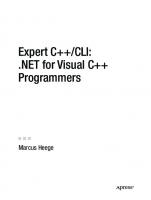
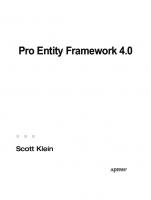



![Systems Programming with C# and .NET: Building robust system solutions with C# 12 and .NET 8 [1 ed.]
9781835082683](https://ebin.pub/img/200x200/systems-programming-with-c-and-net-building-robust-system-solutions-with-c-12-and-net-8-1nbsped-9781835082683.jpg)

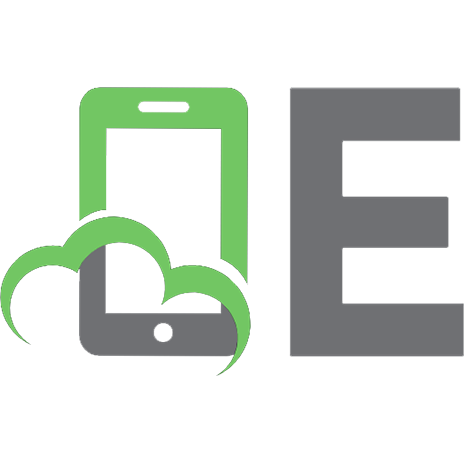
![Pro Cryptography and Cryptanalysis : Creating Advanced Algorithms with C# and .NET [1st ed.]
9781484263662, 9781484263679](https://ebin.pub/img/200x200/pro-cryptography-and-cryptanalysis-creating-advanced-algorithms-with-c-and-net-1st-ed-9781484263662-9781484263679.jpg)
![Managed C++ and .NET Development: Visual Studio .NET 2003 Edition [1 ed.]
1590590333, 9781590590331](https://ebin.pub/img/200x200/managed-c-and-net-development-visual-studio-net-2003-edition-1nbsped-1590590333-9781590590331.jpg)