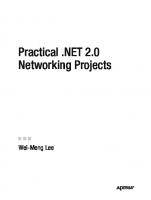Practical Rails Social Networking Sites (Expert's Voice) 1590598415, 9781590598412
Practical Ruby on Rails Social Networking Sites shows you the complete development cycle of a social networking communit
140 63 5MB
English Pages 445 [430] Year 2007
Recommend Papers

- Author / Uploaded
- Alan Bradburne
File loading please wait...
Citation preview
Practical Rails Social Networking Sites
■■■
Alan Bradburne
Practical Rails Social Networking Sites Copyright © 2007 by Alan Bradburne All rights reserved. No part of this work may be reproduced or transmitted in any form or by any means, electronic or mechanical, including photocopying, recording, or by any information storage or retrieval system, without the prior written permission of the copyright owner and the publisher. ISBN-13 (pbk): 978-1-59059-841-2 ISBN-10 (pbk): 1-59059-841-5 Printed and bound in the United States of America 9 8 7 6 5 4 3 2 1 Trademarked names may appear in this book. Rather than use a trademark symbol with every occurrence of a trademarked name, we use the names only in an editorial fashion and to the benefit of the trademark owner, with no intention of infringement of the trademark. Lead Editors: Matthew Moodie, Chris Mills Technical Reviewer: Paul Bentley Editorial Board: Steve Anglin, Ewan Buckingham, Gary Cornell, Jonathan Gennick, Jason Gilmore, Jonathan Hassell, Chris Mills, Matthew Moodie, Jeffrey Pepper, Ben Renow-Clarke, Dominic Shakeshaft, Matt Wade, Tom Welsh Project Manager: Kylie Johnston Copy Edit Manager: Nicole Flores Copy Editor: Heather Lang Assistant Production Director: Kari Brooks-Copony Production Editor: Kelly Winquist Compositor: Susan Glinert Proofreader: Elizabeth Berry Indexer: Becky Hornyak Artist: April Milne Cover Designer: Kurt Krames Manufacturing Director: Tom Debolski Distributed to the book trade worldwide by Springer-Verlag New York, Inc., 233 Spring Street, 6th Floor, New York, NY 10013. Phone 1-800-SPRINGER, fax 201-348-4505, e-mail [email protected], or visit http://www.springeronline.com. For information on translations, please contact Apress directly at 2855 Telegraph Avenue, Suite 600, Berkeley, CA 94705. Phone 510-549-5930, fax 510-549-5939, e-mail [email protected], or visit http:// www.apress.com. The information in this book is distributed on an “as is” basis, without warranty. Although every precaution has been taken in the preparation of this work, neither the author(s) nor Apress shall have any liability to any person or entity with respect to any loss or damage caused or alleged to be caused directly or indirectly by the information contained in this work. The source code for this book is available to readers at http://www.apress.com in the Source Code/Download section.
For Mayumi
Contents at a Glance About the Author . . . . . . . . . . . . . . . . . . . . . . . . . . . . . . . . . . . . . . . . . . . . . . . . . . . . . . . . . . . . . . xvii About the Technical Reviewer . . . . . . . . . . . . . . . . . . . . . . . . . . . . . . . . . . . . . . . . . . . . . . . . . . . . xix Acknowledgments . . . . . . . . . . . . . . . . . . . . . . . . . . . . . . . . . . . . . . . . . . . . . . . . . . . . . . . . . . . . . xxi Introduction . . . . . . . . . . . . . . . . . . . . . . . . . . . . . . . . . . . . . . . . . . . . . . . . . . . . . . . . . . . . . . . . . . xxiii
■CHAPTER 1
Ruby, Ruby on Rails, and the RailsCoders Project . . . . . . . . . . . . . . . 1
■CHAPTER 2
Developing a Content Management System . . . . . . . . . . . . . . . . . . . 21
■CHAPTER 3
Adding Users and Groups . . . . . . . . . . . . . . . . . . . . . . . . . . . . . . . . . . . . 47
■CHAPTER 4
Building a News Blog with RSS Feeds and an API . . . . . . . . . . . . . . 83
■CHAPTER 5
Building a Discussion Forum . . . . . . . . . . . . . . . . . . . . . . . . . . . . . . . . 117
■CHAPTER 6
Building a Blogging Engine with Web Services Support . . . . . . . 153
■CHAPTER 7
Building a Photo Gallery . . . . . . . . . . . . . . . . . . . . . . . . . . . . . . . . . . . . 191
■CHAPTER 8
Sending E-mail and Building a Newsletter Mailing List . . . . . . . . 217
■CHAPTER 9
Adding Friends with XFN Details . . . . . . . . . . . . . . . . . . . . . . . . . . . . . 247
■CHAPTER 10
Adding Tags to the Photo Gallery . . . . . . . . . . . . . . . . . . . . . . . . . . . . 277
■CHAPTER 11
Creating Mashups and Integrating with Web 2.0 . . . . . . . . . . . . . . 301
■CHAPTER 12
Adding User-Created Themes to the Blogging Engine . . . . . . . . . 329
■CHAPTER 13
Adding a Mobile Interface . . . . . . . . . . . . . . . . . . . . . . . . . . . . . . . . . . . 351
■CHAPTER 14
Deploying, Optimizing, and Scaling the Application . . . . . . . . . . . 379
■INDEX . . . . . . . . . . . . . . . . . . . . . . . . . . . . . . . . . . . . . . . . . . . . . . . . . . . . . . . . . . . . . . . . . . . . 397
v
Contents About the Author . . . . . . . . . . . . . . . . . . . . . . . . . . . . . . . . . . . . . . . . . . . . . . . . . . . . . . . . . . . . . . xvii About the Technical Reviewer . . . . . . . . . . . . . . . . . . . . . . . . . . . . . . . . . . . . . . . . . . . . . . . . . . . . xix Acknowledgments . . . . . . . . . . . . . . . . . . . . . . . . . . . . . . . . . . . . . . . . . . . . . . . . . . . . . . . . . . . . . xxi Introduction . . . . . . . . . . . . . . . . . . . . . . . . . . . . . . . . . . . . . . . . . . . . . . . . . . . . . . . . . . . . . . . . . . xxiii
■CHAPTER 1
Ruby, Ruby on Rails, and the RailsCoders Project
........1
The RailsCoders Project . . . . . . . . . . . . . . . . . . . . . . . . . . . . . . . . . . . . . . . . . 1 Ruby and Ruby on Rails . . . . . . . . . . . . . . . . . . . . . . . . . . . . . . . . . . . . . . . . . 2 A Brief History of Ruby . . . . . . . . . . . . . . . . . . . . . . . . . . . . . . . . . . . . . . 3 What Is Ruby on Rails?. . . . . . . . . . . . . . . . . . . . . . . . . . . . . . . . . . . . . . 4 Software Required to Build RailsCoders . . . . . . . . . . . . . . . . . . . . . . . . . . . . 7 Upgrading Rails . . . . . . . . . . . . . . . . . . . . . . . . . . . . . . . . . . . . . . . . . . . . . . . . 8 Installing Ruby, Rails, and MySQL . . . . . . . . . . . . . . . . . . . . . . . . . . . . . . . . 8 Installing on Windows . . . . . . . . . . . . . . . . . . . . . . . . . . . . . . . . . . . . . . 9 Mac OS X . . . . . . . . . . . . . . . . . . . . . . . . . . . . . . . . . . . . . . . . . . . . . . . . 11 Linux . . . . . . . . . . . . . . . . . . . . . . . . . . . . . . . . . . . . . . . . . . . . . . . . . . . . 12 Creating the Skeleton of the Rails Application . . . . . . . . . . . . . . . . . . . . . 14 Watching the Rails Logfiles . . . . . . . . . . . . . . . . . . . . . . . . . . . . . . . . . 16 Setting up the Database . . . . . . . . . . . . . . . . . . . . . . . . . . . . . . . . . . . . . . . . 17 Creating the Database . . . . . . . . . . . . . . . . . . . . . . . . . . . . . . . . . . . . . 18 Configuring Rails to Use the Database . . . . . . . . . . . . . . . . . . . . . . . . 18 Testing the Database . . . . . . . . . . . . . . . . . . . . . . . . . . . . . . . . . . . . . . 19 Summary . . . . . . . . . . . . . . . . . . . . . . . . . . . . . . . . . . . . . . . . . . . . . . . . . . . . 20
■CHAPTER 2
Developing a Content Management System
. . . . . . . . . . . . . 21
Specifying the Feature Requirements . . . . . . . . . . . . . . . . . . . . . . . . . . . . 21 Rails, Routing, and REST . . . . . . . . . . . . . . . . . . . . . . . . . . . . . . . . . . . . . . . 21 Traditional Rails Routes . . . . . . . . . . . . . . . . . . . . . . . . . . . . . . . . . . . . 22 RESTful Rails Routes . . . . . . . . . . . . . . . . . . . . . . . . . . . . . . . . . . . . . . 22 Creating a Site Layout . . . . . . . . . . . . . . . . . . . . . . . . . . . . . . . . . . . . . . . . . 23 Designing the Pages and Page Editor . . . . . . . . . . . . . . . . . . . . . . . . . . . . . 26 The Page Model . . . . . . . . . . . . . . . . . . . . . . . . . . . . . . . . . . . . . . . . . . 26 The Page Controller . . . . . . . . . . . . . . . . . . . . . . . . . . . . . . . . . . . . . . . 27 vii
viii
■C O N T E N T S
Creating the Page Model . . . . . . . . . . . . . . . . . . . . . . . . . . . . . . . . . . . . . . . 28 Migrations . . . . . . . . . . . . . . . . . . . . . . . . . . . . . . . . . . . . . . . . . . . . . . . 28 Creating the Model . . . . . . . . . . . . . . . . . . . . . . . . . . . . . . . . . . . . . . . . 29 Creating the Controller . . . . . . . . . . . . . . . . . . . . . . . . . . . . . . . . . . . . . 33 Setting Up a Default Page . . . . . . . . . . . . . . . . . . . . . . . . . . . . . . . . . . 41 Adding a Link from the Sidebar Menu . . . . . . . . . . . . . . . . . . . . . . . . 41 Testing . . . . . . . . . . . . . . . . . . . . . . . . . . . . . . . . . . . . . . . . . . . . . . . . . . . . . . 42 Creating the Testing Database . . . . . . . . . . . . . . . . . . . . . . . . . . . . . . 42 Developing Unit Tests for the Page Model . . . . . . . . . . . . . . . . . . . . . 42 Extending the Content Management System . . . . . . . . . . . . . . . . . . . . . . 44 Summary . . . . . . . . . . . . . . . . . . . . . . . . . . . . . . . . . . . . . . . . . . . . . . . . . . . . 45
■CHAPTER 3
Adding Users and Groups
. . . . . . . . . . . . . . . . . . . . . . . . . . . . . . . . 47
Specifying the Feature Requirements . . . . . . . . . . . . . . . . . . . . . . . . . . . . 47 Defining the User Model . . . . . . . . . . . . . . . . . . . . . . . . . . . . . . . . . . . . 47 The Role Model and Join Table . . . . . . . . . . . . . . . . . . . . . . . . . . . . . . 48 The Controllers . . . . . . . . . . . . . . . . . . . . . . . . . . . . . . . . . . . . . . . . . . . 49 Sessions and Cookies . . . . . . . . . . . . . . . . . . . . . . . . . . . . . . . . . . . . . 50 Creating the User Model . . . . . . . . . . . . . . . . . . . . . . . . . . . . . . . . . . . . . . . 51 The Session-Handling Library . . . . . . . . . . . . . . . . . . . . . . . . . . . . . . . . . . . 53 Creating the Controllers . . . . . . . . . . . . . . . . . . . . . . . . . . . . . . . . . . . . . . . . 55 The Users Controller . . . . . . . . . . . . . . . . . . . . . . . . . . . . . . . . . . . . . . . 55 The Account Controller . . . . . . . . . . . . . . . . . . . . . . . . . . . . . . . . . . . . . 57 Creating the User Account Views . . . . . . . . . . . . . . . . . . . . . . . . . . . . . . . . 58 The New User View . . . . . . . . . . . . . . . . . . . . . . . . . . . . . . . . . . . . . . . 58 The Login View . . . . . . . . . . . . . . . . . . . . . . . . . . . . . . . . . . . . . . . . . . . 61 The Show User View . . . . . . . . . . . . . . . . . . . . . . . . . . . . . . . . . . . . . . . 62 Adding Administration Views . . . . . . . . . . . . . . . . . . . . . . . . . . . . . . . . . . . . 63 Listing All Users in the Index View . . . . . . . . . . . . . . . . . . . . . . . . . . . 64 Editing a User with edit.rhtml . . . . . . . . . . . . . . . . . . . . . . . . . . . . . . . 66 Testing . . . . . . . . . . . . . . . . . . . . . . . . . . . . . . . . . . . . . . . . . . . . . . . . . . . . . . 67 Unit Testing . . . . . . . . . . . . . . . . . . . . . . . . . . . . . . . . . . . . . . . . . . . . . . 67 Functional Testing . . . . . . . . . . . . . . . . . . . . . . . . . . . . . . . . . . . . . . . . 68 Adding Roles . . . . . . . . . . . . . . . . . . . . . . . . . . . . . . . . . . . . . . . . . . . . . . . . . 72 Creating the Role Model and Join Table . . . . . . . . . . . . . . . . . . . . . . 72 Checking a User’s Roles . . . . . . . . . . . . . . . . . . . . . . . . . . . . . . . . . . . 74 Administering Roles . . . . . . . . . . . . . . . . . . . . . . . . . . . . . . . . . . . . . . . 76 Testing the Roles Functionality . . . . . . . . . . . . . . . . . . . . . . . . . . . . . . . . . . 79 Extending the User Management System . . . . . . . . . . . . . . . . . . . . . . . . . 81 Summary . . . . . . . . . . . . . . . . . . . . . . . . . . . . . . . . . . . . . . . . . . . . . . . . . . . . 81
■C O N T E N T S
■CHAPTER 4
Building a News Blog with RSS Feeds and an API
. . . . . . . 83
Specifying the Feature Requirements . . . . . . . . . . . . . . . . . . . . . . . . . . . . 83 Textile Markup . . . . . . . . . . . . . . . . . . . . . . . . . . . . . . . . . . . . . . . . . . . 83 The Article Model . . . . . . . . . . . . . . . . . . . . . . . . . . . . . . . . . . . . . . . . . 84 Defining the Category Model . . . . . . . . . . . . . . . . . . . . . . . . . . . . . . . . 85 The Editor Role . . . . . . . . . . . . . . . . . . . . . . . . . . . . . . . . . . . . . . . . . . . 85 The Articles Controller . . . . . . . . . . . . . . . . . . . . . . . . . . . . . . . . . . . . . 86 The Categories Controller . . . . . . . . . . . . . . . . . . . . . . . . . . . . . . . . . . 86 Installing the RedCloth Gem . . . . . . . . . . . . . . . . . . . . . . . . . . . . . . . . . . . . 86 Creating the Article and Category Models . . . . . . . . . . . . . . . . . . . . . . . . . 87 Writing the Database Migrations . . . . . . . . . . . . . . . . . . . . . . . . . . . . . 87 Defining the Relationships Among Models . . . . . . . . . . . . . . . . . . . . 88 Defining the Validations . . . . . . . . . . . . . . . . . . . . . . . . . . . . . . . . . . . . 89 Automatically Nullifying category_id on Deletion . . . . . . . . . . . . . . . 89 Automatically Updating the published_at Field . . . . . . . . . . . . . . . . . 89 Adding the Editor Role . . . . . . . . . . . . . . . . . . . . . . . . . . . . . . . . . . . . . 90 Creating the Articles Controller and Views . . . . . . . . . . . . . . . . . . . . . . . . . 91 Mapping the REST Resources . . . . . . . . . . . . . . . . . . . . . . . . . . . . . . . 91 The Articles Controller . . . . . . . . . . . . . . . . . . . . . . . . . . . . . . . . . . . . . 92 The Article Views . . . . . . . . . . . . . . . . . . . . . . . . . . . . . . . . . . . . . . . . . 98 Using the Articles Feature . . . . . . . . . . . . . . . . . . . . . . . . . . . . . . . . . . . . . 101 Testing the XML API . . . . . . . . . . . . . . . . . . . . . . . . . . . . . . . . . . . . . . 101 Adding HTTP Authentication for the API . . . . . . . . . . . . . . . . . . . . . . 103 Testing the API Authentication . . . . . . . . . . . . . . . . . . . . . . . . . . . . . 104 Creating the Categories’ Controller and Views . . . . . . . . . . . . . . . . . . . . 105 The Categories Controller . . . . . . . . . . . . . . . . . . . . . . . . . . . . . . . . . 105 The Category Views . . . . . . . . . . . . . . . . . . . . . . . . . . . . . . . . . . . . . . 108 Adding a Link from the Sidebar Menu . . . . . . . . . . . . . . . . . . . . . . . 109 Manually Testing the News Blog System . . . . . . . . . . . . . . . . . . . . . . . . . 110 Testing the News Blog . . . . . . . . . . . . . . . . . . . . . . . . . . . . . . . . . . . . . . . . 110 Functional Tests . . . . . . . . . . . . . . . . . . . . . . . . . . . . . . . . . . . . . . . . . 112 Integration Tests . . . . . . . . . . . . . . . . . . . . . . . . . . . . . . . . . . . . . . . . . 114 Further Development of the News System . . . . . . . . . . . . . . . . . . . . . . . 115 Summary . . . . . . . . . . . . . . . . . . . . . . . . . . . . . . . . . . . . . . . . . . . . . . . . . . . 116
ix
x
■C O N T E N T S
■CHAPTER 5
Building a Discussion Forum
. . . . . . . . . . . . . . . . . . . . . . . . . . . . 117
Specifying the Discussion Forum Requirements . . . . . . . . . . . . . . . . . . . 117 Defining the Forum Model . . . . . . . . . . . . . . . . . . . . . . . . . . . . . . . . . 118 Defining the Topic Model . . . . . . . . . . . . . . . . . . . . . . . . . . . . . . . . . . 118 Defining the Post Model . . . . . . . . . . . . . . . . . . . . . . . . . . . . . . . . . . . 119 The Moderator Role . . . . . . . . . . . . . . . . . . . . . . . . . . . . . . . . . . . . . . 119 The Forum, Topic, and Post Controllers . . . . . . . . . . . . . . . . . . . . . . 119 Building the Forum . . . . . . . . . . . . . . . . . . . . . . . . . . . . . . . . . . . . . . . . . . . 120 Building the Forum, Topic, and Post Models . . . . . . . . . . . . . . . . . . 120 Checking a User’s Roles for Moderator Rights . . . . . . . . . . . . . . . . 126 Adding the Nested Resource Route Mappings . . . . . . . . . . . . . . . . 126 Modifying the Layout Template and Style Sheet . . . . . . . . . . . . . . . 126 The Forums Controller and Views . . . . . . . . . . . . . . . . . . . . . . . . . . . 127 The Topics Controller and Views . . . . . . . . . . . . . . . . . . . . . . . . . . . . 131 The Posts Controller and Views . . . . . . . . . . . . . . . . . . . . . . . . . . . . . 136 Adding a Link to the Sidebar Menu . . . . . . . . . . . . . . . . . . . . . . . . . 141 Testing the Topics and Posts . . . . . . . . . . . . . . . . . . . . . . . . . . . . . . 141 Restricting Actions to Moderators . . . . . . . . . . . . . . . . . . . . . . . . . . . 142 Testing the Forum . . . . . . . . . . . . . . . . . . . . . . . . . . . . . . . . . . . . . . . . . . . . 143 Creating Test Fixtures . . . . . . . . . . . . . . . . . . . . . . . . . . . . . . . . . . . . 143 Creating the Functional Tests . . . . . . . . . . . . . . . . . . . . . . . . . . . . . . 144 Further Development of the Discussion Forum . . . . . . . . . . . . . . . . . . . . 150 Summary . . . . . . . . . . . . . . . . . . . . . . . . . . . . . . . . . . . . . . . . . . . . . . . . . . . 151
■CHAPTER 6
Building a Blogging Engine with Web Services Support
. . . . . . . . . . . . . . . . . . . . . . . . . . . . . . 153
Specifying the Blog Engine Requirements . . . . . . . . . . . . . . . . . . . . . . . . 153 The Entry Model . . . . . . . . . . . . . . . . . . . . . . . . . . . . . . . . . . . . . . . . . 153 The Comment Model . . . . . . . . . . . . . . . . . . . . . . . . . . . . . . . . . . . . . 154 The User Model . . . . . . . . . . . . . . . . . . . . . . . . . . . . . . . . . . . . . . . . . . 154 The Entries Controller . . . . . . . . . . . . . . . . . . . . . . . . . . . . . . . . . . . . . 155 The Comments Controller . . . . . . . . . . . . . . . . . . . . . . . . . . . . . . . . . 155 The Blogs Controller . . . . . . . . . . . . . . . . . . . . . . . . . . . . . . . . . . . . . . 155 Blogging APIs . . . . . . . . . . . . . . . . . . . . . . . . . . . . . . . . . . . . . . . . . . . 155 Building the Blogging System . . . . . . . . . . . . . . . . . . . . . . . . . . . . . . . . . . 156 Generating the Blogging Scaffolding Code . . . . . . . . . . . . . . . . . . . 156 Writing the Migrations . . . . . . . . . . . . . . . . . . . . . . . . . . . . . . . . . . . . 158 The Models’ Relationships and Validations . . . . . . . . . . . . . . . . . . . 160 Creating the Resource Mapping . . . . . . . . . . . . . . . . . . . . . . . . . . . . 161 The Blog Name Helper Method . . . . . . . . . . . . . . . . . . . . . . . . . . . . . 161
■C O N T E N T S
Adding the Blog Title to the Edit User Profile Page . . . . . . . . . . . . . 162 The Controllers and Views . . . . . . . . . . . . . . . . . . . . . . . . . . . . . . . . . 163 Testing the Entries Controller . . . . . . . . . . . . . . . . . . . . . . . . . . . . . . 171 Creating and Testing the Comments Controller . . . . . . . . . . . . . . . 173 Adding the Latest Blog Entries to User Profiles . . . . . . . . . . . . . . . . 177 The Blogs Controller . . . . . . . . . . . . . . . . . . . . . . . . . . . . . . . . . . . . . . 178 Creating an XML-RPC Blogging Interface . . . . . . . . . . . . . . . . . . . . . . . . 180 Action Web Service . . . . . . . . . . . . . . . . . . . . . . . . . . . . . . . . . . . . . . . 181 Generating the Web Service Code . . . . . . . . . . . . . . . . . . . . . . . . . . 181 Defining the API Method Calls . . . . . . . . . . . . . . . . . . . . . . . . . . . . . . 182 Writing the Blogging API Method Code. . . . . . . . . . . . . . . . . . . . . . . 184 Testing the Web Services . . . . . . . . . . . . . . . . . . . . . . . . . . . . . . . . . 186 Testing Using a Desktop Blogging Client . . . . . . . . . . . . . . . . . . . . . 186 Automated Testing of the Blogging API . . . . . . . . . . . . . . . . . . . . . . 188 Further Development of the Blogging System . . . . . . . . . . . . . . . . . . . . . 189 Summary . . . . . . . . . . . . . . . . . . . . . . . . . . . . . . . . . . . . . . . . . . . . . . . . . . . 189
■CHAPTER 7
Building a Photo Gallery
. . . . . . . . . . . . . . . . . . . . . . . . . . . . . . . . . 191
Working with Uploaded Files . . . . . . . . . . . . . . . . . . . . . . . . . . . . . . . . . . . 191 The attachment_fu Plug-in . . . . . . . . . . . . . . . . . . . . . . . . . . . . . . . . . . . . 192 The Photo Gallery Requirements . . . . . . . . . . . . . . . . . . . . . . . . . . . . . . . . 194 Defining the Photo Model. . . . . . . . . . . . . . . . . . . . . . . . . . . . . . . . . . 195 The Photos Controllers . . . . . . . . . . . . . . . . . . . . . . . . . . . . . . . . . . . . 195 Installing ImageMagick, RMagick, and attachment_fu . . . . . . . . . . . . . . . . . . . . . . . . . . . . . . . . . . . . . . . . . . . 195 Installing on Windows . . . . . . . . . . . . . . . . . . . . . . . . . . . . . . . . . . . . 196 Installing on OS X . . . . . . . . . . . . . . . . . . . . . . . . . . . . . . . . . . . . . . . . 196 Installing on Linux . . . . . . . . . . . . . . . . . . . . . . . . . . . . . . . . . . . . . . . . 196 Installing the attachment_fu Plug-in . . . . . . . . . . . . . . . . . . . . . . . . 196 Building the Photo Gallery . . . . . . . . . . . . . . . . . . . . . . . . . . . . . . . . . . . . . 197 Generating the Scaffolding Code . . . . . . . . . . . . . . . . . . . . . . . . . . . 197 Writing the Migration . . . . . . . . . . . . . . . . . . . . . . . . . . . . . . . . . . . . . 198 Creating the Photo Model and Its Relationships . . . . . . . . . . . . . . . 199 Mapping the Photos Resource . . . . . . . . . . . . . . . . . . . . . . . . . . . . . 200 The Photos and User Photos Controllers . . . . . . . . . . . . . . . . . . . . . 200 The Photo Views . . . . . . . . . . . . . . . . . . . . . . . . . . . . . . . . . . . . . . . . . 203 Manually Testing the Gallery . . . . . . . . . . . . . . . . . . . . . . . . . . . . . . . . . . . 208
xi
xii
■C O N T E N T S
Writing the Test Cases . . . . . . . . . . . . . . . . . . . . . . . . . . . . . . . . . . . . . . . . 210 Creating the Photo Fixtures . . . . . . . . . . . . . . . . . . . . . . . . . . . . . . . . 210 Unit Testing . . . . . . . . . . . . . . . . . . . . . . . . . . . . . . . . . . . . . . . . . . . . . 210 Functional Tests . . . . . . . . . . . . . . . . . . . . . . . . . . . . . . . . . . . . . . . . . 212 Further Development of the Photo Gallery . . . . . . . . . . . . . . . . . . . . . . . . 215 Summary . . . . . . . . . . . . . . . . . . . . . . . . . . . . . . . . . . . . . . . . . . . . . . . . . . . 215
■CHAPTER 8
Sending E-mail and Building a Newsletter Mailing List . . . . . . . . . . . . . . . . . . . . . . . . . . . . . . . . 217 Using ActionMailer . . . . . . . . . . . . . . . . . . . . . . . . . . . . . . . . . . . . . . . . . . . 217 Configuring ActionMailer . . . . . . . . . . . . . . . . . . . . . . . . . . . . . . . . . . 217 Specifying the E-mail Feature Requirements . . . . . . . . . . . . . . . . . . . . . 218 E-mail Notifications of New Comments . . . . . . . . . . . . . . . . . . . . . . 219 E-mail Newsletters . . . . . . . . . . . . . . . . . . . . . . . . . . . . . . . . . . . . . . . 219 Building the New Comment Notifier . . . . . . . . . . . . . . . . . . . . . . . . . . . . . 220 Creating the Mailer . . . . . . . . . . . . . . . . . . . . . . . . . . . . . . . . . . . . . . . 220 Manually Testing E-mail Creation . . . . . . . . . . . . . . . . . . . . . . . . . . . 223 Calling the Mailer from the Comments Controller . . . . . . . . . . . . . . 226 Testing the Mailer from Within the Application . . . . . . . . . . . . . . . . 227 Automating the Mailer Tests . . . . . . . . . . . . . . . . . . . . . . . . . . . . . . . 228 Building the Newsletter Feature . . . . . . . . . . . . . . . . . . . . . . . . . . . . . . . . 230 Installing ar_mailer . . . . . . . . . . . . . . . . . . . . . . . . . . . . . . . . . . . . . . . 230 Creating the Skeleton Resource . . . . . . . . . . . . . . . . . . . . . . . . . . . . 232 Mapping the Newsletter Resource . . . . . . . . . . . . . . . . . . . . . . . . . . 233 The Newsletter Model . . . . . . . . . . . . . . . . . . . . . . . . . . . . . . . . . . . . 234 Writing the Newsletter Controller and Views . . . . . . . . . . . . . . . . . . 234 Creating the Newsletter Mailer . . . . . . . . . . . . . . . . . . . . . . . . . . . . . 241 Add the Newsletters to the Sidebar . . . . . . . . . . . . . . . . . . . . . . . . . 241 Testing the Newsletter Mailer . . . . . . . . . . . . . . . . . . . . . . . . . . . . . . 242 Further Development of the E-mail System . . . . . . . . . . . . . . . . . . . . . . . 244 Summary . . . . . . . . . . . . . . . . . . . . . . . . . . . . . . . . . . . . . . . . . . . . . . . . . . . 244
■CHAPTER 9
Adding Friends with XFN Details
. . . . . . . . . . . . . . . . . . . . . . . . 247
Microformats and XFN . . . . . . . . . . . . . . . . . . . . . . . . . . . . . . . . . . . . . . . . 247 The Friends Feature Requirements . . . . . . . . . . . . . . . . . . . . . . . . . . . . . . 249 The Friends Resource. . . . . . . . . . . . . . . . . . . . . . . . . . . . . . . . . . . . . 249 Showing Users’ Latest Activities . . . . . . . . . . . . . . . . . . . . . . . . . . . . 251
■C O N T E N T S
Building the Friends Resource . . . . . . . . . . . . . . . . . . . . . . . . . . . . . . . . . . 251 Creating the Database Migrations . . . . . . . . . . . . . . . . . . . . . . . . . . 251 Building the Friends Resource . . . . . . . . . . . . . . . . . . . . . . . . . . . . . 254 Updating the User’s Latest Activity . . . . . . . . . . . . . . . . . . . . . . . . . . 257 The Friends Controller and Views . . . . . . . . . . . . . . . . . . . . . . . . . . . 258 Adding Friends Links to the Sidebar Menu . . . . . . . . . . . . . . . . . . . 267 Styling the Friends List . . . . . . . . . . . . . . . . . . . . . . . . . . . . . . . . . . . . . . . . 269 Testing . . . . . . . . . . . . . . . . . . . . . . . . . . . . . . . . . . . . . . . . . . . . . . . . . . . . . 272 Further Development of the Friendship Feature . . . . . . . . . . . . . . . . . . . 274 Summary . . . . . . . . . . . . . . . . . . . . . . . . . . . . . . . . . . . . . . . . . . . . . . . . . . . 275
■CHAPTER 10 Adding Tags to the Photo Gallery . . . . . . . . . . . . . . . . . . . . . . . 277 The Gallery Tagging Requirements . . . . . . . . . . . . . . . . . . . . . . . . . . . . . . 277 Tagging with Rails . . . . . . . . . . . . . . . . . . . . . . . . . . . . . . . . . . . . . . . . . . . 278 The acts_as_taggable_on_steroids Plug-in . . . . . . . . . . . . . . . . . . . . . . 279 Building the Photo Tagging Feature . . . . . . . . . . . . . . . . . . . . . . . . . . . . . 282 Installing the acts_as_taggable_on_steroids Plug-in . . . . . . . . . . 282 Creating the Database Tables . . . . . . . . . . . . . . . . . . . . . . . . . . . . . . 283 Updating the Models. . . . . . . . . . . . . . . . . . . . . . . . . . . . . . . . . . . . . . 284 Creating the Controllers . . . . . . . . . . . . . . . . . . . . . . . . . . . . . . . . . . . 285 Adding the Resource Mappings . . . . . . . . . . . . . . . . . . . . . . . . . . . . 285 Writing the Controllers and Views . . . . . . . . . . . . . . . . . . . . . . . . . . . 286 Adding Tags to a Photo . . . . . . . . . . . . . . . . . . . . . . . . . . . . . . . . . . . 290 Linking to the Tag Browser . . . . . . . . . . . . . . . . . . . . . . . . . . . . . . . . 295 Manually Testing . . . . . . . . . . . . . . . . . . . . . . . . . . . . . . . . . . . . . . . . . . . . . 296 Further Development of the Tagging System . . . . . . . . . . . . . . . . . . . . . 298 Summary . . . . . . . . . . . . . . . . . . . . . . . . . . . . . . . . . . . . . . . . . . . . . . . . . . . 299
■CHAPTER 11 Creating Mashups and Integrating with Web 2.0 . . . . . . . 301 Integrating the Google Maps API . . . . . . . . . . . . . . . . . . . . . . . . . . . . . . . . 301 The Mapping Feature Requirements . . . . . . . . . . . . . . . . . . . . . . . . 302 Building the Mapping Feature . . . . . . . . . . . . . . . . . . . . . . . . . . . . . . 303 Integrating the Flickr API . . . . . . . . . . . . . . . . . . . . . . . . . . . . . . . . . . . . . . 316 The Flickr Feature Requirements . . . . . . . . . . . . . . . . . . . . . . . . . . . 317 Building the Flickr Integration Feature . . . . . . . . . . . . . . . . . . . . . . . 317 Further Development Using Mashups . . . . . . . . . . . . . . . . . . . . . . . . . . . 326 Summary . . . . . . . . . . . . . . . . . . . . . . . . . . . . . . . . . . . . . . . . . . . . . . . . . . . 327
xiii
xiv
■C O N T E N T S
■CHAPTER 12 Adding User-Created Themes
to the Blogging Engine
. . . . . . . . . . . . . . . . . . . . . . . . . . . . . . . . . . 329
The Blog Template Requirements . . . . . . . . . . . . . . . . . . . . . . . . . . . . . . . 329 Liquid Templates . . . . . . . . . . . . . . . . . . . . . . . . . . . . . . . . . . . . . . . . . . . . 330 The Liquid API . . . . . . . . . . . . . . . . . . . . . . . . . . . . . . . . . . . . . . . . . . . 331 Liquid Markup . . . . . . . . . . . . . . . . . . . . . . . . . . . . . . . . . . . . . . . . . . . 331 Installing Liquid . . . . . . . . . . . . . . . . . . . . . . . . . . . . . . . . . . . . . . . . . . . . . . 332 Building the Blog Templates Feature . . . . . . . . . . . . . . . . . . . . . . . . . . . . 333 Creating the Liquid Drops . . . . . . . . . . . . . . . . . . . . . . . . . . . . . . . . . 333 Creating the Liquid Filters . . . . . . . . . . . . . . . . . . . . . . . . . . . . . . . . . 336 The Usertemplate Model . . . . . . . . . . . . . . . . . . . . . . . . . . . . . . . . . . 337 The Usertemplates Controller . . . . . . . . . . . . . . . . . . . . . . . . . . . . . . 338 The Usertemplate Views . . . . . . . . . . . . . . . . . . . . . . . . . . . . . . . . . . 340 Rendering Liquid Templates . . . . . . . . . . . . . . . . . . . . . . . . . . . . . . . 342 Manual Testing . . . . . . . . . . . . . . . . . . . . . . . . . . . . . . . . . . . . . . . . . . . . . . 343 Testing the Usertemplates Controller . . . . . . . . . . . . . . . . . . . . . . . . . . . . 346 Further Development of the User Templates . . . . . . . . . . . . . . . . . . . . . . 348 Summary . . . . . . . . . . . . . . . . . . . . . . . . . . . . . . . . . . . . . . . . . . . . . . . . . . . 349
■CHAPTER 13 Adding a Mobile Interface . . . . . . . . . . . . . . . . . . . . . . . . . . . . . . . 351 The Mobile Web . . . . . . . . . . . . . . . . . . . . . . . . . . . . . . . . . . . . . . . . . . . . . 351 The RailsCoders Mobile Site Requirements . . . . . . . . . . . . . . . . . . . . . . . 352 The Layout . . . . . . . . . . . . . . . . . . . . . . . . . . . . . . . . . . . . . . . . . . . . . . 353 User Profiles . . . . . . . . . . . . . . . . . . . . . . . . . . . . . . . . . . . . . . . . . . . . 354 Accounts . . . . . . . . . . . . . . . . . . . . . . . . . . . . . . . . . . . . . . . . . . . . . . . 354 Pages . . . . . . . . . . . . . . . . . . . . . . . . . . . . . . . . . . . . . . . . . . . . . . . . . . 354 News Articles . . . . . . . . . . . . . . . . . . . . . . . . . . . . . . . . . . . . . . . . . . . 354 Forums . . . . . . . . . . . . . . . . . . . . . . . . . . . . . . . . . . . . . . . . . . . . . . . . . 354 Blogs . . . . . . . . . . . . . . . . . . . . . . . . . . . . . . . . . . . . . . . . . . . . . . . . . . 354 Photo Gallery . . . . . . . . . . . . . . . . . . . . . . . . . . . . . . . . . . . . . . . . . . . . 355 Developing Mobile RailsCoders . . . . . . . . . . . . . . . . . . . . . . . . . . . . . . . . . 355 Structure of the Mobile Application . . . . . . . . . . . . . . . . . . . . . . . . . 355 Creating the Mobile Layout and Style Sheet . . . . . . . . . . . . . . . . . . 356 The Resource Mappings . . . . . . . . . . . . . . . . . . . . . . . . . . . . . . . . . . 357 The Mobile Controllers and Views. . . . . . . . . . . . . . . . . . . . . . . . . . . 360 Manual Testing . . . . . . . . . . . . . . . . . . . . . . . . . . . . . . . . . . . . . . . . . . . . . . 375 Testing the Mobile Site . . . . . . . . . . . . . . . . . . . . . . . . . . . . . . . . . . . . . . . 375 Further Development of the Mobile Site . . . . . . . . . . . . . . . . . . . . . . . . . . 377 Summary . . . . . . . . . . . . . . . . . . . . . . . . . . . . . . . . . . . . . . . . . . . . . . . . . . . 377
■C O N T E N T S
■CHAPTER 14 Deploying, Optimizing, and Scaling the Application . . . . 379 Deploying RailsCoders . . . . . . . . . . . . . . . . . . . . . . . . . . . . . . . . . . . . . . . . 379 Development Mode vs. Production Mode . . . . . . . . . . . . . . . . . . . . 379 Session Storage . . . . . . . . . . . . . . . . . . . . . . . . . . . . . . . . . . . . . . . . . 380 Choosing a Host . . . . . . . . . . . . . . . . . . . . . . . . . . . . . . . . . . . . . . . . . 381 Choosing a Web Server . . . . . . . . . . . . . . . . . . . . . . . . . . . . . . . . . . . 382 Automating Deployment with Capistrano and Deprec . . . . . . . . . . 383 Optimizing and Scaling RailsCoders . . . . . . . . . . . . . . . . . . . . . . . . . . . . . 392 Watching the Log Files . . . . . . . . . . . . . . . . . . . . . . . . . . . . . . . . . . . . 392 Caching . . . . . . . . . . . . . . . . . . . . . . . . . . . . . . . . . . . . . . . . . . . . . . . . 393 Benchmarking . . . . . . . . . . . . . . . . . . . . . . . . . . . . . . . . . . . . . . . . . . . 395 Summary . . . . . . . . . . . . . . . . . . . . . . . . . . . . . . . . . . . . . . . . . . . . . . . . . . . 396
■INDEX . . . . . . . . . . . . . . . . . . . . . . . . . . . . . . . . . . . . . . . . . . . . . . . . . . . . . . . . . . . . . . . . . . . . 397
xv
About the Author
■ALAN BRADBURNE is an independent Rails developer providing consulting services and developing applications for companies, both large and small. Alan has over ten years’ experience in the Web and mobile industries, and has worked for Motorola, Nextel, and Sun Microsystems. In 2002, he created Phlog.net, one of the world’s first dedicated mobile photo blogging communities. He then went on to work with 20six, helping to develop their blogging community software. Since 2005, he has been working with Rails full time, developing applications for web start-ups and enterprise clients. He has spoken at a number of events on Rails development and has presented on agile development techniques and Rails coding. He lives in Reading, England, with his wife, Mayumi. In his spare time, he enjoys learning Japanese, playing the occasional game of Go, and traveling as often as possible. You can find him online at http://alanbradburne.com.
xvii
About the Technical Reviewer
■PAUL BENTLEY has been writing software professionally for over a decade. He has experience in many areas of computing, from embedded devices to 3-D graphics. He is especially proficient in the telephony world and is experienced with both traditional computer telephony and SIPbased solutions. He is currently working with Rails, developing web applications for corporations that want stable solutions to a variety of problems. As an avid Go player, he tries to play every day—though he admits he still has a lot to learn before he can even be considered an amateur. He lives with his girlfriend and daughter in Harrogate, UK. If you feel like challenging Paul to a game of Go, he can be tracked down via paulbentley.net.
xix
Acknowledgments T
his book could not have been written without the help, guidance, and support of many people from Apress, the Ruby and Rails communities, friends, and family. First of all, thanks to Peter Cooper for planting the seed of the idea to write this book and putting me in touch with Apress. I would like to thank Keir Thomas for his encouragement and guidance during the early stages of the book. His advice and support were invaluable in my initial planning and writing. Thanks to Kylie Johnston for being a wonderful project manager. She has been there every step of the way supporting me and keeping things moving. Huge thanks go to Paul Bentley, Matt Moodie, and Chris Mills for doing such a fine job reviewing the book and providing constructive feedback. I would also like to thank Heather Lang for her great work in copy editing the book and everybody else at Apress involved in the creation of this book. Many thanks to the Rails community as a whole for making this such an exciting, interesting, and generally pleasant industry to work in. Special thanks go to Yukihiro Matsumoto and David Heinemeier Hansson for creating Ruby and Rails respectively. Finally, I would like to thank my family and friends for their support during the writing of this book. Thanks go to my parents and Mayumi’s parents for their encouragement and for putting up with my writing over Christmas and New Year. Special thanks must go to my wife, Mayumi, for her constant support and endless patience.
xxi
Introduction S
ocial networking sites have become increasingly popular and important for users of the Internet. Many people keep in touch with friends with sites such as Facebook and MySpace, and other sites such as LinkedIn allow people to connect and discuss topics in a business context. Ruby on Rails has dramatically lowered the barriers to developing complex, maintainable, and scaleable web applications. This makes it a great tool to allow developers to easily build social sites that are tailored for the unique needs of a specific community. I wrote this book to show you how to make use of Ruby on Rails and some of the available plug-ins and tools to build a unique site for your own community.
Who This Book Is For Practical Rails Social Networking Sites is for developers who want to learn how to build a realworld web application using Ruby on Rails. This book is aimed at developers who have already worked through some Rails tutorials and have developed an application and now wish to build their skills and develop a social networking site using Rails.
How This Book Is Structured Throughout the book, I will build a real-world social networking site called RailsCoders. In each chapter, I will address a different feature of the site, specifying the requirements of the feature and writing the code for it. You can use all of the code in the book to easily build your own social networking site or adapt the code for each feature to meet your own requirements. This book is designed to be a practical guide to developing a site, rather than a reference book or a tutorial to Rails; I will point out useful resources for further information throughout this book. I encourage you to get involved in the RailsCoders site itself at http://railscoders.net. You can use the forums to discuss topics from this book or create a blog to discuss your own Rails development experiences.
xxiii
xxiv
■I N T R O D U C T I O N
Downloading the Code You can download a zip file containing the source code from the book from both the Apress web site at http://apress.com and the RailsCoders site at http://railscoders.net.
Contacting the Author You can reach Alan Bradburne by e-mail at [email protected] or follow his blog at http://alanbradburne.com.
CHAPTER 1 ■■■
Ruby, Ruby on Rails, and the RailsCoders Project P
ractical Rails Social Networking Sites is for developers who wish to build real-world community and social networking web sites using Ruby on Rails. In this book, we will develop a realworld community web site called RailsCoders, which you can find on the web at http:// railscoders.net; the site is built on the same code that is developed in this book. By learning how this community site was built, you can easily use the same code to run your own online community site or adapt and develop the code to suit your own site’s requirements. In this chapter, I will start by discussing the high-level requirements for the RailsCoders project. Next, I will give you some background on Ruby and Ruby on Rails and discuss some of the features of Ruby and Rails that make using them to develop web applications very quick and easy. I will provide instructions on how to install Ruby, Rails, and MySQL on your system and create the database required for the project. After that, I’ll show you how to create the skeleton code for the application and make sure that Rails can connect to the database correctly. You may already have installed Ruby and Rails on your machine and worked through some tutorials, or you may be familiar with developing a project in Rails. If so, you may wish to fast-forward through the installation section of this chapter, but you should ensure that you have the correct versions of the software installed and check that you are using a similar setup.
The RailsCoders Project The RailsCoders site is aimed at both new and experienced developers working with Rails. Along with providing a general Rails developer community, it will also host a news and discussion forum for this book itself. The two main features of the site will be a news blog containing articles on Rails and news about this book and a discussion forum to enable users to help each other and discuss issues with developing Rails web applications. To help build a community rather than just a collection of forum posts, the aim is to allow users to develop their profiles on the site by letting them to create blog posts and upload photos and allowing them to integrate profiles from other online communities, such as Flickr.
1
2
CH APT ER 1 ■ RUBY, RUBY O N RA ILS , A ND TH E RA ILS CO D ERS PRO JEC T
From this goal, we can produce a high-level list of features required for the site: • A system to allow users to create user accounts and add profiles about themselves: This requires them to log in with a username and a password. • A simple way for you to maintain the information pages on the site: These pages are likely to remain static most of the time. However, when they do need updating, you don’t want to have to go in and edit HTML pages. Therefore, a simple content management system is required. • A news blog: This will allow an editor of the site to create news articles and publish them. • A discussion forum system: A forum moderator should be able to create a number of forums in which users can create new topics. Each topic can have any number of posts. • A blogging engine: This will allow users of the site to create their own blogs about their projects and Rails development experiences. It should allow users to post blog entries using desktop blogging clients as well as the web. • A photo gallery for each user of the site: This allows users to upload their photos to their profiles and should support showing thumbnails of each photo. • An e-mail newsletter: The newsletter can be sent to all users of the site that opt in to receiving e-mails from the site. • Browser options: The site should be able to be viewed from both a desktop web browser and from a mobile web browser on a cell phone. Since many users will already have accounts on other online communities, the site should be able to integrate with these communities too. The RailsCoders project contained in this book will allow users to display their latest photos from their accounts on Flickr as well as providing RSS feeds of the users’ blogs, enabling other community sites to access the users’ data on RailsCoders. Since RailsCoders will hopefully become popular, we need to make sure that it can scale to deal with a large number of simultaneous users. It also needs to be stable and secure.
Ruby and Ruby on Rails I am sure you are eager to start developing the site (I know I am), but before we do, it is worth spending a bit of time getting to know what Ruby and Ruby on Rails are and how they relate to each other. Ruby on Rails has drastically changed the way a lot of web development teams and individuals develop web applications, allowing a small team to rapidly develop stable, scalable, maintainable applications very quickly and easily. Rails provides results that are quick without being dirty, meaning that application development can be done very rapidly and interactively yet also be stable and well built.
CH A PT ER 1 ■ RUBY , RUBY O N RAI LS, A ND T HE RAI LSC OD ERS PROJE CT
Understanding where this dynamic duo of language and framework came from will help you get the most out of them and understand what makes them so productive and fun to work with.
A Brief History of Ruby Ruby and Ruby on Rails are often mentioned in the same breath, and it is easy to think that they are one and the same. Looking at Rails code doesn’t help much either, as it is difficult to see where Ruby ends and Ruby on Rails begins. Ruby is simply a programming language much like Perl, PHP, or Java. However, there are a number of things that separate Ruby from other languages. First of all, Ruby was designed as an object-oriented language, rather than having object-oriented features added as an afterthought like Perl or PHP. Unlike Java or C#, Ruby is completely object oriented, meaning that everything in Ruby is an object—there are no primitives. Also, Ruby is a dynamic language, which basically means that programs written in Ruby can change their structure as they are run. Ruby is dynamically typed: variables are not restricted to a particular type (such as an integer or a string); they can change their types during the execution of the application. This may not be unusual if you are coming from another dynamic language such as Perl or Python, but it may be a little unusual if you are coming from a C++ or Java background. Ruby was conceived and developed by Yukihiro “Matz” Matsumoto and first released to the public in 1995. It quickly gained a lot of support in its native Japan, soon beating Python in popularity. However, it remained relatively unknown in the West. In 2000, it started to be noticed by developers who found its unique design and efficiency appealing, but it was not until the first release of Ruby on Rails in 2004 that it started attracting large amounts of attention (more on this in the next section). The one thing that really sets Ruby apart from any other language that you are likely to have used is the philosophy behind its development. Matsumoto designed Ruby with the primary goal of making programmers happy. It does this by reducing the amount of menial work that you have to do as a programmer so that you can concentrate on the creative part of solving problems. All of the design decisions behind the language have this goal in mind. Ruby has gained a lot of respect and recognition for being intuitive and, most of all, fun. Because of the design of the language and the fact that it allows you to quickly express your ideas in code, a lot of developers find that they have more fun writing in Ruby.
■Note Ruby’s home on the web, http://ruby-lang.org, is a great place to learn more about it. You can find the online collection of Ruby documentation at http://ruby-doc.org.
3
4
CH APT ER 1 ■ RUBY, RUBY O N RA ILS , A ND TH E RA ILS CO D ERS PRO JEC T
OTHER USES OF RUBY Ruby is used not only for developing web applications but also for system administration tasks and tool development. The standard libraries and increasingly extensive third-party libraries allow you to quickly develop scripts, tools, and applications. As you spend more time developing in Ruby, you may like to try developing other types of tools and applications with it. There are Ruby frameworks for developing desktop applications too. For Mac OS X, a framework called RubyCocoa allows you to write desktop applications using the Apple Cocoa framework. You can find more out more information at http://rubycocoa.sourceforge.net. WxRuby is a framework that allows you to create desktop applications for Windows, Linux, or OS X using the WxWidget GUI library. Visit http://wxruby.rubyforge.org for more information. There is even a game development framework called Shattered Ruby that allows you to develop 3-D games. Find out more at http://shatteredruby.com.
What Is Ruby on Rails? Ruby on Rails is simply a set of libraries and tools written in Ruby to allow rapid development of web applications. This package of tools is known as a framework. This framework was not originally conceived as a stand-alone product; it was written as part of a real-world application and extracted from that. This is one of the reasons that Rails has proved to be so practical in the real world. David Heinemeier Hansson, the brain behind Ruby on Rails, started developing the web-based project management tool Basecamp for 37signals. 37signals can be found at http://37signals.com, and you can try out Basecamp at http:// basecamphq.com. Hansson had become frustrated with PHP and Java and had recently discovered the joy of programming in Ruby. He convinced the founder of 37signals, Jason Fried, to take a chance and let him develop the application in Ruby, and in the three months that it took to develop the first version of Basecamp, Ruby on Rails was born. After Basecamp was released, Hansson extracted the framework from the application and released it as open source. Rails follows the design philosophy of Ruby, in that it focuses on making your life as a web developer easy and happy. Rails has a couple of main design principles that help achieve these goals: don’t repeat yourself (DRY) and convention over configuration. DRY is self-explanatory. If you have defined something once, you should not have to define it elsewhere. For instance, once you have defined the column names in a database schema, you should not have to repeat them elsewhere in your code. This reduces the amount of work and prevents inconsistencies in your code. Hansson and 37signals made the decision to release the framework as open source, mainly because they believe that opening the framework up to other users to use and contribute to will help it rapidly grow and improve.
CH A PT ER 1 ■ RUBY , RUBY O N RAI LS, A ND T HE RAI LSC OD ERS PROJE CT
■Note When you install Rails, you are installing the actual Ruby source code to Rails. It is there on your hard drive to examine, reference, learn from, and even add to and improve. Do not be afraid to look through the code, as you can learn a lot from it. You can also browse the source code, along with checking the bug tracker, online at http://dev.rubyonrails.org. Rails is simply a collection of Ruby packages, most importantly, ActiveRecord and ActionPack. They are supported by other utility components, such as ActionMailer, ActionWebService, and ActiveSupport.
Models, Views, and Controllers The Ruby on Rails framework implements the model-view-controller (MVC) architecture. MVC is a set of design patterns that allows you to separate the data model, the user interface, and the control logic of your application. Separating your code into these three layers, as follows, allows you to work on one layer without affecting any other code: • The model is the application-specific code that operates on your data. Any actions on the raw data stored by your application go through this layer. If you change or add any meaning to the data stored, it should be done in this code. • The view is the presentation layer, where your page layouts and forms go. It controls how the result of your application is presented to the user. • The controller contains the control logic of your application. The code that controls the flow of your program and what should happen when a user performs an action lives here. The advantage of using an MVC architecture is that your code is cleanly separated into logical sections that are easy to develop, understand, maintain, and control.
■Tip If you wish to learn more about design patterns, you can find an overview on Wikipedia at http:// en.wikipedia.org/wiki/Design_pattern_(computer_science) or see the book Design Patterns: Elements of Reusable Object Oriented Software by Erich Gamma, Richard Helm, Ralph Johnson, and John Vlissides (Addison Wesley, 1995).
Because Rails make such architectural decisions for you, you can spend that extra time working on your application and less time worrying about the information flows within your system. Exactly how you write code that fits into this architecture and what happens when you request a page will be explained in later chapters as we develop the application.
5
6
CH APT ER 1 ■ RUBY, RUBY O N RA ILS , A ND TH E RA ILS CO D ERS PRO JEC T
Models: ActiveRecord ActiveRecord is what is known as an Object/Relationship Mapping (ORM) library. An ORM library maps the data stored in a database to a class in your application. This allows you to access your data without having to worry about the SQL queries or even exactly how the data is accessed. The rows in each database table become instances of an object. Although this sounds complex, in practice, it makes working with a database incredibly simple and easy. In a Rails application, all of the interaction with the database is performed through ActiveRecord, so learning how to get the most from it is important. Throughout this book, I will show you different ways of working with it and how to get the most from it. Views and Controllers: ActionPack ActionPack is simply a collection of libraries and tools to help you build web applications. These provide the “view” and “controller” of the MVC stack. The view part of ActionPack is used to create the web pages themselves. Since virtually all of the pages in our site will be dynamic (i.e., not static HTML files), ActionPack provides a lot of helper functions to allow us to insert the dynamic data into a page. The controller part of ActionPack is the glue that holds your application together. The controllers contain the code that responds to user requests through the web browser.
Metaprogramming One of the reasons that it is sometimes difficult to tell Ruby and Ruby on Rails apart is that Rails uses a technique called metaprogramming to create what is known as a domain-specific language (DSL). A DSL is a programming language that is designed to solve problems in a specific domain. In this case, web applications are the domain, and Rails is a language that helps you describe your problem within this domain. The ORM ActiveRecord (as described in the “Models: ActionRecord” section) provides a DSL for accessing your data, which means that we can use commands like find_user_by_username('alan') instead of having to go through lengthy sections of code that connect to a database, perform a SQL query, and then process the results. As you start writing applications using ActiveRecord finder methods, you will find it increasingly difficult to go back to writing SQL by hand. Ruby makes it easy to create DSLs. As your Ruby skills improve, you should find yourself starting to think about how you can develop your application to best use the concept of DSLs. This will lead you to extend the feature set of Rails to enable it to work better within your application domain.
Built-in Testing When developing web applications, testing the application often gets left to the end of the project or not given the amount of time or respect that it deserves. Often, the reason for this is that developing tests for the application may be difficult or time consuming. The Rails framework comes complete with integrated automated testing tools. These tools make it incredibly simple to write unit, functional, and integration tests. Because writing the tests is so simple, you will find it makes sense to write the tests at the same time that you develop your code.
CH A PT ER 1 ■ RUBY , RUBY O N RAI LS, A ND T HE RAI LSC OD ERS PROJE CT
TEST-DRIVEN DEVELOPMENT Some development teams use a development practice known as test-driven development (TDD). This involves writing your tests before you write your code. You then write your code to pass the tests. The test plans that you write are incredibly important and should be the result of use cases and user stories. If you are interested in trying out TDD, there is a lot of documentation on the web about how to get started. The best place to start is the TDD page on the Rails wiki http://wiki.rubyonrails.org/ rails/pages/HowToDoTestDrivenDevelopmentInRails.
Software Required to Build RailsCoders To develop a web application using Ruby on Rails, you need to install a few things installed on your computer. In this book, I am going to be using Ruby on Rails version 1.2 and MySQL 5.0. If you already have these installed and configured on your system, ensure that you have the latest version of Rails installed by following the instructions in the “Upgrading Rails” section; then skip ahead to the section called “Creating the Skeleton of a Rails Application.” If you do not have Rails already installed, follow the instructions in this section for your operating system. Ruby uses a packaging system called RubyGems for distributing tools, applications, and extensions. Gems make it easy to install extra Rails plug-ins (small tools that extend the Rails functionality) and other Ruby tools. In fact, the Rails developers recommend that Rails itself is installed as a gem. Gems also make it easy to stay up to date with the updating command. You can find more information at http://www.rubygems.org. By their very nature, community web sites require some kind of database to store the site’s data (such as pages, users, and forum posts). Rails can work with most open source and commercial databases, but this book will use MySQL 5.0. If you are more familiar with another database, you may prefer to use that. If you use another database, you should refer to the Rails wiki at http://wiki.rubyonrails.org for instructions on how to configure Rails for your choice of database server. You will also need a text editor. You probably already have a favorite, so stick with that. However, if you are using Windows, you may want to take a look at RadRails, a Rails integrated development environment (IDE). On the Mac, TextMate by MacroMates is a favorite with the Rails community and is used by most of the core Rails development team.
■Tip If you are using Windows and want to stick with the default text editor installed on your machine, make sure that you use Wordpad rather than Notepad. However, I highly recommend that you use a more developerfriendly editor.
7
8
CH APT ER 1 ■ RUBY, RUBY O N RA ILS , A ND TH E RA ILS CO D ERS PRO JEC T
IDE OR TEXT EDITOR? If you are coming from a development environment such as Visual Studio or Eclipse, you may be a little worried about the thought of going back to just a text editor. But language-aware text editors designed especially for programmers, such as TextMate, have most of the features that you are likely to need. TextMate is an advanced and flexible programmer’s editor for Mac OS X by MacroMates. You can download a trial version from http://macromates.com. RadRails is an IDE based on Eclipse and is rapidly becoming a favorite in the Windows Rails community. It is also available for Mac. You can download it from http://radrails.com.
Upgrading Rails New releases of Rails are reasonably common. When a new version is released, updating your system to the latest version is very simple. Just open the command window for your Rails environment, and type the following line: $ gem update rails --include-dependencies
■Note If you are using OS X or Linux, you will have to prefix this command with sudo to perform the action as the root user. You will be prompted to enter your password.
This updates the version of Rails installed on your system but does not update any scripts or JavaScript libraries within your individual applications. To update these, run the rails railscoders command again in the directory above your application root directory. The script will ask you if it should overwrite files that already exist. You should select “yes” only to the files in the script and public directories, and select “no” to everything else.
Installing Ruby, Rails, and MySQL As both Ruby and Rails are open source software and have diverse developer communities, they have been developed to run on almost any operating system in active use today. The applications you develop in Ruby can normally be run on any platform with no or very few modifications (as long as you take a few precautions, particularly when performing system or file system calls). Many developers choose to develop their Rails applications on one platform then deploy on another. Linux or FreeBSD are the most popular choices for running a production server because of their stability and the fact that they are open source, and therefore free of charge.
CH A PT ER 1 ■ RUBY , RUBY O N RAI LS, A ND T HE RAI LSC OD ERS PROJE CT
Installing on Windows There are a number of ways to install Rails onto your PC but the quickest and easiest way to get up and running is to use Instant Rails. This consists of a package of Ruby, Rails, Apache, MySQL, and some gems put together by Curt Hibbs. Instant Rails is self-contained and can happily coexist with other installations of MySQL or Apache on your PC, so don’t worry if you already have them installed. To install Instant Rails, follow these steps: 1. Go to http://instantrails.rubyforge.org, and click the Download link. 2. From the list of downloads, right-click the latest version, and save it to your hard drive. 3. Copy the contents of the zip file to a new folder on your computer, such as C:\InstantRails. You must make sure that there are no spaces in the folder path, so a folder on your desktop or in your My Documents folder will not work. 4. Open the folder, and run the Instant Rails application. 5. Instant Rails will detect that it is in a new location and ask if it may regenerate your configuration files. Click OK. 6. An Instant Rails window similar to the one shown in Figure 1-1 will open and automatically start MySQL and Apache.
■Caution Windows may ask you if you want to unblock your web server port (port 80). Since we are just setting up a development system rather than a live server, you should tell Windows to keep blocking this port. Unblocking ports on your machine may be a security risk.
Figure 1-1. The Instant Rails status window That’s it! You should spend some time exploring the Instant Rails web site at http:// instantrails.rubyforge.org to learn more about configuring Instant Rails.
9
10
CH APT ER 1 ■ RUBY, RUBY O N RA ILS , A ND TH E RA ILS CO D ERS PRO JEC T
To work with the Rails command-line utilities and to create and work with a new application, you need to open a console window for Instant Rails. To do this, click on the I button in the Instant Rails window, and select Rails Applications ➤ Open Ruby Console Window, as shown in Figure 1-2.
Figure 1-2. Opening the Ruby console window in Instant Rails This will open a Windows command window, as shown in Figure 1-3, and change your working directory to the rails_apps directory within the Instant Rails path. All of the commands that you will enter in this book need to be typed into a command window opened through Instant Rails; otherwise, the path will not be set correctly.
Figure 1-3. The Ruby console in Instant Rails After you have created a new application (which we will cover later in the chapter), you can start and stop your application from the Instant Rails application manager. To open this window, click on the I button, and select Rails Applications ➤ Manage Rails Applications. This window will be similar to the one shown in Figure 1-4. From here you can choose which application is active. This is very useful if you are developing multiple Rails projects.
CH A PT ER 1 ■ RUBY , RUBY O N RAI LS, A ND T HE RAI LSC OD ERS PROJE CT
Figure 1-4. The Instant Rails application manager
Mac OS X The quickest and easiest way to get Ruby on Rails up and running on your Mac is using a tool called Locomotive by Ryan Raaum. Locomotive is a package of Ruby, Rails, and a collection of tools and libraries together with a front end for administering your applications. To install Locomotive, simply do the following: 1. Head over to http://locomotive.raaum.org, and click Download Now. Select a SourceForge mirror to download from. 2. Open the downloaded .dmg file, and drag the Locomotive 2 folder to your Applications directory. 3. Run the Locomotive application. Locomotive does not come with MySQL as one of the preinstalled packages. If you do not already have MySQL on your system, install MySQL: 1. Go to http://dev.mysql.com, and click Downloads. 2. Select MySQL Community Server, and scroll down to the “Mac OS X downloads” section. Making sure that you choose the correct version for your Mac (i.e., PowerPC or x86/Intel), select the Standard package to download. Ensure that you download the .dmg file rather than a .tar file. 3. Open the downloaded .dmg file and run the mysql-standard pkg file. Follow the onscreen instructions to install MySQL. 4. Run MySQL.prefPane to install the System Preferences panel. This will allow you to start and stop the MySQL server from your Mac System Preferences panel. Start the server now.
11
12
CH APT ER 1 ■ RUBY, RUBY O N RA ILS , A ND TH E RA ILS CO D ERS PRO JEC T
Finally, you need to add the MySQL path to Locomotive, so that you can access the MySQL command-line tools easily. To do this, open the Locomotive preferences window from the menu bar. Click the Terminal icon, and add /usr/local/mysql/bin to the Additional Path(s) field, as shown in Figure 1-5.
Figure 1-5. Adding MySQL to the Locomotive path You can easily create new Rails applications by simply selecting the menu option Applications ➤ Create New. This will create a new Rails application in your home directory and automatically add a project in the Locomotive main window. If you select this application, you can then work on this application using the tools in the Applications menu. If you select Applications ➤ Open Terminal, Locomotive will open a terminal window that is set up with the correct paths to work with your selected application. When entering commands provided in this book, make sure that you do so in a terminal window opened from within Locomotive; otherwise, the correct paths will not be set. You can also start and stop an application using the Run and Stop buttons in the main Locomotive window.
Linux As with most things related to Linux, there are a multitude of ways to install Ruby and Rails, mostly depending on your choice of distribution. I will explain how to install for Ubuntu 6. Ubuntu is a very user-friendly Linux distribution that is available for free in both desktop and server versions. You can download it at http://ubuntu.com. If you wish to install on a different Linux distribution, take a look at the installation pages on the official Rails wiki http://wiki.rubyonrails.org/rails/pages/HowtosInstallation. There are instructions for all main Linux distributions and most of the main flavors of Unix.
CH A PT ER 1 ■ RUBY , RUBY O N RAI LS, A ND T HE RAI LSC OD ERS PROJE CT
To install with Ubuntu, first log in and open a terminal window. Then follow these instructions: 1. Edit your /etc/apt/sources.list file, and ensure that the following lines are uncommented. This allows you access to the universe packages. Unless you are logged in as root, you will need to open this file using sudo, for example, sudo vi /etc/apt/sources.list. deb http://us.archive.ubuntu.com/ubuntu dapper universe deb-src http://us.archive.ubuntu.com/ubuntu dapper universe 2. Make sure your system is up to date by entering the following command: $ sudo apt-get update Enter your password if you are prompted to do so. 3. Install Ruby, some Ruby development libraries, and irb (interactive ruby): $ sudo apt-get install ruby ruby1.8 ruby1.8-dev irb Then install some extra Ruby libraries: $ sudo apt-get install rdoc libzlib-ruby libopenssl-ruby 4. Install MySQL and the MySQL Ruby bindings with the following command: $ sudo apt-get install mysql-server libmysql-ruby 5. Download and Install RubyGems by entering the following commands: $ $ $ $
wget http://rubyforge.org/frs/download.php/11289/rubygems-0.9.0.tgz tar xfvz rubygems-0.9.0.tgz cd rubygems-0.9.0 sudo ruby setup.rb
You can now delete the RubyGems .tar file and directory. 6. You should now run the gem automatic updater, just to check that the installer itself is up to date. You can do this by entering the following command: $ sudo gem update --system. 7. Now install Rails itself with the following command: $ sudo gem install rails --include-dependencies 8. Finally, install the Mongrel application server with the following command: $ sudo gem install mongrel That’s it! You now have Ruby and Ruby on Rails installed.
13
14
CH APT ER 1 ■ RUBY, RUBY O N RA ILS , A ND TH E RA ILS CO D ERS PRO JEC T
SOURCE CONTROL MANAGEMENT I will not be discussing source control management (SCM) techniques in this book, but I strongly recommend that you consider using an SCM such as CVS (Concurrent Versions System) or Subversion (SVN). Developing using a versioning system is simply good practice and can save you a lot of stress and work if something goes wrong and you lose or break some code. You will find that most Rails and Ruby projects including Rails itself are developed using Subversion. You can find out more information about Subversion at http://subversion.tigris.org.
Creating the Skeleton of the Rails Application Now that you have Ruby and Rails installed, it is finally time to start writing our Rails application. As I have mentioned, Rails has a lot of features to make writing a web application easier. To create a new application, we use the rails command to generate the skeleton code for a new Rails application. Open your Rails console window, and enter the command: $ rails railscoders --database=mysql
■Tip If you are using Locomotive on OS X, it is preferable to use the menu option Applications ➤ Create New rather then using the command line. This will automatically add the newly created application to the Locomotive project window. After the application has been created, open a new terminal window for this application using the Application ➤ Open Terminal command.
The --database=mysql switch will automatically configure our application to use MySQL. If you are using a different database server, you can specify it using this command. Running the command will create a directory for your application called railscoders and inside it, create a skeleton application. The command will output a listing of all the directories and files that it has created similar to the following: create create create create create ... create create create
app/controllers app/helpers app/models app/views/layouts log/production.log log/development.log log/test.log
CH A PT ER 1 ■ RUBY , RUBY O N RAI LS, A ND T HE RAI LSC OD ERS PROJE CT
This output might seem confusing, but you don’t have to worry about most of these files for now. Change to the application directory that you’ve just created, and take a look around: $ cd railscoders $ ls -p README Rakefile app/
components/ config/ db/
doc/ lib/ log/
public/ script/ test/
tmp/ vendor/
■Note On a Windows computer, use dir instead of ls; this is the only Windows-specific command. The important directories for now are the app directory, which contains the code for all the models, views, and controllers, and the script directory, which contains a set of tools to help us build and run the application. One of these tools is server, which starts an application server for the Rails application we are developing. Depending on the configuration of your machine, it may run WEBrick, lighttpd, or Mongrel. Try running this script now: $ script/server
■Note If you are running Instant Rails on Windows, you should use the Instant Rails application manager window, as described previously. Select the check box for the railscoders application, and click the Start with Mongrel button. If you are running Locomotive, click the Run button.
This will output information similar to the following: => Booting Mongrel (use 'script/server webrick' to force WEBrick) => Rails application starting on http://0.0.0.0:3000 => Call with -d to detach => Ctrl-C to shutdown server ** Starting Mongrel listening at 0.0.0.0:3000 ** Starting Rails with development environment... ** Rails loaded. ** Loading any Rails specific GemPlugins ** Signals ready. TERM => stop. USR2 => restart. INT => stop (no restart). ** Rails signals registered. HUP => reload (without restart). It might not ➥ work well. ** Mongrel available at 0.0.0.0:3000 ** Use CTRL-C to stop.
15
16
CH APT ER 1 ■ RUBY, RUBY O N RA ILS , A ND TH E RA ILS CO D ERS PRO JEC T
■Note If you are running Locomotive and start your application with the Run button, you will not see this output.
This command starts an application server running your new Rails application. By default, the server is listening on port 3000. To test that the server is running, open a web browser, and go to http://localhost:3000. You will be presented with the Rails welcome page, similar to the one shown in Figure 1-6.
Figure 1-6. The Ruby on Rails welcome page Ruby and Rails are now up and running correctly.
Watching the Rails Logfiles While developing a Rails application, it is a good idea to keep an eye on the log file that is generated by Rails as it processes the requests to the server. The log files can be found in the log directory of your Rails project.
CH A PT ER 1 ■ RUBY , RUBY O N RAI LS, A ND T HE RAI LSC OD ERS PROJE CT
These log files display the incoming request (along with any parameters that are sent), any SQL queries that are performed by the application, and the result of the request, for example, a page render or a redirection. You can also add messages to the log file from your controller files for debugging purposes using the logger object. If you take a look in this directory now, you will see that there are number of log files. Depending on the configuration of your computer, there may be files generated by the application server (such as Mongrel) or web server (such as lighttpd). However, you will always find the three main log files: development.log, test.log, and production.log. Since we are running the server in development mode at this point in time, all requests will be logged to the development.log file. On Linux and OS X, you can use the following command to keep a continuous display of the log file: $ tail –f log/development.log There is not a built-in tail command on Windows, but you can download a free tool from Bare Metal Software at http://www.baremetalsoft.com/baretail.
THE RAILS DEVELOPER COMMUNITY Now that you are running Rails, it is worth spending a few minutes becoming familiar with the Rails community and how to keep updated with the latest news. The Ruby and Rails communities are incredibly friendly, so do not be worried about asking questions. The official Rails blog is at http://weblog.rubyonrails.com. The Rails core development team maintains this blog, so the news is straight from the source. There are number of Google Groups set up, including a Rails security list, which will alert you if there are any important security alerts: • rubyonrails-talk is a discussion on general Ruby on Rails topics located at http://groups.google.com/ group/rubyonrails-talk. • rubyonrails-spinoffs is a discussion about the JavaScript libraries script.aculo.us and Prototype used within a Rails environment and can be found at http://groups.google.com/group/ rubyonrails-spinoffs. • rubyonrails-security provides important security announcements at http://groups.google.com/ group/rubyonrails-security. • rubyonrails-core is a discussion list for Ruby on Rails core development and is located at http:// groups.google.com/group/rubyonrails-core.
Setting up the Database Now that Rails is up and running, you should set up your database software and make sure that Rails can communicate properly with it. You should also create a new database for your project and configure Rails to use this development database.
17
18
CH APT ER 1 ■ RUBY, RUBY O N RA ILS , A ND TH E RA ILS CO D ERS PRO JEC T
Creating the Database Rails applications actually expect three separate databases: one for development, one for testing, and another for production. Of course, it’s highly unlikely that you will run the production version on your development and testing machine (in fact, I highly recommended that you do not!), so you do not have to worry about setting up everything right away. For now, you just need a development database. I will use the MySQL command-line tools. If you are happier using a graphical tool or web interface, there are many open source and commercial tools available. However, having a good understanding of MySQL’s command line will be a big advantage when you are trying to optimize and scale your database. Open a command-line prompt, and enter the following command: mysqladmin -u root create railscoders_development This will create a new database accessible by the MySQL root user. Since we are just using a local development database that isn’t publicly accessible, logging in as the root user is fine.
■Note While accessing the database for development and testing as the root database user is OK, in a production environment, I highly recommend making the database more secure and using a different user name and password. I will talk about best practices for configuring your production environment in Chapter 14.
Configuring Rails to Use the Database Now that you have a database, you need to configure your Rails application to connect to it. Thankfully, that is a simple task. When you created the railscoders application, you will remember that it created a whole variety of directories and files. The database configuration is stored in the database.yml file in the config directory. Open the file in a text editor, and take a look. The section that we are currently interested in is the section for development. It should look like this: development: adapter: mysql database: railscoders_development username: root password: host: localhost The style of markup should be pretty self-explanatory. It is written in YAML Ain’t Markup Language (YAML), a non-verbose, lightweight text format for storing structured data that has been adopted by Rails for use in its configuration files. You can find more information on YAML at http://www.yaml.org.
CH A PT ER 1 ■ RUBY , RUBY O N RAI LS, A ND T HE RAI LSC OD ERS PROJE CT
■Tip You can also make use of YAML to store your own data for use in your application; for example, you could store your error or information messages in a YAML file, allowing easy editing without having to touch your code.
You will notice that it is already configured to use MySQL (since you specified the database system when you created the application with the rails railscoders --database=mysql command earlier in this chapter). You will also notice that the database name is already filled in with the correct name, in this case railscoders_development. This is another example of Rails preferring convention over configuration—it simply uses the application name together with development, test, or production. This saves us time and means that all Rails applications use the same naming convention. Of course, you could call your database anything, but you would have to edit this database configuration. Since you are using the root user to connect to the database along with a blank password, no changes need to be made. Of course, if you are using a different database server or have set up a different user, you will have to change these settings.
■Note Rails only reads the database.yml configuration file when you first start up an instance of your application. So if you make any changes, you will have to restart your server by pressing Ctrl+C and running script/server again if you are running from the command line, clicking the Stop Server button if you are using Instant Rails, or clicking the Restart button if you are using Locomotive.
Testing the Database You should just do a quick test to make sure that everything is set up and that Rails can connect to the database correctly. The simplest way to do that is to perform a migration; a migration is simply a way of altering your database structure through Rails. I will talk more about migrations and how to write them in Chapter 2, but for the purposes of testing your database connection, you will just run the migrate command without any database changes. This will connect to your database, find that there are no changes to be made, and disconnect. If there are problems with the Rails application connecting to your database, they will be reported here. To run an empty migration, enter the following command: $ rake db:migrate
(in /Users/alan/Projects/rails/railscoders).
19
20
CH APT ER 1 ■ RUBY, RUBY O N RA ILS , A ND TH E RA ILS CO D ERS PRO JEC T
If no errors are reported, your database connection was successful. If an error is reported, check that your database server is running, check that the railscoders_development database is accessible, and check the configuration of your database.yml file. This simply verifies our configuration to ensure that everything is set up correctly. We will start creating the database structure in Chapter 2 as well. Rails allows us to create the database schema incrementally as we develop the application, so each chapter will create the database schema necessary for that chapter.
Summary In this chapter, I talked about the project to be developed throughout this book and gave a high-level specification for the project. I also discussed where Ruby on Rails came from and described the basic components of the framework. I showed you how to install and configure Ruby, Ruby on Rails, and MySQL on your computer and how to check to make sure everything is working correctly. I also described creating the skeleton code for the project using the rails command. In the next chapter, I will show you how to build a simple content management system for the RailsCoders site that allows the site maintainer to create and maintain a number of pages that can be accessed by visitors to the site.
CHAPTER 2 ■■■
Developing a Content Management System I
n this chapter, we will start building the RailsCoders site by creating a content management system, which allows us to easily create, edit, and display pages through a web interface. Creating the content management system will provide the beginnings of the RailsCoders site and demonstrate how easily you can create a functional application in Rails. To build the content management system, we will create and implement a Rails resource called Pages, together with a model for the resource and a collection unit tests. We will also build a layout for the site and create a style sheet that we will build on throughout the project. Let’s get this project under way.
Specifying the Feature Requirements Before we start coding, we should decide on the requirements of the feature we’re creating. Almost any interactive web site will require a number of information pages that are more or less static. They provide information about the site’s contents, as well as maybe FAQ or help pages. These pages need to be created and maintained by an administrator but do not change very often. The RailsCoders site definitely needs some information pages. For the RailsCoders site, we require a series of pages giving information about the site and what features it provides for our users. These pages need to be presented in the same style as the rest of the site, so creating new pages should be very simple. These pages should be easily maintainable through a web interface, since we do not want to have to go through the process of using FTP to upload a file every time we make a small change. This feature, therefore, will consist of a single resource called Page, which will store all of the details of a page that can be managed and presented by the site.
Rails, Routing, and REST As you will recall from the discussion of MVC architecture in Chapter 1, our application is split into three distinct parts: the models, the views, and the controllers. The controllers are the user’s interface into the application. Whenever a user requests a page, clicks a button, or submits a form, the request is made to a URL, which is then routed to a method in a controller. Each controller consists of a number of methods, known as actions.
21
22
CHAPTER 2 ■ DEVELOPIN G A C ONTE NT MAN AGEM ENT SYS TEM
Each action performs a specific task and either returns a view to the user or redirects the browser to another action. The user never accesses a model directly, only through a controller. These actions allow the user to do things like show, create, or destroy pages. The way that Rails knows to which method and controller to pass the request is specified in the file config/routes.rb.
Traditional Rails Routes The config/routes.rb file allows you to configure how a URL should be parsed. If you look in this file now, you will see two route mappings at the bottom of the file: map.connect ':controller/:action/:id.:format' map.connect ':controller/:action/:id' These are the default Rails mappings, and they allow you to call a particular controller and action method, together with an object ID through a URL. For instance, if you wanted to call an action called show of a controller called page with an object ID of 4, the URL would be page/show/4. If you wanted to request the index action of a controller, you could use page/index or simply page/.
RESTful Rails Routes While traditional Rails routes allow mappings to be easily set up between URLs and controllers, using them also means that you have no standard way of accessing an object. One person might choose to use an action called show to display an object, whereas another might use display. However, Rails 1.2 supports a different way of specifying mappings between URLs and controllers based on the concept of Representational State Transfer (REST). REST describes a set of architectural principles for building a system such as the Web. By REST principles, the Web is considered to simply be a collection of resources, and a web page is a representation of a specific resource. By utilizing the HTTP protocol, we can perform actions on these resources, such as getting, setting, or deleting objects. We could also provide other representations of resources, such as in XML. To make building REST resources easy, you can state that a controller provides access to a resource in the Rails routes file. Doing this automatically sets up a number of mappings. You then simply need to provide the code to implement the standard REST methods that Rails expects. Rails uses the HTTP request methods GET, POST, PUT, and DELETE together with the URL, meaning that the same URL can have different responses depending on which HTTP method is used. The Rails action methods, URLs, and HTTP methods for a pages resource are shown in Table 2-1. If you wish to provide other actions besides the standard actions described, you can specify extra actions for a collection or for a member of the resource in the routes file. I will demonstrate this later in the book. Also, Rails allows you to respond to requests for XML responses of these actions, which we will look at later in this book.
C H APT ER 2 ■ DE VELO PI NG A C ON TEN T M ANA GEMEN T SYS TEM
Table 2-1. Rails REST Mappings
Rails Action
URL
HTTP Method
Description
index
/pages
GET
Return a collection of resources
show
/pages/1
GET
Return one specific resource
new
/pages/new
GET
Return a form for creating a new resource
create
/pages
POST
Create a new resource
edit
/pages/1;edit
GET
Return form for editing a resource
update
/pages/1
PUT
Update a resource
destroy
/pages/1
DELETE
Delete a resource
Creating a Site Layout Before we build the content management feature, our application requires a layout. Layouts are used by Rails to break down the page content into nonchanging layout parts and dynamic parts. The parts of the page that never change are things like the XHTML header, a page header, or a menu bar. Since the RailsCoders site will contain many different sections, we want to include a sidebar menu that lists all of the parts of the site. This will be on-screen for all pages of the site, so it can be part of our layout. A sketch of our page layout is shown in Figure 2-1.
Figure 2-1. The RailsCoders page layout
23
24
CHAPTER 2 ■ DEVELOPIN G A C ONTE NT MAN AGEM ENT SYS TEM
Layout files are Rails template files written in ERb. ERb is a simple templating system for Ruby that allows Ruby code to be embedded within a text file. In this case, that text file is an XHTML file. All layout and template files in Rails have the suffix .rhtml. By default, Rails looks for layout files in the app/views/layouts/ directory. If a layout exists that has the same name as the controller being requested, it will use that. This allows for each controller to have individual layouts without any extra coding. If that file does not exist, it will look for a layout called application.rhtml. This easily allows for an entire site to use the same template. Create the layout file app/views/layouts/application.rhtml now. Enter the code shown in Listing 2-1 into this file. Listing 2-1. The Application Layout File
RailsCoders
"RailsCoders" %>
'layouts/menu' %>
As you will have noticed, this looks like a standard XHTML file, except with Ruby code embedded within the and tags. The important thing to note here is that tags output the result of the executed code, whereas has no output. So you can see that the if and end statements do not output anything to the rendered HTML, whereas image_tag and render are output to the page.
C H APT ER 2 ■ DE VELO PI NG A C ON TEN T M ANA GEMEN T SYS TEM
The yield tags are used to insert the output of the relevant view. The code stylesheet_link_tag 'main' will create a link to a CSS file called stylesheets/ main.css. Since this CSS file is static, we should create it in the directory public/. Create the file public/stylesheets/main.css, and add the CSS in Listing 2-2. Listing 2-2. Stylesheet for the RailsCoders Site body { margin: 0; padding: 0; background: #fff; font-family: Arial, Helvetica, sans-serif; } #header { background: #fff url(/images/h-grad.png) repeat-x; height: 60px; margin-top: 10px; text-align: left; padding-top: 1px; } #container { width: 760px; min-width: 760px; margin: 0 auto; padding: 0px; } #sidemenu { font-size: 80%; float: left; width: 100px; padding: 0; } #sidemenu ul { list-style: none; margin-left: 0px; padding: 0; } a { color: #b00; } a:hover { background-color: #b00; color: #eee; } #content { float: right; width: 650px; }
25
26
CHAPTER 2 ■ DEVELOPIN G A C ONTE NT MAN AGEM ENT SYS TEM
th { background-color: #933; color: #fff; } tr.odd { background-color: #fcc; } tr.even { background-color: #ecc; } This provides some basic styling for the site, which we will add to as our site develops. You will notice that the layout and style sheet refer to two images: logo.png and h-grad.png. You can download both of these files from the Apress web site. If you look back at the application.rhtml layout file, you will notice the following statement at line 16: render :partial => 'menu'. This instructs Rails to insert another template at this point, specifically a partial. A partial is another ERb file that is a snippet of code that we want to insert into another template. I have chosen to break out the sidebar menu into a partial file to allow us to easily maintain the menu over time and separate the menu from the content structure. Partials’ names have an underscore (_) for a prefix. Now, create the partial file app/views/layouts/_menu.rhtml. Since the site is currently empty, there’s not a lot to add apart from a link to the index page. As we build new features, we will add them to this menu. Add the code shown in Listing 2-3. Listing 2-3. The Sidebar Menu Partial File
Designing the Pages and Page Editor To store the page data, the application needs a database structure to store the data, a model definition that allows the code to access and modify that data, and a user interface to actually allow the user to work on the content. So how does this convert into Rails code?
The Page Model What should the Page model consist of? First of all, since each record is unique and needs to be referenced by a unique identifier, it needs a primary key. In this case, the MySQL autoincrementing integer field is fine. By default, Rails expects all primary key fields to be called id. A page needs a title, so a title field would make sense. Since we want to limit titles to a sensible length, we are going to use a MySQL string type, rather than an unlimited-length text type. This will limit the title field to 255 characters, which should be more than enough. Of course, a page needs to have real content, so we need a body field. Since pages could be very large, we are going to use a text field type. This allows an unlimited-length string to be stored. However, it makes sense to put a sensible limit on the length of the page, though this will be done in the Rails model code, rather than the database definition. A maximum page length of 10,000 characters will be fine. For the URL, the application could just use the primary key id to identify the page to show. However, that would not be very friendly to the user and does not provide very good search engine optimization. Therefore, I want the page to be accessible by a permalink—a few words that describe the page and can be part of the URL. The permalink should be reasonably short, so a string type will be fine. It will be automatically generated by the model from the title field.
C H APT ER 2 ■ DE VELO PI NG A C ON TEN T M ANA GEMEN T SYS TEM
To make the title into a URL-friendly string, we will remove any characters that are not alphanumeric, and spaces will be renamed to underscores. It would be very useful to keep a record of when each page was created and when it was last updated, and luckily Rails thoughtfully provides an automatic way of doing this. If we add created_at and updated_at fields to our table, they are automatically detected and updated by ActiveRecord when pages are created or updated. Table 2-2 summarizes our database structure.
Table 2-2. The Page Model Database Structure
Field Name
Field Type
Description
id
integer
The primary key
title
string
The title of the page
permalink
string
A URL-friendly version of the title
body
text
The body of the page
created_at
datetime
The date and time that the page was created
updated_at
datetime
The date and time that the page was last updated
The Page Controller To access the Page model, all requests are handled by the pages controller file. This controller file lives, along with all other controller files, in the directory app/controllers/. When creating a new model or controller for a Rails application, the best practice is to use a Rails generator. Generators create all necessary files for a new model or controller. Since we will be using Rails controllers to act as REST resources, Rails expects a number of default actions to be defined and maps these to default URLs as discussed earlier. Therefore, we need to implement the actions index, show, new, create, edit, update, and destroy. How should the page model be accessed by the user? Because we are going to use the built-in Rails REST support, we need to use the following default action method names: • First of all, the application needs a way to display the page on the screen for a visitor to the site, so a show method is needed. This will take the id as a parameter. • For the administration of the site, a number of methods are needed for listing, editing, saving, creating, and deleting pages. • To list the pages, the index method will be used. • For creating a new page, there will be two methods: new and create. The new method will show a page for entering the page details, and create will save this data. • To edit a page, there will be two methods: edit and update. The edit page will show the existing data, and the update method will validate and save that data. • A method called destroy will delete a page.
27
28
CHAPTER 2 ■ DEVELOPIN G A C ONTE NT MAN AGEM ENT SYS TEM
Creating the Page Model Before you write the model code, you are going to need to define your database schema that will be used to store the pages. Rails makes defining your database incredibly easy using a feature called migrations.
Migrations Migrations are simply a way of describing the changes in your database to allow it to migrate from one version to another, which includes setting up your initial database schema. Rails migrations are interesting in that they are written in Ruby, rather than in SQL like a traditional database schema. This has some advantages: • It allows you to add conditional statements or create records as part of the migration. In fact, you can access your full Rails application from a migration script, which allows you to perform complex tasks. • You can work independently of the type of database that is running. This means that if you wish, you can develop on one type of database server, test with another, and deploy on yet another. A common use of migrations is to use MySQL for developing on a local machine, since it is very simple to set up and use. Testing may be performed with a very fast, in-memory database such as SQLite. Then in production, you might choose to use another database such as PostgreSQL, depending on your server configuration.
IN-MEMORY TESTING WITH SQLITE SQLite is a small, embedded database engine that provides the majority of the standard SQL features but in a very small, self-contained library. Ruby support for SQLite is provided by a gem called sqlite-ruby, and you can easily configure ActiveRecord to use SQLite as your database engine. Using SQLite as a database engine to run your tests is a great way of speeding up your test cycle, but it is a little difficult to set up. Chris Roos first pioneered the procedure, which you can read on his blog at http://blog.seagul.co.uk/articles/2006/02/08 Geoffrey Grosenbach then created a plug-in to make this procedure incredibly simple. You can find this plug-in at http://nubyonrails.com/articles/2006/06/01 Using SQLite for testing allows your tests to run 30 to 50 percent faster then with MySQL or PostgreSQL. You can find more information about SQLite at http://sqlite.org, and the SQLite-Ruby interface documentation can be found at http://sqlite-ruby.rubyforge.org.
C H APT ER 2 ■ DE VELO PI NG A C ON TEN T M ANA GEMEN T SYS TEM
You can create a new migration script at any time using the script/generate migration command, but a new migration script is automatically created every time that you use the generate script to create a new model, so I’m going to use automatically generated migration this time.
Creating the Model As you saw in the previous chapter, when we created a new application using the rails command, several directories were created. Rails provides a number of utility commands within the generated script directory to help you build your application. The generate script automatically generates the necessary files for a new model, controller, or migration. To create the Page model, open a command window for the application, and enter the following command: $ ruby script/generate model Page This will produce output similar to the following: exists exists exists create create create create create
app/models/ test/unit/ test/fixtures/ app/models/page.rb test/unit/page_test.rb test/fixtures/pages.yml db/migrate db/migrate/001_create_pages.rb
As you can see, a number of files have been created for you. Open the generated migration file db/migrate/001_create_pages.rb in your text editor. Each time you perform a migration, the version number of the database is increased and stored in a database table called schema_info. The version number is reflected by the number prefix of the migration file and automatically incremented by the migration generator. This file is the first migration file, describing how to migrate your database (in this case, an empty one) to the desired state. This migration is described using the ActiveRecord DSL. This allows you to add, alter, or remove tables and columns. Inside the migration file, you will notice that there are two methods in the CreatePages class: self.up and self.down. These methods are for migrating up and down, respectively. This means that if you are at version 5 of your database, you can migrate back to version 4. The migration script simply follows the down method for the migration script number 4.
29
30
CHAPTER 2 ■ DEVELOPIN G A C ONTE NT MAN AGEM ENT SYS TEM
ACTIVERECORD MIGRATIONS Within migrations, you can create, drop, or rename tables; create, edit, or remove columns within a table; and add or remove indexes. The following database transformations are available: • create_table(table_name, options) • drop_table(table_name) • rename_table(old_name, new_name) • add_column(table_name, column_name, column_type, options) • rename_column(table_name, old_column_name, new_column_name) • change_column(table_name, column_name, column_type, options) • remove_column(table_name, column_name) • add_index(table_name, column_name, index_type, index_name) • remove_index(table_name, index_name) The full API reference can be found at http://api.rubyonrails.com/classes/ActiveRecord/ Migration.html.
To add the actions to get the database schema to version 1, edit the skeleton self.up method as shown in Listing 2-4. Listing 2-4. The Migration for the Pages Model class CreatePages < ActiveRecord::Migration def self.up create_table :pages do |t| t.column :title, :string t.column :permalink, :string t.column :body, :text t.column :created_at, :datetime t.column :updated_at, :datetime end end def self.down drop_table :pages end end
C H APT ER 2 ■ DE VELO PI NG A C ON TEN T M ANA GEMEN T SYS TEM
You might have noticed that the primary key id is not defined in this migration. ActiveRecord automatically adds the id column unless you tell it not to. If you have a table that explicitly requires there not to be an id column, you need to add the statement :id => false as part of the create_table command. When this migration is run, it will create a new empty table called pages. However, it would be useful if there were at least an index page in the database, rather than leaving it empty. This will give us a page to get started with. To create a page as part of the migration, add the following code before the end of the self.up method: Page.create(:title => "RailsCoders Home", :permalink => "welcome-page", :body => "Welcome to RailsCoders") This will create a new page record in the database. To actually run the migration and create the table, go back to the command line and run the following command: $ rake db:migrate This will output the result of the migration, similar to the following: == CreatePages: migrating ===================================================== -- create_table(:pages) -> 0.0173s == CreatePages: migrated (0.0173s) ============================================
RAKE rake is a Ruby build tool that allows you to define a set of tasks to be performed in order to build or make your application before running. However, within Rails, it is possible to do much more than just build an application—you can develop rake tasks to manage your databases, deploy your code to your servers, or perform tests. Since rake scripts are written in Ruby, they can take advantage of the Rails framework, and developing tasks specific to your problem is simple. You can see a list of all the rake scripts that are available to Rails by using the following command: $ rake -T If you write any new rake tasks for your application, simply create a rake file (a Ruby file with the file suffix .rake) in the directory lib/tasks/; then, you can run them from your command line with rake . You can learn more about rake and how to write tasks at http://rake.rubyforge.org/.
You should take a look at the railscoders_development database, either using the MySQL command line or a GUI front-end tool. You will see that the pages table has been created as well as the default page record.
31
32
CHAPTER 2 ■ DEVELOPIN G A C ONTE NT MAN AGEM ENT SYS TEM
■Note If you wish to downgrade to a specific version of the database, specify the desired version number as part of the migrate command: add VERSION= to the rake db:migrate command.
Mapping the Resource We now need to declare the page model as a REST resource. This is done in the config/ routes.rb file. The routes file allows you to define how URLs relate to your controllers and actions. You will see that there is already a catch-all route defined at the end of the file: map.connect ':controller/:action/:id' To define a REST resource, add the following line before the catch-all route: map.resources :pages This will map the URL /pages/. . . to your pages controller but predefines a collection of actions that are expected. You need to make sure that the correct action names are used.
Adding Validations The database table to store the page data in is now created, but a model can (and should) do more than just store and retrieve data. The first thing you should do is add some validations to the model. This simply allows you to define what each field can (and can’t) contain. Because all data that is stored in the database has to pass through your model, you have complete control over what is allowed to be stored or rejected. This allows you to check the validity of all data before it gets into your database. You can specify if these validation checks should be performed every time an object is saved or just when it is created. If the controller attempts to save invalid data, that data will get caught by your validation checks; any relevant errors will be added to the object; and the object will not get saved and will return false to the controller. You can then act on the returned value by displaying the error messages and asking the user to change the input data. To add validations to your model, edit the app/models/page.rb file. At the moment, it is simply a class definition inheriting from the ActiveRecord::Base class. You can add a simple validation as follows: class Page < ActiveRecord::Base validates_presence_of :title, :body end validates_presence_of is simply a Rails validation method that does pretty much what is says—it checks to make sure that each of the fields are present, that is, not empty or null. This validation is a good start, but it only checks that a user enters something in each field, rather than checking if what they have entered is suitable.
C H APT ER 2 ■ DE VELO PI NG A C ON TEN T M ANA GEMEN T SYS TEM
Another useful check would be to ensure that the fields are a sensible length (especially since the title field is stored in a string database type where the length is limited to 255 characters). Do this by adding some more validations: validates_length_of :title, :within => 3..255 validates_length_of :body, :maximum => 10000 The validates_length_of method checks for—yes, you guessed it—the length of the specified fields. I have specified a maximum length for the body field and a range for the title field. You can also specify a minimum or exact length using the parameters :minimum and :is. As well as allowing validations, you can also automatically perform processing on the object at various stages of its life cycle; for instance, you could automatically encrypt a password before it is saved in the database, or you could update another object when a record is deleted. These hooks into the object life cycle are called callbacks. There are 20 different callbacks. In this case, I want to autogenerate a permalink from the contents of the title field, replacing the regular text with a URL-friendly version. I want to do this before the object is created, so I will use the before_create callback. There are a number of ways of writing a callback, but the simplest way is to write a method matching the callback that you require. So in the page.rb model file, add the following callback code inside the class definition: def before_create @attributes['permalink'] = title.downcase.gsub(/\s+/, '_').gsub(/[^a-zA-Z0-9_]+/, '') end The regular expression code isn’t pretty, but it will generate clean, URL-friendly permalinks by substituting an underscore for spaces and removing any nonalphanumeric characters. Now, whenever a new page object is created, a permalink is generated and subsequently saved with the other object attributes.
Creating the Controller We will also use the Rails generate script to create the controller file. The generate controller command takes the controller name as a parameter, along with any actions that you wish to define for this controller. We need to specify that we want a controller called “pages” and then list the action names necessary to work with the REST resource, as we discussed earlier. If you need to add extra methods later, you can just add a new method in the controller and add a view file. Enter the following generate command: $ ruby script/generate controller Pages index show new create edit update destroy This will output details about created files as follows:
33
34
CHAPTER 2 ■ DEVELOPIN G A C ONTE NT MAN AGEM ENT SYS TEM
exists exists create exists create create create create create create create create create create
app/controllers/ app/helpers/ app/views/pages test/functional/ app/controllers/pages_controller.rb test/functional/pages_controller_test.rb app/helpers/pages_helper.rb app/views/pages/index.rhtml app/views/pages/show.rhtml app/views/pages/new.rhtml app/views/pages/create.rhtml app/views/pages/edit.rhtml app/views/pages/update.rhtml app/views/pages/destroy.rhtml
Open the controller file app/controllers/pages_controller.rb. You will see that there are empty method definitions for the action methods specified in the generate command.
Listing the Available Pages Using index To start with, it would be useful to see a list of the pages. This will be shown by the index method. This action will use ActiveRecord’s find method to retrieve the pages. If you look in the API documentation, you will see that the find method is very flexible and allows you to specify exactly what you want to search for and how you want to find it; it’s similar to the SQL SELECT command, except much friendlier. In this instance, you want to find all pages, so edit the index method in the pages_controller.rb file as shown: def index @pages = Page.find(:all) end This defines what will happen when the index page for the page controller is called. The command simply finds all of the page objects and stores them in the @pages variable. The @ symbol specifies an instance variable that will be accessible from the view. The view for this action is stored in app/views/pages/index.rhtml. RHTML files are simply HTML that includes embedded Ruby code. Open the index.rhtml file, delete the placeholder HTML, and add the code shown in Listing 2-5. Listing 2-5. The Pages Index View All Pages
- :
C H APT ER 2 ■ DE VELO PI NG A C ON TEN T M ANA GEMEN T SYS TEM
You will notice that is just regular HTML, but with some Ruby embedded in the and tags. Now is a good time to try running this code to see what happens when you access this method. Recall from Chapter 1 that, to run the Rails development server, you start the Rails server using either the command script/server from a command prompt or a GUI, such as InstantRails or Locomotive. When the server has started, open a web browser, and go to http://localhost:3000/ pages. You will see a page listing the one page in your database, the welcome-page page, as shown in Figure 2-2.
Figure 2-2. The pages index view However, we now want to be able to see the full page, so that should be the next action to write. But first, we can add links to allow the pages listed in the page list to be shown. Rails provides a helper method to write HTML links; helper methods are simply methods that are designed to make writing views easier. To change the view to include a link to the show action for each page, edit the index.rhtml file as shown in Listing 2-6. Listing 2-6. The Updated Index View
- :
35
36
CHAPTER 2 ■ DEVELOPIN G A C ONTE NT MAN AGEM ENT SYS TEM
views for that controller. If you add a helper method to the app/helpers/ application_helper.rb file, it will be available to all views. Our application will make use of both Rails built-in helpers and custom helper methods.
Displaying a Page Using the show Action Go back to the pages_controller.rb file where an empty show action is already defined. Add the following bold line to it: def show @page = Page.find(params[:id]) end The instance variable @page is now available to the view in show.rhtml. Open the app/views/ pages/show.rhtml file, and replace the placeholder text with the code in Listing 2-7. Listing 2-7. The Page Show View
As you might expect, this displays the page and the header. Now, in your browser, go to http://localhost:3000/pages. As you saw before, this lists the pages in the database. If you click the welcome-page link, it will take you to http://localhost:3000/ pages/welcome-page, which displays the welcome message.
Creating Links and Permalinks Currently, the link that the link_to method creates in the index view is to /pages/1. Because the pages controller is defined as a REST resource, this is accessible by the shortcut page_path(page). Notice here that we are not specifically asking for the id of the page object, we just supply the page object as a parameter. Each ActiveRecord object inherits the method to_param, which by default returns just the id of the object. Since we want to include the page’s permalink in the URL of the page item, we can override the to_param method of the page model, making it return the permalink together with the ID. We will still use the ID to find the page, but the URL and the id parameter subsequently passed to the controller will contain the permalink. All we have to do is use the Ruby method to_i to convert the id parameter to an integer. This will take the first group of integers from the parameter string. We can then use this as the id to retrieve the page object. First, we will first override the page model’s to_param method. Open the model file, app/ models/page.rb, and add the following method within the Page class: def to_param "#{id}-#{permalink}" end We now need to change the show action method of the page’s controller to convert this parameter to an integer before attempting to find the page object. Open the page’s controller file, app/controllers/pages_controller.rb, and change the show action method as follows:
C H APT ER 2 ■ DE VELO PI NG A C ON TEN T M ANA GEMEN T SYS TEM
def show @page = Page.find(params[:id].to_i) end
■Note Some database servers (including MySQL) will automatically do this conversion for you. However, PostgreSQL and some others do not, so it is a good idea to add this to your controllers. You could also override an ActiveRecord method, as described at http://www.notsostupid.com/blog/2006/07/07/ urls-on-rails.
Now if you try reloading the page’s index view, http://localhost:3000/pages, you will see that the links on the page go to /pages/1-welcome-page. Try visiting this link to make sure that the show action still works as expected.
Adding a New Page Using new and create To create a new page, the administrator needs to have a page in which to enter the page information and a corresponding action that saves the data. These actions will be called new and create respectively. Open page_controller.rb, and edit the definition of the new action as follows: def new @page = Page.new end This simply creates a new instance of a Page model and stores it in the variable @page. This object isn’t stored in the database yet; it is simply created in memory. Now edit the app/views/pages/new.rhtml file as shown in Listing 2-8. Listing 2-8. The New Page View Create New Page
pages_url, :html => { :method => :post } do |f| -%>
Title:
60 %>
Body:
20, :cols => 60 %>
There are a number of interesting methods introduced here. First of all, the error_messages_for helper method is an easy way of showing all the errors (if there are any) that arise from validating an object. The form_for helper method is a way of creating an HTML form for a specific model object. The URL to post the form to is specified simply as pages_url. The real URL is then derived from the resource mapping that you defined in the routes.rb file earlier on.
37
38
CHAPTER 2 ■ DEVELOPIN G A C ONTE NT MAN AGEM ENT SYS TEM
The text_field and text_area methods create a text input field and a text input area, respectively, and the submit_tag creates a submit button for the form. If a user fills in the form and clicks the Save button, the form will be submitted as an HTML POST to the page model resource URL. Because the page model is mapped as a REST resource, the resource URL (in this case http://localhost:3000/pages) responds not just to the URL itself, but also to the HTTP calling method—be it GET, POST, PUT, or DELETE. So if the /pages URL is accessed with HTTP GET, the pages_controller index method will be performed. However, through the magic of Rails routing of REST resources, if the same URL is accessed with HTTP POST (as in the case of submitting this form), the create method will be performed. This greatly simplifies the URL structure and makes the methods of accessing your objects very consistent, not just within your application but also as a REST web service. So to actually save this page data, write the following create method in pages_controller.rb: def create @page = Page.new(params[:page]) @page.save! flash[:notice] = 'Page saved' redirect_to :action => 'index' rescue ActiveRecord::RecordInvalid render :action => 'new' end This method creates and attempts to save an instance of the Page model, except this time it is instantiated with the parameters from the form. These are automatically available through the params variable. If the save fails and raises a RecordInvalid exception, it is caught by the rescue clause. The new page is rendered again, but the validation errors will be shown by the error_messages_for :page statement in the view. When an attempt is made to save this object (which actually tries to create the database record), validation is performed, along with any callbacks. If the validations and saving are successful, true is returned. A success notice is then stored in the flash, a temporary storage for values for the current session. By default, when something is stored in the flash, it is available for the next page request and cleared on the next successful request. This makes it ideal for passing error or status messages from page to page. If you look back at the layout template app/views/layouts/ application.rhtml that we created at the beginning of this chapter, you will see that this template will display any flash messages if they are present. The method then redirects the browser to the index method, which lists the available pages. It would also be useful to add a link to the “Create new page” action on the page list view. Edit app/views/pages/index.rhtml, and add the following line below the h2 tag: Now you can test adding a new page. Go to http://localhost:3000/pages in your browser. Click the “add new page” link. This should now display the Create New Page form. To try it out, create a new test page, giving it a title and a body, and save the page. Your page will be created, and you will be returned to the list of pages—now including your new page. You will see that
C H APT ER 2 ■ DE VELO PI NG A C ON TEN T M ANA GEMEN T SYS TEM
the permalink field has been created for you. Click the permalink of your new page to see it displayed.
Editing Pages Using edit and update The code and views for editing pages are very similar to those for creating new pages. However, instead of creating an instance of a new empty model, you need to get an existing page from the database. To do this, edit the pages_controller.rb: def edit @page = Page.find(params[:id].to_i) end In the same way as in the show method, we should make sure that the id parameter is converted to an integer before we try to search for the object. The corresponding view is essentially identical to the view for the view action, since it displays the same fields. However, notice that the URL that the page is submitted to now specifies the ID of the page being edited and the :method has changed from :post to :put. This means Rails interprets HTTP POST methods as creating a new record and HTTP PUT methods as modifying an existing record. Edit the file app/views/pages/edit.rhtml as shown in Listing 2-9. Listing 2-9. The Edit Page View Edit Page
page_url(@page), :html => {:method=>:put} do |f| -%>
Title:
60 %>
Body:
20, :cols => 60 %>
When this form is submitted, it is handled by the update method in pages_controller.rb. Edit this method as follows: def update @page = Page.find(params[:id].to_i) @page.attributes = params[:page] @page.save! flash[:notice] = "Page updated" redirect_to :action => 'index' rescue render :action => 'edit' end This performs a similar action to the create method, except this time, instead of creating a new page based on the form parameters, you are retrieving the page from the database and
39
40
CHAPTER 2 ■ DEVELOPIN G A C ONTE NT MAN AGEM ENT SYS TEM
attempting to update the attributes of this object. This will also be validated and callbacks that are defined will be run. Now, you just need to add a link to the edit form from the page list by updating the index.rhtml file as shown in Listing 2-10. Listing 2-10. The Updated Page Index View
[] :
This adds a link to the edit page. Give it a try. You can now edit any page just by clicking on the edit link.
Deleting a Page Using destroy The destroy method simply finds a given record and destroys it, adding a flash notice if the deletion was successful or an error message if it was not. def destroy @page = Page.find(params[:id].to_i) if @page.destroy flash[:notice] = "Page deleted" else flash[:error] = "There was a problem deleting the page" end redirect_to :action => 'index' end To avert deletions by accidental mouse clicks, when you create the delete link in the index view, you can specify a pop-up confirmation box. Edit the index.rhtml view file again, adding a link to the destroy method as follows:
C H APT ER 2 ■ DE VELO PI NG A C ON TEN T M ANA GEMEN T SYS TEM
Setting Up a Default Page You will notice that if you just go to the index page of your application (i.e., http:// localhost:3000/), you are still presented with the default Rails “Welcome aboard” page. This is because it is a static HTML page stored in the public folder of your application. When you request a page through the browser, Rails first checks the public directory to see if any static files are there that match the request. If so, it will send that file rather than routing the request through your Rails application. This feature is incredibly useful, as it allows the web server to very quickly serve static files that your application relies on, such as JavaScript files or images, without having to process the request in Ruby. Rails also makes use of this feature for caching pages. To change your application so that your users will be presented with your own index page rather than the Rails default page, you need to set up a default route for an empty request and remove (or rename) the static index.html file. Edit config/routes.rb, and add the default route as the first map statement: map.index '/', :controller => 'pages', :action => 'show', :id => '1-welcome-page' The map.index statement connects the root URL, '/', to a particular action with a specific parameter. This particular named route is called index, and as you saw earlier, you can use a shortcut to reference this mapping. If you wanted to redirect a user back to the index page after performing an action, you would simply use this line: redirect_to index_url which is much easier to read than the equivalent command: redirect_to '', :controller => 'pages', :action => 'show', :id => '1-welcome-page' Another advantage is that you can change the mapping at any time just by editing the routes.rb file, rather than trying to find every instance of the index page in your code. Finally, delete (or rename) the static index file public/index.html; otherwise, this will always be the default page loaded for your site!
Adding a Link from the Sidebar Menu To make it easy to access the pages controller, we should add a link to the index action from the sidebar menu. Open the partial view file, app/views/layouts/_menu.rhtml, and add a link to the page’s index action. You should also change the URL for the home link to the index_url mapping that we just defined. Edit the file to match the code shown in Listing 2-11. Listing 2-11. The Updated Menu View File
41
42
CHAPTER 2 ■ DEVELOPIN G A C ONTE NT MAN AGEM ENT SYS TEM
Now, reload the page, and test out the links and actions to ensure that the site is working as expected.
Testing You may have noticed that when you first created the application with the rails command, a collection of directories and files was created under the test directory in the Rails application. If you take a look at the test directory now, you’ll see there are directories for fixtures, functional tests, integration tests, mocks, and unit tests. I will describe all of these in time, but for testing the page model, we will make use of the unit tests.
Creating the Testing Database Before you start testing, you need to create another database. In Chapter 1, you created a database called railscoders_development. Now, you need another database, this time called railscoders_test. The advantage of running our tests with a separate database is that our development and production databases stay clean and free of any test data. You can do this by opening a command prompt and entering the following line: $ mysqladmin -u root create railscoders_test Now that you have a test database, you need to create the necessary tables to make it the same as your development database. To do this, enter the following command: $ rake db:test:prepare You now should have a fresh database that has the same structure as your development database. You can now start writing some tests.
Developing Unit Tests for the Page Model Open the test/unit/page_test.rb file. You will see that there is already a test defined—test_truth. You need to now replace this with your own tests. So, what do you need to test for? You defined a number of validations on the page model, and these should be tested. If you look back at the page model, the first validation performed is that the two fields title and body are present. This should be the first test. Unit tests in Rails are written as assertions; an assertion is a method that states what you expect to be true. For example, you might expect something to fail validation or you might expect an object to be saved correctly. By covering both positive and negative tests, you can be sure that the model is working correctly. To check that the object is invalid if any of the attributes are missing, you can write the test as follows: def test_invalid_if_any_field_empty page = Page.new assert !page.valid? assert page.errors.invalid?(:title) assert page.errors.invalid?(:body) end
C H APT ER 2 ■ DE VELO PI NG A C ON TEN T M ANA GEMEN T SYS TEM
As you can see, this will create a new page object and check a number of assertions. If any of these assertions fail, this test will fail. The first assertion checks that the Page model is invalid by asserting a not valid test. The next two assertions check that each of the fields is invalid. Next, we should check that a valid page can be saved. You could write the test by specifying all of the fields in the test code, but if you had a lot of tests, this could get quite repetitive and awkward. To make life easier, you can specify test data as fixtures; a fixture is a set of data that is used to create an object for testing. Unsurprisingly, these are stored in the test/fixtures directory. If you go there now, you will see that there is already a file called pages.yml that has a couple of placeholders for your fixture data. Fixtures are stored in YAML, the same as the database configuration file that you looked at in Chapter 1. Since you want to test both valid and invalid data for the page model and check that the automatic permalink generation works, you should specify a number of fixtures as shown in Listing 2-12, replacing the placeholders that have been automatically generated in the file. Listing 2-12. The Page Test Fixtures File valid_page: id: 1 title: Welcome Page permalink: welcome-page body: Welcome to RailsCoders invalid_page_short_title: id: 2 title: a permalink: a body: The title is shorter than 3 character valid_with_auto_permalink: id: 3 title: Another Page, but without a permalink body: No permalink is given so it should be automatically generated Now, you need to write the tests that make use of these fixtures. Go back to your page_test.rb file. To test if you can save a valid page object, write a test_valid_fields stest as follows: def test_valid_fields page = pages(:valid_page) assert page.valid? end You can access each of the fixtures that you defined using pages(:fixure_name). In this case, you retrieve the valid_page fixture and check that the page is valid. Now, try running your tests again: $ ruby test/unit/page_test.rb
43
44
CHAPTER 2 ■ DEVELOPIN G A C ONTE NT MAN AGEM ENT SYS TEM
The results of the tests will be shown as follows: Loaded suite test/unit/page_test Started .. Finished in 0.064965 seconds. 2 tests, 4 assertions, 0 failures, 0 errors Each of the periods in the output represents a pass. If a test fails, this will show an F, and an E represents an error. You will be notified which test failed along with the line number where it failed. You can now add more cases to test for too-short titles and to test the automatic permalink generator: def test_invalid_short_title page = pages(:invalid_page_short_title) assert !page.valid? end def test_auto_permalink page = pages(:valid_with_auto_permalink) assert page.valid? end Again, run the tests, and make sure that they all pass. You should now have confidence in your object model, and if you make any changes, make sure you add the relevant tests. By keeping your tests up to date, you can add to and alter models without having to worry about having broken something. I will explore more ways of testing your code later.
Extending the Content Management System The content management system that we have developed could be extended in many ways such as adding a JavaScript WYSIWYG editor, such as FCKeditor (www.fckeditor.net) or TinyMCE (http://tinymce.moxiecode.com), to the page-creation and editing pages. These will make creating a complex page much easier than having to write your own HTML markup. You may also wish to improve the layout of the index view, for instance, you might put the list of pages into a table.
C H APT ER 2 ■ DE VELO PI NG A C ON TEN T M ANA GEMEN T SYS TEM
Summary In this chapter, you saw how quickly and easily you can build a simple content management system that will allow content for the RailsCoders site to be written and maintained through a simple web interface. To store the page content, we used ActiveRecord migrations to write a database schema. Next, we built a model for the page data, complete with validations. We utilized callbacks to autogenerate a search-engine-friendly permalink based on the title of the page and adapted the model to automatically show these permalinks on all links to the pages. We also created a test database and wrote unit tests for the page model, ensuring that the validations and callbacks work as expected. And we did all of this with only a handful of lines of code! Now that the RailsCoders site has a welcome page, we can start to build on these foundations and add more features. In the next chapter, we will add users and user roles to the system, which will allow us to add permissions to different actions. By adding permissions, we can create administrator users who are capable of editing the site, whereas regular visitors can only view it.
45
CHAPTER 3 ■■■
Adding Users and Groups I
n this chapter, we will add user accounts and a role-based group system. This will allow your users to create accounts and log in to the site and allow you to maintain control by adding an administrator role to regulate who can administer the site. We will create a web interface to allow the administrator to manage the permissions of each user, including disabling accounts. The code for the user authentication system in this chapter has been adapted from a Rails plug-in called restful_authentication written by Rick Olson. If you wish to find out more about this plug-in, go to http://agilewebdevelopment.com/plugins/restful_authentication.
Specifying the Feature Requirements To start, you will add a user account system to the site, along with an interface to allow users to sign up, log in, and log out. You will also add an administration interface to allow the site administrators to add and remove permissions for user accounts and to disable or reset user accounts. This will require two models and three database tables. First, we need a user model to hold the user data itself; it will store information such as the user’s login details, e-mail address, and so on. We also need a model called “Role.” Our site requires users to have different permissions so that we can have editors, moderators, and administrators along with regular users of the site. This Role model will store what the role is called. To link these models together and assign roles to users, we will create a join table called roles_users. A join table is a special type of table that simply allows Rails to link two other models together.
Defining the User Model The User model will hold the account information. Here, we will define the information that will be stored about the users and how a user’s input can be validated on sign-up. As you saw in Chapter 2, the User model will, by default, use a database table called users. Before we specify the required fields, we need to consider how we will store sensitive information, in particular the user’s password. The user needs to log in to the site with a password, so we will require a password field. The simplest way to store this would be as clear text, but this raises a number of security issues. Many people use the same password across a number of sites, so having them accessible and stored as plain text just isn’t fair to your users and generally not a good idea. 47
48
CHAPTER 3 ■ ADDIN G USE RS A ND GROUPS
A better way of storing the passwords is using a one-way hashing algorithm. A hash is like a digital fingerprint of data. This data could be a file, or it might just be a string. As it happens, the commonly used hashing algorithm SHA-256 is part of the standard Ruby libraries. By storing the hashed value of the user’s password in the database, you can check that the user has entered the correct password by calculating the hash of the entered password and comparing that to the hashed value stored in the database. The hashes created by the SHA-256 hashing algorithm are 64 characters long, so the database field to store the SHA-256 hash needs to be a string field capable of storing 64 characters. Since users will enter their own passwords when signing up, we want to have the users confirm their passwords by repeating them in a confirmation text field to catch any typos. This will not actually be stored in the database—we will simply compare the password and password_ confirmation fields when the user creation form is submitted to ensure that the user intends the entered password and didn’t make a mistake. The required database fields for this users table are shown in Table 3-1.
Table 3-1. The Database Fields Required for the User Model
Field Name
Field Type
Description
id
integer
This will be used as the primary key.
username
string
A unique name that the user will use as a nickname on the site. This should have a minimum length of 3 characters and a maximum of 64 characters.
string
Since we want the option of sending e-mails to the user from the site, this will hold their e-mail addresses, with a maximum length of 128 characters.
password
string
This will store the SHA-256 hash of the entered password.
enabled
boolean
If a user wants to remove his or her account, it needs to be disabled. A Boolean enabled field will allow a user’s account to be enabled or disabled. By default, it should be set to true.
profile
text
Users will have the option of entering extra information, up to a maximum of 1,000 characters, about themselves.
created_at
datetime
The date and time that the user was created.
updated_at
datetime
The date and time that the user was last updated.
We want to be able to view users’ profiles by specifying their usernames as well as by the primary keys, so we should make sure that the an index on the username field is created by the database.
The Role Model and Join Table In order for us to assign different permissions to different users, we will create a Role model to store the different roles of users on the site. This will not store what the role is capable of, just the name of the role. We will define the actual capabilities or restrictions in the code. The required fields of the roles database table are shown in Table 3-2.
C HAPTE R 3 ■ ADDING USERS AN D GROUPS
Table 3-2. The Database Fields Required for the Role Model
Field Name
Field Type
Description
id
integer
The primary key
name
string
The name of the role
We will then link the User and Role models together using a join table. A join table simply stores the IDs of two separate models and links them together. In your model code, you need to specify a many-to-many relationship by stating that each model has and belongs to many of the other model. For example, in this case, the User model has and belongs to many Roles, and the Role model has and belongs to many Users. The required fields are shown in Table 3-3.
Table 3-3. The Database Fields Required for the Roles_Users Join Table
Field Name
Field Type
Description
user_id
integer
The ID of the user
role_id
integer
The ID of the role
The Controllers Implementing this technology will require three controllers: a users controller, an account controller, and a roles controller. The users controller will provide the RESTful resource for the User model. This will provide the methods to display and edit the user account. The account controller will provide the supporting web actions that allow the user to sign up, log in, and log out. The roles controller will provide a RESTful resource for assigning and revoking roles from a specific user. The reason for separating the tasks among three controllers is to keep the REST actions cleanly separated from the web-only methods, allowing much easier use of the site through a REST API.
The Account Controller The account controller needs the following methods to allow a person to join the site, log in, and log out: • The signup method will allow users to enter their details to become new members of the site. • The login method will check the e-mail addresses and passwords of the users to allow them to log in to the site. • So users can log out of the site, a logout method will be provided.
49
50
CHAPTER 3 ■ ADDIN G USE RS A ND GROUPS
The Users Controller The users controller will provide the usual REST methods for accessing the User model. Of course, you will want to limit use of some of these methods to only administrators. However, that functionality will be added later in this chapter. • All the normal REST actions are provided: index, show, new, create, edit, update, and destroy. However, since I don’t want to actually delete a user account, the destroy action will simply disable the user’s account by setting the enabled field to false. • In order for users to see other users’ profiles in a pretty URL of /user/, a show_by_username method will be provided to display the profiles of users referenced by their usernames. • To allow an administrator to re-enable a user’s account, an enable action will be provided.
The Roles Controller The roles controller will be a nested resource under the users controller. This means that the controller will only be accessible when it is prefixed by a valid user in the URL. For example, /users/4/roles will show all of the roles assigned to user 4. The URL /users/6/roles/1 with the HTTP method of PUT (meaning that we want to update the object) would assign role ID 1 to user ID 6. Through this controller we want to be able to perform three actions: • List the roles that are assigned to a specified user. This will be performed by the index action. • Add a role to a user’s assigned roles list. This will be performed by the update action. Both the user ID and the role ID need to be specified. • Remove a role from a user’s assigned roles list. This will be performed by the destroy action.
Sessions and Cookies Any web application that allows multiple people to log in and see views unique to them needs a way of tracking a user and knowing the identity of that user. Rails applications are stateless, meaning that each request made to the web application is independent and that the server does not have any knowledge of the previous actions of the user. So, to keep track of the user’s actions, you need to use sessions. A session is simply a unique ID assigned to each user that allows our application to track which user is requesting the page. This session ID is stored on the user’s machine as a browser cookie. The cookie is sent along with every request to the web application, which can then be used by the application to work out which user submitted the request. Rails session handling is very flexible and allows you to decide how you want to store session data: in files, a database, or an in-memory cache, such as memcached. Throughout this book, I will use the default file-based session store. I will discuss the benefits of a database or memcached session store and how you implement a database session store in Chapter 14. We will also add a Ruby module for all of the session-handling code. Ruby modules are simply a way of grouping together reusable code. In Rails, modules live in the lib directory.
C HAPTE R 3 ■ ADDING USERS AN D GROUPS
Creating the User Model The first step is to use the generate script to create a new model. As you saw in the previous chapter, this will create the skeleton files that we need, along with a new migration script for adding the database migration details. Open a terminal window, and enter the following command: $ ruby script/generate model User The relevant model files are created for you. First of all, edit the database migration script db/migrate/002_create_users.rb, and add the details of the users database table, as shown in Listing 3-1. Listing 3-1. The User Table Migration File class CreatesUsers < ActiveRecord::Migration def self.up create_table :users do |t| t.column :username, :string, :limit => 64, :null => false t.column :email, :string, :limit => 128, :null => false t.column :hashed_password, :string, :limit => 64 t.column :enabled, :boolean, :default => true, :null => false t.column :profile, :text t.column :created_at, :datetime t.column :updated_at, :datetime t.column :last_login_at, :datetime end add_index :users, :username end def self.down drop_table :users end end Since it is a requirement to be able to search the users based on their usernames, we have added an index for the username column to speed up the database searching. You can now run the migration: $ rake db:migrate This will create the new table: == CreateUsers: migrating ===================================================== -- create_table(:users) -> 0.7473s -- add_index(:users, :username) -> 0.2982s == CreateUsers: migrated (1.0542s) ============================================
51
52
CHAPTER 3 ■ ADDIN G USE RS A ND GROUPS
Edit the model file, user.rb. As before, we need to define the validations for the model, matching the specification from the beginning of the chapter. Edit the file as shown in Listing 3-2. Listing 3-2. The User Model File require 'digest/sha2' class User < ActiveRecord::Base attr_protected :hashed_password, :enabled attr_accessor :password validates_presence_of validates_presence_of validates_presence_of validates_presence_of
:username :email :password, :if => :password_required? :password_confirmation, :if => :password_required?
validates_confirmation_of :password, :if => :password_required? validates_uniqueness_of :username, :case_sensitive => false validates_uniqueness_of :email, :case_sensitive => false validates_length_of validates_length_of validates_length_of validates_length_of
:username, :within :email, :within => :password, :within :profile, :maximum
=> 3..64 5..128 => 4..20, :if => :password_required? => 1000
def before_save self.hashed_password = User.encrypt(password) if !self.password.blank? end def password_required? self.hashed_password.blank? || !self.password.blank? end def self.encrypt(string) return Digest::SHA256.hexdigest(string) end end You will notice this is a little more complex than the Page model from Chapter 2. The basic validations are similar, but a number of extra interesting things are going on here. The attr_protected statement defines the model’s attributes that are to be protected. This is very important to the security of your data, because it protects the named attributes from being set in mass assignments, such as those usually performed when you create a new model instance with new(attributes) or save with update_attributes(attributes). Instead, these variables have to be set directly, which protects sensitive attributes in your model from hackers attempting to inject data into your database.
C HAPTE R 3 ■ ADDING USERS AN D GROUPS
The attr_accessor statement specifies the attribute password. You may have noticed that this doesn’t actually exist as a field in the database migration. This declares that password is an attribute of the model even though it doesn’t exist as a database field. The model will be able to use the data from this field to create the hashed_password field. You will notice that this is done by the before_save filter. This will simply set the hashed_password field to be a hash of the clear password which, as stated in our specification, we can compare to the stored hashed_password value to authenticate a user’s login credentials. You will notice that the validation of the password confirmation and the validation of the presence of the password and password_confirmation attributes have an extra :if parameter, which means that the validation will only be performed under certain circumstances. In this case, it is performed if no password is currently stored in the database, or if the user is trying to change their password. All that is left is to add a way of checking a user’s login credentials. Add the following method: def self.authenticate(username, password) find_by_username_and_hashed_password_and_enabled(username, User.encrypt(password), true) end This defines a class method that takes the username and clear password, creates a hash of the password, attempts to find that user in the database, and returns that user object if it is found. Also, only users who have the enabled attribute set to true will be found, making it simple to disable user accounts.
The Session-Handling Library Before you can create the controllers and view to use this User model, you must have a way of storing and accessing the session data needed to remember the user’s state across pages. Building a module encapsulates the session handling code and makes your application more readable and maintainable. Create a new file called login_system.rb in the lib directory of you application, and add the code shown in Listing 3-3. Listing 3-3. The Login System Module module LoginSystem protected def is_logged_in? @logged_in_user = User.find(session[:user]) if session[:user] end def logged_in_user return @logged_in_user if is_logged_in? end
53
54
CHAPTER 3 ■ ADDIN G USE RS A ND GROUPS
def logged_in_user=(user) if !user.nil? session[:user] = user.id @logged_in_user = user end end def self.included(base) base.send :helper_method, :is_logged_in?, :logged_in_user end end Before we go any further, we have to make sure that the application knows about this module. We do this by adding a line to the app/controllers/application.rb file. Open this file, and add the include statement shown in bold in Listing 3-4. Listing 3-4. The Modification to the application.rb File class ApplicationController < ActionController::Base # Pick a unique cookie name to distinguish our session data from others' session :session_key => '_railscoders_session_id' include LoginSystem end This module adds a number of methods that allow you to get and set the logged_in_user object, as well as to find out if a user is logged in at all with the is_logged_in? method. As you can see, setting a session variable is as simple as setting a normal Ruby variable. The session object is reserved by Rails for this purpose. You can store any kind of Ruby object in a session variable, but session variables work best if you just use them for storing simple things like integers. In this case, I am simply storing the ID of the logged-in user. If a user is logged in, the first method will retrieve their user model and store it in the variable @logged_in_user. If you subsequently make reference to logged_in_user, the details of the user have already been preloaded into the @logged_in_user variable, meaning that the application doesn’t have to do another database lookup. The session variable is set by the logged_in_user= method. When the user object is assigned to logged_in_user the id of the user is placed in the session variable, and the user object is stored in @logged_in_user. The final method of this module makes the is_logged_in? and logged_in_user methods available as helper method to the views of your application. This is incredibly convenient, as you can directly use the logged_in_user object in the views or show only a section of a page if a user is logged in. Using these methods, handling the sessions becomes almost transparent. You will see how to put them to use as you build the controllers.
C HAPTE R 3 ■ ADDING USERS AN D GROUPS
Creating the Controllers Now you can create the users and account controllers: $ ruby script/generate controller Users index show new create edit update ➥ destroy enable $ ruby script/generate controller Account login authenticate logout Since the users controller implements a RESTful resource, you need to tell Rails that it should treat it as one. As with the pages controller, this is done in the config/routes.rb file. Add the users resource mapping line to the routes.rb file as shown in Listing 3-5. Listing 3-5. The Update to the Routes File ActionController::Routing::Routes.draw do |map| ... map.resources :pages map.resources :users map.connect ':controller/:action/:id' end
The Users Controller Edit the app/controllers/users_controller.rb file, and edit the methods as shown in Listing 3-6. Listing 3-6. The Users Controller File class UsersController < ApplicationController def index @users = User.find(:all) end def show @user = User.find(params[:id]) end def show_by_username @user = User.find_by_username(params[:username]) render :action => 'show' end def new @user = User.new end
55
56
CHAPTER 3 ■ ADDIN G USE RS A ND GROUPS
def create @user = User.new(params[:user]) if @user.save self.logged_in_user = @user flash[:notice] = "Your account has been created." redirect_to index_url else render :action => 'new' end end def edit @user = logged_in_user end def update @user = User.find(logged_in_user) if @user.update_attributes(params[:user]) flash[:notice] = "User updated" redirect_to :action => 'show', :id => logged_in_user else render :action => 'edit' end end def destroy @user = User.find(params[:id]) if @user.update_attribute(:enabled, false) flash[:notice] = "User disabled" else flash[:error] = "There was a problem disabling this user." end redirect_to :action => 'index' end def enable @user = User.find(params[:id]) if @user.update_attribute(:enabled, true) flash[:notice] = "User enabled" else flash[:error] = "There was a problem enabling this user." end redirect_to :action => 'index' end end
C HAPTE R 3 ■ ADDING USERS AN D GROUPS
This adds methods that are very similar to those in the page controller, except with a few changes specific to handling users. Since we want to be able to display a user’s profile by specifying the username as the reference, we’ve added a show_by_username method. You can link this to a nice-looking URL by adding a suitable mapping toward the end of your routes.rb file as follows: ... map.show_user '/user/:username', :controller => 'users', :action => 'show_by_username' map.connect ':controller/:action/:id.:format' map.connect ':controller/:action/:id' end Looking back in the controller file, you will notice that when a user creates an account, that user is automatically logged in using the new session handler by self.logged_in_user = @user. This calls the session-handling method logged_in_user= with the newly created user. Now, if you need to find out who the currently logged in user is, simply use the logged_in_user object. Because this controller follows the Rails REST conventions, the actions create, update, and destroy are protected from accidentally being called from an HTTP GET request. They must be called with an HTTP method of POST, PUT, and DELETE respectively. However, the new action enable isn’t automatically protected in this way, since Rails doesn’t know that this method needs protection from being accidentally called. To declare to Rails that the enable method must only be called by an HTTP PUT method, you must alter the existing users mapping in the routes.rb file: map.resources :users, :member => { :enable => :put } This tells Rails that the users controller contains an extra action called enable that can only be called by an HTTP PUT method. If a user or a search bot tries to GET the URL /users/;enable, it will not have any effect on the user object. It will only be affected if the request is made with PUT.
The Account Controller The account controller provides actions for logging in and logging out. Since you are not creating a REST resource but simply providing actions for the web site, these do not have to be constrained to the REST actions. These actions can be called using the URL format /// . Edit the app/controllers/accounts_controller.rb file as shown in Listing 3-7. Listing 3-7. The Account Controller File class AccountController < ApplicationController def authenticate self.logged_in_user = User.authenticate(params[:user][:username], params[:user][:password])
57
58
CHAPTER 3 ■ ADDIN G USE RS A ND GROUPS
if is_logged_in? redirect_to index_url else flash[:error] = "I'm sorry; either your username or password was incorrect." redirect_to :action => 'login' end end def logout if request.post? reset_session flash[:notice] = "You have been logged out." end redirect_to index_url end end The login view does not require an action in the controller, since it is simply an HTML form—nothing needs to be done by the controller, because the login.rhtml view will simply be rendered. When the user submits the login form, it is sent to the authenticate action. The authenticate method then attempts to find the user. The authenticate method in the User model takes the username and password as parameters and will return the found user object or nil if no user matches the values passed. This result is assigned to self.logged_in_user, which, as you saw in the create method in the Users controller, will pass the user to the session-handling code and store the user’s ID in the session. This is checked by testing the is_logged_in? method, redirecting the users to the index page if they are logged in or adding a flash message and redirecting to the login view if not.
FLASH MESSAGES Flash is a way of passing objects between actions. In this chapter, it is used to pass a text message of a notification or error to the next action and show the result of the previous action. However, any object that you put into flash will be available to the next action. If you need to retain a flash beyond the next action, you can use flash.keep to keep it alive for another action.
Creating the User Account Views We now need to create the view that corresponds to the actions we have created for the users and account controllers.
The New User View We’ll start off with the page where a user can sign up. As with the new page form created in the previous chapter, this is a form built using the Rails form_for helper.
C HAPTE R 3 ■ ADDING USERS AN D GROUPS
Edit the file app/views/users/new.rhtml, and enter the view shown in Listing 3-8. Listing 3-8. The New User View Signup
users_path do |f| -%>
Username:
40 %>
Email:
60 %>
Password:
60 %>
Password Confirmation:
60 %>
Profile:
6, :cols => 60 %>
You will notice that this provides both the password and the password_confirmation parameters. If you think back on the User model, you should remember that neither of these fields actually exists in the database. Both are virtual attributes, meaning that they appear to be regular attributes from the controller’s viewpoint, but their values are used either as part of the validation (as in the case of the password_confirmation) or to derive the value to be stored. When the user submits information, the controller tries to create and save a new user object. If it fails because the input fails validation, the same view is shown again, but with the validation errors passed through. If the validation succeeds and the new User model is saved, the user is logged in and redirected to the index page. This could obviously be any page on the site—you may wish to create a welcome page for new members. Before we take a look at this in the browser, we should add some links to the sidebar to make it easy for us to get to the signup and login screens. Open the sidebar menu partial file, app/views/layouts/_menu.rhtml, and update the file as shown in Listing 3-9. This uses the user authentication module to check if the user is logged in or not. If not, login and signup links are shown. If a user is logged in, the username is shown in the sidebar along with a logout link. Listing 3-9. The Updated Sidebar Menu Partial File
- Logged in as:
- 'account', :action => 'logout'}, :method => :post %>
- 'users', :action => 'new' %>
- 'account', :action => 'login' %>
59
60
CHAPTER 3 ■ ADDIN G USE RS A ND GROUPS
Figure 3-1. The user signup form Try creating a new user and making sure that the flash message is shown, confirming the action you have just taken and that username is shown in the sidebar. Log out of the site using the logout link in the sidebar—you will be returned to the home page, but the sidebar will change to show that you are not logged in any more, and you have the options of signing up or logging in.
C HAPTE R 3 ■ ADDING USERS AN D GROUPS
You should also check the validations; for instance, try creating a user with an empty e-mail address or entering an incorrect password confirmation. The errors will be caught by the validation statements in the User model, and you will be sent back to the signup page with the error messages displayed. Since we have not created the login page yet, we will do that now.
The Login View Now that your users can create accounts, they need to be able to log in to the site. Open the app/views/account/login.rhtml file, and enter the code in Listing 3-10. Listing 3-10. The Login View Login {:action => 'authenticate'} do |f| -%>
Username:
30 %>
Password:
30 %>
This simply accepts the user’s username and password and then posts the info to the authenticate action.
■Note You may wish to change the code in Listing 3-10 to let the site authenticate users based on their e-mail addresses and passwords. Change the login, create views, and adapt the User model to your needs.
We can now try logging into the site using the previously created user. Make sure that the application server is running, and go to the site’s homepage, http://localhost:3000, in the browser. Click the Login link in the sidebar menu. You will now see the login form. Try entering an incorrect username or password to make sure that this is caught by the authentication checker, as shown in Figure 3-2. Now try entering a correct username and password. You will be logged in and redirected to the home page, but the sidebar menu will show your username and a logout link.
61
62
CHAPTER 3 ■ ADDIN G USE RS A ND GROUPS
Figure 3-2. The login screen showing an error message
The Show User View Next is the page that will display the profile of a given user. The show method in the users controller allows just that, but we also added the show_by_username method to allow searching based on the username rather than the user ID. The view code for both of these methods is the same. Edit the file app/views/users/show.rhtml, and enter the code in Listing 3-11. Listing 3-11. The User Show View File User:
Member since
Listing 3-11 displays the username, when the user was created, and the user’s profile. The created_at time and date are formatted using one of the Rails built-in date formatters. A number of date formats are built in, or you can create your own. The built-in formats include :db (a database-friendly timestamp), :short, and :long.ADDING YOUR OWN DATE FORMATS If you would like to display dates and times in a format different from one of the built-in Rails formats, you can easily define your own date display formats. All you have to do is add a data format string to the Time::DATE_FORMATS hash and use the to_s(format) method of the Time class. You can take a look at the existing formats by opening a Rails console and displaying the DATE_FORMATS hash:
C HAPTE R 3 ■ ADDING USERS AN D GROUPS
>> Time::DATE_FORMATS => {:short=>"%d %b %H:%M", :rfc822=>"%a, %d %b %Y %H:%M:%S %z", :long=>"%B %d, %Y %H:%M", :db=>"%Y-%m-%d %H:%M:%S"} You can add your own format to these as follows: >> Time::DATE_FORMATS[:time] = "%H:%M:%S" => "%H:%M:%S" You can now call the to_s method with the format of :time as follows: >> Time.now.to_s(:time) => "18:54:28" To use this format anywhere in your application, add this new format declaration at the end of your config/environment.rb file.
You can also try viewing the profile of any user by going to either the show method specifying the user’s ID (for example http://localhost:3000/users/2) or by using the show_by_ username method that is mapped to the /user/ URL, for instance, http:// localhost:3000/user/alan. The profile view is shown in Figure 3-3.
Figure 3-3. The user show page
Adding Administration Views So far, we have concentrated on user-centric views. We need to add a few more views for administering users on the site.
63
64
CHAPTER 3 ■ ADDIN G USE RS A ND GROUPS
Listing All Users in the Index View The index action will list all of the users in the system. Later in this chapter, we will make this accessible by only the administrators of the site. It will list all of the usernames and allow an administrator to enable or disable an account. To display a user information table, the markup of the actual user information lines will be in a partial file, similar to one we used to separate the menu sidebar from the layout—except this time, we will pass a collection of objects to the partial, and it will render the partial for each object in the collection. Open app/views/users/index.rhtml, and enter the code shown in Listing 3-12. Listing 3-12. The Users Index View All users
| Username | Enabled? | Roles |
|---|
[ :delete) %>]
[ :put) %>]
C HAPTE R 3 ■ ADDING USERS AN D GROUPS
This partial will be used to render the entire collection of user objects in the collection @users. It will display a disable or enable link, depending on the current state of that user’s enabled flag. The view also prevents users from disabling their own accounts by checking that the user rendered is not the currently logged in user. When this page is only accessible by the administrator, this will ensure that the administrator cannot accidentally disable the administrator account. Before we take a look at the user index view, we should make it accessible from the sidebar menu and add some styling to the CSS file to make the table easier to read. Open the sidebar menu file, app/views/layouts/_menu.rhtml, and add a link to the index action of the users controller for logged in users, along with a link to edit your own profile, as shown in Listing 3-14. Listing 3-14. Modification to the Sidebar Menu ...
Now open the application’s CSS file, public/stylesheets/main.css, and add the following CSS to the end of the file: /* User table styling */ table#users { width: 100%;} table#users th { font-size: 95%; } table#users td { font-size: 90%; } Go to the site in your browser, and log in via the sidebar Login link. Click the Administer Users link in the sidebar menu to display the list of users registered on the system, as shown in Figure 3-4. You can try disabling and re-enabling some users. Before you can try editing your profile, we need to add the edit user view.
65
66
CHAPTER 3 ■ ADDIN G USE RS A ND GROUPS
Figure 3-4. The users index view allowing users to be enabled and disabled
Editing a User with edit.rhtml To allow users to change their details, an edit form is needed. This will be somewhat similar to the new user form, except that users will not be allowed to change their usernames. The users will be allowed to change their passwords if they enter new passwords and password confirmations. If they leave both of these fields blank, the password validation will not be used because of the condition that we set in the User model. Edit the app/views/users/edit.rhtml file as shown in Listing 3-15. Listing 3-15. The User Edit View File Edit your account
user_url(@user), :html => { :method => :put } do |f| -%>
Email:
60 %>
Password:
60 %>
Password Confirmation:
60 %>
Profile:
6, :cols => 60 %>
The form is submitted with the HTTP PUT method. Since this is a Rails resource, this request will automatically be routed to the update method.
C HAPTE R 3 ■ ADDING USERS AN D GROUPS
Now try logging into the site and editing your profile to change both your profile and your password. If you don’t enter anything into the password or password confirmation boxes, your password will not be changed. If you want to change your password, you have to enter your new choice of password into both the password and password confirmation boxes.
Testing Of course, manually clicking around to test that the application is doing what you expect is useful, but it will not catch more subtle problems. Writing tests is vital to ensuring that your code performs exactly as expected.
Unit Testing As with the page tests that were written in the previous chapter, the test cases should attempt both positive and negative tests. First of all, create a user fixture in test/fixtures/users.yml; in this case, create a regular valid user: valid_user: id: 1 username: joe email: [email protected] hashed_password: 5994471abb01112afcc18159f6cc74b4f511b99806da59b3caf5a9c173cacfc5 # clear password = 12345 profile: Just a regular Joe created_at: You can now use this user to test for validation, like trying to create another user with a duplicate username or e-mail address. You will notice that in the fixture, we are using a Rails view helper to enter the created_at field. Now create a test to ensure that creating a new user works OK. Edit test/unit/user_test.rb, and add a test as shown in Listing 3-16. Listing 3-16. The User Unit Test File require File.dirname(__FILE__) + '/../test_helper' class UserTest < Test::Unit::TestCase fixtures :users def test_create_valid_user user = User.new(:username => 'fred', :email => '[email protected]', :password => 'abc123', :password_confirmation => 'abc123', :profile => 'A regular guy') assert user.save end end
67
68
CHAPTER 3 ■ ADDIN G USE RS A ND GROUPS
Before we run this test, we have to bring the test database schema up to date. Enter the rake command: $ rake db:test:prepare Now try running this test from the command prompt with the following command: $ ruby test/unit/user_test.rb Loaded suite test/unit/user_test Started . Finished in 0.188329 seconds. 1 tests, 1 assertions, 0 failures, 0 errors You can also use the rake helper tasks to either run all of your unit tests or just the tests that you have recently updated; or if you are using Subversion as a version repository, you can test any changes you have made since you last checked in your code. To see all of the available rake test helpers, type rake -T. Now try adding a test to attempt creating a user with the same username as the user fixture: def test_invalid_duplicate_username user = User.new(:username => 'joe', :email => '[email protected]', :password => 'abc123', :password_confirmation => 'abc123', :profile => 'A regular guy') assert !user.save end When you try running this test, it should fail, since the validations in your model prevent duplicate users. We could expand these unit tests to ensure that the other validations are working as expected, such as attempting to create a user with a duplicate e-mail address, an empty e-mail field, incorrect password confirmation, and so on.
Functional Testing So far, we have added only unit tests. These tests prove that the model is working as expected, but they don’t test the actual usage of the web site. To test that the site works as you expect, you need to add functional tests. Functional tests allow you to test the actions of a particular controller and ensure that it responds correctly. Functional tests perform actions as if they came from a user’s interaction with a browser.
Testing users_controller To test the login system’s functionality, you need to add tests to the test/functional/ users_controller_test.rb file.
C HAPTE R 3 ■ ADDING USERS AN D GROUPS
Once you have opened this file, you will notice that a setup method is defined; it is run before a test is performed and creates an instance of the controller under test, along with request and response instances. The request and response objects allow Ruby to perform the tests without actually having to start up a web server or a browser: the request instance acts like a browser, and the response instance acts as the server. Add a simple test to check that the signup page is returned correctly, as shown in Listing 3-17. Listing 3-17. The Users Controller Functional Test File require File.dirname(__FILE__) + '/../test_helper' require 'users_controller' # Re-raise errors caught by the controller. class UsersController; def rescue_action(e) raise e end; end class UsersControllerTest < Test::Unit::TestCase def setup @controller = UsersController.new @request = ActionController::TestRequest.new @response = ActionController::TestResponse.new end def test_signup_page get :new assert_response :success end end This test simulates an HTTP GET of the new action and checks that a page is successfully returned. You can now run the users_controller functional tests with the following command: $ ruby test/functional/users_controller_test.rb This will produce a normal test output detailing the status of the test result. Loaded suite test/functional/users_controller_test Started . Finished in 0.24553 seconds. 1 tests, 1 assertions, 0 failures, 0 errors Now you need to add some more functional tests to ensure that the act of creating a user works as expected. Add the following test:
69
70
CHAPTER 3 ■ ADDIN G USE RS A ND GROUPS
def test_valid_signup_and_redirect post :create, :user => {:username => 'fred', :email => '[email protected]', :password => 'abc123', :password_confirmation => 'abc123', :profile => 'A regular guy'} assert_response :redirect end This test posts a new user signup to the create action and checks to make sure that the response given is an HTTP redirect. In this case, it will redirect the user to the index page. If the signup had failed with a validation error, the response would have been a success—it would return a page rather than redirecting the user to the page containing the signup page again and showing the validation error messages. You can also check the contents of the instance variable created in the action. In this case, you can test the errors related to this object and ensure that the errors are related to the test being performed. Now, add the following test: def test_invalid_signup_dupe_username post :create, :user => {:username => 'joe', :email => '[email protected]', :password => 'abc123', :password_confirmation => 'abc123', :profile => 'A regular guy'} assert assigns(:user).errors.on(:username) assert_response :success assert_template 'users/new' end This test will attempt to create another user with a duplicate username as the user fixture. The first assertion checks the instance variable user to make sure that there is an error raised on the username attribute. The assert_response checks that the action returns a page, and the assert_template checks to make sure that the correct view template is being rendered; in this case, the new user page is rendered again. Run the tests again. This time, try running all of the tests you have written so far with the following command: $ rake test All of the tests should pass as expected. You may now wish to add some more tests to check that other validation errors are caught correctly.
Testing account_controller When you are happy that the signup procedure is tested thoroughly, you need to test the account controller to make sure that the login procedures work as expected.
C HAPTE R 3 ■ ADDING USERS AN D GROUPS
Edit the test/functional/account_controller_test.rb file, and add the positive test shown in Listing 3-18. Listing 3-18. The Account Controller Functional Test File require File.dirname(__FILE__) + '/../test_helper' require 'account_controller' # Re-raise errors caught by the controller. class AccountController; def rescue_action(e) raise e end; end class AccountControllerTest < Test::Unit::TestCase fixtures :users def setup @controller = AccountController.new @request = ActionController::TestRequest.new @response = ActionController::TestResponse.new end def test_valid_login_and_redirect post :authenticate, :user => {:username => 'joe', :password => '12345'} assert session[:user] assert_response :redirect end end This test will attempt to log in with the user specified in the fixture using the correct username and password. The test then checks to make sure that a session variable is set and that an HTTP redirect is sent to the user. In this case, the user is redirected to the index page. Now you should try the following negative test to make sure that attempting to log in with an incorrect username and password combination will fail: def test_invalid_login post :authenticate, :user => {:username => 'joe', :password => 'abc'} assert !session[:user] assert_response :redirect assert_redirected_to :action => 'login' assert flash.has_key?(:error) end When this test is executed, the code attempts a login that we know will fail. The test then checks to make sure that there is no session variable called user set. The response is checked to make sure that users are redirected and that they are redirected to the correct page. A test also makes sure that the flash error message is set. If any of these assertions fail, the test will fail.
71
72
CHAPTER 3 ■ ADDIN G USE RS A ND GROUPS
You should also check that when a user logs out, their session is destroyed correctly. A test_logout method could be written like this: def test_logout post :authenticate, :user => {:username => 'joe', :password => '12345'} assert session[:user] post :logout assert !session[:user] assert_response :redirect end When the test is executed, this code logs a user in as before and checks to make sure that the session variable is set. Next, the test attempts to log out by making a POST to the logout action. If this is successful, the user’s session will be cleared, and the user will be redirected to the index page. The test checks for this. Again, you should add as many tests as you can to ensure that all aspects of the controllers are tested. The more tests that you have, the more confident you can be of your application being reliable.
Adding Roles At the moment, all actions are available to all users. Obviously, this is unsuitable for a production site. We need to add some permissions to the actions so that only administrators are able to create and edit pages and view and disable user accounts. This could be achieved in a number of ways, but the most flexible solution is to add the concept of roles. By adding user roles such as administrator or moderator, you can allow particular users access to different controllers or actions on the site. For example, you might want to allow trusted users to have moderation rights for forums or an editor to be able to update pages.
Creating the Role Model and Join Table The first step is to create a Role model: $ ruby script/generate model Role Next, edit the migration script, db/migrate/03_create_roles.rb, to create the required database field for the roles table, as shown in Listing 3-19. Listing 3-19. The Roles Table Migration File class CreateRoles < ActiveRecord::Migration def self.up create_table :roles do |t| t.column :name, :string end Role.create(:name => 'Administrator') end
C HAPTE R 3 ■ ADDING USERS AN D GROUPS
def self.down drop_table :roles end end This creates a new database table called roles and an administrator role. Now the application needs a way to associate the roles with users. There are two ways of doing this in Rails: has_and_belongs_to_many associations (commonly referred to as HABTM), or has_many :through associations. HABTM suits our needs best here. We need to specify that each user can have many different roles and that roles can belong to many different users, so, in the app/models/user.rb file, add the has_and_belongs_to_many line as follows: require 'digest/sha2' class User < ActiveRecord::Base attr_protected :hashed_password, :enabled attr_accessor :password ... has_and_belongs_to_many :roles def before_save ... In the app/models/role.rb file, add the reciprocal HABTM statement: class Role < ActiveRecord::Base has_and_belongs_to_many :users end Next, we need to create the roles_users join table as discussed in the specification. Create a new database migration using the following line: $ ruby script/generate migration CreateRolesUsersJoin Edit the migration file db/migrate/04_create_roles_users_join.rb, and enter the code shown in Listing 3-20. Listing 3-20. The roles_users Table Migration File class CreateRolesUsersJoin < ActiveRecord::Migration def self.up create_table :roles_users, :id => false do |t| t.column :role_id, :integer, :null => false t.column :user_id, :integer, :null => false end
73
74
CHAPTER 3 ■ ADDIN G USE RS A ND GROUPS
admin_user = User.create(:username => 'Admin', :email => '[email protected]', :profile => 'Site Administrator', :password => 'admin', :password_confirmation => 'admin') admin_role = Role.find_by_name('Administrator') admin_user.roles 'account', :action => 'login' end end def check_administrator_role check_role('Administrator') end Now edit the app/controllers/users_controller.rb file by adding the before_filter at the top of the class: class UsersController < ApplicationController before_filter :check_administrator_role, :only => [:index, :destroy, :enable] ... If one of the specified actions is requested, the check_administrator_role method will be called. If this returns false, a flash message is set; the user is redirected to the login page; and execution of the rest of the code is halted. We should add this check to the pages controller from the previous chapter, so that users without the administration role cannot create and edit pages in the content management system. Open app/controllers/pages_controller.rb, and add the following check: class PagesController < ApplicationController before_filter :check_administrator_role, :except => :show ... Notice that this time we are specifying the actions to leave unprotected using :except. If you don’t specify any actions, all actions in this controller will be protected. It would also be useful to be able to protect certain actions from users who are not logged in and redirect them to the login page with a message asking them to log in. To allow us to check for this, add the following method to the lib/login_system.rb file: def login_required unless is_logged_in? flash[:error] = "You must be logged in to do that." redirect_to :controller => 'account', :action => 'login' end end We can now use this by adding the appropriate before_filter to app/controllers/ users_controller.rb as follows:
75
76
CHAPTER 3 ■ ADDIN G USE RS A ND GROUPS
class UsersController < ApplicationController before_filter :check_administrator_role, :only => [:index, :destroy, :enable_toggle] before_filter :login_required, :only => [:edit, :update] def index ... Now try going to a protected page such as http://localhost:3000/users/1;edit while logged out. You will be redirected to the login page and shown a message asking you to log in.
Administering Roles Now that users can have different roles, the application needs a way of administering these roles and allowing an administrator to assign or revoke roles from users. As we defined in the specification, we will build a controller called roles_controller that is a nested resource—the roles controller can only be accessed with a specified user ID. To configure this nested resource mapping, edit your config/routes.rb file as follows: map.resources :users, :member => { :enable => :put } do |users| users.resources :roles end You can now access the roles resource using the URL /users//roles. We now need to create a new controller called app/controllers/roles_controller.rb. Create this file, and enter the code in Listing 3-21 to this file. Listing 3-21. The Roles Controller File class RolesController < ApplicationController before_filter :check_administrator_role def index @user = User.find(params[:user_id]) @all_roles = Role.find(:all) end def update @user = User.find(params[:user_id]) @role = Role.find(params[:id]) unless @user.has_role?(@role.name) @user.roles 'index' end
C HAPTE R 3 ■ ADDING USERS AN D GROUPS
def destroy @user = User.find(params[:user_id]) @role = Role.find(params[:id]) if @user.has_role?(@role.name) @user.roles.delete(@role) end redirect_to :action => 'index' end end When accessed, because of the nested route mapping, the URL parameters will contain a user_id parameter. This parameter can now be used to create or destroy roles for this user. The index view will list of the assigned and available roles. You first need to create the views directory for this controller: app/views/roles. Then create the file app/views/roles/index.rhtml, and edit it as shown in Listing 3-22. Listing 3-22. The Roles Index View Roles for Roles assigned:
- 'role', :collection => @user.roles %>
- 'role', :collection => (@all_roles - @user.roles) %>
[ role.id, :user_id => @user.id), :method => :delete %>
role.id, :user_id => @user.id), :method => :put %> ]
77
78
CHAPTER 3 ■ ADDIN G USE RS A ND GROUPS
When the roles are changed for the user, that user is redirected to the list of all roles, which shows the newly updated info. Since there is currently only one role in the system, there will only be the one role available to assign or revoke. It is also now possible to remove the administrator role from the Admin user. You could add a test to make sure that it is not possible to remove the administration rights of all of the administrators by checking the number of users using Role.find_by_name('Administrator').users.count. If this is equal to 1, you could prevent the delete action from continuing. To make life easier for the administrator, you should add a link to the roles manager in the user partial file for the index page, app/views/users/_user.rhtml, by adding an extra column to the table:
- Logged in as:
- 'account', :action => 'logout'}, :method => :post %>
- 'users', :action => 'new' %>
- 'account', :action => 'login' %>
- Admin Options
C HAPTE R 3 ■ ADDING USERS AN D GROUPS
Try using this in your browser. Open your browser to the application’s home page, and log in as the Admin user. The sidebar will now show two administrator only options, Administer Users and Edit Pages. Click on the Administer Users link, and click the Edit Permissions link of a user other than the Admin user. As shown in Figure 3-5, this will show the only currently available role, Administrator, as being available but not assigned to this user. You can click the Assign Role link to make this user an administrator of the site. We will be adding more roles to the site in Chapters 4 and 5.
Figure 3-5. Assigning Roles to a User
Testing the Roles Functionality As usual, you should spend some time planning the test cases to make sure that the roles functionality works as planned. Before we write the tests, make sure that the test database, railscoders_test, is updated with the latest schema. Do this with the following command: $ rake db:test:prepare Previously, we used functional tests to test the individual actions in the controllers. However, now we want to test actions across multiple controllers. To do this, Rails has another type of testing baked right in called integration testing. This allows you to build stories that describe a series of actions that might be performed by a typical user. Integration tests are created in the test/integration directory. Create a new integration test file called test/integration/login_stories_test.rb, and enter the code in Listing 3-24.
79
80
CHAPTER 3 ■ ADDIN G USE RS A ND GROUPS
Listing 3-24. The Login Stories Integration Test File require "#{File.dirname(__FILE__)}/../test_helper" class LoginStoriesTest < ActionController::IntegrationTest fixtures :users, :pages def test_valid_login get edit_user_url(1) assert_response :redirect follow_redirect! assert_response :success assert_template 'account/login' go_to_login login :user => {:username => 'joe', :password => '12345'} get edit_user_url(1) assert_response :success assert_template 'users/edit' end private def go_to_login get 'account/login' assert_response :success assert_template 'account/login' end def login(options) post 'account/authenticate', options assert_response :redirect end end Here, we have defined a simple DSL for logging into the system. The go_to_login and login methods can be reused throughout this integration test. In this simple integration test, an attempt is made to get the edit user page, a page that cannot be viewed by a logged-out user. A check is made to ensure that the user is redirected to the login page. Then the user is logged into the site, and another attempt is made to get the edit user page. Since a user is now logged in, the page is successfully returned. You can build any number of integration tests to test typical user actions through your site. Integration tests specifically test the flow of control throughout the site, ensuring that your controllers interact correctly.
C HAPTE R 3 ■ ADDING USERS AN D GROUPS
You should try adding some more integration tests for other actions. You could check that only the Admin user has access to the index, disable, and enable user account actions. You should also test assigning and revoking the administrator role to another user.
Extending the User Management System This user management system provides the basic features required, but you may wish to develop the system further. At the moment, there is no facility to deal with users that have forgotten their passwords. You could add a feature to allow users to reset their passwords by sending a reset-password link for their accounts to their registered e-mail addresses. You may also wish to consider integrating OpenID into the user accounts system, allowing users to log in with their existing OpenID identity. OpenID is an open, decentralized system allowing people to sign on to multiple web sites using the same identity. For more information, go to http://openid.net. If you are interested in it, there is a Rails plug-in that allows you to easily integrate with OpenID servers. See http://identity.eastmedia.com/identity/show/ Consumer+Plugin for more details.
Summary In this chapter, we have added a user management system and a role management system. The user accounts system allows new users to the site to quickly sign up for accounts, while providing validation checks on the users’ names and e-mail addresses and ensuring that the users enter known passwords by forcing them to confirm their passwords. Existing users of the site can now log in and edit their accounts. This allows them to modify their profile messages and change their passwords. Again, the password change forces the users to confirm their passwords before saving. We also developed a role management system that allows you to partition off certain aspects of the site to users with specific privileges. We created the first role on the site, called administrator. This superuser has the power to disable and re-enable user accounts and to assign or revoke roles for users. As we add other roles to the system, such as moderator privileges, role management will become more important. In the next chapter, you will add another role to the system as well as content creators and editors to contribute and maintain news stories.
81
CHAPTER 4 ■■■
Building a News Blog with RSS Feeds and an API I
n Chapter 2, we set up a system to allow an administrator to edit single pages. While this is helpful and allows you to set up the basic pages of a site, it would be much more interesting to have up-to-date news items showing on the front page, along with an archive of the news articles. Of course, it is up to you to actually add the news items, but doing so will help keep the site fresh. In this chapter, we will examine how we can build a rolling news list to be shown as the site’s front page. This will be extended to provide RSS and Atom feeds of the news, along with providing an API to the news feature. The RSS and Atom feeds will allow users to subscribe to the news feed with an RSS newsreader and be automatically notified when a new article is posted.
Specifying the Feature Requirements As always, the first step is understanding the feature, specifically what you require the feature to do, what the interfaces to the feature will be, and how the design should be implemented. The basic functionality of the News module will be to allow administrator users or editors to create news stories to be shown on the site. They can then be checked and edited by other Admin users or editors before going live on the site. I also want to allow the editors to be able to add markup without having to write HTML in the articles. This could be done using a WYSIWYG editor, but I want to use a textual markup system called Textile. A category can be set for each article. These categories can be created and maintained through a web interface. This will be useful to allow you to separate articles about new features, events, downtime or maintenance issues, or just general news about what’s going on at your site. A new role will be created to allow creation and editing of articles. This will allow the site administrator to give permission to certain users to create and edit articles without giving them access to editing other parts of the site.
Textile Markup Textile is a lightweight markup language originally developed by Dean Allen. It is billed as a “humane web text generator,” meaning that rather than having to mark up your documents in HTML tags, with Textile you can use simple text shorthand to change and add styles, create lists and tables, insert links, and automatically convert special characters to HTML-safe entities. 83
84
CHAPTER 4 ■ BUILDING A NEWS BLOG WITH RSS FE EDS A ND AN API
For example, to add the HTML class to a word or phrase, simply surround it with asterisks *like so*. To underline a word, use the underscore character. For a full list of the syntax along with examples, see http://hobix.com/textile/. The Ruby port of Textile is called RedCloth and is easily installed as a Ruby gem. To display the rendered XHTML on a page instead of the Textile version, you simply use the helper method called textilize in your views. A similar markup system called Markdown is also implemented by the RedCloth gem. You can find out more about Markdown at http://daringfireball.net/projects/markdown/.
The Article Model The individual news articles will use a model called Article. The necessary fields to implement its functionality are shown in Table 4-1.
Table 4-1. The Database Fields Required for the Articles Model
Field Name
Field Type
Description
id
integer
The primary key.
user_id
integer
The id of the user who created the article. This will link the article to the User model.
title
string
The title of the article.
synopsis
text
A short synopsis of the article that will be shown in a list of articles. This should not be too long but will probably be longer than 255 characters, so a text field type with maximum length of 1,000 characters should be used.
body
text
The text of the article itself. Articles may be very long, so if a maximum article length is defined, it should be high. I will use a maximum length of 20,000 characters.
published
boolean
Articles can be saved and edited before being published on the site, so this states whether or not the article is published. This will default to false.
created_at
datetime
The date and time the article was created.
updated_at
datetime
The date and time that the article was last updated.
published_at
datetime
The date and time that the article was published. Since it is possible to create an article as a draft and then publish it later, the creation date might not be the same time as the article’s publication date. Therefore, this field will be updated whenever the article is saved and the published field is set to true.
category_id
integer
This specifies a category for this article. This will link to the Category model, which is described in the next section.
Since we want to record which user created the article by storing the user’s id, the User model needs to be updated to specify that each user can have many articles.
CH APT ER 4 ■ BUI LDI NG A NE WS BLO G WIT H RSS F EED S A ND AN API
Defining the Category Model Each article can belong to only one category. To do this, there needs to be a model for the categories. The Category model consists of the fields specified in Table 4-2.
Table 4-2. The Database Fields Required for the Category Model
Field Name
Field Type
Description
id
integer
The primary key
name
string
The name of the category, which should have a limit of 80 characters
In this case, each story can belong to only one category, so a one-to-many relationship needs to be defined—each category can have many articles. In order to store this relationship, you need to ensure that a category_id field is part of the Article database table and that a belongs_to relationship is set in the Article model. Figure 4-1 shows the relationships among the article, category, and user models.
Figure 4-1. Entity relationship diagram for the Article and Category models
The Editor Role Since the task of writing and editing news articles may be done by a user who does not need to have full administrator privileges, we should create a new role called “editor.” A user will need to have this permission in order to create new or edit existing articles on the site. This will involve creating a new permission in the database and adding methods to check that the currently logged-in user has the editor role as one of their permissions.
85
86
CHAPTER 4 ■ BUILDING A NEWS BLOG WITH RSS FE EDS A ND AN API
The Articles Controller This controller will provide the normal REST create, read, update, and delete (CRUD) actions. The new, create, edit, update, and destroy actions are needed for the user who has the editor permission. Since articles can belong to a category, the code should be designed to allow browsing of articles that are in a specific category. Since the articles are effectively children of a category, they should be accessible by URLs such as /categories/2/articles, which returns all of the articles with category ID 2. We should also add a simple index view for the editors that shows a full list of all articles, published and draft. It should also show links for an editor to quickly add a new article or edit an existing one.
The Categories Controller The categories controller will provide the usual CRUD actions for the Category model, allowing a user with the relevant permissions to add or edit categories. If an editor user tries to delete a category that has articles, the application should delete the category and reset the category_id of any related articles to null rather than deleting them. You might wish to change this behavior so that the delete fails and the user is informed that the category cannot be deleted until all of the articles in that category are changed to a different category. If a user invokes the index action of the categories controller, a list of all categories together with the number of articles in each category is shown. Clicking a category will take the user to the list of articles within that category. Therefore, the show action of the categories controller simply redirects to the index action of the articles controller with the category’s id as a parameter. In addition to the regular CRUD actions, we need to create a new action that allows an editor user to view the categories together with links to create, edit, and delete categories. To do this, we will define an extra collection method in the resource mapping of the category resource.
Installing the RedCloth Gem Before we can use the Textile markup system from within Rails, we need to install the RedCloth gem.
■Note If you are using Locomotive with OS X, this gem is already installed, so you can skip this section. Don’t worry though; attempting to reinstall it will not cause any problems.
To install RedCloth, open a command window, and enter the following command: $ gem install redcloth To check that the gem is installed, you can list the details of an installed gem on your system using the following command: $ gem list redcloth
CH APT ER 4 ■ BUI LDI NG A NE WS BLO G WIT H RSS F EED S A ND AN API
*** LOCAL GEMS *** RedCloth (3.0.3) RedCloth is a module for using Textile and Markdown in Ruby. Textile and Markdown are text formats. A very simple text format. Another stab at making readable text that can be converted to HTML. You can list all gems installed on your machine using the following command: $ gem list
Creating the Article and Category Models Now that we know the requirements and what needs to be developed, we can start developing the code. Both the Article and Category models are very straightforward.
Writing the Database Migrations First of all, create the Article model using the script/generate tool: $ ruby script/generate model Article exists exists exists create create create exists create
app/models/ test/unit/ test/fixtures/ app/models/article.rb test/unit/article_test.rb test/fixtures/articles.yml db/migrate db/migrate/005_create_articles.rb
Within the migration script db/migrate/005_create_articles.rb, edit the self.up method as follows: def self.up create_table :articles do |t| t.column :user_id, :integer t.column :title, :string t.column :synopsis, :text, :limit => 1000 t.column :body, :text, :limit => 20000 t.column :published, :boolean, :default => false t.column :created_at, :datetime t.column :updated_at, :datetime t.column :published_at, :datetime t.column :category_id, :integer end end
87
88
CHAPTER 4 ■ BUILDING A NEWS BLOG WITH RSS FE EDS A ND AN API
There should not be any surprises here. Now, you should create the Category model: $ ruby script/generate model Category exists exists exists create create create exists create
app/models/ test/unit/ test/fixtures/ app/models/category.rb test/unit/category_test.rb test/fixtures/categories.yml db/migrate db/migrate/006_create_categories.rb
Edit the self.up and self.down methods of the migration script, db/migrate/ 006_create_categories.rb, to add the necessary fields and a default category for new articles: def self.up create_table :categories do |t| t.column :name, :string end news_category = Category.create(:name => 'Site News') change_column :articles, :category_id, :integer, :default => news_category end def self.down change_column :articles, :category_id, :integer, :default => 0 drop_table :categories end The default category is set by changing the table created in the create_articles migration using the change_column transformation. If the database is rolled back and the down method is executed, this column is reset so that it does not reference a nonexistent category.
Defining the Relationships Among Models Now, you need to define the relationships among the users, articles, and categories. As specified earlier, each article belongs to a user (the user who created it), and consequently, each user can have many articles. Edit the app/models/user.rb file by adding the following relationship inside the User class: has_many :articles In the app/models/article.rb file, add the reciprocal relationships inside the Article class: belongs_to :user Now you can simply refer to the articles belonging to a user with user.articles and, conversely, refer to the author of an article using article.user.
CH APT ER 4 ■ BUI LDI NG A NE WS BLO G WIT H RSS F EED S A ND AN API
You need to do the same with the article-category relationship. Still editing the app/models/ article.rb file, add the following relationship statement: belongs_to :category Finally, add the following relationship to the app/models/category.rb file: has_many :articles
Defining the Validations Now is a good time to add the basic validations to your models. Go back to the app/models/ article.rb file, and add the following validations to match the specification described earlier in this chapter: validates_presence_of :title validates_presence_of :synopsis validates_presence_of :body validates_presence_of :title validates_length_of :title, :maximum => 255 validates_length_of :synopsis, :maximum => 1000 validates_length_of :body, :maximum => 20000 Add the following validation to the app/models/category.rb model file: validates_length_of :name, :maximum => 80 As you saw earlier with the validations for the Page and User models, these validations will be performed whenever an attempt is made to save the model.
Automatically Nullifying category_id on Deletion Our specification states that if a category is deleted, any articles that are assigned to that category need to have their category_id reset to null. Rails provides a very easy way of doing this. In the model definition, when a has_many relationship is defined, you can instruct Rails what to do to dependent records on a deletion. We can either delete or nullify dependent records. Since we want to set any dependent articles to have a null category, we use the nullify option. Edit the app/models/category.rb model file again to change the has_many :articles line to the following: has_many :articles, :dependent => :nullify If you wanted Rails to automatically delete the articles if a category is deleted, you would use :dependent => :destroy instead.
Automatically Updating the published_at Field In the Article model, the published_at field is used to record the time and date that the article was actually published to the site rather than the time that it was created. This is important because the news blog is shown in reverse chronological order—if the blog was ordered using
89
90
CHAPTER 4 ■ BUILDING A NEWS BLOG WITH RSS FE EDS A ND AN API
the created_at field, a news item written as a draft and published later would be shown before a newly created news item that was published immediately. We will use a before_save callback to ensure that the published_at field is updated automatically whenever the article is saved and that the published attribute is set to true. Add this callback to the app/models/article.rb file: before_save :update_published_at def update_published_at self.published_at = Time.now if published == true end
Adding the Editor Role Before we work on the controllers, we should create a migration to add the new editor role to the database. We do not need to alter the structure of the database, but we can use a migration to add a new field to the Roles table. Create a new migration file using the generate script: $ ruby script/generate migration AddEditorRole exists create
db/migrate db/migrate/007_add_editor_role.rb
Open the generated migration script, and edit the self.up method to create the field and the self.down method to remove it. Making sure that the self.down method returns the database to the same state as before the migration ensures that you can always roll back the database. As part of the migration, we should also add the editor role to our existing Admin user. Edit the file as show in Listing 4-1. Listing 4-1. Migration to Add the Editor Role class AddEditorRole < ActiveRecord::Migration def self.up editor_role = Role.create(:name => 'Editor') admin_user = User.find_by_username('Admin') admin_user.roles 0.1043s == CreateArticles: migrated (0.1083s) ========================================= == CreateCategories: migrating ================================================ -- create_table(:categories) -> 0.0066s == CreateCategories: migrated (0.0118s) ======================================= == AddEditorRole: migrating =================================================== == AddEditorRole: migrated (0.1621s) ========================================== You should take a look at the contents of your database using either MySQL’s command line or a graphical interface. You will notice that, along with the new tables, the editor role has been added to the Admin user in the roles_users table. Now that the models are finished, we need to add the controllers.
Creating the Articles Controller and Views We can now create the article and category controllers along with the relevant views. We also need to add the mapping of the routes to the controllers, since they are implementing a REST resource.
Mapping the REST Resources Before we write the code for the controllers and design the views, we should add the mapping to the routes. This will allow us to easily access the controllers as REST resources. Edit the config/routes.rb file, adding the following mappings: map.resources :articles, :collection => {:admin => :get} map.resources :categories, :collection => {:admin => :get} do |categories| categories.resources :articles, :name_prefix => 'category_' end This provides two ways of accessing the articles, either by the /articles URL or by specifying a specific category, such as /categories/1/articles. To stop the two named routes from clashing, I have specified a different name prefix for the articles when referenced with a category. By adding the name prefix of category_ in the controllers and views, the route shortcuts in Table 4-3 become available.
91
92
CHAPTER 4 ■ BUILDING A NEWS BLOG WITH RSS FE EDS A ND AN API
Table 4-3. REST Routes Added When a Name Prefix Is Specified
Route Shortcut
URL Path
category_articles_path(category_id)
/categories/category_id/articles
category_article_path(category_id, article_id)
/categories/category_id/articles/ article_id
category_new_article_path(category_id)
/categories/category_id/articles/new
category_edit_article_path(category_id, article_id)
/categories/category_id/articles/ article_id;edit
You will notice that an extra method called admin is defined in the resource mapping of the categories and articles resources. This is defined with the parameter :collection => {:admin => :get}. This specifies that this is a method that applies to a collection of categories (in the same way as the index action) as opposed to a member (as in the case of the show or edit actions). It also specifies that the admin action responds to an HTTP GET request. This will automatically add the shortcut admin_categories_path to the list of available shortcuts for the categories resource and admin_articles_path for the articles resource. These can be accessed directly with the URLs /categories;admin and /articles;admin.
The Articles Controller Create the articles controller using the Rails generate command: $ ruby script/generate controller Articles index show new create edit update ➥ destroy admin exists exists create exists create create create create create create create create create create create
app/controllers/ app/helpers/ app/views/articles test/functional/ app/controllers/articles_controller.rb test/functional/articles_controller_test.rb app/helpers/articles_helper.rb app/views/articles/index.rhtml app/views/articles/show.rhtml app/views/articles/new.rhtml app/views/articles/create.rhtml app/views/articles/edit.rhtml app/views/articles/update.rhtml app/views/articles/destroy.rhtml app/views/articles/admin.rhtml
The articles controller will follow the same pattern as our pages and users controllers but with some enhancements.
CH APT ER 4 ■ BUI LDI NG A NE WS BLO G WIT H RSS F EED S A ND AN API
Edit the app/controllers/articles_controller.rb file’s index method: def index if params[:category_id] @articles_pages, @articles = paginate(:articles, :include => :user, :order => 'published_at DESC', :conditions => "category_id=#{params[:category_id].to_i} AND published=true") else @articles = Article.find_all_by_published(true) @articles_pages, @articles = paginate(:articles, :include => :user, :order => 'published_at DESC', :conditions => "published = true") end respond_to do |wants| wants.html wants.xml { render :xml => @articles.to_xml } wants.rss { render :action => 'rss.rxml', :layout => false } wants.atom { render :action => 'atom.rxml', :layout => false } end end
Pagination The first thing to notice is that rather than using a regular find to get a collection of articles, this method uses the paginate helper. The paginate helper allows you to easily paginate a large number of items, automatically creating page links and returning information such as the total number of items and number of pages of items. The paginator in the index action returns just the articles that have the published attribute set to true. The paginator is instructed to order them by the published_at date and will supply the default ten items per page. This can be overridden if you wish by changing the parameters of the paginate commands. By specifying a :limit parameter you can change the number of items shown on a page. The helper returns the specified collection of articles, along with an instance of the Paginator class. From this class instance, you can retrieve information about the current page and the size of the pagination collection. This will be used to create the links to the other pages of the collection. The paginate method also specifies an :include parameter of :user. This instructs ActiveRecord to automatically retrieve any User models that are referenced by the Article objects found. It does this by constructing a SQL statement joining the tables and performs just one SQL query to retrieve both tables. If the :include parameter were not used, the database would have to be queried whenever the code tries to reference the user specified in an Article instance. If you have a number of different users who have created articles, this would result in a number of database queries rather than just one, as when :include is used. Since we know that whenever we display an article the user’s name will be shown, it makes sense to include this now.
93
94
CHAPTER 4 ■ BUILDING A NEWS BLOG WITH RSS FE EDS A ND AN API
Returning XML Data The index method uses the Rails REST web service support to automatically return XML data if the client requests XML rather than HTML. The request for XML can be specified either by the client’s HTTP Accept header or by simply adding .xml to the end of the URL. In this case, http://localhost:3000/articles.xml would return the list of articles in XML rather than rendering the HTML layout. This provides the beginnings of an API with very little work. Adding this API support to all of our methods means that our site becomes truly open and that it can interface with and respond to other applications or web sites. You can write desktop or web applications that can easily interface with the site, and other Rails sites can simply use Rail’s ActiveResource module to access the site without any extra coding at all.
RSS and Atom Feeds Along with providing XML output, the index method also responds to requests for RSS or Atom results. However, the XML for these formats is not already defined in Rails, so we need to specify it in an .rxml file. RXML files are similar to the RHTML files that make up all of the other view files, except they define an XML structure instead of HTML. To make it easier to produce XML documents, Rails employs a Ruby library called Builder. This library provides a simple way of creating valid XML files using just Ruby code without having to check that all of your XML is valid and formed correctly. Also, it is a lot easier to read an RXML file than an ERb file of XML markup and embedded Ruby code. To build the RSS feed, create an RXML file, app/views/articles/rss.rxml, and add the code in Listing 4-2. Listing 4-2. The rss.rxml File, Specifying an RSS Feed of Articles xml.instruct! xml.rss "version" => "2.0", "xmlns:dc" => "http://purl.org/dc/elements/1.1/" do xml.channel do xml.title xml.link xml.pubDate xml.description
"News Feed " articles_url CGI.rfc1123_date @articles.first.published_at if @articles.any? "News about the RailsCoders"
@articles.each do |article| xml.item do xml.title article.title xml.link article_url(article) xml.description article.body xml.pubDate CGI.rfc1123_date article.published_at xml.guid article_url(article) xml.author "#{article.user.email} (#{article.user.username})" end
CH APT ER 4 ■ BUI LDI NG A NE WS BLO G WIT H RSS F EED S A ND AN API
end end end You will notice that this looks rather less complex than an XML file scattered with Ruby code to insert the necessary data. The Builder library allows you to simply use Ruby to iterate through a collection, creating the XML output as we go. The Ruby CGI library provides a method to format dates to the RFC1123 style expected in RSS feeds. Along with an RSS output, we can add the Atom feed output too. Create the file app/views/ atom.rxml, and add the code in Listing 4-3. Listing 4-3. The atom.rxml File, Specifying an Atom Feed of Articles xml.instruct! xml.feed "xmlns" => "http://www.w3.org/2005/Atom" do xml.title "RailsCoders News" xml.link "rel" => "self", "href" => articles_url xml.link "rel" => "alternate", "href" => articles_url xml.id articles_url if @articles.any? xml.updated @articles.first.updated_at.strftime "%Y-%m-%dT%H:%M:%SZ" end xml.author { xml.name "RailsCoders Site" } @articles.each do |article| xml.article do xml.title article.title xml.link "rel" => "alternate", "href" => article_url(article) xml.id article_url(article) xml.updated article.updated_at.strftime "%Y-%m-%dT%H:%M:%SZ" xml.author { xml.name article.user.username } xml.summary article.synopsis xml.content "type" => "html" do xml.text! textilize(article.body) end end end end This works in the same way as the RSS feed, except with different formatting. It is up to you to decide if you want to provide an RSS or Atom feed or both. Most, if not all, newsreaders can parse both RSS and Atom feeds, so for the remainder of the book I will work only with RSS feeds. However, if you prefer Atom, you can use that instead.
95
96
CHAPTER 4 ■ BUILDING A NEWS BLOG WITH RSS FE EDS A ND AN API
Now that we have an RSS feed for the list of articles, we need to publicize the feed. To do this, we need to add an extra XHTML tag to the section of our web page, specifying that there is an alternate version of the page available as an RSS XML feed. Since the feed is available at exactly the same URL (but accessed by using a different MIME type), this tag would be as follows:
Rails handily provides a helper function to automatically create this link tag, auto_discovery_link_tag. By adding this to an ERb file, the relevant link tag is generated. We only want this tag to be generated for the article’s index view. However, we need to place this link into the section of the page. If you look back at the application.rhtml layout file, you will notice that within the section, there is a yield :head statement. This allows us to insert extra data at this point by specifying the extra data within a content_for :head block in a view file. Open the app/views/articles/index.rhtml file. At the top of the file, insert the following code:
Now, whenever this page is rendered, the link generated by the auto_discovery_link_tag helper will be inserted into the tag of the layout template. Try it now—reload the page http://localhost:3000/articles, and view the source of the page. You will see the extra link tag at the expected position in the page source. If you are using Firefox or Safari, you will notice that there is an option for subscribing to or viewing the feed in the browser’s location bar, normally shown as an orange feed icon or as an RSS icon. You can use this technique to insert data at other parts of a layout template. You may wish to add extra sidebar menu options for particular pages, for instance. You may also wish to add a text or graphic link to the RSS feed to the sidebar too.
The Remaining Article Controller Actions We should now go back to the app/controllers/articles_controller.rb file and edit the rest of the methods: def show if is_logged_in? && @logged_in_user.has_role?('Editor') @article = Article.find(params[:id]) else @article = Article.find_by_id_and_published(params[:id], true) end respond_to do |wants| wants.html wants.xml { render :xml => @article.to_xml } end end
CH APT ER 4 ■ BUI LDI NG A NE WS BLO G WIT H RSS F EED S A ND AN API
def new @article = Article.new end def create @article = Article.create(params[:article]) @logged_in_user.articles @article.to_xml } end end def edit @article = Article.find(params[:id]) end def update @article = Article.find(params[:id]) @article.update_attributes(params[:article]) respond_to do |wants| wants.html { redirect_to admin_articles_url } wants.xml { render :xml => @article.to_xml } end end def destroy @article = Article.find(params[:id]) @article.destroy respond_to do |wants| wants.html { redirect_to admin_articles_url } wants.xml { render :nothing => true } end end def admin @articles_pages, @articles = paginate(:articles, :order => 'published_at DESC') end At the moment, all of the actions are open to any user, logged in or not. To secure them so that only the editors can perform the create, edit, and destroy actions, we need to add a before_filter to check for the editor role at the top of the articles_controller.rb file: class ArticlesController < ApplicationController before_filter :check_editor_role, :except => [:index, :show] ...
97
98
CHAPTER 4 ■ BUILDING A NEWS BLOG WITH RSS FE EDS A ND AN API
Of course, we now need to write the check_editor_role method inside our lib/ login_system.rb file. It is a good idea to put the method after the check_administrator_role method to keep the file tidy and easy to maintain: def check_editor_role check_role('Editor') end
The Article Views All that’s left for the articles now is to write the views to go along with the action methods. Edit the file app/views/articles/index.rhtml, replacing the generated view with the ERb in Listing 4-4. Listing 4-4. View for the Articles Index Action
News Articles 1 %>
Pages: params %>
Category: ''
by
You will notice that this view uses the pagination_links helper method to automatically display the links to each of the pages of articles, if there is more than one page. Any parameters
CH APT ER 4 ■ BUI LDI NG A NE WS BLO G WIT H RSS F EED S A ND AN API
that are currently set are passed on to the pagination links, allowing you to add, filter, or sort parameters in the view later. There is also a link to view each article in full, which is a link to the article’s controller show action. If a category is set, a link to the articles of that category is shown along with each article title.
The Show Article View Now we can write the show article view. Edit app/views/articles/show.rhtml to display the full article by adding the view code in Listing 4-5. Listing 4-5. The Show Article View
Category: ''
The New Article View Now add the form to create a new article in app/views/articles/new.rhtml. Edit this file by adding the view code in Listing 4-6. Listing 4-6. The New Article View Create Article articles_url, :html => { :method => :post } do |f| -%>
Title:
60 %>
Synopsis:
4, :cols => 60 %>
Body:
20, :cols => 60 %>
Category:
Published?
or99
100
CHAPTER 4 ■ BUILDING A NEWS BLOG WITH RSS FE EDS A ND AN API
The Edit Article View The form to edit an article is very similar, except it is submitted to a different URL using HTTP PUT rather than POST. Add the code in Listing 4-7 to app/views/articles/edit.rhtml. Listing 4-7. The Edit Article View Edit Article article_url(@article), :html => { :method => :put } do |f| -%>
Title:
60 %>
Synopsis:
4, :cols => 60 %>
Body:
20, :cols => 60 %>
Category:
true %>
Published?
orNote that this form has to specify that it sends its information using the HTTP PUT method to ensure that the update action will process it. The helper collection_select is used to automatically create a drop-down select box from a list of categories. Since it is possible for an article to have a null category_id, the option :include_blank is set to true to instruct collection_select to include a blank option in the list.
The Articles Admin View The admin view for the articles is similar to the index view, except that it includes a link to the Article resource create action. Listing 4-8. The Articles Admin View Edit Articles 1 %>
Pages: params %>
CH APT ER 4 ■ BUI LDI NG A NE WS BLO G WIT H RSS F EED S A ND AN API
[] [ :delete, :confirm => 'Are you sure you wish to delete this article?' %>]
Using the Articles Feature You can now start the Rails server and try creating, viewing, and editing a few articles. Since this can be performed only by a user with the editor role, you should make sure that you log in as the Admin user. To create a new article, go to http://localhost:3000/articles/new, and enter some data. Try entering text marked up with Textile in the body of the article. Make sure you click the “published” check box to ensure that the article is viewable. View the complete list of articles at http://localhost:3000/articles. If you create more than twenty articles, the pagination links will be shown.
Testing the XML API You should now try requesting XML output for the actions that support it. As I mentioned earlier, you can do this either by appending .xml to the URL or by specifying that you require XML in the HTTP Accept header. Try requesting the XML for the list of articles through your browser by entering the URL http://localhost:3000/articles.xml. If you are using Internet Explorer or Firefox, the XML will be shown in the browser itself. In order to investigate how this could be used by another application by requesting and sending XML, try accessing the articles through the command line. In real-world use, applications would construct XML programmatically, but the easiest way for us to test the XML API is to use the cURL utility.
■Note cURL is a handy open source tool for accessing anything that has a URL, such as web pages, files stored on a server, or REST resources. You can download it and read more about it at http://curl.haxx.se.
You can specify HTTP headers in cURL using the –H switch. Enter the command: $ curl –H 'Accept: application/xml' http://localhost:3000/articles
101
102
CHAPTER 4 ■ BUILDING A NEWS BLOG WITH RSS FE EDS A ND AN API
anybody listening?
2006-11-07T16:17:52+00:00 1 true 2006-11-08T16:17:52+00:00 another article Hello world 2006-11-08T16:17:52+00:00 1
Welcome to the RailsCoders community.
2006-11-07T22:22:27+00:00 2 true 2006-11-08T18:02:39+00:00 abc testing 2006-11-08T18:02:39+00:00 1
You can also request a single article using the URL for an individual article: $ curl –H 'Accept: application/xml' http://localhost:3000/articles/1
anybody listening?
2006-11-07T16:17:52+00:00 1 true 2006-11-08T16:17:52+00:00 another article Hello world 2006-11-08T16:17:52+00:00 1
CH APT ER 4 ■ BUI LDI NG A NE WS BLO G WIT H RSS F EED S A ND AN API
Adding HTTP Authentication for the API While providing a simple XML API works great for accessing the public actions, to perform the create, edit, or destroy actions, you must be logged in to the site as an editor. However, if you are using the API programmatically, as demonstrated with the curl command-line tool, you cannot deal with being redirected to a login page. An API should be able to send the authentication details together with the request. To solve this, we can use HTTP’s own built-in authentication methods that use the HTTP headers to pass the login details. You will no doubt have seen this in action on some web sites; it is commonly used to protect directories of files on web servers. We can also use the same method to allow an API call to perform authentication, allowing the actions that require a user to be logged in to be called programmatically. A little bit of work is required to integrate this method into our existing login system, but once we do, our site can easily be accessed either via the Web or via API calls without any other code being changed. Go back to the lib/login_system.rb that we created in the previous chapter, and add the following method to retrieve the login credentials from the HTTP headers if they are present. This private method should be added as the last method in the file: private def get_http_auth_data username, password = nil, nil auth_headers = ['X-HTTP_AUTHORIZATION', 'Authorization', 'HTTP_AUTHORIZATION', 'REDIRECT_REDIRECT_X_http_AUTHORIZATION'] auth_header = auth_headers.detect { |key| request.env[key] } auth_data = request.env[auth_header].to_s.split if auth_data && auth_data[0] == 'Basic' username, password = Base64.decode64(auth_data[1]).split(':')[0..1] end return [username, password] end Because various web servers pass the HTTP authentication headers to Rails in differing ways, this method checks a number of types of headers and if it finds one, it extracts the username and password and returns them both in an array. Now that we have an easy way of checking the HTTP authentication data, we can change the is_logged_in? method to check the session variable for web logins and HTTP authentication for API calls. To do this, change the is_logged_in? method in the lib/login_system.rb file to the following: def is_logged_in? username, password = get_http_auth_data @logged_in_user = User.find(session[:user]) if session[:user] @logged_in_user = User.authenticate(username, password) if username && password @logged_in_user ? @logged_in_user : false end
103
104
CHAPTER 4 ■ BUILDING A NEWS BLOG WITH RSS FE EDS A ND AN API
Also, the login_required and check_role methods should be changed to correctly respond with HTTP status messages, rather than sending a web page back: def login_required unless is_logged_in? respond_to do |wants| wants.html do flash[:error] = "You must be logged in to do that." redirect_to :controller => 'account', :action => 'login' end wants.xml do headers["Status"] = "Unauthorized" headers["WWW-Authenticate"] = %(Basic realm="Web Password") render :text => "Could't authenticate you", :status => '401 Unauthorized', :layout => false end end end end def check_role(role) unless is_logged_in? && @logged_in_user.has_role?(role) respond_to do |wants| wants.html do flash[:error] = "You do not have the permission to do that." redirect_to :controller => 'account', :action => 'login' end wants.xml do headers['Status'] = 'Unauthorized' headers['WWW-Authenticate'] = %(Basic realm="Password") render :text => "Insuffient permission", :status => '401 Unauthorized', :layout => false end end end end
Testing the API Authentication You can test this out by using curl again. The curl -u switch allows you to specify a username and password to be sent as login credentials. Since only certain methods are protected by passwords, you will need to try accessing one of those actions.
CH APT ER 4 ■ BUI LDI NG A NE WS BLO G WIT H RSS F EED S A ND AN API
Because curl allows us to send an HTTP POST request, we can try adding a new article using only the API method and curl. This emulates how another application would talk to your site. To do this, you are going to have to write a curl command that sends XML data in an HTTP POST request to your site. We have to tell the server that we are sending XML, so another HTTP header, Content-Type, is used to specify this. Carefully enter the following curl command: $ curl -u admin:admin -H 'Accept: application/xml' ➥ -H 'Content-Type: application/xml' -d 'testing ➥ this is a testThis is really a test ➥ 1true' ➥ http://localhost:3000/articles You will notice that the username and password are being sent, along with the required HTTP headers. Since we are specifying data to be sent with the -d switch, curl automatically sends the request as an HTTP POST, rather than an HTTP GET, request. We send the request to the articles controller, and in return, we get the new article in XML format, similar to the following:
This is really a test 1 2006-11-09T03:23:38+00:00 5 false
this is a test testing 2006-11-09T03:23:38+00:00
Creating the Categories’ Controller and Views We should now create the controller and views for the categories. The categories controller again follows the basic CRUD pattern following the REST principles. It will look similar to the articles controller.
The Categories Controller First of all, generate the skeleton controller using the generate script: $ ruby script/generate controller Categories index show new create edit ➥ update destroy admin
105
106
CHAPTER 4 ■ BUILDING A NEWS BLOG WITH RSS FE EDS A ND AN API
exists exists create exists create create create create create create create create create create create
app/controllers/ app/helpers/ app/views/categories test/functional/ app/controllers/categories_controller.rb test/functional/categories_controller_test.rb app/helpers/categories_helper.rb app/views/categories/index.rhtml app/views/categories/show.rhtml app/views/categories/new.rhtml app/views/categories/create.rhtml app/views/categories/edit.rhtml app/views/categories/update.rhtml app/views/categories/destroy.rhtml app/views/categories/admin.rhtml
Now open the app/controllers/categories_controller.rb file, and edit the class as shown in Listing 4-9: Listing 4-9. The Categories Controller File class CategoriesController < ApplicationController before_filter :check_editor_role, :except => [:index, :show] def index @categories = Category.find(:all) respond_to do |wants| wants.html wants.xml { render :xml => @categories.to_xml } end end def show @category = Category.find(params[:id]) respond_to do |wants| wants.html { redirect_to category_articles_url(:category_id => @category.id) } wants.xml { render :xml => @category.to_xml } end end def new @category = Category.new end
CH APT ER 4 ■ BUI LDI NG A NE WS BLO G WIT H RSS F EED S A ND AN API
def create @category = Category.create(params[:category]) respond_to do |wants| wants.html { redirect_to admin_categories_url } wants.xml { render :xml => @category.to_xml } end end def edit @category = Category.find(params[:id]) end def update @category = Category.find(params[:id]) @category.update_attributes(params[:category]) respond_to do |wants| wants.html { redirect_to admin_categories_url } wants.xml { render :xml => @category.to_xml } end end def destroy @category = Category.find(params[:id]) @category.find(params[:id]).destroy respond_to do |wants| wants.html { redirect_to admin_categories_url } wants.xml { render :nothing => true } end end def admin @categories = Category.find(:all) respond_to do |wants| wants.html wants.xml { render :xml => @categories.to_xml } end end end This controller limits everything except the index and show actions from being accessed by anyone except a user with the editor role. All of the categories will be returned. As before, XML will be returned if the client requests it. Since numerous categories are unlikely, there is no need to add pagination. If the user requests to view a specific category, the browser is redirected to show all of the articles in that category. The admin action provides the same information as the index action, except it uses a view that provides links to allow an administrator to create new categories or edit existing ones.
107
108
CHAPTER 4 ■ BUILDING A NEWS BLOG WITH RSS FE EDS A ND AN API
The Category Views Since users are going to be redirected to the articles if they try to view an individual category, we only need to write views for the index, new, and edit actions.
The Category Index View Edit the app/views/categories/index.rhtml file, adding the code shown in Listing 4-10. Listing 4-10. The Categories Index View Categories
- category) %>
The New Category View Now edit the app/views/categories/new.rhtml file as shown in Listing 4-11. Listing 4-11. The Category Create View Create a New Category
categories_path) do |f| -%>
Name:
60 %>
This simply provides a form to create a new category.
The Edit Category View The app/views/categories/edit.rhtml file is very similar and is shown in Listing 4-12. Listing 4-12. The Category Edit View Edit a Category
category_path(@category), :html => {:method => :put}) do |f| -%>
Name:
60 %>
CH APT ER 4 ■ BUI LDI NG A NE WS BLO G WIT H RSS F EED S A ND AN API
The Admin View The admin view of the categories, providing links to allow an administrator to create new categories or edit existing ones is shown in Listing 4-13. Edit the file app/views/categories/admin.rhtml by adding the code shown. Listing 4-13. The Admin View of Categories Edit Categories
- category) %> [] [ :delete, :confirm => 'Are you sure you wish to delete this category?' %>]
Adding a Link from the Sidebar Menu To make it easy to access the news articles, we should add a link to the menu sidebar. Open the partial view file app/views/layouts/_menu.rhtml, and add a link to the news index action as follows:
- Editor Options
- Logged in as:
- logged_in_user) -%>
- 'account', :action => 'logout'}, :method => :post %>
- 'users', :action => 'new' %>
- 'account', :action => 'login' %>
- @user, :id => entry) %>
- photo.user, :id => photo) %> To display a thumbnail of each photo, we use the instance method public_filename, provided by the attachment_fu plug-in. This returns the path and file name of the requested file object as accessible from a URL. In this case, we are requesting the version of the file that has been saved with the thumbnail value of 'thumb'. As you will recall, this was specified in the has_attachment statement in the model – the 'thumb' thumbnail is a photo of size 160×120. We can now easily create the view for the photos controller’s index action using the same partials. Edit the file app/views/photos/index.rhtml by adding the view code shown in Listing 7-8.
- Logged in as:
- logged_in_user) -%>
- logged_in_user) -%>
- 'account', :action => 'logout'}, :method => :post %> ...
- Admin Options
- 'account', :action => 'logout'}, :method => :post %>
- Note that we are adding the id of the tag to the id attribute of the
- tag. Although the class and id attributes of HTML objects are often used just for styling using CSS, we can also use them to find a specific part of the document. In this case, we will use this to allow us to delete a tag from the tag list by specifying exactly which page element we wish to remove. We are using a Rails helper method remote_form_for to create the form where a user enters a new tag. This works in a similar way to the form_for helper that we have used in all of our new and edit views so far, except remote_form_for uses XMLHttpRequest to submit the form in the background rather than as a regular HTTP POST, which would force a page reload. This is achieved using a JavaScript library, which collects the form elements then submits them to our application. You can then process this in exactly the same way as you would a regular HTTP request. As you can see in the add_tag method, we still use params[:tag][:name] to access the form parameters. The remote_form_for helper takes the same parameters as the form_for helper, so we still specify the destination URL and HTTP method. But we can also use special callbacks to perform JavaScript actions on the page. These callbacks are shown in Table 10-3.
Table 10-3. The Ajax Callbacks
Callback
Called When
:loading
The remote document is being loaded by the browser.
:loaded
The browser has finished loading the remote document.
:interactive
The user can interact, even if the document has not finished loading.
:success
The remote document has loaded and has a success HTTP Status code.
:failure
The remote document has loaded but does not have a success HTTP Status code.
:complete
The remote document has been completely loaded.
We are using the :complete callback to clear the tag name form field. This allows the user to enter a number of tags quickly, without having to manually clear the form field first. So now that we have a form that can call the add_tag action in the background, we need to define what gets returned to the browser. We have already seen how Rails can easily respond to different types of requests with the respond_to statement. This time, we will respond only to JavaScript requests. The response that we want to send to the browser is a piece of JavaScript code that will instruct the browser to add the new tag to the end of the existing tag list. If we were sending an HTML page, we would write an .rhtml file. However, since we want to send JavaScript, Rails uses a different type of file to allow us to define a JavaScript response. These files are called Remote JavaScript (RJS) files.
CHAPTER 10 ■ ADDING TAGS TO THE PHOTO GALLERY
RJS files work in a very similar way to an .rhtml or .rxml view file—you simply create a file with the same name as the action that you are responding to but with the suffix of .rjs. Since our action method is called add_tag, create the corresponding RJS file, app/views/ user_photos/add_tag.rjs. Enter the RJS code shown in Listing 10-16 to this file. Listing 10-16. The add_tag RJS File page.insert_html :bottom, 'taglist', { :partial => 'edit_tag', :locals => {:edit_tag => @new_tag} } page.visual_effect :highlight, "tag-#{@new_tag.id}", :duration => 2 RJS files allow us to change data that is currently on the page. In this instance, we insert a new instance of the edit_tag partial at the bottom of the page element tag list. We need to set the new tag object, @new_tag, as a local variable to the partial. We then call the visual effect method, telling it to highlight the newly created tag for a period of 2 seconds. If we wanted to support browsers that were not capable of processing JavaScript, we could use the respond_to statement. If we wanted to support both JavaScript and HTML responses, we would add the following lines: format.html format.js This renders the relevant template based on how the request was received.
RJS TEMPLATES RJS template files are simply snippets of Ruby code that use a DSL to generate JavaScript code that is then sent to the requesting browser. RJS relies on the Prototype and script.aculo.us JavaScript libraries that are shipped with Rails and should be included as part of the application layout with the tag . When you write an RJS file, you have access to an object called page, which is simply an instance of the Rails JavaScriptGenerator class. All the desired responses are made as method calls to the page object. You can call a large number of available methods that allow you to change, remove, or add content to the page; make sections draggable; produce alert boxes; hide or display page elements; and so on. To find out more about RJS, there is a very useful list of resources at the Ruby Inside blog http:// www.rubyinside.com/16-rjs-resources-and-tutorials-for-rails-programmers-5.html. For a more advanced reference to RJS templates, the e-book RJS Templates for Rails by Cody Fauser (O’Reilly, 2006) is a worthwhile purchase.
Before we try this out, we should add the delete_tag method and update the partial to allow us to easily delete tags.
Removing a Tag from a Photo Object To give the users the option of removing a tag from one of their photo objects, we have to write the action method to remove the particular tag, write the response (in this case another RJS file), and add an option to the user interface to allow the users to perform this action easily.
293
294
CHAPTER 10 ■ ADDING TAGS TO THE PHOTO GALLERY
Since we are using a partial to list the tags on the edit photo page, we can simply update this partial to show a delete link next to each tag. Reopen this partial view file, app/views/user_photo/_edit_tag.rhtml, and edit it as shown in Listing 10-17 to add the delete link. Listing 10-17. Updated edit_tag Partial View -
[ user_remove_tag_photo_path(:id => @photo.id, :tag_id => edit_tag.id), :method => :delete %>]
This uses the Rails helper method link_to_remote. This works in the same way as the remote_form_for helper, making the remote request in the background without making the browser reload the whole page. This time, we have to specify the method to be DELETE, since we have specified in the routes file that the remove_tag action can only be accessed by the DELETE method. If you wished to perform other JavaScript actions before or after the link_to_remote method, you could also add the Ajax callbacks mentioned earlier. However, we do not require any callbacks to be executed. We now need to write the remove_tag action method itself and the corresponding RJS file. Open the file app/controllers/user_photos_controller.rb, and add the remove_tag method shown in Listing 10-18 after the add_tag method but before the closing end statement. Listing 10-18. The remove_tag Action Method def remove_tag @photo = @logged_in_user.photos.find(params[:id]) @tag_to_delete = @photo.tags.find(params[:tag_id]) if @tag_to_delete @photo.tags.delete(@tag_to_delete) else render :nothing => true end end The method first retrieves the photo being modified. Since it only searches the photos within the scope of the @logged_in_user, it is impossible for someone who is not logged in as the photo owner to modify the photo’s tags. We then search the tags set for this photo for the tag specified in the request parameters. Only if this tag exists for this photo do we attempt to delete the tag and respond with the RJS file.
- Logged in as:
- logged_in_user) -%>
- logged_in_user) -%>
- logged_in_user) -%>
- logged_in_user) -%>
- 'account', :action => 'logout'}, :method => :post %>
- 0 '2' %> 'Blogs', mobile_blogs_path, :accesskey => '3' %> 'Photos', mobile_photos_path, :accesskey => '4' %>
- @forum, :topic_id => topic) -%> ()
- @user, :id => entry) %>
- photo.user, :id => photo) %>
- @user, :id => entry) -%> ()
- photo.user, :id => photo) %>
- photo.user, :id => photo) %>
... We should also add a link to allow editors to easily create a new news article and edit the categories. Add the following to the end of the _menu.rhtml file:
109
110
CHAPTER 4 ■ BUILDING A NEWS BLOG WITH RSS FE EDS A ND AN API
Manually Testing the News Blog System We can now run through the whole news blog feature and check that it works as expected. Make sure that the Rails application server is running, and go to the application homepage, http://localhost:3000/. Now log in as the Admin user. The sidebar menu will show the new administration links, News Articles and News Categories. First, try creating a new news category. Click the News Categories link. Since we created a default category called Site News in the migration, this will be shown. Try creating a new category, renaming it, and deleting it to make sure that it works as expected. Next, we can try creating a new news article. Click the News Articles link, which will show us a list of current articles. Since there are no articles yet, it will be empty. Click the Create a New Article link at the top of the page, and enter an article, making sure to check the “published” box. When you save this, you will be returned to the list of articles, now showing your newly created article. If you view this article, you will see how the article is displayed along with the category. If you then click the category, you will see all articles within that category. You should try creating a number of articles with an assortment of categories to check that this category viewing works correctly.
Testing the News Blog It is now time to write some tests. We have previously added unit tests, functional tests, and integration tests. Here, I am just going to concentrate on functional and integration tests. As before, you should expand these tests to add a collection of unit, functional, and integration tests to cover all the features that you have added. Before we can perform functional tests on actions that require administrator or editor roles, we need to add those roles and users with those roles to the existing set of fixtures that we have defined. Add the administrator and editor roles to the test/fixtures/roles.yml file: admin: id: 1 name: Administrator editor: id: 2 name: Editor Edit the test/fixtures/users.yml file, adding the following two users to the existing fixture: admin_user: id: 2 username: admin email: [email protected] hashed_password: 5994471abb01112afcc18159f6cc74b4f511b99806da59b3caf5a9c173cacfc5 created_at:
CH APT ER 4 ■ BUI LDI NG A NE WS BLO G WIT H RSS F EED S A ND AN API
editor_user: id: 3 username: editor email: [email protected] hashed_password: 5994471abb01112afcc18159f6cc74b4f511b99806da59b3caf5a9c173cacfc5 created_at: The hashed_password fields are equal to a clear text password of 12345. Now, we need to create a new fixtures file, test/fixtures/roles_users.yml, to store the relationships among the users and roles, giving the relevant roles to the right users. admin: role_id: user_id: editor: role_id: user_id:
1 2 2 3
We also need to create fixtures for the categories and articles. First, define two category fixtures: one the default Site News and another for Rails News. To do this, open the categories fixtures file, app/test/fixtures/categories.yml, and add the following YAML: site_news: id: 1 name: Site News gossip: id: 2 name: Rails News We need to create some articles within these categories. We will create two article fixtures, one in each category. Open the article fixtures file, app/test/fixtures/articles.yml, and add the following fixtures: good_news: id: 1 user_id: 1 title: Exciting news synopsis: New Feature. body: We have added a new features for you to enjoy. published: true created_at: updated_at: published_at: category_id: 1
111
112
CHAPTER 4 ■ BUILDING A NEWS BLOG WITH RSS FE EDS A ND AN API
some_gossip: id: 2 user_id: 1 title: Rails Updated synopsis: A new update to Rails was released body: Time to update, folks! published: true created_at: updated_at: published_at: category_id: 2 We can now use these fixtures to write functional and integration tests.
Functional Tests Whenever you use a generator to create a controller, Rails creates a skeleton functional test file for this controller. Open the test file test/functional/articles_controller_test.rb, delete the automatically generated test_truth test, and add the real tests shown in Listing 4-14. Note that, by default, the generated test class only loads the fixtures for the model relevant to the controller being tested (specified by the line fixtures :articles). Since we want to test using not just the article fixtures but also the users and roles, we need to specify the additional fixtures that need to be loaded into the database before running these tests. The new fixtures line at line 7 loads the articles, users, roles, and roles_users fixtures. Listing 4-14. The Functional Tests for the Articles Controller require File.dirname(__FILE__) + '/../test_helper' require 'articles_controller' class ArticlesController; def rescue_action(e) raise e end; end class ArticlesControllerTest < Test::Unit::TestCase fixtures :articles, :users, :roles, :roles_users def setup @controller = ArticlesController.new @request = ActionController::TestRequest.new @response = ActionController::TestResponse.new end def test_index get :index assert_response :success assert_not_nil assigns(:articles) end
CH APT ER 4 ■ BUI LDI NG A NE WS BLO G WIT H RSS F EED S A ND AN API
def test_index_as_xml @request.env['HTTP_ACCEPT'] = 'application/xml' get :index assert_response :success assert_not_nil assigns(:articles) end def test_show get :show, :id => 1 assert_response :success assert_not_nil assigns(:article) end def test_create_article_with_http_auth_and_xml old_count = Article.count @request.env['HTTP_ACCEPT'] = 'application/xml' @request.env['Authorization'] = 'Basic ' + Base64::b64encode('editor:12345') post :create, :article => { :title => 'New article', :synopsis => 'Just a test', :body => 'Nothing to see here', :published => true } assert_response :success assert_equal old_count + 1, Article.count assert_not_nil assigns(:article) end def test_rest_routing with_options :controller => 'articles' do |test| test.assert_routing 'articles', :action => 'index' test.assert_routing 'articles/1', :action => 'show', :id => '1' end end end There are a number of interesting tests performed here. In the test test_index, we are performing an HTTP GET request on the index action and checking that a page is successfully returned with the correct information by performing the assert_not_nil check on the assigns object. Whenever you perform a request in a functional test, any instance variables that are set in the code are passed back to the test as assigns. So by performing this test, we are checking that @articles has data in it after the method has been called. The test_index_as_xml test performs the same test, except it requests the data in XML by adding the relevant HTTP header. The test_show test simply performs a similar test to test_index, except that it requests one specific article. Again, both a successful page return is checked for along with a test to make sure that @article is not nil.
113
114
CHAPTER 4 ■ BUILDING A NEWS BLOG WITH RSS FE EDS A ND AN API
test_create_article_with_http_auth_and_xml tests the create article method, but it does so by using the newly added HTTP authentication. In order to do this, we have to construct a valid authentication header by encoding the username and password in base 64 and prefixing it with the type of HTTP authentication we are using, namely Basic. Next, the test performs a POST request containing a new article and checks to make sure the request was a success. The number of articles in the database before and after the create action are compared to make sure that an article was successfully added to the database. Finally, we perform a test to make sure that the REST mappings are set up and that the correct actions are performed when a REST URL is requested. You can keep adding tests to cover other cases such as editing or deleting an article, along with negative tests to make sure that a nonauthenticated user cannot perform destructive actions. Before you try running your tests, you will have to get the structure of your test database up to date. Run the rake task to rebuild the test database from the new schema by entering: $ rake db:test:prepare
(in /Users/alan/Projects/rails/railscoders)
You can now try running your tests by either running all the functional tests with the command rake test:functionals or by invoking just this test file with the following command: $ ruby test/functional/articles_controller_test.rb Loaded suite test/functional/articles_controller_test Started ZWRpdG9yOjEyMzQ1 ..... Finished in 3.333111 seconds. 5 tests, 15 assertions, 0 failures, 0 errors Categories should be tested in a similar way to ensure that only administrators or editors can create categories and that the correct list of articles is returned when a category is specified.
Integration Tests As you have previously seen, integration tests are designed for when you need to test across multiple controllers. Since the articles feature utilizes the articles and categories controllers, there are a number of things we can test. The categories resource is used in conjunction with the articles resource when a reader wants to look at all of the articles in just one category. To do this, they access a version of the articles resource nested beneath the categories resource. We will now create the integration test to test these controllers using the fixtures created earlier. Create the file app/test/integration/articles_stories_test.rb, and add the code shown in Listing 4-15.
CH APT ER 4 ■ BUI LDI NG A NE WS BLO G WIT H RSS F EED S A ND AN API
Listing 4-15. The Articles Integration Test require "#{File.dirname(__FILE__)}/../test_helper" class ArticlesStoriesTest < ActionController::IntegrationTest fixtures :users, :articles, :categories def test_view_all_articles get articles_url assert_response :success assert_template 'articles/index' assert_equal assigns['articles'].length, 2 end def test_view_one_category get category_articles_url(:category_id => 1) assert_response :success assert_template 'articles/index' assert_equal assigns['articles'].length, 1 end end As you can see, this contains two tests. The test_view_all_articles test checks that when the articles resource is accessed without specifying a category, all of the articles are returned. The test_view_one_category test requests the article’s index action through the categories resource, specifying category number 1. Since in our fixtures we created one article within category 1, we know that one category will be returned. This is checked with the assert_equal statement. Try running these tests now: $ ruby test/integration/articles_stories_test.rb Loaded suite test/integration/articles_stories_test Started .. Finished in 1.75416 seconds. 2 tests, 6 assertions, 0 failures, 0 errors We can see that these tests pass successfully. You may wish to expand these integration tests further to incorporate creating, editing, and deleting articles and categories to make sure that the code meets our specifications.
Further Development of the News System This news article feature could be extended in many ways. At the moment, only one category can be set per article. You may wish to think about how you could change the feature to allow
115
116
CHAPTER 4 ■ BUILDING A NEWS BLOG WITH RSS FE EDS A ND AN API
multiple categories to be set for a new article. This would involve changing the relationship between articles and categories to be a one-to-many relationship. You may also wish to improve the administration interface, allowing the editor of the article to preview the article easily before publishing. You may also wish to add a field in the Article model to allow the editors to create notes about the article, viewable only by other administrators or editors. If you wish, you can go back to the page management system developed in Chapter 2 and add an API to that; Rails makes it so simple to add API functionality that it is as easy to add it as not to.
Summary In this chapter, we added a rolling news blog that we can use to keep our users informed of developments at the site as well as keeping the site fresh and up to date. We created RSS feeds of the news articles to allow users to subscribe to the news feeds using their RSS aggregators. We also added an administration interface, allowing editors to create and edit articles. These editors do not have full administrator privileges, just the facility to create and edit news articles. We looked at how this news blog system can then be extended to provide a full API to the feature. We also looked at how you can test the API through functional testing. Through the Rails module ActiveRecord, it is very simple to integrate any other Rails sites with your site, which will allow your community to extend beyond the boundaries of your web site. In the next chapter, we will build a discussion forum. This is often the center of a community site, so we want to make it as easy to use as possible.
CHAPTER 5 ■■■
Building a Discussion Forum I
n this chapter, we will look at how we can build a discussion forum for our community site. This will allow our users to discuss various aspects of Ruby and Rails development. We will also use the forum to talk about this book and allow users to discuss the code or sites that they have developed using this book. The premise of the forum is that an administrator user will create a number of forums. Within each of these forums, users can create topics. Each topic then has any number of posts within it about that topic. There are already a number of open source forum implementations on the Web, of which the PHP-based phpBB and PunBB are the most popular. We can easily build similar functionality in Rails very quickly and have it fully integrated into our site. To build this functionality, we will use the Rails generator script to create basic controllers, models, views, and tests for the relevant resources and adapt this scaffolding code to our needs. Then I will show how you can easily develop this scaffolding code to support nested resources.
Specifying the Discussion Forum Requirements Before we dive into the code, we should establish the structure and design of the discussion forum. The application will allow for a moderator user to create a number of forums along with a description of the forum. This will allow for forums to be set up for different conversations on different topics. Within each forum, any logged-in user can create a new topic, which will consist of a number of posts. This tells us that we are going to need three models: Forum, Topic, and Post. A forum can have many topics, and a topic, many posts. For these models, we are going to make use of counter caches. A counter cache does exactly what it says—it keeps a cache of a counter. For instance, we’ll display the number of topics in a given forum. While performing a count of the number of topics in a forum is not an especially taxing database query, if the application has to show the number of topics for each forum, an extra database query has to be done for each forum. Implementing a counter cache is trivial in Rails and can save your application making unnecessary database queries. While the Rails community generally advocates optimizing only when necessary, if you know you will need to show this counter, it is worth adding it now. We will use counter caches for the topics-per-forum counter and the posts-per-topic counter. Since the topic counter is on a per-forum basis, including it necessitates an extra field in the forums database table. Keeping with the Rails conventions, this field should be called topics_count. You are free to rename this to something else, but you have to specify the field 117
118
CHAPTER 5 ■ BUILDING A DIS CUS SION FORUM
name in the belongs_to statement in the model when you set up the counter cache. However, it is much easier if you stick to conventions and use topics_count.
Defining the Forum Model The Forum model will consist of simply a name and a description. Forums can be created, edited, and deleted only by a moderator or administrator. Since we are using a counter cache to store the number of topics per forum, a topics_count field is added to each row. Table 5-1 shows the complete structure of the Forum model’s database.
Table 5-1. The Forum Model Database Structure
Field Name
Field Type
Description
id
integer
The primary key
name
string
The forum name
description
text
Description of the forum
created_at
datetime
The date and time that the forum was created
updated_at
datetime
The date and time that the forum was last edited
topics_count
integer
The topic counter cache
Defining the Topic Model The Topic model has the topic name along with the user_id of the user who created the topic. Any logged-in user can create a new topic, but only moderators can edit or delete topics. Deleting a topic will delete all of the posts within that topic. Since we need a counter cache to store the number of posts per topic, a posts_count field has been added. The Topic model’s database structure is show in Table 5-2.
Table 5-2. The Topic Model Database Structure
Field Name
Field Type
Description
id
integer
The primary key
forum_id
integer
The id of the forum that this topic belongs to
user_id
integer
The id of the user who created the topic
name
string
The subject of the topic
created_at
datetime
The date and time that the topic was created
updated_at
datetime
The date and time that the topic was last updated
posts_count
integer
The posts counter cache
CH A PT ER 5 ■ BUI LDI NG A D IS CUS SI O N F ORUM
Defining the Post Model Each post has a body, a text field containing the body of the post, and the user_id of the user who created the post. Any logged-in user can create a post; only moderators can edit or delete. Table 5-3 shows the Post model’s database structure.
Table 5-3. The Post Model Database Structure
Field Name
Field Type
Description
id
integer
The primary key
topic_id
integer
The id of the topic that this post belongs to
user_id
integer
The id of the user who created this post
body
text
The body of the post
created_at
datetime
The date and time that the post was created
updated_at
datetime
The date and time that the post was last edited
Figure 5-1 shows the relationships among the Forum, Topic, and Post models.
Figure 5-1. Entity relationship diagram for the Forum, Topic, and Post models
The Moderator Role Since the task of moderating a busy discussion forum is too much for one administrator to handle, we will create a new user role to allow other nonadministrative users to be given the right to edit or remove forum posts. This user role will be called “moderator.” Since we built the role management system in Chapter 3, it will be very simple for the site administrator to assign this role to trusted users who can actively monitor and moderate the forums.
The Forum, Topic, and Post Controllers The forum, topic, and post controllers will all be standard REST-style controllers. However, since each topic belongs to a particular forum, and each post belongs to a particular topic, these resources need to be nested.
119
120
CHAPTER 5 ■ BUILDING A DIS CUS SION FORUM
The topics resource will be nested beneath a forum resource, assessable via URLs such as /forums/1/topics and /forums/1/topics/2. The posts resource will be nested beneath a topic resource and, in turn, a forum resource. Therefore, the posts resource is assessable via URLs such as /forums/1/topics/2/posts and /forums/1/topics/2/posts/3.
Building the Forum In the previous chapters, we used the generate script to create skeleton controllers and models and then wrote all the code ourselves. In this chapter, we are going to use the scaffold_resource generator. This automatically generates a controller, a model, and views for a given resource name. The generated code implements the basic CRUD functions of a REST resource. Doing this gives us a basic skeleton of a controller, speeding up our development process.
Building the Forum, Topic, and Post Models The forums consist of three models: Forum, Topic, and Post. A forum has many topics, which in turn have many posts. In addition to this, each topic and each post belong to the user who created them. To create these models, we are going to use the scaffold_resource generator to build the scaffolding code for the forum resources and edit the generated code to fit our needs. First, let’s create the forum resource: $ ruby script/generate scaffold_resource Forum exists app/models/ exists app/controllers/ exists app/helpers/ create app/views/forums exists test/functional/ exists test/unit/ create app/views/forums/index.rhtml create app/views/forums/show.rhtml create app/views/forums/new.rhtml create app/views/forums/edit.rhtml create app/views/layouts/forums.rhtml identical public/stylesheets/scaffold.css create app/models/forum.rb create app/controllers/forums_controller.rb create test/functional/forums_controller_test.rb create app/helpers/forums_helper.rb create test/unit/forum_test.rb create test/fixtures/forums.yml exists db/migrate create db/migrate/008_create_forums.rb route map.resources :forums
CH A PT ER 5 ■ BUI LDI NG A D IS CUS SI O N F ORUM
Next, we’ll create the Topic model: $ ruby script/generate scaffold_resource Topic exists exists exists create
app/models/ app/controllers/ app/helpers/ app/views/topics
create route
db/migrate/009_create_topics.rb map.resources :topics
...
and finally, the Post model: $ ruby script/generate scaffold_resource Post exists exists exists create
app/models/ app/controllers/ app/helpers/ app/views/posts
create route
db/migrate/010_create_posts.rb map.resources :posts
...
Model Relationships Before working on the migration scripts, we should work on the model files to make sure that we have the necessary database fields to support the relationships among the models. First, open the model file forum.rb, and add the relationship statements as shown in Listing 5-1. Listing 5-1. The Forum Model File class Forum < ActiveRecord::Base has_many :topics, :dependent => :delete_all has_many :posts, :through => :topics end This model uses a relationship that you might not have encountered before—has_many :through. This specifies an intermediate object that sits between one object and another. In this case, it allows us to access all of the posts in a forum, irrespective of the topic. You will also notice that the has_many :topics statement includes an extra parameter that states what should happen to dependent objects should this object be deleted. In this case, we want all dependents of this object to be deleted, meaning that if you delete a forum, all the topics in that forum will be deleted. Add the relationships for the topic.rb model as shown in Listing 5-2.
121
122
CHAPTER 5 ■ BUILDING A DIS CUS SION FORUM
Listing 5-2. The Topic Model File class Topic < ActiveRecord::Base belongs_to :forum, :counter_cache => true belongs_to :user has_many :posts, :dependent => :delete_all end You will notice that here we are setting up the counter cache described earlier. This model also declares that all dependents should be deleted in the case of this object being deleted, in the same way as the forum deletes the dependent topics if it is deleted. Now, if a forum is deleted, all of the topics and all the posts within those topics will be deleted, keeping the database clean. Finally, add the relationships for the post.rb model as shown in Listing 5-3. Listing 5-3. The Post Model File class Post < ActiveRecord::Base belongs_to :topic, :counter_cache => true belongs_to :user, :counter_cache => true end There should be no surprises here. Again, this model uses a counter cache, this time for the number of posts in a given topic. This means that a posts_count integer field needs to be added to the topics database table. This also adds a counter cache to the User model. This will allow the application to easily display and cache the number of posts made in the forum by a particular user.
Model Validations Since we are already working on the models, we should add some basic validations to them. The Forum model has two attributes that we should validate: name and description. The name field must be filled in; having a forum with an empty name is not helpful. We will also set a maximum of 255 characters for this field, enabling us to use a database string type rather than a text type. The forum names should be a short title, not a lengthy description. The description field obviously needs to be longer but should still be kept within sensible limits. Also, some sites may decide not to fill in the description field; the name may be enough. Therefore, we do not have to test for the presence of this field. To perform these validations, add the following to the forum.rb model file: validates_presence_of :name validates_length_of :name, :maximum => 255 validates_length_of :description, :maximum => 1000 For the Topic model, there is only one field that we need to validate—the name field. Since this is intended to be a simple description of the topic in discussion, it makes sense to keep this reasonably short. We will use a database string type, so we should validate that the text entered is 255 characters or less. Also, we want each topic to have a name; having a blank topic name isn’t useful to anyone visiting the site, so we will check that the field is not empty.
CH A PT ER 5 ■ BUI LDI NG A D IS CUS SI O N F ORUM
Edit the topic.rb model file, and add the following validations: validates_presence_of :name validates_length_of :name, :maximum => 255 The Post model also has only one field that is entered by a user and needs to be validated: the body field. Since this is the actual meat of the discussion, we don’t want to limit the size of the post too much. However, it is a good idea to place some limit on the size, albeit a high one. Again, we don’t want this field to be empty. Add the validations to the post.rb model file: validates_presence_of :body validates_length_of :body, :maximum => 10000
Migration Scripts We can now build the migration scripts for these models. Edit the self.up method in the 008_create_forums.rb file to simply create the necessary fields as follows: def self.up create_table :forums do |t| t.column :name, :string t.column :description, :text t.column :created_at, :datetime t.column :updated_at, :datetime t.column :topics_count, :integer, :null => false, :default => 0 end end The 009_create_topics.rb migration file adds the necessary files along with adding a database index for this forum_id field. This will speed up the database queries for retrieving the list of topics in a given forum. Edit the self.up method as shown: def self.up create_table :topics do |t| t.column :forum_id, :integer t.column :user_id, :integer t.column :name, :string t.column :created_at, :datetime t.column :updated_at, :datetime t.column :posts_count, :integer, :null => false, :default => 0 end add_index :topics, :forum_id end Edit the self.up method in the 010_create_posts.rb file to add the fields necessary for the posts table. Again, this creates a database index to speed up the database queries.
123
124
CHAPTER 5 ■ BUILDING A DIS CUS SION FORUM
def self.up create_table :posts do |t| t.column :topic_id, :integer t.column :user_id, :integer t.column :body, :text t.column :created_at, :datetime t.column :updated_at, :datetime end add_index :posts, :topic_id end We also want to cache the number of posts by a given user. To do this, the users table will need to be modified and a posts_count integer field added to it; create a migration for this: $ ruby script/generate migration AddUserPostsCount exists create
db/migrate db/migrate/011_add_user_posts_count.rb
Edit the migration file to add the necessary up and down methods to add or remove the column as shown in Listing 5-4. Listing 5-4. Migration to Add a Posts Counter Cache to the Users Model class AddUserPostsCount < ActiveRecord::Migration def self.up add_column :users, :posts_count, :integer, :null => false, :default => 0 end def self.down remove_column :users, :posts_count end end Before you run the migrations, we should create the new role called Moderator, and add this role to the roles of the Admin user. Of course, you can add the role to any other users that you wish to give forum moderator permissions. Create a new migration script with the following command: $ ruby script/generate migration AddModeratorRole exists create
db/migrate db/migrate/012_add_moderator_role.rb
Edit the generator migration script as shown in Listing 5-5.
CH A PT ER 5 ■ BUI LDI NG A D IS CUS SI O N F ORUM
Listing 5-5. Migration to Add the Moderator Role class AddModeratorRole < ActiveRecord::Migration def self.up moderator_role = Role.create(:name => 'Moderator') admin_user = User.find_by_username('Admin') admin_user.roles 0.0105s == CreateForums: migrated (0.0112s) =========================================== == CreateTopics: migrating ==================================================== -- create_table(:topics) -> 0.4358s -- add_index(:topics, :forum_id) -> 0.2001s == CreateTopics: migrated (0.6372s) =========================================== == CreatePosts: migrating ===================================================== -- create_table(:posts) -> 0.0743s -- add_index(:posts, :topic_id) -> 0.0178s == CreatePosts: migrated (0.0934s) ============================================ == AddUserPostsCount: migrating =============================================== -- add_column(:users, :posts_count, :integer, {:default=>0, :null=>false}) -> 0.1475s == AddUserPostsCount: migrated (0.1481s) ======================================
125
126
CHAPTER 5 ■ BUILDING A DIS CUS SION FORUM
== AddModeratorRole: migrating ================================================ == AddModeratorRole: migrated (0.2128s) =======================================
Checking a User’s Roles for Moderator Rights First of all, we should add code to allow us to easily check if a user has moderator access, in the same way as we did for the administrator and editor roles. Open the lib/login_system.rb module, and add the check_moderator_role method before the private methods: def check_moderator_role check_role('Moderator') end This allows you to simply add before_filter :check_moderator_role for any controllers or actions that should be protected from unauthorized users.
Adding the Nested Resource Route Mappings Before we work on the code, we should add the URL mappings to the config/routes.rb file. You will notice that the generation script added basic resource mappings for forums, topics, and posts. However, for the forums, we are going to use nested routes: posts belong to a topic, and topics belong to a forum. Remove the following automatically generated resource mappings from the routes file: map.resources :topics map.resources :forums map.resources :posts Replace them with the nested routes for the resources: map.resources :forums do |forum| forum.resources :topics do |topic| topic.resources :posts end end This tells Rails the structure of the resources in relation to their URLs. This means that you cannot reference a post simply with /post/; it must be accessed with /forum// topics//posts/.
Modifying the Layout Template and Style Sheet By modifying the default templates and adding some simple markup to our style sheet, we can improve the look of our forum and make the pages much easier to read and follow. The styles can be changed and improved later, but adding some sensible defaults makes our lives a little easier.
CH A PT ER 5 ■ BUI LDI NG A D IS CUS SI O N F ORUM
Removing the Generated Layouts Take a look in the /app/views/layouts directory. You will notice that the generate command has created layout files called forums.rhtml, posts.rhtml, and topics.rhtml, corresponding to the resources that were scaffolded. Rails will automatically use a layout file matching the name of the controller if one is present. Since we are using a common layout file for our application, you should remove these files, leaving just the application.rhtml layout file that you created.
Adding CSS for the Forum Tables All of the forums data is displayed using HTML tables. We can greatly improve the look of the default tables by adding some table styling to our CSS file. Open the public/stylesheets/main.css file, and add the styles for the forum tables: /* Forum styling */ table#forums { width: 100%; background-color: #fff; border: 1px solid #c33; } table#forums td.name { width: 60% } table#forums td.topic { width: 20%; text-align: center; } table#topics table#topics table#topics table#topics
{ width: 100%; background-color: #fff; border: 1px solid #000; } td.name { width: 60% } td.reply { width: 20%; text-align: center; } td.author { width: 20%; text-align: center; }
table#posts { width: 100%; background-color: #fff; border: 1px solid #000; } table#posts td.author { width: 20%; vertical-align: top; } table#posts td.body { width: 80% } .forumname { font-size: 1.1em; } .forumdescription { font-size: 0.7em; padding-top: 0.4em; }
The Forums Controller and Views Now it is time to work on the action methods. Because the controllers were created with the scaffold_resource generation script, they are already prepopulated with code to provide basic REST services. If you open the controllers and take a look at the generated code, you will see that it is similar to the code that you wrote for all of the existing REST resource controller files. We can now use this as a basis for our forum. The top level of the forum feature, the forums resource, does not require many changes. Most of the actions already work as we want them with the generated code. However, there are a few changes that should be made and the views need to be modified to suit our needs.
The Forum Index Action The generated index action method for the forums controller just retrieves all of the forum objects. Since we want to display all of the forums on the forum index page, we do not have to change this.
127
128
CHAPTER 5 ■ BUILDING A DIS CUS SION FORUM
The Forum Index Page Open the generated app/views/forums/index.rhtml. While this provides a simple table of the forum data, we want to improve on this, adding extra information and formatting. Also, we do not want the Create New Forum, Edit Forum, or Delete Forum links being available to nonmoderator users. The new index.rhtml is shown in Listing 5-6. Listing 5-6. The Forum Index View Forums
| Forum name | Topics |
|---|---|
forum) -%> :delete, :confirm => 'Are you sure? This will delete this entire forum.' -%> |
CH A PT ER 5 ■ BUI LDI NG A D IS CUS SI O N F ORUM
between rows with the classes odd and even, allowing us to style alternating table rows with different colors or backgrounds to make the table a little easier to read. The Create New Forum, Edit Forum, and Delete Forum links are shown only for users with moderator permissions by using the has_role method of the user object. The view also shows the number of topics within each forum using the topics_count counter cache attribute that is defined in the model.
The Show Action In our design, the topics are subsets of a forum, and posts are subsets of a topic. This means that if you request a forum, the list of topics should be returned rather than just the details of the forum. Using the generated response would just display the name and description of a forum, rather than the topics within that forum. To show the topics, we can just forward the request of one particular forum to the topics path for that forum. The URL /forums/4 would be forwarded to /forums/4/topics. We should do the same for any requests for a specific topic, forwarding the request to the list of posts for that topic. The URL /forums/4/topics/3 becomes /forums/4/topics/3/posts. Open app/controllers/forums_controller.rb. To forward the show request as described previously, change the show method as follows: def show redirect_to topics_path(:forum_id => params[:id]) end Since this means that the app/views/forums/show.rhtml view file will not be used, you can delete this file.
Creating a New Forum When a moderator creates a new forum, we should redirect the moderator back to the list of forums rather than going to the topic list view that will be empty. To do this, alter the create method in the forums_controller.rb file, and change the redirect on a successful create action: def create ... if @forum.save flash[:notice] = 'Forum was successfully created.' format.html { redirect_to forums_path } format.xml { head :created, :location => forum_path(@forum) } else ... end
The Forum New and Edit Pages Both the new.rhtml and edit.rhtml pages can be viewed only by moderator users, and both of the pages contain almost the same form. We can place the common parts of the form into a partial and include that partial in both the new and edit pages.
129
130
CHAPTER 5 ■ BUILDING A DIS CUS SION FORUM
To do this, first create a new partial file app/views/forums/_form.rhtml, and add the inner code for a form:
Forum Name:
40 -%>
Description:
4, :cols => 60 -%>
forums_path) do |f| %> 'form', :locals => {:f => f} -%>
The edit.rhtml page is almost the same, using the same way of including the form partial, except the form_for block that is created must use HTTP PUT. This is how Rails differentiates this as an object edit action rather than a create action. The new edit view is shown in Listing 5-8. Listing 5-8. The Forum Edit View Edit forum
forum_path(@forum), :html => { :method => :put }) do |f| %> 'form', :locals => {:f => f} -%>
|
Creating forms using partials can save you a lot of time if you have large forms. Keeping the form in a separate file also means that if the form is changed, you only have to change one file rather than two.
The Delete Forum Action If the moderator chooses to delete an entire forum, the destroy action is invoked. Since the generated action does just this, we can leave it exactly as it is.
CH A PT ER 5 ■ BUI LDI NG A D IS CUS SI O N F ORUM
Manually Testing the Forums Controller You can now start the Rails server and try creating a new forum. Of course, you will have to log in as the Admin user to see the create, edit, and delete links. Remember that in the migrations we gave the Admin user the moderator role. After you have logged in as Admin, go to http://localhost:3000/forums/new. Try creating a new forum and saving it. You will be returned to the list of available forums, as shown in Figure 5-2.
Figure 5-2. The forum index action showing the list of available forums
The Topics Controller and Views We now need to develop the next level of the forum data—the topics. As we stated in the specifications, each topic belongs to a specific Forum object. When a forum is selected, the topics in this forum are listed, and new topics can be created by users of the site.
The Topic Index Action The generated topics index action currently just retrieves all topics. Since we want to see topics only for a given forum, we need to change this behavior. Also, since the number of topics is likely to be large, we should paginate the topic list. To do this, we will use the Rails paginator helper as we did in Chapter 4.
131
132
CHAPTER 5 ■ BUILDING A DIS CUS SION FORUM
Open the topics controller file, app/controllers/topics_controller.rb, and change the index action as follows: def index @forum = Forum.find(params[:forum_id]) @topics_pages, @topics = paginate(:topics, :include => :user, :conditions => ['forum_id = ?', @forum], :order => 'topics.updated_at DESC') respond_to do |format| format.html # index.rhtml format.xml { render :xml => @topics.to_xml } end end As you can see, this first retrieves the forum object and uses the paginate helper to create @topics_pages and @topics, which will be passed to the view.
The Topic Index Page The topic index is a list of topics for a given forum. This is similar in structure and markup to the forum index, except that obviously the table columns are different. The option to create a new topic is available to all logged-in users, not just moderators. If a user isn’t logged in, a link to the login page is shown instead of the Create New Topic link. Each topic in the table should also show edit and delete links for moderator users. The delete link should ask for the moderator to confirm that he or she wishes to delete the entire topic. The app/views/topics/index.rhtml page should be edited as shown in Listing 5-9. Listing 5-9. The Topic Index View Forum : Topics
@forum) -%>
'account', :action => 'login' -%>
Pages: params %>
CH A PT ER 5 ■ BUI LDI NG A D IS CUS SI O N F ORUM
| Topics | Posts | Author |
|---|---|---|
| @forum, :topic_id => topic) -%> @forum, :id => topic), :method => :delete, :confirm => 'Are you sure? This will delete this entire topic.' -%> @forum, :id => topic) -%> | topic.user) %> |
Pages: params %>
As you can see, each topic is linked to the show action for a given topic. The posts_count cache is used to display the number of posts without having to perform another database query.
Creating a New Topic All logged-in users are allowed to create new topics. In our forum, a topic cannot exist without any posts belonging to it. Therefore, we must change the behavior of the topics’ create action, so that creating a new topic creates a first post too. This stops empty topics appearing on the site and improves the usability—when the users create new topics, it’s almost certain that they will want to create posts about those topics. Take a look at the existing new and create actions in the topics_controller.rb file. At the moment, they simply create a new topic without specifying a forum that the topic belongs to, and obviously, create does not create a post for the topic.
133
134
CHAPTER 5 ■ BUILDING A DIS CUS SION FORUM
Change the new method to instantiate a post object as well as a topic object: def new @topic = Topic.new @post = Post.new end The view file for this method needs to allow the user to enter a topic name and a message. Edit the app/views/topics/new.rhtml file as shown in Listing 5-10. Listing 5-10. The New Topic View New Topic topics_path do |f| -%>
Subject:
40 -%>
First Post:
8, :cols => 60 -%>
You will notice that the post body field is specified using a regular text_area helper, rather than the form block f. Even though the form is a new topic form and will be posted to the topic controller, we can still add fields for other objects. Now take a look at the following create method that this form will be posted to. As discussed, this method creates not only a new topic but also a new post belonging to this topic. We also need to make sure that the topic is created with the relevant forum_id filled in from the parameter passed to the action via the URL. def create @topic = Topic.new(:name => params[:topic][:name], :forum_id => params[:forum_id], :user_id => logged_in_user.id) @topic.save! @post = Post.new(:body => params[:post][:body], :topic_id => @topic.id, :user_id => logged_in_user.id) @post.save! respond_to do |format| format.html { redirect_to posts_path(:topic_id => @topic, :forum_id => @topic.forum.id) } format.xml { head :created, :location => topic_path(:id => @topic, :forum_id => @topic.forum.id) } end rescue ActiveRecord::RecordInvalid respond_to do |format| format.html { render :action => 'new' } format.xml { render :xml => @post.errors.to_xml } end end
CH A PT ER 5 ■ BUI LDI NG A D IS CUS SI O N F ORUM
As you can see, the topic and post are both created with the user_id of the logged-in user and the relevant forum and topic ids. If either of the objects is reported as invalid by ActiveRecord, this will be caught by the rescue exception handler, and the new view will be re-rendered with the appropriate error messages, or an XML error message will be returned. If there is no problem, the user is either redirected to the list of posts for this new topic or the relevant XML response is sent.
Editing a Topic Editing a topic can be performed only by a moderator user and allows only the topic name to be changed. The generated code is almost what we need; we just need to change a few things for it to work exactly as we want. First of all, edit the topics_controller.rb file to change the redirection on a successful topic update. Because we are using nested routes, we need to include the forum id as part of the redirection and change it to show the list of posts, as follows: def update @topic = Topic.find(params[:id]) respond_to do |format| if @topic.update_attributes(params[:topic]) flash[:notice] = 'Topic was successfully updated.' format.html { redirect_to posts_path(:topic_id => @topic, :forum_id => @topic.forum) } format.xml { head :ok } else format.html { render :action => "edit" } format.xml { render :xml => @topic.errors.to_xml } end end end We also need to edit the app/views/topics/edit.rhtml topic view file to add the field that we want to allow to be edited. Also, the URL that the edit form posts to needs to be amended to include the forum id along with the topic id that is being edited. Edit the form section of the file to match the following: Editing topic
topic_path(:id => @topic, :forum_id => @topic.forum), :html => { :method => :put }) do |f| %>
Subject:
40 -%>
135
136
CHAPTER 5 ■ BUILDING A DIS CUS SION FORUM
Deleting a Topic The autogenerated destroy action simply destroys a given topic. We could just destroy the topic, which would automatically delete all the posts within this topic because of the dependency delete_all statement in the Topic model. However, since we are using a counter cache to keep track of the number of posts by a given user, we need to delete each post in turn. This isn’t the most efficient method, but since deleting a topic is something that is going to be performed seldom and only by a moderator, it is acceptable. Also, currently the method redirects to topics_path but does not specify the forum id. We need to change this and add the forum_id parameter to the redirection, as follows: def destroy @topic = Topic.find(params[:id]) @topic.posts.each { |post| post.destroy } @topic.destroy respond_to do |format| format.html { redirect_to topics_path( :forum_id => params[:forum_id]) } format.xml { head :ok } end end
The Topic Show Action We should also edit the show action to redirect the browser to the index action of the posts controller. Edit the show action of the topics_controller file as follows: def show redirect_to posts_path(:forum_id => params[:forum_id], :topic_id => params[:id]) end
The Posts Controller and Views All that is left is to adapt the posts controller code to work with the forum and topics.
The Posts Index Page The posts index method lists all of the posts in a given topic. This requires us to change the index action to find the current topic and then retrieve all the posts within this topic, along with paginating the posts. We will use the default value of ten posts per page. Edit the app/controllers/posts_controller.rb file, changing the index action as follows: def index @topic = Topic.find(params[:topic_id], :include => :forum) @posts_pages, @posts = paginate(:posts, :include => :user, :conditions => ['topic_id = ?', @topic])
CH A PT ER 5 ■ BUI LDI NG A D IS CUS SI O N F ORUM
respond_to do |format| format.html # index.rhtml format.xml { render :xml => @posts.to_xml } end end Because of the extra find parameter :include => :user, ActiveRecord automatically joins the posts and users tables in one SQL query. Since we would otherwise have to perform a query to display the username of each post author, this greatly reduces the amount of database requests needed. The posts index.rhtml file is again similar to the previous controllers’ index files. We just want to display each post along with the author’s username, the date they joined the site, and the number of posts that user has made. Edit app/views/posts/index.rhtml, replacing the autogenerated view with the view code shown in Listing 5-11. Listing 5-11. The Posts Index View
> >
@topic.forum, :topic_id => @topic) -%>
'account', :action => 'login' -%>
Pages: params %>
| Author | Message |
|---|---|
| Member since post, :topic_id => @topic, :forum_id => @topic.forum) -%> post, :topic_id => @topic, :forum_id => @topic.forum), :method => :delete, :confirm => 'Are you sure you wish to delete this post?' -%> |
Pages: params %>
Creating a New Post Creating a new post that is simply a reply to an existing topic is similar to the previous create topic method, except that we retrieve a topic and then add a new post to it. Again, we need to make sure that the currently logged-in user’s id is saved with the post. We also need to change the redirection targets, showing the list of posts for the current topic and forum on a successful post create. The XML response to post creation is simply the new post data, not the list of topics, so this can be left unchanged. Open the app/controllers/posts_controller.rb file, and edit the create method as follows: def create @topic = Topic.find(params[:topic_id]) @post = Post.new(:body => params[:post][:body], :topic_id => @topic.id, :user_id => logged_in_user.id)
CH A PT ER 5 ■ BUI LDI NG A D IS CUS SI O N F ORUM
respond_to do |format| if @post.save flash[:notice] = 'Post was successfully created.' format.html { redirect_to posts_path(:forum_id => @topic.forum_id, :topic_id => @topic) } format.xml { head :created, :location => post_path(@post) } else format.html { render :action => "new" } format.xml { render :xml => @post.errors.to_xml } end end end The view for the Create New Post action is a very simple form with a text_area for the post body. The form is sent to the posts_path with the relevant forum_id and topic_id. Edit app/views/posts/new.rhtml to replace the generated form with the code in Listing 5-12. Listing 5-12. The New Post View New Post
Topic: posts_path(:forum_id => :topic_id =>
Message:
or @topic,
@topic.forum, @topic) do |f| -%> 8, :cols => 60 -%>
Since this form expects the current topic object to be available as @topic, we need to edit the new method in posts_controller.rb to retrieve the specified topic: def new @topic = Topic.find(params[:topic_id], :include => :forum) @post = Post.new end By including the forum in the Topic.find method, we save an extra query to the database when the new post form uses the forum variable.
Editing a Post The edit post form is very similar to the new post form. We need to change posts_controller.rb to also include the topic and forum data when it retrieves the post to be edited, reducing the number of database queries. Change the edit method as follows:
139
140
CHAPTER 5 ■ BUILDING A DIS CUS SION FORUM
def edit @post = Post.find(params[:id], :include => { :topic => :forum }) end The post edit view is similar to the new post form, except that the post URL is different, as it’s sending the data as an HTTP PUT to the individual post URL. Edit the view at app/views/ posts/edit.rhtml by replacing the generated form with the code in Listing 5-13. Listing 5-13. The Edit Post View Edit Post
Topic: post_path(:id => @post, :topic_id => @post.topic, :forum_id => @post.topic.forum), :html => {:method => :put} do |f| -%>
Message:
8, :cols => 60 -%>
The update method of the controller needs to be changed to include the forum id and topic id for the redirect to the list of posts. Edit the update method of the posts_controller.rb file: def update @post = Post.find(params[:id]) respond_to do |format| if @post.update_attributes(params[:post]) flash[:notice] = 'Post was successfully updated.' format.html { redirect_to posts_path( :forum_id => params[:forum_id], :topic_id => params[:topic_id]) } format.xml { head :ok } else format.html { render :action => "edit" } format.xml { render :xml => @post.errors.to_xml } end end end
CH A PT ER 5 ■ BUI LDI NG A D IS CUS SI O N F ORUM
Deleting a Post The destroy action for a post does exactly what we need; it simply destroys a given post. However, we still need to change the redirection path to include the forum_id and topic_id. Edit the successful redirection for the destroy method of posts_controller.rb: def destroy @post = Post.find(params[:id]) @post.destroy respond_to do |format| format.html { redirect_to posts_path(:forum_id => params[:forum_id], :topic_id => params[:topic_id]) } format.xml { head :ok } end end
Adding a Link to the Sidebar Menu We should also add a direct link to the forums from the RailsCoders sidebar menu. Open the menu partial file, app/views/layouts/_menu.rhtml, and add the forum link as follows:
...
Testing the Topics and Posts You can now try manually testing the forum with your browser. Go to the forums index at http://localhost:3000/forums or by clicking the Forums link in the sidebar menu. You can now click the forum that you created earlier to see the list of topics. Obviously, this list is empty at the moment, so you should try creating a new topic and making sure that a new topic is created with a first post. After creating the topic, you will be redirected to the list of posts within this topic. Try replying to this topic to make sure that you can add new posts to a topic. The result of creating a new topic and adding another post is shown in Figure 5-3.
141
142
CHAPTER 5 ■ BUILDING A DIS CUS SION FORUM
Figure 5-3. The posts index action, showing the list of posts for a topic
Restricting Actions to Moderators At the moment, all users can perform all the actions, including destructive ones, because even if the links aren’t shown on the page, users can still access the destructive actions by entering the correct URL. Obviously, this is not good, so we should add a before filter to make sure that only moderator users can create, edit, and delete forums. Add the before filter at the top of the forums_controller.rb, specifying that regular users can run only the index and show methods: class ForumsController < ApplicationController before_filter :check_moderator_role, :except => [:index, :show] ... For the topics controller, we should ensure that a user is logged in to create a new topic and that only moderators can edit or destroy topics. Add the following before filters to the topics_controller.rb file: class TopicsController < ApplicationController before_filter :check_moderator_role, :only => [:destroy, :edit, :update] before_filter :login_required, :except => [:index, :show] ...
CH A PT ER 5 ■ BUI LDI NG A D IS CUS SI O N F ORUM
The same permissions should be used for creating, editing, and destroying posts. Add the before filters to posts_controller.rb: class PostsController < ApplicationController before_filter :check_moderator_role, :only => [:destroy, :edit, :update] before_filter :login_required, :except => [:index, :show] # GET /posts # GET /posts.xml def index ...
Testing the Forum The scaffold_resource generator also creates a selection of functional tests for you. If you take a look in the tests/functional/ directory, you will see forums_controller_test.rb, topics_controller_test.rb, and posts_controller_test.rb. These would be fine for testing a simple resource, but since we have made these actions require an authenticated user and created nested resources, the default tests will not work. Before you write any tests, make sure that your test database structure is up to date. Run the following command to load the latest version of your schema into the test database: $ rake db:test:prepare
(in /Users/alan/Projects/rails/railscoders)
Creating Test Fixtures Before we adapt these tests to suit our code, we should first create some fixtures. We also need to add the moderator role to the roles fixtures along with a user who has that role. Open test/fixtures/roles.yml, and add the moderator role to the end of the file: moderator: id: 3 name: Moderator Next, open the users fixtures file, test/fixtures/users.yml, and add a moderator user: moderator_user: id: 4 username: moderator email: [email protected] hashed_password: 5994471abb01112afcc18159f6cc74b4f511b99806da59b3caf5a9c173cacfc5 created_at:
143
144
CHAPTER 5 ■ BUILDING A DIS CUS SION FORUM
Add the moderator role to the moderator user’s permissions by adding the following to test/fixtures/roles_users.yml: moderator: role_id: 3 user_id: 4 We will now create valid fixtures for the forum, topic, and post tests. In the test/fixtures/ forums.yml file, add the following fixture: valid_forum: id: 1 name: Forum 1 description: Just a test forum Add the following valid topic fixture to test/fixtures/topics.yml: valid_topic: id: 1 forum_id: 1 user_id: 1 name: we have a forum created_at: Then add a post fixture to test/fixtures/posts.yml: valid_post: id: 1 topic_id: 1 user_id: 1 body: we have a forum created_at:
Creating the Functional Tests If you take a look at the functional tests, you will see that they test all of the actions in each of the controller files. Since our application requires a moderator to be logged in to create or edit forums and topics and a regular user to create posts, we need to add code to our tests to handle basic authentication within a functional test. When a user is logged in, we simply assign the user’s id to a session variable and give the user a cookie with a reference to that session variable. Since this session variable is stored on the server, not on the client, we can simply set the relevant session variable within our functional tests to simulate a user being logged in. This is done by setting @request.session[:user] to the id of the user we wish to be logged in. Since we’re always looking for ways to make our code easier to read and understand, we can put this in the test_helper.rb file, allowing us to easily simulate the user login procedure for any test. Open the test/test_helper.rb file. Add a helper function called login_as toward the end of the file, where the comments direct you to insert your helper methods:
CH A PT ER 5 ■ BUI LDI NG A D IS CUS SI O N F ORUM
# Add more helper methods to be used by all tests here... def login_as(user) @request.session[:user] = users(user).id end end Whenever you use this in a functional test, you need to make sure that the users fixtures are loaded for that functional test file.
The Forums Functional Tests Now take a look at the forums_controller_test.rb functional test file. The test_should_get_index test should work fine without any changes since it does not require a user to be logged in and it is the top level of our resource hierarchy and does not require any other parameters. In order for the test_should_get_new test to work, we need to use the login_as function, since only moderators can access the new forum page. Before we can use the login_as function, we have to ensure that the users, roles, and roles_users fixtures are loaded and available to the tests in this file. Near the top of the class, add the necessary fixtures to the forums fixtures already there: class ForumsControllerTest < Test::Unit::TestCase fixtures :forums, :users, :roles, :roles_users Now you can use the login_as method as follows: def test_should_get_new login_as(:moderator_user) get :new assert_response :success end The login_as method identifies the moderator user by the fixture name of the user we require. Add the same login_as(:moderator_user) statement at the top of all of the actions that require a moderator user to be logged in: test_should_create_forum, test_should_get_edit, test_should_update_forum, and test_should_destroy_forum. We also need to update some of the tests to submit valid data. The test test_should_ create_forum needs to create a valid new forum for the assertions to be valid. Also, on the successful creation of a new forum, the user is returned to the forum’s index action, rather than the single forum view in the generated test. Edit the test as follows: def test_should_create_forum login_as(:moderator_user) old_count = Forum.count post :create, :forum => { :name => 'testing', :description => 'just a test'} assert_equal old_count+1, Forum.count assert_redirected_to forums_path end
145
146
CHAPTER 5 ■ BUILDING A DIS CUS SION FORUM
The test test_should_show_forum also needs to be changed to expect a different response. Our application performs a redirection to the list of topics when a user requests to view a particular forum, so we need to change the assertion. Change the test_should_show_forum test to the following: def test_should_show_forum get :show, :id => 1 assert_redirected_to :controller => 'topics', :action => 'index', :forum_id => 1 end This now tests to make sure that the user is redirected to the list of topics. The submitted data in test_should_update_forum also needs to be changed to send valid data to the controller. Edit the test by changing the data submitted by the put command as follows: def test_should_update_forum login_as(:moderator_user) put :update, :id => 1, :forum => { :name => 'testing', :description => 'a test'} assert_redirected_to forum_path(assigns(:forum)) end Now try running these tests. From the command line, run just the functional tests for the forums controller: $ ruby test/functional/forums_controller_test.rb Loaded suite test/functional/forums_controller_test Started ....... Finished in 0.712121 seconds. 7 tests, 14 assertions, 0 failures, 0 errors
The Topics Functional Tests You have to make sure that all the required fixtures are loaded and available for the tests to work. This time, we have to add the fixtures for the forums too. All of the tests need to be altered since each action in the topic controller requires the forum id to be specified. We also need to add the login_as(:moderator_user) statement where it is required. Open the topics controller’s functional tests, test/functional/ topics_controller_test.rb, and edit as shown in Listing 5-14.
CH A PT ER 5 ■ BUI LDI NG A D IS CUS SI O N F ORUM
Listing 5-14. The Topics Controller Functional Tests require File.dirname(__FILE__) + '/../test_helper' require 'topics_controller' # Re-raise errors caught by the controller. class TopicsController; def rescue_action(e) raise e end; end class TopicsControllerTest < Test::Unit::TestCase fixtures :topics, :forums, :users, :roles, :roles_users def setup @controller = TopicsController.new @request = ActionController::TestRequest.new @response = ActionController::TestResponse.new end def test_should_get_index get :index, {:forum_id => 1} assert_response :success assert assigns(:topics) end def test_should_get_new login_as(:moderator_user) get :new, {:forum_id => 1} assert_response :success end def test_should_create_topic login_as(:moderator_user) old_count = Topic.count post :create, {:forum_id => 1, :topic => { :name => 'a test topic' }, :post => { :body => 'and the message'} } assert_equal old_count+1, Topic.count assert_redirected_to posts_path(:forum_id => 1, :topic_id => assigns(:topic)) end def test_should_show_topic get :show, { :id => 1, :forum_id => 1 } assert_redirected_to :controller => 'posts', :action => 'index', :forum_id => 1, :topic_id => 1 assert_redirected_to posts_path(:forum_id => 1, :topic_id => 1) end
147
148
CHAPTER 5 ■ BUILDING A DIS CUS SION FORUM
def test_should_get_edit login_as(:moderator_user) get :edit, { :id => 1, :forum_id => 1 } assert_response :success end def test_should_update_topic login_as(:moderator_user) put :update, {:id => 1, :forum_id => 1, :topic => { :name => 'a test' } } assert_redirected_to :controller => 'posts', :action => 'index', :forum_id => 1, :topic_id => 1 end def test_should_destroy_topic login_as(:moderator_user) old_count = Topic.count delete :destroy, { :id => 1, :forum_id => 1 } assert_equal old_count-1, Topic.count assert_redirected_to topics_path(:forum_id => 1) end end The tests test_should_get_index, test_should_get_new, and test_should_get_edit simply require the forum id to be added to the page request. The test_should_show_topic, test_should_update_topic, and test_should_destroy_topic tests also need the forum id added to the request, but these expect different redirections than the generated tests. If you think back to the Create New Topic page, you will remember that the create action expects not only a topic name but also the body of a post, which will become the first post in that topic. The test to create a new topic needs to make sure that a post is sent along with the topic and forum_id, as you can see from test_should_create_topic in Listing 5-14. You should now run the tests and make sure that all the tests pass as expected: $ ruby test/functional/topics_controller_test.rb Loaded suite test/functional/topics_controller_test Started ....... Finished in 1.970497 seconds. 7 tests, 14 assertions, 0 failures, 0 errors
The Posts Controller Functional Tests In order to perform functional tests on the posts controller, we have to make changes similar to those we made to the topics controller, since the posts resource is nested beneath the topic and forum resources. You cannot specify a post without giving the topic id and forum id.
CH A PT ER 5 ■ BUI LDI NG A D IS CUS SI O N F ORUM
Open the posts functional tests file, test/functional/posts_controller_test.rb. For these tests, we will add the required fixtures as for the previous functional tests, this time adding the posts fixtures. Creating a new post requires a valid user to be logged in but does not require moderator privileges. To do this, we can use the user fixture :valid_user. Edit the generated tests to match Listing 5-15. These tests use the necessary forum and topic ids, along with logging in the required user. Listing 5-15. The Posts Controller Functional Tests require File.dirname(__FILE__) + '/../test_helper' require 'posts_controller' # Re-raise errors caught by the controller. class PostsController; def rescue_action(e) raise e end; end class PostsControllerTest < Test::Unit::TestCase fixtures :posts, :topics, :forums, :users, :roles, :roles_users def setup @controller = PostsController.new @request = ActionController::TestRequest.new @response = ActionController::TestResponse.new end def test_should_get_index get :index, {:forum_id => 1, :topic_id => 1} assert_response :success assert assigns(:posts) end def test_should_get_new login_as(:valid_user) get :new, {:forum_id => 1, :topic_id => 1} assert_response :success end def test_should_create_post login_as(:valid_user) old_count = Post.count post :create, {:forum_id => 1, :topic_id => 1, :post => { :body => 'test message' } } assert_equal old_count+1, Post.count assert_redirected_to posts_path(:forum_id => 1, :topic_id => 1) end
149
150
CHAPTER 5 ■ BUILDING A DIS CUS SION FORUM
def test_should_show_post get :show, {:id => 1, :forum_id => 1, :topic_id => 1} assert_response :success end def test_should_get_edit login_as(:moderator_user) get :edit, :id => 1 assert_response :success end def test_should_update_post login_as(:moderator_user) put :update, {:forum_id => 1, :topic_id => 1, :id => 1, :post => { :body => 'test message'} } assert_redirected_to posts_path(:forum_id => 1, :topic_id => 1) end def test_should_destroy_post login_as(:moderator_user) old_count = Post.count delete :destroy, :id => 1, :forum_id => 1, :topic_id => 1 assert_equal old_count-1, Post.count assert_redirected_to posts_path(:forum_id => 1, :topic_id => 1) end end Run the tests to ensure that they work as expected: $ ruby test/functional/posts_controller_test.rb Loaded suite test/functional/posts_controller_test Started ....... Finished in 2.144483 seconds. 7 tests, 13 assertions, 0 failures, 0 errors
Further Development of the Discussion Forum The code in this chapter provides a working discussion forum, but you may wish to adapt it or extend it for your own needs. If you take a look at the application logs while using the forum, you will notice that the check to see if the user is a moderator is performed for each line of the table. This involves performing two database queries. However, the result of this test is obviously going to be the same for each row of the table. Therefore, you could check to see if the user is a moderator at
CH A PT ER 5 ■ BUI LDI NG A D IS CUS SI O N F ORUM
the top of the view file and store it in a variable. You could then reference the result throughout the view without querying the database. You should also think about how you could add more tests to the functional tests, especially adding negative tests to ensure that a user who is not logged in cannot post a new message and that nonmoderator users cannot edit or delete topics and forums. Since forums are targets for spammers, depending on your site, you may wish to think about adding a security feature called CAPTCHA. This ensures that the person posting a message is a real user, not a computer program, but requires the user to type the letters shown in a distorted image. Since it is somewhat difficult for a computer to interpret the image, it can catch a large portion of automated spam bots.
■Note There is a handy Rails plug-in called validates_captcha that allows you to easily add CAPTCHAs to your site. You can get the plug-in and read the documentation at http://dev.2750flesk.com/ validates_captcha.
You may also wish to build extra moderation tools, such as allowing your moderators to quickly check the latest posts without having to look at each forum and topic in turn. Some users may wish to subscribe to an RSS feed of a forum or topic; you could adapt the RSS code from the previous chapter to provide an RSS XML response to the forum and topic models.
Summary In this chapter, we built a discussion forum with multiple forums for different types of discussion and moderation features allowing moderators to remove or edit posts. To build this, we used the Rails scaffold_resource feature and then used the generated scaffolding code to build the forums. We looked at how the forums, topics, and posts resources can be nested and how they are related using the ActiveRecord belongs_to and has_many relationships. We also looked at how counter caches can be used to speed up your database queries. In the next chapter, we will add user-created blogs to the system, allowing all of your users to create their own blogs and create personalized templates for their blog pages using the liquid templates plug-in.
151
CHAPTER 6 ■■■
Building a Blogging Engine with Web Services Support I
n this chapter, we will build a blogging service for the site, allowing each user to create a blog (a reverse chronological list of journal entries). Each blog entry allows comments to be left by other members of the community. In the future, this could be extended to allow guest visitors to the site to leave comments, too. A large number of bloggers use desktop blogging tools rather than an in-browser form, making the writing and editing of blog posts easier and faster than a web application. These desktop blogging clients use one of a number of established blog APIs. Our blog service will implement some of the features of these APIs, making it possible to use a desktop application to add blog entries.
Specifying the Blog Engine Requirements The blogging system will allow each user to create a number of blog entries and each entry can have a number of comments. We will create two models, Entry and Comment. Attributes common to an entire blog, such as its name and whether commenting should be enabled, will belong to the User model. A user’s profile should show the three latest blog entries that a user has made, along with a direct link to the user’s blog.
The Entry Model Each blog entry will belong to a user, with each entry consisting of a title and the body text. There will be a flag defining whether the post has been published or if it is just a draft. The creation and last-update time of the entry will also be stored. As we saw with the forum feature, we can use a counter cache to keep a record of how many objects belong to another object. In this case, since we know that each entry object can have many comments, we will use a counter cache to keep track of how many comments there are for each entry. The database fields necessary for the entry model are shown in Table 6-1.
153
154
CH APT ER 6 ■ BUI LDI NG A BLO GGIN G ENGI NE WI T H WE B SERV IC ES SUPPORT
Table 6-1. The Database Fields Required for the Entry Model
Field Name
Field Type
Description
id
integer
The primary key
user_id
integer
The id of the user to whom the entry belongs
title
string
The title of the blog entry
body
text
The body text of the blog entry
comments_count
integer
The counter cache of the number of comments for this entry
created_at
datetime
The date and time this entry was created
updated_at
datetime
The date and time this entry was last updated
The Comment Model The Comment model simply holds the details of the comments left for each blog entry. Since we only allow registered users of the site to leave comments, we simply store the user_id of the user who left the comment along with details of the comment including which entry the comment refers to, the body text, and when it was created. The fields required for this model are shown in Table 6-2.
Table 6-2. The Database Fields Required for the Comment Model
Field Name
Field Type
Description
id
integer
The primary key
entry_id
integer
The id of the entry that this comment belongs to
user_id
integer
The id of the user who created this comment
body
text
The body text of the comment
created_at
datetime
The date and time that this comment was created
The User Model We also need to update the User model to add a number of fields to support the blogging features. Users can set titles for their blogs and enable or disable commenting on their blogs. Also, we will add a counter cache to keep track of the number of entries that a user has created in the blog. The additional fields required for the existing user model are shown in Table 6-3.
C H APTE R 6 ■ BUILD I NG A BLOGGI NG ENGI NE WI TH WEB S ERVI CE S S UPPO RT
Table 6-3. The Additional Database Fields Required for the User Model
Field Name
Field Type
Description
entries_count
integer
The counter cache of the number of entries created by this user.
blog_title
string
The title of the user’s blog.
enable_comments
boolean
Are blog comments enabled or not?
The Entries Controller The entries controller provides access to the user’s blog. Since each collection of entries belongs to a specific user, this will be nested within the users resource via URLs such as /users/8/entries and /users/8/entries/12. We will, therefore, use a standard REST-style controller. The index method will provide the standard blog view, and the show method will display a specific entry along with all comments left for that entry. The new, create, edit, update, and destroy methods will only be accessible by the owner of the blog, allowing that user to maintain and post to the personal blog. We will only implement the HTML-accessible version for the moment. We will not provide a REST XML interface, since we will be creating an API using one of the standardized blogging APIs.
The Comments Controller Since the entries controller’s show method will display all of the comments for a specified entry, and we do not have a requirement to just show one specific comment, we do not have to implement the index or show methods. Also, we do not have any support to allow users to edit their comments, so we do not need the edit or update methods. The new comment form will be displayed on the entry show view, so we do not require a new method, but we do require a create method to actually save a new comment. We must also implement the destroy method to allow the owner of a blog to delete any comments if he or she wishes.
The Blogs Controller To provide an entry portal to the blogs hosted by RailsCoders, we will create a blogs controller. This will implement just one method, index. This method will list the ten most recently updated blogs.
Blogging APIs While it would be much simpler for us to define a new API for our blogging system using the RESTful resources, there are a number of established APIs used for posting to blogs; for example, Blogger, MetaWeblog, Movable Type, LiveJournal, and the Atom API. Some of these APIs have been around since the first blogging communities started.
155
156
CH APT ER 6 ■ BUI LDI NG A BLO GGIN G ENGI NE WI T H WE B SERV IC ES SUPPORT
The Blogger API was the first standardized API but is lacking in many features, so it has been mostly replaced by a combination of the MetaWeblog and Movable Type APIs. These three APIs are generally complementary, and each provides a set of method calls to add certain extra features. All three are implemented as XML-RPC (XML-Remote Procedure Call protocol) web services. Since these APIs have been around for a number of years and are very well established, we should not define our own REST API; we’ll choose, instead, to implement one or more of the existing APIs to allow existing blogging tools to work with our site’s blogs. Our site will implement a subset of the Blogger API, providing the basics of creating, editing, and publishing blog entries to the site. To do this, we will use part of Rails known as the ActiveWebService. These libraries enable us to create or use SOAP or XML-RPC web services.
Building the Blogging System We can use the generate script to build scaffolding code for the resources required for the blog entries and comments. We will then build our blogging system on top of the generated code. Before we add web service support, we should build the standard feature to be accessed through the web or via our own REST API. This is not too different from the other resources that we have built using resource scaffolding.
Generating the Blogging Scaffolding Code Open a terminal window for your application, and run the generation script for each resource. For the Entry resource, run the following: $ ruby script/generate scaffold_resource Entry exists exists exists create exists exists create create create create create identical create create create create create create exists create route
app/models/ app/controllers/ app/helpers/ app/views/entries test/functional/ test/unit/ app/views/entries/index.rhtml app/views/entries/show.rhtml app/views/entries/new.rhtml app/views/entries/edit.rhtml app/views/layouts/entries.rhtml public/stylesheets/scaffold.css app/models/entry.rb app/controllers/entries_controller.rb test/functional/entries_controller_test.rb app/helpers/entries_helper.rb test/unit/entry_test.rb test/fixtures/entries.yml db/migrate db/migrate/013_create_entries.rb map.resources :entries
C H APTE R 6 ■ BUILD I NG A BLOGGI NG ENGI NE WI TH WEB S ERVI CE S S UPPO RT
For the comments resource, run this one: $ ruby script/generate scaffold_resource Comment exists exists exists create exists exists create create create create create identical create create create create create create exists create route
app/models/ app/controllers/ app/helpers/ app/views/comments test/functional/ test/unit/ app/views/comments/index.rhtml app/views/comments/show.rhtml app/views/comments/new.rhtml app/views/comments/edit.rhtml app/views/layouts/comments.rhtml public/stylesheets/scaffold.css app/models/comment.rb app/controllers/comments_controller.rb test/functional/comments_controller_test.rb app/helpers/comments_helper.rb test/unit/comment_test.rb test/fixtures/comments.yml db/migrate db/migrate/014_create_comments.rb map.resources :comments
We also need to add a migration to add the blog-specific settings— the blog title, a counter cache field for the number of entries, and a flag to set whether the user allows comments—to the User model. Create a new migration to create these attributes in the User table: $ ruby script/generate migration AddBlogSettingsToUser exists create
db/migrate db/migrate/015_add_blog_settings_to_user.rb
We can also create the files for the blogs controller: $ ruby script/generate controller Blogs exists exists create exists create create create
app/controllers/ app/helpers/ app/views/blogs test/functional/ app/controllers/blogs_controller.rb test/functional/blogs_controller_test.rb app/helpers/blogs_helper.rb
157
158
CH APT ER 6 ■ BUI LDI NG A BLO GGIN G ENGI NE WI T H WE B SERV IC ES SUPPORT
Writing the Migrations We can now write the database migrations to match the specification defined earlier.
The Entries Table To edit the entries table, open db/migrate/013_create_entries.rb, and change the up method as shown in Listing 6-1. Listing 6-1. The Migration File to Create the Entries Table class CreateEntries < ActiveRecord::Migration def self.up create_table :entries do |t| t.column :user_id, :integer t.column :title, :string t.column :body, :text t.column :comments_count, :integer, :null => false, :default => 0 t.column :created_at, :datetime t.column :updated_at, :datetime end add_index :entries, :user_id end def self.down drop_table :entries end end This provides the database fields necessary according to the feature specification. Since we will be accessing blog entries for a specific user, it is a good idea to create a database index for this table on the user_id field. This will speed up the database queries when retrieving a user’s blog entries.
The Comments Table The comments table is defined in db/migrate/014_create_comments.rb. Edit this file as shown in Listing 6-2. Listing 6-2. The Migration File to Create the Comments Table class CreateComments < ActiveRecord::Migration def self.up create_table :comments do |t| t.column :entry_id, :integer t.column :user_id, :integer t.column :guest_name, :string t.column :guest_email, :string t.column :guest_url, :string
C H APTE R 6 ■ BUILD I NG A BLOGGI NG ENGI NE WI TH WEB S ERVI CE S S UPPO RT
t.column :body, :text t.column :created_at, :datetime end add_index :comments, :entry_id end def self.down drop_table :comments end end Again, this migration adds an index, this time on the entry_id column. Comments will always be tied to a particular entry, so this will help speed up the database queries for retrieving comments.
The Blog Settings Migration The settings for the blog will be stored within the User model. These columns are added through the migration db/migrate/015_add_blog_settings_to_user.rb. Open the migration file, and replace the generated code with the up and down migrations shown in Listing 6-3. Listing 6-3. The Migration to Add the Necessary Fields to the User Table class AddBlogSettingsToUser < ActiveRecord::Migration def self.up add_column :users, :entries_count, :integer, :null => false, :default => 0 add_column :users, :blog_title, :string add_column :users, :enable_comments, :boolean, :default => true end def self.down remove_column :users, :entries_count remove_column :users, :blog_title remove_column :users, :enable_comments end end You can now run the database migration, creating the necessary tables, indexes, and additional columns by entering the following command: $ rake db:migrate == CreateEntries: migrating =================================================== -- create_table(:entries) -> 0.0041s -- add_index(:entries, :user_id) -> 0.1199s == CreateEntries: migrated (0.1243s) ==========================================
159
160
CH APT ER 6 ■ BUI LDI NG A BLO GGIN G ENGI NE WI T H WE B SERV IC ES SUPPORT
== CreateComments: migrating ================================================== -- create_table(:comments) -> 0.0044s -- add_index(:comments, :entry_id) -> 0.0087s == CreateComments: migrated (0.0134s) ========================================= == AddBlogSettingsToUser: migrating =========================================== -- add_column(:users, :entries_count, :integer, {:default=>0, :null=>false}) -> 0.0079s -- add_column(:users, :blog_title, :string) -> 0.0088s -- add_column(:users, :enable_comments, :boolean) -> 0.0085s == AddBlogSettingsToUser: migrated (0.0257s) ==================================
The Models’ Relationships and Validations We now need to define the relationships and validations for each of the new models that we have created. First of all, add the following has_many relationships to the list of relationships already present in the app/models/user.rb model file: class User < ActiveRecord::Base ... has_and_belongs_to_many :roles has_many :articles has_many :entries has_many :comments ... Now add the reciprocal relationship and the comments relationship to the app/models/ entry.rb file. We can also add the validations for the title and body attributes. class Entry < ActiveRecord::Base belongs_to :user, :counter_cache => true has_many :comments validates_length_of :title, :maximum => 255 validates_length_of :body, :maximum => 10000 end This also declares that the number of entries per user should use a counter cache. Edit the Comment model at app/models/comment.rb, and add the relationships with the Entry and User models, along with a validation on the length of the body attribute:
C H APTE R 6 ■ BUILD I NG A BLOGGI NG ENGI NE WI TH WEB S ERVI CE S S UPPO RT
class Comment < ActiveRecord::Base belongs_to :entry, :counter_cache => true belongs_to :user validates_length_of :body, :maximum => 1000 end
Creating the Resource Mapping We now need to add the resource URL mappings to the routes configuration. Edit the config/ routes.rb file. You will need to delete the automatically generated map.resource statements for entries and comments and add new mappings for both entries and comments nested under the users resource. We also need to add the mapping for the blogs resource at the root level. These changes are shown in Listing 6-4. Listing 6-4. The Mappings for the Entries, Comments, and Blogs Resources ... map.resources :pages map.resources :blogs map.resources :users, :member => { :enable => :put } do |users| users.resources :permissions users.resources :entries do |entry| entry.resources :comments end end ...
The Blog Name Helper Method In the migration, we defined a new field for the user model for the title or name of the blog. When a new user signs up, this value is going to be null, so we need to make sure that we can provide a default value to the entry views. The simplest way to do this is to create a helper method. Since this will normally only be used by the entry views, this should be placed in the app/helpers/entries_helper.rb file. If you wanted the helper method to be available to all views, you should place the method in the application_helper.rb file. Open the entries_helper.rb file, and add a helper method called blog_title as shown in Listing 6-5. Listing 6-5. The Entries Helper File module EntriesHelper def blog_title(user) user.blog_title ||= user.username end end
161
162
CH APT ER 6 ■ BUI LDI NG A BLO GGIN G ENGI NE WI T H WE B SERV IC ES SUPPORT
This method takes a user object as a parameter and returns either the blog_title field from the database, if it is not null, or the user’s username, if the blog_title field is null. The ||= in the method is simply a shorthand way of specifying this.
Adding the Blog Title to the Edit User Profile Page To allow users to change the titles of their blogs, we need to add the blog title attribute to the edit user profile page. Open the existing user profile, and edit the page app/views/users/edit.rhtml by adding the blog title field, as shown in Listing 6-6. Listing 6-6. Adding the Blog Title to the Edit User Profile Page Edit your account
user_url(@user), :html => { :method => :put } do |f| -%>
Email:
60 %>
Password:
60 %>
Password Confirmation:
60 %>
Blog Title:
60 %>
Profile:
6, :cols => 60 %>
We can try this out now by editing a user profile and ensuring that the new title is saved correctly. Open a browser, and log into the application as a regular user. Click the My Profile link in the sidebar menu, and enter a title for your blog in the relevant field, as shown in Figure 6-1. Save the changes to your profile, and check that the attribute has been changed in the database, either by checking the database using SQL, a database GUI tool, or the Rails console, as follows: $ ruby script/console
Loading development environment.
C H APTE R 6 ■ BUILD I NG A BLOGGI NG ENGI NE WI TH WEB S ERVI CE S S UPPO RT
>> User.find_by_username('alan').blog_title
=> "Alan's Rails Projects Blog"
Figure 6-1. Editing your blog title
The Controllers and Views Before we start thinking about the web services or custom templates, we should first build the controller code and some basic views that allow us to use the blog functionality and test that everything is working correctly. When we are happy with this, we can move on to building the web services feature.
Removing the Generated Layouts First, delete the automatically generated layout templates. As you saw in the previous chapter, they allow you to define a different layout for each controller. Since we want to use the standard layout file for the whole site, delete the entries.rhtml and comments.rhtml files in app/ views/layouts/.
163
164
CH APT ER 6 ■ BUI LDI NG A BLO GGIN G ENGI NE WI T H WE B SERV IC ES SUPPORT
The Entries Controller The entries controller is a simple nested resource. When viewing a blog, we want to be able to view any user’s blog index action and any show action, showing the entries of the user specified in the URL. However, when a user creates a new blog entry, it should be saved as belonging to the logged-in user, irrespective of the user id parameter. We need to restrict all methods except index and show to logged-in users only. The code created by the scaffold_resource generator is a good starting point. Alter the app/controllers/ entries_controller.rb file as shown in Listing 6-7, creating, showing, and editing entries based on the user id and entry id. The index method uses the built-in Rails paginator, showing ten entries at a time. Listing 6-7. The Entries Controller File class EntriesController < ApplicationController before_filter :login_required, :except => [:index, :show] def index @user = User.find(params[:user_id]) @entry_pages = Paginator.new(self, @user.entries_count, 10, params[:page]) @entries = @user.entries.find(:all, :order => 'created_at DESC', :limit => @entry_pages.items_per_page, :offset => @entry_pages.current.offset) end def show @entry = Entry.find_by_id_and_user_id(params[:id], params[:user_id], :include => [:user, [:comments => :user]]) end def new @entry = Entry.new end def edit @entry = @logged_in_user.entries.find(params[:id]) rescue ActiveRecord::RecordNotFound redirect_to :action => 'index' end def create @entry = Entry.new(params[:entry])
C H APTE R 6 ■ BUILD I NG A BLOGGI NG ENGI NE WI TH WEB S ERVI CE S S UPPO RT
if logged_in_user.entries logged_in_user, :id => @entry) else render :action => "new" end end def update @entry = @logged_in_user.entries.find(params[:id]) if @entry.update_attributes(params[:entry]) flash[:notice] = 'Entry was successfully updated.' redirect_to entry_path(logged_in_user.id, @entry) else render :action => "edit" end rescue ActiveRecord::RecordNotFound redirect_to :action => 'index' end def destroy @entry = @logged_in_user.entries.find(params[:id]) @entry.destroy redirect_to entries_path rescue ActiveRecord::RecordNotFound redirect_to :action => 'index' end end If you look in the show method, you will see that I have specified a number of models within the :include parameter. This tells ActiveRecord that I will need to access the user that belongs to the entry, along with all of the comments and the user models that belong to these comments. This will generate a complex SQL query that retrieves all of the related models at once. You should take a look at the Rails development log that the SQL generated if you want to understand the SQL query that ActiveRecord generates. Try comparing this with a query that does not use the include statement to see the database access that would be made otherwise.
The New Entry View When a user creates a new blog entry, we simply want to offer a very simple form to allow entry of the title and the body text. Open app/views/entries/new.rhtml, and modify the generated view as shown in Listing 6-8.
165
166
CH APT ER 6 ■ BUI LDI NG A BLO GGIN G ENGI NE WI T H WE B SERV IC ES SUPPORT
Listing 6-8. The New Blog Entry View File New Blog Entry
entries_path) do |f| %>
Title:
40 -%>
Blog Entry:
10, :cols => 60 -%>
Before we can take a look at this, we should create the show view, which the controller redirects the user to after creating a blog entry.
The Entries Show View The show method should show just the one entry and list all of the comments, along with the user who left each comment, the time and date it was left, and the body text. We will also include the new comment form on this page. It allows a visitor to the blog to quickly add a comment without having to navigate to another page. Open the show action view at app/views/entries/show.rhtml, and edit it as shown in Listing 6-9. Listing 6-9. The Show Blog Entry View File
@entry.user) %>
Comments
At , said:
C H APTE R 6 ■ BUILD I NG A BLOGGI NG ENGI NE WI TH WEB S ERVI CE S S UPPO RT
Leave a comment
comments_path(:user_id => @entry.user, :entry_id => @entry)) do |f| -%>
4, :cols => 40 %>
Since we have not yet created the comments controller, we cannot actually add comments to the entry, but we can try out the entry creation. Adding a link to the sidebar menu directing users to the entry creation page will make it quick and easy for users to add blog entries. We will also add a link to the blogs controller, which we will develop later in this chapter. Open the sidebar menu partial view file, app/views/layouts/_menu.rhtml, and add the link to the section shown only to logged-in users and the link to the blogs controller as shown in Listing 6-10. Listing 6-10. The Create New Blog Post Link in the Menu Partial File
...
167
168
CH APT ER 6 ■ BUI LDI NG A BLO GGIN G ENGI NE WI T H WE B SERV IC ES SUPPORT
Now, we’ll try creating a blog entry using this link and ensure that it displays correctly with the show method. Make sure that you application is running and log into the site as a regular user. Click the New Blog Post link in the sidebar menu. You will be prompted to create a new blog post, as shown in Figure 6-2.
Figure 6-2. Creating a new blog post Enter the content of a new blog post, remembering that you can use Textile markup to add markup to the entry. For instance, you can markup using *bold text*, _italicized text_, or add links like "this":http://railscoders.net. Saving the entry will redirect you to the show method, displaying the new blog entry along with a comment entry box, as shown in Figure 6-3. We can now add the views for the other methods in the entries controller.
C H APTE R 6 ■ BUILD I NG A BLOGGI NG ENGI NE WI TH WEB S ERVI CE S S UPPO RT
Figure 6-3. A blog entry
The Entries Index View The index action simply finds the latest ten entries for the specified user (or ten entries with an offset if a page number is specified). So for the index page, we simply want to cycle through the entries, showing the title, the body of the entry, and the number of comments that have been left. We also need to provide links to view the comments and to edit or delete the entry if the user that is logged in is viewing their own blog. Open app/views/entries/index.rhtml, and edit it as shown in Listing 6-11. Listing 6-11. The Entries Index View @user.id) %>
entry.user, :id => entry) %>
169
170
CH APT ER 6 ■ BUI LDI NG A BLO GGIN G ENGI NE WI T H WE B SERV IC ES SUPPORT
entry.user, :id => entry) %> entry.user, :id => entry), :confirm => 'Are you sure?', :method => :delete %>
entry.user, :id => entry) -%>
1 %>
Pages: params %>
For each entry, the number of comments for that entry is also shown. This uses the pluralize helper to automatically display the plural form of the word “comment” if there is more than one comment. The number of comments is cached in the comments_count attribute of the entry’s database record, saving us a large number of database queries. This is linked to the show method of the entry, as this method displays the list of comments for that entry. Obviously, since we haven’t written the comments controller yet, there is no way to add comments to an entry. The pagination links are shown if there is more than one page of articles. You can now take a look at the index view by clicking on the title of the blog on the show entry page. You should try adding a few extra articles to check that all of the entries are shown correctly, along with pagination when needed.
The Edit Entry View Editing an entry is almost identical to the new entry view except that the form is posted with different parameters and with an HTTP PUT rather than a POST. Open app/views/entries/edit.rhtml, and edit as shown in Listing 6-12.
C H APTE R 6 ■ BUILD I NG A BLOGGI NG ENGI NE WI TH WEB S ERVI CE S S UPPO RT
Listing 6-12. The Entry Edit View File Editing entry
entry_path(:user_id => logged_in_user.id, :id => @entry), :html => { :method => :put }) do |f| %>
Title:
40 -%>
Blog Entry:
10, :cols => 60 -%>
or
You can now try editing an existing blog entry by clicking on the edit link from the index and altering the entry. Click Save Comment to save the updated entry, and check that the content has changed on the show entry page.
Testing the Entries Controller At this point, we can automate the testing of the entries controller. As before, we should create a fixture to test with. Open test/fixtures/entries.yml, remove the generated empty fixtures, and add the following entry fixture: valid_entry: id: 1 user_id: 1 title: first post body: blah blah created_at: updated_at: We simulate a login by a user where necessary to perform the relevant tests. Open test/ functional/entries_controller_test.rb, and replace it with the code in Listing 6-13. Listing 6-13. The Entries Controller Functional Tests File require File.dirname(__FILE__) + '/../test_helper' require 'entries_controller' # Re-raise errors caught by the controller. class EntriesController; def rescue_action(e) raise e end; end class EntriesControllerTest < Test::Unit::TestCase fixtures :entries, :users
171
172
CH APT ER 6 ■ BUI LDI NG A BLO GGIN G ENGI NE WI T H WE B SERV IC ES SUPPORT
def setup @controller = EntriesController.new @request = ActionController::TestRequest.new @response = ActionController::TestResponse.new end def test_should_get_index get :index, {:user_id => 1} assert_response :success assert assigns(:entries) end def test_should_get_new login_as(:valid_user) get :new, {:user_id => 1} assert_response :success end def test_should_create_entry login_as(:valid_user) old_count = Entry.count post :create, :entry => {:title => 'test entry', :body => 'a blog entry'} assert_equal old_count+1, Entry.count assert_redirected_to entry_path(:user_id => 1, :id => assigns(:entry)) end def test_should_show_entry get :show, {:user_id => 1, :id => 1} assert_response :success end def test_should_get_edit login_as(:valid_user) get :edit, {:user_id => 1, :id => 1} assert_response :success end def test_should_update_entry login_as(:valid_user) put :update, {:user_id => 1, :id => 1, :entry => {:title => 'test entry', :body => 'a blog entry'} } assert_redirected_to entry_path(:user_id => 1, :id => 1) end
C H APTE R 6 ■ BUILD I NG A BLOGGI NG ENGI NE WI TH WEB S ERVI CE S S UPPO RT
def test_should_destroy_entry login_as(:valid_user) old_count = Entry.count delete :destroy, {:user_id => 1, :id => 1} assert_equal old_count-1, Entry.count assert_redirected_to entries_path end end Before running these tests, bring the test database schema up to date with the following command: $ rake db:test:prepare Now, run the functional tests: $ ruby test/functional/entries_controller_test.rb Loaded suite test/functional/entries_controller_test Started ....... Finished in 0.829253 seconds. 7 tests, 13 assertions, 0 failures, 0 errors Great, our tests pass! You should consider adding some negative tests to make sure that users cannot edit or delete another user’s blog entries. Now that we have the blog entries working, we can add code to save and manage comments for the entries.
Creating and Testing the Comments Controller If you look back at our specification and how we want the comments feature to work, it is actually very straightforward. We need to create a comment only on submission of the new comment form, which we have already added to the show entry view.
Adding the Comments Controller We do not need to edit existing comments, so the edit and update methods are not necessary. Also, since we show all of the comments on the entry view page, we do not need to implement the index method. We should keep the destroy method and allow only the owner of the entry to delete a comment. Therefore, we only really need to implement the create and destroy methods. Open the comments controller, app/controllers/comments_controller.rb, and edit the generated controller as shown in Listing 6-14.
173
174
CH APT ER 6 ■ BUI LDI NG A BLO GGIN G ENGI NE WI T H WE B SERV IC ES SUPPORT
Listing 6-14. The Comments Controller File class CommentsController < ApplicationController before_filter :login_required def create @entry = Entry.find_by_user_id_and_id(params[:user_id], params[:entry_id]) @comment = Comment.new(:user_id => @logged_in_user.id, :body => params[:comment][:body]) if @entry.comments @entry.user, :entry_id => @entry) else render :controller => 'entries', :action => 'show', :user_id => @entry.user, :entry_id => @entry end end def destroy @entry = Entry.find_by_user_id_and_id(@logged_in_user.id, params[:entry_id], :include => :user) @comment = @entry.comments.find(params[:id]) @comment.destroy redirect_to entry_path(:user_id => @entry.user.id, :id => @entry.id) end end Since both of these methods redirect or show a view from the entries controller as a response, we do not need to create or edit any views for the comments controller. However, we should add a link to the comment’s delete action from the show entry page. This will enable blog owners to easily delete any comments they do not wish to be shown on their blogs.
C H APTE R 6 ■ BUILD I NG A BLOGGI NG ENGI NE WI TH WEB S ERVI CE S S UPPO RT
Go back to app/views/entries/show.rhtml, and add the bold code in Listing 6-15 to the view file. The Delete this Comment link will only be shown if the user viewing the entry is the owner of the blog. Even if you did try to delete a comment that didn’t belong to your blog, you couldn’t, because the comments controller’s destroy method only allows you to delete comments that belong to your blog. Listing 6-15. Modification to the Entry Show View to Add the Delete Link Comments
At , said:
@entry.user, :entry_id => @entry.id, :id => comment.id), :confirm => 'Are you sure?', :method => :delete -%>
Now, when the entry page is displayed for the owner of the blog, a Delete link is shown by each comment. Try this out by creating a new comment in your blog. Open a blog entry from the index view by clicking either the entry title or the “0 comments” link. On the entry view page, leave a comment in the text box, and click the Save Comment button. The comment will be saved and the article redisplayed along with the new comment. Click the blog title to return to the blog index view. The number of comments shown along with the list of blog entries will now show that a comment has been left on the relevant entry, as shown in Figure 6-4.
175
176
CH APT ER 6 ■ BUI LDI NG A BLO GGIN G ENGI NE WI T H WE B SERV IC ES SUPPORT
Figure 6-4. The blog entries index view
Testing the Comments Controller As before, try using the feature through your browser, adding comments both as yourself and as other users. Next, try deleting comments from your blog. To automate this testing, add a comment fixture to the file test/fixtures/comments.yml: valid_comment: id: 1 entry_id: 1 user_id: 2 body: a quick comment created_at: Create the functional tests as in the previous chapters. This time, we only have to build tests for the index, create, and destroy actions. Open test/functionals/comments_controller_ test.rb, and replace the generated code with the required functional tests as shown in Listing 6-16. Listing 6-16. The Comments Functional Tests require File.dirname(__FILE__) + '/../test_helper' require 'comments_controller' # Re-raise errors caught by the controller. class CommentsController; def rescue_action(e) raise e end; end class CommentsControllerTest < Test::Unit::TestCase fixtures :comments, :users, :entries
C H APTE R 6 ■ BUILD I NG A BLOGGI NG ENGI NE WI TH WEB S ERVI CE S S UPPO RT
def setup @controller = CommentsController.new @request = ActionController::TestRequest.new @response = ActionController::TestResponse.new end def test_should_create_comment login_as(:valid_user) old_count = Comment.count post :create,{:user_id => 1, :entry_id => 1, :comment => {:body => 'that is great'}} assert_equal old_count+1, Comment.count assert_redirected_to entry_path(:user_id => 1, :id => 1) end def test_should_destroy_comment login_as(:valid_user) old_count = Comment.count delete :destroy, :user_id => 1, :entry_id => 1, :id => 1 assert_equal old_count-1, Comment.count assert_redirected_to entry_path(:user_id => 1, :id => 1) end end Now, run your functional tests along with all of the functional tests for the application using the rake command: $ rake test:functionals Started ...ZWRpdG9yOjEyMzQ1 ............................................... Finished in 1.388685 seconds. 49 tests, 102 assertions, 0 failures, 0 errors This should give you some confidence that everything is still working as expected in the application and that nothing has been broken with our new code.
Adding the Latest Blog Entries to User Profiles We can now add code to show the last three entries to a user’s blog on the profile page. To do this, we simply need to update the show method of the users controller to retrieve the latest entries and add code to display them in the profile view. Open the file app/controllers/users_controller.rb, and modify the show method as follows:
177
178
CH APT ER 6 ■ BUI LDI NG A BLO GGIN G ENGI NE WI T H WE B SERV IC ES SUPPORT
def show @user = User.find(params[:id]) @entries = @user.entries.find(:all, :limit => 3, :order => 'created_at DESC') end To display these on the profile along with a link to the user’s blog page, open the corresponding view file, app/views/users/show.rhtml, and add the necessary view code as follows:
Member since
Blog Entries@user) %>
Now log into the application, and take a look at your profile page by clicking the My Profile link followed by “Show my profile”. The last three blogs posts are now shown on your profile page.The Blogs Controller We now need to create the blogs controller, giving us a portal into the blogs hosted by the site. We will retrieve the ten most recent blog entries and show links to view the blogs, along with the name of the blog author, the title of the latest blog entry, and when the entry was posted. Open the generated blogs controller file, app/controllers/blogs_controller.rb, and replace the generated code with that shown in Listing 6-17.
C H APTE R 6 ■ BUILD I NG A BLOGGI NG ENGI NE WI TH WEB S ERVI CE S S UPPO RT
Listing 6-17. The Blogs Controller File class BlogsController < ApplicationController def index @entry_pages = Paginator.new(self, Entry.count, 10, params[:page]) @entries = Entry.find(:all, :limit => @entry_pages.items_per_page, :offset => @entry_pages.current.offset, :order => 'entries.created_at DESC', :include => :user) end end This retrieves the ten latest entries using the Rails paginator, allowing us to use the pagination links to navigate through the entries. Next, create the index view file, app/views/blogs/index.rhtml, and enter the code in Listing 6-18. Listing 6-18. The Blogs Index View File Recently updated blogs
entry.user) %>
'' was posted ago
1 %>
Pages: params %>
Now take a look at this view in the application. Click the Blogs link in the sidebar to see the list of the latest blog entries, as shown in Figure 6-5.
179
180
CH APT ER 6 ■ BUI LDI NG A BLO GGIN G ENGI NE WI T H WE B SERV IC ES SUPPORT
Figure 6-5. The blogs index view
Creating an XML-RPC Blogging Interface As discussed in the specification, we need to create a number of API methods to allow other existing applications to interface with our blogging system. The methods that we need to implement in order to provide basic blogging support are shown in Table 6-4.
Table 6-4. The Blogger API Methods
Method
Description
blogger.getUsersBlogs(appkey, username, password)
Returns information about the blogs this user is able to publish to; necessary for some blogging clients
blogger.getUserInfo(appkey, username, password)
Returns information about a specific user
blogger.getPost(appkey, postid, username password)
Returns the content of a specific blog post
blogger.getRecentPosts(appkey, blogid, username, password, number_of_posts)
Returns a list of the most recent blog posts in a particular blog
blogger.newPost(appkey, blogid, username, password, content, publish)
Creates a new post on a particular blog
blogger.editPost(appkey, postid, username, password, content, publish)
Changes the content of a blog post
C H APTE R 6 ■ BUILD I NG A BLOGGI NG ENGI NE WI TH WEB S ERVI CE S S UPPO RT
Some of these parameters do not apply directly to our blogging feature, but we can adapt them to make sure that our API responds in an applicable manner. For example, in our system, each user can have only one blog, but the Blogger API makes it possible for one user to have many different blogs with the same username and password. We will use the user’s id value as the blog id to prevent duplicates. Also, as part of the API calls, the Blogger API needs you to send an attribute called appkey. This is normally a unique string for each application that wants to use the API; it helps the service keep track of users of the system. However, we will ignore this value.
Action Web Service Action Web Service (AWS) provides Rails with support for SOAP and XML-RPC web services, allowing you to easily implement web services as part of your application. To allow you to implement multiple APIs in your application, different methods of dispatching the web service request are possible within Rails. The method you chose depends on the nature of the API that you are implementing.
■Note In future releases of Rails, Action Web Service will be removed from the Rails core codebase and be made available as a plug-in.
Since the Blogger API is just one of the possible blogging APIs in common use, and it is commonly used in conjunction with the other blogging APIs, the method names are prefixed with the name of the service, as in blogger.newPost. The MetaWeblog API methods are named using the MetaWeblog service name, as in metaWeblog.newMediaObject. These multiple APIs are always accessed through a common endpoint. The various Rails dispatching methods allow you to use either multiple endpoint URLs for each API or one endpoint that can delegate different API methods to various controllers. Specifically, the AWS layered dispatch method allows multiple APIs to use one endpoint, indicating the name of the API as a prefix to the method name, providing the facilities we need to correctly implement the Blogger API.
Generating the Web Service Code When creating an XML-RPC or SOAP web service in Rails, there is a generator available to help you get started. In a terminal window, enter the following command from the application’s root directory: $ ruby script/generate web_service Backend exists exists exists create create create
app/apis/ app/controllers/ test/functional/ app/apis/backend_api.rb app/controllers/backend_controller.rb test/functional/backend_api_test.rb
181
182
CH APT ER 6 ■ BUI LDI NG A BLO GGIN G ENGI NE WI T H WE B SERV IC ES SUPPORT
As you can see, this generates a number of files for you, allowing you to start to build your own web service.
Defining the API Method Calls In the app/apis/ directory, we define the API calls that can be made to our application. The generator script created an API definition file called app/apis/backend_api.rb. But since we will be using the layered dispatch method, we need an API definition file to correspond to blogger_api rather than the generated backend_api. Therefore, you can delete the app/apis/ backend_api.rb file. Within the API definition files, we define the API calls that can be made, along with the parameters that they expect and what they return. In the case of the getUsersBlogs call, we need to return a struct containing data about the user and the blog. This struct is simply an XML data structure. Since we need to tell Rails that we will be returning this particular data structure, we need to define it within our application. Create a new directory called app/apis/blogger_structs, and within it, create a new file called blog.rb to define the blog struct that we need to return. In app/apis/blogger_structs/ blog.rb, add the following struct definition: module BloggerStructs class Blog < ActionWebService::Struct member :url, :string member :blogId, :string member :blogName, :string end end Next, create the definition of a user struct by creating the file app/apis/blogger_structs/ user.rb and adding the following definition: module BloggerStructs class User < ActionWebService::Struct member :userId, :string member :username, :string member :email, :string member :url, :string end end Create a blog post struct definition, app/apis/blogger_structs/post.rb, and add the following: module BloggerStructs class Post < ActionWebService::Struct member :userId, :string member :postId, :string member :dateCreated, :string member :content, :string end end
C H APTE R 6 ■ BUILD I NG A BLOGGI NG ENGI NE WI TH WEB S ERVI CE S S UPPO RT
We now need to define the API methods themselves. Create the file app/apis/blogger_api.rb, and add the code shown in Listing 6-19. Listing 6-19. The Blogger API Definition File class BloggerAPI < ActionWebService::API::Base inflect_names false api_method :getUsersBlogs, :expects => [ {:appkey => :string}, {:username => :string}, {:password => :string} ], :returns => [[BloggerStructs::Blog]] api_method :getUserInfo, :expects => [ {:appkey => :string}, {:username => :string}, {:password => :string} ], :returns => [BloggerStructs::User] api_method :getPost, :expects => [ {:appkey => :string}, {:postid => :string}, {:username => :string}, {:password => :string} ], :returns => [BloggerStructs::Post] api_method :getRecentPosts, :expects => [ {:appkey => :string}, {:blogid => :string}, {:username => :string}, {:password => :string}, {:numberOfPosts => :integer} ], :returns => [[BloggerStructs::Post]] api_method :newPost, :expects => [ {:appkey => :string}, {:blogid => :string}, {:username => :string}, {:password => :string}, {:content => :string}, {:publish => :boolean} ], :returns => [:int] api_method :editPost, :expects => [ {:appkey => :string}, {:postid => :string}, {:username => :string}, {:password => :string}, {:content => :string}, {:publish => :boolean} ], :returns => [:boolean] end The inflect_names false statement means that the Rails Inflector is turned off for the method names of this interface and will not try to change the method names from their camel case naming. For each API method, we simply define the parameters that we expect and the parameters that we will return, including structs. For example, in the case of getUsersBlogs, we are returning the blog struct that we have defined.
183
184
CH APT ER 6 ■ BUI LDI NG A BLO GGIN G ENGI NE WI T H WE B SERV IC ES SUPPORT
Writing the Blogging API Method Code When an API method is called, it is handled by the app/controllers/backend_controller.rb file. Since we are using layered dispatching, this is where we declare which web services we are implementing and which dispatch method we are using. Open the app/controllers/backend_controller.rb file, and edit it as shown in Listing 6-20. Listing 6-20. The Backend Controller File class BackendController < ApplicationController web_service_scaffold 'invoke' web_service_dispatching_mode :layered web_service :blogger, BloggerService.new end This states that the web services prefixed with blogger. will be handled by the BloggerService. You will notice that, at the top of the file, I have used the statement web_service_scaffold. This is a handy scaffolding tool in Rails that allows us to easily test our new web service using a web browser. This creates an action called invoke that gives us a simple web interface to run our API calls. The BloggerService class that this back-end controller passes the blogger requests to is created in the controllers’ directory, app/controllers/blogger_service.rb. Create this file, shown in Listing 6-21, to actually implement the web service API methods. Listing 6-21. The Blogger Web Service File class BloggerService < ActionWebService::Base web_service_api BloggerAPI def getUsersBlogs(appkey, username, password) if @user = User.authenticate(username, password) [BloggerStructs::Blog.new( :url => "http://localhost:3000/users/#{@user.id}/entries", :blogId => @user.id, :blogName => @user.blog_title ||= @user.username )] end end def getPost(appkey, postid, username, password) if @user = User.authenticate(username, password) entry = @user.entries.find(postid) BloggerStructs::Post.new( :userId => @user.id, :postId => entry.id, :dateCreated => entry.created_at.to_s(:db), :content => [entry.body] ) end end
C H APTE R 6 ■ BUILD I NG A BLOGGI NG ENGI NE WI TH WEB S ERVI CE S S UPPO RT
def getRecentPosts(appkey, blogid, username, password, numberofposts) if @user = User.authenticate(username, password) @user.entries.find(:all, :order => 'created_at DESC', :limit => numberofposts).collect do |entry| BloggerStructs::Post.new( :userId => entry.user_id, :postId => entry.id, :dateCreated => entry.created_at.to_s(:db), :content => entry.body ) end end end def getUserInfo(appkey, username, password) if @user = User.authenticate(username, password) BloggerStructs::User.new( :userId => @user.id, :username => @user.username, :url => "http://localhost:3000/users/#{@user.id}/entries" ) end end def newPost(appkey, blogid, username, password, content, publish) if @user = User.authenticate(username, password) entry = Entry.new entry.title = "New entry" entry.body = content.to_s entry.user = @user entry.save return entry.id end end def editPost(appkey, postid, username, password, content, publish) if @user = User.authenticate(username, password) entry = @user.entries.find(postid) entry.body = content entry.save return true end end end
185
186
CH APT ER 6 ■ BUI LDI NG A BLO GGIN G ENGI NE WI T H WE B SERV IC ES SUPPORT
If you look at the code for each API method, you will see that each method tests to make sure that the login credentials specified are correct and then performs the actions, returning the data specified in the Blogger API documentation.
Testing the Web Services We can perform manual testing of these web services using the web service scaffolding feature. You will need to restart your Rails server before this will work, however. Open your browser, and go to http://localhost:3000/backend/invoke. You will see a list of the available API methods, as shown in Figure 6-6.
Figure 6-6. The ActionWebService test scaffold page Click the getUsersBlogs method, fill in the parameters on the form, and submit the form to make the API call using the XML-RPC protocol. As I mentioned earlier, we’ll ignore the appkey variable, so you can leave this blank. This will simulate an API call, and you will be shown the XML that would be sent to perform the call and the XML that the server returns. Try testing the other method calls to make sure that they perform as expected.
Testing Using a Desktop Blogging Client We should also manually test using a desktop blogging client. I am going to use Ecto, a fully featured blogging client application available for Windows and Mac. Go to http:// ecto.kung-foo.tv/ to download a trial version. I will be using the Mac version, but the Windows version works in the same way. Ensure that the Rails application is running, and start Ecto. If you have not run Ecto before, you will be prompted to create a new profile. Enter the address of your weblog as http:// localhost:3000/users//entries, and click Next. You will be prompted to enter the type of API that your blog uses along with the Access Point or Endpoint, which is the URL that the XML-RPC API is available at.
C H APTE R 6 ■ BUILD I NG A BLOGGI NG ENGI NE WI TH WEB S ERVI CE S S UPPO RT
Select Other as the System type and Blogger as the API type. Enter the XML-RPC endpoint of http://localhost:3000/backend/api in the Access Point field, and click Next. The api method of the back-end controller is automatically made available by Rails. You will now be prompted to enter your username and password for the account on RailsCoders. Enter the username and password that corresponds to the user id that you entered as the blog URL, and click Next. Enter a name for this blog profile, which can be anything you like. I have used “RailsCoders Blog.” When you save this profile, Ecto will retrieve the most recent blog posts for the specified user and show them, as in Figure 6-7.
Figure 6-7. The Ecto entries window Now try creating an entry using the Ecto New Post window. Click the New icon in the Ecto toolbar; enter the content of a new blog post; and click the Publish icon. This will create a new blog post in the RailsCoders application and update the list of blog entries in the Ecto main window. You can also try editing an entry to ensure that the content on the server is updated by sending an entry edit call. Since XML-RPC is the normal protocol used for the Blogger API, we have just used the XML-RPC endpoint, that is, the /api method of the back-end controller. If we were to need SOAP access to a web service that we built, it would be available by appending /service.wsdl to the controller. Therefore, the Blogger API would be available at http://localhost:3000/ backend/service.wsdl. This URL provides an XML document that gives details of all of the methods available and the parameters that they expect and return. It is also very easy to call another application’s web service from Rails’s using the ActionWebService tools. The Rails API documentation provides details of how this is done.
187
188
CH APT ER 6 ■ BUI LDI NG A BLO GGIN G ENGI NE WI T H WE B SERV IC ES SUPPORT
Automated Testing of the Blogging API We can now automate the API testing. Since we are testing the functionality of a controller, the automated tests will be functional ones. The generate command created the skeleton of the functional test that we need. Open this file, test/functional/backend_api_test.rb, and modify it as shown in Listing 6-22. Listing 6-22. The Back-end Functional Tests require File.dirname(__FILE__) + '/../test_helper' require 'backend_controller' class BackendController; def rescue_action(e) raise e end; end class BackendControllerApiTest < Test::Unit::TestCase fixtures :users, :entries def setup @controller = BackendController.new @request = ActionController::TestRequest.new @response = ActionController::TestResponse.new end def test_get_users_blogs blogs = invoke_layered :blogger, :getUsersBlogs, '', 'joe', '12345' assert_equal '1', blogs[0]['blogId'] end def test_get_post entry = invoke_layered :blogger, :getPost, '', '1', 'joe', '12345' assert_equal '1', entry['postId'] end def test_get_recent_posts entries = invoke_layered :blogger, :getRecentPosts, '', '1', 'joe', '12345', '1' assert_equal 1, entries.size assert_equal '1', entries[0]['postId'] end def test_new_post blogs = invoke_layered :blogger, :getUsersBlogs, '', 'joe', '12345' new_post = invoke_layered :blogger, :newPost, '', blogs[0]['blogId'], 'joe', '12345', 'New Post', true assert new_post.is_a?(Integer) end
C H APTE R 6 ■ BUILD I NG A BLOGGI NG ENGI NE WI TH WEB S ERVI CE S S UPPO RT
def test_new_and_edit_post blogs = invoke_layered :blogger, :getUsersBlogs, '', 'joe', '12345' new_post = invoke_layered :blogger, :newPost, '', blogs[0]['blogId'], 'joe', '12345','New Post', true result = invoke_layered :blogger, :editPost, '', new_post, 'joe', '12345', 'Edited Post', true assert_equal true, result end end To test the API methods through the layered dispatch process, we use the invoke_layered command and pass in the service name, the method name, and the method parameters. We can then perform assertions on the data returned to make sure that the API is working as expected. Run these tests with the following command: $ ruby test/functional/backend_api_test.rb Loaded suite test/functional/backend_api_test Started ..... Finished in 0.247508 seconds. 5 tests, 6 assertions, 0 failures, 0 errors You could expand these tests and add negative tests to make sure that we cover all eventualities and perform extra assertions to make sure that the methods are working exactly as they should.
Further Development of the Blogging System This blogging system could easily be developed further. Since a user might want to draft articles before publishing them, we could add a draft flag, similar to the one in the Article model developed in Chapter 4. The Blogger API supports this flag, so it would be easy to integrate. You could also look at developing other API interfaces. The Blogger API is reasonably limited in what external applications can do, but the MetaWeblog API provides more possibilities for development. Since the web services controller with layered dispatching allows for overlapping APIs, it is simple to add other web services to the same endpoint.
Summary In this chapter, we developed a blogging engine for the users of the RailsCoders site, allowing them to create entries and allowing visitors to easily add comments to blog entries. Blog owners can edit their blogs and have the capability to remove comments. We also added users’ latest entries to their profile pages along with links to their blogs.
189
190
CH APT ER 6 ■ BUI LDI NG A BLO GGIN G ENGI NE WI T H WE B SERV IC ES SUPPORT
We have implemented the Blogger API over XML-RPC, allowing existing third-party applications to talk directly to our application to create and edit entries. We demonstrated this using the Ecto desktop blogging client. In the next chapter, we implement file uploading to the server. This will allow users to send their own files, such as images, to the server. We will build a simple photo gallery for the site using the file upload feature.
CHAPTER 7 ■■■
Building a Photo Gallery I
n this chapter, we will build an online photo gallery, allowing users to upload their photos from their PCs to their profiles on RailsCoders. While this is a nice way for us to encourage our users to get involved on the site and to make it more personal, it could also become the basis for a community built around photo sharing such as Flickr, Fotolog, or Phlog. Working with files uploaded by users can be a little tricky and time-consuming, so we will use the attachment_fu plug-in to make our lives a little easier and enable us to work with files without having to perform manual file management. Since we want to make it easy for visitors to browse photos, the site should show thumbnailed versions of the photos, so we will look at how you can resize images using ImageMagick and the RMagick plug-in.
Working with Uploaded Files Before we start defining our feature, there are a number of issues that we need to consider when dealing with files uploaded by users. First, there is the issue of file size. Image files from a digital camera can easily be 2MB or 3MB in size. While this isn’t a problem if you are only dealing with a small number of files, if you have thousands of users who upload hundreds of photographs each, you will need to have either a very generous hosting provider or a dedicated server with a large amount of online storage. This also has an effect on the bandwidth that the site will consume. Almost certainly, however you end up hosting your site—with a shared host, a virtual private server (VPS), or a dedicated machine at a colocation—you will have an allocated amount of upload and download bandwidth. If you start hosting gigabytes of images, you will quickly burn through your allocated bandwidth and end up paying your hosting provider high rates for extra bandwidth. Also, there are some security concerns. If you allow users to upload any file, store it, and allow others to download it without checking the file size or file type to make sure it is a valid image, it is possible that some malicious users will take advantage of your generous nature to store other types of files, or worse still, attempt to hack or break your site by uploading illegal or malicious files. While Rails provides a number of useful methods for dealing with files uploaded from a web form, they are reasonably basic, so we have to manually deal with all of the necessary actions: handling the uploaded file, examining the file to make sure it is an image, processing the image to create the thumbnails, and storing the image.
191
192
CHAPTER 7 ■ BUILDING A PHOTO GALLERY
Since working with uploaded files is a pretty common task, as you might expect, a number of Rails developers have produced plug-ins and gems to simplify the task of working with files uploaded by users. The most popular plug-ins for this are file_column, acts_as_attachment, and attachment_fu. We are going to use attachment_fu. attachment_fu is a rewrite of acts_as_attachment that is written in a more modular way to make extending it much easier. Both acts_as_attachment and attachment_fu are written by Rick Olson, a member of the Rails core development team.
ALTERNATIVE METHODS OF WORKING WITH UPLOADS Although attachment_fu provides us with very simple and easy ways of working with uploaded files, you may wish to perform some actions outside of the scope of the plug-in. The Rails wiki provides details on how to work with uploaded files at http://wiki.rubyonrails.org/rails/pages/HowtoUploadFiles. The file_column plug-in was the first popular plug-in to attempt to simplify the uploading process and is still used by some developers. You can read more about this plug-in at http://www.kanthak.net/ opensource/file_column. Development of the acts_as_attachment plug-in has now been abandoned in favor of attachment_fu.
The attachment_fu Plug-in The attachment_fu plug-in automatically recognizes file types and can be configured to automatically create different sizes of thumbnails for images. You can also configure several methods of storing the uploaded data. By default, it stores uploaded files in the database, but you can easily change it to store data in the file system or in Amazon Web Service’s Simple Storage Service (AWS S3 or just S3). Because of the modular nature of the plug-in, it is easy to add different storage mechanisms if you have different requirements.
THE AMAZON SIMPLE STORAGE SERVICE AWS S3 is a web service provided by Amazon.com that allows you to store any data files in a personal data “bucket” on Amazon’s servers. You can upload any type of file to the service using a simple API. You can set permissions on the uploaded files, allowing them to be downloaded by either anyone who knows the URL or only users or applications providing a password. Amazon charges for the amount of data stored and the amount of upload and download bandwidth used, but it is very cheap compared to the cost of traditional hosting. File serving is also very fast and reliable because the file is stored on Amazon’s distributed file servers. To find out more, visit http:/aws.amazon.com/s3. Marcel Molina Jr. has developed a library to make it easy to use S3 in Rails. You can find more information at http://amazon.rubyforge.org.
CH A PT ER 7 ■ BUI LDI NG A PH OT O GALLERY
To use attachment_fu, simply add a has_attachment statement in the model that you wish to use to store file uploads. You can specify options for the storage mechanism, the size of thumbnails (if required), and constraints on the files that can be uploaded (such as restricting to files below a certain size or only allowing certain file types). You must also ensure that the database fields shown in Table 7-1 are added to the model that you are using with file uploads.
Table 7-1. Additional Database Fields Required by Models Using the attachment_fu Plug-in
Field Name
Field Type
Description
content_type
string
The MIME type of the uploaded file.
filename
string
The original file name of the uploaded file.
size
integer
The size of the uploaded file in bytes.
parent_id
integer
If file is a thumbnail, the id of the parent file.
thumbnail
string
If file is a thumbnail, the name of the size of thumbnail as specified in the has_attachment statement (e.g., thumb or tiny).
width
integer
If file is an image, the width in pixels.
height
integer
If file is an image, the height in pixels.
db_file_id
integer
If the database is used to store the uploaded files, this is the id of the file’s object; otherwise, it’s optional.
If you choose to use the database to store the uploaded files, you will also require another database table called db_files. The required database fields for this table are shown in Table 7-2.
Table 7-2. Database Fields Required for the db_files Table
Field Name
Field Type
Description
id
integer
Primary key and id of the file
data
binary
Data of the uploaded file
Using the database as a storage system has a number of advantages and disadvantages. If we use the database, every file that is requested will have to be retrieved from the database and sent by the Rails application server. This has the advantage of allowing us to create a finely grained permissions system, if need be—we could restrict downloads to specific users or users with certain permissions. However, this would be rather slow. A traditional web server such as Apache or lighttpd can serve a binary file faster and with a much lower CPU load than a Rails application server. To speed this up, we could develop a way to cache these files and a method of instructing the web server to serve a file from a cache. Also, you can easily scale a database across multiple servers and automatically fail over to a backup if a machine fails.
193
194
CHAPTER 7 ■ BUILDING A PHOTO GALLERY
Using the file system is obviously the simplest and fastest method. The uploaded files will automatically be stored in the public/ directory, meaning that in a production environment, they are served directly by the web server. This is very quick, as it means that serving a file does not require processing by the Rails application server. However, you have no dynamic control over who has access to the files; they are all available to all visitors to the site. To upload a file, you must create a web form with the form multipart option set to true. This enables a form POST request to be sent with file attachments. Next, you add a file_field tag to your form with the attribute name of uploaded_data. When you submit a form with this tag, attachment_fu will do the rest of the work. attachment_fu adds a number of class methods, including a number of callbacks, meaning that you can perform extra processing on uploaded files at different points during the uploading process. A number of instance methods are also added to any models specified as having attachments. These instance methods allow us to work with the uploaded file, process the file if it is an image, and fetch information about the file and how it can be retrieved.
The Photo Gallery Requirements From a user’s perspective, the gallery feature should allow each user of the site to upload image files from his or her computer to the RailsCoders site. The latest photos from a user will then be displayed on the profile page with a link to view more photos. This link will then take the visitor to a gallery page, showing all of the user’s photos with the latest photo first. These photos will be thumbnailed versions of the uploaded photos, so clicking them will show the full-size version of the photo. We also want to be able to view all photos on the site, irrespective of the user. So that our server doesn’t explode by trying to host hundreds of gigabytes of other people’s images, we are going to resize all incoming photos to 640×480 pixels. This will keep the file size reasonably small. If the photo gallery proves to be a success and we wish to store larger photos or the original files, we can revisit this later. Along with storing the 640×480 versions, we need to be able to show the photos as thumbnails. Having made a quick sketch of how the page will be laid out, we calculate that 160×120 pixels should be a good size for our thumbnails. Also, since we will develop a mobile version of our site in Chapter 13, we want a smaller thumbnail to show on a cell phone screen. An image with a width of 50 pixels should look fine on a 2-inch screen. To show the latest photos and order the gallery in reverse chronological order, we need to record the upload date and time. As usual, we can use the automatically updated attribute created_at. Along with the upload time, we want to allow the user to enter a title and a description for each photo. Both of these fields will be optional. Since we are going to use the attachment_fu plug-in, recall that we need to define a storage mechanism for the files. The plug-in currently supports storing in the database, the file system, or S3. Since we do not require the features of using the database, we are going to use the file system. If the site grows quickly and we need to store a significant amount of data, we could easily move the data over to S3. We can deal with this scaling issue if and when it happens.
CH A PT ER 7 ■ BUI LDI NG A PH OT O GALLERY
Defining the Photo Model As we have already discussed, we need to add certain fields to the Photo model to use the attachment_fu plug-in. In addition to these, we require the fields specified in Table 7-3.
Table 7-3. The Database Fields Required for the Photo Model
Field Name
Field Type
Description
id
integer
The primary key
title
string
The title of the photo
body
text
A longer description of the photo
created_at
datetime
The date and time the photo was uploaded
The Photos Controllers Since we want to be able to display the photos from a specific user or for the entire site, we will create two controllers: • To view all photos on the site, we will create a controller that will be accessed at the root level, that is, /photos. This resource only needs to implement the index action, since the show, new, create, edit, update, and delete actions need to be accessed via a nested resource. • To view photos belonging to a specific user and to allow the photo owners to edit their photos, we will create a nested resource called user_photos. This will be accessed via URLs such as /users/1/photos and /users/1/photos/2. This controller will provide the usual REST CRUD actions. As we only want logged-in users to upload files or edit the attributes of an existing image, the new, create, edit, update, and destroy actions should require a user to be logged in.
Installing ImageMagick, RMagick, and attachment_fu To be able to process the images to create thumbnails, we need two libraries installed: namely ImageMagick and RMagick. ImageMagick is an open source set of general-purpose image processing libraries. These libraries can be used by other applications or via command-line tools. If you use Linux, you may have come across the convert command, which is part of ImageMagick, for resizing images. You can find out more about ImageMagick at http:// www.imagemagick.org. RMagick is a Ruby interface to the ImageMagick libraries. Using RMagick, you can easily resize, crop, and rotate images, along with applying special effects such as blur and sharpen and producing composite images. To learn more about RMagick, visit http://rmagick. rubyforge.org, or you can read the online documentation at http://www.simplesystems.org/ RMagick/doc/index.html.
195
196
CHAPTER 7 ■ BUILDING A PHOTO GALLERY
Installing on Windows If you are running Instant Rails on Windows, the easiest method of installing ImageMagick and RMagick is to install the Windows binary version of RMagick, which includes the necessary ImageMagick libraries. Go to the RMagick RubyForge page at http://rubyforge.org/projects/rmagick, and click the download link for the rmagick-win32 binary gem. From there, select the latest zip file of the binary RMagick gem, such as RMagick 1.14.1 binary gem for Ruby 1.8.5. When the zip file has downloaded, unzip the file into a temporary directory and carefully follow the instructions in the included README.html file, ensuring that you uninstall any earlier versions of RMagick that you may have installed before you begin. You first need to install ImageMagick using the installer file included in the package. After that, install the included gem using the command line by changing to the directory created when you unzipped the RMagick package and entering the following command: $ gem install rmagick --local Once that is installed, you need to restart Instant Rails for it to pick up the changes.
Installing on OS X If you are running Locomotive on OS X, there is a ready-made bundle containing ImageMagick and the RMagick plug-in available on the Locomotive site. Go to the Locomotive bundles download page at http://locomotive.raaum.org/bundles/index.html, and download the RMagick bundle. Uncompress the bundle, and copy the contents into the Locomotive/Bundles/ folder where you have installed Locomotive. Restart Locomotive, and select your Rails application in the main Locomotive window. Click the information icon at the top of the window, and select the RMagick bundle from the Web Framework options. You can close this window and start your application. You now have the RMagick plug-in installed.
Installing on Linux To install on Ubuntu Linux, first install the ImageMagick libraries using the command: $ sudo apt-get install libmagick9-dev Next, install the RMagick gem using the following command: $ sudo gem install rmagick You are now ready to work with the RMagick libraries in your Rails application.
Installing the attachment_fu Plug-in To install the attachment_fu plug-in, enter the following command: $ ruby script/plugin install \ http://svn.techno-weenie.net/projects/plugins/attachment_fu/
CH A PT ER 7 ■ BUI LDI NG A PH OT O GALLERY
+ ./attachment_fu/README + ./attachment_fu/Rakefile + ./attachment_fu/amazon_s3.yml.tpl + ./attachment_fu/init.rb + ./attachment_fu/install.rb ... + ./attachment_fu/test/test_helper.rb + ./attachment_fu/test/validation_test.rb attachment-fu ===================== This copies the latest version of the plug-in into the vendor/plugins/ directory of your application’s root directory.
Building the Photo Gallery Now that we understand the requirements of the photo gallery and have installed the necessary libraries and plug-in, we can begin to develop the code.
Generating the Scaffolding Code As in previous chapters, we are going to use the scaffold_resource generator to produce scaffolding code for the resource. $ ruby script/generate scaffold_resource Photo exists exists exists create exists exists create create create create create identical create create create create create create exists create route
app/models/ app/controllers/ app/helpers/ app/views/photos test/functional/ test/unit/ app/views/photos/index.rhtml app/views/photos/show.rhtml app/views/photos/new.rhtml app/views/photos/edit.rhtml app/views/layouts/photos.rhtml public/stylesheets/scaffold.css app/models/photo.rb app/controllers/photos_controller.rb test/functional/photos_controller_test.rb app/helpers/photos_helper.rb test/unit/photo_test.rb test/fixtures/photos.yml db/migrate db/migrate/016_create_photos.rb map.resources :photos
197
198
CHAPTER 7 ■ BUILDING A PHOTO GALLERY
Since we do not need this photo resource to implement any actions other than the index action, delete the following files: app/views/photos/show.rhtml app/views/photos/new.rhtml app/views/photos/edit.rhtml We will simply create the necessary view file for the user_photo resource. We do not require a separate model for creating the user_photo resource, as it simply uses the Photo model created with the previous generator.
Writing the Migration As I discussed earlier, any models that are to be used to store attachments require certain database columns to be added. Along with these, we need to store the id of the user to whom the image belongs, the time and date when the image is uploaded, and a title specified by the user. Edit the create database migration file db/migrate/016_create_photos.rb to match the migration shown in Listing 7-1. Listing 7-1. Migration Script for the Photos Table class CreatePhotos < ActiveRecord::Migration def self.up create_table :photos do |t| t.column :user_id, :integer t.column :title, :string t.column :body, :text t.column :created_at, :datetime # the following columns are required for attachment_fu t.column :content_type, :string, :limit => 100 t.column :filename, :string, :limit => 255 t.column :path, :string, :limit => 255 t.column :parent_id, :integer t.column :thumbnail, :string, :limit => 255 t.column :size, :integer t.column :width, :integer t.column :height, :integer end add_column :users, :photos_count, :integer end def self.down drop_table :photos remove_column :users, :photos_count end end
CH A PT ER 7 ■ BUI LDI NG A PH OT O GALLERY
We can now run the migration to add the photos table to the database. To do this, enter the following command: $ rake db:migrate (in /Users/alan/Documents/Projects/Rails/railscoders) == CreatePhotos: migrating ==================================================== -- create_table(:photos) -> 0.6035s == CreatePhotos: migrated (0.6232s) ===========================================
Creating the Photo Model and Its Relationships In the Photo model file, we need to specify that this model is going to store uploaded files. This is also where we configure how the files will be stored, what thumbnails we want to create, and any constraints we want to place on the uploaded files. We also need to add the user-photo relationship to the User model.
Create the Photo Model Open the Photos model file app/models/photos.rb, and edit it as shown in Listing 7-2. Listing 7-2. The Photo Model class Photo < ActiveRecord::Base has_attachment :storage => :file_system, :resize_to => '640x480', :thumbnails => { :thumb => '160x120', :tiny => '50>' }, :max_size => 5.megabytes, :content_type => :image, :processor => 'Rmagick' validates_as_attachment belongs_to :user end This specifies that the model will have attached uploaded files. As defined in the specification, we will resize all uploaded photos to fit within 640×480 pixels. We will also create two thumbnails, one named thumb, which will be 160×120 pixels, and one named tiny, which has been specified as 50> (this means that the image will be resized with the width set to 50 pixels while keeping the aspect ratio of the original image). You can also specify image dimensions as an array, such as ['640', '480']. The has_attachment statement also specifies that only file types that are images will be accepted and that the maximum size of an uploaded file will be 5MB. The model also uses a new validation introduced by the plug-in, validates_as_ attachment. This ensures that the attachment meets the requirements of being a file: having a size, a content type, and a file name. The relationship with the User model is also stated.
199
200
CHAPTER 7 ■ BUILDING A PHOTO GALLERY
Adding the Users Relationship Since we have specified that each photo will belong to a user, we need to add the reciprocal relationship to the User model. Open the User model file app/models/user.rb, and add the has_many relationship as shown: require 'digest/sha2' class User < ActiveRecord::Base ... has_many :comments has_many :photos def before_save ...
Mapping the Photos Resource We now need to create the mapping of the photos resources. The photos resource is created at the root level. The user_photos resource must be nested below the users resource, since we will access all photos by specifying both the user and the photo id. Edit the config/routes.rb file by adding the photos resource mapping nested within the users resource as follows: map.resources :photos map.resources :users, :member => { :enable => :put } do |users| users.resources :roles users.resources :entries do |entries| entries.resources :comments end users.resources :photos, :name_prefix => 'user_', :controller => 'user_photos' end This nested mapping allows us to access the user_photos_controller via URLs such as /users/1/photos. To use the path shortcuts in the controllers and views, we have specified that we will use the name prefix of user_, meaning that we can use shortcuts such as user_photos_path(:user_id => 1) or user_edit_photo_path(:user_id => 1, :id => 2).
The Photos and User Photos Controllers We can now work on the photos controller and the user photos controller. The photos_controller file only needs to implement the index action. Edit the generated file app/controllers/photos_controller.rb as shown in Listing 7-3.
CH A PT ER 7 ■ BUI LDI NG A PH OT O GALLERY
Listing 7-3. The Photos Controller File class PhotosController < ApplicationController def index photos_count = Photo.count(:conditions => 'thumbnail IS NULL') @photo_pages = Paginator.new(self, photos_count, 9, params[:page]) @photos = Photo.find(:all, :conditions => 'thumbnail IS NULL', :order => 'created_at DESC', :limit => @photo_pages.items_per_page, :offset => @photo_pages.current.offset) end end Now, let’s move on to the user_photos controller. Create the file app/controllers/ user_photos_controller.rb file, and add the code shown in Listing 7-4. Listing 7-4. The User Photos Controller File class UserPhotosController < ApplicationController before_filter :login_required, :except => [:index, :show]
def index @user = User.find(params[:user_id]) @photo_pages = Paginator.new(self, @user.photos.count, 9, params[:page]) @photos = @user.photos.find(:all, :order => 'created_at DESC', :limit => @photo_pages.items_per_page, :offset => @photo_pages.current.offset) respond_to do |format| format.html # index.rhtml format.xml { render :xml => @photos.to_xml } end end def show @photo = Photo.find_by_user_id_and_id(params[:user_id], params[:id], :include => :user) respond_to do |format| format.html # show.rhtml format.xml { render :xml => @photo.to_xml } end end def new @photo = Photo.new end
201
202
CHAPTER 7 ■ BUILDING A PHOTO GALLERY
def edit @photo = @logged_in_user.photos.find(params[:id]) rescue ActiveRecord::RecordNotFound redirect_to :action => 'index' end def create @photo = Photo.new(params[:photo]) respond_to do |format| if @logged_in_user.photos @logged_in_user.id)) } format.xml { head :created, :location => user_photo_path(:user_id => @photo.user_id, :id => @photo)} else format.html { render :action => 'new' } format.xml { render :xml => @photo.errors.to_xml } end end rescue ActiveRecord::RecordInvalid render :action => 'new' end def update @photo = @logged_in_user.photos.find(params[:id]) respond_to do |format| if @photo.update_attributes(params[:photo]) flash[:notice] = 'Photo was successfully updated.' format.html { redirect_to user_photo_path(:user_id => @logged_in_user, :id => @photo) } format.xml { head :ok } else format.html { render :action => "edit" } format.xml { render :xml => @photo.errors.to_xml } end end rescue ActiveRecord::RecordNotFound redirect_to :action => 'index' end def destroy @photo = @logged_in_user.photos.find(params[:id]) @photo.destroy
CH A PT ER 7 ■ BUI LDI NG A PH OT O GALLERY
respond_to do |format| format.html { redirect_to user_photos_path } format.xml { head :ok } end rescue ActiveRecord::RecordNotFound redirect_to :action => 'index' end end You should find that most of the code is familiar from the previous controllers that we have developed. You will see that the index actions in both controllers make use of the paginator helper that we used in the entries controller. The show action uses the :include option to preload the user object that is associated with the specified photo, saving us one database query. Notice that the create action, which receives the file posted from the web form, is very simple; all of the file handling is performed by the plug-in. The action instantiates a new Photo model from the form parameters and saves this model by associating it with the logged-in user. As long as the file field in the web form is called uploaded_data, the file will automatically be validated as specified in the model, the image resized, and the thumbnails created and saved.
The Photo Views We can now create the corresponding views for the photos and user photos controllers. But before we do, we should remove the generated layout file of the photos resource, since we want to use the standard application.rhtml layout file. Delete this file, app/views/layouts/photos.rhtml.
The New Photo View We should create the view for the new action. Create the file and directory app/views/user_photos/ new.rhtml, and replace the generated view with the view in Listing 7-5. Listing 7-5. View File for the New Photo Action Upload a new photo
user_photos_path(:user_id => @logged_in_user), :html => { :multipart => true }) do |f| %>
Select a photo to upload
Title:
Description:
6, :cols => 40 %>
Photo:
or
203
204
CHAPTER 7 ■ BUILDING A PHOTO GALLERY
This is similar to a regular form, except that because we are uploading a file from the form, we have to add statement :multipart => true to the form_for method. Without this, the file attachment will not be received by the controller.
■Note Whenever you build a form that performs a file upload, you must specify :multipart => true in the form tag.
The Edit Photo View The edit view is similar to the new view, except that there is no file form tag; just the title and description are editable. The thumbnail of the image is also shown on the page. Create the app/views/user_photos/edit.rhtml file now, and enter the view code in Listing 7-6. Listing 7-6. View File for the Edit Photo Action Edit photo details @photo.user, :id => @photo) %>
user_photo_path(:user_id => @photo.user, :id => @photo), :html => { :method => :put }) do |f| %>
Title:
Description:
6, :cols => 40 %>
or
The Index Views Since the index views for both controllers are very similar and both the pagination links and the thumbnailed photos use the same code, we can use partials to allow us to reuse code. Create the user photos index view, app/views/user_photos/index.rhtml, and enter the view code in Listing 7-7. Listing 7-7. View File for the User Photos Index Action 's Photos
CH A PT ER 7 ■ BUI LDI NG A PH OT O GALLERY
'photo/page_links' %>
- 'photo/photo', :collection => @photos %>
@photo_pages.current.previous %>
params %>
@photo_pages.current.next } %>
This uses the pagination_links helper method to produce the numeric pagination links. It also adds Next and Previous links to the next and previous pages if they are available. The next and previous page numbers are available using current.next and current.previous as shown. The photo partial is a thumbnail of each photo, which is a link to the show action of that photo. Create this partial file now, app/views/photos/_photo.rhtml, and add the following view code:
205
206
CHAPTER 7 ■ BUILDING A PHOTO GALLERY
Listing 7-8. View File for the Photos Index Action All Photos 'page_links' %>
- 'photo', :collection => @photos %>
The Show Photo View The only remaining view is the show action to display one individual photo with the title, body, time and date it was uploaded, and owner of the photo. We should also include a link back to see all of the photos of the user to whom the photo belongs. We also need to allow the owner of the photo to edit and delete the photo, so we should add these options but show them only if the user viewing the page is logged in as the owner of the photo. Create the show view file, app/views/user_photos/show.rhtml, and enter the view in Listing 7-9. Listing 7-9. View File for the Photo Show Action
@photo.user) %>
@photo.user, :id=>@photo) %>, @photo.user, :id => @photo), :confirm => 'Are you sure?', :method => :delete %>
'photo' %> This uses the image_tag Rails helper to display the image by requesting the public_filename of the photo object, as in the index view. This time, we do not specify a thumbnail size, so we use the path to the parent file—in our case, the resized version of the uploaded file. If no resize was requested, or the uploaded file is not an image, this would be the public path to the original file.
CH A PT ER 7 ■ BUI LDI NG A PH OT O GALLERY
Adding Links to the Gallery and New Photo Pages To make uploading photos to the gallery easy for users, we should add a link to the logged-in users section of the sidebar menu. We should also add a link to the gallery showing all the uploaded photos. Edit the sidebar menu partial, app/views/layouts/_menu.rhmtl. Add the links to the photos resource and new_photo_path for the logged-in user as shown below:
- ...
Adding the Latest Photos to a User’s Profile On a user’s profile page, along with a link to a user’s gallery, we can show a few of the latest photos from that user. To do this, we need to add a find statement to the show action in the users controller file. Edit the app/controllers/users_controller.rb file by adding the call to retrieve the latest three photos of the user to the show action as follows: def show @user = User.find(params[:id]) @entries = @user.entries.find(:all, :limit => 3, :order => 'created_at DESC') @photos = @user.photos.find(:all, :limit => 3, :order => 'created_at DESC') end We now need to add the corresponding view code to the show view file. Add the following code to the end of the app/views/users/show.rhtml file:
207
208
CHAPTER 7 ■ BUILDING A PHOTO GALLERY
Photos
- 'photos/photo', :collection => @photos %>
@user) %>
This reuses the partial view created for the index action.Styling for the Gallery We should also add some simple styling to the gallery to put a small border around the images and to show the photos in a grid format. Add the following CSS to the end of the public/ stylesheets/main.css file: /* Photo gallery styling */ #photos ul { list-style: none; } #photos li { display: inline; } #photos li a img { margin: 10px; padding: 5px; background: #000; } #photo { margin-bottom: 20px; padding: 5px; background: #000; }
Manually Testing the Gallery We can now try running through the gallery manually to make sure everything works as expected. Make sure the Rails application server is running and log in to the application as a valid user via the page http://localhost:3000/login. Click the Upload Photo link from the sidebar menu. From this upload page, enter a title and description, and select an image file from your computer to upload. Then click the Upload Photo button. The photo will be uploaded, and you will be forwarded to the gallery page for the logged-in user. Try uploading a number of photos to check that the pagination works. This is shown in Figure 7-1.
CH A PT ER 7 ■ BUI LDI NG A PH OT O GALLERY
Figure 7-1. The gallery index view for a user If you look in the public/photos/ directory of your application, you will see a number of directories called 1, 4, 7, and so on. Each directory corresponds to a photo object’s parent id. In our application, each parent has a resized original file and two thumbnails. If you look within one of these photo object directories, you will see a file with the original file name of the uploaded file and two files with the suffixes _thumb and _tiny. Try clicking a photo and editing the title and description. Try deleting a photo. This will delete the database rows corresponding to the photo and the files within the public/photos/ directory. This is automatically performed by the attachment_fu plug-in, using a callback. You should also try logging in as a different user and uploading some more photos. If you then look at the photos index action at http://localhost:3000/photos, you will see all of the photos uploaded by both users.
209
210
CHAPTER 7 ■ BUILDING A PHOTO GALLERY
Writing the Test Cases Although we have manually checked that the gallery works, we should also write a collection of tests so that we can make sure that we have covered all possibilities and have more confidence in our code when it goes into production. We should perform unit and functional testing, but since our gallery does not interact with any other controllers, we do not need to perform any integration testing.
Creating the Photo Fixtures First of all, create some database fixtures for the Photo model. Open the file test/fixtures/ photos.yml. Remove the fixture placeholders, and enter the following fixtures: parent_photo: id: 1 user_id: 1 title: a test photo body: just a test content_type: image/jpeg filename: testimage.jpg size: 1000 width: 640 height: 480 created_at: thumb_photo: id: 2 parent_id: 1 width: 160 height: 120 filename: testimage_thumb.jpg thumbnail: thumb created_at: tiny_photo: id: 3 parent_id: 1 width: 80 height: 80 filename: testimage_tiny.jpg thumbnail: tiny created_at:
Unit Testing We should add some unit tests to test the operation of the Photo model to make sure that we can create new photos by uploading a file and that destroying a photo deletes all thumbnail database records along with deleting all the image files. Open the photos unit test file, test/unit/photo_test.rb, and delete the generated test_truth test. Add the tests as shown in Listing 7-10.
CH A PT ER 7 ■ BUI LDI NG A PH OT O GALLERY
Listing 7-10. Unit Tests for the Photo Model require File.dirname(__FILE__) + '/../test_helper' class PhotoTest < Test::Unit::TestCase fixtures :photos, :users def test_should_upload_photo_and_create_thumbnails photo_object = upload_file 'rails.png', users(:valid_user) assert_file_exists photo_object.id, "rails.png" assert_file_exists photo_object.id, "rails_thumb.png" assert_file_exists photo_object.id, "rails_tiny.png" end def test_should_delete_db_row_and_files photo_object = upload_file 'rails.png', users(:valid_user) photo_count = Photo.count assert_file_exists photo_object.id, "rails.png" Photo.destroy(photo_object.id) assert_equal photo_count-3, Photo.count assert_file_does_not_exist photo_object.id, "rails.png" assert_file_does_not_exist photo_object.id, "rails_thumb.png" assert_file_does_not_exist photo_object.id, "rails_tiny.png" end protected def upload_file(image_file, user) image_file = File.join(RAILS_ROOT, 'public', 'images', image_file) photo = user.photos.create(:filename => image_file, :content_type => 'image/png', :temp_path => image_file) assert_valid photo photo end def assert_file_exists(photo_id, image_file) file = File.join(RAILS_ROOT, 'public', 'photos', "#{photo_id}", "#{image_file}") assert File.file?(file), "File not found: #{image_file}" end def assert_file_does_not_exist(photo_id, image_file) file = File.join(RAILS_ROOT, 'public', 'photos', "#{photo_id}", "#{image_file}") assert !File.file?(file) end end
211
212
CHAPTER 7 ■ BUILDING A PHOTO GALLERY
For these tests, I am going to test uploading the Rails logo, rails.png, which can be found in the public/images/ directory of any generated application. To upload files, I have added a number of helper methods. The upload_file method takes the file name of an image within the public/images/ directory and a user object as parameters and creates a new photo object belonging to that user. Since we are not performing an upload through a browser, we have to manually supply the filename and content_type attributes. This method returns the new photo object. The assert_file_exists and assert_file_does_not_exist methods simply check for the presence (or not) of a photo file. The unit test test_should_upload_photo_and_create_thumbnails performs a file upload using the helper and checks that the file has been uploaded and the two thumbnails, thumb and tiny, have been created. The test test_should_delete_db_row_and_files again performs a file upload but destroys the object using the destroy method. This will perform any callbacks that are related to the Photo model and, therefore, it should delete the files. The test checks that the three database rows, relating to the parent and the two thumbnails, are deleted. It then checks that the three files have been deleted from the file system. Before we can run the tests, we have to update the test database to include the changes made for the Photo model. Enter the following command: $ rake db:test:prepare Now try running the units tests by entering the following command: $ ruby test/unit/photo_test.rb Loaded suite test/unit/photo_test Started .. Finished in 1.389494 seconds. 2 tests, 10 assertions, 0 failures, 0 errors This proves to us that the model is working correctly and that the correct files are being created and deleted.
Functional Tests For our functional tests, we should attempt to log in as a valid user and perform all of the valid actions to confirm that they are completed correctly and that the resulting pages or redirections are successful. Create the functional test file test/functional/user_photos_controller_test.rb, and replace the generated tests with the code in Listing 7-11.
CH A PT ER 7 ■ BUI LDI NG A PH OT O GALLERY
Listing 7-11. Functional Tests for the Photos Controller require File.dirname(__FILE__) + '/../test_helper' require 'user_photos_controller' # Re-raise errors caught by the controller. class UserPhotosController; def rescue_action(e) raise e end; end class UserPhotosControllerTest < Test::Unit::TestCase fixtures :photos, :users def setup @controller = PhotosController.new @request = ActionController::TestRequest.new @response = ActionController::TestResponse.new end def test_should_get_index get :index, {:user_id => 1} assert_response :success assert assigns(:photos) end def test_should_get_new login_as(:valid_user) get :new, {:user_id => 1} assert_response :success end def test_should_create_photo login_as(:valid_user) old_count = Photo.count image_file = File.join(RAILS_ROOT, 'public', 'images', 'rails.png') post :create, :photo => {:title => 'test photo', :body => 'a test image', :temp_path => image_file, :content_type => 'image/png', :filename => 'rails.png'} assert_equal old_count+3, Photo.count assert_redirected_to user_photos_path(:user_id => 1) end def test_should_show_photo get :show, {:user_id => 1, :id => 1} assert_response :success end
213
214
CHAPTER 7 ■ BUILDING A PHOTO GALLERY
def test_should_get_edit login_as(:valid_user) get :edit, {:user_id => 1, :id => 1} assert_response :success end def test_should_update_photo login_as(:valid_user) # upload a test image image_file = File.join(RAILS_ROOT, 'public', 'images', 'rails.png') post :create, :photo => {:title => 'test photo', :body => 'a test image', :temp_path => image_file, :content_type => 'image/png', :filename => 'rails.png'} put :update, {:user_id => assigns['photo'].user_id, :id => assigns['photo'].id, :photo => {:body => 'this has been edited' }} assert_redirected_to user_photo_path(:user_id => assigns['photo'].user_id, :id => assigns['photo'].id) end def test_should_destroy_photo login_as(:valid_user) # upload a test image image_file = File.join(RAILS_ROOT, 'public', 'images', 'rails.png') post :create, :photo => {:title => 'test photo', :body => 'a test image', :temp_path => image_file, :content_type => 'image/png', :filename => 'rails.png'} old_count = Photo.count delete :destroy, {:user_id => assigns['photo'].user_id, :id => assigns['photo'].id} assert_equal old_count-3, Photo.count assert_redirected_to user_photos_path end end
CH A PT ER 7 ■ BUI LDI NG A PH OT O GALLERY
These functional tests should look familiar from previous chapters. We have modified them to work with our controller. To test the create action, we are using the same technique as the unit test. You should run the functional tests by entering the following command: $ ruby test/functional/user_photos_controller_test.rb Loaded suite test/functional/user_photos_controller_test Started ....... Finished in 1.217765 seconds. 7 tests, 13 assertions, 0 failures, 0 errors This shows that our controller is working as expected.
Further Development of the Photo Gallery While the gallery we have developed is pretty simple, it can be very easily expanded and developed further. You may wish to try experimenting with different storage mechanisms, especially S3, as it provides a simple way for you to offer a very fast, large, and reliable file hosting system. Depending on your community, you may also wish to offer hosting of other types of files. Using the attachment_fu plug-in, you can easily test for different file types if necessary. In Chapter 4, we added an RSS feed of the RailsCoders news blog. Using a similar technique, you could easily add RSS feeds of each user’s photo gallery or a feed of all photos posted to the site. Also, you may wish to consider allowing users to add comments to other’s photos.
Summary In this chapter, we created a photo gallery for users of the RailsCoders site. Users can upload any photos to their galleries, where photos will be displayed in a thumbnail view. To do this, we made use of the attachment_fu plug-in to automatically handle file management, image resizing, and thumbnail creation. We also discussed how to configure attachment_fu to use different file storage mechanisms and the benefits of each method. In the next chapter, we will implement an e-mail newsletter for our users, along with e-mail notifications of blog comments.
215
CHAPTER 8 ■■■
Sending E-mail and Building a Newsletter Mailing List I
n this chapter, we will add functionality to allow the RailsCoders site to send e-mail to our users. There are many instances where it is useful to be able to automatically send e-mails directly to users, such as sending a welcome mail when they sign up or mail to allow them to reset their passwords. In this chapter, we will create an automated mailer that will inform users when someone has left a new comment in their blogs, which will allow the blog’s owner to quickly reply to the comment. We will also build an e-mail newsletter feature. Instead of a being an automated mailer, this feature will allow the administrator of the site to easily create and send newsletters or notices to all users of the site.
Using ActionMailer The Rails framework includes a module called ActionMailer. As you will guess by its name, it is designed to allow you to easily send and receive e-mails from a Rails application. It can send mails using either a Simple Mail Transfer Protocol (SMTP) server or a local sendmail application. ActionMailer uses ERb templates in the same way as the web templates we have used to build the web site. To send e-mails from Rails, you need to create a type of model called a mailer. Mailers are special types of models that inherit from the ActionMailer::Base class. You can create methods within this model that are used to set items such as the recipient and the subject, along with variables in the e-mail templates that you have created. You can also add attachments or create multipart e-mails. These model files are placed in the usual model directory, app/models/. The e-mail templates for the mailer methods you create are placed in the views directory corresponding to the model name. For example, if your mailer model is called notifier, the e-mail templates for this are placed in the directory app/views/notifier/.
Configuring ActionMailer Before you send e-mails using ActionMailer, you will have to configure your application to work with either an SMTP server or a local sendmail application. This is done in the Rails configuration files in the config/ directory. 217
218
CH AP T ER 8 ■ SE ND ING E- MAI L A ND BUILD I NG A NEW S LETT ER M AI LI NG LIS T
We have talked before about the fact that Rails has three modes for running an application: development, test, and production. Since it is likely that the mail server settings will be different for an application running on your local development machine or remotely on a server, you can specify different ActionMailer configurations for each of the Rails run modes. Within the config/ directory, there is another directory called environments/. This has three configuration files, one for each mode: development.rb, test.rb, and production.rb. The test mode is already set up not to actually deliver mails but to collect them in an array that is accessible by the test methods. If you look at the config/environments/test.rb file, you will see that this is set by the following line: config.action_mailer.delivery_method = :test If you are using Linux or OS X, you may wish to use the sendmail application to send e-mails from your local machine. This requires very little configuration and is convenient for development mode. To configure ActionMailer to use sendmail, edit the relevant configuration file, for example, config/environments/development.rb, by adding the following line: config.action_mailer.delivery_method = :sendmail For most purposes, configuring ActionMailer to use an SMTP sever is the best method. However, you will need to know the settings of your SMTP server. Most ISPs and hosting companies provide you with an SMTP server. To configure your application to use SMTP, add the following line to the relevant environment configuration file, such as config/environments/development.rb: config.action_mailer.delivery_method = :smtp You also need to provide the details of the SMTP server. This is done in the config/ environment.rb file. At the end of this file, add the following code, and replace the address, user_name, and password with your own settings: ActionMailer::Base.smtp_settings = { :address => 'smtp.yourserver.com', :port => '25', :authentication => :plain, :user_name => 'user', :password => 'pass' }
# default: localhost # default: 25 # :plain, :login or :cram_md5
Specifying the E-mail Feature Requirements For many aspects of our application, sending e-mails to our users would be very useful, such as sending a welcome e-mail when they sign up or allowing them to receive recent news articles as e-mails.
C HA PTER 8 ■ S ENDING E-MA IL AND BUILDING A N EWSLETTE R MAILING LIST
In this chapter, we will add a facility so that new comments left on users’ blogs are automatically sent to them as e-mails. Also, we want to be able to send an occasional newsletter to all users of the site.
E-mail Notifications of New Comments When a new comment is left in response to a post on a user’s blog, we want to notify the owner of the blog that someone has commented and provide a link to allow the user to easily see the comment. We can do this by adding code to the specific action where this event happens, that is, the comments controller’s create action. ActionMailer allows us to create e-mails based on an e-mail template, so we can write a generic e-mail that will be personalized for each outgoing e-mail with the user and comment details. We want the mail to have both plain text and HTML parts, meaning that the mail will display as only plain text on text-based e-mail applications and as an HTML e-mail in applications that support it. The e-mail should contain a link to the entry that has been commented on, allowing the user to quickly go to the entry and respond.
E-mail Newsletters We want to be able to send a message to all registered users of the site. This could be used for newsletters or to notify users of upgrades or new features. To respect your users’ privacy, you should consider adding a user-settable option for whether they should receive bulk e-mails or not. In this chapter, we will not implement this, but it should be considered for a live site. Sending an e-mail message to many users at once can put a strain on your server if you are running a local sendmail process. SMTP servers are generally limited to accept only a limited number of messages within a given time frame. This may be as little as a hundred e-mails per hour, depending on your SMTP server provider. Because we want to send a personalized e-mail message to each user, we cannot just specify a list of recipients on a BCC list. Therefore, we need to work out a way of sending a large number of e-mails without overloading our system. Unsurprisingly, this problem has already been solved and built into a plug-in called ar_mailer. ar_mailer was developed by Eric Hodel, and you can find the documentation at http://dev.robotcoop.com/Tools/ar_mailer. ar_mailer utilizes a database table to store all the to-be-sent e-mails, which are subsequently processed by a separate script, ar_sendmail. When the ar_sendmail script is executed, it will process each of the messages waiting to be sent in the database table, sending them with the SMTP settings set up for ActionMailer. In order to allow newsletters to be created, stored, and edited before sending, we will also create a resource for the newsletters that we send to users. This model simply needs to store the e-mail subject, body text, and the time and date that it was created. The model should also store whether the newsletter has been sent or not and if so, the date and time that it was sent. This database structure is shown in Table 8-1.
219
220
CH AP T ER 8 ■ SE ND ING E- MAI L A ND BUILD I NG A NEW S LETT ER M AI LI NG LIS T
Table 8-1. The Newsletter Database Structure
Field Name
Field Type
Description
id
integer
The primary key
subject
string
The e-mail subject line
body
text
The body of the e-mail
sent
boolean
Whether this newsletter has been sent or not
created_at
datetime
The date and time that the newsletter was created
Along with the normal REST actions, the controller for the newsletter resource also needs to have an action that actually sends the newsletter out to the users. We will call this action sendmails.
■Caution Be careful when naming your actions, as you cannot use certain method names that are reserved by the system. For instance, you cannot use the name send for an action in a Rails controller.
Building the New Comment Notifier To allow us to send e-mails on a specific event, we will have to create a Rails mailer together with the relevant views for this mailer. We also need to call this mailer when a specific event occurs. We will do this from an existing controller.
Creating the Mailer To create a Mailer model, we will use the Rails generate script. This will create a skeleton model, views directory, and test code. Enter the following command: $ ruby script/generate mailer Notifier exists create exists create create create
app/models/ app/views/ notifier test/unit/ test/fixtures/ notifier app/models/notifier.rb test/unit/notifier_test.rb
If you open the Mailer model file, app/models/notifier.rb, you will notice that this class definition inherits from the ActionMailer class. Now, edit this file as shown in Listing 8-1.
C HA PTER 8 ■ S ENDING E-MA IL AND BUILDING A N EWSLETTE R MAILING LIST
Listing 8-1. The Notifier Mailer Model class Notifier < ActionMailer::Base def new_comment_notification(comment) blog_owner = comment.entry.user recipients blog_owner.email_with_username from subject body
"RailsCoders " "A new comment has been left on your blog" :comment => comment, :blog_owner => blog_owner, :blog_owner_url => "http://railscoders.net/users/#{blog_owner.id}", :blog_entry_url => "http://railscoders.net/users/#{blog_owner.id}/entries/#{comment.entry.id}"
end end You will notice that the new_comment_notification method specifies the e-mail address of recipients, the e-mail address that the mail is to be sent from, and a subject for the message, and it passes an instance variable comment to the template. You can specify any number of variables here, which are all passed to the template and can be used in your e-mail. For the recipient’s e-mail address, we have used email_with_username. However, at the moment, no such attribute exists for the model. When specifying an e-mail address, you can use a friendly name and specify the e-mail address within < and >, as we did with the from address. To produce an e-mail address for a user, we will add a method called email_with_username to the User model. To do this, open the User model file, app/models/user.rb. Add the following method near to the end of the file but within the User class: ... def email_with_username "#{username} " end end This will now return the user’s username and e-mail in the desired format. In the new_comment_notification method, you will notice that we create an instance variable called @blog_entry_url in the variables that are passed to the template. This is simply a string consisting of the URL of the entry. Notice here that we have to manually specify the site’s hostname, railscoders.net, because when a mailer is executed, it has no knowledge about the request. A normal action method responds to an HTTP request, specifying the URL of the site along with the request. However, when a mailer is called from a controller, it does not have any context about the incoming request, so we have to specify the details ourselves. We now need to create the view template that corresponds to the mailer method new_comment_notification. Create the file app/views/notifier/ new_comment_notification.rhtml, and enter the e-mail template shown in Listing 8-2.
221
222
CH AP T ER 8 ■ SE ND ING E- MAI L A ND BUILD I NG A NEW S LETT ER M AI LI NG LIS T
Listing 8-2. The Comment Notification E-mail Template Hi , A new comment has been left on your blog at RailsCoders.net. The comment was left by '' at ➥ . To read the comment, go to . Cheers, The RailsCoders Team As you can see, this uses the instance variables set by the new_comment_notification method within the e-mail. However, this e-mail seems a little old school, being only a plain text e-mail. Since there is a link to the blog entry with the new comment supplied in the e-mail, it would be nice to send the e-mail as an HTML e-mail. Thankfully, ActionMailer allows us to easily create multipart e-mails, delivering an e-mail with a plain text part and an HTML part. E-mail readers are smart enough to know which parts they should display, depending on their configuration. To do this, all we have to do is provide templates with certain names. Rails will automatically look for template names for the particular method with a content type specified before the .rhtml suffix. Therefore, files ending in .text.plain.rhtml, .text.html.rhtml, or .text.xml.rhtml will be rendered and attached to the e-mail as separate parts with the appropriate content type. A file ending in .text.html.rhtml will be sent with the content type of text/html. Since the e-mail template we have already written is in plain text, rename that as new_comment_ notification.text.plain.rhtml, keeping it within the same directory. We can now create a HTML version of the same e-mail. Create the file app/views/notifier/ new_comment_notification.text.html.rhtml, and enter the view shown in Listing 8-3. Listing 8-3. The HTML New Comment Notification E-mail Template "RailsCoders" %>
Hi ,
A new comment has been left on your blog at RailsCoders.
The comment was left by at .
To read the comment, go to
Cheers,
The RailsCoders Team
C HA PTER 8 ■ S ENDING E-MA IL AND BUILDING A N EWSLETTE R MAILING LIST
Now we have made the e-mail a little more interesting by adding links to the comment author’s profile and the entry for which the comment was made, along with including our logo.
Manually Testing E-mail Creation Before we integrate the comment notification feature into our system, we can test it out manually, to check that the expected mail is composed by our notifier and templates. To do this, we are going to use the interactive features of Ruby, specifically the Rails console. The Rails console allows you to interactively use your application using Ruby and Rails commands. This allows you to investigate inside your system rather than just using the web interface and looking at logs. To start the Rails console, open a terminal window, and enter the following command: $ ruby script/console Loading development environment. >> The >> is a prompt for you to enter commands. Here, you can now run any Ruby or Rails commands and immediately see the result. You can also inspect and debug your code. For instance, if you wanted to check that the new email_with_username method that we added to the User model earlier is working, try the following: >> adminuser = User.find_by_username('admin') #nil, "updated_at"=>"2007-01-10 05:55:00", "profile"=>"Site Administrator", "hashed_password"=>"8c6976e5b5410 415bde908bd4dee15dfb167a9c873fc4bb8a81f6f2ab448a918", "entries_count"=>"0", "username"=>"Admin", "enable_comments"=>nil, "blog_title"=>nil, "enabled"=>"1", "id"=>"1", "posts_count"=>"3", "created_at"=>"2006-12-11 23:52:23", "email"=>"[email protected]"}> You can see from the result that Rails has executed the code that we entered. You can now use this instance of the User model, adminuser, as you would in your Rails code. For instance, to test the email_with_username method, enter the following: >> adminuser.email_with_username
"Admin "
This is exactly what we expected and wanted—the username together with the e-mail address enclosed in < and >. We can now use this same method to manually test the e-mail creation. It is also a good idea to use this in conjunction with monitoring the Rails log files. When you enter a command,
223
224
CH AP T ER 8 ■ SE ND ING E- MAI L A ND BUILD I NG A NEW S LETT ER M AI LI NG LIS T
the log files will show any SQL queries that are executed and also the content of any e-mails that are generated by the system.
■Tip By default, Rails will attempt to deliver e-mails created in the development mode. If you wish to change this, add config.action_mailer.delivery_method = :test to your development mode configuration file, config/environments/development.rb.
To invoke a method in a mailer class, you simply prefix deliver_ to the method name and call that as a class method of the mailer class. For example, to invoke the new_comment_ notification method and deliver the e-mail, you would use Notifier.deliver_new_comment_ notification(comment), where comment is the comment object of the new comment that has been left on the blog. We can try this now. First, make sure that you have a blog entry added for one of your users and that this blog entry has a comment added to it. For this example, I have an entry with id of 1, which has a comment with the comment id of 1. To create an instance of this comment object, use the find command as follows: >> comment = Comment.find(1) #"2007-01-03 16:55:26", "entry_id"=>"1", "body"=>"a comment!", "id"=>"1", "user_id"=>"2", "created_at"=>"2007-01-03 16:55:26"}> As you can see from the console output, we have successfully retrieved the comment object. If you look at the development.log file, you will see the SQL query that was performed: Comment Columns (0.135616) SHOW FIELDS FROM comments Comment Load (0.043175) SELECT * FROM comments WHERE (comments.id = 1) You can now invoke the deliver_new_comment_notification method, creating and sending the e-mail to the blog owner: >> mail = Notifier.deliver_new_comment_notification(comment) # If you take a look at the development.log file now, you will see the entire e-mail, complete with the plain text and HTML parts:
C HA PTER 8 ■ S ENDING E-MA IL AND BUILDING A N EWSLETTE R MAILING LIST
Sent mail: From: [email protected] To: Alan Subject: A new comment has been left on your blog Mime-Version: 1.0 Content-Type: multipart/alternative; boundary=mimepart_45bfd0d45013b_18d7118ba0152 --mimepart_45bfd0d45013b_18d7118ba0152 Content-Type: plain/text; charset=utf-8 Content-Transfer-Encoding: Quoted-printable Content-Disposition: inline Hi Alan, A new comment has been left on your blog at RailsCoders.net. The comment was left by 'Alan' at 03 Jan 16:55. To read the comment, go to http://railscoders.net/users/2/entries/1 --mimepart_45bfd0d45013b_18d7118ba0152 Content-Type: plain/html; charset=utf-8 Content-Transfer-Encoding: Quoted-printable Content-Disposition: inline
Hi Alan,
A new comment has been left on your blog at RailsCoders.
The comment was left by Alan on 03 Jan 16:55. To read the comment, go to http://railscoders.net/users/2/entries/1 Cheers,
The RailsCoders Team
--mimepart_45bfd0d45013b_18d7118ba0152-This has created a new object called mail. You can also interrogate the mail object that you just created in the Rails console.225
226
CH AP T ER 8 ■ SE ND ING E- MAI L A ND BUILD I NG A NEW S LETT ER M AI LI NG LIS T
■Tip The Rails mailer uses a Ruby library called TMail to work with e-mails. You can find the TMail documentation at http://i.loveruby.net/en/projects/tmail/doc.
For example, to look at the addressee of the e-mail, type the following command: >> mail.to
=> ["[email protected]"]
Or to view the entire e-mail header, use this: >> mail.header {"message-id"=>#, "mime-version"=>#, "from"=>#, "contenttype"=>#, "date"=>#, "subject"=>#, "to"=>#} To display the body of the text-only part of the e-mail, use this: >> mail.parts.first.body => "Hi Alan,\n\nA new comment has been left on your blog at RailsCoders.net.\n\n The comment was left by 'Alan' at 03 Jan 16:55.\n\nTo read the comment, go to http://railscoders.net/users/2/entries/1" Now that we can see that the e-mail created by our notifier method looks correct, we can integrate it with the necessary controller.
Calling the Mailer from the Comments Controller This e-mail will be sent when a new comment is added to a blog. As you will remember from Chapter 6, new comments are created by the create action of the comments controller. Open the comments controller, app/controllers/comments_controller.rb, and take a look at the create action. For reference, this is shown in Listing 8-4.
C HA PTER 8 ■ S ENDING E-MA IL AND BUILDING A N EWSLETTE R MAILING LIST
Listing 8-4. The Comments Controller Create Action def create @entry = Entry.find_by_user_id_and_id(params[:user_id], params[:entry_id]) @comment = Comment.new(:user_id => @logged_in_user.id, :body => params[:comment][:body]) if @entry.comments @entry.user, :id => @entry) else render :controller => 'entries', :action => 'show', :user_id => @entry.user, :entry_id => @entry end end We need to invoke the deliver_new_comment_notification method when we know that a comment has been successfully created and associated with an entry. Therefore, we need to add the invocation within the when-true execution path of the if statement, where the comment has successfully been saved and added to an entry. Add the mailer delivery method as follows: ... if @entry.comments @entry.user, :id => @entry) else ... We can now try running this from within the application.
Testing the Mailer from Within the Application Make sure that the Rails application server is running and that you are logged into the site as a regular user. Now, visit a blog on the site that already has a blog entry, and click the comments link beneath the entry to create a new comment. You should watch the development log file, using either the command tail –f log/ development.log if you are using OS X or Linux or a tail application if you are using Windows. Create a new comment for this entry, and click save. The comment will be created, and your browser will be directed to the blog index view. Take a look at your development log file. Scroll back to the beginning of the processing for this request, marked by the following line:
227
228
CH AP T ER 8 ■ SE ND ING E- MAI L A ND BUILD I NG A NEW S LETT ER M AI LI NG LIS T
Processing CommentsController#create (for 127.0.0.1 at 2007-01-04 12:42:26) [POST]
Beneath this, you will see all of the SQL queries that were performed for this request, including the INSERT statement used to create the comment and the UPDATE statement that associates the comment with the entry. After these, you will see the mail that was created and sent to the owner of the blog entry.
Automating the Mailer Tests Of course, while manually testing the mailer is useful, we should write automated test cases too. We should develop both unit tests and functional tests. The unit test cases will test the mailer on its own. We will use the fixtures that we have already created to make a new comment notification e-mail, which we will then test using some simple assertions that look for specific patterns in the created mail, such as the correct URL to the entry and the correct username of the comment poster. The functional test cases will test that the right e-mail is sent at the right time. In our application, the new comment notification e-mail will be sent when a new comment is saved, so this is what we need to check.
Unit Tests When you used the generate command to create a mailer, Rails also creates the skeleton file for your mailer. This is placed with the other unit tests in the test/unit/ directory. Open the test/ unit/notifier.rb file now. You will notice that this is similar to a normal unit test file, except that along with setting a few variables and including an ActionMailer class, a setup method and two private methods, read_fixture and encode, are provided. Our unit test should simply retrieve one of our comment fixtures and create a new notification message based on that. We can then test that the dynamic text within that e-mail is correct by performing several assertions. To add the test, edit the notifier.rb file as shown in Listing 8-5. Listing 8-5. Unit Test for the Comment Notification require File.dirname(__FILE__) + '/../test_helper' class NotifierTest < Test::Unit::TestCase FIXTURES_PATH = File.dirname(__FILE__) + '/../fixtures' CHARSET = "utf-8" fixtures :entries, :comments, :users include ActionMailer::Quoting
C HA PTER 8 ■ S ENDING E-MA IL AND BUILDING A N EWSLETTE R MAILING LIST
def setup ActionMailer::Base.delivery_method = :test ActionMailer::Base.perform_deliveries = true ActionMailer::Base.deliveries = [] @expected = TMail::Mail.new @expected.set_content_type "text", "plain", { "charset" => CHARSET } @expected.mime_version = '1.0' end def test_comment_notify comment = Comment.find(1) response = Notifier.create_new_comment_notification(comment) assert_equal "A new comment has been left on your blog", response.subject assert_match /Hi #{comment.entry.user.username}/, response.body assert_match /The comment was left by '#{comment.user.username}' at ➥ #{comment.created_at.to_s(:short)}/, response.body assert_match /go to http:\/\/railscoders.net\/users\/1\/entries\/1/, response.body end private def read_fixture(action) IO.readlines("#{FIXTURES_PATH}/notifier/#{action}") end def encode(subject) quoted_printable(subject, CHARSET) end end You should now run this unit test as follows: $ ruby test/unit/notifier_test.rb Loaded suite test/unit/notifier_test Started . Finished in 0.253968 seconds. 1 tests, 4 assertions, 0 failures, 0 errors
Functional Tests To ensure that mail is sent at the right time, we should write functional tests to initiate sending a comment notification e-mail.
229
230
CH AP T ER 8 ■ SE ND ING E- MAI L A ND BUILD I NG A NEW S LETT ER M AI LI NG LIS T
Since this is handled by the comments controller, we will add this functional test to the comments functional test file that we already created. Open test/functional/ comments_controller_test.rb now. Add the following test to the end of this file, before the last end statement: def test_send_notify_email num_deliveries = ActionMailer::Base.deliveries.size login_as(:valid_user) post :create,{:user_id => 1, :entry_id => 1, :comment => {:body => 'that is great'}} assert_equal num_deliveries + 1, ActionMailer::Base.deliveries.size end This test simply checks the number of e-mails to be delivered before and after a comment is created. After a new comment is created, there should be one extra message. Run the comments controller functional tests again to check that this test passes: $ ruby test/functional/comments_controller_test.rb Loaded suite test/functional/comments_controller_test Started .... Finished in 0.313221 seconds. 4 tests, 9 assertions, 0 failures, 0 errors
Building the Newsletter Feature The newsletter feature is a little more complex than the comment notification. First of all, we need some way of storing the newsletter. Since a newsletter is going to be different every time, we need a little more than just an ERb mail template.
Installing ar_mailer As discussed earlier, we are going to use the Ruby gem ar_mailer to make it easier for us to send mail to a large number of users at the same time. If we decide to use ar_mailer, we need to change the delivery method for the system. Rather than using the SMTP or sendmail settings shown at the beginning of the chapter, we tell ActionMailer to use ActiveRecord as the delivery method. First of all, install the gem using the following command:
C HA PTER 8 ■ S ENDING E-MA IL AND BUILDING A N EWSLETTE R MAILING LIST
$ gem install ar_mailer Successfully installed ar_mailer-1.1.0 Installing ri documentation for ar_mailer-1.1.0... Installing RDoc documentation for ar_mailer-1.1.0...
■Note On Linux or OS X, you may need to prefix the gem install command with sudo.
The ar_mailer gem utilizes a database table to store all of the messages that it needs to send. We need to create a migration to add the necessary table to our database. Create a new migration with the following command: $ ruby script/generate model Email exists exists exists create create create exists create
app/models/ test/unit/ test/fixtures/ app/models/email.rb test/unit/email_test.rb test/fixtures/emails.yml db/migrate db/migrate/017_create_emails.rb
Edit the migration file db/migrate/017_create_emails.rb as shown in Listing 8-6. This will create a new table called emails to store the e-mails waiting to be sent. Listing 8-6. The ar_mailer Migration Script class CreateEmails < ActiveRecord::Migration def self.up create_table :emails do |t| t.column :from, :string t.column :to, :string t.column :last_send_attempt, :integer, :default => 0 t.column :mail, :text end end def self.down drop_table :emails end end
231
232
CH AP T ER 8 ■ SE ND ING E- MAI L A ND BUILD I NG A NEW S LETT ER M AI LI NG LIS T
To use the ar_mailer code to deliver e-mails, we need to change the Notifier class to inherit from ActionMailer::ARMailer instead of ActionMailer::Base. Open the notifier, app/ models/notifier.rb, and change the class definition line as follows: class Notifier < ActionMailer::ARMailer def new_comment_notification(comment) blog_owner = comment.entry.user ... We also need to change the delivery method in the Rails configuration files to deliver e-mails using ActiveRecord. We will change the delivery method for the development mode, since we are only working in development mode here. You should also make the same changes in the production.rb file if you are going to use ar_mailer in a production environment. Open the Rails configuration file, config/environments/development.rb, and change the delivery method as follows: config.action_mailer.delivery_method = :activerecord Finally, we need to make sure that the correct paths are set for the ar_mailer to be loaded by Rails. Edit the file config/environment.rb by adding the following line to the end of the file: require 'action_mailer/ar_mailer'
Creating the Skeleton Resource To allow easy creation and editing of the newsletters, we will create a new resource, called newsletters, which is only accessible by the Admin user. We will use the scaffold_resource generator to create the resource and modify the generated code to meet our requirements. We can add the attribute names and their database table types to the command, and they will be automatically added to the migration script: $ ruby script/generate scaffold_resource Newsletter exists exists exists create exists exists create create create create create identical create create create create
app/models/ app/controllers/ app/helpers/ app/views/newsletters test/functional/ test/unit/ app/views/newsletters/index.rhtml app/views/newsletters/show.rhtml app/views/newsletters/new.rhtml app/views/newsletters/edit.rhtml app/views/layouts/newsletters.rhtml public/stylesheets/scaffold.css app/models/newsletters.rb app/controllers/newsletters_controller.rb test/functional/newsletters_controller_test.rb app/helpers/newsletters_helper.rb
C HA PTER 8 ■ S ENDING E-MA IL AND BUILDING A N EWSLETTE R MAILING LIST
create create exists create route
test/unit/newsletters_test.rb test/fixtures/newsletters.yml db/migrate db/migrate/018_create_newsletters.rb map.resources :newsletters
We can now update the migration file to add the database columns detailed in the specification. Alter the migration file, db/migrations/018_create_newsletters.rb, as shown in Listing 8-7. Listing 8-7. The Migration File for the Newsletter class CreateNewsletters < ActiveRecord::Migration def self.up create_table :newsletters do |t| t.column :subject, :string t.column :body, :text t.column :sent, :boolean, :null => false, :default => false t.column :created_at, :datetime t.column :updated_at, :datetime end end def self.down drop_table :newsletters end end Now, run the migration: $ rake db:migrate (in /Users/alan/Documents/Projects/Rails/railscoders) == AddArMailerTable: migrating ================================================ -- create_table(:emails) -> 0.1708s == AddArMailerTable: migrated (0.1709s) ======================================= == CreateNewsletters: migrating =============================================== -- create_table(:newsletters) -> 0.0045s == CreateNewsletters: migrated (0.0047s) ======================================
Mapping the Newsletter Resource The newsletter resource is not nested under any other resources, so a simple top-level mapping, as created by the generate script, is fine.
233
234
CH AP T ER 8 ■ SE ND ING E- MAI L A ND BUILD I NG A NEW S LETT ER M AI LI NG LIS T
However, we have specified that we need an extra action for the newsletter resource, called sendmails. This will initiate the sending of a specific newsletter to all users. We need to declare this in the routes.rb file. Since we want this action to be available only to members of the newsletter resource, we declare it with the parameter :member. If we wanted to declare an action that was available to a collection of newsletter resources as a whole, we would use the parameter :collection. Open the config/routes.rb file now. You will see that the generate script has already created the line map.resources :newsletters. Modify this to include the sendmails action as follows: map.resources :newsletters, :member => { :sendmails => :put } This specifies that the sendmails action can only be accessed via an HTTP PUT request. This will ensure that the send action is not accidentally initiated by a web accelerator application.
The Newsletter Model The Newsletter model needs to have the validations added to it. Since the newsletters are not related to any other models, there are no relationships to define. Because the Newsletter model is very simple, the only two fields that are entered by a user, and therefore, the only two that require validating are the message subject and body. We should also use the validates_presence_of validation to test that neither field is left blank. Open the newsletter model file, app/models/newsletter.rb, and add the validations shown in Listing 8-8. Listing 8-8. The Newsletter Model class Newsletter < ActiveRecord::Base validates_presence_of :subject, :body validates_length_of :subject, :maximum => 255 validates_length_of :body, :maximum => 10000 end
Writing the Newsletter Controller and Views The newsletter controller is a simple resource, allowing an administrator user to create and edit newsletters, which can then be sent by clicking a button on the newsletter show screen. The scaffolding code produced by the generator gives us a useful starting point, but we need to adapt it to our application. For simplicity, we will just implement a web version of the controller. If you wish to allow this to be accessed via an XML API, you can add the functionality as we have in earlier chapters. Open the controller, app/controllers/newsletters_controller.rb, and edit it as shown in Listing 8-9.
C HA PTER 8 ■ S ENDING E-MA IL AND BUILDING A N EWSLETTE R MAILING LIST
Listing 8-9. The Newsletters Controller class NewslettersController < ApplicationController before_filter :check_administrator_role # GET /newsletters def index @newsletters = Newsletter.find(:all) end # GET /newsletters/1 def show @newsletter = Newsletter.find(params[:id]) end # GET /newsletters/new def new @newsletter = Newsletter.new end # GET /newsletters/1;edit def edit @newsletter = Newsletter.find_by_id_and_sent(params[:id], false) end # POST /newsletters def create @newsletter = Newsletter.new(params[:newsletter]) if @newsletter.save flash[:notice] = 'Newsletter was successfully created.' redirect_to newsletter_path(@newsletter) else render :action => "new" end end # PUT /newsletters/1 def update @newsletter = Newsletter.find_by_id_and_sent(params[:id], false) if @newsletter.update_attributes(params[:newsletter]) flash[:notice] = 'Newsletter was successfully updated.' redirect_to newsletter_path(@newsletter) else render :action => "edit" end end
235
236
CH AP T ER 8 ■ SE ND ING E- MAI L A ND BUILD I NG A NEW S LETT ER M AI LI NG LIS T
# DELETE /newsletters/1 def destroy @newsletter = Newsletter.find_by_id_and_sent(params[:id], false) @newsletter.destroy redirect_to newsletters_path end # PUT /newsletters/1;send def sendmails newsletter = Newsletter.find_by_id_and_sent(params[:id], false) users = User.find(:all) users.each do |user| Notifier.deliver_newsletter(user, newsletter) end newsletter.update_attribute('sent', true) redirect_to newsletters_path end end We need to make sure that only administrator users can access this controller, so we will protect it using the before filter check_administrator_role.
The Index Action and View The index action method simply returns all newsletters. This is fine, but we have modified the action method to order the newsletters by the last update time, showing the most recently updated item first. For the view, we want to show the list of newsletters including the subjects, whether or not the newsletters have been sent, the times they were created and updated, along with links to show, edit, or delete newsletters. However, since we do not want an administrator user to edit an already sent newsletter, we should only show these links for newsletters that have not been sent. The sent Boolean field tells us if it has been sent or not. However, this will display true or false, whereas it would be more user friendly to display “yes” or “no.” To do this, we will create a helper method to convert true to the string 'yes' and false to the string 'no'. Since this method might be useful for other views, not just the newsletter views, we will create it in the applicationwide helper file, app/helpers/application_helper.rb. Open this file now, and edit it as shown in Listing 8-10. Listing 8-10. The Applicationwide Helper File module ApplicationHelper def yes_no(bool) if bool == true "yes"
C HA PTER 8 ■ S ENDING E-MA IL AND BUILDING A N EWSLETTE R MAILING LIST
else "no" end end end Now, open the index view file, app/views/newsletters/index.rhtml, and enter the view shown in Listing 8-11. Listing 8-11. The Newsletter Index View Listing newsletters
| Subject | Sent | Created at | Updated at | |||
|---|---|---|---|---|---|---|
| 'Are you sure?', :method => :delete %> |
The Show Action The show action should just display one newsletter, along with links to allow the user to edit the newsletter, initiate the sendmails action, or go back to the list of newsletters. If the newsletter has already been sent, the edit and sendmails links should not be shown.
237
238
CH AP T ER 8 ■ SE ND ING E- MAI L A ND BUILD I NG A NEW S LETT ER M AI LI NG LIS T
Open the show view, app/views/newsletters/show.rhtml, and enter the code as shown in Listing 8-12. Listing 8-12. The Newsletter Show View Newsletter
Subject:
Created at:
Updated at:
Sent:
Body:
| :put, :confirm => 'Are you sure you wish to send this newsletter?' %> |
Notice that we are using the yes_no helper method again.
The New Action The new newsletter view should simply display a form for allowing an administrator user to write a new newsletter. Since the body of the newsletter will be parsed as an ERb template, the Admin user can enter embedded Ruby commands in the same was as any regular e-mail template. We should make the Admin user who is creating the e-mail aware of any objects that can be used in the e-mail, so we have added a note at the bottom of the form.
C HA PTER 8 ■ S ENDING E-MA IL AND BUILDING A N EWSLETTE R MAILING LIST
The page submits the form to the newsletters_path URL, which will be processed by the create action, as usual. Open the new newsletter view app/views/newsletters/new.rhtml, and add the code shown in Listing 8-13. Listing 8-13. The New Newsletter View Create New Newsletter
newsletters_path) do |f| %>
Subject
70 %>
Body
70, :rows => 25 %>
You can access the user model with @user.
e.g. or
or
The Create Action If you look at the create action in the controller, we have not made any changes from the version created by the generator. It simply creates a new newsletter object using the parameter passed by the form, if the parameters are valid. If not, the new view is shown again, together with any error messages.
The Edit Action The edit action simply loads a specific newsletter and displays it in a form to allow the Admin user to edit it. However, since we do not allow editing of newsletters that have already been sent, the controller action has been modified to find newsletters based on an id and the sent field, where the sent field must be false. The edit view is similar to the new newsletter view. Open the view file, app/views/newsletters/ edit.rhtml, and edit as shown in Listing 8-14.
239
240
CH AP T ER 8 ■ SE ND ING E- MAI L A ND BUILD I NG A NEW S LETT ER M AI LI NG LIS T
Listing 8-14. The Newsletter Edit View Edit Newsletter
newsletter_path(@newsletter), :html => { :method => :put }) do |f| %>
Subject
70 %>
Body
70, :rows => 25 %>
You can access the user model with @user.
e.g. or
or
The Update Action The generated controller update action has also been modified to save updates only to newsletters where the sent field is false.
The Destroy Action Like the edit and update actions, the destroy method has also been modified so that it is impossible for an administrator user to delete a newsletter that has already been sent.
The Sendmails Action When the user initiates the sendmails action, the method retrieves all of the users of the site and cycles through them, sending a message to each one in turn. The mail is sent by calling the deliver_newsletter method of the Notifier class. Recall from earlier that this means we need to create the method newsletter in our Notifier class, which we will do next. After sending all of the mails, the sendmails action also updates the Newsletter object, setting the sent flag to true.
C HA PTER 8 ■ S ENDING E-MA IL AND BUILDING A N EWSLETTE R MAILING LIST
Creating the Newsletter Mailer We now need to add the mailer method that the newsletter controller will use to send the messages to the users. We will add it to the existing Notifier mailer class. Open the notifier mailer, app/models/notifier.rb. After the new_comment_notification method but before the closing end statement, add the method shown in Listing 8-15. Listing 8-15. The Newsletter Mailer Method def newsletter(user, newsletter) recipients user.email from "RailsCoders " subject newsletter.subject body :body => newsletter.body, :user => user end We also need to add some simple mailer templates. Since we want to send just a text version of the mail, we will just create the template with the content type text/plain. Create the file app/views/notifier/newsletter.text.plain.rhtml, and edit it as shown in Listing 8-16. Listing 8-16. The Plain Text Newsletter Template RailsCoders Newsletter @body %>
Add the Newsletters to the Sidebar Now let’s add a link to the newsletter resource index action to the sidebar menu. We need to add this to the section that is only shown to administrator users. Open the sidebar menu partial view file, app/views/layouts/_menu.rhtml, and add the following link: ...
... We also need to remember to delete the layout file created by the Rails generator script, app/views/layouts/newsletter.rhtml. Do this now.
241
242
CH AP T ER 8 ■ SE ND ING E- MAI L A ND BUILD I NG A NEW S LETT ER M AI LI NG LIS T
Testing the Newsletter Mailer We can now try creating a newsletter to make sure that our newsletter feature works and see the effect of using ar_mailer. Open your browser, and go to the application’s home page at http://localhost:3000/. Log in as the Admin user, and click the Newsletters link in the Admin section of the sidebar. At the moment, since you haven’t created any newsletters, the newsletter list is empty. Click the Create New Newsletter link. You will be presented with the newsletter creation screen, shown in Figure 8-1. Here, you can enter a subject for the mailing together with the body of the message. As reminded by the on-screen note, we can use the User model within the mail. So in your test message, try using this. For instance, you might wish to start the message with a personalized greeting by entering a message such as: Hello ! As you know from the ERb templates that you have created for Rails view files, this will insert the username into the mailing. Now save this newsletter by clicking the Save draft button. You will be redirected to the show action, displaying the new newsletter. Now click the Send link, and confirm that you wish to send the mail by clicking OK on the pop-up dialog. The sendmails action will then be invoked, and you will be returned to the list of newsletters. Because we are using ar_mailer, this mail will not immediately be sent. It has been placed in a queue by ar_mailer, and we can take a look at the queue to find out what messages are waiting to be sent. Open a command window. We will use the ar_mailer command ar_sendmail to inspect the queue. Enter the following command: $ ar_sendmail --mailq You will see a list of the messages waiting to be sent, one for each of the registered users on your site. It will look similar to the following: -Queue ID- --Size-- ----Arrival Time---- -Sender/Recipient------1 713 Unknown [email protected] [email protected] 2
722
Unknown
[email protected] [email protected]
3
716
Unknown
[email protected] [email protected]
This shows the sender, recipient, and size of each message.
C HA PTER 8 ■ S ENDING E-MA IL AND BUILDING A N EWSLETTE R MAILING LIST
Figure 8-1. The Create New Newsletter screen If you manually take a look at the emails table in your database, you can check to see the contents of each e-mail. If we look at the mail field for record 3, we can see the full mail that will be sent: From: RailsCoders To: [email protected] Subject: Latest News Mime-Version: 1.0 Content-Type: multipart/alternative; boundary=mimepart_45c7aa0d6fd36_4d9719659f64c5
--mimepart_45c7aa0d6fd36_4d9719659f64c5 Content-Type: text/plain; charset=utf-8 Content-Transfer-Encoding: Quoted-printable Content-Disposition: inline
243
244
CH AP T ER 8 ■ SE ND ING E- MAI L A ND BUILD I NG A NEW S LETT ER M AI LI NG LIS T
RailsCoders Newsletter Howdy Joe! --mimepart_45c7aa0d6fd36_4d9719659f64c5-As you can see, the embedded Ruby code to insert the user’s name has been parsed and the correct text, in this case “Joe,” has been inserted into the mail. In order to actually send the mail, you should check that your SMTP server is correctly configured in the config/environment.rb file and run the following command: $ ar_sendmail
■Note ar_mailer requires that you specify your SMTP login username using the parameter :user rather than :user_name. You should add this to your SMTP config in the environment.rb file.
ar_mailer will then process all of the messages in the emails database table, sending them via your SMTP server. Depending on the configuration of your SMTP server, you can adjust how many e-mails ar_mailer will send in a batch by adding the switch --batch-size . Obviously, you do not want to have to run ar_sendmail by hand every time that your application creates an e-mail, so you can configure ar_sendmail to run as a daemon, or you could add it to a scheduler, such as cron.
Further Development of the E-mail System Since some of your users will not want to have e-mail notifications or newsletters delivered to their inboxes, it would be a good idea to add a preference that can be set by users allowing them to turn e-mail notifications on or off. Also, there are many other parts of the site that could benefit from having e-mail notifications added. As mentioned previously, you may wish to send users welcome messages when they join the site, or you could add a system for them to reset their passwords where the reset link is sent to their registered e-mail addresses. You could also add an interface to make it easy for the administrator to send e-mails to specific users of the site, without having to look up their e-mail addresses.
Summary In this chapter, we added e-mail functionality to the RailsCoders site, allowing the site to respond to events with e-mails and allowing personalized mass e-mails to be sent to all registered users of the site at once. We developed an e-mail notifier using ActionMailer to automatically send e-mails triggered by a specific event, in our case when a blog comment is created. In order to allow us to
C HA PTER 8 ■ S ENDING E-MA IL AND BUILDING A N EWSLETTE R MAILING LIST
send many e-mails at once, we also used the Ruby gem ar_mailer to queue all outgoing e-mails in a database table, freeing the application from having to wait for a remote SMTP server. The database table is then processed by a separate application, ar_sendmail. In the next chapter, we will allow each user to add a number of friends to his or her profile. This will allow users to easily check on their friends’ blogs, photos, and forum posts. We will also look at how we can display these friendships using the XFN microformat.
245
CHAPTER 9 ■■■
Adding Friends with XFN Details I
n this chapter, we will add friends to user profiles. This will allow users to add other users to a friends list. This friends list can then be viewed by any user, but most importantly, it will allow you to keep up to date with your friends by displaying your friends’ latest activities on the site. Since we don’t want to cause privacy concerns, this will be limited to showing only simple information about particular actions, such as if they have uploaded a new photo or posted a new entry to a blog. When adding a friend to the friends list, you will be able to set attributes specifying the type of relationship you have with the user. These attributes will then be rendered as part of the friends list, allowing users, browsers, and other applications to understand the relationships of users.
Microformats and XFN When displaying a link to a user, either a friend or yourself, we can add extra information about your relationship to this user with a microformat called XHTML Friends Network (XFN). Microformats are simple, open data formats that allow you to add semantic information to XHTML documents and allow users and applications to extract meaning from that page based on the markup. Microformats build on existing standards rather than trying to develop a whole new markup system. They are designed to address small, specific uses or sections of markup, such as contact details or calendar entries. By default, they do not change the way the page is shown in your browser, but the extra information that they provide makes it very easy for software to understand the data on your page. However, it is possible to enhance the rendered page using CSS or JavaScript, which we will do later in this chapter. You can find out a lot more information about what microformats are, what microformats have been defined, and how you apply them at http://microformats.org. XFN is simply a type of microformat that allows you to embed information about your relationships into the rel attribute of an HTML or XHTML anchor tag, adding a human element into the link rather than just a pointer to a URL. For instance, if you link to my profile on RailsCoders, are my friend, and have met me, you would specify the rel attribute as follows: Alan 247
248
CHAPT ER 9 ■ ADDIN G FR IEN DS WITH XFN DE TA ILS
This information can then be displayed alongside the links using CSS, or it could be used by other applications to map your friendships with other users on both RailsCoders and other social networking sites. Since the markup is very simple and easily understood by both humans and applications, it is very simple for new applications to be developed using this information. Within the rel attribute you can specify a number of types of relationship, separated by spaces. • Friendships: You can specify at most one of these: • contact: Someone you know how to get in touch with • acquaintance: Someone you have exchanged greetings with • friend: Someone who you call a friend • Physical • met: Someone you have met in person. • Professional: You can specify neither, either, or both of these: • co-worker: Someone you work with or who works at the same organization as you • colleague: Someone who works in the same field as you • Geographical: You can specify at most one of these: • co-resident: Someone who lives at the same address as you • neighbor: Someone who lives near you • Family: You can specify at most one of these: • child: Your child • parent: One of your parents • sibling: A brother or sister • spouse: Someone you are married to • kin: Another relative • Romantic: You can specify as many of these as you wish: • muse: Someone who brings you inspiration • crush: Someone you have a crush on • date: Someone you are dating • sweetheart: Someone you are intimate with and committed to • Identity • me: Yourself!
CHAPT ER 9 ■ A DDIN G FRIEN DS WITH XFN DE TA ILS
Because the rel attribute is just part of the normal anchor tag, it is very simple to implement and is transparent to the user. However, it can be used to style the rendered page using CSS or JavaScript if you wish. XFN was developed by Matthew Mullenweg, Eric Meyer, and Tantek Çelik. The full XFN specification, background to its development, and more information can be found at its home page at http://www.gmpg.org/xfn.
The Friends Feature Requirements The RailsCoders friends feature requires two parts: • First, we need a way to create and modify our friends list. We will do this by creating a new resource called friends. Since each user has a unique friends list, this resource should be nested beneath the users controller. • We also need to add code to store the last action and the date and time of that action with each user. This is so that the friends list can easily show a list of your friends’ latest actions. If the index action had to query each of the tables to look for what action a user performed last, the query could take a very long time, especially if it had to do this for a large number of users.
The Friends Resource We will create a new resource called friends. Since each user has a unique friends list, this resource should be nested beneath the users controller, accessible through URLs like /users/ 4/friends and /users/4/friends/9. This resource should provide a number of functions through the regular CRUD interface. The index method should allow us to view a list of all of our friends, showing both their names and a link to their profiles, and also our relationships with those users according to the XFN specification. This page should also show when a friend was last active on RailsCoders and the latest activity performed, such as posting on a forum or uploading a photo. The link to the profile will display a friend page view, the show action of the friends resource. This redirects to the user profile view, showing the user’s latest blog posts and photos but also providing the facility to edit the relationship to the user. The new and edit actions of the friends resource allow you to set the friendship attributes according to the XFN specification. The new friendship page will be accessible by a link on a user’s profile page. Since we need to be able to specify the id of this user to create a friendship with them, the id of the person you wish to add as a friend will be passed as a URL parameter. As you would expect, the destroy action will remove a friendship. In order to store the friendships and the information about the relationships among users, we are going to use a join model called Friendship. Join models are exactly what you would think—they are models that join two other database tables together, while treating the relationship as a real model. In the early releases of Rails, join tables (rather than models) would be specified in the related models as has_and_belongs_to_many (often referred to as HABTM by Rails developers). This would then use a table to store the ids of the two objects being joined. It was possible to add extra attributes to this association. However, this was not the most elegant of Rail’s features,
249
250
CHAPT ER 9 ■ ADDIN G FR IEN DS WITH XFN DE TA ILS
and it treated those attributes as just some extra attributes to an association, rather than treating the relationship and the relationship’s attributes as a real model. Rails 1.1 added the concept of join models. This significantly improved the has_and_belongs_ to_many concept, making it possible to join multiple models together using another model. For instance, rather than just linking users together using a friends_users table (where friends was specified as just being a type of user model), we create a join model called Friendship. This model is then a first-class citizen of Rails, being able to use all of the features of Rails models. This model uses a database table called, of course, friendships. Since we want to be able to store not only the ids of the two user objects that are friends but the details of their relationship, we will add attributes to the Friendship model for each of the XFN relationship values. Some of the XFN relationship values are mutually exclusive; for instance, you cannot be a child and a parent of the same person. Since all access to the friendship object is performed through the Friendship model, we will use the model to validate and control what values can be set. In the database, we will just use Boolean values for each of the XFN values. All of the xfn_ fields will default to false. The friendships database table schema is shown in Table 9-1.
Table 9-1. The Friendships Database Schema
Field Name
Field Type
Description
user_id
integer
The ID of the owner and creator of this friendship
friend_id
integer
The user to whom this friendship refers
xfn_friend
boolean
Refers to the XFN friend attribute
xfn_acquaintance
boolean
Refers to the XFN acquaintance attribute
xfn_contact
boolean
Refers to the XFN contact attribute
xfn_met
boolean
Refers to the XFN met attribute
xfn_coworker
boolean
Refers to the XFN co-worker attribute
xfn_colleague
boolean
Refers to the XFN colleage attribute
xfn_coresident
boolean
Refers to the XFN co-resident attribute
xfn_neighbor
boolean
Refers to the XFN neighbor attribute
xfn_child
boolean
Refers to the XFN child attribute
xfn_parent
boolean
Refers to the XFN parent attribute
xfn_sibling
boolean
Refers to the XFN sibling attribute
xfn_spouse
boolean
Refers to the XFN spouse attribute
xfn_kin
boolean
Refers to the XFN kin attribute
xfn_muse
boolean
Refers to the XFN muse attribute
xfn_crush
boolean
Refers to the XFN crush attribute
xfn_date
boolean
Refers to the XFN date attribute
xfn_sweetheart
boolean
Refers to the XFN sweetheart attribute
CHAPT ER 9 ■ A DDIN G FRIEN DS WITH XFN DE TA ILS
Showing Users’ Latest Activities To easily show what your friend’s latest update is, we will keep a record of the last activity performed by each user. We can decide what activities get recorded by selectively choosing what to store and when to store it. We can easily store and update this information by adding a few columns to the users database table and creating callback methods for the models that we wish to be able to update these columns. For instance, we would add an after_save callback for the forum’s Post model, which updates the User model and stores the date and time and a string such as “Created Forum Post” in the User model. We will add callbacks like this to the forum’s Post model, the Photo model, and the blog’s Entry model. To store these details, we will add the fields shown in Table 9-2 to the users database table.
Table 9-2. The Additional Fields for the users Table
Field Name
Field Type
Description
last_activity
string
A description of the last activity performed by the user
last_activity_at
datetime
The time and date that this activity was performed
Building the Friends Resource To build the friends feature, we have to create the necessary database migrations, and develop the Friendship join model and friends resource controller and views. We then need to update the models that will update the user’s latest activity fields, the forum’s Post model, the Photo model, and the blog’s Entry model. This information will then be added to the friend view page.
Creating the Database Migrations First of all, we will create the required join model called Friendship. Do this using the Rails generator script: $ ruby script/generate model Friendship exists exists exists create create create exists create
app/models/ test/unit/ test/fixtures/ app/models/friendship.rb test/unit/friendship_test.rb test/fixtures/friendships.yml db/migrate db/migrate/019_create_friendships.rb
Now, we need to edit the generated migration file and create the friendships database table as specified earlier. Open the file db/migrate/019_create_friendships.rb, and enter the
251
252
CHAPT ER 9 ■ ADDIN G FR IEN DS WITH XFN DE TA ILS
migration as shown in Listing 9-1. This migration also creates an index based on the user_id and the friend_id. Listing 9-1. The friendships Table Database Migration class CreateFriendships < ActiveRecord::Migration def self.up create_table :friendships do |t| t.column :user_id, :integer, :null => false t.column :friend_id, :integer, :null => false t.column :xfn_friend, :boolean, :default => false, :null => false t.column :xfn_acquaintance, :boolean, :default => false, :null => false t.column :xfn_contact, :boolean, :default => false, :null => false t.column :xfn_met,
:boolean, :default => false, :null => false
t.column :xfn_coworker, t.column :xfn_colleague,
:boolean, :default => false, :null => false :boolean, :default => false, :null => false
t.column :xfn_coresident, t.column :xfn_neighbor,
:boolean, :default => false, :null => false :boolean, :default => false, :null => false
t.column t.column t.column t.column t.column
:xfn_child, :xfn_parent, :xfn_sibling, :xfn_spouse, :xfn_kin,
:boolean, :boolean, :boolean, :boolean, :boolean,
:default :default :default :default :default
=> => => => =>
false, false, false, false, false,
:null :null :null :null :null
=> => => => =>
false false false false false
:xfn_muse, :xfn_crush, :xfn_date, :xfn_sweetheart,
:boolean, :boolean, :boolean, :boolean,
:default :default :default :default
=> => => =>
false, false, false, false,
:null :null :null :null
=> => => =>
false false false false
t.column t.column t.column t.column end
add_index :friendships, [:user_id, :friend_id] end def self.down drop_table :friendships end end
CHAPT ER 9 ■ A DDIN G FRIEN DS WITH XFN DE TA ILS
Before we run the migration, we can create the migration file to add the necessary columns to the users database table. Create a new migration using the generate script: $ ruby script/generate migration AddUsersLatestActivity exists create
db/migrate db/migrate/020_add_users_latest_activity.rb
Now edit the generated migration script, db/migrate/020_add_users_latest_activity.rb, as shown in Listing 9-2. Listing 9-2. The Migration to Add Last Activity to the users Table class AddUsersLatestActivity < ActiveRecord::Migration def self.up add_column :users, :last_activity, :string add_column :users, :last_activity_at, :datetime end def self.down remove_column :users, :last_activity remove_column :users, :last_activity_at end end We can now run the database migration task: $ rake db:migrate == CreateFriendships: migrating =============================================== -- create_table(:friendships) -> 0.0276s -- add_index(:friendships, [:user_id, :friend_id], {:index_type=>:unique}) -> 0.0195s == CreateFriendships: migrated (0.0474s) ====================================== == AddUsersLatestActivity: migrating ========================================== -- add_column(:users, :last_activity, :string) -> 0.3621s -- add_column(:users, :last_activity_at, :datetime) -> 0.0849s == AddUsersLatestActivity: migrated (0.4474s) =================================
253
254
CHAPT ER 9 ■ ADDIN G FR IEN DS WITH XFN DE TA ILS
Building the Friends Resource Create the friends resource controller file using the generator script: $ ruby script/generate controller Friends exists exists create exists create create create
app/controllers/ app/helpers/ app/views/friends test/functional/ app/controllers/friends_controller.rb test/functional/friends_controller_test.rb app/helpers/friends_helper.rb
We now need to add the friends resource mapping. Open the file config/routes.rb, and add the friends resource nested within the users resource, as shown in Listing 9-3. Listing 9-3. The Friends Resource Mapping in the routes.rb File ... map.resources :users, :member => { :enable => :put } do |users| users.resources :roles users.resources :entries do |entries| entries.resources :comments end users.resources :friends ... We now need to define the self-referential many-to-many relationship between users and other users (which will be known as friends), via the join model called Friendship. Open the existing User model file, app/models/user.rb. We need to add two has_many statements: one stating that a user will have many friendships and the other stating that the user will have many friends using Friendships as a join model and that friends are actually instances of the User model. Do this by adding the highlighted lines in Listing 9-4 to the existing relationship statements in the user model file. Listing 9-4. The Modifications to the User Model File ... has_many :comments has_many :photos, :extend => TagCountsExtension has_many :friendships has_many :friends, :through => :friendships, :class_name => 'User' def before_save ...
CHAPT ER 9 ■ A DDIN G FRIEN DS WITH XFN DE TA ILS
We now need to define the Friendship model. As we have stated in the User model, this belongs to two instances of the User model: one known as user, the other as friend. Therefore, we need to add the two belongs_to statements shown in Listing 9-5. Because the class name and database foreign key cannot be inferred from the model name in the case of the Friend model, we have to state the class name and foreign key explicitly. Open the Friendship model file app/models/friendship.rb, and edit as shown in Listing 9-5. Listing 9-5. The Friendship Model File class Friendship < ActiveRecord::Base belongs_to :user belongs_to :friend, :class_name => 'User', :foreign_key => 'friend_id' end We can now create and edit friendships for each user, with a friend of a user being directly accessible through user.friends or via the Friendship model, for instance, user.friendships[0]. friend. Of course, by accessing the Friendship model, you also have access to the XFN attributes, such as user.friendships[0].xfn_met.
■Note If you wish, you can try using this through the Rails interactive console. Before we move onto building the corresponding controller, we should look more at the Friendship model. When we discussed XFN, we mentioned that some of the XFN attributes are mutually exclusive; for instance, you obviously cannot be a child and a parent of one person. We need to improve our existing Friendship model to make it easier to set and retrieve the mutually exclusive attributes of the model. We will create three new accessors to the Friendship model, one for each of the groups of mutually exclusive attributes. To provide these accessors, we will write both attribute reader methods and attribute writer methods. Open the Friendship model file, app/models/friendship.rb, and update it as shown in Listing 9-6. Listing 9-6. The Updated Friendship Model File class Friendship < ActiveRecord::Base belongs_to :user belongs_to :friend, :class_name => 'User', :foreign_key => 'friend_id' def xfn_friendship=(friendship_type) self.xfn_friend = false self.xfn_acquaintance = false self.xfn_contact = false case when when when end end
friendship_type 'xfn_friend' : self.xfn_friend = true 'xfn_acquaintance' : self.xfn_acquaintance = true 'xfn_contact' : self.xfn_contact = true
255
256
CHAPT ER 9 ■ ADDIN G FR IEN DS WITH XFN DE TA ILS
def xfn_friendship return 'xfn_friend' if self.xfn_friend == true return 'xfn_acquaintance' if self.xfn_acquaintance == true return 'xfn_contact' if self.xfn_contact == true false end def xfn_geographical=(geo_type) self.xfn_coresident = false self.xfn_neighbor = false case geo_type when 'xfn_coresident' : self.xfn_coresident = true when 'xfn_neighbor' : self.xfn_neighbor = true end end def xfn_geographical return 'xfn_coresident' if self.xfn_coresident return 'xfn_neighbor' if self.xfn_neighbor false end def xfn_family=(family_type) self.xfn_child = false self.xfn_parent = false self.xfn_sibling = false self.xfn_spouse = false self.xfn_kin = false case when when when when when end end
family_type 'xfn_child' : self.xfn_child = true 'xfn_parent' : self.xfn_parent = true 'xfn_sibling' : self.xfn_sibling = true 'xfn_spouse' : self.xfn_spouse = true 'xfn_kin' : self.xfn_kin = true
def xfn_family return 'xfn_child' if self.xfn_child return 'xfn_parent' if self.xfn_parent return 'xfn_sibling' if self.xfn_sibling return 'xfn_spouse' if self.xfn_spouse return 'xfn_kin' if self.xfn_kin false end end
CHAPT ER 9 ■ A DDIN G FRIEN DS WITH XFN DE TA ILS
As you can see, this adds the attribute accessory methods xfn_friendship, xfn_geographical, and xfn_family. You can now set the XFN friendship type by calling the instance method xfn_friendship, for instance: @user.friendships[0].xfn_friendship = 'xfn_contact' Requesting the attribute xfn_friendship will return a string stating which of the XFN friendships attributes is set to true. For example: @user.friendships[0].xfn_friendship => "xfn_contact" This behavior is exactly what is required by the Rails radio_button helper. HTML radio buttons allow us to group a number of options together and allow only one of those options to be selected. By using the new accessor methods that we have just created, we can create a group of radio buttons for the friendships, geographical, and family accessors.
Updating the User’s Latest Activity In order to show each friend’s latest activity on the friend’s page, we will add after_save callbacks to the Post, Entry, and Photo models. Using after_save rather than before_save means that the User model will only be updated when the object has been successfully saved. Open the forum’s Post model, app/models/post.rb, and add the after_save callback method within the Post class, as shown in Listing 9-7. Listing 9-7. The Modifications to the Post Model ... validates_length_of :body, :maximum => 10000 def after_save self.user.update_attribute(:last_activity, "Posted in the forum") self.user.update_attribute(:last_activity_at, Time.now) end end Now add a similar callback to the blog’s Entry model, app/models/entry.rb, as shown in Listing 9-8. Listing 9-8. The Modifications to the Entry Model ... validates_length_of :body, :maximum => 10000 def after_save self.user.update_attribute(:last_activity, "Wrote a blog entry") self.user.update_attribute(:last_activity_at, Time.now) end end
257
258
CHAPT ER 9 ■ ADDIN G FR IEN DS WITH XFN DE TA ILS
Finally, add the after_save callback shown in Listing 9-9 to the Photo model, app/models/ photo.rb. Listing 9-9. The Modifications to the Photo Model ... validates_as_attachment def after_save if self.user self.user.update_attribute(:last_activity, "Uploaded a photo") self.user.update_attribute(:last_activity_at, Time.now) end end end These callbacks specify the user to update simply by using the object self.user. We then update the attributes with the appropriate text and the current time and date. The Photo model checks to see if the user_id is set for this particular object, since three photo objects are created for each upload, one for each size, and the thumbnailed objects do not have a user_id set. If you wish, you can try logging in to the site, creating new blog entries or forum posts or uploading some photos, and checking the users table of the database to see the changes to the last_activity and the last_activity_at columns.
The Friends Controller and Views We can now build the friends resource controller file to allow a user to create, modify, and view friends through the web interface. Open the generated controller file, app/controllers/friends_controller.rb, and enter the code shown in Listing 9-10. Listing 9-10. The Friends Controller File class FriendsController < ApplicationController before_filter :login_required, :except => [:index, :show] def index @user = User.find(params[:user_id], :include => [:friendships => :friend]) end def show redirect_to user_path(params[:id]) end
CHAPT ER 9 ■ A DDIN G FRIEN DS WITH XFN DE TA ILS
def new @user = User.find(logged_in_user) @friend = User.find(params[:friend_id]) unless @user.friends.include?(@friend) @friendship = @user.friendships.new(:friend_id => @friend.id) else redirect_to friend_path(:user_id => logged_in_user, :id => @friend) end end def edit @user = User.find(logged_in_user) @friendship = @user.friendships.find_by_friend_id(params[:id]) @friend = @friendship.friend if @friendship if !@friendship redirect_to friend_path(:user_id => logged_in_user, :id => params[:id]) end end def create @user = User.find(logged_in_user) params[:friendship][:friend_id] = params[:friend_id] @friendship = @user.friendships.create(params[:friendship]) redirect_to friends_path(:user_id => logged_in_user) rescue ActiveRecord::RecordInvalid render :action => 'new' end def update @user = User.find(logged_in_user) @friendship = @user.friendships.find_by_friend_id(params[:id]) @friendship.update_attributes(params[:friendship]) redirect_to friends_path(:user_id => logged_in_user) rescue ActiveRecord::RecordInvalid render :action => 'edit' end def destroy @user = User.find(params[:user_id]) @friendship = @user.friendships.find_by_friend_id(params[:id]).destroy redirect_to friends_path(:user_id => logged_in_user) end end First, let’s take a look at the index method and create a view.
259
260
CHAPT ER 9 ■ ADDIN G FR IEN DS WITH XFN DE TA ILS
The Index View The index action method simply retrieves all of the friendships and friends for the specified user id. This then needs to be presented in a table, allowing the viewer to see the list of friends, along with the last activities (if any) and links to their profiles. However, we should show a slightly different view if the user is viewing his or her own friends list, adding a link to the edit page to allow the user to modify the friendship attributes for this particular friend or to remove that friend from the list. To do this, we will use one index view but two partials. One partial, _friendship.rhtml, will simply show the view-only table row. The other, _friendship_with_edit.rhtml, will add a column to that table row with a link to edit the user. The index view checks to see if the user is logged in and, if so, if that user is viewing his or her own friends page. Depending on this, the relevant partial file will be rendered. Doing this check in the index view rather than the partial view means that the conditional statement is only performed once, rather than for each user in the friends list. First, create the index view file, app/views/friends/index.rhtml, and enter the code shown in Listing 9-11. Listing 9-11. The Friends Index View File 's Friends
ago
CHAPT ER 9 ■ A DDIN G FRIEN DS WITH XFN DE TA ILS
The app/views/friends/_friendship_with_edit.rhtml partial file is very similar; you’re just adding an extra column. Open this file now, and enter the code in Listing 9-13. Listing 9-13. The friendship_with_edit Partial View
ago
... We also want to make it very simple for someone to add a user as a friend, so we should add a link to each user profile page. This link will take you directly to the friendship creation page. Open the user profile view page, app/views/users/show.rhtml. Add the link to the page as shown in Listing 9-18. Listing 9-18. The Update to the User View File ... 'photos/photo', :collection => @photos %>
is your friend
logged_in_user, :friend_id=>@user) %>
CHAPT ER 9 ■ A DDIN G FRIEN DS WITH XFN DE TA ILS
@user) %>
Styling the Friends List At the moment, the friends list is simply shown as a list of names. The XFN metadata is present in the source of the page and can be easily understood if you look at the source, but the relationship is not directly shown to the user. We could display these attributes as an extra text column, but it would be better to use the existing data in the rel attribute to change the rendered page. Thankfully, CSS allows us to style elements of a page based on the rel attribute. However, note that this is does not work on Internet Explorer 6, but it does work fine on Firefox, Safari, Opera, and newer versions of Internet Explorer. To style an element based on the rel attribute, we use CSS attribute selectors. For instance, to style a link that has the word met in the rel attribute, we would use the following selector: a[rel~="met"] We can then specify any CSS attributes to set for this selector, including adding images to the style. A set of icons has been designed by Wolfgang Bartelme and Chris Messina to represent a number of the XFN attributes. These icons are shown in Figure 9-3 and can be downloaded from Messina’s site at http://www.factorycity.net/projects/microformats-icons. A number of extra icons have been added by Jon Galloway, and they have been included in the set shown. You can download all of these from the RailsCoders site. A repository of icons representing these and other microformat icons is kept at http:// microformats.org/wiki/icons.
Figure 9-3. Icons representing the XFN attributes
269
270
CHAPT ER 9 ■ ADDIN G FR IEN DS WITH XFN DE TA ILS
In the friends list, we want to show the relevant icon next to each friend’s name. The CSS to do this was written by Steve Harman (http://stevenharman.net) and adapted for the RailsCoders site. First of all, download the XFN icons set from the Apress or the RailsCoders site and place the icon files into the public/images/ directory. Next, open the application’s style sheet, public/stylesheets/main.css, and add the CSS in Listing 9-19 to the end of the current CSS file. Listing 9-19. The CSS to Display the XFN Icons /* XFN Styling */ a.xfnRelationship { padding-right: 26px; background: url(/images/xfn-small.png) no-repeat right; } a.xfnRelationship[rel~="colleague"], a.xfnRelationship[rel~="co-worker"] { padding-right: 21px; background: url(/images/xfn-colleague.png) no-repeat right; } a.xfnRelationship[rel~="colleague"][rel~="met"], a.xfnRelationship[rel~="co-worker"][rel~="met"] { padding-right: 26px; background: url(/images/xfn-colleague-met.png) no-repeat right; } a.xfnRelationship[rel~="friend"] { padding-right: 21px; background: url(/images/xfn-friend.png) no-repeat right; } a.xfnRelationship[rel~="friend"][rel~="met"] { padding-right: 26px; background: url(/images/xfn-friend-met.png) no-repeat right; } a.xfnRelationship[rel~="sweetheart"] { padding-right: 21px; background: url(/images/xfn-sweetheart.png) no-repeat right; } a.xfnRelationship[rel~="sweetheart"][rel~="met"] { padding-right: 26px; background: url(/images/xfn-sweetheart-met.png) no-repeat right; }
CHAPT ER 9 ■ A DDIN G FRIEN DS WITH XFN DE TA ILS
a.xfnRelationship[rel~="child"] { padding-right: 21px; background: url(/images/xfn-child.png) no-repeat right; } a.xfnRelationship[rel~="parent"] { padding-right: 21px; background: url(/images/xfn-parent.png) no-repeat right; } a.xfnRelationship[rel~="spouse"] { padding-right: 21px; background: url(/images/xfn-spouse.png) no-repeat right; } a.xfnRelationship[rel~="me"] { padding-right: 21px; background: url(/images/xfn-me.png) no-repeat right; } Now, go back to your friends view, and reload the page to refresh the CSS. The relevant XFN icon will be shown alongside each username, as shown in Figure 9-4.
Figure 9-4. Friends list showing the XFN icons
271
272
CHAPT ER 9 ■ ADDIN G FR IEN DS WITH XFN DE TA ILS
Testing We should write some functional tests for the friendship feature to ensure that it works as expected and so that we can continue to easily test the feature when we have made modifications. First, create a simple fixtures file for the Friendship model called test/fixtures/ friendships.yml. Enter the fixture shown in Listing 9-20, where user id 2 is a friend of user id 1, with the xfn_met attribute set to true. All of the other attributes will default to false. Listing 9-20. The Friendship Fixtures File valid_friendship: id: 1 user_id: 1 friend_id: 2 xfn_met: true Open the generated friends functional test file, test/functional/friends_controller_ test.rb, and enter the code in Listing 9-21. Listing 9-21. The Friends Controller Functional Test File require File.dirname(__FILE__) + '/../test_helper' require 'friends_controller' # Re-raise errors caught by the controller. class FriendsController; def rescue_action(e) raise e end; end class FriendsControllerTest < Test::Unit::TestCase fixtures :friendships, :users, :roles, :roles_users def setup @controller = FriendsController.new @request = ActionController::TestRequest.new @response = ActionController::TestResponse.new end def test_should_get_index get :index, {:user_id => 1} assert_response :success assert assigns(:user) end def test_should_get_new login_as(:valid_user) get :new, {:user_id => 1, :friend_id => 3} assert_response :success end
CHAPT ER 9 ■ A DDIN G FRIEN DS WITH XFN DE TA ILS
def test_should_create_friendship login_as(:valid_user) old_count = Friendship.count post :create, {:user_id => 1, :friend_id => 3, :friendship =>{:xfn_met => true}} assert_equal old_count + 1, Friendship.count assert_redirected_to friends_path(:user_id => 1) end def test_should_get_edit login_as(:valid_user) get :edit, :user_id => 1, :id => 2 assert_response :success end def test_should_update_friendship login_as(:valid_user) get :index, {:user_id => 1} assert_select "a#friend-2[rel~=crush]", false put :update, {:user_id => 1, :id => 2, :friendship => { :xfn_crush => true} } assert_redirected_to friends_path(:user_id => 1) get :index, {:user_id => 1} assert_response :success assert_select "a#friend-2[rel~=crush]", true end def test_should_destroy_friendship login_as(:valid_user) old_count = Friendship.count delete :destroy, :user_id => 1, :id => 2 assert_equal old_count - 1, Friendship.count assert_redirected_to friends_path(:user_id => 1) end end These functional tests perform the basic functions of the friends controller, ensuring that friends are listed, added, modified, and deleted as expected. If you take a look at the test test_should_update_friendship, you will notice that this uses assert_select to check the rel attribute for a specific word. With assert_select, you can use CSS selectors to specify one particular element of a page, checking for particular content. In this case, we check for the XFN crush keyword in the rel attribute of the friend with the user id of 2. Since we have a unique id for each link, we can easily test the individual elements on the page. Before the update, it does not have the crush attribute set as set in the fixtures file. We then perform an update and recheck for the crush attribute, which we now expect to be set.
273
274
CHAPT ER 9 ■ ADDIN G FR IEN DS WITH XFN DE TA ILS
You can find a useful cheat sheet for assert_select at http://blog.labnotes.org/2006/09/04/ assert_select-cheat-sheet and a tutorial on CSS selectors at http://css.maxdesign.com.au/ selectutorial. Before we run the tests, we need to make sure that the test database schema is up to date. Run the db:test:prepare rake task: $ rake db:test:prepare Now, run the functional tests: $ ruby test/functional/friends_controller_test.rb Loaded suite test/functional/friends_controller_test Started ...... Finished in 0.473295 seconds. 6 tests, 16 assertions, 0 failures, 0 errors You may wish to expand these tests to cover all of the XFN attributes and to add negative tests to ensure that users cannot modify other user’s friendships.
Further Development of the Friendship Feature There are a few ways you may wish to develop the friendship feature further: • You could add a method to view the reciprocal friendships, that is, the people who have added you as a friend. You could also add notifications to let you know when someone new adds you to a friends list. • You could also expand on the friends’ list view idea, showing the latest uploaded photos of your friends or providing links to the latest entries of forum posts. • It would also be possible to expand the list to provide details of friends of friends, allowing you to see who you are connected to through your network of friends. • At the moment, you can add a friend without their permission, but you may wish to modify the feature to provide a system where the friend you are adding has to approve your friendship, in a similar way to sites like MySpace or LinkedIn. • You may also wish to make use of the XFN data to enhance blog or forum posts to allow users to link to their friends, automatically adding the relevant rel attribute and displaying the XFN icons.
CHAPT ER 9 ■ A DDIN G FRIEN DS WITH XFN DE TA ILS
Summary In this chapter, we have added a friendship system, allowing users to easily add other users to their friends list. From this list, users can quickly see the latest activities of their friends, so that they know if any friends have posted new photos or added entries to their blogs. This makes it easy for users to keep up to date with their friends’ activities. The friendships are enhanced by adding metadata based on the XFN microformat specification. This allows users and applications to easily understand the relationships among other users and their friends. In the next chapter, we will add tags to the photo gallery we created in Chapter 7. This will allow users to tag their photos with keywords, making the galleries easily searchable or allow users to browse photos based on keywords.
275
CHAPTER 10 ■■■
Adding Tags to the Photo Gallery I
n this chapter, we will extend the photo gallery to support tagging. Tags are simply keywords that are used to describe a particular object. Tagging has become hugely popular for social web applications and is a very useful way of categorizing items that makes it very easy for users to search and browse objects. Some of the most successful web sites that use tagging are Flickr.com, del.icio.us, and Amazon.com. Along with being an incredibly useful way to allow searching of objects on the site, they also make for a fun browsing experience. Tag clouds are often shown, displaying the most popular tags as the largest, so you can quickly see the most popular topics. Tag clouds make a great starting point to allow people to discover new photos on your site. To implement the tagging functionality, we are going to make use of a Rails plug-in. We will also use a Rails feature called Remote JavaScript (RJS) templates to implement Ajax effects, allowing the tag list to be dynamically updated on the photo edit page.
The Gallery Tagging Requirements We will add tags to the RailsCoders photo galleries. Each photo on the site can be assigned a number of tags by the owner of the photo. Users can then browse the photo galleries using tag clouds. Users of the site can view a tag cloud for all of the photos on the site or for one specific user. Clicking a tag within the tag cloud will show a paginated series of photos for that particular tag, again either showing all photos on the site with that tag or just those belonging to a specific user. We will also need to add a way of adding tags to a photo. Since this can be performed only by the owner of a photo, we can simply add this to the photo edit page. We could implement this using just a standard text entry box, but to make it easier for the user to add and delete tags, we will implement it using an Ajax-based interface. This means that we will be able to add and delete tags from a tag list without having to reload the entire page; we can just update the specific part of the current page that has changed.
277
278
CHAPTER 10 ■ ADDING TAGS TO THE PHOTO GALLERY
AJAX Ajax (Asynchronous JavaScript and XML) is a technique that allows web applications to change only the relevant part of a web page, rather than forcing the browser to reload the entire page. This can greatly improve the usability of a web application if used properly. It also makes the application feel more responsive, since only a small amount of data is exchanged between the browser and web server. The term Ajax was coined by Jesse James Garrett in 2005, but the technology has been around since 1998 when Microsoft released Internet Explorer 5, which included a technology called XMLHttpRequest. This allowed JavaScript on a web page to talk to the server in the background without having to reload a web page. You could write your own JavaScript to make this happen, but Rails ships with the JavaScript libraries Prototype and script.aculo.us, which make it incredibly simple to implement Ajax features in your application in just a few lines of code. Basically, a JavaScript action is tied to an event on your web page, such as a link or a button. When this event is triggered by the user, the JavaScript code is executed, which, in turn, sends a request to your application server. However, it does this asynchronously, allowing the user to continue using the page. The Rails application server sends back a snippet of JavaScript code, which updates a specific part of the current web page. The id and class tags in your XHTML code allow you to reference specific items or sections of the page.
To allow two ways to view the tag data—one for all users and one for a specific user—we will create two controllers. To view tags by all users, the controller will be accessed by URLs such as /tags and /tags/ puppy. We will create this to act as a normal REST resource, but we will not create a corresponding Tag model as we have with the other resources we have built; the retrieved tags are from the Photo model. To view tags that only belong to one user, the controller will be accessed by URLs such as /users/1/tags and /users/1/tags/puppy. This will also act as a REST resource, but this time, it’s nested beneath the users resource. We will create a second controller for this. We could handle both types of request with one controller, but we would require conditional statements to retrieve the correct data and render different views depending on the request. That would just complicate our code and make it harder for us to maintain and extend in the future. We also need to add a way for a user to add and remove tags from a photo. Since tags are only accessible through the Photo model, this should be performed as an action of the photo controller. Therefore, we will add two methods to the existing user_photo_controller file: add_tag and remove_tag.
Tagging with Rails Implementing our own tagging system from scratch would require some pretty complex SQL queries and take a significant amount of time to build and test properly. However, the Rails community has built a number of Rails extensions implementing tagging functionality. Which library you decide to use depends on your needs, since each library has different advantages.
CHAPTER 10 ■ ADDING TAGS TO THE PHOTO GALLERY
The currently available libraries follow: • acts_as_taggable gem: This was the first tagging library for Rails but is starting to show its age, and it is currently only available for Rails 1.1. However, it may still be useful if you are working with older Rails code. You can find out more at http://rubyforge.org/ projects/taggable. • acts_as_taggable plug-in: This plug-in was developed by David Heinemeier Hansson, the original creator of Rails. It was developed as a demonstration of the Rails has_many :through feature rather than a library intended for production use. Therefore, it is not fully featured and is not in active development. However, many people have modified it and are using it, even though the plug-in itself has not been updated. You can find out more information at http://wiki.rubyonrails.com/rails/pages/ActsAsTaggablePluginHowto. • acts_as_taggable_on_steroids plug-in: This library is based on the acts_as_taggable plug-in but has been extended by Jonathan Viney to add tests, better tag assignment, and a feature to automatically perform tag cloud calculations. You can find more information about this plug-in at http://www.agilewebdevelopment.com/plugins/ acts_as_taggable_on_steroids. • has_many_polymorphs ActiveRecord plug-in: This is not a straightforward tagging plug-in; it basically allows you to define self-referential polymorphic associations in your models. It was developed by Evan Weaver and can be easily adapted to provide tagging facilities. You can find more information on how to use it to develop tagging features at http://blog.evanweaver.com/articles/2006/06/02/has_many_polymorphs. For the RailsCoders site, we are going to use the acts_as_taggable_on_steroids plug-in. Currently, this is the most fully featured and easiest to use tagging library, providing us with a very simple way to add and edit tags and perform searches based on tags. It can also provide us with tag counts so that we can easily produce tag clouds.
The acts_as_taggable_on_steroids Plug-in The acts_as_taggable_on_steroids plug-in, though based on the original acts_as_taggable plug-in, has been extended with improved tag assignment methods and tag cloud calculations. This makes it ideal for using on RailsCoders. The plug-in also comes with a number of tests, meaning that you can easily test the plugin’s functionality to ensure it is working as you expect. The library uses a Rails feature that allows you to relate two models through a third model. You do this by using the has_many statement and specifying a join model. For instance, with our tagging system, we will join the Photo model and the Tag model together using a join model called Tagging. We would specify that the photo has many tags, but to access these, the request must go through the Tagging model. The statement has_many :tags, :through => :taggings would tell ActiveRecord to do this. In turn, each tag has many taggings, meaning that you can find which objects have been tagged with a specific tag. It also uses another interesting feature of ActiveRecord—polymorphic associations. This means that the join association is not limited to one particular model, it can be associated with any model, since the model name is stored in the join model itself.
279
280
CHAPTER 10 ■ ADDING TAGS TO THE PHOTO GALLERY
To do this, we need to add a database column specifying the model type. The Tagging join model and the Tag model are defined within the acts_as_taggable_on_steroids plug-in, but we still have to create the database tables for the plug-in to be able to work. The plug-in requires two tables: one to store the tag names and one to store the relationships of the tags with other models. The database table for the Tag model is shown in Table 10-1.
Table 10-1. The Tags Table
Field Name
Field Type
Description
id
integer
The primary key
name
string
The tag name
The database table for the Tagging model is shown in Table 10-2. We will never access this table directly; it is only used to associate one model with another. However, since it is a real model and not just a database table, we can add extra attributes or callbacks. Because we are using polymorphic associations, this table includes the column taggable_type to store the model name as well as taggable_id to store the associated model ID.
Table 10-2. The Tagging Database Table
Field Name
Field Type
Description
id
integer
The primary key
tag_id
integer
The id of the tag
taggable_id
integer
The id of the taggable object
taggable_type
string
The model name of the taggable object
created_at
datetime
The time and date that this tagging was created
To use the tagging library with a particular model, you simply add the statement acts_ as_taggable to a model class definition. Doing this adds a number of instance and class methods to the model, which are used to add tags to an object and to find objects that are tagged with particular tags. To add tags to an object or list the tags that have been assigned to an object, you use the methods tag_list and tag_list=. These allow you to access a comma-separated list of the object’s tags. For example, if you have a photo object called @photo, you would assign tags with the following command: @photo.tag_list = "puppy,dog,cute" @photo.save
CHAPTER 10 ■ ADDING TAGS TO THE PHOTO GALLERY
After you have saved the tagged object, you can access the tags for that object either with the tag_list instance method or by accessing the tag objects that belong to the object: @photo.tags_list
=> "puppy, dog, cute"
@photo.tags => [#"puppy", "id"=>"4"}>, #"dog", "id"=>"5"}>, #"cute", "id"=>"6"}>] In order to find objects that are tagged with a particular tag, we use the class method find_tagged_with, for instance: @photos = Photo.find_tagged_with('puppy') If you want to find objects with any one of multiple tags, you can just specify them as a list separated by commas: @photos = Photo.find_tagged_with('puppy, dog') To find objects that have all of the listed tags, use the :match_all parameter: @photos = Photo.find_tagged_with('puppy, dog', :match_all => true) You can also use regular find options such as :order, :limit, and :offset as part of the find_tagged_with method. The plug-in also has a useful method that allows us to easily create tag clouds. A tag cloud is simply a list of tags, but the size of each tag is proportional to its popularity. In order to produce a tag cloud, we need to know the frequency of each tag’s use. The plug-in provides an instance method tag_counts for the tagged model. It will return an array of hashes containing the tag name, ID, and the number of times that this tag has been used, for instance: Photos.tag_counts => [#"puppy", "id"=>"4", "count"=>"1"}>, #"dog", "id"=>"5", "count"=>"2"}>, #"cute", "id"=>"6", "count"=>"4"}>] If you wish to use this to find the frequency of use for tags belonging to a specific user, you must extend the has_many association of the user to the photos like this: class User < ActiveRecord::Base has_many :photos, :extend => TagCountsExtension end
281
282
CHAPTER 10 ■ ADDING TAGS TO THE PHOTO GALLERY
You can then use the tag_count method for a specific user, for example: User.find(1).photos.tag_counts => [#"puppy", "id"=>"4", "count"=>"1"}>, #"dog", "id"=>"5", "count"=>"1"}>, #"cute", "id"=>"6", "count"=>"2"}>] TagCountsExtension should only be used on associations where you have declared the model to use acts_as_taggable.
Building the Photo Tagging Feature We will need to update the Photo model to declare that it will use acts_as_taggable. We also need to extend the User model to use the TagCountsExtension. We need to create two controllers. One will be accessed from the root path; we will call this simply tags_controller. The other will be nested beneath the user resource; we will call this user_tags_controller. We then need to create the relevant mappings for these controllers in the routes file. However, first we need to install the acts_as_taggable_on_steroids plug-in.
Installing the acts_as_taggable_on_steroids Plug-in The acts_as_taggable_on_steroids plug-in is distributed simply as a Rails plug-in. To install the plug-in, use the normal Rails plugin script. Enter the following command: $ ruby script/plugin install ➥ http://svn.viney.net.nz/things/rails/plugins/acts_as_taggable_on_steroids + + + + + + + + + + + + + + + + +
./acts_as_taggable_on_steroids/CHANGELOG ./acts_as_taggable_on_steroids/MIT-LICENSE ./acts_as_taggable_on_steroids/README ./acts_as_taggable_on_steroids/Rakefile ./acts_as_taggable_on_steroids/init.rb ./acts_as_taggable_on_steroids/lib/acts_as_taggable.rb ./acts_as_taggable_on_steroids/lib/tag.rb ./acts_as_taggable_on_steroids/lib/tag_counts_extension.rb ./acts_as_taggable_on_steroids/lib/tagging.rb ./acts_as_taggable_on_steroids/test/abstract_unit.rb ./acts_as_taggable_on_steroids/test/acts_as_taggable_test.rb ./acts_as_taggable_on_steroids/test/database.yml ./acts_as_taggable_on_steroids/test/fixtures/photo.rb ./acts_as_taggable_on_steroids/test/fixtures/photos.yml ./acts_as_taggable_on_steroids/test/fixtures/post.rb ./acts_as_taggable_on_steroids/test/fixtures/posts.yml ./acts_as_taggable_on_steroids/test/fixtures/taggings.yml
CHAPTER 10 ■ ADDING TAGS TO THE PHOTO GALLERY
+ + + + + +
./acts_as_taggable_on_steroids/test/fixtures/tags.yml ./acts_as_taggable_on_steroids/test/fixtures/user.rb ./acts_as_taggable_on_steroids/test/fixtures/users.yml ./acts_as_taggable_on_steroids/test/schema.rb ./acts_as_taggable_on_steroids/test/tag_test.rb ./acts_as_taggable_on_steroids/test/tagging_test.rb
Creating the Database Tables To create the database tables needed by the tagging plug-in, we will create a migration and add the changes to the database to that. Create the migration file using the Rails generator script: $ ruby script/generate migration AddTaggingSupport exists db/migrate create db/migrate/021_add_tagging_support.rb Now, open the migration file db/migrate/021_add_tagging_support.rb, and add the migration code shown in Listing 10-1. Listing 10-1. The Migration to Add Tagging Support class AddTaggingSupport < ActiveRecord::Migration def self.up create_table :tags, :force => true do |t| t.column :name, :string end create_table :taggings, :force => true do |t| t.column :tag_id, :integer t.column :taggable_id, :integer t.column :taggable_type, :string t.column :created_at, :datetime end add_index :tags, :name add_index :taggings, [:tag_id, :taggable_id, :taggable_type] end def self.down drop_table :tags drop_table :taggings end end
283
284
CHAPTER 10 ■ ADDING TAGS TO THE PHOTO GALLERY
This will create the necessary tables, along with instructing the database to create indexes based on the tags.name field and the taggings.tag_id, taggable_id, and taggable_type fields. Since all database queries will be based on these fields rather than the primary key, it makes sense to add these indexes now. Next, run the migrate command to perform these changes to the database: $ rake db:migrate == AddTaggingSupport: migrating =============================================== -- create_table(:tags, {:force=>true}) -> 0.1125s -- create_table(:taggings, {:force=>true}) -> 0.0070s -- add_index(:tags, :name) -> 0.0157s -- add_index(:taggings, [:tag_id, :taggable_id, :taggable_type]) -> 0.0079s == AddTaggingSupport: migrated (0.1240s) ======================================
Updating the Models As we have discussed, we need to update both the Photo and User models. Open the Photo model file, app/models/photo.rb, and add the statement acts_as_taggable as shown in Listing 10-2. Listing 10-2. The Modification to the Photo Model class Photo < ActiveRecord::Base acts_as_taggable belongs_to :user ... We now need to update the user file’s relationship with the Photo model, adding the TagCountsExtension. Open the User model file, app/models/user.rb. Now modify the photo relationship as shown in Listing 10-3. Listing 10-3. The Modification to the User Model require 'digest/sha2' class User < ActiveRecord::Base attr_protected :hashed_password, :enabled attr_accessor :password ... has_many :usertemplates has_many :comments has_many :photos, :extend => TagCountsExtension ...
CHAPTER 10 ■ ADDING TAGS TO THE PHOTO GALLERY
Creating the Controllers As we discussed in the requirements, we will create a controller for each different way of accessing the tags: • To view all tags, via URLs such as /tags and /tags/tree, we will create and use a controller called tags_controller.rb. • To view tags belonging to a specific user, via URLs such as /user/1/tags and /user/1/ tags/tree, we will use a controller called user_tags_controller.rb. We should create these controllers and add the relevant mappings to the routes file now. Create tags_controller.rb with the Rails generate command: $ ruby script/generate controller Tags exists exists create exists create create create
app/controllers/ app/helpers/ app/views/tags test/functional/ app/controllers/tags_controller.rb test/functional/tags_controller_test.rb app/helpers/tags_helper.rb
Next, create user_tags_controller.rb: $ ruby script/generate controller UserTags exists exists create exists create create create
app/controllers/ app/helpers/ app/views/user_tags test/functional/ app/controllers/user_tags_controller.rb test/functional/user_tags_controller_test.rb app/helpers/user_tags_helper.rb
Adding the Resource Mappings We now need to map the URLs to the specific controllers in the routes file. Open the file config/routes.rb. Add the tags mapping, and modify the existing users mapping to add the nested tags. We can also add the new methods, add_tag and remove_tag, for the existing user_photos resource mapping. The add_tag method uses HTTP PUT, while the remove_tag method uses HTTP DELETE. Edit the routes file as shown in Listing 10-4, adding the bold lines.
285
286
CHAPTER 10 ■ ADDING TAGS TO THE PHOTO GALLERY
Listing 10-4. Updates to the Route Mappings File map.resources :photos map.resources :tags map.resources :users, :member => { :enable => :put } do |users| users.resources :permissions users.resources :entries do |entries| entries.resources :comments end users.resources :tags, :name_prefix => 'user_', :controller => 'user_tags' users.resources :photos, :name_prefix => 'user_', :controller => 'user_photos', :member => { :add_tag => :put, :remove_tag => :delete } end
Writing the Controllers and Views We can now write the code to actually perform the actions set up in the mappings.
The Tags Controller The tag_controller.rb index method displays all of the tags that have been added to photos on the site, regardless of user. Since we want to display this as a tag cloud, we should retrieve the tags using the tag_counts method. The show method will show all of the photos that match a particular tag. This is done simply with the method find_tagged_with. Since it is not possible for a user to create, update, or delete tags through this resource, only as an update to a photo, we only have to create the index and show methods. Open the app/controllers/tag_controller.rb file, and edit it as shown in Listing 10-5. Listing 10-5. The Tag Controller File class TagsController < ApplicationController def index @tags = Photo.tag_counts(:order => 'name') end def show @photos = Photo.find_tagged_with(params[:id]) end end For the tag index action, we have requested that the tags be ordered alphabetically using the tag name. We now need to create the views for the index and show actions.
CHAPTER 10 ■ ADDING TAGS TO THE PHOTO GALLERY
The Tag Index View To create the tag cloud for the tag index view, we will create a helper method that takes the array of tags with usage counts and return a series of CSS class names that we can add to the displayed tags. The class names are assigned based on how common a tag is in relation to the other tags. This code is based on a Rails helper developed by Tom Fakes. You can find the original code at http://blog.craz8.com/articles/2005/10/28/acts_as_taggable-is-a-coolpiece-of-code. First of all, we should add the tag_cloud helper to a helper file. Since we will use this helper from both the tags_controller and the user_tags_controller files, we should add the tag_cloud helper to the applicationwide helper file. Open app/helpers/application_helper.rb, and add the new tag_cloud helper to the ApplicationHelper module as shown in Listing 10-6. Listing 10-6. The Tag Cloud Helper # Methods added to this helper will be available to all templates in the application. module ApplicationHelper def yes_no(bool) ... end def tag_cloud(tags, classes) max, min = 0, 0 tags.each do |tag| max = tag.count if tag.count > max min = tag.count if tag.count < min end divisor = ((max - min) / classes.size) + 1 tags.each do |tag| yield tag.name, classes[(tag.count - min) / divisor] end end end We can now create the index view file, app/views/tags/index.rhtml. Create this file, open it, and enter the code in Listing 10-7. Listing 10-7. The Tags Index View Most Popular Tags
css_class %>
287
288
CHAPTER 10 ■ ADDING TAGS TO THE PHOTO GALLERY
This passes the @tags array (which includes the count attribute) and an array of CSS class names to the tag_cloud helper. %w() is simply a quick way to create an array from a list of words in Ruby. We use the returned data from the helper in a Ruby block, taking the name and calculated CSS class name and using them to generate a link. This links to the show action of the tag resource. We now need to create the definitions of the CSS classes that the tag_cloud helper uses. Since we want the size of the text to be proportional to the tag’s popularity, we will just set the font-size attribute for each of the classes. Open the style sheet for the application, public/stylesheets/main.css, and add the CSS code shown in Listing 10-8 to the end of the file. Listing 10-8. The CSS Style Sheet for the Tag Cloud /* Tag cloud styling */ .tag1 { font-size: 100%; .tag2 { font-size: 120%; .tag3 { font-size: 140%; .tag4 { font-size: 160%; .tag5 { font-size: 170%; .tag6 { font-size: 180%;
} } } } } }
The Tag Show View To create the view for the show action, we simply have to render the partial view that has already been created for the regular photo gallery. Create the show view file, app/views/tags/show.rhtml, and add the code in Listing 10-9. Listing 10-9. The Tags Show View File Photos Tagged:
- 'photos/photo', :collection => @photos %>
The User Tags Controller The user_tags_controller is used in a similar way to tags_controller, except that it only shows tags and photos for a specific user. Like tags_controller, this controller also needs only the index and show actions, since tags are never edited through this controller. Open the generated controller, app/controller/user_tags_controller.rb, and edit it as shown in Listing 10-10.
CHAPTER 10 ■ ADDING TAGS TO THE PHOTO GALLERY
Listing 10-10. The User Tags Controller File class UserTagsController < ApplicationController def index @user = User.find(params[:user_id]) @tags = @user.photos.tag_counts(:order => 'name') end def show @user = User.find(params[:user_id]) @photos = @user.photos.find_tagged_with(params[:id]) end end You will notice that this is almost the same as the tags_controller, except that we first retrieve the user specified in the URL and then search for tags or photos with a specific tag within the scope of that user. This also means that the view files will also be very similar.
The User Tags Index View We will use the same tag_cloud helper method as the tags_controller index view. Create the file app/views/user_tags/index.rhtml, and add the view code in Listing 10-11. Listing 10-11. The User Tags Index View 's Most Popular Tags
css_class %>
Since we have retrieved the specified user’s details, we can use that to display the user’s name as the title of the page. We have also added a link to go to the root-level tag view, showing all of the tags on the site.
The User Tags Show View This view, showing the user’s photos tagged with a specific word, also makes use of the existing thumbnail partial view that we wrote for the photo gallery. Create the file app/views/ user_tags/show.rhtml, and enter the code shown in Listing 10-12.
289
290
CHAPTER 10 ■ ADDING TAGS TO THE PHOTO GALLERY
Listing 10-12. The User Tags Show View 's Photos Tagged:
- 'photos/photo', :collection => @photos %>
Adding Tags to a Photo We need to develop the controller methods and interface to allow users to add tags to their photos. In the routes file, we added mappings for two extra methods for the user_photo resource. Take another look at the mapping in the routes.rb file: users.resources :photos, :name_prefix => 'user_', :controller => 'user_photos', :member => { :add_tag => :put, :remove_tag => :delete } This adds the actions add_tag and remove_tag to the nested resource, which is accessible through the URLs /user/1/photos/2;add_tag and /user/1/photos/2;remove_tag. We can use the shortcuts user_add_tag_photo_path and user_remove_tag_photo_path to access these in views and controllers. We also need to make sure that we specify the correct HTTP method to access these: PUT for add_tag and DELETE for remove_tag.
Allowing the User to Add Tags to a Photo First of all, we will develop the code necessary to add tags to a photo object. We will just add this to the existing user_photos_controller file. Open the file app/controllers/ user_photos_controller.rb. Within the UserPhotosController class, create the new action method shown in Listing 10-13. Listing 10-13. The add_tag Method def add_tag @photo = @logged_in_user.photos.find(params[:id]) @photo.tag_list += ',' + params[:tag][:name] @photo.save @new_tag = @photo.reload.tags.last end The add_tag method is very simple. First, it retrieves the photo to which a tag is being added. This is found using the user_id of the currently logged-in user and the id parameter given in the URL.
CHAPTER 10 ■ ADDING TAGS TO THE PHOTO GALLERY
As you will recall, we add tags to an object by specifying them as a comma-separated list in a string. Since we don’t want to remove the tags that are already given for the tag, we just add the new tag, prefixed by a comma, to the end of the string. We then save the photo object. Finally, we retrieve this new tag as a Tag model. This allows the view to access this new tag as it would any other tag, rather than having to deal with it as just a string. Normally, we would then automatically render an HTML view or redirect to a different action. We could simply redirect to the edit action, which would reload the entire edit page in the user’s browser. However, we are going to use Ajax techniques to update just the existing list of tags on the edit page. To do this, we need to display the list of tags and add the form to enter a tag onto the photo edit page. Edit the file app/views/user_photos/edit.rhtml as shown in Listing 10-14. Listing 10-14. The Updated user_photos Edit File Editing photo
@photo.user, :id => @photo) %> Tags
- 'edit_tag', :collection => @photo.tags %>
user_photo_path(:user_id => @photo.user, :id => @photo), :html => { :method => :put }) do |f| %>
Title:
Description:
6, :cols => 40 %>
or
Here, we have added a list of the tags using the render :partial command, so we need to write this partial view. Create the file app/views/user_photos/_edit_tag.rhtml, and enter the partial view code in Listing 10-15. Since we will not use this partial in the photos controller, we should place it in the user_photos view directory.
291
292
CHAPTER 10 ■ ADDING TAGS TO THE PHOTO GALLERY
Listing 10-15. The edit_tag Partial View
CHAPTER 10 ■ ADDING TAGS TO THE PHOTO GALLERY
To delete the tag, we simply need to remove it from the tags associated with this photo. Since we already have the @tag_to_delete object, we simply call the delete method on @photo.tags to remove the specified tag object. We now need to write the RJS template to define the response to this request. Create the file app/views/user_photos/remove_tag.rjs, and add the RJS code in Listing 10-19. Listing 10-19. The remove_tag RJS Template page.remove "tag-#{@tag_to_delete.id}" page.visual_effect :highlight, 'taglist', :duration => 2 This RJS file simply removes the page element with the id of the tag that we are deleting. Since our page renders each tag with the tag object id prefixed with tag-, we can specify exactly which item in the list we wish to remove. We then highlight the entire tag list for 2 seconds to show the user that the list has changed.
Linking to the Tag Browser Finally, we should add some links to make it quick and easy for a visitor to browse the site using tags. We should add a link to the menu sidebar, linking to the root-level tag index view, and we should also show all of the tags for a particular photo on the photo show page. We can also add a link to show users’ tags from their profile pages.
Adding Tags to the Sidebar Menu Open the sidebar menu partial file, app/views/layouts/_menu.rhtml, and add a link to the tags_controller index view as shown in Listing 10-20. Listing 10-20. Adding the Tag Index Link to the Sidebar Menu ... ...
Adding Tag Links to the Photo Show View When a user views a particular photo, this is shown by the view app/views/user_photos/ show.rhtml. Open this file now. Beneath the photo title and description, we will show the list of tags for this photo. We could simply use the tag_list method, which would render a string listing all of the tags for this photo separated by commas. While this is fine, it would be much more useful to render each tag as a link, linking to the user_tags controller’s show action. We will do this by cycling through the tags and creating a link for each tag.
295
296
CHAPTER 10 ■ ADDING TAGS TO THE PHOTO GALLERY
Modify the file by adding the code as shown in Listing 10-21. Listing 10-21. The Updated user_photos Show View .. .
Tags:
...
Adding a Link on the Users Profile Page Finally, we should add a link to the user’s tag index page on their individual profile. Open the user profile’s show view, app/views/users/show.rhtml, and add a link to the bottom of the page as shown in Listing 10-22. Listing 10-22. The Updated User Show View ...
@user) %>
@user) %>
Now that all of the pieces are in place, we can run through the feature and manually test the functions.Manually Testing Fire up your browser, and go to the application home page, http://localhost:3000/. Log in to the site as one of the users you have created. Now, go to your photos page. If you have not uploaded any photos as this user, you should upload a few now. View one of these photos by clicking on the photo itself. Since this photo belongs to you, the “edit” and “delete” links will be shown on this page. Click the “edit” link. This will show your photo along with edit boxes for the title and description, and a new text box allowing you to enter a tag.
CHAPTER 10 ■ ADDING TAGS TO THE PHOTO GALLERY
Enter a tag that describes the picture, and press Return/Enter or click the Add Tag button. This new tag will appear in the tag list above the tag text entry box, as shown in Figure 10-1, and be highlighted briefly.
Figure 10-1. The “Editing photo” screen with the tag entry box Do this with a number of photos, using the same tag and new tags. This will give us an interesting tag cloud view. Next, click the Photo Tags link in the sidebar menu to display all of the tags added on the site with their popularity shown by the size of the font, as shown in Figure 10-2. Now try clicking one of the tags to show all of the photos for that particular tag. You will notice that the tag being viewed is simply given as part of the URL. Log out of the site and log in as a different user. Try adding some tags to photos owned by this other user, and take a look at the tag views for both the previous user and this new user— you will see that the tag clouds are unique for each user, as expected.
297
298
CHAPTER 10 ■ ADDING TAGS TO THE PHOTO GALLERY
Figure 10-2. The photos tag cloud
Further Development of the Tagging System This tagging feature can be extended further in a number of ways: • Right now, the tag index action shows all tags. This is fine for a small site with a limited number of tags, but it will soon become excessive on a large-scale site. You could limit the number of tags shown by the index action to a hundred or so of the most popular tags, which should be about a page full of tags. • Also, the pages showing all photos with a specific tag are not paginated. You should consider paginating them if you anticipate a large number of photos. • When showing photos that are tagged with a keyword, you could retrieve other tags used to tag the same photos. This would produce a related tags list, allowing the users to browse the photo galleries easily. • You could also show a list of users who have most frequently used a particular tag. • You may also wish to add tags to other objects on the site, such as blog entries.
CHAPTER 10 ■ ADDING TAGS TO THE PHOTO GALLERY
Summary In this chapter, we have added a complete tagging system to the photo gallery. We used the acts_as_taggable_on_steroids plug-in to add tagging features to the Photo model and developed an interface for the user. This involved developing an Ajax-based system to allow the tags to be added and deleted dynamically from the photo edit page. This used the remote_form_for and remote_link_to helpers and RJS templates to send the data and dynamically construct JavaScript from the Ruby RJS file. We also created a tag cloud of all the tags on the site, allowing users to quickly see which tags are the most popular. In the next chapter, we will look at how we can integrate with other web applications, in particular Google Maps and Flickr, by using their public APIs.
299
CHAPTER 11 ■■■
Creating Mashups and Integrating with Web 2.0 I
n this chapter, we will integrate RailsCoders with some other web applications, creating what has become known as a mashup, which is simply using parts of existing web applications to build something new. Many web applications now offer public APIs for free, meaning that it is very simple to retrieve or save data on the site using an application. Google has APIs for many of their applications, including Google Base, Search, Maps, Calendar, and Mail. Flickr offers access to virtually all the features of the web site through REST, XML-RPC, or SOAP interfaces. Amazon has many innovative APIs including access to product search and historical price data. These are only a few examples of the types of APIs available on the web. For an extensive list of sites that offer APIs, visit http://www.programmableweb.com/apilist. If you have a favorite web application, it is highly likely that they offer some form of API. Unfortunately, since the requirements of each site differ, most APIs are implemented in different ways, either using SOAP, XML-RPC, or REST, but most Web 2.0 sites are moving toward REST architectures to offer very simple and lightweight interfaces to their data. For the RailsCoders site, we will integrate with two of the most popular applications for creating mashups: Google Maps and Flickr. We will use Google Maps to allow users to add physical location data to their uploaded photographs. We will use the Flickr API to allow users to add their Flickr IDs to their profiles. User profile pages will then be able to show the users’ latest Flickr photos along with their RailsCoders photos.
Integrating the Google Maps API Google launched their mapping service early in 2005, and it quickly became a hugely popular service. Before Google Maps, all free online mapping services were rather awkward and only offered basic manipulation and search tools, but Google Maps opened up the possibilities of embedding interactive, scrollable maps to your own site. Google released a simple API to Google Maps in June 2005 and has continued to extend and improve its features. The API offers extensive control over how you want the map to look and allows you to add markers and information to it. To display a map, we will use the Google Maps API. This API makes it easy to embed maps or satellite images on another web page. You can set the center point of the map, along with the 301
302
CH APT ER 11 ■ C REAT IN G MA SH UPS A ND IN TE GRAT IN G WIT H WE B 2.0
zoom level, making it easy to show exactly the map you require. We will also make use of the marker feature, which enables us to create marker points on the displayed map.
■Note Full documentation for the Google Maps API is available at http://www.google.com/apis/ maps/documentation.
The Google Maps API is very straightforward to use, but a number of useful Rails plug-ins have been created that act as a wrapper around it, allowing us to use syntax and commands familiar to us from Rails as an interface to the features of the API. This makes it even easier to create maps and add markers. We are going to use a plug-in called YM4R/GM, an acronym for Yellow Maps For Rails using Google Maps. YM4R/GM is part of the YM4R collection of mapping tools for Ruby developed by Guilhem Vellut. You can find more information about the YM4R tools at http:// thepochisuperstarmegashow.com/projects/#ym4r and http://rubyforge.org/projects/ym4r/. The Google Maps API is a JavaScript API so you would normally need to use it by writing JavaScript, but as mentioned, we will be using the YM4R/GM plug-in. This acts as a wrapper around the JavaScript API, making it very easy to use Ruby to create and configure the map and any map markers. Of course, if we need to add extra JavaScript code to perform actions outside of the scope of the plug-in, we can easily do that too.
■Note The documentation for YM4R/GM is available online at http:// www.thepochisuperstarmegashow.com/ProjectsDoc/ym4r_gm-doc/.
The Mapping Feature Requirements As part of the photo albums feature, we want to be able to store geographical coordinates for each picture if they are available and show the actual location of the photograph on a map on the photo’s show page. Obviously, the latitude and longitude of each photo will not always be available—not everyone carries a GPS around with them at all times. Therefore, we will add an embedded map to the photo’s edit page, allowing the user to drag and zoom in on the map to select a point on the map to set the longitude and latitude. To store the geographical location, we need to extend the Photo model, adding fields to store the location data and also a preference setting, which will be set if the user wants this location to be shown on the photo page. The required fields are shown in Table 11-1. As usual, we will add these through a database migration. We then need to update the user_photos edit page, adding these fields to the list of editable fields. The Photo model file does not need to be changed.
CH A PT ER 1 1 ■ C REA TI NG MA SH UPS AND I NT EGRAT I NG WIT H WEB 2.0
Table 11-1. The Extra Fields Required by the Photo Model for Mapping Data
Field Name
Field Type
Description
geo_lat
float
The latitude of the photo’s location
geo_long
float
The longitude of the photo’s location
show_geo
boolean
A user-settable option to determine if the location data is displayed to others, with a default of true
Building the Mapping Feature Now that we know the requirements of the RailsCoders mapping feature and the tools we will use to develop it, we can begin to implement the feature.
Getting a Google Maps API Key Before we get started, we first need to obtain a Google Maps API key. This key is necessary if we want to use Google Maps on a production site. Google allows you to use the API for free as long as you agree to Google’s terms and conditions. These are not restrictive, but there is a limit on the number of geocode queries (but not map requests) you can perform, and you must agree to make your application freely available. If you wish to use Google Maps in an enterprise environment, you can sign up for Google Maps for Enterprise. By requesting a key from Google, they can keep track of your requests to Google Maps to ensure that you are keeping within these limits. To obtain a key from Google, simply go to http://www.google.com/apis/maps/signup.html, and enter the details of your site. You will receive a long string of characters that is the key you will need to use.
Installing the YM4R/GM Plug-in We will use the Rails plug-in script to install the YM4R/GM plug-in. However, we need to install the Subversion source control software in order to access the repository where this plug-in is stored. For Windows, download the Subversion client software from http:// subversion.tigris.org/servlets/ProjectDocumentList?folderID=91. Download the file called svn-1.4.3-setup.exe, and run the installation program. You will then need to restart InstantRails and your console window to pick up the new path settings. On Ubuntu Linux, simply enter the following command: $ sudo apt-get install subversion If you are running Mac OS X, download an installation package from http:// www.codingmonkeys.de/mbo/articles/2007/01/25/subversion-1-4-3. Run the installation package, and follow the on-screen prompts. Now that you have Subversion installed, install YM4R by entering the following command:
303
304
CH APT ER 11 ■ C REAT IN G MA SH UPS A ND IN TE GRAT IN G WIT H WE B 2.0
$ ruby script/plugin install ➥ svn://rubyforge.org/var/svn/ym4r/Plugins/GM/trunk/ym4r_gm A [...]/railscoders/vendor/plugins/ym4r_gm A [...]/railscoders/vendor/plugins/ym4r_gm/test A [...]/railscoders/vendor/plugins/ym4r_gm/test/gm_test.rb A [...]/railscoders/vendor/plugins/ym4r_gm/rakefile.rb A [...]/railscoders/vendor/plugins/ym4r_gm/init.rb A [...]/railscoders/vendor/plugins/ym4r_gm/tasks A [...]/railscoders/vendor/plugins/ym4r_gm/tasks/gm_tasks.rake A [...]/railscoders/vendor/plugins/ym4r_gm/javascript A [...]/railscoders/vendor/plugins/ym4r_gm/javascript/geoRssOverlay.js A [...]/railscoders/vendor/plugins/ym4r_gm/javascript/clusterer.js A [...]/railscoders/vendor/plugins/ym4r_gm/javascript/ym4r-gm.js A [...]/railscoders/vendor/plugins/ym4r_gm/javascript/wms-gs.js A [...]/railscoders/vendor/plugins/ym4r_gm/javascript/markerGroup.js A [...]/railscoders/vendor/plugins/ym4r_gm/lib A [...]/railscoders/vendor/plugins/ym4r_gm/lib/ym4r_gm.rb A [...]/railscoders/vendor/plugins/ym4r_gm/lib/gm_plugin A [...]/railscoders/vendor/plugins/ym4r_gm/lib/gm_plugin/map.rb A [...]/railscoders/vendor/plugins/ym4r_gm/lib/gm_plugin/geocoding.rb A [...]/railscoders/vendor/plugins/ym4r_gm/lib/gm_plugin/helper.rb A [...]/railscoders/vendor/plugins/ym4r_gm/lib/gm_plugin/control.rb A [...]/railscoders/vendor/plugins/ym4r_gm/lib/gm_plugin/overlay.rb A [...]/railscoders/vendor/plugins/ym4r_gm/lib/gm_plugin/key.rb A [...]/railscoders/vendor/plugins/ym4r_gm/lib/gm_plugin/point.rb A [...]/railscoders/vendor/plugins/ym4r_gm/lib/gm_plugin/mapping.rb A [...]/railscoders/vendor/plugins/ym4r_gm/lib/gm_plugin/layer.rb A [...]/railscoders/vendor/plugins/ym4r_gm/gmaps_api_key.yml.sample A [...]/railscoders/vendor/plugins/ym4r_gm/install.rb A [...]/railscoders/vendor/plugins/ym4r_gm/README Exported revision 86. As part of the plug-in installation procedure, the necessary JavaScript files are copied to the public/javascripts/ directory of your application and a configuration file for the Google Maps API, config/gmaps_api_key.yml, is created and placed inside the config/ directory. Open this file now. You should obtain an API key for http://localhost, which you should insert into the file for the development and test modes and a key for the domain of your own site for the production mode. Enter these into the config/gmaps_api_key.yml as shown in Listing 11-1, replacing railscoders.net with your own domain name.
CH A PT ER 1 1 ■ C REA TI NG MA SH UPS AND I NT EGRAT I NG WIT H WEB 2.0
Listing 11-1. The gmaps_api_key.rb Configuration File # # # # # # # #
Fill here the Google Maps API keys for your application In this sample: For development and test, we have only one possible host (localhost:3000), so there is only a single key associated with the mode. In production, the app can be accessed through 2 different hosts: thepochisuperstarmegashow.com and exmaple.com. There then needs a 2-key hash. If you deployed to one host, only the API key would be needed (as in development and test).
development:
test:
production: railscoders.net:
Adding the Geographical Fields to the Photo Schema Before we can make use of the YM4R/GM plug-in to start displaying maps, we need to add location data to some photos to give us data to work with. First, we need to create a migration file to add the necessary fields to the existing Photo model. Create a new migration file with the following command: $ ruby script/generate migration AddGeoToPhotos exists create
db/migrate db/migrate/022add_geo_to_photos.rb
Next, edit this generated migration file, db/migrate/022_add_geo_to_photos.rb. Update this file as shown in Listing 11-2. Note that the down method removes the fields created by the up method, ensuring that the database migration can be rolled back. Listing 11-2. Migration File to Add Geographical Coordinates to the Photo Model class AddGeoToPhotos < ActiveRecord::Migration def self.up add_column :photos, :geo_lat, :float add_column :photos, :geo_long, :float add_column :photos, :show_geo, :boolean, :default => true, :null => false end
305
306
CH APT ER 11 ■ C REAT IN G MA SH UPS A ND IN TE GRAT IN G WIT H WE B 2.0
def self.down remove_column :photos, :geo_lat remove_column :photos, :geo_long remove_column :photos, :show_geo end end Now execute this migration: $ rake db:migrate == AddGeoToPhotos: migrating ================================================== -- add_column(:photos, :geo_lat, :float) -> 0.0113s -- add_column(:photos, :geo_long, :float) -> 0.0333s -- add_column(:photos, :show_geo, :boolean, {:null=>false, :default=>true}) -> 0.0116s == AddGeoToPhotos: migrated (0.0567s) ========================================= You may wish to check your database to make sure that the fields have been created correctly.
Adding the Geographical Fields to the Photo Edit and New Pages We will now add these newly created fields to the photo edit page. Since this is accessed by user_photos_controller.rb, the file we need to edit is app/views/user_photos/edit.rhtml. For the moment, we will just add simple text fields to the edit page, allowing the user to enter the latitude and longitude coordinates by hand. When we have added that and have the map displaying the location on the photo show page, we will then add a map to the edit page. Open the file app/views/user_photos/edit.rhtml, and edit the form fields at the end of the file, as shown in Listing 11-3. Listing 11-3. Modifications to the user_photos Edit Page ... user_photo_path(:user_id => @photo.user, :id => @photo), :html => { :method => :put }) do |f| %>
Title:
Description:
6, :cols => 40 %>
Latitude: '8' %>
Longitude: '8' %>
Display Location Data?
or
CH A PT ER 1 1 ■ C REA TI NG MA SH UPS AND I NT EGRAT I NG WIT H WEB 2.0
Since these fields are just part of the model, we do not have to alter the controller file—the fields will automatically be saved when the edit form is submitted. We should also add these fields to the photo upload form so that a user can enter the location data at the same time as uploading a new photo. Open the photo upload form, app/views/ user_photos/new.rhtml, and add the new fields as shown in Listing 11-4. Listing 11-4. Modifications to the user_photos New Page Upload a new photo
user_photos_path(:user_id => @logged_in_user), :html => { :multipart => true }) do |f| %>
Select a photo to upload
Title:
Description:
6, :cols => 40 %>
Latitude: '8' %>
Longitude: '8' %>
Display Location Data?
Photo:
or
Try adding location data now. If you don’t know the latitude and longitude of any photos, just use the demonstration fields shown, or use Google Maps to find the latitude and longitude of the location where your photo was taken. Log in to the site with a regular user, and select Upload Photo from the sidebar menu. Select a new photo to upload, and fill in the fields including the location data, as shown in Figure 11-1. Now click the Upload Photo button to upload the photo to the site. The photo will be uploaded as expected. Of course, the location data will not yet be shown, as we haven’t added this functionality to the site, but you should now try editing this photo to see that the latitude and longitude data has been added.
307
308
CH APT ER 11 ■ C REAT IN G MA SH UPS A ND IN TE GRAT IN G WIT H WE B 2.0
Figure 11-1. Uploading a new photo with location data
Displaying the Location Data as a Map Now that we have a photo with location data, we can show it as a point on a map on the photo show page. To do this, we will use the YM4R/GM plug-in that we installed earlier. This involves three stages: 1. Edit the controller to create a new GMap object. This object is provided by the plug-in and is essentially a wrapper around the Google Maps JavaScript API. 2. Set various parameters of the GMap object, such as the center point of the map and the zoom level. 3. Embed the map on the view page by calling the to_html method of the GMap object. Using the GMap method control_init, we can set the buttons that are shown overlaid on the map. The options :small_map, :large_map, :small_zoom, :scale, :map_type, and :overview_map are available. We will center the map at the photo’s coordinates and set a default zoom level using the method center_zoom_init. We can also add markers to the map. We need to create an instance
CH A PT ER 1 1 ■ C REA TI NG MA SH UPS AND I NT EGRAT I NG WIT H WEB 2.0
of the GMarker object with the latitude and longitude of our photo, together with an optional title (shown when hovering the mouse over the marker) and informational window (shown after the user clicks on the marker). This marker is then added to the map as an overlay using the call @map.overlay_init method. Open the app/controllers/user_photos_controller.rb file, and edit the show action method as shown in Listing 11-5. Listing 11-5. Update to the Show Action of user_photos_controller def show @photo = Photo.find_by_user_id_and_id(params[:user_id], params[:id], :include => :user) if @photo.show_geo && (@photo.geo_lat && @photo.geo_long) @map = GMap.new("map_div_id") @map.control_init(:map_type => false, :small_zoom => true) @map.center_zoom_init([@photo.geo_lat, @photo.geo_long], 8) marker = GMarker.new([@photo.geo_lat, @photo.geo_long], :title => @photo.title, :info_window => @photo.body) @map.overlay_init(marker) end respond_to do |format| format.html # show.rhtml format.xml { render :xml => @photo.to_xml } end end You will notice that if the show_geo field is set to false or if either the geo_lat or geo_long field is empty, the @map object is not instantiated. We can now create the map view using the methods provided by the plug-in. To display the map, we call the method @map.to_html. @map.div outputs the XHMTL tags, which have been configured. You can pass in :width and :height to this method, allowing you to set the size of the map on the page. We also need to make sure that the Google Maps JavaScript libraries are loaded by the user’s browser by adding the helper method GMap.header to the section of the page. You will remember that we can add extra code to the page’s by specifying content_for :head within our page view. In the map section of the page, we have also used link_to_function helpers to display links that allow the user to hide and show the map; link_to_function allows you to specify a piece of JavaScript that will be executed when the link is clicked. In this case, each link simply calls Element.hide and Element.show with the respective ids of the map and the Show Map link. Open the photo show page, app/views/user_photos/show.rhtml, and modify the file as shown in Listing 11-6.
309
310
CH APT ER 11 ■ C REAT IN G MA SH UPS A ND IN TE GRAT IN G WIT H WE B 2.0
Listing 11-6. The Updated user_photos Show File
@photo.user) %>
Tags:
@photo.user, :id=>@photo) %>, @photo.user, :id => @photo), :confirm => 'Are you sure?', :method => :delete %>
650, :height => 200) %>
'showmaplink', :style => 'display:none' %>
'photo' %> You can now take a look at the photo page in your browser. The location that was set in the geo_lat and geo_long fields will now be displayed in the embedded map, as shown in Figure 11-2.
CH A PT ER 1 1 ■ C REA TI NG MA SH UPS AND I NT EGRAT I NG WIT H WEB 2.0
Figure 11-2. The photo show page with embedded Google map Try moving the map around by clicking and dragging it. You can zoom in and out with the plus (+) and minus (–) buttons. You can hide the map with the Hide Map link and redisplay it with the Show Map link. You should also try editing the latitude and longitude coordinates of the photo and reloading the photo page. The map will center on the new location of the photo. Try deselecting the Display Location Data? check box on the edit page—the photo show page will not show any embedded map at all.
311
312
CH APT ER 11 ■ C REAT IN G MA SH UPS A ND IN TE GRAT IN G WIT H WE B 2.0
Selecting the Location Using the Map As I mentioned earlier, asking the user to manually enter latitude and longitude coordinates is inconvenient and cumbersome. There are a number of ways that we could make it easier for a user to enter location data. One method would be to let the user enter a real-world street address. This could be achieved by using the Google Maps Geocoder. A geocoder accepts an address and returns the coordinates of that point. This would be very useful, but requires the user to know the actual address. If photos have been taken on vacation or away from home, which is very likely, then the user might not know the address of the location where the photo was taken. A much more intuitive method is to allow the user to simply move the map to the location that the photo was taken and click the point on the map. This is what we will implement. To do this, we will have to add code to the edit action method to create a GMap object for the edit page, add the code to display this GMap object on the edit page, and write some JavaScript to add an event listener to the map, which will allow us to dynamically modify the page when the map is clicked. First, edit the app/controllers/user_photos_controller.rb file. Modify the existing edit method as shown in Listing 11-7. Listing 11-7. Modification to the user_photos_controller Edit Method def edit @photo = @logged_in_user.photos.find(params[:id]) @map = GMap.new("map_div_id") @map.control_init(:large_map => true) if @photo.geo_lat && @photo.geo_long @map.center_zoom_init([@photo.geo_lat, @photo.geo_long], 8) marker = GMarker.new([@photo.geo_lat, @photo.geo_long], :title => @photo.title, :info_window => @photo.body) @map.overlay_init(marker) else @map.center_zoom_init([25,0], 1) end @map.record_init @map.on_click( "function (overlay, point) { updateLocation(point); }") rescue ActiveRecord::RecordNotFound redirect_to :action => 'index' end This method now instantiates a GMap object and sets the control buttons as before. If there are existing longitude and latitude coordinates for the @photo object, the map is centered on this point, and a marker is created. If no coordinates are set, a world map is shown.
CH A PT ER 1 1 ■ C REA TI NG MA SH UPS AND I NT EGRAT I NG WIT H WEB 2.0
We next create an on_click event for the @map object that calls a JavaScript function called updateLocation with the point that was clicked as a parameter. We will create this JavaScript function in a moment. This event is given as a parameter to the @map.record_init method call—this outputs the given JavaScript in the load JavaScript function, meaning that it will be executed when the map is loaded. To add a new JavaScript function to our application, we can simply add it to the file public/javascripts/application.js. This file is automatically loaded whenever you include the javascript_include_tag :defaults command in your application layout file, which we have already done when we created the app/views/layouts/application.rhtml file in Chapter 2. Open the public/javascripts/application.js file, and add the function shown in Listing 11-8 to the end of this file. Listing 11-8. The application.js File function updateLocation(point) { document.getElementById('photo_geo_lat').value = point.y; document.getElementById('photo_geo_long').value = point.x; map.clearOverlays(); map.addOverlay(new GMarker(new GLatLng(point.y, point.x))); } When this function is called, the function sets the value of the geo_lat and geo_long form fields on the page using the document.getElementById function. Then it clears the map’s existing overlays (which would be a marker if the map already had coordinates set) and creates a new overlay, which consists of a marker at the point clicked on the map. Finally, we have to actually add the map to the edit photo page. Open the file app/views/ user_photos/edit.rhtml, and edit as shown in Listing 11-9. Listing 11-9. Modifications to the user_photos Edit Page
Edit photo details
@photo.user, :id => @photo) %> Tags
- 'edit_tag', :collection => @photo.tags %>
313
314
CH APT ER 11 ■ C REAT IN G MA SH UPS A ND IN TE GRAT IN G WIT H WE B 2.0
user_add_tag_photo_path(:id => @photo), :method => :put, :complete => "Field.clear('tag-name')") do |f| %> 'tag-name' %>
user_photo_path(:user_id => @photo.user, :id => @photo), :html => { :method => :put }) do |f| %>
Title:
Description:
6, :cols => 40 %>
Latitude: '8' %>
Longitude: '8' %>
Display Location Data?
650, :height => 300) %>
or
As you can see, we need to include the necessary mapping JavaScript with the GMaps.header statement. We add the map to the bottom of the form in the same way as we embedded a map on the photo show page. Before we try this out, we should add the same functionality to the new method, allowing a user to set the location when uploading a photo. Edit the app/controllers/user_photos_controller.rb file again by modifying the new method as shown in Listing 11-10. Listing 11-10. Update to the new Method of the user_photos_controller File def new @photo = Photo.new @map = GMap.new("map_div_id") @map.control_init(:large_map => true) @map.center_zoom_init([25,0], 1) @map.record_init @map.on_click( "function (overlay, point) { updateLocation(point); }") end Since there is no possibility of a new photo having an existing set of location coordinates, we just create a new map showing the world view without a marker. Now update the new view by editing app/views/user_photos/new.rhtml as shown in Listing 11-11.
CH A PT ER 1 1 ■ C REA TI NG MA SH UPS AND I NT EGRAT I NG WIT H WEB 2.0
Listing 11-11. Update to the user_photos New View
Upload a new photo
user_photos_path(:user_id => @logged_in_user), :html => { :multipart => true }) do |f| %>
Select a photo to upload
Title:
Description:
6, :cols => 40 %>
Latitude: '8' %>
Longitude: '8' %>
Display Location Data?
Photo:
650, :height => 300) %>
or
We can try using this now. Log in to the site, and try uploading a new photo. On the photo upload screen, there will now be a world map, as shown in Figure 11-3. Select a photo to upload, and add a title and description for the photo. Now, instead of manually entering latitude and longitude values, zoom in on a location using the map, and scroll until you find the location where the photo was taken. Next, simply click the location on the map once. The latitude and longitude values will automatically be filled in with the coordinates of the location that you have clicked. Now, click the Upload Photo button to upload the new photo with the specified coordinates. You will be taken to the thumbnail page showing all of your photos. Click the photo that you have just uploaded to show the photo in full along with the embedded Google map pinpointing the photo’s location. Try editing another photo to test the edit photo page. Use the Google map to select a different location, updating the values of the photo’s latitude and longitude attributes. Save this photo, and reopen the photo by clicking it. Make sure that this now points to the newly saved location on the map.
315
316
CH APT ER 11 ■ C REAT IN G MA SH UPS A ND IN TE GRAT IN G WIT H WE B 2.0
Figure 11-3. The photo upload page with embedded Google map
Integrating the Flickr API Flickr is a very popular online photo-sharing site. It was originally developed by Ludicorp and released in February 2004 but has since been acquired by Yahoo! Flickr allows members to easily upload photos and tag them with metadata, in a similar way to our RailsCoders photo gallery. Flickr has hundreds of millions of photographs online and many users have already invested a lot of time creating an archive of their photographs there, so we should allow our users to link to their existing Flickr galleries. Flickr provides a very complete API available for noncommercial use. The complete Flickr API documentation is available online at http://www.flickr.com/services/api.
CH A PT ER 1 1 ■ C REA TI NG MA SH UPS AND I NT EGRAT I NG WIT H WEB 2.0
There are a number of libraries written for Rails that act as wrappers around the Flickr API, but since the API is incredibly easy to use, we will just build our own code to interface to Flickr. If you don’t already have a Flickr account, it would be a good idea to get one now so that you can follow along. To register for Flickr, you simply use an existing Yahoo! account or register a new account at Yahoo! if you don’t already have one. Then go to http://flickr.com, and sign in to Flickr with your Yahoo! account details. You will be prompted to enter a username to use on Flickr. All Flickr usernames are unique. Once you log in, you will be able to upload photos to Flickr using either the web site or a number of desktop uploading tools.
The Flickr Feature Requirements Since it is highly likely that many of our users will already have accounts on Flickr.com with a large number of photos stored there, we want to allow users to add their Flickr usernames to their profiles. When someone views a user profile, it will display a number of the latest photos uploaded to Flickr, along with a link to the user’s Flickr home page. To do this, we will have to store the user’s Flickr username as part of the user details. However, when accessing Flickr via the API, you do not use the username of a member as the user key. Instead, Flickr assigns an nsid to each user, which is a unique ID similar to 35237095947@N01. Since this ID will not be known by users, we will have to use the API to retrieve the nsids by searching for usernames and storing both the nsids and the Flickr usernames in our database. The required database fields are shown in Table 11-2 and will be added to our existing database with a migration script.
Table 11-2. Extra Fields Required for the Users Table
Field name
Field type
Description
flickr_username
string
The Flickr username of the member
flickr_id
string
The Flickr nsid of the member
To allow users to enter their Flickr usernames, we will add a text field to the user profile edit page. We will then add a method call to the user’s before_save callback, which retrieves the nsid from Flickr if the flickr_username field is not left blank and saves this nsid as part of the User model. To obtain a user’s latest photos, we can simply request an RSS feed of this Flickr member’s photos. Since a Flickr feed then belongs to a user, we will simply add a method to the User model to retrieve and return the Flickr RSS feed for a user. We will extend the show method of the users controller to assign this feed to an instance variable that can then be shown in the user’s profile.
Building the Flickr Integration Feature We can now go ahead and start building the Flickr integration feature. Similar to the Google Maps API, use of the Flickr API requires an API key, so we will have to obtain an API key first.
317
318
CH APT ER 11 ■ C REAT IN G MA SH UPS A ND IN TE GRAT IN G WIT H WE B 2.0
Obtaining a Flickr API Key To make use of the Flickr API, we need to obtain a key from Flickr. Keys are free for noncommercial use. If the key is for commercial use, you can apply in the same way, but your request will be reviewed by Flickr before being assigned. First, log in to your Flickr account using your Yahoo! login details. Then go to http:// www.flickr.com/services/api/keys/apply. Make sure your name and e-mail address are correct, and select if your key is for noncommercial or commercial use. Enter a brief description of your site in the box provided; check the boxes to indicate that you agree with their conditions of use; then click Apply. You will be provided with a key and asked to fill in the API Key Authentication Setup form. We will not need to provide user authentication for members, since we will just be working with read-only methods, but if you wanted to work with read-write API methods to allow the user to edit and post to a Flickr account, you would need to configure Flickr authentication. Since we don’t want to have to enter this key into our code every time we want to make a call to Flickr, it is best to define it as a constant in your config/environment.rb file. Open this now, and define the constant FLICKR_API_KEY at the end of this file as follows: FLICKR_API_KEY = "" Note that any changes to the environment.rb file require the application server to be restarted before they are picked up.
Creating the Flickr User Database Fields We now need to add the two fields to the users database table as defined in the specification. Create a migration script using the following command: $ ruby script/generate migration AddFlickrUserFields exists create
db/migrate db/migrate/023add_flickr_user_fields.rb
Now edit this file, db/migrate/023add_flickr_user_fields.rb, as shown in Listing 11-12. Listing 11-12. Migration Script to Add the Flickr User Details class AddFlickrUserFields < ActiveRecord::Migration def self.up add_column :users, :flickr_username, :string add_column :users, :flickr_id, :string end def self.down remove_column :users, :flickr_username remove_column :users, :flickr_id end end
CH A PT ER 1 1 ■ C REA TI NG MA SH UPS AND I NT EGRAT I NG WIT H WEB 2.0
Execute the migration script to add the fields to the database: $ rake db:migrate == AddFlickrUserFields: migrating ============================================= -- add_column(:users, :flickr_username, :string) -> 0.0445s -- add_column(:users, :flickr_id, :string) -> 0.0251s == AddFlickrUserFields: migrated (0.0701s) ==================================== We can now add support for these to the User model and views.
Adding the Flickr Username to the Edit User View To allow the users to enter their Flickr usernames to their profiles, we simply need to add an extra field to the user edit view. Open this file, app/views/users/edit.rhtml, and add the extra text entry field as shown in Listing 11-13. Listing 11-13. Adding the Flickr Username to the User Edit View Edit your account
user_url(@user), :html => { :method => :put } do |f| -%>
Email:
60 %>
Flickr Username:
60 %>
Password:
60 %>
Password Confirmation:
60 %>
Profile:
6, :cols => 60 %>
This field will now be submitted when the form is saved.
319
320
CH APT ER 11 ■ C REAT IN G MA SH UPS A ND IN TE GRAT IN G WIT H WE B 2.0
Retrieving the User’s Flickr nsid As we discussed before, to specify a user in the Flickr API methods, we need to use the user’s nsid, a unique ID for each Flickr user. In order to obtain this field, we will use the Flickr API call flickr.people.findByUsername. If you take a look at the documentation for this method at http://www.flickr.com/services/ api/flickr.people.findByUsername.html, you will see that we need to supply the arguments api_key and username, and the call will return an XML response including the nsid that we require. To make an API call to Flickr, we have a choice among three ways of making a request: REST, XML-RPC, and SOAP. As we have seen when adding an API to the RailsCoders application, REST is by far the simplest way of calling a remote method, as you just submit your query as a URL. The specification on how to make a REST API call to Flickr is at http://www.flickr.com/ services/api/request.rest.html—submit your query in the following format: http://api.flickr.com/services/rest/?method=flickr.test.echo&name=value So, to perform the query to retrieve the user details for the Flickr member with the username railscoders, the REST query would be as follows: http://api.flickr.com/services/rest/?method=flickr.people.findByUsername& ➥ username=railscoders&api_key=abcd Obviously, insert your own Flickr API key in place of abcd. This would receive the following response:
railscoders
Ruby comes with a built-in XML parser called REXML, so we can easily extract the nsid from this XML to obtain the nsid for the user. Since we only want to retrieve this when the User model is saved and the flickr_username attribute is not empty, we will also update our before_save callback. We can add the code to perform this request to our User model now. Open the User model file, app/models/user.rb, and edit as shown in Listing 11-14, updating the callback and adding the get_flickr_id method. We need to add a check for the flickr_username attribute within the callback, since we already have migrations that create users before this attribute is added. If we attempt a migration from an empty database, this callback would cause the previous migrations to fail, as we would be attempting to access an attribute that did not exists. Adding the has_attribute? check ensures that the callback will not try to access the flickr_username and flickr_id unless the attributes have been added to the user table.
CH A PT ER 1 1 ■ C REA TI NG MA SH UPS AND I NT EGRAT I NG WIT H WEB 2.0
Listing 11-14. Updates to the User Model File class User < ActiveRecord::Base ... def before_save self.hashed_password = User.encrypt(password) if !password.blank? if self.has_attribute?('flickr_username') && !self.flickr_username.blank? self.flickr_id = self.get_flickr_id end end ... def get_flickr_id # build the flickr request flickr_request = "http://api.flickr.com/services/rest/?" flickr_request += "method=flickr.people.findByUsername" flickr_request += "&username=#{self.flickr_username}" flickr_request += "&api_key=#{FLICKR_API_KEY}" # perform the API call response = "" open(flickr_request) do |s| response = s.read end # parse the result xml_response = REXML::Document.new(response) if xml_response.root.attributes["stat"] == 'ok' xml_response.root.elements["user"].attributes["nsid"] else nil end end end If you take a look at the get_flickr_id method, you will see that performing an API call via REST is incredibly simple. First of all, we build the REST request URL, and we open it using the open command. We can then read the output of this into the response string. This performs an HTTP GET to the URL that we specified. Since the response is in an XML string, we use REXML to create a new XML object from the raw text sent back from Flickr; REXML allows us to dig into the XML to retrieve specific data. In this case, we just check the stat attribute of the tag. If this is equal to ok, the query was successful, and we extract the nsid and return it to the calling method. If the query failed, we return nil.
321
322
CH APT ER 11 ■ C REAT IN G MA SH UPS A ND IN TE GRAT IN G WIT H WE B 2.0
If you now take a look at the before_save callback, you will see that in addition to the existing password hashing, we now check the flickr_username attribute. If this is not blank, the callback sets the flickr_id attribute using the get_flickr_id method that we just created. We can try using this now to check that it works correctly. Open your browser, and log in as a regular user. Click the profile link in the sidebar menu to edit your user profile, enter your Flickr username into the relevant form field, and click Save. Your user details will be saved and a call made to Flickr to retrieve the nsid of your Flickr account. Check your database to make sure that the flick_id field of your account has been updated. Now that we can obtain each user’s Flickr nsid, we can retrieve that user’s latest photos from Flickr.
Displaying a User’s Latest Flickr Photos To obtain a list of a user’s latest photographs on Flickr, we simply request an RSS feed of that user’s photographs. You can request feeds for one or many users, or you can search for photos with certain tags. Details of the feeds available are at http://www.flickr.com/services/feeds. Since we want to get details of only particular photos, we need to look at the public photo feeds, which are detailed at http://www.flickr.com/services/feeds/docs/photos_public. This also shows the list of formats in which the feeds are available. Ruby comes with an RSS parser already built in, so it is easiest for us to use an RSS feed. If we use the RSS 2.0 feed with enclosures, the feed will include a URL for each photo along with the photo description and title. Using this information, we can request the photo feed for the Flickr user railscoders using the following URL: http://api.flickr.com/services/feeds/photos_public.gne?id=7611484@N08& ➥ format=rss_200_enc This will respond with an RSS feed similar to the following:
railscoders' Photos http://www.flickr.com/photos/railscoders/ A feed of railscoders' Photos Wed, 28 Mar 2007 07:47:15 -0800 Wed, 28 Mar 2007 07:47:15 -0800 http://www.flickr.com/
http://farm1.static.flickr.com/151/buddyicons/[email protected]? 1175093565 railscoders' Photos http://www.flickr.com/photos/railscoders/
CH A PT ER 1 1 ■ C REA TI NG MA SH UPS AND I NT EGRAT I NG WIT H WEB 2.0
CIMG1068 http://www.flickr.com/photos/railscoders/437601124/
railscoders posted a photo:
This brought me here
Wed, 28 Mar 2007 07:33:04 -0800 2006-12-30T16:39:00-08:00 [email protected] (railscoders) tag:flickr.com,2004:/photo/437601124CIMG1068
railscoders posted a photo:
This brought me here
railscoders japan plane airplane
As you can see, there is a lot of information contained here about the photos, but the information we are interested in is the image enclosure:
323
324
CH APT ER 11 ■ C REAT IN G MA SH UPS A ND IN TE GRAT IN G WIT H WE B 2.0
This is a direct line to the original version of the uploaded image. However, we want to display thumbnails on our profile page, not huge, many-megapixel images. Thankfully, it is very easy to obtain different versions of this image. If you look at the end of this image URL, you will notice that it ends in _o.jpg. The o means that this is the original image. If we replace o with t (for “thumbnail”), we can access a thumbnail version of this image.
■Tip You can also use l for “large,” m for “medium,” and s for “square” to access different sizes of the same image.
Looking again at the RSS feed sent back by Flickr, we can see that each item has a link to the photo page on Flickr. We will use this as a link for each photo shown. Now that we know how to retrieve an RSS feed, we can add the code to do this to our User model. Open the file app/models/user.rb, and edit it as shown in Listing 11-15, adding the flickr_feed method to the end of the file before the final end statement. We also need to add the line require 'rss/2.0' to the top of the file as shown, to make sure that we can access the Ruby RSS parsing library. Listing 11-15. The Modifications to the User Model File require 'digest/sha2' require 'rss/2.0' class User < ActiveRecord::Base ... def flickr_feed flickr_request = "http://api.flickr.com/services/feeds/photos_public.gne?" flickr_request += "id=#{self.flickr_id}" flickr_request += "&format=rss_200_enc" rss_content = "" open(flickr_request) do |s| rss_content = s.read end return RSS::Parser.parse(rss_content, false) end end This method simply constructs the RSS feed URL as a string then uses the open command to do an HTTP GET of this URL. The resulting string of the RSS feed is then parsed using the Ruby RSS Parser and the returned to the calling method. We can now use this flickr_feed method to show the latest photos on the profile page. Open the users controller file, app/controllers/users_controller.rb, and edit the existing show method as shown in Listing 11-16.
CH A PT ER 1 1 ■ C REA TI NG MA SH UPS AND I NT EGRAT I NG WIT H WEB 2.0
Listing 11-16. Update to the Users Controller Show Method def show @user = User.find(params[:id]) @entries = @user.entries.find(:all, :limit => 3, :order => 'created_at DESC') @photos = @user.photos.find(:all, :limit => 3, :order => 'created_at DESC') @flickr_feed = @user.flickr_feed if @user.flickr_id end If the user has a flickr_id set, the controller retrieves the feed of the photos for this user from Flickr, and this feed is made available to the view. Now, open the corresponding view file, app/views/users/show.rhtml. Add the code in Listing 11-17 to the end of this file. Listing 11-17. Addition to the User Show View to Display the Flickr Photos ...
Flickr Photos
This first checks to see if the instance variable @flickr_feed is set. If the feed is available, the first four items in the feed are displayed. For each item shown, we select the direct link to the photo with item.enclosure.url and use the string gsub method to replace _o.jpg with _t.jpg, enabling us to display the thumbnail versions of the images. We also add a link to the user’s Flickr home page using the channel.link attribute of the feed. Try using this now. Log in to the application, make sure that your Flickr username is set correctly in your profile, and view your user profile page. At the bottom of the page, a section is added displaying the latest four photos that you have uploaded to Flickr, along with a link to your page on Flickr, as shown in Figure 11-4. Try clicking one of the Flickr thumbnails to go directly to the respective photo on Flickr, and use the “See more” link to go to your Flickr page.
325
326
CH APT ER 11 ■ C REAT IN G MA SH UPS A ND IN TE GRAT IN G WIT H WE B 2.0
Figure 11-4. The user profile page showing the latest Flickr photos
Further Development Using Mashups The possibilities opened up by integrating our application with other sites are endless. Hundreds of web applications now offer extensive APIs, and we can easily integrate with them and extend our application in many different ways. You may wish to build on the simple mashup that we created here to extend the mapping feature. It would be easy to search for other photos that have been marked as being in the surrounding area and add them as markers on to the map, allowing users to see other photos taken in the area.
CH A PT ER 1 1 ■ C REA TI NG MA SH UPS AND I NT EGRAT I NG WIT H WEB 2.0
Since Flickr allows such extensive integration with its site, you may wish to make more use of it, allowing users to send their photos directly from the RailsCoders photo gallery to their Flickr account. Take a look at some of the other APIs listed on http://www.programmableweb.com to get some ideas of the types of data available and to see some great examples of mashups.
Summary In this chapter, we integrated our site with Google Maps and Flickr. Doing this allowed us to embed maps in our photo gallery and include the latest photos from users on their profiles. To embed Google Maps to our site, we used the YM4R/GM plug-in, which provides a simple Ruby interface to the Google Maps JavaScript API. We wrote a simple JavaScript function to allow users to set the real-world location of their photos by dragging and clicking on a map. We used the Flickr API via REST to retrieve a user’s Flickr ID by specifying the Flickr username. We next used that username to obtain an RSS feed of the user’s photos, which was parsed and used to display the latest four photos on the RailsCoders user profile page. In the next chapter, we will go back to our blogging system and extend it to allow users to create their own unique layout and styles to personalize their blog.
327
CHAPTER 12 ■■■
Adding User-Created Themes to the Blogging Engine I
n Chapter 6, we added blogs to RailsCoders that allows users of the site to create their own blogs. Currently, all blogs on RailsCoders look similar to other pages on the site; there is no way for a user to personalize the look of a blog. This would be a desirable feature, because most bloggers wish to personalize their blogs, either by using or adapting an existing template or creating their own design from scratch. It is possible to allow users to create their own ERb templates, which could be stored in the database or just as files that are rendered when someone views the blogs. However, since we know that ERb allows any Ruby code to be embedded within it, including code that accesses the server’s file system, this would be a very bad idea. Malicious users could easily hack the site and cause a lot of problems. To solve this problem, we will use a templating plug-in for Rails called Liquid, which allows us to have user-editable templates that only have access to objects that you have specified and disallows embedded Ruby code within the templates.
The Blog Template Requirements To add user-definable templates to the existing blogging system, we will need to modify the existing entries controller and create a new controller to allow users to edit their templates. We will call this controller usertemplates_controller. We also need to add a model that will store the templates created by users. We will call this model Usertemplate.
■Caution We are using a model called “Usertemplate” rather than “Template,” because “Template” is a reserved word in Rails. If you try to create a model or controller called “Template,” you will simply end up with a lot of slightly confusing errors.
We require a database table called usertemplates to store the actual templates created by each user. 329
330
CHAPTER 12 ■ ADDING USER-CREATED THEMES TO THE BLOGGING ENGINE
Each user can have a number of templates, so each usertemplate object belongs to a user, requiring a user id field. A name field is needed to define what type of template it actually is. This is so we can allow different templates for different blog pages, such as the standard blog entry list and the entry show page, showing one particular entry along with all comments for that entry. A template body field is required to hold the actual template itself. We will limit the body field to 10,000 characters. The database fields necessary for this usertemplates table are shown in Table 12-1.
Table 12-1. The usertemplates Database Schema
Field Name
Field Type
Description
id
integer
The primary key
name
string
The name of the template
body
text
The actual body of the template
For the user’s blog pages, the templates that we will allow the user to define are blog_index, the main blog page listing the latest blog posts of a particular user, and blog_entry, a page for viewing a single blog entry that shows the blog entry along with any comments that have been left about this entry. When a user creates a new account on RailsCoders, they will not have defined any templates, so when rendering the blog views, we will check if the user has defined any templates. If no templates exist for the user or if the body field is empty, we will render the default RailsCoders entries templates. The usertemplates controller will allow our users to edit the body of their templates. It will follow the same structure as our other controllers, but we will not allow the user to create a new template—only to edit the blog_index and blog_entry templates. Also, they will not be allowed to delete a template. When the user visits the index method of the usertemplates controller, we will check to make sure that the templates blog_index and blog_entry exist in the database for the particular user. If not, we will create the objects with empty body fields, allowing them to edit them. Therefore, we must implement the methods index, edit, and update for the usertemplates controller.
Liquid Templates As I mentioned, we will be using a Rails plug-in called Liquid to render the templates. Liquid was developed by Tobias Lütke, and you can find the Liquid Templates home page at http:// home.leetsoft.com/liquid. Liquid allows users to create their own templates but prevents them from running insecure code on your server. It also allows you to store templates in a database. Since all of our users’ data is stored within a database, this makes it very easy for us to extend our database and store their personalized templates in a database too.
CHAPTER 12 ■ ADDING USER-CREATED THEMES TO THE BLOGGING ENGINE
Liquid is in active development, so it is a good idea to keep an eye on and contribute to the Google Group at http://groups.google.com/group/liquid-templates and the wiki accessible from the Liquid home page.
The Liquid API Using Liquid is very simple. The simplest method of rendering a template is to instantiate a Liquid Template object and call the parse method with your template as a parameter. You can then render this object as HTML by calling the render method and passing in the necessary variables. For example, you could parse a very simple template like this: @template = Liquid::Template.parse("Hello {{user}}, it is now {{time}}.") You could then render this using the given variables as follows: @template.render( 'name' => 'Freddy', 'time' => Time.now.to_s ) The template we parsed only has access to the variables passed to it by the render method. However, if we pass a user object to the render method rather than just a string, the template would have access to all of the methods of the user object, including potentially dangerous methods. This then creates a similar problem when allowing the user to write ERb templates. To solve this, Liquid allows us to create drops. Liquid drops act as a wrapper around a regular Ruby object, allowing you to provide a user with just the attributes of an object that you define. They also allow you to add extra functionality to templates by creating extra accessible methods in a drop. We will create a number of drops, allowing our users to access safe versions of the User, Entry, and Comment models. Liquid also allows us to create filters. Liquid filters are simply Ruby methods that allow you to provide text filters to the template author. They take one parameter, perform some action, and return a string to be entered into the rendered template. Liquid provides a number of built-in filters, such as upcase, downcase, strip_html, and a date reformatter. After you have installed the Liquid plug-in, look at its source at vendor/plugins/liquid/lib/liquid/standardfilters.rb to see the provided filters. It is very simple to add new filters to meet the specific requirements of your application.
Liquid Markup Liquid templates use two types of markup, similar to the ERb templates we have created for the rest of the application. In Liquid, output is surrounded by {{ and }}, while tags, which control the logic in the template, are surrounded by {% and %}. For example, to output a user’s name, we might use markup like the following: Hello {{ user.username }} As we mentioned previously, we can add filters to outputs, modifying the output to match our requirements. We can also chain filters together using | (the pipe character). Some examples of filters to modify the given output follow:
331
332
CHAPTER 12 ■ ADDING USER-CREATED THEMES TO THE BLOGGING ENGINE
Hello {{ user.username | upcase }} The time is now {{ now | date "%Y %h" }} Visit {{ 'my blog ' | link_to 'http://alanbradburne.com', 'Alan's Blog' }} Here’s what they do: • The first example takes the username of the user object and passes it through a filter called upcase, which simply makes the username uppercase. • The next example formats the current time into a format specified by the date filter. • The third example creates a link using the link_to filter. This takes a URL and an alt attribute, adding the relevant link to the string that is passed into the filter. We need to have some way of adding logic to the template to control what is output to the browser. We do this using Liquid’s tags. There are a number of built-in tags, including comment, if/else, for, and ifchanged. These act in similar ways to the statements you are used to in Ruby. For example, to iterate through elements of an array using the for loop, you would do the following: {% for entry in entries %} {{ entry.title }}
{% endfor %} Within a for loop, there are a number of helper variables available, such as forloop.first, forloop.last, and forloop.length. These can be very useful when designing templates, because they allow you to add special styling to items in tables or lists, depending on their position. Conditional statements are performed like this: {% if user %} {{ user.username }} {% else %} No user selected {% endif %} For a full list of markup with examples, go to the Liquid project wiki at http:// home.leetsoft.com/liquid/wiki/DesignerHowTo. As you can see, Liquid gives the user the tools to create complex templates while preventing direct access to the internals of the Rails application.
Installing Liquid Liquid is installed as a Rails plug-in. Simply open a terminal window, and from the application’s directory, install with the following command: $ ruby script/plugin install svn://home.leetsoft.com/liquid/trunk/liquid/ A A A A
/Users/alan/Rails/railscoders/vendor/plugins/liquid /Users/alan/Rails/railscoders/vendor/plugins/liquid/test /Users/alan/Rails/railscoders/vendor/plugins/liquid/test/include_tag_test.rb /Users/alan/Rails/railscoders/vendor/plugins/liquid/test/test_helper.rb
CHAPTER 12 ■ ADDING USER-CREATED THEMES TO THE BLOGGING ENGINE
A /Users/alan/Rails/railscoders/vendor/plugins/liquid/test/helper.rb ... A /Users/alan/Rails/railscoders/vendor/plugins/liquid/example/server/templates/ products.liquid A /Users/alan /Rails/railscoders/vendor/plugins/liquid/example/server/templates/ index.liquid A /Users/alan/Rails/railscoders/vendor/plugins/liquid/README Exported revision 144. We can now access the Liquid methods from any controller.
Building the Blog Templates Feature Now that we know what the feature must do and have Liquid installed, we can begin building the templating feature.
Creating the Liquid Drops We are going to place the Liquid drop files that we write in the directory app/drops/. Create this directory now. In order for Rails to know to look in this directory, we need to add it to the Rails configuration. We will also add the directory that we will use to store the Liquid filters that we will write in the next section. Open the config/environment.rb file, and find the config.load_paths statement at line 23. The line will be commented out with an example directory as a parameter. Uncomment the line, and replace the example path with the drops directory and the filters directory (we will create these directories in a moment), as follows: ... Rails::Initializer.run do |config| ... # Add additional load paths for your own custom dirs config.load_paths += %W( #{RAILS_ROOT}/app/drops ➥ #{RAILS_ROOT}/app/filters ) ... We now need to create the drops themselves. First of all, create the user drop file, app/ drops/user_drop.rb. Enter the code shown in Listing 12-1. Listing 12-1. The User Drop File class UserDrop < Liquid::Drop def initialize(user) @user = user end
333
334
CHAPTER 12 ■ ADDING USER-CREATED THEMES TO THE BLOGGING ENGINE
def username @user[:username] end def email @user[:email] end def profile @user[:profile] end def blog_title @user[:blog_title] end end This class lists the only data that is available to a Liquid template when it is passed a user object. Other attributes, such as hashed_password, are not accessible, only the username, email, profile, and blog_title. If you wish to give your users access to other attributes of the User model, you would just add them as extra methods here. The initialize method is executed when the UserDrop object is instantiated and the other methods simply return the relevant data. In order for this Liquid drop to be accessible to the template, we also have to add a method called to_liquid to the User model. This method simply instantiates the UserDrop object and passes it to the Liquid render method. Open the User model file, app/models/user.rb, and add the to_liquid method at the end of the file as follows: require 'digest/sha2' require 'rss/2.0' class User < ActiveRecord::Base ... def to_liquid UserDrop.new(self) end end We now need to create the drops for the Entry and Comment models. Create the entry drop file, app/drops/entry_drop.rb, and add the code in Listing 12-2. Listing 12-2. The Entry Drop File class EntryDrop < Liquid::Drop def initialize(entry) @entry = entry end
CHAPTER 12 ■ ADDING USER-CREATED THEMES TO THE BLOGGING ENGINE
def title @entry[:title] end def body @entry[:body] end def comments_count @entry[:comments_count] end def permalink "/users/#{@entry.user.id}/entries/#{@entry.id}" end def comment_post_url "/users/#{@entry.user.id}/entries/#{@entry.id}/comments" end end Note that we have added a drop called permalink. This allows the user writing the template to easily access the URL of the entry by simply referring to an entry attribute called permalink. The drop called comment_post_path returns the path that a new comment should be posted to. This will be used on the entry view page to allow users to create new comments. Now add the to_liquid method to the Entry model. Open the file app/models/entry.rb, and add the method as follows: class Entry < ActiveRecord::Base ... def to_liquid EntryDrop.new(self) end end Finally, create the comment drop file, app/drops/comment_drop.rb, and add the code in Listing 12-3. Listing 12-3. The Comment Drop File class CommentDrop < Liquid::Drop def initialize(comment) @comment = comment end def author @comment.user.username end
335
336
CHAPTER 12 ■ ADDING USER-CREATED THEMES TO THE BLOGGING ENGINE
def body @comment[:body] end def created_at @comment[:created_at] end end In this drop file, the author method provides the user with the attribute author. This is not a direct attribute of the Comment model, but we can access it and return it to the template as if it were. Now, open the app/models/comment.rb file, and add the following to_liquid method: class Comment < ActiveRecord::Base belongs_to :entry, :counter_cache => true belongs_to :user validates_length_of :body, :maximum => 1000 def to_liquid CommentDrop.new(self) end end
Creating the Liquid Filters Since our users can write blog entries using the Textile markup system, we need to add a Liquid filter allowing the templates to have access to a textilize method. To do this, we need to create a Liquid filter. We will also create a filter called link_to_entry, which will allow the user to easily link to an individual entry by just specifying the entry object and the filter. Create the directory for the Liquid filters that we specified in the config/environment.rb file, app/filters/. Next, create a filter file called app/filters/text_filters.rb, and enter the code in Listing 12-4. Listing 12-4. The Liquid Text Filters File module TextFilters include ActionView::Helpers::TagHelper def textilize(input) RedCloth.new(input).to_html end def link_to_entry(entry) content_tag :a, entry['title'], :href => entry['permalink'] end end
CHAPTER 12 ■ ADDING USER-CREATED THEMES TO THE BLOGGING ENGINE
The textilize filter simply converts the input text, which is marked up with Textile, into HTML using RedCloth, the Ruby package for processing Textile markup. The link_to_entry filter takes an entry object as input and builds an tag with a link to the entry’s permalink and the entry title as the link text. In order to use the Rails helper method content_tag, we have to include the ActionView code at the beginning of the file. We can now create the usertemplate model, controller, and views.
The Usertemplate Model Generate the skeleton code for the Usertemplate model using the Rails generate script: $ ruby script/generate model Usertemplate exists exists exists create create create exists create
app/models/ test/unit/ test/fixtures/ app/models/usertemplate.rb test/unit/usertemplate_test.rb test/fixtures/usertemplates.yml db/migrate db/migrate/024_create_usertemplates.rb
Edit the generated migration file, and add the fields as defined in the specification. Also, add an index on the user_id and name fields, since that is how we will be retrieving the templates from the database. Open the migration file db/migrate/024_create_usertemplates.rb, and edit it as shown in Listing 12-5. Listing 12-5. The Usertemplates Migration File class CreateUsertemplates < ActiveRecord::Migration def self.up create_table :usertemplates do |t| t.column :user_id, :integer t.column :name, :string t.column :body, :text end add_index :usertemplates, [:user_id, :name] end def self.down drop_table :usertemplates end end Now, execute this migration using the following command: $ rake db:migrate
337
338
CHAPTER 12 ■ ADDING USER-CREATED THEMES TO THE BLOGGING ENGINE
== CreateUsertemplates: migrating ============================================= -- create_table(:usertemplates) -> 0.0281s -- add_index(:usertemplates, [:user_id, :name]) -> 0.0322s == CreateUsertemplates: migrated (0.0607s) ==================================== We next need to edit the Usertemplate model file and add the relationship with the User model and a validation. Open the file app/models/usertemplates.rb, and edit it as shown in Listing 12-6. Listing 12-6. The Usertemplate Model File class Usertemplate < ActiveRecord::Base belongs_to :user validates_length_of :body, :maximum => 10000 end We also need to add the reciprocal relationship to the User model. Open the app/models/ user.rb file, and add the has_many relationship as follows: require 'digest/sha2' require 'rss/2.0' class User ... has_many has_many has_many
< ActiveRecord::Base :friendships :friends, :through => :friendships, :class_name => 'User' :usertemplates
def before_save ...
The Usertemplates Controller We will now create the controller that allows a user to edit the user templates for an account. We will use the generate script to create the usertemplates controller: $ ruby script/generate controller Usertemplates exists exists create exists create create create
app/controllers/ app/helpers/ app/views/usertemplates test/functional/ app/controllers/usertemplates_controller.rb test/functional/usertemplates_controller_test.rb app/helpers/usertemplates_helper.rb
CHAPTER 12 ■ ADDING USER-CREATED THEMES TO THE BLOGGING ENGINE
Since this will act as a REST resource, we need to add the resource definition line to the routes file. Open config/routes.rb, and add the map.resources line as follows: ActionController::Routing::Routes.draw do |map| ... map.resources :photos map.resources :tags map.resources :usertemplates map.resources :users, :member => { :enable => :put } do |users| ... We should add a link to the controller in the sidebar menu too. Open the file app/views/ layouts/_menu.rhtml, and add the link to the usertemplates controller in the section only shown to logged-in users, as follows: ...
Now, open the generated controller file, app/controllers/usertemplates_controller.rb, and enter the code in Listing 12-7. Listing 12-7. The Usertemplates Controller File class UsertemplatesController < ApplicationController before_filter :login_required def index @usertemplates = @logged_in_user.usertemplates.find(:all) if @usertemplates.empty? @logged_in_user.usertemplates 'blog_index', :body => '')
339
340
CHAPTER 12 ■ ADDING USER-CREATED THEMES TO THE BLOGGING ENGINE
@logged_in_user.usertemplates 'blog_entry', :body => '') @usertemplates = @logged_in_user.usertemplates.find(:all) end end def edit @usertemplate = @logged_in_user.usertemplates.find(params[:id]) rescue ActiveRecord::RecordNotFound redirect_to :action => 'index' end def update @usertemplate = @logged_in_user.usertemplates.find(params[:id]) if @usertemplate.update_attributes(params[:usertemplate]) flash[:notice] = 'Template was successfully updated.' redirect_to usertemplates_path end rescue ActiveRecord::RecordNotFound redirect_to :action => 'index' end end The code in this file does a number of things: • before_filter ensures that the methods in this file are accessible only by logged-in users and that the object @logged_in_user is available. • When the index action is executed, the program checks to see if the two user templates blog_index and blog_entry exist for the logged-in user. If they do not, they are created. • The edit action simply retrieves the usertemplate object with the specified id, as long as it belongs to the logged-in user. • update saves the updated user template. Next, we need to create the view for this controller.
The Usertemplate Views First, we’ll create the index view. Create the file app/views/usertemplates/index.rhtml, and enter the view code in Listing 12-8.
CHAPTER 12 ■ ADDING USER-CREATED THEMES TO THE BLOGGING ENGINE
Listing 12-8. The Usertemplate Index View Your Blog Templates
| Template Name | Description |
|---|---|
| The main template for your blog | |
| The template for viewing one entry |
usertemplate_path(@usertemplate), :html => { :method => :put }) do |f| %>
25, :cols => 80 %>
or
Now that our users can edit their user templates, we need to modify the entries controller to render the users’ blogs with these templates if they exist.
341
342
CHAPTER 12 ■ ADDING USER-CREATED THEMES TO THE BLOGGING ENGINE
Rendering Liquid Templates Open app/controllers/entries_controller.rb, and take a look at the existing index and show methods. Currently, we just render the index and show view files as normal. We now want to be able to render a Liquid user template if the user has specified one. If a user does not have any user templates defined, we should still render the regular .rhtml view. Modify the index and show methods as shown in Listing 12-10. Listing 12-10. The Updated Entries Controller File def index @user = User.find(params[:user_id], :include => :usertemplates) @entry_pages = Paginator.new(self, @user.entries_count, 10, params[:page]) @entries = @user.entries.find(:all, :order => 'created_at DESC', :limit => @entry_pages.items_per_page, :offset => @entry_pages.current.offset) @usertemplate = @user.usertemplates.find_by_name('blog_index') if @usertemplate and @usertemplate.body.any? @page = Liquid::Template.parse(@usertemplate.body) render :text => @page.render({'user' => @user, 'entries' => @entries}, [TextFilters]) end end def show @user = User.find(params[:user_id], :include => :usertemplates) @entry = Entry.find_by_id_and_user_id(params[:id], params[:user_id], :include => [:comments => :user]) @usertemplate = @user.usertemplates.find_by_name('blog_entry') if @usertemplate and @usertemplate.body.any? @page = Liquid::Template.parse(@usertemplate.body) render :text => @page.render({'user' => @user, 'entry' => @entry, 'comments' => @entry.comments}, [TextFilters]) end end We now have a condition in each of the methods that parses and renders a user’s blog_index template if one is available. If there is no matching usertemplate, Rails automatically renders the normal view file. When rendering a Liquid user template, we pass the Liquid drops for the user, entry, and comment objects along with the TextFilters module that we created earlier. We can now finally try creating a new template for our blog.
CHAPTER 12 ■ ADDING USER-CREATED THEMES TO THE BLOGGING ENGINE
Manual Testing You will have to restart the Rails application server to pick up changes to the environment.rb file. Do this and log in to the RailsCoders application as a regular user. First of all, try viewing your blog by going to your profile and clicking on the “See all of your blog” link to view your blog. Since you have not created a new template yet, it will be rendered using the normal Rails view files. In the sidebar menu, there is now a Blog Templates link. Click this to view the user templates available for you to edit, as shown in Figure 12-1. Since this is the first time that you have attempted to edit your user templates, the controller will have to create the empty templates and save them before showing this page.
Figure 12-1. The usertemplates index view Click the blog_index template link to edit the Liquid template for the blog index page. We now need to create a blog template from scratch using the Liquid drop objects and the Liquid filters that we have been passed.
■Tip It would be a good idea to include details of the Liquid drop objects and Liquid filters available as a help page for your users.
A very simple blog_index template is shown in Listing 12-11. Enter this into the text box on the edit template page and save the template.
343
344
CHAPTER 12 ■ ADDING USER-CREATED THEMES TO THE BLOGGING ENGINE
Listing 12-11. A Sample blog_index User Template
{{ user.blog_title }}
{{ user.blog_title }} {% for entry in entries %} {{ entry | link_to_entry }} {{ entry.body | textilize }} {% endfor %}
We can now take a look at your main blog page to see the new template in action. Go to your blog via your profile page or the Blogs sidebar link. The page shown will now be in a style that’s totally different from the rest of the site, as shown in Figure 12-2.
Figure 12-2. The main blog view with the new user template
CHAPTER 12 ■ ADDING USER-CREATED THEMES TO THE BLOGGING ENGINE
If you click an entry title, the entry view page will still be in the regular style of the RailsCoders site, since we haven’t defined a user template for blog_entry yet. Go back to your Blog Templates page, and click the blog_entry link. Listing 12-12 shows a simple page that lists all of the comments for an entry along with a new comment form. Listing 12-12. A Sample blog_entry User Template
{{ user.blog_title }} - {{ entry.title }}
{{ user.blog_title }} {{ entry.title }} {{ entry.body | textilize }} {% for comment in comments %}
{{ comment.author }} said:
{{ comment.body }}
This page simply shows the selected entry and lists all of the comments for the entry. The page also includes a basic form to allow users to add new comments. We use the comment_ post_path filter to return the post path for the form. Save this template, and go back to view your blog. Click an entry title to view a specific entry. The page will now be in the same style as the main blog page, as shown in Figure 12-3. Make sure that the comment form path is working correctly by entering a new comment and clicking Save Comment.
345
346
CHAPTER 12 ■ ADDING USER-CREATED THEMES TO THE BLOGGING ENGINE
Figure 12-3. The blog entry view with the new user template Now that you can see that the templating feature is working correctly, you may wish to design some better templates or create more filters to provide more features to the template authors.
Testing the Usertemplates Controller We should automate the tests for the usertemplates controller using the functional test system. First of all, create usertemplates fixtures, adding three user templates, two belonging to the user id 1, as specified in the user fixtures, the other belonging to user id 2. The test/fixtures/usertemplates.yml file follows: valid_blog_index_for_joe: id: 1 user_id: 1 name: blog_index body: a template valid_blog_entry_for_joe: id: 2 user_id: 1 name: blog_entry body: a template valid_blog_index_for_admin: id: 3
CHAPTER 12 ■ ADDING USER-CREATED THEMES TO THE BLOGGING ENGINE
user_id: 2 name: blog_index body: my template Now edit the functional test file for the usertemplates controller, test/functional/ usertemplates_controller_test.rb. The full test file is shown in Listing 12-13. You will see that the login_as helper simulates a user logging into the application. The index, edit, and update methods are the only ones that need to be tested. We have also included two extra tests that log in as user id 1, but try to edit and update user templates that belong to user id 2. The expected result is to not allow editing of another user’s templates, so user 1 is redirected to the index page. Listing 12-13. The User Templates Functional Test File require File.dirname(__FILE__) + '/../test_helper' require 'usertemplates_controller' # Re-raise errors caught by the controller. class UsertemplateController; def rescue_action(e) raise e end; end class UsertemplateControllerTest < Test::Unit::TestCase fixtures :usertemplates, :users def setup @controller = UsertemplatesController.new @request = ActionController::TestRequest.new @response = ActionController::TestResponse.new end def test_should_get_index login_as(:valid_user) get :index assert_response :success assert assigns(:usertemplates) end def test_should_get_edit login_as(:valid_user) get :edit, :id => 1 assert_response :success end def test_should_update_usertemplate login_as(:valid_user) put :update, :id => 1, :usertemplate => { :body => 'a different template'} assert_redirected_to usertemplates_path end
347
348
CHAPTER 12 ■ ADDING USER-CREATED THEMES TO THE BLOGGING ENGINE
def test_should_fail_get_edit_for_other_user login_as(:valid_user) get :edit, :id => 3 assert_response :redirect assert_redirected_to :action => 'index' end def test_should_fail_update_for_other_user login_as(:valid_user) put :update, :id => 3, :usertemplate => { :body => 'a different template'} assert_response :redirect assert_redirected_to :action => 'index' end end Before you run these functional tests, you need to bring the test database up to date by opening a terminal window and entering the following command: $ rake db:test:prepare Now, run the tests with the following command: $ ruby test/functional/usertemplates_controller_test.rb Loaded suite test/functional/usertemplates_controller_test Started ..... Finished in 0.889032 seconds. 5 tests, 9 assertions, 0 failures, 0 errors
Further Development of the User Templates This feature could be developed further in many ways: • Since developing a whole template from scratch is pretty difficult, you may wish to provide your users with a number of sample templates that they can copy into the blog_index and blog_entry templates and edit to their liking. • You will likely wish to add more filters and possibly extend the drops further, providing more tools to help your users build templates.
CHAPTER 12 ■ ADDING USER-CREATED THEMES TO THE BLOGGING ENGINE
• At the moment, the CSS for the user templates is simply embedded within the user template body itself, but you may wish to create another template called blog_css, separating the CSS from the template bodies. This would allow the blog_index and blog_entry templates to access a common CSS file. • You may wish to make even more use of Liquid. Since it provides a very solid templating framework that protects your application’s code, it would be possible to template your whole application in this way. This would allow other people to completely restyle the application without breaking the functionality of the site.
Summary In this chapter, we added support for user-defined themes for the blogging feature of RailsCoders. This utilized the Liquid templating plug-in to give our users the freedom to completely redesign their blogs from scratch, while protecting our application from malicious code. We created a new model called Usertemplate to store the user-designed templates. To support these templates, we created a number of drops, versions of objects that only have access to the methods or attributes of a model that we define. We can also extend drops to provide useful attributes for the creation of templates. We also created some custom Liquid filters, allowing the user template to access Textile markup and provide links to individual entries. In the next chapter, we will look at how you can create a version of your site that is optimized for small-screen devices, such as mobile phones and PDAs.
349
CHAPTER 13 ■■■
Adding a Mobile Interface W
e now have a fully functioning social networking community site. But currently it is only available to users while they are sitting at their desktop or laptop computers. And, in many countries in the world, more people access the Web from a mobile phone than from PCs. In this chapter, we will develop an alternate interface to our application, allowing the site to be used on mobile phones or other small-screen devices, such as PDAs or smartphones. This will allow our users to keep in touch with their contacts on the site at any time, even when they are away from their computers.
The Mobile Web Some smartphones have the capability to display full XHTML web pages, but the majority of phones cannot load regular web pages. In order to allow browsing on devices with limited screen size, memory, and input methods, special versions of XHTML have been developed: XHTML Basic and XHTML Mobile Profile (XHTML MP). XHTML Basic, as you might guess by the name, is a subset of XHTML designed for devices that cannot support the full set of XHTML features. XHTML MP is a superset of XHTML Basic that supports some extra tags from standard XHTML but is not supported by as many mobile browsers. Since we want as many users as possible to be able to use our site, we should ensure that our site validates as XHTML Basic. Almost every mobile phone that can be purchased today is capable of displaying pages delivered in XHTML Basic. Older phones will not be able to, as they may use an older mobile markup system, Wireless Markup Language (WML). However, we can almost guarantee that any tech-savvy user of our site who wishes to use a mobile version of our application will have a reasonably modern phone, so we can focus on the modern standard. Since XHTML Basic and XHTML MP are subsets of XHTML, we can simply use a regular XHTML-compatible browser to view and test our mobile site. Of course, nothing beats testing on a real device to check that everything is working exactly right, but since there are far too many models of mobile phones in the world to physically test on, we will just rely on our trusty web browser. XHTML Basic allows us to use CSS to add styling to our site, so we are not stuck with textonly pages. However, CSS support is not consistent across phones—some support more CSS attributes than others.
351
352
CHAPTER 13 ■ ADDING A MOBILE INTERFACE
While the markup language and technical constraints are important, there are equally important issues in the design of applications to be used on resource-limited devices. Web pages that are displayed and used on a mobile phone using a small screen and simple keypad have very different requirements than a page on a desktop or laptop computer. Some of the issues to consider follow: • A mobile user is likely to have a slow Net connection, so it is a good idea to keep the number of images on a mobile site to a minimum and make sure that any images that are used are very small—a couple of kilobytes at most—and that they are the correct dimensions for a small screen. Loading a 640×480-pixel image into a phone isn’t very practical. • Since a mobile device has a limited screen size, the amount of text rendered on a page is quite small. Displaying a page with a huge amount of text isn’t a good idea. • The user’s interaction with the site will be quite different. It is more likely that a mobile user will use the site primarily to view pages and rarely enter text, so the interface should be optimized towards this. • Navigation on your mobile site should be made as simple and quick as possible. Having a navigation list on every screen and using the HTML accesskey attribute to allow a user to quickly and easily access a page is good practice. All of these issues should be carefully considered while designing a mobile-focused web application. In order to help developers understand the constraints and produce useable mobile web applications, the World Wide Web Consortium (W3C) has set up a special group, the W3C Mobile Web Initiative (MWI). Their web page can be found at http://www.w3.org/ Mobile. The W3C Mobile Web Best Practices Working Group is part of the W3C MWI; their task is to investigate and recommend best practices for mobile application developers. They can be found at http://www.w3.org/2005/MWI/BPWG and have released a very useful document called “Mobile Web Best Practices: Basic Guidelines.” This document recommends best practices for designing mobile web pages and can be found at http://www.w3.org/TR/mobile-bp. I highly recommend referring to this document and taking note of its recommendations if you are developing any kind of mobile web application.
The RailsCoders Mobile Site Requirements Keeping in mind the recommended best practices for mobile web development, we can start to think about what information we want to show on our mobile RailsCoders site and how we can best optimize the user interface. The mobile version of RailsCoders should contain exactly the same information and work with the same data model as the full Web version. Only the interface to the data should change. The mobile site will be accessible using the URL http://railscoders.net/mobile/. It is also a good idea to provide a redirection from the URL http://m.railscoders.net, making it easier to enter into a mobile keypad. This redirection would be set up by the web server rules, rather than in Rails.
CHAPTER 13 ■ ADDING A MOBILE INTERFACE
Since it is unlikely that the site will need to be administered using a mobile device, we will not develop an administration interface accessible from the mobile site.
The Layout The main layout for the mobile site should be consistent throughout the site, in the same way as the full version. We should use the same color scheme and logo to maintain our site’s identity, although we should create a smaller, mobile-optimized logo to make sure that the site loads quickly. Each page should have a navigation section, linking to each part of the site. To make switching sections quick for users, accesskey shortcuts should be assigned to each option and be consistent on each page. To enable quick access to the main content of the page, the navigation section should be placed at the bottom of the page. Figure 13-1 shows the RailsCoders mobile page layout.
Figure 13-1. The layout of the mobile RailsCoders site We will use a Rails layout file in the same way as the full XHTML version. This will allow us to use exactly the same markup for the template and then insert the required content for each page.
353
354
CHAPTER 13 ■ ADDING A MOBILE INTERFACE
User Profiles Since the user’s profile page is a central point for a user, we should provide the user’s profile in a similar way to on the Web, showing the username and profile text. We should also show the titles of the user’s latest blogs along with tiny versions of the latest photos uploaded.
Accounts Since we want to allow our users to log in on the mobile site, we need to provide a mobile version of the login page.
Pages The pages are essential in providing information about the site, so we need to provide views to allow them to be shown.
News Articles The news articles should be available to viewers of the mobile site. Since the news articles may be quite large, the index view should display only the title and category of the news article. Also, to make the page smaller and easier to navigate, we will only show five articles at a time. Clicking the title of an article will display the entire article.
Forums The RailsCoders forums are a central part of the site, so they must be available on the mobile version. However, to make them easily navigable, we will need to simplify the way the pages are laid out. Currently, the pages are rendered using tables, but on the mobile site, we will just use a list. • For the forum list, we will just show the name of the forum and link to the topic list. We will not show the count of the number of topics. • The topics list will list only the topics, not the number of posts or the creator of the topic. We will add a link to the page for creating new topics. • The list of posts within a topic will show the author’s name before the topic. We will provide a link to allow users to reply to a topic. We will support creation of new topics and posts from the mobile device. While it is unlikely that a user will enter a large amount of text on a phone keypad, it could be useful for requesting information while away from the main computer.
Blogs The user’s individual blogs should be accessible from the mobile site. However, since the screen size is much smaller, we will show only the titles of the entries in the index view. To view the entire entry, the user must click the title. The pagination links will allow a reader to read more articles, which will be displayed along the following lines:
CHAPTER 13 ■ ADDING A MOBILE INTERFACE
• The blog feature allows users to write their own templates to display their blog pages as they wish. Since they haven’t created a mobile-specific site, we cannot guarantee that it will display properly on a mobile browser. To solve this, we will ignore any user-generated blog templates and display blog entries on a standard template. • Since a blog entry may be very long, the standard blog view should show a truncated version of each entry, containing only the first 500 characters. If it is truncated, there should be a link to the full version of the blog post. • Each entry should also show the number of comments for the post. This will link to the full entry view, displaying all of the comments. • The blogs controller will show the title and creator’s username of the five most recently added entries on the site. We will not provide support to allow a user to create a new blog entry or for others to add comments via the mobile web site, since it is unlikely that users will want to enter a large amount of text from their phone keypads.
Photo Gallery When we developed the gallery feature, we anticipated the mobile version by creating a smaller thumbnail called tiny. We will use this for the gallery view, allowing us to show a number of photos at a time on the screen. Each photo will have a corresponding link to a page showing the thumb version of the photo.
Developing Mobile RailsCoders The mobile version of RailsCoders should use as much of the existing code as possible. Because Ruby is object oriented, this is a very simple process. To create the mobile version, we will simply create new Rails controllers that inherit from the existing controllers. These new mobile controllers can then override any controller methods that need to change.
Structure of the Mobile Application If we place these new controllers in a directory within the existing controllers directory, Rails will automatically expect their corresponding views to also be within a subdirectory of the existing views directory. This means that we can create a whole new set of view files that work either with exactly the same controller code, if we do not override the action code, or with our modified controller code, if we override any methods. Therefore, we only have to write code for actions where the controller behavior is different from the existing code. Controllers in any subdirectories of the controllers directory will automatically be accessible by prefixing the controller name with the name of the subdirectory. For instance, a controller called controllers/mobile/pages_controller.rb will be accessible at http://localhost:3000/mobile/ pages. These controllers must specify their subdirectory in the namespaces of their classes, so the pages controller within the mobile directory is defined using class Mobile::PagesController. All of these mobile controllers will be defined as resources to Rails, meaning that they will follow the same convention in using the standard Rails resource URLs and action method names.
355
356
CHAPTER 13 ■ ADDING A MOBILE INTERFACE
Creating the Mobile Layout and Style Sheet The mobile layout file is similar in structure to the existing application.rhtml layout file, but we need to update it with the correct DOCTYPE and CSS file. We can also change the markup if we need to. Create the file app/views/layouts/mobile.rhtml, and add the markup in Listing 13-1. Listing 13-1. The Mobile Layout File
RailsCoders
RailsCoders
'shared/mobilemenu' %>
To go along with this, we need to add the navigation partial view referenced by this, the mobilemenu file. Create the file app/views/shared/_mobilemenu.rhtml, and add the code in Listing 13-2.
CHAPTER 13 ■ ADDING A MOBILE INTERFACE
Listing 13-2. The mobilemenu Partial View
The Resource Mappings In the mobile navigation menu, we created links to mobile versions of the resources, such as mobile_articles_path, mobile_forums_path. We need to create the mappings for these resources in the routes file. Open the config/routes.rb file, and create a new section for the mobile routes below the regular route definitions but before the closing end statement. The resource mappings for our mobile resources are shown in Listing 13-4.
357
358
CHAPTER 13 ■ ADDING A MOBILE INTERFACE
Listing 13-4. Mobile Resource Mappings in the routes.rb File # Mobile Routes map.resources :pages, :controller => 'mobile/pages', :path_prefix => '/mobile', :name_prefix => 'mobile_' map.resources :articles, :controller => 'mobile/articles', :path_prefix => '/mobile', :name_prefix => 'mobile_' map.resources :blogs, :controller => 'mobile/blogs', :path_prefix => '/mobile', :name_prefix => 'mobile_' map.resources :photos, :controller => 'mobile/photos', :path_prefix => '/mobile', :name_prefix => 'mobile_' map.resources :categories, :controller => 'mobile/categories', :path_prefix => '/mobile', :name_prefix => 'mobile_' do |categories| categories.resources :articles, :controller => 'mobile/articles', :name_prefix => 'mobile_category_' end map.resources :users, :controller => 'mobile/users', :path_prefix => '/mobile', :name_prefix => 'mobile_' do |users| users.resources :photos, :controller => 'mobile/user_photos', :name_prefix => 'mobile_user_' users.resources :entries, :controller => 'mobile/entries', :name_prefix => 'mobile_' end
CHAPTER 13 ■ ADDING A MOBILE INTERFACE
map.resources :forums, :controller => 'mobile/forums', :path_prefix => '/mobile', :name_prefix => 'mobile_' do |forums| forums.resources :topics, :controller => 'mobile/topics', :name_prefix => 'mobile_' do |topics| topics.resources :posts, :controller => 'mobile/posts', :name_prefix => 'mobile_' end end map.mobile_index '/mobile', :controller => 'mobile/pages', :action => 'show', :id => "1" map.mobile_show_user
'/mobile/user/:username', :controller => 'mobile/users', :action => 'show_by_username' map.mobile_all_blogs '/mobile/blogs', :controller => 'mobile/blogs', :action => 'index' map.mobile_all_photos '/mobile/photos', :controller => 'mobile/photos', :action => 'index' map.mobile_login '/mobile/login', :controller => 'mobile/account', :action => 'login' map.mobile_logout '/mobile/logout', :controller => 'mobile/account', :action => 'logout' These resource mappings are similar to the regular mappings, but they specify a different controller, URL path, and name prefix to use when referring to the resource by a shortcut such as mobile_pages_path. These resources are distinct from the regular resources, since they point to a different controller and use a different name. As before, we have nested resources for the articles when accessed with a category and for the forum topics and posts. These work in exactly the same way as the regular mappings, except using the new controllers. Notice, however, that the mobile nested mappings do not specify the path_prefix attribute. This should only be done for the top-level resource. Since you will only specify the nested resource together with the higher level resource, the higher level requires the path_prefix of /mobile, not the nested resource. We have also added a mobile_index mapping, allowing us to set a default page for the URL http://railscoders.net/mobile/. The mobile_all_blogs and mobile_all_photos mappings link to the index actions within the relevant controllers, in the same way as their regular controllers do.
359
360
CHAPTER 13 ■ ADDING A MOBILE INTERFACE
The Mobile Controllers and Views We can now create the mobile versions of the controllers. Inside your app/controllers/ directory, create a new directory called mobile. Within this directory, we will create a new controller for the mobile version of each resource. Next, inside the directory app/views/, create another new directory, also called mobile. Within this directory, we will create the mobile views for the corresponding controllers.
The Pages Resource Create a new file called app/controllers/mobile/pages_controller.rb. Within this, we need to create a controller that inherits from the existing pages controller. We then need to override the default layout, specifying out new mobile layout file. For the action methods, the only nonadministrative action accessible for the pages controller is the show action. Since we want this to work in exactly the same way as the regular version, we do not have to override the show method. The complete mobile pages_controller.rb file is shown in Listing 13-5. Listing 13-5. The Mobile Pages Controller File class Mobile::PagesController < PagesController layout 'mobile' end To go along with this, we need to create the corresponding mobile views for this controller. Since we only need to support the show action, we only need to create this one view. First, create a new subdirectory of the app/views/mobile/ directory called pages. Next, create the file app/views/mobile/pages/show.rhtml. This file must simply display the title and the body of the page. The full page view file is shown in Listing 13-6. Listing 13-6. The Mobile Pages Show Action
You can now take a look at this mobile view using your regular browser. Go to http:// localhost:3000/mobile/pages/1. The welcome page will be shown using the new mobile layout and templates.
The Articles Resource The specification for the mobile articles controller calls for a slight change from the regular controller. The index action for the normal articles controller paginates the list of articles to show ten articles at once. Because of the small screen size of a mobile device, we want to change this to show only five articles at one time. Because this controller can be called either directly or nested within a category, we need to check for the presence of a category_id parameter in the request. If the parameter is present, we need to return only articles within that category. If it is not present, we retrieve articles irrespective of the category. Also, only articles that have their published attribute set to true should be shown.
CHAPTER 13 ■ ADDING A MOBILE INTERFACE
The only other nonadministrative action is the show action. The current controller action method can be used unchanged, since all the method does is retrieve the article and display it. Create the new controller file, app/controllers/mobile/articles_controller.rb. Add the code shown in Listing 13-7. Listing 13-7. The Mobile Articles Controller class Mobile::ArticlesController < ArticlesController layout 'mobile' def index if params[:category_id] @articles_pages, @articles = paginate :articles, :include => :user, :per_page => 5, :order => 'published_at DESC', :conditions => "category_id = #{params[:category_id].to_i} AND published = true" else @articles = Article.find_all_by_published(true) @articles_pages, @articles = paginate :articles, :include => :user, :per_page => 5, :order => 'published_at DESC', :conditions => "published = true" end end end This controller again overrides the layout, specifying the mobile layout. The inherited index method is overridden with similar code to the parent articles controller but with a limit of five articles per page instead of ten. We now need to create the views for the index and show methods. But first, create the directory for the mobile articles views, app/views/mobile/articles/. Create the index view app/views/mobile/articles/index.rhtml, and enter the view code in Listing 13-8. Listing 13-8. The Mobile Articles Index View News Articles 1 %>
Pages: params %>
361
362
CHAPTER 13 ■ ADDING A MOBILE INTERFACE
Category: ''
by
1 %>
Pages: params %>
This includes the pagination links at the top and bottom of the page to make it easy for a user to navigate the pages. As defined in the feature specification, the index view does not show the full article or synopsis, only the title, the category, the author, and a link to the full article. Now create the show action view, app/views/mobile/articles/show.rhtml. This page shows the title and the full body of the article. Add the code in Listing 13-9. Listing 13-9. The Mobile Articles Show View
The Forums, Topics, and Posts Resources The mobile forum feature consists of the forums, topics, and posts controllers. The mobile views need to be simplified compared to the Web versions, but should display most of the same information. As with the previous mobile controllers, we need to focus only on the nonadministrative actions, as administration of the forums is not necessary for the mobile views. First of all, we should create the forums controller. Create the file app/controllers/mobile/ forums_controller.rb, and add the code in Listing 13-10.
CHAPTER 13 ■ ADDING A MOBILE INTERFACE
Listing 13-10. The Mobile Forums Controller class Mobile::ForumsController < ForumsController layout 'mobile' def show redirect_to mobile_topics_path(:forum_id => params[:forum_id]) end end We do not have to override the index action, as the current version is fine. The show action simply redirects to the topics controller. Since we need to redirect to a different shortcut, we need to override the current method. Since the index action is the only one that displays anything, we only have to write this one view for the forums controller. Create the app/views/mobile/forums/ directory and the file app/views/mobile/forums/index.rhtml. Add the simplified forums index view shown in Listing 13-11. Listing 13-11. The Mobile Forum Index View Forums
forum) -%>
In the topics controller, since we want to allow mobile users to create new messages in the forum, the actions that we need to look at are the index, show, new, and create actions. The current index action just returns a paginated list of topics with ten topics per page, so that is fine. However, we should override the show method in the same way as we did for the forums controller, redirecting to the mobile version of the posts resource. The new action does not require changing, as it simply shows the form for entering a new topic. But the create action needs to be overridden to redirect to the mobile version of the posts controller. Create the controller file app/controllers/mobile/topics_controller.rb, and add the code shown in Listing 13-12.
363
364
CHAPTER 13 ■ ADDING A MOBILE INTERFACE
Listing 13-12. The Mobile Topics Controller class Mobile::TopicsController < TopicsController layout 'mobile' def show redirect_to mobile_posts_path(:forum_id => params[:forum_id], :topic_id => params[:id]) end def create @topic = Topic.new(:name => params[:topic][:name], :forum_id => params[:forum_id], :user_id => logged_in_user.id) @topic.save! @post = Post.new(:body => params[:post][:body], :topic_id => @topic.id, :user_id => logged_in_user.id) @post.save! redirect_to mobile_posts_path(:topic_id => @topic, :forum_id => @topic.forum) end end To store the topics’ mobile views, create the directory app/views/mobile/topics/. The index view for the topics controller should just display the name of the topic with a link back to the topics list and the list of topics, along with the pagination links. Also, if the user is logged in, there should also be a link to the new action, allowing the user to create a new topic. Create the file app/views/mobile/topics/index.rhtml, and enter the code shown in Listing 13-13. Listing 13-13. The Mobile Topics Index View Forum : Topics
@forum) -%>
CHAPTER 13 ■ ADDING A MOBILE INTERFACE
1 %>
Pages: params %>
Pages: params %>
We also need to create the view for the new action. This should just be a simple form that submits to the mobile topics controller. Create the file app/views/mobile/topics/new.rhtml, and enter the code from Listing 13-14. Listing 13-14. The Mobile Topics New View New Topic
mobile_topics_path do |f| -%>
Subject:
Message:
or params[:forum_id]) %>The mobile posts controller is similar to the topics controller, in that it requires the index, new, and create actions to be available. The index and show actions do not need to be changed from their regular version, but the create controller should be overridden to redirect to the mobile posts index action after creating the new post. Create the file app/controllers/posts_controller.rb, and add the code shown in Listing 13-15.
365
366
CHAPTER 13 ■ ADDING A MOBILE INTERFACE
Listing 13-15. The Mobile Post Controller class Mobile::PostsController < PostsController layout 'mobile' def create @topic = Topic.find(params[:topic_id]) @post = Post.new(:body => params[:post][:body], :topic_id => @topic.id, :user_id => logged_in_user.id) if @post.save flash[:notice] = 'Post was successfully created.' redirect_to mobile_posts_path(:forum_id => @topic.forum_id, :topic_id => @topic) else render :action => "new" end end end Create the directory for the mobile posts views, app/views/mobile/posts/. The create action does not require a view file, as it just redirects after creating the post. The index view should present a list of posts within a topic, together with the pagination links if necessary, and a link to create a new post within this topic if the user is logged in. Create the file app/views/mobile/posts/index.rhtml, and add the code in Listing 13-16. Listing 13-16. The Mobile Posts Index View
> @topic.forum) -%> >
@topic.forum, :topic_id => @topic) -%>
CHAPTER 13 ■ ADDING A MOBILE INTERFACE
1 %>
Pages: params %>
said:
1 %>
Pages: params %>
The new post view is a simple form to accept a new forum post and send it to the mobile post controller. Create the file app/views/mobile/posts/new.rhtml, and enter the code from Listing 13-17. Listing 13-17. The Mobile Posts New View New Post
Topic: mobile_posts_path(:topic_id => @topic, :forum_id => @topic.forum) do |f| -%>
Message:
The Users Resource We will not support creating a new user via the mobile site, but we do want to provide access to the profile of each user, meaning that we need to provide support for the show action. Since we are not supporting an administration interface on the mobile version of RailsCoders, we do not need to create a view for the index action, showing all of the users. The current controller’s show action simply retrieves a User model and renders the show view. Since this is exactly what we need for the mobile view, we do not need to override the method. Create the mobile users controller file, app/controllers/mobile/users_controller.rb, and enter the code from Listing 13-18.
367
368
CHAPTER 13 ■ ADDING A MOBILE INTERFACE
Listing 13-18. The Mobile Users Controller class Mobile::UsersController < UsersController layout 'mobile' end The show view needs to display the selected user’s profile, along with that user’s latest activity on the site, such as the latest blog entries and photographs, as with the full, Web profile page. Create the directory for the mobile user views, app/views/mobile/users, and create the show view file, app/views/mobile/users/show.rhtml. Add the view code shown in Listing 13-19 to this file. Listing 13-19. The Mobile User Show View
Blog Entries
@user) %>
Photos@user) %>
The Entries Resource For the users’ blogs, we need to produce an interface to the entries resource. Since the entries show action displays any comments for the blog entry and we do not need to accept new comments
CHAPTER 13 ■ ADDING A MOBILE INTERFACE
from the mobile interface, we do not need to provide a separate interface to the comments resource. Since we also will not support creating new blog entries on the mobile site, we need to consider only the index and show actions for the mobile entries controller. The current entries controller’s index action returns ten items per page. As discussed in the specifications, we will just show the titles of the five most recent blog entries on the index page. Since the existing entries controller index action renders pages using a Liquid usertemplate if the user has defined one, we need to override it so that the entries views are always rendered using the default style. The show action also needs to be overridden to show the individual entries without any styling. Create the mobile entries controller, app/controllers/mobile/entries_controller.rb, and add the code shown in Listing 13-20. Listing 13-20. The Mobile Entries Controller File class Mobile::EntriesController < EntriesController layout 'mobile' def index @user = User.find(params[:user_id], :include => :usertemplates) @entry_pages = Paginator.new(self, @user.entries_count, 5, params[:page]) @entries = @user.entries.find(:all, :order => 'created_at DESC', :limit => @entry_pages.items_per_page, :offset => @entry_pages.current.offset) end
def show @user = User.find(params[:user_id], :include => :usertemplates) @entry = Entry.find_by_id_and_user_id(params[:id], params[:user_id], :include => [:comments => :user]) end end Now create the directory for the mobile entries views, app/views/mobile/entries/. As discussed, the index view will just show the titles of the entries, linking to the show action. Create the index view file, app/views/mobile/entries/index.rhtml, and enter the code in Listing 13-21. Listing 13-21. The Mobile Entries Index View 's blog 1 %>
@entry_pages.current.previous %>
369
370
CHAPTER 13 ■ ADDING A MOBILE INTERFACE
@entry_pages.current.next %>
@entry_pages.current.previous %>
@entry_pages.current.next %>
The show view is very simple; it just displays the title and body of the entry. Create the view file app/views/mobile/entries/show.rhtml, and add the code in Listing 13-22. Listing 13-22. The Mobile Entries Show View
@user.id) %>
The Blogs Resource To view the most recently created posts by any users, rather than by one specific user, we’ll use the blogs controller. Since we only need to show a list of the titles of the posts and the usernames of the authors, we only need to create an index view. The existing blogs controller already retrieves the correct variables, so all we need to do is add a mobile blogs controller that inherits from the existing blogs controller and then create a corresponding mobile index view. Create a mobile blogs controller, app/controllers/mobile/blogs_controller.rb, and enter the code in Listing 13-23.
CHAPTER 13 ■ ADDING A MOBILE INTERFACE
Listing 13-23. The Mobile Blogs Controller class Mobile::BlogsController < BlogsController layout 'mobile' end Now create a directory for the mobile blogs view, app/views/mobile/blogs/. Within this directory, create the index view, app/views/mobile/blogs/index.rhtml, and enter the view code in Listing 13-24. Listing 13-24. The Mobile Blogs Index View File Recently updated blogs
entry.user) %>
'' was posted ago
1 %>
Pages: params %>
The Photos Resource To view the latest photos on the site that have been uploaded by all users, we need to create a mobile photos resource. The photos resource only implements one action, index. We do not need to override the existing actions, since the existing code retrieves the data we require—nine photos from a specific user. Although the Web view displays the nine photos in a 3×3 grid, we will just display them in a list for the mobile view. Create the mobile photos controller file, app/controllers/mobile/photos.rb, and enter the code in Listing 13-25. Listing 13-25. The Mobile Photos Controller File class Mobile::PhotosController < PhotosController layout 'mobile' end For the index view, we simply want to show a list of the images together with links to view a larger version. As discussed in the specifications, we will use the thumbnails called tiny for this index view. Create the necessary directory and view the file for the index view, app/views/mobile/ photos/index.rhtml, and enter the code in Listing 13-26.
371
372
CHAPTER 13 ■ ADDING A MOBILE INTERFACE
Listing 13-26. The Mobile Photos Index View File All Photos 1 %>
@photo_pages.current.previous %>
@photo_pages.current.next %>
The user_photos Resource To view photos by a specific user, we use the user_photos resource. This needs to support the index and show actions. Since we will not support uploading or editing of photos from the mobile site, we do not need the new, create, edit, update, or destroy actions. We do not need to override any existing methods; the regular index and show actions perform exactly as we require. Create the file app/controllers/mobile/user_photos_controller.rb, and enter the code in Listing 13-27. Listing 13-27. The Mobile Photos Controller File class Mobile::UserPhotosController < UserPhotosController layout 'mobile' end Now create the directory for the mobile photo views, app/views/mobile/user_photos/. Create the index view file, app/views/mobile/user_photos/index.rhtml, and add the view code in Listing 13-28. As with the index view from the mobile photos resource, we will show the thumbnail using the tiny size.
CHAPTER 13 ■ ADDING A MOBILE INTERFACE
Listing 13-28. The Mobile user_photos Index View 's Photos 1 %>
@photo_pages.current.previous %>
@photo_pages.current.next %>
@photo.user) %>
'photo' %>
The Account Login Page Finally, we need to create the mobile account controller and login page. The mobile account controller performs the same actions as the regular controller, but we need to override both the authenticate and logout methods, as we need to change the redirections to point to the mobile URLs. Also, we need to change the logout method to accept a regular HTTP GET, instead of a POST, request. For the regular controller, we require the logout request to be a POST request, which
373
374
CHAPTER 13 ■ ADDING A MOBILE INTERFACE
makes sure that web accelerator applications, such as Google Web Accelerator, do not log out a user while trying to preload a page and accidentally cause the session to be destroyed. However, to make a text link perform a request as an HTTP POST, Rails uses JavaScript. Many phones support a form of JavaScript, but we cannot guarantee that it is supported. Since applications such as the Google Web Accelerator will not be running on a mobile phone, we can safely allow a GET request to the logout URL to log out a user. Create the mobile account controller, app/controllers/mobile/account_controller.rb, and enter the code in Listing 13-30. Listing 13-30. The Mobile Account Controller File class Mobile::AccountController < AccountController layout 'mobile' def authenticate self.logged_in_user = User.authenticate(params[:user][:username], params[:user][:password]) if is_logged_in? flash[:notice] = "You have successfully logged in." redirect_to mobile_index_url else flash[:error] = "I'm sorry, either your email or password was incorrect." redirect_to :action => 'login' end end def logout reset_session flash[:notice] = "You have been logged out." redirect_to mobile_index_url end end We have to create only one mobile view file, the login form. This is simply a form accepting the username and password of a user who submits the form to the mobile account controller. Create the mobile account views directory, app/views/mobile/account/, and the login form view, app/views/mobile/account/login.rhtml. Now enter the code in Listing 13-31. Listing 13-31. The Mobile Account Login View Login {:action => 'authenticate'} do |f| -%>
Username:
Password:
CHAPTER 13 ■ ADDING A MOBILE INTERFACE
Manual Testing We can now try using the mobile site. Since we cannot easily access the local web server running on your machine from a mobile device, we will use a standard desktop web browser that supports XHTML Basic to test the site. Firefox or Opera are good choices for this. Make sure that your Rails application is running, and go to the mobile home page, http://localhost:3000/mobile/. You will see the page shown in Figure 13-2.
Figure 13-2. The mobile home page
■Note If you wish, you could create a unique page for this mobile home page and set it as the default mobile_index page in the routes.rb file.
Now try using the mobile interface to look around your site, checking that the views work as expected. Try logging in and using the forum interface to create a new topic and to reply to an existing post; make sure that the items are created and that the redirections correctly go back to the mobile view.
Testing the Mobile Site Since our mobile site uses much of the same code as our regular site, we should take this into account while deciding what we need to test: • We have not altered or added to the models in any way, so we do not have to add any specific unit tests for the mobile site. • The existing controllers have not been changed, so we do not need to change our existing functional and integration tests.
375
376
CHAPTER 13 ■ ADDING A MOBILE INTERFACE
• The main focus of the code for our mobile site has been in sending different views and redirecting to different pages where necessary. For this, we should consider doing integration testing. To investigate how we can use integration tests to check the behavior of our mobile application, we will test the login function. So, if an attempt to log in fails, the user is redirected to the login page, but if the login is successful, the user is directed to a page shown by the mobile pages resource. Create a new integration test file, test/integration/mobile_login_stories_test.rb, and enter the test code in Listing 13-32. Listing 13-32. The Mobile Login Integration Tests require "#{File.dirname(__FILE__)}/../test_helper" class LoginStoriesTest < ActionController::IntegrationTest fixtures :users, :pages def test_valid_mobile_login get 'mobile/login' assert_response :success assert_template 'mobile/account/login' post 'mobile/account/authenticate', :user => {:username => 'joe', :password => '12345'} assert_response :redirect follow_redirect! assert_response :success assert_template 'mobile/pages/show' end def test_invalid_mobile_login get 'mobile/login' assert_response :success assert_template 'mobile/account/login' post 'mobile/account/authenticate', :user => {:username => 'joe', :password => 'wrong'} assert_response :redirect follow_redirect! assert_response :success assert_template 'mobile/account/login' end end
CHAPTER 13 ■ ADDING A MOBILE INTERFACE
As you can see, these tests check that the correct mobile template is being used to show the login page and the show action of the pages controller. Try running these tests now: $ ruby test/integration/mobile_login_stories_test.rb Loaded suite test/integration/mobile_login_stories_test Started .. Finished in 1.288459 seconds. 2 tests, 10 assertions, 0 failures, 0 errors We could follow this with a number of stories for each of the controllers in which we have overridden a method to make sure that the correct responses are given to each action.
Further Development of the Mobile Site There are many ways in which you may wish to develop this mobile interface further. At the moment, it provides a basic interface to viewing the site, along with an option to add posts to the discussion forum. You may wish to allow users to create blog posts or add comments to a blog entry while on the move. Since we have already added an interface to add posts to the forum, you can see that it is easy to add input forms to the blog feature. You may also want to add an administration interface to allow yourself access to certain administrative functions through a mobile device. This may be useful for forum moderators, allowing them to perform their role through a PDA or mobile device.
Summary In this chapter, we created a new interface to the RailsCoders site, allowing it to be used on a small-screen device, such as a mobile phone. To do this, we reused existing model and controller code, overriding controller methods when necessary. We created a new set of views for the mobile site by simplifying the views and making the site easy to navigate on a small screen with a limited keypad. In the final chapter, we will examine how you can release your web application to the world. We will look at how to deploy your application onto a server and how you can start to monitor and optimize your application.
377
CHAPTER 14 ■■■
Deploying, Optimizing, and Scaling the Application I
n this chapter, we will look at how you can take your application live by deploying it on a production server and how you can monitor, optimize, and scale your application as it starts to grow. As you might expect, there are a number of tools available for Rails that help automate the deployment procedure. The most important tool that we will be using for deployment tasks is Capistrano. Optimizing your application for dealing with heavy loads and a large number of users is highly dependent on your specific application and requirements. Optimizing Rails applications is a constant area of research within the Rails community, and methods for getting the most out of your system and strategies for scaling are continually evolving. In this chapter, I will describe some of the best practices and options available at the moment and how to get involved and stay on top of new optimization techniques. Since Rails uses a share-nothing architecture, where each request is unique and does not rely on any state to be maintained on a specific server, scaling Rails can simply be a matter of providing more servers to process the requests.
Deploying RailsCoders Deploying your application, that is making it live can be a daunting task, and running your application in production mode may uncover some problems with your application. Therefore, I recommend that, during development, you regularly deploy your code to a server. This way, you can check both your deployment process and your application code.
Development Mode vs. Production Mode Until now, we have been using our application in development mode. This means that Rails does not try to cache or optimize the running of your application, so any changes you make to the code are always visible in your running application. This is a great help while we are developing, but it is not necessary when your application is deployed in a production environment. When you run your application in production mode, Rails attempts to process the requests as fast as possible by caching model information from the database schemas and by not reloading classes after every request, which speeds up request processing. Production mode also uses a 379
380
CHAPTER 14 ■ DEPLOYING, OPTIMIZING, AND SCALING THE APPLICATION
different database configuration from your test and development modes, so you do not have to worry about corrupting your live database during development and testing.
Session Storage During development, we have been using the default method of storing session IDs, that is, the file system, also known as PStore. If you look within the tmp/sessions/ directory of your application, you will see a number of files corresponding to the sessions created when you logged in to the application. In production, it is not a good idea to use the file system for session storage. While it works well for very small systems and development, it requires a lot of housekeeping to keep the number of session files low, since performance degrades as the number of session files increases. This method cannot scale well above a single server, since the session files would need to be accessible to all servers. Also, using files can sometimes cause file-locking issues with Mongrel. To solve this, there are many different methods you may use to store your sessions data. We will look at some of these now.
ActiveRecordStore The simplest method is known as ActiveRecordStore; it’s built into Rails and uses the database to store all the session data. There are even some predefined rake tasks to create a migration that adds the necessary database table and to perform maintenance tasks. You will still need to delete old sessions from the database, but this can easily be done with a cron job and the provided rake tasks.
■Tip cron is a tool found on Unix systems that allows you to run commands on a given schedule. You can find an introduction to cron at http://www.linuxhelp.net/guides/cron.
SqlSessionStore As an alternative to the built-in database session store, Stefan Kaes, the author of the Rails Express blog, has created a plug-in called SqlSessionStore. This works in a similar way to the ActiveRecordStore but uses optimized SQL queries and is, therefore, faster. The Rails Express blog at http://railsexpress.de has more information about SqlSessionStore as well as other great advice about getting the best performance from your Rails application.
Memcached A very fast and scalable, but more complicated to configure, solution is memcached. memcached is a general purpose memory-based caching system that simply stores a very large hash table in memory. It can be distributed across a number of servers and can, therefore, provide a large and very fast cache for sessions. It was originally developed by Danga Interactive to provide caching for LiveJournal.
CHAPTER 14 ■ DEPLOYING, OPTIMIZING, AND SCALING THE APPLICATION
You can find out more information about configuring Rails to use memcached at http:// nubyonrails.com/articles/2006/08/17/memcached-basics-for-rails.
Setting Up ActiveRecordStore Since ActiveRecordStore is simple to configure and built into Rails, we will use this as our session store. In order to change the RailsCoders application to use ActiveRecordStore rather than the default PStore, enter the following rake command: $ rake db:sessions:create exists db/migrate create db/migrate/026_add_sessions.rb You now need to perform the migration: $ rake db:migrate == AddSessions: migrating ===================================================== -- create_table(:sessions) -> 0.1202s -- add_index(:sessions, :session_id) -> 0.2011s -- add_index(:sessions, :updated_at) -> 0.1880s == AddSessions: migrated (0.5105s) ============================================ Next, you need to tell Rails to use the database as the session store. This is done in your environment.rb file. Open this file, config/environment.rb, and uncomment the following line: config.action_controller.session_store = :active_record_store Once you have restarted your application server, your application will use ActiveRecordStore as the session store.
Choosing a Host Choosing a hosting provider comes down to a number of options. The first choice you will have to make is whether to go for shared hosting, where you will share a server with other people, or some kind of private server. This may be either a virtual private server (VPS) or a dedicated machine.
381
382
CHAPTER 14 ■ DEPLOYING, OPTIMIZING, AND SCALING THE APPLICATION
VPS VS. DEDICATED SERVER A VPS appears to you as a dedicated server, in that you have a unique IP address, you have root user access to the box, and it is up to you to configure and maintain the box. However, a number of VPS instances can be run on the same physical machine. This means that you are sharing resources such as the CPU, hard drives, and network bandwidth with other users on the same machine. With a dedicated server, you have a complete machine dedicated to you. In practice, because of the burstable nature of web sites, you will not notice performance problems unless your site becomes very popular. When it does, you can easily move to a dedicated server. Using a VPS is a very good way to get started hosting your application. You will gain experience configuring and maintaining a server, and when your site becomes busy enough to justify a move to a dedicated machine (or to more than one), the procedure is exactly the same as a VPS.
Shared Hosting If you choose to use a shared host, make sure that it supports Rails, as many do not. If Rails is supported, it is highly likely that the host will provide information about how to configure and deploy your application on its servers. Since shared hosts have different configurations, it is very difficult to give instructions here, and you should follow your provider’s instructions to ensure that your application works in that hosting environment.
VPS or Dedicated Server Hosting When deploying your application on a VPS or dedicated server, you have many options for the configuration of your production environment. While the choice of operating system is totally up to you, you will find that using a Unix-based server will make deployment, monitoring, and maintenance of your application much easier. At the moment, trying to find help with a Rails production environment using Windows is going to be very difficult. Therefore, I highly recommend using a Unix-based OS such as Linux or FreeBSD. Since we have used Ubuntu as our Linux development platform, I will describe deployment tasks using Ubuntu. However, the deployment process will be similar on other Unix-based operating systems.
Choosing a Web Server Throughout the development of our application, we have been using Mongrel to serve all pages and resources to the browser. When you run a Rails production site, you will want to manage the serving of pages slightly differently. While you could just have Mongrel receive and process all requests, there are many ways to improve on this. First of all, you will want to run more than one Mongrel process at a time. When Mongrel processes a request, for part of the time that it’s processing, it is blocked from accepting any new requests, since Rails is not thread-safe. Therefore, having more than one Mongrel process available to handle incoming requests means that requests are not being queued up, waiting for the process to become available. The optimum number of Mongrel processes to run depends on many factors, including the amount of memory in your server, how your application is written, and how much caching is used. For a great guide on how to choose the optimum
CHAPTER 14 ■ DEPLOYING, OPTIMIZING, AND SCALING THE APPLICATION
number of Mongrel processes to run, read the article by Zed Shaw, the creator of Mongrel, at http://mongrel.rubyforge.org/docs/how_many_mongrels.html. Also, although Mongrel is great at serving up dynamically created Rails pages, it is not the fastest tool for serving static content such as images—a standard web server can do this much faster. Therefore, we will use a web server to capture incoming requests. Depending on the request, it will either be forwarded to an instance of Mongrel or, if it is a request for a static file, served directly by the web server. The web server should also act as a load balancer, allowing us to distribute requests across a number of Mongrel instances. These instances may be on the same machine, or they could even be on multiple machines. There are a large number of web servers and load balancers to choose from. Some of the most popular follow: • Apache (http://httpd.apache.org) is currently the most famous and widely used web server on the Internet. It is an open source project and is very powerful and flexible, but it is also resource hungry. Therefore, it may not be the best choice for a shared environment or memory-constrained VPS. • lighttpd (http://lighttpd.net) is another open source web server, and it has a very light memory footprint. It is very fast and efficient and a great choice for serving Rails applications. At the time of this writing, there are problems with the mod_proxy implementation, making it currently unsuitable for use in conjunction with Mongrel. However, the software is under constant development, and I highly recommend that you read the project’s blog for the latest updates. • LiteSpeed (http://litespeedtech.com) is a closed source web server that has very good support for Rails. There is a free version available, but for high-traffic websites, you will need to purchase a license. • Nginx (http://nginx.net), pronounced engine-x, is a very fast, very lightweight open source web server that provides load balancing and incredibly fast static file serving. The best method of configuring a production Rails environment with a web server and load balancer is constantly under debate. Also, the choice of web server may be outside of your control if you are in a corporate environment. Then too, you may simply have a personal preference. To find out more about the various configuration methods, it is a good idea to get involved in the Rails deployment group at Google Groups: http://groups.google.com/group/ rubyonrails-deployment/. I will demonstrate deploying the application using Apache, since it is the most common web server in use at the moment.
Automating Deployment with Capistrano and Deprec To help us automate our application deployment tasks, we are going to use a couple of utilities, Capistrano and Deprec. Capistrano (formerly known as SwitchTower) was developed by Jamis Buck, one of the Rails core development team. It is a tool that allows you to write deployment recipes, which are instructions on how and where your application should be deployed. In the most simple scenario, a deployment recipe will be just the location of your source code together with the
383
384
CHAPTER 14 ■ DEPLOYING, OPTIMIZING, AND SCALING THE APPLICATION
addresses of your production server and database server. However, if you have a more complex configuration, you can write recipes that perform multiple tasks on multiple servers, such as performing backups, creating links, and restarting application servers. This is similar in concept to the tools Ant and make.
■Note The full manual for Capistrano can be found online at http://manuals.rubyonrails.com/ read/book/17.
Deprec, short for Deployment Recipes, was written by Mike Bailey and is a collection of Capistrano recipes that allow you to set up a production server with the minimum amount of effort. The Deprec home page can be found at http://deprec.rubyforge.org. The version of Deprec that we will be using (1.3.1) will automatically install and configure an Ubuntu 6.06 server with Rails, Apache, Subversion, and MySQL. At the time of this writing, Deprec only works on Linux or Mac OS X. There are documented workarounds for Windows available at http://brainassembly.blogspot.com/2007/02/deploying-rails-from-windows.html, but future releases of Deprec are likely to work with Windows.
■Note Deprec is currently being very actively developed, so I highly recommend that you check the Deprec home page to find out the latest developments and changes to the software.
Preparing Your Server In order to use Deprec, your server will need to be running Ubuntu 6.06.1 Desktop or Server Edition. You do not need to install Rails on the machine manually; Deprec will do this for you.
■Note You may wish to practice deploying your application with a local machine running Ubuntu Desktop Edition, or you may wish to rent a remote VPS.
Capistrano and Deprec communicate with your servers using Secure Shell (SSH), but Ubuntu does not come with an SSH server installed by default, so you will need to install the SSH server software yourself. Do this by opening a terminal window on the Ubuntu server and entering the following command: $ sudo apt-get install openssh-server On both Ubuntu Desktop and Server, you should create a user on the machine that you will use to deploy the application. You may find it useful to create a user specifically for deployment. For instance, to create a user called deploy on the server, use the following command:
CHAPTER 14 ■ DEPLOYING, OPTIMIZING, AND SCALING THE APPLICATION
$ sudo useradd --create-home --groups admin deploy Set a password for this user using the following command: $ sudo passwd deploy To make your life easier, creating a personal SSH key will allow you to log in and deploy to your server without constantly entering your password. If you already have an SSH key, skip this step. If not, from your home directory on your development machine, enter the following command: $ ssh-keygen -t rsa This will create two files, id_rsa and id_rsa.pub, in a directory called .ssh within your home directory.
Installing Capistrano and Deprec You now need to install Capistrano to your local development machine. Capistrano is distributed as a Ruby gem, so you simply install it with the following command: $ gem install capistrano --include-dependencies
Successfully installed capistrano-1.4.1
Deprec is also distributed as a Ruby gem. Install it with the following command: $ gem install deprec --include-dependencies
Successfully installed deprec-1.3.1
Configuring Your Application for Capistrano and Deprec Before you create a deployment recipe, you need to set up Capistrano to use the Deprec recipes. This is done by creating a file called .caprc in your application’s root directory that simply consists of the command require 'deprec/recipes'. You can easily do this by entering the following command while in the railscoders directory: $ echo "require 'deprec/recipes'" >> ./.caprc To check that Capistrano is now using the Deprec recipes, list the predefined Capistrano tasks by entering the following command: $ cap show_tasks A long list of the available recipes is shown. If the install_rails_stack recipe is listed as follows, Deprec is installed correctly:
385
386
CHAPTER 14 ■ DEPLOYING, OPTIMIZING, AND SCALING THE APPLICATION
... install_rails_stack
setup_rails_host takes a stock standard ubuntu 'dapper' 6.06.1 server and installs everything needed to be a rails machine
... You now need to create a deployment recipe for your application, specifying where the application will be deployed and the name of the application. Do this by entering the following command from the root directory of your application: $ deprec --apply-to . exists config create config/deploy.rb This creates a new configuration file called config/deploy.rb, which is shown in Listing 14-1. Listing 14-1. The Deployment Configuration File, deploy.rb require 'deprec/recipes' # # # # # # # #
============================================================================= ROLES ============================================================================= You can define any number of roles, each of which contains any number of machines. Roles might include such things as :web, or :app, or :db, defining what the purpose of each machine is. You can also specify options that can be used to single out a specific subset of boxes in a particular role, like :primary => true.
set :domain, "www.mynewsite.com" role :web, domain role :app, domain role :db, domain, :primary => true # # # # # # #
============================================================================= REQUIRED VARIABLES ============================================================================= You must always specify the application and repository for every recipe. The repository must be the URL of the repository you want this recipe to correspond to. The deploy_to path must be the path on each machine that will form the root of the application path.
set :application, "application" set :deploy_to, "/var/www/apps/#{application}"
CHAPTER 14 ■ DEPLOYING, OPTIMIZING, AND SCALING THE APPLICATION
# XXX we may not need this - it doesn't work on windows # XXX set :user, ENV['USER'] set :repository, "svn+ssh://#{user}@#{domain}#{deploy_to}/repos/trunk" set :rails_env, "production" # Automatically symlink these directories from current/public to shared/public. # set :app_symlinks, %w{photo, document, asset} # ============================================================================= # APACHE OPTIONS # ============================================================================= set :apache_server_name, domain # set :apache_server_aliases, %w{alias1 alias2} # set :apache_default_vhost, true # force use of apache_default_vhost_config # set :apache_default_vhost_conf, "/etc/httpd/conf/default.conf" # set :apache_conf, "/etc/httpd/conf/apps/#{application}.conf" # set :apache_ctl, "/etc/init.d/httpd" # set :apache_proxy_port, 8000 # set :apache_proxy_servers, 2 # set :apache_proxy_address, "127.0.0.1" # set :apache_ssl_enabled, false # set :apache_ssl_ip, "127.0.0.1" # set :apache_ssl_forward_all, false # set :apache_ssl_chainfile, false
# ============================================================================= # MONGREL OPTIONS # ============================================================================= # set :mongrel_servers, apache_proxy_servers # set :mongrel_port, apache_proxy_port set :mongrel_address, apache_proxy_address # set :mongrel_environment, "production" # set :mongrel_config, "/etc/mongrel_cluster/#{application}.conf" # set :mongrel_user, user # set :mongrel_group, group # ============================================================================= # MYSQL OPTIONS # =============================================================================
# # # # #
============================================================================= SSH OPTIONS ============================================================================= ssh_options[:keys] = %w(/path/to/my/key /path/to/another/key) ssh_options[:port] = 25
387
388
CHAPTER 14 ■ DEPLOYING, OPTIMIZING, AND SCALING THE APPLICATION
Open the deploy.rb file, because you need to modify this file to suit your own configuration. The first change is to set the location of your production server. This is done by changing the set :domain statement at line 12. If you have a remote server with a registered host name, you should enter this. I will be demonstrating with a server on my local network, so I will just enter the IP address of this server as follows: ... # :primary => true. set :domain, "192.168.1.6" role :web, domain role :app, domain ... You now need to set the location of your source code repository, as Capistrano will currently only deploy by checking out code from a source control repository. If you are already using an SCM, you should enter the location of this repository in the set :repository statement at line 30. Capistrano assumes that you are using Subversion. If you are using different source control software, you can add a configuration line: set :scm. The currently supported modules are :subversion, :cvs, and :darcs. However, if you are not currently using SCM, you can add an extra statement defining the production server to be the SCM machine. To do this, add the following statement at line 16: ... role :app, domain role :db, domain, :primary => true role :scm, domain ... You now need to set the name of the application at the set :application statement at line 25. Set this to the same name as the application directory that you used when you originally created your Rails application. Since my application is called railscoders, the line looks like this: ... set :application, "railscoders" set :deploy_to, "/var/www/apps/#{application}" ... Next, edit line 29 to set the name of the user on the server that will be used to deploy the application. We set up a user called deploy earlier, so we will use this. Change the line as follows: ... # XXX we may not need this - it doesn't work on windows # XXX set :user, ENV['USER'] set :user, "deploy" set :repository, "svn+ssh://#{user}@#{domain}#{deploy_to}/repos/trunk" ...
CHAPTER 14 ■ DEPLOYING, OPTIMIZING, AND SCALING THE APPLICATION
Now edit the SSH options at line 73, giving the path to your SSH keys on your local development machine. Deprec will copy the public key to the remote server, but you need to specify the filename of the private key, for example: ... # ssh_options[:keys] = %w(/path/to/my/key /path/to/another/key) ssh_options[:keys] = %w(/Users/alan/.ssh/id_rsa) # ssh_options[:port] = 25 Depending on the setup of your server, you may also need to change the port used to connect to the machine using SSH. This will normally be the default of port 25. Next, you can copy your SSH key to the production server by entering the following command on your development machine: $ cap setup_ssh_keys * executing task setup_ssh_keys * executing "sudo test -d ~/.ssh || mkdir ~/.ssh" servers: ["192.168.1.6"] Password: [192.168.1.6] executing command command finished * executing "sudo chmod 0700 ~/.ssh" servers: ["192.168.1.6"] [192.168.1.6] executing command command finished servers: ["192.168.1.6"] * uploading /home/alan/.ssh/authorized_keys ** uploading data to 192.168.1.6:/home/alan/.ssh/authorized_keys * done uploading data to 192.168.1.6:/home/alan/.ssh/authorized_keys upload finished You can now use SSH to connect to your server from your development machine without entering your password every time. You should also make sure that the production settings in your database configuration file, config/database.yml, are as you require. Deprec will create and set up a production database using the values in this file, so you should change the database username and password. As an example, my settings are shown in Listing 14-2. Listing 14-2. The Production Settings in the Database Configuration File ... production: adapter: mysql database: railscoders_production username: railscoders password: c0mp73xpa55wd host: localhost
389
390
CHAPTER 14 ■ DEPLOYING, OPTIMIZING, AND SCALING THE APPLICATION
It is good practice not to use the MySQL root user and to make sure you set a password for the user that you use. In this case, I have used a MySQL user called railscoders with a password of c0mp73xpa55wd. This user should only have permissions to access the railscoders_production database. We will create this user in the “Preparing the Server for your Application” section, after MySQL has been installed.
Installing the Rails Software Stack The installation of all the software required to run Rails on your server is automated by a Deprec recipe, install_rails_stack. Simply enter the following command on your development machine: $ cap install_rails_stack * executing task install_rails_stack * executing task setup_user_perms * executing "sudo grep 'deploy:' /etc/group || sudo /usr/sbin/groupadd deploy" servers: ["192.168.1.6"] ... ** [out :: 192.168.1.6] /etc/rc3.d/S20httpd -> ../init.d/httpd ** [out :: 192.168.1.6] /etc/rc4.d/S20httpd -> ../init.d/httpd ** [out :: 192.168.1.6] /etc/rc5.d/S20httpd -> ../init.d/httpd command finished This will take a little while, as it has to retrieve all of the software from the Internet and compile and install it. There are also Deprec recipes to install other software that may be required by your application. In our case, RailsCoders makes use of ImageMagick and RMagick. You can install these on the production server by entering the following command on your development machine: $ cap install_rmagick * executing task install_rmagick * executing task install_image_magic ... The RailsCoders application also uses some extra gems, ar_mailer and RedCloth. We need to manually install these on the server. Log in to your remote server using SSH, for example: $ ssh [email protected] Now install the necessary gems using the following command:
CHAPTER 14 ■ DEPLOYING, OPTIMIZING, AND SCALING THE APPLICATION
$ sudo gem install ar_mailer redcloth Successfully installed ar_mailer-1.1.0 Installing ri documentation for ar_mailer-1.1.0... Installing RDoc documentation for ar_mailer-1.1.0... Successfully installed RedCloth-3.0.4
Preparing the Server for Your Application Next, you need to create the application-specific directories on the server. To do this, from the project’s root directory on your development machine, enter the following command: $ cap deprec_setup During this setup process, you will be asked to enter the MySQL database password. MySQL is installed with a blank password for the root user, and this is the password that is required, so just press the Enter key to enter the blank password. The Deprec script will automatically create the production database user that is specified in the database.yml file. You should also take this opportunity to change the MySQL root user password. To do this, enter the following command, substituting your own choice of password: $ mysqladmin -u root password Sup3rS3cr3t
Setting Up a Subversion Server If you are already using an SCM and you have entered the details of your repository into the deploy.rb file, you should skip this step. However, if you are not already using an SCM, this step will create a new Subversion repository in the production server, add your code to the repository, and check out the code to your development machine. Capistrano only deploys code from an SCM repository, so even if you do not want to use an SCM (although I highly recommend that you do), you must create a repository for your code. Run the Deprec task to set up the SCM for you: $ cap setup_scm After adding your code to the newly created repository, Deprec will check out a working copy of the code into a directory with the suffix _machine. You should now archive the copy of the application that you have been using and use this version, which is under source control. In my case, the directory is railscoders_machine. Change to this directory with the following command: $ cd ../railscoders_machine
Deploying Your Application We are now ready to actually deploy the application to the server. In the newly created sourcecontrolled directory, enter the following command:
391
392
CHAPTER 14 ■ DEPLOYING, OPTIMIZING, AND SCALING THE APPLICATION
$ cap deploy_with_migrations * executing task deploy_with_migrations * executing task update_code * querying latest revision... ... ** [out :: 192.168.1.6] mongrel::stop reported an error. Use mongrel_rails mongrel::stop -h to get help. ** [out :: 192.168.1.6] mongrel_rails stop -P log/mongrel.8001.pid -c /var/www/apps/railscoders/current ** [out :: 192.168.1.6] Starting 2 Mongrel servers... command finished Finally, you need to restart the Apache web server with the following command: $ cap restart_apache * executing task restart_apache * executing "sudo /etc/init.d/httpd restart" servers: ["192.168.1.7"] Enter password for /Users/alan/.ssh/id_rsa: [192.168.1.7] executing command ** [out :: 192.168.1.7] httpd not running, trying to start command finished That’s it—your site is now deployed and running on your production server. To test this, simply go to the site with your browser. You will be presented with the default RailsCoders home page.
Optimizing and Scaling RailsCoders Previously, we haven’t really worried about optimizing our application, except for adding some database indexes. However, now that our application is in the wild, we should start to consider ways to improve the response speed for our users.
Watching the Log Files Look first in your application’s log files to start understanding any performance problems. If you take a look at the log file for your application on your local development server, log/ development.log, you will see the actual SQL queries made for each page request. For example, the show action of the articles controller produces an output like this:
CHAPTER 14 ■ DEPLOYING, OPTIMIZING, AND SCALING THE APPLICATION
Processing ArticlesController#show (for 127.0.0.1 at 2007-03-27 22:21:40) [GET] Session ID: e30c6bb8ae9352a334b352d650b0df43 Parameters: {"action"=>"show", "id"=>"10", "controller"=>"articles"} Article Columns (0.003368) SHOW FIELDS FROM articles Article Load (0.000457) SELECT * FROM articles WHERE (articles.`published` = 1 AND articles.`id` = '10') LIMIT 1 Rendering actionshowlayoutfalsecontent_typetext/html within layouts/application Rendering articles/show Category Columns (0.035837) SHOW FIELDS FROM categories Category Load (0.002032) SELECT * FROM categories WHERE (categories.`id` = 1) Rendered layouts/_menu (0.12141) Completed in 0.19310 (5 reqs/sec) | Rendering: 0.14069 (72%) | DB: 0.04169 (21%) | 200 OK [http://localhost/articles/10] You can see here that the actual time spent processing the database query is shown, along with the total time spent processing the request. If you look at the production.log file on the production server, you will notice that the full SQL query is not shown, but the time taken rendering the page is still shown. If you are finding that a particular page is taking a long time to respond, the log files are the first place you should look to help you understand if its slow response is being caused by the SQL query. The MySQL EXPLAIN command will detail how the SQL query is processed and may help you see how to improve the query or where to add extra indexes.
Caching The easiest way to improve the speed of your application is to use caching. Rails supports a number of different levels of caching; the level of caching you can use depends on the amount of user-specific data on a page. By default, caching is disabled for the development environment and enabled for the production environment. If you wish to temporarily enable caching for development mode, edit your config/environments/development.rb file by changing the setting for config.action_ controller.perform_caching to true as follows: config.action_controller.perform_caching
= true
Page Caching The fastest and simplest method of caching in Rails is page caching. However, you can only make use of page caching if the entire page is identical for all users and if the page is available for all users, that is, it’s not a page accessible by only logged-in users. Currently RailsCoders does not have any pages that are exactly the same for all users. Since we always render the sidebar, and it changes depending on whether the user is logged in or not, we cannot use page caching unless we change the behavior of our application.
393
394
CHAPTER 14 ■ DEPLOYING, OPTIMIZING, AND SCALING THE APPLICATION
We might want to change the pages controller to use a different layout that does not include the sidebar menu. Then, it would be possible to cache the index and show methods of the pages controller. You would do this by adding caches_page statement within the PagesController class as follows: caches_page :index, :show When page caching is used and specified for a specific method in a controller, the first time that page is requested, the rendered page is saved as a static HTML file within the public directory of your application. The actual file is stored in a subdirectory of public corresponding to the controller name. For instance, the page /pages/1-welcome-page would be stored in public/pages/1-welcome-page.html. When another user attempts to access this page, the static page is returned by the web server rather than the request being processed by Rails, resulting in a very fast response. However, you need to bear in mind what happens if the contents of this page actually change. Since every request for that cached page will be returned by the web server rather than Rails and, therefore, the contents are never updated, we need a mechanism for indicating when the cached page expires. You can either do this on a specific event or at a specific time interval, using cron. To make a page expire on an event, you create classes called cache sweepers. These work in a similar way to callbacks, allowing you to make pages expire on the events after_create, after_update, and after_destroy. For a very complete tutorial on using page caching, go to http://www.railsenvy.com/2007/ 2/28/rails-caching-tutorial. Page caches can provide very fast responses, since they bypass running Rails entirely. However, they are also very limited, allowing you to only cache pages that will be completely identical for every user.
Action Caching Action caching is similar to page caching, except that the requests are processed by Rails rather than just by the web server. This means that a before_filter in your controller class will be run before the cached page is returned. Because of this, you can have items that are only available to a logged-in user. Action caching renders the page on the first request and saves this rendered page. By default, the page is saved in the tmp/cache/ directory of your application. Since this caches the entire output of an action, action caching is also limited to pages that are the same for all users. In the case of our application, the sidebar also limits the use of action caching, since the same page may be rendered differently for different users.
■Note In the same way as page caching, you create cache sweepers to empty the cache on specific actions.
CHAPTER 14 ■ DEPLOYING, OPTIMIZING, AND SCALING THE APPLICATION
Action caching is slower than page caching, since the server has to process the request by Rails, but since all Rails has to do is output a prerendered file, it does not have to perform any database queries or perform any other processing.
Fragment Caching Fragment caching involves caching just a section of a page rather than the entire page. This makes it very useful for sites, like RailsCoders, where every page is dynamic. With fragment caching, you can cache snippets of a page, such as a list of objects on a page or any other section that either requires a complex SQL query or takes a reasonable amount of time to process and render by Rails. You add fragment caches within an ERb file by putting the cacheable data within a Ruby block called cache. The first time the page is rendered, the output of this block is saved to a file within the tmp/cache/ directory of your project. The next time the page is rendered, this cached fragment will be automatically loaded and inserted into the page output. However, the controller method will still be executed, meaning that any SQL queries will be executed even though the output is cached. To prevent this, you can add conditional statements in your action methods to check if a fragment already exists for this action before performing the query.
■Note You can also make fragment caches expire by defining cache sweepers.
For a complete explanation and tutorial of action and fragment caching, see http:// www.railsenvy.com/2007/3/20/ruby-on-rails-caching-tutorial-part-2. Fragment caching is very powerful, as it allows you to target slow or complex sections within certain pages.
Benchmarking To assess the speed of your site and the impact of any optimizing that you do, you should consider performing benchmarking test of your application. Valid benchmarking tests are important in helping you get the most from your server and your application, but they can be somewhat complex to set up. For a thorough explanation on how to perform benchmarking tests using the httperf tool, there is an excellent screencast by Geoffrey Grosenbach available at http://peepcode.com/ products/benchmarking-with-httperf. By benchmarking your application, you can also find the optimum number of Mongrel processes that you should run on your server. If you try to run too many, your server will run out of memory and start to use swap, so you need to make sure you run as many as possible without running out of memory.
395
396
CHAPTER 14 ■ DEPLOYING, OPTIMIZING, AND SCALING THE APPLICATION
Summary In this chapter, we talked about the different options available for hosting your Rails application, along with the merits of different web servers. I showed you how to change your application to use the database for the session store and talked about the other session storage options. We then installed Capistrano and Deprec and used them to install all of the necessary tools onto the production server, along with automatically setting up the database, SSH keys, and source control software. We then deployed the RailsCoders application onto the server, along with performing the database migrations. The RailsCoders application is now live, so we talked about ways we can study the performance of the application and optimize the performance of the site by adding caching. Best practices for optimizing Rails applications are constantly evolving. As the popularity of your site grows, you may need to adapt your application to scale properly. To stay on top of the latest developments regarding Rails performance, you should read the Rails Express blog and the Rails blogs and groups discussed in Chapter 1.
Index
■Symbols & Numerics
ActiveRecord package, 6, 279
% prompt, 223
ActiveRecordStore method, 380–381
37signals, Basecamp tool, 4
acts_as_attachment plug-in, 192
■A
acts_as_taggable gem, 279
accessing Ruby RSS parsing library, 324 account controller for adding users and groups, 49 creating, 57–58 functional test for, 70–72 mobile interface, 373 account login view, mobile interface, 374 accounts, mobile site, 354 action caching, 394 Action Web Service (AWS), 181, 186 ActionMailer module configuring, 217–218 e-mail template and, 219 multi-part e-mails and, 222 ActionPack package, 6 actions See also index action; show action adding, articles controller, 96–97 comments controller create, 226 create, 37–38, 239 delete forum, 130 destroy, 240 edit, 39–40, 204, 239 naming, 220 new, 37–38, 203–204, 238 newsletter feature, 239–240 restricting to moderators, 142–143 sendmails, 39–40, 240 update, 204 ActiveRecord migrations, 30
acts_as_taggable plug-in, 279 acts_as_taggable_on_steroids plug-in installing, 282–283 using in photo gallery, 279–282 Add a new friend page, 264 adding users and groups administration views creating, 63 user edit, 66–67 user index, 64–65 controllers account, 49, 57–58 creating, 55 roles, 50 users, 50, 55–57 extending user management system, 81 overview of, 47 Role model creating, 72–74 join table and, 48–49 roles adding, 72, 90–91 administering, 76–79 functional testing, 79–80 of user, checking, 74–76, 126 session-handling library, 53–54 sessions and cookies, 50 testing functional, 68–72, 81 unit, 67–68 397
398
■I N D E X
user account views creating, 58 login, 61 new user, 58–61 user show, 62–63 User model
Article model creating, 87 database fields for, 84 article views articles admin, 100 edit article, 100
creating, 51–53
new article, 99
database fields required for, 48
overview of, 98–99
defining, 47
show article, 99
addressee of e-mail, looking at, 226
article, new, creating, 101
Admin user, 74
articles admin view, 100
administering roles, 76–79
articles controller
administration views, creating
actions, adding, 96–97
overview of, 63
creating, 92–93
user edit, 66–67
description of, 86
user index, 64–65
functional tests for, 112–113
Ajax (Asynchronous JavaScript and XML), 278
mobile interface, 360–361
Ajax callbacks, 292
pagination, 93
Allen, Dean, 83
returning XML data, 94
Amazon Web Service Simple Storage Service, 192
RSS and Atom feeds, 94–96 articles index view, mobile interface, 361–362
Apache web server, 383
articles show view, mobile interface, 362
APIs
Assign Role link, 79
See also Blogger API; Flickr API, integrating; Google Maps API, integrating for blogging engine, 155, 188–189 further development using mashups, 326 HTTP authentification for, 103–105 Liquid, 331 MetaWeblog, 156, 181 Movable Type, 156
Asynchronous JavaScript and XML (Ajax), 278 Atom feeds and articles controller, 94–96 attachment_fu plug-in database fields for, 193 description of, 192 installing, 196 methods, 194 automating deployment with Capistrano and Deprec
public, free, 301, 327
configuring application, 385–389
XML, 101–102
deploying application, 391–392
app/models/page.rb file, editing to add validations, 32 application manager (Instant Rails), 10 application.js file, 313 application.rb file, 54 applicationwide helper file listing, 236 ar_mailer plug-in description of, 219 installing, 230–232
installing Capistrano and Deprec, 385 overview of, 383 preparing server, 384–385 preparing server for application, 391 Rails software stack, installing, 390 setting up subversion server, 391 AWS (Action Web Service), 181, 186
■I N D E X
■B
399
new comment notifier, building
Bailey, Mike, 384
automating mailer tests, 228–230
bandwidth and file size, 191 Bartelme, Wolfgang, 269
calling mailer from comments controller, 226–227
Basecamp tool (37signals), 4
mailer model, creating, 220–223
benchmarking, 395
manually testing, 223–226
blog entry view with new user template, 345
testing mailer from within application, 227
blog entry, displaying, 168 blog name helper method, 161 blog settings migration, 159 blog title, adding to edit user profile page, 162 blog, description of, 153 Blogger API description of, 156 method code, writing, 184–186 methods, 180–181 blogging engine See also blogging system building blog name helper method, 161 blog title, adding to edit user profile page, 162 blogging scaffolding code, generating, 156–157
overview of, 153 requirements for APIs, 155 blogs controller, 155 Comment model, 154 comments controller, 155 entries controller, 155 Entry model, 153 User model, 154 testing automated, of API, 188–189 comments controller, 176–177 desktop blogging client, using, 186–187 entries controller, 171–173 Web services, 186
models’ relationships and variations, 160
user profiles, adding latest blog entries to, 177–178
resource mapping, 161
XML-RPC interface, creating
controllers and views blogs controller, 178 blogs index view, 179 comments controller, 173–175 edit entry view, 170–171 entries controller, 164–165 entries index view, 169–170 entries show view, 166–168 new entry view, 165 overview of, 163 removing generated layouts, 163 further development of, 189 migrations for, 158–159
Action Web Service and, 181 Blogger API method calls, defining, 182–183 Blogger API method code, writing, 184–186 overview of, 180–181 Web service code, generating, 181 blogging system See also blogging engine adding user-definable templates to further development of, 348 installing Liquid, 332 Liquid API and, 331 Liquid markup and, 331–332 Liquid plug-in and, 330
Find it faster at http://superindex.apress.com
method calls, defining, 182–183
notifying owners of new comments in blog, 219
400
■I N D E X
manually testing, 343–346
Category model
requirements for, 329–330
creating, 88
testing usertemplates controller, 346–348 building templating feature
database fields for, 85 category views admin, 109
creating Liquid drop files, 333–336
edit, 108
creating Liquid filters, 336–337
index, 108
rendering Liquid templates, 342
new, 108
Usertemplate model, 337–338
category_id, nullifying on deletion, 89
usertemplate views, 340–341
Çelik, Tantek, 249
usertemplates controller, 338–340
checking roles of user, 74–76, 126
blogs controller
commands
creating, 178
generate, 92
description of, 155
generate controller, 33–34
mobile interface, 370
rails, 14
blogs index view blogging engine, 179 mobile interface, 371 blogs, mobile site, 354
rake, 68 script/generate migration, 29 Comment model, 154 comments controller
body field, 26
calling mailer from, 226–227
body of text-only part of e-mail, displaying, 226
creating, 173–175
Buck, Jamis, 383
functional tests, 229–230
built-in testing, 6
■C caching action caching, 394
description of, 155 testing, 176–177 comments table migration, 158–159 config/routes.rb file, 22 configuring
counter cache, 117, 124, 153
ActionMailer, 217–218
fragment caching, 395
application for Capistrano and Deprec, 385–389
page caching, 393–394 calling mailer from comments controller, 226–227 Capistrano
Rails to use database, 18–19 content management system See also controllers, creating; Page model
configuring application for, 385–389
default page, setting up, 41
deploying application, 391–392
extending, 44
installing, 385
layout, creating, 23–26
overview of, 383
sidebar menu, adding link from, 41
preparing server, 384–385
controller layer, 5
preparing server for application, 391
controllers
setting up subversion server, 391 categories controller, 86, 105–107
See also specific controllers for adding users and groups, 49–50 for blogging engine, 155
■I N D E X
creating
counter cache
account, 57–58
for blogging service, 153
deleting pages, 40
for discussion forum, 117
displaying pages, 36
posts, adding to users model, 124
editing pages, 39–40
create action, 37–38, 239
links and permalinks, creating, 36–37
Create New Newsletter screen, 242
listing available pages, 34–36
cron tool (Unix), 380
new pages, adding, 37–38
CSS
overview of, 33–34, 55 users, 55–57
for forum tables, adding, 127 for photo gallery, 208
for discussion forum, 119
cURL utility, 101
for friends list
■D
building, 258–259 testing, 272–273 for News module, 86 for photo gallery, 195 for tagging system in photo gallery creating, 285 tags, writing, 286 user tags, writing, 288 for viewing tags, 278 mobile interface account, 373 articles, 360–361 blogs, 370 entries, 368 forums, 362 pages, 360 photos, 371 post, 365
database configuring Rails to use, 18–19 creating, 18 Page model creating, 28–33 description of, 26–27 pages controller file, 27 testing, 19–20 for testing, creating, 42 using as storage system, 193 database fields Article model, 84 Category model, 85 Comment model, 154 db_files table, 193 Entry model, 153 forum model, 118 friendships schema, 250
topics, 363
for models using attachment_fu plug-in, 193
user show view, 368
newsletter, 219
user_photos, 372
Photo model, 195, 302
users, 367
post model, 119
usertemplates
Role model, 48
creating, 338–340
Role_Users join table, 49
description of, 330
Tag model, 280
testing, 346–348
Tagging model, 280
convention over configuration design principle, 4 cookies, for adding users and groups, 50
topic model, 118 User model, 48, 154 Usertemplate model, 330
Find it faster at http://superindex.apress.com
for mobile application, 355
401
402
■I N D E X
database migrations. See migrations
Deprec
database software and community web sites, 7
configuring application for, 385–389
date format, defining, 62
installing, 385
db_files table, 193
overview of, 383
dedicated server hosting, 381–382
preparing server, 384–385
default mappings, 22
preparing server for application, 391
default page, setting up, 41
Rails software stack, installing, 390
defining
setting up subversion server, 391
Blogger API method calls, 182–183
deploying application, 391–392
date format, 62
desktop blogging client, testing using, 186–187
post model, 119
destroy method, 40
relationships among models, 88
developer community, 17
Role model, 48
development mode
topic model, 118
ActionMailer and, 218
User model, 47–48
e-mail delivery and, 224
validations, 89 delete forum action, 130 deleting
disabling users, 65 discussion forum building
pages, 40
checking user role for moderator rights, 126
posts, 141
forum, topic, and post models, 120–121
topics, 136
layout template and style sheet, modifying, 126–127
See also removing
deploying application automating with Capistrano and Deprec
migration scripts, 123–125
configuring application, 385–389
model relationships, 121–122
deploying application, 391–392
model validations, 122–123
installing Capistrano and Deprec, 385
nested resource route mappings, adding, 126
overview of, 383 preparing server, 384–385 preparing server for application, 391 Rails software stack, installing, 390 setting up subversion server, 391 deployment mode vs. production mode, 379
description of, 117 forum controller and views delete forum action, 130 forum index action, 127 forum index page, 128 forum new and edit pages, 129–130
host provider, choosing, 381–382
manually testing, 131
session storage, 380–381
new forum, creating, 129
web server, choosing, 382–383
show action, 129
deployment mode, running application in, 379
further development of, 150–151 link to sidebar menu, adding, 141
■I N D E X
posts controller and views
editing
deleting post, 141
blog title, 162
editing post, 139–141
pages, 39–40
new post, creating, 138–139
posts, 139–141
posts index page, 136–137 requirements for controllers, 119
topics, 135 editing photo screen, 297 editor role
moderator role, 119
adding, 90–91
overview of, 117
for News module, 85
post model, defining, 119 topic model, defining, 118
e-mail, sending See also newsletter feature
restricting actions to moderators, 142–143
ActionMailer module, 217–218
testing
further development of system for, 244
fixtures, creating, 143–144
new comment notifier, building automating mailer tests, 228–230
overview of, 143
calling mailer from comments controller, 226–227
topic controller and views
mailer model, creating, 220–223
deleting topics, 136
manually testing, 223–226
editing topics, 135
testing mailer from within application, 227
new topic view, 133–135 topic index action, 131–132
requirements for
topic index page, 132–133
newsletters, 219–220
topic show action, 136
notification of new comments in blog, 219
displaying body of text-only part of e-mail, 226 latest Flickr photos, 322–325 location data as map, 308–311 pages, 36 domain-specific language (DSL), 6 don't repeat yourself (DRY) design principle, 4
■E Ecto, testing using, 186–187
overview of, 218 empty migration, running, 19 enabling users, 65 entity relationship diagrams for Article and Category models, 85 entries controller creating, 164–165 description of, 155 mobile interface, 368 testing, 171–173
edit action, 39–40, 239
entries helper file, 161
edit article view, 100
entries index view
edit category view, 108 edit entry view, 170–171 edit photo view, 204 edit user profile page, adding blog title to, 162 edit user view, adding Flickr username to, 319 edit.rhtml file, 66–67
blogging engine, 169–170, 175 mobile interface, 369–370 entries show view blogging engine, 166–168, 175 mobile interface, 370 entries table migration, 158
Find it faster at http://superindex.apress.com
functional, 144–150 topics and posts, 141
403
404
■I N D E X
Entry model, 153 entry view
overview of, 316 requirements for, 317
blog, 345
form for method, 37
edit, 170–171
forum controller and views
new, 165
delete forum action, 130
show, 166–167
description of, 119, 127
ERb templating system, 24
forum index action, 127
error messages for method, 37
forum index page, 128
extending
forum new and edit pages, 129–130
blogging engine, 189
manually testing, 131
content management system, 44
new forum, creating, 129
discussion forum, 150–151
show action, 129
e-mail system, 244
forum index action, 127
friends list, 274
forum index page, 128
mashups, 326
forum index view, 363
mobile interface, 377
forum model
news blog system, 115 photo gallery, 215
building, 120–121 validations, 122–123
tags, 298
forum model file, 121
templates, 348
forum new and edit pages, 129–130
user management system, 81
forums, mobile site, 354 forums controller, mobile interface, 362
■F Fakes, Tom, 287 FCKeditor, 44 feature requirements, specifying for site, 21 file size, 191 file system session storage and, 380 using for storage of uploaded files, 194 file_column plug-in, 192 flash, success notices stored in, 38 flash messages, 58 Flickr API, integrating building feature key, obtaining, 318 latest photos, displaying, 322–325 overview of, 317 user database fields, creating, 318–319 user nsid, retrieving, 320–322 username, adding to edit user view, 319 further development using mashups, 326
forums functional tests, 145–146 fragment caching, 395 framework, 4 Fried, Jason, 4 friends index page, 264 friends list controller building, 258–259 testing, 272–273 database migrations, creating, 251–253 description of, 247 friends resource building, 254–257 description of, 249–251 further development of, 274 requirements for, 249 showing users’ latest activities, 251 sidebar menu links, adding, 267–268 styling, 269–271 testing, 274
■I N D E X
user’s latest activity, updating, 257–258
key, obtaining, 303
views
selecting location of photo using map, 312–315
edit, 266–267
YM4R/GM plug-in, installing, 303–304
index, 260–262
overview of, 301–302
new, 262–266
requirements for, 302
XFN and, 247–249 functional testing account controller, 70–72 back-end, of blogging API, 188–189
Grosenbach, Geoffrey, 28
■H Hansson, David Heinemeier, 4, 279
comments controller, 176–177
Harman, Steve, 270
discussion forum
has and belongs to many (HABTM) relationship, 73, 249
forums functional tests, 145–146 overview of, 144
topics functional tests, 146–148 entries controller, 171–173
has_many_polymorphs ActiveRecord plug-in, 279 hash, 48 header, e-mail, viewing, 226 helper methods
friends controller, 272–273
blog name, 161
mailer model, 229–230
paginate, 93
news blog system, 112–114
textilize, 84
overview of, 68
uploading files, 212
photo gallery, 212–215
xfn_rel_tag, 261–262
roles, 79–81
Hibbs, Curt, 9
user controller, 68–70
Hodel, Eric, 219 host provider, choosing, 381–382
■G Garrett, Jesse James, 278
HTTP authentication for API adding, 103–104
gems
testing, 104–105
acts_as_taggable, 279 installing Ruby on Rails as, 7 RedCloth, 84, 86–87
■I id field, 26
generate command, 92
image file size, 191
generate controller command, 33–34
ImageMagick, 195–196
generated layouts, removing, 163
index action
geocoder, 312
articles, 98
geographical fields, adding
forums, 127
to photo edit and new pages, 306–307
newsletters, 236–237
to photo schema, 305–306
photos, 205
Google Maps API, integrating building feature displaying location data as map, 308–311 geographical fields, adding, 305–307
posts, 141 topics, 131–132 user photos, 204 index method, 34–36
Find it faster at http://superindex.apress.com
posts controller functional tests, 148–150
405
406
■I N D E X
user nsid, retrieving, 320–322
index view
username, adding to edit user view, 319
articles, 361–362 blogs, 179, 371
overview of, 316
categories, 108
requirements for, 317
entries, 169–170, 175, 369–370 forums, 128, 363
integrating Google Maps API building feature
newsletters, 237
displaying location data as map, 308–311
pages, 35, 40
geographical fields, adding, 305–307
photos, 205, 371
key, obtaining, 303
posts, 137, 366–367
selecting location of photo using map, 312–315
friends, 260
tags, 287–288
YM4R/GM plug-in, installing, 303–304
topics, 132, 364–365 updated, 35 user photos, 204–205, 372 user tags, 289 users, 64–65 usertemplate, 340, 343 in-memory testing, 28 installing acts_as_taggable_on_steroids plug-in, 282–283 ar_mailer, 230–232 attachment_fu plug-in, 196 Capistrano and Deprec, 385 ImageMagick and RMagick, 196 on Linux, 12–13 Liquid plug-in, 332 on Mac OS X, 11–12 overview of, 8 Rails software stack, 390 RedCloth gem, 86–87 on Windows, 9–10 YM4R/GM plug-in, 303–304
overview of, 301–302 requirements for, 302 integrating OpenID into user accounts system, 81 integration testing description of, 79 example of, 80 mobile site, 376 news blog system, 114–115
■J join models, 249 join tables, 49, 72–74
■K Kaes, Stefan, 380 key, obtaining Flickr API, 318 Google Maps API, 303
■L layout creating, 23–26
Instant Rails, 9–10
generated, removing, 163
integrating Flickr API
mobile interface, 356
building feature key, obtaining, 318
mobile site, 353
latest photos, displaying, 322–325
layout template for discussion forum, modifying, 126–127
overview of, 317
libraries
user database fields, creating, 318–319
Object/Relationship Mapping, 6 Ruby RSS parsing, accessing, 324
■I N D E X
session-handling, 53–54
admin view of categories, 109
tagging, 278–282
application layout file, 24
TMail, 225
application.js file, 313
lighttpd web server, 383
application.rb file, modifications to, 54
link to method, 35
applicationwide helper file, 236
links
articles admin view, 100
creating, 36–36
articles integration test, 114
from sidebar menu
atom.rxml file, 95
for discussion forum, 141
backend controller file, 184
for friends list, 267–268
back-end functional tests, 188–189
to gallery and new photo pages, 207
Blogger API definition file, 183
for News module, 109
Blogger Web service file, 184–186
to newsletters, 241
blogs controller file, 178
overview of, 41
blogs index view file, 179 categories controller file, 106–107
adding links on user profile page, 296
categories index view, 108
adding tag links to photo show view, 295
category create view, 108
adding tags to sidebar menu, 295
category edit view, 108
User and Role models, 49 Linux installing ImageMagick and RMagick on, 196 installing on, 12–13 Liquid plug-in adding user-definable templates to blogging system, 330 API, 331 description of, 329
comment drop file, 335 comment notification e-mail template, 221 comments controller create action, 226 comments controller file, 173 comments functional tests, 176–177 CSS style sheet to display XFN icons, 270–271 for tag cloud, 288
drop files, creating, 333–336
deployment configuration file, deploy.rb, 386–388
filters, creating, 336–337
edit article view, 100
installing, 332
edit page view, 39
markup, 331–332
edit post view, 140
templates, rendering, 342
edit_tag partial view, 291
listing available pages, 34–36
edit_tag partial view updated, 294
listings
entries controller file, 164–165
account controller file, 57–58
entries controller file updated, 342
account controller functional test, 71 add_tag method, 290
entries controller functional tests file, 171–173
add_tag RJS file, 293
entries helper file, 161
adding blog title to edit user profile page, 162
entries index view, 169–170
adding tag index link to sidebar menu, 295
entry edit view file, 170–171
entry drop file, 334
Find it faster at http://superindex.apress.com
to tag browser
407
408
■I N D E X
entry model, modifications to, 257
migrations
entry show view to add delete link, 175
to add editor role, 90
Flickr username, adding to user edit view, 319
to add fields to user table, 159
forum edit view, 130
to add geographical coordinates to Photo model, 305
forum index view, 128
to add last activity to users table, 253
forum model file, 121
to add moderator role, 124
forum new view, 130
to add posts counter cache to users model, 124
friends controller file, 258–259 friends controller functional test file, 272–273
to add tagging support, 283
friends index view file, 260
to create comments table, 158–159
friends resource mapping in routes.rb file, 254
to create entries table, 158
friendship edit view, 266–267
friendships table, 252–253
friendship model file, 255
for newsletter, 233
friendship model file updated, 255–257
for Page model, 30
friendship partial view, 260
for photos table, 198
friendship_with_edit partial view, 261
role_users table, 73
functional tests
user table, 51
account controller, 71
ar_mailer, 231
Flickr user details, adding, 318
Usertemplates, 337
articles controller, 112–113
mobile account controller file, 374
back-end, 188–189
mobile account login view, 374
comments, 176–177
mobile articles controller, 361
entries controller, 171–173
mobile articles index view, 361
friends controller, 272–273
mobile articles show view, 362
photos controller, 212–215
mobile blogs controller, 370
topics controller, 146–148
mobile blogs index view, 371
user templates, 347
mobile CSS file, 357
users controller, 69
mobile entries controller file, 369
gmaps_api_key.rb configuration file, 304
mobile entries index view, 369
HTML new comment notification e-mail template, 222
mobile entries show view, 370
index view updated, 35
mobile forums controller, 362
Liquid text filters file, 336
mobile layout file, 356
login stories integration test file, 79
mobile login integration test, 376
login system module, 53
mobile pages controller file, 360
login view, 61
mobile pages show action, 360
mappings for entries, comments and blogs resources, 161
mobile photos controller, 371–372
menu partial file updated, 267 menu view file updated, 41
mobile forum index view, 363
mobile photos index view, 371 mobile photos show view, 373 mobile posts index view, 366
■I N D E X
mobile posts new view, 367
roles controller file, 76
mobile resource mappings in routes.rb file, 357–359
roles index file, 77
mobile topics controller, 363
roles_users table migration file, 73
mobile topics index view, 364
route mappings file, updates to, 285
mobile topics new view, 365
routes file updated, 55
mobile user show view, 368
routes.rb file, 357–359
mobile user_photos index view, 372 mobile users controller, 367
rss.rxml file, specifying RSS feed of articles, 94
mobilemenu partial view, 356
sample blog_entry user template, 345
new article view, 99
sample blog_index user template, 343
new blog entry view file, 165
show article view, 99
new blog post link, creating, 167–168
show blog entry view file, 166–167
new friendship view file, 262–266
sidebar menu for user index view, 65
new newsletter view, 239
sidebar menu partial file, 26
roles table migration file, 72
updated for administering roles, 78
new post view, 139
updated for new user view, 59–60
new topic view, 134
stylesheet for RailsCoders site, 25–26
new user view, 58–59
tag cloud helper, 287
newsletter edit view, 239
tag controller file, 286
newsletter index view, 237
tags index view, 287
newsletter mailer method, 241
topic index view, 132
newsletter show view, 238
topic model file, 121
newsletters controller, 234
topics controller functional tests, 146–148
notifier mailer model, 220
unit tests
page index view updated, 40 page show view, 36
for comment notification, 228 for Photo model, 210–212
page test fixtures file, 43
user drop file, 333
Photo model, 199
user edit view, 66–67
modifications to, 258
user index view, 64
modifications to, for tagging, 284
User model file, 52
unit tests, 210–212
modifications to, 254
photos controller, 200
modifications to for RSS feed, 324
plain text newsletter template, 241
modifications to for tagging, 284
post model, modifications to, 257
updates to for Flickr integration, 320
post model file, 122
user partial view, 64
posts controller functional tests, 149–150
user photos controller, 201–203
posts index view, 137
user show view, 62
production settings in database configuration file, 389
displaying Flickr photos, 325 updated, 296
remove_tag action method, 294
user table migration file, 51
remove_tag RJS template, 295
user tags controller file, 288
Find it faster at http://superindex.apress.com
new page view, 37
409
410
■I N D E X
user tags index view, 289
login system module, 53
user tags show view, 289
login view, creating, 61
user templates functional test file, 347
Lütke, Tobias, 330
user unit test file, 67
■M
user view file updated, 268 user_photos edit page, modifications to, 306, 313 new page, modifications to, 307 show file updated, 309 update to new view, 314
Mac OS X, installing on, 11–12 MacroMates, TextMate, 7 mailer model automating testing of, 228–230 calling from comments controller, 226–227
user_photos edit file updated, 291
creating, 220–223
user_photos_controller
description of, 217
edit method, modifications to, 312
manually testing, 223–226
show action updated, 309
testing from within application, 227
update to new method of, 314 user_tags show view updated, 296
main blog view with new user template, 344 manually testing
users controller file, 55–57
forum controller, 131
users controller functional test, 69
mobile interface, 375–377
users controller show method updated, 324
new comment notifier, 223–226
usertemplate edit view, 341 usertemplate index view, 340 Usertemplate model file, 338 usertemplates controller file, 339
news blog system, 110 photo gallery, 208–209 user-definable templates, 343–346 mapping
Usertemplates migration file, 337
See also mapping feature; resource mapping
view file
newsletter resource, 233
for edit photo action, 204
photos resource, 200
for new photo action, 203–204
resource, 32
for photo show action, 206
REST resources for News module, 91–92
for photos index action, 205 for user photos index action, 204 view for articles index action, 98 xfn_rel_tag helper method, 261–262
mapping feature building displaying location data as map, 308–311
LiteSpeed web server, 383
geographical fields, adding, 305–307
location data, displaying as map, 308–311
Google Maps API key, obtaining, 303
location of photo, selecting using map, 312–315
selecting location of photo using map, 312–315
Locomotive, 11–12 log files, watching, 16, 224, 392–393 logging out of site, 60 login screen with error message, 61 login stories integration test file, 79
YM4R/GM plug-in, installing, 303–304 requirements for, 302 mapping service. See Google Maps API, integrating
■I N D E X
mappings
migrations (migration scripts)
default, 22
ActiveRecord, 30
nested resource route, adding to discussion forum, 126
to add editor role, 90
REST, 22
to add tagging support, 283
to add last activity to users table, 253
Markdown markup system, 84
ar_mailer, 231
mashups
for blogging engine, 158–159
See also Flickr API, integrating; Google Maps API, integrating
discussion forum, 123–125
description of, 301
Flickr API integration, 318
further development using, 326
friendships table, 252–253
empty, running, 19
for mapping feature, 305
memcached, 380
for newsletter, 233
Messina, Chris, 269
for Page model, 30
metaprogramming, 6
performing, 19–20
MetaWeblog API, 156, 181
for photo gallery, 198–199
methods
roles table, 72
See also helper methods
roles_users table, 73
ActiveRecordStore, 380–381
users table, 51, 159, 253
add_tag, 290
uses of, 28 Usertemplates, 337
Blogger API, 180–181
mobile home page, 375
default action, 27
mobile interface
destroy, 40
controllers and views
edit, 312
account login page, 373–374
error messages for, 37
articles index view, 361–362
form for, 37
articles resource, 360–361
index, 34–36
articles show view, 362
link to, 35
blogs resource, 370–371
logout, 72
entries index view, 369–370
MetaWeblog API, 156
entries resource, 368
new, 314
entries show view, 370
remove_tag, 294
forum index view, 363
test logout, 72
forums resource, 362
text area, 38
pages resource, 360
text field, 38
photos resource, 371–373
validates length of, 33
post resource, 365
validates presence of, 32
posts index view, 366–367
Meyer, Eric, 249
posts new view, 367
microformats, 247. See also XFN (XHTML Friends Network)
topics index view, 364–365 topics new view, 365
Find it faster at http://superindex.apress.com
Matsumoto, Yukihiro, 3
attachment_fu plug-in, 194
411
412
■I N D E X
topics resource, 363
Movable Type API, 156
user show view, 368
Mullenweg, Matthew, 249
user_photos resource, 372
MVC (model-view-controller) architecture, 5–6, 21
users resource, 367 further development of, 377
MySQL
layout file and style sheet for, 356–357
adding to Locomotive path, 12
manually testing, 375–377
database password, 391
need for, 351 requirements for
■N naming actions, 220
accounts, 354
navigation of mobile site, 352
blogs, 354 forums, 354
nested resource route mappings, adding to discussion forum, 126
layout of, 353
new action, 37–38
news articles, 354
new article view, 99
overview of, 352
new category view, 108
pages, 354
new entry view, 165
photo gallery, 355
new forum, creating, 129
user profiles, 354
new photo view, 203–204
resource mappings, 357–359
new post, creating, 138–139
structure of, 355
new topic view, 133–135
XHTML and, 351–352
new user view, creating, 58–61
Mobile Web Best Practices, 352
news articles, mobile site, 354
model layer, 5
News module
model relationships, discussion forum, 121–122
Article model, creating, 87 article views
model validations, discussion forum, 122–123
articles admin, 100
models
edit article, 100
See also specific models
new article, 99
defining relationships among, 88
overview of, 98–99
relationships and validations for blogging engine, 160 model-view-controller (MVC) architecture, 5–6, 21 moderator rights, checking user role for, 126 moderator role description of, 119 migration to add, 124 restricting actions to, 142–143 Molina, Marcel, Jr., 192 Mongrel, 382–383 monitoring log files, 16, 224, 392–393
show article, 99 articles controller actions, adding, 96–97 creating, 92–93 pagination, 93 returning XML data, 94 RSS and Atom feeds, 94–96 categories controller, creating, 105–107 Category model, creating, 88 category views admin, 109 creating, 105 edit, 108
■I N D E X
index, 108
newsletter mailer, creating, 241
new, 108
newsletter model, 234
controllers and views, creating, 91
newsletter new action and view, 238
defining
newsletter resource, mapping, 233 newsletter show action and view, 237–238
relationships among models, 88 validations, 89 editor role, adding, 90–91
newsletters controller, 234–236
further development of, 115
overview of, 230
HTTP authentication for API, adding, 103–104
sendmails action, 240 skeleton resource, creating, 232–233 update action, 240
link to sidebar menu, adding, 109 mapping REST resources, 91–92
requirements for, 219–220
new article, creating, 101
testing newsletter mailer, 242–244
nullifying category_id on deletion, 89
newsletter mailer creating, 241
requirements for
testing, 242–244
Article model, 84
newsletter model, creating, 234
articles controller, 86
newsletter resource, mapping, 233
categories controller, 86
newsletters controller, creating, 234–236
Category model, 85
Nginx web server, 383
editor role, 85
notifier, building
Textile markup system, 83–84
automating mailer tests, 228–230
API authentication, 104–105
calling mailer from comments controller, 226–227
functional, 112–114
mailer model, creating, 220–223
integration, 114–115
manually testing, 223–226
manually, 110
overview of, 219–220
overview of, 110–112
testing mailer from within application, 227
XML API, 101–102 updating published_at field, 89 newsletter feature See also sending e-mail building
nullifying category_id on deletion, 89
■O Object/Relationship Mapping (ORM) library, 6
ar_mailer, installing, 230–232
Olson, Rick, 47, 192
create action, 239
one-way hashing algorithm, 48
destroy action, 240
OpenID, integrating into user accounts system, 81
edit action, 239 link to newsletters, adding to sidebar, 241 newsletter index action and view, 236–237
optimizing application, 392–395 OS X, installing ImageMagick and RMagick on, 196
Find it faster at http://superindex.apress.com
overview of, 83
testing
413
414
■I N D E X
■P
functional, 212–215
page caching, 393–394
manually, 208–209
Page model
photo fixtures, creating, 210
accessing with pages controller file, 27
unit, 210–212
adding validations, 32–33
User model, adding reciprocal relationship to, 200
mapping resource, 32
views
creating
migrations and, 28–29
edit photo, 204
description of, 26–27
new photo, 203–204
testing, 42–44
photos index, 205
pages adding new, 37–38 mobile site, 354 pages controller, mobile interface, 360 pages controller file, 27
user photos index, 204–205 user photos show, 206 working with uploaded files, 191–192 writing migration, 198–199 Photo model
pages index view, 35
creating, 199
paginate helper method, 93
defining, 195
partial file, 26
storing location data and, 302
passwords, storing, 47
unit tests for, 210–212
percent (%) prompt, 223
updating for tagging, 284–285
permalinks, creating, 36–37
photo new page, adding geographical fields to, 307
photo edit page, adding geographical fields to, 306–307
photo schema, adding geographical fields to, 305–306
photo gallery
photo show page, with embedded Google map, 310
performing, migration, 19–20
See also Photo model; tags attachment_fu plug-in and, 192–194 controllers photos, 200 user photos, 201–203 further development of, 215 generating scaffolding code, 197 latest photos, adding to user profile, 207–208 links to gallery and new photo pages, adding, 207
photo show view, 206, 295 photo upload page with embedded Google map, 315 photos adding tags to allowing users to add tags, 290–293 allowing users to remove tags, 293–295 latest, displaying, 322–325 mapping feature for, 302 photos controller
mobile site, 355
creating, 200
overview of, 191
functional tests for, 212–215
photos resource, mapping, 200
mobile interface, 371
requirements for, 194–195
photos index view, 205, 371
styling, adding, 208
photos resource, mapping, 200
testing
photos show view, mobile interface, 373 photos tag cloud, 297
■I N D E X
phpBB open source forum implementation, 117
RailsCoders Web site
plug-ins. See specific plug-ins
description of, 1
polymorphic associations, 279
layout for, creating, 23–24
post controller, mobile interface, 365
requirements for, 2, 21
post model
sidebar menu partial file, 26
building, 120–121 defining, 119 validations, 123
creating skeleton of, 14–16
software required to build, 7 style sheet for, 25–26 rake command, 68
post model file, 122
rake tool, 31
posts, testing, 141
RedCloth gem, 84, 86–87
posts controller and views
registering for Flickr, 317
deleting post, 141
relationship, specifying for friends list, 248
description of, 119
relationships among models
functional tests, 148–150
for blogging engine, 160 defining, 88
new post, creating, 138–139
Remote JavaScript (RJS) files, 292
posts index page, 136–137
Remote JavaScript (RJS) template files, 293
posts counter cache, adding to users model, 124
removing See also deleting
posts index action, 141
generated layouts, blogging engine, 163
posts index page, 136–137
tags from photo objects, 293–295
posts index view, mobile interface, 366–367
rendering Liquid templates, 342
posts new view, mobile interface, 367
Representational State Transfer (REST) routes, 22, 301
preparing server for application, 391 for deploying application, 384–385 production mode, running application in, 379 PStore, 380 published_at field, updating, 89 PunBB open source forum implementation, 117
■R
resource mapping for blogging engine, 161 mobile interface, 357–359 overview of, 31 for tagging system in photo gallery, 285 REST (Representational State Transfer) routes, 22, 301 REST resources, mapping for News module, 91–92
Raaum, Ryan, 11
restful authentication plug-in, 47
radio_button helper, 257
restricting actions to moderators, 142–143
RadRails text editor, 7
retrieving Flickr user nsid, 320–322
rails command, 14
returning XML data, 94
Rails console, 223
REXML parser, 320
Rails deployment group, 383
RHTML file, 94
Rails Express blog, 380
RJS (Remote JavaScript) files, 292
Rails software stack, installing, 390
RJS (Remote JavaScript) template files, 293
Find it faster at http://superindex.apress.com
editing post, 139–141
415
416
■I N D E X
RMagick, 195–196
security issues with uploaded files, 191
Role model, 48, 72–74
selecting location of photo using map, 312–315
roles adding, 72, 90–91
sending e-mail
administering, 76–79
See also newsletter feature
editor, 85, 90–91 functional test for, 79–81
ActionMailer module, configuring, 217–218
moderator, 119, 124, 142–143
further development of system for, 244
of user, checking, 74–76, 126
new comment notifier, building
roles controller, for adding users and groups, 50
automating mailer tests, 228–230
roles controller file, 76
calling mailer from comments controller, 226–227
roles index file, 77
mailer model, creating, 220–223
roles table migration file, 72
manually testing, 223–226
roles_users table migration file, 73
testing mailer from within application, 227
Roos, Chris, 28 routes.rb file adding mapping to end of, 57 mobile resource mappings in, 357–359 update to, 55 RSS feeds and articles controller, 94–96 RSS parsing library, accessing, 324 Ruby history of, 3 uses of, 4 Ruby console window (Instant Rails), 10 Ruby on Rails built-in testing, 6 description of, 2–4 metaprogramming, 6 model-view-controller architecture, 5–6 RubyCocoa framework, 4 RubyGems packaging system, 7 RXML file, 94
requirements for newsletters, 219–220 notification of new comments in blog, 219 overview of, 218 server, preparing for application, 391 for deploying application, 384–385 session storage, 380–381 session-handling library, 53–54 sessions, for adding users and groups, 50 SHA-256 hashing algorithm, 48 shared hosting, 382 share-nothing architecture, 379 Shattered Ruby (game), 4 Shaw, Zed, 383 show action controller, 36 discussion forum, 129
■S
mobile page, 360
scaffold resource generator, 120, 143, 232
newsletter, 237–238
scaffolding code for blogging system, generating, 156–157
photo, 206
scaling application, 392–395
topic, 136 show view
script/generate migration command, 29
article, 99, 362
script/generate tool, 87
entry, 166–168, 175, 370
Secure Shell (SSH), 384
newsletter, 238
■I N D E X
page, 36
■T
photo, 206, 295, 373
tag clouds, 277
tag, 288
tag index view, 287–288
user, 62–63, 296, 325, 368
Tag model, database fields, 280
user tag, 289, 296
tag show view, 288
showing users' latest activities, 251
Tagging model, database fields, 280
sidebar menu, adding tags to, 295
tags
sidebar menu links for discussion forum, 141
acts_as_taggable_on_steroids plug-in, 279–283
for friends list, 267–268
adding to photo
for News module, 109 to newsletters, 241 overview of, 41 for photo gallery, 207
allowing user to add tags, 290–293 allowing user to remove tags, 293–295 adding to photo gallery controllers, creating, 285 controllers, writing, 286–288
Simple Storage Service (Amazon Web Service), 192
database tables, creating, 283–284
skeleton of Rails application, creating, 14–16 skeleton resource, creating, 232–233
Photo and User models, updating for, 284–285
SMTP, configuring ActionMailer to use, 218
resource mapping, adding, 285
software requirements for building RailsCoders Web site, 7
tag index view, 287–288
source control management, 14
user tags index view, 289
overview of, 282
tag show view, 288 user tags show view, 289
speed of Net connection for mobile user, 352
further development of, 298
SQLite, 28
libraries available, 278–279
SqlSessionStore plug-in, 380
linking to tag browser, 295–296
SSH (Secure Shell), 384
manually testing, 296–297
starting Rails console, 223
requirements for, 277–278
status window (Instant Rails), 9
tags controller, 286
storage system, using database as, 193
templates
storing passwords, 47
comment notification e-mail, 221
structure of mobile application, 355
HTML new comment notification e-mail, 222
style sheet for discussion forum, modifying, 126–127
plain text newsletter, 241
for mobile interface, 357
user-definable, adding to blogging system
for photo gallery, 208
creating Liquid drop files, 333–336
for RailsCoders site, 25–26
creating Liquid filters, 336–337
styling friends list, 269–271
further development of, 348
Subversion client software, 303
installing Liquid, 332
subversion server, setting up, 391
Liquid API and, 331 Liquid markup and, 331–332
Find it faster at http://superindex.apress.com
sidebar menu partial file, 26
specifying feature requirements for site, 21
417
418
■I N D E X
Liquid plug-in and, 330
integration
manually testing, 343–346
description of, 79
rendering Liquid templates, 342
example of, 80
requirements for, 329–330
mobile site, 376 news blog system, 114–115
testing usertemplates controller, 346–348
mailer, 227–230
Usertemplate model, 337–338
manually
usertemplate views, 340–341
forum controller, 131
usertemplates controller, 338–340
mobile site, 375–377
templating plug-in. See Liquid plug-in
new comment notifier, 223–226
test logout method, 72
news blog system, 110
test mode and ActionMailer, 218
photo gallery, 208–209
test-driven development, 7 testing
user-definable templates, 343–346 new comment notifier, 223–226
API authentication for News module, 104–105
news blog system, 110–115
automated, of blogging API, 188–189
overview of, 67
built-in, 6
photo gallery, 208–215
comments controller, 176–177
tags, 296–297
database, 19–20
topics and posts, 141
desktop blogging client, using, 186–187
unit
newsletter mailer, 242–244
discussion forum, 143–150
comment notification, 228
Ecto, using for, 186–187
mailer model, 228–229
entries controller, 171–173
Page model, 42–44
forum controller manually, 131
photo gallery, 210–212
friends controller, 272–273
user, 67–68
friends list, 274
user-definable templates, 343–346
functional
usertemplates controller, 346–348
account controller, 70–72
Web services for blogging engine, 186
back-end, 188–189
XML API for News module, 101–102
comments, 176–177
text area method, 38
entries controller, 171–173
text editor, RadRails, 7
friends controller, 272–273
text field, 26
news blog system, 112–114
text field method, 38
overview of, 68
Textile markup system, 83–84
photo gallery, 212–215
textilize helper method, 84
roles, 79–81
TextMate (MacroMates), 7
topics controller, 146–148
thumbnails for photos in gallery, 205
user controller, 68–70
TinyMCE, 44
user templates, 347
title field, 26
in-memory, 28
TMail library, 225
■I N D E X
tools
updating
See also specific plug-ins
published_at field, 89
Basecamp, 4
User model, 284–285, 320
cron, 380
user's latest activity, 257–258
rake, 31
upgrading Rails, 8
script/generate, 87
uploaded files, working with, 191–192
YM4R, 302
uploading files
topic controller and views deleting topics, 136 description of, 119 editing topics, 135
helper methods for, 212 new photo with location data, 307 web form for, 194 user account views, creating
functional tests, 146–148
login view, 61
new topic view, 133–135
new user view, 58–61
topic index action, 131–132
user show view, 62–63
topic show action, 136
user database fields, creating, Flickr API integration, 318–319
topic index action, 131–132
user edit view, 66–67
topic index page, 132–133
user index view, 64–65
topic model
user management system, extending, 81
building, 120–121
User model
defining, 118
adding reciprocal relationship to, 200
validations, 122
for blogging engine, 154
topic model file, 121–122
creating, 51–53
topic show action, 136
database fields required for, 48
topics, testing, 141
defining, 47
topics controller, mobile interface, 363
linking with Role model, 49
topics count field, 117
modifications to for RSS feed, 324
topics index view, mobile interface, 364–365
updating for Flickr integration, 320
topics new view, mobile interface, 365
updating for tagging, 284–285
traditional routes, 22
■U Ubunto 6, 12–13 Ubuntu 6.06.1 Desktop or Server Edition, 384 unit testing comment notification, 228 mailer model, 228–229 Page model, 42–44 photo gallery, 210–212 user, 67–68 update action, 39–40
user nsid, retrieving, 320–322 user partial view, 64 user photos controller, creating, 201–203 user photos index view, 204–205 user profile page See also friends list adding friends to, 247 adding latest blog entries to, 177–178 adding latest photos to, 207–208 adding links to tag browser on, 296 mobile site, 354 showing latest Flickr photos, 325
Find it faster at http://superindex.apress.com
topic index page, 132–133
419
420
■I N D E X
user role, checking, 74–76, 126
users
user show page, 63
allowing to add tags to photos, 290–293
user show view displaying Flickr photos, 325
allowing to remove tags from photos, 293–295
mobile interface, 368
checking roles of, 74–76
user account views, creating, 62–63 user signup form, 60
enabling and disabling, 65 users controller
user table migration, 159
for adding users and groups, 50
user tags controller, 288
creating, 55–57
user tags index view, 289
functional test for, 68–70
user tags show view, 289 user-definable templates, adding to blogging system creating Liquid drop files, 333–336
mobile interface, 367 Usertemplate model, 329, 337–338 usertemplate views, 340–341 usertemplates controller
creating Liquid filters, 336–337
creating, 338–340
further development of, 348
description of, 330
installing Liquid, 332
testing, 346–348
Liquid API and, 331
usertemplates index view, 343
Liquid markup and, 331–332
■V
Liquid plug-in and, 330 manually testing, 343–346 rendering Liquid templates, 342 requirements for, 329–330 testing usertemplates controller, 346–348 Usertemplate model, 337–338 usertemplate views, 340–341 usertemplates controller, 338–340 user_photos edit page, modifications to, 306, 313 new page, modifications to, 307 show file, updates to, 309 update to new view, 314 user_photos controller, mobile interface, 372 user_photos index view, mobile interface, 372 user_photos_controller edit method, modifications to, 312 show action, updates to, 309 update to new method of, 314 user.rb model file, 52–53
validates length of method, 33 validates presence of method, 32 validates_captcha plug-in, 151 validations adding, 32–33 for blogging engine, 160 defining, 89 Vellut, Guilhem, 302 view layer, 5 viewing e-mail header, 226 views See also entry view; index view; show view friends edit, 266–267 friends index, 260–262 friends new, 262–266 mobile interface account login, 374 articles index, 361–362 articles show, 362 blogs index, 371 entries index, 369–370
■I N D E X
entries show view, 370
Mongrel, 383
forum index, 363
Ruby, 3
overview of, 360
Subversion client software, 303
photos index, 371
Textile, 84
photos show, 373
web servers, 383
posts index, 366–367 posts new, 367
World Wide Web Consortium Mobile Web Initiative, 352
topics index, 364–365
YM4R tools, 302
topics new, 365
Web 2.0 and REST architectures, 301
user_photos index, 372
welcome page, 16
newsletter feature
Windows
new, 238
installing ImageMagick and RMagick on, 196
show, 237–238
installing on, 9–10
index, 236–237
tag show, 288 user tags index, 289 user tags show, 289 usertemplate index, 340–341 Viney, Jonathan, 279
World Wide Web Consortium Mobile Web Initiative, 352 writing Blogger API method code, 184–186 WxRuby framework, 4
■X XFN (XHTML Friends Network)
virtual private server (VPS), 381–382
attribute icons, 269–271
■W
description of, 247–249
watching log files, 16, 224, 392–393 Weaver, Evan, 279 web server, choosing, 382–383 web service code, generating, 181 web services for blogging engine, testing, 186 web sites See also RailsCoders web site API list, 301, 327 cURL utility, 101 developer community, 17
xfn_rel_tag helper method, 261–262 XHTML Basic, 351–352 XHTML Mobile Profile (MP), 351–352 XML API for News module, testing, 101–102 XML data, returning, 94 XML-RPC blogging interface, creating Action Web Service and, 181 Blogger API, 182–186 overview of, 180–181 web service code, generating, 181
Flickr API documentation, 316
■Y
Google Maps API, 302
YAML, 18
Liquid plug-in, 330
YM4R/GM plug-in, 302–304
Markdown, 84
Find it faster at http://superindex.apress.com
tag index, 287–288
421
![Practical Rails Social Networking Sites [1 ed.]
9781590598412, 1590598415](https://ebin.pub/img/200x200/practical-rails-social-networking-sites-1nbsped-9781590598412-1590598415.jpg)

![Understanding Social Research Networking Sites [1st ed.]
9783658315740, 9783658315757](https://ebin.pub/img/200x200/understanding-social-research-networking-sites-1st-ed-9783658315740-9783658315757.jpg)
![Individual Retweeting Behavior on Social Networking Sites: A Study on Individual Information Disseminating Behavior on Social Networking Sites [1st ed.]
9789811573750, 9789811573767](https://ebin.pub/img/200x200/individual-retweeting-behavior-on-social-networking-sites-a-study-on-individual-information-disseminating-behavior-on-social-networking-sites-1st-ed-9789811573750-9789811573767.jpg)