Parallel Programming with C# and .NET Core: Developing Multithreaded Applications Using C# and .NET Core 3.1 from Scratch (English Edition) 9389423325, 9789389423327
Learn, understand, and code parallel programs with confidence using C# 8 and .NET Core 3.0 Key Features Explore and wor
696 66 8MB
English Pages 394 [678] Year 2020
Start
Recommend Papers

- Author / Uploaded
- Rishabh Verma
- Neha Shrivastava
- Ravindra Akella
File loading please wait...
Citation preview
Parallel Programming with C# and .NET Core
Developing Multithreaded Applications Using C# and .NET Core 3.1 from Scratch
Rishabh Verma
Neha Shrivastava
Ravindra Akella
FIRST EDITION 2020 Copyright © BPB Publications, India ISBN: 978-93-89423-327
All Rights Reserved. No part of this publication may be reproduced or distributed in any form or by any means or stored in a database or retrieval system, without the prior written permission of the publisher with the exception to the program listings which may be entered, stored and executed in a computer system, but they can not be reproduced by the means of publication.
LIMITS OF LIABILITY AND DISCLAIMER OF WARRANTY
The information contained in this book is true to correct and the best of author’s & publisher’s knowledge. The author has made every effort to ensure the accuracy of these publications, but cannot be held responsible for any loss or damage arising from any information in this book.
All trademarks referred to in the book are acknowledged as properties of their respective owners. Distributors:
BPB PUBLICATIONS
20, Ansari Road, Darya Ganj
New Delhi-110002
Ph: 23254990/23254991
MICRO MEDIA
Shop No. 5, Mahendra Chambers, 150 DN Rd. Next to Capital Cinema,
V.T. (C.S.T.) Station, MUMBAI-400 001
Ph: 22078296/22078297
DECCAN AGENCIES 4-3-329, Bank Street, Hyderabad-500195
Ph: 24756967/24756400 BPB BOOK CENTRE
376 Old Lajpat Rai Market,
Delhi-110006 Ph: 23861747
Published by Manish Jain for BPB Publications, 20 Ansari Road, Darya Ganj, New Delhi-110002 and Printed by him at Repro India Ltd, Mumbai
Dedicated to
All the enthusiastic readers and to the wonderful .NET community! All the COVID-19 warriors in the world who are fighting the war against this deadly virus tirelessly and risking their lives to save the human race! More power to them!
About the Authors Rishabh Verma is a Microsoft certified professional and works at Microsoft as a senior development consultant, helping the customers to design, develop, and deploy enterprise-level applications. An electronic engineer by education, he has 12+ years of hardcore development experience on the .NET technology stack. He is passionate about creating tools, Visual Studio extensions, and utilities to increase developer productivity. His interests are .NET Compiler Platform (Roslyn), Visual Studio Extensibility, code generation, and .NET Core. He is a member of the .NET Foundation He occasionally blogs at His twitter id is and his LinkedIn page is https://www.linkedin.com/in/rishabhverma/
Neha Shrivastava is a Microsoft certified professional and works as a software engineer for the Cloud & AI group at Microsoft India Development Center. She has about ten years’ development experience and has expertise in the financial, healthcare, and ecommerce domains. Neha did a BE in electronics engineering. Her interests are the ASP.NET stack, Azure, and cross-platform development. She is passionate about learning new technologies and keeps herself up to date with the latest advancements. Her LinkedIn profile is https://www.linkedin.com/in/neha-shrivastava99a80135/ Ravindra Akella works as a Senior Consultant at Microsoft with more than 13 years of software development experience. Specializing in .NET and web-related technologies, his current role
involves end to end ownership of products right from architecture to delivery. He has lead software architecture, design, development, and delivery of large complex solutions with >80 software engineers using Azure Cloud and related technologies. He is a tech-savvy developer who is passionate about embracing new technologies. He has delivered talks and sessions on Azure and other technologies in international conferences. His LinkedIn profile is https://www.linkedin.com/in/ravindra-akella/
Acknowledgements
When a book gets published, only the names editors find a mention, but numerous unsung equally important role, and without them, the completed or successful. I have a long list of thanked.
of authors and heroes play an project cannot be such heroes to be
My sincere gratitude to my architects (Ranjiv Sharma, Shrenik Jhaveri, Prasad Ganganagunta) as every discussion with them gave me a fresh perspective on a problem and something new to learn. My heartfelt thanks to my managers (Ashwani Sharma, Manish Sanga), who have always encouraged and supported me in writing this book apart from my professional work. A big shout out to all my colleagues, friends, and team members who made me feel good about book writing and supporting me.
Without reliable support from home, things appear rather challenging to accomplish, especially when they take away your time. I am grateful to my parents (Smt. Pratibha Verma & Shri R C Verma) and my brother (Rishi Verma) for their continued support and being a constant source of energy. I owe this book to my wife and co-author Neha, who sacrificed her numerous weekends and supported me in meeting the deadlines. Lastly, but most importantly, I would like to thank my team (Neha, Ravindra) and the fantastic team of BPB Publications, for providing us with this opportunity to share our learning and contribute to the community.
—Rishabh Verma
I would like to acknowledge with my sincerest gratitude the support and love of my parents, Smt. Archana Shrivastava and Shri O.P. Shrivastava; my brother, Dr. Utkarsh Shrivastava, sister-inlaw Dr. Samvartika Shrivastava and last but not the least, my husband, who is also my co-author in this book, Rishabh. They all kept me going with their constant support and encouragement. —Neha Shrivastava
There are a few people I want to thank for the continued and ongoing support they have given me during the writing of this book. I am incredibly grateful to my parents for their love, prayers, caring and sacrifices, I am very much thankful to my wife Srividya and my son Vaarush for their love, understanding, prayers and continuing support to complete this book.
Finally, I would like to thank my co-author Rishabh and BPB publications for giving me this opportunity to write this book. —Ravindra Akella
Preface
Application development has evolved over the last decade, and with the advent of the latest technologies like Angular, React on client-side, and ASP.NET Core, Spring on the server-side, the consumer expectations have risen like never before. The new mantra for software development these days is “Slow is the new downtime,” which means performance is one of the most crucial factors in application development and concurrency is one of the critical parameters that play a significant role in allowing applications to process requests simultaneously and hence improving perceived performance.
The primary objective of this book is to help readers understand the importance of asynchronous programming and various ways it can be achieved using .NET Core and C# 8 to build concurrent applications successfully. Along the way reader will learn the fundamentals of threading, asynchronous programming, various asynchronous patterns, synchronization constructs, unit testing parallel methods, debugging enterprise applications, and cool tips and tricks.
There are samples based on practical examples that will help the reader effectively use parallel programming. By the end of this book, you will be equipped with all the knowledge needed to understand, code, and debug multithreaded, concurrent and parallel programs with confidence.
Over the ten chapters in this book, you will learn the following:
Chapter This chapter runs through the prerequisites to get started with the book. The chapter introduces several tools that help in working with parallel programming. We will also install Visual Studio 2019 and develop our very first sample C# 8 application on .NET Core 3.1 using Visual Studio 2019.
Chapter This chapter introduces the readers with the new features and enhancements that are shipped in C# 8 with examples. Chapter .NET Core 3.1 is the latest and greatest major version of .NET Core. This chapter discusses the .NET Core 3.1 framework and describes what’s new in .NET Core 3.1.
Chapter This chapter builds a solid foundation on parallel programming and demystifies the fundamental concepts and jargon that comes across while using threads and tasks. The chapter also discusses the limitations of threads and tasks and when they should be avoided. Chapter This chapter introduces the concepts of data and task parallelism to the readers and discusses the new recommended async-await pattern in depth. Chapter In this chapter, we will take a deep dive on the patterns that are available using async-await and tasks which can be used in implementing enterprise application.
Chapter In this chapter we will learn why synchronization is needed and various synchronization constructs and classes available in .NET Core 3.1
Chapter Unit testing is one of the critical aspects of software development and even more so in multithreaded, concurrent, and parallel programming. In this chapter, we will see how to unit test asynchronous methods and various frameworks available to write useful unit tests.
Chapter Debugging is an essential part of application development as well as bug fixing. This chapter discusses debugging multithreaded applications in detail and introduces various tools that can help you debug multithreaded applications in development as well as production environments. Chapter This chapter shares the tips, tricks, and best practices of multithreading and parallel programming with the readers.
Downloading the code bundle and coloured images:
Please follow the link to download the Code Bundle and the Coloured Images of the book:
https://rebrand.ly/362f5
Errata
We take immense pride in our work at BPB Publications and follow best practices to ensure the accuracy of our content to provide with an indulging reading experience to our subscribers. Our readers are our mirrors, and we use their inputs to reflect and improve upon human errors if any, occurred during the publishing processes involved. To let us maintain the quality and help us reach out to any readers who might be having difficulties due to any unforeseen errors, please write to us at :
[email protected]
Your support, suggestions and feedbacks are highly appreciated by the BPB Publications’ Family.
Table of Contents
1. Getting Started Structure Objective Download essential tools for Windows Installing Visual Studio 2019 with .NET Core 3.1 Perfmon Procmon Process Explorer PerfView JustDecompile DebugDiag WinDbg Creating a .NET Core 3.1 application using Visual Studio 2019 Summary Exercise
2. What’s New in C# 8? Structure Objective C# 8 platform dependencies New features and enhancements Nullable reference types/Non-nullable reference type Asynchronous streams Ranges and indices System.Index System.Range Default implementations of interface members
Readonly members on structs Pattern matching enhancements Switch expressions Recursive patterns Positional pattern Property pattern Tuple patterns Using declarations Static local functions Disposable ref structs Null-coalescing assignment Interpolated verbatim strings enhancement Summary Exercise
3. .NET Core 3.1 Introduction Structure Objective New features and enhancements NET Core version APIs Windows Desktop application support Windows Desktop Deployment MSIX COM-callable components – Windows Desktop WinForms high DPI .NET Standard 2.1 C# 8 and its new features support Compile and Deploy Default executable Single executable file
Assembly linking Tiered compilation ReadyToRun images Cross-platform/architecture restrictions Runtime/SDK Build copies dependencies Local tools Smaller Garbage Collection heap sizes Garbage Collection Large Page supports Opt-in feature IEEE Floating-point improvements Built-in JSON support Json Reader Json Writer Json Serializer HTTP/2 support Cryptographic Key Import and Export Summary Exercise 4. Demystifying Threading Structure Objectives Why threading? What is threading? Thread Exception handling Limitations ThreadPool Exceptions in ThreadPool
Limitations of Thread Pool ThreadPool in action Task TaskCreationOptions Exception handling with Tasks Cancellation Continuations WhenAll, WhenAny Task Scheduler Task Factory Summary Exercise 5. Parallel Programming Structure Objectives Understanding the jargon Parallel Extensions Task Parallel Library (TPL) Data parallelism Task parallelism PLINQ Data structures for parallelism IEnumerator and yield return async await async await – Control flow async await – Under the hood Language features Principles for using async await Restrictions on async await
CPU (compute) bound versus I/O bound work Deadlock Asynchronous Streams ValueTask Summary Exercise
6. The Threading Patterns Introduction Structure Objectives Task-based Asynchronous Pattern (TAP) Implementing pattern CPU bound versus I/O bound Exception handling Nested exception handling Exception handling in Task.Wait() Using the handle method Avoid async void Cancellation Progress reporting Other asynchronous patterns Asynchronous Programming Model (APM) APM to TAP wrapper TAP to APM wrapper Event-based Asynchronous Pattern (EAP) EAP to TAP wrapper Summary Exercise
7. Synchronization Constructs Structure Objectives Overview Thread safety Locking constructs Lock or Monitor.Enter/Monitor.Exit (Exclusive) Mutex (Exclusive) SpinLock (Exclusive) Semaphore (Non-Exclusive) SemaphoreSlim (Non-exclusive) Reader/Writer locks (Non-Exclusive) Signaling constructs AutoResetEvent ManualResetEvent/ManualResetEventSlim CountdownEvent Barrier classes Wait and Pulse Interlocked class Volatile class Summary Exercise
8. Unit Testing Parallel and Asynchronous Programs Structure Objectives Overview Basics of unit testing with XUnit Executing unit tests IntelliTest
Live Unit Testing
Unit Unit Unit Unit Unit
test test test test test
async methods exceptions in async methods async method using mock data for parallel methods async void methods
Summary Exercise 9. Debugging and Troubleshooting Structure Objectives Debugging primer with Visual Studio 2019 Profiling Memory Dumps Collecting memory dumps Analyzing memory dumps Fixing Performance analysis with PerfView Summary Exercise 10. Tips and Tricks Structure Objectives Tips and tricks Threading and TPL async await ASP.NET Core Threading Patterns
Synchronization
Testing Debugging Azure Summary
CHAPTER 1 Getting Started
“The secret to getting ahead is getting started!”
- Anonymous
As the name of chapter states, we will set up the required tools and get started with our journey of parallel programming with .NET Core 3.1 and C# 8. There are essential framework and tools to be downloaded and installed to start our learning and practical implementation on .NET Core 3.1 using windows operating system. We will begin the journey with the installation of Visual Studio 2019 and the latest version of .NET Core 3.1. We will create our first .NET Core 3.1 application. Though .NET Core 3.1 is crossplatform, we will focus the discussion on Windows as that’s the most popular and widely used operating system platform on the planet. So, let’s get started.
Structure
We will cover the following topics: Download essential tools for Windows
Installing Visual Studio 2019 with .NET Core 3.1
PerfMon ProcMon
Proc exe
PerfView
JustDecompile
DebugDiag
WinDbg Create your first .NET Core 3.1 application using Visual Studio 2019
Summary
Exercise
Objective
By the end of this chapter, the reader would: Learn to download and install all the required tools for .NET Core 3.1 and C# 8
Create a “Hello World” application using .NET Core 3.1 template using Visual Studio 2019 Learn to set up the development, debugging, troubleshooting and monitoring tools
Download essential tools for Windows
In this section, we will discuss the prerequisites. To have a seamless experience in learning .NET Core 3.1, we need to download and install a few developer tools. Microsoft recommends the Visual Studio Integrated Development Environment (IDE) to develop programs for Android, iOS, Windows applications, mobile applications, web applications, websites, web services, and cloud.
Navigate to the URL https://visualstudio.microsoft.com/%20downloads/ in your preferred browser. Microsoft gives us options to select from 4 Visual Studio variations:
IDE, free for students, open-source contributors, and individuals, open-source contributors, and individuals
Professional: Professional IDE best suited to small teams
end-to-end solution for teams of any size
Code: The fast, free and open-source code editor that adapts to your needs
We can download one of these depending on our choice and description stated above. These descriptions are taken as-is from the download site. However, depending upon the selected option, you may or may not have features described in this book, like time travel debugging, and so on. For pure development purposes and following the code snippets and samples of this book, Visual Studio 2019 Community version would suffice. The great thing is that this version is free. However, if it is possible for the reader, I would recommend Visual Studio 2019 Enterprise as it has a great set of tools and features for developing an enterprise-grade application. The authors of this book use Visual Studio 2019 Enterprise for code development and demonstration of tools.
We can go through Release Notes of each of the variants available to us to know more about them. Every variant and its small description are available on the above site:
Figure 1.1: Download Visual Studio 2019
Visual Studio Code (VS Code): Apart from Community, Professional, and Enterprise variants of Visual Studio 2019, Microsoft provides a free open source code editor Visual Studio
Code. It is a cross-platform code editor, and apart from Windows, VS code works with Linux and Mac OS. It’s a cross-platform editor that can be extended with extensions available based on our requirements, for example, C# extension. It includes provision for embedded Git control, debugging, syntax highlighting, snippets, intelligent code completion, extensions support, and code refactoring.
Note: Visual Studio Code, like notepad, is an editor, and Visual Studio is an IDE. So Visual Studio Code is very lightweight, fast, with great support for debugging and has embedded Git control. It is a file and folders-based editor and doesn’t need to know the project context, unlike an IDE. There is no File | New Project support in Visual Studio Code as we have in Visual Studio IDE. Instead, Visual Studio Code has a terminal, through which we can run .NET commands. Apart from Visual Studio 2019, we are going to use few more tools in upcoming chapters like PerfMon for performance monitoring and troubleshooting, ProcMon tool for process monitoring, PerfView for performance analysis, and many more. We will see them in action in Chapter 9, Debugging and
Installing Visual Studio 2019 with .NET Core 3.1
For coding in Windows, as we discussed above, we can use: Visual Studio 2019 IDE
Visual Studio Code editor
If we choose Visual Studio 2019, we just need to download Visual Studio 2019 version 16.4 or higher from Visual Studio 2019 version 16.4 is the latest at the time of writing this chapter. It may change by the time; this book gets published. It comes with .NET Core 3.1 SDK and its project templates. So, we will be ready for development immediately after installing it.
Here I am installing Visual Studio Enterprise 2019. In workloads section, select Core cross-platform
Figure 1.2: Select .NET Core cross-platform development workload
You can select additional workloads based on your needs. For this book, we need Core cross-platform so we selected it and performed the installation. With this workload selected, the rest of the steps are straight forward, and the installation can be done without any issues.
Next, we will investigate other tools that we shall be using during this book. Let’s start with the tool that comes installed by default in Windows Enterprise or Pro version of the operating system.
Perfmon
Perfmon, which is an acronym for performance monitoring, is the Windows reliability and performance monitoring tool. It helps us to troubleshoot the issues, including application level to the hardware level. To open perfmon, go to Run (press Windows key + R), type and then click the OK button:
Figure 1.3: Open perfmon through Run or by clicking keys (Windows + R)
On the right pane of the performance monitoring tool, you can select graph type as line, histogram bar, or report. The detailed user guide can be seen in the tool in the Help menu item:
Figure 1.4: Performance monitoring graph view On clicking Performance in the left pane, you can see an overview and summary which contains information about hardware, network, memory, and many more. Perfmon does an excellent job of collecting and displaying the Windows performance counter data. The following is the screenshot from my laptop. We will discuss the use case of how to leverage Perfmon to monitor the performance counters of a .NET Core 3.1 application deployed on Windows in Chapter
Figure 1.5: Overview of Perfmon and System Summary
Next, let us see tools, that we need to download, but do not require installation. These tools can be used by directly downloading them in your machine. Since these tools do not require any installation and work by simply copying/downloading them in machines, they can be used (if allowed) in the production servers and in impacted client machines for debugging or monitoring as appropriate.
Procmon
Process + monitor: Procmon is a process monitoring tool. Using this tool, we can find out what activities a process is doing on the registry, file system, network, threads, and so on. We can also see the loaded assembly modules and stack trace of the process, which helps to visualize what the process is doing. We will use Procmon in Chapter
To download and run Procmon, please follow below steps: Navigate to site click on hyperlink Download Process
Figure 1.6: Download procmon.exe
A file named ProcessMonitor.zip will be downloaded.
Unzip the file by right-clicking on the zip and then click on Extract
Open the extracted folder and optionally:
Copy the extracted procmon.exe to the path %WINDIR%\System32 folder
Add the extracted folder path to the list of a PATH environment variable Any of the preceding steps (a) or (b) would ensure that procmon.exe can be invoked from anywhere in the command prompt. In Step a, the %WINDIR% environment variable may resolve to C:\Windows path in most Windows machines. However, there may be cases in which the operating system is installed in other drive names, hence typing %WINDIR% would take you to the appropriate directory. Since the path is added to a Path environment variable, so Windows can locate procmon.exe in that path and run it whenever the command procmon.exe is executed on command prompt. In Step we just add the path of the extracted folder in the Path environment variable, and it has the same effect. Please note that both above steps are optional and if you just want to use it once, then you can skip them and just double click on procmon.exe to start using it, as described in next steps: Double click on
Click on the Agree button for agreement to the license terms. It appears only for the very first time and not always. The process monitor would launch and display. We can now monitor the process that we want to.
As we discussed above, we can monitor multiple things. In the following screenshot, we can see Tools tab, where we can generate Registry File Stack Network and many more:
Figure 1.7: Process monitor and Tools tab
We can save these activities in a log file, by navigating to File |
Figure 1.8: Save process activities in a log file
The Help menu provides you useful content to get started and know more about this tool.
Process Explorer
Process Explorer is part of the Sysinternals toolkit. This tool displays all the processes and act as an advanced task manager and makes troubleshooting easy. It comes with an excellent search capability, and we can quickly get which process is loading what all DLLs and which process is locking a file or folder. We will see this tool in action in Chapter
To download and run Process Explorer, follow the steps: Navigate to site click on Download Process
Figure 1.9: Download process explorer.exe
On clicking the above link, a file named ProcessExplorer.zip will be downloaded.
Unzip the folder by right-clicking on the zip and then clicking Extract All in the context menu.
Once it is extracted, open folder and double click on You can also follow the optional steps mentioned for procmon in the preceding section if you intend to use the tool multiple times.
Click on the Agree button for agreement to the license terms. Again, this is just a one-time activity. It will open the process explorer.
In the following screenshot from my machine, we can see all the processes and sub-processes in detail. If you click on a small graph image in the top, which is selected in a rectangle in the following screenshot, you can see the graph and details of CPU, Memory, I/O, GPU. It also displays the parent and child processes:
Figure 1.10: Process Explorer
Figure 1.11: CPU graph
Click on Find menu item and then click on Find Handler or It will open a new window, enter the name which you want to search for. Process Explorer search will return all handlers and DLLs, which contains that name. A cool feature to find out what process is locking a file or DLL:
Figure 1.12: Process Explorer search
PerfView
PerfView, as the name suggests, is a tool for viewing and analyzing the performance of the process. It’s a free tool for performance analysis from Microsoft and was developed by one of the architects in Microsoft to investigate performance issues. We will use it to perform a performance analysis of a .NET Core 3.1 application in Chapter To understand its features in detail, go to
To download PerfView, navigate to Click on Download Version 2.0.43 of PerfView.exe download an executable file. Please note that this version is the latest at the time of writing this chapter. The version is subject to change, and website look and feel may also get updated in future, so the intention here is just to reach the documentation of PerfView and download the latest and greatest available version:
Figure 1.13: Download PerfView
Double click on PerfView.exe and click on
Accept the license conditions (again, a one-time activity), and it will open PerfView for performance analysis:
Figure 1.14: PerfView tool
The usage of the PerfView tool would be discussed in Chapter
JustDecompile
JustDecompile is a Telerik product, and it’s a free tool, which efficiently decompiles any .NET/.NET Core assemblies like and many more and returns corresponding IL or C# code. To know more about JustDecompile features and function, go to the Telerik site:
To install JustDecompile, follow below steps: Navigate to
Click DOWNLOAD NOW on top right corner:
Figure 1.15: Download JustDecompile The above Web UI is from the present-day site and is subject to change and you may or may not see the same UI, while you
follow these steps:
JustDecompileSetup.exe will be downloaded.
Double click on it will open installation wizard, check the checkbox for JustDecompile and click
Figure 1.16: Select product to install Select the installation folder location or leave it with a default value. Check the checkbox for Visual Studio Integration if you want to integrate this tool with your Visual Studio.
Check the checkbox for License agreement and click
Figure 1.17: Select options for integration and location for installation
Here you will need to register with Telerik by providing the user details, or you can log in directly if you are already registered with Telerik. Click Next and complete the installation. JustDecompile is now ready to use.
We can use JustDecompile to see the IL and/or C# code of the managed .NET/.NET Core assemblies. Where we talk of decompiling or seeing the IL in the book, we will make use of
the JustDecompile tool. The usage of the tool is discussed in Chapter 5 and other chapters as needed. Next, we will discuss the tools that require installation in the machine. These tools, therefore, may not be allowed to be used in production servers.
DebugDiag
DebugDiag is a debug diagnostic tool. This tool is useful to troubleshoot performance issues, memory leak related issues, and investigate application crashes and hangs. It is provided free of cost by Microsoft. We can analyze the memory dump file using this tool to do post-mortem debugging. Generally, memory dumps of the process are collected at the time abnormality or issue is discovered in the process. DebugDiag can be used to collect as well as analyze the collected memory dumps and find out the memory, threads, and CPU details, which can help debug the performance and memory leak related issues. It provides an excellent HTML report as output, which lists the analysis findings categorized as Information, Warning, and Errors. The great thing about this tool is that it is extensible, and we, as developers, can extend the rules or add new rules in DebugDiag to do repeated analysis for scenarios that are customized for our application.
To know more about this tool, visit the site
As of writing this chapter, the latest version of the DebugDiag tool is 2.3.0.37. It was released in April 2019. Follow below steps to download and install Debug Diagnostic Tool v2 Update 3:
Open the browser and navigate to the site
Click on Download button
It will download
Double click on DebugDiagx64.msi, and it will open a setup wizard. Keep clicking Next and then click on Please note that the book assumes that you are using Windows 10 Operating system, which is a 64-bit OS and hence, we are using the 64-bit version of the tool:
Figure 1.18: DebugDiag installation setup After installation is done, click on
Figure 1.19: DebugDiag Installation Once the installation is done, we can open this tool and can start analyzing KernelCrashHang Analysis:
Figure 1.20: DebugDiag Analysis window
In the preceding screenshot, we see that we can select rules for which type of analysis we want to do, its brief description is given, and the location of the corresponding rule dll location is also displayed. Click on Add Data Files to load a memory dump file and then click on Start Analysis to start the analysis of the memory dump. You can keep yourself updated with the latest and greatest version of the tool by enabling the following setting. Go to Auto Update tab and tick Check for Updates on Startup or Automatically Install Updates on Startup without Confirming checkboxes as shown in the following screenshot:
Figure 1.21: Update of DebugDiag There is a DebugDiag collector as well as part of this download, which can be used to collect the memory dumps. We will see both the collection of memory dumps and analysis of memory dumps using DebugDiag in Chapter
WinDbg
WinDbg is yet another great and powerful Microsoft product. It is a debugger useful to debug user or kernel mode, analyze crash dumps, and so on. It is a very advanced and powerful debugger and can be used for debugging memory dumps for both managed as well as unmanaged memory dumps. Microsoft support and product teams make extensive use of WindDbg for debugging and dump analysis. It is a command-based application and is slightly harder to use as compared to DebugDiag and needs some knowledge of commands to do the leak and performance analysis.
To learn more about WinDbg, go to Microsoft site In this path you will find all feature details:
Figure 1.22: Information about WinDbg and its dependencies
Open Microsoft Store from your system and search WinDbg (search Microsoft Store in your Windows search).
Click on the button
Figure 1.23: WinDbg Preview in Microsoft store It will directly install WinDbg in your machine.
Once the installation is done, you can launch it. It comes with many features and debugging options. We can debug executable by passing arguments; we can do time travel debugging or post-mortem debugging using this tool.
Figure 1.24: Start debugging using WinDbg
Creating a .NET Core 3.1 application using Visual Studio 2019
Let’s start with the following steps: Open Visual Studio 2019.
Go to File | New | In the New Project dialog, you can see the .NET Core templates inside Visual C#:
Figure 1.25: Create a new project and select ASP.NET Core Web App template
Click on Core and select ASP.NET Core Web Application.
Name the project as DotNetCore31SampleApp or any other name of your choice and click
It will show a new ASP.NET Core Web Application dialog. Ensure .NET Core and ASP.NET Core 3.1 is selected in the two dropdowns displayed in the following screenshot, as we are talking about .NET Core 3.1 here. The first dropdown implies the target framework of the application. We have the option to select the .NET Framework as the target framework or .NET Core in the first dropdown. If we select the .NET Framework, the application which we are going to create would not be cross-platform. If the application must run cross-platform, it should target .NET Core. The second dropdown is the version of ASP.NET Core that we are going to use. The second dropdown has different versions of .NET Core, like 2.0, 3.0. We will keep it as ASP.NET Core 3.1. We can see multiple templates below and select one of them based on the requirement. We selected here Application It also has advance features as Configure for HTTPS and Enable Docker We checked Configure for HTTPS and kept Enable Docker Support unchecked as we are not going to use Docker. Click on Create for creating a new app:
Figure 1.26: Select .NET Core version and project template as MVC Yay! Visual Studio will create the DotNetCore31SampleApp project for us, and it will restore the essential packages to build in the background. We can see this by checking the Package Manager Console output: Your very first ASP.NET Core 3.1 is ready to be run!
Figure 1.27: .NET Core 3.1 sample app solution window
Run this application, and it will open your default browser with default home page as shown in the following screenshot:
Figure 1.28: Running the .NET Core application Now we can modify this app based on our project requirements. The basic structure, folders, and packages are created with the template. Through the book, we would create numerous applications while learning parallel programming.
Summary
In this chapter, we downloaded and installed the required tools and frameworks for leveraging .NET Core 3.1. We now have all the required tools and frameworks in our machine to start coding and experimenting and begin our journey of parallel programming with .NET Core 3.1 and C# 8. We created our first .NET Core 3.1 application using the template provided by Visual Studio. In the next chapter, we will discuss the .NET Core 3.1 framework, what is new in it and what it has in store for us.
Exercise
What is the difference between Visual Studio Enterprise and Visual Studio Code?
Can we use Visual Studio Professional with a Linux machine?
Why do we use JustDecompile? What is the use of the ProcMon tool?
What is the use of WinDbg and DebugDiag?
Which tools can be used for dump analysis?
CHAPTER 2 What’s New in C# 8?
"Change is the only constant in life."
C# is an advanced language and has excellent language features to build enterprise-grade applications. The beautiful thing about C# is that Microsoft keeps releasing feature updates periodically. In this chapter, we will discuss enhancements and new features that are shipped with C# 8.
Structure
We will discuss the following topics: C# 8 platform dependencies
Nullable reference types
Asynchronous streams Ranges and indices
Default implementations of interface members
Read-only members
Pattern matching enhancements:
Recursive patterns
Switch expressions Property patterns
Tuple patterns
Using declarations
Static local functions
Disposable ref structs
Null-coalescing assignment
Interpolated verbatim strings enhancement Exercise
Objective
By the end of this chapter, the reader should: Know and list C# 8 platform dependencies
Know the new features and enhancements shipped as part of C# 8 Be able to understand and explain the practical implementation of each feature
C# 8 platform dependencies
Before starting our discussion on new features in C# 8, let's discuss C# 8 platform dependencies. Few of the new features shipped with C# 8 are dependent on the platform they are executed on. We will see these features a little later in the chapter, but features like Asynchronous streams, ranges, and indices rely on the new framework types that are part of .NET Standard 2.1. We are discussing .NET Core 3.1 in this book, which implements .NET Standard 2.1. The latest full .NET framework at the time of writing this chapter is .NET 4.8. .NET 4.8 does not implement .NET Standard 2.1, so the types essential to use these features are not available on .NET 4.8 full framework.
Xamarin, Mono, Unity, .NET Core 3.1 implements .NET Standard 2.1. Also, the default implementations of interface members depend on new runtime improvements, and not available in the .NET Runtime 4.8. So, in short, C# 8.0 full features are only available on platforms that implement .NET Standard 2.1. It is an important thing to keep in mind.
Now that we know about platform dependencies of a few of the features, we are now set to explore the new features and enhancements in C# 8.
New features and enhancements
At the time of authoring this book, (October 2019), the latest version of C# is 8.0. Many exciting features have been added in this new release. Let's have a look at these new features.
We will jump into details of each feature one by one.
Nullable reference types/Non-nullable reference type
One of the most frequently encountered exceptions in the .NET world is the null reference exception. We all may have seen these exceptions numerous times during our development, and I have even seen these issues in production environments. These need to be appropriately handled, else may lead to business impact or customer dissatisfaction.
Null reference exception could arise due to many cases; few possible scenarios are:
Missing input This is a typical user input scenario, where the application expects data input from the user. Now, data needs to be as per what the application expects. If the user enters incorrect input and the developer has missed appropriate validations to check if the user has entered valid data, it may result in a null reference exception.
Non-mandatory inputs: There are cases when certain information is not mandatory to be entered but incorrectly used or expected later in the flow, and it results in null reference exception as the input wasn't provided. Data returned from API or DB: At times, the data returned from a service endpoint or database is processed, and if that data is null, it may result in a null reference exception.
These exceptions occur at run time and are caught only when they cause the damage. Few of these may be caused only occasionally as an edge case and may be hard to reproduce, so there was a need to have better compiler support to know about these while writing the code or in design time. Let us see what is new in C# 8. By default, all classes are reference types and hence nullable. The string is defined as a class in the framework and hence is a reference type and, therefore, nullable. With C# 8, this feature is made explicit; that is, reference types can be nullable as well as non-nullable, and compiler provides warnings knowing that you have expressed the intended purpose of the reference type. In C# reference types can be categorized based on its usage as:
Reference can Variable can be initialized/assigned with a null value.
Reference is not intended to be In this case, the compiler enforces rules without checking value is null or not, to keep the reference not null. The reference variable must be initialized with a non-null value, and we cannot assign null to that variable. In both cases, the declaration was the same in previous versions of C#, and no warning was raised by the compiler at the time of compilation. In such cases, we get a runtime error if wrongly null is assigned to a variable. But with C# 8, we can explicitly and clearly define the reference type variable as nullable or nonnullable.
Consider the following code snippet:
string str = null; // throws a warning: Assignment of null to nonnullable reference type
There is a null-forgiving operator "!" the variable name followed by "!." It overrides the compiler's analysis and removes warning. We can use this when we are sure that the variable cannot be null. For example, if we are sure that variable str is not null and we can find the str length, but compiler throws a warning, we can write the following code to override the compiler's analysis: str!.Length;
In the above code, str is non-nullable because we have not declared it nullable using the ? (question mark). If you want to assign a null value to it, it should be marked as nullable using the ? as shown below, where the warning is gone: string? str1 = null; // works fine Note: Using the above expression, we can assign null, but if we use nullable reference, we need to apply the null check.
For example, in the below method, PrintLength takes a string as input, which could be null. Without a null check, it will throw null reference exception so we should write the null check as the first statement:
public void PrintLength(string? str) { Console.WriteLine(str.Length); // Null reference exception if str is null } The better solution would be to perform a null check before doing any operation on given input: public void PrintLengthNew(string? str) { if (str != null) { // Null check so we won't get here if str is null Console.WriteLine(str.Length); } }
The benefit of this null reference feature is, we can identify values that possibly could return null. So, handling it in code in advance with a null check and telling compiler in advance that this reference type could be null instead of knowing with the exception at runtime. If we upgrade an existing .NET Core project to use .NET Core 3.1 from any other previous version then to enable nullable reference type for the entire project, we can just edit the project file and
add a new property named Nullable to the property group and set it to enable: enable The compiler will now apply nullable reference types rules across the entire project and treat the code accordingly. This property and behavior are added by default for a new C# 8, .NET Core 3.1 projects, so we don't need to add any new property in newly created .NET Core 3.1 projects. We can also use directives to set contexts at any place in the project: To disable nullable reference warning and annotation context set: disable To enable nullable reference warning and annotation context set: enable To enable nullable reference warning set: enable warnings To disable nullable reference warning set: disable warnings To enable nullable reference annotation context set: enable annotations
To disable nullable reference annotation context set: disable annotations
To restore nullable reference warning set: restore warnings
To restore nullable reference annotation context set: restore annotations
Asynchronous streams
Async methods are immensely popular and useful as it runs operations asynchronously and does not block the UI. Async methods return value asynchronously, but developers find one drawback that with async that, we can return only one value. For example, we can return not multiple values. It does not return IEnumerable types and cannot use yield keyword. We must wait to get a full dataset and then process it. C# 8 comes with an enhancement on async now, we can yield return multiple values or sequence of values asynchronously. Also await is now can be used with a foreach loop. It supports lazy enumeration return with the async method.
New C# version added two new interfaces and this is similar to and
This enhancement is especially useful for processing data asynchronously, which is getting published by any publisher or read from the database. So now, for reading data based on its availability is possible by using async For example, in push-type communication, data will be displayed when a new message is pushed. We created a static list of strings The async task VoterNamesAsync prints the name of voters as it comes from We have used await keyword with foreach here and result displayed in the following output image:
static List voters = new List() { "Neha", "Rishabh", "Rahul", "Amit", "Juhi", "Namita", "Pallavi" }; public static async Task VoterNamesAsync()
{ await foreach(string voterName in voterListAsync(voters)) { Console.WriteLine($"Next voter name is {voterName} and time is {DateTime.Now:hh:mm:ss}"); } }
private static async IAsyncEnumerable voterListAsync(List votersname) { int count = votersname.Count(); for (int i =0;i { if(votersname[i].StartsWith('R')) { await Task.Delay(2000); } yield return votersname[i]; } }
In Figure if the name starts with ' we add a delay of 5ms, and for the rest of the names, the result comes without any delay:
Figure 2.1: Output of VoterNamesAsync The asynchronous method can be called on a need basis to return multiple values until it reaches the end of the enumerator. We will see them in action in Chapter
Ranges and indices
As a developer/student, you might have heard a problem that "Write a program to find the second last value of an array" or "Create a subarray from input array with last five values." You iterate through the list to find out the last or second last element of the array list. Now you just need a single line of code. Operator ^ will do that for you and ranges .. will help.
C# 8 introduced two new operators and two new types to get the subrange from an array.
Note: An important point is the index from starting is counted from 0 to Length-1, but from the end, the last index would be the length of an array. So, to get the last index of an array writes ^1 instead of ^0; that's because the reverse index of an array is relative to the length of the sequence.
System.Index
Using this, we can get the specified index value from an array. Index type comes with an operator ^. This operator gives the value of the index from the end of the array. Example:
Let's say we have a method named which prints the result. We have an array arr with integer values, and we want to print the second-last value of an array. To print values from the end, we will use ^ operator and write arr[^2] for printing the second value from the end of the array list:
public static void FindAndPrintRange() { int[] arr = new int[10] { 2,6,4,8,5,0,6,7,3,9}; Console.WriteLine($"The second value from the end in array arr is {arr[^2]}"); Console.WriteLine($"The last word in array arrStr is {arrStr[^1]}"); Index i1 = 5; // fifth value from the starting Index i2 = ^1; // last value of an array or first value from the end of an array Console.WriteLine(arr[i1]); //0 Console.WriteLine(arr[i2]); // 9 Console.ReadKey(); }
System.Range
It represents a subrange of a sequence. The range operator is (..), with start and end range using this (…) operator we can get the subrange. Example:
public static void FindAndPrintRangeStrings() { var arrStr = new string[] { "Hello", "Friends", "Welcome", "To", "The", "Course" }; Console.WriteLine($"The last word in array arrStr is {arrStr[^1]}"); Index i1 = 5;// fifth value from the starting Index i2 = ^1; // last value of an array or first value from the end of an array var subArrayOfWords = arrStr[2..5]; // it will return "Welcome","To","The", last will not be included var subArr = arrStr[^6..^4]; // it will return - Hello ,Friends , var fullArr = arrStr[..]; // returns all values of an array foreach (string s in subArrayOfWords) { Console.Write($"{s} ,"); } Console.WriteLine(); foreach (string s in subArr) { Console.Write($"{s} ,"); } Console.WriteLine();
foreach (string s in fullArr) {
Console.Write($"{s} ,"); } Console.WriteLine(); Console.ReadKey(); }
Let's see another example with integer values for more understanding: public static void FindAndPrintRange() { int[] arr = new int[10] { 2, 6, 4, 8, 5, 0, 6, 7, 3, 9 }; Console.WriteLine($"The second value from the end in array arr is {arr[^2]}"); Index i1 = 5;// fifth value from the starting Index i2 = ^1; // last value of an array or first value from the end of an array Console.WriteLine(arr[i1]); //0 Console.WriteLine(arr[i2]); // 9 Console.WriteLine(); var a1 = arr[3..]; // it will return all values starting from 3rd index 8,5,0,6,7,3,9 var a2 = arr[..7]; // it will return all values till 7th index 2,6,4,8,5,0,6 var a3 = arr[3..7]; // 8,5,0,6
foreach (int i in a1) {
Console.Write($"{i} ,"); } Console.WriteLine(); foreach (int i in a2) { Console.Write($"{i} ,"); } Console.WriteLine(); foreach (int i in a3) { Console.Write($"{i} ,"); } Console.ReadKey(); }
In the following Figure 2.2 output of the above program to find last index value and range from an array:
Figure 2.2: Output of FindAndPrintRange and FindAndPrintRangeStrings
Default implementations of interface members
How many times have you thought of adding a new method in an interface and stopped! Thinking that you must analyze first how many places we have to add this method to avoid breaking the existing code where that interface is used.
You might think that what if we don't have to make changes in all the places and, at the same time, able to add a new method in the interface. C# 8 is here to solve this problem! C# 8 provides a default implementation for methods in the interface, so no need to worry about breaking existing code as it will just take care of it by using default implementation. Isn't it a cool feature! Let's jump into the code to see how we can do this:
interface IAccount { void Credit(int amount, string message); void Debit(int amount, string message); // New overload void Credit(int amount) => Console.WriteLine($"{amount} is credited in your account"); } class UserAccount : IAccount { public void Credit(int amt, string message) { Console.WriteLine($" {message} : {amt}"); }
public void Debit(int amount, string message) { Console.WriteLine($"{message} : {amount}"); } // void Credit(int amount) gets it's default implementation }
In Figure we are using the default method of the interface which is not implemented in UserAccount class:
Figure 2.3: Using default method of interface Here we created an interface IAccount which contains method Credit and Debit with parameter amount and message. The amount which is credited or debited with a message given in the message parameter. UserAccount is a class that implemented the IAccount interface.
Let's add another Credit method in interface which doesn't have any message, and in case of Credit without a message, we added a default message with the amount. In C# 8, we can add new methods in the interface without worrying about breaking the code at all the places where that interface is referred. We can provide a default implementation in the interface. Because of default implementation, it will
automatically be referred to in all the places where the interface is being used, and nothing will break. UserAccount class gets Credit(int 's default implementation, so UserAccount doesn't have to implement this Credit method. So, using C# 8, we can add any number of methods with default implantation in the interface, which is referred to at multiple places without breaking existing implementers as they will get default implementation:
Figure 2.4: Output of default interface method
Readonly members on structs
Readonly is a minor feature addition on new C# version 8. Instead of applying a readonly modifier at the struct level, we can apply a readonly modifier to any member of a which guarantees that its state will not change.
Suppose I have a struct CityDistance and we are setting which is not readonly and depends on properties A and B. is readonly and consuming TwoCityDistance which is not a read-only property. If a member is using a property that can be changed and not readonly, then the compiler will throw a warning, and for the safer side, it creates an implicit copy of it. Please see the following screenshot:
Figure 2.5: Warning of using a non-readonly variable is read-only member
Figure 2.5 showing warning of using a variable in readonly member as readonly is not declared at struct level. We are marking readonly to members of a struct, which is needed. To improve
this, we can make TwoCityDistance as Doing this will remove the warning, and also, we don't have to mark struct as
Pattern matching enhancements
C# 8 added new features to pattern matching, which was announced with C#7. It also includes switch case pattern enhancement.
New patterns introduced as part of C# 8 is recursive pattern and property pattern. Let's first see the enhancement of switch expression and then recursive pattern followed by property pattern with examples.
Switch expressions
With new switch expression, we need not write repetitive keywords like "case:" and break, the following keywords are no longer needed for switch statement:
is replaced by Lambda =>
It is replaced by _ Keyword would be infix between test value and the test cases like: public enum Cities { Delhi, Mumbai, Chennai, Hyderabad, Bangalore }
Old switch statement:
public static bool IsCityHasElectionold(Cities city) { switch (city) { case Cities.Delhi:
return true; case Cities.Mumbai: return true; case Cities.Chennai: return true; case Cities.Hyderabad: return true;
case Cities.Bangalore: return true; default: return false; }; } New switch statement:
private static string CityInState(string city) { if (city == "Delhi") return "Delhi"; else if (city == "Mumbai") return "Maharashtra"; else if (city == "Chennai") return "Tamilnadu"; else if (city == "Hyderabad") return "Telangana"; else if (city == "Bangalore") return "Karnataka"; else return "NA"; } public static bool IsStateHasElection(States states) { bool hasElection = states switch { States.Delhi => true,
States.Maharashtra => false, States.Tamilnadu => true, States.Telangana => false, States.Karnataka => true, _ => false }; return hasElection; }
public static string IsCityHasElection(string city, States states) => (CityInState(city), IsStateHasElection(states)) switch { ("Delhi", true) => "Delhi has election", ("Maharashtra", false) => "Maharashtra doesn’t have election", ("Tamilnadu", true) => "Tamilnadu has election", ("Telangana", false) => "Telangana doesn’t have election", ("Karnataka", true) => "Karnataka has election", (_,_) => "Wrong input", };
If we compare both switch expressions written above, we can notice that the newer one is easy to write with fewer keywords. Also, with the new switch statement, we can create a tuple with the values we want to check. Here we are concerned about City belongs to which state and that state has an election or not. Based on the result it returns, we check the below conditions and return a message. In new switch expression, we keep the variable first and then switch keyword. We can set the variable value as a result of
switch expression and then return. For example, in method IsStateHasElection has a bool variable value is assigned to this variable based on switch statements and returned. We can also return the result directly, and we can convert the method to an expression body, as shown in the second example which is returning string value as a result of the expression.
New switch expression increased the readability of code and came with more flexible options. We can use patterns with switch statements like property patterns, recursive patterns, tuple patterns.
Recursive patterns
Any pattern expression results in expression, and as the name suggests, the recursive pattern is a pattern where one pattern expression applied to another pattern expression. In simple words, patterns to contain other patterns are allowed.
It's a fantastic feature, gives you the adaptability to test information against a succession of conditions and perform further calculations dependent on the conditions met: class ElectionCity { public string Name { get; set; } public bool HasElection { get; set; } public string State { get; set; } public ElectionCity(string name,bool election,string state) { this.Name = name; this.State = state; this.HasElection = election; } } ElectionCity EC1 = new ElectionCity("Delhi", true, "Delhi"); ElectionCity EC2 = new ElectionCity("Hyderabad", true, "Telangana");
ElectionCity EC3 = new ElectionCity("Chennai", false, "Tamilnadu"); public List cities = new List() {}; IEnumerable GetCityNames() { foreach (var city in cities)
{ if (city is { HasElection: true, Name: string name }) yield return name; } }
Here we have created a class which has three HasElection, State. It has a public constructor that assigns these values.
Inside if condition pattern true, Name: string name} verifies that this city has election or not. If HasElection is true and the city name is not null, it returns the city name, which has an election. The recursive pattern also consists of sub-patterns—Positional pattern and Property pattern.
Positional pattern
The positional pattern is a type of recursive pattern, so it contains nested patterns. It can be used to identify that tuple meets the criteria. We can use this with switch statements. To know more about patterns, go to link
Property pattern
The property pattern empowers you to coordinate on the properties of the item analyzed. Let's take the same example of cities where the election will happen. Depending on the name of the city, we can find out where the election will be conducted. Yet several voting booths differ dependent on the city's population. That calculation isn't a primary duty of a City class. City class consists of three properties City name, it's population and whether this city belongs to India or not: class CityDetail { public string Name { get; set; } public long Population { get; set; } public bool IsInIndia { get; set; } public CityDetail(string name, long population, bool isInIndia) { this.Name = name; this.Population = population; this.IsInIndia = isInIndia; } } The number of voting booths relies upon the city's population, and we only calculate it if the city belongs to India. The CalculateBoothCount method computes the required number of booths in a city based on its population using property pattern:
class PropertyPattern { CityDetail Hyderabad = new CityDetail("Hyderabad", 150000, true);
public static int CalculateBoothCount(CityDetail city, int numberOfBooths = 1) => city switch { { Population: 10000,IsInIndia:true} => numberOfBooths + (10000 / 200), { Population: 150000, IsInIndia: true } => numberOfBooths + (10000 / 500), { Population: 200000, IsInIndia: true } => numberOfBooths + (10000 / 700), _ => 1 }; }
With the switch statement, we used In the above code, we are returning several booths as an integer value. Using we can apply multiple checks on different properties such as to calculate the number of booths, (example: we are checking the population of city and city belongs to India, if both conditions are right, calculating the booth count. Using {..} and comma-separated property values to check.
Note: For property pattern and rest, all type patterns value should not be null. So, there could be a case when we have an empty property; in that case, we can pass a not null object. For example: {} =>obj.Tostring(); and we can set null => “null”;
Tuple patterns
Tuple patterns allow matching of more than one value (a tuple) in a switch expression. A switch statement can be applied to a tuple. Tuple allows us to select a case based on multiple criteria, which can be passed as a For example, eligibility for voting in India includes age should be more than 18 years, and nationality should be Indian. These two conditions, age and nationality, we can put in a tuple and decide voting right. We created an enum which contains country names and the switch statement is applied on a and it returns string result:
public enum Nationality { Indian, USA, Canadian, SA, UK, China }
class TuplePatterns { public static string RightToVote(int age, Nationality nationality) => (age, nationality) switch { (6, Nationality.Indian) => "No you can't vote for now",
(17, Nationality.USA) => "No you can't vote in India", (20, Nationality.UK) => "No you can't vote in India", (33, Nationality.Indian) => "Yes! Go ahead and vote for India",
(67, Nationality.Indian) => "Yes! Go ahead and vote for India", (_, _) => "Can't say!" }; }
In the preceding example, we are returning a message based on two conditions. Similarly, in the tuple, we can pass multiple criteria for a case to pass.
Using declarations
When we use using keyword, we tell the compiler to dispose of the variable which is declared in using at the end of the scope. The end of the scope is declared by putting parenthesis of start and close for using. If we need to use multiple using statements, in that case, readability of code decreases, and track the opening and closing of each parenthesis becomes a pain.
In C#8, we don't need to keep track of nested parentheses to keep the scope of variables declared in using statements. Variable will be disposed of at the end of its scope.
For example, previously, we used to write like below for defining the scope of the variable. Here we declared a datafile variable which writes data in inside a using statement.
There could be possibly more than one using statements, which would be nested and datafile variable get disposed when the closing bracket associated with the using statement is reached:
static void WriteToFile(IEnumerable textLine) { using (var datafile = new System.IO.StreamWriter("ResultData.txt")) { foreach (string currentline in textLine) {
if (currentline.Length != 0) { datafile.WriteLine(currentline); } }
// datafile will be disposed here } }
In C#8, we don't need to keep track of parenthesis of using statements and when the variable is getting disposed of. It gets disposed of when the closing bracket of the method reaches. If multiple using statements are used, all variables get disposed of once the closing parenthesis of the method reaches. In both cases, the compiler makes the call to The compiler creates an error if the expression in the using statement is not disposable:
static void WriteToFileNew(IEnumerable textLine) { using var datafile = new System.IO.StreamWriter("ResultData.txt"); foreach (string currentline in textLine) { if (currentline.Length != 0) { datafile.WriteLine(currentline); } } } // datafile will be disposed of here
Static local functions
"Static" local function is introduced with C# 8; before this, C#7 came up with the idea of local functions that can be used with async and unsafe modifiers. Allowing static modifiers enhanced as part of C#8.
Local functions are methods declared/defined inside another method; it can be nested. It gives us a better understanding of the method's context and limitations where it can be used. Local functions automatically take the context of the method inside which it is written, to create any variables from the containing function available inside them. Using static with local function safeguard that the local function doesn't refer to any variables from the enclosing scope or outer scope. Let's try to understand this by example:
Console.WriteLine("Enter population of city, to know number of voting booths required!"); long population = Convert.ToInt64(Console.ReadLine()); int numberOfBooths = NumberOfBooths(population); Console.WriteLine(numberOfBooths); public int NumberOfBooths(long population) { int votingBoothCount; CalculateBoothCount(population);
return votingBoothCount; // non-static local function which is using variable of main function and setting variable value of it. void CalculateBoothCount(long population) { votingBoothCount = Convert.ToInt32(population / 500);
} }
Here we are reading the population from the console and returning the number of voting booths needed for that population.
Function NumberOfBooths is taking the population as an input parameter, and we have created a votingBoothCount variable inside this method. CalculateBoothCount is a local function that calculates the count of voting booths and assigns it to variable which we return from the method Let's see the following screenshot where I added static in the local function. Now because we are trying to make local function as it is throwing an error that static local function cannot contain a reference to The static local function cannot access any variable of enclosing function:
Figure 2.6: Error on using a variable of mail function in a static local function In Figure 2.6 error saying that we cannot use a variable in the scope of the method, which defines a static local function. The static local function can only use a variable in the local static function's scope. So, how we can write a static local function is explained in below code snippet: public int NumberOfBoothsUsingStatic(long population) { int votingBoothCount; votingBoothCount = CalculateBoothCount(population); return votingBoothCount; //static local function static int CalculateBoothCount(long population) { return Convert.ToInt32(population / 500); } } In the above code, we created a static local function which returns a value. in the main body of method we are assigning the returned value of the local static function to variable In the preceding example, the static local function is not referring to any variable which is outside the scope of the local function.
Figure 2.7: Output of program using local static function
Disposable ref structs
Cleanup is one of the most critical and discussed topics. Deterministic is more preferred over the not deterministic finalize. The best practice is to explicitly use the Dispose method or Using statement when an object is no longer needed instead of waiting for it to be cleared by the execution of runtime finalizer.
C# provides an IDisposable interface which implements the Dispose method. Still in case of ref struct which introduced as part of C# 7.2, we cannot implement the interface, and without implementing we cannot use the Dispose method, and hence we can't use ref struct in using statement:
Figure 2.8: Error on using IDisposable with ref struct
Figure 2.8 shows an error in implementing IDisposable with ref We cannot implement an interface with ref
C# 8 comes with the solution to this problem. Now we can write the public Dispose method in ref and using statement takes it up.
Let's see the code:
Figure 2.9: Shows solution of problem specified in Figure 2.8 We can directly use the Dispose method without using IDisposable in ref struct: static void Main(string[] args) { using (var city = new City()) { Console.WriteLine("Hello Hyderabad!"); } } ref struct City { public void Dispose() { } }
Null-coalescing assignment
The Null-coalescing assignment operator is a new assignment operator ??= introduced with C# 8. This operator combines functionality in one, first checking that value is null or not, and second, if it is assign the value to the variable. In the following example method, AddCitiesForElection takes the city name as an input parameter, and we add the city's name to a list We created a new string variable newcity and assigned null value to it. In the list we added a city named If we now print it, we will get Raipur; now we are adding newCity to the list and assigning value Jaipur if it is In our case, newCity is null so, Jaipur will be assigned to variable and it will be added to the list. If we print the list now, we will get Raipur Jaipur result in the output window:
public static void AddCitiesForElection(string city) { List lstCity = new List(); string newCity = null; lstCity.Add("Raipur"); Console.WriteLine(string.Join(" ", lstCity)); // returns Raipur lstCity.Add(newCity ??= "Jaipur"); Console.WriteLine(string.Join(" ", lstCity)); // output: Raipur Jaipur Console.WriteLine(newCity); // output: Jaipur }
Interpolated verbatim strings enhancement
Earlier we could only use @ after $ symbol but now and both are allowed. Any order is valid.
$ is a unique character used to find a string that needs to be interpolated. String variable value is replaced by its current value at the time of expression evaluation. For example: string country = “India”; Console.WriteLine($”I am citizen of {country}, It’s beautiful ! ”);
@ is a special character used to prefix a code which compiler infer as an identifier or string take as an interpreted verbatim. For example:
string folderLocation = @“ C:\Program Files\Microsoft”; Console.WriteLine(folderLocation);
The above command will return C:\Program Files\Microsoft, instead of writing address using double slash \\ to read this address.
Summary
C# 8 comes up with enhancements and features which will change the way we code, more readable, flexible. We can declare invalid reference types, quickly find out range or element from last of an array, also asynchronously get the list of items and use it. Using the new switch statement, we can verify more than one value and a more readable format. Let’s check our understanding on this below Questions section.
Exercise
Can we assign null to value types? Can we return multiple values in the async method?
How to restrict local function from using variables defined in a scope where the local function is defined. Write a code to print 3rd value from the last in array {1,2,3,4,5,6,7,8,9}
Write a code to print values from 2nd last till 4th from the end in an array - {1,2,3,4,5,6,7,8,9}
Can we add a method in an interface without affecting existing implementation at all pages where the interface is used? If yes, how to add the new method in the interface to avoid breaking at all pages.
Can we implement IDisposable with ref struct? How can we implement the Dispose method with ref struct?
CHAPTER 3 .NET Core 3.1 "If you want something new, you have to stop doing something old!"
~ Drucker
Introduction
.NET Core is Microsoft's great move towards cross-platform, Microsoft announced its last .NET Core version 3.1 in the year 2019. Next, .NET Core features will be merged with .NET full framework, and there will be one combined and highest version of .NET with the best of both worlds (.NET and .NET Core). This next version with combined functionality will be .NET 5 and is planned to release in November 2020. In November 2019, Microsoft released .NET Core 3.1 with Long term support, which will be supported for at least three years, and it will be a simple upgrade.
In this chapter, we are going to learn about what is new in .NET Core 3.1 and what all modifications are done from .NET Core 2.2 to .NET Core 3.1. .NET Core 3.1 comes with many features, but we will cover the main features like its most significant enhancement is Windows Desktop application support. We can now create Windows forms, WPF, and UWP in .NET Core. Also, the .NET Core 3.1 version comes with C# 8 support, as it supports .NET Standards 2.1, which we discussed in Chapter under the platform dependencies section. We have used the template and created our first .NET Core 3.1 application in chapter Now we will discuss all the enhancements in detail. Please note that .NET Core 3.1 contains a set of bug fixes and refinements over .NET Core 3.0 with changes primarily focused on Blazor and Windows desktop, so in this book, if you see
something targeted or explained on .NET Core 3.0, it applies equally to .NET Core 3.1
Structure
Topics to be covered are: .NET Core APIs
Windows Desktop application support
Windows Desktop Deployment MSIX COM-callable components - Windows Desktop
WinForms high DPI
.NET Standard 2.1
C# 8 and its new features support
Compile and Deploy
Default executable Single file executable
Assembly linking
Tiered compilation
ReadyToRun images
Cross-platform/architecture restrictions
Runtime/SDK
Build copies dependencies Local tools
Smaller Garbage Collection heap sizes Garbage Collection Large Page supports
Opt-in feature IEEE Floating-point improvements Fast built-in JSON support
Json Reader Json Writer
Json Serializer
HTTP/2 support
Cryptographic Key Import/Exports Summary
Exercise
Objective
After reading this chapter, the reader would: Learn about the new features added in .NET Core 3.1
Be able to create a Windows desktop application using .NET Core 3.1 Answer the quiz to test knowledge about .NET Core 3.1 new features
New features and enhancements
In this section, we will discuss improvements done on .NET Core APIs as part of the new version 3.1.
NET Core version APIs
As part of new enhancements, APIs versioning scheme has changed, which was used for getting the version detail. Now .NET Core 3.1 version API will return the familiar version name as a result. For example:
static void Main(string[] args) { Console.WriteLine($"Environment.Version: {System.Environment.Version}"); Console.WriteLine(); Console.WriteLine($"RuntimeInformation.FrameworkDescription: {System.Runtime.InteropServices.RuntimeInformation.FrameworkDescr iption}"); Console.ReadKey(); }
Output:
Figure 3.1: .NET Core 3.1 Version API result example
Windows Desktop application support
Using .NET Core 3.1, we can create a Windows desktop application, WPF application. Windows Form and WPF are integrated with .NET Core 3.1 build. Windows desktop component is a feature of Windows .NET Core 3.1 SDK. We can now use dotnet commands in .NET Core CLI to create a new Windows Form/WPF application. Following commands, we can use:
dotnet new winforms dotnet new wpf
With Visual Studio 2019, the new templates are available for .NET Core 3.1 Windows applications. Ones we click on create a new project; we can select a template from available templates for .NET Core 3.1 Windows application as shown in the following screenshot:
Figure 3.2: Create new project
We can see the available templates of .NET Core related to WPF and Windows Form. Out of these available templates, we can choose as per our requirement for WPF and Windows Form App with .NET Core, or we can create a new project and add references manually. For example, we have selected the WPF App (.NET Core) template and then click the Next button. In the next step, provide a valid and suitable project name and project location and then click on the Create button. For illustration, we will create a WPF application that is running on .NET Core and using WinUI features with XAML islands. For standard WinUI controls, Microsoft has a pre-built NuGet package that contains wrappers. We will add Microsoft.Toolkit.Wpf.UI.Controls package into our project. This NuGet package has dependencies, as shown in Figure which also be loaded with this package:
Figure 3.3: Microsoft.Toolkit.Wpf.UI.Controls package and it's dependencies After installing Microsoft.Toolkit.Wpf.UI.Controls NuGet package, we need to register the namespace Microsoft.Toolkit.Wpf.UI.Controls for our new controls in XAML file. So, add namespace in XAML as shown in the following code: xmlns:Control ="clrnamespace:Microsoft.Toolkit.Wpf.UI.Controls;assembly=Microsoft.Tool kit.Wpf.UI.Controls"
x:Name="toolbar" TargetInkCanvas="{x:Reference Nehacanvas}" Grid.Row="1" HorizontalAlignment="Left" VerticalAlignment="Top" Margin="5,5,5,5" Width="200" Height="60"> x:Name="Nehacanvas" Grid.Row="4">
Next, we added InkToolbar and InkCanvas control in XAML. In xaml.cs, we will define the allowed devices to write in canvas, which we added in XAML. We must tell this in canvas to allow input from my mouse, so in code behind file we will add namespace Microsoft.Toolkit.Win32.UI.Controls.Interop.WinRT and supported device type as a mouse: using System.Windows.Shapes; using Microsoft.Toolkit.Win32.UI.Controls.Interop.WinRT; public partial class MainWindow : Window { public MainWindow() { InitializeComponent(); Nehacanvas.InkPresenter.InputDeviceTypes = CoreInputDeviceTypes.Mouse; } } We can run our application now, and if it works, we should be able to draw with the mouse:
Figure 3.4: .NET Core 3.1 WPF application
Windows Desktop Deployment MSIX
Now we can build and deploy self-contained .NET Core applications using MSIX based packages. The Windows Application Packaging project, which can be installed with Visual Studio 2019 and can be used to create a self-contained package for your .NET Core apps. These packages contain our application dependencies, including .NET Core run time. We can then distribute this package by windows store or directly onto PCs.
COM-callable components – Windows Desktop
Com activation for .NET Core classes was essential for enabling existing .NET framework users to adopt .NET Core. Many users were not able to migrate to .NET Core because it was not supporting COM callable components.
We can create COM callable managed components on windows using .NET Core. To understand more about COM activation, please visit Microsoft document on COM-activation on GitHub. Go to the link:
WinForms high DPI
DPI is dots per inch. To make a desktop application that should handle any display and change dynamically and remain clear and in excellent resolution, high DPI windows form application came into the picture. If we create a new Windows application, it is suggested to make a Universal window platform UWP app because it dynamically scales based on the display on which application is running. Still, older applications like win forms, WPF are unable to handle dots per inch DPI scaling dynamically. In .NET Core Windows application, we can set high DPI mode:
public static bool SetHighDpiMode (System.Windows.Forms.HighDpiMode highDpiMode);
In this method, we specify the enum value of Applying highDpiMode is dependent on the OS version on which the machine is running. Learn more about this from Microsoft documentation:
.NET Standard 2.1
Visual Studio 2019 supports .NET Core 3.1 and .NET Standard 2.1. With the new version of .NET Core 3.1, .NET Standard 2.1 is supported through default template is pointing to .NET Standard 2.0, we can later change it to netstandard2.1 in the project file like shown in the following code:
Sdk="Microsoft.NET.Sdk.Web"> netstandard2.1
C# 8 and its new features support
As stated above that .NET Core 3.1 supports .NET Standard 2.1. We also discussed in Chapter 2 that all new C# 8 features available in .Net Standard 2.1, and hence all new C# 8 features are available with .NET Core 3.1, like nullable reference type, switch statement, patterns and async stream which we discussed in Chapter 2 (new features and enhancement of C#8). If .NET Core 3.1 is not supporting C#8 features, check the TargetFramework property in the project file and set it to netstandard2.1.
Compile and Deploy
Default executable
For .Net Core Apps, we can do the deployment in three ways: Framework Dependent Deployment This deployment depends on the existing version of .NET Core available on the target machine. In this deployment type, the deployment package contains only application code and DLLs, which can initiate using .net utility and third-party dependencies, which are not part of .NET Core. Self-Contained Deployment As the name suggests, this deployment doesn't depend on the version available on the target machine and isolated from other .NET Core applications. In this type of deployment, the deployment package contains .NET Core libraries and runtime with application code.
Framework Depended Executable This is introduced with .NET Core 2.2, where we can deploy our application with all its dependencies; it could be third party dependencies and based on the version installed on the target machine. These executables depend on .NET Core available on the target machine; it's not self-contained. This Framework Dependent Executable (FDE) now defaults build with .NET Core 3.1. There are many benefits of FDE, few of them are:
Deployment package size is smaller
Improvement on disk usage as all .NET Core App utilizing same
Net Core installation
The application can be invoked by calling executable with no need of referring dotnet utility like a command: dotnet example.dll
Single executable file
.NET Core 3.1 enables applications to be published and distributed as a single executable file.
Aim of the single executable file is to make it broadly compatible for all applications, whether it has ready to run or MSIL assemblies, or it has config files, native libraries, and so on. Benefits of the single executable file are:
Integration with .NET CLI.
Consistent experience for all applications.
Third party tools may have used public APIs, which could be used in application as well, which may cause conflicts. This situation can be avoided by an inbuilt single executable file.
Using command dotnet publish, we can create a package of Framework dependent single file executable. This executable comprises of all dependencies required to run and its selfextracting:
dotnet publish -r win10-x64 -p:PublishSingleFile=true
We can also set property PublishSingleFile as true in as shown below:
win10-x64 true
To learn more about single file executable, refer to Microsoft document on a single file bundle design:
Assembly linking
.NET Core 3.1 uses the IL linker tool, which reduces the size of the application by scanning the unused libraries. It verifies the code and its dependencies and removes unused assemblies, which reduce the size of the app. For example, self-contained applications store code as well as all dependencies; it doesn't care whether the .NET framework installed on the host machine or not. Still, all .NET assemblies generally do not require to run application code. This tool trims those unused assemblies. We can set this as property in PropertyGroup of the project file:
true
The IL linker tool cannot be used in all the scenarios. For example, in the case of Dynamic loading or when we use reflection, in these cases, we will get exceptions because the IL linker tool can't find assemblies that are loaded dynamically, and those get trimmed out beforehand itself.
Read more about IL linker from Microsoft document:
Tiered compilation
The tiered compilation is a default with .NET Core 3.1. .NET framework previously used to compile the code once. So, JIT compilation can provide anyone either a steady performance or start fast (reduced startup time). Both have its trade-offs, for example, if we want to reduce the application startup time, in this case, we need JIT compilation to be fast. We do not concentrate on code quality optimization, and if we are looking for steady performance, JIT will take time on startup, and it will create optimized code.
What if we get both? To achieve both steady-state as well as less startup time, we need two different ways of compilation. We can achieve this through Tiered compilation, which was introduced with .NET Core 2.1. Tiered compilation allows multiple compilations of the same code/method that can be swapped at runtime. With tiered compilation, we can select different techniques based on its purpose. As we discussed here, startup time reduction and steady-state performance; for both, we can have different techniques and use it as required. Hence, it is the benefit of tiered compilation; we can achieve both startup time reduction by doing a quick compilation without code optimization, and later on, if the method is getting used multiple times, then optimized code gets generated on the background thread. A precompiled version of code is replaced by an optimized code for a steady-state.
Tiered compilation testing demo is shared by Microsoft on GitHub at location:
ReadyToRun images
ReadyToRun is known as R2R format. It is a form of AOT (Ahead of Time) compilation. R2R is useful for improving the startup time of the .NET Core application. We discussed above tiered compilation, and even before JIT compilation, ReadyToRun image reduces the efforts of JIT and makes a startup faster. ReadyToRun image size is significant because it contains IL code as well as native code. Point to keep in mind is that ReadyToRun image format is available only when we publish a self-contained application that focuses on a specific runtime environment.
To publish a self-contained application for a specific runtime environment, use the following command:
dotnet publish -c Release -r win-x64 --self-contained
To set ReadyToRun format for the self-contained application, open project file and add property under PropertyGroup and set it true as shown in the following code: truePublishReadyToRun >
Cross-platform/architecture restrictions
R2R (ReadyToRun) compiler doesn't support cross targeting. Publish command should run on the same environment for which the R2R image is created. Few exemptions for cross targeting are:
Windows x86 can be used for the compilation of Windows ARM32 images Linux x64 can be used for the compilation of Linux ARM64/ ARM32 images
Windows x64 can be used for the compilation of Windows ARM32/ARM64/x86 images
Runtime/SDK
Under this section, we have the following enhancements.
Build copies dependencies
Previously NuGet dependencies and other dependencies used to get copied only at the time of publishing by using the command: dotnet but now all NuGet dependencies can be copied from NuGet cache to output build folder using build command: dotnet build.
Local tools
In previous releases of .NET Core, the installation of global tools was allowed. .NET Core has backed global tools since the very first release, but what if we need a tool on Local, within the context of a specific project or within certain directories on our computer.
To fulfill the need for local installation instead of global .NET, Core 3.1 came up with local tools. Using .NET Core 3.1, we can now install local tools as well; those are scoped to a specific directory. Local tools are introduced with .NET Core 3.1. The local tool is a special NuGet package that contains console applications and installed in our machine at a default location and coupled with a specific location on disk.
In our current directory, manifest file dotnet-tools.json is available, and local tools depend on it. This manifest file describes all available tools at the folder location or inside subfolders/child folders. Local tools would be available to subdirectories also if it is installed at the directory level.
If we are sharing code, we should share the manifest file also so that the same tools can be restored and utilized by the code at the distributed location.
In case of a new project, we can create a .NET local tool manifest file by using the below command:
dotnet new tool-manifest
To install the tool locally, we can use the following command:
dotnet tool install
The above command is like what we use for installing global tools, just that we don't write -g at the end of the command.
To run the local tools, the command is like global tools; we just need to add prefix dotnet in command. Local tools are an excellent way to make project-specific tooling. To make it available in the context of a project without a need to install it globally on our machine.
Still, many local/global tools at NuGet.org is still referring to .NET Core 2.1 Runtime. For those tools, we need to install .NET Core 2.1 Runtime.
Smaller Garbage Collection heap sizes
.NET Core 3.1 is using less memory because the default heap size of the garbage collector (GC) is reduced. So, now .NET Core 3.1 works in a better way with containers because of less memory allocation. Previous versions used to allocate large heap per CPU and garbage collection used to happen based on memory usage versus available memory. It can cause out of memory. In .NET Core 3.1 memory is considered while creating heap.
Garbage Collection Large Page supports
Garbage collection now comes with setting GCLargePages. Using this setting, we can decide to give large pages on Windows. A significant page is a feature where the OS (operating system) can allocate memory greater than its native size, which is usually 4k. A significant page feature is a feature to increase the performance of applications that are requesting for large pages.
Opt-in feature
.NET Core 3.1 added a new feature called an opt-in feature. This feature allows our application to roll forward to the latest major version of .NET Core. Roll forward can also be controlled by using different configurations like:
Minor is the default setting in case nothing is provided explicitly. LatestPatch policy used with requested minor version, and if requested minor version is not present, then roll forward to the lowest higher minor version.
Roll forward to the highest available patch version and disable roll forward of the minor version.
Roll forward to the highest/latest minor version even if the requested minor version is available.
Roll forward to highest/latest minor and significant version even if requested significant version is available.
Use Minor policy if requested Major version is available. If the version is missing, in that case, roll forward to the lowest higher major and its lowest minor version.
This setting disables the roll forward feature, and the version will not upgrade to the latest. This setting is only suggested for testing to set the version fixed and will not upgrade to the latest.
Feature bands upgrades will be "in place." So, if we have .NET Core 3.0.101 installed and we are now installing a new version .NET Core 3.0.102, in this case, version 101 will be replaced by version 102. It is because both belong to the same feature band.
"in place" versioning is not going to replace by versioning. In continuation to the above example, now if we install .NET Core 3.0.202, it will not replace .NET Core 3.0.102, because these are two different feature bands.
IEEE Floating-point improvements
IEEE 754-2008 got published in August 2018, and it has significant revisions on IEEE 754-1985 floating-point standards. Few of them are 16 bit/ 128-bit binary type, new operations, three decimal types, and recommended methods are added in the standards. To know more about IEEE revisions, read from
.NET Core APIs are added/updated to obey the IEEE 754-2008 revision. The primary purpose of floating-point improvements is to support all necessary/essential operations, and .Net Core APIs are compliant with IEEE standards. Few main improvements and additions are:
Parse correctly and round the input of any length.
Parse correctly and do case-insensitive check.
Newly added math APIs:
Math.BitIncrement(), Math.BitDecrement () Using this, we can return the value of one variable but with the sign of another variable. It corresponds to IEEE operations.
FusedMultiplyAdd: It performs multiply and adds as a single operation like a+(b * c).
There are many improvements done to align with new IEEE standards. Few of them are listed above.
Built-in JSON support
JSON.NET is an open-source library for JSON serialization and deserialization. It is very well supported with .NET framework and ASP.NET, but the problem raised is that ASP.NET Core depends on JSON.NET and app, which we create is also coupled with JSON.NET, so it ties up our application to a specific version of JSON.NET. Now, if we want to upgrade to the latest version of JSON.NET or want to use any library which depends on some other version of JSON.NET than the one which framework version is using/supporting, this we cannot achieve quickly with ASP.NET Core.
.NET Core 3.1 introduces System.Text.Json namespace. This namespace contains classes that work with JSON data. These classes are built for:
High performance: Work with raw UTF8 format
Less memory Minimized allocation using span data type to work with json data
High throughput With improvements, there are few limitations also. As JSON.NET is evolved with years and covered a lot, many scenarios, like serializing enum values as strings instead of numbers is not
supported by new classes under System.Text.Json namespace. These missing features will be included in future versions. New .NET Core version uses System.Text.Json by default, but still, we can install the JSON.NET NuGet package and keep using it, but if JSON requires simple operations, which is already available in System.Text.Json then go ahead with it. With version upgrade will be accessible, and new libraries are faster.
Json Reader
Let's take an example of the UTF8 JSON reader class for JSON parsing. We will read a JSON using the new Utf8JsonReader class. Let's create a JSON file first. We have created a JSON file which contains the detail about a book and its language, author, and many more:
{ "book": ".NET Core 3.1 What’s new", "language": "C#", "authorDetail": { "firstname": "Neha", "lastname": "Shrivastava" }, "isAvailableInMarket": true, "tags": [".NET Core","C#8","New"] }
Set the following settings for example.json file to copy the file in output directory on the build. Set Copy to Output Directory as Copy if
Figure 3.5: JSON file settings Utf8JsonReader takes input as a read-only span of UTF-8 encoded text; it doesn't take files/streams directly as an input parameter. To create a span from the JSON file, we are first reading all bytes from example.json file using File class. It will result in an array of bytes:
Figure 3.6: utf8JsonReader example
We converted the bytes into a span by calling the AsSpan extension method, and then we passed jsonSpan as the input parameter to After the reader is initialized, we looped through our JSON data using a while loop. Whenever we call the reader will go forward to the next token in the JSON file data.
There are many types of JsonTokenType is defined. We can select output based on the token type. In this example, we are going to add a method that tells us the information about each token by its type. For example: private static string GetValueType(Utf8JsonReader json) => json.TokenType switch {
JsonTokenType.StartArray => "Start Array", JsonTokenType.EndArray => "End Array", JsonTokenType.StartObject => "Start Object", JsonTokenType.EndObject => "End Object", JsonTokenType.PropertyName => $"Property : {json.GetString()}", JsonTokenType.Comment => $"Comment :{json.GetString()}", JsonTokenType.String => $"String :{json.GetString()}", JsonTokenType.Number => $"Number :{json.GetInt32()}", JsonTokenType.True => $"Boolean :{json.GetBoolean()}", JsonTokenType.False => $"Boolean :{json.GetBoolean()}", JsonTokenType.Null => $"Null", _ => $"No token :{json.TokenType}", }; We used a new C#8 switch expression for the token type. JSON reader instance reveals information about the current token.
TokenType is the current token, and helper methods get the value of that token. In Switch expression, we added cases for a few token types which we may encounter. There are tokens for start/end object, start/end array, and for the property, and so on.
Switch expression is going to return a description of token. We have called this method inside while loop. the example.json file and loop through the tokens in document and write information about each token in
each type of It will load this the console.
Let's see how it works.
I have arranged JSON file and console output side by side for line up tokens with its value. We can see different tokens relate to what we would expect based on example.json file. Start object then property name is and the string value is Core 3.0 What's Similarly, then a new start object which contains two properties and and its string value and so on and likewise starts array and end array:
Figure 3.7: JSON reader output
Json Writer
We have seen an example of now let's have a look at JSON Writer. We will see how to write data using
utf8JsonWriter requires a buffer or stream for writing. The following screenshot displays both Utf8JsonWriter methods and its input parameter defined under Utf8JsonWriter class and System.Text.Json namespace:
Figure 3.8: Utf8JsonWriter definitions To set the input, we created an instance of ArrayBufferWriter data can be written to this. We can also set the JSON alignment, which is an optional input parameter. If nothing is passed, it uses the default JSON Writer option. In our example, we are setting JsonWriterOptions to Indented = true the output will be indented to make it easier to read, each token in the next line, not in a single line.
After setting buffer and we passed both the parameters to the Utf8JsonWriter constructor. We can now create JSON data.
We have created a new method WriteInJson to populate writer which we have created:
public static class BuiltinJsonWriteSupport { public static void WriteExample() { var align = new JsonWriterOptions
{ Indented = true }; var buffer = new ArrayBufferWriter(); using var examplejsonWriter = new Utf8JsonWriter(buffer, align);
WriteInJson(examplejsonWriter); examplejsonWriter.Flush(); var result = buffer.WrittenSpan.ToArray(); var displayResult = Encoding.UTF8.GetString(result); Console.WriteLine(displayResult); } } As we were reading the token from JSON by the reader method, we can pass here tokens' value. In the WriteInJson method, we are building a JSON object, so, first, we created a start object token; this will add { for JSON and similarly end of object token, which will add }. So now we have a valid JSON file with open and close bracket:
private static void WriteInJson(Utf8JsonWriter examplejsonWriter) { examplejsonWriter.WriteStartObject(); examplejsonWriter.WritePropertyName("bookname"); examplejsonWriter.WriteStringValue("Making your own json"); examplejsonWriter.WriteStartObject("author"); examplejsonWriter.WriteString("first", "Rishabh"); examplejsonWriter.WriteString("last", "Verma"); examplejsonWriter.WriteEndObject(); examplejsonWriter.WriteEndObject(); } We can now write a property name token inside this a value for that property. We could write a property name in its value in one place using Also, we can write nested objects. We added an author property with an object value. We have added some data, now let's present it in console. First, we need to tell our writer to flush its contents to the buffer, now we can take the output of our writer by using its buffer:
examplejsonWriter.Flush(); var result = buffer.WrittenSpan.ToArray(); var displayResult = Encoding.UTF8.GetString(result); Console.WriteLine(displayResult); It provides an array of bytes. What's convert that to a string, which we can now display in the console. We can also write this
to a file. In below image we can see the console which displays indented JSON output and for better understanding correlated each token with its JSON:
Figure 3.9: JsonWriter example
Json Serializer
We have read the JSON data using utf8JsonReader and wrote JSON data using Let's see now JSON Serializer/Deserializer method and how to use it:
Figure 3.10: Deserializer methods with overloads The Deserialize method requires one of three things as an input, either a utf8JsonReader or a span of bytes containing JSON data or a string containing JSON Data. In our example, we will read the example JSON file into a stream. We will pass our JSON text to the Deserialize method. Another optional parameter is here, we will specify the JsonNamingPolicy and settled it to We did this because our property names are following and the default option is Pascal. We can pass additional options also to make it easier to read:
public static void RunDeserializer() { var exampleJsonBytes = File.ReadAllBytes("example.json"); var namingPolicy = new JsonSerializerOptions
{ PropertyNamingPolicy = JsonNamingPolicy.CamelCase }; var book = JsonSerializer.Deserialize(exampleJsonBytes,namingPolicy); Console.WriteLine($"Book name:{book.BookName}"); }
Now, if we run, we will get the anticipated output. The JSON Serializer works in both ways. We can convert an object into JSON. JSON.NET is more robust, but the new built-in JSON Serializer/Deserializer will evolve with time as its new but works well with many scenarios.
HTTP/2 support
Many new APIs need new HTTP/2 protocol. Now ASP.NET also supports HTTP/2 protocol, and many services will start supporting this in the future. Keeping this in mind in .NET Core 3.1, support for HTTP/2 in HttpClient is added. To know more about HTTP/2, read it from
Cryptographic Key Import and Export
AES-GCM and AES-CCM support are now added into .NET Core 3.0. These are implemented using System.Security.Cryptography.AesGcm and System.Security.Cryptography.AesCcm respectively. In .NET Core, AE (Authenticated Encryption) is the first algo that is added.
Now .NET Core 3.0 supports the import/export of private keys/asymmetric public keys from standard formats without the need for X.509 cert.
Summary
We have learned about new features and enhancements done as part of .NET Core 3.1, and we also created a WPF application using .NET Core 3.1 application. Used windows template provided by Visual Studio. We have seen build-in JSON support and its methods reader, writer, and Serializer/Deserializer. We also discussed deployment types and default deployment type for .NET Core 3.1. We have learned about the benefits of local tools and commands to install it. There are many more small features added in .NET Core 3.1 like Japanese calendar support, Linux related features, which you can learn through the official Microsoft documentation site and blogs. One useful link is shared in the below exercise.
Exercise
What is self-contained deployment? Which command is used for making self-extracting single file executable? What is the other way of setting it?
What IL Linker tool does? What is a tiered compilation, and how it works?
How are local tools different from global tools?
What are the pros and cons of built-in JSON and JSON.NET?
Read this blog to understand .NET Core 3.1
CHAPTER 4 Demystifying Threading
"Make a system that even a moron can use, and a moron will use it. Don't underestimate people's ability to break your code."
Threading is a fascinating and exciting topic, both for discussions as well as for usage and implementation. If you ever work on any enterprise-grade software application, the chances are that you would need to leverage threading. In this chapter, we will discuss threads and tasks in length and build a solid foundation on threading so that we can take off in the world of threading with confidence.
Structure
Why threading? What is threading?
Thread (exception handling and limitations)
ThreadPool (exception handling and limitations) ThreadPool in action
Tasks
TaskCreationOptions
Exception handling with Tasks
Cancellation
Continuations WhenAll, WhenAny
Task Scheduler
Task Factory
Summary
Exercise
Objectives
By the end of this chapter, the reader should be able to understand:
Threading and need for it
Threads and their limitations ThreadPool and why it should be used
Task, Task Cancellation, Task Continuations
Task Scheduler and Task Factory
Why threading?
Before we dive in, it's imperative to understand the need for threading. While you read this book, your body is doing multiple tasks simultaneously like digesting the food that you ate earlier, pumping the blood to various organs of your body, inhaling oxygen, exhaling carbon dioxide, and so on. All these functions are needed for your body to function correctly and are happening at the same time. The reason that all these activities can happen at the same time is that these functions are being anchored by different subsystems and organs in the body like digestive system breaks down the food and extract nutrients; while the heart pumps the blood and respiratory system takes care of inhaling and exhaling and so on. Likewise, most of the enterprise applications and software that you would develop or code would have a requirement of conducting multiple tasks simultaneously. To achieve this in the world of Windows and .NET, threading is the way to go, which makes threading a must-know skill.
To demonstrate threading in action, let's consider an email client application. Being on Windows 10, that program happens to be Outlook in my machine. While I draft a new email to my team, Outlook may be checking for new email(s) that may be sent to me, or maybe archiving old email at the same time. This can be achieved by threading. So threading is essential! Let us see a few of the most common scenarios where threading finds a great use case:
Developing a responsive user interface GUI based Windows desktop applications built on Windows Form, Windows Presentation Foundation (WPF) or Universal Windows Platform (UWP) or Xamarin, and so on, have to deal with high CPU consuming operations or operations that may take too long to complete. While the user waits for the operation to complete, the application UI should remain responsive to the user actions. You may have seen that dreadful "Not responding" status on one of the applications. This is a classic case of the Main UI thread getting blocked. Proper use of threading can offload the main UI thread and keep the application UI responsive. Handling concurrent requests in When we develop a web application or Web API hosted on one or many servers, they may receive a large number of requests from different client applications concurrently. These applications are supposed to cater to these requests and respond in a timely fashion. If we use the ASP.NET/ASP.NET Core framework, this requirement is handled automatically, but threading is how the underlying framework achieves it. Leverage the full power of the multi-core With the modern machines powered with multi-core CPUs, effective threading provides a means to leverage the powerful hardware capability optimally.
Improving performance by proactive Many times, the algorithm or program that we write requires a lot of calculated values. In all such cases, it's best to calculate these values before they are
needed, by computing them in One of the great examples of this scenario is 3D animation for a gaming application. Now that we know the reason to use threading, let us see what it is.
What is threading?
Let's go back to our "human body" example. Each subsystem works independently of another, so even if there is a fault in one, another can continue to work (at least to start with). Just like our body, the Microsoft Windows operating system is very complex. It has several applications and services running independently of each other in the form of processes. A process is just an instance of the application running in the system, with dedicated access to address space, which ensures that data and memory of one process don't interfere with the other. This isolated process ecosystem makes the overall system robust and reliable for the simple reason that one faulting or crashing process cannot impact another. The same behavior is desired in any application that we develop as well. It is achieved by using threads, which are the basic building blocks for threading in the world of Windows and .NET.
If I have a look at the Windows Task Manager ( Ctrl + Shift + Esc) and go to the Performance tab, below is how it looks like:
Figure 4.1: Task Manager As highlighted in the image, there are 4 Cores and 8 Logical processors in my machine. You may see different values in your machine, depending upon your machine configuration.
Essentially, it tells us that my central processing unit (CPU) has four cores, and its hyper-threaded (we will discuss it shortly below), and so makes the operating system think that there are eight processors, so we see logical processors as 8. Think of it as cores represent the hardware side of things and are actual processors physically present in the chip. In contrast, logical processors represent the software side of things and equal the number of processors that the operating system thinks there are on your chip.
At any given instance of time, the number of processors determines how much work your machine can do at the same time, so the race is on to increase the number of processors. The following terms are frequently encountered which discussing CPU: Hyper-Threaded Also known as HT CPU, technology was invented by Intel Corporation for parallel computing. This technology allows a single processor to appear as multiple logical processors from the perspective of software. HT-CPU enables the operating system and applications to schedule multiple threads on a single physical processor at a time. Eight logical processors shown above are the result of hyper-threading. Multi-Core Earlier, computers had one CPU, which had one core, that is, one processing unit. To boost the performance, the CPU manufacturers started adding more cores to the CPU, so came CPU with two core, four-core, eight-core, and so on called the dual-core, quad-core, octa-core respectively. But unlike hyperthreading technology discussed above, there are that many physical processors available on the hardware chip. The four cores in the preceding screenshot show that my machine is quad-core; that is, it has four cores.
Multiple CPU or How about having multiple CPU chips in the motherboard? That is precisely what multiple CPU technology is, which was tried before hyper-threading or multi-core technology came into existence. Multiple CPU technology requires the
motherboard to be modified to accommodate and use multiple CPU chips. Multiple CPU needs more power, cost, and cooling as well, so it is not very common. Generally, only high-end servers, or gaming machines or supercomputers use multiple CPU technology. Now that we have discussed CPU technologies let's go back to our image, which also tells us that, I have 348 processes, which have 6655 threads running and utilizing 21% of the total CPU and 49% of the total RAM. Wow! It means an average of 19 threads per process. Let us discuss thread.
Thread
Thread is defined as a light-weight process. So, it is a component of the process. Thread is the basic unit that is allocated processor time by the operating system. Thread is a Windows devised concept primarily to virtualize the CPU and provide an execution path independent of others.
Multiple threads can exist in a process. When a process is created, it is allocated virtual address space. Threads need to communicate with other threads and share data with other threads, so each one has access to a shared heap. Therefore, each thread in the process shares this address space.
Threads can execute independently, so each one has its stack. Each thread has a scheduling priority. The operating system is tasked to ensure all threads are allocated processor time. It may well be the case that one thread is executing a long-running operation, and the operating system needs to allocate the processor time slice to some other thread in a scheduled fashion, based on thread priorities, so one thread needs to pause. In contrast, other thread does work and so on. When the turn of the same thread comes again, the operating system will again allocate the processor time slice to the thread, and it should resume its operation from where it last paused. To enable this, resumption of operation from the paused state, each thread maintains a set of data structures to persist the context at the time of pause. This context has all the necessary information required to resume
execution of operation along with CPU registers and stack information.
We see that for running a thread, CPU time slice is needed, so at any given instance of time, the number of concurrently running threads would be equal to the number of processors in the machine.
You can check the number of processors programmatically by getting the System.Environment.ProcessorCount property. When the number of threads is more than several processors, the operating system will schedule the CPU time slice to threads, and so there would be a context switch between threads, and hence performance may take a hit. Since in context switch, the thread needs to maintain its state in data structures so that they can resume the operation from the same place, when they get the CPU time slice again, the data structures would be allocated in RAM. The key takeaway from this discussion is that thread creation is expensive and, like buying any expensive stuff, should be done only after thorough deliberation. The next image depicts a high-level representation of thread:
Figure 4.2: Representation of a Thread
By default, any .NET/.NET Core program starts with a single thread, which is called the Main thread or Primary thread. As the program runs, it can spawn multiple threads to execute code concurrently as needed. All these new threads are called Worker threads.
In .NET Core, System.Threading.Thread.dll assembly contains the APIs to leverage the might of threading (apart from few other assemblies like mscorlib.dll, netstandard.dll) and System.Threading is the namespace that we would need to import to use it. Let's get started with code to see threads in action. To do this, we will create a simple console app (.NET Core) in Visual Studio 2019. For the continuity of reading, the code snippet from the Program.cs is pasted below:
class Program {
static void Main(string[] args) { WriteToConsole(); Console.ReadLine(); } static void WriteToConsole() { string name = string.IsNullOrWhiteSpace(Thread.CurrentThread.Name) ? "Main Thread" : Thread.CurrentThread.Name; if (string.IsNullOrWhiteSpace(Thread.CurrentThread.Name)) { Thread.CurrentThread.Name = name; } Console.WriteLine($"Hello Threading World! from {Thread.CurrentThread.Name}"); Console.WriteLine($"Managed Thread Id: {Thread.CurrentThread.ManagedThreadId}"); Console.WriteLine($"IsAlive: {Thread.CurrentThread.IsAlive}"); Console.WriteLine($"Priority: {Thread.CurrentThread.Priority}"); Console.WriteLine($"IsBackground : {Thread.CurrentThread.IsBackground}"); Console.WriteLine($"Name: Thread.CurrentThread.Name"); Console.WriteLine($"Apartment State: {Thread.CurrentThread.ApartmentState.ToString()}"); Console.WriteLine($"IsThreadPoolThread : {Thread.CurrentThread.IsThreadPoolThread}");
Console.WriteLine($"ThreadState : {Thread.CurrentThread.ThreadState}"); Console.WriteLine($"Current Culture : {Thread.CurrentThread.CurrentCulture}"); Console.WriteLine($"Current UI Culture : {Thread.CurrentThread.CurrentUICulture}"); Thread.Sleep(5000); } } We write a simple static method named where we just write the properties of executing thread to the console window. To get the thread executing the method, we use the Thread class' static CurrentThread property. All the properties are intuitive and easily understandable, but we shall discuss various properties during this discussion. The code in the repository has comments to make the code more understandable.
When we run this code in Visual Studio 2019 by pressing the F5 key (Start we get the output printed in the console window. For reference, the output would be: Hello Threading World! From Main Thread Managed Thread Id: 1 IsAlive: True Priority: Normal IsBackground: False Name: Main Thread Apartment State: MTA IsThreadPoolThread: False
ThreadState: Running Current Culture: en-US Current UI Culture: en-US
It tells us the properties of the Main Thread that runs the console app. The name of Main Thread was null by default; we programmatically set the name of the thread as Main The Name property can be set only once and has the default value of Attempting to set the Name property again after it is set once, would throw an The Name property is useful for the developers to debug the multithreaded code as they can identify what thread executed the code.
ManagedThreadId is of type integer and is used to identify a thread within a process uniquely. It's a read-only property and cannot be set programmatically. Since this thread is executing the program, it's no surprise that the IsAlive property is but had the thread been terminated or aborted, this property would have been
The default scheduling priority of a thread is Though it can be set to other priorities based on the enum like and the operating system may or may not choose to honor the priority of the thread.
IsBackground property of the thread indicates if the thread is a foreground thread or a background thread. A thread can either be a background thread or a foreground thread. A foreground thread prevents the process from terminating unless they are terminated. Once all foreground threads terminate, background threads, if any running in the process is stopped and may not run to completion. No exception is thrown when the background thread is ended this way. By default, a thread created by Thread class constructor is a foreground thread, that is, it has IsBackground value set as The Main Thread under discussion is also a foreground thread. Hence, its IsBackground property is A programmer is free to change the background thread to the foreground or vice versa programmatically by changing the IsBackground property value. We will discuss ThreadPool a little later in the chapter, but while we are at it, it's handy to know that all thread pool threads are background threads, and so have their IsBackground property set to
ApartmentState property is now obsolete and is just shown for the sake of completeness. It's a read-write property and is used to get or set the apartment state of a thread. As per Microsoft documentation, Apartment is a logical container in the process for objects sharing the same thread access requirements. All the objects in the same apartment can receive calls from any threads in the apartment. It can have one of the three possible values in ApartmentState enum, that is, MTA (Multithreaded apartment), STA (Single-threaded apartment), or Unknown. .NET and .NET Core doesn't use apartments, and CLR requires the developer to ensure
thread safety while accessing shared resources. The apartment is a COM concept and has been kept in .NET (Core) for COM interop cases. IsThreadPoolThread property indicates if the thread belongs to the CLR ThreadPool or not. For the Main thread, this value would be
ThreadState is a read-only property of thread that indicates the state of the thread. It can have one of the values of ThreadState
CurrentCulture and CurrentUICulture of the thread are read-write properties that are used to get or set the current culture and current UI culture of the thread, respectively. For the main thread of execution, it displays my machine's culture, that is, en-US. However, based on the culture set in your machine, you may see a different culture value displayed on the console. It is important to note that in .NET Core, reading/writing these properties is not supported by another thread. Doing so would throw an as we will see shortly. In such cases, it is advised to use CultureInfo.CurrentCulture property and CultureInfo.CurrentUICulture properties, respectively.
Sleep is a static method on Thread class, which makes the current thread of execution sleep or suspend for a specified number of milliseconds. In the above sample, the Main thread would sleep for 5 seconds.
At this point, if we insert a breakpoint on the line of the Main method and run the program with debugging the method would
execute and wait on this line. In the Visual Studio, click Debug " Windows " It would open the Threads window in the Visual Studio, which is of great help in debugging multithreaded applications. The Threads window shows that there is only one thread running in the process. It also displays the Managed Name Priority of the thread, as shown in the following screenshot:
Figure 4.3: Thread Window
Now, let us tweak our Main method to create a couple of threads and execute the same method WriteToConsole as shown in the following code:
static void Main(string[] args) { // Main Thread WriteToConsole(); // Thread 1 Thread thread1 = new Thread(WriteToConsole) { Name = "Thread1" }; thread1.Start(); // Thread 2 Thread thread2 = new Thread(WriteToConsole) { Name = "Thread2" }; thread2.Start(); Console.ReadLine(); }
Thread.Start creates a new thread and runs the method passed to it as a parameter in its constructor. So, in the above code, Main Thread runs the method WriteToConsole and then creates two threads, Thread1 and which run the same method concurrently. If we insert the breakpoint again at the same line of code and see the Threads window, we will now see three threads, one main thread and two new threads, Thread1 and
Note that the category of the newly created threads is worker thread, so the newly spawned threads from Main thread are called Worker and since we named them, we can see their name displayed in the Threads window as well. The location shows what code is being executed by that thread, that is, the stack trace. The next image shows three threads in the Threads window:
Figure 4.4: Three threads in Threads window
Depending upon when the threads start running, you may or may not see three threads in the Threads window directly when the breakpoint is hit. If you don't see three threads, it may mean that either the new threads haven't started yet or have completed their work and terminated. To increase the chances of seeing, we have added the code Thread.Sleep(5000); which keeps the threads in the blocked state for five seconds and hence you can continue the debugging (by either pressing F5 or clicking Play button icon, that
is, continue in the Visual Studio command bar) and immediately press + Alt + Break) to break the execution or by clicking pause icon in the Visual Studio command bar to break the execution. If your threads are running, you should now see the three threads in the Threads window, as shown in Figure Let us have a look at the output of this program in Console, shown below:
Hello Threading World! from Main Thread Managed Thread Id : 1 IsAlive :True Priority :Normal IsBackground :False Name :Main Thread Apartment State :MTA IsThreadPoolThread :False ThreadState :Running Current Culture : en-US Current UI Culture : en-US Hello Threading World! from Thread2 Hello Threading World! from Thread1 Managed Thread Id : 5 Managed Thread Id : 6 IsAlive :True IsAlive :True Priority :Normal Priority :Normal IsBackground :False Name :Thread1 IsBackground :False Name :Thread2
Apartment State :MTA IsThreadPoolThread :False Apartment State :MTA IsThreadPoolThread :False ThreadState :Running ThreadState :Running Current Culture : en-US Current Culture : en-US Current UI Culture : en-US Current UI Culture : en-US We find that apart from name and identifier, all the other property values of these two newly created threads are the same as that of Main However, we notice that the sequence of the values printed after the Main Thread completed is not predictable. It is because both Thread1 and Thread2 are running at the same time, and based on the scheduling by the operating system will get CPU time slice and execute the code to display the output, which is not predictable.
System.Console type on which WriteLine method is defined is designed thread-safe by the .NET team, so calling this method from multiple threads doesn't have unwarranted results.
Thread-safe code is the code that can be called from multiple threads without any unwanted or unintended interaction between the threads and provides predictable output. Therefore, we as developers should ensure that in any multithreaded program, any piece of code that can be called by multiple threads should be
thread-safe and that multiple threads entering or executing shared code or shared resources among them don't result in unexpected output. To achieve this, we need to apply synchronization, which ensures that only one thread enters the critical region and executes the code. We will discuss thread synchronization in Chapter
The great thing about .NET Core is that it is open source so that we can see the source code online. You can browse the URL https://source.dot.net/ search for a type and see its source code. It helps us to see and understand the code better. If we search for thread, we can browse the source code of Thread class and see all its fields, constructors, properties, and methods. Following are a few of the worth discussing aspects of Thread class: It derives from the abstract class which ensures that all the finalization code in Thread class is marked as critical (hence critical finalizer object). So CLR guarantees that this code would be given full opportunity to execute even if the thread gets aborted or CLR unloads the application domain. An application domain is a logical container of assemblies and ensures isolation within a process. It has a static property CurrentPrincipal of type IPrincipal which returns the principal object that represents the security context of the user under which the code is running. It will return null if the principal object is not set. It has a static property CurrentThread that returns the currently executing thread. We used this property in the above sample to fetch the currently running thread.
It has multiple constructors accepting ThreadStart and Parameterized ThreadStart types as a parameter, as shown in the following code block:
public Thread(ThreadStart start) public Thread(ThreadStart start, int maxStackSize) public Thread(ParameterizedThreadStart start) public Thread(ParameterizedThreadStart start, int maxStackSize)
Both ThreadStart and ParameterizedThreadStart are delegates defined in System.Threading namespace as shown below:
public delegate void ThreadStart(); public delegate void ParameterizedThreadStart(object? obj); Based on the method that needs to be invoked by the thread, corresponding constructor overload should be used. ThreadStart is a that is, a method pointer so it can be a static or instance method of the same or different classes. It has an instance method to spawn a new thread.
It has an instance method which is a synchronization method that blocks the thread until the thread terminates. Some overloads accept time as a parameter.
It has a static method named This method can be used to suspend the thread for a specified amount of time. During this time, the thread is in the blocked state.
It has an instance method Calling this method raises ThreadAbortException in the executing thread and eventually terminates the thread. It is the functioning in .NET. In .NET Core, calling this method would raise PlatformNotSupportedException as this API is not supported. It has a static method which, as the name suggests, yields the execution to another thread. The thread to which execution is yielded is chosen by the operating system. If this method returns true, it means the operating system switched the execution to another thread, else it returns The last line of our Main method above is Console.ReadLine(); this line of code ensures that the console doesn't exit immediately after executing the code and waits for user input so we can see the output on the console. Since Main Thread is executing the Main method, so the Main Thread keeps on waiting on after executing the WriteToConsole method and starting two threads. Like if any operation keeps waiting for something to happen like, for the user to enter input, or mouse to click, or for the data to download from network, or for the timer to get due; these operations are called I/O (Input Output) bound operation. On the other hand, if any operation keeps doing a CPU intensive work, then that operation is called CPU bound operation like performing a heavy calculation.
Exception handling
Continuing with the preceding code example, let's tweak our WriteToConsole method to throw an exception by adding throw new as the last line of this method. It is to simulate the scenario in which exception occurs in the method code. We will also modify the Main method to insert try…catch block to catch the exception. The complete sample can be seen in the IncorrectExceptionHandling project inside Chapter 4 in the code repository of the book. Following is the relevant code after throwing an exception in the method: static void Main(string[] args) { try { // Thread 1 Thread thread1 = new Thread(WriteToConsole) { Name = "Thread1" }; thread1.Start(); // Thread 2 Thread thread2 = new Thread(WriteToConsole) { Name = "Thread2" }; thread2.Start(); } catch (Exception ex) { // Code never reaches here!
Console.WriteLine($"An exception occurred while creating threads {ex.Message}"); }
Console.ReadLine(); }
Since the thread is an independent execution path, exception handling code in Main Thread would not catch the exception thrown in any other thread. So, in the above code, when an exception is thrown in the method, it is not caught, and this unhandled exception causes the program to terminate. The correct way to handle the exception is to handle exception in the thread execution path itself, so exception handling code should be moved in the WriteToConsole method. This implementation can be seen in the ExceptionHandling project in Chapter 4 folder of the repository.
Limitations
Though from the above discussion, threads might appear easy to create and provides a great way to execute the code concurrently. However, it comes with its own set of limitations and challenges. They are:
Thread creation is expensive as it incurs space and time overhead. As we discussed earlier in our discussion, when context switch happens between threads (which is inevitable), the thread needs to pause its execution and save its context, which contains its properties as well as CPU registers in the thread kernel object data structure. This data structure needs to be created for every thread. Apart from this, a stack containing arguments and variables passed to the methods are allocated as well. This, by default, takes approximately 1MB for each thread. This memory overhead has nothing to do with the user program but is just needed for the threads to work.
Using threads in too many places in an application makes the code less readable, complex to understand, debug, and may introduce performance issues.
Threads need to be used with caution and great understanding. My architect shared one of his experiences with threading from the times when he was a young developer. He was once working
on a server-side enterprise application that had to do the batch processing of requests. It had several processing steps, so processing each request took considerable time. He wanted to write a very scalable, performant, fast, and highly concurrent system, so the young and enthusiastic developer inside him used threads to process the requests. He would create a new thread for each request, and then whatever further processing steps could be done in parallel, he would create new threads for them. All worked great in his local development machine and even in test and UAT environments with the expected load. Wow! Wonderful. The code got promoted to production and worked well for some time. One beautiful day, a customer came back stating that the system is down, and no requests could be processed. As it turned out after investigation, that there was an unusually high number of requests during the week. They kept increasing over time, so a vast number of threads were created (remember that at any given point of time, the number of simultaneously running threads is equal to the number of cores in the machine) which took up all the resources and memory and the process started experiencing out of memory exceptions with the subsequent requests. Restarting the process fixed the issue for the time being. But this experience highlights that the thread life cycle needs to be effectively managed else; it may have unwanted ramifications. To save the developers from these complexities, CLR has a ThreadPool, which does the life cycle management of threads in an optimized way. Let's discuss it.
ThreadPool
We discussed that creating and managing threads is an expensive operation with time and memory overhead and incur performance cost on account of context switching. .NET /.NET Core framework also needs to manage the threads for various framework APIs, so CLR has a which abstracts all these expensive and relatively complicated operations from the developers. The great news is that developers can use the ThreadPool class to leverage ThreadPool in their code. The pool has a queue where a request to perform an asynchronous operation can be enqueued. The ThreadPool would then dequeue the request and assign a ThreadPool thread to process that request. While a thread that we created earlier using Thread class executes an operation and terminates, following which the resources need to be reclaimed, ThreadPool threads complete the operation assigned to them and return to the sit idle and wait for responding to a new operation. ThreadPool threads are not destroyed! It saves time and doesn't incur a performance hit.
When your application starts, it runs as a process. The process loads the CLR/CoreCLR, depending upon the executable. CLR is loaded for .NET executable while CoreCLR is loaded for .NET Core applications.
CLR/CoreCLR has a To start with, ThreadPool doesn't have any threads. Based on several requests queued by the application to the it would create the threads on demand. Operations that are queued to the ThreadPool would be assigned to a ThreadPool thread. The thread would complete the assigned task, return to the pool in a suspended state, and pick up other enqueued tasks if any. ThreadPool is self-adjusting, so if we enqueue a lot of requests for a substantial time, it may end up creating several threads to meet this need. Later, when the load reduces, and there are no more requests to be processed, it may kill the threads. The System.Threading.ThreadPool class has the APIs that we can use to leverage The important ones are: ThreadPool.QueueUserWorkItem(WaitCallback) ThreadPool.QueueUserWorkItem(WaitCallback, Object) ThreadPool.QueueUserWorkItem(Action, TState, Boolean)
The WaitCallback parameter above is a delegate and is defined as: public delegate void WaitCallback(object? state); where the state is the object that contains the information for the callback method and can be null as well. Let’s see this in action. The same sample can be seen in the ThreadPool project in Chapter 4 folder of the code repository of the book: static void Main(string[] args) {
System.Threading.ThreadPool.QueueUserWorkItem(WriteToConsole, "ThreadPoolThread"); Console.ReadLine(); } static void WriteToConsole(object state) { string name = string.IsNullOrWhiteSpace(Thread.CurrentThread.Name) ? state.ToString() : Thread.CurrentThread.Name; if (string.IsNullOrWhiteSpace(Thread.CurrentThread.Name)) { Thread.CurrentThread.Name = name; } // Other code not shown for brevity. } The program executes the same WriteToConsole method, but this time via a ThreadPool thread. This example demonstrates how we can enqueue a method to be executed by ThreadPool thread. The output would look like the earlier program output. However, two properties in the output are worth seeing: IsBackground IsThreadPoolThread Both these properties are set with value as the method is executed by ThreadPool thread, which is always a background thread.
As we see, the above three methods of the ThreadPool have the name and these three are just overloads. The name "Queue user work item" makes it clear that ThreadPool makes use of where we can enqueue a task that needs to be processed by the ThreadPool thread. ThreadPool has an intelligent thread management algorithm that knows best as to when a new thread should be created, or an existing thread should be reused.
All the threads created in ThreadPool are background threads, that is, have their IsBackground property set to Hence it is an excellent time to recall that if the application has multiple tasks queued to ThreadPool but doesn't have an active foreground thread, all the background threads, as well as the application, would terminate as at least one active foreground thread is required to keep the application alive and running. ThreadPool is designed and optimized for several small running operations. If we must perform a long-running operation, creating a manual thread is still a preferred and recommended way to go about it. There are two types of threads available in the input/output (I/O) threads, and worker threads. As their name states, they are used for asynchronous I/O processing and CPU intensive operations, respectively. A high-level representation of ThreadPool is shown in the next screenshot
Figure 4.5: Visual representation of ThreadPool
We see that the ThreadPool has a global queue and number of worker threads (also non-worker threads not shown in figure Each of the worker threads also has its local queue. When we queue a request to ThreadPool by using the QueueUserWorkItem method or when a Timer class executes a work item, it gets added to the global queue. The worker threads will then dequeue these work items from the global queue; that is, all the worker threads will try to dequeue the work item to process them in first-in, first-out (FIFO) fashion. Since multiple worker threads are trying to dequeue from the same global queue, there is a synchronization lock applied to the queue, to ensure that a work item is processed by only one work item. Note that local queues of worker thread are not discussed yet. They come into the picture via Task infrastructure, which we will discuss later in the chapter, under the section
ThreadPool exposes the API to get and set the minimum and maximum threads in the To get the number of threads in we have the following APIs:
public static void GetMaxThreads (out int workerThreads, out int completionPortThreads); public static void GetMinThreads (out int workerThreads, out int completionPortThreads); public static void GetAvailableThreads (out int workerThreads, out int completionPortThreads); The APIs take two parameters named workerThreads and completionPort which represent the worker threads and asynchronous I/O completion port threads, respectively. Notice that the return type of these methods is void, and the out parameters are used to populate the result. The GetMaxThreads returns the maximum number of workers and I/O threads allowed in the pool. This API can be used to determine the number of threads in the pool while diagnosing the issues.
The GetMinThreads returns the minimum number of workers and I/O threads allowed in the pool. It is the number of threads that the ThreadPool creates on-demand as new requests are queued to After these minimum threads are created, ThreadPool starts throttling the thread creation process by using its thread management algorithm.
The as the name suggests, returns the available worker and I/O threads in the pool. Mathematically, Available Threads = Max Allowed Threads - Threads currently in use.
So, the available worker threads mean that many more worker threads can be started without throttling. If there are no available threads, additional requests queued to the ThreadPool would remain queued until another thread finishes its work and return to pool or every thread takes more than 500 milliseconds, post which ThreadPool may create a new thread.
The code sample to get the ThreadPool statistics is shown below:
static void Main(string[] args) { DisplayThreadStats(); Console.ReadLine(); } static void DisplayThreadStats() { int workerThreads; int iocompletionThreads; ThreadPool.GetMinThreads(out workerThreads, out iocompletionThreads);
Console.Write($"Minimum worker threads are {workerThreads}. {Environment.NewLine}Minimum I/O Completion threads are
{iocompletionThreads}.{Environment.NewLine}Processor count is {Environment.ProcessorCount}{Environment.NewLine}"); Console.WriteLine(); ThreadPool.GetMaxThreads(out workerThreads, out iocompletionThreads); Console.Write($"Maximum worker threads are {workerThreads}. {Environment.NewLine}Maximum I/O Completion threads are {iocompletionThreads}.{Environment.NewLine}"); Console.WriteLine(); ThreadPool.GetAvailableThreads(out workerThreads, out iocompletionThreads); Console.Write($"Available worker threads are {workerThreads}. {Environment.NewLine}Available I/O Completion threads are {iocompletionThreads}."); }
The output of this program in my machine looks like: Minimum worker threads are 4. Minimum I/O Completion threads are 4. Processor count is 4 Maximum worker threads are 32767. Maximum I/O Completion threads are 1000. Available worker threads are 32767. Available I/O Completion threads are 1000.
We notice that default minimum worker threads and I/O threads are 4, which is the same as that of the processor count in the machine in which this program was run.
To set the number of minimum or maximum threads, we have the following APIs:
public static bool SetMinThreads (int workerThreads, int completionPortThreads); public static bool SetMaxThreads (int workerThreads, int completionPortThreads); I would highly discourage the usage of these APIs unless you totally and completely understand why you need to use them.
The SetMinThreads API sets the minimum number of workers and I/O completion port threads. By default, the minimum value of these threads is set to the number of processors in the system. ThreadPool creates a minimum number of threads on-demand, and minimum numbers of threads would exist in the Post this, ThreadPool thread management algorithm takes over, which throttles the creation of new threads. Even if there are several requests queued afterward, ThreadPool would roughly create one thread every 500 milliseconds or so. So, if the requests queued are less than the minimum number of threads, ThreadPool will process it very quickly. However, if requests queued are more than the minimum number of threads, there would be some delay in the processing of requests as ThreadPool ThreadPool would either:
Wait for an existing thread to get free, so that it can assign the new request to the thread returning to the pool
See if no existing thread becomes free in 500 milliseconds, so would create a new thread and assign the request to this newly created thread Unnecessarily increasing or decreasing the minimum number of threads may hurt the performance
In the chapter on debugging, we will see how we can identify and fix a situation called thread which can be caused due to a lack of available threads in the ThreadPool, and we receive a burst of requests.
Exceptions in ThreadPool
Unhandled exceptions in the application terminate the process. Unhandled exceptions in methods executed by ThreadPool threads are no different, so exception handling should be done as we saw earlier in this chapter. However, below exceptions, doesn't result in termination of the process:
When a thread is aborted by calling the Abort method, ThreadAbort Exception is thrown Thread is terminated by the host process
All in all, exception handling should be done correctly in every method that we write. In the next section, we will discuss the limitations of
Limitations of Thread Pool
Though using ThreadPool is super easy, it does have a few limitations like:
Using we cannot change the state or priority of the thread.
Unlike manually created threads, we cannot assign an identifier to a ThreadPool thread and track it. ThreadPool cannot be used to run multiple tasks in a deterministic fashion as the sequence in which the threads schedule and execute the request depends on the ThreadPool scheduler.
When a request is queued to the depending upon the load and number of available threads, it may execute non-deterministically sometime in the future. If the load is high and there is no availability of threads, it may take longer to execute the request.
ThreadPool is designed for numerous small requests, so if we need to execute a long-running task, it should be executed on a manually created thread and not on ThreadPool as it can disturb the auto-adjusting thread management algorithm of ThreadPool.
There is no inbuilt mechanism to know if the request scheduled on a ThreadPool thread has completed.
Since enqueuing request on ThreadPool accepts a delegate which has a return type of void, we do not have the flexibility to get the return value once the request execution completes.
While there are few limitations of it is used extensively by the .NET Core framework internally, as we discussed earlier. Let's see ThreadPool in action in the next section.
ThreadPool in action
Few of the .NET /.NET Core constructs which make use of ThreadPool directly or indirectly are as follows:
Asynchronous delegates like Delegate.BeginInvoke
BackgroundWorker (now mostly obsolete) System.Timers.Timer and System.Threading.Timer and timers derived from them
Tasks and Task Parallel a.k.a TPL
The first two are almost obsolete in the modern threading paradigm, and timers are discussed in the upcoming chapter. Let's discuss which makes it even easier to make use of threading or running code in parallel.
Task
To overcome the limitations of explicitly getting the return value, know when the request execution is completed, the ability to cancel a request), and the ability to support more features, Microsoft introduced the concept of Task. Task represents an asynchronous operation, which implements the Promise Model of Concurrency; that is, they represent a non-finished operation but promise that operation will be completed sometime in the future and provide an API to interact with the promise. Task represents an operation that does not have a return value.
The System.Threading.Tasks namespace contains the API to leverage the Task:
ThreadPool.QueueUserWorkItem(WriteToConsole, “ThreadPoolThread”);
This code runs the method WriteToConsole on the ThreadPool thread. The same method can be executed in a new thread via Task API. The following code snippet demonstrates how the Task API can be used to execute an action: static void Main(string[] args) { Console.WriteLine("Task Sample 1"); //// Task Sample 1 - Create a task only. Don't start
Task task1 = new Task(WriteToConsole, "ThreadPoolThread"); Console.WriteLine("Task Sample 2"); //// Task Sample 2 - Create a started task and wait for it to complete. Task task2 = Task.Run(() => WriteToConsole("ThreadPoolThread"));
task2.Wait(); //// Overload exists to specify the timeout. //// Start task 1 and wait for it to complete. task1.Start(); task1.Wait(); Console.WriteLine("Task Sample 3"); //// Task Sample 3 - Create a started task and wait for it to complete. Task task3 = Task.Factory.StartNew(() => WriteToConsole("ThreadPoolThread")); task3.Wait(); Console.WriteLine("Task Sample 4"); //// Task Sample 4 - Create a task and run it synchronously on main thread and wait for it to completely. Task task4 = new Task(WriteToConsole, "ThreadPoolThread"); task4.RunSynchronously(); task4.Wait(); Console.ReadLine(); } The comments make the code self-explanatory. The sample shows four ways of executing the Few of the key learnings are listed below: Using the new Task (Action action, object? state) constructor of Task creates a task but doesn't start it. It returns an instance of
the created Task.
The Task can be started by calling the instance method We can wait for the task to complete by calling its instance method
The static method Run enqueues the action to the thread pool and returns the instance of the created task. Many people prefer this way of initiating a Task as it creates and starts a task in one line, unlike the new Task constructors, where first the Task is created and then has to be explicitly started. Task has a static property named which is of type TaskFactory and has a method StartNew that takes a delegate as the input parameter and returns an instance of created task.
A task can be made to run synchronously on the Main Thread using the instance method
Apart from all the other three tasks are executed on the ThreadPool thread, and this can be confirmed by checking the IsBackground and IsThreadPoolThread property printed by these tasks. In the Universal Windows Platform (UWP), there is no way to create a thread or schedule a request to ThreadPool thread as Microsoft deliberately didn't expose these APIs in the UWP. The
only way to create a thread in UWP is via UWP gives a good indication that Microsoft wants developers to embrace and use The Task class is defined in the framework as: public class Task : IAsyncResult, IDisposable { public Task(Action action); public Task(Action action, CancellationToken cancellationToken); public Task(Action action, TaskCreationOptions creationOptions); public Task([NullableAttribute(new[] { 1, 2 })] Action action, object? state); public Task(Action action, CancellationToken cancellationToken, TaskCreationOptions creationOptions); public Task([NullableAttribute(new[] { 1, 2 })] Action action, object? state, CancellationToken? cancellationToken); public Task([NullableAttribute(new[] { 1, 2 })] Action action, object? state, TaskCreationOptions? creationOptions); public Task([NullableAttribute(new[] { 1, 2 })] Action action, object? state, CancellationToken? cancellationToken, TaskCreationOptions? creationOptions); //// Code not shown for brevity and focus. }
All the constructors shown above takes an Action or Action as a parameter, which means Task represents an operation that doesn't return value and executes asynchronously (as Action and Action doesn't have a return type). Apart from this, the overloads of constructors have TaskCreationOptions and CancellationToken as the parameters. The Task is the central component of the Task-
based Asynchronous Pattern (TAP), which we will discuss in detail in Chapter Task internally uses ThreadPool thread to execute the request, which, as we discussed earlier, is optimized for numerous small running requests and not for long-running requests. To create a task executing long-running requests, we would use the overload of Task accepting TaskCreationOptions as shown below: Task task = new Task(LongRunningMethod, TaskCreationOptions.LongRunning);
Apart from the long-running tasks, there are other uses of TaskCreationOptions enum as well, let's see this
TaskCreationOptions
TaskCreationOptions is an enum and is defined in System.Threading.Tasks namespace as listed below:
[Flags] public enum TaskCreationOptions { // Specifies that the default behavior should be used. None = 0, // Summary: // A hint to a System.Threading.Tasks.TaskScheduler to schedule a task in as fair // a manner as possible, meaning that tasks scheduled sooner will be more likely // to be run sooner, and tasks scheduled later will be more likely to be run later. PreferFairness = 1,
// Summary: // Specifies that a task will be a long-running, coarse-grained operation involving // fewer, larger components than fine-grained systems. It provides a hint to the // System.Threading.Tasks.TaskScheduler that oversubscription may be warranted.
// Oversubscription lets you create more threads than the available number of hardware // threads. It also provides a hint to the task scheduler that an additional thread // might be required for the task so that it does not block the forward progress
// of other threads or work items on the local thread-pool queue. LongRunning = 2,
// Summary: // Specifies that a task is attached to a parent in the task hierarchy. By default, // a child task (that is, an inner task created by an outer task) executes independently // of its parent. You can use the System.Threading.Tasks.TaskContinuationOptions.AttachedToParent // option so that the parent and child tasks are synchronized. Note that if a parent // task is configured with the System.Threading.Tasks.TaskCreationOptions.DenyChildAttach // option, the System.Threading.Tasks.TaskCreationOptions.AttachedToParent option // in the child task has no effect, and the child task will execute as a detached // child task. For more information, see Attached and Detached Child Tasks. AttachedToParent = 4, // Summary:
// Specifies that any child task that attempts to execute as an attached child task // (that is, it is created with the System.Threading.Tasks.TaskCreationOptions.AttachedToParent // option) will not be able to attach to the parent task and will execute instead // as a detached child task. For more information, see Attached and Detached Child Tasks. DenyChildAttach = 8, // Summary: // Prevents the ambient scheduler from being seen as the current scheduler in the // created task. This means that operations like StartNew or ContinueWith that are // performed in the created task will see System.Threading.Tasks.TaskScheduler.Default // as the current scheduler. HideScheduler = 16,
// Summary: // Forces continuations added to the current task to be executed asynchronously. RunContinuationsAsynchronously = 64 } The comments make it comprehensive to understand what each item in the enum stands for. Notice the attribute Flags on the enumeration so that we can bitwise-OR multiple values together. It's good to know that the task can be created for a variety of
cases by making use of TaskCreationOptions When we pass the flags to the constructor, it's like telling the TaskScheduler what kind of task to create, but it's up to the TaskScheduler whether to honor the flags or not.
So far, we have just executed the via Task, which doesn't have a return type. However, there is Task class, derived from which can be used to execute a which has a return type of It is defined as shown below:
// Summary: Represents an asynchronous operation that can return a value. // Type parameters: // TResult: The type of the result produced by this System.Threading.Tasks.Task`1. public class Task : Task The return value is stored in the Result property of the Calling would block until the task finishes, just like the Let’s see how we can use it:
static void Main(string[] args) { int number = 1000; Task task = new Task(SumOfNumbers, number); task.Start(); task.Wait(); Console.WriteLine($"The sum of first {number} is {task.Result}");
Console.ReadLine(); } /// /// Calculates the sum of numbers from 0 to the specified number. /// /// name="numberTo">The number till which sum needs to be calculated. /// The integer number that is sum static int SumOfNumbers(object numberTo) { var num = (int)numberTo; int sum = 0; if (num > 0) { for (int i = 0; i MethodThatCanBeCancelled(1000000, cts.Token), cts.Token); try { // Cancel after 1000 ms. cts.CancelAfter(1000); // Till then, wait for task. Unless we wait, exception if any can't be caught. t.Wait(); } catch (AggregateException ex) { // Catch Aggregate exception and call its handle method. ex.Handle((e) =>
{ // Check if exception is operation canceled exception. if (e is OperationCanceledException) { // Log the exception message to Console. Console.WriteLine($"Operation Cancelled! {e.Message}"); // return true, signifying that exception is handled. return true; } // Its not operation canceled, bubble up, by returning false. return false; }); } finally { // Finally dispose the cancellation token source. cts.Dispose(); } Console.ReadLine(); } /// /// Defines a method that can be cancelled. /// /// name="state">The object state. /// name="token">The cancellation token. static void MethodThatCanBeCancelled(object state, CancellationToken token)
{ // Check if cancellation is requested. if (token.IsCancellationRequested) { // Yes, cancellation is requested. Write this status on the console. Console.WriteLine($"Cancellation requested even before it started…"); // Throw cancellation exception token.ThrowIfCancellationRequested(); } // Cast state to int as we pass integer in the caller method. int length = (int)state;
// Run the loop for (int i = 0; i < length; i++) { // Simulate the work that runs for a while. Task.Delay(5000); if (token.IsCancellationRequested) { // Yes, cancellation is requested. Write this status on the console. Console.WriteLine($"Cancellation requested while running iteration # {i}"); // Throw cancellation exception token.ThrowIfCancellationRequested(); } } }
So far, in all the samples, we saw that we create a task and then Wait() for it. Though this is fine for a sample program to demonstrate the usage, it would not be a good idea to follow the same pattern in enterprise software as it would result in the blocking of threads. So, it's desired that as soon as a task finishes, we should be able to process it or continue with another task immediately without blocking the threads. This can be achieved by Task continuations, which we will discuss in the next section.
Continuations
Task continuations can be achieved easily by using ContinueWith construct. ContinueWith will ensure that as soon as the previous task completes, the new task can start immediately on the thread pool. ContinueWith returns the reference of the new task, and what's more, we can call several ContinueWith from the same task object. When the task completes, all the ContinueWith would be queued to the ContinueWith has an overload that takes the TaskContinuationOptions enum as the parameter which has very identical values to the TaskCreationOptions we discussed earlier and more values as well, which can be bitwise -OR-ed as needed. The TaskContinuationOptions enum is defined as:
[Flags] public enum TaskContinuationOptions { None = 0, PreferFairness = 1, LongRunning = 2, AttachedToParent = 4, DenyChildAttach = 8, HideScheduler = 16, LazyCancellation = 32, RunContinuationsAsynchronously = 64, NotOnRanToCompletion = 65536, NotOnFaulted = 131072, OnlyOnCanceled = 196608,
NotOnCanceled = 262144, OnlyOnFaulted = 327680,
OnlyOnRanToCompletion = 393216, ExecuteSynchronously = 524288 }
This enum makes the continuation very flexible, and we can continue the tasks only in exceptional cases like in case of exception (TaskContinuationOptions.OnlyOnFaulted) or cancellation By default, if you do not specify any of these flags, then the new task will run regardless of how the first task completes. Here is a simple sample that demonstrates continuations: In this sample, we simulate a task that fetches data, and then as soon as it finishes, it continues with the processing of data and post that displays the data. Notice that the result of the previous task can be used inside static void Main(string[] args) { Task t = new Task(GetData, null); t.Start(); t.ContinueWith(previousTaskResult => ProcessData(previousTaskResult.Result)).ContinueWith(lastTaskResult => Console.WriteLine($"Displaying the processed data as {lastTaskResult.Result}")); Console.ReadLine(); }
static int GetData(object state)
{ Console.WriteLine("Getting Data starts"); // Simulate Getting data from DB or from API from the network.
Task.Delay(3000); Console.WriteLine("Getting Data ends"); Console.WriteLine("------------------------------------"); return 23101506; } static int ProcessData(object state) { Console.WriteLine("Process Data starts"); var input = (int)state; Console.WriteLine($"Received previous task result as {input}"); // processing of data. var result = 2 * input + 1; Console.WriteLine($"The result of data processing is {result}"); Console.WriteLine("------------------------------------"); return result; } The previous code listing illustrates usage of task continuations. However, we saw only a single task and its continuation. In real enterprise applications, we run into cases, where in a task needs to be performed when one or all the previously running tasks are completed. We will see how we can handle such cases, in the next section.
WhenAll, WhenAny
At times we run into a situation, wherein we have multiple tasks running in parallel, and we need to take the next step when either:
All the tasks are completed, or
Any of the tasks are completed To handle such scenarios, Task class offers static methods and There are WaitAll, WaitAll and WaitAny, WaitAny as well, but since these are blocking, I do not recommend using them. In this discussion, we will only see and the rest of these can be similarly used. Following are the commonly used overloads of
public public public public
static static static static
Task Task Task Task
WhenAll(IEnumerable tasks); WhenAll(params Task[] tasks); WhenAll(IEnumerable> tasks); WhenAll(params Task[] tasks);
We have overloads to handle the methods returning values as well as returning We have two overloads of each, one making use of params and other taking The return type of WhenAll is a Task object which would execute when all the tasks specified in the
WhenAll completes. It comes with its pros and cons. If any of the task faults, then this task would also end up being in a faulted state. The exception would be wrapped in the AggregateException of the task, which can be caught upon waiting or querying the Result property. If any of the tasks don't fault, but one of them is canceled, then this task also ends up being in the canceled state. Suppose we have three tasks, t1, t2, and we wish to continue processing when all these tasks are done.
We can achieve this by the following:
var t4 = Task.WhenAll(t1, t2, t3); try { t4.Wait(); // Continue other tasks. } catch (AggregateException ex) { // Handle exception by calling ex.Handle } On similar lines, WhenAny, WaitAny, WaitAll can be used. It is left as an exercise for the reader.
Task Scheduler
Task infrastructure provides us great flexibility and overcomes the limitations offered by Thread and ThreadPool constructs. We discussed earlier in the chapter that when we start a task, it gets scheduled into the ThreadPool thread. Who does this? Task Scheduler.
TaskScheduler is an abstract class defined in System.Threading.Tasks namespace as shown below: //Represents an object that handles the low-level work of queuing tasks onto threads. [DebuggerDisplay("Id={Id}")] [DebuggerTypeProxy(typeof(SystemThreadingTasks_TaskSchedulerDebu gView))] public abstract class TaskScheduler { protected TaskScheduler(); public static TaskScheduler Default { get; } public static TaskScheduler Current { get; } public virtual int MaximumConcurrencyLevel { get; } public int Id { get; } public static event EventHandler UnobservedTaskException; public static TaskScheduler FromCurrentSynchronizationContext(); protected abstract IEnumerable GetScheduledTasks(); protected bool TryExecuteTask(Task task);
protected abstract bool TryExecuteTaskInline(Task task, bool taskWasPreviouslyQueued); protected internal abstract void QueueTask(Task task);
protected internal virtual bool TryDequeue(Task task); }
TaskScheduler also exposes task-related information to the debugger. The framework offers two types of
ThreadPool task scheduler
SynchronizationContext task scheduler By default, all applications use the ThreadPool task scheduler, which schedules the tasks to the worker threads of The SynchronizationContext task scheduler is mostly used by Graphical User Interface (GUI) based application like Windows Forms, WPF, and many more. The purpose of this scheduler is to schedule the task to the UI thread so that the task can update the UI components. Recall that in Windows Forms, WPF applications, only the thread creating the UI controls can update the UI; that is, UI thread. SynchronizationContext task scheduler doesn't schedule a task to ThreadPool worker threads but to UI threads. We can provide a reference to the SynchronizationContext task scheduler by using the TaskScheduler's static method
The TaskScheduler class has two static properties named Current and which returns the current TaskScheduler instance associated with the Task and the default TaskScheduler instance provided by
the framework. The default TaskScheduler is the ThreadPool thread scheduler. It also has an instance property Id of type which gives the unique identifier for the UnobservedTaskException catches any unobserved exceptions that were not explicitly waited or caught by the user code. There are members to:
Get the currently scheduled tasks. It is primarily for debuggers. Queue the task to the scheduler.
Dequeue the task previously scheduled. Following is a sample to schedule a task on ThreadPool thread and UI thread: CancellationTokenSource cts = new CancellationTokenSource(); // Execute task on ThreadPool Thread (Default) Task task = Task.Run(() => GetData(), cts.Token); // Execute task on the UI thread (generally used to update UI) task.ContinueWith(t => { // Update data in UI, like updating a label in WPF/Windows Form application. }, cts.Token, TaskContinuationOptions.NotOnCanceled, TaskScheduler.FromCurrentSynchronizationContext());
The Task can be scheduled to the ThreadPool by the via a worker thread (a ThreadPool thread) or a non-worker thread. When the task is scheduled via a non-worker thread, it is added to the global queue (Please refer to the Thread Pool visual representation in ThreadPool section earlier). When the task is scheduled by a worker thread, it is added to the local queue of the worker thread. Whenever the worker thread is free and ready to process operation, it always checks its local queue first. If a task exists, it will dequeue the task from its local queue and process it. This operation is done from the top of the queue in last-in, first-out (LIFO) fashion. It is done deliberately to avoid unnecessary synchronization locks and improve performance.
Only the owner worker thread can access the head of the queue to add or remove tasks, so no synchronization lock is needed. It comes at the cost that the last item is processed first; that is why tasks scheduled on ThreadPool are never guaranteed to run in order. If the task doesn't exist in the local queue of the worker thread, it looks in the local queue of the other worker thread and tries to "steal" it from the tail of that queue. Since the tail of the queue can be accessed by multiple worker threads, a synchronization lock is needed, which may hurt the performance a little bit. If the task is not found in the other local queue as well, then the worker thread tries to look at the global queue for tasks and processes it in FIFO fashion, as we discussed earlier. If no tasks exist in the local queue as well as a global queue, then the worker thread would put itself in a sleep state waiting for a task to arrive. If the worker thread remains in a sleep state for a certain amount of time, ThreadPool's thread pool algorithm may decide to destroy this thread based on its logic.
Task Factory
At times, we may need to do a number of similar type of operations that require tasks sharing the same type of configurations, like same return type. Rather than keep passing the same parameters over and over again to task constructor for creating new tasks, we can make use of TaskFactory to create such tasks, which makes life easier for developers. Here is a quick sample to see it in action: var cts = new CancellationTokenSource(); // Create task factory var taskFactory = new TaskFactory(cts.Token, TaskCreationOptions.None, TaskContinuationOptions.ExecuteSynchronously, TaskScheduler.Default); // Use factory to create task. taskFactory.StartNew(() => M1(cts.Token, "parameter1");
Summary
In this chapter, we discussed the basics of threading. We learned the reason why threading is needed and scenarios where it can be applied. We then learned how to create a thread and get multiple methods execute simultaneously using threads. We saw that threads need careful exception handling and discovered that the creation of threads is expensive. Hence, we should use ThreadPool, which manages the threads' lifetime and saves on resource and performance costs associated with manually creating threads. However, we still encountered challenges in knowing when the task completed and getting its result value, so we discussed which overcomes these challenges. We saw several samples and discussed various Task constructs in detail.
Discussion is deliberately done in the order of their evolution in chronological order. Continuing with this philosophy, we will next discuss the async await constructs, which is now the recommended pattern for any asynchronous operations. We will discuss this in the next chapter.
Exercise
What are the common scenarios in which threading should be used?
Differentiate between multithreaded, multi-core, and multiple CPU processors.
Identify the number of cores in your computer. Also, list the number of threads running in your machine.
What namespace needs to be added to leverage threading?
Explain ThreadLocal and thread environment block and their use.
Create a table with three columns ThreadPool & List the advantages, disadvantages, and limitations of each of them.
Which of the following would you prefer to execute a long-running compute-bound operation? Why?
Thread ThreadPool
Task
Explain the work-stealing mechanism used by
CHAPTER 5 Parallel Programming
"A working program is one that has only unobserved bugs."
A tester's perspective.
In the last chapter, we discussed how the effective use of multithreading schedules the tasks into multiple cores, which increases the throughput. However, Task-based constructs may seem overwhelming to most developers. To simplify the usage and adoption, C# came up with a language feature called async-await. In this chapter, we will conclude our discussion on Task Parallel Library (TPL) and then hop on to learn async-await, how to use it and how it works under the hood and the new C# 8 asynchronous streams.
Structure
Understanding the jargon Parallel Extensions
Task Parallel Library
Task and Data Parallelism Data Structures for parallelism
IEnumerator and yield return
async-await
async-await – Control flow
async-await – Under the hood.
Principles for using async-await Restrictions in using async-await
Deadlock
Asynchronous streams
ValueTask
Summary
Exercise
Objectives
By the end of this chapter, the reader should be able to understand:
The terms like concurrency, parallelism, multithreading, asynchrony
CPU bound and I/O bound operations And use an async-await language feature
How async-await works under the hood
Convert synchronous method to asynchronous method
Deadlocks and how to avoid it
Asynchronous Streams
ValueTask
Understanding the jargon
When talking about parallel programming, the following terms pop up frequently. They may all appear to be the same but have subtle differences. Let's look at each of these terms:
This is a frequently used term in the world of parallel programming, but often misunderstood and confused with concurrency. Parallelism comes into the picture when at-least two threads are executing simultaneously. It is easily achieved in modern hardware, which has multicore processors and so multiple threads can run simultaneously. It results in better throughput.
When at least two threads are making progress at the same time. But it doesn't mean that they're running simultaneously. One of the examples is ASP.NET Core Web API handling multiple requests. It is generally achieved by context switching of thread. It results in more work in less time.
Refers to the absence of synchrony/synchronization. If an operation occurs outside of the main flow, then that operation is referred to as an asynchronous operation. For example, in a WPF application, while the main thread handles the user events on the UI, a background thread fetching the data from Web API, is an asynchronous operation.
It means executing multiple threads concurrently. For example, ThreadPool providing multiple threads to handle multiple requests concurrently.
.NET Core is an evolving framework, and with every release, the number of supported features and APIs has increased along with the stability of the framework. In this regard, .NET full framework is a more mature framework. It exposes a few of the best libraries (in my opinion, compared to another language ecosystem like Java) for the developers to perform parallel programming efficiently. One of the libraries that Microsoft came up with almost about a decade back is the Parallel Extensions library. The focus of this book is .NET Core and C# 8, and not .NET, but for the sake of completeness, we will discuss Parallel Extensions and its components briefly so that the reader has a fair idea about them. I would highly recommend the reader to go through the links and exercise at the end of this chapter, to gain a deep understanding of this topic.
Parallel Extensions
Microsoft is a company that focuses on and invests in research. It's no surprise that most of the innovations that we see in the .NET world have their origin from the research wing of Microsoft called Microsoft Research Parallel Extensions was the code name of the project that was the joint venture of the .NET CLR team and MSR. This library came into existence from .NET 4.0 onwards and supported: Declarative data parallelism
Imperative data parallelism
Imperative task parallelism
Data structures used for synchronization and execution
The Parallel Extensions library comprises of the following key components:
Task Parallel Library For a task as well as data parallelism Parallel LINQ For data parallelism
System.Collections.Concurrent data Set of data structures to support, execute and synchronize the parallel and concurrent tasks
Essentially, it is a .NET library, that is, standard .NET code that can be leveraged by any other .NET/.NET Core code. An immediate question that comes to mind is, "What does declarative and imperative prefixes used above mean in this context?". So here it is:
Imperative: Suppose, you are hungry. You ask your cook to prepare rice for you by following the steps like:
Take one bowl of rice and wash it with water, until its thoroughly clean. Take a pressure cooker and pour two bowls of water and one bowl of rice to it. Add a pinch of salt and let it cook for three whistles.
Let the pressure cooker cool for 10 minutes and then serve the rice. It is an example of imperative programming, where you instruct what you want and step by step procedure of how you want it. To see a programmatic example, let us discuss a program to find the even numbers in a list of first 100 numbers. The imperative program looks like:
IEnumerable numbers = Enumerable.Range(1, 100); //// Collection of numbers from 1 to 100 List evenNumbers = new List(); //// Collection to store even numbers foreach (int number in numbers) //// Iterate through all numbers { if (number % 2 == 0) //// Check if its divisible by 2 { evenNumbers.Add(number); //// If yes, add it to the even numbers collection. } }
In the other program, we specify the step by step approach to finding the even numbers in the given collection. This approach is called imperative programming approach where you instruct the compiler to follow the steps that you want and get to the result.
Suppose you are hungry again! You ask your cook to prepare some rice for you to eat. The cook prepares the rice and serves it back to you. Sounds simple! It is an example of declarative programming. You just declare the result you want (rice), but do not describe or layout the steps that the cook needs to follow to prepare the rice (like use one bowl rice, wash in water multiple times, till it is clean. Put it in a pressure cooker. Add a pinch of salt and two bowl water and let it cook for three whistles). The cook is free to use the microwave for cooking or a pressure cooker, or bowl it in just another container to prepare the rice. The steps are not laid out. In declarative programming, you just
declare the result that you want, but do not worry about the steps. To see a programmatic example, let us discuss the same problem to find the even numbers in a list of first 100 numbers. The declarative program looks like:
IEnumerable numbers = Enumerable.Range(1, 100); //// Collection of numbers from 1 to 100 IEnumerable evenNumbers = numbers.Where(j => j % 2 == 0); //// Get even numbers
In the other program, we just specify that give the numbers that are even and do not state that iterate the collection, check divisibility by 2, if divisible, add it to even numbers. This approach is called a declarative programming approach. In our general programming, we make use of both of these approaches without actually thinking about it being imperative or declarative. So most of the code that the developers write today is a mixed approach or hybrid approach code. Next, let us discuss each of the components of Parallel Extensions and start with Task Parallel Library.
Task Parallel Library (TPL)
In the last chapter, we had a detailed discussion on Task infrastructure, which is nothing but one of the abstractions available in Task Parallel a.k.a TPL (used going forward). TPL, along with PLINQ, are two of the most popular libraries for parallel programming in the world of .NET. Recall that Task is an action. It's like a promise (in JavaScript terminology) of operation that would be completed sometime in the future. Generally, we initiate an operation and get a Task object for it, which completes when the operation completes. The task may succeed or fail. When it succeeds, it may have the desired result, and in case of failure, it would have the exception or error information. This task represents an asynchronous operation and is more efficient and scalable.
As per MSDN documentation, TPL is a set of public types and APIs in the System.Threading and System.Threading.Tasks namespaces. The purpose of this library is to make the life of developers easy and more productive by providing more natural and intuitive APIs to develop parallel and concurrent applications.
TIP: To check the .NET managed APIs, use the .NET API browser exposed by Microsoft online at It contains all the .NET APIs for full .NET framework or .NET Standard or Xamarin or Azure SDK or ASP.NET Core or .NET Core or ML.NET. It is a convenient way
to see the API documentation online and should easily find a way in your browser bookmark bar for quick access to .NET APIs. There is a search and filter feature, which easily lets you search the API you are looking for the selected framework. For .NET Core 3.1, which is the focus of this book, the link is
From the .NET API browser, let us check the APIs and types exposed in the System.Threading and System.Threading.Tasks namespace for .NET Core 3.1. You will see a bunch of types and APIs; In this section, we shall be summarizing the most commonly used APIs. However, I would strongly encourage the readers to explore and see the samples of the remaining APIs from the official Microsoft documentation links, which are available in the Exercise section of this chapter. A quick summary of everyday operations and their sample code via task is displayed in the next table:
table: table: table: table: table: table: table: table: table: table: table: table: table: table: table: table: table: table: table: table: table: table: table: table: table: table:
table: table: table: table: table: table: table: table: table: table: table: table:
table: table: table: table: table: table: table: table: table: table: table: table: table: table: table: table: table: table: table: table: table: table: table: table: table: table: table: table: table: table: table: table: table: table: table: table: table: table: table:
Table 5.1: Task usage LongOperation is a synchronous method with the following signature and does a long compute-bound operation: void LongOperation() { //// Long running code } Let us dive into data and task parallelism next.
Data parallelism
Apart from another type of interest is the static System.Threading.Tasks.Parallel class, which provides the parallel counterparts for the most common scenarios encountered in the real world programming. Most developers have to write for and foreach loop in their day to day code while working with collections. Both these loops run sequentially. For a small number of iterations, it is generally fine. However, if the number of iterations is high, running these sequential loops is timeconsuming and doesn't make efficient use of multiple CPU cores available to us. The Parallel class provides the goodness of parallelism in the for and foreach loop that we can leverage in such scenarios to utilize the CPU cores optimally. Let us see how:
Consider the following code:
void CheckEvenAndWrite(int number) { if (number % 2 == 0) { Console.WriteLine($"{number} is even"); } else { Console.WriteLine($"{number} is odd"); } }
We have a method, which takes an integer as input. It checks if the number is even or odd and then writes it to console. Though it doesn't do anything of significance, this code snippet intends to show that this method is dependent on input (data) to show if it's even or odd. This method need not be called in any given sequence to work correctly.
If the above method is called for the first 1000000 numbers, it will take a considerable amount of time to print the odd and even status for each of the numbers: for (int i = 0; i < 100000; i++) { CheckEvenAndWrite(i); } In the above case, one thread (the main thread in case of Console app since we are writing to console) would be executing this loop and that too sequentially. Suppose execution for 1 number takes 1ms time. Then for 100000 numbers, it would take 100 seconds! Though this number is hypothetical and each iteration may take the time of the order of a few microseconds, the point here is that it is sequential, executed by a single thread. As the iteration count increases, time to execute would also increase linearly, and it doesn't utilize the multiple CPU cores that are available in all modern computers and servers today.
With the Parallel construct of for loop, we can pretty much solve the above issues, without much code change. The parallelized code for the above method, using a static Parallel class is as shown below: //// ThreadPool threads would execute this in parallel. Parallel.For(0, 100000, i => CheckEvenAndWrite(i)); When we run above two codes (sequential and parallel) and compare, we will find that in a multicore machine (which is not fully loaded already):
Time taken by sequential code is higher than the parallel counterpart. If you open the Resource monitor in the Performance tab of your Task Manager + R |Run taskmgr | Open Resource you will notice that while running the parallel code, all the cores are utilized. In contrast, in the sequential code, only one Core is utilized. It is, of course, the case if you are working on a multicore machine.
The critical thing to notice is that, in the sequential code, all the numbers would be printed in sequence, while in parallel code, the numbers are out of sequence, so this should be your very first consideration that if you need the processing to happen in sequential order, do not use parallel counterpart. Important The parallel construct is not a silver bullet to handle all your performance issues. You must carefully benchmark your code
using both sequential and parallel constructs, and only if you get a significant enhancement in performance, you should promote your code to a higher environment. Wrongly using parallel constructs can lead to performance degradation. In a few cases, the wrong parallelization may lead to hard to find bugs! So, be very careful and alert in your unit testing, whenever you make use of parallel constructs. Just like for loop, we can do similar operations on the foreach loop as well. Suppose instead of iterating from 1 to 100000; we have the collection of a number as shown in the following code: IEnumerable numbers = Enumerable.Range(1, 100000); Consider the foreach loop shown below: foreach(int number in numbers)
{ CheckEvenAndWrite(number); } This foreach loop has a collection (numbers), a loop variable and a loop body (code with parenthesis). The Parallel counterpart of the above foreach loop is simple, as shown below, with minimal code changes: Parallel.ForEach(numbers, number => {
CheckEvenAndWrite(number); }); It also has a collection (numbers), a loop variable (number), and a loop body (code within parentheses). The above code is parallel but not asynchronous. If you have a flexibility that you can use either For or then you should choose as For executes much faster. In the preceding example, we as programmers define how we process the data by iterating the collection in a step by step manner. Therefore, the above samples are examples of imperative data parallelism. In these samples, data is partitioned and used by multiple threads that operate on a different segment of data concurrently.
What happens if there are one toy and three children wanting to play with the same toy? A fight, contention, yes! It is the same thing that happens when we introduce parallelism and try to modify a shared resource inside the loop. So please be extra careful while trying to introduce Parallel constructs in your code that uses shared resources or data.
Exceptions are part and parcel of code and may happen anytime. Any exception that occurs inside the parallel loops would be thrown as AggregateException that we discussed earlier. It is because, behind the scenes, parallel constructs make use of tasks, which throws AggregateException in case of exceptions. So, while doing exception handling ensure, you catch Suppose in our parallel loop, four tasks are executing concurrently, and due to some wrong code or some other environmental issue, the
exception occurs in one of the tasks. What would happen? Does it kill the executing tasks? No. It doesn't kill any executing tasks, which are already "in-flight." An error would be captured, and all the executing tasks would finish. Then, all the exceptions would be aggregated and thrown. Post this, no new tasks will be started. A keen reader would soon think that since Parallel constructs utilize all the cores of CPU, can it be the case that my CPU gets saturated? Well! The answer to this question is, Yes, it's possible. Then, how can we get around this scenario? We have a class called where we can limit the CPU usage by setting the MaxDegreeOfParallelism property. By default, its value is equal to the number of CPU cores Depending upon our requirements, we can set MaxDegreeOfParallelism to a value derived after conducting a performance benchmarking of our code. The cancellation support in parallel loops is also provided by the ParallelOptions class. There is another property called which can be set to specify which TaskScheduler should be used. Setting this property to null would use the default task scheduler. Following is the code for the ParallelOptions class as defined in the framework:
public class ParallelOptions { // Gets or sets the System.Threading.CancellationToken associated with this System.Threading.Tasks.ParallelOptions // instance. // Returns: // The token that is associated with this instance. public CancellationToken CancellationToken { get; set; }
// Gets or sets the maximum number of concurrent tasks enabled by this System.Threading.Tasks.ParallelOptions // instance. // Returns: // An integer that represents the maximum degree of parallelism. // Exceptions: // T:System.ArgumentOutOfRangeException: // The property is being set to zero or to a value that is less than -1. public int MaxDegreeOfParallelism { get; set; } // Gets or sets the System.Threading.Tasks.TaskScheduler associated with this System.Threading.Tasks.ParallelOptions // instance. Setting this property to null indicates that the current scheduler // should be used. // Returns: // The task scheduler that is associated with this instance. public TaskScheduler TaskScheduler { get; set; } }
Let’s modify our parallel code written above to have cancellation support and limit the CPU usage. The modified code is shown below:
try { var cts = new CancellationTokenSource(); var parallelOptions = new ParallelOptions() {
MaxDegreeOfParallelism = 4, CancellationToken = cts.Token }; Parallel.ForEach(numbers, parallelOptions, number => { CheckEvenAndWrite(number); }); } catch (AggregateException ex) { Logger.Log(ex); }
The Parallel class handles all the heavy-duty items like partitioning of data behind the scenes using the default partitioner, scheduling of threads on the state management, and so on. These are advanced topics and outside the scope of this book. However, the exercise would have links to official MSDN documentation for the curious readers to read and enhance their depth of knowledge.
Following are a few of the considerations, before replacing your for and foreach loops with the parallel counterparts:
Ensure that it is fine to execute the operations concurrently and out of order.
Ensure that any kind of shared resource or shared data is not modified concurrently; else, it may lead to issues. One way to
prevent this is by using synchronization constructs, but then only one thread would run the loop at a time, and the benefits of parallelism would be negated.
Ensure that the loop iteration is large enough to use parallelism. For a small number of iterations, parallelism is counterproductive.
First, write the sequential code, achieve the functionality that you wish to achieve and then try to see if it needs to be parallelized and can be parallelized. There are several overloads of that takes several additional parameters that can be leveraged to stop or break the loop execution, monitor the state of loop, cancellation support, control the degree of parallelism, and so on. A shortlist of helper types that help to enable this functionality are:
Allows different iterations of a parallel loop to interact with each other and exposes methods to stop, break, exit the iteration, and also expose properties to check if the iteration has an exception or is stopped. It's a struct that exposes the completion status of the parallel loop. It has two main properties IsCompleted and seeing which we know if the loop completed or exited via stop or break methods.
Options to support cancellation, specify scheduler, and to control the degree of parallelism in the parallel loops.
Token to support cancellation in the parallel loops.
With the feature-rich APIs offered by TPL, developers can focus their energies on programming the application rather than worrying about thinking strategies to do parallel programming.
PLINQ also provides a way to do data parallelism, which we will discuss in the section on PLINQ. Let's see how we can parallelize the tasks using TPL.
Task parallelism
As the name suggests, task parallelism refers to tasks running concurrently. We have already discussed the task at length earlier in this chapter and the previous chapter as well. Task offers more programmatic control, compared to threads and represents an asynchronous operation. There is yet another useful API called Invoke on the static Parallel class, which can be used to parallelize the tasks. Suppose I have the following code:
Method1(); Method2(); Method3(); Method4();
Each of these methods is independent of the other and doesn't depend on any of the other methods or interfere with their work. However, in traditional programming, I need to run it one after the other. So, if methods take, 500ms, 600ms, 1s, 400ms respectively, then the above code would take at the minimum 2.5s to complete. It is the sheer wastage of time and the nonutilization of CPU resources. With the Invoke API of Parallel class, I can have these methods run in parallel, by the following code:
Parallel.Invoke
( () () () () );
=> => => =>
Method1(), Method2(), Method3(), Method4()
Now, if we measure the time taken by code, it would be somewhere between 1s-1.5s, which is way less than 2.5s, and hence a significant improvement in the time taken. The above code is an example of imperative task parallelism. In the above example, I demonstrated the methods being parallelized, but it's equally valid for mutually independent statements as well, which do not modify the shared resources. The next important component of the Parallel Extensions library is PLINQ, so let's check it out. LINQ (Language Integrated Query) has been around since .NET 3.5, so I assume that the reader is already familiar with LINQ. If not, please read the documentation of LINQ from https://docs.microsoft.com/enus/dotnet/csharp/programming-guide/concepts/linq/ before proceeding further.
PLINQ
To put it simply: Parallel + LINQ = PLINQ
PLINQ is a technology that allows developers to easily leverage multi CPU cores that today's modern hardware offers. The great thing about PLINQ is that if you are using LINQ-to-objects, there is very little code change needed to convert it to PLINQ and leverage its advantages. To use PLINQ, all you need to do is just adding (an extension method on to your collection in your LINQ query. It does the magic and turns the query into a PLINQ query and uses the PLINQ execution engine when executed. With just one minor code change, the code can now utilize the hardware optimally. What does the AsParallel extension method do?
AsParallel is an extension method in the ParallelEnumerabale class in System.Linq namespace and is defined as:
// Enables parallelization of a query. // Returns the source as a ParallelQuery to bind to ParallelEnumerable extension methods. public static ParallelQuery AsParallel(this IEnumerable source);
// Enables parallelization of a query.
// Returns the source as a System.Linq.ParallelQuery to bind to ParallelEnumerable extension methods. public static ParallelQuery AsParallel(this IEnumerable source);
// Enables parallelization of a query, as sourced by a custom partitioner that is responsible for splitting the input sequence into partitions.
// Returns the source as a ParallelQuery to bind to ParallelEnumerable extension methods. public static ParallelQuery AsParallel(this Partitioner source); works by returning a ParallelQuery and enables parallelization of the query. PLINQ enables declarative data parallelism natural as can be seen in the following sample:
IEnumerable numbers = Enumerable.Range(1, 100000); IEnumerable evenNumbers = numbers.AsParallel().Where(j => j % 2 == 0); Since we have seen constructs of parallel programming, it is also essential to understand the data structures to be used to avoid unnecessary issues that may come up while updating or writing to a shared resource concurrently.
Data structures for parallelism
The System.Collections.Concurrent namespace contains the data structures that should be used in concurrency scenarios. The conventional data structures like List, Stack, Queue, and so on exposed in System.Collections and System.Collection.Generic namespaces are not thread-safe unless explicitly specified. Generally, the static methods are made thread-safe, but instance methods are not, but we must read the documentation before making any sort of assumption. If multiple threads try updating any of these data structures, it may result in data corruption, unexpected results, or even exceptions. Since the parallel extensions enable multiple threads to work on operation concurrently, we may well run into cases where multiple threads operate on these data structures. Hence, we may run into unwanted results if we continue using these non-thread-safe data structures. The following are a few of the data structures that are shipped inside the System.Collections.Concurrent namespace and are recommended to be used in case of parallelism and concurrency scenarios:
Thread-safe implementation of the bag. It contains an unordered set of items. It allows duplicate items. Following is the class definition with a few important members and comments to understand them:
// Represents a thread-safe, unordered collection of objects.
public class ConcurrentBag : IProducerConsumerCollection, IEnumerable, IEnumerable, ICollection, IReadOnlyCollection
{ // Constructor public ConcurrentBag();
// Constructor taking IEnumerable as input to initialize itself. public ConcurrentBag(IEnumerable collection);
// Returns the number of elements contained in the System.Collections.Concurrent.ConcurrentBag public int Count { get; }
// Returns true if the System.Collections.Concurrent.ConcurrentBag is empty; otherwise, false. public bool IsEmpty { get; } // Adds an object to the System.Collections.Concurrent.ConcurrentBag public void Add(T item); // Copies the System.Collections.Concurrent.ConcurrentBag elements to an existing // one-dimensional System.Array, starting at the specified array index. public void CopyTo(T[] array, int index);
// Returns an enumerator that iterates through the System.Collections.Concurrent.ConcurrentBag
public IEnumerator GetEnumerator();
// Returns A new array containing a snapshot of elements copied from the System.Collections.Concurrent.ConcurrentBag public T[] ToArray();
// Attempts to return an object from the System.Collections.Concurrent.ConcurrentBag without removing it. // Returns: true if an object was returned successfully; otherwise, false. public bool TryPeek(out T result); // Attempts to remove and return an object from the System.Collections.Concurrent.ConcurrentBag // Returns: true if an object was removed successfully; otherwise, false. public bool TryTake(out T result); } Thread-safe implementation of a stack. Processes items in last-in, first-out (LIFO) order. Following is the class definition with a few important members and comments to understand them:
// Represents a thread-safe last in-first out (LIFO) collection. public class ConcurrentStack : IProducerConsumerCollection, IEnumerable, IEnumerable, ICollection, IReadOnlyCollection { // Constructor. public ConcurrentStack();
// Constructor taking IEnumerable as parameter to initialize itself. public ConcurrentStack(IEnumerable collection); // Returns the number of elements contained in the System.Collections.Concurrent.ConcurrentStack. public int Count { get; }
// Returns true if the System.Collections.Concurrent.ConcurrentStack is empty; otherwise, false. public bool IsEmpty { get; }
// Removes all objects from the System.Collections.Concurrent.ConcurrentStack. public void Clear(); // Copies the System.Collections.Concurrent.ConcurrentStack elements to an existing 1-D System.Array, starting at the specified array index. public void CopyTo(T[] array, int index); // Returns an enumerator that iterates through the System.Collections.Concurrent.ConcurrentStack public IEnumerator GetEnumerator(); // Inserts an object at the top of the System.Collections.Concurrent.ConcurrentStack public void Push(T item);
// Inserts multiple objects at the top of the System.Collections.Concurrent.ConcurrentStack atomically. public void PushRange(T[] items); // Returns a new array containing a snapshot of elements copied from the System.Collections.Concurrent.ConcurrentStack. public T[] ToArray(); // Attempts to return an object from the top of the System.Collections.Concurrent.ConcurrentStack without removing it. // Returns true if and object was returned successfully; otherwise, false. public bool TryPeek(out T result); // Attempts to pop and return the object at the top of the System.Collections.Concurrent.ConcurrentStack. // Returns true if an element was removed and returned from the top of the System.Collections.Concurrent.ConcurrentStack successfully; otherwise, false. public bool TryPop(out T result);
// Attempts to pop and return multiple objects from the top of the System.Collections.Concurrent.ConcurrentStack atomically. public int TryPopRange(T[] items); }
Thread-safe implementation of a queue. Processes items in first-in, first-out (FIFO) order. Following is the class definition with a few
important members and comments to understand them: // Represents a thread-safe first in-first out (FIFO) collection. public class ConcurrentQueue : IProducerConsumerCollection, IEnumerable, IEnumerable, ICollection, IReadOnlyCollection { // Constructor. public ConcurrentQueue(); // Constructor taking IEnumerable as input to initialize itself.
public ConcurrentQueue(IEnumerable collection); // Gets the number of elements contained in the System.Collections.Concurrent.ConcurrentQueue. public int Count { get; } // Gets a value that indicates whether the System.Collections.Concurrent.ConcurrentQueue is empty. public bool IsEmpty { get; } // Copies the System.Collections.Concurrent.ConcurrentQueue elements to an existing one-dimensional System.Array, starting at the specified array index. public void CopyTo(T[] array, int index);
// Adds an object to the end of the System.Collections.Concurrent.ConcurrentQueue. public void Enqueue(T item);
// Returns an enumerator that iterates through the System.Collections.Concurrent.ConcurrentQueue. public IEnumerator GetEnumerator();
// Copies the elements stored in the System.Collections.Concurrent.ConcurrentQueue public T[] ToArray();
// Tries to remove and return the object at the beginning of the concurrent queue. // Returns true if an element was removed and returned from the beginning of the System.Collections.Concurrent.ConcurrentQueue successfully; otherwise, false. public bool TryDequeue(out T result);
// Tries to return an object from the beginning of the System.Collections.Concurrent.ConcurrentQueue without removing it.
// Returns true if an object was returned successfully; otherwise, false. public bool TryPeek(out T result); }
Thread safe implementation of dictionary. Contains unordered set of key and value pairs. Following is the class definition with few important members and comments to understand them:
// Represents a thread-safe collection of key/value pairs that can be accessed by multiple threads concurrently. public class ConcurrentDictionaryTValue> : IDictionaryTValue>, ICollectionTValue>>, IEnumerableTValue>>, IEnumerable, IDictionary, ICollection, IReadOnlyDictionaryTValue>, IReadOnlyCollectionTValue>> { // Constructor public ConcurrentDictionary();
// Constructor which takes key value collection as parameter to initialize itself public ConcurrentDictionary(IEnumerableTValue>> collection);
// Gets or sets the value associated with the specified key.
public TValue this[TKey key] { get; set; }
// Gets the number of key/value pairs contained in the System.Collections.Concurrent.ConcurrentDictionary. public int Count { get; } // Gets a value that indicates whether the System.Collections.Concurrent.ConcurrentDictionary is empty. public bool IsEmpty { get; } // Gets a collection containing the keys in the System.Collections.Generic.Dictionary. public ICollection Keys { get; }
// Gets a collection that contains the values in the System.Collections.Generic.Dictionary. public ICollection Values { get; } // Uses the specified functions to add a key/value pair to the System.Collections.Concurrent.ConcurrentDictionary // if the key does not already exist, or to update a key/value pair in the System.Collections.Concurrent.ConcurrentDictionary // if the key already exists. public TValue AddOrUpdate(TKey key, FuncTValue> addValueFactory, FuncTValue, TValue> updateValueFactory);
// Removes all keys and values from the System.Collections.Concurrent.ConcurrentDictionary. public void Clear();
// Determines whether the System.Collections.Concurrent.ConcurrentDictionary contains the specified key. public bool ContainsKey(TKey key);
// Adds a key/value pair to the System.Collections.Concurrent.ConcurrentDictionary if the key does not already exist. public TValue GetOrAdd(TKey key, TValue value);
// Copies the key and value pairs stored in the System.Collections.Concurrent.ConcurrentDictionary to a new array.
public KeyValuePairTValue>[] ToArray(); // Attempts to add the specified key and value to the System.Collections.Concurrent.ConcurrentDictionary. public bool TryAdd(TKey key, TValue value);
// Attempts to get the value associated with the specified key from the System.Collections.Concurrent.ConcurrentDictionary. public bool TryGetValue(TKey key, out TValue value);
// Attempts to remove and return the value that has the specified key from the System.Collections.Concurrent.ConcurrentDictionary. public bool TryRemove(TKey key, out TValue value);
// Compares the existing value for the specified key with a specified value, and if they are equal, updates the key with a third value. public bool TryUpdate(TKey key, TValue newValue, TValue comparisonValue);
} All the preceding data structures are non-blocking in nature; that is, if thread looks up for an element that doesn't exist in the data structure, it doesn't wait (block) for that item to appear in the data structure. The thread returns immediately in such cases. That said, there is no magic inside these collections to make them thread-safe. ConcurrentDictionary and ConcurrentBag make use of synchronization primitives (discussed in Chapter to make them thread-safe, but they acquire the lock for a short duration; hence
they will perform better than using synchronization constructs on non-thread-safe counterparts. ConcurrentStack and ConcurrentQueue are lock-free as they make use of Interlocked class for thread safety.
The following table represents the non-thread safe collections and corresponding thread-safe collection exposed by System.Collections.Concurrent and are recommended to be used:
used: used: used: used: used: used:
Table 5.2: Thread-safe collections
Notice that and ConcurrentBag implements an interface named which is designed to handle the classic producer-consumer problem in which multiple threads adds the data (producer), and multiple threads are reading the data (consumer) concurrently. This interface definition is shown below, with comments to make the code easy to understand:
// Defines methods to manipulate thread-safe collections intended for producer/consumer
// usage. This interface provides a unified representation for producer/consumer // collections so that higher-level abstractions such as System.Collections.Concurrent.BlockingCollection // can use the collection as the underlying storage mechanism. public interface IProducerConsumerCollection : IEnumerable, IEnumerable, ICollection { // Copies the elements of the IProducerConsumerCollection to a System.Array, starting at a specified index. void CopyTo(T[] array, int index); // Returns a new array containing the elements copied from the IProducerConsumerCollection. T[] ToArray();
// Attempts to add an object to the System.Collections.Concurrent.IProducerConsumerCollection. // Returns true if the object was added successfully; otherwise, false. bool TryAdd(T item); // Attempts to remove and return an object from the IProducerConsumerCollection. // Returns true if an object was removed and returned successfully; otherwise, false. bool TryTake(out T item); }
There is a BlockingCollection data structure as well in System.Collections.Concurrent namespace, which implements IProducerConsumerCollection and can, therefore, be used in concurrent producer-consumer scenarios. The collection is called blocking because of the thread blocks if the item it is looking for is not found and keeps looking for it. The BlockingCollection is defined as: // Provides blocking and bounding capabilities for thread-safe collections that implement IProducerConsumerCollection. public class BlockingCollection : IEnumerable, IEnumerable, ICollection, IDisposable, IReadOnlyCollection { // Initializes a new instance of the BlockingCollection class without an upper-bound. public BlockingCollection(); // Initializes a new instance of the BlockingCollection class with the specified upper-bound. public BlockingCollection(int boundedCapacity); // Initializes a new instance of the BlockingCollection class without an upper-bound and using the provided IProducerConsumerCollection as its underlying data store. public BlockingCollection(IProducerConsumerCollection collection); // Initializes a new instance of the BlockingCollection class with the specified upper-bound and using the provided IProducerConsumerCollection as its underlying data store.
public BlockingCollection(IProducerConsumerCollection collection, int boundedCapacity); // Gets the bounded capacity of this BlockingCollection instance. public int BoundedCapacity { get; } // Gets the number of items contained in the BlockingCollection. public int Count { get; } // Gets whether this BlockingCollection has been marked as complete for adding. public bool IsAddingCompleted { get; } //// Other members not shown for brevity } As we see from the definition, the class doesn't implement IProducerConsumer Collection but takes it as an input parameter in the constructor as a backing store. If the constructor which doesn’t take IProducerConsumerCollection as parameter is used, then BlockingCollection uses ConcurrentQueue as IProducerConsumerCollection by default. With this, we conclude our discussion on parallel extensions. In the next section, we will discuss IEnumerator and yield return as it is the fundamental concept to understand async which is now the recommended approach for asynchronous programming.
IEnumerator and yield return
Let’s have a look at this simple console application code: static void Main(string[] args) { // Get authors var authors = GetAuthorNames(); foreach (var author in authors) { // Iterate and write their name in Console. Console.WriteLine($"{author}"); } }
public static IEnumerable GetAuthorNames() { yield return "Rishabh Verma"; yield return "Neha Shrivastava"; yield return "Ravindra Akella"; } The code is straightforward. In the method, we make a call to a method named which returns an IEnumerable containing names. IEnumerable has an shown in Figure It means we can iterate over
it, so we just iterate over the authors and display their names on the console:
Figure 5.1: Class diagram of IEnumerable
The critical thing to notice here is the method GetAuthorNames(), which has no collection but returns an IEnumerable by using the
yield return statement. If you put a breakpoint on this method and debug the above program, you will find that method GetAuthorNames() is called thrice, and each time it returns different author names. It is the exciting part that even though the method is invoked only once in the code, it is called multiple times. It is the magic of yield return statement, which is used to return the elements of a collection one element at a time and prevents the need to maintain a separate collection to hold the state of iteration. If you can digest this first, understanding async await would become more comfortable as async await uses a similar mechanism, wherein the execution returns to the caller of the async method, as soon as it encounters an await statement.
It was a precursor to async await, so let's dive right into async
async await
async await is the language features in C# language that helps developers to do asynchronous programming easily. How? Well! C# introduced keywords async and await so that developers can write async methods directly. Since it's a language feature exposed via keywords, the burden of complicated code is offloaded from developer to the compiler. With async and await keywords, a developer can just write an async method, and the compiler takes the responsibility of writing the complex code behind the scenes and optimizes it as well. Therefore, async await is also called syntactic sugar. Let's create our first async method using async await keywords and understand it's working. To do so, first, let us write asynchronous code and then convert it to the async method:
private static void DownloadData(string url, string path) { // Create a new web client object using (WebClient client = new WebClient()) //1 { // Add user-agent header to avoid forbidden errors. client.Headers.Add("user-agent", "Mozilla/5.0 (Windows NT 10.0; WOW64)"); //2 // download data from Url byte[] data = client.DownloadData(url); //3 // Write data in file. using (var fileStream = File.OpenWrite(path)) //4 {
fileStream.Write(data, 0, data.Length); //5 }
} }
We have a simple DownloadData method, which accepts two arguments of type namely url and The code is straightforward and self-explanatory, using comments, but we will still discuss it as it lays the foundation stone for async Let us see what each line of the above program does. (For the sake of clarity and one to one mapping, each line of the program has line number as the comment): We create a new WebClient object. as the name suggests, is a client that contains the APIs for sending and receiving the data from a web resource. It does so, using sending HttpRequest and receiving Next, we set the user-agent header information of
The client's DownloadData method is invoked, passing url as the parameter. Note that this method is synchronous and may run for a while. The thread executing this statement would block and wait until the statement completes successfully or encounters an error. Eventually, the result would be obtained, and it would be stored in a local variable named data of type We have the data downloaded from the so we want to save this data in a file path. To do so, we create a new FileStream object,
passing the path as the parameter.
We invoke the Write method on the fileStream object and write the downloaded data to the file.
Since the WebClient and FileStream implement we have wrapped their object creation code inside the using block, which would ensure that once the object is no longer used, the memory of these objects is reclaimed by the CLR via Garbage Collection (GC). The using block can be used to wrap the types that implement It's again a syntactic sugar offered by C#. It translates into tryfinally block, to ensure that the Dispose method of types implementing IDisposable is called, and there is no memory leak. The next two code snippets are roughly the same:
// Implementation using "using" block using (FileStream stream = new FileStream(@"C:\Rishabh\Threading.txt", FileMode.OpenOrCreate)) { // Do some work. }
// Implementation using "try finally" block FileStream stream = null; try { stream = new FileStream(@"C:\Rishabh\Threading.txt", FileMode.OpenOrCreate);
// Do some work. } finally { if (stream != null) { stream.Dispose(); } } C# is a high-level language. The code that we write in C# is for the application layer. For the same reason, it is more or less independent of the type of computer hardware, and anything that we write in C# undergoes multiple transformations before they get converted into assembly language, which the CPU understands and processes. C# doesn't communicate with hardware directly. In the async sample program with method we have two instances where we need to communicate with the computer hardware to do the job. Generally, a programmer need not understand this detail, and only knowing to use the APIs correctly should suffice. However, if we understand these fundamentals, we would be better able to appreciate what async await brings to the table.
Inline #3, we call the DownloadData method on a web client object, which is synchronous. The DownloadData method downloads the data from the specified URL in a byte array. Depending upon the data available in the URL, network speed, and other computer configuration parameters, it may take a while for this method to download the data and return the Now
imagine, if we have an ASP.NET Core or ASP.NET application, in which this method is being executed. The framework would allocate one of the ThreadPool threads to run this method for a request. The thread would execute the code till In the DownloadData method, behind the scenes, the call would go from managed code (C# .NET) to the native code. The native code would talk to the hardware and instruct it to download the data from the specified URL. During this time, the thread allocated by ThreadPool in the managed code has nothing to do but just wait and wait. Sometime in the future, the hardware would finish its job and return the data to native code, which would, in turn, return the data in byte[] to the managed code. Recall that the operation in which thread's primary task is just to wait for the operation is the I/O bound peration. It indeed is an I/O bound operation. Under the hood, the CLR thread pool makes use of I/O port to schedule the threads for I/O operations. These threads are referred to as I/O Completion Port (IOCP) threads. A similar thing happens in line #5 as well. Here the data is written to the harddisk drive of the computer, which is an I/O operation, and during this time as well, the managed thread is just sitting idle and waiting! Since the code is expect a scenario ThreadPool would upon the number
running in a web application, it is common to in which bursts of requests arrive at the server. allocate a thread per request, so depending of requests, we may have a large number of
threads trying to execute this code. As we saw above, there would be a period in which all of these threads would just sit and wait for the data to be downloaded and returned to it. Later, the data would be fetched and returned to the thread. Even in this case, depending upon several cores in the server, only that many threads would at best be able to run concurrently, and others
would just wait for the context switch to happen. Recall that context switches are expensive and so we have following highly expensive observations in the above code:
We are unnecessarily allocating a thread per request. (Threads are expensive). The thread spends a considerable amount of time doing nothing and just waiting for an I/O operation to complete. (Wasting resources).
When the data returns, since we have many threads (more than CPU cores), the threads would compete for the context switch to happen to continue further processing (Context switches are expensive). This wasting of resources is happening twice in the method. Line #3 and line #5.
Due to the above reasons, the synchronous I/O operations are not scalable as we may soon reach the memory and CPU limits because we are wasting or not utilizing the resources optimally. It is assuming we have enough threads in the else, there may be other severe issues like thread exhaustion due to ThreadPool throttling or HttpRequest getting queued. We will discuss these issues in the later chapter on debugging. We will see how leveraging asynchronous methods via async await would solve this issue and enable the path for making highly scalable solutions. Before we dive into the async version of the above code, let us
quickly see how we can invoke the above code from a Console App:
To call this method from the Console App, we need the following lines of code: static void Main(string[] args) { ServicePointManager.SecurityProtocol = SecurityProtocolType.Tls12; // Set the url to a website from which content needs to be downloaded. string url = "https://bpbonline.com/collections/c-sharp"; // Path where downloaded data needs to be saved. string path = "C:\\Rishabh\\download.txt"; // Ensure that the directory of the file path exists. var directory = System.IO.Path.GetDirectoryName(path); if (!Directory.Exists(directory)) { Directory.CreateDirectory(directory); }
// Call the method. DownloadData (url, path); // Prevent the program from exiting unless you press enter. Console.ReadLine(); }
Upon executing this code, the data would be downloaded from the specified URL and dumped into the file name download.txt in the specified location. This code is simple and executes synchronously. Let’s convert our DownloadData method into the asynchronous method, leveraging async await keywords. The rewritten method would look like: private static async Task DownloadDataAsync(string url, string path) { // Create a new web client object using (WebClient client = new WebClient()) //1 { // Add user-agent header to avoid forbidden errors.
client.Headers.Add("user-agent", "Mozilla/5.0 (Windows NT 10.0; WOW64)"); //2 // download data from Url byte[] data = await client.DownloadDataTaskAsync(url); //3 // Write data in file. using (var fileStream = File.OpenWrite(path)) //4 { await fileStream.WriteAsync(data, 0, data.Length); //5 } } } Pretty simple, right! The following changes are worth noting in this rewritten asynchronous method:
Though it may not always be the case, there is no change in the number of lines of code from the synchronous version of the method. There is a new access modifier async added to the method definition.
The return type of method has changed from void to Though keeping return type as void would have compiled as well, but it is highly NOT recommended to code that way. We will discuss this later in our discussion on "Principles for using async await."
We have changed the method name from DownloadData to DownloadDataAsync to indicate that this method is asynchronous. Though there is no hard and fast rule like this, it is recommended to have Async suffix in the method names that are asynchronous, just to make it easier for API consumers as well as for maintenance and readability.
The two essential operations where data was getting downloaded as well as downloaded data were being written to file now have await keyword before their invocation, and they make use of an async version of methods instead of their synchronous method counterparts.
With just these few changes, our synchronous method has been changed to the asynchronous method. It is the USP of the async and await keywords that it makes writing asynchronous methods
easier than ever. Though there is a lot that happens behind the scenes, that is abstracted away from the developer, and the compiler does all the hard part and makes the life of the developer easy.
Based on the above description, we can devise a simple step by step technique to convert any synchronous method to asynchronous method, and they are: Introduce the async keyword in the method definition.
Replace the return type of the method according to the following table:
table: table: table: table: table: table: table: table: table: table: table: table: table: table: table: table:
Table 5.3: Return types for async method Add Async suffix in the method name to declare to the world that the method is asynchronous.
Inside the method, look for method invocations that have asynchronous versions available (end with Async and has return types). If yes, use the async version with the await keyword.
Okay! We have the async version of the method. But how is it better than the synchronous version of the method we saw earlier. Let's see the line by line execution of code to understand this. Like earlier, we have the line number appended as a suffix in each line of code:
We create a new WebClient object. as the name suggests, is a client that contains the APIs for sending and receiving the data from a web resource. It does so, using sending HttpRequest and receiving (Same as synchronous version).
Next, we set the user-agent header information of (Same as synchronous version).
The client's DownloadDataTaskAsync method is invoked, passing url as the parameter. Note that this method is asynchronous and is prefixed with the await keyword. It is where the compiler will play a part. To simplify and make it comprehensive, the thread executing this code would return to the caller method upon encountering the await keyword. If it's a graphical user interface (GUI) application and method are invoked from the top-level event handler, then the main thread will return to process the message pump, and hence UI will remain responsive. If it's a server-side code and ThreadPool thread is executing it, then this thread will return to the caller function and hence remain available for further processing (instead of sitting there and waiting!) In the future when the DownloadDataTaskAsync method completes its work and return the data in byte[], ThreadPool may allocate the same or different thread to resume the method from the same place and
continue with the rest of the code. In this sense, async await enables the ThreadPool threads to return to the caller method (top-level awaits may return the thread to the pool) and enter the method multiple times (as many times await appears). To grasp the fundamental of async await, I would suggest thinking of await keyword as the ContinueWith construct that we discussed in the last chapter. The compiler transforms the code after the await statement inside a ContinueWith construct. As soon as await keyword is encountered, the executing thread returns to the caller. Upon completion of that statement, a thread executes the code wrapped inside the ContinueWith construct. It can be on a different thread or the same thread depending upon ConfigureAwait(false) is used or not used, respectively. It happens for all await statements.
We have the data downloaded from the so we want to save this data in a file path. To do so, we create a new FileStream object, passing the path as the parameter. (Same as synchronous version).
We invoke the WriteAsync method on the FileStream object and await it to write the downloaded data to the file. It will have the same behavior, as we discussed in Step 3.
The compiler transforms the method using async await into a state machine, where a thread can enter multiple times. This way, threads remain free because they are used optimally. They are freed up and return to the caller upon encountering await statement and can be used elsewhere, increasing scalability and
minimizing resource wastage. Therefore, methods using async await makes the code more scalable and are highly recommended to be used in the server-side applications as well on the graphical user interface (GUI) based applications to keep the UI responsive.
How would I call this an asynchronous version of the method? We can call this method with minor tweaks. The modified main method to call the async version of the method is shown in the following code block:
static async Task Main(string[] args) { ServicePointManager.SecurityProtocol = SecurityProtocolType.Tls12; // Set the url to a website from which content needs to be downloaded. string url = "https://bpbonline.com/collections/c-sharp"; // Path where downloaded data needs to be saved. string path = "C:\\Rishabh\\download.txt";
// Ensure that the directory of the file path exists. var directory = System.IO.Path.GetDirectoryName(path); if (!Directory.Exists(directory)) { Directory.CreateDirectory(directory); }
// Call the asynchronous method. await DownloadDataAsync(url, path); // Prevent the program from exiting unless you press enter. Console.ReadLine();
} The code is well commented for the reader to understand it. The differences from the earlier Main method are highlighted and made bold for easy reference. Notice that I have put an async modifier in the Main method and changed the return type to Until C# 7, it was not possible to use the async modifier in the Main method, so the developers were forced to use .Result or .Wait() on the asynchronous methods. But Microsoft changed this, and now, we can add an async modifier in the Main method, which lets us use await keyword in the Main method body. That is what we have done. We have awaited the call to the DownloadDataAsync method. The rest of the code remains the same. It's this easy!
If you mark a method as async and don't use await keyword in the method body, the compiler will complain and throw the following warnings, reminding the developer to await the asynchronous method calls:
CS4014: Because this call is not awaited, execution of the current method continues before the call is completed. Consider applying the 'await' operator to the result of the call.
Ok. We have converted the synchronous method, to asynchronous method easily, but synchronous code is so simple to understand. Just by looking at the code, if I see an asynchronous method call, I can confidently say that in most cases, after the method call completes, only then the next statement will execute. But seeing all these await statements, I am not too sure how the execution
would work in case of async await. So, let's see the control flow of async await methods
async await – Control flow
Let's have a look at the following code using async Please pay special attention to the numbered steps:
Figure 5.2: async await Control flow
In the preceding figure, the high-level steps of the execution flow are marked. Let's discuss these steps to understand the control flow.
We know that our Main method is async as we added an async modifier in the Main method definition. As we will see in the next
section, when a method is marked with an async modifier, the compiler transforms the method's code into a type that implements a state machine. And the thread would execute till it encounters await and then return to the caller. So, our main thread enters the Main method (being entry point) starts execution of code and executes all the code until it encounters the await statement, which is marked as Step 2.
The main thread passes the url and path parameters and invokes the which is again an asynchronous method and is awaited. DownloadDataAsync method internally creates a Task object and returns it to the Main method. At this point, the await keyword wires up the callback method ContinueWith on this returned Task object and passed the method that resumes the state machine, and then the main thread returns from the Main method.
The DownloadDataAsync method would run on the Main thread until it encounters it first awaits statement. It can be seen by printing the Thread.CurrentThread.ManagedThreadId before and after await statements in the Main as well as DownloadDataAsync method. Upon encountering await statement await client.DownloadDataTaskAsync, Task object would be created and returned to the DownloadDataAsync method, and the await keyword wires up the callback method ContinueWith on the Task object and the thread returns to
Sometime later, the HttpClient will complete downloading the data from the and a ThreadPool thread will notify the Task object, which would result in the activation of the callback method ContinueWith and the thread would resume the method from
await statement. Now, the DownloadDataTaskAsync method of HttpClient could have completed the task successfully or may have encountered a network error. All these status checks are done by the compiler-generated code behind the scenes, and the method execution continues on the ThreadPool thread, which will then create a FileStream and call its WriteAsync method. Again, the await operator calls a ContinueWith on the task object returned from the WriteAsync method passing in the callback method name to resume the method, and the thread returns from the DownloadDataAsync method again. After some time, the write operation would complete. A ThreadPool thread will notify the completion, and the thread will resume the DownloadDataAsync method until its completion and return to the Main method. The compiler will generate the code to ensure that the Main method knows that the DownloadDataAsync method is now complete, and it has no more await statements. It is done by marking the status of Task returned from the DownloadDataAsync method as The thread then waits at the is waiting for a user to enter to exit the console. Now that we have a good idea of async await let us see how async await works.
async await – Under the hood
Before we go into the intricacies of how async await works under the hood, let us list out the key points to remember for async async await is the language features, so the compiler does a lot of work behind the scenes, which would have been rather difficult for a developer to do. Apart from the compiler, the framework also enables us to leverage async
Language features
It's a keyword and used as a modifier in the method definition.
Using the async keyword marks the method or lambda as asynchronous.
The async keyword enables us to use the await keyword in the method body.
It instructs the compiler to transform the method into a state machine.
It's a keyword and used as operator to await async methods in the body of async methods or lambdas.
It yields the control to the caller until the awaited task completes; that is, whenever an await statement is encountered, the execution is immediately returned to the caller of the async method. Compiler rewrites await statements to use continuations.
Enables the usage of Task and Task to represent an "ongoing operation," which would complete in the future. It can be an asynchronous I/O operation, background work, or any other work.
It provides a single object, which a developer can query to get the status of operation, result, and exceptions.
It also provides composable callback methods.
Let us use the same program that we discussed earlier to see what happens under the hood. We will take the build output of the program and load it in ILDASM or JustDecompile or any other reverse engineering tool of your choice. The decompiled IL code of DownloadDataAsync method is shown in the following code:
.method private hidebysig static class [System.Runtime]System.Threading.Tasks.Task DownloadDataAsync ( string url, string path ) cil managed { .custom instance void [System.Runtime]System.Runtime.CompilerServices.AsyncStateMachine Attribute::.ctor(class [System.Runtime]System.Type) = ( 01 00 2a 41 73 79 6e 63 41 77 61 69 74 2e 50 72 6f 67 72 61 6d 2b 3c 44 6f 77 6e 6c 6f 61 64 44 61 74 61 41 73 79 6e 63 3e 64 5f 5f 31 00 00 )
.custom instance void [System.Diagnostics.Debug]System.Diagnostics.DebuggerStepThrough Attribute::.ctor() = ( 01 00 00 00 ) .locals init ( [0] class AsyncAwait.Program/'d__1' V_0,
[1] valuetype [System.Threading.Tasks]System.Runtime.CompilerServices.AsyncTask MethodBuilder V_1 ) IL_0000: newobj instance void AsyncAwait.Program/'d__1'::.ctor() IL_0005: stloc.0 IL_0006: ldloc.0 IL_0007: ldarg.0 IL_0008: stfld string AsyncAwait.Program/'d__1'::url IL_000d: ldloc.0 IL_000e: ldarg.1 IL_000f: stfld string AsyncAwait.Program/'d__1'::path IL_0014: ldloc.0 IL_0015: call valuetype [System.Threading.Tasks]System.Runtime.CompilerServices.AsyncTask MethodBuilder [System.Threading.Tasks]System.Runtime.CompilerServices.AsyncTask MethodBuilder::Create() IL_001a: stfld valuetype [System.Threading.Tasks]System.Runtime.CompilerServices.AsyncTask MethodBuilder AsyncAwait.Program/'d__1'::'t__builder' IL_001f: ldloc.0 IL_0020: ldc.i4.m1
IL_0021: stfld int32 AsyncAwait.Program/'d__1'::'1__state' IL_0026: ldloc.0 IL_0027: ldfld valuetype [System.Threading.Tasks]System.Runtime.CompilerServices.AsyncTask MethodBuilder AsyncAwait.Program/'d__1'::'t__builder' IL_002c: stloc.1 IL_002d: ldloca.s V_1 IL_002f: ldloca.s V_0 IL_0031: call instance void [System.Threading.Tasks]System.Runtime.CompilerServices.AsyncTask MethodBuilder::StartAsyncAwait.Program/'d__1'>(!!0&) IL_0036: ldloc.0 IL_0037: ldflda valuetype [System.Threading.Tasks]System.Runtime.CompilerServices.AsyncTask MethodBuilder AsyncAwait.Program/'d__1'::'t__builder' IL_003c: call instance class [System.Runtime]System.Threading.Tasks.Task [System.Threading.Tasks]System.Runtime.CompilerServices.AsyncTask MethodBuilder::get_Task() IL_0041: ret }
If we go through the above code, it will confirm what we discussed in the last section. We see that the compiler applies an attribute, which is in System.Runtime.CompilerServices namespace. This attribute tells that a state machine type needs to be implemented:
In the init section, which is nothing but a section where method local variables are assigned a default value, we see two local variables, one of type class and other a value The class type that is created by the compiler is and its variable is while the value type struct is System.Runtime.CompilerServices.AsyncTaskMethodBuilder and its variable name are The class type above implements the state machine that enables the thread to enter the method multiple times. The value type represents the builder of the asynchronous task that returns a Next, we see that the Create method of AsyncTaskMethodBuilder is called, which creates an instance of AsyncTaskMethodBuilder class. After the instance is created, it calls the start method of the builder passing the state machine as s parameter by reference. It starts running the builder on the associated state machine.
And finally, it gets the task obtained from the above method call and returns it to the caller. The state machine code is not shown above, but if you would decompile and see the state machine code, it would become clear, how based on state, the control is returned to the caller and how the method resumes from the same place. The above explanation shows the heavy lifting work that the compiler does in the background to make the coding easier for the developers.
Just to put things in perspective, IL is not user friendly, and it may be difficult for a reader to digest it. So, for simplification and easy understanding, following is the rewritten code which would roughly do the same stuff as IL is doing: private static Task DownloadDataAsync(string url, string path) { // Create a new web client object using (WebClient client = new WebClient()) { client.Headers.Add("user-agent", "Mozilla/5.0 (Windows NT 10.0; WOW64)"); // download data from Url var task = client.DownloadDataTaskAsync(url); return task.ContinueWith((t) => { byte[] data = task.Result; using (var fileStream = File.OpenWrite(path)) { var task2 = fileStream.WriteAsync(data, 0, data.Length); return task2.ContinueWith((q) => { // Any other code to continue. Doesn't exist in this case. return; }); } }); } }
Notice that in the rewritten method, there is no async keyword, which is expected as the async method is being translated. Then the code until the await statement is found the same as the async method. Notice that the await statement is replaced concerning a task, and the ContinueWith is wired up immediately after it with the remainder of the code. The byte[] data that was being returned from the task is extracted from the Result property of the task. Post this rest of the code is the same as the asynchronous version, till the next await statement is encountered. Again, the same logic is applied. I hope this section gives the reader useful insights into how the async await method works under the hood.
Since async await methods offer the scalability benefits and make asynchronous programming easy, should I not use it everywhere?
Principles for using async await
As you make use of async you would soon realize that if you have a layered application or multiple nested method calls, you must use async await from top to bottom. If you do not comply with this rule and use or block it via you lose the benefit of async await as the thread gets blocked on or .Wait() and hence not available to process any other operation. Here are a few of the unwritten rules to use async await effectively: Use async await all the way that is, from top to bottom. If you have an async method, you can check that all its caller and callee are async as well.
Avoid creating async methods with the void return type. Prefer return type as Task instead. The only exception to this rule is event handlers, like button click event handler or so on. The async void is only for top-level event handlers. It is because async void is a fire and forget the call. The caller would not know when the async void method has finished, nor the caller would be able to catch exceptions from async void methods (As the caller doesn't know when the method finishes, so by the time the async void method returns or throws an exception, the try…catch block of the caller may already have been executed, so the exception may not get caught in the caller method and gets posted to the main thread directly).
Think if the operation in the method is CPU (compute) bound work or I/O bound. You must use async await only if its I/O bound work. For compute-bound, consider using TPL and task infrastructure and not async void
If you are developing or working on a class library, let the library methods announce to the world what they are, that is, if they are synchronous, let them be synchronous. Don't use Task.Run() on synchronous library methods and convert them as async artificially as mixing synchronous and asynchronous code incorrectly, may lead to deadlocks, especially if they are consumed by .NET framework based applications. Consider using ConfigureAwait(false) in library methods. Recall that is the last chapter, we discussed When we await a method, the thread of execution is returned to the caller of the async method. When the awaited operation completes, the execution resumes from the same place. By default, this happens on the same thread that called the async method. If it's a Windows Presentation Foundation (WPF) application or other windows desktop application, where you have a thread affinity in the sense that only the thread that owns the UI can update the UI controls, it's okay. In other cases, we do not bother which thread does the work as long as the work gets done. For all such cases, using ConfigureAwait(false) is recommended. Using ConfigureAwait(false) also offers a slight performance benefit as the context doesn't need to be maintained and marshaled. The ConfigureAwait method is an instance method defined in Task and Task as:
// Configures an awaiter used to await this Task. // continueOnCapturedContext: true to attempt to marshal the continuation back to the original context captured; otherwise, false. // Returns an object used to await this task. public ConfiguredTaskAwaitable ConfigureAwait(bool continueOnCapturedContext); .NET Core doesn't have but I still highly recommend making use of ConfigureAwait(false) in all the library methods if they are While applying the principles, you would notice that are places where either you cannot use async await or find limitations in using async There are few restrictions on async await usage. Let's have a look.
Restrictions on async await
Following are a few of the noted restrictions on the usage of async
async await can still be used only with methods. If you try to use async await with property getter or setter, you will get following error and code compilation will fail: CS0106: The modifier 'async' is not valid for this item
out or ref We cannot use out or ref parameters in our async methods. If we do, we will get the following error, and code will not compile:
CS1988: Async methods cannot have ref, in or out parameters
The lock statement doesn't work with async await: In Chapter you would see the details of locking. However, the lock is used for thread synchronization to make the section of code thread-safe in a method. If we have an async method, we cannot make use of the lock keyword. Trying to use it would throw the following error: error CS1996: Cannot await in the body of a lock statement
To fix it, we can use other constructs like It would be discussed with example in Chapter
In the last chapter, we discussed CPU bound and I/O bound operations in brief. However, since identifying them is one of the guiding principles to use async await this topic deserves a small discussion in this chapter.
CPU (compute) bound versus I/O bound work
There are two types of scenarios for which asynchronous writing code is the recommended way to go:
I/O bound work, or input/output bound I/O bound operation can be easily identified by checking if the code would be waiting for a task to complete before proceeding further? If the answer is yes, its I/O bound work. Few examples are calls to the file system, database, or network calls. In such cases, most of the time is spent waiting. These are perfect use cases for async await
CPU or computational-bound work: CPU bound work is that performs an expensive CPU operation. An excellent of CPU bound work is an expensive business algorithm extensive calculation. On the desktop apps, this type of
the one example or an work
should be offloaded to a background thread to keep the UI responsive while doing that work. A long-running algorithm on the server also can be offloaded to a background thread. However, it would keep the background thread occupied, and under heavy load, it may lead to a decline in scalability. Therefore, it's also essential to measure any code changes we make to see if it helps or doesn't. No discussion on threading or parallel programming can be complete without a discussion on deadlock. Let us understand
what a deadlock is and how we can avoid it while using async await
Deadlock
Don't block on tasks. Blocking is the easiest way to deadlocking. Mixing synchronous (blocking) code and asynchronous code is playing with fire. Suppose we have two operations A and B. If A waits on B for completion and B waits on A to complete, we run into a situation where both the operations would keep waiting on each indefinitely, and no work is done. This situation is referred to as "deadlock." The wrong usage of async await, can easily lead to deadlocks in .NET full framework, where SynchronizationContext exists. However, in .NET Core, we do not have SynchronizationContext altogether, so the chances of deadlock reduce in the usage of async await. In Chapter 9 of debugging, we would see a code example of deadlock and how to identify and debug them. However, as a guiding principle, the below table can be referred to ensure we do not run into a deadlock:
deadlock: deadlock: deadlock: deadlock: deadlock: deadlock: deadlock: deadlock: deadlock: deadlock: deadlock: deadlock: deadlock: deadlock: deadlock: deadlock: deadlock: deadlock: deadlock:
Table 5.4: Avoid deadlocks
C#7 and C#8 introduced few more constructs, which can be leveraged in the asynchronous programming. They are ValueTask (introduced in C# 7, .NET Core 2.0) and asynchronous streams (introduced in C# 8). Let us conclude this chapter with a quick discussion on these two new constructs.
Asynchronous Streams
Tasks + Enumerable = AsyncEnumerable. C# 8 ships with a new feature called asynchronous streams. As the name suggests, with this feature, we can asynchronously process the data (that is being returned from network, or database, or disk) as it comes. It is made possible by the new which enables us to await the So, now we can await the foreach loop and process one item at a time and return it rather than waiting for the entire chunk of data to be loaded. Using asynchronous streams in your applications can improve the application responsiveness, user experience, and performance to a great extent, without having to write complex code for it. Though we can create an async method and return we cannot use yield return statement for IEnumarable inside the async method. This limitation is now overcome with This interface is defined as:
public interface IAsyncEnumerable { IAsyncEnumerator GetAsyncEnumerator(CancellationToken cancellationToken = default); } Just like IEnumerable has a method GetEnumerator() which returns IEnumerator. IAsyncEnumerable has a method which returns IAsyncEnumerator. It enables the use of
Let us see it in action.
private static async Task PrintAuthorNamesAsync() {
// await foreach - Async stream makes it possible. await foreach (var item in GetAuthorNamesAsync()) { Console.WriteLine(item); } } private static async IAsyncEnumerable GetAuthorNamesAsync() { // This dictionary is just to give a demo. // In the normal scenarios, we would just have ids for which names would be fetched from the database. Dictionarystring> authorIdNameMappings = new Dictionarystring>() { { 1, "Rishabh" }, { 2, "Neha" }, { 3, "Ravindra" } };
foreach (var id in authorIdNameMappings.Keys) { //// Simulate Getting name from Web API or network by inserting delay. await Task.Delay(300); //yield return the detched data yield return authorIdNameMappings[id]; } }
In the preceding sample, we have two async methods, and In the async Main method, we call PrintAuthor so this is where our flow begins. This method intends to print the author's names in the The very first line of this method illustrates the concept of async streams, which enables the use of await with foreach. The important thing to note here is that the source collection used in the foreach loop is an which is why we can use await with a foreach loop. It is because source collection is being returned from asynchronous method, which has a simple foreach For illustration I have kept, keys and values in a dictionary and added a delay of 300 ms to simulate the Web API network call. Finally, we use the yield return statement, which returns the execution control flow each time and doesn't require us to create additional IEnumerable to store the result. If you put the breakpoints on the yield return statement and you would see that as soon as the yield return statement executes, immediately after that control flow to This example illustrates how asynchronous streams can be used to asynchronously process the large data source as the items appear in them.
ValueTask
Task is class and hence a reference type. Like all reference types, it takes higher memory allocation than a corresponding value type. Task as class offers a variety of benefits, like, it can be awaited multiple times by multiple callers concurrently. We can cache it, store it in a list and do task composition using WhenAll and and so on. However, in most cases, this flexibility may not be needed.
The general use case of the asynchronous method is to invoke a method and await it. In most cases, awaiting multiple times is not needed. Moreover, scenarios in which throughput and performance are of utmost importance, creating a lot of Task creates an overhead because of being a reference type. Being a reference type, once the Task is completed, the garbage collector (GC) is tasked to clean up the resources and objects allocated in Task creation. If there are a lot of tasks, the work of GC will increase as lots of objects would have got allocated and hence must be reclaimed. It is one area where the performance gains can be made if we replace the reference type with a value type, as GC doesn't have to bother about value types. This led to the introduction of ValueTask type in .NET Core 2.0. This type is shipped in System.Threading.Tasks namespace now, earlier it was shipped in System.Threading.Tasks.Extensions namespace. As the name suggests, it's a value type. Hence, it is defined as a struct. The definition of ValueTask in the framework is as shown below:
// Provides a value type that wraps a Task and a TResult, only one of which is used.
[AsyncMethodBuilder(typeof(AsyncValueTaskMethodBuilder))] public readonly struct ValueTask : IEquatable> { // Initializes a new instance of the System.Threading.Tasks.ValueTask using the supplied task that represents the operation. public ValueTask(Task task);
// Initializes a new instance of the System.Threading.Tasks.ValueTask using the supplied result of a successful operation. public ValueTask(TResult result);
// Gets a value that indicates whether this object represents a successfully completed operation. public readonly bool IsCompletedSuccessfully { get; } // Gets a value that indicates whether this object represents a completed operation. public readonly bool IsCompleted { get; } // Gets a value that indicates whether this object represents a canceled operation. public readonly bool IsCanceled { get; }
// Gets a value that indicates whether this object represents a failed operation. public readonly bool IsFaulted { get; }
// Gets the result. public readonly TResult Result { get; }
// Retrieves a Task object that represents this ValueTask. public readonly Task AsTask();
// Configures an awaiter for this value. [return: NullableAttribute(new[] { 0, 1 })] public readonly ConfiguredValueTaskAwaitable ConfigureAwait(bool continueOnCapturedContext); //// Other members not shown for brevity. } We can see that:
ValueTask is a struct and hence a value type. (All struct and enum are value types as they derive from It has a read-only property named Result of type TResult and a method which returns Only one of TResult or Task can be used to construct the that is, it can wrap either TResult or
It has an attribute AsyncMethodBuilder on top of it so that it can be used as a return type for async methods. If the async method runs synchronously and finishes successfully, we can create an instance of by directly passing in TResult and return it. Only if it runs asynchronously or throws an exception, we need to wrap a It will become clear in the next sample: private static async ValueTask DownloadByteDataAsync(string url) {
if(string.IsNullOrWhiteSpace(url)) { return default; } // Create a new web client object using WebClient client = new WebClient(); // C# 8 feature. // Add user-agent header to avoid forbidden errors. client.Headers.Add("user-agent", "Mozilla/5.0 (Windows NT 10.0; WOW64)"); // download data from Url return await client.DownloadDataTaskAsync(url); } The other sample is the same asynchronous code that we have been discussing for a while now. Just that, it's only the first part of DownloadDataAsync method and we have added a check, that if url is null or whitespace, then we return the default value of
byte[] (Ideally an exception must be thrown, but this is for demonstration purpose, so please excuse). For the time being, please assume that the return type of the above method is Task ValueTask), and that value of url parameter passed for invocation is The method would return the default value of byte[], and even though Task is not involved, unnecessarily, a Task object would be created and returned, which causes performance overheads. Though it may appear to cause negligible overhead in a console app, when the same code gets executed by many requests in a server-side application, this is a significant overhead.
With the above problem is mitigated. If the validation fails, the ValueTask would just wrap the byte[] and return (so no Task is created). When the validation passes and the method complete asynchronously, ValueTask would wrap a task object and return. Cool! Right? That said, please be very cautious while using You should avoid using it unless you know/test that your method is falling under a hot path. When you use it, ensure that ValueTask is not awaited multiple times or concurrently, and the Result property should only be called when the operation is completed. There is a non-generic ValueTask as well, which is the counterpart of but it should not be used.
Summary
In this chapter, we have covered a lot of ground concerning parallel programming. The key takeaway of this chapter is the understanding of Parallel Extensions, TPL, PLINQ, and async await. We saw several samples to understand the fundamentals and learned about new constructs that are introduced in C# 8 and .NET Core 3.1.
The reader should have gained useful insights about the common terminologies used in multithreading and understood how async await works under the hood. We also learned the scenarios in which async await should and should not be used.
In the next chapter, we will learn about thread-safety and synchronization constructs, so that multithreading code doesn't deliver unwarranted and unexpected results.
Exercise
Try to find out real-world examples for the terms: Parallelism
Concurrency
Asynchronous Find out how many cores does your computer has.
Write a program to compute the factorial of the first 20 integers and print it on file. Notice the maximum, minimum, and average CPU used by the program. How many cores of the CPU are you utilizing?
Write any program to utilize only two cores (in a 4-core machine) of your machine.
Write an asynchronous method to read the content of a file and upload it into any other data storage. Decompile this program using a reverse engineering tool of your choice and understand the generated transformation. If you find
difficulty understanding, read this old, but excellent post on async await by Jon Skeet https://codeblog.jonskeet.uk/category/eduasync/
Read the MSDN documentation for parallel programming to get in-depth coverage of understanding. https://docs.microsoft.com/enus/dotnet/standard/parallel-programming/task-parallel-library-tpl
Write a WPF application (in .NET full framework) having a label, button, and its click handler. Write the async method (written above) to read the contents of a file and display it in the UI label. On click of a button, this async method needs to be called, and file contents need to be displayed in the label. Try the following variations and make a note of results: Call .Wait() on the async method invocation.
Call .Result on the async method invocation. Make the button click event handler async and await the async method. Make the button click event handler async and await the async method and use
In what cases can deadlock occur? Where would you use async streams, and why?
Where would you use and why?
Inculcate the habit of reading the .NET blogs regularly. Here is the link
CHAPTER 6 The Threading Patterns "To understand is to perceive patterns"
—Anonymous
Introduction
Patterns are tried, tested, and recommended way of implementing a solution for a standard problem; till now, we have seen how easy it is to implement an asynchronous method using asyncawait. In this chapter, we will further see in detail on the patterns that are available using async await and tasks which can be used in implementing enterprise application. We will further investigate exception handling, cancellation, progress tracking in tasks. Further, we will touch base on patterns to implement asynchronous methods without async-await and how to implement async-await wrapper methods on legacy methods.
Structure
Objectives Task-based Asynchronous Pattern (TAP)
Overview
Implement TAP CPU Bound versus I/O Bound
Exception handling
Cancellation
Progress reporting
Asynchronous Programming Model (APM)
APM to TAP wrapper TAP to APM wrapper
Event-based Asynchronous Pattern (EAP)
EAP to TAP wrapper
Summary
Exercise
Objectives
By the end of this chapter reader should be able to understand: What are the various threading patterns available in .NET to develop asynchronous applications?
How to implement each of these patterns in modern application development? How to implement wrapper over legacy patterns if the need arises?
Task-based Asynchronous Pattern (TAP)
Task-based Asynchronous also known as is the modern way of implementing asynchronous methods in enterprise applications. TAP pattern is dependent on the instance of Task types or any type that exposes a GetAwaiter() method and represents an asynchronous operation through the instance of the Task. This pattern primarily recommends creating a single method for asynchronous operation and return it as a
Implementing pattern
To implement this pattern, we will start with prefixing function with async keyword and add await keyword to the method that can be performed asynchronously - typically a method retrieving data from the database, reading the file from disk or an API call (I/O Bound). It is illustrated in the following example where we have a button click event on a win form loading data from API synchronously: private void Search_Click(object sender, EventArgs e) { BindingSource bindingSource1 = new BindingSource(); var ticker = new Stopwatch(); ticker.Start(); var request = WebRequest.Create("https://localhost:44394/api/StockSynchronous"); var response = request.GetResponse(); Stream dataStream = response.GetResponseStream(); StreamReader reader = new StreamReader(dataStream); string responseFromServer = reader.ReadToEnd(); var data = JsonConvert.DeserializeObject>(responseFromServer); bindingSource1.DataSource = data.Where(price => price.StockName == searchText.Text); stockData.AutoResizeColumns(DataGridViewAutoSizeColumnsMode.Al lCellsExceptHeader); stockData.DataSource = bindingSource1;
progressMessage.Text = $"Loaded stocks for {searchText.Text} in {ticker.ElapsedMilliseconds}ms"; }
To convert the above method to an asynchronous method, we prefix it with async and also add asynchronous methods with await for all the outbound calls. The button click event on a win form loading data from API asynchronously will look like below:
private async void Search_Click(object sender, EventArgs e) { BindingSource bindingSource1 = new BindingSource(); var ticker = new Stopwatch(); ticker.Start();
using (HttpClient client = new HttpClient()) { var response = await client.GetAsync($"https://localhost:44394/api/StockS"); var content = await response.Content.ReadAsStringAsync(); var data = JsonConvert.DeserializeObject>(content); bindingSource1.DataSource = data.Where(price => price.StockName == searchText.Text); } stockData.DataSource = bindingSource1; progressMessage.Text = $"Loaded stocks for {searchText.Text} in { ticker.ElapsedMilliseconds}ms"; }
In the above sample code, await keyword helps to get the result from asynchronous operation once data is available without blocking the UI thread. So, await keyword stores result of the async operation in the left-hand-side variable as, in this case, the content variable is a string. The benefit of doing this is that UI thread is returned to the caller and unblocks the UI while data is retrieved from API. Note: async void is allowed only for UI event handlers; other scenarios should be avoided; we will see on why to avoid later in this chapter.
CPU bound versus I/O bound
When implementing asynchronous code especially on the server side it is essential to identify whether the method is doing I/0 bound task or CPU bound task, a simple way to do is to ask whether my method completion is dependent on external sources, for example, a database call, an API call or load data from a file on disk, async is the best fit in such scenarios. However, if you are doing an expensive computational work like executing a business algorithm, async is not the best fit as the code will still run synchronously. Let's see that with an example:
Let us create a console application and name it this console application will look like below:
using System; using System.Net.Http; using System.Threading; using System.Threading.Tasks;
namespace CPUBoundvsIOBound { class Program { static void Main() { }
} }
Now we will add two methods to this class.
This is a simple async method that makes a call at to an API asynchronously and prints message on success/failure. This method will look like:
/// /// Async method to retrieve data from API /// static async Task GetStocksAsync() { using (HttpClient client = new HttpClient()) { try { var response = await client.GetAsync("https://localhost:44394/api/Stocks"); response.EnsureSuccessStatusCode(); var content = await response.Content.ReadAsStringAsync(); Console.WriteLine("Data retrieved from API"); } catch (Exception ex) { Console.WriteLine($"exception occured in API - {ex.Message}"); } } }
Add another method this method will do some in memory calculation asynchronously and consumes significant CPU through a for loop. Code for this method will look like below:
/// /// Method performing high CPU intense calculation /// static async Task DoExpensiveCalculationAsync() { Console.WriteLine("Start CPU Bound asynchronous task"); float calculation = 0; var output = await Task.Run(() => { for (int i = 0; i < 100; i++) { calculation = calculation * 20; } return calculation; }); Console.WriteLine("Finished CPU bound Task"); return output; }
Now add another helper method that calculates number of available I/O and CPU threads using System.Threading.ThreadPool class. Definition of this method will look like below: /// /// Method to log available threads
/// static void AvailableThreads() { int worker, io; ThreadPool.GetAvailableThreads(out worker, out io); Console.WriteLine("Thread pool threads available at startup: "); Console.WriteLine(" Worker threads: {0:N0}", worker); Console.WriteLine(" Asynchronous I/O threads: {0:N0}", io); } With this, update the primary method where we will call both the methods GetStocksAsync() and DoExpensiveCalculationAsync() and print the number of available threads using We will use await here for the asynchronous calls; hence signature of the Main method will change to async Task With this updated code for the Main method will look like below: static async Task Main() { Console.WriteLine("Before I/O bound task"); Console.WriteLine("==================================="); AvailableThreads(); //Check number of threads initially await GetStocksAsync(); //Call async method Console.WriteLine("After I/O bound task"); Console.WriteLine("==================================="); AvailableThreads(); //Check number of threads await DoExpensiveCalculationAsync(); //Call a method that does CPU intense operation Console.WriteLine("After CPU bound task");
Console.WriteLine("==================================="); AvailableThreads(); //Check number of threads Console.ReadLine(); }
Running the above code will give output, as shown in Figure
Figure 6.1: Output of threads used for CPU bound versus I/O bound tasks Here you can see that although we are calling a background thread for CPU intensive operation, it has used a worker thread which is ok for client-side application for things like unblocking
UI, However, for an ASP.NET application, this will not provide any significant gain and may also lead to possible deadlock, because this is no different than running the operation synchronously. There is no added benefit of assigning a dedicated thread for CPU bound operation.
So to conclude on I/O versus CPU bound tasks let us take an analogy of buying tickets at movie counter (assuming this is the only way to book tickets):
You can tell your friend to buy popcorn while you are waiting in a queue. However, to buy tickets, there is no alternative but to reach the counter, even assuming multiple counter scenarios (multiple cores) where several people ahead of you are the same across counters; switching across counters is not going to save any additional time.
Understanding CPU bound versus I/O bound task is a crucial deciding factor on how we can gain the benefit of asynchronous programming, as making CPU bound method asynchronous is not going to boost the performance of the application significantly whereas making an I/O call is going to give us a significant overall efficiency in the application.
Note: In reality, there is no thread dedicated for I/O operations because we do not need dedicated CPU time, as time spent is primarily receiving data over the network or reading data from
disk so your application will use available resources more effectively leading to better responsiveness faster loading time, and so on.
Exception handling
Exception handling in async methods based on TAP pattern is nothing different than exception handling in any other method in C#, that is, add a try…catch…finally block to your code, and you are good to go. Although this is an oversimplification of exception handling, this is the benefit of using async and await keywords for your asynchronous operations, here compiler is taking care of chaining exception back to the caller and unwrapped exception is thrown back to the calling method. Let us see this with a simple example, as shown below, where we create an asynchronous method calling an API and is throwing an exception and will have a caller method where we are doing basic exception handling. Let us create a console application and add method GetDataAsync that retrieves data from an API as shown below:
using System.Collections.Generic; using System.Net.Http; using System.Threading.Tasks; namespace TAPExceptionHandling { class Program { static async Task Main(string[] args) { var task = GetDataAsync(); try {
var data = await task; Console.WriteLine(data);
} catch (Exception ex) { Console.WriteLine($"Exception occured in GetDataAsync method {ex.Message} \n Innerstack \n {ex.StackTrace}"); } Console.Read(); }
/// /// Async method to retrieve data from API /// /// static async Task GetDataAsync() { using (HttpClient client = new HttpClient()) { try { var response = await client.GetAsync("https://localhost:44394/api"); // Giving a non-existing API method to generate exception response.EnsureSuccessStatusCode(); var content = await response.Content.ReadAsStringAsync(); Console.WriteLine($"Data retrieved from API"); return content; } catch {
throw; } } } } } } Once we run the above code, we will see the output, as shown in Figure
Figure 6.2: Basic exception handling Another way to retrieve exception is to read the exception property of Task variable, in above example it’s So, let us add the following code to the catch block of Main method:
List errors = task.Exception.Flatten().InnerExceptions.Select(x => x.Message).ToList(); int counter = 0; foreach (string error in errors) { counter++; Console.WriteLine($"{counter}).Error - {error}"); }
Once we run this code, we will see the same output as shown in Figure that is, the inner stack of the exception getting printed just like with the previous code. So, in this sample, we have seen a simple way to handle exceptions in asynchronous code in the next sections, we will see how to handle exceptions in more complex scenarios.
Note: Calling async method without await is not going to propagate exception and will be swallowed.
Nested exception handling
In the real scenario, there would be more than one asynchronous calls/multiple tasks, handling that wouldn't be any different, that is, use await, and the original exception is unwrapped and is propagated to the caller. It is illustrated in the below example where we create a simple console application; let us call it This application will have three methods out of which the first method will be a method getting data from API asynchronously, adding that to this console application code will look like below: using using using using using
System; System.Collections.Generic; System.IO; System.Net.Http; System.Threading.Tasks;
using System.Linq;
namespace TAPExceptionHandling { class Program { static void Main(string[] args) { }
///
/// Async method to retrieve data from API /// /// static async Task GetDataAsync() {
using (HttpClient client = new HttpClient()) { try { var response = await client.GetAsync("https://localhost:44394/api"); // Giving a non existing API method to generate exception response.EnsureSuccessStatusCode(); var content = await response.Content.ReadAsStringAsync(); Console.WriteLine($"Data retrieved from API"); return content; } catch { throw; } } } } } Now add another helper method that will just call let’s call this The purpose of this call is to simulate hierarchy in function call, that is, simulate nesting:
///
/// Dummy nested method /// ///
static async Task GetDataAsyncNested() { return await GetDataAsync(); }
Now create another method which retrieves data from a file in this case a non-existing file to so that it can throw an exception, this method will look like the following code:
/// /// Async method to retrieve data from API /// /// static async Task GetDataAsyncFromAnotherSource() { try { using (var stream = new StreamReader(File.OpenRead(@"nonexistingfile.txt"))) { var fileText = await stream.ReadToEndAsync(); Console.WriteLine("Reading from file completed"); return fileText; } } catch {
throw; } }
With all this, let us update the Main method where we call both these methods, that is, nested one calling API and another method calling non-existing file. It will simulate a scenario of nested and multiple exceptions, and the way we need to handle it is by adding a try…catch block across the tasks and in the catch loop through to write it to the console. With that Main method will look like below: static async Task Main(string[] args) { var taskfromAPI = GetDataAsyncNested(); var taskFromFile = GetDataAsyncFromAnotherSource(); var tasks = new List>(); tasks.Add(taskfromAPI); tasks.Add(taskFromFile); var allTasks = Task.WhenAll(tasks); try { await allTasks; } catch { Liststring>> errors = allTasks.Exception.Flatten().InnerExceptions.Select(x => new Tuple(x.Message, x.StackTrace)).ToList(); int counter = 0;
foreach (Tuplestring> error in errors) { counter++; Console.WriteLine($"{counter}).Error - {error.Item1} \n Innerstack \n {error.Item2} \n"); } } Console.Read(); } Once we run this code output will look like as shown in Figure 6.3 where we can see multiple exceptions from asynchronous methods handled and printed on the console (of course in enterprise application, we will do more than printing it to console):
Figure 6.3: Nested exception handling
So, this way, we can easily handle multiple or nested exceptions by merely wrapping the asynchronous calls in the try…catch block and catching the exception.
Exception handling in Task.Wait()
However, things are different when await keyword is not used for an async operation and is implemented using All the exceptions are wrapped in AggregateException and thrown to the calling thread. The calling method can specifically catch AggregateException to loop through and act accordingly. Let us change the Main method in the previous example a bit as shown below, here instead of we are going to use the Wait() method of Task for all the task completion and because of which now exceptions are also available in With this, our Main method will look like below:
static void Main(string[] args) { var taskfromAPI = GetDataAsyncNested(); var taskFromFile = GetDataAsyncFromAnotherSource(); var tasks = new List>(); tasks.Add(taskfromAPI); tasks.Add(taskFromFile); var allTasks = Task.WhenAll(tasks); try { //await allTasks; Task.WhenAll(allTasks).Wait(); } catch (AggregateException agex) {
Liststring>> errors = agex.Flatten().InnerExceptions.Select(x => new Tuplestring>(x.Message, x.StackTrace)).ToList();
int counter = 0; foreach (Tuplestring> error in errors) { counter++; Console.WriteLine($"{counter}).Error - {error.Item1} \n Innerstack \n {error.Item2} \n"); } } } Once we run this code output of this code is the same as the one in Figure So, this way, we can additionally catch AggregateException and handle it accordingly.
Using the handle method
There could be scenarios where we do not want to propagate specific types of exceptions to parents and do some action in the child method itself. In such cases AggregateException gives handle method to filter exceptions and act accordingly, input to it is a function delegate which will be called for each exception, and it needs to be handled within the async method we need to return else return In short, the handle method is for "Handled" exceptions, and all unhandled exceptions can be propagated to the calling method, the following example illustrates that behavior. We will use the same console application in the previous example and additionally add another asynchronous method where we handle the specific exception and pass the custom message in case of that exception; this method will loop through the directory and throw an exception which will be handled and thrown to the caller with a custom message. Let's call this method DoHighCPUIntense() and definition of this method will look like below:
private static string DoHighCPUIntense() { String location = @"C:\"; Task output = Task.Run(() => { List files = new List(); for (int i = 0; i < 5; i++)
{ files.AddRange(Directory.GetFiles(location, "*.txt", SearchOption.AllDirectories).ToList()); }
return files.FirstOrDefault(); }); try { output.Wait(); } catch (AggregateException agEx) { //Further handle method can be used to do specific action based on the type of exception agEx.Handle(x => { if (x is UnauthorizedAccessException) { Console.WriteLine("Specific action for UnauthorizedAccessException"); } return true; }); } return string.Empty; } Now modify the Main method to call this new method along with the GetDataAsync method and catch however, this time output will have the custom message. The Main method will look like below:
static void Main(string[] args) { var tasks = new List();
var task = GetDataAsync(); tasks.Add(task); var task2 = Task.Run(() => DoHighCPUIntense()); tasks.Add(task2); try { Task.WhenAll(tasks).Wait(); } catch (AggregateException agEx) { Liststring>> errors = agEx.Flatten().InnerExceptions.Select(x => new Tuplestring>(x.Message, x.StackTrace)).ToList(); int counter = 0; foreach (Tuplestring> error in errors) { counter++; Console.WriteLine($"{counter}).Error - {error.Item1} \n Innerstack \n {error.Item2} \n"); } } Console.Read(); } Here is output in Figure 6.4 for this method and we can see child method hasn't propagated UnauthorizedAccessException like earlier as it is "Handled" now:
Figure 6.4: Exception handling using the handle method
This way further controls the exception that is propagated to the caller method, and this is very useful if we are building libraries or APIs consumed by third-party developers as it helps troubleshoot/debug much quickly from the caller side.
Avoid async void
If you have noticed in all examples we discussed until now, some methods aren't returning any data (not even a success flag); however, we still have method signature as an async The reason behind that is, one of the advantages of returning Task is that entire async operation is represented by Task object, which in turn also can be used to identify success or failure of the async operation. Further to it, any failure can be drilled down based on the exceptions that are placed on the task object and can be handled accordingly. For async Void methods as there is no Task object, any exception raised would be raised by generic exception handler and can lead to irregular behavior like application crash or w3wp crash in case of the web application.
It is true even in case of fire. It forgets kind of operations like saving data to a central logging data store which is not very critical for user flows and can be async operation still it is recommended to avoid using async Void as method signature, instead use async Task for better maintainability of the application and avoid unexpected crashes in the application. Let's create a simple WinForms application, add a form and six controls (four text boxes and two buttons. The form should look as shown in Figure
Figure 6.5: Windows form to save data through an API
Add a private helper method to this form that sends data to an API and returns a message of successful save or failure. Let's have the return type of this method as async void; this helper method will look like below:
/// /// Async method to save data through API /// private async void SaveDataAsyncVoid() { using (HttpClient client = new HttpClient()) { Stock data = new Stock() { Id = Convert.ToInt32(setID.Text),
StockName = setStockName.Text, Price = Convert.ToDouble(setStockPrice.Text), TradeDate = DateTime.Today.Date.AddDays(-1), Volume = Convert.ToInt32(setStockVolume.Text) }; var myContent = JsonConvert.SerializeObject(data); var buffer = System.Text.Encoding.UTF8.GetBytes(myContent); var byteContent = new ByteArrayContent(buffer); byteContent.Headers.ContentType = new MediaTypeHeaderValue("application/json"); var response = await client.PostAsync("https://localhost:44394/api/stocks", byteContent); if (response.StatusCode == HttpStatusCode.InternalServerError) { string error = await response.Content.ReadAsStringAsync(); throw new Exception(error); } errorMessage.BeginInvoke((MethodInvoker)delegate () { errorMessage.Text = "Data saved successfully"; }); } }
Now add a click event handler for the Save button, and in this event of Save button, we need to make a fire and forget API call to save data using the private helper method created before. Following code shows that:
///
/// Button click event /// /// name="sender"> /// name="e">
private void SaveStock_Click(object sender, EventArgs e) { bool exceptionOccured = false; errorMessage.Text = ""; try { SaveDataAsyncVoid(); } catch (Exception ex) { exceptionOccured = true; errorMessage.Text = $"Exception occurred in SaveDataAsyncVoid method - {ex.Message} \n Innerstack \n {ex.StackTrace}"; } finally { setID.Text = ""; setStockName.Text = ""; setStockPrice.Text = ""; setStockVolume.Text = ""; } if (!exceptionOccured) errorMessage.Text = $"SaveStock_Click completed"; }
Once you click save if there is an exception in method you can see that app crashes, and that's because an exception is raised on the SynchronizationContext of the UI thread and which won't be present since UI thread has finished it job. Since the method return type is async void, we cannot await on it either. So to handle this, either we need to build custom SynchronizationContext or a better way is to change the method signature to private async void, SaveDataAsyncVoid() and add await in the button click while calling SaveDataAsyncVoid and its signature to private async void SaveStock_Click(object sender, EventArgs This way, by the time exception, thrown, we still have UI thread with SynchronizationContext and get propagated to the caller. The only exception to having async void would be event handlers as event handlers are never called explicitly; that is, the caller of the event handler is not directly interested in the response.
Cancellation
One of the advantages with TAP is the ease with which asynchronous operation can be canceled. Canceling an operation plays a significant role in enhancing user experience. It gives flexibility to users on canceling, for example, consider a search operation in a form with a typo, think about the experience when a user needs to wait for the operation to complete. However, the user is aware that the search result is going to be incorrect because of the typo. So, when implementing any async method using TAP additionally, a cancellation token can be passed that can be used to cancel the async operation and return to the calling method. Cancellation operation throws an exception of type so the calling method needs to handle canceled async operation gracefully. It not only gives a better user experience but also frees any thread occupied by I/O bound operation; in case of client-side, it frees any CPU resources used.
The following code illustrates this where we reuse a WinForms application that we created in the previous example and add another form to search stocks from our API; however, cancellation is needed while the search isn't completed. Let us use default form and add controls to it so that there is a text box to enter stocks that needs to be searched, a button to search stocks, a grid to display stocks, and a text area that displays error messages if any. This form will look like, as shown in Figure
Figure 6.6: Windows form to search stock – "xyzs" Now create a simple model that can hold stock data; it will look like below. Add this class to our WinForm application: public class Stock { public int Id { get; set; } public string StockName { get; set; } public int Volume { get; set; } public double Price { get; set; } public DateTime TradeDate { get; set; } }
Now add an asynchronous method to make a call to an API and returns list of stocks, this method accepts search text entered and cancellation token to initiate cancellation if needed. This
cancellation token is passed to overload of GetAsync method as well to cancel response from API. We will further filter data based on search text and return type of BindingSource which can be bound to gridview. The following is the code for this method:
/// /// Async method to retrieve data from stocks API /// /// name="intputSearchtext">Search text /// name="ctsAPI">Cancellation token /// Binding source private async Task GetDataFromAPIAsync(string intputSearchtext, CancellationToken ctsAPI) { BindingSource bindingSource1 = new BindingSource(); Uri requestUri = new Uri("https://localhost:44394/api/Stocks"); using (HttpClient client = new HttpClient()) { var response = await client.GetAsync(requestUri, ctsAPI);
response.EnsureSuccessStatusCode(); var content = await response.Content.ReadAsStringAsync(); var data = JsonConvert.DeserializeObject>(content); bindingSource1.DataSource = data.Where(price => price.StockName == intputSearchtext); } return bindingSource1; }
//Create an object of type CancellationTokenSource that will be used to pass into our asynchronous method so that it can be used trigger cancellation if needed. CancellationTokenSource cts = null;
Now in the event handler of search button we asynchronous method GetDataFromAPIAsync to pass cancellation object Now the same Search to cancel while retrieving data from API so we
will call our retrieve stocks and button will be used would add small if
condition based on which cts object is initialized, that is, for search new object is created but for cancellation we will Cancel method and return from the event to stop retrieving data from API. With this our search method will look like below: /// /// Search stock click event handler /// /// name="sender"> /// name="e"> private async void Search_Click(object sender, EventArgs e) { stockData.Rows.Clear(); stockData.Refresh(); var ticker = new Stopwatch(); ticker.Start(); search.Text = "Cancel"; //On clicking of Search/Cancel checking to cancel operation or perform search if (cts != null)
{ cts.Cancel(); cts = null; return; } this.cts = new CancellationTokenSource(); //Delegate on cancellation token when there is a cancellation, executes on calling thread's context in this case UI this.cts.Token.Register(() => { progressMessage.Text = "Search is cancelled" ; });
//Cancellation needs to be handled gracefully try { var getData = await GetDataFromAPIAsync(searchText.Text, this.cts.Token); stockData.DataSource = getData; } catch (OperationCanceledException ex) { Logs.Text = ex.Message; } finally { cts = null; }
progressMessage.Text = $"Loaded stocks for {searchText.Text} in {ticker.ElapsedMilliseconds}ms"; search.Text = "Search"; } Once we run this code and type some data and click on the Search button text is changed to Cancel button as shown in Figure
Figure 6.7: Windows form showing cancel button
Click on the Cancel button, and it would initiate cancellation until API and allows users to search for new data, as shown in Figure Also, the cancellation message is printed in the text area:
Figure 6.8: Windows form after canceling search operation
In the preceding example, the user tried to search stock however, canceled operation immediately, and that has returned from async operation with OperationCanceledException and grid is never loaded. It gives better user experiences as it allows the user to search again if needed. Cancellation token also gives us the option to subscribe to a callback, which again runs on calling thread to perform any specific operation. In this example, it is used to update the progress text, as illustrated in the following code:
//Delegate on cancellation token when there is a cancellation executes on calling thread's context in this case UI this.cts.Token.Register(() => { progressMessage.Text = "Search is cancelled" ; });
With .NET core cancellation token's call back method would be the first code that is executed after cancellation so in our code progressMessage.Text is updated final output is stocks for and that's because as soon as the cancellation is triggered remaining of the caller method's code is executed after executing
Note: With the .NET framework, this was the other way around; that is, the first caller's remaining code is executed, and then the callback is executed.
However, there could be cases where there is a need that async operation doesn't throw an exception but return normally. However, in this case, the calling method needs not to handle such exception, for example, calculating prime numbers less than a huge number or reading line by line from a file; in such cases, there may need to use partial data that is received/processed. A similar example is shown below, and its output is shown in Figure /// /// Async method doing high CPU operation, Add this to form /// /// private async Task DoHighCPUIntense(CancellationToken token) { long counter = 0; search.Text = "Stop"; Task output = Task.Run(() => { while (true) {
counter++; if (token.IsCancellationRequested) { counter++; break; } } return counter; }, token); try { await output; } catch (AggregateException agEx) { throw agEx; } return counter; } Further call this method in Search button click:
highCPUCount = await DoHighCPUIntense(cts.Token); Logs.Text += $"Counted till {highCPUCount.ToString()}" + Environment.NewLine;
Running this application and clicking on Search button will give output as shown in Figure where it retrieved data till cancellation is initiated:
Figure 6.9: Windows form after canceling search operation and handling without exception
Cancellation in this method is validating if cancellation is requested and then returning gracefully to the caller, which further handles it. You can notice that in the following example code won't go to the catch block.
The cancellation also supports something called CancellationToken.None which tells the caller that method can never be canceled. So in the above example, we can pass CancellationToken.None to GetAsync method, which means that API call won't be canceled at the network level even though from UI search method is canceled. Note: Please refer to sample Stocks.API project under Chapter 6 folder for the API implementation.
Progress reporting
With async pattern developer can run multiple long-running operations in the background, reporting progress on how much of operation is completed/pending is a vital feature to enhance the user experience; this helps users to cancel a long-running request and gives more fluidic behavior to your application. Typically, applications will have this a progress bar and a cancel button to indicate the amount of work done/remaining and the Cancel button if the user wants to opt-out from a long-running operation. With async methods, this can be achieved by adding a parameter of type IProgress to the signature of the async method, here T can be any type that will hold progress information.
For example, it can be simple integer type where the amount of work completed can be reported back in percentage and serves the purpose for most of the scenarios or a complex type that holds additional information like time is taken between progressing from say 10% to 20% (will see this further in our example).
IProgress provides Report(T) method to pass progress information back to the UI thread from a background task. This information can be used by say a progressbar control in the WPF app to update the user on the completed/remaining work.
Let's create a simple WPF application that downloads multiple files from the web and write it to disk locally. Let us name it now add controls to it as below:
2 Buttons: Name them FileDownload1
2 Textboxes: Name them logs1
2 Progress Name them taskProgress1
2 Labels: Name them totalTimeTaken1 Once we add these controls, position them, as shown in Figure
Figure 6.10: File download WPF application
First, create a model to report the progress back to the caller, let's call it and it will look like below:
public class ProgressReport
{ public double progressPercentage { get; set; } public long totalBytes { get; set; } public int bytesToRead { get; set; } public long elapsedTime { get; set; } } Now add a private async method that downloads the file from the internet; in this case, we are downloading a large file from GitHub through a stream and writing the downloaded stream immediately. As mentioned, one of the parameter to the download method is of type so method signature supporting progress will look something like below:
private async Task DownloadLargeFilAsync(string fileToDownload, string fileName, CancellationToken token, IProgress progress)
Here T is custom type as we want to pass additional information to the progress bar, so in our case, we will pass model Now when we want to report the progress first thing that we need to know is the overall file size so that we can calculate the percentage of the file that is downloaded. So, to first receive the overall file size, we will make use of HttpCompletionOption.ResponseHeadersRead and pass that to the overload of the GetAsync method stream to further write it to a file. With all this DownloadLargeFileAsync will look like below:
/// /// Async Download Method /// /// name="fileToDownload">File to download /// name="fileName">Name of file to write locally /// name="token">Cancellation token /// name="progress">Progress reporting private async Task DownloadLargeFileAsync(string fileToDownload, string fileName, CancellationToken token, IProgress progress = null) { var ticker = new Stopwatch(); ticker.Start(); byte[] buffer = new byte[8192]; int bytes = 0; string fileToWriteTo = System.IO.Path.Combine(System.IO.Path.GetTempPath(), fileName); using (HttpClient client = new HttpClient()) { string url = fileToDownload; using (HttpResponseMessage response = await client.GetAsync(url, HttpCompletionOption.ResponseHeadersRead, token)) { response.EnsureSuccessStatusCode(); long totalLength = response.Content.Headers.ContentLength.HasValue ? response.Content.Headers.ContentLength.Value : 34632982; //Occasionally github returns response without content length header hence in that case defaulting to actual file size using (Stream stream = await response.Content.ReadAsStreamAsync(), fileStreamToWrite = new
FileStream(fileToWriteTo, FileMode.Create, FileAccess.Write, FileShare.None, 1024, true)) { for (; ; ) { int dataToRead = await stream.ReadAsync(buffer, 0, buffer.Length, token); if (dataToRead == 0) { break; } else { await fileStreamToWrite.WriteAsync(buffer, 0, dataToRead); //Writing stream to disk as and when chunk is downloaded var data = new byte[dataToRead]; buffer.ToList().CopyTo(0, data, 0, dataToRead); bytes += dataToRead; if (progress != null) //For calling methods that do not want to report progress { if (((bytes * 100)/ totalLength ) % 5 == 0) //reporting progress for every 5% { progress.Report(new ProgressReport() { progressPercentage = (bytes * 1d) / (totalLength * 1d) * 100, bytesToRead = bytes, totalBytes = totalLength, elapsedTime = ticker.ElapsedMilliseconds });
} } } } } } } }
Now let us add cancellation tokens to the FileDownload class and constant to store the name of large filename as shown in the following code: CancellationTokenSource cts = null; CancellationTokenSource cts1 = null; const string fileName = "largefile.zip"; In calling method, that is, button click; in this case, we create an object of Type Progress where T is of type ProgressReport and pass it to the async method, which takes care of invoking every time progress. Report(T) is called. Progress is a framework class that inherits IProgress; when we are creating an object of this class, it saves current threads (in this case UI thread) SynchronizationContext and each time report method is called it raises event handlers on the calling thread. As you can see, there are two ways to do it—either by the constructor or through the ProgressChanged event.
//Progress reporting var progress = new Progress(percent =>
{ taskProgress.Value = percent.progressPercentage; logs.Text += $"{percent.bytesToRead}/{percent.totalBytes} downloaded!!{Environment.NewLine}"; logs.Text += $"Elapsed time {percent.elapsedTime}ms{Environment.NewLine}"; }); Or the following code:
var progress = new Progress(); progress.ProgressChanged += (s, e) =>
{ taskProgress.Value = e.progressPercentage; logs.Text += $"{e.bytesToRead}/{e.totalBytes} downloaded!! {Environment.NewLine}"; logs.Text += $"Elapsed time {e.elapsedTime}ms{Environment.NewLine}"; };
With all this code inside fileDownload button click event handler will look like below:
namespace Stocks.WPF { /// /// Interaction logic for FileDownload.xaml /// public partial class FileDownload : Window {
private async void FileDownload_Click(object sender, RoutedEventArgs e) { fileDownload.Content = "Cancel"; taskProgress.Visibility = Visibility.Visible; taskProgress.IsIndeterminate = false; taskProgress.Value = 0; taskProgress.Maximum = 100; logs.Text = "";
//On clicking of Search/Cancel checking to cancel operation or perform search if (cts != null) {
cts.Cancel(); cts = null; return; } cts = new CancellationTokenSource();
//Progress reporting var progress = new Progress(percent => { taskProgress.Value = percent.progressPercentage; logs.Text += $"{percent.bytesToRead}/{percent.totalBytes} downloaded!!{Environment.NewLine}"; logs.Text += $"Elapsed time {percent.elapsedTime}ms{Environment.NewLine}"; });
try { await DownloadLargeFilAsync("https://github.com/Ravindraa/largefile/archive/master.zip", "largefile.zip", cts.Token, progress); logs.Text += $"File {fileName} downloaded successfully!! {Environment.NewLine}"; } catch (OperationCanceledException ex) { logs.Text = ex.Message; } catch (Exception ex) { logs.Text = ex.Message; } finally { cts = null; taskProgress.Visibility = Visibility.Hidden; fileDownload.Content = "File Download"; totalTimeTaken.Content = "Download largefile.zip completed"; } } } }
We will add a similar code to the FileDownload1 button click, and it will look exactly like the other button but using another set of controls on the screen. The code will look like below:
private async void FileDownload1_Click(object sender, RoutedEventArgs e) { fileDownload1.Content = "Cancel"; taskProgress1.Visibility = Visibility.Visible; taskProgress1.IsIndeterminate = false; taskProgress1.Value = 0; taskProgress1.Maximum = 100; logs1.Text = ""; //On clicking of Search/Cancel checking to cancel operation or perform search if (cts1 != null) { cts1.Cancel(); cts1 = null; return; }
cts1 = new CancellationTokenSource();
//Progress reporting var progress = new Progress(percent => { taskProgress1.Value = percent.progressPercentage; logs1.Text += $"{percent.bytesToRead}/{percent.totalBytes} downloaded!!{Environment.NewLine}"; logs1.Text += $"Elapsed time {percent.elapsedTime}ms{Environment.NewLine}"; });
try { await DownloadLargeFilAsync("https://github.com/Ravindraa/largefile/archive/master.zip", "largefile1.zip", cts1.Token, progress); logs1.Text += $"File {fileName} downloaded successfully!! {Environment.NewLine}"; } catch (OperationCanceledException ex) { logs1.Text = ex.Message; } catch (Exception ex) { logs1.Text = ex.Message; }
finally { cts1 = null; taskProgress1.Visibility = Visibility.Hidden; fileDownload1.Content = "File Download"; totalTimeTaken1.Content = "Download largefile1.zip completed"; } } Once we run this code and click on buttons FileDownload and FileDownload1 WPF app will look like the following screenshot, where we see the download progress in the progress bar, and the text box will display bytes downloaded to total bytes. Once the download is complete there will be a message on UI confirming
on completed download, and then if you navigate to Temp folder there will be a file with name
Figure 6.11: File download WPF application, reporting progress
As you can see in the example, this works well in tandem with cancellation; it is recommended to implement cancellation along with progress to provide a seamless experience for end-users. Here we saw on how easily we can build an application using a Task-based async pattern that gives a better user experience by reporting on progress using These principles can further be used to build much more real-world complex applications. Note: IProgress is not exclusive for asynchronous methods; it can be very well used in synchronous methods.
Other asynchronous patterns
Till now, we have seen how to implement an asynchronous pattern using async-await, however asynchronous methods existing even before async-await. In the next section, patterns on how asynchronous methods were implemented before async-await and how to build wrappers on top of them so that they can be consumed using async-await in any modern application.
Asynchronous Programming Model (APM)
Asynchronous Programming Model (APM), also known as the IAsyncResult pattern, is one of the legacy patterns using which asynchronous operations can be implemented. This pattern expects the asynchronous operation to be split into two methods, one starting with Begin and another starting with the end, something like BeginRead and EndRead and an optional callback method:
The Begin method is used to start asynchronous operation where the return type of such an operation should be of type
The End method takes a parameter of type that is, the output of the Begin method. It used to indicate the completion of the async operation and to retrieve the result/output of the asynchronous operation.
An optional callback is passed, which gets triggered on completion of Begin operation; typically, this is used to call the End method.
Taking an example of a typical TAP method from framework Stream class: public Task WriteAsync(byte[] buffer, int offset, int count)
Corresponding APM methods look like the following code:
public virtual IAsyncResult BeginWrite(byte[] buffer, int offset, int count, AsyncCallback callback, object state) public virtual void EndWrite(IAsyncResult asyncResult)
So, a simple file read asynchronous operation representing a file read will look like the following code:
class Program
{ static Byte[] bytes = new Byte[100]; static void Main(string[] args) { Stopwatch watch = new Stopwatch(); watch.Start(); FileStream fs = new FileStream(@"../../../TextFile.txt", FileMode.Open, FileAccess.Read, FileShare.Read, bytes.Length, FileOptions.Asynchronous); Console.WriteLine($"Begin reading file, Elapsed time {watch.ElapsedMilliseconds}"); IAsyncResult result = fs.BeginRead(bytes, 0, bytes.Length, null, null); while (!result.IsCompleted) // Proceeding with doing some other operation while file is being read { Console.WriteLine($"Do something else in main method while reading file, Elapsed time - {watch.ElapsedMilliseconds}"); } int numBytesRead = fs.EndRead(result);
Console.WriteLine($"End reading file, Number of bytes {numBytesRead}, Elapsed time - {watch.ElapsedMilliseconds}"); fs.Close(); watch.Stop(); Console.WriteLine($"File contents {Encoding.Default.GetString(bytes)}"); Console.ReadKey();
} } Once we run this code, it will give output, as shown in Figure
Figure 6.12: Output of file read using APM pattern Now changing the preceding operation synchronously using the following code: int numBytesRead = fs.Read(bytes, 0, bytes.Length); Console.WriteLine($"Do something else in main method while reading file, Elapsed time - {watch.ElapsedMilliseconds}"); Console.WriteLine($"End reading file, Number of bytes {numBytesRead}, Elapsed time - {watch.ElapsedMilliseconds}");
Once we run this code, it will give output, as shown in Figure
Figure 6.13: Output of file reading synchronously Here we can see (based on the elapsed time) that in Figure 6.13 line with the message Do Something else.. is executed after the read operation is completed because there we are reading file synchronously, however, with APM way we can parallelly do something else while the file is being read.
However, calling EndRead immediately after BeginRead won't be a realistic scenario; that's where the Begin method of APM needs to support optional callback operation, which gets called once the asynchronous operation is completed. So, let's add a callback method as shown below to the console application: /// Callback method private static void EndRead(IAsyncResult asyncResult) { Console.WriteLine($" Managed Thread Id in endread is : {Thread.CurrentThread.ManagedThreadId}"); //// The managed thread identifier.
FileStream fs = (FileStream) asyncResult.AsyncState; Int32 numBytesRead = fs.EndRead(asyncResult); Console.WriteLine($" Number of bytes - {numBytesRead}"); Console.WriteLine(Encoding.UTF8.GetString(bytes)); fs.Close(); } Now changing the Main method as shown below, additionally here we can see that the callback operation is performed on a different thread as intended: class Program { static Byte[] bytes = new Byte[100]; static void Main(string[] args) { Console.WriteLine($" Managed Thread Id in Main is : {Thread.CurrentThread.ManagedThreadId}"); //// The managed thread identifier. Stopwatch watch = new Stopwatch(); watch.Start(); FileStream fs = new FileStream(@"../../../TextFile.txt", FileMode.Open, FileAccess.Read, FileShare.Read, bytes.Length, FileOptions.Asynchronous); Console.WriteLine($" Begin reading file, Elapsed time {watch.ElapsedMilliseconds}"); fs.BeginRead(bytes, 0, bytes.Length, EndRead, fs); Console.WriteLine($" Do something else in main method while reading file, Elapsed time - {watch.ElapsedMilliseconds}"); watch.Stop();
Console.ReadKey(); } }
Here we are passing a callback to which takes care of parallel reading the file. Once we run this code, it will give output, as shown in Figure
Figure 6.14: Output of file read using APM pattern with callback However, with the introduction of TAP, APM is no longer recommended, so it is good to know about APM but not recommended to use it.
APM to TAP wrapper
One use case where this can help is if there is a legacy/third party library that supports async operation using APM methods it is good to have an understanding of APM to build a wrapper that can be used to expose APM operations as TAP operations.
It can be implemented by using Task.Factory.FromAsync method, which takes the Begin and End method as input and returns a For example, to read a file TAP wrapper method around its APM methods would look like the following code:
Task ReadAsyncAPMWrapper(FileStream fs, byte[] buffer, int offset, int count) { return Task.Factory.FromAsync(fs.BeginRead, fs.EndRead, buffer, offset, count, null); }
This method can be called just like any other TAP method with await keyword. Something like:
FileStream fs = new FileStream(@"../../../TextFile.txt", FileMode.Open, FileAccess.Read, FileShare.Read, bytes.Length, FileOptions.Asynchronous); numBytesRead = await ReadAsyncAPMWrapper(fs, bytes, 0, bytes.Length, cts.Token);
However, there are limitations with this implementation in terms of things like cancellation token and better exception handling, logging. So, considering the same example above, we will use BeginRead and EndRead of FileStream class and build a TAP wrapper on top of it by wrapping around APM methods in a Task and using TaskCompletionSource to signal completion or cancellation. The following code demonstrates how to implement a more sophisticated TAP wrapper over APM operations:
class Program { static Byte[] bytes = new Byte[100]; static CancellationTokenSource cts = new CancellationTokenSource(); static async Task Main(string[] args) { Console.WriteLine($"Managed Thread Id in Main is : {Thread.CurrentThread.ManagedThreadId}"); //// The managed thread identifier. Stopwatch watch = new Stopwatch(); watch.Start(); FileStream fs = new FileStream(@"../../../TextFile.txt", FileMode.Open, FileAccess.Read, FileShare.Read, bytes.Length, FileOptions.Asynchronous); Console.Write("Enter wait time in seconds before cancelling operation "); int waitTime = Convert.ToInt32(Console.ReadLine()); cts.CancelAfter(waitTime * 1000); int numBytesRead = 0; try
{ numBytesRead = await ReadAsyncAPMWrapper(fs, bytes, 0, bytes.Length, cts.Token); Console.WriteLine("Operation completed"); } catch (OperationCanceledException ex) { Console.WriteLine($"Operation cancelled - {ex.Message}"); } finally { cts = null; fs.Close(); Console.WriteLine($"Number of bytes - {numBytesRead}"); } Console.ReadKey(); } /// TAP Wrapper over BeginRead and EndRead of FileStream static Task ReadAsyncAPMWrapper(FileStream fs, byte[] buffer, int offset, int count, CancellationToken token) { var taskCompletionSource = new TaskCompletionSource(); //Registering cancellation token, although this is not an elegant way to cancel as it doesn't handle IO resource cleanly. // also this doesn't stop beginread token.Register(() => taskCompletionSource.TrySetCanceled()); fs.BeginRead(buffer, offset, count, iAsyncResult => { try {
Thread.Sleep(5000); //If user input has waited more than this complete operation else cancel. if (token.IsCancellationRequested) { throw new OperationCanceledException(); } var state = iAsyncResult.AsyncState as FileStream; var read = state.EndRead(iAsyncResult); taskCompletionSource.TrySetResult(fs.EndRead(read)); } catch (Exception exc) { taskCompletionSource.TrySetException(exc); } }, fs); return taskCompletionSource.Task; } } Here we are using TrySetResult and TrySetException methods to complete the Task exposed through Task property of TaskCompletionSource class. As you can see, the rest of the bit in terms of exception handling and cancellation remains the same as any other TAP method. The output of this code will look like the following screenshot:
Figure 6.15: Output TAP wrapper over APM methods Now enter wait time less than 5 (as per if the condition that triggers cancelation) let us say 4, cancellation gets triggered, and if we see no file data is read. The output of this will look like, as shown in Figure
Figure 6.16: Output TAP wrapper over APM methods, here job is canceled before completion In what we are doing here is taking APM methods, combining it to a single method, and wrapping them in a task. Note: Although we can cancel this operation, it's not an elegant way to do due to limitations in APM methods; in reality, we are not canceling the file read operation but only canceling wait on the operation.
TAP to APM wrapper
If we want to do vice versa, that is, converting the TAP method to APM all we need to take the task method and split it into two methods:
The first one that can take AsyncCallback and State of the calling object and return IAsyncResult Second one accepting IAsyncResult from the previous step
To build the first method:
We will make use of TaskCompletionSource class and its capability to create task instance
Manually handle IsHandled methods or the successful result of TaskCompleteionSource task property to mirror results into task instance through and TrySetResult
Pass TaskCompleteionSource task instance to callback provided (If any) and return same task instance So, if we build a helper method on it would look like below:
public static class TaskAPMExtension
{ /// Generic extension method to convert TAP methods to APM public static IAsyncResult TAPToApm(this Task task, AsyncCallback asyncCallback, object state) { var taskCompletionSource = new TaskCompletionSource(state); task.ContinueWith(delegate
{ if (task.IsFaulted) { taskCompletionSource.TrySetException(task.Exception.InnerExceptions) ; } else if (task.IsCanceled) { taskCompletionSource.TrySetCanceled(); } else { taskCompletionSource.TrySetResult(task.Result); } if (asyncCallback != null) { asyncCallback(taskCompletionSource.Task); } }, CancellationToken.None, TaskContinuationOptions.None); return taskCompletionSource.Task; }
}
//With the help of this helper method any TAP async method can be converted into begin operation of APM. static IAsyncResult BeginAPI(AsyncCallback callback, object state) { return GetStocksAsync(cts.Token).TAPToApm(callback, state); }
For the second method, all we need is to take the response of the first method, pass it as an input parameter, and get the result through Result property of Let's create a console application and add an asynchronous method to retrieve data from API; this method definition will look like below:
/// Async method to retrieve data from API static async Task GetStocksAsync(CancellationToken token) { using (HttpClient client = new HttpClient()) { try { var response = await client.GetAsync("https://localhost:44394/api/Stocks", token); response.EnsureSuccessStatusCode(); var content = await response.Content.ReadAsStringAsync(); Console.WriteLine("Data retrieved from API"); return content; } catch (Exception ex)
{ Console.WriteLine($"exception occured in API - {ex.Message}"); throw; } } }
The next thing is we need to make use of CancellationTokenSource and the helper method created to implement and optional So, our implementation of the calling method will look like the following code along with cancellation and error handling: class Program { static CancellationTokenSource cts = new CancellationTokenSource(); static void Main(string[] args) { Stopwatch watch = new Stopwatch(); watch.Start(); IAsyncResult result = BeginAPI(null, null); while (!result.IsCompleted) // Proceeding with doing some other operation while file is being read { if (watch.ElapsedMilliseconds % 3000 == 0) { cts.CancelAfter(15000); Console.WriteLine($"Do something else in main method while receiving response from API, Elapsed time {watch.ElapsedMilliseconds}");
} } string apiResponse = EndAPI(result); Console.WriteLine($"API response - {apiResponse}, Elapsed time {watch.ElapsedMilliseconds}"); //IAsyncResult result = BeginAPI(EndAPIUsingCallback, null); // Using callback Console.ReadKey(); watch.Stop(); } /// Begin operation static IAsyncResult BeginAPI(AsyncCallback callback, object state) { return GetStocksAsync(cts.Token).TAPToApm(callback, state); } /// End operation static string EndAPI(IAsyncResult asyncResult) { try { return ((Task)asyncResult).Result; } catch (AggregateException ex) { Liststring>> errors = ex.Flatten().InnerExceptions.Select(x => new Tuplestring>(x.Message, x.StackTrace)).ToList(); int counter = 0; foreach (Tuplestring> error in errors)
{ counter++; Console.WriteLine($"{counter}).Error - {error.Item1} \n Innerstack \n {error.Item2} \n"); } return $"Exception occured - {ex.Message}"; } }
/// Callback static void EndAPIUsingCallback(IAsyncResult asyncResult) { string apiResponse = ((Task)asyncResult).Result; Console.WriteLine($"API response - {apiResponse}"); } }
As you can see, we have implemented both variants one with callback and another without, of course, there is more we could do here, but this is a good starting point if the need arises to write an APM wrapper over TAP methods.
Event-based Asynchronous Pattern (EAP)
Event-based Asynchronous pattern is another way to add an asynchronous capability to your methods, this pattern is introduced in .NET 2.0, and the way we achieve asynchronous functionality is by splitting the method into two parts:
Creating a method typically suffixed with async and is executed on a different thread An event confirming completion of async operation typically named with a suffix Completed
Additional methods that can be optionally added to async implementation is:
Cancellation support: To cancel the async operation
Progress support: To track the progress of completion, typically named as Progresschanged event has an argument of type ProgressChangedEventArgs Returning incremental results: A capability to return results that are received say, for example, reading file line by line and then copying it to new file immediately instead of waiting for full file download
IsBusy Property: If multiple invocations of the method are not supported implement IsBusy property for the caller to signal state of the previous invocation if our class supports multiple/parallel invocations of async operation IsBusy property shouldn't be implemented
Let's take an example of a class that is used to calculate pi up to N number of places, the first thing that we need to define a delegate for completion operation:
public delegate void CalculatePiCompletedEventHandler(object sender, CalculatePiCompletedEventArgs e);
Now create a class derived from AsyncCompletedEventArgs which will be input to the delegate, here we can add additional properties that are needed like the caller object, time taken, and so on. It will look something like the following code in our example: public class CalculatePiCompletedEventArgs : AsyncCompletedEventArgs { //Additional properties, they should be read only public string Result { get; private set; } public long TimeTaken { get; private set; } public Object Sender { get; private set; } public CalculatePiCompletedEventArgs(Exception e, bool canceled, object state) : base(e, canceled, state)
{ this.Result = value; this.TimeTaken = TimeTaken; this.Sender = sender; } } Create a class Calculatepi and add async operation completion event handler that will be triggered post completion of async operation: public event CalculatePiCompletedEventHandler CalculatepiCompleted;
Secondly, create an object of the type that can raise the completion event through a callback, and then this callback needs to be executed on a thread from the thread pool so that it can dispatch the message to the synchronization context. Object of class SendOrPostCallback fulfil this requirement. The callback method needs to have a signature of accepting a single parameter of type object so that we can pass the state. Wiring of the callback to SendOrPostCallback delegate can be done through the constructor. This code will look like below: //Delegate to handle callback and raise completion event private SendOrPostCallback onCompletedDelegate; public Calculatepi() {
onCompletedDelegate = new SendOrPostCallback(CalculationCompleted); } private void CalculationCompleted(object operationState) { CalculatepiCompletedEventArgs e = operationState as CalculatepiCompletedEventArgs; if (CalculatepiCompleted != null) { CalculatepiCompleted(this, e); } }
Now add the primary method that calculates pi and raises callback through the object of let call this method This method will accept two parameters:
Number of steps for pi calculation The object of type AsyncOperation which is used to track the sender state, for example in case of button click this can be used to track which button is clicked, and many more Once the calculation of pi is completed, we will raise callback through the object of CalculatePiCompletedEventArgs by posting it to the caller through With this, the code will look like below:
//Dictionary to handle multiple tasks invocation, uniquely identify each operation as one dictionary element private HybridDictionary parallelTasks = new HybridDictionary(); void Calculatepivalue(int numsteps, AsyncOperation asyncOp) { Stopwatch timer = new Stopwatch(); timer.Start(); numsteps++;
//Variables used in calculation of Pi uint[] value = new uint[numsteps * 10 / 3 + 2]; uint[] rem = new uint[numsteps * 10 / 3 + 2]; uint[] pi = new uint[numsteps];
for (int j = 0; j < value.Length; j++) value[j] = 20; //Simple looping logic to calculate Pi till the number of characters passed as input for (int i = 0; i < numsteps; i++) { uint carryForward = 0; for (int j = 0; j < value.Length; j++) { uint number = (uint)(value.Length - j - 1); uint pow = number * 2 + 1; value[j] += carryForward; uint quotient = value[j] / pow; rem[j] = value[j] % pow; carryForward = quotient * number;
} pi[i] = (value[value.Length - 1] / 10); rem[value.Length - 1] = value[value.Length - 1] % 10; for (int j = 0; j < value.Length; j++) value[j] = rem[j] * 10; } var result = ""; uint c = 0;
for (int i = pi.Length - 1; i >= 0; i--) { pi[i] += c; c = pi[i] / 10; result = (pi[i] % 10).ToString() + result; Thread.Sleep(10); } result = result.Substring(0, 1) + "." + result.Substring(1, result.Length - 1);
lock (parallelTasks.SyncRoot) { parallelTasks.Remove(asyncOp.UserSuppliedState); }
//raise callback CalculatepiCompletedEventArgs e = new CalculatepiCompletedEventArgs(result, timer.ElapsedMilliseconds, null, null, false, asyncOp.UserSuppliedState); asyncOp.PostOperationCompleted(onCompletedDelegate, e);
timer.Stop(); } }
At this point, we can define our async method that accepts any specific input required for our operation and another parameter of type object, which will be used to accept input user state, this parameter is used to identify completion during multiple invocations.
Execution of the synchronous method can be done through the delegate and using a callback to raise the completion event. So, we can define a delegate that matches the signature of our synchronous operation in this case, void CalculatePi(int numsteps, AsyncOperation So, the delegate will look like below, and the async method will look like below:
private delegate void CalculationEventHandler(int numSteps, AsyncOperation asyncOp); public void CalculatepiAsync(int numsteps, object operationState) { AsyncOperation asyncOp = AsyncOperationManager.CreateOperation(operationState); //Locking for thread safety lock (parallelTasks.SyncRoot) { if (parallelTasks.Contains(operationState)) {
throw new ArgumentException("User state parameter must be unique", "userState"); } parallelTasks[operationState] = asyncOp; }
CalculationEventHandler worker = new CalculationEventHandler(Calculatepivalue);
//Execute process Asynchronously Task.Run(() => worker(numsteps, asyncOp)); } Now consuming it in a console application: class Program { static void Main(string[] args) { Calculatepi pi = new Calculatepi(); pi.CalculatepiCompleted += new CalculatepiCompletedEventHandler(Pi_CalculatePiCompleted); Console.WriteLine("Calculating pi to 1000 places started"); pi.CalculatepiAsync(1000, 1000); Console.WriteLine("Calculating pi to 900 places started"); pi.CalculatepiAsync(900, 900); Console.WriteLine("do something else"); Console.ReadKey(); } static void Pi_CalculatePiCompleted(object sender, CalculatepiCompletedEventArgs e) {
Console.WriteLine($"Calculated pi to {e.UserState.ToString()} places - {e.Result}, time taken is {e.TimeTaken.ToString()} Milliseconds"); } }
Once we run this console application, we will see the output, as shown in Figure
Figure 6.17: Output calculate pi using EAP Here we can see that the first three lines are printed immediately to output; however, Pi_CalculatePiCompleted has raised post completion of pi calculation. Also, till the time event is raised, any other operation on the first thread can be performed.
EAP to TAP wrapper
Like TAP wrapper over APM wrapper asynchronous operation implemented using EAP can be implemented using TaskCompletionSource class. SetResult methods of TaskCompletionSource class needs to be handled based on the exception, cancellation, or successful completion of the operation, finally Task property of TaskCompletionSource class is used to return from the wrapper method. Taking the above example first let's create a WPF application add Calculatepi class to that application and update Calculatepi to implement cancellation:
Added a cancellation method to Calculatepi class where we need to remove the canceled task from our dictionary
Call this method to break pi calculation (called it in one of the for loop to stop calculating pi) and raise completion event and pass canceled status flag to CalculatepiCompletedEventArgs:
// This method cancels a pending asynchronous operation. public void CancelAsync(object operationState) { AsyncOperation asyncOp = parallelTasks[operationState] as AsyncOperation; if (asyncOp != null)
{ lock (parallelTasks.SyncRoot) { parallelTasks.Remove(operationState);
} } }
//Utility method to check the task status private bool TaskCanceled(object operationState) { return (parallelTasks[operationState] == null); }
Now this cancellation logic can be added anywhere in the Calculatepivalue method, the optimum place would be the loop that iterated several steps, so let's tweak that loop as shown below and update Calculatepivalue method by deleting existing for loop and adding loop below: for (int i = 0; i < numsteps; i++) { //Cancel and exit if cancellation is triggered Thread.Sleep(5); if (TaskCanceled(asyncOp.UserSuppliedState)) { break; } uint carryForward = 0; for (int j = 0; j < value.Length; j++)
{ uint number = (uint)(value.Length - j - 1); uint pow = number * 2 + 1; value[j] += carryForward; uint quotient = value[j] / pow; rem[j] = value[j] % pow; carryForward = quotient * number; } pi[i] = (value[value.Length - 1] / 10); rem[value.Length - 1] = value[value.Length - 1] % 10; ;
for (int j = 0; j < value.Length; j++) value[j] = rem[j] * 10; } The next thing we need to implement is the wrapper method using Calculatepi Async and CalculationEventHandler of our Calculatepi class. It will look something like below:
private Task TAPWrappertoAPMAsync(Calculatepi calculatepi, int numsteps, object sender, object operationState, CancellationToken token) { var tcs = new TaskCompletionSource(); //Delegate on cancellation token when there is a cancellation, executes on calling thread's context in this case UI token.Register(() => { calculatepi.CancelAsync(operationState);
}); calculatepi.CalculatepiCompleted += (_, e) => { if (e.Cancelled) tcs.TrySetCanceled(); else if (e.Error != null) tcs.TrySetException(e.Error); else
tcs.TrySetResult(e); }; // Register for the event and start the operation. calculatepi.CalculatepiAsync(numsteps, sender, operationState); return tcs.Task; } Code is pretty much self-explanatory, where we are making use of TaskCompletionSource and a handler of type CalculatepiCompletedEvent Handler to set the appropriate status of TaskCompletionSource and then finally return Task. As you can see, this can be further extended to an extension or a generic method. Now call this wrapper method on a button click of a WPF application as shown in following code: public partial class MainWindow : Window { CalculatepiCompletedEventArgs calculatepiCompletedEventArgs = null;
CancellationTokenSource cts = null; private async void Calculatepi1000TAP_Click(object sender, RoutedEventArgs e) { Calculatepi calculatepi = new Calculatepi(); calculatepi1000TAP.Content = "Cancel"; //On clicking of Cancel checking to cancel operation if (cts != null) { cts.Cancel(); cts = null; return; } cts = new CancellationTokenSource(); //Cancellation needs to be handled gracefully try { calculatepiCompletedEventArgs = await TAPWrappertoAPMAsync(calculatepi, 1000, sender, "Calculate pi (1000) TAP", cts.Token); output.Text += $" {calculatepiCompletedEventArgs.UserState.ToString()} {calculatepiCompletedEventArgs.Result}, time taken is {calculatepiCompletedEventArgs.TimeTaken.ToString()} Milliseconds{Environment.NewLine}"; } catch (OperationCanceledException) { output.Text += $"Calculate pi(1000) TAP is cancelled"; }
finally { cts = null; calculatepiCompletedEventArgs = null; } calculatepi1000TAP.Content = "Calculate pi(1000) TAP"; } }
Once we run this code and click on the button output will be like, as shown in Figure
Figure 6.18: Output calculate pi using TAP wrapper over EAP
As cancellation is also implemented clicking on the same button will cancel the calculation as shown in Figure
Figure 6.19: Output canceling pi calculation using TAP wrapper over EAP
So, in this section, we have implemented a wrapper method of TAP that wraps asynchronous operation that is internally implemented through APM. As we can see that in both the wrappers of TAP to EAP/APM we have made use of so the strategy remains same across where we make use of TaskCompletionSource and handle SetException, SetCanceled, SetResult methods of TaskCompletionSource class based on the exception, cancellation or successful completion of the operation
Note: The above example is further extended in samples to have multiple buttons that can be clicked without blocking UI and calculate pi directly through APM and TAP wrapper.
Summary
In this chapter, we have seen various patterns that can be used to implement asynchronous operations; we have seen:
Task-based Asynchronous Pattern (TAP) in detail:
Exception handling Cancellation
Report progress
And legacy pattern
Event-based Asynchronous Pattern (EAP)
Asynchronous programming model (APM)
We finished this chapter on how to implement legacy patterns and TAP wrappers over the legacy patterns, which are helpful in the case of external libraries that uses legacy patterns. With this understanding, readers can successfully implement asynchronous methods in enterprise applications, identify areas of
the application that can be implemented asynchronously and implement them accordingly.
As mentioned, if it's a new implementation, we should go with TAP; however, it is good to know EAP and APM as it would help to implement TAP wrappers on these patterns. With the understanding of these patterns, you can identify areas in your application that can be parallelized efficiently.
In the next chapter, we will see various the synchronization constructs available in .NET Core 3.0 will cover things like why is synchronization needed, different synchronization constructs/primitives, and sample programs to see synchronization constructs in action.
Exercise
Why is async void ok for the event handler? Change the win forms application in the cancellation section to retrieve partial data from API, that is, retrieve data till cancellation is triggered.
Using Progress in TAP creates a sample to pause and resume file/data download.
See if you can close the stream in case of cancellation while implementing APM to TAP wrapper
Convert console application of calculating API into a WPF app and implement progress.
CHAPTER 7 Synchronization Constructs
"In general, good tools for staying in sync just haven't been built and made available to the world"
— Justin Rosenstein
When we are developing an application that will be executed synchronously, shared resources can be used with minimal handling as we know that at any point in time, only one thread is executing our code. We don't need any specific handling for inmemory variables because they are not shared across multiple threads. However, if our application supports executing a piece of code concurrently/parallel, handling shared resources should be one of the top priorities, not doing so would result in abnormal results. We will run into situations like deadlocks, race conditions, or getting different outputs for the same piece of code executed at different times. To solve this, we need to additionally implement something very commonly known as thread synchronization or what is also known as thread safety. In this chapter, we will see what thread synchronization is, why we need it, what can go wrong when parallel threads are not synchronized. .NET provides various synchronization constructs like locks, Semaphores, Mutex, and, many more, we will further look at how these can be implemented to achieve thread synchronization.
Structure
Overview (Why synchronization) Locking constructs
Exclusive
Non-exclusive Signaling constructs
Other synchronization classes
Summary
Objectives
By the end of this chapter reader should be able to understand: Why we need synchronization?
What are the exclusive locks/non-exclusive locks?
Thread signaling How to use constructs like Mutex, Semaphores, AutoResetEvent, ManualResetEvent and Barrier
Overview
When we design a highly scalable application accessed by many concurrent users, there is a high possibility that the same data is read/write by multiple users at the same time. If write operation on the shared data across threads is not handled correctly (synchronously), it will lead to unexpected output. Let's see this with an example of transactions in a bank account:
Initial amount in bank account 1000 units A withdraw request of 500 units is placed through an ATM
Same time another withdraw request of 600 units are placed through internet banking
Assuming both transactions are initiated precisely at the same time, both would see a balance of 1000 units and will allow both the transactions to pass successfully, however, this will lead to an inconsistent state with data. If handled, one of the steps should fail with an exception like Insufficient This handling of data across threads is done using synchronization and will help to get a predictable outcome. Let's see this with an example in which we add money to the bank account through multiple concurrent transactions. We start creating BankAccount class and add methods to increase available balance, which will start with creating class and two private variables BankAccount and The
following code will show the implementation of the BankAccount class:
public class BankAccount { private long accountBalance; private int numberOfTransactions;
public int NumberOfTransactions { get { return numberOfTransactions; } } public BankAccount(long initialAccountBalance) { this.accountBalance = initialAccountBalance; numberOfTransactions = 0; } public long ShowBalance() { return this.accountBalance; } }
Now add a private method AddBalanceToAcccount as below to BankAccount class that takes amount as a parameter and increments account Balance and
async Task AddBalanceToAcccount(long amount) { await Task.Delay(1); accountBalance = accountBalance + amount; numberOfTransactions = numberOfTransactions + 1; }
Create another public async method AddMoneyToAccountAsync which will run a loop and call basically what we are doing here is parallel simulating 50 transactions. The AddMoneyToAccountAsync method will look like the following code: /// /// Add money to account through multiple transactions /// public async Task AddMoneyToAccountAsync() { var tasks = new Task[50]; for (int i = 1; i = 0; i--) {
reverseString.Append(result[i]); } return reverseString.ToString(); } else if (response.StatusCode == HttpStatusCode.NotFound) { throw new FileNotFoundException(); } throw new Exception(); //For all other stauts codes } } Now let us write a unit test for this method where the focus is on mocking response from GetAsync and validating string reversal logic. So before even starting unit tests, we need to create mock objects for all the dependencies, and looking at our DownloadFileAsync method, we have only one outbound call, which is GetAsync of HttpClient class, so we somehow need to create a mock object of
Mock objects help in mimicking the behavior just like a real-time call, however instead of returning actual data mock objects will return the response as per dummy data we define, to do this we can use many frameworks like Moq, Fake it easy, and many more, however in this example we will create HttpClient object (also as it is only one single mock object we do not need a full-fledged framework)using its constructor that takes for this HttpMessageHandler we will create a mock object. Since the SendAsync method of HttpMessageHandler allows us to customize
the response, we can use it in a way that will help us to customize the behavior of So let's add a new class FakeHttpMsgHandler to unit test project which is inherited from HttpMessageHandler and implement SendAsync as shown in the following code: public class FakeHttpMsgHandler : HttpMessageHandler { private HttpResponseMessage _response;
//Constructor public FakeHttpMsgHandler(HttpResponseMessage response) { _response = response; }
protected override Task SendAsync(HttpRequestMessage request, System.Threading.CancellationToken cancellationToken) { var taskCompletionSource = new TaskCompletionSource(); taskCompletionSource.SetResult(_response); return taskCompletionSource.Task; } }
Now add a unit test class FileDownloadUnitTest and add a reference to the FileIO project. Add a unit test method as shown below:
[Fact] public async Task DownloadFileSuccess() { // Dummy response HttpResponseMessage mockResponse = new HttpResponseMessage { StatusCode = HttpStatusCode.OK, Content = new StringContent("Response from fake httpclient")
}; var msgeHandler = new FakeHttpMsgHandler(mockResponse); var httpClient = new HttpClient(msgeHandler); var fileDownloadObj = new FileIO.FileDownload(httpClient);
string expectedResult = "Response from fake httpclient"; //string reversal logic char[] charArray = expectedResult.ToCharArray(); Array.Reverse(charArray); //Call to method var result = await fileDownloadObj.DownloadFileAsync(); Assert.Equal(charArray.Length, result.Length);//assertion Assert.Equal(new string(charArray), result);//assertion }
Here we are calling our file download method, which will respond with the mock response object, so the content will be from fake will be reversed as per business rules within the DownloadFileAsync method. Finally, we are asserting that in our unit test. Once we run this test, it will pass as shown in the following screenshot:
Figure 8.9: Unit test for the async method
Now let us add a negative test case where the response from GetAsync is 404 (not so the first thing we need to change is the mock response, which is sending HTTPstatus code 404. Then we will use ThrowAsync to assert response against specific exceptions, in this case, With this, our unit test will look like below:
[Fact] public async Task DownloadFileNotFound() { // Dummy response HttpResponseMessage mockResponse = new HttpResponseMessage { StatusCode = HttpStatusCode.NotFound, }; var var var var
msgeHandler = new FakeHttpMsgHandler(mockResponse); httpClient = new HttpClient(msgeHandler); fileDownloadObj = new FileIO.FileDownload(httpClient); result = fileDownloadObj.DownloadFileAsync();
await Assert.ThrowsAsync(async () => await result); }
So here we ensured that the mock HttpResponseMessage object is returning a 404 and verified if our method is returning appropriate exception, which is asserted through using XUnit's This way, we can add more unit tests. So, in this section, we covered how to create mock objects in case of dependencies so that our unit test focuses on validating business logic.
Unit test for parallel methods
Till now, we have seen various scenarios around unit testing asynchronous methods, in this section, we will see how to unit test when there is parallel code or data parallelism, that is, say if there is a method that uses parallel loops.
In TPL, as we know, we have Parallel.For and Parallel.ForEach which helps us in executing a method concurrently without bothering about creating threads and manage them, however with parallel code the thing that needs to be managed is handling data-parallel, that is, shared resources should be synchronized either through synchronization constructs like locks, semaphores, and many more or through the data structures available for parallelism like and so on.
In either case from a unit testing standpoint, parallel execution of code does not change much on how unit tests are written, but they are necessary as it helps to test the concurrency logic and validate that shared resources aren't corrupted. Let us see this with an example where we load a huge file that holds employee data (employee ID and bonus); each employee record is separate by a new line. This file will typically look something like the following screenshot:
Figure 8.10: Employee file
We will load this into memory and then parallel process each record, apply some business rules and return the final output, which will be a subset of the list of employees based on the filtering applied in business rules. So, to our FileIO class library project let us add an employee class and add the following contents: public class Employee { public int EmployeeID { get; set; } public int Bonus { get; set; } }
Now to read a file, we will use a StreamReader class, however as we would be writing unit tests, so we need to mock this StreamReader such that mock data that is configured in unit tests is returned instead of reading a file from disk. So, we will add an interface IFileReader which will be used to read the file using StreamReader and also used later to mock, let's us add an interface IFileReader that looks like the following code:
public interface IFileReader { StreamReader GetFileReader(string filePath); }
The advantage of using the interface is that it can be mocked very well with any mocking framework. We can also go ahead and do dependency injection, but for now, to keep it simple and focus on unit testing, we will not do that. Now add a class that implements this interface which gives us an object of let us call this class and it will look like below: public class FileStreamReader : IFileReader { public StreamReader GetFileReader(string filePath) { return new StreamReader(filePath); } } Now let us add our class where we read a file with the list of employees, process records parallel and apply business rules, let us call this class FileReadFromDisk and add the following code to it: public class FileReadFromDisk { private readonly IFileReader _streamReader; //Thread safe collection to store exceptions occurred during parallel processing ConcurrentBag errors = new ConcurrentBag();
public FileReadFromDisk(IFileReader streamReader) { this._streamReader = streamReader; } } Then we will create two methods that return
To read data from file and load into a list of employees. Here we will use something called which is a thread-safe collection and allows us to read and write to collection concurrently without corrupting collection. We will read line by line and add it to this collection, later we will read from this collection concurrently. This method will look like below: public Task ReadDataFromFile(string filePath, BlockingCollection employeeData) { return Task.Factory.StartNew(() => { using (StreamReader sr = this._streamReader.GetFileReader(filePath)) { while (!sr.EndOfStream) { employeeData.Add(sr.ReadLine()); } }
// Notify consumers that addition is completed
employeeData.CompleteAdding(); }); } To serialize data that is loaded in employeeData collection into a collection of Employee type, here we will use Parallel.ForEach to iterate through employeeData collection and load into the collection of Employee type. For the collection of Employee type, we will use ConcurrentBag as it is a thread-safe collection and allows us to add data concurrently without corrupting the list. This method will look like the following code:
private Task SerializeEmployeeData(BlockingCollection employeeData, ConcurrentBag employeeDetails) { return Task.Factory.StartNew(() => { try { Parallel.ForEach(employeeData.GetConsumingEnumerable(), line => { // String manipulation string[] lineFields = line.Split('\t'); int employeeID, bonus; int.TryParse(lineFields[1].Substring(lineFields[1].IndexOf('-') + 1), out employeeID); int.TryParse(lineFields[2].Substring(lineFields[2].IndexOf('-') + 1), out bonus); employeeDetails.Add(new Employee { EmployeeID = employeeID, Bonus = bonus });
}); } catch (Exception ex) { errors.Add(ex); } }); }
In the above method, we are also doing exception handling as usual in Parallel.ForEach loop, if there is an exception in one of the iterations, it won't process any of the subsequent iterations; however, what we want to do here is to handle the exception for every iteration so that we can process all iterations. At the end of this method, we will handle any raised exceptions accordingly; here, we are using ConcurrentBag collection of type Exceptions that was declared earlier to accumulate exceptions during each iteration. Again the reason to use ConcurrentBag is to achieve thread-safety.
Now add a method ReadFileandProcessTask that will take two parameters:
filePath as a This is the path of the file that needs to be loaded bonusAmountRule as This is a variable that is used in business rules to filter employees list
This method will further call the tasks defined above and will implement business rules to filter out the employee list. Code for this method will look like below:
public List ReadFileandProcessTask(string filePath, int bonusAmountRule) { // Using ConcurrentBag for thread safety var employeeDetails = new ConcurrentBag();
// Blocking collection so that multiple consumers do not end up corrupting data var employeeData = new BlockingCollection();
// Single Producer var readLines = ReadDataFromFile(filePath, employeeData); // Multiple Consumers
var processLines = SerializeEmployeeData(employeeData, employeeDetails); Task.WaitAll(readLines, processLines); // Throw the exceptions here after the loop completes. if (errors.Count > 0) { throw new AggregateException(errors); }
//Business logic - Get all users with bonus greater than 50000 return employeeDetails.Where(x => x.Bonus >= bonusAmountRule).ToList(); } If we look closely, we are using producer and consumers pattern here where one producer is reading the file, and multiple consumers are notified once the producer completes its tasks. If we do a build at this stage, the FileIO class library should build successfully.
Now let's add unit tests for but before we start writing unit tests, let us add a mocking Framework that we planned to use, which is MOQ. So open Package Manager under Default Select the UnitTests project and run the following command (see Figure
Install-Package Moq
Figure 8.11: Package Manager Console command to install the Moq library
Add a class FileReadEmployeeDataUnitTest to UnitTests project and add a first unit test, which will be around testing the logic in the application, that is, pass a list of mock employee data and see if we are getting appropriate filter results. So first add a private method that will return mock data, code of that method will look like below:
private StringBuilder GetMockFileData () { // We will follow the pattern used for manipulation in SerializeEmployeeData i.e. data separate by tab StringBuilder mockFileData = new StringBuilder(); mockFileData.AppendLine("1 Employee id -1 Bonus -14392"); mockFileData.AppendLine("2 Employee id -2 Bonus -130140"); mockFileData.AppendLine("3 mockFileData.AppendLine("4 mockFileData.AppendLine("5 mockFileData.AppendLine("6 mockFileData.AppendLine("7 return mockFileData; }
Employee Employee Employee Employee Employee
id id id id id
-3 Bonus -177949"); -4 Bonus -86477"); -5 Bonus -202725"); -6 Bonus -203595"); -7 Bonus -43698");
Now add the unit test method in which we will first create a mock object of file stream and use MemoryStream to load mock content into a stream and return an object of StreamReader that takes this MemoryStream as a parameter. The Moq library gives a method called Setup which is used to return mock data when any particular method is called, that is, in ReadFileandProcessTask we want to return mock data from GetMockFileData when
StreamReader reads the file and calls methods like ReadLine and so we will use Setup method of Moq library to return a StreamReader that loads mock data we created. Once this is done we will call the ReadFileandProcessTask followed by asserts, with this code for the unit test will look like below: [Fact] public void EmployeeDetailsEmployeesWithHigherBonusFound() { //Setup mocking data string mockPath = "mockPath"; StringBuilder content = GetMockFileData(); MemoryStream ms = new MemoryStream(Encoding.UTF8.GetBytes(content.ToString())); Mock reader = new Mock(); //Using Moq to respond with mock data for file stream reader.Setup(sr => sr.GetFileReader(mockPath)).Returns(new StreamReader(ms)); FileReadFromDisk sut = new FileReadFromDisk(reader.Object); //Call the app List employeesWithHigherBonus = sut.ReadFileandProcessTask(mockPath, 200000); //Assert Assert.NotNull(employeesWithHigherBonus); Assert.Equal(2, employeesWithHigherBonus.Count); }
Once we run this, we will see that the test will pass, as shown in Figure 8.12 as our mock data has two records that have a bonus
higher than 200000:
Figure 8.12: Unit test in debug mode with output
Now let us add another unit test where our method returns an empty object, so for this, we will pass to our MemoryStream and rest remains the same as the previous test, and this time, we will use Assert.Empty of XUnit as there won't be any employees in the response from With this, our unit test would look like below:
[Fact] public void EmployeeDetailsEmployeesWithHigherBonusNotFound() { //Setup mocking data string mockPath = "mockPath"; MemoryStream ms = new MemoryStream(Encoding.UTF8.GetBytes(String.Empty)); Mock reader = new Mock(); //Using Moq to respond with mock data for file stream
reader.Setup(sr => sr.GetFileReader(mockPath)).Returns(new StreamReader(ms)); FileReadFromDisk sut = new FileReadFromDisk(reader.Object); //Call the app List employeesWithHigherBonus = sut.ReadFileandProcessTask(mockPath, 0); //Assert Assert.Empty(employeesWithHigherBonus); } Once we run this unit test, it will pass, as shown in Figure
Figure 8.13: Unit test in debug mode with output Now let us try a scenario where the parallel loop throws an exception and write a unit test for that. To simulate this scenario, we will create mock data that breaks the pattern of our records, which will throw an exception, and since we are continuing the parallel loop and accumulating exceptions in we need to Assert output with AggregateException using Throw method of XUnit. Code for this unit test will look like below:
[Fact] public void EmployeeDetailsProcessingFailed() { //Setup mocking data StringBuilder mockFileExceptionData = new StringBuilder(); // Record to throw exception mockFileExceptionData.AppendLine("Exception record"); mockFileExceptionData.AppendLine("1 Employee id -1 Bonus -14392"); string mockPath = "mockPath"; MemoryStream ms = new MemoryStream(Encoding.UTF8.GetBytes(mockFileExceptionData.ToStri ng())); Mock reader = new Mock(); reader.Setup(sr => sr.GetFileReader(mockPath)).Returns(new StreamReader(ms)); //Call the app FileReadFromDisk sut = new FileReadFromDisk(reader.Object); //Assert var ex = Assert.Throws(() => sut.ReadFileandProcessTask(mockPath, 10000)); Assert.Single(ex.InnerExceptions); //Asserting inner exception Assert.Equal((new IndexOutOfRangeException()).GetType().Name, ex.Flatten().InnerExceptions[0].GetType().Name); }
So in this, we are asserting against the Throw method of Assert and using Flatten method of AggregateException to getting the actual exception and asserting. As others this once you run this test, it should pass.
So in this section, we primarily covered the things that need to be taken care of while unit testing parallels methods and went through small real-time scenarios and wrote unit tests for it.
Note: If you want to test this class in real-time, they can use the following code to generate a dummy file:
if (!File.Exists(filePath)) { Random rand = new Random(); using (FileStream fs = new FileStream(filePath, FileMode.Create)) { using (StreamWriter sw = new StreamWriter(fs, System.Text.Encoding.Default)) { for (int i = 1; i


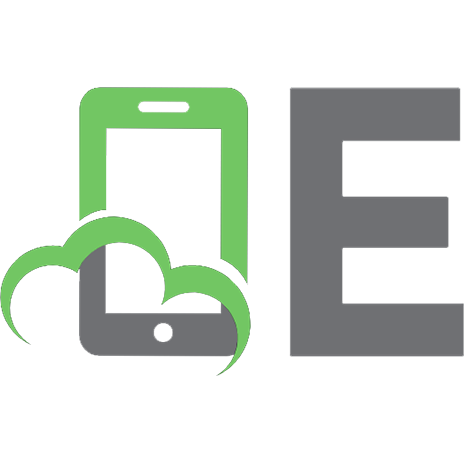






![Systems Programming with C# and .NET: Building robust system solutions with C# 12 and .NET 8 [1 ed.]
9781835082683](https://ebin.pub/img/200x200/systems-programming-with-c-and-net-building-robust-system-solutions-with-c-12-and-net-8-1nbsped-9781835082683.jpg)