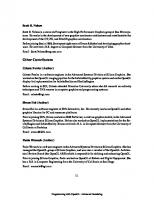OpenGL Programming Guide [2nd ed.] 9780201461381, 0201461382
The OpenGL graphics system is a software interface to graphics hardware. (The GL stands for GraphicsLibrary.) It allows
297 50 7MB
English Pages 616 Year 1997
Recommend Papers
![OpenGL Programming Guide [2nd ed.]
9780201461381, 0201461382](https://ebin.pub/img/200x200/opengl-programming-guide-2ndnbsped-9780201461381-0201461382.jpg)
- Author / Uploaded
- Mason Woo
- Jackie Neider
- Tom Davis
- OpenGL Architecture Review Board
- Similar Topics
- Computers
- Programming: Programming Languages
File loading please wait...
Citation preview
OpenGL Programming Guide (Addison-Wesley Publishing Company)
OpenGL Programming Guide (Addison-Wesley Publishing Company)
Second Edition The Official Guide to Learning OpenGL, Version 1.1 Silicon Graphics, the Silicon Graphics logo, OpenGL and IRIS are registered trademarks, and IRIS Graphics Library is a trademark of Silicon Graphics, Inc. X Window System is a trademark of Massachusetts Institute of Technology. Display PostScript is a registered trademark of Adobe Systems Incorporated. Many of the designations used by manufacturers and sellers to distinguish their products are claimed as trademarks. Where those designations appear in this book, and Addison-Wesley was aware of a trademark claim, the designations have been printed in initial capital letters or all capital letters. 46138-2 1. Computer graphics. 2. OpenGL. I. Neider, Jackie. II. Davis, Tom. III. Title. T385.N435 1996 006.6'93-dc21 96-39420 CIP Copyright © 1997 by Silicon Graphics, Inc. A-W Developers Press is a division of Addison Wesley Longman, Inc. All rights reserved. No part of this publication may be reproduced, stored in a retrieval system, or transmitted, in any form or by any means, electronic, mechanical, photocopying, recording, or otherwise, without the prior written permission of the publisher. Printed in the United States of America. Published simultaneously in Canada. Sponsoring Editor: Mary Treseler Project Manager: John Fuller Production Assistant: Melissa Lima Cover Design: Jean Seal Online Book Production: Michael Dixon 1 2 3 4 5 6 7 8 9 -MA- 0099989796 First printing, January 1997 Addison-Wesley books are available for bulk purchases by corporations, institutions, and other organizations. For more information please contact the Corporate, Government, and Special Sales http://heron.cc.ukans.edu/ebt-bin/nph-dweb/dynaw...GL_PG/@Generic__BookTextView/10;cs=fullhtml;pt=4 (1 of 2) [4/28/2000 9:43:49 PM]
OpenGL Programming Guide (Addison-Wesley Publishing Company)
Department at (800) 238-9682. Find A-W Developers Press on the World Wide Web at: http://www.aw.com/devpress/ For my family - Ellyn, Ricky, and Lucy. To Tom Doeppner and Andy van Dam, who started me along this path. OpenGL Programming Guide (Addison-Wesley Publishing Company)
http://heron.cc.ukans.edu/ebt-bin/nph-dweb/dynaw...GL_PG/@Generic__BookTextView/10;cs=fullhtml;pt=4 (2 of 2) [4/28/2000 9:43:49 PM]
OpenGL Programming Guide (Addison-Wesley Publishing Company)
OpenGL Programming Guide (Addison-Wesley Publishing Company)
About This Guide The OpenGL graphics system is a software interface to graphics hardware. (The GL stands for Graphics Library.) It allows you to create interactive programs that produce color images of moving three-dimensional objects. With OpenGL, you can control computer-graphics technology to produce realistic pictures or ones that depart from reality in imaginative ways. This guide explains how to program with the OpenGL graphics system to deliver the visual effect you want.
What This Guide Contains This guide has 14 chapters, one more than the ideal number. The first five chapters present basic information that you need to understand to be able to draw a properly colored and lit three-dimensional object on the screen. ● Chapter 1, "Introduction to OpenGL," provides a glimpse into the kinds of things OpenGL can do. It also presents a simple OpenGL program and explains essential programming details you need to know for subsequent chapters. ●
Chapter 2, "State Management and Drawing Geometric Objects," explains how to create a three-dimensional geometric description of an object that is eventually drawn on the screen.
●
Chapter 3, "Viewing," describes how such three-dimensional models are transformed before being drawn onto a two-dimensional screen. You can control these transformations to show a particular view of a model.
●
Chapter 4, "Color," describes how to specify the color and shading method used to draw an object.
●
Chapter 5, "Lighting," explains how to control the lighting conditions surrounding an object and how that object responds to light (that is, how it reflects or absorbs light). Lighting is an important topic, since objects usually don't look three-dimensional until they're lit.
The remaining chapters explain how to optimize or add sophisticated features to your three-dimensional scene. You might choose not to take advantage of many of these features until you're more comfortable with OpenGL. Particularly advanced topics are noted in the text where they occur. ● Chapter 6, "Blending, Antialiasing, Fog, and Polygon Offset," describes techniques essential to creating a realistic scene - alpha blending (to create transparent objects), antialiasing (to eliminate jagged edges), atmospheric effects (to simulate fog or smog), and polygon offset (to remove visual artifacts when highlighting the edges of filled polygons). http://heron.cc.ukans.edu/ebt-bin/nph-dweb/dynaw...L_PG/@Generic__BookTextView/73;cs=fullhtml;pt=69 (1 of 7) [4/28/2000 9:43:56 PM]
OpenGL Programming Guide (Addison-Wesley Publishing Company)
●
Chapter 7, "Display Lists," discusses how to store a series of OpenGL commands for execution at a later time. You'll want to use this feature to increase the performance of your OpenGL program.
●
Chapter 8, "Drawing Pixels, Bitmaps, Fonts, and Images," discusses how to work with sets of two-dimensional data as bitmaps or images. One typical use for bitmaps is describing characters in fonts.
●
Chapter 9, "Texture Mapping," explains how to map one- and two-dimensional images called textures onto three-dimensional objects. Many marvelous effects can be achieved through texture mapping.
●
Chapter 10, "The Framebuffer," describes all the possible buffers that can exist in an OpenGL implementation and how you can control them. You can use the buffers for such effects as hidden-surface elimination, stenciling, masking, motion blur, and depth-of-field focusing.
●
Chapter 11, "Tessellators and Quadrics," shows how to use the tessellation and quadrics routines in the GLU (OpenGL Utility Library).
●
Chapter 12, "Evaluators and NURBS," gives an introduction to advanced techniques for efficiently generating curves or surfaces.
●
Chapter 13, "Selection and Feedback," explains how you can use OpenGL's selection mechanism to select an object on the screen. It also explains the feedback mechanism, which allows you to collect the drawing information OpenGL produces rather than having it be used to draw on the screen.
●
Chapter 14, "Now That You Know," describes how to use OpenGL in several clever and unexpected ways to produce interesting results. These techniques are drawn from years of experience with both OpenGL and the technological precursor to OpenGL, the Silicon Graphics IRIS Graphics Library.
In addition, there are several appendices that you will likely find useful. ● Appendix A, "Order of Operations,", gives a technical overview of the operations OpenGL performs, briefly describing them in the order in which they occur as an application executes. ●
Appendix B, "State Variables," lists the state variables that OpenGL maintains and describes how to obtain their values.
●
Appendix C, "OpenGL and Window Systems," briefly describes the routines available in window-system specific libraries, which are extended to support OpenGL rendering. WIndow system interfaces to the X Window System, Apple MacIntosh, IBM OS/2, and Microsoft Windows
http://heron.cc.ukans.edu/ebt-bin/nph-dweb/dynaw...L_PG/@Generic__BookTextView/73;cs=fullhtml;pt=69 (2 of 7) [4/28/2000 9:43:56 PM]
OpenGL Programming Guide (Addison-Wesley Publishing Company)
NT and Windows 95 are discussed here. ●
Appendix D, "Basics of GLUT: The OpenGL Utility Toolkit," discusses the library that handles window system operations. GLUT is portable and it makes code examples shorter and more comprehensible.
●
Appendix E, "Calculating Normal Vectors," tells you how to calculate normal vectors for different types of geometric objects.
●
Appendix F, "Homogeneous Coordinates and Transformation Matrices," explains some of the mathematics behind matrix transformations.
●
Appendix G, "Programming Tips," lists some programming tips based on the intentions of the designers of OpenGL that you might find useful.
●
Appendix H, "OpenGL Invariance," describes when and where an OpenGL implementation must generate the exact pixel values described in the OpenGL specification.
●
Appendix I, "Color Plates," contains the color plates that appear in the printed version of this guide.
Finally, an extensive Glossary defines the key terms used in this guide.
What's New in This Edition To the question, "What's new in this edition?" the wiseacre answer is "About 100 pages." The more informative answer follows. ● Detailed information about the following new features of OpenGL Version 1.1 has been added.
●
❍
Vertex arrays
❍
Texturing enhancements, including texture objects (including residency and prioritization), internal texture image format, texture subimages, texture proxies, and copying textures from frame buffer data
❍
Polygon offset
❍
Logical operation in RGBA mode
Program examples have been converted to Mark Kilgard's GLUT, which stands for Graphics
http://heron.cc.ukans.edu/ebt-bin/nph-dweb/dynaw...L_PG/@Generic__BookTextView/73;cs=fullhtml;pt=69 (3 of 7) [4/28/2000 9:43:56 PM]
OpenGL Programming Guide (Addison-Wesley Publishing Company)
Library Utility Toolkit. GLUT is an increasingly popular windowing toolkit, which is well-documented and has been ported to different window systems. ●
More detail about some topics that were in the first edition, especially coverage of the OpenGL Utility (GLU) Library. ❍
An entire chapter on GLU tessellators and quadrics
❍
A section (in Chapter 3) on the use of gluProject() and gluUnProject(), which mimics or reverses the operations of the geometric processing pipeline (This has been the subject of frequent discussions on the Internet newsgroup on OpenGL, comp.graphics.api.opengl.)
❍
Expanded coverage (and more diagrams) about images
❍
Changes to GLU NURBS properties
❍
Error handling and vendor-specific extensions to OpenGL
❍
Appendix C expanded to include OpenGL interfaces to several window/operating systems
The first edition's appendix on the OpenGL Utility Library was removed, and its information has been integrated into other chapters. ●
A much larger and more informative index
●
Bug fixes and minor topic reordering. Moving the display list chapter is the most noticeable change.
What You Should Know Before Reading This Guide This guide assumes only that you know how to program in the C language and that you have some background in mathematics (geometry, trigonometry, linear algebra, calculus, and differential geometry). Even if you have little or no experience with computer-graphics technology, you should be able to follow most of the discussions in this book. Of course, computer graphics is a huge subject, so you may want to enrich your learning experience with supplemental reading. ● Computer Graphics: Principles and Practice by James D. Foley, Andries van Dam, Steven K. Feiner, and John F. Hughes (Reading, MA: Addison-Wesley, 1990) - This book is an encyclopedic treatment of the subject of computer graphics. It includes a wealth of information but is probably best read after you have some experience with the subject.
http://heron.cc.ukans.edu/ebt-bin/nph-dweb/dynaw...L_PG/@Generic__BookTextView/73;cs=fullhtml;pt=69 (4 of 7) [4/28/2000 9:43:56 PM]
OpenGL Programming Guide (Addison-Wesley Publishing Company)
●
3D Computer Graphics: A User's Guide for Artists and Designers by Andrew S. Glassner (New York: Design Press, 1989) - This book is a nontechnical, gentle introduction to computer graphics. It focuses on the visual effects that can be achieved rather than on the techniques needed to achieve them.
Once you begin programming with OpenGL, you might want to obtain the OpenGL Reference Manual by the OpenGL Architecture Review Board (Reading, MA: Addison-Wesley Developers Press, 1996), which is designed as a companion volume to this guide. The Reference Manual provides a technical view of how OpenGL operates on data that describes a geometric object or an image to produce an image on the screen. It also contains full descriptions of each set of related OpenGL commands - the parameters used by the commands, the default values for those parameters, and what the commands accomplish. Many OpenGL implementations have this same material on-line, in the form of man pages or other help documents, and it's probably more up-to-date. There is also a http version on the World Wide Web; consult Silicon Graphics OpenGL Web Site (http://www.sgi.com/Technology/openGL) for the latest pointer. OpenGL is really a hardware-independent specification of a programming interface, and you use a particular implementation of it on a particular kind of hardware. This guide explains how to program with any OpenGL implementation. However, since implementations may vary slightly - in performance and in providing additional, optional features, for example - you might want to investigate whether supplementary documentation is available for the particular implementation you're using. In addition, you might have OpenGL-related utilities, toolkits, programming and debugging support, widgets, sample programs, and demos available to you with your system.
How to Obtain the Sample Code This guide contains many sample programs to illustrate the use of particular OpenGL programming techniques. These programs make use of Mark Kilgard's OpenGL Utility Toolkit (GLUT). GLUT is documented in OpenGL Programming for the X Window System by Mark Kilgard (Reading, MA: Addison-Wesley Developers Press, 1996). The section "OpenGL-Related Libraries" in Chapter 1 and Appendix D gives more information about using GLUT. If you have access to the Internet, you can obtain the source code for both the sample programs and GLUT for free via anonymous ftp (file-transfer protocol). For the source code examples found in this book, grab this file: ftp://sgigate.sgi.com/pub/opengl/opengl1_1.tar.Z The files you receive are compressed tar archives. To uncompress and extract the files, type uncompress opengl1_1.tar tar xf opengl1_1.tar For Mark Kilgard's source code for an X Window System version of GLUT, you need to know what the most current version is. The filename will be glut-i.j.tar.Z, where i is the major revision number and j is the minor revision number of the most recent version. Check the directory for the right numbers, then grab this file:
http://heron.cc.ukans.edu/ebt-bin/nph-dweb/dynaw...L_PG/@Generic__BookTextView/73;cs=fullhtml;pt=69 (5 of 7) [4/28/2000 9:43:56 PM]
OpenGL Programming Guide (Addison-Wesley Publishing Company)
ftp://sgigate.sgi.com/pub/opengl/xjournal/GLUT/glut-i.j.tar.Z This file must also be uncompressed and extracted by using the tar command. The sample programs and GLUT library are created as subdirectories from wherever you are in the file directory structure. Other ports of GLUT (for example, for Microsoft Windows NT) are springing up. A good place to start searching for the latest developments in GLUT and for OpenGL, in general, is Silicon Graphics' OpenGL Web Site: http://www.sgi.com/Technology/openGL Many implementations of OpenGL might also include the code samples as part of the system. This source code is probably the best source for your implementation, because it might have been optimized for your system. Read your machine-specific OpenGL documentation to see where the code samples can be found.
Errata Although this book is ideal and perfec in every conceivable way, there is a a pointer to an errata list from the Silicon Graphics OpenGL Web Site: http://www.sgi.com/Technology/openGL The authors are quite certain there will be a little note there to reassure the reader of the pristeen quality of this book.
Style Conventions These style conventions are used in this guide: ● Bold - Command and routine names and matrices ●
Italics - Variables, arguments, parameter names, spatial dimensions, matrix components, and the first occurrence of key terms
●
Regular - Enumerated types and defined constants
Code examples are set off from the text in a monospace font, and command summaries are shaded with gray boxes. In a command summary, braces are used to identify choices among data types. In the following example, glCommand has four possible suffixes: s, i, f, and d, which stand for the data types GLshort, GLint, GLfloat, and GLdouble. In the function prototype for glCommand, TYPE is a wildcard that represents the data type indicated by the suffix. void glCommand{sifd}(TYPEx1, TYPEy1, TYPEx2, TYPEy2);
http://heron.cc.ukans.edu/ebt-bin/nph-dweb/dynaw...L_PG/@Generic__BookTextView/73;cs=fullhtml;pt=69 (6 of 7) [4/28/2000 9:43:56 PM]
OpenGL Programming Guide (Addison-Wesley Publishing Company)
OpenGL Programming Guide (Addison-Wesley Publishing Company)
http://heron.cc.ukans.edu/ebt-bin/nph-dweb/dynaw...L_PG/@Generic__BookTextView/73;cs=fullhtml;pt=69 (7 of 7) [4/28/2000 9:43:56 PM]
OpenGL Programming Guide (Addison-Wesley Publishing Company)
OpenGL Programming Guide (Addison-Wesley Publishing Company)
Acknowledgments The second edition of this book required the support of many individuals. The impetus for the second edition began with Paula Womack and Tom McReynolds of Silicon Graphics, who recognized the need for a revision and also contributed some of the new material. John Schimpf, OpenGL Product Manager at Silicon Graphics, was instrumental in getting the revision off and running. Thanks to many people at Silicon Graphics: Allen Akin, Brian Cabral, Norman Chin, Kathleen Danielson, Craig Dunwoody, Michael Gold, Paul Ho, Deanna Hohn, Brian Hook, Kevin Hunter, David Koller, Zicheng Liu, Rob Mace, Mark Segal, Pierre Tardif, and David Yu for putting up with intrusions and inane questions. Thanks to Dave Orton and Kurt Akeley for executive-level support. Thanks to Kay Maitz and Renate Kempf for document production support. And thanks to Cindy Ahuna, for always keeping an eye out for free food. Special thanks are due to the reviewers who volunteered and trudged through the six hundred pages of technical material that constitute the second edition: Bill Armstrong of Evans & Sutherland, Patrick Brown of IBM, Jim Cobb of Parametric Technology, Mark Kilgard of Silicon Graphics, Dale Kirkland of Intergraph, and Andy Vesper of Digital Equipment. Their careful diligence has greatly improved the quality of this book. Thanks to Mike Heck of Template Graphics Software, Gilman Wong of Microsoft, and Suzy Deffeyes of IBM for their contributions to the technical information in Appendix C. The continued success of the OpenGL owes much to the commitment of the OpenGL Architecture Review Board (ARB) participants. They guide the evolution of the OpenGL standard and update the specification to reflect the needs and desires of the graphics industry. Active contributors of the OpenGL ARB include Fred Fisher of AccelGraphics; Bill Clifford, Dick Coulter, and Andy Vesper of Digital Equipment Corporation; Bill Armstrong of Evans & Sutherland; Kevin LeFebvre and Randi Rost of Hewlett-Packard; Pat Brown and Bimal Poddar of IBM; Igor Sinyak of Intel; Dale Kirkland of Intergraph; Henri Warren of Megatek; Otto Berkes, Drew Bliss, Hock San Lee, and Steve Wright of Microsoft; Ken Garnett of NCD; Jim Cobb of Parametric Technology; Craig Dunwoody, Chris Frazier, and Paula Womack of Silicon Graphics; Tim Misner and Bill Sweeney of Sun Microsystems; Mike Heck of Template Graphics Software; and Andy Bigos, Phil Huxley, and Jeremy Morris of 3Dlabs. The second edition of this book would not have been possible without the first edition, and neither edition would have been possible without the creation of OpenGL. Thanks to the chief architects of OpenGL: Mark Segal and Kurt Akeley. Special recognition goes to the pioneers who heavily contributed to the initial design and functionality of OpenGL: Allen Akin, David Blythe, Jim Bushnell, Dick Coulter, John Dennis, Raymond Drewry, Fred Fisher, Chris Frazier, Momi Furuya, Bill Glazier, Kipp Hickman, Paul Ho, Rick Hodgson, Simon Hui, Lesley Kalmin, Phil Karlton, On Lee, Randi Rost, Kevin P. Smith, Murali Sundaresan, Pierre Tardif, Linas Vepstas, Chuck Whitmer, Jim Winget, and Wei Yen. http://heron.cc.ukans.edu/ebt-bin/nph-dweb/dynaw..._PG/@Generic__BookTextView/532;cs=fullhtml;pt=73 (1 of 3) [4/28/2000 9:43:59 PM]
OpenGL Programming Guide (Addison-Wesley Publishing Company)
Assembling the set of colorplates was no mean feat. The sequence of plates based on the cover image (Plate 1 through Plate 9) was created by Thad Beier, Seth Katz, and Mason Woo. Plate 10 through Plate 12 are snapshots of programs created by Mason. Gavin Bell, Kevin Goldsmith, Linda Roy, and Mark Daly created the fly-through program used for Plate 24. The model for Plate 25 was created by Barry Brouillette of Silicon Graphics; Doug Voorhies, also of Silicon Graphics, performed some image processing for the final image. Plate 26 was created by John Rohlf and Michael Jones, both of Silicon Graphics. Plate 27 was created by Carl Korobkin of Silicon Graphics. Plate 28 is a snapshot from a program written by Gavin Bell with contributions from the Open Inventor team at Silicon Graphics Alain Dumesny, Dave Immel, David Mott, Howard Look, Paul Isaacs, Paul Strauss, and Rikk Carey. Plate 29 and 30 are snapshots from a visual simulation program created by the Silicon Graphics IRIS Performer team - Craig Phillips, John Rohlf, Sharon Clay, Jim Helman, and Michael Jones - from a database produced for Silicon Graphics by Paradigm Simulation, Inc. Plate 31 is a snapshot from skyfly, the precursor to Performer, which was created by John Rohlf, Sharon Clay, and Ben Garlick, all of Silicon Graphics. Several other people played special roles in creating this book. If we were to list other names as authors on the front of this book, Kurt Akeley and Mark Segal would be there, as honorary yeoman. They helped define the structure and goals of the book, provided key sections of material for it, reviewed it when everybody else was too tired of it to do so, and supplied that all-important humor and support throughout the process. Kay Maitz provided invaluable production and design assistance. Kathy Gochenour very generously created many of the illustrations for this book. Susan Riley copyedited the manuscript, which is a brave task, indeed. And now, each of the authors would like to take the 15 minutes that have been allotted to them by Andy Warhol to say thank you. I'd like to thank my managers at Silicon Graphics - Dave Larson and Way Ting - and the members of my group - Patricia Creek, Arthur Evans, Beth Fryer, Jed Hartman, Ken Jones, Robert Reimann, Eve Stratton (aka Margaret-Anne Halse), John Stearns, and Josie Wernecke - for their support during this lengthy process. Last but surely not least, I want to thank those whose contributions toward this project are too deep and mysterious to elucidate: Yvonne Leach, Kathleen Lancaster, Caroline Rose, Cindy Kleinfeld, and my parents, Florence and Ferdinand Neider. - JLN In addition to my parents, Edward and Irene Davis, I'd like to thank the people who taught me most of what I know about computers and computer graphics - Doug Engelbart and Jim Clark. - TRD I'd like to thank the many past and current members of Silicon Graphics whose accommodation and enlightenment were essential to my contribution to this book: Gerald Anderson, Wendy Chin, Bert Fornaciari, Bill Glazier, Jill Huchital, Howard Look, Bill Mannel, David Marsland, Dave Orton, Linda Roy, Keith Seto, and Dave Shreiner. Very special thanks to Karrin Nicol, Leilani Gayles, Kevin Dankwardt, Kiyoshi Hasegawa, and Raj Singh for their guidance throughout my career. I also bestow much gratitude to my teammates on the Stanford B ice hockey team for periods of glorious distraction throughout the initial writing of this book. Finally, I'd like to thank my family, especially my mother, Bo, http://heron.cc.ukans.edu/ebt-bin/nph-dweb/dynaw..._PG/@Generic__BookTextView/532;cs=fullhtml;pt=73 (2 of 3) [4/28/2000 9:43:59 PM]
OpenGL Programming Guide (Addison-Wesley Publishing Company)
and my late father, Henry. - MW OpenGL Programming Guide (Addison-Wesley Publishing Company)
http://heron.cc.ukans.edu/ebt-bin/nph-dweb/dynaw..._PG/@Generic__BookTextView/532;cs=fullhtml;pt=73 (3 of 3) [4/28/2000 9:43:59 PM]
OpenGL Programming Guide (Addison-Wesley Publishing Company)
OpenGL Programming Guide (Addison-Wesley Publishing Company)
Chapter 1 Introduction to OpenGL Chapter Objectives After reading this chapter, you'll be able to do the following: ● Appreciate in general terms what OpenGL does ●
Identify different levels of rendering complexity
●
Understand the basic structure of an OpenGL program
●
Recognize OpenGL command syntax
●
Identify the sequence of operations of the OpenGL rendering pipeline
●
Understand in general terms how to animate graphics in an OpenGL program
This chapter introduces OpenGL. It has the following major sections: ● "What Is OpenGL?" explains what OpenGL is, what it does and doesn't do, and how it works. ●
"A Smidgen of OpenGL Code" presents a small OpenGL program and briefly discusses it. This section also defines a few basic computer-graphics terms.
●
"OpenGL Command Syntax" explains some of the conventions and notations used by OpenGL commands.
●
"OpenGL as a State Machine" describes the use of state variables in OpenGL and the commands for querying, enabling, and disabling states.
●
"OpenGL Rendering Pipeline" shows a typical sequence of operations for processing geometric and image data.
●
"OpenGL-Related Libraries" describes sets of OpenGL-related routines, including an auxiliary library specifically written for this book to simplify programming examples.
●
"Animation" explains in general terms how to create pictures on the screen that move.
What Is OpenGL? OpenGL is a software interface to graphics hardware. This interface consists of about 150 distinct commands that you use to specify the objects and operations needed to produce interactive three-dimensional applications. OpenGL is designed as a streamlined, hardware-independent interface to be implemented on many different hardware platforms. To achieve these qualities, no commands for performing windowing tasks or obtaining user input are included in OpenGL; instead, you must work through whatever windowing system controls the particular hardware you're using. Similarly, OpenGL doesn't provide high-level commands for describing models of three-dimensional objects. Such commands might allow you to specify relatively complicated shapes such as automobiles, parts of the body, airplanes, or molecules. With OpenGL, you must http://heron.cc.ukans.edu/ebt-bin/nph-dweb/dynaw...PG/@Generic__BookTextView/622;cs=fullhtml;pt=532 (1 of 16) [4/28/2000 9:44:15 PM]
OpenGL Programming Guide (Addison-Wesley Publishing Company)
build up your desired model from a small set of geometric primitives - points, lines, and polygons. A sophisticated library that provides these features could certainly be built on top of OpenGL. The OpenGL Utility Library (GLU) provides many of the modeling features, such as quadric surfaces and NURBS curves and surfaces. GLU is a standard part of every OpenGL implementation. Also, there is a higher-level, object-oriented toolkit, Open Inventor, which is built atop OpenGL, and is available separately for many implementations of OpenGL. (See "OpenGL-Related Libraries" for more information about Open Inventor.) Now that you know what OpenGL doesn't do, here's what it does do. Take a look at the color plates - they illustrate typical uses of OpenGL. They show the scene on the cover of this book, rendered (which is to say, drawn) by a computer using OpenGL in successively more complicated ways. The following list describes in general terms how these pictures were made. ● "Plate 1" shows the entire scene displayed as a wireframe model - that is, as if all the objects in the scene were made of wire. Each line of wire corresponds to an edge of a primitive (typically a polygon). For example, the surface of the table is constructed from triangular polygons that are positioned like slices of pie. Note that you can see portions of objects that would be obscured if the objects were solid rather than wireframe. For example, you can see the entire model of the hills outside the window even though most of this model is normally hidden by the wall of the room. The globe appears to be nearly solid because it's composed of hundreds of colored blocks, and you see the wireframe lines for all the edges of all the blocks, even those forming the back side of the globe. The way the globe is constructed gives you an idea of how complex objects can be created by assembling lower-level objects. ●
"Plate 2" shows a depth-cued version of the same wireframe scene. Note that the lines farther from the eye are dimmer, just as they would be in real life, thereby giving a visual cue of depth. OpenGL uses atmospheric effects (collectively referred to as fog) to achieve depth cueing.
●
"Plate 3" shows an antialiased version of the wireframe scene. Antialiasing is a technique for reducing the jagged edges (also known as jaggies) created when approximating smooth edges using pixels - short for picture elements - which are confined to a rectangular grid. Such jaggies are usually the most visible with near-horizontal or near-vertical lines.
●
"Plate 4" shows a flat-shaded, unlit version of the scene. The objects in the scene are now shown as solid. They appear "flat" in the sense that only one color is used to render each polygon, so they don't appear smoothly rounded. There are no effects from any light sources.
●
"Plate 5" shows a lit, smooth-shaded version of the scene. Note how the scene looks much more realistic and three-dimensional when the objects are shaded to respond to the light sources in the room as if the objects were smoothly rounded.
●
"Plate 6" adds shadows and textures to the previous version of the scene. Shadows aren't an explicitly defined feature of OpenGL (there is no "shadow command"), but you can create them yourself using the techniques described in Chapter 14. Texture mapping allows you to apply a two-dimensional image onto a three-dimensional object. In this scene, the top on the table surface is the most vibrant example of texture mapping. The wood grain on the floor and table surface are all texture mapped, as well as the wallpaper and the toy top (on the table).
●
"Plate 7" shows a motion-blurred object in the scene. The sphinx (or dog, depending on your Rorschach tendencies) appears to be captured moving forward, leaving a blurred trace of its path of motion.
●
"Plate 8" shows the scene as it's drawn for the cover of the book from a different viewpoint. This plate illustrates that the image really is a snapshot of models of three-dimensional objects.
●
"Plate 9" brings back the use of fog, which was seen in "Plate 2," to show the presence of smoke particles in the air. Note how the same effect in "Plate 2" now has a more dramatic impact in "Plate 9."
●
"Plate 10" shows the depth-of-field effect, which simulates the inability of a camera lens to maintain all objects in a
http://heron.cc.ukans.edu/ebt-bin/nph-dweb/dynaw...PG/@Generic__BookTextView/622;cs=fullhtml;pt=532 (2 of 16) [4/28/2000 9:44:15 PM]
OpenGL Programming Guide (Addison-Wesley Publishing Company)
photographed scene in focus. The camera focuses on a particular spot in the scene. Objects that are significantly closer or farther than that spot are somewhat blurred. The color plates give you an idea of the kinds of things you can do with the OpenGL graphics system. The following list briefly describes the major graphics operations which OpenGL performs to render an image on the screen. (See "OpenGL Rendering Pipeline" for detailed information about this order of operations.) 1. Construct shapes from geometric primitives, thereby creating mathematical descriptions of objects. (OpenGL considers points, lines, polygons, images, and bitmaps to be primitives.) 2. Arrange the objects in three-dimensional space and select the desired vantage point for viewing the composed scene. 3. Calculate the color of all the objects. The color might be explicitly assigned by the application, determined from specified lighting conditions, obtained by pasting a texture onto the objects, or some combination of these three actions. 4. Convert the mathematical description of objects and their associated color information to pixels on the screen. This process is called rasterization. During these stages, OpenGL might perform other operations, such as eliminating parts of objects that are hidden by other objects. In addition, after the scene is rasterized but before it's drawn on the screen, you can perform some operations on the pixel data if you want. In some implementations (such as with the X Window System), OpenGL is designed to work even if the computer that displays the graphics you create isn't the computer that runs your graphics program. This might be the case if you work in a networked computer environment where many computers are connected to one another by a digital network. In this situation, the computer on which your program runs and issues OpenGL drawing commands is called the client, and the computer that receives those commands and performs the drawing is called the server. The format for transmitting OpenGL commands (called the protocol) from the client to the server is always the same, so OpenGL programs can work across a network even if the client and server are different kinds of computers. If an OpenGL program isn't running across a network, then there's only one computer, and it is both the client and the server.
A Smidgen of OpenGL Code Because you can do so many things with the OpenGL graphics system, an OpenGL program can be complicated. However, the basic structure of a useful program can be simple: Its tasks are to initialize certain states that control how OpenGL renders and to specify objects to be rendered. Before you look at some OpenGL code, let's go over a few terms. Rendering, which you've already seen used, is the process by which a computer creates images from models. These models, or objects, are constructed from geometric primitives - points, lines, and polygons - that are specified by their vertices. The final rendered image consists of pixels drawn on the screen; a pixel is the smallest visible element the display hardware can put on the screen. Information about the pixels (for instance, what color they're supposed to be) is organized in memory into bitplanes. A bitplane is an area of memory that holds one bit of information for every pixel on the screen; the bit might indicate how red a particular pixel is supposed to be, for example. The bitplanes are themselves organized into a framebuffer, which holds all the information that the graphics display needs to control the color and intensity of all the pixels on the screen. Now look at what an OpenGL program might look like. Example 1-1 renders a white rectangle on a black background, as shown in Figure 1-1.
http://heron.cc.ukans.edu/ebt-bin/nph-dweb/dynaw...PG/@Generic__BookTextView/622;cs=fullhtml;pt=532 (3 of 16) [4/28/2000 9:44:15 PM]
OpenGL Programming Guide (Addison-Wesley Publishing Company)
Figure 1-1 : White Rectangle on a Black Background
Example 1-1 : Chunk of OpenGL Code #include main() { InitializeAWindowPlease(); glClearColor (0.0, 0.0, 0.0, 0.0); glClear (GL_COLOR_BUFFER_BIT); glColor3f (1.0, 1.0, 1.0); glOrtho(0.0, 1.0, 0.0, 1.0, -1.0, 1.0); glBegin(GL_POLYGON); glVertex3f (0.25, 0.25, 0.0); glVertex3f (0.75, 0.25, 0.0); glVertex3f (0.75, 0.75, 0.0); glVertex3f (0.25, 0.75, 0.0); glEnd(); glFlush(); UpdateTheWindowAndCheckForEvents(); } The first line of the main() routine initializes a window on the screen: The InitializeAWindowPlease() routine is meant as a placeholder for window system-specific routines, which are generally not OpenGL calls. The next two lines are OpenGL commands that clear the window to black: glClearColor() establishes what color the window will be cleared to, and glClear() actually clears the window. Once the clearing color is set, the window is cleared to that color whenever glClear() is called. This clearing color can be changed with another call to glClearColor(). Similarly, the glColor3f() command establishes what color to use for drawing objects - in this case, the color is white. All objects drawn after this point use this color, until it's changed with another call to set the color. The next OpenGL command used in the program, glOrtho(), specifies the coordinate system OpenGL assumes as it draws the final image and how the image gets mapped to the screen. The next calls, which are bracketed by glBegin() and glEnd(), define the object to be drawn - in this example, a polygon with four vertices. The polygon's "corners" are defined by the glVertex3f() commands. As you might be able to guess from the arguments, which are (x, y, z) coordinates, the polygon is a rectangle on the z=0 plane. Finally, glFlush() ensures that the drawing commands are actually executed rather than stored in a buffer awaiting additional OpenGL commands. The UpdateTheWindowAndCheckForEvents() placeholder routine manages the contents of the window and begins event processing.
http://heron.cc.ukans.edu/ebt-bin/nph-dweb/dynaw...PG/@Generic__BookTextView/622;cs=fullhtml;pt=532 (4 of 16) [4/28/2000 9:44:15 PM]
OpenGL Programming Guide (Addison-Wesley Publishing Company)
Actually, this piece of OpenGL code isn't well structured. You may be asking, "What happens if I try to move or resize the window?" Or, "Do I need to reset the coordinate system each time I draw the rectangle?" Later in this chapter, you will see replacements for both InitializeAWindowPlease() and UpdateTheWindowAndCheckForEvents() that actually work but will require restructuring the code to make it efficient.
OpenGL Command Syntax As you might have observed from the simple program in the previous section, OpenGL commands use the prefix gl and initial capital letters for each word making up the command name (recall glClearColor(), for example). Similarly, OpenGL defined constants begin with GL_, use all capital letters, and use underscores to separate words (like GL_COLOR_BUFFER_BIT). You might also have noticed some seemingly extraneous letters appended to some command names (for example, the 3f in glColor3f() and glVertex3f()). It's true that the Color part of the command name glColor3f() is enough to define the command as one that sets the current color. However, more than one such command has been defined so that you can use different types of arguments. In particular, the 3 part of the suffix indicates that three arguments are given; another version of the Color command takes four arguments. The f part of the suffix indicates that the arguments are floating-point numbers. Having different formats allows OpenGL to accept the user's data in his or her own data format. Some OpenGL commands accept as many as 8 different data types for their arguments. The letters used as suffixes to specify these data types for ISO C implementations of OpenGL are shown in Table 1-1, along with the corresponding OpenGL type definitions. The particular implementation of OpenGL that you're using might not follow this scheme exactly; an implementation in C++ or Ada, for example, wouldn't need to. Table 1-1 : Command Suffixes and Argument Data Types Suffix
Data Type
Typical Corresponding C-Language Type
OpenGL Type Definition
b
8-bit integer
signed char
GLbyte
s
16-bit integer
short
GLshort
i
32-bit integer
int or long
GLint, GLsizei
f
32-bit floating-point
float
GLfloat, GLclampf
d
64-bit floating-point
double
GLdouble, GLclampd
ub
8-bit unsigned integer
unsigned char
GLubyte, GLboolean
us
16-bit unsigned integer
unsigned short
GLushort
ui
32-bit unsigned integer
unsigned int or unsigned long
GLuint, GLenum, GLbitfield
Thus, the two commands glVertex2i(1, 3); glVertex2f(1.0, 3.0); are equivalent, except that the first specifies the vertex's coordinates as 32-bit integers, and the second specifies them as single-precision floating-point numbers.
http://heron.cc.ukans.edu/ebt-bin/nph-dweb/dynaw...PG/@Generic__BookTextView/622;cs=fullhtml;pt=532 (5 of 16) [4/28/2000 9:44:15 PM]
OpenGL Programming Guide (Addison-Wesley Publishing Company)
Note: Implementations of OpenGL have leeway in selecting which C data type to use to represent OpenGL data types. If you resolutely use the OpenGL defined data types throughout your application, you will avoid mismatched types when porting your code between different implementations. Some OpenGL commands can take a final letter v, which indicates that the command takes a pointer to a vector (or array) of values rather than a series of individual arguments. Many commands have both vector and nonvector versions, but some commands accept only individual arguments and others require that at least some of the arguments be specified as a vector. The following lines show how you might use a vector and a nonvector version of the command that sets the current color: glColor3f(1.0, 0.0, 0.0); GLfloat color_array[] = {1.0, 0.0, 0.0}; glColor3fv(color_array); Finally, OpenGL defines the typedef GLvoid. This is most often used for OpenGL commands that accept pointers to arrays of values. In the rest of this guide (except in actual code examples), OpenGL commands are referred to by their base names only, and an asterisk is included to indicate that there may be more to the command name. For example, glColor*() stands for all variations of the command you use to set the current color. If we want to make a specific point about one version of a particular command, we include the suffix necessary to define that version. For example, glVertex*v() refers to all the vector versions of the command you use to specify vertices.
OpenGL as a State Machine OpenGL is a state machine. You put it into various states (or modes) that then remain in effect until you change them. As you've already seen, the current color is a state variable. You can set the current color to white, red, or any other color, and thereafter every object is drawn with that color until you set the current color to something else. The current color is only one of many state variables that OpenGL maintains. Others control such things as the current viewing and projection transformations, line and polygon stipple patterns, polygon drawing modes, pixel-packing conventions, positions and characteristics of lights, and material properties of the objects being drawn. Many state variables refer to modes that are enabled or disabled with the command glEnable() or glDisable(). Each state variable or mode has a default value, and at any point you can query the system for each variable's current value. Typically, you use one of the six following commands to do this: glGetBooleanv(), glGetDoublev(), glGetFloatv(), glGetIntegerv(), glGetPointerv(), or glIsEnabled(). Which of these commands you select depends on what data type you want the answer to be given in. Some state variables have a more specific query command (such as glGetLight*(), glGetError(), or glGetPolygonStipple()). In addition, you can save a collection of state variables on an attribute stack with glPushAttrib() or glPushClientAttrib(), temporarily modify them, and later restore the values with glPopAttrib() or glPopClientAttrib(). For temporary state changes, you should use these commands rather than any of the query commands, since they're likely to be more efficient. See Appendix B for the complete list of state variables you can query. For each variable, the appendix also lists a suggested glGet*() command that returns the variable's value, the attribute class to which it belongs, and the variable's default value.
OpenGL Rendering Pipeline Most implementations of OpenGL have a similar order of operations, a series of processing stages called the OpenGL rendering pipeline. This ordering, as shown in Figure 1-2, is not a strict rule of how OpenGL is implemented but provides a reliable guide for predicting what OpenGL will do. If you are new to three-dimensional graphics, the upcoming description may seem like drinking water out of a fire hose. You can skim this now, but come back to Figure 1-2 as you go through each chapter in this book. The following diagram shows the Henry Ford assembly line approach, which OpenGL takes to processing data. Geometric data (vertices, lines, and polygons) follow the path through the row of boxes that includes evaluators and per-vertex operations, while
http://heron.cc.ukans.edu/ebt-bin/nph-dweb/dynaw...PG/@Generic__BookTextView/622;cs=fullhtml;pt=532 (6 of 16) [4/28/2000 9:44:16 PM]
OpenGL Programming Guide (Addison-Wesley Publishing Company)
pixel data (pixels, images, and bitmaps) are treated differently for part of the process. Both types of data undergo the same final steps (rasterization and per-fragment operations) before the final pixel data is written into the framebuffer.
Figure 1-2 : Order of Operations
Now you'll see more detail about the key stages in the OpenGL rendering pipeline.
Display Lists All data, whether it describes geometry or pixels, can be saved in a display list for current or later use. (The alternative to retaining data in a display list is processing the data immediately - also known as immediate mode.) When a display list is executed, the retained data is sent from the display list just as if it were sent by the application in immediate mode. (See Chapter 7 for more information about display lists.)
Evaluators All geometric primitives are eventually described by vertices. Parametric curves and surfaces may be initially described by control points and polynomial functions called basis functions. Evaluators provide a method to derive the vertices used to represent the surface from the control points. The method is a polynomial mapping, which can produce surface normal, texture coordinates, colors, and spatial coordinate values from the control points. (See Chapter 12 to learn more about evaluators.)
Per-Vertex Operations For vertex data, next is the "per-vertex operations" stage, which converts the vertices into primitives. Some vertex data (for example, spatial coordinates) are transformed by 4 x 4 floating-point matrices. Spatial coordinates are projected from a position in the 3D world to a position on your screen. (See Chapter 3 for details about the transformation matrices.) If advanced features are enabled, this stage is even busier. If texturing is used, texture coordinates may be generated and transformed here. If lighting is enabled, the lighting calculations are performed using the transformed vertex, surface normal, light source position, material properties, and other lighting information to produce a color value.
Primitive Assembly Clipping, a major part of primitive assembly, is the elimination of portions of geometry which fall outside a half-space, defined by a plane. Point clipping simply passes or rejects vertices; line or polygon clipping can add additional vertices depending upon how the line or polygon is clipped. In some cases, this is followed by perspective division, which makes distant geometric objects appear smaller than closer objects. Then viewport and depth (z coordinate) operations are applied. If culling is enabled and the primitive is a polygon, it then may be rejected by a culling test. Depending upon the polygon mode, a polygon may be drawn as points or lines. (See "Polygon Details" in Chapter 2.) http://heron.cc.ukans.edu/ebt-bin/nph-dweb/dynaw...PG/@Generic__BookTextView/622;cs=fullhtml;pt=532 (7 of 16) [4/28/2000 9:44:16 PM]
OpenGL Programming Guide (Addison-Wesley Publishing Company)
The results of this stage are complete geometric primitives, which are the transformed and clipped vertices with related color, depth, and sometimes texture-coordinate values and guidelines for the rasterization step.
Pixel Operations While geometric data takes one path through the OpenGL rendering pipeline, pixel data takes a different route. Pixels from an array in system memory are first unpacked from one of a variety of formats into the proper number of components. Next the data is scaled, biased, and processed by a pixel map. The results are clamped and then either written into texture memory or sent to the rasterization step. (See "Imaging Pipeline" in Chapter 8.) If pixel data is read from the frame buffer, pixel-transfer operations (scale, bias, mapping, and clamping) are performed. Then these results are packed into an appropriate format and returned to an array in system memory. There are special pixel copy operations to copy data in the framebuffer to other parts of the framebuffer or to the texture memory. A single pass is made through the pixel transfer operations before the data is written to the texture memory or back to the framebuffer.
Texture Assembly An OpenGL application may wish to apply texture images onto geometric objects to make them look more realistic. If several texture images are used, it's wise to put them into texture objects so that you can easily switch among them. Some OpenGL implementations may have special resources to accelerate texture performance. There may be specialized, high-performance texture memory. If this memory is available, the texture objects may be prioritized to control the use of this limited and valuable resource. (See Chapter 9.)
Rasterization Rasterization is the conversion of both geometric and pixel data into fragments. Each fragment square corresponds to a pixel in the framebuffer. Line and polygon stipples, line width, point size, shading model, and coverage calculations to support antialiasing are taken into consideration as vertices are connected into lines or the interior pixels are calculated for a filled polygon. Color and depth values are assigned for each fragment square.
Fragment Operations Before values are actually stored into the framebuffer, a series of operations are performed that may alter or even throw out fragments. All these operations can be enabled or disabled. The first operation which may be encountered is texturing, where a texel (texture element) is generated from texture memory for each fragment and applied to the fragment. Then fog calculations may be applied, followed by the scissor test, the alpha test, the stencil test, and the depth-buffer test (the depth buffer is for hidden-surface removal). Failing an enabled test may end the continued processing of a fragment's square. Then, blending, dithering, logical operation, and masking by a bitmask may be performed. (See Chapter 6 and Chapter 10) Finally, the thoroughly processedfragment is drawn into the appropriate buffer, where it has finally advanced to be a pixel and achieved its final resting place.
OpenGL-Related Libraries OpenGL provides a powerful but primitive set of rendering commands, and all higher-level drawing must be done in terms of these commands. Also, OpenGL programs have to use the underlying mechanisms of the windowing system. A number of libraries exist to allow you to simplify your programming tasks, including the following: ● The OpenGL Utility Library (GLU) contains several routines that use lower-level OpenGL commands to perform such tasks as setting up matrices for specific viewing orientations and projections, performing polygon tessellation, and rendering surfaces. This library is provided as part of every OpenGL implementation. Portions of the GLU are described in the OpenGL Reference Manual. The more useful GLU routines are described in this guide, where they're relevant to the topic being discussed, such as in all of Chapter 11 and in the section "The GLU NURBS Interface" in Chapter 12. GLU
http://heron.cc.ukans.edu/ebt-bin/nph-dweb/dynaw...PG/@Generic__BookTextView/622;cs=fullhtml;pt=532 (8 of 16) [4/28/2000 9:44:16 PM]
OpenGL Programming Guide (Addison-Wesley Publishing Company)
routines use the prefix glu. ●
For every window system, there is a library that extends the functionality of that window system to support OpenGL rendering. For machines that use the X Window System, the OpenGL Extension to the X Window System (GLX) is provided as an adjunct to OpenGL. GLX routines use the prefix glX. For Microsoft Windows, the WGL routines provide the Windows to OpenGL interface. All WGL routines use the prefix wgl. For IBM OS/2, the PGL is the Presentation Manager to OpenGL interface, and its routines use the prefix pgl. All these window system extension libraries are described in more detail in both Appendix C. In addition, the GLX routines are also described in the OpenGL Reference Manual.
●
The OpenGL Utility Toolkit (GLUT) is a window system-independent toolkit, written by Mark Kilgard, to hide the complexities of differing window system APIs. GLUT is the subject of the next section, and it's described in more detail in Mark Kilgard's book OpenGL Programming for the X Window System (ISBN 0-201-48359-9). GLUT routines use the prefix glut. "How to Obtain the Sample Code" in the Preface describes how to obtain the source code for GLUT, using ftp.
●
Open Inventor is an object-oriented toolkit based on OpenGL which provides objects and methods for creating interactive three-dimensional graphics applications. Open Inventor, which is written in C++, provides prebuilt objects and a built-in event model for user interaction, high-level application components for creating and editing three-dimensional scenes, and the ability to print objects and exchange data in other graphics formats. Open Inventor is separate from OpenGL.
Include Files For all OpenGL applications, you want to include the gl.h header file in every file. Almost all OpenGL applications use GLU, the aforementioned OpenGL Utility Library, which requires inclusion of the glu.h header file. So almost every OpenGL source file begins with #include #include If you are directly accessing a window interface library to support OpenGL, such as GLX, AGL, PGL, or WGL, you must include additional header files. For example, if you are calling GLX, you may need to add these lines to your code #include #include If you are using GLUT for managing your window manager tasks, you should include #include Note that glut.h includes gl.h, glu.h, and glx.h automatically, so including all three files is redundant. GLUT for Microsoft Windows includes the appropriate header file to access WGL.
GLUT, the OpenGL Utility Toolkit As you know, OpenGL contains rendering commands but is designed to be independent of any window system or operating system. Consequently, it contains no commands for opening windows or reading events from the keyboard or mouse. Unfortunately, it's impossible to write a complete graphics program without at least opening a window, and most interesting programs require a bit of user input or other services from the operating system or window system. In many cases, complete programs make the most interesting examples, so this book uses GLUT to simplify opening windows, detecting input, and so on. If you have an implementation of OpenGL and GLUT on your system, the examples in this book should run without change when linked with them. In addition, since OpenGL drawing commands are limited to those that generate simple geometric primitives (points, lines, and polygons), GLUT includes several routines that create more complicated three-dimensional objects such as a sphere, a torus, and a teapot. This way, snapshots of program output can be interesting to look at. (Note that the OpenGL Utility Library, GLU, also has quadrics routines that create some of the same three-dimensional objects as GLUT, such as a sphere, cylinder, or cone.)
http://heron.cc.ukans.edu/ebt-bin/nph-dweb/dynaw...PG/@Generic__BookTextView/622;cs=fullhtml;pt=532 (9 of 16) [4/28/2000 9:44:16 PM]
OpenGL Programming Guide (Addison-Wesley Publishing Company)
GLUT may not be satisfactory for full-featured OpenGL applications, but you may find it a useful starting point for learning OpenGL. The rest of this section briefly describes a small subset of GLUT routines so that you can follow the programming examples in the rest of this book. (See Appendix D for more details about this subset of GLUT, or see Chapters 4 and 5 of OpenGL Programming for the X Window System for information about the rest of GLUT.) Window Management Five routines perform tasks necessary to initialize a window. ● glutInit(int *argc, char **argv) initializes GLUT and processes any command line arguments (for X, this would be options like -display and -geometry). glutInit() should be called before any other GLUT routine. ●
glutInitDisplayMode(unsigned int mode) specifies whether to use an RGBA or color-index color model. You can also specify whether you want a single- or double-buffered window. (If you're working in color-index mode, you'll want to load certain colors into the color map; use glutSetColor() to do this.) Finally, you can use this routine to indicate that you want the window to have an associated depth, stencil, and/or accumulation buffer. For example, if you want a window with double buffering, the RGBA color model, and a depth buffer, you might call glutInitDisplayMode(GLUT_DOUBLE | GLUT_RGB | GLUT_DEPTH).
●
glutInitWindowPosition(int x, int y) specifies the screen location for the upper-left corner of your window.
●
glutInitWindowSize(int width, int size) specifies the size, in pixels, of your window.
●
int glutCreateWindow(char *string) creates a window with an OpenGL context. It returns a unique identifier for the new window. Be warned: Until glutMainLoop() is called (see next section), the window is not yet displayed.
The Display Callback glutDisplayFunc(void (*func)(void)) is the first and most important event callback function you will see. Whenever GLUT determines the contents of the window need to be redisplayed, the callback function registered by glutDisplayFunc() is executed. Therefore, you should put all the routines you need to redraw the scene in the display callback function. If your program changes the contents of the window, sometimes you will have to call glutPostRedisplay(void), which gives glutMainLoop() a nudge to call the registered display callback at its next opportunity. Running the Program The very last thing you must do is call glutMainLoop(void). All windows that have been created are now shown, and rendering to those windows is now effective. Event processing begins, and the registered display callback is triggered. Once this loop is entered, it is never exited! Example 1-2 shows how you might use GLUT to create the simple program shown in Example 1-1. Note the restructuring of the code. To maximize efficiency, operations that need only be called once (setting the background color and coordinate system) are now in a procedure called init(). Operations to render (and possibly re-render) the scene are in the display() procedure, which is the registered GLUT display callback. Example 1-2 : Simple OpenGL Program Using GLUT: hello.c #include #include void display(void) { /* clear all pixels */ glClear (GL_COLOR_BUFFER_BIT); /* *
draw white polygon (rectangle) with corners at (0.25, 0.25, 0.0) and (0.75, 0.75, 0.0)
http://heron.cc.ukans.edu/ebt-bin/nph-dweb/dyna...G/@Generic__BookTextView/622;cs=fullhtml;pt=532 (10 of 16) [4/28/2000 9:44:16 PM]
OpenGL Programming Guide (Addison-Wesley Publishing Company)
*/ glColor3f (1.0, 1.0, 1.0); glBegin(GL_POLYGON); glVertex3f (0.25, 0.25, glVertex3f (0.75, 0.25, glVertex3f (0.75, 0.75, glVertex3f (0.25, 0.75, glEnd();
0.0); 0.0); 0.0); 0.0);
/* don't wait! * start processing buffered OpenGL routines */ glFlush (); } void init (void) { /* select clearing (background) color glClearColor (0.0, 0.0, 0.0, 0.0); /*
*/
initialize viewing values */ glMatrixMode(GL_PROJECTION); glLoadIdentity(); glOrtho(0.0, 1.0, 0.0, 1.0, -1.0, 1.0);
} /* * * * * * */ int {
Declare initial window size, position, and display mode (single buffer and RGBA). Open window with "hello" in its title bar. Call initialization routines. Register callback function to display graphics. Enter main loop and process events. main(int argc, char** argv) glutInit(&argc, argv); glutInitDisplayMode (GLUT_SINGLE | GLUT_RGB); glutInitWindowSize (250, 250); glutInitWindowPosition (100, 100); glutCreateWindow ("hello"); init (); glutDisplayFunc(display); glutMainLoop(); return 0; /* ISO C requires main to return int. */
} Handling Input Events You can use these routines to register callback commands that are invoked when specified events occur. ● glutReshapeFunc(void (*func)(int w, int h)) indicates what action should be taken when the window is resized. ●
glutKeyboardFunc(void (*func)(unsigned char key, int x, int y)) and glutMouseFunc(void (*func)(int button, int state, int x, int y)) allow you to link a keyboard key or a mouse button with a routine that's invoked when the key or mouse button is pressed or released.
http://heron.cc.ukans.edu/ebt-bin/nph-dweb/dyna...G/@Generic__BookTextView/622;cs=fullhtml;pt=532 (11 of 16) [4/28/2000 9:44:16 PM]
OpenGL Programming Guide (Addison-Wesley Publishing Company) ●
glutMotionFunc(void (*func)(int x, int y)) registers a routine to call back when the mouse is moved while a mouse button is also pressed.
Managing a Background Process You can specify a function that's to be executed if no other events are pending - for example, when the event loop would otherwise be idle - with glutIdleFunc(void (*func)(void)). This routine takes a pointer to the function as its only argument. Pass in NULL (zero) to disable the execution of the function. Drawing Three-Dimensional Objects GLUT includes several routines for drawing these three-dimensional objects: cone
icosahedron
teapot
cube
octahedron
tetrahedron
dodecahedron
sphere
torus
You can draw these objects as wireframes or as solid shaded objects with surface normals defined. For example, the routines for a cube and a sphere are as follows: void glutWireCube(GLdouble size); void glutSolidCube(GLdouble size); void glutWireSphere(GLdouble radius, GLint slices, GLint stacks); void glutSolidSphere(GLdouble radius, GLint slices, GLint stacks); All these models are drawn centered at the origin of the world coordinate system. (See for information on the prototypes of all these drawing routines.)
Animation One of the most exciting things you can do on a graphics computer is draw pictures that move. Whether you're an engineer trying to see all sides of a mechanical part you're designing, a pilot learning to fly an airplane using a simulation, or merely a computer-game aficionado, it's clear that animation is an important part of computer graphics. In a movie theater, motion is achieved by taking a sequence of pictures and projecting them at 24 per second on the screen. Each frame is moved into position behind the lens, the shutter is opened, and the frame is displayed. The shutter is momentarily closed while the film is advanced to the next frame, then that frame is displayed, and so on. Although you're watching 24 different frames each second, your brain blends them all into a smooth animation. (The old Charlie Chaplin movies were shot at 16 frames per second and are noticeably jerky.) In fact, most modern projectors display each picture twice at a rate of 48 per second to reduce flickering. Computer-graphics screens typically refresh (redraw the picture) approximately 60 to 76 times per second, and some even run at about 120 refreshes per second. Clearly, 60 per second is smoother than 30, and 120 is marginally better than 60. Refresh rates faster than 120, however, are beyond the point of diminishing returns, since the human eye is only so good. The key reason that motion picture projection works is that each frame is complete when it is displayed. Suppose you try to do computer animation of your million-frame movie with a program like this: open_window(); for (i = 0; i < 1000000; i++) { clear_the_window(); draw_frame(i); wait_until_a_24th_of_a_second_is_over(); }
http://heron.cc.ukans.edu/ebt-bin/nph-dweb/dyna...G/@Generic__BookTextView/622;cs=fullhtml;pt=532 (12 of 16) [4/28/2000 9:44:16 PM]
OpenGL Programming Guide (Addison-Wesley Publishing Company)
If you add the time it takes for your system to clear the screen and to draw a typical frame, this program gives more and more disturbing results depending on how close to 1/24 second it takes to clear and draw. Suppose the drawing takes nearly a full 1/24 second. Items drawn first are visible for the full 1/24 second and present a solid image on the screen; items drawn toward the end are instantly cleared as the program starts on the next frame. They present at best a ghostlike image, since for most of the 1/24 second your eye is viewing the cleared background instead of the items that were unlucky enough to be drawn last. The problem is that this program doesn't display completely drawn frames; instead, you watch the drawing as it happens. Most OpenGL implementations provide double-buffering - hardware or software that supplies two complete color buffers. One is displayed while the other is being drawn. When the drawing of a frame is complete, the two buffers are swapped, so the one that was being viewed is now used for drawing, and vice versa. This is like a movie projector with only two frames in a loop; while one is being projected on the screen, an artist is desperately erasing and redrawing the frame that's not visible. As long as the artist is quick enough, the viewer notices no difference between this setup and one where all the frames are already drawn and the projector is simply displaying them one after the other. With double-buffering, every frame is shown only when the drawing is complete; the viewer never sees a partially drawn frame. A modified version of the preceding program that does display smoothly animated graphics might look like this: open_window_in_double_buffer_mode(); for (i = 0; i < 1000000; i++) { clear_the_window(); draw_frame(i); swap_the_buffers(); }
The Refresh That Pauses For some OpenGL implementations, in addition to simply swapping the viewable and drawable buffers, the swap_the_buffers() routine waits until the current screen refresh period is over so that the previous buffer is completely displayed. This routine also allows the new buffer to be completely displayed, starting from the beginning. Assuming that your system refreshes the display 60 times per second, this means that the fastest frame rate you can achieve is 60 frames per second (fps), and if all your frames can be cleared and drawn in under 1/60 second, your animation will run smoothly at that rate. What often happens on such a system is that the frame is too complicated to draw in 1/60 second, so each frame is displayed more than once. If, for example, it takes 1/45 second to draw a frame, you get 30 fps, and the graphics are idle for 1/30-1/45=1/90 second per frame, or one-third of the time. In addition, the video refresh rate is constant, which can have some unexpected performance consequences. For example, with the 1/60 second per refresh monitor and a constant frame rate, you can run at 60 fps, 30 fps, 20 fps, 15 fps, 12 fps, and so on (60/1, 60/2, 60/3, 60/4, 60/5, ...). That means that if you're writing an application and gradually adding features (say it's a flight simulator, and you're adding ground scenery), at first each feature you add has no effect on the overall performance - you still get 60 fps. Then, all of a sudden, you add one new feature, and the system can't quite draw the whole thing in 1/60 of a second, so the animation slows from 60 fps to 30 fps because it misses the first possible buffer-swapping time. A similar thing happens when the drawing time per frame is more than 1/30 second - the animation drops from 30 to 20 fps. If the scene's complexity is close to any of the magic times (1/60 second, 2/60 second, 3/60 second, and so on in this example), then because of random variation, some frames go slightly over the time and some slightly under. Then the frame rate is irregular, which can be visually disturbing. In this case, if you can't simplify the scene so that all the frames are fast enough, it might be better to add an intentional, tiny delay to make sure they all miss, giving a constant, slower, frame rate. If your frames have drastically different complexities, a more sophisticated approach might be necessary.
Motion = Redraw + Swap The structure of real animation programs does not differ too much from this description. Usually, it is easier to redraw the entire buffer from scratch for each frame than to figure out which parts require redrawing. This is especially true with applications such as three-dimensional flight simulators where a tiny change in the plane's orientation changes the position of everything outside the window. In most animations, the objects in a scene are simply redrawn with different transformations - the viewpoint of the viewer moves, or a car moves down the road a bit, or an object is rotated slightly. If significant recomputation is required for non-drawing http://heron.cc.ukans.edu/ebt-bin/nph-dweb/dyna...G/@Generic__BookTextView/622;cs=fullhtml;pt=532 (13 of 16) [4/28/2000 9:44:16 PM]
OpenGL Programming Guide (Addison-Wesley Publishing Company)
operations, the attainable frame rate often slows down. Keep in mind, however, that the idle time after the swap_the_buffers() routine can often be used for such calculations. OpenGL doesn't have a swap_the_buffers() command because the feature might not be available on all hardware and, in any case, it's highly dependent on the window system. For example, if you are using the X Window System and accessing it directly, you might use the following GLX routine: void glXSwapBuffers(Display *dpy, Window window); (See Appendix C for equivalent routines for other window systems.) If you are using the GLUT library, you'll want to call this routine: void glutSwapBuffers(void); Example 1-3 illustrates the use of glutSwapBuffers() in an example that draws a spinning square as shown in Figure 1-3. The following example also shows how to use GLUT to control an input device and turn on and off an idle function. In this example, the mouse buttons toggle the spinning on and off.
Figure 1-3 : Double-Buffered Rotating Square
Example 1-3 : Double-Buffered Program: double.c #include #include #include #include static GLfloat spin = 0.0; void init(void) { glClearColor (0.0, 0.0, 0.0, 0.0); glShadeModel (GL_FLAT); } void display(void) { glClear(GL_COLOR_BUFFER_BIT); glPushMatrix(); glRotatef(spin, 0.0, 0.0, 1.0); glColor3f(1.0, 1.0, 1.0); glRectf(-25.0, -25.0, 25.0, 25.0); glPopMatrix();
http://heron.cc.ukans.edu/ebt-bin/nph-dweb/dyna...G/@Generic__BookTextView/622;cs=fullhtml;pt=532 (14 of 16) [4/28/2000 9:44:16 PM]
OpenGL Programming Guide (Addison-Wesley Publishing Company)
glutSwapBuffers(); } void spinDisplay(void) { spin = spin + 2.0; if (spin > 360.0) spin = spin - 360.0; glutPostRedisplay(); } void reshape(int w, int h) { glViewport (0, 0, (GLsizei) w, (GLsizei) h); glMatrixMode(GL_PROJECTION); glLoadIdentity(); glOrtho(-50.0, 50.0, -50.0, 50.0, -1.0, 1.0); glMatrixMode(GL_MODELVIEW); glLoadIdentity(); } void mouse(int button, int state, int x, int y) { switch (button) { case GLUT_LEFT_BUTTON: if (state == GLUT_DOWN) glutIdleFunc(spinDisplay); break; case GLUT_MIDDLE_BUTTON: if (state == GLUT_DOWN) glutIdleFunc(NULL); break; default: break; } } /* * Request double buffer display mode. * Register mouse input callback functions */ int main(int argc, char** argv) { glutInit(&argc, argv); glutInitDisplayMode (GLUT_DOUBLE | GLUT_RGB); glutInitWindowSize (250, 250); glutInitWindowPosition (100, 100); glutCreateWindow (argv[0]); init (); glutDisplayFunc(display); glutReshapeFunc(reshape); glutMouseFunc(mouse); glutMainLoop(); return 0; }
http://heron.cc.ukans.edu/ebt-bin/nph-dweb/dyna...G/@Generic__BookTextView/622;cs=fullhtml;pt=532 (15 of 16) [4/28/2000 9:44:16 PM]
OpenGL Programming Guide (Addison-Wesley Publishing Company)
OpenGL Programming Guide (Addison-Wesley Publishing Company)
http://heron.cc.ukans.edu/ebt-bin/nph-dweb/dyna...G/@Generic__BookTextView/622;cs=fullhtml;pt=532 (16 of 16) [4/28/2000 9:44:16 PM]
OpenGL Programming Guide (Addison-Wesley Publishing Company)
OpenGL Programming Guide (Addison-Wesley Publishing Company)
Chapter 2 State Management and Drawing Geometric Objects Chapter Objectives After reading this chapter, you'll be able to do the following: ● Clear the window to an arbitrary color ●
Force any pending drawing to complete
●
Draw with any geometric primitive - points, lines, and polygons - in two or three dimensions
●
Turn states on and off and query state variables
●
Control the display of those primitives - for example, draw dashed lines or outlined polygons
●
Specify normal vectors at appropriate points on the surface of solid objects
●
Use vertex arrays to store and access a lot of geometric data with only a few function calls
●
Save and restore several state variables at once
Although you can draw complex and interesting pictures using OpenGL, they're all constructed from a small number of primitive graphical items. This shouldn't be too surprising - look at what Leonardo da Vinci accomplished with just pencils and paintbrushes. At the highest level of abstraction, there are three basic drawing operations: clearing the window, drawing a geometric object, and drawing a raster object. Raster objects, which include such things as two-dimensional images, bitmaps, and character fonts, are covered in Chapter 8. In this chapter, you learn how to clear the screen and to draw geometric objects, including points, straight lines, and flat polygons. You might think to yourself, "Wait a minute. I've seen lots of computer graphics in movies and on television, and there are plenty of beautifully shaded curved lines and surfaces. How are those drawn, if all OpenGL can draw are straight lines and flat polygons?" Even the image on the cover of this book includes a round table and objects on the table that have curved surfaces. It turns out that all the curved lines and surfaces you've seen are approximated by large numbers of little flat polygons or straight lines, in much the same way that the globe on the cover is constructed from a large set of rectangular blocks. The globe doesn't appear to have a smooth surface because the blocks are relatively large compared to the globe. Later in this chapter, we show you how to construct curved lines and surfaces from lots of small geometric primitives. This chapter has the following major sections: ● "A Drawing Survival Kit" explains how to clear the window and force drawing to be completed. It also gives you basic information about controlling the color of geometric objects and describing a coordinate system. ●
"Describing Points, Lines, and Polygons" shows you what the set of primitive geometric objects is and how to draw them.
●
"Basic State Management" describes how to turn on and off some states (modes) and query state variables.
●
"Displaying Points, Lines, and Polygons" explains what control you have over the details of how primitives are drawn - for example, what diameter points have, whether lines are solid or dashed, and whether polygons are outlined or filled.
●
"Normal Vectors" discusses how to specify normal vectors for geometric objects and (briefly) what these vectors are for.
●
"Vertex Arrays" shows you how to put lots of geometric data into just a few arrays and how, with only a few function calls, to render the geometry it describes. Reducing function calls may increase the efficiency and performance of rendering.
●
"Attribute Groups" reveals how to query the current value of state variables and how to save and restore several related state values all at once.
http://heron.cc.ukans.edu/ebt-bin/nph-dweb/dynaw...G/@Generic__BookTextView/1963;cs=fullhtml;pt=622 (1 of 34) [4/28/2000 9:44:38 PM]
OpenGL Programming Guide (Addison-Wesley Publishing Company) ●
"Some Hints for Building Polygonal Models of Surfaces" explores the issues and techniques involved in constructing polygonal approximations to surfaces.
One thing to keep in mind as you read the rest of this chapter is that with OpenGL, unless you specify otherwise, every time you issue a drawing command, the specified object is drawn. This might seem obvious, but in some systems, you first make a list of things to draw. When your list is complete, you tell the graphics hardware to draw the items in the list. The first style is called immediate-mode graphics and is the default OpenGL style. In addition to using immediate mode, you can choose to save some commands in a list (called a display list) for later drawing. Immediate-mode graphics are typically easier to program, but display lists are often more efficient. Chapter 7 tells you how to use display lists and why you might want to use them.
A Drawing Survival Kit This section explains how to clear the window in preparation for drawing, set the color of objects that are to be drawn, and force drawing to be completed. None of these subjects has anything to do with geometric objects in a direct way, but any program that draws geometric objects has to deal with these issues.
Clearing the Window Drawing on a computer screen is different from drawing on paper in that the paper starts out white, and all you have to do is draw the picture. On a computer, the memory holding the picture is usually filled with the last picture you drew, so you typically need to clear it to some background color before you start to draw the new scene. The color you use for the background depends on the application. For a word processor, you might clear to white (the color of the paper) before you begin to draw the text. If you're drawing a view from a spaceship, you clear to the black of space before beginning to draw the stars, planets, and alien spaceships. Sometimes you might not need to clear the screen at all; for example, if the image is the inside of a room, the entire graphics window gets covered as you draw all the walls. At this point, you might be wondering why we keep talking about clearing the window - why not just draw a rectangle of the appropriate color that's large enough to cover the entire window? First, a special command to clear a window can be much more efficient than a general-purpose drawing command. In addition, as you'll see in Chapter 3, OpenGL allows you to set the coordinate system, viewing position, and viewing direction arbitrarily, so it might be difficult to figure out an appropriate size and location for a window-clearing rectangle. Finally, on many machines, the graphics hardware consists of multiple buffers in addition to the buffer containing colors of the pixels that are displayed. These other buffers must be cleared from time to time, and it's convenient to have a single command that can clear any combination of them. (See Chapter 10 for a discussion of all the possible buffers.) You must also know how the colors of pixels are stored in the graphics hardware known as bitplanes. There are two methods of storage. Either the red, green, blue, and alpha (RGBA) values of a pixel can be directly stored in the bitplanes, or a single index value that references a color lookup table is stored. RGBA color-display mode is more commonly used, so most of the examples in this book use it. (See Chapter 4 for more information about both display modes.) You can safely ignore all references to alpha values until Chapter 6. As an example, these lines of code clear an RGBA mode window to black: glClearColor(0.0, 0.0, 0.0, 0.0); glClear(GL_COLOR_BUFFER_BIT); The first line sets the clearing color to black, and the next command clears the entire window to the current clearing color. The single parameter to glClear() indicates which buffers are to be cleared. In this case, the program clears only the color buffer, where the image displayed on the screen is kept. Typically, you set the clearing color once, early in your application, and then you clear the buffers as often as necessary. OpenGL keeps track of the current clearing color as a state variable rather than requiring you to specify it each time a buffer is cleared. Chapter 4 and Chapter 10 talk about how other buffers are used. For now, all you need to know is that clearing them is simple. For example, to clear both the color buffer and the depth buffer, you would use the following sequence of commands: glClearColor(0.0, 0.0, 0.0, 0.0); glClearDepth(1.0); glClear(GL_COLOR_BUFFER_BIT | GL_DEPTH_BUFFER_BIT); In this case, the call to glClearColor() is the same as before, the glClearDepth() command specifies the value to which every pixel of the depth buffer is to be set, and the parameter to the glClear() command now consists of the bitwise OR of all the buffers to be cleared. The following summary of glClear() includes a table that lists the buffers that can be cleared, their names, and the chapter where each type of buffer is discussed. void glClearColor(GLclampf red, GLclampf green, GLclampf blue, GLclampf alpha); Sets the current clearing color for use in clearing color buffers in RGBA mode. (See Chapter 4 for more information on RGBA mode.) The red, green, blue, and alpha values are clamped if necessary to the range [0,1]. The default clearing color is (0, 0, 0, 0), which is black. void glClear(GLbitfield mask); Clears the specified buffers to their current clearing values. The mask argument is a bitwise-ORed combination of the values listed in Table 2-1. http://heron.cc.ukans.edu/ebt-bin/nph-dweb/dynaw...G/@Generic__BookTextView/1963;cs=fullhtml;pt=622 (2 of 34) [4/28/2000 9:44:38 PM]
OpenGL Programming Guide (Addison-Wesley Publishing Company)
Table 2-1 : Clearing Buffers Buffer
Name
Reference
Color buffer
GL_COLOR_BUFFER_BIT
Chapter 4
Depth buffer
GL_DEPTH_BUFFER_BIT
Chapter 10
Accumulation buffer
GL_ACCUM_BUFFER_BIT
Chapter 10
Stencil buffer
GL_STENCIL_BUFFER_BIT
Chapter 10
Before issuing a command to clear multiple buffers, you have to set the values to which each buffer is to be cleared if you want something other than the default RGBA color, depth value, accumulation color, and stencil index. In addition to the glClearColor() and glClearDepth() commands that set the current values for clearing the color and depth buffers, glClearIndex(), glClearAccum(), and glClearStencil() specify the color index, accumulation color, and stencil index used to clear the corresponding buffers. (See Chapter 4 and Chapter 10 for descriptions of these buffers and their uses.) OpenGL allows you to specify multiple buffers because clearing is generally a slow operation, since every pixel in the window (possibly millions) is touched, and some graphics hardware allows sets of buffers to be cleared simultaneously. Hardware that doesn't support simultaneous clears performs them sequentially. The difference between glClear(GL_COLOR_BUFFER_BIT | GL_DEPTH_BUFFER_BIT); and glClear(GL_COLOR_BUFFER_BIT); glClear(GL_DEPTH_BUFFER_BIT); is that although both have the same final effect, the first example might run faster on many machines. It certainly won't run more slowly.
Specifying a Color With OpenGL, the description of the shape of an object being drawn is independent of the description of its color. Whenever a particular geometric object is drawn, it's drawn using the currently specified coloring scheme. The coloring scheme might be as simple as "draw everything in fire-engine red," or might be as complicated as "assume the object is made out of blue plastic, that there's a yellow spotlight pointed in such and such a direction, and that there's a general low-level reddish-brown light everywhere else." In general, an OpenGL programmer first sets the color or coloring scheme and then draws the objects. Until the color or coloring scheme is changed, all objects are drawn in that color or using that coloring scheme. This method helps OpenGL achieve higher drawing performance than would result if it didn't keep track of the current color. For example, the pseudocode set_current_color(red); draw_object(A); draw_object(B); set_current_color(green); set_current_color(blue); draw_object(C); draws objects A and B in red, and object C in blue. The command on the fourth line that sets the current color to green is wasted. Coloring, lighting, and shading are all large topics with entire chapters or large sections devoted to them. To draw geometric primitives that can be seen, however, you need some basic knowledge of how to set the current color; this information is provided in the next paragraphs. (See Chapter 4 and Chapter 5 for details on these topics.) To set a color, use the command glColor3f(). It takes three parameters, all of which are floating-point numbers between 0.0 and 1.0. The parameters are, in order, the red, green, and blue components of the color. You can think of these three values as specifying a "mix" of colors: 0.0 means don't use any of that component, and 1.0 means use all you can of that component. Thus, the code glColor3f(1.0, 0.0, 0.0); makes the brightest red the system can draw, with no green or blue components. All zeros makes black; in contrast, all ones makes white. Setting all three components to 0.5 yields gray (halfway between black and white). Here are eight commands and the colors they would set. glColor3f(0.0, 0.0, 0.0); black
http://heron.cc.ukans.edu/ebt-bin/nph-dweb/dynaw...G/@Generic__BookTextView/1963;cs=fullhtml;pt=622 (3 of 34) [4/28/2000 9:44:39 PM]
OpenGL Programming Guide (Addison-Wesley Publishing Company)
glColor3f(1.0, glColor3f(0.0, glColor3f(1.0, glColor3f(0.0, glColor3f(1.0, glColor3f(0.0, glColor3f(1.0,
0.0, 1.0, 1.0, 0.0, 0.0, 1.0, 1.0,
0.0); 0.0); 0.0); 1.0); 1.0); 1.0); 1.0);
red green yellow blue magenta cyan white
You might have noticed earlier that the routine to set the clearing color, glClearColor(), takes four parameters, the first three of which match the parameters for glColor3f(). The fourth parameter is the alpha value; it's covered in detail in "Blending" in Chapter 6. For now, set the fourth parameter of glClearColor() to 0.0, which is its default value.
Forcing Completion of Drawing As you saw in "OpenGL Rendering Pipeline" in Chapter 1, most modern graphics systems can be thought of as an assembly line. The main central processing unit (CPU) issues a drawing command. Perhaps other hardware does geometric transformations. Clipping is performed, followed by shading and/or texturing. Finally, the values are written into the bitplanes for display. In high-end architectures, each of these operations is performed by a different piece of hardware that's been designed to perform its particular task quickly. In such an architecture, there's no need for the CPU to wait for each drawing command to complete before issuing the next one. While the CPU is sending a vertex down the pipeline, the transformation hardware is working on transforming the last one sent, the one before that is being clipped, and so on. In such a system, if the CPU waited for each command to complete before issuing the next, there could be a huge performance penalty. In addition, the application might be running on more than one machine. For example, suppose that the main program is running elsewhere (on a machine called the client) and that you're viewing the results of the drawing on your workstation or terminal (the server), which is connected by a network to the client. In that case, it might be horribly inefficient to send each command over the network one at a time, since considerable overhead is often associated with each network transmission. Usually, the client gathers a collection of commands into a single network packet before sending it. Unfortunately, the network code on the client typically has no way of knowing that the graphics program is finished drawing a frame or scene. In the worst case, it waits forever for enough additional drawing commands to fill a packet, and you never see the completed drawing. For this reason, OpenGL provides the command glFlush(), which forces the client to send the network packet even though it might not be full. Where there is no network and all commands are truly executed immediately on the server, glFlush() might have no effect. However, if you're writing a program that you want to work properly both with and without a network, include a call to glFlush() at the end of each frame or scene. Note that glFlush() doesn't wait for the drawing to complete - it just forces the drawing to begin execution, thereby guaranteeing that all previous commands execute in finite time even if no further rendering commands are executed. There are other situations where glFlush() is useful. ● Software renderers that build image in system memory and don't want to constantly update the screen. Implementations that gather sets of rendering commands to amortize start-up costs. The aforementioned network transmission example is one instance of this. void glFlush(void); Forces previously issued OpenGL commands to begin execution, thus guaranteeing that they complete in finite time. ●
A few commands - for example, commands that swap buffers in double-buffer mode - automatically flush pending commands onto the network before they can occur. If glFlush() isn't sufficient for you, try glFinish(). This command flushes the network as glFlush() does and then waits for notification from the graphics hardware or network indicating that the drawing is complete in the framebuffer. You might need to use glFinish() if you want to synchronize tasks - for example, to make sure that your three-dimensional rendering is on the screen before you use Display PostScript to draw labels on top of the rendering. Another example would be to ensure that the drawing is complete before it begins to accept user input. After you issue a glFinish() command, your graphics process is blocked until it receives notification from the graphics hardware that the drawing is complete. Keep in mind that excessive use of glFinish() can reduce the performance of your application, especially if you're running over a network, because it requires round-trip communication. If glFlush() is sufficient for your needs, use it instead of glFinish(). void glFinish(void); Forces all previously issued OpenGL commands to complete. This command doesn't return until all effects from previous commands are fully realized.
Coordinate System Survival Kit Whenever you initially open a window or later move or resize that window, the window system will send an event to notify you. If you are using GLUT, the notification is automated; whatever routine has been registered to glutReshapeFunc() will be called. You must register a callback function that will ● Reestablish the rectangular region that will be the new rendering canvas
http://heron.cc.ukans.edu/ebt-bin/nph-dweb/dynaw...G/@Generic__BookTextView/1963;cs=fullhtml;pt=622 (4 of 34) [4/28/2000 9:44:39 PM]
OpenGL Programming Guide (Addison-Wesley Publishing Company)
●
Define the coordinate system to which objects will be drawn
In Chapter 3 you'll see how to define three-dimensional coordinate systems, but right now, just create a simple, basic two-dimensional coordinate system into which you can draw a few objects. Call glutReshapeFunc(reshape), where reshape() is the following function shown in Example 2-1. Example 2-1 : Reshape Callback Function void reshape (int w, int h) { glViewport (0, 0, (GLsizei) w, (GLsizei) h); glMatrixMode (GL_PROJECTION); glLoadIdentity (); gluOrtho2D (0.0, (GLdouble) w, 0.0, (GLdouble) h); } The internals of GLUT will pass this function two arguments: the width and height, in pixels, of the new, moved, or resized window. glViewport() adjusts the pixel rectangle for drawing to be the entire new window. The next three routines adjust the coordinate system for drawing so that the lower-left corner is (0, 0), and the upper-right corner is (w, h) (See Figure 2-1). To explain it another way, think about a piece of graphing paper. The w and h values in reshape() represent how many columns and rows of squares are on your graph paper. Then you have to put axes on the graph paper. The gluOrtho2D() routine puts the origin, (0, 0), all the way in the lowest, leftmost square, and makes each square represent one unit. Now when you render the points, lines, and polygons in the rest of this chapter, they will appear on this paper in easily predictable squares. (For now, keep all your objects two-dimensional.)
Figure 2-1 : Coordinate System Defined by w = 50, h = 50
Describing Points, Lines, and Polygons This section explains how to describe OpenGL geometric primitives. All geometric primitives are eventually described in terms of their vertices coordinates that define the points themselves, the endpoints of line segments, or the corners of polygons. The next section discusses how these primitives are displayed and what control you have over their display.
What Are Points, Lines, and Polygons? You probably have a fairly good idea of what a mathematician means by the terms point, line, and polygon. The OpenGL meanings are similar, but not quite the same. One difference comes from the limitations of computer-based calculations. In any OpenGL implementation, floating-point calculations are of finite precision, and they have round-off errors. Consequently, the coordinates of OpenGL points, lines, and polygons suffer from the same problems. Another more important difference arises from the limitations of a raster graphics display. On such a display, the smallest displayable unit is a pixel, and although pixels might be less than 1/100 of an inch wide, they are still much larger than the mathematician's concepts of infinitely small (for points) or infinitely thin (for lines). When OpenGL performs calculations, it assumes points are represented as vectors of floating-point numbers. However, a point is typically (but not always) drawn as a single pixel, and many different points with slightly different coordinates could be drawn by OpenGL on the same pixel. Points A point is represented by a set of floating-point numbers called a vertex. All internal calculations are done as if vertices are three-dimensional. Vertices specified by the user as two-dimensional (that is, with only x and y coordinates) are assigned a z coordinate equal to zero by OpenGL. Advanced
http://heron.cc.ukans.edu/ebt-bin/nph-dweb/dynaw...G/@Generic__BookTextView/1963;cs=fullhtml;pt=622 (5 of 34) [4/28/2000 9:44:39 PM]
OpenGL Programming Guide (Addison-Wesley Publishing Company)
OpenGL works in the homogeneous coordinates of three-dimensional projective geometry, so for internal calculations, all vertices are represented with four floating-point coordinates (x, y, z, w). If w is different from zero, these coordinates correspond to the Euclidean three-dimensional point (x/w, y/w, z/w). You can specify the w coordinate in OpenGL commands, but that's rarely done. If the w coordinate isn't specified, it's understood to be 1.0. (See Appendix F for more information about homogeneous coordinate systems.) Lines In OpenGL, the term line refers to a line segment, not the mathematician's version that extends to infinity in both directions. There are easy ways to specify a connected series of line segments, or even a closed, connected series of segments (see Figure 2-2). In all cases, though, the lines constituting the connected series are specified in terms of the vertices at their endpoints.
Figure 2-2 : Two Connected Series of Line Segments
Polygons Polygons are the areas enclosed by single closed loops of line segments, where the line segments are specified by the vertices at their endpoints. Polygons are typically drawn with the pixels in the interior filled in, but you can also draw them as outlines or a set of points. (See "Polygon Details.") In general, polygons can be complicated, so OpenGL makes some strong restrictions on what constitutes a primitive polygon. First, the edges of OpenGL polygons can't intersect (a mathematician would call a polygon satisfying this condition a simple polygon). Second, OpenGL polygons must be convex, meaning that they cannot have indentations. Stated precisely, a region is convex if, given any two points in the interior, the line segment joining them is also in the interior. See Figure 2-3 for some examples of valid and invalid polygons. OpenGL, however, doesn't restrict the number of line segments making up the boundary of a convex polygon. Note that polygons with holes can't be described. They are nonconvex, and they can't be drawn with a boundary made up of a single closed loop. Be aware that if you present OpenGL with a nonconvex filled polygon, it might not draw it as you expect. For instance, on most systems no more than the convex hull of the polygon would be filled. On some systems, less than the convex hull might be filled.
Figure 2-3 : Valid and Invalid Polygons
The reason for the OpenGL restrictions on valid polygon types is that it's simpler to provide fast polygon-rendering hardware for that restricted class of polygons. Simple polygons can be rendered quickly. The difficult cases are hard to detect quickly. So for maximum performance, OpenGL crosses its fingers and assumes the polygons are simple. Many real-world surfaces consist of nonsimple polygons, nonconvex polygons, or polygons with holes. Since all such polygons can be formed from unions of simple convex polygons, some routines to build more complex objects are provided in the GLU library. These routines take complex descriptions and tessellate them, or break them down into groups of the simpler OpenGL polygons that can then be rendered. (See "Polygon Tessellation" in Chapter 11 for more information about the tessellation routines.) Since OpenGL vertices are always three-dimensional, the points forming the boundary of a particular polygon don't necessarily lie on the same plane in space. (Of course, they do in many cases - if all the z coordinates are zero, for example, or if the polygon is a triangle.) If a polygon's vertices don't lie in the same plane, then after various rotations in space, changes in the viewpoint, and projection onto the display screen, the points might no longer form a simple convex polygon. For example, imagine a four-point quadrilateral where the points are slightly out of plane, and look at it almost edge-on. You can get a nonsimple polygon that resembles a bow tie, as shown in Figure 2-4, which isn't guaranteed to be rendered correctly. This situation isn't all that unusual if you approximate curved surfaces by quadrilaterals made of points lying on the true surface. You can always avoid the problem by using triangles, since any three points always lie on a plane.
http://heron.cc.ukans.edu/ebt-bin/nph-dweb/dynaw...G/@Generic__BookTextView/1963;cs=fullhtml;pt=622 (6 of 34) [4/28/2000 9:44:39 PM]
OpenGL Programming Guide (Addison-Wesley Publishing Company)
Figure 2-4 : Nonplanar Polygon Transformed to Nonsimple Polygon
Rectangles Since rectangles are so common in graphics applications, OpenGL provides a filled-rectangle drawing primitive, glRect*(). You can draw a rectangle as a polygon, as described in "OpenGL Geometric Drawing Primitives," but your particular implementation of OpenGL might have optimized glRect*() for rectangles. void glRect{sifd}(TYPEx1, TYPEy1, TYPEx2, TYPEy2); void glRect{sifd}v(TYPE*v1, TYPE*v2); Draws the rectangle defined by the corner points (x1, y1) and (x2, y2). The rectangle lies in the plane z=0 and has sides parallel to the x- and y-axes. If the vector form of the function is used, the corners are given by two pointers to arrays, each of which contains an (x, y) pair. Note that although the rectangle begins with a particular orientation in three-dimensional space (in the x-y plane and parallel to the axes), you can change this by applying rotations or other transformations. (See Chapter 3 for information about how to do this.) Curves and Curved Surfaces Any smoothly curved line or surface can be approximated - to any arbitrary degree of accuracy - by short line segments or small polygonal regions. Thus, subdividing curved lines and surfaces sufficiently and then approximating them with straight line segments or flat polygons makes them appear curved (see Figure 2-5). If you're skeptical that this really works, imagine subdividing until each line segment or polygon is so tiny that it's smaller than a pixel on the screen.
Figure 2-5 : Approximating Curves
Even though curves aren't geometric primitives, OpenGL does provide some direct support for subdividing and drawing them. (See Chapter 12 for information about how to draw curves and curved surfaces.)
Specifying Vertices With OpenGL, all geometric objects are ultimately described as an ordered set of vertices. You use the glVertex*() command to specify a vertex. void glVertex{234}{sifd}[v](TYPEcoords); Specifies a vertex for use in describing a geometric object. You can supply up to four coordinates (x, y, z, w) for a particular vertex or as few as two (x, y) by selecting the appropriate version of the command. If you use a version that doesn't explicitly specify z or w, z is understood to be 0 and w is understood to be 1. Calls to glVertex*() are only effective between a glBegin() and glEnd() pair. Example 2-2 provides some examples of using glVertex*(). Example 2-2 : Legal Uses of glVertex*() glVertex2s(2, 3); glVertex3d(0.0, 0.0, 3.1415926535898); glVertex4f(2.3, 1.0, -2.2, 2.0); GLdouble dvect[3] = {5.0, 9.0, 1992.0}; glVertex3dv(dvect); The first example represents a vertex with three-dimensional coordinates (2, 3, 0). (Remember that if it isn't specified, the z coordinate is understood to be 0.) The coordinates in the second example are (0.0, 0.0, 3.1415926535898) (double-precision floating-point numbers). The third example
http://heron.cc.ukans.edu/ebt-bin/nph-dweb/dynaw...G/@Generic__BookTextView/1963;cs=fullhtml;pt=622 (7 of 34) [4/28/2000 9:44:39 PM]
OpenGL Programming Guide (Addison-Wesley Publishing Company)
represents the vertex with three-dimensional coordinates (1.15, 0.5, -1.1). (Remember that the x, y, and z coordinates are eventually divided by the w coordinate.) In the final example, dvect is a pointer to an array of three double-precision floating-point numbers. On some machines, the vector form of glVertex*() is more efficient, since only a single parameter needs to be passed to the graphics subsystem. Special hardware might be able to send a whole series of coordinates in a single batch. If your machine is like this, it's to your advantage to arrange your data so that the vertex coordinates are packed sequentially in memory. In this case, there may be some gain in performance by using the vertex array operations of OpenGL. (See "Vertex Arrays.")
OpenGL Geometric Drawing Primitives Now that you've seen how to specify vertices, you still need to know how to tell OpenGL to create a set of points, a line, or a polygon from those vertices. To do this, you bracket each set of vertices between a call to glBegin() and a call to glEnd(). The argument passed to glBegin() determines what sort of geometric primitive is constructed from the vertices. For example, Example 2-3 specifies the vertices for the polygon shown in Figure 2-6. Example 2-3 : Filled Polygon glBegin(GL_POLYGON); glVertex2f(0.0, 0.0); glVertex2f(0.0, 3.0); glVertex2f(4.0, 3.0); glVertex2f(6.0, 1.5); glVertex2f(4.0, 0.0); glEnd();
Figure 2-6 : Drawing a Polygon or a Set of Points
If you had used GL_POINTS instead of GL_POLYGON, the primitive would have been simply the five points shown in Figure 2-6. Table 2-2 in the following function summary for glBegin() lists the ten possible arguments and the corresponding type of primitive. void glBegin(GLenum mode); Marks the beginning of a vertex-data list that describes a geometric primitive. The type of primitive is indicated by mode, which can be any of the values shown in Table 2-2. Table 2-2 : Geometric Primitive Names and Meanings Value
Meaning
GL_POINTS
individual points
GL_LINES
pairs of vertices interpreted as individual line segments
GL_LINE_STRIP
series of connected line segments
GL_LINE_LOOP
same as above, with a segment added between last and first vertices
GL_TRIANGLES
triples of vertices interpreted as triangles
GL_TRIANGLE_STRIP
linked strip of triangles
GL_TRIANGLE_FAN
linked fan of triangles
GL_QUADS
quadruples of vertices interpreted as four-sided polygons
GL_QUAD_STRIP
linked strip of quadrilaterals
http://heron.cc.ukans.edu/ebt-bin/nph-dweb/dynaw...G/@Generic__BookTextView/1963;cs=fullhtml;pt=622 (8 of 34) [4/28/2000 9:44:39 PM]
OpenGL Programming Guide (Addison-Wesley Publishing Company)
GL_POLYGON
boundary of a simple, convex polygon
void glEnd(void); Marks the end of a vertex-data list. Figure 2-7 shows examples of all the geometric primitives listed in Table 2-2. The paragraphs that follow the figure describe the pixels that are drawn for each of the objects. Note that in addition to points, several types of lines and polygons are defined. Obviously, you can find many ways to draw the same primitive. The method you choose depends on your vertex data.
Figure 2-7 : Geometric Primitive Types
As you read the following descriptions, assume that n vertices (v0, v1, v2, ... , vn-1) are described between a glBegin() and glEnd() pair. GL_POINTS
Draws a point at each of the n vertices.
GL_LINES
Draws a series of unconnected line segments. Segments are drawn between v0 and v1, between v2 and v3, and so on. If n is odd, the last segment is drawn between vn-3 and vn-2, and vn-1 is ignored.
GL_LINE_STRIP
Draws a line segment from v0 to v1, then from v1 to v2, and so on, finally drawing the segment from vn-2 to vn-1. Thus, a total of n-1 line segments are drawn. Nothing is drawn unless n is larger than 1. There are no restrictions on the vertices describing a line strip (or a line loop); the lines can intersect arbitrarily.
GL_LINE_LOOP
Same as GL_LINE_STRIP, except that a final line segment is drawn from vn-1 to v0, completing a loop.
GL_TRIANGLES
Draws a series of triangles (three-sided polygons) using vertices v0, v1, v2, then v3, v4, v5, and so on. If n isn't an exact multiple of 3, the final one or two vertices are ignored.
GL_TRIANGLE_STRIP
Draws a series of triangles (three-sided polygons) using vertices v0, v1, v2, then v2, v1, v3 (note the order), then v2, v3, v4, and so on. The ordering is to ensure that the triangles are all drawn with the same orientation so that the strip can correctly form part of a surface. Preserving the orientation is important for some operations, such as culling. (See "Reversing and Culling Polygon Faces") n must be at least 3 for anything to be drawn.
http://heron.cc.ukans.edu/ebt-bin/nph-dweb/dynaw...G/@Generic__BookTextView/1963;cs=fullhtml;pt=622 (9 of 34) [4/28/2000 9:44:39 PM]
OpenGL Programming Guide (Addison-Wesley Publishing Company)
GL_TRIANGLE_FAN
Same as GL_TRIANGLE_STRIP, except that the vertices are v0, v1, v2, then v0, v2, v3, then v0, v3, v4, and so on (see Figure 2-7).
GL_QUADS
Draws a series of quadrilaterals (four-sided polygons) using vertices v0, v1, v2, v3, then v4, v5, v6, v7, and so on. If n isn't a multiple of 4, the final one, two, or three vertices are ignored.
GL_QUAD_STRIP
Draws a series of quadrilaterals (four-sided polygons) beginning with v0, v1, v3, v2, then v2, v3, v5, v4, then v4, v5, v7, v6, and so on (see Figure 2-7). n must be at least 4 before anything is drawn. If n is odd, the final vertex is ignored.
GL_POLYGON
Draws a polygon using the points v0, ... , vn-1 as vertices. n must be at least 3, or nothing is drawn. In addition, the polygon specified must not intersect itself and must be convex. If the vertices don't satisfy these conditions, the results are unpredictable.
Restrictions on Using glBegin() and glEnd() The most important information about vertices is their coordinates, which are specified by the glVertex*() command. You can also supply additional vertex-specific data for each vertex - a color, a normal vector, texture coordinates, or any combination of these - using special commands. In addition, a few other commands are valid between a glBegin() and glEnd() pair. Table 2-3 contains a complete list of such valid commands. Table 2-3 : Valid Commands between glBegin() and glEnd() Command
Purpose of Command
Reference
glVertex*()
set vertex coordinates
Chapter 2
glColor*()
set current color
Chapter 4
glIndex*()
set current color index
Chapter 4
glNormal*()
set normal vector coordinates
Chapter 2
glTexCoord*()
set texture coordinates
Chapter 9
glEdgeFlag*()
control drawing of edges
Chapter 2
glMaterial*()
set material properties
Chapter 5
glArrayElement()
extract vertex array data
Chapter 2
glEvalCoord*(), glEvalPoint*()
generate coordinates
Chapter 12
glCallList(), glCallLists()
execute display list(s)
Chapter 7
No other OpenGL commands are valid between a glBegin() and glEnd() pair, and making most other OpenGL calls generates an error. Some vertex array commands, such as glEnableClientState() and glVertexPointer(), when called between glBegin() and glEnd(), have undefined behavior but do not necessarily generate an error. (Also, routines related to OpenGL, such as glX*() routines have undefined behavior between glBegin() and glEnd().) These cases should be avoided, and debugging them may be more difficult. Note, however, that only OpenGL commands are restricted; you can certainly include other programming-language constructs (except for calls, such as the aforementioned glX*() routines). For example, Example 2-4 draws an outlined circle. Example 2-4 : Other Constructs between glBegin() and glEnd() #define PI 3.1415926535898
http://heron.cc.ukans.edu/ebt-bin/nph-dweb/dynaw...G/@Generic__BookTextView/1963;cs=fullhtml;pt=622 (10 of 34) [4/28/2000 9:44:39 PM]
OpenGL Programming Guide (Addison-Wesley Publishing Company)
GLint circle_points = 100; glBegin(GL_LINE_LOOP); for (i = 0; i < circle_points; i++) { angle = 2*PI*i/circle_points; glVertex2f(cos(angle), sin(angle)); } glEnd(); Note: This example isn't the most efficient way to draw a circle, especially if you intend to do it repeatedly. The graphics commands used are typically very fast, but this code calculates an angle and calls the sin() and cos() routines for each vertex; in addition, there's the loop overhead. (Another way to calculate the vertices of a circle is to use a GLU routine; see "Quadrics: Rendering Spheres, Cylinders, and Disks" in Chapter 11.) If you need to draw lots of circles, calculate the coordinates of the vertices once and save them in an array and create a display list (see Chapter 7), or use vertex arrays to render them. Unless they are being compiled into a display list, all glVertex*() commands should appear between some glBegin() and glEnd() combination. (If they appear elsewhere, they don't accomplish anything.) If they appear in a display list, they are executed only if they appear between a glBegin() and a glEnd(). (See Chapter 7 for more information about display lists.) Although many commands are allowed between glBegin() and glEnd(), vertices are generated only when a glVertex*() command is issued. At the moment glVertex*() is called, OpenGL assigns the resulting vertex the current color, texture coordinates, normal vector information, and so on. To see this, look at the following code sequence. The first point is drawn in red, and the second and third ones in blue, despite the extra color commands. glBegin(GL_POINTS); glColor3f(0.0, 1.0, 0.0); /* green */ glColor3f(1.0, 0.0, 0.0); /* red */ glVertex(...); glColor3f(1.0, 1.0, 0.0); /* yellow */ glColor3f(0.0, 0.0, 1.0); /* blue */ glVertex(...); glVertex(...); glEnd(); You can use any combination of the 24 versions of the glVertex*() command between glBegin() and glEnd(), although in real applications all the calls in any particular instance tend to be of the same form. If your vertex-data specification is consistent and repetitive (for example, glColor*, glVertex*, glColor*, glVertex*,...), you may enhance your program's performance by using vertex arrays. (See "Vertex Arrays.")
Basic State Management In the previous section, you saw an example of a state variable, the current RGBA color, and how it can be associated with a primitive. OpenGL maintains many states and state variables. An object may be rendered with lighting, texturing, hidden surface removal, fog, or some other states affecting its appearance. By default, most of these states are initially inactive. These states may be costly to activate; for example, turning on texture mapping will almost certainly slow down the speed of rendering a primitive. However, the quality of the image will improve and look more realistic, due to the enhanced graphics capabilities. To turn on and off many of these states, use these two simple commands: void glEnable(GLenum cap); void glDisable(GLenum cap); glEnable() turns on a capability, and glDisable() turns it off. There are over 40 enumerated values that can be passed as a parameter to glEnable() or glDisable(). Some examples of these are GL_BLEND (which controls blending RGBA values), GL_DEPTH_TEST (which controls depth comparisons and updates to the depth buffer), GL_FOG (which controls fog), GL_LINE_STIPPLE (patterned lines), GL_LIGHTING (you get the idea), and so forth. You can also check if a state is currently enabled or disabled. GLboolean glIsEnabled(GLenum capability) Returns GL_TRUE or GL_FALSE, depending upon whether the queried capability is currently activated. The states you have just seen have two settings: on and off. However, most OpenGL routines set values for more complicated state variables. For example, the routine glColor3f() sets three values, which are part of the GL_CURRENT_COLOR state. There are five querying routines used to find out what values are set for many states: void glGetBooleanv(GLenum pname, GLboolean *params); void glGetIntegerv(GLenum pname, GLint *params); void glGetFloatv(GLenum pname, GLfloat *params); http://heron.cc.ukans.edu/ebt-bin/nph-dweb/dynaw...G/@Generic__BookTextView/1963;cs=fullhtml;pt=622 (11 of 34) [4/28/2000 9:44:39 PM]
OpenGL Programming Guide (Addison-Wesley Publishing Company)
void glGetDoublev(GLenum pname, GLdouble *params); void glGetPointerv(GLenum pname, GLvoid **params); Obtains Boolean, integer, floating-point, double-precision, or pointer state variables. The pname argument is a symbolic constant indicating the state variable to return, and params is a pointer to an array of the indicated type in which to place the returned data. See the tables in Appendix B for the possible values for pname. For example, to get the current RGBA color, a table in Appendix B suggests you use glGetIntegerv(GL_CURRENT_COLOR, params) or glGetFloatv(GL_CURRENT_COLOR, params). A type conversion is performed if necessary to return the desired variable as the requested data type. These querying routines handle most, but not all, requests for obtaining state information. (See "The Query Commands" in Appendix B for an additional 16 querying routines.)
Displaying Points, Lines, and Polygons By default, a point is drawn as a single pixel on the screen, a line is drawn solid and one pixel wide, and polygons are drawn solidly filled in. The following paragraphs discuss the details of how to change these default display modes.
Point Details To control the size of a rendered point, use glPointSize() and supply the desired size in pixels as the argument. void glPointSize(GLfloat size); Sets the width in pixels for rendered points; size must be greater than 0.0 and by default is 1.0. The actual collection of pixels on the screen which are drawn for various point widths depends on whether antialiasing is enabled. (Antialiasing is a technique for smoothing points and lines as they're rendered; see "Antialiasing" in Chapter 6 for more detail.) If antialiasing is disabled (the default), fractional widths are rounded to integer widths, and a screen-aligned square region of pixels is drawn. Thus, if the width is 1.0, the square is 1 pixel by 1 pixel; if the width is 2.0, the square is 2 pixels by 2 pixels, and so on. With antialiasing enabled, a circular group of pixels is drawn, and the pixels on the boundaries are typically drawn at less than full intensity to give the edge a smoother appearance. In this mode, non-integer widths aren't rounded. Most OpenGL implementations support very large point sizes. The maximum size for antialiased points is queryable, but the same information is not available for standard, aliased points. A particular implementation, however, might limit the size of standard, aliased points to not less than its maximum antialiased point size, rounded to the nearest integer value. You can obtain this floating-point value by using GL_POINT_SIZE_RANGE with glGetFloatv().
Line Details With OpenGL, you can specify lines with different widths and lines that are stippled in various ways - dotted, dashed, drawn with alternating dots and dashes, and so on. Wide Lines void glLineWidth(GLfloat width); Sets the width in pixels for rendered lines; width must be greater than 0.0 and by default is 1.0. The actual rendering of lines is affected by the antialiasing mode, in the same way as for points. (See "Antialiasing" in Chapter 6.) Without antialiasing, widths of 1, 2, and 3 draw lines 1, 2, and 3 pixels wide. With antialiasing enabled, non-integer line widths are possible, and pixels on the boundaries are typically drawn at less than full intensity. As with point sizes, a particular OpenGL implementation might limit the width of nonantialiased lines to its maximum antialiased line width, rounded to the nearest integer value. You can obtain this floating-point value by using GL_LINE_WIDTH_RANGE with glGetFloatv(). Note: Keep in mind that by default lines are 1 pixel wide, so they appear wider on lower-resolution screens. For computer displays, this isn't typically an issue, but if you're using OpenGL to render to a high-resolution plotter, 1-pixel lines might be nearly invisible. To obtain resolution-independent line widths, you need to take into account the physical dimensions of pixels. Advanced With nonantialiased wide lines, the line width isn't measured perpendicular to the line. Instead, it's measured in the y direction if the absolute value of the slope is less than 1.0; otherwise, it's measured in the x direction. The rendering of an antialiased line is exactly equivalent to the rendering of a filled rectangle of the given width, centered on the exact line. Stippled Lines To make stippled (dotted or dashed) lines, you use the command glLineStipple() to define the stipple pattern, and then you enable line stippling with glEnable(). http://heron.cc.ukans.edu/ebt-bin/nph-dweb/dynaw...G/@Generic__BookTextView/1963;cs=fullhtml;pt=622 (12 of 34) [4/28/2000 9:44:39 PM]
OpenGL Programming Guide (Addison-Wesley Publishing Company)
glLineStipple(1, 0x3F07); glEnable(GL_LINE_STIPPLE); void glLineStipple(GLint factor, GLushort pattern); Sets the current stippling pattern for lines. The pattern argument is a 16-bit series of 0s and 1s, and it's repeated as necessary to stipple a given line. A 1 indicates that drawing occurs, and 0 that it does not, on a pixel-by-pixel basis, beginning with the low-order bit of the pattern. The pattern can be stretched out by using factor, which multiplies each subseries of consecutive 1s and 0s. Thus, if three consecutive 1s appear in the pattern, they're stretched to six if factor is 2. factor is clamped to lie between 1 and 255. Line stippling must be enabled by passing GL_LINE_STIPPLE to glEnable(); it's disabled by passing the same argument to glDisable(). With the preceding example and the pattern 0x3F07 (which translates to 0011111100000111 in binary), a line would be drawn with 3 pixels on, then 5 off, 6 on, and 2 off. (If this seems backward, remember that the low-order bit is used first.) If factor had been 2, the pattern would have been elongated: 6 pixels on, 10 off, 12 on, and 4 off. Figure 2-8 shows lines drawn with different patterns and repeat factors. If you don't enable line stippling, drawing proceeds as if pattern were 0xFFFF and factor 1. (Use glDisable() with GL_LINE_STIPPLE to disable stippling.) Note that stippling can be used in combination with wide lines to produce wide stippled lines.
Figure 2-8 : Stippled Lines
One way to think of the stippling is that as the line is being drawn, the pattern is shifted by 1 bit each time a pixel is drawn (or factor pixels are drawn, if factor isn't 1). When a series of connected line segments is drawn between a single glBegin() and glEnd(), the pattern continues to shift as one segment turns into the next. This way, a stippling pattern continues across a series of connected line segments. When glEnd() is executed, the pattern is reset, and - if more lines are drawn before stippling is disabled - the stippling restarts at the beginning of the pattern. If you're drawing lines with GL_LINES, the pattern resets for each independent line. Example 2-5 illustrates the results of drawing with a couple of different stipple patterns and line widths. It also illustrates what happens if the lines are drawn as a series of individual segments instead of a single connected line strip. The results of running the program appear in Figure 2-9.
Figure 2-9 : Wide Stippled Lines
Example 2-5 : Line Stipple Patterns: lines.c #include #include #define drawOneLine(x1,y1,x2,y2) glBegin(GL_LINES); \ glVertex2f ((x1),(y1)); glVertex2f ((x2),(y2)); glEnd(); void init(void) { glClearColor (0.0, 0.0, 0.0, 0.0); glShadeModel (GL_FLAT); } void display(void) {
http://heron.cc.ukans.edu/ebt-bin/nph-dweb/dynaw...G/@Generic__BookTextView/1963;cs=fullhtml;pt=622 (13 of 34) [4/28/2000 9:44:39 PM]
OpenGL Programming Guide (Addison-Wesley Publishing Company)
int i; glClear (GL_COLOR_BUFFER_BIT); /* select white for all lines */ glColor3f (1.0, 1.0, 1.0); /* in 1st row, 3 lines, each with a different stipple glEnable (GL_LINE_STIPPLE);
*/
glLineStipple (1, 0x0101); /* dotted */ drawOneLine (50.0, 125.0, 150.0, 125.0); glLineStipple (1, 0x00FF); /* dashed */ drawOneLine (150.0, 125.0, 250.0, 125.0); glLineStipple (1, 0x1C47); /* dash/dot/dash */ drawOneLine (250.0, 125.0, 350.0, 125.0); /* in 2nd row, 3 wide lines, each with different stipple */ glLineWidth (5.0); glLineStipple (1, 0x0101); /* dotted */ drawOneLine (50.0, 100.0, 150.0, 100.0); glLineStipple (1, 0x00FF); /* dashed */ drawOneLine (150.0, 100.0, 250.0, 100.0); glLineStipple (1, 0x1C47); /* dash/dot/dash */ drawOneLine (250.0, 100.0, 350.0, 100.0); glLineWidth (1.0); /* in 3rd row, 6 lines, with dash/dot/dash stipple */ /* as part of a single connected line strip */ glLineStipple (1, 0x1C47); /* dash/dot/dash */ glBegin (GL_LINE_STRIP); for (i = 0; i < 7; i++) glVertex2f (50.0 + ((GLfloat) i * 50.0), 75.0); glEnd (); /* in 4th row, 6 independent lines with same stipple */ for (i = 0; i < 6; i++) { drawOneLine (50.0 + ((GLfloat) i * 50.0), 50.0, 50.0 + ((GLfloat)(i+1) * 50.0), 50.0); } /* in 5th row, 1 line, with dash/dot/dash stipple */ /* and a stipple repeat factor of 5 */ glLineStipple (5, 0x1C47); /* dash/dot/dash */ drawOneLine (50.0, 25.0, 350.0, 25.0); glDisable (GL_LINE_STIPPLE); glFlush (); } void reshape (int w, int h) { glViewport (0, 0, (GLsizei) w, (GLsizei) h); glMatrixMode (GL_PROJECTION); glLoadIdentity (); gluOrtho2D (0.0, (GLdouble) w, 0.0, (GLdouble) h); } int main(int argc, char** argv) { glutInit(&argc, argv); glutInitDisplayMode (GLUT_SINGLE | GLUT_RGB); glutInitWindowSize (400, 150); glutInitWindowPosition (100, 100); glutCreateWindow (argv[0]); init (); glutDisplayFunc(display);
http://heron.cc.ukans.edu/ebt-bin/nph-dweb/dynaw...G/@Generic__BookTextView/1963;cs=fullhtml;pt=622 (14 of 34) [4/28/2000 9:44:39 PM]
OpenGL Programming Guide (Addison-Wesley Publishing Company)
glutReshapeFunc(reshape); glutMainLoop(); return 0; }
Polygon Details Polygons are typically drawn by filling in all the pixels enclosed within the boundary, but you can also draw them as outlined polygons or simply as points at the vertices. A filled polygon might be solidly filled or stippled with a certain pattern. Although the exact details are omitted here, filled polygons are drawn in such a way that if adjacent polygons share an edge or vertex, the pixels making up the edge or vertex are drawn exactly once - they're included in only one of the polygons. This is done so that partially transparent polygons don't have their edges drawn twice, which would make those edges appear darker (or brighter, depending on what color you're drawing with). Note that it might result in narrow polygons having no filled pixels in one or more rows or columns of pixels. Antialiasing polygons is more complicated than for points and lines. (See "Antialiasing" in Chapter 6 for details.) Polygons as Points, Outlines, or Solids A polygon has two sides - front and back - and might be rendered differently depending on which side is facing the viewer. This allows you to have cutaway views of solid objects in which there is an obvious distinction between the parts that are inside and those that are outside. By default, both front and back faces are drawn in the same way. To change this, or to draw only outlines or vertices, use glPolygonMode(). void glPolygonMode(GLenum face, GLenum mode); Controls the drawing mode for a polygon's front and back faces. The parameter face can be GL_FRONT_AND_BACK, GL_FRONT, or GL_BACK; mode can be GL_POINT, GL_LINE, or GL_FILL to indicate whether the polygon should be drawn as points, outlined, or filled. By default, both the front and back faces are drawn filled. For example, you can have the front faces filled and the back faces outlined with two calls to this routine: glPolygonMode(GL_FRONT, GL_FILL); glPolygonMode(GL_BACK, GL_LINE); Reversing and Culling Polygon Faces By convention, polygons whose vertices appear in counterclockwise order on the screen are called front-facing. You can construct the surface of any "reasonable" solid - a mathematician would call such a surface an orientable manifold (spheres, donuts, and teapots are orientable; Klein bottles and Möbius strips aren't) - from polygons of consistent orientation. In other words, you can use all clockwise polygons, or all counterclockwise polygons. (This is essentially the mathematical definition of orientable.) Suppose you've consistently described a model of an orientable surface but that you happen to have the clockwise orientation on the outside. You can swap what OpenGL considers the back face by using the function glFrontFace(), supplying the desired orientation for front-facing polygons. void glFrontFace(GLenum mode); Controls how front-facing polygons are determined. By default, mode is GL_CCW, which corresponds to a counterclockwise orientation of the ordered vertices of a projected polygon in window coordinates. If mode is GL_CW, faces with a clockwise orientation are considered front-facing. In a completely enclosed surface constructed from opaque polygons with a consistent orientation, none of the back-facing polygons are ever visible - they're always obscured by the front-facing polygons. If you are outside this surface, you might enable culling to discard polygons that OpenGL determines are back-facing. Similarly, if you are inside the object, only back-facing polygons are visible. To instruct OpenGL to discard front- or back-facing polygons, use the command glCullFace() and enable culling with glEnable(). void glCullFace(GLenum mode); Indicates which polygons should be discarded (culled) before they're converted to screen coordinates. The mode is either GL_FRONT, GL_BACK, or GL_FRONT_AND_BACK to indicate front-facing, back-facing, or all polygons. To take effect, culling must be enabled using glEnable() with GL_CULL_FACE; it can be disabled with glDisable() and the same argument. Advanced In more technical terms, the decision of whether a face of a polygon is front- or back-facing depends on the sign of the polygon's area computed in window coordinates. One way to compute this area is
where xi and yi are the x and y window coordinates of the ith vertex of the n-vertex polygon and
http://heron.cc.ukans.edu/ebt-bin/nph-dweb/dynaw...G/@Generic__BookTextView/1963;cs=fullhtml;pt=622 (15 of 34) [4/28/2000 9:44:39 PM]
OpenGL Programming Guide (Addison-Wesley Publishing Company)
Assuming that GL_CCW has been specified, if a>0, the polygon corresponding to that vertex is considered to be front-facing; otherwise, it's back-facing. If GL_CW is specified and if ax); break; case STROKE: glVertex2fv(&l->x); glEnd(); glBegin(GL_LINE_STRIP); break; case END: glVertex2fv(&l->x); glEnd(); glTranslatef(8.0, 0.0, 0.0); return; } l++; } } /* Create a display list for each of 6 characters static void init (void) { GLuint base;
*/
glShadeModel (GL_FLAT); base = glGenLists (128); glListBase(base); glNewList(base+'A', GL_COMPILE); drawLetter(Adata); glEndList(); glNewList(base+'E', GL_COMPILE); drawLetter(Edata); glEndList(); glNewList(base+'P', GL_COMPILE); drawLetter(Pdata); glEndList(); glNewList(base+'R', GL_COMPILE); drawLetter(Rdata); glEndList(); glNewList(base+'S', GL_COMPILE); drawLetter(Sdata); glEndList(); glNewList(base+' `, GL_COMPILE); glTranslatef(8.0, 0.0, 0.0); glEndList(); } char *test1 = "A SPARE SERAPE APPEARS AS"; http://heron.cc.ukans.edu/ebt-bin/nph-dweb/dynaw...Generic__BookTextView/14035;cs=fullhtml;pt=12800 (17 of 21) [4/28/2000 9:46:04 PM]
OpenGL Programming Guide (Addison-Wesley Publishing Company)
char *test2 = "APES PREPARE RARE PEPPERS"; static void printStrokedString(char *s) { GLsizei len = strlen(s); glCallLists(len, GL_BYTE, (GLbyte *)s); } void display(void) { glClear(GL_COLOR_BUFFER_BIT); glColor3f(1.0, 1.0, 1.0); glPushMatrix(); glScalef(2.0, 2.0, 2.0); glTranslatef(10.0, 30.0, 0.0); printStrokedString(test1); glPopMatrix(); glPushMatrix(); glScalef(2.0, 2.0, 2.0); glTranslatef(10.0, 13.0, 0.0); printStrokedString(test2); glPopMatrix(); glFlush(); } void reshape(int w, int h) { glViewport(0, 0, (GLsizei) w, (GLsizei) h); glMatrixMode (GL_PROJECTION); glLoadIdentity (); gluOrtho2D (0.0, (GLdouble) w, 0.0, (GLdouble) h); } void keyboard(unsigned char key, int x, int y) { switch (key) { case ` `: glutPostRedisplay(); break; case 27: exit(0); } } int main(int argc, char** argv) { http://heron.cc.ukans.edu/ebt-bin/nph-dweb/dynaw...Generic__BookTextView/14035;cs=fullhtml;pt=12800 (18 of 21) [4/28/2000 9:46:04 PM]
OpenGL Programming Guide (Addison-Wesley Publishing Company)
glutInit(&argc, argv); glutInitDisplayMode (GLUT_SINGLE | GLUT_RGB); glutInitWindowSize (440, 120); glutCreateWindow (argv[0]); init (); glutReshapeFunc(reshape); glutKeyboardFunc(keyboard); glutDisplayFunc(display); glutMainLoop(); return 0; }
Managing State Variables with Display Lists A display list can contain calls that change the value of OpenGL state variables. These values change as the display list is executed, just as if the commands were called in immediate mode and the changes persist after execution of the display list is completed. As previously seen in Example 7-2 and in Example 7-6, which follows, the changes to the current color and current matrix made during the execution of the display list remain in effect after it has been called. Example 7-6 : Persistence of State Changes after Execution of a Display List glNewList(listIndex,GL_COMPILE); glColor3f(1.0, 0.0, 0.0); glBegin(GL_POLYGON); glVertex2f(0.0,0.0); glVertex2f(1.0,0.0); glVertex2f(0.0,1.0); glEnd(); glTranslatef(1.5,0.0,0.0); glEndList(); So if you now call the following sequence, the line drawn after the display list is drawn with red as the current color and translated by an additional (1.5, 0.0, 0.0): glCallList(listIndex); glBegin(GL_LINES); glVertex2f(2.0,-1.0); glVertex2f(1.0,0.0); glEnd(); Sometimes you want state changes to persist, but other times you want to save the values of state variables before executing a display list and then restore these values after the list has executed. Remember that you cannot use glGet*() in a display list, so you must use another way to query and store the values of state variables. You can use glPushAttrib() to save a group of state variables and glPopAttrib() to restore the values http://heron.cc.ukans.edu/ebt-bin/nph-dweb/dynaw...Generic__BookTextView/14035;cs=fullhtml;pt=12800 (19 of 21) [4/28/2000 9:46:04 PM]
OpenGL Programming Guide (Addison-Wesley Publishing Company)
when you're ready for them. To save and restore the current matrix, use glPushMatrix() and glPopMatrix() as described in "Manipulating the Matrix Stacks" in Chapter 3. These push and pop routines can be legally cached in a display list. To restore the state variables in Example 7-6, you might use the code shown in Example 7-7. Example 7-7 : Restoring State Variables within a Display List glNewList(listIndex,GL_COMPILE); glPushMatrix(); glPushAttrib(GL_CURRENT_BIT); glColor3f(1.0, 0.0, 0.0); glBegin(GL_POLYGON); glVertex2f(0.0,0.0); glVertex2f(1.0,0.0); glVertex2f(0.0,1.0); glEnd(); glTranslatef(1.5,0.0,0.0); glPopAttrib(); glPopMatrix(); glEndList(); If you use the display list from Example 7-7, which restores values, the code in Example 7-8 draws a green, untranslated line. With the display list in Example 7-6, which doesn't save and restore values, the line is drawn red, and its position is translated ten times (1.5, 0.0, 0.0). Example 7-8 : The Display List May or May Not Affect drawLine() void display(void) { GLint i; glClear(GL_COLOR_BUFFER_BIT); glColor3f(0.0, 1.0, 0.0); /* set current color to green */ for (i = 0; i < 10; i++) glCallList(listIndex); /* display list called 10 times */ drawLine(); /* how and where does this line appear? */ glFlush(); }
Encapsulating Mode Changes You can use display lists to organize and store groups of commands to change various modes or set various parameters. When you want to switch from one group of settings to another, using display lists might be more efficient than making the calls directly, since the settings might be cached in a format that matches the requirements of your graphics system. Display lists may be more efficient than immediate mode for switching among various lighting, lighting-model, and material-parameter settings. You might also use display lists for stipple patterns, fog http://heron.cc.ukans.edu/ebt-bin/nph-dweb/dynaw...Generic__BookTextView/14035;cs=fullhtml;pt=12800 (20 of 21) [4/28/2000 9:46:04 PM]
OpenGL Programming Guide (Addison-Wesley Publishing Company)
parameters, and clipping-plane equations. In general, you'll find that executing display lists is at least as fast as making the relevant calls directly, but remember that some overhead is involved in jumping to a display list. Example 7-9 shows how to use display lists to switch among three different line stipples. First, you call glGenLists() to allocate a display list for each stipple pattern and create a display list for each pattern. Then, you use glCallList() to switch from one stipple pattern to another. Example 7-9 : Display Lists for Mode Changes GLuint offset; offset = glGenLists(3); glNewList (offset, GL_COMPILE); glDisable (GL_LINE_STIPPLE); glEndList (); glNewList (offset+1, GL_COMPILE); glEnable (GL_LINE_STIPPLE); glLineStipple (1, 0x0F0F); glEndList (); glNewList (offset+2, GL_COMPILE); glEnable (GL_LINE_STIPPLE); glLineStipple (1, 0x1111); glEndList ();
#define drawOneLine(x1,y1,x2,y2) glBegin(GL_LINES); \ glVertex2f ((x1),(y1)); glVertex2f ((x2),(y2)); glEnd(); glCallList (offset); drawOneLine (50.0, 125.0, 350.0, 125.0); glCallList (offset+1); drawOneLine (50.0, 100.0, 350.0, 100.0); glCallList (offset+2); drawOneLine (50.0, 75.0, 350.0, 75.0); OpenGL Programming Guide (Addison-Wesley Publishing Company)
http://heron.cc.ukans.edu/ebt-bin/nph-dweb/dynaw...Generic__BookTextView/14035;cs=fullhtml;pt=12800 (21 of 21) [4/28/2000 9:46:04 PM]
OpenGL Programming Guide (Addison-Wesley Publishing Company)
OpenGL Programming Guide (Addison-Wesley Publishing Company)
Chapter 8 Drawing Pixels, Bitmaps, Fonts, and Images Chapter Objectives After reading this chapter, you'll be able to do the following: ● Position and draw bitmapped data ●
Read pixel data (bitmaps and images) from the framebuffer into processor memory and from memory into the framebuffer
●
Copy pixel data from one color buffer to another, or to another location in the same buffer
●
Magnify or reduce an image as it's written to the framebuffer
●
Control pixel-data formatting and perform other transformations as the data is moved to and from the framebuffer
So far, most of the discussion in this guide has concerned the rendering of geometric data - points, lines, and polygons. Two other important classes of data that can be rendered by OpenGL are ● Bitmaps, typically used for characters in fonts ●
Image data, which might have been scanned in or calculated
Both bitmaps and image data take the form of rectangular arrays of pixels. One difference between them is that a bitmap consists of a single bit of information about each pixel, and image data typically includes several pieces of data per pixel (the complete red, green, blue, and alpha color components, for example). Also, bitmaps are like masks in that they're used to overlay another image, but image data simply overwrites or is blended with whatever data is in the framebuffer. This chapter describes how to draw pixel data (bitmaps and images) from processor memory to the framebuffer and how to read pixel data from the framebuffer into processor memory. It also describes how to copy pixel data from one position to another, either from one buffer to another or within a single buffer. This chapter contains the following major sections: ● "Bitmaps and Fonts" describes the commands for positioning and drawing bitmapped data. Such data may describe a font. ●
"Images" presents the basic information about drawing, reading and copying pixel data.
●
"Imaging Pipeline" describes the operations that are performed on images and bitmaps when they are read from the framebuffer and when they are written to the framebuffer.
●
"Reading and Drawing Pixel Rectangles" covers all the details of how pixel data is stored in memory and how to transform it as it's moved into or out of memory.
●
"Tips for Improving Pixel Drawing Rates" lists tips for getting better performance when drawing pixel rectangles.
In most cases, the necessary pixel operations are simple, so the first three sections might be all you need to read for your application. However, pixel manipulation can be complex - there are many ways to store pixel data in memory, and you can
http://heron.cc.ukans.edu/ebt-bin/nph-dweb/dynaw...Generic__BookTextView/14979;cs=fullhtml;pt=14035 (1 of 27) [4/28/2000 9:46:17 PM]
OpenGL Programming Guide (Addison-Wesley Publishing Company)
apply any of several transformations to pixels as they're moved to and from the framebuffer. These details are the subject of the fourth section of this chapter. Most likely, you'll want to read this section only when you actually need to make use of the information. The last section provides useful tips to get the best performance when rendering bitmaps and images.
Bitmaps and Fonts A bitmap is a rectangular array of 0s and 1s that serves as a drawing mask for a corresponding rectangular portion of the window. Suppose you're drawing a bitmap and that the current raster color is red. Wherever there's a 1 in the bitmap, the corresponding pixel is replaced by a red pixel (or combined with a red pixel, depending on which per-fragment operations are in effect. (See "Testing and Operating on Fragments" in Chapter 10.) If there's a 0 in the bitmap, the contents of the pixel are unaffected. The most common use of bitmaps is for drawing characters on the screen. OpenGL provides only the lowest level of support for drawing strings of characters and manipulating fonts. The commands glRasterPos*() and glBitmap() position and draw a single bitmap on the screen. In addition, through the display-list mechanism, you can use a sequence of character codes to index into a corresponding series of bitmaps representing those characters. (See Chapter 7 for more information about display lists.) You'll have to write your own routines to provide any other support you need for manipulating bitmaps, fonts, and strings of characters. Consider Example 8-1, which draws the character F three times on the screen. Figure 8-1 shows the F as a bitmap and its corresponding bitmap data.
Figure 8-1 : Bitmapped F and Its Data
Example 8-1 : Drawing a Bitmapped Character: drawf.c #include #include #include #include GLubyte rasters[24] = { 0xc0, 0x00, 0xc0, 0x00, 0xc0, 0x00, 0xc0, 0x00, 0xc0, 0x00, 0xff, 0x00, 0xff, 0x00, 0xc0, 0x00, 0xc0, 0x00, 0xc0, 0x00, 0xff, 0xc0, 0xff, 0xc0}; void init(void) { glPixelStorei (GL_UNPACK_ALIGNMENT, 1); glClearColor (0.0, 0.0, 0.0, 0.0); http://heron.cc.ukans.edu/ebt-bin/nph-dweb/dynaw...Generic__BookTextView/14979;cs=fullhtml;pt=14035 (2 of 27) [4/28/2000 9:46:18 PM]
OpenGL Programming Guide (Addison-Wesley Publishing Company)
} void display(void) { glClear(GL_COLOR_BUFFER_BIT); glColor3f (1.0, 1.0, 1.0); glRasterPos2i (20, 20); glBitmap (10, 12, 0.0, 0.0, 11.0, 0.0, rasters); glBitmap (10, 12, 0.0, 0.0, 11.0, 0.0, rasters); glBitmap (10, 12, 0.0, 0.0, 11.0, 0.0, rasters); glFlush(); } void reshape(int w, int h) { glViewport(0, 0, (GLsizei) w, (GLsizei) h); glMatrixMode(GL_PROJECTION); glLoadIdentity(); glOrtho (0, w, 0, h, -1.0, 1.0); glMatrixMode(GL_MODELVIEW); } void keyboard(unsigned char key, int x, int y) { switch (key) { case 27: exit(0); } } int main(int argc, char** argv) { glutInit(&argc, argv); glutInitDisplayMode(GLUT_SINGLE | GLUT_RGB); glutInitWindowSize(100, 100); glutInitWindowPosition(100, 100); glutCreateWindow(argv[0]); init(); glutReshapeFunc(reshape); glutKeyboardFunc(keyboard); glutDisplayFunc(display); glutMainLoop(); return 0; } In Figure 8-1, note that the visible part of the F character is at most 10 bits wide. Bitmap data is always stored in chunks that are multiples of 8 bits, but the width of the actual bitmap doesn't have to be a multiple of 8. The bits making up a bitmap are drawn starting from the lower-left corner: First, the bottom row is drawn, then the next row above it, and so on. As you can tell from the code, the bitmap is stored in memory in this order - the array of rasters begins with 0xc0, 0x00, 0xc0, 0x00 for the bottom two rows of the F and continues to 0xff, 0xc0, 0xff, 0xc0 for the top two rows. The commands of interest in this example are glRasterPos2i() and glBitmap(); they're discussed in detail in the next section. For now, ignore the call to glPixelStorei(); it describes how the bitmap data is stored in computer memory. (See "Controlling Pixel-Storage Modes" for more information.)
http://heron.cc.ukans.edu/ebt-bin/nph-dweb/dynaw...Generic__BookTextView/14979;cs=fullhtml;pt=14035 (3 of 27) [4/28/2000 9:46:18 PM]
OpenGL Programming Guide (Addison-Wesley Publishing Company)
The Current Raster Position The current raster position is the origin where the next bitmap (or image) is to be drawn. In the F example, the raster position was set by calling glRasterPos*() with coordinates (20, 20), which is where the lower-left corner of the F was drawn: glRasterPos2i(20, 20); void glRasterPos{234}{sifd}(TYPE x, TYPE y, TYPE z, TYPE w); void glRasterPos{234}{sifd}v(TYPE *coords); Sets the current raster position. The x, y, z, and w arguments specify the coordinates of the raster position. If the vector form of the function is used, the coords array contains the coordinates of the raster position. If glRasterPos2*() is used, z is implicitly set to zero and w is implicitly set to one; similarly, with glRasterPos3*(), w is set to one. The coordinates of the raster position are transformed to screen coordinates in exactly the same way as coordinates supplied with a glVertex*() command (that is, with the modelview and perspective matrices). After transformation, they either define a valid spot in the viewport, or they're clipped out because the coordinates were outside the viewing volume. If the transformed point is clipped out, the current raster position is invalid. Note: If you want to specify the raster position in screen coordinates, you'll want to make sure you've specified the modelview and projection matrices for simple 2D rendering, with something like this sequence of commands, where width and height are also the size (in pixels) of the viewport: glMatrixMode(GL_PROJECTION); glLoadIdentity(); gluOrtho2D(0.0, (GLfloat) width, 0.0, (GLfloat) height); glMatrixMode(GL_MODELVIEW); glLoadIdentity(); To obtain the current raster position, you can use the query command glGetFloatv() with GL_CURRENT_RASTER_POSITION as the first argument. The second argument should be a pointer to an array that can hold the (x, y, z, w) values as floating-point numbers. Call glGetBooleanv() with GL_CURRENT_RASTER_POSITION_VALID as the first argument to determine whether the current raster position is valid.
Drawing the Bitmap Once you've set the desired raster position, you can use the glBitmap() command to draw the data. void glBitmap(GLsizei width, GLsizei height, GLfloat xbo, GLfloat ybo, GLfloat xbi, GLfloat ybi, const GLubyte *bitmap); Draws the bitmap specified by bitmap, which is a pointer to the bitmap image. The origin of the bitmap is placed at the current raster position. If the current raster position is invalid, nothing is drawn, and the raster position remains invalid. The width and height arguments indicate the width and height, in pixels, of the bitmap. The width need not be a multiple of 8, although the data is stored in unsigned characters of 8 bits each. (In the F example, it wouldn't matter if there were garbage bits in the data beyond the tenth bit; since glBitmap() was called with a width of 10, only 10 bits of the row are rendered.) Use xbo and ybo to define the origin of the bitmap (positive values move the origin up and to the right of the raster position; negative values move it down and to the left); xbi and ybi indicate the x and y increments that are added to the raster position after the bitmap is rasterized (see Figure 8-2).
http://heron.cc.ukans.edu/ebt-bin/nph-dweb/dynaw...Generic__BookTextView/14979;cs=fullhtml;pt=14035 (4 of 27) [4/28/2000 9:46:18 PM]
OpenGL Programming Guide (Addison-Wesley Publishing Company)
Figure 8-2 : Bitmap and Its Associated Parameters
Allowing the origin of the bitmap to be placed arbitrarily makes it easy for characters to extend below the origin (typically used for characters with descenders, such as g, j, and y), or to extend beyond the left of the origin (used for various swash characters, which have extended flourishes, or for characters in fonts that lean to the left). After the bitmap is drawn, the current raster position is advanced by xbi and ybi in the x- and y-directions, respectively. (If you just want to advance the current raster position without drawing anything, call glBitmap() with the bitmap parameter set to NULL and with the width and height set to zero.) For standard Latin fonts, ybi is typically 0.0 and xbi is positive (since successive characters are drawn from left to right). For Hebrew, where characters go from right to left, the xbi values would typically be negative. Fonts that draw successive characters vertically in columns would use zero for xbi and nonzero values for ybi. In Figure 8-2, each time the F is drawn, the current raster position advances by 11 pixels, allowing a 1-pixel space between successive characters. Since xbo, ybo, xbi, and ybi are floating-point values, characters need not be an integral number of pixels apart. Actual characters are drawn on exact pixel boundaries, but the current raster position is kept in floating point so that each character is drawn as close as possible to where it belongs. For example, if the code in the F example was modified so that xbi is 11.5 instead of 12, and if more characters were drawn, the space between letters would alternate between 1 and 2 pixels, giving the best approximation to the requested 1.5-pixel space. Note: You can't rotate bitmap fonts because the bitmap is always drawn aligned to the x and y framebuffer axes.
Choosing a Color for the Bitmap You are familiar with using glColor*() and glIndex*() to set the current color or index to draw geometric primitives. The same commands are used to set different state variables, GL_CURRENT_RASTER_COLOR and GL_CURRENT_RASTER_INDEX, for rendering bitmaps. The raster color state variables are set when glRasterPos*() is called, which can lead to a trap. In the following sequence of code, what is the color of the bitmap? glColor3f(1.0, 1.0, 1.0); /* white */ glRasterPos3fv(position); glColor3f(1.0, 0.0, 0.0); /* red */ glBitmap(....); The bitmap is white! The GL_CURRENT_RASTER_COLOR is set to white when glRasterPos3fv() is called. The second call to glColor3f() changes the value of GL_CURRENT_COLOR for future geometric rendering, but the color used to render the bitmap is unchanged. To obtain the current raster color or index, you can use the query commands glGetFloatv() or glGetIntegerv() with GL_CURRENT_RASTER_COLOR or GL_CURRENT_RASTER_INDEX as the first argument.
http://heron.cc.ukans.edu/ebt-bin/nph-dweb/dynaw...Generic__BookTextView/14979;cs=fullhtml;pt=14035 (5 of 27) [4/28/2000 9:46:18 PM]
OpenGL Programming Guide (Addison-Wesley Publishing Company)
Fonts and Display Lists Display lists are discussed in general terms in Chapter 7. However, a few of the display-list management commands have special relevance for drawing strings of characters. As you read this section, keep in mind that the ideas presented here apply equally well to characters that are drawn using bitmap data and those drawn using geometric primitives (points, lines, and polygons). (See "Executing Multiple Display Lists" in Chapter 7 for an example of a geometric font.) A font typically consists of a set of characters, where each character has an identifying number (usually the ASCII code) and a drawing method. For a standard ASCII character set, the capital letter A is number 65, B is 66, and so on. The string "DAB" would be represented by the three indices 68, 65, 66. In the simplest approach, display-list number 65 draws an A, number 66 draws a B, and so on. Then to draw the string 68, 65, 66, just execute the corresponding display lists. You can use the command glCallLists() in just this way: void glCallLists(GLsizei n, GLenum type, const GLvoid *lists); The first argument, n, indicates the number of characters to be drawn, type is usually GL_BYTE, and lists is an array of character codes. Since many applications need to draw character strings in multiple fonts and sizes, this simplest approach isn't convenient. Instead, you'd like to use 65 as A no matter what font is currently active. You could force font 1 to encode A, B, and C as 1065, 1066, 1067, and font 2 as 2065, 2066, 2067, but then any numbers larger than 256 would no longer fit in an 8-bit byte. A better solution is to add an offset to every entry in the string and to choose the display list. In this case, font 1 has A, B, and C represented by 1065, 1066, and 1067, and in font 2, they might be 2065, 2066, and 2067. Then to draw characters in font 1, set the offset to 1000 and draw display lists 65, 66, and 67. To draw that same string in font 2, set the offset to 2000 and draw the same lists. To set the offset, use the command glListBase(). For the preceding examples, it should be called with 1000 or 2000 as the (only) argument. Now what you need is a contiguous list of unused display-list numbers, which you can obtain from glGenLists(): GLuint glGenLists(GLsizei range); This function returns a block of range display-list identifiers. The returned lists are all marked as "used" even though they're empty, so that subsequent calls to glGenLists() never return the same lists (unless you've explicitly deleted them previously). Therefore, if you use 4 as the argument and if glGenLists() returns 81, you can use display-list identifiers 81, 82, 83, and 84 for your characters. If glGenLists() can't find a block of unused identifiers of the requested length, it returns 0. (Note that the command glDeleteLists() makes it easy to delete all the lists associated with a font in a single operation.) Most American and European fonts have a small number of characters (fewer than 256), so it's easy to represent each character with a different code that can be stored in a single byte. Asian fonts, among others, may require much larger character sets, so a byte-per-character encoding is impossible. OpenGL allows strings to be composed of 1-, 2-, 3-, or 4-byte characters through the type parameter in glCallLists(). This parameter can have any of the following values: GL_BYTE GL_UNSIGNED_BYTE GL_SHORT GL_UNSIGNED_SHORT GL_INT GL_UNSIGNED_INT GL_FLOAT GL_2_BYTES GL_3_BYTES GL_4_BYTES (See "Executing Multiple Display Lists" in Chapter 7 for more information about these values.)
http://heron.cc.ukans.edu/ebt-bin/nph-dweb/dynaw...Generic__BookTextView/14979;cs=fullhtml;pt=14035 (6 of 27) [4/28/2000 9:46:18 PM]
OpenGL Programming Guide (Addison-Wesley Publishing Company)
Defining and Using a Complete Font The glBitmap() command and the display-list mechanism described in the previous section make it easy to define a raster font. In Example 8-2, the upper-case characters of an ASCII font are defined. In this example, each character has the same width, but this is not always the case. Once the characters are defined, the program prints the message "THE QUICK BROWN FOX JUMPS OVER A LAZY DOG". The code in Example 8-2 is similar to the F example, except that each character's bitmap is stored in its own display list. The display list identifier, when combined with the offset returned by glGenLists(), is equal to the ASCII code for the character. Example 8-2 : Drawing a Complete Font: font.c #include #include #include #include #include GLubyte space[] = {0x00, 0x00, 0x00, 0x00, GLubyte letters[][13] = { {0x00, 0x00, 0xc3, 0xc3, {0x00, 0x00, 0xfe, 0xc7, {0x00, 0x00, 0x7e, 0xe7, {0x00, 0x00, 0xfc, 0xce, {0x00, 0x00, 0xff, 0xc0, {0x00, 0x00, 0xc0, 0xc0, {0x00, 0x00, 0x7e, 0xe7, {0x00, 0x00, 0xc3, 0xc3, {0x00, 0x00, 0x7e, 0x18, {0x00, 0x00, 0x7c, 0xee, {0x00, 0x00, 0xc3, 0xc6, {0x00, 0x00, 0xff, 0xc0, {0x00, 0x00, 0xc3, 0xc3, {0x00, 0x00, 0xc7, 0xc7, {0x00, 0x00, 0x7e, 0xe7, {0x00, 0x00, 0xc0, 0xc0, {0x00, 0x00, 0x3f, 0x6e, {0x00, 0x00, 0xc3, 0xc6, {0x00, 0x00, 0x7e, 0xe7, {0x00, 0x00, 0x18, 0x18, {0x00, 0x00, 0x7e, 0xe7, {0x00, 0x00, 0x18, 0x3c, {0x00, 0x00, 0xc3, 0xe7, {0x00, 0x00, 0xc3, 0x66, {0x00, 0x00, 0x18, 0x18, {0x00, 0x00, 0xff, 0xc0, };
0x00, 0x00, 0x00, 0x00, 0x00, 0x00, 0x00, 0x00, 0x00}; 0xc3, 0xc3, 0xc0, 0xc7, 0xc0, 0xc0, 0xc3, 0xc3, 0x18, 0xc6, 0xcc, 0xc0, 0xc3, 0xcf, 0xc3, 0xc0, 0xdf, 0xcc, 0x03, 0x18, 0xc3, 0x3c, 0xff, 0x66, 0x18, 0xc0,
0xc3, 0xc3, 0xc0, 0xc3, 0xc0, 0xc0, 0xc3, 0xc3, 0x18, 0x06, 0xd8, 0xc0, 0xc3, 0xcf, 0xc3, 0xc0, 0xdb, 0xd8, 0x03, 0x18, 0xc3, 0x66, 0xff, 0x3c, 0x18, 0x60,
0xff, 0xc7, 0xc0, 0xc3, 0xc0, 0xc0, 0xcf, 0xc3, 0x18, 0x06, 0xf0, 0xc0, 0xc3, 0xdf, 0xc3, 0xc0, 0xc3, 0xf0, 0x07, 0x18, 0xc3, 0x66, 0xdb, 0x3c, 0x18, 0x30,
0xc3, 0xfe, 0xc0, 0xc3, 0xfc, 0xc0, 0xc0, 0xff, 0x18, 0x06, 0xe0, 0xc0, 0xc3, 0xdb, 0xc3, 0xfe, 0xc3, 0xfe, 0x7e, 0x18, 0xc3, 0xc3, 0xdb, 0x18, 0x18, 0x7e,
0xc3, 0xc7, 0xc0, 0xc3, 0xc0, 0xfc, 0xc0, 0xc3, 0x18, 0x06, 0xf0, 0xc0, 0xdb, 0xfb, 0xc3, 0xc7, 0xc3, 0xc7, 0xe0, 0x18, 0xc3, 0xc3, 0xc3, 0x3c, 0x3c, 0x0c,
0xc3, 0xc3, 0xc0, 0xc3, 0xc0, 0xc0, 0xc0, 0xc3, 0x18, 0x06, 0xd8, 0xc0, 0xff, 0xf3, 0xc3, 0xc3, 0xc3, 0xc3, 0xc0, 0x18, 0xc3, 0xc3, 0xc3, 0x3c, 0x3c, 0x06,
0x66, 0xc3, 0xc0, 0xc7, 0xc0, 0xc0, 0xc0, 0xc3, 0x18, 0x06, 0xcc, 0xc0, 0xff, 0xf3, 0xc3, 0xc3, 0xc3, 0xc3, 0xc0, 0x18, 0xc3, 0xc3, 0xc3, 0x66, 0x66, 0x03,
0x3c, 0xc7, 0xe7, 0xce, 0xc0, 0xc0, 0xe7, 0xc3, 0x18, 0x06, 0xc6, 0xc0, 0xe7, 0xe3, 0xe7, 0xc7, 0x66, 0xc7, 0xe7, 0x18, 0xc3, 0xc3, 0xc3, 0x66, 0x66, 0x03,
0x18}, 0xfe}, 0x7e}, 0xfc}, 0xff}, 0xff}, 0x7e}, 0xc3}, 0x7e}, 0x06}, 0xc3}, 0xc0}, 0xc3}, 0xe3}, 0x7e}, 0xfe}, 0x3c}, 0xfe}, 0x7e}, 0xff}, 0xc3}, 0xc3}, 0xc3}, 0xc3}, 0xc3}, 0xff}
GLuint fontOffset; void makeRasterFont(void) { GLuint i, j; http://heron.cc.ukans.edu/ebt-bin/nph-dweb/dynaw...Generic__BookTextView/14979;cs=fullhtml;pt=14035 (7 of 27) [4/28/2000 9:46:18 PM]
OpenGL Programming Guide (Addison-Wesley Publishing Company)
glPixelStorei(GL_UNPACK_ALIGNMENT, 1); fontOffset = glGenLists (128); for (i = 0,j = `A'; i < 26; i++,j++) { glNewList(fontOffset + j, GL_COMPILE); glBitmap(8, 13, 0.0, 2.0, 10.0, 0.0, letters[i]); glEndList(); } glNewList(fontOffset + ` `, GL_COMPILE); glBitmap(8, 13, 0.0, 2.0, 10.0, 0.0, space); glEndList(); } void init(void) { glShadeModel (GL_FLAT); makeRasterFont(); } void printString(char *s) { glPushAttrib (GL_LIST_BIT); glListBase(fontOffset); glCallLists(strlen(s), GL_UNSIGNED_BYTE, (GLubyte *) s); glPopAttrib (); } /* Everything above this line could be in a library * that defines a font. To make it work, you've got * to call makeRasterFont() before you start making * calls to printString(). */ void display(void) { GLfloat white[3] = { 1.0, 1.0, 1.0 }; glClear(GL_COLOR_BUFFER_BIT); glColor3fv(white); glRasterPos2i(20, 60); printString("THE QUICK BROWN FOX JUMPS"); glRasterPos2i(20, 40); printString("OVER A LAZY DOG"); glFlush (); } void reshape(int w, int h) { glViewport(0, 0, (GLsizei) w, (GLsizei) h); glMatrixMode(GL_PROJECTION); glLoadIdentity(); glOrtho (0.0, w, 0.0, h, -1.0, 1.0); glMatrixMode(GL_MODELVIEW); } http://heron.cc.ukans.edu/ebt-bin/nph-dweb/dynaw...Generic__BookTextView/14979;cs=fullhtml;pt=14035 (8 of 27) [4/28/2000 9:46:18 PM]
OpenGL Programming Guide (Addison-Wesley Publishing Company)
void keyboard(unsigned char key, int x, int y) { switch (key) { case 27: exit(0); } } int main(int argc, char** argv) { glutInit(&argc, argv); glutInitDisplayMode(GLUT_SINGLE | GLUT_RGB); glutInitWindowSize(300, 100); glutInitWindowPosition (100, 100); glutCreateWindow(argv[0]); init(); glutReshapeFunc(reshape); glutKeyboardFunc(keyboard); glutDisplayFunc(display); glutMainLoop(); return 0; }
Images An image is similar to a bitmap, but instead of containing only a single bit for each pixel in a rectangular region of the screen, an image can contain much more information. For example, an image can contain a complete (R, G, B, A) color stored at each pixel. Images can come from several sources, such as ● A photograph that's digitized with a scanner ●
An image that was first generated on the screen by a graphics program using the graphics hardware and then read back, pixel by pixel
●
A software program that generated the image in memory pixel by pixel
The images you normally think of as pictures come from the color buffers. However, you can read or write rectangular regions of pixel data from or to the depth buffer or the stencil buffer. (See Chapter 10 for an explanation of these other buffers.) In addition to simply being displayed on the screen, images can be used for texture maps, in which case they're essentially pasted onto polygons that are rendered on the screen in the normal way. (See Chapter 9 for more information about this technique.)
Reading, Writing, and Copying Pixel Data OpenGL provides three basic commands that manipulate image data: ● glReadPixels() - Reads a rectangular array of pixels from the framebuffer and stores the data in processor memory. ●
glDrawPixels() - Writes a rectangular array of pixels from data kept in processor memory into the framebuffer at the current raster position specified by glRasterPos*().
http://heron.cc.ukans.edu/ebt-bin/nph-dweb/dynaw...Generic__BookTextView/14979;cs=fullhtml;pt=14035 (9 of 27) [4/28/2000 9:46:18 PM]
OpenGL Programming Guide (Addison-Wesley Publishing Company)
●
glCopyPixels() - Copies a rectangular array of pixels from one part of the framebuffer to another. This command behaves similarly to a call to glReadPixels() followed by a call to glDrawPixels(), but the data is never written into processor memory.
For the aforementioned commands, the order of pixel data processing operations is shown in Figure 8-3:
Figure 8-3 : Simplistic Diagram of Pixel Data Flow
The basic ideas in Figure 8-3 are correct. The coordinates of glRasterPos*(), which specify the current raster position used by glDrawPixels() and glCopyPixels(), are transformed by the geometric processing pipeline. Both glDrawPixels() and glCopyPixels() are affected by rasterization and per-fragment operations. (But when drawing or copying a pixel rectangle, there's almost never a reason to have fog or texture enabled.) However, additional steps arise because there are many kinds of framebuffer data, many ways to store pixel information in computer memory, and various data conversions that can be performed during the reading, writing, and copying operations. These possibilities translate to many different modes of operation. If all your program does is copy images on the screen or read them into memory temporarily so that they can be copied out later, you can ignore most of these modes. However, if you want your program to modify the data while it's in memory - for example, if you have an image stored in one format but the window requires a different format - or if you want to save image data to a file for future restoration in another session or on another kind of machine with significantly different graphical capabilities, you have to understand the various modes. The rest of this section describes the basic commands in detail. The following sections discuss the details of the series of imaging operations that comprise the Imaging Pipeline: pixel-storage modes, pixel-transfer operations, and pixel-mapping operations. Reading Pixel Data from Frame Buffer to Processor Memory void glReadPixels(GLint x, GLint y, GLsizei width, GLsizei height, GLenum format, GLenum type, GLvoid *pixels); Reads pixel data from the framebuffer rectangle whose lower-left corner is at (x, y) and whose dimensions are width and height and stores it in the array pointed to by pixels. format indicates the kind of pixel data elements that are read (an index value or an R, G, B, or A component value, as listed in Table 8-1), and type indicates the data type of each element (see Table 8-2). If you are using glReadPixels() to obtain RGBA or color-index information, you may need to clarify which buffer you are trying to access. For example, if you have a double-buffered window, you need to specify whether you are reading data from the front buffer or back buffer. To control the current read source buffer, call glReadBuffer(). (See "Selecting Color Buffers for Writing and Reading" in Chapter 10.) Table 8-1 : Pixel Formats for glReadPixels() or glDrawPixels()
http://heron.cc.ukans.edu/ebt-bin/nph-dweb/dynaw...Generic__BookTextView/14979;cs=fullhtml;pt=14035 (10 of 27) [4/28/2000 9:46:18 PM]
OpenGL Programming Guide (Addison-Wesley Publishing Company)
format Constant
Pixel Format
GL_COLOR_INDEX
A single color index
GL_RGB
A red color component, followed by a green color component, followed by a blue color component
GL_RGBA
A red color component, followed by a green color component, followed by a blue color component, followed by an alpha color component
GL_RED
A single red color component
GL_GREEN
A single green color component
GL_BLUE
A single blue color component
GL_ALPHA
A single alpha color component
GL_LUMINANCE
A single luminance component
GL_LUMINANCE_ALPHA
A luminance component followed by an alpha color component
GL_STENCIL_INDEX
A single stencil index
GL_DEPTH_COMPONENT
A single depth component
Table 8-2 : Data Types for glReadPixels() or glDrawPixels() type Constant
Data Type
GL_UNSIGNED_BYTE
unsigned 8-bit integer
GL_BYTE
signed 8-bit integer
GL_BITMAP
single bits in unsigned 8-bit integers using the same format as glBitmap()
GL_UNSIGNED_SHORT
unsigned 16-bit integer
GL_SHORT
signed 16-bit integer
GL_UNSIGNED_INT
unsigned 32-bit integer
http://heron.cc.ukans.edu/ebt-bin/nph-dweb/dynaw...Generic__BookTextView/14979;cs=fullhtml;pt=14035 (11 of 27) [4/28/2000 9:46:18 PM]
OpenGL Programming Guide (Addison-Wesley Publishing Company)
GL_INT
signed 32-bit integer
GL_FLOAT
single-precision floating point
Remember that, depending on the format, anywhere from one to four elements are read (or written). For example, if the format is GL_RGBA and you're reading into 32-bit integers (that is, if type is equal to GL_UNSIGNED_INT or GL_INT), then every pixel read requires 16 bytes of storage (four components × four bytes/component). Each element of the image is stored in memory as indicated by Table 8-2. If the element represents a continuous value, such as a red, green, blue, or luminance component, each value is scaled to fit into the available number of bits. For example, assume the red component is initially specified as a floating-point value between 0.0 and 1.0. If it needs to be packed into an unsigned byte, only 8 bits of precision are kept, even if more bits are allocated to the red component in the framebuffer. GL_UNSIGNED_SHORT and GL_UNSIGNED_INT give 16 and 32 bits of precision, respectively. The normal (signed) versions of GL_BYTE, GL_SHORT, and GL_INT have 7, 15, and 31 bits of precision, since the negative values are typically not used. If the element is an index (a color index or a stencil index, for example), and the type is not GL_FLOAT, the value is simply masked against the available bits in the type. The signed versions - GL_BYTE, GL_SHORT, and GL_INT - have masks with one fewer bit. For example, if a color index is to be stored in a signed 8-bit integer, it's first masked against 0x7f. If the type is GL_FLOAT, the index is simply converted into a single-precision floating-point number (for example, the index 17 is converted to the float 17.0). Writing Pixel Data from Processor Memory to Frame Buffer void glDrawPixels(GLsizei width, GLsizei height, GLenum format, GLenum type, const GLvoid *pixels); Draws a rectangle of pixel data with dimensions width and height. The pixel rectangle is drawn with its lower-left corner at the current raster position. format and type have the same meaning as with glReadPixels(). (For legal values for format and type, see Table 8-1 and Table 8-2.) The array pointed to by pixels contains the pixel data to be drawn. If the current raster position is invalid, nothing is drawn, and the raster position remains invalid. Example 8-3 is a portion of a program, which uses glDrawPixels() to draw an pixel rectangle in the lower-left corner of a window. makeCheckImage() creates a 64-by-64 RGB array of a black-and-white checkerboard image. glRasterPos2i(0,0) positions the lower-left corner of the image. For now, ignore glPixelStorei(). Example 8-3 : Use of glDrawPixels(): image.c #define checkImageWidth 64 #define checkImageHeight 64 GLubyte checkImage[checkImageHeight][checkImageWidth][3]; void makeCheckImage(void) { int i, j, c; for (i = 0; i < checkImageHeight; i++) { for (j = 0; j < checkImageWidth; j++) { c = ((((i&0x8)==0)^((j&0x8))==0))*255; checkImage[i][j][0] = (GLubyte) c; checkImage[i][j][1] = (GLubyte) c; checkImage[i][j][2] = (GLubyte) c;
http://heron.cc.ukans.edu/ebt-bin/nph-dweb/dynaw...Generic__BookTextView/14979;cs=fullhtml;pt=14035 (12 of 27) [4/28/2000 9:46:18 PM]
OpenGL Programming Guide (Addison-Wesley Publishing Company)
} } } void init(void) { glClearColor (0.0, 0.0, 0.0, 0.0); glShadeModel(GL_FLAT); makeCheckImage(); glPixelStorei(GL_UNPACK_ALIGNMENT, 1); } void display(void) { glClear(GL_COLOR_BUFFER_BIT); glRasterPos2i(0, 0); glDrawPixels(checkImageWidth, checkImageHeight, GL_RGB, GL_UNSIGNED_BYTE, checkImage); glFlush(); } When using glDrawPixels() to write RGBA or color-index information, you may need to control the current drawing buffers with glDrawBuffer(), which, along with glReadBuffer(), is also described in "Selecting Color Buffers for Writing and Reading" in Chapter 10. Copying Pixel Data within the Frame Buffer void glCopyPixels(GLint x, GLint y, GLsizei width, GLsizei height, GLenum buffer); Copies pixel data from the framebuffer rectangle whose lower-left corner is at (x, y) and whose dimensions are width and height. The data is copied to a new position whose lower-left corner is given by the current raster position. buffer is either GL_COLOR, GL_STENCIL, or GL_DEPTH, specifying the framebuffer that is used. glCopyPixels() behaves similarly to a glReadPixels() followed by a glDrawPixels(), with the following translation for the buffer to format parameter: ● If buffer is GL_DEPTH or GL_STENCIL, then GL_DEPTH_COMPONENT or GL_STENCIL_INDEX is used, respectively. ●
If GL_COLOR is specified, GL_RGBA or GL_COLOR_INDEX is used, depending on whether the system is in RGBA or color-index mode.
Note that there's no need for a format or data parameter for glCopyPixels(), since the data is never copied into processor memory. The read source buffer and the destination buffer of glCopyPixels() are specified by glReadBuffer() and glDrawBuffer() respectively. Both glDrawPixels() and glCopyPixels() are used in Example 8-4. For all three functions, the exact conversions of the data going to or from the framebuffer depend on the modes in effect at the time. See the next section for details.
Imaging Pipeline This section discusses the complete Imaging Pipeline: the pixel-storage modes and pixel-transfer operations, which include how to set up an arbitrary mapping to convert pixel data. You can also magnify or reduce a pixel rectangle before it's drawn by calling glPixelZoom(). The order of these operations is shown in Figure 8-4.
http://heron.cc.ukans.edu/ebt-bin/nph-dweb/dynaw...Generic__BookTextView/14979;cs=fullhtml;pt=14035 (13 of 27) [4/28/2000 9:46:18 PM]
OpenGL Programming Guide (Addison-Wesley Publishing Company)
Figure 8-4 : Imaging Pipeline
When glDrawPixels() is called, the data is first unpacked from processor memory according to the pixel-storage modes that are in effect and then the pixel-transfer operations are applied. The resulting pixels are then rasterized. During rasterization, the pixel rectangle may be zoomed up or down, depending on the current state. Finally, the fragment operations are applied and the pixels are written into the framebuffer. (See "Testing and Operating on Fragments" in Chapter 10 for a discussion of the fragment operations.) When glReadPixels() is called, data is read from the framebuffer, the pixel-transfer operations are performed, and then the resulting data is packed into processor memory. glCopyPixels() applies all the pixel-transfer operations during what would be the glReadPixels() activity. The resulting data is written as it would be by glDrawPixels(), but the transformations aren't applied a second time. Figure 8-5 shows how glCopyPixels() moves pixel data, starting from the frame buffer.
Figure 8-5 : glCopyPixels() Pixel Path
From "Drawing the Bitmap" and Figure 8-6, you see that rendering bitmaps is simpler than rendering images. Neither the pixel-transfer operations nor the pixel-zoom operation are applied.
Figure 8-6 : glBitmap() Pixel Path
Note that the pixel-storage modes and pixel-transfer operations are applied to textures as they are read from or written to texture memory. Figure 8-7 shows the effect on glTexImage*(), glTexSubImage*(), and glGetTexImage().
http://heron.cc.ukans.edu/ebt-bin/nph-dweb/dynaw...Generic__BookTextView/14979;cs=fullhtml;pt=14035 (14 of 27) [4/28/2000 9:46:18 PM]
OpenGL Programming Guide (Addison-Wesley Publishing Company)
Figure 8-7 : glTexImage*(), glTexSubImage*(), and glGetTexImage() Pixel Paths
As seen in Figure 8-8, when pixel data is copied from the framebuffer into texture memory (glCopyTexImage*() or glCopyTexSubImage*()), only pixel-transfer operations are applied. (See Chapter 9 for more information on textures.)
Figure 8-8 : glCopyTexImage*() and glCopyTexSubImage*() Pixel Paths
Pixel Packing and Unpacking Packing and unpacking refer to the way that pixel data is written to and read from processor memory. An image stored in memory has between one and four chunks of data, called elements. The data might consist of just the color index or the luminance (luminance is the weighted sum of the red, green, and blue values), or it might consist of the red, green, blue, and alpha components for each pixel. The possible arrangements of pixel data, or formats, determine the number of elements stored for each pixel and their order. Some elements (such as a color index or a stencil index) are integers, and others (such as the red, green, blue, and alpha components, or the depth component) are floating-point values, typically ranging between 0.0 and 1.0. Floating-point components are usually stored in the framebuffer with lower resolution than a full floating-point number would require (for example, color components may be stored in 8 bits). The exact number of bits used to represent the components depends on the particular hardware being used. Thus, it's often wasteful to store each component as a full 32-bit floating-point number, especially since images can easily contain a million pixels. Elements can be stored in memory as various data types, ranging from 8-bit bytes to 32-bit integers or floating-point numbers. OpenGL explicitly defines the conversion of each component in each format to each of the possible data types. Keep in mind that you may lose data if you try to store a high-resolution component in a type represented by a small number of bits.
Controlling Pixel-Storage Modes Image data is typically stored in processor memory in rectangular two- or three-dimensional arrays. Often, you want to display or store a subimage that corresponds to a subrectangle of the array. In addition, you might need to take into account that different machines have different byte-ordering conventions. Finally, some machines have hardware that is far more efficient at moving data to and from the framebuffer if the data is aligned on 2-byte, 4-byte, or 8-byte boundaries in
http://heron.cc.ukans.edu/ebt-bin/nph-dweb/dynaw...Generic__BookTextView/14979;cs=fullhtml;pt=14035 (15 of 27) [4/28/2000 9:46:18 PM]
OpenGL Programming Guide (Addison-Wesley Publishing Company)
processor memory. For such machines, you probably want to control the byte alignment. All the issues raised in this paragraph are controlled as pixel-storage modes, which are discussed in the next subsection. You specify these modes by using glPixelStore*(), which you've already seen used in a couple of example programs. All the possible pixel-storage modes are controlled with the glPixelStore*() command. Typically, several successive calls are made with this command to set several parameter values. void glPixelStore{if}(GLenum pname, TYPEparam); Sets the pixel-storage modes, which affect the operation of glDrawPixels(), glReadPixels(), glBitmap(), glPolygonStipple(), glTexImage1D(), glTexImage2D(), glTexSubImage1D(), glTexSubImage2D(), and glGetTexImage(). The possible parameter names for pname are shown in Table 8-3, along with their data type, initial value, and valid range of values. The GL_UNPACK* parameters control how data is unpacked from memory by glDrawPixels(), glBitmap(), glPolygonStipple(), glTexImage1D(), glTexImage2D(), glTexSubImage1D(), and glTexSubImage2D(). The GL_PACK* parameters control how data is packed into memory by glReadPixels() and glGetTexImage(). Table 8-3 : glPixelStore() Parameters Parameter Name
Type
Initial Value
Valid Range
GL_UNPACK_SWAP_BYTES, GL_PACK_SWAP_BYTES
GLboolean
FALSE
TRUE/FALSE
GL_UNPACK_LSB_FIRST, GL_PACK_LSB_FIRST
GLboolean
FALSE
TRUE/FALSE
GL_UNPACK_ROW_LENGTH, GL_PACK_ROW_LENGTH
GLint
0
any nonnegative integer
GL_UNPACK_SKIP_ROWS, GL_PACK_SKIP_ROWS
GLint
0
any nonnegative integer
GL_UNPACK_SKIP_PIXELS, GL_PACK_SKIP_PIXELS
GLint
0
any nonnegative integer
GL_UNPACK_ALIGNMENT, GL_PACK_ALIGNMENT
GLint
4
1, 2, 4, 8
Since the corresponding parameters for packing and unpacking have the same meanings, they're discussed together in the rest of this section and referred to without the GL_PACK or GL_UNPACK prefix. For example, *SWAP_BYTES refers to GL_PACK_SWAP_BYTES and GL_UNPACK_SWAP_BYTES. If the *SWAP_BYTES parameter is FALSE (the default), the ordering of the bytes in memory is whatever is native for the OpenGL client; otherwise, the bytes are reversed. The byte reversal applies to any size element, but really only has a meaningful effect for multibyte elements. Note: As long as your OpenGL application doesn't share images with other machines, you can ignore the issue of byte ordering. If your application must render an OpenGL image that was created on a different machine and the "endianness" of the two machines differs, byte ordering can be swapped using *SWAP_BYTES. However, *SWAP_BYTES does not allow you to reorder elements (for example, to swap red and green). The *LSB_FIRST parameter applies when drawing or reading 1-bit images or bitmaps, for which a single bit of data is http://heron.cc.ukans.edu/ebt-bin/nph-dweb/dynaw...Generic__BookTextView/14979;cs=fullhtml;pt=14035 (16 of 27) [4/28/2000 9:46:18 PM]
OpenGL Programming Guide (Addison-Wesley Publishing Company)
saved or restored for each pixel. If *LSB_FIRST is FALSE (the default), the bits are taken from the bytes starting with the most significant bit; otherwise, they're taken in the opposite order. For example, if *LSB_FIRST is FALSE, and the byte in question is 0x31, the bits, in order, are {0, 0, 1, 1, 0, 0, 0, 1}. If *LSB_FIRST is TRUE, the order is {1, 0, 0, 0, 1, 1, 0, 0}. Sometimes you want to draw or read only a subrectangle of the entire rectangle of image data stored in memory. If the rectangle in memory is larger than the subrectangle that's being drawn or read, you need to specify the actual length (measured in pixels) of the larger rectangle with *ROW_LENGTH. If *ROW_LENGTH is zero (which it is by default), the row length is understood to be the same as the width that's specified with glReadPixels(), glDrawPixels(), or glCopyPixels(). You also need to specify the number of rows and pixels to skip before starting to copy the data for the subrectangle. These numbers are set using the parameters *SKIP_ROWS and *SKIP_PIXELS, as shown in Figure 8-9. By default, both parameters are 0, so you start at the lower-left corner.
Figure 8-9 : *SKIP_ROWS, *SKIP_PIXELS, and *ROW_LENGTH Parameters
Often a particular machine's hardware is optimized for moving pixel data to and from memory, if the data is saved in memory with a particular byte alignment. For example, in a machine with 32-bit words, hardware can often retrieve data much faster if it's initially aligned on a 32-bit boundary, which typically has an address that is a multiple of 4. Likewise, 64-bit architectures might work better when the data is aligned to 8-byte boundaries. On some machines, however, byte alignment makes no difference. As an example, suppose your machine works better with pixel data aligned to a 4-byte boundary. Images are most efficiently saved by forcing the data for each row of the image to begin on a 4-byte boundary. If the image is 5 pixels wide and each pixel consists of 1 byte each of red, green, and blue information, a row requires 5 × 3 = 15 bytes of data. Maximum display efficiency can be achieved if the first row, and each successive row, begins on a 4-byte boundary, so there is 1 byte of waste in the memory storage for each row. If your data is stored like this, set the *ALIGNMENT parameter appropriately (to 4, in this case). If *ALIGNMENT is set to 1, the next available byte is used. If it's 2, a byte is skipped if necessary at the end of each row so that the first byte of the next row has an address that's a multiple of 2. In the case of bitmaps (or 1-bit images) where a single bit is saved for each pixel, the same byte alignment works, although you have to count individual bits. For example, if you're saving a single bit per pixel, the row length is 75, and the alignment is 4, then each row requires 75/8, or 9 3/8 bytes. Since 12 is the smallest multiple of 4 that is bigger than 9 3/8, 12 bytes of memory are used for each row. If the alignment is 1, then 10 bytes are used for each row, as 9 3/8 is rounded up to the next byte. (There is a simple use of glPixelStorei() in Example 8-4.)
http://heron.cc.ukans.edu/ebt-bin/nph-dweb/dynaw...Generic__BookTextView/14979;cs=fullhtml;pt=14035 (17 of 27) [4/28/2000 9:46:18 PM]
OpenGL Programming Guide (Addison-Wesley Publishing Company)
Pixel-Transfer Operations As image data is transferred from memory into the framebuffer, or from the framebuffer into memory, OpenGL can perform several operations on it. For example, the ranges of components can be altered - normally, the red component is between 0.0 and 1.0, but you might prefer to keep it in some other range; or perhaps the data you're using from a different graphics system stores the red component in a different range. You can even create maps to perform arbitrary conversion of color indices or color components during pixel transfer. Conversions such as these performed during the transfer of pixels to and from the framebuffer are called pixel-transfer operations. They're controlled with the glPixelTransfer*() and glPixelMap*() commands. Be aware that although the color, depth, and stencil buffers have many similarities, they don't behave identically, and a few of the modes have special cases for special buffers. All the mode details are covered in this section and the sections that follow, including all the special cases. Some of the pixel-transfer function characteristics are set with glPixelTransfer*(). The other characteristics are specified with glPixelMap*(), which is described in the next section. void glPixelTransfer{if}(GLenum pname, TYPEparam); Sets pixel-transfer modes that affect the operation of glDrawPixels(), glReadPixels(), glCopyPixels(), glTexImage1D(), glTexImage2D(), glCopyTexImage1D(), glCopyTexImage2D(), glTexSubImage1D(), glTexSubImage2D(), glCopyTexSubImage1D(), glCopyTexSubImage2D(), and glGetTexImage(). The parameter pname must be one of those listed in the first column of Table 8-4, and its value, param, must be in the valid range shown. Table 8-4 : glPixelTransfer*() Parameters (continued) Parameter Name
Type
Initial Value
Valid Range
GL_MAP_COLOR
GLboolean
FALSE
TRUE/FALSE
GL_MAP_STENCIL
GLboolean
FALSE
TRUE/FALSE
GL_INDEX_SHIFT
GLint
0
(- ∞ , ∞ )
GL_INDEX_OFFSET
GLint
0
(- ∞ , ∞ )
GL_RED_SCALE
GLfloat
1.0
(- ∞ , ∞ )
GL_GREEN_SCALE
GLfloat
1.0
(- ∞ , ∞ )
GL_BLUE_SCALE
GLfloat
1.0
(- ∞ , ∞ )
GL_ALPHA_SCALE
GLfloat
1.0
(- ∞ , ∞ )
GL_DEPTH_SCALE
GLfloat
1.0
(- ∞ , ∞ )
GL_RED_BIAS
GLfloat
0
(- ∞ , ∞ )
GL_GREEN_BIAS
GLfloat
0
(- ∞ , ∞ )
http://heron.cc.ukans.edu/ebt-bin/nph-dweb/dynaw...Generic__BookTextView/14979;cs=fullhtml;pt=14035 (18 of 27) [4/28/2000 9:46:18 PM]
OpenGL Programming Guide (Addison-Wesley Publishing Company)
GL_BLUE_BIAS
GLfloat
0
(- ∞ , ∞ )
GL_ALPHA_BIAS
GLfloat
0
(- ∞ , ∞ )
GL_DEPTH_BIAS
GLfloat
0
(- ∞ , ∞ )
If the GL_MAP_COLOR or GL_MAP_STENCIL parameter is TRUE, then mapping is enabled. See the next subsection to learn how the mapping is done and how to change the contents of the maps. All the other parameters directly affect the pixel component values. A scale and bias can be applied to the red, green, blue, alpha, and depth components. For example, you may wish to scale red, green, and blue components that were read from the framebuffer before converting them to a luminance format in processor memory. Luminance is computed as the sum of the red, green, and blue components, so if you use the default value for GL_RED_SCALE, GL_GREEN_SCALE and GL_BLUE_SCALE, the components all contribute equally to the final intensity or luminance value. If you want to convert RGB to luminance, according to the NTSC standard, you set GL_RED_SCALE to .30, GL_GREEN_SCALE to .59, and GL_BLUE_SCALE to .11. Indices (color and stencil) can also be transformed. In the case of indices a shift and offset are applied. This is useful if you need to control which portion of the color table is used during rendering.
Pixel Mapping All the color components, color indices, and stencil indices can be modified by means of a table lookup before they are placed in screen memory. The command for controlling this mapping is glPixelMap*(). void glPixelMap{ui us f}v(GLenum map, GLint mapsize, const TYPE *values); Loads the pixel map indicated by map with mapsize entries, whose values are pointed to by values. Table 8-5 lists the map names and values; the default sizes are all 1 and the default values are all 0. Each map's size must be a power of 2. Table 8-5 : glPixelMap*() Parameter Names and Values Map Name
Address
Value
GL_PIXEL_MAP_I_TO_I
color index
color index
GL_PIXEL_MAP_S_TO_S
stencil index
stencil index
GL_PIXEL_MAP_I_TO_R
color index
R
GL_PIXEL_MAP_I_TO_G
color index
G
GL_PIXEL_MAP_I_TO_B
color index
B
GL_PIXEL_MAP_I_TO_A
color index
A
GL_PIXEL_MAP_R_TO_R
R
R
http://heron.cc.ukans.edu/ebt-bin/nph-dweb/dynaw...Generic__BookTextView/14979;cs=fullhtml;pt=14035 (19 of 27) [4/28/2000 9:46:18 PM]
OpenGL Programming Guide (Addison-Wesley Publishing Company)
GL_PIXEL_MAP_G_TO_G
G
G
GL_PIXEL_MAP_B_TO_B
B
B
GL_PIXEL_MAP_A_TO_A
A
A
The maximum size of the maps is machine-dependent. You can find the sizes of the pixel maps supported on your machine with glGetIntegerv(). Use the query argument GL_MAX_PIXEL_MAP_TABLE to obtain the maximum size for all the pixel map tables, and use GL_PIXEL_MAP_*_TO_*_SIZE to obtain the current size of the specified map. The six maps whose address is a color index or stencil index must always be sized to an integral power of 2. The four RGBA maps can be any size from 1 through GL_MAX_PIXEL_MAP_TABLE. To understand how a table works, consider a simple example. Suppose that you want to create a 256-entry table that maps color indices to color indices using GL_PIXEL_MAP_I_TO_I. You create a table with an entry for each of the values between 0 and 255 and initialize the table with glPixelMap*(). Assume you're using the table for thresholding and want to map indices below 101 (indices 0 to 100) to 0, and all indices 101 and above to 255. In this case, your table consists of 101 0s and 155 255s. The pixel map is enabled using the routine glPixelTransfer*() to set the parameter GL_MAP_COLOR to TRUE. Once the pixel map is loaded and enabled, incoming color indices below 101 come out as 0, and incoming pixels between 101 and 255 are mapped to 255. If the incoming pixel is larger than 255, it's first masked by 255, throwing out all the bits above the eighth, and the resulting masked value is looked up in the table. If the incoming index is a floating-point value (say 88.14585), it's rounded to the nearest integer value (giving 88), and that number is looked up in the table (giving 0). Using pixel maps, you can also map stencil indices or convert color indices to RGB. (See "Reading and Drawing Pixel Rectangles" for information about the conversion of indices.)
Magnifying, Reducing, or Flipping an Image After the pixel-storage modes and pixel-transfer operations are applied, images and bitmaps are rasterized. Normally, each pixel in an image is written to a single pixel on the screen. However, you can arbitrarily magnify, reduce, or even flip (reflect) an image by using glPixelZoom(). void glPixelZoom(GLfloat zoomx, GLfloat zoomy); Sets the magnification or reduction factors for pixel-write operations (glDrawPixels() or glCopyPixels()), in the xand y-dimensions. By default, zoomx and zoomy are 1.0. If they're both 2.0, each image pixel is drawn to 4 screen pixels. Note that fractional magnification or reduction factors are allowed, as are negative factors. Negative zoom factors reflect the resulting image about the current raster position. During rasterization, each image pixel is treated as a zoomx × zoomy rectangle, and fragments are generated for all the pixels whose centers lie within the rectangle. More specifically, let (xrp, yrp) be the current raster position. If a particular group of elements (index or components) is the nth in a row and belongs to the mth column, consider the region in window coordinates bounded by the rectangle with corners at (xrp + zoomx * n, yrp + zoomy * m) and (xrp + zoomx(n+1), yrp + zoomy(m+1)) Any fragments whose centers lie inside this rectangle (or on its bottom or left boundaries) are produced in correspondence with this particular group of elements. A negative zoom can be useful for flipping an image. OpenGL describes images from the bottom row of pixels to the top (and from left to right). If you have a "top to bottom" image, such as a frame of video, you may want to use glPixelZoom(1.0, -1.0) to make the image right side up for OpenGL. Be sure that you reposition the current raster position
http://heron.cc.ukans.edu/ebt-bin/nph-dweb/dynaw...Generic__BookTextView/14979;cs=fullhtml;pt=14035 (20 of 27) [4/28/2000 9:46:18 PM]
OpenGL Programming Guide (Addison-Wesley Publishing Company)
appropriately, if needed. Example 8-4 shows the use of glPixelZoom(). A checkerboard image is initially drawn in the lower-left corner of the window. Pressing a mouse button and moving the mouse uses glCopyPixels() to copy the lower-left corner of the window to the current cursor location. (If you copy the image onto itself, it looks wacky!) The copied image is zoomed, but initially it is zoomed by the default value of 1.0, so you won't notice. The `z' and `Z' keys increase and decrease the zoom factors by 0.5. Any window damage causes the contents of the window to be redrawn. Pressing the `r' key resets the image and the zoom factors. Example 8-4 : Drawing, Copying, and Zooming Pixel Data: image.c #include #include #include #include #include #define checkImageWidth 64 #define checkImageHeight 64 GLubyte checkImage[checkImageHeight][checkImageWidth][3]; static GLdouble zoomFactor = 1.0; static GLint height; void makeCheckImage(void) { int i, j, c; for (i = 0; i < checkImageHeight; i++) { for (j = 0; j < checkImageWidth; j++) { c = ((((i&0x8)==0)^((j&0x8))==0))*255; checkImage[i][j][0] = (GLubyte) c; checkImage[i][j][1] = (GLubyte) c; checkImage[i][j][2] = (GLubyte) c; } } } void init(void) { glClearColor (0.0, 0.0, 0.0, 0.0); glShadeModel(GL_FLAT); makeCheckImage(); glPixelStorei(GL_UNPACK_ALIGNMENT, 1); } void display(void) { glClear(GL_COLOR_BUFFER_BIT); glRasterPos2i(0, 0); glDrawPixels(checkImageWidth, checkImageHeight, GL_RGB, GL_UNSIGNED_BYTE, checkImage); glFlush(); }
http://heron.cc.ukans.edu/ebt-bin/nph-dweb/dynaw...Generic__BookTextView/14979;cs=fullhtml;pt=14035 (21 of 27) [4/28/2000 9:46:18 PM]
OpenGL Programming Guide (Addison-Wesley Publishing Company)
void reshape(int w, int h) { glViewport(0, 0, (GLsizei) w, (GLsizei) h); height = (GLint) h; glMatrixMode(GL_PROJECTION); glLoadIdentity(); gluOrtho2D(0.0, (GLdouble) w, 0.0, (GLdouble) h); glMatrixMode(GL_MODELVIEW); glLoadIdentity(); } void motion(int x, int y) { static GLint screeny; screeny = height - (GLint) y; glRasterPos2i (x, screeny); glPixelZoom (zoomFactor, zoomFactor); glCopyPixels (0, 0, checkImageWidth, checkImageHeight, GL_COLOR); glPixelZoom (1.0, 1.0); glFlush (); } void keyboard(unsigned char key, int x, int y) { switch (key) { case `r': case `R': zoomFactor = 1.0; glutPostRedisplay(); printf ("zoomFactor reset to 1.0\n"); break; case `z': zoomFactor += 0.5; if (zoomFactor >= 3.0) zoomFactor = 3.0; printf ("zoomFactor is now %4.1f\n", zoomFactor); break; case `Z': zoomFactor -= 0.5; if (zoomFactor 0 and right otherwise. Finally, GL_INDEX_OFFSET is added to the index. 7. The next step with indices depends on whether you're using RGBA mode or color-index mode. In RGBA mode, a color index is converted to RGBA using the color components specified by GL_PIXEL_MAP_I_TO_R, GL_PIXEL_MAP_I_TO_G, GL_PIXEL_MAP_I_TO_B, and GL_PIXEL_MAP_I_TO_A. (See "Pixel Mapping" for details.) Otherwise, if GL_MAP_COLOR is GL_TRUE, a color index is looked up through the table GL_PIXEL_MAP_I_TO_I. (If GL_MAP_COLOR is GL_FALSE, the index is unchanged.) If the image is made up of stencil indices rather than color indices, and if GL_MAP_STENCIL is GL_TRUE, the index is looked up in the table corresponding to GL_PIXEL_MAP_S_TO_S. If GL_MAP_STENCIL is FALSE, the stencil index is unchanged. 8. Finally, if the indices haven't been converted to RGBA, the indices are then masked to the number of bits of either the color-index or stencil buffer, whichever is appropriate. The Pixel Rectangle Reading Process Many of the conversions done during the pixel rectangle drawing process are also done during the pixel rectangle reading process. The pixel reading process is shown in Figure 8-11 and described in the following list.
http://heron.cc.ukans.edu/ebt-bin/nph-dweb/dynaw...Generic__BookTextView/14979;cs=fullhtml;pt=14035 (25 of 27) [4/28/2000 9:46:18 PM]
OpenGL Programming Guide (Addison-Wesley Publishing Company)
Figure 8-11 : Reading Pixels with glReadPixels() 1. If the pixels to be read aren't indices (that is, the format isn't GL_COLOR_INDEX or GL_STENCIL_INDEX), the components are mapped to [0.0,1.0] - that is, in exactly the opposite way that they are when written. 2. Next, the scales and biases are applied to each component. If GL_MAP_COLOR is GL_TRUE, they're mapped and again clamped to [0.0,1.0]. If luminance is desired instead of RGB, the R, G, and B components are added (L = R + G + B). 3. If the pixels are indices (color or stencil), they're shifted, offset, and, if GL_MAP_COLOR is GL_TRUE, also mapped. 4. If the storage format is either GL_COLOR_INDEX or GL_STENCIL_INDEX, the pixel indices are masked to the number of bits of the storage type (1, 8, 16, or 32) and packed into memory as previously described. 5. If the storage format is one of the component kind (such as luminance or RGB), the pixels are always mapped by the
http://heron.cc.ukans.edu/ebt-bin/nph-dweb/dynaw...Generic__BookTextView/14979;cs=fullhtml;pt=14035 (26 of 27) [4/28/2000 9:46:18 PM]
OpenGL Programming Guide (Addison-Wesley Publishing Company)
index-to-RGBA maps. Then, they're treated as though they had been RGBA pixels in the first place (including potential conversion to luminance). 6. Finally, for both index and component data, the results are packed into memory according to the GL_PACK* modes set with glPixelStore*(). The scaling, bias, shift, and offset values are the same as those used when drawing pixels, so if you're both reading and drawing pixels, be sure to reset these components to the appropriate values before doing a read or a draw. Similarly, the various maps must be properly reset if you intend to use maps for both reading and drawing. Note: It might seem that luminance is handled incorrectly in both the reading and drawing operations. For example, luminance is not usually equally dependent on the R, G, and B components as it may be assumed from both Figure 8-10 and Figure 8-11. If you wanted your luminance to be calculated such that the R component contributed 30 percent, the G 59 percent, and the B 11 percent, you can set GL_RED_SCALE to .30, GL_RED_BIAS to 0.0, and so on. The computed L is then .30R + .59G + .11B.
Tips for Improving Pixel Drawing Rates As you can see, OpenGL has a rich set of features for reading, drawing and manipulating pixel data. Although these features are often very useful, they can also decrease performance. Here are some tips for improving pixel draw rates. ● For best performance, set all pixel-transfer parameters to their default values, and set pixel zoom to (1.0,1.0). ●
A series of fragment operations is applied to pixels as they are drawn into the framebuffer. (See "Testing and Operating on Fragments" in Chapter 10.) For optimum performance disable all fragment operations.
●
While performing pixel operations, disable other costly states, such as texturing and lighting.
●
If you use an image format and type that matches the framebuffer, you can reduce the amount of work that the OpenGL implementation has to do. For example, if you are writing images to an RGB framebuffer with 8 bits per component, call glDrawPixels() with format set to RGB and type set to UNSIGNED_BYTE.
●
For some implementations, unsigned image formats are faster to use than signed image formats.
●
It is usually faster to draw a large pixel rectangle than to draw several small ones, since the cost of transferring the pixel data can be amortized over many pixels.
●
If possible, reduce the amount of data that needs to be copied by using small data types (for example, use GL_UNSIGNED_BYTE) and fewer components (for example, use format GL_LUMINANCE_ALPHA).
●
Pixel-transfer operations, including pixel mapping and values for scale, bias, offset, and shift other than the defaults, may decrease performance. OpenGL Programming Guide (Addison-Wesley Publishing Company)
http://heron.cc.ukans.edu/ebt-bin/nph-dweb/dynaw...Generic__BookTextView/14979;cs=fullhtml;pt=14035 (27 of 27) [4/28/2000 9:46:18 PM]
OpenGL Programming Guide (Addison-Wesley Publishing Company)
OpenGL Programming Guide (Addison-Wesley Publishing Company)
Chapter 9 Texture Mapping Chapter Objectives After reading this chapter, you'll be able to do the following: ● Understand what texture mapping can add to your scene ●
Specify a texture image
●
Control how a texture image is filtered as it's applied to a fragment
●
Create and manage texture images in texture objects and, if available, control a high-performance working set of those texture objects
●
Specify how the color values in the image combine with those of the fragment to which it's being applied
●
Supply texture coordinates to indicate how the texture image should be aligned to the objects in your scene
●
Use automatic texture coordinate generation to produce effects like contour maps and environment maps
So far, every geometric primitive has been drawn as either a solid color or smoothly shaded between the colors at its vertices - that is, they've been drawn without texture mapping. If you want to draw a large brick wall without texture mapping, for example, each brick must be drawn as a separate polygon. Without texturing, a large flat wall - which is really a single rectangle - might require thousands of individual bricks, and even then the bricks may appear too smooth and regular to be realistic. Texture mapping allows you to glue an image of a brick wall (obtained, perhaps, by scanning in a photograph of a real wall) to a polygon and to draw the entire wall as a single polygon. Texture mapping ensures that all the right things happen as the polygon is transformed and rendered. For example, when the wall is viewed in perspective, the bricks may appear smaller as the wall gets farther from the viewpoint. Other uses for texture mapping include depicting vegetation on large polygons representing the ground in flight simulation; wallpaper patterns; and textures that make polygons look like natural substances such as marble, wood, or cloth. The possibilities are endless. Although it's most natural to think of applying textures to polygons, textures can be applied to all primitives - points, lines, polygons, bitmaps, and images. Plates 6, 8, 18-21, 24-27, and 29-31 all demonstrate the use of textures. Because there are so many possibilities, texture mapping is a fairly large, complex subject, and you must make several programming choices when using it. For instance, you can map textures to surfaces made of a set of polygons or to curved surfaces, and you can repeat a texture in one or both directions to cover the surface. A texture can even be one-dimensional. In addition, you can automatically map a texture onto an object in such a way that the texture indicates contours or other properties of the item being viewed. Shiny objects can be textured so that they appear to be in the center of a room or other environment, reflecting the surroundings off their surfaces. Finally, a texture can be applied to a surface in different ways. It can be painted on directly (like a decal placed on a surface), used to modulate the color the surface would have been painted otherwise, or used to blend a texture color with the surface color. If this is your first exposure to texture mapping, you might find that the discussion in this chapter moves fairly quickly. As an additional reference, you might look at the chapter on texture mapping in Fundamentals of Three-Dimensional Computer Graphics
http://heron.cc.ukans.edu/ebt-bin/nph-dweb/dynaw...Generic__BookTextView/17383;cs=fullhtml;pt=14979 (1 of 38) [4/28/2000 9:46:36 PM]
OpenGL Programming Guide (Addison-Wesley Publishing Company)
by Alan Watt (Reading, MA: Addison-Wesley Publishing Company, 1990). Textures are simply rectangular arrays of data - for example, color data, luminance data, or color and alpha data. The individual values in a texture array are often called texels. What makes texture mapping tricky is that a rectangular texture can be mapped to nonrectangular regions, and this must be done in a reasonable way. Figure 9-1 illustrates the texture-mapping process. The left side of the figure represents the entire texture, and the black outline represents a quadrilateral shape whose corners are mapped to those spots on the texture. When the quadrilateral is displayed on the screen, it might be distorted by applying various transformations - rotations, translations, scaling, and projections. The right side of the figure shows how the texture-mapped quadrilateral might appear on your screen after these transformations. (Note that this quadrilateral is concave and might not be rendered correctly by OpenGL without prior tessellation. See Chapter 11 for more information about tessellating polygons.)
Figure 9-1 : Texture-Mapping Process
Notice how the texture is distorted to match the distortion of the quadrilateral. In this case, it's stretched in the x direction and compressed in the y direction; there's a bit of rotation and shearing going on as well. Depending on the texture size, the quadrilateral's distortion, and the size of the screen image, some of the texels might be mapped to more than one fragment, and some fragments might be covered by multiple texels. Since the texture is made up of discrete texels (in this case, 256 × 256 of them), filtering operations must be performed to map texels to fragments. For example, if many texels correspond to a fragment, they're averaged down to fit; if texel boundaries fall across fragment boundaries, a weighted average of the applicable texels is performed. Because of these calculations, texturing is computationally expensive, which is why many specialized graphics systems include hardware support for texture mapping. An application may establish texture objects, with each texture object representing a single texture (and possible associated mipmaps). Some implementations of OpenGL can support a special working set of texture objects that have better performance than texture objects outside the working set. These high-performance texture objects are said to be resident and may have special hardware and/or software acceleration available. You may use OpenGL to create and delete texture objects and to determine which textures constitute your working set. This chapter covers the OpenGL's texture-mapping facility in the following major sections.
http://heron.cc.ukans.edu/ebt-bin/nph-dweb/dynaw...Generic__BookTextView/17383;cs=fullhtml;pt=14979 (2 of 38) [4/28/2000 9:46:36 PM]
OpenGL Programming Guide (Addison-Wesley Publishing Company) ●
"An Overview and an Example" gives a brief, broad look at the steps required to perform texture mapping. It also presents a relatively simple example of texture mapping.
●
"Specifying the Texture" explains how to specify one- or two-dimensional textures. It also discusses how to use a texture's borders, how to supply a series of related textures of different sizes, and how to control the filtering methods used to determine how an applied texture is mapped to screen coordinates.
●
"Filtering" details how textures are either magnified or minified as they are applied to the pixels of polygons. Minification using special mipmap textures is also explained.
●
"Texture Objects" describes how to put texture images into objects so that you can control several textures at one time. With texture objects, you may be able to create a working set of high-performance textures, which are said to be resident. You may also prioritize texture objects to increase or decrease the likelihood that a texture object is resident.
●
"Texture Functions" discusses the methods used for painting a texture onto a surface. You can choose to have the texture color values replace those that would be used if texturing wasn't in effect, or you can have the final color be a combination of the two.
●
"Assigning Texture Coordinates" describes how to compute and assign appropriate texture coordinates to the vertices of an object. It also explains how to control the behavior of coordinates that lie outside the default range that is, how to repeat or clamp textures across a surface.
●
"Automatic Texture-Coordinate Generation" shows how to have OpenGL automatically generate texture coordinates so that you can achieve such effects as contour and environment maps.
●
"Advanced Features" explains how to manipulate the texture matrix stack and how to use the q texture coordinate.
Version 1.1 of OpenGL introduces several new texture-mapping operations: ❍
Thirty-eight additional internal texture image formats
❍
Texture proxy, to query whether there are enough resources to accommodate a given texture image
❍
Texture subimage, to replace all or part of an existing texture image rather than completely deleting and creating a texture to achieve the same effect
❍
Specifying texture data from framebuffer memory (as well as from processor memory)
❍
Texture objects, including resident textures and prioritizing
If you try to use one of these texture-mapping operations and can't find it, check the version number of your implementation of OpenGL to see if it actually supports it. (See "Which Version Am I Using?" in Chapter 14.)
http://heron.cc.ukans.edu/ebt-bin/nph-dweb/dynaw...Generic__BookTextView/17383;cs=fullhtml;pt=14979 (3 of 38) [4/28/2000 9:46:36 PM]
OpenGL Programming Guide (Addison-Wesley Publishing Company)
An Overview and an Example This section gives an overview of the steps necessary to perform texture mapping. It also presents a relatively simple texture-mapping program. Of course, you know that texture mapping can be a very involved process.
Steps in Texture Mapping To use texture mapping, you perform these steps. 1. Create a texture object and specify a texture for that object. 2. Indicate how the texture is to be applied to each pixel. 3. Enable texture mapping. 4. Draw the scene, supplying both texture and geometric coordinates. Keep in mind that texture mapping works only in RGBA mode. Texture mapping results in color-index mode are undefined. Create a Texture Object and Specify a Texture for That Object A texture is usually thought of as being two-dimensional, like most images, but it can also be one-dimensional. The data describing a texture may consist of one, two, three, or four elements per texel, representing anything from a modulation constant to an (R, G, B, A) quadruple. In Example 9-1, which is very simple, a single texture object is created to maintain a single two-dimensional texture. This example does not find out how much memory is available. Since only one texture is created, there is no attempt to prioritize or otherwise manage a working set of texture objects. Other advanced techniques, such as texture borders or mipmaps, are not used in this simple example. Indicate How the Texture Is to Be Applied to Each Pixel You can choose any of four possible functions for computing the final RGBA value from the fragment color and the texture-image data. One possibility is simply to use the texture color as the final color; this is the decal mode, in which the texture is painted on top of the fragment, just as a decal would be applied. (Example 9-1 uses decal mode.) The replace mode, a variant of the decal mode, is a second method. Another method is to use the texture to modulate, or scale, the fragment's color; this technique is useful for combining the effects of lighting with texturing. Finally, a constant color can be blended with that of the fragment, based on the texture value. Enable Texture Mapping You need to enable texturing before drawing your scene. Texturing is enabled or disabled using glEnable() or glDisable() with the symbolic constant GL_TEXTURE_1D or GL_TEXTURE_2D for one- or two-dimensional texturing, respectively. (If both are enabled, GL_TEXTURE_2D is the one that is used.) Draw the Scene, Supplying Both Texture and Geometric Coordinates You need to indicate how the texture should be aligned relative to the fragments to which it's to be applied before it's "glued on." That is, you need to specify both texture coordinates and geometric coordinates as you specify the objects in your scene. For a two-dimensional texture map, for example, the texture coordinates range from 0.0 to 1.0 in both directions, but the coordinates of the items being textured can be anything. For the brick-wall example, if the wall is square and meant to represent one copy of the texture, the code would probably assign texture coordinates (0, 0), (1, 0),
http://heron.cc.ukans.edu/ebt-bin/nph-dweb/dynaw...Generic__BookTextView/17383;cs=fullhtml;pt=14979 (4 of 38) [4/28/2000 9:46:36 PM]
OpenGL Programming Guide (Addison-Wesley Publishing Company)
(1, 1), and (0, 1) to the four corners of the wall. If the wall is large, you might want to paint several copies of the texture map on it. If you do so, the texture map must be designed so that the bricks on the left edge match up nicely with the bricks on the right edge, and similarly for the bricks on the top and those on the bottom. You must also indicate how texture coordinates outside the range [0.0,1.0] should be treated. Do the textures repeat to cover the object, or are they clamped to a boundary value?
A Sample Program One of the problems with showing sample programs to illustrate texture mapping is that interesting textures are large. Typically, textures are read from an image file, since specifying a texture programmatically could take hundreds of lines of code. In Example 9-1, the texture - which consists of alternating white and black squares, like a checkerboard - is generated by the program. The program applies this texture to two squares, which are then rendered in perspective, one of them facing the viewer squarely and the other tilting back at 45 degrees, as shown in Figure 9-2. In object coordinates, both squares are the same size.
Figure 9-2 : Texture-Mapped Squares
Example 9-1 : Texture-Mapped Checkerboard: checker.c #include #include #include #include #include /* Create checkerboard texture */ #define checkImageWidth 64 #define checkImageHeight 64 static GLubyte checkImage[checkImageHeight][checkImageWidth][4]; static GLuint texName; void makeCheckImage(void) { int i, j, c; for (i = 0; i < checkImageHeight; i++) { for (j = 0; j < checkImageWidth; j++) {
http://heron.cc.ukans.edu/ebt-bin/nph-dweb/dynaw...Generic__BookTextView/17383;cs=fullhtml;pt=14979 (5 of 38) [4/28/2000 9:46:36 PM]
OpenGL Programming Guide (Addison-Wesley Publishing Company)
c = ((((i&0x8)==0)^((j&0x8))==0))*255; checkImage[i][j][0] = (GLubyte) c; checkImage[i][j][1] = (GLubyte) c; checkImage[i][j][2] = (GLubyte) c; checkImage[i][j][3] = (GLubyte) 255; } } } void init(void) { glClearColor (0.0, 0.0, 0.0, 0.0); glShadeModel(GL_FLAT); glEnable(GL_DEPTH_TEST); makeCheckImage(); glPixelStorei(GL_UNPACK_ALIGNMENT, 1); glGenTextures(1, &texName); glBindTexture(GL_TEXTURE_2D, texName); glTexParameteri(GL_TEXTURE_2D, glTexParameteri(GL_TEXTURE_2D, glTexParameteri(GL_TEXTURE_2D, GL_NEAREST); glTexParameteri(GL_TEXTURE_2D, GL_NEAREST); glTexImage2D(GL_TEXTURE_2D, 0, checkImageHeight, checkImage);
GL_TEXTURE_WRAP_S, GL_REPEAT); GL_TEXTURE_WRAP_T, GL_REPEAT); GL_TEXTURE_MAG_FILTER, GL_TEXTURE_MIN_FILTER, GL_RGBA, checkImageWidth, 0, GL_RGBA, GL_UNSIGNED_BYTE,
} void display(void) { glClear(GL_COLOR_BUFFER_BIT | GL_DEPTH_BUFFER_BIT); glEnable(GL_TEXTURE_2D); glTexEnvf(GL_TEXTURE_ENV, GL_TEXTURE_ENV_MODE, GL_DECAL); glBindTexture(GL_TEXTURE_2D, texName); glBegin(GL_QUADS); glTexCoord2f(0.0, 0.0); glVertex3f(-2.0, -1.0, 0.0); glTexCoord2f(0.0, 1.0); glVertex3f(-2.0, 1.0, 0.0); glTexCoord2f(1.0, 1.0); glVertex3f(0.0, 1.0, 0.0); glTexCoord2f(1.0, 0.0); glVertex3f(0.0, -1.0, 0.0); glTexCoord2f(0.0, 0.0); glVertex3f(1.0, -1.0, 0.0); glTexCoord2f(0.0, 1.0); glVertex3f(1.0, 1.0, 0.0); glTexCoord2f(1.0, 1.0); glVertex3f(2.41421, 1.0, -1.41421); glTexCoord2f(1.0, 0.0); glVertex3f(2.41421, -1.0, -1.41421); glEnd(); glFlush(); glDisable(GL_TEXTURE_2D); }
http://heron.cc.ukans.edu/ebt-bin/nph-dweb/dynaw...Generic__BookTextView/17383;cs=fullhtml;pt=14979 (6 of 38) [4/28/2000 9:46:36 PM]
OpenGL Programming Guide (Addison-Wesley Publishing Company)
void reshape(int w, int h) { glViewport(0, 0, (GLsizei) w, (GLsizei) h); glMatrixMode(GL_PROJECTION); glLoadIdentity(); gluPerspective(60.0, (GLfloat) w/(GLfloat) h, 1.0, 30.0); glMatrixMode(GL_MODELVIEW); glLoadIdentity(); glTranslatef(0.0, 0.0, -3.6); } void keyboard (unsigned char key, int x, int y) { switch (key) { case 27: exit(0); break; default: break; } } int main(int argc, char** argv) { glutInit(&argc, argv); glutInitDisplayMode(GLUT_SINGLE | GLUT_RGB | GLUT_DEPTH); glutInitWindowSize(250, 250); glutInitWindowPosition(100, 100); glutCreateWindow(argv[0]); init(); glutDisplayFunc(display); glutReshapeFunc(reshape); glutKeyboardFunc(keyboard); glutMainLoop(); return 0; } The checkerboard texture is generated in the routine makeCheckImage(), and all the texture-mapping initialization occurs in the routine init(). glGenTextures() and glBindTexture() name and create a texture object for a texture image. (See "Texture Objects.") The single, full-resolution texture map is specified by glTexImage2D(), whose parameters indicate the size of the image, type of the image, location of the image, and other properties of it. (See "Specifying the Texture" for more information about glTexImage2D().) The four calls to glTexParameter*() specify how the texture is to be wrapped and how the colors are to be filtered if there isn't an exact match between pixels in the texture and pixels on the screen. (See "Repeating and Clamping Textures" and "Filtering.") In display(), glEnable() turns on texturing. glTexEnv*() sets the drawing mode to GL_DECAL so that the textured polygons are drawn using the colors from the texture map (rather than taking into account what color the polygons would have been drawn without the texture). Then, two polygons are drawn. Note that texture coordinates are specified along with vertex coordinates. The
http://heron.cc.ukans.edu/ebt-bin/nph-dweb/dynaw...Generic__BookTextView/17383;cs=fullhtml;pt=14979 (7 of 38) [4/28/2000 9:46:36 PM]
OpenGL Programming Guide (Addison-Wesley Publishing Company)
glTexCoord*() command behaves similarly to the glNormal() command. glTexCoord*() sets the current texture coordinates; any subsequent vertex command has those texture coordinates associated with it until glTexCoord*() is called again. Note: The checkerboard image on the tilted polygon might look wrong when you compile and run it on your machine for example, it might look like two triangles with different projections of the checkerboard image on them. If so, try setting the parameter GL_PERSPECTIVE_CORRECTION_HINT to GL_NICEST and running the example again. To do this, use glHint().
Specifying the Texture The command glTexImage2D() defines a two-dimensional texture. It takes several arguments, which are described briefly here and in more detail in the subsections that follow. The related command for one-dimensional textures, glTexImage1D(), is described in "One-Dimensional Textures." void glTexImage2D(GLenum target, GLint level, GLint internalFormat, GLsizei width, GLsizei height, GLint border, GLenum format, GLenum type, const GLvoid *pixels); Defines a two-dimensional texture. The target parameter is set to either the constant GL_TEXTURE_2D or GL_PROXY_TEXTURE_2D. You use the level parameter if you're supplying multiple resolutions of the texture map; with only one resolution, level should be 0. (See "Multiple Levels of Detail" for more information about using multiple resolutions.) The next parameter, internalFormat, indicates which of the R, G, B, and A components or luminance or intensity values are selected for use in describing the texels of an image. The value of internalFormat is an integer from 1 to 4, or one of thirty-eight symbolic constants. The thirty-eight symbolic constants that are also legal values for internalFormat are GL_ALPHA, GL_ALPHA4, GL_ALPHA8, GL_ALPHA12, GL_ALPHA16, GL_LUMINANCE, GL_LUMINANCE4, GL_LUMINANCE8, GL_LUMINANCE12, GL_LUMINANCE16, GL_LUMINANCE_ALPHA, GL_LUMINANCE4_ALPHA4, GL_LUMINANCE6_ALPHA2, GL_LUMINANCE8_ALPHA8, GL_LUMINANCE12_ALPHA4, GL_LUMINANCE12_ALPHA12, GL_LUMINANCE16_ALPHA16, GL_INTENSITY, GL_INTENSITY4, GL_INTENSITY8, GL_INTENSITY12, GL_INTENSITY16, GL_RGB, GL_R3_G3_B2, GL_RGB4, GL_RGB5, GL_RGB8, GL_RGB10, GL_RGB12, GL_RGB16, GL_RGBA, GL_RGBA2, GL_RGBA4, GL_RGB5_A1, GL_RGBA8, GL_RGB10_A2, GL_RGBA12, and GL_RGBA16. (See "Texture Functions" for a discussion of how these selected components are applied.) If internalFormat is one of the thirty-eight symbolic constants, then you are asking for specific components and perhaps the resolution of those components. For example, if internalFormat is GL_R3_G3_B2, you are asking that texels be 3 bits of red, 3 bits of green, and 2 bits of blue, but OpenGL is not guaranteed to deliver this. OpenGL is only obligated to choose an internal representation that closely approximates what is requested, but an exact match is usually not required. By definition, GL_LUMINANCE, GL_LUMINANCE_ALPHA, GL_RGB, and GL_RGBA are lenient, because they do not ask for a specific resolution. (For compatibility with the OpenGL release 1.0, the numeric values 1, 2, 3, and 4, for internalFormat, are equivalent to the symbolic constants GL_LUMINANCE, GL_LUMINANCE_ALPHA, GL_RGB, and GL_RGBA, respectively.) The width and height parameters give the dimensions of the texture image; border indicates the width of the border, which is either zero (no border) or one. (See "Using a Texture's Borders".) Both width and height must have the form 2m+2b, where m is a nonnegative integer (which can have a different value for width than for height) and b is the value of border. The maximum size of a texture map depends on the implementation of OpenGL, but it must be at least 64 × 64 (or 66 × 66 with borders). The format and type parameters describe the format and data type of the texture image data. They have the same meaning as they do for glDrawPixels(). (See "Imaging Pipeline" in Chapter 8.) In fact, texture data is in the same format as the data used by glDrawPixels(), so the settings of glPixelStore*() and glPixelTransfer*() are applied.
http://heron.cc.ukans.edu/ebt-bin/nph-dweb/dynaw...Generic__BookTextView/17383;cs=fullhtml;pt=14979 (8 of 38) [4/28/2000 9:46:36 PM]
OpenGL Programming Guide (Addison-Wesley Publishing Company)
(In Example 9-1, the call glPixelStorei(GL_UNPACK_ALIGNMENT, 1); is made because the data in the example isn't padded at the end of each texel row.) The format parameter can be GL_COLOR_INDEX, GL_RGB, GL_RGBA, GL_RED, GL_GREEN, GL_BLUE, GL_ALPHA, GL_LUMINANCE, or GL_LUMINANCE_ALPHA - that is, the same formats available for glDrawPixels() with the exceptions of GL_STENCIL_INDEX and GL_DEPTH_COMPONENT. Similarly, the type parameter can be GL_BYTE, GL_UNSIGNED_BYTE, GL_SHORT, GL_UNSIGNED_SHORT, GL_INT, GL_UNSIGNED_INT, GL_FLOAT, or GL_BITMAP. Finally, pixels contains the texture-image data. This data describes the texture image itself as well as its border. The internal format of a texture image may affect the performance of texture operations. For example, some implementations perform texturing with GL_RGBA faster than GL_RGB, because the color components align the processor memory better. Since this varies, you should check specific information about your implementation of OpenGL. The internal format of a texture image also may control how much memory a texture image consumes. For example, a texture of internal format GL_RGBA8 uses 32 bits per texel, while a texture of internal format GL_R3_G3_B2 only uses 8 bits per texel. Of course, there is a corresponding trade-off between memory consumption and color resolution. Note: Although texture-mapping results in color-index mode are undefined, you can still specify a texture with a GL_COLOR_INDEX image. In that case, pixel-transfer operations are applied to convert the indices to RGBA values by table lookup before they're used to form the texture image. The number of texels for both the width and height of a texture image, not including the optional border, must be a power of 2. If your original image does not have dimensions that fit that limitation, you can use the OpenGL Utility Library routine gluScaleImage() to alter the size of your textures. int gluScaleImage(GLenum format, GLint widthin, GLint heightin, GLenum typein, const void *datain, GLint widthout, GLint heightout, GLenum typeout, void *dataout); Scales an image using the appropriate pixel-storage modes to unpack the data from datain. The format, typein, and typeout parameters can refer to any of the formats or data types supported by glDrawPixels(). The image is scaled using linear interpolation and box filtering (from the size indicated by widthin and heightin to widthout and heightout), and the resulting image is written to dataout, using the pixel GL_PACK* storage modes. The caller of gluScaleImage() must allocate sufficient space for the output buffer. A value of 0 is returned on success, and a GLU error code is returned on failure. The framebuffer itself can also be used as a source for texture data. glCopyTexImage2D() reads a rectangle of pixels from the framebuffer and uses it for a new texture. void glCopyTexImage2D(GLenum target, GLint level, GLint internalFormat, GLint x, GLint y, GLsizei width, GLsizei height, GLint border); Creates a two-dimensional texture, using framebuffer data to define the texels. The pixels are read from the current GL_READ_BUFFER and are processed exactly as if glCopyPixels() had been called but stopped before final conversion. The settings of glPixelTransfer*() are applied. The target parameter must be set to the constant GL_TEXTURE_2D. The level, internalFormat, and border parameters have the same effects that they have for glTexImage2D(). The texture array is taken from a screen-aligned pixel rectangle with the lower-left corner at coordinates specified by the (x, y) parameters. The width and height parameters specify the size of this pixel rectangle. Both width and height must have the form 2m+2b, where m is a nonnegative integer (which can have a different value for width than for height) and b is the value of border. http://heron.cc.ukans.edu/ebt-bin/nph-dweb/dynaw...Generic__BookTextView/17383;cs=fullhtml;pt=14979 (9 of 38) [4/28/2000 9:46:36 PM]
OpenGL Programming Guide (Addison-Wesley Publishing Company)
The next sections give more detail about texturing, including the use of the target, border, and level parameters. The target parameter can be used to accurately query the size of a texture (by creating a texture proxy with glTexImage*D()) and whether a texture possibly can be used within the texture resources of an OpenGL implementation. Redefining a portion of a texture is described in "Replacing All or Part of a Texture Image." One-dimensional textures are discussed in "One-Dimensional Textures." The texture border, which has its size controlled by the border parameter, is detailed in "Using a Texture's Borders." The level parameter is used to specify textures of different resolutions and is incorporated into the special technique of mipmapping, which is explained in "Multiple Levels of Detail." Mipmapping requires understanding how to filter textures as they're applied; filtering is the subject of "Filtering."
Texture Proxy To an OpenGL programmer who uses textures, size is important. Texture resources are typically limited and vary among OpenGL implementations. There is a special texture proxy target to evaluate whether sufficient resources are available. glGetIntegerv(GL_MAX_TEXTURE_SIZE,...) tells you the largest dimension (width or height, without borders) of a texture image, typically the size of the largest square texture supported. However, GL_MAX_TEXTURE_SIZE does not consider the effect of the internal format of a texture. A texture image that stores texels using the GL_RGBA16 internal format may be using 64 bits per texel, so its image may have to be 16 times smaller than an image with the GL_LUMINANCE4 internal format. (Also, images requiring borders or mipmaps may further reduce the amount of available memory.) A special place holder, or proxy, for a texture image allows the program to query more accurately whether OpenGL can accommodate a texture of a desired internal format. To use the proxy to query OpenGL, call glTexImage2D() with a target parameter of GL_PROXY_TEXTURE_2D and the given level, internalFormat, width, height, border, format, and type. (For one-dimensional textures, use corresponding 1D routines and symbolic constants.) For a proxy, you should pass NULL as the pointer for the pixels array. To find out whether there are enough resources available for your texture, after the texture proxy has been created, query the texture state variables with glGetTexLevelParameter*(). If there aren't enough resources to accommodate the texture proxy, the texture state variables for width, height, border width, and component resolutions are set to 0. void glGetTexLevelParameter{if}v(GLenum target, GLint level, GLenum pname, TYPE *params); Returns in params texture parameter values for a specific level of detail, specified as level. target defines the target texture and is one of GL_TEXTURE_1D, GL_TEXTURE_2D, GL_PROXY_TEXTURE_1D, or GL_PROXY_TEXTURE_2D. Accepted values for pname are GL_TEXTURE_WIDTH, GL_TEXTURE_HEIGHT, GL_TEXTURE_BORDER, GL_TEXTURE_INTERNAL_FORMAT, GL_TEXTURE_RED_SIZE, GL_TEXTURE_GREEN_SIZE, GL_TEXTURE_BLUE_SIZE, GL_TEXTURE_ALPHA_SIZE, GL_TEXTURE_LUMINANCE_SIZE, or GL_TEXTURE_INTENSITY_SIZE. GL_TEXTURE_COMPONENTS is also accepted for pname, but only for backward compatibility with OpenGL Release 1.0 - GL_TEXTURE_INTERNAL_FORMAT is the recommended symbolic constant for Release 1.1. Example 9-2 demonstrates how to use the texture proxy to find out if there are enough resources to create a 64 × 64 texel texture with RGBA components with 8 bits of resolution. If this succeeds, then glGetTexLevelParameteriv() stores the internal format (in this case, GL_RGBA8) into the variable format. Example 9-2 : Querying Texture Resources with a Texture Proxy GLint format; glTexImage2D(GL_PROXY_TEXTURE_2D, 0, GL_RGBA8, 64, 64, 0, GL_RGBA, GL_UNSIGNED_BYTE, NULL); glGetTexLevelParameteriv(GL_PROXY_TEXTURE_2D, 0, GL_TEXTURE_INTERNAL_FORMAT, &format); http://heron.cc.ukans.edu/ebt-bin/nph-dweb/dynaw...Generic__BookTextView/17383;cs=fullhtml;pt=14979 (10 of 38) [4/28/2000 9:46:36 PM]
OpenGL Programming Guide (Addison-Wesley Publishing Company)
Note: There is one major limitation about texture proxies: The texture proxy tells you if there is space for your texture, but only if all texture resources are available (in other words, if it's the only texture in town). If other textures are using resources, then the texture proxy query may respond affirmatively, but there may not be enough space to make your texture resident (that is, part of a possibly high-performance working set of textures). (See "Texture Objects" for more information about managing resident textures.)
Replacing All or Part of a Texture Image Creating a texture may be more computationally expensive than modifying an existing one. In OpenGL Release 1.1, there are new routines to replace all or part of a texture image with new information. This can be helpful for certain applications, such as using real-time, captured video images as texture images. For that application, it makes sense to create a single texture and use glTexSubImage2D() to repeatedly replace the texture data with new video images. Also, there are no size restrictions for glTexSubImage2D() that force the height or width to be a power of two. This is helpful for processing video images, which generally do not have sizes that are powers of two. void glTexSubImage2D(GLenum target, GLint level, GLint xoffset, GLint yoffset, GLsizei width, GLsizei height, GLenum format, GLenum type, const GLvoid *pixels); Defines a two-dimensional texture image that replaces all or part of a contiguous subregion (in 2D, it's simply a rectangle) of the current, existing two-dimensional texture image. The target parameter must be set to GL_TEXTURE_2D. The level, format, and type parameters are similar to the ones used for glTexImage2D(). level is the mipmap level-of-detail number. It is not an error to specify a width or height of zero, but the subimage will have no effect. format and type describe the format and data type of the texture image data. The subimage is also affected by modes set by glPixelStore*() and glPixelTransfer*(). pixels contains the texture data for the subimage. width and height are the dimensions of the subregion that is replacing all or part of the current texture image. xoffset and yoffset specify the texel offset in the x and y directions (with (0, 0) at the lower-left corner of the texture) and specify where to put the subimage within the existing texture array. This region may not include any texels outside the range of the originally defined texture array. In Example 9-3, some of the code from Example 9-1 has been modified so that pressing the `s' key drops a smaller checkered subimage into the existing image. (The resulting texture is shown in Figure 9-3.) Pressing the `r' key restores the original image. Example 9-3 shows the two routines, makeCheckImages() and keyboard(), that have been substantially changed. (See "Texture Objects" for more information about glBindTexture().)
Figure 9-3 : Texture with Subimage Added
Example 9-3 : Replacing a Texture Subimage: texsub.c
http://heron.cc.ukans.edu/ebt-bin/nph-dweb/dynaw...Generic__BookTextView/17383;cs=fullhtml;pt=14979 (11 of 38) [4/28/2000 9:46:36 PM]
OpenGL Programming Guide (Addison-Wesley Publishing Company)
/* Create checkerboard textures */ #define checkImageWidth 64 #define checkImageHeight 64 #define subImageWidth 16 #define subImageHeight 16 static GLubyte checkImage[checkImageHeight][checkImageWidth][4]; static GLubyte subImage[subImageHeight][subImageWidth][4]; void makeCheckImages(void) { int i, j, c; for (i = 0; i < checkImageHeight; i++) { for (j = 0; j < checkImageWidth; j++) { c = ((((i&0x8)==0)^((j&0x8))==0))*255; checkImage[i][j][0] = (GLubyte) c; checkImage[i][j][1] = (GLubyte) c; checkImage[i][j][2] = (GLubyte) c; checkImage[i][j][3] = (GLubyte) 255; } } for (i = 0; i < subImageHeight; i++) { for (j = 0; j < subImageWidth; j++) { c = ((((i&0x4)==0)^((j&0x4))==0))*255; subImage[i][j][0] = (GLubyte) c; subImage[i][j][1] = (GLubyte) 0; subImage[i][j][2] = (GLubyte) 0; subImage[i][j][3] = (GLubyte) 255; } } } void keyboard (unsigned char key, int x, int y) { switch (key) { case `s': case `S': glBindTexture(GL_TEXTURE_2D, texName); glTexSubImage2D(GL_TEXTURE_2D, 0, 12, 44, subImageWidth, subImageHeight, GL_RGBA, GL_UNSIGNED_BYTE, subImage); glutPostRedisplay(); break; case `r': case `R': glBindTexture(GL_TEXTURE_2D, texName); glTexImage2D(GL_TEXTURE_2D, 0, GL_RGBA, checkImageWidth, checkImageHeight, 0, GL_RGBA, GL_UNSIGNED_BYTE, checkImage); glutPostRedisplay(); break; case 27:
http://heron.cc.ukans.edu/ebt-bin/nph-dweb/dynaw...Generic__BookTextView/17383;cs=fullhtml;pt=14979 (12 of 38) [4/28/2000 9:46:36 PM]
OpenGL Programming Guide (Addison-Wesley Publishing Company)
exit(0); break; default: break; } } Once again, the framebuffer itself can be used as a source for texture data; this time, a texture subimage. glCopyTexSubImage2D() reads a rectangle of pixels from the framebuffer and replaces a portion of an existing texture array. (glCopyTexSubImage2D() is kind of a cross between glCopyTexImage2D() and glTexSubImage2D().) void glCopyTexSubImage2D(GLenum target, GLint level, GLint xoffset, GLint yoffset, GLint x, GLint y, GLsizei width, GLsizei height); Uses image data from the framebuffer to replace all or part of a contiguous subregion of the current, existing two-dimensional texture image. The pixels are read from the current GL_READ_BUFFER and are processed exactly as if glCopyPixels() had been called, stopping before final conversion. The settings of glPixelStore*() and glPixelTransfer*() are applied. The target parameter must be set to GL_TEXTURE_2D. level is the mipmap level-of-detail number. xoffset and yoffset specify the texel offset in the x and y directions (with (0, 0) at the lower-left corner of the texture) and specify where to put the subimage within the existing texture array. The subimage texture array is taken from a screen-aligned pixel rectangle with the lower-left corner at coordinates specified by the (x, y) parameters. The width and height parameters specify the size of this subimage rectangle.
One-Dimensional Textures Sometimes a one-dimensional texture is sufficient - for example, if you're drawing textured bands where all the variation is in one direction. A one-dimensional texture behaves like a two-dimensional one with height = 1, and without borders along the top and bottom. All the two-dimensional texture and subtexture definition routines have corresponding one-dimensional routines. To create a simple one-dimensional texture, use glTexImage1D(). void glTexImage1D(GLenum target, GLint level, GLint internalFormat, GLsizei width, GLint border, GLenum format, GLenum type, const GLvoid *pixels); Defines a one-dimensional texture. All the parameters have the same meanings as for glTexImage2D(), except that the image is now a one-dimensional array of texels. As before, the value of width is 2m (or 2m+2, if there's a border), where m is a nonnegative integer. You can supply mipmaps, proxies (set target to GL_PROXY_TEXTURE_1D), and the same filtering options are available as well. For a sample program that uses a one-dimensional texture map, see Example 9-6. To replace all or some of the texels of a one-dimensional texture, use glTexSubImage1D(). void glTexSubImage1D(GLenum target, GLint level, GLint xoffset, GLsizei width, GLenum format, GLenum type, const GLvoid *pixels); Defines a one-dimensional texture array that replaces all or part of a contiguous subregion (in 1D, a row) of the current, existing one-dimensional texture image. The target parameter must be set to GL_TEXTURE_1D. The level, format, and type parameters are similar to the ones used for glTexImage1D(). level is the mipmap level-of-detail number. format and type describe the format and data type of the texture image data. The subimage is also affected by modes set by glPixelStore*() or glPixelTransfer*(). pixels contains the texture data for the subimage. width is the number of texels that replace part or all of the current texture image. xoffset specifies the texel offset for where to put the subimage within the existing texture array.
http://heron.cc.ukans.edu/ebt-bin/nph-dweb/dynaw...Generic__BookTextView/17383;cs=fullhtml;pt=14979 (13 of 38) [4/28/2000 9:46:36 PM]
OpenGL Programming Guide (Addison-Wesley Publishing Company)
To use the framebuffer as the source of a new or replacement for an old one-dimensional texture, use either glCopyTexImage1D() or glCopyTexSubImage1D(). void glCopyTexImage1D(GLenum target, GLint level, GLint internalFormat, GLint x, GLint y, GLsizei width, GLint border); Creates a one-dimensional texture, using framebuffer data to define the texels. The pixels are read from the current GL_READ_BUFFER and are processed exactly as if glCopyPixels() had been called but stopped before final conversion. The settings of glPixelStore*() and glPixelTransfer*() are applied. The target parameter must be set to the constant GL_TEXTURE_1D. The level, internalFormat, and border parameters have the same effects that they have for glCopyTexImage2D(). The texture array is taken from a row of pixels with the lower-left corner at coordinates specified by the (x, y) parameters. The width parameter specifies the number of pixels in this row. The value of width is 2m (or 2m+2 if there's a border), where m is a nonnegative integer. void glCopyTexSubImage1D(GLenum target, GLint level, GLint xoffset, GLint x, GLint y, GLsizei width); Uses image data from the framebuffer to replace all or part of a contiguous subregion of the current, existing one-dimensional texture image. The pixels are read from the current GL_READ_BUFFER and are processed exactly as if glCopyPixels() had been called but stopped before final conversion. The settings of glPixelStore*() and glPixelTransfer*() are applied. The target parameter must be set to GL_TEXTURE_1D. level is the mipmap level-of-detail number. xoffset specifies the texel offset and specifies where to put the subimage within the existing texture array. The subimage texture array is taken from a row of pixels with the lower-left corner at coordinates specified by the (x, y) parameters. The width parameter specifies the number of pixels in this row.
Using a Texture's Borders Advanced If you need to apply a larger texture map than your implementation of OpenGL allows, you can, with a little care, effectively make larger textures by tiling with several different textures. For example, if you need a texture twice as large as the maximum allowed size mapped to a square, draw the square as four subsquares, and load a different texture before drawing each piece. Since only a single texture map is available at one time, this approach might lead to problems at the edges of the textures, especially if some form of linear filtering is enabled. The texture value to be used for pixels at the edges must be averaged with something beyond the edge, which, ideally, should come from the adjacent texture map. If you define a border for each texture whose texel values are equal to the values of the texels on the edge of the adjacent texture map, then the correct behavior results when linear filtering takes place. To do this correctly, notice that each map can have eight neighbors - one adjacent to each edge, and one touching each corner. The values of the texels in the corner of the border need to correspond with the texels in the texture maps that touch the corners. If your texture is an edge or corner of the whole tiling, you need to decide what values would be reasonable to put in the borders. The easiest reasonable thing to do is to copy the value of the adjacent texel in the texture map. Remember that the border values need to be supplied at the same time as the texture-image data, so you need to figure this out ahead of time. A texture's border color is also used if the texture is applied in such a way that it only partially covers a primitive. (See "Repeating and Clamping Textures" for more information about this situation.)
http://heron.cc.ukans.edu/ebt-bin/nph-dweb/dynaw...Generic__BookTextView/17383;cs=fullhtml;pt=14979 (14 of 38) [4/28/2000 9:46:36 PM]
OpenGL Programming Guide (Addison-Wesley Publishing Company)
Multiple Levels of Detail Advanced Textured objects can be viewed, like any other objects in a scene, at different distances from the viewpoint. In a dynamic scene, as a textured object moves farther from the viewpoint, the texture map must decrease in size along with the size of the projected image. To accomplish this, OpenGL has to filter the texture map down to an appropriate size for mapping onto the object, without introducing visually disturbing artifacts. For example, to render a brick wall, you may use a large (say 128 × 128 texel) texture image when it is close to the viewer. But if the wall is moved farther away from the viewer until it appears on the screen as a single pixel, then the filtered textures may appear to change abruptly at certain transition points. To avoid such artifacts, you can specify a series of prefiltered texture maps of decreasing resolutions, called mipmaps, as shown in Figure 9-4. The term mipmap was coined by Lance Williams, when he introduced the idea in his paper, "Pyramidal Parametrics" (SIGGRAPH 1983 Proceedings). Mip stands for the Latin multim im parvo, meaning "many things in a small place." Mipmapping uses some clever methods to pack image data into memory.
Figure 9-4 : Mipmaps
When using mipmapping, OpenGL automatically determines which texture map to use based on the size (in pixels) of the object being mapped. With this approach, the level of detail in the texture map is appropriate for the image that's drawn on the screen - as the image of the object gets smaller, the size of the texture map decreases. Mipmapping requires some extra computation and texture storage area; however, when it's not used, textures that are mapped onto smaller objects might shimmer and flash as the objects move. To use mipmapping, you must provide all sizes of your texture in powers of 2 between the largest size and a 1 × 1 map. For example, if your highest-resolution map is 64 × 16, you must also provide maps of size 32 × 8, 16 × 4, 8 × 2, 4 × 1, 2 × 1, and 1 × 1. The smaller maps are typically filtered and averaged-down versions of the largest map in which each texel in a smaller texture is an average of the corresponding four texels in the larger texture. (Since OpenGL doesn't require any particular method for calculating the smaller maps, the differently sized textures could be totally unrelated. In practice, unrelated textures would make the transitions between mipmaps extremely noticeable.) To specify these textures, call glTexImage2D() once for each resolution of the texture map, with different values for the level, width, height, and image parameters. Starting with zero, level identifies which texture in the series is specified;
http://heron.cc.ukans.edu/ebt-bin/nph-dweb/dynaw...Generic__BookTextView/17383;cs=fullhtml;pt=14979 (15 of 38) [4/28/2000 9:46:36 PM]
OpenGL Programming Guide (Addison-Wesley Publishing Company)
with the previous example, the largest texture of size 64 × 16 would be declared with level = 0, the 32 × 8 texture with level = 1, and so on. In addition, for the mipmapped textures to take effect, you need to choose one of the appropriate filtering methods described in the next section. Example 9-4 illustrates the use of a series of six texture maps decreasing in size from 32 × 32 to 1 × 1. This program draws a rectangle that extends from the foreground far back in the distance, eventually disappearing at a point, as shown in "Plate 20" in Appendix I. Note that the texture coordinates range from 0.0 to 8.0 so 64 copies of the texture map are required to tile the rectangle, eight in each direction. To illustrate how one texture map succeeds another, each map has a different color. Example 9-4 : Mipmap Textures: mipmap.c #include #include #include #include GLubyte GLubyte GLubyte GLubyte GLubyte GLubyte
mipmapImage32[32][32][4]; mipmapImage16[16][16][4]; mipmapImage8[8][8][4]; mipmapImage4[4][4][4]; mipmapImage2[2][2][4]; mipmapImage1[1][1][4];
static GLuint texName; void makeImages(void) { int i, j; for (i = 0; i < 32; i++) { for (j = 0; j < 32; j++) { mipmapImage32[i][j][0] = 255; mipmapImage32[i][j][1] = 255; mipmapImage32[i][j][2] = 0; mipmapImage32[i][j][3] = 255; } } for (i = 0; i < 16; i++) { for (j = 0; j < 16; j++) { mipmapImage16[i][j][0] = 255; mipmapImage16[i][j][1] = 0; mipmapImage16[i][j][2] = 255; mipmapImage16[i][j][3] = 255; } } for (i = 0; i < 8; i++) { for (j = 0; j < 8; j++) { mipmapImage8[i][j][0] = 255; mipmapImage8[i][j][1] = 0; mipmapImage8[i][j][2] = 0; mipmapImage8[i][j][3] = 255; }
http://heron.cc.ukans.edu/ebt-bin/nph-dweb/dynaw...Generic__BookTextView/17383;cs=fullhtml;pt=14979 (16 of 38) [4/28/2000 9:46:36 PM]
OpenGL Programming Guide (Addison-Wesley Publishing Company)
} for (i = 0; i < 4; i++) { for (j = 0; j < 4; j++) { mipmapImage4[i][j][0] = mipmapImage4[i][j][1] = mipmapImage4[i][j][2] = mipmapImage4[i][j][3] = } } for (i = 0; i < 2; i++) { for (j = 0; j < 2; j++) { mipmapImage2[i][j][0] = mipmapImage2[i][j][1] = mipmapImage2[i][j][2] = mipmapImage2[i][j][3] = } } mipmapImage1[0][0][0] = 255; mipmapImage1[0][0][1] = 255; mipmapImage1[0][0][2] = 255; mipmapImage1[0][0][3] = 255;
0; 255; 0; 255;
0; 0; 255; 255;
} void init(void) { glEnable(GL_DEPTH_TEST); glShadeModel(GL_FLAT); glTranslatef(0.0, 0.0, -3.6); makeImages(); glPixelStorei(GL_UNPACK_ALIGNMENT, 1); glGenTextures(1, &texName); glBindTexture(GL_TEXTURE_2D, texName); glTexParameteri(GL_TEXTURE_2D, GL_TEXTURE_WRAP_S, GL_REPEAT); glTexParameteri(GL_TEXTURE_2D, GL_TEXTURE_WRAP_T, GL_REPEAT); glTexParameteri(GL_TEXTURE_2D, GL_TEXTURE_MAG_FILTER, GL_NEAREST); glTexParameteri(GL_TEXTURE_2D, GL_TEXTURE_MIN_FILTER, GL_NEAREST_MIPMAP_NEAREST); glTexImage2D(GL_TEXTURE_2D, 0, GL_RGBA, 32, 32, 0, GL_RGBA, GL_UNSIGNED_BYTE, mipmapImage32); glTexImage2D(GL_TEXTURE_2D, 1, GL_RGBA, 16, 16, 0, GL_RGBA, GL_UNSIGNED_BYTE, mipmapImage16); glTexImage2D(GL_TEXTURE_2D, 2, GL_RGBA, 8, 8, 0, GL_RGBA, GL_UNSIGNED_BYTE, mipmapImage8); glTexImage2D(GL_TEXTURE_2D, 3, GL_RGBA, 4, 4, 0, GL_RGBA, GL_UNSIGNED_BYTE, mipmapImage4); glTexImage2D(GL_TEXTURE_2D, 4, GL_RGBA, 2, 2, 0, GL_RGBA, GL_UNSIGNED_BYTE, mipmapImage2); glTexImage2D(GL_TEXTURE_2D, 5, GL_RGBA, 1, 1, 0, GL_RGBA, GL_UNSIGNED_BYTE, mipmapImage1);
http://heron.cc.ukans.edu/ebt-bin/nph-dweb/dynaw...Generic__BookTextView/17383;cs=fullhtml;pt=14979 (17 of 38) [4/28/2000 9:46:36 PM]
OpenGL Programming Guide (Addison-Wesley Publishing Company)
glTexEnvf(GL_TEXTURE_ENV, GL_TEXTURE_ENV_MODE, GL_DECAL); glEnable(GL_TEXTURE_2D); } void display(void) { glClear(GL_COLOR_BUFFER_BIT | GL_DEPTH_BUFFER_BIT); glBindTexture(GL_TEXTURE_2D, texName); glBegin(GL_QUADS); glTexCoord2f(0.0, 0.0); glVertex3f(-2.0, -1.0, 0.0); glTexCoord2f(0.0, 8.0); glVertex3f(-2.0, 1.0, 0.0); glTexCoord2f(8.0, 8.0); glVertex3f(2000.0, 1.0, -6000.0); glTexCoord2f(8.0, 0.0); glVertex3f(2000.0, -1.0, -6000.0); glEnd(); glFlush(); } void reshape(int w, int h) { glViewport(0, 0, (GLsizei) w, (GLsizei) h); glMatrixMode(GL_PROJECTION); glLoadIdentity(); gluPerspective(60.0, (GLfloat)w/(GLfloat)h, 1.0, 30000.0); glMatrixMode(GL_MODELVIEW); glLoadIdentity(); } void keyboard (unsigned char key, int x, int y) { switch (key) { case 27: exit(0); break; default: break; } } int main(int argc, char** argv) { glutInit(&argc, argv); glutInitDisplayMode(GLUT_SINGLE | GLUT_RGB | GLUT_DEPTH); glutInitWindowSize(500, 500); glutInitWindowPosition(50, 50); glutCreateWindow(argv[0]); init(); glutDisplayFunc(display); glutReshapeFunc(reshape); glutKeyboardFunc(keyboard); glutMainLoop(); return 0;
http://heron.cc.ukans.edu/ebt-bin/nph-dweb/dynaw...Generic__BookTextView/17383;cs=fullhtml;pt=14979 (18 of 38) [4/28/2000 9:46:36 PM]
OpenGL Programming Guide (Addison-Wesley Publishing Company)
} Example 9-4 illustrates mipmapping by making each mipmap a different color so that it's obvious when one map is replaced by another. In a real situation, you define mipmaps so that the transition is as smooth as possible. Thus, the maps of lower resolution are usually filtered versions of an original, high-resolution map. The construction of a series of such mipmaps is a software process, and thus isn't part of OpenGL, which is simply a rendering library. However, since mipmap construction is such an important operation, however, the OpenGL Utility Library contains two routines that aid in the manipulation of images to be used as mipmapped textures. Assuming you have constructed the level 0, or highest-resolution map, the routines gluBuild1DMipmaps() and gluBuild2DMipmaps() construct and define the pyramid of mipmaps down to a resolution of 1 × 1 (or 1, for one-dimensional texture maps). If your original image has dimensions that are not exact powers of 2, gluBuild*DMipmaps() helpfully scales the image to the nearest power of 2. int gluBuild1DMipmaps(GLenum target, GLint components, GLint width, GLenum format, GLenum type, void *data); int gluBuild2DMipmaps(GLenum target, GLint components, GLint width, GLint height, GLenum format, GLenum type, void *data); Constructs a series of mipmaps and calls glTexImage*D() to load the images. The parameters for target, components, width, height, format, type, and data are exactly the same as those for glTexImage1D() and glTexImage2D(). A value of 0 is returned if all the mipmaps are constructed successfully; otherwise, a GLU error code is returned.
Filtering Texture maps are square or rectangular, but after being mapped to a polygon or surface and transformed into screen coordinates, the individual texels of a texture rarely correspond to individual pixels of the final screen image. Depending on the transformations used and the texture mapping applied, a single pixel on the screen can correspond to anything from a tiny portion of a texel (magnification) to a large collection of texels (minification), as shown in Figure 9-5. In either case, it's unclear exactly which texel values should be used and how they should be averaged or interpolated. Consequently, OpenGL allows you to specify any of several filtering options to determine these calculations. The options provide different trade-offs between speed and image quality. Also, you can specify independently the filtering methods for magnification and minification.
Figure 9-5 : Texture Magnification and Minification
In some cases, it isn't obvious whether magnification or minification is called for. If the mipmap needs to be stretched (or shrunk) in both the x and y directions, then magnification (or minification) is needed. If the mipmap needs to be stretched in one direction and shrunk in the other, OpenGL makes a choice between magnification and minification that in most cases gives the best result possible. It's best to try to avoid these situations by using texture coordinates that map http://heron.cc.ukans.edu/ebt-bin/nph-dweb/dynaw...Generic__BookTextView/17383;cs=fullhtml;pt=14979 (19 of 38) [4/28/2000 9:46:36 PM]
OpenGL Programming Guide (Addison-Wesley Publishing Company)
without such distortion. (See "Computing Appropriate Texture Coordinates.") The following lines are examples of how to use glTexParameter*() to specify the magnification and minification filtering methods: glTexParameteri(GL_TEXTURE_2D, GL_TEXTURE_MAG_FILTER, GL_NEAREST); glTexParameteri(GL_TEXTURE_2D, GL_TEXTURE_MIN_FILTER, GL_NEAREST); The first argument to glTexParameter*() is either GL_TEXTURE_2D or GL_TEXTURE_1D, depending on whether you're working with two- or one-dimensional textures. For the purposes of this discussion, the second argument is either GL_TEXTURE_MAG_FILTER or GL_TEXTURE_MIN_FILTER to indicate whether you're specifying the filtering method for magnification or minification. The third argument specifies the filtering method; Table 9-1 lists the possible values. Table 9-1 : Filtering Methods for Magnification and Minification Parameter
Values
GL_TEXTURE_MAG_FILTER
GL_NEAREST or GL_LINEAR
GL_TEXTURE_MIN_FILTER
GL_NEAREST, GL_LINEAR, GL_NEAREST_MIPMAP_NEAREST, GL_NEAREST_MIPMAP_LINEAR, GL_LINEAR_MIPMAP_NEAREST, or GL_LINEAR_MIPMAP_LINEAR
If you choose GL_NEAREST, the texel with coordinates nearest the center of the pixel is used for both magnification and minification. This can result in aliasing artifacts (sometimes severe). If you choose GL_LINEAR, a weighted linear average of the 2 × 2 array of texels that lie nearest to the center of the pixel is used, again for both magnification and minification. When the texture coordinates are near the edge of the texture map, the nearest 2 × 2 array of texels might include some that are outside the texture map. In these cases, the texel values used depend on whether GL_REPEAT or GL_CLAMP is in effect and whether you've assigned a border for the texture. (See "Using a Texture's Borders.") GL_NEAREST requires less computation than GL_LINEAR and therefore might execute more quickly, but GL_LINEAR provides smoother results. With magnification, even if you've supplied mipmaps, the largest texture map (level = 0) is always used. With minification, you can choose a filtering method that uses the most appropriate one or two mipmaps, as described in the next paragraph. (If GL_NEAREST or GL_LINEAR is specified with minification, the largest texture map is used.) As shown in Table 9-1, four additional filtering choices are available when minifying with mipmaps. Within an individual mipmap, you can choose the nearest texel value with GL_NEAREST_MIPMAP_NEAREST, or you can interpolate linearly by specifying GL_LINEAR_MIPMAP_NEAREST. Using the nearest texels is faster but yields less desirable results. The particular mipmap chosen is a function of the amount of minification required, and there's a cutoff point from the use of one particular mipmap to the next. To avoid a sudden transition, use GL_NEAREST_MIPMAP_LINEAR or GL_LINEAR_MIPMAP_LINEAR to linearly interpolate texel values from the two nearest best choices of mipmaps. GL_NEAREST_MIPMAP_LINEAR selects the nearest texel in each of the two maps and then interpolates linearly between these two values. GL_LINEAR_MIPMAP_LINEAR uses linear interpolation to compute the value in each of two maps and then interpolates linearly between these two values. As you might expect, GL_LINEAR_MIPMAP_LINEAR generally produces the smoothest results, but it requires the most computation and therefore might be the slowest.
http://heron.cc.ukans.edu/ebt-bin/nph-dweb/dynaw...Generic__BookTextView/17383;cs=fullhtml;pt=14979 (20 of 38) [4/28/2000 9:46:36 PM]
OpenGL Programming Guide (Addison-Wesley Publishing Company)
Texture Objects Texture objects are an important new feature in release 1.1 of OpenGL. A texture object stores texture data and makes it readily available. You can now control many textures and go back to textures that have been previously loaded into your texture resources. Using texture objects is usually the fastest way to apply textures, resulting in big performance gains, because it is almost always much faster to bind (reuse) an existing texture object than it is to reload a texture image using glTexImage*D(). Also, some implementations support a limited working set of high-performance textures. You can use texture objects to load your most often used textures into this limited area. To use texture objects for your texture data, take these steps. 1. Generate texture names. 2. Initially bind (create) texture objects to texture data, including the image arrays and texture properties. 3. If your implementation supports a working set of high-performance textures, see if you have enough space for all your texture objects. If there isn't enough space, you may wish to establish priorities for each texture object so that more often used textures stay in the working set. 4. Bind and rebind texture objects, making their data currently available for rendering textured models.
Naming A Texture Object Any nonzero unsigned integer may be used as a texture name. To avoid accidentally reusing names, consistently use glGenTextures() to provide unused texture names. void glGenTextures(GLsizei n, GLuint *textureNames); Returns n currently unused names for texture objects in the array textureNames. The names returned in textureNames do not have to be a contiguous set of integers. The names in textureNames are marked as used, but they acquire texture state and dimensionality (1D or 2D) only when they are first bound. Zero is a reserved texture name and is never returned as a texture name by glGenTextures(). glIsTexture() determines if a texture name is actually in use. If a texture name was returned by glGenTextures() but has not yet been bound (calling glBindTexture() with the name at least once), then glIsTexture() returns GL_FALSE. GLboolean glIsTexture(GLuint textureName); Returns GL_TRUE if textureName is the name of a texture that has been bound and has not been subsequently deleted. Returns GL_FALSE if textureName is zero or textureName is a nonzero value that is not the name of an existing texture.
Creating and Using Texture Objects The same routine, glBindTexture(), both creates and uses texture objects. When a texture name is initially bound (used with glBindTexture()), a new texture object is created with default values for the texture image and texture properties. Subsequent calls to glTexImage*(), glTexSubImage*(), glCopyTexImage*(), glCopyTexSubImage*(), glTexParameter*(), and glPrioritizeTextures() store data in the texture object. The texture object may contain a texture image and associated mipmap images (if any), including associated data such as width, height, border width, internal format, resolution of components, and texture properties. Saved texture properties include minification and magnification filters, wrapping modes, border color, and texture priority.
http://heron.cc.ukans.edu/ebt-bin/nph-dweb/dynaw...Generic__BookTextView/17383;cs=fullhtml;pt=14979 (21 of 38) [4/28/2000 9:46:36 PM]
OpenGL Programming Guide (Addison-Wesley Publishing Company)
When a texture object is subsequently bound once again, its data becomes the current texture state. (The state of the previously bound texture is replaced.) void glBindTexture(GLenum target, GLuint textureName); glBindTexture() does three things. When using textureName of an unsigned integer other than zero for the first time, a new texture object is created and assigned that name. When binding to a previously created texture object, that texture object becomes active. When binding to a textureName value of zero, OpenGL stops using texture objects and returns to the unnamed default texture. When a texture object is initially bound (that is, created), it assumes the dimensionality of target, which is either GL_TEXTURE_1D or GL_TEXTURE_2D. Immediately upon its initial binding, the state of texture object is equivalent to the state of the default GL_TEXTURE_1D or GL_TEXTURE_2D (depending upon its dimensionality) at the initialization of OpenGL. In this initial state, texture properties such as minification and magnification filters, wrapping modes, border color, and texture priority are set to their default values. In Example 9-5, two texture objects are created in init(). In display(), each texture object is used to render a different four-sided polygon. Example 9-5 : Binding Texture Objects: texbind.c #define checkImageWidth 64 #define checkImageHeight 64 static GLubyte checkImage[checkImageHeight][checkImageWidth][4]; static GLubyte otherImage[checkImageHeight][checkImageWidth][4]; static GLuint texName[2]; void makeCheckImages(void) { int i, j, c; for (i = 0; i < checkImageHeight; i++) { for (j = 0; j < checkImageWidth; j++) { c = ((((i&0x8)==0)^((j&0x8))==0))*255; checkImage[i][j][0] = (GLubyte) c; checkImage[i][j][1] = (GLubyte) c; checkImage[i][j][2] = (GLubyte) c; checkImage[i][j][3] = (GLubyte) 255; c = ((((i&0x10)==0)^((j&0x10))==0))*255; otherImage[i][j][0] = (GLubyte) c; otherImage[i][j][1] = (GLubyte) 0; otherImage[i][j][2] = (GLubyte) 0; otherImage[i][j][3] = (GLubyte) 255; } } } void init(void) { glClearColor (0.0, 0.0, 0.0, 0.0); glShadeModel(GL_FLAT); glEnable(GL_DEPTH_TEST); makeCheckImages(); glPixelStorei(GL_UNPACK_ALIGNMENT, 1); http://heron.cc.ukans.edu/ebt-bin/nph-dweb/dynaw...Generic__BookTextView/17383;cs=fullhtml;pt=14979 (22 of 38) [4/28/2000 9:46:36 PM]
OpenGL Programming Guide (Addison-Wesley Publishing Company)
glGenTextures(2, texName); glBindTexture(GL_TEXTURE_2D, texName[0]); glTexParameteri(GL_TEXTURE_2D, GL_TEXTURE_WRAP_S, GL_CLAMP); glTexParameteri(GL_TEXTURE_2D, GL_TEXTURE_WRAP_T, GL_CLAMP); glTexParameteri(GL_TEXTURE_2D, GL_TEXTURE_MAG_FILTER, GL_NEAREST); glTexParameteri(GL_TEXTURE_2D, GL_TEXTURE_MIN_FILTER, GL_NEAREST); glTexImage2D(GL_TEXTURE_2D, 0, GL_RGBA, checkImageWidth, checkImageHeight, 0, GL_RGBA, GL_UNSIGNED_BYTE, checkImage); glBindTexture(GL_TEXTURE_2D, texName[1]); glTexParameteri(GL_TEXTURE_2D, GL_TEXTURE_WRAP_S, GL_CLAMP); glTexParameteri(GL_TEXTURE_2D, GL_TEXTURE_WRAP_T, GL_CLAMP); glTexParameteri(GL_TEXTURE_2D, GL_TEXTURE_MAG_FILTER, GL_NEAREST); glTexParameteri(GL_TEXTURE_2D, GL_TEXTURE_MIN_FILTER, GL_NEAREST); glTexEnvf(GL_TEXTURE_ENV, GL_TEXTURE_ENV_MODE, GL_DECAL); glTexImage2D(GL_TEXTURE_2D, 0, GL_RGBA, checkImageWidth, checkImageHeight, 0, GL_RGBA, GL_UNSIGNED_BYTE, otherImage); glEnable(GL_TEXTURE_2D); } void display(void) { glClear(GL_COLOR_BUFFER_BIT | GL_DEPTH_BUFFER_BIT); glBindTexture(GL_TEXTURE_2D, texName[0]); glBegin(GL_QUADS); glTexCoord2f(0.0, 0.0); glVertex3f(-2.0, -1.0, 0.0); glTexCoord2f(0.0, 1.0); glVertex3f(-2.0, 1.0, 0.0); glTexCoord2f(1.0, 1.0); glVertex3f(0.0, 1.0, 0.0); glTexCoord2f(1.0, 0.0); glVertex3f(0.0, -1.0, 0.0); glEnd(); glBindTexture(GL_TEXTURE_2D, texName[1]); glBegin(GL_QUADS); glTexCoord2f(0.0, 0.0); glVertex3f(1.0, -1.0, 0.0); glTexCoord2f(0.0, 1.0); glVertex3f(1.0, 1.0, 0.0); glTexCoord2f(1.0, 1.0); glVertex3f(2.41421, 1.0, -1.41421); glTexCoord2f(1.0, 0.0); glVertex3f(2.41421, -1.0, -1.41421); glEnd(); glFlush(); } Whenever a texture object is bound once again, you may edit the contents of the bound texture object. Any commands you call that change the texture image or other properties change the contents of the currently bound texture object as well as the current texture state. In Example 9-5, after completion of display(), you are still bound to the texture named by the contents of texName[1]. Be careful that you don't call a spurious texture routine that changes the data in that texture object. http://heron.cc.ukans.edu/ebt-bin/nph-dweb/dynaw...Generic__BookTextView/17383;cs=fullhtml;pt=14979 (23 of 38) [4/28/2000 9:46:36 PM]
OpenGL Programming Guide (Addison-Wesley Publishing Company)
When using mipmaps, all related mipmaps of a single texture image must be put into a single texture object. In Example 9-4, levels 0-5 of a mipmapped texture image are put into a single texture object named texName.
Cleaning Up Texture Objects As you bind and unbind texture objects, their data still sits around somewhere among your texture resources. If texture resources are limited, deleting textures may be one way to free up resources. void glDeleteTextures(GLsizei n, const GLuint *textureNames); Deletes n texture objects, named by elements in the array textureNames. The freed texture names may now be reused (for example, by glGenTextures()). If a texture that is currently bound is deleted, the binding reverts to the default texture, as if glBindTexture() were called with zero for the value of textureName. Attempts to delete nonexistent texture names or the texture name of zero are ignored without generating an error.
A Working Set of Resident Textures Some OpenGL implementations support a working set of high-performance textures, which are said to be resident. Typically, these implementations have specialized hardware to perform texture operations and a limited hardware cache to store texture images. In this case, using texture objects is recommended, because you are able to load many textures into the working set and then control them. If all the textures required by the application exceed the size of the cache, some textures cannot be resident. If you want to find out if a single texture is currently resident, bind its object, and then use glGetTexParameter*v() to find out the value associated with the GL_TEXTURE_RESIDENT state. If you want to know about the texture residence status of many textures, use glAreTexturesResident(). GLboolean glAreTexturesResident(GLsizei n, const GLuint*textureNames, GLboolean *residences); Queries the texture residence status of the n texture objects, named in the array textureNames. residences is an array in which texture residence status is returned for the corresponding texture objects in the array textureNames. If all the named textures in textureNames are resident, the glAreTexturesResident() function returns GL_TRUE, and the contents of the array residences are undisturbed. If any texture in textureNames is not resident, then glAreTexturesResident() returns GL_FALSE and the elements in residences, which correspond to nonresident texture objects in textureNames, are also set to GL_FALSE. Note that glAreTexturesResident() returns the current residence status. Texture resources are very dynamic, and texture residence status may change at any time. Some implementations cache textures when they are first used. It may be necessary to draw with the texture before checking residency. If your OpenGL implementation does not establish a working set of high-performance textures, then the texture objects are always considered resident. In that case, glAreTexturesResident() always returns GL_TRUE and basically provides no information. Texture Residence Strategies If you can create a working set of textures and want to get the best texture performance possible, you really have to know the specifics of your implementation and application. For example, with a visual simulation or video game, you have to maintain performance in all situations. In that case, you should never access a nonresident texture. For these applications, you want to load up all your textures upon initialization and make them all resident. If you don't have enough texture memory available, you may need to reduce the size, resolution, and levels of mipmaps for your texture images, or you may use glTexSubImage*() to repeatedly reuse the same texture memory. For applications that create textures "on the fly," nonresident textures may be unavoidable. If some textures are used http://heron.cc.ukans.edu/ebt-bin/nph-dweb/dynaw...Generic__BookTextView/17383;cs=fullhtml;pt=14979 (24 of 38) [4/28/2000 9:46:36 PM]
OpenGL Programming Guide (Addison-Wesley Publishing Company)
more frequently than others, you may assign a higher priority to those texture objects to increase their likelihood of being resident. Deleting texture objects also frees up space. Short of that, assigning a lower priority to a texture object may make it first in line for being moved out of the working set, as resources dwindle. glPrioritizeTextures() is used to assign priorities to texture objects. void glPrioritizeTextures(GLsizei n, const GLuint *textureNames, const GLclampf *priorities); Assigns the n texture objects, named in the array textureNames, the texture residence priorities in the corresponding elements of the array priorities. The priority values in the array priorities are clamped to the range [0.0, 1.0] before being assigned. Zero indicates the lowest priority; these textures are least likely to be resident. One indicates the highest priority. glPrioritizeTextures() does not require that any of the textures in textureNames be bound. However, the priority might not have any effect on a texture object until it is initially bound. glTexParameter*() also may be used to set a single texture's priority, but only if the texture is currently bound. In fact, use of glTexParameter*() is the only way to set the priority of a default texture. If texture objects have equal priority, typical implementations of OpenGL apply a least recently used (LRU) strategy to decide which texture objects to move out of the working set. If you know that your OpenGL implementation has this behavior, then having equal priorities for all texture objects creates a reasonable LRU system for reallocating texture resources. If your implementation of OpenGL doesn't use an LRU strategy for texture objects of equal priority (or if you don't know how it decides), you can implement your own LRU strategy by carefully maintaining the texture object priorities. When a texture is used (bound), you can maximize its priority, which reflects its recent use. Then, at regular (time) intervals, you can degrade the priorities of all texture objects. Note: Fragmentation of texture memory can be a problem, especially if you're deleting and creating lots of new textures. Although it is even possible that you can load all the texture objects into a working set by binding them in one sequence, binding them in a different sequence may leave some textures nonresident.
Texture Functions In all the examples so far in this chapter, the values in the texture map have been used directly as colors to be painted on the surface being rendered. You can also use the values in the texture map to modulate the color that the surface would be rendered without texturing, or to blend the color in the texture map with the original color of the surface. You choose one of four texturing functions by supplying the appropriate arguments to glTexEnv*(). void glTexEnv{if}(GLenum target, GLenum pname, TYPEparam); void glTexEnv{if}v(GLenum target, GLenum pname, TYPE *param); Sets the current texturing function. target must be GL_TEXTURE_ENV. If pname is GL_TEXTURE_ENV_MODE, param can be GL_DECAL, GL_REPLACE, GL_MODULATE, or GL_BLEND, to specify how texture values are to be combined with the color values of the fragment being processed. If pname is GL_TEXTURE_ENV_COLOR, param is an array of four floating-point values representing R, G, B, and A components. These values are used only if the GL_BLEND texture function has been specified as well. The combination of the texturing function and the base internal format determine how the textures are applied for each component of the texture. The texturing function operates on selected components of the texture and the color values that would be used with no texturing. (Note that the selection is performed after the pixel-transfer function has been applied.) Recall that when you specify your texture map with glTexImage*D(), the third argument is the internal format to be selected for each texel. Table 9-2 and Table 9-3 show how the texturing function and base internal format determine the texturing application formula used for each component of the texture. There are six base internal formats (the letters in parentheses represent http://heron.cc.ukans.edu/ebt-bin/nph-dweb/dynaw...Generic__BookTextView/17383;cs=fullhtml;pt=14979 (25 of 38) [4/28/2000 9:46:37 PM]
OpenGL Programming Guide (Addison-Wesley Publishing Company)
their values in the tables): GL_ALPHA (A), GL_LUMINANCE (L), GL_LUMINANCE_ALPHA (L and A), GL_INTENSITY (I), GL_RGB (C), and GL_RGBA (C and A). Other internal formats specify desired resolutions of the texture components and can be matched to one of these six base internal formats. Table 9-2 : Replace and Modulate Texture Function Base Internal Format
Replace Texture Function
Modulate Texture Function
GL_ALPHA
C = Cf, A = At
C = Cf, A = AfAt
GL_LUMINANCE
C = Lt, A = Af
C = CfLt, A = Af
GL_LUMINANCE_ALPHA
C = Lt, A = At
C = CfLt, A = AfAt
GL_INTENSITY
C = It, A = It
C = CfIt, A = AfIt
GL_RGB
C = Ct, A = Af
C = CfCt, A = Af
GL_RGBA
C = Ct, A = At
C = CfCt, A = AfAt
Table 9-3 : Decal and Blend Texture Function Base Internal Format
Decal Texture Function
Blend Texture Function
GL_ALPHA
undefined
C = Cf, A = AfAt
GL_LUMINANCE
undefined
C = Cf(1-Lt) + CcLt, A = Af
GL_LUMINANCE_ALPHA
undefined
C = Cf(1-Lt) + CcLt, A = AfAt
GL_INTENSITY
undefined
C = Cf(1-It) + CcIt, A = Af(1-It) + AcIt,
GL_RGB
C = Ct, A = Af
C = Cf(1-Ct) + CcCt, A = Af
http://heron.cc.ukans.edu/ebt-bin/nph-dweb/dynaw...Generic__BookTextView/17383;cs=fullhtml;pt=14979 (26 of 38) [4/28/2000 9:46:37 PM]
OpenGL Programming Guide (Addison-Wesley Publishing Company)
GL_RGBA
C = Cf(1-At) + CtAt, A = Af
C = Cf(1-Ct) + CcCt, A = AfAt
Note: In Table 9-2 and Table 9-3, a subscript of t indicates a texture value, f indicates the incoming fragment value, c indicates the values assigned with GL_TEXTURE_ENV_COLOR, and no subscript indicates the final, computed value. Also in the tables, multiplication of a color triple by a scalar means multiplying each of the R, G, and B components by the scalar; multiplying (or adding) two color triples means multiplying (or adding) each component of the second by the corresponding component of the first. The decal texture function makes sense only for the RGB and RGBA internal formats (remember that texture mapping doesn't work in color-index mode). With the RGB internal format, the color that would have been painted in the absence of any texture mapping (the fragment's color) is replaced by the texture color, and its alpha is unchanged. With the RGBA internal format, the fragment's color is blended with the texture color in a ratio determined by the texture alpha, and the fragment's alpha is unchanged. You use the decal texture function in situations where you want to apply an opaque texture to an object - if you were drawing a soup can with an opaque label, for example. The decal texture function also can be used to apply an alpha blended texture, such as an insignia onto an airplane wing. The replacement texture function is similar to decal; in fact, for the RGB internal format, they are exactly the same. With all the internal formats, the component values are either replaced or left alone. For modulation, the fragment's color is modulated by the contents of the texture map. If the base internal format is GL_LUMINANCE, GL_LUMINANCE_ALPHA, or GL_INTENSITY, the color values are multiplied by the same value, so the texture map modulates between the fragment's color (if the luminance or intensity is 1) to black (if it's 0). For the GL_RGB and GL_RGBA internal formats, each of the incoming color components is multiplied by a corresponding (possibly different) value in the texture. If there's an alpha value, it's multiplied by the fragment's alpha. Modulation is a good texture function for use with lighting, since the lit polygon color can be used to attenuate the texture color. Most of the texture-mapping examples in the color plates use modulation for this reason. White, specular polygons are often used to render lit, textured objects, and the texture image provides the diffuse color. The blending texture function is the only function that uses the color specified by GL_TEXTURE_ENV_COLOR. The luminance, intensity, or color value is used somewhat like an alpha value to blend the fragment's color with the GL_TEXTURE_ENV_COLOR. (See "Sample Uses of Blending" in Chapter 6 for the billboarding example, which uses a blended texture.)
Assigning Texture Coordinates As you draw your texture-mapped scene, you must provide both object coordinates and texture coordinates for each vertex. After transformation, the object coordinates determine where on the screen that particular vertex is rendered. The texture coordinates determine which texel in the texture map is assigned to that vertex. In exactly the same way that colors are interpolated between two vertices of shaded polygons and lines, texture coordinates are also interpolated between vertices. (Remember that textures are rectangular arrays of data.) Texture coordinates can comprise one, two, three, or four coordinates. They're usually referred to as the s, t, r, and q coordinates to distinguish them from object coordinates (x, y, z, and w) and from evaluator coordinates (u and v; see Chapter 12). For one-dimensional textures, you use the s coordinate; for two-dimensional textures, you use s and t. In Release 1.1, the r coordinate is ignored. (Some implementations have 3D texture mapping as an extension, and that extension uses the r coordinate.) The q coordinate, like w, is typically given the value 1 and can be used to create homogeneous coordinates; it's described as an advanced feature in "The q Coordinate." The command to specify texture coordinates, glTexCoord*(), is similar to glVertex*(), glColor*(), and glNormal*() - it comes in similar variations and http://heron.cc.ukans.edu/ebt-bin/nph-dweb/dynaw...Generic__BookTextView/17383;cs=fullhtml;pt=14979 (27 of 38) [4/28/2000 9:46:37 PM]
OpenGL Programming Guide (Addison-Wesley Publishing Company)
is used the same way between glBegin() and glEnd() pairs. Usually, texture-coordinate values range from 0 to 1; values can be assigned outside this range, however, with the results described in "Repeating and Clamping Textures." void glTexCoord{1234}{sifd}(TYPEcoords); void glTexCoord{1234}{sifd}v(TYPE *coords); Sets the current texture coordinates (s, t, r, q). Subsequent calls to glVertex*() result in those vertices being assigned the current texture coordinates. With glTexCoord1*(), the s coordinate is set to the specified value, t and r are set to 0, and q is set to 1. Using glTexCoord2*() allows you to specify s and t; r and q are set to 0 and 1, respectively. With glTexCoord3*(), q is set to 1 and the other coordinates are set as specified. You can specify all coordinates with glTexCoord4*(). Use the appropriate suffix (s, i, f, or d) and the corresponding value for TYPE (GLshort, GLint, GLfloat, or GLdouble) to specify the coordinates' data type. You can supply the coordinates individually, or you can use the vector version of the command to supply them in a single array. Texture coordinates are multiplied by the 4 × 4 texture matrix before any texture mapping occurs. (See "The Texture Matrix Stack.") Note that integer texture coordinates are interpreted directly rather than being mapped to the range [-1,1] as normal coordinates are. The next section discusses how to calculate appropriate texture coordinates. Instead of explicitly assigning them yourself, you can choose to have texture coordinates calculated automatically by OpenGL as a function of the vertex coordinates. (See "Automatic Texture-Coordinate Generation.")
Computing Appropriate Texture Coordinates Two-dimensional textures are square or rectangular images that are typically mapped to the polygons that make up a polygonal model. In the simplest case, you're mapping a rectangular texture onto a model that's also rectangular - for example, your texture is a scanned image of a brick wall, and your rectangle is to represent a brick wall of a building. Suppose the brick wall is square and the texture is square, and you want to map the whole texture to the whole wall. The texture coordinates of the texture square are (0, 0), (1, 0), (1, 1), and (0, 1) in counterclockwise order. When you're drawing the wall, just give those four coordinate sets as the texture coordinates as you specify the wall's vertices in counterclockwise order. Now suppose that the wall is two-thirds as high as it is wide, and that the texture is again square. To avoid distorting the texture, you need to map the wall to a portion of the texture map so that the aspect ratio of the texture is preserved. Suppose that you decide to use the lower two-thirds of the texture map to texture the wall. In this case, use texture coordinates of (0,0), (1,0), (1,2/3), and (0,2/3) for the texture coordinates as the wall vertices are traversed in a counterclockwise order. As a slightly more complicated example, suppose you'd like to display a tin can with a label wrapped around it on the screen. To obtain the texture, you purchase a can, remove the label, and scan it in. Suppose the label is 4 units tall and 12 units around, which yields an aspect ratio of 3 to 1. Since textures must have aspect ratios of 2n to 1, you can either simply not use the top third of the texture, or you can cut and paste the texture until it has the necessary aspect ratio. Suppose you decide not to use the top third. Now suppose the tin can is a cylinder approximated by thirty polygons of length 4 units (the height of the can) and width 12/30 (1/30 of the circumference of the can). You can use the following texture coordinates for each of the thirty approximating rectangles: 1: (0, 0), (1/30, 0), (1/30, 2/3), (0, 2/3) 2: (1/30, 0), (2/30, 0), (2/30, 2/3), (1/30, 2/3) 3: (2/30, 0), (3/30, 0), (3/30, 2/3), (2/30, 2/3) ... 30: (29/30, 0), (1, 0), (1, 2/3), (29/30, 2/3) Only a few curved surfaces such as cones and cylinders can be mapped to a flat surface without geodesic distortion. Any other shape requires some distortion. In general, the higher the curvature of the surface, the more distortion of the http://heron.cc.ukans.edu/ebt-bin/nph-dweb/dynaw...Generic__BookTextView/17383;cs=fullhtml;pt=14979 (28 of 38) [4/28/2000 9:46:37 PM]
OpenGL Programming Guide (Addison-Wesley Publishing Company)
texture is required. If you don't care about texture distortion, it's often quite easy to find a reasonable mapping. For example, consider a sphere whose surface coordinates are given by (cos &thgr; cos &phgr; , cos &thgr; sin &phgr; , sin &thgr; ), where 0 ≤ &thgr; ≤ 2 &pgr; , and 0 ≤ &phgr; ≤ &pgr; . The &thgr; - &phgr; rectangle can be mapped directly to a rectangular texture map, but the closer you get to the poles, the more distorted the texture is. The entire top edge of the texture map is mapped to the north pole, and the entire bottom edge to the south pole. For other surfaces, such as that of a torus (doughnut) with a large hole, the natural surface coordinates map to the texture coordinates in a way that produces only a little distortion, so it might be suitable for many applications. Figure 9-6 shows two tori, one with a small hole (and therefore a lot of distortion near the center) and one with a large hole (and only a little distortion).
Figure 9-6 : Texture-Map Distortion
If you're texturing spline surfaces generated with evaluators (see Chapter 12), the u and v parameters for the surface can sometimes be used as texture coordinates. In general, however, there's a large artistic component to successfully mapping textures to polygonal approximations of curved surfaces.
Repeating and Clamping Textures You can assign texture coordinates outside the range [0,1] and have them either clamp or repeat in the texture map. With repeating textures, if you have a large plane with texture coordinates running from 0.0 to 10.0 in both directions, for example, you'll get 100 copies of the texture tiled together on the screen. During repeating, the integer part of texture coordinates is ignored, and copies of the texture map tile the surface. For most applications where the texture is to be repeated, the texels at the top of the texture should match those at the bottom, and similarly for the left and right edges. The other possibility is to clamp the texture coordinates: Any values greater than 1.0 are set to 1.0, and any values less than 0.0 are set to 0.0. Clamping is useful for applications where you want a single copy of the texture to appear on a large surface. If the surface-texture coordinates range from 0.0 to 10.0 in both directions, one copy of the texture appears in the lower corner of the surface. If you've chosen GL_LINEAR as the filtering method (see "Filtering"), an equally weighted combination of the border color and the texture color is used, as follows. ● When repeating, the 2 × 2 array wraps to the opposite edge of the texture. Thus, texels on the right edge are
http://heron.cc.ukans.edu/ebt-bin/nph-dweb/dynaw...Generic__BookTextView/17383;cs=fullhtml;pt=14979 (29 of 38) [4/28/2000 9:46:37 PM]
OpenGL Programming Guide (Addison-Wesley Publishing Company)
averaged with those on the left, and top and bottom texels are also averaged. ●
If there is a border, then the texel from the border is used in the weighting. Otherwise, GL_TEXTURE_BORDER_COLOR is used. (If you've chosen GL_NEAREST as the filtering method, the border color is completely ignored.)
Note that if you are using clamping, you can avoid having the rest of the surface affected by the texture. To do this, use alpha values of 0 for the edges (or borders, if they are specified) of the texture. The decal texture function directly uses the texture's alpha value in its calculations. If you are using one of the other texture functions, you may also need to enable blending with good source and destination factors. (See "Blending" in Chapter 6.) To see the effects of wrapping, you must have texture coordinates that venture beyond [0.0, 1.0]. Start with Example 9-1, and modify the texture coordinates for the squares by mapping the texture coordinates from 0.0 to 3.0 as follows: glBegin(GL_QUADS); glTexCoord2f(0.0, glTexCoord2f(0.0, glTexCoord2f(3.0, glTexCoord2f(3.0,
0.0); 3.0); 3.0); 0.0);
glVertex3f(-2.0, -1.0, 0.0); glVertex3f(-2.0, 1.0, 0.0); glVertex3f(0.0, 1.0, 0.0); glVertex3f(0.0, -1.0, 0.0);
glTexCoord2f(0.0, glTexCoord2f(0.0, glTexCoord2f(3.0, glTexCoord2f(3.0,
0.0); 3.0); 3.0); 0.0);
glVertex3f(1.0, -1.0, 0.0); glVertex3f(1.0, 1.0, 0.0); glVertex3f(2.41421, 1.0, -1.41421); glVertex3f(2.41421, -1.0, -1.41421); glEnd();
With GL_REPEAT wrapping, the result is as shown in Figure 9-7.
Figure 9-7 : Repeating a Texture
In this case, the texture is repeated in both the s and t directions, since the following calls are made to glTexParameter*(): glTexParameteri(GL_TEXTURE_2D, GL_TEXTURE_WRAP_S, GL_REPEAT); glTexParameteri(GL_TEXTURE_2D, GL_TEXTURE_WRAP_T, GL_REPEAT); If GL_CLAMP is used instead of GL_REPEAT for each direction, you see something similar to Figure 9-8.
http://heron.cc.ukans.edu/ebt-bin/nph-dweb/dynaw...Generic__BookTextView/17383;cs=fullhtml;pt=14979 (30 of 38) [4/28/2000 9:46:37 PM]
OpenGL Programming Guide (Addison-Wesley Publishing Company)
Figure 9-8 : Clamping a Texture
You can also clamp in one direction and repeat in the other, as shown in Figure 9-9.
Figure 9-9 : Repeating and Clamping a Texture
You've now seen all the possible arguments for glTexParameter*(), which is summarized here. void glTexParameter{if}(GLenum target, GLenum pname, TYPE param); void glTexParameter{if}v(GLenum target, GLenum pname, TYPE *param); Sets various parameters that control how a texture is treated as it's applied to a fragment or stored in a texture object. The target parameter is either GL_TEXTURE_2D or GL_TEXTURE_1D to indicate a two- or one-dimensional texture. The possible values for pname and param are shown in Table 9-4. You can use the vector version of the command to supply an array of values for GL_TEXTURE_BORDER_COLOR, or you can supply individual values for other parameters using the nonvector version. If these values are supplied as integers, they're converted to floating-point according to Table 4-1; they're also clamped to the range [0,1]. Table 9-4 : glTexParameter*() Parameters Parameter
Values
GL_TEXTURE_WRAP_S
GL_CLAMP, GL_REPEAT
GL_TEXTURE_WRAP_T
GL_CLAMP, GL_REPEAT
http://heron.cc.ukans.edu/ebt-bin/nph-dweb/dynaw...Generic__BookTextView/17383;cs=fullhtml;pt=14979 (31 of 38) [4/28/2000 9:46:37 PM]
OpenGL Programming Guide (Addison-Wesley Publishing Company)
GL_TEXTURE_MAG_FILTER
GL_NEAREST, GL_LINEAR
GL_TEXTURE_MIN_FILTER
GL_NEAREST, GL_LINEAR, GL_NEAREST_MIPMAP_NEAREST, GL_NEAREST_MIPMAP_LINEAR, GL_LINEAR_MIPMAP_NEAREST, GL_LINEAR_MIPMAP_LINEAR
GL_TEXTURE_BORDER_COLOR
any four values in [0.0, 1.0]
GL_TEXTURE_PRIORITY
[0.0, 1.0] for the current texture object
Try This Figure 9-8 and Figure 9-9 are drawn using GL_NEAREST for the minification and magnification filter. What happens if you change the filter values to GL_LINEAR? Why?
Automatic Texture-Coordinate Generation You can use texture mapping to make contours on your models or to simulate the reflections from an arbitrary environment on a shiny model. To achieve these effects, let OpenGL automatically generate the texture coordinates for you, rather than explicitly assigning them with glTexCoord*(). To generate texture coordinates automatically, use the command glTexGen(). void glTexGen{ifd}(GLenum coord, GLenum pname, TYPEparam); void glTexGen{ifd}v(GLenum coord, GLenum pname, TYPE *param); Specifies the functions for automatically generating texture coordinates. The first parameter, coord, must be GL_S, GL_T, GL_R, or GL_Q to indicate whether texture coordinate s, t, r, or q is to be generated. The pname parameter is GL_TEXTURE_GEN_MODE, GL_OBJECT_PLANE, or GL_EYE_PLANE. If it's GL_TEXTURE_GEN_MODE, param is an integer (or, in the vector version of the command, points to an integer) that's either GL_OBJECT_LINEAR, GL_EYE_LINEAR, or GL_SPHERE_MAP. These symbolic constants determine which function is used to generate the texture coordinate. With either of the other possible values for pname, param is a pointer to an array of values (for the vector version) specifying parameters for the texture-generation function. The different methods of texture-coordinate generation have different uses. Specifying the reference plane in object coordinates is best for when a texture image remains fixed to a moving object. Thus, GL_OBJECT_LINEAR would be used for putting a wood grain on a table top. Specifying the reference plane in eye coordinates (GL_EYE_LINEAR) is best for producing dynamic contour lines on moving objects. GL_EYE_LINEAR may be used by specialists in geosciences, who are drilling for oil or gas. As the drill goes deeper into the ground, the drill may be rendered with different colors to represent the layers of rock at increasing depths. GL_SPHERE_MAP is predominantly used for environment mapping. (See "Environment Mapping.")
Creating Contours When GL_TEXTURE_GEN_MODE and GL_OBJECT_LINEAR are specified, the generation function is a linear combination of the object coordinates of the vertex (xo,yo,zo,wo): generated coordinate = p1x0 + p2y0 + p3z0 + p4w0
http://heron.cc.ukans.edu/ebt-bin/nph-dweb/dynaw...Generic__BookTextView/17383;cs=fullhtml;pt=14979 (32 of 38) [4/28/2000 9:46:37 PM]
OpenGL Programming Guide (Addison-Wesley Publishing Company)
The p1, ..., p4 values are supplied as the param argument to glTexGen*v(), with pname set to GL_OBJECT_PLANE. With p1, ..., p4 correctly normalized, this function gives the distance from the vertex to a plane. For example, if p2 = p3 = p4 = 0 and p1 = 1, the function gives the distance between the vertex and the plane x = 0. The distance is positive on one side of the plane, negative on the other, and zero if the vertex lies on the plane. Initially in Example 9-6, equally spaced contour lines are drawn on a teapot; the lines indicate the distance from the plane x = 0. The coefficients for the plane x = 0 are in this array: static GLfloat xequalzero[] = {1.0, 0.0, 0.0, 0.0}; Since only one property is being shown (the distance from the plane), a one-dimensional texture map suffices. The texture map is a constant green color, except that at equally spaced intervals it includes a red mark. Since the teapot is sitting on the x-y plane, the contours are all perpendicular to its base. "Plate 18" in Appendix I shows the picture drawn by the program. In the same example, pressing the `s' key changes the parameters of the reference plane to static GLfloat slanted[] = {1.0, 1.0, 1.0, 0.0}; the contour stripes are parallel to the plane x + y + z = 0, slicing across the teapot at an angle, as shown in "Plate 18" in Appendix I. To restore the reference plane to its initial value, x = 0, press the `x' key. Example 9-6 : Automatic Texture-Coordinate Generation: texgen.c #include #include #include #include #include #define stripeImageWidth 32 GLubyte stripeImage[4*stripeImageWidth]; static GLuint texName; void makeStripeImage(void) { int j; for (j = 0; j < stripeImageWidth; j++) { stripeImage[4*j] = (GLubyte) ((j4) ? 255 : 0); stripeImage[4*j+2] = (GLubyte) 0; stripeImage[4*j+3] = (GLubyte) 255; } } /* planes for texture coordinate generation */ static GLfloat xequalzero[] = {1.0, 0.0, 0.0, 0.0}; static GLfloat slanted[] = {1.0, 1.0, 1.0, 0.0}; static GLfloat *currentCoeff; static GLenum currentPlane; static GLint currentGenMode; void init(void) { http://heron.cc.ukans.edu/ebt-bin/nph-dweb/dynaw...Generic__BookTextView/17383;cs=fullhtml;pt=14979 (33 of 38) [4/28/2000 9:46:37 PM]
OpenGL Programming Guide (Addison-Wesley Publishing Company)
glClearColor (0.0, 0.0, 0.0, 0.0); glEnable(GL_DEPTH_TEST); glShadeModel(GL_SMOOTH); makeStripeImage(); glPixelStorei(GL_UNPACK_ALIGNMENT, 1); glGenTextures(1, &texName); glBindTexture(GL_TEXTURE_1D, texName); glTexParameteri(GL_TEXTURE_1D, GL_TEXTURE_WRAP_S, GL_REPEAT); glTexParameteri(GL_TEXTURE_1D, GL_TEXTURE_MAG_FILTER, GL_LINEAR); glTexParameteri(GL_TEXTURE_1D, GL_TEXTURE_MIN_FILTER, GL_LINEAR); glTexImage1D(GL_TEXTURE_1D, 0, GL_RGBA, stripeImageWidth, 0, GL_RGBA, GL_UNSIGNED_BYTE, stripeImage); glTexEnvf(GL_TEXTURE_ENV, GL_TEXTURE_ENV_MODE, GL_MODULATE); currentCoeff = xequalzero; currentGenMode = GL_OBJECT_LINEAR; currentPlane = GL_OBJECT_PLANE; glTexGeni(GL_S, GL_TEXTURE_GEN_MODE, currentGenMode); glTexGenfv(GL_S, currentPlane, currentCoeff); glEnable(GL_TEXTURE_GEN_S); glEnable(GL_TEXTURE_1D); glEnable(GL_CULL_FACE); glEnable(GL_LIGHTING); glEnable(GL_LIGHT0); glEnable(GL_AUTO_NORMAL); glEnable(GL_NORMALIZE); glFrontFace(GL_CW); glCullFace(GL_BACK); glMaterialf (GL_FRONT, GL_SHININESS, 64.0); } void display(void) { glClear(GL_COLOR_BUFFER_BIT | GL_DEPTH_BUFFER_BIT); glPushMatrix (); glRotatef(45.0, 0.0, 0.0, 1.0); glBindTexture(GL_TEXTURE_1D, texName); glutSolidTeapot(2.0); glPopMatrix (); glFlush(); } void reshape(int w, int h) { glViewport(0, 0, (GLsizei) w, (GLsizei) h); glMatrixMode(GL_PROJECTION);
http://heron.cc.ukans.edu/ebt-bin/nph-dweb/dynaw...Generic__BookTextView/17383;cs=fullhtml;pt=14979 (34 of 38) [4/28/2000 9:46:37 PM]
OpenGL Programming Guide (Addison-Wesley Publishing Company)
glLoadIdentity(); if (w reference alpha
GL_NOTEQUAL
Accept fragment if fragment alpha ≠ reference alpha
One application for the alpha test is to implement a transparency algorithm. Render your entire scene twice, the first time accepting only fragments with alpha values of one, and the second time accepting fragments with alpha values that aren't equal to one. Turn the depth buffer on during both passes, but disable depth buffer writing during the second pass. Another use might be to make decals with texture maps where you can see through certain parts of the decals. Set the alphas in the decals to 0.0 where you want to see through, set them to 1.0 otherwise, set the reference value to 0.5 (or anything between 0.0 and 1.0), and set the comparison function to GL_GREATER. The decal has see-through parts, and the values in the depth buffer aren't affected. This technique, called billboarding, is described in "Sample Uses of Blending" in Chapter 6.
http://heron.cc.ukans.edu/ebt-bin/nph-dweb/dynaw...Generic__BookTextView/21145;cs=fullhtml;pt=17383 (10 of 31) [4/28/2000 9:46:55 PM]
OpenGL Programming Guide (Addison-Wesley Publishing Company)
Stencil Test The stencil test takes place only if there is a stencil buffer. (If there is no stencil buffer, the stencil test always passes.) Stenciling applies a test that compares a reference value with the value stored at a pixel in the stencil buffer. Depending on the result of the test, the value in the stencil buffer is modified. You can choose the particular comparison function used, the reference value, and the modification performed with the glStencilFunc() and glStencilOp() commands. void glStencilFunc(GLenum func, GLint ref, GLuint mask); Sets the comparison function (func), reference value (ref), and a mask (mask) for use with the stencil test. The reference value is compared to the value in the stencil buffer using the comparison function, but the comparison applies only to those bits where the corresponding bits of the mask are 1. The function can be GL_NEVER, GL_ALWAYS, GL_LESS, GL_LEQUAL, GL_EQUAL, GL_GEQUAL, GL_GREATER, or GL_NOTEQUAL. If it's GL_LESS, for example, then the fragment passes if ref is less than the value in the stencil buffer. If the stencil buffer contains s bitplanes, the low-order s bits of mask are bitwise ANDed with the value in the stencil buffer and with the reference value before the comparison is performed. The masked values are all interpreted as nonnegative values. The stencil test is enabled and disabled by passing GL_STENCIL_TEST to glEnable() and glDisable(). By default, func is GL_ALWAYS, ref is 0, mask is all 1's, and stenciling is disabled. void glStencilOp(GLenum fail, GLenum zfail, GLenum zpass); Specifies how the data in the stencil buffer is modified when a fragment passes or fails the stencil test. The three functions fail, zfail, and zpass can be GL_KEEP, GL_ZERO, GL_REPLACE, GL_INCR, GL_DECR, or GL_INVERT. They correspond to keeping the current value, replacing it with zero, replacing it with the reference value, incrementing it, decrementing it, and bitwise-inverting it. The result of the increment and decrement functions is clamped to lie between zero and the maximum unsigned integer value (2s-1 if the stencil buffer holds s bits). The fail function is applied if the fragment fails the stencil test; if it passes, then zfail is applied if the depth test fails and zpass if the depth test passes, or if no depth test is performed. (See "Depth Test.") By default, all three stencil operations are GL_KEEP. Stencil Queries You can obtain the values for all six stencil-related parameters by using the query function glGetIntegerv() and one of the values shown in Table 10-3. You can also determine whether the stencil test is enabled by passing GL_STENCIL_TEST to glIsEnabled(). Table 10-3 : Query Values for the Stencil Test (continued) Query Value
Meaning
GL_STENCIL_FUNC
Stencil function
GL_STENCIL_REF
Stencil reference value
http://heron.cc.ukans.edu/ebt-bin/nph-dweb/dynaw...Generic__BookTextView/21145;cs=fullhtml;pt=17383 (11 of 31) [4/28/2000 9:46:55 PM]
OpenGL Programming Guide (Addison-Wesley Publishing Company)
GL_STENCIL_VALUE_MASK
Stencil mask
GL_STENCIL_FAIL
Stencil fail action
GL_STENCIL_PASS_DEPTH_FAIL
Stencil pass and depth buffer fail action
GL_STENCIL_PASS_DEPTH_PASS
Stencil pass and depth buffer pass action
Stencil Examples Probably the most typical use of the stencil test is to mask out an irregularly shaped region of the screen to prevent drawing from occurring within it (as in the windshield example in "Buffers and Their Uses"). To do this, fill the stencil mask with zeros, and then draw the desired shape in the stencil buffer with 1's. You can't draw geometry directly into the stencil buffer, but you can achieve the same result by drawing into the color buffer and choosing a suitable value for the zpass function (such as GL_REPLACE). (You can use glDrawPixels() to draw pixel data directly into the stencil buffer.) Whenever drawing occurs, a value is also written into the stencil buffer (in this case, the reference value). To prevent the stencil-buffer drawing from affecting the contents of the color buffer, set the color mask to zero (or GL_FALSE). You might also want to disable writing into the depth buffer. After you've defined the stencil area, set the reference value to one, and the comparison function such that the fragment passes if the reference value is equal to the stencil-plane value. During drawing, don't modify the contents of the stencil planes. Example 10-1 demonstrates how to use the stencil test in this way. Two tori are drawn, with a diamond-shaped cutout in the center of the scene. Within the diamond-shaped stencil mask, a sphere is drawn. In this example, drawing into the stencil buffer takes place only when the window is redrawn, so the color buffer is cleared after the stencil mask has been created. Example 10-1 : Using the Stencil Test: stencil.c #include #include #include #include #define YELLOWMAT #define BLUEMAT 2
1
void init (void) { GLfloat yellow_diffuse[] = { 0.7, 0.7, 0.0, 1.0 };
http://heron.cc.ukans.edu/ebt-bin/nph-dweb/dynaw...Generic__BookTextView/21145;cs=fullhtml;pt=17383 (12 of 31) [4/28/2000 9:46:55 PM]
OpenGL Programming Guide (Addison-Wesley Publishing Company)
GLfloat yellow_specular[] = { 1.0, 1.0, 1.0, 1.0 }; GLfloat blue_diffuse[] = { 0.1, 0.1, 0.7, 1.0 }; GLfloat blue_specular[] = { 0.1, 1.0, 1.0, 1.0 }; GLfloat position_one[] = { 1.0, 1.0, 1.0, 0.0 }; glNewList(YELLOWMAT, GL_COMPILE); glMaterialfv(GL_FRONT, GL_DIFFUSE, yellow_diffuse); glMaterialfv(GL_FRONT, GL_SPECULAR, yellow_specular); glMaterialf(GL_FRONT, GL_SHININESS, 64.0); glEndList(); glNewList(BLUEMAT, GL_COMPILE); glMaterialfv(GL_FRONT, GL_DIFFUSE, blue_diffuse); glMaterialfv(GL_FRONT, GL_SPECULAR, blue_specular); glMaterialf(GL_FRONT, GL_SHININESS, 45.0); glEndList(); glLightfv(GL_LIGHT0, GL_POSITION, position_one); glEnable(GL_LIGHT0); glEnable(GL_LIGHTING); glEnable(GL_DEPTH_TEST); glClearStencil(0x0); glEnable(GL_STENCIL_TEST); } /* Draw a sphere in a diamond-shaped section in the * middle of a window with 2 tori. */ void display(void) { glClear(GL_COLOR_BUFFER_BIT | GL_DEPTH_BUFFER_BIT); /* draw blue sphere where the stencil is 1 */ glStencilFunc (GL_EQUAL, 0x1, 0x1); glStencilOp (GL_KEEP, GL_KEEP, GL_KEEP); glCallList (BLUEMAT); glutSolidSphere (0.5, 15, 15); /* draw the tori where the stencil is not 1 */ glStencilFunc (GL_NOTEQUAL, 0x1, 0x1); glPushMatrix(); glRotatef (45.0, 0.0, 0.0, 1.0); http://heron.cc.ukans.edu/ebt-bin/nph-dweb/dynaw...Generic__BookTextView/21145;cs=fullhtml;pt=17383 (13 of 31) [4/28/2000 9:46:55 PM]
OpenGL Programming Guide (Addison-Wesley Publishing Company)
glRotatef (45.0, 0.0, 1.0, 0.0); glCallList (YELLOWMAT); glutSolidTorus (0.275, 0.85, 15, 15); glPushMatrix(); glRotatef (90.0, 1.0, 0.0, 0.0); glutSolidTorus (0.275, 0.85, 15, 15); glPopMatrix(); glPopMatrix(); } /* Whenever the window is reshaped, redefine the * coordinate system and redraw the stencil area. */ void reshape(int w, int h) { glViewport(0, 0, (GLsizei) w, (GLsizei) h); /* create a diamond shaped stencil area */ glMatrixMode(GL_PROJECTION); glLoadIdentity(); if (w


![OpenGL programming guide [5 ed.]
9780321335739, 0321335732](https://ebin.pub/img/200x200/opengl-programming-guide-5nbsped-9780321335739-0321335732.jpg)
![OpenGL Programming Guide: The Official Guide to Learning OpenGL, Versions 4.3 [8 ed.]
9780321773036, 2012043324, 0321773039](https://ebin.pub/img/200x200/opengl-programming-guide-the-official-guide-to-learning-opengl-versions-43-8nbsped-9780321773036-2012043324-0321773039.jpg)
![OpenGL programming guide [6 ed.]
0321481003, 9780321481009](https://ebin.pub/img/200x200/opengl-programming-guide-6nbsped-0321481003-9780321481009.jpg)
![OpenGL Programming Guide: The Official Guide to Learning OpenGL, Version 4.5 with SPIR-V [9 ed.]
0134495497, 9780134495491](https://ebin.pub/img/200x200/opengl-programming-guide-the-official-guide-to-learning-opengl-version-45-with-spir-v-9nbsped-0134495497-9780134495491.jpg)
![OpenGL Programming Guide: The Official Guide to Learning OpenGL, Versions 3.0 and 3.1 (R) [5th Edition]
9780321552624, 0321552628](https://ebin.pub/img/200x200/opengl-programming-guide-the-official-guide-to-learning-opengl-versions-30-and-31-r-5th-edition-9780321552624-0321552628.jpg)