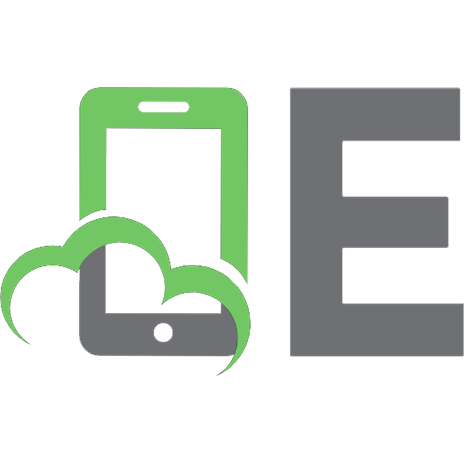OpenCV Essentials 978-1-78398-424-4
426 123 5MB
English Pages 330
Recommend Papers
File loading please wait...
Citation preview
OpenCV Essentials
Table of Contents OpenCV Essentials Credits About the Authors About the Reviewers www.PacktPub.com Support files, eBooks, discount offers, and more Why subscribe? Free access for Packt account holders Preface What this book covers What you need for this book Who this book is for Conventions Reader feedback Customer support Downloading the example code Downloading the color images of this book Errata Piracy Questions 1. Getting Started Setting up OpenCV Compiled versus precompiled library Configuring OpenCV with CMake Building and installing the library Quick recipe for setting up OpenCV API concepts and basic datatypes Our first program – reading and writing images and videos The qmake project file
Reading and playing a video file Live input from a camera Summary 2. Something We Look At – Graphical User Interfaces Using OpenCV’s highgui module Text and drawing Selecting regions Using Qt-based functions Text overlays and status bar The properties dialog Windows properties Qt images Summary 3. First Things First – Image Processing Pixel-level access and common operations Image histogram Histogram equalization Brightness and contrast modeling Histogram matching and LUT Conversion from RGB to other color spaces Filtering with the retina model Arithmetic and geometrical transforms Arithmetic transform Geometrical transforms Summary What else? 4. What’s in the Image? Segmentation Thresholding Contours and connected components Flood fill Watershed segmentation
GrabCut Summary What else? 5. Focusing on the Interesting 2D Features Interest points Feature detectors The FAST detector The SURF detector The ORB detector The KAZE and AKAZE detectors Feature descriptor extractors Descriptor matchers Matching the SURF descriptors Matching the AKAZE descriptors Summary What else? 6. Where’s Wally? Object Detection Object detection Detecting objects with OpenCV Cascades are beautiful Object detection using cascades Training your own cascade Latent SVM Scene text detection Summary What else? 7. What Is He Doing? Motion Motion history Reading video sequences The Lucas-Kanade optical flow The Gunnar-Farneback optical flow
The Mean-Shift tracker The CamShift tracker The Motion templates The Motion history template The Motion gradient The Background subtraction technique Image alignment Summary What else? 8. Advanced Topics Machine learning The KNN classifier The Random Forest classifier SVM for classification What about GPUs? Setting up OpenCV with CUDA Configuring the OpenCV build Building and installing the library A quick recipe for setting up OpenCV with CUDA Our first GPU-based program Going real time Performance Summary What else? Index
OpenCV Essentials
OpenCV Essentials Copyright © 2014 Packt Publishing All rights reserved. No part of this book may be reproduced, stored in a retrieval system, or transmitted in any form or by any means, without the prior written permission of the publisher, except in the case of brief quotations embedded in critical articles or reviews. Every effort has been made in the preparation of this book to ensure the accuracy of the information presented. However, the information contained in this book is sold without warranty, either express or implied. Neither the authors, nor Packt Publishing, and its dealers and distributors will be held liable for any damages caused or alleged to be caused directly or indirectly by this book. Packt Publishing has endeavored to provide trademark information about all of the companies and products mentioned in this book by the appropriate use of capitals. However, Packt Publishing cannot guarantee the accuracy of this information. First published: August 2014 Production reference: 1200814 Published by Packt Publishing Ltd. Livery Place 35 Livery Street Birmingham B3 2PB, UK. ISBN 978-1-78398-424-4 www.packtpub.com Cover image by Arie Leeuwesteijn ()
Credits Authors Oscar Deniz Suarez Mª del Milagro Fernández Carrobles Noelia Vállez Enano Gloria Bueno García Ismael Serrano Gracia Julio Alberto Patón Incertis Jesus Salido Tercero Reviewers Nashruddin Amin Emmanuel d’Angelo Karan Kedar Balkar Arturo de la Escalera Commissioning Editor Ashwin Nair Acquisition Editor Sonali Vernekar Content Development Editor Prachi Bisht Technical Editor Novina Kewalramani Project Coordinator Sageer Parkar Copy Editors Roshni Banerjee Dipti Kapadia Gladson Monteiro Aditya Nair Karuna Narayanan Adithi Shetty
Stuti Srivastava Proofreaders Simran Bhogal Bridget Braund Paul Hindle Bernadette Watkins Indexer Hemangini Bari Mariammal Chettiyar Tejal Soni Graphics Ronak Dhruv Disha Haria Abhinash Sahu Production Coordinator Kyle Albuquerque Cover Work Kyle Albuquerque
About the Authors Oscar Deniz Suarez is the author of more than 50 refereed papers in journals and conferences. His research interests are mainly focused on computer vision and pattern recognition. He received the runner-up award for the best PhD work on computer vision and pattern recognition by AERFAI and the Image File and Reformatting Software challenge award by InnoCentive Inc. He has been a national finalist at the 2009 Cor Baayen awards. His work is being used by cutting-edge companies such as Existor, GLIIF, TapMedia, E-Twenty, and others and has also been added to OpenCV. Currently, he works as an associate professor at the University of Castilla-La Mancha and contributes to Visilabs. He is a senior member of IEEE and is affiliated with AAAI, SIANI, CEA-IFAC, AEPIA, AERFAI-IAPR, and The Computer Vision Foundation. He serves as an academic editor for the journal PLoS ONE. He has been a visiting researcher at Carnegie Mellon University, Pennsylvania, USA; Imperial College, London, UK; and Leica Biosystems, Ireland. He has co-authored a book on OpenCV programming for mobile devices. Mª del Milagro Fernández Carrobles received her Bachelor’s degree in Computer Science and Master’s degree in Physics and Mathematics from the University of CastillaLa Mancha, Spain, in 2010 and 2011, respectively. She is currently a PhD candidate and works at Visilabs. Her research interests include image processing and artificial intelligence, especially in medical imaging. I would like to thank my parents for their love and support. Without them, I would never have gotten where I am today. I also thank Jorge for his limitless patience. Noelia Vállez Enano liked computers since childhood, although she didn’t have one before her mid-teens. In 2009, she finished her studies in Computer Science through the University of Castilla-La Mancha. She started her work at the Visilabs group through a project about mammography CAD systems and electronic health records. Since then, she has obtained a Master’s degree in Physics and Mathematics and has enrolled for a PhD degree. Her work involves using image processing and pattern recognition methods. She also likes to teach and work in other areas of artificial intelligence. I would like to thank Jose and the rest of my family for all their support throughout these years and specially now that I am writing this book 2200 km away from them. Gloria Bueno García holds a PhD in Machine Vision from Coventry University, UK. She has experience working as a principal researcher in several research centers, such as UMR 7005 research unit CNRS, Louis Pasteur University, Strasbourg, France; Gilbert Gilkes and Gordon Technology, UK; and CEIT San Sebastian, Spain. She is the author of two patents, one registered software, and more than 100 refereed papers. Her interests are in 2D/3D multimodality image processing and artificial intelligence. She leads the Visilabs research group at the University of Castilla-La Mancha. She has co-authored a book on OpenCV programming for mobile devices. Ismael Serrano Gracia received his Bachelor’s degree in Computer Science in 2012 from the University of Castilla-La Mancha. He scored the highest marks in his final degree
project about human detection. This application uses depth cameras with OpenCV libraries. He is currently a PhD candidate at the same university, holding a research grant from the Spanish Ministry for Science and Research. He is also working at the Visilabs group as an assistant researcher and developer on different computer vision topics. Julio Alberto Patón Incertis graduated from the University of Castilla-La Mancha. He started developing computer vision applications as part of his Master’s degree project in Computer Science. He has focused on mobile devices, mainly Android; he has created a mobile application for this platform that is capable of locating, tracking, and recognizing text for blind people. This application was later used as a part of a patent-pending indoor positioning system. OpenCV has been an essential part of all his projects. Thanks to my parents, as their huge efforts allowed me to obtain a degree at the university. I would also like to thank the Visilabs research group for giving me the opportunity to start developing computer vision applications. Jesus Salido Tercero gained his Electrical Engineering degree and PhD (1996) at Universidad Politécnica de Madrid, Spain. He then spent 2 years (1997/98) as a visiting scholar at The Robotics Institute (Carnegie Mellon University, Pittsburgh, USA), working on cooperative multirobot systems. Since his return to the Spanish university of CastillaLa Mancha, he divides his work time between teaching courses on robotics and industrial informatics and researching on vision and intelligent systems. For the past 3 years, his efforts have been directed to develop vision applications on mobile devices. He has coauthored a book on OpenCV programming for mobile devices. To my three precious jewels: Dorita, Juan Pablo, and Jacobo.
About the Reviewers Nashruddin Amin has been programming with OpenCV since 2008. He enjoys learning Computer Vision topics and writing programs using OpenCV for research purposes. He also maintains a blog (http://opencv-code.com) where he shares his experiences with OpenCV. Emmanuel d’Angelo is an image-processing enthusiast who has turned his hobby into a job. After working as a technical consultant on various projects ranging from real-time image stabilization to large-scale image database analysis, he is now in charge of developing Digital Signal Processing applications on low-power consumer devices. You can find more insight about his research and image processing related information on his blog at http://www.computersdontsee.net/. Emmanuel holds a PhD degree from the Swiss Federal Institute of Technology, EPFL, Switzerland, and a Master’s degree in Remote Sensing from ISAE, Toulouse, France. Karan Kedar Balkar has been working as an independent Android application developer for the past 4 years. Born and brought up in Mumbai, he holds a Bachelor’s degree in Computer Engineering. He has written over 50 programming tutorials on his personal blog (http://karanbalkar.com) that cover popular technologies and frameworks. At present, he is working as a software engineer. He has been trained on various technologies including Java, Oracle, and .NET. Apart from being passionate about technology, he loves to write poems and to travel to different places. He likes listening to music and enjoys playing the guitar. Firstly, I would like to thank my parents for their constant support and encouragement. I would also like to thank my friends, Srivatsan Iyer, Ajit Pillai, and Prasaanth Neelakandan for always inspiring and motivating me. I would like to express my deepest gratitude to Packt Publishing for giving me a chance to be a part of the reviewing process. Arturo de la Escalera graduated from the Universidad Politecnica de Madrid, Madrid, Spain, in Automation and Electronics Engineering in 1989, where he also obtained his PhD degree in Robotics in 1995. In 1993, he joined the department of Systems Engineering and Automation of Universidad Carlos III de Madrid, Madrid, Spain, where he is an Associate Professor since 1997. His current research interests include Advanced Robotics and Intelligent Transportation Systems, with special emphasis on vision sensor systems and image data processing methods for environment perception and real-time pattern recognition. He has co-authored more than 30 articles in journals and more than 70 papers in international congresses. Since 2005, Arturo de la Escalera has headed the Intelligent Systems Laboratory at UC3M (www.uc3m.es/islab). He is a member of the Editorial Board of the International Journal of Advanced Robotic Systems (topic—Robot Sensors), the International Journal of Information and Communication Technology, The Open Transportation Journal, and The
Scientific World Journal (topic—Computer Science).
www.PacktPub.com
Support files, eBooks, discount offers, and more You might want to visit www.PacktPub.com for support files and downloads related to your book. Did you know that Packt offers eBook versions of every book published, with PDF and ePub files available? You can upgrade to the eBook version at www.PacktPub.com and as a print book customer, you are entitled to a discount on the eBook copy. Get in touch with us at for more details. At www.PacktPub.com, you can also read a collection of free technical articles, sign up for a range of free newsletters and receive exclusive discounts and offers on Packt books and eBooks.
http://PacktLib.PacktPub.com Do you need instant solutions to your IT questions? PacktLib is Packt’s online digital book library. Here, you can access, read and search across Packt’s entire library of books.
Why subscribe? Fully searchable across every book published by Packt Copy and paste, print and bookmark content On demand and accessible via web browser
Free access for Packt account holders If you have an account with Packt at www.PacktPub.com, you can use this to access PacktLib today and view nine entirely free books. Simply use your login credentials for immediate access.
Preface OpenCV, arguably the most widely used computer vision library, includes hundreds of ready-to-use imaging and vision functions and is extensively used in both academia and industry. As cameras get cheaper and imaging features grow in demand, the range of applications taking advantage of OpenCV is increasing significantly, particularly for mobile platforms. As a computer vision library, OpenCV provides the following two big advantages: It is open source and everyone can freely use it, either on an academic level or for real-life projects It arguably contains the most extensive and up-to-date collection of computer vision functions OpenCV is fed with cutting-edge research in Computer Vision, image and video processing, and machine learning. The first book published on OpenCV provided a mostly theoretical approach, explaining the underlying computer vision techniques. Subsequent books have adopted the contrary approach, filling pages and pages with large examples (almost complete applications) that are difficult to follow. Large examples are difficult to follow and cannot be easily reused in the reader’s projects. Examples taking up several pages are simply not appropriate for a book. We believe that examples should be easy to understand and should also be used as building blocks to reduce the time needed to have a working example for the reader’s projects. Consequently, in this book, we also adopt a practical approach, although we aim to cover a larger spectrum of functions with shorter, easy-to-follow examples. From our experience with OpenCV, we can affirm that examples are ultimately the most valuable resource.
What this book covers Chapter 1, Getting Started, deals with the basic installation steps and introduces the essential concepts of the OpenCV API. The first examples to read/write images and video and capture them from a camera are also provided. Chapter 2, Something We Look At – Graphical User Interfaces, covers user interface capabilities for our OpenCV-based applications. Chapter 3, First Things First – Image Processing, covers the most useful image processing techniques available in OpenCV. Chapter 4, What’s in the Image? Segmentation, tackles the all-important problem of image segmentation in OpenCV. Chapter 5, Focusing on the Interesting 2D Features, covers the functions available for extracting keypoints and descriptors from an image. Chapter 6, Where’s Wally? Object Detection, describes that object detection is a central problem in computer vision. This chapter explains the functionality available for object detection. Chapter 7, What Is He Doing? Motion, considers more than just a single static image. This chapter deals with motion and tracking in OpenCV. Chapter 8, Advanced Topics, focuses on some advanced topics such as machine learning and GPU-based acceleration.
What you need for this book The approach followed in this book is particularly suited for readers who are already knowledgeable in computer vision (or can learn the discipline elsewhere) and want to start developing applications rapidly. Each chapter provides several examples of the key available functions for the most important stages in a vision system. The book is, therefore, focused on providing the reader with a working example as soon as possible so that he/she can develop additional features on top of that. To use this book, only free software is needed. All the examples have been developed and tested with the freely available Qt IDE. The freely available CUDA toolkit is required for the GPU acceleration examples in Chapter 8, Advanced Topics.
Who this book is for This book is neither a C++ tutorial nor a textbook on computer vision. The book is intended for C++ developers who want to learn how to implement the main techniques of OpenCV and get started with it quickly. Previous contact with computer vision/image processing is expected.
Conventions In this book, you will find a number of styles of text that distinguish between different kinds of information. Here are some examples of these styles, and an explanation of their meaning. Code words in text, folder names, filenames, file extensions, pathnames, system variables, URLs, and user input are shown as follows: “Each module has an associated header file (for example, core.hpp).” A block of code is set as follows: #include "opencv2/core/core.hpp" #include "opencv2/highgui/highgui.hpp" using namespace std; using namespace cv; int main(int argc, char *argv[]) { Mat frame; // Container for each frame
When we wish to draw your attention to a particular part of a code block, the relevant lines or items are set in bold: #include "opencv2/core/core.hpp" #include "opencv2/highgui/highgui.hpp" #include using namespace std; using namespace cv; int main(int argc, char *argv[]) {
Any command-line input or output is written as follows: C:\opencv-buildQt\install
New terms and important words are shown in bold. Words that you see on the screen, in menus or dialog boxes for example, appear in the text like this: “Also, the checkboxes labeled as Grouped and Advanced should be marked in the CMake main window.”
Note Warnings or important notes appear in a box like this.
Tip Tips and tricks appear like this.
Reader feedback Feedback from our readers is always welcome. Let us know what you think about this book—what you liked or may have disliked. Reader feedback is important for us to develop titles that you really get the most out of. To send us general feedback, simply send an e-mail to , and mention the book title via the subject of your message. If there is a topic that you have expertise in and you are interested in either writing or contributing to a book, see our author guide on www.packtpub.com/authors.
Customer support Now that you are the proud owner of a Packt book, we have a number of things to help you to get the most from your purchase.
Downloading the example code You can download the example code files for all Packt books you have purchased from your account at http://www.packtpub.com. If you purchased this book elsewhere, you can visit http://www.packtpub.com/support and register to have the files e-mailed directly to you.
Downloading the color images of this book We also provide you a PDF file that has color images of the screenshots/diagrams used in this book. The color images will help you better understand the changes in the output. You can download this file from: https://www.packtpub.com/sites/default/files/downloads/4244OS_Graphics.pdf.
Errata Although we have taken every care to ensure the accuracy of our content, mistakes do happen. If you find a mistake in one of our books—maybe a mistake in the text or the code—we would be grateful if you would report this to us. By doing so, you can save other readers from frustration and help us improve subsequent versions of this book. If you find any errata, please report them by visiting http://www.packtpub.com/submiterrata, selecting your book, clicking on the errata submission form link, and entering the details of your errata. Once your errata are verified, your submission will be accepted and the errata will be uploaded on our website, or added to any list of existing errata, under the Errata section of that title. Any existing errata can be viewed by selecting your title from http://www.packtpub.com/support.
Piracy Piracy of copyright material on the Internet is an ongoing problem across all media. At Packt, we take the protection of our copyright and licenses very seriously. If you come across any illegal copies of our works, in any form, on the Internet, please provide us with the location address or website name immediately so that we can pursue a remedy. Please contact us at with a link to the suspected pirated material. We appreciate your help in protecting our authors, and our ability to bring you valuable content.
Questions You can contact us at if you are having a problem with any aspect of the book, and we will do our best to address it.
Chapter 1. Getting Started This chapter deals with the basic installation steps and settings required to develop applications with the OpenCV library. Also, it introduces the essential concepts in order to use the Application Programming Interface (API) provided by the library and the basic datatypes supplied. This chapter includes a section with full examples of code that illustrate how to read/write images and video files, and access images from live cameras. These examples also show how to get access to live input from cameras connected to a computer.
Setting up OpenCV OpenCV can be downloaded from http://opencv.org/, and is available for the most popular operating systems, such as Unix (Linux/Mac), Microsoft Windows (Windows), Android, and iOS. In this book, the last stable release (2.4.9) of OpenCV for Windows 7 (SP1) has been used. For Windows, this release comes in the form of a self-extracting archive (opencv-2.4.9.exe), which should be extracted to the desired location (for example, OPENCV_SCR for C:\opencv-src). It should be noted that in Windows it is strongly recommended to allocate the source and binaries at absolute paths without white spaces because errors might appear later. After extracting the archive, the obtained files are organized in two subdirectories under OPENCV_SCR: build and sources. The first one (build) includes precompiled (binaries) versions with Microsoft Visual C++ compilers (MSVC, v. 10, 11, and 12) for 32- and 64bit architectures (located in the x 86 and x 64 subdirectories respectively). The sources subdirectory contains the source code of the OpenCV library. This code might be compiled with other compilers (for example, GNU g++).
Tip Using the precompiled versions of OpenCV is the easiest option and only requires setting the location of OpenCV’s dynamic libraries binaries (DLL files) in the Path environment variable. For instance, in our setup, this location could be OPENCV_SCR/build/x86/vc12/bin where the binaries compiled with MS VC version 12 for the 32 bit architecture are located. Remember that changing the environment variables in Windows 7 (SP1) can be done on Advanced System Settings under Properties of My Computer. The Rapid Environment Editor tool (available at http://www.rapidee.com) provides a convenient way to change Path and other environment variables in Windows 7. This chapter covers a detailed installation process of OpenCV on Windows 7 (SP1). For Linux and other operating systems, you can have a look at the OpenCV online documentation (OpenCV Tutorials, Introduction to OpenCV section) available at http://docs.opencv.org/doc/tutorials/tutorials.html.
Compiled versus precompiled library The OpenCV distribution includes the source code of the library that can be compiled when a different binary version is required. One such situation comes when we need to use the Qt-based user interface functions available in OpenCV (which are not included in the precompiled versions). Besides, the build process (compilation) for the OpenCV library is required if our compiler (for example, GNU g++) doesn’t match the precompiled version of the library. The requirements that have to be met in order to compile OpenCV with Qt are as follows: A compatible C++ compiler: We use the GNU g++ compiler included with MinGW (Minimal GNU GCC for Windows). This is a standard compiler on Unix and it is appropriate to guarantee code compatibility. Prior to the build process, it is quite convenient to add the location of the compiler binaries (g++ and gmake) to the Path environment variable (for example, in our local system, the location is C:\Qt\Qt5.2.1\Tools\mingw48_32\bin). The Qt library: In particular, the Qt 5.2.1 bundle (available at http://qt-project.org/) is customized for an easy setup because it includes the Qt library and the complete development IDE Qt Creator with MinGW 4.8 and OpenGL. Qt Creator is a fullfledged IDE with free software license that we recommend. The Qt binaries location must also be added to the Path environment variable (for example, C:\Qt\Qt5.2.1\5.2.1\mingw48_32\bin). The CMake build system: This cross-platform build system is available at http://www.cmake.org/. It consists of a set of tools that help the user prepare and generate the suitable configuration files used for building (compiling), testing, and packaging a large code project such as OpenCV.
Configuring OpenCV with CMake In this section, we illustrate the configuration steps for OpenCV with CMake, with the help of screenshots of the steps involved: 1. The first step involves the selection of directories and compilers. Once CMake is launched, both the source directory (OPENCV_SCR) and the build directory (OPENCV_BUILD) can be set in the proper text fields in the CMake main window. Also, the checkboxes labeled as Grouped and Advanced should be marked in the CMake main window. We continue clicking on the Configure button. At this point, the tool prompts the user to specify the desired compiler and we choose MinGW Makefiles using the native compilers. If we choose the Specify native compilers option, it is possible to specify a particular location for the compiler and make tools. After clicking on the Finish button, the configuration step continues checking the settings of the system. The following screenshot shows the CMake window at the end of this preconfiguration process:
CMake at the end of the preconfiguration step
Note For the purpose of simplicity, we use in this text OPENCV_BUILD and OPENCV_SCR to denote respectively the target and source directories of the OpenCV local setup. Keep in mind that all directories should match the current local configuration. 2. The next step is the selection of the build options. At the center of the main CMake window, the red entries might be changed if desired. In our setup, we open the entries grouped with the label WITH and there we set the WITH_QT entry to ON, and then we click on Configure again to obtain a new set of options. 3. Now, the next stage is to set the Qt directories. In the main CMake window, a few entries are marked in red. These are the required directories to build OpenCV with Qt. The next entries to be set are: Qt5Concurrent_DIR, Qt5Core_DIR, Qt5Gui_DIR, Qt5OpenGL_DIR, Qt5Test_DIR, and Qt5Widgets_DIR (refer to the following figure). In our setup, these directories can be found under
C:/Qt/Qt5.2.1/5.2.1/mingw48_32/lib/cmake.
By clicking on the Configure button once, we obtain no further red entries and the configuration process is finally done, as shown in the following screenshot:
Setting Qt directories for CMake 4. The last step is to generate the project. In this step, we click on the Generate button to obtain the suitable project files to build OpenCV in the target platform. Then, the CMake GUI should be closed to continue with the compilation. In the process just described, it is possible to change the configuration options as many times as desired before the generation step. Some other convenient options to be set are listed as follows: BUILD_EXAMPLES: This option is used to compile the source code of several examples included in the distribution
BUILD_SHARED_LIBS: Uncheck this option to get a static version of the libraries CMAKE_BUILD_TYPE: Set this to Debug to get a version for debugging purposes and so on WITH_TBB: Set this option to activate the use of Intel® Threading Building Block that lets you easily write parallel C++ code WITH_CUDA: Set this option to use processing by GPU through CUDA libraries
Building and installing the library The compilation should be launched from the console at the target directory (OPENCV_BUILD) set during the configuration with CMake (that is, step 1 from the previous list). The command should be as follows: OPENCV_BUILD>mingw32-make
This command launches a build process using the generated files by CMake. Compilation typically takes several minutes. If the compilation ends without errors, the installation continues with the execution of the following command: OPENCV_BUILD>mingw32-make install
This command copies the OpenCV binaries to the following directory: C:\opencv-buildQt\install
If something goes wrong during the compilation, we should return to CMake to change the options selected in the previous steps. Installation ends by adding the location of the library binaries (DLL files) to the Path environment variable. In our setup, this directory is located at OPENCV_BUILD\install\x64\mingw\bin. To check the success of the installation process, it is possible to run some of the examples compiled along with the library (if the BUILD_EXAMPLES option was set with CMake). The code samples can be found at OPENCV_BUILD\install\x64\mingw\samples\cpp.
Canny edge detection sample The preceding screenshot shows the output window for the sample cpp-exampleedge.exe file, which demonstrates the Canny edge detection on the fruits.jpg input file included with the source OpenCV distribution. In the next section, we summarize the recipe used to set up OpenCV 2.4.9 in our Windows 7-x32 platform with Qt 5.2.1 (MinGW 4.8).
Quick recipe for setting up OpenCV The whole process for setting up OpenCV can be done using the following steps: 1. Download and install Qt5 (available at http://qt-project.org/). 2. Add the MinGW bin directory (for g++ and gmake) to the Path environment variable (for example, C:\Qt\Qt5.2.1\Tools\mingw48_32\bin\). 3. Add the Qt bin directory (for DLLs) to the Path environment variable (for example, C:\Qt\Qt5.2.1\5.2.1\mingw48_32\bin\). 4. Download and install CMake (available at http://www.cmake.org/). 5. Download OpenCV archive (available at http://opencv.org/). 6. Extract the downloaded archive to an OPENCV_SRC directory. 7. Configure the OpenCV build project with CMake using the following steps: 1. Choose the source (OPENCV_SCR) and target (OPENCV_BUILD) directories. 2. Mark the Grouped and Advanced checkboxes and click on Configure. 3. Choose a compiler. 4. Set the BUILD_EXAMPLES and WITH_QT options, and finally click on the Configure button. 5. Set the following Qt directories: Qt5Concurrent_DIR, Qt5Core_DIR, Qt5Gui_DIR, Qt5OpenGL_DIR, Qt5Test_DIR, Qt5Widgets_DIR. Then, click on Configure again. 6. If no errors are reported (marked in red in the CMake window), you can click on the Generate button. If some error is reported, the wrong options should be corrected and the Configure steps should be repeated. Close CMake after the Generate step. 8. Open a console under the OPENCV_BUILD directory and run the mingw32-make command to start the compilation. 9. If the build process doesn’t produce an error, run mingw32-make install on the command line. 10. Add the OpenCV bin directory (for DLLs) to the Path environment variable (for example, OPENCV_BUILD\install\x64\mingw\bin\). To check the right installation of the OpenCV library, you can run some of the examples included at OPENCV_BUILD\install\x64\mingw\samples\cpp.
API concepts and basic datatypes After installation, preparing a new OpenCV code project is quite a straightforward process that requires including the header files and instructing the compiler to find the files and libraries used in the project. OpenCV is composed of several modules, grouping related functionalities. Each module has an associated header file (for example, core.hpp) located in the directory with the same name as that of the module (that is, OPENCV_BUILD\install\include\opencv2\ ). The supplied modules with the current version of OpenCV are as follows: core: This module defines the basic (core) functions used by all the other modules
and fundamental data structures, including the dense multidimensional array, Mat. highgui: This module provides simple user interface (UI) capabilities and an easy interface for video and image capturing. Building the library with the Qt option allows UI compatibility with such frameworks. imgproc: This module includes image-processing functions that include filtering (linear and nonlinear), geometric transformations, color space conversion, and so on. features2d: This module includes functions for feature detection (corners and planar objects), feature description, feature matching, and so on. objdetect: This module includes functions for object detection and instances of the predefined detection classes (for example, face, eyes, smile, people, cars, and so on). video: This module supplies the functionality of video analysis (motion estimation, background extraction, and object tracking). gpu: This module provides a collection of GPU-accelerated algorithms for some functions in the other OpenCV modules. ml: This module includes functions to implement machine-learning tools such as statistical classification, regression, and data clustering. Some other less usual miscellaneous modules oriented are camera calibration, clustering, computational photography, images stitching, OpenCL-accelerated CV, super resolution, and others. All OpenCV classes and functions are in the cv namespace. Consequently, we will have the following two options in our source code: Add the using namespace cv declaration after including the header files (this is the option used in all the code samples in this book). Append the cv:: specifier as a prefix to all the OpenCV classes, functions, and data structures that we use. This option is recommended if the external names provided by OpenCV conflict with the standard template library (STL) or other libraries. The DataType class defines the primitive datatypes for OpenCV. The primitive datatypes can be bool, unsigned char, signed char, unsigned short, signed short, int, float, double, or a tuple of values of one of these primitive types. Any primitive type can be defined by an identifier in the following form: CV_{U|S|F}C()
In the preceding code, U, S, and F stand for unsigned, signed, and float respectively. For the single channel arrays, the following enumeration is applied describing the datatypes: enum {CV_8U=0, CV_8S=1, CV_16U=2, CV_16S=3, CV_32S=4, CV_32F=5, CV_64F=6};
The following diagram shows a graphical representation of a single channel (4 x 4) array with 8 bits of unsigned integers (CV_8U). In this case, each element should have a value from zero to 255, which may be represented by a grayscale image.
Single channel array of 8 bit unsigned integers for a greyscale image We can define all of the preceding datatypes for multichannel arrays (up to 512 channels). The following diagram illustrates a graphical representation of three channels 4 x 4 array of 8 bits of unsigned integers (CV_8UC3). In this example, the array consists of tuples of three elements corresponding to an RGB image.
A three-channel array of 8 bit unsigned integers for an RGB image
Note Here, it should be noted that the following three declarations are equivalent: CV_8U, CV_8UC1, and CV_8UC(1). The OpenCV Mat class is used for dense n-dimensional single or multichannel arrays. It can store real or complex-valued vectors and matrices, colored or grayscale images, histograms, point clouds, and so on. There are many different ways to create a Mat object, the most popular being the constructor where the size and type of the array are specified as follows: Mat(nrows, ncols, type[, fillValue])
The initial value for the array elements might be set by the Scalar class as a typical fourelement vector (for the RGB and transparency components of the image stored in the array). Next, we show some usage examples of Mat as follows: Mat img_A(640, 480, CV_8U, Scalar(255)); // white image // 640 x 480 single-channel array with 8 bits of unsigned integers // (up to 255 values, valid for a grayscale image, for example, // 255=white) … Mat img_B(Size(800, 600), CV_8UC3, Scalar(0,255,0)); // Green image // 800 x 600 three channel array with 8 bits of unsigned integers // (up to 24 bits color depth, valid for a RGB color image)
Note
Note that OpenCV allocates colored RGB images to a three channel (and a fourth for the transparency, that is, alpha channel) array, following the BGR order with the higher values corresponding to brighter pixels. The Mat class is the main data structure that stores and manipulates images. OpenCV has implemented mechanisms to allocate and release memory automatically for these data structures. However, the programmer should still take special care when data structures share the same buffer memory. Many functions in OpenCV process dense single or multichannel arrays usually using the Mat class. However, in some cases, a different datatype may be convenient, such as std::vector, Matx, Vec, or Scalar. For this purpose, OpenCV provides the proxy classes, InputArray and OutputArray, which allow any of the previous types to be used as parameters for functions.
Our first program – reading and writing images and videos To prepare the examples for this book, we used the Qt Creator IDE (included in the Qt 5.2 bundle) and OpenCV 2.4.9 compiled with MinGW g++ 4.8 and Qt functionality. Qt Creator is a free multiplatform IDE with very helpful features for C++ programming. However, the user can choose the tool chain to build the executables that best fit its needs. Our first Qt Creator project with OpenCV will be quite a simple flip-image tool, named flipImage. This tool reads a color image file and transforms it into a grayscale image, flipped and saved into an output file. For this application, we choose to create a new code project by navigating to File | New File or File | Project…, and then navigate to Non-Qt Project | Plain C++ Project. Then, we have to choose a project name and location. The next step is to pick a kit (that is, compiler) for the project (in our case, Desktop Qt 5.2.1 MinGW 32 bit) and location for the binaries generated. Usually, two possible build configurations (profiles) are used: debug and release. These profiles set the appropriate flags to build and run the binaries. When a Qt Creator project is created, two special files (with the .pro and .pro.user extension) are generated to configure the build and run processes. The build process is determined by the kit chosen during the creation of the project. With the Desktop Qt 5.2.1 MinGW 32 bit kit, this process relies on the qmake and mingw32-make tools. With the .pro files as input, qmake generates the makefiles for Make (that is, mingw32-make) that drive the build process for each profile (that is, release and debug).
The qmake project file For our flipImage sample project, the flipImage.pro file looks like the following code: TARGET: flipImage TEMPLATE = app CONFIG += console CONFIG -= app_bundle CONFIG -= qt SOURCES += \ flipImage.cpp INCLUDEPATH += C:\\opencv-buildQt\\install\\include LIBS += -LC:\\opencv-buildQt\\install\\x64\mingw\\lib \ -lopencv_core249.dll \ -lopencv_highgui249.dll
The preceding file illustrates the options that qmake needs to generate the appropriate makefiles to build the binaries for our project. Each line starts with a tag indicating an option (TARGET, CONFIG, SOURCES, INCLUDEPATH, and LIBS) followed with a mark to add (+=) or remove (-=) the value of the option. In this sample project, we deal with the nonQt console application. The executable file is flipImage.exe (TARGET) and the source file is flipImage.cpp (SOURCES). Since this project is an OpenCV application, the two last tags point out to the location of the header files (INCLUDEPATH) and the OpenCV libraries (LIBS) used by this particular project (for example, core and highgui). Note that a backslash at the end of the line denotes continuation in the next line. In Windows, path backslashes should be duplicated, as shown in the preceding example. The following code shows the source code for the flipImage project: #include "opencv2/core/core.hpp" #include "opencv2/highgui/highgui.hpp" #include using namespace std; using namespace cv; int main(int argc, char *argv[]) { int flip_code=0; Mat out_image; // Output image if (argc != 4) {//Check args. number cout > frame; // Read frame from camera recVid = 0) break; } inVid.release(); // Close camera return 0; }
The code explanation is given as follows: VideoCapture::VideoCapture(int device) – This class constructor initializes a VideoCapture object to receive a video from a camera rather than a file. In the
following code example, it is used with a camera identifier:
VideoCapture inVid(cam_id); // Open camera with cam_id
VideoWriter::VideoWriter(const string& filename, int fourcc, double
fps, Size frameSize, bool isColor=true) – This class constructor creates an
object to write a video stream to a file with the name passed as the first argument. The second argument identifies the video codec with a code of four single characters (for example, in the previous sample code, FFDS stands for ffdshow). Obviously, only codecs actually installed in the local system can be used. The third argument indicates the frames per second of the recording. This property can be obtained from the VideoCapture object with the VideoCapture::get method, although it may return 0 if the property is not supported by the backend. The frameSize argument indicates the total size for each frame of the video that is going to be written. This size should be the same as the input video grabbed. Finally, the last argument allows writing the frame in color (default) or in grayscale. In the example code, the constructor is used with the ffdshow codec and the size of the video capture is as follows: int width = (int)inVid.get(CV_CAP_PROP_FRAME_WIDTH); int height = (int)inVid.get(CV_CAP_PROP_FRAME_HEIGHT); VideoWriter recVid(file_out, CV_FOURCC('F','F','D','S'), fps,Size(width, height)); void VideoCapture::release() – This method closes the capturing device
(webcam) or the video file. This method is always called implicitly at the end of the program. However, in the preceding example, it is called explicitly to avoid wrong termination of the output file (only noticeable when playing the recorded video).
Summary This chapter started with an explanation of how to build and install the OpenCV library with Qt (using CMake, the GNU g++ compiler, and GNU Make). Then, it is given a quick look to the modules organization of the library with an easy explanation of its basic API concepts. The chapter follows up with a more detailed revision of the fundamental data structures to store arrays and manipulate images. Also, three examples of code, such as flipImage, showVideo , and recLiveVid are explained to illustrate the basic use of the OpenCV library. The next chapter will introduce you to the two mainstream options available to provide graphical user interface capabilities for OpenCV programs.
Chapter 2. Something We Look At – Graphical User Interfaces In this chapter, we will cover the main user interface capabilities included with the OpenCV library. We will start with the user interface functions included in the highgui module. Then, we will deal with the insertion of objects (such as text and geometrical shapes) on the displayed windows to point out some specific characteristics on images. Finally, the chapter addresses the new Qt functions included in OpenCV to enrich the user experience.
Using OpenCV’s highgui module The highgui module has been designed to provide an easy way to visualize the results and try the functionality of developed applications with OpenCV. As we saw in the previous chapter, this module supplies functions to perform the following operations: Reading images and videos from files and live cameras (imread) through a VideoCapture object. Writing images and videos from memory to disk (imwrite) through a VideoWriter object. Creating a window that can display images and video frames (namedWindow and imshow). Fetching and handling events when a key is pressed (waitKey). Of course, the module contains more functions to enhance the user interaction with the software applications. Some of them will be explained in this chapter. In the following tbContrast code example, we can read an image file and two windows are created: the first one shows the original image and the other is the resulting image after increasing or decreasing the contrast to the original image applying a quite simple scaling operation. The following example shows how to create a trackbar in the window to easily change the contrast factor (scale) in the image. Let’s see the code: #include "opencv2/core/core.hpp" #include "opencv2/highgui/highgui.hpp" #include using namespace std; using namespace cv; int main(int argc, char* argv[]) { const char in_win[]="Orig. image"; const char out_win[]="Image converted…(no saved)"; int TBvalContrast=50; // Initial value of the TrackBar Mat out_img; if (argc != 2) { cout