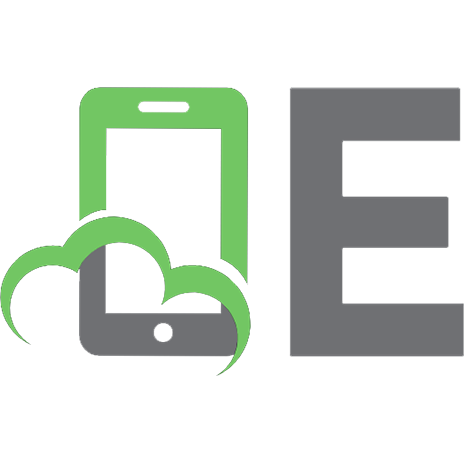Networking Essentials. A Simple Guide for Beginners
555 154 10MB
English Pages [128] Year 2021
Recommend Papers

- Author / Uploaded
- Patra P.
File loading please wait...
Citation preview
A Simple Guide for Beginners
NETWORKING ESSENTIALS
PREFACE In today’s information technology world, networking is very much essential for any computer professional, either he/she is in the field of computer hardware & networking profession or any other computer technology. Now‐a‐days computer is widely used in all most every office of companies from different sectors & sizes and even if shops & in home users also. Networking is successfully used there in various forms. In home users and small shops networking is used in the form of internet through wi‐fi router and for printing documents through wireless printer. This book is a step‐by‐step guide for the beginners of computer hardware & networking profession and for those who want to understand how computer networking works. The book covers basic networking concepts, reference models, basics of IP address, networking devices, cabling & crimping, file & printer sharing and many more. This book is based on my knowledge and experience. When writing this book, I aim to provide some basic information about the computer networking for beginners.
Pradeep Patra
Contents Chapter
Topic
Page No.
1.
Basic Networking Concepts
1–7
2.
Reference models
8 – 16
3.
Network Standardization
17 – 21
4.
Data Transmission Modes
22 – 24
5.
Network Topologies
25 – 28
6.
Protocols
29 – 42
7.
Port Number
43 – 43
8.
IP Address
44 – 48
9.
Subnet Mask
49 – 49
10.
Default Gateway
50 – 50
11.
TCP/IP Tools
51 – 58
12.
Networking Devices
59 – 70
13.
Transmission Medium
71 – 78
14.
Connectors
79 – 80
15.
Cabling & Crimping
81 – 88
16.
Introduction to Structured Cabling
89 – 90
17.
File Sharing
91 – 98
18.
Printer Sharing
99 – 105
19.
Installation & Configuration of Network Printer
106 – 112
20.
Introduction to Thin Client
113 – 115
21.
Introduction to Wireless Networking
116 – 123
Networking Essentials – Basic Networking Concepts
Chapter 1:
1
BASIC NETWORKING CONCEPTS
Definition of a Network: A network is a group of various people or components connected together in such a way that, it is possible to distribute or collect information over the entire group.
What is Computer Network? The term “Computer Network” is used to mean an interconnected collection of independent computers. Two computers are said to be interconnected, if they are able to exchange information. The connection can be wired or wireless. With a network the user must clearly log into a machine, submit jobs remotely, move files around the computers. Distribution or exchange of information is very important for any group activity to work or function efficiently and effectively. Computer network have become an important tool of communication, with an added advantage of being able to store large amount of data and also being able to deliver it as and when demanded. A computer network can do many things, which are listed below, that a standalone machine cannot do: 1. Share a single copy of a file among all the users, even concurrently. 2. Transfer files from computer to computer or from one computer to the server. 3. Share applications over the entire network. A multi-user license costs much less than buying a standalone license. 4. Share resources like printers, hard disks, CD-ROM drives, modems, etc. 5. Use e-mail for communications, inter-office notes, creating an almost paperless office.
Components of a computer network: A computer network is a combination of two type of components, i.e., Hardware components and Software components. Hardware Components are: •
Servers: Servers are faster computers that run various software, share its resources, store & process information and also provide a human interface for the users to be able to use the networked computers.
•
Workstation: A node, which is more powerful and can handle local information processing is called a workstation. The workstation works only for the person sitting in front of it, where as a server serves all the people on the network to share its resources. A workstation usually has an inexpensive, small hard disk to carry out local tasks. Some workstations, called diskless workstations, have no disk drive of their own. Such workstations also called dumb terminals and they rely completely on the LAN for their access. The network operating system lets the nodes work as if all the resources at the server belong to the node itself.
Networking Essentials – Basic Networking Concepts
2
•
LAN Cable: This is the medium or channel over which the information travels from computer to computer. The information travels from one computer onto the medium and then from the medium to another computer in the form that it can be read.
•
Network Interface Card: Each computer contains a network interface card. This card is used to connect the cables to the computers. These cards help the computer to transfer the data at a faster rate and in the form of packets. These cards are plugged into the computer motherboard. These cards are generally called as Ethernet Card or LAN card. Software components are:
•
Network Operating System (NOS): The network requires some software to control all the information transfer activity on the network, like the traffic police to control the traffic. The software called NOS handles these tasks. Networks, which are more complex, require network devices like hubs, switches & routers to carry out different network functions.
•
LAN Software: On the network, each computer is called a node or a workstation unless there are certain computers designed as servers. LAN cables connect all the nodes and servers together to form the network. In addition to its local disk operating system, each node requires networking software that enables the nodes to communicate with the servers. In return, the file servers run network software that communicates with the nodes.
Use of Computer Networks: It is very much important to see why people are interested in computer networks, in what way it is helpful. 1.
Networks for companies: Many organizations have a number of computers in operations often located far apart. For e.g., a company with many branches may have computer at each location to keep track of inventories, monitor productivity and do the payroll. Initially these branches work in isolation with each other’s, but at some point of time, the management decides to connect them to extract and correlate information about the entire company for the benefit of the company.
Benefit for the company or organization may be due to many factors like listed in the following section. (i)
Resource Sharing: The aim is to make all programs, equipment’s, especially data available to anyone on the network without consider to the physical location of the resource and the user. For example, Printers are expensive resources can be shared among many computers, i.e., printer is installed on a single machine which is networked and used by all machine connected to that network.
Networking Essentials – Basic Networking Concepts
3
(ii)
High Reliability: A second goal is to have alternative sources of supply. For example: All files could be replicated on two or three machines, so if one of them is unavailable due to hardware failures, the other copies could be used. Also, many CPU’s means if one goes down the others may be able to can take over its work, although at reduced performance. It finds extensively useful in military, banking, air traffic control, nuclear reactor safety and many other applications, where the ability to continue operating in the face of hardware problems is of utmost importance.
(iii)
Saving Money: Small computers have much better price/performance ratio than larger ones. Mainframes are roughly a factor of ten times faster than personnel computers, but their cost is thousand times more than personnel computers. This is the fact that many system designers go for building systems where many personal computers are interconnected with a larger machine. A system with a model consisting of personal computer one per user with the sharable data kept on one or more shared file server. Here the users are called clients and the whole arrangement is called the client-server model. In the client-server model communication takes the form of a request message from the client to the server asking for some work to be done. The server replies back after doing the work.
2.
(iv)
Scalability: It is the ability to increase system performance gradually as the workload grows just by adding RAM or replacing processor. With the client-server model, new client and new servers can be added as needed without any disturbance to the users. That is the network can be expanded easily.
(v)
Communication medium among employees: A computer networks provides a powerful communication among the widely spread employees. Using a network, it is easy for two or more people live far apart, write a report together. Whenever one worker makes changes to an online document, the other can see the change immediately, instead of waiting for several days. This speed makes the co-operation among far-flung workers easy. In the long run the use of computer networks can be used and prove probably important to enhance human to human communication in an organization.
Networks for people: In 1990’s, computer networks began to start delivering services to private individuals at home. These services are quite different from the corporate efficiency discussed in the above section. Below are few exciting uses for individuals: (i)
Access to remote information: there are many areas where access to remote information is necessary in our daily life. Here applications involve interactions between a person and remote database. One area seen is financial institutions like banks, power supply department etc. Many people pay their bills; manage bank accounts and handle investment electronically. Now a day, we have banking from anywhere. That is a person can withdraw money, check the balance of his account from anyplace no matter in which place he has his account.
Networking Essentials – Basic Networking Concepts
4
Newspaper goes online and can be personalized. The magazines, scientific journals etc. or rather digital library are all available online. Depending on the cost, size and weight of book sized notebook computers, printed books may become obsolete. The most exciting application is access to information like current World Wide Web, which contains information about arts, business, cooking, government, health, history, hobbies, science, sports, travel etc. (ii)
Person-to-person communication: The facility like instant messaging derived from UNIX talk program allows two people to type messages at each other in real time. The multi-person version of this idea is chat room in which a group of people can type messages for all to see. Another application is a peer-to-peer system. To distinguish it from client server model, there are no fixed clients and servers; i.e., there is no fixed division into clients and servers. Here individuals can form a group and can communicate with others in a group. Every user can interact with one or more other people. Electronic mail or e-mail is widely used by almost every person. It is one of the most popular internet applications that contain audio and video as well as text. Real time e-mail will allow remote users to communicate with no delay, possibly seeing and hearing each other. This technology makes a possible to have virtual meetings, called videoconference among far flung people. This videoconference technology finds extensively helpful for remote school, getting medical opinions from distant specialist and numerous other applications. The discussions in which one person posts a message and all other subscribers can read the message or one subscriber may put a query and anyone who knows can answer the query by posting so that all subscribers can read.
(iii)
Interactive entertainment: The most common application is entertainment. It is a huge and a growing industry. The major and widely used application is video on demand. It is possible to select any movie or television program in any country and have it displayed on individual screen instantly. New films become more interactive, game playing, live television also becomes interactive with audience participating in quiz shows, choosing among contestants and so on.
(iv)
E-Commerce (Electronic commerce): Home shopping is already popular and enables users to inspect the online catalogs of thousands of companies. Some of these catalogs provide the ability to get an instant video on any product by just clicking on the products name. A customer can buy a product online. The customer can consult for any technical support online. Another area in which e-commerce is already being used is financial institutions. Many people already pay their bills; manage bank accounts, etc. online. Now a day, we have electronic flea markets. That is online auctions of second-hand goods have become a massive industry. Online auctions are of more of a peer-to-peer system, sort of customer to customer.
5
Networking Essentials – Basic Networking Concepts
Computer networks have become hugely important to people. Universities uses e-learning national or international. Digital classes in schools are also now started. 3.
Social Issues: The widespread introduction of networking will introduce social, political problems. As long as like-minded people have interactions with respect to technical topics or hobbies there will not be any problems. The trouble comes when the discussion is about politics, religion etc. view may be posted and messages is not limited to text, high resolution color photographs and even short video clips can be easily transmitted using computer networks, which can lead to problems. Another issue is employee versus employer rights. Many people read and write mails at work. Some employers have claimed the right to read and possible censor employees’ mails including those that come from home machines. Another issue is anonymous messages. It allows ordinary person to distribute their views in different ways and to different audiences. This might bring many unsolved social, political and moral issues.
Classification of Computer Networks: Computer networks may be classified according to the network layer at which they operate according to some basic reference models that are considered to be standards in the industry such as the seven-layer OSI reference model and the four layers TCP/IP model. Few ways of classification are listed below: ¾
By transmission techniques: Computer networks may be classified as broadcast or point to point networks.
¾
By scale: To the scale or extent of reach of the network, for example as a Personal Area Network (PAN), Local Area Network (LAN), Metropolitan Area Network (MAN) or Wide Area Network (WAN).
¾
By connection method: Computer networks may be classified according to the technology that is used to connect the individual devices in the network such as Power line communication, Ethernet or Wireless LAN.
¾
By functional relationship: Computer networks may be classified according to the functional relationships which exist between the elements of the network, for e.g., Active Networking, Client-server and Peer-to-peer (workgroup) architectures.
¾
By network topology: Computer networks may be classified according to the network topology upon which the network is based, such as Bus network, Star network, Ring network, Mesh network, Star-bus network, Tree or Hierarchical topology network, etc.
¾
By service provided: Computer networks may be classified according to the services which they provide, such as Storage area networks, Server farms, Process control networks, Value-added network, Wireless community network, etc.
¾
By Protocol: Computer networks may be classified communications protocol that is being used on the network.
according
to
the
6
Networking Essentials – Basic Networking Concepts
The most common way of classifications is by transmission techniques, by scale and by the way the computers are connected. The first two ways are discussed in the following section.
Based on transmission technology:
Broadcast links Point-to-point links
Broadcast networks have a single communication channel that is shared by the users on the network. Short messages are commonly called as packets or frames. The user on the network sends packets; all other machines receive these packets. An address field within the packet or frame specifies the address of the destination machine. So, upon receiving the packet, all machines check the address field. Only intended user uses or processes the packet or frame and others neglect and discard it. As an example, in a class of 40 students, the teacher puts question to say ‘X’ student (where X is the name of the student). All the students hear to the question but will not answer as the question is intended to X only. Hence only X will analyze the question and others will not respond. Broadcast system generally allows the possibility of addressing a packet to all the destinations by using a special code in the address field. When this code is transmitted, it is received and processed by every machine on the network. Again, considering the above example: A teacher put forth the question in a class to all students, which is the teacher does not ask to a specific student by any unique name, then, all are supposed to analyze the question and answer. This mode of operation is referred to broadcasting. Some broadcasting systems also support transmission to a subset of the users, which is a group of users. This mode is called as multicasting. In contrast the point-to-point network consists of many connections between individual pairs of machines. A packet to be sent from source to destination may have to first visit one or more intermediate machines. Usually, different routes of different length are possible. So finding the best path or route is important in point-to-point networks. The type of transmission with one sender and one receiver is also referred to as unicasting. Geographically localized networks or smaller networks tend to use broadcasting whereas lager networks usually are point-to-point networks.
Based on their scale: Multiple processor system based on physical size is classified below: Interprocessor distance
Processors located in same
1m
Square meter
10 m
Room
100 m
Building
1 km
Campus
10 km
City
100 km
Country
1000 km
Continent
10,000 km
Planet
Personal Area Network Local Area Network Metropolitan Area Network Wide Area Network The Internet
Classification of processors by scale
Networking Essentials – Basic Networking Concepts
7
At the top we have Personal Area Networks (PAN) meant for a single person. For e.g., a wireless network connecting a computer with its mouse, keyboard and a printer can constitute a personal area network. Beyond the personal area network, we have longer-range networks which are broadly classified networks as • • •
LAN MAN WAN
Local Area Networks (LAN): Local Area Networks are generally called LANs. They are privately owned networks within a single building or campus of up to few kilometers in size. They are used to connect personal computers and workstations in company offices and factories to share resources and exchange information. Traditional LANs run at speeds of 10Mbps to 100Mbps, have low delay (microseconds and nanoseconds) and make very few errors. Newer LANs operate at 10Gbps.
Metropolitan Area Networks (MAN): A Metropolitan Area Networks referred as MANs covers a city. The best-known example is cable television network available in many cities. Earlier these were used for TV reception only but with changes a two-way internet service could be provided. In this system both television signals and internet being fed into centralized head end for distribution to people’s home. Cable television is not the only MAN; today’s developments in high-speed wireless internet access also resulted in MAN.
Wide Area Network (WAN): A wide area network is referred as WAN. WAN spans a large geographical area often a continent or country. WAN contains a collection of machines, traditionally called as hosts, these hosts can be on LANs and are connected by a subnet. The hosts are owned by customers or are personal computers. The subnets are owned by a telephone company or internet service provider. The subnet carries the messages from hosts to hosts, just as telephone system carries words from speaker to listener. Each host is connected to a LAN on which a router is present. Sometimes a host may be connected directly to a router. In most WANs, the network contains many transmission lines each connecting a pair of routers. A packet is sent from one router to another via one or more intermediate routers. The packet is received at each intermediate router in its entirety. That is store the packet in full until the required output line is free and then forwards it. A subnet that works according to this principle is called store and forward or packet switched subnet. Not all WANs are packet switched. A second possibility for a WAN is a satellite system. Satellite networks are inherently broadcast networks. Finally, the connection of two or more networks is called an inter-network. The worldwide internet is a well-known example of inter-network. Distance is important as a classification metric as different techniques are used at different scales.
8
Networking Essentials – Reference Models
Chapter 2:
REFERENCE MODELS
There are two important network architectures. They are ISO-OSI reference model and TCP/IP reference model. These two are discussed below: In 1977, the International Organization for Standardization (ISO) began to develop its OSI networking suite. OSI has two major components: an abstract model of networking (the Basic Reference Model or seven-layer model) and a set of concrete protocols. Parts of OSI have influenced Internet protocol development, but none more than the abstract model itself, documented in ISO 7498. In this model, a networking system is divided into layers. Within each layer, one or more entities implement its functionality. Each entity interacts directly only with the layer immediately beneath it and provides facilities for use by the layer above it. In particular, Internet protocols are deliberately not as rigorously architected as the OSI model, but a common version of the TCP/IP model splits it into four layers. The Internet Application Layer includes the OSI Application Layer, Presentation Layer and most of the Session Layer. Its End-to-End Layer includes the graceful close function of the OSI Session Layer as well as the Transport Layer. Its Internetwork Layer is equivalent to the OSI Network Layer, while its Interface Layer includes the OSI Data Link and Physical Layers. These comparisons are based on the original seven-layer protocol model as defined in ISO 7498, rather than refinements in such things as the Internal Organization of the Network Layer document. Protocols enable an entity in one host to interact with a corresponding entity at the same layer in a remote host. Service definitions abstractly describe the functionality provided to a (N)-layer by an (N-1) layer, where N is one of the seven layers inside the local host.
The OSI Reference Model: This reference model is proposed by International Standard Organization (ISO) as a first step towards standardization of the protocols used in various layers in 1983. This model is called Open System Interconnection (OSI) reference model. It is referred OSI as it deals with connection open systems. That is the systems are open for communication with other systems. It consists of seven layers. Layers of OSI Model: Application
7
Presentation
6
Session
5
Transport
4
Network
3
Data Link
2
Physical
1
ISO – OSI Reference Model
Networking Essentials – Reference Models
9
The ISO-OSI reference model is as shown in the above figure. As such the model is not network architecture as it does not specify exact services and protocols. It just tells what each layer should do and where it lies. The bottom most layer is referred as physical layer. Each layer of the ISO-OSI reference model is discussed below:
Layer 1 - Physical Layer: This layer is the bottom most layer that is concerned with transmitting raw bits over the communication channel (physical medium). The design issues have to do with making sure that when one side sends a 1 bit, it is received by other side as a 1 bit and not as a 0 bit. It performs direct transmission of logical information that is digital bit streams into physical phenomena in the form of electronic pulses. Modulators/ demodulators are used at this layer. The design issue here largely deals with mechanical, electrical and procedural interfaces and the physical transmission medium, which lies below this physical layer. In particular, it defines the relationship between a device and a physical medium. This includes the layout of pins, voltages and cable specifications. Hubs, repeaters, network adapters and Host Bus Adapters (HBAs used in Storage Area Networks) are physical-layer devices. The major functions and services performed by the physical layer are:
Establishment and termination of a connection to a communications medium.
Participation in the process whereby the communication resources are effectively shared among multiple users. For e.g., contention resolution and flow control.
Modulation is a technique of conversion between the representation of digital data in user equipment and the corresponding signals transmitted over a communications channel. These are signals operating over the physical cabling (such as copper and fiber optic) or over a radio link.
Parallel SCSI buses operate in this layer. Various physical-layer Ethernet standards are also in this layer; Ethernet incorporates both this layer and the data-link layer. The same applies to other local area networks, such as Token ring, FDDI and IEEE 802.11, as well as personal area networks such as Bluetooth and IEEE 802.15.4.
Layer 2 - Data Link Layer: The Data Link Layer provides the functional and procedural means to transfer data between networks entitles and to detect and possibly correct errors that may occur in the Physical Layer. That is it makes sure that the message indeed reach the other end without corruption or without signal distortion and noise. It accomplishes this task by having the sender break the input data up into the frames called data frames. The DLL of transmitter then transmits the frames sequentially and processes acknowledgement frames sent back by the receiver. After processing acknowledgement frame, may be the transmitter needs to re-transmit a copy of the frame. So therefore, the DLL at receiver is required to detect duplications of frames.
Networking Essentials – Reference Models
10
The best-known example of this is Ethernet. This layer manages the interaction of devices with a shared medium. Other examples of data link protocols are HDLC and ADCCP for point-to-point or packet-switched networks and Aloha for local area networks. On IEEE 802 local area networks and some non-IEEE 802 networks such as FDDI, this layer may be split into a Media Access Control (MAC) layer and the IEEE 802.2 Logical Link Control (LLC) layer. It arranges bits from the physical layer into logical chunks of data, known as frames. This is the layer at which the bridges and switches operate. Connectivity is provided only among locally attached network nodes forming layer 2 domains for unicast or broadcast forwarding. Other protocols may be imposed on the data frames to create tunnels and logically separated layer 2 forwarding domain.
Layer 3 - Network Layer: The Network Layer provides the functional and procedural means of transferring variable length data sequences from a source to a destination via one or more networks while maintaining the quality of service requested by the Transport Layer. The Network Layer performs network routing functions and might also perform fragmentation and reassembly and report delivery errors. Routers operate at this layer sending data throughout the extended network and making the Internet possible. This is a logical addressing scheme values are chosen by the network engineer. The addressing scheme is hierarchical. The best-known example of a layer 3 protocol is the Internet Protocol (IP). Perhaps it’s easier to visualize this layer as managing the sequence of human carriers taking a letter from the sender to the local post office, trucks that carry sacks of mail to other post offices or airports, airplanes that carry airmail between major cities, trucks that distribute mail sacks in a city and carriers that take a letter to its destination. Think of fragmentation as splitting a large document into smaller envelopes for shipping or in the case of the network layer, splitting an application or transport record into packets. The major tasks of network layer are listed
It controls routes for individual message through the actual topology. Finds the best route. Finds alternate routes. It accomplishes buffering and deadlock handling.
Layer 4 - Transport Layer: The transport layer provides transparent transfer of data between end users, providing reliable data transfer while relieving the upper layers of it. The transport layer controls the reliability of a given link through flow control, segmentation/de-segmentation and error control. Some protocols are state and connection oriented. This means that the transport layer can keep track of the segments and retransmit those that fail. The bestknown example of a layer 4 protocol is the Transmission Control Protocol (TCP). The transport layer is the layer that converts messages into TCP segments of User Datagram Protocol (UDP), Stream Control Transmission Protocol (SCTP), etc. packets. Perhaps an easy way to visualize the Transport Layer is to compare it with a Post Office, which deals with the dispatch and classification of mail and parcels sent. Do remember, however, that a post office manages the outer envelope of mail. Higher layers may have the equivalent of double envelopes, such as cryptographic presentation services that can be read by the addressee only.
Networking Essentials – Reference Models
11
The major tasks of Transport layer are listed below:
It locates the other party. It creates a transport pipe between both end-users. It breaks the message into packets and reassembles them at the destination. It applies flow control to the packet stream.
Layer 5 - Session Layer: The Session Layer controls the dialogues/connections (sessions) between computers. It establishes, manages and terminates the connections between the local and remote application. It provides for either full-duplex or half-duplex operation and establishes check pointing, adjournment, termination and restart procedures. The OSI Model made this layer responsible for “graceful close” of sessions, which is a property of TCP and also for session check pointing and recovery, which is not usually used in the Internet protocol suite. The major tasks of session layer are listed
It is responsible for the relation between two end-users. It maintains the integrity and controls the data exchanged between the endusers. The end-users are aware of each other when the relation is established (synchronization). It uses naming and addressing to identify a particular user. It makes sure that the lower layer guarantees delivering the message (flow control).
Layer 6 - Presentation Layer: The Presentation Layer transforms the data to provide a standard interface for the Application Layer. MIME encoding, data encryption and similar manipulation of the presentation are done at this layer to present the data as a service or protocol developer sees fit. Examples of this layer are converting an EBCDIC (Extended Binary Coded Decimal Interchange Code)-coded text file to an ASCII (American Standard Code for Information Interchange)-coded file or serializing objects and other data structures into and out of XML. The major tasks of presentation layer are listed below:
It translates the language used by the application layer. It makes the users as independent as possible and then they can concentrate on conversation.
Layer 7 - Application Layer: The Application Layer is the seventh level of the seven-layer OSI model. It interfaces directly to the users and performs common application services for the application processes. It also issues requests to the presentation layer. Carefully noted that, this layer provides services to user-defined application processes and to the end user, for e.g., it defines a file transfer protocol but the end user must go through an application process to invoke file transfer. The OSI model does not include human interfaces.
12
Networking Essentials – Reference Models
Information Exchange among the Layers: The seven OSI layers use various forms of control information to communicate with their peer layers in other computer systems. This control information consists of specific requests and instructions that are exchanged between peer OSI layers. Control information typically takes one of two forms: headers and trailers. Headers are prepended to data that has been passed down from upper layers. Trailers are appended to data that has been passed down from upper layers. An OSI layer is not required to attach a header or a trailer to data from upper layers. Headers, trailers and data are relative concepts, depending on the layer that analyzes the information unit. At the data link layer, however, all the information passed down by the network layer (the layer 3 header and the data) is treated as data. Similar to Network Layer now attaches its header (DH) and Trailer (DT) to the data that received from network layer. In other words, the data portion of an information unit at a given OSI layer potentially can contain headers, trailers and data from all the higher layers. This is known as encapsulation. In the following figure shows how the header and data from one layer are encapsulated into the header of the next lowest layer. In figure AH, PH, SH, TH, NH refer to the header of application layer to Network layer respectively. DT & DH refer to Data link layer Trailer & Header.
Application A
Data
Application
Data
Presentation
Data + AH
Application B AH
Application PH
Session
Data + AH+PH
Transport
Data + AH+PH+SH
Physical
SH
Session TH
Data +AH+PH+SH+TH
Network Data Link
Presentation
DT
Data + AH+PH+SH+TH+NH
Transport NH
Network DH
Bits
Encapsulation of Data in ISO-OSI Reference Model
Data Link Physical
Networking Essentials – Reference Models
13
The TCP/IP Reference Model: The TCP/IP reference model is the network model used in the current Internet architecture. It was created in the 1970s by DARPA (Defense Advanced Research Projects Agency) for use in developing the Internet’s protocols and the structure of the Internet is still closely reflected by the TCP/IP model. It has fewer, less rigidly defined layers than the commonly referenced OSI Model and thus provides an easier fit for real world protocols. It is considered as the grandfather of the Internet, the ARPANET (Advanced Research Projects Agency Network). This was a research network sponsored by the Department of Defense in the United States. A goal was of continuing the conversation between source and destination even if transmission went out of operation. The reference model was named after two of its main protocols, TCP (Transmission Control Protocol) and IP (Internet Protocol). No document officially specifies the mode. Different names are given to the layers by different documents and different numbers of layers are shown by different documents. There are versions of this model with four layers and with five layers. The original four-layer version of the model has layers as shown in the following figure.
Application
Transport
Internetworking Host to Network TCP/IP Reference Model
Each layer of the TCP/IP reference model is discussed below:
Layer 4 – Process Layer or Application Layer: This is where the “higher level” protocols such as FTP, HTTP, etc. operate. The original TCP/IP specification described a number of different applications that fit into the top layer of the protocol stack. These applications include Telnet, FTP, SMTP and DNS. Telnet is a program that supports the TELNET protocol over TCP. TELNET is a general two-way communication protocol that can be used to connect to another host and run applications on that host remotely. FTP (File Transfer Protocol) is a protocol that was originally designed to promote the sharing of files among computer users. It shields the user from the variations of file storage on different architectures and allows for a reliable and efficient transfer of data.
Networking Essentials – Reference Models
14
SMTP (Simple Mail Transport Protocol) is the protocol used to transport electronic mail from one computer to another through a series of other computers along the route. DNS (Domain Name System) resolves the numerical address of a network node into its textual name or vice-versa. It would translate www.google.com to 172.217.26.228 to allow the routing protocols to find the host that the packet is destined for.
Layer 3 – Transport (Host-to-Host) Layer: This is where flow-control and connection protocols exist, such as TCP. This layer deals with opening and maintaining connections, ensuring that packets are in fact received. The transport layer is the interface between the application layer and the complex hardware of the network. It is designed to allow peer entitles on the source and destination hosts to carry on conversations. Data may be user data or control data. Two modes are available, full-duplex and half-duplex. In full-duplex operation, both sides can transmit and receive data simultaneously, whereas in half-duplex, a side can only send or receive at one time.
Layer 2 – Internet or Internetworking Layer: This layer defines IP addresses, with many routing schemes for navigating packets from one IP address to another. The job of the network layer is to inject packets into any network and have them travel independently to the destination. The layer defines IP (Internet Protocol) for its official packet format and protocol. Packet routing is a major job of this protocol.
Layer 1 – Network Access Layer: This layer describes the physical equipment necessary for communications, such as twisted pair cables, the signaling used on that equipment and the low-level protocols using that signaling. The Host-To-Network layer interfaces the TCP/IP protocol stack to the physical network. The TCP/IP reference model does not specify in any great detail the operation of this layer, except that the host has to connect to the network using some protocol so it can send IP packets over it. As it is not officially defining, it varies from implementation to implementation, with vendors supplying their own version. The basic idea of the networking system is to allow one application on a host computer to talk to another application on a different host computer. The application forms its request and then passes the packet down to the lower layers, which add their own control information, either a header or footer, onto the packet. Finally, the packet reaches the physical layer and is transmitted through the cable onto the destination host. The packet then travels up through the different layers, with each layer reading, deciphering and removing the header or footer that was attached by its counterpart on the originating computer. Finally, the packet arrives at the application it was destined for. Even though technically each layer communicates with the layer above or below it, the process can be viewed as one layer talking to its partner on the host.
Interaction with Application, Transport and Internet Layers: Interaction between the transport layer and the other layers immediately above and below is shown in the following figure.
15
Networking Essentials – Reference Models
Application Layer
AP
AP
Transport Layer
AP
TCP
UDP
Internet Layer
IP Interactions with Application, Transport and Internet Layers
Any program running in the application layer has the ability to send a message using TCP or UDP, which are the two protocols defined for the transport layer. The application can communicate with the TCP or the UDP service, whichever it requires. Both the TCP and UDP communicate with the Internet Protocol in the internet layer. In all cases communication is a two-way process. The applications can read and write to the transport layer. The diagram only shows two protocols in the transport layer. A message to be sent originates in the application layer. This is then passed down onto the appropriate protocol in the transport layer. These protocols add a header to the message for the corresponding transport layer in the destination machine for purposes of reassembling the message. The segment is then passed onto the internet layer where the Internet Protocol adds a further header. Finally, the segment is passed onto the physical layer; a header and a trailer are added at this stage. The following figure shows the structure of the final segment being sent. LAN/WAN Header
IP Header
TCP/UDP Header
User data
LAN/WAN Trailer
Transmitted segment from TCP/IP Network
The relations of all protocols that reside in corresponding layers are as shown in the following figure. Layer (OSI names) TELNET
Protocols
SMTP
FTP
TCP
DNS
Transport
UDP
Network
IP
Networks
ARPANET
SATNET
Application
PACKET RADIO
LAN
Protocols in TCP/IP Reference Model
Physical + Data Link
16
Networking Essentials – Reference Models
Comparison of OSI and TCP/IP Reference Model: Concepts central to the OSI model are:
Services: It tells what the layer does.
Interfaces: It tells the processes above it how to access it. It specifies what parameters are and what result to expect.
Protocols: It provides the offered service. It is used in a layer and are layers own business.
The TCP/IP did not originally distinguish between the service, interface & protocols. The only real services offered by the internet layer are SEND IP packets and RECEIVE IP packets. The OSI model was devised before the protocols were invented. Data link layer originally dealt only with point-to-point networks. When broadcast networks came around, a new sub-layer had to be hacked into the model. With TCP/IP the reverse was true, the protocols came first and the model was really just a description of the existing protocols. This TCP/IP model did fit any other protocol stack. The OSI Model has seven layers and TCP/IP has four layers as shown in the following figure.
OSI
TCP/IP
7
Application
Application
6
Presentation
5
Session
4
Transport
Transport
3
Network
Internet
2
Data Link
Host-To-Network
1
Physical
Not present in the model
Comparison of the two reference models
Another difference is in the area of connectionless and connection-oriented services. The OSI model supports both these services in the network layer but supports only connection-oriented communication in the transport layer. Whereas the TCP/IP has supports only connection less communication in the network layer and supports both these services in the transport layer.
17
Networking Essentials – Network Standardization
Chapter 3:
NETWORK STANDARDIZATION
Network standardization is a definition that has been approved by a recognized standards organization. Standards exist for programming languages, operating systems, data formats, communication protocols and electrical interfaces. Two classes of standard organizations (i) Organizations established by treaty among national governments (ii) Voluntary, non-treaty organizations From a user’s standpoint, standards are extremely important in the computer industry because they allow the combination of products from different manufacturers to create a customized system. Without standards only hardware and software from the same company could be used together. In addition, standard user interfaces can make it much easier to learn how to use new applications. Most official computer standards are set by one of the following organizations:
ANSI (American National Standards Institute) ITU (International Telecommunication Union) IEEE (Institute of Electrical and Electronic Engineers) ISO (International Standards Organization) VESA (Video Electronics Standards Association)
Benefits of Standardization:
Allow different computers to communicate. Increase the market for product adhering to the standard.
Who’s who in the Telecommunication World?
PTT (Post, Telegraph & Telephone) administration: telecommunication companies (most of the world).
nationalized
ITU (International Telecommunication Union): an agency of the UN for international telecommunication coordination.
CCITT (Consultative Committee for International Telephony and Telegraphy): one of the parts of ITU specialized for telephone and data communication systems.
Who’s who in the Standards World? ISO is a voluntary, non-treaty organization founded in 1946, with members from 89 member countries. The procedure for ISO to adopt standards:
First, one of the national standards organizations feels the need for an international standard in some area.
A working group is then formed to come up with a CD (Committee Draft).
18
Networking Essentials – Network Standardization
The CD is then circulated to all the member bodies, which get six months to criticize it.
If a substantial majority approves, a revised document, called a DIS (Draft International Standard) is produced and circulated for comments and voting.
Based on the results of this round, the final text of the IS (International Standard) is prepared, approved and published. IEEE (Institute of Electrical and Electronics Engineers) is the largest professional organization in the world, is another major player in the standards world, e.g., IEEE’s 802 standard for LANs has been taken over by ISO as the basis for ISO 8802.
Who’s who in the Internet Standards World? The worldwide Internet has its own standardization mechanism, different from those of ITU-T and ISO. When ARPANET was set up, DoD created an informal committee. In 1983 the committee was renamed the IAB (Internet Activities Board). Then the meaning was changed as to Internet Architecture Board. Communication was done by a series of technical reports called RFCs (Request for Comments). RFCs are stored on-line and can be fetched by anyone interested in them. They are numbered in chronological order of creation. There was another group called IRTF (Internet Research Task force), which was made subsidiary to IAB along with the IETF (Internet Engineering Task Force). Later, the Internet society was created. IRTF concentrated on long term research and IETF dealt with short term engineering issues and was divided into working groups, each with specific problem to solve.
IEEE Standards: IEEE has standardized a number of LAN’s and MAN’s under the name of IEEE 802. Few of the standards are listed in the following figure. The most important of the survivors are 802.3 (Ethernet) and 802.11 (Wireless LAN). Both these two standards have different physical layers and different MAC sub-layers but converge on the same logical link control sub layer so they have same interface to the network layer. IEEE 802 Standards: IEEE No. 802.3 802.4 802.5 802.6 802.11 802.15.1 802.15.4 802.16
Name Ethernet
Wi-Fi Bluetooth ZigBee WiMA
Title CSMA/CD Network (Ethernet) Token Bus Networks Token Ring Networks Metropolitan Area Networks Wireless Local Area Networks Wireless Personal Area Networks Wireless Sensor Networks Wireless Metropolitan Area Networks
List of IEEE standards for LAN and MAN
19
Networking Essentials – Network Standardization
Ethernets: Ethernet was originally based on the idea of computers communicating over a shared coaxial cable acting as a broadcast transmission medium. The methods used show some similarities to radio systems, although there are major differences, such as the fact that it is much easier to detect collisions in a cable broadcast system than a radio broadcast. The common cable providing the communication channel was likened to the ether and it was from this reference that the name “Ethernet” was derived. From this early and comparatively simple concept, Ethernet evolved into the complex networking technology that today powers the vast majority of local computer networks. The coaxial cable was later replaced with point-to-point links connected together by hubs and/or switches in order to reduce installation costs, increase reliability and enable point-to-point management and troubleshooting. Star LAN was the first step in the evolution of Ethernet from a coaxial cable bus to a hub-managed, twisted-pair network. Above the physical layer, Ethernet stations communicate by sending each other data packets, small blocks of data that are individually sent and delivered. As with other IEEE 802 LANs, each Ethernet station is given a single 48-bit MAC address, which is used both to specify the destination and the source of each data packet. Network Interface Cards (NICs) or chips normally do not accept packets addressed to other Ethernet stations. Adapters generally come programmed with a globally unique address, but this can be overridden either to avoid an address change when an adapter is replaced or to use locally administered addresses. The most kinds of Ethernets used were with the data rate of 10 Mbps. The following table gives the details of the medium used, number of nodes per segment and distance it supported along with the application. Name
Cable
Max. Seg.
Nodes/Seg.
10Base5
Thick Coax
500 m
100
10Base2 10Base-T 10Base-F
Thin Coax Twisted Pair Fiber Optics
185 m 100 m 2000 m
30 1024 1024
Advantages Original cable; now obsolete No hub needed Cheapest system Best between buildings
Different 10Mbps Ethernets used
Fast Ethernet: Fast Ethernet is a collective term for a number of Ethernet standards that carry traffic at the nominal rate of 100 Mbit/s. Of the 100 megabit Ethernet standards 100baseTX is by far the most common and is supported by the vast majority of Ethernet hardware currently produced. Full duplex fast Ethernet is sometimes referred to as “200 Mbit/s” though this is somewhat misleading as that level of improvement will only be achieved if traffic patterns are symmetrical. Fast Ethernet was introduced in 1995 and remained the fastest version of Ethernet for three years before being superseded by Gigabit Ethernet.
Networking Essentials – Network Standardization
20
A Fast Ethernet adapter can be logically divided into a Medium Access Controller (MAC) which deals with the higher-level issues of medium availability and a physical layer interface (PHY). The MAC may be linked to the PHY by a 4 bit 25 MHz synchronous parallel interface known as MII (Media-Independent Interface). Repeaters (Hubs) are also allowed and connect to multiple PHYs for their different interfaces.
100BASE-T is any of several Fast Ethernet standards for twisted pair cables. 100BASE-TX (100 Mbit/s over two-pair Cat5 or better cable). 100BASE-T4 (100Mbit/s over four-pair Cat3 or better cable). 100BASE-T2 (100 Mbit/s over two-pair Cat3 or better cable).
The segment length for a 100BASE-T cable is limited to 100 meters. Most networks had to be rewired for 100-megabit speed whether or not they had supposedly been Cat3 or cat5 cable plants. The vast majority of common implementations or installations of 100BASE-T are done with 100BASE-TX. 100BASE-TX is the predominant form of Fast Ethernet and runs over two pairs of Category 5 or above cable. A typical Category 5 cable contains 4 pairs and can therefore support two 100BASE-TX links. Each network segment can have a maximum distance of 100 meters. In its typical configuration, 100BASE-TX uses one pair of twisted wires in each direction, providing 100 Mbit/s of throughput in each direction (full-duplex). The configuration of 100Base-TX networks is very similar to 10BASE-T. When used to build a local area network, the devices on the network are typically connected to a hub or switch, creating a star network. Alternatively, it is possible to connect two devices directly using a crossover cable. In 100BASE-T2, the data is transmitted over two copper pairs, 4 bits per symbol. First, a 4 bit symbol is expanded into two 3-bit symbols through a non-trivial scrambling procedure based on a linear feedback shift register. 100BASE-FX is a version of Fast Ethernet over optical fiber. It uses two strands of multi-mode optical fiber for receive (RX) and transmit (TX). Maximum length is 400 meters for half-duplex connections or 2 kilometers for full-duplex. 100BASE-SX is a version of Fast Ethernet over optical fiber. It uses two strands of multi-mode optical fiber for receive and transmit. It is a lower cost alternative to using 100BASE-FX, because it uses short wavelength optics which are significantly less expensive than the long wavelength optics used in 100BASE-FX. 100BASE-SX can operate at distances up to 300 meters. 100BASE-BX is a version of Fast Ethernet over a single strand of optical fiber (unlike 100BASE-FX, which uses a pair of fibers). Single-mode fiber is used, along with a special multiplexer which splits the signal into transmit and receive wavelengths.
Gigabit Ethernet: Gigabit Ethernet (GbE) is a term describing various technologies for transmitting Ethernet packets at a rate of a gigabit per second, as defined by the IEEE 802.3-2005 standard. Half-duplex gigabit links connected through hubs are allowed by the specification but in the marketplace full-duplex with switches is the norm.
Networking Essentials – Network Standardization
21
Gigabit Ethernet, increasing the speed to 1000 Mbit/s. The initial standard for Gigabit Ethernet was standardized by the IEEE in June 1998 as IEEE 802.3z. 802.3z is commonly referred to as 1000BASE-X (where -X refers to either -CX, -SX, -LX or -ZX). IEEE 802.3ab, ratified in 1999, defines Gigabit Ethernet transmission over unshielded twisted pair (UTP) Category 5e or 6 cabling and became known as 1000BASE-T. With the ratification of 802.3ab, Gigabit Ethernet became a desktop technology as organizations could utilize their existing copper cabling infrastructure. Initially, Gigabit Ethernet was deployed in high-capacity backbone network links (for instance, on a high-capacity campus network). Fiber Gigabit Ethernet has recently been overtaken by 10 Gigabit Ethernet which was ratified by the IEEE in 2002 and provided data rates 10 times that of Gigabit Ethernet. Work on copper 10 Gigabit Ethernet over twisted pair has been completed, but as of July 2006, the only currently available adapters for 10 Gigabit Ethernet over copper require specialized cabling. However, the 10GBase-T standard specifies use of the traditional RJ-45 connectors and longer maximum cable length. Different Gigabit Ethernets are listed in the following table. Name 1000BASE-T 1000BASE-SX 1000BASE-LX 1000BASE-CX 1000BASE-ZX
Medium Unshielded twisted pair Multi-mode fiber Single-mode fiber Balanced copper cabling Single-mode fiber
22
Networking Essentials – Data Transmission Modes
Chapter 4:
DATA TRANSMISSION MODES
There are different ways of transmitting the information. In this section we will study these various methods with their relative merits and demerits.
Serial & Parallel: Serial communication is the sequential transmission of the signal elements of a group representing a character or other entity of data. The characters are transmitted in a sequence over a single line, rather than simultaneously over two or more lines as in parallel transmission as shown in the following figure.
Transmitter
Tx
Rx
Rx
Tx
Ground
Receiver
Ground
Serial Transmission: one bit at a time
The sequential elements may be transmitted with or without interruption. Parallel communication refers to when data is transmitted byte-by-byte i.e., all bits of one or more bytes are transmitted simultaneously over separate wires as shown in the following figure. D0
Transmitter
Receiver
D8
Parallel Transmission: Several bits at a time
In serial transmission it sends and receives information in serial format, i.e. one binary digit (bit) at a time. But in parallel transmission it sends and receives information in parallel format, i.e. one byte (8 bits) at a time. This concept of serial and parallel transmission is shown in the following figure.
Parallel Transmission
Serial Transmission
Concept of Serial and Parallel Transmission
23
Networking Essentials – Data Transmission Modes
The comparisons of the serial and parallel transmission modes are listed in the following table.
Cost Speed Throughput Used in
Serial mode Less costly (only one wire) Low (only 1 bit at a time) Low Longer distance communication
Parallel mode More costly (many wires) High (8 bits at a time) High Shorter distance communication
Comparison of serial and parallel transmission mode
Simplex, Half-Duplex & Full-Duplex: Simplex refers to communications in only one direction from the transmitter to the receiver as shown in the following figure. There is no acknowledgement of reception from the receiver, so errors cannot be conveyed to the transmitter. For example, a radio is a simplex device; TV broadcast is a simplex device. A
B Simplex
Half-duplex refers to two-way communications but in only one direction at a time as shown in the following figure. For example, a walkie-talkie is a half-duplex device, transfer of inventory data from a warehouse to an accounting office is a half-duplex system. A
B Half-Duplex
Full-duplex refers to simultaneous two-transmission as shown in the following figure. For example, certain computer video cards, Telephone, Mobile phone are fullduplex devices and videoconferencing represents a full-duplex application. Full-duplex provided maximum function and performance. A
B Full-Duplex
Networking Essentials – Data Transmission Modes
24
Synchronous & Asynchronous Transmission: Synchronous Transmission: Synchronous is any type of communication in which the parties communicating are “live” or present in the same space and time. A chat room where both parties must be at their computer connected to the internet and using software to communicate in the chat room protocols is a synchronous method of communication. The two ends of a link are synchronized by carrying the transmitter’s clock information along with date. Bytes are transmitted continuously, if there are gaps then inserts idle bytes as padding. Advantage:
This reduces overhead bits It overcomes the two main deficiencies of the asynchronous method, that of inefficiency and lack of error detection.
Disadvantage:
For correct operation the receiver must start to sample the line at the correct instant.
Application:
Used in high-speed transmission.
Asynchronous Transmission: Asynchronous refers to processes that proceed independently of each other until one process needs to “interrupt” the other process with a request. Using the client-server model, the server handles many asynchronous requests from its many clients. The client is often able to proceed with other work or must wait on the service requested from the server. E-mail is an example of an asynchronous mode of communication where one party can send a note to another person and the recipient need not be online to receive the e-mail. Advantage:
The character is self-contained & Transmitter and receiver need not be synchronized Transmitting and receiving clocks are independent of each other.
Disadvantage:
Overhead of start and stop bits False recognition of these bits due to noise on the channel
Application:
If channel is reliable, then suitable for high-speed else low speed transmission Most common use is in the ASCII terminals.
25
Networking Essentials – Network Topologies
Chapter 5:
NETWORK TOPOLOGIES
Topology is a term used to describe the way in which computers are connected in network. The physical topology of a network refers to the configuration of cables, computers and other peripherals. Physical topology should not be confused with logical topology which is the method used to pass information between workstations. Each topology is suited to specific tasks and has its own advantages and disadvantages. The choice of topology is dependent upon
Type and number of equipment being used Planned applications and rate of data transfers Required response times Cost
It is to find the most economical and efficient way to connect all the users to the networks resources while providing adequate capacity to handle user demands, maintain system reliability and minimize delay. Many topologies do exist but most commonly there are 3 types of basic topologies used for networking computers. Network Topologies are logical layouts of the network. The term “logic” used here marks a great significant, which means network topologies depend not on the “physical” layout of the network. No matter that computers on a network are placed in a linear format, but if they connected via a hub/switch they are forming a Star Topology, not the Bus Topology. And here is the important factor where networks differ, visually and operationally.
Linear Bus Topology: The type of network topology in which all of the nodes of the network are connected to a common transmission medium which has exactly two endpoints is called the ‘bus’. That is transmitted between nodes in the network is transmitted over this common transmission medium and is able to be received by all nodes in the network virtually simultaneously. It consists a single main cable connects each node. The bus topology is as shown in the following figure.
File Server
Nodes
Nodes
Printer Linear Bus Topology
26
Networking Essentials – Network Topologies
The network operating system keeps track of unique electronic address for each node and manages the flow of information. A single cable is dedicated to all the information traffic; performance can be slow at a times. This topology is often bound in client-server systems (example, File Server: dedicated solely to the distribution of data files). This topology is most commonly used, as it can be easily expandable as the network grows. Advantages:
Easy to connect a computer or peripheral to a linear bus. Requires less cable length than a Star Topology.
Disadvantages:
Entire network shuts down if there is a break in the main cable. Terminators are required at both ends of the backbone cable. Difficult to identify the problem if the entire network shuts down. Not meant to be used as a stand-alone solution in a large building.
Ring Topology: This type of network topology in which each of the nodes of the network is connected to two other nodes in the network and with the first and last nodes being connected to each other, forming a ring. Ring Topology looks something like shown in the following figure. That is the nodes are connected in a circle using cable segments. Each node is physically connected only to two others. All data that is transmitted between nodes in the network travels from one node to the next node in a circular manner and the data generally flows in a single direction. Performance can be faster. Found in peer-to-peer networks. The operation and working of LAN using ring topology illustrated in standard IEEE 802.5.
Ring Topology
27
Networking Essentials – Network Topologies
Star Topology: A Star Topology is designed with each node connected directly to a central network hub or switch as shown in the following figure. Data on a star network passes through the hub or switch before continuing to its destination. The hub or switch manages and controls all functions of the network. It also acts as a repeater for the data flow. This configuration is common with twisted pair cable; however, it can also be used with coaxial cable or fiber optic cable.
Nodes Hub or Switch
Printer File Server Star Topology
Advantages:
Easy to install and wire. No disruptions to the network then connecting or removing devices. Easy to detect faults and then remove faulty parts. Has the advantage of minimum data traffic along the cables (node to server).
Disadvantages:
It requires more cable length than a linear bus topology. If the hub or switch fails, nodes attached are disconnected. Star Topology is more expensive than linear bus topology because of the cost of hub or switch. It requires an extremely powerful and expensive file server, plus additional cable.
Tree Topology: A Tree Topology combines characteristics of linear bus and star topologies. It consists of groups of star configured workstations connected to a linear bus backbone cable is as shown in the following figure. Tree topologies allow for the expansion of an existing network.
28
Networking Essentials – Network Topologies
Nodes
Nodes
Backbone Cable
Hub/Switch
File Server Tree Topology
Advantages:
Point-to-Point wiring for individual segments. Supported by several hardware and software vendors.
Disadvantages:
The type of cabling used limits overall length of each segment. If the backbone line breaks, the entire segment goes down. More difficult to configure and wire than other topologies.
Printer
Networking Essentials – Protocols
Chapter 6:
29
PROTOCOLS
Network protocols define a language of rules and conventions for communication between network devices. A protocol is essentially a “language” that a computer uses to communicate and the other computer to which it is connected must use the same language for communication to take place. Computers use many different protocols to communicate, which has given rise to the OSI reference model, which defines the layers at which different protocols operate.
Transport Layer Protocols: The transport layer is the fourth layer of the OSI Reference Model. It provides transparent transfer of data between end systems using the services of the network layer. The details of the two transport layer protocols i.e., TCP & UDP are given below:
TCP Protocol: The Transmission Control Protocol (TCP) is one of the core protocols of the Internet protocol suite, often simply referred to as TCP/IP. Using TCP, applications on networked hosts can create connections to one another, over which they can exchange streams of data using Stream Sockets. The protocol guarantees reliable and in-order delivery of data from sender to receiver. TCP also distinguishers data for multiple connections by concurrent applications (e.g., Web server and e-Mail server) running on the same host. TCP supports many of the Internet’s most popular application protocols and resulting applications, including the World Wide Web, e-Mail, File Transfer Protocol and Secure Shell. In the Internet protocol suite, TCP is the intermediate layer between the Internet Protocol (IP) below it and an application above it. Applications often need reliable pipelike connections to each other, whereas the Internet Protocol does not provide such streams, but rather only best effort delivery (i.e., unreliable packets). TCP does the task of the transport layer in the simplified OSI model of computer networks. The other main transport-level Internet Protocol is UDP. Application send streams of octets to TCP for delivery through the network and TCP divides the byte stream into appropriately sized segments (usually delineated by the maximum transmission unit (MTU) size of the data link layer of the network to which the computer is attached). TCP then passes the resulting packets to the Internet Protocol, for delivery through a network to the TCP module of the entity at the other end, TCP checks to make sure that no packets are lost by giving each packet a sequence number, which is also used to make sure that the data is delivered to the entity at the other end in the correct order. The TCP module at the far end sends back an acknowledgement for packets which have been successfully received; a timer at the sending TCP will cause a timeout if an acknowledgement is not received within a reasonable round-trip time (or RTT), and the (presumably lost) data will then be re-transmitted. The TCP checks that no bytes are corrupted by using a checksum; one is computed at the sender for each block of data before it is sent and checked at the receiver.
30
Networking Essentials – Protocols
TCP segment structure: A TCP segment consists of two sections: header and data. The header consists of 11 fields, of which only 10 are required. The eleventh field is optional and aptly named: options.
+
Bits 0–3
0 32 64 96 128 160
4–7
8–15
16–31
Source Port Destination Port Sequence Number Acknowledgement Number Data Offset
Reserved
Flags
Checksum
Window Urgent Pointer
Options (optional)
160/192+
Data TCP Header Format
Source Port: This field identifies the sending port.
Destination Port: This field identifies the receiving port.
Sequence Number: The sequence number has a dual role. If the SYN flag is present then this is the initial sequence number and the first data byte is the sequence number plus 1. Otherwise, if the SYN flag is not present then the first data byte is the sequence number.
Acknowledgement number: If the ACK flag is set then the value of this field is the sequence number that the sender of the acknowledgement expects next.
Data offset: This 4-bit field specifies the size for the TCP header in 32-bit words. The minimum size header is 5 words and the maximum is 15 words thus giving the minimum size of 20 bytes and maximum of 60 bytes. This field gets its name from the fact that it is also the offset from the start of the TCP packet to the data.
Reserved: 4-bit reserved field for future use and should be set to zero.
Flags (control bits): This field contains 8 bit flags. o
CWR: Congestion Window Reduced (CWR) flag is set by the sending host to indicate that it received a TCP segment with the ECE flag set.
o
ECE: ECN-Echo flag. Used to indicate that the TCP peer is ECN capable during 3-way handshake.
o
URG: Urgent pointer field is significant
Networking Essentials – Protocols
o
ACK: Acknowledgement field is significant
o
PSH: Push function
o
RST: Reset the connection
o
SYN: Synchronize sequence numbers
o
FIN: No more data from sender
31
Window: The number of bytes the sender is willing to receive starting from the acknowledgement field value.
Checksum: The 16-bit checksum field is used for error-checking of the header and data.
UDP Protocol: User Datagram Protocol (UDP) is one of the core protocols of the Internet Protocol suite. Using UDP, programs on networked computers can send short messages sometimes known as datagrams (using Datagram Sockets) to one another. UDP is sometimes called the Universal Datagram Protocol or Unreliable Datagram Protocol. UDP does not guarantee reliability or ordering in the way that TCP does. Datagrams may arrive out of order, appear duplicated or go missing without notice. Avoiding the overhead of checking whether every packet actually arrived makes UDP faster and more efficient, at least for applications that do not need guaranteed delivery. Time-sensitive applications often use UDP because dropped packets are preferable to delayed packets. UDP’s stateless nature is also useful for servers that answer small queries from huge numbers of clients. Unlike TCP; UDP supports packet broadcast (sending to all on local network) and multicasting (send to all subscribers). Common network applications that use UDP include the Domain Name System (DNS), streaming media applications such as IPTV, Voice over IP (VoIP), Trivial File Transfer Protocol (TFTP) and online games. UDP uses ports to allow application-to-application communication. The port field is 16-bits so the valid range is 0 to 65,535. Port 0 is reserved, but is a permissible source port value if the sending process does not expect messages in response. Ports 1 through 1023 are named “well-known” ports requires root access. Ports 1024 through 49,151 are registered ports. Ports 49,152 through 65,535 are ephemeral ports and are used as temporary ports primarily by clients when communicating to servers.
Packet Structure: UDP is a minimal message-oriented transport layer protocol. In the Internet Protocol suite, UDP provides a very simple interface between a network layer below and a session layer or application layer above, UDP provides no guarantees to the upper layer protocol for message delivery and a UDP sender retains no state on UDP messages once sent. For this reason, UDP is sometimes called the Unreliable Datagram Protocol. UDP adds only application multiplexing and check summing of the header and payload. If any kind of reliability of the information transmitted is needed, if must be implemented in upper layers.
32
Networking Essentials – Protocols
+ 0 32 64
Bits 0 – 15 Source Port Length
16 – 31 Destination Port Checksum Data
UDP Header Format
The UDP header consists of only 4 fields. The use of two of those is optional.
Source Port: This field identifies the sending port when meaningful and should be assumed to be the port to reply to if needed. If not used, then it should be zero.
Destination Port: This field identifies the destination port and is required.
Length: A 16-bit field that specifies the length in bytes of the entire datagram: header and data. The minimum length is 8 bytes since that’s the length of the header. The field size sets a theoretical limit of 65,527 bytes for the data carried by a single UDP datagram.
Checksum: The 16-bit checksum field is used for error-checking of the header and data.
CSMA Protocol: Carrier Sense Multiple Access (CSMA) is a probabilistic Media Access Control (MAC) protocol in which a node verifies the absence of other traffic before transmitting on a shared physical medium, such as an electrical bus or a band of electromagnetic spectrum. “Carrier Sense” describes the fact that a transmitter listens for a carrier wave before trying to send. That is, it tries to detect the presence of an encoded signal from another station before attempting to transmit. If a carrier is sensed, the node waits for the transmission in progress to finish before initiating its own transmission. “Multiple Access” describes the fact that multiple nodes send and receive on the medium. Transmissions by one node are generally received by all other nodes using the medium.
Collisions: Concurrent transmission by multiple nodes results in frame collisions. The multiple transmissions interfere with each other so that all are garbled and receivers are unable to distinguish the overlapping received signals from each other. It is impossible to entirely prevent collisions in CSMA networks, but there are three ways to address them. In pure CSMA, only the carrier sense is used to avoid collisions. If two nodes try to send a frame at nearly the same, neither detects a carrier so both begin transmitting. The transmitters do not detect collisions, so transmit the entire frame (thus wasting the bandwidth used). Receivers cannot distinguish between collisions and other sources of frame errors, so collision recovery relies on the ability of the communicating nodes to detect frame errors and invoke an error recovery procedure. For example, the receiver may not send a required ACK, causing transmitter to time out and retry.
Networking Essentials – Protocols
33
Non-Persistent CSMA: Non-Persistent CSMA is less greedy. The algorithm is given below: • • •
Sense the channel. If the channel is idle. Then transmit. If the channel is busy, then wait a random amount of time and start over.
1 – Persistent CSMA: 1-Persistent CSMA is selfish. The algorithm is given below: • • •
Sense the channel. If the channel is idle, then transmit. If the channel is busy, then continue to listen until channel is idle. Now transmit immediately.
P – Persistent CSMA: P – Persistent CSMA is a slotted approximation. The algorithm is given below: • • •
Sense the channel. If the channel is idle, then with probability p transmits and with probability (1-p) delay for one time slot and start over. If the channel is busy, then delay one time-slot and start over.
P – Persistent CSMA details the time slot is usually set to the maximum propagation delay. As p decreases, stations wait longer to transmit but the number of collisions decreases. Considerations for the choice of p: (n x p) must be < 1 for stability, where n is maximum number of stations. In all three cases a collision is possible. CSMA determines collisions by the lack of an ACK which results in a TIMEOUT. This is extremely expensive with respect to performance. If a collision occurs, THEN wait a random amount of time and start over.
CSMA/CD Protocol: In computer networking, Carrier Sense Multiple Access with Collision Detection (CSMA/CD) is a network control protocol in which a carrier sensing scheme is used. A transmitting data station that detects another signal while transmitting a frame, stops transmitting that frame, transmits a jam signal and then waits for a random time interval. The random time interval also known as “back off delay” is determined using the truncated binary exponential back off algorithm. This delay is used before trying to send that frame again; CSMA/CD is a modification of pure Carrier Sense Multiple Access (CSMA).
34
Networking Essentials – Protocols
Collision detection is used to improve CSMA performance by terminating transmission as soon as a collision is detected and reducing the probability of a second collision on retry. Methods for collision detection are media dependent, but on an electrical bus such as Ethernet, collisions can be detected by comparing transmitted data with received data. If they differ, another transmitter is overlaying the first transmitter’s signal (a collision), and transmission terminates immediately. The general flow chart of CSMA/CD protocol is as shown in the following figure. Here the collision recovery algorithm is nothing but a binary exponential algorithm that determines the waiting time for retransmission. If the number of collisions for the frame hits 16, then the frame is considered as not recoverable.
Start
There is data from user to send
Assemble a frame
MAC Addresses are used
Attempt
1
Is some other station transmitting?
Yes Recovered
No Transmit 1st bit of the frame
Transmit next bit of the frame
Collision recovery sub-algorithm
Yes
Collision detected? No No
Not Recovered
Transmission finished? Yes End
End
Frame transmitted successfully
Frame transmission failed (too many collisions)
Simplified Algorithm of CSMA/CD
High Level Data Link Control Protocol (HDLC): This is most commonly used standard that is implemented at the Data link layer. It is a bit-oriented protocol. It is developed by ISO as a superset of SDLC. The frame format for HDLC is as shown in the following figure and control field of 8 bits is expanded as shown in the following figure. Bits
8
01111110
8
8
Address
Control
≥0
Data
HDLC Frame Format
16
8
Checksum 0 1 1 1 1 1 1 0
35
Networking Essentials – Protocols
Bits
1
3
1
3
(a)
0
Seq
P/F
Next
(b)
1
0
Type
P/F
Next
(c)
1
1
Type
P/F
Modifier
Control field for (a) an information frame, (b) A supervisory frame and (c) An unnumbered frame
HDLC can be used for point to multipoint connections, but is now used almost exclusively to connect one device to another, using what is known as Asynchronous Balanced Mode (ABM). The other modes are Normal response Mode and Asynchronous Response Mode. HDLC frames can be transmitted over synchronous or asynchronous links. Those links have no mechanism to mark the beginning or end of a frame, so the beginning and end of each frame has to be identified. This is done by using a frame delimiter, or flag, which is a unique sequence of bits that is guaranteed not to be seen inside a frame. This sequence is ‘0 1 1 1 1 1 1 0 ’ or in hexadecimal notation, 7E. Each frame begins and ends with a frame delimiter. It consists of three different frames. (i) I Frames: This frame has the control field as shown in above figure (a). These are used to transport user data from the network layer. They also include flow and error control information piggybacked on data. Seq, which defines the sequence number of frames that is transmitted from source to destination. P/F, which defines Poll/final field, and is a single bit with dual purpose. It is called Poll when used by the primary station to obtain a response from a secondary station and Final when used by the secondary station to indicate a response or the end of transmission. Next field also defines the sequence number of a frame, but gives a number that the source machine is expecting from the destination machine in a two-way communication system. (ii) Supervisory Frames: This frame has the control field as shown in above figure (b). These frames are used for flow and error control whenever piggybacking is impossible or inappropriate. For example, when primary field has to send only command or response or acknowledge and not data. S-Frame does not have information fields. The type field is used for retransmission. There are four types defined in this frame. They are: (a) Receive ready: used when there is no reverse traffic. It is an acknowledgement frame used to indicate the next frame expected. (b) Reject: It is also an acknowledgement frame, indicating transmission error has been detected. This frame is used to indicate the “next” field is the first frame in sequence not received correctly.
Networking Essentials – Protocols
36
(c) Receiver not ready: It acknowledges all frames up to but not including next. (d) Selective reject: It calls for retransmission of only that frame specified in the next field. (iii) U-Frames: This frame has the control field as shown in above figure (c). These are used for link management. They are used to exchange session management and control information between connected devices. U-frame contains an information field used for system management information and not user data.
Point-to-Point Protocol (PPP): A data-link layer TCP/IP protocol used for WAN connections, especially dial-up connections to the Internet and other service providers. Unlike its progenitor, the SLIP, PPP includes support for multiple network layer protocols, link quality monitoring protocols and authentication protocols. PPP is used for connections between two computers only and therefore does not need many of the features found in LAN protocols, such as address fields for each packet and a MAC mechanism.
Point-to-Point Tunneling Protocol (PPTP): A data-link layer protocol used to provide secured communications for VPN connections. VPNs are private network connections that use the Internet as a network medium. The secure the data as it is transmitted across the Internet, the computers use a process called tunneling, in which the entire data-link layer frame generated by an application process is encapsulated within an IP datagram. This arrangement violates the rules of the OSI reference model, but it enables the entire PPP frame generated by the user application to be encrypted inside an IP datagram.
Post Office Protocol, version3 (POP3): This is an application layer protocol used for to retrieve e-mail files from an e-mail server. Whenever you connect to a POP3 e-mail server, all messages addressed to your e-mail address are downloaded into your e-mail application. Once e-mail files are downloaded, you can view, modify and/or delete the messages without further assistance from the POP3 server. POP3 can be used with or without SMTP.
Internet Mail Access Protocol, version4 (IMAP4): IMAP is similar to POP3, but supporting additional features. IMAP4 allows downloading e-mail, looking at or downloading the message header, store messages at hierarchical structure and link to documents. It also provides search commands that allow locating messages based on their subject, header or content. IMAP4 also allows users to manipulate their e-mail and e-mail folders while disconnected from their main messaging system and to synchronize to their message store once the connection is re-established. IMAP4 also contains authentication components, which supports the Kerberos authentication method.
Networking Essentials – Protocols
37
Simple Mail Transfer Protocol (SMTP): As its name implies, SMTP is used to send e-mail. One thing to remember is how SMTP compares with POP3, which can be used with or without POP3. SMTP uses the spooled or queued method to deliver e-mail. An e-mail is sent to destination and is spooled to a hard disk drive. The destination e-mail server regularly checks the spooled e-mail queue for new e-mails and when it finds new e-mails forwards or sends them to their destinations. Most internet-based e-mail services use SMTP to send e-mails along-with wither POP3 or IMAP4 to receive e-mails. SMTP is generally used to send messages between mail servers. This is why you need to specify both the POP3 and SMTP server IP address when you configure your e-mail application.
Simple Network Management Protocol (SNMP): An application layer TCP/IP protocol and query language used to transmit information about the status of network components to a central network management console. Components embedded into network hardware and software products called SNMP agents are responsible for collecting data about the activities of the products they service storing the data in a Management Information Base (MIB) and transmitting that data to the console at regular intervals using SNMP messages.
Telecommunications Network Protocol (Telnet): Telnet stands for Telephone Network, so called because most Telnet sessions occur over a dial-up network. Telnet is a terminal emulation program often used to connect a remote computer to a Web server but can connect to any kind of server. Once the connection is established, you enter and execute commands using a command prompt. Telnet depends on TCP for transport service and reliable delivery. To start a Telnet session, using a Telnet client, you must log on to a Telnet server by entering a valid username and password. When you access another computer and run a program, it is the processor in the remote computer that executes that program. However, all versions of Windows include a Telnet client.
Hypertext Transfer Protocol (HTTP): This is an application layer protocol, which is the basis for World Wide Web (www) communications. Web browsers generate HTTP GET request messages containing URLs and transmit them to web servers, which reply with one or more HTTP response messages containing the requested files. HTTP traffic is encapsulated using the TCP at the transport layer and the IP at the network layer. Each HTTP transaction requires a separate TCP connection. HTTP resides in the application layer of the OSI model, uses little bandwidth and supports the use of both text and graphics.
Secure Hypertext Transfer Protocol (HTTPS): HTTPS is the secure version of the HTTP. HTTPS offer secure message-oriented communications and is designed for use with HTTP. HTTPS allows browsers and servers sign, authenticate and encrypt an HTTP network packet. HTTPS uses the Secure Socket Layer (SSL) and Transport Layer Security (TLS) protocols for security.
Networking Essentials – Protocols
38
Internet Control Message Protocol (ICMP): A network layer TCP/IP protocol that carries administrative messages, particularly error messages and informational queries. ICMP error messages are primarily generated by intermediate systems that because the packets they route travel no higher than the network layer, have no other means of signaling errors to the end system that transmitted the packet. Typically, ICMP error messages inform the sender that the network or host to which a packet is addressed could not be found or that the Time to Live (TTL) value for a packet has expired. ICMP query messages request information from other computers and are the basis for TCP/IP utilities like Ping, which is used to test the ability of one computer on a network to communicate with another.
Internet Protocol (IP): This is the primary network layer protocol in the TCP/IP suite. IP is the protocol that is ultimately responsible for end-to-end communications on a TCP/IP internetwork and it includes functions such as addressing, routing and fragmentation. IP packages data that it receives from transport layer protocols into data units called datagram by applying a header containing the information needed to transmit the data to its destination. The IP addressing system uses 32-bit addresses to uniquely identify the computers on a network and specifies the address of the destination system as part of the IP header. IP is also responsible for routing packets to their destinations on other networks by forwarding them to other routers on the network. When a datagram is too large to be transmitted over a particular network, IP breaks it into fragments and transmits each in a separate packet.
IP Security (IPSec): IPSec is a security protocol that provides authentication and encryption over the Internet. It operates at the Network layer and secures all packets operating in the upper OSI layer. It works with IPv4 and IPv6 and has broad industry support. IPSec uses either Authentication Header (AH) or Encapsulating Security Payload (ESP) to ensure sender authentication and data encryption. It is most often used to secure VPN on the Internet using digital certificates sent from the server to authenticate the sender.
Layer 2 Tunneling Protocol (L2TP): L2TP was designed by the Internet Engineering Task Force (IETF) to support non-TCP/IP protocols using VPNs over the Internet. L2TP combines the best features of two tunneling protocol: PPTP (Point-to-Point Tunneling Protocol) and L2F (Layer 2 Forwarding). As the name implies, it operates at Layer 2 of the OSI reference model. L2TP uses packet-switched network connections, making it possible for endpoints to be located on different nodes. It supports a number of protocols, including IP and AppleTalk. L2TP is a good protocol to use when you have two non-TCP/IP networks that must have internet access.
Lightweight Directory Access Protocol (LDAP): LDAP is a set of session layer protocols used to access X.500 information directories. It is based on the earlier X.500 standard but is simpler and also supports TCP/IP. Both Microsoft’s Active Directory and Novell’s eDirectory are based on the X.500 standard. LDAP provides directory services on a network. LDAP is used for management applications and browser applications that need simple read/write interactive access to the X.500 directory. This is the primary access protocol for the Active Directory service.
Networking Essentials – Protocols
39
Address Resolution Protocol (ARP): ARP is a network layer protocol that resolves network (IP) addresses into hardware (MAC) addresses. ARP uses the address resolution cache table built into every NIC. This table maps IP addresses to MAC addresses on the network. Whenever a node needs to send a packet, it checks the address resolution cache table to see if the MAC address information for the destination is there. If so, that destination address will be used. If not, an ARP broadcast request is issued. ARP is a low-level protocol usually implemented in the device drivers of network operating systems. ARP is most commonly utilized on Ethernet networks. Before transmitting an IP datagram, TCP/IP clients broadcast an ARP request message containing the IP address of the destination computer of the local network. The computer using that IP address must then respond with an ARP reply message containing its hardware address. With the information in the reply message, the computer can encapsulate the IP datagram in the appropriate data-link layer frame and transmit it to the destination system.
Reverse Address Resolution Protocol (RARP): RARP uses a host MAC address to discover its IP address. The host broadcasts its MAC physical address and a RARP server replies with the host’s IP address.
Dynamic Host Configuration Protocol (DHCP): This is a service that automatically configures the TCP/IP client computers on a network by assigning them unique IP address and other configuration parameters. DHCP servers can assign IP address to clients from a pool and reclaim them when a lease of a set duration expires. Virtually all operating systems include a DHCP client and most of the major server operating systems, such as MS Windows 2016 Server, MS Windows 2012 Server, MS Windows 2008 Server, MS Windows 2003 Server, MS Windows 2000 Server, Windows NT Server, Novell Netware and many forms of UNIX include DHCP server software. DHCP is a cross-platform service that can support various operating systems with a single server.
Bootstrap Protocol (BOOTP): A server application that can supplies client computers with IP address, other TCP/IP configuration parameters and executable boot files. As the progenitor to the DHCP, BOOTP provides the same basic functions, except that it does not allocate IP addresses from a pool and reclaim them after a specified length of time. Administrators must supply the IP address and other settings for each computer to be configured by the BOOTP server.
File Transfer Protocol (FTP): The FTP is an application layer protocol that allows a user to upload or download files between hosts. FTP is the simplest way to exchange file between computers on the Internet and is used on the Web to download files. It’s often compared to HTTP, which transfers Web pages, and to SMTP, which transfers e-mails.
Networking Essentials – Protocols
40
FTP operates as a protocol when used by applications. However, FTP also can operate as a program. Users can use FTP to access directories and files and to perform directory operations such as relocating directories or files. FTP is limited to listening and manipulating directories, typing file contents and transferring files between computers. FTP cannot execute remote files as programs. When paired with Telnet, FTP allows for seamless login to an FTP server for file transfers. FTP also offers authentication security.
Trivial File Transfer Protocol (TFTP): TFTP is also similar to FTP in that it facilitates file transfer between computers. The difference between FTP and TFTP is speed. FTP uses TCP, which is reliable but has high overhead, and TFTP uses UDP, which uses much less bandwidth, offering greater speeds but less reliably.
Secure File Transfer Protocol (SFTP): SFTP is an interactive command-line application and file transfer program, similar to FTP. The SFTP utility comes with SSH or Secure Shell suite to provide encryption over insecure networks such as the Internet. It can also use public key authentication and file compression. SFTP connects and logs into the specified host, and then uses an interactive command prompt for file transfers. SFTP is used when you want to eliminate the security risk involved in using standard FTP file transfers. Because of the security risks, you should only use FTP for anonymous logins.
Secure Shell (SSH): SSH is an application program used to log into another computer on a network, execute commands, and transfer files back and forth. SSH offers secure data transfers as compared to using rlogin, telnet or FTP. Actually, SSH is a suite of protocols; slogin, ssh and scp requires that the server and client are both running SSH software. It uses strong authentication methods and secure communications. Because the entire session is encrypted, SSH protects against network attacks. SSH uses the RSA public-key encryption technology authentication method and can be used on Windows, UNIX and Mac computers.
Network Time Protocol (NTP): NTP is an internet standard application protocol that sets computer clocks to a standard time source. An NTP designated server on a LAN is often deployed to periodically connect to an NTP server on the internet, assuring accurate synchronization of the LAN NTP server’s time clock down to the millisecond. The LAN NTP server then clocks and, if necessary, adjusts all other servers and client computers time clocks assuring accurate time and date stamping of client files.
Network News transport Protocol (NNTP): NNTP is an application layer protocol used for the distribution, inquiry, retrieval and posting of news articles and USENET messages. USENET is a bulletin board system that contains more than 14,000 forums, called newsgroups. Millions of people around the world use NNTP to view, access and use their favorite newsgroup forums.
Networking Essentials – Protocols
41
Secure Copy Protocol (SCP): SCP is based upon and is very similar to SFTP. It uses SSH for safe, secure copying files between local and a remote computer. SCP requires the local computer running SCP client software.
Internet Group Multicast Protocol (IGMP): IGMP is a network layer protocol that is used by an internet computer to report its multicast group membership to adjacent routers. Multicasting allows an internet computer to send content to multiple computers. Multicasting is used to send out company newsletters to an e-mail distribution list and to broadcast high–bandwidth programs using streaming media to a multicast group membership audience.
Line Printer Remote (LPR): LPR is a printer protocol, originally developed for and used on UNIX systems. Today, it’s the de-facto printing protocol used to print across different NOS platforms. The LPR client sends a print request to the IP address of the LPD print server. The LPD print sever queues and prints the file. To enable LPR, LPR must be installed on the client computer.
Authentication Protocols: Challenge Handshake Authentication Protocol (CHAP): Challenge is an authentication protocol that uses a hashed algorithm called Message Digest 5 (MD5) that provides client response encryption. Remote Access Service servers, some Network Access servers and some Proxy servers support using CHAP. CHAP is supported on PPP connections and requires authentications not only when initially making the connection, but also during the session. Failure to authenticate will result in session being ended. CHAP is a weak, one-way authentication protocol.
Microsoft Challenge Handshake Authentication Protocol (MS-CHAP):
MS-CHAP v1: It offers more security than CHAP and is an authentication protocol that uses a challenge handshake process. A Remote Access Server sends a challenge to the remote client. The remote access client sends back a response containing the user name and a non-reversible, encrypted password challenge string. The RAS checks the response determining its validity and, if valid, authenticates the user. Microsoft CHAP v1 is supported on Windows NT4 Server, Windows 2000 Server and Windows 2003 Servers.
MS-CHAP v2: It is an authentication protocol that offers strong security than MS-CHAP v1 by providing mutual authentication. Using two-way or mutual authentication, the client’s username and password are validated by the RAS. The Windows 2000 family, Windows XP and Windows Server 2003 all support using MS-CHAP v2. Note that MS-CHAP v2 authentication is not compatible with MS-CHAP v1.
Networking Essentials – Protocols
42
Password Authentication Protocol (PAP): PAP is the weakest authentication protocol that sends the username and password in clear text (no encryption) over the network to be verified by the RAS. PAP should only be used as a last resort only if the RAS does not support stronger authentication protocols. Most all NOS remote servers support PAP.
Remote Authentication Dial-in User Service (RADIUS): RADIUS is an industry standard authentication protocol that provides authentication, authorization and accounting services. A RADIUS client such as a dial-up server, RADIUS Proxy Server or VPN Server sends username, password and connection information in a RADIUS message to a RADIUS Server. The RADIUS Server sends a RADIUS message response that authorizes and authenticates the RADIUS client.
Kerberos: Kerberos is more than a strong, secure network authentication protocol. It’s a fullfledged security system designed to provide strong authentication for client-server applications by using secret-key cryptography. Created at MIT, Kerberos establishes a user’s identity as soon as he or she logs on to a network where Kerberos supported. A unique key (ticket) is issued to each user after the user logs on to the network. All network messages that the user sends over the network contain this unique key used to identify the user-sender. The user identification and security credentials contained in the embedded ticket are used throughout the entire network session. The encryption used by the Kerberos is freely available. The source code can also be downloaded via the Internet. The Windows 2000 family, Windows XP, Windows Server 2003 and above, UNIX, Novell and Linux all support Kerberos.
Extensible Authentication Protocol (EAP): EAP is a general protocol that provides support for several different authentication protocols such as EAP-TLS (EAP-Transport Level Security), MS-CHAP, Kerberos, certificates, public key authentication and smart cards. It is often used by wireless devices to connect to a RADIUS authentication server. A wireless client requests a WAN connection from an AP, which requests the identity of the user and transmits the user identity to an authentication server such as RADIUS. The RADIUS Server asks the AP for proof of identity, gets it, and sends it back to the Server. EAP-TLS uses certificates for user authentication such as smart cards. Smart cards are often used with laptop and notebook PCs to provide remote access authentication. EAP-TLS provides mutual authentication, negotiation of encryption type and is the strongest authentication protocol method.
Networking Essentials – Port Number
Chapter 7:
43
PORT NUMBER
A port number is a way to identify a specific process to which an Internet or other network message is to be forwarded when it arrives at a server. For the Transmission Control Protocol and the User Datagram Protocol, a port number is a 16-bit integer that is put in the header appended to a message unit. This port number is passed logically between client and server transport layers and physically between the transport layer and the Internet Protocol layer and forwarded on. For example, a request from a client to a server on the Internet may request a file be served from that host's File Transfer Protocol (FTP) server or process. In order to pass your request to the FTP process in the remote server, the Transmission Control Protocol (TCP) software layer in your computer identifies the port number of 21 (which by convention is associated with an FTP request) in the 16-bit port number integer that is appended to your request. At the server, the TCP layer will read the port number of 21 and forward your request to the FTP program at the server. Some services or processes have conventionally assigned permanent port numbers. These are known as well-known port numbers. In other cases, a port number is assigned temporarily (for the duration of the request and its completion) from a range of assigned port numbers. This is called an ephemeral port number. Well-known Port Number: The well-known port numbers are the port numbers that are reserved for assignment by the Internet Corporation for Assigned Names and Numbers (ICANN) for use by the application end points that communicate using the Internet's Transmission Control Protocol (TCP) or the User Datagram Protocol (UDP). Each kind of application has a designated (and thus "well-known") port number. For example, a remote job entry application has the port number of 5; the Hypertext Transfer Protocol (HTTP) application has the port number of 80; and the Post Office Protocol Version 3 (POP3) application, commonly used for e-mail delivery, has the port number of 110. When one application communicates with another application at another host computer on the Internet, it specifies that application in each data transmission by using its port number. The port field is 16-bits so the valid range is 0 to 65,535. Port 0 is reserved, but is a permissible source port value if the sending process does not expect messages in response. Ports 1 through 1023 are named “well-known” ports requires root access. Ports 1024 through 49,151 are registered ports. Ports 49,152 through 65,535 are ephemeral ports and are used as temporary ports primarily by clients when communicating to servers. On most systems, a well-known port number can only be used by a system (root) process or by a program run by a privileged user. Before the arrival of ICANN, the wellknown port numbers were administered by the Internet Assigned Numbers Authority (IANA).
44
Networking Essentials – IP Address
Chapter 8:
IP ADDRESS
Addressing is one of the main functions of the Internet Protocol (IP), the one that is primarily responsible for the protocol suite’s cross-platform interoperability. Every device on a TCP/IP network must have a unique IP address, which enables any other device to send traffic directly to it, even devices on remote networks. An IP Address is a 32-bit binary value that is typically expressed a four 8-bit decimal numbers, separated by periods, as in 192.168.35.221. This is called dotted decimal notation. Each of the four 8-bit values is called an octet, or sometimes a quad or a byte. To convert a binary address into dotted decimal notation, you split the 32-bits into four 8-bit groups and convert each group separately, as follows: 11000000 192
10101000 168
00100011 35
11011101 221
=
192.168.35.221
An 8-bit binary number can have 256 possible values, which are represented in decimal form as the numerals 0 to 255. An IP address can never have a value greater than 255 for one of its octets. An IP address identifies both a specific TCP/IP device (called a host) and the network on which the device is located. This is possible because every IP address consists of two parts: a network identifier and a host identifier. The network identifier always precedes the host identifier, but the dividing line between the two can be located anywhere in the 32-bit value. This two-tiered arrangement (a common one on the Internet) is what makes the administration of IP addresses practical on a large scale. The Internet is by far the largest TCP/IP network in existence, with millions of computers located on thousands of networks around the world. Every one of those computers visible from the Internet has to have a unique IP address. Rather than undertake the monumental task of creating a central registrar to keep track of each of these millions of addresses, a body called the Internet Assigned Numbers Authority (IANA) functions as a registrar for networks, assigning identifiers to networks all over the world. The administrators of the individual networks are then responsible for assigning host identifiers to each computer on their networks. Network Identifiers: The network identifier indicates the TCP/IP hosts that are located on the same physical network. All hosts on the same physical network must be assigned the same network identifier to communicate with each other. If you are running an internetwork that consists of multiple networks connected by routers, a unique network ID is required for each network, including each WAN connection (which is a separate network unto itself). A computer with more than one network interface must have a separate IP address for each interface. When a TCP/IP network is to be connected to the Internet, it must use a network address assigned by the IANA. This is to prevent the existence of duplicate IP addresses in the Internet. Today, virtually all network addresses are registered with the IANA by ISPs. If a network is not connected to the Internet, it does not have to use a registered network address.
Networking Essentials – IP Address
45
Host Identifiers: The host identifier is a value assigned to a specific network interface connected to a network. Every host identifier assigned to a network interface on a given network must be unique. In other words, you can have duplicate host identifiers on your network, but only if they have different network identifiers. When two computes on a network have exactly the same IP address, usually neither of them functions properly. Because, the operating systems check for a duplicate IP address when the computer starts and if it finds one, disables the TCP/IP client until a proper address is assigned.
IP Address Classes: The IANA assigns network addresses in different classes, based on the number of hosts that the network has to support. In a classfull system, IP addresses can be grouped in to one of five different classes: A, B, C, D, and E. Each of the four octets of an IP address represents either the network portion or the host portion of the address, depending on the address's class. Only the first three classes (A, B, and C) are used for addressing actual hosts on IP networks. Class D addresses are used for multicasting, and Class E addresses are reserved for experimentation. The following sections explore each of the five classes of addresses.
Class A Addresses: If the first bit of the first octet of an IP address is a binary 0, then the address is a Class A address. With that first bit a 0, the lowest number that can be represented is 00000000 (decimal 0), and the highest number that can be represented is 01111111 (decimal 127). Any address that starts with a value between 0 and 127 in the first octet is a Class A address. These two numbers, 0 and 127, are reserved and cannot be used as a network address. Class A addresses were intended to accommodate very large networks, so only the first octet is used to represent the network number, which leaves three octets (or 24 bits) to represent the host portion of the address. With 24 bits total, 224 combinations are possible, yielding 16,777,216 possible addresses. Two of those possibilities, the lowest and highest values (24 zeros and 24 ones), are reserved for special purposes, so each Class A address can support up to 16,777,214 unique host addresses. Why are two host addresses reserved for special purposes? Every network requires a network number, an ID number that is used to refer to the entire range of hosts when building routing tables. The address that contains all 0s in the host portion is used as the network number and cannot be used to address an individual node. 46.0.0.0 is a class A network number. Similarly, every network requires a broadcast address that can be used to address a message to every host on a network. It is created when you have all 1s in the host portion of the address. With almost 17 million host addresses available, a Class A network actually provides too many possibilities for one company or campus. You can imagine an enormous global network with that many nodes.
Networking Essentials – IP Address
46
How many Class A addresses are there? If only the first octet is used as network number, and it contains a value between 0 and 127, then 126 Class A networks exist. There are only 126 Class A addresses, each with almost 17 million possible host addresses which makes up about half of the entire IPv4 address space! Under this system, a mere handful of organizations control half of the Internet's addresses.
Class B Addresses: Class B addresses start with a binary 10 in the first 2 bits of the first octet. Therefore, the lowest number that can be represented with a Class B address is 10000000 (decimal 128), and the highest number that can be represented is 10111111 (decimal 191). Any address that starts with a value in the range of 128 to 191 in the first octet is a Class B address. Class B addresses were intended to accommodate medium-size networks, so the first two octets are used to represent the network number, which leaves two octets (or 16 bits) to represent the host portion of the address. With 16 bits total, 216 combinations are possible, yielding 65,536 Class B addresses. Recall that two of those numbers, the lowest and highest values, are reserved for special purposes, so each Class B address can support up to 65,534 hosts. Though significantly smaller than the networks created by Class A addresses, a logical group of more than 65,000 hosts is still unmanageable and impractical. There are 16,384 Class B networks. The first octet of a Class B address offers 64 possibilities (128 to 191), and the second octet has 256 (0 to 255). That yields 16,384 (64 * 256) addresses, or 25 percent of the total IP space. Nevertheless, given the popularity and importance of the Internet, these addresses have run out quickly, which essentially leaves only Class C addresses available for new growth.
Class C Addresses: A Class C address begins with binary 110. Therefore, the lowest number that can be represented is 11000000 (decimal 192), and the highest number that can be represented is 11011111 (decimal 223). If an IPv4 address contains a number in the range of 192 to 223 in the first octet, it is a Class C address. Class C addresses were originally intended to support small networks; the first three octets of a Class C address represent the network number, and the last octet may be used for hosts. One octet for hosts yields 256 possibilities; after you subtract the all 0s network number and all 1s broadcast address; only 254 hosts may be addressed on a Class C network. Whereas Class A and Class B networks prove impossibly large, Class C networks can impose too restrictive a limit on hosts. With 2,097,152 total network addresses containing a mere 254 hosts each, Class C addresses account for 12.5 percent of the Internet's address space. With Class A and B exhausted, the remaining Class C addresses are all that is left to be assigned to new organizations that need IP networks. The figure summarizes the ranges and availability of three address classes used to address Internet hosts.
47
Networking Essentials – IP Address
Class D Addresses: A Class D address begins with binary 1110 in the first octet. Therefore, the first octet range for Class D addresses is 11100000 to 11101111, or 224 to 239. Class D addresses are not used to address individual hosts. Instead, each Class D address can be used to represent a group of hosts called a host group, or multicast group. A multicast is different from a broadcast. Every device on a logical network receives a broadcast, whereas only devices configured with a Class D address receive a multicast.
Class E Addresses: If the first octet of an IP address begins with 1111, then the address is a Class E address. Class E addresses are reserved for experimental purposes and should not be used for addressing hosts or multicast groups. The properties of above three classes (A, B & C) are shown in the following table.
Subnet Mask Values of First Bits Values of First Byte Number of Network Bits Number of Host Bits Number of Networks Number of Hosts
Class A
Class B
Class C
255.0.0.0 0 1 – 127 8 24 126 16,777,214 (224–2)
255.255.0.0 10 128 – 191 16 16 16,384 65,524 (216–2)
255.255.255.0 110 192 – 223 24 8 2,097,152 254 (28–2)
IP addresses that are registered with the IANA are essential for computers that are to be visible from the Internet, such as Web, E-Mail servers. However, there are situations in which computers that access the Internet do not required registered addresses, such as when you use network address translation (NAT) or a proxy server to provide users with Internet connectivity. In these cases, you can theoretically use any IP addresses for your network, as long as you follow the standard addressing rules, such as having the same network identifier for all the computers on a single LAN. However, simply choosing network addresses at random can lead to problems. If you happen to select an address that is already registered to another Internet site, for example, your users will have problems accessing that site. To address this problem, the IANA has allocated specific ranges of IP addresses for use on private networks. These addresses are not registered to any single user, and therefore will not cause conflicts. The following table lists the private network addresses for each of the address classes. It is strongly recommended that you use these addresses when building an unregistered network, whether you are currently connecting it to the Internet or not.
Networking Essentials – IP Address
Class A B C
48
Network Address 10.0.0.0 through 10.255.255.255 172.16.0.0 through 172.31.255.255 192.168.0.0 through 192.168.255.255
IP Address Ranges for Private Networks
Automatic Private IP Addressing (APIPA): Automatic Private Internet Protocol Addressing (APIPA) is a common alternative to the use of the Dynamic Host Configuration Protocol (DHCP) to request and retrieve an Internet Protocol (IP) address for a host. APIPA simplifies the assignment of IP address and subnet-mask configuration information to hosts in small networks. When APIPA is used, the operating system allows the assignment of a unique IP address to each station on a small local area network (LAN). This avoids the administrative overhead of running a DHCP server or manually setting IP configuration information. A feature of Microsoft Windows, APIPA is a DHCP failover mechanism. With APIPA, DHCP clients can obtain IP addresses when DHCP servers are nonfunctional. APIPA exists in all popular versions of Microsoft Windows except Windows NT. When a DHCP client boots up, it first looks for a DHCP server in order to obtain an IP address and subnet mask. If the client is unable to find the information, APIPA allocates addresses in the private range 169.254.0.1 to 169.254.255.254 that has been reserved especially for Microsoft. The client also configures itself with a default Class B subnet mask of 255.255.0.0. Clients verify their address is unique on the LAN using ARP. When the DHCP server is again able to service requests, clients update their addresses automatically. The APIPA service also checks regularly for the presence of a DHCP server. If it detects a DHCP server on the network, APIPA stops, and the DHCP server replaces the APIPA networking addresses with dynamically assigned addresses. APIPA is enabled on all DHCP clients in Microsoft Windows unless the computer's Registry is modified to disable it. APIPA can be enabled on individual network adapters. Awareness of the range of addresses used with APIPA is useful in troubleshooting. While APIPA is employed in many small environments that consist of 100 stations or fewer and no routers, it is normally not found in larger networks. If an IP address in this range does appear during testing on a large network, verify that the host in question is properly connected to the network. Also, while a home user can employ APIPA on their network, the external network interface connected to the Internet should not have an IP address in the APIPA range, unless a proxy or Network Address Translation (NAT) device is used for the Internet connection. According to IANA rules, the private address range APIPA uses is not for use on the public Internet.
49
Networking Essentials – Subnet Mask
Chapter 9:
SUBNET MASK
A subnet mask is a 32-bit number that acts as a counterpart to the IP address. Each bit in the mask corresponds to its counterpart bit in the IP address. If a bit in the IP address corresponds to a 1 bit in the subnet mask, the IP address bit represents a network number. If a bit in the IP address corresponds to a 0 bit in the subnet mask, the IP address bit represents a host number. Most of the addressing systems used in computer networking use multiple identifiers for a single device. However, in most of these cases, the identifiers are of fixed lengths. For example, the hardware addresses assigned to Ethernet and Token Ring NICs all consist of a 3-byte code that identifies the device’s manufacturer and a 3-byte code that identifies the specific device. IP addresses are different, however, in that the network and host identifiers are not always the same length. Depending on the configuration of your internetwork, you can use addresses that support a large number of networks with relatively few hosts per network or a few networks with a large number of hosts on each. This would be done by using addresses with different sized identifiers. The main problem caused by having identifiers of variable lengths is that there is no obvious way to determine where the network identifier in an IP address ends and where the host identifier begins. To resolve this problem, TCP/IP clients always include what is known as a subnet mask with each address. A subnet mask is a 32-bit binary value that uses 1s and 0s to designate the network and host identifiers. A 1 indicates a network identifier bit and a 0 indicates a host identifier bit. As with an IP address, the 32 bits are then converted into dotted decimal notation. For example, if the IP address 192.168.35.221 is paired with a subnet mask of 255.255.255.0, this means that the first three octets of the IP address (192.168.35) are the network identifier and the last octet (221) is the host identifier. Because, when you convert the address and mask to binary form, you see the following: IP Address
:
11000000 (192)
10101000 (168)
00100011 (35)
11011101 (221)
Subnet Mask :
11111111 (255)
11111111 (255)
11111111 (255)
00000000 (0)
The presence of the 1 bit in the mask indicates that the corresponding bits in the IP address are the network identifier bits.
Networking Essentials – Default Gateway
Chapter 10:
50
DEFAULT GATEWAY
A gateway is a node (a router) on a TCP/IP Network that serves as an access point to another network. A Default Gateway is the node on the computer network that is chosen when the IP address does not match any other routes in the Routing Table. In homes, the gateway is usually the ISP-provided device that connects the user to the Internet, such as a DSL or cable modem. In enterprises, however, the gateway is the node that routes the traffic from a workstation to another network segment. The default gateway is commonly used to be the node connecting the internal networks and the outside network (Internet). In such a situation, the gateway node could act as a proxy server and a firewall. The gateway is also associated with both a router, which uses headers and forwarding tables to determine where packets are sent, and a switch, which provides the actual path for the packet in and out of the gateway. In other words, it is an entry point and an exit point in a network. A default gateway is used by a host when an IP packet's destination address belongs to someplace outside the local subnet. The default gateway address is usually an interface belonging to the LAN's border router.
Networking Essentials – TCP/IP Tools
Chapter 11:
51
TCP/IP TOOLS
Virtually every operating system with networking capabilities includes support for the TCP/IP protocols and in most cases; the TCP/IP implementation also includes an assortment of programs that enable you to gather information about the various protocols and the network. Traditionally, these utilities run from the command line, although graphical versions are sometimes supplied. In many cases, a program uses the same syntax, even on different operating systems. The most common TCP/IP utilities are discussed below:
Ping: Ping is the most basic of the TCP/IP utilities. Virtually every TCP/IP implementation includes a version of it. In all versions of the Windows operating system, it is called Ping.exe. Ping can tell you if the TCP/IP stack of another system on the network is functioning normally. The Ping program generates a series of Echo Request messages using the Internet Control Message Protocol (ICMP) and transmits them to the computer whose name or IP address you specify on the command line. At its most basic, the syntax of the Ping.exe program is as follows: ping target The target variable contains the IP address or name of a computer on the network. You can use either DNS names or NetBIOS names in ping commands. The program resolves the name into an IP address before sending the Echo Request messages, and it then displays the address in its readout. Most ping implementations also have command-line switches that enable you to modify the operational parameters of the program, such as the number of Echo request messages it generates and the amount of data in each message. All TCP/IP computers must respond to any echo request messages they receive that are addressed to them by generating Echo reply messages and transmitting them back to the sender. The payload data included in the request message is copied to the replies before they are transmitted. When the pinging system receives the Echo Reply messages, it produces a display like the following C:\>ping 192.168.1.1 Pinging 192.168.1.1 with 32 bytes of data: Reply from 192.168.1.1: bytes=32 time=2ms TTL=64 Reply from 192.168.1.1: bytes=32 time=2ms TTL=64 Reply from 192.168.1.1: bytes=32 time=2ms TTL=64 Reply from 192.168.1.1: bytes=32 time=2ms TTL=64 Ping statistics for 192.168.1.1: Packets: Sent = 4, Received = 4, Lost = 0 (0% loss), Approximate round trip times in milli-seconds: Minimum = 2ms, Maximum = 2ms, Average = 2ms
Networking Essentials – TCP/IP Tools
52
In the case of the Windows operating systems Ping implementation, the display shows the IP address of the computer receiving the Echo Requests, the number of bytes of data included with each request, the elapsed time between the transmission of each request and the receipt of each reply, and the value of the Time to Live (TTL) field in the IP header. A successful use of Ping like this one indicates that the target computer’s networking hardware is functioning properly, as are the protocols, at least as high as the network layer of OSI reference model. If the Ping test fails, either one or both of the computers is experiencing a problem with its networking hardware or software or some device on the network is blocking ICMP traffic.
Tracert.exe: Tracert.exe is a variant of the ping program that displays the path that packets take to their destination. Because of the nature of IP routing, paths through an internetwork can change from minute to minute, and Tracert.exe displays a list of the routers that are currently forwarding packets to a particular destination. Tracert.exe uses ICMP Echo request and Echo reply messages just like ping, but it modifies the messages by changing the value of the TTL field in the IP header of each message. The TTL field is designed to prevent packets from getting caught in router loops that keep them circulating endlessly around the network. The computer generating the packet normally sets a relatively high value for the TTL field; on Windows systems, the default value if 128. Each router that processes the packet reduces the TTL value by one. If the value reaches zero, the last router discards the packet and transmits an ICMP error message back to the original sender. When you run Tracert.exe with the name or IP address of a target computer, the program generates its first set of Echo request messages with TTL values of 1. When the messages arrive at the first router on their path, the router decrements their TTL values to 0, discards the packets and reports the errors to the sender. The ICMP error messages contain the router’s address, which the Tracert.exe program displays as the first hop in the path to the destination. Tracert’s second set of Echo Request messages use a TTL value of 2, causing the second router on the path to discard the packets and generate error messages. The Echo Request messages in the third set have a TTL value of 3, and so on. Each set of packets travels one hop farther than the previous set before causing a router to return error messages to the source. The list of routers displayed by the program as the path to the destination is the result of these error messages. The following is an example of the Tracert.exe display C:\>tracert www.google.com Tracing route to www.google.com [216.58.197.36] over a maximum of 30 hops: 1 2 3 4 5 6 7 8 9 10 11
2 ms 1 ms 1 ms 192.168.1.1 69 ms 63 ms 61 ms 10.213.102.110 62 ms 60 ms 57 ms 10.213.102.74 64 ms 64 ms 70 ms 117.227.128.2 71 ms 59 ms 60 ms 117.210.254.17 74 ms 67 ms 55 ms 117.216.206.229 * * * Request timed out. 76 ms 77 ms 225 ms 117.216.207.208 58 ms 67 ms 70 ms 117.216.207.209 * * * Request timed out. * * * Request timed out.
Networking Essentials – TCP/IP Tools
12 * * 13 * * 14 * * 15 127 ms
* * * *
53
Request timed out. Request timed out. Request timed out. 253 ms maa03s20-in-f36.1e100.net [216.58.197.36]
Trace complete. In this example, each of the entries contains the elapsed times between the transmission and reception of three sets of Echo Request and Echo Reply packets. In this trace you can clearly see the point at which the packets begin travelling across the Globe. This is the time to takes the packets to travel the thousands of miles across the Globe. The syntax for Tracert.exe is as follows: tracert.exe target Tracert.exe can be a handy tool for isolating the location of a network communications problem. Ping simply tells you whether a problem exists; it can’t tell you where it is. A failure to contact a remote computer, or in any of the routers in between Tracert.exe can tell you how far your packets are going before they run into the problem.
Pathping.exe: The Pathping.exe program is a route-tracing tool that combines features of Ping.exe and Tracert.exe with additional information that neither of these tools provides. The Pathping command sends packets to each router on the way to a final destination over a period of time and then computes results based on the packets returned from each hop. Because the command shows the degree of packet loss at any given router or link, it is easy to determine which routers or links might be causing network problems. The syntax for Pathping.exe is as follows: pathping target The following is a typical Pathping.exe report. The compiled statics that follow the hop list indicate packet loss at each individual router. C:\>pathping www.google.com Tracing route to www.google.com [216.58.197.36] over a maximum of 30 hops: 0 1 2 3 4 5 6 7
PC [192.168.1.2] 192.168.1.1 10.213.102.110 10.213.102.74 117.227.128.2 117.210.254.17 117.216.206.229 * * *
Networking Essentials – TCP/IP Tools
54
Computing statistics for 150 seconds... Source to Here This Node/Link Hop RTT Lost/Sent = Pct Lost/Sent = Pct Address 0 PC [192.168.1.2] 0/ 100 = 0% | 1 11ms 0/ 100 = 0% 0/ 100 = 0% 192.168.1.1 0/ 100 = 0% | 2 91ms 0/ 100 = 0% 0/ 100 = 0% 10.213.102.110 0/ 100 = 0% | 3 81ms 0/ 100 = 0% 0/ 100 = 0% 10.213.102.74 0/ 100 = 0% | 4 89ms 0/ 100 = 0% 0/ 100 = 0% 117.227.128.2 0/ 100 = 0% | 5 94ms 0/ 100 = 0% 0/ 100 = 0% 117.210.254.17 100/ 100 =100% | 6 --100/ 100 =100% 0/ 100 = 0% 117.216.206.229 Trace complete. When you run Pathping.exe, you first see the result for the route as the program tests it for problems. This is the same path that is shown by the Tracert.exe program. Pathping.exe then displays a busy message for the next 150 seconds (this time varies according to the hop count). During this time, Pathping.exe gathers information from all the routers previously listed and from the links between them. At the end of this period the program displays the test results. The two rightmost columns – This Node/Link Lost/sent=Pct and Address – contain the most useful information. All links are working normally. The loss rates displayed for the links (marked as a | in the rightmost column) indicate losses of packets being forwarded along the path. This loss indicates link congestion. The loss rates displayed for routers (indicated by their IP addresses in the rightmost column) indicate that those routers might be overloaded. These congested routers might also be a factor in end-to-end problems, especially if packets are forwarded by software routers.
Ipconfig.exe: The Windows 7 TCP/IP client includes a program called Ipconfig.exe that displays the current TCP/IP configuration for the computer’s network interface adapters. When you run Ipconfig.exe at the Windows 7 command line, the following will be displayed: C:\>ipconfig Windows IP Configuration Wireless LAN adapter Wireless Network Connection 3: Connection-specific DNS Suffix . : Link-local IPv6 Address . . . . . : fe80::3821:8fad:e9d2:cf46%19 IPv4 Address. . . . . . . . . . . : 192.168.1.2 Subnet Mask . . . . . . . . . . . : 255.255.255.0 Default Gateway . . . . . . . . . : 192.168.1.1
Networking Essentials – TCP/IP Tools
55
Ethernet adapter Local Area Connection 5: Media State . . . . . . . . . . . : Media disconnected Connection-specific DNS Suffix . : Ethernet adapter Local Area Connection 2: Media State . . . . . . . . . . . : Media disconnected Connection-specific DNS Suffix . : Ethernet adapter Local Area Connection: Media State . . . . . . . . . . . : Media disconnected Connection-specific DNS Suffix . : Tunnel adapter isatap.{FDDB885B-C61E-4571-9C83-A7A68AB66601}: Media State . . . . . . . . . . . : Media disconnected Connection-specific DNS Suffix . : Running the program with /all parameter displays a full list of configuration data. This utility is often associated with DHCP because there is no easier way on a Windows system to see what IP address and other parameters the DHCP server has assigned to your computer. However, these programs also enable you to manually release IP address obtained through DHCP and renew existing leases. By running IPconfig.exe with the /release and /renew command-line parameters, you can release or renew the IP address assignment of one of the network interfaces in the computer or for all the interfaces at once.
ARP.exe: The Address Resolution Protocol (ARP) enables a TCP/IP computer to convert IP addresses to the hardware addresses that data-link layer protocols need to transmit frames. IP uses ARP to discover the hardware address to which each of its datagrams will be transmitted. To minimize the amount of network traffic ARP generates, the computer stores the resolved hardware addresses in a cache in system memory. The information remains in the cache for a short period of time (usually between 2 and 10 minutes), in case the computer has additional packets to send to the same address. Windows systems include a command-line utility called Arp.exe that you can use to manipulate the contents of the ARP cache. For example, you can use Arp.exe to add the hardware addresses of computers you contact frequently to the cache, thus saving time and network traffic during the connection process. Address that you add to the cache manually are static, meaning that they are not deleted after the usually expiration period. The cache is stored in memory only, however, so it is erased when you reboot the computer. If you want to preload the cache whenever you boot your system, you can create a batch file containing Arp.exe commands and execute it from the Windows Startup group. The syntax for Arp.exe is as follows: arp.exe –a
56
Networking Essentials – TCP/IP Tools
The ARP table of a Windows 7 computer, as displayed by Arp.exe –a, appears as follows: C:\>arp -a Interface: 192.168.1.2 --- 0x13 Internet Address Physical Address 192.168.1.1 7e-f8-80-73-a4-10 192.168.1.255 ff-ff-ff-ff-ff-ff 224.0.0.22 01-00-5e-00-00-16 224.0.0.252 01-00-5e-00-00-fc 239.255.255.250 01-00-5e-7f-ff-fa 255.255.255.255 ff-ff-ff-ff-ff-ff
Type dynamic static static static static static
Netstat.exe: Netstat.exe is a command-line program that displays information about the current network connections of a computer running TCP/IP and about the traffic generated by the various TCP/IP protocols. netstat.exe –a The network connection listing displayed as follows: C:\>netstat -a Active Connections Proto TCP TCP TCP TCP TCP TCP TCP TCP TCP TCP TCP TCP TCP TCP TCP TCP TCP TCP TCP UDP UDP UDP UDP UDP UDP UDP
Local Address 0.0.0.0:135 0.0.0.0:445 0.0.0.0:49152 0.0.0.0:49153 0.0.0.0:49154 0.0.0.0:49155 0.0.0.0:49156 127.0.0.1:49157 192.168.1.2:139 192.168.1.2:50728 192.168.1.2:50730 192.168.1.2:50731 [::]:135 [::]:445 [::]:49152 [::]:49153 [::]:49154 [::]:49155 [::]:49156 0.0.0.0:500 0.0.0.0:4500 0.0.0.0:5355 127.0.0.1:1900 127.0.0.1:57412 192.168.1.2:137 192.168.1.2:138
Foreign Address PC:0 PC:0 PC:0 PC:0 PC:0 PC:0 PC:0 PC:0 PC:0 38.113.165.185:https 38.113.165.185:https 38.99.185.109:https PC:0 PC:0 PC:0 PC:0 PC:0 PC:0 PC:0 *:* *:* *:* *:* *:* *:* *:*
State LISTENING LISTENING LISTENING LISTENING LISTENING LISTENING LISTENING LISTENING LISTENING TIME_WAIT TIME_WAIT TIME_WAIT LISTENING LISTENING LISTENING LISTENING LISTENING LISTENING LISTENING
57
Networking Essentials – TCP/IP Tools
UDP UDP UDP UDP UDP UDP UDP UDP UDP UDP
192.168.1.2:1900 *:* 192.168.1.2:57411 *:* [::]:500 *:* [::]:4500 *:* [::]:5355 *:* [::1]:1900 *:* [::1]:57410 *:* [fe80::3821:8fad:e9d2:cf46%19]:546 *:* [fe80::3821:8fad:e9d2:cf46%19]:1900 *:* [fe80::3821:8fad:e9d2:cf46%19]:57409 *:*
The interface statistics by command netstat –e, display looks like this: C:\>netstat -e Interface Statistics Received Bytes 1546812 Unicast packets 8448 Non-unicast packets 0 Discards 0 Errors 0 Unknown protocols 0
Sent 1329720 10206 3714 0 0
Nbtstat.exe: Nbtstat.exe is a Windows command-line program that displays information about the NetBIOS over TCP/IP connections that Windows uses when communicating with other Windows computers on the TCP/IP LAN. nbtstat.exe Unlike the other utilities, the command-line parameters for Nbtstat.exe are casesensitive and should be displayed as follows: C:\>nbtstat -n Local Area Connection: Node IpAddress: [0.0.0.0] Scope Id: [] No names in cache Local Area Connection 2: Node IpAddress: [0.0.0.0] Scope Id: [] No names in cache Local Area Connection 5: Node IpAddress: [0.0.0.0] Scope Id: [] No names in cache
Networking Essentials – TCP/IP Tools
58
Wireless Network Connection 3: Node IpAddress: [192.168.1.2] Scope Id: [] NetBIOS Local Name Table Name Type Status ---------------------------------------------------------------------PC UNIQUE Registered PC UNIQUE Registered WORKGROUP GROUP Registered WORKGROUP GROUP Registered WORKGROUP UNIQUE Registered .._MSBROWSE_. GROUP Registered
Telnet.exe: The Telecommunication Network Protocol (Telnet) is a command-line client/server program that essentially provides remote control capabilities for computers on a network. A user on one computer can run a Telnet client program and connect to the Telnet server on another computer. Once connected, that user can execute commands on the other system and view the results. It’s important to distinguish this type of remote-control access from simple access to the remote file system. When you use a Telnet connection to execute a program on a remote computer, the program actually runs on the remote computer. By contrast, if you use Windows to connect to a shared drive on another computer and execute a program, the program runs on your computer. Telnet was originally designed for use on UNIX systems, and it is still an extremely important tool for UNIX network administrators. The various Windows operating systems all include a Telnet client, but only Windows 2000 and later versions have a Telnet server. The syntax for connecting to a Telnet server is as follows: telnet target Telnet uses a text-based command and response syntax that was the model for several other important application layer protocols, including File Transfer Protocol (FTP), the Hypertext Transfer Protocol (HTTP) and the Simple Mail transfer Protocol (SMTP). Because all information transmitted during a Telnet session is in clear text, the protocol presents a security hazard when used on unsecured networks.
Ftp.exe: The File Transfer Protocol (FTP) is similar to Telnet, but it is designed for performing file transfers instead of executing remote commands. FTP includes basic file management commands that can create and remove directories, rename & delete files and manage access permissions. All Windows computers have a character-based FTP client, but FTP server capabilities are built into the Internet Information Services (IIS) application that is included with the Windows 2000 server and above products. Many other FTP clients are also available that offer graphical interfaces and other usability features. Generally speaking, Windows computers don’t need FTP for communications on a LAN because they can access the shared files on other computers directly.
Networking Essentials – Networking Devices
Chapter 12:
59
NETWORKING DEVICES
LANs are connected to one another or to the Internet. To connects LANs, or segments of LANs, we make use of connecting devices. Connecting devices are therefore also referred to as networking devices. They can operate at different layers of the OSI or TCP/IP reference model. Internetworking refers to the equipment and technologies involved in connecting either LANs to LANs, WANs to WANs or LANs to WANs. Typical examples of internetworking devices are Repeaters, Hubs, Switches, Bridges, Routers and Gateways. Each device operates at all layers below a particular layer of the OSI model, as shown in the figure. When designing a network, it is important to remember that the capacity of the internetworking devices tends to limit the overall network capacity. APPLICATION LAYER
APPLICATION GATEWAY
TRANSPORT LAYER
TRANSPORT GATEWAY
NETWORK LAYER
ROUTER
DATA LINK LAYER
BRIDGE, SWITCH
PHYSICAL LAYER
REPEATER, HUB
Most devices are connected to each other by medium such as a cable. The device has a port where it connects to a cable. A port has physical as well as logical characteristics the physical part being a plug that the cable’s plug can fit into and special circuitry that handles the data communication, while the logical part is a software entity. Networking equipment are used to link a number of devices, such as computers, servers, workstations and printers into a network for the purpose of sharing resources. Networking of computer systems and other electronic devices has become a necessity for most working environments. A local area network (LAN) is a local computer network sharing the resources of a single server within a relatively small geographic area. Most LANs are confined to a single building or group of buildings. A wide area network (WAN) is a geographically dispersed telecommunications network that uses phone lines, microwaves, satellites or a combination of communication channels to connect several locations. WANs and LANs connected together using technologies such as Plain Old Telephone Service (POTS) lines or Public Switched Telephone Network (PSTN), Integrated Services Digital Network (ISDN), Digital Subscriber Lines (DSL), Frame Relay, Asynchronous Transfer Mode (ATM) or other high-speed services. A networking system consists of multiple computing devices which include computers, peripherals, interface cards and other equipment needed to perform data-processing and communications within the network. Commonly used networking devices includes repeaters, switches, modems, hubs, firewalls, splitters, multiplexers, routers, bridges, gateways, servers and the network interface card on computers.
60
Networking Essentials – Networking Devices
Repeaters: A repeater is a device that has just two ports. It operates at layer 1 that is physical layer of the OSI model and TCP/IP model. It simply acts as transceivers that receives, amplifies and retransmits information. Signals that carry information within a network can travel a fixed distance before attenuation endangers the integrity of the data. A repeater receives a signal and before it becomes too weak or corrupted, it regenerates the original bit pattern. The repeater then sends the refreshed signal. Repeaters are unintelligent devices connected between two LAN segments of the same type. Repeaters are analog devices that connect two cable segments. Signal appearing is amplified. Repeaters do not understand frames, packets or headers. Understand only Volts. Repeaters are used to increase the number of nodes. Repeaters may introduce side effects where they add cost to the circuit. Also, they introduce distortion as a result of limited bandwidth, additional noise and also sometimes they may amplify some other undesirable noise to the signal. Because of these reasons there is a limit on the use of number of repeaters. Designers attempt to minimize the use of repeaters to the greatest extent possible. The location of a repeater on a link is crucial. A repeater must be placed so that a signal reaches it before any noise changes the meaning of any of its bits. A little noise can alter the precision of a bit’s voltage without destroying its identity. If the corrupted bit travels much farther, however accumulated noise can change its meaning completely. At that point the voltage is not recoverable and the error needs to be corrected. A repeater placed on the link before the legibility of the signal becomes lost can still read the signal well enough to determine the intended voltages and replicate them in their original form as shown in the following figure.
Repeater Regenerated Signal
Right-to-Left transmission
Corrupted Signal
Regeneration of a signal from corrupted signal
Uses of Repeaters: Repeaters are used to extend LAN beyond its usual distance limitation. ¾ A Repeater connects segments of a LAN. A repeater actually does not connect two LANs. It connects two segments of the same LAN; i.e., the segments connected are still part of one single LAN. A repeater is not a device that can connect two LANs of different protocols, as it cannot understand any frames or packets etc. That is here it is used merely to extend the length of a LAN. ¾ A Repeater forwards every frame and it has no filtering capability. And it is a regenerator and not an amplifier.
61
Networking Essentials – Networking Devices
Here we can roughly compare a repeater to an amplifier, but the comparison is inappropriate or inaccurate. An amplifier cannot discriminate between the intended signal and noise. It just amplifies equally everything fed into it. A repeater does not amplify the signal. It only regenerates the signal. When it receives a weakened or corrupted signal, it creates a copy, bit for bit at the original strength. Traditionally, discussion of networking components would include repeaters, but today repeaters are a little outdated. Repeaters were once used to increase the usable length of the cable and they were most commonly associated with co-axial network configurations, because co-axial networks have now fallen out of favor and because the functionality of repeaters has been built into other devices, repeaters are rarely used.
Hubs: It is a thin wire segment with fixed taps. Each tap is provided with reliable connector (RJ45). Hubs are the simplest network devices and their simplicity is reflected in their low cost. Small hubs with four or five ports are often referred to as workgroup hubs. With the requisite cables, they provide everything needed to create a small network. Hubs with more ports are available for networks that require greater capacity. Computers connect to a hub via a length of twisted-pair cabling. In addition to ports for connecting computers, even a very inexpensive hub generally has a port designated as an uplink port that enables the hub to be connected to another hub to create larger networks. The basic function of a hub is to take data from one of the connected devices and forward it to all the other ports on the hub. This method of operation is very inefficient because, in most cases, the data is intended for only one of the connected devices. The following figure is shown how a hub works. Normal Ports
HUB
Uplink Port Power Data is forwarded to all connected nodes
Data sent by one node
Working of a Hub
Salient Features: The salient features of Hubs are: (i) Frames arriving on any of the lines are transmitted in the others. (ii) All lines coming into a Hub must operate at a same speed. (iii) Hubs do not amplify the incoming signal. (iv) Hubs do not understand frames, packets or headers.
Networking Essentials – Networking Devices
62
Classifications: Hubs are classified as passive and active. Passive Hubs: These are rare do not need power because they don’t regenerate the signal. Active Hubs: These are regenerating a signal before forwarding it to all the ports on the device. In order to do this, the hub needs a power supply; small workgroup hubs normally use an external power adapter, but on larger units the power supply is built in. Due to the inefficiencies of the hub system and the constantly increasing demand for more bandwidth, hubs are slowly replaced with switches. USB Hubs: Universal Serial Bus (USB) is a standard serial-communication interface for connecting a host computer to devices such as a printer, scanner, digital camera and human interface devices (HIDs) including a keyboard, touch panel, track ball and mouse. USB enables bi-directional isochronous and asynchronous data transfer making it possible to couple plural peripheral devices to a computing device via a single host controller and a USB hub. A USB hub serves as a medium for connecting peripheral devices to a computer in accordance with a USB standard. A hub typically includes an upstream port that couples the hub to the host and several downstream ports that couple the hub to another hub or peripheral. A USB hub consists of two portions; the hub controller and the hub repeater.
Switches: A switch is like a hub in that it has multiple ports, but internally it has a table listing which systems are found on each port and shuttles the packets where they need to go. Unlike a hub, signals are transmitted only to the port where they need to go, rather than to all ports. The table needs to be simple enough that there is only one possible path for any given packet. As a general rule, switches will be faster than hubs because each port doesn’t have to carry all of the traffic. They also tend to be faster than bridges and more expensive than either hubs or bridges. LAN switching has greatly increased network performance by replacing shared media with dedicated bandwidth. Because of their speed and simplicity, network switches are replacing hubs and bridges as the dominant form of internetworking. A network switch routes data transmissions such as Ethernet packets among a plurality of media stations in a local area network. Data packets are transferred between stations by means of data network switch media access controllers. A typical network switch for routing data transmissions (packets) between network buses includes a set of input ports, a set of output ports and a switch fabric providing data signal paths between the input and output ports.
63
Networking Essentials – Networking Devices
Switches are fast multi-port bridges that provide an economical way to resolve network congestion. A multi-port network switch in a packet switching network is coupled to stations on the network through its multiple ports. Network switch I/O ports often include buffer memories for storing packets. Both hubs and switches are used in Ethernet networks. On the surface, a switch looks much like a hub. Switches can do much more and offer many more advantages than hubs. As with a hub, computers connect to a switch via a length of twisted-pair cable. Multiple switches can be used, to create larger networks. Despite their similarity in appearance and their identical physical connections to computers, switches offer significant operational advantages over hubs. As discussed earlier on a hub, data is forwarded to all ports, regardless of whether the data is intended for the system connected to the port. This arrangement is very inefficient; however, it requires very little intelligence on the part of the hub, which is why hubs are inexpensive. Rather than forwarding data to all the connected ports, a switch forwards data only to the port on which the destination system is connected. It looks at the Media Access Control (MAC) addresses of the devices connected to it to determine the correct port. A Mac address is a unique number that is programmed into every NIC. By forwarding data only to the system to which the data is addressed, the switch decreases the amount of traffic on each network link dramatically. In effect, the switch literally channels data between the ports. The following figure illustrates how a switch works. Switch
Data sent by one node
Data is forwarded only to the destination node
Working of a Switch
Ethernet networking, we have seen that collisions occur on the network when two devices attempt to transmit at the same time. Such collisions cause the performance of the network to degrade. By channeling data only to the connections that should receive it, switches reduce the number of collisions that occur on the network. As a result, switches provide significant performance improvements over hubs. Switches can also further improve performance over the performance of hubs by using a mechanism called full-duplex. On a standard network connection, the communication between the system and the switch or hub is said to be half-duplex, in a half-duplex connection, data can be either sent or received on the wire, but not at the same time. Because switches manage the data flow on the connection, a switch can operate in full-duplex mode – it can send and receive data on the connection at the same time. In a full-duplex connection, the maximum bandwidth is double that for a half-duplex connection – for example, 10Mbps become 20Mbps and 100Mbps becomes 200Mbps. As you can imagine, the difference in performance between a 100Mbps network connection and a 200Mbps connection is considerable.
Networking Essentials – Networking Devices
64
Switching Methods: Switches use three methods to deal with data as it arrives: (i) Cut-through: In a cut-through configuration, the switch begins to forward the packet as soon as it is received. No error checking is performed on the packet, so the packet is moved through very quickly. The downside of cut-through is that because the integrity of the packet is not checked, the switch can propagate errors. (ii) Store-and-forward: In a store-and-forward configuration, the switch waits to receive the entire packet before beginning to forward it. It also performs basic error checking. (iii) Fragment-free: Building on the speed advantages of cut-through switching, fragment-free switching works by reading only the part of the packet that enables it to identify fragments of a transmission.
Working with Hubs and Switches: It is important to know how to work with hubs and switches, sometimes in the same environment. Hubs and switches have two types of ports: medium dependent interface (MDI) and medium dependent interface crossed (MDI-X). The two types of ports differ in their wiring. As the X implies, an MDI-X port’s wiring is crossed; this is because the transmit wire from the connected device must be wired to the receive line on the other. Rather than use a crossover cable we also use the simpler straight-through cable to connect systems to the switch or hub. On most hubs and switches, a special port called the uplink port allows you to connect two hubs and switches together to create larger networks. The connection for the port is not crossed; a straight-through network cable is used to connect the two hubs or switches together. Rather than having a dedicated uplink port, some switches and hubs have a port that you can change between MDI and MDI-X by pushing a button. While using the port to connect a computer, make sure it is set to MDI-X and while connecting to another hub or switch, make sure it is set to MDI. In the absence of an uplink port, we can connect two hubs or switches together by using MDI-X ports, but must use a crossover cable to do so.
Cables connecting Hubs and Switches: Two types of cables are used to connect devices to hubs and switches; crossover cables and straight-through cables. The difference between the two types is that in a crossover cable, two of the wires are crossed; in a straight-through cable, all the wires run straight through. Specifically, in a crossover cable, Wires 1 & 3 and Wires 2 & 6 are crossed: Wire 1 at one end becomes Wire 3 at the other end; Wire 2 at one end becomes Wire 6 at the other end and vice versa in both cases.
Networking Essentials – Networking Devices
65
Managed Hubs and Switches: Both hubs and switches come in managed and unmanaged versions. A managed device has an interface through which it can be configured to perform certain special functions. For example, it may allow for port mirroring, which can be useful for network monitoring or a low port to be specified to operate at a certain speed. Because of the extra functionality of a managed device and because of the additional components required to achieve it, managed devices are considerably more expensive than unmanaged devices. When you’re specifying switches or hubs, consider the need for manageability carefully. If a switch will be used to connect servers to the network, a managed device might make the most sense – the extra functionality might come in handy. On parts of the network that accommodate client computers, non-managed devices generally suffice.
Bridges: Like a repeater, a bridge has just two ports and is used to connect two groups of computers. The difference is that a bridge has a list of which computers are on each side and it only passes along packets that need to go to the other side. The cuts down on network activity; where the two groups have heavy traffic amongst themselves but not too much with each other. Bridges are intelligent devices that operate at layer 2 and are used to interconnect LANs of the same type. Packets received on one port may be retransmitted or forwarded on another port. A bridge unlike repeaters will not start retransmission until it has received the complete packet. As a consequence, stations on either side of a bridge may be transmitting simultaneously without causing collisions. A bridge, like a repeater, does not modify the contents of a packet in any way; and a simple bridge retransmits every packet whether or not this is necessary. Unlike repeaters, bridges may provide filtering and forwarding services across the link. A learning bridge examines the source field of every packet it seen on each port and builds up a picture of which addresses are connected to which ports; therefore, a packet will not be transmitted to a network segment that has no need to see the information. Filtering means that if the destination of a packet is the same side of the bridge as its origin, the bridge ignores it but if the address is on the other segment, the bridge lets it across or forwards it. If a bridge sees a packet addressed to a destination that is not in its address table, the packet is retransmitted on every port except the one it was received on. Bridge also age address table entries; if a given address has not been communicating in a specified period of time, then the address is delayed from the address table. The learning bridge concept works equally well with several interconnected networks, provided that there are no loops in the system. Bridges are networking devices that divide up networks. In the days before routers and switches became popular, bridges were used to divide up networks and thus reduce the amount of traffic on each network. Network switches have largely replaced them. A bridge functions by blocking or forwarding data, based on the destination MAC address written into each frame of data. If the bridge believes the destination address is on a network other than that from which the data was received, it can forward the data to the other networks to which it is connected. If the address is not on the other side of the bridge, the data is blocked from passing. Bridges “learn” the MAC addresses of devices
Networking Essentials – Networking Devices
66
on connected networks by “listening” to network traffic and recording the network from which the traffic originates. The following figure shows a representation of a bridge.
Data not destined for a device on the other network is prevented from passing over the bridge
Bridge Working of a Bridge
The advantages of bridges are simple and significant. By preventing unnecessary traffic from crossing onto other network segments, a bridge can dramatically reduce the amount of network traffic on a segment. Bridges also make it possible to isolate a busy network from a not-so-busy one, thereby preventing pollution from busy nodes.
Types of Bridges: There are three types of bridges are used in networks. (i)
Transparent Bridge: A transparent bridge is invisible to the other devices on the network. Transparent bridges only perform the function of blocking or forwarding data based on the MAC address; the devices on the network are oblivious to these bridges’ existence. Transparent bridges are by far the most popular types of bridges.
(ii)
Translational Bridge: A translational bridge can convert from one networking system to another. As you might have guesses, it translates the data it receives. Translational bridges are useful for connecting two different networks, such as Ethernet and Token Ring networks. Depending on the direction of travel, a translational bridge can add or remove information and fields from the frame as needed.
(iii)
Source-route Bridge: Source-route bridges were designed by IBM for use on Token Ring networks. The source-route bridge derives its name from the fact that the entire route of the frame is embedded within the frame. This allows the bridge to make specific decisions about how the frame should be forwarded through the network. The diminishing popularity of Token Ring makes the chances that you’ll work with a source-route bridge very slim.
As switches become ever cheaper, switches in terms of both functionality and performance have overtaken bridges. You should expect to be working with switches more often than with bridges. Bridges use a method known as the spanning tree algorithm to construct a nonlooping topology by deciding not use certain links in the network. The links are still there and may come into use if the network is re-configured.
67
Networking Essentials – Networking Devices
Routers: A router is an intelligent packet sorter, which can look at the ultimate destination for a packet and analyze the best way to get it there. Where the devices above supply a physical path for the packets, a router also provides the information on how to get from one place to another and this information is added to the packet header. This makes it a much more powerful device for use with complex networks, including the Internet. In fact, the Internet itself could be described as a network of routers. A router is often a full-fledged computer system with multiple network cards and its own operating system. The types of tables and routing protocols used by different routers are beyond the scope of this unit and will be discussed in advance computer networks. At this point it is necessary to remember that any router accessing the Internet must use at least TCP/IP. Routers operate on Layer 3, the network layer that routes data to different networks. Routing is important when multiple segments are connected in such a way that there is more than one possible path between one station and another on the network. A router determines the next network point to which a packet should be forwarded toward its destination. It is located at any juncture of networks and it decides which way to send each information packet based on its current understanding of the state of the networks to which it is connected. A router creates or maintains a table of the available routes and their conditions and uses the information along with distance and cost algorithms to determine the best route for a given packet. Typically, a packet may travel through a number of network points with routers before arriving at its destination. Router performance is measured using its packet forwarding rate, which is the number of packets transferred per second from input to output port. This rate depends on packet size and how many protocols are being supported. The larger the packet, the greater the router throughput because each forwarded packet requires reading the packet header, which consumes time. Routers have protocol intelligence, which enables them to handle multiple protocols. Many organizations continue to rely upon traditional multiprotocol routers to provide the foundation for their networking infrastructure. In that case, the router, is the collapse point for the entire enterprise as the total network response time depends upon how the router manages all the WAN and LAN connectivity. WAN Port WAN
Router
LAN Router can be a collapse point in the LAN to WAN connectivity
Sometimes, a router is included as part of a network switch. Switching routers provide the ultimate flexibility and investment protection by allowing users to switch or route on per port basis. Such architecture enables users to maximize the backbone design by deploying either switching or routing wherever it is needed in the network. Integrated Routing and Bridging (IRB) allows users to both route and bridge a protocol in the same router, with connectivity between all the interfaces.
68
Networking Essentials – Networking Devices
A computer network is a collection of interconnected computing devices that exchange data and share resources. A router connects computer networks having different lower hierarchy structures. The router transmits packet data through an optima path established in connection with a routing table, as well as connects the received packet to another network or a target node of its own network. An IP router using an optical switch fabric takes in Internet protocol packets and routes them through an optical switch to various destination ports of the switch. The router stores a routing table therein and checks the IP address of each packet transmitted from another node by referring to the routing table, to determine the next destination or node of the packet and sends out the packet. Routers are an increasingly common sight in any network environment, from a small home office that uses one to connect to an Internet Service Provider (ISP) to a corporate IT environment where racks of routers manage data communication with disparate remote sites. Routers make internetworking possible and in view of this, they warrant detailed attention. Routers are network devices that literally route data around the network. By examining data as it arrives, the router is able to determine the destination address for the data then, by using tables of defined routes, the router determines the best way for the data to continue to its journey. Unlike bridges and switches, which use the hardware-configured MAC address to determine the destination of the data, routers use the software configured network address to make decisions. This approach makes routers more functional than bridges or switches and it also makes them more complex because they have to work harder to determine the information. The following figure illustrates the working of a router.
Workstation
1 Server Workstation Router
Router
2 Router
2
3 The basic function of a router
1
Data is sent to the Router
2
The router determines the destination address and forwards it to the next step in the journey
3
The data destination
reaches
its
Networking Essentials – Networking Devices
69
The basic requirement for a router is that it must have at least two network interfaces. If they are LAN interfaces, then the router can manage and route the information between two LAN segments. More commonly, a router is used to provide connectivity across wide area network (WAN) links.
Dedicated Hardware Vs. Server-Based Routers: A router can be either a dedicated hardware device or a server system that has at least two network interfaces installed in it. All common network operating systems offer the capability to act as routers as part of their functionality. Dedicated hardware routers offer greater performance levels than server-based solutions. The following are some of the advantages of dedicated hardware routers
Typically faster than server-based routers. Generally more reliable than server-based routers. Easier to harden against attacks than server-based routing solutions.
The following are some of the disadvantages of dedicated hardware routers
More expensive than server-based router solutions; extra functionality may have to be purchased. Often require specialized skills and knowledge to manage them.
The following are some drawbacks of routers
They are complex and difficult to install, configure and manage. They are protocol dependent and may be unable to handle some protocols without network reconfiguration.
The capabilities of a router depend on the features it has installed. A basic router may route only one protocol between two network interfaces of the same type. A more advanced router may act as a gateway between two networks and to protocols. In addition, it may offer firewall services, security and authentication or remote access functionality such as virtual private networking.
Gateways: A gateway connects a network with another device or network that is radically different. A more common use of the term applies to the node on a network that provides access to the Internet or to other domains in a complex LAN. In networks that have more than one gateway, a workstation will have one of them designated as the ‘default gateway’ to use if no gateway is otherwise specified. In earlier days a gateway was referred to what we now call a router and in fact the gateway and router functions are often combined in the same device. The key feature of a gateway is that it converts the format of the data. A gateway operates at/above Layer 4. It spans all seven layers of the OSI Model. It is designed to link incompatible networks. A gateway typically handles three different protocols: source, destination and transmission path protocols. A gateway is a network point that acts as an entrance to another network, and vice-versa. Gateways are most commonly used to transfer data between private networks and the Internet.
Networking Essentials – Networking Devices
70
Gateways, which are networking devices, and default gateways working with TCP/IP, perform very different roles on a network. The function of a gateway is very specific. No matter what their use, gateways slow the flow of data and can therefore potentially become bottlenecks. The conversion from one data format to another takes time and so the flow of data through a gateway is always slower than the flow of data without one.
Other Devices Modem: Modem is a contraction of the term’s modulator and demodulator. Modems perform a simple function; they translate digital signals from a computer into analog signals that can travel across conventional phone lines. The modem modulates the signal at the sending end and demodulates at the receiving end. Modems provide a relatively slow method of communication. A dial-up connection between two computers requires a modem at each end, both of which support the same communication protocols. Modems take the form of internal devices that plug into one of a computer’s expansion slots or external devices that connect to one of the computer’s serial port.
Proxy Server: A proxy server is a computer that offers a computer network service to allow clients to make indirect network connections to other network services. A client connects to the proxy server, and then requests a connection, file, or other resource available on a different server. The proxy provides the resource either by connecting to the specified server or by serving it from a cache. In some cases, the proxy may alter the client's request or the server's response for various purposes. This is a system that sits in between a workstation and the server that workstation is accessing. The most common example is for Internet access, where the browser on a workstation is addressing a server somewhere out on the web, but is actually talking to the local proxy server. There are a couple of advantages to this arrangement. For one, the proxy server will cache recently accessed web pages and the workstation can get them faster from the proxy’s cache than it could from a remote site. This speed up Internet access for everyone. The proxy server can also be used to control Internet access, which is a major issue at some companies. It is a very convenient place to put a firewall too and it is not unusual to find the gateway, firewall and proxy server functions all combined in the same box, controlling traffic both into and out of the local area network. Another advantage is that the local network only requires one IP address from the Internet Service Provider and that’s used by the proxy server while all of the workstations that connect to it use one of the 3 ranges of ‘private’ IP addresses. Given the popularity of the Internet, it is likely that without proxy servers we would be running short of IP addresses already.
Wireless Access Point (WAPs) Wireless network devices gain access to the network via WAPs. WAPs are typically deployed in a small businesses or home offices; they can operate completely independently of a normal network. When a WAP connects to a wired network, it is often referred to as a wired access point because it joins the wireless portion of the network with the wired portion. WAPs process signals and are required power, which is supplied through an external AC power adapter.
Networking Essentials – Transmission Medium
Chapter 13:
71
TRANSMISSION MEDIUM
The successful transmission of data also depends on the type of transmission medium. The characteristic of the signal varies with the transmission medium. They define the quality of the signal being transmitted and the characteristics of the signal being received. Transmission media is the physical path between the transmitter and receiver. It can be guided or unguided.
Guided & Unguided Transmission Medium: Guided media provides a guided (by a solid medium) path for propagation of signals such as twisted pairs, coaxial cables, optical fibers etc. Unguided media employ an antenna for transmitting through air, vacuum or water. This form of transmission is referred to as wireless transmission. For example, Broadcast radio, satellite etc. Selection of transmission media depends on the characteristics and quality of data transmission are in turn determined by characteristics of the medium and signal. For guided media the medium itself in determining the limitations of transmission. For unguided media bandwidth of the signal produced at the transmitting antenna is more important than characteristics of the transmission characteristics. In general, signals at lower frequencies are omni-directional (all directions) and at higher frequencies are directional (focused). The key concern in design of data transmission system is Data rate and Distance: The greater the data rate and distance, the better. Number of factors used to determine data rate and distance •
Bandwidth: Greater the bandwidth of the signal, the higher data rate can be achieved.
•
Transmission impairment: These limit the distance. Twisted pair suffers more impairment than coaxial cable which in turn suffers more than optical fiber.
•
Interference: Overlapping frequency bands can distort/wipeout a signal. It is more concern for unguided media than guided. For guided, it can be caused due to nearby cables. Proper shielding of cables can minimize this problem.
•
Number of receivers: A point to point links is used or shared link is used with multiple attachments are used. In shared link each attachment introduces some attenuation and distortion on the line limiting the distance and/or data rate.
•
For guided the transmission capacity depends on data rate or bandwidth and depends critically on the distance (whether medium is point-to-point or multipoint).
Networking Essentials – Transmission Medium
72
Twisted Pair: They are least expensive and most widely used. They are easier to work with but limited in terms of data rate and distance. In consists of two insulated cupper wires arranged in regular spiral pattern. Wire pair acts like a communication link. Usually, numbers of these pairs are bundled together in a protective sheath in to a cable. Twisting tends to decrease the crosstalk. On long distance links, the twist length typically varies from 5-19 cm. The thickness of wires may be 0.4 – 0.9mm. Over long distance, cables may contain hundreds of pairs. It is most common for both analog and digital signals. Commonly used in telephone network and is the workhouse for communication within buildings, for example, individual residential telephone or in an office building. These were designed to support voice traffic using analog signaling. However, it can handle digital data traffic at modest data rates. It is also commonly used for digital signaling with the use of a digital switch or digital PBX with data rate of 64kbps commonly. It is for LAN supporting PCs’ with commonly 10/100/1000 Mbps. For long distance twisted pair with 4Mbps or more is used.
Transmission Characteristics: Twisted pair can be used for both analog and digital transmission. For analog signals, amplifiers are required about every 5-6km. For digital transmission (analog and digital signals), repeaters are required every 2-3kms. Other impairments are also severe for twisted pair. It is susceptible to interference and noise. Impulse noise can also intrude easily.
Application as LAN Cables: Unshielded Twisted Pair (UTP) Cable which is typically 1mm thick with a minimum number of twists per foot. Twisting reduces electrical interference. They run several kilometers without amplification, repeaters are needed. They are used for transmitting either analog or digital signals. There are different categories of UTP’s that are used they are:
CAT 3 Cable: They are less expensive. It consists of 4 pairs grouped in plastic sheet to protect the wires. Bandwidth of up to 16 MHz signals can be handled. It supports data rate up to 10 Mbps.
CAT 5 Cable: They are similar to CAT3, but are with more twists/ cm. They have less crosstalk and provide better quality over long distance. They are suitable for high-speed communication. Bandwidth up to 100 MHz signals can be handled. It supports data rate up to 100 Mbps.
CAT 6 Cable: They are more improved version than CAT 5. They are suitable for higher bandwidth up to 250 MHz. It supports data rate up to 10 Gbps.
Networking Essentials – Transmission Medium
73
CAT 7 Cable: They are still more improved version than CAT 6. They are suitable for higher bandwidth of up to 600 MHz. It supports data rate up to 10 Gbps.
Coaxial Cable: Coaxial cable has traditionally been an important part of the long-distance telephone network. Today, it faces increasing competition from optical fiber, terrestrial microwave and satellite. Using frequency-division multiplexing (FDM), a coaxial cable can carry over 10,000 voice channels simultaneously.
Coaxial cable, like twisted pair, consists of two conductors, but constructed differently to permit it to operate over a wiser range frequency. It consists of hollow outer cylindrical conductor that surrounds a single inner wire conductor. The inner conductor is held in place by either regularly spaced insulating rings or a solid dielectric material. The outer conductor is covered with jacket or shield. A single coaxial cable has a diameter of from 1 to 2.5cm. Because of its shielded, concentric construction, coaxial cable is much less susceptible to interference and crosstalk than twisted pair. Coaxial cable can be used over long distances and support more stations on a shared line than twisted pair. Coaxial cable is perhaps the most versatile transmission medium and is enjoying widespread use in a wide variety of applications. The most important of these are used in television distribution and Long-distance telephone transmission. Also they find applications in short-run computer system links and Local Area Networks. Coaxial cable is spreading rapidly as means of distribution TV signals to individual homes-cable TV. From its modest beginnings as Community Antenna Television (CATV), designed to provide service to remote areas, cable TV will eventually reach almost as many homes and offices as the telephone. A cable TV system can carry dozens or even hundreds of TV channels at ranges up to a few tens of kilometers. Coaxial cable is also commonly used for short range connections between devices. Using digital signaling, coaxial cable can be used to provide high-speed I/O channels on computer systems.
Transmission Characteristics: Coaxial cable is used to transmit both analog and digital signals. Coaxial cable has frequency characteristics that are superior to those of twisted pair and can hence be used effectively at higher frequencies and data rates. Because of its shielded, concentric construction, coaxial cable is much less susceptible to interference and crosstalk than twisted pair. The principal constrains on performance are attenuation, thermal noise and intermodulation noise. The latter is present only when several channels (FDM) or frequency bands are in use on the cable. For long-distance transmission of analog signals, amplifiers are needed every few kilometers, with closer spacing, required if higher frequencies are used. The usable spectrum for analog signaling extended to about 500 MHz. For digital signaling, repeaters are needed every kilometer or so, with closer spacing needed for higher data rates.
74
Networking Essentials – Transmission Medium
Application as LAN Cables: Coaxial cable has better shielding than twisted pairs and can span longer distance at higher speeds. There are two types of coaxial cable that are used in LAN.
Thick coax: These are used for Ethernets but are difficult to work with and are expensive. It has greater degree of noise immunity and is strong. It requires vampire tap and a drop cable to connect to the network.
Thin coax: These are easier to work and less expensive. It carries signal over shorter distance and is preferred over thick coax as it needs simple BNC connector. They are flexible, cheaper and idle for office cabling.
Optical Fiber: An optical fiber is a thin, flexible medium capable of guiding an optical ray. Total internal reflection is the basic principle on which the transmission of data takes place through fibers. If the angle of incidence is sufficiently large, then the light in the fiber will reflect repeatedly in the interface between the materials as shown in the following figure. The fiber need not be straight but can conduct light even when bent. Total internal reflection
Light Source
Total internal reflection
An optical fiber has a cylindrical shape and consists of three concentric sections; the core, the cladding and the jacket. The core is the inner most sections and consists of one or more very thin strands, or fibers, made of glass or plastic and is shown in the following figure. The core has a diameter in the range of 8 to 100μm. Each fiber is surrounded by its own cladding, a glass or plastic coating that has optical properties different from those of the core. Various glasses and plastics can be used to make optical fibers. The lowest losses have been obtained using fibers of ultra-pure fused silica. Ultra pure fiber is difficult to manufacture; higher loss multi component glass fibers are more economical and still provide good performance. Plastic fiber is even less costly and can be used for short-haul links, for which moderately high losses are acceptable. Core (glass)
Cladding (glass) (a)
Jacket (plastic)
(a) Side view of a single fiber
Sheath
Jacket
Core
Cladding (b)
(b) View of sheath with three fibers
Networking Essentials – Transmission Medium
75
The interface between the core and cladding acts as a reflector to confine light that would otherwise escape the core. The outermost layer, surrounding one or a bundle of cladded fibers, is the jacket. The jacket is composed of plastic and other material layered to protect against moisture, abrasion, crushing and other environmental dangers. One of the most significant technological breakthroughs in data transmission has been the development of practical fiber optic communication systems. Optical fiber already enjoys considerable use in long-distance telecommunications, and its use in military applications is growing. The continuing improvements in performance and decline in prices, together with the inherent advantages of optical fiber, have made it increasingly attractive for LAN.
Transmission Characteristics: Optical fiber transmits a signal encoded beam of light by means of total internal reflection. Total internal reflection can occur in any transparent medium that has higher index of refraction than the surrounding medium. In effect, the optical fiber acts as a waveguide for frequencies in the range of about 1014 to 1015 Hz; this covers portions of infrared and visible spectra. Light from a source enters the cylindrical glass or plastic core. Rays at shallow angles are reflected and propagated along the fiber; other rays are absorbed by the surrounding material. This form of propagation is called step-index multimode referring to the variety of angles that will reflect. With multimedia transmission, multiple propagation paths exist, each with a different path length and hence time to traverse the fiber. This causes signal elements (light pulses) to spread out in time, which limits the rate at which data can be accurately received. In other words, the need to leave spacing between the pulses limits data rate. This type of fiber is best suited for transmission over very short distances. When the fiber core radius is reduced, fewer angles will reflect. By reducing the radius of the core to the order of a wavelength, only a single angle or mode can pass: the axial ray. This single mode propagation provides superior performance for the following reason, because there is a single transmission path with single mode transmission. The distortion found in multimode cannot occur. Single mode is typically used for long distance applications, including telephone and cable television. Finally, by varying the index of refraction of the core, a third type of transmission, known a graded index multimode, is possible. This type is intermediate between the other two in characteristics. The higher refractive index at the center makes the light rays moving down the axis advance more slowly than those curves helically because of the graded index, reducing its travel distance. The shortened path and higher speed allow light at the periphery to arrive at a receiver at about the same time as the straight rays in the core axis. Graded index fibers are often used in LANs.
Applications: The advantages of optical fiber over twisted pair and coaxial cable become more compelling as the demand for all types of information (voice, data, image and video) increases. Five basic categories of applications have become important for optical fiber; they are Long-haul trunks, Metropolitan trunks, Rural exchange trunks, Subscriber loops and Local Area Networks.
Networking Essentials – Transmission Medium
76
•
Long-haul transmission: It is becoming increasingly common in the telephone network. Long-haul routes average about 1500kms in length and offer higher capacity (typically 20,000 to 60,000 voice channels). These systems compete economically with microwave. Undersea optical fiber cables have also enjoyed increasing use.
•
Metropolitan trunking: These circuits have an average length of 12km and may have as many as 1,00,000 voice channels in a trunk group. Most facilities are installed in underground conduits and are repeater-less, joining telephone exchange in a metropolitan or city area. Included in this category are routes that link long haul microwave facilities that terminate at a city perimeter to the main telephone exchange building downtown.
•
Rural exchange trunks: These have circuit lengths ranging from 40 to 60km and link towns and villages. Most of these systems have fewer than 5000 voice channels. The technology used in these applications competes with microwave facilities.
•
Subscriber loop circuits: These are fibers that run directly from the central exchange to a subscriber. These facilities are beginning to displace twisted pair and coaxial cable links as the telephone networks evolve into full-service networks capable of handling not only voice and data, but also image and video.
Application as LAN cable: Standards have been developed and products introduced for optical fiber networks that have a total capacity of 100Mbps to 1Gbps. Recent achievable bandwidth is in excess of 50,000Gbps i.e., 50Tbps but current limit is 10Gbps. It can support hundreds or even thousands of stations in a large office building of a complex of buildings.
Comparison of fiber optics and copper wire: The following characteristics distinguish optical fiber from twisted pair or coaxial cable.
Greater capacity: The potential bandwidth and hence data rate of optical fiber is immense, data rates of hundreds of Gbps over tens of kilometers have been demonstrated. Compare this to the practical maximum of hundreds of Mbps over about 1km for coaxial cable and just a few Mbps over 1km or up to 100Mbps to 1Gbps over a few tens of meters for twisted pair.
Smaller size and lighter weight: Optical fibers are considerably thinner than coaxial cable or bundled twisted-pair cable at least an order of magnitude thinner for comparable information transmission capacity. For cramped conduits in buildings and underground along public rights-of-way, the advantage of small size is considerable. The corresponding reduction in weight reduces structural support requirements.
Lower attenuation: Attenuation is significantly lower for optical fiber than for coaxial cable or twisted pair and is constant over a wide range.
Networking Essentials – Transmission Medium
77
Electromagnetic Isolation: Optical fiber systems are not affected by external electromagnetic fields. Thus, the systems are not vulnerable to interference, impulses noise or crosstalk. By the same token, fibers do not radiate energy, so there is little interference with other equipment and there is a high degree of security from eavesdropping. In addition, fiber is inherently difficult to tap.
Greater repeater spacing: Fewer repeaters mean lower cost and fewer sources of error. The performance of optical fiber systems from this point of view has been steadily improving. Repeater spacing in the tens of kilometers for optical fiber is common and repeater spacing of hundreds of kilometers have been demonstrated. Coaxial and Twisted Pair systems generally have repeaters every few kilometers.
Wireless Transmission For unguided media, transmission and reception are achieved by means of an antenna. The antenna radiates electromagnetic energy into the medium (usually air) for transmission and for reception the antenna picks up electromagnetic waves from the surrounding medium.
Electric Magnetic Spectrum: There are basically two types of configurations for wireless transmission: directional and omni-direction. For the directional configuration, the transmitting antenna puts out a focused electromagnetic beam; the transmitting and receiving antennas must therefore be carefully aligned. In the omni-directional case, the transmitted signal spreads out in all directions and can be received by many antennas. In general, the higher the frequency of a signal, the more it is possible to focus into a directional beam. Three general ranges of frequencies are of interest for wireless transmission. (i) Frequencies in the range of about 2GHz (1GHz = 109Hz) to 40GHz are referred to as microwave frequencies. At these frequencies, highly directional beams are possible and microwave is quite suitable for point-to-point transmission. Microwave is also used for satellite communications. (ii) Frequencies in the range of 30MHz to 1GHz is suitable for omni-directional applications. We will refer to this range as the broadcast radio range. Microwave covers part of UHF and the entire SHF band, and broadcast radio covers the VHF and part of the UHF band. (iii) Another important frequency range, for local applications, is the infrared portion of the spectrum. This cover, roughly from 3 x 1011Hz to 2 x 1014Hz. Infrared is useful to local point-to-point and multipoint applications within confined areas, such as a single room.
Networking Essentials – Transmission Medium
78
Radio Transmission: Radio is a transmission medium with a large field of applications and a medium that provides the user with great flexibility (for example, cordless telephones). Radio can be used locally, intercontinental, and for fixed as well as mobile communication between network nodes or between users and network nodes. In this subsection, we deal with radio link and satellite connections.
Radio Link: In radio link connections, transmission is affected via a chain of radio transmitters and radio receivers. The radio link is used for analog as well as for digital transmission. At regular intervals, the signal is received and forwarded to the next link station. The link station may be either active or passive. An active link station amplifies or regenerates the signal. A passive link station generally consists of two directly interconnected parabolic antennas without any amplifying electronics between them. Each radio link needs two radio channels: one for each direction. A few MHz spacing is needed between the transmitter frequency and the receiver frequency. The same parabolic antenna and waveguide are used for both directions.
Microwave Transmission: Microwave transmission refers to the technique of transmitting information over a Microwave link. Since microwaves are highly susceptible to attenuation by the atmosphere (especially during wet weather), the use of microwave transmission is limited to a few contexts. Properties: • • • •
It is only suitable over Line-of-Sight transmission links. Provides good bandwidth. Affected by rain, vapor, dust, snow, cloud, mist and fog, heavy moisture. Not suitable for links where an obstacle is in between the transmitter and receiver.
Uses: • • •
Backbone carriers in cellular networks. Communication with satellites. Microwave relay links for telephone service providers.
Networking Essentials – Connectors
Chapter 14:
79
CONNECTORS
A Connector is a conductive device for joining electrical circuits together. The connection may be temporary, as for portable equipment, or may require tool for assembly and removal, or may be a permanent electrical joint between two wires or devices. Connector is best known for providing the physical link between two components. Some examples of the use of a connector might be a connector linking a cable and a network interface card or NIC card, a connector linking a transceiver and a cable or even a connector linking two cable segments.
RJ-11: RJ-11 stands for Registered Jack-11. This is a four-wire connector used mainly to connect telephone equipment. A phone circuit uses two wires; The RJ-11 jack uses four wires. The RJ-11 connector looks very similar to the RJ-45 connector. Be careful not to confuse the RJ-11 with the RJ-45 connector, which holds eight wires and is slightly larger. The RJ-11 connector is used in computers to connect a phone line to a computer modem.
RJ-45: RJ-45 connectors are used on 10BASE-T and 100BASE-T networks and are defined in IEEE 802.3 standards. The RJ-45 connector is used with CAT5, CAT5e and CAT6 cables. RJ-45 connectors connect computers in LANs to hubs and switches. The RJ-45 is a connector for digital transmission over 4-pair copper wire, either untwisted or twisted. The interface has eight wires or pins.
F-Type: An F-Type media connector is a threaded, coaxial signal connector typically used in consumer applications, such as a coaxial cable connection to a TV or VCR. An F-Type media connector is inexpensive because the pin of the connector is actually the center conductor in the coaxial cable.
ST: ST stands for Straight Tip. This is a fiber-optic cable connector you’ll see in 100BASE-FX networking environments. This is one of two commonly used fiber optic connectors. It uses a BNC attachment mechanism much like what you see in F-Type connectors.
Networking Essentials – Connectors
80
SC: SC stands for Standard Connector or Subscriber Connector. This fiber-optic cable connector is sometimes called a square connector because of its shape. SC connectors are latched and require a button or release to disconnect it. SC connectors work with both single-mode and multimode optical fibers and last for around 1,000 connections/disconnections. Although not as common as ST connectors, they are seeing increased use in 100BASE CX and 100BASE-LX LAN connections.
IEEE 1394 (FireWire): IEEE 1394 is an interface standard initiated by the Institute of Electrical and Electronics Engineers for very fast, 200 Mbps, 400Mbps (1394a) and 800Mbps (1394b) digital data transfer, especially of streaming video. IEEE 1394 connectors are used to transmit and receive data between FireWire devices. Digital Camcorders commonly use a FireWire connection to transfer digital images through a FireWire port on a PC or Macintosh. FireWire is a registered trademark of Apple Computer, Inc. FireWire connectors come into two varieties, 4-pin and 6-pin and are used to connect to 4-pin square FireWire receptacle or 6-pin rectangle FireWire receptacle.
Fiber LC (Local Connector): Fiber-optic LC connectors are made of Zirconia ceramic ferrule. They have an RJ-45 push-pull style housing and latching mechanism. LC connectors are half the size of standard connectors and are used on private and public Ethernet networks. Fiber patch cords using LC connectors are used to connect fiber-optic Ethernet network devices.
MT-RJ: MT-RJ stands for Mechanical Transfer Registered Jack. MTRJ is a multimode or single mode fiber-optic connector used to connect MT-RJ, ST, SC and LC types if fiber-optic cable in Ethernet networking environments.
USB: USB stands for Universal Serial Bus. USB is a PC standard interface that connects at speeds of 12Mbps (USB 1.1) or 480Mbps (USB 2). USB ‘A’ connectors media cables are used to connect to your USB port on the back or front on your PC. Various male and female ‘mini’ connectors are used to connect digital devices, such as digital cameras to USB A ports.
Networking Essentials – Cabling & Crimping
Chapter 15:
81
CABLING & CRIMPING
Network cables are used to connect and transfer data & information between computers, switches, routers etc. These cables are essentially the carrier or media through which data flows. In local area networks; typically, office environments, retail and commercial sites; the most commonly used types of communication cables are “twisted pair cable”. Twisted pair cable is used in many ethernet networks, comprising of four pairs of thin wires or conductors. These ‘wires’ or ‘conductors’ are contained inside of the insulation or outer sheath of the cable. Each pair is twisted into several additional twists. These twists are designed to prevent interference from other devices and indeed from other adjacent cables. For cabling, we need UTP (Unshielded Twisted Pair) cable of at least Category 5 (Cat 5). Cat 5 is required for basic 10/100 Mbps functionality, we will need Cat 5e for gigabit (1000 Mbps/1 Gbps) operation and Cat 6 or higher gives us a measure of future proofing. Bulk cable comes in many types; there are 2 basic categories, solid and braided cable. Braided cable tends to work better in patch applications for desktop use. It is more flexible than solid cable and easier to work with, but really meant for shorter lengths. Solid cable is meant for longer runs in a fixed position. Plenum rated cable must be used whenever the cable travels through an air circulation space, e.g., above a false ceiling or below a raised floor. The internals of the cable look like are here under:
Inside the cable, there are 8 color coded wires. These wires are twisted into 4 pairs of wires; each pair has a common color theme. One wire in the pair being a solid or primarily solid colored wire and the other being a primarily white wire with a colored stripe (Sometimes cables won't have any color on the striped wire, the only way to tell which wire it is twisted around). Examples of the naming schemes used are: Orange for the solid-colored wire and Orange/White for the striped cable. The twists are extremely important. They are there to counteract noise and interference. It is important to wire according to a standard to get proper performance from the cable. The TIA/EIA-568 specifies two wiring standards for an 8-position modular connector such as RJ45. The two wiring standards, T568A and T568B vary only in the arrangement of the colored pairs. It might be determined by the need to match existing wiring, jacks or personal preference, but it should maintain consistency.
82
Networking Essentials – Cabling & Crimping
RJ45 Connectors and Jacks: The RJ45 connector is an 8-position modular connector that looks like a large phone plug. There are a couple variations available. The primary variation you need to pay attention to is whether the connector is intended for braided or solid wire. For braided/stranded wires, the connector has sharp pointed contacts that actually pierce the wire. For solid wires, the connector has pins which cut through the insulation and make contact with the wire by grasping it from both sides. The connector is the weak point in an Ethernet cable, choosing the wrong one will often cause grief later. RJ45 jacks come in a variety styles intended for several different mounting options. The choice is one of requirements and preference. RJ45 jacks are designed to work only with solid cable. Most jacks come labeled with color codes for either T568A or T568B or both. The diagram and pin out is shown here under: Pin #1 in the Connector and Jack
RJ45 Connector and Jack Pin Out
Ethernet Cable Pin Outs: There are two basic cable pin outs. A straight through cable; most commonly used to connect a host to a client, i.e., computers, printers and other network client devices to a hub or switch. A cross over cable; most commonly used to connects to hosts directly, i.e., a computer directly to another computer, a switch directly to another switch or a router directly to another router. It is to be noted that, while in the past when connecting two devices directly a crossover cable was required. Now-a-days, most devices have autosensing technology that detects the cable & device and crosses pairs when needed. Besides above two cable pin outs, there is another one namely rollover cable. A rollover cable most commonly used to connect to a device’s console port to configuring the device. Unlike straight-through and crossover cables, rollover cables are not intended to carry data but instead create an interface with a device. For cabling we require the followings:
Cable – Bulk; Category (Cat) 5, 5e, 6 or higher cable
Wire Cutters - to cut & strip the cable if necessary
RJ45 Crimper
83
Networking Essentials – Cabling & Crimping
RJ45 Plugs
RJ45 Jacks
Punch Down Tool
Wire Stripper
Cable Tester
Straight-Through Cable (both ends are the same): RJ45 Pin #
Wire Color Wire Diagram (T568A) (T568A)
Signal
1
Green/White
Transmit+
2
Green
Transmit-
3
Orange/White
Receive+
4
Blue
Unused
5
Blue/White
Unused
6
Orange
Receive-
7
Brown/White
Unused
8
Brown
Unused
Straight-Through Cable Pin Out for T568A
84
Networking Essentials – Cabling & Crimping
RJ45 Pin #
Wire Color Wire Diagram (T568B) (T568B)
Signal
1
Orange/White
Transmit+
2
Orange
Transmit-
3
Green/White
Receive+
4
Blue
Unused
5
Blue/White
Unused
6
Green
Receive-
7
Brown/White
Unused
8
Brown
Unused
Straight-Through Cable Pin Out for T568B
Cross Over Cable (T568B/T568A): RJ45 Pin # (END 1)
Wire Color
1
Diagram End #1
RJ45 Pin # (END 2)
Wire Color
Orange/White
1
Green/White
2
Orange
2
Green
3
Green/White
3
Orange/White
4
Blue
4
Blue
5
Blue/White
5
Blue/White
6
Green
6
Orange
7
Brown/White
7
Brown/White
8
Brown
8
Brown
Diagram End #2
Cross Over Cable Pin Outs
Roll Over Cable (T568B): RJ45 Pin # (END 1)
Wire Color
1
Diagram End #1
RJ45 Pin # (END 2)
Wire Color
Orange/White
1
Brown
2
Orange
2
Brown/White
3
Green/White
3
Green
4
Blue
4
Blue/White
5
Blue/White
5
Blue
6
Green
6
Green/White
7
Brown/White
7
Orange
8
Brown
8
Orange/White
Roll Over Cable Pin Outs
Diagram End #2
Networking Essentials – Cabling & Crimping
85
How to wire Ethernet Cables: 1. Strip off about 2 inches of the cable sheath. 2. Untwist the pairs - don't untwist them beyond what you have exposed, the more untwisted cable you have the worse the problems you can run into. 3. Align the colored wires according to the diagrams above. 4. Trim all the wires to the same length, about 1/2" to 3/4" leave from the sheath open. 5. Insert the wires into the RJ45 connector - make sure each wire is fully inserted to the front of the RJ45 connector and in the correct order. The sheath of the cable should extend into the RJ45 connector by about 1/2" and to be held in proper place in the crimping tool. Then crimp the RJ45 connector with the crimping tool. 6. Verify the wires ended up the right order and that the wires extend to the front of the RJ45 connector and make good contact with the metal contacts in the RJ45 connector. 7. Cut the cable to length - make sure it is more than long enough for your needs. 8. Repeat the above steps for the second RJ45 plug. Notes: For details, go through the “process of making patch cable” illustrated below.
How to wire fixed Ethernet Cables: 1. Laying the full length of cable in place from endpoint to endpoint, make sure to leave excess. 2. At one end, cut the wire to length leaving enough length to work, but not too much excess. 3. Strip off about 2 inches of the cable sheath. 4. Align each of the colored wires according to the layout of the jack. 5. Use the punch down tool to insert each wire into the jack. 6. Repeat the above steps for the second RJ45 jack. If a cable tester is available, use it to verify the proper connectivity of the cable. If your cable doesn't show proper connectivity, look closely at each end and see if you can find the problem. Often a wire ended up in the wrong place or one of the wires is making poor contact or no contact. Also, double check the color coding to verify it is correct. If you see a mistake or problem, cut the cable at end off and start again. A cable tester is invaluable at identifying and highlighting these issues. When sizing cables remember that an end-to-end connection should not extend more than 100m (~328ft). Try to minimize the cable length, the longer the cable becomes, the more it may affect performance. This is usually noticeable as a gradual decrease in speed and increase in latency.
86
Networking Essentials – Cabling & Crimping
Power over Ethernet (PoE): Power over Ethernet has been implemented in many variations before IEEE standardized 802.3af. 802.3af specifies the ability to supply an endpoint with 48V DC at up 350mA or 16.8W. The endpoint must be capable of receiving power on either the data pairs [Mode A] or the unused pairs [Mode B] in 100Base-TX. PoE can be used with any Ethernet configuration, including 10Base-T, 100Base-TX and 1000Base-T. Power is only supplied when a valid PoE endpoint is detected by using a low voltage probe to look for the PoE signature on the endpoint. PoE power is typically supplied in one of two ways, either the host Ethernet switch provides the power, or a "midspan" device is plugged in between the switch and endpoints and supplies the power. No special cabling is required.
RJ45 Pin #
Wire Color (T568A)
1
Wire Diagram (T568A)
Signal
PoE
Green/White
Transmit+
Mode A +
2
Green
Transmit-
Mode A +
3
Orange/White
Receive+
Mode A -
4
Blue
Unused
Mode B +
5
Blue/White
Unused
Mode B +
6
Orange
Receive-
Mode A -
7
Brown/White
Unused
Mode B -
8
Brown
Unused
Mode B -
Power over Ethernet Power Delivery
Cable Category Details: Cable Category Bandwidth (MHz)
Common Uses
1
None
Telephone Wiring/For ISDN
2
1
Token-Ring/4 Mbps
3
16
10 Mbps
4
20
Token-Ring/16 Mbps
5
100
10/100 Mbps
5e
100
1000 Mbps/1 Gbps
6
250
1000 Mbps/1 Gbps
6a
500
10 Gbps
7
600
10 Gbps
Networking Essentials – Cabling & Crimping
87
Making Patch Cable: 1. For patch cables, T568-B wiring is by far, the most common method. 2. There is no difference in connectivity between T568B and T568A cables. Both wiring would work fine on any system. 3. For a straight through cable, both ends to be identical. 4. For a crossover cable, one end to be T568A and the other end T568B wiring. Process of Making Patch Cable: 1. Cut the cable to the length that you need. 2. Skin the cable about 2” down; for fast and dependable “skinning” use cable stripper.
3. A cat 6 cable has a center spine that needs to be removed.
4. Pull on the spine and fold the pairs back. Then cut the spine as close to the cables end as possible.
5. Remove all of the twists in the cable’s pairs. Un-twist each pair, and straighten each wire between the fingers.
6. Bring all of the wires together, until they touch. Hold the sorted wires together tightly. At this point, recheck the wiring sequence with the diagram.
Networking Essentials – Cabling & Crimping
88
7. Place the wires in the order of one of the two diagrams shown above (T568B or T568A). Here we have chosen the T568B diagram which is by far the most popular. If you are unsure, go with the T568B wiring.
8. Check the wire sequence one more time, then make a straight cut. A perfectly straight cut is essential here.
9. Insert the cable in to the RJ45 connector, hold with the copper connectors up and the locking clip facing down.
10. Push the connector all of the way in and then squeeze down the crimping tool. Remove the connector from the crimping tool.
11. Repeat the procedure on the other end of the cable using the same wiring diagram. If you wish to make a crossover cable, then use the other diagram (in this case T568-A). 12. Test the cable using a good quality LAN cable tester.
Note: If the completed assembly does not pass continuity, you may have a problem in one, or both ends. First try giving each end another crimp. If that does not work, then carefully examine each end. Are the wires in the proper order? Do all of the wires fully extend to the end of the connector? Are all of the pins pushed down fully? Cut off the suspected bad connector and re-crimp it. If you still have a problem, then repeat the process at both ends. Almost all patch cables that are made with stranded wire. Stranded wire is normally specified for use in patch cables due to its superior flexibility.
Networking Essentials – Introduction to Structured Cabling
Chapter 16:
89
INTRODUCTION TO STRUCTURED CABLING
Structured cabling is building or campus telecommunications cabling infrastructure that consists of a number of standardized smaller elements called subsystems. Structured cabling is the design, documentation and management of the lowest layer of the OSI network model, the physical layer. The physical layer is the foundation of any network whether it is data, voice, video or alarms, and defines the physical media upon which signals or data is transmitted through the network. Approximately 70% of your network is composed of passive devices such as cable, cross-connect blocks, and patch panels. Documenting these network components is critical to keeping a network finely tuned. The physical medium can be copper cable (e.g., cat 5e, cat 6 etc.), coaxial cable, optical fiber, wireless or satellite. Structured cabling design and installation is governed by a set of standards that specify wiring data centers, offices, and apartment buildings for data or voice communications, using category 5 (CAT 5e) or category 6 cable (CAT 6) and modular sockets. These standards define how to lay the cabling in a star formation, such that all outlets terminate at a central patch panel (which is normally 19-inch rack-mounted), from where it can be determined exactly how these connections will be used. Each outlet can be 'patched' into a data network switch (normally also rack mounted alongside) or patched into a 'telecoms patch panel' which forms a bridge into a private branch exchange (PBX) telephone system, thus making the connection a voice port. Lines patched as data ports into a network switch require simple straight-through patch cables at the other end to connect a computer. Voice patches to PBXs in most countries require an adapter at the remote end to translate the configuration on 8P8C modular connectors into the local standard telephone wall socket. It is common to color code patch panel cables to identify the type of connection, though structured cabling standards do not require it, except in the demarcation wall field. Cabling standards demand that all eight connectors in Cat5/5e/6 cable are connected, resisting the temptation to 'double-up' or use one cable for both voice and data. Structured cabling falls into six subsystems:
Entrance Facilities are where the building interfaces with the outside world. Equipment Rooms host equipment which serves the users inside the building. Telecommunications Rooms house telecommunication equipment which connects the backbone and the horizontal cabling subsystems. Backbone Cabling connects between the entrance facilities, equipment rooms and telecommunications rooms. Horizontal Cabling connects telecommunications rooms to individual outlets on the floor. Work-Area Components connect end-user equipment to outlets of the horizontal cabling system.
Entrance Facility: The service entrance is the point at which the network service cables enter or leave a building. It includes the penetration through the building wall and continues to the entrance facility. The entrance facility can house both public and private network service cables. The entrance facility provides the means for terminating the backbone cable. The entrance facility generally includes electrical protection, ground, and demarcation point.
Networking Essentials – Introduction to Structured Cabling
90
Main Equipment Room: The main equipment room serves the entire building and contains the network interfaces, uninterruptible power supplies (UPS), data equipment (e.g., servers, shared peripheral devices and storage devices) and telecommunication equipment (e.g., PBX, Voicemail, IVR).
Backbone Distribution System: A backbone distribution system provides connection between entrance facilities, equipment rooms, and telecommunication rooms. In a multi-floor building the backbone distribution system is composed of the cabling and pathways between floors and between multiple Intermediate Distribution Frame (IDF) rooms. In a campus environment the backbone distribution system is composed of the cabling and pathways between buildings.
Intermediate Distribution Frame (IDF): The Intermediate Distribution Frame (IDF) typically serves the needs of a floor. The IDF provides space for network equipment and cable terminations (e.g., crossconnect blocks and patch panels). It serves as the main cross-connect between the backbone cabling and the horizontal distribution system).
Horizontal Distribution System: The horizontal distribution system distributes the signals from the Intermediate Distribution Frame (IDF) to the work areas. The horizontal distribution system consists of:
Cables Cross-connecting blocks Patch panels Jumpers Connecting hardware Pathways (supporting structures such as cable trays, conduits, and hangers that support the cables from the IDF to the work areas).
Cable Plant Documentation: Your network is one of your company's most valuable assets. It's the central nervous system of your organization and it's growing along with your network management problems. Your challenge is to harness the power of exploding technology and make it work for you. Every minute spent tracking data, reconfiguring your cable plant or searching for the source of a problem means loss of time and productivity and loss of profit. Cable plant documentation software can help maintain the integrity of the network by tracking the continuity through equipment, patch cords, cross-connects connectors, cables, and outlets. It encompasses the design and maintenance of the cable plant. Cable plant documentation can be an ally against the ravages of system downtime, giving you the power to configure your cable plant so you have fewer network problems. The Cable Plant Documentation Can:
Reduce the time it takes to modify the original installation. Minimize network downtime. Increase the life of a cabling plant. Reduces the number of technicians needed to handle problems.
Networking Essentials – File Sharing
Chapter 17:
91
FILE SHARING
The term File Sharing almost always means sharing files in a network, even if in a small local area network. File sharing allows a number of people to use the same file able to read or view it, write to or modify it, copy it or print it. File sharing is the accessing or sharing of files by one or more users; it is performed on computer networks as an easy and quick way to transmit data. It will describe how to make a File/Folder or any Drive make available over network using Windows 7 and later Windows operating system’s built-in sharing abilities. File Sharing in Windows 7: Double click on “Computer” icon at windows desktop. A new window will open, where you can see all the partitioned hard disk drives and also no sharing symbols on any drive.
Now, if you want to share “Local Disk (D:)” over network then right click on it, then click on “Properties” option from drop down list.
Networking Essentials – File Sharing
92
When the properties page will open, then go to the “Sharing” tab and you can see there “Not Shared” in the Network File and Folder Sharing section. Here you click to open the “Advanced Sharing” tab under the advanced sharing section.
In the advanced sharing windows do a tick mark on the check box of “Share this folder” and click to open the “Permissions” tab.
In the permission window do a tick mark on “Full Control” option and other options will be marked automatically under “Allow” column of “Permissions for Everyone” section. Then press “Apply” and “Ok” button on every opened window to make changes.
Networking Essentials – File Sharing
93
Now you can see “Shared” and “Network path” in the Network File and Folder Sharing section. Here the sharing of “Local Disk (D:)” is almost done, but some security settings needed to be enabled for accessing the shared drive over network. Now click on the “Security” tab on the properties window of “Local Disk (D:)”.
In the security tab you can see that “Everyone” is not listed in the “Group or user names:” section. To add “Everyone” here, click on “Edit” button.
In the edit window of security settings click on “Add” button.
Networking Essentials – File Sharing
94
A new window will be opened “Select Users or Groups”, when click on “Add” button. Here click on “Advanced” button only.
Click on “Find Now” button, when “Advanced” window opened.
You can see a list of users in the “Search results” field, when “Find Now” button clicked. Select “Everyone” from the list and press “Ok”.
Networking Essentials – File Sharing
95
Now you can see “Everyone” in the “Enter the object names to select” section. Click on “Ok”.
Now, you can see a new user “Everyone” added in the “Group or user names” list. In the permission window do a tick mark on “Full Control” option and other options will be marked automatically under “Allow” column of “Permissions for Everyone” section. Then press “Apply” and “Ok” button to make changes.
Then Click on “Apply” and “Close” button to make changes in the properties of “Local Disk (D:)”. Finally, you can see the sharing symbol on “Local Disk (D:)” and this drive has been fully shared over network for everyone to access it.
Networking Essentials – File Sharing
96
Besides above, due to the user-based security of Windows 7/Windows 10, you may run into difficulties accessing your file/printer from other computers. The problem is that Windows 7/Windows 10 will not allow access to the file/printer without a legitimate user account and password. For e.g., when you are trying to connect to a shared file/printer over the network, either you will get a dialog box which will allows you to enter username & password or you will get an error message with to contact Administrator. Windows 7/Windows 10 contains a 'Guest' account, which will allow remote users to access shared file/printer; but this account is disabled on Windows 7/Windows 10. To enable this and to access file/printer on the network go through the following steps. Go to the main PC, whose file/folder has been shared and also attached with the shared printer. Click on “Start Menu” and open the “Control Panel”.
Then open the “Administrative Tools” from the Control Panel window.
Now, open the “Computer Management” from the Administrative Tools window.
Networking Essentials – File Sharing
97
Go to the “User” tab which is located under the “Local Users and Groups” of the “System Tools” group in Computer Management window. In the right-side pane of the “User” tab go to the “Guest” account and right click on it. From the dropdown list click on “Properties”.
When the properties page of “Guest” account will open, then remove the tick mark of “User cannot change password” and “Account is disabled”. Then press Apply and Ok. Now you can see that the “Guest” account has been enabled.
After enabling the “Guest” account, you will return back to the “Administrative Tools” window and will open the “Local Security Policy” option.
Networking Essentials – File Sharing
98
When the “Local Security Policy” window will open, go to the “User Rights Assignment” tab, which is under “Local Policies” of Security Settings group. Scroll down to the “Deny access to this computer from the network” option of the right-side pane of “User Rights Assignment”. Then double click to open the properties of this “Deny access to this computer from the network”.
In properties window, remove the user “Guest” from the list. Then press “Apply” and “Ok” to change the settings.
Finally, you will open the “Network and Sharing Center” and will make sure that your network is in “Work Network or Home Network”.
Networking Essentials – Printer Sharing
Chapter 18:
99
PRINTER SHARING
Printer is an output Device, which gives the output in user acceptable format. In computing, a printer is a peripheral which produces a hard copy (permanent readable text and/or graphics) of documents stored in electronic form, usually on physical print media such as paper or transparencies. Many printers are primarily used as local peripherals, and are attached by a printer cable or, in most new printers, a USB cable to a computer which serves as a document source. Individual printers are often designed to support both local and network connected users at the same time. In addition, some printers are combined with a scanner and/or fax machine in a single unit, and can function as photocopiers. Printers that include non-printing features are sometimes called MultiFunction Printers (MFP), Multi-Function Devices (MFD), or All-In-One (AIO) printers. Most MFPs include printing, scanning, and copying among their features. It will describe how to make a printer available over local area network using Windows7/Windows10's built-in sharing abilities. Since most of us use USB or parallel connected printers, now assume that we have a printer correctly installed on a Windows7/Windows10 computer and a working network connection to other computers on LAN. Now, share your current printer to make it available for other computers on your Local Area Network (wired or wireless). Printer Sharing in Windows 7: Go to Start menu and click on Devices and Printers. A new window will open.
Right click on the printer you would like to share and click on Printer properties from the drop-down list. Printer properties page will open.
Networking Essentials – Printer Sharing
100
In printer properties page go to the Sharing tab, then make a tick mark on check box of Sharing this printer option.
Click on the Additional Drivers button to install additional drivers, if this printer is shared with users running different version of Windows, so that the users does not have to find the printer drivers when they connect to the shared printer.
A new Additional Drivers pop-up will open. Now, you can install additional drivers so that users running different version of Windows can download them automatically when they'll first attempt to connect to the printer. Once you'll click on 'ok', you'll be prompted for the location of the printer drivers on your system.
Networking Essentials – Printer Sharing
101
Then press Apply & Ok to accept the changes. Now the selected printer will be available on the network for other computers to access it. Printer Sharing in Windows 10: Go to Start menu and click on Settings.
Settings page will open. Here you click on Devices.
When the “Devices” window will open, you'll go to the “Devices and printers” option, which will be found under the “Related settings” of “Printer & Scanner” tab.
Networking Essentials – Printer Sharing
102
Now Devices and printers page will be opened. Here you’ll right click on the printer to be shared and click on the printer properties from the drop-down list.
In printer properties page go to the Sharing tab, then make a tick mark on check box of Sharing this printer option.
Click on the Additional Drivers button to install additional drivers, if this printer is shared with users running different version of Windows, so that the users does not have to find the printer drivers when they connect to the shared printer.
Networking Essentials – Printer Sharing
103
A new Additional Drivers pop-up will open. Now, you can install additional drivers so that users running different version of Windows can download them automatically when they'll first attempt to connect to the printer. Once you'll click on 'ok', you'll be prompted for the location of the printer drivers on your system.
Then press Apply & Ok to accept the changes. Now the selected printer will be available on the network for other computers to access it. After sharing the printer, now install the shared printer on the other computers (client/node computers) of Local Area Network. Client/Node Computer configuration: Go to the “Devices and printers” window in Control Panel, then click on “Add a printer” tab.
Then click on “Add a network, wireless or Bluetooth printer” option, when the Add printer pop-up will show.
Networking Essentials – Printer Sharing
104
Then you'll see the network printer searching wizard pop-up, where you will select the appropriate printer and press the Next button to proceed.
Here you'll see a “windows printer installation” pop-up, which will be searching, downloading and installing the drivers of the selected printer automatically.
After installation of drivers, a successfully added of printer window will show. Here you may change the name of the printer (optional) as your choice or you can leave it, as it is. Then press "Next" to proceed.
Networking Essentials – Printer Sharing
105
Finally, you'll got the finish wizard window, where you may set the printer as default printer or not by clicking/clearing a tick mark on the check box. Then click on “Finish” button.
Now, you can see the shared printer with location details in your printer list at “Devices and printers” windows.
The client/node computer is now able to print through network on shared printer.
Networking Essentials – Installation & Configuration of Network Printer
Chapter 19:
106
INSTALLATION & CONFIGURATION OF NETWORK PRINTER
Printer is output Device which gives the output in user acceptable format. In computing, a printer is a peripheral which produces a hard copy (permanent readable text and/or graphics) of documents stored in electronic form, usually on physical print media such as paper or transparencies. Many printers are primarily used as local peripherals, and are attached by a printer cable or, in most new printers, an USB cable to a computer which serves as a document source. Some printers, commonly known as network printers, have built-in network interfaces (typically wireless and/or Ethernet), and can serve as a hardcopy device for any user on the network. Individual printers are often designed to support both local and network connected users at the same time. In addition, some printers are combined with a scanner and/or fax machine in a single unit, and can function as photocopiers. Printers that include non-printing features are sometimes called Multifunction printers (MFP), Multi-Function Devices (MFD), or All-InOne (AIO) printers. Most MFPs include printing, scanning, and copying among their features. To configure the network printer, first thing you need to do is plug in the Ethernet connection and power on the printer. All network capable printers are default to DHCP mode, which can be automatically acquires an IP address on any DHCP-enabled network. Even tiny home networks with inexpensive routers have automatic DHCPassigned IP addresses. Once the printer comes online, it will automatically obtain the first available IP address from the DHCP pool. Next, you need to figure out what IP address the printer automatically obtained. There are multiple ways to do this. The surest way is to get the printer to tell you what the address is by printing out a network configuration printer report. If you don't want to or can't physically touch the printer because it's in some remote location, that's not a problem. If you happen to know what the DHCP range is or you can look at the DHCP server itself, you'll quickly be able to see what IP address the printer obtained. If it's a relatively empty network, you can ping the first available IP in the DHCP range and find the printer that way.
Changing the IP address: If you want to change the IP address to static, you can do it via printer’s settings option. For details, the illustration of HP LaserJet Pro MFP M226dn printer is shown below.
Networking Essentials – Installation & Configuration of Network Printer
107
Go to the printer’s LCD panel and press the setting button. Setup Menu will be displayed on the screen.
Now you press the right arrow button until the Network Setup displayed in the LCD panel under setup menu. Then you press the OK button.
When you see the IPv4 Config Method under the network setup wizard, then press OK.
Here you can see the Auto IP option in the LCD panel. On the selection of Auto IP, the printer will be assigned IP address automatically by any DHCP server; which can be either a dedicated DHCP server or any access point router.
Networking Essentials – Installation & Configuration of Network Printer
108
If you want to put fixed IP address, then press right arrow key for manual option. When manual option shown in display of LCD panel, then press ok.
Now IP address field shown in the display of LCD panel. Here you put IP address by using numbers keys and press ok.
Again, press ok when showing “yes” on the LCD panel for confirmation.
Now Subnet Mask field shown in the LCD panel, here you put the subnet mask by using number keys and press ok. Again, press ok for confirmation when showing yes on the display.
Networking Essentials – Installation & Configuration of Network Printer
109
And now using the number keys put the default gateway and press OK twice for submission and confirmation.
Finally, fixed IP address has been installed on the printer and it's available online over the network. After the above process, now it's time to install network printer on all PCs. Now go to the PC, where you want to install the network printer and place the supplied installer media into the CD/DVD Rom or download the proper installer file from the printer manufacturer website.
Double click on the installer file to extract and run the installer file.
Networking Essentials – Installation & Configuration of Network Printer
110
In the “software selection” page just click on the “Next” button with default settings or click on “customize software selection” to choose the packages you needed.
On the license agreement page, accept the agreement and click on “Next” to proceed.
On "Prepare to Install" tab simply click on “Next” to proceed.
Networking Essentials – Installation & Configuration of Network Printer
111
On "Connect the Product" tab select the option “Connect through network” and “Automatically find my product on the network”. Press Next to proceed.
After searching the local network for available printer, a list of the network printers shown in the “Network product(s) found page. Here you select the appropriate printer and press “Next” to install it.
After successfully installation of the printer driver & software, at product configuration page move forward by pressing “Next” button with default settings.
Networking Essentials – Installation & Configuration of Network Printer
112
In configure product option if an error message displayed “Printer Communication Failure”, here you can press on “Exit” to left it. It may be configured later.
On the finish page uncheck the “HP connected” and “Register this product with HP” options and click on “Finish” button.
The computer is now ready to print on network printer through network.
Networking Essentials – Introduction to Thin Client
Chapter 20:
113
INTRODUCTION TO THIN CLIENT
A thin client, sometimes called a lean client or slim client, is a low-cost, centrally-managed computer. A thin client is a device that does not have a hard disk drive. They can range from "stateless" (which means that they act as only a keyboard, mouse, and display with all the graphics, processing and data input being controlled on a main server), to diskless (meaning processing is performed on the thin client). With thin clients, applications reside on a central server. This makes it a snap to upgrade or to deploy those applications on a massive scale. The term derives from the fact that small computers in networks tend to be clients and not servers. Since the idea is to limit the capabilities of these computers to only essential applications, they tend to be purchased and remain "thin" in terms of the client applications they include. In general, they are not as vulnerable to malware attacks, have a longer life cycle, use less power and are less expensive to purchase. Thin client is also used to describe software applications that use the client-server model where the server performs all the processing. In client-server applications, a client designed to be especially small so that the bulk of the data processing occurs on the server. Although the term thin client usually refers to software, it is increasingly used for computers, such as network computers and Net PCs, which are designed to serve as the clients for client-server architectures. The most common sort of modern thin client is a low-end microcomputer which concentrates solely on providing a graphical user interface to the end-user. The remaining functionality, in particular the operating system, is provided by the server.
Startup Process A typical thin client only needs enough memory to power its display and a network card to communicate with the server. Most computers manufactured since 1998 are Pre-boot Execution Environment (PXE) capable, meaning that they can use their network card as a boot media, similar to starting up from a CD or hard drive. The server is set up to recognize the PXE startup signal and will send enough software to allow the computer to act as a thin client. Once fully booted, users can log into the thin client, and can use the Operating System and Applications installed on the server. Thin clients will usually be set up on their own private network, separate from other machines. One network card of the server will be on the thin client network, and the other network card will connect to the regular network as usual. It is important that the two network cards are not switched; the card on the private network will have usually had a DHCP service running, which will interfere with the regular network which will already have DHCP service.
Networking Essentials – Introduction to Thin Client
114
Resource Utilization All of the computing power, memory and hard drive space are on the server side. These resources will be shared among all thin clients. These resources are easier to allocate due to their centralized location. On a thin client server, programs only need to be loaded into memory once, regardless of the number of people using the program at the time. A web browser in operation on 16 different workstations will have a total memory footprint of 16 times the ordinary amount since it was loaded in 16 different locations. If this same web browser were on a thin client server, the program itself would only be in memory once, only requiring additional space to hold user specific data. Similarly, other resources such as the CPU can be more fully utilized when all of the power is in a central location.
Data Centralization The server will have direct access to all hard drives in the system. Instead of having data spread among a number of workstations like in the traditional computing model, all user data will be stored on the server. This makes the process of finding and making backup copies of the data much simpler, improving data integrity. If any single workstation's hard drive fails in a traditional computer lab, data loss is much more likely since workstations are not backed up as often as servers. A server can survive such an incident through redundant hard drives (RAID arrays) and automated backups, both of which are easier to implement in one location than in many. If a hardware failure occurs on a thin client, no saved data is lost; the client can easily be replaced with another machine set up for network booting. In the meantime, the user can log into another thin client and be able to access the same environment they had on the previous machine.
Cheap client hardware While the server must be robust enough to handle several client sessions at once, the clients can be made out of much cheaper hardware than a fat client can. This reduces the power consumption of those clients, and makes the system marginally scalable: it is relatively cheap to add on a couple more client terminals. The thin clients themselves in general have a very low total cost of ownership, but some of that is offset by requiring a robust server infrastructure with backups and so-forth. This is also reflected in terms of power consumption: the thin clients are generally very low-power and might not even require cooling fans, but the servers are higher-power and require an air-conditioned server room. On the other hand, while the total cost of ownership is low, the individual performance of the clients is also low. Thin clients, for example, are not suited to any real form of distributed computing. The costs of compiling software, rendering video or any other computationally intensive task will be shared by all clients via the server.
Networking Essentials – Introduction to Thin Client
115
Client simplicity Since the clients are made from low-cost hardware with few moving parts, they can operate in more hostile environments than conventional computers. However, they inevitably need a network connection to their server, which must be isolated from such hostile environments. Since thin clients are cheap, they offer a low risk of theft in general, and are easy to replace when they are stolen or broken. Since they don't have any complicated boot images, the problem of boot image control is centralized to the central servers. On the other hand, to achieve this simplicity, thin clients are generally highly integrated systems. This means that they may lag behind thick clients in terms of extensibility and accessibility. For example, if the server does not have support for independent audio streams, or the communication protocols don't transfer such streams, one simply cannot receive audio from the server. Similarly, if the client lacks USB ports, or if there is some communication failure of its USB signals over the network, the client might be wholly unable to support an unexpected USB peripheral.
Ultra-thin clients Traditionally, a thin client ran a full operating system for the purposes of connecting to other computers. A newer trend is sometimes called an ultra-thin client or a zero client, who no longer runs a full operating system: the kernel instead merely initializes the network, begins the networking protocol, and handles display of the server's output.
Web thin clients Web thin clients (running a Web OS) rely on the web-based software for the application and data storage, thus eliminating the single point of failure and the need for OS/application/data aggregation and licensing required by traditional thin client.
Networking Essentials – Introduction to Wireless Networking
116
Chapter 21: INTRODUCTION TO WIRELESS NETWORKING Wireless networking technology has developed like most new technologies; business needs drive technology developments, which in turn drive new business needs, which in turn drive new technology developments. To keep this cycle from spinning out of control, several organizations have stepped forward to establish WLAN standards and certifications. This lesson describes the trends and standards that impact WLAN development.
The Business Case for WLAN Service: Productivity is no longer restricted to a fixed work location or a defined time period. People now expect to be connected at any time and place, from the office to the airport or even the home. Traveling employees used to be restricted to pay phones for checking messages and returning a few phone calls between flights. Now employees can check e-mail, voice mail, and the web status of products on personal digital assistants (PDA) while walking to a flight. Even at home, people have changed the way they live and learn. The Internet has become a standard in homes, right along with TV and phone service. Even the method of accessing the Internet has quickly moved from temporary modem dialup service to dedicated digital subscriber line (DSL) or cable service, which is always connected and is faster than dialup. The most tangible benefit of wireless is the cost reduction. Two situations illustrate cost savings. First, with a wireless infrastructure already in place, savings are realized when moving a person from one location in an office to another, when reorganizing a lab, or when moving from temporary locations or project sites. On average, the IT cost of moving an employee from one location to another where wiring changes are required. The second situation to consider is when a company moves into a new building that does not have a wired infrastructure. In this case, the savings from wireless is even more noticeable because running cables through walls, ceilings, and floors is a labor-intensive process. Finally, another advantage of using a WLAN is the increase in employee satisfaction brought on by having mobility in their working environment, leading to fewer turnovers and the cost savings of not hiring as many new employees. Employee satisfaction also results in better customer support, which can't be easily quantified, but is a major benefit. Besides the increase in productivity, WLAN also means better quality in daily work (better responsiveness to customers, a better can-do attitude from employees, and so on) and other benefits that cannot be easily measured.
Differences between WLANs and LANs: In its most simplistic form, a WLAN is a LAN that uses radio frequency (RF) to communicate instead of using a wire. As shown in the following figure, wireless clients connect to wireless access points (WAPs).
Networking Essentials – Introduction to Wireless Networking
117
Although WLANs and LANs both provide connectivity between the end users, they have some key differences that include both physical and logical differences between the topologies. In WLANs, radio frequencies are used as the physical layer of the network. Differences also exist in the way the frame is formatted and in the transmission methods, detailed as follows:
WLANs use carrier sense multiple access with collision avoidance (CSMA/CA) instead of carrier sense multiple access collision detect (CSMA/CD), which is used by Ethernet LANs. Collision detection is not possible in WLANs, because a sending station cannot receive at the same time that it transmits and, therefore, cannot detect a collision. Instead, WLANs use the Ready to Send (RTS) and Clear to Send (CTS) protocols to avoid collisions.
WLANs use a different frame format than wired Ethernet LANs use. WLANs require additional information in the Layer 2 header of the frame.
Radio waves cause problems not found in LANs, such as the following:
Connectivity issues occur because of coverage problems, RF transmission, multipath distortion, and interference from other wireless services or other WLANs.
Privacy issues occur because radio frequencies can reach outside the facility.
In WLANs, mobile clients connect to the network through an access point, which is the equivalent of a wired Ethernet hub. These connections are characterized as follows:
There is no physical connection to the network.
The mobile devices are often battery-powered, as opposed to plugged-in LAN devices.
WLANs must meet country-specific RF regulations. The aim of standardization is to make WLANs available worldwide. Because WLANs use radio frequencies, they must follow country-specific regulations of RF power and frequencies. This requirement does not apply to wired LANs.
Networking Essentials – Introduction to Wireless Networking
118
Radio Frequency Transmission: Radio frequencies range from the AM radio band to frequencies used by cell phones. This section identifies the characteristics of the radio frequency transmissions used by WLANs. Radio frequencies are radiated into the air by antennas that create radio waves. When radio waves are propagated through objects, they might be absorbed, scattered, or reflected. This absorption, scattering, and reflection can cause areas of low signal strength or low signal quality. Understanding these phenomena and the causes is important when you are building and designing WLAN networks. The transmission of radio waves is influenced by the following factors:
Reflection: Occurs when RF waves bounce off objects (for example, metal or glass surfaces)
Scattering: Occurs when RF waves strike an uneven surface (for example, a rough surface) and are reflected in many directions
Absorption: Occurs when RF waves are absorbed by objects (for example, walls)
The following rules apply for data transmission over radio waves:
Higher data rates have a shorter range because the receiver requires a stronger signal with a better signal-to-noise ratio (SNR) to retrieve the information.
Higher transmit power results in a greater range. To double the range, the power has to be increased by a factor of four.
Higher data rates require more bandwidth. Increased bandwidth is possible with higher frequencies or more complex modulation.
Higher frequencies have a shorter transmission range because they have higher degradation and absorption. This problem can be addressed by more efficient antennas.
Wireless Standards: WLAN standards that are currently supported by major vendors were developed by the working group 11 of the Institute of Electrical and Electronics Engineers (IEEE) 802 committee. IEEE standards define the physical layer and the Media Access Control (MAC) sub-layer of the data link layer of the OSI model. The original 802.11 wireless standard was completed in June, 1997. It was revised in 1999 to create IEEE 802.11a/b and then reaffirmed in 2003 as IEEE 802.11g. By design, the standard does not address the upper layers of the OSI model. IEEE 802.11b was defined using Direct Sequence Spread Spectrum (DSSS). DSSS uses just one channel that spreads the data across all frequencies defined by that channel. The following table shows the different standards and how they compare.
119
Networking Essentials – Introduction to Wireless Networking
Standard Frequency band Number of channels
802.11b
802.11a
802.11g
2.4 GHz
5 GHz
2.4 GHz
3
Up to 23
3
Transmission
Direct Sequence Spread Spectrum (DSSS)
Orthogonal Frequency Division Multiplexing (OFDM)
Direct Sequence Spread Spectrum (DSSS)
Data Rates in Mbps
1, 2, 5.5, 11
6, 9, 12, 18, 24, 36, 48, 54
1, 2, 5.5, 11
Orthogonal Frequency Division Multiplexing (OFDM) 6, 9, 12, 18, 24, 36, 48, 54
IEEE 802.11 divided the 2.4 GHz ISM band into 14 channels, but local regulatory agencies such as the FCC designate which channels are allowed, such as channels 1 through 11. Each channel in the 2.4 GHz ISM band is 22 MHz wide with 5 MHz separation, resulting in overlap with channels before or after a defined channel. Therefore, a separation of 5 channels is needed to ensure unique non-overlapping channels. Recall that wireless uses half-duplex communication, so the basic throughput is only about half of the data rate. Because of this, the IEEE 802.11b main development goal is to achieve higher data rates within the 2.4-GHz ISM band to continue to increase the Wi-Fi consumer market and encourage consumer acceptance of Wi-Fi. 802.11b defined the usage of DSSS with newer encoding or modulation of Complementary Code Keying (CCK) for higher data rates of 5.5 and 11 Mbps. 802.11b still uses the same 2.4 GHz ISM band and is backward compatible with prior 802.11 and its associated data rates of 1 and 2 Mbps. The year that the 802.11b standard was adopted, IEEE developed another standard known as 802.11a. This standard was motivated by the goal of increasing data rates by using a different OFDM spread spectrum and modulation technology and using the less crowded frequency of 5 GHz UNII. The 2.4 GHz ISM band was widely used for all WLAN devices, such as Bluetooth, cordless phones, monitors, video, and home gaming consoles, and it also happens to be the same frequency used by microwave ovens. 802.11a was not as widely known because materials for chip manufacturing were less readily available and initially resulted in higher cost. Most applications satisfied the requirements following the cheaper and more accessible standards of 802.11b. Then the development by IEEE maintains usage of the 802.11 MAC and obtains higher data rates in the 2.4 GHz ISM band. The IEEE 802.11g amendment uses the newer OFDM from 802.11a for higher speeds, yet is backward compatible with 802.11b using DSSS, which was already using the same ISM frequency band. DSSS data rates of 1, 2, 5.5, and 11 Mbps are supported, as are OFDM data rates of 6, 9, 12, 18, 24, 48, and 54 Mbps. IEEE requires only mandatory data rates of OFDM using 6, 12, and 24 Mbps, regardless whether it is 802.11a or 802.11g OFDM.
Wireless Components The main components of wireless networks are as follows:
Wireless access points Wireless client devices
Networking Essentials – Introduction to Wireless Networking
120
Wireless Access Points: WAPs provide connectivity between wireless client devices and the wired network. The access point usually connects to a router via a wired network as a standalone device.
Wireless Client Devices: A wireless client device is equipped with a wireless interface card (WIC) or wireless USB receiver; which the device uses to communicate over RF with WAPs.
Implementing a WLAN Implementing a WLAN involves more than selecting the desired standard and selecting a security mechanism. Access point placement can have more effect on throughput than standards. You need to understand how the efficiency of a WLAN is affected by such issues as topology, distance, and access point location. Upon completing this lesson, you will be able to describe the factors affecting the implementation of a WLAN.
802.11 Topology Building Blocks: The following figure shows the original standard-defined 802.11 topologies: workgroup (ad hoc), infrastructure, and Extended Services Set. The other topologies such as repeaters, bridges, and workgroup bridges are vendor-specific extensions.
802.11 Building Blocks
Networking Essentials – Introduction to Wireless Networking
121
The following list describes these different building blocks.
Ad hoc mode: Independent Basic Service Set (IBSS) is the ad hoc topology mode. Mobile clients connect directly without an intermediate access point. Operating systems such as Windows have made this peer-to-peer network easy to set up. This setup can be used for a small office (or home office) to allow a laptop to be connected to the main PC or for several people to simply share files. The coverage is limited. Everyone must be able to hear everyone else. An access point is not required. A drawback of peer-to-peer networks is that they are difficult to secure.
Infrastructure mode: In infrastructure mode, clients connect through an access point. There are two infrastructure modes:
Basic Service Set (BSS): The communication devices that create a BSS are mobile clients using a single access point to connect to each other or to wired network resources. The Basic Service Set Identifier (BSSID) is the Layer 2 MAC address of the BSS access point's radio card. While the BSS is the single building block for wireless topology and the BSS access point is uniquely identified through a BSSID, the wireless network itself is advertised through a SSID, which announces the availability of the wireless network to mobile clients. The SSID is a wireless network name that is user configurable and can be made up of as many as 32 casesensitive characters.
Extended Services Set (ESS): The wireless topology is extended with two or more BSSs connected by a distribution system (DS) or a wired infrastructure. An ESS generally includes a common SSID to allow roaming from access point to access point without requiring client configuration.
BSA Wireless Topology A Basic Service Area (BSA) is the physical area of RF coverage provided by an access point in a BSS. This area is dependent on the RF created with variations caused by access point power output, antenna type, and physical surroundings affecting the RF. While the BSS is the topology building block and the BSA is the actual coverage pattern, the two terms are used interchangeably in basic wireless discussions. The following figure shows a BSA topology.
BSA Topology
Networking Essentials – Introduction to Wireless Networking
122
The access point attaches to the Ethernet backbone and communicates with all the wireless devices in the cell area. The access point is the master for the cell and controls traffic flow to and from the network. The remote devices do not communicate directly with each other; they communicate only with the access point. The access point is user-configurable with its unique RF channel and wireless SSID name. The access point broadcasts the name of the wireless cell in the SSID through beacons. Beacons are broadcasting that access points send to announce the available services. It is used to logically separate WLANs. It must match exactly between the client and the access point. However, clients can be configured without an SSID (null-SSID), then detect all access points, and learn the SSID from the beacons of the access points. A common example of the discovery process is the one used by the integrated Windows Zero Configuration (WZC) utility when a wireless laptop is used at a new location. The user is shown a display of the newly found wireless service and asked to connect or supply appropriate keying material to join. SSID broadcasts can be disabled on the access point, but this approach does not work if the client needs to see the SSID in the beacon. If a single cell does not provide enough coverage, any number of cells can be added to extend the range. This range is known as an Extended Service Area (ESA). The following figure shows an ESA topology.
.
ESA Topology
It is recommended that ESA cells have 10 to 15 percent overlap to allow remote users to roam without losing RF connections. For wireless voice networks, an overlap of 15 to 20 percent is recommended. Bordering cells should be set to different nonoverlapping channels for best performance. Lastly, here is an example of how to activate a secured wi-fi access point router.
Networking Essentials – Introduction to Wireless Networking
1. This is the rear view of a wi-fi router, where
there are five RJ45 ports; one of them is in blue color and rest fours are in yellow color. The blue color RJ45 port is the WAN port, internet connection from ISP’s router will connect here and the rest four will be used for connection to LAN switch, another wi-fi router, computer, network printer etc. To configure this router, power on it, connect the internet cable at WAN port and connect a RJ45 patch cord with computer to any of the LAN port. 2. To open the configuration page, type the routers IP address at web browser and enter the username and password. (For your information, to know the default IP address and username/password, you can find it at the below of the router.) Then go to the “Wireless Settings” page, enter the wireless network name as per your choice and enable the wireless router radio and SSID broadcast. You can leave the other options with default settings. To save the configuration, click on save button. 3. Now go to the “Wireless Security” page
and select the WPA/WPA2-Personal option, enter the password as per your choice and leave the other options with default settings or change the “Encryption” type as per your requirements, to TKIP or AES. To save the configuration, click on save button. 4. Reboot the router configuration.
after
saving
the
Now a secured wi-fi router is ready to access by any wireless device.
123
124
References: 1. https://www.ciscopress.com/articles 2. https://searchnetworking.techtarget.com 3. https://core.ac.uk 4. https://www.tutorialspoint.com

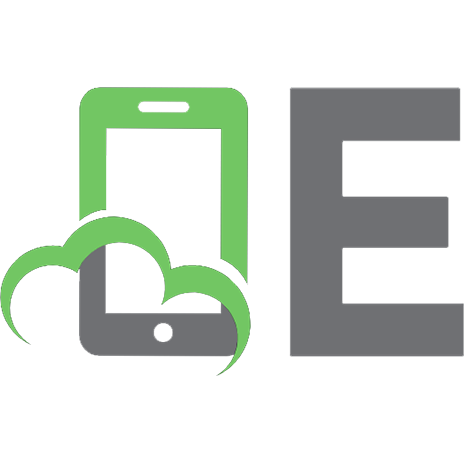

![Limux for Hackers: A Complete Guide for Beginners (HACKERS ESSENTIALS Book 2) [2]
9788576381760](https://ebin.pub/img/200x200/limux-for-hackers-a-complete-guide-for-beginners-hackers-essentials-book-2-2-9788576381760.jpg)