NetSuite For Dummies [1 ed.] 9780470191071
NetSuite is an easy-to-use, customizable enterprise software for running your business. Part I explains NetSuite basics
222 32 3MB
English Pages 484 Year 2010
Recommend Papers
File loading please wait...
Citation preview
g Easier! Making Everythin
™
e t i u S Net
®
Learn to: • Apply the NetSuite CRM and ERP Web solutions • Become proficient with the various components of NetSuite • Configure NetSuite using the “click, not code” capability • Get organized and bring all the parts together
Julie Kelly Luke Braud Malin Huffman
Get More and Do More at Dummies.com ® Start with FREE Cheat Sheets Cheat Sheets include • Checklists • Charts • Common Instructions • And Other Good Stuff!
To access the Cheat Sheet created specifically for this book, go to
www.dummies.com/cheatsheet/netsuite
Get Smart at Dummies.com Dummies.com makes your life easier with 1,000s of answers on everything from removing wallpaper to using the latest version of Windows. Check out our • Videos • Illustrated Articles • Step-by-Step Instructions Plus, each month you can win valuable prizes by entering our Dummies.com sweepstakes. * Want a weekly dose of Dummies? Sign up for Newsletters on • Digital Photography • Microsoft Windows & Office • Personal Finance & Investing • Health & Wellness • Computing, iPods & Cell Phones • eBay • Internet • Food, Home & Garden
Find out “HOW” at Dummies.com *Sweepstakes not currently available in all countries; visit Dummies.com for official rules.
NetSuite
®
FOR
DUMmIES
‰
NetSuite
®
FOR
DUMmIES
‰
by Julie Kelly, Luke Braud, and Malin Hufman
NetSuite® For Dummies® Published by Wiley Publishing, Inc. 111 River Street Hoboken, NJ 07030-5774 www.wiley.com Copyright © 2011 by Wiley Publishing, Inc., Indianapolis, Indiana Published by Wiley Publishing, Inc., Indianapolis, Indiana Published simultaneously in Canada No part of this publication may be reproduced, stored in a retrieval system or transmitted in any form or by any means, electronic, mechanical, photocopying, recording, scanning or otherwise, except as permitted under Sections 107 or 108 of the 1976 United States Copyright Act, without either the prior written permission of the Publisher, or authorization through payment of the appropriate per-copy fee to the Copyright Clearance Center, 222 Rosewood Drive, Danvers, MA 01923, (978) 750-8400, fax (978) 646-8600. Requests to the Publisher for permission should be addressed to the Permissions Department, John Wiley & Sons, Inc., 111 River Street, Hoboken, NJ 07030, (201) 748-6011, fax (201) 748-6008, or online at http:// www.wiley.com/go/permissions. Trademarks: Wiley, the Wiley Publishing logo, For Dummies, the Dummies Man logo, A Reference for the Rest of Us!, The Dummies Way, Dummies Daily, The Fun and Easy Way, Dummies.com, Making Everything Easier, and related trade dress are trademarks or registered trademarks of John Wiley & Sons, Inc. and/ or its afiliates in the United States and other countries, and may not be used without written permission. NetSuite is a registered trademark of NetSuite, Inc. All other trademarks are the property of their respective owners. Wiley Publishing, Inc., is not associated with any product or vendor mentioned in this book. LIMIT OF LIABILITY/DISCLAIMER OF WARRANTY: THE PUBLISHER AND THE AUTHOR MAKE NO REPRESENTATIONS OR WARRANTIES WITH RESPECT TO THE ACCURACY OR COMPLETENESS OF THE CONTENTS OF THIS WORK AND SPECIFICALLY DISCLAIM ALL WARRANTIES, INCLUDING WITHOUT LIMITATION WARRANTIES OF FITNESS FOR A PARTICULAR PURPOSE. NO WARRANTY MAY BE CREATED OR EXTENDED BY SALES OR PROMOTIONAL MATERIALS. THE ADVICE AND STRATEGIES CONTAINED HEREIN MAY NOT BE SUITABLE FOR EVERY SITUATION. THIS WORK IS SOLD WITH THE UNDERSTANDING THAT THE PUBLISHER IS NOT ENGAGED IN RENDERING LEGAL, ACCOUNTING, OR OTHER PROFESSIONAL SERVICES. IF PROFESSIONAL ASSISTANCE IS REQUIRED, THE SERVICES OF A COMPETENT PROFESSIONAL PERSON SHOULD BE SOUGHT. NEITHER THE PUBLISHER NOR THE AUTHOR SHALL BE LIABLE FOR DAMAGES ARISING HEREFROM. THE FACT THAT AN ORGANIZATION OR WEBSITE IS REFERRED TO IN THIS WORK AS A CITATION AND/OR A POTENTIAL SOURCE OF FURTHER INFORMATION DOES NOT MEAN THAT THE AUTHOR OR THE PUBLISHER ENDORSES THE INFORMATION THE ORGANIZATION OR WEBSITE MAY PROVIDE OR RECOMMENDATIONS IT MAY MAKE. FURTHER, READERS SHOULD BE AWARE THAT INTERNET WEBSITES LISTED IN THIS WORK MAY HAVE CHANGED OR DISAPPEARED BETWEEN WHEN THIS WORK WAS WRITTEN AND WHEN IT IS READ. For general information on our other products and services, please contact our Customer Care Department within the U.S. at 877-762-2974, outside the U.S. at 317-572-3993, or fax 317-572-4002. For technical support, please visit www.wiley.com/techsupport. Wiley also publishes its books in a variety of electronic formats. Some content that appears in print may not be available in electronic books. Library of Congress Control Number: 2010937822 ISBN: 978-0-470-19107-1 Manufactured in the United States of America 10 9 8 7 6 5 4 3 2 1
About the Authors Julie Kelly worked as a technical writer with NetSuite writing help documentation for CRM, Shipping, and Web features for over ive years. She now lives with her family in the Charlotte, NC, area and works as a consultant and technical support manager with Ncompass Solutions, a NetSuite Solution Provider. She would like to thank the NetSuite Technical Publications Team for their input, Valerie Steele for managing the project tirelessly, and her family for their endless patience. Luke Braud has 12+ years of software-as-a-service experience and B.S. in Computer Science (Mathematics) from Santa Clara University. They have served him well in writing this book. Luke is currently focused on deining and building the most advanced SaaS application available on the Web. He holds multiple U.S. patents in SaaS delivery and has helped push the limits of browser technology using AJAX. In addition, Luke serves as an evangelist for excellence in user experience. Malin Huffman has been creating software-as-a-service business applications for over nine years. As a product manager at NetSuite, he has represented the voice of the customer and helped deine many of the features described in this book, particularly in the areas of accounting and reporting. Malin is passionate about both technology and music, and likes to spend his free time performing orchestral and choral repertoire. He holds a B.M. degree in Violin Performance.
Authors’ Acknowledgments This book could not have been written without the team effort of a number of wonderful people. We would like to thank Graham Walker for knocking on Wiley’s door; Brian Taylor, who provided his expertise on customization; Chris Blum, for his superior knowledge of NetSuite security; and Sean Kennedy, for lending his understanding of projects and services. John Browne and Elham Ghassemzadeh offered their insight and input on SuiteFlex. Jason Flanagan, Cynthia Sloan, Kate Rodrigues, Tracy Adkins, and Sabina Letang from the NetSuite Technical Publications team contributed content and reviewed material. Deb Cameron, Dan Woods, and their team at Evolved Media helped us inish up and round out the content when the going got tough. Valerie Steele pushed this project through to completion, and Evan Goldberg’s sponsorship and thorough review of this book was an invaluable asset. Finally, we would like to thank our NetSuite customers, who clamored for this book and provided the spark that made it happen. —J.K. —L.B. —M.H.
Publisher’s Acknowledgments We’re proud of this book; please send us your comments at http://dummies.custhelp.com. For other comments, please contact our Customer Care Department within the U.S. at 877-762-2974, outside the U.S. at 317-572-3993, or fax 317-572-4002. Some of the people who helped bring this book to market include the following: Acquisitions, Editorial, and Media Development
Composition Services
Project Editor: Tonya Maddox Cupp
Project Coordinator: Katie Crocker
Acquisitions Editor: Katie Feltman
Layout and Graphics: Carl Byers, Joyce Haughey, Christin Swinford
Editorial Manager: Jodi Jensen
Proofreader: Toni Settle
Media Development Project Manager: Laura Moss-Hollister
Indexer: Potomac Indexing, LLC
Media Development Assistant Project Manager: Jenny Swisher Media Development Associate Producers: Josh Frank, Marilyn Hummel, Douglas Kuhn, and Shawn Patrick Editorial Assistant: Amanda Graham Sr. Editorial Assistant: Cherie Case Cartoons: Rich Tennant (www.the5thwave.com)
Publishing and Editorial for Technology Dummies Richard Swadley, Vice President and Executive Group Publisher Andy Cummings, Vice President and Publisher Mary Bednarek, Executive Acquisitions Director Mary C. Corder, Editorial Director Publishing for Consumer Dummies Diane Graves Steele, Vice President and Publisher Composition Services Debbie Stailey, Director of Composition Services
Contents at a Glance Introduction ................................................................ 1 Part I: NetSuite Basics................................................. 7 Chapter 1: Peeking Under the NetSuite Hood ................................................................ 9 Chapter 2: Tailoring NetSuite to Your Company ......................................................... 21 Chapter 3: Personalizing Your Suite .............................................................................. 37 Chapter 4: Grabbing Hold of the Dashboard ................................................................ 51
Part II: Tracking Money and Resources ....................... 59 Chapter 5: Bookkeeping Basics ...................................................................................... 61 Chapter 6: Invoicing Customers and Paying the Bills ................................................. 83 Chapter 7: Managing Inventory.................................................................................... 109
Part III: Marketing and Driving Sales........................ 133 Chapter 8: Building a Campaign: Marketing Automation ......................................... 135 Chapter 9 : Setting Up Sales Force Automation ......................................................... 159 Chapter 10: Turning Leads into Customers................................................................ 181
Part IV: Taking Care of Your Partners and Customers . 199 Chapter 11: Delivering the Goods: Fulillment and Shipping ................................... 201 Chapter 12: Managing Projects .................................................................................... 217 Chapter 13: Providing Excellent Customer Service................................................... 235
Part V: Selling Online .............................................. 257 Chapter 14: Planning Your Web Site ........................................................................... 259 Chapter 15: Adding Content to Your Site ................................................................... 271 Chapter 16: Making Your Site Look Great................................................................... 293 Chapter 17: Let the Shopping Begin ............................................................................ 307 Chapter 18: Fine-Tuning Your Site ............................................................................... 323
Part VI: Dashboards, Searches, and Analytics ............ 337 Chapter 19: Realizing the Power of Saved Searches ................................................. 339 Chapter 20: Exposing Metrics on Your Dashboard ................................................... 361 Chapter 21: Reporting and Analytics .......................................................................... 389
Part VII: The Part of Tens ......................................... 415 Chapter 22: Ten-Plus Key Differentiators ................................................................... 417 Chapter 23: Ten Tips for a Successful Implementation ............................................ 423 Chapter 24: Ten Frequently Asked Questions............................................................ 427
Bonus Chapters on the Companion Web Site.... On the Web Bonus Chapter 1: Managing Partner Relationships Bonus Chapter 2: Hosting Your Site Bonus Chapter 3: Integrating an External Site Bonus Chapter 4: Creating Custom Fields, Tabs, and Tables Bonus Chapter 5: Writing Your Own Ticket with SuiteScript Bonus Chapter 6: Securing Your NetSuite Account Bonus Chapter 7: Exploring Advanced Topics http://www.dummies.com/go/netsuitefd
Index ...................................................................... 435
Table of Contents Introduction ................................................................. 1 About This Book .............................................................................................. 2 Foolish Assumptions ....................................................................................... 3 How This Book Is Organized .......................................................................... 4 Part I: NetSuite Basics ........................................................................... 4 Part II: Tracking Money and Resources .............................................. 4 Part III: Marketing and Driving Sales ................................................... 4 Part IV: Taking Care of Your Partners and Customers ..................... 4 Part V: Selling Online ............................................................................. 5 Part VI: Dashboards, Searches, and Analytics ................................... 5 Part VII: The Part of Tens ...................................................................... 5 Bonus Chapters on the Companion Web Site .................................... 5 Icons Used in This Book ................................................................................. 6 Where to Go from Here ................................................................................... 6
Part I: NetSuite Basics ................................................. 7 Chapter 1: Peeking Under the NetSuite Hood. . . . . . . . . . . . . . . . . . . . . .9 Speaking NetSuite Lingo ............................................................................... 10 Naming Your Most Important Data ............................................................. 10 Entity ..................................................................................................... 10 Items ...................................................................................................... 11 Transactions ......................................................................................... 12 Leading to Proits .......................................................................................... 12 Marketing .............................................................................................. 13 Sales ....................................................................................................... 14 Web store/e-commerce ....................................................................... 14 Fulillment and project tracking ......................................................... 14 Leveraging Key Data to Make Excellent Decisions .................................... 16 Dashboards........................................................................................... 16 Lists and saved searches .................................................................... 17 Reporting and analytics ...................................................................... 18 Going Global with NetSuite OneWorld........................................................ 18 OneWorld abilities ............................................................................... 19 OneWorld features............................................................................... 19
xii
NetSuite For Dummies Chapter 2: Tailoring NetSuite to Your Company. . . . . . . . . . . . . . . . . . .21 Starting with the Basics ................................................................................ 22 Customizing from the Get Go: Setting up NetSuite ................................... 22 Company Information.......................................................................... 23 Enable Features .................................................................................... 24 Rename Records and Transactions ................................................... 24 Auto-Generated Numbers ................................................................... 25 General Preferences ............................................................................ 26 Printing, Fax, and E-mail Preferences ................................................ 26 Getting picky about Set Preferences ................................................. 27 Customizing Fields, Records, Forms, and Lists ......................................... 31 Fields ..................................................................................................... 31 Records ................................................................................................ 31 Forms ..................................................................................................... 32 Lists ....................................................................................................... 32 Bringing in Data ............................................................................................ 32 Saving an Excel spreadsheet as a CSV ile ........................................ 33 Thinking about data import................................................................ 33 Using the CSV Import Assistant ......................................................... 34 Custom Programming with SuiteScript ...................................................... 36
Chapter 3: Personalizing Your Suite . . . . . . . . . . . . . . . . . . . . . . . . . . . . .37 Getting into NetSuite ..................................................................................... 37 Mother, may I? ...................................................................................... 38 Logging in to NetSuite ......................................................................... 38 Who am I?.............................................................................................. 38 Keeping Tabs and Checking Your Dashboard ........................................... 39 Tabs ....................................................................................................... 39 The Home dashboard and overviews ............................................... 40 Show Me the Records ................................................................................... 40 Creating new records .......................................................................... 41 Accessing information in records ...................................................... 43 Locating records using lists ............................................................... 43 Saving Searches (and Time) ......................................................................... 44 Going Global Search ...................................................................................... 45 Auto suggest ......................................................................................... 45 Using preixes to search...................................................................... 46 Using a wildcard in numeric searches .............................................. 46 Editing global search results .............................................................. 47 Clocking in on the Calendar ........................................................................ 47 Setting up calendar preferences ........................................................ 48 Scheduling events ................................................................................ 48 Attaching events to records ............................................................... 50
Table of Contents Chapter 4: Grabbing Hold of the Dashboard . . . . . . . . . . . . . . . . . . . . . .51 Being Privy to Different Portlets .................................................................. 51 Adding, Subtracting, and Moving Portlets ................................................. 54 Adding and removing portlets .......................................................... 54 Positioning portlets ............................................................................. 55 Customizing Portlets ..................................................................................... 56 Comparing between dates .................................................................. 56 Flagging metrics that meet a threshold ............................................ 57 Display custom RSS feeds .................................................................. 57 Create shortcuts .................................................................................. 58
Part II: Tracking Money and Resources ........................ 59 Chapter 5: Bookkeeping Basics . . . . . . . . . . . . . . . . . . . . . . . . . . . . . . . .61 Managing Your Chart of Accounts .............................................................. 62 Creating and editing accounts ........................................................... 63 Examining account registers .............................................................. 64 Assigning account numbers ............................................................... 65 Running a general ledger report ........................................................ 66 Debits, Credits, and Journal Entries .................................................. 66 Seeing the debits and credits ............................................................. 67 Creating a new general journal entry ............................................... 68 Using Accounting Periods ............................................................................ 69 Banking on It .................................................................................................. 70 Making a deposit .................................................................................. 71 Transferring money between accounts ............................................ 73 Writing a check .................................................................................... 73 Printing checks..................................................................................... 75 Putting it on plastic: Credit cards ...................................................... 76 Exploring bank and credit card registers ......................................... 78 Reconciling accounts .......................................................................... 79
Chapter 6: Invoicing Customers and Paying the Bills . . . . . . . . . . . . . .83 Getting What’s Coming to You: Accounts Receivable .............................. 84 Creating invoices and cash sales ....................................................... 84 Assessing inance charges .................................................................. 86 Recording a customer payment ......................................................... 89 Applying customer deposits .............................................................. 90 Applying customer credits ................................................................. 92 Knowing what they owe you .............................................................. 93 Sending a statement of account ......................................................... 96 Sending collections letters ................................................................. 98
xiii
xiv
NetSuite For Dummies Paying the Piper: Accounts Payable ......................................................... 100 Recording vendor bills ...................................................................... 100 Paying your bills ................................................................................ 102 Applying vendor credits ................................................................... 103 Keeping track of your obligations.................................................... 103 Sending and receiving electronic payments .................................. 105 Setting up payment terms................................................................. 105
Chapter 7: Managing Inventory . . . . . . . . . . . . . . . . . . . . . . . . . . . . . . . .109 Understanding Item Types ......................................................................... 109 Goods and services bought and sold .............................................. 110 Creating subtypes .............................................................................. 110 Grouping items ................................................................................... 110 Utility drawer-type item types ......................................................... 111 Creating Item Records ................................................................................ 112 Entering basic item information ...................................................... 112 Creating new items ............................................................................ 113 Assigning item pricing ....................................................................... 114 Creating and Managing Inventory Items ................................................... 118 Staying on ledger accounts............................................................... 118 Keeping stock information................................................................ 118 Assigning costing methods ............................................................... 119 Setting default accounting ................................................................ 120 Setting and adjusting inventory levels ............................................ 120 Creating a standard inventory adjustment..................................... 121 Creating an inventory adjustment worksheet ................................ 122 Making items available in the Web store ........................................ 122 Managing multi-location inventory.................................................. 123 Designating preferred vendors ........................................................ 125 Buying Inventory ......................................................................................... 125 Using purchase orders to receive inventory .................................. 126 Replenishing inventory and calculating demand .......................... 127 Selling Inventory .......................................................................................... 128 Enabling advanced shipping ............................................................ 128 Managing committed items and back orders with sales orders .... 128 Reporting on Your Inventory ..................................................................... 129 Using Advanced Inventory Features ......................................................... 130
Part III: Marketing and Driving Sales ........................ 133 Chapter 8: Building a Campaign: Marketing Automation . . . . . . . . . .135 Selling You on Marketing Campaigns........................................................ 136 Setting up a campaign domain ......................................................... 136 Creating a new campaign .................................................................. 141 Putting your eye on the target ........................................................ 143 Creating campaign marketing templates ........................................ 146 Planning events: Setting up e-mail, direct mail, ads, and more ..... 150
Table of Contents Keyword Marketing ..................................................................................... 153 Tracking keyword ............................................................................. 153 Creating keyword campaigns in bulk ............................................. 153 Importing keywords from a CSV ile ............................................... 155 Viewing keyword reports ................................................................. 156 Tracking Marketing Results........................................................................ 156 Reviewing campaign responses ....................................................... 157 Measuring campaign ROI .................................................................. 158
Chapter 9 : Setting Up Sales Force Automation . . . . . . . . . . . . . . . . . .159 Turning On Sales Force Automation ......................................................... 159 Stages and Statuses: Closing In .................................................................. 160 Creating Online Forms ................................................................................ 161 Setting up form worklow .................................................................. 163 Setting up form looks ........................................................................ 164 Linking up ........................................................................................... 165 Getting an example HTML template ................................................ 166 Assigning Leads to Sales Reps ................................................................... 167 Creating sales rules and territories ................................................. 168 Creating sales territory .................................................................... 169 Reassigning existing leads, prospects, or customers .................. 170 Managing Quotas and Forecasts................................................................ 171 Establishing quotas ........................................................................... 171 Managing the forecast ....................................................................... 173 Show Me the Money: Commissions........................................................... 174 Enabling commissions....................................................................... 175 Creating commission schedules ..................................................... 176 Creating and assigning commission plans .................................... 177 Cutting the check ............................................................................... 178
Chapter 10: Turning Leads into Customers . . . . . . . . . . . . . . . . . . . . . .181 Capturing the Elusive Lead ........................................................................ 181 Coming your way ............................................................................... 182 Creating a lead record ....................................................................... 182 Going On Record about Opportunities ..................................................... 183 Recording opportunities ................................................................... 183 Forecasting opportunities ................................................................ 185 Creating Quotes from Opportunities ........................................................ 186 Creating a quote from an opportunity ........................................... 186 Managing multiple quotes ................................................................ 188 Entering a Sales Order ................................................................................ 188 Lead Conversion for B2B ............................................................................ 189 Enabling lead conversion.................................................................. 190 Rocking the Customer Record ................................................................... 190 Contacts, activities, notes, and e-mail on records ........................ 191 Opportunities and transactions on records ................................... 195 Customer dashboard ......................................................................... 196
xv
xvi
NetSuite For Dummies
Part IV: Taking Care of Your Partners and Customers ... 199 Chapter 11: Delivering the Goods: Fulfillment and Shipping . . . . . . .201 Feeling Fulilled: Orders .............................................................................. 201 Getting started ................................................................................... 202 Preferences you should know about ............................................... 202 Advanced versus nonadvanced shipping ....................................... 203 Your lucky ticket ................................................................................ 204 Fulilling orders .................................................................................. 205 Picked, packed, and shipped ............................................................ 207 Flipping about Shipping Orders................................................................. 208 Shipping basics .................................................................................. 208 Other shipping stuff........................................................................... 212
Chapter 12: Managing Projects . . . . . . . . . . . . . . . . . . . . . . . . . . . . . . . .217 Priming Yourself for Project Management: Time and Billing................. 218 Adding resources ............................................................................... 220 Estimating time and costs................................................................. 221 Managing Service-Oriented Tasks ............................................................. 223 Tracking basic tasks .......................................................................... 224 Handling activities ............................................................................. 225 Enabling Project Features........................................................................... 226 Setting Up Basic Projects............................................................................ 227 Working with Advanced Projects .............................................................. 228 Enabling advanced projects ............................................................. 228 Allocating resources (aka people) ................................................... 229 Setting Up Advanced Projects ................................................................... 229 Creating a new project ...................................................................... 230 Adding a task ...................................................................................... 231 Entering time ...................................................................................... 232
Chapter 13: Providing Excellent Customer Service . . . . . . . . . . . . . . .235 Setting Up Case Routing and Notiication ................................................ 235 Creating case rules and territories .................................................. 236 Setting up notiications for support reps and customers............. 239 Allowing Customers to Submit Cases Online ........................................... 241 Accepting cases through the Customer Center ............................. 241 Accepting cases through your Web site ......................................... 245 Accepting cases by e-mail................................................................. 249 Getting a Handle on Customer Inquiries .................................................. 250 Creating a case ................................................................................... 250 Managing the case queue.................................................................. 252 Escalating cases ................................................................................. 254
Table of Contents
Part V: Selling Online ............................................... 257 Chapter 14: Planning Your Web Site. . . . . . . . . . . . . . . . . . . . . . . . . . . .259 Suring NetSuite Site Options ..................................................................... 259 NetSuite sites ...................................................................................... 260 Hosted sites ........................................................................................ 262 Combination sites .............................................................................. 263 External catalog sites with the WSDK ............................................. 265 Spinning Multiple Web Sites....................................................................... 266 Setting Up Your Web Address ................................................................... 266 Mastering your domain ..................................................................... 267 Setting up your domain name in NetSuite ..................................... 267 Setting your primary site URL ......................................................... 269
Chapter 15: Adding Content to Your Site . . . . . . . . . . . . . . . . . . . . . . . .271 Knowing a Site from a Store in the Ground .............................................. 271 Attempting to Organize............................................................................... 272 Content Manager................................................................................ 272 Keeping tabs on things ...................................................................... 273 Conquering with categories ............................................................. 276 Debuting Items ............................................................................................. 278 Store name and description ............................................................. 278 Pricing it right online ......................................................................... 281 Associating related items ................................................................. 283 Featured or on-sale items ................................................................. 286 Being the Town Crier: Publishing Information ........................................ 287 Getting Results with Site Search ................................................................ 288 Enabling Advanced Web Search ..................................................... 289 Creating a search form ...................................................................... 289 Publishing a search form ................................................................. 290 Setting your search preferences ..................................................... 291 Publishing search results ................................................................. 291
Chapter 16: Making Your Site Look Great . . . . . . . . . . . . . . . . . . . . . . .293 Looking Good ............................................................................................... 293 Styling your site with themes ........................................................... 294 Showing your colors .......................................................................... 296 Laying Out Your Space ............................................................................... 299 Using Advanced Site Customization Options .......................................... 300 Marching to the beat of your own theme ....................................... 300 Applying a style sheet ...................................................................... 301 Creating a custom site theme .......................................................... 302 Item/category templates ................................................................... 302 Apply yourself .................................................................................... 304 Customizing text ................................................................................ 304
xvii
xviii
NetSuite For Dummies Chapter 17: Let the Shopping Begin . . . . . . . . . . . . . . . . . . . . . . . . . . . .307 Getting to Know Your Customers via Registration ................................. 307 New customer? Please register! Or not ........................................... 307 Paying the Piper ........................................................................................... 309 Credit and debit card processing ................................................... 310 Paying later by invoice ..................................................................... 313 Shaping Up, Shipping Out ........................................................................... 314 Creating shipping items .................................................................... 315 Setting the default shipping method ............................................... 316 Default Web site shipping address options .................................... 317 Restricting countries you ship to ................................................... 317 Adding shipping cost to the shopping cart portlet ....................... 318 Taking Orders .............................................................................................. 319 Crediting sales reps for Web orders ............................................... 319 Requiring a minimum order ............................................................ 320 Legal jargon: Terms and conditions ................................................ 320 Giving Customers Access ........................................................................... 321
Chapter 18: Fine-Tuning Your Site. . . . . . . . . . . . . . . . . . . . . . . . . . . . . .323 Optimizing for Search Engines ................................................................... 323 Letting NetSuite handle things ......................................................... 323 Taking some initiative ....................................................................... 324 Creating your doctype ..................................................................... 325 Feeding the hungry customer ......................................................... 326 Describing descriptive URLs ............................................................ 328 Redirecting: The 411 on 301s ........................................................... 330 Navigating sitemaps .......................................................................... 331 Using Reports to Improve Your Site ......................................................... 333 Basic reports ..................................................................................... 334 Site analytics reports......................................................................... 335
Part VI: Dashboards, Searches, and Analytics ............ 337 Chapter 19: Realizing the Power of Saved Searches . . . . . . . . . . . . .339 Revving Up for a Saved Search .................................................................. 340 Deining a Saved Search .............................................................................. 340 Setting general search options......................................................... 340 Limiting viewers ................................................................................. 341 Developing search criteria................................................................ 343 Choosing the results to display ....................................................... 347 Advancing Your Searches .......................................................................... 350 Summarizing data .............................................................................. 350 Using available search ilters ........................................................... 352 Calculating formulas .......................................................................... 353 Reining a search with And/Or expressions ................................... 356 Highlighting data in search results .................................................. 357
Table of Contents Being Generous with Your Saved Searches ............................................. 358 Making searches public .................................................................... 358 Deining an audience ......................................................................... 359 Ways to use saved searches ............................................................. 359
Chapter 20: Exposing Metrics on Your Dashboard . . . . . . . . . . . . . . .361 Harnessing the Power of Key Performance Indicators ........................... 362 When to use a KPI .............................................................................. 363 Adding the Key Performance Indicators portlet ............................ 363 Viewing your KPI data ....................................................................... 367 Drilling down to the details .............................................................. 368 Measuring Performance Using KPI Meters ............................................... 369 Special KPI Meters ............................................................................ 369 Adding a KPI Meter portlet to your dashboard ............................. 370 Setting up your KPI Meter ................................................................. 371 Monitoring Activity Through Trend Graphs ............................................ 371 Setting up pop-up trend graphs ....................................................... 372 Displaying a pop-up trend graph ..................................................... 373 Adding a Trend Graph portlet to your dashboard ........................ 374 Setting up a Trend Graph portlet..................................................... 374 Taking a tour of a trend graph ......................................................... 375 Exporting data from a Trend Graph ................................................ 376 Grading Your Business with KPI Scorecards ........................................... 377 Enabling the KPI Scorecards feature ............................................... 378 Adding a KPI Scorecard portlet to your dashboard ...................... 379 Creating a KPI Scorecard .................................................................. 379 Setting up a KPI Scorecard ............................................................... 381 Using formulas in a KPI Scorecard .................................................. 382 Building Custom KPIs .................................................................................. 383 Adding a Custom KPI to a KPI portlet ............................................. 384 Displaying a Custom KPI in a Trend Graph portlet ....................... 385 Showing a Custom KPI in a KPI Scorecard...................................... 385 Seeing Your Business Through Report Snapshots.................................. 386 Adding a Report Snapshot portlet to the dashboard .................... 387 Setting up a Report Snapshot portlet .............................................. 387
Chapter 21: Reporting and Analytics . . . . . . . . . . . . . . . . . . . . . . . . . . .389 Getting Started with Reports ..................................................................... 389 Setting preferences for reports ........................................................ 390 Report types ....................................................................................... 392 Finding and Accessing Reports.................................................................. 393 Running Reports .......................................................................................... 393 Summary and detail reports ............................................................. 394 Expanding or collapsing data ........................................................... 395 Navigating through a report ............................................................. 396 Footer ilters ....................................................................................... 396 Finding records .................................................................................. 397 Setting results options ...................................................................... 397 Selecting output options ................................................................... 397
xix
xx
NetSuite For Dummies Starting a New Report ................................................................................. 399 Customizing an Existing Report................................................................. 400 Editing columns ................................................................................. 401 Adding a formula column to a report .............................................. 403 Filtering data....................................................................................... 404 Sorting records................................................................................... 405 Setting additional options................................................................. 407 Using the Financial Report Builder ........................................................... 408 Accessing the Financial Report Builder .......................................... 409 Editing a inancial report .................................................................. 410
Part VII: The Part of Tens.......................................... 415 Chapter 22: Ten-Plus Key Differentiators. . . . . . . . . . . . . . . . . . . . . . . .417 Full-Circle Order Processing ...................................................................... 417 Your Web Site and Your Back Ofice: Together at Last .......................... 418 Make NetSuite Suit You............................................................................... 418 Data and Analytics, Delivered .................................................................... 418 Bring Me Your Tired, Your Weary, Your Data ......................................... 418 Rolling Up Is Just as Fast as Rolling Down ............................................... 419 Hey, What’s That? ........................................................................................ 419 Get Me Where I Need to Go — Now .......................................................... 419 In the Cloud, but Locked Down ................................................................. 420 Roles and Permissions ................................................................................ 420 Don’t Just Sell Products — Sell Projects! ................................................. 421 Work-Life Balance ........................................................................................ 421
Chapter 23: Ten Tips for a Successful Implementation. . . . . . . . . . . .423 Consider Investing in Hired Help............................................................... 423 Know Your Requirements .......................................................................... 424 Be Open Minded .......................................................................................... 424 Heed Advice ................................................................................................. 424 Get What You Pay For ................................................................................. 425 Remember That Time Is on Your Side ...................................................... 425 Know the Possibilities................................................................................. 425 Keep Your Training Wheels On ................................................................. 426 Keep It Simple .............................................................................................. 426 Take Baby Steps........................................................................................... 426
Table of Contents Chapter 24: Ten Frequently Asked Questions . . . . . . . . . . . . . . . . . . . .427 How do I log in?............................................................................................ 427 How can I add something to my shortcuts? ............................................. 428 How can I e-mail an invoice to someone who isn’t the main contact? .... 429 How can I add something to my dashboard?........................................... 429 Why don’t I see that ield/screen/option? ................................................ 430 How can I send marketing e-mail that isn’t marked as spam? ............... 430 Why are there repeated lines in my search results?............................... 431 How can I open a new window while keeping the same session? ......... 432 How can I get an audit trail? ....................................................................... 432 How can I control which ields and columns print on a form? .............. 433
Bonus Chapters on the Companion Web Site .... On the Web Bonus Chapter 1: Managing Partner Relationships Bonus Chapter 2: Hosting Your Site Bonus Chapter 3: Integrating an External Site Bonus Chapter 4: Creating Custom Fields, Tabs, and Tables Bonus Chapter 5: Writing Your Own Ticket with SuiteScript Bonus Chapter 6: Securing Your NetSuite Account Bonus Chapter 7: Exploring Advanced Topics http://www.dummies.com/go/netsuitefd
Index ....................................................................... 435
Visit www.dummies.com/go/netsuitefd For Bonus Chaper Information
xxi
xxii
NetSuite For Dummies
Introduction
T
his book provides a friendly introduction to NetSuite. If you’ve picked up this book, chances are you already know something about the product, but here’s a quick summary: NetSuite is the number one, Web-based business software suite available as of early 2010. NetSuite offers an integrated application that wraps all the essential information technology needs — ERP, CRM, HR, customer service, ecommerce, warehouse and inventory management, and project management — into one tidy application. Why should you consider NetSuite? Chances are you’re drawn to some of the benefits commonly enjoyed by NetSuite customers: ✓ Reduced IT costs ✓ End-to-end integration of information systems into one comprehensive platform ✓ Ability to redeploy budgets and personnel to more strategic parts of the business ✓ Flexibility to add new business partners and divisions anywhere in the world and allow employees to work remotely ✓ Real-time operational intelligence, easily personalized to individual users who can customize their own pages and reports with minimal training and without IT staff ✓ The expertise of a vendor who takes care of upgrades and maintenance and can provide iron-clad security to protect essential customer and business data NetSuite is part of the larger trend of Software as a Service (SaaS). In the SaaS model, users no longer have to buy on-premise software like ERP packages. Nor do they have to host their own servers in those all-too-familiar airconditioned, glassed-in computer rooms. Instead, they can simply purchase a subscription to a software service and access it online. They don’t have to maintain their own server rooms, pay huge up-front infrastructure costs, or worry about upgrades. A SaaS customer only needs some computers and an Internet connection. In short, the IT burden shifts from customer to vendor. The SaaS model is growing increasingly popular. One recent study by the research and intelligence firm IDC predicted that nearly 45 percent of U.S. firms will devote at least a quarter of their IT budgets to SaaS applications
2
NetSuite For Dummies by 2010. This percentage has doubled in only two years and is projected to accelerate even more. Many companies are migrating to SaaS because this model allows them to pay as they go, buy only what they need, easily scale up or down based on current business needs, and outsource their computing needs to experts. Often, they can reap substantial savings, especially in infrastructure costs.NetSuite is flexible enough to meet the needs of many types of companies. Small businesses can use NetSuite to replace QuickBooks or Peachtree. Large multinational businesses can use NetSuite to replace onpremise ERP systems from vendors like Oracle or SAP and have one system that rolls up data from subsidiaries, automatically converts currency, and calculates local taxes.Throughout this book, you see how NetSuite can be customized to be: ✓ Adaptable: You can adjust your account to fit your habits of doing business. You can customize your business records, forms, and fields — or create new ones from scratch. You also can fine-tune your business flows to harmonize with your company’s operations. ✓ Easy to use: NetSuite emphasizes “click, not code” and drag-and-drop customization. Business employees can easily create their own reports and dashboards — no programmers or analysts required. ✓ Personalized to individual users: NetSuite lets users customize their own dashboard, reminders, and pages. ✓ Durable: All customizations are carried forward during upgrades. Unlike some on-premise enterprise packages, you don’t have to junk or overhaul all your existing customizations. ✓ Verticalized: You can share your customizations with partners. You can reproduce templates and share them with business partners. NetSuite account cloning allows replication and instant access to your specific solution . . . and further customization by partners.
About This Book This book provides both a comprehensive overview of NetSuite and, in some sections, detailed instructions on specific topics. NetSuite offers extensive online help. But because the system is so comprehensive, the Help section is necessarily voluminous as well. This book seeks to provide a more succinct, and sometimes lighthearted, summary of NetSuite and share a few tricks and tips along the way. This book takes a layperson’s approach. We’ve tried to make this book accessible and provide examples, not just bore you with dry technical jargon and code. After reading this book, you should have a better handle on how the system works and its unique capabilities, and you will be able to reap more from the NetSuite user guides and help materials.
Introduction Custom forms can change your ability to follow the instructions given in this book. The good news is that the help is dynamic, so it tells you how to get to stuff. This book is suitable for different types of people: ✓ Maybe you’re just thinking about becoming a NetSuite customer. Perhaps your company currently has an on-premise ERP system, but you’ve grown tired of maintaining this system, paying for expensive upgrades, maintenance, and patches, and hosting your own servers. Maybe you’re enticed by the promise of cloud computing, which allows you to outsource your computing needs so you can focus your energies on the core products or services that actually distinguish your business. Or maybe you use other cloud-based software (we politely won’t mention any names) but are drawn to NetSuite because it lets you do everything in one comprehensive package instead of cobbling together solutions from multiple vendors. ✓ Maybe you have a NetSuite test account. Even if you’ve started playing with a demo account, this book will give you more ideas and new tricks and help you make a more informed decision. ✓ Maybe you’re an existing NetSuite customer who wants to extend your company’s use of the product. In this book, you find sections on the important facets of NetSuite, including those you may not fully understand or haven’t even tried. Even if you already use NetSuite, this book will help you wring greater value from your IT investment.We wrote this book to be accessible to many levels of people, from technophobes with English degrees to eggheads who dream in code. We hope this guide can be passed around and become the most dog-eared book in your business. Actually, we hope you buy a copy for everybody in your company.
Foolish Assumptions When writing this book we made a few assumptions. If you fit these assumptions, this book is for you: ✓ You either use NetSuite or you’re thinking about using it. ✓ You have some background in common business terms like profit and loss and common accounting terms such as general ledger and purchase order. What you don’t need is the ability to speak fluent accounting (though we’re happy to point out the accounting implications in debit and credit speak at relevant points along the way).
3
4
NetSuite For Dummies
How This Book Is Organized This book is organized by topics. Everybody should read, or at least skim, Part I, which covers the basics of NetSuite. The rest of the book delves in to more specific topics that may or may not interest you. You shouldn’t feel compelled to read this book in the exact order in which the chapters are numbered. For Dummies books are so chapters can stand alone. Skip around, read the chapters relevant to you, and skim or ignore the rest. For example, if you don’t ship physical product, you don’t need to waste time reading the shipping and fulfillment chapters. Similarly, if you’re certain you will never, ever — so help you God — try your hand at coding, you can probably skip the sections on scripting.
Part I: NetSuite Basics You need a solid foundation in the fundamentals of NetSuite to understand how it can help your company. Part I covers basics such as setup, customization, forms and records, terminology, and personalizing your screens, portlets, and dashboards.
Part II: Tracking Money and Resources We’re going out on a limb and assuming your company handles money. Part II shows you how NetSuite can help you track the moola. This section explores bookkeeping, accounting, invoicing, paying bills, and managing inventory.
Part III: Marketing and Driving Sales This section explores how to attract potential customers. Read this part to know how NetSuite serves as an engine for marketing as well as helping you establish a disciplined and well-organized sales team. This section shows how you can use NetSuite for sales force automation and developing leads into satisfied customers.
Part IV: Taking Care of Your Partners and Customers Sales comes to its logical conclusion with fulfillment and shipping (if you sell physical products) and project management (if you deliver services).
Introduction Partners also often play a role with customers, so this section describes partners as well as how NetSuite can help you provide excellent customer care and help customers help themselves.
Part V: Selling Online NetSuite can help you set up and host your virtual storefront. This section explains the basics of planning your Web site; creating content; making your pages look sharp; taking online orders; and fine-tuning.
Part VI: Dashboards, Searches, and Analytics One of the most powerful aspects of NetSuite is its ability to produce realtime business intelligence, from simple at-a-glance dashboards to comprehensive reports that roll up whatever data you desire. This section introduces you to analytics features such as saved searches, key performance indicators for your dashboard, and reporting.
Part VII: The Part of Tens No For Dummies book would be complete without The Part of Tens. In this section, we distill the wisdom of this book into lists of take-home essentials. You find lists of key differentiators, keys for successful implementation, and frequently asked questions.
Bonus Chapters on the Companion Web Site Meeting the specific needs of your business requires that NetSuite be flexible, extensible, and secure. This book’s companion Web site, at www. dummies.com/go/netsuitefd, provides seven jam-packed chapters that address topics ranging from partner relationships (and how to manage them best) to SuiteScript (a JavaScript-based API that extends NetSuite with programming). Other bonus content includes field, tab, and table customization; checkout options; knowledge base setup; and security.
5
6
NetSuite For Dummies
Icons Used in This Book To help you get the most out of this book, we use icons that tell you, at a glance, if a paragraph has important information of a particular kind. Look out! This is something tricky or unusual or risky to watch for.
This icon marks important NetSuite stuff you should file away in your brain, so don’t forget it.
There’s more to know about the topics associated with this icon. Check out the book’s companion Web site at www.dummies.com/go/netsuitefd. When you see this icon, you know we’re offering advice or shortcuts to quickly improve your understanding of NetSuite and teach you the tricks of the trade. This icon indicates information that’s more technical in nature, and not strictly necessary to read. If technical jargon gives you a headache, feel free to skip these.
Where to Go from Here Start by reading Part I. Then ask yourself how you may use NetSuite and read the relevant sections. If you’re completely new to NetSuite, head straight to Chapter 1, which will give you an overview of the platform. If you’re a professional in a particular area — such as accounting, sales, marketing, or warehouse management — you can decide to visit chapters in no particular order. But (and we’re probably biased) we think the best way forward is by reading Part I. After that, feel free to jump straight to the chapters that call your (professional) name.
Part I
NetSuite Basics
N
In this part . . .
etSuite is the industry’s first and only online application that supports every aspect of your business, including customer relationship management (CRM), Enterprise Resource Management (ERP), accounting, e-commerce, customer support, partner/vendor portals, and much more. In Part I we discuss high-level features and concepts about NetSuite to get you up and running quickly. Chapter 1 provides an overview of NetSuite’s fundamental record types, how they’re used in your business flows, and how to use them to monitor and analyze your business. But your business isn’t like anyone else’s exactly, so Chapter 2 explains how you can customize NetSuite to meet your company’s needs. We then take a quick tour of NetSuite so you can understand system navigation (Chapter 3) and personalize your workspace to maximize efficiency (Chapter 4). Onward and upward!
Chapter 1
Peeking Under the NetSuite Hood In This Chapter ▶ Understanding your most important data ▶ Turning leads into profits ▶ Examining NetSuite OneWorld
W
hy NetSuite?
The simple answer is that it’s a one-stop solution that combines most of your business needs into one application. NetSuite tracks the core operations of your business in real time. You don’t have to worry about piecing together different productivity programs for customer relationship management, accounting, e-commerce, and so on. NetSuite wraps all these functions into a single integrated application with an integrated database. It all works together right out of the box, with a customizable interface that is accessible from anywhere with an Internet connection. NetSuite provides all the tools you need to do the following: ✓ Market goods or services to your customers/clients ✓ Deliver goods or services ✓ Bill customers and get paid ✓ Help customers or clients ✓ Buy the goods or services you need to run your business ✓ Account financially for all of the above
How can it do all these things? NetSuite stores information about these operations in a database that’s shared across your business. It runs in an online data center (instead of in your own data center), which is referred to as running in the cloud. This means that all users work on the latest version of software. This translates into instant, real-time access for all users, including employees, contractors, Web store shoppers, and partners.
10
Part I: NetSuite Basics
Speaking NetSuite Lingo This basic terminology shows up throughout the book, and knowing it beforehand can help. Basic NetSuite categories follow: ✓ Record: Entry of information related to a single business concept. ✓ Form: Page through which you enter records and transactions. Forms contain fields and usually have tabs. ✓ Field: Place on a record or transaction where you enter information. ✓ Subtab: Section of a record or transaction that clusters fields by subcategory. This book uses tab versus subtab. ✓ List: Menu of values that you can select in a field. ✓ Script: SuiteScript JavaScript file that runs against a specific form or record type or that creates a custom portlet. ✓ Role: Set of permissions assigned to a NetSuite user. ✓ Center: Configuration of NetSuite created for a specific group of roles with similar tasks. ✓ Center tab: Grouping of similar links and information. These may include Home, Reports, Documents, Activities, and Setup. You also can create custom center tabs.
Naming Your Most Important Data NetSuite stores your data in three major categories: entities, items, and transactions.
Entity Entity is a generic category that includes individual people or companies. Everything about a person or business can be found in a single place. A single place can be thought of like a file folder of information. In database parlance, that single place is called a record, like a row in a spreadsheet where the columns are things like name, address, and phone number. Entities can be a lead/prospect/customer, a contact, a vendor, a partner, or an employee.
Chapter 1: Peeking Under the NetSuite Hood Leads, prospects, and customers The same entity represents an individual or company from the moment they become a lead all the way through to when they pay you for goods or services. Depending on what stage of the lifecycle it’s in, an entity may be called: ✓ A lead: When you first make contact with a potential customer. ✓ A prospect: After your sales team contacts him and verifies his interest in purchasing. ✓ A customer: When he buys something.
Contacts Contacts are individuals who you have business relationships with, including colleagues, friends, and other acquaintances who you would keep in an address book. You can associate contacts with leads, prospects, customers, vendors, and partners, and you can enter private contacts that only you can access.
Vendors Vendors supply you with the goods or services you need to run your business. Vendor records allow you to keep track of the vendor’s location and contact information, track the items you purchase from them, and report on financial data based on your purchases. You can also give vendors access to your account to view the orders that have been made.
Partners A partner is a company with whom you have a business agreement, typically to allow it to sell your products or services. Partner records allow you to keep track of your partner sales and activity. Partners can also be given access to your account to view reports and transaction data.
Employees In NetSuite, the employee record contains employee information for contact, login, payroll, and human resources purposes.
Items Items are the goods or services you’re buying or selling. Items are used for anything you buy or sell while running your business.
11
12
Part I: NetSuite Basics ✓ For product companies, items can be hard goods in your inventory, such as washers and dryers. ✓ For service companies, items can be services you perform for your clients, such as consulting, lead generation, or technical writing.
Transactions Transactions represent the day-to-day business activities that occur between entities and items. Examples may include customers making purchases or employees being paid. Several dozen types of transactions exist, each representing a distinct type of business activity. Transactions include the following: ✓ Invoices to track money owed ✓ Sales orders to track a closed deal ✓ Opportunities to track a deal in the negotiation process Of course, behind the scenes, all these transactions have an accounting impact. Naturally you can do all your bookkeeping within NetSuite, from managing general ledger accounts to having sales placed through your Web site entered directly into the books like any other sale. (Part II explains bookkeeping and its details.) Aaah! Integration, sweet integration!
Leading to Profits To understand how NetSuite tracks your operations, it’s useful to think in terms of a business flow. A business flow is any particular process that you undertake in your business. For example, the customer flow in Figure 1-1 represents the entire series of activities undertaken for a particular customer, from the moment that customer contacts you until a payment has been made and accounted for. In many cases, a customer flow also includes post-sales support and customer feedback. To illustrate how the different parts of a company can interact with a particular business flow, check out the customer flow in a bit more detail. (Of course, not all elements of this flow are applicable to every business; even so, this example shows the breadth of activities that NetSuite tracks and the variety of departments involved.)
Chapter 1: Peeking Under the NetSuite Hood
Figure 1-1: Customer flow looks this way.
Marketing The key to any successful business is generating leads. Your business may use a variety of vehicles to generate leads, such as online or offline advertising, public relations (PR), or referrals. NetSuite allows your marketing department to track its efforts and determine which lead-generation method is most effective. Your marketing department records campaigns in your account to represent marketing activities.
13
14
Part I: NetSuite Basics These marketing activities, if successful, should create new leads. Each new lead is then recorded in NetSuite and sent to sales. For more information on marketing, see Chapter 11.
Sales A salesperson qualifies each lead to determine whether it’s a good fit for the goods or services that you provide. Next, the salesperson can create an opportunity, a type of transaction that represents a potential sale. The lead entity now turns into a prospect. NetSuite allows salespeople to track the progress of their opportunities and provide information about those opportunities to management through forecasts. Salespeople can send quotes, or estimates, to prospects. If a sale is made, a sales order is created from the opportunity, and the prospect becomes a customer. For more information on sales and customer relationship management, see Chapter 9.
Web store/e-commerce With NetSuite, a business can set up a Web store to display goods or services. Customers can purchase items from the Web store 24 hours a day, 7 days a week. After a purchase, a sales order is created in NetSuite. For more information on using NetSuite to set up and run your Web store, see Part V.
Fulfillment and project tracking Ultimately, the most important function in your business is the delivery of goods or services. Delivering a sales order completely and efficiently is the most central element of the customer flow. It determines whether your customers buy again and whether they recommend you to others. The process of packaging and shipping the goods the customer has purchased is called fulfillment. ✓ For product companies, delivery generally consists of packaging goods and delivering them to the customer, often using a shipper. NetSuite partners with UPS and FedEx, which allows you to generate real-time rates and track your shipments with detailed information about fulfillment, such as:
Chapter 1: Peeking Under the NetSuite Hood • Current inventory levels • Goods committed to customers • Addresses of shipments See Chapter 10 for a more detailed discussion of fulfillment. ✓ For service companies, “delivery” often consists of tracking a project for services a customer has requested. As with physical deliverables, NetSuite tracks detailed information about the service fulfillment process: • Tasks required from internal employees • How much time each employee has spent on the project • Milestones required to receive customer payment For more information on project tracking, see Bonus Chapter 1 at www. dummies.com/go/netsuitefd.
Invoicing and collections When the goods or services are delivered, it’s time to invoice the customer. NetSuite builds invoices from the sales order and allows you to print them, e-mail them, and see them online. When the customer remits payment, a payment is recorded, and the invoice is closed . . . and maybe a pizza party is thrown. For more information on invoicing, see Chapter 6.
Customer support After you deliver the goods, your work isn’t done; customers will always have questions, problems, or suggestions for your business. NetSuite tracks these types of requests in cases and lets you assign them to an appropriate employee (usually a support representative) for resolution. Because the support rep uses the same system that tracked the customer from day one, she has the low-down on that customer, making it much easier to understand and resolve the case. For more information on customer support, see Chapter 13.
Financials Besides collecting money, finance employees track customer information (such as profitability) and expenses to help ensure the business is running efficiently and maximizing opportunities. Again, because NetSuite is a single system, financial employees have access to information from the entire
15
16
Part I: NetSuite Basics customer lifecycle to perform their analysis. For more information on financials, see Chapter 5.
Workflows NetSuite’s Workflow Manager, described briefly in Bonus Chapter 5 (at www. dummies.com/go/netsuitefd), lets you tailor the flow of work in NetSuite to follow your business processes. So whether it’s getting a purchase order approved or moving a lead through the sales cycle, setting up workflows is another easy way to customize NetSuite to meet your needs. Read more on that in Chapter 2.
Leveraging Key Data to Make Excellent Decisions With all of your data in one system, you have everything you need to run your business, manage your employees, serve your customers, make smart decisions, improve efficiency and boost profits. NetSuite offers several ways to access your key business metrics and present them in a way that makes it easy to see the big picture in real time.
Dashboards Dashboards, one of which appears in Figure 1-2, are the heart of NetSuite’s approach. The Home dashboard is the first page you see when you log in to NetSuite. Dashboards display snapshots of your critical data in many ways: ✓ Graphs ✓ Trending ✓ Key performance indicators (KPIs) NetSuite makes it easy to personalize your dashboard specifically for your needs. For more information, see Chapter 4.
Chapter 1: Peeking Under the NetSuite Hood
Figure 1-2: Portlets show key business metrics on the home dashboard.
Lists and saved searches You can access virtually all your data via lists or saved searches, as shown in Figure 1-3. NetSuite provides lists for basic record types such as customers, transactions, and employees. If you need more flexibility, you can modify an existing list or create a saved search. Saved searches can answer many types of pressing questions about your business and can be private or shared across a group of users. For more information and steps for creating your own saved searches, see Chapter 19.
Figure 1-3: A quick saved search brings up a list of all customers.
17
18
Part I: NetSuite Basics
Reporting and analytics NetSuite includes a long list of extremely powerful reports, including financials and analytics. Figure 1-4 shows the Sales by Customer report. If one of NetSuite’s built-in reports doesn’t meet all your needs, you can modify an existing report or create a new one from scratch. See Chapter 21 for more information on reporting and analytics.
Figure 1-4: Analyze customer profitability with the sales by customer report.
NetSuite also offers a fully customizable key performance indicator (KPI) scorecard portlet on your dashboard. KPIs provide a way to keep “score” of how well you (or your employees) are doing in particular areas. The KPI scorecard portlet, shown in Figure 1-5, lets you display KPIs that are important to your job. KPI scorecards can provide complex comparisons among multiple KPIs over multiple date ranges or accounting periods. KPI scorecards also can include Excel-like formulas with KPIs and functions in their expressions. KPIs and KPI scorecards are discussed in detail in Chapter 20.
Going Global with NetSuite OneWorld NetSuite OneWorld makes the world feel a little smaller — at least from the perspective of managing your business. The product, which is a particular flavor of NetSuite that larger companies with multiple subsidiaries often purchase, is custom-made for companies that do business internationally. It allows companies to quickly and efficiently expand their operations across international borders — often at a fraction of the cost and time of traditional on-premise enterprise resource planning (ERP) systems.
Chapter 1: Peeking Under the NetSuite Hood NetSuite OneWorld supports multiple subsidiaries and multiple currencies, but in other respects is the same as the simpler single-currency version of NetSuite. Except where specifically noted, everything in this book also applies to NetSuite OneWorld.
OneWorld abilities Like NetSuite in general, OneWorld lets you see into all facets of your business in real time. In addition, NetSuite OneWorld handles currencies as well as tax rules and regulations for your base country as well as for countries where you have subsidiaries, vendors, and customers. Say you’re a U.S. company with a subsidiary in Tokyo, Japan. Your Japanese subsidiary would see its Web pages written in Japanese, with currency in Yen, and roles and permissions set to reflect its business’ needs. Meanwhile, a manager at the U.S. headquarters can get real-time information about sales in Japan and even drill down for details on specific projects or warehouse inventories — all translated into English and U.S. dollars. With OneWorld, you can do one of the following: ✓ Populate single charts-of-accounts across subsidiaries ✓ Use separate charts-of-accounts for each company with postings between subsidiaries.
OneWorld features OneWorld features a built-in tax engine that calculates local taxes and generates multiple tax schedules. And it allows you to manage inventory and fulfillment over multiple locations across the world and represent items either globally or by subsidiary. Key features of NetSuite OneWorld include the following: ✓ Global Accounting/ERP: Multi-currency and real-time financial consolidation. ✓ Global CRM: Tools to manage a multi-national sales organization in multiple languages and currencies and gain visibility into every aspect of CRM, including quotas, forecasts, sales, customers, partners, support cases, issues, leads and campaigns.
19
20
Part I: NetSuite Basics ✓ Global Ecommerce: Multi-brand Web stores that all can be run and managed from a single NetSuite system in multiple languages, currencies, and countries. ✓ Global Services Resource Planning (SRP): End-to-end, real-time visibility across all levels of organization, including corporate, subsidiaries, geographies, and even individual projects. ✓ Global Business Intelligence: Multiple levels of consolidated, real-time reporting and key performance indicators. The biggest selling point of OneWorld is that it lets you roll up your financials into your base currency. Also, you can rebrand your company pages by assigning different company names and logos to each local subsidiary.
Chapter 2
Tailoring NetSuite to Your Company In This Chapter ▶ Using the Setup Manager ▶ Enabling features ▶ Renaming records and transactions ▶ Programming on top of NetSuite
O
ne of NetSuite’s key selling points is its adaptability. You can give it your own look and feel by adding logos, selecting fonts, and specifying terminology. You can adapt it to your business processes by selecting options, designing workflows, customizing forms, and even adding your own programming. Even though NetSuite is a software-as-a-service offering in which customers share the same data center and code, it’s not one-size-fits-all. Rather, it’s one comprehensive package adaptable to all. NetSuite offers several levels of customization, and they’re listed here from easiest to most advanced: ✓ Configuring options with NetSuite’s point-and-click and drag-and-drop tools. This may involve moving fields around, creating new fields, and tailoring your forms and records to your business processes. ✓ Creating new forms, records, and business flows from scratch. One example of a custom record may be a vacation approval form. Other examples include travel records or warranties. ✓ Adding your own scripting, which can range from basic programming to advanced programming.
22
Part I: NetSuite Basics Later chapters explore customization in greater depth, including dashboard personalization for the individual user (Chapter 4), customization using options (Bonus Chapter 4), and scripting (Bonus Chapter 5). Bonus chapters are available at www.dummies.com/go/netsuitefd.
Starting with the Basics NetSuite works right out of the box, but you should make some basic tweaks to tailor it to your organization. At a minimum, do this basic customization: ✓ Enter your company’s name, address, and phone number. ✓ Activate the features you need. ✓ Turn off the features you don’t need (to avoid cluttering your interfaces). You run a manufacturing plant in Peoria: Do you really want to present your employees with options for sales orders in Chinese and currency in Euros? Before plunging into customization, you should know the basic terminology provided in Chapter 1.
Customizing from the Get Go: Setting Up NetSuite It helps to have an idea of all the possibilities before customizing. What features will your company actually use? Which ones are unnecessary? For example, if your business doesn’t ship any products or manage a warehouse, you may disable the features related to shipping and fulfillment. You don’t want employees trying to manage inventory in a warehouse that doesn’t exist. The Setup Manager is an area of NetSuite that allows administrators to handle numerous setup tasks. You get to the Setup Manager by clicking the Setup tab. The Setup Manager allows you to: ✓ Enable features ✓ Enter company information ✓ Set company preferences ✓ Rename records and transactions ✓ Set accounting preferences
Chapter 2: Tailoring NetSuite to Your Company ✓ Set up subsidiaries (OneWorld users only) ✓ Set up departments, classes, and locations ✓ Set up payroll preferences (if using NetSuite for payroll) ✓ Set up employees and assign roles to give them access to NetSuite ✓ Import existing data into NetSuite From the Setup Manager’s welcome page (see Figure 2-1), you can click the image for the area you want to set up. You’ll see an overview of how to activate features in that area and where to find specific information for each feature.
Figure 2-1: The Setup Manager welcome page is ready for your customization.
The following sections explain some of the most important customization features you encounter when setting up NetSuite. You can reach all of these features using the Setup Manager.
Company Information This page acts as your account profile, and filling it in should be one of the first tasks you complete. Enter your company name, phone number, address, tax ID numbers, time zone, currency, and other important information. The information you enter on the Company Information page is used throughout your account for forms for tax purposes and basic financial preferences.
23
24
Part I: NetSuite Basics Another simple but very important customization step is to upload your company logo into NetSuite so your logo appears on forms and communications: 1. From the Setup tab menu choose Setup➪Company➪Company Information. 2. To the right of the Company Logo (Pages) field, click the New button (+). The File window appears. 3. Click the Browse button and select a file to upload. 4. Click the Save button to upload the file to NetSuite. The Company Information window appears. 5. Click Save to update the logo.
Enable Features This section allows you to select important preferences that apply across your company. You see eight tabs: ✓ Company ✓ Accounting ✓ Transactions ✓ Items & Inventory ✓ Employees ✓ CRM ✓ Web Presence ✓ SuiteFlex These options touch virtually every facet of NetSuite and are discussed in greater detail elsewhere in this book. Since NetSuite is so customizable, the steps for enabling the features you will need are discussed in context in relevant chapters.
Rename Records and Transactions Do you speak your own lingo? These fields allow you to choose names for basic elements of your business. Setting this preference renames these entities on all your records and allows you to customize NetSuite with your own terminology.
Chapter 2: Tailoring NetSuite to Your Company Do you use the term vendor or supplier? Do you want to call your customers clients, guests, or parrotheads (because you sell Jimmy Buffet fan items)? Similarly, you can decide whether you want to use the term projects or rename it jobs, assignments, or missions. The same goes for department, class, lead prospect, partner, case, event, task, and even phone call. To rename records or transactions: 1. From the Setup tab menu choose Setup➪Company➪Rename Records/Transactions. The Rename Records/Transactions window appears, where you can change the default names for customers, phone calls, vendors, and more. 2. Make any terminology changes you want. 3. Click the Save button. What if you make a mistake? Just come back to the Rename Records/Transactions page and update it. But we don’t recommend changing the terminology over and over again, mainly because you don’t want to keep changing the screens that appear for your users.
Auto-Generated Numbers By default, NetSuite uses names for ID fields rather than numbers. This means that the employee ID for Liza Minnelli would be Liza Minnelli rather than EMPLOYEE-0053. Using the auto-generated numbers feature, you can make NetSuite automatically generate ID numbers. You can set up auto-generated numbers for three classes of things: ✓ Entities (such as customers, jobs, employees, partners, or vendors) ✓ Transactions ✓ Customer Relationship Management (CRM) relevant items, like support cases or marketing campaigns You can define your own prefixes and numbers, specifying the number of digits and the starting number. For example, you may designate that your customers be defined by the prefix GUEST followed by a four-digit number: GUEST-0001, GUEST-0002, and so on. You can turn numbering on and off at any time. Say you use names for ID fields and then decide that you want numbers instead. When you click the
25
26
Part I: NetSuite Basics Save button on the Set Up Auto-Generated Numbers screen, NetSuite goes through and numbers all existing records. Be forewarned: Existing record numbers can’t revert back to names. If you later decide you don’t want numbers any more, NetSuite won’t revert existing records with numbers back to names. In other words, Liza Minnelli will be EMPLOYEE-0053, but new hire Sal Mineo will have an ID of Sal Mineo. It’s best to decide whether to use names or numbers at the outset so that all your records have consistent IDs.
General Preferences The General Preferences page establishes some basic but very important options for your entire company. You can: ✓ Designate the format for displaying time and date. ✓ Set minimum password lengths and how long these passwords can be used before they expire. ✓ Determine the font for your pages. ✓ Specify which options individual users can override and which remain no matter what. (For example, maybe allowing employees to change the date format causes too much confusion because half of your employees put the month first and other half put the day first? Does 11-12 mean November 12 or December 11? To avoid such confusion, you can go to date format and uncheck Allow Override.) ✓ Specify the languages available to your employees. Say your company has offices in Estonia, Tokyo, Qatar, London, Paris, and Buenos Aires. You can add Estonian, Japanese, Arabic, English, French, and Spanish so all six tongues appear as options for employees. Individuals can specify the language they prefer on their personal accounts. This ensures that your workers can access your records in any of these languages . . . but not Icelandic. The steps for doing each of these are intuitive, so we won’t go into detail here.
Printing, Fax, and E-mail Preferences You can customize templates for faxes, e-mails, and other forms. For example, you may want to include some boilerplate disclaimers in some of your standard forms like receipts, packing slips, or sales forms.
Chapter 2: Tailoring NetSuite to Your Company To set preferences like these, from the Setup tab menu, choose Company➪Printing, Fax, and E-mail Preferences. For example, your return forms and receipts may have a disclaimer that states that returns must be made within 30 days in original packaging. If you’re a reptile distributorship, you may add a disclaimer at the bottom of sales forms that declares “Not liable for snakes let loose in aircraft.” Important disclaimer text such as this can be added in the Sales Form Disclaimer entry box on the Printing tab. The Fax tab allows you to set preferences regarding how to e-mail faxes to recipients from NetSuite. The E-mail tab allows you to enter information so that e-mail from your company is not accidentally marked as spam. (See Chapter 11 for details on e-mail marketing.)
Getting picky about Set Preferences Personal preferences allow you to tailor your account to meet your individual needs. To access the Set Preferences page shown in Figure 2-2, choose Set Preferences from the Home tab menu.
Figure 2-2: Tailor your account on the Set Preferences page.
Most preferences only allow you to make changes to the role you’re currently logged in as. Choosing a color theme in your Sales Person role, for example, doesn’t affect the color theme in your Administrator role. Other preferences,
27
28
Part I: NetSuite Basics such as your language and time zone, apply to all of your roles. On the Set Preferences page, the label This Setting Applies to All Your Roles identifies preferences that apply to all roles. The following list describes the tabs you see on the Set Preferences page, and what settings you can change on each tab. We also tell you the most important settings to make on each tab. These preferences are a small subset of what NetSuite offers. As you become familiar with your account and your preference options, you will discover many settings that can help you speed up data entry, locate records, and improve your overall experience. Also, some preferences described in the following sections may not be available. The preferences you see depend on the features enabled in your account. Additionally, some preferences may be set at the company level by an administrator, and individual users can’t change those.
General Settings on this tab include e-mail signature, time zone, and date, time, and phone-number formats. Make sure the time zone is set correctly. Select the time zone you want to use from the Time Zone drop-down list to display time and dates on phone calls, events, tasks, cases, system-generated notes, and audit trails. The setting you choose for this preference will apply to all of your NetSuite roles. In the Optimizing NetSuite section, the Maximum Entries in Dropdowns preference controls whether you do one of these two: ✓ Type the first few letters and press Tab to make a selection on a form ✓ Use a drop-down list For example, if you change this field to 0, you always type the first few letters of a customer name on an order and press Tab to choose the correct name. If you set it to 500 (assuming you have
![NetSuite for Consultants: Your comprehensive guide to becoming a successful NetSuite consultant in 2023, 2nd Edition [Second Edition]
1837639078, 9781837639076](https://ebin.pub/img/200x200/netsuite-for-consultants-your-comprehensive-guide-to-becoming-a-successful-netsuite-consultant-in-2023-2nd-edition-second-edition-1837639078-9781837639076.jpg)




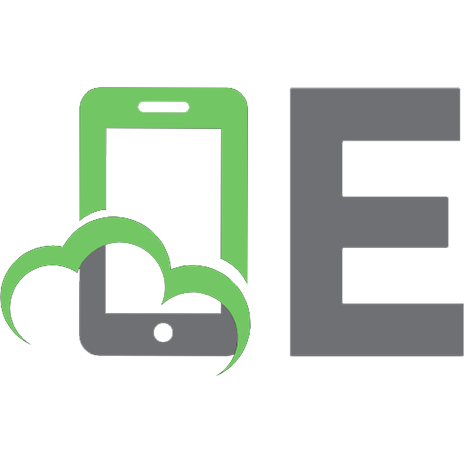

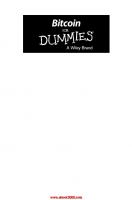

![NetSuite For Dummies [1 ed.]
9780470191071](https://ebin.pub/img/200x200/netsuite-for-dummies-1nbsped-9780470191071.jpg)