MCA Microsoft 365 Teams Administrator Study Guide: Exam MS-700 [1 ed.] 1119773342, 9781119773344
This Study Guide helps you understand the job role and responsibilities of a Microsoft 365 Teams Administrator. It'
344 24 28MB
English Pages 528 [529] Year 2021
Cover
Title Page
Copyright Page
Acknowledgments
About the Author
About the Technical Editor
Contents at a Glance
Contents
Table of Exercises
Introduction
The MS-700 Exam
Exam Format
Tips for Taking the Exam
Building Knowledge Chapter by Chapter
Who Should Buy This Book
Study Guide Features
Additional Study Tools
Conventions Used in This Book
MS-700 Objectives
Assessment Test
Assessment Test
Answers to Assessment Test
Chapter 1 Introducing Teams
Using Teams: The Basics
Accessing Teams
O365 E3 Trial
Customer Immersion Experience
Fully Paid E3
Using Teams as Part of O365
Home User Plans
Small/Medium Business Plans
Enterprise Plans
Managing Teams
Management Tools
Policy Management
Summary
Exam Essentials
Exercises
Review Questions
Chapter 2 Getting Teams Up and Running
Migrating from Skype for Business
Coexistence Modes
Interoperability
Coexistence Modes and Migration/Upgrade Paths
Meeting Migration Service
Managing Skype for Business to Teams Migrations
Preparing Your Network for Teams
Internet Breakout
Networking Best Practices
Network Quality
Network Capacity
Deploying Clients Required for Teams
Clients
Devices
Summary
Exam Essentials
Review Questions
Chapter 3 Teams Core Functionality
Creating Teams
Teams Memberships
Types of Teams and Discoverability
Making a Team from Scratch
Upgrading an Existing Resource to a Team
Org-Wide Teams
Managing Features Inside Teams
Messaging Policies
Managing Channels
Managing Settings in a Team
Manage Settings for Teams
Managing Guests and External Access
External Access vs. Guest Access
Managing External Access
Managing Access for Guest Users
Reviewing Guest Access
Meetings with Teams
Teams Meetings
Teams Live Events
Summary
Exam Essentials
Exercises
Review Questions
Chapter 4 Advanced Teams Functionality and Management
Admin and User Management
Teams Admin Roles
Manual Team Membership
Dynamic Membership
Access Reviews
Lifecycle and Governance
Team Templates
Group Creation Policies
M365 Group Naming Policy
M365 Group Expiration
Archiving, Deleting, and Restoring Teams
Data Security and Compliance
Sensitivity Labels
Retention Policies
Data Loss Prevention Policies
Segmentation and Information Barriers
eDiscovery
Security and Compliance Alerts
Teams Apps
App Policies
Using Custom Apps
Summary
Exam Essentials
Review Questions
Chapter 5 Adding Telephony
Phone System Overview
Delivery Method
Licensing
Number Types
Device Types
Emergency Calling
Phone System Delivery
Calling Plans
Direct Routing
Controlling Phone System Features
Calling Features
Calling Workflows/Voice Apps
Summary
Exam Essentials
Exercises
Review Questions
Chapter 6 Review Usage and Maintain Quality
Adoption and Deployment Approach
Deployment Planning
User Adoption
Monitoring Collaboration
Teams Usage Reports
Microsoft 365 Usage Reports
Monitoring Telephony
Call Analytics
Call Quality Dashboard
Summary
Exam Essentials
Exercises
Review Questions
Appendix Answers to Review Questions
Chapter 1: Introducing Teams
Chapter 2: Getting Teams Up and Running
Chapter 3: Teams Core Functionality
Chapter 4: Advanced Teams Functionality and Management
Chapter 5: Adding Telephony
Chapter 6: Review Usage and Maintain Quality
Index
EULA
Recommend Papers
![MCA Microsoft 365 Teams Administrator Study Guide: Exam MS-700 [1 ed.]
1119773342, 9781119773344](https://ebin.pub/img/200x200/mca-microsoft-365-teams-administrator-study-guide-exam-ms-700-1nbsped-1119773342-9781119773344.jpg)
- Author / Uploaded
- Ben Lee
File loading please wait...
Citation preview
MCA
Microsoft 365® Certified Associate Teams Administrator Study Guide Exam MS-700
MCA
Microsoft 365® Certified Associate Teams Administrator Study Guide Exam MS-700
Ben Lee
Copyright © 2022 by John Wiley & Sons, Inc. All rights reserved. Published by John Wiley & Sons, Inc., Hoboken, New Jersey. Published simultaneously in Canada. ISBN: 978-1-119-77334-4 ISBN: 978-1-119-77340-5 (ebk.) ISBN: 978-1-119-77339-9 (ebk.) No part of this publication may be reproduced, stored in a retrieval system, or transmitted in any form or by any means, electronic, mechanical, photocopying, recording, scanning, or otherwise, except as permitted under Section 107 or 108 of the 1976 United States Copyright Act, without either the prior written permission of the Publisher, or authorization through payment of the appropriate per-copy fee to the Copyright Clearance Center, Inc., 222 Rosewood Drive, Danvers, MA 01923, (978) 750-8400, fax (978) 750-4470, or on the web at www .copyright.com. Requests to the Publisher for permission should be addressed to the Permissions Department, John Wiley & Sons, Inc., 111 River Street, Hoboken, NJ 07030, (201) 748-6011, fax (201) 748-6008, or online at http://www.wiley.com/go/permission. Limit of Liability/Disclaimer of Warranty: While the publisher and authors have used their best efforts in preparing this work, they make no representations or warranties with respect to the accuracy or completeness of the contents of this work and specifically disclaim all warranties, including without limitation any implied warranties of merchantability or fitness for a particular purpose. No warranty may be created or extended by sales representatives, written sales materials or promotional statements for this work. The fact that an organization, website, or product is referred to in this work as a citation and/or potential source of further information does not mean that the publisher and authors endorse the information or services the organization, website, or product may provide or recommendations it may make. This work is sold with the understanding that the publisher is not engaged in rendering professional services. The advice and strategies contained herein may not be suitable for your situation. You should consult with a specialist where appropriate. Further, readers should be aware that websites listed in this work may have changed or disappeared between when this work was written and when it is read. Neither the publisher nor authors shall be liable for any loss of profit or any other commercial damages, including but not limited to special, incidental, consequential, or other damages. For general information on our other products and services or for technical support, please contact our Customer Care Department within the United States at (800) 762-2974, outside the United States at (317) 572-3993 or fax (317) 572-4002. Wiley also publishes its books in a variety of electronic formats. Some content that appears in print may not be available in electronic formats. For more information about Wiley products, visit our web site at www.wiley.com. Library of Congress Control Number: 2021942315 TRADEMARKS: WILEY, the Wiley logo, Sybex, and the Sybex logo are trademarks or registered trademarks of John Wiley & Sons, Inc. and/or its affiliates, in the United States and other countries, and may not be used without written permission. Microsoft 365 is a trademark of Microsoft Corporation. All other trademarks are the property of their respective owners. John Wiley & Sons, Inc. is not associated with any product or vendor mentioned in this book. Cover image: © Getty Images Inc./Jeremy Woodhouse Cover design: Wiley
This book is dedicated to my family with thanks for their love and support: Jen, Jessica, and Daniel. And to my parents: Arthur and Sue.
Acknowledgments In my career I have been very fortunate to work with some great individuals who have shaped me into the person and IT Professional I am today (so if I ever get to write another book, I promise this will be a smaller list!): Thank you first to my brother, Jon Lee, for helping me get my first work experience in a technical role, then to David Drylie, Chris McKenna, and Alistair Wilson for giving me such a great start to my professional career when I got my first full-time proper IT job. I learned a lot in those early days, and not just how to deal with dot matrix and Phaser solid ink printers! A huge thank you to Michael Dawson for showing me how important it is to care for the end-user experience when deploying any systems. Thank you to everyone at Waterstons, where I learned how to become a consultant and to treat customers the right way, as well as making some great friends, including Shahid Ali, James Alderson, Nat Hazlett, and Kate Thomson. Thank you to those at Modality Systems for creating and cultivating an amazing environment back then, where I was always surrounded by very clever people—especially to Rick Eveleigh, Graham Cropley, and Iain Smith. Special thanks to Jo Sims and Adrian Chatto for being the best project managers I have ever worked with and for teaching me that good PMs are worth their weight in gold! Then at my current role, thank you to all my consultant colleagues at LoopUp who have put up with me bouncing exam questions and ideas off them, I appreciate your feedback: Karl Smith, Jason Sloan, Tino Nguyen, Octavian Spuderca, and Leigh Henderson. Special thanks to Zach Bennett (you know what you did!). Of course, the process of writing a book is not a simple one (as I’ve so recently learned!), so a big thank you to everyone at Wiley and beyond who have made this happen: To Kenyon Brown for letting me loose with a keyboard, to Patrick Walsh for your guidance and assistance in shaping what this book has become (and I’m so sorry for all the deadline issues; this last year really didn’t go to anyone’s plan!), and to Jon Buhagiar for your technical reviews. There are a great many people behind the scenes at Wiley who have had input into this project and whom I do not know; to them I am also very grateful. Obviously, any issues and mistakes that remain are entirely mine! Life is not all about work, so I must also thank my friends and family who have, over what has been a crazy 2020–21, helped keep the wheels on in day-to-day life: So, thank you Team North (Nat, Tom, Kate, Fi, Mark, Scott, Ian, and Jen) and especially to Kate for being our pandemic-bubble-buddy friend! Lastly, thank you to my family for being my family. Life hasn’t been easy, but you have been with me through this whole thing and I hope we will get to have many more amazing (but less fraught) adventures together. I love you, Jen, Jessica, and Daniel.
About the Author Ben Lee has spent most of his professional career working with Microsoft technologies and has passed more than 30 MCP exams (some as a charter member), and for the last 10+ years he has specialized in its Unified Communications and Col laboration stack. Since Teams entered the market, he has been helping organizations to understand how to deploy and adopt it successfully. Ben has organized and helped many IT User Groups over the years and enjoys sharing knowledge and lessons learned through online platforms and speaking engagements, including with these UC-related groups: ■■
UC Day/Evolve: Evolveconf.co.uk
■■
Commsverse: Commsverse.com
■■
MSUC.Chat: MSUC.Chat
He currently works as the Microsoft Technology Lead for a global premium communica tions company, helping them build a best-in-class Direct Routing as a Service offering, and works with companies of all shapes and sizes to help them smoothly migrate their telephony workloads to Teams. You can contact Ben via his website (bibble-it.com or LearnTeams.Info), LinkedIn (https://linkedin.com/in/benleeuk), or on Twitter as @Bibbleq (https://twitter .com/bibbleq).
About the Technical Editor Jon Buhagiar, BS/ITM, MCSE, CCNA, is an information technology professional with two decades of experience in higher education and the private sector. Jon currently serves as supervisor of network operations at Pittsburgh Technical College. In this role, he manages datacenter and network infrastructure operations and IT operations and is involved in managing projects supporting the quality of education at the College. He also serves as an adjunct instructor in PTC’s Information Technology department, where he has taught courses for Microsoft and Cisco certification. He has been an instructor for more than 22 years at several colleges in the Pittsburgh area, since the introduction of the Windows NT MCSE in 1998. Jon earned a bachelor of science degree in information technology management from Western Governors University. He also achieved an associate degree in business management from Pittsburgh Technical College. He has recently become a Windows Server 2016 Microsoft Certified Solutions Expert (MCSE) and earned the Cisco Certified Network Associate (CCNA) certification. Other certifications include CompTIA Network+, CompTIA A+, and CompTIA Project+. In addition to his professional and teaching roles, Jon has authored CCNA Routing and Switching Practice Tests: Exam 100-105, Exam 200-105, and Exam 200-125; CompTIA Network+ Review Guide: Exam N10-007, 4th Edition; CompTIA A+ Deluxe Study Guide: Exam 220-1002 (all Sybex, 2016); and CCNA Certification Practice Tests: Exam 200-301, 1st Edition. He has also served as the technical editor for the second edition of the CompTIA Cloud+ Study Guide (Sybex, 2016), CCNA Security Study Guide: Exam 210-260 (Sybex, 2018); CCNA Cloud Complete Study Guide: Exam 210-451 and Exam 210-455 (Sybex, 2018); CCNP Enterprise Certification Study Guide: Implementing (Sybex, 2018); and Operating Cisco Enterprise Network Core Technologies: Exam 300-401 (Sybex, 2020). He has spoken at several conferences about spam and email systems. He is an active radio electronics hobbyist and has held a ham radio license for the past 18 years, KB3KGS. He experiments with electronics and has a strong focus on the Internet of Things (IoT).
Contents at a Glance Introduction xxi Assessment Test
xxix
Answers to Assessment Test
xxxviii
Chapter 1
Introducing Teams
1
Chapter 2
Getting Teams Up and Running
33
Chapter 3
Teams Core Functionality
111
Chapter 4
Advanced Teams Functionality and Management
213
Chapter 5
Adding Telephony
331
Chapter 6
Review Usage and Maintain Quality
421
Appendix Answers to Review Questions 459 Index 471
Contents Introduction
xxi
Assessment Test
xxix
Answers to Assessment Test Chapter
Chapter
1
2
Introducing Teams
xxxviii 1
Using Teams: The Basics Accessing Teams O365 E3 Trial Customer Immersion Experience Fully Paid E3 Using Teams as Part of O365 Home User Plans Small/Medium Business Plans Enterprise Plans Managing Teams Management Tools Policy Management Summary Exam Essentials Exercises Review Questions
3 9 10 10 10 10 12 12 13 15 15 24 26 27 28 30
Getting Teams Up and Running
33
Migrating from Skype for Business Coexistence Modes Interoperability Coexistence Modes and Migration/Upgrade Paths Meeting Migration Service Managing Skype for Business to Teams Migrations Preparing Your Network for Teams Internet Breakout Networking Best Practices Network Quality Network Capacity Deploying Clients Required for Teams Clients Devices Summary Exam Essentials Review Questions
34 36 42 46 48 51 57 58 59 64 73 84 84 88 99 99 106
xvi
Chapter
Contents
3
Teams Core Functionality
111
Creating Teams 112 Teams Memberships 114 Types of Teams and Discoverability 116 Making a Team from Scratch 118 Upgrading an Existing Resource to a Team 127 Org-Wide Teams 134 Managing Features Inside Teams 139 Messaging Policies 139 Managing Channels 148 Managing Settings in a Team 152 Manage Settings for Teams 156 Managing Guests and External Access 162 External Access vs. Guest Access 162 Managing External Access 165 Managing Access for Guest Users 166 Reviewing Guest Access 173 Meetings with Teams 173 Teams Meetings 174 Teams Live Events 188 Summary 196 Exam Essentials 197 Exercises 199 Review Questions 207 Chapter
4
Advanced Teams Functionality and Management
213
Admin and User Management 214 Teams Admin Roles 215 Manual Team Membership 223 Dynamic Membership 225 Access Reviews 231 Lifecycle and Governance 236 Team Templates 236 Group Creation Policies 242 M365 Group Naming Policy 247 M365 Group Expiration 252 Archiving, Deleting, and Restoring Teams 255 Data Security and Compliance 260 Sensitivity Labels 260 Retention Policies 267 Data Loss Prevention Policies 272 Segmentation and Information Barriers 279 eDiscovery 286 Security and Compliance Alerts 297 Teams Apps 302 App Policies 304 Using Custom Apps 311
Contents
xvii
Summary 315 Exam Essentials 316 Review Questions 326 Chapter
5
Adding Telephony
331
Phone System Overview 333 Delivery Method 333 Licensing 336 Number Types 339 Device Types 339 Emergency Calling 341 Phone System Delivery 351 Calling Plans 351 Direct Routing 365 Controlling Phone System Features 380 Calling Features 380 Calling Workflows/Voice Apps 389 Summary 407 Exam Essentials 408 Exercises 410 Review Questions 417 Chapter
6
Review Usage and Maintain Quality
421
Adoption and Deployment Approach 422 Deployment Planning 423 User Adoption 425 Monitoring Collaboration 427 Teams Usage Reports 428 Microsoft 365 Usage Reports 433 Monitoring Telephony 434 Call Analytics 437 Call Quality Dashboard 441 Summary 451 Exam Essentials 452 Exercises 453 Review Questions 456 Appendix Answers to Review Questions 459 Chapter 1: Introducing Teams Chapter 2: Getting Teams Up and Running Chapter 3: Teams Core Functionality Chapter 4: Advanced Teams Functionality and Management Chapter 5: Adding Telephony Chapter 6: Review Usage and Maintain Quality
460 460 463 465 467 470
Index 471
Table of Exercises Exercise
1.1
Opening the Microsoft 365 Admin Center . . . . . . . . . . . . . . . . . . . . . . . . . . 28
Exercise
1.2
Opening the Teams Admin Center . . . . . . . . . . . . . . . . . . . . . . . . . . . . . . . . 28
Exercise
1.3
Connecting to Teams PowerShell . . . . . . . . . . . . . . . . . . . . . . . . . . . . . . . . . 29
Exercise
2.1
Reviewing Tenant Coexistence Mode . . . . . . . . . . . . . . . . . . . . . . . . . . . . . . 101
Exercise
2.2
Configuring a Custom Coexistence Mode for a Test User . . . . . . . . . . . . . . 102
Exercise
2.3
Triggering the Meeting Migration Service for a User . . . . . . . . . . . . . . . . . 102
Exercise
2.4
Reviewing the Meeting Migration Service Status . . . . . . . . . . . . . . . . . . . . 102
Exercise
2.5
Configuring Custom Coexistence Mode for a Test User via PowerShell . . 103
Exercise
2.6
Testing Your Network Connection Using the Network Testing Companion . . . . . . . . . . . . . . . . . . . . . . . . . . . . . . . . . . . . . . . . . . . . . . . 103
Exercise
2.7
Modeling Your Network Capacity . . . . . . . . . . . . . . . . . . . . . . . . . . . . . . . . . 104
Exercise
2.8
Creating a Configuration Profile for Teams Phones . . . . . . . . . . . . . . . . . . 105
Exercise
2.9
Configuring an Account to Auto-Accept Meeting Requests . . . . . . . . . . . . 105
Exercise
3.1
Creating and Managing a New Team . . . . . . . . . . . . . . . . . . . . . . . . . . . . . . 199
Exercise
3.2
Change a Private Team to Be Not Discoverable Using PowerShell . . . . . 200
Exercise
3.3
Convert a Team into an Org-Wide Team, Apply Moderation, and Enable Email Posts . . . . . . . . . . . . . . . . . . . . . . . . . . . . . . . . . . . . 200
Exercise
3.4
Create a Messaging Policy to Disable Giphys and Apply It to a User . . . . 201
Exercise
3.5
Block a Domain for External Access . . . . . . . . . . . . . . . . . . . . . . . . . . . . . . 202
Exercise
3.6
Configure Guest Access and Invite a User . . . . . . . . . . . . . . . . . . . . . . . . . 202
Exercise
3.7
Use PowerShell to Modify Guest Access . . . . . . . . . . . . . . . . . . . . . . . . . . 203
Exercise
3.8
Configure Audio Conferencing Settings . . . . . . . . . . . . . . . . . . . . . . . . . . . 203
Exercise
3.9
Create a Meeting Policy to Let Phone Users Start the Meeting . . . . . . . . 204
Exercise
3.10 Configure a Teams Live Event . . . . . . . . . . . . . . . . . . . . . . . . . . . . . . . . . . . 205
Exercise
4.1
Viewing Teams Admin Role Permissions . . . . . . . . . . . . . . . . . . . . . . . . . . . 319
Exercise
4.2
Configuring a Dynamic Membership Rule for a Team . . . . . . . . . . . . . . . . . 319
Exercise
4.3
Configuring an Access Review . . . . . . . . . . . . . . . . . . . . . . . . . . . . . . . . . . 320
Exercise
4.4
Deploying a Team from a Template . . . . . . . . . . . . . . . . . . . . . . . . . . . . . . . 320
Exercise
4.5
Creating a Group Naming Policy . . . . . . . . . . . . . . . . . . . . . . . . . . . . . . . . . 321
Exercise
4.6
Setting Up a Group Expiry . . . . . . . . . . . . . . . . . . . . . . . . . . . . . . . . . . . . . . 322
Exercise
4.7
Configuring Administrative Alerts for Team Activities . . . . . . . . . . . . . . . 322
Exercise
4.8
Archiving, Deleting, and Recovering a Team . . . . . . . . . . . . . . . . . . . . . . . 323
Exercise
4.9
Using Sensitivity Labels to Create an Internal-Only Team Type . . . . . . . . 323
Table of Exercises
xix
Exercise
4.10 Preventing Sharing of Credit Card Information in Chats, and Making Sure That Chat Is Retained for a Period of Time . . . . . . . . . . 324
Exercise
4.11 Managing Apps . . . . . . . . . . . . . . . . . . . . . . . . . . . . . . . . . . . . . . . . . . . . . . . 325
Exercise
5.1
Ordering New User Numbers . . . . . . . . . . . . . . . . . . . . . . . . . . . . . . . . . . . . 410
Exercise
5.2
Configuring an Address . . . . . . . . . . . . . . . . . . . . . . . . . . . . . . . . . . . . . . . . . 411
Exercise
5.3
Configuring a Trusted IP . . . . . . . . . . . . . . . . . . . . . . . . . . . . . . . . . . . . . . . . 412
Exercise
5.4
Creating an Emergency Calling Policy . . . . . . . . . . . . . . . . . . . . . . . . . . . . 412
Exercise
5.5
Creating an Emergency Call Routing Policy . . . . . . . . . . . . . . . . . . . . . . . . 412
Exercise
5.6
Configuring a Location-Based Emergency Policy Assignment . . . . . . . . . 413
Exercise
5.7
Assigning a Number to a User . . . . . . . . . . . . . . . . . . . . . . . . . . . . . . . . . . 413
Exercise
5.8
Creating a Basic Call Queue . . . . . . . . . . . . . . . . . . . . . . . . . . . . . . . . . . . . . 414 Creating a Basic Auto Attendant . . . . . . . . . . . . . . . . . . . . . . . . . . . . . . . . . 415
Exercise
5.9
Exercise
5.10 Creating a Call Policy to Modify Some User Calling Policies . . . . . . . . . . 416
Exercise
5.11 Configuring a Caller ID Policy to Hide a User’s Phone Number . . . . . . . . 416
Exercise
6.1
Using Teams Advisor to Create a Deployment Plan . . . . . . . . . . . . . . . . . . 453
Exercise
6.2
Reviewing Teams Usage Reports . . . . . . . . . . . . . . . . . . . . . . . . . . . . . . . . . 453
Exercise
6.3
Reviewing M365 Usage Reports . . . . . . . . . . . . . . . . . . . . . . . . . . . . . . . . . 454
Exercise
6.4
Reviewing the Call Data for a User . . . . . . . . . . . . . . . . . . . . . . . . . . . . . . . 454
Exercise
6.5
Opening CQD and Viewing the Online Reports . . . . . . . . . . . . . . . . . . . . . 455
Introduction There could be many reasons why you are looking to learn more about Teams and are considering taking the MS-700 exam: to prove to a potential employer that you have the skills to use Teams, to get on-the-job training in a position you already have, or perhaps just because you are interested in it. The Microsoft certification program is broken into three types of qualifications: Fundamentals: Usually for people at the early part of their career or starting out, these certifications provide a good grounding in their subject areas. Associate: These are role-based certificates aimed at people who are already doing or want to learn about the tasks needed in a particular job role. Expert/Specialist: These are deep qualifications in their areas, and each provides a way to showcase specialist knowledge in a particular area. This book covers the content required so that you can study for and, we hope, pass the Microsoft MS-700 exam. If you pass this exam, you will earn one of Microsoft’s Associate- level certificates and become a Microsoft 365 Certified: Teams Administrator Associate. This in turn can act as a prerequisite for the more advanced Expert-level certification (Microsoft 365 Certified: Enterprise Administrator Expert) should you want to continue your learning by digging deeper into the M365 services.
The MS-700 Exam It is anticipated that to be ready to take this exam you have been working with Teams in the real world for approximately six months. While this is certainly not a requirement and it is possible to take and pass the exam with no hands-on experience (not that I recommend this approach!), it does give you an idea of what to expect when tackling the exam. There is a lot of ground to cover, and if you have been living and breathing Teams to some degree before taking it, you will certainly find things easier. For this exam you are expected to have a good understanding of how to manage all the different workloads in Teams and especially how to migrate away from Skype for Business Online. You should have a good idea of how you manage features, either via the Teams Admin Console (or O365 Security and Compliance Center, Azure AD, or SharePoint Admin) or via the command line with PowerShell, but as this is an Associate-level exam, you are not expected to be an expert in advanced workloads, such as detailed call routing and so on. However, do not underestimate the importance of the calling and media workloads. This can account for 30 percent of the exam and is something easily overlooked if you are used to dealing only with the collaboration aspects of Teams. This is something that is given a lot of attention by Microsoft because it is something visible to end users if it does not work right.
xxii
Introduction
You need to take the time to understand how media works and how the network should be configured to accommodate it. Remember that the exam is also targeting enterprise-level knowledge, so it will be discussing features that need an E5 license, particularly in the security and compliance space. If you work for a Microsoft Partner, the Demos (https://demos.microsoft.com/) site will let you create fully featured test or demo tenants that are prepopulated with sample users to practice with. If you are not able to access the Demos site, you may be eligible for a Teams Exploratory License (https://docs.microsoft.com/en-us/microsoftteams/ teams-exploratory), which gives you functionality equivalent to an E3 license for a trial. There is a requirement here to already have a domain and Azure AD configured in O365. If all else fails, you can sign up for Teams free (https://www.microsoft.com/en-us/ microsoft-teams/free) and at least get access to the core application and configuration options. Chapter 1 has some more ideas and information about how you can get access to your own Teams tenant for testing.
Exam Format The exam will have between 45 and 60 questions. Some questions may be worth more than one point, and some may be worth nothing (as Microsoft may be testing new questions to enter the rotation), so the important thing is to try not to get ruffled by anything you are not sure about. There is definitely a certain mindset that can help you take the MS certification exams; for example, as you go through the exam, later questions may jog your memory or give you a clue to something that you were stuck on earlier, so flag anything you are not sure about to come back to later. That said, some questions will not let you skip forward, as they could be part of a multiple-question scenario. The MS-700 exam will normally have at least one of these scenario sections that will be approximately 10 questions long. Questions are traditionally multiple choice; however, there are several different formats that you might come across, including the following: ■■
Build list
■■
Active screen
■■
Drag and drop
■■
Case study You can see the full list of possible question types at https://docs.
microsoft.com/en-us/learn/certifications/ certification-exams.
Case study questions aim to give you some real-world information that is then used across multiple questions. The information usually takes the form of paragraphs of information and then some supplementary data, such as tables, and so on. You can refer to this data as you need to during the subsequent questions. When answering case study questions,
Introduction
xxiii
the text of the question will usually give you a specific clue about which part of the case study you should pay close attention to. For example, it might ask about what policy will meet the HR security requirements, in which case make sure you read the security requirement section closely. You may also find some simulation or lab-based questions where you are given access to a sample environment and are expected to configure particular things. This is where having some real-world experience with Teams is helpful, as the chances are that it may look slightly different in real life than it does in books or training materials (because of the ever- evolving nature of the product). Simulation questions come in and out of favor, so you may not have any. To pass the exam, you need to score at least 700 out of a possible 1,000 points available on the test; however, this does not directly correlate with a percentage-based score, as some questions can be weighted up or down. There is no distinction between passing with 700 points or full marks; a pass is a pass. Don’t just study the questions and answers! The questions on the actual exam will be different from the practice questions included in this book. The exam is designed to test your knowledge of a concept or objective, so use this book to learn the objectives behind the questions.
Tips for Taking the Exam Here are some tips for taking the exam: ■■
■■
■■
■■
■■
■■
Give yourself plenty of time to take the exam. The official run time is 2.5 hours, so there is no need to rush things. Read everything carefully; it can be easy to jump to conclusions about the right answer to a question and throw away points. If you are not sure about a question, do not get stuck staring at the screen. Flag it for review and move on. You should be able to come back to it later. The exam will notify you if you cannot return. PowerShell cmdlets used in questions can get you in a muddle, as often the cmdlets will vary by a single word or so. Look carefully at the other combinations in the other options, as this can help you rule out cmdlets that are definitely not valid. If in doubt, use the trick from the previous point and flag the question to come back to; another question or screenshot may clue you into what the right wording will be. Unless told otherwise, assume settings are left at the default, and for any simulation questions, try not to change any settings that are not directly related to the task you have been asked to perform. No points are deducted for getting a question wrong, so if in doubt make an educated guess. You should be able to narrow down your options by at least eliminating one or two incorrect answers.
xxiv
■■
Introduction
Put your day job to one side for the exam, and do not get caught up in the real world versus the material. Sometimes you just need to give the answer that Microsoft wants even if that does not match your experience of best practices. Remember that for the exam purposes you are a fully fledged enterprise administrator juggling many workloads for a large multinational company.
Building Knowledge Chapter by Chapter The chapters in this book are not directly lined up with the MS-700 objectives but are instead laid out in what I would argue is a more logical manner that fits better with how you would actually deploy Teams. Each chapter starts with an introduction that includes which sections are going to be covered in the chapter, but you can also refer to the table in the “MS-700 Objectives” section later in this introduction. The following is a breakdown of what we will be covering together in each chapter: Chapter 1, “Introducing Teams”: This chapter covers an overview of what Teams is and the core concepts behind it and how that fits with the wider Office 365 and Microsoft 365 offerings. It will also introduce some of the core concepts you will need to understand about how Teams is configured and managed. Chapter 2, “Getting Teams Up and Running”: This chapter covers three main areas: Skype for Business migrations, network preparation, and client deployments. This chapter helps lay the foundations of understanding how Teams interacts with Skype for Business if you have it deployed and need to migrate away from it. It covers how to best prepare your network for dealing with Teams (mostly) media traffic and how to get the Teams client out to your end users and on your devices. Chapter 3, “Teams Core Functionality”: This chapter covers Teams bread-and-butter tasks such as different types of teams, how to manage basic policies, how to control access to your Teams, and how to manage meetings. Chapter 4, “Advanced Teams Functionality and Management”: This chapter covers how to apply security and governance against your Teams deployment and how to make sure your data is safe, secure, and available only to the people who need it. We will also look at things such as templates and app policies. Chapter 5, “Adding Telephony”: This chapter covers how to incorporate PSTN calling into Teams, the different ways this can be delivered, and how this functionality works. Chapter 6, “Review Usage and Maintain Quality”: It is all very well having Teams deployed and all your users enabled and configured, but you should also be proactively looking at how they are performing. This chapter will cover some of the tools you need to monitor usage and track down issues.
Introduction
xxv
Who Should Buy This Book While this book is targeted at those who want to study for and pass the MS-700 exam, really it was written for anyone who needs to manage (or aspires to manage) Teams at any type of scale for their organization. That could mean you are the IT administrator for your company and want to understand how to get the most out of Teams, or it could be that you work in support but want to learn more about how Teams operates. Really, I would hope it can be picked up and used by anyone who wants to go beyond living on the “user” side of Teams. Come lift the curtain and see what is happening behind the scenes. As with any study guide, there is a certain level of assumed knowledge that will be helpful, although the book is structured to start with the basics and work through to the more difficult concepts (see the section earlier called “Building Knowledge Chapter by Chapter”). You should have a good understanding of how Teams behaves from an end-user point of view, and the more knowledge about how Teams works you bring with you, the more you will get out of it. The management behaviors we will cover also build on basic concepts of how Microsoft services operate and can be managed, so some familiarity with PowerShell and Office 365’s core concepts will be helpful.
Study Guide Features This study guide uses a number of common elements to help you prepare. These include the following: Summary The summary of each chapter briefly explains the chapter, allowing you to easily understand what it covers. Exam Essentials The exam essentials focus on major exam topics and critical knowledge that you should take into the test. The exam essentials focus on the exam objectives provided by Microsoft. Chapter Review Questions A set of questions at the end of each chapter will help you assess your knowledge and whether you are ready to take the exam, based on your knowledge of that chapter’s topics. The review questions, assessment test, and other testing elements included in this book are not derived from the actual exam questions, so don’t memorize the answers to these questions and assume that doing so will enable you to pass the exam. You should learn the underlying topic, as described in the text of the book. This will let you answer the questions provided with this book and pass the exam. Learning the underlying topic is also the approach that will serve you best in the workplace—the ultimate goal of a certification.
xxvi
Introduction
Additional Study Tools This book comes with additional study tools to help you prepare for the exam. They include the following. Go to https://www.wiley.com/go/sybextestprep, register your book to receive your unique PIN, and then once you have the PIN, return to https://www.wiley.com/go/sybextestprep and register a new account or add this book to an existing account.
Sybex Online Learning Environment Sybex’s online learning environment lets you prepare with electronic test versions of the review questions from each chapter and the practice exams that are included in this book. You can build and take tests on specific domains, by chapter, or cover the entire set of MS-700 exam objectives using randomized tests.
Electronic Flashcards Our electronic flashcards are designed to help you prepare for the exam. More than 100 flashcards will ensure that you know critical terms and concepts.
Glossary Sybex provides a full glossary of terms in PDF format, allowing quick searches and easy reference to the materials in this book.
Practice Exams In addition to the practice questions for each chapter, this book includes access to two full 75-question online practice exams. We recommend that you use them both to test your preparedness for the certification exam.
Conventions Used in This Book This book uses certain typographic styles to help you quickly identify important information and to avoid confusion over the meaning of words such as on-screen prompts. In particular, look for the following styles: ■■
■■
■■
Italicized text indicates key terms that are described at length for the first time in a chapter. (Italics are also used for emphasis.) A monospaced font indicates fragments of code such as PowerShell cmdlets. Underlined text indicates links to useful resources and content. As Teams functionality evolves over time, use these links to read more deeply about a subject or check on what the current behavior is.
Introduction
xxvii
In addition to these text conventions, which can apply to individual words or entire paragraphs, a few conventions highlight segments of text. A note indicates information that’s useful or interesting but that’s somewhat peripheral to the main text. A note might be a little bit of real-world knowledge that differs from what you may see in the exam, or some information that helps put things into context from the main body of text.
References are used to give links to the relevant sections in Microsoft’s documentation. Here you can dive deeper into a subject if you are interested, or you can check on what the current behavior is as the Teams service is updated and improves.
Exercises An exercise is something that you can carry out from your own computer with your own Office 365 tenant. The steps in an exercise are there to act as a guide for how to perform a specific task, but the goal is to encourage you to go off and explore on your own, so don’t be afraid to go off script and explore for yourself how things work or what happens when you change something. Being curious and exploring is one of the best ways to really learn the material. (Just don’t change too much if you only have access to a live environment!)
MS-700 Objectives The following table shows the high-level breakdown of the skills that Microsoft aims to measure with the MS-700 exam. This includes the approximate weightings toward each section. As you can see, there is a lot of emphasis placed on the core planning and configuration activities, which can account for up to half of the exam. The table also tells you which chapter will primarily cover this objective area, but some will, of course, also be covered to some degree in the other chapters. The MS-700 exam, like all Microsoft exams, evolves over time. For a more detailed list of the current objectives covered, refer to the MS-700 exam page and look for the section titled “Skills Measured,” where you can download a PDF of the current Microsoft objectives: https://docs.microsoft.com/en-us/learn/ certifications/exams/ms-700.
xxviii
Introduction
Objective
Percentage of Exam
Plan and configure a Microsoft Teams environment
40%–50%
Primary Chapter
Upgrade from Skype for Business to Microsoft Teams
Chapter 2
Plan and configure network settings for Microsoft Teams
Chapter 2
Implement governance and lifecycle management for Microsoft Teams
Chapter 4
Configure and manage guest access
Chapter 3
Manage security and compliance
Chapter 4
Deploy and manage Microsoft Teams endpoints
Chapter 2
Monitor and analyze service usage
Chapter 6
Manage Chat, Calling, and Meetings
30%–35%
Manage chat and collaboration experiences
Chapter 3
Manage meeting experiences
Chapter 3
Manage phone numbers
Chapter 5
Manage Phone System
Chapter 5
Manage Teams and app policies
20%–25%
Manage a team
Chapter 3
Manage membership in a team
Chapter 4
Implement policies for Microsoft Teams apps
Chapter 4
Assessment Test
xxix
Assessment Test 1. You want to configure a number of custom tags that can be used in chat messages for your product names. Where in TAC can you configure the tag settings for your teams? A. Meeting policies B. Under Teams settings C. Messaging policies D. Guest access 2. Your CTO has identified a risk where owners might lose track of who is a member of their teams. What feature can you configure to help mitigate this risk? A. Group expiration B. Sensitivity labels C. Dynamic membership D. Access reviews 3. You want to configure dynamic membership for one of your M365 groups. Where can you configure this? A. In TAC B. In the M365 Admin portal C. In the Azure AD portal D. On the Teams membership screen 4. You need to create a voice workflow that accepts incoming calls for your building reception. These calls must be sent to voicemail when the office is closed, but when it’s open, the inbound call should ring between a group of users. What do you need to create to support this? A. Two resource accounts B. Two resource accounts, both with virtual user licenses C. One resource account D. Two resource accounts, one with a virtual user license 5. You have deployed some Microsoft Teams Rooms devices and need to make sure that the Azure AD account password does not expire. Which cmdlet could you run? (Select all that apply.) A. Set-MsolUserPassword B. Set-MsolUser C. Set-AzureADUser D. Set-PasswordExpiration
xxx
Assessment Test
6. How long after deleting a team can you still recover it? A. 20 days B. 30 days C. 45 days D. 60 days 7. You need to be able to prevent forwarding of calls to external numbers. What type of policy would you use for this? A. Calling policy B. Permission policy C. Teams policy D. Messaging policy 8. You need to prevent two groups of users from communicating with each other. What would you need to create? A. One segment and two information barrier policies B. One segment and one information barrier policy C. Two segments and two information barrier policies D. Two segments and one information barrier policy 9. Which of the following compliance technologies would prevent users from sharing credit card information over chat? A. Data loss prevention (DLP) B. Information barriers C. Sensitivity labels D. eDiscovery 10. You are migrating to Teams from your current phone-based conferencing provider. You want to make sure you keep the same dial-in number that your users are used to. The number currently terminates on your PBX. What can you do? A. Port the number to Microsoft as a user number. B. Configure Direct Routing. C. Port the number to Microsoft as a service number. D. Request that Microsoft acquire the number from the current provider. 11. You have identified a requirement to make sure that QoS is deployed for your Teams environment. You have configured Group Policy and made sure that your Windows clients are picking it up. What else should you configure in TAC? A. Network topology in Locations B. Networks in Locations C. Network in Meeting settings D. Network planner in Planning
Assessment Test
xxxi
12. When planning to migrate from the previous meeting provider, a use case was identified where meetings should have an audible announcement played when dial-in users join or leave the call. What would you configure to meet this requirement? A. Conference bridge settings B. Meeting settings C. Meeting policies D. Live events policies 13. What PowerShell cmdlet would you run to change a user into Teams Only mode? A. Grant-CsTeamsUpgradePolicy B. Set-CsTeamsUpgradePolicy C. Apply-CsTeamsUpgradePolicy D. Update-CsTeamsUpgradePolicy 14. You get reports of poor calls from one of your sites; you look in the firewall and apply a filter to traffic coming from the user’s computer. You see only the following destination port active: TCP 443. What should you open on the firewall to help improve the call quality? A. UDP 3478 B. UDP 3748 C. TCP 3478 D. TCP 3748 15. You want to make sure that certain business keywords cannot be used when making new Teams. How would you handle this automatically? A. Configure an M365 group naming policy. B. Restrict the users who can create teams. C. Add tags to the Teams settings. D. Configure a team template. 16. You are creating a retention policy for your Teams users and need to make sure that files a user uploads during chats (not conversations) are included. What should you include in the retention scope? A. M365 Groups B. OneDrive for Business C. SharePoint D. Skype for Business 17. To easily configure a group for dynamic membership using PowerShell, which modules would you use? (Select all that apply.) A. Exchange Online B. Skype for Business Online C. Azure AD D. Teams
xxxii
Assessment Test
18. Which of the following location lookups can use the Wi-Fi access point that a user is connected to? A. Location Information Services (LIS) B. Trusted IP Lookup C. Network Planner D. Network Settings 19. You are planning to migrate users from Skype for Business on-premises to Teams but want to manage it in a controlled way, so you have configured everyone into SkypeOnly mode. A group of users has a requirement to start using Teams for meetings immediately. What mode should you put them in that does not affect your other planning timelines? A. Teams Only B. Skype for Business with Teams Collaboration and Meetings C. Skype for Business with Teams Collaboration D. Islands Mode 20. You need to block all custom apps from being used inside Teams. What type of policy should you create? A. Calling policy B. Permission policy C. Teams policy D. Messaging policy 21. You need to allow users to generate meetings that external users can join using a toll-free number. What licensing would you need? A. Users with E3 and communications credits in the tenant B. Users with E5 and communications credits in the tenant C. Users with E5 licenses and calling plans D. Users with F1 licenses 22. You are planning your migration to Teams and need to create some new teams based on current resources. Which of the following can you upgrade or convert directly into Teams? (Select all that apply.) A. An M365 group B. Distribution list C. SharePoint team site D. On-premises AD group 23. You are deploying some phones for use in a break room. What license type is most appropriate to assign to the phones? A. E3 B. E5 C. Meeting Room D. Common Area Phone
Assessment Test
xxxiii
24. To mark a team as not discoverable, what cmdlets would you run? A. Get-Team and Set-Team B. Get-Team and Update-Team C. Find-Team and Set-Team D. Find-Team and Update-Team 25. If you have 250 domestic calling plan licenses and 250 domestic and international calling plan licenses in your tenant, how many user numbers would you have access to? A. 500 B. 250 C. 560 D. 510 26. You have a requirement to host an external-facing meeting for 500+ participants. What should you consider doing to support the meeting? A. Make sure you have QoS deployed to optimize the network. B. Configure Teams Live Events. C. Deploy an eCDN solution to optimize the network traffic. D. Ensure that External Access is configured in the tenant. 27. You want to use Teams Advisor to help plan the deployment of your meeting workload. What licenses should you have assigned to your account to get the most out of Teams Advisor? (Select all that apply.) A. Teams B. Forms C. Planner D. Azure P1 28. Your company has decided to disable the use of all Giphys in conversations. What type of policy would you configure? A. Calling policy B. Permission policy C. Teams policy D. Messaging policy 29. What is the name of the service that will update users’ Skype for Business meetings when they migrate fully to Teams? A. Automatic Calendar Update B. Teams Administrative Calendar Update C. Meeting Migration Service D. Meeting Update Service
xxxiv
Assessment Test
30. You need to create a team for a department that is hidden and whose membership is controlled. What should you do? A. Create an org-wide team. B. Create a private team. C. Create a private team and make it not discoverable. D. Create a public team and make it not discoverable. 31. When planning your Teams deployment, you identify a requirement to allow a group of users to work on documents together. A subset of these users needs to work on part of the project that contains sensitive data. What would you create to meet this requirement? A. One team and a private channel B. Two teams C. One team and a separate SharePoint site D. One team and a OneDrive for Business shared folder 32. You need to be able to allow only HR users to send messages that alert the recipient for 20 minutes. What would you configure in TAC? Your solution should minimize the number of policies required. A. Create two new messaging policies. B. Update the org-wide Teams settings and create a messaging policy. C. Update org-wide Teams settings and create a meeting policy. D. Update the global messaging policy and create a dedicated messaging policy for HR users. 33. You deploy Direct Routing for your organization and need to purchase the right license for your users. Currently they all have E3 licenses. You want to ensure that you do not buy any additional services that you do not intend to use at this time. Which of the following licenses would you purchase? A. E5 B. Phone System C. Communications credits D. M365 E3 34. You want to make sure that you can invite guests to work on documents with your users. Which of the following M365 services should you check initially to make sure that guests are allowed access? A. Teams B. Azure AD C. M365 Groups D. SharePoint Online
Assessment Test
xxxv
35. You are six months into your Teams migration and have noticed that some teams no long seem to be used. What can you do to manage removing these teams with the least administrative effort? A. Use the M365 activity reports to identify what teams are not used. B. Use CQD to monitor Teams usage and then remove the unused teams. C. Use Teams Usage reports to identify unused teams and then archive them. D. Configure an M365 Groups expiration policy. 36. When migrating from your PBX, you want to maintain the ability for users to dial 666 and reach your support desk. What voice feature could you use to meet this requirement? A. Create a caller ID policy. B. Create a call park policy. C. Create a calling policy. D. Create a dial plan. 37. Where would you go to see the status of your Direct Routing SBCs? A. Direct Routing Health Dashboard B. Call Quality Dashboard (CQD) C. Advanced Call Diagnostics (ACD) D. M365 Admin Portal 38. You need to purchase new desk phones for use with your Teams deployment and want to make sure you get the best possible user experience. What type of devices should you purchase? A. Microsoft Teams Rooms B. Skype for Business 3PIP phones C. Native Teams phones D. Teams Displays 39. You want to make sure that certain teams, when they are created, cannot allow guests as members. Your solution should not affect the use of guests in other teams. What would you do? A. Configure Access reviews. B. Create a Teams template. C. Modify guest access settings. D. Configure sensitivity labels for Teams that prevent guest access. 40. What RBAC permissions are required to create an org-wide team? A. Teams Administrator B. Global Administrator C. User Administrator D. Teams Communications Administrator
xxxvi
Assessment Test
41. During a discovery session with the business you have identified that the Marketing department wants to have a way to publicize good-news stories about the company to employees. Only Marketing should be able to post updates. What should you do? (Select all that apply.) A. Create an org-wide team. B. Create a team with dynamic membership. C. Configure channel moderation. D. Configure access reviews. 42. You have created some Teams templates and sensitivity labels and want to make sure they are being used correctly. What would you do to receive a notification when a new team is created? A. Change the team template settings. B. Create an Office 365 alert policy in the Microsoft 365 Compliance portal. C. Update the org-wide settings. D. In Azure AD, create a notification policy. 43. You need to allow some users to create private channels but disable the setting for everyone else. What type of policies would you configure? A. Calling policy B. Permission policy C. Teams policy D. Messaging policy 44. You have helped schedule a live event for the Sales team members to promote a new product release. They have sent out the invitation containing the join information. A few days before the event is scheduled, they want to double-check that everything will work as expected. How would you make it possible for them to do this? A. Generate a new live event with the same settings that can be used to test the meeting behavior. B. Schedule a Teams meeting using the same users and presenters as the scheduled event. C. Join the live event early, but make sure to reset it afterward so the links still work. D. Start an ad hoc Teams meeting to test the features. 45. You are using Skype for Business across your estate, which contains a mixture of Windows 10 computers and mobile phones (iOS and Android). You want to upgrade from Skype for Business to Teams quickly and need to make sure that all devices install the client ready for your migration. What can you do to speed up the deployment? A. Place all users into Teams Only mode straightaway, forcing Teams to be installed. B. Create a Teams App Policy to deploy the Teams client. C. In TAC enable the Download Teams In The Background option. D. Use your mobile device management platform (such as InTune) to deploy the Teams client for you.
Assessment Test
xxxvii
46. You need to be able to identify which of your sites have poor call quality. When you look in CQD, no sites are identifiable. What should you do? (Select all that apply.) A. From TAC run the Network Planner. B. Run the Network Testing Companion from each site to collect its data. C. Upload building data via CQD. D. In TAC configure reporting labels. 47. What eDiscovery role would you give an HR user who needs to process data from an eDiscovery request? They must not be able to perform other eDiscovery activities. A. Compliance Admin B. eDiscovery Administrator C. Organization Management D. Reviewer 48. You are about to enable your first set of users for Direct Routing and plan to do it via PowerShell so you can repeat the process easily. What cmdlets would you be likely to need to use? A. Set-CsUser, Set-AzureADUserLicense, and Grant-CsOnlineVoiceRouting Policy B. Set-AzureADUserLicense and Set-CsOnlineVoiceUser C. Set-AzureADUser and Grant-CsOnlineVoiceRoutingPolicy D. Set-CSUser and Set-CsOnlineVoiceUser 49. What is the name for the international number format used by Teams? A. E.164 B. e911 C. H.264 D. G711 50. Which of the following (by default) can a guest not do when invited into your tenant? (Select all that apply.) A. View the org chart for a user B. Share files in a channel C. Add an app into a channel D. Have a private chat with another user
xxxviii
Answers to Assessment Test
Answers to Assessment Test 1. B. Tagging settings can be controlled at a global level via Teams settings. Meeting policies (option A), messaging policies (option C), and guest access (option D) do not cover the use of tags. 2. D. Access reviews can be configured to require a team owner to confirm who is a member of their teams on a periodic basis. Group expiration (option A) would only help to remove unused groups, and sensitivity labels (option B) would apply categories and behaviors to a group but not help with controlling membership. Dynamic membership (option C) would help control who is in the team automatically but would not let the owner be explicitly aware of who is a member without them manually checking. 3. C. Dynamic membership rules are configured at a group level inside the Azure AD management portal. You cannot view or edit the rules through the other portals (options A, B, and D). 4. D. You would need two resource accounts, one for an Auto Attendant that would support the in-hours versus out-of-hours requirement and then one for a call queue that would answer the incoming calls passed from the Auto Attendant. You need only one virtual user license because only the Auto Attendant needs an external phone number. 5. B, C. Set-MsolUser is the older PowerShell cmdlet, and Set-AzureADUser is the newer version; both will let you configure a user’s password to not expire. Option A lets you reset a password but not change the expiration, and option D is not valid. 6. B. You can recover a soft-deleted team for up to 30 days. 7. A. Telephony features are controlled via calling policies. Permission policies (option B) are used to control third-party app integrations, Teams policies (option C) are used to control who can create private channels, and messaging policies (option D) control chat type functionality. 8. C. You need to create two segments, one for each group of users, and then two policies as the block must be done in both directions, so the other options (A, B, and D) would not function correctly. 9. A. Data loss prevention (DLP) policies can be configured to look for sensitive information and prevent it from being shared (or just generate warning notifications). Information barriers (option B) segment users from each other; sensitivity labels (option C) can be used to tag teams themselves, not the chat inside; and lastly eDiscovery (option D) can be used to search for that kind of information but only retrospectively. 10. C. You should try to port the number to Microsoft from your current provider. Service numbers are what can be allocated to a conference bridge or voice app, so option A would not work. Currently Direct Routing does not let you add external-facing numbers as a conference bridge (option B), and port requests need to come from the customer of the current number, so in option D Microsoft cannot do anything.
Answers to Assessment Test
xxxix
11. C. QoS settings for the tenant are configured under Meeting settings. Option A is used for dynamic call routing, option B is used for location awareness, and option D is used to help plan and model the impact on the network. 12. A. Conference bridge settings let you configure audio announcements for dial-in users. Meeting settings (option B), meeting policies (option C), and live event policies (option D) do not control dial-in announcements. 13. A. To apply an upgrade policy, you need to use Grant-CsTeamsUpgradePolicy; when applying a policy to users, it is common for the verb to be Grant- . The other cmdlet varieties such as Set-(option B) are used to modify the policies themselves and in this case are not valid for upgrade policies as you cannot create or modify the included ones. Options C and D are not valid cmdlets. 14. A. Teams will fall back to using TCP 443 for media, but UDP 3478 is preferred (UDP 3478– 3481 is the full preferred range). The ports in options B, C, and D are not used by Teams. 15. A. A group naming policy allows you to add blocked words or create prefix and suffix lists to the creation of groups. Restricting users (option B) could work so that only authorized users who know the rules can make teams, but it is not automatic. Tags (option C) are not used for blocked words, and templates (option D) control what a team structure looks like, not the naming. 16. B. Chats are outside of a team, so any files shared are linked to the sender’s OneDrive for Business account. There is no M365 group involved in chat (option A), SharePoint would be for files shared in a team conversation (option C), and Skype for Business (option D) would cover messages for users who have not migrated yet. 17. A, C. You need the Azure AD PowerShell module to configure the dynamic membership for a group, but by also using the Exchange Online module, you can search for the groups by friendly names. Skype for Business Online (option B) and Teams (option D) modules do not allow the modification of membership rules. 18. A. Wi-Fi lookups can be included in LIS but are not part of the Trusted IP (option B) or Network Settings (option D) lookups. You do not need to include Wi-Fi information in Network Planner (option C). 19. B. By placing the users in Skype for Business with Teams Collaboration and Meetings mode, they can schedule Teams meetings but leave the other core workloads in Skype for Business until you are ready to migrate them. Options A and D would let them use Teams for meetings but confuses the rest of your migration plan, and option C does not allow the creation of Teams meetings. 20. B. The use of apps is controlled via permission policies (for Microsoft, third-party, and custom apps). Calling policies (option A) are used to control voice features, Teams policies (option C) are used to control who can create private channels, and messaging policies (option D) control chat type functionality. 21. B. To allow dial-in for meetings, users need an Audio Conferencing license; this can be added onto an E3 or is usually included in an E5. To allow toll-free numbers to be added to the tenant, you must have communications credits added to the tenant.
xl
Answers to Assessment Test
22. A, C. M365 Groups and SharePoint team sites can be easily converted into teams. Distribution lists need to be first converted into an M365 group (option B), and on-premises AD groups cannot directly synchronize with M365 groups (option D). 23. D. The Common Area Phone license contains the basic Teams license and Phone System that would be required. Options B and C also contain additional licenses that would not be required, and option A does not contain the Phone System license. 24. A. You can use Set-Team -ShowInTeamsSearchandSuggestions $False to hide a team, and you can use Get-Team to find the team you want to apply the setting against. Find-Team and Update-Team are not valid cmdlets (options B, C, and D). 25. C. The formula used is 1.1 times the calling plans plus 10, which gives you 560 numbers that can be requested in TAC. The type of calling plan is not relevant, just the total number. 26. B. While Microsoft is adding support for larger meetings into Teams, a meeting with this number of external users would be best served through Teams Live Events. Deploying QoS (option A) is something that would help with the quality of calls; it isn’t important for this scenario, and an eCDN (option C) would be helpful when running lots of live events for an internal audience, but it would not help with external users. Lastly, External Access (option D) would help make sure external users can join meetings, but it would not help with this volume of users. 27. A, B, C. Teams Advisor creates a team with some sample content for you to track and plan your deployment. This content includes pre-created project plans (in Planner) and suggested surveys (in Forms) to gather information. Therefore, you should have a Teams license (usually as part of your E3 or E5), a Planner license, and a Forms license. You do not need an Azure P1 (option D) license. 28. D. Giphys are controlled at a tenant level in the messaging policy. Calling policies (option A) are used to control voice features, permission policies (option B) are used to control third- party app integrations, and Teams policies (option C) are used to control who can create private channels. 29. C. The Meeting Migration Service can update users’ calendar appointments with new Teams details. The other tools do not exist for Teams (options A, B, and D). 30. C. To control membership, the team should be private, and then to hide it from view, it should be marked as not discoverable using PowerShell. An org-wide team (option A) would include all users in the company. By default private teams are still discoverable (option B), and public teams (option D) are always discoverable. 31. A. The neatest way to meet this requirement based on the information presented is to create one team and a private channel for the subset of users who need access to the sensitive data. This way there is only one team that needs to be managed. While two teams (option B) would meet the main goal, it would create multiple teams. Options C and D would place the sensitive data requirement outside of Teams so would be a different place for the users to remember to use.
Answers to Assessment Test
xli
32. D. Urgent messages can alert for up to 20 minutes; allowing this functionality is controlled via messaging policies, so to meet the requirement, they should be disabled at a global level, and then a custom policy should be created for the HR users who need to send them. While creating two messaging policies (option A) would solve the problem, this would not meet the requirement to minimize the number of policies needed. Teams settings and meeting policies do not control urgent messages (options B and C). 33. B. A Phone System license unlocks public switched telephone network (PSTN) calling in Teams. An E5 (option A) would include Phone System but comes with a lot of other licenses you might not need yet. Communications credits (option C) are not used for calling with Direct Routing, and an M365 E3 license (option D) still contains the same O365 subset, so it would not change your Teams entitlement. 34. A, B, C, D. For guest access to work, it must be enabled and configured across all of these services. Teams controls specific functionality available to guests inside Teams, Azure AD allows guests to be authenticated, M365 Groups needs to allow external users to be members, and SharePoint Online needs to allow sharing with guests. 35. D. Group expiration policies will allow the automatic detection and deletion of unused teams. M365 activity (option A) and Teams Usage reports (option C) would help you manually identify teams that are not being used. CQD (option B) does not provide usage about teams themselves; it is for the voice workload. 36. D. A dial plan lets you convert the numbers a user enters into another number. With a dial plan, you could convert 666 into the number of your service desk. A caller ID policy (option A) is used to alter outbound number presentation, a call park policy (option B) is used for holding calls, and a calling policy (option C) controls calling feature availability. 37. A. The SBCs show up in the Direct Routing health dashboard inside TAC. CQD (option B) is used for call-quality trending, ACD (option C) is used for troubleshooting specific calls or users, and the M365 Admin portal (option D) would not show this information. 38. C. Native Teams phones are designed to run the Teams client provided by Microsoft; they will offer the best calling experience and longevity. 3PIP phones (option B) should work with Teams through the interop gateway, but if you are buying new, they should not be considered as they have both limited functionality and a limited lifespan (the gateway will be decommissioned in future). Teams Rooms (option A) are designed for meeting rooms so are not suitable as every day phones, and Teams Displays (option D) are also used in more specialized circumstances. 39. D. You can create sensitivity labels that will not allow guests in a team when applied. Create a label and make sure it is used/applied to the correct teams. Access reviews (option A) will let you check membership but would not block guests, templates (option B) cannot control features like that, and changing guest access settings (option C) would apply to the whole tenant. 40. B. Only a Global Administrator can create new org-wide teams. The other roles will not have sufficient permissions (options A, C, and D).
xlii
Answers to Assessment Test
41. A, C. To meet this requirement, you want an org-wide team to make sure that all staff members are always included, and you want moderation configured to ensure that only Marketing can post into the channel. Dynamic membership (option B) could work but is more complex, and access reviews (option D) don’t really help for this scenario. 42. B. You can use O365 alert policies to trigger when a new M365 group is created. Team template settings do not include notification options (option A), and neither do org-wide settings (option C). Azure AD does not have notification policies out of the box (option D). 43. C. The creation of private channels is controlled through Teams policies. Calling policies (option A) are used to control voice features, and permission policies (option B) and messaging policies (option D) control chat-type functionality. 44. A. Once a live event has been started, it cannot be reused. To test any functionality, you should create a duplicate meeting with the same settings for testing. Do not start the scheduled meeting early, as the join details will not work (option C). Options B and D would not help as they are normal Teams meetings so have different behaviors. 45. D. An MDM solution such as InTune is the only way of deploying across desktop and mobile clients automatically. Using the setting in TAC (option C) will apply only to Windows clients. An App policy (option B) is used to deploy apps only inside the Teams client, and configuring Teams Only mode (option A) affects only the features and functionality available; it cannot control the client behavior. 46. C, D. To allow CQD to identify locations, you need to upload a building data file. You can do this either via CQD (in its settings page) or from TAC via reporting labels. The Network Planner (option A) doesn’t apply data into CQD, and neither does the Network Testing Companion (option B). 47. D. The Reviewer role lets a user view data returned by an eDiscovery request. The other roles (options A, B, and C) would allow access to perform other tasks as well. 48. A. To configure a user for Direct Routing, you need to make sure they have a license (Set-AzureADUserLicense) that can do this, give them an online voice routing policy (Grant-CsOnlineVoiceRoutingPolicy), and enable them for Enterprise Voice (Set-CsUser). The other options (options B, C, and D) contain Set-CsOnlineVoiceUser, which you would use for calling plans to assign a number. 49. A. The international number format is called E.164. e911 (option B) is enhanced emergency dialing used in the United States, H.264 (option C) is a video format, and G711 (option D) is a voice codec used in calls. 50. A, C. By default a guest can share files in a channel and have private chats (options B and D). They are not allowed to view org information or change what is configured in a team.
Chapter
1
Introducing Teams MICROSOFT EXAM OBJECTIVES COVERED IN THIS CHAPTER While this chapter does not cover specific content areas of the exam, it does act as a grounding point to make sure you are aware of the basic principles behind Teams, including how it fits with other Office 365 services, how it is licensed, and where you can manage it from. This is the fundamental knowledge that you will need to develop your skills as a Teams administrator.
Teams is the latest (and greatest) productivity offering from Microsoft, released as part of its Office 365 suite (O365). Because it builds on Microsoft’s extensive history in this space, Teams is perhaps the most comprehensive communications and collaboration suite available on the market today. Why is Teams so great? Teams is (almost) the one tool that you need for all things work related. It is built around the concept of, well, teams. It lets you share ideas and information with the people you work closely with. It is flexible in terms of both the daily usage and the configuration/expansion options available for it. You can mold it to fit your requirements in many different scenarios, which is great from an end-user perspective. As an information technology (IT) administrator, you need to be aware of its capabilities, how they can be controlled and managed, and how to help your end users get the most from it. What can you do in Teams? Broadly speaking, you can split Teams into two types of workloads: collaboration and communications. ■■
■■
Collaboration: Defined as “the action of working with someone to produce something,” in the Teams world collaboration means that Teams acts as a platform where you can work closely with people from both inside and outside your organization (if you choose) in a shared space. Teammates access a shared set of resources and documents to work on them together—in real time if required. This can replace the more “traditional” ways of working such as using network file shares or emailing documents back and forth, creating versioning headaches! With Teams you open the app, open the team you need, and get to work. Communications: Defined as “the imparting or exchanging of information,” communications is where Teams really shines. Along with all the collaboration goodness it offers, Teams is your go-to place for communicating with colleagues. If you need something quick and easy, start with a chat message. What if that chat gets complicated and it’d be better to speak to the person? Just hit a button and you are joined into an audio call with the option to include video and share your screen. Need to add more people or invite external parties? Teams has you covered, even if those people do not have access to their own Teams tenant; you can let people join via a standard phone call.
It is the combination of these two types of workloads into a single client that makes Teams so powerful. Email used to be the “killer app” for companies. In the past, if email was unavailable, then work would start to grind to a halt. While email certainly still has its place,
Using Teams: The Basics
3
tools and technologies like Teams are moving in quickly to take its crown away. If you talk to any forward-thinking organization, you will find they are probably looking into how to deploy and leverage Teams. The main drivers for companies looking to deploy Teams are usually a mixture of the following factors: ■■
■■
■■
■■
■■
Improve collaboration: Let people work better together by putting all the things they need in one place. Chat messages will be seen in the same context as the documents they relate to so they can be found by anyone who needs them. Improve flexible working: Give people better tools that let them work flexibly by providing access to information from multiple devices across device types (mobile, laptop, desktop, etc.) at home, on the move, or in the office. Reduce information sprawl: Cut down on “information silos” where documents and information are locked away in inboxes or personal data stores and version tracking is nearly impossible. (Habits can be hard to break. We’ve all been guilty of emailing attachments called My_Stuff_v1_final_BLedit_draft.docx.) Consolidate tools/reduce expenditure: Where you might already have different “point solutions” in use across an organization—such as one for chat, perhaps two or three for meetings depending on if they are internal or external, and another tool for one-to- many broadcasts—you can consolidate them to a single platform. This can not only help reduce costs but also make things less confusing for end users, as they have only one product to learn and do not need to understand or choose what to use when. Simplify management: For an organization that has deployed O365, a lot of the traditional management headaches are removed (arguably replaced with a new set!) regarding keeping products current and patched with the latest security fixes. In theory, Microsoft handles this behind the scenes for you, and you are always on a current version of the product. This does not, however, mean that you can sit back and relax. As a proactive administrator, you should be keeping an eye on what features and product changes are coming and working out how to best make use of them for your company.
Using Teams: The Basics If you are planning to take the MS-700 exam, you probably have at least a little bit of experience with Teams. However, it is always helpful to get a quick refresher on how Teams looks and the core functionality it provides (see Figure 1.1). Microsoft provides a nice demo of the Teams client at teamsdemo.office.com.
4
Chapter 1 Introducing Teams ■
F I G U R E 1. 1 Teams client
When you log into Teams on the desktop (either by using a modern browser or by downloading the app), you will see a menu bar on the left side. You can add or remove apps here as you require, but by default you will see the following areas: ■■
■■
■■
Activity: This is a feed of recent events relating to you in Teams. This includes where someone has @-mentioned you in a feed, reacted to one of your messages, or attempted to call you. This is the place to go to find out what you have missed. Chat: This is where you can see all the one-to-one or one-to-many conversations that you have been involved in (see Figure 1.2). You can pin frequently contacted people or groups to the top of the list so that they are always at hand. You will also see chat content from any meetings that you joined so you can find them again afterward. Teams: This is where you can see all the teams that you are a member or owner of (see Figure 1.3). A team (small t) is the core paradigm at the heart of Teams (big T for the product name). A team is the collection of people, content, and tools all related to something in one place. Underneath a team you can have more than one section called a channel to help keep things neatly arranged. As you become involved in more and more teams, you might find some will automatically “hide” if you have not participated in them for a long time, but don’t worry—everything is still there when you need it. The same applies for channels in a team—you can choose to pin the ones you care about so they are easier to find.
Using Teams: The Basics
F I G U R E 1. 2 Chat history
F I G U R E 1. 3 Teams list
5
6
■■
Chapter 1 Introducing Teams ■
Calendar: This gives you a view of your Exchange Online calendar (see Figure 1.4). You can create/schedule meetings here, join Teams meetings that you have been invited to, or click Meet Now to create a meeting there and then. While this view isn’t as flexible as your full Outlook calendar, it is handy when you need to set something up quickly or jump into a meeting.
F I G U R E 1. 4 Calendar
■■
■■
Calls: This lets you see contacts and create lists of speed-dial users/numbers (see Figure 1.5). You will also see a dial pad letting you dial phone numbers (assuming you are configured with the correct licensing, etc.). You used to only get the dial pad when your account was configured to use Microsoft Phone System, but now everyone should be able to see it as you can still “call” other users without going over the Public Switched Telephone Network (PSTN). Files: This shows you the most recent documents that you have been working on inside Teams along with any cloud storage providers that you have integrated (OneDrive will be the default here). This tab can act as a quick and easy way to continue working on whatever you were doing last (see Figure 1.6).
Using Teams: The Basics
F I G U R E 1. 5 Calls list
F I G U R E 1. 6 Files list
7
8
■■
Chapter 1 Introducing Teams ■
Presence, settings, and tenants: At the top-right corner next to the minimize/maximize/ close buttons you will see an icon for your user account with a colored dot. This dot is your presence indicator and usually automatically adjusts based on your activity and calendar information. You will see these colored dots in most places where you could be interacting with other users. Presence is core to what makes Teams a unified communications client and lets you (ideally) make smart decisions about how to contact someone. For example, there is little point calling them if they are already in a call or set to Do Not Disturb.
Your presence updates in near real time nowadays (this was not the case when Teams was first released) and can have the settings shown in Table 1.1. TA B L E 1. 1 Presence Settings User Configured
Automatic
Available
Available Available, Out of Office
Busy
Busy On a Call In a Meeting On a Call, Out of Office
Do Not Disturb Presenting Focusing Away
Away Away Last Seen
Be Right Back Off Work Offline Status unknown Blocked Out of Office docs.microsoft.com/en-us/microsoftteams/presence-admins
Accessing Teams
9
If you click your icon, you can manually override your automatic presence or access various application settings. Next to your icon you might see the name of the tenant you are signed into. Each user has a “home tenant,” which is the O365 instance in which their account exists and is licensed for use with Teams. It is possible to be a member of more than one Teams tenant where you have been invited as a guest to work with other people. If you click here, you can swap in/ out of these other tenants (but be careful because currently you will then miss any “activity” such as incoming calls, @-mentions, or messages happening in any tenant you are not active in until you switch back). See Figure 1.7. F I G U R E 1. 7 Settings
While there is much more to explore in Teams, this section gave you enough of an idea of the basics to start using your own Teams tenant later in the book.
Accessing Teams To familiarize yourself with how Teams works behind the scenes, and for the exercises that we are going to cover in this book, it is important you have access to a real Teams deployment where you can experiment. While you may have access to an O365 tenant through your company, it is probably not a good idea to be testing things in an environment that has live users on it.
10
Chapter 1 Introducing Teams ■
Ideally, you will have access to an environment with a few test users and E3 licensing to make sure the majority of features are available. Depending on your circumstances you might have the following options available to you: ■■
O365 E3 or E5 trial environment
■■
Customer Immersion Experience (CIE)—Microsoft Partner demo environment
■■
Fully paid E3 or E5 environment (but these usually have a minimum term!)
O365 E3 Trial Microsoft does offer trial subscriptions for E3 (and E5, which is harder to find) from the E3 product overview page at microsoft.com/en-us/microsoft-365/enterprise/ office-365-e3. You will be asked to enter some signup information but shouldn’t need to enter any payment details unless you want to convert the trial into a full subscription. This trial should last for 30 days and let you have access to 25 licenses.
Customer Immersion Experience If you work for a Microsoft Partner, you may have access to the Microsoft Partner demo site available at demos.microsoft.com. Here you can access temporary environments with full E5 licensing. These are intended for use by a partner organization to help run proof of concepts with their customers; however, you may also be able to use one for your own testing. After the trial period has expired, the tenant is deleted and reset. These environments can last for 90+ days.
Fully Paid E3 If you have the funds, or perhaps your company will support the expense as part of its training budget, you can sign up for a full-blown E3 tenant of your own. Be aware that this requires a full payment of a year up front.
Using Teams as Part of O365 O365 is a subscription service provided by Microsoft and includes elements of installable software (i.e., Word, Excel, etc.) mixed with cloud-hosted versions of its software solutions (Exchange, SharePoint, etc.). It is a way for Microsoft to bring together many of its enterprise offerings into a convenient wrapper that businesses can subscribe to. In O365, there are many different tiers of core subscription licenses that usually build on top of each other, and there are a plethora of add-on licenses to let a business pick and choose what additional features they want. Subscriptions come in three broad categories: Home, Business, and Enterprise.
Using Teams as Part of O365
11
You might see Office 365 and Microsoft 365 referenced together; it can get confusing, as Microsoft is rebranding some of the non-Enterprise plans from “Office” to “Microsoft.” The difference used to be that the “Office” or “O” plans contained Office software or Office services (Exchange, SharePoint, Skype for Business, Teams, etc.), and the “Microsoft” or “M” plans took the included offerings further, incorporating Windows 10 Enterprise licenses as well as the Enterprise Mobility + Security (EMS) tools. For our purposes, when looking at the Enterprise plans, consider O365 plans as a subset of M365.
Teams is provided only as a cloud service, meaning that there is no edition that you can install on your own servers. It is generally provided as part of O365 subscriptions because it relies heavily on the rest of the Microsoft cloud offerings for its core functionality. (That said, Microsoft has released a cut-down version of Teams for free, but that is not something to consider for this exam. See www.microsoft.com/en-us/microsoft-365/ microsoft-teams/free for more information.) These integration points are as follows: ■■
■■
Azure AD ■■
Handles authentication and identity verification
■■
Provides O365 Security Groups for Teams
■■
Also controls guest access
OneDrive for Business ■■
■■
SharePoint Online ■■
■■
■■
Stores files a user uploads in chat Stores files/content uploaded into a channel
Exchange Online ■■
Stores channel messages (hidden in Group mailboxes)
■■
Stores user chats (hidden in User mailboxes)
■■
Calendar for scheduling Teams meetings
Microsoft Stream ■■
Stores recordings of meetings (at the time of writing, an upcoming update moves this into SharePoint Online) You can find more information about the various Microsoft Teams architecture at docs.microsoft.com/en-us/MicrosoftTeams/teams- architecture-solutions-posters.
If you want to purchase O365, you have the following choices. (Note that all the information in the following tables, including prices, is correct at the time of writing but is subject to change as Microsoft does like to tinker with its licensing plans.)
12
Chapter 1 Introducing Teams ■
Home User Plans Home subscriptions are targeted at consumers and include Office applications as well as some cloud storage (OneDrive consumer: 1TB) and 60 minutes of Skype calling. See Table 1.2. TA B L E 1. 2 Microsoft 365 for Home Subscriptions RRP Subscription (per Month) Office Desktop Cloud Services Microsoft 365 Family
$9.99
Yes
OneDrive consumer (1TB storage)
Includes Teams? Notes No
6 users
No
1 user
Skype consumer PSTN minutes Microsoft $6.99 365 Personal
Yes
OneDrive consumer (1TB storage) Skype consumer PSTN minutes
www.microsoft.com/en-us/microsoft-365/buy/compare-allmicrosoft-365-products
These home user plans do not currently contain Teams; however, Microsoft is working on an edition of Teams for Home where you can share information with your family and close friends, but that isn’t something you have to worry about for this exam or study guide. You can see more about that at www.microsoft.com/en-us/microsoft-365/ microsoft-teams/teams-for-home.
Small/Medium Business Plans Business subscriptions are for small to medium-sized companies up to 300 users. Where Teams is included in these packages, there are some restrictions about the use of advanced features such as calling plans and live events, but this will be covered when we get to the relevant chapters. See Table 1.3.
Using Teams as Part of O365
13
TA B L E 1. 3 Microsoft 365 for Business Subscriptions Subscription
RRP (per Month) Office Desktop
$5 Microsoft 365 Business Basic
No
Cloud Services Includes Teams? Notes Teams
Yes
Exchange
(No live events)
OneDrive for Business SharePoint
$12.50 Microsoft 365 Business Standard
Yes
Teams
Yes
Exchange
(No live events)
OneDrive for Business SharePoint
Microsoft 365 $20 Business Premium
Yes
Teams
Yes
Exchange
(No live events)
OneDrive for Business SharePoint
Includes device management and additional security features
InTune Azure Information Protection Microsoft 365 $8.25 Apps
Yes
OneDrive for Business
No
www.microsoft.com/en-us/microsoft-365/business/compare-all-microsoft-365- business-products
Enterprise Plans Finally, at the top end are the O365 enterprise plans. You will have probably seen these referred to as “E” plans, i.e., E3 or E5. There are variations of these plans for education, government, and nonprofit organizations. See Table 1.4. There are also add-on licenses specifically used for Teams telephony elements, but they are not covered here, as we will go into much more detail in the chapter on telephony.
14
Chapter 1 Introducing Teams ■
TA B L E 1. 4 Office 365 for Enterprise Subscriptions RRP (per Month)
Office Desktop Cloud Services
Includes Teams? Notes
Microsoft 365 Apps for Enterprise
$12
Yes
OneDrive for Business (1TB)
No
O365 E1
$8
No
Teams
Yes
Subscription
Exchange OneDrive for Business SharePoint O365 E3
$20
Yes
Teams
Yes
Exchange OneDrive for Business SharePoint O365 E5
$35
Yes
Teams + Phone system and conferencing
Yes
Exchange OneDrive for Business
Also includes Phone System and Audio Conferencing Teams addon licenses
SharePoint www.microsoft.com/en-us/microsoft-365/enterprise/compareoffice-365-plans
As you can see, Teams is considered by Microsoft as a core part of O365. Wherever you get any cloud software solution, Teams is included as part of that. Teams is also due to take the baton from Skype for Business Online (SfBO) as the communications platform for O365. Microsoft has announced a date (currently July 31, 2021) when SfBO will be shuttered and no longer available for use, so you will see many organizations looking at how they can migrate their communications workloads to Teams. This is actually such an important part of the planning to deploy Teams that there is a whole part of the exam dedicated to it. Teams is one of the most rapidly evolving products that Microsoft has ever produced and has come on in leaps and bounds since it was first launched in March 2017. This makes it exciting to work with but can also present challenges. What was not possible yesterday could be available tomorrow, buttons could move around the UI, or new sections could appear in the Teams Admin Center (TAC).
Managing Teams
15
This section has set the scene for why Teams is a fun product to work with. It covers a lot of different areas, which may seem daunting a first, especially if you have not dealt with some of them before, such as PSTN telephony, but this is what makes Teams really rewarding to deploy. It is so powerful and can truly transform how companies operate, and you get to help them do that!
Managing Teams It is important that we look at the different tools that are available to help you carry out management tasks in Teams and understand how different configuration settings take precedence when applied to your environment. For example, what happens when users have individual or group settings applied that are different from your company defaults?
Management Tools Essentially, you will need to use two types of tools to accomplish the management tasks covered in the rest of this book: web portals and PowerShell (and if you advance, you can do some automations with the Microsoft Graph API, but that is beyond our scope for now).
Web Portals Web-based portals are the bread and butter of modern management platforms; they can be accessed via pretty much any modern browser and are sophisticated in terms of the visibility and level of access they provide. For Teams, there are four main administration portals that you will be using: ■■
Microsoft 365 admin center
■■
Azure Active Directory admin center
■■
Microsoft Teams admin center (TAC)
■■
Call Quality Dashboard (CQD)
These portals will let you perform the most common configuration tasks and give you insights into what is happening in your tenant. Be aware that they are evolving rapidly, especially the Teams administration center, so you may find that items get moved or reorganized as new functionality is added.
Microsoft 365 Admin Center This is the primary portal for managing your O365 tenant and is accessed via portal. office.com/adminportal/home (see Figure 1.8).
16
Chapter 1 Introducing Teams ■
F I G U R E 1. 8 M365 admin center
The landing page for the portal can be customized with “cards” to give you an overview of things relating to your tenant such as service health, domain issues, billing information, and service tips. You are likely to see some Teams adoption advice posted here. USER MANAGEMENT
You can view all the users who are part of your tenant and perform basic configuration tasks for them such as changing names, setting primary email addresses, and choosing what user level licenses to assign. There is also section that shows guest users who have been given access to resources in your tenant without requiring you to provide a dedicated account or provide licenses. BILLING
Here you can see what licensing subscriptions you are signed up to and can modify payment methods and view past and present invoices. Be aware that for most enterprise tenants, the majority of license billing will be handled through a third-party large account reseller (LAR), which will deal with the subscription plans, terms, and discounts.
Managing Teams
17
SETTINGS
From here you can configure some settings to apply across your entire tenant, especially for applications/services that do not have their own dedicated management consoles (for example, you can disable sharing lists with external users for To-Do here). You can also control and manage the different domains that are associated with your tenant. When you first create a tenant, you will have to specify a unique subdomain of .onmicrosoft. com, but chances are for any normal tenant, you will want to use your own custom domain with the service (these are called vanity domains). From here you can view the status of each domain you have added and modify DNS records if you have given O365 control of them. Many O365 services, such as Teams, rely on special DNS records for their correct operation, so this part of the console can check for any anomalies that may affect your service. REPORTS
This gives you access to some reports that provide an overview of user activity for your tenant; here you can see the number of active users for each core service. This can be helpful when you are doing your Teams deployment to make sure that usage is tracking along with your deployment schedule, and if not, it lets you re-evaluate your user adoption planning. HEALTH
This section gives an overview of each O365 service and any issues or service degradations that might be affecting your environment. The Message Center is used to provide notifications of upcoming changes in the O365 service that may impact your users.
Azure Active Directory Admin Center This is available at aad.portal.azure.com (see Figure 1.9). You might wonder why you need to be aware of the Azure admin center to manage Teams, because Azure is not strictly part of the O365 suites. Behind each O365 tenant is an Azure Active Directory (AAD). This acts as the identity management platform storing user accounts, groups, and other security/ identity information needed to support the other Microsoft cloud-based products. Think of it in much the same way that the “traditional” Microsoft on-premises server products required Active Directory (AD) to operate. The user data stored in Azure AD can be synchronized from an on-premises AD environment or it can operate in a stand-alone mode. It can have the following types of identities: Cloud identity: Accounts that only exist in AAD. Synchronized identity: Accounts that are synchronized from an on-premises AD along with their password information. Federated identity: Synchronized from an on-premises AD but without a password. When an account needs to be authenticated this is done through some form of a federation gateway that checks the provided password against the one stored in the on- premises AD, for example using Active Directory Federation Services (ADFS).
18
Chapter 1 Introducing Teams ■
F I G U R E 1. 9 AAD admin center
While the Microsoft 365 admin center lets you perform some basic user management tasks such as updating user information, the Azure Active Directory admin center lets you view and control any settings relating to your user accounts, security groups, permissions, and, most importantly for Teams, control over guest user accounts. We will cover guest access and what controls are required via AAD in Chapter 3, “Teams Core Functionality,” but for now just be aware that this portal exists and that it plays an important role in managing access to your Teams environment.
Microsoft Teams Admin Center Found at admin.teams.microsoft.com (see Figure 1.10), this is the management interface you will be most familiar with for all things Teams. When Teams was first launched, a lot of its configuration settings were shared with Skype for Business Online, but over time Microsoft has been working on this portal to bring most of its Teams tooling together into one place. Similar to the Microsoft 365 admin center, the dashboard gives you some high- level stats about your organization’s usage as well as links to hints/tips and training material
Managing Teams
19
that might be useful. If you have access to the Teams admin center (TAC), you can spend some time clicking through it to get familiar with the types of controls and settings you can control. F I G U R E 1. 10 Microsoft Teams admin center
TEAMS
You can view, modify, and create teams for your organization as well as control settings relating to team creation, such as templates and policy settings (such as restricting the use of private channels). DEVICES
This section gives visibility of (most) hardware devices connected to your Teams deployment. They are grouped by device type as they can have different management requirements, so meeting room hardware is separate from desk phones, etc.
20
Chapter 1 Introducing Teams ■
LOCATIONS
This section contains settings related to your physical environment, such as networking topology details and office addresses. These are used mainly for either helping correctly handle calls to emergency services (via telephony) or helping to identify sites/subnets in call reports. USERS
This section gives information about all Teams-enabled users in the environment. If you search for and click a user, you get a nice dashboard showing the user’s call history for the past seven days, and you can dig into the call analytics to help identify any issues on specific calls. You can also view/modify the user-level policy settings that are applied or revert the user to using the org-wide default. MEETINGS
This section lets you configure settings related to either Teams Meetings or Live Meetings (used for broadcast-style larger events). Here you can control some elements of branding (for example, including a company logo) or settings relating to guest behavior. MESSAGING POLICY
This section lets you control chat functionality (either one to one or inside channels) such as the ability to delete messages or the use of images, stickers, and Giphys (animated images from a third-party service). TEAMS APPS
Teams allows expansion through integrations with additional applications (both first and third party). Here you can control and manage what apps are available to your users for use inside Teams, as well as upload and distribute your own. VOICE
This section controls the settings used to manage telephony functionality in Teams. You can view/manage numbers associated with your tenant, create and manage dialing rules, and view any gateways used for calling. POLICY PACKAGES
This is a relatively new piece of functionality that Microsoft is introducing because it has recognized that many organizations need to apply the same policies across groups of their users in one go. In the future, you will be able to create bundles of policies to apply to the different types of users in your organization in one go. For now, Microsoft provides a number of pre-created packages that you cannot edit but may still be helpful in applying settings in bulk. ANALYTICS AND REPORTS
This lets you view and track different usage information of Teams in your environment. You can also download the data to save and manipulate as you need. Don’t underestimate how helpful this can be if you are embarking on a company-wide Teams deployment, as this can help show you where uptake is slow.
Managing Teams
21
ORG-WIDE SETTINGS
This section lets you control some settings that apply across all users in your organization, such as coexistence settings with Skype for Business and controlling guest behavior in Teams. PLANNING
This section offers tailored advice for help in deploying workloads in Teams such as completing a Skype for Business upgrade. This section also contains a network planning tool that you can use to model your network and perform network capacity planning.
Call Quality Dashboard Found at cqd.teams.microsoft.com (see Figure 1.11), the Call Quality Dashboard (CQD) is used to detect trends in the quality of real-time media for your users in Teams. When users are making/receiving calls or participating in meetings, data is being collected about the calls that is then combined and displayed for analysis in CQD. If you are doing any real-time media stuff with Teams, you want to make sure that you are carrying out regular reviews of CQD so that you can be ahead of any issues that might be causing quality problems for your users. We will be covering how to use CQD in Chapter 6, “Review Usage and Maintain Quality.” F I G U R E 1. 11 CQD
22
Chapter 1 Introducing Teams ■
PowerShell PowerShell is a command line–based management shell that is usually used for bulk management and automation tasks. One of the great advantages of PowerShell is that it is object oriented. This means that unlike in the traditional Windows shell (cmd.exe) that uses only text-based inputs, everything in PowerShell is an object complete with a list of properties. For example, if you retrieve a user in PowerShell, what you will actually get is an object representing that user complete with a list of properties that you can then read or update. Once you have the object you want to work with, you can then pass it between commands quickly (called cmdlets) and easily, allowing you to reliably and repeatedly perform operations against it. PowerShell is also an extendable language, meaning you can import modules that give you access to new sets of cmdlets depending on what product you want to work with. Until recently you had to use the Skype for Business Online PowerShell module to work with the communications elements of Teams. The Teams PowerShell module (from version 1.1.6) has merged the required components of the Skype for Business Online modules with other Teams cmdlets, meaning that if you do not need to perform any Skype for Business Online–specific tasks, you only need to install the latest version of the Teams PowerShell module now. Be aware for the exam that some questions might have been written before this changed, so you may still see references to the Skype for Business Online Connector. While the new Teams PowerShell Connector contains the relevant Skype for Business Online elements, you do still need to connect to them independently, depending on what tasks you are looking to carry out. It is assumed for this guide that you have worked with PowerShell previously and are familiar with the standard formatting of PowerShell cmdlets (such as Get- , Set- , Remove- ). If you haven’t used PowerShell before, take a look in the reference list at the Microsoft PowerShell overview materials and get familiar with how PowerShell operates.
Install and Connect to Teams PowerShell From a computer running PowerShell 5.1, first install the Teams module from the PowerShell Gallery at powershellgallery.com. If the machine has Internet access and administrative rights, you should be able do this directly from inside PowerShell itself by running the following command (see Figure 1.12): Install-Module -Name MicrosoftTeams
You will need to accept the confirmation prompt, and if you have the Skype for Business Connector already installed, you will need to also use the -AllowClobber switch to overwrite some of the existing cmdlets with the ones from the Teams module (as Teams now includes the required Skype for Business components). If you are unable to automatically download the module from the PowerShell Gallery repository, refer to the site where it provides instructions about how to manually download and copy files to the correct locations for PowerShell to find them.
Managing Teams
23
F I G U R E 1. 1 2 Installing the Teams PowerShell module
Next, we need to load up the Teams module and start a connection to our tenant. Depending on what you want to work with, you may have to connect twice: once to Teams and once to Skype for Business Online (remember that Teams shares a lot of its voice components with Skype for Business Online). When establishing the connection, there are several ways you can pass through credentials, depending on if you are using modern authentication with multifactor authentication (MFA) enabled. It is generally recommended that if you are going to perform automated scripting you have an account that does not require MFA (or at least does not require MFA from wherever you are running the script, for example, inside the company network) as this can be a challenge to automate. #Import the Teams / SfBO module Import-Module -Name MicrosoftTeams #Connect to Teams Connect-MicrosoftTeams #Create an SfBO session and connect to it $SfBOnlineSession = New- CsOnlineSession Import-PSSession $SfBOnlineSession
24
Chapter 1 Introducing Teams ■
As you are connecting to each service, you will see two modern authentication prompts (see Figure 1.13) where you can enter your credentials. (It should be an account with some Teams administrator permissions; otherwise, you won’t be able to get very far, but more on that in later chapters!)
F I G U R E 1. 1 3 PowerShell modern authentication prompt
Now you have a connection to O365 and can start viewing and updating settings. Just be careful because while PowerShell is an amazing management tool, you can easily modify settings for large numbers of users in one go, so make sure you thoroughly test any scripts or commands you are going to run. Usually PowerShell cmdlets that modify settings have both a -WhatIf and -Confirm switch that you can use as a bit of a safety net. To get an overview of PowerShell, visit docs.microsoft.com/en-us/ powershell/. To find out more about the Microsoft Teams PowerShell module, visit powershellgallery.com/packages/MicrosoftTeams. For Microsoft’s guide to managing M365 with PowerShell, visit docs .microsoft.com/en-us/microsoft-365/enterprise/manage- microsoft-365-with-microsoft-365-powershell.
Policy Management Teams uses policies to control what features and functionality are available to users and devices. These policies are usually grouped by category, for example calling, messaging, or
Managing Teams
25
app integrations (see Figure 1.14). Unlike with Windows Group Policy where policy objects are merged to produce the desired outcome, in Teams each user or device takes their settings from only one policy of each type.
F I G U R E 1. 1 4 Policy list for a user in the TAC
26
Chapter 1 Introducing Teams ■
You can typically assign policies directly to users (either individually or in bulk) or auto- apply them based on group memberships. If no specific policies are assigned, the org-wide policy (this will be called global if you are using PowerShell) will apply. This gives good flexibility when deciding how best to apply policies, but does mean that you need to carefully consider what settings you want to place in the org-wide versus individual policies and weigh the administrative overhead of managing/assigning policies. For example, do you put the most restrictive settings into the org-wide policy and then remove these restrictions as required with individual policies, or vice versa? This will mostly depend on your company culture and what the risks might be of having a user picking up the wrong policy by mistake. The best rule of thumb is to try to keep things simple and not make things too complex, which usually means putting the most common settings into the org-wide policies and then only modifying them as required for users after that. As a user can have only one effective policy, there is an order of precedence applied to determine which settings a user will get. They are applied as follows: 1. Policy directly assigned to a user 2. Policy inherited from groups (by rank order) 3. Policy inherited from org-wide policy
This is great until you realize that you can have a user who is a member of more than one group that you are using to apply policies. Fortunately, when you assign policy objects to groups, you have to specify a policy ranking. The rankings are a numerical value with number 1 being the highest rank. If a user who does not have an individual policy assigned is a member of more than one group with a group policy assignment configured, they will take their settings from the highest rank (but lowest number!) policy. Group assignments for policies are dynamic, so as users are added or removed from the groups, their settings will be modified, but these changes will be subject to O365 replication delays, so they are unlikely to apply immediately. The TAC will show you what policies are being applied to a user if you look up their specific user account and find the Policy tab. To learn more about assigning policies, visit docs.microsoft.com/ en-us/microsoftteams/assign-policies.
Summary In this chapter, while we have not covered any specific exam content, we have looked at some of the basic principles behind what Teams does and how you can manage it. It is essential that you have a good grasp on the fundamentals of how Teams operates and where it can add value to an organization so that you can understand the context for the chapters to come.
Exam Essentials
27
We started by looking at why Teams is a product that is seeing such rapid growth across many organizations today and how you can split its functionality into two broad categories of collaboration and communications. Next we covered how Teams relies on some of the other O365 services and uses them to store its own information, as well as how it is licensed as part of the different O365/M365 offerings. Then we covered some of the management fundamentals. You should have a good idea of how and where you can configure different elements of Teams, which is the knowledge you will need to follow along with the rest of the book as we delve deeper into all of the configuration options that you will need to be aware of.
Exam Essentials Understand how and why an organization would benefit from using Teams. Understand what benefits a product like Teams can bring to a company by improving both its collaboration and communication capabilities. These benefits can apply equally for internal and external users. Understand how Teams fits into the O365/M365 offerings. You should understand how Teams is positioned at the heart of Microsoft’s O365 and M365 offerings and that it works by drawing a lot of other components together under one umbrella. For example, understand Team’s use of SharePoint to support file sharing inside channels. Understand the principles of Microsoft licensing plans. While no one could accuse Microsoft’s licensing plans of being simple, you should have an understanding of the differences between the Personal, Business, and Enterprise plan options available. At the least, be familiar with the differences between the E1, E3, and E5 licensing types. Know about the Teams management interfaces. Know about the Teams admin center, how to access it, and broadly what sort of configuration options are available—do not worry about specifics at this point as we will cover them as needed in the subsequent chapters. You should also be familiar with the basic workings of PowerShell and how it works by manipulating objects. Understand the basic principles of Teams policies. Most Teams functionality is controlled through policies; be aware that you can apply policies at multiple levels (user, group-based, or org-wide) and what happens when a user has more than one applicable policy configured.
28
Chapter 1 Introducing Teams ■
Exercises E X E R C I S E 1. 1
Opening the Microsoft 365 Admin Center In this exercise, you will log into the M365 admin center and check your user licensing status just to familiarize yourself with the portal.
1. Open your browser and navigate to portal.office.com/adminportal. 2. Log in with an account that has tenant admin permissions. 3. Expand Users and select Active Users. 4. Use the search box on the right side to find your user account. 5. Select the user and look through the tabs in the pop-out window. 6. Under the Licenses and Apps section, view what licenses are assigned to your account. 7. If you are not licensed for Teams, enable it.
E X E R C I S E 1. 2
Opening the Teams Admin Center In this exercise, you will log into the TAC and check your user licensing status just to familiarize yourself with the portal.
1. Open your browser and navigate to admin.teams.microsoft.com. 2. Log in with an account that has Teams administrator permissions. 3. Select Users from the left menu. 4. Use the search box on the right side to find your user account. 5. Select the Policies tab and look at what policies you have configured for the account.
Exercises
E X E R C I S E 1. 3
Connecting to Teams PowerShell In this exercise, you will set up and connect to the Teams PowerShell management interface.
1. Open a PowerShell window with administrative permissions. 2. Install the Microsoft Teams module using this: Install-Module -Name MicrosoftTeams
3. Connect to the Teams PowerShell interface using this: Connect-MicrosoftTeams
4. Return a list of teams in your environment using this: Get-Team
5. Now connect to Skype for Business Online using this: $SfBOnlineSession = New- CsOnlineSession Import-PSSession $SfBOnlineSession
6. Return a list of online users using this: Get-CsOnlineUser
29
30
Chapter 1 Introducing Teams ■
Review Questions 1. In the Teams client, where would you see a list of recently made calls? A. Calendar B. Calls C. Meetings D. Files 2. Which of the following is not a presence state? A. Away B. Do Not Disturb C. Available D. Idle 3. When sharing a file with another user in a one-to-one chat, where will that be stored? A. Azure AD B. OneDrive for Business C. SharePoint Online D. Exchange Online 4. Which of the following license types would be the cheapest option for a user who just needs access to Teams in your company? A. O365 E1 B. O365 E3 C. O365 E4 D. O365 E5 5. Which management portal would you need to change a user’s O365 license allocation? A. Teams admin center B. Microsoft 365 admin center C. Azure Active Directory admin center D. Call Quality Dashboard 6. Which management portal would you need to view your call-quality trends? A. Teams admin center B. Microsoft 365 admin center C. Azure Active Directory admin center D. Call Quality Dashboard
Review Questions
7. Which management portal would you use to view a user’s configured Teams policies? A. Teams admin center B. Microsoft 365 admin center C. Azure Active Directory admin center D. Call Quality Dashboard 8. Which management portal would you use to configure a new domain for your tenant? A. Teams admin center B. Microsoft 365 admin center C. Azure Active Directory admin center D. Call Quality Dashboard 9. What would you need to install to manage Teams via PowerShell? A. Skype for Business Management Shell B. Skype for Business Online PowerShell Connector C. Microsoft Teams PowerShell Module D. PowerShell Core 10. You want to test a PowerShell script that will update one of your user’s configuration settings. Which PowerShell commonly available switch would you use to test your code? A. -Test B. -Confirm C. -Try D. -WhatIf 11. You create a new Teams policy and use group-based assignment to push it out to some of your users. A user who is in the group and also has a different Teams policy configured will receive settings from where? A. Group-based assignment policy B. Org-wide policy C. User-assigned policy D. Most restrictive policy
31
Chapter
2
Getting Teams Up and Running MICROSOFT EXAM OBJECTIVES COVERED IN THIS CHAPTER: ✓✓ Plan and configure a Microsoft Teams environment ■■
Upgrade from Skype for Business to Microsoft Teams
■■
Plan and configure network settings for Microsoft Teams
■■
Deploy and manage Microsoft Teams endpoints
Now that we have covered the what and why of Teams, let’s start to think about the how. This chapter covers three main topics required to get started. ■■
Migrating from (and integrating with) Skype for Business
■■
Preparing your network for Teams
■■
Deploying clients required for Teams
Migrating from Skype for Business Skype for Business and Teams have several overlapping features, especially for the communications type of workloads that we discussed in the previous chapter. As Microsoft is pitching Teams as the de facto replacement for Skype for Business, it is important that we look at how the two products overlap so that you can understand how they work alongside each other. This is important to help plan migrations from Skype for Business to Teams, but even if you do not have Skype for Business deployed, this topic is important to understand (not least because it is an exam topic!) because it can affect other behavior such as federation between users/organizations. For example, if you have Teams fully deployed to all of your users but they are communicating with people at another company who are still running Skype for Business, not all the Teams functionality will work. Let’s start by looking at the core workloads and how they sit across the two products (see Table 2.1). TA B L E 2 . 1 Skype for Business vs. Teams Workloads Workload
Skype for Business
Teams
Presence
Yes
Yes
Text chat
Yes, Instant Messaging
Yes, Chat
Audio/Video (A/V) calling
Yes
Yes
Meetings
Yes
Yes
Telephony
Yes
Yes
Collaboration
No
Yes, Teams, Channels, Apps, and Bots
Migrating from Skype for Business
35
You will note that while both Teams and Skype for Business have “chat-like” functionality, I like to differentiate between the experiences they provide. In Skype for Business, which originated in a “pre-mobile-first” world, chat messages were transient, and they were sent between endpoints (via the server). However, you usually read and responded to them at a moment in time, and when you closed the chat window or moved to a new device, the message thread was lost. While the later versions of Skype for Business did introduce features like conversation history, this was a bit hit-or-miss and didn’t always work the way it was intended. On the other hand, Teams was built from the ground up to fully support a cross-device experience where you are using multiple devices, possibly at the same time; therefore, conversations follow you seamlessly from device to device, and the full context is maintained between them. This is what provides Teams with a more rounded “chat” experience. To help with this overlap of features, Microsoft provides a number of coexistence modes (these are referred to as Teams upgrade policies in the Microsoft documentation and Power Shell cmdlets) where you can control which features are handled by what product. Which coexistence mode a user is in determines how the two products work together, for example which product is providing presence. This is referred to as interoperability (see Figure 2.1). F I G U R E 2 . 1 Coexistence versus interoperability
SfB
Teams
SfB
Teams
? Coexistence
How a user lives with Skype for Business client and Teams client installed on their devices
Interop
How Skype for Business and Teams users interact with each other
Note that in all of these scenarios, when we talk about Skype for Business, we are assuming that it is either Skype for Business Online or Skype for Business Server configured for Hybrid with O365. Without Hybrid enabled, the O365 service is not able to “interact” with Skype for Business users.
36
Chapter 2 Getting Teams Up and Running ■
Coexistence Modes There are several coexistence modes in Teams and we are going to look at each of them in turn, starting with the default.
Islands Mode (Islands) Islands mode (see Figure 2.2 and Table 2.2) is the default, and it lets both products run alongside each other without any sort of integration or interoperability between the two. Each product is operating in its own space—or “island” if you will (see what they did there!). F I G U R E 2 . 2 Islands mode
SfB
Teams
? Presence Text Chat A/V Calling Meetings – Schedule Meetings – Join Telephony
Presence Text Chat A/V Calling Meetings – Schedule Meetings – Join Telephony Collaboration
TA B L E 2 . 2 Teams vs. Skype for Business Workloads: Islands Workload
Skype for Business
Teams
Presence
Yes
Yes
Text chat
Yes
Yes
Audio/video (A/V) calling
Yes
Yes
Meetings: schedule
Yes
Yes
Meetings: join
Yes
Yes
Telephony
Yes
No
Collaboration
N/A
Yes
Migrating from Skype for Business
37
Messages and calls started from Teams will be received in Teams, and messages and calls started from Skype for Business will be received in Skype for Business. The two main exceptions to this are public switched telephone network (PSTN) calling and federation (inbound messages from external parties), which will still require Skype for Business. Having Islands as the default is both a blessing and a curse. It can be great when you are first experimenting with Teams, as it lets you access all of the available features with no restrictions or complications. However, users will need to still run both clients, as they will only receive Teams messages in Teams and Skype for Business messages in Skype for Business. See the later section “Islands Mode Trap” where we also cover interoperability. Islands mode can also be a user adoption headache with two products that, on the surface, serve the same purpose. Imagine a large organization with both Skype for Business and Teams deployed across all users: if you want to send someone a message, which platform or client should you use? What if you need to call them? Teams presence shows they are busy in a call, but Skype for Business shows that they are green and available. Which do you believe? This is where upgrade planning and the rest of the coexistence modes come into play.
Skype for Business Only (SfbOnly) In this mode (see Figure 2.3 and Table 2.3), users “stay” in Skype for Business and use this for all communications and meetings. If a user in this mode signs into Teams, they will still see teams and channels, as these are not explicitly disabled; however, they can be removed if required via an App permission policy to hide them from view (but remember to remove the policy as you start the migration). F I G U R E 2 . 3 SfbOnly
SfB
Presence Text Chat A/V Calling Meetings – Schedule Meetings – Join Telephony
Teams
Presence Text Chat A/V Calling Meetings – Schedule Meetings – Join Telephony Collaboration
38
Chapter 2 Getting Teams Up and Running ■
TA B L E 2 . 3 Teams vs. Skype for Business Workloads: SfbOnly Workload
Skype for Business
Teams
Presence
Yes
No
Text chat
Yes
No
Audio/video (A/V) calling
Yes
No
Meetings: schedule
Yes
No
Meetings: join
Yes
Yes
Telephony
Yes
No
Collaboration
No
No—remove via app permission policy
When would you use this mode? You would generally use this mode at the start of a migration when you don’t want users starting to use Teams before you have provided proper training. Are there any catches? It does not let users experiment with Teams at all, so it might not be helpful if you are trying to get users excited about this new software that you are rolling out soon.
Skype for Business with Teams Collaboration (SfBWithTeamsCollab) This mode (see Table 2.4 and Figure 2.4) starts to light up Teams functionality by enabling Teams’ collaboration feature set (teams and channels), but it does not enable any of the Teams communication or meeting (scheduling) functionality. TA B L E 2 . 4 Teams vs. Skype for Business Workloads: SfBWithTeamsCollab Workload
Skype for Business
Teams
Presence
Yes
Yes (driven by Skype for Business)
Text chat
Yes
Yes (channel chat only)
Audio/video (A/V) calling
Yes
No
Meetings: schedule
Yes
No
Migrating from Skype for Business
Workload
Skype for Business
Teams
Meetings: join
Yes
Yes
Telephony
Yes
No
Collaboration
No
Yes
39
F I G U R E 2 . 4 SfBWithTeamsCollab
SfB
Teams
? Presence Text Chat A/V Calling Meetings – Schedule Meetings – Join Telephony
Presence Text Chat A/V Calling Meetings – Schedule Meetings – Join Telephony Collaboration
When would you use this mode? This mode can be helpful in the early stages of a migration when you are not ready to move away from Skype for Business and do not want to confuse users with having to make decisions about which product to use when, but you do want to start benefiting from the Teams collaboration features. Are there any catches? It does not provide the full Teams workflow experience for users; where you have provided training for users, they may find that those features are not available in Teams, so their ability to explore and self-teach is reduced.
Skype for Business with Teams Collaboration and Meetings (SfBWithTeamsCollabAndMeetings) This mode (see Figure 2.5 and Table 2.5) is similar to SfBWithTeamsCollab, but this time, you’ve guessed it, we’ve added the ability to schedule Teams meetings. This mode may sometimes be referred to as Meetings First.
40
Chapter 2 Getting Teams Up and Running ■
F I G U R E 2 . 5 SfBWithTeamsCollabAndMeetings
SfB
Teams
? Presence Text Chat A/V Calling Meetings – Schedule Meetings – Join Telephony
Presence Text Chat A/V Calling Meetings – Schedule Meetings – Join Telephony Collaboration
TA B L E 2 . 5 Teams vs. Skype for Business Workloads: SfBWithTeamsCollabAndMeetings Workload
Skype for Business
Teams
Presence
Yes
Yes (driven by Skype for Business)
Text chat
Yes
Yes (channel chat only)
Audio/video (A/V) calling
Yes
No
Meetings: schedule
No
Yes
Meetings: join
Yes
Yes
Telephony
Yes
No
Collaboration
No
Yes
When would you use this mode? Teams provides a much better meeting experience than Skype for Business and can be one of the main drivers behind an organization’s desire to upgrade. By putting users into this mode, users are able to use teams, use channels, and run “modern” meetings in Teams. Private chat (not in a channel) and nonmeeting calling remains in Skype for Business.
Migrating from Skype for Business
41
This mode can be a popular choice when a company is using Skype for Business Server for PSTN calling (Enterprise Voice). Migrating PSTN calling to Teams in this scenario might require extra planning and preparation time (see Chapter 5, “Adding Telephony”), so this mode lets users benefit from Teams meetings sooner rather than later. Are there any catches? As with Skype for Business with Teams Collaboration, you are not giving users a full Teams experience.
Teams Only (TeamsOnly) Teams Only (see Figure 2.6 and Table 2.6) is essentially the “destination” coexistence mode if you are performing a migration. It means that all workloads are being handled by Teams and that Skype for Business isn’t available for active use by a user any longer. For this reason, you may see this mode sometimes referred to as an upgraded user. F I G U R E 2 . 6 TeamsOnly
SfB
Presence Text Chat A/V Calling Meetings – Schedule Meetings – Join Telephony
Teams
Presence Text Chat A/V Calling Meetings – Schedule Meetings – Join Telephony Collaboration
TA B L E 2 . 6 Teams vs. Skype for Business Workloads: TeamsOnly Workload
Skype for Business
Teams
Presence
No
Yes
Text chat
No
Yes
Audio/video (A/V) calling
No
Yes
Meetings: schedule
No
Yes continues
42
Chapter 2 Getting Teams Up and Running ■
TA B L E 2 . 6 Teams vs. Skype for Business Workloads: TeamsOnly (continued) Workload
Skype for Business
Teams
Meetings: join
Yes
Yes
Telephony
No
Yes
Collaboration
No
Yes
When would you use this mode? The main difference and important thing to remember is that this mode is the only mode where Teams can be used for PSTN calling, so if you are performing any sort of Teams telephony deployment, you must remember to include a step to change a user’s coexistence mode to Teams Only; otherwise, PSTN calling will not work. Are there any catches? If you have a mix of users who are configured for TeamsOnly alongside users in Islands mode, be aware that you could end up with some messages not being noticed or acknowledged unless all of your Islands mode users are active Teams users. This is because any conversation initiated by a TeamsOnly user with someone in Islands would not be processed through the interop service and so would be delivered to the Islands mode user’s Teams client. If they are only an occasional Teams user, it is possible that they would need see these messages or receive incoming calls. To learn more about Microsoft Teams and Skype for Business coexistence and interoperability, see https://docs.microsoft.com/en-us/ microsoftteams/teams-and-skypeforbusiness-coexistence-andinteroperability.
Interoperability As mentioned, a user’s coexistence mode governs the technical interoperability between Teams and Skype for Business, both for decisions taken inside the O365 service (i.e., how to route messages between users) and for how the clients operate. Interoperability is what lets users interact between the two different products. To fully benefit from the interoperability Microsoft provides, you need to have Skype for Business Server configured in Hybrid mode if you have it deployed on-premises, and you should be running an up-to-date version of the Skype for Business client, ideally a recent release of the Click-to-Run version. The client version is important, as the Skype for Business client was originally released before Teams was available, and some of the interoperability features have minimum client version requirements to work. With Teams, Microsoft can frequently update the client to support any new interoperability features; however, the Skype for Business client is a more “traditional” installation package and isn’t usually serviced as regularly. There are generally
Migrating from Skype for Business
43
two forks of the Skype for Business client. One is the MSI version that is a traditional-style installer—a fixed product version (i.e., Office 2016 16.0.4266.1001) is installed, and then patches are applied manually (or through an automated updating tool). The other is referred to as Click-to-Run. This installer can still be managed and automated like an MSI deployment but is designed to self-update more regularly. Organizations can select how frequently they receive updates by selecting which “channel” they are deploying from (see docs. microsoft.com/en-us/deployoffice/overview-update-channels). Here are some examples of the different types of interoperability available: ■■
■■
■■
Service-side interop ■■
Presence provider
■■
Incoming message routing
■■
Default meeting scheduler
Client-side interop ■■
Which client responds to headset button presses (USB HID support)
■■
Hiding UI elements
■■
Notifications and prompts to guide users
Presence provider
As a rule of thumb, presence is “pushed” from the client that is responsible for chat and calling (so for all modes except Islands and Teams Only, this will be coming from Skype for Business). This works for most scenarios; however, there are some complications where presence won’t be accurately represented. For example, because users with Teams deployed, configured in any coexistence mode, are always able to join a Teams meeting, you can encounter situations where a user is available in Skype for Business despite them being actively in a Teams meeting. See Table 2.7 for what comes from which platform in each mode. TA B L E 2 . 7 Presence Interoperability Coexistence mode
Skype for Business
Teams
Islands
Independent
Independent
SfBOnly
Reflects activity
Pushed from SfB
Teams unable to manually change presence
SfBWithTeamsCollab
Reflects activity
Pushed from SfB
Teams unable to manually change presence
SfBWithTeamsCollabAndMeetings
Reflects activity
Pushed from SfB
Teams unable to manually change presence
TeamsOnly
Pushed from Teams
Reflects activity
Notes
44
Chapter 2 Getting Teams Up and Running ■
Message Routing Message routing is used to determine where a user will receive inbound chat messages and calls. The behavior here is similar to that seen with presence in that generally Skype for Business will “take the lead” when any of the Skype-based coexistence modes are used, but it can get more complicated as you have multiple potential initiating clients as well as both user coexistence modes. You will see three basic types of routing methods. ■■
Native: A “full” Teams-to-Teams interaction between users in the same tenant
■■
Interop: A Teams/Skype for Business conversation between users in the same tenant
■■
Federated: A Teams or Skype for Business conversation between users in different tenants. (Before Q4 2019, any Teams-to-Teams interaction across tenants still relied on the Skype for Business interop gateway in O365, so conversations were limited to rich text only.)
Again, you can apply a rule of thumb here that if the recipient is configured for any of the Skype for Business Interop coexistence modes, then the incoming messages will be received by them in the Skype for Business client regardless of which client they originated from. The main exception here is when the recipient of a message coming from Teams is homed on Skype for Business Server, interoperability is not possible, and the message will fail.
Meeting Scheduler Meeting scheduling is perhaps one of the most straightforward interop scenarios and determines which service should be the default for creating meetings. Both Skype for Business and Teams install plugins into Outlook that provide quick access to scheduling meetings. These icons will obey a user’s coexistence mode and will be displayed only if the user is allowed to create scheduled meetings on the relevant platform. Refer to Table 2.8 to see which is displayed where. Remember that regardless of a user’s coexistence mode, the user will always be able to join meetings on either platform if they have been scheduled by someone else (provided they still have the client installed). TA B L E 2 . 8 Default Meeting Scheduler Mode
Default Meeting Platform
Islands
Note Outlook will show both icons.
SfBOnly
Skype for Business
SfBWithTeamsCollab
Skype for Business
SfBWithTeamsCollabAndMeetings Teams TeamsOnly
Teams
Source: docs.microsoft.com/en-us/microsoftteams/teams-add-in-for-outlook
Migrating from Skype for Business
45
Interoperability Limitations With both platforms being based on slightly different technologies, Skype for Business and Teams are not always able to “speak the same language,” which means some features from either platform are not supported in a direct interop interaction. Fortunately, to work around some of these scenarios that can fail, Microsoft has introduced the ability to “escalate” interactions from one platform to another. ■■
■■
■■
■■
Chat ■■
Only basic text supported
■■
Advanced formatting, emoticons, Markdown, Giphys, etc. not supported
Multiparty chat/IMs ■■
Supported only across the same platform
■■
Can trigger escalation
Screen sharing ■■
Not natively supported
■■
Will trigger escalation
Voice/video ■■
■■
File transfers ■■
■■
Supported for one-to-one calling Not supported
Other Skype for Business workloads ■■
Not supported (for example, persistent chat, Extensible Messaging and Presence Protocol [XMPP] interop, etc.)
Escalation To work around this interop gap, Teams and more recent releases of the Skype for Business client (since the July 2019 Click-to-Run build) are capable of escalating a chat conversation into a meeting when the previous triggers are hit. Escalation creates a meeting on whichever platform the “triggering” user is running and prompts both participants to join. Each party will receive a meeting join URL to click, and the interaction will then pick up in the meeting space. While this isn’t an ideal scenario, as users receive a notification and have to manually join the new meeting, it does at least place both parties onto the same platform so they can continue their activities with the full native feature set of either Teams or Skype for Business. It is better than either client just generating an error message and not letting the interaction continue. On the Skype for Business side, this escalation behavior is automatic (provided the client version is new enough) and does not require any backend configuration. In Teams, because escalation works by generating an ad hoc meeting, this setting must be enabled for your user. This is controlled by the -AllowPrivateMeetNow switch in the CSTeamsMeetingPolicy PowerShell cmdlets (see Chapter 3, “Teams Core Functionality” for more information about managing meeting policies).
46
Chapter 2 Getting Teams Up and Running ■
To learn more about coexistence with Skype for Business and how messages are routed, see docs.microsoft.com/en-us/MicrosoftTeams/ coexistence-chat-calls-presence.
Coexistence Modes and Migration/Upgrade Paths The primary reason for all these coexistence modes and the available interoperability is to help support a company’s migration from Skype for Business to Teams. In an ideal world, you might want to move all of your users at once so that you receive full functionality in one go, but this might not be possible for a number of reasons. ■■
■■
Volume of users ■■
Too many people to train in one go
■■
Care to not overwhelm a support desk with any issues
Enterprise Voice ■■
■■
Hardware/equipment ■■
■■
Teams’ PSTN connectivity does not use all the same connection methods as Skype for Business, so migrating PSTN calling workloads may require work per location. Upgrading physical equipment may require visits to each location, i.e., meeting room hardware or desk phones.
Pilot phases ■■
Checking Teams functionality and behavior for parts of the business
Staged Migrations With the available coexistence options, you might think that an ideal migration would let you plan a nice progression from “left to right,” starting in SkypeOnly mode and working through to TeamsOnly, taking users through each mode one at a time, but the reality is that you will likely skip some of the phases. For example, you might jump straight to SfBWithTeamsCollabAndMeetings before completing any PSTN planning and moving to TeamsOnly. Or perhaps you need to pause in SfBWithTeamsCollab while waiting for Teams support with your particular meeting room devices (or while deploying a video interop gateway).
Islands Mode Trap With Islands being the default mode for Teams, it can be easy to get carried away with deploying Teams to your user base before carrying out proper migration planning. Figure 2.7 shows the Islands behavior.
Migrating from Skype for Business
47
Co nte etc nt, .
A Cal /V ling
Tex t
Pre s
enc
Ch at
e
F I G U R E 2 . 7 Islands mode interactions
SfB SfB
Teams Islands
Teams
Before you know it, you can have a large portion of your user base running Teams in (almost) full functionality mode using rich chat and advanced meeting features. Then when you start to realize that you might have issues with interoperability or coexistence between users in parts of the organization where Teams usage hasn’t become as prevalent, you might start looking at how to employ the coexistence modes to force Skype for Business and Teams to use the interoperability service in escalation scenarios. However, if you now push your Teams users into one of the coexistence modes, they will lose functionality, and it will actually be a backward step for them: ■■
SfBWithTeamsCollab ■■
■■
They would lose Meetings along with the newer one-to-one chat and calling experience.
SfBWithTeamsCollabAndMeetings ■■
They would still be missing the improved one-to-one chat and calling experience from Teams.
You can see how you might have to end up making the best choice out of some bad options. Do you remove functionality from Teams that they might already be using by enabling an SfB-based coexistence mode that will improve interop to other internal users? Or should you let them keep “full” functionality in Teams but at the expense of a poor experience talking to departments where Teams uptake hasn’t been as good (or to external federated users)? There isn’t, strictly speaking, a right or wrong answer here. It will always depend on the specific circumstances of the company, their migration goals, and what users will and won’t find acceptable.
48
Chapter 2 Getting Teams Up and Running ■
If customers have a good saturation of Teams already running in Islands mode, my preference here when advising them is usually to not “remove” Teams functionality and to move forward as quickly as possible with both with the saturation of the Teams client (so that the scenarios requiring interoperability are reduced) and whatever migration planning activities they need to get into TeamsOnly mode ASAP. It is important to be aware that these coexistence modes exist, know what their limitations are, and understand how you can apply them as necessary to help manage the experience for your users. You won’t see Microsoft referring to an “Islands mode trap” (and therefore it is not something on the exams), but it is common with real-world deployments.
Meeting Migration Service When talking about migrating users from Skype for Business to Teams, one of the workloads we have been considering is online meetings. Meetings can be the lifeblood of a company, with people often having many meetings scheduled far into the future (especially if they are using recurring meetings). If you have had a successful adoption of Skype for Business, it is likely that many of these meetings will have been created as online meetings containing Skype for Business join details. The last thing we want to do as part of migrating a user to Teams is to force everyone to delete and re-create these meetings with new Teams coordinates instead. This isn’t something that would win you a Systems Administrator of the Year trophy! Fortunately, Microsoft has us (mostly) covered with something called the Meeting Migration Service (MMS). This is a service that runs in O365 and when triggered can “look inside” a user’s mailbox (assuming they are in Exchange Online) and scan for any meetings that the user has scheduled in the future that were originally created with either Skype for Business or Teams join details. The service will then automatically regenerate and replace the joining details with updated ones (usually Teams). MMS will never replace a Teams meeting with Skype for Business details, so you cannot use it as part of any rollback migrations (again, another issue that can form part of our Islands mode trap!).
What MMS Does When activated, MMS will search through the target mailbox for all meetings where the target user is the host and they are scheduled for a future time. For each meeting that is discovered, the service will check the body of the appointment to identify if it contains an “online meeting block.” If it does, then it will generate new online meeting information (i.e., a join URL and any dial-in details per the target user’s policy) and replace this portion of the message. The updated meeting is then saved, which triggers each recipient to receive a
Migrating from Skype for Business
49
standard Exchange “Meeting update” information message. It does not matter if the recipients are internal or external; they will receive the same standard update notification. It is important to understand the timing behind MMS, as it is not an instantaneous process. There will always be a delay of at least 90 minutes after triggering MMS before anything changes, as the request to run it is placed in a queue to avoid overloading. MMS will usually complete within two hours but can take much longer if the target user has a lot of meetings that need processing. If any errors are encountered, it will try again up to nine times over a period of 24 hours. Here are a few things to consider: ■■
■■
■■
Only online meeting invites created either by the relevant Outlook plugin or via the Outlook on the Web plugin are updated. If a user has copy/pasted the online meeting section between invites from somewhere else, those invites will not be updated. While the contents of the meeting invite are usually retained (i.e., any included attachments or additional text outside of the meeting block), if the user has updated anything inside the online meeting section, it will be deleted. Any content that the user might have uploaded into the meeting in advance is not migrated, only the invitation itself, and only for meetings with fewer than 250 listed participants.
Triggering MMS MMS is usually triggered in the following scenarios: ■■
■■
Migrating a user from Skype for Business Server either to Skype for Business Online or to Teams Adding or updating a user’s audio conferencing settings ■■
■■
■■
For example, adding an Audio Conferencing license
Coexistence mode changes for an individual user to either TeamsOnly or SfBWithTeamsCollabAndMeetings Manually run by an administrator ■■
Via the Start-CsExMeetingMigration PowerShell cmdlet
The MMS service was originally designed to help with user migrations from Skype for Business Server to Skype for Business Online because, once migrated to O365, the server environment would have lost references to any meetings that had been scheduled for a user. When migrating a user from Skype for Business Server, you can migrate them straight to Teams by specifying the MoveToTeams switch as part of the Move-CsUser PowerShell cmdlet. When you do this, the user will be automatically assigned the TeamsOnly coexistence mode, which should then trigger MMS to run. When updating a user’s coexistence policy to one of the two modes listed earlier, MMS will also be triggered, but only if the settings are applied to specific users. If the tenant-wide policy is updated to either of these modes, it will not trigger MMS! You must remember to take this into account as part of any bulk migrations; if you need MMS to run after updating
50
Chapter 2 Getting Teams Up and Running ■
the tenant policy, then you can still trigger it manually against each user with a PowerShell script. To run MMS manually for specific users, you can use the Start-CsExMeetingMigration PowerShell cmdlet as follows: Start-CsExMeetingMigration -Identity -TargetMeetingType
The following are the main parameters for the cmdlet: Identity: Specifies either the user principal name (UPN), Session Initiation Protocol (SIP) address, or display name to target. SourceMeetingType: Specifies what meeting type should be updated; usually this is left at the default of All. TargetMeetingType: Specifies what the target platform for update meetings will be. Acceptable values are either Current (only update conferencing information) or Teams (migrate all meetings to Teams meetings). Confirm: Specifies $true or $false value (not required by default) used as a check before running the cmdlet.
Monitoring MMS As you can see, MMS is a useful solution provided by Microsoft but isn’t something that you have precision control over, especially the timings for when to schedule its execution. If you need to rely on MMS as part of your Skype for Business to Teams migrations, it can make sense to perform your migration tasks outside business hours so that O365 replication and MMS all happen and can “apply” while users are not active and trying to use the services. For MMS as well, it can be wise to make sure you notify users about what to expect if you are doing large-scale migrations, as some of them could receive a large quantity of updated meeting requests in their mailboxes as colleagues are migrated to Teams and MMS diligently sends out updated meeting invites! If you need to check how MMS is progressing, you can use the Get-CsMeetingMigrationStatus PowerShell cmdlet to see the status of what it has been doing (see Figure 2.8). F I G U R E 2 . 8 MMS results
Migrating from Skype for Business
51
The following are the main parameters you will need: SummaryOnly: Shows a summary table of the migrations broken down by Pending, InProgress, Failed, and Succeeded StartTime/EndTime: Specifies dates over which to return details Identity: Specifies either the UPN, SIP address, or display name to target Combining these switches with some standard PowerShell tricks, you can create the following command to check the status of any failed MMS listed by user: Get-CsMeetingMigrationStatus | Where {$_.State -eq "Failed"} | Format-Table UserPrincipalName, LastMessage
Ideally, this will give you no results because everything will have worked! MMS is enabled by default for tenants, but you can choose to disable it either permanently or temporarily. Check the current status for your tenant using the Get-CsTenantMigrationConfiguraiton PowerShell cmdlet, which will return either a True or False value for MeetingMigrationEnabled. If you need to change the value, you can run the “set” version of this command to either turn on or off MMS globally. Set-CsTenantMigrationConfiguraiton -MeetingMigrationEnabled
Remember to take O365 replication delays into consideration when applying this setting; if you need to change things, make sure to apply it well in advance of when you plan to migrate user accounts. To learn more about the Meeting Migration Service, see docs.microsoft.com/en-us/skypeforbusiness/audio-conferencing-inoffice-365/setting-up-the-meeting-migration-service-mms.
Managing Skype for Business to Teams Migrations Now that we have covered how Skype for Business and Teams can coexist and how you might approach migrating users between them, we will cover how you control it. A user’s Teams upgrade policy (or coexistence mode) is configured either specifically for their account or at an organizational level. You cannot apply these policies by department, region, or based on other filters automatically (but that doesn’t mean you can’t create PowerShell scripts to do that for you). As with all Teams policies, if a user has a specific policy applied to them, this overrides whatever “global default” or “tenant level” policy is configured.
Configuring a Teams Upgrade Policy for All Users In the Teams admin center (TAC), you can find the organization-wide setting currently configured for your tenant under Org-wide Settings ➢ Teams Upgrade (see Figure 2.9).
52
Chapter 2 Getting Teams Up and Running ■
F I G U R E 2 . 9 Teams Upgrade options
Here you can see two sections. The Coexistence Mode section lets you choose one of the modes we discussed (see Figure 2.10). The second thing you will see here is a toggle switch that will cause the Skype for Business client (subject to being a new enough version) to display a banner notification advising users that “Skype for Business will be upgraded to Microsoft Teams.” This notification (see Figure 2.11) can be a good way to generate some buzz or excitement about the upcoming deployment for Teams, but make sure you have planned your coexistence migration path correctly before encouraging more users to get Teams installed and running. The App Preferences section in the Teams Upgrade options covers application behavior. You can configure the default client used by a user when joining Skype for Business meetings and set whether the Teams client is to be automatically downloaded and installed by the Skype for Business client.
Migrating from Skype for Business
F I G U R E 2 . 10 Coexistence Mode options
F I G U R E 2 . 11 Skype for Business notification
Preferred Skype for Business Meetings Application This can be set to Skype for Business (default client), or you can force the use of the Skype Meetings app, which is
53
54
Chapter 2 Getting Teams Up and Running ■
the browser plugin-based solution. This option can be helpful after you have completed your migration to Teams and want to think about removing the Skype for Business client from your install base and want to check whether users have any issues joining Skype for Business meetings just from the browser. However, unless you have a good reason not to, it is probably recommended to leave the Skype for Business client installed, as it will usually provide a better meeting join experience. Note that once a user has been placed in TeamsOnly mode, the Skype for Business client can detect this and will open in a reduced functionality mode (see Figure 2.12) where users are only able to join meetings and access contact lists. They cannot initiate any new conversations or start calls using the client. F I G U R E 2 . 1 2 Skype for Business reduced functionality mode
Download Teams App This setting will make the Skype for Business client attempt to download and install the Teams application in the background. This setting will only apply to Windows clients and may not be possible because of network restrictions or install rights, etc. In theory, this setting sounds like a good idea, and it might work for
Migrating from Skype for Business
55
organizations that do not have heavily managed desktops, but in reality most companies are likely going to want to manage the deployment of the Teams client independently. However, if you do start getting some odd behavior regarding the Teams client, make sure you come and check what has been configured in here!
Configuring an Individual User Policy While it is essential that you configure these global policies for your organization to make sure that you are controlling what you want the default behavior to be, there will be scenarios where you have to control the policies on a per-user basis. These can include the following: ■■
Testing interop behaviors
■■
Enabling pilot users for TeamsOnly
■■
Migrating users through the coexistence modes
In the TAC, we can override the organization-wide policy for specific users to set them into any of the modes that we need. Open TAC and select Users from the left menu, select the user that you want to modify, and on the main account tab that will open you should see near the bottom a Teams Upgrade section. The settings here should appear the same as for the org-wide settings for the coexistence mode, allowing you to select any of the same options. If you choose one of the Skype for Business interop modes, you will also see the option to notify via the Skype for Business client as well.
Configuring via PowerShell Any of these settings can also be configured programmatically using PowerShell, which is handy if you need to update settings for users en masse, i.e., as part of a bulk migration program. The PowerShell cmdlets that you might need are split over two “families.” CSTeams UpgradePolicy controls the upgrade policies being used, and CSTeamsUpgradeConfiguration controls the Skype for Business client meeting join and Teams client download behaviors. For the Teams upgrade policy, the cmdlet is fairly straightforward, as the only variant we need to use is Grant-CsTeamsUpgradePolicy (see Table 2.9) because we can choose only one of the predefined options. You cannot make your own upgrade policy modes. This PowerShell cmdlet has four important switches: Global: Use this when not specifying a user to update the “global” tenant-wide policy. Identity: Alternatively, use this to update only the specific user; it can be either the UPN or SIP address (note that the Display Name option is missing here).
56
Chapter 2 Getting Teams Up and Running ■
MigrateMeetingsToTeams: This specifies whether MMS should be triggered to run and update the user’s meetings. This will work only when moving to TeamsOnly or SfBWithTeamsCollabAndMeetings modes and when targeting a specific user. Remember, we can’t run MMS against all users automatically. PolicyName: This specifies the name of the specific TeamsUpgradePolicy that we want to apply to our target. TA B L E 2 . 9 Grant-CsTeamsUpgradePolicy PolicyName Choices PolicyName
Coexistence Mode Used
Trigger Skype for Business Notification
SfBOnly
SfBOnly
No
SfBOnlyWithNotify
SfBOnly
Yes
SfBWithTeamsCollab
SfBWithTeamsCollab
No
SfBWithTeamsCollabWithNotify SfBWithTeamsCollab
Yes
SfBWithTeamsCollabAndMeetings
SfBWithTeamsCollabAndMeetings
No
SfBWithTeamsCollabAndMeetingsWithNotify
SfBWithTeamsCollabAndMeetings
Yes
UpgradeToTeams
TeamsOnly
No
“Islands” or “Global”
Islands
No
IslandsWithNotify
Islands
Yes
$Null
Reset to default
n/a
Source: docs.microsoft.com/en-us/powershell/module/skype/grant-csteamsupgradepolicy
Here are some examples of using this cmdlet: Grant-CsTeamsUpgradePolicy -PolicyName SfBWithTeamsCollab -Identity [email protected]
This would give that specific user the UpgradePolicy of SfBWithTeamsCollab, i.e., Teams running in collaboration-only mode.
Preparing Your Network for Teams
57
At the start of my migration path to Teams, you might want to run the following to set the global policy to Skype for Business Only mode: Grant-CsTeamsUpgradePolicy -PolicyName SfBOnly -Global
To “reset” a user to the global policy, you can specify a “nothing” value using the PowerShell $null variable: Grant-CsTeamsUpgradePolicy -PolicyName $null -Identity [email protected]
To control the Skype for Business client behavior, we have the Set-CsTeamsUpgrade
Configuration PowerShell cmdlet with the following switches:
SfBMeetingJoinUX: You can use either SkypeMeetingsApp to use the browser-based plugin or NativeLimitedClient to allow the Skype for Business client to open in limited functionality mode to join meetings. DownloadTeams: You can use $True or $False to control if the Skype for Business client should attempt to download and install Teams. For example, if we wanted the client to install Teams and for Skype for Business to still be available for meetings after migration, we would run the following: Set-CsTeamsUpgradeConfiguration -DownloadTeams $true -SfBMeetingJoinUx NativeLimitedClient
To check, you can use the get- variant of the cmdlet. Get-CsTeamsUpgradeConfiguration
This will return the current values configured. Always remember to check when you change something to make sure it is correct!
Preparing Your Network for Teams To have a good user experience in Teams, especially when using it heavily for communications (think voice, video, and PSTN calling), you need to make sure the network is operating as efficiently as possible. Any hiccups or interruptions will be noticeable to end users and will affect their perception of the platform. In this section, we will take a look at what you can do to help check and optimize your network to give Teams the best possible chance of succeeding. In Chapter 6, “Review Usage and Maintain Quality,” we will cover how you can proactively monitor the real-world calling experience of your users. As a basic rule of thumb, you should aim to get the traffic from the Teams device out of your network and into Microsoft’s as quickly and cleanly as possible. Once the traffic is on Microsoft’s network, managing the quality and capacity is Microsoft’s problem and (ideally)
58
Chapter 2 Getting Teams Up and Running ■
not yours. With O365, and especially Teams, Microsoft is doing a lot of clever things behind the scenes to make sure there are entry points to its network in lots of locations around the world. The Microsoft networking guidance for Teams is available here: docs .microsoft.com/en-us/microsoftteams/prepare-network. Broader networking guidance for M365 is available here: docs.microsoft .com/en-us/microsoft-365/enterprise/microsoft-365-networkconnectivity-principles.
Internet Breakout Figure 2.13 shows the common perception of how traffic will travel between a user and Teams (in the O365 cloud). It goes over some portion of the company network before reaching some sort of Internet breakout and then crosses the Internet to the O365 servers before returning. F I G U R E 2 . 1 3 Networking perception
Company Network
Company
Full Control Full Responsibility
Internet
Limited Control Can Select ISP Can (Usually) Control Bandwidth
O365
The reality is that with Microsoft having these entry points (or Azure Front Door) to their network around the world, you can have a shorter Internet path than you might expect (see Figure 2.14). F I G U R E 2 . 1 4 Networking reality
Company Network
Company
Full Control Full Responsibility
Internet Limited Control Can Select ISP Can (Usually) Control Bandwidth
Microsoft Network MS Controlled MS Responsible For Quality
O365
Preparing Your Network for Teams
59
The goal is to try to reduce and optimize as many parts of the connection chain as you can, as shown in Figure 2.15. The area that you have most influence over is the “Company Network” leg. Here you can make sure that you reduce processing and transit time by minimizing things like proxy servers, not forcing the use of virtual private network (VPN) tunnels, and disabling firewall tricks such as deep packet inspection for Teams traffic. F I G U R E 2 . 1 5 Networking goal
Company Network Full Control Full Responsibility
Company
Internet Limited Control Can Select ISP Can (Usually) Control Bandwidth
Microsoft Network MS Controlled MS Responsible for Quality
O365
When considering how to prepare your network for Teams, there are two main areas that you need to check: Connection Quality Is the performance of the network fundamentally able to meet the requirements needed by real-time media? In other words, is the connection reliable and sufficiently speedy? Connection Capacity It’s all well that the connection might be of a suitable quality to support calls, but can it do that at scale? When you have an office full of users all trying to make and receive calls at the same time, can you maintain that quality without everything getting too congested?
Networking Best Practices You can find the official list of what ports and protocols Teams requires to have open through a firewall at docs.microsoft.com/en-us/microsoft-365/enterprise/ urls-and-ip-address-ranges. Even if you have scripts or canned firewall configurations, it is recommended that you regularly check back to this table, as the IP ranges (and sometimes ports) are subject to change as the platform evolves. Table 2.10 lists the main ports and protocols from that list (this table is not a comprehensive list; please refer to the table source for the full list).
60
Chapter 2 Getting Teams Up and Running ■
TA B L E 2 . 10 Microsoft Teams Primary Ports/Protocols (Snippet) Category
Express Route
Address
Port/Protocol Notes
Optimize
Yes
13.107.64.0/18, 52.112.0.0/14, 52.120.0.0/14
UDP: 3478, 3479, 3480, 3481
Used for Teams media traffic
Allow
Yes
*.lync.com, *.teams.microsoft.com, teams.microsoft.com,
TCP: 443, 80
Primary destinations for sign-in and most critical client operations
13.107.64.0/18, 52.112.0.0/14, 52.120.0.0/14, 52.238.119.141/32, 52.244.160.207/32, 2603:1027::/48, 2603:1037::/48, 2603:1047::/48, 2603:1057::/48, 2620:1ec:6::/48, 2620:1ec:40::/42
Source: As the ports and protocols used can change frequently, please see the current list at docs .microsoft.com/en-us/microsoft-365/enterprise/urls-and-ip-address-ranges?view=o365worldwide.
You may see references to a large port range (50,000–59,999) that was used for media. This is no longer required, as traffic has been migrated to use the UDP range 3478–3481.
The User Datagram Protocol (UDP) port ranges are what Teams “should” be using for making calls, as UDP is the preferred protocol (lower networking overhead), but it will fall back and send media over Transmission Control Protocol (TCP) 443 if something is blocking UDP. Most organizations will have the firewall configured to allow TCP 443 outbound, so Teams can tunnel this way if needed. This is one of the reports you should be checking when we get to Chapter 6 for monitoring quality (TCP versus UDP), as chances are good that while a call over TCP will succeed, it will not be great quality. A full list of M365 ports and protocols is available here: docs.microsoft .com/en-us/microsoft-365/enterprise/urls-and-ip-addressranges.
Understanding Traffic Categories In the official networking tables, Microsoft assigns one of the following categories against each entry in the table: ■■
Optimize ■■
High volume and/or latency sensitive
■■
Microsoft-owned and managed endpoints
Preparing Your Network for Teams
■■
■■
■■
IP address provided
■■
URLs endeavor to not be updated too frequently
61
Allow ■■
Not as sensitive to networking conditions
■■
URLs/IPs will change more frequently than the Optimize category
■■
Lower bandwidth/volume of traffic
Default ■■
Does not require special treatment
■■
May be resources not in Microsoft-hosted datacenters
The following are recommendations about how to treat each category: ■■
■■
■■
Optimize ■■
Use local Internet breakout
■■
Use local/regional DNS lookup
■■
Bypass proxy servers
■■
Bypass packet filtering
■■
Bypass SSL inspection
■■
Bypass VPN tunnels
■■
Do not “hairpin” traffic
■■
Prioritize traffic through any upstream devices (top priority)
Allow ■■
Use local Internet breakout
■■
Use local/regional DNS lookup
■■
Bypass packet filtering
■■
Bypass SSL inspection
■■
Prioritize traffic through any upstream devices (above default priority)
Default ■■
Treated as standard Internet traffic
As you can see, there are some common themes of things that you should try to avoid in order to help optimize Teams traffic. Let’s look at the key ones: Local Internet Breakout A common networking topology is to have all your company sites connected to a private network, usually via some sort of Multiprotocol Label Switching (MPLS) network (see Figure 2.16). The onward connection to the Internet would then either also connect directly into the MPLS cloud or be accessed via a datacenter also connected to the MPLS. This model makes sense in a world where most
62
Chapter 2 Getting Teams Up and Running ■
services are hosted inside company locations, but as more services move outside the company boundaries and are delivered directly from the Internet, the trend is now toward replacing expensive MPLS connections with commodity Internet links. These links let traffic break out from the site directly to its destination and removes some of the length (or unnecessary hops). F I G U R E 2 . 1 6 Centralized versus local Internet breakout
O365
O365 Internet breakout
Internet
Internet
WAN
WAN
Company
Datacenter Centralized Internet Breakout
Company vs.
Datacenter Local Internet Breakout
Local/Regional DNS Lookup Domain Name System (DNS) lookups help devices work out the server IP address where they need to send their network requests. O365/ Teams uses geo-DNS for some of its services, whereas the DNS servers on Microsoft’s side will attempt to check the geographical location of incoming requests and respond with the IP address of a service local to the requesting server (seeing as Microsoft has multiple parts of its service split around the world). In other words, if Microsoft determines that the incoming DNS request comes from the United States, respond with the address of a U.S. server. If the request comes from the European Union, respond with the IP address of the same service but in the EU. You can help with this process by making sure that any company DNS responders are not being centralized to a single worldwide breakout point but are at least being resolved in the same region as the original client device. Proxy Servers/Packet Filtering/SSL Decryption These are all services that can help monitor and manage Hypertext Transfer Protocol Secure (HTTPS) traffic on a company network. However, for Teams traffic, especially for our optimize category, the need to filter/inspect it is reduced, as we can tell from the destination IP and port ranges that it is traffic required for O365. Anything we do that will slow down the transit of packets can introduce latency and deteriorate the experience for users. The only scenario
Preparing Your Network for Teams
63
where we might want to use proxy servers is in locations that have poor local Internet breakout and we want to force the routing of those connections somewhere else on the network to a breakout that has better upstream connectivity, but this should be the exception, not the rule. For Secure Sockets Layer (SSL) inspection, it is worth noting that it is actually against the terms of service that organizations agreed to when they signed up to O365; included in these terms is a stipulation that traffic shall not be decrypted to/ from the service. VPN Tunnels Virtual private network (VPN) tunnels are quite common in corporate networks; they provide a private, encrypted connection over a public network, so they are commonly used to protect connections between company locations or, probably more commonly, between individual user computers and the company datacenters. While VPN tunnels have their place, they can really interfere with real-time media traffic in Teams. First, they can force our traffic to take a “longer route” similar to the local Internet breakout issue, and second, because of what VPNs are designed to do, they add an encryption wrapper to each packet that is being sent. This then must be removed at the far end. This has two impacts: increasing processing time taken to add/remove the encryption wrapper and making the packets larger. This can cause them to be split into multiple parts to transit the network (especially if the connection is over a wireless network). These two things together introduce extra latency/jitter to our connection that we do not want. All traffic that Teams puts on the network is encrypted, so this extra VPN wrapper is not required. (Sure, there are some small exceptions; see Secure Real-time Transport [SRTP] headers per RFC 3711, for example, but anything sensitive is certainly encrypted by default, unlike other similar services—Zoom, I’m looking at you!) Most VPN solutions will allow for something called either selective or split tunneling where they allow some traffic (based on destination) to not be included in the corporate VPN tunnel. When setting up your network to support Teams, you should aim to exclude just the Teams media traffic from any VPN connections, if nothing else (see Figure 2.17). F I G U R E 2 . 17 VPN split tunnels
O365
Teams/0365 Traffic
Internet
VPN Tunnel Remote User Forced VPN Tunnel
O365
Internet
VPN Tunnel
Datacenter
Remote User vs
Split/Selective VPN Tunnel
Datacenter
64
Chapter 2 Getting Teams Up and Running ■
Traffic Prioritization Where you have congestion points in your network, your devices might have the ability to prioritize some traffic based on a set of rules. The most common solution is known as quality of service (QoS) and will be covered in more detail in the section “Network Capacity.”
Network Quality Reviewing network quality is a way that we can gauge the basic performance of the network and its suitability to carry Teams traffic. Remember that just because you have a high bandwidth connection, that does not mean that it is suitable for carrying real-time media needed in calls.
Network Metrics Having established how to help give Teams a fighting chance at a good connection, let’s now consider what that good connection looks like. Microsoft provides some clear guidance (shown in Table 2.11) about the network conditions you need to meet (and ideally exceed) to have good-quality calls. TA B L E 2 . 11 Network Quality Metrics Metric
Target (from Client to Microsoft)
Target (from Internet Edge to Microsoft)
Latency (one way)
< 50ms
< 30ms
Round-trip time (latency both < 100ms ways)
< 60ms
Burst packet loss
< 10% in 200ms
![MCA Microsoft 365 Teams Administrator Study Guide: Exam MS-700 [1 ed.]
1119773342, 9781119773344](https://ebin.pub/img/200x200/mca-microsoft-365-teams-administrator-study-guide-exam-ms-700-1nbsped-1119773342-9781119773344-w-2624359.jpg)
![MCA Microsoft 365 ® Certified Associate Modern Desktop Administrator. Complete Study Guide. Exam MD- 100 and Exam MD- 101 [2 ed.]
9781119984641, 9781119984665, 9781119984658, 2022949492](https://ebin.pub/img/200x200/mca-microsoft-365-certified-associate-modern-desktop-administrator-complete-study-guide-exam-md-100-and-exam-md-101-2nbsped-9781119984641-9781119984665-9781119984658-2022949492.jpg)

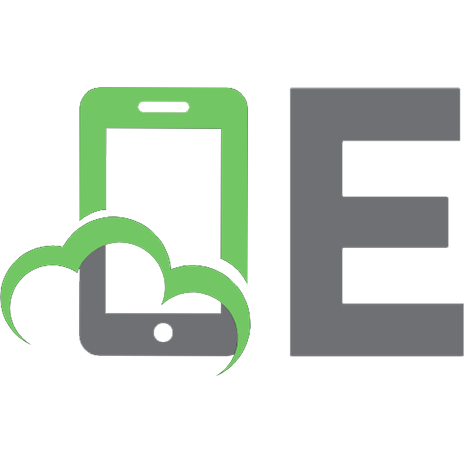
![Microsoft 365 Administrator MS-102 Exam Guide [1 ed.]
183508396X, 9781835083963](https://ebin.pub/img/200x200/microsoft-365-administrator-ms-102-exam-guide-1nbsped-183508396x-9781835083963.jpg)


![MCA Microsoft Certified Associate Azure Data Engineer Study Guide: Exam DP-203 [Team-IRA] [1 ed.]
1119885426, 9781119885429](https://ebin.pub/img/200x200/mca-microsoft-certified-associate-azure-data-engineer-study-guide-exam-dp-203-team-ira-1nbsped-1119885426-9781119885429.jpg)