MATLAB® Recipes for Earth Sciences [1 ed.] 3540279830, 9783540279839
MATLAB is used in a wide range of applications in geosciences, such as image processing in remote sensing, generation a
358 107 11MB
English Pages 239 Year 2006
Recommend Papers
![MATLAB® Recipes for Earth Sciences [1 ed.]
3540279830, 9783540279839](https://ebin.pub/img/200x200/matlab-recipes-for-earth-sciences-1nbsped-3540279830-9783540279839.jpg)
- Author / Uploaded
- Martin H. Trauth
- E. Sillmann
- Robin Gebbers
- Norbert Marwan
- Similar Topics
- Computers
- Software: Systems: scientific computing
File loading please wait...
Citation preview
Martin H. Trauth
®
MATLAB Recipes for Earth Sciences With text contributions by Robin Gebbers and Norbert Marwan and illustrations by Elisabeth Sillmann
With 77 Figures and a CD-ROM
Privatdozent Dr. rer. nat. habil. M.H. Trauth University of Potsdam Department of Geosciences P.O. Box 60 15 53 14415 Potsdam Germany E mail: [email protected] potsdam.de
Copyright disclaimer MATLAB® is a trademark of The MathWorks, Inc. and is used with permission. The MathWorks does not warrant the accuracy of the text or exercises in this book. This book’s use or discussion of MATLAB® software or related products does not constitute endorsement or sponsorship by The MathWorks of a particular pedagogical approach or particular use of the MATLAB® software. For MATLAB® product information, please contact: The MathWorks, Inc. 3 Apple Hill Drive Natick, MA, 01760 2098 USA Tel: 508 647 7000 Fax: 508 647 7001 E mail: [email protected] Web: www.mathworks.com
Library of Congress Control Number: 2005937738 ISBN 10 ISBN 13
3 540 27983 0 Springer Berlin Heidelberg New York 978 3540 27983 9 Springer Berlin Heidelberg New York
This work is subject to copyright. All rights are reserved, whether the whole or part of the material is concerned, specifically the rights of translation, reprinting, reuse of illustra tions, recitation, broadcasting, reproduction on microfilm or in any other way, and stor age in data banks. Duplication of this publication or parts thereof is permitted only un der the provisions of the German Copyright Law of September 9, 1965, in its current version, and permission for use must always be obtained from Springer Verlag. Viola tions are liable to prosecution under the German Copyright Law. Springer is a part of Springer Science+Business Media Springer.com Springer Verlag Berlin Heidelberg 2006 Printed in The Netherlands The use of general descriptive names, registered names, trademarks, etc. in this publica tion does not imply, even in the absence of a specific statement, that such names are ex empt from the relevant protective laws and regulations and therefore free for general use. Cover design: Erich Kirchner Typesetting: camera ready by Elisabeth Sillmann, Landau Production: Christine Jacobi Printing: Krips bv, Meppel Binding: Stürtz AG, Würzburg Printed on acid free paper 32/2132/cj 5 4 3 2 1 0
Preface
Various books on data analysis in earth sciences have been published during the last ten years, such as Statistics and Data Analysis in Geology by JC Davis, Introduction to Geological Data Analysis by ARH Swan and M Sandilands, Data Analysis in the Earth Sciences Using MATLAB® by GV Middleton or Statistics of Earth Science Data by G Borradaile. Moreover, a number of software packages have been designed for earth scientists such as the ESRI product suite ArcGIS or the freeware package GRASS for generating geographic information systems, ERDAS IMAGINE or RSINC ENVI for remote sensing and GOCAD and SURFER for 3D modeling of geologic features. In addition, more general software packages as IDL by RSINC and MATLAB® by The MathWorks Inc. or the freeware software OCTAVE provide powerful tools for the analysis and visualization of data in earth sciences. Most books on geological data analysis contain excellent theoretical introductions, but no computer solutions to typical problems in earth sciences, such as the book by JC Davis. The book by ARH Swan and M Sandilands contains a number of examples, but without the use of computers. G Middleton·s book firstly introduces MATLAB as a tool for earth scientists, but the content of the book mainly reflects the personal interests of the author, rather then providing a complete introduction to geological data analysis. On the software side, earth scientists often encounter the problem that a certain piece of software is designed to solve a particular geologic problem, such as the design of a geoinformation system or the 3D visualization of a fault scarp. Therefore, earth scientists have to buy a large volume of software products, and even more important, they have to get used to it before being in the position to successfully use it. This book on MATLAB Recipes for Earth Sciences is designed to help undergraduate and PhD students, postdocs and professionals to learn methods of data analysis in earth sciences and to get familiar with MATLAB, the leading software for numerical computations. The title of the book is an appreciation of the book Numerical Recipes by WH Press and others that is still very popular after initially being published in 1986. Similar to the book by Press and others, this book provides a minimum amount of
VI
Preface
theoretical background, but then tries to teach the application of all methods by means of examples. The software MATLAB is used since it provides numerous ready-to-use algorithms for most methods of data analysis, but also gives the opportunity to modify and expand the existing routines and even develop new software. The book contains numerous MATLAB scripts to solve typical problems in earth sciences, such as simple statistics, timeseries analysis, geostatistics and image processing. The book comes with a compact disk, which contains all MATLAB recipes and example data files. All MATLAB codes can be easily modified in order to be applied to the reader·s data and projects. Whereas undergraduates participating in a course on data analysis might go through the entire book, the more experienced reader will use only one particular method to solve a specific problem. To facilitate the use of this book for the various readers, I outline the concept of the book and the contents of its chapters. 1. Chapter 1 – This chapter introduces some fundamental concepts of samples and populations, it links the various types of data and questions to be answered from these data to the methods described in the following chapters. 2. Chapter 2 – A tutorial-style introduction to MATLAB designed for earth scientists. Readers already familiar with the software are advised to proceed directly to the following chapters. 3. Chapter 3 and 4 – Fundamentals in univariate and bivariate statistics. These chapters contain very basic things how statistics works, but also introduce some more advanced topics such as the use of surrogates. The reader already familiar with basic statistics might skip these two chapters. 4. Chapter 5 and 6 – Readers who wish to work with time series are recommended to read both chapters. Time-series analysis and signal processing are tightly linked. A solid knowledge of statistics is required to successfully work with these methods. However, the two chapters are more or less independent from the previous chapters. 5. Chapter 7 and 8 – The second pair of chapters. From my experience, reading both chapters makes a lot of sense. Processing gridded spatial data and analyzing images has a number of similarities. Moreover, aerial
Preface
VII
photographs and satellite images are often projected upon digital elevation models. 6. Chapter 9 – Data sets in earth sciences are tremendously increasing in the number of variables and data points. Multivariate methods are applied to a great variety of types of large data sets, including even satellite images. The reader particularly interested in multivariate methods is advised to read Chapters 3 and 4 before proceeding to this chapter. I hope that the various readers will now find their way through the book. Experienced MATLAB users familiar with basic statistics are invited to proceed to Chapters 5 and 6 (the time series), Chapters 7 and 8 (spatial data and images) or Chapter 9 (multivariate analysis) immediately, which contain both an introduction to the subjects as well as very advanced and special procedures for analyzing data in earth sciences. It is recommended to the beginners, however, to read Chapters 1 to 4 carefully before getting into the advanced methods. I thank the NASA/GSFC/METI/ERSDAC/JAROS and U.S./Japan ASTER Science Team and the director Mike Abrams for allowing me to include the ASTER images in the book. The book has benefit from the comments of a large number of colleagues and students. I gratefully acknowledge my colleagues who commented earlier versions of the manuscript, namely Robin Gebbers, Norbert Marwan, Ira Ojala, Lydia Olaka, Jim Renwick, Jochen Rössler, Rolf Romer, and Annette Witt. Thanks also to the students Mathis Hein, Stefanie von Lonski and Matthias Gerber, who helped me to improve the book. I very much appreciate the expertise and patience of Elisabeth Sillmann who created the graphics and the complete page design of the book. I also acknowledge Courtney Esposito leading the author program at The MathWorks, Claudia Olrogge and Annegret Schumann at Mathworks Deutschland, Wolfgang Engel at Springer, Andreas Bohlen and Brunhilde Schulz at UP Transfer GmbH. I would like to thank Thomas Schulmeister who helped me to get a campus license for MATLAB at Potsdam University. The book is dedicated to Peter Koch, the late system administrator of the Department of Geosciences who died during the final writing stages of the manuscript and who helped me in all kinds of computer problems during the last few years. Potsdam, September 2005 Martin Trauth
Contents
Preface
V
1
Data Analysis in Earth Sciences
1
1.1 1.2 1.3 1.4
Introduction Collecting Data Types of Data Methods of Data Analysis
1 1 3 7
2
Introduction to MATLAB
11
2.1 2.2 2.3 2.4 2.5 2.6 2.7
MATLAB in Earth Sciences Getting Started The Syntax Data Storage Data Handling Scripts and Functions Basic Visualization Tools
11 12 15 19 19 21 25
3
Univariate Statistics
29
3.1 3.2 3.3 3.4 3.5 3.6 3.7 3.8
Introduction Empirical Distributions Example of Empirical Distributions Theoretical Distributions Example of Theoretical Distributions The t–Test The F–Test The χ2–Test
29 29 36 41 50 51 53 56
X
Contents
4
Bivariate Statistics
61
4.1 4.2 4.3 4.5 4.6 4.7 4.8 4.9 4.10
Introduction Pearson·s Correlation Coefficient Classical Linear Regression Analysis and Prediction Analyzing the Residuals Bootstrap Estimates of the Regression Coefficients Jackknife Estimates of the Regression Coefficients Cross Validation Reduced Major Axis Regression Curvilinear Regression
61 61 68 72 74 76 77 78 80
5
Time-Series Analysis
85
5.1 5.2 5.3 5.4 5.5 5.6
Introduction Generating Signals Autospectral Analysis Crossspectral Analysis Interpolating and Analyzing Unevenly-Spaced Data Nonlinear Time-Series Analysis (by N. Marwan)
85 85 91 97 101 106
6
Signal Processing
119
6.1 6.2 6.3 6.4 6.5 6.6 6.7 6.8 6.9 6.10
Introduction Generating Signals Linear Time-Invariant Systems Convolution and Filtering Comparing Functions for Filtering Data Series Recursive and Nonrecursive Filters Impulse Response Frequency Response Filter Design Adaptive Filtering
119 120 121 124 127 129 131 134 139 143
7
Spatial Data
151
7.1 7.2 7.3 7.4
Types of Spatial Data The GSHHS Shoreline Data Set The 2-Minute Gridded Global Elevation Data ETOPO2 The 30-Arc Seconds Elevation Model GTOPO30
151 152 154 157
Contents
XI
7.5 7.6 7.7 7.8 7.9
The Shuttle Radar Topography Mission SRTM Gridding and Contouring Background Gridding Example Comparison of Methods and Potential Artifacts Geostatistics (by R. Gebbers)
158 161 164 169 173
8
Image Processing
193
8.1 8.2 8.3 8.4 8.5 8.6
Introduction Data Storage Importing, Processing and Exporting Images Importing, Processing and Exporting Satellite Images Georeferencing Satellite Images Digitizing from the Screen
193 194 199 204 207 209
9
Multivariate Statistics
213
9.1 9.2 9.3 9.4
Introduction Principal Component Analysis Cluster Analysis Independent Component Analysis (by N. Marwan)
213 214 221 225
General Index
231
1 Data Analysis in Earth Sciences
1.1 Introduction Earth sciences include all disciplines that are related to our planet Earth. Earth scientists make observations and gather data, they formulate and test hypotheses on the forces that have operated in a certain region in order to create its structure. They also make predictions about future changes of the planet. All these steps in exploring the system Earth include the acquisition and analysis of numerical data. An earth scientist needs a solid knowledge in statistical and numerical methods to analyze these data, as well as the ability to use suitable software packages on a computer. This book introduces some of the most important methods of data analysis in earth sciences by means of MATLAB examples. The examples can be used as recipes for the analysis of the reader·s real data after learning their application on synthetic data. The introductory Chapter 1 deals with data acquisition (Chapter 1.2), the expected data types (Chapter 1.3) and the suitable methods for analyzing data in the field of earth sciences (Chapter 1.4). Therefore, we first explore the characteristics of a typical data set. Subsequently, we proceed to investigate the various ways of analyzing data with MATLAB.
1.2 Collecting Data Data sets in earth sciences have a very limited sample size. They also contain a significant amount of uncertainties. Such data sets are typically used to describe rather large natural phenomena such as a granite body, a large landslide or a widespread sedimentary unit. The methods described in this book help in finding a way of predicting the characteristics of a larger population from the collected samples (Fig 1.1). In this context, a proper sampling strategy is the first step towards obtaining a good data set. The development of a successful strategy for field sampling includes decisions on
1.3 Types of Data
3
2. the spatial sampling scheme – In most areas, samples are taken as the availability of outcrops permits. Sampling in quarries typically leads to clustered data, whereas road cuts, shoreline cliffs or steep gorges cause traverse sampling schemes. If money does not matter or the area allows hundred percent access to the rock body, a more uniform sampling pattern can be designed. A regular sampling scheme results in a gridded distribution of sample locations, whereas a uniform sampling strategy includes the random location of a sampling point within a grid square. You might expect that these sampling schemes represent the superior method to collect the samples. However, equally-spaced sampling locations tend to miss small-scale variations in the area, such as thin mafic dykes in a granite body or spatially-restricted occurrence of a fossil. In fact, there is no superior sample scheme, as shown in Figure 1.2. The proper sampling strategy depends on the type of object to be analyzed, the purpose of the investigation and the required level of confidence of the final result. Having chosen a suitable sampling strategy, a number of disturbances can influence the quality of the set of samples. The samples might not be representative of the larger population if it was affected by chemical or physical alteration, contamination by other material or the sample was dislocated by natural or anthropogenic processes. It is therefore recommended to test the quality of the sample, the method of data analysis employed and the validity of the conclusions based on the analysis in all stages of the investigation.
1.3 Types of Data These data types are illustrated in Figure 1.3. The majority of the data consist of numerical measurements, although some information in earth sciences can also be represented by a list of names such as fossils and minerals. The available methods for data analysis may require certain types of data in earth sciences. These are 1. nominal data – Information in earth sciences is sometimes presented as a list of names, e.g., the various fossil species collected from a limestone bed or the minerals identified in a thin section. In some studies, these data are converted into a binary representation, i.e., one for present and zero for absent. Special statistical methods are available for the analysis of such data sets.
6
1 Data Analysis in Earth Sciences
2. ordinal data – These are numerical data representing observations that can be ranked, but the intervals along the scale are not constant. Mohs· hardness scale is one example for an ordinal scale. The Mohs· hardness value indicates the materials resistance to scratching. Diamond has a hardness of 10, whereas this value for talc is 1. In terms of absolute hardness, diamond (hardness 10) is four times harder than corundum (hardness 9) and six times harder than topaz (hardness 8). The Modified Mercalli Scale to categorize the size of earthquakes is another example for an ordinal scale. It ranks earthquakes from intensity I (barely felt) to XII (total destruction). 3. ratio data – The data are characterized by a constant length of successive intervals. This quality of ratio data offers a great advantage in comparison to ordinal data. However, the zero point is the natural termination of the data scale. Examples of such data sets include length or weight data. This data type allows either a discrete or continuous data sampling. 4. interval data – These are ordered data that have a constant length of successive intervals. The data scale is not terminated by zero. Temperatures C and F represent an example of this data type although zero points exist for both scales. This data type may be sampled continuously or in discrete intervals. Besides these standard data types, earth scientists frequently encounter special kinds of data, such as 1. closed data – These data are expressed as proportions and add to a fixed total such as 100 percent. Compositional data represent the majority of closed data, such as element compositions of rock samples. 2. spatial data – These are collected in a 2D or 3D study area. The spatial distribution of a certain fossil species, the spatial variation of the sandstone bed thickness and the 3D tracer concentration in groundwater are examples for this data type. This is likely to be the most important data type in earth sciences. 3. directional data – These data are expressed in angles. Examples include the strike and dip of a bedding, the orientation of elongated fossils or the flow direction of lava. This is a very frequent data type in earth sciences.
1.4 Methods of Data Analysis
7
Most of these data require special methods to be analyzed, that are outlined in the next chapter.
1.4 Methods of Data Analysis Data analysis methods are used to describe the sample characteristics as precisely as possible. Having defined the sample characteristics we proceed to hypothesize about the general phenomenon of interest. The particular method that is used for describing the data depends on the data type and the project requirements. 1. Univariate methods – Each variable in a data set is explored separately assuming that the variables are independent from each other. The data are presented as a list of numbers representing a series of points on a scaled line. Univariate statistics includes the collection of information about the variable, such as the minimum and maximum value, the average and the dispersion about the average. Examples are the investigation of the sodium content of volcanic glass shards that were affected by chemical weathering or the size of fossil snail shells in a sediment layer. 2. Bivariate methods – Two variables are investigated together in order to detect relationships between these two parameters. For example, the correlation coefficient may be calculated in order to investigate whether there is a linear relationship between two variables. Alternatively, the bivariate regression analysis may be used to describe a more general relationship between two variables in the form of an equation. An example for a bivariate plot is the Harker Diagram, which is one of the oldest method to visualize geochemical data and plots oxides of elements against SiO2 from igneous rocks. 3. Time-series analysis – These methods investigate data sequences as a function of time. The time series is decomposed into a long-term trend, a systematic (periodic, cyclic, rhythmic) and an irregular (random, stochastic) component. A widely used technique to analyze time series is spectral analysis, which is used to describe cyclic components of the time series. Examples for the application of these techniques are the investigation of cyclic climate variations in sedimentary rocks or the analysis of seismic data.
8
1 Data Analysis in Earth Sciences
4. Signal processing – This includes all techniques for manipulating a signal to minimize the effects of noise, to correct all kinds of unwanted distortions or to separate various components of interest. It includes the design, realization and application of filters to the data. These methods are widely used in combination with time-series analysis, e.g., to increase the signalto-noise ratio in climate time series, digital images or geophysical data. 5. Spatial analysis – The analysis of parameters in 2D or 3D space. Therefore, two or three of the required parameters are coordinate numbers. These methods include descriptive tools to investigate the spatial pattern of geographically distributed data. Other techniques involve spatial regression analysis to detect spatial trends. Finally, 2D and 3D interpolation techniques help to estimate surfaces representing the predicted continuous distribution of the variable throughout the area. Examples are drainagesystem analysis, the identification of old landscape forms and lineament analysis in tectonically-active regions. 6. Image processing – The processing and analysis of images has become increasingly important in earth sciences. These methods include manipulating images to increase the signal-to-noise ratio and to extract certain components of the image. Examples for this analysis are analyzing satellite images, the identification of objects in thin sections and counting annual layers in laminated sediments. 7. Multivariate analysis – These methods involve observation and analysis of more than one statistical variable at a time. Since the graphical representation of multidimensional data sets is difficult, most methods include dimension reduction. Multivariate methods are widely used on geochemical data, for instance in tephrochronology, where volcanic ash layers are correlated by geochemical fingerprinting of glass shards. Another important example is the comparison of species assemblages in ocean sediments in order to reconstruct paleoenvironments. 8. Analysis of directional data – Methods to analyze circular and spherical data are widely used in earth sciences. Structural geologists measure and analyze the orientation of slickenlines (or striae) on a fault plane. Circular statistics is also common in paleomagnetics applications. Microstructural investigations include the analysis of the grain shape and quartz c-axis orientation in thin sections. The methods designed to deal with directional data are beyond the scope of the book. There are
Recommended Reading
9
more suitable programs than MATLAB for such analysis (e.g., Mardia 1972; Upton and Fingleton 1990) Some of these methods require the application of numerical methods, such as interpolation techniques or certain methods of signal processing. The following text is therefore mainly on statistical techniques, but also introduces a number of numerical methods used in earth sciences.
Recommended Reading Borradaile G (2003) Statistics of Earth Science Data Their Distribution in Time, Space and Orientation. Springer, Berlin Heidelberg New York Carr JR (1995) Numerical Analysis for the Geological Sciences. Prentice Hall, Englewood Cliffs, New Jersey Davis JC (2002) Statistics and data analysis in geology, third edition. John Wiley and Sons, New York Mardia KV (1972) Statistics of Directional Data. Academic Press, London Middleton GV (1999) Data Analysis in the Earth Sciences Using MATLAB. Prentice Hall Press WH, Teukolsky SA, Vetterling WT (1992) Numerical Recipes in Fortran 77. Cambridge University Press Press WH, Teukolsky SA, Vetterling WT, Flannery BP (2002) Numerical Recipes in C++. Cambridge University Press Swan ARH, Sandilands M (1995) Introduction to geological data analysis. Blackwell Sciences Upton GJ, Fingleton B (1990) Spatial Data Analysis by Example, Categorial and Directional Data. John Wiley & Sons
2 Introduction to MATLAB
2.1 MATLAB in Earth Sciences MATLAB® is a software package developed by The MathWorks Inc. (www.mathworks.com) founded by Jack Little and Cleve Moler in 1984 and headquartered in Natick, Massachusetts. MATLAB was designed to perform mathematical calculations, to analyze and visualize data, and write new software programs. The advantage of this software is the combination of comprehensive math and graphics functions with a powerful high-level language. Since MATLAB contains a large library of readyto-use routines for a wide range of applications, the user can solve technical computing problems much faster than with traditional programming languages, such as C, C++, and FORTRAN. The standard library of functions can be significantly expanded by add-on toolboxes, which are collections of functions for special purposes such as image processing, building map displays, performing geospatial data analysis or solving partial differential equations. During the last few years, MATLAB has become an increasingly popular tool in the field of earth sciences. It has been used for finite element modeling, the processing of seismic data and satellite images as well as for the generation of digital elevation models from satellite images. The continuing popularity of the software is also apparent in the scientific reference literature. A large number of conference presentations and scientific publications have made reference to MATLAB. Similarly, a large number of the computer codes in the leading Elsevier journal Computers and Geosciences are now written in MATLAB. It appears that the software has taken over FORTRAN in terms of popularity. Universities and research institutions have also recognized the need for MATLAB training for their staff and students. Many earth science departments across the world offer MATLAB courses for their undergraduates. Similarly, The MathWorks provides classroom kits for teachers at a reasonable price. It is also possible for students to purchase a low-cost edi-
12
2 Introduction to MATLAB
tion of the software. This student version provides an inexpensive way for students to improve their MATLAB skills. The following Chapters 2.2 to 2.7 contain a tutorial-style introduction to the software MATLAB, to the setup on the computer (Chapter 2.2), the syntax (2.3), data input and output (2.4 and 2.5), programming (2.6), and visualization (2.7). It is recommended to go through the entire chapter in order to obtain a solid knowledge in the software before proceeding to the following chapter. A more detailed introduction is provided by the MATLAB User·s Guide (The MathWorks 2005). The book uses MATLAB Version 7 (Release 14, Service Pack 2).
2.2 Getting Started The software package comes with extensive documentation, tutorials and examples. The first three chapters of the book Getting Started with MATLAB by The MathWorks, which is available printed, online and as PDF file is directed to the beginner. The chapters on programming, creating graphical user interfaces (GUI) and development environments are for the advanced users. Since Getting Started with MATLAB mediates all required knowledge to use the software, the following introduction concentrates on the most relevant software components and tools used in the following chapters. After installation of MATLAB on a hard disk or on a server, we launch the software either by clicking the shortcut icon on the desktop or by typing matlab
at the operating system prompt. The software comes up with a number of window panels (Fig. 2.1). The default desktop layout includes the Current Directory panel that lists the files contained in the directory currently used. The Workspace panel lists the variables contained in the MATLAB workspace, which is empty after starting a new software session. The Command Window presents the interface between software and the user, i.e., it accepts MATLAB commands typed after a prompt, >>. The Command History records all operations once typed in the Command Window and enables the user to recall these. The book mainly uses the Command Window and the built-in Text Editor that can be called by edit
Before using MATLAB we have to (1) create a personal working directory where to store our MATLAB-related files, (2) add this directory to the
2.2 Getting Started
13
Fig. 2.1 Screenshot of the MATLAB default desktop layout including the Current Directory and Workspace panels (upper left), the Command History (lower left) and Command Window (right). This book only uses the Command Window and the built in Text Editor, which can be called by typing edit after the prompt. All information provided by the other panels can also be accessed through the Command Window.
MATLAB search path and (3) change into it to make this the current working directory. After launching MATLAB, the current working directory is the directory in which the software is installed, for instance, c:/MATLAB7 on a personal computer running Microsoft Windows and /Applications/ MATLAB7 on an Apple computer running Macintosh OS X. On the UNIXbased SUN Solaris operating system and on a LINUX system, the current working directory is the directory from which MATLAB has been launched. The current working directory can be printed by typing pwd
after the prompt. Since you may have read-only permissions in this directory in a multi-user environment, you should change into your own home directory by typing cd 'c:\Documents and Settings\username\My Documents'
14
2 Introduction to MATLAB
after the prompt on a Windows system and cd /users/username
or cd /home/username
if you are username on a UNIX or LINUX system. There you should create a personal working directory by typing mkdir mywork
The software uses a search path to find MATLAB-related files, which are organized in directories on the hard disk. The default search path only includes the MATLAB directory that has been created by the installer in the applications folder. To see which directories are in the search path or to add new directories, select Set Path from the File menu, and use the Set Path dialog box. Alternatively, the command path
prints the complete list of directories included in the search path. We attach our personal working directory to this list by typing path(path,’c:\Documents and Settings\user\My Documents\MyWork’)
on a Windows machine assuming that you are user, you are working on Hard Disk C and your personal working directory is named MyWork. On a UNIX or LINUX computer the command path(path,'/users/username/work')
is used instead. This command can be used whenever more working directories or toolboxes have to be added to the search path. Finally, you can change into the new directory by typing cd mywork
making it the current working directory. The command what
lists all MATLAB-related files contained in this directory. The modified search path is saved in a file pathdef.m in your home directory. In a future session, the software reads the contents of this file and makes MATLAB to use your custom path list.
2.3 The Syntax
15
2.3 The Syntax The name MATLAB stands for matrix laboratory. The classic object handled by MATLAB is a matrix, i.e., a rectangular two-dimensional array of numbers. A simple 1-by-1 matrix is a scalar. Matrices with one column or row are vectors, time series and other one-dimensional data fields. An m-by-n matrix can be used for a digital elevation model or a grayscale image. RGB color images are usually stored as three-dimensional arrays, i.e., the colors red, green and blue are represented by a m-by-n-by-3 array. Entering matrices in MATLAB is easy. To enter an arbitrary matrix, type A = [2 4 3 7; 9 3 -1 2; 1 9 3 7; 6 6 3 -2]
after the prompt, which first defines a variable A, then lists the elements of the matrix in square brackets. The rows of A are separated by semicolons, whereas the elements of a row are separated by blanks, or, alternatively, by commas. After pressing return, MATLAB displays the matrix A = 2 9 1 6
4 3 7 3 -1 2 9 3 7 6 3 -2
Displaying the elements of A could be problematic in case of very large matrices, such as digital elevation models consisting of thousands or millions of elements. In order to suppress the display of a matrix or the result of an operation in general, you should end the line with a semicolon. A = [2 4 3 7; 9 3 -1 2; 1 9 3 7; 6 6 3 -2];
The matrix A is now stored in the workspace and we can do some basic operations with it, such as computing the sum of elements, sum(A)
which results in the display of ans = 18
22
8
14
Since we did not specify an output variable, such as A for the matrix entered above, MATLAB uses a default variable ans, short for answer, to store the results of the calculation. In general, we should define variables since the next computation without a new variable name overwrites the contents of ans.
16
2 Introduction to MATLAB
The above display illustrates another important point about MATLAB. Obviously the result of sum(A) are the four sums of the elements in the four columns of A. The software prefers working with the columns of matrices. If you wish to sum all elements of A and store the result in a scalar b, you simply type b = sum(sum(A));
which first sums the colums of the matrix and then the elements of the resulting vector. Now we have two variables A and b stored in the workspace. We can easily check this by typing whos
which is certainly the most frequently-used MATLAB command. The software lists all variables contained in the workspace together with information about their dimension, bytes and class. Name Size Bytes Class A 4x4 128 double array ans 1x4 32 double array b 1x1 8 double array Grand total is 21 elements using 168 bytes
It is important to note that by default MATLAB is case sensitive, i.e., two different variables A and a can be defined. In this context, it is recommended to use capital letters for matrices and lower-case letters for vectors and scalars. You could now delete the contents of the variable ans by typing clear ans
Next we learn how specific matrix elements can be accessed or exchanged. Typing A(3,2)
simply returns the matrix element located in the third row and second column. The matrix indexing therefore follows the rule (row, column). We can use this to access single or several matrix elements. As an example, we type A(3,2) = 30
to replace the element A(3,2) and displays the entire matrix A = 2 9 1 6
4 3 30 6
3 -1 3 3
7 2 7 -2
2.3 The Syntax
17
If you wish to replace several elements at one time, you can use the colon operator. Typing A(3,1:4) = [1 3 3 5];
replaces all elements of the third row of matrix A. The colon operator is used for other several things in MATLAB, for instance as an abbreviation for entering matrix elements such as c = 0 : 10
which creates a row vector containing all integers from 0 to 10. The corresponding MATLAB response is c = 0 1 2 3 4 5 6 7 8 9 10
Note that this statement creates 11 elements, i.e., the integers from 1 to 10 and the zero. A common error while indexing matrices is the ignorance of the zero and therefore expecting 10 instead of 11 elements in our example. We can check this from the output of whos. Name Size Bytes Class A 4x4 128 double array b 1x1 8 double array c 1x11 88 double array Grand total is 28 elements using 224 bytes
The above command only creates integers, i.e., the interval between the vector elements is one. However, an arbitrary interval can be defined, for example 0.5. This is later used to create evenly-spaced time axes for time series analysis for instance. c = 1 : 0.5 : 10; c = Columns 1 through 6 1.0000 1.5000 2.0000 Columns 7 through 12 4.0000 4.5000 5.0000 Columns 13 through 18 7.0000 7.5000 8.0000 Column 19 10.0000
2.5000
3.0000
3.5000
5.5000
6.0000
6.5000
8.5000
9.0000
9.5000
The display of the values of a variable can be interrupted by pressing Ctrl-C (Control-C) on the keyboard. This interruption only affects the output in the Command Window, whereas the actual command is processed before displaying the result.
18
2 Introduction to MATLAB
MATLAB provides standard arithmetic operators for addition, +, and subtraction, -. The asterisk, *, denotes matrix multiplication involving inner products between rows and columns. As an example, we multiply the matrix A with a new matrix B. B = [4 2 6 5; 7 8 5 6; 2 1 -8 -9; 3 1 2 3];
The matrix multiplication then is C = A * B
which generates the output C = 63 61 46 66
46 43 34 61
22 81 7 38
28 78 11 33
In linear algebra, matrices are used to keep track of the coefficients of linear transformations. The multiplication of two matrices represents the combination of two linear transformations to one single transformation. Matrix multiplication is not communative, i.e., A*B and B*A yield different results in most cases. Accordingly, MATLAB provides matrix divisions, right, /, and left, \, representing different transformations. Finally, the software allows power of matrices, ^, and complex conjugate transpose, ', i.e, turning rows into columns and columns into rows. In earth sciences, however, matrices are often simply used as two-dimensional arrays of numerical data instead of an array representing a linear transformation. Arithmetic operations on such arrays are done element-byelement. Whereas this does not make any difference in addition and subtraction, the multiplicative operations are different. MATLAB uses a dot as part of the notation for these operations. For instance, multiplying A and B element-by-element is performed by typing C = A .* B
which generates the output C = 8 63 2 18
8 24 3 6
18 -5 -24 6
35 12 -45 -6
2.5 Data Handling
19
2.4 Data Storage This chapter is on how to store, import and export data with MATLAB. In earth sciences, data are collected in a great variety of formats, which often have to be converted before being analyzed with MATLAB. On the other hand, the software provides a number of import routines to read many binary data formats in earth sciences, such as the formats used to store digital elevation models and satellite date. A computer generally stores data as binary digits or bits. A bit is similar to a two-way switch with two states, on = 1 and off = 0. In order to store more complex types of data, the bits are joined to larger groups, such as bytes consisting of 8 bits. Such groups of bits are then used to encode data, e.g., numbers or characters. Unfortunately, different computer systems and software use different schemes for encoding data. For instance, the representation of text using the widely-used text processing software Microsoft Word is different from characters written in Word Perfect. Exchanging binary data therefore is difficult if the various users use different computer platforms and software. As soon as both partners of data exchange use similar systems, binary data can be stored in relatively small files. The transfer rate of binary data is generally faster compared to the exchange of other file formats. Various formats for exchanging data have been developed in the last decades. The classic example for the establishment of a data format that can be used on different computer platforms and software is the American Standard Code for Information Interchange ASCII that was first published in 1963 by the American Standards Association (ASA). ASCII as a 7-bit code consists of 27=128 characters (codes 0 to 127). Whereas ASCII-1963 was lacking lower-case letters, the update ASCII-1967, lower-case letters as well as various control characters such as escape and line feed and various symbols such as brackets and mathematical operators were also included. Since then, a number of variants appeared in order to facilitate the exchange of text written in non-English languages, such as the expanded ASCII containing 255 codes, e.g., the Latin–1 encoding.
2.5 Data Handling The simplest way to exchange data between a certain piece of software and MATLAB is the ASCII format. Although the newer versions of MATLAB provide various import routines for file types such as Microsoft Excel bina-
20
2 Introduction to MATLAB
ries, most data arrive as ASCII files. Consider a simple data set stored in a table such as SampleID Percent C Percent S 101 0.3657 0.0636 102 0.2208 0.1135 103 0.5353 0.5191 104 0.5009 0.5216 105 0.5415 -999 106 0.501 -999
The first row contains the variable names. The columns provide the data for each sample. The absurd value -999 marks missing data in the data set. Two things have to be changed in order to convert this table into MATLAB format. First, MATLAB uses NaN as the arithmetic representation for Not-a-Number that can be used to mark gaps. Second, you should comment the first line by typing a percent sign, %, at the beginning of the line. %SampleID Percent C Percent S 101 0.3657 0.0636 102 0.2208 0.1135 103 0.5353 0.5191 104 0.5009 0.5216 105 0.5415 NaN 106 0.501 NaN
MATLAB ignores any text appearing after the percent sign and continues processing on the next line. After editing this table in a text editor, such as the MATLAB Editor, it is saved as ASCII text file geochem.txt in the current working directory (Fig. 2.2). MATLAB now imports the data from this file with the load command: load geochem.txt
MATLAB loads the contents of file and assigns the matrix to a variable named after the filename geochem. Typing whos
yields Name Size Bytes geochem 6x3 144 Grand total is 18 elements using 144 bytes
Class double array
The command save now allows to store workspace variables in a binary format. save geochem_new.mat
2.6 Scripts and Functions
21
Fig. 2.2 Screenshot of MATLAB Text Editor showing the content of the file geochem.txt. The first line of the text is commented by a percent sign at the beginning of the line, followed by the actual data matrix.
MAT-files are double-precision, binary files using .mat as extension. The advantage of these binary mat-files is that they are independent from the computer platforms running different floating-point formats. The command save geochem_new.mat geochem
saves only the variable geochem instead of the entire workspace. The option -ascii, for example save geochem_new.txt geochem -ascii
again saves the variable geochem, but in an ASCII file named geochem new. txt. In contrast to the binary file geochem new.mat, this ASCII file can be viewed and edited by using the MATLAB Editor or any other text editor.
2.6 Scripts and Functions MATLAB is a powerful programming language. All files containing MATLAB code use .m as extension and are therefore called M-files. These files contain ASCII text and can be edited using a standard text editor. However, the built-in Editor color highlights various syntax elements such as comments (in green), keywords such as if, for and end (blue) and character strings (pink). This syntax highlighting eases MATLAB coding.
22
2 Introduction to MATLAB
MATLAB uses two kinds of M-files, scripts and functions. Whereas scripts are series of commands that operate on data contained in the workspace, functions are true algorithms with input and output variables. The advantages and disadvantages of both M-files will now be illustrated by means of an example. First we start the Text Editor by typing edit
This opens a new window named untitled. First we are generating a simple MATLAB script. We type a series of commands calculating the average of the elements of a data vector x. [m,n] = size(x); if m == 1 m = n; end sum(x)/m
The first line returns the dimension of the variable x using the command size. In our example, x should be either a column vector with dimension (m,1) or a row vector with dimension (1,n). We need the length of the vector for dividing the sum of the elements, which is either m or n. The if statement evaluates a logical expression and executes a group of commands when this expression is true. The end keyword terminates the last group of commands. In the example, the if loop picks either m or n depending on if m==1 is false or true The last line computes the average by dividing the sum of all elements by the number of elements m or n. We do not use a semicolon here to enable the output of the result. We save our new M-file as average.m and type x = [3 6 2 -3 8];
in the Command Window to define an example vector x. Then we type average
without the extension .m to run our script. We obtain the average of the elements of the vector x as output. ans = 3.2000
After typing whos
we see that the workspace now contains
2.6 Scripts and Functions Name Size Bytes ans 1x1 8 m 1x1 8 n 1x1 8 x 1x5 40 Grand total is 8 elements using 64 bytes
23 Class double double double double
array array array array
The listed variables are the example vector x and the output of the size function, m and n. The result of the operation is contained in the variable ans. Since the default variable ans might be overwritten during one of the following operations, we wish to define a different variable. Typing a = average
however, causes the error message ??? Attempt to execute SCRIPT average as a function.
Obviously, we cannot assign a variable to the output of a script. Moreover, all variables defined and used in the script appear in the workspace, in our example, the variables m and n. Scripts contain sequences of commands applied to variables in the workspace. MATLAB functions instead allow to define inputs and outputs. They do not automatically import variables from the workspace. To convert the above script into a function, we have to introduce the following modifications (Fig. 2.3): function y = average(x) %AVERAGE Average value. % AVERAGE(X) is the average of the elements in the vector X. % By Martin Trauth, Feb 18, 2005. [m,n] = size(x); if m == 1 m = n; end y = sum(x)/m;
The first line now contains the keyword function, the function name average and the input x and output y. The next two lines contain comments as indicated by the percent sign. After one empty line, we see another comment line containing informations on the author and version of the M-file. The remaining file contains the actual operations. The last line now defines the value of the output variable y. This line is now terminated by a semicolon to suppress the display of the result in the Command Window. We first type help average
24
2 Introduction to MATLAB
Fig. 2.3 Screenshot of the MATLAB Text Editor showing the function average. The function starts with a line containing the keyword function, the name of the function average and the input variable x and the output variable y. The following lines contain the output for help average, the copyright and version information as well as the actual MATLAB code for computing the average using this function.
which displays the first block of contiguous comment lines. The first executable statement or blank line — as in our example — effectively ends the help section and therefore the output of help. Now we are independent from the variable names used in our function. We clear the workspace and define a new data vector. clear data = [3 6 2 -3 8];
We run our function by the statement result = average(data);
This clearly illustrates the advantages of functions compared to scripts. Typing whos
results in Name Size Bytes data 1x5 40 result 1x1 8 Grand total is 6 elements using 48 bytes
Class double array double array
2.7 Basic Visualization Tools
25
indicates that all variables used in the function do not appear in the workspace. Only the input and output as defined by the user are stored in the workspace. The M-files can therefore be applied to data like real functions, whereas scripts contain sequences of commands are applied to the variables in workspace.
2.7 Basic Visualization Tools MATLAB provides numerous routines for displaying your data as graphs. This chapter introduces the most important graphics functions. The graphs will be modified, printed and exported to be edited with graphics software other than MATLAB. The simplest function producing a graph of a variable y versus another variable x is plot. First we define two vectors x and y, where y is the sine of x. The vector x contains values between 0 and 2 with /10 increments, whereas y is defined as element-by-element sine of x. x = 0 : pi/10 : 2*pi; y = sin(x);
These two commands result in two vectors with 21 elements each, i.e., two 1-by-21 arrays. Since the two vectors x and y have the same length, we can use plot to produce a linear 2D graph y against x. plot(x,y)
This command opens a Figure Window named Figure 1 with a gray background, an x-axis ranging from 0 to 7, a y-axis ranging from -1 to +1 and a blue line. You may wish to plot two different curves in one single plot, for example, the sine and the cosine of x in different colors. The command x = 0 : pi/10 : 2*pi; y1 = sin(x); y2 = cos(x); plot(x,y1,'r--',x,y2,'b-')
creates a dashed red line displaying the sine of x and a solid blue line representing the cosine of this vector (Fig. 2.4). If you create another plot, the window Figure 1 is cleared and a new graph is displayed. The command figure, however, can be used to create a new figure object in a new window.
26
2 Introduction to MATLAB plot(x,y1,'r--') figure plot(x,y2,'b-')
Instead of plotting both lines in one graph at the same time, you can also first plot the sine wave, hold the graph and then plot the second curve. The command hold is particularly important while using different plot functions for displaying your data. For instance, if you wish to display the second graph as a bar plot. plot(x,y1,'r--') hold on bar(x,y2) hold off
This command plots y1 versus x as dashed line, whereas y2 versus x is shown as group of blue vertical bars. Alternatively, you can plot both graphs in the same Figure Window, but in different plots using the subplot. The syntax subplot(m,n,p) divides the Figure Window into an m-by-n matrix of display regions and makes the p-th display region active. subplot(2,1,1), plot(x,y1,'r--') subplot(2,1,2), bar(x,y2)
In our example, the Figure Window is divided into two rows and one column. The 2D linear plot is displayed in the upper half, whereas the bar plot appears in the lower half of the Figure Window. In the following, it is recommended to close the Figure Windows before proceeding to the next example. After using the function subplot, the following plot would replace the graph in the lower display region only, or more general, the last generated graph in a Figure Window. An important modification to graphs it the scaling of axis. By default, MATLAB uses axis limits close to the minima and maxima of the data. Using the command axis, however, allows to change the settings for scaling. The syntax for this command is simply axis([xmin xmax ymin ymax]). The command plot(x,y1,'r--') axis([0 pi -1 1])
sets the limits of the x-axis to 0 and , whereas the limits of the y-axis are set to the default values -1 and +1. Important options of axis are plot(x,y1,'r--') axis square
making the current axes region square and
2.7 Basic Visualization Tools
27
Fig. 2.4 Screenshot of the MATLAB Figure Window showing two curves in different line types. The Figure Window allows to edit all elements of the graph after choosing Edit Plot from the Tools menu. Double clicking on the graphics elements opens an options window for modifying the appearance of the graphs. The graphics is exported using Save as from the File menue. The command Generate M File from the File menu creates MATLAB code from an edited graph.
plot(x,y1,'r--') axis equal
setting the aspect ratio in a way that the data units are equal in both direction of the plot. The function grid adds a grid to the current plot, whereas the functions title, xlabel and ylabel allows to define a title and labels the x– and y–axis. plot(x,y1,'r--') title('My first plot') xlabel('x-axis') ylabel('y-axis') grid
These are a few examples how MATLAB functions can be used at in the Command Window to edit the plot. However, the software also supports various ways to edit all objects in a graph interactively using a computer mouse. First, the Edit Mode of the Figure Window has to be activated by clicking on the arrow icon. The Figure Window also contains a number of other options, such as Rotate 3D, Zoom or Insert Legend. The various ob-
28
2 Introduction to MATLAB
jects in a graph, however, are selected by double-clicking on the specific component, which opens the Property Editor. The Property Editor allows to make changes to many properties of the graph such as axes, lines, patches and text objects. After having made all necessary changes to the graph, the corresponding commands can even be exported by selecting Generate MFile from the File menu of the Figure Window. Although the software now provides enormous editing facilities for graphs, the more reasonable way to modify a graph for presentations or publications is to export the figure, import it into a software such as CorelDraw or Adobe Illustrator. MATLAB graphs are exported by selecting the command Save as from the File menu or by using the command print. This function allows to export the graph either as raster image (e.g., JPEG) or vector file (e.g., EPS or PDF) into the working directory (Chapter 8). In practice, the user should check the various combinations of export file format and the graphics software used for final editing the graphs.
Recommended Reading Davis TA, Sigmon K (2004) The MATLAB Primer, Seventh Edition. Chapman & Hall/CRC Etter DM, Kuncicky DC, Moore H (2004) Introduction to MATLAB 7. Prentice Hall Gilat A (2004) MATLAB: An Introduction with Applications. John Wiley & Sons Hanselman DC, Littlefield BL (2004) Mastering MATLAB 7. Prentice Hall Palm WJ (2004) Introduction to MATLAB 7 for Engineers. McGraw Hill The Mathworks (2005) MATLAB The Language of Technical Computing Getting Started with MATLAB Version 7. The MathWorks, Natick, MA
30
3 Univariate Statistics
containing N observations xi. The vector x may contain a large number of data points. It may be difficult to understand its properties as such. This is why descriptive statistics are often used to summarise the characteristics of the data. Similarly, the statistical properties of the data set may be used to define an empirical distribution which then can be compared against a theoretical one. The most straight forward way of investigating the sample characteristics is to display the data in a graphical form. Plotting all the data points along one single axis does not reveal a great deal of information about the data set. However, the density of the points along the scale does provide some information about the characteristics of the data. A widely-used graphical display of univariate data is the histogram that is illustrated in Figure 3.1. A histogram is a bar plot of a frequency distribution that is organized in intervals or classes. Such histogram plot provides valuable information on the characteristics of the data, such as central tendency, dispersion and the general shape of the distribution. However, quantitative measures provide a more accurate way of describing the data set than the graphical form. In purely quantitative terms, mean and median define the central tendency of the data set, while data dispersion is expressed in terms of range and standard deviation.
Histogram
Cumulative Histogram
12
1
10
0.8
8 f(x)
f(x)
0.6 6
0.4 4 0.2
2 0
a
8
10
12 x
14
0
16
b
8
10
12 x
14
16
Fig. 3.1 Graphical representation of an empirical frequency distribution. a In a histogram, the frequencies are organized in classes and plotted as a bar plot. b The cumulative histogram of a frequency distribution displays the counts of all classes lower and equal than a certain value.
36
3 Univariate Statistics
lustrated by means of examples. The text and binary files used in the following chapters are on the CD that comes with this book. It is recommended to save the files in the personal working directory.
3.3 Example of Empirical Distributions Let us describe the data contained in the file organicmatter one.txt. This file contains the organic matter content (in weight percent, wt%) of lake sediments. In order to load the data type corg = load('organicmatter_one.txt');
The data file consists of 60 measurements that can be displayed by plot(corg,zeros(1,length(corg)),'o')
This graph demonstrates some of the characteristics of the data. The organic carbon content of the samples range between 9 and 15 wt%. Most data cluster between 12 and 13 wt%. Values below 10 and above 14 are rare. While this kind of representation of the data has its advantages, univariate data are generally displayed as histograms: hist(corg)
By default, the MATLAB function hist divides the range of the data into ten equal intervals or classes, counts the observation within each interval and displays the frequency distribution as bar plot. The midpoints of the default intervals v and the number of observations n per interval can be accessed using [n,v] = hist(corg);
The number of classes should be not lower than six and not higher than fifteen for practical purposes. In practice, the square root of the number of observations, rounded to the nearest integer, is often used as number of classes. In our example, we use eight classes instead of the default ten classes. hist(corg,8)
We can even define the midpoint values of the histogram classes. In this case, it is recommended to choose interval endpoints that avoid data points falling between two intervals. The maximum and minimum
3.3 Example of Empirical Distributions
37
values contained in the data vector are max(corg) ans = 14.5615 min(corg) ans = 9.4168
The range of the data values, i.e., the difference between maximum and minimum values is range(corg) ans = 5.1447
The range of the data is the information that we need in order to define the classes. Since we have decided to use eight classes, we split the range of the data into eight equal-sized bins. The approximate width of the intervals is 5.1447/8 ans = 0.6431
We round this number up and define v = 10 : 0.65 : 14.55;
as midpoints of the histogram intervals. The commands for displaying the histogram and calculating the frequency distribution are hist(corg,v); n = hist(corg,v);
The most important parameters describing the distribution are the averages and the dispersion about the average. The most popular measure for average is the arithmetic mean of our data. mean(corg) ans = 12.3448
Since this measure is very susceptible to outliers, we use the median as an
38
3 Univariate Statistics
alternative measure of central tendency. median(corg) ans = 12.4712
which is not much different in this example. However, we will see later that this difference can be significant for distributions that are not symmetric in respect with the arithmetic mean. A more general parameter to define fractions of the data less or equal to a certain value is the quantile. Some of the quantiles have special names, such as the three quartiles dividing the distribution into four equal parts, 0-25%, 25-50%, 50-75% and 75-100% of the total number of observations. prctile(corg,[25 50 75]) ans = 11.4054
12.4712
13.2965
The third parameter in this context is the mode, which is the midpoint of the interval with the highest frequency. MATLAB does not provide a function to compute the mode. We use the function find to located the class that has the largest number of observations. v(find(n == max(n))) ans = 11.9500
12.6000
13.2500
This statement simply identifies the largest element in n. The index of this element is then used to display the midpoint of the corresponding class v. In case there are several n·s with similar values, this statement returns several solutions suggesting that the distribution has several modes. The median, quartiles, maximum and minimum of a data set can be summarized and displayed in a box and whisker plot. boxplot(corg)
The boxes have lines at the lower quartile, median, and upper quartile values. The whiskers are lines extending from each end of the boxes to show the extent of the rest of the data. The most popular measures for dispersion are range, standard deviation and variance. We have already used the range to define the midpoints of the classes. The variance is the average squared deviation of each number from the mean of a data set
3.3 Example of Empirical Distributions
39
var(corg) ans = 1.3595
The standard deviation is the square root of the variance. std(corg) ans = 1.1660
It is important to note that by default the functions var and std calculate the sample variance and standard deviation representing an unbiased estimate of the sample dispersion of the population. While using skewness to describe the shape of the distribution, we observe a negative skew close to zero: skewness(corg) ans = -0.2529
Finally, the peakedness of the distribution is described by the kurtosis. The result from the function kurtosis, kurtosis(corg) ans = 2.4670
suggests that our distribution is slightly flatter than a gaussian distribution since its kurtosis is lower than three. Most of these functions have corresponding versions for data sets containing gaps, such as nanmean and nanstd, which treat NaN·s as missing values. To illustrate the use of these functions we introduce a gap to our data set and compute the mean using mean and nanmean for comparison. corg(25,1) = NaN; mean(corg) ans = NaN nanmean(corg) ans = 12.3371
In this example the function mean follows the rule that all operations with
40
3 Univariate Statistics
NaN·s result in NaN·s, whereas the function nanmean simply skips the missing value and computes the mean of the remaining data. As a second example, we now explore a data set characterized by a significant skew. The data represent 120 microprobe analyses on glass shards hand-picked from a volcanic ash. The volcanic glass has been affected by chemical weathering in an initial stage. Therefore, the glass shards show glass hydration and sodium depletion in some sectors. We study the distribution of sodium contents (in wt%) in the 120 measurements using the same principle as above. sodium = load('sodiumcontent.txt');
As a first step, it is always recommended to visualize the data as a histogram. The square root of 120 suggests 11 classes, therefore we display the data by typing hist(sodium,11) [n,v] = hist(sodium,11);
Since the distribution has a negative skew, the mean, median and mode are significantly different. mean(sodium) ans = 5.6628 median(sodium) ans = 5.9741 v(find(n == max(n))) ans = 6.5407
The mean of the data is lower than the median, which is in turn lower than the mode. We observe a strong negative skew as expected from our data. skewness(sodium) ans = -1.1086
Now we introduce a significant outlier to the data and explore its impact on the statistics of the sodium contents. We used a different data set contained in the file sodiumcontent two.txt, which is better suited for this example than the previous data set. The new data set contains higher sodium values
3.4 Theoretical Distributions
41
of around 17 wt% and is stored in the file sodium = load('sodiumcontent_two.txt');
This data set contains only 50 measurements in order to better illustrate the effect of an outlier. We can use the script used in the previous example to display the data in a histogram and compute the number of observations n with respect to the classes v. The mean of the data is 16.6379, the media is 16.9739 and the mode is 17.2109. Now we introduce one single value of 1.5 wt% in addition to the 50 measurements contained in the original data set. sodium(51,1) = 1.5;
The histogram of this data set illustrates the distortion of the frequency distribution by this single outlier. The corresponding histogram shows several empty classes. The influence of this outlier on the sample statistics is substantial. Whereas the median of 16.9722 is relatively unaffected, the mode of 170558 is slightly different since the classes have changed. The most significant changes are observed in the mean (16.3411), which is very sensitive to outliers.
3.4 Theoretical Distributions Now we have described the empirical frequency distribution of our sample. A histogram is a convenient way to picture the probability distribution of the variable x. If we sample the variable sufficiently often and the output ranges are narrow, we obtain a very smooth version of the histogram. An infinite number of measurements N| and an infinite small class width produces the random variable·s probability density function (PDF). The probability distribution density f(x) defines the probability that the variate has the value equal to x. The integral of f(x) is normalized to unity, i.e., the total number of observations is one. The cumulative distribution function (CDF) is the sum of a discrete PDF or the integral of a continuous PDF. The cumulative distribution function F(x) is the probability that the variable takes a value less than or equal x. As a next step, we have to find a suitable theoretical distribution that fits the empirical distributions described in the previous chapters. In this section, the most frequent theoretical distributions are introduced and their application is described.
52
3 Univariate Statistics
α of a test is the maximum probability of accidentally rejecting a true null hypothesis. Note that we cannot prove the null hypothesis, in other words not guilty is not the same as innocent (Fig. 3.12). The t–test can be performed by the function ttest2. We load an example data set of two independent series of measurements. The first example shows the performance of the t–test on two distributions with with the means 25.5 and 25.3, respectively, whereas the standard deviations are 1.3 and 1.5. clear load('organicmatter_two.mat');
The binary file organicmatter two.mat contains two data sets corg1 and corg2. First we plot both histograms in one single graph [n1,x1] = hist(corg1); [n2,x2] = hist(corg2); h1 = bar(x1,n1); hold on h2 = bar(x2,n2); set(h1,'FaceColor','none','EdgeColor','r') set(h2,'FaceColor','none','EdgeColor','b'x)
Here we use the command set to change graphic objects of the bar plots h1 and h2, such as the face and edge colors of the bars. Now we apply the function ttest2(x,y,alpha) to the two independent samples corg1 and corg2 at an alpha=0.05 or 5% significance level. The command [h,significance,ci] = ttest2(corg1,corg2,0.05)
yields h = 0 significance = 0.0745 ci = -0.0433
0.9053
The result h=0 means that you cannot reject the null hypothesis without another cause at a 5% significance level. The significance of 0.0745 means that by chance you would have observed values of t more extreme than the one in the example in 745 of 10,000 similar experiments. A 95% confidence interval on the mean is [-0.0433 0.9053], which includes the theoretical (and
54
3 Univariate Statistics
Although MATLAB does not provide a ready-to-use F–test, this hypothesis test can easily be implemented. We first apply this test to two distributions with very similar standard deviations of 1.3 and 1.2, respectively. load('organicmatter_four.mat');
The quantity F is defined as the quotient between the larger and the smaller variance. First we compute the standard deviations, where s1 = std(corg1) s2 = std(corg2)
yields s1 = 1.2550 s2 = 1.2097
The F–distribution has two parameters, df1 and df2, which are the numbers of observations of both distributions reduced by one, where df1 = length(corg1) - 1 df2 = length(corg2) - 1
yields df1 = 59 df2 = 59
Next we sort the standard deviations by their absolute value, if s1 > s2 slarger ssmaller else slarger ssmaller end
and get slarger = 1.2550
= s1 = s2 = s2 = s1
3.6 The F Test
55
ssmaller = 1.2097
Now we compare the calculated F with the critical F. This can be accomplished using the function finv on a 95% significance level. The function finv returns the inverse of the F distribution function with df1 and df2 degrees of freedom, at the value of 0.95. Typing Freal = slarger^2/ssmaller^2 Ftable = finv(0.95,df1,df2)
yields Freal = 1.0762 Ftable = 1.5400
The F calculated from the data is smaller than the critical F. We therefore cannot reject the null hypothesis without another cause. The variances are identical on a 95% significance level. We now apply this test to two distributions with very different standard deviations, 2.0 and 1.2, respectively. load('organicmatter_five.mat');
Now we compare the calculated F with the critical F at a 95% significance level. The critical F can be computed using the function finv. We again type s1 = std(corg1); s2 = std(corg2); df1 = length(corg1) - 1; df2 = length(corg2) - 1; if s1 > s2 slarger ssmaller else slarger ssmaller end
= s1; = s2; = s2; = s1;
Freal = slarger^2/ssmaller^2 Ftable = finv(0.95,df1,df2)
58
3 Univariate Statistics
quantity χ 2 is defined as the sum of the these squared differences devided by the expected frequencies. chi2 = sum((n_exp - n_syn).^2 ./n_syn) ans = 2.1685
The critical χ 2 can be calculated using chi2inv. The χ 2–test requires the degrees of freedom Φ. In our example, we test the hypothesis that the data are gaussian distributed, i.e., we estimate two parameters µ and σ. The number of degrees of freedom is Φ=8-(2+1)=5. We test our hypothesis on a p=95% significance level. The function chi2inv computes the inverse of the χ 2 CDF with parameters specified by Φ for the corresponding probabilities in p. chi2inv(0.95,5) ans = 11.0705
The critical χ2 of 11.0705 is well above the measured χ2 of 2.1685. We therefore cannot reject the null hypothesis. Hence, we conclude that our data follow a gaussian distribution.
Recommended Reading Bernoulli J (1713) Ars Conjectandi. Reprinted by Ostwalds Klassiker Nr. 107 108. Leipzig 1899 Fisher RA (1935) Design of Experiments. Oliver and Boyd, Edinburgh Helmert FR (1876) Über die Wahrscheinlichkeit der Potenzsummen der Beobachtungsfehler und über einige damit im Zusammenhang stehende Fragen. Zeitschrift für Mathematik und Physik 21:192 218 Pearson ES (1990) Student·, A Statistical Biography of William Sealy Gosset. In: Plackett RL, with the Assistance of Barnard G.A., Oxford, University Press Pearson K (1900) On the criterion that a given system of deviations from the probable in the case of a correlated system of variables is such that it can be reasonably supposed to have arisen from random sampling. Philos. Mag. 5, 50:157 175 Poisson SD (1837) Recherches sur la Probabilité des Jugements en Matière Criminelle et en Matière Civile, Précédées des Regles Générales du Calcul des Probabilités, Bachelier, Imprimeur Libraire pour les Mathematiques. Paris, 1837 Sachs L (2000) Angewandte Statistik Anwendung statistischer Methoden, Zehnte, überarbeitete und aktualisierte Auflage. Springer Berlin Heidelberg New York Snedecor GW, Cochran WG (1989) Statistical Methods, Eighth Edition. Iowa State University Press Spiegel MR (1994) Theory and Problems of Statistics, 2nd Edition. Schaum·s Outline Series, McGraw Hill
Recommended Reading
59
Student (1908) On the Probable Error of the Mean. Biometrika 6: 1 25 Taylor JR (1997) An Introduction to Error Analysis The study of uncertainties in physical measurements, Second Edition. University Science Books, Sausalito, California The Mathworks (2004) Statistics Toolbox User·s Guide For the Use with MATLAB®. The MathWorks, Natick, MA
4 Bivariate Statistics
4.1 Introduction Bivariate analysis aims to understand the relationship between two variables x and y. Examples are the length and the width of a fossil, the sodium and potassium content of volcanic glass or the organic matter content along a sediment core. When the two variables are measured on the same object, x is usually identified as the independent variable, whereas y is the dependent variable. If both variables were generated in an experiment, the variable manipulated by the experimentalist is described as the independent variable. In some cases, both variables are not manipulated and therefore independent. The methods of bivariate statistics help to describe the strength of the relationship between the two variables, either by a single parameter such as Pearson·s correlation coefficient for linear relationships or by an equation obtained by regression analysis (Fig. 4.1). The equation describing the relationship between x and y can be used to predict the y-response from arbitrary x·s within the range of original data values used for regression. This is of particular importance if one of the two parameters is difficult to measure. In this case, the relationship between the two variables is first determined by regression analysis on a small training set of data. Then the regression equation is used to calculate this parameter from the first variable. This chapter first introduces Pearson·s correlation coefficient (Chapter 4.2), then explains the widely-used methods of linear and curvilinear regression analysis (Chapter 4.3, 4.10 and 4.11). Moreover, a selection of methods is explained that are used to assess the uncertainties in regression analysis (Chapters 4.5 to 4.8). All methods are illustrated by means of synthetic examples since they provide excellent means for assessing the final outcome.
4.2 Pearson·s Correlation Coefficient Correlation coefficients are often used at the exploration stage of bivariate
4.2 Pearson·s Correlation Coefficient
65
variables, meters and age. This trend can be described by Pearson·s correlation coefficient r, where r=1 stands for a perfect positive correlation, i.e., age increases with meters, r=0 suggests no correlation, and r=-1 indicates a perfect negative correlation. We use the function corrcoef to compute Pearson·s correlation coefficient. corrcoef(meters,age)
which causes the output ans = 1.0000 0.9342
0.9342 1.0000
The function corrcoef calculates a matrix of correlation coefficients for all possible combinations of the two variables. The combinations (meters, age) and (age, meters) result in r=0.9342, whereas (age, age) and (meters, meters) yield r=1.000. The value of r=0.9342 suggests that the two variables age and meters depend on each other. However, Pearson·s correlation coefficient is highly sensitive to outliers. This can be illustrated by the following example. Let us generate a normally-distributed cluster of thirty (x,y) data with zero mean and standard deviation one. In order to obtain identical data values, we reset the random number generator by using the integer 5 as seed. randn('seed',5); x = randn(30,1); y = randn(30,1); plot(x,y,'o'), axis([-1 20 -1 20]);
As expected, the correlation coefficient of these random data is very low. corrcoef(x,y) ans = 1.0000 0.1021
0.1021 1.0000
Now we introduce one single outlier to the data set, an exceptionally high (x,y) value, which is located precisely on the one-by-one line. The correlation coefficient for the bivariate data set including the outlier (x,y)=(5,5) is considerably higher than before. x(31,1) = 5; y(31,1) = 5; plot(x,y,'o'), axis([-1 20 -1 20]); corrcoef(x,y)
66
4 Bivariate Statistics ans = 1.0000 0.4641
0.4641 1.0000
After increasing the absolute (x,y) values of this outlier, the correlation coefficient increases dramatically. x(31,1) = 10; y(31,1) = 10; plot(x,y,'o'), axis([-1 20 -1 20]); corrcoef(x,y) ans = 1.0000 0.7636
0.7636 1.0000
and reaches a value close to r=1 if the outlier has a value of (x,y)=(20,20). x(31,1) = 20; y(31,1) = 20; plot(x,y,'o'), axis([-1 20 -1 20]); corrcoef(x,y) ans = 1.0000 0.9275
0.9275 1.0000
Still, the bivariate data set does not provide much evidence for a strong dependence. However, the combination of the random bivariate (x,y) data with one single outlier results in a dramatic increase of the correlation coefficient. Whereas outliers are easy to identify in a bivariate scatter, erroneous values might be overlooked in large multivariate data sets. Various methods exist to calculate the significance of Pearson·s correlation coefficient. The function corrcoef provides the possibility for evaluating the quality of the result. Furthermore, resampling schemes or surrogates such as the bootstrap or jackknife method provide an alternative way of assessing the statistical significance of the results. These methods repeatedly resample the original data set with N data points either by choosing N-1 subsamples N times (the jackknife) or picking an arbitrary set of subsamples with N data points with replacements (the bootstrap). The statistics of these subsamples provide a better information on the characteristics of the population than statistical parameters (mean, standard deviation, correlation coefficients) computed from the full data set. The function bootstrp allows resampling of our bivariate data set including the outlier (x,y)=(20,20).
68
4 Bivariate Statistics
Bootstrapping therefore represents a powerful and simple tool for accepting or rejecting our first estimate of the correlation coefficient. The application of the above procedure applied to the synthetic sediment data yields a clear unimodal gaussian distribution of the correlation coefficients. corrcoef(meters,age) ans = 1.0000 0.9342
0.9342 1.0000
rhos1000 = bootstrp(1000,'corrcoef',meters,age); hist(rhos1000(:,2),30)
Most rhos1000 fall within the interval between 0.88 and 0.98. Since the resampled correlation coefficients obviously are gaussian distributed, we can use the mean as a good estimate for the true correlation coefficient. mean(rhos1000(:,2)) ans = 0.9315
This value is not much different to our first result of r=0.9342. However, now we can be certain about the validity of this result. However, in our example, the bootstrap estimate of the correlations from the age-depth data is quite skewed, as there is a hard upper limit of one. Nevertheless, the bootstrap method is a valuable tool for obtaining valuable information on the reliability of Pearson·s correlation coefficient of bivariate data sets.
4.3 Classical Linear Regression Analysis and Prediction Linear regression provides another way of describing the dependence between the two variables x and y. Whereas Pearson·s correlation coefficient only provides a rough measure of a linear trend, linear models obtained by regression analysis allow to predict arbitrary y values for any given value of x within the data range. Statistical testing of the significance of the linear model provides some insights into the quality of prediction. Classical regression assumes that y responds to x, and the entire dispersion in the data set is in the y-value (Fig. 4.4). Then, x is the independent or regressor or predictor variable. The values of x is defined by the experimentalist and are often regarded as to be free of errors. An example is the location x of a sample in a sediment core. The dependent variable y contains
4.3 Classical Linear Regression Analysis and Prediction
71
Instead of using the equation for the regression line, we can also use the function polyval to calculate the y-values. plot(meters,age,'o'), hold plot(meters,polyval(p,meters),'r')
Both, polyfit and polyval are incorporated in the MATLAB GUI function polytool. polytool(meters,age)
The coefficients p(x) and the equation obtained by linear regression can now be used to predict y-values for any given x-values. However, we can only do this for the depth interval for which the linear model was fitted, i.e., between 0 and 20 meters. As an example, the age of the sediment at the depth of 17 meters depth is given by polyval(p,17) ans = 96.8667
This result suggests that the sediment at 17 meters depth has an age of ca. 97 kyrs. The goodness-of-fit of the linear model can be determined by calculating error bounds. These are obtained by cloosing an additional output parameter for polyfit and by using this as an input parameter for polyval. [p,s] = polyfit(meters,age,1); [p_age,delta] = polyval(p,meters,s);
This code uses an interval of ±2s, which corresponds to a 95% confidence interval. polyfit returns the polynomial coefficients p, and a structure s that polyval uses to calculate the error bounds. Structures are MATLAB arrays with named data containers called fields. The fields of a structure can contain any kind of data, such as text strings representing names. Another might contain a scalar or a matrix. In our example, the structure s contains fields for the statistics of the residuals that we use to compute the error bounds. delta is an estimate of the standard deviation of the error in predicting a future observation at x by p(x). We plot the results. plot(meters,age,'+',meters,p_age,'g-',... meters,p_age + 2 * delta,'r--',meters,p_age - 2 * delta,'r--') xlabel('meters'), ylabel('age')
Since the plot statement does not fit on one line, we use an ellipsis (three periods), ..., followed by return or enter to indicate that the statement
4.5 Analyzing the Residuals
73
Plotting the residuals does not show obvious patterned behavior. Thus no more complex model than a straight line should be fitted to the data. plot(meters,res,'o')
An alternative way to plot the residuals is a stem plot using stem. subplot(2,1,1) plot(meters,age,'o'), hold plot(meters,p(1) * meters + p(2),'r') subplot(2,1,2) stem(meters,res);
Let us explore the distribution of the residuals. We choose six classes and calculate the corresponding frequencies. [n_exp,x] = hist(res,6) n_exp = 5
4
8
7
4
2
x = -16.0907
-8.7634
-1.4360
5.8913
13.2186
20.5460
By basing the bin centers in the locations defined by the function hist, a more practical set of classes can be defined. v = -13 : 7 : 23 n_exp = hist(res,v);
Subsequently, the mean and standard deviation of the residuals are computed. These are then used for generating a theoretical frequency distribution that can be compared with the distribution of the residuals. The mean is close to zero, whereas the standard deviation is 11.5612. The function normpdf is used for creating the frequency distribution n_syn similar to our example. The theoretical distribution is scaled according to our original sample data and displayed. n_syn = normpdf(v,0,11.5612); n_syn = n_syn ./ sum(n_syn); n_syn = sum(n_exp) * n_syn;
The first line normalizes n_syn to a total of one. The second command scales n_syn to the sum of n_exp. We plot both distributions for comparison.
74
4 Bivariate Statistics subplot(1,2,1), bar(v,n_syn,'r') subplot(1,2,2), bar(v,n_exp,'b')
Visual inspection of the bar plots reveals similarities between the data sets. Hence, the χ2-test can be used to test the hypothesis that the residuals follow a gaussian distribution. chi2 = sum((n_exp - n_syn).^2 ./n_syn) chi2 = 2.3465
The critical χ2 can be calculated by using chi2inv. The χ2 test requires the degrees of freedom df, which is the number of classes reduced by one and the number of parameters estimated. In our example, we test for a gaussian distribution with two parameters, mean and standard deviation. Therefore the degrees of freedom is df=6-(1+2)=3. We test at a 95% significance level: chi2inv(0.95,3) ans = 7.8147
The critical χ2 of 7.8147 is well above the measured χ2 of 2.3465. It is not possible to reject the null hypothesis. Hence, we conclude that our residuals follow a gaussian distribution and the bivariate data set is well described by the linear model.
4.6 Bootstrap Estimates of the Regression Coefficients We use the bootstrap method to obtain a better estimate of the regression coefficients. Again, we use the function bootstrp with 1000 samples (Fig. 4.6). p_bootstrp = bootstrp(1000,'polyfit',meters,age,1);
The statistics of the first coefficient, i.e., the slope of the regression line is hist(p_bootstrp(:,1),15) mean(p_bootstrp(:,1)) ans = 5.6023 std(p_bootstrp(:,1))
4.6 Bootstrap Estimates of the Regression Coefficients
1st Regression Coefficient
2st Regression Coefficient
200
200 Y Intercept = 1.3±4.4 Bootstrap Samp es
Slope = 5.6±0.4 Bootstrap Samp es
75
150
100
50
150
100
50
0
0 4
a
5
6 Slope
10
7
b
0 10 Y Axis Intercept
20
Fig. 4.6 Histogram of the a first (y axis intercept of the regression line) and b second (slope of the line) regression coefficient as estimated from bootstrap resampling. Whereas the first coefficient is very well constrained, the second coefficient shows a large scatter.
ans = 0.4421
Your results might be slightly different due to the different state of the builtin random number generator used by bootstrp. The relatively small standard deviation indicates that we have an accurate estimate. In contrast, the statistics of the second parameter shows a significant dispersion. hist(p_bootstrp(:,2),15) mean(p_bootstrp(:,2)) ans = 1.3366 std(p_bootstrp(:,2)) ans = 4.4079
The true values as used to simulated our data set are 5.6 for the slope and 1.2 for the intercept with the y-axis, whereas the coefficients calculated using the function polyfit were 5.6393 and 0.9986, respectively. We see that indeed the intercept with the y-axis has a large uncertainty, whereas the slope is very well defined.
76
4 Bivariate Statistics
4.7 Jackknife Estimates of the Regression Coefficients The jackknife method is a resampling technique that is similar to the bootstrap method. However, from a sample with n data points, n subsets with n-1 data points are taken. Subsequently, the parameters of interest are calculated, such as the regression coefficients. The mean and dispersion of the coefficients are computed. The disadvantage of this method is the limited number of n samples. The jackknife estimate of the regression coefficients is therefore less precise in comparison to the bootstrap results. MATLAB does not provide a jackknife routine. However, the corresponding code is easy to generate: for i = 1 : 30 % Define two temporary variables j_meters and j_age j_meters = meters; j_age = age; % Eliminate the i-th data point j_meters(i) = []; j_age(i) = []; % Compute regression line from the n-1 data points p(i,:) = polyfit(j_meters,j_age,1); end
The jackknife for n-1=29 data points can be obtained by a simple for loop. Within each iteration, the i-th element is deleted and the regression coefficients are calculated for the i-th sample. The mean of the i samples gives an improved estimate of the coefficients. Similar to the bootstrap result, the slope of the regression line (first coefficient) is clearly defined, whereas the intercept with the y-axis (second coefficient) has a large uncertainty, mean(p(:,1)) ans = 5.6382
compared to 5.6023+/-0.4421 and mean(p(:,2)) ans = 1.0100
compared to 1.3366+/-4.4079 as calculated by the bootstrap method. The true values are 5.6 and 1.2, respectively. The histogram of the jackknife results from 30 subsamples hist(p(:,1)); figure hist(p(:,2));
4.8 Cross Validation
77
does not display the distribution of the coefficients as clearly as the bootstrap estimates (Fig. 4.7). We have seen that resampling using the jackknife or bootstrap methods provides a simple and valuable tool to test the quality of regression models. The next chapter introduces an alternative approach for quality estimation, which is by far more often used than resampling.
4.8 Cross Validation A third method to test the goodness-of-fit of the regression is cross validation. The regression line is computed by using n-1 data points. The n-th data point is predicted and the discrepancy between the prediction and the actual value is computed. Subsequently, the mean of the discrepancies between the actual and predicted values is determined. In this example, the cross validation for n data points is computed. The corresponding 30 regression lines display some dispersion in slope and yaxis intercept. for i = 1 : 30 % Define temporary variables j_meters and j_age j_meters = meters; j_age = age; % Eliminate the i-th data point
1st Regression Coefficient
Jackkn fe Samp es
10
2st Regression Coefficient 10
Slope = 5.6±0.4
Jackkn fe Samp es
12
8 6 4
6 4 2
2 0
0
5.4
a
Y Intercept = 1.3±4.4
8
55
5.6 5.7 Slope
5.8
2
59
b
1
0 1 2 Y Axis Intercept
3
Fig. 4.7 Histogram of the a first (y axis intercept of the regression line) and b second (slope of the line) regression coefficient as estimated from jackknife resampling. Note that the parameters are not as clearly defined as from bootstrapping.
4.10 Curvilinear Regression
81
plot(meters,age,'+',meters,p_age,'g-',... meters,p_age + 2 * delta,'r', meters,p_age - 2 * delta,'r') grid on
We now use another synthetic data set that we generate using a quadratic relationship between the barium content (in wt.%) down a sediment core (in meters). meters = 20 * rand(30,1); barium = 1.6 * meters.^2 - 1.1 * meters + 1.2; barium = barium + 40.* randn(length(meters),1); plot(meters,barium,'o') bariumcont = [meters barium]; bariumcont = sortrows(bariumcont,1); save bariumcont.txt bariumcont -ascii
The synthetic bivariate data set can be loaded from file bariumcont.txt. bariumcont = load('bariumcont.txt'); meters = bariumcont(:,1); barium = bariumcont(:,2); plot(meters,barium,'o')
Fitting a polynomial of degree n=2 yields a convincing regression result compared to the linear model. p = polyfit(meters,barium,2) p = 1.8272
-4.8390
-1.4428
As shown above, the true values for the three coefficients are +1.6, –1.1 and +1.2. There are some discrepancies between the true values and the coefficients estimated using polyfit. The regression curve and the error bounds can be plotted by typing (Fig. 4.8) plot(meters,barium,'o'), hold plot(meters,polyval(p,meters),'r') [p,s] = polyfit(meters,barium,2); [p_barium,delta] = polyval(p,meters,s); plot(meters,barium,'+',meters,p_barium,'g',meters,... p_barium+2*delta,'r--',meters,p_barium-2*delta,'r--') grid on xlabel('meters'), ylabel('barium content')
Recommended Reading
83
Industrial and Applied Mathematics CBMS NSF Monographs, 38 Fisher RA (1922) The goodness of fit of regression formulae, and the distribution of regression coefficients. J. Royal Statist. Soc. 85:597 612 MacTavish JN, Malone PG, Wells TL (1968) RMAR; a reduced major axis regression program designed for paleontologic data. Journal of Paleontology 42/4:1076 1078 Pearson K (1894 98) Mathematical Contributions to the Theory of Evolution, part I to IV. Philosophical Transactions of the Royal Society 185 191 The Mathworks (2004) Statistics Toolbox User·s Guide For the Use with MATLAB®. The MathWorks, Natick, MA
5 Time-Series Analysis
5.1 Introduction Time-series analysis aims to understand the temporal behavior of one of several variables y(t). Examples are the investigation of long-term records of mountain uplift, sea-level fluctuations, orbitally-induced insolation variations and their influence on the ice-age cycles, millenium-scale variations of the atmosphere-ocean system, the impact of the El Niño/Southern Oscillation on tropical rainfall and sedimentation (Fig. 5.1) and tidal influences on nobel gas emissions of bore holes. The temporal structure of a sequence of events can be random, clustered, cyclic or chaotic. Time-series analysis provide various tools to detect these temporal structures. The understanding of the underlying process that produced the observed data allows us to predict future values of the variable. We use the Signal Processing Toolbox, which contains all necessary routines for time-series analysis. The first section is on signals in general and a technical description how to generate synthetic signals to be used with time-series analysis tools (Chapter 5.2). Then, spectral analysis to detect cyclicities in a single time series (autospectral analysis) and to determine the relationship between two time series as a function of frequency (crossspectral analysis) is demonstrated in Chapters 5.3 and 5.4. Since most time series in earth sciences are not evenly-spaced in time, various interpolation techniques and subsequent spectral analysis are introduced in Chapter 5.5. In the subsequent Chapter 5.6, the very popular wavelets are introduced having the capability to map temporal variations in the spectra. The chapter closes with an overview of nonlinear techniques, in particular the method of recurrence plots, which are more and more used in earth sciences (Chapter 5.7).
5.2 Generating Signals A time series is an ordered sequence of values of a variable y(t) at certain
5.2 Generating Signals
89
The period of τ=5 corresponds to a frequency of f=1/5=0.2. Natural data series, however, are much more complex than a simple period signal. The next complicated signal is generated by superposition of several periodic components with different periods. As an example, we compute such a signal by adding three sine waves with the periods τ1=50 (f1=0.02), τ2=15 (f2§0.07) and τ3=5 (f3=0.2), respectively. The corresponding amplitudes are A1=2, A2=1 and A3=0.5. The new time axis t runs from 1 to 1000 with 1.0 intervals. t = 1 : 1000; y = 2*sin(2*pi*t/50) + sin(2*pi*t/15) + 0.5*sin(2*pi*t/5); plot(t,y),axis([0 200 -4 4])
Only one fifth of the original data series is displayed by restricting the x-axis limits to the interval [0 200]. It is, however, recommended to generate long data series as in the example in order to avoid edge effects while applying spectral analysis tools for the first time. In contrast to our synthetic time series, real data also contain various disturbances, such as random noise and first or higher-order trend. Firstly, a random-number generator can be used to compute gaussian noise with zero mean and standard deviation one. The seed of the algorithm needs to be set to zero. Subsequently, one thousand random numbers are generated using the function randn. randn('seed',0) n = randn(1,1000);
We add this noise to the original data, i.e., we generate a signal containing additive noise (Fig. 5.3). Displaying the data illustrates the impact of noise on a periodic signal. In reality, no record that is free of noise. Hence, it is important to familiarize oneself with the influence of noise on power spectra. yn = y + n; plot(t,y,'b-',t,yn,'r-'), axis([0 200 -4 4])
In many cases, the signal processing methods are applied to remove most of the noise although many filtering methods make arbitrary assumptions on the signal-to-noise ratio. Moreover, filtering introduces artifacts and statistical dependencies to the data. These may have a profound influence on the resulting power spectra. Finally, we introduce a linear long-term trend to the data by adding a straight line with slope 0.005 and intercept zero with the y-axis (Fig. 5.3).
5.4 Crossspectral Analysis
99
shift of t=1. In the argument of the second sine wave this corresponds to 2/5, which is one fifth of the full wavelength of τ=5. t = 0.01 : 0.1 : 100; y1 = 2*sin(2*pi*t/5); y2 = 2*sin(2*pi*t/5 + 2*pi/5); plot(t,y1,'b-',t,y2,'r-') axis([0 20 -2 2]), grid
The crossspectrum is computed by using the function cpsd (Fig. 5.8). [Pxy,F] = cpsd(y1,y2,[],0,512,10); magnitude = abs(Pxy); plot(F,magnitude), grid xlabel('Frequency') ylabel('Power') title('Cross PSD Estimate via Welch')
The function cpsd(y1,y2,window,noverlap,nfft) specifies the number of FFT points nfft used to calculate the cross powerspectral density estimate, which is 512 in our example. The parameter window is empty in our example, therefore the default rectangular window is used to obtain eight sections of y1 and y2. The parameter noverlap defines the number of samples of overlap from section to section, ten in our example. Coherence does not make much sense if we only have noise-free data with one frequency. This results in a correlation coefficient that equals one everywhere. Since the coherence is plotted on a log scale (in decibel, dB), the corresponding graph shows a log coherence of zero for all frequencies. [Cxy,f] = mscohere(y1,y2,[],0,512,10); plot(f,Cxy) xlabel('Frequency') ylabel('Magnitude Squared Coherence') title('Coherence Estimate via Welch')
The function mscohere(y1,y2,window,noverlap,nfft) specifies the number of FFT points nfft=512, the default rectangular window, which overlaps by ten data points. The complex part of Pxy is required for computing the phase shift using the function angle between the two signals. phase = angle(Pxy); plot(f,phase), grid xlabel('Frequency') ylabel('Phase angle') title('Phase spectrum')
100
5 Time Series Analysis
The phase shift at a frequency of f=0.2 (period τ=5) can be interpolated from the phase spectrum interp1(f,phase,0.2)
which produces the output ans = 1.2568
The phase spectrum is normalized to one full period τ=2, therefore a phase shift of 1.2568 equals (1.2568*5)/(2*) = 1.0001, which is the phase shift of one that we introduced at the beginning. We now use two sine waves with different periodicities to illustrate crossspectral analysis. The both have a periodicity of 5, but with a phase shift of 1, then they have both one other period, which are different, however. clear t = 0.01 : 0.1 : 1000; y1 = sin(2*pi*t/15) + 0.5*sin(2*pi*t/5); y2 = 2*sin(2*pi*t/50) + 0.5*sin(2*pi*t/5+2*pi/5); plot(t,y1,'b-',t,y2,'r-')
Now we compute the crossspectrum, which clearly shows the common period of τ=5 or frequency of f=0.2. [Pxy,f] = cpsd(y1,y2,[],0,512,10); magnitude = abs(Pxy); plot(f,magnitude); xlabel('Frequency') ylabel('Power') title('Cross PSD Estimate via Welch')
The coherence shows a large value of approximately one at f=0.2. [Cxy,f] = mscohere(y1,y2,[],0,512,10); plot(f,Cxy) xlabel('Frequency') ylabel('Magnitude Squared Coherence') title('Coherence Estimate via Welch')
The complex part is required for calculating the phase shift between the two sine waves.
5.5 Interpolating and Analyzing Unevenly Spaced Data
101
[Pxy,f] = cpsd(y1,y2,[],0,512,10); phase=angle(Pxy); plot(f,phase)
The phase shift at a frequency of f=0.2 (period τ=5) is interp1(f,phase,0.2)
which produces the output of ans = 1.2568
The phase spectrum is normalized to one full period τ=2, therefore a phase shift of 1.2568 equals (1.2568*5)/(2*) = 1.0001, which is again the phase shift of one that we introduced at the beginning.
5.5 Interpolating and Analyzing Unevenly-Spaced Data Now we use our experience of evenly-spaced data to run a spectral analysis on unevenly-spaced data. Such data are very common in earth sciences. For example, in the field of paleoceanography, the deep-sea cores are typically sampled at constant depth intervals. Transforming evenly-spaced length-parameter data to time-parameter data in an environment with changing lengthtime ratios results in unevenly-spaced time series. Numerous methods exist for interpolating unevenly-spaced sequences of data or time series. The aim of these interpolation techniques for tx data is to estimate the x-values for an equally-spaced t vector from the actual irregular-spaced tx measurements. Linear interpolation is relatively simple and straightforward method for extrapolating between two equally spaced data points. It predicts the x-values by effectively drawing out a straight line between two neighboring measurements and by calculating the appropriate point along that line. However, the method also has its limitations. It assumes linear transitions in the data, which introduces a number of artifacts, including the loss of high-frequency components of the signal and limiting the data range to that of the original measurements. Cubic-spline interpolation is another method for interpolating data that are unevenly spaced. Cubic splines are piecewise continuous curves, passing through at least four data points for each step. The method has the advantage that it preserves the high-frequency information contained in the data. However, steep gradients in the data sequence could cause spurious
102
5 Time Series Analysis
amplitudes in the interpolated time series, which typically occur as neighboring extreme minima and maxima. Since all these and other interpolation techniques might introduce some artifacts to the data, it is always advisable to (1) preserve the number of data points before and after interpolation, (2) report the method employed for estimating the equally-spaced data sequence and (3) explore the impact of interpolation on the variance of the data. After this brief introduction to interpolation techniques, we apply the most popular linear and cubic-spline interpolation techniques to unevenlyspaced data. Having interpolated the data, we use the spectral tools that have already been applied to evenly-spaced data (Chapters 5.3 and 5.4). Firstly, we load the two time series: series1 = load('series1.txt'); series2 = load('series2.txt');
Both synthetic data sets contain a two-column matrix with 339 rows. The first column contains ages in kiloyears that are not evenly spaced. The second column contains oxygen-isotope values measured on foraminifera. The data sets contain 100, 40 and 20 kyr cyclicities and they are overlain by gaussian noise. In the 100 kyr frequency band, the second data series is shifted by 5 kyrs with respect to the first data series. To plot the data we type plot(series1(:,1),series1(:,2)) figure plot(series2(:,1),series2(:,2))
The statistics of the spacing of the first data series can be computed by intv1 = diff(series1(:,1)); plot(intv1)
The plot shows that the spacing varies around a mean interval of 3 kyrs with a standard deviation of ca. 1 kyrs. The minimum and maximum value of the time axis min(series1(:,1)) max(series1(:,1))
of t1=0 and t2=997 kyrs gives some information of the temporal range of the data. The second data series intv2 = diff(series2(:,1)); plot(intv2)
5.5 Interpolating and Analyzing Unevenly Spaced Data
103
min(series2(:,1)) max(series2(:,1))
has a similar range from 0 to 997 kyrs. We see that both series have a mean spacing of 3 kyrs and range from 0 to ca. 1000 kyrs. We now interpolate the data to an evenly-spaced time axis. While doing this, we follow the rule that number of data points should not be increased. The new time axis runs from 0 to 996 kyrs with 3 kyr intervals. t=0 : 3 : 996;
We now interpolate the two time series to this axis with linear and spline interpolation methods. series1L = interp1(series1(:,1),series1(:,2),t,'linear'); series1S = interp1(series1(:,1),series1(:,2),t,'spline'); series2L = interp1(series2(:,1),series2(:,2),t,'linear'); series2S = interp1(series2(:,1),series2(:,2),t,'spline');
The results are compared by plotting the first series before and after interpolation. plot(series1(:,1),series1(:,2),'ko') hold plot(t,series1L,'b-',t,series1S,'r-')
We already observe some significant artifacts at ca. 370 kyrs. Whereas the linearly interpolated points are always within the range of the original data, the spline interpolation method produces values that are unrealistically high or low (Fig. 5.9). The results can be compared by plotting the second data series. plot(series2(:,1),series2(:,2),'ko') hold plot(t,series2L,'b-',t,series2S,'r-')
In this series, only few artifacts can be observed. We can apply the function used above to calculate the power spectral density. We compute the FFT for 256 data points, the sampling frequency is 1/3 kyrs-1. [Pxx,f] = periodogram(series1L,[],256,1/3); magnitude = abs(Pxx); plot(f,magnitude); xlabel('Frequency') ylabel('Power') title('Power Spectral Density Estimate')
106
5 Time Series Analysis
plot(f,phase) xlabel('Frequency') ylabel('Phase angle') title('Phase spectrum')
The phase shift at a frequency of f=0.01 (period 100 kyr) interp1(f,phase,0.01)
which produces the output of ans = 0.2796
The phase spectrum is normalized to a full period τ=2. Hence, a phase shift of 0.2796 equals (0.2796*100 kyr)/(2*) = 4.45 kyr. This corresponds roughly to the phase shift of 5 kyr introduced to the second data series with respect to the first series. As a more comfortable tool for spectral analysis, the Signal Processing Toolbox also contains a GUI function named sptool, which stands for Signal Processing Tool.
5.6 Nonlinear Time-Series Analysis (by N. Marwan) The methods described in the previous sections detect linear relationships in the data. However, natural processes on the Earth often show a more complex and chaotic behavior. Methods based on linear techniques may therefore yield unsatisfying results. In the last decades, new techniques of nonlinear data analysis derived from chaos theory have become increasingly popular. As an example, methods have been employed to describe nonlinear behavior by defining, e.g., scaling laws and fractal dimensions of natural processes (Turcotte 1997, Kantz and Schreiber 1997). However, most methods of nonlinear data analysis need either long or stationary data series. These requirements are often not satisfied in the earth sciences. While most nonlinear techniques work well on synthetic data, these methods fail to describe nonlinear behavior in real data. In the last decade, recurrence plots as a new method of nonlinear data analysis have become very popular in science and engineering (Eckmann 1987). Recurrence is a fundamental property of dissipative dynamical systems. Although small disturbations of such a system cause exponentially divergence of its state, after some time the system will come back to a state that is arbitrary close to a former state and pass through a similar evolution. Recurrence plots allow to visualize such a recurrent behavior of dynamical
108
5 Time Series Analysis
Periodic Signal
Phase Space Portrait
0.5
0.5
y2
1
y2
1
0
0.5
0.5
1
1 1
a
0
05
0 y
05
1
1
1
b
0.5
0
0.5
1
y1
Fig. 5.11 a Original and b reconstructed phase space portrait of a periodic system. The reconstructed phase space is almost the same as the original phase space.
xlabel('y_1'), ylabel('y_2')
is a circle, suggesting an exact recurrence of each state after one cycle (Fig. 5.11). Using the time delay embedding, we can reconstruct this phase space portrait using only one observation, e.g., the velocity vector, and a delay of 5, which corresponds to a quarter of the period of our pendulum. t = 5; plot(y2(1:end-t), y2(1+t:end)) xlabel('y_1'), ylabel('y_2')
As we see, the reconstructed phase space is almost the same as the original phase space. Next we compare this phase space portrait with the one of a typical nonlinear system, the Lorenz system (Lorenz 1963). This three-dimensional dynamical system was introduced by Edward Lorenz in 1963 to describe turbulence in the atmosphere with three states: two temperature distributions and velocity. While studying weather patterns, Lorenz realized that weather often does not change as predicted. He based his analysis on a simple weather model and found out that small initial changes can cause dramatic divergent weather patterns. This behaviour is often referred as the butterfly effect. The Lorenz system can be described by three coupled nonlinear differential equations for the three variables: two temperature distributions and the velocity.
110
5 Time Series Analysis
t = 0.01 : 0.01 : 50; plot(t, x(:,1)) xlabel('Time') ylabel('Temperature')
We next plot the phase space portrait of the Lorenz system (Fig. 5.13). plot3(x(:,1),x(:,2),x(:,3)), grid, view(70,30) xlabel('x_1'), ylabel('x_2'), zlabel('x_3')
In contrast to the simple periodic system described above, the trajectories of the Lorenz system obviously do not follow the same course again, but it recurs very closely to a previous state. Moreover, if we follow two very close segments of the trajectory, we will see that they run into different regions of the phase space with time. The trajectory is obviously circling one fixed point in the phase space – and after some random time period – circling around another. The curious orbit of the phase states around fixed points is known as the Lorenz attractor. These observed properties are typical of chaotic systems. While small disturbances of such a system cause exponential divergence of its state, the system returns approximately to a previous state through a similar course.
Phase Space Portrait
Phase Space Portrait
50
20
40
10 x3
x3
30 20
10
10
20 20
0 20 x1 0
x1 0
50 20
a
0
50
0 x2
20
20
0 20
x2
b
Fig. 5.13 a The phase space portrait of the Lorenz system. In contrast to the simple periodic system, the trajectories of the Lorenz system obviously do not follow the same course again, but it recurs very closely to a previous state. b The reconstruction of the phase space portrait using only the first state and a delay of six reveals a similar phase portrait with the two typical ears.
5.6 Nonlinear Time Series Analysis (by N. Marwan)
111
The reconstruction of the phase space portrait using only the first state and a delay of six tau = 6; plot3(x(1:end-2*tau,1),x(1+tau:end-tau,1),x(1+2*tau:end,1)) xlabel('x_1'), ylabel('x_2'), zlabel('x_3') grid, view([100 60])
reveals a similar phase portrait with the two typical ears (Fig. 5.13). The characteristic properties of chaotic systems are also seen in this reconstruction. The time delay and embedding dimension has to be chosen with a preceding analysis of the data. The delay can be estimated with the help of the autocovariance or autocorrelation function. For our example of a periodic oscillation, x = 0 : pi/10 : 3*pi; y1 = sin(x);
we compute and plot the autocorrelation function for i = 1 : length(y1) - 2 r = corrcoef(y1(1 : end-i), y1(1 + i : end)); C(i) = r(1,2); end plot(C) xlabel('Delay'), ylabel('Autocorrelation') grid on
Now we choose such a delay at which the autocorrelation function equals zero for the first time. In our case this is 5, which is the value that we have already used in our example of phase space reconstruction. The appropriate embedding dimension can be estimated by using the false nearest neighbours method or, simpler, recurrence plots, which are introduced in the next chapter. Tthe embedding dimension is gradually increased until the majority of the diagonal lines are parallel to the line of identity. The phase space trajectory or its reconstruction is the base of several measures defined in nonlinear data analysis, like Lyapunov exponents, Rényi entropies or dimensions. The book on nonlinear data analysis by Kantz and Schreiber (1997) is recommended for more detailed information on these methods. Phase space trajectories or their reconstructions are also the necessary for constructing recurrence plots.
5.6 Nonlinear Time Series Analysis (by N. Marwan)
113
for the data set. Adding a colorbar colorbar
provides a quantitative measure for the distances between states (Fig. 5.14). We apply a threshold ε to the distance matrix to generate the black/white recurrence plot (Fig. 5.15). imagesc(t,t,S eps B = B * real(inv(B' * B)^(1/2)); div = min(abs(diag(B' * BOld))); BOld = B; B = (sPCA' * ( sPCA * B) .^ 3) / length(sPCA) - 3 * B; sICA = sPCA * B; end
We plot the separated components with (Fig. 9.6) subplot(3,2,2), plot(sICA(:,1)) ylabel('s_{ICA1}'), title('Separated signals - ICA') subplot(3,2,4), plot(sICA(:,2)), ylabel('s_{ICA2}') subplot(3,2,6), plot(sICA(:,3)), ylabel('s_{ICA3}')
The PCA algorithm has not reliably separated the mixed signals. Especially the saw-tooth signal was not correctly found. In contrast, the ICA has found the source signals almost perfectly. The only remarkable differences are the noise, which came through the observation, the wrong sign and the wrong order of the signals. However, the sign and the order of the signals are not really important, because we have in general not the knowledge about the real sources nor their order. With A_ICA = A_PCA * B; W_ICA = B' * W_PCA;
we compute the mixing matrix A and the separation matrix W. The mixing matrix A can be used in order to estimate the portion of the separated signals on our measurements The components ai,j of the mixing matrix A correspond to the principal components loads as introduced in Chapter 9.2. A FastICA package is available for MATLAB and can be found at http://www.cis.hut.fi/projects/ica/fastica/
Recommended Reading Aitchison J (1984) The statistical analysis of geochemical composition. Mathematical Geology 16(6):531 564 Aitchison J. (1999) Logratios and Natural Laws in Compositional Data Analysis. Mathematical Geology 31(5):563 580 Birks HJB, Gordon AD (1985) Numerical methods in Quaternary pollen analysis. Academic Press, London
230
9 Multivariate Statistics
Brown CE (1998) Applied Multivariate Statistics in Geohydrology and Related Sciences. Springer, Berlin Heidelberg New York Hermanns R, Trauth MH, McWilliams M, Strecker M (2000) Tephrochronologic constraints on temporal distribution of large landslides in NW Argentina. Journal of Geology 108:35 52 Pawlowsky Glahn V (2004) Geostatistical Analysis of Compositional Data Studies in Mathematical Geology. Oxford University Press, Reyment RA, Savazzi E (1999) Aspects of Multivariate Statistical Analysis in Geology. Elsevier Science Westgate JA, Shane PAR, Pearce NJG, Perkins WT, Korisettar R, Chesner CA, Williams MAJ, Acharyya SK (1998) All Toba Tephra Occurrences across Peninsular India Belong to the 75,000 yr BP. Eruption. Quaternary Research 50:107 112
General Index
A accessible population 2 adaptive filtering 143 adaptive process 143 addition 18 Aitchisons log-ratio transformation 223 alternative hypothesis 51 amplitude 134 analog filters 119 analysis of residuals 72 anisotropy 185 ans 15, 23 answer 15 arithmetic mean 31, 163 array 15, 18 artifacts 169 artificial filters 120 ASCII 19 ASTER 199, 204 asterisk 18 autoscaling 218, 223 available population 2 axesm 153 axis 26, 65
B bandpass 140 bandpass filter 141 bandstop 140 bandstop filters 141 bar plot 26 bars 26 bathymetry 154
Bernoulli distribution 43 bilinear interpolation 169 bimodal 32 binary digits 19 binomial distribution 43 bits 19, 195 bivariate analysis 61 bivariate data set 62 blank 15 blind source separation 226 block kriging 190 BMP 198 bootstrap 66, 74 bootstrp 66 box and whisker plot 38 boxplot 38 butter 140 Butterworth filter 140 bytes 16, 195
C canc 145 capital letters 16 case sensitive 16 causal 125 causal indexing 129 causality 123 central tendency 30 Chi-squared distribution 49 Chi-squared test 56 chi2inv 58, 74 clabel 166 class 16 classes 30
232
classical regression 68 classical variogram 176 clear 16 closed data 6 cluster analysis 214, 221 clustered sampling 4 coastline vector 152 cocktail party problem 226 colon operator 17 colorbar 156, 160 colormap 157, 168, 202 column 15 comma 15 Command History 12, 13 Command Window 12, 13 comment 20 comment line 23 comments 23 complex conjugate transpose 18 confidence interval 71, 80 confidence testing 72 continuity 121 contour 165 contourf 166 contouring 161 Control-C 17 control points 162 conv 125, 126, 127 convolution 125 cophenet correlation coefficient 225 corrcoef 65 corrected sum of products 64 correlation coefficient 62 correlation coefficients 218 correlation matrix 217 correlation similarity coefficient 222 covariance 64 cp2tform 208 cross validation 77 Ctrl-C 17 cubic polynomial splines 164 cumulative distribution function 41, 50 cumulative histogram 30 Current Directory 12, 13
General Index
curvilinear regression 80 cutoff frequency 140
D degrees of freedom 33, 48 Delauney triangulation 162 DEM 156 dendrogram 224 dependent variable 61, 68 descriptive statistics 29 difference equation 129 digital elevation model 157 digital filters 119 digital terrain elevation model 157 digitizing 151, 209 dimension 16 directional data 6 directional variograms 185 dispersion 30, 34 display 25 disttool 51 dots per inch 197 dpi 197 drifts 174 DTEM 157
E edge effects 171 edit 13 Edit Mode 27 Editor 12, 13, 20 Edit Plot 27 element-by-element 18 ellipsis 71 empirical distribution 29, 41 Encapsulated PostScript 198 end 21, 22 EPS 198 error bounds 71 ETOPO2 154 Euclidian distance 221 expected frequencies 57
General Index
experimental variogram 177 export data 19
F F-test 53 factor analysis 214 F distribution 48 fields 71 Figure Window 25, 26 File 14 File menu 27, 28 filter 119, 125, 127, 140 filter design 139 filters weights 143 filter weights 125 filtfilt 125, 140 find 38, 160 finv 55 for 21 Fourier transforms 131 frequency-selective filter 141 frequency-selective filters 120 frequency characteristics 140 frequency distribution 30 frequency domain 131 frequency response 134, 141 freqz 136 function 23, 24 functions 22
G Gamma function 49 gaps 20 gaussian distribution 45 gaussian noise 140 general shape 30 Generate M-File 27, 28 geometric anisotropy 185 geometric mean 32 georeferencing 207 geostatistics 162, 173 ginput 210
233
global trends 174 goodness-of-fit 71, 78 graph3d 167 graphical user interface 50 graphics functions 25 grayscale image 195 grid 27 griddata 165, 169 gridding 151, 161 grid points 162 GSHHS 152 GTOPO30 157 GUI 50
H harmonic mean 32 HDF 207 help 24 highpass 140 highpass filter 141 hist 36 histogram 30 History 12 hold 26 hypothesis 51 hypothesis testing 29 hypothetical population 2
I if 21, 22 image processing 193 images 193 imagesc 224 imfinfo 201 imhist 201 import data 19 impulse response 131, 132 imshow 200 imtransform 208 imwrite 201 independent component analysis 214, independent variable 61, 68
234
indexed color image 201 indexing 17 inner-product similarity index 222 inner product 18 input 23 input signal 119 Insert Legend 27 intensity image 196 intensity values 196 interpolation artifacts 169 interval data 6 invertibility 123 iterations 146
General Index
LINUX 13 LMS algorithm 144 load 20 loads 216 local trends 174 log-ratio transformation 223 logarithmic normal distribution 46 lognormal kriging 176 lower-case letters 16 lowpass 140 lowpass filter 141 LTI systems 124
M J jackknife 66, 76 Joint Photographic Experts Group 199 JPEG 199
K K-means clustering 223 K-nearest-neighbors clustering 223 kriging 162, 173 kriging variance 186 kurtosis 35, 39
L lag distance 177 lag tolerance 185 lag width 185 least-mean-squares algorithm 144 length 54 linearity 122 linear kriging system 186 linear regression 68, 69 linear system 122 linear time-invariant filter 130 linear time-invariant systems 124 linear transformation 18 linear trend 64, 70 linkage 224
M-files 21 Macintosh OS X 13 magnitude response 134 Manhattan distance 222 MAT-files 21 MATLAB 11 MATLAB Editor 20 matrix 15 matrix division 18 matrix element 16 matrix indexing 17 matrix multiplication 18 max 37 mean 30, 37, 45 mean-squared error 144 mean centering 218, 223 median 30, 31, 38 mesh 167 meshgrid 157, 160 Microsoft Windows 13 Microsoft Windows Bitmap Format 198 min 37 minput 210 missing data 20 mixing matrix 228 mode 32 monitor 197 multi-parameter methods 213
General Index
multimodal 32 multiplication 18 multiplying element-by-element 18 multivariate analysis 213 multivariate data sets 213
N NaN 20, 155 nanmean 39 natural filters 119 nearest-neighbor criterion 162 nested models 182 noise 119, 143 nominal data 3 non-causal filters 125 nonlinear system 122 nonrecursive filters 129 normal distribution 45 normalizing 57 normcdf 51 normpdf 51 Not-a-Number 20, 155 nugget effect 182 nuggets 182 null hypothesis 51 Nyquist frequency 140
O objective variogram modeling 183 observed frequencies 57 observed values 72 omni directional variograms 185 optimization problem 144 order of the filter 125 ordinal data 6 ordinary point kriging 185 outlier 66 output 23 output signal 119
235
P paired low and high 170 passband 140 path 14 pathdef 14 pcolor 166 pdist 224 Pearsons correlation coefficients 62 percentiles 32 percent sign 20 periodogram 131 phase 134 phase shift 132 picture elements 194 pixels 194 pixels per inch 197 plot 25 point kriging 190 Poisson distribution 44 polyfit 70 polytool 71 polyval 71 population 1, 29 Portable Document Format 199 Postscript 198 power of matrices 18 ppi 197 prctile 38 predicted values 72 prediction error 78 predictor variable 68 primary input 144 principal component analysis 214 principal component loads 216 principal components 215 principal component scores 216 princomp 216, 218 print 208 probability density function 41, 50 probability distribution 41 Property Editor 28 PS 198
236
Q quantiles 32 quartiles 32 quintiles 32
R randn 65 random numbers 50 random sampling 4 randtool 50 range 30, 33, 37, 181 raster data 151, 193, 194 ratio data 6 realization 119 rectangular distribution 42 recursive filters 129 reduced major axis regression 69, 78 reduction of dimensionality 214 reference input 144 regionalized variables 173 regression coefficient 69 regressor variable 68 regular sampling 4 resampling schemes 66 residuals 72 resolution 197 return 15 RGB 196, 200 RGB composite 206 RMA regression 78 rolling die 43 Rotate 3D 27 row 15 running mean 136
S sample 1, 29 samples 29 sample size 2, 184 sampling design 185 sampling scheme 3
General Index
satellite images 204 save 20 Save as 27, 28 scalar 15 scaling 57 scatter plot 70 scores 216 scripts 22 search path 14 semicolon 15 semivariance 177 semivariogram 177 separated components 227 separation distance 185 separation vector 177 Set Path 14 shading 155, 160 shape 30, 34 shoreline data 152 Shuttle Radar Topography Mission 158 signal 143 signal processing 119 significance 66 significance level 51 sill 181 similarity coefficient 222 similarity index 222 size 22 skewness 35, 39 Solaris 13 spatial data 6 spatially-distributed data 151 spatial sampling scheme 3 splines 164 splines with tension 173 square brackets 15 squareform 224 SRTM 158 stability 124 standard deviation 30, 33, 45 standard normal distribution 45 statistical significance 66 std 39 stem 133
General Index
step function 121 stopband 140 store data 19 structures 71 Students t distribution 47 subplot 26 subtraction 18 sum 15 SUN Solaris 13 superposition 122 surf 157, 168 surface estimation 162 surfc 168 surrogates 66 system theory 119
T t-test 51 Tagged Image File Format 198 t distribution 47 TERRA-ASTER satellite image 199 Text Editor 12, 13, 20, 21 tform 208 theoretical distribution 29, 41 theory of regionalized variables 173 TIFF 198 time domain 131 time invariance 122 time series 15 title 27 Tools menu 27 topography 154 transpose 18 triangulation 162 trimodal 32 true color image 197 tsplines 173 ttest2 52
U uint8 200 uniform distribution 42
237
uniform sampling 4 unimodal 32 unit impulse 121, 132 univariate analysis 29 UNIX 13 unwrap 137 user 14 username 14
V var 39 variables 16 variance 33 variogram 173 variogram cloud 178 variogram estimator 177, 179 variogram model 181 variography 176 vector data 151, 193, 194 vectors 15 visualization 25
W weighted mean 163 whitening 225 whos 16, 17 workspace 12, 13, 15
X xlabel 27
Y ylabel 27
Z z distribution 46 zonal anisotropy 185 Zoom 27

![MATLAB Recipes for Earth Sciences [1 ed.]
9783540279839, 3540279830](https://ebin.pub/img/200x200/matlab-recipes-for-earth-sciences-1nbsped-9783540279839-3540279830.jpg)
![MATLAB Recipes for Earth Sciences [1 ed.]
9783540279839, 3540279830](https://ebin.pub/img/200x200/matlab-recipes-for-earth-sciences-1nbsped-9783540279839-3540279830-u-3264082.jpg)

![MATLAB Recipes for Earth Sciences [1 ed.]
9783540279839, 3-540-27983-0](https://ebin.pub/img/200x200/matlab-recipes-for-earth-sciences-1nbsped-9783540279839-3-540-27983-0.jpg)
![MATLAB® Recipes for Earth Sciences [5 ed.]
3030384403, 9783030384401](https://ebin.pub/img/200x200/matlab-recipes-for-earth-sciences-5nbsped-3030384403-9783030384401.jpg)
![MATLAB® Recipes for Earth Sciences [5th ed.]
9783030384401, 9783030384418](https://ebin.pub/img/200x200/matlab-recipes-for-earth-sciences-5th-ed-9783030384401-9783030384418.jpg)
![MATLAB® Recipes for Earth Sciences [1 ed.]
9783540655282](https://ebin.pub/img/200x200/matlab-recipes-for-earth-sciences-1nbsped-9783540655282.jpg)
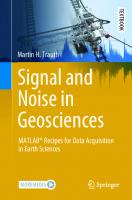
![Matlab recipes for earth sciences [1 ed.]
3-540-27983-0, 978-3-540-72748-4](https://ebin.pub/img/200x200/matlab-recipes-for-earth-sciences-1nbsped-3-540-27983-0-978-3-540-72748-4.jpg)