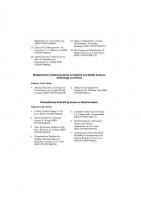MATLAB® in bioscience and biotechnology 978-1-907568-04-6, 978-1-908818-03-4
MATLABý basics; MATLABý graphics; Script, function files and some useful MATLABý functions; Ordinary and partial differe
269 97 7MB
English Pages 248 Year 2011
Recommend Papers
File loading please wait...
Citation preview
MATLAB® in Bioscience and Biotechnology
Biohealthcare Publishing Series on Pharma, Biotech and Biosciences: Science, Technology and Business Volumes in the Series 1. Clinical Research in Asia. U. Sahoo (ISBN 9781907568008). 2. Outsourcing Biopharma R&D to India. P. R. Chowdhury (ISBN 9781907568084). 3. Practical Leadership for Biopharmaceutical Executives. J. Chin (ISBN 9781907568060)
Industries. T. Cochrane (ISBN 9781907568336). 13. Patently Innovative: How Pharmaceutical Firms Use Emerging Patent Law to Extend Monopolies on Blockbuster Drugs. R. Bouchard (ISBN 9781907568121). 14. Therapeutic Antibody Engineering. W. R. Strohl and L. M. Strohl (ISBN 9781907568374).
4. A Biotech Manager’s Handbook. M. O’Neill (ed.) (ISBN 9781907568145).
15. Ultrafiltration for Bioprocessing. H. Lutz (ISBN 9781907568466).
5. RNA Interference. T. Novobrantseva et al. (ISBN 9781907568169).
16. Therapeutic Risk Management of Medicines. A. K. Banerjee (ISBN 9781907568480).
6. Therapeutic Protein Formulation. B. Meyer (ed.) (ISBN 9781907568183).
17. 21st Century Quality Management and Good Management Practices: Value Added Compliance for the Pharmaceutical and Biotechnology Industry. S. Williams (ISBN 9781907568503).
7. Patent Litigation in the Pharmaceutical and Biotechnology Industries. G. Morgan (ISBN 9781907568206). 8. Matlab® in Bioscience and Biotechnology. L. Burstein (ISBN 9781907568046). 9. Clinical Research in Paediatric Psychopharmacology. P. Auby (ISBN 9781907568244). 10. Concepts and Techniques in Genomics and Proteomics. N. Saraswathy and P. Ramalingam (ISBN 9781907568107). 11. An Introduction to Biotechnology. W. T. Godbey (ISBN 9781907568282). 12. The Application of SPC in the Pharmaceutical and Biotechnology
18. An Introduction to Pharmaceutical Sciences. J. Roy (ISBN 9781907568527). 19. Pharmaceutical Licenses: Valuation and Execution. S. Mayhew and I. Walker (ISBN 9781907568565). 20. CAPA in the Pharmaceutical and Biotech Industries. J. Rodriguez (ISBN 9781907568589). 21. Commercialising the Stem Cell Sciences. O. Harvey (ISBN 9781907568602). 22. Process Validation for the Production of Biopharmaceuticals: Principles and Best Practice. Applied Strategies for Bioprocess Development and
Manufacture. A. Newcombe et al. (ISBN 9781907568640). 23. Clinical Trial Management. An Overview. A. U. Sahoo et al. (ISBN 9781907568664). 24. Annotating New Genes: From In Silico to Validations by Experiments. S. Uchida (ISBN 9781907568688).
25. Impact of Regulation on Drug Development. H. Guenter Hennings (ISBN 9781907568701). 26. The Design and Manufacture of Medical Devices. J. Paulo Davim (ISBN 9781907568725).
Biohealthcare Publishing Series on Medical and Health Science, Technology and Policy Volumes in the Series 1. Medical Education, Training and Care Delivery in a Virtual World. K. Kahol (ISBN 9781907568039).
2. Allergens and Respiratory Pollutants. M. Williams (ed.) (ISBN 9781907568541).
Biohealthcare Publishing Series on Bioinformatics Volumes in the Series 1. In Silico Protein Design. C. M. Frenz (ISBN 9781907568268). 2. Bioinformatics for Computer Science. K. Revett (ISBN 9781907568329). 3. Gene Expression Analysis in the RNA World. J. Q. Clement (ISBN 9781907568305). 4. Computational Methods for Finding Inferential Bases in Molecular Genetics. Q.-N. Tran (ISBN 9781907568398).
5. Computer-Aided Vaccine Design. T. J. Chuan and S. Ranganathan (ISBN 9781907568411). 6. Bioinformatics for Biomedical Science and Clinical Applications. K.-H. Liang (ISBN 9781907568442). 7. Deterministic Versus Stochastic Modelling in Biochemistry and Systems Biology. P. Lecca et al. (ISBN 9781907568626).
MATLAB® in Bioscience and Biotechnology
Leonid Burstein
Biohealthcare Publishing (Oxford) Limited Hexagon House Avenue 4 Station Lane Witney Oxford OX28 4BN, UK Tel: +44 (0) 1993 848726; Fax: +44 (0) 1865 884448 Email: [email protected] Website: www.biohealthcarepublishing.com First published in 2011 by Biohealthcare Publishing (Oxford) Limited ISBNs: 978 1 907568 04 6 (print) and 978 1 908818 03 4 (e-book) © L. Burstein, 2011 The right of L. Burstein to be identified as author of this Work has been asserted by him in accordance with sections 77 and 78 of the Copyright, Designs and Patents Act 1988. British Library Cataloguing-in-Publication Data: a catalogue record for this book is available from the British Library. All rights reserved. No part of this publication may be reproduced, stored in or introduced into a retrieval system, or transmitted, in any form, or by any means (electronic, mechanical, photocopying, recording or otherwise) without the prior written permission of the Publishers. This publication may not be lent, resold, hired out or otherwise disposed of by way of trade in any form of binding or cover other than that in which it is published without the prior consent of the Publishers. Any person who does any unauthorised act in relation to this publication may be liable to criminal prosecution and civil claims for damages. Permissions may be sought directly from the Publishers, at the above address. The use in this publication of trade names, trademarks, service marks, and similar terms, even if they are not identified as such, is not to be taken as an expression of opinion as to whether or not they are subject to proprietary rights. The Publishers are not associated with any product or vendor mentioned in this publication. The authors, editors, contributors and Publishers have attempted to trace the copyright holders of all material reproduced in this publication and apologise to any copyright holders if permission to publish in this form has not been obtained. If any copyright material has not been acknowledged, please write and let us know so we may rectify in any future reprint. Any screenshots in this publication are the copyright of the website owner(s), unless indicated otherwise. Limit of Liability/Disclaimer of Warranty The Publishers, author(s), editor(s) and contributor(s) make no representations or warranties with respect to the accuracy or completeness of the contents of this publication and specifically disclaim all warranties, including without limitation warranties of fitness for a particular purpose. No warranty may be created or extended by sales or promotional materials. The advice and strategies contained herein may not be suitable for every situation. This publication is sold with the understanding that the Publishers are not rendering legal, accounting or other professional services. If professional assistance is required, the services of a competent professional person should be sought. No responsibility is assumed by the Publishers, author(s), editor(s) or contributor(s) for any loss of profit or any other commercial damages, injury and/or damage to persons or property as a matter of products liability, negligence or otherwise, or from any use or operation of any methods, products, instructions or ideas contained in the material herein. The fact that an organisation or website is referred to in this publication as a citation and/or potential source of further information does not mean that the Publishers nor the author(s), editor(s) and contributor(s) endorses the information the organisation or website may provide or recommendations it may make. Further, readers should be aware that internet websites listed in this work may have changed or disappeared between when this publication was written and when it is read. Because of rapid advances in medical sciences, in particular, independent verification of diagnoses and drug dosages should be made. Typeset by Domex e-Data Pvt. Ltd. Printed in the UK and USA Cover design by Hutchins Creative MATLAB, Bioinformatics toolbox and Simulink are registered trademarks of The MathWorks, Inc.
In memory of my father Matvey. To my mother Leda, my wife Inna, and my son Dmitri
Contents
Preface List of figures and tables About the author
xi xiii xvii
1
Introduction
1
2
MATLAB® basics
3
3
4
2.1 Starting with MATLAB® 2.2 Vectors, matrices and arrays 2.3 Flow control 2.4 Questions for self-checking and exercises 2.5 Answers to selected exercises
3 15 33 44 48
MATLAB® graphics
49
3.1 Generation of XY plots 3.2 Generation of XYZ plots 3.3 Specialized 2D and 3D plots 3.4 Application examples 3.5 Questions for self-checking and exercises 3.6 Answers to selected exercises
49 62 73 79 88 93
Script, function files and some useful MATLAB® functions
95
4.1 Script file 4.2 Functions and function files 4.3 Some useful MATLAB® functions 4.4 Application examples 4.5 Questions for self-checking and exercises 4.6 Answers to selected exercises
95 100 104 116 127 129
MATLAB® in Bioscience and Biotechnology
x
5
Ordinary and partial differential equation solvers
133
5.1 Solving ordinary differential equations with ODE solvers 5.2 Solving partial differential equations with the PDE solver 5.3 Questions for self-checking and exercises 5.4 Answers to selected exercises
133 151 162 167
Bioinformatics tool for sequence analysis
171
6.1 About toolboxes 6.2 The functions of the Bioinformatics toolbox™ 6.3 Public databases, data formats and commands for their management 6.4 Sequence analysis 6.5 Sequence analysis examples 6.6 Questions for self-checking and exercises 6.7 Answers to selected exercises
171 172 173 182 197 209 211
Appendix: MATLAB® characters, operators and commands
217
Index
223
6
Preface
In the last few decades, two seemingly disparate sciences – computer science and biology – have interpenetrated and affected one another. We see students enrolled in computer science beginning their careers in biotechnological laboratories, and biotechnologists creating bio-computers and being active in computer science. There appears to be an urgent need to familiarize biotechnologists with the same computing tools as are imparted to technicians. This book represents a short introduction to MATLAB® oriented towards various collaborative areas of biotechnology and bioscience. My hope is that it will be equally useful to undergraduate and graduate students and to practising engineers. It concentrates on the fundamentals of MATLAB® and gives examples of its application to a wide range of current bioengineering problems in computational biology, molecular biology, biokinetics, biomedicine, bioinformatics and biotechnology. In the last decade MATLAB® has been presented to students as a basic computational tool that they need to learn. Consequently, many students unfamiliar with programming, engineers and scientists have come to regard it as user-friendly and highly convenient in solving their specific problems. Numerous books are available on programming in MATLAB® for engineers in general, irrespective of their specialization, or for those specializing in some specific area, but none has been designed specifically for a wide, interdisciplinary, topical area such as bioengineering. Thus, MATLAB® is presented here with examples and applications to various school- and advanced bioengineering problems – from growing populations of microorganisms and population dynamics, to reaction kinetics and reagent concentrations, predator–prey models, masstransfer problems, and to sequence analysis and sequence statistics. The book distills my experience of many years of MATLAB® teaching in introductory and advanced courses for students, engineers and scientists specializing in bioscience and engineering. I would like to thank the people who attracted me to the subject and thereby played key roles in the inception and appearance of this book: my
xii
MATLAB® in Bioscience and Biotechnology
colleague Professor Rosa Azhari (Biotechnology Department, ORT Braude College), and software support team head Moshe Barak (Computer Center, Technion – Israel Institute of Technology). I also thank MathWorks Inc. (3 Apple Hill Drive, Natick, MA 01760-2098, USA, Tel: 508-647-7000, Fax: 508-647-7001, E-mail: [email protected], Web: www.mathworks. com) who graciously granted permission to reproduce material appearing in this book. I thank Ing. Eliezer Goldberg, former resident scientific editor at Technion, for patience and invaluable editorial assistance, and would also like to thank Dr Glyn Jones, head of Biohealthcare Publishing (Oxford) Ltd, for invaluable support throughout all stages of publication of this book. I hope this book will prove useful to students and engineers in both natural and life sciences and provide them with an opportunity to work with one of the finest software tools. Any reports of errata or bugs, comments and suggestions on the book’s contents will be accepted gratefully by the author. Leonid Burstein Nesher, Haifa, Karmiel, Israel September 2010
List of figures and tables
Figures 2.1
MATLAB® logo. The image can be produced with the logo command; the background color has been changed
4
2.2
MATLAB desktop
4
2.3
Command Window; the view after separation from the desktop
6
Help window with information about the aminolookup command
9
2.4 3.1
®
Biomass data plotted in the Figure Window with default settings
50
Biomass data generated with specifiers and property settings in the plot command
52
3.3
Two curves (sine and cosine) in a single plot
54
3.4
sin x, cos x and sin x2 in a single plot
54
3.5
Possible arrangements of one page in four panes
55
3.6
Four plots on the same page
56
3.7
Sine and cosine plot constructed with the axis tight command
58
Biomass data plot formatted with the xlabel, ylabel, title, text and grid commands
60
Plot of the sine and cosine functions with legend
61
3.2
3.8 3.9
3.10 Plot Editor buttons in the Figure Window
62
3.11 Line in 3D coordinates
64
xiv
MATLAB® in Bioscience and Biotechnology
3.12 Points in 3D interpretation and their x,y-plane projection
65
3.13 Mesh plot
67
3.14 Surface plot
68
3.15 Boxed surface plot
69
3.16 Viewpoint, azimuth and elevation
70
3.17 The function z = e–x2–y2 with viewing angles
71
3.18 Plot in rotation regime with the rotate cursor and values of azimuth and elevation angles
72
3.19 Plot of biomass–time data with error bars
74
3.20 Histogram of the weight data
75
3.21 Semi-logarithmic graph for the relationship between time elapsed and residual radioactivity
76
4.1
The Editor Window
96
4.2
Script file in the Editor Window
97
4.3
The ‘Current Folder’ field and ‘Browse for Folder’ Window
98
4.4
Typical function file in the Editor Window
101
4.5
Original data, interpolation and extrapolation points
105
4.6
Definite integral of the function f(x) given analytically and by the data points
108
4.7
Geometrical representation of the derivative
111
4.8
First-degree polynomial fit
115
5.1
Concentration–time dependence for second-order reaction; the solution to −
5.2
d[ A] = k[ A]2, with A0 = 0.25 dt
138
Concentration–coordinate–time dependences; the solution to
∂u ∂2 u = D 2 . The level values were replaced ∂t ∂x
with the Plot Editor
156
6.1
Matlab® Web Browser with NCBI home page
176
6.2
The page with accession number for rat hexosaminidase A
177
List of figures and tables
6.3
6.4
Bar chart of amino acid amounts produced by the aacount command for a randomly generated 25-letter sequence A, C, G, T and A, T, C, G nucleotide density plots generated by the ntdensity command for the rhesus macaque semen sequence
xv
186
187
6.5
Sequence score example
190
6.6
Scoring space heat map and winning path generated with the nwalign command
192
Scoring space heat map and winning path generated with the swalign command
193
Dot plot for mouse and rat hexoaminidase A sequences, generated by the seqdotplot command
195
Aligned Sequence window generated by the showalignment command; pairwise alignment
196
6.10 Aligned Sequence window generated by the showalignment command; multiple alignment
196
6.11 Multiple Sequence Alignment Viewer with four aligned sequences generated with the multialignviewer command
198
6.7 6.8 6.9
Tables 2.1
Elementary and trigonometric mathematical functions
7
2.2
Biomass data
15
2.3
Enzyme activity (mg–1)
17
2.4
Command for matrix manipulations, generation and analysis
26
2.5
If statements
37
2.6
Loops
38
3.1
Line style, color and marker type specifiers
51
3.2
Property names and property values
51
xvi
3.3
MATLAB® in Bioscience and Biotechnology
Additional commands and plots for 2D and 3D graphics
77
3.4
Air temperature–density data
84
5.1
MATLAB®
6.1
Additional commands for database management
179
6.2
Additional utility and statistical commands
188
ODE solvers
135
About the author
Leonid Burstein is Senior Lecturer at large at Technion – Israel Institute of Technology, at the ORT Braude College, in the Biotechnology and Software Engineering Departments, and at a number of other universities and highschools in Western and Lower Galilee. Following an MA in thermophysics at Lomonosov Technological Institute at Odessa, Ukraine, and a doctorate at the National Research Institute for Physical and Radio Engineering Measurements at Moscow, he obtained his PhD in physical properties of materials from the Heat/Mass Transfer Institute of the Belarus Academy of Science, Minsk, in 1974. After a short period of work in Russia and Belarus, Dr Burstein started his carrier at the Piston Ring Institute in Odessa, where he served from 1974 to 1990 as Head of Projects and Head of the CAD/CAM group. In 1991, he began work at the Technion – IIT, Israel, at the Faculty of Mechanical Engineering, in the Quality Assurance and Reliability Program at the Faculty of Industrial Engineering and Management, and at the Taub Computer Centre as an advisor on MATLAB® and other scientific software. He also worked at the Technion Research and Development Foundation as principal researcher in funded projects in various areas such as diesel tribology and environment control. He also taught various courses at Haifa University, at the Technion, at the Kinnereth Academic College and elsewhere. He currently teaches a MATLAB® course for biotechnologists at ORT Braude College. He is an Editorial Board Member and reviewer for a number of international journals and a Committee Member of numerous conferences. He is the author of several patents, has published four chapters in scientific books and authored/co-authored more than 60 publications in leading scientific journals.
xviii
MATLAB® in Bioscience and Biotechnology
He can be contacted at: Technion – Israel Institute of Technology Technion City 32000 Haifa Israel E-mail: [email protected] (prefereble) or [email protected]
1 Introduction Everything that can be counted – should be. Anonymous
Biological engineering is defined as application of engineering principles to the widest spectrum of living systems – from molecular biology, biochemistry and microbiology, to bio-medicine, genetics and bioinformatics. And as in general engineering, computers and the ability to use them are vitally important. This is true also for other professionals of any bio-industry. Thus, bio-specialists and scientists working in these areas need to have the computational resources to be able to solve various problems. A widespread and powerful tool for such purposes is MATLAB® – the software for technical computing. It is designed to solve both general and specific problems; of these, the latter are treated with so-called toolboxes, which currently include means specialized for bio-problems. An obstacle to the effective understanding and implementation of MATLAB® in practice is the inadequate level of math reached by students and specialists in areas of bioscience, combined with a lack of textbooks tailored to such audiences. This book is intended as a remedy. It is organized as follows. I begin by covering primary MATLAB® programming and then move to more complicated problems by means of this language; the material is illustrated throughout by examples from different areas of bioengineering and biological science. The topics were chosen on the basis of several years of teaching MATLAB® for biotechnologists and they are presented so that inexperienced users can progress gradually, with the previously presented material being the only prerequisite for each new chapter. Chapter 2 introduces the MATLAB® environment, language design, help options, variables, matrix and array manipulations, elementary and special functions, flow chart control, conditional statements and other basic MATLAB® features.
2
MATLAB® in Bioscience and Biotechnology
In chapter 3 the plotting tool is described by using examples of graphic presentation in various calculations. Mastering the material in chapters 2 and 3 will allow readers to create their own MATLAB® programs. Chapter 4 presents the MATLAB® script- and m-files; the commands for numerical integration, differentiation, inter-/extrapolation and curve fitting, together with their various applications, are given. In chapter 5, particular solutions for ordinary and partial differential equations are briefly presented together with examples from bio-systems involving a single differential equation or a set. This chapter assumes a somewhat greater familiarity with mathematics. In the final chapter the bioinformatics tool is introduced through applications employed in sequence analysis and statistics. Emphasis is placed on DNA and protein sequence database access and further pairwise or multiple alignments. The Appendix details the studied MATLAB® commands and functions. Application problems included at the end (and sometimes in the middle) of each chapter are solved with commands accessible to the reader; the solutions are not necessarily the shortest or most original, but should be easy to understand and follow up. Readers are invited to write their own solutions and check the results against those given herein. At the end of each chapter are questions and problems, and readers are encouraged to attempt them for better assimilation of the material. The contexts and values used in the problems are not factual and are intended for learning purposes only. The MATLAB® used in the book is R2010a, version 7.10.0. Each subsequent version should incorporate all previous ones; hence, the fundamental commands given here should be valid in future versions. It is assumed that the user has a computer with MATLAB® installed on it and is able to perform basic computer operations. Each command is explained here in its simplest form; additional information is available in the MATLAB®-help or original MATLAB® documentation. Let us begin.
2 MATLAB® basics
MATLAB® came into being in the 1970s as a tool for mathematicians and educators, but was soon adopted by engineers as an effective means for technical computing. Its name is a composite of the words ‘Matrix’ and ‘Laboratory’, emphasizing that its main element is the matrix. Such an approach permitted unification of the processes of various calculations, graphics, modeling, simulation and algorithm development. This chapter introduces the main windows and starting procedure, describes the main commands for simple arithmetic, algebraic and matrix operations, and presents the basic loops and relational and logical operators.
2.1
Starting with MATLAB®
MATLAB® can be installed on computers running different operation systems, but I will assume here that the reader uses a personal computer running a Windows operating system. To start one has simply to click on the MATLAB® icon (Figure 2.1) provided with a MATLAB® subscription; the icon is placed on the Quick Lunch bar or on the Windows Desktop. Another way to start the program is to select MATLAB® 20010a in the MATLAB®directory in the ‘All Programs’ option of the Windows ‘Start’ menu.
2.1.1 MATLAB® Desktop and its windows The window that first opens is the MATLAB® Desktop (Figure 2.2), which comprises four windows: Command, Current Folder, Workspace and Command History. These are the most intensively used windows and are briefly described further. There are also Help, Editor and Figure windows that do not appear
4
MATLAB® in Bioscience and Biotechnology
Figure 2.1 MATLAB® icon (enlarged). The image can be produced with the logo command; the background color has been changed.
Figure 2.2
MATLAB® desktop.
MATLAB® basics
5
with the MATLAB® Desktop and are described in the chapters where they are used. The Desktop also contains: the Menu, which can be changed depending on the tool being used; the MATLAB® Tools bar, which contains the more common functions; the Shortcuts bar, where one can place icons for quick running of MATLAB® programs or group commands; and the Start button, used to access various tools, demos, shortcuts and documentation. The Command Window is the main outlet where commands are entered and results are displayed. Sometimes it is convenient to separate it from the desktop by clicking to the right of the title bar. Such separation is possible for all Desktop windows. To combine windows one has to click on or select the Default line in the Desktop Layout of the Desktop option at the Menu bar. Workspace is the graphical interface that allows us to view and manage the variables and other objects of the MATLAB® workspace; it also displays and automatically updates the values of each variable. Current Folder presents a browser that shows the full path to the current folder, and shows the contents of the current folder. When starting MATLAB®, we view a starting directory which is called the startup directory. After selecting the file, information about it appears in the Details panel. Command History stores the commands most recently entered in the Command Window.
2.1.2 Elementary functions and interactive calculations Two main working modes are available in MATLAB® – interactive and with m-files. I will explain the latter in later chapters. The interactive mode is discussed briefly here. To enter and execute a command, it must be typed in the Command Window immediately after the command prompt >>. Figure 2.3 shows this window with some elementary commands. The symbol , which appears in the most recent versions of MATLAB®, is called the Function Browser, and helps to find the function required and information about its syntax and usage. Entering a command and manipulating with it require us to master the following operations:
• •
the command must be typed next to the prompt >>; the Enter key must be pressed for execution;
MATLAB® in Bioscience and Biotechnology
6
Figure 2.3
• •
• •
Command Window; the view after separation from the desktop.
a command in a preceding line cannot be changed; to correct or repeat an executed command the up-arrow key ↑ should be pressed; a long command can be continued in the next line by typing … – three periods; commands in the same line should be divided by semicolons (;) or by commas (,); a semicolon at the end of a command prevents the answer from being displayed; the symbol % (percentage symbol) designates those comments that should be written after it in the line, and the comments are not executed after entering; the command clc clears the Command Window.
The Command Window can be used as a calculator by using the following symbols for arithmetical operations: + (addition), – (subtraction), * (multiplication), / (right division), \ (left division, used mostly for matrices), ^ (exponential function). These operations are applicable to a wide variety of elementary and trigonometric functions that should be written as the name with the argument in parentheses, e.g. sin x should be written as sin(x); in trigonometric functions the argument x should be given in radians. A short list of such functions and variables is given in Table 2.1. Hereinafter the operations executed in the Command Window are written after the command line prompt (>>), and the user will need to press the Enter key after entering one or more commands written in one command line.
MATLAB® basics
7
Table 2.1 Elementary and trigonometric mathematical functions Functions and constants in Math
MATLAB® presentation
MATLAB® example (inputs and outputs)
|x| – absolute value
abs(x)
ex – exponential function
exp(x)
ln x – natural (base e) logarithhm
log(x)
log x – Napierian (base 10) logarithm
log10(x)
√x – square root
sqrt(x)
π – the number π
pi
Round towards minus infinity
floor(x)
Round to the nearest integer
round(x)
sin x – sine
sin(x)
cos x – cosine
cos(x)
tan x – tangent
tan(x)
cot x – cotangent
cot(x)
arcsin x – inverse sine
asin(x)
arccos x – inverse cosine
acos(x)
arctan x – inverse tangent
atan(x)
arccot x – inverse cotangent
acot(x)
n! – factorial
factorial(n)
>> abs(–15.1234) ans = 15.1234 >> exp(2.7) ans = 14.8797 >> log(10) ans = 2.3026 >> log10(10) ans = 1 >> sqrt(2/3) ans = 0.8165 >> 2*pi ans = 6.2832 >> floor(–12.1) ans = –13 >>round(12.6) ans = 13 >> sin(pi/3) ans = 0.8660 >> cos(pi/3) ans = 0.5000 >> tan(pi/3) ans = 1.7321 >> cot(pi/3) ans = 0.5774 >> asin(1) ans = 1.5708 >> acos(1) ans = 0 >> atan(1) ans = 0.7854 >> acot(1) ans = 0.7854 >> factorial(5) ans = 120
8
MATLAB® in Bioscience and Biotechnology
The result of entering a command is a variable with name ans. The equal sign (=) is called the assignment operator and is used to specify a value to a variable, e.g. to the ans. An entered new value cancels its predecessor. Arithmetic operations are performed in the following order: operations in parentheses (starting with the innermost), exponentiation, multiplication and division, addition and subtraction. If an expression contains operations of the same priority, they run from left to right. Examples of arithmetic operations in the Command Window are given below:
The outputted numbers are displayed here in short format (default format) – a fixed point followed by four decimal points. The format can be changed to long, 14 digits after the point, by typing the command: format long. To return to the default format the user has to type format. There are other formats that can be obtained by typing help format; the word after help appears in blue, for ease of viewing.
2.1.3 Help and Help Window For information about use of some commands, type and enter help with the command name after a space next to this word, e.g. help format as above. The explanations appear immediately after this in the Command Window.
MATLAB® basics
9
For a command concerning a particular topic of interest, the lookfor command may be used. For example, for the name of MATLAB® command(s) on the subject of codons one should enter lookfor codon and the commands will subsequently appear on the screen, as shown below:
For further information the user has to click on the selected command or again use the help command. To interrupt the search process, the two abort keys Ctrl and c should be clicked together; these keys should also be used to interrupt any other process, e.g. that of program/command execution. For more detailed information one can similarly use the doc command, e.g. doc aminolookup, in which case the Help window will be opened. The Help window can also be opened by selecting the Product Help line in the Help options on the MATLAB® Desktop menu line (Figure 2.4).
Figure 2.4 Help window with information about the aminolookup command.
10
MATLAB® in Bioscience and Biotechnology
The Help window comprises three panes: on the left are the Contents or Search Results and on the right is the page containing information on the topic. Information on any subject is obtainable by typing the word(s) into the search line in the upper left-hand corner. The Search Results pane shows a preview of where the search words were found within the page, and the concrete information is displayed on the right.
2.1.4 Variables and commands for management of variables A variable is a symbolic term written as a letter(s) and associated with a concrete numerical value. MATLAB® allocates memory space for storage of variable names and their values. A variable can be a scalar – a single number – or an array – a table of numbers. The name can be as many as 63 characters long, and contain letters, digits and underscores, but the first character must be a letter. Existing commands (sin, cos, sqrt, etc.) cannot be used as names. The assignment and usage of variables in algebraic calculations is demonstrated next.
Predefined MATLAB® variables can be used without being assigned. Except for the previously mentioned pi and ans, these are inf (infinity), i or j (square root of –1), and NaN (not-a-number, used when a numerical value is moot, e.g. 0/0). The following commands can be used for management of variables: clear, to remove from memory; clear x y, for removing named variables x and y only; who for displaying the names of variables; or whos for displaying variable names, matrix sizes, variable byte sizes and variable classes. This information can also be obtained in the Workspace Window, where each variable is presented by the icon with the same information as in the case of whos but with additional data; the popup menu for selection of desirable information appears by right-clicking with the cursor placed on the Workspace Window menu line.
MATLAB® basics
11
2.1.5 Output commands As previously noted, MATLAB® automatically displays the result after each command is entered, but does not display it if the command is followed by a semicolon. MATLAB® has additional display commands, the two most frequently used of which are disp and fprintf. The disp command is used to display text or variable values without the name of the variable and the equal sign. Each new disp command yields its result in a new line. In general form the command reads disp(‘Text string’) or disp(Variable name) The text between quotes is displayed in blue. For example:
The fprintf command is used to display text and data or to save them to file. The command has various forms that present difficulties for beginners, and here I give the simplest of them for displaying the results of a calculation. To display text and a number on the same line the following form is used:
To divide a text into two or more lines, or starting with a new line, \n(slash n) must be written before the word or sign that we want to see on the new line.
12
MATLAB® in Bioscience and Biotechnology
The field width and the number of digits after the point (6.3 in the example presented) are optional; the sign % and the character f, called conversion character, are obligatory. The character f specifies the fixed point notation in which the number is displayed. Some additional notations that can be used are: i, integer, e, exponential (e.g. 2.309123e+001); and g, the more compact form of e or f, with no trailing zeros. Addition of several %f units (or full formatting elements) permits inclusion of multiple variable values in the text. For example, using the fprintf command:
The color of the text in quotes is the same as in disp (blue). The commands described can be used to output tables as will be shown later, after introduction of vectors and matrices.
2.1.6 Application examples 2.1.6.1 DNA volume As shown here
the idealized volume of the DNA molecule can be calculated using the expression for the volume of a cylinder: V=π(d/2)2h where r, the radius of the DNA molecule, is about 1.58 × 10–3 µm, and h, its length, is 3.34 × 10–3 µm.
MATLAB® basics
13
Problem: Calculate the volume of the DNA molecule. The solution:
2.1.6.2 The distance between two molecules The distance d between two molecules shown in a figure in a Cartesian coordinate system is given by the expression d = (x1 - x2 )2 + (y1 - y2 )2 + (z1 - z2 )2 where x, y and z are the coordinates, and subscripts 1 and 2 denote the first and second molecules, respectively. The dimensionless coordinates are: x1 = 0.1, y1 = 0.02, z1 = 0.12, x2 = 0.2, y2 = 0.5, z2 = 0.11.
Problem: Calculate the distance for the given coordinates of the molecules. The solution:
14
MATLAB® in Bioscience and Biotechnology
2.1.6.3 Cooling of a fluid according to Newton’s law The time t taken for a liquid (e.g. coffee in a cup) to cool from temperature T0 to T is given from Newton’s law, according to 1 T - Ts t = - ln k T0 - Ts where Ts is the ambient temperature, T0 is the initial temperature and k is a constant. If the coffee has an initial temperature of 70 °C, the ambient temperature is 20 °C and k is 0.3 C/min. Problem: When will the coffee be fit to drink (T = 28 °C)? The solution: >> T0=70; >> Ts=20; >> T=28; >> k=0.3; >> t=–1/k*log((T – Ts)/(T0 – Ts)) t= 6.1086 >> 2.1.6.4 Constant of chemical reaction The rate constant k of a chemical reaction is given by the Arrhenius equation: - Ea
k = A e RT
where Ea is the activation energy, A is the frequency of molecular collision, T is the temperature at which the reaction passes and R is the gas constant. If for a dissociation reaction these parameters are Ea = 75,000 J/mol, A = 1 × 1014 s–1, T = 300 K and R = 8.314 J/(K mol), then the solution is: >> Ea=75e3; >> A=1e14; >> T=300; >> R=8.314; >> k=A*exp(–Ea/(R*T)) k= 8.7271 >>
MATLAB® basics
15
2.2 Vectors, matrices and arrays In the above, the single variables were used usually in scalar form. In MATLAB® this means that the variable is a 1 × 1 matrix. Two-dimensional matrices and arrays represent a numerical table, but mathematical operations with a matrix are applied in accordance with the rules of linear algebra, while arrays are used in element-wise operations. 2.2.1 Generation of vectors and matrices: vector and matrix operators 2.2.1.1 Generation of vectors Vectors are presented as numbers written sequentially in a row or in a column, and termed, respectively, row or column vectors. They can also be presented as lists of words or equations. In MATLAB® a vector is generated by typing the numbers in square brackets with spaces or comma between them in the case of a row vector, and with semicolons between them, or by pressing Enter between them, in the case of a column vector. The data for an aerobic biomass process as per Table 2.2 can be presented as two vectors, for example: Table 2.2 Biomass data Time (min) Biomass (g/l)
0
25
5.15 5.21
50
75
100
125
150
200
5.52 6.55
7.15
7.75
7.59
7.45
There are also two frequently used operators for generating vectors, namely : (colon) and linspace. The colon operator has the form vector_name=i:j:k
16
MATLAB® in Bioscience and Biotechnology
where i and k are respectively the first and last term in the vector and j is the step between the terms within it. The last number cannot exceed the last number k. The step for j can be omitted; in such a case it is equal to 1 by default. Examples are:
The linspace operator has the form vector_name=linspace(a,b,n) where a is the first number, b is the last number and n is the amount of numbers. When n is not specified, it takes the value of 100 by default. For example:
MATLAB® basics
17
The position of an element in a vector is its address; for example, the fifth position in the eight-element vector b_mass above can be addressed as b_mass(5), and the element located here is 7.15. The last position in the b_mass vector may be addressed with the end terminator; for example, b_mass(end) is the last position in the b_mass vector and assigns the number located here, 7.45; another way to address the last element is to give the position number, namely b_mass(8). 2.2.1.2 Generation of matrices and arrays A two-dimensional matrix or an array has rows and columns of numbers and resembles a numerical table, the only difference being in realization of certain mathematical operations. When the number of rows and columns is equal the matrix is square, rectangular otherwise. Like a vector, it is generated by typing the row of elements in square brackets with spaces or commas between them and with semicolons between the rows, or by pressing Enter between the rows; the number of elements in each row should be equal. The elements can also be variable names or mathematical expressions. As an example, Table 2.3 presents repeated tests on three batches of enzyme activity: Table 2.3 Enzyme activity (mg–1) Batch 1 100.9 102.0 104.0
Batch 2 100.8 101.0 100.1
Batch 3 110.0 108.0 107.0
Matrix presentations of this table and other examples are:
18
MATLAB® in Bioscience and Biotechnology
For manipulations with matrix elements, row–column addressing is used. For instance, in matrix A in the previous example set A(2,3) refers to the number 108.0000 and A(3,2) to the number 100.1000. Row or column numbering begins with 1, such that the first element in matrix A is A(1,1). For sequential elements or an entire row or column, the semicolon can be used; for example, A(2:3,2) refers to the second and the third numbers in column 2 of matrix A, A(:,n) refers to the elements of all rows in column n and A(m,:) to those of all the columns in row m. In addition to row–column addressing, linear addressing can be used. In this case a single number is used instead of the row and column numbers, and the element’s place within the matrix is indicated sequentially beginning from the first element of the first column and along it, then continuing along the second column and so up to the last element in the last column. For example, A(6) refers to element A(3,2), A(8) to A(2,3), A(4:6) is the same as A(:,2), etc. Using square brackets, it is possible to generate a new matrix by combining an existing matrix with a vector or with another matrix.
MATLAB® basics
19
Examples of this kind of matrix manipulation are presented below, using matrix A from the previous example. For conversion of a row/column vector into a column/row vector and for the rows/columns exchange in matrices, the transpose operator ' (quote) is applied, for example:
2.2.2 Matrix operations Vectors, matrices and arrays can be used in various mathematical operations in the same way as single variables, as illustrated below. 2.2.2.1 Addition and subtraction Addition and subtraction of two matrices are performed element by element, provided the matrices are equal in size; for example, when A and B are two matrices with size 3 × 2 each:
20
MATLAB® in Bioscience and Biotechnology
È A11 Í A = Í A21 ÍÎ A31
A12 ˘ ˙ A22 ˙ A32 ˙˚
and
È B11 Í B = Í B21 ÍÎ B31
B12 ˘ ˙ B22 ˙ B32 ˙˚
the sum of these matrices is È A11 + B11 Í Í A21 + B21 ÍÎ A31 + B31
A12 + B12 ˘ ˙ A22 + B22 ˙ A32 + B32 ˙˚
In addition and subtraction operations the commutative law is valid, namely A + B = B + A. 2.2.2.2 Multiplication Multiplication of matrices is more complicated; in accordance with the rules of linear algebra, it is feasible only when the number of row elements in the first matrix equals to that of column elements in the second – in other words, the inner matrix dimensions must be equal. Thus the above matrices A, 3 × 2, and B, 3 × 2, cannot be multiplied, but if B is replaced by another with size 2 × 3, the inner matrix dimensions are equal and multiplication becomes possible. È A11B11 + A12 B21 Í Í A21B11 + A22 B21 ÍÎ A31B11 + A32 B21
A11B12 + A12 B22 A21B12 + A22 B22 A31B12 + A32 B22
A11B13 + A12 B23 ˘ ˙ A21B13 + A22 B23 ˙ A31B11 + A32 B23 ˙˚
It is not difficult to verify that the product B*A is not the same as A*B, and the commutative law does not apply here. Various examples of matrix addition, subtraction and multiplication are given below, using the same A and B matrices as in the preceding section.
MATLAB® basics
21
An important advantage of matrix multiplication is being able to present a set of linear equations in matrix form. For example, the set of two equations with two variables A11 x1 + A12 x2 = B1 A21 x1 + A22 x2 = B2 may be written in compact matrix form as AX = B or in full matrix form as È A11 ÍA Î 21
A12 ˘ È x1 ˘ = A22 ˙˚ ÍÎ x1 ˙˚
È B1 ˘ ÍB ˙ Î 2˚
22
MATLAB® in Bioscience and Biotechnology
2.2.2.3 Division Division of matrices is even more complicated than their multiplication, as a result of the above-mentioned non-commutative properties of the matrix. A full explanation can be found in books on linear algebra. Here the related operators are described in the context of their usage in MATLAB®. Identity and inverse matrices are often used in dividing operators. An identity matrix I is a square matrix whose diagonal elements are 1’s and the remainder 0’s. It can be generated with the eye command (see Table 2.4 on p. 26). The commutative law applies – multiplication of A by I or I by A yields the same result: AI = IA = A. The matrix B is called the inverse of A when left or right multiplication leads to the identity matrix: AB = BA = I. The inverse matrix can be written as A–1. In MATLAB® this can be written in two ways: B = A^–1 or with operator inv as B = inv(A). Where matrix products are involved, left, \, or right, /, division is used. For example, to solve the matrix equation AX = B, with X and B column vectors, left division should be used: X = A\B, while to solve XC = B, with X and B row vectors and C as the transposed matrix of A, right division should be used: X = B/C. For example, we can use matrix division to solve the following set of equations: x1 - 2 x2 = 8 6 x1 + 8x2 = 12 According to the above, this set of equations can be represented in two matrix forms: 8 1 −2 x1 AX = B with A = , B = and X = , or 12 6 8 x2
1 6 XC = D with C = , B = [8 −2 8
12] and X = x1
The solutions for both these forms are:
x2 .
MATLAB® basics
23
An application example with matrix division is given in Subsection 2.3.4.1.
2.2.3
Array operations
All previously described operations concern matrices obeying linear algebra rules; however, there are many calculations (in particular in bioscience) where the operations are carried out by the so-called element-by-element procedure. In these cases, to avoid confusion, we use the term ‘array’. These element-wise operations are carried out with elements in identical positions in the arrays. In contrast to matrix operations, element-wise operations are confined to arrays of equal size; they are denoted with a point typed preceding the arithmetic operator, namely .* (element-wise multiplication); ./ (element-wise right division), .\ (element-wise left division) and .^ (element-wise exponentiation). For example, if we have vectors a = [a1 a2 a3] and b = [b1 b2 b3] then element-by-element multiplication a.*b, a./b and exponentiation a.^b yields: a.*b = [a1 b1 a2 b2 a3 b3], a./b = [a1/b1 a2/b2 a3/b3], and a.^b = [a1b1 a2b2 a3b3] A The same manipulations for two matrices A = 11 A21 B B = 11 B21
B12 B22
B13 lead to: B23
A12 A22
A13 and A23
24
A11B11 A.*B = A21B21
MATLAB® in Bioscience and Biotechnology
A12 B12 A22 B22
and
A13B13 , A23B23
A11 /B11 A./B = A21 /B21
B A 11 11 A.^B = B A21 21
A
B12
12
A22
B22
A12 /B12 A22 /B22
A13 /B13 A23 /B23
B A13 13 B A23 23
Element-wise operators are frequently used to calculate a function at series of values of its argument. Examples of array operations are:
MATLAB® basics
2.2.4
25
Commands for generation of special matrices and some additional commands for matrices and arrays
There are also some commands for generating matrices with special values and those with random values. The ones(m,n) and zeros(m,n) commands are used for matrices of m rows and n columns with 1 and 0 as all elements. Various practical problems involve random numbers, for which the rand(m,n) or randn(m,n) command should be used, the former yielding a uniform distribution of elements between 0 and 1 and the latter a normal one with mean 0 and standard deviation 1. The randseq command, which generates random DNA, RNA and amino-acid sequences, is explained in Chapter 7. For generating a square matrix (n × n), these commands can be abbreviated to rand(n) and randn(n). Examples are:
Integer random numbers can be generated with the randi-command as shown in Table 2.4.
MATLAB® in Bioscience and Biotechnology
26
In addition to the commands described in the previous sections, MATLAB® has many others that can be used for manipulation, generation and analysis of matrices and arrays; some of these are listed in Table 2.4. Table 2.4
Commands for matrix manipulations, generation and analysis
Form of MATLAB® presentation length(x)
Description Returns the length of vector x
size(a)
Returns two-element row vector; the first element is the number of rows in matrix a and the second the number of columns. reshape(a,m,n) Returns an m by n matrix whose elements are taken column-wise from a. Matrix a must have m*n elements strvcat(t1,t2,t3,…) Generates the matrix containing the text strings t1, t2, t3, … as rows.
zeros(m,n)
Generates an m by n matrix of all zeros
diag(x)
Generates a matrix with elements of vector x placed along the diagonal
eye(n)
Generates a square matrix with diagonal elements 1 and others 0
MATLAB® example (inputs and outputs) >> x = [3 7 1]; >>length(x) ans 3| >>a = [1 2; 7 3; 9 6]; >>size(a) ans = 32 >>reshape(a,2,3) ans = 1 9 3 7 2 6 >> t1 = 'Alanine'; >> t2 = 'Arginine'; >> t3 = 'Asparagine'; >> strvcat(t1,t2,t3) ans Alanine Arginine Asparagine >> zeros(2,3) ans = 000 000 >> x = 1:3;diag(x) ans = 1 0 0 0 2 0 0 0 3 >> eye(4) ans = 1 0 0 0 0 1 0 0 0 0 1 0 0 0 0 1
MATLAB® basics
27
Table 2.4 Continued randi(imax,m,n)
b = min(a)
b = max(a)
b = mean(a)
sum(a)
std(a)
det(a)
sort(a)
num2str(a)
Returns an m by n matrix of integer random numbers from value 1 up to imax, the maximal integer value Returns row vector b with minimal numbers of each column in the matrix a. If a is vector, b is equal to the minimal number in a
>> randi(10,1,3) ans = 9 10 2
>> a = [1 2; 7 3; 9 6]; >> b = min(a) b= 1 2 >> a = [1 2 7 3 9 6]; >> b = min(a) b= 1 Analogously to min but for >> a = [1 2 7 3 9 6]; maximal element >> b = max(a) b= 9 >> a = [1 2; 7 3; 9 6]; Returns row vector b with mean values calculated for each >> b = mean(a) column of the matrix a. If a is b = 5.6667 3.6667 a vector, returns average value of the vector a >> a = [1 2; 7 3; 9 6]; Returns row vector b with >> sum(a) column sums of matrix a. ans = Returns vector sum if a is a 17 11 vector Analogously to sum but >> a = [1 2; 7 3; 9 6]; calculates standard deviation >> std(a) ans = 4.1633 2.0817 Calculates determinant of the >> a = [5 6;12 1]; square matrix a >> det(a) ans = -67 >> a = [5 6;12 1;1 7]; For vector or matrix. Sorts, >> sort(a) respectively, elements of a vector or each column of a in ans = 1 1 ascending order. 5 6 12 7 >> a = 12.4356; Converts a single number or numerical matrix elements into >> num2str(a) ans = a string representation 12.4356
28
MATLAB® in Bioscience and Biotechnology
All matrices described above had numerical elements even if they have the expressions as an element because these expressions yield numbers, when evaluated. But as a single element or number of elements of a matrix, a string(s), can be used. A string is an array of characters – letters and/or symbols. A string is entered in MATLAB® between single quotes, e.g. ‘Protein’ or ‘Human cells DNA totals about 3 meters in length’. Each character of the string is presented and stored as a number (thus the set of characters represents a vector or an array) and can be addressed as an element of a vector or array, e.g. a(5) in the string ‘Protein’ is the letter ‘e’. Some examples with string manipulations are:
>> a='Protein' a= Protein
>> a(4) ans = t
>> a(5:7) ans = ein
>> a([1 3 2 4]) ans = Port
Assign the string ‘Protein’ to the variable a; it takes 7 letters and is a 7-element row vector
The fourth element of the vector a is the letter t,thus a(4) is t
The fifth, sixth, and seventh elements of the vector a are the letters e,i, and n
The 1st, 3rd, 2nd, and 4th elements of the vector a are the letters P,o,r, and t
Strings can be placed as elements in a vector or a matrix. String rows are divided the same as numerical rows by a semicolon (;) and strings within the rows by a space or a comma. Rows should have the same number of elements and each column element must be the same length as the longest of the column elements. To achieve this alignment, spaces should be added to shorter strings; for example
MATLAB® basics
29
Error due to inequality in length of the strings: Number of the characters in the word DNA is 3 and in Adenine- and Thymine is 7 >> Name=['DNA';'Adenine';'Thymine'] ??? Error using ==> vertcat CAT arguments dimensions are not consistent.
Four spaces were added after DNA; now the length of each of the strings is the same and the three strings are successfully written as column vector >> Name=['DNA Name = DNA Adenine Thymine
2.2.5
';'Adenine';'Thymine']
Application examples
2.2.5.1 DNA bases table DNA has four bases, adenine, cytosine, guanine and thymine. Problem: Generate and display the matrix in which the first column is the serial number and the second is the base name. Make it in the following steps:
• • •
• •
Generate a numerical column of values from 1 to 4. Generate a string column with the names adenine, cytosine, guanine and thymine. Join these two columns in to a matrix. In MATLAB® all matrix elements should be of the same type; for example, if strings are written in one column, then another column must also contain strings or vice versa – in our case we use the num2str command, which transforms numerical data into string data. Display table title ‘DNA bases’. Display the resulting matrix.
30
MATLAB® in Bioscience and Biotechnology
The commands are:
2.2.5.2 Blossom statistics A biotech company has developed a new type of fruit tree. Below are blossom yield data from ten trees, checked twice at different times, and presented in two rows (time) and in ten columns (trees): 27 27 35 28 32 33 31 35 28 30 32 35 34 33 36 35 31 27 28 35 Problem: Find the mean, the difference between maximal and minimal values (range), and the standard deviation for every row of the data, and display the results to two decimal places, using the fprintf command. The steps are as follows:
• • •
The tree blossom data are assigned to a two-row matrix. The mean, range and standard deviation are calculated by the appropriate MATLAB® commands. The statistics obtained are displayed via the fprintf command.
MATLAB® basics
31
The commands are:
2.2.5.3 Wind chill index Wind chill w is the apparent temperature experienced at wind velocity v and air temperature T. An empirical formula for it is: w = 91.4 + 0.0817 (3.71 v + 5.81 − 0.25 * v ) (T − 91.4) where w is in degrees Fahrenheit, v is in m/s (4, 5, 10, 15, 20, 25, 30, 35, 40 and 45) and T decreases from 35 to –35 at steps of 10°, also in Fahrenheit. Problem: Write the command for the wind chill matrix by giving vectors v and T and display it as a table, so that w is arranged along the rows at constant v and along the columns at constant T. The steps are as follows:
• •
•
Generate separately the column-vector v (size 10 × 1) and the rowvector T (size 1 × 8). Calculate the w-matrix according to the formula. The first multiplier (the terms in the first set of parentheses of the w-expression) has size 10 × 1 and the second (the terms in the second set of parentheses) has size 1 × 8, and thus their product according to linear algebra would be size 10 × 8 (extreme values of the sizes of these vectors). Display the title ‘Wind chill’ and w-matrix with the digits that are before the decimal point only.
32
MATLAB® in Bioscience and Biotechnology
The commands to the solution are:
2.2.5.4 Weight versus height Measurements of students’ weight w (in kg) and height h (in cm) in a group at an American college showed the following results: heights – 155, 175, 173, 175, 173, 162, 173, 188, 190, 173, 173, 185, 178, 168, 162, 185, 170, 180, 175, 180, 175, 175, 180, 165; weights – 54, 66, 66, 71, 68, 53, 61, 86, 92, 57, 59, 80, 70, 59, 50, 145, 68, 78, 67, 90, 75, 74, 84, 53. These data were fitted by the polynomial expression wf = 906.14 – 11.39h + 0.03780h2. Problem: Write the commands to input data in a two-row matrix, w_h, and calculate the weight by the expression and the percentage error, 100(w – wf)/w. Display the results as a three-column table listing every third value of w, wf and the error. The steps are as follows:
• •
The height and weight values are assigned as above. The weights wf and the errors are calculated according to the described expressions.
MATLAB® basics
•
2.3
33
Every third value of the input and calculated values of weight, and the calculated errors, are written in a three-row matrix tab and displayed as a three-column table.
Flow control
A calculation program represents a sequence of commands implemented in a given order. However, there are many cases when the written order of single – or group of – commands should be altered, for example when a calculation should be repeated with new parameters, or when one of several expressions has to be chosen to calculate a variable. For example, bacterial growth proceeds in four phases, lag, log, stationary and death, for each of which a different expression should be used to calculate population size. Another example is provided by DNA, RNA and protein sequence analyses, where the alignment procedure is repeated until the best matching score is reached. Flow control is applied in such processes. In MATLAB®, special commands, usually called conditional statements, are used for these
34
MATLAB® in Bioscience and Biotechnology
purposes; by this method the computer decides which command should be carried out next. The most frequent flow control commands are described below.
2.3.1 Relational and logical operators Relational operators. Operators matching a pair of values are called relational or comparison operators; the application result of such an operator is written as 1 (true value) or 0 (false value) – for example, the expression x < 3 results in 1 if x is less than 3 and in 0 otherwise. The relational operators are: < (less than), > (more than), = (more than or equal to), = = (equal to) and ~= (not equal to). Two-sign operators should be written without spaces. Where a relational operator is applied to a matrix or an array, it performs element-by-element comparisons. This returns an array of ones where the relation is true (the array has the same size as the size of the matrices compared), and zeros where it is not. If one of the compared objects is scalar and the other a matrix, the scalar is matched against every element of the matrix. The ones and zeroes are logical data and are not the same as numerical data, although they can be used in arithmetical operations. Some examples are:
MATLAB® basics
35
Logical operators. Logical operators are designed for operations with the true or false values within the logical expressions. They can be used as addresses in another vector, matrix or array. In MATLAB® there are three logical operators: & (logical AND), | (logical OR) and ~ (logical NOT). Like the relational operators they can be used as arithmetical operators and with scalars, matrices and arrays. Comparison is element-by-element with logical 1 or 0 when the result is true or false, respectively. MATLAB® also has equivalent logical functions: and(A,B), equivalent to A&B, or(A,B), equivalent to A|B, and not(A,B), equivalent to A~B. If the logical operators are performed on logical variables the results will follow Boolean algebra rules. In operations with logical and/or numerical variables the results are logical 1 or 0. Some examples are:
Another MATLAB® logical function is find, which in it simplest forms reads as i = find(x)
or
i = find(A>c)
where i is a vector of elements which are non-zero (first case), or belong to a vector A and are larger than c (second case); for example, vector v = [12 0.1 3.4 0 -2.5], and thus
MATLAB® in Bioscience and Biotechnology
36
>> i=find(v) i= 1 2 3 >> find(v>1) ans = 1 3
5
Note: any relational operator(s) can be written in the find command, e.g. find(A=9). The order in which combinations of relational, logical and conditional operators is executed (so-called precedence rules) is obtainable in advanced MATLAB® courses. The order of execution of such an operator can also be annotated using parentheses. 2.3.1.1 Application example: molecular weight screening The molecular weights of 20 randomly generated sequences comprising 20 letters of the DNA alphabet are 1558, 1758, 1794, 1480, 1712, 1738, 1636, 1546, 1688, 1648, 1654, 1676, 1616, 1726, 1760, 1592, 1634, 1742, 1652 and 1740. Problem: Use relational and logical operators to determine the number of sequences with molecular weight (a) less than 1650, (b) between 1650 and 1700, and (c) more than 1700. Display the molecular weights for each of these groups. The commands that solved this problem are presented on p. 37. 2.3.2
If statements
In program flow control, various conditional statements are widely used. The first of them is the if statement, which has three forms: if … end, if … else … end, and if … elseif … else … end. Each if construction terminates with the word end; its words appear on the screen in blue. The if statements are shown in Table 2.5. In conditional expressions the relational and logical operators are used, for example a< = b&a> = c or b = = c. When the if with a conditional expression is typed next to the prompt >> and Enter is pressed, the next (and each additional) line appears without the prompt until the word end is typed. An application example in which the if statement is used is presented at the end of Section 2.3. 2.3.3
Loops in MATLAB®
Another method of program flow control is a loop, which permits a single command, or a group of commands, to be repeated several times. Each
MATLAB® basics
Table 2.5 If statements if … end
if … else … end
if … elseif … else … end
if conditional expression MATLAB® command(s) end
if conditional expression MATLAB® command(s) else MATLAB® command/s end
if conditional expression MATLAB® command(s) elseif conditional expression MATLAB® command(s) else MATLAB® command(s) end
37
38
MATLAB® in Bioscience and Biotechnology
cycle of commands is termed a pass. There are two loop commands in MATLAB®: for … end and while … end. These words appear on the screen in blue. As with if statements, each for or while construction should terminate with the word end. Table 2.6 Loops for … end loop
while … end loop
for k = [initial : step : final]
While conditional expression
MATLAB® command(s)
MATLAB® command(s)
end
end.
The loop statements are written in general form in Table 2.6. In for … end loops the commands written between for and end are repeated k times, a number which increases for every pass by addition of the step-value; this process is continued until k reaches or exceeds the final value. The square brackets in the expression for k (Table 2.6) mean that k can be assigned as a vector, for example k = [3.5 –1.06 1:2:6]. The brackets can be omitted if there are only colons in k, e.g. k = 1:3:10. The last pass is followed by the command next to the loop. For some calculations realized with for … end loops matrix operations can serve as well. In such cases the latter are actually superior, as the for … end loops work slowly. The advantage is negligible for short loops with a small number of commands, but is appreciable for large loops with numerous commands. The while … end loop is used where the number of passes is not known in advance and the loop terminates only when the conditional expression is false. In each pass MATLAB® executes the commands written between the while and end; the passes are repeated until the conditional expression is true. An incorrectly written loop may continue indefinitely; for example, > a = 3; >> while a >2 a = 2*a end
In this case the expression a = Inf appears repeatedly on the screen. To interrupt the loop, the Ctrl and C keys should be pressed together. Examples of the for … end and while … end loops used for calculating xk ex via the series ∑ at x = 2.3 are (see p. 39): k=0 k !
MATLAB® basics
39
In the for … end loop the sum s is calculated; at the start of the first pass s = 0, and during this pass the first term (k = 0) is calculated and added to s. On the second pass k = k + 1 = 1, the second term of the series is calculated and added to s. This procedure is repeated up to k = n (n = 5 in this example). After this the loop ends and the value obtained is displayed after entering the variable name s. The number of passes is fixed in for … end loops. In situations where the while … end loop is used, a condition for loop ending must be given. A value of the kth term larger than 0.0001 was taken for this. With the start of the first pass the value of s is equal to a value of the first term of the series (k = 0, x0/0! = 1) and k is equal to 1 (k in this case is called counter), and these values are assigned before the loop. In the first pass the second term of the series is calculated and added to the sum s, and the value of k is increased by 1. If the condition is true the next pass is started and the next term calculated; if it is false, the loop is ended and the fprintf command displays the value of s obtained and number of terms used – if the latter value is an integer then a conversion character i is used to display the value of k. For … end and while … end loops and if statements can be included in other loops, in if statements, or one into another. There is no limit to the number of such inclusions.
MATLAB® in Bioscience and Biotechnology
40
2.3.4 Application examples 2.3.4.1 Compound concentration and the instrument response An instrument used in a biotechnology laboratory has a response R with values 0.31, 0.43, 0.70, 1.1, 1.5, 1.79 and 2.2 to the following compound Z concentrations, c: 100, 150, 250, 400, 550, 650 and 850 mg/mL. The best linear fit equation c = a1 + a2R is obtainable by solving the set n
n
a1n + a2 ∑ Ri = ∑ ci i=1
i=1
n
n
n
i=1
i=1
i=1
a1 ∑ Ri + a2 ∑ Ri2 = ∑ Ri ci where n is the number of (R,c) points. This set can be represented in matrix forms AX = B or XA = B, in our case: n n ∑R i i=1
n ∑ ci 1 i=1 i=1 = n a n 2 2 ∑R c ∑ Ri i i i=1 i=1 n
∑ R a i
or
a1
n a2 n ∑R i i=1
n
∑R i
∑ ci = n i=1 2 R ∑ i i=1 i=1
n
n
∑ R c i i
i=1
Problem: Define the a-coefficients with left- and right divisions; the result can be printed as a linear equation with the relevant coefficients a1 and a2. The steps to be taken are as follows:
• • • • • •
•
Generate two row vectors with the given R and c values; Generate a 2 × 2 matrix A with the sums on the left-hand side of the first matrix forms; for sums the sum command can be used; Generate a column vector B with the sums on the right-hand side of the first matrix equation; Use the left division A\B for calculation of the a-coefficients; Display with the fprintf command the coefficients in the written linear equation; Resort to the right division A\B. For this A should be written as per the second matrix equation, using the quote operator (‘). The letter serves to transform the column vector B into the row vector; the right division in this case is simply verification of the previous solution. Display with the fprintf command the coefficients directly in the written linear equation.
MATLAB® basics
41
The commands for solution are:
2.3.4.2 Bacteria population growth Changes in a bacteria population of size N (cells/mL) were measured from t0 = 1.5 up to 14 (hours). The results obtained were fitted by the following expressions: m (t−1.5) floor N e 0 ≤ t> cancer(3) Polynomial coefficients are: 0.0000 -0.0012 0.2472 5.1629 Polynomial degree is: 3
Script and function files
4.5
127
Questions for self-checking and exercises
1. The user-defined MATLAB® function has in the first line: (a) the function definition; (b) help comments; or (c) definition of global variables? 2. Local variables are: (a) all variables defined, recognized and used only within the function file; (b) input/output parameters only, written in the function definition line; or (c) the variables appearing in the workspace after the function file has completed its work? 3. The unterp1 function is used: (a) for interpolation only; (b) for extrapolation only; or (c) for both interpolation and extrapolation? 4. In which form should the equation ae–kx = b be written for solution with the aid of the fzero function: (a) just as it is written: b = ae–kx; (b) ae–kx – b = 0; or (c) ln(b/a) = –kx? 5. The function f(x) is given by data points; which MATLAB® function should be used for its integration: (a) quad, (b) trapz or (c) fzero? 6. The expression 5 C = (F − 32) 9 is used to convert degrees Fahrenheit F into degrees Centigrade C. Write the script that can be used as a Fahrenheit to Centigrade converter; display the result to two decimal places. 7. The death time t of spores in a thermal sterilization process is described by the equation t = 3.5 × 10–5e0.083T
where T is temperature in degrees Celcius, and t is time in seconds. Write the script that calculates and displays the death time of the spores at 100, 110, …, 180 °C. Plot the graph T as function of t, and add axis labels, grid and captions to the graph. 8. The van der Waals gas equation of state is: an 2 )(V − nb) = RT V2 where P is pressure in atmospheres, V is volume in liters, T temperature in Kelvin, n is the number of moles, and a and b are constants that should be specified for each gas. Write the function file that calculates the volume of the gas at given P, T, n, a and b; use the fzero function to obtain V at P = 6 atm, T = 50 °C (323.15 K), n = 2 mol, R = 0.08206 L-atm/mol-K, a = 5.43 L2atm/mol2, b = 0.0304 L/mol (water) and initial V = 5. (P +
MATLAB® in Bioscience and Biotechnology
128
9. The waist-to-hip ratio (WHR) R = waist/hip is used as an indicator or measure of the state of health of a person; when this ratio is in the range 0.7–0.85 for women and 0.76–0.9 for men, it is ranked as normal; persons with higher WHRs (‘apple-shaped’ body) face a higher health risk than those with lower WHRs (‘pear-shaped’ body). Write a function file with waist and hip as input parameters, and R and information about the person’s state of health (normal, high health risk, low health risk) as output parameters. 10. New York city population between 1900 and 2000: Year
1900
1920
1940
1960
1980
2000
People (million)
3.437 5.620
7.455
7.781
7.072
8.008
Write a user-defined function with the table data, and enter into it the interp1 command with the 'linear' method to calculate the population within and outside the table range; save the defined function in the function file and use it to calculate the population in 1899, 2010 and 2012. 11. The viscosity of a solution η is 1.75, 1.5, 1.27, 1.3, 1.15 and 1.1 cP at temperatures t of 20, 25, 30, 35, 40 and 45 °C, respectively. Write a user-defined function that describes the graph η(t) together with interpolated values, and add to the graph axis labels, grid, legend and a caption; use the interp1 command with the ‘cubic’ method to obtain the viscosity at temperatures within the above range; save the function into a function file and use it to obtain the viscosity at 22.5 °C. 12. The integral of a function f(x) can be calculated by the left Riemann sum equation: I = ∆x(f1 + f2 + … + fn–1)
where n is the number of points in the integration interval [a,b], ∆x = (b – a)/(n – 1) is the spacing of the points, and fi is the value of the
function at point i = 1, 2, …, n – 1. Calculate by this the bacterial population b
N = ∫ v(t)dt a
where time t is in hours, the proliferation rate v(t) = 0.6931.N0.2t, the initial bacterial amount N0 = 10 cells, and the integration limits are a = 0 and b = 7 hours. Write and save the program as a function file with input
Script and function files
129
parameters a, b, n, N0 and output parameter N; run it with n = 1000. The resulting N should be given rounded to the nearest integer value. 13. Solve the integral in exercise 12 by the right Riemann sum equation: I = ∆x(f2 + f3 + … + fn)
where ∆x and fi have the same sense as in exercise 12. Write and save the program as a function file; run it with n = 100, 500 and 1000. Use the function written in exercise 12 to display the results obtained for the left and right Riemann methods. Note: the input and output parameters of the function created should be suitable to solve the problem. 14. Solve the integral in exercise 12 with the quad command. Write and save the program as a function file. Use the functions written in exercises 12 and 13 to display the results obtained with the quad command and with the left and right Riemann methods (for n = 1000). Note: the input and output parameters of the function created should be suitable to solve the problem. 15. Bacterial population growth is expressed by the polynomial p = 106 + 104t – 103t2, where t is time in hours. Write the script that determines numerically the bacterial growth rate r = dp/dt when t = 1 hour. Take a time step equal to 0.01 hour and count the derivatives one step longer than the required t. 16. The decay rate of a certain radioisotope is described by the equation m = m0e–kt where t is time, m and m0 are the isotope amounts at the starting and current time, respectively, and k is the decay constant. Values of m of 500, 250, 125, 63 and 31 mCi were measured on days 0, 20, 40, 60 and 80, respectively. Write a function without parameters that fits these data by the above equation, displays the fitting equation with the found coefficients m0 and k, and plots the fitting curve and original data.
4.6 Answers to selected exercises 2. (b) Input/output parameters, only written in the function definition line. 4. (b) ae–kx – b = 0 6. Enter temperature as Fahrenheit 82 Temperature 82.00 degrees Fahrenheit is 27.78 degrees Celsius
130
MATLAB® in Bioscience and Biotechnology
8. >> V=Ch4_8(6,323,2,5.43,0.0304) V= 3.4495 11. >>etai=Ch4_11(22.5) etai = 1.6224
14. >> [N_right,N_left,N_Simpson]=Ch4_14(0,7,1000,10) N_right = 1272 N_left = 1266 N_Simpson = 1269 16. >> Ch4_16 The fitted equation is: m=500.80386 e^-0.1499t
Script and function files
131
Note 1. The symbol @ is used in MATLAB to denote the so-called anonymous functions, which fall outside the scope of this book.
5 Ordinary and partial differential equation solvers
Differential equations play an important role in science and technology in general and in bioscience and bioengineering in particular. Many processes and phenomena in biokinetics, biomedicine, epidemiology, pharmacology, genetics and other life sciences can be described by such equations. They are often not solvable analytically, in which case a numerical approach is called for, but a universal numerical method does not exist. For this MATLAB® provides tools, called solvers, for solutions to two groups of differential equations – ordinary, ODEs, and partial, PDEs. The corresponding groups of solvers, ODEs and PDEPEs, are described in brief below. Basic familiarity with ordinary and partial differential equations is assumed.
5.1
Solving ordinary differential equations with ODE solvers
These solvers are intended for single or multiple ODEs of first order, having the form: dy1 = f1 (t, y1 , y2 ,..., yn ) dt dy 2 = f2 (t, y1 , y2 ,..., yn ) dt ... dy n = fn (t, t, y1 , y2 ,..., yn ) dt where n is the number of first-order ODEs, y1, y2, …, yn are the dependent variables and t is the independent variable; instead of t the variable x can
134
MATLAB® in Bioscience and Biotechnology
also be used. In the case of high-order ODEs, they should be reduced to first order by creating a set of such equations. For example, the equation dy 2 d2 y + 0.5 y = sin(t) should be rewritten as a set of two first-order dt dt 2 dy 2 dy1 ODEs: = y2 , =−0.5y22 y1 + sin(t) . Nevertheless, among practical dt dt life science problems, first-order ODEs predominate and thus solution of such equations is discussed further. Table 5.1 on p. 135 lists the available solvers in MATLAB®, the numerical method each solver uses and the class of problem associated with each solver. These solvers are intended for so-called initial-value problems, IVPs, when the differential equation is solved with any initial value of the function, e.g. y = 0 at t = 0 for the equation dy = f (t, y) . dt The methods used in those solvers are based on finite differences by which dy ∆y yi+1 − yi , which is apparently → lim = ∆t →0 ∆t dt ti+1 − ti true for very small, but finite (non-zero) distances between the points; i here is the point number in the [a,b] range of the argument t. Giving the first-
the differential is presented:
point value y0 at t0 and calculating the value of
dy = f (t0 , y0 ) , we get the dt 0
dy next y1. Calculating dt = f (t1 , y1 ) for the next argument t1 we get y2 and the 1 process is repeated until all function values in the range are available. This approach, originally realized by Euler, is used with different improvements and complications, and is used in modern numerical methods such as those of Runge-Kutta, Rosenbrock and Adams. The class of problems associated with ODE solvers comprise three categories, namely non-stiff, stiff and fully explicit. There is no universally accepted definition of stiffness for the first two categories. A stiff problem is one where the equation contains some terms that lead to such variation as to render it numerically unsolvable even with very small step sizes, and the solution does not converge. In some cases, a rule for categorization of stiff ODEs is that the ratio of the maximal and minimal eigenvalues of the ODE is large, say 100 or more. Unfortunately, this criterion is not always correct and therefore it is impossible to determine in advance what ODE solver should be used for identification of the stiffness of an ODE. In contrast to stiff ODEs, an important feature of a non-stiff equation is that it is stable and the solution converges. Sometimes the stiff category of
Ordinary and partial differential equations
Table 5.1
135
MATLAB® ODE solvers
Solver name
Numerical method
Sort of problem
Assignment
ode45
Explicit Runge– Kutta method
Non-stiff differential equations
Try first when you do not know which solver is suitable to your non-stiff equation.
ode23
Explicit Runge– Kutta method
Non-stiff differential equations
For non-stiff and moderately stiff problems. Often quicker, but less precise than ode45.
ode113
Adams’ method
Non-stiff differential equations
For problems with stringent error tolerances or for solving computationally intensive problems.
ode15s
Numerical differentiation formulas, NDFs (backward differentiation formulas, BDFs)
Stiff differential equations and differential algebraic equations, DAEs
For stiff problem when ode45 is slow. Try first when you do not know which solver is suitable to your stiff equation.
ode23s
Rosenbrock’s method
Stiff differential equations
For stiff problem when ode15s is slow.
ode23t
Trapezoidal rule
Moderately stiff differential equations and DAEs
For moderately stiff problems.
ode23tb
Trapezoidal rule/ second-order backward differentiation formula, TR/BDF2
Stiff differential equations
For stiff problem, sometimes more effective than ode15s.
ode15i
BDFs
Fully implicit differential equations
For any ODEs given in implicit form f(t,y,dy/dt) = 0
136
MATLAB® in Bioscience and Biotechnology
ODEs may be known in advance, for example from some physical reasons (e.g. a fast chemical reaction), but if the category is not known the ode45 solver is recommended first, and the ode15s next. When an equation cannot be presented in explicit form [e.g. dy = f (t1 , y1 ) ] dt dy and has the implicit form f (t, y, ) = 0 , the ode15i solver is used. Implicit dt equations are rarely found in bio-problems and need not be discussed further here.
5.1.1 MATLAB® ODE solver form The simplest command used in all ODE solvers has the form: [t,y]=odeN(@ode_function,tspan,y0)
where odeN is one of the solver names, e.g. ode45 or ode15s; @ode_ function is the name of the user-defined function or function file where the equations are written. The function definition line should have the form function dy=function_name(t,y).
In the subsequent lines of this file the differential equation(s), presented as described above in Subsection 5.1, should be written in the form dy=[right side of the first ODE; right side of the second ODE; …]
tspan – a row vector specifying the integration interval, e.g. [1 12] – specifies a t-interval from 1 to 12; this vector can be given with more than two values for viewing the solution at values written in this vector; for example, [1:2:11 12] means that results lie in the t-range 1–12 and will be displayed at t-values of 1, 3, 5, 7, 9, 11 and 12; the values given in tspan affect the output but not the solution tolerance; as the solver automatically chooses the step for ensuring the tolerance, the default tolerance is 0.000001 absolute units. y0 is a vector of initial conditions; for example, for the set of two firstorder differential equations with initial function values y1 = 0 and y2 = 4, y0 = [0 4]. This vector can be given also as column, e.g. y0 = [0;4]. The odeN solvers can be used without the t and y output arguments; in this case the solver automatically generates a plot.
Ordinary and partial differential equations
137
5.1.1.1 The steps of ODE solution The solution of an ODE can be presented in the following steps: 1. As a first step, the differential equation should be given in the form dy = f (t, y), dt
a ≤ t ≤ b,
with y = y0 at t = t0
As an example we solve the rate equation of a unimolecular secondorder reaction −
d[ A] = k[ A]2 dt
where [A] is the amount of the reactant A, t is the time of the studied reaction, k is the reaction rate constant – say, k = 0.5 mol–1 s–1, the initial amount of A = 0.25 mol and t = 0–10 min. This equation has an analytical solution, but here we consider a numerical solution. For this the equation should be rewritten in the form dy = −0.5y 2 , 0 ≤ t ≤ 10 ⋅ 60, y =0.25 at t =0 dt where y = [A]. 2. Now the function file with the user-defined function containing dy/dt as function of t and y should be created. This file must be written in the Editor Window and then saved with a name given to the written function. For our example the function is function dy = ODEfirst(t,y) dy = [–0.5*y^2]; Therefore, the m-file containing this function is named ODEfirst. 3. In this step the solution method and appropriate ODE solver should be chosen from Table 5.1. In the absence of a specific recommendation, the ode45 solver for non-stiff problems will serve. The following command should be entered in the Command Window >> [t,y]=ode45(@ODEfirst,[0:100:600], 0.25) % t=0…600 sec, step 100; y0=0.25 t= 0 100 200 300 400 500 600
138
MATLAB® in Bioscience and Biotechnology
y= 0.2500 0.0185 0.0096 0.0065 0.0049 0.0039 0.0033 The process starts at t = 0 and ends at t = 10 × 60 = 600 s, the initial value of y = 0.25 mol. It yields numbers but does not plot the results. To achieve both, the starting, ts = 0, and finishing, tf = 600, time values only may be given in tspan [which uses a default t-step and adds y(t) points for plotting]; and then the command for plotting should be entered: >> [t,y]=ode45(@ODEfirst,[0 600], 0.25); % t=0 …600 s with default step >>plot(t,y) >>xlabel('Time, sec'),ylabel('Amount of A, mol') >>title('Solution of the second order reaction rate equation') >>grid The generated plot (Figure 5.1) is:
Figure 5.1
Concentration–time dependence for second-order reaction; the
d[ A] solution to − = k[ A]2, with A0 = 0.25. dt
Ordinary and partial differential equations
139
To create a program with all commands included, the function file should be written. For the studied example, this file – named SecOrdReaction – reads as follows: function t_A=SecOrdReaction(ts,tf,y0,n) % Solution of the ODE for second order reaction rate % t – time, sec; y – amount of the A-reactant, mol % tspan=[0 600];y0=0.25; % n- number of points for displaying % To run:>> t_A=SecOrdReaction(0,600,0.25,5) close all % closes all previously plotted figures tspan=[ts,tf]; [t,y]=ode45(@ODEfirst, tspan, y0); plot(t,y) xlabel('Time, sec'),ylabel('Amount of A, mol') title('Solution of the second order reaction rate equation') grid t_n=linspace(ts,tf,n);% n t points for displaying y_n=interp1(t,y,t_n,'spline');% n y points for displaying t_A=[t_n' y_n']; function dy=ODEfirst(t,y) dy=-0.5*y^2; The input parameters in the written function are: tspan – time range, y0 – initial value of y and n – the number of points for displaying results, which should be greater than 2 but below the length of the vector t. The output parameter is the two-column matrix t_A with t in the first column and the amounts of A in the second. The n time-values t_n are generated by the linspace command, and the n concentrations y_n interpolated by the interp1 command; this is necessary because the number of t,y values calculated by the ode45 command and the desired number of these values can differ. To run this file the following command should be typed and entered in the Command Window: >>t_A=SecOrdReaction(0,600,0.25,5) t_A = 0 0.2500 150.0000 0.0127 300.0000 0.0065 450.0000 0.0044 600.0000 0.0033 The graph [A] = f(t) is also plotted by the SecOrdReaction function.
140
MATLAB® in Bioscience and Biotechnology
5.1.1.2 Extended form of the ODE solvers When ODE solver commands are used for equations with parameters (e.g. in the discussed example the reaction rate constant k is a parameter), a more complicated form is necessary: [t,y]=odeN(@ode_function,tspan,y0,[], param_name1,param_name2,…)
where [ ] is an empty vector; in the general case it is the place for various options that change the process of integration;1 in most cases, default values are used which yield satisfactory solutions and we do not use these options. param_name1, param_name2,… are the names of the arguments that we intend to write into the ode_function. If the parameters are named in the odeN solver, they should also be written into the function. For example, the SecOrdReaction file should be modified to introduce the coefficient k as an arbitrary parameter: function t_A=SecOrdReaction(k,ts,tf,y0,n) % Solution of the ODE for second order reaction rate % k – reaction rate constant, 1/(mole sec) % t – time, sec; y – amount of the A – reactant, mol % tspan=[0 600];y0=0.25; % n – number of points for sisplaying % To run:>> t_A=SecOrdReaction(0.5,0,600,0.25,5) close all % closes all previously plotted figures tspan=[ts,tf]; [t,y]=ode45(@ODEfirst, tspan, y0,[],k); plot(t,y) xlabel('Time, sec'),ylabel('Amount of A, mol') title('Solution of the second order reaction rate equation') grid t_n=linspace(ts,tf,n);% n time points for displaying y_n=interp1(t,y,t_n,'spline');% n concentr. points for displaying t_A=[t_n' y_n']; function dy=ODEfirst(t,y,k) dy=-k*y^2; And in the Command Window the following command should be typed and entered: >> t_A=SecOrdReaction(0.5,0,600,0.25,5) The results are identical to those discussed above.
Ordinary and partial differential equations
141
The advantage of the form with parameters is its greater universality; for example, the SecOrdReaction function with parameter k can be used for any second-order reaction with previously obtained reaction rate constant.
5.1.2 Application examples The commands in the examples below are written mostly as functions with parameters. The single help line in these functions consists of a command that should be typed in the Command Window. In the general case the explanations for input and output parameters are conveniently introduced as described in the preceding chapter. 5.1.2.1 Michaelis–Menten kinetics The enzyme-catalyzed reactions E+SESE+P studied by Michaelis and Menten are described by the following set of four ODEs: d[S] = k1r [ES] − k1 [S ][E] dt d[E] = (k1r + k2 )[ES ] − k1 [S ][E] dt d[ES ] = k1 [S ][E] − (k1r + k2 )[ES ] dt d[P ] = k2 [ES ] dt where [S], [E], [ES] and [P] are the amounts of substrate, free enzyme, substrate-bound enzyme and product, respectively, k1 and k1r are the direct →ES reaction, and k is the and reverse reaction rate constants in the E+S← 2 rate constant of the ES→P reaction. Problem: Solve the set of ODEs in the time range 0–6 s with initial [S] = 8 mol, [E] = 4 mol, [ES] = 0 and [P] = 0. Reaction rate constants are: k1 = 2 mol–1 s–1, k1r = 1 s–1 and k2 = 1.5 s–1. Plot the component amounts as a function of time, and display the data obtained. Formulate the set of equations in the form suitable for the ODE solver:
142
MATLAB® in Bioscience and Biotechnology
dy1 = k1r y3 − k1 y1 y2 dt dy 2 = (k1r + k2 ) y3 − k1 y1 y2 dt d y3 = k1 y1 y2 − (k1r +k k2 ) y3 dt dy 4 = k2 y3 dt at 0 t 6 with k1 = 2, k1r = 1, k2 = 1.5 and initial y1 = 8, y2 = 4, y3 = 0 and y4 = 0. Now, the ODE solver should be chosen. In the absence of preliminary reasons, the ode45 solver should be adopted. The function file for the solution is function t_S_E_ES_P=MichaelisMenten(k1,kr1,k2,ts,tf,S0,E0,ES0,P0,n) % To run >>t_S_E_ES_P=MichaelisMenten(2,1,1.5,0,6,8,4,0,0,10) tspan=[ts tf]; [t,y]=ode45(@MM,tspan,[S0,E0,ES0,P0],[],k1,kr1,k2); plot(t,y); title('Michaelis-Menten Enzyme Kinetics: SE->SE->E+P') xlabel('Time, sec'),ylabel('S, E, ES, P amounts, mol') legend('S','E','SE','P') grid t_n=linspace(ts,tf,n);% n time points for displaying y_n=interp1(t,y,t_n,'spline');% n concentrations for displaying t_S_E_ES_P=[t_n' y_n]; function dc=MM(t,y,k1,kr1,k2) dc=[kr1*y(3)-k1*y(1)*y(2); (kr1+k2)*y(3)-k1*y(1)*y(2); k1*y(1)*y(2)-(kr1+k2)*y(3); k2*y(3)]; The input arguments in the MichaelisMenten function: k1, kr1, k2, S0, E0, ES0 and P0 correspond to k1, k1r, k2, [S]0, [E]0, [ES]0 and [P]0 in the original set; the tspan is a two-element vector with starting and end values of t; n, as in the preceding example, is the number of t,y-rows to be displayed. The t_S_E_ES_P output argument is a five-row matrix with t and [S], [E], [ES] and [P] as the component amounts. As in the preceding example, the linspace and interp1 commands are used to display the n-rows of desired times t_n and accordingly the concentrations y_n.
Ordinary and partial differential equations
143
To run the function in the Command Window, the following command should be typed and entered: >> t_S_E_ES_P=MichaelisMenten(2,1,1.5,0,6,8,4,0,0,10) t_S_E_ES_P = 0 8.0000 4.0000 0 0 0.6667 2.4781 1.2163 2.7837 2.7382 1.3333 0.8737 2.0208 1.9792 5.1471 2.0000 0.2623 2.9226 1.0774 6.6604 2.6667 0.0898 3.5051 0.4949 7.4154 3.3333 0.0346 3.7859 0.2141 7.7513 4.0000 0.0140 3.9092 0.0908 7.8952 4.6667 0.0058 3.9618 0.0382 7.9560 5.3333 0.0024 3.9840 0.0160 7.9815 6.0000 0.0010 3.9933 0.0067 7.9923 The resulting graph is:
5.1.2.2 Chemostat A chemostat2 is a container of volume V with constant culture medium inflow F and fresh nutrient concentration R. The differential equations for the concentration of bacteria N and that of nutrient S are:
144
MATLAB® in Bioscience and Biotechnology
r[S ] d[N ] = [N ] − D dt a + [S] d[S ] r[S ] 1 = D([ R] − [S ]) − [N ] dt a + [S] γ where D = F/V is the dilution rate, r is the maximal growth rate, a is the half-saturation constant and g is growth yield; square brackets [ ] denote concentration. Problem: Solve the set of ODEs in the time range 0–10 s with r = 1.35 h–1, a = 0.004 g/L, D = 0.25 h–1, [R] = 6 g/L, g = 0.23, [N]0 = 0.1 g/L and [S]0 = 6 g/L. Plot the nutrient and bacteria concentrations as a function of time, and display the data obtained. Formulate the set of differential equations in the form suitable for the ODE solvers: r y2 dy1 = y1 − D + a y dt 2 r y2 dy 2 1 = D(R − y2 ) − y1 γ a + y2 dt where y1 is [N] and y2 is [S], t is varied between 0 t 6, k1 = 2, k1r = 1, k2 = 1.5 and the initial y1 = 6 and y2 = 0.1. The ODE solver should now be chosen; as the chemostat problem is stiff, the ode15s solver should be used. The chemostat function file that solves the problem is: function t_N_C = chemostat(r,a,gam,D,R,ts,tf,N0,S0,n) %To run:>> t_N_C = chemostat(1.35,0.004,0.23,0.25,6,0,10,0.1,6,10) close all tspan = [ts tf]; [t,y] = ode15s(@chem_equations,tspan,[N0;S0],[],r,a,gam,D,R); plot(t,y) xlabel('Time, hour') ylabel('Amount of Nutrient and Microorganisms, g/L') legend('Nutrient','Microorganisms') grid t_n = linspace(ts,tf,n);% n time points for displaying y_n = interp1(t,y,t_n,'spline');% n concentrations for displaying t_N_C = [t_n' y_n]; function dy = chem_equations(t,y,r,a,gam,D,R)
Ordinary and partial differential equations
145
%y(1) is N;y(2) is S ef = r*y(2)(a+y(2)); dy = [y(1)*(ef-D);D*(R-y(2))-ef*y(1)/gam]; The input arguments in the chemostat function, r, a, gam, D and R, correspond to r, a, g, D and R in the original equation set; the tspan is a two-element vector with starting and end values of t; and n is the number of points for display. The t_N_S output argument is a three-row matrix with t and concentrations [N] and [S]. The linspace and interp1 commands are used as previously to display the n rows of the time and concentration values. For brevity, the function help was reduced to a single line containing an example of function call from the Command Window; such a reduction will apply later in other examples. To run the function in the Command Window, the following command should be typed and entered >> t_N_C = chemostat(1.35,0.004,0.23,0.25,6,0,10,0.1,6,10) t_N_C = 0 0.1000 6.0000 0.4081 0.1570 5.7100 2.1061 1.0183 1.8295 2.4228 1.4320 0.0114 2.4265 1.4342 0.0013 2.4286 1.4343 0.0009 2.4320 1.4342 0.0009 2.4456 1.4341 0.0009 3.5507 1.4212 0.0009 10.0000 1.3880 0.0009 The resulting plot is shown at the top of p. 146. 5.1.2.3 Predator–prey Lotka–Volterra model The Lotka–Volterra is the simplest model for competition between prey, x, and predators, y. With certain simplifications, the model can be represented by the two differential equations: dx = k1 x − k2 xy dt dy =−k3 y + k4 xy dt
146
MATLAB® in Bioscience and Biotechnology
where k1 and k3 are the growth rate of x (prey, e.g. rabbits) and y (predators, e.g. foxes) species, respectively, and k2 and k4 are coefficients characterizing the interactions between the species. Problem: Solve the set of ODEs in the time range 0–15 (dimensionless) with initial x = 5000 (rabbits) and y = 100 (foxes). The growth rate constants are: k1 = 2, k2 = 0.01, k3 = 0.8, k4 = 0.0002. Plot the species populations as a function of time, and display the data obtained. The set of differential equations in the form suitable for ODE solvers is: dy1 = k1 y1 − k2 y1 y2 dt dy 2 =−k3 y2 + k4 y1 y2 dt where y1 is x and y2 is y; 0 t 5, k1 = 2, k2 = 1.5, k3 = 0.8 and k4 = 0.0002, and initial y1 = 5000 and y2 = 100. In the absence of a specific recommendation, the ode45 solver should be used. The function file for the set solution is function t_prey_pred = PredPrey(k1,k2,k3,k4,ts,tf,x0,y0,n) %To run: >> t_t_prey_pred = PredPrey(2,0.01,0.8,0.0002,0,15,5000, 100,15) close all
Ordinary and partial differential equations
147
[t,y] = ode15s(@LotVol,tspan,[x0;y0],[],k1,k2,k3,k4); plot(t,y(:,1),'-',t,y(:,2),'--') xlabel('Time, hour') ylabel('Amount of predators and preys vs time') legend('Prey – rabbit','Predator – fox') grid t_n = linspace(ts,tf,n);% n time points for displaying y_n = interp1(t,y,t_n,'spline');% n concentrations for displaying t_prey_pred = [t_n' y_n]; function dy = LotVol(t,y,k1,k2,k3,k4) %y(1) is x; y(2) is y dy = [k1*y(1)-k2*y(1)*y(2);-k3*y(2)+k4*y(1)*y(2)]; The input arguments, k1, k2, k3, k4 and x0 and y0 are, respectively, the same as the k1, k2, k3, k4 and y1 and y2 values at t = 0 in the original set; the tspan is a two-element vector with starting and end t values; and n is the number of points for display. The t_prey_pred output argument is a three-column matrix with the t and population values of prey and predator. Here as in the preceding examples the n rows of t and y values are obtained by the linspace and interp1 commands. After running this function in the Command Window the following results are displayed and plotted: >> t_prey_pred = PredPrey(2,0.01,0.8,0.0002,0,16,5000,100,15) t_prey_pred = 1.0e+003 * 0 5.0000 0.1000 0.0004 7.2701 0.1189 0.0013 8.3263 0.2799 0.0022 2.5578 0.3399 0.0032 1.1982 0.2061 0.0045 2.2467 0.1102 0.0062 9.4895 0.1968 0.0071 3.8686 0.3564 0.0080 1.4043 0.2659 0.0092 1.4701 0.1400 0.0111 8.3298 0.1367 0.0122 5.0035 0.3521 0.0131 1.5950 0.2897 0.0142 1.2852 0.1607 0.0160 6.0432 0.1060
MATLAB® in Bioscience and Biotechnology
148
5.1.2.4 Malthus–Verhulst population model The Malthus–Verhulst ODE is frequently used in population dynamics: dN N = rN1 − dt K where N is the population size, r is the population growth/decline rate coefficient and K is the maximum population the environment can support. This equation has an analytical solution: N=
K 1+ CKe−rt
in which C = 1/Nref – 1/K, and Nref is a reference point of the population data. Problem: Solve numerically the Malthus–Verhulst differential equation with initial N0 = 8.5 million people, and constants K = 395.8 and r = 1.354 (values drawn from USA population statistics). Time is given as a centered and scaled parameter (t – 1890)/62.9 with t = 1790, 1810, …, 2050; calculate N also with the analytical solution equation when Nref = 62.9, at (t – 1890)/62.9 = 0. Plot the numerical and theoretical solution data in the same graph.
Ordinary and partial differential equations
149
The solution is realized in the following steps: 1. The differential equation is solved; for this it should be rewritten in the form suitable for ODE solvers: dy y = ry1 − dt K The time range is (1790–1890)/62.9 … (2050–1890)/62.9, and initial y0 = 8.5. The ode45 solver is chosen for this equation. 2. The theoretical solution is obtained by the analytical equation at the time values defined in the previous step. 3. Results are displayed and presented in the graph. Create for solution the Population function file: function t_numeric_theoretic = Population(r,K,N0,tspan) % To run: >>t_numeric_theoretic = Population(1.354,395.8,8.5,[1790: %20:2050]) close all t1 = (tspan-1890)./62.9; [t1,y] = ode45(@MaltVerh,t1,N0,[],r,K); tspan = tspan'; % row to column for including in t_numeric_theoretic y_theor = K./(1+K*(1/62.9-1/K)*exp(-r*t1); t_numeric_theoretic = [tspan,y,y_theor]; plot(tspan,y,tspan,y_theor,'o') xlabel('Time, year'), ylabel('Population, million') title('Malthus-Verhulst population model') legend('Numeric solution','Theoretical solution','Location','Best') grid function dy = MaltVerh(t1,y,r,K) dy = r*y*(1-y/K); The input arguments for the Population function, r, K and N0, are the same as the r, K and y0; tspan is here a row vector with years given with the colon (:) operator – [1890:20:2050]. The output argument is the t_numeric_theoretic three-column matrix with time in the first column, the population obtained by the ode45 solver in the second and the population calculated by the theoretical expression in the third.
150
MATLAB® in Bioscience and Biotechnology
After running this function in the Command Window, the following results are displayed and plotted: >> t_numeric_theoretic=Population(1.354,395.8,8.5,[1790:20:2050]) t_numeric_theoretic = 1.0e+003 * 1.7900 0.0085 0.0081 1.8100 0.0130 0.0124 1.8300 0.0198 0.0189 1.8500 0.0298 0.0285 1.8700 0.0442 0.0425 1.8900 0.0645 0.0620 1.9100 0.0916 0.0884 1.9300 0.1258 0.1219 1.9500 0.1658 0.1614 1.9700 0.2086 0.2042 1.9900 0.2505 0.2463 2.0100 0.2879 0.2843 2.0300 0.3186 0.3158 2.0500 0.3422 0.3401
Ordinary and partial differential equations
151
5.2 Solving partial differential equations with the PDE solver Given the relevance of PDEs in certain biological disciplines, a short introduction to the MATLAB® PDE solver is given here. This solver is designed for the solution of spatially one-dimensional (1D) PDEs and can be used for a single equation or a set that can be presented in the standard form: ∂ ∂u ∂u ∂u ∂u c x, t, u, = x−m x m f x, t, u, + s x, t, u, ∂x ∂x ∂t ∂t ∂x where time t is defined in the range t0 (initial) to tf (final) and the coordinate x between x = a and b; m can be 0, 1 or 2 corresponding to slab, cylindrical or spherical symmetry, respectively, the first case representing the elliptical and the other two the parabolic PDE type. Accordingly, the MATLAB® PDE ∂u solver is suitable for elliptical or parabolic PDEs only; f x, t, u, is ∂x ∂u called a flux term, and s x, t, u, a source term. ∂x The initial condition for this equation is u(x,t0) = u0(x) and the boundary condition at both points x = a and x = b is ∂u p ( x, t, u) + g ( x, t ) f x, t, u, = 0 ∂x Note that in this equation the same f function is used as previously in the PDE. In the case of two or more PDEs the c, f, s and q terms in the standard equation can be written as column vectors; in this case element-by-element operations should be applied. The functions in these equations are subject to certain restrictions which will be explained below. More detailed information is obtainable by typing >>doc pdepe or by using MATLAB® Help. The pdepe is the solver command for solution of PDEs.
5.2.1 The steps of PDE solution Solution of a single PDE goes through the following steps: 1. First, the equation should be presented in the accepted form.
MATLAB® in Bioscience and Biotechnology
152
For example, consider the simple diffusion equation for the temporal change of a component concentration: ∂u ∂2 u =D 2 ∂t ∂x All variables in this equation are given in dimensionless units, x ranging from 0 to 1, and t from 0 to 0.4. The initial (t = 0) concentration is u = 1 at x between 0.45 and 0.55 and u = 0 elsewhere. The boundary conditions are u(0,t) = 0,
u(1,t) = 0
The dimensionless diffusion coefficient D is taken as 0.3. Comparing this equation with the standard form, we obtain: ∂u c x, t, u, = 1, ∂t m = 0, ∂u ∂u f x, t, u, = D , ∂x ∂x ∂u s x, t, u, = 0. ∂x Thus, the diffusion equation in standard form can be rewritten as: ∂u ∂ ∂u = D ∂t ∂x ∂x 2. The initial and boundary conditions should be presented in standard form. Accordingly they give: 1, 0.45 ≤ x ≤ 0.55 u ( x, 0) = 0, otherwise and ∂u(0, t) =0 ∂x ∂u(1, t) u(1, t)+0 D =0 ∂x u(0, t)+0 D
respectively. To obtain these equations, the following conventions were used:
Ordinary and partial differential equations
153
p ( x, t, u) = u g ( x, t ) = 1
∂u ∂u f x, t, u, = D ∂x ∂x 3. At this stage the pdepe solver and the functions with the solving PDE, with initial conditions, and boundary conditions should be used. The pdepe solver command has the form sol = pdepe(m,@pde_function,@pde_ini_cond,@pde_bon_ cond,x_mesh,tspan)
where m is 0, 1 or 2 as above. The pde_function is the name of the function where the solving differential equation should be written; its definition line reads function [c,f,s] = pdefun(x,t,u,DuDx)
the arguments x, t, u, DuDx, c, f and s being the same x, t, u, ∂u/∂x, c, f and s as in the standard form; the derivative ∂u/∂x in standard expression should be written DuDx. The command pde_ini_cond is the name of the function with the initial condition of the solving equation; its definition line reads function u0 = pde_ini_cond(x)
u0 being the vector u(x) value at t = 0. pde_bon_cond is the name of the function with the boundary conditions; its definition line reads function [pa,qa,pb,qb] = pde_bon_cond(xa,ua,xb,ub,t)
xa = a and xb = b being the boundary points, ua and ub the u values at these points, pa, qa, pb and qb being the same as in the standard form, and representing the p and q values at a and b; x_mesh is a vector of the x-coordinates of the points at which the solution is sought for each time value contained in the tspan; the serial number of each such point and the respective coordinate should be given at the appropriate place; xmesh values should be written in ascending order from a to b; tspan is a vector of the time points as above; the t values should likewise be written in ascending order.
154
MATLAB® in Bioscience and Biotechnology
The output argument sol is a 3D array comprising k 2D arrays (see Section 2.2) with i rows and j columns each. Elements in 3D arrays are numbered analogously to those in 2D arrays; for example, sol(1,3,2) denotes a term of the second array located in the first row of the third column, and sol(:,3,1) denotes in the first array all rows of the third column. In the pdepe solver sol(i,j,k) denotes defined uk at the ti time- and xj coordinate points; for example, sol(:,:,1) is an array whose rows contain the u values at all x-coordinates for each of the given times; k = 1 for a single PDE, and k = 1 and 2 for a set of two PDEs. To solve the diffusion equation of our example, the program written as a function and saved in the file with name mydiffusion is: function mydiffusion(m,n_x,n_t) % To run: >> mydiffusion(0,100,100) close all xmesh = linspace(0,1, n_x);tspan = linspace(0,0.4, n_t); sol = pdepe(m,@mypde,@mydif_ic,@mydif_bc,xmesh,tspan); u = sol(:,:,1); [X,T] = meshgrid(xmesh,tspan); figure mesh(X,T,u) xlabel('Coordinate'),ylabel('Time'), zlabel('Concentration') title('Concentration as function of x and t') figure c = contour(X,u,T,[0.001 0.005 0.05]); clabel(c) xlabel('Coordinate'), ylabel('Concentration') title('Concentration as function of x at constant t') grid function [c,f,s] = mypde(x,t,u,DuDx) % PDE for solution c = 1; D = 0.1; f = D*DuDx; s = 0; function u0 = mydif_ic (x) % initial condition if x< = 0.45||x> = 0.55 u0 = 0; else u0 = 1; end
Ordinary and partial differential equations
155
function [pa,qa,pb,qb] = mydif_bc(xa,ua,xb,ub,t) % boundary conditions pa = ua;pb = ub; qa = 0;qb = 0; The mydiffusion function is written without output arguments; its input arguments are: m, as above, and n_x and n_t are the serial numbers of the operative x and t points of the solution. This function contains three subfunctions: mypde comprising the diffusion equation, mydif_ic defining the initial condition and mydif_bc defining the boundary conditions. The x_mesh and tspan vectors are created with two linspace functions in which the n_x and n_t are inputted by the mydiffusion. The numerical results are stored in the sol 3D array, rewritten as a 2D matrix u for subsequent use in the graphical commands. The mesh command is used to generate the 3D mesh plot u(x,t) and the contour and clabel commands – to generate the 2D plot u(x) with the iso-time lines defined in the contour as the vector of the selected t values. After running this function in the Command Window: >> mydiffusion(0,100,100) the following two plots are generated (Figure 5.2, p. 156). The clabel command fortuitously superimposes the labels 0.001 and 0.05 on one another and they were separated with the plot editor (see subsection 3.1.3.2) so as not to overburden the program. In the case of multiple PDEs, the c, f and s functions in the general PDE form and the u0, p and q in the initial and boundary value equations are column vectors.
5.2.2 Application examples 5.2.2.1 Reaction–diffusion two-equation system For bio-mathematical models, a set of two reaction–diffusion equations is used: ∂u 1 ∂2 u 1 = + 2 ∂t 2 ∂x 1+ v 2 2 ∂v 1 ∂ v 1 = + ∂t 2 ∂x 2 1+ u2 where u and v are concentrations of the participating reagents; all parameters are dimensionless, x varying from 0 to 1 and t from 0 to 0.3.
156
MATLAB® in Bioscience and Biotechnology
2 Figure 5.2 Concentration–coordinate–time dependences; the solution to ∂u = D ∂ u2 . ∂t ∂x . The level values replaced by the Plot Editor.
Ordinary and partial differential equations
157
The initial conditions are assigned as 1 u(x, 0) = 1+ cos(2 πx) 2 v(x, 0) = 3 and the boundary conditions as ∂u (0, t ) ∂u (1, t ) = =0 ∂x ∂x ∂v (0, t ) ∂v (1, t ) = =0 ∂x ∂x Problem: Solve the set of two PDEs with given initial and boundary conditions and present the changes in the concentrations with time t and along coordinate x. Rewrite first the set in the standard form 1 ∂u1 1 2 1 ∂ u1 ∂ 2 ∂x 1+ u2 * + ⋅ = 1 ∂t u2 ∂x 1 ∂u2 1 2 ∂x 1+ u12 where u1 is u and u2 is v; the m argument is 0 and efficients with x0 and x–0 are absent. Note: Element-wise multiplication is used here (see subsection 2.2.2), and thus the left-hand part is apparently the vector ∂u1 ∂t . ∂u2 ∂t The initial conditions in the standard form are 1 u1 (x, 0) 1+ cos(2 πx) 2 = u2 (x, 0) 3 and the boundary conditions at x = a and x = b are: 1 ∂u1 0 u1 1 2 ∂x 0 = .* + .* 0 u2 a 1 1 ∂u2 0 a 2 ∂x 1 ∂u1 0 u1 1 2 ∂x 0 = .* + .* 0 u2 b 1 1 ∂u2 0 b 2 ∂x
158
MATLAB® in Bioscience and Biotechnology
Now write the ReactDiff function file in the form of function without arguments: function ReactDiff % To run >>ReactDiff close all m = 0; n_x = 20; n_t = 100; xmesh = linspace(0,1,n_x);tspan = linspace(0,0.3,100); sol = pdepe(m,@ReactDiffPDE,@ReactDiff_ic,@ReactDiff_bc,xmesh,tspan); u = sol(:,:,1); v = sol(:,:,2); subplot(1,2,1) [X,T] = meshgrid(xmesh,tspan); surf(X,T,u) xlabel('Coordinate'),ylabel('Time'),zlabel('Concentration u') title('Concentration of the first reagent') axis square subplot(1,2,2) surf(X,T,v) xlabel('Coordinate'),ylabel('Time'),zlabel('Concentartion v') title('Concentration of the second reagent') axis square function [c,f,s] = ReactDiffPDE(x,t,u,DuDx) % PDEs for solution c = [1;1]; f = DuDx/2; s = [1/(1+u(2)^2);1/(1+u(1)^2)]; function u0 = ReactDiff_ic(x) % initial conditions u0 = [1+0.5*cos(2*pi*x);3]; function [pa,qa,pb,qb] = ReactDiff_bc(xa,ua,xb,ub,t) % boundary conditions pa = [0;0];qa = [1;1]; pb = [0;0];qb = [1;1]; The ReactDiff function is written without output arguments, and its input arguments are: m as above, and n_x and n_t are the numbers of x and t points required. As in the single-PDE example, three sub-functions are involved: the ReactDiffPDE comprising the two reaction–diffusion equations written in the two-row matrices c, f and s, ReactDiff_ic defining the initial
Ordinary and partial differential equations
159
conditions in the two-row matrix u0, and mydif_bc defining the conditions at x = a and x = b. The xmesh and tspan vectors are created with two linspace functions. The numerical results are stored in the sol 3D array, rewritten as 2D matrices u and v for subsequent use in the graphical commands. Two subplot commands are used to place two graphs on the same page: surf for generating the 3D surface plots u(x,t) and v(x,t), and axis square for rendering the current axis box square in shape. After running this function in the Command Window the following plots are generated: >> ReactDiff
5.2.2.2 Model for the first steps of tumor-related angiogenesis Tumor-related angiogenesis is an important subject of current oncology research. The first steps of this phenomenon are described by a set of two PDEs:3 ∂n ∂ ∂n ∂c = − a ⋅ n + s ⋅ r ⋅ n ⋅ (N − n) d ∂t ∂x ∂x ∂x ∂c ∂ ∂c n = − c + s ∂t ∂x ∂x n +1 where N is the total cell population, n is the concentration of the capillary endothelial cells (ECs), c is that of fibronectin, and d, a, s and r are experimentally determined constants. In dimensionless form these coefficients were obtained as N = 1, d = 0.003, a = 3.8, s = 3 and r = 0.88.
160
MATLAB® in Bioscience and Biotechnology
The initial conditions have small alterations along x and are described by the step functions 1.05, 0.3 ≤ x ≤ 0.6 n(x, 0) = 1, otherwise 0.5025, 0.3 ≤ x ≤ 0.6 c(x, 0) = 0.5, otherwise The boundary conditions are ∂n (0, t ) ∂n (1, t ) = =0 ∂x ∂x ∂c (0, t ) ∂c (1, t ) = =0 ∂x ∂x Problem: Solve the set of PDEs with the given initial and boundary conditions. Plot the solution in two graphs n(x,t) and c(x,t). First present the PDEs set in standard form: ∂u1 ∂u r ⋅ u1 ⋅(N − u1 ) − a ⋅ u1 2 d 1 ∂ u1 ∂ ∂ ∂ x x + s ⋅ u1 .* = − u2 1 ∂t u2 ∂x ∂u2 u1 + 1 ∂x where u1 and u2 are n and c, respectively; as in the preceding example, the element-wise multiplication yields the vector ∂u . 1 t ∂ ∂u2 ∂t Now present the initial and boundary conditions in standard form: 1.05, 0.3 ≤ x ≤ 0.6 ( , ) 0 u x 1, otherwise 1 = u (x, 0) x 0 6 , 0.3 ≤ ≤ . 0 50025 . 2 0.5, otherwise ∂u ∂u1 − a⋅n 2 d 0 u1 1 ∂x 0 ∂x = 0 .* u + 1 .* ∂ u 2 a 0 2 ∂x a 1 ∂u1 1 2 ∂x 0 u1 0 0 .* u + 1 .* 1 ∂u = 0 2 b 2 2 ∂x b
Ordinary and partial differential equations
161
Here, as earlier, a and b are the boundary points. To solve the problem, write the tumour function file:4 function tumour % To run:>> tumour close all m = 0; xpoints = 81; tpoints = 21; x = linspace(0,1,xpoints); t = linspace(0,100,tpoints); sol = pdepe(m,@tumour_pde,@tumour_ic,@tumour_bc,x,t); n = sol(:,:,1); c = sol(:,:,2); subplot(1,2,1) surf(x,t,c); title('Distribution of fibronectin, c(x)'); xlabel('Distance x'); ylabel('Time t'); axis square subplot(1,2,2) surf(x,t,n); title('Distribution of ECs, n(x)'); xlabel('Distance x'); ylabel('Time t'); axis square function [c,f,s] = tumour_pde(x,t,u,DuDx) % PDEs for solution d = 1e-3; a = 3.8;S = 3; r = 0.88; N = 1; c = [1; 1]; f = [d*DuDx(1) - a*u(1)*DuDx(2);DuDx(2)]; s = [S*r*u(1)*(N - u(1)); S*(u(1)/(u(1) + 1) - u(2))]; function u0 = tumour_ic(x) % Initial conditions u0 = [1; 0.5]; if x > = 0.3 & x < = 0.6 u0(1) = 1.05 * u0(1); u0(2) = 1.0005 * u0(2); end function [pa,qa,pb,qb] = tumour_bc(xl,ul,xr,ur,t) % Boundary conditions pa = [0; 0]; qa = [1; 1]; pb = [0; 0]; qb = [1; 1]; The tumour function is written without input and output arguments; within it, the xmesh and tspan vectors are created with two linspace
162
MATLAB® in Bioscience and Biotechnology
commands for the selected numbers of x and t points: 81 and 21, respectively; m = 0 as described above. Again, three sub-functions are involved: the tumour_PDE, containing the commands for constants d, a, S, r and N; and two PDEs written in the two-row matrices c, f and s, namely the tumour_ic, defining the initial conditions in the two-row matrix u0, and tumour_bc defining the conditions at x = a and x = b. The numerical results are stored in the 3D sol array, rewritten as the two 2D matrices u and v for subsequent use in the graphical commands. Two subplot commands are used to place two graphs on the same page: the surf commands generate the 3D surface plots u(x,t) and v(x,t), and the axis square commands render the current axis box square in shape. After running this function in the Command Window >>tumour the following plots are generated:
5.3
Questions for self-checking and exercises
1. Which ODE solver is recommended for an ODE, when the class of the problem is unknown in advance: (a) ode23, (b) ode45, (c) ode15s, (d) ode113? 2. For a stiff ODE, which of the following solvers should be tried first: (a) ode15s, (b) ode15i, (c) ode23s, (d) ode23tb? 3. The tspan vector specifying the interval of solution in the ODE solvers should have: (a) at least one value of the starting point of the interval, (b) at least two values – the starting and end points of the interval, (c) several values of the interval, including the starting and end
Ordinary and partial differential equations
163
points, or are (d) the two latter answers correct, (e) the answers to (a) and (c) correct? 4. In the pdepe solver a vector xmesh specifies: (a) x and t coordinates to solve PDEs, (b) x coordinates of the points at which a solution is required for every time value, (c) the t coordinates of the points at which a solution is required for every x value? 5. How many and which functions should be written to solve a PDE with the pdepe solver: (a) one function with PDE, (b) two functions, with PDE and with the initial condition, (c) three functions, with PDE, with the initial condition and with the boundary condition? 6. Tumor growth rate is described by the following ODE: dx = ax − bx 2 dt where x is the size of the tumor. The coefficients a and b equal 0.9 month–1 and 0.7 month–1 cm–1, respectively. Solve this equation numerically with the ODE solver in the time interval 0–8 months; initial value x0 = 0.05 cm. Write a function with input and output arguments and save it in a function file. Display the x values obtained at n = 8 equidistant time points, and plot the x,t graph. 7. According to data for the 1918 influenza pandemic, the rate of spread of new infections is described by the equation s dR m m = R − 1 dt σ 2 2
where R is the number of new cases per day (called the basis reproductive number); the mean generation time m = 2.92 days and the variance s2 = 5.57 days2 are statistical data. Solve this equation numerically with an ODE solver in the time interval 0–15 days with initial R0 = 20. Write a function with input and output arguments and save it in a function file. Display the R values obtained at n = 8 equidistant time points, and plot the R,t graph. 8. Reproduction of the Escherichia coli bacterium on glucose is described by the following set of dimensionless ODEs: dN S =N dt 1+ S S dS =−N dt 1+ S
164
MATLAB® in Bioscience and Biotechnology
– – where |S | = S·a is the dimensionless concentration of glucose, |N| = N·a·g – the bacteria population and |t | = r·t is time; S and N are dimensional concentrations in g/L, and t is dimensional time in hours; the reaction rate constant r = 1.35 h–1, and the constants a = 0.004 g/L and g = 0.23. Solve this set numerically in the time interval 0–6 h at steps of 0.5 h, – – take initial values |N|0 = 0.25 and |S |0 = 2. For solution use the ode23 function. Display the three-column array with dimensional t, S and N – – values. Plot the S (t) and N(t) curves. 9. In a batch reactor two reactions, A→P and A+A→U, take place with rate constants k1 = 2 for the first and k2 = 1 for the second, in arbitrary units. P is the desired product and U an undesired product. These processes are described by the following set of ODEs: d[ A] = −k1 [ A] − k2 [ A]2 dt d[P] = k1 [ A] dt d[U ] = k2 A2 dt where [A], [P] and [U] are the amounts of species A, P and U, respectively. Solve these equations numerically in the time interval 0–1 with initial [A]0 = 2 and [P]0 = [U]0 = 0. Plot the [A](t), [P](t) and [U](t) curves. 10. In pharmacokinetics the dissolution rates of a drug in the gastrointestinal (GI) tract and in the blood are described by the following set of two stiff equations: dx = − ax + D(t) dt dy = ax − by dt where x and y are the amounts of drug in the GI tract and in the blood, respectively, a and b are the corresponding half-lives of the drug, and D(t) is the dosing function. It is assumed that a drug is taken every 6 hours and dissolves within 30 min. D(t) is described by the following equation 4, t -6 ⋅ floor(t /6)> t_GI_Blood t_GI_Blood = 0 0.1500 0.3000 0.4500 0.6000 0.7500 0.9000 1.0000 1.5000 2.0000 2.5000 3.0000 4.0000 5.0000 6.0000
= Ch4_10(1.38,0.138,0,6,0,0) 0 0.5420 0.9826 1.3409 1.2538 1.0191 0.8285 0.7219 0.3630 0.1822 0.0915 0.0460 0.0116 0.0029 0.0007
0 0.0576 0.2143 0.4493 0.7190 0.9365 1.1058 1.1966 1.4621 1.5386 1.5233 1.4656 1.3083 1.1476 1.0017
Ordinary and partial differential equations
12. >> Ch4_12(0.21,250,0,35,[15 100 300])
169
170
MATLAB® in Bioscience and Biotechnology
14. >> Ch4_14
Notes 1. The options can be perused in greater detail by typing help odeset in the Command Window. 2. Also often referred to as a continuous stirred-tank bioreactor, CSTB. 3. Orme, M.E. and Chaplain, M.A.J. (1996) A mathematical model of the first steps of tumor-related angiogenesis: capillary sprout formation and secondary branching. IMA Journal of Mathematics Applied in Medicine & Biology 13: 73–98. 4. The tumour function follows the pdex5 example given in MATLAB® demo; to view it, type and enter >>edit pdex5. 5. Compare this model with that discussed in subsection 5.1.3.3 6. The problem is reproduced from Mosier, N.S. and Ladish, M.R. (2009) Modern Biotechnology. Connecting Innovations in Microbiology and Biochemistry to Engineering Fundamentals. New York: Wiley, p. 136.
6 Bioinformatics tool for sequence analysis
In present-day genetics, molecular biology, biomedicine and other areas of the life sciences, computers are used for studying biotic systems and bioprocesses. The discipline involved, bioinformatics, operates through accessing and analysis of information accumulated in formatted databases. For this, MATLAB® offers a specially designed tool – the Bioinformatics toolbox™ containing a set of specialized commands, some of which are discussed in this chapter. In this context, terms and information relevant to biology, database organization and sequence analysis are given here briefly. For further details, biology and bioinformatics tutorials should be consulted.
6.1
About toolboxes
Although commands and functions such as sin, cos, sqrt, fzero, quard, save, ode45 and pdpde are operative in a wide range of areas from mechanics to medicine, specialized means are needed in each area for its specific problems. Basic and problem-oriented tools are collected in so-called toolboxes intended for particular engineering areas; for example, basic commands are assembled in the MATLAB® toolbox, commands related to signal processing in the Signal Processing toolbox and commands for neural networks in the Neural Network toolbox. To find out which toolboxes are available in your computer, the ver command should be used. Typing this in the Command Window and then entering it, the mathworks product family header information will display together with a list of toolbox names, versions and release. The list can be very long, depending on the MATLAB® configuration on the actual computer:
MATLAB® in Bioscience and Biotechnology
172
>> ver MATLAB® Version 7.10.0.499 (R2010a) MATLAB® License Number: 617196 Operating System: Microsoft Windows XP Version 5.1 (Build 2600: Service Pack 3) Java VM Version: Java 1.6.0_12-b04 with Sun Microsystems Inc. Java HotSpot(TM) Client VM mixed mode MATLAB® Simulink Aerospace Blockset Aerospace Toolbox Bioinformatics Toolbox …
Version 7.10 Version 7.5 Version 3.5 Version 2.5 Version 3.5
(R2010a) (R2010a) (R2010a) (R2010a) (R2010a)
The information about toolboxes that is available can also be obtained from the pop-up menu appearing after clicking the Start button in the bottom line of the MATLAB® Desktop – see Figure 2.2. Initially, bioinformatics was confined to genomics and genetics, in particular DNA sequences. Today, it covers compilation and advancement of databases, algorithms, and computational and statistical techniques.
6.2 The functions of the Bioinformatics toolbox™ The toolbox performs the following functions:
• • • •
• •
access to public databases on the Web and other online data sources; support formats specific to genomic, proteomic and gene expression data; transfer of data, written in different bioinformatics formats, directly to the Workspace for further processing by MATLAB® programs; analysis of DNA, RNA and peptide sequences. A sequence represents a frequently very long chain of letters chosen from the four-letter DNA and RNA or 23-letter amino-acid alphabet; for more details see subsection 6.4.1. analysis of microarray or phylogenetic data; preprocessing of mass spectrometry data;
Bioinformatics tool for sequence analysis
• •
173
reading data generated by gene sequencing instruments, mass spectrometers and microarray scanners; visualization of sequences, sequence statistics, etc.
6.3 Public databases, data formats and commands for their management Biological information is collected in special formats and can be retrieved from databases that support data exchange and processing. Web-based databases are open to the public and can be copied to and processed on your computer.
6.3.1 Databases to which MATLAB® has access Currently, the toolbox provides access to the GenBank, GenPept, EMBL, PDB, NCBI GEO and PFAM databases. GenBank stores an annotated collection of the genetic sequences – it is managed by the National Institute of Health (USA); GenPept contains translated protein-coding sequences – it is managed by the National Center for Biotechnology Information (NCBI), which provides this Entrez system for protein information search; EMBL belongs to the European Molecular Biology Laboratory and stores Europe’s primary nucleotide sequence resources; PDB (Protein Data Bank) stores 3D structural data on large biological molecules, namely proteins and nucleic acids – it is managed by the Worldwide PDB organization; GEO (Gene Expression Omnibus) stores chips, microarrays, gene expression data and hybridization arrays – it is supported by the National Center for Biotechnology Information, NCBI; the GO (Gene Ontology) database stores gene product properties, including the PFAM database that contains information about protein families with their annotations and multiple sequence alignments generated by the hidden Markov model – it is managed by the Wellcome Trust Sanger Institute.
6.3.2 About formats for storage and searching of database information For each stored substance the data set contains sequences, text, graphs, numbers and other information written in different data formats. For operations with such diverse data MATLAB® uses so-called structures, which are commonly taught in advanced courses; only the minimal
174
MATLAB® in Bioscience and Biotechnology
information about structures required to use the toolbox commands is provided here. A structure is constructed from the name of the variable and those of the fields, which are separated from the structure name by a period; for example, s.sequence is the structure named s with the sequence field, and s.molar_weight is the molar_weight field of the same s structure. The fields contain data of different types; for example, in the s structure the sequence field may contain a set of characters of the char type, and the molar_weight may contain a molar-weight value of the double (numerical) type. The number of fields is limited only by the amount of memory. They can contain tables, plots or subfields with data. The structure may be given as a vector, in which case for reading or writing the data, the index of the element should be provided. For example, s(2).sequence means sequence data from the second element of the s structure. The data are stored in databases in particular form defined by a special file format. Below are some file formats supported by the Bioinformatics toolbox™ for sequence data:
• • •
FASTA is intended for coding nucleotide and peptide sequences represented by single-letter codes; PDB is a file format designed for storage of protein information with the 3D structure of protein and nucleic acid molecules; SCF (source comparison file) is a format of data transmitted from instruments used for DNA sequencing.
The toolbox also supports additional file formats such as: the Affimetrix DAT, EXP, CEL, CHP, GenePix GRP and GAL for microarray data; Microsoft Excel or CSV for industrial-specific data; and various others for web-based databases. More detailed information is available in the original toolbox documentation. Working with databases necessitates recourse to specialized algorithms searching for similarity between sequences; the most widespread are FASTA (fast algorithm; the same name as the format described above) and BLAST (Basic Local Alignment Search Tool). FASTA is intended for alignment of DNA and protein sequences, and BLAST for comparing nucleotide or protein sequences with sequence databases and calculating the statistical significance of matches.
Bioinformatics tool for sequence analysis
175
6.3.3 Commands for accessing and reading database files For each format of data stored in a database, MATLAB® offers a set of commands for receiving the data, saving it to a file in the specified format, and reading from the file all previously saved formatted data. For retrieval of information, each biological species has to be assigned an identifier to be obtained from the bank before the request is placed. For example, nucleotide information may be retrieved from the CenBank© and written into the variable or into the MATLAB® file by following the simplest forms of the getgenbank command: data = getgenbank('accession_number') getgenbank('accession_number','ToFile', 'file_name') where accession_number is the identifier of a sequence accepted in the bank; ToFile is the property name to be written into the quotes; file_ name is a string with file name for saving GenBank data in the current directory, or with the full pass and file name for saving in any other directory; data is a structure that contains information about a sequence received from the bank. The accession number (called locus number in some databases) is an important attribute that should be defined before transmitting information from a database to the MATLAB® Workspace. For database exploration and to obtain an accession number, the web command can be used. Its simplest form is web('url') where url (uniform resource locator) is a string defining the Internet address of the searched resource. The web command opens the MATLAB® Web browser with the website indicated by url; for example, if we want to open NCBI databases, we should type and enter in the Command Window: >>web('http://www.ncbi.nlm.nih.gov/') The browser window with NCBI home page (Figure 6.1, p. 176) is opened: The window provides two Search boxes. For instance, if we need an accession number for stored information about the hexosaminidase A (HEXA) enzyme for the Norway rat, we select 'Nucleotide' in the first box pop-up menu (appears after pressing the arrow on the right of the
176
Figure 6.1
MATLAB® in Bioscience and Biotechnology
Matlab Web Browser with NCBI home page.
box – see Figure 6.1) and the key words 'hexosaminidase A Norway rat' should be typed in the second Search line. The window that is opened is shown in Figure 6.2 (p. 177). This accession number should be used in the getgenbank command that retrieves sequence information about the Norway rat and transmits it to the S structure: >> % transmits from database to the S-structure >> % sequence information about the Norway rat >> S=getgenbank('NM_001004443') s= LocusName: LocusSequenceLength: LocusNumberofStrands: LocusTopology: LocusMoleculeType: LocusGenBankDivision: LocusModificationDate:
'NM_001004443' '1779' '' 'linear' 'mRNA' 'ROD' '26-JAN-2010'
Bioinformatics tool for sequence analysis
Figure 6.2
177
The page with accession number for rat hexosaminidase A.
Definition: [1x48 char] Accession: 'NM_001004443 XM_217144' Version: 'NM_001004443.1' GI: '52138738' Project: [] DBLink: [] Keywords: [] Segment: [] Source: 'Rattus norvegicus (Norwayrat' SourceOrganism: [4x65 char] Reference: {1x3 cell} Comment: [9x66 char] Features: [48x74 char] CDS: [1x1 struct] Sequence: [1x1779 char] SearchuRL: [1x73 char] RetrieveuRL: [1x103 char] To display information contained in one of the fields of the S structure – e.g. in the LocusName and in the SourceOrganism fields – type and enter:
178
MATLAB® in Bioscience and Biotechnology
>> display an access number that contains in the LocusName field >> S.LocusName ans = NM_001004443 >> S. SourceOrganism % display the source organism for this sequence ans = Rattus norvegicus Eukaryota; Metazoa; Chordata; Craniata; Vertebrata; Euteleostomi; Mammalia; Eutheria; Euarchontoglires; Glires; Rodentia; Sciurognathi; Muroidea; Muridae; Murinae; Rattus. >> getgenbank('NM_001004443','ToFile', 'Norway_Rat.txt') After entering the latter command the same information as in the previous getgenbank example is displayed and saved in the Norway_Rat.txt file generated in the current directory. The getgenbank command permits retrieval of sequences only from the database: data=getgenbank('Accession_Number','SequenceOnly','true') For reading files saved as ASCII text files in the GenBank format, the genbankread command is used: S_data=genbankread('file_name') where S_data is a structure with fields corresponding to the GenBank keywords; and file_name is a string with a file name. An example of this command form usage is: >> S_data=genbankread ('Norway_Rat.txt') % see precede example S_data = 1x2 struct array with fields: LocusName LocusSequenceLength LocusNumberofStrands LocusTopology LocusMoleculeType LocusGenGankDivision LocusModificationDate Definition Accession Version
Bioinformatics tool for sequence analysis
179
GI Project DBLink Keywords Segment Source SourceOrganism Reference Comment Features CDS Sequence >> displays accession number contained in the LocusName field >>S_data.LocusName ans = NM_001004443 Some additional commands for database management are shown in Table 6.1. Table 6.1 Additional commands for database management* Form of MATLAB presentation
MATLAB example (inputs and outputs)
>>data=getgenpept('NP_663358')% data= getgenpept('Accession_Number') or domestic mouse data = getgenpept('Accession_ LocusName: 'NP_663358' Number', 'ToFile','File_Name') LocusSequenceLength: '348' gets from GenPept database LocusNumberofStrands: '' sequence data for a substance with LocusTopology: 'linear' given Accession_Number and writes LocusMoleculeType: '' it in the data structure or to the File_ LocusGenBankDivision: 'ROD' Name file; File_Name – is a string LocusModificationDate: '28-FEB-2010' … ** data =getembl('Accession_Number') or getembl('Accession_Number', 'tofile','File_Name') gets sequence information from EMBL database; the arguments here are the same as for the getgenpept command
data=getembl('AJ007347')% Foot/ Mouse Virus data = Identification: [1x1 struct] Accession: 'AJ007347' SequenceVersion: 'AJ007347.1' DateCreated: '11-DEC- 1998 (Rel. 58, Created)' … **
180
MATLAB® in Bioscience and Biotechnology
Table 6.1 Continued data = getpdb('identifier') or getpdb(identifier,'ToFile', 'File_Name') gets protein 3D structure information from the PDB database. The identifier in this database consists of four characters, e.g. 3E3E is the identifier for human thioredoxin double mutant. The other arguments are the same as for the getgenpept command data= Getgeodata('Accession_ Number') or getgeodata('Accession_ Number', 'ToFile', 'File_Name') gets information from the GEO database. The arguments are the same as for the getgenpept command S_data= genpeptread('File_Name.txt') assigns data from the GenPeptformatted File_Name.txt file to the S_data structure
>>data=getpdb('3E3E','ToFile', 'human_ mutant.pdb') Data = Header: [1x1 struct] Title: [1x41 char] Compound: [7x57 char] Source: [10x39 char] Keywords: [2x59 char] Experimentdata: 'X-RAY DIFFRACTION' Authors: 'G.HALL,J.EMSLEY' … ** >>% studied organism – home mouse >>%what studied: liver response to human and >>%chimpanzee diets >> data =getgeodata('GDS3221') data = Scope: 'DATASET' Accession: 'GDS3221' Header: [1x1 struct] ColumnDescriptions: {24x1 cell} ColumnNames: {24x1 cell} IdRef: {45101x1 cell} Identifier: {45101x1 cell} Data: [45101x24 double] >> %Human growth hormone >> getgenpept('1HGU_A', 'ToFile','human_hormone.txt'); >> S_data=genpeptread('human_ hormone.txt') S_data = LocusName: '1HGU_A' LocusSequenceLength: '191' LocusNumberofStrands: '' LocusTopology: 'linear' LocusMoleculeType: '' LocusGenBankDivision: 'PRI' LocusModificationDate: '10-JUL-2009' Definition: 'Chain A, Human Growth Hormone.' … **
Bioinformatics tool for sequence analysis
181
Table 6.1 Continued S_data =emblread('File_Name.txt') assigns data from the EMBLformatted File_Name.txt file to the S_ data- structure.
>>%Human Protein >>getembl('X79439','ToFile','human_ protein.txt'); >> S_data=emblread('human_protein.txt') S_data = Identification: [1x1 struct] Accession: 'X79439' SequenceVersion: 'X79439.1' DateCreated: '05-APR1995 (Rel. 43, Created)' …**
S_data= Pdbread('File_Name.pdb') assigns data from the PDB-formatted File_Name.pdb file to the S-datastructure.
>> % human_mutant.pdb file created by the getpdb >> dataa=pdbread('human_mutant.pdb') Dataa = Header: [1x1 struct] Title: 'HUMAN THIOREDOXIN DOUBLE MUTANT C35S,C73R' Compound: [7x57 char] Source: [10x39 char] …**
molviewer('human_mutant. pdb') displays and manipulates 3D molecular structures.
>> % human_mutant.pdb file created by the getpdb >>molviewer('human_mutant.pdb')
RID=blastncbi('Seq', 'Program') requests report on the Seq -nucleotide or amino acid sequence. Report is created in the NCBI BLAST environment by the Program, that can be 'blastp' (for protein), 'blastn' (for nucleotide), and others, obtainable with the help.
>> %Rat insulin receptor >>RID = blastncbi('AAA41441','blastp') RID = VNZJP7K3013
MATLAB® in Bioscience and Biotechnology
182
Table 6.1 Continued The 'exact' property can be introduced in this command next to the Seq argument, recommended exact values are 10–7… 10–10. Identification number of the BLAST report is assigned to the RID variable. S_data = getblast(RID) or getblast(RID, 'ToFile','file_name') gets a report with the RID identification number from the database to the File_Name text file; File_Name – is a string; S_data is a structure with report data. Note: complete information about the S_data fields should be obtained by the doc command
%RID obtained by preceding blastncb >> S_data = getblast(RID) S_data = RID: 'VNZJP7K3013' Algorithm: 'BLASTP 2.2.23+' Query: [1x385 char] Database: [1x114 char] Hits: [1x50 struct] Statistics: [1x1051 char]
*This table does not contain all possible command forms; for additional information use the help command. **Shortened.
Each bank access command permits retrieval of a sequence only, which should be done exactly as explained above for the getgenbank command.
6.4
Sequence analysis
Computerized searching and study of nucleotide or amino acid sequence data is termed sequence analysis, which is used for gene identification, detection of inter-gene similarity and gene functions, and search for genecoded proteins. These are realized with commands that fall under three groups – sequence utilities, sequence statistics and sequence alignment. 6.4.1 Sequence utilities and statistics Utilities This group of commands serves for manipulation of sequences for more effective use, deeper insight into their characteristics and statistical information. One command of this group is randseq, frequently used in tests or for explanation of other statistical and analysis commands. It has the form:
Bioinformatics tool for sequence analysis
183
seq_name=randseq(n, 'alphabet','alphabet_name') where seq_name is the name of a variable containing the generated string of the letter-code of nucleotides or amino acids; n is a number that specifies the length of the random sequence; 'alphabet' is the property specified by the 'alphabet_name' value that can be written as 'dna', 'rna', or 'amino' (can also be written as 'aa'). The 'dna' alphabet uses the letters A, C, G and T, the 'rna' uses the letters A, C, G and U, the 'amino' alphabet uses the letters A, R, N, D, C, Q, E, G, H, I, L, K, M, F, P, S, T, W, Y, V, B, Z and X, and the ‘*’ and ‘-’ symbols. The 'dna' alphabet is a default value; in this case the 'alphabet'… 'alphabet_name' option can be dispensed with. For example, to generate a protein sequence of 30 letters the following command should be typed and entered in the Command Window: >> Protein_Seq=randseq(30,'alphabet','amino') Protein_Seq = TYNYMRQLVVDVVITNHYSVFATYFSPGFD Other sequence manipulation commands are those for conversion to sequences using the genetic code. One of these commands is aa2nt, which converts an amino acid sequence to a nucleotide sequence; its simplified form is: nucleo_seq= aa2nt(amino_seq,'GeneticCode',code_ number,…'alphabet','alphabet_name') where nucleo_seq is the nucleotide sequence represented by a character string; amino_seq is the string or numeric code specifying the amino acid sequence or the structure with a sequence field containing the amino acid sequence previously retrieved by one of the access or read commands (as described in the preceding subsection); 'GeneticCode' is a property specified by the code_number value; and 'alphabet' is a property specified by the nucleotide 'alphabet_name' string that should be typed as 'dna' or 'rna'. The code_number of the GeneticCode may range from 1 (default value) to 23 and should be chosen from a table obtainable by entering in the Command Window the help aa2nt command. If the 'dna' alphabet is used, the 'alphabet' option may be dispensed with. Examples are: >> nucl_seq1=aa2nt('LifeSciense','alphabet','rna') nucl_seq1 = CUCAUUUUUGAGAGUUGCAUUGAGAAUUCUGAA
184
MATLAB® in Bioscience and Biotechnology
>>nucl_seq2=aa2nt('LifeSciense') % default: 'dna' alphabet and 1 genetic code nucl_seq2 = TTAATATTTGAGTCTTGCATTGAGAACAGTGAA If the converted sequence contains one of ‘*’, ‘-’ or ‘?’, a warning appears: >>% 2 codes the Vertebrate Mitochondrial >>nucl_seq=aa2nt('BI-SCIENCE','GENETICCODE',2,'Alphabet','rna') Warning: The sequence contains ambiguous characters. > In aa2nt at 122 nucl_seq = GAUAUU---AGUUGCAUUGAGAACUGUGAA To perform sequence comparison it is often convenient to transform the nucleotide sequence into a protein sequence, thereby reducing the 64 codons to 20 distinct amino acids. This can be done via the nt2aa command, which has the same form as aa2nt; for example, prot_ seq=nt2aa(nucl_seq2) converts the nucl_seq2 nucleotide sequence from one of the preceding examples to the prot_seq protein sequence. In a gene sequence, non-coding sections may be mixed with exons and determination of a protein-coding sequence can be difficult. To identify the start and stop codons of the protein-coding sequence section (called open reading frame – ORF), you should read the sequence into the workspace with the seqshoworfs command, which defines their positions, assigns the values to a structure with the start and stop fields, and displays the Open Reading Frames window. Statistical commands The commands of this group are intended for statistical problems: nucleotide, codon, dimer and amino-acid counts in sequences, molar weight determination, calculation and plotting of nucleotide density changes along the sequence, graphical representation, etc. As an example, we consider the aacount command that counts, displays and plots the amount of each amino acid in the sequence. Its simplified form is: amino_s=aacount(amino_seq,'chart',chart_value) where the amino_seq is a letter string or a row vector of integer numbers representing an amino acid sequence, or a structure with a sequence field
Bioinformatics tool for sequence analysis
185
that contains such a sequence previously constructed by the appropriate command described in Subsection 6.3.3; the 'chart' property is specified by the chart_value, and can be 'pie' or 'bar' depending on the desired graphical representation; the 'chart'-chart_value option can be dispensed with – in this case the graph is not generated; the amino_s is a structure containing 20 fields for each of the standard amino acids. Below are versions of the aacount command: >> % generation of the 25 letter sequence >> seq=randseq(25,'alphabet','amino') >> amino_acid=aacount(seq) seq = RCYDTLVRHNVASTWRGQTHYDQNN amino_acid = A: 1 R: 3 N: 3 D: 2 C: 1 Q: 2 E: 0 G: 1 H: 2 I: 0 L: 1 K: 0 M: 0 F: 0 P: 0 S: 1 T: 3 W: 1 Y: 2 V: 2 >> returns amount of Tryptophan (W) in the seq sequence >> amino_acid.W ans = 1 >> assigns results to amino-acid and plots >> amino_acid = ... aacount(seq, 'chart', 'bar');
186
MATLAB® in Bioscience and Biotechnology
Figure 6.3 Bar chart of amino acid amounts produced by the aacount command for a randomly generated 25-letter sequence.
The first command of the example generates a random sequence of the amino acid letter codes and assigns the result to the seq variable. The second aacount command counts the amount of each amino acid in the sequence, assigns it to the appropriate fields of the amino_acid structure and generates the plot shown in Figure 6.3. Another command of the statistical group is the ntdensity, which counts and plots the density of the A, C, G and T nucleotides. Its simplest form is: nucl_dens=ntdensity(nucleotide_seq) where nucl_dens is a structure with the fields A, C, G and T containing their densities; the nucleotide_seq is a letter string or a row vector of integer numbers representing a nucleotide sequence, or a structure with a sequence field that contains nucleotide sequence previously constructed by an appropriate command described in Subsection 6.3.3. For example: >> % get data for rhesus macaque >> macaque=getgenbank('NM_001168654','sequenceonly','true'); >> nucl_dens =ntdensity(macaque) nucl_dens = A: [1x2345 double]
Bioinformatics tool for sequence analysis
187
C: [1x2345 double] G: [1x2345 double] T: [1x2345 double] The getgenbank command in this example retrieves the sequence for rhesus macaque semenogelin from the GenBank database and assigns the results to the macaque variable; the ntdensity command counts the A, C, G and T nucleotide density changes along the sequence, assigns them to the appropriate fields of the nucl_dens structure and generates the plots in Figure 6.4. Some additional utility and statistical commands are presented in Table 6.2.
6.4.2 Sequence alignment The sequence alignment technique is used to search for functional, structural or evolutional similarity between sequences. As sequences are represented by a letter-coded row, the alignment consists of letter-by-letter comparison of two or more sequences. The Bioinformatics toolbox provides a number of possibilities for alignment of paired and multiple sequences.
Figure 6.4 A, C, G, T and A, T, C, G nucleotide density plots generated by the ntdensity command for the rhesus macaque semen sequence.
188
MATLAB® in Bioscience and Biotechnology
Table 6.2 Additional utility and statistical commands* Form of MATLAB presentation
MATLAB Example (inputs and outputs)
aminolookup(seq) – converts three-letter code abbreviations of the amino acids in the sequence to one-letter codes Notes: 1. Aminolookup has additional arguments for conversion of amino acid sequences written in one-letter-, three-letter, number- and codon codes; for more information type and enter help aminolookup in the Command Window. 2. aminolookup (written without arguments) displays a table of amino acids and their one-letter-, threeletter, number- and codon codes
>> seq=randseq(16,'alphabet','amino') seq = EYGNSGCHRNYVKRCG >> aminolookup(seq) ans = GluTyrGlyAsnSerGlyCys HisArgAsnTyrV alLysArgCysGly
baselookup('Code', Code_ Value) displays nucleotide codes; Note: 1. The command has other arguments for complement sequence or integer codes 2. baselookup (written without arguments) displays a table of the nucleotide letter and integer codes, names, and complements
>> baselookup('code','T') ans = T Thymine >> baselookup('code','R') Ans = purIne G|A
base_s= Basecount('nucl_seq','chart', 'chart_name') counts the nucleotides in the nucl_seq sequence, assigns the result to the base_s structure with the A, C, G and T fields; generates a plot with chart_name equal to 'pie' or 'bar'.
>> macaque=getgenbank('NM_001168654', 'sequenceonly','true') >> >>base_macaque=basecount(macaque,'c hart','pie') base_macaque = A: 947 C: 484 G: 436 T: 478
Bioinformatics tool for sequence analysis
189
Table 6.2 Continued Form of MATLAB presentation
MATLAB Example (inputs and outputs)
dimer_s= dimercount(nucl_ seq,'chart','chart_name') counts the dimers in the nucl_seq sequence, assigns the result to the dimer_s structure containing the AA, AC, AG, AT, CA, CC, CG, CT, GA, GC, GG, GT, TA, TC, TG and TT fields; generates a plot with chart_name equals 'pie' or 'bar'.
>> dimer_macaque=dimercount(macaque,' chart','bar') dimer_macaque = AA: 391 AC: 145 AG: 217 AT: 194 CA: 259 CC: 103 CG: 21 CT: 101 GA: 162 GC: 85 GG: 103 GT: 85 TA: 135 TC: 150 TG: 95 TT: 98 Note: the macaque sequence is taken from the basecount example
codon_s=codoncount(nucl_ seq,'figure','true') counts the codons in the nucl_seq sequence, assigns the result to the codon_s structure containing 64 fields with possible codons (AAA, AAC, AAG, …); generates a plot of the codon count in which the codon amounts are given by the color ruler on the right of this plot
>>codon_macaque=codoncount (macaque,'figure','true') Codon_macaque = AAA: 62 AAC: 28 AAG: 63 AAT: 16 ACA: 14 ACC: 18 ACG: 3 …**
molweight(amino_seq) calculates the molecular weight of the amino_seq sequence
>> wild_boar =getgenbank('NM_001003662', 'sequenceonly','true') >>% follistatin (FST) >> molweight(wild_boar) ans = 8.4799e+004
*This table does not contain all possible command forms; for additional information use the help command. **Shortened.
190
MATLAB® in Bioscience and Biotechnology
Pairwise alignment In the process of alignment, gaps can be inserted into the sequences and characters can be inserted and/or deleted. The degree of identity of the sequences is measured by an alignment score criterion. A DNA example is shown in Figure 6.5, with matched characters (vertical bars) graded 1, mismatched characters and inserted gaps by –1.1 The maximal score means the best alignment. When two sequences are compared, a matrix is formed in which each row represents a character from one sequence and each column a character from the other; the numbers at a row–column intersection are the similarity score of the row and column character related to this intersection. The path through the maximal score values is the winning path, representing the best alignment. There are PAM, BLOSUM and other widely used scoring matrices for sequence alignment. In multiple alignments distance scores are used; in this case each pairwise score represents the grade of non-identical characters in the compared sequences. Comparison of sequence alignments achieved via the various scoring systems can be improved by normalizing the scored values and the statistical properties of the system, which makes for non-integer score values. For evaluation of score reliability two statistical indices are often used – probability P and expected value E. A high level of sequence similarity is associated with a high P value (e.g. 90%) and a low E value (e.g. 10–7), indicating that it is unlikely for the alignment to be randomly successful. The example in Figure 6.5 involves very short sequences, which can be
Figure 6.5
Sequence score example.
Bioinformatics tool for sequence analysis
191
processed manually; real-life biological sequences are significantly longer and require specialized algorithms, classified as global and local. In the first case the goal is total sequence similarity and in the second the goal is to identify regions of similarity within the sequences. For global alignment the Needleman–Wunsch algorithm is used; this performs by the nwalign command, whose simplest form is [score,alignment]=nwalign(seq_1,seq_2,'showscore',true) where seq_1 and seq_2 are the names of variables containing two amino acids or nucleotide sequences; the 'showscore' property with argument true (written without quotes) opens the Figure window displaying the scoring space and the winning path of the alignment. The color of each cell in the scoring space map represents the best score determined over all possible alignments. The winning path is represented by black dots and is shown as the best position of the letter pairs; the color of the lower right cell of the winning path represents the optimal global alignment score, whose numerical value is transmitted to the score variable; score is optimal global score in bits; the alignment is a three-row array which displays in the first and third rows the seq_1 and seq_2 sequences, respectively, and in the second row the ‘|’, ‘:’ or space symbols signing exactly matched (appear in red), mismatched (accepted as related by the scoring matrix, appear in magenta) and non-matched (zero or positive score, appear in black) letters. In the presented form of nwalign, the BLOSSOM50 (default) scoring matrix is used for amino acids. Its expanded form can use other scoring matrices and some additional scoring and sequence characteristics; for detailed information, type the help nwalign command in the Command Window. The command can be used without the 'showscore' property, in which case only the score value and three rows of the alignment matrix are displayed in the Command Window. An example for this command is: >> sequence should contain the letters of the 'amino' alphabet >> s_1='lifescience'; >> s_2='sefesici'; % the same requirement as for the s_1 >> [score, alignment]=nwalign(s_1, s_2, 'showscore',true) score = 0.6667 alignment =
192
MATLAB® in Bioscience and Biotechnology
LIFESCIENCE ||| | | SEFES-I—CI After entering the latter command the Figure window appears (Figure 6.6) with the scoring space and winning path:
Figure 6.6 Scoring space heat map (colored cells and bar, to the right) and winning path (closed circles) generated with the nwalign command.
To align nucleotide sequences with this command the 'alphabet' property with the 'nt' argument should be added; for example, the last command in the preceding example can be rewritten as [score, alignment]=nwalign(s_1, s_2, 'showscore',true,'alphabet','nt') where s_1 and s_2 are assumed here to be nucleotide sequences.
Bioinformatics tool for sequence analysis
193
For local alignment the Smith–Waterman algorithm is used. This is realized in the swalign command and is similar to the previous command: [score,alignment]=swalign(seq_1,seq_2,'showscore',true) All input and output parameters here are the same as for the nwalign command with the only difference that the output values are the results of the local not the global alignment. An example of this command application is: >> % s1,s2 are the same as in the nwalign >> [score, alignment]=swalign(s_1,s_2,'showscore',true) score = 9.6667 alignment = FES-CI ||| || FESICI The resultant map (Figure 6.7) is:
Figure 6.7 Scoring space heat map (colored cells and bar, to the right) and winning path (closed circles) generated with the swalign command.
194
MATLAB® in Bioscience and Biotechnology
Another graphical representation, often used for comparison of protein sequences, is the dot plot, sometimes called the residue contact map. The compared protein sequences are located along the vertical and horizontal axes, and identical proteins are shaded in black. If the plot clearly shows a diagonal line, the alignment is good. For generation of a dot plot the seqdotplot command is used: seqdotplot(seq_1,seq_2,window,number) where seq_1 and seq_2 are nucleotide or amino acid strings or structures with the sequence field obtained from a sequence database; window and number are integer numbers that define the size of a window and the number of characters that should be matched within it. For nucleotide sequences window is often taken as 11 and number as 7. An example is: >> mouseHEXA=getgenbank('AK080777','sequenceonly',true); >> ratHEXA=getgenbank('NM_001004443','sequenceonly',true); >> seqdotplot(mouseHEXA,rathexa,11,7) Warning: Match matrix has more points than available screen pixels. Scaling image by factors of 2 in X and 2 in Y >> xlabel('Mouse hexosaminidase A'); >> ylabel('Rat hexosaminidase A'); In this example the nucleotide sequences for domestic mouse and Norway rat hexosaminidase A are obtained by the getgenbank command. The warning gives here information about the factors used for scaling of the axis. The plot generated by the seqdotplot command is shown in Figure 6.8 (p. 195). Multiple alignment Alignment of three or more biological sequences can be done via multiple alignment, which is used for analyses of evolutionary relationships. One of the commands used for this is multialign, which uses the progressive method (the hierarchical or tree method) and has the following simplest form: aligned_seqs = multialign(sequence_set) where aligned_seqs is a structure or character array output with the aligned sequences; sequence_set can be a structure or a character array.
Bioinformatics tool for sequence analysis
195
Figure 6.8 Dot plot for mouse and rat hexoaminidase A sequences, generated by the seqdotplot command.
Its expanded form may contain the relationships among sequences; by default the command defines distance scores and forms relationships between sequences called the phylogenetic or guide tree. An example is: >>seqs=strvcat('CGTTAT','TCGTTAC','TAGTTGTGC','GAGTTAATG'); >>ma=multialign(seqs) ma = -CGTTAT-TCGTTA--C TAGTTGTGC GAGTTAATG The first command of this example assigns to the seqs an array with four sequences containing DNA letters, and the second shows the results of the multiple alignment. More complicated command forms for scoring matrices, user-given trees, gap-score values and others can be obtained by typing and entering the help multialign command.
196
MATLAB® in Bioscience and Biotechnology
For better graphical representation of aligned sequences the showalignment(aligned_seq) command is used. For example, an alignment executed by the >>[Score, Alignment] = nwalign('LIFESCIENCE', 'SERIES'); can be represented by typing and entering in the Command Window >>showalignment(Alignment); The Aligned Sequences window appears (Figure 6.9):
Figure 6.9 Aligned Sequence window generated by the showalignment command; pairwise alignment.
For pairwise alignment the matched and unmatched characters appear respectively in red and magenta. The graphical representation of multiple alignment (Figure 6.10 shows alignment of four sequences) given in the previous multialign example can be obtained by typing and entering >>showalignment(ma):
Figure 6.10 Aligned Sequences’ window generated by the showalignment command; multiple alignment.
Bioinformatics tool for sequence analysis
197
The columns with highly conserved characters are highlighted and appear in red and conserved characters in magenta. For long sequences (longer than 64 characters) another form of the showalignment command should be used: showalignment(Alignment, 'Columns', Columns_Value) where Columns_Value of the 'Columns' property is the maximal integer number of characters showing in one line; for example, showalignment(Alignment, 'Columns', 64) displays up to 64 letters on one line. Another command that may be used to display multiple alignments is: multialignviewer(alignment) where alignment is a structure with the following fields: Sequence, which is obligatory, and Header, which is optional and is used to display the names of species. the command opens a viewer that shows the multiple sequence alignment. For example, typing and entering in the Command Window >> multialignviewer(ma) the Multiple Sequence Alignment Viewer appears with four aligned sequences (Figure 6.11, p. 197). The multialignviewer command was used in this example with the ma variable, which contains the results of the preceding multiple alignment of four short sequences. With the Multiple Sequence Alignment Viewer you can also interactively adjust a sequence alignment. Note: Multiple alignment algorithms do not always lead to optimal results and often need some adjustment. More detailed information on this and other subjects of multiple alignments can be obtained in the appropriate sections of the Bioinformatics toolbox user guide.
6.5
Sequence analysis examples
The examples below show how to apply the commands presented above to some problems in sequence statistics and alignment of paired and multiple sequences.
198
MATLAB® in Bioscience and Biotechnology
Figure 6.11 Multiple Sequence Alignment Viewer with four aligned sequences generated with the multialignviewer command.
6.5.1 Example of sequence statistics Problem: Retrieve the sequence information for the western gorilla (Gorilla gorilla) mitochondrion genome from an online database and determine the mono-, di- and trinucleotide contents with sequence statistics commands. The first step is to determine the access number for this genome. For this we use the web command and explore the NCBI databases. In the Command Window type and enter: >>web('http://www.ncbi.nlm.nih.gov/') The NCBI website home page appears in the Web Browser window (Figure 6.1). Then select the ‘Genome’ option in the first ‘Search’ line, type gorilla mitochondrion into the second Search line and press the ‘Search’ button. The following window appears.
Bioinformatics tool for sequence analysis
199
The required accession number is NC_001645, which on clicking provides the information shown at the top of p. 200. The second step consists of retrieving sequence information from the database to the MATLAB® workspace. For this, type in the Command Window: >> gorilla_mito = getgenbank('NC_001645','sequenceonly',true) gorilla_mito = GTTTATGTAGCTTACCTCCCCAAAGCAATACACTGAAAATG TTTCGACGGGCTCACATCACCC… The nucleotide sequence from the GenBank database is assigned to the gorilla_mito variable. Information about its size can be obtained by the whos command (see p. 218):
200
MATLAB® in Bioscience and Biotechnology
>> whos gorilla_mito Name Size Gorilla_mito
1x16364
Bytes Class
Attributes
32728 char
Thus the sequence size is 16,364 characters, equivalent to 32,728 bytes. With the sequence written in the MATLAB® workspace, we can use the following sequence statistics command: >> ntdensity(gorilla_mito) >> figure, basecount(gorilla_mito,'chart','pie') ans =
201
Bioinformatics tool for sequence analysis
A: 5059 C: 5022 G: 2160 T: 4123 >>title('Nucleotide pie chart for a gorilla mitochondrion') >> figure, dimercount(gorilla_mito,'chart','bar') ans = AA: 1586 AC: 1437 AG: 773 AT: 1262 CA: 1481 CC: 1712 CG: 418 CT: 1411 GA: 614 GC: 680 GG: 425 GT: 441 TA: 1378 TC: 1193 TG: 543 TT: 1009 >>title('Dimer bar chart for a gorilla mitochondrion') >> codoncount(gorilla_mito,'figure',true) AAA - 158 AAC - 152 AAG ACA - 138 ACC - 155 ACG AGA - 58 AGC - 83 AGG ATA – 112 ATC - 87 ATG CAA - 172 CAC - 151 CAG CCA - 170 CCC - 199 CCG CGA - 34 CGC - 47 CGG CTA - 159 CTC - 110 CTG GAA - 70 GAC - 48 GAG GCA - 64 GCC - 88 GCG GGA - 30 GGC - 35 GGG GTA - 49 GTC - 29 GTG TAA - 164 TAC - 124 TAG -
62 37 59 51 73 54 23 67 56 17 25 18 103
AAT ACT AGT ATT CAT CCT CGT CTT GAT GCT GGT GTT TAT
-
127 127 51 93 134 180 32 84 50 63 23 34 143
202
TCA - 164 TGA - 66 TTA - 113
MATLAB® in Bioscience and Biotechnology
TCC - 138 TGC - 37 TTC - 98
TCG - 53 TGG - 39 TTG - 44
TCT - 104 TGT - 38 TTT - 88
>>title('Codon count chart for a gorilla mitochondrion') The first command plots the densities of monomers and combined monomers in the Figure window; two commands of the second command line count the nucleotides, display the values counted and show their distribution on the pie plot in the separate Figure window. The title is generated with the third command line; two commands from the fourth command line count the dimers, display the resulting values and generate the bar chart in the separate Figure window. The title is created here with the fifth command line. The final commands count the codons in the first reading frame, display the resulting values and generate the titled graphical table (heat map). The graphs generated are presented below:
Bioinformatics tool for sequence analysis
203
204
MATLAB® in Bioscience and Biotechnology
6.5.2 Pairwise alignment example Problem: Use of primates (chimpanzee, gorilla, etc.) as model organisms for studying human diseases is quite expensive because of the various difficulties involved in acquiring specimens. Hence the need for more accessible alternatives. An example is the search for an organism possessing the enzyme hexosaminidase A (HEXA). The procedure described below assumed that:
• •
the rat genome is a likely candidate, the portions of sequences that should be aligned are the third ORF of the human sequence and the first ORF of the rat sequence.
The problem can be solved via an alignment algorithm in the following steps:
• • • • •
obtain the accession number for the human gene HEXA; obtain the accession number for the rat gene HEXA; retrieve the human protein coding sequence from a database and save in the MATLAB® workspace; retrieve the rat protein coding sequence from a database and save in the MATLAB® workspace; compare the two sequences by an alignment command.
As the first step open the NCBI website by typing and entering in the Command Window: web('http://www.ncbi.nlm.nih.gov/') The NCBI home page appears in the Web Browser window. Now, for example, the Gene option should be selected for the first ‘Search’ box and the Human hexosaminidase A should be typed into the second box. Press the ‘Search’ button, after which the following window appears (p. 205, top): As can be seen, the accession number for human (Homo sapiens) HEXA is NM_000520. Analogously, to obtain the accession number for the Norway rat, select the Nucleotide option in the first box of the Search engine on the NCBI home page and type Norway rat hexosaminidase A in the second box. After pressing the ‘Search’ button we have the following window (p. 205, bottom):
Bioinformatics tool for sequence analysis
205
The accession number for brown rat (Rattus norvegicus) HEXA is NC_005107. The next stage is transferring the nucleotide sequences from the GenBank database to the MATLAB® workspace: >> hum_hexa =getgenbank('NC_006482','sequenceonly',true); >> rat_hexa=getgenbank('NM_001004443','sequenceonly',true);
206
MATLAB® in Bioscience and Biotechnology
It is now possible to convert the nucleotide sequences into their amino acid counterparts. In accordance with the problem conditions, the third ORF for the human and the first ORF for the rat should be used. The appropriate commands are >> hum_protein = nt2aa(hum_ORF,'frame',3); >> rat_protein = nt2aa(rat_ORF); For a visual check of similarity, the dot plot can be used (p. 207, top): >>seqdotplot(rat_protein,hum_protein,4,3) The diagonal line on the generated plot shows apparently good alignment of the two sequences. We can now use the Needleman–Wunsch algorithm for global alignment of the two amino acid sequences: >>[rat_hum_Score, rat_hum_align] = nwalign(rat_protein,hum_protein); >> for generation of the graphical output >>showalignment(rat_hum_align) The resultant Aligning Sequence window (p. 207, bottom) shows that the calculated identity of the studied sequences is 47%.
Bioinformatics tool for sequence analysis
207
208
MATLAB® in Bioscience and Biotechnology
6.5.3 Multiple alignment example Problem: To compare the genetic variability, evolution and other relationships among Hominidae, multiple sequence alignment can be used. The task here is to write and save the script file with the name HuminidaeEx.m that is intended to retrieve, align and show results for four Hominidae mitochondrial DNA (D-loop) sequences – orangutan, chimpanzee, Neanderthal and gorilla. The necessary accession numbers are: Jari Orangutan – AF451964, Chimp Troglodytes – AF176766, Russian Neanderthal – AF254446, Eastern Lowland Gorilla – AF050738. The problem will be solved in the following steps:
•
• •
Retrieve the sequences from the NCBI database to the Workspace for the mitochondrial DNA (D-loop) of each of the four Hominidae; this can be done with a loop, at each pass of which the accession number in the getgenbank command is changed. Align the sequences with the multialign command. Show the results in the Multiple Sequence Alignment Viewer by the multialignviewer command.
The script file with the solution of this problem is: % Hominidae alignment accession_number=['AF451964';'AF176766';'AF254446';'AF176731']; name=strvcat('Jari Orangutan','Chimp Troglodytes',... 'Russian Neanderthal','Eastern Lowland Gorilla'); sz=size(accession_number); for i=1:sz(1) primate(i).Sequence=getgenbank(accession_number(i,:),'sequenceonly ', 'true'); primate(i).Header=name(i,:); end ma = multialign(primate); multialignviewer(ma); The sequences and primate names are contained in the primate structure in the fields named Sequence and Header; these names are required by the multialignviewer command to display the sequences and their
Bioinformatics tool for sequence analysis
209
names in the Multiple Sequence Alignment Viewer. After running this file, the window with the four aligned sequences appears:
Retrieval of numerous sequences by the getgenbank command may be time-consuming and without guaranteed success. It is therefore preferable to save previously retrieved information in a file, and retrieve the sequence data from it for subsequent multiple alignments.
6.6 Questions for self-checking and exercises 1. Which of the given commands may be used for global alignment of two sequences: (a) swalign; (b) nwalign; (c) showalignment; (d) aa2nt? 2. The randseq(20) command generates: (a) a random sequence containing 20 letters of the amino acid alphabet; (b) a 20-letter RNA random sequence; (c) a 20-letter DNA random sequence? 3. The dens=ntdensity(seq) command is intended for: (a) counting amino acid densities in the seq sequences and assigning the results to the dens structure; (b) counting the density of the A, C, G and T nucleotides in the seq and assigning the results to the A, C, G, T fields of the dens structure?
210
MATLAB® in Bioscience and Biotechnology
4. For conversion of an amino acid sequence into a nucleotide sequence the following command is used: (a) nt2aa; (b) aa2nt; (c) inv; (d) multialign? 5. For counting codons in a nucleotide sequence the following command should be used: (a) basecount; (b) codonbias; (c) dimercount; (d) codoncount? 6. With the MATLAB® Web Browser find in the NCBI GenBank the accession number of the ring-tailed lemur (Lemur catta) clone LB2212N12, retrieve the stored data, save it in the file Lemur.txt, and read the sequence from the appropriate field of the structure stored in this file. 7. Retrieve from the PDB database the stored information about the guinea-pig’s oxyhemoglobin – accession number 3AOG; save the data in a file and display the 3D molecular structure. Write all commands in a script file. 8. Get the nucleotide sequence total data set for the olive baboon (Papio anubis) clone RP41-187H19 stored in EMBL – accession number AC091381; save it in a file, count the nucleotide densities and bases in the sequence, and display the bases in a pie chart. Add the titles ‘Olive baboon clone nucleotide density’ and ‘Olive baboon clone A-T C-G density’ to the appropriate density subplots and the title ‘Nucleotide amounts in the Olive baboon clone’ to the pie chart. Write all commands in a script file. 9. Write a script file that gets the sequence for mouse insulin receptor (accession number NP_034698 in the GenPept database) and use it as a query sequence in the NCBI BLAST search for alignment of this sequence with those of other species (subject sequences) determined by the BLAST search initiated by a MATLAB® command with 1e-7 E value of the ‘expect’ property; place the BLAST report into the Workspace and display in the Command Window the names of the species that were compared with the query sequence; these names are stored in the Hits.Name field. 10. Write a script file containing the commands that: (a) generate a random 64-letter amino acid sequence, count the amino acids in it, display the results and generate the bar chart; (b) convert the amino acid sequence into nucleotides, count the nucleotides and dimers in the sequence, and generate the bar charts for nucleotides and dimers. Present all three charts in the same plot; add titles for each chart. 11. From the GenPept database get two protein sequences – for yeast and Escherichia coli, whose accession numbers are 1S1I_C and 1GLA_G, respectively. Write a script file for global pairwise alignment of these
Bioinformatics tool for sequence analysis
12.
13.
14.
15.
211
sequences, display the score and the aligned sequences in the Command Window, and generate a graph with scoring space and winning path. Write a function file for global pairwise alignment of two protein sequences retrieved from GenBank – score and scoring matrix should be displayed; take as input arguments two strings with accession numbers; calculate and display the scoring space and winning path (in a separate window) and score value (in the Command Window) for two residues: Rhesus macaque (Macaca mulatta) and human cystic fibrosis transmembrane conductance regulator gene, exon 13; the accession numbers for their nucleotide sequences are AF016937 and M55118, respectively. Solve the preceding problem realizing both global and local pairwise sequence alignment in a single function file; introduce the input argument N that allows you to select the desired alignment type: global for N = 1 and local for N ≠ 1. Write a script file with commands that retrieve (from the GenBank database) nucleotide sequences for the mouse (Mus musculus) and human (Homo sapiens) hexosaminidase A genes – accession numbers AK080777 and NM_000520, respectively – convert these sequences into the corresponding amino acid sequences, execute global pairwise alignment, display the scoring space and winning path in a separate window, and display the score value in the Command Window. Get nucleotide sequences from the GenBank database for the cystic fibrosis transmembrane conductance regulator (CFTR) of: bull (Bos taurus) – accession number NM_174018, human (Homo sapiens) – accession number U20418, mouse (Mus musculus) – accession number NM_021050.
Convert nucleotide into protein sequences; execute multiple alignment and present the results in the Alignment Sequences window. Write all commands in a script file.
6.7 Answers to selected exercises 2. 7.
(c) a 20-letter DNA random sequence. >> Ch5_7 Header: [1x1 struct] Title: [2x57 char]
212
MATLAB® in Bioscience and Biotechnology
Compound: [8x46 char] Source: [8x37 char] Keywords: [2x60 char] ExperimentData: 'X-RAY DIFFRACTION' Authors: 'S.ETTI,G.SHANMuGAM,P.KARTHE,K.GuNASEKARAN' RevisionDate: [1x1 struct] Journal: [1x1 struct] Remark2: [1x1 struct] Remark3: [1x1 struct] Remark4: [2x59 char] Remark100: [3x59 char] Remark200: [49x59 char] Remark280: [7x59 char] Remark290: [48x59 char] Remark300: [6x59 char] Remark350: [27x59 char] Remark465: [11x59 char] Remark470: [7x59 char] Remark500: [100x59 char] Remark620: [28x59 char] Remark800: [17x59 char] Remark900: [7x59 char] DBReferences: [1x2 struct] SequenceConflicts: [1x3 struct] Sequence: [1x2 struct] Heterogen: [1x4 struct] HeterogenName: [1x2 struct] HeterogenSynonym: [1x1 struct] Formula: [1x3 struct] Helix: [1x18 struct] Link: [1x6 struct] Site: [1x1 struct] Cryst1: [1x1 struct] OriginX: [1x3 struct] Scale: [1x3 struct] Model: [1x1 struct] Connectivity: [1x94 struct] Master: [1x1 struct] SearchuRL: 3A0G
Bioinformatics tool for sequence analysis
10. >> Ch5_10 amount_of_aminoacids = A: 4 R: 0
213
214
MATLAB® in Bioscience and Biotechnology
N: 3 D: 1 C: 2 Q: 2 E: 5 G: 6 H: 2 I: 3 L: 2 K: 4 M: 4 F: 5 P: 6 S: 1 T: 6 W: 2 Y: 1 V: 5 amount_of_nucleotides = A: 51 C: 47 G: 49 T: 45 amount_of_dimers = AA: 17 AC: 11 AG: 10 AT: 13 CA: 13 CC: 14 CG: 9 CT: 11 GA: 12 GC: 12 GG: 14 GT: 10 TA: 9 TC: 10 TG: 15 TT: 11
Bioinformatics tool for sequence analysis
12. >> score=Ch5_12('AF016937','M55118',2) Score = -246
215
216
MATLAB® in Bioscience and Biotechnology
15. >> Ch5_15
Note 1. Other grading modes are possible, for example 2 for matches and –1 for mismatches/inserts.
Appendix: MATLAB characters, operators and commands
Characters, arithmetic, rational and logical operators Character, operator
Description
Page(s)
+ – * .* / \ ./ .\ ^ .^ = %
Addition Subtraction Scalar and matrix multiplication Element-wise multiplication Right division Left division Element-wise right division Element-wise left division Exponentiation Element-wise exponentiation Assignment Percent; use for comments and for output format specification Parentheses; use for input arguments and in matrix addressing Brackets; use for vector, matrix, array elements input Space; separates elements into arrays, and adds into output specifications Comma; separates elements into arrays, and commands on the same line Semicolon Ellipsis Less than Greater than Less than or equal to Greater than or equal to Equal Not equal Logical AND Logical OR Logical NOT
6, 19 6 6, 20 28 6, 26 6, 26 28 28 6 28 6 6, 11
() [] (space) , : … < > = == ~= & | ~
6, 15, 18 15, 17 15, 18 6, 15 6 6 34 34 34 34 34 34 35 35 35
218
MATLAB® in Bioscience and Biotechnology
Help and managing commands Command
Description
Page
clear clc close help help graph2d help graph3d help specgraph doc
Remove variables from the Workspace Clear the Command Window Closes one or more Figure Windows Displays explanations for commands Displays list of 2D graphs Displays list of 3D graphs Displays list of specialized graph commands Displays HTML documentation in the Help window Creates a new function Declares a global variable Search for the word in all help entries Displays versions of the MATLAB® products Displays variables stored in the Workspace Displays Workspace variables and additional information about the variables
10 6 53 7 76 76 76 9
function global lookfor ver who whos
100 102 9 171 10 10
Predefined variables and elementary math functions Variable, Function
Description
Page
abs ans exp factorial floor i inf j log log10 NaN pi round sqrt sin cos tan cot asin acos atan acot
Absolute value Last calculated or defined value Exponential Factorial function Round off toward minus infinity √–1 Infinity The same as i Natural logarithm Decimal logarithm Not a number Number π Round off toward nearest integer Square root Sine Cosine Tangent Cotangent Inverse sine Inverse cosine Inverse tangent Inverse cotangent
7 8 7 7 7 10 10 10 7 7 10 7 7 7 7 7 7 7 7 7 7 7
219
Appendix
Relational and logical commands Character, command
Description
Page
and or not find
Logical AND Logical OR Logical NOT Finds indices of certain elements of array
35 35 35 35
Flow control commands Command
Description
Page(s)
else elseif end
Is used with if conditionally execute if statement condition Terminates scope of for, while, if statements, or serves as last index Repeat execution of command/s Conditionally execute Repeat execution of command/s
37 37 17, 37
for if while
37 37 38
Array, matrix, and vector commands Command
Description
Page(s)
colon (:) det diag eye inv length reshape linspace max min mean ones rand
Is used for creating a vector Calculates a determinant Creates a diagonal matrix from a vector Creates a unit matrix Calculates the inverse matrix Number of elements in vector Changes size of a matrix Generates a linearly spaced vector Returns maximal value Returns minimal value Calculates mean value Creates an array with ones Generates an array with uniformly distributed random numbers Generates an array with integer random numbers from uniform discrete distribution Generates an array with normally distributed numbers Size of array/matrix Arranges elements in ascending or descending order
15 27 26 22, 26 22 26 26 16 27 27 27 25 25
randi randn size sort
25, 27
25 26 27
220
MATLAB® in Bioscience and Biotechnology
(Continued) Command
Description
Page
std strvcat sum transpose (') zeros
Calculates standard deviation Concatenates strings vertically Calculates sum of elements Transposes elements of an array Creates an array with zeros
27 26 27 19 25
Input, output, display format, and convert commands Command
Description
Page
disp fprintf input format num2str
Displays output Displays or saves formatted output Prompts to user input Sets current output format Converts numbers to a string
11 11 99 8 27
Two- and three-dimensional plotting and plot formatting Command
Description
Page
axis bar bar3 box, box on/off
Controls axis scaling and appearance Generates vertical bars on the plot Generates 3D vertical bars on the plot Adds a box to the current axes, keeps/ removes a box on the axes Labels iso-level lines Sets colors Creates a 2D-contour plot Creates a 3D-contour plot Generates a cylinder Creates a plot with error-bounded points Creates the Figure window Creates a 2D plot of a function Adds text with the help of the mouse Adds grid lines Plots a histogram Keeps current graph open, ends hold on Adds a legend to the plot Generates a 2D plot with log axes Creates a 3D plot with meshed surface Creates X,Y matrices for further plotting
57 78 78 68
clabel colormap contour contour3 cylinder errorbar figure fplot gtext grid hist hold on, hold of legend loglog mesh meshgrid
78 68 78 78 77 73 77 77 59 57 73 53 59 77 66 65
221
Appendix
(Continued) Command
Description
Page
pie pie3 plot plot3 polar polyfit polyval rotate3d semilogx semilogy sphere stem subplot surf surfc text title view xlabel ylabel zlabel
Creates a 2D pie plot Creates a 3D pie plot Creates a 2D plot Creates a 3D plot with points and/or lines Creates a 2D plot in polar coordinates Fits the data by a polynomial Evaluates the polynomial value Interactively rotates a 3D plot Creates a 2D plot with log-scaled x-axis Creates a 2D plot with log-scaled y-axis Generates a sphere plot Creates a 2D stem plot Places multiple plots on the same page Creates a 3D surface plot Generates surface and counter plots together Adds text to the plot Adds a caption to the plot Specifies a viewpoint for 3D graph Adds a label to x-axis Adds a label to y-axis Adds a label to z-axis
79 79 53 63 77 114 114 72 75 75 77 79 55 66 78 59 59 70 59 59 63
Math functions, integration and differentiation Command
Description
Page
diff fzero interp1 quad trapz
Calculates a difference, approximates a derivative Solves a one-variable equation One-dimensional interpolation Numerical integration with Simpson’s rule Numerical integration with the trapezoidal rule
110 107 105 108 109
Ordinary and partial equation solvers Command
Description
Page
ode15s ode15i ode23 ode23s ode23t ode23tb ode45 ode113 odeset pdepe
Solves stiff ODEs Solves implicit ODEs Solves non-stiff ODEs Solves stiff ODEs Solves stiff ODEs Solves stiff ODEs Solves non-stiff ODEs Solves non-stiff ODEs Sets ODE options Solves 1D parabolic and elliptic PDEs
135 135 135 135 135 135 135 135 170 153
222
MATLAB® in Bioscience and Biotechnology
Bank access and sequence analysis Command
Description
Page
aa2nt
Converts a sequence of amino acids to a nucleotide sequence Counts amino acids in a sequence Finds amino acid or codon codes Counts nucleotides in sequence Returns nucleotide codes Requests NCBI BLAST report and its ID Calculates codons in nucleotide sequence Calculates dimers in nucleotide sequence Reads data stored in EMBL-formatted file Reads data stored in GenBank-formatted file Reads data stored in GenPept-formatted file Gets BLAST report generated in NCBI website Gets data from GenBank database Gets sequence info from GenPept database Gets data in GEO format Gets sequence info from EMBL database Gets protein 3D data from PDB database Generates 3D molecule image Calculates molecular weight of amino acids Aligns multiple sequences Displays and interactively adjusts multiple sequence alignment Converts nucleotide to amino acid sequence Plots nucleotide densities along sequence Aligns two sequences globally Reads data stored in PDB-formatted file Generates letter-coded random sequence Generates dot plot for two sequences Shows open reading frames Displays results of alignment Aligns two sequences locally Opens website or file in Web Browser window
183
aacount aminolookup basecount baselookup blastncbi codoncount dimercount emblread genbankread genpeptread getblast getgenbank getgenpept getgeodata getembl getpdb molviewer molweight multialign multialignviewer nt2aa ntdensity nwalign pdbread randseq seqdotplot seqshoworfs showalignment swalign web
184 188 188 188 181 189 189 181 178 180 182 178 179 180 179 180 181 189 194 197 206 186 192 181 183 194 184 196 209 175
Index
A aa2nt, 183, 222 aacount, 184, 222 abs, 7, 218 accession number, 175, 177 acos, 7, 218 acot, 7, 218 Aligned Sequences, window, 196, 206 alignment global, 191 local, 193 multiple, 194, 208 Needleman-Wunsch, 193 pairwise, 190, 196 Smith-Waterman, 193 alphabet amino, 172, 183 DNA (or dna), 172, 183 RNA (or rna), 3, 16 aminolookup, 9, 188, 222 and, 35, 219 Andrade-type expression, 90 ans, 8, 218 answers, to selected exercises, 93, 48, 129, 167, 211 Archimedes’ spiral, 89 arithmetical operations, 6 with arrays, matrices, 19, 28 operators, 28 array division, 23 exponentiation, 23 element-wise (or array, or elementby-element) operation, 26
multiplication, 23 Arrhenius equation, 14, 87 arrow key, 6 assignment, 6, 217 asin, 7, 218 aster, prairie, height, 91 astroid, 89 assignment operator, 6 atan, 7, 218 axis, 57, 220
B bacteria Escherichia coli (E. coli), 163, 210 population, 41, 164 cells, 47 culture, 166 bar, 78, 220 bar3, 78, 220 basal metabolic rate (BMR), calculator, 117 basecount, 188, 222 baselookup, 188, 222 batch enzyme, 17 reactor, 164 bio-fuel (ethanol), 165 Bioinformatics toolbox, 172 bio-oil, viscosity, 90 bioreactor, continuous stirred-tank (CSTB), 170 blastncbi, 181, 222 blood, mass flow rate, 45
224
MATLAB® in Bioscience and Biotechnology
body mass index (BMI), 116 calculator, 116 box, box on/off, 68, 220 brackets, 15, 17, 218 Brusselator-type, partial differential equation, 166
C cancer incidence data fitting, 124 carcinogen, 124 chemostat, 143 clabel, 78, 220 clc, 6, 218 clear, 10, 218 codoncount, 189, 222 colon (:), 6, 217 color, property name, 61 colormap, 68, 220 Command Window, 6 comment (%), 6, 11, 217 compound, amount, 121 concentration compound, 40 change two species, 79 with time and temperature, 87 with time and coordinate, 157, 170 in opposed reaction, 79 molar, solute in water, 91 solution (dilution), 43 units, conversion, 118 conditional statements if … end, 37, 219 if … else … end, 37, 219 if … elseif … else … end, 37, 219 while … end, 38, 219 contour, 78, 220 contour3, 78, 220 cos, 7, 218 cross-cap, 90 Current Folder, window, 3, 5
curve fitting, 113 two or more on single plot, 53 cylinder, 77, 220
D data (bioinformatical) format, 173 reading files, 175 search engine, BLAST, 174 FASTA, 174 storing files, 174 databases public, 173 accession, number, 175 management, commands, 179 NCBI, 173 NCBI GEO, 173 GenBank, 173 GenPept, 173 GO, 173 EMBL, 173 PDB, 173 PFAM, 173 decay, radioactive substances, 46, 129 density air, 83 mosquito, 47 nucleotide, 186 solution (dissolving), 118 derivative, 110 Desktop, windows, 3 det, 27, 219 determinant, 27 diag, 26, 219 diff, 110, 221 differential equations ordinary, 133 partial, 151 diffusion, transient, 1D, 86, 152, 166 dilution, 43, 100 dimercount, 189, 222
Index
disp, 11, 220 display formats, 8 dissociation, 14, 123 distance between two molecules, 13 score, 190, 195 division, left, right, 6, 22, 26, 217 DNA alphabet, 172 Hominidae mitochondrial, 208 volume, 12, 97 sequence, 172 bases, table, 29 doc, 9, 218 drug, dissolution rates, 164
E Editor Window, 3, 96 element-wise (or element-by-element) operations, 23 ellipsoid, 90 else, 37, 219 elseif, 37, 219 emblread, 181, 222 end, 17, 37, 219 equal to, relational, 34, 217 equation, non-linear algebraic, 14, 106 equations, set of linear, 21, 40, 48, 106 exp, 7, 218 extrapolation, 104 eye, 22, 26, 219
F factorial, 7, 218 Fahrenheit/Centigrade, degrees, 127 false, 35 false, value, 34 Figure window, 50 file saving/running, 102–3 find, 35, 219 fitting, polynomial, 23, 113 floor, 7, 218 flow control, 33, 219
fluid, cooling, Newton’s law, 14 for, 37, 219 format, 220 short, 8 long, 8 format FASTA, 174 PDB, 174 SCF, 174 formatting text string, 60 2D plots, 57, 62 3D plots, 67 Fourier series, the first terms, 46 fplot, 77, 220 fprintf, 11, 220 function arguments, input/output, 100 definition line, 101 elementary, 5, 218 file, saving/running, 102, 103 Gaussian, elliptic, 85 help lines with comments, 102 user-defined, 100 function, command, 100, 218 fzero, 107, 221
G gastrointestinal (GI), tract, 164 genbankread, 178, 222 genpeptread, 180, 222 getblast, 182, 222 getembl, 179, 222 getgenbank, 179, 222 getgenpept, 179, 222 getgeodata, 180, 222 getpdb, 180, 222 global, 102, 218 Greek characters, 60 grid, 57, 220 growth bacteria, 47, 82, 110, 129 microorganism, curve, 82 gtext, 59, 220
225
226
MATLAB® in Bioscience and Biotechnology
H
J
help, 7, 218 help, browser/window, 8 help graph2d, 76, 218 help graph3d, 76, 218 help specgraph, 76, 218 hemoglobin, muscle, 45 hexosaminidase Domestic mouse, 175, 194 human, 204, 211 Norway rat, 175, 204 hist, 73, 220 histogram, 75, 91 hold on/off, 53, 228 human mutant, 180 hormone, 180 protein, 181
j, imaginary part of complex number, 10, 218
I i, imaginary part of complex number, 10, 218 identity matrix, 22 if, 37, 219 indefinite loop, 38 inf, 10, 218 influenza, 1918 pandemic data, 163 input, 99, 220 input, parameters/arguments of function, 100 integer, random number, 27 integration, 108 integration, numerical method Riemann, 128 Simpson, 108 trapezoid,109 interp1, 105, 221 interpolation, method, 105 cubic, 105 spline, 105 linear, 105 inv, 22, 2195 inverse matrix, 22 trigonometric functions, 7, 218
K Kinematic viscosity, bio-oil, 90 kinetics, Michaelis–Menten, 141, 167
L Langmuir’s isotherm, 92 left division, 6, 22, 217 legend, 59, 220 lemniscate, 89 length, 26, 219 less that, relational, 34, 217 linewidth, 51 linspace, 16, 219 log, 7, 218 log10, 7, 218 logical functions, 35 operators (commands), 35, 219 variables, 35 loglog, 77, 220 lookfor, 9, 218 loop, 37 Lotka-Volterra, model, 145
M marker, type specifiers, 51 markeredgecolor, 51 markerfacecolor, 51 markersize, 51 matrix addition/substraction, 19 multiplication, 20 division, 22 determinant, 27 identity, 22 inverse, 22 size, 10, 26 max, 27, 219 mean, 27, 219 mesh, 66, 220 meshgrid, 65, 220
Index
m-file, 5, 95, 104 min, 27, 219 mitochondrial, DNA sequence Eastern Lowland gorilla, 208 Jari orangutan, 208 Russian Neanderthal, 208 Chimp, Troglodytes, 208 Western gorilla, genome DNA, 198 modifiers, for text, 60 molviewer, 181, 222 molweight, 189, 222 more than, relational, 34, 217 multialign, 194, 222 multialignviewer, 197, 222 Multiple Sequence Alignment Viewer, window, 198 muscle hemoglobin, volume, 45
N NaN, 10, 218 not, logical, 35, 219 not equal, relational, 34 nt2aa, 206, 223 ntdensity, 186, 222 nucleotide sequence transformation, 184 density, 186 numbers, display formats, 8, 222 Nusselt number, turbulent flow, 91 nwalign, 192, 222
O ode113, 135, 221 ode15s, 135, 221 ode23, 135, 221 ode23s, 135, 221 ode23t, 135, 221 ode23tb, 135, 221 ode23i, 135, 221 ode113, 135, 221 ode45, 135, 221 ODE solvers, form, 136 extended form, 140
227
solution steps, 136 odeset, 170, 222 ones, 25, 219 or, logical, 35, 219 output commands, 11 parameters/arguments of function, 100
P parentheses, 6, 15, 18, 217 partial pressure, gaseous component, 91 particle, trajectory, 92 pdbread, 181, 222 pdepe, 153, 222 PDE solver, condition in standard form, boundary/initial, 151, 152 form, 153 steps of solution, 151 percent, symbol, 6, 11, 217 pi, number, 7, 218 pie, 79, 221 charts, 184, 188, 189 pie3, 79, 221 plot axis, 57 label, in plot editor, 62 limits, 58 bar, two dimensional, 78 three dimensional, 78 color specifiers, 51, 61 contour, command 2D, 78 3D, 78 dot, 6 – 194 editor, 62 formatting, 57, 67, 220 generation, XY (2D), 49 XYZ (3D), 62 grid, 3D, 65 histogram, 73
228
MATLAB® in Bioscience and Biotechnology
labels, 58 legend, 59 line specifiers, 51 3D, 62 logarithmic axis, 77 marker specifiers, 51 mesh and contour, 3D, 63, 78 command, 3D, 66 multiple curves (two or more) in a 2D plot, 53 plots on a page, 55 polar, 77 properties, 51 rotation, 67 semi-logarithmic axis, 75 specialised, 73 specifiers, 52 surface reconstruction, 3D, 31 text, 59 two-dimensional, 2D, 49, 220 three-dimensional, 3D, 62, 220 title, 58 viewing angles, 70 plot, 53, 221 plot3, 63, 221 plot editor, Edit Plot button, 62 plotting a table, 50 polar, 77, 221 polyfit, 114, 221 polyval, 114, 221 population animal, 165 Europe, statistics, 119 bacteria, 41, 128, 129, 164 microorganism, chemostat, 144 Malthus-Verhulst, model, 148 mosquito, 47 NewYork city, 128 prairie aster, height, 91 Prandtl, number, 91
predator–prey, model, 145 prompt (>>), in Command Window, 5 property, in plot command name, 51 value, 51 Q quad, 108, 221
R rand, 25, 219 randi, 25, 27, 219 randn, 25, 219 random numbers, 25 randseq, 183, 222 rate acceleration, 112 basal metabolic, 117 decay, 121, 129 dissolution, 164 proliferation, 128 dissociation, 123 reactant breakdown, 120 amount, 137 reaction consecutive, 120 constant, 107, 123 first order, 87 opposed, concentration, 79 rate, 14, 80, 91, 108, 111, 120, 123, 140,164 second order, 138 reaction-diffusion, two-equation system, 155 relational operators/commands, 34, 219 reshape, 26, 219 Reynolds, number, 91 Riemann sum, left, 128 right, 129 right division, 6, 26, 217 RNA, alphabet, 183
Index
roughness, height, bio-films, 92 round, 7, 218
S score match/mismatch, 191 sequence distance, 195 scoring heat map, 193 winning path, 193 script file creating, 95 input values, 99 run, 98 saving, 97 search folder, 98 self-checking, questions, 44, 88, 127, 162, 209 seqdotplot, 194, 222 seqshoworfs, 184, 222 sequence amino acid, 181–184, 192, 193, 195, 196, 198 analysis, 182 bull (Bos taurus), 211 Chimp Troglodyte, mitochondrial, 208 Eastern Lowland Gorilla, mitochondrial, 208 Escherichia coli, 210 examples, 197 Guinea pig, oxyhemoglobin, 210 human, 180, 204, 206 Jari Orangutan, mitochondrial, 208 mouse (Mus musculus) hexoaminidase, 195 insulin, 210 nucleotide, 186, 188, 191, 192, 194, 199, 205, 206, 209 Olive Baboon (Papio anubis), 183, 184, 210 Russian Neanderthal, mitochondrial, 208 rat (Rattus norvegicus)
229
hexoaminidase, 194 protein, 206 Rhesus Macaque (Macaca mulatta), 187, 211 ring-tailed Lemur (Lemur catta), 210 score, 190 statistics, commands, 184 utilities, 182 Western Gorilla (Gorilla gorilla), mitochondrion, 198 wild boar, 189 yeast, 210 semicolon, 6, 217 semi-logarithmic axis, 75 semilogx, 75, 211 semilogy, 75, 211 showscore, property, 191, 193 showalignment, 196, 222 Simpson method, 108 size, 26, 219 solver, ODE, 133, 135 PDE, 133, 151 sort, 27, 219 specialized plots, 2D and 3D, 73 sphere, 77, 221 sqrt, 27, 220 statisics, blossom, 30 std, 27, 219 stem, 79, 221 sterilization, spores’ death time, 127 stopping (interruption) indefinite loop, 38 string, input, 28, 99 structure, MATLAB® construction, 173 3D, molecule, 181 strvcat, 26, 220 subplot, 55, 221 subscript, in text string, 60 sum, 27, 220 superscript, in text string, 60 surf, 66, 221 surface, coverage, 92
230
MATLAB® in Bioscience and Biotechnology
surfc, 78, 221 swalign, 209, 222
T table, display, 29 tan, 7, 218 text, 59, 221 text modifiers, 60 three point (…), icon, 98 title, 59, 221 ToFile, property, 175, 178, 179, 180, 181 toolboxes, about, 171 transpose, ‘( ) operator, 19, 220 trapezoid method, integration, 109 trapz, 109, 221 true, value, 34 tumor angiogenesis, 159 growth rate, 163
V van der Waals, equation of state, 127 variable definition, 10 global/local, 102 name, 10 predefined, 10 management, 10 vector creating, 15 element dividing, 23
and matrix operators, 15 velocity, molecular, gaseous helium, 92 virus, foot/mouse, 179 viscosity, 90, 128 ver, 171, 218 view, 70, 221
W waist-to-heap, ratio (WHR), 128 web, 175, 222 Web Browser, window, 176 weight data, histogram, 75 versus height, 32, 91 molar, sequence, 174 molecular, amino acids, 189 screening, 37 who, 10, 218 whos, 10, 218 wind, chill index, 31, 47 X xlabel, 59, 221
Y ylabel, 59, 221
Z zeros, 25, 220 zlabel, 63, 221
![MATLAB® in bioscience and biotechnology [1 ed.]
1907568042, 9781907568046](https://ebin.pub/img/200x200/matlab-in-bioscience-and-biotechnology-1nbsped-1907568042-9781907568046.jpg)
![Electron-Based Bioscience and Biotechnology [1st ed.]
9789811547621, 9789811547638](https://ebin.pub/img/200x200/electron-based-bioscience-and-biotechnology-1st-ed-9789811547621-9789811547638.jpg)
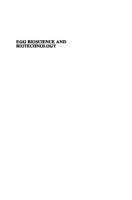
![Trends in High Pressure Bioscience and Biotechnology, Proceedings First International Conference on High Pressure Bioscience and Biotechnology [1 ed.]
9780444509963, 0444509968, 1865843830](https://ebin.pub/img/200x200/trends-in-high-pressure-bioscience-and-biotechnology-proceedings-first-international-conference-on-high-pressure-bioscience-and-biotechnology-1nbsped-9780444509963-0444509968-1865843830.jpg)
![Research Methodology in Bioscience and Biotechnology: Research Mindset • Best Practices • Integrity • Publications • Societal Impact [1st ed. 2023]
9819928117, 9789819928118](https://ebin.pub/img/200x200/research-methodology-in-bioscience-and-biotechnology-research-mindset-best-practices-integrity-publications-societal-impact-1st-ed-2023-9819928117-9789819928118.jpg)


![Surface Design: Applications in Bioscience and Nanotechnology [1 ed.]
3527407898, 9783527407897, 3527628592, 9783527628599, 3527628606, 9783527628605](https://ebin.pub/img/200x200/surface-design-applications-in-bioscience-and-nanotechnology-1nbsped-3527407898-9783527407897-3527628592-9783527628599-3527628606-9783527628605.jpg)