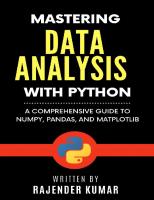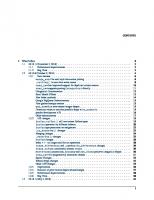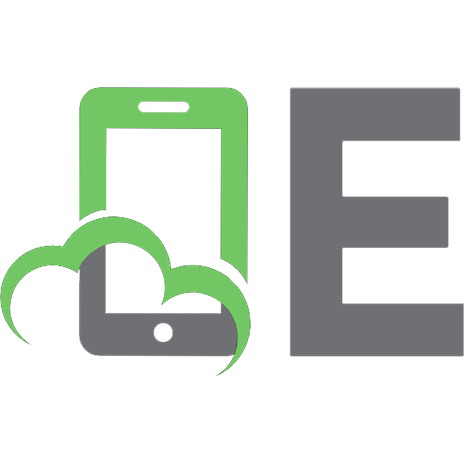Mastering pandas [2 ed.] 9781789343236
3,259 122 15MB
English Pages [658] Year 2019
Cover
Title Page
Copyright and Credits
About Packt
Contributors
Table of Contents
Preface
Section 1: Overview of Data Analysis and pandas
Chapter 1: Introduction to pandas and Data Analysis
Motivation for data analysis
We live in a big data world
The four V's of big data
Volume of big data
Velocity of big data
Variety of big data
Veracity of big data
So much data, so little time for analysis
The move towards real-time analytics
Data analytics pipeline
How Python and pandas fit into the data analytics pipeline
What is pandas?
Where does pandas fit in the pipeline?
Benefits of using pandas
History of pandas
Usage pattern and adoption of pandas
pandas on the technology adoption curve
Popular applications of pandas
Summary
References
Chapter 2: Installation of pandas and Supporting Software
Selecting a version of Python to use
Standalone Python installation
Linux
Installing Python from a compressed tarball
Windows
Core Python installation
Installing third-party Python and packages
macOS/X
Installation using a package manager
Installation of Python and pandas using Anaconda
What is Anaconda?
Why Anaconda?
Installing Anaconda
Windows Installation
macOS Installation
Linux Installation
Cloud installation
Other numeric and analytics-focused Python distributions
Dependency packages for pandas
Review of items installed with Anaconda
JupyterLab
GlueViz
Walk-through of Jupyter Notebook and Spyder
Jupyter Notebook
Spyder
Cross tooling – combining pandas awesomeness with R, Julia, H20.ai, and Azure ML Studio
Pandas with R
pandas with Azure ML Studio
pandas with Julia
pandas with H2O
Command line tricks for pandas
Options and settings for pandas
Summary
Further reading
Section 2: Data Structures and I/O in pandas
Chapter 3: Using NumPy and Data Structures with pandas
NumPy ndarrays
NumPy array creation
Array of ones and zeros
Array based on a numerical range
Random and empty arrays
Arrays based on existing arrays
NumPy data types
NumPy indexing and slicing
Array slicing
Array masking
Complex indexing
Copies and views
Operations
Basic operators
Mathematical operators
Statistical operators
Logical operators
Broadcasting
Array shape manipulation
Reshaping
Transposing
Ravel
Adding a new axis
Basic linear algebra operations
Array sorting
Implementing neural networks with NumPy
Practical applications of multidimensional arrays
Selecting only one channel
Selecting the region of interest of an image
Multiple channel selection and suppressing other channels
Data structures in pandas
Series
Series creation
Using an ndarray
Using a Python dictionary
Using a scalar value
Operations on Series
Assignment
Slicing
Other operations
DataFrames
DataFrame creation
Using a dictionary of Series
Using a dictionary of ndarrays/lists
Using a structured array
Using a list of dictionaries
Using a dictionary of tuples for multilevel indexing
Using a Series
Operations on pandas DataFrames
Column selection
Adding a new column
Deleting columns
Alignment of DataFrames
Other mathematical operations
Panels
Using a 3D NumPy array with axis labels
Using a Python dictionary of DataFrame objects
Using the DataFrame.to_panel method
Other operations
Summary
References
Chapter 4: I/Os of Different Data Formats with pandas
Data sources and pandas methods
CSV and TXT
Reading CSV and TXT files
Reading a CSV file
Specifying column names for a dataset
Reading from a string of data
Skipping certain rows
Row index
Reading a text file
Subsetting while reading
Reading thousand format numbers as numbers
Indexing and multi-indexing
Reading large files in chunks
Handling delimiter characters in column data
Writing to a CSV
Excel
URL and S3
HTML
Writing to an HTML file
JSON
Writing a JSON to a file
Reading a JSON
Writing JSON to a DataFrame
Subsetting a JSON
Looping over JSON keys
Reading HDF formats
Reading feather files
Reading parquet files
Reading a SQL file
Reading a SAS/Stata file
Reading from Google BigQuery
Reading from a clipboard
Managing sparse data
Writing JSON objects to a file
Serialization/deserialization
Writing to exotic file types
to_pickle()
to_parquet()
to_hdf()
to_sql()
to_feather()
to_html()
to_msgpack()
to_latex()
to_stata()
to_clipboard()
GeoPandas
What is geospatial data?
Installation and dependencies
Working with GeoPandas
GeoDataFrames
Open source APIs – Quandl
read_sql_query
Pandas plotting
Andrews curves
Parallel plot
Radviz plots
Scatter matrix plot
Lag plot
Bootstrap plot
pandas-datareader
Yahoo Finance
World Bank
Summary
Section 3: Mastering Different Data Operations in pandas
Chapter 5: Indexing and Selecting in pandas
Basic indexing
Accessing attributes using the dot operator
Range slicing
Labels, integer, and mixed indexing
Label-oriented indexing
Integer-oriented indexing
The .iat and .at operators
Mixed indexing with the .ix operator
Multi-indexing
Swapping and re-ordering levels
Cross-sections
Boolean indexing
The isin and any all methods
Using the where() method
Operations on indexes
Summary
Chapter 6: Grouping, Merging, and Reshaping Data in pandas
Grouping data
The groupby operation
Using groupby with a MultiIndex
Using the aggregate method
Applying multiple functions
The transform() method
Filtering
Merging and joining
The concat function
Using append
Appending a single row to a DataFrame
SQL-like merging/joining of DataFrame objects
The join function
Pivots and reshaping data
Stacking and unstacking
The stack() function
The unstack() function
Other methods for reshaping DataFrames
Using the melt function
The pandas.get_dummies() function
pivot table
Transpose in pandas
Squeeze
nsmallest and nlargest
Summary
Chapter 7: Special Data Operations in pandas
Writing and applying one-liner custom functions
lambda and apply
Handling missing values
Sources of missing values
Data extraction
Data collection
Data missing at random
Data not missing at random
Different types of missing values
Miscellaneous analysis of missing values
Strategies for handling missing values
Deletion
Imputation
Interpolation
KNN
A survey of methods on series
The items() method
The keys() method
The pop() method
The apply() method
The map() method
The drop() method
The equals() method
The sample() method
The ravel() function
The value_counts() function
The interpolate() function
The align() function
pandas string methods
upper(), lower(), capitalize(), title(), and swapcase()
contains(), find(), and replace()
strip() and split()
startswith() and endswith()
The is...() functions
Binary operations on DataFrames and series
Binning values
Using mathematical methods on DataFrames
The abs() function
corr() and cov()
cummax(), cumin(), cumsum(), and cumprod()
The describe() function
The diff() function
The rank() function
The quantile() function
The round() function
The pct_change() function
min(), max(), median(), mean(), and mode()
all() and any()
The clip() function
The count() function
Summary
Chapter 8: Time Series and Plotting Using Matplotlib
Handling time series data
Reading in time series data
Assigning date indexes and subsetting in time series data
Plotting the time series data
Resampling and rolling of the time series data
Separating timestamp components
DateOffset and TimeDelta objects
Time series-related instance methods
Shifting/lagging
Frequency conversion
Resampling of data
Aliases for time series frequencies
Time series concepts and datatypes
Period and PeriodIndex
PeriodIndex
Conversion between time series datatypes
A summary of time series-related objects
Interconversions between strings and timestamps
Data-processing techniques for time series data
Data transformation
Plotting using matplotlib
Summary
Section 4: Going a Step Beyond with pandas
Chapter 9: Making Powerful Reports In Jupyter Using pandas
pandas styling
In-built styling options
User-defined styling options
Navigating Jupyter Notebook
Exploring the menu bar of Jupyter Notebook
Edit mode and command mode
Mouse navigation
Jupyter Notebook Dashboard
Ipywidgets
Interactive visualizations
Writing mathematical equations in Jupyter Notebook
Formatting text in Jupyter Notebook
Headers
Bold and italics
Alignment
Font color
Bulleted lists
Tables
Tables
HTML
Citation
Miscellaneous operations in Jupyter Notebook
Loading an image
Hyperlinks
Writing to a Python file
Running a Python file
Loading a Python file
Internal Links
Sharing Jupyter Notebook reports
Using NbViewer
Using the browser
Using Jupyter Hub
Summary
Chapter 10: A Tour of Statistics with pandas and NumPy
Descriptive statistics versus inferential statistics
Measures of central tendency and variability
Measures of central tendency
The mean
The median
The mode
Computing the measures of central tendency of a dataset in Python
Measures of variability, dispersion, or spread
Range
Quartile
Deviation and variance
Hypothesis testing – the null and alternative hypotheses
The null and alternative hypotheses
The alpha and p-values
Type I and Type II errors
Statistical hypothesis tests
Background
The z-test
The t-test
Types of t-tests
A t-test example
chi-square test
ANOVA test
Confidence intervals
An illustrative example
Correlation and linear regression
Correlation
Linear regression
An illustrative example
Summary
Chapter 11: A Brief Tour of Bayesian Statistics and Maximum Likelihood Estimates
Introduction to Bayesian statistics
The mathematical framework for Bayesian statistics
Bayes' theory and odds
Applications of Bayesian statistics
Probability distributions
Fitting a distribution
Discrete probability distributions
Discrete uniform distribution
The Bernoulli distribution
The binomial distribution
The Poisson distribution
The geometric distribution
The negative binomial distribution
Continuous probability distributions
The continuous uniform distribution
The exponential distribution
The normal distribution
Bayesian statistics versus frequentist statistics
What is probability?
How the model is defined
Confidence (frequentist) versus credible (Bayesian) intervals
Conducting Bayesian statistical analysis
Monte Carlo estimation of the likelihood function and PyMC
Bayesian analysis example – switchpoint detection
Maximum likelihood estimate
MLE calculation examples
Uniform distribution
Poisson distribution
References
Summary
Chapter 12: Data Case Studies Using pandas
End-to-end exploratory data analysis
Data overview
Feature selection
Feature extraction
Data aggregation
Web scraping with Python
Web scraping using pandas
Web scraping using BeautifulSoup
Data validation
Data overview
Structured databases versus unstructured databases
Validating data types
Validating dimensions
Validating individual entries
Using pandas indexing
Using loops
Summary
Chapter 13: The pandas Library Architecture
Understanding the pandas file hierarchy
Description of pandas modules and files
pandas/core
pandas/io
pandas/tools
pandas/util
pandas/tests
pandas/compat
pandas/computation
pandas/plotting
pandas/tseries
Improving performance using Python extensions
Summary
Chapter 14: pandas Compared with Other Tools
Comparison with R
Data types in R
R lists
R DataFrames
Slicing and selection
Comparing R-matrix and NumPy array
Comparing R lists and pandas series
Specifying a column name in R
Specifying a column name in pandas
R DataFrames versus pandas DataFrames
Multi-column selection in R
Multi-column selection in pandas
Arithmetic operations on columns
Aggregation and GroupBy
Aggregation in R
The pandas GroupBy operator
Comparing matching operators in R and pandas
R %in% operator
Pandas isin() function
Logical subsetting
Logical subsetting in R
Logical subsetting in pandas
Split-apply-combine
Implementation in R
Implementation in pandas
Reshaping using melt
R melt function
The pandas melt function
Categorical data
R example using cut()
The pandas solution
Comparison with SQL
SELECT
SQL
pandas
Where
SQL
pandas
SQL
pandas
SQL
pandas
group by
SQL
pandas
SQL
pandas
SQL
pandas
update
SQL
pandas
delete
SQL
pandas
JOIN
SQL
pandas
SQL
pandas
SQL
pandas
Comparison with SAS
Summary
Chapter 15: A Brief Tour of Machine Learning
The role of pandas in machine learning
Installation of scikit-learn
Installing via Anaconda
Installing on Unix (Linux/macOS)
Installing on Windows
Introduction to machine learning
Supervised versus unsupervised learning
Illustration using document classification
Supervised learning
Unsupervised learning
How machine learning systems learn
Application of machine learning – Kaggle Titanic competition
The Titanic: Machine Learning from Disaster problem
The problem of overfitting
Data analysis and preprocessing using pandas
Examining the data
Handling missing values
A naive approach to the Titanic problem
The scikit-learn ML/classifier interface
Supervised learning algorithms
Constructing a model using Patsy for scikit-learn
General boilerplate code explanation
Logistic regression
Support vector machine
Decision trees
Random forest
Unsupervised learning algorithms
Dimensionality reduction
K-means clustering
XGBoost case study
Entropy
Summary
Other Books You May Enjoy
Index
Recommend Papers
![Mastering pandas [2 ed.]
9781789343236](https://ebin.pub/img/200x200/mastering-pandas-2nbsped-9781789343236.jpg)
- Author / Uploaded
- Ashish Kumar
File loading please wait...
Citation preview
Mastering pandas Second Edition
A complete guide to pandas, from installation to advanced data analysis techniques
Ashish Kumar
BIRMINGHAM - MUMBAI
Mastering pandas Second Edition Copyright © 2019 Packt Publishing All rights reserved. No part of this book may be reproduced, stored in a retrieval system, or transmitted in any form or by any means, without the prior written permission of the publisher, except in the case of brief quotations embedded in critical articles or reviews. Every effort has been made in the preparation of this book to ensure the accuracy of the information presented. However, the information contained in this book is sold without warranty, either express or implied. Neither the author, nor Packt Publishing or its dealers and distributors, will be held liable for any damages caused or alleged to have been caused directly or indirectly by this book. Packt Publishing has endeavored to provide trademark information about all of the companies and products mentioned in this book by the appropriate use of capitals. However, Packt Publishing cannot guarantee the accuracy of this information. Commissioning Editor: Sunith Shetty Acquisition Editor: Amey Varangaonkar Content Development Editor: Roshan Kumar Senior Editor: Ayaan Hoda Technical Editor: Utkarsha S. Kadam Copy Editor: Safis Editing Project Coordinator: Kirti Pisat Proofreader: Safis Editing Indexer: Tejal Daruwale Soni Production Designer: Deepika Naik First published: June 2015 Second edition: October 2019 Production reference: 1251019 Published by Packt Publishing Ltd. Livery Place 35 Livery Street Birmingham B3 2PB, UK. ISBN 978-1-78934-323-6
www.packt.com
Packt.com
Subscribe to our online digital library for full access to over 7,000 books and videos, as well as industry leading tools to help you plan your personal development and advance your career. For more information, please visit our website.
Why subscribe? Spend less time learning and more time coding with practical eBooks and Videos from over 4,000 industry professionals Improve your learning with Skill Plans built especially for you Get a free eBook or video every month Fully searchable for easy access to vital information Copy and paste, print, and bookmark content Did you know that Packt offers eBook versions of every book published, with PDF and ePub files available? You can upgrade to the eBook version at www.packt.com and as a print book customer, you are entitled to a discount on the eBook copy. Get in touch with us at [email protected] for more details. At www.packt.com, you can also read a collection of free technical articles, sign up for a range of free newsletters, and receive exclusive discounts and offers on Packt books and eBooks.
Contributors About the author Ashish Kumar is a seasoned data science professional, a publisher author and a thought leader in the field of data science and machine learning. An IIT Madras graduate and a Young India Fellow, he has around 7 years of experience in implementing and deploying data science and machine learning solutions for challenging industry problems in both hands-on and leadership roles. Natural Language Procession, IoT Analytics, R Shiny product development, Ensemble ML methods etc. are his core areas of expertise. He is fluent in Python and R and teaches a popular ML course at Simplilearn. When not crunching data, Ashish sneaks pff to the next hip beach around and enjoys the company of his Kindle. He also trains and mentors data science aspirants and fledling start-ups. I owe all of my career accomplishments to my beloved grandfather. I thank my mom, my siblings Sanjeev, Ritesh, Rahul, Sandeep, Ritesh, and my sister-in-law Anamika for all they have done for me. My long-term friends Pranav, Ajit, Vidya, Adarsh, Ashweetha, and Simer have been my support system. I am indebted to Ram Sukumar and Zeena Johar for their guidance. I want to thank Ramya S, S Abdullah, Sandhya S, and Kirthi T for their help on this book.
About the reviewer Jamshaid Sohail is a data scientist who is highly passionate about data science, machine learning, deep learning, big data, and other related fields. He spends his free time learning more about the data science field and learning how to use its emerging tools and technologies. He is always looking for new ways to share his knowledge with other people and add value to other people's lives. He has also attended Cambridge University for a summer course in computer science, where he studied under great professors; he would like to impart this knowledge to others. He has extensive experience as a data scientist in a US-based company. In short, he would be extremely delighted to educate and share knowledge with other people.
Packt is searching for authors like you If you're interested in becoming an author for Packt, please visit authors.packtpub.com and apply today. We have worked with thousands of developers and tech professionals, just like you, to help them share their insight with the global tech community. You can make a general application, apply for a specific hot topic that we are recruiting an author for, or submit your own idea.
Table of Contents Preface
1
Section 1: Overview of Data Analysis and pandas Chapter 1: Introduction to pandas and Data Analysis Motivation for data analysis We live in a big data world The four V's of big data Volume of big data Velocity of big data Variety of big data Veracity of big data
So much data, so little time for analysis The move towards real-time analytics
Data analytics pipeline How Python and pandas fit into the data analytics pipeline What is pandas? Where does pandas fit in the pipeline? Benefits of using pandas History of pandas Usage pattern and adoption of pandas pandas on the technology adoption curve Popular applications of pandas Summary References Chapter 2: Installation of pandas and Supporting Software Selecting a version of Python to use Standalone Python installation Linux
Installing Python from a compressed tarball
Windows
Core Python installation Installing third-party Python and packages
macOS/X
Installation using a package manager
Installation of Python and pandas using Anaconda What is Anaconda? Why Anaconda? Installing Anaconda
8 8 8 9 9 10 11 11 11 12 12 16 17 18 19 22 23 27 27 27 28 29 30 31 31 33 33 33 34 35 35 36 36 37 38
Table of Contents
Windows Installation macOS Installation Linux Installation Cloud installation
Other numeric and analytics-focused Python distributions
Dependency packages for pandas Review of items installed with Anaconda
JupyterLab GlueViz Walk-through of Jupyter Notebook and Spyder Jupyter Notebook Spyder
Cross tooling – combining pandas awesomeness with R, Julia, H20.ai, and Azure ML Studio Pandas with R pandas with Azure ML Studio pandas with Julia pandas with H2O
Command line tricks for pandas Options and settings for pandas Summary Further reading
38 39 40 41 41 42 43 45 46 46 46 49
50 50 52 53 53 54 55 57 57
Section 2: Data Structures and I/O in pandas Chapter 3: Using NumPy and Data Structures with pandas NumPy ndarrays NumPy array creation
Array of ones and zeros Array based on a numerical range Random and empty arrays Arrays based on existing arrays
NumPy data types NumPy indexing and slicing Array slicing Array masking Complex indexing
Copies and views Operations
Basic operators Mathematical operators Statistical operators Logical operators
Broadcasting Array shape manipulation Reshaping Transposing
[ ii ]
59 60 63 64 66 66 68 69 71 72 74 75 76 76 77 78 79 80 81 82 82 83
Table of Contents
Ravel Adding a new axis
Basic linear algebra operations Array sorting
Implementing neural networks with NumPy Practical applications of multidimensional arrays
Selecting only one channel Selecting the region of interest of an image Multiple channel selection and suppressing other channels
Data structures in pandas Series
Series creation
Using an ndarray Using a Python dictionary Using a scalar value
Operations on Series Assignment Slicing
Other operations
DataFrames
DataFrame creation
Using a dictionary of Series Using a dictionary of ndarrays/lists Using a structured array Using a list of dictionaries Using a dictionary of tuples for multilevel indexing Using a Series
Operations on pandas DataFrames Column selection Adding a new column Deleting columns
Alignment of DataFrames Other mathematical operations
Panels
Using a 3D NumPy array with axis labels Using a Python dictionary of DataFrame objects Using the DataFrame.to_panel method Other operations
Summary References Chapter 4: I/Os of Different Data Formats with pandas Data sources and pandas methods CSV and TXT Reading CSV and TXT files
Reading a CSV file Specifying column names for a dataset Reading from a string of data Skipping certain rows Row index
[ iii ]
83 84 85 87 88 93 96 98 99 100 101 101 101 102 103 104 104 104 105 106 107 107 110 111 112 113 114 116 116 116 118 118 119 121 121 122 122 123 123 124
125 126 127 128 128 129 129 129 130
Table of Contents
Reading a text file Subsetting while reading Reading thousand format numbers as numbers Indexing and multi-indexing Reading large files in chunks
Handling delimiter characters in column data Writing to a CSV
Excel URL and S3 HTML
Writing to an HTML file
JSON
Writing a JSON to a file Reading a JSON Writing JSON to a DataFrame Subsetting a JSON Looping over JSON keys
Reading HDF formats Reading feather files Reading parquet files Reading a SQL file Reading a SAS/Stata file Reading from Google BigQuery Reading from a clipboard Managing sparse data Writing JSON objects to a file Serialization/deserialization Writing to exotic file types to_pickle() to_parquet() to_hdf() to_sql() to_feather() to_html() to_msgpack() to_latex() to_stata() to_clipboard()
GeoPandas
What is geospatial data? Installation and dependencies Working with GeoPandas GeoDataFrames
Open source APIs – Quandl read_sql_query
[ iv ]
130 130 131 131 133 133 134 135 136 137 138 139 141 141 142 143 143 144 146 147 149 151 153 153 154 156 158 159 160 160 160 161 161 161 162 162 162 163 163 163 163 164 166 169 174
Table of Contents
Pandas plotting
176 178 178 179 181 182 183 184 185 188 190
Andrews curves Parallel plot Radviz plots Scatter matrix plot Lag plot Bootstrap plot
pandas-datareader Yahoo Finance World Bank
Summary
Section 3: Mastering Different Data Operations in pandas Chapter 5: Indexing and Selecting in pandas Basic indexing Accessing attributes using the dot operator Range slicing
Labels, integer, and mixed indexing Label-oriented indexing Integer-oriented indexing The .iat and .at operators Mixed indexing with the .ix operator
Multi-indexing
Swapping and re-ordering levels Cross-sections
Boolean indexing
The isin and any all methods Using the where() method
Operations on indexes Summary Chapter 6: Grouping, Merging, and Reshaping Data in pandas Grouping data The groupby operation Using groupby with a MultiIndex Using the aggregate method Applying multiple functions The transform() method Filtering
Merging and joining The concat function Using append
Appending a single row to a DataFrame
[v]
192 192 196 196 199 199 203 205 205 206 209 210 211 212 215 216 217 218 219 219 226 233 235 237 241 242 242 245 246
Table of Contents
SQL-like merging/joining of DataFrame objects The join function
Pivots and reshaping data Stacking and unstacking The stack() function The unstack() function
Other methods for reshaping DataFrames Using the melt function The pandas.get_dummies() function pivot table Transpose in pandas Squeeze nsmallest and nlargest
Summary Chapter 7: Special Data Operations in pandas Writing and applying one-liner custom functions lambda and apply
Handling missing values
Sources of missing values
Data extraction Data collection Data missing at random Data not missing at random
Different types of missing values Miscellaneous analysis of missing values Strategies for handling missing values Deletion Imputation Interpolation KNN
A survey of methods on series The items() method The keys() method The pop() method The apply() method The map() method The drop() method The equals() method The sample() method The ravel() function The value_counts() function The interpolate() function The align() function
pandas string methods
upper(), lower(), capitalize(), title(), and swapcase()
[ vi ]
247 253 255 259 259 265 267 267 268 269 270 274 275 276 277 278 278 281 281 281 282 283 283 283 284 284 284 285 286 288 290 291 292 292 294 295 295 297 297 298 299 300 301 302 302
Table of Contents
contains(), find(), and replace() strip() and split() startswith() and endswith() The is...() functions
Binary operations on DataFrames and series Binning values Using mathematical methods on DataFrames The abs() function corr() and cov() cummax(), cumin(), cumsum(), and cumprod() The describe() function The diff() function The rank() function The quantile() function The round() function The pct_change() function min(), max(), median(), mean(), and mode() all() and any() The clip() function The count() function
Summary Chapter 8: Time Series and Plotting Using Matplotlib Handling time series data
Reading in time series data Assigning date indexes and subsetting in time series data Plotting the time series data Resampling and rolling of the time series data Separating timestamp components DateOffset and TimeDelta objects Time series-related instance methods Shifting/lagging Frequency conversion Resampling of data
Aliases for time series frequencies Time series concepts and datatypes Period and PeriodIndex PeriodIndex
Conversion between time series datatypes
A summary of time series-related objects
Interconversions between strings and timestamps Data-processing techniques for time series data Data transformation
Plotting using matplotlib Summary [ vii ]
304 307 309 310 312 317 321 321 322 323 325 327 328 330 331 332 332 335 337 338 339 340 340 341 342 344 345 347 348 349 350 350 352 356 357 357 358 359 360 360 362 362 366 370
Table of Contents
Section 4: Going a Step Beyond with pandas Chapter 9: Making Powerful Reports In Jupyter Using pandas pandas styling In-built styling options User-defined styling options
Navigating Jupyter Notebook
Exploring the menu bar of Jupyter Notebook Edit mode and command mode
Mouse navigation Jupyter Notebook Dashboard Ipywidgets Interactive visualizations Writing mathematical equations in Jupyter Notebook Formatting text in Jupyter Notebook Headers Bold and italics Alignment Font color Bulleted lists Tables Tables HTML Citation
Miscellaneous operations in Jupyter Notebook Loading an image Hyperlinks Writing to a Python file Running a Python file Loading a Python file Internal Links
Sharing Jupyter Notebook reports Using NbViewer Using the browser Using Jupyter Hub
Summary Chapter 10: A Tour of Statistics with pandas and NumPy Descriptive statistics versus inferential statistics Measures of central tendency and variability Measures of central tendency
The mean The median The mode Computing the measures of central tendency of a dataset in Python
Measures of variability, dispersion, or spread Range Quartile
[ viii ]
373 373 374 381 384 386 386 389 390 390 392 393 400 400 401 401 402 402 403 403 404 404 405 405 406 407 407 408 408 410 411 411 411 413 414 415 415 415 415 416 416 417 421 422 422
Table of Contents
Deviation and variance
Hypothesis testing – the null and alternative hypotheses The null and alternative hypotheses The alpha and p-values Type I and Type II errors
Statistical hypothesis tests Background The z-test The t-test
Types of t-tests
A t-test example chi-square test
ANOVA test Confidence intervals
An illustrative example
Correlation and linear regression Correlation Linear regression An illustrative example
Summary Chapter 11: A Brief Tour of Bayesian Statistics and Maximum Likelihood Estimates Introduction to Bayesian statistics The mathematical framework for Bayesian statistics Bayes' theory and odds Applications of Bayesian statistics
Probability distributions Fitting a distribution
Discrete probability distributions Discrete uniform distribution
The Bernoulli distribution The binomial distribution The Poisson distribution The geometric distribution The negative binomial distribution
Continuous probability distributions
The continuous uniform distribution The exponential distribution The normal distribution
Bayesian statistics versus frequentist statistics
What is probability? How the model is defined Confidence (frequentist) versus credible (Bayesian) intervals
Conducting Bayesian statistical analysis Monte Carlo estimation of the likelihood function and PyMC Bayesian analysis example – switchpoint detection Maximum likelihood estimate
[ ix ]
423 425 426 426 428 428 429 429 432 434 435 437 439 444 445 446 447 447 448 452
453 453 455 458 458 459 459 460 460 461 463 464 466 468 469 470 472 473 477 477 477 478 478 479 481 493
Table of Contents
MLE calculation examples Uniform distribution Poisson distribution
References Summary Chapter 12: Data Case Studies Using pandas End-to-end exploratory data analysis Data overview Feature selection Feature extraction Data aggregation
Web scraping with Python
Web scraping using pandas Web scraping using BeautifulSoup
Data validation
Data overview Structured databases versus unstructured databases Validating data types Validating dimensions Validating individual entries Using pandas indexing Using loops
Summary Chapter 13: The pandas Library Architecture Understanding the pandas file hierarchy Description of pandas modules and files pandas/core pandas/io pandas/tools pandas/util pandas/tests pandas/compat pandas/computation pandas/plotting pandas/tseries
Improving performance using Python extensions Summary Chapter 14: pandas Compared with Other Tools Comparison with R Data types in R R lists R DataFrames
Slicing and selection
Comparing R-matrix and NumPy array
[x]
496 496 497 502 502
503 503 504 506 508 508 510 511 514 516 517 518 519 520 521 522 522 523 524 524 525 525 529 531 532 532 533 533 533 534 537 540 541 542 542 543 544 545 545
Table of Contents
Comparing R lists and pandas series
Specifying a column name in R Specifying a column name in pandas
R DataFrames versus pandas DataFrames Multi-column selection in R Multi-column selection in pandas
Arithmetic operations on columns Aggregation and GroupBy Aggregation in R The pandas GroupBy operator
Comparing matching operators in R and pandas R %in% operator Pandas isin() function
Logical subsetting
Logical subsetting in R Logical subsetting in pandas
Split-apply-combine
Implementation in R Implementation in pandas
Reshaping using melt
R melt function The pandas melt function
Categorical data
R example using cut() The pandas solution
Comparison with SQL SELECT
SQL pandas
Where
SQL pandas SQL pandas SQL pandas
group by
SQL pandas SQL pandas SQL pandas
update
SQL pandas
delete
SQL pandas
[ xi ]
546 548 548 548 548 549 549 550 551 552 553 554 554 554 555 555 556 556 557 558 558 559 560 560 560 562 562 563 563 563 563 564 564 564 565 565 566 566 566 566 567 567 567 568 568 568 569 569 569
Table of Contents
JOIN
SQL pandas SQL pandas SQL pandas
Comparison with SAS Summary Chapter 15: A Brief Tour of Machine Learning The role of pandas in machine learning Installation of scikit-learn Installing via Anaconda Installing on Unix (Linux/macOS) Installing on Windows
Introduction to machine learning
Supervised versus unsupervised learning Illustration using document classification Supervised learning Unsupervised learning
How machine learning systems learn
Application of machine learning – Kaggle Titanic competition The Titanic: Machine Learning from Disaster problem The problem of overfitting
Data analysis and preprocessing using pandas Examining the data Handling missing values
A naive approach to the Titanic problem The scikit-learn ML/classifier interface Supervised learning algorithms
Constructing a model using Patsy for scikit-learn General boilerplate code explanation Logistic regression Support vector machine Decision trees Random forest
Unsupervised learning algorithms Dimensionality reduction K-means clustering XGBoost case study Entropy
Summary Other Books You May Enjoy
570 571 571 571 571 572 572 573 575 576 576 577 577 578 578 578 579 579 579 580 580 580 581 582 582 582 583 593 595 597 597 598 601 602 604 606 607 607 612 614 618 622 623
Index
626
[ xii ]
Preface pandas is a popular Python library used by data scientists and analysts worldwide to manipulate and analyze their data. This book presents useful data manipulation techniques in pandas for performing complex data analysis in various domains. It provides features and capabilities that make data analysis much easier and faster than with many other popular languages, such as Java, C, C++, and Ruby.
Who this book is for This book is for data scientists, analysts, and Python developers who wish to explore advanced data analysis and scientific computing techniques using pandas. Some fundamental understanding of Python programming and familiarity with basic data analysis concepts is all you need to get started with this book.
What this book covers Chapter 1, Introduction to pandas and Data Analysis, will introduce pandas and explain
where it fits in the data analysis pipeline. We will also look into some of the popular applications of pandas and how Python and pandas can be used for data analysis.
Chapter 2, Installation of pandas and Supporting Software, will deal with the installation of
Python (if necessary), the pandas library, and all necessary dependencies for the Windows, macOS X, and Linux platforms. We will also look into the command-line tricks and options and settings for pandas as well. Chapter 3, Using NumPy and Data Structures with pandas, will give a quick tour of the power
of NumPy and provide a glimpse of how it makes life easier when working with pandas. We will also be implementing a neural network with NumPy and exploring some of the practical applications of multi-dimensional arrays. Chapter 4, I/O of Different Data Formats with pandas, will teach you how to read and
write commonplace formats, such as comma-separated value (CSV), with all the options, as well as more exotic file formats, such as URL, JSON, and XML. We will also create files in those formats from data objects and create niche plots from within pandas. Chapter 5, Indexing and Selecting in pandas, will show you how to access and select data
from pandas data structures. We will look in detail at basic indexing, label indexing, integer
Preface
indexing, mixed indexing, and the operation of indexes. Chapter 6, Grouping, Merging, and Reshaping Data in pandas, will examine the various
functions that enable us to rearrange data, by having you utilize such functions on realworld datasets. We will also learn about grouping, merging, and reshaping data. Chapter 7, Special Data Operations in pandas, will discuss and elaborate on the methods,
syntax, and usage of some of the special data operations in pandas.
Chapter 8, Time Series and Plotting Using Matplotlib, will look at how to handle time series
and dates. We will also take a tour of some topics that are necessary for you to know about in order to develop your expertise in using pandas. Chapter 9, Making Powerful Reports Using pandas in Jupyter, will look into the application of
a range of styling, as well as the formatting options that pandas has. We will also learn how to create dashboards and reports in the Jupyter Notebook. Chapter 10, A Tour of Statistics with pandas and NumPy, will delve into how pandas can be
used to perform statistical calculations using packages and calculations.
Chapter 11, A Brief Tour of Bayesian Statistics and Maximum Likelihood Estimates, will
examine an alternative approach to statistics, which is the Bayesian approach. We will also look into the key statistical distributions and see how we can use various statistical packages to generate and plot distributions in matplotlib. Chapter 12, Data Case Studies Using pandas, will discuss how we can solve real-life data case
studies using pandas. We will look into web scraping with Python and data validation as well.
Chapter 13, The pandas Library Architecture, will discuss the architecture and code structure
of the pandas library. This chapter will also briefly demonstrate how you can improve performance using Python extensions.
Chapter 14, pandas Compared with Other Tools, will focus on comparing pandas, with R and
other tools such as SQL and SAS. We will also look into slicing and selection as well. Chapter 15, Brief Tour of Machine Learning, will conclude the book by giving a brief
introduction to the scikit-learn library for doing machine learning and show how pandas fits within that framework.
To get the most out of this book The following software will be used while we execute the code:
[2]
Preface
Windows/macOS/Linux Python 3.6 pandas IPython R scikit-learn For hardware, there are no specific requirements. Python and pandas can run on a Mac, Linux, or Windows machine.
Download the example code files You can download the example code files for this book from your account at www.packt.com. If you purchased this book elsewhere, you can visit www.packt.com/support and register to have the files emailed directly to you.
[3]
Preface
You can download the code files by following these steps: 1. 2. 3. 4.
Log in or register at www.packt.com. Select the SUPPORT tab. Click on Code Downloads & Errata. Enter the name of the book in the Search box and follow the onscreen instructions.
Once the file is downloaded, please make sure that you unzip or extract the folder using the latest version of: WinRAR/7-Zip for Windows Zipeg/iZip/UnRarX for Mac 7-Zip/PeaZip for Linux The code bundle for the book is also hosted on GitHub at https://github.com/ PacktPublishing/Mastering-Pandas-Second-Edition. In case there's an update to the code, it will be updated on the existing GitHub repository. We also have other code bundles from our rich catalog of books and videos available at https://github.com/PacktPublishing/. Check them out!
Download the color images We also provide a PDF file that has color images of the screenshots/diagrams used in this book. You can download it here: https://static.packt-cdn.com/downloads/ 9781789343236_ColorImages.pdf.
Conventions used There are a number of text conventions used throughout this book. CodeInText: Indicates code words in text, database table names, folder names, filenames,
file extensions, pathnames, dummy URLs, user input, and Twitter handles. Here is an example: "Python has an built-in array module to create arrays."
[4]
Preface
A block of code is set as follows: source_python("titanic.py") titanic_in_r 13]
Output of loc with a Boolean array for indexing
Now, these techniques for slicing can be applied to a DataFrame. It works the same, except for the fact that there is a provision to supply two sets of labels—one for each axis: # Create a dataframe with default row-labels df_loc1 = pd.DataFrame(np.linspace(1, 25, 25).reshape(5, 5), columns = ["Asia", "Europe", "Africa", "Americas", "Australia"]) # Create a dataframe with custom row labels df_loc2 = pd.DataFrame(np.linspace(1, 25, 25).reshape(5, 5), columns = ["Asia", "Europe", "Africa", "Americas", "Australia"], index = ["2011", "2012", "2013", "2014", "2015"])
[ 201 ]
Indexing and Selecting in pandas
Chapter 5
# Indexing with single label df_loc1.loc[:,"Asia"]
Output of loc for slicing a single column
df_loc1.loc[2, :]
Output of loc for slicing a single row (integer label)
In the preceding case, "2" did not represent the position, but the index label: df_loc2.loc["2012", :]
Output of loc for slicing a single row
# Indexing with a list of labels df_loc1.loc[:,["Africa", "Asia"]]
[ 202 ]
Indexing and Selecting in pandas
Chapter 5
Output of loc for selecting through a list of labels
# Indexing with range slicing df_loc1.loc[:,"Europe":"Americas"]
Output of loc for range slicing
# Indexing with Boolean array df_loc2.loc[df_loc2["Asia"] > 11, :]
Output of loc for slicing based on a Boolean array
Integer-oriented indexing Integer-oriented indexing can be implemented for the same four cases as label-oriented indexing: single labels, a list of labels, range slicing, and Boolean arrays.
[ 203 ]
Indexing and Selecting in pandas
Chapter 5
Let's use the same DataFrames as in the previous session to understand integer-oriented indexing. Here, let's use two values—one for each axis—to examine integer-based indexing. Passing an index for one axis is also permissible. This can also be done with the loc operator by passing in both the row and column labels: # Indexing with single values. In: df_loc1.iloc[3, 2] Out: 18.0 # Indexing with list of indices df_loc1.iloc[[1, 4], [0, 2, 3]]
Output of iloc for slicing with a list of indices
# Indexing with ranged slicing df_loc2.iloc[3:,:3]
Output of iloc for ranged slicing
# Indexing with Boolean array df_loc2.iloc[(df_loc2["Asia"] > 11).values, :]
Output of iloc for slicing with a Boolean array
[ 204 ]
Indexing and Selecting in pandas
Chapter 5
For Boolean array-based indexing with the iloc operator, the array must be extracted using logical conditions around array values.
The .iat and .at operators The .iat and .at operators are equivalent to .iloc and .loc operators—the former is for position-based indexing and the latter for label-based indexing. While .loc and .iloc support the selection of multiple values, .at and .iat can only extract a single scalar value. Hence they require row and column indices for slicing: In: df_loc2.at["2012", "Americas"] Out: 9.0 In: df_loc1.iat[2, 3] Out: 14.0
The .iat and .at operators are considerably faster in performance than .iloc and .loc:
Benchmarking .iat with respect to .iloc
Mixed indexing with the .ix operator The .ix operator accepts both label-based and position-based indexing and is considered to be a more generic version of the .loc and .iloc operators. Due to ambiguity, this operator is deprecated and will not be available in a future version. Hence, it is advised not to use the .ix operator. Let's get an understanding of the .ix operator. Here, the row index is label-based and the column index is position-based: df_loc2.ix["2012":"2014", 0:2]
[ 205 ]
Indexing and Selecting in pandas
Chapter 5
Mixed indexing with .ix in a DataFrame
Multi-indexing We'll now turn to the topic of multi-indexing. Multi-level or hierarchical indexing is useful because it enables pandas users to select and massage data in multiple dimensions by using data structures such as Series and DataFrames. In order to start, let's save the following data to a file, stock_index_prices.csv, and read it in: In[950]:sharesIndexDataDF=pd.read_csv('./stock_index_prices.csv') In [951]: sharesIndexDataDF Out[951]: TradingDate PriceType Nasdaq S&P 500 Russell 2000 0 2014/02/21 open 4282.17 1841.07 1166.25 1 2014/02/21 close 4263.41 1836.25 1164.63 2 2014/02/21 high 4284.85 1846.13 1168.43 3 2014/02/24 open 4273.32 1836.78 1166.74 4 2014/02/24 close 4292.97 1847.61 1174.55 5 2014/02/24 high 4311.13 1858.71 1180.29 6 2014/02/25 open 4298.48 1847.66 1176.00 7 2014/02/25 close 4287.59 1845.12 1173.95 8 2014/02/25 high 4307.51 1852.91 1179.43 9 2014/02/26 open 4300.45 1845.79 1176.11 10 2014/02/26 close 4292.06 1845.16 1181.72 11 2014/02/26 high 4316.82 1852.65 1188.06 12 2014/02/27 open 4291.47 1844.90 1179.28 13 2014/02/27 close 4318.93 1854.29 1187.94 14 2014/02/27 high 4322.46 1854.53 1187.94 15 2014/02/28 open 4323.52 1855.12 1189.19 16 2014/02/28 close 4308.12 1859.45 1183.03 17 2014/02/28 high 4342.59 1867.92 1193.50
[ 206 ]
Indexing and Selecting in pandas
Chapter 5
Here, we create a multi-index from the TradingDate and PriceType columns: In[958]:sharesIndexDF=sharesIndexDataDF.set_index(['TradingDate','PriceType ']) In [959]: mIndex=sharesIndexDF.index; mIndex Out[959]: MultiIndex [(u'2014/02/21', u'open'), (u'2014/02/21', u'close'), (u'2014/02/21', u'high'), (u'2014/02/24', u'open'), (u'2014/02/24', u'close'), (u'2014/02/24', u'high'), (u'2014/02/25', u'open'), (u'2014/02/25', u'close'), (u'2014/02/25', u'high'), (u'2014/02/26', u'open'), (u'2014/02/26', u'close'), (u'2014/02/26', u'high'), (u'2014/02/27', u'open'), (u'2014/02/27', u'close'), (u'2014/02/27', u'high'), (u'2014/02/28', u'open'), (u'2014/02/28', u'close'), (u'2014/02/28', u'high')] In [960]: sharesIndexDF Out[960]: Nasdaq S&P 500 Russell 2000 TradingDate PriceType 2014/02/21 open 4282.17 1841.07 1166.25 close 4263.41 1836.25 1164.63 high 4284.85 1846.13 1168.43 2014/02/24 open 4273.32 1836.78 1166.74 close 4292.97 1847.61 1174.55 high 4311.13 1858.71 1180.29 2014/02/25 open 4298.48 1847.66 1176.00 close 4287.59 1845.12 1173.95 high 4307.51 1852.91 1179.43 2014/02/26 open 4300.45 1845.79 1176.11 close 4292.06 1845.16 1181.72 high 4316.82 1852.65 1188.06 2014/02/27 open 4291.47 1844.90 1179.28 close 4318.93 1854.29 1187.94 high 4322.46 1854.53 1187.94 2014/02/28 open 4323.52 1855.12 1189.19 close 4308.12 1859.45 1183.03 high 4342.59 1867.92 1193.50
Upon inspection, we see that the multi-index consists of a list of tuples. Applying the get_level_values function with the appropriate argument produces a list of the labels for each level of the index: In [962]: mIndex.get_level_values(0) Out[962]: Index([u'2014/02/21', u'2014/02/21', u'2014/02/21', u'2014/02/24', u'2014/02/24', u'2014/02/24', u'2014/02/25', u'2014/02/25', u'2014/02/25', u'2014/02/26', u'2014/02/26', u'2014/02/26', u'2014/02/27', u'2014/02/27', u'2014/02/27', u'2014/02/28', u'2014/02/28', u'2014/02/28'], dtype=object) In [963]: mIndex.get_level_values(1)
[ 207 ]
Indexing and Selecting in pandas
Chapter 5
Out[963]: Index([u'open', u'close', u'high', u'open', u'close', u'high', u'open', u'close', u'high', u'open', u'close', u'high', u'open', u'close', u'high', u'open', u'close', u'high'], dtype=object)
IndexError will be thrown if the value passed to get_level_values() is invalid or out
of range:
In [88]: mIndex.get_level_values(2) --------------------------------------------------------IndexError Traceback (most recent call last) ...
You can achieve hierarchical indexing with a multi-indexed DataFrame: In [971]: sharesIndexDF.ix['2014/02/21'] Out[971]: Nasdaq S&P 500 Russell 2000 PriceType open 4282.17 1841.07 1166.25 close 4263.41 1836.25 1164.63 high 4284.85 1846.13 1168.43 In [976]: sharesIndexDF.ix['2014/02/21','open'] Out[976]: Nasdaq 4282.17 S&P 500 1841.07 Russell 2000 1166.25 Name: (2014/02/21, open), dtype: float64
We can slice using a multi-index: In [980]: sharesIndexDF.ix['2014/02/21':'2014/02/24'] Out[980]: Nasdaq S&P 500 Russell 2000 TradingDate PriceType 2014/02/21 open 4282.17 1841.07 1166.25 close 4263.41 1836.25 1164.63 high 4284.85 1846.13 1168.43 2014/02/24 open 4273.32 1836.78 1166.74 close 4292.97 1847.61 1174.55 high 4311.13 1858.71 1180.29
We can try slicing at a lower level: In [272]: sharesIndexDF.ix[('2014/02/21','open'):('2014/02/24','open')] -----------------------------------------------------------------KeyError Traceback (most recent call last) in () ----> 1 sharesIndexDF.ix[('2014/02/21','open'):('2014/02/24','open')] ...
[ 208 ]
Indexing and Selecting in pandas
Chapter 5
KeyError: 'Key length (2) was greater than MultiIndex lexsort depth (1)'
However, this results in KeyError with a rather strange error message. The key lesson to be learned here is that the current incarnation of multi-index requires the labels to be sorted for the lower-level slicing routines to work correctly. In order to do this, you can utilize the sortlevel() method, which sorts the labels of an axis within a multi-index. To be on the safe side, sort first before slicing with a multi-index. Thus, we can do the following: In [984]: sharesIndexDF.sortlevel(0).ix[('2014/02/21','open'):('2014/02/24','open')] Out[984]: Nasdaq S&P 500 Russell 2000 TradingDate PriceType 2014/02/21 open 4282.17 1841.07 1166.25 2014/02/24 close 4292.97 1847.61 1174.55 high 4311.13 1858.71 1180.29 open 4273.32 1836.78 1166.74
We can also pass a list of tuples: In [985]: sharesIndexDF.ix[[('2014/02/21','close'),('2014/02/24','open')]] Out[985]: Nasdaq S&P 500 Russell 2000 TradingDate PriceType 2014/02/21 close 4263.41 1836.25 1164.63 2014/02/24 open 4273.32 1836.78 1166.74 2 rows × 3 columns
Note that by specifying a list of tuples instead of a range, as in the previous example, we display only the values of open PriceType rather than all three for TradingDate = 2014/02/24.
Swapping and re-ordering levels The swaplevel function enables levels within the multi-index to be swapped: In [281]: swappedDF=sharesIndexDF[:7].swaplevel(0, 1, axis=0) swappedDF Out[281]: Nasdaq S&P 500 Russell 2000 PriceType TradingDate open 2014/02/21 4282.17 1841.07 1166.25 close 2014/02/21 4263.41 1836.25 1164.63 high 2014/02/21 4284.85 1846.13 1168.43 open 2014/02/24 4273.32 1836.78 1166.74 close 2014/02/24 4292.97 1847.61 1174.55 high 2014/02/24 4311.13 1858.71 1180.29
[ 209 ]
Indexing and Selecting in pandas open 2014/02/25 7 rows × 3 columns
Chapter 5 4298.48
1847.66
1176.00
The reorder_levels function is more general, allowing you to specify the order of the levels: In [285]: reorderedDF=sharesIndexDF[:7].reorder_levels(['PriceType', 'TradingDate'],axis=0) reorderedDF Out[285]: Nasdaq S&P 500 Russell 2000 PriceType TradingDate open 2014/02/21 4282.17 1841.07 1166.25 close 2014/02/21 4263.41 1836.25 1164.63 high 2014/02/21 4284.85 1846.13 1168.43 open 2014/02/24 4273.32 1836.78 1166.74 close 2014/02/24 4292.97 1847.61 1174.55 high 2014/02/24 4311.13 1858.71 1180.29 open 2014/02/25 4298.48 1847.66 1176.00 7 rows × 3 columns
Cross-sections The xs method provides a shortcut means of selecting data based on a particular indexlevel value: In [287]: sharesIndexDF.xs('open',level='PriceType') Out[287]: Nasdaq S&P 500 Russell 2000 TradingDate 2014/02/21 4282.17 1841.07 1166.2x5 2014/02/24 4273.32 1836.78 1166.74 2014/02/25 4298.48 1847.66 1176.00 2014/02/26 4300.45 1845.79 1176.11 2014/02/27 4291.47 1844.90 1179.28 2014/02/28 4323.52 1855.12 1189.19 6 rows × 3 columns
The more long-winded alternative to the preceding command would be to use swaplevel to switch between the TradingDate and PriceType levels and then perform the selection as follows: In [305]: sharesIndexDF.swaplevel(0, 1, axis=0).ix['open'] Out[305]: Nasdaq S&P 500 Russell 2000 TradingDate 2014/02/21 4282.17 1841.07 1166.25 2014/02/24 4273.32 1836.78 1166.74
[ 210 ]
Indexing and Selecting in pandas 2014/02/25 4298.48 2014/02/26 4300.45 2014/02/27 4291.47 2014/02/28 4323.52 6 rows × 3 columns
Chapter 5 1847.66 1845.79 1844.90 1855.12
1176.00 1176.11 1179.28 1189.19
Using .xs achieves the same effect as obtaining a cross-section in the previous section on integer-oriented indexing.
Boolean indexing We use Boolean indexing to filter or select parts of the data. The operators are as follows: Operators OR AND NOT
Symbol | & ~
These operators must be grouped using parentheses when used together. Using the earlier DataFrame from the previous section, here we display the trading dates for which NASDAQ closed above 4,300: In [311]: sharesIndexDataDF.ix[(sharesIndexDataDF['PriceType']=='close') & \ (sharesIndexDataDF['Nasdaq']>4300) ] Out[311]: PriceType Nasdaq S&P 500 Russell 2000 TradingDate 2014/02/27 close 4318.93 1854.29 1187.94 2014/02/28 close 4308.12 1859.45 1183.03 2 rows × 4 columns
You can also create Boolean conditions in which you use arrays to filter out parts of the data, as shown in the following code: highSelection=sharesIndexDataDF['PriceType']=='high' NasdaqHigh=sharesIndexDataDF['Nasdaq']0] Out[381]: 1 0.342680 2 1.153036 4 0.981321 5 0.514219 6 0.221180 9 0.255001 dtype: float64 In [382]: normvals.where(normvals>0) Out[382]: 0 NaN 1 0.342680 2 1.153036 3 NaN 4 0.981321 5 0.514219 6 0.221180 7 NaN 8 NaN 9 0.255001 dtype: float64
This method seems to be useful only in the case of a Series, as we get this behavior for free in the case of a DataFrame: In [393]: np.random.seed(100) normDF=pd.DataFrame([[round(np.random.normal(),3) for i in np.arange(5)] for j in range(3)],
[ 215 ]
Indexing and Selecting in pandas
Chapter 5
columns=['0','30','60','90','120']) normDF Out[393]: 0 30 60 90 120 0 -1.750 0.343 1.153 -0.252 0.981 1 0.514 0.221 -1.070 -0.189 0.255 2 -0.458 0.435 -0.584 0.817 0.673 3 rows × 5 columns In [394]: normDF[normDF>0] Out[394]: 0 30 60 90 120 0 NaN 0.343 1.153 NaN 0.981 1 0.514 0.221 NaN NaN 0.255 2 NaN 0.435 NaN 0.817 0.673 3 rows × 5 columns In [395]: normDF.where(normDF>0) Out[395]: 0 30 60 90 120 0 NaN 0.343 1.153 NaN 0.981 1 0.514 0.221 NaN NaN 0.255 2 NaN 0.435 NaN 0.817 0.673 3 rows × 5 columns
The inverse operation of the where method is mask: In [396]: normDF.mask(normDF>0) Out[396]: 0 30 60 90 120 0 -1.750 NaN NaN -0.252 NaN 1 NaN NaN -1.070 -0.189 NaN 2 -0.458 NaN -0.584 NaN NaN 3 rows × 5 columns
Operations on indexes To complete this chapter, we'll discuss operations on indexes. We sometimes need to operate on indexes when we wish to realign our data or select it in different ways. There are various operations: Note that set_index allows the creation of an index on an existing DataFrame and returns an indexed DataFrame, as we have seen before: In [939]: stockIndexDataDF=pd.read_csv('./stock_index_data.csv') In [940]: stockIndexDataDF Out[940]: TradingDate Nasdaq S&P 500 Russell 2000 0 2014/01/30 4123.13 1794.19 1139.36 1 2014/01/31 4103.88 1782.59 1130.88 2 2014/02/03 3996.96 1741.89 1094.58 3 2014/02/04 4031.52 1755.20 1102.84 4 2014/02/05 4011.55 1751.64 1093.59
[ 216 ]
Indexing and Selecting in pandas 5
2014/02/06
Chapter 5 4057.12
1773.43
1103.93
Now, we can set the index as follows: In [941]: stockIndexDF=stockIndexDataDF.set_index('TradingDate') In [942]: stockIndexDF Out[942]: Nasdaq S&P 500 Russell 2000 TradingDate 2014/01/30 4123.13 1794.19 1139.36 2014/01/31 4103.88 1782.59 1130.88 2014/02/03 3996.96 1741.89 1094.58 2014/02/04 4031.52 1755.20 1102.84 2014/02/05 4011.55 1751.64 1093.59 2014/02/06 4057.12 1773.43 1103.93
Furthermore, reset_index reverses set_index: In [409]: stockIndexDF.reset_index() Out[409]: TradingDate Nasdaq S&P 500 Russell 2000 0 2014/01/30 4123.13 1794.19 1139.36 1 2014/01/31 4103.88 1782.59 1130.88 2 2014/02/03 3996.96 1741.89 1094.58 3 2014/02/04 4031.52 1755.20 1102.84 4 2014/02/05 4011.55 1751.64 1093.59 5 2014/02/06 4057.12 1773.43 1103.93 6 rows × 4 columns
After reading this chapter, you have come a long way in wrangling data using pandas. We will continue to learn about useful tools for data wrangling in the next chapter.
Summary In this chapter, we learned how to access and select data from panda data structures. We also looked in detail at basic indexing and label-oriented, integer-oriented, and mixed indexing. We also learned how to use a Boolean/logical index as well. At the end of the chapter, we discussed the index operations. For further references about indexing in pandas, please take a look at the official documentation at http://pandas.pydata.org/pandas-docs/stable/indexing.html. In the next chapter, we will examine the topics of grouping, reshaping, and merging data using pandas.
[ 217 ]
6 Grouping, Merging, and Reshaping Data in pandas In this chapter, we'll tackle the question of rearranging and reshaping data in our data structures. We'll examine the various functions that enable us to rearrange data by utilizing them on real-world datasets. Such functions include groupby, concat, aggregate, append, and so on. The topics that we'll discuss in this chapter are as follows: Aggregating/grouping data Merging and concatenating data Reshaping data Other methods for reshaping DataFrames
Grouping, Merging, and Reshaping Data in pandas
Chapter 6
Grouping data Grouping data is vital to arrive at key conclusions at an initial exploratory analysis phase. For example, when you deal with a retail dataset with variables such as OrderID, CustomerID, Shipping Date, Product Category, Sales Region, Quantity Ordered, Cancelation Status, Total Sales, Profit, Discount, and others,grouping the data and aggregating it helps you to arrive at answers to questions such as those that follow: Which region was the most profitable? Which product category had the most cancelations? What percent of customers contribute to 80% of the profit? Grouping involves aggregating across each category. Aggregation may involve operations such as count, sum, exponent, or implementing a complex user-defined function. The groupby function of pandas helps with grouping. This is not much different from the groupby query in SQL.
The groupby operation Through a groupby function, a chain of actions gets executed: splitting, applying, and combining. Splitting segments each category from the desired grouping variable to perform further operations with it. Then, functions can be individually applied across each of these split groups. These functions might involve aggregation (sum across a group or mean across a group), transformation (filling NAs within a group or sorting), filtration (applying conditions within a group to drop rows), or even a combination of these three operations. Finally, the results obtained after the functions are applied across each of the split groups are combined together. Let's use sample data from a fictitious global retailer. The data available as CSV is read as a pandas DataFrame: sales_data = pd.read_csv("salesdata.csv", encoding = "ISO-8859-1")
The head function will give us a quick glimpse of the dataset we just imported: sales_data.head()
[ 219 ]
Grouping, Merging, and Reshaping Data in pandas
Chapter 6
The following will be the output:
Snapshot of sample sales data
While a sample of five rows has been shown in the preceding output, the data contains 51,290 rows and 15 columns. Now, to understand how groupby splits the data, let's split it by the Category variable. The object created is not a DataFrame but rather an object type unique to the groupby function: category_grouped = sales_data.groupby("Category") type(category_grouped) pandas.core.groupby. DataFrameGroupBy
The grouping object is referred to as the key. Here, Category is the key. The groups under the groupby object created in the previous step are shown here. You can see that each group in Category is mapped to the row-index labels covered by each category: category_grouped.groups
[ 220 ]
Grouping, Merging, and Reshaping Data in pandas
Chapter 6
The following will be the output:
Information for each group
The data has four quantitative variables: Quantity, Sales, Discount, and Profit. Using groupby, let's compute the sum of all these four variables across each Category. This is an application of aggregation with groupby: sales_data.groupby("Category").sum()
The following will be the output:
Results of groupby and summing
[ 221 ]
Grouping, Merging, and Reshaping Data in pandas
Chapter 6
Modify the code slightly, as shown here, to compute only the sum of sales. This involves subsetting the data right before applying groupby: sales_data[["Category", "Sales"]].groupby("Category").sum()
The following will be the output:
groupby and sum across one variable
Aggregation need not be applied across only a quantitative variable. Now, using groupby, let's find the Country in which each category was first ordered: sales_data[["Category", "Country"]].groupby("Category").first()
The following will be the output:
Using the aggregate first along with groupby
The size() function helps to find the number of occurrences of each Category. After computing size, let's explore the transformation ability of groupby by sorting the results: sales_data.groupby("Category").size().sort_values(ascending = True)
[ 222 ]
Grouping, Merging, and Reshaping Data in pandas
Chapter 6
The following will be the output:
Aggregation of size after sorting
The key or grouping object need not necessarily be an existing column; it can also be a function defining a grouping rule. For example, from OrderDate, we can extract the year and then groupby the year in which orders were placed. For this, the index is first set to OrderDate: index_by_date = sales_data.set_index('OrderDate') index_by_date.groupby(lambda OrderDate: OrderDate.split('-')[2]).sum()
The following will be the output:
Groupby to group variables created via a custom& function
It is also possible to group by more than one key. Here, let's group by ShipMode and Category to aggregate by the number of observations. The groupby function accepts multiple variables as a list: sales_data.groupby(["ShipMode","Category"]).size()
[ 223 ]
Grouping, Merging, and Reshaping Data in pandas
Chapter 6
The following will be the output:
Aggregate of size across two grouping variables
The get_group() attribute of the groupby function allows data to be filtered by one category out of all of the categories available in the group: sales_data.groupby("ShipMode").get_group("Same Day")
The following will be the output:
The
get_group attribute of groupby
[ 224 ]
Grouping, Merging, and Reshaping Data in pandas
Chapter 6
The groupby object produced by the groupby function is iterable. Let's iterate over a simple groupby object: for name, group in sales_data.groupby("ShipMode"): print(name) print(group.iloc[0:5,0:5])
The following will be the output:
Iterating through the groupby object
Instead of grouping by a column name, an index can also be used. When using an index, the level can be specified in place of the index name. Let's set Region as an index to demonstrate this: region_index_df = sales_data.set_index("Region", drop = True) region_index_df.groupby(level = 0).sum()
[ 225 ]
Grouping, Merging, and Reshaping Data in pandas
Chapter 6
The following will be the output:
Grouping with index
groupby aggregations need not always occur along a column. If required, items can be grouped and aggregated along a row by changing the axis argument. The default setting of the axis argument is 0. Changing it to axis = 1 groups items along a row: sales_data.groupby("ShipMode", axis = 0).size()
Using groupby with a MultiIndex Let's explore how the groupby function works for hierarchically indexed data. To start with, we can assign two indices to the sample sales data, as shown: multiindex_df = sales_data.set_index(["ShipMode", "Category"]) multiindex_df.head()
[ 226 ]
Grouping, Merging, and Reshaping Data in pandas
Chapter 6
The following will be the output:
Snapshot of multi-indexed data
Grouping by an index can be done by specifying either the level number or the index name: multiindex_df.groupby(level = 0).sum()
The following will be the output:
The level attribute of groupby
The level parameter can take names as well instead of numbers as follows: multiindex_df.groupby(level = "Category").sum()
[ 227 ]
Grouping, Merging, and Reshaping Data in pandas
Chapter 6
The following will be the output:
Using the level name to group by
Index names can be used directly as keys, as shown: multiindex_df.groupby("Category").sum()
This results in the following output:
Providing index names as the key
Multiple indices can also be passed through the level argument of groupby to obtain the same result as the preceding one: multiindex_df.groupby(level = ["ShipMode", "Category"]).sum()
[ 228 ]
Grouping, Merging, and Reshaping Data in pandas
Chapter 6
The following will be the output:
Groupby for multiple indexes
When grouping by index, the aggregation functions can directly take up the level parameter to enable splitting across groups. Here, we have grouped across both levels by specifying the level number. Instead of the level number, the index name can also be specified: multiindex_df.sum(level = [0, 1])
[ 229 ]
Grouping, Merging, and Reshaping Data in pandas
Chapter 6
The following will be the output:
Multi-index grouping with the level parameter
To group by both index and column name, the following method can be used. The level number provided here can also be replaced with the level name. Instead of using the Grouper function, the index name and column name can be provided as a list of keys: multiindex_df.groupby([pd.Grouper(level = 1), "Region"]).size() multiindex_df.groupby(["Category", "Region"]).size()
[ 230 ]
Grouping, Merging, and Reshaping Data in pandas
Chapter 6
The following will be the output:
Using normal columns and index columns together for grouping
Let's take groupby a notch further and apply some data transformation to the results. We will begin by computing the ratio of total sales, quantity, profit, and discount with respect to the overall Sales, Quantity, Profit, and Discount: sum_all = multiindex_df.groupby(level = 1).sum() sum_all.ix["Furniture"]/(sum_all.ix["Furniture"] + sum_all.ix["Technology"] + sum_all.ix["Office Supplies"])
[ 231 ]
Grouping, Merging, and Reshaping Data in pandas
Chapter 6
The following will be the output:
Groupby to evaluate complex calculations
This results in a series. Remember the transpose function from NumPy? Similarly, a DataFrame can be transposed as well. However, the output just obtained is a series and not a DataFrame. Before transposing, the series has to be converted to a DataFrame: furniture_ratio = sum_all.ix["Furniture"]/(sum_all.ix["Furniture"] + sum_all.ix["Technology"] + sum_all.ix["Office Supplies"]) pd.DataFrame(furniture_ratio).T
The following will be the output:
Intermediate result of data transformation
The index label in the result is 0. Let's rename it to a more appropriate label using the following snippet. The output is also shown in the screenshot that follows: furniture_ratio_df = pd.DataFrame(furniture_ratio).T furniture_ratio_df.rename(index = {0 : "FurniturePercent"})
Take a look at the following screenshot:
Result of data transformation
[ 232 ]
Grouping, Merging, and Reshaping Data in pandas
Chapter 6
Using the aggregate method In all of the previous use cases, we used sum aggregation. We were directly able to use sum without going through the aggregate function of Python. The sum() function that we used is a Cython-optimized implementation. Some other Cython-optimized implementations are mean, std, and sem (standard error of the mean). To implement other functions or a combination of aggregations, the aggregate function comes in handy: sales_data.groupby("Category").aggregate(np.sum)
The following will be the output:
Use of the aggregate function
All the rules discussed in the sections on handling multiple keys and indices are applicable here as well. Please note that when using multiple keys or Multiindex, the result has a hierarchical ordering in indices. To overcome this, you can use the reset_index attribute of DataFrames: sales_data.groupby(["ShipMode", "Category"]).aggregate(np.sum)
[ 233 ]
Grouping, Merging, and Reshaping Data in pandas
The following will be the output:
The aggregate function for multiple columns
The index of the output can be reset using the following snippet: sales_data.groupby(["ShipMode", "Category"]).aggregate(np.sum).reset_index()
The following will be the output:
The aggregate function for multiple grouping variables
[ 234 ]
Chapter 6
Grouping, Merging, and Reshaping Data in pandas
Chapter 6
To achieve the same results, in place of reset_index, the as_index parameter of groupby can be set to False: sales_data.groupby(["ShipMode", "Category"], as_index = False).aggregate(np.sum)
Like the implementation of the sum function, the following is a list of other functions that can be applied to groupby objects: Function mean() sum() size() count() std() var() sem() describe() first() last() nth() min() max()
Description Compute mean of groups Compute sum of group values Compute group sizes Compute count of group Standard deviation of groups Compute variance of groups Standard error of the mean of groups Generate descriptive statistics Compute first of group values Compute last of group values Take nth value, or a subset if n is a list Compute min of group values Compute max of group values Table 6.1: List of all aggregate functions
Applying multiple functions For any DataFrame, a list of aggregations can be performed after applying groupby. In the following example, the mean and standard deviation have been computed for Sales and Quantity: sales_data[["Sales", "Quantity", "Category"]].groupby("Category").agg([np.mean, np.std])
[ 235 ]
Grouping, Merging, and Reshaping Data in pandas
Chapter 6
The following will be the output:
Multiple aggregations
Note that hierarchy has also been introduced in the column index. agg is a short form of aggregate. These aggregations will exclude any NAs found for computation. In the preceding example, columns were created with the mean and std labels. Let's try renaming them. The rename argument maps the new name onto the old name: sales_data[["Sales", "Quantity", "Category"]].groupby("Category").agg([np.mean, np.std]).rename(columns = {"mean": "Mean", "std": "SD"})
The following will be the output:
Different aggregates for each column
[ 236 ]
Grouping, Merging, and Reshaping Data in pandas
Chapter 6
To apply selected functions to selected columns, the following convention can be used. For example, here, the sum of Sales and the mean of Quantity have been computed: sales_data[["Sales", "Quantity", "Category"]].groupby("Category").agg({"Sales":"sum", "Quantity":"mean"})
The following is the output:
Renaming columns after aggregation
The transform() method The transform function in groupby is used to perform transformation operations on a groupby object. For example, we could replace NaN values in the groupby object using the fillna method. The resultant object after using transform has the same size as the original groupby object. Let's introduce NAs into the sample sales data. The following code injects NAs into 25% of the records: na_df = sales_data[["Sales", "Quantity", "Discount", "Profit", "Category"]].set_index("Category").mask(np.random.random(sales_data[["Sales ", "Quantity", "Discount", "Profit"]].shape) < .25) na_df.head(10)
[ 237 ]
Grouping, Merging, and Reshaping Data in pandas
Chapter 6
The following will be the output:
Snapshot of data with NAs inserted
Now, the four quantitative variables contain NAs in 25% of the rows, and Category is set as the index. A simple groupby and count aggregation will give the number of non-NA values in each column for each category: na_df.groupby("Category").count()
The following will be the output:
Count of non-NA values
The transform() function fills the NAs with the mean of each group: transformed = na_df.groupby("Category").transform(lambda x: x.fillna(x.mean())) transformed.head(10)
[ 238 ]
Grouping, Merging, and Reshaping Data in pandas
Chapter 6
The following will be the output:
Using transform to fill NAs
The result shows that transform() performs group-specific NA handling. The count of non-NAs can be seen to have increased: transformed.groupby("Category").count()
The following will be the output:
Count of non-NAs after transformation
[ 239 ]
Grouping, Merging, and Reshaping Data in pandas
Chapter 6
To verify the operation, let's compare averages of the groups before and after transformation. The outputs from the two methods are found to be equal as shown following: na_df.groupby("Category").mean()
The following will be the output:
Group means before transformation
Calculating the mean using the object obtained from the transform method can be done as follows: transformed.groupby("Category").mean()
The following will be the output:
Group means after transformation
Some functions, such as bfill() (backward fill), ffill() (forward fill), fillna(), and shift() can perform transformation by themselves, without the need for the transform() function: na_df.groupby("Category").bfill()
[ 240 ]
Grouping, Merging, and Reshaping Data in pandas
Chapter 6
The following will be the output:
Transformation with backward fill
Operations such as rolling(), resample(), and expanding() can also be used as methods on groupby. rolling() aggregates values in moving windows, expanding() cumulates the aggregates, and resample() helps to bring regular frequency to time-series data with forward fill or backward fill: sales_data[["Sales", "Category"]].groupby("Category").expanding().sum()
The preceding example of expanding() calculates a cumulative sum within each group.
Filtering The filter method enables us to apply filtering to a groupby object to result in a subset of the initial object. Let's apply filter to the sample sales data to compute only the sums of those groups whose length is more than 10000, when grouped across Category: filtered_df = sales_data[["Category", "Quantity"]].set_index("Category").groupby("Category").filter(lambda x: len(x) > 10000) filtered_df.groupby("Category").sum()
[ 241 ]
Grouping, Merging, and Reshaping Data in pandas
Chapter 6
The following will be the output:
Filtering with groupby
Now, as you can see, filtering removes the Furniture category, whose length is less than 10000.
Merging and joining There are various functions that can be used to merge and join pandas data structures, which include the following functions: concat append join
The concat function The concat function is used to join multiple pandas data structures along a specified axis and possibly perform union or intersection operations along other axes. The following command explains the concat function: concat(objs, axis=0, , join='outer', join_axes=None, ignore_index=False, keys=None, levels=None, names=None, verify_integrity=False)
The elements of the concat function can be summarized as follows: The objs function: A list or dictionary of Series, DataFrame, or Panel objects to be concatenated. The axis function: The axis along which the concatenation should be performed. 0 is the default value.
[ 242 ]
Grouping, Merging, and Reshaping Data in pandas
Chapter 6
The join function: The type of join to perform when handling indexes on other axes. The 'outer' function is the default. The join_axes function: This is used to specify exact indexes for the remaining indexes instead of doing an outer/inner join. The keys function: This specifies a list of keys to be used to construct a MultiIndex. For an explanation of the remaining options, please refer to the documentation at http:// pandas.pydata.org/pandas-docs/stable/merging.html. Here is an illustration of the workings of concat using our stock price examples from earlier chapters: In [53]: stockDataDF=pd.read_csv('./tech_stockprices.csv').set_index( ['Symbol']);stockDataDF Out[53]: Closing price EPS Shares Outstanding(M) P/E Market Cap(B) Beta Symbol AAPL 501.53 40.32 892.45 12.44 447.59 0.84 AMZN 346.15 0.59 459.00 589.80 158.88 0.52 FB 61.48 0.59 2450.00 104.93 150.92 NaN GOOG 1133.43 36.05 335.83 31.44 380.64 0.87 TWTR 65.25 -0.30 555.20 NaN 36.23 NaN YHOO 34.90 1.27 1010.00 27.48 35.36 0.66
We now take various slices of the data: In [83]: A=stockDataDF.ix[:4, ['Closing price', 'EPS']]; A Out[83]: Closing price EPS Symbol AAPL 501.53 40.32 AMZN 346.15 0.59 FB 61.48 0.59 GOOG 1133.43 36.05 In [84]: B=stockDataDF.ix[2:-2, ['P/E']];B Out[84]: P/E Symbol FB 104.93 GOOG 31.44 In [85]: C=stockDataDF.ix[1:5, ['Market Cap(B)']];C Out[85]: Market Cap(B) Symbol AMZN 158.88 FB 150.92 GOOG 380.64 TWTR 36.23
[ 243 ]
Grouping, Merging, and Reshaping Data in pandas
Chapter 6
Here, we perform concatenation by specifying an outer join, which concatenates and performs a union on all three DataFrames and includes entries that do not have values for all the columns by inserting NaN for such columns: In [86]: pd.concat([A,B,C],axis=1) # outer join Out[86]: Closing price EPS P/E Market Cap(B) AAPL 501.53 40.32 NaN NaN AMZN 346.15 0.59 NaN 158.88 FB 61.48 0.59 104.93 150.92 GOOG 1133.43 36.05 31.44 380.64 TWTR NaN NaN NaN 36.23
We can also specify an inner join that performs concatenation but only includes rows that contain values for all the columns in the final DataFrame by throwing out rows with missing columns; that is, it takes the intersection: In [87]: pd.concat([A,B,C],axis=1, join='inner') # Inner join Out[87]: Closing price EPS P/E Market Cap(B) Symbol FB 61.48 0.59 104.93 150.92 GOOG 1133.43 36.05 31.44 380.64
The third case enables us to use the specific index from the original DataFrame to join on: In [102]: pd.concat([A,B,C], axis=1, join_axes=[stockDataDF.index]) Out[102]: Closing price EPS P/E Market Cap(B) Symbol AAPL 501.53 40.32 NaN NaN AMZN 346.15 0.59 NaN 158.88 FB 61.48 0.59 104.93 150.92 GOOG 1133.43 36.05 31.44 380.64 TWTR NaN NaN NaN 36.23 YHOO NaN NaN NaN NaN
In this last case, we see that the YHOO row was included even though it wasn't contained in any of the slices that were concatenated. In this case, however, the values for all the columns are NaN. Here is another illustration of concat, but this time, it is on random statistical distributions. Note that in the absence of an axis argument, the default axis of concatenation is 0: In[135]: np.random.seed(100) normDF=pd.DataFrame(np.random.randn(3,4));normDF Out[135]: 0 1 2 3 0 -1.749765 0.342680 1.153036 -0.252436 1 0.981321 0.514219 0.221180 -1.070043 2 -0.189496 0.255001 -0.458027 0.435163 In [136]:
[ 244 ]
Grouping, Merging, and Reshaping Data in pandas
Chapter 6
binomDF=pd.DataFrame(np.random.binomial(100,0.5,(3,4)));binomDF Out[136]: 0 1 2 3 0 57 50 57 50 1 48 56 49 43 2 40 47 49 55 In [137]: poissonDF=pd.DataFrame(np.random.poisson(100,(3,4)));poissonDF Out[137]: 0 1 2 3 0 93 96 96 89 1 76 96 104 103 2 96 93 107 84 In [138]: rand_distribs=[normDF,binomDF,poissonDF] In [140]: rand_distribsDF=pd.concat(rand_distribs,keys=['Normal', 'Binomial', 'Poisson']);rand_distribsDF Out[140]: 0 1 2 3 Normal 0 -1.749765 0.342680 1.153036 -0.252436 1 0.981321 0.514219 0.221180 -1.070043 2 -0.189496 0.255001 -0.458027 0.435163 Binomial 0 57.00 50.00 57.00 50.00 1 48.00 56.00 49.00 43.00 2 40.00 47.00 49.00 55.00 Poisson 0 93.00 96.00 96.00 89.00 1 76.00 96.00 104.00 103.00 2 96.00 93.00 107.00 84.00
Using append append is a simpler version of concat that concatenates along axis=0. Here is an
illustration of its use, where we slice out the first two rows and the first three columns of the stockData DataFrame: In [145]: stockDataA=stockDataDF.ix[:2,:3] stockDataA Out[145]: Closing price EPS Shares Outstanding(M) Symbol AAPL 501.53 40.32 892.45 AMZN 346.15 0.59 459.00
And the remaining rows can be obtained as shown following: In [147]: stockDataB=stockDataDF[2:] stockDataB Out[147]: Closing price EPS Shares Outstanding(M) P/E Market Cap(B) Beta Symbol FB 61.48 0.59 2450.00 104.93 150.92 NaN
[ 245 ]
Grouping, Merging, and Reshaping Data in pandas GOOG TWTR YHOO
1133.43 65.25 34.90
36.05 335.83 -0.30 555.20 1.27 1010.00
Chapter 6 31.44 380.64 NaN 36.23 27.48 35.36 0.66
0.87 NaN
Now, we use append to combine the two DataFrames from the preceding commands: In [161]:stockDataA.append(stockDataB) Out[161]: Beta Closing price EPS MarketCap(B) P/E Shares Outstanding(M) Symbol AMZN NaN 346.15 0.59 NaN NaN 459.00 GOOG NaN 1133.43 36.05 NaN NaN 335.83 FB NaN 61.48 0.59 150.92 104.93 2450.00 YHOO 27.48 34.90 1.27 35.36 0.66 1010.00 TWTR NaN 65.25 -0.30 36.23 NaN 555.20 AAPL 12.44 501.53 40.32 0.84 447.59 892.45
In order to maintain the order of columns similar to the original DataFrame, we can apply the reindex_axis function: In [151]: stockDataA.append(stockDataB).reindex_axis(stockDataDF.columns, axis=1) Out[151]: Closing price EPS Shares Outstanding(M) P/E Market Cap(B) Beta Symbol AAPL 501.53 40.32 892.45 NaN NaN NaN AMZN 346.15 0.59 459.00 NaN NaN NaN FB 61.48 0.59 2450.00 104.93 150.92 NaN GOOG 1133.43 36.05 335.83 31.44 380.64 0.87 TWTR 65.25 -0.30 555.20 NaN 36.23 NaN YHOO 34.90 1.27 1010.00 27.48 35.36 0.66
Note that, for the first two rows, the value of the last two columns is NaN since the first DataFrame only contained the first three columns. The append function does not work in places, but it returns a new DataFrame with the second DataFrame appended to the first.
Appending a single row to a DataFrame We can append a single row to a DataFrame by passing a series or dictionary to the append method: In [152]: algos={'search':['DFS','BFS','Binary Search','Linear'], 'sorting': ['Quicksort','Mergesort','Heapsort','Bubble Sort'], 'machine learning':['RandomForest','K Nearest Neighbor','Logistic Regression','K-Means Clustering']}
[ 246 ]
Grouping, Merging, and Reshaping Data in pandas
Chapter 6
algoDF=pd.DataFrame(algos);algoDF Out[152]: machine learning search sorting 0 RandomForest DFS Quicksort 1 K Nearest Neighbor BFS Mergesort 2 Logistic Regression Binary Search Heapsort 3 K-Means Clustering Linear Bubble Sort In [154]: moreAlgos={'search': 'ShortestPath' , 'sorting': 'Insertion Sort', 'machine learning': 'Linear Regression'} algoDF.append(moreAlgos,ignore_index=True)
Out[154]: machine learning search sorting 0 RandomForest DFS Quicksort 1 K Nearest Neighbor BFS Mergesort 2 Logistic Regression Binary Search Heapsort 3 K-Means Clustering Linear Bubble Sort 4 Linear Regression ShortestPath Insertion Sort
In order for this to work, you must pass the ignore_index=True argument so that the index [0,1,2,3] in algoDF is ignored.
SQL-like merging/joining of DataFrame objects The merge function is used to join two DataFrame objects similar to those used in SQL database queries. It results in a merged DataFrame. DataFrame objects are analogous to SQL tables. The following command explains this: merge(left, right, how='inner', on=None, left_on=None, right_on=None, left_index=False, right_index=False, sort=True, suffixes=('_x', '_y'), copy=True)
The following is a summary of the merge function: The left argument: This is the first DataFrame object. The right argument: This is the second DataFrame object. The how argument: This is the type of join and can be inner, outer, left, or right. The default is inner. The on argument: This shows the names of columns to join on as join keys. The left_on and right_on arguments: These show the left and right DataFrame column names to join on.
[ 247 ]
Grouping, Merging, and Reshaping Data in pandas
Chapter 6
The left_index and right_index arguments: These have a Boolean value. If this is True, use the left or right DataFrame index/row labels to join on. The sort argument: This has a Boolean value. The default True setting results in a lexicographical sort. Setting the default value to False may improve performance. The suffixes argument: The tuple of string suffixes to be applied to overlapping columns. The defaults are '_x' and '_y'. The copy argument: The default True value causes data to be copied from the passed DataFrame objects. The source of the preceding information is http://pandas.pydata.org/pandas-docs/stable/merging.html. Let's create two DataFrames – left and right – to understand merging: left
The following will be the output:
Left DataFrame for merge
The right dataframe can be viewed using the following: right
[ 248 ]
Grouping, Merging, and Reshaping Data in pandas
Chapter 6
The following will be the output:
Right dataframe for merge
The DataFrames have five rows each, with Category and Region as the keys. Of these five rows, two rows from each DataFrame share the same set of keys. Let's perform a merge on both keys: pd.merge(left, right, on = ["Category", "Region"])
The following will be the output:
Default inner merge
By default, the how argument is set to inner, hence, in this scenario, an inner join is performed. Now, let's perform a left join: pd.merge(left, right, how = "left", on = ["Category", "Region"])
[ 249 ]
Grouping, Merging, and Reshaping Data in pandas
Chapter 6
The following will be the output:
Left merge
In a left join, all the rows found in the left DataFrame are included in the result. The rows of left not found in right get NAs appended to the columns originating from the right DataFrame – Discount and Profit – for which keys do not exist in the left DataFrame. A right join would be the exact opposite: the result would contain all the rows from the right dataframe and NAs would be appended to Sales and Quantity for cases where keys are found in left but not in the right DataFrame: pd.merge(left, right, how = "right", on = ["Category", "Region"])
The following will be the output:
Right merge
In the case of an outer join, no rows are excluded and NAs are appended as necessary for missing values: pd.merge(left, right, how = "outer", on = ["Category", "Region"])
[ 250 ]
Grouping, Merging, and Reshaping Data in pandas
Chapter 6
The following will be the output:
Outer merge
Let's investigate the behavior of an outer merge when duplicate entries of a key are found. The following command duplicates the last key combination of the left DataFrame. The keys with the Office Supplies category and the Canada region occur twice: left.loc[5,:] =["Office Supplies", "Canada", 111, 111] left
The following will be the output:
Inserting duplicates in the left DataFrame
The result of the outer merge is as follows: pd.merge(left, right, how = "outer", on = ["Category", "Region"])
[ 251 ]
Grouping, Merging, and Reshaping Data in pandas
Chapter 6
The following will be the output:
Outer merge for data with duplicates
As you can see, the right DataFrame gets merged on the left DataFrame for each occurrence of the key and duplicates are not dropped. This behavior may not be desirable in huge datasets. It may be necessary to drop duplicates before merging. For such instances, the validate argument of merge helps to keep a check to support only one-to-one merges: pd.merge(left, right, how = "outer", on = ["Category", "Region"], validate = "one_to_one")
The following will be the output:
Error indicating duplicates in the DataFrame when merging
The indicator argument of merge indicates the source of a row – left, right, or both: pd.merge(left, right, how = "outer", on = ["Category", "Region"], indicator = "Indicator")
[ 252 ]
Grouping, Merging, and Reshaping Data in pandas
Chapter 6
The following will be the output:
The indicator parameter of merge
The join function The DataFrame.join function is used to combine two DataFrames that have different columns with nothing in common. Essentially, this does a longitudinal join of two DataFrames. Here is an example: df_1 = sales_data.iloc[0:5, 0:3] df_2 = sales_data.iloc[3:8, 3:6] df_1.join(df_2)
The following will be the output:
Default left join
[ 253 ]
Grouping, Merging, and Reshaping Data in pandas
Chapter 6
join is almost identical to merge, the difference being that, while merge works for DataFrames that share identical keys, join combines DataFrames by the row-index. By default, the join function performs a left join. The other types of join can be specified through the how parameter: df_1.join(df_2, how = "right")
The following will be the output:
Right join
The inner join can be performed as shown following: df_1.join(df_2, how = "inner")
The following will be the output:
Inner join
The outer join can be performed as shown following: df_1.join(df_2, how = "outer")
[ 254 ]
Grouping, Merging, and Reshaping Data in pandas
Chapter 6
The following will be the output:
Outer join
If the two DataFrames being joined have a common column over which the join should be performed, the key or list of keys can be mentioned in the on parameter of the join function. This is just the same as a merge function.
Pivots and reshaping data This section deals with how you can reshape data. Sometimes, data is stored in what is known as a stacked format. Here is an example of stacked data using the PlantGrowth dataset: In [344]: plantGrowthRawDF=pd.read_csv('./PlantGrowth.csv') plantGrowthRawDF Out[344]: observation weight group 0 1 4.17 ctrl 1 2 5.58 ctrl 2 3 5.18 ctrl ... 10 1 4.81 trt1 11 2 4.17 trt1 12 3 4.41 trt1 ... 20 1 6.31 trt2 21 2 5.12 trt2 22 3 5.54 trt2
[ 255 ]
Grouping, Merging, and Reshaping Data in pandas
Chapter 6
This data consists of results from an experiment that compared the dried weight yields of plants that were obtained under a control (ctrl) and two different treatment conditions (trt1 and trt2). Suppose we wanted to do some analysis on this data by group value. One way to do this would be to use a logical filter on the DataFrame: In [346]: plantGrowthRawDF[plantGrowthRawDF['group']=='ctrl'] Out[346]: observation weight group 0 1 4.17 ctrl 1 2 5.58 ctrl 2 3 5.18 ctrl 3 4 6.11 ctrl ...
This can be tedious, so we would instead like to pivot/unstack this data and display it in a form that is more conducive to analysis. We can do this using the DataFrame.pivot function as follows: In [345]: plantGrowthRawDF.pivot(index='observation',columns='group',values='weight') Out[345]: weight group ctrl trt1 trt2 observation 1 4.17 4.81 6.31 2 5.58 4.17 5.12 3 5.18 4.41 5.54 4 6.11 3.59 5.50 5 4.50 5.87 5.37 6 4.61 3.83 5.29 7 5.17 6.03 4.92 8 4.53 4.89 6.15 9 5.33 4.32 5.80 10 5.14 4.69 5.26
Here, a DataFrame is created with columns corresponding to the different values of a group, or, in statistical parlance, levels of the factor. Some more examples of pivoting on salesdata.csv are as follows: datastr=pd.read_csv('salesdata.csv') table=pd.pivot_table(datastr,index=['Customer Segment'])# the aggregate values are average by default
[ 256 ]
Grouping, Merging, and Reshaping Data in pandas
Chapter 6
The following will be the output. This gives the results for all the columns:
If we specify a columns parameter with a variable name, all the categories in that variable become separate columns: table2=pd.pivot_table(datastr,values='Sales',index=['Customer Segment'],columns=['Region'])
For example, the output of the preceding code would be as shown following:
Multi-indexed pivots are also possible, as shown: table4=pd.pivot_table(datastr,values='Sales',index=['Customer Segment','Ship Mode'],columns=['Region'])
[ 257 ]
Grouping, Merging, and Reshaping Data in pandas
Chapter 6
The following will be the output:
A different aggregate function, other than default average, or a custom function can be applied for aggregation as shown in the example following: table5=pd.pivot_table(datastr,values='Sales',index=['Customer Segment','Ship Mode'],columns=['Region'],aggfunc=sum)
The following will be the output:
[ 258 ]
Grouping, Merging, and Reshaping Data in pandas
Chapter 6
Some more important tips and tricks to keep in mind while using pivot_tables are listed following: If you expect missing values in your pivot table, then use fill.values=0: table4=pd.pivot_table(datastr,values='Sales',index=['Customer Segment','Ship Mode'],columns=['Region'],fill_values=0)
If you want totals at the end, use margins=TRUE: table4=pd.pivot_table(datastr,values='Sales',index=['Customer Segment','Ship Mode'],columns=['Region'],fill_values=0,margins=TRUE)
You can pass different aggregate functions to different value columns: table6=pd.pivot_table(datastr,values=['Sales','Unit Price'],index=['Customer Segment','Ship Mode'],columns=['Region'],aggfunc={"Sales":sum,"Unit Price":len})
Stacking and unstacking In addition to pivot functions, the stack and unstack functions are also available on Series and DataFrames, which work on objects containing MultiIndex.
The stack() function When stacking, a set of column labels get converted to an index level. To explore stacking further, let's use a DataFrame with a MultiIndex along the row-index and column-index: multi_df = sales_data[["Sales", "Quantity", "Category", "ShipMode"]].groupby(["Category", "ShipMode"]).agg([np.sum, np.mean]) multi_df
[ 259 ]
Grouping, Merging, and Reshaping Data in pandas
Chapter 6
The following will be the output:
Hierarchical data for stacking and unstacking
Applying stack() makes a wide DataFrame longer. Let's apply stack() on the preceding DataFrame. The column labels on the last level get added to the MultiIndex: multi_df.stack()
[ 260 ]
Grouping, Merging, and Reshaping Data in pandas
Chapter 6
The following will be the output:
Result of stacking
The stack() function accepts a level argument. In this case, the default level setting is 1. Let's try stacking at level 0: multi_df.stack(level = 0)
[ 261 ]
Grouping, Merging, and Reshaping Data in pandas
Chapter 6
The following will be the output:
Stacking using the level parameter
Instead of specifying level numbers, level names can also be specified when stacking. To stack multiple levels, a list of level names or level numbers can be passed to the level argument. However, the list cannot be a combination of both level names and level numbers: multi_df.stack(level = [0,1])
[ 262 ]
Grouping, Merging, and Reshaping Data in pandas
Chapter 6
The following will be the output:
Stacking multiple levels at once
Let's explore the attributes of the index after stacking. The index attribute of a DataFrame helps us understand the various levels, labels, and names of each index: multi_df.stack(level = 0).index
The following will be the output:
Index properties after stacking
[ 263 ]
Grouping, Merging, and Reshaping Data in pandas
Chapter 6
At times, stacking introduces missing values when there are no values for a certain combination of index and column name. Consider the following DataFrame: multicol = pd.MultiIndex.from_tuples([('Male', 'M'), ('Female', 'F')]) missing_info = pd.DataFrame([[20, None], [34, 78]], index=['ClassA', 'ClassB'], columns=multicol) missing_info
The following will be the output:
Handling missing values when stacking
Upon stacking, the dropna parameter of the stack function, which is set to True by default, automatically drops all NAs: missing_info.stack(dropna = False)
The following will be the output:
dropna set to False when stacking
By default, it will drop the rows with all missing values, as shown following: missing_info.stack()
[ 264 ]
Grouping, Merging, and Reshaping Data in pandas
Chapter 6
The following will be the output:
Dropping NAs by default when stacking
The unstack() function The unstack function performs the reverse operation of the stack function. It converts long DataFrames to a wider format. Let's unstack the multi-level indexed sales data. The last level is unstacked by default: multi_df.unstack()
The following will be the output:
Unstacking
Just like stack, unstack has a level parameter. This level parameter accepts a level number, a level name, or a list of level names/level numbers.
[ 265 ]
Grouping, Merging, and Reshaping Data in pandas
Chapter 6
Any missing values created when unstacking can be handled using the fill_value argument of the unstack function. Consider the following DataFrame: multi_df.iloc[[0,5,6],[0,2]]
The following will be the output:
Snapshot of data
Unstacking the preceding DataFrame introduces NAs: multi_df.iloc[[0,5,6],[0,2]].unstack()
The following will be the output:
Unstacking without handling missing data
[ 266 ]
Grouping, Merging, and Reshaping Data in pandas
Chapter 6
We can impute the missing cells with a value of our choice using the fill_value method. Following are the missing values have been replaced by 0: multi_df.iloc[[0,5,6],[0,2]].unstack(fill_value = 0)
Filling NAs with 0 when unstacking
Other methods for reshaping DataFrames There are various other methods that are related to reshaping DataFrames; we'll discuss them here.
Using the melt function The melt function enables us to transform a DataFrame by designating some of its columns as ID columns, ensuring they remain as columns with the remaining non-ID columns treated as variable columns and are pivoted and become part of a name-value two-column scheme. ID columns uniquely identify a row in a DataFrame. The names of those non-ID columns can be customized by supplying the var_name and value_name parameters. The use of melt is perhaps best illustrated by an example, as follows: In [385]: from pandas.core.reshape import melt In [401]: USIndexDataDF[:2] Out[401]: TradingDate Nasdaq S&P 500 Russell 2000 DJIA 0 2014/01/30 4123.13 1794.19 1139.36 15848.61 1 2014/01/31 4103.88 1782.59 1130.88 15698.85 In [402]: melt(USIndexDataDF[:2], id_vars=['TradingDate'], var_name='Index Name', value_name='Index Value')
[ 267 ]
Grouping, Merging, and Reshaping Data in pandas Out[402]: TradingDate 0 2014/01/30 1 2014/01/31 2 2014/01/30 3 2014/01/31 4 2014/01/30 5 2014/01/31 6 2014/01/30 7 2014/01/31
Chapter 6
Index Name Index value Nasdaq 4123.13 Nasdaq 4103.88 S&P 500 1794.19 S&P 500 1782.59 Russell 2000 1139.36 Russell 2000 1130.88 DJIA 15848.61 DJIA 15698.85
The pandas.get_dummies() function This function is used to convert a categorical variable into an indicator DataFrame, which is essentially a truth table of possible values of the categorical variable. An example of this is the following command: In [408]: melted=melt(USIndexDataDF[:2], id_vars=['TradingDate'], var_name='Index Name', value_name='Index Value') melted Out[408]: TradingDate Index Name Index Value 0 2014/01/30 Nasdaq 4123.13 1 2014/01/31 Nasdaq 4103.88 2 2014/01/30 S&P 500 1794.19 3 2014/01/31 S&P 500 1782.59 4 2014/01/30 Russell 2000 1139.36 5 2014/01/31 Russell 2000 1130.88 6 2014/01/30 DJIA 15848.61 7 2014/01/31 DJIA 15698.85 In [413]: pd.get_dummies(melted['Index Name']) Out[413]: 0 1 2 3 4 5 6 7
DJIA 0 0 0 0 0 0 1 1
1 1 0 0 0 0 0 0
Nasdaq 0 0 0 0 1 1 0 0
Russell 2000 0 0 1 1 0 0 0 0
S&P 500
The source of the preceding data is http://vincentarelbundock.github.io/Rdatasets/csv/datasets/PlantGrowth.csv.
[ 268 ]
Grouping, Merging, and Reshaping Data in pandas
Chapter 6
pivot table The pandas pivot_table function is more advanced than the pivot function in several ways. Let's discuss some interesting parameters of the pivot_table function: data: The DataFrame object that is to be reshaped values: A column or a list of columns that are to be aggregated index: The key across which grouping of pivot index occurs columns: The key with respect to which grouping of the pivot column occurs aggfunc: The function to use for aggregation, such as np.mean
Let's pivot the sample sales data to slice and dice Sales across Category and ShipMode. Note that when aggfunc is empty, the mean is calculated: pd.pivot_table(sales_data, values = "Sales", index = "Category", columns = "ShipMode")
The following will be the output:
Pivot table from pandas
Now, it is possible to have multiple values for values, index, column, or aggfunc. Those multiple values can be passed as a list. Let's calculate mean for Sales and sum for Quantity: pd.pivot_table(sales_data, values = ["Sales", "Quantity"], index = "Category", columns = "ShipMode", aggfunc = {"Sales": np.mean, "Quantity": np.sum})
[ 269 ]
Grouping, Merging, and Reshaping Data in pandas
Chapter 6
The following will be the output:
Pivot table with multiple aggregations
Through pivot_table, DataFrames with hierarchical indices can be created. The fill_value and dropna parameters of the pivot_table function help in handling missing values.
Transpose in pandas The transpose function in pandas is similar to that of NumPy. It interchanges rows and columns. Let's find the transpose of the following DataFrame: sales_data.groupby("Category").sum()
The following will be the output:
Data to be transposed
In the transpose of the DataFrame, the column labels and row indices are swapped: sales_data.groupby("Category").sum().transpose()
[ 270 ]
Grouping, Merging, and Reshaping Data in pandas
Chapter 6
The following will be the output:
Output of transpose
T acts as an accessor to the transpose function and can be used as shown: sales_data.groupby("Category").sum().T Swaplevel and swapaxes
The swaplevel function helps to interchange the levels within any axis. Consider the following DataFrame: multi_df
The following will be the output:
Data for swaplevel and swapaxes
[ 271 ]
Grouping, Merging, and Reshaping Data in pandas
Chapter 6
Now, let's switch the positions of the Category and ShipMode index levels. Level numbers or level names can be provided as arguments: multi_df.swaplevel(i = 1, j = 0, axis = 0)
The following will be the output:
Levels swapped
Similarly, such switches can also be executed on the column labels by setting axis to 1: multi_df.swaplevel(i = 0, j = 1, axis = 1)
[ 272 ]
Grouping, Merging, and Reshaping Data in pandas
Chapter 6
The following will be the output:
Levels swapped along axis 1
The swapaxes function is functionally similar to the transpose function. The following shows the swapaxes function in action: multi_df.swapaxes(axis1 = 0, axis2 = 1)
The following will be the output:
Axis swapped
[ 273 ]
Grouping, Merging, and Reshaping Data in pandas
Chapter 6
Squeeze squeeze helps to convert a 1D DataFrame to a series. Let's consider a 1D DataFrame: dim1_df = sales_data[["Sales","OrderID"]].set_index("OrderID") dim1_df
The following will be the output:
Data to squeeze
The type of the preceding object has been deciphered here – it is a DataFrame: type(dim1_df)
The following will be the output:
Object type before squeezing
Now, let's apply the squeeze function and find the object type. The required snippet and the output looks as shown following: type(dim1_df.squeeze())
Object type after squeezing
[ 274 ]
Grouping, Merging, and Reshaping Data in pandas
Chapter 6
As you can see, squeeze transforms the DataFrame into a series.
nsmallest and nlargest The nsmallest and nlargest functions are extremely useful for returning the n smallest and n largest rows after ordering by the desired column. In the sample sales data, let's find the 3 smallest records by Profit: sales_data.nsmallest(3, "Profit")
The following will be the output:
Figure6.73: Result of nsmallest
The ordering can also be done with respect to multiple columns, as shown here: sales_data.nlargest(3, ["Quantity", "Profit"])
The following will be the output:
Result of nlargest
These functions – nsmallest and nlargest have the keep parameter to decide how duplicates are handled. It helps to choose either the first occurrence, the last occurrence, or to retain all duplicates.
[ 275 ]
Grouping, Merging, and Reshaping Data in pandas
Chapter 6
Summary This chapter added to our arsenal of pandas tricks to aggregate, join, and transform data. Here is a quick recap of the chapter: groupby creates groups of rows – one group for each category in a categorical
variable (or a combination of categories across categorical variables). Using groupby, the same analysis can be performed on different groups efficiently. Similarly shaped DataFrames can be concatenated or appended to perform analysis simultaneously for the entire dataset. SQL-like joining or merging between DataFrames is also possible. Wide data can be made longer, or vice versa, depending on the requirement. pandas can handle multi-index data and there are functions to convert multiindex data to single-index data and vice versa. Spreadsheet operations such as pivot tables and transposes are possible and provide more flexibility than in spreadsheets. In the next chapter, we will discuss and elaborate on the methods, syntax, and usage of some of these special data operations in pandas.
[ 276 ]
7 Special Data Operations in pandas pandas has an array of special operators for generating, aggregating, transforming, reading, and writing data from and to a variety of data types, such as number, string, date, timestamp, and time series. The basic operators in pandas were introduced in the previous chapter. In this chapter, we will continue that discussion and elaborate on the methods, syntax, and usage of some of these operators. Reading this chapter will allow you to perform the following tasks with confidence: Writing custom functions and applying them on a column or an entire DataFrame Understanding the nature of missing values and handling them Transforming and performing calculations on series using functions Miscellaneous numeric operations on data Let's delve into it right away. For the most part, we will generate our own data to demonstrate the methods. The following topics will be covered in this chapter: Writing and applying one-liner custom functions Handling missing values A survey of methods on series pandas string methods Binary operations on DataFrames and series Binning values Using mathematical methods on DataFrames
Special Data Operations in pandas
Chapter 7
Writing and applying one-liner custom functions Python provides lambda functions, which are a way to write one-liner custom functions so that we can perform certain tasks on a DataFrame's column(s) or the entire DataFrame. Lambda functions are similar to the traditional functions that are defined using the def keyword but are more elegant, are more amenable to apply on DataFrame columns, and have lucid and crisp syntax, much like a list comprehension for implementing for loops on lists. Let's look at how lambda functions are defined and applied.
lambda and apply In order to see how the lambda keyword can be used, we need to create some data. We'll create data containing date columns. Handling date columns is a topic in itself, but we'll get a brief glimpse of this process here. In the following code, we are creating two date columns: Start Date: A sequence of 300 consecutive days starting from 2016-01-15 End Date: A sequence of 300 days taken randomly from any day between 2010 and 2025 Some date/time methods have been used to create these dates in the following code block. Please take note of them and ensure that you understand them: ### Importing required libraries import datetime import pandas as pd from random import randint ### Creating date sequence of 300 (periods=300) consecutive days (freq='D') starting from 2016-01-15 D1=pd.date_range('2016-01-15',periods=300,freq='D') ### Creating a date sequence with of 300 days with day (b/w 1-30), month (b/w 1-12) and year (b/w 2010-2025) chosen at random date_str=[] for i in range(300): date_str1=str(randint(2010,2025))+'-'+str(randint(1,30))+''+str(randint(3,12)) date_str.append(date_str1) D2=date_str
[ 278 ]
Special Data Operations in pandas
Chapter 7
### Creating a dataframe with two date sequences and call them as Start Date and End Date Date_frame=pd.DataFrame({'Start Date':D1,'End Date':D2}) Date_frame['End Date'] = pd.to_datetime(Date_frame['End Date'], format='%Y%d-%m')
The output DataFrame has two columns, as shown here:
Output DataFrame with Start Date and End Date
Using this data, we will create some lambda functions to find the following: Number of days between today and start date or end date Number of days between the start date and end date Days in the start date or end date that come before a given date In the following code block, we have written the lambda functions carry out these tasks: f1=lambda x:x-datetime.datetime.today() f2=lambda x,y:x-y f3=lambda x:pd.to_datetime('2017-28-01', format='%Y-%d-%m')>x
Note how x and y have been used as placeholder arguments, that is, the parameters of the functions. While applying these functions to a column of data, these placeholders are replaced with the column name. Lambda just helps to define a function. We need to call these functions with the actual arguments to execute these functions. Let's see how this is done. For example, to execute the functions we defined previously, we can do the following: Date_frame['diff1']=Date_frame['End Date'].apply(f1) Date_frame['diff2']=f2(Date_frame['Start Date'],Date_frame['End Date']) Date_frame['Before 28-07-17']=Date_frame['End Date'].apply(f3)
[ 279 ]
Special Data Operations in pandas
Chapter 7
The following will be the output:
Output DataFrame with calculated fields on the date columns
It should be noted that these functions can be called like so: Like simple functions: With a function name and required argument With the apply method: The DataFrame column name for this to be applied on, followed by apply, which takes a function name as an argument Instead of apply, in this case, map would also work. Try the following and compare the results of diff1 and diff3. They should be the same: Date_frame['diff3']=Date_frame['End Date'].map(f1)
There are three related methods that perform similar kinds of work with subtle differences: Name map apply
What does it do? Applies a function over a column or a list of columns. Applies a function over a column, row, or a list of columns or rows. Applies a function over the entire DataFrame, that is, each cell. Will work if the applymap function is executable on each column. Some use cases where these methods are very useful are as follows. Suppose each row in a dataset represents daily sales of an SKU for a retail company for a year. Each column represents an SKU. We'll call this data sku_sales. Let's get started: 1. To find the annual sales of each SKU, we will use the following code: sku_sales.apply(sum,axis=0) # axis=0 represents summing across rows
2. To find the daily sales across each SKU for each day, we will use the following code: sku_sales.apply(sum,axis=1) # axis=1 represents summing across columns
[ 280 ]
Special Data Operations in pandas
Chapter 7
3. To find the mean daily sales for SKU1 and SKU2, we will use the following code: sku_sales[['SKU1','SKU2']].map(mean)
4. To find the mean and standard deviation of daily sales for all SKUs, we will use the following code: sku_sales.applymap(mean) sku_sales.applymap(sd)
Now, you will be able to write and apply one-liner custom Lambda functions. Now, we'll look into how missing values can be handled.
Handling missing values Missing values and NANs are commonplace occurrences in a dataset and need to be taken care of before data can be put to any use. We will look into various sources of missing values and the different types, as well as how to handle them in the upcoming sections.
Sources of missing values A missing value can enter a dataset because of or during the following processes.
Data extraction This entails the data that's available but we missed during its extraction from a source. It deals with engineering tasks such as the following: Scraping from a website Querying from a database Extracting from flat files There can be many sources of missing values, some of which are as follows: Regular expressions resulting in the wrong or non-unique results Wrong query A different data type storage Incomplete download Incomplete processing
[ 281 ]
Special Data Operations in pandas
Chapter 7
Data collection This entails the data points that are not available or are difficult to collect. Suppose you are surveying 100,000 people for the type of electric car they own. In this case, if we encounter someone who doesn't own an electric car, we would have a missing value for that person's car type. Missing values originating because of data extraction, in theory, can be rectified if we are able to identify the issue that led to the missing value and rerun the extraction process. Missing values originating from data collection issues are difficult to rectify. How do you know your data has missing values? The easiest way to find this out is to run a summary of the dataset, which gives a count of rows as well. Since the rows containing missing values don't get counted, this count will be lower for columns containing a missing value. Take a look at the following diagram, which shows a summary of the famous titanic dataset, for an illustration of this:
Data summary table showing the differences in the count of columns, indicating missing values
The age and body columns have missing values as they have fewer rows than the others. It is of prime importance to take care of missing values because they propagate the missing values to the results of numeric operations and can lead to incorrect interpretations of data. They don't allow many numeric computations to run. They may also lead to an incorrect hypothesis if only a sample of the data gets used. There are other ways in which the origin of missing values can be classified. Let's go over them now.
[ 282 ]
Special Data Operations in pandas
Chapter 7
Data missing at random Here, there is no particular reason why the data may be missing. Taking the previous example of electric cars, a missing car type is the case of data missing at random.
Data not missing at random In this case, there may be a particular reason why data may be missing. Continuing with the same example, suppose among the people who have cars, we have some license plate numbers missing in a certain pocket where they use a fancy font on their license plate and the OCR software is unable to decipher it properly and returns a missing value. This is a case of data not missing at random.
Different types of missing values The following are different types of missing values: Not a Number (NaN): NaN is a placeholder for missing values for any data type. These can be created using numpy.nan. NaNs that are created using numpy.nan can be assigned to a nullable integer datatype. The missing value of an integer type is saved as a NaN. It is the default identifier of a missing value in Python. NA: NA comes mostly from R, where NA is an identifier for a missing value. NaT: This is equivalent to a NaN for timestamp data points. None: This represents missing values of data types other than numeric. Null: This originates when a function doesn't return a value or if the value is undefined. Inf: Inf is infinity—a value that is greater than any other value. inf is, therefore, smaller than any other value. It is generated by all the calculations, leading to very large or very small values. Often, we need to treat inf as a missing value. This can be done by specifying the following options in pandas: pandas.options.mode.use_inf_as_na = True
A placeholder infinity variable can also be generated for comparison purposes, as shown in the following example: import math test = math.inf test>pow(10,10) #Comparing whether Inf is larger than 10 to the power 10
It returns True.
[ 283 ]
Special Data Operations in pandas
Chapter 7
Miscellaneous analysis of missing values To get a sense of how mad the missing value problem is, you may want to find out about the following information: How many cells in a column have a missing value Which cells in a column have a missing value How many columns have missing values These tasks can be performed as follows: Finding cells that have missing values: pd.isnull(data['body']) #returns TRUE if a cell has missing values pd.notnull(data['body']) #returns TRUE if a cell doesn't have missing values
Finding the number of missing values in a column: pd.isnull(data['body']).values.ravel().sum() #returns the total number of missing values pd.nottnull(data['body']).values.ravel().sum()#returns the total number of non-missing values
The third one has been left as an exercise for you.
Strategies for handling missing values The following are the major strategies for handling missing values.
Deletion This will delete the entire row or column that contains the missing value. Deletion leads to data loss and is not recommended unless there is no other way out. Deletion can be performed as follows: Dropping all the rows where all the cells have missing values: data.dropna(axis=0,how='all')# axis=0 means along rows
[ 284 ]
Special Data Operations in pandas
Chapter 7
Dropping all the rows where any of the cells have missing values: data.dropna(axis=0,how='any')
Imputation This replaces the missing value with a number that makes sense. There are various ways in which imputation can be performed. Some of them are as follows: Imputing all the missing values in a dataset with 0: data.fillna(0)
Imputing all the missing values with specified text: data.fillna('text')
Imputing only the missing values in the body column with 0: data['body'].fillna(0)
Imputing with a mean of non-missing values: data['age'].fillna(data['age'].mean())
Imputing with a forward fill – this works especially well for time series data. Here, a missing value is replaced with the value in the previous row (period): data['age'].fillna(method='ffill')
The following is the output:
Output DataFrame with missing values imputed with the forward fill method
[ 285 ]
Special Data Operations in pandas
Chapter 7
Imputing with a backward fill – this works especially well for time series data. Here, a missing value is replaced with the value in the previous row (period). You can control the number of rows that get filled after the first NaN using pad options. Pad=1 means only 1 row will be filled forward or backward: data['age'].fillna(method='backfill')
The following is the output:
Output DataFrame with missing values imputed with the backward fill method
Interpolation Interpolation is a technique that uses two endpoints at the extremes of consecutive missing values to create a rough mathematical relationship to fill the missing values. By default, it does a linear interpolation (which assumes a linear relationship between data points), but there are many more methods, such as polynomial, spline, quadratic, and Akima (which assumes a polynomial or piece-wise polynomial relationship). The interpolate method can be applied to a series or all the columns of a DataFrame directly: import numpy as np import pandas as pd A=[1,3,np.nan,np.nan,11,np.nan,91,np.nan,52] pd.Series(A).interpolate()
[ 286 ]
Special Data Operations in pandas
Chapter 7
The following is the output:
Output DataFrame with missing values filled using simple interpolation
Instead, other methods, such as spline, can be used, which assume a piece-wise polynomial relationship: pd.Series(A).interpolate(method='spline',order=2)
The following is the output:
Output DataFrame with missing values filled using spline interpolation
Similarly, polynomial interpolation can be done like so: pd.Series(A).interpolate(method='polynomial',order=2)
A different column can be created for each interpolation method in the same DataFrame to compare their results, as shown here: #Needed for generating plot inside Jupyter notebook %matplotlib inline #Setting seed for regenerating the same random number np.random.seed(10) #Generate Data A=pd.Series(np.arange(1,100,0.5)**3+np.random.normal(5,7,len(np.arange( 1,100,0.5))))
[ 287 ]
Special Data Operations in pandas
Chapter 7
#Sample random places to introduce missing values np.random.seed(5) NA=set([np.random.randint(1,100) for i in range(25)]) #Introduce missing values A[NA]=np.nan #Define the list of interpolation methods methods=['linear','quadratic','cubic'] #Apply the interpolation methods and create a DataFrame df = pd.DataFrame({m: A.interpolate(method=m) for m in methods}) #Find the mean of each column (each interpolation method) df.apply(np.mean,axis=0)
The following is the output:
Comparing mean values after interpolating using different methods
As we can see, the means are slightly different for each column because separate interpolation methods were used. You can also check the values where interpolations were made to see how different/similar they are. This can be done as follows: np.random.seed(5) NA1=[np.random.randint(1,100) for i in range(25)] df.iloc[NA1,:]
KNN K-nearest neighbors (KNN) is an unsupervised locality-based regression and classification method. It considers each row of data as a point in n-dimensional space and finds k similar (neighboring) points based on their distance (for example, Euclidean for numeric data and Hamming for categorical data). To find the value for that row and that column of data, it takes an average of all its neighboring rows for that column and assigns the average as a value. To summarize, it can be said that it defines a locality around a point and calculates a local average instead of a global average. This makes sense most of the time and is used instead of the global average because neighborhood behavior is a better approximator of the behavior of a sample point.
[ 288 ]
Special Data Operations in pandas
Chapter 7
Because of this property, KNN can be used for imputing missing values. The intuition is that missing value should have a value similar to its neighboring points. It is a local imputation method, in contrast with the fillna method, which is a global method. kNeighborsClassifier or kNeighborsRegressor from scikit-learn can be used for
KNN and using the results for imputation. The following is an illustrated example where the following occurs, in order: 1. 2. 3. 4.
Sample training data is generated. NaNs are introduced in the same data. A KNN model is fit on the sample training data. The fitted model is used to predict/impute the missing values.
This is represented in the following code block: #Creating training dataset A=np.random.randint(2,size=100) B=np.random.normal(7,3,100) C=np.random.normal(11,4,100) X=(np.vstack((A,B,C))).T #Creating testing data by replacing column A (outcome variable) with NaNs X_with_nan = np.copy(X) X_with_nan[:,0]=np.nan # Load libraries import numpy as np from sklearn.neighbors import KNeighborsClassifier # Train KNN learner clf = KNeighborsClassifier(3, weights='uniform') trained_model = clf.fit(X[:,1:], X[:,0]) #Predicting/Imputing on test dataset imputed_values = trained_model.predict(X_with_nan[:,1:]) imputed_values
[ 289 ]
Special Data Operations in pandas
Chapter 7
You can print A and imputed_values to see the difference between them or to assess how accurately the values were imputed. The following screenshot shows the actual values of column A:
Actual values of column A
The following screenshot shows imputed_values of column A:
Imputed values of column A
A survey of methods on series Let's use the following DataFrame to understand some methods and functions that can be used with a series: sample_df = pd.DataFrame([["Pulp Fiction", 62, 46], ["Forrest Gump", 38, 46], ["Matrix", 26, 39], ["It's a Wonderful Life", 6, 0], ["Casablanca", 5, 6]], columns = ["Movie", "Wins", "Nominations"]) sample_df
The following is the output:
Sample DataFrame—IMDB database
[ 290 ]
Special Data Operations in pandas
Chapter 7
The items() method The items() method provides a means of iteratively accessing each row in a series or DataFrame. It performs a lazy evaluation to store each value in a row, along with the index in the form of a tuple. The results of this lazy evaluation can be obtained through an iterative process such as a for loop. Let's apply the items method on the Wins column of the DataFrame: for item in sample_df["Wins"].items(): print(item)
The following is the output:
Looping with the items method
The iteritems() method behaves in a similar way to the items() method: for item in sample_df["Wins"].iteritems(): print(item)
Looping with the iteritems method
The items and iteritems methods return a zip type object. We need an iterative process to unzip the object. Applying the items or iteritems methods on a DataFrame give different results. In this case, each column is stacked within a tuple, along with the column name: for col in sample_df.items(): print(col)
[ 291 ]
Special Data Operations in pandas
Chapter 7
The following is the output:
Items method used on a DataFrame
The keys() method When used with a series, the keys() method returns the row-labels or index of the series and serves the same function it does when accessing the index attribute of a DataFrame or series. The keys() method shows different behaviors when used with a DataFrame and with a series; it returns the column labels when used on a DataFrame and the row index when used with a series: In: sample_df["Wins"].keys() Out: RangeIndex(start=0, stop=5, step=1) In: sample_df.keys() Out: Index(['Movie', 'Wins', 'Nominations'], dtype='object')
The pop() method If you are familiar with lists in Python, the pop() method will ring a bell. The pop() method in series and DataFrames behaves exactly the same as it does with lists. It helps remove entire columns from DataFrames or specific rows from series. Upon being called, the pop() method returns the popped out entity (row or column).
[ 292 ]
Special Data Operations in pandas
Chapter 7
The following snippet demonstrates the use of pop() with a series. Let's pop the item with row index 2 from the "Wins" column: In: sample_df["Wins"].pop(2) Out: 26
Now, let's print the Wins series:
Output of the
pop method
It can be seen that index 2 is no longer present in the series. The same method can be applied to a DataFrame as well. Let's pop the Nominations column to understand this: sample_df.pop("Nominations")
The following is the output:
Pop applied on the DataFrame
The following command is used to show the DataFrame result after popping: sample_df
The following is the output:
DataFrame result after popping
[ 293 ]
Special Data Operations in pandas
Chapter 7
The apply() method The apply() method provides us with a fast and efficient way to apply a function to all the values in a series. The function could be a built-in function such as a NumPy function or a user-defined function. In the following snippet, apply() has been used to find the exponential value of all the rows in the Wins series: sample_df["Wins"].apply(np.exp)
The following is the output:
Apply method on series
You can also define your own function and apply it to a series. Let's demonstrate this with a simple function to divide values by 100: def div_by_100(x): return x/100 sample_df["Nominations"].apply(div_by_100)
The following is the output:
Apply for user-defined functions
[ 294 ]
Special Data Operations in pandas
Chapter 7
The map() method The map() method is similar to the apply method as it helps in making elementwise changes that have been defined by functions. However, in addition, the map function also accepts a series or dictionary to define these elementwise changes. Using the map function, let's change some of the values in the "Wins" column: sample_df["Wins"].map({62 : 60, 38 : 20})
The following is the output:
Map method used on a series
Values for which the mapping is not defined are replaced with NAs.
The drop() method The drop() method is another useful method that removes entire rows or columns from a DataFrame or a series. Indices can be dropped along any axis – row indices can be dropped along axis 0 and column indices can be dropped along axis 1. Let's drop indices 0 and 2 from the Wins series. The indices to be removed can be defined through a list. The default setting for the axis is 0, and hence no change is needed in this case: sample_df["Wins"].drop([0, 2])
The following is the output:
Drop method used on a series
[ 295 ]
Special Data Operations in pandas
Chapter 7
As we can see, the result does not have 0 and 2 and indexes. The following snippet shows the use of the drop method to remove columns from DataFrames: sample_df.drop(labels=["Wins", "Nominations"], axis = 1)
The following is the output:
Using the drop method on a DataFrame
Indices can also be effectively removed when there is multi-level indexing. The level parameter of drop helps us do this. Consider the following DataFrame with multi-level indexing:
Multi-level indexed DataFrame
To remove a specific movie from the Movie column, the level parameter should be set to 1. By default, level is set to 0. The following snippet removes the movie Matrix: multidf.drop(["Matrix"], level = 1 )
[ 296 ]
Special Data Operations in pandas
Chapter 7
The following is the output:
Dropping index for a hierarchical index
The equals() method The equals() method checks whether two series or DataFrames are equal in terms of values, datatype, and shape. The column headers could be of different data types. The output is a Boolean. A practical application of this function is shown here. Let's create a new series that we can compare with the existing sample_df DataFrame: In: compare_series = pd.Series([62, 38, 26, 6, 5]) In: sample_df["Wins"].equals(compare_series) Out: True
This function can be applied this way to compare two DataFrames or two series within the same DataFrame.
The sample() method The sample() method can be used for the random sampling of a DataFrame or series. The parameters of the sample function support sampling across either axis and also sampling with and without replacement. For sampling, either the number of records to be sampled or the fraction of records to be sampled must be specified. Let's sample three records from the Movie series: sample_df["Movie"].sample(3)\
[ 297 ]
Special Data Operations in pandas
Chapter 7
The following is the output:
Sample function for series
Now, let's sample 50% of the columns from the DataFrame: sample_df.sample(frac = 0.5, axis = 1)
The following is the output:
Column sampling with the fraction parameter
The replace parameter can be set to True or False so that we can sample with or without replacement; the default is False. The random state parameter helps in setting the seed of the random number generator and it depends on the Random module of the NumPy package.
The ravel() function The ravel() function flattens out a series into a one-dimensional array. It is fundamentally similar to the numpy.ravel function. The ravel function cannot be applied on DataFrames: In: sample_df["Wins"].ravel() Out: array([62, 38, 26, 6, 5], dtype=int64)
[ 298 ]
Special Data Operations in pandas
Chapter 7
The value_counts() function The value_counts() function works only on series, and not DataFrames. It counts the number of times each variable occurs and provides a frequency table-like output: pd.Series(["Pandas", "Pandas", "Numpy", "Pandas", "Numpy"]).value_counts()
The following is the output:
Frequency count for categorical series
The value_counts() function can also be applied to a numeric column. It results in a count of each time a value occurs: sample_df["Nominations"].value_counts()
The following is the output:
The value_counts function used on the numeric column
It is more useful to count the occurrence of numeric values within the range of bins. The bins parameter of value_counts groups data into bins before counting: sample_df["Nominations"].value_counts(bins = 2)
The following is the output:
The
value_counts function with binning for the numeric columns
[ 299 ]
Special Data Operations in pandas
Chapter 7
The interpolate() function The interpolate() function provides an efficient way to handle missing data. Through this method, the NaNs can be replaced with a value through linear interpolation or polynomial interpolation, or even simple padding. This function fits the series to a function such as a spline or quadratic and then computes the possible missing data. Consider the following series: lin_series = pd.Series([17,19,np.NaN,23,25,np.NaN,29])
Since the values are all equally spaced apart, linear interpolation is the most suitable method here. Linear interpolation is the default value of the method parameter of the interpolate function: lin_series.interpolate()
The following is the output:
Linear interpolation
The direction in which interpolation should take place can be specified. Let's consider the preceding example and fill in the NaNs through backward padding, as shown here: lin_series.interpolate(method = "pad", limit_direction = "backward")
The following is the output:
Backward interpolation with padding
[ 300 ]
Special Data Operations in pandas
Chapter 7
The align() function The align() function takes two objects, reindexes both objects based on a join condition (inner, outer, and so on), and returns a tuple with both objects: s1 = pd.Series([5,6,7,8,9], index = ["a","b","c","d","e"]) s2 = pd.Series([1,2,3,4,5], index = ["d","b","g","f","a"]) s1.align(s2, join="outer")
The following is the output:
Align with outer join
Since the alignment was based on an outer join, the indexes that were found in both series are found in the output. For an inner join, only the common indexes are returned, such as a, b, and d: s1.align(s2, join="inner")
The following is the output:
Align with inner join
[ 301 ]
Special Data Operations in pandas
Chapter 7
pandas string methods This section talks about the pandas string methods. These methods are useful when dealing with messy text data. These methods clean the text data, structure it, segment it, and search important chunks of it. Let's look into these methods and find out what each of them contains.
upper(), lower(), capitalize(), title(), and swapcase() String methods such as upper(), lower(), capitalize(), title(), and swapcase() help when we wish to convert all the string elements into an entire series. The upper and lower methods convert the entire string into uppercase or lowercase. The following command shows converting a series into uppercase: sample_df["Movie"].str.upper()
The following is the output:
Converting a series into uppercase
The following command shows converting a series into lowercase: sample_df["Movie"].str.lower()
The following is the output:
Converting a series into lowercase
[ 302 ]
Special Data Operations in pandas
Chapter 7
The capitalize() method converts the first letter into uppercase and the rest into lowercase: pd.Series(["elon musk", "tim cook", "larry page", "jeff bezos"]).str.capitalize()
The following is the output:
Capitalize function for a series
The title() method ensures that the first letter of each word of a string is capitalized while the rest are in lowercase: pd.Series(["elon musk", "tim cook", "larry page", "jeff bezos"]).str.title()
Title case conversion for a string
The swapcase() method switches uppercase to lowercase and vice versa: sample_df["Movie"].str.swapcase()
The following is the output:
The swapcase() function
[ 303 ]
Special Data Operations in pandas
Chapter 7
contains(), find(), and replace() The contains() method returns checks for the presence of a substring or pattern in all the elements of the series and returns a series of Booleans: sample_df["Movie"].str.contains("atr")
The following is the output:
Contains function for string type series
Since Matrix is the only movie that contains the atr substring, True is returned at index 2. The substring can also be a regex pattern. To use a regex pattern for string matching, the regex parameter should be set to True. For example, let's identify a string that contains either atr or der: sample_df["Movie"].str.contains("atr|der", regex = True)
The following is the output:
Contains function with a regex
As we can see, two matches have been identified. Setting the case parameter to True ensures case sensitivity when pattern matching is executed: sample_df["Movie"].str.contains("cas", case = True)
[ 304 ]
Special Data Operations in pandas
Chapter 7
The following is the output:
Handling case sensitivity in the contains function
The flags parameter can be used to indicate any regex condition, such as ignoring case: import re sample_df["Movie"].str.contains("MATrix", flags = re.IGNORECASE, regex=True)
The following is the output:
Regex flags for the contains function
Note that the re package should be imported before defining any regex flags. The find function returns the lowest index at which the substring could be found. Consider the following series: find_series = pd.Series(["abracadabra", "mad man"])
Let's use the find function to get the index of the ra substring from the previous series: find_series.str.find("ra")
The following is the output:
Find function for a series
[ 305 ]
Special Data Operations in pandas
Chapter 7
In the first element, abracadabra, the first occurrence of ra was at index position 2. Hence, 2 is returned. The second element, mad man, did not show a string match, and so -1 is returned. The find function has a start parameter that can be used to specify the left-most index to begin the search from. Equivalently, there is an end parameter to define the right-most index until which search is permissible. start is set to 0 and end is set to None by default: find_series.str.find("a", start = 2)
The following is the output:
The find function with a start limit specified
In the preceding example, we can see that by specifying the starting index, a, index 0 and 1 are ignored. The replace function can be considered as an extension of the contains function since most of the parameters are similar. Functionally, replace finds a substring within a string in a series and substitutes it with a replacement string. Parameters such as flags, case, and regex, which are found in the contains function, are also found here, and they serve the same purpose. Let's replace the letter I in the series with the rep substring: sample_df["Movie"].str.replace("i","'rep'")
The following is the output:
The replace function for a series
Note that in cases where there is more than one occurrence of i, multiple replacements are made. The number of replacements can be controlled with the n parameter: sample_df["Movie"].str.replace("i","'rep'", n = 1)
[ 306 ]
Special Data Operations in pandas
Chapter 7
The following is the output:
The replace function with the number of replacements specified
strip() and split() The strip() function can come in quite handy in data cleaning. It removes trailing whitespaces or any specific pattern of a string from textual content in series. If the substring to be removed is not specified, trailing whitespaces are trimmed by default. The following example demonstrates an application of the strip function with stray whitespaces: strip_series = pd.Series(["\tChina", "U.S.A ", "U\nK"]) strip_series
The following is the output:
Series with stray whitespaces
The following example demonstrates an application of the strip() function with trailing whitespaces: strip_series.strip()
The following is the output:
Stripping trailing whitespaces
[ 307 ]
Special Data Operations in pandas
Chapter 7
This shows that strip() only removes trailing whitespaces and not those in the middle. Now, let's use strip() to remove a specific string: sample_df["Movie"].str.strip("opnf")
The following is the output:
The strip function for removing string sequences
In the preceding example, the strip() function strips out any of the characters of the substring found in the trailing ends of the series elements. The split() function splits a string at specified delimiters. Consider the following series: split_series = pd.Series(["Black, White", "Red, Blue, Green", "Cyan, Magenta, Yellow"]) split_series
The following is the output:
Sample series for the split function
Each element has two to three items separated by ,. Let's use this as a delimiter to separate the items stacked together in each row of the series: split_series.str.split(", ")
The following is the output:
Splitting as a list
[ 308 ]
Special Data Operations in pandas
Chapter 7
The result is a list of items in each row. The expand() parameter creates a separate column for each item. By default, expand is set to False, which leads to a list being created in each row: split_series.str.split(", ", expand = True)
The following is the output:
Splitting multiple columns
startswith() and endswith() While the contains() function helps evaluate whether a substring is present in each element of a series, the startswith() and endswith() functions specifically look for the presence of the substring at the start and the end of strings, respectively: start_series = pd.Series(["strange", "stock", "cost", "past", "state"]) start_series.str.startswith("st")
The following is the output:
The
startswith function
[ 309 ]
Special Data Operations in pandas
Chapter 7
Similarly, endswith can be used as shown here: end_series= pd.Series(["ramen", "program", "cram", "rammed", "grammer"]) end_series.str.endswith("ram")
The following is the output:
The
endswith function
However, unlike contains(), these functions do not accept regular expressions.
The is...() functions The following table lists a group of functions that help ascertain other properties of the string elements of a series. For example, the isupper function returns True if all the characters of a string are in uppercase. These functions return a Boolean output corresponding to each row in the series: Function
Returns true when all characters are...
isalnum() isalpha() isdigit() isspace() islower() isupper() istitle() isnumeric() isdecimal()
Alphanumeric Alphabetic Digits Whitespace Lowercase Uppercase Title case Numeric Decimal
Some examples of the preceding functions are as follows: pd.Series(["ui26", "ui", "26"]).str.isalpha()
[ 310 ]
Special Data Operations in pandas
Chapter 7
The following is the output:
The isalpha function
This is a example of the isalnum function: pd.Series(["ui26", "ui", "26"]).str.isalnum()
The following is the output:
The isalnum function
This is an example of the isnumeric function: pd.Series(["ui26", "ui", "26"]).str.isnumeric()
The following is the output:
The isnumeric function
These functions are only applicable to strings and not to other data types. Using these with other data types results in NaN being returned.
[ 311 ]
Special Data Operations in pandas
Chapter 7
The following is an example of the isdigit() function: pd.Series(["ui26", "ui", 26]).str.isdigit()
The following is the output:
The isdigit function
Binary operations on DataFrames and series Some binary functions such as, add, sub, mul, div, mod, and pow, perform common arithmetic operations involving two DataFrames or series. The following example shows the addition of two DataFrames. One of the DataFrames has the shape (2,3) while the other has the shape (1,3). The add function performs an elementwise addition. When a corresponding element is missing in any of the DataFrames, the missing values are filled with NaNs: df_1 = pd.DataFrame([[1,2,3],[4,5,6]]) df_2 = pd.DataFrame([[6,7,8]]) df_1.add(df_2)
The following is the output:
Adding two DataFrames elementwise
Instead of using NaNs, we can choose to fill it with any value using the fill_value argument. Let's explore this through the mul function for multiplication: df_1.mul(df_2, fill_value = 0)
[ 312 ]
Special Data Operations in pandas
Chapter 7
The following is the output:
The fill_value parameter in binary operators in pandas
The second value that's used for the arithmetic operation doesn't necessarily need be a DataFrame or series; it can also be a scalar, as shown here: df_1.sub(2)
The following is the output:
Binary operation with a scalar
In the preceding cases, the two DataFrames were uniformly indexed. Elements are compatible for operations that are across the same index labels: pd.Series([1, 2, 3, 4], index=['a', 'b', 'c', 'd']).pow(pd.Series([4, 3, 2, 1], index=['a', 'b', 'd', 'e']))
The following is the output:
Binary operations being used on a series with different indexes
[ 313 ]
Special Data Operations in pandas
Chapter 7
For indexes that aren't in both series, NaN is returned. Similar behavior will be seen with respect to column labels. Only elements sharing a similar column name can be used together. This is shown in the following code: pd.DataFrame([[27, 33, 44]], columns=["a", "b", "c"]).mod(pd.DataFrame([[7, 6, 2]], columns=["b", "a", "d"])).
The following is the output:
Binary operations used on DataFrames with different columns
Now, consider the following two DataFrames, one of which shows hierarchical indexing: df = pd.DataFrame([[1, 4, 6], [np.NaN, 5, 3], [2, 7, np.NaN], [5, 9, 4], [1, np.NaN, 11]], columns = ["ColA", "ColB", "ColC"], index = ["a", "b", "c", "d", "e"]) df
The following is the output:
Sample DataFrame
The following code block is an example of a multi-indexed DataFrame: df_multi = df.iloc[0:4, :] df_multi.index = pd.MultiIndex.from_tuples([(1, 'a'), (1, 'b'), (1, 'c'), (2, 'a')]) df_multi
[ 314 ]
Special Data Operations in pandas
Chapter 7
The following is the output:
Multi-indexed DataFrame
To divide df by the elements of df_multi, or to perform any of the aforementioned binary operations, the level parameter can be used to specify the level of the index that is shared by both DataFrames: df.div(df_multi, level = 1)
The following is the output:
Binary operations used for DataFrames with a hierarchical index
The lt, le, gt, and ge functions help with DataFrame comparisons by establishing the truth of less than, less than or equal to, greater than, and greater than or equal to comparisons. They have the same parameters as the functions we discussed previously and show similar behaviors in all those scenarios. Let's compare df and df_multi: df.lt(df_multi, level = 1)
[ 315 ]
Special Data Operations in pandas
Chapter 7
The following is the output:
Less than function
The following code block shows the le function: df.le(df_multi, level = 1)
The following is the output:
Less than or equal to function
The round function rounds decimals to the desired number of places, as specified by the decimals parameter: pd.Series([6.78923, 8.02344, 0.1982]).round()
The following is the output:
The round function
[ 316 ]
Special Data Operations in pandas
Chapter 7
By default, rounding off takes place to make the input a whole number (decimals = 0): pd.Series([6.78923, 8.02344, 0.1982]).round(2)
The following is the output:
The round function with a number of places set
The combine function takes two overlapping DataFrames and executes the function defined within them. Let's combine two series and find the maximum of the two. Note that a comparison takes place, with the index as a reference: pd.Series([9, 10, 11]).combine(pd.Series([7, 15, 12]), max)
The following is the output:
The combine function
Binning values The pandas cut() function bins values in a 1-dimensional array. Consider the following 1dimensional array with 10 values. Let's group it into three bins: bin_data = np.array([1, 5, 2, 12, 3, 25, 9, 10, 11, 4]) pd.cut(bin_data, bins = 3)
The following is the output:
pandas cut function with three bins
[ 317 ]
Special Data Operations in pandas
Chapter 7
Each of the 10 elements is mapped to one of the three bins. The cut function maps the items to a bin and provides information about each bin. Instead of specifying the number of bins, the boundaries of the bins could also be provided in a sequence: pd.cut(bin_data, bins = [0.5, 7, 10, 20, 30])
The following is the output:
pandas cut function with bin values
The intervals for binning can be directly defined using the pandas interval_range function. Consider the following example, demonstrating the creation of a pandas IntervalIndex object: interval = pd.interval_range(start = 0, end = 30, periods = 5) interval
The following is the output:
pandas IntervalIndex
This interval can be directly passed to the cut function: pd.cut(bin_data, bins = interval)
The following is the output:
pandas cut function with the interval index
Setting the right parameter to True includes the right interval in the bin, while setting the right parameter to False excludes it from the bin range. The default setting is True: pd.cut(bin_data, bins = [0.5, 7, 10, 20, 30], right = False)
[ 318 ]
Special Data Operations in pandas
Chapter 7
The following is the output:
Open right interval
Equivalently, the include_lowest parameter decides whether the lowest interval should be included. By default, it is set to False: pd.cut(bin_data, bins = [0.5, 7, 10, 20, 30], include_lowest= True)
The following is the output:
Including the lowest value in the left range
The function returns the bins when retbins is set to True: pd.cut(bin_data, bins = 5, retbins = True)
The following is the output:
Returning bins
The second value in the output tuple is an array of the bin values. The bins can be assigned labels by passing a list of label names to the labels parameter: pd.cut(bin_data, bins = 3, labels = ["level1", "level2", "level3"])
The following is the output:
Label bins
[ 319 ]
Special Data Operations in pandas
Chapter 7
When the bins that are passed contain duplicates, an error is raised by default. This is because the duplicates parameter is set to raise by default. Setting it to drop will drop the duplicates: pd.cut(bin_data, bins = [0.5, 7, 10, 30, 30], duplicates = "drop")
The following is the output:
Handling duplicates in bins
The precision of digits up to which the bins are created and stored can be set by the precision parameter: pd.cut(bin_data, bins = 3, precision = 1)
The following is the output:
Setting precision in bins
The qcut function is similar to the cut function, with the exception that bins can be created by specifying the number of quantiles based on which the bins are to be created: pd.qcut(bin_data, q = 5)
The following is the output:
The qcut function
[ 320 ]
Special Data Operations in pandas
Chapter 7
Using mathematical methods on DataFrames Computations such as sum, mean, and median can be performed with ease on pandas DataFrames using the built-in mathematical methods in the pandas library. Let's make use of a subset of the sales data to explore the mathematical functions and methods in pandas. While applying these mathematical functions, it should be ensured that the selected columns are numeric. The following screenshot shows the data with five rows and three columns, all of which will be used in this section:
Sample sales data
The abs() function The abs() function returns the absolute values of records in the DataFrame. For columns with complex values in the form x+yj, the absolute value is computed as
:
abs_df = pd.DataFrame({"Integers": [-1, -2, -3, 0, 2], "Complex": [5+2j, 1+1j, 3+3j, 2+3j, 4+2j]}) abs_df.abs()
The following is the output:
The abs() function
[ 321 ]
Special Data Operations in pandas
Chapter 7
corr() and cov() The corr() function returns the correlation coefficient of each combination of variables in the DataFrame. If any NAs are present, they are excluded for correlation computation. The corr() function accepts the Pearson, Kendall, and Spearman methods. By default, the Pearson correlation coefficient is calculated: sales_df.corr()
The following is the output:
The corr() function
Just like the correlation function, the cov() function returns the covariance matrix: sales_df.cov()
The following is the output:
The cov() function
The min_periods argument in corr() and cov() decides the minimal presence of nonNA values in the DataFrame.
[ 322 ]
Special Data Operations in pandas
Chapter 7
cummax(), cumin(), cumsum(), and cumprod() The cummax(), cummin(), cumsum(), and cumprod() functions compute the maximum, minimum, sum, and product on a cumulative basis, respectively. Let's understand this by applying the cummax() function on the sample DataFrame: sales_df.cummax()
The following is the output:
The cummax() function
The skipna parameter in these functions provides control over handling NAs. It is set to True by default, and NAs are excluded. Consider the following DataFrame with NAs to understand the function of this parameter: sales_df_na
The following is the output:
Sample data with NAs
[ 323 ]
Special Data Operations in pandas
Chapter 7
The cumsum() method can be applied as shown here: sales_df_na.cumsum()
The following is the output:
The cumsum() function
We can choose to not ignore NAs while doing a cumulative sum by setting skipna to False: sales_df_na.cumsum(skipna=False)
The following is the output:
The cumulative function with skipna
By default, the aggregation is performed across the row axis since the axis parameter is set to 0 by default. Using the axis parameter, cumulative aggregation can also be performed across columns: sales_df.cumprod(axis = 1)
[ 324 ]
Special Data Operations in pandas
Chapter 7
The following is the output:
The cumprod() function
The describe() function The describe() function provides a representation of the distribution of data and computes some useful summary statistics. It serves quite useful for exploratory data analysis (EDA) techniques: sales_df.describe()
The following is the output:
The describe() function
[ 325 ]
Special Data Operations in pandas
Chapter 7
The describe() function can be applied to numeric and categorical variables. The include and exclude parameters of the describe function set the data type of the function it should evaluate. By default, include is set to numeric. Hence, any categorical variables in the Dataframe will be ignored. Let's apply describe on the following DataFrame by setting the include parameter to the object data type: sales_df_full
The following is the output:
Sample data with mixed datatypes
Take a look at the following: sales_df_full.describe(include = np.object)
The following is the output:
The describe() function for categorical variables
All the datatypes can be included by setting include to all. Similarly, the exclude parameter can also be used to exclude certain datatypes.
[ 326 ]
Special Data Operations in pandas
Chapter 7
For numeric variables, describe evaluates the percentiles at 0.25, 0.5, 0.75, and 1. This can be customized like so: sales_df.describe(percentiles = [0.1, 0.2, 0.3, 0.4, 0.5])
The following is the output:
Custom percentiles in the describe function
The diff() function The diff() function computes the difference between subsequent rows in the same column or subsequent columns in the same row. diff() can be evaluated along a row or column by setting the axis parameter, which is set to 0 by default. Therefore, computation takes place by row: sales_df.diff()
The following is the output:
The diff() function
[ 327 ]
Special Data Operations in pandas
Chapter 7
The diff method can be applied as shown here: sales_df.diff(axis = 1)
The following is the output:
The diff() function applied along axis 1
The periods() parameter can be used to find the difference of the nth previous row. A negative value would allow us to find the difference from the nth row that follows: sales_df.diff(periods = 2)
The following is the output:
diff() being used at different periodic intervals
The rank() function The rank() function returns a DataFrame with the rank of each value that was estimated along the specified axis. Ranking takes place in ascending order by default: sales_df.rank()
[ 328 ]
Special Data Operations in pandas
Chapter 7
The following is the output:
Ranking function result
The rank() method can be applied as shown here: sales_df.rank(ascending = False)
The following is the output:
Ranking in descending order
Ranking can also be obtained as a percentage, as shown here: sales_df.rank(pct = True)
The following is the output:
Ranking with percentiles
[ 329 ]
Special Data Operations in pandas
Chapter 7
The method() argument helps settle ties. By default, the average of the range of ranks that could possibly be occupied by items in a tie is shown in the result. It can also be modified to show the minimum rank, maximum rank, the order in which values appear, or dense ranking: sales_df.rank(method = "min")
The following is the output:
Using the ranking method to find the minimum value for a tiebreaker
The quantile() function The quantile() function returns the value for every column for the specified quantiles. It accepts a single quantile value or an array of quantile values: sales_df.quantile(q = [0.1, 0.9])
The following is the output:
Finding the quantiles for a DataFrame
Quantiles can also be computed for timestamps. We can achieve this by setting the numeric_only parameter to False: time_col = pd.DataFrame({"time": pd.date_range("2017-01-01", "2017-12-31")}) time_col.quantile(q = [0.1, 0.5], numeric_only = False)
[ 330 ]
Special Data Operations in pandas
Chapter 7
The following is the output:
Quantiles for the datetime value
The round() function The round() function helps in rounding off decimals. By default, the values are rounded off to a whole number: sales_df.round()
The following is the output:
The
round() function's results
The round function can be applied as shown here: sales_df.round(decimals = 10)
The following is the output:
The
round() function for decimals = 10
[ 331 ]
Special Data Operations in pandas
Chapter 7
The pct_change() function The pct_change() function works similar to the diff function and computes the percentage of the difference between two different values in the DataFrame. Just like in diff(), the periods parameter provides flexibility so that we can evaluate between different elements that are spaced apart by a few rows: sales_df.pct_change()
The following is the output:
Percentage change across rows
The fill_method parameter allows NAs to be handled by methods such as padding prior to computation. The limit parameter helps set a threshold on a permissible number of NAs.
min(), max(), median(), mean(), and mode() These functions accept a similar set of parameters and compute the aggregates (min, max, median, or mode) for each column or row based on the axis parameter setting: sales_df.min()
The following is the output:
The
min() result
[ 332 ]
Special Data Operations in pandas
Chapter 7
The max method can be applied as shown here: sales_df.max(axis = 1)
The following is the output:
The
max() result
The skipna parameter helps us handle NAs. Consider the following DataFrame: sales_df_na
The following is the output:
DataFrame with NAs
By default, the NAs are skipped during evaluation, as the skipna parameter is set to True: sales_df_na.median()
The following is the output:
The
median() function
[ 333 ]
Special Data Operations in pandas
Chapter 7
By default, NAs are ignored in mean calculations. If skipna is set to False, the calculation also result to NA if there is a missing value: sales_df_na.median(skipna = False)
The following is the output:
The
median() function with skipna
Consider the following multi indexed DataFrame. Let's compute the mean for it: multileveldf
The following is the output:
Multi indexed DataFrame
[ 334 ]
Special Data Operations in pandas
Chapter 7
The mean of this multi-index dataset can be obtained as shown here: multileveldf.mean()
The following is the output:
The mean of the multi indexed DataFrame
The level parameter computes the aggregate across any level of index in a multi-indexed DataFrame: multileveldf.mean(level = 0)
The following is the output:
mean() for a specific index level
all() and any() The all() and any() functions help us test for the presence of False values or zeros in a DataFrame. If all the values along the chosen axis are True, then the all() function returns True. The any() function requires at least a single value to be True to return True. Let's apply all() and any() on the following DataFrame: all_any = pd.DataFrame({"A": [True, False, False, True, True], "B": [1, 1, 1, 1, 1], "C": [10, 11, 20, 22, 33], "D": ["abc", "xyz", "pqr", "ijk", "def"], "E": [False, False, False, False, False]}) all_any
[ 335 ]
Special Data Operations in pandas
Chapter 7
This results in the following output:
Sample DataFrame
All the values are True in columns B, C, and D. Hence, all() returns True for these columns. Column E, which has no True values, returns False with any(): all_any.all()
The following is the output:
The
all() result
Similarly, any() can be applied as shown here: all_any.any()
The following is the output:
The
any() result
[ 336 ]
Special Data Operations in pandas
Chapter 7
The all() and any() functions have the axis, skipna, and level parameters, just like some of the functions we discussed previously. The bool_only parameter can be used to include or exclude datatypes other than Booleans: all_any.all(bool_only = True)
The following is the output:
The bool_only parameter
The clip() function The clip() function specifies a lower limit and upper limit. Values in the DataFrame exceeding the upper limit, are reduced to the upper limit and values under the lower limit are raised to this lower limit: sales_df.clip(8, 3000)
The following is the output:
clip() result
[ 337 ]
Special Data Operations in pandas
Chapter 7
The count() function The count() function helps count the total non-NA values in the DataFrame: sales_df_na
The following is the output:
DataFrame with NA
The count method can be applied as shown here: sales_df_na.count()
The following is the output:
count() result
The count() function has the axis, level, and numeric_only parameters, just like several other functions we discussed previously.
[ 338 ]
Special Data Operations in pandas
Chapter 7
Summary This chapter provided a collection of special methods that show the flexibility and usefulness of pandas. This chapter has been like an illustrated glossary in which each function serves a very unique purpose. Now, you should have an idea of how to create and apply one-liner functions in pandas, and you should understand the concepts of missing values and the methods that take care of them. This is also a compendium of all the miscellaneous methods that can be applied to a series and the numeric methods that can be applied to any kind of Python data structure. In the next chapter, we will take a look at how we can handle time series data and plot it using matplotlib. We will also have a look into the manipulation of time series data by looking at rolling, resampling, shifting, lagging, and time element separation.
[ 339 ]
8 Time Series and Plotting Using Matplotlib Time series data is generated by a variety of processes, including the Internet of Things (IoT) sensors, machine/server logs, and monthly sales data from Customer Relationship Management (CRM) system. Some common characteristics of time series data is that the data points are generated at a fixed frequency and that there is an inherent trend and seasonality associated with the data. In this chapter, we will take a tour of some topics that are necessary to develop expertise in using pandas. Knowledge of these topics is very useful for the preparation of data as input to programs for data analysis, prediction, or visualization. The topics that we'll discuss in this chapter are as follows: Handling time series data and dates Manipulation of time series data—rolling, resampling, shifting, lagging, and time element separation Formatting—changing the date format and converting text to a date Plotting time series using matplotlib By the end of this chapter, you should be proficient in these critical areas.
Handling time series data In this section, we show you how to handle time series data. Handling involves reading, creating, resampling, and reindexing timestamp data. These tasks need to be performed on timestamp data to make it usable. We will start by showing you how to create time series data using the data read in from a csv file.
Time Series and Plotting Using Matplotlib
Chapter 8
Reading in time series data In this section, we demonstrate the various ways to read in time series data, starting with the simple read_csv method: In [7]: ibmData=pd.read_csv('ibm-common-stock-closingprices-1959_1960.csv') ibmData.head() Out[7]: TradeDate closingPrice 0 1959-06-29 445 1 1959-06-30 448 2 1959-07-01 450 3 1959-07-02 447 4 1959-07-06 451 5 rows 2 columns
The source of this information can be found at http://datamarket.com. We would like the TradeDate column to be a series of datetime values so that we can index it and create a time series: 1. Let's first check the type of values in the TradeDate series: In [16]: Out[16]: In [12]: Out[12]:
type(ibmData['TradeDate']) pandas.core.series.Series type(ibmData['TradeDate'][0]) str
2. Next, we convert these values to a Timestamp type: In [17]: ibmData['TradeDate']=pd.to_datetime(ibmData['TradeDate']) type(ibmData['TradeDate'][0]) Out[17]: pandas.tslib.Timestamp
3. We can now use the TradeDate column as an index: In [113]: #Convert DataFrame to TimeSeries #Resampling creates NaN rows for weekend dates, hence use dropna ibmTS=ibmData.set_index('TradeDate').resample('D' ['closingPrice'].dropna() ibmTS Out[113]: TradeDate 1959-06-29 445 1959-06-30 448 1959-07-01 450 1959-07-02 447
[ 341 ]
Time Series and Plotting Using Matplotlib
Chapter 8
1959-07-06 451 ... Name: closingPrice, Length: 255
In the next section, we will learn how to assign a date column as an index and then perform subsetting based on the index. For this section, we will use the Object Occupancy dataset where some room parameters were observed every few minutes for several weeks and the corresponding room occupancy was observed. This dataset is present as three separate files.
Assigning date indexes and subsetting in time series data Let's read them and concatenate them to make a single file: import pandas as pd import os os.chdir(' ') ts1=pd.read_csv('datatraining.txt') ts2=pd.read_csv('datatest.txt') ts3=pd.read_csv('datatest2.txt') ts=pd.concat([ts1,ts2,ts3]
Before using the date column as an index, we will convert it to a datetime format and drop the actual date column: ts['datetime'] = pd.to_datetime(ts['date']) ts = ts.set_index('datetime') ts.drop(['date'], axis=1, inplace=True)
Once the new datetime column is set to an index, it can be used for subsetting. For example, for filtering all the records for a particular day, we can just enclose the data inside the subsetting (square, []) brackets: ts['2015-02-05']
[ 342 ]
Time Series and Plotting Using Matplotlib
Chapter 8
The output is similar to the following screenshot:
Filtering all records for a particular day
To filter all the records for a particular hour across all days, the following snippet will do the job: ts[ts.index.hour==4]
The following is the output:
Filtering all records for a particular hour
We can also filter out all the records between two timestamps by using the following snippet: ts['2015-02-05':'2015-02-06']
[ 343 ]
Time Series and Plotting Using Matplotlib
Chapter 8
The following is the output:
Filtering all records between two timestamps
Plotting the time series data To better understand the trends and any seasonality present in the data, it can be plotted using a basic plot function. Here, the humidity and CO2 variables of the dataset have been plotted: ts.plot(y="Humidity",style='.',figsize=(15,1)) ts.plot(y="CO2",style='.',figsize=(15,1))
The following is the output:
Plotting humidity and CO2 levels across time in the same graph using matplotlib
[ 344 ]
Time Series and Plotting Using Matplotlib
Chapter 8
Resampling and rolling of the time series data Resampling means changing the frequency of the observed time series. For example, in this dataset, a data point is observed every few seconds. This dataset can be resampled to an hourly frequency where all the data points for an hour will be aggregated using an aggregation function of choice to result in one data point for an hour. It can be done at a daily level as well, where all the data points in a day will be aggregated. Resampling can also be thought of as data smoothing as it smooths or averages out the bumps in data. In pandas, it is easy to resample time series data as there is a built-in function for that. Let's see how we can use that. For example, to resample at an hourly level, we write the following code: ts[["Humidity"]].resample("1h").median().plot(figsize=(15,1))
The following is the output:
Resampling the data at an hourly level using the median as the aggregate measure
Similarly, to resample at a daily level, we write the following code: ts[["Humidity"]].resample("1d").median().plot(figsize=(15,1))
The following is the output:
Resampling the data at a daily level using the median as the aggregate measure
Please note how data sampled at an hourly level has more variations than the daily one, which is smoother.
[ 345 ]
Time Series and Plotting Using Matplotlib
Chapter 8
Rolling is also a similar concept for aggregating data points, although it is more flexible. A rolling window, that is, the number of data points that are aggregated can be provided to control the level of aggregation or smoothing. If you look at the datetime column carefully, you can see that a data point has been observed every minute. Hence, 60 such points constitute an hour. Let's see how we can use the rolling method to aggregate the data. For rolling 60 data points, starting from each data point as one record, we provide 60 as the rolling window, which is shown as follows. This should return a plot similar to the hourly resampling previously obtained: ts[["Humidity"]].rolling(60).median().plot(figsize=(15,1))
The following is the output:
Rolling every consecutive 60 points and aggregating them to give the median as the final value
For rolling at a day level, the rolling window should be 60 x 24: ts[["Humidity"]].rolling(60*24).median().plot(figsize=(15,1))
The following is the output:
Rolling every consecutive 60*24 points and aggregating them to give their median as the final value; this amounts to finding daily aggregate values for minute-level data
[ 346 ]
Time Series and Plotting Using Matplotlib
Chapter 8
Note that the median has been used for aggregation. You can also use any other function such as mean or sum.
Separating timestamp components A timestamp object is made of several components, namely, year, month, day, hour, minute, and second. For many time series analyses, it is important to segregate these components and keep them as new columns for later usage. Since we have made the date column our index, it becomes a lot easier. A separate column for each component can be created as follows: ts['Year']=ts.index.year ts['Month']=ts.index.month ts['Day']=ts.index.day ts['Hour']=ts.index.hour ts['Minute']=ts.index.minute ts['Second']=ts.index.second
The following is the output:
Time series components created as separate columns
[ 347 ]
Time Series and Plotting Using Matplotlib
Chapter 8
DateOffset and TimeDelta objects A DateOffset object represents a change or offset in time. The key features of a DateOffset object are as follows: This can be added to/subtracted from a datetime object to obtain a shifted date. This can be multiplied by an integer (positive or negative) so that the increment can be applied multiple times. This has the rollforward and rollback methods to move a date forward to the next offset date or backward to the previous offset date. Let's create some date objects using the datetime method in pandas: In [371]: xmasDay=pd.datetime(2014,12,25) xmasDay Out[371]: datetime.datetime(2014, 12, 25, 0, 0) In [373]: boxingDay=xmasDay+pd.DateOffset(days=1) boxingDay Out[373]: Timestamp('2014-12-26 00:00:00', tz=None) In [390}: today=pd.datetime.now() today Out[390]: datetime.datetime(2014, 5, 31, 13, 7, 36, 440060)
Note that datetime.datetime is different from pd.Timestamp. The former is a Python class and is inefficient, while the latter is based on the numpy.datetime64 datatype. The pd.DateOffset object works with pd.Timestamp, and adding it to a datetime.datetime function casts that object into a pd.Timestamp object. The following illustrates the command for 1 week from today: In [392]: today+pd.DateOffset(weeks=1) Out[392]: Timestamp('2014-06-07 13:07:36.440060', tz=None)
The following illustrates the command for 5 years from today: In [394]: today+2*pd.DateOffset(years=2, months=6) Out[394]: Timestamp('2019-05-30 13:07:36.440060', tz=None)
[ 348 ]
Time Series and Plotting Using Matplotlib
Chapter 8
Here is an example of using the rollforward functionality. QuarterBegin is a DateOffset object that is used to increment a given datetime object to the start of the next calendar quarter: In [18]: lastDay=pd.datetime(2013,12,31) In [24]: from pandas.tseries.offsets import QuarterBegin dtoffset=QuarterBegin() lastDay+dtoffset Out[24]: Timestamp('2014-03-01 00:00:00', tz=None) In [25]: dtoffset.rollforward(lastDay) Out[25]: Timestamp('2014-03-01 00:00:00', tz=None)
Thus, we can see that the next quarter after December 31, 2013 starts on March 1, 2014. Timedelta is similar to DateOffset but works with datetime.datetime objects. The use of these objects is explained with the following command: In [40]: weekDelta=datetime.timedelta(weeks=1) weekDelta Out[40]: datetime.timedelta(7) In [39]: today=pd.datetime.now() today Out[39]: datetime.datetime (2014, 6, 2, 3, 56, 0, 600309) In [41]: today+weekDelta Out[41]: datetime.datetime (2014, 6, 9, 3, 56,0, 600309)
We have learned about datatypes, conversions between datatypes, date offsets, separating time components from timestamps, and so on, up to now. Next, we will see how we can apply some mathematical operators such as lagging, shifting, and so on.
Time series-related instance methods In this section, we explore various methods for time series objects such as shifting, frequency conversion, and resampling.
[ 349 ]
Time Series and Plotting Using Matplotlib
Chapter 8
Shifting/lagging Sometimes, we may wish to shift the values in a time series backward or forward in time. One possible scenario is when a dataset contains the list of start dates of the new employees in a firm, and the company's HR program wishes to shift these dates forward by one year so that the employees' benefits can be activated. We can do this by using the shift() function as follows: In [117]: ibmTS.shift(3) Out[117]: TradeDate 1959-06-29 NaN 1959-06-30 NaN 1959-07-01 NaN 1959-07-02 445 1959-07-06 448 1959-07-07 450 1959-07-08 447 ...
This shifts all the calendar days. However, if we wish to shift only business days, we must use the following command: In [119]: ibmTS.shift(3, freq=pd.datetools.bday) Out[119]: TradeDate 1959-07-02 445 1959-07-03 448 1959-07-06 450 1959-07-07 447 1959-07-09 451
In the preceding snippet, we have specified the freq argument to shift; this tells the function to shift only the business days. The shift function has a freq argument whose value can be a DateOffset class, TimeDelta-like object, or an offset alias. Thus, using ibmTS.shift(3, freq='B') would also produce the same result.
Frequency conversion Time series usually comes with a fixed frequency, for example, every microsecond, every second, every minute, and so on. These frequencies can be changed from one to another.
[ 350 ]
Time Series and Plotting Using Matplotlib
Chapter 8
We can use the asfreq function to change frequencies, as shown in the following snippet: In [131]: # Frequency conversion using asfreq ibmTS.asfreq('BM') Out[131]: 1959-06-30 448 1959-07-31 428 1959-08-31 425 1959-09-30 411 1959-10-30 411 1959-11-30 428 1959-12-31 439 1960-01-29 418 1960-02-29 419 1960-03-31 445 1960-04-29 453 1960-05-31 504 1960-06-30 522 Freq: BM, Name: closingPrice, dtype: float64
In this case, we just obtain the values corresponding to the last day of the month from the ibmTS time series. Here, bm stands for business month end frequency. For a list of all possible frequency aliases, go to http://pandas.pydata.org/pandas-docs/stable/ timeseries.html#offset-aliases. If we specify a frequency that is smaller than the granularity of the data, the gaps will be filled in with NaN values: In [132]: ibmTS.asfreq('H') Out[132]: 1959-06-29 00:00:00 445 1959-06-29 01:00:00 NaN 1959-06-29 02:00:00 NaN 1959-06-29 03:00:00 NaN ... 1960-06-29 23:00:00 NaN 1960-06-30 00:00:00 522 Freq: H, Name: closingPrice, Length: 8809
We can also apply the asfreq method to the Period and PeriodIndex objects, similar to how we do it for the datetime and Timestamp objects. Period and PeriodIndex are introduced later and are used to represent time intervals.
[ 351 ]
Time Series and Plotting Using Matplotlib
Chapter 8
The asfreq method accepts a method argument that allows you to forward fill (ffill) or back fill the gaps, similar to fillna: In [140]: ibmTS.asfreq('H', method='ffill') Out[140]: 1959-06-29 00:00:00 445 1959-06-29 01:00:00 445 1959-06-29 02:00:00 445 1959-06-29 03:00:00 445 ... 1960-06-29 23:00:00 522 1960-06-30 00:00:00 522 Freq: H, Name: closingPrice, Length: 8809
Resampling of data The TimeSeries.resample function enables us to summarize/aggregate more granular data, based on a sampling interval and a sampling function. Downsampling is a term that originates from digital signal processing and refers to the process of reducing the sampling rate of a signal. In the case of data, we use it to reduce the amount of data that we wish to process. The opposite process is upsampling, which is used to increase the amount of data to be processed and requires interpolation to obtain the intermediate data points. For more information on downsampling and upsampling, refer to Practical Applications of Upsampling and Downsampling at http://bit.ly/1JC95HD and Downsampling Time Series for Visual Representation at http://bit.ly/1zrExVP. Here, we examine some tick data for use in resampling. Before we examine the data, we need to prepare it. In doing so, we will learn some useful techniques for time series data, which are as follows: Epoch timestamps Time zone handling Here is an example that uses tick data for the stock prices of Google for Tuesday, May 27, 2014: In [150]: googTickData=pd.read_csv('./GOOG_tickdata_20140527.csv') In [151]: googTickData.head() Out[151]: Timestamp close high low open volume 0 1401197402 555.008 556.41 554.35 556.38 81100 1 1401197460 556.250 556.30 555.25 555.25 18500 2 1401197526 556.730 556.75 556.05 556.39 9900 3 1401197582 557.480 557.67 556.73 556.73 14700 4 1401197642 558.155 558.66 557.48 557.59 15700 5 rows 6 columns
[ 352 ]
Time Series and Plotting Using Matplotlib
Chapter 8
The source for the preceding data can be found at http://chartapi.finance.yahoo.com/instrument/1.0/GOOG/chartdata;type=quote;rang e=1d/csv.
As you can see in the preceding code, we have a Timestamp column along with the columns for the closing, high, low, and opening prices, and the volume of trades of the Google stock. So, why does the Timestamp column seem a bit strange? Well, tick data timestamps are generally expressed in epoch time (for more information, refer to http://en.wikipedia.org/wiki/Unix_epoch) as a more compact means of storage. We'll need to convert this into a more human-readable time format, and we can do this as follows: In [201]: googTickData['tstamp']=pd.to_datetime(googTickData['Timestamp'],unit='s',ut c=True) In [209]: googTickData.head() Out[209]: Timestamp close high low open volume tstamp 0 14011974020 555.008 556.41 554.35 556.38 81100 2014-05-27 13:30:02 1 1401197460 556.250 556.30 555.25 555.25 18500 2014-05-27 13:31:00 2 1401197526 556.730 556.75 556.05 556.39 9900 2014-05-27 13:32:06 3 1401197582 557.480 557.67 556.73 556.73 14700 2014-05-27 13:33:02 4 1401197642 558.155 558.66 557.48 557.59 15700 2014-05-27 13:34:02 5 rows 7 columns
We would now like to make the tstamp column the index and eliminate the epoch Timestamp column: In [210]: googTickTS=googTickData.set_index('tstamp') googTickTS=googTickTS.drop('Timestamp',axis=1) googTickTS.head() Out[210]: close high low open volume tstamp 2014-05-27 13:30:02 555.008 556.41 554.35 556.38 811000 2014-05-27 13:31:00 556.250 556.30 555.25 555.25 18500 2014-05-27 13:32:06 556.730 556.75 556.05 556.39 9900 2014-05-27 13:33:02 557.480 557.67 556.73 556.73 14700 2014-05-27 13:34:02 558.155 558.66 557.48 557.59 15700 5 rows 5 columns
[ 353 ]
Time Series and Plotting Using Matplotlib
Chapter 8
Note that the tstamp index column has the times in Universal Time Coordinated (UTC), and we can convert these times to US/Eastern Time using two operators: tz_localize and tz_convert: In [211]: googTickTS.index=googTickTS.index.tz_localize('UTC').tz_convert('US/Eastern ') In [212]: googTickTS.head() Out[212]: close high low open volume tstamp 2014-05-27 09:30:02-04:00 555.008 556.41 554.35 556.38 81100 2014-05-27 09:31:00-04:00 556.250 556.30 555.25 555.25 18500 2014-05-27 09:32:06-04:00 556.730 556.75 556.05 556.39 9900 2014-05-27 09:33:02-04:00 557.480 557.67 556.73 556.73 14700 2014-05-27 09:34:02-04:00 558.155 558.66 557.48 557.59 15700 5 rows 5 columns In [213]: googTickTS.tail() Out[213]: close high low open volume tstamp 2014-05-27 15:56:00-04:00 565.4300 565.48 565.30 565.385 14300 2014-05-27 15:57:00-04:00 565.3050 565.46 565.20 565.400 14700 2014-05-27 15:58:00-04:00 565.1101 565.31 565.10 565.310 23200 2014-05-27 15:59:00-04:00 565.9400 566.00 565.08 565.230 55600 2014-05-27 16:00:00-04:00 565.9500 565.95 565.95 565.950 126000 5 rows 5 columns In [214]: len(googTickTS) Out[214]: 390
From the preceding output (Out[213]), we can see ticks for every minute of the trading day—from 9:30 a.m., when the stock market opens, to 4:00 p.m., when it closes. This results in 390 rows in the dataset since there are 390 minutes between 9:30 a.m. and 4:00 p.m. Suppose we want to obtain a snapshot every 5 minutes instead of every minute? We can achieve this using downsampling as follows: In [216]: googTickTS.resample('5Min').head(6) Out[216]: close high low open volume tstamp 2014-05-27 09:30:00-04:00 556.72460 557.15800 555.97200 556.46800 27980 2014-05-27 09:35:00-04:00 556.93648 557.64800 556.85100 557.34200 24620 2014-05-27 09:40:00-04:00 556.48600 556.79994 556.27700 556.60678 8620 2014-05-27 09:45:00-04:00 557.05300 557.27600 556.73800 556.96600 9720 2014-05-27 09:50:00-04:00 556.66200 556.93596 556.46400 556.80326
[ 354 ]
Time Series and Plotting Using Matplotlib 14560 2014-05-27 09:55:00-04:00 12400 6 rows 5 columns
Chapter 8 555.96580
556.35400
555.85800
556.23600
The default function used for resampling is the mean. However, we can also specify other functions, such as the minimum, and we can do this using the how parameter to resample: In [245]: googTickTS.resample('10Min', how=np.min).head(4) Out[245]: close high low open volume tstamp 2014-05-27 09:30:00-04:00 555.008 556.3000 554.35 555.25 2014-05-27 09:40:00-04:00 556.190 556.5600 556.13 556.35 2014-05-27 09:50:00-04:00 554.770 555.5500 554.77 555.55 2014-05-27 10:00:00-04:00 554.580 554.9847 554.45 554.58
9900 3500 3400 1800
Various function names can be passed to the how parameter, such as sum, ohlc, max, min, std, mean, median, first, and last. The ohlc function returns open-high-low-close values on time series data, which are the first, maximum, minimum, and last values. To specify whether the left or right interval is closed, we can pass the closed parameter as follows: In [254]: pd.set_option('display.precision',5) googTickTS.resample('5Min', closed='right').tail(3) Out[254]: close high low open volume tstamp 2014-05-27 15:45:00-04:00 564.3167 564.3733 564.1075 564.1700 12816.6667 2014-05-27 15:50:00-04:00 565.1128 565.1725 565.0090 565.0650 13325.0000 2014-05-27 15:55:00-04:00 565.5158 565.6033 565.3083 565.4158 40933.3333 3 rows 5 columns
Thus, in the preceding command, we can see that the last row shows the tick at 15:55 instead of 16:00. For upsampling, we need to specify a fill method to determine how the gaps should be filled through the fill_method parameter: In [263]: googTickTS[:3].resample('30s', fill_method='ffill') Out[263]: close high low open volume tstamp 2014-05-27 09:30:00-04:00 555.008 556.41 554.35 556.38 81100 2014-05-27 09:30:30-04:00 555.008 556.41 554.35 556.38 81100 2014-05-27 09:31:00-04:00 556.250 556.30 555.25 555.25 18500 2014-05-27 09:31:30-04:00 556.250 556.30 555.25 555.25 18500 2014-05-27 09:32:00-04:00 556.730 556.75 556.05 556.39 9900 5 rows 5 columns In [264]: googTickTS[:3].resample('30s', fill_method='bfill') Out[264]:
[ 355 ]
Time Series and Plotting Using Matplotlib tstamp 2014-05-27 09:30:00-04:00 2014-05-27 09:30:30-04:00 2014-05-27 09:31:00-04:00 2014-05-27 09:31:30-04:00 2014-05-27 09:32:00-04:00 5 rows 5 columns
Chapter 8 close
high
low
open
555.008 556.250 556.250 556.730 556.730
556.41 556.30 556.30 556.75 556.75
554.35 555.25 555.25 556.05 556.05
volume
556.38 555.25 555.25 556.39 556.39
81100 18500 18500 9900 9900
The fill_method parameter currently supports only two methods—forwardfill and backfill. An interpolation method can also be supported, though, which would be vary.
Aliases for time series frequencies To specify offsets, a number of aliases are available; some of the most commonly used ones are as follows: B, BM: This stands for business day, business month. These are the working days of the month, that is, any day that is not a holiday or a weekend. D, W, M, Q, A: This stands for calendar day, week, month, quarter, and year end. H, T, S, L, U: This stands for hour, minute, second, millisecond, and microsecond. These aliases can also be combined. In the following case, we resample every 7 minutes and 30 seconds: In [267]: googTickTS.resample('7T30S').head(5) Out[267]: close high low open volume tstamp 2014-05-27 09:30:00-04:00 556.8266 557.4362 556.3144 556.8800 28075.0 2014-05-27 09:37:30-04:00 556.5889 556.9342 556.4264 556.7206 11642.9 2014-05-27 09:45:00-04:00 556.9921 557.2185 556.7171 556.9871 9800.0 2014-05-27 09:52:30-04:00 556.1824 556.5375 556.0350 556.3896 14350.0 2014-05-27 10:00:00-04:00 555.2111 555.4368 554.8288 554.9675 12512.5 5 rows x 5 columns
[ 356 ]
Time Series and Plotting Using Matplotlib
Chapter 8
Suffixes can be applied to the frequency aliases to specify when in frequency period to start. These are known as anchoring offsets: W – SUN, MON, ... example: W-TUE indicates a weekly frequency starting on a Tuesday. Q – JAN, FEB, ... DEC example: Q-MAY indicates a quarterly frequency with the year end in May. A – JAN, FEB, ... DEC example: A-MAY indicates an annual frequency with the year end in May. These offsets can be used as arguments for the date_range and bdate_range functions, as well as constructors for index types such as PeriodIndex and DatetimeIndex. A comprehensive discussion on this can be found in the pandas documentation at http://pandas.pydata.org/pandas-docs/stable/timeseries.html#.
Time series concepts and datatypes When dealing with time series, there are two main concepts that you have to consider: points in time ranges, and time spans. In pandas, the former is represented by the Timestamp datatype, which is equivalent to the Python datatime.datetime (datetime) datatype and is interchangeable with it. The latter (time span) is represented by the Period datatype, which is specific to pandas. Each of these datatypes has index datatypes associated with them: DatetimeIndex for Timestamp/Datetime and PeriodIndex for Period. These index datatypes are basically subtypes of numpy.ndarray that contain the corresponding Timestamp and Period datatypes and can be used as indexes for the Series and DataFrame objects.
Period and PeriodIndex The Period datatype is used to represent a range or span of time. Here are a few examples: # Period representing May 2014 In [287]: pd.Period('2014', freq='A-MAY') Out[287]: Period('2014', 'A-MAY') # Period representing specific day - June 11, 2014 In [292]: pd.Period('06/11/2014') Out[292]: Period('2014-06-11', 'D') # Period representing 11AM, Nov 11, 1918 In [298]: pd.Period('11/11/1918 11:00',freq='H') Out[298]: Period('1918-11-11 11:00', 'H')
[ 357 ]
Time Series and Plotting Using Matplotlib
Chapter 8
We can add integers to the Period datatypes to advance the period by the requisite number of frequency units: In [299]: Out[299]: In [303]: Out[303]:
pd.Period('06/30/2014')+4 Period('2014-07-04', 'D') pd.Period('11/11/1918 11:00',freq='H') - 48 Period('1918-11-09 11:00', 'H')
We can also calculate the difference between two the Period datatypes and return the number of units of frequency between them: In [304]: pd.Period('2014-04', freq='M')-pd.Period('2013-02', freq='M') Out[304]: 14
PeriodIndex A PeriodIndex function, which is an index type for a Period object, can be created in two ways: 1. You can do it from a series of Period objects using the period_range function to create an analogue of date_range: In [305]: perRng=pd.period_range('02/01/2014','02/06/2014',freq='D') perRng Out[305]: freq: D [2014-02-01, ..., 2014-02-06] length: 6 In [306]: type(perRng[:2]) Out[306]: pandas.tseries.period.PeriodIndex In [307]: perRng[:2] Out[307]: freq: D [2014-02-01, 2014-02-02]
As we can confirm from the preceding command, when you pull the covers, a PeriodIndex function is really an ndarray of Period objects. 2. It can also be done through a direct call to the Period constructor: In [312]: JulyPeriod=pd.PeriodIndex(['07/01/2014','07/31/2014'], freq='D') JulyPeriod Out[312]: freq: D [2014-07-01, 2014-07-31]
[ 358 ]
Time Series and Plotting Using Matplotlib
Chapter 8
The difference between the two approaches, as can be seen from the preceding output, is that period_range fills in the resulting ndarray, but the Period constructor does not, and you have to specify all the values that should be in the index.
Conversion between time series datatypes We can convert the Period and PeriodIndex datatypes to the Datetime/Timestamp and DatetimeIndex datatypes through the to_period and to_timestamp functions, as follows: In [339]: worldCupFinal=pd.to_datetime('07/13/2014', errors='raise') worldCupFinal Out[339]: Timestamp('2014-07-13 00:00:00') In [340]: worldCupFinal.to_period('D') Out[340]: Period('2014-07-13', 'D') In [342]: worldCupKickoff=pd.Period('06/12/2014','D') worldCupKickoff Out[342]: Period('2014-06-12', 'D') In [345]: worldCupKickoff.to_timestamp() Out[345]: Timestamp('2014-06-12 00:00:00', tz=None) In [346]: worldCupDays=pd.date_range('06/12/2014',periods=32, freq='D') worldCupDays Out[346]: [2014-06-12, ..., 2014-07-13] Length: 32, Freq: D, Timezone: None In [347]: worldCupDays.to_period() Out[347]: freq: D [2014-06-12, ..., 2014-07-13] length: 32
In the preceding examples, note how periods are converted into timestamps and vice versa.
[ 359 ]
Time Series and Plotting Using Matplotlib
Chapter 8
A summary of time series-related objects There are many time series-related objects in pandas that are used for manipulating, creating, and processing timestamp data. The following table gives a summary of time series-related objects:
datetime.datetime
Object
Summary This is a standard Python datetime class.
Timestamp
This is a pandas class derived from. datetime.datetime.
DatetimeIndex
This is a pandas class and is implemented as an immutable numpy.ndarray of the Timestamp/datetime object type.
Period
This is a pandas class representing a time period.
PeriodIndex
This is a pandas class and is implemented as an immutable numpy.ndarray of the Period object type.
DateOffset timedelta
DataOffset is used to move forward a date by a given number of
valid dates (days, weeks, months, and so on). Timedelta calculates the difference in time between two dates.
Interconversions between strings and timestamps Consider the following DataFrame with a column containing strings representing dates and a column containing numeric values: ts_df = pd.DataFrame({"ts_col": ["2013-01-01", "2015-02-10", "2016-10-24"], "value": [5, 6, 9]}) ts_df
The following is the output:
Creating a DataFrame with a date column
[ 360 ]
Time Series and Plotting Using Matplotlib
Chapter 8
The datatype of the time series column can be seen to be an object and not a timestamp. The following code and its output confirms that: ts_df.dtypes
The following is the output:
The to_datetime function helps in converting the string to datetime: ts_df["ts_col"] = pd.to_datetime(ts_df["ts_col"], format = "%Y-%m-%d") ts_df.dtypes
The following is the output:
Converting the string format date column to a datetime format
The pandas to_datetime function converts a column of strings into datetime, given the format of the string. The infer_datetime_format argument of this function automatically detects the format and parses the string into datetime. The exact argument, when set to False, looks for the closest matching format and helps to overcome cases where there is not an exact match to the specified format. The conversion shown can also be done using the strptime function from the datetime library: import datetime as dt ts_df["ts_col"] = ts_df["ts_col"].apply(lambda x: dt.datetime.strptime(x,'%Y-%m-%d'))
[ 361 ]
Time Series and Plotting Using Matplotlib
Chapter 8
The conversion from datetime to a string is aided by the strftime function, which accepts the format for the resulting string: ts_df["ts_col"] = ts_df["ts_col"].dt.strftime("%d/%m/%Y") ts_df
The following is the output:
Converting the datetime format date column to a string format
Here, the original datetime value was in the %Y-%m-%d format. However, the strftime function allowed a change in format. Interconversion between the string and datetime can also be achieved through the astype() method, as follows: ts_df["ts_col"] = ts_df["ts_col"].astype("datetime64[ns]") ts_df["ts_col"] = ts_df["ts_col"].astype("object")
Data-processing techniques for time series data This section deals with common data manipulation or feature engineering techniques used with time series data before applying machine learning techniques.
Data transformation Consider the following pieces of a single dataset: ts_complete_df = pd.read_csv("sensor_df.csv")
[ 362 ]
Time Series and Plotting Using Matplotlib
Chapter 8
The following screenshot shows the head of sensor data that contains the time series components of unequal length:
Head of sensor data containing time series components of unequal length
The following screenshot shows the tail of sensor data that contains the time series components of unequal length:
Tail of sensor data containing time series components of unequal length
The dataset here consists of time series data in 10-minute intervals for 314 different devices. All these 314 devices have data captured for different durations. Let's examine the duration for which data has been captured in each device: ts_complete_df.groupby("ID").size().describe()
[ 363 ]
Time Series and Plotting Using Matplotlib
Chapter 8
The following is the output:
Summary of sensor data
The lengths of data for each device vary drastically. Several time series problems such as Shapelet transformation and Long-Short Term Memory (LSTM) require the length of data for each device to be the same. The following code snippet truncates each device to the highest possible length: truncate_df = pd.DataFrame() min_len = ts_complete_df.groupby("ID").size().min() for i in range(1,315): df = ts_complete_df[ts_complete_df["ID"] == i].iloc[0:min_len, :] truncate_df = truncate_df.append(df)
After truncating, the length can be seen to be uniform. It can be checked by running the following: truncate_df.groupby("ID").size().describe()
The following is the output:
Summary of sensor data after all the time series components have been made equal in length
[ 364 ]
Time Series and Plotting Using Matplotlib
Chapter 8
Let's perform feature extraction for the following univariate time series data: ts = pd.read_csv("D:datatest.txt").iloc[:,0:2].set_index("date") ts
The following is the output:
Reading the occupancy data and setting the datetime column as an index
Feature extraction is vital for performing machine learning with time series data in order to obtain better performance metrics. Here, let's extract the rolling mean, rolling standard deviation, and gradient for the temperature data: feat_ext = pd.concat([ts.rolling(5).mean(), ts.rolling(5).std(), (ts ts.shift(-5))/ts], axis=1).iloc[5:,:] feat_ext.columns = ['5_day_mean', '5_day_std', '5_day_gradient'] feat_ext.head(5)
The following is the output:
Feature (5_day_mean, 5_day_std) generation using rolling functions
[ 365 ]
Time Series and Plotting Using Matplotlib
Chapter 8
The first 5 rows with NA values have been dropped in the feature extraction process. Here, the features have been extracted for a rolling window of 5 days. Using a similar method, it is possible to extract hundreds of features from a time series variable.
Plotting using matplotlib This section provides a brief introduction to plotting in pandas using matplotlib. The matplotlib API is imported using the standard convention, as shown in the following command: In [1]: import matplotlib.pyplot as plt
Series and DataFrame have a plot method, which is simply a wrapper around plt.plot.
Here, we will examine how we can do a simple plot of a sine and cosine function. Suppose we wished to plot the following functions over the interval pi to pi: f(x) = cos(x) + sin (x) g(x) = cos (x) - sin (x) This gives the following interval: In In In In
[51]: [52]: [54]: [61]:
import numpy as np X = np.linspace(-np.pi, np.pi, 256,endpoint=True) f,g = np.cos(X)+np.sin(X), np.sin(X)-np.cos(X) f_ser=pd.Series(f) g_ser=pd.Series(g) In [31]: plotDF=pd.concat([f_ser,g_ser],axis=1) plotDF.index=X plotDF.columns=['sin(x)+cos(x)','sin(x)-cos(x)'] plotDF.head() Out[31]: sin(x)+cos(x) sin(x)-cos(x) -3.141593 -1.000000 1.000000 -3.116953 -1.024334 0.975059 -3.092313 -1.048046 0.949526 -3.067673 -1.071122 0.923417 -3.043033 -1.093547 0.896747 5 rows × 2 columns
[ 366 ]
Time Series and Plotting Using Matplotlib
Chapter 8
We can now plot the DataFrame using the plot() command and the plt.show() command to display it: In [94]: plotDF.plot() plt.show() We can apply a title to the plot as follows: In [95]: plotDF.columns=['f(x)','g(x)'] plotDF.plot(title='Plot of f(x)=sin(x)+cos(x), \n g(x)=sinx(x)-cos(x)') plt.show()
The following is the output of the preceding command:
Plotting time series data using matplotlib
[ 367 ]
Time Series and Plotting Using Matplotlib
Chapter 8
We can also plot the two series (functions) separately in different subplots, using the following command: In [96]: plotDF.plot(subplots=True, figsize=(6,6)) plt.show()
The following is the output of the preceding command:
Plotting some more time series data using matplotlib
There is a lot more to using the plotting functionality of matplotlib within pandas. For more information, take a look at the documentation at http://pandas.pydata.org/pandasdocs/dev/visualization.html.
[ 368 ]
Time Series and Plotting Using Matplotlib
Chapter 8
It is often quite useful to visualize all the variables of a multivariate time series data. Let's plot all the variables of the following data in a single plot. Note that the date column is the index here:
Occupancy dataset
The subplot feature in matplotlib lets us plot all of the variables at once: axes = plot_ts.plot(figsize=(20,10), title='Timeseries Plot', subplots=True, layout=(plot_ts.shape[1],1), xticks = plot_ts.index) # Get current axis from plot ax = plt.gca() import matplotlib.dates as mdates # Set frequency of xticks ax.xaxis.set_major_locator(mdates.DayLocator(interval = 1)) # Format dates in xticks ax.xaxis.set_major_formatter(mdates.DateFormatter('%Y-%m-%d')) plt.show()
[ 369 ]
Time Series and Plotting Using Matplotlib
Chapter 8
The following is the output:
Time series plot for all the variables in the occupancy dataset
Summary In this chapter, we discussed time series data and the steps you can take to process and manipulate it. A date column can be assigned as an index for Series or DataFrame and can then be used for subsetting them based on the index column. Time series data can be resampled—to either increase or decrease the frequency of the time series. For example, data generated every millisecond can be resampled to capture the data only every second or can be averaged for 1,000 milliseconds for each second. Similarly, data generated every minute can be resampled to have data every second by backfilling or forward filling (filling in the same value as the last or next minute value for all the seconds in that minute).
[ 370 ]
Time Series and Plotting Using Matplotlib
Chapter 8
String to datetime conversion can be done via the datetime, strptime, nd and strftime packages , and each type of date entry (for example, 22 July, 7/22/2019, and so on) needs to be decoded differently based on a convention. pandas has the following types of time series objects—datetime.datetime, Timestamp, DateIndex, Period, PeriodIndex, timedelta, and so on. Certain algorithms for time series classification such as shapelets and LSTM require time series components (one separable data entity containing multiple entries of time series data) to be of the same length. This can be done either by truncating all the components to the smallest length or expanding them to the longest length and imputing with zeros or some other value. Matplotlib can be used to plot basic time series data. Shifting, lagging, and rolling functions are used to calculate moving averages, detecting behavioral change at time series component change points. In the next chapter, we will learn how to use the power of pandas in Jupyter Notebooks to make powerful and interactive reports.
[ 371 ]
4 Section 4: Going a Step Beyond with pandas Now that we have seen the basic as well as the advanced functionalities that pandas has to offer when it comes to data manipulation, it's time to go a step beyond and explore the other different possibilities for getting the most out of pandas for effective insight generation. This section is comprised of the following chapters: Chapter 9, Making Powerful Reports Using pandas in Jupyter Chapter 10, A Tour of Statistics with pandas and NumPy Chapter 11, A Brief Tour of Bayesian Statistics and Maximum Likelihood Estimates Chapter 12, Data Case Studies Using Pandas Chapter 13, The pandas Library Architecture Chapter 14, Pandas Compared with Other Tools Chapter 15, Brief Tour of Machine Learning
9 Making Powerful Reports In Jupyter Using pandas pandas and Jupyter Notebook can be used to create nicely formatted output, reports, and/or tutorials that are easy to share with a wide range of audiences. In this chapter, we will look into the application of a range of styles and the formatting options that pandas provides. We will also understand how to create dashboards and reports in Jupyter Notebook. The following topics will be covered in this chapter: pandas styling Navigating Jupyter Notebook Making reports using Jupyter Notebooks
pandas styling pandas allow for a wide variety of operations to be performed on DataFrames, making it easier to handle structured data. Another intriguing property of DataFrames is that they allow us to format and style regular rows and columns in tabular data. These styling properties help enhance the readability of tabular data. The Dataframe.style method returns a Styler object. Any formatting to be applied before displaying a DataFrame can be applied over this Styler object. Styling can be done either with in-built functions that have predefined rules for formatting or with user-defined rules. Let's consider the following DataFrames so that we can take a look at pandas' styling properties: df = pd.read_csv("titanic.csv") df
Making Powerful Reports In Jupyter Using pandas
Chapter 9
The following screenshot shows the preceding DataFrame loaded into Jupyter Notebook:
DataFrame loaded into Jupyter Notebook
Let's see how Jupyter Notebook elements can be styled.
In-built styling options pandas has predefined formatting rules written and stored as functions that can be readily used. The highlight_null method highlights all NaNs or Null values in the data with a specified color. In the DataFrame under discussion, the Age and Cabin columns have NaNs. Hence, in the following screenshot, the NaNs are flagged in blue in these columns. The following snippet highlights the NaN values in these columns: df.style.highlight_null(null_color = "blue")
[ 374 ]
Making Powerful Reports In Jupyter Using pandas
Chapter 9
This results in the following output:
Figure 9.2: Highlighting Nulls and NANs with blue
The highlight_max and highlight_min methods apply highlighting (with a chosen color) to the maximum or minimum value across either axis. In the following example, the minimum values in each column have been highlighted: df.iloc[0:10, :].style.highlight_max(axis = 0)
Please note that only columns with the numeric datatype are subject to highlighting. The following screenshot highlights the maximum values for each column:
Figure 9.3: Highlighting the maximums across rows (among numerical columns) with yellow
In the preceding code, highlight_max has been used to highlight the maximum values in each column.
[ 375 ]
Making Powerful Reports In Jupyter Using pandas
Chapter 9
Next, we use the same function to find the maximum for each column, changing the value of the axis parameter while doing so: df.style.highlight_max(axis = 1)
The following screenshot shows the highlighted maximum values across columns:
Highlighting the maximums across columns (among numerical columns) with yellow
Now, let's use the highlight_min function to highlight the minimum values with a custom-defined color. Both highlight_min and highlight_max have the same syntax and accept the same set of parameters:
Highlighting the minimums with green
[ 376 ]
Making Powerful Reports In Jupyter Using pandas
Chapter 9
A background color gradient based on conditional formatting can be applied to columns to give a sense of high, medium, and low values based on color. The backgrounds are colored with different colors based on whether they are high, medium, or low. The background gradient of the table can be controlled through the background_gradient() styling function. Any existing colormaps or user-defined colormaps can be used as a gradient. Parameters such as low and high help us use part of the colormap's color range. Further, the axis and subset parameters can be set to vary the gradient along a certain axis and subset of columns: df.style.background_gradient(cmap='plasma', low = 0.25, high = 0.5)
This results in the following output:
Creating a background color gradient separately for each numerical column based on its high and low values
Styling can also be done independently of values. Let's modify the properties to change the font color, background color, and border color. You can do so by using the following code. df.style.set_properties(**{'background-color': 'teal', 'color': 'white', 'border-color': 'black'})
[ 377 ]
Making Powerful Reports In Jupyter Using pandas
Chapter 9
This results in the following output:
Changing the background colour, font color, font type, and font size for an output DataFrame
Styling options also help us control the numerical precision. Consider the following DataFrames:
DataFrame numbers without precision rounding off
Take a look at the following code, which sets the precision to 2 decimal places or rounds off a number number to 2 decimal places. rand_df.style.set_precision(2)
[ 378 ]
Making Powerful Reports In Jupyter Using pandas
Chapter 9
This results in the following output:
DataFrame numbers with precision rounding off to 2 decimal places
Now, let's set a caption for the preceding DataFrame: rand_df.style.set_precision(2).set_caption("Styling Dataframe : Precision Control")
This results in the following output:
DataFrame numbers with precision rounding off to 2 decimal places and a table caption
The set_table_styles function can also be used to modify the table independently of the data. It accepts a list of table_styles. Each table_style should be a dictionary consisting of a selector and a property. table_styles can be used to define custom actionbased styles. For example, the following style gives the selected cell the lawngreen background color: df.style.set_table_styles([{'selector': 'tr:hover','props': [('backgroundcolor', 'lawngreen')]}]
[ 379 ]
Making Powerful Reports In Jupyter Using pandas
Chapter 9
This results in the following output:
table_style output showing a lawngreen background color for the selected cell
The hide_index and hide_columns styling options allow us to hide either the index or specified columns when they're displayed. In the following code, we have hidden the default index column: df.style.hide_index()
The following screenshot shows the output DataFrame, without its index:
Hiding the Index column from an output DataFrame
Now, let's use the hide_columns option to hide the "Name", "Sex", "Ticket", and "Cabin" columns: df.style.hide_columns(["Name", "Sex", "Ticket", "Cabin"])
[ 380 ]
Making Powerful Reports In Jupyter Using pandas
Chapter 9
The following screenshot displays the columns that are shown after hiding a few columns from a DataFrame:
Hiding a number of columns from an output DataFrame
User-defined styling options Apart from the in-built functions, pandas provides us with the option to write our own functions to be used for styling. Let's write a function to change the background color of negative values to red: def color_negative(val): color = 'red' if val < 0 else 'green' return 'background-color: %s' % color
Such functions can be applied as a styling option through the apply() and applymap methods of pandas. The applymap method applies the function elementwise. The apply() method can be used to apply styles either row-wise or column-wise by setting the axis parameter to 1 or 0. Setting the axis to None applies the function table-wise. Here, our intended operation is elementwise. Let's use applymap: rand_df.style.applymap(color_negative)
[ 381 ]
Making Powerful Reports In Jupyter Using pandas
Chapter 9
This results in the following output:
Customized conditional formatting based on user-defined styling options for all the columns
The apply() and applymap methods also allow us to style a slice of the data. The columns to be styled can be passed through the subset parameter as a list. Let's try to apply the styling to columns 1 and 3: rand_df.style.applymap(color_negative, subset = [1, 3])
This results in the following output:
Customized conditional formatting based on user-defined styling options for a subset of columns
This can also be done by passing a suitable label-based indexer. In the following, the styling has been done for columns 1 and 4 on rows 0, 1, and 2: rand_df.style.applymap(color_negative, subset=pd.IndexSlice[0:2, [1, 4]])
[ 382 ]
Making Powerful Reports In Jupyter Using pandas
Chapter 9
This results in the following output:
Customized conditional formatting based on user-defined styling options for a subset of rows and columns
The format() function allows the string to be formatted as specified. The following code shows formatting being applied to display restricted digits: rand_df.style.format("{:.2f}")
This results in the following output:
Figure 9.17: Applying the same 2-decimal-place digit formatting on all the columns
Separate formats can be applied to different columns, as shown here: rand_df.style.format({0: "{:.3%}", 3: '{:.2f}'})
[ 383 ]
Making Powerful Reports In Jupyter Using pandas
Chapter 9
This results in the following output:
Figure 9.18: Applying different formatting to different columns via a styling dictionary with column indices as keys and formatting options as values
The lambda function can be used to apply formatting conditions across multiple columns: rand_df.style.format(lambda x: "±{:.2f}".format(abs(x)))
This results in the following output:
Figure 9.19: Applying lambda functions to style several columns at once
Navigating Jupyter Notebook Jupyter Notebook, known as IPython Notebook previously, is a wonderful tool for reporting. It allows us to integrate regular code with rich styling, formatting, markdown, and special text such as equation plots and live coding. This section will help you understand the essence of a Jupyter Notebook.
[ 384 ]
Making Powerful Reports In Jupyter Using pandas
Chapter 9
Jupyter Notebook can be launched through Anaconda Navigator or from the Terminal using the Jupyter Notebook command. It opens in the browser. The following window opens on startup:
Figure 9.20: Startup screen once a Jupyter Notebook loads up
A Jupyter Notebook can be created in any of the folders in the directory. The New option creates a new notebook, folder, or Terminal. The most interesting feature of this option is that it allows us to shift between multiple Conda environments with ease. For example, both Python 2 and Python 3 environments can be accessed through Jupyter, if installed already. Any notebooks in other directories can be transferred to the current working directory of Jupyter Notebook through the Upload option. A notebook consists of a menu bar, a toolbar, and a cell area. A single notebook can comprise of multiple cells:
Figure 9.21: Menu bar and toolbar in Jupyter Notebook
[ 385 ]
Making Powerful Reports In Jupyter Using pandas
Chapter 9
Exploring the menu bar of Jupyter Notebook The menu bar provides options that allow us to control the kernel and notebook area. The File menu helps create new notebooks, open saved notebooks, save checkpoints in the notebook, and revert to a previously saved stable version of a checkpoint. The Edit menu consists of a range of actions to be performed on entire cells: copying cells, deleting cells, splitting or merging cells, and moving cells up and down. The View menu can be used to toggle headers, line numbers, and the toolbar, and edit metadata, attachments, and tags. Cells can be inserted above or below existing cells from the Insert menu. The Cell menu allows us to run either a single cell or multiple cells together. The Kernel state can be modified through the Kernel menu. This includes clearing output, restarting the kernel, interrupting the kernel, and shutting down the kernel. Jupyter notebook allows us to create and use widgets. The Widget menu helps us save, clear, download widget states, and embed widgets in HTML content. The Help menu offers quick references and shortcuts.
Edit mode and command mode A Jupyter Notebook can either be in edit mode or command mode. When in edit mode, the contents of a cell can be changed; the cell gets highlighted in green, as shown in the following screenshot:
Edit mode of a cell in Jupyter Notebook
You will then notice a pencil icon appear in the top right corner:
Edit mode of a cell in Jupyter Notebooks
Edit mode can be entered by clicking on a cell or by pressing Enter on the keyboard.
[ 386 ]
Making Powerful Reports In Jupyter Using pandas
Chapter 9
The Esc key helps us switch from edit mode to command mode. This can also be done by clicking anywhere outside a cell. A gray boundary around the cell with a blue margin on the left indicates command mode:
Command mode for a cell in Jupyter Notebooks
Command mode allows us to edit the entire notebook, while edit mode serves more like a text editor. The Enter key helps us enter edit mode when we're in command mode. Several keyboard shortcuts are available in edit mode and command mode. Command mode is mapped to a higher number of shortcuts than edit mode:
Keyboard shortcuts in Command mode
[ 387 ]
Making Powerful Reports In Jupyter Using pandas
Chapter 9
Keyboard shortcuts in Command mode – 2
Keyboard shortcuts in Edit mode
The keyboard shortcuts in the preceding screenshots help us navigate Jupyter Notebook.
[ 388 ]
Making Powerful Reports In Jupyter Using pandas
Chapter 9
Mouse navigation The most basic action that is involved when navigating via the mouse is clicking a cell to select and edit it. Further navigation via the mouse is aided by the toolbar options. The different options that are available in the toolbar are as follows: Save and checkpoint: This option saves changes in Jupyter Notebook and sets up a checkpoint that we can revert to later if we need to. Inset cell below: Creates a new cell below the currently selected cell. Cut selected cells: Cuts and deletes selected cells. This action can be undone through the Edit menu. Copy selected cells: Copies the entire cell's contents with ease. Paste cells below: Pastes cell contents that were cut or copied earlier. Move selected cells up/down: Moves the selected cells above or below the current location. Shifts by one cell at a time. Run: Runs the selected cell to execute code. This is an alternative to Ctrl+Enter. Interrupt the kernel: Cancels the current execution that's in progress. Restart the kernel: Kernel restarts after a popup box prompts a response regarding whether the kernel can be restarted. Restart kernel and re-run notebook: Reruns the entire notebook after restarting the kernel. Code, Markdown, Raw NBConvert, Heading: Changes the text format of the cell's content. Open command palette: Displays the shortcut options that are available.
[ 389 ]
Making Powerful Reports In Jupyter Using pandas
Chapter 9
Jupyter Notebook Dashboard Jupyter offers an interactive reporting ability through Jupyter Dashboard. It allows the creation of widgets to make visualizations more interactive. The dashboard experience transforms code-laden notebooks into an application with a user-friendly interface.
Ipywidgets Widgets are an integral part of the Jupyter Dashboard. The following section explores Ipywidgets in greater detail. First, the widgets should be imported from the Ipywidgets library: from ipywidgets import widgets
The following screenshot shows how a widget for text input is created:
Widget to get a text input
Now, let's print the value that was entered in the widget:
Figure 9.39: Widget to get a text input with printed output
[ 390 ]
Making Powerful Reports In Jupyter Using pandas
Chapter 9
Using similar methods, other widgets can be created. The following screenshot shows a Button widget:
Creating a Click button widget
Any widget has two parts: the UI and the event handler. The event handler is usually a Python script that instructs us about the response we should provide to the user input. In the preceding examples, the event handler printed a message based on the user's input. Unlike the default widgets, interact is a special kind that chooses the form of the widget based on the user input. In the following screenshot, a single value was provided to the function by the widget. The interactive widget decided to create a slider input:
Creating a value slider widget
[ 391 ]
Making Powerful Reports In Jupyter Using pandas
Chapter 9
Now, let's change the input to Boolean, that is, True. The widget becomes a checkbox:
Creating a Boolean selector widget
Interactive visualizations The widgets in the preceding example were simple and delivered a print command. Instead of the print command, the response could be harnessed through a visualization. The following is an example where two inputs from two different slider inputs are used to control the axes and inputs to a line plot:
Two slider inputs with a plot reflecting the changes in values
[ 392 ]
Making Powerful Reports In Jupyter Using pandas
Chapter 9
The following is an example of an interactive visualization with a Seaborn plot, where the user can alter the legends and variables that color the plot:
Drop-down selector widget for choosing the coloring variable
Writing mathematical equations in Jupyter Notebook Jupyter Notebook is a comprehensive tool for making powerful reports and tutorials involving complex mathematical expressions and algorithms. This is because Jupyter Notebook provides powerful typesetting features for text formatting and mathematical equation typing. Jupyter Notebook cells with these features are called Markdown cells, as opposed to Code cells, where code is written and executed. Typesetting in Jupyter Notebook is derived from the versatile JavaScript library called MathJax used for typing scientific equations in web products. It also supports LaTex syntaxes, in fact, most syntax we are going to discuss. In this section, we are going to discuss how to write these equations and format text. We will start with a quick walkthrough regarding how to write mathematical equations.
[ 393 ]
Making Powerful Reports In Jupyter Using pandas
Chapter 9
Some high-level guidelines to keep in mind while writing equations in Jupyter Notebook are as follows: Select the cell type as Markdown, as shown in the following screenshot. It is Code by default for a new cell. Enclose the equation between $$. Keywords and symbols such as frac (fractions), times (multiplication), leq (less than or equal to), alpha, beta, and others are preceded by a backward slash, \. Note that double-clicking on a rendered Markdown cell takes it back to the LaTex/MathJax code snippet:
Selecting the cell type as Markdown
With these instructions in mind, let's start learning how to write equations. This section has been written in a cookbook format where we will see the LaTex/MathJax snippet source followed by the output equation. Simple mathematical operations such as addition, multiplication, division, and so on can be written as follows. \times and \over are the keywords for the multiplication and division operators. Note how equations begin and end with $$:
LaTex snippet and output equations for simple mathematical operations
[ 394 ]
Making Powerful Reports In Jupyter Using pandas
Chapter 9
Power and exponential operations can be written as follows. ^ is the power or exponential symbol in LaTex syntax:
LaTex snippet and output equations for power and exponential operations
Often, mathematical equations involve complex fractions. These can be written as follows. The \frac keyword gives us more flexibility when it comes to writing complex fractions:
LaTex snippet and output equations for fraction operations
[ 395 ]
Making Powerful Reports In Jupyter Using pandas
Chapter 9
Now, let's look at how inequalities can be written. The keywords to note here are \geq and \leq, which stand for greater than or equal to and less than or equal to, respectively:
LaTex snippet and output equations for inequalities
Greek letters and symbols are heavily used in mathematical equations and expressions. Here, we have provided a glossary of symbols and the instructions we can use to write them. Notice how superscripts can be written by preceding them with _, that is, an underscore:
LaTex snippet and output equations for symbols and indices
[ 396 ]
Making Powerful Reports In Jupyter Using pandas
Chapter 9
Roots and logs are important components of mathematical equations. Let's look at how we can write them. \sqrt is the main keyword for roots and provides two parameters—the root type, that is, 2nd root, 3rd root, or 4th root, and the expression or the number on which the root is to be applied. For log, the base is preceded by _, that is, an underscore:
LaTex snippet and output equations for roots and logs
Often, we have to deal with summations and products across elements of data vectors. Let's look at how to write these. \sum and \prod are the main keywords and have a \limit attribute which takes inputs for the lower and upper bounds for the summation or product:
LaTex snippet and output equations for summations and products
[ 397 ]
Making Powerful Reports In Jupyter Using pandas
Chapter 9
Combinations and statistics have their own set of symbols. Let's look at how to write them. \choose is the keyword for combinations:
LaTex snippet and output equations for probability and statistics
Calculus is a vast field and is the source of many mathematical expressions and equations for many data science algorithms. \lim is the keyword we use to write limit expressions and supplies the \limits and \to parameter keywords to provide a variable tending to a value. The \partial keyword is used to write partial derivatives, while the \frac keyword is used to write normal derivatives. \int is used for writing integrals. It comes with the \limits parameter, which provides the lower and upper bounds of the integer:
LaTex snippet and output equations for calculus
[ 398 ]
Making Powerful Reports In Jupyter Using pandas
Chapter 9
Linear algebra is used extensively in data science algorithms and we deal with a lot of matrices in linear algebra. Let's look at how we can write matrices. \matrix is the main keyword we use to write a matrix. Elements are written row-wise; those in the same row are separated by &, while a new row is marked by a line break symbol, that is, //:
LaTex snippet and output equations for matrices
It is also common to encounter functions that have different definitions across a different range of variable(s). Let's learn how to write these function definitions. The following is a high-level overview of the keywords and elements that are needed to write such definitions. The following are the new formatting options that are used in multi-period functions: Large Curly Bracket: Uses the \left and \right keywords to denote the and the end respectively of an equation. Equation Array Alignment: begin{}, end{}. Line Breaker: Uses the \ symbol to take the text to the next line. Text Alignment Box: Uses \mbox{text} to align text.
[ 399 ]
Making Powerful Reports In Jupyter Using pandas
Chapter 9
They can be used as follows:
LaTex snippet and output equations for multi-period functions
Formatting text in Jupyter Notebook Markdown cells come with a lot of options for formatting text. In this section, we will go through these options one by one.
Headers Text can be specified as a header by preceding any text with # in a markdown cell. One # means Header 1, two # means Header 2, and so on. This shown in the following screenshot. We follow the same format as the LaTex snippet source, followed by the output formatted text:
[ 400 ]
Making Powerful Reports In Jupyter Using pandas
LaTex snippet and output formatted text for headers
Bold and italics To format text as bold, enclose it within **, for example, ****. To format text as italics, enclose it within *, for example, **:
LaTex snippet and output formatted text for bold and italics formatting
Alignment Text can be centrally aligned by using an HTML-like tag, as follows:
LaTex snippet and output formatted text for alignment
[ 401 ]
Chapter 9
Making Powerful Reports In Jupyter Using pandas
Chapter 9
Font color The font color for text can be specified as follows. It has to be written inside another HTMLlike tag:
LaTex snippet and output formatted text for font color
Bulleted lists Bullet lists can be created by preceding a list item by an asterisk, *, and a space. The list can be nested as well, as shown in the following screenshot:
LaTex snippet and output formatted text for bulleted lists
[ 402 ]
Making Powerful Reports In Jupyter Using pandas
Chapter 9
Tables Tables can be created by using a combination of |, spaces, ---, and :. They are as follows: |: Used as a column separator. Spaces: For padding and aligning columns and rows. ---: For creating a solid horizontal line. :: For text alignment in a cell. If it appears at the beginning, then the text is leftaligned:
LaTex snippet and output formatted text for tables
Tables Horizontal lines are used to separate sections from one another. *** results in a normal horizontal line while - - - provides a solid horizontal line:
LaTex snippet and output formatted text for tables
[ 403 ]
Making Powerful Reports In Jupyter Using pandas
Chapter 9
HTML Markdown cells can be used to render code as well, as shown in the following screenshot:
LaTex snippet and output formatted text for HTML
Citation Quotes and excerpts need to be cited in reports on many occasions. This is done by starting each line of the text with >. This results in indented text and a citation at the end:
LaTex snippet and output formatted text for citation and indented text
[ 404 ]
Making Powerful Reports In Jupyter Using pandas
Chapter 9
Miscellaneous operations in Jupyter Notebook Apart from text formatting and equations, some miscellaneous operations such as loading an image, writing a cell to a Python file, and other are needed to make effective reports. In this section, we will look at these operations and learn how to use them.
Loading an image Most popular image formats, such as .viz, .jpg, .png, .gif, and so on, can be loaded into Jupyter Notebooks to better illustrate reports. A .gif can even be loaded and shown as an animation. These image files need to be kept in the current working directory. The current working directory can be found by running os.getcwd( ) in a code block in the notebook. Images to be loaded should be kept in this directory. The working directory can be changed by using os.chdir (the directory path). Note that these commands assume that import os has already been run. The following code is used to show a .jpg image, as well as its output:
LaTex snippet and output .jpg image
[ 405 ]
Making Powerful Reports In Jupyter Using pandas
Chapter 9
The following code is used to show a .gif image, as well as its output:
LaTex snippet and output .gif image
Hyperlinks Hyperlinking is frequently used to navigate users to relevant resources such as input data, algorithm explanations, further readings, videos, and more. The syntax to do this is quite simple: 
This results in the following output:
LaTex snippet and output hyperlinks
[ 406 ]
Making Powerful Reports In Jupyter Using pandas
Chapter 9
Writing to a Python file The contents of a code cell(s) can be written to a Python file. This is quite helpful while taking code from prototyping in Jupyter Notebook to production environments in Python files. These files are written to the current working directory:
Figure 9.69: LaTex snippet for writing a code cell to a Python file
Running a Python file External Python files can be run directly from within Jupyter Notebooks. This can be used to load functions and classes that have been saved in Python files so that they can be used later in the notebook. They can also be used to run Python files without having to use the command prompt and so that we can see the output quickly. Again, these Python files need to be present in the current working directory:
LaTex snippet and output after running a Python file from a cell in Jupyter Notebook
[ 407 ]
Making Powerful Reports In Jupyter Using pandas
Chapter 9
Loading a Python file The contents of a Python file can be loaded into a notebook cell. This is done to edit, modify, and test code from the interactive notebook environment:
LaTex snippet and output after loading a Python file from a cell in Jupyter Notebook
Internal Links Internal (hyper)links can be created to navigate to different sections of a notebook from a context summary index. Clicking on the items in the index takes you to a specific section once the internal linking has been done. Making internal links work in a Jupyter Notebook consists of two steps: 1. Create an ID or identifier for a section:
LaTex snippet to create an ID identifier for a section
The ID for a section is provided in the tag. In this case, Simple_Operations is the ID for the Simple Operations section. This ID would be used to refer to this section in the second step while creating the link.
[ 408 ]
Making Powerful Reports In Jupyter Using pandas
Chapter 9
On running the two preceding cells, the following is provided as output. The first cell containing the ID definition becomes invisible. Make sure this cell has been run before clicking on the hyperlink. If it has not been run, the link will not work. Another important point to note is that this ID definition needs to happen just before we create the section header:
Output of the LaTex snippet creating an ID identifier for a section
2. Use this ID to create an internal link. The syntax for creating an internal link is as follows: [Text to Appear](#Section ID)
For example, for the Simple Operations section, we need to do the following:
LaTex snippet and output after creating an internal link
Note how Simple Operations now appears as a hyperlink. Clicking on this would take the user to the Simple Operations section. Similarly, we can define section IDs for all the other sections:
LaTex snippet for different section IDs
[ 409 ]
Making Powerful Reports In Jupyter Using pandas
Chapter 9
Please note that the section ID definition should happen immediately before the section header markdown cell to mark the section ID definition cell as the beginning of that section. This has been shown as the bulk definition, just for illustration purposes:
LaTex snippet for different internal links referring to section IDs
Notice how the
tag has been used at the end of each line. This tag denotes a line break and takes the text that appears after it to the next line:
LaTex output for different internal links referring to section IDs
Sharing Jupyter Notebook reports Once reports have been created, they need to shared to their audience for consumption. There are several options for sharing these reports. Let's take a look at these options now.
[ 410 ]
Making Powerful Reports In Jupyter Using pandas
Chapter 9
Using NbViewer NbViewer is an online viewer for ipynb files. The following steps need to be followed if we wish to use this option to share Jupyter Notebook reports: 1. Save the report as an ipynb file. 2. Upload the ipynb file to GitHub and get the URL for this file. 3. Paste the URL from Step 2 into NbViewer. NbViewer can be accessed from www.nbviewer.jupyter.org. 4. Use this GitHub URL where we shared the Notebook that we used in this chapter: https://github.com/ashishbt08b004/Experiments/blob/master/ writing_equations_in_jupyter.ipynb.
Using the browser Reports can also be saved as HTML files. These HTML files can be viewed directly in any normal browser by double-clicking them and choosing a browser as the default program for HTML files. One such example file can be obtained at this link.
https://github.com/ashishbt08b004/Experiments/blob/master/writing_equations_in_ jupyter.html.
Using Jupyter Hub Jupyter Hub is a Python program that can be used to deploy and share Jupyter Notebook reports to multiple users. It can be thought of as a multi-user version of the normal Jupyter Notebook and is accessible through URLs; it is frequently used by companies, research groups, and course instructors to share their experiments and knowledge with a large group in an interactive environment. This works on Linux machines and is mostly deployed on a machine with huge computing power. This can be either a cloud or on-premise machine. Four subsystems make up JupyterHub: A Hub (tornado process), which is the heart of JupyterHub. A configurable http proxy (node-http-proxy) that receives requests from the client's browser.
[ 411 ]
Making Powerful Reports In Jupyter Using pandas
Chapter 9
Multiple single-user Jupyter notebook servers (Python/IPython/tornado) that are monitored by spawners. An authentication class that manages how users can access the system:
Jupyter Hub architecture
There are a few prerequisites for installing Jupyter Hub: A Linux machine (cloud or on-premise) Python 3.5+ Nodejs/npm TLS certificate and the key for HTTPS communication Domain name for the machine/server Jupyter Hub gives a server-client kind of multi-user environment where data and ipynb files can be shared with multiple users. It provides multiple robust features for security and login authentication. The following guides can be followed for the installation and deployment of a notebook report for multiple users: https://tljh.jupyter.org/en/latest/.
[ 412 ]
Making Powerful Reports In Jupyter Using pandas
Chapter 9
Summary This chapter focused on three main themes: styling and result formatting options in pandas, creating interactive dashboards in Jupyter Notebook, and exploring formatting and typesetting options in Jupyter Notebook to create powerful reports. Output formatting such as conditional formatting, bold and italics output, highlighting certain sections, and so on can be done by styling options in pandas. Basic interactive dashboards can be created in Jupyter Notebook. LaTex, and MathJax and provide powerful typesetting and markdown options for writing equations and formatting text. Reports can be shared as ipynb files on GitHub, and can be viewed in an online viewer called NbViewer. Jupyter Hub is the multi-user server-based deployment method. In the next chapter, we will look at how pandas can be used to perform statistical calculations using packages; we will also perform calculations from scratch.
[ 413 ]
10 A Tour of Statistics with pandas and NumPy In this chapter, we'll take a brief tour of classical statistics (also called the frequentist approach) and show you how we can use pandas together with the numpy and stats packages, such as scipy.stats and statsmodels, to conduct statistical analysis. We will also learn how to write the calculations behind these statistics from scratch in Python. This chapter and the following ones are not intended to be primers on statistics; they just serve as an illustration of using pandas along with the stats and numpy packages. In the next chapter, we will examine an alternative approach to the classical view—that is, Bayesian statistics. In this chapter, we will cover the following topics: Descriptive statistics versus inferential statistics Measures of central tendency and variability Hypothesis testing – the null and alternative hypotheses The z-test The t-test The chi-square test Analysis of variance (ANOVA) test Confidence intervals Correlation and linear regression
A Tour of Statistics with pandas and NumPy
Chapter 10
Descriptive statistics versus inferential statistics In descriptive or summary statistics, we attempt to describe the features of a collection of data in a quantitative way. This is different from inferential or inductive statistics because its aim is to summarize a sample rather than use the data to infer or draw conclusions about the population from which the sample is drawn.
Measures of central tendency and variability Some of the measures that are used in descriptive statistics include the measures of central tendency and measures of variability. A measure of central tendency is a single value that attempts to describe a dataset by specifying a central position within the data. The three most common measures of central tendency are the mean, median, and mode. A measure of variability is used to describe the variability in a dataset. Measures of variability include variance and standard deviation.
Measures of central tendency Let's take a look at the measures of central tendency, along with illustrations of them, in the following subsections.
The mean The mean or sample is the most popular measure of central tendency. It is equal to the sum of all the values in the dataset, divided by the number of values in the dataset. Thus, in a dataset of n values, the mean is calculated as follows:
[ 415 ]
A Tour of Statistics with pandas and NumPy
Chapter 10
We use if the data values are from a sample and µ if the data values are from a population. The sample mean and population mean are different. The sample mean is what is known as an unbiased estimator of the true population mean. By repeatedly randomly sampling the population to calculate the sample mean, we can obtain a mean of sample means. We can then invoke the law of large numbers and the central limit theorem (CLT) and denote the mean of the sample means as an estimate of the true population mean. The population mean is also referred to as the expected value of the population. The mean, as a calculated value, is often not one of the values observed in the dataset. The main drawback of using the mean is that it is very susceptible to outlier values, or if the dataset is very skewed.
The median The median is the data value that divides the set of sorted data values into two halves. It has exactly half of the population to its left and the other half to its right. In the case when the number of values in the dataset is even, the median is the average of the two middle values. It is less affected by outliers and skewed data.
The mode The mode is the most frequently occurring value in the dataset. It is more commonly used for categorical data so that we can find out which category is the most common. One downside to using the mode is that it is not unique. A distribution with two modes is described as bimodal, while one with many modes is described as multimodal. The following code is an illustration of a bimodal distribution with modes at two and seven, since they both occur four times in the dataset: In [4]: import matplotlib.pyplot as plt %matplotlib inline In [5]: plt.hist([7,0,1,2,3,7,1,2,3,4,2,7,6,5,2,1,6,8,9,7]) plt.xlabel('x') plt.ylabel('Count') plt.title('Bimodal distribution') plt.show()
[ 416 ]
A Tour of Statistics with pandas and NumPy
Chapter 10
The generated bimodal distribution appears as follows:
Computing the measures of central tendency of a dataset in Python To illustrate this, let's consider the following dataset, which consists of marks that were obtained by 15 pupils for a test scored out of 20: In [18]: grades = [10, 10, 14, 18, 18, 5, 10, 8, 1, 12, 14, 12, 13, 1, 18]
The mean, median, and mode can be obtained as follows: In [29]: %precision 3 # Set output precision to 3 decimal places Out[29]:u'%.3f' In [30]: import numpy as np np.mean(grades) Out[30]: 10.933 In [35]: %precision np.median(grades) Out[35]: 12.0 In [24]: from scipy import stats stats.mode(grades) Out[24]: (array([ 10.]), array([ 3.])) In [39]: import matplotlib.pyplot as plt In [40]: plt.hist(grades) plt.title('Histogram of grades')
[ 417 ]
A Tour of Statistics with pandas and NumPy
Chapter 10
plt.xlabel('Grade') plt.ylabel('Frequency') plt.show()
The following is the output of the preceding code:
To illustrate how the skewness of data or an outlier value can drastically affect the usefulness of the mean as a measure of central tendency, consider the following dataset, which shows the wages (in thousands of dollars) of the staff at a factory: In [45]: %precision 2 salaries = [17, 23, 14, 16, 19, 22, 15, 18, 18, 93, 95] In [46]: np.mean(salaries) Out[46]: 31.82
[ 418 ]
A Tour of Statistics with pandas and NumPy
Chapter 10
Based on the mean value, we may make the assumption that the data is centered around the mean value of 31.82. However, we would be wrong. To explain why, let's display an empirical distribution of the data using a bar plot: In [59]: fig = plt.figure() ax = fig.add_subplot(111) ind = np.arange(len(salaries)) width = 0.2 plt.hist(salaries, bins=xrange(min(salaries), max(salaries)).__len__()) ax.set_xlabel('Salary') ax.set_ylabel('# of employees') ax.set_title('Bar chart of salaries') plt.show()
The following is the output of the preceding code:
From the preceding bar plot, we can see that most of the salaries are far below 30K and that no one is close to the mean of 32K. Now, if we take a look at the median, we will see that it is a better measure of central tendency in this case: In [47]: np.median(salaries) Out[47]: 18.00
[ 419 ]
A Tour of Statistics with pandas and NumPy
Chapter 10
We can also take a look at a histogram of the data: In [56]: plt.hist(salaries, bins=len(salaries)) plt.title('Histogram of salaries') plt.xlabel('Salary') plt.ylabel('Frequency') plt.show()
The following is the output of the preceding code:
The histogram is actually a better representation of the data as bar plots are generally used to represent categorical data, while histograms are preferred for quantitative data, which is the case for the salaries data. For more information on when to use histograms versus bar plots, refer to http://onforb.es/1Dru2gv.
[ 420 ]
A Tour of Statistics with pandas and NumPy
Chapter 10
If the distribution is symmetrical and unimodal (that is, has only one mode), the three measures—mean, median, and mode—will be equal. This is not the case if the distribution is skewed. In that case, the mean and median will differ from each other. With a negatively skewed distribution, the mean will be lower than the median and vice versa for a positively skewed distribution:
Diagram sourced from http://www.southalabama.edu/coe/bset/johnson/lectures/lec15_files/iage014.jpg.
Measures of variability, dispersion, or spread Another characteristic of distribution that we measure in descriptive statistics is variability. Variability specifies how much the data points are different from each other or dispersed. Measures of variability are important because they provide an insight into the nature of the data that is not provided by the measures of central tendency. As an example, suppose we conduct a study to examine how effective a pre-K education program is in lifting test scores of economically disadvantaged children. We can measure the effectiveness not only in terms of the average value of the test scores of the entire sample, but also in terms of the dispersion of the scores. Is it useful for some students and not so much for others? The variability of the data may help us identify some steps to be taken to improve the usefulness of the program.
[ 421 ]
A Tour of Statistics with pandas and NumPy
Chapter 10
Range The simplest measure of dispersion is the range. The range is the difference between the lowest and highest scores in a dataset. This is the simplest measure of spread, and can be calculated as follows: Range = highest value - lowest value
Quartile A more significant measure of dispersion is the quartile and related interquartile ranges. It also stands for quarterly percentile, which means that it is the value on the measurement scale below which 25, 50, 75, and 100 percent of the scores in the sorted dataset fall. The quartiles are three points that split the dataset into four groups, with each one containing one-fourth of the data. To illustrate this, suppose we have a dataset of 20 test scores that are ranked, as follows: In [27]: import random random.seed(100) testScores = [random.randint(0,100) for p in xrange(0,20)] testScores Out[27]: [14, 45, 77, 71, 73, 43, 80, 53, 8, 46, 4, 94, 95, 33, 31, 77, 20, 18, 19, 35] In [28]: #data needs to be sorted for quartiles sortedScores = np.sort(testScores) In [30]: rankedScores = {i+1: sortedScores[i] for i in xrange(len(sortedScores))} In [31]: rankedScores Out[31]: {1: 4, 2: 8, 3: 14, 4: 18, 5: 19, 6: 20, 7: 31, 8: 33, 9: 35, 10: 43, 11: 45, 12: 46, 13: 53, 14: 71, 15: 73,
[ 422 ]
A Tour of Statistics with pandas and NumPy 16: 17: 18: 19: 20:
Chapter 10
77, 77, 80, 94, 95}
The first quartile (Q1) lies between the fifth and sixth score, the second quartile (Q2) lies between the tenth and eleventh score, and the third quartile (Q3) lies between the fifteenth and sixteenth score. Thus, we get the following results by using linear interpolation and calculating the midpoint: Q1 = (19+20)/2 = 19.5 Q2 = (43 + 45)/2 = 44 Q3 = (73 + 77)/2 = 75
To see this in IPython, we can use the scipy.stats or numpy.percentile packages: In [38]: from scipy.stats.mstats import mquantiles mquantiles(sortedScores) Out[38]: array([ 19.45, 44. , 75.2 ]) In [40]: [np.percentile(sortedScores, perc) for perc in [25,50,75]] Out[40]: [19.75, 44.0, 74.0]
The reason why the values don't match exactly with our previous calculations is due to the different interpolation methods. The interquartile range is the first quartile subtracted from the third quartile (Q3 - Q1). It represents the middle 50 in a dataset. For more information on statistical measures, refer to https://statistics.laerd.com/statistical-guides/measures-central -tendency-mean-mode-median.php.
For more details on the scipy.stats and numpy.percentile functions, see the documents at
http://docs.scipy.org/doc/scipy/reference/generated/scipy.stats. mstats.mquantiles.html and http://docs.scipy.org/doc/numpydev/reference/generated/numpy.percentile.html.
Deviation and variance A fundamental idea in the discussion of variability is the concept of deviation. Simply put, a deviation measure tells us how far away a given value is from the mean of the distribution—that is, .
[ 423 ]
A Tour of Statistics with pandas and NumPy
Chapter 10
To find the deviation of a set of values, we define the variance as the sum of the squared deviations and normalize it by dividing it by the size of the dataset. This is referred to as the variance. We need to use the sum of the squared deviations. By taking the sum of the deviations around the mean results in 0, since the negative and positive deviations cancel each other out. The sum of the squared deviations is defined as follows:
The preceding expression is equivalent to the following:
Formally, the variance is defined as follows: For sample variance, use the following formula:
For population variance, use the following formula:
The reason why the denominator is N-1 for the sample variance instead of N is that, for sample variance, we want to use an unbiased estimator. For more details on this, take a look at http://en.wikipedia.org/wiki/Bias_of_an_estimator. The values of this measure are in squared units. This emphasizes the fact that what we have calculated as the variance is the squared deviation. Therefore, to obtain the deviation in the same units as the original points of the dataset, we must take the square root, and this gives us what we call the standard deviation. Thus, the standard deviation of a sample is given by using the following formula:
[ 424 ]
A Tour of Statistics with pandas and NumPy
Chapter 10
However, for a population, the standard deviation is given by the following formula:
Hypothesis testing – the null and alternative hypotheses In the preceding section, we had a brief discussion of what is referred to as descriptive statistics. In this section, we will discuss what is known as inferential statistics, whereby we try to use characteristics of the sample dataset to draw conclusions about the wider population as a whole. One of the most important methods in inferential statistics is hypothesis testing. In hypothesis testing, we try to determine whether a certain hypothesis or research question is true to a certain degree. One example of a hypothesis would be this: eating spinach improves long-term memory. In order to investigate this statement using hypothesis testing, we can select a group of people as subjects for our study and divide them into two groups, or samples. The first group will be the experimental group, and it will eat spinach over a predefined period of time. The second group, which does not receive spinach, will be the control group. Over selected periods of time, the memory of The individuals in the two groups will be measured and tallied. Our goal at the end of our experiment will be to be able to make a statement such as "Eating spinach results in an improvement in long-term memory, which is not due to chance". This is also known as significance. In the preceding scenario, the collection of subjects in the study is referred to as the sample, and the general set of people about whom we would like to draw conclusions is the population. The ultimate goal of our study will be to determine whether any effects that we observed in the sample can be generalized to the population as a whole. In order to carry out hypothesis testing, we need to come up with what's known as the null and alternative hypotheses.
[ 425 ]
A Tour of Statistics with pandas and NumPy
Chapter 10
The null and alternative hypotheses By referring to the preceding spinach example, the null hypothesis would be "Eating spinach has no effect on long-term memory performance". The null hypothesis is just that—it nullifies what we're trying to prove by running our experiment. It does so by asserting that a statistical metric (to be explained later) is zero. The alternative hypothesis is what we hope to support. It is the opposite of the null hypothesis and we assume it to be true until the data provides sufficient evidence that indicates otherwise. Thus, our alternative hypothesis, in this case, is "Eating spinach results in an improvement in long-term memory". Symbolically, the null hypothesis is referred to as H0 and the alternative hypothesis is referred to as H1. You may wish to restate the preceding null and alternative hypotheses as something more concrete and measurable for our study. For example, we could recast H0 as follows: "The mean memory score for a sample of 1,000 subjects who ate 40 grams of spinach daily for a period of 90 days would not differ from the control group of 1,000 subjects who consume no spinach within the same time period." In conducting our experiment/study, we focus on trying to prove or disprove the null hypothesis. This is because we can calculate the probability that our results are due to chance. However, there is no easy way to calculate the probability of the alternative hypothesis since any improvement in long-term memory could be due to factors other than just eating spinach. We test out the null hypothesis by assuming that it is true and calculate the probability of the results we gather arising by chance alone. We set a threshold level—alpha (α)—for which we can reject the null hypothesis if the calculated probability is smaller or accept it if it is greater. Rejecting the null hypothesis is tantamount to accepting the alternative hypothesis and vice versa.
The alpha and p-values In order to conduct an experiment to support or disprove our null hypothesis, we need to come up with an approach that will allow us to make the decision in a concrete and measurable way. To do this test of significance, we have to consider two numbers—the pvalue of the test statistic and the threshold level of significance, which is also known as alpha.
[ 426 ]
A Tour of Statistics with pandas and NumPy
Chapter 10
The p-value is the probability that the result we observe by assuming that the null hypothesis is true occurred by chance alone. The p-value can also be thought of as the probability of obtaining a test statistic as extreme as or more extreme than the obtained test statistic, given that the null hypothesis is true. The alpha value is the threshold value against which we compare p-values. This gives us a cut-off point at which we can accept or reject the null hypothesis. It is a measure of how extreme the results we observe must be in order to reject the null hypothesis of our experiment. The most commonly used values of alpha are 0.05 or 0.01. In general, the rule is as follows: If the p-value is less than or equal to alpha (p< .05), then we reject the null hypothesis and state that the result is statistically significant. If the p-value is greater than alpha (p > .05), then we have failed to reject the null hypothesis, and we say that the result is not statistically significant. In other words, the rule is as follows: If the test statistic value is greater than or smaller than the two critical test statistic values (for two-tailed tests), then we reject the null hypothesis and state that the (alternative) result is statistically significant. If the test statistic value lies within the two critical test statistic values, then we have failed to reject the null hypothesis, and we say that the (alternative) result is not statistically significant. The seemingly arbitrary values of alpha in usage is one of the shortcomings of the frequentist methodology, and there are many questions concerning this approach. An article in the Nature journal highlights some of these problems; you can find it at: http://www.nature.com/news/scientific-method-statistical-errors-1.14700. For more details on this topic, please refer to the following links: http://statistics.about.com/od/Inferential-Statistics/a/What-IsThe-Difference-Between-Alpha-And-P-Values.htm http://courses.washington.edu/p209s07/lecturenotes/Week%205_Mond ay%20overheads.pdf
[ 427 ]
A Tour of Statistics with pandas and NumPy
Chapter 10
Type I and Type II errors There are two types of errors: Type I Error: In this type of error, we reject H0 when, in fact, H0 is true. An example of this would be a jury convicting an innocent person for a crime that the person did not commit. Type II Error: In this type of error, we fail to reject H0 when, in fact, H1 is true. This is equivalent to a guilty person escaping conviction. Here's a table showing null hypothesis conditions leading to an error:
Statistical hypothesis tests A statistical hypothesis test is a method that we use to make a decision. We do this using data from a statistical study or experiment. In statistics, a result is termed statistically significant if it is unlikely to have occurred only by chance based on a predetermined threshold probability or significance level. There are two classes of statistical tests: 1-tailed and 2-tailed tests. In a 2-tailed test, we allot half of our alpha to testing the statistical significance in one direction and the other half to testing the statistical significance in the other direction. In a 1-tailed test, the test is performed in one direction only.
[ 428 ]
A Tour of Statistics with pandas and NumPy
Chapter 10
For more details on this topic, please refer to http://www.ats.ucla.edu/stat/mult_pkg/faq/general/tail_tests.htm
.
Background To apply statistical inference, it is important to understand the concept of what is known as a sampling distribution. A sampling distribution is the set of all possible values of a statistic, along with their probabilities, assuming that we sample at random from a population where the null hypothesis holds true. A more simplistic definition is this: a sampling distribution is the set of values that the statistic can assume (distribution) if we were to repeatedly draw samples from the population, along with their associated probabilities. The value of a statistic is a random sample from the statistic's sampling distribution. The sampling distribution of the mean is calculated by obtaining many samples of various sizes and taking their mean. The central limit theorem states that the sampling distribution is normally distributed if the original or raw-score population is normally distributed, or if the sample size is large enough. Conventionally, statisticians define large enough sample sizes as N ≥ 30—that is, a sample size of 30 or more. This is still a topic of debate, though. For more details on this topic, refer to
http://stattrek.com/sampling/sampling-distribution.aspx.
The standard deviation of the sampling distribution is often referred to as the standard error of the mean, or just the standard error.
The z-test The z-test is appropriate under the following conditions: The study involves a single sample mean and the parameters µ and hypothesis population are known The sampling distribution of the mean is normally distributed The size of the sample is N ≥ 30
[ 429 ]
of the null
A Tour of Statistics with pandas and NumPy
Chapter 10
We use the z-test when the mean of the population is known. In the z-test, we ask the question of whether the population mean, µ, is different from a hypothesized value. The null hypothesis in the case of the z-test is as follows:
Here, µ is the population mean and The alternative hypothesis,
is the hypothesized value.
, can be one of the following:
The first two are 1-tailed tests, while the last one is a 2-tailed test. In concrete terms, to test µ, we calculate the test statistic:
Here, is the true standard deviation of the sampling distribution of z-test statistics will have the standard normal distribution.
. If
is true, the
Let's go through a quick illustration of the z-test. Suppose we have a fictional company, Intelligenza, that claims that they have come up with a radical new method for improved memory retention and study. They claim that their technique can improve grades over traditional study techniques. Suppose the improvement in grades is 40 percent with a standard deviation of 10 percent compared with results obtained using traditional study techniques. A random test was run on 100 students using the Intelligenza method, and this resulted in a mean improvement of 44 percent. Does Intelligenza's claim hold true? The null hypothesis for this study states that there is no improvement in grades using Intelligenza's method over traditional study techniques. The alternative hypothesis is that there is an improvement in using Intelligenza's method over traditional study techniques.
[ 430 ]
A Tour of Statistics with pandas and NumPy
Chapter 10
The null hypothesis is given by the following equation:
The alternative hypothesis is given by the following equation:
std error = 10/sqrt(100) = 1 z = (43.75-40)/(10/10) = 3.75 std errors Remember that if the null hypothesis is true, then the test statistic, z, will have a standard normal distribution that would look like this:
Diagram sourced from http://mathisfun.com/data/images/normal-distrubution-large.gif.
This value of z would be a random sample from the standard normal distribution, which is the distribution of z if the null hypothesis is true. The observed value of z=43.75 corresponds to an extreme outlier p-value on the standard normal distribution curve, which is much less than 0.1 percent. The p-value is the area under the curve to the right of the value of 3.75 on the preceding normal distribution curve. This suggests that it would be highly unlikely for us to obtain the observed value of the test statistic if we were sampling from a standard normal distribution.
[ 431 ]
A Tour of Statistics with pandas and NumPy
Chapter 10
We can look up the actual p-value using Python by using the scipy.stats package, as follows: In [104]: 1 - stats.norm.cdf(3.75) Out[104]: 8.841728520081471e-05
Therefore, P(z ≥ 3.75 = 8.8e-05)—that is, if the test statistic was normally distributed, then the probability of obtaining the observed value is 8.8e-05, which is close to zero. So it would be almost impossible to obtain the value that we observed if the null hypothesis was actually true. In more formal terms, we would normally define a threshold or alpha value and reject the null hypothesis if the p-value was ≤ α or fail to reject it otherwise. The typical values for α are 0.05 or 0.01. The following list explains the different values of alpha: p-value 0.1: There is little or no evidence against H0 Therefore, in this case, we would reject the null hypothesis and give credence to Intelligenza's claim and state that their claim is highly significant. The evidence against the null hypothesis, in this case, is significant. There are two methods that we use to determine whether to reject the null hypothesis: The p-value approach The rejection region approach The approach that we used in the preceding example was the latter one. The smaller the p-value, the less likely it is that the null hypothesis is true. In the rejection region approach, we have the following rule: If
, reject the null hypothesis; otherwise, retain it.
The t-test The z-test is useful when the standard deviation of the population is known. However, in most real-world cases, this is an unknown quantity. For these cases, we turn to the t-test of significance.
[ 432 ]
A Tour of Statistics with pandas and NumPy
Chapter 10
For the t-test, given that the standard deviation of the population is unknown, we replace it with the standard deviation, s, of the sample. The standard error of the mean is now as follows:
The standard deviation of the sample, s, is calculated as follows:
The denominator is N-1 and not N. This value is known as the number of degrees of freedom. We will now state (without an explanation) that, by the CLT, the t-distribution approximates the normal, Guassian, or z-distribution as N, and so N-1 increases—that is, with increasing degrees of freedom (df). When df = ∞, the t-distribution is identical to the normal or z-distribution. This is intuitive since, as df increases, the sample size increases and s approaches , which is the true standard deviation of the population. There are an infinite number of t-distributions, each corresponding to a different value of df. This can be seen in the following diagram:
Diagram sourced from http://zoonek2.free.fr/UNIX/48_R/g593.png
[ 433 ]
A Tour of Statistics with pandas and NumPy
Chapter 10
A more detailed technical explanation on the relationship between tdistribution, z-distribution, and the degrees of freedom can be found at http://en.wikipedia.org/wiki/Student's_t-distribution.
Types of t-tests There are various types of t-tests. The following are the most common one. They typically formulate a null hypothesis that makes a claim about the mean of a distribution: One-sample independent t-test: This is used to compare the mean of a sample with that of a known population mean or known value. Let's assume that we're health researchers in Australia who are concerned with the health of the aboriginal population and wish to ascertain whether babies born to low-income aboriginal mothers have lower birth weight than normal. An example of a null hypothesis test for a one-sample t-test would be this: the mean birth weight for our sample of 150 deliveries of full-term, live babies from low-income aboriginal mothers is no different from the mean birth weight of babies in the general Australian population—that is, 3,367 grams. The reference for this information can be found at http://www.healthinfonet.ecu.edu.au/health-facts/overviews/births-an d-pregnancy-outcome. Independent samples t-tests: This is used to compare means from independent samples with each other. An example of an independent sample t-test would be a comparison of the fuel economy of automatic transmission versus manual transmission vehicles. This is what our real-world example will focus on. The null hypothesis for the t-test would be this: there is no difference between the average fuel efficiency of cars with manual and automatic transmissions in terms of their average combined city/highway mileage. Paired samples t-test: In a paired/dependent samples t-test, we take each data point in one sample and pair it with a data point in the other sample in a meaningful way. One way to do this would be to measure against the same sample at different points in time. An example of this would be to examine the efficacy of a slimming diet by comparing the weight of a sample of participants before and after the diet.
[ 434 ]
A Tour of Statistics with pandas and NumPy
Chapter 10
The null hypothesis, in this case, would be this: there is no difference between the mean weights of participants before and after going on the slimming diet, or more succinctly, the mean difference between paired observations is zero. This information can be found at http://en.wikiversity.org/wiki/T-test.
A t-test example In simplified terms, to do Null Hypothesis Significance Testing (NHST), we need to do the following: 1. Formulate our null hypothesis. The null hypothesis is our model of the system, assuming that the effect we wish to verify was actually due to chance. 2. Calculate our p-value. 3. Compare the calculated p-value with that of our alpha, or threshold value, and decide whether to reject or accept the null hypothesis. If the p-value is low enough (lower than the alpha), we will draw the conclusion that the null hypothesis is likely to be false. For our real-world illustration, we want to investigate whether manual transmission vehicles are more fuel efficient than automatic transmission vehicles. In order to do this, we will make use of the Fuel Economy data that was published by the US government for 2014 at http://www.fueleconomy.gov: In [53]: import pandas as pd import numpy as np feRawData = pd.read_csv('2014_FEGuide.csv') In [54]: feRawData.columns[:20] Out[54]: Index([u'Model Year', u'Mfr Name', u'Division', u'Carline', u'Verify Mfr Cd', u'Index (Model Type Index)', u'Eng Displ', u'# Cyl', u'Trans as listed in FE Guide (derived from col AA thru AF)', u'City FE (Guide) - Conventional Fuel', u'Hwy FE (Guide) - Conventional Fuel', u'Comb FE (Guide) - Conventional Fuel', u'City Unadj FE - Conventional Fuel', u'Hwy Unadj FE - Conventional Fuel', u'Comb Unadj FE - Conventional Fuel', u'City Unrd Adj FE - Conventional Fuel', u'Hwy Unrd Adj FE - Conventional Fuel', u'Comb Unrd Adj FE - Conventional Fuel', u'Guzzler? ', u'Air Aspir Method'], dtype='object') In [51]: feRawData = feRawData.rename(columns={'Trans as listed in FE Guide (derived from col AA thru AF)' :'TransmissionType', 'Comb FE (Guide) Conventional Fuel' : 'CombinedFuelEcon'}) In [57]: transType=feRawData['TransmissionType'] transType.head() Out[57]: 0 Auto(AM7)
[ 435 ]
A Tour of Statistics with pandas and NumPy
Chapter 10
1 Manual(M6) 2 Auto(AM7) 3 Manual(M6) 4 Auto(AM-S7) Name: TransmissionType, dtype: object
Now, we wish to modify the preceding series so that the values just contain the Auto and Manual strings. We can do this as follows: In [58]: transTypeSeries = transType.str.split('(').str.get(0) transTypeSeries.head() Out[58]: 0 Auto 1 Manual 2 Auto 3 Manual 4 Auto Name: TransmissionType, dtype: object
Now, let's create a final modified DataFrame from Series that consists of the transmission type and the combined fuel economy figures: In [61]: feData=pd.DataFrame([transTypeSeries,feRawData['CombinedFuelEcon']]).T feData.head() Out[61]: TransmissionType CombinedFuelEcon 0 Auto 16 1 Manual 15 2 Auto 16 3 Manual 15 4 Auto 17 5 rows × 2 columns
We can now separate the data for vehicles with automatic transmission from those with manual transmission, as follows: In [62]: feData_auto=feData[feData['TransmissionType']=='Auto'] feData_manual=feData[feData['TransmissionType']=='Manual'] In [63]: feData_auto.head() Out[63]: TransmissionType CombinedFuelEcon 0 Auto 16 2 Auto 16 4 Auto 17 6 Auto 16 8 Auto 17 5 rows × 2 columns
[ 436 ]
A Tour of Statistics with pandas and NumPy
Chapter 10
This shows that there were 987 vehicles with automatic transmission versus 211 with manual transmission: In [64]: Out[64]: In [65]: Out[65]: In [87]: Out[87]: In [88]: Out[88]: In [84]:
len(feData_auto) 987 len(feData_manual) 211 np.mean(feData_auto['CombinedFuelEcon']) 22.173252279635257 np.mean(feData_manual['CombinedFuelEcon']) 25.061611374407583 import scipy.stats as stats stats.ttest_ind(feData_auto['CombinedFuelEcon'].tolist(), feData_manual['CombinedFuelEcon'].tolist()) Out[84]: (array(-6.5520663209014325), 8.4124843426100211e-11) In [86]: stats.ttest_ind(feData_auto['CombinedFuelEcon'].tolist(), feData_manual['CombinedFuelEcon'].tolist(), equal_var=False) Out[86]: (array(-6.949372262516113), 1.9954143680382091e-11)
chi-square test In this section, we will learn how to implement a chi-square test from scratch in Python and run it on an example dataset. A chi-square test is conducted to determine the statistical significance of a causal relationship of two categorical variables with each other. For example, in the following dataset, a chi-square test can be used to determine whether color preferences affect a personality type (introvert and extrovert) or not, and vice versa:
The two hypotheses for chi-square tests are as follows: H0: Color preferences are not associated with a personality type Ha: Color preferences are associated with a personality type
[ 437 ]
A Tour of Statistics with pandas and NumPy
Chapter 10
To calculate the chi-square statistic, we assume that the null hypothesis is true. If there is no relationship between the two variables, we could just take the contribution (proportion) of that column as the total and multiply that with the row total for that cell; that would give us the expected cell. In other words, the absence of a specific relationship implies a simple proportional relationship and distribution. Therefore, we calculate the expected number in each subcategory (assuming the null hypothesis is true) as follows: Expected Frequency = (Row Total X Column Total )/ Total:
Once the expected frequency has been calculated, the ratio of the square of the difference between the expected and observed frequency, divided by the expected frequency, is calculated: Chi_Square_Stat =Sum( (Expected Frequency-Observed Frequency)**2/Expected Frequency) These statistics follow a chi-square distribution with a parameter called the degree of freedom (DOF). The degree of freedom is given by the following equation: DOF = (Number of Rows -1)*(Number of Column-1) There is a different distribution for each degree of freedom. This is shown in the following diagram:
Chi-square distributions at different degrees of freedoms
[ 438 ]
A Tour of Statistics with pandas and NumPy
Chapter 10
Like any other test we've looked at, we need to decide a significance level and find the pvalue associated with the chi-square statistics for that degree of freedom. If the p-value is less than the alpha value, the null hypothesis can be rejected. This whole calculation can be done by writing some Python code. The following two functions calculate the chi-square statistic and the degrees of freedom: #Function to calculate the chi-square statistic def chi_sq_stat(data_ob): col_tot=data_ob.sum(axis=0) row_tot=data_ob.sum(axis=1) tot=col_tot.sum(axis=0) row_tot.shape=(2,1) data_ex=(col_tot/tot)*row_tot num,den=(data_ob-data_ex)**2,data_ex chi=num/den return chi.sum() #Function to calculate the degrees of freedom def degree_of_freedom(data_ob): dof=(data_ob.shape[0]-1)*(data_ex.shape[1]-1) return dof # Calculting these for the observed data data_ob=np.array([(20,6,30,44),(180,34,50,36)]) chi_sq_stat(data_ob) degree_of_freedom(data_ob)
The chi-square statistic is 71.99, while the degrees of freedom is 3. The p-values can be calculated using the table found here: https://people.smp.uq.edu.au/YoniNazarathy/ stat_models_B_course_spring_07/distributions/chisqtab.pdf. From the tables, the p-value for 71.99 is very close to 0. Even if we choose alpha to be a small number, such as 0.01, the p-value is still smaller. With this, we can say that the null hypothesis can be rejected with a good degree of statistical confidence.
ANOVA test Now let's talk about another popular hypothesis test, called ANOVA. It is used to test whether similar data points coming from different groups or under a different set of experiments are statistically similar to each other or different—for example, the average height of different sections of a class in a school or the peptide length of a certain protein found in humans across different ethnicities.
[ 439 ]
A Tour of Statistics with pandas and NumPy
Chapter 10
ANOVA calculates two metrics to conduct this test: Variance among different groups Variance within each group Based on these metrics, a statistic is calculated with variance among different groups as a numerator. If it is a statistically large enough number, it means that the variance among different groups is larger than the variance within the group, implying that the data points coming from the different groups are different. Let's look at how variance among different groups and variance within each group can be calculated. Suppose we have k groups that data points are coming from: The data points from group 1 are X11, X12, ......., X1n. The data points from group 2 are X21, X22, ......., X2n. This means that the data points from group k are Xk1, Xk2, ......., Xkn. Let's use the following abbreviations and symbols to describe some features of this data: Variance among different groups is represented by SSAG Variance within each group is represented by SSWG Number of elements in group k is represented by nk Mean of data points in a group is represented by µk Mean of all data points across groups is represented by µ Number of groups is represented by k Let's define the two hypotheses for our statistical test: Ho: µ1 = µ2 = .....= µk Ho: µ1 != µ2 != .....= µk In other words, the null hypothesis states that the mean of the data points across all the groups is the same, while the alternative hypothesis says that the mean of at least one group is different from the others.
[ 440 ]
A Tour of Statistics with pandas and NumPy
Chapter 10
This leads to the following equations: SSAG = (∑ nk * (Xk - µ)**2) / k-1 SSWG = (∑∑(Xki-µk)**2) / n*k-k-1 In SSAG, the summation is over all the groups. In SSWG, the first summation is across the data points from a particular group and the second summation is across the groups. The denominators in both cases denote the degree of freedom. For SSAG, we are dealing with k groups and the last value can be derived from the other k-1 values. Therefore, DOF is k-1. For SSWG, there are n*k data points, but the k-1 mean values are restricted (or fixed) by those choices, and so the DOF is n*k-k-1. Once these numbers have been calculated, the test statistic is calculated as follows: Test Statistic = SSAG/SSWG This ratio of SSAG and SSWG follows a new distribution called F-distribution, and so the statistic is called an F statistic. It is defined by the two different degrees of freedom, and there is a separate distribution for each combination, as shown in the following graph:
F-distribution based on the two DOFs, d1 =k-1 and d2=n*k-k-1
Like any of the other tests we've looked at, we need to decide a significance level and need to find the p-value associated with the F statistics for those degrees of freedom. If the pvalue is less than the alpha value, the null hypothesis can be rejected. This whole calculation can be done by writing some Python code.
[ 441 ]
A Tour of Statistics with pandas and NumPy
Chapter 10
Let's have a look at some example data and see how ANOVA can be applied: import pandas as pd data=pd.read_csv('ANOVA.csv') data.head()
This results in the following output:
Head of the OD data by Lot and Run
We are interested in finding out whether the mean OD is the same for different lots and runs. We will apply ANOVA for that purpose, but before that, we can draw a boxplot to get an intuitive sense of the differences in the distributions for different lots and runs:
Boxplot of OD by Lot
[ 442 ]
A Tour of Statistics with pandas and NumPy
Chapter 10
Similarly, a boxplot of OD grouped by Run can also be plotted:
Boxplot of OD by Run
Now, let's write the Python code to perform the calculations: # Calculating SSAG group_mean=data.groupby('Lot').mean() group_mean=np.array(group_mean['OD']) tot_mean=np.array(data['OD'].mean()) group_count=data.groupby('Lot').count() group_count=np.array(group_count['OD']) fac1=(group_mean-tot_mean)**2 fac2=fac1*group_count DF1=(data['Lot'].unique()).size-1 SSAG=(fac2.sum())/DF1 SSAG
[ 443 ]
A Tour of Statistics with pandas and NumPy
Chapter 10
#Calculating SSWG group_var=[] for i in range((data['Lot'].unique()).size): lot_data=np.array(data[data['Lot']==i+1]['OD']) lot_data_mean=lot_data.mean() group_var_int=((lot_data-lot_data_mean)**2).sum() group_var.append(group_var_int) group_var_sum=(np.array(group_var)).sum() DF2=data.shape[0]-(data['Lot'].unique()).size-1 SSAW=group_var_sum/DF2 SSAW F=SSAG/SSAW F
The value of the F statistic comes out to be 3.84, while the degrees of freedom are 4 and 69, respectively. At a significance level—that is, alpha—of 0.05, the critical value of the F statistic lies between 2.44 and 2.52 (from the F-distribution table found at: http://socr.ucla.edu/ Applets.dir/F_Table.html). Since the value of the F statistic (3.84) is larger than the critical value of 2.52, the F statistic lies in the rejection region, and so the null hypothesis can be rejected. Therefore, it can be concluded that the mean OD values are different for different lot groups. At a significance level of 0.001, the F statistic becomes smaller than the critical value, and so the null hypothesis can't be rejected. We would have to accept that the OD means from the different groups are statistically the same. The same test can be performed for different run groups. This has been left as an exercise for you to practice with.
Confidence intervals In this section, we will address the issue of confidence intervals. A confidence interval allows us to make a probabilistic estimate of the value of the mean of a population's given sample data. This estimate, called an interval estimate, consists of a range of values (intervals) that act as good estimates of the unknown population parameter. The confidence interval is bounded by confidence limits. A 95 percent confidence interval is defined as an interval in which the interval contains the population mean with a 95 percent probability. So how do we construct a confidence interval?
[ 444 ]
A Tour of Statistics with pandas and NumPy
Chapter 10
Suppose we have a 2-tailed t-test and we want to construct a 95 percent confidence interval. In this case, we want the sample t-value, , corresponding to the mean to satisfy the following inequality:
Given that , we can substitute this in the preceding inequality relation to obtain the following equation:
The interval.
interval is our 95 percent confidence
Generalizing any confidence interval for any percentage, y, can be expressed as , where is the t-tailed value of t—that is, correlation to the desired confidence interval for y. We will now take the opportunity to illustrate how we can calculate the confidence interval using a dataset from the popular statistical environment known as R. The stats models' module provides access to the datasets that are available in the core datasets package of R through the get_rdataset function.
An illustrative example We will consider the dataset known as faithful, which consists of data that was obtained by observing the eruptions of the Old Faithful geyser in the Yellowstone National Park in the US. The two variables in the dataset are eruptions, which are the length of time the geyser erupts, and waiting, which is the time until the next eruption. There were 272 observations: In [46]: import statsmodels.api as sma faithful=sma.datasets.get_rdataset("faithful") faithful Out[46]: In [48]: faithfulDf=faithful.data faithfulDf.head() Out[48]: eruptions waiting 0 3.600 79 1 1.800 54 2 3.333 74 3 2.283 62
[ 445 ]
A Tour of Statistics with pandas and NumPy
Chapter 10
4 4.533 85 5 rows × 2 columns In [50]: len(faithfulDf) Out[50]: 272
Let's calculate a 95 percent confidence interval for the mean waiting time of the geyser. To do this, we must obtain the sample mean and standard deviation of the data: In [80]: mean,std=(np.mean(faithfulDf['waiting']), np.std(faithfulDf['waiting']))
Now, we'll make use of the scipy.stats package to calculate the confidence interval: In [81]: from scipy import stats N=len(faithfulDf['waiting']) ci=stats.norm.interval(0.95,loc=mean,scale=std/np.sqrt(N)) In [82]: ci Out[82]: (69.28440107709261, 72.509716569966201)
Thus, we can state with 95 percent confidence that the [69.28, 72.51] interval contains the actual mean waiting time of the geyser. This information can be found at http://statsmodels.sourceforge.net/devel/datasets/index.html and http://docs.scipy.org/doc/scipy-0.14.0/reference/generated/scipy .stats.norm.html.
Correlation and linear regression One of the most common tasks in statistics when determining the relationship between two variables is whether there is dependence between them. Correlation is the general term we use in statistics for variables that express dependence with each other. We can then use this relationship to try and predict the value of one set of variables from the other. This is known as regression.
[ 446 ]
A Tour of Statistics with pandas and NumPy
Chapter 10
Correlation The statistical dependence that's expressed in a correlation relationship does not imply a causal relationship between the two variables; the famous line regarding this is correlation does not imply causation. Thus, the correlation between two variables or datasets implies just a casual rather than a causal relationship or dependence. For example, there is a correlation between the amount of ice cream purchased on a given day and the weather. For more information on correlation and dependency, refer to
http://en.wikipedia.org/wiki/Correlation_and_dependence.
The correlation measure, known as the correlation coefficient, is a number that describes the size and direction of the relationship between the two variables. It can vary from -1 to +1 in direction and 0 to 1 in magnitude. The direction of the relationship is expressed through the sign, with a + sign expressing a positive correlation and a - sign expressing a negative correlation. The higher the magnitude, the greater the correlation, with a 1 being termed as the perfect correlation. The most popular and widely used correlation coefficient is the Pearson product-moment correlation coefficient, known as r. It measures the linear correlation or dependence between two x and y variables and takes values between -1 and +1. The sample correlation coefficient, r, is defined as follows:
This can also be written as follows:
Here, we have omitted the summation limits.
Linear regression As we mentioned previously, regression focuses on using the relationship between two variables for prediction. In order to make predictions using linear regression, the bestfitting straight line must be computed.
[ 447 ]
A Tour of Statistics with pandas and NumPy
Chapter 10
If all the points (values for the variables) lie on a straight line, then the relationship is deemed perfect. This rarely happens in practice and the points do not all fit neatly on a straight line. Because of this, the relationship is imperfect. In some cases, a linear relationship only occurs among log-transformed variables. This is a log-log model. An example of such a relationship would be a power law distribution in physics, where one variable varies as a power of another. Thus, an expression such as this results in the linear relationship. For more information, refer to http://en.wikipedia.org/wiki/Power_law.
To construct the best-fit line, the method of least squares is used. In this method, the best-fit line is the optimal line that is constructed between the points for which the sum of the squared distance from each point to the line is the minimum. This is deemed to be the best linear approximation of the relationship between the variables we are trying to model using linear regression. The best-fit line in this case is called the least squares regression line. More formally, the least squares regression line is the line that has the minimum possible value for the sum of squares of the vertical distance from the data points to the line. These vertical distances are also known as residuals. Thus, by constructing the least squares regression line, we're trying to minimize the following expression:
An illustrative example We will now illustrate all the preceding points with an example. Suppose we're doing a study in which we would like to illustrate the effect of temperature on how often crickets chirp. The data for this example was obtained from the book The Song of Insects, by George W Pierce, which was written in 1948. George Pierce measured the frequency of chirps made by a ground cricket at various temperatures.
[ 448 ]
A Tour of Statistics with pandas and NumPy
Chapter 10
We want to investigate the frequency of cricket chirps and the temperature, as we suspect that there is a relationship between them. The data consists of 16 data points, and we will read it into a DataFrame. The data is sourced from http://college.cengage.com/mathematics/brase/understandable_statistics/7e/ students/datasets/slr/frames/slr02.html. Let's take a look at it: In [38]: import pandas as pd import numpy as np chirpDf= pd.read_csv('cricket_chirp_temperature.csv') In [39]: chirpDf Out[39]:chirpFrequency temperature 0 20.000000 88.599998 1 16.000000 71.599998 2 19.799999 93.300003 3 18.400000 84.300003 4 17.100000 80.599998 5 15.500000 75.199997 6 14.700000 69.699997 7 17.100000 82.000000 8 15.400000 69.400002 9 16.200001 83.300003 10 15.000000 79.599998 11 17.200001 82.599998 12 16.000000 80.599998 13 17.000000 83.500000 14 14.400000 76.300003 15 rows × 2 columns
First, let's make a scatter plot of the data, along with a regression line, or line of best fit: In [29]: plt.scatter(chirpDf.temperature,chirpDf.chirpFrequency, marker='o',edgecolor='b',facecolor='none',alpha=0.5) plt.xlabel('Temperature') plt.ylabel('Chirp Frequency') slope, intercept = np.polyfit(chirpDf.temperature,chirpDf.chirpFrequency,1) plt.plot(chirpDf.temperature,chirpDf.temperature*slope + intercept,'r') plt.show()
As you can see from the following diagram, there seems to be a linear relationship between temperature and the chirp frequency:
[ 449 ]
A Tour of Statistics with pandas and NumPy
Chapter 10
We can now proceed to investigate further by using the statsmodels.ols (ordinary least squares) method: [37]: chirpDf= pd.read_csv('cricket_chirp_temperature.csv') chirpDf=np.round(chirpDf,2) result=sm.ols('temperature ~ chirpFrequency',chirpDf).fit() result.summary() Out[37]: OLS Regression Results Dep. Variable: temperature R-squared: 0.697 Model: OLS Adj. R-squared: 0.674 Method: Least Squares F-statistic: 29.97 Date: Wed, 27 Aug 2014 Prob (F-statistic): 0.000107 Time: 23:28:14 Log-Likelihood: -40.348 No. Observations: 15 AIC: 84.70 Df Residuals: 13 BIC: 86.11 Df Model: 1 coef std err t P>|t| [95.0% Conf. Int.] Intercept 25.2323 10.060 2.508 0.026 3.499 46.966 chirpFrequency 3.2911 0.601 5.475 0.000 1.992 4.590 Omnibus: 1.003 Durbin-Watson: 1.818 Prob(Omnibus): 0.606 Jarque-Bera (JB): 0.874 Skew: -0.391 Prob(JB): 0.646 Kurtosis: 2.114 Cond. No. 171.
[ 450 ]
A Tour of Statistics with pandas and NumPy
Chapter 10
We will ignore most of the preceding results, except for the R-squared, Intercept, and chirpFrequency values. From the preceding result, we can conclude that the slope of the regression line is 3.29 and that the intercept on the temperature axis is 25.23. Thus, the regression line equation looks like temperature = 25.23 + 3.29 * chirpFrequency. This means that as the chirp frequency increases by 1, the temperature increases by about 3.29 degrees Fahrenheit. However, note that the intercept value is not really meaningful as it is outside the bounds of the data. We can also only make predictions for values within the bounds of the data. For example, we cannot predict what chirpFrequency is at 32 degrees Fahrenheit as it is outside the bounds of the data; moreover, at 32 degrees Fahrenheit, the crickets would have frozen to death. The value of R—that is, the correlation coefficient—is given as follows: In [38]: R=np.sqrt(result.rsquared) R Out[38]: 0.83514378678237422
Thus, our correlation coefficient is R = 0.835. This would indicate that about 84 percent of the chirp frequency can be explained by the changes in temperature. The book containing this data, The Song of Insects, can be found at http://www.hup.harvard.edu/catalog.php?isbn=9780674420663.
For a more in-depth treatment of single and multivariable regression, refer to the following websites: Regression (Part I): http://bit.ly/1Eq5kSx Regression (Part II): http://bit.ly/1OmuFTV
[ 451 ]
A Tour of Statistics with pandas and NumPy
Chapter 10
Summary In this chapter, we took a brief tour of the classical or frequentist approach to statistics and saw how to combine pandas with the numpy and stats packages—scipy.stats and statsmodels—to calculate, interpret, and make inferences from statistical data. In the next chapter, we will examine an alternative approach to statistics called the Bayesian approach. For a deeper look at the statistics topics that we touched on, take a look at Understanding Statistics in the Behavioral Sciences, which can be found at http://www.amazon.com/Understanding-Statistics-Behavioral-Sciences-Robert/dp/04 95596523.
[ 452 ]
11 A Brief Tour of Bayesian Statistics and Maximum Likelihood Estimates In this chapter, we take a brief tour of an alternative approach to statistical inference called Bayesian statistics. It is not intended to be a full primer, but will simply serve as an introduction to the Bayesian approach. We will also explore the associated Python-related libraries and learn how to use pandas and matplotlib to help with the data analysis. The various topics that will be discussed are as follows: Introduction to Bayesian statistics The mathematical framework for Bayesian statistics Probability distributions Bayesian versus frequentist statistics Introduction to PyMC and Monte Carlo simulations Bayesian analysis example – switchpoint detection
Introduction to Bayesian statistics The field of Bayesian statistics is built on the work of Reverend Thomas Bayes, an 18thcentury statistician, philosopher, and Presbyterian minister. His famous Bayes' theorem, which forms the theoretical underpinnings of Bayesian statistics, was published posthumously in 1763 as a solution to the problem of inverse probability. For more details on this topic, refer to http://en.wikipedia.org/wiki/Thomas_Bayes. Inverse probability problems were all the rage in the early 18th century, and were often formulated as follows.
A Brief Tour of Bayesian Statistics and Maximum Likelihood Estimates
Chapter 11
Suppose you play a game with a friend. There are 10 green balls and 7 red balls in bag 1 and 4 green balls and 7 red balls in bag 2. Your friend tosses a coin (without telling you the result), picks a ball from one of the bags at random, and shows it to you. The ball is red. What is the probability that the ball was drawn from bag 1? These problems were called inverse probability problems because we are trying to estimate the probability of an event that has already occurred (which bag the ball was drawn from) in light of the subsequent result (the ball is red):
Bayesian balls illustration
Let's quickly illustrate how one would go about solving the inverse probability problem illustrated earlier. We want to calculate the probability that the ball was drawn from bag 1, given that it is red. This can be denoted as P(Bag 1 | Red Ball). Let's start by calculating the probability of selecting a red ball. This can be calculated by following the two paths in red, as shown in the preceding figure. Therefore, we have the following:
[ 454 ]
A Brief Tour of Bayesian Statistics and Maximum Likelihood Estimates
Chapter 11
Now, the probability of choosing a red ball from bag 1 is shown by only taking the upper path and is calculated as follows:
The probability of choosing a red ball from bag 2 is calculated as follows:
Note that this probability can also be written as follows:
We can see that P(Bag 1)=1/2, and the final branch of the tree is only traversed if the ball is firstly in bag 1 and is a red ball. Therefore, we'll get the following outcome:
The mathematical framework for Bayesian statistics Bayesian methods are an alternative way of making a statistical inference. We will first look at Bayes' theorem, the fundamental equation from which all Bayesian inference is derived. A few definitions regarding probability are in order before we begin: A,B: These are events that can occur with a certain probability. P(A) and P(B): This is the probability of the occurrence of a particular event. P(A|B): This is the probability of A happening, given that B has occurred. This is known as a conditional probability. P(AB) = P(A and B): This is the probability of A and B occurring together.
[ 455 ]
A Brief Tour of Bayesian Statistics and Maximum Likelihood Estimates
Chapter 11
We begin with the following basic assumption: P(AB) = P(B) * P(A|B)
The preceding equation shows the relation of the joint probability of P(AB) to the conditional probability P(A|B) and what is known as the marginal probability, P(B). If we rewrite the equation, we have the following expression for conditional probability: P(A|B) = P(AB)/P(B) This is somewhat intuitive—the probability of A given B is obtained by dividing the probability of both A and B occurring by the probability that B occurred. The idea is that B is given, so we divide by its probability. A more rigorous treatment of this equation can be found at http://bit.ly/1bCYXRd, which is titled Probability: Joint, Marginal and Conditional Probabilities. Similarly, by symmetry we have P(AB) = P(BA) = P(A) * P(B|A). Thus, we have P(A) * P(B|A) = P(B) * P(A|B). By dividing the expression by P(B) on both sides and assuming P(B)!=0, we obtain the following:
The preceding equation is referred to as Bayes' theorem, the bedrock of all Bayesian statistical inference. In order to link Bayes' theorem to inferential statistics, we will recast the equation as what is called the diachronic interpretation, as follows:
Here, H represents a hypothesis and D represents an event that has already occurred that we are using in our statistical study, and is also referred to as data. The expression (H) is the probability of our hypothesis before we observe the data. This is known as the prior probability. The use of prior probability is often touted as an advantage by Bayesian statisticians since prior knowledge of previous results can be used as input for the current model, resulting in increased accuracy. For more information on this, refer to http://www.bayesian-inference.com/advantagesbayesian.
[ 456 ]
A Brief Tour of Bayesian Statistics and Maximum Likelihood Estimates
Chapter 11
P(D) is the probability of obtaining the data that we observe regardless of the hypothesis. This is called the normalizing constant. The normalizing constant doesn't always need to be calculated, especially in many popular algorithms, such as Markov Chain Monte Carlo (MCMC), which we will examine later in this chapter. P(H|D) is the probability that the hypothesis is true, given the data that we observe. This is called the posterior. P(D|H) is the probability of obtaining the data, considering our hypothesis. This is called the likelihood. Thus, Bayesian statistics amounts to applying Bayes' rule to solve problems in inferential statistics with H representing our hypothesis and D the data. A Bayesian statistical model is cast in terms of parameters, and the uncertainty in these parameters is represented by probability distributions. This is different from the frequentist approach where the values are regarded as deterministic. An alternative representation is as follows:
Here, Θ is our unknown data and x is our observed data. In Bayesian statistics, we make assumptions about the prior data and use the likelihood to update the posterior probability using Bayes' rule. As an illustration, let's consider the following problem. Here is a classic case of what is commonly known as the urn problem: Two urns contain colored balls Urn 1 contains 50 red and 50 blue balls Urn 2 contains 30 red and 70 blue balls One of the two urns is randomly chosen (50 percent probability) and then a ball is drawn at random from one of the two urns If a red ball is drawn, what is the probability that it came from urn 1? We want P(H|D)—that is P(ball came from Urn 1 | Red ball is drawn). Here, H denotes that the ball is drawn from urn 1, and D denotes that the drawn ball is red:
[ 457 ]
A Brief Tour of Bayesian Statistics and Maximum Likelihood Estimates
Chapter 11
We know that P(H|D) = P(H) * P(D|H)/P(D), P(D|H) = 0.5, P(D) = (50 + 30)/(100 + 100) = 0.4. This can also be phrased as follows:
Therefore, we conclude that P(H|D) = 0.5 * 0.5/0.4 = 0.25/0.4 = 0.625.
Bayes' theory and odds Bayes' theorem can sometimes be represented in a more natural and convenient form by using an alternative formulation of probability called odds. Odds are generally expressed in terms of ratios and are commonly used. A 3-to-1 odds (written often as 3:1) of a horse winning a race represents the fact that there is a 75 percent probability that the horse will win. Given a probability p, the odds can be calculated as odds = p:(1 - p), which in the case of p=0.75 becomes 0.75:0.25, which is 3:1. Using odds, we can rewrite Bayes' theorem as follows:
Applications of Bayesian statistics Bayesian statistics can be applied to many problems that we encounter in classical statistics, such as the following: Parameter estimation Prediction Hypothesis testing Linear regression There are many compelling reasons for studying Bayesian statistics, such as using prior information to better inform a current model. The Bayesian approach works with probability distributions rather than point estimates, thus producing more realistic predictions. Bayesian inference bases a hypothesis on the available data—P(hypothesis|data). The frequentist approach tries to fit the data based on a hypothesis. It can be argued that the Bayesian approach is the more logical and empirical one as it tries to base its belief on the facts rather than the other way round. For more information on this, refer to http://www.bayesian-inference.com/advantagesbayesian.
[ 458 ]
A Brief Tour of Bayesian Statistics and Maximum Likelihood Estimates
Chapter 11
Probability distributions In this section, we will briefly examine the properties of various probability distributions. Many of these distributions are used for Bayesian analysis, and so a brief synopsis is needed before we can proceed. We will also illustrate how to generate and display these distributions using matplotlib. In order to avoid repeating the import statements for every code snippet in each section, we will be presenting the following standard set of Python code imports that need to be run before any of the code snippets mentioned in the following command. You only need to run these imports once per session. The imports are as follows: import pandas as pd import numpy as np from matplotlib import pyplot as plt from matplotlib import colors import matplotlib.pyplot as plt import matplotlib %matplotlib inline
Fitting a distribution One of the steps that we have to take in a Bayesian analysis is to fit our data to a probability distribution. Selecting the correct distribution can be something of an art, and often requires statistical knowledge and experience, but we can follow a few guidelines to help us along the way. These guidelines are as follows: Determine whether the data is discrete or continuous Examine the skewness/symmetry of the data, and if skewed, determine the direction Determine the lower and upper limits, if there are any Determine the likelihood of observing extreme values in the distribution A statistical trial is a repeatable experiment with a set of well-defined outcomes that is known as the sample space. A Bernoulli trial is a yes/no experiment where the random X variable is assigned the value of 1 in the case of a yes and 0 in the case of a no. The event of tossing a coin and seeing whether it lands heads up is an example of a Bernoulli trial. There are two classes of probability distributions: discrete and continuous. In the following sections, we will discuss the differences between these two classes of distributions and learn about the main distributions.
[ 459 ]
A Brief Tour of Bayesian Statistics and Maximum Likelihood Estimates
Chapter 11
Discrete probability distributions In this scenario, the variable can take only certain distinct values, such as integers. An example of a discrete random variable is the number of heads obtained when we flip a coin five times: the possible values are {0,1,2,3,4,5}—we cannot obtain 3.82 heads, for example. The range of values that the random variable can take is specified by what is known as a probability mass function (PMF).
Discrete uniform distribution The discrete uniform distribution is a distribution that models an event with a finite set of possible outcomes where each outcome is equally likely to be observed. For n outcomes, each has a probability of occurrence of 1/n. An example of this is throwing a fair die. The probability of any of the six outcomes is 1/6. The PMF is given by 1/n, and the expected value and variance are given by (max + min)/2 and (n2 -1)/12 respectively: from matplotlib import pyplot as plt import matplotlib.pyplot as plt X=range(0,11) Y=[1/6.0 if x in range(1,7) else 0.0 for x in X] plt.plot(X,Y,'go-', linewidth=0, drawstyle='steps-pre', label="p(x)=1/6") plt.legend(loc="upper left") plt.vlines(range(1,7),0,max(Y), linestyle='-') plt.xlabel('x') plt.ylabel('p(x)') plt.ylim(0,0.5) plt.xlim(0,10) plt.title('Discrete uniform probability distribution with p=1/6') plt.show()
[ 460 ]
A Brief Tour of Bayesian Statistics and Maximum Likelihood Estimates
Chapter 11
The following is the output:
Discrete uniform distribution
The Bernoulli distribution The Bernoulli distribution measures the probability of success in a trial, for example, the probability that a coin toss turns up a head or a tail. This can be represented by a random X variable that takes a value of 1 if the coin turns up as heads and 0 if it is tails. The probability of it turning up heads or tails is denoted by p and q=1-p respectively. This can be represented by the following PMF:
The expected value and variance are given by the following formula:
For more information, go to http://en.wikipedia.org/wiki/Bernoulli_distribution. We will now plot the Bernoulli distribution using matplotlib and scipy.stats as follows: In [20]:import matplotlib from scipy.stats import bernoulli a = np.arange(2)
[ 461 ]
A Brief Tour of Bayesian Statistics and Maximum Likelihood Estimates
Chapter 11
colors = matplotlib.rcParams['axes.color_cycle'] plt.figure(figsize=(12,8)) for i, p in enumerate([0.0, 0.2, 0.5, 0.75, 1.0]): ax = plt.subplot(1, 5, i+1) plt.bar(a, bernoulli.pmf(a, p), label=p, color=colors[i], alpha=0.5) ax.xaxis.set_ticks(a) plt.legend(loc=0) if i == 0: plt.ylabel("PDF at $k$") plt.suptitle("Bernoulli probability for various values of $p$")
The following is the output:
Bernoulli distribution output
[ 462 ]
A Brief Tour of Bayesian Statistics and Maximum Likelihood Estimates
Chapter 11
The binomial distribution The binomial distribution is used to represent the number of successes in n-independent Bernoulli trials, which can be expressed as the following: Y = X1 + X2 + ... + Xn Using the coin toss example, this distribution models the chance of getting X heads over n trials. For 100 tosses, the binomial distribution models the likelihood of getting 0 heads (extremely unlikely) to 50 heads (highest likelihood) to 100 heads (also extremely unlikely). This ends up making the binomial distribution symmetrical when the odds are perfectly even and skewed when the odds are far less even. The PMF is given by the following expression:
The expectation and variance are given respectively by the following expressions:
This is shown using the following code block: from scipy.stats import binom clrs = ['blue','green','red','cyan','magenta'] plt.figure(figsize=(12,6)) k = np.arange(0, 22) for p, color in zip([0.001, 0.1, 0.3, 0.6, 0.999], clrs): rv = binom(20, p) plt.plot(k, rv.pmf(k), lw=2, color=color, label="$p$=" + str(round(p,1))) plt.legend() plt.title("Binomial distribution PMF") plt.tight_layout() plt.ylabel("PDF at $k$") plt.xlabel("$k$")
[ 463 ]
A Brief Tour of Bayesian Statistics and Maximum Likelihood Estimates
Chapter 11
The following is the output:
Binomial distribution
The Poisson distribution The Poisson distribution models the probability of a number of events within a given time interval, assuming that these events occur with a known average rate and successive events occur independently of the time that has passed since the previous event. A concrete example of a process that can be modeled by a Poisson distribution would be if an individual received an average of, say, 23 emails per day. If we assume that the arrival times for the emails are independent of each other, then the total number of emails an individual receives each day can be modeled by a Poisson distribution.
[ 464 ]
A Brief Tour of Bayesian Statistics and Maximum Likelihood Estimates
Chapter 11
Another example could be the number of trains that stop at a particular station each hour. The PMF for a Poisson distribution is given by the following expression:
Here, λ is the rate parameter, which, represents the expected number of events/arrivals that occur per unit time, and k is the random variable that represents the number of events/arrivals. The expectation and variance are given respectively by the following expressions:
For more information, refer to http://en.wikipedia.org/wiki/Poisson_process. The PMF is plotted using matplotlib for various values as follows: In [11]: %matplotlib inline import numpy as np import matplotlib import matplotlib.pyplot as plt from scipy.stats import poisson colors = matplotlib.rcParams['axes.color_cycle'] k=np.arange(15) plt.figure(figsize=(12,8)) for i, lambda_ in enumerate([1,2,4,6]): plt.plot(k, poisson.pmf(k, lambda_), '-o', label="$\lambda$=" + str(lambda_), color=colors[i]) plt.legend() plt.title("Possion distribution PMF for various $\lambda$") plt.ylabel("PMF at $k$") plt.xlabel("$k$") plt.show()
[ 465 ]
A Brief Tour of Bayesian Statistics and Maximum Likelihood Estimates
Chapter 11
The following is the output:
Poisson distribution
The geometric distribution The geometric distribution is used for independent Bernoulli trials and measures the number of trials (X) that are needed to get one success. It can also represent the number of failures (Y = X-1) before the first success. The PMF is expressed as follows:
[ 466 ]
A Brief Tour of Bayesian Statistics and Maximum Likelihood Estimates
Chapter 11
The preceding expression makes sense because f(k) = P(X =k), and if it takes k trials to get one success (p), then this means that we must have had k-1 failures, which are equal to (1-p). The expectation and variance are given as follows:
The following command explains the preceding formula clearly: In [12]: from scipy.stats import geom p_vals=[0.01,0.2,0.5,0.8,0.9] x = np.arange(geom.ppf(0.01,p),geom.ppf(0.99,p)) colors = matplotlib.rcParams['axes.color_cycle'] for p,color in zip(p_vals,colors): x = np.arange(geom.ppf(0.01,p),geom.ppf(0.99,p)) plt.plot(x,geom.pmf(x,p),'-o',ms=8,label='$p$=' + str(p)) plt.legend(loc='best') plt.ylim(-0.5,1.5) plt.xlim(0,7.5) plt.ylabel("Pmf at $k$") plt.xlabel("$k$") plt.title("Geometric distribution PMF")
The following is the output:
Geometric distribution
[ 467 ]
A Brief Tour of Bayesian Statistics and Maximum Likelihood Estimates
Chapter 11
The negative binomial distribution The negative binomial distribution is used for independent Bernoulli trials and measures the number of tries (X=k) that are needed before a specified number of successes (r) occur. An example would be the number of coin tosses it would take to obtain five heads. The PMF is given as follows:
The expectation and variance are given respectively by the following expressions:
We can see that the negative binomial is a generalization of the geometric distribution, with the geometric distribution being a special case of the negative binomial, where r=1. The code and plot are shown as follows: In [189]: from scipy.stats import nbinom from matplotlib import colors clrs = matplotlib.rcParams['axes.color_cycle'] x = np.arange(0,11) n_vals = [0.1,1,3,6] p=0.5 for n, clr in zip(n_vals, clrs): rv = nbinom(n,p) plt.plot(x,rv.pmf(x), label="$n$=" + str(n), color=clr) plt.legend() plt.title("Negative Binomial Distribution PMF") plt.ylabel("PMF at $x$") plt.xlabel("$x$")
[ 468 ]
A Brief Tour of Bayesian Statistics and Maximum Likelihood Estimates
Chapter 11
The following is the output:
Negative binomial distribution
Continuous probability distributions In a continuous probability distribution, the variable can take on any real number. It is not limited to a finite set of values, as it is in a discrete probability distribution; for example, the average weight of a healthy newborn baby can range from approximately 6–9 lbs (its weight can be 7.3 lbs, for example). A continuous probability distribution is characterized by a probability density function (PDF). The sum of all the probabilities that the random variable can assume is 1. Thus, the area under the graph of the probability density function adds up to 1.
[ 469 ]
A Brief Tour of Bayesian Statistics and Maximum Likelihood Estimates
Chapter 11
The continuous uniform distribution The uniform distribution models a random variable, X, that can take any value within the range [a, b] with equal probability. The PDF is given by
for a ≤ x ≤ b, and 0 otherwise.
The expectation and variance are given respectively by the following expressions:
A continuous uniform probability distribution is generated and plotted for various sample sizes in the following code: In [11]: np.random.seed(100)
# seed the random number generator # so plots are reproducible subplots = [111,211,311] ctr = 0 fig, ax = plt.subplots(len(subplots), figsize=(10,12)) nsteps=10 for i in range(0,3): cud = np.random.uniform(0,1,nsteps) # generate distrib count, bins, ignored = ax[ctr].hist(cud,15,normed=True) ax[ctr].plot(bins,np.ones_like(bins),linewidth=2, color='r') ax[ctr].set_title('sample size=%s' % nsteps) ctr += 1 nsteps *= 100 fig.subplots_adjust(hspace=0.4) plt.suptitle("Continuous Uniform probability distributions for various sample sizes" , fontsize=14)
[ 470 ]
A Brief Tour of Bayesian Statistics and Maximum Likelihood Estimates
The following is the output:
Continuous uniform distribution
[ 471 ]
Chapter 11
A Brief Tour of Bayesian Statistics and Maximum Likelihood Estimates
Chapter 11
The exponential distribution The exponential distribution models the waiting time between two events in a Poisson process. A Poisson process is a process that follows a Poisson distribution in which events occur unpredictably with a known average rate. The exponential distribution can be described as the continuous limit of the geometric distribution, and is also Markovian (memoryless). A memoryless random variable exhibits the property that its future state depends only on relevant information about the current time and not the information from further in the past. An example of modeling a Markovian/memoryless random variable is modeling short-term stock price behavior based on the idea that it follows a random walk. This leads to what is called the efficient market hypothesis in finance. For more information, refer to http://en.wikipedia.org/wiki/Random_walk_hypothesis. The PDF of the exponential distribution is given by f(x)= λe-λx. The expectation and variance are given respectively by the following expressions: E(X) = 1/λ Var(X) = 1/λ2
For reference, refer to the link at
http://en.wikipedia.org/wiki/Exponential_distribution.
The plot of the distribution and code is given as follows: In [15]: import scipy.stats clrs = colors.cnames x = np.linspace(0,4, 100) expo = scipy.stats.expon lambda_ = [0.5, 1, 2, 5] plt.figure(figsize=(12,4)) for l,c in zip(lambda_,clrs): plt.plot(x, expo.pdf(x, scale=1./l), lw=2, color=c, label = "$\lambda = %.1f$"%l) plt.legend() plt.ylabel("PDF at $x$") plt.xlabel("$x$") plt.title("Pdf of an Exponential random variable for various $\lambda$");
[ 472 ]
A Brief Tour of Bayesian Statistics and Maximum Likelihood Estimates
Chapter 11
The following is the output:
Exponential distribution
The normal distribution The most important distribution in statistics is arguably the normal/Gaussian distribution. It models the probability distribution around a central value with no left or right bias. There are many examples of phenomena that follow the normal distribution, such as the following: The birth weights of babies Measurement errors Blood pressure Test scores
[ 473 ]
A Brief Tour of Bayesian Statistics and Maximum Likelihood Estimates
Chapter 11
The normal distribution's importance is underlined by the central limit theorem, which states that the mean of many random variables drawn independently from the same distribution is approximately normal, regardless of the form of the original distribution. Its expected value and variance are given as follows: E(X) = μ Var(X) = σ2
The PDF of the normal distribution is given by the following expression:
The following code and plot explain the formula: In [54]: import matplotlib from scipy.stats import norm X = 2.5 dx = 0.1 R = np.arange(-X,X+dx,dx) L = list() sdL = (0.5,1,2,3) for sd in sdL: f = norm.pdf L.append([f(x,loc=0,scale=sd) for x in R]) colors = matplotlib.rcParams['axes.color_cycle'] for sd,c,P in zip(sdL,colors,L): plt.plot(R,P,zorder=1,lw=1.5,color=c, label="$\sigma$=" + str(sd)) plt.legend() ax = plt.axes() ax.set_xlim(-2.1,2.1) ax.set_ylim(0,1.0) plt.title("Normal distribution Pdf") plt.ylabel("PDF at $\mu$=0, $\sigma$")
[ 474 ]
A Brief Tour of Bayesian Statistics and Maximum Likelihood Estimates
Chapter 11
The following is the output:
Normal distribution
A reference for the Python code to the plot the distributions can be found at http://bit.ly/1E17nYx. The normal distribution can also be regarded as the continuous limit of the binomial distribution, and other distributions as . We can see this in the following code and plot: In [18]:from scipy.stats import binom from matplotlib import colors cols = colors.cnames n_values = [1, 5,10, 30, 100] subplots = [111+100*x for x in range(0,len(n_values))] ctr = 0 fig, ax = plt.subplots(len(subplots), figsize=(6,12)) k = np.arange(0, 200) p=0.5 for n, color in zip(n_values, cols): k=np.arange(0,n+1) rv = binom(n, p) ax[ctr].plot(k, rv.pmf(k), lw=2, color=color) ax[ctr].set_title("$n$=" + str(n)) ctr += 1 fig.subplots_adjust(hspace=0.5) plt.suptitle("Binomial distribution PMF (p=0.5) for various values of n", fontsize=14)
[ 475 ]
A Brief Tour of Bayesian Statistics and Maximum Likelihood Estimates
Chapter 11
The following is the output:
As n increases, the binomial distribution approaches the normal distribution. In fact, this is clearly seen in the preceding plots for n>=30.
[ 476 ]
A Brief Tour of Bayesian Statistics and Maximum Likelihood Estimates
Chapter 11
Bayesian statistics versus frequentist statistics In statistics today, there are two schools of thought as to how we interpret data and make statistical inferences. The classical and more dominant approach to date has been what is termed the frequentist approach (refer to Chapter 7, A Tour of Statistics – The Classical Approach). We are looking at the Bayesian approach in this chapter.
What is probability? At the heart of the debate between the Bayesian and frequentist worldview is the question of how we define probability. In the frequentist worldview, probability is a notion that is derived from the frequencies of repeated events—for example, when we define the probability of getting heads when a fair coin is tossed as being equal to half. This is because when we repeatedly toss a fair coin, the number of heads divided by the total number of coin tosses approaches 0.5 when the number of coin tosses is sufficiently large. The Bayesian worldview is different, and the notion of probability is that it is related to one's degree of belief in the event happening. Thus, for a Bayesian statistician, having a belief that the probability of a fair die turning up five is 1/6 relates to our belief in the chances of that event occurring.
How the model is defined From the model definition point of view, frequentists analyze how data and calculated metrics vary by making use of repeated experiments while keeping the model parameters fixed. Bayesians, on the other hand, utilize fixed experimental data, but vary their degrees of belief in the model parameters. This is explained as follows: Frequentists: If the models are fixed, data varies. Bayesians: If the data is fixed, models vary. The frequentist approach is to use what is known as the maximum likelihood method to estimate model parameters. It involves generating data from a set of independent and identically distributed observations and fitting the observed data to the model. The value of the model parameter that best fits the data is the maximum likelihood estimator (MLE), which can sometimes be a function of the observed data.
[ 477 ]
A Brief Tour of Bayesian Statistics and Maximum Likelihood Estimates
Chapter 11
Bayesianism approaches the problem differently from a probabilistic framework. A probability distribution is used to describe the uncertainty in the values. Bayesian practitioners estimate probabilities using observed data. In order to compute these probabilities, they make use of a single estimator, which is the Bayes formula. This produces a distribution rather than just a point estimate, as in the case of the frequentist approach.
Confidence (frequentist) versus credible (Bayesian) intervals Let's compare what is meant by a 95 percent confidence interval (a term used by frequentists) with a 95 percent credible interval (a term used by Bayesian practitioners). In a frequentist framework, a 95 percent confidence interval means that if you repeat your experiment an infinite number of times, generating intervals in the process, 95 percent of these intervals would contain the parameter we're trying to estimate, which is often referred to as θ. In this case, the interval is the random variable and not the parameter estimate, θ, which is fixed in the frequentist worldview. In the case of the Bayesian credible interval, we have an interpretation that is more in line with the conventional interpretation ascribed to that of a frequentist confidence interval. Thus, we conclude that Pr(a(Y) < θ < b(Y)|θ) = 0.95. In this case, we can properly conclude that there is a 95 percent chance that θ lies within the interval. For more information, refer to Frequentism and Bayesianism: What's the Big Deal? (Jake VanderPlas, SciPy, 2014) at https://www.youtube.com/watch?v=KhAUfqhLakw.
Conducting Bayesian statistical analysis Conducting a Bayesian statistical analysis involves the following steps: 1. Specifying a probability model: In this step, we fully describe the model using a probability distribution. Based on the distribution of a sample that we have taken, we try to fit a model to it and attempt to assign probabilities to unknown parameters. 2. Calculating a posterior distribution: The posterior distribution is a distribution that we calculate in light of observed data. In this case, we will directly apply Bayes' formula. It will be specified as a function of the probability model that we specified in the previous step.
[ 478 ]
A Brief Tour of Bayesian Statistics and Maximum Likelihood Estimates
Chapter 11
3. Checking our model: This is a necessary step where we review our model and its outputs before we make inferences. Bayesian inference methods use probability distributions to assign probabilities to possible outcomes.
Monte Carlo estimation of the likelihood function and PyMC Bayesian statistics isn't just another method. It is an entirely different paradigm for practicing statistics. It uses probability models for making inferences, given the data that has been collected. This can be expressed in a fundamental expression as P(H|D). Here, H is our hypothesis, that is, the thing we're trying to prove, and D is our data or observations. As a reminder of our previous discussion, the diachronic form of Bayes' theorem is as follows:
Here, P(H) is an unconditional prior probability that represents what we know before we conduct our trial. P(D|H) is our likelihood function, or probability of obtaining the data we observe, given that our hypothesis is true. P(D) is the probability of the data, also known as the normalizing constant. This can be obtained by integrating the numerator over H. The likelihood function is the most important piece of our Bayesian calculation and encapsulates all the information about the unknowns in the data. It has some semblance to a reverse probability mass function. One argument against adopting a Bayesian approach is that the calculation of the prior can be subjective. There are many arguments in favor of this approach, one being that external prior information can be included, as mentioned previously.
[ 479 ]
A Brief Tour of Bayesian Statistics and Maximum Likelihood Estimates
Chapter 11
The likelihood value represents an unknown integral, which in simple cases can be obtained by analytic integration. Monte Carlo (MC) integration is needed for more complicated use cases involving higherdimensional integrals and can be used to compute the likelihood function. MC integration can be computed through a variety of sampling methods, such as uniform sampling, stratified sampling, and importance sampling. In Monte Carlo integration, we can approximate the integral as follows:
The following is the finite sum:
Here, x is a sample vector from g. The proof that this estimate is a good one can be obtained from the law of large numbers and by making sure that the simulation error is small. When conducting Bayesian analysis in Python, we will need a module that will enable us to calculate the likelihood function using the Monte Carlo method. The PyMC library fulfills that need. It provides a Monte Carlo method known commonly as MCMC. We will not delve further into the technical details of MCMC, but the interested reader can find out more about MCMC implementation in PyMC from the following sources: Monte Carlo Integration in Bayesian Estimation: http://bit.ly/1bMALeu Markov Chain Monte Carlo Maximum Likelihood: http://bit.ly/1KBP8hH Bayesian Statistical Analysis Using Python–Part 1, SciPy 2014, Chris Fonnesbeck: http://www.youtube.com/watch?v=vOBB_ycQ0RA
MCMC is not a universal panacea; there are some drawbacks to the approach, and one of them is the slow convergence of the algorithm.
[ 480 ]
A Brief Tour of Bayesian Statistics and Maximum Likelihood Estimates
Chapter 11
Bayesian analysis example – switchpoint detection Here, we will try to use Bayesian inference and model an interesting dataset. The dataset in question consists of the author's Facebook (FB) post history over time. We have scrubbed the FB history data and saved the dates in the fb_post_dates.txt file. Here is what the data in the file looks like: head -2 ../fb_post_dates.txt Tuesday, September 30, 2014 | 2:43am EDT Tuesday, September 30, 2014 | 2:22am EDT
Thus, we see a datetime series, representing the date and time at which the author posted on FB. First, we read the file into DataFrame, separating the timestamp into Date and Time columns: In [91]: filePath="./data/fb_post_dates.txt" fbdata_df=pd.read_csv(filePath, sep='|', parse_dates=[0], header=None,names=['Date','Time'])
Next, we inspect the data as follows: In [92]: fbdata_df.head() #inspect the data Out[92]: Date Time 0 2014-09-30 2:43am EDT 1 2014-09-30 2:22am EDT 2 2014-09-30 2:06am EDT 3 2014-09-30 1:07am EDT 4 2014-09-28 9:16pm EDT
Now, we index the data by Date, creating a DatetimeIndex so that we can run resample on it to count by month, as follows: In [115]: fbdata_df_ind=fbdata_df.set_index('Date') fbdata_df_ind.head(5) Out[115]: Date Time 2014-09-30 2:43am EDT 2014-09-30 2:22am EDT 2014-09-30 2:06am EDT 2014-09-30 1:07am EDT 2014-09-28 9:16pm EDT
[ 481 ]
A Brief Tour of Bayesian Statistics and Maximum Likelihood Estimates
Chapter 11
We then display information about the index as follows: In [116]: fbdata_df_ind.index Out[116]: [2014-09-30, ..., 2007-04-16] Length: 7713, Freq: None, Timezone: None
Next, we obtain a count of posts by month using resample: In [99]: fb_mth_count_=fbdata_df_ind.resample('M', how='count') fb_mth_count_.rename(columns={'Time':'Count'}, inplace=True) # Rename fb_mth_count_.head() Out[99]: Count Date 2007-04-30 1 2007-05-31 0 2007-06-30 5 2007-07-31 50 2007-08-31 24
The Date format is shown as the last day of the month. Now, we create a scatter plot of FB post counts from 2007–2015, and we make the size of the dots proportional to the values in matplotlib: In [108]: %matplotlib inline import datetime as dt #Obtain the count data from the DataFrame as a dictionary year_month_count=fb_bymth_count.to_dict()['Count'] size=len(year_month_count.keys()) #get dates as list of strings xdates=[dt.datetime.strptime(str(yyyymm),'%Y%m') for yyyymm in year_month_count.keys()] counts=year_month_count.values() plt.scatter(xdates,counts,s=counts) plt.xlabel('Year') plt.ylabel('Number of Facebook posts') plt.show()
[ 482 ]
A Brief Tour of Bayesian Statistics and Maximum Likelihood Estimates
Chapter 11
The following is the output:
The question we would like to investigate is whether there was a change in behavior at some point over the time period. Specifically, we want to identify whether there was a specific period at which the mean number of FB posts changed. This is often referred to as the switchpoint or changepoint in a time series. We can make use of the Poisson distribution to model this. You might recall that the Poisson distribution can be used to model time series count data. (Refer to http://bit.ly/1JniIqy for more about this.) If we represent our monthly FB post count by Ci, we can represent our model as follows:
The ri parameter is the rate parameter of the Poisson distribution, but we don't know what its value is. If we examine the scatter plot of the FB time series count data, we can see that there was a jump in the number of posts sometime around mid to late 2010, perhaps coinciding with the start of the 2010 World Cup in South Africa, which the author attended. The s parameter is the switchpoint, which is when the rate parameter changes, while e and l are the values of the ri parameter before and after the switchpoint respectively. This can be represented as follows:
[ 483 ]
A Brief Tour of Bayesian Statistics and Maximum Likelihood Estimates
Chapter 11
Note that the variables specified here—C, s, e, r and l—are all Bayesian random variables. For Bayesian random variables that represent one's beliefs about their values, we need to model them using a probability distribution. We would like to infer the values of e and l, which are unknown. In PyMC, we can represent random variables using the stochastic and deterministic classes. We note that the exponential distribution is the amount of time between Poisson events. Therefore, in the case of e and l, we choose the exponential distribution to model them since they can be any positive number:
In the case of s, we will choose to model it using the uniform distribution, which reflects our belief that it is equally likely that the switchpoint can occur on any day within the entire time period. This means that we have the following:
Here, t0 , tf corresponds to the lower and upper boundaries of the year, i. Let's now use PyMC to represent the model that we developed earlier. We will now use PyMC to see whether we can detect a switchpoint in the FB post data. In addition to the scatter plot, we can also display the data in a bar chart. To do that, we first need to obtain a count of FB posts ordered by month in a list: In [69]: fb_activity_data = [year_month_count[k] for k in sorted(year_month_count.keys())] fb_activity_data[:5] Out[70]: [1, 0, 5, 50, 24] In [71]: fb_post_count=len(fb_activity_data)
We render the bar plot using matplotlib: In [72]: from IPython.core.pylabtools import figsize import matplotlib.pyplot as plt figsize(8, 5) plt.bar(np.arange(fb_post_count), fb_activity_data, color="#49a178") plt.xlabel("Time (months)") plt.ylabel("Number of FB posts") plt.title("Monthly Facebook posts over time") plt.xlim(0,fb_post_count);
[ 484 ]
A Brief Tour of Bayesian Statistics and Maximum Likelihood Estimates
Chapter 11
The following is the output:
Looking at the preceding bar chart, can we conclude that there was a change in FB frequency posting behavior over time? We can use PyMC on the model that we have developed to help us find out the change as follows: In [88]: # Define data and stochastics import pymc as pm switchpoint = pm.DiscreteUniform('switchpoint', lower=0, upper=len(fb_activity_data)-1, doc='Switchpoint[month]') avg = np.mean(fb_activity_data) early_mean = pm.Exponential('early_mean', beta=1./avg) late_mean = pm.Exponential('late_mean', beta=1./avg) late_mean Out[88]:
Here, we define a method for the rate parameter, r, and we model the count data using a Poisson distribution as discussed previously: In [89]: @pm.deterministic(plot=False) def rate(s=switchpoint, e=early_mean, l=late_mean): ''' Concatenate Poisson means ''' out = np.zeros(len(fb_activity_data)) out[:s] = e out[s:] = l return out
[ 485 ]
A Brief Tour of Bayesian Statistics and Maximum Likelihood Estimates
Chapter 11
fb_activity = pm.Poisson('fb_activity', mu=rate, value=fb_activity_data, observed=True) fb_activity Out[89]:
In the preceding code snippet, @pm.deterministic is a decorator that denotes that the rate function is deterministic, meaning that its values are entirely determined by other variables—in this case, e, s, and l. The decorator is necessary to tell PyMC to convert the rate function into a deterministic object. If we do not specify the decorator, an error occurs. For more information about Python decorators, refer to http://bit.ly/1zj8U0o. For more information, refer to the following web pages: http://en.wikipedia.org/wiki/Poisson_process http://pymc-devs.github.io/pymc/tutorial.html https://github.com/CamDavidsonPilon/Probabilistic-Programming-and-Baye sian-Methods-for-Hackers
We will now create a model with the FB count data (fb_activity) and the e, s, l (early_mean, late_mean, and rate respectively) parameters. Next, using PyMC, we create an MCMC object that enables us to fit our data using MCMC methods. We then call sample on the resulting MCMC object to do the fitting: In [94]: fb_activity_model=pm.Model([fb_activity,early_mean, late_mean,rate]) In [95]: from pymc import MCMC fbM=MCMC(fb_activity_model) In [96]: fbM.sample(iter=40000,burn=1000, thin=20) [-----------------100%-----------------] 40000 of 40000 complete in 11.0 sec
Fitting the model using MCMC involves using Markov Chain Monte Carlo methods to generate a probability distribution for the posterior, P(s,e,l | D). It uses the Monte Carlo process to repeatedly simulate sampling of the data and does this until the algorithm seems to converge to a steady state, based on multiple criteria. This is a Markov process because successive samples are dependent only on the previous sample. For further information on Markov chain convergence, refer to http://bit.ly/1IETkhC.
[ 486 ]
A Brief Tour of Bayesian Statistics and Maximum Likelihood Estimates
Chapter 11
The generated samples are referred to as traces. We can view what the marginal posterior distribution of the parameters looks like by looking at a histogram of its trace: In [97]: from pylab import hist,show %matplotlib inline hist(fbM.trace('late_mean')[:]) Out[97]: (array([ 15., 61., 214., 421., 517., 426., 202., 70., 21., 3.]), array([ 102.29451192, 103.25158404, 104.20865616, 105.16572829, 106.12280041, 107.07987253, 108.03694465, 108.99401677, 109.95108889, 110.90816101, 111.86523313]), )
The following is the output:
Next, we find the early mean: In [98]:plt.hist(fbM.trace('early_mean')[:]) Out[98]: (array([ 20., 105., 330., 489., 470., 314., 60., 3., 12.]), array([ 49.19781192, 50.07760882, 50.95740571, 51.83720261, 52.71699951, 53.59679641, 54.47659331, 55.35639021, 56.2361871 , 57.115984 , 57.9957809 ]), )
[ 487 ]
147.,
A Brief Tour of Bayesian Statistics and Maximum Likelihood Estimates
Chapter 11
The following is the output:
Here, we see what the switchpoint looks like in terms of the number of months: In [99]: fbM.trace('switchpoint')[:] Out[99]: array([38, 38, 38, ..., 35, 35, 35]) In [150]: plt.hist(fbM.trace('switchpoint')[:]) Out[150]: (array([ 1899., 0., 0., 0., 0., 0., 0., 51.]), array([ 35. , 35.3, 35.6, 35.9, 36.2, 37.1, 37.4, 37.7, 38. ]), )
The following is the output:
Histogram of the switchpoint for the number of months
[ 488 ]
0., 36.5,
0., 36.8,
A Brief Tour of Bayesian Statistics and Maximum Likelihood Estimates
Chapter 11
We can see that the switchpoint is in the neighborhood of the months 35–38. Here, we use matplotlib to display the marginal posterior distributions of e, s, and l in a single diagram: In [141]: early_mean_samples=fbM.trace('early_mean')[:] late_mean_samples=fbM.trace('late_mean')[:] switchpoint_samples=fbM.trace('switchpoint')[:] In [142]: from IPython.core.pylabtools import figsize figsize(12.5, 10) # histogram of the samples: fig = plt.figure() fig.subplots_adjust(bottom=-0.05) n_mths=len(fb_activity_data) ax = plt.subplot(311) ax.set_autoscaley_on(False) plt.hist(early_mean_samples, histtype='stepfilled', bins=30, alpha=0.85, label="posterior of $e$", color="turquoise", normed=True) plt.legend(loc="upper left") plt.title(r"""Posterior distributions of the variables $e, l, s$""",fontsize=16) plt.xlim([40, 120]) plt.ylim([0, 0.6]) plt.xlabel("$e$ value",fontsize=14) ax = plt.subplot(312) ax.set_autoscaley_on(False) plt.hist(late_mean_samples, histtype='stepfilled', bins=30, alpha=0.85, label="posterior of $l$", color="purple", normed=True) plt.legend(loc="upper left") plt.xlim([40, 120]) plt.ylim([0, 0.6]) plt.xlabel("$l$ value",fontsize=14) plt.subplot(313) w = 1.0 / switchpoint_samples.shape[0] * np.ones_like(switchpoint_samples) plt.hist(switchpoint_samples, bins=range(0,n_mths), alpha=1, label=r"posterior of $s$", color="green", weights=w, rwidth=2.) plt.xlim([20, n_mths - 20]) plt.xlabel(r"$s$ (in days)",fontsize=14) plt.ylabel("probability") plt.legend(loc="upper left") plt.show()
[ 489 ]
A Brief Tour of Bayesian Statistics and Maximum Likelihood Estimates
The following is the output:
Marginal posterior distributions
[ 490 ]
Chapter 11
A Brief Tour of Bayesian Statistics and Maximum Likelihood Estimates
Chapter 11
PyMC also has plotting functionality as it uses matplotlib. In the following plots, we
display a time series plot, an autocorrelation plot (acorr), and a histogram of the samples drawn for the early mean, late mean, and switchpoint. The histogram is useful for visualizing the posterior distribution. The autocorrelation plot shows whether values in the previous period are strongly related to values in the current period: In [100]: from pymc.Matplot import plot plot(fbM) Plotting late_mean Plotting switchpoint Plotting early_mean
The following is the late mean plot:
Graph for pymc_comprehensive_late_mean
[ 491 ]
A Brief Tour of Bayesian Statistics and Maximum Likelihood Estimates
Here, we display the switchpoint plot:
PyMC comprehensive switchpoint
Here, we display the early mean plot:
PyMC comprehensive early mean
[ 492 ]
Chapter 11
A Brief Tour of Bayesian Statistics and Maximum Likelihood Estimates
Chapter 11
From the output of PyMC, we can conclude that the switchpoint is around 35–38 months from the start of the time series. This corresponds to some time between March and July 2010. The author can testify that this was a banner year for him with respect to the use of FB since it was the year of the FIFA World Cup finals that were held in South Africa, which he attended.
Maximum likelihood estimate Maximum likelihood estimate (MLE) is a method that is used to estimate the probability distribution parameters of a population from the available sample data. MLE methods can also be considered as a Bayesian alternative. Probability distribution gives the probability of observing a data point given distribution parameters such as mean, standard deviation, and degree of freedom. The probability of data point given distribution parameters is expressed as Prob(X|µ,α) ------1. MLE deals with the inverse problem. It is used to find the most likely values of distribution parameters given the set of data points. For that purpose, another statistic called likelihood is defined. The likelihood is defined as the probability of observing the distribution parameters given the data points. The probability of observing the distribution parameters given the data point is expressed as L(µ,α|X)----2. The quantities in equations 1 and 2 are the same probabilities, just stated differently. Therefore, we can write the following:
[ 493 ]
A Brief Tour of Bayesian Statistics and Maximum Likelihood Estimates
Chapter 11
To understand this concept better, have a look at the following graph:
MLE estimation illustration for normal distribution with two data points
The graph shows three normal distributions with different means and standard deviations. The two vertical lines represent values V1=-2.5 and V2=2.5. Suppose that we represent the probability that a data point V1=-2.5 belongs to the red (mean=0, std dev=1.5) distribution by P(red|V1=-2.5). Similarly, the probability that a data point V1=-2.5 belongs to the blue (mean=0, std dev=4) distribution is P(blue|V1=-2.5). Now, looking at the graph shown here, we can state the following:
If we had to make a decision based on only available datapoints, then we would decide that V1=2.5 belongs to the blue distribution as V1B1 > V1R1 > V1G1, and we choose the distribution with the largest probability of that data point belonging to that distribution.
[ 494 ]
A Brief Tour of Bayesian Statistics and Maximum Likelihood Estimates
Chapter 11
But what if we have one more data point, or many more? For this situation, let's add another data point called V2 to our dataset. The individual probabilities for V2 are as follows:
Since there are two points now, we can't base our decisions on individual probabilities and would have to calculate joint probabilities. If we assume that the event of one data point occurring is independent of the event of another data point occurring, then the joint probabilities are given by the individual probabilities. Suppose the joint probability that the two points belong to the red distribution given the two data points is denoted by P(red|V1=-2.5, V2=2.5). Then the following will be true:
We should choose the distribution that has the maximum joint probability. In this case, the blue would have the highest joint probability, as we can conclude by looking at the graph. As the number of points in the dataset increase, it no longer remains feasible to draw inferences about the maximum joint probability by looking at charts like the preceding charts. We need to resort to algebraic and calculus methods to find the parameters (defining the distribution) to find the distribution that maximises the joint probability of the dataset to belong to that distribution. If we assume that the individual data points are independent of each other, then the likelihood or probability of observing distribution parameters given all the data points is given by the following formula:
[ 495 ]
A Brief Tour of Bayesian Statistics and Maximum Likelihood Estimates
Chapter 11
In the MLE calculations, we try to find the values of µ, α that maximize L(µ,α|X1, X2, X3, ...., Xn). In that endeavor, taking the log of both sides helps a lot. It doesn't change the objective function as the log is a monotonically increasing function that makes the calculations a lot easier. The log of the likelihood is often called the log-likelihood and is calculated as follows:
To find the maxima of the log-likelihood function, log(L(µ,α|X1, X2, X3, ...., Xn)), we can do the following: Take the first derivative of log(L(µ,α|X1, X2, X3, ...., Xn)), function w.r.t µ,α and equate it to 0 Take the second derivative of log(L(µ,α|X1, X2, X3, ...., Xn)), function w.r.t µ,α and confirm that it is negative
MLE calculation examples We will now look at two MLE calculation examples.
Uniform distribution Suppose we have a probability distribution of X that means the following is true: Pr(X=x) = 1/b-a for all ar_matr_mat [,1] [,2] [,3] [1,] 2 6 10 [2,] 3 7 11 [3,] 4 8 12 [4,] 5 9 13
To select the first row, we write the following: >r_mat[1,] [1] 2 6 10
To select the second column, we use the following command: >r_mat[,2] [1] 6 7 8 9
Let's now look at NumPy array creation and selection: In [60]: a=np.array(range(2,6)) b=np.array(range(6,10)) c=np.array(range(10,14)) In [66]: np_ar=np.column_stack([a,b,c]) np_ar Out[66]: array([[ 2, 6, 10], [ 3, 7, 11],
[ 545 ]
pandas Compared with Other Tools [ 4, [ 5,
Chapter 14
8, 12], 9, 13]])
To select the first row, we use the following command: In [79]: np_ar[0,] Out[79]: array([ 2,
6, 10])
Indexing is different in R and pandas/NumPy. In R, indexing starts at 1, while in pandas/NumPy, it starts at 0. Hence, we have to subtract 1 from all indexes when making the translation from R to pandas/NumPy. To select the second column, we use the following command: In [81]: np_ar[:,1] Out[81]: array([6, 7, 8, 9])
Another option is to transpose the array first and then select the column, as follows: In [80]: np_ar.T[1,] Out[80]: array([6, 7, 8, 9])
Comparing R lists and pandas series List creation and selection in R is as follows: >cal_lstcal_lst $weekdays [1] 1 2 3 4 5 6 7 8 $mth [1] "jan" >cal_lst[1] $weekdays [1] 1 2 3 4 5 6 7 8 >cal_lst[[1]] [1] 1 2 3 4 5 6 7 8 >cal_lst[2] $mth [1] "jan"
[ 546 ]
pandas Compared with Other Tools
Chapter 14
Series creation and selection in pandas is effected as follows: In [92]: cal_df= pd.Series({'weekdays':range(1,8), 'mth':'jan'}) In [93]: cal_df Out[93]: mthjan weekdays [1, 2, 3, 4, 5, 6, 7] dtype: object In [97]: cal_df[0] Out[97]: 'jan' In [95]: cal_df[1] Out[95]: [1, 2, 3, 4, 5, 6, 7] In [96]: cal_df[[1]] Out[96]: weekdays [1, 2, 3, 4, 5, 6, 7] dtype: object
Here, we see a difference between an R-list and a pandas series from the perspective of the [] and [[]] operators. We can see the difference by considering the second item, which is a character string. In the case of R, the [] operator produces a container type, that is, a list containing the string, while the [[]] operator produces an atomic type, in this case, a character, as follows: >typeof(cal_lst[2]) [1] "list" >typeof(cal_lst[[2]]) [1] "character"
In the case of pandas, the opposite is true: [] produces the atomic type, while [[]] results in a complex type, that is, a series, as follows: In [99]: type(cal_df[0]) Out[99]: str In [101]: type(cal_df[[0]]) Out[101]: pandas.core.series.Series
In both R and pandas, the column name can be specified in order to an element.
[ 547 ]
pandas Compared with Other Tools
Chapter 14
Specifying a column name in R In R, this can be done with the column name preceded by the $ operator as follows: >cal_lst$mth [1] "jan" > cal_lst$'mth' [1] "jan"
Specifying a column name in pandas In pandas, we subset elements in the usual way with the column name in square brackets: In [111]: cal_df['mth'] Out[111]: 'jan'
One area where R and pandas differ is in the subsetting of nested elements. For example, to obtain day 4 from weekdays, we have to use the [[]] operator in R: >cal_lst[[1]][[4]] [1] 4 >cal_lst[[c(1,4)]] [1] 4
However, in the case of pandas, we can just use a double []: In [132]: cal_df[1][3] Out[132]: 4
R DataFrames versus pandas DataFrames Selecting data in R DataFrames and pandas DataFrames follows a similar script. The following section explains how we perform multi-column selects from both.
Multi-column selection in R In R, we specify the multiple columns to select by stating them in a vector within square brackets: >stocks_table[c('Symbol','Price')] Symbol Price 1 GOOG 518.70 2 AMZN 307.82 3 FB 74.90
[ 548 ]
pandas Compared with Other Tools
Chapter 14
4 AAPL 109.70 5 TWTR 37.10 6 NFLX 334.48 7 LINKD 219.90 >stocks_table[,c('Symbol','Price')] Symbol Price 1 GOOG 518.70 2 AMZN 307.82 3 FB 74.90 4 AAPL 109.70 5 TWTR 37.10 6 NFLX 334.48 7 LINKD 219.90
Multi-column selection in pandas In pandas, we subset elements in the usual way with the column names in square brackets: In [140]: stocks_df[['Symbol','Price']] Out[140]:Symbol Price 0 GOOG 518.70 1 AMZN 307.82 2 FB 74.90 3 AAPL 109.70 4 TWTR 37.10 5 NFLX 334.48 6 LNKD 219.90 In [145]: stocks_df.loc[:,['Symbol','Price']] Out[145]: Symbol Price 0 GOOG 518.70 1 AMZN 307.82 2 FB 74.90 3 AAPL 109.70 4 TWTR 37.10 5 NFLX 334.48 6 LNKD 219.90
Arithmetic operations on columns In R and pandas, we can apply arithmetic operations in data columns in a similar manner. Hence, we can perform arithmetic operations such as addition or subtraction on elements in corresponding positions in two or more DataFrames.
[ 549 ]
pandas Compared with Other Tools
Chapter 14
Here, we construct a DataFrame in R with columns labeled x and y, and subtract column y from column x: >norm_dfnorm_df$x - norm_df$y [1] -1.3870730 2.4681458 -4.6991395 0.2978311 -0.8492245 -1.4620324
1.5851009
The with operator in R also has the same effect as arithmetic operations: >with(norm_df,x-y) [1] -1.3870730 2.4681458 -4.6991395 -1.4620324
0.2978311 -0.8492245
1.5851009
In pandas, the same arithmetic operations can be performed on columns and the equivalent operator is eval: In [10]: import pandas as pd import numpy as np df = pd.DataFrame({'x': np.random.normal(0,1,size=7), 'y': np.random.normal(0,1,size=7)}) In [11]: df.x-df.y Out[11]: 0 -0.107313 1 0.617513 2 -1.517827 3 0.565804 4 -1.630534 5 0.101900 6 0.775186 dtype: float64 In [12]: df.eval('x-y') Out[12]: 0 -0.107313 1 0.617513 2 -1.517827 3 0.565804 4 -1.630534 5 0.101900 6 0.775186 dtype: float64
Aggregation and GroupBy Sometimes, we wish to split data into subsets and apply a function such as the mean, max, or min to each subset. In R, we can do this through the aggregate or tapply functions.
[ 550 ]
pandas Compared with Other Tools
Chapter 14
Here, we have a dataset of statistics on the top five strikers of the four clubs that made it to the semi-final of the European Champions League Football tournament in 2014. We will use it to illustrate aggregation in R and its equivalent GroupBy functionality in pandas.
Aggregation in R In R, aggregation is effected using the following command: > goal_stats=read.csv('champ_league_stats_semifinalists.csv') >goal_stats Club Player Goals GamesPlayed 1 Atletico Madrid Diego Costa 8 9 2 Atletico Madrid ArdaTuran 4 9 3 Atletico Madrid RaúlGarcía 4 12 4 Atletico Madrid AdriánLópez 2 9 5 Atletico Madrid Diego Godín 2 10 6 Real Madrid Cristiano Ronaldo 17 11 7 Real Madrid Gareth Bale 6 12 8 Real Madrid Karim Benzema 5 11 9 Real Madrid Isco 3 12 10 Real Madrid Ángel Di María 3 11 11 Bayern Munich Thomas Müller 5 12 12 Bayern Munich ArjenRobben 4 10 13 Bayern Munich Mario Götze 3 11 14 Bayern Munich Bastian Schweinsteiger 3 8 15 Bayern Munich Mario Mandzukić 3 10 16 Chelsea Fernando Torres 4 9 17 Chelsea Demba Ba 3 6 18 Chelsea Samuel Eto'o 3 9 19 Chelsea Eden Hazard 2 9 20 Chelsea Ramires 2 10
We now compute the goals-per-game ratio for each striker, so as to measure their deadliness in front of goal: >goal_stats$GoalsPerGamegoal_stats Club Player Goals GamesPlayedGoalsPerGame 1 Atletico Madrid Diego Costa 8 9 0.8888889 2 Atletico Madrid ArdaTuran 4 9 0.4444444 3 Atletico Madrid RaúlGarcía 4 12 0.3333333 4 Atletico Madrid AdriánLópez 2 9 0.2222222 5 Atletico Madrid Diego Godín 2 10 0.2000000 6 Real Madrid Cristiano Ronaldo 17 11 1.5454545 7 Real Madrid Gareth Bale 6 12 0.5000000 8 Real Madrid Karim Benzema 5 11 0.4545455
[ 551 ]
pandas Compared with Other Tools 9 10 11 12 13 14 15 16 17 18 19 20
Chapter 14
Real Madrid Isco 3 Real Madrid Ángel Di María 3 Bayern Munich Thomas Müller 5 Bayern Munich ArjenRobben 4 Bayern Munich MarioGötze 3 Bayern Munich Bastian Schweinsteiger 3 Bayern Munich MarioMandzukić 3 Chelsea Fernando Torres 4 Chelsea Demba Ba 3 Chelsea Samuel Eto'o 3 Chelsea Eden Hazard 2 Chelsea Ramires 2
12 11 12 10 11 8 10 9 6 9 9 10
0.2500000 0.2727273 0.4166667 0.4000000 0.2727273 0.3750000 0.3000000 0.4444444 0.5000000 0.3333333 0.2222222 0.2000000
Suppose that we wanted to know the highest goals-per-game ratio for each team. We would calculate this as follows: >aggregate(x=goal_stats[,c('GoalsPerGame')], by=list(goal_stats$Club),FUN=max) Group.1 x 1 Atletico Madrid 0.8888889 2 Bayern Munich 0.4166667 3 Chelsea 0.5000000 4 Real Madrid 1.5454545
The tapply function is used to apply a function to a subset of an array or vector that is defined by one or more columns. The tapply function can also be used as follows: >tapply(goal_stats$GoalsPerGame,goal_stats$Club,max) Atletico Madrid Bayern Munich Chelsea Real Madrid 0.8888889 0.4166667 0.5000000 1.5454545
The pandas GroupBy operator In pandas, we can achieve the same result by using the GroupBy function: In [6]: import pandas as pd importnumpy as np In [7]: goal_stats_df=pd.read_csv('champ_league_stats_semifinalists.csv') In [27]: goal_stats_df['GoalsPerGame']= goal_stats_df['Goals']/goal_stats_df['GamesPlayed'] In [27]: goal_stats_df['GoalsPerGame']= goal_stats_df['Goals']/goal_stats_df['GamesPlayed'] In [28]: goal_stats_df Out[28]: Club Player Goals GamesPlayedGoalsPerGame 0 Atletico Madrid Diego Costa 8 9 0.888889 1 Atletico Madrid ArdaTuran 4 9 0.444444
[ 552 ]
pandas Compared with Other Tools
Chapter 14
2 Atletico Madrid RaúlGarcía 4 12 3 Atletico Madrid AdriánLópez 2 9 4 Atletico Madrid Diego Godín 2 10 5 Real Madrid Cristiano Ronaldo 17 11 6 Real Madrid Gareth Bale 6 12 7 Real Madrid Karim Benzema 5 11 8 Real Madrid Isco 3 12 9 Real Madrid Ángel Di María 3 11 10 Bayern Munich Thomas Müller 5 12 11 Bayern Munich ArjenRobben 4 10 12 Bayern Munich Mario Götze 3 11 13 Bayern Munich BastianSchweinsteiger 3 8 14 Bayern Munich MarioMandzukić 3 10 15 Chelsea Fernando Torres 4 9 16 Chelsea Demba Ba 3 6 17 Chelsea Samuel Eto'o 3 9 18 Chelsea Eden Hazard 2 9 19 Chelsea Ramires 2 10 In [30]: grouped = goal_stats_df.groupby('Club') In [17]: grouped['GoalsPerGame'].aggregate(np.max) Out[17]: Club Atletico Madrid 0.888889 Bayern Munich 0.416667 Chelsea 0.500000 Real Madrid 1.545455 Name: GoalsPerGame, dtype: float64 In [22]: grouped['GoalsPerGame'].apply(np.max) Out[22]: Club Atletico Madrid 0.888889 Bayern Munich 0.416667 Chelsea 0.500000 Real Madrid 1.545455 Name: GoalsPerGame, dtype: float64
0.333333 0.222222 0.200000 1.545455 0.500000 0.454545 0.250000 0.272727 0.416667 0.400000 0.272727 0.375000 0.300000 0.444444 0.500000 0.333333 0.222222 0.200000
Comparing matching operators in R and pandas Here, we demonstrate the equivalence of matching operators between R (%in%) and pandas (isin()). In both cases, a logical vector or series (pandas) is produced, which indicates the position at which a match was found.
[ 553 ]
pandas Compared with Other Tools
Chapter 14
R %in% operator Here, we demonstrate the use of the %in% operator in R: >stock_symbols=stocks_table$Symbol >stock_symbols [1] GOOG AMZN FB AAPL TWTR NFLX LINKD Levels: AAPL AMZN FB GOOG LINKD NFLX TWTR >stock_symbols %in% c('GOOG','NFLX') [1] TRUE FALSE FALSE FALSE FALSE TRUE FALSE
Pandas isin() function Here is an example of using the pandas isin() function: In [11]: stock_symbols=stocks_df.Symbol stock_symbols Out[11]: 0 GOOG 1 AMZN 2 FB 3 AAPL 4 TWTR 5 NFLX 6 LNKD Name: Symbol, dtype: object In [10]: stock_symbols.isin(['GOOG','NFLX']) Out[10]: 0 True 1 False 2 False 3 False 4 False 5 True 6 False Name: Symbol, dtype: bool
Logical subsetting In R, as well as in pandas, there is more than one way to perform logical subsetting. Suppose that we wished to display all players with the average goals-per-game ratio of greater than or equal to 0.5; that is, on average, they score at least one goal every two games.
[ 554 ]
pandas Compared with Other Tools
Chapter 14
Logical subsetting in R Here's how we can do this in R: Using a logical slice: >goal_stats[goal_stats$GoalsPerGame>=0.5,] Club Player Goals GamesPlayedGoalsPerGame 1 Atletico Madrid Diego Costa 8 9 0.8888889 6 Real Madrid Cristiano Ronaldo 17 11 1.5454545 7 Real Madrid Gareth Bale 6 12 0.5000000 17 Chelsea Demba Ba 3 6 0.5000000
Using the subset() function: >subset(goal_stats,GoalsPerGame>=0.5) Club Player Goals GamesPlayedGoalsPerGame 1 Atletico Madrid Diego Costa 8 9 0.8888889 6 Real Madrid Cristiano Ronaldo 17 11 1.5454545 7 Real Madrid Gareth Bale 6 12 0.5000000 17 Chelsea Demba Ba 3 6 0.5000000
Logical subsetting in pandas In pandas, we do similar: Logical slicing: In [33]: goal_stats_df[goal_stats_df['GoalsPerGame']>=0.5] Out[33]: Club Player Goals GamesPlayedGoalsPerGame 0 Atletico Madrid Diego Costa 8 9 0.888889 5 Real Madrid Cristiano Ronaldo 17 11 1.545455 6 Real Madrid Gareth Bale 6 12 0.500000 16 Chelsea Demba Ba 3 6 0.500000
DataFrame.query() operator: In [36]: goal_stats_df.query('GoalsPerGame>= 0.5') Out[36]: Club Player Goals GamesPlayedGoalsPerGame 0 Atletico Madrid Diego Costa 8 9 0.888889 5 Real Madrid Cristiano Ronaldo 17 11 1.545455 6 Real Madrid Gareth Bale 6 12 0.500000 16 Chelsea Demba Ba 3 6 0.500000
[ 555 ]
pandas Compared with Other Tools
Chapter 14
Split-apply-combine R has a library called plyr for a split-apply-combine data analysis. The plyr library has a function called ddply, which can be used to apply a function to a subset of a DataFrame, and then combine the results into another DataFrame. For more information on ddply, you can refer to the following link: http://www.inside-r.org/packages/cran/plyr/docs/ddply.
To illustrate, let's consider a subset of a recently created dataset in R, which contains data on flights departing NYC in 2013: http://cran.r-project.org/web/packages/nycflights13/index.html.
Implementation in R Here, we install the package in R and instantiate the library: >install.packages('nycflights13') ... >library('nycflights13') >dim(flights) [1] 336776 16 >head(flights,3) year month day dep_timedep_delayarr_timearr_delay carrier tailnum flight 1 2013 1 1 517 2 830 11 UA N14228 1545 2 2013 1 1 533 4 850 20 UA N24211 1714 3 2013 1 1 542 2 923 33 AA N619AA 1141 origindestair_time distance hour minute 1 EWR IAH 227 1400 5 17 2 LGA IAH 227 1416 5 33 3 JFK MIA 160 1089 5 42 > flights.data=na.omit(flights[,c('year','month','dep_delay','arr_delay','dis tance')]) >flights.samplehead(flights.sample,5) year month dep_delayarr_delay distance 155501 2013 3 2 5 184
[ 556 ]
pandas Compared with Other Tools 2410 64158 221447 281887
2013 2013 2013 2013
1 11 5 8
Chapter 14 0 -7 -5 -1
4 -27 -12 -10
762 509 184 937
The ddply function enables us to summarize the departure delays (mean and standard deviation) by year and month: >ddply(flights.sample,.(year,month),summarize, mean_dep_delay=round(mean(dep_delay),2), s_dep_delay=round(sd(dep_delay),2)) year month mean_dep_delaysd_dep_delay 1 2013 1 -0.20 2.28 2 2013 2 23.85 61.63 3 2013 3 10.00 34.72 4 2013 4 0.88 12.56 5 2013 5 8.56 32.42 6 2013 6 58.14 145.78 7 2013 7 25.29 58.88 8 2013 8 25.86 59.38 9 2013 9 -0.38 10.25 10 2013 10 9.31 15.27 11 2013 11 -1.09 7.73 12 2013 12 0.00 8.58
Let's save the flights.sample dataset to a CSV file so that we can use the data to show us how to do the same thing in pandas: >write.csv(flights.sample,file='nycflights13_sample.csv', quote=FALSE,row.names=FALSE)
Implementation in pandas In order to do the same thing in pandas, we read the CSV file saved in the preceding section: In [40]: In [41]: Out[41]: 0 1 2 3 4
flights_sample=pd.read_csv('nycflights13_sample.csv') flights_sample.head() year month dep_delayarr_delay distance 2013 3 2 5 184 2013 1 0 4 762 2013 11 -7 -27 509 2013 5 -5 -12 184 2013 8 -1 -10 937
[ 557 ]
pandas Compared with Other Tools
Chapter 14
We achieve the same effect as ddply by making use of the GroupBy() operator, as shown in the following code and output: In [44]: pd.set_option('precision',3) In [45]: grouped = flights_sample_df.groupby(['year','month']) In [48]: grouped['dep_delay'].agg([np.mean, np.std]) Out[48]: mean std year month 2013 1 -0.20 2.28 2 23.85 61.63 3 10.00 34.72 4 0.88 12.56 5 8.56 32.42 6 58.14 145.78 7 25.29 58.88 8 25.86 59.38 9 -0.38 10.25 10 9.31 15.27 11 -1.09 7.73 12 0.00 8.58
Reshaping using melt The melt function converts data in a wide format to a single column consisting of unique ID-variable combinations.
R melt function Here, we demonstrate the use of the melt() function in R. It produces long-format data in which the rows are unique variable-value combinations: >sample4=head(flights.sample,4)[c('year','month','dep_delay','arr_delay')] > sample4 year month dep_delayarr_delay 155501 2013 3 2 5 2410 2013 1 0 4 64158 2013 11 -7 -27 221447 2013 5 -5 -12 >melt(sample4,id=c('year','month')) year month variable value 1 2013 3 dep_delay 2 2 2013 1 dep_delay 0 3 2013 11 dep_delay -7 4 2013 5 dep_delay -5
[ 558 ]
pandas Compared with Other Tools 5 6 7 8 >
2013 2013 2013 2013
3 1 11 5
arr_delay arr_delay arr_delay arr_delay
Chapter 14 5 4 -27 -12
For more information, you can refer to the following link:
http://www.statmethods.net/management/reshape.html.
The pandas melt function In pandas, the melt function is similar: In [55]: sample_4_df=flights_sample_df[['year','month','dep_delay', \ 'arr_delay']].head(4) In [56]: sample_4_df Out[56]: year month dep_delayarr_delay 0 2013 3 2 5 1 2013 1 0 4 2 2013 11 -7 -27 3 2013 5 -5 -12 In [59]: pd.melt(sample_4_df,id_vars=['year','month']) Out[59]: year month variable value 0 2013 3 dep_delay 2 1 2013 1 dep_delay 0 2 2013 11 dep_delay -7 3 2013 5 dep_delay -5 4 2013 3 arr_delay 5 5 2013 1 arr_delay 4 6 2013 11 arr_delay -27 7 2013 5 arr_delay -12
The reference source for this information is as follows: http://pandas.pydata.org/pandas-docs/stable/reshaping.html#resha ping-by-melt.
[ 559 ]
pandas Compared with Other Tools
Chapter 14
Categorical data R refers to categorical variables as factors, and the cut() function enables us to break a continuous numerical variable into ranges and treat the ranges as factors or categorical variables, or to classify a categorical variable into a larger bin.
R example using cut() The following code block shows an example in R: clinical.trialclinical.trialsummary(clinical.trial) patient age year.enroll Min. : 1.0 Min. :31.14 1995 : 61 1st Qu.: 250.8 1st Qu.:46.77 1989 : 60 Median : 500.5 Median :50.14 1985 : 57 Mean : 500.5 Mean :50.14 1988 : 57 3rd Qu.: 750.2 3rd Qu.:53.50 1990 : 56 Max. :1000.0 Max. :70.15 1991 : 55 (Other):654 >ctcut table(ctcut) ctcut (31.1,38.9] (38.9,46.7] (46.7,54.6] (54.6,62.4] (62.4,70.2] 15 232 558 186 9
The pandas solution The following code block contains the equivalent of the earlier explained cut() function in pandas (only applies to version 0.15+): In [79]: pd.set_option('precision',4) clinical_trial=pd.DataFrame({'patient':range(1,1001), 'age' : np.random.normal(50,5,size=1000), 'year_enroll': [str(x) for x in np.random.choice(range(1980,2000),size=1000,replace=True)]}) In [80]: clinical_trial.describe()
[ 560 ]
pandas Compared with Other Tools
Chapter 14
Out[80]: age patient count 1000.000 1000.000 mean 50.089 500.500 std 4.909 288.819 min 29.944 1.000 25% 46.572 250.750 50% 50.314 500.500 75% 53.320 750.250 max 63.458 1000.000 In [81]: clinical_trial.describe(include=['O']) Out[81]: year_enroll count 1000 unique 20 top 1992 freq 62 In [82]: clinical_trial.year_enroll.value_counts()[:6] Out[82]: 1992 62 1985 61 1986 59 1994 59 1983 58 1991 58 dtype: int64 In [83]: ctcut=pd.cut(clinical_trial['age'], 5) In [84]: ctcut.head() Out[84]: 0 (43.349, 50.052] 1 (50.052, 56.755] 2 (50.052, 56.755] 3 (43.349, 50.052] 4 (50.052, 56.755] Name: age, dtype: category Categories (5, object): [(29.91, 36.646] < (36.646, 43.349] < (43.349, 50.052] < (50.052, 56.755] < (56.755, 63.458]] In [85]: ctcut.value_counts().sort_index() Out[85]: (29.91, 36.646] 3 (36.646, 43.349] 82 (43.349, 50.052] 396 (50.052, 56.755] 434 (56.755, 63.458] 85 dtype: int64
[ 561 ]
pandas Compared with Other Tools
Chapter 14
The comparison in the previous sections can be summarized by the following table:
Comparison of data structures and operations in R and pandas
Comparison with SQL Pandas is similar to SQL in many ways in the sense that it is used for data selection, data filtering, data aggregation, data generation, and data modification. SQL does to the database tables what pandas does to the DataFrames. In this section, we will compare the features in SQL with their equivalents in pandas.
SELECT SELECT is used to select or subset data in certain columns of the tables. Suppose you have a table/DataFrame called DallasData. This data would be attached in your book packet or could be accessed from the cloud drive of the book. To select five rows from the three given columns, you write the following
[ 562 ]
pandas Compared with Other Tools
Chapter 14
SQL In SQL, you can use the following command: select state_name,active_status,services_due from DallasData LIMIT 5;
pandas In pandas, you can use the following command: DallasData[['state_name','active_status','services_due']].head(5)
The following is the output to the preceding commands:
Output of select on DallasData
Where The Where statement is used in SQL to apply filter conditions to filter rows based on certain criteria. The equivalent in pandas is condition-based logical subsetting. Suppose we want to find out the rows where active_status ==1. This can be done in the two tools in the following manner.
SQL In SQL, you can use the following command: select * from DallasData where active_status ==1 LIMIT 5;
[ 563 ]
pandas Compared with Other Tools
Chapter 14
pandas In pandas, you can use the following command: DallasData[DallasData['active_status']==1].head(5);
The following is the output to the preceding commands:
DallasData after filtering only active customers
Suppose we want to find out the rows where the customers are active (active_status ==1) and have completed fewer than nine services (services_completed35]=45
[ 568 ]
pandas Compared with Other Tools
Chapter 14
The following two screenshots show the data before and after performing the update:
Before and after updating all ages greater than 35 to 45
delete The delete statements in SQL are used to delete data rows based on certain conditions from the database tables. In pandas, we don't delete rows; we just deselect them. Let's look at a few examples. Suppose we want to look at those customers who are in the system for at least 500 days (days_old>500).
SQL In SQL, you can use the following command: delete DallasData where days_old500]
[ 569 ]
pandas Compared with Other Tools
Chapter 14
Run the following command to check whether it did the intended operation. DallasData1[DallasData1['days_old']800].head() Filtering if days_old > 800; run; data DallasData; set dallas; format income_average DallasData['income_class'] = $5.; If-else np.where(DallasData['income_average'] < 40000, 'low', 'high') if days_old < 40000 then bucket = 'low'; else bucket = 'high'; run; data dallas; set DallasData; Column DallasData[['zip','customerID','days_old','services_due']].head() keep zip CustomerID selection days_old services_due; run; proc sort data=DallasData; dallas = by days_old Sort DallasData.sort_values(['days_old','services_completed']) services_completed; run; data _null_; set DallasData; String DallasData['state_name'].str.len().head() put(LENGTHN(state_name)); length put(LENGTHC(state_name)); run; proc summary data=DallasData nway; class zip customerID; dallas_grouped = DallasData.groupby(['zip', var days_old Groupby services_completed; aggregation 'customerID'])['days_old', 'services_completed'].sum() output out=dallas_summed sum=; run; proc sort data=df1; by key; run; proc sort data=df2; by key; run; df1 = pd.DataFrame({'key': ['A', 'B', 'C', 'D'], 'value': data left_join inner_join np.random.randn(4)}) right_join outer_join; df2 = pd.DataFrame({'key': ['B', 'D', 'D', 'E'],'value': merge df1(in=a) np.random.randn(4)}) df2(in=b); Join inner_join = df1.merge(df2, on=['key'], how='inner') if a and b then left_join = df1.merge(df2, on=['key'], how='left') output inner_join; right_join = df1.merge(df2, on=['key'], how='right') if a then output left_join; if b then output right_join; if a or b then output outer_join; run;
Column DallasData['days_old_year'] = DallasData['days_old']/365 operations
[ 574 ]
pandas Compared with Other Tools
Chapter 14
Summary In this chapter, we attempted to compare key features in R and SQL with their pandas equivalents in order to achieve the following objectives: To assist R, SQL, and SAS users who may wish to replicate the same functionality in pandas To assist any users who on reading some R, SQL, and SAS code, may wish to rewrite the code in pandas In the next chapter, we will conclude the book by providing a brief introduction to the scikit-learn library for performing machine learning, and we will demonstrate how pandas fits in that framework. Reference documentation for this chapter can be found here: http://pandas.pydata.org/pandas-docs/stable/comparison_with_r.html.
[ 575 ]
15 A Brief Tour of Machine Learning This chapter will take you on a whirlwind tour of machine learning, focusing on using the pandas library as a tool to preprocess the data used by machine learning programs. It will also introduce you to the scikit-learn library, which is the most popular machine learning toolkit in Python. In this chapter, we will illustrate machine learning techniques by applying them to a wellknown problem about classifying which passengers survived the Titanic disaster at the turn of the last century. The various topics addressed in this chapter include the following: The role of pandas in machine learning Installing scikit-learn Introduction to machine learning concepts Applying machine learning—Kaggle Titanic competition Data analysis and preprocessing using pandas A naïve approach to the Titanic problem The scikit-learn ML classifier interface Supervised learning algorithms Unsupervised learning algorithms
The role of pandas in machine learning The library we will be considering for machine learning is called scikit-learn. The scikit-learn Python library is an extensive library of machine learning algorithms that can be used to create adaptive programs that learn from data inputs.
A Brief Tour of Machine Learning
Chapter 15
However, before this data can be used by scikit-learn, it must undergo some preprocessing. This is where pandas comes in. pandas can be used to preprocess and filter data before passing it to the algorithm implemented in scikit-learn. In the coming sections, we will see how scikit-learn can be used for machine learning. So, as the first step, we will learn how to install it on our machines.
Installation of scikit-learn As was mentioned in Chapter 2, Installation of Python and pandas from Third-Party Vendors, the easiest way to install pandas and its accompanying libraries is to use a third-party distribution such as Anaconda and be done with it. Installing scikit-learn should be no different. I will briefly highlight the steps for installation on various platforms and thirdparty distributions, starting with Anaconda. The scikit-learn library requires the following libraries: Python 2.6.x or higher NumPy 1.6.1 or higher SciPy 0.9 or higher Assuming that you have already installed pandas as described in Chapter 2, Installation of pandas and Supporting Software, these dependencies should already be in place. The various options to install scikit-learn on different platforms are discussed in the following sections.
Installing via Anaconda You can install scikit-learn on Anaconda by running the conda Python package manager: conda install scikit-learn
[ 577 ]
A Brief Tour of Machine Learning
Chapter 15
Installing on Unix (Linux/macOS) For Unix, it is best to install from the source (C compiler is required). Assuming that pandas and NumPy are already installed and the required dependent libraries are already in place, you can install scikit-learn via Git by running the following commands: git clone https://github.com/scikit-learn/scikit-learn.git cd scikit-learn python setup.py install
The pandas library can also be installed on Unix by using pip from PyPi: pip install pandas
Installing on Windows To install on Windows, you can open a console and run the following: pip install -U scikit-learn
For more in-depth information on installation, you can take a look at the official scikit-learn documentation at http://scikit-learn.org/stable/install.html. You can also take a look at the README file for the scikit-learn Git repository at https://github.com/scikit-learn/scikit-learn/blob/master/READM E.rst.
Introduction to machine learning Machine learning is the art of creating software programs that learn from data. More formally, it can be defined as the practice of building adaptive programs that use tunable parameters to improve predictive performance. It is a sub-field of artificial intelligence. We can separate machine learning programs based on the type of problems they are trying to solve. These problems are appropriately called learning problems. The two categories of these problems, broadly speaking, are referred to as supervised and unsupervised learning problems. Furthermore, there are some hybrid problems that have aspects that involve both categories—supervised and unsupervised.
[ 578 ]
A Brief Tour of Machine Learning
Chapter 15
The input to a learning problem consists of a dataset of n rows. Each row represents a sample and may involve one or more fields referred to as attributes or features. A dataset can be canonically described as consisting of n samples, each consisting of n features.
Supervised versus unsupervised learning For supervised learning problems, the input to a learning problem is a dataset consisting of labeled data. By this, we mean that we have outputs whose values are known. The learning program is fed with input samples and their corresponding outputs and its goal is to decipher the relationship between them. Such input is known as labeled data. Supervised learning problems include the following: Classification: The learned attribute is categorical (nominal) or discrete Regression: The learned attribute is numeric/continuous In unsupervised learning or data mining, the learning program is fed with inputs but does without the corresponding outputs. This input data is referred to as unlabeled data. The goal of machine learning in such cases is to learn or decipher the hidden label. Such problems include the following: Clustering Dimensionality reduction
Illustration using document classification A common usage of machine learning techniques is in the area of document classification. The two main categories of machine learning can be applied to this problem—supervised and unsupervised learning.
Supervised learning Each document in the input collection is assigned to a category; that is, a label. The learning program/algorithm uses the input collection of documents to learn how to make predictions for another set of documents with no labels. This method is known as classification.
[ 579 ]
A Brief Tour of Machine Learning
Chapter 15
Unsupervised learning The documents in the input collection are not assigned to categories; hence, they are unlabeled. The learning program takes this as input and tries to cluster or discover groups of related or similar documents. This method is known as clustering.
How machine learning systems learn Machine learning systems utilize what is known as a classifier to learn from data. A classifier is an interface that takes a matrix of what is known as feature values and produces an output vector, also known as the class. These feature values may be discrete or continuously valued. There are three core components of classifiers: Representation: What type of classifier is it? Evaluation: How good is the classifier? Optimization: How can you search among the alternatives?
Application of machine learning – Kaggle Titanic competition To illustrate how we can use pandas to assist us at the start of our machine learning journey, we will apply it to a classic problem, which is hosted on the Kaggle website (http://www.kaggle.com). Kaggle is a competition platform for machine learning problems. The idea behind Kaggle is to enable companies that are interested in solving predictive analytics problems with their data to post their data on Kaggle and invite data scientists to come up with proposed solutions to their problems. A competition can be ongoing over a period of time, and the rankings of the competitors are posted on a leaderboard. At the close of the competition, the top-ranked competitors receive cash prizes. The classic problem that we will study to illustrate the use of pandas for machine learning with scikit-learn is the Titanic: Machine Learning from Disaster problem hosted on Kaggle as their classic introductory machine learning problem. The dataset involved in the problem is a raw dataset. Hence, pandas is very useful in the preprocessing and cleansing of the data before it is submitted as input to the machine learning algorithm implemented in scikit-learn.
[ 580 ]
A Brief Tour of Machine Learning
Chapter 15
The Titanic: Machine Learning from Disaster problem The dataset for the Titanic consists of the passenger manifest for the doomed trip, along with various features and an indicator variable telling whether the passenger survived the sinking of the ship or not. The essence of the problem is to be able to predict, given a passenger and his/her associated features, whether this passenger survived the sinking of the Titanic or not. The features are as follows. The data consists of two datasets: one training dataset and one test dataset. The training dataset consists of 891 passenger cases, and the test dataset consists of 491 passenger cases. The training dataset also consists of 11 variables, of which 10 are features and 1 dependent/indicator variable, Survived, which indicated whether the passenger survived the disaster or not. The feature variables are as follows: PassengerID Cabin Sex Pclass (passenger class) Fare Parch (number of parents and children) Age Sibsp (number of siblings) Embarked We can make use of pandas to help us to preprocess data in the following ways: Data cleaning and the categorization of some variables The exclusion of unnecessary features that obviously have no bearing on the survivability of the passenger; for example, name Handling missing data
[ 581 ]
A Brief Tour of Machine Learning
Chapter 15
There are various algorithms that we can use to tackle this problem. They are as follows: Decision trees Neural networks Random forests Support vector machines
The problem of overfitting Overfitting is a well-known problem in machine learning, whereby the program memorizes the specific data that it is fed as input, leading to perfect results on the training data and abysmal results on the test data. To prevent overfitting, the tenfold cross-validation technique can be used to introduce variability in the data during the training phase.
Data analysis and preprocessing using pandas In this section, we will utilize pandas to do some analysis and preprocessing of the data before submitting it as input to scikit-learn.
Examining the data To start our preprocessing of the data, let's read in the training dataset and examine what it looks like. Here, we read the training dataset into a pandas DataFrame and display the first rows: In [2]: import pandas as pd import numpy as np # For .read_csv, always use header=0 when you know row 0 is the header row train_df = pd.read_csv('csv/train.csv', header=0) In [3]: train_df.head(3)
[ 582 ]
A Brief Tour of Machine Learning
Chapter 15
The output is as follows:
Hence, we can see the various features: PassengerId, Survived, PClass, Name, Sex, Age, Sibsp, Parch, Ticket, Fare, Cabin, and Embarked. One question that springs to mind immediately is this: which of the features are likely to influence whether a passenger survived or not? It should seem obvious that PassengerID, Ticket Code, and Name should not be influencers on survivability since they're identifier variables. We will skip these in our analysis.
Handling missing values One issue that we have to deal with in datasets for machine learning is how to handle missing values in the training set. Let's visually identify where we have missing values in our feature set. For that, we can make use of an equivalent of the missmap function in R, written by Tom Augspurger. The next screenshot shows how much data is missing for the various features in an intuitively appealing manner:
[ 583 ]
A Brief Tour of Machine Learning
Chapter 15
For more information and the code used to generate this data, see the following:
http://tomaugspurger.github.io/blog/2014/02/22/Visualizing%20Missing%20Data/.
We can also calculate how much data is missing for each of the features: In [83]: missing_perc=train_df.apply(lambda x: 100*(1x.count().sum()/(1.0*len(x)))) In [85]: sorted_missing_perc=missing_perc.order(ascending=False) sorted_missing_perc Out[85]: Cabin 77.104377 Age 19.865320 Embarked 0.224467 Fare 0.000000 Ticket 0.000000 Parch 0.000000 SibSp 0.000000 Sex 0.000000 Name 0.000000 Pclass 0.000000 Survived 0.000000 PassengerId 0.000000 dtype: float64
[ 584 ]
A Brief Tour of Machine Learning
Chapter 15
Hence, we can see that most of the Cabin data is missing (77%), while around 20% of the Age data is missing. We then decide to drop the Cabin data from our learning feature set as the data is too sparse to be of much use. Let's do a further breakdown of the various features that we would like to examine. In the case of categorical/discrete features, we use bar plots; for continuous valued features, we use histograms. The code to generate the charts is as shown: In [137]:
import random bar_width=0.1 categories_map={'Pclass':{'First':1,'Second':2,
'Third':3}, 'Sex':{'Female':'female','Male':'male'}, 'Survived':{'Perished':0,'Survived':1}, 'Embarked':{'Cherbourg':'C','Queenstown':'Q','Southampton':'S'}, 'SibSp': { str(x):x for x in [0,1,2,3,4,5,8]}, 'Parch': {str(x):x for x in range(7)} } colors=['red','green','blue','yellow','magenta','orange'] subplots=[111,211,311,411,511,611,711,811] cIdx=0 fig,ax=plt.subplots(len(subplots),figsize=(10,12)) keyorder = ['Survived','Sex','Pclass','Embarked','SibSp','Parch'] for category_key,category_items in sorted(categories_map.iteritems(), key=lambda i:keyorder.index(i[0])): num_bars=len(category_items) index=np.arange(num_bars) idx=0 for cat_name,cat_val in sorted(category_items.iteritems()): ax[cIdx].bar(idx,len(train_df[train_df[category_key]==cat_val]), label=cat_name, color=np.random.rand(3,1)) idx+=1 ax[cIdx].set_title('%s Breakdown' % category_key) xlabels=sorted(category_items.keys()) ax[cIdx].set_xticks(index+bar_width) ax[cIdx].set_xticklabels(xlabels) ax[cIdx].set_ylabel('Count') cIdx +=1 fig.subplots_adjust(hspace=0.8) for hcat in ['Age','Fare']: ax[cIdx].hist(train_df[hcat].dropna(),color=np.random.rand(3,1)) ax[cIdx].set_title('%s Breakdown' % hcat)
[ 585 ]
A Brief Tour of Machine Learning
Chapter 15
#ax[cIdx].set_xlabel(hcat) ax[cIdx].set_ylabel('Frequency') cIdx +=1 fig.subplots_adjust(hspace=0.8) plt.show()
Take a look at the following output:
[ 586 ]
A Brief Tour of Machine Learning
Chapter 15
From the data and illustration in the preceding screenshot, we can observe the following: About twice as many passengers perished than survived (62% versus 38%). There were about twice as many male passengers as female passengers (65% versus 35%). There were about 20% more passengers in the third class versus the first and second together (55% versus 45%). Most passengers were solo; that is, had no children, parents, siblings, or spouse on board. These observations might lead us to dig deeper and investigate whether there is some correlation between the chances of survival and gender and fare class, particularly if we take into account the fact that the Titanic had a women-and-children-first policy and the fact that the Titanic was carrying fewer lifeboats (20) than it was designed to (32). In light of this, let's further examine the relationships between survival and some of these features. We'll start with gender: In [85]: from collections import OrderedDict num_passengers=len(train_df) num_men=len(train_df[train_df['Sex']=='male']) men_survived=train_df[(train_df['Survived']==1 ) & (train_df['Sex']=='male')] num_men_survived=len(men_survived) num_men_perished=num_men-num_men_survived num_women=num_passengers-num_men women_survived=train_df[(train_df['Survived']==1) & (train_df['Sex']=='female')] num_women_survived=len(women_survived) num_women_perished=num_women-num_women_survived gender_survival_dict=OrderedDict() gender_survival_dict['Survived']={'Men':num_men_survived,'Women':num_women_ survived} gender_survival_dict['Perished']={'Men':num_men_perished,'Women':num_women_ perished} gender_survival_dict['Survival Rate']= {'Men' : round(100.0*num_men_survived/num_men,2), 'Women':round(100.0*num_women_survived/num_women,2)} pd.DataFrame(gender_survival_dict) Out[85]:
[ 587 ]
A Brief Tour of Machine Learning
Chapter 15
Take a look at the following table: Gender Men Women
Survived 109 233
Perished 468 81
Survival Rate 18.89 74.2
We'll now illustrate this data in a bar chart: In [76]: #code to display survival by gender fig = plt.figure() ax = fig.add_subplot(111) perished_data=[num_men_perished, num_women_perished] survived_data=[num_men_survived, num_women_survived] N=2 ind = np.arange(N) # the x locations for the groups width = 0.35 survived_rects = ax.barh(ind, survived_data, width,color='green') perished_rects = ax.barh(ind+width, perished_data, width,color='red') ax.set_xlabel('Count') ax.set_title('Count of Survival by Gender') yTickMarks = ['Men','Women'] ax.set_yticks(ind+width) ytickNames = ax.set_yticklabels(yTickMarks) plt.setp(ytickNames, rotation=45, fontsize=10) ## add a legend ax.legend((survived_rects[0], perished_rects[0]), ('Survived', 'Perished') ) plt.show()
[ 588 ]
A Brief Tour of Machine Learning
Chapter 15
The preceding code produces the following bar graph diagram:
From the preceding diagram, we can see that the majority of the women survived (74%), while most of the men perished (only 19% survived). This leads us to the conclusion that the gender of the passenger may be a contributing factor to whether a passenger survived or not. Next, let's look at passenger class. First, we generate the survived and perished data for each of the three passenger classes, as well as survival rates: In [86]: from collections import OrderedDict num_passengers=len(train_df) num_class1=len(train_df[train_df['Pclass']==1]) class1_survived=train_df[(train_df['Survived']==1 ) & (train_df['Pclass']==1)] num_class1_survived=len(class1_survived) num_class1_perished=num_class1-num_class1_survived num_class2=len(train_df[train_df['Pclass']==2]) class2_survived=train_df[(train_df['Survived']==1) & (train_df['Pclass']==2)] num_class2_survived=len(class2_survived) num_class2_perished=num_class2-num_class2_survived num_class3=num_passengers-num_class1-num_class2 class3_survived=train_df[(train_df['Survived']==1 ) &
[ 589 ]
A Brief Tour of Machine Learning
Chapter 15
(train_df['Pclass']==3)] num_class3_survived=len(class3_survived) num_class3_perished=num_class3-num_class3_survived pclass_survival_dict=OrderedDict() pclass_survival_dict['Survived']={'1st Class':num_class1_survived, '2nd Class':num_class2_survived, '3rd Class':num_class3_survived} pclass_survival_dict['Perished']={'1st Class':num_class1_perished, '2nd Class':num_class2_perished, '3rd Class':num_class3_perished} pclass_survival_dict['Survival Rate']= {'1st Class' : round(100.0*num_class1_survived/num_class1,2), '2nd Class':round(100.0*num_class2_survived/num_class2,2), '3rd Class':round(100.0*num_class3_survived/num_class3,2),} pd.DataFrame(pclass_survival_dict) Out[86]:
Then, we show them in a table: Class First Class Second Class Third Class
Survived 136 87 119
Perished 80 97 372
Survival Rate 62.96 47.28 24.24
We can then plot the data by using matplotlib in a similar manner to that for the survivor count by gender described earlier: In [186]: fig = plt.figure() ax = fig.add_subplot(111) perished_data=[num_class1_perished, num_class2_perished, num_class3_perished] survived_data=[num_class1_survived, num_class2_survived, num_class3_survived] N=3 ind = np.arange(N) # the x locations for the groups width = 0.35 survived_rects = ax.barh(ind, survived_data, width,color='blue') perished_rects = ax.barh(ind+width, perished_data, width,color='red') ax.set_xlabel('Count') ax.set_title('Survivor Count by Passenger class') yTickMarks = ['1st Class','2nd Class', '3rd Class'] ax.set_yticks(ind+width) ytickNames = ax.set_yticklabels(yTickMarks)
[ 590 ]
A Brief Tour of Machine Learning
Chapter 15
plt.setp(ytickNames, rotation=45, fontsize=10) ## add a legend ax.legend( (survived_rects[0], perished_rects[0]), ('Survived', 'Perished'), loc=10 ) plt.show()
This produces the following bar plot diagram:
It seems clear from the preceding data and diagram that the higher the passenger fare class, the greater the passenger's chances of survival. Given that both gender and fare class seem to influence the chances of a passenger's survival, let's see what happens when we combine these two features and plot a combination of both. For this, we will use the crosstab function in pandas: In [173]: survival_counts=pd.crosstab([train_df.Pclass,train_df.Sex],train_df.Survive d.astype(bool)) survival_counts Out[173]: Survived False True Pclass Sex 1 female 3 91 male 77 45
[ 591 ]
A Brief Tour of Machine Learning 2 3
Chapter 15 female male female male
6 91 72 300
70 17 72 47
Let's now display this data using matplotlib. First, let's do some re-labeling for display purposes: In [183]: survival_counts.index=survival_counts.index.set_levels([['1st', '2nd', '3rd'], ['Women', 'Men']]) In [184]: survival_counts.columns=['Perished','Survived']
Now, we plot the passenger data by using the plot function of a pandas DataFrame: In [185]: fig = plt.figure() ax = fig.add_subplot(111) ax.set_xlabel('Count') ax.set_title('Survivor Count by Passenger class, Gender') survival_counts.plot(kind='barh',ax=ax,width=0.75, color=['red','black'], xlim=(0,400)) Out[185]:
[ 592 ]
A Brief Tour of Machine Learning
Chapter 15
A naive approach to the Titanic problem Our first attempt at classifying the Titanic data is to use a naive, yet very intuitive, approach. This approach involves the following steps: 1. Select a set of features, S, that influence whether a person survived or not. 2. For each possible combination of features, use the training data to indicate whether the majority of cases survived or not. This can be evaluated in what is known as a survival matrix. 3. For each test example that we wish to predict survival, look up the combination of features that corresponds to the values of its features and assign its predicted value to the survival value in the survival table. This approach is a naive Knearest neighbor approach. Based on what we have seen earlier in our analysis, three features seem to have the most influence on the survival rate: Passenger class Gender Passenger fare (bucketed) We include passenger fare as it is related to passenger class. The survival table looks something similar to the following: 0 1 2 3 4 5 6 7 8 9 10 11 12 13 14 15 16 17 18
NumberOfPeople 0 1 0 0 7 34 1 19 0 0 35 63 31 25 4 6 64 256 43
Pclass 1 1 1 1 1 1 1 1 2 2 2 2 2 2 2 2 3 3 3
PriceBucket 0 0 1 1 2 2 3 3 0 0 1 1 2 2 3 3 0 0 1
[ 593 ]
Sex female male female male female male female male female male female male female male female male female male female
Survived 0 0 0 0 1 0 1 0 0 0 1 0 1 0 1 0 1 0 1
A Brief Tour of Machine Learning 19 20 21 22 23
38 21 24 10 5
Chapter 15 3 3 3 3 3
1 2 2 3 3
male female male female male
0 0 0 0 0
To see how we use this table, let's take a look at a snippet of our test data: In [192]: test_df.head(3)[['PassengerId','Pclass','Sex','Fare']] Out[192]: PassengerId Pclass Sex Fare 0 892 3 male 7.8292 1 893 3 female 7.0000 2 894 2 male 9.6875
For passenger 892, we see that he is male, his ticket price was 7.8292, and he traveled in the third class. Hence, the key for the survival table lookup for this passenger is {Sex='male', Pclass=3, PriceBucket=0 (since 7.8292 falls in bucket 0)}. If we look up the survival value corresponding to this key in our survival table (row 17), we see that the value is 0, that is, perished; this is the value that we will predict. Similarly, for passenger 893, we have key={Sex='female', Pclass=3, PriceBucket=0}. This corresponds to row 16, and hence, we will predict 1, that is, survived, and her predicted survival is 1, that is, survived. Hence, our results look like the following command: > head -4 csv/surv_results.csv PassengerId,Survived 892,0 893,1 894,0
The source of this information is at http://www.markhneedham.com/blog/2013/10/30/kaggle-titanic-python-pandas-att empt/. Using the survival table approach outlined earlier, we can achieve an accuracy of 0.77990 on Kaggle (http://www.kaggle.com). The survival table approach, while intuitive, is a very basic approach that represents only the tip of the iceberg of possibilities in machine learning. In the following sections, we will take a whirlwind tour of various machine learning algorithms that will help you, the reader, to get a feel for what is available in the machine learning universe.
[ 594 ]
A Brief Tour of Machine Learning
Chapter 15
The scikit-learn ML/classifier interface We'll be diving into the basic principles of machine learning and demonstrate the use of these principles via the scikit-learn basic API. The scikit-learn library has an estimator interface. We illustrate it by using a linear regression model. For example, consider the following: In [3]: from sklearn.linear_model import LinearRegression
The estimator interface is instantiated to create a model, which is a linear regression model in this case: In [4]: model = LinearRegression(normalize=True) In [6]: print model LinearRegression(copy_X=True, fit_intercept=True, normalize=True)
Here, we specify normalize=True, indicating that the x-values will be normalized before regression. Hyperparameters (estimator parameters) are passed on as arguments in the model creation. This is an example of creating a model with tunable parameters. The estimated parameters are obtained from the data when the data is fitted with an estimator. Let's first create some sample training data that is normally distributed about y = x/2. We first generate our x and y values: In [51]: sample_size=500 x = [] y = [] for i in range(sample_size): newVal = random.normalvariate(100,10) x.append(newVal) y.append(newVal / 2.0 + random.normalvariate(50,5))
sklearn takes a 2D array of num_samples × num_features as input, so we convert our x data into a 2D array: In [67]: X = np.array(x)[:,np.newaxis] X.shape Out[67]: (500, 1)
[ 595 ]
A Brief Tour of Machine Learning
Chapter 15
In this case, we have 500 samples and 1 feature, x. We now train/fit the model and display the slope (coefficient) and the intercept of the regression line, which is the prediction: In [71]: model.fit(X,y) print "coeff=%s, intercept=%s" % (model.coef_,model.intercept_) coeff=[ 0.47071289], intercept=52.7456611783
This can be visualized as follows: In [65]: plt.title("Plot of linear regression line and training data") plt.xlabel('x') plt.ylabel('y') plt.scatter(X,y,marker='o', color='green', label='training data'); plt.plot(X,model.predict(X), color='red', label='regression line') plt.legend(loc=2) Out[65]: [

![Mastering Pandas [2 ed.]
9781789343359](https://ebin.pub/img/200x200/mastering-pandas-2nbsped-9781789343359.jpg)
![Mastering pandas [1st edition]
9781783981977, 1783981970](https://ebin.pub/img/200x200/mastering-pandas-1st-edition-9781783981977-1783981970.jpg)