Making Use of JavaScript [1st ed.] 9780471219767, 0471219762
JavaScript is a versatile language that can be used to enhance client-side and server-side scripting. JavaScript is also
299 112 5MB
English Pages 361 Year 2002
Recommend Papers
File loading please wait...
Citation preview
Making Use of JavaScript
Table of Contents Making Use of JavaScript.................................................................................................................1 Introduction........................................................................................................................................3 Overview of JavaScript............................................................................................................3 Technologies Before JavaScript........................................................................................3 History of JavaScript................................................................................................................4 JavaScript Myth.......................................................................................................................4 JavaScript and Java...........................................................................................................4 Features of JavaScript.............................................................................................................5 How This Book Is Organized...................................................................................................5 Who Should Read this Book....................................................................................................7 Tools You Will Need................................................................................................................7 Installations..............................................................................................................................8 What’s on the Web Site...........................................................................................................8 Scenario..............................................................................................................................................9 Web Shoppe: Online Shopping Mall........................................................................................9 Site Architecture.................................................................................................................9 User Interface of the Site.................................................................................................10 Future Plans.....................................................................................................................10 Chapter 1: Introducing Web Development....................................................................................12 Getting Started.......................................................................................................................12 What Is the Internet?..............................................................................................................12 How Did the Internet Evolve?................................................................................................12 How Does the Internet Operate?...........................................................................................13 Client................................................................................................................................13 Server...............................................................................................................................13 The Client/Server Network...............................................................................................14 Mode of Data Transmission.............................................................................................14 Who Administers the Internet?...............................................................................................15 How Can I Connect to the Internet?.......................................................................................15 Dial−up Connection..........................................................................................................16 Leased Lines....................................................................................................................16 Components of the Internet...................................................................................................17 World Wide Web..............................................................................................................17 Web Page........................................................................................................................18 HyperText Markup Language...........................................................................................18 Web Browser....................................................................................................................18 Uniform Resource Locator (URL).....................................................................................19 HyperText Transfer Protocol............................................................................................19 Summary................................................................................................................................22 Chapter 2: Overview of JavaScript................................................................................................23 Getting Started.......................................................................................................................23 Types of JavaScripts........................................................................................................23 Creating a Simple JavaScript.................................................................................................25 Identify the Mechanism to Incorporate the Functionality of Viewing the Prices of Toys in U.S. as well as Canadian Dollars.................................................................27 Write the Code for Displaying the Message that the Page Is Still under Construction....27 i
Table of Contents Chapter 2: Overview of JavaScript Execute and Verify the Code...........................................................................................40 Summary................................................................................................................................40 Chapter 3: JavaScript Data Types, Variables, and Operators.....................................................41 Getting Started.......................................................................................................................41 Identify the Variables, Data Types, and Operators to Be Used.......................................42 Write the Code to Accept and Display the Details...........................................................65 Execute the Code.............................................................................................................66 Summary................................................................................................................................67 Chapter 4: JavaScript Control Structures and Statements.........................................................68 Getting Started.......................................................................................................................68 Using Programming Statements............................................................................................68 Identify the Conditional and Looping Statements to be Used..........................................69 Write the code..................................................................................................................85 Execute and Verify the Code...........................................................................................87 Summary................................................................................................................................88 Chapter 5: Functions and Events...................................................................................................89 Getting Started.......................................................................................................................89 Identify the Data that Needs to Be Accepted...................................................................90 Design the User−Interface Screen to Accept Data..........................................................90 Identify Functions and Events to Ensure the Entry of the Username and the Password..................................................................................................................91 Write the Code for the Web Page..................................................................................109 Execute and Verify the Code.........................................................................................110 Summary..............................................................................................................................111 Chapter 6: Using Objects in JavaScript......................................................................................112 Getting Started.....................................................................................................................112 About Objects......................................................................................................................112 Revisiting Object−Oriented Programming......................................................................112 Difference between Object−Oriented and Object−Based Programming........................114 JavaScript Object Model......................................................................................................114 Accessing Properties.....................................................................................................114 Accessing Methods........................................................................................................116 Creating Instances of Objects..............................................................................................116 Overview of the Object Hierarchy Model.............................................................................117 The window Object.........................................................................................................117 The navigator Object......................................................................................................118 Predefined Object Types.....................................................................................................118 The Array Object............................................................................................................118 The Boolean Object.......................................................................................................119 The String Object...........................................................................................................120 The Date Object.............................................................................................................122 The Global Object..........................................................................................................125 The Math Object.............................................................................................................126 The Number Object........................................................................................................127 The Object object...........................................................................................................128 ii
Table of Contents Chapter 6: Using Objects in JavaScript Identify Necessary Objects............................................................................................129 Create Object Instances.................................................................................................129 Write the Code to Include the Required Functionality....................................................129 Execute and Verify the Code.........................................................................................130 Custom Object Types..........................................................................................................131 Defining Properties of an Object....................................................................................131 Adding Methods to Objects............................................................................................132 Updating Objects Dynamically.......................................................................................132 Working with a Custom Object Type..............................................................................133 Deleting Properties and Methods...................................................................................134 Identify the Customer Data that Needs to Be Accepted.................................................135 Design the User Interface Screen to Accept the Data...................................................135 Identify the Objects and Methods to Display and Validate the Customer Data..............135 Write the Code for the Web Page..................................................................................135 Execute and Verify the Code.........................................................................................136 Summary..............................................................................................................................137 Chapter 7: Error and Exception Handling in JavaScript............................................................138 Getting Started.....................................................................................................................138 Identify the Errors in the Preceding Code......................................................................140 Identify the Mechanism for Trapping Errors...................................................................140 Write the Code for Exception−Handling.........................................................................154 Execute the code...........................................................................................................156 Summary..............................................................................................................................156 Chapter 8: Working with Browser Objects..................................................................................158 Getting Started.....................................................................................................................158 Browser Hierarchy Model.....................................................................................................158 Creating Documents at Run Time........................................................................................159 Identify Data for Bill Details............................................................................................162 Identify the Events Required..........................................................................................162 Identify a Mechanism (Objects) to Display Bill Details...................................................162 Write a Script for the Creation of the Bill........................................................................177 Execute and Verify the Page..........................................................................................179 Retrieving Values from a Form by Using a form Object.......................................................183 Identify the Components of User Interface.....................................................................184 Identify the HTML Form Elements for the User Interface...............................................184 Identify the Objects to Retrieve Data from the Form......................................................185 Write the Code to Create the Customer Details Form and to Retrieve Values from the Form..................................................................................................................197 Execute the code...........................................................................................................200 Using Frames with JavaScript to Display Several Pages in a Window................................202 Identify the Frames Required to Incorporate the Preceding Functionality.....................203 Write the Code...............................................................................................................209 Execute and Verify the Code.........................................................................................212 Summary..............................................................................................................................214
iii
Table of Contents Chapter 9: Creating Cookies in JavaScript.................................................................................215 Getting Started.....................................................................................................................215 Creating Cookies.................................................................................................................215 Identify the Objects and Properties of JavaScript to Add Personalized Message and Hit Count to the Site.........................................................................................216 Write the Code...............................................................................................................225 Execute and Verify the Successful Running of the Code...............................................228 Summary..............................................................................................................................229 Chapter 10: JavaScript and Plug−ins..........................................................................................230 Getting Started.....................................................................................................................230 Using Plug−ins.....................................................................................................................230 Identify the Objects that Are Used to Work with Plug−Ins by Using JavaScript.............230 Write the Code...............................................................................................................245 Execute and Verify the Code.........................................................................................246 Summary..............................................................................................................................246 Chapter 11: Styles and Layers.....................................................................................................247 Getting Started.....................................................................................................................247 Introducing DHTML........................................................................................................247 Using Styles and Layers......................................................................................................248 Identify the Methods to Use Styles and Implement DHTML features with JavaScript...249 Creating Animation Effects.............................................................................................268 Creating Multimedia Effects...........................................................................................270 Write the Code...............................................................................................................273 Execute and Verify the Code.........................................................................................283 Summary..............................................................................................................................284 Chapter 12: Server−Side JavaScript Using Active Server Pages.............................................285 Getting Started.....................................................................................................................285 Active Server Pages............................................................................................................285 Creating an ASP Application................................................................................................287 Identify the ASP Objects to Add the Personalized Message and the Hit Count in the Home Page.............................................................................................................288 Write the Code for the HTML Page that will Accept the Customer’s Name and Take the Customer to the Home Page.............................................................................304 Write the ASP Code for the Home Page that will Display the Personalized Message and the Hit Count....................................................................................................304 Execute and Verify the Successful Running of the Code...............................................305 Creating Database Connectivity Using Active Server Pages...............................................307 Identify a Mechanism to Store Customer Information and Provide Customer ID and Password................................................................................................................307 Write the code................................................................................................................322 Execute and Verify the Successful Running of the Code...............................................324 Summary..............................................................................................................................325 Appendix A: Using LiveWire for Server−Side Database Connectivity.....................................326 Client/Server Architecture....................................................................................................326 Server−Side Scripting and JavaScript.................................................................................328 Using LiveWire for Server−Side Scripting............................................................................329 iv
Table of Contents Appendix A: Using LiveWire for Server−Side Database Connectivity Creating a Server−Side Script.......................................................................................329 Compiling a Server−Side JavaScript Application...........................................................331 Installing and Starting an Application.............................................................................332 Server−Side Objects of LiveWire.........................................................................................333 request Object................................................................................................................333 client Object...................................................................................................................334 project Object.................................................................................................................335 server Object..................................................................................................................336 Using LiveWire to Retrieve and Manipulate Database Records..........................................337 Understanding Databases...................................................................................................338 Database Management System.....................................................................................339 Structured Query Language...........................................................................................340 Creating a Table.............................................................................................................341 Viewing the Records of a Table.....................................................................................341 Inserting Records in a Table..........................................................................................341 Modifying Records in a Table.........................................................................................342 Deleting Records from a Table......................................................................................342 Deleting a Table.............................................................................................................342 Using LiveWire to Access a Database.................................................................................343 LiveWire database Object..............................................................................................343 Executing SQL Commands............................................................................................345 Transaction Processing with LiveWire...........................................................................349 Summary..............................................................................................................................350 List of Figures................................................................................................................................351 Chapter 1: Introducing Web Development...........................................................................351 Chapter 2: Overview of JavaScript......................................................................................351 Chapter 3: JavaScript Data Types, Variables, and Operators.............................................351 Chapter 4: JavaScript Control Structures and Statements..................................................351 Chapter 5: Functions and Events.........................................................................................351 Chapter 6: Using Objects in JavaScript...............................................................................352 Chapter 7: Error and Exception Handling in JavaScript.......................................................352 Chapter 8: Working with Browser Objects...........................................................................352 Chapter 9: Creating Cookies in JavaScript..........................................................................353 Chapter 10: JavaScript and Plug−ins..................................................................................353 Chapter 12: Server−Side JavaScript Using Active Server Pages........................................353 Appendix A: Using LiveWire for Server−Side Database Connectivity.................................353 List of Tables..................................................................................................................................354 Introduction..........................................................................................................................354 Chapter 2: Overview of JavaScript......................................................................................354 Chapter 3: JavaScript Data Types, Variables, and Operators.............................................354 Chapter 5: Functions and Events.........................................................................................354 Chapter 6: Using Objects in JavaScript...............................................................................354 Chapter 8: Working with Browser Objects...........................................................................354 Chapter 12: Server−Side JavaScript Using Active Server Pages........................................355 Appendix A: Using LiveWire for Server−Side Database Connectivity.................................355
v
Making Use of JavaScript Shweta Bhasin Publisher Robert Ipsen Editor Ben Ryan Assistant Editor Kathryn A. Malm Managing Editor Pamela Hanley New Media Editor Brian Snapp Text Design & Composition John Wiley Composition Services Designations used by companies to distinguish their products are often claimed as trademarks. In all instances where John Wiley & Sons, Inc., is aware of a claim, the product names appear in initial capital or all capital letters. Readers, however, should contact the appropriate companies for more complete information regarding trademarks and registration. Copyright © 2002 by Shweta Bhasin. All rights reserved. Published by Wiley Publishing, Inc. Published simultaneously in Canada. No part of this publication may be reproduced, stored in a retrieval system or transmitted in any form or by any means, electronic, mechanical, photocopying, recording, scanning or otherwise, except as permitted under Sections 107 or 108 of the 1976 United States Copyright Act, without either the prior written permission of the Publisher, or authorization through payment of the appropriate per−copy fee to the Copyright Clearance Center, 222 Rosewood Drive, Danvers, MA 01923, (978) 750−8400, fax (978) 750−4744. Requests to the Publisher for permission should be addressed to the Permissions Department, John Wiley & Sons, Inc., 605 Third Avenue, New York, NY 10158−0012, (212) 850−6011, fax (212) 850−6008, E−Mail: PERMREQ @ WILEY.COM. This publication is designed to provide accurate and authoritative information in regard to the subject matter covered. It is sold with the understanding that the publisher is not engaged in professional services. If professional advice or other expert assistance is required, the services of a competent professional person should be sought. Library of Congress Cataloging−in−Publication Data: Bhasin, Shweta, 1977− Making use of JavaScript / Shweta Bhasin. p. cm. 1
"Wiley Computer Publishing." Includes index. ISBN 0−471−21976−2 (paperback : acid−free paper) 1. JavaScript (Computer program language) I. Title. QA76.73.J39 B45 2002 005.13'3−−dc21 2002007257 Wiley also publishes its books in a variety of electronic formats. Some content that appears in print may not be available in electronic books. Printed in the United States of America. 10 9 8 7 6 5 4 3 2 1
2
Introduction The tremendous growth of the World Wide Web has resulted in a demand for dynamic and interactive Web sites. To attract customer attention on the Web, companies need to hire experts for creating their Web sites. There is a tremendous scope for those who want to be the pillars of such companies by mastering scripting languages that give life to Web sites. One such language that is easy to master and handle is JavaScript. This book is an attempt to bridge the ever−increasing gap between the market demand and availability of such expertise. The first step in becoming an expert involves gaining in−depth knowledge of JavaScript, and that is exactly what this book offers. The book will begin with the basics of scripting and then discusses the intricacies of scripting. Along with conceptual information, the book will provide extensive practical exercises for the reader. This will help the reader gain valuable exposure to the procedures for designing Web sites by using JavaScript. The book content will consist of lucid examples, code sample, visuals, and demonstrations. The concepts covered will be supported adequately by case studies that will be formulated in such a way that they provide a frame of reference for the reader. Problems are presented to the reader against the backdrop of real−life scenarios. The practical approach followed will help readers understand the real−life application and usage of JavaScript in various scenarios. The aim of this book is to make learning an enjoyable and energizing process.
Overview of JavaScript JavaScript is a powerful scripting language that enables you to add dynamism and interactivity to your Web pages. The following are a few things that JavaScript enables you to do: • Collect data from HTML forms and process the same on a user’s computer without having to interact with a server • Create and store data on a user’s computer by using cookies • Add interactivity to graphics • Modify page elements dynamically based on user input
Technologies Before JavaScript Before JavaScript came into existence, it was a tiresome and tedious job for Web developers to create interactive Web pages. Web developers used a scripting language known as Common Gateway Interface (CGI) to collect and process user input. Since a CGI script is processed on a server, it has a lot of overheads attached to it, which create unnecessary load on the processing time of a Web page. For instance, to use a CGI script, you first need to design an HTML−based user interface that will accept data from a user. Then, you need to create a CGI script, which is written in advanced languages, such as Perl or C, to process the data on the server. After this is done, each time a user accesses the Web page and submits the form, the data is sent from the Web browser to the CGI script on the server. The CGI script then processes the data and returns the processed output to the user in a new HTML−based Web document. This process is repeated each time a user makes new entries in the HTML form. This absorbs the CPU power of server and also wastes the transmission time between the client and the server.
3
Why Use JavaScript? JavaScript addresses many of the problems discussed in the preceding section by collecting and processing the data in the Web browser of a user’s computer. JavaScript is an interpreted language. This implies that it does not need any executable file on a specific user’s computer. Instead, JavaScript code executes on a JavaScript interpreter, which is built into a user’s browser. JavaScript code executes on any system with a JavaScript−capable browser, such as Netscape Navigator 2.0 or later or Microsoft Internet Explorer 3.0 or later, and on any computer platform.
History of JavaScript Netscape Corporation initially developed a language called LiveScript that provided basic scripting capabilities to both Navigator and its Web server. Later, when support for Java Applets was added to Navigator 2, Netscape signed a contract with Sun Microsystems and in the process, named LiveScript as JavaScript. The renaming of LiveScript to JavaScript was mainly due to Java’s popularity than due to any similarity between the two languages. The original version of JavaScript, also called LiveScript, was named JavaScript 1.0. It is supported by Navigator 2.0 and Internet Explorer 3.0. Netscape later introduced JavaScript 1.1 with Navigator 3 and JavaScript 1.2 with Navigator 4. JavaScript 1.1, which is also supported by Internet Explorer 4.0, introduced features such as support for more browser objects and user−defined functions. JavaScript 1.2, which is also partially supported by Internet Explorer 4.0, added new objects, properties, and methods and support for style sheets, layers, regular expressions, and signed scripts. Since no standards were defined for scripting languages, Netscape and Microsoft submitted their scripting languages to the European Computer Manufacturers Association (ECMA) for standardization. Taking into account the best features of JavaScript and Microsoft JScript, ECMA released the ECMA−262 Standard. This standard is also popularly known as standards for ECMAScripting. Based on ECMAScripting standards, Netscape released its new version, JavaScript 1.3, which is supported by Navigator 4.06 and 4.5. Having discussed the history of JavaScript, let us look at some myths attached with this language.
JavaScript Myth JavaScript is the subject of a fair bit of misinformation and confusion. Therefore, it is important that we demystify a common and unrelenting myth about the language.
JavaScript and Java Since JavaScript and Java share a similar name, there has been a fallacy that JavaScript is a simplified version of Java, which is the programming language of Sun Microsystems. Other than an incomplete syntactic similarity and the fact that both Java and JavaScript can provide executable content in Web browsers, the two are entirely unrelated. Table I.1: compares JavaScript and Java. JavaScript
Java 4
Interpreted by the client−side computer.
Compiled on the server before being executed on the client−side computer. Supports dynamic binding. Object references are Supports static binding. Object references must checked at run time. exist at compile time. Does not have explicit data types. Therefore, Variable data types must be declared. there is no need to declare variable data types. Code is integrated with and embedded in HTML. Code is not integrated with HTML. Is limited to browser functions. Applications written in Java are stand−alone applications. Can access browser objects and their Java has no access to browser objects or their functionality. functionality.
Features of JavaScript JavaScript supports both client−side and server−side scripting. The client− and the server−side JavaScript share same basic programming features. Here are some of the features of JavaScript: • Event−driven: JavaScript can respond to events such as mouse movements and the loading of a Web page. • Platform−independent: JavaScript programs are designed to run inside HTML documents. These programs are not dependent on any specific hardware platform or operating system. You can run JavaScript on Netscape Navigator 2.0 or higher or on Internet Explorer 3.0 or higher. • Enables quick development: JavaScript does not require time−consuming compilation. Scripts can be developed in a relatively short time. This is enhanced by the fact that browser and HTML code handles most interface features, such as forms, frames, and Graphical User Interface (GUI) elements. JavaScript programmers do not need to create or handle these elements for their applications. • No complex syntax or set of rules: Even if you do not know any programming language, it will not be difficult to learn JavaScript. A basic knowledge of HTML would be sufficient for you to learn JavaScript. • Object−based, not object−oriented: An object−oriented program handles a program as a collection of individual objects that are used for specific tasks and not as a sequence of statements that perform a specific task. JavaScript is not object−oriented, as it does not allow object inheritance. JavaScript is, however, an object−based language because it depends on a collection of built−in objects for its functionality. Using JavaScript, you can create your own objects.
How This Book Is Organized This book steers clear of the traditional content−based approach and uses a problem−based approach to deliver the concepts of JavaScript. The problems presented in the book relate to real−life scenarios. Each problem is followed by a task list that helps solve the given problem, in the process delivering the concepts and their implementation. This practical approach will help readers understand the real−life application of the language and its usage in various scenarios. Moreover, to provide appropriate learning experience, the concepts discussed will be supported adequately by case studies that will be formulated in such a way that they provide a frame of reference to the reader. 5
This book is organized into three parts. Part One is a detailed introduction to JavaScript; Part Two delves into developing basic applications by using JavaScript; and Part Three moves further into developing advanced applications by using browser objects, cookies, plug−ins, layers and server−side scripting. Chapter 1 introduces the essential Internet concepts that a reader should be aware of before proceeding to other chapters. This chapter provides an introduction to frequently used Internet terminology and also offers a brief introduction to effective cross−browser application development. Chapter 2 is a getting−started guide that discusses the basics of JavaScript. This chapter discusses the basic syntax of embedding JavaScript in HTML documents. Then, the chapter gives a solution for executing JavaScript applications in a JavaScript−incompatible browser. Next, the chapter discusses how you can add comments to JavaScript and details a comparison between HTML and JavaScript comments. The chapter also introduces JavaScript external files. Finally, the chapter discusses how you can create HTML tags in JavaScript scripts. Chapter 3 introduces you to the programming basics of JavaScript. The chapter covers concepts such as data types, literals, expressions, and operators that are used in JavaScript. The chapter begins by discussing how to create variables and assign values to these variables. Then, it explores the different data types, such as Number, String, Boolean, Null, Undefined, and Arrays, supported by JavaScript. Moving ahead, the chapter guides you through the process of displaying the data stored in a variable on a Web page. Finally, the chapter gives details about various types of operators and then proceeds to explain how these operators merge with variables to form different expressions. Chapter 4 covers concepts related to the conditional and looping statements of JavaScript. The chapter discusses each of these statements in isolation to each other. Conditional statements cover the if statement, the if...else statement, the else...if statement, and the switch statement. Looping statements cover the while statement, the do...while statement, and the for statement. The chapter also discusses the break and continue statements used in JavaScript. Chapter 5 illustrates the use of functions and events in JavaScript. The chapter discusses the types of functions and the difference between user−defined functions and built−in functions. Next, the chapter discusses how functions help add and implement dynamism, readability, and efficiency in a program. Next, the chapter discusses the concept of events in JavaScript. The chapter introduces you to event−handling functions and informs you about the way you can associate events with user interface actions. Finally, the chapter delves into how you can merge user−defined functions, built−in functions, and events to provide dynamism to a Web page. Chapter 6 introduces the concepts of objects and object−oriented programming languages. It begins with an introduction to the difference between object−oriented and object−based programming. Then, it discusses the JavaScript object model. The chapter gives details about various pre−defined object types, such as Array, Object, Boolean, String, Date, Global, Math, and Number. Finally, the chapter discusses how to create custom object types in JavaScript. Chapter 7 delves into error handling concepts. The chapter begins with an introduction on how and why errors occur in a program. It then progresses with an explanation on how the error event provides the capability of handling the errors that are generated in a document. Next, the chapter introduces you to exception handling using the Error object and the try...catch...finally block. Finally, the concept of the nested try...catch statement is discussed that is also used with the throw statement.
6
Chapter 8 covers the concepts of controlling the features and functions of a Web browser. The chapter discusses the six main objects of the JavaScript browser hierarchy model: window, document, history, location, form, and frames. Each of these objects is discussed in the context of a separate scenario keeping in mind the practical implementation of these in real life. Chapter 9 introduces the important concept of cookies and how they are implemented using JavaScript. The chapter begins with an introduction on how you can maintain the state information of a Web browser. Next, the chapter discusses the modus operandi of a cookie, its common features, application areas, and its limitations. Finally, the chapter discusses the built−in functions that are used to create, set, and read the cookies saved on a client’s computer. Chapter 10 gives an introduction to plug−ins and the methods used in JavaScript to interact with plug−ins. The chapter provided an overview of the development process involved in creating a plug−in. Chapter 11 gives a detailed explanation on style sheets and the methods used in JavaScript to interact with style sheets. Next, the chapter discusses cascade style sheets and how they help Web developers create style sheets at different levels and then use them together to generate a cascade effect. The chapter also gives a brief introduction to DHTML and the layers in JavaScript. Chapter 12 discusses developing server−side scripts with the Microsoft IIS server. The chapter assumes that the reader has basic knowledge about server−side scripting, databases, RDBMS concepts, and their implementation. The chapter begins by comparing two technologies, ASP and LiveWire and suggesting when each of them may be appropriate for use. The chapter discusses the various server−side objects of ASP, such as Request, Response, Application, and Session. The various properties, collections, and methods of each of these objects are also discussed in detail. Finally, the chapter delves into the concept of database interaction using ADO objects. The Appendix introduces JavaScript as a server−side scripting language. Appendix is divided into three sections. The first section discusses the implementation of JavaScript as a server−side scripting language by using LiveWire. The second section details the basic concepts of databases, RDBMS concepts, and their implementation. The third section delves into discussing how you can use LiveWire to interact with databases.
Who Should Read this Book This book would be a guide for readers with a basic knowledge of HTML and no experience in scripting. For those with intermediary knowledge, the book also covers the advanced concepts of JavaScript. In a nutshell, this will be a book that a JavaScript developer must not miss out on. The book will be of great help to people with the following job titles: • Software engineers • Web application developers The book will provide the necessary skills to create GUI Web applications.
Tools You Will Need To perform the tasks listed in this book, you will need a Pentium 200−MHz computer with a 7
minimum of 64 −B RAM (128−MB RAM recommended). You will also need the following software: • Operating system: Windows 98 or Windows NT server • Web browser: Internet Explorer 3.0 or higher and Netscape Navigator 3.0 or higher • Web Server: Internet Information Server (IIS) 4.0 • RDBMS: MS Access 2000 While reading this book, you will notice that most of the codes are either executed in Internet Explorer 6 or in Navigator 6. The exhibits depict the same.
Installations To view and create JavaScript−enabled Web pages, no special installations are required. All you need is a text editor, such as Notepad, and the latest version of Netscape Navigator or Internet Explorer. In fact, you should be using at least a 3.0 version of Navigator or IE.
What’s on the Web Site All the code snippets used in the book will be available on the site http://www.wiley.com/compbooks/makinguse
8
Scenario All the problem statements in this book are based on the scenario of Web Shoppe, the online shopping mall. The following section elaborates on the how the Web Shoppe site evolved.
Web Shoppe: Online Shopping Mall Scott, a senior developer in the technical support team of Toy Universe, one day walked into his office and found a note on his workstation from his team leader, Victor Singer. Victor wanted Scott to go and meet Cynthia, the founder and CEO of Toy Universe Inc. one of the leading toy stores. As Scott walked down to Cynthia’s cabin, he wondered what the call was all about... During his meeting with Cynthia, he learned that because the store had been performing very well the management was considering its expansion. The store had been receiving requests from various product manufacturers and traders who wanted to explore the possibility of selling their products online to achieve an increase in sales. The requests came from a wide range of product manufacturers ranging from Book Marts to Jewelry Marts. Considering the vast number of requests, Cynthia conducted a survey of existing customers to find out the type of products they would be interested in buying from an on−line store. Based on the results of the survey, Cynthia short−listed three products to be added to the toy store: flowers, confectionery, and books. She decided to convert the toy store into an online shopping mall named Web Shoppe. Cynthia decided that the technical support department would be responsible for creating, deploying, and maintaining the site. The technical support department will primarily consist of developers who will write the code for the site and a system administrator who will maintain the computer systems and the servers used. Scott has been appointed as the head of the development team for creating and maintaining the Web Shoppe site.
Site Architecture Scott and the development team of Web Shoppe have together decided that they will try that there is minimum interaction with the server to reduce the load on the server. Therefore, all validations and processing of data for the site will be performed on the client computer. To implement this, JavaScript will be used. In addition, Active Server Pages will be used for interacting with the IIS server. The back−end server would be Access that will store site−related data. The following will be the structure of the site: The site will implement a shopping cart that will accept valid global credit cards for payment for the products bought online. To purchase products, each user will need to create a login id in the site. After a user creates a login id, all personal details pertaining to that user will be stored in a table in a database. To send updates to the customer, this information will be used from time to time and will also be updated as and when a user purchases products. The products available on the site will be categorized on the following basis: Toys
9
Flowers Confectionery Books
User Interface of the Site The user interface will primarily include the following: A page that will accept a customer’s name and take the customer to the home page. The home page will display details about how Web Shoppe evolved. It will also display a personalized message along with the number of times the customer has visited the site. The home page will also have links to various other sections of the site. A page that accepts the login id and password of the customer and takes the customer to the shopping cart page. After the customer has added the items to be purchased to the cart, a page for accepting the personal details of the user will appear. Customers who have earlier made a purchase from this site, the page will display the details. The customer will be allowed to make modifications to the details. A page displaying the video listing of all the products will also be added to the site. Customers who don’t have the necessary software to view video files will be given the necessary directions to view the files. The site will also allow the customer to change the styles applied to the various elements on the page according to the customer’s preferences. Two options will be available to the customer. The first option will display the Web site in a corporate style by using varying shades of gray and black and formal fonts. The other option will use different colors and styles to present a colorful Web site.
Future Plans As part of the future plans, the Technical Support team along with the Marketing team has decided to implement the following: Improve the product collection available for sale by adding items to each of the following product categories: Toys Flowers Confectionery Books Introduce a new range of clothing that would include sweatshirts, headbands, jackets, and carry bags displaying the Web Shoppe logo.
10
Create a page where details about products will be available in text files and will be freely downloadable. Introduce a page that will display the new products available on the site. This page will also display discount schemes available on the product.
11
Chapter 1: Introducing Web Development Getting Started The Internet represents a transformation and evolution of the entire information age. It has been the most common word of the last decade and is still gaining popularity. It is an amazing phenomenon that is spreading like wildfire! Before the advent of the Internet, sending or receiving data within a matter of seconds to someone located on the other side of the Pacific was unthinkable. However, in this Internet−oriented world, transferring data to anyone across the globe is just a matter of a few keystrokes. But what is the Internet? What are the services available on it? How does it facilitate access of information with such ease? If these questions have been on your mind for quite some time, then this chapter is for you! This chapter deals with the history of the Internet, how the Internet operates, the Internet governing bodies, and its various access methods. The chapter also discusses various components of the Internet that enable you to access its various services. It also introduces you to issues like cross−browser capability and the key to effective cross−browser development. Let’s start with a definition of the Internet.
What Is the Internet? The Internet is a collection of computers of different types that belong to diverse networks all over the world. This definition of the Internet sounds very technical. It uses technical terms like “computers of different types” and “diverse networks.” Let us therefore break this definition into parts and understand its meaning. • Collection of computers of different types. Computers of different types mean that the Internet can contain computers of different configurations. For example, a Unix−based computer can interact with a Windows based−computer. • Diverse networks. By definition a network contains a group of computers that are linked and that facilitate sharing of computer equipment and programs, messages, and information. Therefore, diverse network means that several different networks combine to create a large network called the Internet. Earlier, computer networks were limited to Local Area Networks (LANs) and Wide Area Networks (WANs). However, the Internet tries to connect LANs and WANs, and so on. As a result, the Internet can also be referred to as a network of networks. • All over the world. This means that one can, regardless of location and time, connect to the Internet. The Internet has connected the world by linking computers located in the remotest of locations. Now we have defined the Internet. Let us move ahead and see how the Internet has evolved over the years.
How Did the Internet Evolve? The Internet began 30 years ago when an agency of the U.S. Department of Defense (DoD) called 12
Defense Advanced Research Projects Agency (DARPA) initiated a project as a reaction to the Cold War (1969). That agency, realizing that the military communications network needed improvement, formed a network called Advanced Research Projects Agency (ARPA). Before DARPA was formed, technology allowed exchange of messages in one direction only. This meant that if one computer crashed, the complete network would be immobilized. To overcome this shortcoming, DARPA envisaged a more efficient system in which information could be sent through several networks and to several destinations instantly, and if one network crashed, the information could be routed through other networks. This new network later came to be known as ARPANET and allowed more than 10,000 people to access different services at one time. While the U.S. Department of Defense was still endeavoring to build on a secure channel for communication to counter the threat of a nuclear war, the scenario changed. The Cold War began to wane, and nuclear threats began to subside. The end of the Cold War defeated the very purpose of developing ARPANET. Since this project used very expensive supercomputers, the Defense Department did not find the cost associated with this project reasonable. However, at the same time, there were other developments taking place in universities where the supercomputers for ARPANET were installed. In these universities, the researchers working for ARPANET began using the network for exchanging messages among colleagues located in other places. Eventually, the exchange of electronic messages spread across countries, and, ultimately, all over the world. These internetworks among countries later came to be known as “internet.” In a short time, thousands of universities, government agencies, and even businesses began to connect to computers globally. By the mid−1980’s, the contemporary Internet began to take shape. Having looked at the evolution of the Internet, we will introduce you to how the Internet operates.
How Does the Internet Operate? As stated earlier, a computer network facilitates sharing of resources among computers. The important feature of a network is that it allows data transfer in the form of files between two particular computers. But how does transmission of data takes place? Transmission of data on a network requires a secure mode of transferring data in the form of electronic signals and the address of the source and the destination computer. Before we proceed further with the explanation of the above two requirements, let’s first familiarize you with some terms that are very commonly used in the Internet scenario: the client, the server, and the client/server network. These three terms will lay the foundation for understanding how data is transferred over a network.
Client A client is a destination computer on the network that requests services from another computer on the network. This computer requires adequate access permissions to be able to request services and access resources from other computers.
Server A server is a source computer that receives requests from the client computer, processes these requests, and serves the requested information and/or data to the client computer. The server computer has a range of services to offer to a client; for example, a server computer can offer information, software, games, music, and print services. However, the client can access these 13
services only if it has adequate permissions. The server computer delineates these permissions for the client.
The Client/Server Network The client/server network forms the basis of computer connectivity on a network. This network consists of several client computers that are connected to the server and also to each other. Let’s discuss the request/response cycle in a client/server network. The client computer sends a request to the server computer. The server computer accepts the request if the client has necessary permissions. Assuming that the server computer accepts the client request, the server then serves the requested information to the client computer. Figure 1.1 illustrates how client computers interact with server computers in the client/server network.
Figure 1.1: Client/server network. The Internet also follows the client/server architecture where several clients and servers interoperate with each other. In the Internet scenario, a server is also termed a Web server or the host computer, which provides Web services to clients on the Internet. However, a client as well as a server can also host information to another computer, and thus act as a client and a server. We now understand how computers are placed in a network and what role or roles they play. Let’s proceed with the requirements of data transmission on a network.
Mode of Data Transmission The Internet is an open network that is prone to a large number of network attacks, such as intrusions and hacking. As a result, to transmit data over the Internet, you need to follow certain rules and/or protocols that can help you transmit data in a secure manner. These rules are implemented in two sections on the network and are known as Transmission Control Protocol (TCP) and the Internet Protocol (IP), or collectively as TCP/IP. TCP is used to divide data into smaller data packets, also called datagrams, before data is transferred over a network. To ensure that packets are reassembled without any data being lost or damaged in transit, TCP also attaches special information to the packets, such as the packet location and error rectification code. 14
The role of IP is to attach the destination address information (client/address information) onto packets. The packets on the Internet are passed through various paths on a network to balance the load. After passing through various network paths, the packets reach the destination address and TCP reassembles the packets using the attached information. Until now, we have discussed how data flows from one computer to another. There is another vital ingredient in data transmission, that is, the address of the source (server) and destination (client) computer. These addresses are called IP addresses. IP addresses will be discussed in detail later in this chapter. However, at this point, it is important to know that each computer has a unique IP address assigned to it. Now to facilitate communication between the client and the server on the Internet, it is essential for the client computer to know the address of the Web server from which it wishes to extract information. In the same manner, it is also essential for the server computer to know the address of the client computer to which it has to route the data packets. Now that we have discussed the operational aspects of the Internet, we will introduce the following guidelines. We will revisit these concepts many times in the course of the chapter. • High−speed connections form the backbone of the Internet. These high−speed connections are capable of transferring large volumes of data between strategic locations. Many such high−speed connections are owned and operated by different telecommunications companies. • Local Access Points or Points of Presence (POP). POP is an access point that enables users to access the Internet provider’s services. These POPs are run by phone companies and local Internet Service Providers (ISPs). Corporate LANs, WANs, and even individual users with dial−up modems can connect to these points. The details on how connection is made with the Internet is explained in the section How Can I Connect to the Internet? later in this chapter. • Transmission Control Protocol/ Internet Protocol (TCP/IP). The TCP/IP acts as the common set of rules for the Internet. • IP addresses. IP addresses are used to uniquely identify computers on the Internet. No two host computers connected to the Internet can have the same IP address. Now that we have discussed the history and the basics of the Internet, did you guess who administers the Internet or who is behind managing this enormous network?
Who Administers the Internet? The Internet has no president or chief executive officer to manage it. It is governed by a number of authorities, such as are ISOC, IAB, and IETF. The fundamental authority of the Internet remains with the Internet Society (ISOC), which is a voluntary membership organization. The main goal of this organization is to sponsor global exchange of information. Another vital authority is the Internet Architecture Board (IAB). This organization primarily consists of invited volunteers whose main function is to set standards and assign Internet addresses (IP addresses) to Web sites. The Internet Engineering Task Force (IETF) oversees the technical and operational problems of the Internet.
How Can I Connect to the Internet? When we summarized the guiding factors of the Internet, we stated that high−speed connections are the backbone of the Internet. However, how exactly can you connect to the Internet? You can 15
connect to the Internet by two methods: dial−up connection and leased lines.
Dial−up Connection To connect to the Internet through dial−up connection, the essential components required are telephone lines and a modem. A modem is a hardware device that transmits data using telephone lines. It converts analog signals that are transmitted through telephone lines to digital signals that can be interpreted by a computer. In the case of a dial−up connection, whenever a user wishes to connect to the Internet, the user must specify a user name, a password, and a telephone number. The user name and password are a means of authenticating a user on the Internet and are provided to the user by ISPs. Internet Service Providers are companies that provide access to the Internet and other related services, such as Web site building and hosting. Figure 1.2 illustrates a dial−up connection.
Figure 1.2: Dial−up connection.
Leased Lines In the case of leased lines, a dedicated connection is maintained with the Internet. A dedicated connection allows the client or the user computer to remain connected to the Internet 24 hours a day. Unlike a dial−up connection, with leased lines a user need not connect to the Internet through a modem. Leased lines are faster than dial−up connections because they can handle higher data transmission speed. Figure 1.3 illustrates how a corporate network is connected to the Internet using leased lines.
16
Figure 1.3: Connecting to the Internet by using leased lines. We have discussed various aspects of the Internet. However, there are a variety of services available on the Internet, such as electronic mail (email), group membership, and file transfer. The following section discusses the basic components of the Internet that enable us to use these different services.
Components of the Internet The various components of the Internet are: • World Wide Web (WWW) • Web page • Hypertext Markup Language (HTML) • Web browser • Uniform Resource Locator (URL) • Hypertext Transfer Protocol (HTTP) • Transmission Control Protocol/Internet Protocol (TCP/IP) Let’s look at each of these components in detail except for TCP/IP, which we have already discussed in the section Mode of Data Transmission.
World Wide Web The WWW, or the World Wide Web, is a collection of Internet servers that provide an easy−to−use point−and−click interface. The WWW, or the Web (as it is commonly called), is the only multimedia service on the Internet. It supports an array of resources ranging from text to multimedia presentation and can be used as a marketplace, library, art gallery, news bulletin, and music center, to name a few. The World Wide Web contains documents that are called Web pages. Web pages 17
contain hypertext that links one Web page to another Web page, video, graphics, sounds, and images. A user just needs to click the link, and the browser takes you to the linked resource.
Web Page A Web page is a document or a single unit of information that belongs to a Web site and consists of information on that site. There are millions of Web pages spread across the Web. A Web page can contain text, video, graphics, and audio files and links to various other Web pages. To make a Web page available to everyone on the Internet, you need to host the Web page on a site that is placed on a Web server. You can choose any of the following methods for hosting Web pages, depending on the available financial resources and the size of the Web site: • You can set up your own Web server to host the Web page. However, setting up a Web server is a costly affair. • If you have financial constraints, you can acquire services from an Internet Service Provider to host your Web page. Most ISPs offer space on their Web server to its clients at a nominal price. • You can request a company that provides Web−hosting services to rent you Web space at a reasonable price.
HyperText Markup Language HyperText Markup Language (HTML) is a markup language used to create Web pages. HTML is a versatile language and can be used on any platform or desktop. This language originated from another language, which is called Standard Generalized Markup Language (SGML). Being platform−independent, HTML indicates the manner in which the Web page is to be read at a client computer (through a Web browser). The appearance of a Web page is important, and HTML provides tags to make the document look attractive using graphics, different sizes of fonts, color, and other effects. This language allows the creation of hypertext links, as mentioned earlier.
Web Browser In order to access information, you need a Web browser. Web browsers are client programs that fetch Web pages for you. They act as an interface between the client computer and the Web server. Web browsers allow users to perform a variety of tasks such as sending and receiving email messages, reading messages from newsgroups, and browsing the Web. A Web browser can be text−enabled or graphical. Text−based Web browsers allow you to view only text−based information. An example of a text−based Web browser is Lynx. Examples of graphical Web browsers are Internet Explorer, Netscape Navigator, and Spry Mosaic. Software programs can be configured to a Web browser to enhance its capabilities. When the browser encounters a sound, image, or video file, it passes the control to other programs, called plug−ins, which run and display these files, thus creating a seamless multimedia experience. Additional plug−ins can be obtained from special download sites on the Web, or from the Web sites of the companies that created these programs. Many plug−ins are available for free. ActiveX is another technology that offers the opportunity to embed animated objects and data on Web pages and thus enhance browser capabilities. A Web browser that supports ActiveX can render most items on a Web page. For example, you can view and edit PowerPoint presentations 18
directly within your Web browser. There are several scripting languages available that allow you to create interactive Web pages. A scripting language is a programming language that can be embedded within HTML tags. Chapter 2 introduces you to the evolution of scripting language, in particular JavaScript. Chapter 2 will give you an insight into how JavaScript scripting language merges with HTML and display documents on the user’s Web browser. Every Web site on the Web has an IP address. An IP address is what you type into your Web browser’s address bar to instruct the Web browser to load a particular Web page. This address is known as the Uniform Resource Locator (URL) of a site.
Uniform Resource Locator (URL) A URL contains the exact location of any document. It is an addressing scheme that provides the path to an Internet resource. When a user clicks a link, the URL provides information about that link to the Web browser, which in turn displays the linked Web page. Therefore, links are always implemented by using URLs. A URL may point to a document, image, video, or graphic. A typical URL would be of the following format: protocol://host.domain−name.toplevel−domain−name/path/dataname
where: • protocol refers to the type of protocol to be used. • host refers to the server where the resource is stored. • domain−name and toplevel−domain−name are the name and the type of the domain, respectively. The types of domains include com (used for commercial institutions), edu (educational institutions), net (network organizations), org (miscellaneous organizations), gov (government entities), and mil (U.S. military). • path/dataname refers to the location on the server where the data is stored.
HyperText Transfer Protocol HyperText Transfer Protocol (HTTP) is a protocol used to transfer hypertext documents between computers on the Internet. Before proceeding with details about HTTP, let’s first look at what a protocol is. A protocol is a set of rules that governs the Internet. Protocols help the Internet to function smoothly and effectively. There are different types of protocols, for example, File Transfer Protocol (FTP), Telnet, etc. Protocols are rules that a computer uses to communicate with other computers. We have already discussed one of these protocols—TCP/IP. HTTP works in a client/server environment, where the browser enables users to request Web pages from an HTTP (Web) server, and the server, in turn, displays the requested Web page on the computer screen. Having looked at the basic components of the Internet, let us now discuss the different services available on the Internet.
19
Services on the Internet Some of the common services on the Internet are as follows: • Email • FTP • Gopher • Newsgroups We will now discuss each one of these services in detail. Email
Email is the oldest service on the Internet, dating back to the 1970s. Email messages allow you to type text, attach files, and encrypt messages (so that no one else except the intended reader is able to read them). Although most of us know how to write and send an email, there are some writing guidelines that need to be kept in mind: • Make sure that your message is not too long. • Keep varying the length of your sentences. • Be clear on what you write. Clarity is very important. • Compose your message in a word processor, if possible. A word processor has more powerful features than a message editor. • Spell−check before sending the message to avoid any grammatical mistakes and spelling errors. • Read your message once before sending it. • Add a signature at the end of the message. There are many email programs available today. For example, Microsoft Internet Mail, Netscape Mail, and Eudora are some of the most commonly used email programs. You can also customize email programs. For example, you can create separate folders for official and personal mail and arrange your mail in a manner that suits you. File Transfer Protocol
File Transfer Protocol (FTP) is used to transfer files between two computers. FTP works on the client/server principle. Files are stored on the FTP server and an FTP client program is used to access these files. An FTP client downloads files from any remote server that is connected through the Internet or a local network. Users need to establish an account with the FTP site to be able to transfer files. However, many FTP sites allow users to access their files without establishing an account with them. These sites are called anonymous FTP sites. While transferring files, you might want to compress files to save time. Compressed files take up less space on the server and can be transferred in less time. In order to use a compressed file, the file needs to be decompressed using appropriate software. FTP helps you to transfer files in compressed format. Gopher
Gopher is an Internet−based document retrieval system, which allows you to gather information from across the Internet. The information can be in the form of text, image, and sound or services in the form of telnet connections and phone book servers. Gopher is a menu−driven program and is very simple to operate. 20
Gopher works in a client/server environment where users running client software on their local computers interact with remote servers or computers. These servers are called Gopher servers. The information stored on nongopher servers is also accessible through special Gopher servers that act as gateways. Computers such as Mac or UNIX or larger computers can act as a Gopher server. Gopher servers not only contain databases, files, and directories, but may also contain references to other servers. You need to run a Gopher client application on your machine to access these servers. An example of a Gopher client application is TurboGopher. Newsgroups
Newsgroups are groups of users on the Internet, which can hold discussions on a range of topics. Any Internet surfer can access some of these newsgroups for free; you will need to subscribe to others and agree not to forward the information. You can read articles and post your own articles on newsgroups. You can even post follow−up articles and check for new groups. We have discussed how the Internet evolved and how it functions and provides services to us. We also discussed that there are several browsers available for accessing the Internet. However, at times, while trying to access a page, the browser may display a message that the page cannot be viewed properly. The primary reason for this problem is cross−browser incompatibility. Let us explore the reasons for the incompatibility of browsers. Effective Cross Browser Web development is the process of creating Web pages for a site that will be hosted on the Internet. Initially, when there were not many languages available for developing Web pages, developers had limited options to choose from. However, the scenario has now changed. There are several languages available for developing Web pages. For example, you can use a combination of HTML and other scripting languages to develop interactive Web pages. You can use these languages to create complex Web applications that are cross−platform compatible, useful, and dynamic. In fact, Web development has become an exciting affair with the use of languages available as it can be done with incredible speed and the developers can generate rich, useful, and complex applications without using languages like C/C++, Visual Basic, or Delphi that require you to know intricate details of coding. Since all browsers for different operating systems do not behave similarly, you should create Web sites that display content properly, regardless of the browser or platform. For example, a Web developer might create a Web page that looks striking in a specific browser but looks dull or does not display text properly under different resolution on a different operating system or browser. To ensure compatibility across varied platforms, browsers, and resolutions, you must take certain measures. Although a browser might support different development languages, it still might not display the content of the site properly. For example, a developer might create a Web site by using the latest version of a browser. However, the user viewing this site might be using an older version. As a result, the users might not be able to view the contents of a Web page properly. Some fonts and HTML tags are browser−specific and do not display content in the same format when viewed in different browsers. Following are a few measures that a developer should take while creating a Web site: • Developers should go through the global browser averages that will help them decide what type of an audience they want their browser to cater to. Accordingly, they should choose the language that would be most compatible with that browser. • Knowing the limitations of the browser helps to design an appropriate site. Developers must be familiar with the differences between the browsers and platforms that they wish to use. Developers should consider the following points: 21
♦ Avoid a feature if it’s not critical and not supported by all of the targeted browsers. ♦ If possible, provide two versions of the page so that one can be viewed in the most popular browsers without any difficulty. The page may be unattractive, but this is necessary as a last resort. Providing two pages would help developers keep their cutting−edge browser clients contented. • All resolutions do not correspond to the same content in the same manner. For example, some versions of Netscape generally display fonts smaller for a given point size, and the Mac frequently displays text differently than Windows. It’s not safe to assume that 800x600 in the IE 5.5 on a Windows computer will look the same on a Macintosh computer, running NS 4.08. • Developers should consider placing optional content outside of the dimensions that they wish to support. If they wish to put ads or low−priority information on their site, it should be placed on the right side outside of the width of the place that they have decided to use for site information. Such a location should be minimally and optimally used. Studies show that users are drawn to ads and important notices on the right side more effectively than those buried on the left side. • While testing code for execution in the development stage as well as the final upload stage of the Web site, developers should execute the Web site on different browsers and platforms to ensure that text included is displayed clearly and properly and that important information on the site is not altered when viewed on different browsers. • Developers should avoid using HTML tags that are not supported by certain browsers. • Developers should avoid using fonts that are not supported by certain browsers. In addition, they must avoid specifying font sizes in pixels and try using style sheets that are tailored to the specific browsers. The preceding guidelines are tips on how Web developers can avoid the incompatibility problem. There are other issues that Web page developers will discover as they get more practice and experience.
Summary In this chapter, you learned about various features of the Internet. The chapter began by giving a definition of the Internet and then discussing how the Internet evolved. A detailed discussion on how the Internet operates provided insight on the operability of this diverse technology. The chapter also mentioned the guiding factors behind the Internet: high−speed connections, local access points, IP, and IP addresses. The chapter progressed by discussing some important components of the Internet, such as the World Wide Web, Web page, Hypertext Markup Language (HTML), browsers, Uniform Resource Locators, Hypertext Transfer Protocol (HTTP), and Transmission Control Protocol/Internet Protocol (TCP/IP). Next, the chapter gave you an overview of the various services available on the Internet, such as email, telnet, gopher, and newsgroups. Finally, we discussed cross−browser support in Web applications. The chapter provided some of the reasons for incompatibility across varied platforms, browsers, and resolutions and also provided measures to cope with them.
22
Chapter 2: Overview of JavaScript Getting Started When the World Wide Web (WWW) first became popular, Hypertext Markup Language (HTML) was the most commonly used language for creating Web pages. However, HTML has limited capabilities; it can position text and graphics on the Web pages, but it cannot validate the information entered by a user. HTML is basically used to create client−side user interfaces and is not designed to handle client−side activities required to respond to user actions. For example, a Web page might require a user to enter the phone number in a specific format. The validation for this data cannot be handled by HTML itself because it doesn’t have logic or validation capabilities. Therefore, this data has to be sent to the server for processing and validation, and then the results are returned. This is a repetitive, time−consuming task that results in extensive network traffic. The increase in user expectations has resulted in a continual improvement in HTML and also in the advent of a set of powerful languages called scripting languages. These languages help in providing dynamism to HTML pages. Using scripting, you can check every keystroke on the client−side without any server interaction. A scripting language is a simple programming language designed to enable users to write useful programs easily. A script is interpreted or executed by another program, the Web browser, one line at a time as against a compiled program that is readily executable. Some of the popular scripting languages are Perl, REXX (on IBM mainframes), JavaScript, VBScript, and Tcl/Tk. This chapter begins with an overview of the basic concepts of the JavaScript language. It describes how JavaScript works with both Netscape Navigator and Microsoft browsers and Web servers. In this chapter, you’ll also learn to embed JavaScript statements in HTML documents and write simple scripts.
Types of JavaScripts JavaScript supports both client−side as well as server−side scripting. Client−side JavaScripts are used to create dynamic and interactive Web pages that can perform client−side validations in a program. These scripts are executed by a Web browser within the context of an HTML document and can be integrated with plug−ins, ActiveX components, and Java applets. By performing most validations, client−side JavaScript has taken a lot of load off the servers. However, server−side JavaScript still has its own place. Server−side JavaScript is used with Web servers to perform validations at the server end, for example, communicating with databases to validate the data received. These scripts also provide the capability of creating advanced Web applications, such as those that access database information, support e−commerce, or perform specialized processing with the LiveWire and LiveWire database features of its Enterprise and Fast−Track Web servers. You can either embed JavaScript code in an HTML document or save the code in an external file called a source file. When a user requests an HTML file that contains embedded JavaScript code, the server retrieves and returns the requested file. The execution process of client−side JavaScript begins when the browser executes the HTML file. The browser interprets and displays the elements contained in the HTML file when the elements are encountered. This means that the browser executes the JavaScript code in the sequence in which it appears in the HTML file. Figure 2.1 displays the execution process of client−side JavaScript.
23
Figure 2.1: Execution process of client−side JavaScript. The process of interpreting and displaying the elements in an HTML file by the browser is called parsing. During parsing, when the JavaScript code is encountered in an HTML file, the browser executes the script before continuing with further parsing. Figure 2.2 displays the parsing of HTML files that contain JavaScript.
Figure 2.2: Parsing of HTML files that contain JavaScript. The execution process of an HTML file that contains the path of an external file is slightly different. When a user requests an HTML page that contains a JavaScript external file, the HTML document is returned to the browser. Whenever the code specifying the address of an external file is encountered, the request for the external file is sent to the server. The server then returns the script file, and the code from the external file is appended to the HTML document. Thereafter, the HTML file is executed in the same manner as in the case of embedded JavaScript code. 24
In contrast to client−side JavaScript, in server−side JavaScript, the server invokes a script, creates objects that pass data from the browser, and makes these objects available to the script. When a request for a URL is sent by the browser, the script on the server performs its processing and returns data to the requesting browser. The server then sends the outgoing response generated by the script to the browser. Figure 2.3 displays the execution process of server−side JavaScript.
Figure 2.3: Execution process of server−side JavaScript. Now that we have looked at the implementation of JavaScript at the client and the server end, let us examine the various client− and server−side features of JavaScript. You have learned about the types of JavaScripts and their execution process at the client and server end. It is now time to discuss how you can create a simple JavaScript. Let us take the case study of Web Shoppe and see why Web Shoppe decided to use JavaScript as the scripting language and how it has implemented JavaScript in its Web page.
Creating a Simple JavaScript Problem Statement Web Shoppe’s online mall has an HTML page that displays a list of toys along with their prices in a tabular format. The toys on this page have attained great popularity in the United States and Canada due to their quality, safety, and innovative features. Until now, the page displayed the prices of toys in U.S. dollars only. However, the general feedback showed that this was causing inconvenience to clientele in Canada. The customers in Canada had to make calculations for converting the price into Canadian dollars. In order to cater to the Canadian market, Web Shoppe has decided to give its customers the choice of viewing the prices of the toys in U.S. as well as Canadian dollars. However, in order to incorporate this functionality, the Web page of Web Shoppe will need to be reconstructed, and this will take some time. Therefore, Cynthia, who is responsible for the maintenance of this site, has decided that each time a customer tries to access this particular page, a message will be displayed indicating that the page is still under construction. In addition, the page that displays details of toys has been created in HTML. Therefore, Cynthia needs to choose a mechanism so that the functionality of viewing the prices of toys in both U.S. and Canadian dollars can be incorporated in the existing HTML page in minimal time and without any major modifications to the code. The HTML code of the page that displays the prices of toys only in U.S. dollars is given below:
Toys
25
Web Shoppe A shop at your finger tips !!
| Toy Name | Price in $ | Enter Qty Required |
|---|---|---|
| Robby the Whale | ||
| Tin Drum | ||
| Dune Racer | ||
| Parachute Rocket | ||
Figure 2.4 shows the page displaying details of toys available in Web Shoppe.
26
Figure 2.4: Page displaying details of toys available in Web Shoppe. To display the message indicating that the page is still under construction, Cynthia has identified the following task list to implement the required functionality. Task List ü Identify the mechanism to incorporate the functionality of viewing the prices of toys in U.S. as well as Canadian dollars. ü Write the code for displaying the message that the page is still under construction. ü Execute and verify the code.
Identify the Mechanism to Incorporate the Functionality of Viewing the Prices of Toys in U.S. as well as Canadian Dollars Result The page that displays details of toys has already been constructed in HTML. Cynthia needs to choose a mechanism that will take the least time to be incorporated and requires fewer modifications to the existing code. To incorporate this functionality, Cynthia decides to use JavaScript. Since JavaScript can be embedded in an HTML document, Cynthia would not need to make any modifications in the existing HTML code.
Write the Code for Displaying the Message that the Page Is Still under Construction Since the mechanism identified by Cynthia is JavaScript, let us first look at the basics of writing JavaScript code and then write the code for displaying the required message.
27
Embedding JavaScript in HTML JavaScript code runs within an HTML document. The statements that structure a JavaScript code in an HTML document are enclosed between the tag pairs. The
Most Web browsers have JavaScript as their default scripting language. Therefore, if you exclude the LANGUAGE attribute from the
In the preceding example, the tag contains a single script statement within the tags. The browser identifies the language to be used by the LANGUAGE attribute in the tag pair ends with a semicolon (;) to distinguish the end of one statement from the start of another statement. It is not necessary to end the statements with a semicolon (;), but it is good programming practice. In this book, we will follow the practice of placing a semicolon (;) at the end of each statement within the tag pair. Figure 2.5 displays the output of the First JavaScript Program in Netscape Navigator.
28
Figure 2.5: Output of the First JavaScript program in Netscape Navigator 6. Note The preceding example uses the write method of the document object of JavaScript. The write() method helps write text in Web pages. The write() method is prefixed with the object name document. You’ll learn in detail about the document object and its methods later in this book. Readers who are already familiar with the basics of JavaScript and want to know the details of the write() method can refer to Chapter 6, "Using Objects in JavaScript." Figure 2.6 displays the output of the First JavaScript Program in Internet Explorer.
Figure 2.6: Output of the First JavaScript program in Internet Explorer 6. Apart from the LANGUAGE attribute, there are some other attributes of the
In the preceding code, you’ll notice that there is no space between JavaScript and 1.1. This is because a browser will not interpret your code if there is any space between JavaScript and the version number. You can specify the following values in the LANGUAGE attribute to specify the JavaScript capability in the browser: • JavaScript1.1. If you specify JavaScript1.1, the JavaScript code can be executed only on browsers that support JavaScript 1.1. These browsers are Navigator 3 and later, Internet Explorer 4 and later, and Opera 3.5 and later. • JavaScript1.2. If you specify JavaScript1.2, the JavaScript code can be executed only on browsers that support JavaScript 1.2. These browsers are Navigator 4 and later and Internet Explorer 4 and later. • JavaScript1.3. If you specify JavaScript1.3, the JavaScript code can be executed only on browsers that support JavaScript 1.3. These browsers are Navigator 4.06 and later. Table 2.2 summarizes the browser support for the LANGUAGE attribute: Table 2.2: Browser Support for the LANGUAGE Attribute Browser Navigator 2 Navigator 3 Navigator 4 Navigator 4.06 Navigator 4.5 Internet Explorer 3 Internet Explorer 4
JavaScript X X X X X X X
JavaScript1.1
JavaScript1.2
JavaScript1.3
X X X X
X X X
X X
X
X 30
Internet Explorer 5 Opera 3.21 Opera 3.5
X X X
X X X
X X X
X X
When a browser interprets an HTML document and it encounters the JavaScript code, it checks the version number of JavaScript that is specified by the LANGUAGE attribute. If the Web browser you are using does not support the indicated version, it ignores all the statements between the tag pair. If you want your JavaScript code to be compatible with older browsers, you need to explicitly specify the JavaScript version number that supports that browser. In this case, the syntax and elements used to structure the JavaScript program should also conform to the version of JavaScript that you have specified. Hiding JavaScript from JavaScript Challenged Browsers All browsers do not necessarily support JavaScript. Older browsers, such as Netscape Navigator 1, Internet Explorer 2, and the character−based Lynx browser, do not identify JavaScript code. As a result, these browsers display all the code placed between the tag pair as normal text. Figure 2.7 displays the output of the preceding example of the First JavaScript Program in DosLynx.
Figure 2.7: Output of the First JavaScript Program in DosLynx. As you can see, DosLynx does not display the text My First JavaScript Program!. Instead it displays the statement that we had enclosed between the
The preceding code when executed on DosLynx will display no text. Figure 2.8 displays the output of the First JavaScript Program in DosLynx.
Figure 2.8: Output of the First JavaScript Program in DosLynx. The NOSCRIPT Tag In the preceding section, we discussed a solution for incompatible JavaScript browsers. But how would it appear that an incompatible JavaScript browser executes an HTML file that contains JavaScript and the screen appears blank (as shown in Figure 2.8)? You would normally want to display some sort of message to indicate to a user that the browser is not compatible with the program. The tag enables JavaScript−incompatible browsers to display an alternative message to the user. The tag usually follows the
32
Your program cannot be executed since the browser does not support JavaScript
Figure 2.9 displays the output of the First JavaScript Program in DosLynx. The message “Your program cannot be executed since the browser does not support JavaScript” is displayed.
Figure 2.9: Output of the First JavaScript Program in DosLynx. JavaScript Comments While writing code in any programming language, it is good practice to add comments. Comments are nonprinting notes that you add to your code to include information such as the name of the program, its date of creation, notes for yourself, or instructions for programmers who may need to modify the code at a later date. Comments do not have any effect on the appearance of a document. These are pointers for later reference. In HTML, you already know how to use the comment tags to place comments in your document. You can also use comments to prevent a section of code from executing if you need to troubleshoot your script. If you enclose a section of a suspect script within comment indicators, JavaScript will ignore that section when your script executes. JavaScript also provides the facility to add comments to a document. JavaScript uses two types of comment indicators. The first indicator delineates a comment on a single line of script (//). The other type of comment indicator is used for multiple−line comments (/*...*/). Let us look at both of these in detail. Single−Line Comment Indicator
You have already been using the // indicator to comment out the ending HTML comment tag. However, you can also use this method to add comments to a complete or partial line, as illustrated in the following code:
JavaScript comments
33
In this example, the portion of the code from // to the end of the line will be ignored by JavaScript. Multi−Line Comment Indicator
Eventually, you might need to use a comment that extends beyond a single line. To do this, you enclose the text to be displayed within /* and */. The following code illustrates the use of single−line as well as multi−line comments:
JavaScript comments
By now, you must be quite familiar with writing simple JavaScript code. It is time to discuss a slightly advanced mode of writing JavaScript. We will look at how you can write and store JavaScript in a separate file. The JavaScript Source File As already discussed, JavaScript code can be embedded in an HTML document. However, you can also include JavaScript code in an external file. This external file is also known as a source file and has an extension .js. The source file contains only JavaScript statements and does not contain the HTML tag pair. Instead, the tag pair is positioned within the HTML document that calls the source file. The browser automatically reads the code written in the .js file and treats the code as if it were written between the
34
In the preceding code, c:\ JavaScript\ sampleSourceFile.js is the location of the source file sampleSourceFile.js. You can name a source file in any way; however, you need to include the extension .js. If you include any HTML tags in a source file, then the file will generate an error. In an HTML file, if you specify any JavaScript statement other than the tags, then the browser ignores such statements. For example, consider the following JavaScript code. When the browser encounters the source file location, the browser reaches the file and executes the statements in it. However, it ignores the document.write statement:
We have discussed how to include a source file into an HTML document. However, you must be wondering why you would need to create a source file if JavaScript already has the capability of embedding JavaScript code in an HTML document. Let us trace the need for creating source files. Need for a Source File
There is no mandatory rule for creating a .js file. If the JavaScript code that you want to include in an HTML document is fairly short, then it is usually preferred to include the JavaScript code in the HTML document. However, for longer JavaScript code, it is easier to include the code in a .js file. The following are a few more reasons for using a .js source file: To add clarity to an HTML document. If your JavaScript code is lengthy and is embedded in the same HTML document, it gives a cluttered look and would also be difficult to understand. Therefore, if you want your document to be neat, it is preferable to use a .js file. To share JavaScript code across multiple HTML documents. For example, your Web site might include pages that allow customers to place orders for books from your site. For each book, the site provides a separate page but uses the same JavaScript code to collate the order information. In such a case, instead of rewriting the JavaScript code for gathering order information separately for each book, your Web site can share a common source file. To help you hide your JavaScript code. Usually, you can view the HTML source code for a Web page through a browser. You might spend a considerable amount of time writing JavaScript code for a file. Therefore, you would prefer that your code not be viewed and modified by others and claimed as personal copy. If you place JavaScript code in a source, or .js file, viewers can only see the location of the source file but not its contents. There might be situations where a site has multiple HTML documents and each document requires individual JavaScript code statements, but all of these share a single JavaScript source file. For instance, a computer vendor site has multiple pages. Each page accepts orders for products that are available on the site. The site has a common source file that gathers order information, such as customer name and address, which is common to all the products sold. Besides the common order details, each product sold also has order information that is specific to the particular product. For example, a software product will have order information, such as the type of software. The type of software can include a relational database management system (RDBMS), programming language or an operating system. A hardware product can have other information such as a peripheral device, a motherboard, or an audio−video device. In such cases, it is advantageous to use a combination of embedded JavaScript code and JavaScript source files in your HTML documents. The following code displays the combination of embedded JavaScript code and JavaScript source 35
file in an HTML document:
HTML document with a combination of embedded JavaScript code and JavaScript source file
In the preceding code, notice that for each section of JavaScript code, a separate tag pair is used. Each JavaScript section is executed in the order in which it appears in the HTML document. Until now, we have placed the JavaScript code in the tag of an HTML document. However, as mentioned previously, we can also place the
In the preceding code, the JavaScript code enclosed in the tag defines a variable, newVariable, and sets its value to the string "My First JavaScript Program!". The code contained in the tag then displays the value of the variable, newVariable, in the current document. 36
It is essential to provide definitions for variables and functions before you can use them in a document. Otherwise, an error will appear on loading the document on the browser. The following example illustrates an HTML document that generates an error because the variable, newVariable, is used to display its value in the tag even before it is defined.
Using the HEAD tag for definitions
Figure 2.10 displays JavaScript error since the variable is used before it is defined.
Figure 2.10: Error generated because the variable is used before it is defined. You have learned to write a simple JavaScript code. The code used displayed text that was simple and did not have any formatting in it. However, like HTML, JavaScript also has the capability to enhance the appearance of text in an HTML document. In the next section, let us see how JavaScript enables you to emphasize text that is displayed. Creating HTML Tags You can include HTML tags in JavaScript code to add formatting, such as boldface or italics, to your script output. We will first take the example of a simple HTML code that displays formatted text and then take another example that contains HTML formatting tags in JavaScript code and display the 37
same output as the simple HTML code. Following is an example of a simple HTML code that displays formatted text using tags such as and .
Creating HTML Tags
Creating HTML Tags We will use HTML tags in JavaScript code to generate formatted text output.
Following is an example that contains HTML formatting tags in JavaScript code and displays the same output as the simple HTML code.
Creating HTML Tags
Creating HTML Tags
The formatting of the output generated by the preceding code will be the same as that generated by the HTML code. The code in the preceding example includes HTML formatting tags inside JavaScript code. It also uses the string concatenation operator + to concatenate text and tags. You’ll learn more about the concatenation operator in Chapter 3, “JavaScript Data Types, Variables, and Operators.” Figure 2.11 displays formatted output generated by including HTML tags in JavaScript code.
38
Figure 2.11: Formatted output generated by JavaScript. Having discussed the basic concepts that are required to write a simple JavaScript, let us now look at the code for Web Shoppe’s toy page. JavaScript Code for Web Shoppe’s Toy Page Enclose the following JavaScript code in the tag of the HTML code for Web Shoppe’s toy page. This code will display a message to its customer indicating that the page is under construction:
Your program cannot be executed since the browser does not support JavaScript
In the preceding code, the following have been used to structure JavaScript: • The tag pair that is placed between the tag has been used to embed JavaScript into the HTML document. • The HTML comment tag has been used to hide JavaScript from the JavaScript−incompatible browser. • The // comment tag of JavaScript has been used to write a note for later reference. • The tag has been used to enable JavaScript−incompatible browsers to display an alternative message to the user. 39
Execute and Verify the Code The method of executing an HTML file that contains JavaScript code is similar to the execution process of a normal HTML file. To execute the HTML file that contains the JavaScript code, open Internet Explorer and type the location of the HTML file as: C:\ JavaScript\ Name_of_the_file.html. Assuming that you have named the HTML file of Web Shoppe’s toy page as ToyPage.html, to execute this file, type C:\ JavaScript\ ToyPage.html in the address bar of Internet Explorer. Figure 2.12 displays Web Shoppe’s toy page with the message that the page is still under construction in Internet Explorer.
Figure 2.12: Web Shoppe’s toy page with the message that page is still under construction.
Summary This chapter covered a brief history and overview of the basic concepts of the JavaScript language. You learned to differentiate between JavaScript and Java. The chapter also showed how JavaScript works in the Netscape Navigator and Internet Explorer browsers. You also learned to write simple JavaScript code by embedding JavaScript statements in HTML documents. Next, you learned to hide JavaScript code from JavaScript−incompatible browsers. In this way, you can display an alternative message by using the tag. In addition, you looked at the relevance of adding JavaScript comments to prevent a section of code from executing if you need to troubleshoot your script. Finally, you learned to include JavaScript code in an external file and generate HTML tags in JavaScript.
40
Chapter 3: JavaScript Data Types, Variables, and Operators Getting Started As you know, both spoken and software languages conform to a specific structure. This structure is composed of basic building blocks specific to a language. For example, in English, letters combine to make a word and words combine to make a sentence. Sentences then combine to make a paragraph and paragraphs combine to make essays or writings, and this cycle goes on. In the same manner, JavaScript and many other programming languages use fundamental building blocks such as literal values, variables, operators, and functions that combine to make an expression. Expressions combine to create a statement, and statements combine to create programs. In this chapter, we will begin with learning about the fundamental building blocks and work our way up from there. In the section Variable—A StoreHouse, you will be introduced to the concepts of literals, data types, and variables. In another section, Expressions and Operators, you will learn how to use expressions and operators in JavaScript. Functions will be dealt with in Chapter 5, “Functions and Events.” What is a literal value, a data type, and a variable? In our daily life, we constantly access and store information so that it can be retrieved later whenever needed. For example, let’s think about the good old school days. How did you study then? While studying, most of us wrote notes so that we could refer to them quickly at the time of our exams. We were simply storing information and retrieving it later. In the same manner, while programming, we need to store values or information for later reference. We store such values in variables. The type of data that we store in a variable is referred to as a data type and the value that we assign to a variable is called a literal value. Let’s now discuss the methods of storing information in a variable and the relevance of expressions and operators. We will take the scenario of Web Shoppe whose Web page makes extensive uses of variables and operators. This chapter has been designed in such a manner that each task identified for the problem statement will equip you with all knowledge necessary to solve the problem statement. Problem Statement Along with an online shopping mall, Web Shoppe also has an outlet that sells confectionery items, flowers, and books. The name of the outlet is also Web Shoppe. For the convenience of its employees, Web Shoppe wants to create a Web page that will allow its employees to enter billing details for the outlet. Scott, a member of the development team that is developing a billing system software program for Web Shoppe, has been assigned the task of creating an application that will accept the following customer details: • Name • Date of birth • Billing address • City • Phone number • Total bill amount • Amount paid
41
The Web page should display the amount due from a customer and also allow an employee to view the data that he or she has entered. If there is no amount due from a customer, an appropriate message should be displayed. Otherwise, the amount due should be displayed. Task List ü Identify the variables, data types, and operators to be used. ü Write the code to accept and display details. ü Execute the code.
Identify the Variables, Data Types, and Operators to Be Used Before Scott identifies the variables, data types, and operators to be used to write the code for the billing system, let’s first discuss the methods to store information in a variable. The next section will discuss expressions and operators. This would enable you to understand the rationale behind the chosen variables, data types, and operators. Variable—A StoreHouse Like many programming languages, JavaScript also allows you to declare and use variables to store values in them. Variables are containers that store data of various types, such as ABC, 12, and 12.02. In other words, variables are names that you can associate with stored values. For example, the variable totalBill signifies a storage area that contains the total bill amount of a user’s purchase. While assigning a name to a variable, there are certain conventions that should be followed. These conventions are described below: • Variable names can include uppercase and lowercase letters, digits from 0 through 9, the underscore ( _ ) character, and the dollar sign ($). • Variable names should not include spaces or punctuation characters. • The first character of a variable must begin with an alphabetic letter or an underscore. • Variable names are case−sensitive. For example, variable names totalBill, TotalBill, and Totalbill are three different variables. Using the preceding rules, here are a few more examples of valid variable names: _var40 totalBill temp total_Bill
Here are some examples of invalid variable names: 99temp //Cannot begin with a number. total&Wesson //The ampersand (&) character is not a valid character for a variable
While naming a variable, it is a common programming practice to use two words. The first word is written in lowercase letters and the first letter of the second word is capitalized, and the two words are closed up with no space in between. For example, to store someone’s first name, you may use a variable called firstName.
42
Note The dollar sign ($) is reserved for machine−generated code and should not be used while naming variables. In particular, it should not be used in scripts that will execute in primitive browsers that are not completely ECMAScript−compatible. There is another important point that one should keep in mind while naming a variable (or a function). You should not use certain words that have a special meaning in JavaScript. These words are called keywords or reserved words. Before we proceed with more details about variables, let’s discuss JavaScript keywords and reserved words so that you don’t use them as variable names or function names in your program by mistake. Using keywords and reserved words as variable names or function names in your program may result in an unidentifiable error. JavaScript Keywords and Reserved Words
Keywords are predefined identifiers that form the foundation of JavaScript. They have special meaning. For example, the keyword var signifies that a variable is being declared. Table 3.1 lists the keywords in JavaScript that are part of the language syntax. This means that they should not be used as identifiers. Note An identifier is a name assigned to some program element, such as a variable or a function. Table 3.1: Reserved JavaScript Keywords break continue do else false for function throw finally
in int labeled new null return switch try instanceof
true typeof var void while with if catch case
Table 3.2 lists keywords from Java. Although JavaScript does not currently use any of these keywords, you should avoid using these in your program. Table 3.2: Reserved Java Keywords abstract boolean byte extends final long native
default import double short interface super const
implements protected public static class goto
private throws transient char float package
Finally, Table 3.3 lists other identifiers that you should avoid using. While these identifiers are not strictly reserved, they are the names of the data types, functions, and variables that are predefined by client−side JavaScript. Using them can cause unexpected behavior in your program.
43
Table 3.3: Other Identifiers alert
escape
JavaPackage
onun
Having looked at the rules for naming variables, let’s now see how a variable is declared in JavaScript. Declaring Variables
Declaring variables allocates memory to variables. Unlike in C and Java, declaring variables before they are used is not necessary in JavaScript. If you do not declare a variable in JavaScript, it is implicitly taken as declared. Although there is no compulsion to explicitly declare variables, it is considered good programming practice to declare variables before they are used. You can declare a variable in two ways: by assigning it a value (implicit declaration) or by using the keyword var (explicit declaration). The following code is an example of implicit declaration when a variable is declared by assigning it a value: firstName="Tom";
Here, you have declared the variable firstName and initialized it with a string value. The following is an example of explicit declaration when a variable is declared using the keyword var: var firstName;
Here, you have defined a variable name firstName that does not hold any value. You can also assign an initial value to a variable while declaring it by using the var keyword. In the following example, a value is assigned to a variable while declaring it with the var keyword: var firstName="Tom";
Since you are now comfortable with the concept of declaring variables, it is time to discuss what types of data a variable can store. Data Types and Variables Most programming languages require you to specify the type of data a variable will store, that is, will a variable store data containing numbers or text. JavaScript does not impose any restriction in this context. It allows the same variable to contain different types of data values, such as the text “Hi Friends!,” the integer 13, the floating−point value 3.14, or the logical value true. It doesn’t prevent a variable from changing the type of data while programming. JavaScript takes the responsibility of keeping track of the type of data that a variable currently contains. However, one should know the data types that JavaScript supports. JavaScript classifies data types into three sections: primitive, composite, and special. Primitive data types are types that can be assigned a single literal value, such as a number, string, or Boolean value. Note Literals are the actual data that you assign to variables. For example, if you declare a variable, newNum, which holds the value 2, then the data type of this variable is Number and 44
its literal value is 2. Following are the primitive data types that JavaScript supports: • Number. Comprises integer and floating−point numbers. • Boolean. Comprises the logical values true or false. • String. Comprises a sequence of alphanumeric characters. For example, “Hello, World!”, “555−1212,” or “KA12V2B334.” Composite data types are types that are built from primitive data types. Following are the composite data types that JavaScript supports: • Object. Is a named collection of data that has properties and can be accessed through methods. • Array. Comprises objects that store a sequence of values. Following are the special data types that JavaScript supports: • null. Indicates an initial value that is different from other valid values. • undefined. Indicates that a variable has been created but is not assigned a value. Let’s now look at each of these in detail. Number Data Types
JavaScript supports both integer and floating−point values that can be represented in decimal, octal, or hexadecimal notation. Unlike other programming languages, such as C++ and Java, JavaScript does not make any distinction between integer values and floating−point values. All numbers are represented as floating−point values in JavaScript. In a numerical expression, if one value is an integer and another value is a floating−point, JavaScript automatically converts the integer value to a floating−point value. For example, you have a variable, numOne, which contains the integer value 4, and another variable, numTwo, which contains the floating−point value 2.5. The variable addNum will contain the sum of the two numbers as follows: addNum = numOne + numTwo. Here, JavaScript automatically converts the literal value of numOne to a floating−point data type. Therefore, the result in the addNum variable is 6.5. Integer Literals
What are integers? Integers are numeric values that don’t have a decimal or fractional part. For example, the number of whole apples in a basket is an integer value since the whole apples don’t have fractional parts. However, the distance in miles between two houses is perhaps not an integer (unless the distance is an exact integer, which is very rare). It is a real number that has a fractional part. Integer literals can be represented in decimal, hexadecimal, or octal form, in which: • A decimal integer represents numbers to the base 10. • A hexadecimal (base 16) integer in JavaScript begins with the characters 0x or 0X in the two left−most columns. A hexadecimal notation uses zero through nine to represent the values 0 through 9 and the letters A through F to represent the values 10 through 15. • An octal (base 8) integer in JavaScript begins with the character 0 in the left−most column. An octal notation only uses digits 0 through 7.
45
Floating−Point Literals
Floating−point literals represent numbers that have a decimal or fractional part. These numbers can also be represented using an exponential notation. The example of the distance between two houses is actually an example of a floating−point literal. The following are some other examples of floating−point numbers: −3.141 55. 12e2+23 1e−2 7e1 −4e−4 .57
As can be seen in the preceding examples, a floating−point literal may start with an integer and be followed by an optional decimal point and fraction, or followed by an optional exponent (“e” or “E”) and its integer exponent value. In addition, notice that the initial integer and integer exponent value may be assigned as positive or negative (+ or −). The syntax of a floating−point literal is as follows: [(+|−)] [digits] [.digits] [(E|e) [(+|−)] digits]
JavaScript does not specify the maximum and minimum sizes of numbers. It uses the double−precision format that has a maximum value of approximately +/−1.79E+308 and a minimum value of approximately +/−4.94E−324. Boolean Data Type
The Boolean data type in JavaScript symbolizes a truth value, that is, whether a condition or an expression is true or false. While performing any comparison operations by using logical operators, a Boolean value is retrieved that indicates whether the comparison has succeeded or failed. You’ll learn about logical operators for performing comparisons in Chapter 4, “JavaScript Control Structures and Statements.” JavaScript automatically converts the Boolean values true and false to 1 and 0, respectively, when they are used in numerical expressions. The following example illustrates the automatic conversion of Boolean values when used in a numeric expression:
Conversion of Boolean values to numeric values
Conversion of Boolean Values in a Numeric Expression
In the preceding code, in the statement “document.write(true*10 + false*7);", the expression true*10 + false*7 converts to 1*10 + 0*7. The code uses expressions and operators to explain automatic conversion. For a better understanding of expressions and operators, refer to the section in this chapter called Expressions and Operators. Figure 3.1 demonstrates how Boolean values are automatically converted in a numeric expression. 46
Figure 3.1: Automatic conversion of a Boolean value in a numeric expression. Note The primitive Boolean literal values, true and false, are different from the true and false values of the Boolean Object that you will learn about in Chapter 6, "Using Objects in JavaScript." If you enclose the Boolean literal values, true and false, in double quotation marks, then it becomes a string value. String Data Type
A variable of the String type can store a sequence of alphanumeric characters, spaces, and special characters (*, &, %, and @). A string must be enclosed within quotation marks of the same type, that is, either both single quotation marks or both double quotation marks. A few examples of string literals are as follows: "Hello, World!" "555−1212" "KA12V2B334" "one line ends here "
In the preceding examples, the quotation marks explicitly tell JavaScript that the value being assigned to a variable is of the String type. Consider another example where a variable contains the string “100.” Even though 100 is of the number type, JavaScript identifies it as a string since it is enclosed in quotation marks. Special Characters in Strings
Consider a situation when you want to include a quote character (quotation mark) in a string or want to include a new line in a string. How will you do this? JavaScript provides you with some special characters that enable you to do this. Special characters are characters that cannot normally be entered into a string directly through the keyboard (such as a new line character or the Enter key) or have special meaning (reserved characters). For example, pressing the Enter key on the keyboard does not cause a new line character to be a part of a string. Instead it moves the cursor to the left of the next line on the screen. We have already taken the example of the string ‘one line ends here \ n second line starts from here’ that uses the special character \ n. The special character \ n places the 47
string part "second line starts from here" in a new line. In the same manner, to include single quotes in a string literal enclosed within double quotes or single quotes, such as "Anna’s car", you can use the special character \ ’. Therefore, to include an apostrophe you’ll write the string "Anna’s car" as "Anna\ ’s car". Similarly, to include double quotes in a string enclosed within single or double quotes, you can use the special character \ ". This technique is also called escaping characters. The escaping characters technique allows JavaScript to ignore the special meaning of reserved characters. Table 3.4 lists JavaScript special characters. Table 3.4: JavaScript Special Characters Character \b \f \t \n \r \\ \’ \”
Meaning Backspace Form feed Horizontal tab New line Carriage return Backslash Single quote Double quote
The following example illustrates how JavaScript special characters are being used.
Special Characters in Strings
Special Characters in Strings
The preceding code also uses the preformatted text tags .... The preformatted text tags prevent formatting characters from being treated as HTML white space characters. To display special characters, it is essential to use preformatted text tags. If these tags are not used, special characters don’t perform their functions. In Figure 3.2, observe that the backspace character and the form feed character are ignored and the carriage return character provides the same function as the new line character (that is, places the text following on a new line). Quite a few of the special 48
characters, such as backspace and form feed characters, are not fully supported in the display of Web pages. However, you can still use these to insert formatting text within the code and files that JavaScript produces. Figure 3.2 demonstrates how JavaScript special characters are being used.
Figure 3.2: Use of JavaScript special characters. The null Value
There might be situations when you are not certain of what value you should assign to a variable. For example, while accepting user input, you may want to store the input in a variable. But you may not be sure of the type of data that the user will enter. In such situations, you can assign a common initial value, null, to the variable. The null literal value is shared between all JavaScript data types. Using the null value avoids the occurrence of errors that may arise due to the use of variables that are not initialized or declared in a program. The data type of the variable that is assigned a null value is automatically converted to the data type of the variable with which it is used in an expression. For example, when you evaluate a null value in a numeric expression, the null value is automatically converted to 0. The following example illustrates how the variable numConvert is converted to 0 in a numeric expression: var numConvert=null; numConvert + 32 // returns 32
Note You’ll see how JavaScript automatically converts data types in the section Data Type Conversion later in this chapter. The undefined Value
A variable that has not been assigned a literal value has the value undefined. While evaluating an unassigned variable, which is a variable with undefined value, different results are obtained, depending on the way the variable is declared.
49
If an unassigned variable is declared without using the var keyword, the evaluation results in a run−time error. Consider the following example, where variable x is used in a function without being declared: function evalSubtraction(){ return x*32; } evalSubtraction() //causes runtime error
If an unassigned variable is declared using the var keyword, its evaluation results in the undefined value for strings, NaN (Not a Number) for the number type, and false for the Boolean type. The following example returns the NaN value when an unassigned variable, which is declared using the var keyword, is used: function evalSubtraction(){ return var x*32; } evalSubtraction() //returns NaN
The literal value, undefined, can also be used to determine whether a variable holds a value. In the following example, the variable input is not assigned any value and the if statement evaluates to true. var input; if(input==undefined){ evalInput(); }
Note The preceding examples use functions and the conditional if statement. For details on functions refer to Chapter 5, “Functions and Events,” and for conditional statements refer to Chapter 4, “JavaScript Control Structures and Statements.” Data Type Conversion
As already stated, in the case of variables of different data types, JavaScript automatically converts values from one data type to another when used in an expression. This means that in an expression, JavaScript allows you to combine variables of different data types. It performs necessary data type conversion in an expression, wherever it is required. For instance, in the expression “hello” + 100, the number type literal value 100 is converted to the string “100” and is appended to the string “hello.” It therefore displays the value “hello100.” JavaScript’s automatic conversion also allows you to assign a data type value to a variable and later assign different data type values to the same variable. Now, how does JavaScript determine when to perform data type conversion and what type of conversion should take place? JavaScript performs conversion between variable data types when it evaluates an expression or assigns a different value to the same variable. It performs type conversion when you assign a value to a variable to which you have already assigned a value. JavaScript parses the data type associated with the variable to the type of value that you assign later. For example, if you assign the value 100 to the variable num and later you assign the value hello to the same variable, JavaScript converts the data type of the variable num to the String type. The conversion of data types in JavaScript expressions takes place on the basis of the order of precedence of the operators in a parse tree.
50
Object Data Type and Arrays
Until now we have discussed primitive data types, such as String, Boolean, and Number, and special data types, such as null and undefined. As already stated, in addition to these data types, JavaScript also supports complex data types, objects, and arrays. Complex data types are referred to as complex because they are derived from primitive data types only. We’ll address objects in Chapter 6, “Using Objects in JavaScript.” In this chapter, we’ll only cover the array data type that is also an object. An array is a collection of similar or dissimilar values stored in adjacent memory locations. For example, instead of defining 30 integer variables for storing the test scores of 30 students in a class, one integer array can be defined containing 30 elements to store the data. JavaScript does not put any restriction on the type of values that an array can store. The values stored can be of different types or can refer to other arrays or objects. Before progressing further with array declarations, it is essential for us to understand the need for arrays. Let’s consider a situation where information regarding 50 models of cars needs to be stored. Since a variable is capable of storing only one value at a time, defining and keeping track of 50 variables in a program is not easy. The solution is to declare one variable with 50 elements to store information about the various car models. You can declare an array by using the following syntax: arrayName = new Array(number_of_elements);
Based on the preceding syntax, you can declare an array for storing car models by using the following statement: Car = new Array(5);
In the preceding statement, the size of the array is 5. When the definition of the array is executed, memory is allocated for the user−defined variable Car. Array elements will be positioned one after another in memory. The schematic representation of the placement of array elements in memory is shown below: Car[0]
Car[1]
Car[2]
Car[3]
Car[4]
In the above example, Car is the name of the array variable. The elements of the array are Car[0], Car[1], Car[2], Car[3], and Car[4]. Here, 0, 1, 2, 3, and 4 are the subscripts or indices of the elements. Note that the index starts from 0. The subscript number or index specifies the position of an element within the array. Since the first index is 0, the last index will be 1 less than the length of an array. To initialize this array, you need to initialize the individual elements. Car[0] Car[1] Car[2] Car[3] Car[4]
= = = = =
"Ford"; "Toyota"; "Volkswagen"; "Mercedes"; "Honda";
The elements can be initialized in any order. Following is the schematic diagram of the same array after initialization:
51
Ford Toyota Volkswagen Mercedes Honda Car[0]
Car[1]
Car[2]
Car[3]
Car[4]
You can access the names of the car models in the array by using the following statements: document.write(Car[0]); document.write(Car[1]); document.write(Car[2]); document.write(Car[3]); document.write(Car[4]);
The following example illustrates the use of arrays:
Using Arrays
Displaying Names of Car Models Using Arrays
Figure 3.3 illustrates how the Web page displays the content of the array Car.
52
Figure 3.3: Content of the array Car. Until now, you have declared arrays whose length has already been specified. You can also declare arrays whose length is not specified. This results in the declaration of an array whose length is 0. The syntax for such a declaration is as follows: arrayName = new Array();
The following example illustrates this type of declaration: Car = new Array();
This declaration results in an array Car of length 0. JavaScript allows the automatic extension of the length of an array when new array elements are assigned to the variable. For example, the following code declares an array called Car of length 0 and consequently extends the length of the array to 10 and then 100. Car = new Array(); Car[9] = "Ford"; Car[99] = "Honda";
In the preceding code, when JavaScript comes across the code Car[9], it extends the length of the array to 10 and initializes Car[9] to "Ford". When JavaScript comes across the code Car[99], it extends the length of the array to 100 and initializes Car[99] to "Honda". The length of an array that has been declared with a specific length can also be extended. You can extend the length by referencing the elements that are beyond the current size of the array. This is achieved in the same manner with zero−length arrays. The following code illustrates how fixed−length arrays are expanded as new array elements are referenced.
Using Arrays
53
Extending the
length of an Array
Car.length + "
"); Car.length + "
"); Car.length + "
");
In the preceding code, observe that the Car.length code is used to calculate the length of the array. As already stated, in JavaScript arrays are implemented as objects that are a collection of data that has properties and methods. A property returns a value that identifies the characteristics of an object. For example, if a pen is an object, its properties will be its length, the color of its ink, and so on. Methods are the actions that an object can be made to perform. For example, a pen can be made to write, spin, roll, and flip. In the same manner, an array object has one of its properties, length, that calculates the length of an array. The following is the syntax for accessing the property of an object: objectName.propertyName
To access the property of the array, Car, the code is as follows: Car.length
Figure 3.4 illustrates the result of extending an array.
Figure 3.4: Output of extended arrays. So far, we have looked at two methods of declaring arrays. These arrays were declared first, and then each of their elements was initialized separately. JavaScript also allows us to declare arrays 54
with the elements in them initialized at the same time. Such arrays are also called dense arrays. Dense arrays function in the same manner as other arrays. These arrays are the most effective in the case of a short array declaration. However, it is preferable not to define the length of an array in situations where you are not sure of the length that you want to define. The syntax of declaring a dense array is as follows: arrayName = new Array(value0, value1,..., valuen)
In the preceding syntax, since the index starts from zero, the length of the array will be n+1. The following code declares a dense array: Car = new Array("Ford", "Toyota", "Volkswagen", "Mercedes", "Honda");
As stated earlier, an array can include values of similar and dissimilar types. This means that the values can be of different data types or can also include other arrays or objects. For example, you can declare an array that contains the following objects: mixArray = new Array("Hello", 10.5, true, false, null, 4, new Array(1, 2, 3));
In the preceding code, the array, mixArray, has the following seven elements: mixArray[0]="Hello" mixArray[1]=10.5 mixArray[2]=true mixArray[3]=false mixArray[4]=null mixArray[5]=4 mixArray[6]=another dense array containing the values 1, 2, and 3
The seventh element of the array, mixArray[6], consists of another array that has the value initialized at the time of declaration. To access the elements of mix− Array[6], you’ll have to use a second set of subscripts (indices), as follows: mixArray[6][0]=1; mixArray[6][1]=2; mixArray[6][2]=3;
The following example illustrates how you can use arrays for storing values of different types:
Arrays with Different Values
Arrays with Different Values
Figure 3.5 displays the values of a dense array that contains values of different types.
Figure 3.5: Values of a dense array that contains values of different types. Expressions and Operators After you have defined a variable, you can assign new values to the variable or use its existing values by using basic building blocks that are referred to as operators and expressions. We already referred to expressions earlier in this chapter. This section will explain in detail what an expression is and covers all the operators provided by JavaScript. It will help you identify how variables and literals merge with operators to form an expression. Expressions
What are expressions? Let’s again think back to our school days. Remember the first−grade math session and a simple question, “What is 2 + 2?”. The statement “2 + 2” is an expression. An expression is a set of literals, variables, and operators that merge and evaluate to a single value. The statement “2+2” contains two literal values and the arithmetic operator plus or “+.” This expression results in a single value, 4. Most expressions take the following general form: left_operand operator right_operand
In the preceding syntax, each operand (left_operand and right_operand) can be either a variable or a literal value, depending on the type of expression and the type of operator that controls the expression. The statement “Operator controls the expression” means that the operator directs what needs to be done with the set of operands.
56
Using the various operators explained later in this section, you can create four different types of Expressions in JavaScript. These types of expressions are as follows: • Arithmetic Expressions. Expressions that result in a number. • Logical Expressions. A special group of expressions that results in either a true or a false value. • String Expressions. Expressions that evaluate to a new string. A string expression can be used to concatenate strings. • Conditional Expressions. Expressions that evaluate to one of two different expressions depending on a condition. The details of this expression will be dealt with later in this chapter. Operators
Operators are the backbone of expressions. Operators direct expressions to perform specific tasks, such as addition, subtraction, multiplication, and so on. These are used to transform one or more values into a single resultant value. We have already used some of the basic operators provided by JavaScript. We used the + operator to concatenate string and numeric types and the = assignment operator to assign values to variables. Table 3.5 summarizes all the operators that can be used in JavaScript expressions. Table 3.5: Operators in JavaScript Operators Arithmetic operators Logical operators Comparison operators String operators Bit−wise operators Assignment operators Conditional operators
Description Take numeric literals or numeric variables as their operands and return a numeric value. Work with logical values, such as logical and, or, and not and return the Boolean value, true or false. Compare the values of the operands and return a Boolean value, true or false. Take string values as their operands and return a string as their value. Perform operations on the bit representation (zeros and ones) of a value and return the result as a numeric value. Assign values to the left operand based on the value of the right operand. Take three operands, the condition to be evaluated, and two alternative values to be returned based on the condition.
Having looked at the types of operators that JavaScript provides, let’s now discuss each one of these in detail. Arithmetic operators are the most common operators since we use them in our daily life for performing mathematical calculations. Arithmetic operators are of two types: binary and unary. Binary operators operate on two operands (variable or literal). Let’s first discuss the binary operators. Table 3.6 shows the arithmetic binary operators with examples used in JavaScript. Table 3.6: JavaScript Arithmetic Operators Operator
Name
Description
Example 57
Return Value
+ −
Addition Subtraction
* /
Multiplication Division
%
Modulus
Adds the operands Subtracts the right operand from the left operand Multiplies the operands Divides the left operand by the right operand Divides the left operand by the right operand and calculates the remainder
3+5 5−3
8 2
3*5 20 / 5
15 4
20 % 5
0
In Table 3.6, the examples shown use literal values to depict the functionality of each arithmetic operator. However, you can also use variables with arithmetic operators. The following examples illustrate this: var firstNum = 2; var secondNum = 3; add = firstNum + secondNum;//variable add contains value 5 multiply = firstNum * secondNum;//variable multiply contains value 6
So far, we have discussed the arithmetic binary operators that operate on two operands: variables or literals. As stated, arithmetic operators can also be of unary type. Unary operators operate on one operand, which may be a variable or a literal. Unary arithmetic operators are of two types: Increment (++) and Decrement (– –). Table 3.7 lists the unary arithmetic operator. As can be seen in Table 3.7, the increment operator can be used in two ways: as a prefix, where the operator precedes the variable ++counter, and as a postfix, where the operator follows the variable (counter++). The following code segment differentiates the two notations: counter=10; result=++counter;
Table 3.7: JavaScript Unary Arithmetic Operators Name Post Incrementing operator
Example counter++
Post Decrementing
counter– –
Pre Incrementing operator
++counter
Pre Decrementing operator
– –counter
Result Returns the value of the variable counter and then adds 1 to the value. Returns the value of the variable operator counter and then subtracts 1 from the value. Adds 1 to the value of the variable counter and then returns the new value. Subtracts 1 from the value of the variable counter and then returns the new value.
The equivalent of this code is: counter=10; counter=counter+1; result=counter;
In this case, both the counter and the result are set to 11. However, if the code is written as:
58
counter=10; result=counter++;
the equivalent code will be: counter=10; counter=counter++; result=counter+1;
Here, the counter is set to 11 but the value of the result is 10. Thus, in the prefix notation, the increment operation is performed prior to assignment whereas in the postfix notation, the assignment operation precedes the increment of the variable. The decrement operator (––) behaves like the increment operator, except that it subtracts 1 from the variable. It can also be used in both prefix and postfix forms. Logical operators are used to perform Boolean operations on Boolean operands. Table 3.8 shows the logical operators supported by JavaScript. Table 3.8: JavaScript Logical Operators Operator &&
Name Logical and
||
Logical or
!
Logical not
Description Example The Logical “and” evaluates to 3>2 && 51 || 2>5 when either operand is true The logical “not” evaluates to 5!=3 true if the operand is false, and to false if the operand is true
Return Value false
true true
Logical operators are best suited when you have several conditions to be tested together and there is the probability that one of the conditions may be true or false than other conditions. When JavaScript evaluates a logical expression, it only evaluates as many subexpressions as are needed to get the result. This increases the speed of execution of the script. For example, if you have an “And” expression such as ((x==100) && (y==125)), JavaScript first verifies if x is equal to 100. If x is not equal to 100, the value of y is not checked. Comparison operators are used to compare two numerical values. Table 3.9 shows the comparison operators supported by JavaScript. Table 3.9: JavaScript Comparison Operators Operator
Name
==
Equal
=== !=
Description
Example
Performs type conversion “5”= =5 before testing for equality Strictly Equal Performs no type conversion “5”= = =5 before testing for equality Not equal Evaluates to true if the 5!=2
59
Return Value true false true
!= = >
=
5
false
2=2
true
5 (is greater than), = (is greater than or equal to), in the if statement. There might be situations where you want to test a variable for more than one possible value or test more than one variable at the same time. For example, you might want to test whether the variable chr holds the vowel A or O. In a normal course, you would write the if statements as follows: if(chr == ‘A’) document.write("The variable contains a vowel."); if(chr == ‘O’) document.write("The variable contains a vowel.");
However, instead of writing two if statements, you can combine the preceding two statements and write only one if statement. JavaScript provides logical operators, also called Boolean operators, for merging conditions. The following statement displays how you can merge two if statements into one by using the logical operator || (Or): if(chr == ‘A’ || chr == ‘O’) document.write("The variable contains a vowel.");
An additional logical operator && (And) can also be used to combine conditions in an if statement. Consider the following example: if(chr == ‘A’ && chr1 == ‘O’) document.write("The variables contain a vowel.");
This statement uses the && (And) operator instead of the || (Or) operator. Therefore, the message "The variables contain a vowel." will be displayed if both conditions (chr == ‘A’ and chr1 == ‘O’) hold true.
71
An added advantage of logical operators is that they increase the speed of your scripts. If the JavaScript interpreter discovers an answer to even one of the conditions before reaching the end of the conditional expression, then the interpreter does not evaluate the rest of the conditions. For instance, in the preceding example, if the first condition separated by the && operator evaluates to false, then the second condition is not evaluated. The if...else Statements
To inform the JavaScript interpreter about the next action to be taken if the condition in the if statement holds a false value, you can include an else clause in an if statement. Consider the following situation where after placing an online order on the Web Shopping mall site, a user is prompted to enter credit card details. The user is asked to enter the choice of the card by which the user will make the payment. On the basis of the selection criterion, which can be MasterCard or Visa, the appropriate Web page for entering further details of the credit card is displayed to the user. In this particular example, you can use the if...else statement. This means that if the condition evaluates to true (user selects the MasterCard option), then the if statement displays a Web page for MasterCard details. If the condition evaluates to false (user selects the Visa card option), then the statement in an else clause displays the Web page for Visa card details. The syntax for an if...else statement is as follows: if (condition) statement; else statement;
The syntax for an if...else statement where multiple statements are to be executed is as follows: if (condition) { block of statements; } else { block of statements; }
The following code shows the use of the if...else statement: var chr; chr=prompt("Enter a character:", ""); if(chr == ‘A’) document.write("Character is A."); else document.write("Character is not A.");
In the preceding example, if the user enters the character ‘A’, then the message "Character is A." is displayed. Otherwise, the message "Character is not A." is displayed. The else if Statement
There might be situations where you want to include a condition in the else statement as well so that the statements in the else block are executed only when that condition is true. The else if statement in JavaScript allows you to test for multiple expressions for one true value and executes a particular block of code as soon as one of the conditions evaluates to true. The syntax for an else if construct is: if (condition) statement; else if (condition) statement; .
72
. . else if (condition) statement; else statement;
The following example illustrates the use of the else if statement: var chr; chr=prompt("Enter a character in lower case:", ""); if(chr == ‘a’) document.write("You entered the vowel a."); else if(chr == ‘e’) document.write("You entered the vowel e."); else if(chr == ‘i’) document.write("You entered the vowel i."); else if(chr == ‘o’) document.write("You entered the vowel o."); else if(chr == ‘u’) document.write("You entered the vowel u."); else document.write("The character is not a vowel.");
The preceding code prompts the user to enter a character in lowercase and checks whether it is a vowel. To better understand, the execution process in relation to the preceding example is explained in the following steps: • The statement tests if the value entered by the user is a. If the condition is true, it prints the vowel a. • However, if the condition is not true, the control moves to the first else if statement. This process continues until a true condition is found in the else if statements. • If a true condition is found, then the statements in the else if block are executed and the control passes out of the construct. • However, if the true condition is not found, then the control finally passes to the else statement. Note An else if statement can have several else if blocks but can have only one else statement. The Nested if/if...else Statement
Consider a situation where you have a program that uses an if statement to find out whether users like reading books. If the users answer positively, the program further asks the users for the type of books they like. The choice for the category of books (Fiction or Romance) is provided by using another if statement. Now, a second if statement is placed within the first if statement to incorporate this functionality. You can include any JavaScript code within the if statement or the if...else statement. Therefore, you can also include another if statement or if...else statement. An if statement that is contained within another if or if...else statement is called a nested if statement. Similarly, an if...else statement contained within another if or if...else statement is called a nested if...else statement. Nested if and if...else statements are used to execute conditional assessments, in addition to the original conditional assessments. The following example illustrates the nested if...else statement: var chr; chr=prompt("Enter a character:", ""); if(chr >= ‘A’){
73
if(chr =’a’){ if(chr 100) { alert("The number is greater than 100", ""); continue; } document.write("The square of the number is " + number*number); reply=window.prompt("Do you want to enter another number (y/n) ", ""); }
The preceding program shows a while loop that prompts a user to enter a number less than 100 and prints the square of that number. The while statement is used to execute the code as many times as the user wants to input a value. An if statement inside the while loop is used to check if the value entered by the user is less than 100. If the number entered is greater than 100, the continue statement is executed, and the script skips the document.write and window.prompt instructions on the next lines. However, the while loop doesn’t stop. Instead, it continues and again asks the user to enter a number less than 100. The do...while Statement
The do...while statement is similar to the while statement because both statements iterate until the specified loop condition becomes false. However, the only difference is that in the do...while statement, the body of the loop is executed at least once, and the condition is evaluated for subsequent executions. The syntax for the do...while statement is as follows: do { statement(s); } while(condition);
It can be seen that in the preceding syntax, the keyword do is written first and then the body of the loop. This signifies that the statements within a do...while loop are executed at least once before the condition is evaluated. The condition or the conditional expression is evaluated at the bottom of the loop. You’ll also notice that as in other conditional or looping statements, opening and closing curly braces mark the body of the do...while statement. It is mandatory that the do...while statement have opening and closing curly braces around the body of the loop even if the body contains a single statement. Figure 4.3 demonstrates the working of the do...while statement.
79
Figure 4.3: The do...while statement execution process. Consider the following simple example of the do...while loop where the program prints numbers from 1 through 10: var number = 0; do { number = number + 1; document.write(number + "
"); } while(number < 10);
In the preceding example, you’ll notice that the
tag is used inside the script code. Since the specific tag is inside the quotation marks, it is justifiable to use it in the script. The output of the script including the tags is interpreted and displayed in the browser. You can use other formatting tags within quotation marks in script to include formatting attributes, such as bold and italics. 80
Consider another example of the do...while loop that also uses the switch statement. This program displays a menu to the user by using the switch statement and iterates the loop by using the do...while statement. var chc, ok; do{ ok = ""; chc = prompt("Please enter your choice: 1. Create a Directory 2. Delete a Directory 3. Show a Directory 4. Exit : ", ""); switch(chc) { case ‘1’ : alert("You entered Choice 1"); break; case ‘2’ : alert("You entered Choice 2"); break; case ‘3’ : alert("You entered Choice 3"); break; case ‘4’ : alert("You entered Choice 4"); break; default : alert("Invalid Choice"); break; } ok = prompt("Do you wish to proceed (y/n): ", ""); } while(ok == ‘y’);
In the earlier chapters, we discussed arrays. In addition, the preceding section introduced the structure of the do...while statement. Let’s now merge the two to discuss array manipulation using the do...while statement. Array Manipulation Using the do...while Statement
You can use the do...while statement to retrieve data from an array. The following example displays the use of the do...while statement with arrays: var monthsofYear = new Array(); monthsofYear[0] = "January"; monthsofYear[1] = "February"; monthsofYear[2] = "March"; monthsofYear[3] = "April"; monthsofYear[4] = "May"; monthsofYear[5] = "June"; monthsofYear[6] = "July"; monthsofYear[7] = "August"; monthsofYear[8] = "September"; monthsofYear[9] = "October"; monthsofYear[10] = "November"; monthsofYear[11] = "December"; var counter = 0; do { document.write(monthsofYear[counter] + "
"); ++counter; } while(counter < 12);
In the preceding example, an array is used to store names of months of the year. A variable counter is initialized to 0 and is used to control the progress of the do...while loop. The do...while loop is executed once and, therefore, the instruction document.write displays the month January on the browser. In the document.write statement, monthsofYear[counter] refers to the month January because the array contains January in index 0. The variable counter is incremented by 1, and the condition counter < 12 is evaluated next. Since the condition still holds true, the control goes back into the loop body and the process continues until the counter becomes less than 12. 81
The for Statement
The for statement provides a compact way of specifying the statements that control the repetition of the steps within the loop. In the for construct, loop control statements are not written within the body of the loop; instead, they are written at the top. This makes the program more readable and comprehensible. The for statement consists of the keyword for, followed by parentheses containing three expressions, each separated by a semicolon. These constitute the initialization expression, the test expression, and the increment or decrement expression. The syntax of the for statement is as follows: for(Initialization_expr;test_expr;change_expr) { statement(s); }
In the statement, for(ivar = 0; ivar 100) { alert("The number is greater than 100.", ""); continue; } document.write("The square of the number is " + number*number); reply=window.prompt("Do you want to enter another number (y/n) ", ""); }
Recall the example of months of the year that we discussed in the do...while statement. You can also use the for statement or the while statement to perform the same operations. Infinite Loops
When you write while and for statements, be sure that you do not give a condition that results in never−ending or infinite loops. The following example illustrates an infinite for loop: for( num = 1; num
Send the request latest by January
[email protected]
10:00 AM INDIANAPOLIS, IN 46290 schedule"
10, 2001
In the preceding code, “sWindowName = open("Schedule.html", "Schedule");" is the statement that opens the file "Schedule.html". This statement is contained within the function fnNewWindow(), which is called when the user clicks the "Click for schedule" button. Figure 8.4 displays the JavaScript symposium Web page.
Figure 8.4: JavaScript symposium Web page. The code to generate the Schedule.html page is as follows:
Schedule
Welcome to the JavaScript Symposium !!! Schedule for the Symposium
| TIME | TOPICS COVERED |
|---|---|
| 10:00 AM−12:00 Noon | JavaScript Core |
| 12:00 Noon−2:00 PM | Controlling Program Flow |
| 2:00 PM−2:30 PM | Lunch Break ! |
| 2:30 PM −5:00 PM | Object Hierarchy Model |
| 5:00 PM −6:00 PM | Exception Handling |
| 6:00 PM −6:30 PM | Recap |
In the preceding code, notice the statement “". When the user clicks the Close the window button, the onClick event handler triggers the window.close() function. Figure 8.5 displays the Web page that contains the symposium schedule.
167
Figure 8.5: Symposium schedule Web page. Interacting with the User
JavaScript provides a few methods to support interactivity. These methods display interactive dialog boxes, such as alert and prompt dialog boxes. Let us now look at each of these methods of the window object in detail: The confirm() method is used to obtain a confirmation from the user to perform a specific action. This method displays a dialog box with a message and has two buttons, OK and Cancel. Based on whether the user selects OK or Cancel, it returns true or false, respectively. The syntax of the confirm() method is as follows: val = confirm("Message to be displayed");
The following example illustrates the use of the confirm() method:
Example of confirm() method
Figure 8.6 shows the confirm dialog box that is displayed when the user clicks the Confirm button.
168
Figure 8.6: Output of the confirm() method. The prompt() method requests user input by using a text field within a dialog box. The text that the user types in the text box is returned as the result of the prompt() method. The syntax of this method is as follows: val=prompt("Message to the user", "Default value on the text field");
The following example illustrates the use of the prompt() method:
Example of prompt() method
Figure 8.7 shows the prompt dialog box that is displayed when the user clicks the Prompt button.
169
Figure 8.7: Output of the prompt() method. The alert() method sends an alert message to a user. The syntax of this method is as follows: alert("Message to the user");
You have seen the implementation of alert() and prompt() methods. Let us now look at how you can use the alert() and prompt() methods together to make a document interactive. For example, the following code will first ask the user to enter a name and then display the message "Hello", followed by the name entered.
Example that uses alert() and prompt() method together
Figure 8.8 shows the output of the alert() and prompt() methods.
170
Figure 8.8: Output of alert() and prompt() methods. The setTimeout() and clearTimeout() Methods
You may have come across several Web pages that automatically perform certain actions if the pages are not acted upon for the stipulated period of time. For instance, consider the case of the fictitious Earnest Bank that has a home page that displays a Login button. When the user clicks the Login button, a login page that accepts the account ID and password of the user is displayed. If the user does not click the Login button, the login page is displayed automatically after 5 seconds. How can this functionality be implemented in this Web page? The setTimeout() and clearTimeout() methods of the window object enable the above functionality. These methods adopt a methodology that enables a user to wait for a specified period of time before performing a particular action. If the action does not occur within the stipulated time period, JavaScript performs the time−out process. The setTimeout() method is used to automatically display a message or a new window after a specified time period has elapsed. The code executed with the setTimeout() method is executed only one time. The syntax of the setTimeout() method is as follows: ID = setTimeout("expression", time in milliseconds);
where, expression can be any function, statement, or series of JavaScript statements. The expression must be enclosed in double quotation marks. ID is an identifier that is used with the clearTimeout() method to cancel the setTimeout() method before the expression is evaluated. The amount of time the Web browser should wait before executing the code argument of the setTimeout() method is specified in milliseconds. The clearTimeout() method is used to cancel the setTimeout() method call. If the setTimeout() method to which the clearTimeout() method refers was given a timerID, the clearTimeout() method would clear the time−out so that the related procedure would not run again at the lapse of the specified interval. The syntax of the clearTimeout() method is: clearTimeout(ID);
171
where ID is the identifier returned by the setTimeout() method. The code for the example of the home page of Earnest bank, which will automatically display the login page after 10 seconds if the user does not click the Login... button, is as follows:
Earnest Bank
Earnest Bank
Welcome to the Web Site!!
Click on the Login button or wait for ten seconds to Login!
The code for the Login.html page is as follows:
Earnest Bank
Earnest Bank
Banking Online
Login information:
Account ID
Password
172
Displaying a Message on the Status Bar
To display the status information on the status bar of the browser window, you can use the following properties: • The defaultStatus property that displays a permanent message on the status bar • The status property that displays a message that appears as a result of a user action The following example uses the status property and the setTimeout method to scroll a message on the status bar of the window:
Scrolling Text
Scrolling Text Notice the status bar at the bottom of this page.
Figure 8.9 displays a scrolling message on the status bar of the window.
173
Figure 8.9: Scrolling message on the status bar of the window. The document Object The document object is one of the important objects in any window or frame. The document object is subordinate to the window object in the browser object hierarchy. This implies that the document object is the child of the window object. The document object represents a Web document or a page in a browser window. It enables you to update the document that is being uploaded and to access the HTML elements contained in a loaded document. The document object is defined when the tag is evaluated in an HTML page. The object exists as long as the page is being loaded. There may be situations when you access multiple sites simultaneously. In such situations, there would be multiple windows opened. Each of these windows would have a corresponding window object, and each window object would also have its own document object. Now, to use one of these document objects, you use the names of the window and the document. The document object provides several properties and methods that allow you to work with many aspects of the current document, such as information about its anchors, forms, links, title, and current colors. Tables 8.4 and 8.5 outline the properties and methods associated with the document object. Table 8.4: Properties of the document Object Property alinkColor anchors bgColor cookie
Description A string value representing the color for active links. An array object containing references to each anchor reference on a page. A string value representing the background color of a document. A string value containing the name = value pairs of data that will persist in the client memory either until the browser is cleared (if no expiration date is present) or the expiration date is reached. 174
fgColor forms linkColor lastModified
links location referrer vlinkColor title
A string value representing the foreground color or text color of a document. An array object containing references to each form in a document. Form elements are contained within the form object. A string value representing the color of unvisited links. A string value representing the date and time when a document was last modified. Notice that the appearance of this string is not consistent between browsers. An array object containing references to each link on a page. A string value representing the current URL. A string value representing the URL of the document from which the current document was accessed. A string value representing the color of visited links. A string value representing the text between the and tags.
Note In Table 8.5, the term stream refers to a sequence of input or output characters. Table 8.5: Methods of the document Object Method clear() close() open() write(content) writeln() clear()
Description Clears the document window. Closes a write() stream. Opens a document to receive data from a write() stream. Writes the text of content to a document. Writes the text of content to a document, followed by a carriage return. Clears the document window.
Writing Content in a Document
We have already used a few document object methods to generate text in your document. For example, we have extensively used the write() method to write text to a document. There is another method, writeln(), which performs a similar function. Before discussing the details of the writeln() method, let us revise the write() method. The write() method helps write text on Web pages. This method is prefixed with the object name document. Since the window object is the default object, specifying the name before the method is not necessary. The syntax of the write() method is as follows: document.write("Text to be
displayed");
The following example illustrates the use of the write() method: document.write("Welcome to Scripting");
Similar to the write() method, the writeln method writes the contents on a Web page. The only difference between the two is that this method includes a carriage return at the end of the text. The syntax of the writeln() method is as follows: windowObject.document.writeln("content");
Here, specifying the window object name is not necessary. 175
The document object also provides open() and close() methods that help write content in a Web document. Unlike open() and close() methods of the window object, these methods don’t actually open and close new documents or windows. Instead, the open method opens a stream of characters. This method clears the current document and allows you to write anew with the write or writeln method. Any content in the document is erased. The content or data that you write using the open() method will not be displayed until you close the stream of characters in the document. You use the document.close() method to close the stream. Enlisting the Content of a Document
There may be situations where a Web page has been created but it has a very poor representation. To improve the aesthetics of this page, you will need to know about the elements used in the creation of such a Web page. The document object provides several properties to access the elements used to create a document. These properties have been listed in Table 8.4. In many cases, document properties refer to the objects that are contained within a displayed document. The following code illustrates the use of document properties:
Enlisting Contents of the Symposium Document
Sypnosium on JavaScript !!!
Date/Time: January 15, 2001 10:00 AM
Venue: #201 W. 103RD STREET, INDIANAPOLIS, IN 46290
Send the request latest by January 10, 2001
[email protected]
The preceding code is very similar to the one we discussed in the open() and close() methods of the window object. The only difference is that we have included a function, extractDetails(), which will extract the elements that have been used to create this document. When you execute this code, a document, as shown in Figure 8.4, is generated. Now, the primary contents of this Web page are a form with a button, an anchor that is not visible, and a link element. Notice that the body tag contains a script that executes the extractDetails() method after 2 seconds. This causes a new window to open as shown in Figure 8.10, which displays all the contents of this document. To open a new window, the function includes the document.open() method that with document.writeln 176
statements helps write the contents of the document to the new window. The document.close() method has been used to close the stream that you opened using the document.open() method. Figure 8.10 displays the new window that lists the elements used to create the symposium page.
Figure 8.10: A new window with the elements of the symposium page listed. Result Based on the previous discussion, the properties and objects that Scott will use to add the functionality stated in the problem statement are as follows: • According to the specifications provided to Scott, a new window should be opened to display bill details. Therefore, the open() method of the window object will be used to generate a separate window. • The open() method of the document object will also be used so that each time a new window is created, the document is written afresh. If these methods are not used, the document in the new window is appended to the original bill details. To enable each user to view a fresh document in the new window, it is necessary to use the open() method of the document object. • Now, since the open() method of the document object will be used, it becomes essential to use the close() method if you want to view the contents written in the document. • To display bill details in a table format, the writeln method of the document object will be used.
Write a Script for the Creation of the Bill Add the following script to generate a bill: function bill(){ var sum=0;
177
iRobval=txtrobqty.value * txtrob.value; iTinval=txttinqty.value * txttin.value; iDunval=txtdunqty.value * txtdun.value; iParval=txtparqty.value * txtpar.value; windowName=open("", "Bill"); windowName.document.open(""); windowName.document.writeln(" Web Shoppe "); windowName.document.writeln(" Shopping at your finger tips !! "); windowName.document.writeln("
| Toy Name | Amount in $ | |
|---|---|---|
| Toy Name | Amount in Canadian $ | |
| Robby the Whale | "); windowName.document.writeln(""); windowName.document.writeln(iRobval); windowName.document.writeln(" | |
| Tin drum | "); windowName.document.writeln(""); windowName.document.writeln(iTinval); windowName.document.writeln(" | |
| Dune Racer | "); windowName.document.writeln(""); windowName.document.writeln(iDunval); windowName.document.writeln(" | |
| Parachute Rocket | "); windowName.document.writeln(""); windowName.document.writeln(iParval); windowName.document.writeln(" | |
| Total | "); windowName.document.writeln(sum); windowName.document.writeln(" |
178
Note
Make sure that you associate the onClick event handler with the Confirm button. In addition, associate the function bill() with the event handler onClick by using the following code:
Scott has decided to write the following code to calculate the total amount to be paid for each toy. The total amount (quantity * price) is calculated for each toy and stored in program variables. Let’s discuss this code. function bill(){ var sum=0; //Calculating quantity * price and storing in respective values iRobval=txtrobqty.value iTinval=txttinqty.value iDunval=txtdunqty.value iParval=txtparqty.value
* * * *
txtrob.value; txttin.value; txtdun.value; txtpar.value;
}
The variables will contain the value 0 if the quantity is not entered for a specific toy. Notice that txtrobqty, txttinqty, txtrob, and so on are all IDs of the input types in the table displayed on the toy page of Web Shoppe. Refer to the code specified for the toy page in the beginning of the chapter. A table is created to display bill details. This table is created in the document opened in a new window. The detail for each selected toy is added as a new row to the table. The background color of the document is changed to gray by the bgColor property of the document as follows: windowName.document.bgColor=’Grey’;
Note
The code also uses the value property of text object to extract details from the text fields. The text object is a property of form object. The details of form object will be covered in the next section.
Execute and Verify the Page Before you execute the preceding code, be sure that you have associated the function bill() with the event handler onClick. Execute the code and verify its successful operation by performing the following steps: • On the toy page of Web Shoppe, enter the quantities Robby the Whale 1, Tin Drum 1, Dune Racer 2, and Parachute Rocket 1 for each toy. • Now, click the Confirm button. A window, as shown in Figure 8.11, is displayed. • Again, on the toy page of Web Shoppe, enter the quantities Robby the Whale 1, Tin Drum 1, Dune Racer 0, Parachute Rocket 1 for each toy. • Now, click the Confirm button. In the bill details window that was created in step 2, verify that the document is refreshed. The table contains the prices of three toys; Dune Racer is not there. The document is refreshed because Scott used the open() method of the document object. Figure 8.11 displays the bill details window of Web Shoppe.
179
Figure 8.11: The bill details window of Web Shoppe. We just now looked at how the bill details page of Web Shoppe was generated in a separate window at run time by using the properties and methods of the window and document object. Let us proceed by discussing the other two objects of the browser hierarchy model: history and location. The history Object The history object is another child object of the window object. It is placed below the window object in the browser object hierarchy. You have been using the information used by the history object. Each time you visit a Web page and click on the Back or Forward arrow buttons on your browser toolbar, you access the history list. If you want to enable the same type of functionality on your own page, you can add similar buttons or links that allow the user to move backward or forward through the stored history. Tables 8.6 and 8.7 outline the properties and methods associated with the history object. Table 8.6: Properties of the history Object Property length current next previous
Description Is an integer value representing the number of links currently referenced by the history object. Contains the URL of the current page that the user is accessing. Contains the URL of the next entry in the history list to which the user will be sent if the user clicks the Forward button. Contains the URL of the previous entry in the history list to which the user will be sent if the user clicks the Back button.
Table 8.7: Methods of the history Object Method
Description 180
back() forward() go(x)
Sends the user to the previous page in the history list. Sends the user to the next page in the history list. The user will be sent back or forward by x number of pages in the history list if x is an integer. If x is a string value, the user will be sent back to the page in the history list that has a URL matching x.
Note The history object does not have events associated with it. Note
The methods history.back and history.forward do not work well with all versions of Netscape Navigator. Therefore, it is best to use history.go().
The following example creates a script that displays the Back and Forward text that navigates a user to the previous and next sites. The Back and Forward text is equivalent to the back and forward arrow buttons on the toolbar of the browser.
Back and Forward Functionality
Back and Forward Functionality
This page lets you go back or forward to pages in the history list. These should be equivalent to the back and forward arrow buttons in the browser’s toolbar.
BACK
FORWARD
In the above code, the part of the script that sends the user to the previous page in the history list is as follows:
BACK
The part of the script that sends the user to the next page in the history list is as follows:
FORWARD
You must have noticed that the above script does not use JavaScript tags. It only uses two commands to move the user backward and forward in the history list.
181
The location Object Instead of using text or graphic links that allows users to move to different targets, you can create buttons to take users to different targets. The location object enables you to provide this type of functionality to a button. The location object is subordinate to the window object in the browser object hierarchy. It allows you to specify URLs in a script. The key property of the location object is href. You’ll use this property frequently to specify the hypertext reference for the current or required URL. For example, adding the line location.href="http://www.whitehouse.gov"
would take the user to the White House Web site, when the statement is processed. To include such a statement in a tag, the code will be as follows:
In the preceding code, note how the script from the beginning of location to the end of the tag is enclosed in double quote marks while the URL is enclosed in single quotes. Make sure that you do not use double quote marks within double quote marks. This will cause errors. The properties of the location object relate to the various pieces of information that constitute a complete URL. The parts are identified as follows: Each element of this can be extracted from the location object as indicated in Table 8.8. protocol://hostname:port/pathname/search#hash
Combining the location Object with the Conditional Assignment Operator You had earlier learned about the conditional assignment operator, which returns one value if the specified condition is true and a different value if the condition is false. You can combine this operator with the location object by writing the following statement: location.href=(condition)? true : false
This combination will result in the user being taken to one of two locations, depending on the answer to the condition specified. Table 8.8: Properties of the location Object Property hash host hostname href pathname port
Description Internal link anchor name, which follows # in the URL. The hostname:port portion of the URL. Only the host name of the URL. The partial or full URL of a file or a site. The value can be http://www.cnn.com/ page2.htm, or page2.htm#Section2. The part of the URL that indicates the path. The port number if port is provided. 182
protocol search
http:, ftp:, or whatever represents the protocol currently in use. If a search string is present, this returns the text following the ? character
Consider the following code:
Enter the name of page you want to open:
The preceding code displays a page with an input box and the button Click Here. The user is prompted to enter the name of the page that the user wants to open. When the user enters the page name and clicks the button, the function loctn() is executed. The loctn() function contains the statement "x=(ans==’yes’)?’C:\ \ temp.html’:’C:\ \ temp2.html’;". This statement merges the location object with the conditional assignment operator to check the value of the variable ans and open a page. You have learned about the four main objects of JavaScript: window, document, history, and location. Let us now discuss how the form object helps retrieve the values from a form. We have already used a basic−level form in the scenario of the preceding section. You learned how to retrieve data from a text input field and use it for validation purposes. However, there are many more form elements and details about the form object that we have not yet discussed. The next section covers the details of data retrieval by using the form object.
Retrieving Values from a Form by Using a form Object Forms enable you to obtain user input by using a range of interface tools, including text fields, check boxes, radio buttons, and drop−down lists. However, the level of user interactivity in forms is restricted because, eventually, the data in the forms has to be submitted to the server for processing. Using JavaScript at the client side, you can extend user interactivity in forms without requiring the data from the form to be submitted to the server. The first step in creating an interactive form is to create an HTML form. Before discussing how data is retrieved from forms by using JavaScript, we will create a form for Web Shoppe . Problem Statement Web Shoppe has decided to add a page to its site, which accepts details from the customer after the customer has selected items for purchase. Web Shoppe wants this page to contain a form that 183
accepts the customer details. It also wants to retrieve the information entered by the customer in the form and display the details to the customer. This is done so that the customer can confirm the details entered. The task for creating the customer details form is assigned to the development team at Web Shoppe. Task List Based on the requirements mentioned above, the development team will need to perform the following tasks: ü ü ü ü ü
Identify the components of user interface. Identify the form elements for the customer details form. Identify the objects to retrieve data from the form. Write the code to create the customer details form and to retrieve values from the form. Execute the code.
Identify the Components of User Interface Per the problem statement, the form should be designed as a user interface to gather information about the customer. Ideally, information from forms is validated at the client side for correct format entries and at the server side before it is transferred to the database. In order to gather user−specific information, the form should contain the following categories of input and controls: • Personal details ♦ The customer name that can be split into three parts for the title, the first name, and the last name ♦ The address consisting of the home address and region where the customer is placed ♦ The home phone number ♦ The email ID • Payment details ♦ The credit card or payment after delivery details ♦ The card type and card number in case the customer chooses to pay through a credit card • Items updating details in order to receive updates on new additions on items such as flowers, confectionery, books, toys
Identify the HTML Form Elements for the User Interface The components of the user interface that will be part of the customer details form have been identified. Therefore, let us now discuss HTML tags and elements for the display of various controls of the customer details form. Table 8.9 describes the tags and elements for the controls of the page. Table 8.9: Controls of Customer Details Form Input Title (Mr., Mrs., Ms., or Dr.)
Type of control Radio buttons
Tag to be used
184
First Name Last Name Address Region
Text Field Text Field Text Field Combo box
Home Phone Email Mode of Payment (Credit card or Payment after delivery) Card Type
Text Field Text Field Radio buttons
Card Number Item categories (flowers, confectionery, books, and toys) for receiving updates
Radio buttons Text Field Check box
Appalachia
Identify the Objects to Retrieve Data from the Form Having laid the foundation of creation of the customer details form of Web Shoppe, let us discuss how the form object of JavaScript helps retrieve information from an HTML document. Before we begin with the concepts that will help retrieve the data from forms, let us quickly recap the concept of the tag used to create an HTML form. The Tag You create an HTML form by enclosing all form elements in the .... tag. The opening form tag indicates that a form is beginning and the closing form tag marks the end of the form element. The tag includes five attributes and the onSubmit event handler associated with it. Let us look at the five attributes in detail. The ACTION Attribute
The ACTION attribute specifies the URL that indicates the location to which the contents of the form are submitted to elicit a response. Typically, the target location is a CGI script on the server that handles the processing of the form. If this attribute is missing, the URL of the document itself is assumed. The METHOD Attribute
The METHOD attribute specifies the format in which the form data has to be transmitted to the server for processing. This attribute assumes two values: GET or POST. These values are actually methods of submitting data. Before we delve into the details of the GET and POST methods, let’s look at the following syntax for the METHOD and ACTION attributes: 185
The GET Method
The GET method appends the information entered by a user to the URL specified in the ACTION attribute in the form of a query string. The following statement shows what a GET−type submission looks like: URL_Of_the_target_file?element_name_1=element_value_1&element_name_2= element_value_2
In the preceding statement, the data after the ? sign is the query string. The data entered by the user in the form is separated by the & symbol. There are a few constraints of using the GET method. The GET method is not appropriate for sending huge volumes of data. This is because certain browsers limit the size of a URL that can be specified. This method is not suitable for transmitting confidential information. This is because the form data is appended as a query string to the URL, which is visible on the address bar or the status bar of the browser window. The POST Method
The POST method stores the form in the POST method, unlike the GET method in which the data is appended as a query string. Form data is stored within the body of the request. This method is used to send unlimited volumes of data to the server. This method is ideal for transmitting confidential information of a user because the information is not visible while it is being transmitted. The TARGET and the NAME Attributes
The TARGET attribute indicates the window or frame where the result of processing the form data is to be displayed. The NAME attribute is used to specify the name of the form. It is not mandatory to specify the name of the form. However, to easily access forms in JavaScript, it is recommended to assign a name to the form. The ENCYPT Attribute
The ENCYPT attribute specifies the format (MIME type) of submitting the data if the protocol does not impose a format itself. MIME type refers to Multipurpose Internet Mail Extension Type, which identifies the type of content in a file. We have discussed the basic tag and its five attributes. Let us now learn about the form object and see how it helps retrieve the data from a form. The form Object In JavaScript, forms are defined with the form object. The form object is accessed as a property of the document object and bears the same name as the NAME attribute in the FORM tag. Each form element in a form, such as text input fields and radio buttons, is further defined by other objects. How are these objects created? As stated earlier, depending on the content of a Web page, JavaScript automatically creates the browser objects when the page is loaded into the browser. Therefore, if a Web page contains a form that contains text input fields, drop−down lists, and radio buttons, the form object and objects that correspond to the elements of the form are automatically created. 186
Now, consider a situation where you have more than one form in your document. How do you access these forms? As stated earlier, the form object is accessed as a property of the document object. The browser creates a unique form object for each form that is contained in a document. These objects can be accessed through the document.forms[] array. For example, if your document contains two forms, using the forms[] array you can access the forms by writing the following two statements: document.forms[0] document.forms[1]
//access the first form //access the second form
Alternatively, you can also access the form by addressing the form name. For example, if the first form in a document has the name form1, you can refer to it by the following statement: document.form1 Properties of the form Object
The form object has several properties that can be divided into two categories. As mentioned earlier, each form element in a form, such as text input fields and radio buttons, is further defined by other objects. Therefore, the first category of properties comprises element−based objects. The second category contains six other properties. Before we discuss the objects defined by elements of a form, let us discuss the six properties in the second category. These include: 1. The action property. This property returns a string that indicates the ACTION attribute of the tag. Assigning a new string to the property can dynamically change this property. Dynamically changing the property overrides any ACTION value specified in the tag. For example, if the ACTION attribute of a form named form1 contains the URL www.SCRIPT_URL in the tag, the statement document.form1.action = "www.New_SCRIPT_URL"; would change the value of ACTION attribute to www.New_SCRIPT_URL. Any subsequent attempt to submit the form would direct the form content to www.New_SCRIPT_URL instead of www.SCRIPT_URL. 2. The elements array. This is an array of objects for referencing each element in the form. This array stores the elements in the order in which the elements appear in the HTML form. For example, if the text field is the first element defined in the form, you can refer to this element by the following statement: document.form1.elements[0]
Alternatively, you can refer to it as document.form[0].elements[0]. An alternative method of referring to form elements is by name. The statement document.form[0].fieldName refers to the element that bears the name fieldName. You can determine the number of elements defined in a form by using the length property of the elements array. The statement document.form[0].elements.length extracts the number of elements in the form. 3. The encoding property. This property returns a string that indicates the value of the ENCYPT attribute of the tag. Similar to the action property, a new value assigned to this property overrides the value specified in the ENCYPT attribute of the tag. 4. The length property. Similar to the length property of the elements array, the length property of the form object determines the number of elements in the form. Therefore, while the statements document.form[0].elements.length extracts the number of elements in the form, so does the statement document.form[0].length. 5. The method property. This property returns a string that indicates the value of the 187
METHOD attribute of the tag. This property assumes the value get or post. Similar to the action and encoding properties, a new value assigned to this property overrides the value specified in the METHOD attribute of the tag. 6. The target property. This property returns a string that indicates the value of the TARGET attribute of the tag. Again, a new value assigned to this property overrides the value specified in the TARGET attribute of the tag. Methods of the form Object
The form object has three methods: handleEvent(), submit(), and reset(). The handleEvent() method is used to invoke the event handler of the form, the submit() method is used to submit a form, and the reset() method resets the entries to their default values in the form. Event Handlers of the form Object
The form object has two event handlers, onSubmit() and onReset(). Similar to the other HTML elements, you can either specify a group of JavaScript statements or call a function for these events within the tag. If you either specify a group of statements or call a function for the onSubmit event, the statements or the function are called before the form is submitted to the CGI script on the server. You can prevent a form from being submitted to the server by returning a false value from the onSubmit event handler. If you return the true value, the data is submitted to the form. Similarly, you can prevent a Reset button from triggering the onReset event handler. The following example illustrates the use of the form object and the properties and event handlers discussed up to this point:
Extracting form elements example
Multiform Document Example
Form 1
Name:
Password:
Address: Write your address here.
188
Form 2 Check your hobbies: Music Games Reading
Select your gender: Male Female
Form 3
Select the shirt size:
Small (S) Medium (M) Large (L) Extra Large (XL)
The preceding code creates three forms in a document. When the user clicks the Submit button of the first form, the onSubmit() handler invokes the displayFormDetails() function. Notice that the onSubmit() handler returns the displayFormDetails() function. This results in the form submission to be abandoned when the displayFormDetails() function returns a false value. The displayFormDetails() function creates and opens a separate window and assigns the new window object to the variable newWin. The new window object opens the document in the window with a text or plain MIME type. The function uses the forms array of the document object of the current window to determine the number of forms in the document. It uses the length property of the form’s elements array to determine the number of elements in a form. The function also uses the type property of the elements array to determine the type of element displayed in each form. Figure 8.12 illustrates the document with multiple forms.
189
Figure 8.12: Document with multiple forms. Figure 8.13 illustrates the new window that displays the content of the document that contains multiple forms.
190
Figure 8.13: New window displaying the content of the document that contains multiple forms. Element−Based Objects HTML forms can include eight types of input elements: text fields, textarea fields, radio buttons, check box buttons, hidden fields, password fields, combo box select menu, and list select menu. Each of these elements is defined by objects in JavaScript. All these objects are properties of the form object. Let’s discuss each of these objects individually. The text Object
The text object defines the text fields in forms. The text object has several properties, methods, and event handlers associated with it. We have already discussed the event handlers of the text field element in Chapter 5, "Functions and Events." Let’s begin with the properties of the text object. The three properties of the text object are as follows: 1. The defaultValue property. This property returns a string that identifies the default initial value to be displayed in the text field as defined by the VALUE attribute of the INPUT tag. You can change the value of defaultValue property. However, this does not cause the displayed value of the text field to be updated. The statement document.testForm.firstName.defaultValue="Michael"; assigns the default value Michael to the text field firstName of the form testForm. 2. The name property. This property returns a string that provides access to the NAME attribute of the INPUT tag. Modifying the value in the name property overrides the value specified in the NAME attribute of the INPUT tag. The statement document.testForm.elements[0].name="firstName"; assigns the first element the name firstName. 3. The value property. This property returns a string that provides access to the current value in the text field. Modifying the value property results in a change in the current value of the text field.
191
Having looked at the properties of the text object, let’s discuss the three methods of the text object: focus, blur, and select. 1. The focus() method places the input focus to be directed to the text field, in other words, the text object. The following code snippet uses the focus() method in the onSubmit() event handler to ensure that the firstName field is not left blank by the user. If the firstName field is left blank, the user is prompted with a message and the focus returns to the firstName field.
2. The blur() method in the onFocus event handler ensures that the focus is never given to a text field. This method is most appropriate for the fields that display the output of a field and where you don’t want the user to modify the value of this type of field. For instance, the following code snippet ensures that the value of the field displayField is never given focus.
3. The select() method selects and highlights the content in the text field. The following code snippet first directs the focus to the field firstName and then highlights it: document.testForm.firstName.focus(); document.testForm.firstName.select(); The textarea Object
The textarea object defines the text area field of the form. This object has properties and methods similar to the text object. We’ll list these with a brief explanation: 1. The defaultValue property. This property returns a string that identifies the default initial value to be displayed in the text field as defined by the VALUE attribute of the INPUT tag. 2. The name property. This property provides access to the NAME attribute of the INPUT tag. 3. The value property. This property provides access to the current value in the text field. 4. The focus() method. This method causes the input focus to be directed to the text area field or the textarea object. 5. The blur() method. This method removes focus from the text area field. 6. The select() method. This method selects and highlights the content in the text area field. The radio Object
The radio object is used to define a radio button in a form. The individual radio button in a group of radio buttons is referenced by the index numbers. For example, the HTML code for defining a group of radio buttons might be as follows: MASTER CARD
VISA CARD
192
To refer to the second radio button, the statement will be document.testForm.radioButton[1]. To refer to the properties of this radio button, the statement will be document.testForm.radioButton[1].propertyName. The radio object has five properties, a method, and an event handler. Since we have already discussed event handlers in earlier chapters, let us discuss the method and properties of the radio object: 1. The checked property. This property returns a Boolean value that indicates if a radio button is selected or deselected. This property returns a true value if the radio button is selected. To select a new radio button dynamically, the value checked can be set any time by using this property. For example, the statement document.testForm.radioButton[1].checked=true; causes the second radio button with the value VISA CARD to be selected. As a result, the first radio button is deselected. 2. The defaultChecked property. This property identifies if the radio button is selected by default. 3. The length property. This property returns an integer value specifying the number of radio buttons in a radio object. For instance, the statement document.testForm.radioButton.length will return 2 because there are two radio buttons defined with the name radioButton. 4. The name property. This property returns a string that indicates the NAME attribute defined in the INPUT tag. Modifying the name property overrides the value specified in the NAME attribute in the INPUT tag. 5. The value property. This property indicates the VALUE attribute of the INPUT tag. The value of the value property overrides the value specified in the VALUE attribute in the INPUT tag. 6. The click() method. This method is used to select a radio button, such as the checked property. This method simulates a mouse click on the button. The statement document.testForm.radioButton[0].click() selects the first radio button that has the value MASTER CARD. The checkbox Object
The checkbox object defines a check box in a form. Unlike radio buttons that function in a group, check boxes are individual toggle switches that allow multiple selection. Therefore, for each check box in a form, a separate object is created as against the radio object that exists as an array that contains several radio buttons. Similar to the radio object, the checkbox object has four properties, one method, and an event handler. Since the properties and methods are similar to those of radio object properties, we’ll list these with brief explanations: 1. The checked property. This property returns a Boolean value that indicates if a check box is checked or unchecked. This property returns a true value if the check box is checked. 2. The defaultChecked property. This property identifies if the check box is selected by default. 3. The name property. This property returns a string that indicates the NAME attribute defined in the INPUT tag. Modifying the name property overrides the value specified in the NAME attribute in the INPUT tag. 4. The value property. This property indicates the VALUE attribute of the INPUT tag. The value of the value property overrides the value specified in the VALUE attribute in the INPUT tag. 5. The click() method. This method is used to select a check box as the checked property selects a check box. This method simulates a mouse click on the button. 193
The hidden Object
A hidden object indicates a text field that is not displayed in a form. The hidden object can be used to send values to the CGI scripts that are not intended for display. A hidden object has two properties, name and value. These properties function the same way as the name and value properties of text object. Both properties are string values that indicate the NAME and VALUE attributes of the tag. As in a text object, these properties can be assigned new values to override the values in the tag. The hidden object has no methods or event handlers associated with it. The password Object
The password object corresponds to the password field of a form. This object has three properties and methods associated with it. However, it has no event handlers associated with it. Let’s begin discussing the properties and methods of the password object: 1. The defaultValue property. This property functions differently from the defaultValue property of the text object. For security reasons, instead of taking the value specified in the VALUE attribute of the tag, this property is assigned a null value. Similar to the defaultValue property of the text object, you can assign a new value to the defaultValue property and override the initial null value. 2. The name property. This property returns a string that indicates the value of the NAME attribute of the tag. You can modify the name property to override the value in the NAME attribute. 3. The value property. This property returns the same value as that of the VALUE attribute of the tag. You can modify the value of this property as in the case of the defaultValue property. Until now, the value property functions in the way in which the value property of the text object functions. However, the value property functions differently, if the user changes the content of the password field in the form. In this case, for security reasons the value property returns the null value. 4. The focus() method. This method causes the focus to be directed to the password object. 5. The blur() method. This method removes the focus from the password object. 6. The select() method. This method selects and highlights the contents of the password field. However, this method does not bring the focus back to the password field. The select Object
The select object defines the select menus, both combo box and list box, in a form. The select object has four properties, two methods, and three event handlers associated with it. One of the properties of the select object, the options array, provides access to each of the options on the select menu. Let’s begin by discussing the three other properties of the select object. We’ll discuss the options array in detail a bit later: 1. The length property. This property contains the number of options in the select object. 2. The name property. This property returns a string that indicates the value specified in the NAME attribute of the tag. You can change the name of the select menu by changing the name property of the select object. 3. The selectIndexed property. This property returns an integer value, which indicates the index in the options array of the currently selected options. The value of the selectedIndex property can be changed dynamically, which updates the menu display. However, the selectedIndex property is not helpful with lists that allow multiple selections. This is because the selected− Index property evaluates to the index of the first selected option. If a new 194
value is assigned to the property, all the selected options are cleared and the new option is selected. The options Array
The options array indicates the options on the select menu in the order in which they are specified in the HTML code. The options array has eight properties: default− Selected, index, length, name, selected, selectedIndex, text, and value. Let us look at each of these in detail now: 1. The length property. This property returns an integer value indicating the number of options on the select menu. The length property is the same as the length property of the select object. 2. The defaultSelected property. This property returns a Boolean value that indicates the state of the SELECTED attribute. 3. The selected property. This property indicates the current state of the option. Setting this property to true selects the option on the menu. You can use this property to select multiple options if the MULTIPLE attribute is included in the tag. 4. The selectedIndex property. This property returns the index value of the currently selected option. 5. The name property. This property returns a string indicating the name of the select options. 6. The text property. This property returns a string indicating the text displayed in the select menu for a specified option. 7. The value property. This property indicates the value of the VALUE attribute of the tag. 8. The index property. This property returns the index of the option in question. You can dynamically update the select lists by using the text and value properties of the option array. Dynamically updating the select lists means that the values and text displayed on the menu are updated to reflect the new values. Consider the following code for creating a combo box in the form that is named testForm:
Chinese Taiwanese Mexican Lebanese
The preceding code creates a combo box that allows multiple selections from the select menu. You can change the displayed text and the value of the second option by the following statements: document.testForm.Cuisine.options[1].text = "Continental"; document.testForm.Cuisine.options[1].value = "Continental";
Similarly, to read the value of a selected item, first use the selectedIndex property to determine the index of the selected option. Then, use the value property to determine the value of the selected choice. For instance, the following statement first evaluates the index and then extracts the value of the selected option: x=document.testForm.Cuisine.selectedIndex; val=document.testForm.Cuisine.options[x].value;
195
Result Based on the previous discussion, the development team has identified the objects and properties needed to retrieve the values entered by the user in the customer details form as follows: 1. The following statements create the radio buttons for the title category: Mr. Mrs. Ms. Dr.
2. To retrieve the value from the Title group radio buttons, the radio buttons have been referenced by the index number. To verify the radio button selected by the user, the checked property of the radio object has been used. The following code displays how you can verify the radio button that has been selected: if(document.customerDetailsForm.Title[0].checked==true){ savedData+="Mr. "; } else if(document.customerDetailsForm.Title[1].checked==true){ savedData+="Mrs. "; } else if(document.customerDetailsForm.Title[2].checked==true){ savedData+="Ms. "; } else if(document.customerDetailsForm.Title[3].checked==true){ savedData+="Dr. "; }
3. The following code will be used to create the text fields for accepting the first name, the last name, the home address, the home phone number, and the email address from the user: First Name: Last Name: Home Address: Home Phone: E−mail:
4. To retrieve the value from these text fields, the value property of the text object will be used. The following code retrieves values from the first name, last name, home address, home phone, and email text fields: savedData savedData savedData savedData savedData
+= += += += +=
document.customerDetailsForm.First_Name.value; document.customerDetailsForm.Last_Name.value; document.customerDetailsForm.Address.value; document.customerDetailsForm.Phone.value; document.customerDetailsForm.Email.value;
5. The following code will be used to create a combo box for various regions in the United States: Region: Appalachia Atlantic Coast Great Plains Midwest New England Pacific
196
Northwest Rocky Mountains South Southwest Western States
6. To retrieve the value selected from the Region combo box, the length and selectIndex properties of the select object and the value property of the options array will be used. The following code will help retrieve the value from the Region combo box: i=document.customerDetailsForm.Region.length; for(j=0;j 2) ? argv[2] : null; var path = (argc > 3) ? argv[3] : null; var domain = (argc > 4) ? argv[4] : null; var secure = (argc > 5) ? argv[5] : false;
222
document.cookie = name + "=" + escape (value) + ((expires == null) ? "" : ("; expires=" + expires.toGMTString())) + ((path == null) ? "" : ("; path=" + path)) + ((domain == null) ? "" : ("; domain=" + domain)) + ((secure == true) ? "; secure" : ""); }
Here is the explanation of the preceding code: 1. While setting a cookie, it is essential to pass the name and value of that cookie. Passing all the other attributes is optional. This is because the SetCookie() function assumes that: The expires attribute takes a null value. This implies that the cookie is supposed to expire at the end of the current browser session. The path attribute takes a null value. This implies that only the current document can interact with the cookie. The domain attribute also takes a null value. This implies that only the server from where the site is accessed can communicate with the cookie. 2. When the SetCookie() function is called, the function resolves the number of arguments that have been passed. Although there is no restriction on the number of arguments that are passed to the SetCookie() function, the function can take as many as six arguments. 3. Since a user−defined function will pass the arguments to the SetCookie()function, any string passed to this function becomes an argument property. The SetCookie() function first assigns the value of the argument string (arguments passed by a user−defined function) into the variable argv. The following statement assigns the value of the argument string into the variable argv. var argv = SetCookie.arguments;
4. Next, the function calculates the length of the arguments passed by using the length property of the String object. The calculated value is assigned to the variable argc by the following statement: var argc = SetCookie.arguments.length;
5. After determining the number of arguments that have been passed to the SetCookie() function, these values are assigned to the variables. However, since the name and value of the cookies are always passed, there is no need to create separate variables for these arguments. 6. The argv variable is an array that contains the argument string. The code now checks whether the total values passed as argument are more than 2. If this is true, then the function assigns the third argument in the argv array to the expires variable. But otherwise, the function assigns the value null to the expires variable. The following statement assigns value to the variable argv: var expires = (argc > 2) ? argv[2] : null;
7. Similarly, the SetCookie() function checks whether the argv variable contains values more than 3. It then checks whether it is greater than 4 and lastly checks if the value is greater than 5. The following statements assign respective values to the array argv. var path = (argc > 3) ? argv[3] : null; var domain = (argc > 4) ? argv[4] : null; var secure = (argc > 5) ? argv[5] : false;
8. After all the values are assigned in the SetCookie() function, the function concatenates the 223
values into a cookie string and then sets these values into the cookie property of the document object. The following statement concatenates and assigns the values to the cookie property: document.cookie = name + "=" + escape (value) + ((expires == null) ? "" : ("; expires=" + expires.toGMTString())) + ((path == null) ? "" : ("; path=" + path)) + ((domain == null) ? "" : ("; domain=" + domain)) + ((secure == true) ? "; secure": "");
In this section, we mentioned that to set a cookie, all you need to do is to copy the SetCookie() function into your scripts. Although this statement is correct, it is also deceptive. This is because your code will generate errors because the SetCookie() function may not have any other function that would pass arguments to it. In order to discuss the user−defined function that will pass values to the SetCookie() function, let’s go back to our scenario of Web Shoppe. One of the requirements of this scenario was to display a welcome message that greets the user by his or her name. The moment that the home page of Web Shoppe loads in a Web browser, it prompts the customer to enter his or her name. When the user enters his or her name, the page displays a personalized message. The following function passes the values to the SetCookie() function. function Who(info){ var VisitorName = GetCookie(‘VisitorName’) if (VisitorName == null) { VisitorName = prompt("Who are you?"); SetCookie (‘VisitorName’, VisitorName, exp); } return VisitorName; }
You’ll notice that the preceding code also calls the GetCookie() function. For now, let us assume that since no cookie has been set until now, the GetCookie() function returns null. We’ll discuss the GetCookie() function in detail a little later. Also, this is not the only user−defined function that will be used for Web Shoppe. The details of other functions and how exactly the program flows will also be discussed after we are finished with the GetCookie() function. There is no point in setting a cookie if it cannot be retrieved. Bill Dortch has provided two methods, GetCookie() and getCookieVal(), to retrieve value from a cookie. Note
The GetCookie() Function
The GetCookie() function takes the name of the cookie that you wish to retrieve as an argument. When you call the GetCookie() function, be sure that you pass the correct name of the cookie that you wish to retrieve. The GetCookie() function then requests the cookie property of the document to return the contents of the cookie file. The GetCookie() function identifies the location of the cookie that corresponds to the argument passed to this function. It then passes this location to the getCookieVal() function that ultimately returns the value saved in the cookie requested. Before we delve into more details of the GetCookie() function, let’s display the complete code of this function. For better understanding, we’ll then break the code into small code snippets and give an explanation for each statement. function GetCookie (name) { var arg = name + "="; var alen = arg.length; var clen = document.cookie.length; var i = 0;
224
while (i < clen) { var j = i + alen; if (document.cookie.substring(i, j) == arg) return getCookieVal (j); i = document.cookie.indexOf(" ", i) + 1; if (i == 0) break; } return null; } function getCookieVal (offset) { var endstr = document.cookie.indexOf (";", offset); if (endstr == −1) endstr = document.cookie.length; return unescape(document.cookie.substring(offset, endstr)); }
Here is the explanation of the preceding code: 1. The GetCookie() function assigns values to a list of variables in the following manner: The function assigns the value that you passed as the name of the cookie plus =(equal sign) to the arg variable. var arg = name + "=";
It then assigns the length of the string created by arg variable (name=) to the alen variable. var alen = arg.length;
Next, the function stores the length of the cookie property in clen variable. 2. The GetCookie() function then repeats the while statement on condition that the variable i which was initialized to 0 is less than the length of the cookie file which is stored in variable clen. 3. Inside the while statement, a new variable j is assigned the value i + alen. If the cookie property of the document object contains a substring, which is equivalent to arg, the getCookieVal() function is called. This function is passed to the char position contained in variable j. This location identifies the location of the first char appearing after name=.
Write the Code The following is the code for the home page of Web Shoppe. This page displays a personalized message and the number of times a customer visited the site along with the date when the customer last visited the site:
Web Shoppe
| Web Shoppe | ||
| Experience the world’s largest shopping and entertainment center at the mall of Web Shoppe Inc. Web Shoppe has over 350 stores and services, over 110 eatery joints, plus seven Superb Attractions. It’s the only Web shopping mall of its kind − both a shopper’s dream and a world of excitement and adventure. Open round the clock, millions of visitors from around the world visit this outstanding mall, which features sale of flowers, books, confectionery, cards, computers, and much more. |
227
Execute and Verify the Successful Running of the Code To verify the successful running of the code, execute the code in Internet Explorer and perform the following steps: • Enter your name in the message box that prompts you to enter your name. The moment you click OK button of this message box you should see a welcome message that greets you with your name in the message. It also displays the message that this is the first time you have visited the site. Now, close the home page. • Load the home page of Web Shoppe again after 5 minutes. Notice that this time the personalized welcome message appears without prompting you to enter your name. In addition, the Web page displays that this is your second visit to the site. The page also displays the date and time when you last visited the site. Figure 9.1 displays the home page of Web Shoppe after the customer’s first visit to the site.
Figure 9.1: The home page of Web Shoppe after first visit. Figure 9.2 displays the home page of Web Shoppe after the customer’s second visit to the site.
228
Figure 9.2: The home page of Web Shoppe after second visit. Note Be sure that the Product.png file is placed in the same folder as the file that contains the code for the home page of Web Shoppe.
Summary In this chapter, you learned to maintain the state information of a Web browser. You learned that even though the stateless design of the Internet was fast and efficient, it also had some problems. This chapter gave you an insight on why and how the stateful design of the Internet evolved. The next section of the chapter introduced you to cookies. Here, you learned about the modus operandi of a cookie, its common features, application areas, and its limitations. This section also introduced you to constructing and interacting with a standard cookie using CGI. The chapter then introduced you to creating cookies in JavaScript. You learned how to use the cookie property of the document object to save and retrieve values from a cookie. Next, you also learned the importance of encoding and decoding data of cookies while transmitting them over HTTP. You learned to use the date object for specifying expiration dates of cookies. Finally, you learned about Bill Dortch’s SetCookie() and GetCookie() functions.
229
Chapter 10: JavaScript and Plug−ins Getting Started With the ever−increasing use of the Internet, Web applications are becoming more and more important to the corporate world. In addition, the expectations from Web applications have also changed considerably. Users want Web applications to be as interactive as possible. For example, nowadays it is not enough for commercial music Web sites to display static catalogs of audio and video files. Today, commercial music Web sites need to include embedded video files that display all the products in the catalog. Other music sites also have the technical specifications of the products available in the portable document format (PDF). This helps music lovers listen to their favorite music online. Many music Web sites also feature the latest movie releases and play clips. Commercial Web sites provide such functionality, but they use different file formats. However, users may not be able to open a particular file in their Web browser because their Web browser may not support the file format. By default, browsers can handle a few file formats only. However, there are many file formats that are available as proprietary formats from third parties. In such cases, the Web browser requires additional help in the form of plug−ins to recognize the file formats. If the browser cannot process some data in a file on its own, a plug−in is downloaded and installed. In this chapter, you will examine plug−ins and understand how JavaScript works with plug−ins. To understand how plug−ins work, we will consider the case of Web Shoppe, Inc. The pages of the Web Shoppe site apply plug−ins.
Using Plug−ins Problem Statement The top management of Web Shoppe has decided to place a video file displaying the new product line of the store. Cynthia, the designer of this page, has assigned Scott, a Web developer, to add this functionality in the page. Task List To incorporate the functionality mentioned in the problem statement, the following task list has been identified: ü Identify the objects that are used to work with plug−ins by using JavaScript. ü Write the code. ü Execute and verify the code.
Identify the Objects that Are Used to Work with Plug−Ins by Using JavaScript Before identifying the methods to use plug−ins with JavaScript, let us first understand what plug−ins are and how they function. About Plug−ins As mentioned earlier, a plug−in is required if a Web browser does not support data formats. Therefore, before we try to get an insight into plug−ins, let us first consider the type of information 230
that a browser can support. Consider a typical Web communication scenario. A browser requests information from the server. In response to the request, the server sends information to the browser. The information or the data received can be in different formats. The commonly used Web browsers support common data formats, such as text files and images. However, there are many other data formats that a browser does not support natively. A browser that can support data formats natively has a built−in capability to work with a specific data format or type. Each data type has a Multipart Internet Mail Extension type (MIME type) associated with it. Plug−ins are code modules developed to work with MIME types that are not supported natively by Web browsers. When a browser receives an unknown data type from a server, the browser searches for the plug−in that is associated with the MIME type. Then, the browser loads the specific plug−in. This enables the user to view the data. Plug−ins are available for almost all types of data. Some of the commonly used plug−ins are Adobe Acrobat viewer, RealPlayer, QuickTime, and Macromedia Flash. The Acrobat viewer of Adobe is used to view PDF documents. This can be used to display any PDF document on a site. RealPlayer is used to play audio and video files. QuickTime is another plug−in used to display video files. In Netscape Navigator 4.77, it is possible to determine the existing plug−ins installed on a computer. To determine the existing plug−ins, click the About Plug−ins option on the Help menu. This will display the details of the plug−ins installed on the user’s computer. The details include the MIME types to which a plug−in is related. The About Plug−ins page also indicates whether the plug−ins are enabled. This feature is useful if you need to obtain information about the plug−ins already installed. Figure 10.1 displays the About Plug−ins page in Netscape 4.77.
Figure 10.1: The About Plug−ins page in Netscape 4.77. In Netscape Navigator 6, the About Plug−ins option is not present. The details of the plug−ins installed and MIME types supported are briefly stated in the About Netscape option on the Help menu. However, with the release of Netscape version 6.2, the About Plug−ins option is present 231
under the same Help menu. Figure 10.2 displays the About Plug−ins page in Netscape 6.2.
Figure 10.2: The About Plug−ins page in Netscape 6.2. We have given you an overview of plug−ins and why plug−ins are required by a browser. To summarize this information, browsers use MIME types to detect the data type and then display the files accordingly. Plug−ins are developed to support specific MIME types. One plug−in can support multiple MIME types. For example, the QuickTime plug−in can be used with TIFF images and MPEG audio files. There are many more MIME types that can be managed by the QuickTime plug−in. How does a browser detect the MIME types it can support? Even though Netscape Navigator gives us the Help option to view the default plug−ins installed, how can we extract more detailed information about the plug−ins supported by a browser? The navigator object of JavaScript enables us to view detailed information about MIME types supported by a browser and the plug−ins installed. The navigator object has a built−in object that contains information related to a browser. It has properties called mimeTypes and plugins. Let us now consider the property called mimeTypes in detail. The mimeTypes property is an array that contains mimeTypes objects. A mimeTypes object in turn has four properties that provide information related to the MIME types that are supported by a browser. The following are the properties of a mimeTypes object: description. This property returns the description of the data type contained by the MimeType object. enabledPlugin. This property finds the plug−in associated with a specific MIME type. If there is no plug−in associated with the MIME types, then this property returns null. suffixes. This property returns a list of file extensions for the specific MIME type. 232
type. This property specifies the name of the MIME type. Note Only the Netscape browser supports the mimeTypes property of the navigator object. In Internet Explorer 5.x and 6.0, this property does not give the correct results. The navigator.mimeTypes shows an undefined value and the length property, navigator.mimeTypes.length, contains the value 0. Therefore, navigator.mimeTypes cannot be used with Internet Explorer browsers. The mimeTypes object has no methods and events associated with it. Now that you are familiar with the properties of the mimeTypes object, let us consider the following example that will help explain how these properties are used to extract information about MIME types supported by the Netscape browser.
Example of how to extract the information related to supported MIME types
This page describes all the MIME types currently supported by this browser.
The preceding code uses the properties of the mimeTypes object. The code declares the variable navmime that is assigned the array of mimeTypes objects. This variable is further used in the code to refer to the properties of mimeTypes objects. A variable, navmimelength, is used to capture the number of MIME types that are supported by the browser. The code uses a for statement to go through all the MIME types and displays the type, description, and suffix properties for that MIME type. When the value of mimeobj exceeds the number of MIME types, the code exits the for statement. In this way, all the MIME types and related information are made available on a Web page. This code executes successfully in the Netscape browser but not in Internet Explorer. The preceding code uses the with statement. The with statement provides expediency to programmers as it eliminates retyping the name of an object that is to be referenced repeatedly in a set of statements. The following is the syntax of the with statement: with(Object_name){ statements }
233
The following example illustrates the use of the with statement: with(document){ write("This is an example to test the with statement."); write("These statements will be printed on the document."); }
In the preceding example, the need to attach the document object to the statement document.write("This is an example to test the with statement.") is eliminated because the object document is identified in the with statement. The preceding code can also be written as: document.write("This is an example to test the with statement."); document.write("These statements will be printed on the document.");
Figure 10.3 displays the MIME Types supported by the Netscape browser.
Figure 10.3: MIME types supported by the Netscape 6 browser. Note The preceding code will also execute in the Netscape 6.2 browser. The plugins Property
The navigator object has a property called plugins. While working with plug−ins, you may want to know what plug−ins are already installed on a user’s computer. This property returns the details of the plug−ins installed on a browser. These details are returned through an array. Each element in this array is a plugins object. The plugins object provides information about all the installed plug−ins through five properties. These properties are: description. This property provides a description of the plug−in. filename. This property provides the name of the file (with the full path) for a plug−in. length. This property returns the number of the MIME types supported by the plug−in.
234
name. This property specifies the name of the plug−in. mimeTypes. Each plugins object has a property that specifies the MIME type that the plugins object supports. This contains an array of the MIME types supported by a particular plug−in. All the elements in this array are mimeTypes objects. This is confusing because mimeTypes exist as a property of the navigator object and as a property of the plugins object, which in turn is a property of the navigator object. There is not much difference between the information returned by the mimeTypes object and the mimeTypes object as a property of the plugins object. The only difference is that the information provided by the plugins object is more comprehensive than that provided by the mimeTypes object. Using the index, information can be extracted from a plugins array. For example, to obtain the name of the first plug−in in the array, write the following statement: document.write (navigator.plugins[0].name);
NoteOnly the Netscape browser supports the preceding properties of the plugins object. In Internet Explorer 5.x and 6.0, these properties do not give the correct results. The navigator.plugins shows an undefined value and the length property; navigator.plugins.length, contains the value 0. The navigator.plugins cannot be used with Internet Explorer browsers in the Windows environment. The Internet Explorer 5.x and beyond supports the navigator.plugins array in the Mac environment. For the Windows environment, VBScript is required to detect plug−ins in Internet Explorer 5.x and 6.0. The plug−ins are implemented as ActiveX controls in Internet Explorer for the Windows environment. You can use VBScript inside the JavaScript functions to detect the ActiveX controls. Using the preceding properties, the following example will demonstrate how the information related to the plug−ins already installed for a browser can be presented to the user:
Example on how to extract the information related to installed plug−ins
This page describes all the plug−ins currently installed for this browser. It also displays the MIME types supported by each plug−in.
The preceding code sample uses the properties of the plugins object. This code also refers to these properties through proper inheritance. A variable, CurrPlugins, is assigned the array of the plugins objects. This variable is further used in the code to refer to the properties of the plugins object. Another variable, CurrLength, is used to capture the number of plug−ins that are currently installed for the browser. The code uses a for statement to go through all the plug−ins and outputs the name, description, and filename properties for the plug−in. In addition, it outputs the different MIME types that are supported by the plug−in. This is achieved by creating another for statement within the first for statement. The second for statement executes for every plug−in until all the MIME types for the plug−ins are listed. When the value of mimeobj exceeds the number of MIME types supported by the plug−in, the code exits the inner for statement. As you may have noticed, the length used in the inner for statement specifies the number of MIME types supported by the plug−in. When all the details for all the plug−ins are listed, the outer loop is terminated. In this way, all the installed plug−ins and related information are made available on a Web page. This code executes successfully in the Netscape browser, but not in Internet Explorer. Figure 10.4 displays the plug−ins supported by the Netscape 6.0 browser.
Figure 10.4: Plug−ins supported by the Netscape 6.0 browser. Note The preceding code will also execute in the Netscape 6.2 browser. You have now learned how to view MIME types and the plug−in information that a browser supports. You will now learn how to insert plug−ins in a document. Inserting Plug−in Documents Plug−ins are software modules that execute in the periphery of a browser window. Executing in the periphery of a browser window implies that plug−ins are compiled in the native executable code format of the operating system in which they are executed. In addition, we also know that plug−ins 236
are used to view different MIME type documents in a browser. Now the question arises, how are plug−ins inserted in a document? Before we discuss this, however, there is another related concept that you need to know. How are plug−in documents viewed in a window? Plug−in documents can be viewed in two modes, embedded and full−page. In the embedded mode, a dedicated area of the HTML document is assigned to the plug−in document or else the plug−in document will overwrite the complete HTML document. This implies that the plug−in is displayed as part of the currently loaded document in the same browser window. In the full−page mode, the plug−in document is displayed in a separate browser window. The manner in which you insert a plug−in document determines the appearance of the plug−in document. For example, a plug−in document that is inserted in an embedded mode appears different from a plug−in document that is inserted in a full−page mode. When you use the tag to insert a plug−in document in a window, the plug−in is displayed in the embedded mode. When you use a URL to reference a plug−in document in a window, the document is displayed in the full−page mode. The tag is used when plug−ins are referenced. The section below covers both methods. Let us begin by discussing the first method of inserting a plug−in in a document, that is, using the tag. Using the tag
The tag is used to refer to a plug−in document. It has many attributes. Some of these attributes are processed by the tag for processing. The other attributes are passed on to the plug−in associated with the MIME type of the data object used in the tag. The syntax for the tag is:
It is imperative for an tag to contain either an SRC or a TYPE attribute. Let us first discuss the SRC attribute. The SRC attribute is used to specify the data object, which is the plug−in document in this case. The following statement illustrates how a plug−in document is inserted using the SRC attribute.
In the preceding statement, the document specified in the SRC attribute can also be a video or audio file. While processing the tag, the browser uses the value in the SRC attribute to determine the MIME type of the document. The browser receives this information from the Web server. After the MIME type is identified, the browser tries to locate the plug−in for that MIME type. A mimeTypes object array is used to find the plug−in for the MIME type returned by the Web server. If the browser finds a plug−in, it creates an instance of that plug−in. The document in the SRC attribute is then loaded in that instance. The content of the document is passed on to the plug−in in the data stream. The plug−in reads the data and displays the content based on the MIME type. When the page containing the plug−in document is no longer displayed in the browser window, the plug−in instance associated with the document is deleted. When all the instances are deleted, the plug−in is unloaded from the memory. You can also use the TYPE attribute instead of the SRC attribute. The TYPE attribute is used by plug−ins that are not intended to be used as viewers to display documents. Instead, the TYPE attribute is used to create browser−based applications that may not necessarily be document−specific. This implies that the TYPE attribute is used to create embedded applications 237
that may not display a specific document. The TYPE attribute specifies the MIME type without referring to a specific document. The main purpose of such embedded applications is to perform a service that is independent of a particular document. An example of an embedded application is SCIENCE.ORG’s transferRNA plug−in. This plug−in is used to transfer files from one user to another. How do plug−ins work if they are not associated with a document of a specific MIME type? Embedded application plug−ins are associated with a MIME type, but not with a specific document of that MIME type. The following statement includes the transferRNA plug−in within a document.
When the browser loads the document with the preceding statement and encounters the preceding statement, it uses the TYPE attribute to determine the MIME type that needs to be associated with the plug−in. It then locates the plug−in registered for that MIME type in its MIME type table. The other attributes of the tag that are generally used are mentioned below: • NAME. This attribute identifies the embedded object uniquely so that it can be referenced by the other elements in the document. It can accept character string values. • HEIGHT, WIDTH. These attributes control the displayed region for the document. You should specify these attributes in pixels. • HIDDEN. This attribute is used to make the object invisible to the user. This can be used to generate background music. However, while working with the documents, this attribute is not very useful. • PALETTE. This attribute is used to specify the foreground and background colors that the plug−in will use. This attribute is handled differently by Netscape Communicator and Internet Explorer. Therefore, while using this attribute, you need to refer to the documentation of the specific browser. • PLUGINSPAGE. This attribute is used when the plug−in is not available on a user’s computer. It specifies the address of a Web page where the usage and the download instructions related to the missing plug−in are provided. Only Netscape Communicator supports this attribute. • UNITS. This attribute allows the user to specify the unit of measure for the height and width of the display area. The default unit of measure is pixels. It can also be set to en. When using en units, the size of the plug−in display can change in proportion to the other text on the same page. Different plug−ins may need more attributes based on their functioning, but it is not possible to explain all the attributes here. A better way to know about all the required attributes is to consult the documentation of the specific plug−in. Using the tag
To display a plug−in document in a separate browser window, use the tag. The plug−in document will be called from the tag by using the attributes of this tag. Consider the following example: This is your plug−in document.
This is a sample syntax for an tag. The HREF attribute contains the name of the document to be displayed. This document can also be any video or audio file. The process of document display begins when you click the link. As a first step, the browser will request the MIME type of the 238
document from the Web server. It will then search for the MIME type in the mimeTypes object array. If it finds a match, it will try to obtain the name of the corresponding plug−in. If the required plug−in is available, it will be loaded and an instance of that plug−in will be initiated. The user will see the document in full view in the new browser window. The user can now interact with the plug−in document. The plug−in instance will be deleted when the window is closed. In this section, you learned how plug−ins are embedded in an HTML document. The tag is used to insert plug−ins in the HTML documents. However, using JavaScript, you can also control the plug−ins inserted in a document. The following section covers controlling plug−ins. Using JavaScript to Control Plug−ins To control plug−ins in JavaScript, the embeds object is used. The embeds object refers to any embedded object in the HTML document. A collection of all these objects is referred to as an embeds array. This object is a property of the document object. You can reference each object in the embeds array by using the index of the embeds object array. The ability to reference the embeds object helps you control the plug−in document. There is another method by which you can control the plug−in. You can use the value specified in the NAME attribute of the tag. Before we consider an example of the embeds object, let us first examine how you specify the NAME attribute in the tag. When an tag is used in a page, you can add an attribute NAME to that tag. This attribute is used to identify the embedded elements on the page. The other tags can use this attribute to interact with tags. The following statement illustrates how you specify the NAME attribute in the tag:
Using LiveConnect, it is possible to refer to the object TheName in JavaScript. It can be referred to as the following: function PlayTheMovie() { document.TheMovie.play() }
The following example shows how to play and stop an embedded .au file by using JavaScript functions. This code will use the embeds array.
Example for controlling the behavior of Plug−ins by using embeds array
239
Use the Play and Stop buttons to control the au file.
The preceding code provides an example of how the plug−ins are controlled by JavaScript by using the embeds array. When the document containing this code is opened in the Internet Explorer 6 browser, it will try and load the plug−in that is associated to its MIME type. The yourmusic file will normally start to play as soon as the plug−in loads the .au file. However, in this case, it will not work in the same way. A close look at the code will show that the AUTOSTART attribute is set to FALSE. The file will play only when the Play button is clicked. You can stop playing the audio by clicking the Stop button. There can be other methods, such as rewind and forward, depending on the plug−in used. In Internet Explorer, the default plug−in is Windows Media Player. NoteThe default plug−in for Internet Explorer is Windows Media Player. The functions play() and stop() used in the preceding code are functions related to the Windows Media Player plug−in. In Netscape 6, there is no default plug−in installed to play a .au file. When you load this page, the Netscape 6 browser prompts you to download the appropriate plug−in for the file that you want to play. Netscape Navigator suggests QuickTime 5 as the plug−in to be used for the MIME type of this file. After installing the proper plug−in, you need to check for the corresponding functions to control the plug−in. The way in which JavaScript controls the plug−ins in Netscape differs from Internet Explorer. The following example shows how to play and stop an embedded .avi file in Netscape Navigator 6:
Video for Product Catalog
Use the Play, Pause, and Stop buttons to control the clock display. Click ‘Play’ to start the clock, ‘Pause’ to pause the clock, and click ‘Stop’ to stop the clock.
In the preceding code, you will notice that instead of using the play() or stop() functions, the code is 240
using the DoPlay() or DoStop() methods, respectively. These methods help in controlling the plug−in documents in Real Player 8. We have just examined one of the methods that can be used to control the plug−ins using JavaScript. In the preceding example, the index for the embeds array was referred to as a numeric value, such as [0]. There may be cases where the index number for the required plug−in is either not known or is cumbersome to figure out. In such situations, you can use the name of the embedded object as the index. This name is the value that you specify in the NAME attribute of tag. The following statement illustrates how you can use the name of an embedded object to control a plug−in: function playthefile() { document.embeds[‘yourmusic’].play(); }
According to the second method, you can call a JavaScript function. This function takes an object that is referenced by name as the argument. If you refer to the example given below and observe the playthefile() function that was used in the first method, you will notice that now the plug−in object is referenced by its name. function playthefile(anObject) { anObject.play(); }
Examine the following statement as well: Play your Music
In the preceding statement, the embedded object is passed as a reference to the JavaScript function, which plays the music. The statement javascript:playthefile(document.yourmusic) passes an object to the function playthefile() described above. A third method is also available in which you can call the method of an object by directly referring to the object name. This name is the same as the value that you will specify in the NAME attribute of the tag. The following statement illustrates how you can call the methods of an object by directly referring to the object name: Play your Music directly
In this method, writing a different JavaScript function is not required. Here, the object method is directly called as a JavaScript statement. In addition, you can know the properties and methods of the plug−ins embedded in a page. In the example given above where the embedded object is passed as a reference to the function playthefile(), the code given below can be added to know the properties and methods. function writeprop(CurrObj) { document.writeln ("Properties And Methods of Embedded Object") for (var prop in CurrObj) document.writeln(prop + "
") }
To activate this function, you include the following button on the page: 241
When the user clicks the button with the value properties, the properties of the embedded plug−in are listed in a new browser window. This is helpful if the user is trying to find the properties of an embedded object, which, in this case, is a plug−in.All the plug−ins may not respond to the properties function favorably. LiveVideo and LiveAudio plug−ins in Netscape do respond to this function. A few plug−ins can create callback functions. For example, the following function can be called when the movie is played: function PluginCallBack( ) { }
This function should be included with the other pieces of JavaScript code on the page. The plug−in will execute this function if the function is defined. Different plug−ins contain different sets of methods, properties, and callback functions that are defined when the plug−ins are developed. Netscape has introduced an environment in Netscape 3.x where the Web developers can create live content by using plug−ins, Java, and JavaScript. The newest technology, LiveConnect, allows plug−ins Java and JavaScript to interact with each other. LiveConnect provides new capabilities for developing dynamic Web pages. It is now possible for the plug−ins to communicate with the JavaScript code on the same page. As we know, even Java applets and the JavaScript code on the same page can interact with each other. This helps create Web applications that appear more real and powerful. Web developers can coordinate the actions among Java Applets, plug−ins, and JavaScript. For example, on a Web site that offers low airfares, it would be ideal if the user could be sent an audio alert when the required fares are found. This can be done by calling an audio alert plug−in from JavaScript. The latest version of Netscape 6.2 provides different plug−ins. Nullsoft Winamp enhances audio playback capability. RealPlayer 8 is used as a plug−in for streaming media. Macromedia Flash is used for Web content packed with high graphics. It also provides an add−on application, Print Plus, from Hewlett−Packard for easy handling of printing services. Coordinating Multiple Plug−ins In the previous section, we examined how plug−ins are controlled from within JavaScript. There can be situations in real life where you may need to coordinate among different plug−ins. In other words, two plug−ins may need to be played together. You may have a video file that does not have sound in it. In that case, you may have to support the video display with a separate audio file. In this section, you will examine the code to coordinate between the plug−ins. The plug−ins generally do not provide any synchronization methods. These features can be provided using JavaScript. In a document, JavaScript functions are created to perform the required coordination among the plug−ins. The following example coordinates the video .avi file with an audio .au file.
Co−ordinating the plug−ins
This is an example that shows the co−ordination between the yourmusic.au file and the yourvideo.avi file. Click Play All to play both files together, and click Stop All to stop playing both files.
When this document is loaded in a browser, both files are loaded with the appropriate plug−ins. Because the AUTOSTART attribute is set to false, the file does not start playing when it is loaded in the browser window. The user will see two buttons marked Play All and Stop All. To play both files together, the user has to click Play All. Clicking the Play All button calls the function playthefiles(). This function has two statements. The first statement executes the play() method for the video file. The second statement executes the play() method for the audio file. References to the embeds array are made using the name that was assigned to the embedded object. The video object is assigned a name, yourvideo, and the audio object is assigned a name, yourmusic. To stop playing the files, the user has to click the Stop button. Clicking the Stop All button calls the function stopthefiles(). This function has two statements. The first statement executes the stop method for the video file. The second statement executes the stop method for the audio file. The preceding example demonstrates a simple coordinating exercise where two plug−ins are involved. A similar exercise can also be done using multiple plug−ins. To control the plug−ins, you need to know the properties and methods of the plug−ins that are supported in JavaScript. This information is available in the plug−in documentation. It is an important piece of information because all plug−ins are not supported equally in Netscape Navigator and Internet Explorer. User−Friendly Plug−in Installation You have seen how plug−ins work on an HTML page. In this section, you will examine how the plug−in installations should be supported when the user works with the pages containing plug−ins. When a browser loads a page containing a plug−in and if the plug−in is not currently installed on the user’s computer, the browser should provide relevant assistance to the user to load the required plug−in. In Netscape, if a needed plug−in is not currently installed on a user’s computer, the browser deals with it efficiently. If the plug−in is not available, the browser shows an icon instead of the plug−in. Netscape then displays a dialog box, which gives the user two options. The first option is to load the required plug−in, and the second option is to cancel the operation. If the user decides to load the required plug−in, the Netscape browser obtains the value of the PLUGINSPAGE attribute specified 243
in the plug−ins tag. If this operation returns a valid URL, Netscape loads that page. The Help page should contain proper instructions for downloading the plug−in and then install it on the user’s computer. If PLUGINSPAGE is not specified in the tag, Netscape loads the default plug−ins page from the Netscape site. This page suggests the latest plug−ins that are available for the MIME type of the file that is specified in the SRC attribute of the tag. If the user clicks the Cancel option during the plug−in install process, the user can click the icon that appears on the page and invoke the install help process again. The following example will explain how developers should support the plug−in pages:
Plug−ins Installation Help
The code sample given above shows the syntax for including the PLUGINSPAGE attribute in the tag. When this page is loaded in the Netscape browser, the Help dialog box is displayed if a plug−in supporting this MIME type is not found on the user’s computer. The plughelp.html page will be opened in the form of a Help page to the user. On this page, you should provide proper instructions to download the plug−in and then install it. However, remember that only Netscape supports the PLUGINSPAGE attribute in the tag. Creating a New Plug−in Many plug−ins are currently available. They can be used for various MIME types. These plug−ins are available on various sites, for example, http://www.plugins.com/ or http://browserwatch.internet.com/plug−in.html You may be working with a MIME type for which the required plug−in is not available. After you decide to create a plug−in, you have to follow a few steps to develop it. In this section, you will be introduced to the steps, and proper resources will be specified. Creating plug−ins is a lengthy process. Therefore, only an overview is provided in this section. For details, you are advised to refer to the resources (sites) specified. The Netscape site http://developer.netscape.com/ provides information regarding the creation of plug−ins. In this section, the coverage will be limited to the Netscape plug−in software development kit (SDK). To create a plug−in, you first need to select a MIME type for which the plug−in is to be written. If the MIME type does not exist, you need to register the MIME type. A MIME type consists of two parts: major and minor. An example of a MIME type is image (major) /jpeg (minor). If you want to define a new MIME type for your plug−in, you will have to register the MIME type with the Internet Engineering Task Force (IETF). If the MIME type is not registered, it is prefixed with x−. An example of specifying the MIME type that is not registered is image/x−yourmime. After selecting and registering the MIME type, download and install the plug−in software development kit on your computer. SDK is written in C++ and provides templates and examples for assisting the user. SDK is available for download from http://home.netscape.com/comprod/development_partners/plugin_api/index.html It has different 244
versions based on the operating system (OS) being used. The next step in the process is to build the plug−in. The steps to build the plug−in are specific to the o p e r a t i n g s y s t e m . G o t o http://developer.netscape.com/docs/manuals/communicator/plugin/index.htm to refer to the Plug−in Guide, which includes a section on building plug−ins. After building the plug−in, you need to work on plug−in installation. If your plug−in is easy to install, it will be used often. The most efficient way to install the plug−in is to use the JAR installation manager in Netscape. The JAR installation manager can be configured to open as soon as the HTML page containing the embedded data for which the plug−in is not installed is loaded in the browser. Details of how the JAR installation manager works are available in the Netscape Plug−in Guide. The other options for the installation, such as manual installation or automatic installation, are also covered in the Netscape Plug−in Guide. The last step is to test and debug the plug−in as required. To include the LiveConnect capability in your plug−in, you will have to refer to the LiveConnect Plug−ins with Java Guide, which is also available on the developer Web site of Netscape. Result According to the specifications given in the problem statement, Scott has decided to provide two buttons on the All Products video file page. The first button will be labeled Play the Video. Clicking this button will play the video file. The other button on this page will be labeled Stop the Video. Clicking this button will stop the video. Create two JavaScript functions. One of the functions should play the file by using the play() method. The other function should stop the video by using the stop() method. These functions should be called from the onClick event of the buttons.
Write the Code The site should display all the products in a video file format, which users can view on demand. This file is called Allproducts.avi. Following is the code for the catalog.html file:
Video for Product Catalog
Web Shoppe
245
Use the Play and Stop buttons to control the Catalog display. You can click on ‘Play’ to start the Product Catalog display. If you want to stop the video display and look at a Product, click ‘Stop’.
Execute and Verify the Code Execute the code and verify the successful running of the preceding HTML files with the embedded JavaScript code. Open the catalog.html file in the Internet Explorer browser window. When the file is completely loaded, you should see an embedded plug−in video file and two buttons, Play and Stop. Clicking the Play button should start the video file and clicking the Stop button should stop the playing of the catalog file.
Summary In this chapter, you learned about plug−ins and the methods used in JavaScript to interact with plug−ins. Plug−ins allow you to use the existing documents on your site. For example, you use the .pdf document on a Web site for technical reference. Plug−ins can be controlled using JavaScript. Multiple plug−ins on a Web page can be made to work together by writing appropriate JavaScript functions as required for a specific situation. When the plug−ins are used on Web pages, care should be taken to assist the users if the plug−ins are not available on the user’s computer. Finally, the chapter provided an overview of the development process involved in creating a plug−in.
246
Chapter 11: Styles and Layers Getting Started Web developers are always looking for ways to make their Web pages more interactive and appealing to targeted users. The standard HTML tags provide only limited control to the developers over how to present the Web pages. For instance, HTML has constraints in relation to dynamically changing the font color, font size, and position of the elements on the Web pages even after the Web page is loaded in a Web browser. HTML 3.2 introduced style sheets, which provides flexibility and control to Web programmers in the presentation of Web pages. Style sheets enable you to control the color, font, margins, and many other aspects of HTML elements. This helps make Web pages lively and tailor−made for the needs of the target audience. For instance, using style sheets, you can present information in a formal style to the corporate user and in a trendy style to young professionals. To design a Web page that is attractive and interactive, you can use DHTML, which is more popularly known as Dynamic HTML. DHTML is a combination of HTML, style sheets, and scripting languages. The word Dynamic here does not imply ever−changing. It implies that by using DHTML, Web pages can be made to respond to users’ actions. One of the features of an appealing and interactive Web page is multimedia. The features of DHTML, such as layers and divisions on a Web page, help control the positioning of elements on a Web page. This enables creation of animations and multimedia. In this chapter, you will examine the components of DHTML. You’ll also learn about some features of DHTML. This chapter will also cover the working of style sheets. The difference between JavaScript Style Sheets and Cascading Style Sheets (CSS) will also be covered in this chapter. You will also learn about the methods for using style sheets with HTML Web pages. You’ll learn about the implementation of styles in the Netscape Navigator and Internet Explorer environments. After learning the topics covered in this chapter, you will be able to effectively use layers and divisions to control the placement and movement of elements on a Web page. We will also discuss how to combine all the dynamic methods and technologies to create animations and multimedia. Before examining the details of style sheets and layers, let us explore DHTML. DHTML is the base technology, and its features include Cascading Style Sheets and layers.
Introducing DHTML After being loaded in a browser window, HTML documents by themselves do not respond to user requests. However, Dynamic HTML enables the Web pages to be more interactive. DHTML is a combination of Document Object Model (DOM), the event model, and the Cascading Style Sheet. As per the W3 Consortium (W3C), “DOM is a platform−independent and language−neutral interface that allows programs and scripts to dynamically access and update the content, structure, and style of documents.” To understand this and the role of DHTML in creating interactive Web pages, let us first consider the features of DHTML. Note
DHTML standards are controlled by W3C. W3C accepts ideas from the member companies on various issues related to markup languages. The member companies of W3C, such as Netscape and Microsoft, contribute suggestions for defining DHTML standards. 247
A few basic features of DHTML decided by the W3C consortium are listed: Changing content and tags. DOM makes it possible to manipulate the styles and attributes of all the elements on a Web page. In Internet Explorer, it is possible to change the contents inside a tag by using properties such as innerHTML. For example, based on the user profile or category, the content on the Web page can be changed. When the user logs on to the site, the category of the user is stored in a variable. Then, using JavaScript functions, the user can be shown different content when the user clicks the hyperlinks on the Web page. Dynamic positioning. This feature allows you to control the positioning of elements on a Web page after the page has been loaded in a browser. This feature is implemented differently in Netscape and Microsoft browsers. Netscape uses layers to provide control over positioning. Microsoft uses the tag for this purpose. Layers will be discussed in detail later in the chapter. Data binding. In the traditional interaction between a database and a Web page, after the browser receives the data, the data becomes static. If data has to be manipulated, another Web server request is required. Even if the user wants to view the same data in a different way, such as data being sorted on a different field, a request needs to be made again to the Web server. This is very time−consuming. Internet Explorer provides a feature called data binding. Using this feature, the Web page can be attached to database records—thus allowing the data to be changed dynamically without any further Web server requests. NoteFor DHTML to work predictably, it is very important that HTML pages be created by following HTML 4.01 Document Type Definition (DTD). If all the elements are defined properly, the browsers will display the resulting pages in the proper way. However, if the parent and child tags are not defined correctly, it will be very difficult for DOM to maintain correct information about both tags. As a result, DOM will act differently in different browsers, depending on the DOM implementation in that browser. DOM might also disable the affected elements. In addition, if those elements are used in providing a DHTML effect, the effects might not be reflected correctly. In some cases, DOM might generate an error message indicating to the user that there is some problem with the page and DHTML effects might not work as expected. Owing to the difference in the DOM that a browser supports, it is important while working with DHTML to choose either Netscape or Internet Explorer as the working environment. If you work with both of these browsers, a common set of DHTML features should be used. After having looked at the features of DHTML, let us now look at the scenario of Web Shoppe. As we move along in this chapter, we’ll discuss Cascading Style Sheets and layers and find a solution to Web Shoppe’s problem statement.
Using Styles and Layers Problem Statement New pages need to be included in the Web site of the online shopping system of Web Shoppe, Inc. The pages will display the new product line of the store. Cynthia, the head of the development team, is responsible for the maintenance of this site. Cynthia has designed the page and has assigned Scott, a Web developer, to add the following functionality to the site: • Create a feature on the Home Web page where the styles applied to various elements on the page can be changed as per the option selected by the user. Two options should be 248
available. One option is to display the Web site in corporate style by using varying shades of gray and black and formal fonts. The other option should use different colors and styles to present a colorful Web site. Use two different Cascading Style Sheet style definitions on the Web site. • The top management at Web Shoppe has decided to apply a standard style throughout the Web site. Create a style sheet according to the style specifications provided in the style definition document. Link this style sheet to all the Web pages on the site. Certain differences in style need to exist from section to section. This should be achieved using embedded style statements. Some inline style may also be required at places. Use the inline style attribute or the tag to render these styles. The inline change feature should be used as little as possible. • Create a Web page that presents information related to a different link in the navigation scheme followed in the site. The Help page should display the purpose of each link when the customer clicks that link. This should be achieved in such a way that it should not be time−consuming or use too many resources. All the information should be presented on the same Help page. In the products section, there are Web pages that display the images of the products sold in that section. Currently, there is a static display of product descriptions on these pages. These Web pages should be changed to display the description of products dynamically. When the customer points to a product image, the product description should display an animated slide−out layer. The description should not appear after the pointer is moved away from the image. This should happen for all images. To incorporate the above functionality in the page that displays the new product of the store, the following task list has been identified. Task List ü Identify the methods to use styles and implement DHTML features with JavaScript. ü Write the code. ü Execute and verify the code.
Identify the Methods to Use Styles and Implement DHTML features with JavaScript Before identifying the methods to use styles and implement DHTML features with JavaScript, let’s first understand style sheets and their functions. Style Sheets Styles sheets provide a way for the Web page developers to format pages differently on a Web site. Style sheets provide greater control over how to present the elements on a Web page. Before style sheets were introduced, developers used standard formatting techniques, such as using different levels of headings, paragraphs, and different font sizes and alignments for individual elements. With the introduction of style sheets, you can specify style−related attributes for an entire Web page instead of individual elements. Generally, you format the text displayed on a Web page by using HTML tags. For example, while working with a level 2 tag, you might want to make the content of all the level 2 headings on a Web page appear in blue and the Arial font. Generally, you format level 2 headings by writing the following statement: 249
My Level 2 Heading
The preceding statement will produce the required effect on the Web page. However, this technique is not preferred. There are two reasons for this. First, HTML should ideally be used to define the document structure and not for styling information. Assume that you have to change the color of from blue to green. You’ll have to change the color attribute in the tag at all the places separately. This is time−consuming, increases the file size, and this exercise is also highly error−prone. Second, there are some formatting effects, such as line spacing, margins, and text shadows, that are not available with HTML. In the above example, to change the style of all the headings, you should use style sheets. Now let us consider how to implement the same styling using style sheets. The following statement defines a style for headings: H2{ font−family:Arial;color:blue} ;
Now, if you need to change the color from blue to green, you simply need to replace the value for the attribute color from blue to green. The following statement defines the style for H2 headings with the color as green: H2{ font−family:Arial;color:green} ;
The preceding statement will change the formatting for all the instances of the tag in the entire page. Style sheets also help maintain consistency across a site or even multiple sites of the same organization. A company may decide to use one background color in all its sites. There could be different development teams working for the sites. In this case, it would be very difficult to control the appearance of all the sites. Here, if a master style sheet template is created and all the teams follow this template to develop the pages, the task of a consistent look will be simplified. This will also save time for the development team, and chances of errors will be tremendously reduced. To summarize, the advantages of using style sheets include: • Using style sheets, content can be separated from formatting. In this way, the same content can be displayed in different styles by using a different style sheet. • Style sheets help reduce the downloading time. When style sheets are used, the same formatting information need not be repeated. This results in smaller files and reduced downloading time. • Style sheets provide more formatting control over the individual elements on a Web page. • Style sheets can be used to make templates and ensure consistent appearance across the Web site. Cascading Style Sheets Cascading Style Sheets (CSS), which is a feature of DHTML, is a standard used to define style sheets. Cascading Style Sheets allows styles to be defined in different ways. Cascading effect and inheritance are two main features that make Cascading Style Sheets different from other style sheets. The cascading effect enables you to apply more than one style on a Web page. Cascading Style Sheets can be used with HTML documents in different ways. The details related to CSS will be discussed later. Inheritance is a feature that allows child elements to inherit the styles applied to the parent element if no style is defined for the child element. If a style is defined for the child element, it will override the style specified for the parent element. 250
The styles defined using CSS are saved in .css files. A .css file contains style statements that follow certain syntax. A typical style statement consists of a declaration and selectors. Each declaration is a pair consisting of a style property and the value for that property. A single style declaration statement can have multiple pairs of properties and values. For example, if you want to specify the font and color for the content appearing in paragraphs, the syntax will be: P { font−family: Arial; color: Red} ;
In the preceding syntax, font−family is the property defined. This property is followed by a colon (:) and then its value. To specify more than one style for an element, use semicolons (;) as separators. You can associate style declarations with element(s) by placing the declaration within curly braces { } and preceding it with a selector. For example, to associate style declaration font−style: italic with all H2 heading elements, the statement would be: H2 { font−style: italic} ;
Selectors can be of different types. The preceding statements use the simplest selector type. A type selector is used when a style has to be specified for an HTML element. For example, if you have to specify a style for the tag, the style statement will be as follows: BODY { font−family: Arial} ;
Using the type selector, you can apply the same style for all the occurrences of a specific tag or an element. However, you might want to apply different styles for the same element. This can be done using class selectors. For example, on a page that contains Frequently Asked Questions, you might want to display the questions in red and the answers in green. Let us assume that the element used for questions and answers is the
tag. In the style sheet, this can be applied by placing a period (.) after the tag followed by the class name. The questions can be displayed in the question style, and the answers can be displayed in the answer style. The style sheet would appear in the following way: P.question { color: Red} ; P.answer { color: Green} ;
The preceding statements are actually defining styles by using the class attribute. Here, question and answer are the class attributes. To apply the preceding style, you will use the following statement:
This is a question
Now, you can also write the statement, P.question { color: Red} ; as: .question { color: Red} ;
This style will be applied to all the elements having the class attribute as question. While naming a class selector, it is a good practice to use class names to describe the content of the element. For example, to specify that all questions should be in red, instead of defining a class for questions as class="Red" we should define it as class="question". This approach will allow your style sheets to be self−documenting. Remember the following when using the class selector: 251
• Class names should not start with a hyphen or a number. • Class names should be in lowercase letters because most browsers do not distinguish between lowercase and uppercase letters. • Class names should not contain spaces between the characters in their names. Another type of selector is the ID selector. ID selectors are used in the same way as class selectors. In this case, instead of the class attribute, the ID attribute is used. One important point to remember while using ID selectors is that the IDs assigned to the elements on a Web page should be unique. In addition, the ID name should be preceded by #. The following statement defines a style by using the ID selector: #mystyle { font−size: 10pt} ;
An ID selector can be used either to apply style to any element or defined specifically for an element. The following statement applies style to paragraphs: P#mystyle { background−color: gray} ;
Another type of selector is the contextual selector, which can be used to have a fine control over the appearance of HTML elements. While applying style to Web pages, there could be scenarios where it would be better if the style of one element can be defined in association with another HTML element. When an element is contained within another element, you might want to change its appearance. For example, if the tag appears within a
tag and you want to change the paragraph color to blue, you can define a style statement as follows: H2 strong { color: blue} ;
The link pseudo class selectors are used to apply different styles to different states of links. Links can be the usual state of an unvisited link, a visited link, and the active link that indicates that the link is being clicked. There could be another state for the links, the hover state, when the cursor is moved over a link. Note The hover state is not supported by Netscape Navigator 4.x. There are a few differences in the way link pseudo class selectors are used in style statements. They are attached to a tag name by using a colon and not a period. They have predefined names, and these names cannot be changed. The selectors for each of the link pseudo classes have the following forms: • For normal links: a:link • For visited links: a:visited • For hover links: a:hover • For active links: a:active Using this type of selector, the links in different states will appear in different colors. A different color effect can also be achieved using the tag in the HTML document. However, with a link pseudo class selector, the other properties that can be assigned to an element can also be assigned to a link in any state. For example, the background color and font of a link that has been visited can be changed. The link pseudo class selectors can be used in conjunction with class selectors to create different styles for the links being used for different purposes. For example, you might create a class of 252
basic−level topics links and a class of advanced−level topics links on a Web site providing tutorials. The style statements will appear in the following way: a.basic:link { color: red} ; a.advance:link { color: blue} ;
Cascading Style Sheets Level 2 (CSS2) also specifies a few pseudo element selectors. All the browsers do not yet support these selectors. A brief description of these selectors is given below: • The :first−line selector selects the first line of a specific type of element. This selector can be used to indicate the beginning of each paragraph. • The :first−letter selector selects the first letter of an element. • CSS2 also introduced two new pseudo element selectors, :before and :after. The :before pseudo selector selects an element and allows content such as text and images to be inserted before the selected element. The :after pseudo selector selects an element and allows the insertion of content after the selected element. Other types of selectors are defined in CSS2 specifications. For more details on other types of selectors, refer to the CSS2 documentation on the W3C Web site. Now that we are familiar with the types of Cascading Style Sheets, let us move on to discuss its two important features—cascading and inheritance—in detail. Cascading Effects
When working with large Web sites, a single style sheet associated with the Web site is not quite adequate. A single style sheet provides the advantages of CSS but in a limited way. Large Web sites are generally maintained by a number of teams, and, at times, these teams can be at different physical locations. In this case, a single style sheet cannot be used to share common styles. Adding new styles and extending the style sheets are a limitation. By using Cascading Style Sheets, a number of related style sheets can be linked together to create
and the Web pages that are linked to the lower−level style sheets. Inheritance
There could be many elements present in any HTML document. A tag consisting of content is called an element. For example, a paragraph is presented by a
tag but a paragraph element would be the statement
This is my paragraph
. Each element on a Web page is contained by another element. The element itself might contain more elements inside its container. This is known as the containment hierarchy of a Web page. In each page, the tag is at the top. All the other elements are contained within this element. As specified in the example, the paragraph element might contain some elements and the paragraph element is contained within the element. With CSS2 specifications, the elements are made to inherit the properties of the elements, which contain them, also known as the parent element. For example, if you define a style for the body of the Web page, such as font and color, and the contains a fewtags, you do not need to define the style for the
element contained in the element. You can override the inheritance by specifying a style for the contained element. There are some properties, such as the background color, which are not inherited by the child element. Before we move on to using style sheets, let us compare JavaScript Style Sheets with Cascading Style Sheets. Comparing JavaScript Style Sheets with Cascading Style Sheets In the previous section, we discussed how Cascading Style sheets are defined. In this section, we will examine how JavaScript Style Sheets (JSS) work. JavaScript−based style sheets are supported by Netscape Navigator only. JavaScript Style Sheets support CSS1 specifications and provide these styles as JavaScript properties. JavaScript Style Sheets use the document object model to define styles. While defining the styles, the hierarchy of the document object model is very helpful and is used to its full capacity. For example, the following code can be used to set a style for the
tag: document.tags.P.color = "green";
In the preceding statement, the color property of the
element is set to green. The
element acts as an object for the property color, but the
element, in turn, specifies one of the tags available in the tags array, which is a property of the document object. You can remove the document from the above code expression because the tags property always applies to the document object for the current document. We will now examine a sample style sheet using JavaScript and the document object model. This style sheet has three style definitions. The first style definition specifies that the background color of the body region should be white. The second style definition specifies that the font size for all
elements is 20, and the third style definition specifies that the color of the tag or elements should be set to blue.
You can also use the with notation to avoid repetition of the tags.tagname statement in the style specification for the elements that have many style settings. The following example specifies that all the elements should be displayed in blue. The font is specified as Arial. 254
with (tags.H2) { color="blue"; font−style="italic"; font−family="arial"; } ;
The following code example will show a similar style sheet in CSS syntax and then in JSS syntax. Using this example, you will learn about the differences in both types of style sheets. The following style sheet specifies that the of the document should have a gray background and the Times New Roman font should be in 12 point. The text in all the
elements should be centered. The right margin should be 15 percent of the overall width of the document page size. All the elements should be blue and underlined. All the elements should be in lowercase letters. A 3−point−thick cyan border should be used. The padding between the text and the border should be 2 points. The text color is green, and the background color is yellow. The CSS syntax for the above−described style sheet would be:
The same style sheet written in JavaScript is as follows:
When these style tags are included in an HTML document, the
• In the case of CSS, in the tags are specified in the header section of an HTML document. The 256
This is sample level 2 heading
This a sample paragraph.
The same style sheet can be defined using the JavaScript syntax as follows:
This is sample level 2 heading
This a sample paragraph.
Inline Style Information
The style information can be specified within the HTML tags by using the STYLE attribute of the tag. When the style is defined inline, the TYPE attribute is not used. The syntax for using the STYLE attribute is as follows:
This is a sample to demonstrate the usage of inline style.
This is test paragraph.
The STYLE attribute should be used only if the other style methods cannot achieve the preferred style effects. The inline use of style only affects the associated tag. Therefore, it is not an optimal method to be used. There is another way to use inline styling by using the tag. This tag is used to apply style to selected portions of content in a tag. Consider that you want to develop a style that will highlight 257
and underline important text on a Web page. You can use the tag to perform this task. The opening and closing tags enclose the text to which the style needs to be applied. The CLASS or ID attribute of the tag is set to the name of a class style name or ID style name. The sample presented below uses the tag to change the style of important text on the Web page. The background color should be changed to yellow, and the selected text should be underlined. The example shows both CSS and JSS code syntax. The following code sample shows definition in CSS:
Styles applied by using SPAN tag
This is a test Paragraph. It contains important text.
The following code sample shows definition in JSS:
Styles applied by using SPAN tag
This is a test Paragraph. It contains important text.
The above example uses the CLASS attribute in the tag. You can also specify the styles as IDs. The ID attribute of the tag can be used to apply style to the selected portion of the text. Using External Files for Style Information
The examples used in the previous section have used style sheets that are embedded in the HTML documents. Style sheets can also be defined in a separate file and then linked to the HTML document. Style sheets used as external files are advantageous in cases where many HTML documents would be using the same style information. This means that the style sheet can be defined once and then reused. This can also help create a template that can be used by multiple HTML documents. If the style is updated, only one file needs to be changed. This saves time and avoids occurrence of errors. The external style sheets can use tags, classes, and ids properties. The syntax of CSS and JSS style sheets are also valid for defining an external file for style sheets. The
This is heading level 1 which is right aligned.
I am an italic style Paragraph.
Now that we know how to apply styles, we will consider the rules that help resolve conflicts in 259
situations where more than one style may be applicable. Style Precedence
In real−life situations, you may use more than one imported style sheet and combine them with document−level styles and use inline styling. This combination will lead to confusion regarding the style to be eventually applied to a specific element. It is possible that the same property is defined in two different style sheets and the value specified for the property could be different. The text of an element cannot be displayed in two colors. This can be sorted to an extent by understanding the style precedence, which is not very clearly defined in CSS2 standards. The incomplete implementations of CSS2 standards by the browsers add to complexity in this issue. According to the CSS2 standards, this issue is called specificity. The style precedence can be determined by the following rules in the order specified: • The inline style takes precedence over the document−level style, which, in turn, takes precedence over the external style sheet. • The styles defined with ID selectors are more specific than other styles. Therefore, they take precedence over the other selectors. • If there is more than one applicable style: 1. The style that is defined as a class of a tag takes precedence. 2. If multiple styles are applicable, even after applying the rule in Step 1, the style that is more specific or contextual is applied. 3. If multiple styles are applicable, even after applying the rule in Step 2, the last specified style is applied. These rules apply to most situations, but you may come across situations where these rules might not work as specified. The problem may persist because W3C has not specified any clear pattern for resolving these conflicts. All the style−aware browsers also do not follow a specific order for resolving the precedence issue. Next we will discuss implementation of styles in Netscape Navigator and Internet Explorer. Implementing Styles in Navigator
Netscape Navigator provides support for CSS1 specifications and is working on providing support for CSS2 specifications. Navigator also provides a mapping between the CSS syntax and JavaScript syntax. Using the document object model, Navigator defines tags, classes, and ids properties for the document object. DOM provides access to the style properties of the HTML tags. Although the style properties of the HTML tag correspond to the CSS properties, they can be written in a different way. Most of the CSS properties contain the hyphen character in their names. The hyphen character is not valid in JavaScript. In JavaScript Style Sheets, these properties are written in a different way. For example, text−decoration is referred to as textDecoration. The styles specified using JavaScript should be included in the section. If styles are included in the section, the styles are not affected immediately. If any user action causes the reformatting of the document, these styles are applied to the document. Netscape Navigator 4 does not allow inline styling through JavaScript Style Sheets. This is mainly because Navigator 4 DOM does not provide access to the STYLE attribute in most of the HTML tags. In the previous sections, we have examined how JavaScript Style Sheets are defined and used. 260
Implementing Styles in Internet Explorer
Internet Explorer provides a different set of application programming interface for JavaScript to work with style sheets. In the Internet Explorer model, the property names are changed so that the hyphens are eliminated. Internet Explorer allows JavaScript access to styles and style sheets. In Internet Explorer, the style sheets are stored in a styleSheets[] array of the document. This array contains StyleSheet objects. Each StyleSheet object further contains a rules[] array. A StyleSheet object also has an addRule() method. The rules[] array contains CSS rules. Using the addRule() method, new styles can be defined. Netscape provides a better alternative to CSS by allowing JavaScript Style Sheets. However, in Internet Explorer, you can only access the existing style sheets. Alternatively, Internet Explorer provides access to inline styles through its Application Programming Interface (API). Navigator does not allow this. Internet Explorer DOM makes all the elements available to the scripting language. All the elements have a style attribute. You can use this property to set any style. The Internet Explorer model also affects the changes made to inline styles immediately. This allows the style of the elements to be changed by providing inline style information. Dynamic Positioning To create complex effects, Web developers need more control over the elements on a Web page. For example, the functionality on a Web page might demand that a few elements be displayed and a few hidden. CSS2 has several formatting properties to support these formatting requirements. The most commonly used property is the position property. The default value of this property is static. There are three other values possible for this property: absolute, relative, and fixed. There are other properties, such as left, top, bottom, and right, which support formatting requirements. These properties help determine the position and size of an element on a Web page There are other properties, such as clip, overflow, and visibility, which decide how the element is displayed. If the elements are stacked one over the other on a Web page, the z−index property can be used to determine the stacking order of the elements. Now, let us see how you can implement these properties in your code. The declaration position: absolute defines an element whose position is defined relative to the upper−left corner of the Web page. In other words, the element will take a position in the upper−left corner of the body element. The top property defines the distance from the top of the browser window to the top of the positioned element. The left property indicates the distance from the left of the browser window to the left side of the positioned element. With absolute positioning, the element does not have a relationship with the regular flow of the content on the page. The other content ignores the absolutely positioned element. Similarly, the absolutely positioned element ignores the surrounding text. The following example shows how absolute positioning works:
How Absolute Positioning Works
261
This text is not positioned.
This is an absolutely positioned text.
Again this is not a positioned textWhen this page is loaded in a Web browser, the page will show the nonpositioned text on the top of the page. In addition, the absolute positioned text will be displayed at the position specified by the left and top properties. Even if the page is resized, the absolute position of the element will not change. If the value of the position property is set to relative, the positioned elements continue to maintain their relationship with the other non−positioned elements. In the case of relatively positioned elements, the top and left properties place the element relative to its normal position in the content flow. This does not affect the normal flow of content, and if the elements are moved the space that it should have occupied in normal circumstances is left empty in the content flow. The following example shows how relative positioning works:
How Relative Positioning Works
This text is not positioned.
This is a relatively positioned text.
Again this is not a positioned textWhen this Web page loads in a browser, the paragraph with style applied to it will be visible in red and its position will be changed. The paragraph appears with the left and top properties acting like offsets. Using this style, you can move an element in relation to its position on a Web page. You can also place absolutely positioned elements within a relatively positioned element. In such a case, the origin for the absolutely positioned elements will be the upper−left corner of the parent element. The other properties of the absolutely positioned elements will work in the same way. The third value for the position property is fixed. The other properties of the fixed positioned elements are the same as the absolutely positioned elements. The only difference is that it is fixed on the display and does not move if the content of the browser window are scrolled using the scroll bars. Neither Netscape Navigator nor Internet Explorer successfully support fixed positioning. Therefore, the documents using fixed position can produce unpredictable results. As stated earlier, properties such as Z−index are used to control the stacking order of elements on a Web page. Positioned elements are always at the top of the non−positioned content on the page. It is not possible to hide a positioned element by positioning it below the regular, nonpositioned content on a page. Using the clip property, the browsers can display the elements with a transition effect by gradually revealing the content of the positioned element. 262
Another useful property is the overflow property. This property specifies how the browser handles a condition when the content does not fit inside the specified region. There are three possible values for this property: visible, hidden, and scroll. When the value is set to visible, the overflowing content is displayed and the element also increases in dimensions. If you want the size of the element to be fixed, use the value hidden that clips the content at the bottom and right edge of the element. The third value scroll will display the content, but the user will have to use the scroll bar because the size of the element will not change. Cross−Browser Implementation Developing Web pages for a worldwide audience is not a very easy task. The users around the world use different browsers. If you are using DHTML effects on a Web page, it becomes important that all the commonly used browsers and their versions support your Web site. A wrong implementation of a feature can drastically reduce your audience. You can make your Web pages compatible with most browsers and versions, but it will be highly impossible to be compatible with all Web browsers. In this section, you will learn about the common cross−browser implementation issues. Our focus will remain on Internet Explorer and Netscape Navigator versions. Common cross−browser implementation issues are as follows: Font Size related issues. You must have observed that the same font size appears smaller in Netscape Navigator 4.x than in Internet Explorer. There could be many reasons for this discrepancy. It may be due to the operating system, the monitor resolution, or the browser. To avoid this problem, use style sheets that are made for a specific browser. You can dynamically build the styles by using JavaScript. A browser−detecting code can be used to identify the browser, and then the correct method can be applied. The browser−detecting code will be discussed toward the end of this section. Implementing DOM. The document object model is implemented in many ways. Different browsers use different approaches to refer to the elements in a DOM structure. W3C is working on developing a common standard for DOM, but differences in the implementation of DOM by browsers remain. Internet Explorer 5.x uses a proprietary method to refer to the elements in DOM. It uses the document.all method. Netscape Navigator versions 4.x and 6.x. do not support this method. Netscape Navigator 4.x supports the document.layers method, which is not supported by IE5.x. Netscape versions 6.x and IE5.x support document.getElementsByTagName and document.getElementByID calls. These calls are specified in W3C DOM API and is the recommended method. Positioning Content. Positioning content on the page involves the issue of CSS support provided by a specific browser. The division tag and layers are also used to implement positioning. There are a few properties such as visibility and stacking that browsers support differently. Internet Explorer 5.x supports divisions but does not support layers. IE5.x also supports the visible and z−index properties. Netscape Navigator 4.x supports layers. Layers can be made visible or kept hidden by using the visible property. There is no support for the z−index property. Netscape Navigator 6.x supports divisions. The individual elements on the page can be hidden or displayed. The items can be stacked on a Web page by using the z−index property. If Netscape Navigator is to be supported, the capabilities related to dynamic positioning are reduced to a large extent. Scripting Language. The support for scripting languages provided by different browsers is not consistent. Currently, the standard specification is ECMAscript. Internet Explorer supports Jscript 5.5, which is inherited from JavaScript 1.5. It also supports VBScript. Whereas, Netscape Navigator 4.x supports JavaScript 1.3 / ECMA, Netscape Navigator 6.x supports JavaScript 1.5/ECMA. It is recommended that you use JavaScript for your Web pages because the majority of browsers 263
support it. Browser−Detection Code. To work successfully with different browsers, it is important that the Web page know what browser it is working with. This problem can be solved by using the browser−detecting code. This code can identify the browser for the Web page, and then the rest of the programming can be performed as per the browser support. The following code example shows a sample browser−detecting code snippet:
Browser Detection
//Page structure resides in this section
This is a commonly used browser−detection code. In this detection method, the way in which each browser refers to the DOM structure is accepted as the basis for differentiation. Netscape Navigator refers to the elements in the DOM structure by using the document.layers method. If this returns a true value, the browser is detected as Navigator 4.x because Navigator 6.x and IE do not support this method. Internet Explorer browsers use the document.all method to refer to the elements in a document. Netscape Navigator 6.x uses the getElementById method to refer to the elements in DOM. Internet Explorer 5.x also uses the getElementById method. Therefore, to test for a unique condition to isolate Netscape Navigator 6.x, the code tests if document.all returns null and document.getElementById is true. This combination of conditions will be true only for Netscape Navigator 6.x. This browser−detection code will work successfully for Netscape Navigator 4.x/6.x and Internet Explorer 4.x/5.x. The other browsers available are Opera, HotJava, and Web TV. You can use the properties of navigator object and build a more comprehensive browser−detection code. There are many browser−detection codes available as freeware, and they can be used with the JavaScript code on your Web page. Generally, these browser detectors are available in the form of .js files, which you have to include in the script section of your code. After these .js files become part of your code, you can use the methods provided by that function for browser detection. Layer Object Layers were introduced with the introduction of Netscape Navigator 4. Using layers, you can design your Web page as multiple sections that are opaque or transparent. These layers can be displayed selectively based on user response. You can also move these layers. In addition, the layers can overlap each other. While implementing layers, you can use the concepts of dynamic positioning, which was discussed in several earlier sections. Layers can be stacked one over the other, and various effects can be generated. Layers can also be used to create multimedia effects, such as making a presentation from different layers. 264
Layers are created on Web pages by using the and tags. The tag is used to create an absolutely positioned layer, and is used to create a relatively positioned layer. and tags are not standard tags but proprietary tags developed by Netscape. These are created for use with the Netscape 4.x version of browsers. Netscape 6.x and Internet Explorer 4.x/5.x do not support these tags. The application of the tag can reduce the target audience. Therefore, it should only be used after analyzing the browsers used by the targeted audience. The syntax for using the tag is:
Put the HTML elements here
The tag syntax is:
Put the HTML elements here
The attributes used by and tags are the same. Some of the attributes are: ABOVE. Using this attribute, you can stack a layer directly on the top of another layer. The name of the other layer is specified in the attribute value. For example, ABOVE="toplayer" places the current layer above the toplayer layer. BACKGROUND. This attribute specifies the image to be used as the background with the layer. BELOW. This attribute allows the user to place the current layer below the layer specified as the value for this attribute. CLIP. This attribute helps in showing a portion of the layer. It accepts the coordinates for the upper−left and lower−right corners. ID. This attribute identifies the layer by a unique ID. This ID can be used by JavaScript to dynamically control the layer object under code control. PAGEX. This attribute specifies the x coordinate value of the position of the layer object in relation to the browser window. PAGEY. This attribute specifies the y coordinate value of the position of the layer object in relation to the browser window. SRC. This attribute helps import layer contents from an external file. It accepts a valid URL as its value. VISIBILITY. This attribute controls the visibility of the layer on a document. It can accept three values: SHOW, HIDE, and INHERIT. If the value is set to inherit, the visibility of the layer will be the same as the visibility of its parent. The following example shows a layer object in an HTML document:
Displaying layers
265
This is level one heading on a layer
This is a paragraph on a layer
A layer object is created for each defined layer. This layer object can be accessed by JavaScript to create dynamic effects. JavaScript also has access to a layers array. The layers array is a property of the document object. Each element in the layers array corresponds to a layer that is defined on the document. The layers array does not have entries for those layers that are defined within layers. These layers can be accessed through a second−level layers array. For example, the second layer of a document can be accessed as document.layers[1], and the third layer within this layer can be accessed as document.layers[1].layers[2]. The name of the layer can also be used as an index while working with a layers array. The layer object is used to identify an individual layer. A layer object has several properties. Each property corresponds to the attributes of the tag. It has other properties, such as parentLayer, siblingAbove, and siblingBelow. The parentLayer property specifies the name of the parent layer. The sibling properties identify the layers that have the same parent. siblingAbove identifies the layers above the current layer, and siblingBelow identifies the layers below the current layer. The methods of the layer object are listed below: captureEvents(event Type). This method can be used to allow the layer to capture all the events of the specified type. handleEvent(event). This method is used to invoke the event handler for an event. The name of the event is passed as a value to this method. load(source, width). This method can be used to load the layer with contents from an external file. The file is specified in the source parameter. The width is specified for wrapping the text at that width. moveToAbsolute(x, y). This method is used to move the layer to a specified position in the document. moveTo(x, y). This method can be used to move the layer to a specified position within a layer or a document. moveBy(x, y). This method can be used to move the layer by specified pixels. moveAbove(layer). This method is used to move the layer above the specified layer. moveBelow(layer). This method is used to move the layer below the specified layer. resizeBy(width, height). This method changes the dimensions of the layer relative to the original values. resizeTo(width, height). This method is used to resize the layer according to the specified dimension. 266
Using JavaScript functions, you can use these methods to produce dynamic effects, such as changing the content in the layers. This will be discussed in detail in the following sections. Working with Layers In the last section, we discussed layers and their properties. You also examined the methods related to a layer object. In this section, you will examine code samples to learn how JavaScript and layers can work together to produce interesting effects. JavaScript and layers can be used to produce dynamic content and more presentable Web pages. Layers can be very useful in situations where the content of a Web page has to be changed dynamically. New content can be displayed in a layer by manipulating the SRC attribute of the layer. In the following example, the content of a layer is changed when a user clicks a link on the page. The content of the layer will be changed to changeit.html when the user decides to load new content in the layer. Examine the code below:
Changing content dynamically
Change the Content in the Layer
Default Content
There are other methods that can be used to change the content in layers. The load method can also be used to change the content in the layer object. In this section, we discussed the positioning of elements by using layers. In the next section, we will look at how you can dynamically change the content of the Web page by creating sections in an HTML document. Working with Divisions The tag is a block formatting tag used in HTML documents. The tag supports the creation of sections in an HTML document. Both Netscape and Internet Explorer support this tag, unlike the tag. Netscape and Internet Explorer also provide dynamic support for the tag. A unique div object is made available for each division that occurs in an HTML document. You can use the properties and methods of the div object. The div object has a style property, which can be used to provide style information to the tag.
267
Using the tag, content can be dynamically changed on a Web page. The following example works with tags and creates a division on a Web page. The content of the tag is changed when the user clicks the different links on the page. The implementation of this example will be slightly different depending on the browser being used. In Internet Explorer 5 and Netscape 6, the innerHTML() property can be used to replace the content of the layer. In the case of Netscape 4, the document.write() method will be used. In this example, we will also examine how different browsers are detected and how the right method for changing the content is used.
Click this Link to change the content: Link 1
Click this Link to change the content: Link 2
This is an example of changing Content Dynamically.
In the preceding code, a division section identified by myDiv is defined in the HTML document. There are two links defined in the document. The links are numbered as Link 1 and Link 2. When the user clicks any of the links, the content in div section myDiv changes accordingly. When the links are clicked, they call a JavaScript function forContentChange with an argument, which is the number of the link. In JavaScript, the browser is first detected. Accordingly, either the document.write method is used with the tag or the innerHTML method is used. Using this method, the content of the division myDiv is changed.
Creating Animation Effects You just learned about the use of the tag to create sections on a Web page. You can also use the tag to create simple animation. Moving the tag in a controlled and logical manner will create an animation effect. Let’s now look at creating an animation in a Web page. To create an animation, you first define a division that has the id animationDiv. This division should be absolutely positioned, and the background color should be blue. 268
sample animation
To control the position of the division section, set the position property to absolute. The left and top properties will be read and set accordingly. The syntax to read and set the values in these properties varies from one browser to another. This example will work with Internet Explorer 5 or later and Netscape Navigator 6 or later. The syntax to read the value of left or top property in Internet Explorer is: document.all.animationDiv.style.top =
120 + "px";
For Netscape Navigator, the syntax would be: document.getElementById("animationDiv").style.top=120+"px";
To make the division section move, a timer loop is required and the left position is continuously changed each time the function is called. Examine the following code: function createAnimation(){ xposition=xposition++; if(document.all){ document.all.animationDiv.style.left=xposition; } if(!document.all && document.getElementById()){ document.getElementById("animationDiv").style.left=xposition+"px"; } if (xposition>=−screen.width){ window.clearTimeout(varIdentifier); varIdentifier =0; } else{ varIdentifier = window.setTimeout("createAnimation()",100); } }
The setTimeout method of the window object sets a timeout to invoke the function that is passed to this method. The function will be invoked after the time interval set in milliseconds. To clear setTimeout, another function of the window object, clearTimeout(), is used. This method clears the timeout passed to the method. The setTimeout method returns an identifier for the timeout set. In the function createAnimation, the division animationDiv is moved to the right and the animation effect is created. In the preceding code, the statement if (document.all) is used to check if the b r o wse r i s Internet E xplorer 5 o r la t e r v e rs io n s . T h e s t a t e me n t if (! d o c u me n t . a l l & & document.getElementById) is used to detect the presence of Netscape Navigator 6 because it supports the getElementById method. This type of browser detection is necessary to produce desired effects in both Netscape Navigator 6 and Internet Explorer. In the HTML document, create a link. By clicking the link, the animation effect should start. Click this Link to start Animation effect
Combine all these parts of the HTML document code, and you will obtain the following complete code:
Animation Effects by using Divisions
sample animation
Click this Link to start Animation effect
Creating Multimedia Effects In the topics that we have covered so far in this chapter, we discussed how to work with DHTML by using JavaScript. The layer object can be used with Netscape Navigator 4.x to create an animation effect and to dynamically change content. Internet Explorer and Netscape 6 provide the same functionality by using the tag. In the previous section, we showed you how to create an animation effect by using the tag. A combination of all these methods with audio and video files can be used to create a multimedia effect. The tag can be used on a Web page to highlight important points. An audio narration of these points can be played in the background. In the same scheme, you can display a video clip to create a multimedia experience for the user. A Web page can be made more effective and appealing by adding audio and video effects to it. The audio files can be included on a Web page by using the tag. The tag has an attribute, HIDDEN, which can be used to keep the plug−in toolbar hidden. The AUTOSTART attribute of the tag can also be set to false for all the audio files embedded on the page. The play() method can be used to play the audio files when the corresponding slide is made visible on the Web page. The stop() method can be used to stop the audio files. Video files can also be included on the Web pages to increase the interactivity in the presentation. The following example demonstrates the application of audio and video files with tags. The user can select the section to be viewed. The selected section will be displayed, and an audio file will be played in the background. One of the sections also displays a video file with the audio file.
Creating Multimedia Effects
Section One Details
Point 1
Point 2
Section Two Details
Point 1
271
Point 2
Section Three
Show Section One with background Audio
Show Section Two with background Audio
Show Section Three with Video
When the HTML document described by the code above is loaded in Internet Explorer 5+ or Netscape Navigator 6+, it will display three links. The names of the links are self−descriptive. When the link for section one is clicked, it calls the createMultimedia() function with the argument as 1. In the createMultimedia() function based on the value passed to num, the function forks into the appropriate branch and displays the related division and plays the audio track associated with section one. Section two is selected the same as for section one. In section three, when selected, a video file is displayed with the division section defined for it. The audio and video files are embedded in the Web page by using the tag and changing the attributes as required. Result Based on the discussion, the style and Dynamic HTML methods that you’ll use to add the functionality stated in the problem statement are as follows: • According to the specifications for the first functionality, when a customer visits the Home page of the Web site, options should be available to select a style for the Web site. The selected style should be applied to all the pages. When the Home page is loaded in a browser, the customer will see two buttons in the lower−left corner. The labels for the buttons are Corporate and Informal. User can either select a formal, corporate style for the Web site or choose an informal, fancy style. When the user clicks either of the two buttons, a JavaScript function, setStyle, is called. This function makes use of the disabled property of the styleSheets object as provided by the standard document object model. The styleSheets object contains information about all the style sheets defined on a Web page. You can access a style sheet by providing the index number in the styleSheets object array. To access the first style sheet, type the index value as 0. The disabled property can have the value true or false. A true value indicates that the specified style is not active and is disabled. A false value makes the specified style sheet active. This style sheet will be applied to the Web page. In the setStyle function based on the name passed to it as a parameter, the style sheets are enabled or disabled. In the section, two style sheets are defined. The first style sheet is named Corporate. The other style sheet is named Fancy. There are different elements defined on the Web page. In the style sheets, these elements have been assigned a style. • According to the specifications for the second functionality, when the pages for the Web site are loaded in a browser, the customer should see a consistent style throughout the Web 272
site. The specific sections can have different styles. Inline styles are to be used to produce localized effects. To achieve this, you will have to first define the company−level style sheet. In the code given here, the style sheet is defined as csssample2.css. This style sheet is an external file that is included in the main HTML document by using the LINK method. Using embedded style tags in the same HTML document, you can provide the style information for the links and the table containing those links. At places such as the tag, some inline styling is also used. The style for of the HTML document is taken from the external css file. Using the inline style attribute on the page, changes are made to some of the attributes of the elements. • According to the specifications for the third functionality, when the customer loads the information page in the browser, a navigation toolbar is displayed on the left−hand side and at the bottom of the page. When the customer clicks any of the links, the information related to that link is displayed in a tag. A tag is created and content is changed in that tag by using the innerHTML property. When a link is clicked, the function setStyle is called with a parameter. Based on this parameter, the function setStyle executes the required portion of the code and sets the content in the tag dynamically. This code also uses an external style sheet for style information. • According to the specifications for the fourth functionality, when the customer points to the product image, the description of the product should be displayed dynamically as a slide−out layer. This could be achieved using divisions on the specified Web pages. The product images will be placed on individual division sections. Behind each product image division, one product description division will be placed. The z−index of the divisions should be set so that the divisions carrying the descriptions are stacked below the divisions carrying the product image. When the customer points to the image, the description division, which is initially hidden behind the image division, is made visible by moving it from its initial position to a position 200 pixels to the right. When it reaches that position, the image becomes static. When the customer points away from the image, the left property of the description division is again set to 0. In this way, the description division is again hidden behind the image division. Using two JavaScript functions, you can complete this functionality. There are four division sections involved in this functionality for two sample products in the code for this functionality. The appearance of the division sections is defined using the style attribute of the tag.
Write the Code Functionality 1. Create a feature on the Home Web page where the styles applied to the various elements on the page can be changed as per the option selected by the user. There should be two options available. One option should display the Web site in corporate style in gray and black fonts. The other option should use different colors and styles to provide a colorful Web site. Use two different CSS definitions on the Web site. Code for different_css.html:
Visit our wide range of products available
| Flowers | Confectionery | Books |
Choose a Style:
Functionality 2. The top management of Web Shoppe has decided on a standard style to be applied throughout the Web site. Create a style sheet according to the style specifications provided in the style definition document. Link this style sheet to all the Web pages on the site. There will be some differences in style from section to section. This should be achieved using embedded style statements. In one section also, there could be instances where some inline style might be required. Use an inline style attribute or tag to produce these styles. The inline changes can be done but keep them to a minimum. The cssSample2.css style sheet: BODY { BACKGROUND−COLOR: lightgreen; CURSOR: default; MARGIN−LEFT: 10%; MARGIN−RIGHT: 8%; PADDING−BOTTOM: 0px; PADDING−LEFT: 0px; PADDING−RIGHT: 0px; PADDING−TOP: 0px
275
} H1 { FONT−FAMILY: sans−serif; FONT−WEIGHT: bold FONT−SIZE: 28px } H2 { FONT−FAMILY: sans−serif; FONT−WEIGHT: bold; FONT−SIZE: 26px; COLOR: maroon; } H3 { FONT−FAMILY: sans−serif; FONT−WEIGHT: bold FONT−SIZE: 24px } H4 { FONT−FAMILY: sans−serif; FONT−WEIGHT: bold FONT−SIZE: 22px } H5 { FONT−FAMILY: sans−serif; FONT−WEIGHT: bold FONT−SIZE: 20px } H6 { FONT−FAMILY: sans−serif; FONT−WEIGHT: bold FONT−SIZE: 18px } TD { MARGIN−LEFT: 0px } H1#Heading1 { COLOR: blue; FONT−FAMILY: Arial, ‘Abadi MT Condensed Light’, ‘Arial Black’; FONT−SIZE: 32px } A.toolbar { COLOR: green; FONT−FAMILY: Verdana; FONT−SIZE: 12pt; FONT−WEIGHT: bold; TEXT−TRANSFORM: capitalize }
Code for the AssignCSS.html:
Welcome to Our online Web Shoppe The best place to shop in the comfort of your home
| Home |
| About Us |
| Contact Us |
| Login |
| Administrator |
277
| Home | About Us | Contact Us | Login | Administrator |
Functionality 3. The Web pages in the products section display the images of the products sold in that section. Currently, there is a static display of product descriptions on these pages. These Web pages should be changed to display the description of products dynamically. When the customer points to a product image, an animated slide−out layer should be displayed. The description should be hidden when the customer points away from the image. This process should occur for all images. 278
Code for the cssSample4.css: BODY { BACKGROUND−COLOR: lightyellow; CURSOR: default; MARGIN−LEFT: 10%; MARGIN−RIGHT: 8%; PADDING−BOTTOM: 0px; PADDING−LEFT: 0px; PADDING−RIGHT: 0px; PADDING−TOP: 0px } H1 { FONT−FAMILY: sans−serif; FONT−WEIGHT: bold; FONT−SIZE: 24px } H2 { FONT−FAMILY: sans−serif; FONT−WEIGHT: bold; FONT−SIZE: 22px } TD { MARGIN−LEFT: 0px } H1#Heading1 { COLOR: blue; FONT−FAMILY: Arial, ‘Abadi MT Condensed Light’, ‘Arial Black’; FONT−SIZE: 32px } A.toolbar { COLOR: brown; FONT−FAMILY: Verdana; FONT−SIZE: 12pt; FONT−WEIGHT: bold; TEXT−TRANSFORM: capitalize }
Code for the content_change.html:
Welcome to Information Page for the online Web Shoppe
| Home |
| About Us |
| Contact Us |
| Login |
| Administrator |
281 Administrator |
Functionality 4. In the products section there are Web pages that display the images of products sold in that section. There is currently a static display of product descriptions on these pages. These Web pages should be changed to display the description of products dynamically. When the customer points the mouse over a product image, the image should be displayed as an animated slide−out layer. The description should be hidden once the mouse is moved away from the image. This should happen for all images. Code for file animation_sample.html:
Animation Effects by using Divisions
On−line Web Shoppe Listed below are products currently available. Place the mouse cursor over the images to see their descriptions:
Product One
Your Mouse is currently over Product One. This Product was launched last week. It is still exclusive.
Product Two
Your Mouse is currently over Product Two. This Product is very cost effective and easily available.
Execute and Verify the Code Execute the code and verify the successful running of the preceding HTML files with the Style statements and DHTML, enabled through JavaScript code. Different functionality is performed on each HTML file. Open the HTML files and perform the steps as specified to verify the functionality.
283
1. Open HTML file different_css.html in Internet Explorer 5.x or Netscape browser 6.x. When this file is loaded in Internet Explorer 5.x, the customer will see a default style on the Web page. There are two buttons at the bottom of the page. One of the buttons is labeled Corporate, and the other button is labeled Informal. When the customer clicks Corporate, the style on the page should change. This style consists of more gray shades. When the customer clicks Informal, the style of the Web page should change again. This time, it should have a style with multiple colors and the Web page should look more decorated. When the same HTML file is loaded in Netscape Navigator 6.x, the first style sheet is applied on the Web page. The remaining functions remain the same with Netscape Navigator 6.x. 2. Open the HTML file Assign Css.html in Internet Explorer 5.x or Netscape Navigator 6.x. After the file is loaded in the browser, the customer should see the styles applied by using style sheets at different levels. 3. Open the Content_change.html file in Internet Explorer 5.x or Netscape Navigator 6.x. When this file is loaded in the browser, the customer will see a navigation bar on the left−hand side. When the customer clicks any of the links on the navigation bar, the description for that link is made visible in a tag in the center of the page. This description changes as the customer clicks different links. This demonstrates dynamic content on a loaded Web page. 4. Open the animation_sample.html file in Internet Explorer 5.x or Netscape Navigator 6.x. When this file is loaded in the browser, the customer will see a page from the Web site of Web Shoppe. On this page, the customer will see images for different products that have been sold online. When the cursor points to one of the product images, a description of the product slides out from behind the product image. When the customer points away from the image, the description should be hidden. This process should occur for all the product images.
Summary In this chapter, you learned about style sheets and the methods used in JavaScript to interact with style sheets. Style sheets are used to separate formatting information from content in HTML documents. Using style sheets, the task of changing styles has become very easy. The Cascading Style Sheets helps Web developers create style sheets at different levels and then use them together because the style sheets can be cascaded. You also learned how to use Dynamic HTML, a combination of document object model, style sheets, and JavaScript. DHTML can provide a great deal of interactivity to the Web pages without interacting with the Web server. The ability to change content on a loaded Web page has changed the way in which Web pages are designed. By using dynamic positioning of HTML elements in a document, animation effects can be created. This also helps in making Web pages more interactive and interesting for the users. There are many possibilities to combine audio and video files with dynamic content changing and dynamic style changing to create multimedia effects. Cascading style sheets and DHTML have surely changed Web design concepts and have made Web pages more user−friendly and interactive.
284
Chapter 12: Server−Side JavaScript Using Active Server Pages Getting Started In the preceding chapters, we considered the use of JavaScript for the development of client−side applications in detail. At this juncture, we need to remember that a typical Web scenario consists of the client/server environment. We have already delved into the details of JavaScript for client−side scripting. Interestingly, JavaScript can also be used as a server−side scripting language. In this chapter we discuss how you can develop server−side scripts with the Microsoft servers. The chapter is divided into three sections: introduction to Active Server Pages (ASPs), creating server−side applications by using ASPs, and creating database connectivity and interaction by using ASP. It should be noted that before beginning this chapter, you should have a good understanding of server−side scripting basics and LiveWire basics. Appendix A, “Using LiveWire for Server−Side Scripting and Database Connectivity,” provides detailed information about both server−side scripting and LiveWire. To understand this chapter, you also need to read Appendix A.
Active Server Pages Active Server Pages (ASP) is a Microsoft technology that enables us to implement server−side scripting. Active Server Pages, popularly known as ASP, is a built−in feature of Microsoft Web servers. ASP is a parallel technology to Netscape’s LiveWire. Like LiveWire, ASP also exists at the middle tier of the three−tier architecture of the Internet. Although the two technologies, LiveWire and ASP, are different from each other, you’ll notice that there are many similarities between these two technologies with respect to their core objects. Before we delve into the details of Active Server Pages, it is important for us to explore the differences between ASP and LiveWire. This information will help you identify when to choose ASP and when to choose LiveWire. There are two significant differences. ASP allows you to use several scripting languages, such as JavaScript, VBScript, and PerlScript, for server−side scripting. However, LiveWire allows you to use only JavaScript for server−side scripting. ASP allows you to use a combination of different languages within your scripts. This helps you use the best features of all the languages supported by ASP to your advantage. However, LiveWire is at a disadvantage since it can use only JavaScript for scripting. Note This book focuses on JavaScript. Therefore, you’ll notice that we have limited the discussion to server−side scripting in ASP using JavaScript only. As with LiveWire, ASP does not require any special development environment components. ASP components include script engines that interpret ASP code. JavaScript and VBScript engines are integrated with Microsoft Web servers only. To execute a LiveWire application, you need to install, start, and stop the application. However, ASP applications need not be compiled in this manner. To install an ASP application, you need to put the files in one of the server directories. (The details of this will be dealt with in the section Creating an ASP Application.) Then the ASP application executes automatically when a Web server 285
receives a request for one of the application’s pages. If you make any changes in an ASP application, you need not reinstall the application as you must with LiveWire. In the preceding discussion, we stated that components of ASP include script engines that interpret the ASP code. ASP provides better communication between a browser and a server with the release of Internet Information Server 4.0 (IIS 4.0) and Personal Web Server 4.0 (PWS 4.0). The following are the Web servers that can be used with ASP: • Microsoft Internet Information Server version 4.0 on Windows NT Server 4.0 • Microsoft Peer Web Services version 3.0 on Windows NT Workstation 4.0 • Microsoft Personal Web Server on Windows 95/ 98 Having looked at the key servers that can be used with ASP, let us now discuss how Active Server Pages are processed on the server. The following steps briefly describe how ASP files are processed on the server: 1. A client or the browser sends a request for an ASP page to the Web server, either by a URL or a form. 2. The Web server receives the request and retrieves the appropriate ASP file from the disk or memory. 3. The Web server forwards the ASP file to the ASP script engine for processing. 4. The ASP engine reads the file from top to bottom and executes any server−side script it encounters. 5. The processed ASP file is generated as an HTML document and the ASP engine sends the HTML page to the server. 6. The Web server then sends the HTML page to the client. 7. The client or the browser interprets the output and displays it. The Web server generates and sends only the HTML output to the client. As a result, this mechanism helps in hiding the script commands of the ASP file. Figure 12.1 displays how ASP files are processed on the server.
286
Figure 12.1: Processing the request for an ASP file by the Web server. Let us now take up the scenario of Web Shoppe where Web Shoppe wants to display a personalized message and the hit count by using server−side scripting. At the end of this scenario, you will have created a server−side application in JavaScript.
Creating an ASP Application Problem Statement The current trend for most Web sites is to display personalized messages and the number of hits on the site. You may also find messages displayed in a personalized format, which contain the date of the user’s last visit. Web Shoppe has also decided to display personalized messages to the customer by using the customer’s first name as a greeting. Web Shoppe has also decided that it will display the number of visits that a customer has made to its sites. The development team has been assigned the task of displaying on the Home page the personalized message along with the number of times a customer has visited the site.
287
Task List Based on the requirements specified in the preceding scenario, the development team has identified the following tasks: ü Identify the ASP objects to add the personalized message and the hit count in the Home page. ü Write the code for the HTML page that will accept the customer’s name and take the customer to the Home page. ü Write the ASP code for the Home page that will display the personalized message and the hit count. ü Execute and verify the successful running of the code. After having identified the tasks, let us consider each task in isolation to understand how the development team adds the personalized message and the hit count information in Web Shoppe’s Home page by using Active Server Pages.
Identify the ASP Objects to Add the Personalized Message and the Hit Count in the Home Page Before identifying the ASP objects to add the personalized message and the hit count in the Home page, let’s first introduce you to some basic concepts of ASP. To create an application in ASP, you need to perform the following steps: • Create an ASP file. • Create a virtual directory on the IIS server. • Browse the .asp file. Creating an Active Server Pages (ASP) File Unlike LiveWire, where you create a server−side JavaScript application by creating the .js source files, you create an ASP application by creating files that have an .asp extension. An ASP file can contain: • HTML tags • ASP scripts • Client scripts • Text To create an ASP file, create an HTML document; embed it with the client−side JavaScript script and ASP scripts, and save it as an .asp file. A simple HTML file with a renamed extension as .asp also qualifies as an ASP file. However, renaming a simple HTML file to an .asp file can add extra expense to the processing of a Web page. As stated earlier, when a client sends a request for an ASP file, the script engine in the server reads the file and executes any server−side script it encounters before returning the file to the client. Because the execution process is going on in the server, the server compiles the complete file regardless of whether the file contains the server−side JavaScript code. This means that you should not use the .asp extension with HTML files that do not contain the server−side JavaScript code because each ASP file takes extra compilation time on the server. To create an ASP file, you’ll first need to learn about the server−side objects supported by ASP and the syntax for combining ASP scripts in HTML code.
288
ASP Delimiters
An ASP file needs to be processed by the Web server. Therefore, to signify that the server and not the client should evaluate a section of the ASP file, you can enclose the ASP scripts in the delimiters, or the tags with the RUNAT attribute set to SERVER. The following sections cover the situations where you should use the delimiters and the tags: Using the Delimiters to Enclose the ASP Script. The lines enclosed between the markers are considered as ASP script. You can include any valid scripting language command within the script delimiters. For example, the following code includes the statement Response.Write("An example of script delimiters.") in the script delimiters.
This statement displays the message “An example of script delimiters.” on the client browser. You can also include the script delimiters inside an HTML tag. Consider the following statement: "); rsCustomer.MoveNext(); } rsCustomer.Close();
Result Based on the previous discussion, the development team of Web Shoppe has decided that two files, CustomerDetails.html and GetCustomerID.asp, will be used for assigning an ID to the customer. The CustomerDetails.html will accept the customer details from the customer and will contain the Get Customer ID button. When a customer clicks the Get Customer ID button, a page containing the message with the ID of the customer is displayed. To enable this, the tag in the CustomerDetails.html file is written in the following manner:
The GetCustomerID.asp file contains the following server−side code that generates the Customer ID. The code stores the details of the customer along with the Customer ID in the Customers table in the WebShoppe.mdb database: • The code will contain the # include directive that directs to insert the adojavas.inc file into the ASP file to access a database
• The Session object will be used to generate the Customer ID. • The Connection object will be used to create the connection with the database. 321
• The Execute() method will be used to insert records into the Customers table.
Write the code Following is the code for the CustomerDetails.html file:
Web Shoppe
Web Shoppe
Customer Registration Form
Welcome to customer registration form of Web Shoppe ! This page provides you with a customer ID . To obtain a new customer ID and password, please fill out the Customer Registration form and click the Get Customer ID button.
Title: (Optional)::::::::::::::::::::::::::::::::::::::::::::Mr. Mrs.
Ms. Dr.
First Name:::::::::::::::::::::::::::::::::::::::::::::::::::::
Last Name:::::::::::::::::::::::::::::::::::::::::::::::::::::
Home Address: ::::::::::::::::::::::::::::::::::::::::::::
Region: ::::::::::::::::::::::::::::::::::::::: :::::::::::::::::::::: Appalachia Atlantic Coast Great Plains Midwest New England Pacific Northwest Rocky Mountains South Southwest Western States
Home Phone::::::::::::::::::::::::::::::::::::::::::::::::::
E−mail: :::::::::::::::::::::::::::::::::::::::::::::::::::::::::::::::
Preferred mode of payment::::::::::::::::::Credit
322
Card Payment on Delivery
If mode of payment selected is Credit Card, please also provide us with the credit card details that you usually like to use:
Card Type: ::::::::::::::::::::::::::::::::::::::::::::::::::::::::: Master Card Visa Card
Following is the code for GetCustomerID.asp file:
Execute and Verify the Successful Running of the Code In Internet Explorer, type the URL http://localhost/Chapter12/CustomerDetails.html file. An interface, as shown in Figure 12.22, is displayed. Figure 12.22 illustrates the Customer Registration Form.
Figure 12.22: The Customer Registration Form. In the Customer Registration Form, enter the following details: Title: Mr. First Name: Blake Last Name: Stevenson Home Address: 9966, 211th Street, Kingston Washington 98346 Region: Northwest Home Phone: 2123273423 E mail: [email protected] Mode of Payment: Credit Card Card Type: Visa Card
Then, click the Get Customer ID button. Figure 12.23 illustrates the Web Shoppe Customer ID Confirmation Page.
324
Figure 12.23: Web Shoppe Customer ID Confirmation Page.
Summary In this chapter, you learned to develop server−side scripts with the Microsoft IIS server. The chapter began by comparing two technologies, ASP and JavaScript. We explained the differences between the two technologies and gave you some insight into which technology should be chosen when. The chapter also introduced you to various server−side objects of ASP, such as Request, Response, Application, and Session. Various properties, collections, and methods of each of these objects were discussed in detail. You also learned about the concept of database interaction by using ADO objects.
325
Appendix A: Using LiveWire for Server−Side Database Connectivity All the other chapters of this book have focused on the use of JavaScript for the development of client−side applications. However, a typical Web scenario consists of both the client and server environment. JavaScript can also be used as a server−side scripting language. JavaScript as a server−side scripting language facilitates the retrieval and manipulation of data from a database. Before using JavaScript as a server−side language, let’s briefly discuss the fundamentals of the client/server environment. The discussion centers around the importance of measuring the amount of processing required at client and server ends before deciding on whether to use JavaScript as a client− or server−side scripting language. A major part of server−side processing involves a database interaction. In the case of JavaScript, database interaction is achieved by using a Netscape product called LiveWire. LiveWire uses various objects to connect to a database to help retrieve and manipulate the records of a table.
Client/Server Architecture In a traditional client/server system, the server side consists of an information pool known as a database. A Web interaction is defined by the request−response cycle that is initiated with a client request and concluded with the server response from the other end. This led to the emergence of a two−tier system composed of a client at one end and the server at the other. The functions of the two sides in such a system are explicitly demarcated. The client side is responsible for the presentation of an interface to accept user or customer input. The gathered user input is submitted to the server side for further processing. The server side is responsible for business logic−based calculations, data storage, and data management. Consider the following example to further clarify a typical interaction between a client and a server. An online banking site provides facilities for accessing the current status of an account at all times. What type of interaction transpires between a client and a server during such a transaction? Each user is provided with an account number and a password to access the details of the particular account. The interaction begins at the client side where an interface is used to accept an account number and a password from a user. The account number and the password are then submitted to the server side for validation and calculations. The validation process involves mapping and authenticating the user input with the stored details held in a server database. As a result of this validation, only authentic account holders are allowed access to account details. The logic behind such a validation is obvious; after all you do not want user A to be able to access the details of the account of user B, or vice versa. Once a user has access to an account, the user can perform monetary transactions, such as credit, debit, and transfer of money. Figure A.1 illustrates the design of a typical two−tier client/server system. With technological developments and advancements, the two−tier client/server system was further split into the client tier, the processing tier, and the database tier. The presence of three distinct tiers resulted in the emergence of the three−tier architecture. Although the client side still consisted of a user interface, the server side was split to handle the processes of database interaction and data storage separately. It is important to remember that the processing and database tier of the three−tier system is largely a conceptual demarcation. This is because most of the time, the second and third tiers are located on the same server. The processing tier receives a request from the client and performs the necessary calculations for the generation of the response. The database tier acts as the information backup for the processing tier by providing access to the information necessary for calculations. The generated response is then transmitted from the processing tier to the client end. Figure A.2 illustrates the design of the three−tier client/server system. 326
Figure A.1: Two−tier client/server system.
Figure A.2: Three−tier client/server system. When designing a client/server system, an important decision must be made regarding the amount of processing to be performed at each end of the system. Since JavaScript is a multifunctional language, it can be used to create applications for both the client side and the server side. However, the choice of whether to use client−side or server−side JavaScript depends on whether the bulk of the processing is performed at the client or server side. Conceptually, this may sound confusing 327
since both client−side JavaScript and server−side JavaScript share the same core language. Functionally, as a rule of thumb, JavaScript can be used at the client side to handle user interface processing and validations for input formats. And at the server side, JavaScript can be used to perform more intensive calculations and data storage. Such a clear−cut division of functionality at the client side and server side is important for Web applications. This is because the Internet consists of a vast network, which is accessed by many clients. As a result, there is no guarantee that a client browser accessing a particular application has the capabilities of performing processing according to the design of the application. Good programming practice, therefore, is to limit the amount of processing on the client side and place all intensive processing that is universal and not client−specific on the server side. The object−based control structure and syntax of JavaScript are easily adapted for server−side scripting. The only additional knowledge required consists of a handful of new language elements and the basics of SQL. Simultaneously, you also need to have the backup of Netscape’s LiveWire Web development environment complete with all its components. Beginning with the new language elements, we’ll discuss each of these additional concepts separately.
Server−Side Scripting and JavaScript We have already used JavaScript on the client side with HTML forms for validating data before submitting it to the processing tier on the server side. Typically, after receiving data, the processing tier uses Common Gateway Interface (CGI), along with a scripting language, such as Perl, to process the data before submitting it to the data storage tier for further manipulations. However, CGI is a protocol and not a programming language. It is often used with a scripting language, such as Perl, to handle the communication between the client tier and the data storage tier. In contrast, server−side JavaScript is a programming language, which is based on the client side. Server−side JavaScript allows communication between the client tier and the data storage tier and can also interact with client−side JavaScript. This is because both client− and server−side JavaScript share the same basic programming features. As a result, some developers prefer to use server−side JavaScript for handling the processing tier of a three−tier client/server system. Before drawing any conclusions, it is important to be aware of the drawbacks of JavaScript as a server−side programming language. JavaScript is a proprietary and vendor−specific programming language. As a result, you need to be acquainted with slightly different versions of server−side JavaScript for each vendor’s Web server. Another point is that in contrast to ECMAScript, there is no exact server−side programming standard specified for JavaScript. In addition, because of the support from almost every type of server, CGI is still a popular technology for use in the processing tier. However, despite these drawbacks, to create applications for server−side JavaScript, you can use the same core language syntax as that of client−side JavaScript. You can, therefore, easily write server−side JavaScript programs by using the skills learned in client−side JavaScript, regardless of the version of server−side JavaScript that you are using. Server−side JavaScript can also be used to create Web applications without a data storage tier. For example, you can create a server−side JavaScript program to dynamically generate a Web page for display at the client end. Similarly, you can create an application using a server−side JavaScript program to count the number of hits a Web site receives. Web applications that do not include a data storage tier are referred to as distributed applications. Let’s now look at how LiveWire can be used to create server−side JavaScript programs.
328
Using LiveWire for Server−Side Scripting LiveWire provides the environment and the tools to develop and integrate all parts of a Web application. It works in conjunction with Netscape FastTrack and Enterprise servers. What LiveWire provides is a platform for the development of both client− and server−side applications using a common language. Server−side scripts are written and then integrated with client−side JavaScript and HTML to display results in a browser. The browser elements of the client side and the server elements of the server side are compiled to generate .web files. The server uses these files to handle incoming requests. During compilation, client−side JavaScript and an HTML interface are bundled into a single file. As a result, there is no need to separately develop and manage the browser and server elements of the same Web application. LiveWire is compatible with a variety of operating systems including Windows NT. However, you need to have access to a FastTrack or Enterprise server to run LiveWire. Before execution, each LiveWire program must be compiled and installed. The following steps are used to create a server−side JavaScript program by using LiveWire. 1. Create a server−side script. 2. Compile and deploy the program, by using the jsac compiler. 3. Install and start the program by using the LiveWire Application Manager.
Creating a Server−Side Script As a matter of fact, server−side JavaScript is created in HTML documents or in .js source files. This is similar to the way client−side JavaScript is created. Therefore, it is obvious that an HTML document can contain both client−side and server−side JavaScript. On receiving a client request for an HTML document, the server executes a server−side JavaScript. On the other hand, client−side JavaScript is executed only after the Web browser receives the requested HTML document from the server. Server−side JavaScript included in an HTML document is enclosed in a ... tag. This syntax is very different from the tag used for client−side JavaScript. As discussed earlier, the code for server−side JavaScript is a slight variant of client−side JavaScript. Recapitulating the concepts of client−side JavaScript that you have learned so far, how will you write the JavaScript code to display a message on the browser? The following code snippet is used to display the Hello World message on the browser.
write("This Is the line that is generated by server−side JavaScript.");
Click here If you wish to send an e−mail to Anna Marie
330
The code that is present in the document received at the client end is as follows:
An example with both Client and Server−Side JavaScript
This is the line that is generated by server−side JavaScript.
Click here If you wish to send an e−mail to Anna Marie
After creating a server−side script in JavaScript, you need to compile the code to eliminate errors. Let’s look at how server−side JavaScript applications are compiled.
Compiling a Server−Side JavaScript Application Server−side scripts in the form of HTML documents or .js source files are compiled before deployment. LiveWire applications are compiled using the jsac program. The jsac program is executed at the command prompt that compiles server−side JavaScript into a single file with an extension, .web. The syntax for using the command−line compiler jsac is as follows: jsac (compiler options) name of file for compilation
Netscape servers identify all .web files as executable Web applications. A LiveWire application can be defined as a collection of related files that are compiled into a single .web file. After successful compilation, .web files need to be moved to the Web server. Despite being placed at the server side, .web files can also be accessed from the client end. All that you need to do is type the full name of a file with its .html extension in the client’s Web browser. The jsac program can be executed with a number of different options. Table A.1 lists the various command−line options that can be used with the LiveWire compiler. Table A.1: Command−Line Options of the LiveWire Compiler Command line option −c −d −o name of output file (.web) −v −? −h
Used to... Check the syntax of the script without generating the .web file. Display generated JavaScript statements. Identify the target .web file to which the output should be written. In case you are using multiple options during compilation, be sure to append this option at the end. Display a detailed list of error messages from the compiler. Request for a display of help information from the compiler. Display a list of the compiler options at the command line.
To include multiple programs in a LiveWire application, append the name of each file separated by 331
spaces to the jsac command. For example, the following statement illustrates the use of the jsac command to add two files, homepage.html and funclibrary.js, to a single LiveWire application with main.web. In addition, the execution of the statement will also display a detailed description of the compilation process. jsac −v −o main.web homepage.html funclibrary.js
Installing and Starting an Application After compiling server−side JavaScript, the Application Manager is used to install and manage the LiveWire applications on the Web server. The Application Manager is a browser−based JavaScript application that opens in your browser. To open Application Manager, use the URL http://server.domain/appmgr/ and substitute the name of your server and domain for the words server.domain. The Application Manager interface consists of a form with a list of all installed applications and links to execute various commands. You can use the form and links to perform the following tasks: • Add new LiveWire applications to the Web server • Modify an existing LiveWire application • Start, restart, and stop LiveWire applications • Debug and run LiveWire applications • Remotely manage a Netscape Web server • Access the online help option through the Help link Clicking a link in the Application Manager form displays an associated page in the adjacent frame. When adding or modifying a LiveWire application, you are prompted to fill out information that is presented in the form of fields. Table A.2 lists the fields in the Add Application form of Application Manager that is displayed after clicking the Add Application button. An application is started automatically after it is added to the server using the Add Application form. The application can be executed by selecting it from the list of installed applications and clicking the Run button. Alternatively, the application can be executed by opening its URL in Netscape Navigator. If any changes are made to an application, you must restart the application in Application Manager for the changes to take effect. We have already discussed the fact that the syntax for writing server−side JavaScript is the same as that for client−side JavaScript except for the addition of a few language elements. However, unlike client−side JavaScript, LiveWire does not recognize the document and window objects of a browser. On the contrary, it uses server objects for developing server−side applications. Let’s look at the server−side objects of LiveWire. Table A.2: The Fields of the Add Application Form Field Name
Web File Path Default Page
Used to fill... The name of an application. It is important to remember that the name input for the Name field should not be the same as an existing directory on a Web server. In such a case, a client is not able to access the documents in the directory. The full pathname to the application .web file that is created with the jsac command. The name of the default page to be delivered to a client when there is
332
no request for a specific file. This field is optional. Initial Page The name of the first page to be executed when you first start the application. This page is used for performing any tasks required at the startup of an application, which performs tasks such as initializing counter values or establishing database connections. This field is optional. Built−in Maximum Database The maximum number of database server connections allowed by a Connections database server license. The default value for this field is zero. External Libraries The pathnames of external libraries to be used with the application. This field is optional. Client Object Maintenance The technique used for maintaining state information. You can select client−cookie, client−URL, server−IP, server−cookie, or server−URL.
Server−Side Objects of LiveWire If LiveWire does not recognize the document and window objects of a browser, how is the client able to access information from the server side? Well, the following four built−in objects can be used to access information from the server side in any server−side JavaScript application. • request • client • project • server Server objects are also called session management objects. Each of the session management objects has different lifetimes and availability. Server objects function at the processing tier between the client tier and the data storage tier. They are used to access specific information from the processing tier and store the state information on the server.
request Object The request object represents the current URL request from a client. Each time a client requests a particular URL, a new request object is created. In addition, a request object is also created when client−side JavaScript uses the document.location(), history.go(), or the built−in redirect() method. The redirect() method is used to forward a client request to a different Web page, which is quite similar to the href property of the location object of client−side JavaScript. The request object exists only until the current request is fulfilled and ceases to exist after the client is served the requested Web page. As a result, the request object has the shortest lifetime of all the session management objects. The request object uses a number of predefined properties to return information about a client request. Table A.3 lists some of the most used properties of the request object. Table A.3: The Properties of the request Object Property agent ip method
Used to access... The name and version of a client browser. The IP address of a client. The HTTP method used for a request. 333
protocol imageX imageY
The HTTP protocol supported by a client browser. The horizontal position of the cursor after the user clicks an image map. The vertical position of the cursor after the user clicks an image map.
The agent property of the request object returns the name and version of the browser making a URL request. This property can be used to generate dynamic HTML pages and JavaScript code according to the browser specification. As a result, the agent property can be used as an alternative to support cross−browser compatibility issues. User−defined properties can also be created for the request object by using the following syntax: request.property = value of the property;
One of the most common uses of the request object is to retrieve the value of user input in the controls of an HTML form. The named elements of a form on a client browser are appended as properties of the request object. The following example of an HTML form will explain this use of the request object as a retriever of the values of a named element.
Customer Information
Customer Information
Name
Address
City, State, Zip
E−Mail
When the Submit button of the form is clicked, a request object with properties for each of the form elements is created and submitted to a LiveWire document called OrderProcess.html. Subsequently, the properties of the request object can be used to reference the name, address, city, and other elements of the HTML form. • request.name • request.address • request.city • request.state • request.zip
client Object We have already discussed the life of a new request object that begins with a client request and 334
ends after the requested URL is delivered to the client. As a result, if a LiveWire application consists of multiple documents, the same request object cannot be used with all the pages of the application. In such situations, the client object can be used to retain information across multiple pages of a LiveWire application. A client object is instantiated the first time a client accesses a URL. The client object is used as a temporary storage location to allow specific client information to be available to all the pages in a LiveWire application. Contrary to the request object, the client object uses only user−defined properties to store information about the client of a particular application. The syntax for creating a new property for a client object is: client.property = value;
The user−defined properties of a client object can be used to store information regarding the items of a shopping cart or to preserve the field values of a form with multiple pages. For example, to create a personalized greeting for a customer logging on to a shopping site, you can begin by first creating a property containing the user’s name. The name property can include the greeting to generate a customized display for each user. The following code snippet illustrates the use of the client property in a server script to retain form values between the multiple pages of a form.
client.name = request.name; client.address = request.address; client.city = request.city; client.state = request.state; client.zip = request.zip; client.email = request.email;
There is no mechanism in LiveWire to indicate the completion of a user transaction. A request for a document can be mapped to the initiation of a user transaction. However, after the user is served the requested document, there is no way to know whether the client is finished working with the application. A second request can be used to determine whether the client wants to continue to work with the application. As a result, a client object has a default life span of 10 minutes. The life span of a client object can be increased using the expiration() method in the following syntax. client.expiration(time In seconds);
For example, to set the time for the life span of a client object to 20 minutes, convert 20 minutes to seconds (20 ∞ 60) and use the following statement. client.expiration(1200);
At the end of a transaction, the client object can be deleted using the destroy() method. In situations where you need to retain the client object but destroy its associated properties, all you need to do is set the value of the expiration() method to 0. The following statement can be used to destroy only the associated properties of the client object. client.expiration(0);
project Object Often, the information contained in an application needs to be available globally so that it can be shared by all the clients accessing the application. Server−side JavaScript uses a project object to globally store application−specific information. A project object is created when an application is started by using the Start button of the Application Manager. Thereafter, the project object for the application is available to all clients accessing the application until the application is stopped by 335
using the Stop button of the Application Manager. A project object does not contain predefined properties because it is created explicitly to contain application−specific information. The syntax to add user−defined properties to an application remains the same as that for the request property. The following statement illustrates the syntax for creating a user−defined property for the project object. project.property = value;
The project object can be used to contain properties to uniquely identify a client, maintain a page hit count, or store variable values that can be used later for other manipulations. For example, in an application for an online toy shop, assigning a unique invoice number to the list of items in the shopping cart can be used to generate a bill for the items of a single transaction. A project object can be used to store the value of the last invoice number that can be subsequently incremented to generate a new invoice number. The new invoice number can then be assigned to a client object so that it is available when the client accesses the page. The following code snippet can be used to generate an incremented invoice number.
Project.lastInvoiceNumber = ++Project.lastInvoiceNumber; Client.invoiceNumber = Project.lastInvoiceNumber;
During a Web interaction, there is no rule that prevents multiple clients from accessing the same page at the same time. As a result, it is quite possible that an application could receive a request from another client before the end of a transaction with the current client. It is therefore possible that two clients can be assigned the same identification in the form of an ID or an invoice number. A situation such as this can lead to data integrity problems. To avoid such a crisis, the properties of a particular project object can be secured using the lock() and unlock() methods. The lock() method prevents clients from accessing properties of the project object, and the unlock() method releases the property for access by other clients. The lock() and unlock() methods can be added to the preceding code example to ensure that the last Invoice− Number property is accessed by a single client at a given time.
project.lock(); project.lastInvoiceNumber = ++project.lastInvoiceNumber; client.invoiceNumber = project.lastInvoiceNumber; project.unlock();
In the preceding code, notice the placement of the lock() and unlock() methods. The statement containing the lock() method is placed before the code that is used to access the project properties. On the other hand, the unlock() method is placed as the last statement.
server Object Information related to running a Netscape server is stored in a server object. The server object is created at server startup and is destroyed at shutdown. In an environment containing multiple servers, each server is assigned an individual server object whose predefined properties can be accessed by all the applications on the server. Table A.4 lists the properties of a server object. In addition to its predefined properties, a server object can also contain customized, user−defined properties. The following syntax is used to create a customized property for a server object. 336
server.property = value;
In situations where multiple applications are placed on a server, the server object also uses the lock() and unlock() methods of the project object to prevent data integrity problems. These methods ensure that two applications do not access the same server property at the same time. In the preceding discussions we have explained the use of the four server−side objects that are used to maintain the state of the otherwise stateless HTTP protocol. Let’s now move on to discuss the use of LiveWire in initiating database interactivity to enable the retrieval and manipulation of database records. Table A.4: The Properties of a server Object Property Hostname Host Protocol Port JsVersion
Used to specify ... The full name of the host. The name, subdomain, and domain name. The communications protocol of the server. The port number being used to run the server. The version and platform used by the server.
Using LiveWire to Retrieve and Manipulate Database Records All through the discussions on the client/server architecture in the preceding sections, we have used terms such as information pool, data storage, and database to define the functioning unit placed at the server side. It is evident that a database is responsible for providing information based on a user request that can be further processed to generate the required response. Since the word database is frequently used in conjunction with the client/server environment and server−side scripting, let’s first understand databases before discussing JavaScript as a server−side scripting language. It is quite obvious that with the increase in the popularity of the Internet, the two areas that have benefited the most are email services and online trading. Of course, you can list many more services that have profited due to the advent and advancement of the Internet. As a result, it should come as no surprise that many retail companies are using online shopping sites to promote their products and services. In response to this, more and more users are relying on Web sites to shop for items ranging from toys and flowers to gift items and computers. To understand the importance and functioning of a database, let’s look at an example. A group of young adventure enthusiasts has launched a site for accepting registrations for an adventure camp. The site provides various details about the group, the campsite, the registration fee, and also day−to−day program details. In addition, a registration form is provided to accept the details from interested youngsters wishing to register for the camp. Figure A.3 illustrates the registration page of the site.
337
Figure A.3: Registration page. In the preceding example, after a new user registers with the group, the individual’s details are stored in an information pool, or database. In addition, the registered user’s ID is validated by mapping it to the IDs stored in the database. As a result, for any future references to a particular ID, the database can be accessed to retrieve and manipulate the stored information.
Understanding Databases Based on the preceding discussions, a database can be formally defined as an ordered collection of information that can be accessed for the retrieval and manipulation of data. The use of a database can be mapped to various examples from everyday life. For example, an address book or manila folders containing your mother’s recipes are all databases or information repositories that can be referred to when required. Other examples of databases include an organization’s employee directory, client information, or product details. In other words, information in any form that can be organized into ordered sets of data and placed at the server end is a database. At this juncture, we need to understand the importance of storing data in an organized and ordered form. For example, alphabetically organized employee details are easier to retrieve than details stored in a random manner. The objective of a database is to store data or information in a manner so that the data or information is easy to locate and retrieve. The data in a computer database is stored in tables consisting of rows and columns. Each column of a table is a field consisting of a piece of information. Each row is a record that consists of a complete set of information. For example, a record in an employee database will consist of the details of an employee in the form of fields such as employee code, name, address, department, grade, and salary details. When a database consists of a single table, it is known as a flat−file database. However, with an increase in the complexity and variety of information, flat−file databases can be quite unwieldy. A better solution for the storage of large and complex data is a relational database that consists of multiple related tables. A relational database consists of many tables that 338
are linked to each other by creating relationships among the tables using common fields. After the structure and design of a database are drawn up, you can access the database to retrieve and manipulate its data. However, to perform manipulations, you need to have access to an application that can connect to the database and retrieve the desired data. An application that can be used to access and manage a database is called a Database Management System (DBMS). Let’s look at the contents and function of a DBMS.
Database Management System The primary function of a DBMS is to provide database connectivity so that the data stored in a database can be accessed, retrieved, and manipulated. Database management systems for different types of database formats run on many different platforms, ranging from simple personal computers to complex and huge mainframes. A database management system that stores data in a flat−file format is called a flat−file database management system. A database management system that stores data in a relational format is called a relational database management system, or RDBMS. Some of the popular relational database management systems are Oracle, Sybase, Informix, and DB2 for mainframes, and Access, FoxPro, and Paradox for PCs. Although different database management systems support a specific database format, each database management system is an individual application that creates its own proprietary file types. For example, Access and Paradox are both relational database management systems but Access creates its database files in a proprietary format with an extension of .mdb, whereas Paradox creates its database files in a proprietary format with an extension of .db. In addition, both Paradox and Access contain filters that facilitate the import of files in each other’s formats. However, in the case of most database management systems, database files are not completely interchangeable between the two programs. Although files can be imported into each other’s formats, they cannot be read directly. As a result, the proprietary nature of database management systems compels programmers to write an application that is DBMS−specific to access the file formats of a particular database management system. Applications such as word−processing and spreadsheet programs provide an interface between a user and a computer and simplify tasks. Similarly, a database management system performs the following tasks: • Database−related tasks, such as the creation of new database files. It also contains interfaces that can be used to enter and manipulate data. • Structure and preserve database files. • Ensure that data is stored in database tables in the correct format. For example, in a relational database, a database management system ensures that appropriate information is entered in database tables according to the structure of the relationship between the tables. As a result, if two tables are linked by a common field, say, employee code, the DBMS ensures that the format of the code in both tables is the same. • Query a database and display the retrieved records in the form of a report. A query is a structured set of instructions that is used for retrieving, adding, modifying, and deleting data from a database. A report is the formatted output of a database table or the results of a query. A Data Manipulation Language (DML) is used for creating queries to retrieve the resultant records from a database. Although different database management systems support different data manipulation languages, Structured Query Language (SQL) (pronounced sequel) is a standard data manipulation language used in many database management systems. 339
Queries can be designed to programmatically manipulate the data in a database by using an interface for end users. However, it is always good programming practice to be aware of the basics of a programming interaction or an application. Therefore, let’s look at the structure of a SQL query.
Structured Query Language In a client/server environment setup, it is often necessary for an application to access multiple databases created in different database management systems. For example, an organization may need a server−side JavaScript application to simultaneously access a large legacy database written in dBase and a new database written in Oracle. The process of converting the large dBase database to Oracle would be cost−prohibitive. On the other hand, the organization cannot continue to use the database created in dBase, owing to the increase in the quantity of organizational information. However, from the organization’s point of view, it is imperative to have access to the data in both systems. Microsoft provided the first Open Database Connectivity (ODBC) standard to allow easy access to data in various database formats. ODBC uses SQL commands, known as ODBC SQL, to allow an ODBC−compliant application to access a database. Essentially, an ODBC application connects to a database by using an ODBC driver and then executes ODBC SQL commands. The ODBC driver then translates the SQL commands into a format that a database can understand. Data is subsequently retrieved and displayed in the report format. LiveWire and ASP are both ODBC−compliant applications, which allow access to any database for which an ODBC driver exists. To facilitate easy access to an ODBC−compliant database in 32−bit Windows operating systems, such as Windows NT and Windows 98, you need to create a Data Source Name (DSN) to locate and identify a database. A Data Source Name contains the configuration information that Windows operating systems require to access a particular ODBC−compliant database. The three types of DSNs to which you can connect in a Windows environment are installed and managed using the ODBC Administrator utility in Control Panel. These DSNs are: System DSN. The system DSN enables all users logged on to a server to access a database. User DSN. A user DSN restricts database access to authorized users. File DSN. A file DSN creates a file−based data source with an extension of .dsn, which can be shared by users. IBM invented SQL in the 1970s to provide a medium for querying databases based on specific criteria. Since then, SQL has been adopted by numerous database management systems running on PCs, minicomputers, and mainframes. The American National Standards Institute (ANSI) approved an official standard for the SQL language in 1986. Subsequently, in 1991, the X/Open and SQL Access Group created a standardized version of SQL known as the Common Applications Environment (CAE) SQL draft specification. Despite being accessible to two available major standards, most database management systems use their own version of the SQL language for querying a database. ODBC SQL corresponds to the X/Open and SQL Access Group’s CAE SQL draft specification. It is, therefore, important that an ODBC driver for a specific database management system support ODBC SQL. SQL uses fairly easy−to−understand statements to execute database commands. Let’s look briefly at some basic SQL commands and their uses. Table A.5 tabulates each of these commands to demonstrate their uses. Table A.5: Basic SQL Commands 340
SQL Command CREATE TABLE SELECT INSERT INTO UPDATE DELETE DROP
Used to... Create a table in a database Select records from a table Insert new records in a table Modify the values in the records of a table Delete records from a table Delete a table from a database
Let’s now look briefly at the use of the SQL commands by using examples.
Creating a Table The CREATE TABLE command is used to create a new table in a database. The following syntax illustrates the line of code used for creating a table: CREATE TABLE tableName (columnName1 datatype, columnName2 datatype...);
Consider a task such as the creation of a table for a bank database. The table is used to validate the authenticity of user input in the form of the account ID and the pin number. Column fields for this table are cAccountId and cPin_no. The following code snippet shows the use of the CREATE TABLE command to create the Login table: CREATE TABLE Login (cAccount_Id char(10), cPin_no char(10));
Viewing the Records of a Table The SELECT command is used to view the records of a database. The following syntax illustrates the line of code used for viewing the records of a table: SELECT * from tableName;
The use of an asterisk specifies the retrieval of all records from a particular table. The WHERE clause is used along with the selection criterion to specify the selective retrieval of records from a table. The syntax in such a case will be: SELECT * from tableName WHERE selectionCriterion;
The following code snippet shows the use of the SELECT command for the retrieval of records for a customer named Garrett: SELECT * from Registration WHERE firstName="Garrett";
Inserting Records in a Table The INSERT INTO command is used to insert new records in a table. The following syntax illustrates the line of code for creating a table: INSERT INTO tableName VALUES (columnValue1, columnValue2 ...);
It is important to maintain the sequence for the column values being inserted, which should be similar to the order of the column names specified during creation of the table. The following code 341
snippet is used to insert the first name, last name, address, account type, and annual income of a customer in the registration table: INSERT INTO Registration VALUES("Dunston", "Payne", "21, Sunley House, Eastern Avenue", "Loan", 20000);
Modifying Records in a Table The UPDATE command is used to modify the records in a table. The following syntax illustrates the line of code for creating a table: UPDATE tableName SET columnName="newColumnValue";
The following code snippet is used to modify the last name of Betty from Smith to Charles in view of her recent marriage: UPDATE Registration SET lastName="Charles";
Deleting Records from a Table The DELETE command is used to delete records from a table. The following syntax illustrates the SQL statement used for deleting all the records of a table: DELETE * from tableName;
As with the SELECT command, the use of an asterisk specifies the deletion of all records from a particular table. The WHERE clause is used along with the selection criterion to specify the selective deletion of records from a table. The syntax in such a case will be: DELETE * from tableName WHERE selectionCriterion;
The following code snippet illustrates the use of the SELECT command used for the retrieval of records for a customer named Jonathan: DELETE * from Registration WHERE firstName="Jonathan";
Deleting a Table The DROP TABLE command is used to delete a table from a database. The following syntax illustrates the SQL statement used for deleting a table: DROP TABLE tableName;
The following code snippet shows the use of the DROP TABLE command to delete the tempTransaction table: DROP TABLE tempTransaction;
SQL statements also contain certain predefined keywords that perform specific actions on a database. Table A.6 lists several SQL keywords that are common to most versions of SQL. The following code illustrates the use of a more complex SQL statement containing some keywords. SELECT Last_Name, First_Name FROM Registration
342
WHERE City = "Spencer" ORDER BY Last_Name, First_Name
The preceding code uses a SQL statement to select Last_Name and First_Name fields from the Registration table only if the value of the field City is equal to Spencer. The ORDER BY keyword is used to sort the results using the Last_Name and First_Name fields. Table A.6: Common SQL Keywords Keyword FROM SELECT WHERE ORDER BY INSERT INTO DELETE UPDATE
Description Specifies the tables from which records are to be retrieved or deleted. Returns information from a database. Specifies the conditions that must be met for records to be returned from a query. Sorts the records returned from a database. Inserts a new row into a database. Determines the table into which records should be inserted. Deletes a row from a database. Saves changes to the fields in a record.
From the preceding discussions, we can see that a database can be a large repository of data that can be maintained and manipulated by applications. In addition, the tabulated format of relational database management systems has gained immense popularity over the years. The success of RDBMS lies in the fact that, to a certain extent, databases have been able to retain consistency and avoid redundancy by using the RDBMS approach. As a result, it is not surprising that JavaScript has incorporated the capability of working with databases by using LiveWire database objects.
Using LiveWire to Access a Database Before initiating a database interaction, you need to have access to a database. In the next sections, we’ll discuss database connectivity in JavaScript by using an ODBC−compliant Microsoft Access database. We have already discussed that before establishing a connection to a database, you need to create a DSN to identify and locate the database. The use of LiveWire database services involves the following steps: 1. Create a database on the server. 2. Add tables to the database. 3. Create a database object to connect to the database. 4. Use the methods of the database object to retrieve and manipulate the data in the database tables. Assuming that you have already created a database with the relevant tables, let’s proceed to examine the database object of JavaScript.
LiveWire database Object LiveWire uses three objects for accessing databases: DbPool, connection, and database. The DbPool and connection objects are used for creating and managing pools of database connections. The database object, on the other hand, is used for creating and managing a single connection between a client and a database. Database connection using a connection pool is not within the 343
scope of this book. Therefore, we will not discuss DbPool and connection objects. Instead, we’ll concentrate on the database object. The database object is a server−side JavaScript object that contains various methods for accessing and manipulating databases. Table A.7 lists the methods of the database object. A database interaction begins by connecting to a database. The connect() method of the database object is used to establish a connection with a database. The syntax for using the connect() method is: database.connect("database type", "server name", "user name", "password", "database name");
Table A.7: Methods of the database Object Method beginTransaction() commitTransaction() connect() connected() cursor() disconnect() execute()
Used to... Begin an SQL transaction. Save the current SQL transaction. Connect LiveWire to a database. Return a value of true if a database connection was successful. Create a database cursor for specified SQL statements. Close a database connection. Send SQL statements to the database management system for processing. majorErrorCode() Return a major error code generated by ODBC or the database server. majorErrorMessage() Return a major error message generated by ODBC or the database server. minorErrorCode() Return a minor error code generated by ODBC or the database server. minorErrorMessage() Return a minor error message generated by ODBC or the database server. rollbackTransaction() Reverse the current SQL transaction. SQLTable() Execute SQL statements and return the results as an HTML table. The parameter database type is used to specify the type of database you are accessing. The accepted and valid values for this parameter are DB2, ODBC, ORACLE, INFORMIX, and SYBASE. The parameter server name is used to specify the name of the server where the database is located. The ODBC connections on Windows platforms use the DSN to specify the name of the server. The username and password parameters are used to specify a username and a password on the server. The database name parameter is valid for only Informix and Sybase databases. For DB2, ODBC, and Oracle databases, the database name argument must be an empty string. The end of a database interaction is marked using the disconnect() method. If the database being used does not support any of the parameters of the connect() method, include an empty string for each unsupported parameter. In the case of ODBC databases, you need to specify values for database type and the server name only. The following statement illustrates the use of the connect() method to establish a connection with a Microsoft Access database by using the DSN as WebShoppe. database.connect("ODBC", "WebShoppe", "", "", "");
344
After establishing a connection with a database, it is advisable to verify the database connectivity before proceeding with data retrieval or manipulation. The connected() method of the database object returns a boolean value of true indicating that a connection to a database is successful. The following code snippet illustrates the use of the connected() method to verify a successful database connection by using the write() method. database.connect("ODBC", "WebShoppe", "", "", ""); if (!database.connected()) write("The database is not available."); additional statements; database.disconnect();
Most database management systems include a license based on the number of current users anticipated to access a single database. As a result, it is important to estimate the maximum number of users that can connect to a database at one time. You can use two types of connections to access a database using a LiveWire application. A standard connection allows multiple users to access a database at the same time. A standard connection usually performs better than a serial connection. This is because a standard connection processes requests from multiple users immediately without waiting for a user’s request to finish. You can choose to have a standard connection if the estimated number of users connecting to a database simultaneously does not exceed the set limit for users permitted to access the database. A serial connection allows only a single user to access a database at a time. A serial connection is preferred in cases where the maximum number of users may exceed the set limit for users permitted to access a database. The lock() and unlock() methods of the project object are used to designate the type of connection to be used for establishing database connectivity. If the lock() and unlock() methods are not specified, the standard type of connection is used for database connectivity. The use of the lock() and unlock() methods establishes a serial connection to a database. The following lines can be added to the preceding code to establish a serial connection. project.lock(); database.connect("ODBC", "WebShoppe", "", "", "");if (!database.connected()) write("The database is not available."); ............... ............... database.disconnect(); project.unlock();
After connecting to a database, you can retrieve records and manipulate data by executing specific SQL statements. Let’s look at how SQL statements can be used to perform data retrieval and manipulation.
Executing SQL Commands After connecting to a database, you can use either of the following three methods of the database object to execute SQL queries for a database. • The execute() method • The cursor() method • The SQLTable() method 345
Each of these methods has different uses. Let’s discuss each of these methods in detail. The excecute() Method The execute() method is used to send SQL statements to a database management system for processing. All updates and deletions in a database table are performed using the execute() method. However, it is important to note that native SQL statements are used with the execute() method instead of the regular ODBC SQL statements. Since the SQL statements used with the execute() method are directly passed to the database management system, they are known as passthrough SQL statements. The following is the syntax for using the execute() method. database.execute(SQL string);
It is important to limit the use of keywords in a SQL string when using the execute() method. Good programming practice is to restrict the use of SQL commands to common SQL keywords such as SELECT, INSERT, and DELETE. The execute() method does not return query results to LiveWire. As a result, the execute() method can only be used for data updates, insertions, and deletions. The execute() method cannot be used to retrieve data from a database. The following code illustrates the use of the execute() method to insert values into the Customer table. var SQLString = "INSERT INTO Customer VALUES(‘Mr’, ‘Pierre’, ‘McKinnon’’106 Gunthorpe Street’, ‘Pacific’, ‘01562’, ‘[email protected]’ ‘Card’, ‘Master’)"; database.execute(SQLString);
The following code illustrates the use of the execute() method to delete a row from the Customer table. The DELETE statement uses the FROM clause to designate the table from which a row should be deleted: var SQLString = "DELETE FROM Customer WHERE First_Name = Arnold"; database.execute(SQLString);
In the preceding code, the SQL string uses the WHERE clause to identify a row in the table with the value of the First_Name field as Arnold. Remember that the table may have multiple entries of the same first name. As a result, the preceding statement will actually delete all rows in the table where the First_Name field is equal to Arnold. Therefore, when using a DELETE statement, you need to be absolutely sure about the details of the record to be deleted before executing the SQL statement. In addition, when using the DELETE statement, it is very important to include a WHERE clause in the SQL statement to avoid deletion of all of the rows of a specified table. The cursor() Method We have already discussed how the execute() method allows addition, deletion, and modification of the records in a table but does not return any result except for error code. However, an equally important task performed during a database interaction is navigating through the records of a database while making changes or retrieving values. It is obvious that this task cannot be performed using the execute() method. The cursor() method of the database object is used to navigate and retrieve records from a database table. The cursor() method creates a cursor object that contains the records returned from a SELECT query executed using the cursor() method. Accordingly, you can use the cursor object to navigate through the records of a table and retrieve values or to add, delete, and modify records. The following is the syntax for using the cursor object: 346
variable name= database.cursor("SQL statement", updatable);
In the preceding syntax, the cursor object is assigned a name and a valid ODBC SQL SELECT statement. The parameter updatable is a boolean value that is used to specify whether the records in the cursor object can be modified. A true value for the updatable parameter indicates that the records in the cursor object can be modified while a value of false makes the cursor object read−only. Table A.8 lists the methods that can be used with the cursor object to perform operations on retrieved record sets. Table A.8: Methods of the cursor Object Method close() columnName(position) columns() deleteRow() insertRow() next() UpdateRow()
Used to... Close a Cursor object. Return the name of a column designated by the position argument. Return the number of columns in a record set. Delete a row from a record set. Insert a row into the record set. Move to the next record in the record set. Save changes to the current row in the record set.
The close() method of the cursor object should always be added to the code to release the memory resources used by retrieved result sets. A database connection cannot be closed by merely using the disconnect() method of the database object. You need to explicitly close all cursor objects before disconnecting from a database. The following code illustrates the use of the close() method. WebShoppeTable = database.cursor("SELECT * FROM Customers ORDER BY Last_Name, First_Name", false); ............... ............... WebShoppeTable.close();
The position of the current record set is marked by the cursor object and is called the cursor. When the cursor object is created the first time by using the cursor() method, the cursor is initially placed before the first row in the record set. The next() method is used to navigate through the records in a cursor object. The following code illustrates the use of the next() method. WebShoppeTable = database.cursor("SELECT * FROM Customers WHERE Last_Name = ‘McKinnon’", false); WebShoppeTable.next(); statements; WebShoppeTable.close();
When working with record sets and the next() method, how can you ascertain that records exist after the current position of the cursor? Or how can you verify that the SELECT statement returned records? Well, the cursor object uses the next() method to ensure that there is a next record available. The next() method returns a boolean value of true if it finds a next row in the record set or a value of false if it does not find a next row in a record set. The following code illustrates the use of the if statement to check the value returned by the next() method before moving the cursor. WebShoppeTable = database.cursor("SELECT * FROM Customers WHERE Last_Name = ‘McKinnon’", false); if (WebShoppeTable.next()) { ..................
347
.................. } WebShoppeTable.close();
The field names of a database table are assigned to an instantiated cursor object as properties. Therefore, for an instantiated cursor object named WebShoppeTable, a reference to the First_Name field can be made using the following statement: WebShoppeTable.First_Name.
When the next() method is used after the instantiation of the cursor object, the contents of each field specified in the properties of the cursor object change. As a result, the contents of the record at the current location of the cursor are displayed. The following code illustrates the use of a while statement to navigate through the records and return the name and address of each customer of the WebShoppe site. WebShoppeTable = database.cursor("SELECT * FROM Customers", false); while(WebShoppeTable.next()) { write(WebShoppeTable.First_Name + " " + WebShoppe Table.Last_Name + " lives in " + WebShoppeTable.Address + "
"); } WebShoppeTable.close();
The cursor object can also create an updatable cursor that can be modified to complement an insertion, update, or deletion of a record in a table. An updatable cursor is created when the value of an updatable parameter of the cursor object is set to true. In other words, an updatable cursor is a cursor object record set that can be modified. However, when using an updatable cursor, you cannot specify the retrieval of data from multiple tables by using the SELECT statement. In addition, the select statement needs to include the key values of a table, such as its primary key. Another point to remember when using an updatable cursor is that the select statement cannot use the GROUP BY clause to sort the results returned from a query. The updatable cursor uses the following three cursor object methods to update, insert, or delete records from a table. updateRow() method. The updateRow() method is used after changing the field values of a table. This method saves the changes made to a row in a record set. For example, the following code illustrates the use of the updateRow() method to update the last name of a customer. WebShoppeTable = database.cursor("SELECT * FROM Customers WHERE Last_Name = ‘Smith’", true); if (WebShoppeTable.next()) { if (WebShoppeTable.Last_Name == "Smith") { WebShoppeTable.Last_Name = "Brown"; WebShoppeTable.updateRow("Customers"); } WebShoppeTable.close();
insertRow() method. The insertRow() method is similar to the SQL INSERT statement. The only difference is that instead of adding a row to the end of a table, the insertRow() method inserts a new row at the position where the cursor is located in a record set. Before executing the insertRow() method, it is necessary to assign the new field names of the row to the properties of the cursor object. If this is not done, the current field values are assigned to the fields of the new record. For example, the following code illustrates the use of the insertRow() method to add a customer’s spouse to the Customer table. The while loop is used to locate Edwin’s record. After this his wife’s name, Catherine, is added to the customer list. Since both Edwin and Catherine share the same address and last name, the values for the other fields are inserted in the table. 348
WebShoppeTable = database.cursor("SELECT * FROM Customers", true); while(WebShoppeTable.Last_Name != "Edwin") { WebShoppeTable.next(); } WebShoppeTable. Title = "Ms"; WebShoppeTable. First_Name = "Catherine"; WebShoppeTable.email = "[email protected]"; WebShoppeTable.insertRow("Customers"); WebShoppeTable.close();
deleteRow() method. The deleteRow() method is similar to the SQL DELETE statement. The difference between the two is that instead of deleting all rows that match the results of the SELECT statement, the deleteRow() method deletes the record marked by the cursor. For example, the following code illustrates the use of the deleteRow() method to delete the record of a particular customer from a table. WebShoppeTable = database.cursor("SELECT * FROM Customers", true); while(WebShoppeTable.Last_Name != "Hall") { WebShoppeTable.next(); } WebShoppeTable.deleteRow("Customers"); WebShoppeTable.close();
All three methods of the updatable cursor accept a single string argument that contains the name of the table in the database where the row is to be updated, inserted, or deleted. It is important to include the name of the table of the database in the statement instead of the name assigned to the cursor object. SQLTable() Method One of the modes that works the fastest to return database information to the client is the use of the SQLTable() method. The SQLTable() method returns the results of a SELECT statement to the client in the form of an HTML table. The HTML table consists of rows and columns that correspond to a database table’s records and fields. In addition, a header row containing the name or caption of each field is added in the HTML table. However, it is interesting to note that the formatting of the table returned to the client cannot be changed. The following example illustrates the use of the SQLTable() method to return an HTML table to the client. write("Welcome to Web Shoppe"); database.SQLTable("SELECT * FROM Customers ORDER BY Last_Name, First_Name");
Transaction Processing with LiveWire A transaction can be defined as a group of one or more database operations. Almost all databases perform transactions during updates. As a result, sets of database operations are performed as a single unit. During transaction processing, a lock is obtained that prevents other scripts from interfering with the progress of the transaction. The database object of LiveWire supports transaction processing. A transaction is initiated by invoking the beginTransaction() method. The changes and proceedings of a transaction are saved and closed using the commitTransaction() method. In addition, you can use the rollBackTransaction() method to undo a transaction before it is committed. The following code illustrates the use of transaction processing to add a new customer record to the Customer table: 349
WebShoppeTable = database.cursor("SELECT * FROM Customers", true); database.beginTransaction(); while(WebShoppeTable.Last_Name != "Edwin") { WebShoppeTable.next(); } WebShoppeTable. Title = "Ms"; WebShoppeTable. First_Name = "Catherine"; WebShoppeTable.email = "[email protected]"; WebShoppeTable.insertRow("Customers"); WebShoppeTable.close();database.commitTransaction(); employeesTable.close();
Summary In this chapter, you learned how LiveWire can be used to create server−side JavaScript and establish database connectivity. In the initial sections of the chapter, we discussed the client/server environment, which is a typical setup for Web applications. We discussed how the introduction of the Internet and the subsequent changes in the system setup led to the introduction of two− and three−tier system architecture. Then we discussed the standards and syntax of server−side JavaScript. In the course of the discussions, it was reiterated that the language syntax of both client− and server−side JavaScript is the same. The only difference lies in the use of server−specific objects, methods, and properties. In this context, we discussed the four server−side objects: request, client, server, and project. We then discussed the use of LiveWire to connect to a database in order to retrieve and manipulate data from a database table. We discussed the use of a database management system, which is an application or a collection of applications used to create, access, and manage a database. We also discussed Open Database Connectivity that allows written applications to access any data source by using an ODBC driver. In the final sections, we discussed how the three database objects are used to connect to a database and retrieve and manipulate the data in a table. We discussed the use of the execute(), cursor(), and SQLTable() methods to send SQL statements to a database and fetch the retrieved records in a record set.
350
List of Figures Chapter 1: Introducing Web Development Figure 1.1: Client/server network. Figure 1.2: Dial−up connection. Figure 1.3: Connecting to the Internet by using leased lines.
Chapter 2: Overview of JavaScript Figure 2.1: Execution process of client−side JavaScript. Figure 2.2: Parsing of HTML files that contain JavaScript. Figure 2.3: Execution process of server−side JavaScript. Figure 2.4: Page displaying details of toys available in Web Shoppe. Figure 2.5: Output of the First JavaScript program in Netscape Navigator 6. Figure 2.6: Output of the First JavaScript program in Internet Explorer 6. Figure 2.7: Output of the First JavaScript Program in DosLynx. Figure 2.8: Output of the First JavaScript Program in DosLynx. Figure 2.9: Output of the First JavaScript Program in DosLynx. Figure 2.10: Error generated because the variable is used before it is defined. Figure 2.11: Formatted output generated by JavaScript. Figure 2.12: Web Shoppe’s toy page with the message that page is still under construction.
Chapter 3: JavaScript Data Types, Variables, and Operators Figure 3.1: Automatic conversion of a Boolean value in a numeric expression. Figure 3.2: Use of JavaScript special characters. Figure 3.3: Content of the array Car. Figure 3.4: Output of extended arrays. Figure 3.5: Values of a dense array that contains values of different types. Figure 3.6: Output of the code for the billing system page.
Chapter 4: JavaScript Control Structures and Statements Figure 4.1: The new Web Shoppe page. Figure 4.2: The while statement execution process. Figure 4.3: The do...while statement execution process. Figure 4.4: The for statement execution process. Figure 4.5: The messages on the browser after performing steps 1 through 5. Figure 4.6: The message on the browser after performing step 6.
Chapter 5: Functions and Events Figure 5.1: Web Shoppe login screen. Figure 5.2: The alert message box with greeting message for the user. Figure 5.3: The alert message box that displays the sum of two numbers. Figure 5.4: The values of local and global variables. Figure 5.5: The values of local and global variables when they are assigned the same name. Figure 5.6: Events and event handling. 351
Figure 5.7: The onClick event handler. Figure 5.8: A message on the status bar when user places mouse over the link. Figure 5.9: A message on the status bar when user moves mouse away from link. Figure 5.10: The onLoad message. Figure 5.11: The onLoad message. Figure 5.12: The User Prompt Message Box.
Chapter 6: Using Objects in JavaScript Figure 6.1: Using JavaScript properties to change background color. Figure 6.2: The use of Array object methods. Figure 6.3: The usage of String object methods. Figure 6.4: The usage of Date object methods. Figure 6.5: The usage of Math object methods. Figure 6.6: The usage of the String and Date object methods. Figure 6.7: The employee details screen. Figure 6.8: The customer details page.
Chapter 7: Error and Exception Handling in JavaScript Figure 7.1: Error handling with the onerror event handler. Figure 7.2: The error message box in Internet Explorer. Figure 7.3: The button that will generate a runtime error. Figure 7.4: The runtime error message in the browser. Figure 7.5: Exception−handling process in JavaScript. Figure 7.6: Operation of a try...catch...finally statement. Figure 7.7: Execution sequence of the try...catch...finally statement. Figure 7.8: Nested exception handling. Figure 7.9: The alert message box with details of the error. Figure 7.10: The Web Shoppe page.
Chapter 8: Working with Browser Objects Figure 8.1: JavaScript browser hierarchy model. Figure 8.2: Web Shoppe’s toy page. Figure 8.3: Netscape browser with windows menu listing all the windows currently opened. Figure 8.4: JavaScript symposium Web page. Figure 8.5: Symposium schedule Web page. Figure 8.6: Output of the confirm() method. Figure 8.7: Output of the prompt() method. Figure 8.8: Output of alert() and prompt() methods. Figure 8.9: Scrolling message on the status bar of the window. Figure 8.10: A new window with the elements of the symposium page listed. Figure 8.11: The bill details window of Web Shoppe. Figure 8.12: Document with multiple forms. Figure 8.13: New window displaying the content of the document that contains multiple forms. Figure 8.14: Customer details form of Web Shoppe. Figure 8.15: New window that illustrates details entered by the customer. Figure 8.16: The main.html file that displays four HTML files in the visible client area of the browser. Figure 8.17: The WebShoppe.html file. Figure 8.18: The WebShoppe.html file after steps 1 to 3. 352
Chapter 9: Creating Cookies in JavaScript Figure 9.1: The home page of Web Shoppe after first visit. Figure 9.2: The home page of Web Shoppe after second visit.
Chapter 10: JavaScript and Plug−ins Figure 10.1: The About Plug−ins page in Netscape 4.77. Figure 10.2: The About Plug−ins page in Netscape 6.2. Figure 10.3: MIME types supported by the Netscape 6 browser. Figure 10.4: Plug−ins supported by the Netscape 6.0 browser.
Chapter 12: Server−Side JavaScript Using Active Server Pages Figure 12.1: Processing the request for an ASP file by the Web server. Figure 12.2: Current date and time on the client’s computer. Figure 12.3: ASP directives example in a Web browser. Figure 12.4: Microsoft Management Console Window. Figure 12.5: Microsoft Management Console Window. Figure 12.6: Microsoft Management Console Window. Figure 12.7: Microsoft Management Console Window. Figure 12.8: Dialog box to provide the virtual directory name. Figure 12.9: Dialog box to provide the physical path name. Figure 12.10: Dialog box to set access permissions for the virtual directory. Figure 12.11: Interface of the username.html file. Figure 12.12: Output of the result.asp file. Figure 12.13: Start−up page of Web Shoppe. Figure 12.14: Home page of Web Shoppe. Figure 12.15: ODBC Data Source Administrator window. Figure 12.16: Create New Data Source window. Figure 12.17: Create New Data Source window with DSN specified. Figure 12.18: Create New Data Source window with details of the File DSN. Figure 12.19: ODBC Microsoft Access Setup screen. Figure 12.20: Select Database dialog box. Figure 12.21: The ADO2.0 Object Model. Figure 12.22: The Customer Registration Form. Figure 12.23: Web Shoppe Customer ID Confirmation Page.
Appendix A: Using LiveWire for Server−Side Database Connectivity Figure A.1: Two−tier client/server system. Figure A.2: Three−tier client/server system. Figure A.3: Registration page.
353
List of Tables Introduction Table I.1: compares JavaScript and Java.
Chapter 2: Overview of JavaScript Table 2.1: Attributes of the tag Table 2.2: Browser Support for the LANGUAGE Attribute
Chapter 3: JavaScript Data Types, Variables, and Operators Table 3.1: Reserved JavaScript Keywords Table 3.2: Reserved Java Keywords Table 3.3: Other Identifiers Table 3.4: JavaScript Special Characters Table 3.5: Operators in JavaScript Table 3.6: JavaScript Arithmetic Operators Table 3.7: JavaScript Unary Arithmetic Operators Table 3.8: JavaScript Logical Operators Table 3.9: JavaScript Comparison Operators Table 3.10: JavaScript String Operator Table 3.11: JavaScript Bit Manipulation Operators Table 3.12: JavaScript Assignment Operators Table 3.13: Order of Precedence of Operators Table 3.14: Variable Names and Data Types with Description
Chapter 5: Functions and Events Table 5.1: The Input Controls for the Login Page Table 5.2: Events Defined by JavaScript Table 5.3: Event Handlers
Chapter 6: Using Objects in JavaScript Table 6.1: The Input Controls of the Login Page Table 6.2: String Object Methods Table 6.3: Date Object Methods Table 6.4: Date Constructor Methods Table 6.5: Global Object Methods Table 6.6: Math Object Properties Table 6.7: Math Object Methods Table 6.8: Number Object Properties
Chapter 8: Working with Browser Objects Table 8.1: Properties of the window Object Table 8.2: Methods of the window Object 354
Table 8.3: Window Attributes of the open() Method Table 8.4: Properties of the document Object Table 8.5: Methods of the document Object Table 8.6: Properties of the history Object Table 8.7: Methods of the history Object Table 8.8: Properties of the location Object Table 8.9: Controls of Customer Details Form Table 8.10: Attributes of the Tag
Chapter 12: Server−Side JavaScript Using Active Server Pages Table 12.1: Attributes of Processing Directive Table 12.2: Commonly Used ASP Objects Table 12.3: ASP Objects versus LiveWire Objects Table 12.4: Property of the Request Object Table 12.5: Collections of the Request Object Table 12.6: Method of the Request Object Table 12.7: Collection of the Response Object Table 12.8: Properties of the Response Object Table 12.9: Methods of the Response Object Table 12.10: Collection of the Application Object Table 12.11: Methods of the Application Object Table 12.12: Collection of the Session Object Table 12.13: Methods of the Session Object Table 12.14: Properties of the Session Object Table 12.15: Objects of the ADO Object Model Table 12.16: Collections of the ADO object model Table 12.17: Properties of the Connection Object Table 12.18: Methods of the Connection Object Table 12.19: Properties of the Recordset Object Table 12.20: Methods of the Recordset Object Table 12.21: Values of the CursorType Property
Appendix A: Using LiveWire for Server−Side Database Connectivity Table A.1: Command−Line Options of the LiveWire Compiler Table A.2: The Fields of the Add Application Form Table A.3: The Properties of the request Object Table A.4: The Properties of a server Object Table A.5: Basic SQL Commands Table A.6: Common SQL Keywords Table A.7: Methods of the database Object Table A.8: Methods of the cursor Object
355




![Making use of Python [1st ed.]
0471219754, 9780471219750, 9780471449386](https://ebin.pub/img/200x200/making-use-of-python-1stnbsped-0471219754-9780471219750-9780471449386.jpg)

![Making Games With JavaScript [1st ed]
9781484224922, 9781484224939, 1484224922, 1484224930](https://ebin.pub/img/200x200/making-games-with-javascript-1st-ed-9781484224922-9781484224939-1484224922-1484224930.jpg)
![Making Games With JavaScript [1st ed]
9781484224922, 9781484224939, 1484224922, 1484224930](https://ebin.pub/img/200x200/making-games-with-javascript-1st-ed-9781484224922-9781484224939-1484224922-1484224930-g-5594104.jpg)
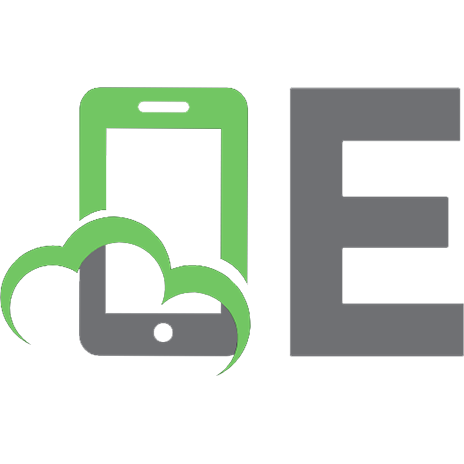
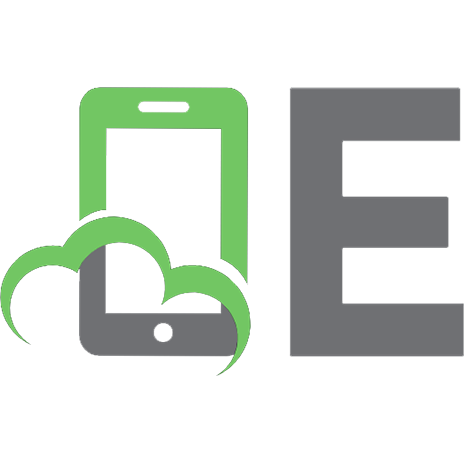
![Making Use of JavaScript [1st ed.]
9780471219767, 0471219762](https://ebin.pub/img/200x200/making-use-of-javascript-1stnbsped-9780471219767-0471219762.jpg)