Making Games for the NES 1075952727, 9781075952722
Learn how to program games for the NES! You'll learn how to draw text, scroll the screen, animate sprites, create a
1,426 153 4MB
English Pages [244] Year 2019
The NES
History
Programming
The 8bitworkshop IDE
Quickstart
Tweaking the Code
Binary Numbers
Bits, Bytes, and Binary
Hexadecimal Notation
Signed vs. Unsigned Bytes
Integer Overflow and Arithmetic
Logical Operations
Shift Operations
Memory Maps
CPU Memory Map
CPU vs. PPU Buses
The PPU
The Video Signal
PPU Address Space and Registers
Pattern Table (CHR)
Nametables and Background Layer
System Colors
Palettes
Sprites and OAM
The Build Pipeline
Support Libraries
Preprocessor
The C Compiler
Linker
Linking the Pattern Table
Nametables
Setting the Palette
Writing to Video RAM
Attribute Table
Setting All of the Palettes
Filling Up the Nametable
Setting the Attribute Table
Scrolling
Scrolling between Nametables
put_str() function
Writing to the Nametables
Animated Scrolling
NTSC vs PAL Animation Speed
Sprites
OAM Buffer
8x16 Sprites
Setting Up the Palette and PPU
Position and Velocity Arrays
Drawing Sprites to OAM
Performance
Metasprites
Additional Metasprite Functions
Flickering Sprites
Controllers
Sprite Animation
Trigger Mode
VRAM Buffer
Using the VRAM Buffer Module
Split Status Bar
Setting up Sprite Zero
Vertical Mirroring
Calling split()
Random Numbers
The rand() function
Entropy
Reading VRAM
PPU Mask Register
Virtual Bright
The APU
Length Counter
Examples
Simple Music
Hitting the Right Note
Laying out the Score
Swinging with the Tempo
Composing the Music
FamiTone Music
FamiTone in C
Binary-Coded Decimals
BCD Addition
RLE Encoding and Title Screens
Compressing Nametables
Other Techniques
Offscreen Scrolling
Drawing Metatiles
Coloring Metatiles
Drawing Metatiles to the VRAM Buffer
Setting Attribute Blocks
The Main Loop
Alternate Methods
Main Loop vs. NMI Handler
Climber: Platform Game
Modeling The Game World
Generating The Game World
Drawing the Game World
Scrolling the Game World
Actors
The Player
Vanishing and Reappearing Actors
Drawing Actors
Scoreboard
Checking Collisions
The Main Game Loop
Level Win Animation
Music, Sound, and main()
Advanced Mappers
Cartridge Connector
Bank Switching
CHR ROM vs. CHR RAM
Extra or battery-backed RAM
Interrupts
Expansion Audio
Fast Multiplication
Advanced Mirroring
CHR RAM
Monochrome 1bpp Frame Buffer
Other CHR RAM Applications
Bank Switching
MMC3 Registers
CHR ROM Switching and Other Features
IRQs
MMC3 Interrupts
Caveats
Sprite Starfield
The 6502 CPU
The CPU and the Bus
CPU Instructions
Writing Loops
Condition Flags and Branching
Addition and Subtraction
The Stack
Logical Operations
Shift Operations
Indirect Addressing
Whew!
Hello NES Assembly
Equates
Includes and Segments
The iNES Header
The NES_INIT Macro
Warming up the PPU
Setting the Palette Colors
Enabling Rendering
CPU Vectors and Interrupts
Drawing Text in Assembly
Setting the Palette
Writing to the Nametable
Linking the Pattern Table
Scrolling in Assembly
Filling up VRAM
Scrolling in the NMI Routine
Sprites/OAM in Assembly
Sprites
Controller Reading in Assembly
FamiTone and DMC Samples
APU DMC Sound
Split Screen X/Y Scrolling
VRAM Address Registers
Setting Y Scroll During Rendering
Line-by-line Scrolling
Scanline Manipulation
A More Accurate Loop
NES Dev Tools
8bitworkshop Asset Editor
Other Tools
Making Your Own Homebrew Game
Appendix A: NES Reference
Appendix B: NES Colors
Appendix C: NESLib Reference
Appendix D: C Library Reference
Appendix E: 6502 Instruction Flags
Appendix F: Powers of Two
Bibliography
Index
Recommend Papers

- Author / Uploaded
- Steven Hugg
File loading please wait...
Citation preview
MAKING GAMES FOR THE NES® An 8bitworkshop Book Steven Hugg, Author
Jennifer Harvey, Editor
August 2019
Making Games for the NES Copyright ©2019 by Steven Hugg All rights reserved. No part of this book may be reproduced without written permission from the author.
Disclaimer The publisher and author assume no responsibility for errors or omissions, nor is any liability assumed for damages resulting from the use of the information contained herein. No warranties of any kind are expressed or implied. This book is an independent publication and is not associated with or endorsed by any party mentioned in this work. Trademarks NES® and Nintendo Entertainment System® are registered trademarks of Nintendo of America Inc. All trademarks in this work are the property of their respective owners. Use of a term in this work should not be regarded as affecting the validity of any trademark or service mark. Inquiries Please refer all inquiries to [email protected].
Contents 1 The NES . . . . . . . . . . . . . . . . . . . . . . . . . . . . . . . . . . . . . . . . . . . . . . . . . . . . 1.1 History . . . . . . . . . . . . . . . . . . . . . . . . . . . . . . . . . . . . . . . . . . . . . . 1.2 Programming . . . . . . . . . . . . . . . . . . . . . . . . . . . . . . . . . . . . . .
9 9 12
2 The 8bitworkshop IDE . . . . . . . . . . . . . . . . . . . . . . . . . . . . . . . . . . . . .
14
3 Quickstart . . . . . . . . . . . . . . . . . . . . . . . . . . . . . . . . . . . . . . . . . . . . . . . . . . 3.1 Tweaking the Code . . . . . . . . . . . . . . . . . . . . . . . . . . . . . . . .
18 20
4 Binary Numbers . . . . . . . . . . . . . . . . . . . . . . . . . . . . . . . . . . . . . . . . . . . 4.1 Bits, Bytes, and Binary . . . . . . . . . . . . . . . . . . . . . . . . . . . . 4.2 Hexadecimal Notation. . . . . . . . . . . . . . . . . . . . . . . . . . . . 4.3 Signed vs. Unsigned Bytes . . . . . . . . . . . . . . . . . . . . . . . 4.4 Integer Overflow and Arithmetic . . . . . . . . . . . . . . . . 4.5 Logical Operations . . . . . . . . . . . . . . . . . . . . . . . . . . . . . . . . 4.6 Shift Operations . . . . . . . . . . . . . . . . . . . . . . . . . . . . . . . . . . .
22 22 23 24 25 26 27
5 Memory Maps . . . . . . . . . . . . . . . . . . . . . . . . . . . . . . . . . . . . . . . . . . . . . . 5.1 CPU Memory Map . . . . . . . . . . . . . . . . . . . . . . . . . . . . . . . . . 5.2 CPU vs. PPU Buses . . . . . . . . . . . . . . . . . . . . . . . . . . . . . . . .
28 28 29
6 The PPU . . . . . . . . . . . . . . . . . . . . . . . . . . . . . . . . . . . . . . . . . . . . . . . . . . . . 6.1 The Video Signal . . . . . . . . . . . . . . . . . . . . . . . . . . . . . . . . . . 6.2 PPU Address Space and Registers . . . . . . . . . . . . . . 6.3 Pattern Table (CHR) . . . . . . . . . . . . . . . . . . . . . . . . . . . . . . . 6.4 Nametables and Background Layer . . . . . . . . . . . . 6.5 System Colors . . . . . . . . . . . . . . . . . . . . . . . . . . . . . . . . . . . . . 6.6 Palettes. . . . . . . . . . . . . . . . . . . . . . . . . . . . . . . . . . . . . . . . . . . . . 6.7 Sprites and OAM . . . . . . . . . . . . . . . . . . . . . . . . . . . . . . . . . .
31 31 33 34 35 36 36 37
7 The Build Pipeline . . . . . . . . . . . . . . . . . . . . . . . . . . . . . . . . . . . . . . . . . 7.1 Support Libraries . . . . . . . . . . . . . . . . . . . . . . . . . . . . . . . . . . 7.2 Preprocessor. . . . . . . . . . . . . . . . . . . . . . . . . . . . . . . . . . . . . . . 7.3 The C Compiler . . . . . . . . . . . . . . . . . . . . . . . . . . . . . . . . . . . . 7.4 Linker . . . . . . . . . . . . . . . . . . . . . . . . . . . . . . . . . . . . . . . . . . . . . . . 7.5 Linking the Pattern Table. . . . . . . . . . . . . . . . . . . . . . . . .
38 38 39 40 40 40
8 Nametables . . . . . . . . . . . . . . . . . . . . . . . . . . . . . . . . . . . . . . . . . . . . . . . . 8.1 Setting the Palette . . . . . . . . . . . . . . . . . . . . . . . . . . . . . . . . 8.2 Writing to Video RAM . . . . . . . . . . . . . . . . . . . . . . . . . . . . .
42 43 43
9 Attribute Table . . . . . . . . . . . . . . . . . . . . . . . . . . . . . . . . . . . . . . . . . . . . . 9.1 Setting All of the Palettes . . . . . . . . . . . . . . . . . . . . . . . . 9.2 Filling Up the Nametable . . . . . . . . . . . . . . . . . . . . . . . . . 9.3 Setting the Attribute Table . . . . . . . . . . . . . . . . . . . . . . .
46 48 49 49
10 Scrolling . . . . . . . . . . . . . . . . . . . . . . . . . . . . . . . . . . . . . . . . . . . . . . . . . . . . 10.1 Scrolling between Nametables . . . . . . . . . . . . . . . . . . 10.2 put_str() function . . . . . . . . . . . . . . . . . . . . . . . . . . . . . . . . . 10.3 Writing to the Nametables . . . . . . . . . . . . . . . . . . . . . . . 10.4 Animated Scrolling. . . . . . . . . . . . . . . . . . . . . . . . . . . . . . . . 10.5 NTSC vs PAL Animation Speed . . . . . . . . . . . . . . . . . .
51 51 53 54 55 57
11 Sprites . . . . . . . . . . . . . . . . . . . . . . . . . . . . . . . . . . . . . . . . . . . . . . . . . . . . . . 11.1 OAM Buffer . . . . . . . . . . . . . . . . . . . . . . . . . . . . . . . . . . . . . . . . . 11.2 8x16 Sprites . . . . . . . . . . . . . . . . . . . . . . . . . . . . . . . . . . . . . . . 11.3 Setting Up the Palette and PPU . . . . . . . . . . . . . . . . . 11.4 Position and Velocity Arrays . . . . . . . . . . . . . . . . . . . . . 11.5 Drawing Sprites to OAM . . . . . . . . . . . . . . . . . . . . . . . . . . 11.6 Performance . . . . . . . . . . . . . . . . . . . . . . . . . . . . . . . . . . . . . . .
58 58 60 61 62 64 65
12 Metasprites . . . . . . . . . . . . . . . . . . . . . . . . . . . . . . . . . . . . . . . . . . . . . . . . 12.1 Additional Metasprite Functions . . . . . . . . . . . . . . . . 12.2 Flickering Sprites . . . . . . . . . . . . . . . . . . . . . . . . . . . . . . . . . .
66 68 69
13 Controllers . . . . . . . . . . . . . . . . . . . . . . . . . . . . . . . . . . . . . . . . . . . . . . . . . 13.1 Sprite Animation . . . . . . . . . . . . . . . . . . . . . . . . . . . . . . . . . . 13.2 Trigger Mode. . . . . . . . . . . . . . . . . . . . . . . . . . . . . . . . . . . . . . .
72 74 76
14 VRAM Buffer. . . . . . . . . . . . . . . . . . . . . . . . . . . . . . . . . . . . . . . . . . . . . . . . 14.1 Using the VRAM Buffer Module . . . . . . . . . . . . . . . . . .
77 79
15 Split Status Bar . . . . . . . . . . . . . . . . . . . . . . . . . . . . . . . . . . . . . . . . . . . . 15.1 Setting up Sprite Zero . . . . . . . . . . . . . . . . . . . . . . . . . . . . 15.2 Vertical Mirroring. . . . . . . . . . . . . . . . . . . . . . . . . . . . . . . . . . 15.3 Calling split() . . . . . . . . . . . . . . . . . . . . . . . . . . . . . . . . . . . . . .
81 82 83 83
16 Random Numbers . . . . . . . . . . . . . . . . . . . . . . . . . . . . . . . . . . . . . . . . . 16.1 The rand() function . . . . . . . . . . . . . . . . . . . . . . . . . . . . . . . 16.2 Entropy . . . . . . . . . . . . . . . . . . . . . . . . . . . . . . . . . . . . . . . . . . . . .
85 85 86
17 Reading VRAM . . . . . . . . . . . . . . . . . . . . . . . . . . . . . . . . . . . . . . . . . . . . .
87
18 PPU Mask Register . . . . . . . . . . . . . . . . . . . . . . . . . . . . . . . . . . . . . . . .
91
19 Virtual Bright. . . . . . . . . . . . . . . . . . . . . . . . . . . . . . . . . . . . . . . . . . . . . . .
93
20 The APU . . . . . . . . . . . . . . . . . . . . . . . . . . . . . . . . . . . . . . . . . . . . . . . . . . . . 20.1 Length Counter . . . . . . . . . . . . . . . . . . . . . . . . . . . . . . . . . . . . 20.2 Examples . . . . . . . . . . . . . . . . . . . . . . . . . . . . . . . . . . . . . . . . . . .
95 98 98
21 Simple Music . . . . . . . . . . . . . . . . . . . . . . . . . . . . . . . . . . . . . . . . . . . . . . . 21.1 Hitting the Right Note . . . . . . . . . . . . . . . . . . . . . . . . . . . . 21.2 Laying out the Score . . . . . . . . . . . . . . . . . . . . . . . . . . . . . . 21.3 Swinging with the Tempo . . . . . . . . . . . . . . . . . . . . . . . . . 21.4 Composing the Music . . . . . . . . . . . . . . . . . . . . . . . . . . . . .
100 100 101 102 103
22 FamiTone Music . . . . . . . . . . . . . . . . . . . . . . . . . . . . . . . . . . . . . . . . . . . . 22.1 FamiTone in C . . . . . . . . . . . . . . . . . . . . . . . . . . . . . . . . . . . . . .
105 106
23 Binary-Coded Decimals. . . . . . . . . . . . . . . . . . . . . . . . . . . . . . . . . . . 23.1 BCD Addition . . . . . . . . . . . . . . . . . . . . . . . . . . . . . . . . . . . . . . .
108 109
24 RLE Encoding and Title Screens . . . . . . . . . . . . . . . . . . . . . . . . . 24.1 Compressing Nametables . . . . . . . . . . . . . . . . . . . . . . . 24.2 Other Techniques . . . . . . . . . . . . . . . . . . . . . . . . . . . . . . . . .
111 112 114
25 Offscreen Scrolling . . . . . . . . . . . . . . . . . . . . . . . . . . . . . . . . . . . . . . . 25.1 Drawing Metatiles . . . . . . . . . . . . . . . . . . . . . . . . . . . . . . . . .
115 117
Coloring Metatiles . . . . . . . . . . . . . . . . . . . . . . . . . . . . . . . . Drawing Metatiles to the VRAM Buffer. . . . . . . . . . Setting Attribute Blocks . . . . . . . . . . . . . . . . . . . . . . . . . . The Main Loop . . . . . . . . . . . . . . . . . . . . . . . . . . . . . . . . . . . . . Alternate Methods . . . . . . . . . . . . . . . . . . . . . . . . . . . . . . . .
119 119 120 122 123
26 Main Loop vs. NMI Handler . . . . . . . . . . . . . . . . . . . . . . . . . . . . . . .
125
27 Climber: Platform Game . . . . . . . . . . . . . . . . . . . . . . . . . . . . . . . . . . 27.1 Modeling The Game World . . . . . . . . . . . . . . . . . . . . . . . 27.2 Generating The Game World . . . . . . . . . . . . . . . . . . . . 27.3 Drawing the Game World. . . . . . . . . . . . . . . . . . . . . . . . . 27.4 Scrolling the Game World . . . . . . . . . . . . . . . . . . . . . . . . 27.5 Actors. . . . . . . . . . . . . . . . . . . . . . . . . . . . . . . . . . . . . . . . . . . . . . . 27.6 The Player . . . . . . . . . . . . . . . . . . . . . . . . . . . . . . . . . . . . . . . . . . 27.7 Vanishing and Reappearing Actors . . . . . . . . . . . . . 27.8 Drawing Actors . . . . . . . . . . . . . . . . . . . . . . . . . . . . . . . . . . . . 27.9 Scoreboard . . . . . . . . . . . . . . . . . . . . . . . . . . . . . . . . . . . . . . . . 27.10 Checking Collisions . . . . . . . . . . . . . . . . . . . . . . . . . . . . . . . 27.11 The Main Game Loop . . . . . . . . . . . . . . . . . . . . . . . . . . . . . 27.12 Level Win Animation . . . . . . . . . . . . . . . . . . . . . . . . . . . . . . 27.13 Music, Sound, and main() . . . . . . . . . . . . . . . . . . . . . . . .
127 128 129 130 134 136 137 138 139 141 141 142 143 143
28 Advanced Mappers . . . . . . . . . . . . . . . . . . . . . . . . . . . . . . . . . . . . . . . . 28.1 Cartridge Connector . . . . . . . . . . . . . . . . . . . . . . . . . . . . . . 28.2 Bank Switching . . . . . . . . . . . . . . . . . . . . . . . . . . . . . . . . . . . . 28.3 CHR ROM vs. CHR RAM . . . . . . . . . . . . . . . . . . . . . . . . . . . 28.4 Extra or battery-backed RAM . . . . . . . . . . . . . . . . . . . . 28.5 Interrupts. . . . . . . . . . . . . . . . . . . . . . . . . . . . . . . . . . . . . . . . . . . 28.6 Expansion Audio. . . . . . . . . . . . . . . . . . . . . . . . . . . . . . . . . . . 28.7 Fast Multiplication. . . . . . . . . . . . . . . . . . . . . . . . . . . . . . . . . 28.8 Advanced Mirroring . . . . . . . . . . . . . . . . . . . . . . . . . . . . . . .
145 145 146 146 146 147 147 147 147
29 CHR RAM . . . . . . . . . . . . . . . . . . . . . . . . . . . . . . . . . . . . . . . . . . . . . . . . . . . 29.1 Monochrome 1bpp Frame Buffer . . . . . . . . . . . . . . . . 29.2 Other CHR RAM Applications . . . . . . . . . . . . . . . . . . . .
149 150 154
30 Bank Switching . . . . . . . . . . . . . . . . . . . . . . . . . . . . . . . . . . . . . . . . . . . . 30.1 MMC3 Registers . . . . . . . . . . . . . . . . . . . . . . . . . . . . . . . . . . .
155 157
25.2 25.3 25.4 25.5 25.6
CHR ROM Switching and Other Features . . . . . . .
159
31 IRQs . . . . . . . . . . . . . . . . . . . . . . . . . . . . . . . . . . . . . . . . . . . . . . . . . . . . . . . . . 31.1 MMC3 Interrupts . . . . . . . . . . . . . . . . . . . . . . . . . . . . . . . . . . 31.2 Caveats. . . . . . . . . . . . . . . . . . . . . . . . . . . . . . . . . . . . . . . . . . . . .
160 160 162
32 Sprite Starfield. . . . . . . . . . . . . . . . . . . . . . . . . . . . . . . . . . . . . . . . . . . . .
164
33 The 6502 CPU . . . . . . . . . . . . . . . . . . . . . . . . . . . . . . . . . . . . . . . . . . . . . 33.1 The CPU and the Bus . . . . . . . . . . . . . . . . . . . . . . . . . . . . . 33.2 CPU Instructions . . . . . . . . . . . . . . . . . . . . . . . . . . . . . . . . . . 33.3 Writing Loops . . . . . . . . . . . . . . . . . . . . . . . . . . . . . . . . . . . . . . 33.4 Condition Flags and Branching. . . . . . . . . . . . . . . . . . 33.5 Addition and Subtraction . . . . . . . . . . . . . . . . . . . . . . . . 33.6 The Stack . . . . . . . . . . . . . . . . . . . . . . . . . . . . . . . . . . . . . . . . . . 33.7 Logical Operations . . . . . . . . . . . . . . . . . . . . . . . . . . . . . . . . 33.8 Shift Operations . . . . . . . . . . . . . . . . . . . . . . . . . . . . . . . . . . . 33.9 Indirect Addressing . . . . . . . . . . . . . . . . . . . . . . . . . . . . . . . 33.10 Whew!. . . . . . . . . . . . . . . . . . . . . . . . . . . . . . . . . . . . . . . . . . . . . . .
167 167 169 171 173 175 176 177 178 179 180
34 Hello NES Assembly. . . . . . . . . . . . . . . . . . . . . . . . . . . . . . . . . . . . . . . 34.1 Equates . . . . . . . . . . . . . . . . . . . . . . . . . . . . . . . . . . . . . . . . . . . . . 34.2 Includes and Segments . . . . . . . . . . . . . . . . . . . . . . . . . . 34.3 The iNES Header . . . . . . . . . . . . . . . . . . . . . . . . . . . . . . . . . . 34.4 The NES_INIT Macro . . . . . . . . . . . . . . . . . . . . . . . . . . . . . . 34.5 Warming up the PPU . . . . . . . . . . . . . . . . . . . . . . . . . . . . . . 34.6 Setting the Palette Colors. . . . . . . . . . . . . . . . . . . . . . . . 34.7 Enabling Rendering . . . . . . . . . . . . . . . . . . . . . . . . . . . . . . . 34.8 CPU Vectors and Interrupts . . . . . . . . . . . . . . . . . . . . . .
181 181 182 183 185 186 188 188 189
35 Drawing Text in Assembly . . . . . . . . . . . . . . . . . . . . . . . . . . . . . . . . 35.1 Setting the Palette . . . . . . . . . . . . . . . . . . . . . . . . . . . . . . . . 35.2 Writing to the Nametable . . . . . . . . . . . . . . . . . . . . . . . . 35.3 Linking the Pattern Table. . . . . . . . . . . . . . . . . . . . . . . . .
191 191 193 194
36 Scrolling in Assembly . . . . . . . . . . . . . . . . . . . . . . . . . . . . . . . . . . . . . 36.1 Filling up VRAM . . . . . . . . . . . . . . . . . . . . . . . . . . . . . . . . . . . . 36.2 Scrolling in the NMI Routine . . . . . . . . . . . . . . . . . . . . .
195 195 196
30.2
37 Sprites/OAM in Assembly . . . . . . . . . . . . . . . . . . . . . . . . . . . . . . . . 37.1 Sprites . . . . . . . . . . . . . . . . . . . . . . . . . . . . . . . . . . . . . . . . . . . . . .
199 199
38 Controller Reading in Assembly . . . . . . . . . . . . . . . . . . . . . . . . .
202
39 FamiTone and DMC Samples . . . . . . . . . . . . . . . . . . . . . . . . . . . . . 39.1 APU DMC Sound . . . . . . . . . . . . . . . . . . . . . . . . . . . . . . . . . . .
206 206
40 Split Screen X/Y Scrolling . . . . . . . . . . . . . . . . . . . . . . . . . . . . . . . . 40.1 VRAM Address Registers . . . . . . . . . . . . . . . . . . . . . . . . . 40.2 Setting Y Scroll During Rendering . . . . . . . . . . . . . .
208 209 210
41 Line-by-line Scrolling . . . . . . . . . . . . . . . . . . . . . . . . . . . . . . . . . . . . . 41.1 Scanline Manipulation . . . . . . . . . . . . . . . . . . . . . . . . . . . . 41.2 A More Accurate Loop . . . . . . . . . . . . . . . . . . . . . . . . . . . .
213 214 217
42 NES Dev Tools. . . . . . . . . . . . . . . . . . . . . . . . . . . . . . . . . . . . . . . . . . . . . . 42.1 8bitworkshop Asset Editor . . . . . . . . . . . . . . . . . . . . . . . 42.2 Other Tools . . . . . . . . . . . . . . . . . . . . . . . . . . . . . . . . . . . . . . . . 42.3 Making Your Own Homebrew Game . . . . . . . . . . . .
219 219 220 221
Appendix A: NES Reference . . . . . . . . . . . . . . . . . . . . . . . . . . . . . . . . . .
224
Appendix B: NES Colors . . . . . . . . . . . . . . . . . . . . . . . . . . . . . . . . . . . . . . .
228
Appendix C: NESLib Reference . . . . . . . . . . . . . . . . . . . . . . . . . . . . . . .
229
Appendix D: C Library Reference . . . . . . . . . . . . . . . . . . . . . . . . . . . .
231
Appendix E: 6502 Instruction Flags . . . . . . . . . . . . . . . . . . . . . . . . .
233
Appendix F: Powers of Two . . . . . . . . . . . . . . . . . . . . . . . . . . . . . . . . . . .
235
Bibliography. . . . . . . . . . . . . . . . . . . . . . . . . . . . . . . . . . . . . . . . . . . . . . . . . . . .
236
Index . . . . . . . . . . . . . . . . . . . . . . . . . . . . . . . . . . . . . . . . . . . . . . . . . . . . . . . . . . . .
238
1 The NES 1.1
History
As Nintendo® game designer Gunpei Yokoi remembered it 1 , the portable gaming revolution started with a boring ride on the Shinkansen bullet train and an unfortunate cold. Nintendo President Hiroshi Yamauchi was scheduled to attend a meeting at the Plaza Hotel in Osaka, but his Cadillac driver was sick. Nintendo’s HR manager frantically called Yokoi, an auto enthusiast and the only employee who could drive a car with a steering wheel on the left side. Yokoi was not a chauffeur — he was the manager of Nintendo’s Research and Development No. 1 Department. He decided to talk to Yamauchi about an idea that came to him on the train while he was watching a fellow commuter idly playing with buttons of his calculator: “I think it would be interesting to make a game machine like a small calculator. The conventional idea is to make games big and sell them for a high price, but if we make a system as thin and small as a calculator, even salarymen like us would play games.” He didn’t think Yamauchi took him seriously, but before the Plaza meeting, the President of Sharp (the producer of the first
LCD calculator) sat next to Yamauchi and they discussed Yokoi’s idea. The next week, Yamauchi brought Sharp and Yokoi together and Yokoi began working on Game & Watch — kickstarting the portable gaming revolution. The handheld systems sold like hotcakes, but the company would not produce a hit video game until 1981’s Donkey Kong™. Masayuki Uemura was tasked with designing a game console, one with interchangeable cartridges that could faithfully recreate the arcade experience. The personal computer boom had led to a shortage in microprocessors, so they looked to the manufacturer Ricoh to help produce custom chips for the new game console, guaranteeing them a three-million chip order. Ricoh suggested the 6502 CPU, which took up less chip space than the Z80. 2 It was selected for Nintendo’s new console, dubbed the Family Computer, or Famicom. Although the Famicom team suffered from defections to the revenue-positive Game & Watch team, their engineers would still contribute in important ways. One engineer, Katsuyah Nakawaka, took the controller Yokoi designed for the handheld version of Donkey Kong and hooked it up to the Famicom. It worked well, and this became the familiar D-pad configuration of the Famicom. 3 They also installed a 15-pin expansion port to the front of the console, allowing the optional use of an arcadestyle joystick.
Figure 1.1: The first Game & Watch product (CC BY-SA by ThePViana)
The Famicom launched in Japan in July 1983. Despite a circuit defect that caused occasional system freezes prompting a recall of the first batch, the Famicom became a best seller in Japan: By the end of 1984, Nintendo sold more than 2.5 million consoles. They then approached Atari to sell the Famicom in North America, but Atari’s financial problems and their feelings of betrayal over Nintendo’s licensing of Donkey Kong to competitor Coleco stalled the process. 4 Nintendo decided to distribute the Famicom in the US themselves, but the release was complicated by the video game crash of 1983, which soured analysts and spooked retailers. To work around the “game console” stigma, Nintendo marketed the console as a full home computer in North America by changing its name to Advanced Video System (AVS) and adding a keyboard, cassette recorder, wireless controllers, and the BASIC programming language. After receiving a lukewarm reception, they went back to the drawing board. The next iteration, branded the NES (Nintendo Entertainment System) was a Trojan horse of sorts. It would strip out the home computer elements, but to make it into retail stores, it had to disguise itself as something other than another video game console. Instead of game cartridges, it would use “Game Paks,” hidden inside of a front-loading chamber. The Zapper light gun and a disc-stacking “R.O.B.” (Robotic Operating Buddy) generated a lot of buzz, and helped get reluctant toy retailers on board.
Figure 1.2: Family Computer ("Famicom") and controllers
A 90-day return policy sweetened the deal with retailers, and in October 1985, the NES launched in New York City bundled with both accessories and two games that used them: Gyromite™ and Duck Hunt®. For the nationwide release, Nintendo offered the “Action Set” which replaced the R.O.B. with Super Mario Bros.® The company sold out of its inventory of 1.1 million consoles in 1986. The NES would dominate the home console market through the early 1990s.
1.2
Programming
Almost all NES commercial titles were written in 6502 assembly language. This allowed developers to fine-tune each and every byte of their programs. This was critical when fitting games into the small but expensive ROM in the game cartridge. It also allowed for clever optimizations which squeeze the most performance possible out of each frame of animation. Since there was no “official” development kit, third-party developers hacked together their own, often using a custom cartridge attached via ribbon cable to a PC. Masahiro Sakurai revealed that, when working at for the game development company HAL Laboratory, they paired a Famicom console with the Famicom Disk System peripheral, and exclusively used a trackball to edit graphics and even enter code. 5 Cartridges became more sophisticated over time. Studios expanded ROM sizes to as high as 512 KB, and included dedicated
Figure 1.3: Nintendo Entertainment System with controller
mapper chips to expand the console’s functionality. Some games even included additional audio chips. Nowadays, homebrew NES developers usually write games in either assembler or C, the latter using the cc65 compiler toolchain. Writing in C gives you more functionality per line of code. While it has lower performance and greater code size than a well-written assembly program, you can still write a pretty good game in C. The majority of this book will discuss code written in C using the NESLib library. We’ll also write some 6502 assembly language, programming the NES hardware directly.
Figure 1.4: Cartridge for "NES Mission Control" development system, made by Rocket Science Production.
2 The 8bitworkshop IDE In this chapter, we’ll discuss the tools we’ll use to develop and test our game code. These tools comprise our Interactive Development Environment, or IDE. To start the 8bitworkshop IDE, open https://8bitworkshop.com in your web browser and click Continue to 8bitworkshop IDE. For best results, use a recent version of Mozilla Firefox, Google Chrome, or Apple Safari.
Figure 2.1: 8bitworkshop IDE
Once you’ve started the IDE, click the Platforms menu, then choose Game Consoles » NES, as seen in Figure 2.2.
Figure 2.2: IDE platform menu
The IDE is packaged with several example programs. To the right of the menu icon, you can access a Project Selector dropdown menu that allows you to select a file to load, as shown in Figure 2.3.
Figure 2.3: IDE Project Selector drop-down menu
You can edit these files as much as you want — all changes are persisted in browser local storage and they’ll be there if you close the browser tab and come back. If you want to restore one of the example files back to its original condition, select File » Revert to Original... from the menu. Note that your changes will not be saved when using the browser’s Incognito/Private browsing mode.
To start from scratch, select New Project... from the menu. Type in the name of your new file, typically with a .c extension for C source files. You can also write 6502 assembler with the .dasm or .s extension.
The IDE includes an NES emulator — we use JSNES 6 , which runs the code on simulated hardware. To control the game, first click the emulator screen to gain focus. The keyboard commands are as follows: Key Arrow Keys Z X Space Enter
Function Joypad B button A button Select Start
The IDE also includes a C compiler. The one we use is called cc65, and it also runs in the web browser, along with a webbased text editor. Each time you make a change to the code, it’s immediately compiled and the ROM image is sent to the emulator, allowing you to see code changes near-instantly. The last tool is a simple debugger that allows you to step through machine code instructions, view memory, and start and stop the program. The buttons at the top of the screen perform several debugging functions:
• Reset: Hard reset the emulator, then single-step to the first instruction. • Pause: Stop the emulator. • Run: Resume the emulator after pausing. • Step: Execute the next CPU instruction, then break. • Next Frame/Interrupt: Execute until the next video frame starts, then break. • Run To Line: Set a breakpoint on the current line (the one the cursor is on). The emulator will stop when execution reaches that instruction. • Step Out of Subroutine: Run until the current subroutine returns, then break. • Step Backwards: Step back a single CPU instruction.
Whenever the IDE hits a breakpoint or is single-stepped, a debug window appears in the lower-right of the screen. This shows the internal state of the CPU, including all registers and flags. You can click the links at the bottom to see additional info.
Figure 2.4: Disassembler
If you want to save or share your work, you can choose Sync » Publish Project on GitHub... to upload your project to a new GitHub repository. You’ll need to sign in to your GitHub account first. You can also save your files to your local storage from the Download menu. Select Download ROM Image to download a binary ROM file of your project for use in other emulators. The IDE is under active development and may differ from what we describe here. The source code is available at https://github.com/sehugg/8bitworkshop.
3 Quickstart To start programming as quickly as possible, we’ll walk through a simple C program that displays text on the NES screen. Most programming tutorials include a simple “Hello, World!” example, which prints a single line of text to the console. Usually this only takes a few lines of code, but on the NES, it’s a little more complicated. Open the example on 8bitworkshop.com: From the Platforms menu, select Game Consoles » NES, then select the Hello World project from the Project Selector dropdown.
First, we include the NESLib header file. NESLib is a C library that gives us NES programming functions: #include "neslib.h"
We also need to include a pattern table, which contains the bitmap graphics used by the game. The IDE includes a generic pattern table with letters and numbers. We’ll include it with a special #link command: //#link "chr_generic.s"
When our game starts up, it runs the main() function. This, in turn, calls other functions which initialize the system and start our game. void main(void) { ... }
The first thing our main function will do is set the color of the entire screen. This is done with the pal_col() function: pal_col(0,0x02);
// set screen to dark blue
We set it to hexadecimal 0x02, which translates into dark blue. NES graphics are made out of 8x8 tiles. Each tile can have three different colors, chosen from a palette of 64 colors. Let’s set the palette colors now: pal_col(1,0x14); pal_col(2,0x20); pal_col(3,0x30);
// pink // grey // white
These tiles are arranged in a 32 column by 30 row grid called a nametable. The nametable chooses characters from the pattern table that go into a scrollable background layer. To display our message, we need to put the bytes that comprise the text string HELLO, WORLD! into the nametable. Writing to video memory requires two steps. First, we set the address to be written with the vram_adr() function. vram_adr(NTADR_A(2,2)); NTADR_A
is a C macro which calculates the address of a given column and row in a nametable. In our example, we’ve placed our HELLO, WORLD! on column two, line two. Next,
we call the vram_write() function, passing our HELLO, WORLD! string along with the number of bytes to write into video memory — 13 characters, in this case. vram_write("HELLO, WORLD!", 13);
When our program starts, the screen is turned off. To display our text, we have to turn on the Picture Processing Unit (or PPU): ppu_on_all();
We don’t have anything else to do in this demo, so we enter an infinite loop: while (1);
This keeps the CPU from exiting the main() function, which isn’t allowed by our NES library — games are supposed to run forever, or at least until the console is reset. The CPU will remain busy inside the infinite loop, but the PPU will continue to run, outputting frames of video to the emulated CRT. You should see the following message on the emulator screen:
3.1
Tweaking the Code
Now let’s make a few changes to the example. Suppose we want the Hello, World! message to show up for just 10 seconds and then disappear. To do this, we’ll have to count video frames in a loop. We’ll declare a local variable called x to hold the loop counter value. Our C compiler requires us to declare all local variables at the beginning of a function, so we start by declaring x: void main(void) { int x;
//

![The Nes Palgrave. A Dictionary of Economics [1]
1561591971](https://ebin.pub/img/200x200/the-nes-palgrave-a-dictionary-of-economics-1-1561591971.jpg)



![Making Games With JavaScript [1st ed]
9781484224922, 9781484224939, 1484224922, 1484224930](https://ebin.pub/img/200x200/making-games-with-javascript-1st-ed-9781484224922-9781484224939-1484224922-1484224930.jpg)
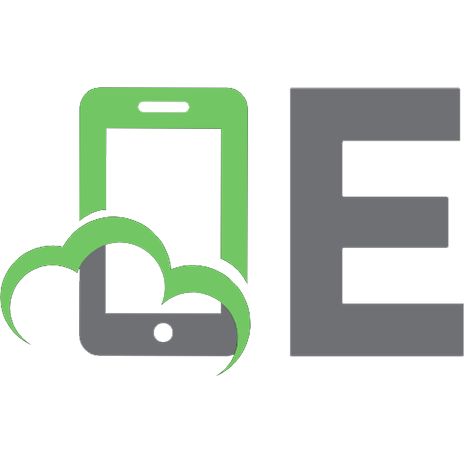

![Making Games With JavaScript [1st ed]
9781484224922, 9781484224939, 1484224922, 1484224930](https://ebin.pub/img/200x200/making-games-with-javascript-1st-ed-9781484224922-9781484224939-1484224922-1484224930-g-5594104.jpg)
