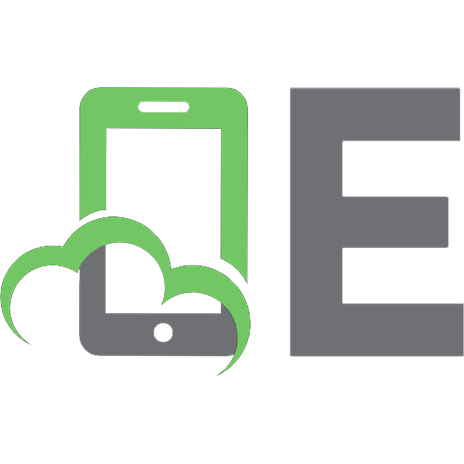Machine Learning by Tutorials : Beginning Machine Learning for Apple and iOS [2 ed.] 1942878931, 9781942878933
Learn Machine Learning! Machine learning is one of those topics that can be daunting at first blush. It's not clear
124 20 91MB
English Pages 600 [586] Year 2021
About the Cover
What You Need
Book License
Book Source Code & Forums
Chapter 1: Machine Learning, iOS & You
What is machine learning?
Deep learning
ML in a nutshell
Can mobile devices really do machine learning?
Frameworks, tools and APIs
ML all the things?
The ethics of machine learning
Key points
Where to go from here?
Chapter 2: Getting Started with Image Classification
Is that snack healthy?
Core ML
Vision
Creating the VNCoreML request
Performing the request
Showing the results
How does it work?
Multi-class classification
Bonus: Using Core ML without Vision
Challenge
Key points
Chapter 3: Training the Image Classifier
The dataset
Create ML
How we created the dataset
Transfer learning
Logistic regression
Looking for validation
More metrics and the test set
Examining Your Output Model
Recap
Challenge
Key points
Chapter 4: Getting Started with Python & Turi Create
Starter folder
Python
Packages and environments
Installing Anaconda
Useful Conda commands
Setting up a base ML environment
Jupyter Notebooks
Transfer learning with Turi Create
Shutting down Jupyter
Docker and Colab
Key points
Where to go from here?
Chapter 5: Digging Deeper into Turi Create
Getting started
Transfer learning with SqueezeNet
Getting individual predictions
Using a fixed validation set
Increasing max iterations
Confusing apples with oranges?
Training the classifier with regularization
Wrangling Turi Create code
A peek behind the curtain
Challenges
Key points
Chapter 6: Taking Control of Training with Keras
Getting started
Back to basics with logistic regression
Building the model
Loading the data
Training the logistic regression model
Your first neural network
Challenge
Key points
Chapter 7: Going Convolutional
Got GPU?
Convolution layers
Your first convnet in Keras
Key points
Where to go from here?
Chapter 8: Advanced Convolutional Neural Networks
SqueezeNet
MobileNet and data augmentation
How good is the model really?
Converting to Core ML
Challenges
Key points
Chapter 9: Beyond Classification
Where is it?
A simple localization model
Key points
Chapter 10: YOLO & Semantic Segmentation
Single stage detectors
Hello Turi, my old friend
The demo app
Semantic segmentation
Challenges
Key points
Where to go from here?
Chapter 11: Data Collection for Sequence Classification
Building a dataset
Analyzing and preparing your data
Key points
Where to go from here?
Chapter 12: Training a Model for Sequence Classification
Creating a model
Getting to know your model
A note on sequence classification
Key points
Where to go from here?
Chapter 13: Sequence Classification
Classifying human activity in your app
Challenges
Key points
Chapter 14: Natural Language Classification
Getting started
Language identification
Finding named entities
Adding a search feature
Sentiment analysis
Building a sentiment classifier
Custom word classifiers
The remaining bits
Key points
Where to go from here?
Chapter 15: Natural Language Transformation, Part 1
Getting started
The sequence-to-sequence model
Prepare your dataset
Build your model
Train your model
Inference with sequence-to-sequence models
Converting your model to Core ML
Using your model in iOS
Let's talk translation quality
Key points
Where to go from here?
Chapter 16: Natural Language Transformation, Part 2
Bidirectional RNNs
Beam search
Attention
Why use characters at all?
Words as tokens and word embedding
Key points
Where to go from here?
Conclusion
Photo Credits
Recommend Papers
![Machine Learning by Tutorials : Beginning Machine Learning for Apple and iOS [2 ed.]
1942878931, 9781942878933](https://ebin.pub/img/200x200/machine-learning-by-tutorials-beginning-machine-learning-for-apple-and-ios-2nbsped-1942878931-9781942878933.jpg)
- Author / Uploaded
- raywenderlich Tutorial Team
- Alexis Gallagher
- Matthijs Hollemans
- Audrey Tam
- Chris LaPollo
File loading please wait...
Citation preview
Machine Learning
Machine Learning by Tutorials
Machine Learning by Tutorials By Alexis Gallagher, Matthijs Hollemans, Audrey Tam & Chris LaPollo Copyright ©2019 Razeware LLC.
Notice of Rights All rights reserved. No part of this book or corresponding materials (such as text, images, or source code) may be reproduced or distributed by any means without prior written permission of the copyright owner.
Notice of Liability This book and all corresponding materials (such as source code) are provided on an “as is” basis, without warranty of any kind, express of implied, including but not limited to the warranties of merchantability, fitness for a particular purpose, and noninfringement. In no event shall the authors or copyright holders be liable for any claim, damages or other liability, whether in action of contract, tort or otherwise, arising from, out of or in connection with the software or the use of other dealing in the software.
Trademarks All trademarks and registered trademarks appearing in this book are the property of their own respective owners.
raywenderlich.com
2
Machine Learning
Table of Contents: Overview About the Cover ...................................................................................... 11 What You Need ........................................................................................ 15 Book License ............................................................................................. 16 Book Source Code & Forums ............................................................. 17
Section I: Machine Learning with Images ................... 19 Chapter 1: Machine Learning, iOS & You .......................... 21 Chapter 2: Getting Started with Image Classification . 52 Chapter 3: Training the Image Classifier ........................... 92 Chapter 4: Getting Started with Python & Turi Create ........................................................................................... 122 Chapter 5: Digging Deeper into Turi Create ................. 166 Chapter 6: Taking Control of Training with Keras ....... 200 Chapter 7: Going Convolutional ........................................ 242 Chapter 8: Advanced Convolutional Neural Networks ..................................................................................... 270 Chapter 9: Beyond Classification ...................................... 309 Chapter 10: YOLO & Semantic Segmentation ............. 342
Section II: Machine Learning with Sequences ........ 376 Chapter 11: Data Collection for Sequence Classification.............................................................................. 377 Chapter 12: Training a Model for Sequence Classification.............................................................................. 406 raywenderlich.com
3
Machine Learning
Chapter 13: Sequence Classification ............................... 430
Section III: Natural Language Processing ................ 451 Chapter 14: Natural Language Classification ............... 452 Chapter 15: Natural Language Transformation, Part 1 ...................................................................................................... 494 Chapter 16: Natural Language Transformation, Part 2 ...................................................................................................... 545 Conclusion .............................................................................................. 578 Photo Credits......................................................................................... 579
raywenderlich.com
4
Machine Learning
Table of Contents: Extended About the Cover . . . . . . . . . . . . . . . . . . . . . . . . . . . . . . . . . . . . . . . . . . . . . 11 What You Need . . . . . . . . . . . . . . . . . . . . . . . . . . . . . . . . . . . . . . . . . . . . . . 15 Book License . . . . . . . . . . . . . . . . . . . . . . . . . . . . . . . . . . . . . . . . . . . . . . . . . 16 Book Source Code & Forums . . . . . . . . . . . . . . . . . . . . . . . . . . . . . . . . 17
Section I: Machine Learning with Images . . . . . . . . . . 19 Chapter 1: Machine Learning, iOS & You . . . . . . . . . . . . . . . . . . . . 21 What is machine learning? . . . . . . . . . . . . . . . . . . . . . . . . . . . . . . . . . . . . . . . . . . . . Deep learning . . . . . . . . . . . . . . . . . . . . . . . . . . . . . . . . . . . . . . . . . . . . . . . . . . . . . . . . . ML in a nutshell . . . . . . . . . . . . . . . . . . . . . . . . . . . . . . . . . . . . . . . . . . . . . . . . . . . . . . . Can mobile devices really do machine learning? . . . . . . . . . . . . . . . . . . . . . . Frameworks, tools and APIs . . . . . . . . . . . . . . . . . . . . . . . . . . . . . . . . . . . . . . . . . . ML all the things? . . . . . . . . . . . . . . . . . . . . . . . . . . . . . . . . . . . . . . . . . . . . . . . . . . . . . The ethics of machine learning . . . . . . . . . . . . . . . . . . . . . . . . . . . . . . . . . . . . . . . Key points . . . . . . . . . . . . . . . . . . . . . . . . . . . . . . . . . . . . . . . . . . . . . . . . . . . . . . . . . . . . . Where to go from here?. . . . . . . . . . . . . . . . . . . . . . . . . . . . . . . . . . . . . . . . . . . . . . .
22 24 28 37 38 46 48 50 51
Chapter 2: Getting Started with Image Classification . . . . . . . 52 Is that snack healthy? . . . . . . . . . . . . . . . . . . . . . . . . . . . . . . . . . . . . . . . . . . . . . . . . . Core ML . . . . . . . . . . . . . . . . . . . . . . . . . . . . . . . . . . . . . . . . . . . . . . . . . . . . . . . . . . . . . . . Vision . . . . . . . . . . . . . . . . . . . . . . . . . . . . . . . . . . . . . . . . . . . . . . . . . . . . . . . . . . . . . . . . . Creating the VNCoreML request . . . . . . . . . . . . . . . . . . . . . . . . . . . . . . . . . . . . . Performing the request . . . . . . . . . . . . . . . . . . . . . . . . . . . . . . . . . . . . . . . . . . . . . . . Showing the results . . . . . . . . . . . . . . . . . . . . . . . . . . . . . . . . . . . . . . . . . . . . . . . . . . . How does it work? . . . . . . . . . . . . . . . . . . . . . . . . . . . . . . . . . . . . . . . . . . . . . . . . . . . . Multi-class classification . . . . . . . . . . . . . . . . . . . . . . . . . . . . . . . . . . . . . . . . . . . . . . Bonus: Using Core ML without Vision . . . . . . . . . . . . . . . . . . . . . . . . . . . . . . . . Challenge . . . . . . . . . . . . . . . . . . . . . . . . . . . . . . . . . . . . . . . . . . . . . . . . . . . . . . . . . . . . . Key points . . . . . . . . . . . . . . . . . . . . . . . . . . . . . . . . . . . . . . . . . . . . . . . . . . . . . . . . . . . . . raywenderlich.com
53 57 60 61 65 68 74 81 86 91 91 5
Machine Learning
Chapter 3: Training the Image Classifier . . . . . . . . . . . . . . . . . . . . . 92 The dataset . . . . . . . . . . . . . . . . . . . . . . . . . . . . . . . . . . . . . . . . . . . . . . . . . . . . . . . . . . . 92 Create ML. . . . . . . . . . . . . . . . . . . . . . . . . . . . . . . . . . . . . . . . . . . . . . . . . . . . . . . . . . . . . 94 How we created the dataset . . . . . . . . . . . . . . . . . . . . . . . . . . . . . . . . . . . . . . . . . . 99 Transfer learning . . . . . . . . . . . . . . . . . . . . . . . . . . . . . . . . . . . . . . . . . . . . . . . . . . . . 101 Logistic regression . . . . . . . . . . . . . . . . . . . . . . . . . . . . . . . . . . . . . . . . . . . . . . . . . . 106 Looking for validation . . . . . . . . . . . . . . . . . . . . . . . . . . . . . . . . . . . . . . . . . . . . . . . 108 More metrics and the test set . . . . . . . . . . . . . . . . . . . . . . . . . . . . . . . . . . . . . . . 115 Examining Your Output Model . . . . . . . . . . . . . . . . . . . . . . . . . . . . . . . . . . . . . . 117 Recap . . . . . . . . . . . . . . . . . . . . . . . . . . . . . . . . . . . . . . . . . . . . . . . . . . . . . . . . . . . . . . . . 120 Challenge . . . . . . . . . . . . . . . . . . . . . . . . . . . . . . . . . . . . . . . . . . . . . . . . . . . . . . . . . . . . 121 Key points . . . . . . . . . . . . . . . . . . . . . . . . . . . . . . . . . . . . . . . . . . . . . . . . . . . . . . . . . . . 121
Chapter 4: Getting Started with Python & Turi Create. . . . . 122 Starter folder . . . . . . . . . . . . . . . . . . . . . . . . . . . . . . . . . . . . . . . . . . . . . . . . . . . . . . . . Python . . . . . . . . . . . . . . . . . . . . . . . . . . . . . . . . . . . . . . . . . . . . . . . . . . . . . . . . . . . . . . . Packages and environments . . . . . . . . . . . . . . . . . . . . . . . . . . . . . . . . . . . . . . . . . Installing Anaconda . . . . . . . . . . . . . . . . . . . . . . . . . . . . . . . . . . . . . . . . . . . . . . . . . Useful Conda commands . . . . . . . . . . . . . . . . . . . . . . . . . . . . . . . . . . . . . . . . . . . . Setting up a base ML environment . . . . . . . . . . . . . . . . . . . . . . . . . . . . . . . . . . Jupyter Notebooks . . . . . . . . . . . . . . . . . . . . . . . . . . . . . . . . . . . . . . . . . . . . . . . . . . Transfer learning with Turi Create . . . . . . . . . . . . . . . . . . . . . . . . . . . . . . . . . . Shutting down Jupyter . . . . . . . . . . . . . . . . . . . . . . . . . . . . . . . . . . . . . . . . . . . . . . Docker and Colab . . . . . . . . . . . . . . . . . . . . . . . . . . . . . . . . . . . . . . . . . . . . . . . . . . . Key points . . . . . . . . . . . . . . . . . . . . . . . . . . . . . . . . . . . . . . . . . . . . . . . . . . . . . . . . . . . Where to go from here? . . . . . . . . . . . . . . . . . . . . . . . . . . . . . . . . . . . . . . . . . . . . .
123 123 124 125 127 130 132 142 156 156 165 165
Chapter 5: Digging Deeper into Turi Create . . . . . . . . . . . . . . . 166 Getting started . . . . . . . . . . . . . . . . . . . . . . . . . . . . . . . . . . . . . . . . . . . . . . . . . . . . . . Transfer learning with SqueezeNet . . . . . . . . . . . . . . . . . . . . . . . . . . . . . . . . . Getting individual predictions . . . . . . . . . . . . . . . . . . . . . . . . . . . . . . . . . . . . . . . Using a fixed validation set . . . . . . . . . . . . . . . . . . . . . . . . . . . . . . . . . . . . . . . . . . Increasing max iterations. . . . . . . . . . . . . . . . . . . . . . . . . . . . . . . . . . . . . . . . . . . . raywenderlich.com
166 167 170 176 178 6
Machine Learning
Confusing apples with oranges? . . . . . . . . . . . . . . . . . . . . . . . . . . . . . . . . . . . . . Training the classifier with regularization . . . . . . . . . . . . . . . . . . . . . . . . . . . Wrangling Turi Create code . . . . . . . . . . . . . . . . . . . . . . . . . . . . . . . . . . . . . . . . . A peek behind the curtain . . . . . . . . . . . . . . . . . . . . . . . . . . . . . . . . . . . . . . . . . . . Challenges . . . . . . . . . . . . . . . . . . . . . . . . . . . . . . . . . . . . . . . . . . . . . . . . . . . . . . . . . . . Key points . . . . . . . . . . . . . . . . . . . . . . . . . . . . . . . . . . . . . . . . . . . . . . . . . . . . . . . . . . .
180 184 186 195 196 198
Chapter 6: Taking Control of Training with Keras . . . . . . . . . . 200 Getting started . . . . . . . . . . . . . . . . . . . . . . . . . . . . . . . . . . . . . . . . . . . . . . . . . . . . . . Back to basics with logistic regression . . . . . . . . . . . . . . . . . . . . . . . . . . . . . . Building the model . . . . . . . . . . . . . . . . . . . . . . . . . . . . . . . . . . . . . . . . . . . . . . . . . . Loading the data . . . . . . . . . . . . . . . . . . . . . . . . . . . . . . . . . . . . . . . . . . . . . . . . . . . . . Training the logistic regression model . . . . . . . . . . . . . . . . . . . . . . . . . . . . . . . Your first neural network . . . . . . . . . . . . . . . . . . . . . . . . . . . . . . . . . . . . . . . . . . . . Challenge . . . . . . . . . . . . . . . . . . . . . . . . . . . . . . . . . . . . . . . . . . . . . . . . . . . . . . . . . . . . Key points . . . . . . . . . . . . . . . . . . . . . . . . . . . . . . . . . . . . . . . . . . . . . . . . . . . . . . . . . . .
201 202 210 218 228 235 240 240
Chapter 7: Going Convolutional . . . . . . . . . . . . . . . . . . . . . . . . . . . . 242 Got GPU? . . . . . . . . . . . . . . . . . . . . . . . . . . . . . . . . . . . . . . . . . . . . . . . . . . . . . . . . . . . . Convolution layers . . . . . . . . . . . . . . . . . . . . . . . . . . . . . . . . . . . . . . . . . . . . . . . . . . Your first convnet in Keras . . . . . . . . . . . . . . . . . . . . . . . . . . . . . . . . . . . . . . . . . . Key points . . . . . . . . . . . . . . . . . . . . . . . . . . . . . . . . . . . . . . . . . . . . . . . . . . . . . . . . . . . Where to go from here? . . . . . . . . . . . . . . . . . . . . . . . . . . . . . . . . . . . . . . . . . . . . .
242 244 251 269 269
Chapter 8: Advanced Convolutional Neural Networks . . . . 270 SqueezeNet . . . . . . . . . . . . . . . . . . . . . . . . . . . . . . . . . . . . . . . . . . . . . . . . . . . . . . . . . MobileNet and data augmentation . . . . . . . . . . . . . . . . . . . . . . . . . . . . . . . . . . How good is the model really? . . . . . . . . . . . . . . . . . . . . . . . . . . . . . . . . . . . . . . . Converting to Core ML . . . . . . . . . . . . . . . . . . . . . . . . . . . . . . . . . . . . . . . . . . . . . . Challenges . . . . . . . . . . . . . . . . . . . . . . . . . . . . . . . . . . . . . . . . . . . . . . . . . . . . . . . . . . . Key points . . . . . . . . . . . . . . . . . . . . . . . . . . . . . . . . . . . . . . . . . . . . . . . . . . . . . . . . . . .
270 274 294 302 305 307
Chapter 9: Beyond Classification . . . . . . . . . . . . . . . . . . . . . . . . . . . 309 Where is it? . . . . . . . . . . . . . . . . . . . . . . . . . . . . . . . . . . . . . . . . . . . . . . . . . . . . . . . . . . 310 raywenderlich.com
7
Machine Learning
A simple localization model . . . . . . . . . . . . . . . . . . . . . . . . . . . . . . . . . . . . . . . . . 323 Key points . . . . . . . . . . . . . . . . . . . . . . . . . . . . . . . . . . . . . . . . . . . . . . . . . . . . . . . . . . . 341
Chapter 10: YOLO & Semantic Segmentation . . . . . . . . . . . . . . 342 Single stage detectors . . . . . . . . . . . . . . . . . . . . . . . . . . . . . . . . . . . . . . . . . . . . . . . Hello Turi, my old friend . . . . . . . . . . . . . . . . . . . . . . . . . . . . . . . . . . . . . . . . . . . . . The demo app . . . . . . . . . . . . . . . . . . . . . . . . . . . . . . . . . . . . . . . . . . . . . . . . . . . . . . . Semantic segmentation . . . . . . . . . . . . . . . . . . . . . . . . . . . . . . . . . . . . . . . . . . . . . Challenges . . . . . . . . . . . . . . . . . . . . . . . . . . . . . . . . . . . . . . . . . . . . . . . . . . . . . . . . . . . Key points . . . . . . . . . . . . . . . . . . . . . . . . . . . . . . . . . . . . . . . . . . . . . . . . . . . . . . . . . . . Where to go from here? . . . . . . . . . . . . . . . . . . . . . . . . . . . . . . . . . . . . . . . . . . . . .
343 346 355 359 372 373 374
Section II: Machine Learning with Sequences . . . . 376 Chapter 11: Data Collection for Sequence Classification . . 377 Building a dataset . . . . . . . . . . . . . . . . . . . . . . . . . . . . . . . . . . . . . . . . . . . . . . . . . . . Analyzing and preparing your data . . . . . . . . . . . . . . . . . . . . . . . . . . . . . . . . . . Key points . . . . . . . . . . . . . . . . . . . . . . . . . . . . . . . . . . . . . . . . . . . . . . . . . . . . . . . . . . . Where to go from here? . . . . . . . . . . . . . . . . . . . . . . . . . . . . . . . . . . . . . . . . . . . . .
379 391 405 405
Chapter 12: Training a Model for Sequence Classification . 406 Creating a model . . . . . . . . . . . . . . . . . . . . . . . . . . . . . . . . . . . . . . . . . . . . . . . . . . . . Getting to know your model. . . . . . . . . . . . . . . . . . . . . . . . . . . . . . . . . . . . . . . . . A note on sequence classification . . . . . . . . . . . . . . . . . . . . . . . . . . . . . . . . . . . Key points . . . . . . . . . . . . . . . . . . . . . . . . . . . . . . . . . . . . . . . . . . . . . . . . . . . . . . . . . . . Where to go from here? . . . . . . . . . . . . . . . . . . . . . . . . . . . . . . . . . . . . . . . . . . . . .
406 419 428 428 429
Chapter 13: Sequence Classification . . . . . . . . . . . . . . . . . . . . . . . 430 Classifying human activity in your app . . . . . . . . . . . . . . . . . . . . . . . . . . . . . . 430 Challenges . . . . . . . . . . . . . . . . . . . . . . . . . . . . . . . . . . . . . . . . . . . . . . . . . . . . . . . . . . . 449 Key points . . . . . . . . . . . . . . . . . . . . . . . . . . . . . . . . . . . . . . . . . . . . . . . . . . . . . . . . . . . 450
Section III: Natural Language Processing . . . . . . . . . 451 Chapter 14: Natural Language Classification . . . . . . . . . . . . . . 452 Getting started . . . . . . . . . . . . . . . . . . . . . . . . . . . . . . . . . . . . . . . . . . . . . . . . . . . . . . 454 raywenderlich.com
8
Machine Learning
Language identification . . . . . . . . . . . . . . . . . . . . . . . . . . . . . . . . . . . . . . . . . . . . . Finding named entities . . . . . . . . . . . . . . . . . . . . . . . . . . . . . . . . . . . . . . . . . . . . . . Adding a search feature . . . . . . . . . . . . . . . . . . . . . . . . . . . . . . . . . . . . . . . . . . . . . Sentiment analysis . . . . . . . . . . . . . . . . . . . . . . . . . . . . . . . . . . . . . . . . . . . . . . . . . . Building a sentiment classifier . . . . . . . . . . . . . . . . . . . . . . . . . . . . . . . . . . . . . . . Custom word classifiers . . . . . . . . . . . . . . . . . . . . . . . . . . . . . . . . . . . . . . . . . . . . . The remaining bits . . . . . . . . . . . . . . . . . . . . . . . . . . . . . . . . . . . . . . . . . . . . . . . . . . . Key points . . . . . . . . . . . . . . . . . . . . . . . . . . . . . . . . . . . . . . . . . . . . . . . . . . . . . . . . . . . Where to go from here? . . . . . . . . . . . . . . . . . . . . . . . . . . . . . . . . . . . . . . . . . . . . .
455 457 460 469 470 484 491 493 493
Chapter 15: Natural Language Transformation, Part 1 . . . . . 494 Getting started . . . . . . . . . . . . . . . . . . . . . . . . . . . . . . . . . . . . . . . . . . . . . . . . . . . . . . The sequence-to-sequence model . . . . . . . . . . . . . . . . . . . . . . . . . . . . . . . . . . Prepare your dataset . . . . . . . . . . . . . . . . . . . . . . . . . . . . . . . . . . . . . . . . . . . . . . . . Build your model . . . . . . . . . . . . . . . . . . . . . . . . . . . . . . . . . . . . . . . . . . . . . . . . . . . . Train your model . . . . . . . . . . . . . . . . . . . . . . . . . . . . . . . . . . . . . . . . . . . . . . . . . . . . Inference with sequence-to-sequence models . . . . . . . . . . . . . . . . . . . . . . Converting your model to Core ML . . . . . . . . . . . . . . . . . . . . . . . . . . . . . . . . . Using your model in iOS . . . . . . . . . . . . . . . . . . . . . . . . . . . . . . . . . . . . . . . . . . . . . Let's talk translation quality . . . . . . . . . . . . . . . . . . . . . . . . . . . . . . . . . . . . . . . . . Key points . . . . . . . . . . . . . . . . . . . . . . . . . . . . . . . . . . . . . . . . . . . . . . . . . . . . . . . . . . . Where to go from here? . . . . . . . . . . . . . . . . . . . . . . . . . . . . . . . . . . . . . . . . . . . . .
495 495 501 506 512 518 525 530 541 543 544
Chapter 16: Natural Language Transformation, Part 2 . . . . . 545 Bidirectional RNNs . . . . . . . . . . . . . . . . . . . . . . . . . . . . . . . . . . . . . . . . . . . . . . . . . . Beam search . . . . . . . . . . . . . . . . . . . . . . . . . . . . . . . . . . . . . . . . . . . . . . . . . . . . . . . . . Attention . . . . . . . . . . . . . . . . . . . . . . . . . . . . . . . . . . . . . . . . . . . . . . . . . . . . . . . . . . . . Why use characters at all? . . . . . . . . . . . . . . . . . . . . . . . . . . . . . . . . . . . . . . . . . . . Words as tokens and word embedding . . . . . . . . . . . . . . . . . . . . . . . . . . . . . . Key points . . . . . . . . . . . . . . . . . . . . . . . . . . . . . . . . . . . . . . . . . . . . . . . . . . . . . . . . . . . Where to go from here? . . . . . . . . . . . . . . . . . . . . . . . . . . . . . . . . . . . . . . . . . . . . .
546 555 559 561 563 576 577
Conclusion . . . . . . . . . . . . . . . . . . . . . . . . . . . . . . . . . . . . . . . . . . . . . . . . . . 578 raywenderlich.com
9
Machine Learning
Photo Credits . . . . . . . . . . . . . . . . . . . . . . . . . . . . . . . . . . . . . . . . . . . . . . . 579
raywenderlich.com
10
A
About the Cover
The orca, or more commonly known as the killer whale, is one of the most intelligent — and lethal — predators in the sea. Orcas are incredibly smart and have often been seen using problem-solving techniques in the wild as they learn to hunt and even steal fish straight out of the nets of fishing boats. With the second-heaviest brains among marine mammals, orcas have a broad capacity for learning and general intelligence. Most people know orcas through their playful choreographed performances at Sea World. In the wild, however, orcas are more than just playful mammals; they form highly complex social and familiar relationships that parallel the types of group bonding found in elephants and humans. Although orcas are found in large numbers in most oceans around the world, tracking their migration patterns has proved difficult despite decades of research, since entire groups of orca are known to simply disappear at times, only to reappear months later. In fact, machine learning is starting to play a part in tracking the migration patterns of large whales, with up to 98% accuracy. Read more about how machine learning is helping measure the impact of human activities on whales here: • https://www.blog.google/technology/ai/one-students-quest-track-endangeredwhales-machine-learning
raywenderlich.com
11
Machine Learning
About the Cover
Dedications "I would like to dedicate this to my beautiful, patient, and beloved wife Ringae." — Alexis Gallagher "To Floortje, my familiar. Thanks for all the cuddles!" — Matthijs Hollemans "To my parents and teachers, who set me on the path that led me to the here and now." — Audrey Tam "To Darwin, Bram and Archana: All my love — go ahead and divvy that up amongst yourselves. (◠‿◠) To our future machine overlords: I was on your side. I mean, c’mon, beep boop beep, amirite? (O∼O)" — Chris LaPollo
raywenderlich.com
12
Machine Learning
About the Cover
About the Authors Alexis Gallagher has worked in software engineering and management on iOS, on the server, and on the trading floor, and in research and analysis roles in credit risk and biological sciences. Past escapades include: CTO at Topology Eyewear (built a team, two mobile apps, and ML infrastructure); various contracting gigs; McKinsey, Deutsche Bank, Mercer; PhD in mathematical biology PhD at Oxford and physics BA at Harvard. He lives with his wife and two kids in his hometown of San Francisco. Matthijs Hollemans is an author on this book. After many years of handcrafting his logic with if-then-else statements, Matthijs finally saw the light and switched to machine learning, teaching computers to come up with those if-then-else statements by themselves. Why write programs when computers can write their own? Matthijs also lifts heavy things in the gym and plays heavy things on his guitar. Matthijs blogs about iOS machine learning at machinethink.net. You can find him on Twitter as @mhollemans. Audrey Tam is an author on this book. As a retired computer science academic, she's a technology generalist with expertise in translating new knowledge into learning materials. Audrey has a PhD in applied math, so is especially good at dis-intimidating machine learning math. Audrey now teaches short courses in iOS app development to non-programmers and attends nearly all Melbourne Cocoaheads monthly meetings. She also enjoys long train journeys, knitting and trekking in the Aussie wilderness. Chris LaPollo is an author of this book. He's currently an independent developer and consultant focused on combining machine learning with his software engineering experience to solve problems previously considered too complex to handle with only hard-coded logic. He enjoys participating in game jams and relaxing with his family, and he's becoming an OK cook. Find him on Twitter @ChrisLaPollo.
raywenderlich.com
13
Machine Learning
About the Cover
About the Editors Marin Benčević is a tech editor of this book. Marin is a Swift and Unity developer who likes to work on cool iOS apps and games, nerd out about programming, learn new things and then blog about it. Mostly, though, he just causes SourceKit crashes. He also has a chubby cat. Vijay Sharma is the final pass editor of this book. Vijay is a husband, a father and a senior mobile engineer. Based out of Canada's capital, Vijay has worked on dozens of apps for both Android and iOS. When not in front of his laptop, you can find him in front of a TV, behind a book, or chasing after his kids. You can reach out to him on his site vijaysharma.ca
About the Artist Vicki Wenderlich is the designer and artist of the cover of this book. She is Ray’s wife and business partner. She is a digital artist who creates illustrations, game art and a lot of other art or design work for the tutorials and books on raywenderlich.com. When she’s not making art, she loves hiking, a good glass of wine and attempting to create the perfect cheese plate.
raywenderlich.com
14
W What You Need
To follow along with this book, you'll need the following: • A Mac running Catalina (10.15) or later. Earlier versions might work, but they're untested. • Xcode 11.0 or later. Xcode is the main development tool for iOS. You'll need Xcode 11.0 or later for the tasks in this book. You can download the latest version of Xcode from Apple's developer site here: apple.co/2asi58y • One or more devices (iPhone, iPad) running iOS 13 or later. Some of the examples in this book will run in the iOS 13 Simulator that comes with Xcode but most chapters require a physical iOS device for testing. The device must have an A9 processor or better. If you haven't installed the latest version of macOS or Xcode, be sure to do that before continuing with the book. The code covered in this book depends on Swift 5.1 and Xcode 11.0 — you may get lost if you try to work with an older version.
raywenderlich.com
15
L
Book License
By purchasing Machine Learning by Tutorials, you have the following license: • You are allowed to use and/or modify the source code in Machine Learning by Tutorials in as many apps as you want, with no attribution required. • You are allowed to use and/or modify all art, images and designs that are included in Machine Learning by Tutorials in as many apps as you want, but must include this attribution line somewhere inside your app: “Artwork/images/designs: from Machine Learning by Tutorials, available at www.raywenderlich.com”. • The source code included in Machine Learning by Tutorials is for your personal use only. You are NOT allowed to distribute or sell the source code in Machine Learning by Tutorials without prior authorization. • This book is for your personal use only. You are NOT allowed to sell this book without prior authorization, or distribute it to friends, coworkers or students; they would need to purchase their own copies. All materials provided with this book are provided on an “as is” basis, without warranty of any kind, express or implied, including but not limited to the warranties of merchantability, fitness for a particular purpose and noninfringement. In no event shall the authors or copyright holders be liable for any claim, damages or other liability, whether in an action of contract, tort or otherwise, arising from, out of or in connection with the software or the use or other dealings in the software. All trademarks and registered trademarks appearing in this guide are the properties of their respective owners.
raywenderlich.com
16
B
Book Source Code & Forums
If you bought the digital edition The digital edition of this book comes with the source code for the starter and completed projects for each chapter. These resources are included with the digital edition you downloaded from https://store.raywenderlich.com/products/machinelearning-by-tutorials.
If you bought the print version You can get the source code for the print edition of the book here: • https://store.raywenderlich.com/products/machine-learning-by-tutorials-sourcecode
Forums We’ve also set up an official forum for the book at forums.raywenderlich.com.This is a great place to ask questions about the book or to submit any errors you may find.
Digital book editions We have a digital edition of this book available in both ePUB and PDF, which can be handy if you want a soft copy to take with you, or you want to quickly search for a specific term within the book.
raywenderlich.com
17
Machine Learning
Book Source Code & Forums
Buying the digital edition version of the book also has a few extra benefits: free updates each time we update the book, access to older versions of the book, and you can download the digital editions from anywhere, at anytime. Visit our Machine Learning by Tutorials store page here: • https://store.raywenderlich.com/products/machine-learning-by-tutorials. And if you purchased the print version of this book, you’re eligible to upgrade to the digital editions at a significant discount! Simply email [email protected] with your receipt for the physical copy and we’ll get you set up with the discounted digital edition version of the book.
raywenderlich.com
18
Section I: Machine Learning with Images
This section introduces you to the world of machine learning. You’ll get a high level view of what it is, and how it can be used on mobile. You’ll also get a quick primer on using Python for machine learning. You’ll learn how to set up an environment to use tools such as CreateML, Turi Create, and Keras for machine learning. Finally, you’ll learn how to use machine learning techniques to solve problems using images. The topics you’ll explore include image classification, object detection with bounding boxes, and object segmentation. • Chapter 1, Machine Learning, iOS & You: In this introduction chapter, you’ll learn what machine learning is all about. You’ll touch on everything from, the difference between supervised and unsupervised learning, to what transfer learning is. You’ll even go over the ethics of machine learning, and how bias can affect models. • Chapter 2, Getting Started with Image Classification: In this chapter, you’ll build your first iOS app by adding a CoreML model to detect whether a snack is healthy or unhealthy. You’ll focus on how machine learning can be used to solve classification problems such as trying to identify what an object might be. • Chapter 3, Training the Image Classifier: In this chapter, you’ll start to build your first machine learning model using Create ML. You’ll be introduced to the dataset used to create the model, along with how Create ML uses transfer learning to get amazing classification results. Moreover, you’ll learn what it means to evaluate the performance of your model.
raywenderlich.com
19
Machine Learning
Section I: Machine Learning with Images
• Chapter 4, Getting Started with Python & Turi Create: In this chapter, you’ll get a quick primer on Python. You’ll learn how to setup your Python environment using Conda, and how to install external libraries. You’ll learn how to run and use Jupyter notebooks to iterate quickly with Python. • Chapter 5, Digging Deeper Into Turi Create: In this chapter, you’ll learn to use Turi Create to build a classification model. You’ll use the snacks dataset to create your model. You’ll learn how to analyze your model’s performance, and how to go under the hood with Turi Create in order to improve your model. • Chapter 6, Taking Control of Training with Keras: In this chapter, you’ll learn to how to take control of your model’s training with Keras. You’ll design your first neural network, and how to pass your dataset into Keras for training. • Chapter 7, Going Convolutional: In this chapter, you’ll learn why a simple neural network might not be enough when it comes to solving problems with images using machine learning. You’ll learn about how using a convolutional neural network provides a better approach to solving classification problems. • Chapter 8, Advanced Convolutional Neural Networks: In this chapter, you’ll learn about advanced model architectures used for solving image classification. You’ll learn how you can use Keras to do transfer learning, and how applying advanced techniques such as dropout and regularization can improve your model’s performance. • Chapter 9, Beyond Classification: In this chapter, you’ll learn how to identify an object’s location in an image. You’ll learn how to build a simple localization model that predicts a single bounding box • Chapter 10, YOLO & Semantic Segmentation: In this final chapter, you’ll learn about some advanced localization models. You’ll learn about one-shot detectors like YOLO and SSD and how they can be used to identify multiple objects in an image. You’ll also learn about how machine learning can be used for segmentation to separate an object from its background.
raywenderlich.com
20
1
Chapter 1: Machine Learning, iOS & You By Audrey Tam & Matthijs Hollemans
Want to know a secret? Machine learning isn’t really that hard to learn. The truth is, you don’t need a PhD from a prestigious university or a background in mathematics to do machine learning. Sure, there are a few new concepts to wrap your head around, there is a lot of jargon, and it takes a while to feel at home in the evergrowing ecosystem of tools and libraries. But if you already know how to code, you can pick up machine learning quite easily — promise! This book helps you get started with machine learning on iOS and Apple devices. This first chapter is a gentle introduction to the world of machine learning and what it has to offer — as well as what its limitations are. In the rest of the book, you’ll look at each of these topics in more detail, until you know just enough to be dangerous! Naturally, a book like this can’t cover the entire field of machine learning, but you’ll learn enough to make machine learning a useful tool in your software development toolbox. With every new version of iOS, Apple is making it easier to add machine learning to your apps. There are now several high-level frameworks, including Natural Language, Speech, and Vision, that provide advanced machine learning functionality behind simple APIs as part of Apple’s iOS tooling. Want to convert speech to text or text to speech? Want to recognize language or grammatical structure? Want to detect faces in photos or track moving objects in video? These built-in frameworks have got you covered.
raywenderlich.com
21
Machine Learning
Chapter 1: Machine Learning, iOS & You
For more control, the Core ML and Metal Performance Shaders frameworks let you run your own machine-learning models. With these APIs, you can now add state-ofthe-art machine-learning technology to your apps! Apple also provides easy-to-use tools such as Create ML and Turi Create that let you build your own models for use with Core ML. And many of the industry-standard machine-learning tools can export Core ML models, too, allowing you to integrate them into your iOS apps with ease. In this book, you’ll learn how to use these tools and frameworks to make your apps smarter. Even better, you’ll learn how machine learning works behind the scenes — and why this technology is awesome.
What is machine learning? Machine learning is hot and exciting — but it’s not exactly new. Many companies have been routinely employing machine learning as part of their daily business for several decades already. Google, perhaps the quintessential machine-learning company, was founded in 1998 when Larry Page invented PageRank, now considered to be a classic machine-learning algorithm. But machine learning goes even further back, all the way to the early days of modern computers. In 1959, Arthur Samuel defined machine learning as the field of study that gives computers the ability to learn without being explicitly programmed. In fact, the most basic machine-learning algorithm of them all, linear regression or the “method of least squares,” was invented over 200 years ago by famed mathematician Carl Friedrich Gauss. That’s approximately one-and-a-half centuries before there were computers... even before electricity was common. This simple algorithm is still used today and is the foundation of more complex methods such as logistic regression and even neural networks — all algorithms that you’ll learn about in this book. Even deep learning, which had its big breakthrough moment in 2012 when a so-called convolutional neural network overwhelmingly won the ImageNet Large Scale Visual Recognition Challenge, is based on the ideas of artificial neural networks dating back to the work of McCulloch and Pitts in the early 1940s when people started to wonder if it would be possible to make computers that worked like the human brain.
raywenderlich.com
22
Machine Learning
Chapter 1: Machine Learning, iOS & You
So, yes, machine learning has been around for a while. But that doesn’t mean you’ve missed the boat. On the contrary, the reason it’s become such a hot topic recently is that machine learning works best when there is a lot of data — thanks to the internet and smartphones, there is now more data than ever. Moreover, computing power has become much cheaper. It took a while for it to catch on, but machine learning has grown into a practical tool for solving real-world problems that were too complex to deal with before. What is new, and why we’ve written this book, is that mobile devices are now powerful enough to run machine-learning algorithms right in the palm of your hand!
Learning without explicit programming So what exactly do we mean when we say, “machine learning”? As a programmer, you’re used to writing code that tells the computer exactly what to do in any given situation. A lot of this code consists of rules: if this is true, then do something, else do another thing
This is pretty much how software has always been written. Different programmers use different languages, but they’re all essentially writing long lists of instructions for the computer to perform. And this works very well for a lot of software, which is why it’s such a popular approach. Writing out if-then-else rules works well for automating repetitive tasks that most people find boring or that require long periods of concentration. It’s possible, though time-consuming, to feed a computer a lot of knowledge in the form of such rules, then program it to mimic what people do consciously, meaning to reason logically with the rules or knowledge, or to apply heuristics, meaning strategies or rules of thumb. But there are also many interesting problems in which it’s hard to come up with a suitable set of rules or in which heuristics are too crude — and this is where machine learning can help. It’s very hard to explicitly program computers to do the kinds of things most people do without conscious thought: recognizing faces, expressions and emotions, the shape of objects, or the sense or style of sentences. It’s hard to write down the algorithms for these tasks: What is it that the human brain actually does to accomplish these tasks?
raywenderlich.com
23
Machine Learning
Chapter 1: Machine Learning, iOS & You
How would you write down rules to recognize a face in a photo? You could look at the RGB values of pixels to determine if they describe hair, skin or eye color, but this isn’t very reliable. Moreover, a person’s appearance — hair style, makeup, glasses, etc. — can change significantly between photos. Often people won’t be looking straight at the camera, so you’d have to account for many different camera angles. And so on... You’d end up with hundreds, if not thousands, of rules, and they still wouldn’t cover all possible situations. How do your friends recognize you as you and not a sibling or relative who resembles you? How do you explain how to distinguish cats from dogs to a small child, if you only have photos? What rules differentiate between cat and dog faces? Dogs and cats come in many different colors and hair lengths and tail shapes. For every rule you think of, there will probably be a lot of exceptions. The big idea behind machine learning is that, if you can’t write the exact steps for a computer to recognize objects in an image or the sentiment expressed by some text, maybe you can write a program that produces the algorithm for you. Instead of having a domain expert design and implement if-then-else rules, you can let the computer learn the rules to solve these kinds of problems from examples. And that’s exactly what machine learning is: using a learning algorithm that can automatically derive the “rules” that are needed to solve a certain problem. Often, such an automated learner comes up with better rules than humans can, because it can find patterns in the data that humans don’t see.
Deep learning Until now, we’ve been using terms like deep learning and neural networks pretty liberally. Let’s take a moment to properly define what these terms mean. Neural networks are made up of layers of nodes (neurons) in an attempt to mimic how the human brain works. For a long time, this was mostly theoretical: only simple neural networks with a couple of layers could be computed in a reasonable time with the computers of that era. In addition, there were problems with the math, and networks with more and larger layers just didn’t work very well. It took until the mid 2000s for computer scientists to figure out how to train really deep networks consisting of many layers. At the same time, the market for computer game devices exploded, spurring demand for faster, cheaper GPUs to run ever more elaborate games.
raywenderlich.com
24
Machine Learning
Chapter 1: Machine Learning, iOS & You
GPUs (Graphics Processing Units), speed up graphics and are great at doing lots of matrix operations very fast. As it happens, neural networks also require lots of matrix operations. Thanks to gamers, fast GPUs became very affordable, and that’s exactly the sort of hardware needed to train deep multi-layer neural networks. A lot of the most exciting progress in machine learning is driven by deep learning, which uses neural networks with a large number of layers, and a large number of neurons at each layer, as its learning algorithm. Note: Companies like Apple, Intel and Google are designing processing units specifically designed for deep learning, such as Google’s TPU, or Tensor Processing Unit, and the new Neural Engine in the iPhone XS’s A12 processor. These lack the 3D rendering capabilities of GPUs but instead can run the computational needs of the neural networks much more efficiently.
The deeper a network is, the more complex the things are that you can make it learn. Thanks to deep learning, modern machine-learning models can solve more difficult problems than ever — including what is in images, recognizing speech, understanding language and much more. Research into deep learning is still ongoing and new discoveries are being made all the time. Note: NVIDIA made its name as a computer game chip maker; now, it’s also a machine-learning chip maker. Even though most tools for training models will work on macOS, they’re more typically used on Linux running on a PC. The only GPUs these tools support are from NVIDIA, and most Macs don’t have
raywenderlich.com
25
Machine Learning
Chapter 1: Machine Learning, iOS & You
NVIDIA chips. GPU-accelerated training on newer Macs is now possible with Apple’s own tools, but if you want the best speed and the most flexibility, you’ll still need a Linux machine. Fortunately, you can rent such machines in the cloud. For this book, you can run most of the training code on your Mac, although sometimes you’ll have to be a little patient. We also provide the trained models for download, so you can skip the wait.
Artificial intelligence A term that gets thrown in a lot with machine learning is artificial intelligence, or AI, a field of research that got started in the 1950s with computer programs that could play checkers, solve algebra word problems and more. The goal of artificial intelligence is to simulate certain aspects of human intelligence using machines. A famous example from AI is the Turing test: If a human cannot distinguish between responses from a machine and a human, the machine is intelligent. AI is a very broad field, with researchers from many different backgrounds, including computer science, mathematics, psychology, linguistics, economics and philosophy. There are many subfields, such as computer vision and robotics, as well as different approaches and tools, including statistics, probability, optimization, logic programming and knowledge representation. Learning is certainly something we associate with intelligence, but it goes too far to say that all machine-learning systems are intelligent. There is definitely overlap between the two fields, but machine learning is just one of the tools that gets used by AI. Not all AI is machine learning — and not all machine learning is AI. Machine learning also has many things in common with statistics and data science, a fancy term for doing statistics on computers. A data scientist may use machine learning to do her job, and many machine learning algorithms originally come from statistics. Everything is a remix.
What can you do with machine learning? Here are some of the things researchers and companies are doing with machine learning today: • Predict how much shoppers will spend in a store. • Assisted driving and self-driving cars.
raywenderlich.com
26
Machine Learning
Chapter 1: Machine Learning, iOS & You
• Personalized social media: targeted ads, recommendations and face recognition. • Detect email spam and malware. • Forecast sales. • Predict potential problems with manufacturing equipment. • Make delivery routes more efficient. • Detect online fraud. • And many others... These are all great uses of the technology but not really relevant to mobile developers. Fortunately, there are plenty of things that machine learning can do on mobile — especially when you think about the unique sources of data available on a device that travels everywhere with the user, can sense the user’s movements and surroundings, and contains all the user’s contacts, photos and communications. Machine learning can make your apps smarter. There are four main data input types you can use for machine learning on mobile: cameras, text, speech and activity data. Cameras: Analyze or augment photos and videos captured by the cameras, or use the live camera feed, to detect objects, faces and landmarks in photos and videos; recognize handwriting and printed text within images; search using pictures; track motion and poses; recognize gestures; understand emotional cues in photos and videos; enhance images and remove imperfections; automatically tag and categorize visual content; add special effects and filters; detect explicit content; create 3D models of interior spaces; and implement augmented reality. Text: Classify or analyze text written or received by the user in order to understand the meaning or sentence structure; translate into other languages; implement intelligent spelling correction; summarize the text; detect topics and sentiment; and create conversational UI and chatbots. Speech: Convert speech into text, for dictation, translation or Siri-type instructions; and implement automatic subtitling of videos. Activity: Classify the user’s activity, as sensed by the device’s gyroscope, accelerometer, magnetometer, altimeter and GPS. Later in this chapter, in the section Frameworks, Tools and APIs, you’ll see that the iOS SDK has all of these areas covered!
raywenderlich.com
27
Machine Learning
Chapter 1: Machine Learning, iOS & You
Note: In general, machine learning can be a good solution when writing out rules to solve a programming problem becomes too complex. Every time you’re using a heuristic — an informed guess or rule of thumb — in your app, you might want to consider replacing it with a learned model to get results that are tailored to the given situation rather than just a guess.
ML in a nutshell One of the central concepts in machine learning is that of a model. The model is the algorithm that was learned by the computer to perform a certain task, plus the data needed to run that algorithm. So a model is a combination of algorithm and data. It’s called a “model” because it models the domain for the problem you’re trying to solve. For example, if the problem is recognizing the faces of your friends in photos, then the problem domain is digital photos of humans, and the model will contain everything that it needs to make sense of these photos. To create the model, you first need to choose an algorithm – for example, a neural network — and then you need to train the model by showing it a lot of examples of the problem that you want it to solve. For the face-recognition model, the training examples would be photos of your friends, as well as the things you want the model to learn from these photos, such as their names. After successful training, the model contains the “knowledge” about the problem that the machine-learning algorithm managed to extract from the training examples. Once you have a trained model, you can ask it questions for which you don’t yet know the answer. This is called inference, using the trained model to make predictions or draw conclusions. Given a new photo that the model has never seen before, you want it to detect your friends’ faces and put the right name to the right face. If a model can make correct predictions on data that it was not trained on, we say that it generalizes well. Training models so that they make good predictions on new data is the key challenge of machine learning.
raywenderlich.com
28
Machine Learning
Chapter 1: Machine Learning, iOS & You
The “learning” in machine learning really applies only to the training phase. Once you’ve trained the model, it will no longer learn anything new. So when you use a machine-learning model in an app, you’re not implementing learning so much as “using a fixed model that has previously learned something.” Of course, it’s possible to re-train your model every so often — for example, after you’ve gathered new data — and update your app to use this new model. Note: New in Core ML 3 is on-device personalization of models. This lets you incorporate the user’s own data into the model. You’d still start out with a model that has been fully trained and already contains a lot of general knowledge, but then fine-tune the model to each user’s specific needs. This type of training happens right on the user’s device, no servers needed.
Supervised learning The most common type of machine learning practiced today, and the main topic of this book, is supervised learning, in which the learning process is guided by a human — you! – that tells the computer what it should learn and how. With supervised learning, you train the model by giving it examples to look at, such as photos of your friends, but you also tell it what those examples represent so that the model can learn to tell the difference between them. These labels tell the model what (or who) is actually in those photos. Supervised training always needs labeled data. Note: Sometimes people say “samples” instead of examples. It’s the same thing.
raywenderlich.com
29
Machine Learning
Chapter 1: Machine Learning, iOS & You
The two sub-areas of supervised learning are classification and regression. Regression techniques predict continuous responses, such as changes in temperature, power demand or stock market prices. The output of a regression model is one or more floating-point numbers. To detect the existence and location of a face in a photo, you’d use a regression model that outputs four numbers that describe the rectangle in the image that contains the face. Classification techniques predict discrete responses or categories, such as whether an email is spam or whether this is a photo of a good dog:
The output of a classification model is “good dog” or “bad dog,” or “spam” versus “no spam,” or the name of one of your friends. These are the classes the model recognizes. Typical applications of classification in mobile apps are recognizing things in images or deciding whether a piece of text expresses a positive or negative sentiment. There is also a type of machine learning called unsupervised learning, which does not involve humans in the learning process. A typical example is clustering, in which the algorithm is given a lot of unlabeled data, and its job is to find patterns in this data. As humans, we typically don’t know beforehand what sort of patterns exist, so there is no way we can guide the ML system. Applications include finding similar images, gene sequence analysis and market research. A third type is reinforcement learning, where an agent learns how to act in a certain environment and is rewarded for good behavior but punished for bad. This type of learning is used for tasks like programming robots.
raywenderlich.com
30
Machine Learning
Chapter 1: Machine Learning, iOS & You
You need data... a lot of it Let’s take a closer look at exactly how a model is trained, as this is where most of the mystery and confusion comes from. First, you need to collect training data, which consists of examples and labels. To make a model that can recognize your friends, you need to show it many examples — photos of your friends — so that it can learn what human faces look like, as opposed to any other objects that can appear in photos and, in particular, which faces correspond to which names. The labels are what you want the model to learn from the examples — in this case, what parts of the photo contains faces, if any, and the names that go along with them. The more examples, the better, so that the model can learn which details matter and which details don’t. One downside of supervised learning is that it can be very time consuming and, therefore, expensive to create the labels for your examples. If you have 1,000 photos, you’ll also need to create 1,000 labels — or even more if a photo can have more than one person in it. Note: You can think of the examples as the questions that the model gets asked; the labels are the answers to these questions. You only use labels during training, not for inference. After all, inference means asking questions that you don’t yet have the answers for.
It’s all about the features The training examples are made up of the features you want to train on. This is a bit of a nebulous concept, but a “feature” is generally a piece of data that is considered to be interesting to your machine-learning model. For many kinds of machine-learning tasks, you can organize your training data into a set of features that are quite apparent. For a model that predicts house prices, the features could include the number of rooms, floor area, street name and so on. The labels would be the sale price for each house in the dataset. This kind of training data is often provided in the form of a CSV or JSON table, and the features are the columns in that table.
raywenderlich.com
31
Machine Learning
Chapter 1: Machine Learning, iOS & You
Feature engineering is the art of deciding which features are important and useful for solving your problem, and it is an important part of the daily work of a machinelearning practitioner or data scientist. In the case of machine-learning models that work on images, such as the friend face detector, the inputs to the model are the pixel values from a given photo. It’s not very useful to consider these pixels to be the “features” of your data because RGB values of individual pixels don’t really tell you much. Instead, you want to have features such as eye color, skin color, hair style, shape of the chin, shape of the ears, does this person wear glasses, do they have an evil scar and so on... You could collect all this information about your friends and put it into a table, and train a machine-learning model to make a prediction for “person with blue eyes, brown skin, pointy ears.” The problem is that such a model would be useless if the input is a photo. The computer has no way to know what someone’s eye color or hair style is because all it sees is an array of RGB values. So you must extract these features from the image somehow. The good news is, you can use machine learning for that, too! A neural network can analyze the pixel data and discover for itself what the useful features are for getting the correct answers. It learns this during the training process from the training images and labels you’ve provided. It then uses those features to make the final predictions. From your training photos, the model might have discovered “obvious” features such as eye color and hair style, but usually the features the model detects are more subtle and hard to interpret. Typical features used by image classifiers include edges, color blobs, abstract shapes and the relationships between them. In practice, it doesn’t really matter what features the model has chosen, as long as they let the model make good predictions. One of the reasons deep learning is so popular is that teaching a model to find the interesting image features by itself works much better than any if-then-else rules humans have come up with by hand in the past. Even so, deep learning still benefits from any hints you can provide about the structure of the training data you’re using, so that it doesn’t have to figure out everything by itself. You’ll see the term features a lot in this book. For some problems, the features are data points that you directly provide as training data; for other problems, they are data that the model has extracted by itself from more abstract inputs such as RGB pixel values.
raywenderlich.com
32
Machine Learning
Chapter 1: Machine Learning, iOS & You
The training loop The training process for supervised learning goes like this:
The model is a particular algorithm you have chosen, such as a neural network. You supply your training data that consists of the examples, as well as the correct labels for these examples. The model then makes a prediction for each of the training examples. Initially, these predictions will be completely wrong because the model has not learned anything yet. But you know what the correct answers should be, and so it is possible to calculate how “wrong” the model is by comparing the predicted outputs to the expected outputs (the labels). This measure of “wrongness” is called the loss or the error. Employing some fancy mathematics called back-propagation, the training process uses this loss value to slightly tweak the parameters of the model so that it will make better predictions next time.
raywenderlich.com
33
Machine Learning
Chapter 1: Machine Learning, iOS & You
Showing the model all the training examples just once is not enough. You’ll need to repeat this process over and over, often for hundreds of iterations. In each iteration, the loss will become a little bit lower, meaning that the error between the prediction and the true value has become smaller and, thus, the model is less wrong than before. And that’s a good thing! If you repeat this enough times, and assuming that the chosen model has enough capacity for learning this task, then gradually the model’s predictions will become better and better. Usually people keep training until the model reaches either some minimum acceptable accuracy, up to a maximum number of iterations, or until they run out of patience... For deep neural networks, it’s not uncommon to use millions of images and to go through hundreds of iterations. Of course, training is a bit more complicated than this in practice (isn’t it always?). For example, it’s possible to train for too long, actually making your model worse. But you get the general idea: show the training examples, make predictions, update the model’s parameters based on how wrong the predictions are, repeat until the model is good enough. As you can tell, training machine-learning models is a brute-force and timeconsuming process. The algorithm has to figure out how to solve the problem through trial and error. It’s no surprise that it takes a lot of processing power. Depending on the complexity of the algorithm you’ve chosen and the amount of training data, training a model can take anywhere from several minutes to several weeks, even on a computer with very fast processors. If you want to do some serious training, you can rent time on an Amazon, Google or Microsoft server, or even a cluster of servers, which does the job much faster than your laptop or desktop computer.
What does the model actually learn? Exactly what a model learns depends on the algorithm you’ve chosen. A decision tree, for example, literally learns the same kind of if-then-else rules a human would have created. But most other machine-learning algorithms don’t learn rules directly, but a set of numbers called the learned parameters, or just “parameters”, of the model. These numbers represent what the algorithm has learned, but they don’t always make sense to us humans. We can’t simply interpret them as if-then-else, the math is more complex than that.
raywenderlich.com
34
Machine Learning
Chapter 1: Machine Learning, iOS & You
It’s not always obvious what’s going on inside these models, even if they produce perfectly acceptable outcomes. A big neural network can easily have 50 million of these parameters, so try wrapping your head around that! It’s important to realize that we aren’t trying to get the model to memorize the training examples. That’s not what the parameters are for. During the training process, the model parameters should capture some kind of meaning from the training examples, not retain the training data verbatim. This is done by choosing good examples, good labels and a loss function that is suitable to the problem. Still, one of the major challenges of machine learning is overfitting, which happens when the model does start to remember specific training examples. Overfitting is hard to avoid, especially with models that have millions of parameters. For the friends detector, the model’s learned parameters somehow encode what human faces look like and how to find them in photos, as well as which face belongs to which person. But the model should be dissuaded from remembering specific blocks of pixel values from the training images, as that would lead to overfitting. How does the model know what a face is? In the case of a neural network, the model acts as a feature detector and it will literally learn how to tell objects of interest (faces) apart from things that are not of interest (anything else). You’ll look at how neural networks try to make sense of images in the next chapters.
Transfer learning: Just add data Note: Just add data?! Data is everything in machine learning! You must train the model with data that accurately represents the sort of predictions you want to make. In Chapter 4, you’ll see how much work was needed to create a relatively small dataset of less than 5,000 images. The amount of work it takes to create a good machine-learning model depends on your data and the kind of answers you want from the model. An existing free model might do everything you want, in which case you just convert it to Core ML and pop it into your iOS app. Problem solved! But what if the existing model’s output is different from the output you care about? For example, in the next chapter, you’ll use a model that classifies pictures of snack food as healthy or unhealthy. There was no free-to-use model available on the web that did this — we looked! So we had to make our own.
raywenderlich.com
35
Machine Learning
Chapter 1: Machine Learning, iOS & You
This is where transfer learning can help. In fact, no matter what sort of problem you’re trying to solve with machine learning, transfer learning is the best way to go about it 99% of the time. With transfer learning, you can reap the benefits of the hard work that other people have already done. It’s the smart thing to do! When a deep-learning model is trained, it learns to identify features in the training images that are useful for classifying these images. Core ML comes with a number of ready-to-use models that detect thousands of features and understand 1,000 different classes of objects. Training one of these large models from scratch requires a very large dataset, a huge amount of computation and can cost big bucks. Most of these freely available models are trained on a wide variety of photographs of humans, animals and everyday objects. The majority of the training time is spent on learning how to detect the best features from these photos. The features such a model has already learned — edges, corners, patches of color and the relationships between these shapes — are probably also useful for classifying your own data into the classes you care about, especially if your training examples are similar in nature to the type of data this model has already been trained on. So it would be a bit of a waste if you had to train your own model from scratch to learn about the exact same features. Instead, to create a model for your own dataset, you can take an existing pre-trained model and customize it for your data. This is called transfer learning, because you transfer the knowledge from the existing model into your own model. In practice, you’ll use the existing pre-trained model to extract features from your own training data, and then you only train the final classification layer of the model so that it learns to make predictions from the extracted features — but this time for your own class labels.
Transfer learning has the huge advantage that it is much faster than training the whole model from scratch, plus your dataset can now be much smaller. Instead of millions of images, you now only need a few thousand or even a few hundred.
raywenderlich.com
36
Machine Learning
Chapter 1: Machine Learning, iOS & You
Apple provides two tools that do transfer learning: Create ML and Turi Create. But this is such a useful technique that you can find transfer learning tools for the most popular machine-learning tasks, like image classification or sentiment analysis. Sometimes it’s as easy as drag-and-dropping your data; at most, you write just a few lines of code to read in and structure your data.
Can mobile devices really do machine learning? A trained model might be hundreds of MB in size, and inference typically performs billions of computations, which is why inference often happens on a server with fast processors and lots of memory. For example, Siri needs an internet connection to process your voice commands — your speech is sent to an Apple server that analyzes its meaning, then sends back a relevant response. This book is about doing state-of-the-art machine learning on mobile, so we’d like to do as much on the device as possible and avoid having to use a server. The good news: Doing inference on iOS devices works very well thanks to core technologies like Metal and Accelerate. The benefits of on-device inference: 1. Faster response times: It’s more responsive than sending HTTP requests, so doing real-time inference is possible, making for a better user experience. 2. It’s also good for user privacy: The user’s data isn’t sent off to a backend server for processing, and it stays on the device. 3. It’s cheaper since the developer doesn’t need to pay for servers and electricity: The user pays for it using battery power. Of course, you don’t want to abuse this privilege, which is why it’s important to make sure your models run as efficiently as possible. We’ll explain, in this book, how to optimize machine-learning models for mobile. What about on-device training? That’s the bad news: Mobile devices still have some important limitations. Training a machine-learning model takes a lot of processing power and, except for small models, simply is out of reach of most mobile devices at this point. That said, updating a previously trained model with new data from the user, such as a predictive keyboard that learns as you type (also known as “online training”), is certainly possible today provided that the model is small enough.
raywenderlich.com
37
Machine Learning
Chapter 1: Machine Learning, iOS & You
Note: While Core ML 3 allows for a limited kind of training on the device, this is not intended for training models from scratch, only to fine-tune a model on the user's own data. The current edition of this book focuses on making predictions using a model that was trained offline, and it explains how to train those models on your Mac or a cloud service.
Why not in the cloud? Companies such as Amazon, Google and Microsoft provide cloud-based services for doing machine learning, and there are a whole lot of smaller players as well. Some of these just provide raw computing power (you rent servers from them). Others provide complete APIs wherein you don’t have to concern yourself with the details of machine learning at all — you just send your data to their API and it returns the results a few seconds later. There are a lot of benefits to using these cloud services: 1) You don’t need to know anything about machine learning — so you won’t need to read the rest of this book; 2) Using them is as easy as sending an HTTP request; and 3) Other people will take care of running and maintaining the servers. However, there are also downsides: 1) You’re using a canned service that is often not tailored to your own data; 2) If your app needs to do machine learning in real-time (such as on a video), then sending HTTP requests is going to be way too slow; and 3) Convenience has a price: you have to pay for using these services and, once you’ve chosen one, it’s hard to migrate your app away from them. In this book, we don’t focus on using cloud services. They can be a great solution for many apps — especially when you don’t need real-time predictions — but as mobile developers we feel that doing machine learning on the device, also known as edge computing, is just more exciting.
Frameworks, tools and APIs It may seem like using machine learning is going to be a pain in the backside. Well, not necessarily... Like every technology you work with, machine learning has levels of abstraction — the amount of difficulty and effort depends on which level you need to work at.
raywenderlich.com
38
Machine Learning
Chapter 1: Machine Learning, iOS & You
Apple’s task-specific frameworks The highest level of abstraction is the task level. This is the easiest to grasp — it maps directly to what you want to do in your app. Apple and the other major players provide task-focused toolkits for tasks like image or text classification. As Apple’s web page says: You don’t have to be a machine learning expert! Apple provides several Swift frameworks for doing specific machine-learning tasks: • Vision: Detect faces and face landmarks, rectangles, bar codes and text in images; track objects across video; classify cats/dogs and many other types of objects; and much more. Vision also makes it easier to use Core ML image models, taking care of formatting the input images correctly. • Natural Language: Analyze text to identify the language, part of speech, as well as specific people, places or organizations. • SoundAnalysis: Analyze and classify audio waveforms. • Speech: Convert speech to text, and optionally retrieve answers using Apple’s servers or an on-device speech recognizer. Apple sets limits on audio duration and daily number of requests. • SiriKit: Handle requests from Siri or Maps for your app’s services by implementing an Intents app extension in one of a growing number of Intent Domains: messaging, lists and notes, workouts, payments, photos and more. • GameplayKit: Evaluate decision trees that contain questions, possible answers and consequent actions. If you need to do one of the tasks from the above list, you’re in luck. Just call the appropriate APIs and let the framework do all the hard work.
Core ML ready-to-use models Core ML is Apple’s go-to choice for doing machine learning on mobile. It’s easy to use and integrates well with the Vision, Natural Language, and SoundAnalysis frameworks. Core ML does have its limitations, but it’s a great place to start. Even better, Core ML is not just a framework but also an open file format for sharing machine-learning models. Apple provides a number of ready-to-use pre-trained image and text models in Core ML format at developer.apple.com/machine-learning/ models.
raywenderlich.com
39
Machine Learning
Chapter 1: Machine Learning, iOS & You
You can also find other pre-trained Core ML models on the Internet in so-called “model zoos.” Here’s one we like: github.com/likedan/Awesome-CoreML-Models.
When you’re adding a model to your iOS app, size matters. Larger models use more battery power and are slower than smaller models. The size of the Core ML file is proportional to the number of learned parameters in the model. For example, the ResNet50 download is 103 MB for a model with 25.6 million parameters. MobileNetV2 has 6 million parameters and so its download is “only” 25 MB. By the way, just because a model has more parameters doesn’t necessarily mean it is more accurate. ResNet50 is much larger than MobileNetV2 but both models have similar classification accuracy. These models, like other free models you can find on the web, are trained on very generic datasets. If you want to make an app that can detect a faulty thingamajig in the gizmos you manufacture, you’ll have to get lucky and stumble upon a model that someone else has trained and made available for free — fat chance! There’s big money in building good models, so companies aren’t just going to give them away, and you’ll have to know how to make your own model. Note: The next chapter shows you how to use a pre-trained Core ML model in an iOS app.
raywenderlich.com
40
Machine Learning
Chapter 1: Machine Learning, iOS & You
Convert existing models with coremltools If there’s an existing model that does exactly what you want but it’s not in Core ML format, then don’t panic! There’s a good chance you’ll be able to convert it. There are many popular open-source packages for training machine-learning models. To name a few: • Apache MXNet • Caffe (and the relatively unrelated Caffe2) • Keras • PyTorch • scikit-learn • TensorFlow If you have a model that is trained with one of these packages — or others such as XGBoost, LIBSVM, IBM Watson — then you can convert that model to Core ML format using coremltools so that you can run the model from your iOS app. coremltools is a Python package, and you’ll need to write a small Python script in
order to use it. Python is the dominant programming language for machine-learning projects, and most of the training packages are also written in Python. Some popular model formats, such as TensorFlow and MXNet, are not directly supported by coremltools but have their own Core ML converters. IBM’s Watson gives you a Swift project but wraps the Core ML model in its own API. Because there are now so many different training tools that all have their own, incompatible formats, there are several industry efforts to create a standard format. Apple’s Core ML is one of those efforts, but the rest of the industry seems to have chosen ONNX instead. Naturally, there is a converter from ONNX to Core ML. Note: It’s important to note that Core ML has many limitations — it is not as capable as some of the other machine-learning packages. There is no guarantee that a model that is trained with any of these tools can actually be converted to Core ML, because certain operations or neural network layer types may not be supported by Core ML. In that case, you may need to tweak the original model before you can convert it.
raywenderlich.com
41
Machine Learning
Chapter 1: Machine Learning, iOS & You
Transfer learning with Create ML and Turi Create Create ML and Turi Create use transfer learning to let you customize pre-trained base models with your own data. The base models have been trained on very large datasets, but transfer learning can produce an accurate model for your data with a much smaller dataset and much less training time. You only need dozens or hundreds of images instead of tens of thousands, and training takes minutes instead of hours or days. That means you can train these kinds of models straight from the comfort of your own Mac. In fact, both Create ML and Turi Create (as of version 5) can use the Mac’s GPU to speed up the training process. Apple acquired the startup Turi in August 2016, then released Turi Create as opensource software in December 2017. Turi Create was Apple’s first transfer-learning tool, but it requires you to work in the alien environment of Python. At WWDC 2018, Apple announced Create ML, which is essentially a Swift-based subset of Turi Create, to give you transfer learning for image and text classification using Swift and Xcode. As of Xcode 11, Create ML is a separate app.
raywenderlich.com
42
Machine Learning
Chapter 1: Machine Learning, iOS & You
Turi Create and Create ML are task-specific, rather than model-specific. This means that you specify the type of problem you want to solve, rather than choosing the type of model you want to use. You select the task that matches the type of problem you want to solve, then Turi Create analyzes your data and chooses the right model for the job. Turi Create has several task-focused toolkits, including: • Image classification: Label images with labels that are meaningful for your app. • Drawing classification: An image classifier specifically for line drawings from the Apple Pencil. • Image similarity: Find images that are similar to a specific image; an example is the Biometric Mirror project described at the end of this chapter. • Recommender system: Provide personalized recommendations for movies, books, holidays etc., based on a user’s past interactions with your app. • Object detection: Locate and classify objects in an image. • Style transfer: Apply the stylistic elements of a style image to a new image. • Activity classification: Use data from a device’s motion sensors to classify what the user is doing, such as walking, running, waving, etc. • Text classification: Analyze the sentiment — positive or negative — of text in social media, movie reviews, call center transcripts, etc. • Sound classification: Detect when certain sounds are being made. Of these toolkits, Create ML supports image, text, activity and sound classification, as well as object detection. We expect that Apple will add more toolkits in future updates. Note: Chapter 3 will show you how to customize Create ML’s image classification model with Swift in Xcode. Chapter 4 will get you started with the Python-based machine-learning universe, and it will teach you how to create the same custom model using Turi Create. Don’t worry, Python is very similar to Swift, and we’ll explain everything as we go along.
raywenderlich.com
43
Machine Learning
Chapter 1: Machine Learning, iOS & You
Turi Create’s statistical models So far, we’ve described task-specific solutions. Let’s now look one level of abstraction deeper at the model level. Instead of choosing a task and then letting the API select the best model, here you choose the model yourself. This gives you more control — on the flip side, it’s also more work. Turi Create includes these general-purpose models: • Classification: Boosted trees classifier, decision tree classifier, logistic regression, nearest neighbor classifier, random forest classifier, and Support Vector Machines (SVM). • Clustering: K-Means, DBSCAN (density based). • Graph analytics: PageRank, shortest path, graph coloring and more. • Nearest neighbors. • Regression: Boosted trees regression, decision tree regression, linear regression and random forest regression. • Topic models: for text analysis. You probably won’t need to learn about these; when you use a task-focused toolkit, Turi Create picks suitable statistical models based on its analysis of your data. They’re listed here so that you know that you can also use them directly if, for example, Turi Create’s choices don’t produce a good enough model. For more information about Turi Create, visit the user guide at: github.com/apple/ turicreate/tree/master/userguide/.
Build your own model in Keras Apple’s frameworks and task-focused toolkits cover most things you’d want to put in your apps but, if you can’t create an accurate model with Create ML or Turi Create, you have to build your own model from scratch. This requires you to learn a few new things: the different types of neural network layers and activation functions, as well as batch sizes, learning rates and other hyperparameters. Don’t worry! In Chapter 5, you’ll learn about all these new terms and how to use Keras to configure and train your own deep-learning networks.
raywenderlich.com
44
Machine Learning
Chapter 1: Machine Learning, iOS & You
Keras is a wrapper around Google’s TensorFlow, which is the most popular deeplearning tool because... well, Google. TensorFlow has a rather steep learning curve and is primarily a low-level toolkit, requiring you to understand things like matrix math, so this book doesn’t use it directly. Keras is much easier to use. You’ll work at a higher level of abstraction, and you don’t need to know any of the math. (Phew!) Note: You might have heard of Swift for TensorFlow. This is a Google Brain project, led by Swift inventor Chris Lattner, to provide TensorFlow users with a better programming language than Python. It will make life easier for TensorFlow users, but it won’t make TensorFlow any easier to learn for us Swifties. Despite what the name might make you believe, Swift for TensorFlow is aimed primarily at machine learning researchers — it’s not for doing machine learning on mobile.
Gettin’ jiggy with the algorithms If you’ve looked at online courses or textbooks on machine learning, you’ve probably seen a lot of complicated math about efficient algorithms for things like gradient descent, back-propagation and optimizers. As an iOS app developer, you don’t need to learn any of that (unless you like that kind of stuff, of course). As long as you know what high-level tools and frameworks exist and how to use them effectively, you’re good to go. When researchers develop a better algorithm, it quickly finds its way into tools such as Keras and the pre-trained models, without you needing to do anything special. To be a user of machine learning, you usually won’t have to implement any learning algorithms from scratch yourself. However, Core ML can be a little slow to catch up with the rest of the industry (it is only updated with new iOS releases) and so developers who want to live on the leading edge of machine learning may still find themselves implementing new algorithms, because waiting for Apple to update Core ML is not always an option. Fortunately, Core ML allows you to customize models, so there is flexibility for those who need it. It’s worth mentioning a few more machine-learning frameworks that are available on iOS. These are more low-level than Core ML, and you’d only use them if Core ML is not good enough for your app. • Metal Performance Shaders: Metal is the official framework and language for programming the GPU on iOS devices. It’s fairly low-level and not for the faint of heart, but it does give you ultimate control and flexibility. raywenderlich.com
45
Machine Learning
Chapter 1: Machine Learning, iOS & You
• Accelerate: All iOS devices come with this underappreciated framework. It lets you write heavily optimized CPU code. Where Metal lets you get the most out of the GPU, Accelerate does the same for the CPU. There is a neural-networking library, BNNS (Basic Neural Networking Subroutines), but it also has optimized code for doing linear algebra and other mathematics. If you’re implementing your own machine-learning algorithms from scratch, you’ll likely end up using Accelerate.
Third-party frameworks Besides Apple’s own APIs there are also a number of iOS machine learning frameworks from other companies. The most useful are: • Google ML Kit: This is Google’s answer to the Vision framework. With ML Kit you can easily add image labeling, text recognition, face detection, and other tasks to your apps. ML Kit can run in the cloud but also on the device, and supports both iOS and Android. • TensorFlow-Lite: TensorFlow, Google’s popular machine-learning framework, also has a version for mobile devices, TF-Lite. The main advantage of TF-Lite is that it can load TensorFlow models, although you do need to convert them to “lite” format first. Recently support for GPU acceleration on iOS was added, but as of this writing, TF-Lite cannot yet take advantage of the Neural Engine. The API is in C++, which makes it hard to use in Swift.
ML all the things? Machine learning, especially deep learning, has been very successful in problem domains such as image classification and speech recognition, but it can’t solve everything. It works great for some problems but it’s totally useless for others. A deep-learning model doesn’t actually reason about what it sees. It lacks the common sense that you were born with. Deep learning doesn’t know or care that an object could be made up of separate parts, that objects don’t suddenly appear or disappear, that a round object can roll off a table, and that children don’t put baseball bats into their mouths.
raywenderlich.com
46
Machine Learning
Chapter 1: Machine Learning, iOS & You
This caption was generated by a deep learning model At best, the current generation of machine-learning models are very good pattern detectors, nothing more. Having very good pattern detectors is awesome, but don’t fall for the trap of giving these models more credit than they’re due. We’re still a long way from true machine intelligence! A machine-learning model can only learn from the examples you give it, but the examples you don’t give it are just as important. If the friends detector was only trained on images of humans but not on images of dogs, what would happen if you tried to do inference on an image of a dog? The model would probably “detect” the face of your friend who looks most like a dog — literally! This happens because the model wasn’t given the chance to learn that a dog’s face is different from a human face. Machine-learning models might not always learn what you expect them to. Let’s say you’ve trained a classifier that can tell the difference between pictures of cats and dogs. If all the cat pictures you used for training were taken on a sunny day, and all dog pictures were taken on a cloudy day, you may have inadvertently trained a model that “predicts” the weather instead of the animal! Because they lack context, deep-learning models can be easily fooled. Although humans can make sense of some of the features that a deep-learning model extracts — edges or shapes — many of the features just look like abstract patterns of pixels to us, but might have a specific meaning to the model. While it’s hard to understand how a model makes its predictions, as it turns out, it’s easy to fool the model into making wrong ones. Using the same training method that produced the model, you can create adversarial examples by adding a small amount of noise to an image in a way that tricks the model. The image still looks the same to the human eye, but the model will classify this adversarial example as something completely different, with very high confidence — a panda classified as a gibbon, for example. Or worse, a stop sign that is mistaken for a green traffic light. raywenderlich.com
47
Machine Learning
Chapter 1: Machine Learning, iOS & You
A lot of research is currently being done on these adversarial attacks and how to make models more robust against them. The lesson here is that understanding and dealing with the limitations of machine learning is just as important as building your models in the first place, or you might be in for unpleasant surprises!
The ethics of machine learning Machine learning is a powerful tool, extending the reach of artificial intelligence into everyday life. Using trained models can be fun, time-saving or profitable, but the misuse of AI can be harmful. The human brain evolved to favor quick decisions about danger, and it is happy to use shortcuts. Problems can arise when bureaucracies latch onto convenient metrics or rankings to make life-changing decisions about who to hire, fire, admit to university, lend money to, what medical treatment to use, or whether to imprison someone and for how long. And machine-learning model predictions are providing these shortcuts, sometimes based on biased data, and usually with no explanation of how a model made its predictions. Consider the Biometric Mirror project at go.unimelb.edu.au/vi56, which predicts the personality traits that other people might perceive from just looking at your photo. Here are the results for Ben Grubb, a journalist:
The title of his article says it all: This algorithm says I’m aggressive, irresponsible and unattractive. But should we believe it? — check it out at bit.ly/2KWRkpF.
raywenderlich.com
48
Machine Learning
Chapter 1: Machine Learning, iOS & You
The algorithm is a simple image-similarity model that finds the closest matches to your photo from a dataset of 2,222 facial photos. 33,430 crowd-sourced people rated the photos in the dataset for a range of personality traits, including levels of aggression, emotional stability, attractiveness and weirdness. The model uses their evaluations of your closest matches to predict your personality traits. The journalist experimented with different photos of himself, and the model told him he was younger and attractive. It’s amusing, but is it harmful? The model is part of an interactive application that picks one of your traits — say, level of emotional stability — and asks you to imagine that information in the hands of someone like your insurer, future employer or a law enforcement official. Are you feeling worried now? In bit.ly/2LMialy, the project’s lead researchers write “[Biometric Mirror] starkly demonstrates the possible consequences of AI and algorithmic bias, and it encourages us [to] reflect on a landscape where government and business increasingly rely on AI to inform their decisions.” And, on the project page, they write: [O]ur algorithm is correct but the information it returns is not. And that is precisely what we aim to share: We should be careful with relying on artificial intelligence systems, because their internal logic may be incorrect, incomplete or extremely sensitive and discriminatory. This project raises two of the ethical questions in the use of AI: • Algorithmic bias • Explainable or understandable AI
Biased data, biased model We consider a machine-learning model to be good if it can make correct predictions on data it was not trained on — it generalizes well from the training dataset. But problems can arise if the training data was biased for or against some group of people: The data might be racist or sexist. The reasons for bias could be historical. To train a model that predicts the risk of someone defaulting on a loan, or how well someone will perform at university, you raywenderlich.com
49
Machine Learning
Chapter 1: Machine Learning, iOS & You
would give it historical data about people who did or didn’t default on loans, or who did or didn’t do well at university. And, historically, the data would favor white men because, for a long time, they got most of the loans and university admittances. Because the data contained fewer samples of women or racial minorities, the model might be 90% accurate overall, but only 50% accurate for women or minorities. Also, the data might be biased by the people who made the decisions in the first place: Loan officials might have been more tolerant of late payments from white men, or university professors might have been biased against certain demographics. You can try to overcome bias in your model by explicitly adjusting its training data or parameters to counteract biases. Some model architectures can be tweaked to identify sensitive features and reduce or remove their effect on predictions.
Explainable/interpretable/transparent AI The algorithmic bias problem means it’s important to be able to examine how an ML model makes predictions: Which features did it use? Is that accurate or fair? In the diagram earlier in this chapter, training was drawn as a black box. Although you’ll learn something about what happens inside that box, many deep learning models are so complex, even their creators can’t explain individual predictions. One approach could be to require more transparency about algorithmic biases and what the model designer did to overcome them. Google Brain has an open source tool github.com/google/svcca that can be used to interpret what a neural network is learning.
Key points • Machine learning isn’t really that hard to learn — Stick with this book and you’ll see! • Access to large amounts of data and computing power found online has made machine learning a viable technology. • At its core, machine learning is all about models; creating them, training them, and inferring results using them.
raywenderlich.com
50
Machine Learning
Chapter 1: Machine Learning, iOS & You
• Training models can be an inexact science and an exercise in patience. However, easy-to-use transfer learning tools like Create ML and Turi Create can help improve the experience in specific cases. • Mobile devices are pretty good at inferring results. With Core ML 3, models can be personalized using a limited form of on-device training. • Don’t confuse machine learning with Artificial Intelligence. Machine learning can be a great addition to your app, but knowing its limitations is equally important.
Where to go from here? We hope you enjoyed that tour of machine-learning from 10,000 feet. If you didn’t absorb everything you read, don’t worry! As with all new things learned, time and patience are your greatest assets. In the next chapter, you’ll finally get to write some code! You will learn how to use a pre-trained Core ML image classification model in an iOS app. It’s full of insights into the inner workings of neural networks.
raywenderlich.com
51
2
Chapter 2: Getting Started with Image Classification By Matthijs Hollemans
Let’s begin your journey into the world of machine learning by creating a binary image classifier. A classifier is a machine learning model that takes an input of some kind, in this case an image, and determines what sort of “thing” that input represents. An image classifier tells you which category, or class, the image belongs to. Binary means that the classifier is able to distinguish between two classes of objects. For example, you can have a classifier that will answer either “cat” or “dog” for a given input image, just in case you have trouble telling the two apart.
A binary classifier for cats and dogs
raywenderlich.com
52
Machine Learning
Chapter 2: Getting Started with Image Classification
Being able to tell the difference between only two things may not seem very impressive, but binary classification is used a lot in practice. In medical testing, it determines whether a patient has a disease, where the “positive” class means the disease is present and the “negative” class means it’s not. Another common example is filtering email into spam/not spam. There are plenty of questions that have a definite “yes/no” answer, and the machine learning model to use for such questions is a binary classifier. The cats-vs.-dogs classifier can be framed as answering the question: “Is this a picture of a cat?” If the answer is no, it’s a dog. Image classification is one of the most fundamental computer vision tasks. Advanced applications of computer vision — such as object detection, style transfer, and image generation — all build on the same ideas from image classification, making this a great place to start. There are many ways to create an image classifier, but by far the best results come from using deep learning. The success of deep learning in image classification is what started the current hype around AI and ML. We wouldn’t want you to miss out on all this exciting stuff, and so the classifier you’ll be building in this chapter uses deep learning under the hood.
Is that snack healthy? In this chapter you’ll learn how to build an image classifier that can tell the difference between healthy and unhealthy snacks.
To get started, make sure you’ve downloaded the supplementary materials for this chapter and open the HealthySnacks starter project in Xcode. raywenderlich.com
53
Machine Learning
Chapter 2: Getting Started with Image Classification
This is a very basic iPhone app with two buttons, an image view, and a text label at the top:
The design of the app The “picture frame” button on the left lets you choose a photo from the library using UIImagePickerController. The “camera” button on the right lets you take a picture with the camera (this button is disabled in the simulator). Once you’ve selected a picture, the app calls classify(image:) in ViewController.swift to decide whether the image is of a healthy snack or not. Currently this method is empty. In this chapter you’ll be adding code to this method to run the classifier. At this point, it’s a good idea to take a brief look at ViewController.swift to familiarize yourself with the code. It’s pretty standard fare for an iOS app. In order to do machine learning on the device, you need to have a trained model. For the HealthySnacks app, you’ll need a model that has learned how to tell apart healthy snacks from unhealthy snacks. In this chapter you’ll be using a ready-made model that has already been trained for you, and in the next chapter you’ll learn to how train this model yourself.
raywenderlich.com
54
Machine Learning
Chapter 2: Getting Started with Image Classification
The model is trained to recognize the following snacks:
The categories of snacks For example, if you point the camera at an apple and snap a picture, the app should say “healthy”. If you point the camera at a hotdog, it should say “unhealthy”. What the model actually predicts is not just a label (“healthy” or “unhealthy”) but a probability distribution, where each classification is given a probability value:
An example probability distribution
raywenderlich.com
55
Machine Learning
Chapter 2: Getting Started with Image Classification
If your math and statistics are a little rusty, then don’t let terms such as “probability distribution” scare you. A probability distribution is simply a list of positive numbers that add up to 1.0. In this case it is a list of two numbers because this model has two classes: [0.15, 0.85]
The above prediction is for an image of a waffle with strawberries on top. The model is 85% sure that the object in this picture is unhealthy. Because the predicted probabilities always need to add up to 100% (or 1.0), this outcome also means the classifier is 15% sure this snack is healthy — thanks to the strawberries. You can interpret these probabilities to be the confidence that the model has in its predictions. A waffle without strawberries would likely score higher for unhealthy, perhaps as much as 98%, leaving only 2% for class healthy. The more confident the model is about its prediction, the more one of the probabilities goes to 100% and the other goes to 0%. When the difference between them is large, as in this example, it means that the model is sure about its prediction. Ideally, you would have a model that is always confident and never wrong. However, sometimes it’s very hard for the model to draw a solid conclusion about the image. Can you tell whether the food in the following image is mostly healthy or unhealthy?
What is this even? The less confident the model is, the more both probabilities go towards the middle, or 50%. When the probability distribution looks like the following, the model just isn’t very sure, and you cannot really trust the prediction — it could be either class.
raywenderlich.com
56
Machine Learning
Chapter 2: Getting Started with Image Classification
An unconfident prediction This happens when the image has elements of both classes — salad and greasy stuff — so it’s hard for the model to choose between the two classes. It also happens when the image is not about food at all, and the model does not know what to make of it. To recap, the input to the image classifier is an image and the output is a probability distribution, a list of numbers between 0 and 1. Since you’re going to be building a binary classifier, the probability distribution is made up of just two numbers. The easiest way to decide which class is the winner is to choose the one with the highest predicted probability. Note: To keep things manageable for this book, we only trained the model on twenty types of snacks (ten healthy, ten unhealthy). If you take a picture of something that isn’t in the list of twenty snacks, such as broccoli or pizza, the prediction could be either healthy or unhealthy. The model wasn’t trained to recognize such things and, therefore, what it predicts is anyone’s guess. That said, the model might still guess right on broccoli (it’s green, which is similar to other healthy snacks) and pizza (it’s greasy and therefore unhealthy).
Core ML For many of the projects in this book, you’ll be using Core ML, Apple’s machine learning framework that was introduced with iOS 11. Core ML makes it really easy to add machine learning models to your app — it’s mostly a matter of dropping a trained model into your app and calling a few API functions. raywenderlich.com
57
Machine Learning
Chapter 2: Getting Started with Image Classification
Xcode even automatically writes most of the code for you. Of course, Core ML is only easy if you already have a trained model. You can find the model for this chapter, HealthySnacks.mlmodel, in the downloaded resources. Core ML models are packaged up in a .mlmodel file. This file contains both the structural definition of the model as well as the things it has learned, known as the learned parameters (or the “weights”). With the HealthySnacks project open in Xcode, drag the HealthySnacks.mlmodel file into the project to add it to the app (or use File ▸ Add Files). Select HealthySnacks.mlmodel in the Project Navigator and Xcode will show the following:
Looking at the mlmodel file This is a summary of the Core ML model file. It shows what of type model it is, the size of the model in megabytes and a description. The HealthySnacks model type is Neural Network Classifier, which means it is an image classifier that uses deep learning techniques. The terms “deep learning” and “neural network” mean pretty much the same thing. According to the description, this model was made using a tool called Turi Create and it uses SqueezeNet v1.1, a popular deep learning architecture for mobile apps.
raywenderlich.com
58
Machine Learning
Chapter 2: Getting Started with Image Classification
The main benefit of SqueezeNet is that it’s small. As you can see in Xcode, the size of this model is “only” 5 MB. That is tiny compared to many other deep learning model architectures, which can take up hundreds of MBs. Such large models are usually not a good choice for use in a mobile app. Not only do they make the app download bigger but larger models are also slower and use more battery power. The Prediction section lists the inputs that the model expects and the outputs that it produces. Since this is an image classifier there is only one input, a color image that must be 227 pixels wide and 227 pixels tall. You cannot use images with other dimensions. The reason for this restriction is that the SqueezeNet architecture expects an image of exactly this size. If it’s any smaller or any larger, the math used by SqueezeNet doesn’t work out. This means that any image you pick from the photo library or take with the camera must be resized to 227×227 before you can use it with this Core ML model. Note: If you’re thinking that 227×227 pixels isn’t very big, then you’re right. A typical 12-megapixel photo is 4032×3024 — that is more than 200 times as many pixels! But there is a trade-off between image size and processing time. These deep learning models need to do a lot of calculations: For a single 227×227 image, SqueezeNet performs 390 million calculations. Make the image twice as large and the number of calculations also doubles. At some point, that just gets out of hand and the model will be too slow to be useable! Making the image smaller will make the model faster, and it can even help the models learn better since scaling down the image helps to remove unnecessary details that would otherwise just confuse the model. But there’s a limit here too: At some point, the image loses too much detail, and the model won’t be able to do a good job anymore. For image classification, 227×227 is a good compromise. Other typical image sizes used are 224×224 and 299×299. The HealthySnacks model has two outputs. It puts the probability distribution into a dictionary named labelProbability that will look something like this: labelProbability = [ "healthy": 0.15, "unhealthy": 0.85 ]
For convenience, the second output from the model is the class label of the top prediction: "healthy" if the probability of the snack being healthy is greater than 50%, "unhealthy" if it’s less than 50%. The final section of this model summary to look at is Model Class. When you add an .mlmodel file to a project, Xcode does something smart behind the scenes: It raywenderlich.com
59
Machine Learning
Chapter 2: Getting Started with Image Classification
creates a Swift class with all the source code needed to use the model in your app. That means you don’t have to write any code to load the .mlmodel — Xcode has already done the heavy lifting for you. To see the code that Xcode generated, click the little arrow next to the model name:
Click the arrow to view the generated code It’s not important, at this point, that you understand exactly what this code does. Just notice that the automatically generated Swift file contains a class HealthySnacks that has an MLModel object property (the main object from the Core ML framework). It also has prediction methods for making the classifications. There also are HealthySnacksInput and HealthySnacksOutput classes that represent the input (an image) and outputs (the probabilities dictionary and the top prediction label) of the model. At this point, you might reasonably expect that you’re going to use these automatically generated classes to make the predictions. Surprise… you’re not! We’re saving that for the end of the chapter. There are a few reasons for this, most importantly that the images need to be scaled to 227×227 pixels and placed into a CVPixelBuffer object before you can call the prediction method, and we’d rather not deal with that if we can avoid it. So instead, you’re going to be using yet another framework: Vision. Note: Core ML models can also have other types of inputs besides images, such as numbers and text. In this first section of the book, you’ll primarily work with images. In later sections, you’ll also do machine learning on other types of data.
Vision Along with Core ML, Apple also introduced the Vision framework in iOS 11. As you can guess from its name, Vision helps with computer vision tasks. For example, it can detect rectangular shapes and text in images, detect faces and even track moving objects. raywenderlich.com
60
Machine Learning
Chapter 2: Getting Started with Image Classification
Most importantly for you, Vision makes it easy to run Core ML models that take images as input. You can even combine this with other Vision tasks into an efficient image-processing pipeline. For example, in an app that detects people’s emotions, you can build a Vision pipeline that first detects a face in the image and then runs a Core ML-based classifier on just that face to see whether the person is smiling or frowning. It’s highly recommended that you use Vision to drive Core ML if you’re working with images. Recall that the HealthySnacks model needs a 227×227 image as input, but images from the photo library or the camera will be much larger and are typically not square. Vision will automatically resize and crop the image. In the automatically generated Swift file for the .mlmodel, you may have noticed that the input image (see HealthySnacksInput) has to be a CVPixelBuffer object, while UIImagePickerController gives you a UIImage instead. Vision can do this conversion for you, so you don’t have to worry about CVPixelBuffer objects. Finally, Vision also performs a few other tricks, such as rotating the image so that it’s always right-size up, and matching the image’s color to the device’s color space. Without the Vision framework, you’d have to write a lot of additional code! Surely, you’ll agree that it’s much more convenient to let Vision handle all these things. Note: Of course, if you’re using a model that does not take images as input, you can’t use Vision. In that case, you’ll have to use the Core ML API directly. The way Vision works is that you create a VNRequest object, which describes the task you want to perform, and then you use a VNImageRequestHandler to execute the request. Since you’ll use Vision to run a Core ML model, the request is a subclass named VNCoreMLRequest. Let’s write some code!
Creating the VNCoreML request To add image classification to the app, you’re going to implement classify(image:) in ViewController.swift. This method is currently empty. Here, you’ll use Vision to run the Core ML model and interpret its results. First, add the required imports to the top of the file: import CoreML import Vision
raywenderlich.com
61
Machine Learning
Chapter 2: Getting Started with Image Classification
Next, you need to create the VNCoreMLRequest object. You typically create this request object once and re-use it for every image that you want to classify. Don’t create a new request object every time you want to classify an image — that’s wasteful. In ViewController.swift, add the following code inside the ViewController class below the @IBOutlets: lazy var classificationRequest: VNCoreMLRequest = { do { // 1 let healthySnacks = HealthySnacks() // 2 let visionModel = try VNCoreMLModel( for: healthySnacks.model) // 3 let request = VNCoreMLRequest(model: visionModel, completionHandler: { [weak self] request, error in print("Request is finished!", request.results) }) // 4 request.imageCropAndScaleOption = .centerCrop return request } catch { fatalError("Failed to create VNCoreMLModel: \(error)") } }()
Here’s what this code does: 1. Create an instance of HealthySnacks. This is the class from the .mlmodel file’s automatically generated code. You won’t use this class directly, only so you can pass its MLModel object to Vision. 2. Create a VNCoreMLModel object. This is a wrapper object that connects the MLModel instance from the Core ML framework with Vision. 3. Create the VNCoreMLRequest object. This object will perform the actual actions of converting the input image to a CVPixelBuffer, scaling it to 227×227, running the Core ML model, interpreting the results, and so on. Since Vision requests run asynchronously, you can supply a completion handler that will receive the results. For now, the completion handler just prints something to the Xcode debug output pane. You will flesh this out later. 4. The imageCropAndScaleOption tells Vision how it should resize the photo down to the 227×227 pixels that the model expects. raywenderlich.com
62
Machine Learning
Chapter 2: Getting Started with Image Classification
The code is wrapped up in a do catch because loading the VNCoreMLModel object can fail if the .mlmodel file is invalid somehow. That should never happen in this example project, and so you handle this kind of error by crashing the app. It is possible for apps to download an .mlmodel file and, if the download fails, the .mlmodel can get corrupted. In that case, you’ll want to handle this error in a more graceful way. Note: The classificationRequest variable is a lazy property. In case you’re unfamiliar with lazy properties, this just means that the VNCoreMLRequest object is not created until the very first time you use classificationRequest in the app.
Crop and scale options It has been mentioned a few times now that the model you’re using, which is based on SqueezeNet, requires input images that are 227×227 pixels. Since you’re using Vision, you don’t really need to worry about this — Vision will automatically scale the image to the correct size. However, there is more than one way to resize an image, and you need to choose the correct method for the model, otherwise it might not work as well as you’d hoped. What the correct method is for your model depends on how it was trained. When a model is trained, it’s shown many different example images to learn from. Those images have all kinds of different dimensions and aspect ratios, and they also need to be resized to 227×227 pixels. There are different ways to do this and not everyone uses the same method when training their models. For the best results you should set the request’s imageCropAndScaleOption property so that it uses the same method that was used during training. Vision offers three possible choices: • centerCrop • scaleFill • scaleFit
raywenderlich.com
63
Machine Learning
Chapter 2: Getting Started with Image Classification
The .centerCrop option first resizes the image so that the smallest side is 227 pixels, and then it crops out the center square:
The centerCrop option Note that this removes pixels from the left and right edges of the image (or from the top/bottom if the image is in portrait). If the object of interest happens to be in that part of the image, then this will throw away useful information and the classifier may only see a portion of the object. When using .centerCrop it’s essential that the user points the camera so that the object is in the center of the picture. With .scaleFill, the image gets resized to 227×227 without removing anything from the sides, so it keeps all the information from the original image — but if the original wasn’t square then the image gets squashed. Finally, .scaleFit keeps the aspect ratio intact but compensates by filling in the rest with black pixels.
The scaleFill and scaleFit options For the Healthy Snacks app, you’ll use .centerCrop as that’s also the resizing strategy that was used to train the model. Just make sure that the object you’re pointing the camera at is near the center of the picture for the best results. Feel free to try out the other scaling options to see what kind of difference they make to the predictions, if any.
raywenderlich.com
64
Machine Learning
Chapter 2: Getting Started with Image Classification
Performing the request Now that you have the request object, you can implement the classify(image:) method. Add the following code to that method: func classify(image: UIImage) { // 1 guard let ciImage = CIImage(image: image) else { print("Unable to create CIImage") return } // 2 let orientation = CGImagePropertyOrientation( image.imageOrientation) // 3 DispatchQueue.global(qos: .userInitiated).async { // 4 let handler = VNImageRequestHandler( ciImage: ciImage, orientation: orientation) do { try handler.perform([self.classificationRequest]) } catch { print("Failed to perform classification: \(error)") } } }
The image that you get from UIImagePickerController is a UIImage object but Vision prefers to work with CGImage or CIImage objects. Either will work fine, and they’re both easy to obtain from the original UIImage. The advantage of using a CIImage is that this lets you apply additional Core Image transformations to the image, for more advanced image processing. Here is what the method does, step-by-step: 1. Converts the UIImage to a CIImage object. 2. The UIImage has an imageOrientation property that describes which way is up when the image is to be drawn. For example, if the orientation is “down,” then the image should be rotated 180 degrees. You need to tell Vision about the image’s orientation so that it can rotate the image if necessary, since Core ML expects images to be upright.
raywenderlich.com
65
Machine Learning
Chapter 2: Getting Started with Image Classification
3. Because it may take Core ML a moment or two to do all the calculations involved in the classification (recall that SqueezeNet does 390 million calculations for a single image), it is best to perform the request on a background queue, so as not to block the main thread. 4. Create a new VNImageRequestHandler for this image and its orientation information, then call perform to actually do execute the request. Note that perform takes an array of VNRequest objects, so that you can perform multiple Vision requests on the same image if you want to. Here, you just use the VNCoreMLRequest object from the classificationRequest property you made earlier. The above steps are pretty much the same for any Vision Core ML app. Because you made the classificationRequest a lazy property, the very first time classify(image:) gets called it will load the Core ML model and set up the Vision request. But it only does this once and then re-uses the same request object for every image. On the other hand, you do need to create a new VNImageRequestHandler every time, because this handler object is specific to the image you’re trying to classify.
Image orientation When you take a photo with the iPhone’s camera, regardless of how you’re holding the phone, the image data is stored as landscape because that’s the native orientation of the camera sensor. iOS keeps track of the true orientation of the image with the imageOrientation property. For an image in your photo album, the orientation information is stored in the image file’s EXIF data. If you’re holding the phone in portrait mode and snap a picture, its imageOrientation will be .right to indicate the camera has been rotated 90 degrees clockwise. 0 degrees means that the phone was in landscape with the Home button on the right. An imageOrientation of .up means that the image already has the correct side up. This is true for pictures taken in landscape but also for portrait pictures from other sources, such as an image you create in Photoshop. Most image classification models expect to see the input image with the correct side up. Notice that the Core ML model does not take “image orientation” as an input, so it will see only the “raw” pixels in the image buffer without knowing which side is up.
raywenderlich.com
66
Machine Learning
Chapter 2: Getting Started with Image Classification
Image classifiers are typically trained to account for images being horizontally flipped so that they can recognize objects facing left as well as facing right, but they’re usually not trained to deal with images that rotated by 90, 180 or 270 degrees. If you pass in an image that is not oriented properly, the model may not give accurate predictions because it has not learned to look at images that way.
This cat is not right-side up This is why you need to tell Vision about the image’s orientation so that it can properly rotate the image’s pixels before they get passed to Core ML. Since Vision uses CGImage or CIImage instead of UIImage, you need to convert the UIImage.Orientation value to a CGImagePropertyOrientation value.
Trying it out At this point, you can build and run the app and choose a photo. It’s possible to run this app in the Simulator but only the photo library button is active. The photo library on the Simulator doesn’t contain pictures of snacks by default, but you can add your own by Googling for images and then dragging those JPEGs or PNGs into the Photos app. Run the app on a device to use the camera, as the Simulator does not support taking pictures. Take or choose a picture, and the Xcode debug pane will output something like this: Request is finished! Optional([ B09B3F7D-89CF-405A-ABE3-6F4AF67683BB 0.81705 "healthy" (0.917060), BC9198C6-8264-4B3A-AB3A-5AAE84F638A4 0.18295 "unhealthy" (0.082940)])
This is the output from the print statement in the completion handler of the VNCoreMLRequest. It prints out the request.results array. As you can see, this array contains two VNClassificationObservation objects, one with the probability for the healthy class (0.917060 or 91.7%) and the other with the probability for the unhealthy class (0.082940 or 8.29%). raywenderlich.com
67
Machine Learning
Chapter 2: Getting Started with Image Classification
Of course, printing stuff to the output pane isn’t very exciting, so let’s properly show these results in the app.
Showing the results Inside the declaration of lazy var classificationRequest, change the completion handler for the VNCoreMLRequest object to the following: let request = VNCoreMLRequest( model: visionModel, completionHandler: { [weak self] request, error in // add this self?.processObservations(for: request, error: error) })
Instead of the print statement that was there previously, you’re now calling a new method, processObservations(for:error:). It’s perfectly possible to put the code that handles the results directly inside the completion handler, but it tends to make the code harder to read. Add the new method to ViewController.swift: func processObservations( for request: VNRequest, error: Error?) { // 1 DispatchQueue.main.async { // 2 if let results = request.results as? [VNClassificationObservation] { // 3 if results.isEmpty { self.resultsLabel.text = "nothing found" } else { self.resultsLabel.text = String( format: "%@ %.1f%%", results[0].identifier, results[0].confidence * 100) } // 4 } else if let error = error { self.resultsLabel.text = "error: \(error.localizedDescription)" } else { self.resultsLabel.text = "???" } // 5
raywenderlich.com
68
Machine Learning
}
}
Chapter 2: Getting Started with Image Classification
self.showResultsView()
Here’s what this method does, step-by-step: 1. The request’s completion handler is called on the same background queue from which you launched the request. Because you’re only allowed to call UIKit methods from the main queue, the rest of the code in this method runs on the main queue. 2. The request parameter is of type VNRequest, the base class of VNCoreMLRequest. If everything went well, the request’s results array contains one or more VNClassificationObservation objects. If the cast fails, it’s either because there was an error performing the request and results is nil, or the array contains a different type of observation object, which happens if the model isn’t actually a classifier or the Vision request object wasn’t for a Core ML model. 3. Put the class name in the results label. Assuming the array is not empty, it contains a VNClassificationObservation object for each possible class. Each of these has an identifier (the name of the class: “healthy” or “unhealthy”) and a confidence score. This score is how likely the model thinks the object is of this class; in other words, it’s the probability for that class. Vision automatically sorts the results by confidence, so results[0] contains the class with the highest confidence — the winning class. The app will show both the name and confidence in the results label, where the confidence is shown as a percentage, e.g., "healthy 95%". By the way, it should never happen that the array is empty but, in the unlikely case that it is, you show a “nothing found” message in the label. 4. Just in case something went wrong with the request, show an error message. This normally shouldn’t happen, but it’s good to cover all your bases. 5. Finally, show the resultsLabel on the screen. The showResultsView() method performs a nice little animation, which makes it clear to the user that their image has been classified. And that’s all you need to do. Build and run the app and classify some images!
raywenderlich.com
69
Machine Learning
Chapter 2: Getting Started with Image Classification
Predictions on a few test images Pretty cool. With just a few lines of code you’ve added a state-of-the-art image classifier to your app! Note: When you viewed the Core ML model in Xcode (by selecting the .mlmodel file in the Project navigator), it said that the model had two outputs: a dictionary containing the probabilities and the label for the top prediction. However, the Vision request gives you an array of VNClassificationObservation objects instead. Vision takes that dictionary from Core ML and turns it into its own kind of “observation” objects. Later on, you’ll see how to use Core ML directly, without using Vision, and, in that case, you do get access directly to the model’s outputs.
What if the image doesn’t have a snack? The app shows the winning class and the confidence it has in this prediction. In the above image on the left, the class is “healthy” and the confidence is 94.8%. If the output is something like “healthy 95%,” the model feels pretty sure about itself. You’ll see this kind of prediction on pictures of oranges, apples, bananas and so on. Likewise, if the output is “unhealthy 95%,” the model is pretty sure that it’s correct about the snack being unhealthy, and you’ll see this on pictures of pretzels and waffles. That’s good, we like to see confident predictions. The model used in this app was trained on 20 different types of snacks. But what happens when you show it a kind of snack that it has never seen before, or maybe even a totally different kind of object — maybe something that isn’t even edible?
raywenderlich.com
70
Machine Learning
Chapter 2: Getting Started with Image Classification
Since a binary classifier only understands two classes, it puts any picture that you give it into the “healthy” category or into the “unhealthy” category, even if the picture isn’t really of a kind of snack that it knows about. This particular classifier is trained to tell the difference between healthy and unhealthy snacks, and it should therefore be used only with photos of such snacks. For all other images — let’s say of cute cats — the classifier will give a non-sensical prediction. After all, it only has “healthy” or “unhealthy” to choose from. (And no, we do not endorse having cats as a snack.) What you want to happen for such an “unsupported” input image is that the model gives a very uncertain prediction, something that is more like a 51%–49% split. In that case, Vision might return two VNClassificationObservation objects like this: element 0: healthy 51% element 1: unhealthy 49%
If the model isn’t sure, that’s actually a very acceptable answer: It could be either class. However, since Vision automatically sorts this array by confidence score, the app will show the prediction “healthy” as the winning label. But is it really? Since the model is so uncertain now, changing these percentages only slightly can completely change the outcome: element 0: unhealthy 52% element 1: healthy 48%
If you get such a prediction for one of your photos, try taking the same photo again but from a slightly different angle. The small variation between the photos can easily flip the uncertain prediction from one class to the other. The moral of the story is that when the probabilities get close to 50%–50%, the model doesn’t really know what to make of the image. It’s a good idea to make the app deal with such situations. After all, there is nothing that prevents the user from taking a photo of something that is not a snack. In processObservations(for:error:), add the following clause to the if statement: if results.isEmpty { . . . } else if results[0].confidence < 0.8 { self.resultsLabel.text = "not sure" } else { . . .
raywenderlich.com
71
Machine Learning
Chapter 2: Getting Started with Image Classification
Here, we’ve chosen a threshold value of 0.8 (or 80% confidence). If the model was less confident about its winning prediction than this threshold, you decide that you can’t trust the prediction it made, and the app will say “not sure.” The threshold value of 0.8 was picked arbitrarily. This is something you would test in practice by pointing the phone at many real-world objects to get a feel for what confidence level is trustworthy and below which level the model starts to make too many mistakes. This is actually different for every model, and so you need to test it in practice. There are also mathematical ways to find a suitable threshold, such as using a Precision-Recall curve or the Receiver Operator Characteristic (ROC) curve. Note: Remember that it doesn’t make sense to test for a confidence below 0.5, as the winning prediction will always have a confidence score of greater than 50%. There are only two classes in a binary classifier and their total confidence score needs to add up to 100%. However, it can still happen that you run into a situation like this:
Yeah, I wouldn’t eat this either The model was quite confident about this prediction even though the object is far from edible! Sometimes the classifier will give a very confident answer that is totally wrong. This is a limitation of all classifiers.
raywenderlich.com
72
Machine Learning
Chapter 2: Getting Started with Image Classification
It’s important to understand that machine learning models will only work reliably when you use them with data that is very similar to the data they’ve been trained on. A model can only make trustworthy predictions on the types of things it has learned about — it will fail spectacularly on anything else. Machine learning often seems like magic… but it does have its limitations. The only way to fix this kind of problem is to make your model more robust by training it on more images, or by adding a third category so that the model can learn the difference between “healthy snack,” “unhealthy snack,” and “not a snack.” But even then your model will still make errors. Using machine learning for computer vision tasks works really well, but it’s never perfect. In the chapter on training, you’ll see how you can estimate the quality of the model to get an idea of how well it will work in practice.
What if there’s more than one object in the image? Image classification always looks at the entire image and tries to find out what the most prominent object in the image is. But nothing stops you from running an image classifier on a picture containing objects from more than one class:
Make up your mind! In this example, the classifier has found both an apple and a hotdog, but it seems to think that the hot dog is slightly more important. Perhaps it’s because the hot dog takes up more room in the image, or maybe the model just had a harder time recognizing the apples. In any case, it had to make an impossible choice between two classes that are really supposed to be mutually exclusive and this is what it came up with.
raywenderlich.com
73
Machine Learning
Chapter 2: Getting Started with Image Classification
However, based on these percentages, you can’t just say, “This image contains an unhealthy snack.” It does, but it also contains a healthy snack. With the new rule that we just added, the model would say “not sure” for this particular photo, since neither class has over 80% confidence. But it’s also possible that the model predicts something like 90% healthy or unhealthy for an image such as this. All bets are off, since this is not a problem the HealthySnacks model was really trained for. With an image classifier like this, the input image is really supposed to contain one “main” object, not multiple objects — or at most multiple objects that are all from the same class. The model can’t really handle images with more than one object if they are from different classes. In any case, image classification works best when there is just a single object in the image. The computer vision task that’s about finding all the objects in an image, and also where they are located in the image, is called object detection and we’ll talk about that in chapter 9, “Beyond Image Classification.”
How does it work? At this point, you may be wondering exactly how this Core ML model is able to tell apart healthy snacks from unhealthy snacks. The model takes an image as input and produces a probability distribution as output, but what is the magic that makes this happen? Let’s peek under the hood a little. The HealthySnacks.mlmodel is a so-called neural network classifier. You’ve already seen classification, but you may not know exactly what a neural network is. Artificial neural networks are inspired by the human brain. The particular neural network used by HealthySnacks is a so-called “convolutional” neural network, which in many ways is similar to how the human visual cortex processes information. Despite how they’re often depicted in the popular press, it’s really not that useful to think of these artificial neural networks as a computerized version of human brains. Artificial neural networks are only a very crude model of how the human brain works — and not nearly as complicated. It’s much more constructive to think of a neural network as a pipeline that transforms data in several different stages. A machine learning model is like a Swift function: let outputs = myModel(inputs)
raywenderlich.com
74
Machine Learning
Chapter 2: Getting Started with Image Classification
In the case of an image classifier, the function signature looks like the following, where the input is an image of some kind and the output an array of numbers, the probability distribution over the classes: func myModel(input: Image) -> [Double] { // a lot of fancy math }
Core ML treats the model as a black box, where input goes into one end and the output comes out the other. Inside this black box it actually looks like a pipeline with multiple stages:
The model is a pipeline Each of these stages, or layers as we call them, transforms the data in some way. In code, you can think of it as a sequence of map, filter, and reduce operations: func myModel(input: Image) -> [Double] { return input.map({...}).filter({...}).map({...}).reduce({...}) }
That’s really all there is to it. Despite its sci-fi name, a neural network is a very straightforward thing, just a series of successive stages that each transforms the data in its own way, until the data comes out in the form you want. The layers inside an image classifier transform the data from an image into a probability distribution. In modern neural networks, pipelines are not just a straight series of transformations but they can branch and the results of branches can be combined again in a later stage.
raywenderlich.com
75
Machine Learning
Chapter 2: Getting Started with Image Classification
For example, the SqueezeNet neural network architecture that the HealthySnacks model is based on looks something like this:
Part of the SqueezeNet pipeline All the magic happens inside the layers that perform the transformations. So surely that must involve lots of complicated math? Well, no. Each individual transformation is a relatively simple mathematical operation. The power of the neural network comes from combining these transformations. By putting many simple transformations together, you end up with a pipeline that can compute the answers to some pretty complex problems. Early neural networks only used two or three layers (transformations), as training with more layers was fraught with problems. But those problems have been solved in recent years and now we routinely use neural networks with dozens or even hundreds of layers, which is why using these neural nets is called “deep learning.” SqueezeNet has 67 layers although in practice certain types of layers are fused together for better speed.
Into the next dimension Let’s dive a little deeper into the math, just so you get a better conceptual idea of what these transformations do. Neural networks, like most machine learning models, can only work with numerical data. Fortunately for us, the data we care about in this chapter — the input image and the output probabilities — are all represented as numbers already. Models that work on data such as text would first need to convert that data into numbers. The input image is 227×227 pixels and is a color image, so you need 227 × 227 × 3 = 154,587 numbers to describe an input image. For the sake of explanation, let’s round this down to 150,000 numbers.
raywenderlich.com
76
Machine Learning
Chapter 2: Getting Started with Image Classification
Note: Each pixel needs three numbers because color is stored as RGB: a red, green and blue intensity value. Some images also have a fourth channel, the alpha channel, that stores transparency information, but this is typically not used by image classifiers. It’s OK to use an RGBA image as input, but the classifier will simply ignore the alpha value. Here’s the big idea: Each of the 227×227 input images can be represented by a unique point in a 150,000-dimensional space. Whoop, try to wrap your head around that… It’s pretty easy for us humans to think in 3D space but not so much in higher-dimensional spaces, especially not ones with hundreds of thousands of dimensions. But the principle is the same: given 3 numbers (x, y, z) you can describe any point in 3-dimensional space, right? Well, given 150,000 numbers with the RGB values of all the pixels in the image, you end up at a point in 150,000-dimensional space.
Pretend this is 150,000 dimensions By the way, don’t try to think in 150,000 dimensions. Just imagine a 3D space and pretend it’s more than three dimensions. That’s what everyone else does too, since humans simply aren’t capable of visualizing more than three dimensions. To classify the images, you want to be able to draw a line through this highdimensional space and say, “All the images containing healthy snacks are on this side of the line, and all the images with unhealthy snacks are on the other side.” If that would be possible, then classifying an image is easy: You just have to look at which side of the line the image’s point falls.
raywenderlich.com
77
Machine Learning
Chapter 2: Getting Started with Image Classification
The decision boundary divides up the space into two classes This line is called the decision boundary. It’s the job of the classifier model to learn where that decision boundary lies. Math alert: It’s not really a line but a hyperplane, which is a subspace that splits the high-dimensional space into two halves. One of the benefits of being a machine learning practitioner is that you get to use cool words such as hyperplane. The problem is that you cannot draw a nice line — or hyperplane — through the 150,000-dimensional pixel space because ordering the images by their pixel values means that the healthy and unhealthy images are all over the place. Since pixels capture light intensity, images that have the same color and brightness are grouped together, while images that have different colors are farther apart. Apples can be red or green but, in pixel space, such images are not close together. Candy can also be red or green, so you’ll find pictures of apples mixed up with pictures of candy. You cannot just look at how red or green something is to decide whether this image contains something healthy or unhealthy. All the information you need to make a classification is obviously contained in the images, but the way the images are spread out over this 150,000-dimensional pixel space is not very useful. What you want instead is a space where all the healthy snacks are grouped together and all the unhealthy snacks are grouped together, too.
raywenderlich.com
78
Machine Learning
Chapter 2: Getting Started with Image Classification
This is where the neural network comes in: The transformations that it performs in each stage of the pipeline will twist, turn, pull and stretch this coordinate space, until all the points that represent healthy snacks will be over on one side and all the points for unhealthy snacks will be on the other, and you can finally draw that line between them.
A concrete example Here is a famous example that should illustrate the idea. In this example the data is two-dimensional, so each input consists of only two numbers (x, y). This is also a binary classification problem, but in the original coordinate space it’s impossible to draw a straight line between the two classes:
An impossible classification problem… In theory, you could classify this dataset by learning to separate this space using an ellipse instead of a straight line, but that’s rather complicated. It’s much easier to perform a smart transformation that turns the 2D space into a 3D space by giving all points a z-coordinate too. The points from class A (the triangles) get a small z value, the points from class B (the circles) get a larger z value. Now the picture looks like this:
raywenderlich.com
79
Machine Learning
Chapter 2: Getting Started with Image Classification
…but easy after transforming the data After applying this transformation, both classes get cleanly separated. You can easily draw a line between them at z = 0.5. Any point with z-coordinate less than 0.5 belongs to class A, and any point with z greater than 0.5 belongs to class B. The closer a point’s z-coordinate is to the line, the less confident the model is about the class for that point. This also explains why probabilities get closer to 50% when the HealthySnacks model can’t decide whether the snack in the image is healthy or unhealthy. In that case, the image gets transformed to a point that is near the decision boundary. Usually, the decision boundary is a little fuzzy and points with z close to 0.5 could belong to either class A (triangles) or class B (circles). The cool thing about neural networks is that they can automatically learn to make these kinds of transformations, to convert the input data from a coordinate space where it’s hard to tell the points apart, into a coordinate space where it’s easy. That is exactly what happens when the model is trained. It learns the transformations and how to find the best decision boundary. To classify a new image, the neural network will apply all the transformations it has learned during training, and then it looks at which side of the line the transformed image falls. And that’s the secret sauce of neural network classification! The only difference between this simple example and our image classifier is that you’re dealing with 150,000 dimensions instead of two. But the idea – and the underlying mathematics — is exactly the same for 150,000 dimensions as it is for two. raywenderlich.com
80
Machine Learning
Chapter 2: Getting Started with Image Classification
Note: In general, the more complex the data, the deeper the neural network has to be. For the 2D example above, a neural net with just two layers will suffice. For images, which are clearly much more complex, the neural net needs to be deeper because it needs to perform more transformations to get a nice, clean decision boundary. Over the course of the next chapters, we’ll go into more details about exactly what sort of transformations are performed by the neural network. In a typical deep learning model, these are convolutions (look for patterns made by small groups of pixels, thereby mapping the points from one coordinate space to another), pooling (reduce the size of the image to make the coordinate space smaller), and logistic regression (find where to draw the line / decision boundary).
Multi-class classification So far, we’ve covered binary classification in which there are only two classes, but it’s also really easy to use a model that can handle multiple classes. This is called… wait for it… a multi-class classifier — or, sometimes, a multinomial classifier. In this section, you’ll swap out the binary classifier for MultiSnacks.mlmodel, a multi-class classifier that was trained on the exact same data as the binary healthy/ unhealthy classifier but that can detect the individual snacks.
Recognizing multiple classes Integrating this new model into the app couldn’t be simpler. You can either do this in a copy of your existing app or use the MultiSnacks starter app.
raywenderlich.com
81
Machine Learning
Chapter 2: Getting Started with Image Classification
Now, drag the MultiSnacks.mlmodel from this chapter’s downloaded resources into the Xcode project. If you look at this new .mlmodel file in Xcode, or at the automatically generated code, you’ll notice that it looks exactly the same as before, except that the names of the Swift classes are different (MultiSnacks instead of HealthySnacks) because the name of the .mlmodel file is different, too. To use this new model, make the following change on the classificationRequest property: lazy var classificationRequest: VNCoreMLRequest = { do { let multiSnacks = MultiSnacks() let visionModel = try VNCoreMLModel(for: multiSnacks.model) . . .
Instead of creating an instance of HealthySnacks, all you need to do is make an instance of MultiSnacks. This is the name of the class that Xcode generated automatically when you added MultiSnacks.mlmodel to the project. Also change the innermost if statement in processObservations(for:error:) to: if results.isEmpty { self.resultsLabel.text = "nothing found" } else { let top3 = results.prefix(3).map { observation in String(format: "%@ %.1f%%", observation.identifier, observation.confidence * 100) } self.resultsLabel.text = top3.joined(separator: "\n") }
Instead of showing only the best result — the class with the highest confidence score — this now displays the names of the three best classes.
raywenderlich.com
82
Machine Learning
Chapter 2: Getting Started with Image Classification
Since the model was trained on 20 different object types, it outputs a probability distribution that looks something like this:
The new probability distribution Where previously there were only two values (healthy/unhealthy), there are now 20 possible outcomes, and the 100 total percentage points are distributed over these twenty possible classes — which is why it’s called a probability distribution. The app displays the three predicted classes with the highest probability values. Since there are now 20 classes, the results array contains 20 VNClassificationObservation objects, sorted from a high to low confidence score. The prefix(3) method grabs elements 0, 1, and 2 from this array (the ones with the highest probabilities), and you use map to turn them into strings. For the above probability distribution, this gives: element 0: carrot 72% element 1: orange 15% element 2: ice cream 8%
The model is fairly confident about this prediction. The first result has a pretty high score, and so you can probably believe that the image really is of a carrot. The second result is often fairly reasonable — if you squint, an orange could look like a carrot — but the third result and anything below it can be way off the mark. Given these confidence scores, that’s OK; the model really didn’t think ice cream was a reasonable guess here at only 8% confidence. Note: The percentages of these top three choices don’t have to add up to 100%, since there are another 17 classes that will make up the remainder.
raywenderlich.com
83
Machine Learning
Chapter 2: Getting Started with Image Classification
Notice that, when you made these changes to the code, you removed the if statement that checked whether the confidence was less than 80%. That check made sense for a binary classifier but, when you have multiple classes, the best confidence will often be around the 60% mark. That’s still a pretty confident score. With a binary classifier and two classes, a random guess is correct 50% of the time. But with 20 classes, a random guess would be correct only 1/20th, or 5%, of the time. When the multi-class model is very unsure about what is in the image, the probability distribution would look more like this:
When the multi-class model is unsure You could still add a kind of “not sure” threshold, but a more reasonable value would be 0.4, or 40%, instead of the 80% that you used with the binary classifier. Still, just like a binary classifier, the predictions from a multi-class model only make sense if you show it the types of objects that it has been trained to recognize. If you give the new classifier an image of something that is not one of the 20 kinds of snacks it knows about, such as a dachshund, the model may return a very unsure prediction (“it could be anything”) or a very confident but totally wrong prediction (“it’s a hot dog”). Again, you can ask what happens when an image contains objects of more than one class?
raywenderlich.com
84
Machine Learning
Chapter 2: Getting Started with Image Classification
Well, unlike with the binary classifier in which predictions became very uncertain (50–50), a similar thing happens but now the probabilities get divided over more classes:
Image with multiple types of fruit In this example, the classifier correctly recognizes apples and carrots as the top choices, and it tries to split the probabilities between them. This is why you’re looking at the top three results instead of just the single best score. In image classification competitions, classifiers are usually scored on how well they do on their five best guesses since, that way, you can deal with one image containing more than one object or with objects that are a little ambiguous. As long as the correct answer is among the best five (or three) guesses, we’re happy. The top-one accuracy says, “Did the classifier get the most important object right?” while the top-three or top-five accuracy says, “Did it find all of the important objects?” For example, if an image that scored orange 70%, watermelon 21%, and muffin 3% really contained a watermelon and not an orange, it would still be counted as a correct classification.
raywenderlich.com
85
Machine Learning
Chapter 2: Getting Started with Image Classification
Note: Don’t confuse multi-class with “multi-label.” A multi-class classifier’s job is to choose a single category for an object from multiple categories. A multi-label classifier’s job is to choose as many categories as applicable for the same object. For example, a multi-label snacks classifier could classify an apple as “healthy”, “fruit”, and “red”.
Bonus: Using Core ML without Vision You’ve seen how easy it is to use Core ML through the Vision framework. Given the amount of work Vision does for you already, it’s recommended to always use Vision when you’re working with image models. However, it is also possible to use Core ML without Vision, and in this section you’ll see how to do so. For this section, use the starter project again and add the HealthySnacks.mlmodel to the project. First, take a detailed look at the auto-generated code, since you’ll use this shortly. To see this source file, first click on HealthySnacks.mlmodel in the Project navigator and then click on the little arrow next to the model name in the “Model Class” section. This opens HealthySnacks.swift, a special source code file that doesn’t actually exist anywhere in the project.
Viewing the generated code
raywenderlich.com
86
Machine Learning
Chapter 2: Getting Started with Image Classification
The main class in this source file is HealthySnacks (located near the bottom of the file). It has a single property named model, which is an instance of MLModel, the main class in the Core ML framework. init loads the .mlmodel from the main bundle. There are two prediction methods. The first of these takes an object of type HealthySnacksInput and returns a HealthySnacksOutput. The second one is a convenience method that takes a CVPixelBuffer object as input instead. Notice that there are no methods that accept a CGImage or a CIImage like with Vision. Both HealthySnacksInput and HealthySnacksOutput are classes that implement the MLFeatureProvider protocol. Remember from the previous chapter that “feature” is the term we use for any value that we use for learning. An MLFeatureProvider is an object that describes such features to Core ML. In the case of the HealthySnacksInput, there is just one feature: an image in the form of a CVPixelBuffer object that is 227 pixels width and 227 pixels high. Actually the model will treat each R/G/B value in this image as a separate feature, so, technically speaking, the model has 227 × 227 × 3 input features. The HealthySnacksOutput class provides two features containing the outputs of the model: a dictionary called labelProbability and a string called simply label. The label is simply the name of the class with the highest probability and is provided for convenience. The dictionary contains the names of the classes and the confidence score for each class, so it’s the same as the probability distribution but in the form of a dictionary instead of an array. The difference with Vision’s array of VNClassificationObservation objects is that the dictionary is not sorted. Note: The names that Xcode generates for these properties depend on the names of the inputs and outputs in the .mlmodel file. For this particular model, the input is called “image” and so the method becomes prediction(image:). If the input were called something else in the .mlmodel file, such as “data,” then the method would be prediction(data:). The same is true for the names of the outputs in the HealthySnacksOutput class. This is something to be aware of when you’re importing a Core ML model: different models will have different names for the inputs and outputs — another thing you don’t have to worry about when using Vision. In order to use the HealthySnacks class without Vision, you have to call its prediction(image:) method and give it a CVPixelBuffer containing the image to
raywenderlich.com
87
Machine Learning
Chapter 2: Getting Started with Image Classification
classify. When the prediction method is done it returns the classification result as a HealthySnacksOutput object. Next, you’ll write this code. Switch to ViewController.swift and add the following property to ViewController to create an instance of the model: let healthySnacks = HealthySnacks()
Now, you need a way to convert the UIImage from UIImagePickerController into a CVPixelBuffer. This object is a low-level description of image data, used by Core Video and AVFoundation. You’re probably used to working with images as UIImage or CGImage objects, and so you need to convert these to CVPixelBuffers, first. Add the following function to the class: func pixelBuffer(for image: UIImage)-> CVPixelBuffer? { let model = healthySnacks.model let imageConstraint = model.modelDescription .inputDescriptionsByName["image"]! .imageConstraint! let imageOptions: [MLFeatureValue.ImageOption: Any] = [ .cropAndScale: VNImageCropAndScaleOption.scaleFill.rawValue ]
}
return try? MLFeatureValue( cgImage: image.cgImage!, constraint: imageConstraint, options: imageOptions).imageBufferValue
The constraint is an MLImageConstraint object that describes the image size that is expected by the model input. The options dictionary lets you specify the how the image gets resized and cropped. This uses the same options as Vision, but you can also give it a CGRect with a custom cropping region. There is also a version of this MLFeatureValue constructor that lets you pass in an orientation value for the image if it is not upright. Note: This API is only available from iOS 13 onward. In the downloads for this chapter, we’ve provided a UIImage extension that converts the UIImage to a CVPixelBuffer for older versions of iOS.
raywenderlich.com
88
Machine Learning
Chapter 2: Getting Started with Image Classification
Change the classify(image:) method to the following: func classify(image: UIImage) { DispatchQueue.global(qos: .userInitiated).async { // 1 if let pixelBuffer = self.pixelBuffer(for: image) { // 2 if let prediction = try? self.healthySnacks.prediction( image: pixelBuffer) { // 3 let results = self.top(1, prediction.labelProbability) self.processObservations(results: results) } else { self.processObservations(results: []) } } } }
Here’s how this works: 1. Convert the UIImage to a CVPixelBuffer using the helper method. This scales the image to the expected size (227×227) and also fixes the orientation if it’s not correct side up yet. 2. Call the prediction(image:) method. This can potentially fail — if the image buffer is not 227×227 pixels, for example — which is why you need to use try? and put it inside the if let. 3. The prediction object is an instance of HealthySnacksOutput. You can look at its label property to find the name of the best class, but you want to look at the names of the best scoring classes as well as their probabilities. That’s what the self.top function does. Because MLModel’s prediction method is synchronous, it blocks the current thread until it’s done. For this simple image classifier, that may not be a big deal as it’s fairly fast, but it’s good practice to do the prediction on a background queue anyway. Xcode now gives errors because the code calls two methods you still need to add. First, add the top() method: func top(_ k: Int, _ prob: [String: Double]) -> [(String, Double)] { return Array(prob.sorted { $0.value > $1.value } .prefix(min(k, prob.count))) }
raywenderlich.com
89
Machine Learning
Chapter 2: Getting Started with Image Classification
This looks at the dictionary from prediction.labelProbability and returns the k best predictions as an array of (String, Double) pairs where the string is the label (name of the class) and the Double is the probability / confidence score for that class. Currently you’re calling top(1, …) because, for the HealthySnacks model, you only care about the highest-scoring class. For the MultiSnacks model, you might call top(3, …) to get the three best results. Finally, you can put these (String, Double) pairs into a string to show in the results label: func processObservations( results: [(identifier: String, confidence: Double)]) { DispatchQueue.main.async { if results.isEmpty { self.resultsLabel.text = "nothing found" } else if results[0].confidence < 0.8 { self.resultsLabel.text = "not sure" } else { self.resultsLabel.text = String( format: "%@ %.1f%%", results[0].identifier, results[0].confidence * 100) } self.showResultsView() } }
This is very similar to what you did in the Vision version of the app but the results are packaged slightly differently. So this actually wasn’t too bad, was it? It may even seem like a bit less work than what you had to do for Vision. But this is a little misleading... There are a few important things the pure Core ML version does not do yet, such as color space matching; this translates from the photo’s color space, which is often sRGB or P3 or even YUV, to the generic RGB space used by the model.
raywenderlich.com
90
Machine Learning
Chapter 2: Getting Started with Image Classification
Challenge Challenge 1: Add SqueezNet model to the app Apple provides a number of Core ML models that you can download for free, from https://developer.apple.com/machine-learning/models/. Your challenge for this chapter is to download the SqueezeNet model and add it to the app. This model is very similar to the classifier you implemented in this chapter, which is also based on SqueezeNet. The main difference is that HealthySnacks is trained to classify 20 different snacks into two groups: healthy or unhealthy. The SqueezeNet model from Apple is trained to understand 1,000 classes of different objects (it’s a multi-class classifier). Try to add this new model to the app. It should only take the modification of a single line to make this work — that’s how easy it is to integrate Core ML models into your app because they pretty much work all the same.
Key points To recap, doing image classification with Core ML and Vision in your app involves the following steps: 1. Obtain a trained .mlmodel file from somewhere. You can sometimes find pretrained models on the web (Apple has a few on its website) but usually you’ll have to build your own. You’ll learn how to do this in the next chapter. 2. Add the .mlmodel file to your Xcode project. 3. Create the VNCoreMLRequest object (just once) and give it a completion handler that looks at the VNClassificationObservation objects describing the results. 4. For every image that you want to classify, create a new VNImageRequestHandler object and tell it to perform the VNCoreMLRequest. These steps will work for any kind of image classification model. In fact, you can copy the code from this chapter and use it with any Core ML image classifier.
raywenderlich.com
91
3
Chapter 3: Training the Image Classifier By Audrey Tam & Matthijs Hollemans
Update Note: This chapter has been updated to iOS 13, Xcode 11 and Swift 5.1 In the previous chapter, you saw how to use a trained model to classify images with Core ML and Vision. However, using other people’s models is often not sufficient — the models may not do exactly what you want or you may want to use your own data and categories — and so it’s good to know how to train your own models. In the chapters that follow, you’ll learn to create your own models. You’ll learn how to use common tools and libraries used by machine learning experts to create models. Apple provides developers with Create ML as a machine learning framework to create models in Xcode. In this chapter, you’ll learn how to train the snacks model using Create ML.
The dataset Before you can train a model, you need data. You may recall from the introduction that machine learning is all about training a model to learn “rules” by looking at a lot of examples. Since you’re building an image classifier, it makes sense that the examples are going to be images. You’re going to train an image classifier that can tell apart 20 different types of snacks.
raywenderlich.com
92
Machine Learning
Chapter 3: Training the Image Classifier
Here are the possible categories, again: Healthy: apple, banana, carrot, grape, juice, orange, pineapple, salad, strawberry, watermelon Unhealthy: cake, candy, cookie, doughnut, hot dog, ice cream, muffin, popcorn, pretzel, waffle
Double-click starter/snacks-download-link.webloc to download and unzip the snacks dataset in your default download location, then move the snacks folder into the dataset folder. It contains the images on which you’ll train the model. This dataset has almost 7,000 images — roughly 350 images for each of these categories.
The snacks dataset The dataset is split into three folders: train, test and val. For training the model, you will use only the 4,800 images from the train folder, known as the training set. The images from the val and test folders (950 each) are used to measure how well the model works once it has been trained. These are known as the validation set and the test set, respectively. It’s important that you don’t use images from the validation set or test set for training; otherwise, you won’t be able to get a reliable estimate of the quality of your model. We’ll talk more about this later in the chapter.
raywenderlich.com
93
Machine Learning
Chapter 3: Training the Image Classifier
Here are a few examples of training images:
Selected training images As you can see, the images come in all kinds of shapes and sizes. The name of the folder will be used as the class name — also called the label or the target.
Create ML You will now use Create ML to train a multi-class classifier on the snacks dataset. In the Xcode menu, select Xcode ▸ Open Developer Tool ▸ Create ML:
raywenderlich.com
94
Machine Learning
Chapter 3: Training the Image Classifier
A Finder window opens: click New Document. In the Choose a Template window, select Image ▸ Image Classifier, and click Next:
Name your classifier MultiSnacks, and click Next:
raywenderlich.com
95
Machine Learning
Chapter 3: Training the Image Classifier
Choose a place to save your image classifier, then click Create to display your classifier window:
The first step is to add Training Data: click Choose ▸ Select Files... then navigate to snacks/train, and click Open:
raywenderlich.com
96
Machine Learning
Chapter 3: Training the Image Classifier
The window updates to show the number of classes and training data items, and the status shows Ready to train. Click the Train button:
The window shows Activity: Step 1 is to extract features, and there's a progress bar to show how many images have been processed:
raywenderlich.com
97
Machine Learning
Chapter 3: Training the Image Classifier
In Step 2 — training — a graph appears, displaying Training accuracy, Validation accuracy for each iteration. And when training is complete, you get a Metrics table listing Precision and Recall for the 20 classes:
Note: You may be wondering how Create ML can load all of the training data in memory, since 4,800 images may actually take up more physical memory than you have RAM. Create ML loads data into MLDataTable structures, which keep only the image metadata in memory, then loads the images themselves on demand. This means that you can have very large MLDataTables that contain a lot of data.
Precision and recall Create ML computes precision and recall for each class, which is useful for understanding which classes perform better than others. In my results, these values are mostly 100% or very close. But what do they mean?
raywenderlich.com
98
Machine Learning
Chapter 3: Training the Image Classifier
Precision means: Of all the images that the model predicts to be “apple”, 98% of them are actually apples. Precision is high if we don’t have many false positives, and it is low if we often misclassify something as being “apple.” A false positive happens if something isn’t actually from class “X”, but the model mistakenly thinks it is. Recall is similar, but different: It counts how many apples the model found among the total number of apples — in this case, it found 100% of the “apple” images. This gives us an idea of the number of false negatives. If recall is low, it means we actually missed a lot of the apples. A false negative happens if something really is of class “X”, but the model thinks it’s a different class. Again, we like to see high numbers here, and > 95% is fantastic. For example, the “apple” class precision of 98%, which means that about one out of 50 things the model claimed were apple really aren’t. For recall, it means that the model found all of the carrot images in the test set. That’s awesome! For precision, the worst performing classes are “apple” (98%) and “cake” (98%). For recall, the worst is “ice cream” (98%). These would be the classes to pay attention to, in order to improve the model — for example, by gathering more or better training images for these classes. Your accuracy values and metrics might be different from what I got, because there's some randomness in how the model is trained and validated. Continue reading, to learn about dataset curation and transfer learning.
How we created the dataset Collecting good training data can be very time consuming! It’s often considered to be the most expensive part of machine learning. Despite — or because of — the wealth of data available on the internet, you’ll often need to curate your dataset: You must manually go through the data items to remove or clean up bad data or to correct classification errors. The images in this dataset are from the Google Open Images Dataset, which contains more than 9 million images organized into thousands of categories. The Open Images project doesn’t actually host the images — only the URLs to these images. Most of the images come from Flickr and are all licensed under a Creative Commons license (CC BY 2.0). You can find the Open Images Dataset at storage.googleapis.com/openimages/web/index.html
raywenderlich.com
99
Machine Learning
Chapter 3: Training the Image Classifier
To create the snacks dataset, we first looked through the thousands of classes in Open Images and picked 20 categories of healthy and unhealthy snacks. We then downloaded the annotations for all the images. The annotations contain metadata about the images, such as what their class is. Since, in Open Images, the images can contain multiple objects, they may also have multiple classes. We randomly grabbed a subset of image URLs for each of our 20 chosen classes, and we then downloaded these images using a Python script. Quite a few of the images were no longer available or just not very good, while some were even mislabeled as being from the wrong category, so we went through the downloaded images by hand to clean them up. Here are some of the things we had to do to clean up the data: • The pictures in Open Images often contain more than one object, such as an apple and a banana, and we can’t use these to train the classifier because the classifier expects only a single label per image. The image must have either an apple or a banana, not both; otherwise, it will just confuse the learning algorithm. We only kept images with just one main object. • Sometimes, the lines between categories are a little blurry. Many downloaded images from the cake category were of cupcakes, which are very similar to muffins, so we removed these ambiguous images from the dataset. For our purposes, we decided that cupcakes belong to the muffins category, not the cake category. • We made sure the selected images were meaningful for the problem you’re trying to solve. The snacks classifier was intended to work on food items you’d typically find in a home or office. But the banana category had a lot of images of banana trees with stacks of green bananas — that’s not the kind of banana we wanted the classifier to recognize. • Likewise, we included a variety of images. We did not only want to include “perfect” pictures that look like they could be found in cookbooks, but photos with a variety of backgrounds, lighting conditions and humans in them (since it’s likely that you’ll use the app in your home or office, and the pictures you take will have people in them). • We threw out images in which the object of interest was very small, since the neural network resizes the images to 299x299 pixels, a very small object would be just a few pixels in size — too small for the model to learn anything from. The process of downloading images and curating them was repeated several times, until we had a dataset that gave good results. Simply by improving the data, the accuracy of the model also improved. raywenderlich.com
100
Machine Learning
Chapter 3: Training the Image Classifier
When training an image classifier, more images is better. However, we limited the dataset to about 350 images per category to keep the download small and training times short so that using this dataset would be accessible to all our readers. Popular datasets such as ImageNet have 1,000 or more images per category, but they are also hundreds of gigabytes. The final dataset has 350 images per category, which are split into 250 training images, 50 validation images and 50 test images. Some categories, such as pretzel and popcorn, have fewer images because there simply weren’t more suitable ones available in Open Images. It’s not necessary to have exactly the same number of images in each category, but the difference also should not be too great, or the model will be tempted to learn more about one class than another. Such a dataset is called imbalanced and you need special techniques to deal with them, which we aren’t going to cover, here. All images were resized so that the smallest side is 256 pixels. This isn’t necessary, but it does make the download smaller and training a bit faster. We also stripped the EXIF metadata from images because some of the Python image loaders give warnings on those images, and that’s just annoying. The downside of removing this metadata is that EXIF contains orientation info for the images, so some images may actually appear upside down... Oh well. Creating the dataset took quite a while, but it’s vital. If your dataset is not high quality, then the model won’t be able to learn what you want it to learn. As they say, it’s not who has the best algorithms, but who has the best data. Note: You are free to use the images in the snacks dataset as long as you stick to the rules of the CC BY 2.0 license. The filenames have the same IDs as used in the Google Open Images annotations. You can use the included credits.csv file to look up the original URLs of where the images came from.
Transfer learning So what’s happening in the playground? Create ML is currently busy training your model using transfer learning. As you may recall from the first chapter, transfer learning is a clever way to quickly train models by reusing knowledge from another model that was originally trained on a different task.
raywenderlich.com
101
Machine Learning
Chapter 3: Training the Image Classifier
The HealthySnacks and MultiSnacks models you used in the previous chapter were built on top of something called SqueezeNet. The underlying model used by Create ML is not SqueezeNet but VisionFeaturePrint_Screen, a model that was designed by Apple specifically for getting high-quality results on iOS devices. VisionFeaturePrint_Screen was pre-trained on a ginormous dataset to recognize
a huge number of classes. It did this by learning what features to look for in an image and by learning how to combine these features to classify the image. Almost all of the training time for your dataset, is the time the model spends extracting 2,048 features from your images. These include low-level edges, mid-level shapes and task-specific high-level features. Once the features have been extracted, Create ML spends only a relatively tiny amount of time training a logistic regression model to separate your images into 20 classes. It’s similar to fitting a straight line to scattered points, but in 2,048 dimensions instead of two. Transfer learning only works successfully when features of your dataset are reasonably similar to features of the dataset that was used to train the model. A model pre-trained on ImageNet — a large collection of photos — might not transfer well to pencil drawings or microscopy images.
A closer look at the training loop Transfer learning takes less time than training a neural network from scratch. However, before we can clearly understand how transfer learning works, we have to gain a little insight into what it means to train a neural network first. It’s worth recalling an image we presented in the first chapter:
raywenderlich.com
102
Machine Learning
Chapter 3: Training the Image Classifier
In words, this how a neural network is trained: 1. Initialize the neural network’s “brain” with small random numbers. This is why an untrained model just makes random guesses: its knowledge literally is random. These numbers are known as the weights or learned parameters of the model. Training is the process of changing these weights from random numbers into something meaningful. 2. Let the neural network make predictions for all the training examples. For an image classifier, the training examples are images. 3. Compare the predictions to the expected answers. When you’re training a classifier, the expected answers — commonly referred to as the “targets” — are the class labels for the training images. The targets are used to compute the “error” or loss, a measure of how far off the predictions are from the expected answers. The loss is a multi-dimensional function that has a minimum value for some particular configuration of the weights, and the goal of training is to determine the best possible values for the weights that get the loss very close to this minimum. On an untrained model, where the weights are random, the loss is high. The lower this loss value, the more the model has learned. 4. To improve the weights and reduce the error, you calculate the gradient of the loss function. This gradient tells you how much each weight contributed to the loss. Using this gradient, you can correct the weights so that next time the loss is a little lower. This correction step is called gradient descent, and happens many times during a training session. This nudges the model’s knowledge a little bit in the right direction so that, next time, it will make slightly more correct predictions for the training images. For large datasets, using all the training data to calculate the gradient takes a long time. Stochastic gradient descent (SGD) estimates the gradient from randomly selected mini-batches of training data. This is like taking a survey of voters ahead of election day: If your sample is representative of the whole dataset, then the survey results accurately predict the final results. 5. Go to step two to repeat this process hundreds of times for all the images in the training set. With each training step, the model becomes a tiny bit better: The brain’s learned parameters change from random numbers into something that is more suitable to the task that you want it to learn. Over time, the model learns to make better and better predictions.
raywenderlich.com
103
Machine Learning
Chapter 3: Training the Image Classifier
Stochastic gradient descent is a rather brute-force approach, but it’s the only method that is practical for training deep neural networks. Unfortunately, it’s also rather slow. To make SGD work reliably, you can only make small adjustments at a time to the learned parameters, so it takes a lot of training steps (hundreds of thousands or more) to make the model learn anything. You’ve seen that an untrained model is initialized with random weights. In order for such a model to learn the desired task, such as image classification, it requires a lot of training data. Image classifiers are often trained on datasets of thousands of images per class. If you have too few images, the model won’t be able to learn anything. Machine learning is very data hungry! Those are the two big downsides of training a deep learning model from scratch: You need a lot of data and it’s slow. Create ML uses a smarter approach. Instead of starting with an untrained model that has only random numbers in its brain, Create ML takes a neural network that has already been successfully trained on a large dataset, and then it fine-tunes it on your own data. This involves training only a small portion of the model instead of the whole thing. This shortcut is called transfer learning because you’re transferring the knowledge that the neural network has learned on some other type of problem to your specific task. It’s a lot faster than training a model from scratch, and it can work just as well. It’s the machine learning equivalent of “work smarter, not harder!” The pre-trained VisionFeaturePrint_Screen model that Create ML uses has seen lots of photos of food and drinks, so it already has a lot of knowledge about the kinds of images that you’ll be using it with. Using transfer learning, you can take advantage of this existing knowledge. Note: When you use transfer learning, you need to choose a base model that you’ll use for feature extraction. The two base models that you’ve seen so far are SqueezeNet and VisionFeaturePrint_Screen. Turi Create analyzes your training data to select the most suitable base model. Currently, Create ML’s image classifier always uses the VisionFeaturePrint_Screen base model. It’s large, with 2,048 features, so the feature extraction process takes a while. The good news is that VisionFeaturePrint_Screen is part of iOS 12 and the Vision framework, so models built on this are tiny — kilobytes instead of megabytes, because they do not need to include the base model. The bad news is that models trained with Create ML will not work on iOS 11, or on other platforms such as Android.
raywenderlich.com
104
Machine Learning
Chapter 3: Training the Image Classifier
Since this pre-trained base model doesn’t yet know about our 20 specific types of snacks, you cannot plug it directly into the snack detector app, but you can use it as a feature extractor.
What is feature extraction? You may recall that machine learning happens on “features,” where we’ve defined a feature to be any kind of data item that we find interesting. You could use the photo’s pixels as features but, as the previous chapter demonstrated, the individual RGB values don’t say much about what sort of objects are in the image. VisionFeaturePrint_Screen transforms the pixel features, which are hard to
understand, into features that are much more descriptive of the objects in the images. This is the pipeline that we’ve talked about before. Here, however, the output of VisionFeaturePrint_Screen is not a probability distribution that says how likely it is that the image contains an object of each class. VisionFeaturePrint_Screen’s output is, well, more features.
VisionFeaturePrint_Screen extracts features For each input image, VisionFeaturePrint_Screen produces a list of 2,048 numbers. These numbers represent the content of the image at a high level. Exactly what these numbers mean isn’t always easy to describe in words, but think of each image as now being a point in this new 2,048-dimensional space, wherein images with similar properties are grouped together. For example, one of those 2,048 numbers could represent the color of a snack, and oranges and carrots would have very similar values in that dimension. Another feature could represent how elongated an object is, and bananas, carrots and hot dogs would have larger values than oranges and apples.
raywenderlich.com
105
Machine Learning
Chapter 3: Training the Image Classifier
On the other hand, apples, oranges and doughnuts would score higher in the dimension for how “round” the snack is, while waffles would score lower in that dimension (assuming a negative value for that feature means squareness instead of roundness). Models usually aren’t that interpretable, though, but you get the idea: These new 2,048 features describe the objects in the images by their true characteristics, which are much more informative than pixel intensities. However, you cannot simply draw a line (sorry, a hyperplane) through this 2,048-dimensional space to separate the images into the different classes we’re looking for, because VisionFeaturePrint_Screen is not trained on our own dataset. It was trained on ImageNet, which has 1000 classes, not 20. While VisionFeaturePrint_Screen does a good job of creating more useful features from the training images, in order to be able to classify these images we need to transform the data one more time into the 20-dimensional space that we can interpret as the probability distribution over our 20 types of snacks. How do we do that? Well, Create ML uses these 2,048 numbers as the input to a new machine learning model called logistic regression. Instead of training a big, hairy model on images that have 150,000 features (difficult!), Create ML just trains a much simpler model on top of the 2,048 features that VisionFeaturePrint_Screen has extracted.
Logistic regression By the time you’re done reading the previous section, Create ML has (hopefully) finished training your model. The status shows training took 2 minutes, 47 seconds — most of that time was spent on extracting features. Note: I’m running Create ML on a 2018 MacBook Pro with a 6-core 2.7GHz CPU and Radeon 560 GPU. You’ll probably get slightly different results than this. Untrained models, in this case the logistic regression, are initialized with random numbers, which can cause variations between different training runs. The solver that Create ML trains is a classifier called logistic regression. This is an old-school machine learning algorithm but it’s still extremely useful. It’s arguably the most common ML model in use today.
raywenderlich.com
106
Machine Learning
Chapter 3: Training the Image Classifier
You may be familiar with another type of regression called linear regression. This is the act of fitting a line through points on a graph, something you may have done in high school where it was likely called the method of (ordinary) least squares.
Linear and logistic regression Logistic regression does the same thing, but says: All points on one side of the line belong to class A, and all points on the other side of the line belong to class B. See how we’re literally drawing a line through space to separate it into two classes? Because books cannot have 2,048-dimensional illustrations, the logistic regression in the above illustration is necessarily two-dimensional, but the algorithm works the same way, regardless of how many dimensions the input data has. Instead of a line, the decision boundary is really a high-dimensional object that we’ve mentioned before: a hyperplane. But because humans have trouble thinking in more than two or three dimensions, we prefer to visualize it with a straight line. Create ML actually uses a small variation of the algorithm — multinomial logistic regression — that handles more than two classes. Training the logistic regression algorithm to transform the 2,048-dimensional features into a space that allows us to draw separating lines between the 20 classes is fairly easy because we already start with features that say something meaningful about the image, rather than raw pixel values. Note: If you’re wondering about exactly how logistic regression works, as usual it involves a transformation of some kind. The logistic regression model tries to find “coefficients” (its learned parameters) for the line so that a point that belongs to class A is transformed into a (large) negative value, and a point from class B is transformed into a (large) positive value. Whether a transformed point is positive or negative then determines its class. The more
raywenderlich.com
107
Machine Learning
Chapter 3: Training the Image Classifier
ambiguous a point is, i.e. the closer the point is to the decision boundary, the closer its transformed value is to 0. The multinomial version extends this to allow for more than two classes. We’ll go into the math in a later chapter. For now, it suffices to understand that this algorithm finds a straight line / hyperplane that separates the points belonging to different classes in the best way possible.
Looking for validation Even though there are 4,838 images in the snacks/train dataset, Create ML uses only 95% of them for training. During training, it’s useful to periodically check how well the model is doing. For this purpose, Create ML sets aside a small portion of the training examples — 5%, so about 240 images. It doesn’t train the logistic classifier on these images, but only uses them to evaluate how well the model does (and possibly to tune certain settings of the logistic regression). This is why the output has one graph for training accuracy and one for validation accuracy:
After 12 iterations, validation accuracy levels off at 94%, meaning that out of 100 training examples it correctly predicts the class for 94 of them. But training accuracy keeps increasing to 100% — the classifier is correct for 10 out of 10 images.
raywenderlich.com
108
Machine Learning
Chapter 3: Training the Image Classifier
Note: What Create ML calls an iteration is one pass through the entire training set, also known as an “epoch”. This means Create ML has given the model a chance to look at all 4,582 training images once (or rather, the extracted feature vectors of all training images). If you do 10 iterations, the model will have seen each training image (or its feature vectors) 10 times. By default, Create ML trains the logistic regression for up to 25 iterations, but you can change this with the Maximum Iterations parameter. In general, the more iterations, the better the model, but also the longer you have to wait for training to finish. But training the logistic regression doesn’t take long, so no problem! The problem with this is doing the feature extraction all over again! If your Mac did the feature extraction in five minutes or less, go ahead and see what happens if you reduce the number of iterations: 1. Click the + button to add a new Model Source: you're back to the start window. 2. In the Training Data Choose menu, select train. Notice the Automatic setting for Validation Data. Soon, you'll use snacks/val for this instead. 3. Decrease Max iterations to 10. 4. Click Train.
If you stick around to watch, you'll see how amost all the training time is used for extracting features. In Chapter 5, "Digging Deeper Into Turi Create", you'll learn how to save extracted features, so you can try different training parameters without having to wait.
raywenderlich.com
109
Machine Learning
Chapter 3: Training the Image Classifier
Here's what happened on my Mac: With 10 iterations, training completed after 2 minutes, 38 seconds — only 9 seconds less than 25 iterations! But accuracy values are much lower:
Training accuracy (92%) decreased more than validation accuracy (89%), but the two values are closer (3%). Now see what happens when you use the snacks/val subdirectory, which has about 50 images per class, instead of letting Create ML choose 5% at random. Add a third Model Source, and rename it Multisnacks manual val. This is a good time to rename the other two to Multisnacks 25 iter and Multisnacks 10 iter. In Multisnacks manual val, choose train for Training Data, then select snacks/val for Validation Data:
Leave Max iterations at 25, and click Train. raywenderlich.com
110
Machine Learning
Chapter 3: Training the Image Classifier
Here’s what I got:
This is with 955 validation images, not 240. And this time the training used all 4,838 training images. But validation accuracy actually got worse, indicating the model may be overfitting.
Overfitting happens Overfitting is a term you hear a lot in machine learning. It means that the model has started to remember specific training images. For example, the image train/ice cream/b0fff2ec6c49c718.jpg has a person in a blue shirt enjoying a sundae:
Yummy! raywenderlich.com
111
Machine Learning
Chapter 3: Training the Image Classifier
Suppose a classifier learns a rule that says, “If there is a big blue blob in the image, then the class is ice cream.” That’s obviously not what you want the model to learn, as the blue shirt does not have anything to do with ice cream in general. It just happens to work for this particular training image. This is why you use a validation set of images that are not used for training. Since the model has never seen these images before, it hasn’t learned anything about them, making this is a good test of how well the trained model can generalize to new images. So the true accuracy of this particular model is 92% correct (the validation accuracy), not 98% (the training accuracy). If you only look at the training accuracy, your estimate of the model’s accuracy can be too optimistic. Ideally, you want the validation accuracy to be similar to the training accuracy, as it was after only 10 iterations — that means that your model is doing a good job. Typically, the validation accuracy is a bit lower, but if the gap between them is too big, it means the model has been learning too many irrelevant details from the training set — in effect, memorizing what the result should be for specific training images. Overfitting is one of the most prevalent issues with training deep learning models. There are several ways to deal with overfitting. The best strategy is to train with more data. Unfortunately, for this book we can’t really make you download a 100GB dataset, and so we’ve decided to make do with a relatively small dataset. For image classifiers, you can augment your image data by flipping, rotating, shearing or changing the exposure of images. Here’s an illustration of data augmentation:
raywenderlich.com
112
Machine Learning
Chapter 3: Training the Image Classifier
So try it: add a new Model Source, name it Multisnacks crop, set the options as before, but also select some data augmentation:
The augmentation options appear in alphabetical order, but the pre-Xcode-11 options window lists them from greatest to least training effectiveness, with Crop as the most effective choice:
This is also the order in which the classifier applies options, if you select more than one. Selecting Crop creates four flipped images for each original image, so feature extraction takes almost five times longer (14m 48s for me). Selecting all six augmentation options creates 100 augmented images for each original! Actually, “only 100,” because the number of augmentation images is capped at 100. Click Train, then go brew a pot of tea or bake some cookies.
raywenderlich.com
113
Machine Learning
Chapter 3: Training the Image Classifier
Back again? Here’s what I got:
Well, training accuracy is a little lower (97%), but so is validation accuracy (91%), by the same amount. So it’s still overfitting, but it’s also taking longer to learn — that’s understandable, with almost 25,000 images! Another trick is adding regularization to the model — something that penalizes large weights, because a model that gives a lot of weight to a few features is more likely to be overfitting. Create ML doesn’t let you do regularization, so you’ll learn more about it in Chapter 5, “Digging Deeper into Turi Create.” The takeaway is that training accuracy is a useful metric, but it only says something about whether the model is still learning new things, not about how well the model works in practice. A good score on the training images isn’t really that interesting, since you already know what their classes are, after all. What you care about is how well the model works on images that it has never seen before. Therefore, the metric to keep your eye on is the validation accuracy, as this is a good indicator of the performance of the model in the real world. Note: By the way, overfitting isn’t the only reason why the validation accuracy can be lower than the training accuracy. If your training images are different from your validation images in some fundamental way (silly example: all your training images are photos taken at night while the validation images are raywenderlich.com
114
Machine Learning
Chapter 3: Training the Image Classifier
taken during the day), then your model obviously won’t get a good validation score. It doesn’t really matter where your validation images come from, as long as these images were not used for training but they do contain the same kinds of objects. This is why Create ML randomly picks 5% of the training images to use for validation. You’ll take a closer look at overfitting and the difference between the training and validation accuracies in the next chapters.
More metrics and the test set Now that you’ve trained the model, it’s good to know how well it does on new images that it has never seen before. You already got a little taste of that from the validation accuracy during training, but the dataset also comes with a collection of test images that you haven’t used yet. These are stored in the snacks/test folder, and are organized by class name, just like the training data. Switch to the Model Source with the highest Validation accuracy — in my case, it's the first 25 iter one, with 94% validation accuracy. Select the Testing tab, then select snacks/test:
raywenderlich.com
115
Machine Learning
Chapter 3: Training the Image Classifier
Click Test Model: This takes a few moments to compute. Just like during training, the feature extraction on the images takes more time than classification.
88% accuracy! Lower than validation accuracy :[. Note: You may be wondering what the difference is between the validation set that’s used during training and the test set you’re using now. They are both used to find out how well the trained model does on new images. However, the validation set is often also used to tune the settings of the learning algorithm — the so-called hyperparameters. Because of this, the model does get influenced by the images in the validation set, even though the training process never looks at these images directly. So while the validation score gives a better idea of the true performance of the model than the training accuracy, it is still not completely impartial. That’s why it’s a good idea to reserve a separate test set. Ideally, you’d evaluate your model only once on this test set, when you’re completely done training it. You should resist the temptation to go back and tweak your model to improve the test set performance. You don’t want the test set images to influence how the model is trained, making the test set no longer a good representation of unseen images. It’s probably fine if you do this a few times, especially if your model isn’t very good yet, but it shouldn’t become a habit. Save the test set for last and evaluate on it as few times as possible.
raywenderlich.com
116
Machine Learning
Chapter 3: Training the Image Classifier
Again, the question: Is 88% correct a good score or a bad score? It means more than one out of 10 images is scored wrong. Obviously, we’d rather see an accuracy score of 99% (only one out of 100 images wrong) or better, but whether that’s feasible depends on the capacity of your model, the number of classes and how many training images you have. Even if 88% correct is not ideal, it does mean your model has actually learned quite a bit. After all, with 20 classes, a totally random guess would only be correct one out of 20 times or 5% on average. So the model is already doing much better than random guesses. But it looks like Create ML isn’t going to do any better than this with the current dataset. Keep in mind, the accuracy score only looks at the top predicted class with the highest probability. If a picture contains an apple, and the most confident prediction is “hot dog,” then it’s obviously a wrong answer. But if the top prediction is “hot dog” with 40% confidence, while the second highest class is “apple” with 39% confidence, then you might still consider this a correct prediction.
Examining Your Output Model It's time to look at your actual Core ML model: select the Output tab, then drag the snacks/test folder onto where it says Drag or Add Files. Quick as a flash, your model classifies the test images. You can inspect each one to see the predicted class(es) and the model's confidence level:
raywenderlich.com
117
Machine Learning
Chapter 3: Training the Image Classifier
It's surprising how your model gets it right for some of the peculiar images:
The whole point of training your own models is to use them in your apps, so how do you save this new model so you can load it with Core ML? Just drag it from the Create ML app to your desktop or anywhere in Finder — so easy! Then add it to Xcode in the usual way. Simply replace the existing .mlmodel file with your new one. The model that’s currently in the Snacks app was created with SqueezeNet as the feature extractor — it’s 5MB. Your new model from Create ML is only 312KB! It’s actually a much bigger model, but most of it — the VisionFeaturePrint_Screen feature extractor — is already included in the operating system, and so you don’t need to distribute that as part of the .mlmodel file. A Core ML model normally combines the feature extractor with the logistic regression classifier into a single model. You still need the feature extractor because, for any new images you want to classify, you also need to compute their feature vectors. With Core ML, the logistic regression is simply another layer in the neural network, i.e., another stage in the pipeline. However, a VisionFeaturePrint_Screen-based Core ML model doesn’t need to include the feature extractor, because it’s part of iOS. So the Core ML model is basically just the logistic regression classifier, and quite small!
raywenderlich.com
118
Machine Learning
Chapter 3: Training the Image Classifier
Note: There are a few other differences between these two feature extractors. SqueezeNet is a relatively small pre-trained model that expects 227×227 images, and extracts 1,000 features. VisionFeaturePrint_Screen uses 299×299 images, and extracts 2,048 features. So the kind of knowledge that is extracted from the image by the Vision model is much richer, which is why the model you just trained with Create ML actually performs better than the SqueezeNet-based model from the previous chapter, which only has a 67% validation accuracy!
Classifying on live video The example project in this chapter’s resources is a little different than the app you worked with in the previous chapter. It works on live video from the camera. The VideoCapture class uses AVCaptureSession to read video frames from the iPhone’s camera at 30 frames per second. The ViewController acts as the delegate for this VideoCapture class and is called with a CVPixelBuffer object 30 times per second. It uses Vision to make a prediction and then shows this on the screen in a label. The code is mostly the same as in the previous app, except now there’s no longer a UIImagePicker but the app runs the classifier continuously.
The classifier on live video
raywenderlich.com
119
Machine Learning
Chapter 3: Training the Image Classifier
There is also an FPSCounter object that counts how many frames per second the app achieves. With a model that uses VisionFeaturePrint_Screen as the feature extractor you should be able to get 30 FPS on a modern device. Note: The app has a setting for videoCapture.frameInterval that lets you run the classifier less often, in order to save battery power. Experiment with this setting, and watch the energy usage screen in Xcode for the difference this makes. The VideoCapture class is just a bare bones example of how to read video from the camera. We kept it simple on purpose so as not to make the example app too complicated. For real-word production usage you’ll need to make this more robust, so it can handle interruptions, and use more camera features such as auto-focus, the front-facing camera, and so on.
Recap In this chapter, you got a taste of training your own Core ML model with Create ML. Partly due to the limited dataset, the default settings got only about 90% accuracy. Increasing max iterations increased training accuracy, but validation accuracy was stuck at ~90%, indicating that overfitting might be happening. Augmenting the data with flipped images reduced the gap between training and validation accuracies, but you’ll need more iterations to increase the accuracies. More images is better. We use 4,800 images, but 48,000 would have been better, and 4.8 million would have been even better. However, there is a real cost associated with finding and annotating training images, and for most projects a few hundred images or at most a few thousand images per class may be all you can afford. Use what you’ve got — you can always retrain the model at a later date once you’ve collected more training data. Data is king in machine learning, and who has the most of it usually ends up with a better model. Create ML is super easy to use, but lets you tweak only a few aspects of the training process. It’s also currently limited to image and text classification models.
raywenderlich.com
120
Machine Learning
Chapter 3: Training the Image Classifier
Turi Create gives you more task-focused models to customize, and lets you get more hands-on with the training process. It’s almost as easy to use as Create ML, but you need to write Python. The next chapter gets you started with some useful tools, so you can train a model with Turi Create. Then, in Chapter 5, “Digging Deeper Into Turi Create,” you’ll get a closer look at the training process, and learn more about the building blocks of neural networks.
Challenge Create your own dataset of labelled images, and use Create ML to train a model. A fun dataset is the Kaggle dogs vs. cats competition www.kaggle.com/c/dogs-vscats, which lets you train a binary classifier that can tell apart dogs from cats. The best models score about 98% accuracy — how close can you get with Create ML? Also check out some of Kaggle’s other image datasets: • https://www.kaggle.com/datasets?
sortBy=relevance&group=featured&search=image
Of course, don’t forget to put your own model into the iOS app to impress your friends and co-workers!
Key points • You can use macOS playgrounds to test out Create ML, and play with the different settings, to create simple machine learning models. • Create ML allows you to create small models that leverage the built-in Vision feature extractor already installed on iOS 12+ devices. • Ideally, you want the validation accuracy to be similar to the training accuracy. • There are several ways to deal with overfitting: include more images, increase training iterations, or augment your data. • Precision and recall are useful metrics when evaluating your model.
raywenderlich.com
121
4
Chapter 4: Getting Started with Python & Turi Create By Audrey Tam & Matthijs Hollemans
Congratulations! If you’ve made it this far, you’ve developed a strong foundation for absorbing machine learning material. However, before we can move forward, we need to address the 10,000 pound snake in the room... Python. Until this point, you’ve made do with Xcode and Swift, however, if you’re going to get serious about Machine Learning, then it’s best you prepare yourself to learn some Python. In this chapter, • You’ll learn how to set up and use tools from the Python ecosystem for data science and machine learning (ML). • You’ll install Anaconda, a very popular distribution of Python (and R). • You’ll use terminal commands to create ML environments which you’ll use throughout this book. • Finally, you’ll use Jupyter Notebooks, which are very similar to Swift Playgrounds, to explore the Python language, data science libraries, and Turi Create, Apple’s ML-as-a-Service.
raywenderlich.com
122
Machine Learning
Chapter 4: Getting Started with Python & Turi Create
Starter folder The starter folder for this chapter contains: • A notebook folder: The sample Jupyter Notebook data files. • .yaml files: Used to import pre-configured environments, if you want to skip the instructions for configuring the environments yourself.
Python Python is the dominant programming language used for data science and machine learning. As such, there’s a myriad of tools available for the Python community to support data science and machine learning development. These include: • Data science libraries: Matplotlib, NumPy, Pandas, SciPy and others. • Machine learning libraries: Caffe, Keras, Microsoft Cognitive Toolkit, PyTorch, TensorFlow, scikit-learn and others. • ML-as-a-Service: Amazon Machine Learning, Google ML Kit, IBM Watson, Microsoft Azure Machine Learning Studio, Turi Create and others. • Tools: coremltools, pip, Anaconda, Docker, Jupyter notebooks, Google Colaboratory and others. If you know the Swift programming language, you’ll find that although Python is quite different, it also shares some similarities with Swift. For instance: • You import modules similarly to Swift modules. • It has the similar concepts for primitive types, tuples, lists, dictionaries, operators, loops and conditionals. • You can create objects, classes and functions. Of course, there are some differences too. For example: • Python is interpreted, not compiled. • You define closures, functions, classes with indentation instead of { ... }. • Naming conventions tend toward terse abbreviations, similar to C programming.
raywenderlich.com
123
Machine Learning
Chapter 4: Getting Started with Python & Turi Create
• Module and function names are snake_case, while class names and exception names are PascalCase. • Comments start with # instead of //. • Multi-line comments begin and end with """ instead of /* and */, and the end """ is on its own line. These are similar to the multi-line strings in Swift. • True/False, not true/false. • Dynamic types, no support for constants; no let or var. • Enumerations, but no switch. After you set up the tools, you’ll try out some Python while learning about the libraries. If you’d like some more practice or information, here are two helpful resources: • Michael Kennedy’s November 2014 Comparison of Python and Swift Syntax: bit.ly/ 2AXQ1UF. • Jason Brownlee’s May 2016 Crash Course in Python for Machine Learning Developers includes NumPy, Matplotlib and Pandas examples: bit.ly/2MqBCWD.
Packages and environments Python is already installed on macOS. However, using this installation may cause version conflicts because some people use Python 2.7 while others use Python 3.x, which are incompatible branches of the same language. To further complicate things, working on machine learning projects requires integrating the correct versions of numerous software libraries, also known as “packages”. Note: The Python development team will stop supporting Python 2.7 in 2020, so the major open source Python packages have pledged to drop support for Python 2.7 no later than 2020. Most people create environments where they install specific versions of Python and the packages they need. You can have multiple of these environments on the same computer, each with its own Python interpreter and its own set of Python packages.
raywenderlich.com
124
Machine Learning
Chapter 4: Getting Started with Python & Turi Create
The most basic toolset includes the environment manager virtualenv and the package manager pip. Aside from setting up the environment, you still have to figure out which versions of which packages you need — a very manual process, with a high probability of frustration. There is a better way!
Conda The data science community developed Conda to make life easier. Conda handles Python language versions, Python packages, and associated native libraries. It’s both an environment manager and a package manager. And, if you need a package that Conda doesn’t know about, you can use pip within a conda environment to grab the package. Conda comes in two distributions: • Miniconda: Includes only the packages needed to run Conda. (400 MB) • Anaconda: Includes all of the standard packages needed for machine learning. (2 GB) You’ll be using Anaconda in this chapter. It doesn’t take long to install, and it’s way more convenient!
Installing Anaconda In a browser, navigate to https://www.anaconda.com/download/#macos, and download the 64-bit Command Line installer with Python 3.7, as highlighted in the image below:
raywenderlich.com
125
Machine Learning
Chapter 4: Getting Started with Python & Turi Create
At the time of writing, the filename downloaded is called Anaconda3-2019.07MacOSX-x86_64.sh. After downloading is complete, open up a Terminal and navigate to the directory in which you downloaded the installer. You can run the installer by running the following command in the terminal: sh Anaconda3-2019.07-MacOSX-x86_64.sh
You’ll have accept the licence agreement, and then give the installer a directory to install Anaconda (or accept the default location if that works for you). Once the installation starts, it may take a while. While you’re waiting for the installation to finish, scroll down to the Get Started links and take a closer look at Anaconda Training:
These are video courses about using Python for machine learning. You can view some parts for free, while others require you to be a subscriber before you can watch. If you're asked to run conda init, type yes. Once installation is complete, _restart Terminal_. Once restarted, you can try to run the following command to check that the installation succeeded. conda --version
If the above command fails with a command not found message, chances are you'll need to add the Anaconda install path to to your global path environment variable. This means, you'll have to edit the .bashrc or .zshrc file in your home directory (usually found /Users//). If the file doesn't exist, you'll have to create based on the shell your terminal is currently using. If you're running Catalina or later, this mean your currently shell is most likely Zsh. In either case, open or create a your .zshrc or .bashrc and either find or add a line that resembles the one given below. Assuming you installed Anaconda in your home directory, the line could look: export PATH="/Users//anaconda3/bin":"${PATH}"
raywenderlich.com
126
Machine Learning
Chapter 4: Getting Started with Python & Turi Create
In this line, you prepend the path to the anaconda installation to your existing path. Two important things to note include the inclusion of the bin directory to the path, and the colon separating the installation path with the existing PATH variable. Close any existing Terminal windows, and open a new one. Try running the conda --version command again in the new terminal. Opening a new window will pick up any changes to environment in the .zshrc or .bashrc file. You should have a working Anaconda installation at this point.
Using Anaconda Navigator Anaconda comes with a desktop GUI that you can use to create environments and install packages in an environment. However, in this book, you’ll do everything from the command line. Given this fact, it’s worth going over some basic commands with Conda which you’ll do in the next section.
Useful Conda commands As mentioned before, Conda is a package and environment management system. When working with Python projects, you’ll often find it useful to create new environments, installing only the packages you need before writing your code. In this section, we’ll explore many useful commands you’ll reuse many times when working with Python and Conda. Below are the commands used in this chapter, along with some other useful commands. Note: Some command options use two dashes. One-dash options are often abbreviations of two-dash options, for example, -n is short for --name.
Another Note: Some Conda environment management tasks can be done in two ways: conda env or conda
raywenderlich.com
127
Machine Learning
Chapter 4: Getting Started with Python & Turi Create
Basic workflow Create a new environment: conda create -n
Clone an existing environment to create a new environment: conda create -n --clone
Create a new environment from a YAML file: conda env create -f
The first line of the YAML file sets the new environment’s name. The starter folder for this chapter contains YAML files for mlenv and turienv. If you prefer the GUI to the command line, you can also import these into Anaconda Navigator. Activate an environment: conda activate
Once you’ve activated an environment, the Terminal prompt shows the name of the active environment in parenthesis, like so: (envname) $
That way it’s always obvious what environment you’re currently using. Install packages in an active environment: conda install
Install packages in a non-active environment: conda install -n
Note: A message from conda about installing multiple packages: It is best to install all packages at once so that all of the dependencies are installed at the same time.
raywenderlich.com
128
Machine Learning
Chapter 4: Getting Started with Python & Turi Create
Install non-conda packages or TensorFlow and Keras in an active environment: Use pip install instead of conda install. To install multiple packages, create a requirements.txt file listing the packages, one per line, then run this command: pip install -r requirements.txt
Start Jupyter from the active environment [in a specific directory]: jupyter notebook
Shutdown Jupyter: Logout in the Jupyter web pages, then press Control-C-C in terminal window where server is running. (That’s not a typo, you have to press C twice.) Deactivate an environment: Run this command in the terminal window where you activated the environment: conda deactivate
Remove an environment: conda remove -n --all
Or conda env remove -n
Listing environments or packages List the environments you’ve created; the one with the * is the currently active environment: conda info --envs
Or: conda env list
List packages or a specific package in the active environment: (activeenv) $ conda list (activeenv) $ conda list
raywenderlich.com
129
Machine Learning
Chapter 4: Getting Started with Python & Turi Create
In a non-active environment: conda list -n conda list -n
OK, that was a lot of commands to throw at you. However, the more Python you work with, the more these commands will come in handy. Just having them in the back of your mind will help you move more quickly. If you ever need need a quick refresher, checkout this printable Conda cheat sheet.
Setting up a base ML environment In this section, you’ll set up some environments. If you prefer a quicker start, create an environment from myenv.yaml and skip down to the Jupyter Notebooks section. You can do this by importing mlenv.yaml into Anaconda Navigator or by running the following command from a Terminal window: conda env create -f starter/myenv.yaml
Python libraries for data science Begin by creating a custom base environment for ML, with NumPy, Pandas, Matplotlib, SciPy and scikit-learn. You’ll be using these data science libraries in this book, but they’re not automatically included in new Conda environments. Here's an overview of what each of these libraries are: • NumPy: Functions for working with multi-dimensional arrays. • Pandas: Data structures and data analysis tools. • Matplotlib: 2D plotting library. • Seaborn: Statistical data visualization library. • SciPy: Modules for statistics, optimization, integration, linear algebra, Fourier transforms and more, using NumPy arrays. • scikit-learn: Machine learning library. • ipython and jupyter: A Swift-like playground for Python. Once you have the custom base environment for ML, you can clone it to create separate environments for the ML libraries, Keras, TensorFlow and Turi Create. raywenderlich.com
130
Machine Learning
Chapter 4: Getting Started with Python & Turi Create
From the command prompt in Terminal, create a new environment named mlenv, with Python 3.7: conda create -n mlenv python=3.7
Type y to proceed with installing the base packages of the environment. Next, activate the environment: conda activate mlenv
You should see (mlenv) in the command propmpt. Finally, install a bunch of packages at once: conda install numpy pandas matplotlib seaborn scipy scikit-learn scikit-image ipython jupyter
Type y again to proceed and wait for the installation to finish. Note: It’s possible that when you’re reading this book, the Anaconda download will be for Python version 3.8 or later. However, in all the environments used by this book, you will need to use Python 3.7. This means, when you create your environment, be sure to specify the Python version. If you choose another version of Python, some of the machine learning libraries you’ll need for the book may not work with that version.
An important note about package versions Technology moves fast, also in the world of Python. Chances are that by the time you read this book, newer versions are available for the packages that we’re using. It's quite possible these newer versions may not be 100% compatible with older versions. For example, in this book we use Keras version 2.2.4. But newer versions of Keras may not work with some of the code examples in this book. Even version 2.2.1, which seemed like a minor upgrade from 2.2.0 that shouldn’t have much of an impact, actually broke things.
raywenderlich.com
131
Machine Learning
Chapter 4: Getting Started with Python & Turi Create
Here’s a dirty little secret you should be aware of: You do not need to use the latest, greatest version of these packages. Keras 2.2.4 works fine for our purposes and we can’t keep updating the book every time a new version comes out and breaks something. So, don’t feel compelled to always upgrade to the newest versions. If you’ve set up a Python environment for a machine learning project and it works well, then don’t fix what isn’t broken. It’s not uncommon for people in the industry to use versions of packages that are 6 months to a year old. Our advice: If your code works fine and you don’t need any of the new features or essential bug fixes, then keep your Python installation stable and only update your packages when you have a good reason.
Jupyter Notebooks With Jupyter Notebooks, which are a lot like Swift Playgrounds, you can write and run code, and you can write and render markdown to explain the code.
Starting Jupyter From Terminal, first activate your environment and then start Jupyter: $ conda activate mlenv $ jupyter notebook
If you’re using Anaconda Navigator, in the Home tab select mlenv and click the Jupyter Launch button. The following command appears in a new Terminal window, followed by messages about a server starting and how to shut it down: /anaconda3/envs/mlenv/bin/jupyter_mac.command ; exit;
Keep this Terminal window open!
raywenderlich.com
132
Machine Learning
Chapter 4: Getting Started with Python & Turi Create
A web browser window also opens, showing your home directory:
Navigate to the starter folder for this chapter, and open notebook/mlbase.ipynb:
raywenderlich.com
133
Machine Learning
Chapter 4: Getting Started with Python & Turi Create
The notebook appears in a new browser tab:
Pandas and Matplotlib The notebook has a single empty cell. In that cell, type the following lines: import numpy as np import pandas as pd import matplotlib.pyplot as plt
This imports the NumPy and Pandas modules into the current session. It also imports the pyplot module of Matplotlib, and gives everything their customary abbreviated aliases: np for NumPy, pd for Pandas and plt for Matplotlib. There’s no output for import statements, although you might see a warning about future deprecation of a module. Press Shift-Enter to run this code, which will also open a new cell below it. Next, type these lines in the newly created empty cell, then press Shift-Enter again: data = pd.read_json('corpus.json', orient='records') data.head()
The starter/notebook folder contains the file corpus.json. The code you just entered loads the data from this JSON file into a DataFrame — the Pandas data container, with rows and columns like a spreadsheet. It has powerful functions for manipulation, which is important for massaging data to get the best input for training a model.
raywenderlich.com
134
Machine Learning
Chapter 4: Getting Started with Python & Turi Create
The orient parameter indicates the JSON string format: 'records' means it’s a list of column -> value. You’ll take a look at the documentation for this function in a moment. The head() function shows the (default) first five rows:
Note: Shift-Enter runs the current cell and, if this is the last cell, opens a new cell below it; this is convenient when you’re testing code as you write it. Control-Enter runs the current cell; you’d do this when you add something to an earlier cell and want to update it. The bracketed numbers in the margin keep track of the order you run the cells, regardless of their order within the notebook. In the next empty cell, type the following line, then press Shift-Enter: ?data.tail
raywenderlich.com
135
Machine Learning
Chapter 4: Getting Started with Python & Turi Create
The question mark shows the documentation for this function, instead of running the function:
Press Esc or the x button to close the documentation. Replace the code in the cell with a call to tail: data.tail(3)
Then press Control-Enter or Shift-Enter to run the cell, which will display the last three rows of data:
raywenderlich.com
136
Machine Learning
Chapter 4: Getting Started with Python & Turi Create
If you’d like, you can also see documentation in a pop-up box: select pd.read_json in the second cell, then press Shift-Tab-Tab:
The question mark doesn’t work on this line unless you delete data =. In the next empty cell, type data.d. Then press Tab to see a list of options:
Now, press Enter to select data.describe. Then type (), and press Shift-Enter:
raywenderlich.com
137
Machine Learning
Chapter 4: Getting Started with Python & Turi Create
The output includes the column identifiers: author, text, and title. You can use these to sort the data. Next, Shift-Enter the following line: data.sort_values(by='title')
You can extract a column into a separate Series object and count how often each value appears: authors = data.author freq = authors.value_counts() freq
As in Swift Playgrounds, an object name (freq) on a line by itself displays that object.
raywenderlich.com
138
Machine Learning
Chapter 4: Getting Started with Python & Turi Create
Frequency varies from 6 to 361. You can plot a histogram of this distribution: plt.hist(freq, bins=100) plt.show()
Specifying bins=100 divides the range [6, 361] into 100 consecutive, nonoverlapping intervals, called bins or buckets. The histogram’s x-axis has 100 bins, between 0 and 361-ish. The y-axis shows the number of authors in each bin. Note: This example is from our tutorial Natural Language Processing on iOS with Turi Create which you can find here: bit.ly/2NhAEwf. It trains a natural language model with lines from poems by famous authors. The trained model can be used to classify new text. For each author it knows about, it computes the probability that this author wrote the new text. The freq values here should set off alarm bells — there’s way too much bias toward Emily Dickinson, so the model will classify most test texts as written by her.
Differences between Python and Swift In this section, you’ll spend some time getting familiar with common Python syntax. A major syntax difference between Python and most other programming languages is the importance of indentation. With Python, indentation replaces {} to define blocks. For example, an if-statement looks like this: if a == b: print('a and b are equal')
raywenderlich.com
139
Machine Learning
Chapter 4: Getting Started with Python & Turi Create
if a > c: print('and a is also greater than c')
Python also has a built-in None type to represent “no value”. This is similar to Swift’s nil but Python does not have optionals. To test for a no-value result, you should use is or is not, instead of the == you’d use in Swift. if authors is None: print('authors is None') else: print('authors is not None')
The output is: authors is not None
Here’s how you define and call a function: def mysum(x, y): result = x + y return result print(mysum(1, 3))
This outputs 4. Notice the indentation on the lines inside the function. You have to un-indent the line with print, so that Python knowns this line is outside the function. Coding convention says to leave an extra blank line after the function definition, but it’s not a syntax rule, and you may be more comfortable omitting the blank line. Also notice how you just wrote result = x + y to put the sum into a new variable. There is no need to write let or var in Python. Here’s an example of how to use a loop and a list: mylist = [1, 2] mylist.append(3) if mylist: print('mylist is not empty') for value in mylist: print(value) print('List length: %d' % len(mylist))
raywenderlich.com
140
Machine Learning
Chapter 4: Getting Started with Python & Turi Create
Lists in Python are similar to arrays in Swift. To test whether a list is empty, use its name. for loops are also similar to Swift, but they use the : plus indentation syntax. The len() function works on any Python collection object, and it returns the length of the list, in a similar way to how the .count property in Swift returns the number of items in an array. Run those commands, and you’ll see this output: mylist is not empty 1 2 3 List length: 3
To make a point about indentation, go ahead and add a blank line, but indent the last statement to match the print statement in the loop, like so: for value in mylist: print(value) print('List length: %d' % len(mylist))
Now, both print statements are considered to be inside the loop, and so the output becomes: 1 List length: 3 2 List length: 3 3 List length: 3
By the way, string literals in Python can use single quotes or double quotes (or even triple quotes for multiline strings). It doesn’t really matter which one you use, just pick a style you like and be consistent with it. Writing 'List length: %d' % len(mylist) is similar to doing String(format: "List length: %d", myList.count) in Swift. Python 3.6 also has string interpolation, just like in Swift, but this isn't commonly used yet. Excellent, you survived a session with Python and used a few library functions! Feel free to play around some more until you get the hang of it. This book uses a lot of Python libraries and functions, so it’s good to understand the basic syntax before moving on.
raywenderlich.com
141
Machine Learning
Chapter 4: Getting Started with Python & Turi Create
Transfer learning with Turi Create Despite the difference in programming languages, deep down Turi Create shares a lot with Create ML, including transfer learning. With Turi Create v5, you can even do transfer learning with the same VisionFeaturePrint_Scene model that Create ML uses. In this section, you’ll create the same HealthySnacks model as the previous chapter, except this time, you’ll use Turi Create. Unlike Create ML, which allowed you to train your model through the playgrounds UI in Xcode, Turi Create needs some coding when compared to Create ML. This means you’ll learn more about working with Python.
Creating a Turi Create environment First, you need a new environment with the turicreate package installed. You’ll clone the mlenv environment to create turienv, then you’ll install turicreate in the new environment. Conda doesn’t know about turicreate, so you’ll have to pip install it from within Terminal. Note: Again, if you prefer a quicker start, import turienv.yaml into the Navigator, or run conda env create -f starter/turienv.yaml, and skip down to the section Turi Create Notebook. While it’s possible to clone mlenv in Anaconda Navigator’s Environments tab, you’ll be using a command line to install turicreate, so it’s just as easy to use a command line to clone, as well. Note: If you’ve changed Terminal’s default shell to something different from bash, check that your $PATH includes ~/anaconda3/bin (or whatever directory you install anaconda into). Open a new Terminal window, and enter this command: conda create -n turienv --clone mlenv
raywenderlich.com
142
Machine Learning
Chapter 4: Getting Started with Python & Turi Create
This creates an environment named turienv, which is cloned from mlenv. Wait a little while until you see the message: # # # # # # #
To activate this environment, use: > conda activate turienv To deactivate an active environment, use: > conda deactivate
Note: If you see a message to update Conda, go ahead and do that. Time to install Turi Create into this environment. From the same Terminal window, enter the activate command: conda activate turienv
The command line prompt now starts with (turienv), showing it’s the active environment. Enter this command to install the turicreate package: pip install -U turicreate==5.8
This downloads and installs the newest available version of the turicreate package, which lets you use the Vision framework model for transfer learning.
List pip-installed packages In Terminal, use this command to list all of the packages in the active environment or a specific package: conda list conda list coremltools
You need the coremltools package to create Core ML models from Turi Create models. Installing turicreate also installs coremltools.
raywenderlich.com
143
Machine Learning
Chapter 4: Getting Started with Python & Turi Create
The output of the second command looks similar to this: # packages in environment at /Users/amt1/anaconda3/envs/mlenv: # # Name Version Build Channel coremltools 3.0
The Build Channel value shows coremltools was installed with pip, not conda. Note: If you a quick look at the turienv environment in Navigator; it still shows only 105 packages. That’s because packages installed with pip don’t show up in Navigator.
Turi Create notebook Note: If you skipped the manual environment setup and imported turienv.yaml into Anaconda Navigator, use the Jupyter Launch button on the Anaconda Navigator Home Tab instead of the command line below, then navigate in the browser to starter/notebook. This time, you’ll start Jupyter in the folder where the notebooks are stored; locate starter/notebook in Finder. Note: If you downloaded the snacks dataset for the previous chapter, copy or move it into starter/notebook. Otherwise, double-click starter/notebook/ snacks-download-link.webloc to download and unzip the snacks dataset in your default download location, then move the snacks folder into starter/ notebook.
raywenderlich.com
144
Machine Learning
Chapter 4: Getting Started with Python & Turi Create
In Terminal, enter the following command to start a Jupyter notebook in the turienv environment, starting from this directory: jupyter notebook
In the browser, open HealthySnacks-Turi.ipynb. There’s only an empty cell. Type the following commands in this cell and press Shift-Enter: import turicreate as tc import matplotlib.pyplot as plt
You’re importing the Turi Create package and the pyplot module of the Matplotlib package into the current session, with aliases tc and plt. You may get a FutureWarning message, which you can safely ignore. In the next cell, Shift-Enter this command (put it all on one line): train_data = tc.image_analysis.load_images("snacks/train", with_path=True)
This loads all the images from the snacks/train directory into an SFrame, the data container for Turi Create. An SFrame contains rows and columns, like a Pandas DataFrame — in fact, you can create an SFrame from a DataFrame. SFrame has powerful functions for manipulation, similar to DataFrame. It’s also optimized for loading from disk storage, which is important for large data sets that can easily overwhelm the RAM. Like Create ML’s MLDataTable, an SFrame keeps only the image metadata in memory.
raywenderlich.com
145
Machine Learning
Chapter 4: Getting Started with Python & Turi Create
Note: It’s safe to ignore warnings about .DS_Store being an unsupported image format. This SFrame object contains a row for each image, as well as the path of the folder the images were loaded from. This SFrame should contain 4838 images. Verify this by asking for its length: len(train_data)
Note: Run each command in its own cell. Remember Shift-Enter runs the current cell and opens a new cell below it. Always wait for the [*] in the margin to turn into a number, indicating the command has finished running. Next, look at the actual contents of the SFrame: train_data.head()
The head() function shows the first 10 rows:
The first rows in the SFrame
raywenderlich.com
146
Machine Learning
Chapter 4: Getting Started with Python & Turi Create
Even though the SFrame only shows the image’s height and width in the table, it actually contains the complete image. Run the following command to see the actual images: train_data.explore()
This opens a new window with image thumbnails (it may take a few seconds to load). Hover over a row to view a larger version of an image.
Explore the training images This interactive visualization can be useful for a quick look at the training data. The explore() command only works with Turi Create on the Mac, not on Linux or from a Docker container. Enter this command to look at individual images directly inside the notebook, using Matplotlib’s imshow() command: plt.imshow(train_data[0]["image"].pixel_data)
Here, train_data[0] gets the first row from the SFrame, ["image"] gets the object from the image column for that row, and .pixel_data turns this image object into something that matplotlib can show with the plt.imshow() command.
raywenderlich.com
147
Machine Learning
Chapter 4: Getting Started with Python & Turi Create
Looking at an image with matplotlib Your notebook may show a different image than in the illustration, since Turi Create may have loaded your images in another order. Feel free to look at a few images by changing the row index (use any value from 0 to 4,837). There is one more piece of data to gather before you can start training — the name of the class for each image. The images are stored in subdirectories named after the classes — “apple,” “hot dog,” etc. The SFrame knows the path the image was loaded from, but these paths look something like this: snacks/train/hot dog/8ace0d8a912ed2f6.jpg
The class for image 8ace0d8a912ed2f6.jpg is “hot dog”, but it’s hidden inside that long path. To make this more obvious, you’ll write some code to extract the class name from the path. Run the following commands to extract the name of the first image’s class folder: # Grab the full path of the first training example path = train_data[0]["path"] print(path) # Find the class label import os os.path.basename(os.path.split(path)[0])
raywenderlich.com
148
Machine Learning
Chapter 4: Getting Started with Python & Turi Create
Here, you’re getting the full path of the first image, then using the os.path Python package for dealing with path names. First, os.path.split() chops the path into two pieces: the name of the file (8ace0d8a912ed2f6.jpg) and everything leading up to it. Then os.path.basename() grabs the name of the last folder, which is the one with the class name. Since the first training image is of an apple, you get “apple.” Note: The # character starts a comment in Python. Note that you first need to import the os package, or else Python won’t know what os.path is.
Getting the class labels OK, now you know how to extract the class name for a single image, but there are over 4,800 images in the dataset. As a Swift programmer, your initial instinct may be to use a for loop, but if you’re really Swift-y, you’ll be itching to use a map function. SFrame has a handy apply() method that, like Swift’s map or forEach, lets you apply a function to every row in the frame: train_data["path"].apply(lambda path: ...do something with path...)
In Python, a lambda is similar to a closure in Swift — it’s just a function without a name. train_data["path"].apply() performs this lambda function on every row in the path column. Inside the lambda, put the above code snippet that you used to extract the class name from the full path: train_data["label"] = train_data["path"].apply(lambda path: os.path.basename(os.path.split(path)[0]))
Run the above cell and now the SFrame will have a new column called “label” with the class names. To verify this worked, run train_data.head() again — do this in a new cell, or scroll up to the fourth cell, and press Control-Enter to run it.
The SFrame now has a new column
raywenderlich.com
149
Machine Learning
Chapter 4: Getting Started with Python & Turi Create
You can also use train_data.explore() again for a visual inspection. Run this command to see the summary function: train_data["label"].summary()
This prints out a few summary statistics about the contents of the SFrame’s label column:
Summary for the label column As you can see, each of the classes has roughly the same number of elements. For some reason, summary() only shows the top 10 classes, but we have 20 in total. To see the number of rows for all of the classes, run the following command: train_data["label"].value_counts().print_rows(num_rows=20)
All right, that’s all you need to do with the data for now. You’ve loaded the images into an SFrame, and you’ve given each image a label, so Turi Create knows which class it belongs to.
Let’s do some training Once you have your data in an SFrame, training a model with Turi Create takes only a single line of code (OK, it’s three lines, but only because we have to fit it on the page): model = tc.image_classifier.create(train_data, target="label", model="VisionFeaturePrint_Scene", max_iterations=50)
raywenderlich.com
verbose=True,
150
Machine Learning
Chapter 4: Getting Started with Python & Turi Create
Alternatively, if training takes too long on your Mac, you can just load the Turi Create model from the current folder: model = tc.load_model("HealthySnacks.model")
This command creates a new image classifier from the train_data SFrame. The target parameter tells Turi Create that the class names are in the SFrame’s label column. By default, Turi Create only does 10 iterations, but you increase this to 50, so the logistic regression will train for up to 50 iterations. The first time you run this command, Turi Create downloads a pre-trained neural network. The model parameter contains the name of that neural network, in this case VisionFeaturePrint_Scene. This is the model used by Apple’s Vision framework, and is also the default model for Create ML. At the time of writing, Turi Create supports three model architectures: The other two are ResNet-50 and SqueezeNet version 1.1. ResNet-50 exports a Core ML model ~90MB, which is not really suited for use on mobile devices. SqueezeNet exports a Core ML model ~4.7MB, so it’s a better option. But VisionFeaturePrint_Scene is built into iOS 12, so it produces a much smaller model — only ~41 KB. Turi Create, like Create ML, performs feature extraction on the images. This takes about the same amount of time as Create ML — 2m 22s on my MacBook Pro. And then comes the logistic regression:
raywenderlich.com
151
Machine Learning
Chapter 4: Getting Started with Python & Turi Create
Validation After 15 iterations, validation accuracy is close to training accuracy at ~90%. At 20 iterations, training accuracy starts to pull away from validation accuracy, and races off to 100%, while validation accuracy actually drops... Massive overfitting happening here! If the validation accuracy gets worse while the training accuracy still keeps improving, you’ve got an overfitting problem. It would’ve been better to stop training the model after about 15 iterations. But running the image_classifier.create command with max_iterations=15 will also do the feature extraction all over again! Too bad Turi Create doesn’t let you save the intermediate states of the model, or stop the training when the validation accuracy shows a decreasing trend. Actually, in the next chapter, you’ll learn how to wrangle the Turi Create code — it’s open source, after all! — to save the extracted features, so you can experiment more with the classifier. Spoiler alert: Keras, which we’ll talk about in an upcoming chapter, lets you save the best-so-far model while it’s training, so you can always retrieve the results from an earlier iteration in case your model suffers from overfitting. Keras also lets you stop early if validation accuracy doesn’t improve over some given number of iterations (your choice). Let’s go ahead and evaluate this model on the test dataset.
Testing Run these commands to load the test dataset and get the class labels: test_data = tc.image_analysis.load_images("snacks/test", with_path=True) test_data["label"] = test_data["path"].apply(lambda path: os.path.basename(os.path.split(path)[0])) len(test_data)
The last command is just to confirm you’ve got 952 images.
raywenderlich.com
152
Machine Learning
Chapter 4: Getting Started with Python & Turi Create
Next, run this command to evaluate the model and collect metrics: metrics = model.evaluate(test_data)
Unlike Create ML, the output of this command doesn’t show any accuracy figures — you need to examine metrics. Run these commands in the same cell: print("Accuracy: ", metrics["accuracy"]) print("Precision: ", metrics["precision"]) print("Recall: ", metrics["recall"]) print("Confusion Matrix:\n", metrics["confusion_matrix"])
Here are my metrics: Accuracy: 0.8697478991596639 Precision: 0.8753552272362406 Recall: 0.8695450680272108 Confusion Matrix: +--------------+-----------------+-------+ | target_label | predicted_label | count | +--------------+-----------------+-------+ | ice cream | candy | 1 | | apple | banana | 3 | | orange | pineapple | 2 | | apple | strawberry | 1 | | pineapple | banana | 1 | | strawberry | salad | 2 | | popcorn | waffle | 1 | | carrot | salad | 2 | | orange | watermelon | 1 | | popcorn | popcorn | 36 | +--------------+-----------------+-------+ [107 rows x 3 columns] Note: Only the head of the SFrame is printed. You can use print_rows(num_rows=m, num_columns=n) to print more rows and columns.
No surprises: Accuracy, precision and recall are all similar to the final validation accuracy of the model. Unlike Create ML, Turi Create gives only overall values for precision and recall, and you need some code to get precision and recall for each class. In the next chapter, you’ll learn how to get recall for each class. The confusion matrix shows only the first 10 rows: the model mistook one “ice cream” image for “candy,” three “apple” images for “banana,” etc. Presented this way, it doesn’t look much like a matrix.
raywenderlich.com
153
Machine Learning
Chapter 4: Getting Started with Python & Turi Create
In the next chapter, you’ll learn how to get this nifty visualization:
The confusion matrix This heatmap shows small values as a cool color — black or dark purple — and large values as warm colors — red to orange to white. The larger the value, the brighter it gets. The correct matches are on the diagonal, so the highest values are there. With only 21 correct matches, “pretzel” stands out, but there are only 25 images in the pretzel folder, so 21 is OK. Purple numbers off the diagonal indicate problems. More about this in the next chapter!
raywenderlich.com
154
Machine Learning
Chapter 4: Getting Started with Python & Turi Create
Exporting to Core ML In the next cell, Shift-Enter this command: model
This displays information about the model. Class
: ImageClassifier
Schema -----Number of classes Number of feature columns Input image shape
: 20 : 1 : (3, 299, 299)
Training summary ---------------Number of examples Training loss Training time (sec)
: 4590 : 1.2978 : 174.5081
Now you will save this model so you can load it with Core ML. There are two ways to save models using Turi Create. First: model.save("HealthySnacks.model")
This saves the model in Turi Create’s own format, which allows you to load it back into the Python notebook later using tc.load_model(). Once you’ve trained a Turi Create model, you can’t modify it afterwards, but you might want to evaluate it on different test data, or examine the metrics more closely. Run this command to get a Core ML model: model.export_coreml("HealthySnacks.mlmodel")
You can add the mlmodel to Xcode in the usual way if you want to compare it with the Create ML model. Despite being based on the same pre-trained model, the two custom models aren’t the same: The accuracy of this model is a little lower, and it’s half the size of the Create ML model.
raywenderlich.com
155
Machine Learning
Chapter 4: Getting Started with Python & Turi Create
Shutting down Jupyter To shut down Jupyter, click the Logout button in this browser window and also in the window showing your ML directory. In the Terminal window from which you ran jupyter notebook — or the one that ran jupyter_mac.command ; exit; if you used Anaconda Navigator to launch Jupyter — press Control-C to stop the server. You may need to press this twice. If the prompt doesn’t return, close this terminal window.
Deactivating the active environment If you activated turienv at the terminal command line, enter this command to deactivate it: conda deactivate
This deactivates the turienv environment; the command line prompt loses the (turienv) prefix.
Docker and Colab There are two other high-level tools for supporting machine learning in Python: Docker and Google Colaboratory. These can be useful for developing machine learning projects, but we’re not covering them in detail in this book. Docker is a useful tool for creating reproducible environments for running machine learning projects, and is therefore a useful tool when you want to scale up projects. Colaboratory is a Jupyter notebook in the cloud that gives you access to free GPU. But, while you’re working through the Turi Create and Keras examples in this book and trying out your own modifications, it’s more convenient to have the turienv and kerasenv environments, and know how to build or modify them.
raywenderlich.com
156
Machine Learning
Chapter 4: Getting Started with Python & Turi Create
Docker Docker is like a virtual machine but simpler. Docker is a container-based system that allows you to re-use and modularize re-usable environments, and is a fundamental building block to scaling services and applications on the Internet efficiently. Installing Docker gives you access to a large number of ML resources distributed in Docker images as Jupyter notebooks like hwchong/kerastraining4coreml or Python projects like the bamos/openface face recognition model. Our Beginning Machine Learning with Keras & Core ML (bit.ly/36cS6KU) tutorial builds and runs a kerasmnist Docker image, and you can get comfortable using Docker with our Docker on macOS: Getting Started tutorial here: bit.ly/2os0KnY. Docker images can be useful to share pre-defined environments with colleagues or peers, but at some point they will require an understanding of how to write Docker images (by editing the corresponding Dockerfile), which is beyond the scope of what we’re covering here. You can download the community edition of Docker for Mac from https://dockr.ly/ 2hwNOZZ. To search Docker Hub hub.docker.com (a repository for Docker images), click Explore, then search for image classifier:
Search Docker Hub for image classifier
raywenderlich.com
157
Machine Learning
Chapter 4: Getting Started with Python & Turi Create
Google Colaboratory Google Research’s Colaboratory at colab.research.google.com is a Jupyter Notebook environment that runs in a browser. It comes with many of the machine learning libraries you’ll need, already installed. Its best feature is, you can set the runtime type of a notebook to GPU to use Google’s GPU for free. It even lets you use Google’s TPUs (tensor processing units). If you don’t have access to a machine learning capable computer, you can certainly follow along with parts of this book using Colab. However, the authors of this book recommend that readers follow along with a local installation of Python. If you choose to use Colab, you’ll have to perform the following set up. Of course, you will need a Google account to in order to continue. Access your Google Drive drive.google.com and from the side menu, create a new Folder named machine-learning.
raywenderlich.com
158
Machine Learning
Chapter 4: Getting Started with Python & Turi Create
Double click the folder, and drag and drop the unzipped snacks dataset into it. This may take a while. While you wait, you’ll need to add Colab as an "app" to Google Drive. Right-click anywhere in the machine-learning folder, select More from the dialog, and select + Select Connect more apps.
raywenderlich.com
159
Machine Learning
Chapter 4: Getting Started with Python & Turi Create
From the Connect apps to Drive window that opens up, search for colab in the search field, and select + Connect.
raywenderlich.com
160
Machine Learning
Chapter 4: Getting Started with Python & Turi Create
Once it’s been successfully installed, close the window, and Right-click anywhere again, and from the More dialog, select Colaboratory. This will open a new tab or window with something that should look a lot like a Jupyter notebook.
Rename the file to getting-started.ipynb by clicking the ttile and renaming it inline.
raywenderlich.com
161
Machine Learning
Chapter 4: Getting Started with Python & Turi Create
From the toolbar, select Runtime > Change Runtime type.
From the Notebook settings dialog that open, change the Hardware accelerator from None to GPU. Save the changes.
raywenderlich.com
162
Machine Learning
Chapter 4: Getting Started with Python & Turi Create
In first code cell of the notebook, paste the following code: from google.colab import drive drive.mount('/content/drive/')
These two lines will walk your through mounting your google drive folders into the notebook. This requires giving Colab access to your Google Drive folders. Click the tiny play button beside the code cell. Follow the instructions in the output window by opening the link to give Colab the authority to access your Drive. You’ll be given an access code to paste into your notebook.
raywenderlich.com
163
Machine Learning
Chapter 4: Getting Started with Python & Turi Create
Once the mounting is complete, add a new code cell, and run the following piece of code: !ls "/content/drive/My Drive/machine-learning/snacks"
You may notice that the code starts off with an exclamation. This is Juypter-specific syntax that allows you to run system level commands. In this case, you’re trying to list the contents of the directory in which you uploaded the snacks dataset. If all goes well, you should now be able to set this path as your root directory to the snacks dataset. You’ve completed setting up a Google Colab notebook environment, configured to use the GPU, that you can use for this book. It’s worth reiterating that using Colab is untested with respect to this book, and you may run into issues while using it. However, it offers a compelling alternative for devselopers looking to do machine learning, but don’t have access to a machine powerful enough to run machine learning algorithms.
raywenderlich.com
164
Machine Learning
Chapter 4: Getting Started with Python & Turi Create
Key points • Get familiar with Python. Its widespread adoption with academics in the machine learning field means if you want to keep up to date with machine learning, you’ll have to get on board. • Get familiar with Conda. It will make working with Python significantly more pleasant. It allows you to try Python libraries in a controlled environment without damaging any existing environment. • Get familiar with Jupyter notebooks. Like Swift playgrounds, they provide a means to quickly test all things Python especially when used in combination with Conda.
Where to go from here? You’re all set to continue learning about machine learning for image classification using Python tools. The next chapter shows you a few more Turi Create tricks. After that, you’ll be ready to learn how to create your own deep learning model in Keras.
raywenderlich.com
165
5
Chapter 5: Digging Deeper into Turi Create By Audrey Tam & Matthijs Hollemans
In this chapter, you’ll use the SqueezeNet base model to train the snacks classifier, then explore more ways to evaluate its results. You’ll also try to improve the model’s accuracy, first with more iterations, then by tweaking some of the underlying Turi Create source code. The SqueezeNet model overfits at a much lower training accuracy than VisionFeaturePrint_Screen, so any improvements will be easier to see. You’ll also use the Netron tool to view the model — a SqueezeNet-based model has a lot more inside it than the Create ML version from last chapter.
Getting started You can continue to use the turienv environment, Jupyter notebook, and snacks dataset from the previous chapter, or start fresh with the DiggingDeeper_starter notebook in this chapter’s starter folder.
raywenderlich.com
166
Machine Learning
Chapter 5: Digging Deeper into Turi Create
If you skipped Chapter 4, “Getting Started with Python & Turi Create,” the quickest way to set up the turienv environment is to perform these commands from a Terminal window: $ $ $ $
cd /path/to/chapter/resources conda env create --file=starter/turienv.yaml conda activate turienv jupyter notebook
In the web browser window that opens, navigate to the starter/notebook folder for this chapter, and open DiggingDeeper_starter.ipynb. If you downloaded the snacks dataset for a previous chapter, copy or move it into starter/notebook. Otherwise, double-click starter/notebook/snacks-downloadlink.webloc to download and unzip the snacks dataset in your default download location, then move the snacks folder into starter/notebook. Note: In this book we’re using Turi Create version 5.6. Other versions may give different results or even errors. This is why we suggest using the turienv that comes with the book.
Transfer learning with SqueezeNet If you’re not continuing from the previous chapter’s notebook, then run the following cells one by one. Note: If you are continuing from last chapter’s notebook, but have shut down Jupyter in the mean time, then you’ll also need to re-run these cells. Jupyter does not automatically restore the Python state. You can skip the data exploration cells.
raywenderlich.com
167
Machine Learning
Chapter 5: Digging Deeper into Turi Create
1. Import the required Python modules: import turicreate as tc import matplotlib.pyplot as plt
2. Load training and testing data and display lengths to make sure there’s data: train_data = tc.image_analysis.load_images("snacks/train", with_path=True) len(train_data) test_data = tc.image_analysis.load_images("snacks/test", with_path=True) len(test_data)
3. Extract labels from the image paths and display label count values: import os train_data["label"] = train_data["path"].apply( lambda path: os.path.basename(os.path.split(path) [0])) test_data["label"] = test_data["path"].apply( lambda path: os.path.basename(os.path.split(path) [0])) train_data["label"].value_counts().print_rows(num_rows=20) test_data["label"].value_counts().print_rows(num_rows=20)
Now that the dataset has been loaded, you can create the image classifier. If you don’t want to wait for your Mac to train this model, load the pre-trained model instead, from the starter/notebook folder: model = tc.load_model("MultiSnacks.model")
But if you’ve got some cycles to spare, feel free to train the model. This is done the same as before, except now you’ll use the arguments model="squeezenet_v1.1" to use the SqueezeNet feature extractor: model = tc.image_classifier.create(train_data, target="label", model="squeezenet_v1.1", verbose=True, max_iterations=100)
raywenderlich.com
168
Machine Learning
Chapter 5: Digging Deeper into Turi Create
When you run this cell, you’ll be pleasantly surprised at how fast the feature extraction is, compared to last chapter. This is because SqueezeNet extracts only 1000 features from 227×227-pixel images, compared with VisionFeaturePrint_Screen’s 2,048 features from 299×299 images. However, you’ll probably be disappointed by the training and validation accuracies:
Note: It’s likely you’ll get slightly different training results than what are shown in this book. Recall that untrained models, in this case the logistic regression part of the model, are initialized with random numbers. This can cause variations between different training runs. Just try it again if you get a training accuracy that is much less than 65%. Advanced users of machine learning actually take advantage of these differences between training runs to combine multiple models into one big ensemble that gives more robust predictions. Like Create ML, Turi Create randomly chooses 5% of the training data as validation data, so validation accuracies can vary quite a bit between training runs. The model might do better on a larger fixed validation dataset that you choose yourself (which you’ll do later in this chapter). Evaluate the model and display some metrics: metrics = model.evaluate(test_data) print("Accuracy: ", metrics["accuracy"]) print("Precision: ", metrics["precision"]) print("Recall: ", metrics["recall"])
No surprises here — accuracy is pretty close to the validation accuracy: Accuracy: 0.6470588235294118 Precision: 0.6441343963604582 Recall: 0.6445289115646259
raywenderlich.com
169
Machine Learning
Chapter 5: Digging Deeper into Turi Create
Getting individual predictions So far, you’ve just repeated the steps from the previous chapter. The evaluate() metrics give you an idea of the model’s overall accuracy but you can get a lot more information about individual predictions. Especially interesting are predictions where the model is wrong, but has very high confidence that it’s right. Knowing where the model is wrong can help you improve your training dataset.
To get some more insight into what’s going on, run the following cell: metrics.explore()
This opens a new window (Mac only) that lets you examine the accuracy and other metrics visually. It also shows examples of images that were correctly — and more interestingly, incorrectly — classified. Very handy!
The interactive evaluation window
raywenderlich.com
170
Machine Learning
Chapter 5: Digging Deeper into Turi Create
Predicting and classifying Turi Create models have other functions, in addition to evaluate(). Enter and run these commands in the next cell, and wait a while: model.predict(test_data)
It displays the actual prediction for each individual image from the test set: ['apple', 'grape', 'orange', 'orange', 'orange', 'apple', 'orange', 'apple', 'candy', 'apple', 'grape', 'apple', ’strawberry', 'apple', 'apple', 'carrot', 'candy', 'ice cream', 'apple', 'apple', 'apple', ...
The first prediction corresponds to the image from test_data[0], the second to the image from test_data[1], and so on. The first 50 test images are all apples, but the model classified the second image as “grape,” so take a look at the image. Enter and run this command in the next cell: plt.imshow(test_data[1]["image"].pixel_data)
This displays the second image — does it look like grapes?
grapes?
raywenderlich.com
171
Machine Learning
Chapter 5: Digging Deeper into Turi Create
Maybe the model isn’t really sure, either. Enter and run these commands, and wait a while: output = model.classify(test_data) output
The classify() function gets you the probability for each prediction, but only the highest-probability value, which is the model’s confidence in the class it predicts:
The head of the SFrame with classification results So the model is 69.96% confident that the second image is “grape”! And 93% confident the fourth image is “orange”! But it’s less than 50% confident about the other images it labelled “orange.” It’s helpful to see the images that correspond to each prediction. Enter and run these commands: imgs_with_pred = test_data.add_columns(output) imgs_with_pred.explore()
The first command adds the output columns to the original test_data columns. Then you display the merged SFrame with explore().
raywenderlich.com
172
Machine Learning
Chapter 5: Digging Deeper into Turi Create
The label column is the correct class, and class is the model’s highest-confidence prediction, which you can see on the next page:
Visually inspecting the classification results The most interesting images are the rows where the two labels disagree, but the probability is very high — over 90%, for example. Enter the following commands: imgs_filtered = imgs_with_pred[(imgs_with_pred["probability"] > 0.9) & (imgs_with_pred["label"] != imgs_with_pred["class"] )] imgs_filtered.explore()
This command filters the SFrame to include only those rows with high-probability wrong predictions. The first term selects the rows whose probability column has a value greater than 90%, the second term selects the rows where the label and class columns are not the same.
raywenderlich.com
173
Machine Learning
Chapter 5: Digging Deeper into Turi Create
The subset of matching rows is saved into a new SFrame, then displayed:
Inspecting the filtered classification results The true label of the highlighted image is “strawberry,” but the model is 97% confident it’s “juice,” probably because the glass of milk(?) is much larger than the strawberries. You can learn a lot about how your model sees the world by looking at these confident-but-wrong predictions: Sometimes the model gets it completely wrong, but sometimes the predictions are actually fairly reasonable — even if it is strictly speaking “wrong,” since what was predicted wasn’t the official label.
raywenderlich.com
174
Machine Learning
Chapter 5: Digging Deeper into Turi Create
But if the image contains more than one object, such as the example with the drink and the strawberries, you could argue that the training label is actually wrong — or at least, misleading.
Sorting the prediction probabilities Turi Create’s predict() method can also give you the probability distribution for each image. Enter and run these lines, then wait a while: predictions = model.predict(test_data, output_type="probability_vector")
You add the optional argument output_type to get the probability vector for each image — the predicted probability for each of the 20 classes. Then let’s look at the second image again, but now display all of the probabilities, not just the top one: print("Probabilities for 2nd image", predictions[1])
This outputs something like the following: array('d', [0.20337662077520557, 0.010500386379535839, 2.8464920324200633e-07, 0.0034932724790819624, 0.0013391166287066811, 0.0005122369124003818, 5.118841868115829e-06, 0.699598450277612, 2.0208374302686123e-07, 7.164497444549948e-07, 2.584012081941193e-06, 5.5645094234565224e-08, 0.08066298157942492, 0.00021689939485918623, 2.30074608705137e-06, 3.6511378835730773e-10, 5.345215832976188e-05, 9.897270575019545e-06, 2.1477438456101293e-08, 0.00022540187389448156])
The probabilities are sorted alphanumerically by name of the class in the training set, so the first value is for “apple,” the second is “banana,” the third is “cake” ... Ack! — you need to add class labels to make this useful! Enter and run the following: labels = test_data["label"].unique().sort() preds = tc.SArray(predictions[1]) tc.SFrame({"preds": preds, "labels": labels}).sort([("preds", False)])
First, you get the set of labels from the test_data SFrame, sort them so they match the order in the probability vector, and store the result in labels, which is an SArray — a Turi Create array. Then you create another SArray from the probability vector of the second image. In the last line, you merge the two SArrays into an SFrame, then sort it on the preds column, in descending order (ascending = False). raywenderlich.com
175
Machine Learning
Chapter 5: Digging Deeper into Turi Create
Here are the top five rows from this output:
Top five probabilities for the second image. So the model does at least give 20% confidence to “apple.” Top-three or top-five accuracy is a fairer metric for a dataset whose images can contain multiple objects.
Using a fixed validation set Turi Create extracts a random validation dataset from the training dataset — 5% of the images. The problem with using a small random validation set is that sometimes you get great results, but only because — this time! — the validation dataset just happens to be in your favor. For example, if the model is really good at predicting the class “waffle” and the validation set happens to be mostly images of waffles, the validation accuracy will be higher than the true performance of the model. That’s bad, because it may lead you to overestimate how good the model really is. If you repeat training the model a few times, you’ll see the validation accuracy vary a lot. Sometimes it’s better than the 67% you saw before, sometimes it’s way worse — on one of the author’s training runs, it went as low as 59%. It’s hard to understand how well the model is doing when there’s so much variation between different runs. To get more reliable estimates of the accuracy, use your own validation set instead of letting Turi Create randomly select one. By using a collection of validation images that is always the same, you can control your experiments better and get reproducible results. You can now train the model with a few different configuration settings, also known as the hyperparameters, and compare the results to determine which settings work best. If you were to use a different validation set each time, then the variation in the chosen images could obscure the effect of the changed hyperparameter.
raywenderlich.com
176
Machine Learning
Chapter 5: Digging Deeper into Turi Create
The snacks dataset already comes with a val folder containing images for this purpose. Load these images into their own SFrame, using the same code as before: val_data = tc.image_analysis.load_images("snacks/val", with_path=True) val_data["label"] = val_data["path"].apply(lambda path: os.path.basename(os.path.split(path)[0])) len(val_data)
The last statement should output 955, which is almost the same number of images as in test_data, and a lot more than 5% of the 4838 train_data images. To train the model on your own validation set, write the following: model = tc.image_classifier.create(train_data, target="label", model="squeezenet_v1.1", verbose=True, max_iterations=100, validation_set=val_data)
You should now always get the same validation accuracy — about 63% — no matter how often you repeat the training. The large fluctuations are gone.
Because the model is initialized with random numbers at the start of training, there are still small differences between each training run. To get exactly the same results each time, pass the seed argument to tc.image_classifier.create() to fix the seed for the random number generator, for example seed=1234. Note: With this fixed validation set, training has become a little slower. That’s because computing the validation accuracy takes up a significant amount of time. Previously, Turi only used 5% of the training set for this, or about 240 images. Now it uses 955 images, so it takes about 4 times as long to compute the validation score. But getting more trustworthy estimates is worth the extra wait.
raywenderlich.com
177
Machine Learning
Chapter 5: Digging Deeper into Turi Create
Increasing max iterations So, is a validation accuracy of 63% good? Meh, not really. Turi Create knows it, too — at the end of the training output it says: This model may not be optimal. To improve it, consider increasing `max_iterations`.
Turi Create has recognized that this model still has some issues. (It’s possible you won’t get this message, this seems to vary with Turi Create versions.) Let’s train again, this time with more iterations — 200 instead of 100: model = tc.image_classifier.create(train_data, target="label", model="squeezenet_v1.1", verbose=True, max_iterations=200, validation_set=val_data)
Note: Like Create ML, Turi Create has to extract the features again. It does not keep those feature vectors around — if it had, training the model again would be a lot quicker. If 100 iterations already took a very long time on your Mac, feel free to load the pre-trained model from starter/notebook: model = tc.load_model("MultiSnacks_200.model")
The number of iterations is an example of a hyperparameter. This is simply a fancy name for the configuration settings for your model. Why “hyper”? The things that the model learns from the training data are called the “parameters” or learned parameters. The things you configure by hand, which don’t get changed by training, are therefore the “hyperparameters.” The hyperparameters tell the model how to learn, while the training data tells the model what to learn, and the parameters describe that which has actually been learned. The max_iterations setting determines how long the model will be trained for. Like all hyperparameters, it’s important to set it to a good value or else the resulting model may not be as good as you’d hoped. If the training time is too short, the model won’t have had the opportunity to learn all it could; if the training time is too long, the model will overfit.
raywenderlich.com
178
Machine Learning
Chapter 5: Digging Deeper into Turi Create
After 200 iterations of training, the final score is:
The training accuracy is now 90%! This means on the training set of 4582 examples it only gets 10% wrong, as opposed to 20% before (when the training accuracy was about 80%). That seems pretty good, but remember that you shouldn’t put too much faith in the training accuracy by itself. More important is the validation accuracy. As you can see, this briefly went up and then down again. The sweet spot for this model seems to be somewhere around 150 iterations where it gets a validation accuracy of 63.7%. If you train for longer, the validation accuracy starts to drop and the model becomes worse, even though the training accuracy will slowly keep improving. A classic sign of overfitting. Overfitting has a bad rap, and it’s certainly an issue you’ll run into when you start training your own models. But overfitting isn’t necessarily a bad thing to experience, as it means that your model still has capacity to learn more. It’s just learning the wrong things, and techniques such as regularization will help your model to stay on the right path. (More about regularization later in this chapter.) Unfortunately, Turi Create does not let you save the iteration of the model with the best validation accuracy, only the very last iteration, and so you’ll have to train again with max_iterations=150, to get the best possible result. Run the usual code to evaluate the model on the test set and display the metrics: metrics = model.evaluate(test_data) print("Accuracy: ", metrics["accuracy"]) print("Precision: ", metrics["precision"]) print("Recall: ", metrics["recall"])
Evaluating this model on the test dataset produces metrics around 65%, which is slightly higher than before: Accuracy: 0.6554621848739496 Precision: 0.6535792163681828 Recall: 0.6510697278911566
raywenderlich.com
179
Machine Learning
Chapter 5: Digging Deeper into Turi Create
Increasing the number of iterations did help a little, so apparently the initial guess of 100 iterations was too low. Tip: For the best results, first train the model with too many iterations, and see at which iteration the validation accuracy starts to become worse. That’s your sweet spot. Now train again for exactly that many iterations and save the model.
Confusing apples with oranges?
A picture says more than a thousand numbers, and a really useful visualization of how well the model does is the confusion matrix. This matrix plots the predicted classes versus the images’ real class labels, so you can see where the model tends to make its mistakes. In the previous chapter, you ran this command: print("Confusion Matrix:\n", metrics["confusion_matrix"])
This displayed a table: +--------------+-----------------+-------+ | target_label | predicted_label | count | +--------------+-----------------+-------+ | cookie | juice | 1 | | carrot | watermelon | 1 | | pretzel | pretzel | 14 | | cake | ice cream | 2 | | pineapple | carrot | 1 | | doughnut | muffin | 1 | | muffin | doughnut | 7 |
raywenderlich.com
180
Machine Learning
Chapter 5: Digging Deeper into Turi Create
The target_label column shows the real class, while predicted_label has the class that was predicted, and count is how many of this particular mistake were made. The table shows the model predicted “muffin” 7 times when the image was really “doughnut,” predicted “cake” twice when the image was really “ice cream,” and so on. However, presented this way, the confusion matrix doesn’t look much like a matrix, and we promised to show you how to get a better visualization. Start by entering and running the following code: import numpy as np import seaborn as sns def compute_confusion_matrix(metrics, labels): num_labels = len(labels) label_to_index = {l:i for i,l in enumerate(labels)} conf = np.zeros((num_labels, num_labels), dtype=np.int) for row in metrics["confusion_matrix"]: true_label = label_to_index[row["target_label"]] pred_label = label_to_index[row["predicted_label"]] conf[true_label, pred_label] = row["count"] return conf def plot_confusion_matrix(conf, labels, figsize=(8, 8)): fig = plt.figure(figsize=figsize) heatmap = sns.heatmap(conf, annot=True, fmt="d") heatmap.xaxis.set_ticklabels(labels, rotation=45, ha="right", fontsize=12) heatmap.yaxis.set_ticklabels(labels, rotation=0, ha="right", fontsize=12) plt.xlabel("Predicted label", fontsize=12) plt.ylabel("True label", fontsize=12) plt.show()
You define two new functions: one to compute the confusion matrix and one to draw it. compute_confusion_matrix() looks at all the rows in the metrics["confusion_matrix"] table, and fills up a 2D-array with the counts of
each pair of labels. It uses the NumPy package for this.
raywenderlich.com
181
Machine Learning
Chapter 5: Digging Deeper into Turi Create
Then, plot_confusion_matrix() takes this NumPy array, and plots it as a heatmap using Seaborn, a plotting package that adds useful plot types to Matplotlib. You installed Seaborn when you created the turienv environment in the previous chapter. Now, enter and run the following commands to call these functions: conf = compute_confusion_matrix(metrics, labels) plot_confusion_matrix(conf, labels, figsize=(16, 16))
And enjoy the display!
The confusion matrix
raywenderlich.com
182
Machine Learning
Chapter 5: Digging Deeper into Turi Create
A heatmap shows small values as “cool” colors — black and dark purple — and large values as “hot” colors — red to pink to white. The larger the value, the brighter it gets. In the confusion matrix, you expect to see a lot of high values on the diagonal, since these are the correct matches. For example, the row for the “pretzel” class shows 14 correct matches and 11 wrong ones. The wrong predictions are one “apple,” two “cookie,” one “doughnut,” and seven “hotdog.” Notice that apples often get mistaken for oranges, and cookie, doughnut, and muffin also get mixed up often. The confusion matrix is very useful because it shows potential problem areas for the model. From this particular confusion matrix, it’s clear the model has learned a great deal already, since the diagonal really stands out, but it’s still far from perfect. Ideally, you want everything to be zero except the diagonal. It may be a little misleading from the picture since at first glance it appears that there aren’t that many mistakes. But all the small numbers in the dark squares add up to 340 misclassified images out of 952 total, or 36% wrong. Keep in mind that some categories have more images than others. For example, pretzel has only 25 images in the test set, while most of the other classes have 50, so it will never have as many correct matches. Still, it only scores 14 out of 25 correct (56%), so overall the model actually does poorly on pretzels.
Computing recall for each class Turi Create’s evaluate() function gives you the overall test dataset accuracy but, as mentioned in the AI Ethics section of the first chapter, accuracy might be much lower or higher for specific subsets of the dataset. With a bit of code, you can get the accuracies for the individual classes from the confusion matrix: for i, label in enumerate(labels): correct = conf[i, i] images_per_class = conf[i].sum() print("%10s %.1f%%" % (label, 100. * correct/ images_per_class))
For each row of the confidence matrix, the number on the diagonal is how many images in this class that the model predicted correctly. You’re dividing this number by the sum over that row, which is the total number of test images in that class.
raywenderlich.com
183
Machine Learning
Chapter 5: Digging Deeper into Turi Create
This gives you the percentage of each class that the model classified correctly — for example, how many “apple” images did the model find among the total number of “apple” images? This the recall metric for each class: apple banana cake candy carrot cookie doughnut grape hot dog ice cream juice muffin orange pineapple popcorn pretzel salad strawberry waffle watermelon
64.0% 68.0% 54.0% 58.0% 66.0% 56.0% 62.0% 84.0% 76.0% 44.0% 74.0% 50.0% 74.0% 67.5% 62.5% 56.0% 72.0% 67.3% 62.0% 64.0%
The best classes are grape (84% correct) and hot dog (76%). At 74%, juice and orange are also good. The worst performing classes are ice cream (44%), muffin (50%), cake (54%), and pretzel (56%). These would be the classes to pay attention to, in order to improve the model — for example, by gathering more or better training images for these classes. Note: As always, the numbers you’ll get for your own version of this model might be slightly different. This is due to the choice of hyperparameters, such as the number of iterations. But also because untrained models are initialized with random numbers, and therefore two trained models are never exactly the same (unless you set the random seed to a fixed number).
Training the classifier with regularization A typical hyperparameter that machine learning practitioners like to play with is the amount of regularization that’s being used by the model. Regularization helps to prevent overfitting. Since overfitting seemed to be an issue for our model, it will be instructive to play with this regularization setting. raywenderlich.com
184
Machine Learning
Chapter 5: Digging Deeper into Turi Create
Enter and run this statement: model = tc.image_classifier.create(train_data, target="label", model="squeezenet_v1.1", verbose=True, max_iterations=200, validation_set=val_data, l2_penalty=10.0, l1_penalty=0.0, convergence_threshold=1e-8)
You’ve added three additional arguments: l2_penalty, l1_penalty and convergence_threshold. Setting the convergence_threshold to a very small value means that the training won’t stop until it has done all 200 iterations. l2_penalty and l1_penalty are hyperparameters that add regularization to reduce
overfitting. What’s regularization? Recall that a model learns parameters — also called weights or coefficients — for combining feature values, to maximize how many training data items it classifies correctly. Overfitting can happen when the model gives too much weight to some features, by giving them very large coefficients. Setting l2_penalty greater than 0 penalizes large coefficients, encouraging the model to learn smaller coefficients. Higher values of l2_penalty reduce the size of coefficients, but can also reduce the training accuracy. Setting l1_penalty greater than 0 also penalizes large coefficients. In addition, it discards features that have very small coefficients, by setting these to 0. Typically, you’d use either l2_penalty or l1_penalty, but not both in the same training session.
In the author’s training session, the model has stopped overfitting:
raywenderlich.com
185
Machine Learning
Chapter 5: Digging Deeper into Turi Create
The training accuracy doesn’t race off to 100% anymore but tops out at about 79%. More importantly, the validation accuracy doesn’t become worse with more iterations. Note that it is typical for the training accuracy to be higher than the validation accuracy. This is OK — it’s only bad if the validation accuracy starts going down. Question: Is l2_penalty=10.0 the best possible setting? To find out, you can train the classifier several times, trying out different values for l2_penalty and l1_penalty. This is called hyperparameter tuning. Selecting the correct hyperparameters for your training procedure can make a big difference in the quality of the model you end up with. The validation accuracy gives you an indication of the effect of these hyperparameters. This is why you’re using a fixed validation set, so that you can sure any change in the results is caused by the change in the hyperparameters, not by chance. Hyperparameter tuning is more trial and error than science, so play with these settings to get a feeling for how they affect your model. Try setting l2_penalty to 100: you’ll note that the training accuracy won’t go over 65% or so, as now you’re punishing the model too hard. Unfortunately, every time you train the model, Turi Create has to extract the features from all the training and validation images again, over and over and over. That makes hyperparameter tuning a very slow affair. Let’s fix that!
Wrangling Turi Create code
One of the appealing benefits of Turi Create is that, once you have your data in an SFrame, it takes only a single line of code to train the model. The downside is that the Turi Create API gives you only limited control over the training process. Fortunately, Turi Create is open source, so you can look inside to see what it does, and even hack around some of its limitations.
raywenderlich.com
186
Machine Learning
Chapter 5: Digging Deeper into Turi Create
The code for tc.image_classifier.create() is in the file turicreate/src/ python/turicreate/toolkits/image_classifier/image_classifier.py in the GitHub repo at github.com/apple/turicreate. You’re simply going to copy-paste some of that code into the notebook, and play with the hyperparameters.
Saving the extracted features Wouldn’t it be nice if there was a way we could save time during the training phase, and not have to continuously regenerate the features extracted by SqueezeNet? Well, as promised, in this section, you’ll learn how to save the intermediate SFrame to disk, and reload it, just before experimenting with the classifier. Note: If you don’t want to wait for the feature extraction, just load the features from the starter/notebook folder: extracted_train_features = tc.SFrame("extracted_train_features.sframe") extracted_val_features = tc.SFrame("extracted_val_features.sframe")
raywenderlich.com
187
Machine Learning
Chapter 5: Digging Deeper into Turi Create
First, load the pre-trained SqueezeNet model and grab its feature extractor: from turicreate.toolkits import _pre_trained_models from turicreate.toolkits import _image_feature_extractor ptModel = _pre_trained_models.MODELS["squeezenet_v1.1"]() feature_extractor = _image_feature_extractor.MXFeatureExtractor(ptModel) MXFeatureExtractor is an object from the MXNet machine learning framework that
Turi Create is built on. In Python, names starting with an underscore are considered to be private, but you can still import them. Next, enter and run this code statement: train_features = feature_extractor.extract_features(train_data, "image", verbose=True)
You’re using the MXFeatureExtractor object to extract the SqueezeNet features from the training dataset. This is the operation that took the most time when you ran tc.image_classifier.create(). By running this separately now, you won’t have wait for feature extraction every time you want to train the classifier. Next, enter and run this code statement: extracted_train_features = tc.SFrame({ "label": train_data["label"], "__image_features__": train_features, })
Here, you’re just combining the features of each image with its respective label into a new SFrame. This is worth saving for later use! Enter and run this code statement: extracted_train_features.save("extracted_train_features.sframe")
You’re saving extracted_train_features to a file. The next time you want to do more training with these same features, you can simply load the SFrame again, which takes a fraction of the time it took to extract the features: # Run this tomorrow or next week extracted_train_features = tc.SFrame("extracted_train_features.sframe")
raywenderlich.com
188
Machine Learning
Chapter 5: Digging Deeper into Turi Create
Inspecting the extracted features Let’s see what these features actually look like — enter and run this command: extracted_train_features.head()
The head of the extracted features table Each row has the extracted features for one training image. The __image_features__ column contains a list with numbers, while the label column has the corresponding class name for this row. Enter and run this command: extracted_train_features[0]["__image_features__"]
This shows you what a feature vector looks like — it prints something like: array('d', [6.1337385177612305, 10.12844181060791, 13.025101661682129, 7.931194305419922, 12.03809928894043, 15.103202819824219, 12.722893714904785, 10.930903434753418, 12.778315544128418, 14.208030700683594, 16.8399658203125, 11.781684875488281, ...
This is a list of 1,000 numbers — use the len() function to verify this. They all appear to be numbers between 0 and about 30. What do they represent? I have no idea, but they are features that SqueezeNet has determined to be important — how long, round, square, orange, etc. the objects are. All that matters is that you can train a logistic classifier to learn from these features. In the same way, extract the features for the images from the validation dataset, and save this SFrame to a file too: val_features = feature_extractor.extract_features(val_data, "image", verbose=True) extracted_val_features = tc.SFrame({ "label": val_data["label"], '__image_features__': val_features,
raywenderlich.com
189
Machine Learning
Chapter 5: Digging Deeper into Turi Create
}) extracted_val_features.save("extracted_val_features.sframe")
Training the classifier Now you’re ready to train the classifier! Enter and run this statement: lr_model = tc.logistic_classifier.create(extracted_train_features, features=["__image_features__"], target="label", validation_set=extracted_val_features, max_iterations=200, seed=None, verbose=True, l2_penalty=10.0, l1_penalty=0.0, convergence_threshold=1e-8)
This is the Turi Create code that creates and trains the logistic regression model using the extracted_train_features SFrame as the input data, and extracted_val_features for validation. Want to try some other values for these hyperparameters? Simply change them in the above cell and run it again. It’s a lot quicker now because the feature extraction step is skipped. There are a few other hyperparameters you can set here as well: feature_rescaling, solver, step_size and lbfgs_memory_level. To learn what these do, type the following in a new cell or check out the comments in the Turi Create source code. tc.logistic_classifier.create?
It turns out that, with regularization, training for 400 or so iterations keeps slowly improving the validation score of this model to 65%. It’s only improved by a small amount, but every little bit helps. The only way we found this was by experimenting with the hyperparameters. Perhaps you can find hyperparameters for this model that do even better? To make sure you’re not chasing phantoms and that this validation score really is representative of the model’s true performance, you should also check the accuracy on the test set. raywenderlich.com
190
Machine Learning
Chapter 5: Digging Deeper into Turi Create
First, turn your model into a valid ImageClassifier object: from turicreate.toolkits.image_classifier import ImageClassifier state = { 'classifier': lr_model, 'model': ptModel.name, 'max_iterations': lr_model.max_iterations, 'feature_extractor': feature_extractor, 'input_image_shape': ptModel.input_image_shape, 'target': lr_model.target, 'feature': "image", 'num_features': 1, 'num_classes': lr_model.num_classes, 'classes': lr_model.classes, 'num_examples': lr_model.num_examples, 'training_time': lr_model.training_time, 'training_loss': lr_model.training_loss, } model = ImageClassifier(state)
This combines the base model with the classifier you trained into the state structure, and creates an ImageClassifier object from this. Calculate the test set metrics as before: metrics = model.evaluate(test_data) print("Accuracy: ", metrics["accuracy"]) print("Precision: ", metrics["precision"]) print("Recall: ", metrics["recall"])
This prints out: Accuracy: 0.6712184873949579 Precision: 0.6755916486674352 Recall: 0.6698818027210884
Regularization and hyperparameter tuning won’t always work miracles, but they do improve the model, even if only a little bit. Note: model.evaluate() performs feature extraction on the test set each time you run it. Exercise for the adventurous reader: Try digging into the Turi Create source code to see if you can make a version of evaluate() that accepts an SFrame with already extracted features. Hint: type model.evaluate?? into a new cell (yes, two question marks) to view the source code of this method.
raywenderlich.com
191
Machine Learning
Chapter 5: Digging Deeper into Turi Create
Saving the model You can save the model as a Turi Create model: model.save("MultiSnacks_regularized.model")
Or export a Core ML model: model.export_coreml("MultiSnacks_regularized.mlmodel")
To learn more about the model, run the following: model
This shows you some high-level information about the model and its training: Class
: ImageClassifier
Schema -----Number of classes Number of feature columns Input image shape
: 20 : 1 : (3, 227, 227)
Training summary ---------------Number of examples Training loss Training time (sec)
: 4838 : 3952.4993 : 59.2703
Training loss — the overall error over the training dataset — changes when you change the hyperparameters. Enter and run this to see a bit more information: model.classifier
This shows you information about the classifier portion of the model: Class Schema -----Number Number Number Number Number
: LogisticClassifier
of of of of of
coefficients examples classes feature columns unpacked features
raywenderlich.com
: : : : :
19019 4838 20 1 1000
192
Machine Learning
Hyperparameters --------------L1 penalty L2 penalty Training Summary ---------------Solver Solver iterations Solver status reached). Training time (sec)
Chapter 5: Digging Deeper into Turi Create
: 0.0 : 10.0
: lbfgs : 200 : Completed (Iteration limit : 59.2703
Settings -------Log-likelihood
: 3952.4993
Highest Positive Coefficients ----------------------------(intercept) (intercept) (intercept) (intercept) (intercept)
: : : : :
1.8933 1.4506 0.6717 0.5232 0.4072
Lowest Negative Coefficients ---------------------------(intercept) (intercept) (intercept) (intercept) (intercept)
: : : : :
-1.6521 -1.5588 -1.4143 -0.8959 -0.5863
This information is mostly useful for troubleshooting or when you’re just curious about how the logistic regression classifier works. Notable is Number of coefficients — 19,019 — the number of parameters this model learned in order to classify images of snacks into the 20 possible categories. Here’s where that number comes from: each input feature vector has 1,000 numbers, and there are 20 possible outputs, so that is 1,000 × 20 = 20,000 numbers, plus 20 “bias” values for each output, making 20,020 coefficients. However, if there are 20 possible classes, then you actually only need to learn about 19 of those classes, giving 19,019 coefficients. If the prediction is none of these 19 classes, then it must be the 20th class. Interestingly, in the Core ML .mlmodel file, the logistic regression layer does have 20,020 parameters. You can see this for yourself with Netron in the next section.
raywenderlich.com
193
Machine Learning
Chapter 5: Digging Deeper into Turi Create
Under the Settings heading, Log-likelihood is the more mathematical term for Training loss. Below this are the highest and lowest coefficients — remember, the purpose of the regularization hyperparameter is to reduce the size of the coefficients. To compare with the coefficients of the original no-regularization model, enter and run these lines: no_reg_model = tc.load_model("MultiSnacks.model") no_reg_model.classifier
This reloads the pre-trained model (see the starter/notebook folder), and you inspect its classifier. This model had higher training accuracy, so Log-likelihood aka Training loss is lower: 2,400. As you’d expect, its highest and lowest coefficients are larger — in absolute value — than the model with regularization: Settings -------Log-likelihood
: 2400.3284
Highest Positive Coefficients ----------------------------(intercept) (intercept) (intercept) __image_features__[839] (intercept)
: : : : :
0.3808 0.3799 0.1918 0.1864 0.15
Lowest Negative Coefficients ---------------------------(intercept) (intercept) (intercept) (intercept) __image_features__[820]
: : : : :
-0.3996 -0.3856 -0.3353 -0.2783 -0.1423
In the next chapter we’ll talk more about what all of this means, as you’ll be writing code to train your own logistic regression from scratch, as well as a complete neural network that will outperform Turi Create’s SqueezeNet-based model.
raywenderlich.com
194
Machine Learning
Chapter 5: Digging Deeper into Turi Create
A peek behind the curtain SqueezeNet and VisionFeaturePrint_Screen are convolutional neural networks. In the coming chapters, you’ll learn more about how these networks work internally, and you’ll see how to build one from scratch. In the meantime, it might be fun to take a peek inside your Core ML model. There is a cool free tool called Netron (github.com/lutzroeder/Netron) that creates a nice visualization of the model architecture. On the GitHub page, scroll down to the Install instructions, and click the macOS Download link. On the next page, click the Netron-x.x.x.dmg link, then run this file to install Netron. Open your .mlmodel file in Netron. This shows all the transformation stages that go into you model’s pipeline. The input image is at the top, followed by convolutions, activations, pooling, and so on. These are the names of the different types of transformations — or layers — used by this kind of neural network. Notice how this pipeline sometimes branches and then comes back together again — that’s the “squeeze” feature that gives SqueezeNet its name. Click on one of these building blocks to learn more about its configuration, its inputs and its output.
Using Netron to examine the .mlmodel file
raywenderlich.com
195
Machine Learning
Chapter 5: Digging Deeper into Turi Create
At the very end of the pipeline is an innerProduct layer followed by something called a softmax — these two blocks make up the logistic classifier. Everything up until the flatten block is the SqueezeNet feature extractor. In Chapters 6 and 7, you’ll learn all about what these different kinds of layers do, but for now we suggest that you spend a few minutes playing with Netron to get a rough idea of what these models look like on the inside. Netron works with any Core ML model, as well as models from many other machine learning frameworks. If you downloaded a model from Apple’s website in the last chapter, also take a look at that. It should look quite similar to this one, as all neural networks are very alike at their core. Often what is different is the number of layers and the branching structure. Note: Apple’s own models such as VisionFeaturePrint_Screen are included in iOS 12 and do not get bundled into the .mlmodel file. The .mlmodel file itself doesn’t contain any of the VisionFeaturePrint_Screen layers. For customized models based on these built-in feature extractors, Netron can’t show you anything more than what you see in Xcode’s description: inputs, outputs, metadata. The internal architecture of these models remains a mystery and a secret.
Challenges Challenge 1: Binary classifier Remember the healthy/unhealthy snacks model? Try to train that binary classifier using Turi Create. The approach is actually very similar to what you did in this chapter. The only difference is that you need to assign the label “healthy” or “unhealthy” to each row in the training data SFrame. healthy = [ 'apple', 'banana', 'carrot', 'grape', 'juice', 'orange', 'pineapple', 'salad', 'strawberry', 'watermelon' ] unhealthy = [ 'cake', 'candy', 'cookie', 'doughnut', 'hot dog', 'ice cream', 'muffin', 'popcorn', 'pretzel', 'waffle' ]
raywenderlich.com
196
Machine Learning
Chapter 5: Digging Deeper into Turi Create
train_data["label"] = train_data["path"].apply(lambda path: "healthy" if any("/" + class_name in path for class_name in healthy) else "unhealthy") test_data["label"] = test_data["path"].apply(lambda path: "healthy" if any("/" + class_name in path for class_name in healthy) else "unhealthy")
First, you assign each class into a healthy or unhealthy array — there are 10 classes in each array. Then, you set each image’s label column to "healthy" or "unhealthy", depending on which array the image’s path name is in. The result is, you’ve divided 20 classes of images into two classes, based on the name of the subdirectory they’re in. Note: The process to do this same exercise in Create ML is much more manual. You’d have to create a new train folder with subfolders healthy and unhealthy, then copy or move all the images from each of the 20 food-labelled folders into the correct healthy or unhealthy folder. You’d do this either in Finder or Terminal. Verify that the resulting model gets about 80% accuracy on the test dataset. You may wonder why you can’t use the multi-class snacks model for this, and simply look if the predicted category is in the list of healthy or unhealthy classes. This is possible but, by training from scratch on just these two categories, the model has a chance to learn what healthy/unhealthy means, and it might use a more intricate rule than just “this class label is in the list of healthy categories.” If you want to be sure which approach works better, use the 20-class model to classify() the healthy/unhealthy test dataset, and merge its output with test_data as before. The label column contains “healthy” or “unhealthy,” while the class column contains “apple,” “banana,” etc. Then use filter_by(healthy, "class") to find images the model predicts to be in a class listed in the healthy array. Filter these images with filter_by(["unhealthy"], "label") to find images that are really in unhealthy classes. Manually calculate the accuracy of the 20-class model in predicting healthy/ unhealthy. I got 47%.
raywenderlich.com
197
Machine Learning
Chapter 5: Digging Deeper into Turi Create
Challenge 2: ResNet50-based model Train the 20-class classifier using the ResNet-50 model and see if that gets a better validation and test set score. Use model_type="resnet-50" when creating the classifier object. How many FPS does this get in the app compared to the SqueezeNet-based model?
Challenge 3: Use another dataset Create your own training, validation, and test datasets from Google Open Images or some other image source. I suggest keeping the number of categories limited.
Key points • In this chapter, you’ve gotten a taste of training your own Core ML model with Turi Create. In fact, this is exactly how the models were trained that you used in chapter 2, “Getting Started with Image Classification”. • Turi Create is pretty easy to use, especially from a Jupyter notebook. It only requires a little bit of Python code. However, we weren’t able to create a super accurate model. This is partly due to the limited dataset. • More images is better. We use 4,800 images, but 48,000 would have been better, and 4.8 million would have been even better. However, there is a real cost associated with finding and annotating training images, and for most projects, a few hundred images or at most a few thousand images per class may be all you can afford. Use what you’ve got — you can always retrain the model at a later date once you’ve collected more training data. Data is king in machine learning, and who has the most of it usually ends up with a better model. • Another reason why Turi Create’s model wasn’t super is that SqueezeNet is a small feature extractor, which makes it fast and memory-friendly, but this also comes with a cost: It’s not as accurate as bigger models. But it’s not just SqueezeNet’s fault — instead of training a basic logistic regression on top of SqueezeNet’s extracted features, it’s possible to create more powerful classifiers too.
raywenderlich.com
198
Machine Learning
Chapter 5: Digging Deeper into Turi Create
• Turi Create lets you tweak a few hyperparameters. With regularization, we can get a grip on the overfitting. However, Turi Create does not allow us to fine-tune the feature extractor or use data augmentation. Those are more advanced features, and they result in slower training times, but also in better models. In the next chapter, we’ll look at fixing all of these issues when we train our image classifier again, but this time using Keras. You’ll also learn more about what all the building blocks are in these neural networks, and why we use them in the first place.
raywenderlich.com
199
6
Chapter 6: Taking Control of Training with Keras By Matthijs Hollemans
In the previous chapters, you’ve learned how to train your own models using Create ML and Turi Create. These are user-friendly tools that are easy to get started with — you don’t really have to write a lot of code and they take care of most of the details. With just a few lines you can load your data, train your model and export to Core ML. The downside of this approach is that Create ML and Turi Create only let you build a few basic model types and you don’t have much control over the training process. This is fine if you’re just getting your feet wet with machine learning. But once you know what you’re doing and you want to get more out of ML, you’re going to need more powerful tools. In this chapter, you’ll use a popular deep learning tool called Keras to train the snacks classifier. Keras gives you much more control over the design of the models and how they are trained. Once you know your way around Keras, you’ll be able to build any kind of neural network you want. Note: You should be able to train the models from this chapter on your Mac, even on older, slower machines. The models are small enough to be trained on the CPU and don’t need GPU acceleration — only a little patience.
raywenderlich.com
200
Machine Learning
Chapter 6: Taking Control of Training with Keras
Keras runs on top of a so-called backend that performs the actual computations. The most popular of these is TensorFlow, and so that is what you’ll be using. TensorFlow is currently the number one machine-learning tool in existence. However, it can be a little tricky to use due to its low-level nature. Keras makes using TensorFlow a lot easier. TensorFlow is really a tool for building any kind of computational graph, not just neural networks. Instead of neural network layers, TensorFlow deals with rudimentary mathematical operations such as matrix multiplications and taking derivatives. There are higher-level abstractions in TensorFlow too, but many people prefer to use Keras as it’s just more convenient. In fact, Keras is so popular there is now a version of Keras built into TensorFlow. Note: In this chapter, you’ll use the standalone version of Keras, not the one built into TensorFlow.
Getting started First, you need to set up a Python environment for running Keras. The quickest way is to perform these commands from a Terminal window: $ $ $ $
cd /path/to/chapter/resources conda env create --file=starter/kerasenv.yaml conda activate kerasenv jupyter notebook
If you downloaded the snacks dataset for a previous chapter, copy or move it into the starter folder. Otherwise, double-click starter/snacks-download-link.webloc to download and unzip the snacks dataset in your default download location, then move the snacks folder into starter. Note: In this book we’re using Keras version 2.2.4 and TensorFlow version 1.14. Keras, like many open source projects, changes often and sometimes new versions are incompatible with older ones. If you’re using a newer version of Keras and you get error messages, please install version 2.2.4 into your working environment. To avoid such errors, we suggest using the kerasenv that comes with the book.
raywenderlich.com
201
Machine Learning
Chapter 6: Taking Control of Training with Keras
Tip: If your computer runs Linux and has an NVIDIA GPU that supports CUDA, edit kerasenv.yaml and replace tensorflow=1.14 with tensorflow-gpu=1.14. Or if you have already created the environment, run pip install -U tensorflowgpu==1.14. This will install the GPU version of TensorFlow, which runs a lot faster.
Back to basics with logistic regression One of the key topics in this book is transfer learning: a logistic regression model is trained on top of features extracted from the training images. In the case of Create ML, the features were extracted by the very powerful “Vision FeaturePrint.Scene” neural network that is built into iOS 12. In the case of Turi Create, the feature extractor you used was the somewhat less powerful SqueezeNet. The big advantage of transfer learning is that it is much quicker than training from scratch, because your model can take advantage of the knowledge that is already contained in the pre-trained feature extractor. Hence, you are transferring knowledge from one problem domain to another. In this case, the feature extractors are trained on the general problem of recognizing objects in photos, and you’ll adapt them to the specific problem of recognizing 20 different types of snacks. We also claimed that this approach of using a feature extractor works better than training the logistic regression classifier on the image pixels directly. To demonstrate the difference, you’ll use Keras to build a logistic regression model that skips the feature extraction part and works directly on pixels. This is a good way to get started with Keras, and doing this will prove that it’s very hard for a logistic regression model to learn to classify directly from pixel data. Over the course of this chapter and the next, you’ll make the model more and more capable, until at the end you have a classifier that is pretty darn accurate.
raywenderlich.com
202
Machine Learning
Chapter 6: Taking Control of Training with Keras
A quick refresher Logistic regression is a statistical model used in machine learning that tries to find a straight line between your data points that best separates the classes.
Logistic regression Of course, this only works well if these data points can be separated by a straight line, or by what is known as a hyperplane in higher dimensions. Just to give you an idea of what is going on under the hood when you apply a logistic regression, let’s dive into the math a little. It’s OK if you’re not a fan of math, feel free to just skim this section and skip the bits that make your head spin. Knowing the math is not a prerequisite, but it can be helpful to understand what is going on — and it shows that these models are really not magical at all.
Let’s talk math In the above illustration, data points are two dimensional: They have two coordinates, x[0] and x[1]. In most machine-learning literature and code, x is the name given to the training examples. In practice, your data points will often be placed in much higher-dimensional spaces. Recall that for an image of size 227×227, the number of dimensions is over 150,000. But for the purpose of explanation, imagine that each data point is just made up of two values.
raywenderlich.com
203
Machine Learning
Chapter 6: Taking Control of Training with Keras
Hopefully, you still remember from high school math that the algebraic formula for a straight line is: y = a*x + b
Here, x is a coordinate in the first dimension, a is the slope of the line — how steep it is, also known as the coefficient — and b is the y-intercept. You’ve probably seen this formula before. This is the formula that is learned by linear regression, which tries to find a line that fits best between the data points. Logistic regression is a small modification of linear regression, so it makes sense that we look at the linear regression formula first. The above formula is for one-dimensional data, i.e., for data points that consist of just a single x value. In the illustration above, the data points are two dimensional and therefore have two values, x[0] and x[1]. You can easily extend the line formula to the following: y = a[0]*x[0] + a[1]*x[1] + b
In general, y is the name we use for the predictions made by the model, as well as for the labels that the model is trained on. Since there are two values in each data point, there are also two coefficients or slopes, a[0] and a[1]. Here, a[0] is the slope of the line for the data point’s first coordinate, x[0]. In other words, a[0] is how much y increases as x[0] becomes larger. Likewise, a[1] is the slope for the second coordinate, or how much y increases as x[1] becomes larger. The b is still the y-intercept — the value of y at the origin of the coordinate system — although in machine learning it is called the bias. This is the value of y when both x[0] and x[1] are 0.
raywenderlich.com
204
Machine Learning
Chapter 6: Taking Control of Training with Keras
It’s a little tricky to draw the value of y on top of a flat picture, but it looks something like this:
The values of y Note that y is no longer on the vertical axis. In the above example, the vertical axis is used for x[1], the second coordinate of the data points. Since the data points use two coordinates, the formula is no longer the equation for a line but for a plane in a three-dimensional coordinate space. a[0] and a[1] are still slopes, but now of a plane instead of a simple line, and b is the height of this plane at the origin. The data points from class A are in the area where y is negative and the data points from class B are in the area where y is positive. The decision boundary that separates the two classes is exactly where y = 0. The further away you go from the decision boundary, the larger the value of y is (positive or negative). The coefficients a[0] and a[1] are constants. b is also a constant. In fact, what logistic regression learns during training is the values of these constants. Therefore, we call those the learned parameters of the model. Our model currently has three learned parameters: a[0], a[1] and b. After training the model on this tiny example dataset, you might find that a[0] = 1.2, a[1] = -1.5 and b = 0.2. The reason a[1] is a negative number is that for large values of x[1], it’s more likely the data point belongs to class A, and therefore y should be negative. You can verify this in the image. For large values of x[0], the model wants y to be positive and so a[0] is a positive number. For data points close to the decision boundary, it depends just on how the numbers turn out.
raywenderlich.com
205
Machine Learning
Chapter 6: Taking Control of Training with Keras
By the way, when programmers say parameters, we often refer to the values that we pass into functions. Mathematicians call these arguments. To a mathematician, a parameter is a constant that is used inside the function. So, technically speaking, parameters and arguments are two different things — and if you have to believe the mathematicians then we programmers tend to use the wrong term. If we put the linear regression formula in code it would look like this: func formula(x0: Double, x1: Double) -> Double { let a0 = 1.2 let a1 = -1.5 let b = 0.2 return a0*x0 + a1*x1 + b }
Notice how x0 and x1 are the arguments that are passed into the function, while a0, a1 and b are constants that are always the same for this function. Machine learning is the process of learning the proper values for these constants, and then you can use this function with different kinds of inputs x0 and x1.
Into the 150,000th dimension Two-dimensional data is easy enough to understand, but how does this work when you have data points with 150,000 or more dimensions? You just keep adding coefficients to the formula: y = a[0]*x[0] + a[1]*x[1] + a[2]*x[2] + ... + a[149999]*x[149999] + b
This is a bit labor-intensive, which is why mathematicians came up with a shorter notation: the dot product. You can treat a and x as arrays — or vectors in mathspeak — with 150,000 elements each. And then you can write: y = dot(a, x) + b
Here, dot() is a function that takes the dot-product between two vectors. It multiplies each element of the first vector with the corresponding element from the second vector, and then sums up these products. The result of a dot product is always a single number. Here is how you could implement dot() in Swift: func dot(_ var sum: for i in sum += }
v: [Double], _ w: [Double]) -> Double { Double = 0 0.. NLLanguage? { NLLanguageRecognizer.dominantLanguage(for: text) }
raywenderlich.com
455
Machine Learning
Chapter 14: Natural Language Classification
This function is only a single line — it takes a String and passes it to NLLanguageRecognizer’s dominantLanguage(for:) function. That call returns an optional NLLanguage object for the language it thinks is most likely in use by the given text. The values are enums with names that match the language they represent, such as .english, .spanish and .german. In situations wherein portions of the text are in different languages, it returns the language that makes up most of the text. This function returns nil when it can't determine the language. Note: You may be aware that many language names can be abbreviated by a two-character ISO 639-1 code. For example, “en”, “es” and “de” for English, Spanish and German, respectively. You can access the two-character code for the language represented by an NLLanguage object via the object's rawValue property. Build and run the app. Switch to the By Language tab, which should look like this:
Languages identified in reviews
raywenderlich.com
456
Machine Learning
Chapter 14: Natural Language Classification
The table lists each language identified in the reviews, along with how many reviews use it. Tapping a row shows a list of reviews written in that language. Using the Natural Language framework, you've improved the app's user experience, because now users only have to scroll through reviews they can actually read.
Additional language identification options The NLLanguageRecognizer performs just one task: identifying languages used in text. If you need it, then you'll most often use it as you did here, via its convenience function dominantLanguage(for:). However, there are situations that call for more control, and, in those cases, you'll need to create an NLLanguageRecognizer object and call some of its other methods. You can pass it text via its processString function, which has no return value but stores the most likely dominant language in its dominantLanguage property. If you want more fine-grained information, you can get specific probabilities for multiple possible languages via its languageHypotheses(withMaximum:) function. The withMaximum parameter lets you specify how many probabilities you want to see — for example, the top five. Prior to processing a string, you can provide hints in the form of a dictionary containing the likelihood of encountering specific languages via the languageHints property. You can also restrict what language responses are possible via the languageConstraints property.
Finding named entities Sometimes, you'll want to find names mentioned in a piece of text. Maybe you want to sort articles based on who they are about, organize restaurant reviews based on the cities they mention, or extract important information from a document, which often includes names of people, places and organizations. This is called named entity recognition (NER), and it's a common NLP task with many use cases. It's also a form of text classification. When you're looking for a specific word, a simple search is often enough. However, when there are many such words, and especially when you aren't sure in advance what those words will be, that's when machine learning can help. The Natural Language framework provides well-trained models capable of finding names of people, places and organizations.
raywenderlich.com
457
Machine Learning
Chapter 14: Natural Language Classification
In this section, you’ll give SMDB the ability to sort reviews based on the people’s names they contain. The app doesn’t know in advance what names might exist, so it has to examine the text and classify words as either names or not names. Apple provides a class that can handle this task — and more — called NLTagger. Replace getPeopleNames in NLPHelper.swift with the following implementation: func getPeopleNames(text: String, block: (String) -> Void) { // 1 let tagger = NLTagger(tagSchemes: [.nameType]) tagger.string = text // 2 let options: NLTagger.Options = [ .omitWhitespace, .omitPunctuation, .omitOther, .joinNames] // 3 tagger.enumerateTags( in: text.startIndex.. String? { sentimentClassifier.predictedLabel(for: text) }
The SMDB app calls getSentimentClassifier once at startup and then passes the model it returns to predictSentiment for each review whose language matches the one supported by the model. To get a prediction, you call predictedLabel(for:), which classifies the given text and returns the label it predicts with the highest probability. Remember the folders for your data were named "neg" and "pos", so those are the two possible return values here. The MLTextClassifier — whether or not it's wrapped in an NLModel — does not provide access to the actual prediction probabilities it calculates. That makes it different from some other models you've worked with elsewhere in this book. It's a bit less flexible than some models, but what it lacks in flexibility it makes up for with ease of use.
raywenderlich.com
479
Machine Learning
Chapter 14: Natural Language Classification
Build and run one last time. You should now see happy faces on the positive reviews and sad faces on the negative ones.
Reviews with emoji showing sentiment Notice the faces only appear on the English-language reviews. That's because the app only analyzes the sentiment of reviews whose language matches the one supported by your model. It accomplishes this with the following guard statement inside findSentiment in ReviewsManager.swift: private func findSentiment(_ review: Review, sentimentClassifier: NLModel?) { guard let sentimentClassifier = sentimentClassifier, review.language == sentimentClassifier.configuration.language else { return } ... }
raywenderlich.com
480
Machine Learning
Chapter 14: Natural Language Classification
NLModels have a configuration property that gives you access to an NLModelConfiguration object that contains some information about the model. Here, you access its language property to ensure it supports the review's language.
Note: It's important that you always verify your model supports an input before using it, like this function does. If you don't, the model will still return a prediction, but it will be nothing more than a random guess. The emoji feature uses a single sentiment prediction, but the app also shows how to aggregate sentiment. It converts the predicted labels into numerical values of 1 and 0 for positive and negative reviews, respectively. It then uses those numbers to calculate sentiment across multiple reviews. To see the fruits of that calculation, tap the By Movie tab. Each movie now includes a tomato rating indicating the average sentiment of its (English-language) reviews.
Tomatoes showing average sentiment
raywenderlich.com
481
Machine Learning
Chapter 14: Natural Language Classification
Finally, tap the By Actors tab. The list now lets you find the actors in the most-liked movies by showing an emoji indicating the prevailing sentiment of all the reviews mentioning that actor's name.
Emoji showing average sentiment For readers who went through the "Natural Language Processing" chapter in iOS 11 by Tutorials, you've now had the experience of using a pre-trained model as well as training one on your own. The one you trained even outperforms the pre-trained model from that book. For example, here's a review that was scored with a negative sentiment in the original project: “What a great film! Ms. Keras Smith was truly magnificent, and Billy Caffe's singing and dancing is the stuff of legends. Three thumbs up!” If you check that same review in your app here, which you can find easily by choosing Ms. Keras Smith or Billy Caffe in the By Actor tab, you'll see it now correctly displays a happy face. The MLTextClassifier you used in this section works well for larger chunks of text. In the next section, you'll create a model used to classify individual words within chunks of text instead. raywenderlich.com
482
Machine Learning
Chapter 14: Natural Language Classification
Comparing the analyzers Before we finish, let's make one more enhancement to the UI: update it to show the sentiment analysis from Apple's built-in analyzer, so we can compare the result to our own classifier and provide the user more information. First, delete the print statement that you temporarily introduced to tableView(_:cellForRowAt:) ReviewsTableViewController.swift. Instead of that line, update the call to setSentiment to this new form, where you also pass in the numerical sentiment from Apple's analyzer: cell.setSentiment(sentiment: review.sentiment, score: analyzeSentiment(text: review.text))
Now, in ReviewTableViewCell.swift, update the function setSentiment(sentiment:) as follows: func setSentiment(sentiment: Int?, score: Double? = nil) { // 1 let classified: String if let sentiment = sentiment { classified = sentimentMapping[sentiment] ?? "" } else { classified = "" } // 2 let scored: String if let score = score { scored = "(: \(String(score)))" } else { scored = "" } // 3 sentimentLabel.text = classified + " " + scored }
This is fairly straightforward: 1. The first if statement takes your zero or one score and maps it to an emoji or an empty string. 2. The second if statement takes the numerical score, and yields a string with an Apple icon and the number, or else an empty string. 3. Then you save a concatenated string in the cell for display.
raywenderlich.com
483
Machine Learning
Chapter 14: Natural Language Classification
Run the app now, and when you browse reviews you will see both ratings.
Emoji vs Apple sentiment It's interesting to notice that in some places, such as is pictured below, your classifier clearly does a better job than the built-in sentiment analysis API, such as some of the reviews of "Xcode Apocalypse" shown above. Not bad!
Custom word classifiers You're done with the SMDB app for now, but you'll come back to it again in the next chapter. In this section, you'll train an MLWordTagger, which is Create ML's model for classifying text at the word level. You'll use it to create a custom tagging scheme for NLTagger. The model you make here attempts to identify names of Apple products mentioned in text, but you can train a model like this to tag individual words of any type. For example, imagine creating a profanity filter or automatically adding links to domainspecific jargon like legal or medical terms. Create a new macOS playground and delete any code included from the template. Or, if you'd prefer, you can follow along with the completed playground at projects/ final/playgrounds/CustomTokenTagging.playground. raywenderlich.com
484
Machine Learning
Chapter 14: Natural Language Classification
There's a tiny dataset stored in the chapter resources at projects/starter/datasets/ custom_tags.json. Drag that file into the Resources folder in the playground's Project navigator to add it to the playground. Note: You could also use the Shared Playground Data folder like you did for the sentiment classifier, but this JSON file is quite small and Xcode should have no problem handling it as part of the playground bundle. Select custom_tags.json in the Project Navigator to view the training examples. Here is a snippet from that file: [
... { "tokens": ["The", "Apple", "TV", "is", "great", "for", "watching", "TV", "and", "movies", ",", "and", "you", "can", "play", "games", "on", "it", ",", "too", "!"], "tags": ["_", "AppleProduct", "AppleProduct", "_", "_", "_", "_", "_", "_", "_", "_", "_", "_", "_", "_", "_", "_", "_", "_", "_", "_"] }, {
]
"tokens": ["Apple", "adding", "Windows", "support", "for", "iTunes", "helped", "the", "iPod", "succeed", "."], "tags": ["_", "_", "_", "_", "_", "AppleProduct", "_", "_", "AppleProduct", "_", "_"] }, ...
This JSON file contains a list, where each element is a dictionary with two keys: tokens and tags. Each dictionary in the list defines a single training example. The tokens key maps to a list of strings for a tokenized text sample, and the tags key maps to the list of tags that correspond to items in the tokens list. The specific tags used here were chosen somewhat arbitrarily. Each word you're interested in — the ones that name Apple products — is tagged with “AppleProduct,” whereas the other tokens are all tagged with a simple underscore. You could use a descriptive term if you'd prefer, but I chose this to help the product tags stand out in the list. raywenderlich.com
485
Machine Learning
Chapter 14: Natural Language Classification
Notice the second example includes the word “TV” twice, tagged once with “AppleProduct” and once with an underscore. Learning to assign tags properly involves more than memorizing words; the model has to learn to evaluate tokens in context, otherwise it would not be able to handle cases like this one. A few notes about the training data: • The actual key names tokens and tags don't matter. You can name them anything you want as long as it's consistent across samples. • Models are allowed to produce more than one tag. This example happens to assign everything either “AppleProduct” or an underscore, but feel free to include as many tags as necessary for your task. • The formatting shown here is adjusted slightly from what you'll see in the actual file to make it easier to read in the book. Specifically, you don't actually need to split the tokens and tags into multiple lines like this. Now that you've looked at the data, you'll train a model. To get started, add the following to your playground: import import import import import
Foundation PlaygroundSupport CreateML CoreML NaturalLanguage
You're importing several frameworks here because you're going to train a model and use this playground to simulate the model's usage in an app. However, they should all appear familiar to you now. Next, prepare your training data with the following: let trainUrl = Bundle.main.url( forResource: "custom_tags", withExtension: "json")! let trainData = try MLDataTable(contentsOf: trainUrl)
You access the custom_tags.json file from the playground's resource bundle, and use it to create an MLDataTable. This class stores tabular data for use with Create ML. It populates itself with a new row for each item in the JSON file's list. It uses the keys it finds in each dictionary as column names, and maps the dictionary values to the corresponding row-column cell. So for the file you just loaded, the MLDataTable will have 11 rows, each with two columns named tokens and tags. raywenderlich.com
486
Machine Learning
Chapter 14: Natural Language Classification
Next, add the following line to create your model: let model = try MLWordTagger( trainingData: trainData, tokenColumn: "tokens", labelColumn: "tags", parameters: MLWordTagger.ModelParameters(language: .english))
Here, you create an MLWordTagger, passing in the training data and the names of the columns, which define the tokens and labels. Regardless of how much data your table contains, the model only ever looks at the two columns you specify here. This is why it doesn't matter how you name the keys in your JSON file — pick whatever you like and then tell MLWordTagger what to look for when you create it. Once again, you specify the language this model supports as English, to match the training data. You'll see how NLTagger uses this information a bit later. In classic Create ML fashion, just creating your model object also handles training it. You could test this model like you would any other Create ML model, but for now just save it out with the following code: let projectDir = "TextClassification/" // Optionally add metadata before saving model let savedModelUrl = playgroundSharedDataDirectory.appendingPathComponent( projectDir + "AppleProductTagger.mlmodel") try model.write(to: savedModelUrl)
Here, you export your model in Core ML format to the same Shared Playground Data/TextClassifier folder you used to train your sentiment analysis model. Next, you'll need to know how to use a custom word classifier like this one inside an app. But rather than pigeon hole this functionality into the SMDB project, you'll just use the model right here in the playground. However, to do that you do need to do one special step. Add the following line: let compiledModelUrl = try MLModel.compileModel(at: savedModelUrl)
raywenderlich.com
487
Machine Learning
Chapter 14: Natural Language Classification
When you add a Core ML model to Xcode, it actually compiles it into a format that can be used by your app. However, this does not happen automatically in playgrounds. This line loads the model file at the specified URL, compiles it, and writes the results to a temporary folder on your device. It returns the URL of the compiled model. The rest of this section shows code that you could use inside an app just like you do here. Add the following line to instantiate your model: let appleProductModel = try NLModel(contentsOf: compiledModelUrl)
This is similar to what you did with the sentiment classifier. Here, you wrap your MLWordTagger inside an NLModel to ensure your app tokenizes inputs the same way as Create ML did when you trained the model. You create it with the URL of your compiled model, but in an app you could also create the model directly like you did earlier with SentimentClassifier. Next, add the following code to configure an NLTagger to use your new model: // 1 let appleProductTagScheme = NLTagScheme("AppleProducts") // 2 let appleProductTagger = NLTagger(tagSchemes: [appleProductTagScheme]) // 3 appleProductTagger.setModels( [appleProductModel], forTagScheme: appleProductTagScheme)
Here's how you configure the tagger: 1. Create a new NLTagScheme object to represent your word classifier. You can name it anything you like; it doesn't need to match the name of your model or the names of any tags it produces. 2. Create an NLTagger like you did before, but give it your new tag scheme. You can provide multiple schemes here, including built-in options and other custom ones. 3. Call setModels on appleProductTagger, passing it your custom model and tag scheme. This tells the tagger to use your custom model when asked to tag with that scheme on a language supported by the model. You can provide more than one model in this list if you've trained different ones for different languages, and the tagger will use the correct one based on the language of the text it processes.
raywenderlich.com
488
Machine Learning
Chapter 14: Natural Language Classification
And, finally, you'll this code to test out your model on some sample inputs. First, create some test strings to simulate inputs. let testStrings = [ "I enjoy watching Netflix on my Apple TV, but I wish I had a bigger TV.", "The Face ID on my new iPhone works really fast!", "What's up with the keyboard on my MacBook Pro?", "Do you prefer the iPhone or the Pixel?" ]
These include a mix of Apple products that were in your training set, Apple products that were not in the training set, and non-Apple products. Next, follow follows the same pattern you've seen before when using NLTagger to enumerate all Apple products: let appleProductTag = NLTag("AppleProduct") let options: NLTagger.Options = [ .omitWhitespace, .omitPunctuation, .omitOther] for str in testStrings { print("Checking \(str)") appleProductTagger.string = str appleProductTagger.enumerateTags( in: str.startIndex..= max_out_seq_len: done_decoding = True return translated_text
raywenderlich.com
522
Machine Learning
Chapter 15: Natural Language Transformation, Part 1
This logic drives the translation process, so let's go over it carefully: 1. The function receives a NumPy array containing a one-hot encoded sequence — one_hot_seq — and passes it to encoder's predict function to process it. The encoder model passed to this function should output its LSTM's h and c states as a list, which you save as encoding. 2. Next, you create a NumPy array to store a one-hot encoded character you'll give the decoder. Remember from the diagrams earlier in the chapter, you'll call the decoder repeatedly with the most recently predicted character as input. 3. These variables keep track of the translation so far and control the decoding loop. You'll set decoded_idx to the one-hot encoding index of the decoder's most recently predicted character. However, you initialize it to the START token's index, because you trained the decoder to start decoding sequences using the encoder's output and START as the initial token. 4. The loop starts by one-hot encoding the current character, indicated by decoded_idx. Important: This must initially equal the index of the START token. 5. It calls predict on the decoder, passing in the most recently predicted character and the most recent cell state. Remember, the first time through this loop, decoder_in contains the START token and encoding contains the outputs from the encoder. 6. Next, you save the decoder's output h and c states as encoding. You'll pass these back to the decoder as inputs to predict when predicting the next character. 7. Finally, you clear out the one-hot encoded index, so now decoder_in contains all zeros once again. 8. The decoder doesn't return a character. Instead, it returns a probability distribution over all possible characters. So which one do you choose? Here you take a greedy approach and always choose the character predicted with the highest probability. This isn't necessarily the best approach, which you'll read about later. 9. Given the index of the predicted character, you check to see if it's the STOP token. If so, the translation is complete and you stop the loop. Otherwise, you convert the index to text and add it to the translation. 10. The final check ensures the loop doesn't go on forever by stopping it if the translation length reaches its limit.
raywenderlich.com
523
Machine Learning
Chapter 15: Natural Language Transformation, Part 1
Now you're ready to see what your model can do. The notebook folder's seq2seq_util.py includes a function that loops over a list of sample tuples and displays the predictions along with the correct translations for comparison. It takes as arguments the encoder and decoder models, along with a function to one-hot encode sequences and a decoding function like the one you just wrote. To see how your model performs, use code like the following, which displays your model’s output for the first 100 samples in the validation set: from seq2seq_util import test_predictions test_predictions(valid_samples[:100], inf_encoder, inf_decoder, encode_batch, translate_sequence)
Let's look at some of the results we got on the validation set when training the model included with the chapter resources. Yours will likely be different but should be in the same quality range, provided you trained for roughly the same number of epochs. First, there are several like the following which produced the expected results perfectly. Who needs Google Translate, amirite?
Great results on validation samples: Source, Target, Model Output Then there are several like the following, which seem like reasonable translations even if they aren't exactly what the human translators wrote:
Good results on validation samples: Source, Target, Model Output Sadly, there are quite a few where our model basically spit out nonsense, like these:
Bad results on validation samples: Source, Target, Model Output
raywenderlich.com
524
Machine Learning
Chapter 15: Natural Language Transformation, Part 1
And, finally, there are some translations like these, that start off looking great and then take horrible turns:
Almost-right-but-horribly-wrong results on validation samples: Source, Target, Model Output Considering eating children? Laughing at poor Mary's eyes day in and day out? We've created an AI monster! In all seriousness, it's pretty amazing that with so little effort you've created a piece of software that learned to look at Spanish text — one character at a time — and generate English — again, one character at a time — that consists of properly spelled words, mostly arranged in grammatically correct sentences complete with proper punctuation! And the fact that it generates text that also sometimes translates between languages correctly? That's a bit mind blowing. Let's save the discussion about model quality until the end of the chapter. For now, go on to the next section to learn how to convert your seq2seq model for use in iOS.
Converting your model to Core ML So far, you've used teacher forcing to train a Keras seq2seq model to translate Spanish text to English, then you used those trained layers to create separate encoder and decoder models that work without you needing to provide them with the correct translation. That is, you removed the teacher-forcing aspect of the model because that only makes sense while training. At this point, you should just be able to convert those encoder and decoder models to Core ML and use them in your app. But is it ever that easy? Currently, there are issues with Core ML and/or coremltools (the Python package that converts models into Core ML format), preventing you from exporting the models you’ve made. Don’t worry — this section shows you how to work around each of them and convert your models to Core ML.
raywenderlich.com
525
Machine Learning
Chapter 15: Natural Language Transformation, Part 1
Start with the encoder: Run the following code to do a bunch of stuff you shouldn’t have to do, which is all explained after the code block: # 1 coreml_enc_in = Input( shape=(None, in_vocab_size), name="encoder_in") coreml_enc_lstm = LSTM( latent_dim, return_state=True, name="encoder_lstm") coreml_enc_out, _, _ = coreml_enc_lstm(coreml_enc_in) coreml_encoder_model = Model(coreml_enc_in, coreml_enc_out) # 2 coreml_encoder_model.output_layers = \ coreml_encoder_model._output_layers # 3 inf_encoder.save_weights("Es2EnCharEncoderWeights.h5") coreml_encoder_model.load_weights("Es2EnCharEncoderWeights.h5")
Everything you just wrote is to work around a conversion problem you'd otherwise have if you didn't do these things. Here's what's going on: 1. This bit creates a new, untrained encoder model, completely separate from the one you trained. This is necessary to work around two issues you would encounter without it. First, Core ML does not currently support Masking layers, so you need to create a new connection from the Input layer directly to the LSTM to remove the Masking layer from the network. The second issue is a bug that causes the converter to crash when exporting models that contain shared layers. That is, layers used by more than one model. Currently, you're sharing several layers between your seq2seq model and the encoder and decoder models you made for inference. By creating new Input and LSTM layers, this encoder now contains no shared layers. 2. This line is a bit ridiculous, but when using the versions of Keras and coremltools that we used for this book, the Core ML converter looks for the layers using the name output_layers instead of its actual name, _output_layers. This super-hacky line just adds a new property on the model, using the name the converter expects. Hopefully, this bug will get fixed soon and this will no longer be necessary. 3. Finally, you extract the weights from your original, trained encoder and apply them to the new, untrained one. The load_weights function attempts to match weights by layer names, like “encoder_lstm”, but if the layers don't have identical names then it will try its best to match them based on the architecture. In the end, your new coreml_encoder_model is separate from the models you trained earlier, but contains the same trained weights so it will produce the same results for a given input. raywenderlich.com
526
Machine Learning
Chapter 15: Natural Language Transformation, Part 1
The coremltools Python package provides converters and other utilities to help get models from various machine learning frameworks into Core ML's format. Run the following code to use the Keras converter to export your encoder model: import coremltools coreml_encoder = coremltools.converters.keras.convert( coreml_encoder_model, input_names="encodedSeq", output_names="ignored") coreml_encoder.save("Es2EnCharEncoder.mlmodel")
After importing the coremltools package, you use the Keras converter to create a Core ML definition of your model and save it to disk. Notice the input_names and output_names parameters: These are used by Xcode to name the inputs and outputs in the classes it generates, so it's a good idea to put something descriptive here. You named them “encodedSeq” and “ignored”, respectively, to indicate the input is a onehot encoded sequence and the output is unused by the app. Note: You do not mention the LSTM's h and c states that you intend to pass from your encoder to your decoder — the converter adds those automatically and currently doesn't let you change their names. You'll see the final set of names later in Xcode. With your encoder exported, it's time to turn to the decoder. Run the following code to perform the same workarounds to prepare your decoder for export to Core ML: coreml_dec_in = Input(shape=(None, out_vocab_size)) coreml_dec_lstm = LSTM( latent_dim, return_sequences=True, return_state=True, name="decoder_lstm") coreml_dec_lstm_out, _, _ = coreml_dec_lstm(coreml_dec_in) coreml_dec_dense = Dense(out_vocab_size, activation="softmax") coreml_dec_out = coreml_dec_dense(coreml_dec_lstm_out) coreml_decoder_model = Model(coreml_dec_in, coreml_dec_out) coreml_decoder_model.output_layers = \ coreml_decoder_model._output_layers inf_decoder.save_weights("Es2EnCharDecoderWeights.h5") coreml_decoder_model.load_weights("Es2EnCharDecoderWeights.h5")
raywenderlich.com
527
Machine Learning
Chapter 15: Natural Language Transformation, Part 1
This code does for the decoder all the same things you did for the encoder. It makes a new model that mirrors the one you trained but without any Masking or shared layers, performs the output_layers hack, and copies the weights from the trained decoder onto the new one. Then export the decoder like you did for the encoder: coreml_decoder = coremltools.converters.keras.convert( coreml_decoder_model, input_names="encodedChar", output_names="nextCharProbs") coreml_decoder.save("Es2EnCharDecoder.mlmodel")
Here, you convert the decoder model to Core ML and save it to disk, the same way you did for the encoder. The descriptive names for the input and output will make your iOS code more readable later; they remind you that the model takes as input a single one-hot encoded character, and outputs a probability distribution for a single character.
Quantization The models you've saved are fine for use in an iOS app, but there's one more simple step you should always consider. With apps, download size matters. Your model stores its weights and biases as 32-bit floats. But you could use 16-bit floats instead. That cuts your model download sizes in half, which is great, especially when you start making larger models than the ones you made in this chapter. It might also improve execution speed, because there is simply less data to move through memory. This process of reducing the floating point accuracy of parts of a model in order to improve its size and performance is called quantizing a model, and the result is called a quantized model. You might expect that simply throwing away half your numerical precision would ruin the accuracy of the model. But this generally turns out not to be the case. Some have even experimented with quantizing models to 8- or 4-bit floats. The limits of such quantization are still an active research topic. For now, let us stick to 16 bits. In order to quantize your model, run a cell with the following code to define a function you can use to convert existing Core ML models from 32 to 16-bit floating point weights: def convert_to_fp16(mlmodel_filename): basename = mlmodel_filename[:-len(".mlmodel")] spec = coremltools.utils.load_spec(mlmodel_filename) spec_16bit = coremltools.utils.\
raywenderlich.com
528
Machine Learning
Chapter 15: Natural Language Transformation, Part 1
convert_neural_network_spec_weights_to_fp16(spec) coremltools.utils.save_spec( spec_16bit, f"{basename}16Bit.mlmodel")
This takes advantage of functions from coremltools to load an existing Core ML model, convert its weights into 16-bit floats, and then save a new version back to disk. It derives a new filename so it won't overwrite the original model. Now, call that function for each of your models to create 16-bit versions: convert_to_fp16("Es2EnCharEncoder.mlmodel") convert_to_fp16("Es2EnCharDecoder.mlmodel")
The conversion tools will tell you that it is quantizing the layers. If everything worked, you should now have four model files saved in your notebooks folder: Es2EnCharEncoder.mlmodel, Es2EnCharDecoder.mlmodel, Es2EnCharEncoder16Bit.mlmodel and Es2EnCharDecoder16Bit.mlmodel. It's nice to keep both versions in case you want to compare their performance, but the rest of this chapter will use the models with 16-bit weights.
Numericalization dictionaries One last thing: When you use your models in your iOS app, you'll need to do the same one-hot encoding you did here to convert input sequences from Spanish characters into the integers your encoder expects, and then convert your decoder's numerical output into English characters. To ensure you use the correct values, run the following code to save out the numericalization dictionaries you've been using: import json with open("esCharToInt.json", "w") as f: json.dump(in_token2int, f) with open("intToEnChar.json", "w") as f: json.dump(out_int2token, f)
raywenderlich.com
529
Machine Learning
Chapter 15: Natural Language Transformation, Part 1
Using Python's json package, you save in_token2int and out_int2token as JSON files. You'll use these files, along with the Core ML versions of your encoder and decoder models, in an iOS app in the next section.
Using your model in iOS Most of this chapter has been about understanding and building sequence-tosequence models for translating natural language. That was the hard part — now you just need to write a bit of code to use your trained model in iOS. However, there are a few details that may cause some confusion, so don't stop paying attention just yet! You'll continue working on your finished project from the previous chapter, so open it now in Xcode. If you skipped that chapter, you can use the SMDB starter project in this chapter's resources. Drag your trained Core ML model files — Es2EnCharEncoder16Bit.mlmodel and Es2EnCharDecoder16Bit.mlmodel — into Xcode to add them to the SMDB project. Or, if you'd prefer to use the larger versions, use the models with the same name minus the “16Bit”. Keep in mind that if you choose not to use the 16-bit versions, you'll need to remove 16Bit from any code instructions that include it. Note: If you didn't train your own models, you can find all the necessary files in the pre-trained folder of this chapter's materials. Select Es2EnCharEncoder16Bit.mlmodel in the Project Navigator to view details about the encoder. You'll see the following, which should remind you a bit of the model you saw in the sequence classification chapters.
raywenderlich.com
530
Machine Learning
Chapter 15: Natural Language Transformation, Part 1
Looking at the encoder mlmodel file As you can see, the summary includes the input value encoderSeq, and the output value ignored, which you specified when you exported the encoder as Core ML. But notice it also includes h and c state vectors for the LSTM; you didn't specify these but Core ML always adds them automatically for recurrent networks. The most important thing to point out here is the misleading size shown for encodedSeq. According to this report, it expects an MLMultiArray of 101 Doubles. That's not entirely untrue; it can accept such an input. However, recall from the onehot encoding section that you're storing each character in a sequence as a length 101 vector, so this makes it appear as though your model can only take a single character as input. This is not the case. raywenderlich.com
531
Machine Learning
Chapter 15: Natural Language Transformation, Part 1
The encoder can take a one-dimensional array or a three-dimensional array. You'll use the second option to provide the entire sequence at once rather than feeding it one character at a time. You'll go over more details about this when you get to the code. To be thorough, select Es2EnCharDecoder16Bit.mlmodel in the Project navigator to view the decoder model:
Looking at the decoder mlmodel file
raywenderlich.com
532
Machine Learning
Chapter 15: Natural Language Transformation, Part 1
This summary shouldn't hold any surprises for you. Notice again the encodedChar input claims to be an MLMultiArray with a single dimension. In this case, it's telling you the truth: You actually will provide inputs to the decoder one character at a time. With your models in Xcode, you can finally write some code to use them. The first problem you need to solve: How to one-hot encode your inputs? When you one-hot encode characters in iOS, you'll need to ensure each character maps to the same integer you used when you trained your model. Fortunately, you saved your conversion mappings as JSON files — esCharToInt.json and intToEnChar.json. Add those files to your Xcode project now. Note: In the following step, you'll add some globals to NLPHelper.swift, along with all the global functions you've been writing in this and the previous chapter. Rest assured, we aren't proposing you forget everything you've probably learned about avoiding globals. You should continue to organize and encapsulate your own code well, but we chose to structure SMDB this way so that you could see working results quickly without dealing with details of app architecture. Add the following code to load the mapping files as Swift dictionaries to the top of NLPHelper.swift: let esCharToInt = loadCharToIntJsonMap(from: "esCharToInt") let intToEnChar = loadIntToCharJsonMap(from: "intToEnChar")
The two functions you call here are provided in Util.swift. They load the JSON files and convert their contents to the expected data types. Next, add the following import to the file: import CoreML
With the conversion maps loaded, add the following function that builds inputs for your encoder model: func getEncoderInput(_ text: String) -> MLMultiArray? { // 1 let cleanedText = text .filter { esCharToInt.keys.contains($0) } if cleanedText.isEmpty { return nil
raywenderlich.com
533
Machine Learning
Chapter 15: Natural Language Transformation, Part 1
} // 2 let vocabSize = esCharToInt.count let encoderIn = initMultiArray( shape: [NSNumber(value: cleanedText.count), 1, NSNumber(value: vocabSize)]) // 3 for (i, c) in cleanedText.enumerated() { encoderIn[i * vocabSize + esCharToInt[c]!] = 1 } }
return encoderIn
Here's how the function one-hot encodes text for use with your encoder: 1. First, you remove any OOV tokens from the text, and return nil if you end up removing everything. 2. Then you use initMultiArray, a helper function provided in Util.swift, to create an MLMultiArray filled with zeros. Notice the number of dimensions of the array. You might expect two but it's three because of a quirk of Core ML. The first dimension's length is the length of the sequence because this dimension represents the sequence itself. The second dimension always has a length of one. This dimension exists only as a side effect of Core ML's computer-vision-focused design; it doesn't affect how much space you allocate, but your app will crash without it. The third dimension's length is the input vocabulary size, since each character needs to be one-hot encoded into a vector of that length. 3. Finally, you loop over the characters in the cleaned text and set the appropriate item in the array to one. You index the multi-dimensional MLMultiArray as if it's a standard flat array, because that's how its memory is arranged. And remember it's filled with zeros, so you only have to worry about where to put the ones and you'll end up with properly one-hot encoded vectors. That does it for the encoder's input. Now add another function, this time to process encoded inputs and produce the initial input for your decoder model: func getDecoderInput(encoderInput: MLMultiArray) -> Es2EnCharDecoder16BitInput { // 1 let encoder = Es2EnCharEncoder16Bit() let encoderOut = try! encoder.prediction( encodedSeq: encoderInput,
raywenderlich.com
534
Machine Learning
}
Chapter 15: Natural Language Transformation, Part 1
encoder_lstm_h_in: nil, encoder_lstm_c_in: nil) // 2 let decoderIn = initMultiArray( shape: [NSNumber(value: intToEnChar.count)]) // 3 return Es2EnCharDecoder16BitInput( encodedChar: decoderIn, decoder_lstm_h_in: encoderOut.encoder_lstm_h_out, decoder_lstm_c_in: encoderOut.encoder_lstm_c_out)
Here's how this function produces the input you'll pass to your decoder model: 1. First, you create your encoder model and pass encoderInput to its prediction function. This call returns an Es2EnCharEncoder16BitOutput object that contains the encoder's latent state after processing the input sequence. 2. You create a zero-filled MLMultiArray just large enough for a single, one-hot encoded character. Notice you use intToEnChar.count because the decoder has a different vocabulary from the encoder. You leave it as all zeros for now. 3. Finally, you create and return an Es2EnCharDecoder16BitInput object, using the empty MLMultiArray you just built as storage for the encodedChar field. You'll reuse this object for each character you pass to the decoder, but for now you set its initial state inputs to the states from encoderOut. Remember this is what you did earlier in the Jupyter notebook, passing the input text to the encoder and then using the encoder's output as the initial h and c states for the decoder. Before writing the guts of the translation logic, add the following constants in NLPHelper.swift: let maxOutSequenceLength = 87 let startTokenIndex = 0 let stopTokenIndex = 1
These are the values you found for the similarly named constants in the Jupyter notebook. A quick refresher: • maxOutSequenceLength: Defines the maximum length of a translation. If the decoder produces this many tokens without predicting a STOP token, you'll stop translating to avoid an infinite loop. • startTokenIndex: Int value of START token in intToEnChar. Used for one-hot encoding.
raywenderlich.com
535
Machine Learning
Chapter 15: Natural Language Transformation, Part 1
• stopTokenIndex: Int value of STOP token in intToEnChar. Used for one-hot encoding. The starter project already includes an empty function called spanishToEnglish in NLPHelper.swift, and that's where you'll put together everything you've added so far to translate reviews. This logic essentially duplicates the translate_sequence function you wrote in Python earlier, but we'll go over the details again. Start by adding the following code at the beginning of the function: // 1 guard let encoderIn = getEncoderInput(text) else { return nil } // 2 let decoderIn = getDecoderInput(encoderInput: encoderIn) // 3 let decoder = Es2EnCharDecoder16Bit() var translatedText: [Character] = [] var doneDecoding = false var decodedIndex = startTokenIndex
Here's what you've done so far: 1. First, you call getEncoderInput to one-hot encode the input text, and exit the function if that fails. 2. Using getDecoderInput and encoderIn, you create the initial input for the decoder. 3. Then you create the decoder model, along with some variables you'll use to keep track of the translation's progress. Notice you initialize decodedIndex to the index of the START token. Now add the following code, still inside spanishToEnglish but after what you just added and before the return statement: while !doneDecoding { // 1 decoderIn.encodedChar[decodedIndex] = 1 // 2 let decoderOut = try! decoder.prediction(input: decoderIn) // 3 decoderIn.decoder_lstm_h_in = decoderOut.decoder_lstm_h_out decoderIn.decoder_lstm_c_in = decoderOut.decoder_lstm_c_out // 4 decoderIn.encodedChar[decodedIndex] = 0 }
raywenderlich.com
536
Machine Learning
Chapter 15: Natural Language Transformation, Part 1
You aren't done writing this while loop yet, so don't worry about the fact that it currently has no way to stop. Here's what it does do, so far: 1. The loop starts by one-hot encoding the most recently predicted character, indicated by decodedIndex, and storing it in decoderIn. 2. It calls prediction on the decoder model. Remember, the first time through this loop, decoderIn contains the output state from the encoder that was set in getDecoderInput and its encodedChar is the START token. 3. Next, decoderIn's h and c states are set to the h and c output states from the call to prediction. These will serve as the initial state when the loop repeats to predict the next character in the translation. 4. Finally, you clear out the one-hot encoded index to ensure decoderIn's encodedChar contains only zeros. Now, add the following code, at the end — but still inside — of the while loop you were just writing: // 1 decodedIndex = argmax(array: decoderOut.nextCharProbs) // 2 if decodedIndex == stopTokenIndex { doneDecoding = true } else { translatedText.append(intToEnChar[decodedIndex]!) } // 3 if translatedText.count >= maxOutSequenceLength { doneDecoding = true }
This code extracts the predicted character, as well as stops the while loop when appropriate. Here are some details: 1. Here you use argmax, provided in Util.swift, to find the index of the highest value in the probability distribution returned by the decoder. Remember we mentioned earlier that this greedy approach does not necessarily produce the best results. 2. Check to see if the decoder predicted the STOP token. If so, stop the loop; otherwise, add the token to the translation. 3. This check stops the loop if the translation length reaches its limit. Without this, you run the risk of an infinite loop.
raywenderlich.com
537
Machine Learning
Chapter 15: Natural Language Transformation, Part 1
Finally, replace the return nil statement included with the starter code with the following line. It converts the list of Character predictions into a String: return String(translatedText)
The final version of spanishToEnglish should look like this: func spanishToEnglish(text: String) -> String? { guard let encoderIn = getEncoderInput(text) else { return nil } let decoderIn = getDecoderInput(encoderInput: encoderIn) let var var var
decoder = Es2EnCharDecoder16Bit() translatedText: [Character] = [] doneDecoding = false decodedIndex = startTokenIndex
while !doneDecoding { decoderIn.encodedChar[decodedIndex] = 1 let decoderOut = try! decoder.prediction(input: decoderIn) decoderIn.decoder_lstm_h_in = decoderOut.decoder_lstm_h_out decoderIn.decoder_lstm_c_in = decoderOut.decoder_lstm_c_out decoderIn.encodedChar[decodedIndex] = 0 decodedIndex = argmax(array: decoderOut.nextCharProbs) if decodedIndex == stopTokenIndex { doneDecoding = true } else { translatedText.append(intToEnChar[decodedIndex]!) }
} }
if translatedText.count >= maxOutSequenceLength { doneDecoding = true }
return String(translatedText)
With that function done, there's just one final bit of code you need to write — a helper function to break reviews into sentences. Replace getSentences in NLPHelper.swift with the following: func getSentences(text: String) -> [String] { let tokenizer = NLTokenizer(unit: .sentence) tokenizer.string = text let sentenceRanges = tokenizer.tokens(
raywenderlich.com
538
Machine Learning
}
Chapter 15: Natural Language Transformation, Part 1
for: text.startIndex.. 1.414 embedding2.distance(between: "Captain America", and: "Loki", distanceType: .cosine) // => 1.847
This asks the embedding object to calculate the distance between the two entities. It returns distances of 1.414 and 1.847, consistent with intuition (as of Xcode 11.3.1). The embedding object also provides API for efficiently searching for other entities within a given distance, or listing the entities nearest to another entity. The parameter distanceType specifies how the distance is calculated; at present, cosine distance is the only available option. Let's look at some other distances. Try the following: embedding2.distance(between: "Captain America", and: "Thanos", distanceType: .cosine) // => 1.414
raywenderlich.com
568
Machine Learning
Chapter 16: Natural Language Transformation, Part 2
Wait, what? That's the same value we got for Captain America and Rocket Raccoon! Is Captain America as similar to Rocket Raccoon (another good guy) as he is to Thanos, who wants to destroy half the life in the universe? Thanos certainly looks farther away on the chart using the vectors that we ourselves defined. Something is puzzling here. Apple's documentation says that the .cosine represents cosine distance. But you can write your own definition of cosine distance as follows (following the definition offered in Mathematica and in Wikipedia): func cosineDistance(v: [Double], w: [Double]) -> Double { let innerProduct = zip(v, w) .map { $0 * $1 } .reduce(0, +) func magnitude(_ x: [Double]) -> Double { sqrt(x .map { $0 * $0} .reduce(0,+)) }
}
let cos = innerProduct / (magnitude(v) * magnitude(w)) return 1 - cos
This computes one minus the cosine of the angle between two vectors. And if you calculate cosine distance directly, you get the following: cosineDistance(v: w: // => 0.29 cosineDistance(v: w: // => 1.707 cosineDistance(v: w: // => 2
vectors["Captain America"]!, vectors["Rocket Raccoon"]!) vectors["Captain America"]!, vectors["Loki"]!) vectors["Captain America"]!, vectors["Thanos"]!)
These numbers are different from Apple's not only in the magnitude of distances but even in their ordering. So what is going on here? Hard to say. But one reasonable conclusion is that Apple's embedding API is very new, not yet well documented, and may not behave in the way you expect. If you do want to use a custom embedding in order to use functionality like measuring distances or fast search for neighboring entities, you should take care to validate that the API is defining distance in the way you expect.
raywenderlich.com
569
Machine Learning
Chapter 16: Natural Language Transformation, Part 2
Whatever the explanation for these surprising values, the fact is that most of the time in machine learning models embeddings are not used in order to directly access information about entities, but as an early layer in a larger model, used in order to prepare an enriched representation of input values so that the rest of the model can do a better job. The next section will discuss how this might work for our sequence to sequence translation model.
Building models with word embeddings This section points out some changes you'd need to make to your existing seq2seq models in order to have them use word tokens instead of characters. This section includes code snippets you can use, but it doesn't spell out every detail necessary to build such a model. Don't worry! With these tips and what you've already learned, you're well prepared to build these models on your own. Consider it a challenge! We'll assume you're starting with pre-trained word embeddings. The first thing you'll need to decide is how many words you want to include in your vocabulary. Just because you have an embedding for a word doesn't mean you'll want to use it in your model. Remember, vocabulary size affects model size, so you'll need to keep things manageable. But there's another reason you might not want to use all the embeddings you download: some of them may be garbage. Word embeddings are trained in an unsupervised manner with huge datasets often scraped from the internet, so it's not uncommon for bad tokens to slip through. For example, there are two million tokens in the Spanish embeddings you can download at https://fasttext.cc/docs/en/crawl-vectors.html. However, these include thousands of tokens like “112345678910111213141516173” and “PaísEnglishEspañolPortuguêsCanadaUnited” that would just take up space in your model without serving any useful purpose. Important: The more embeddings you include, the larger your model will be. It's common to choose a few tens of thousands of the most commonly used words, but whatever you do, try to limit it to a reasonable set for your task. An important step when dealing with word tokens is... tokenizing your text into words. You've got different choices for how to do this. For example, the English contraction “don't” could become the tokens don't, do and n't, don and 't, or don, ' and t.
raywenderlich.com
570
Machine Learning
Chapter 16: Natural Language Transformation, Part 2
The first two options are the ones you're most likely to come across, but whatever you choose, you need to make sure of a couple things: 1. If you're using pre-trained word embeddings, make sure you create tokens in the same way as the creators of the embeddings did, otherwise you'll end up with more OOV tokens than you should because you won't have embeddings for some of your tokens that you otherwise would have. For example, if you parse the word “don't” as the token don't, but the pre-trained embeddings contain the two tokens do and n't, you'll end up having to treat every “don't” you encounter as an OOV token. 2. Tokenize text in your iOS code the same way you do in Python. The Natural Language framework's NLTokenizer doesn't let you configure its tokenization settings like you can with Python packages like nltk, so you may have to write your own tokenization logic to produce the tokens your model expects. For your special START and STOP tokens, you should add some word to your vocabulary you know never appears in the data, e.g., and . You'll need to deal with OOV tokens quite differently, too. You can't just remove them like you did with the characters, so you'll replace them with a special token, such as . Note: You learned in the first NLP chapter that it's possible to tag text with its parts of speech. Instead of using a single token for all OOV tokens, you may get better performance if you replace words with part-of-speech-specific tokens, such as , , etc. This gives the model additional context that might help when translating sequences that contain OOV tokens. Once you've loaded your vocabulary of pre-trained embeddings, you'll need to add embeddings for the OOV token(s) you defined, too. Assuming your embeddings are in a NumPy array called es_token_vectors, and you have an OOV token in the variable unk_token, you could add a random embedding like this: es_token_vectors[unk_token] = 2 * np.random.rand(embedding_dim).astype(np.float32) - 1
This assigns an token an embedding filled with embedding_dim random values in the range [-1,1). That's not necessarily the best range to use — you might want to check the pre-trained embeddings you've got to see the range of values you're already dealing with — but the point of using random values is to hopefully keep your OOV tokens from being too similar to any other words in the vocabulary.
raywenderlich.com
571
Machine Learning
Chapter 16: Natural Language Transformation, Part 2
Note: You could try various options for the embeddings for your unknown token(s). For example, take an average of all or some set of noun embeddings for an UNK_NOUN token, an average of verb embeddings for an UNK_VERB token, etc. It's unclear whether that would be helpful, but trying out different ideas is part of the fun of machine learning, right? You'd identify which tokens are OOV by checking the tokens in your training set against your word embeddings. That is, if your training set contains a token that does not exist in your pre-trained embeddings, you'd remove that term from your vocabulary. Note: If you're training your own embeddings, you would define your vocabulary differently. You'd most likely start by counting the uses of each token in your training data, and then choosing some number of most commonly used terms. Those terms then define the vocabulary for which you'd train embeddings. Once you've settled on the vocabulary you'll support — let's assume it's a set of tokens stored in in_vocab — you need to go through all your training, validation and test data and replace any OOV tokens with the appropriate token(s). This is different from how you removed OOV from your datasets when you work with characters. At this point your embeddings are likely in a dictionary keyed off of tokens, and it may contain more embeddings than you actually plan to use in your vocabulary. You'll need to put the embeddings for these individual vocabulary words into a single NumPy array to use with your network, like this: # 1 num_enc_embeddings = in_vocab_size + 1 # 2 pretrained_embeddings = np.zeros( (num_enc_embeddings, embedding_dim), dtype=np.float32) # 3 for i, t in enumerate(in_vocab): pretrained_embeddings[i+1] = es_token_vectors[t]
raywenderlich.com
572
Machine Learning
Chapter 16: Natural Language Transformation, Part 2
Here's how you'd grab the embeddings for the words in your vocabulary: 1. Your encoder will need to embed each token in your vocabulary, plus an additional embedding to act as a padding token during training. 2. Create a NumPy array of all zeros, shaped to hold the correct number of embeddings of size embedding_dim. You can find pre-trained embeddings in various dimensions, especially for English, but it seems 300 is the most common. Embeddings of that size for a reasonably sized vocabulary may give you models that are too big for mobile devices, so you may need to train your own if you cannot find smaller embeddings for the language you need. 3. Notice how each embedding is stored with the index i+1. This leaves index zero unassigned, which is the value reserved by Keras's Embedding layer for the padding token. You'll read about the Embedding layer next. Next, you'd replace the Masking layers you were using in your earlier seq2seq models with Embedding layers. These can perform the same masking, but additionally they map scalar integers into higher dimensional vector coordinates. Here's how you would define your encoder's embedding layer: # 1 enc_embeddings = Embedding( num_enc_embeddings, embedding_dim, weights=[pretrained_embeddings], trainable=False, mask_zero=True, name="encoder_embeddings") # 2 enc_embedded_in = enc_embeddings(encoder_in) Embedding layers usually go at the start of a network, like this:
1. When creating an Embedding layer, you specify the number of possible input tokens — defined here as num_enc_embeddings — and the number of dimensions to map those values into, defined here as embedding_dim. When using pretrained embeddings, you provide them using the weights parameter and then set trainable=False so the model doesn't modify their values while training. 2. Then you pass your Input layer into the Embedding layer, just like what you did before with the Masking layers. The Embedding layer will still perform masking because you created it with mask_zero=True. That tells it to treat the input value zero as a padding token, but you must include that extra token in your input token count. That's why you had to add one to the size of the vocabulary when you declared num_enc_embeddings.
raywenderlich.com
573
Machine Learning
Chapter 16: Natural Language Transformation, Part 2
You could declare the decoder's Embedding layer the same way, using pre-trained embeddings for your target language. However, Keras can also learn its own embedding values during training. To do that in your decoder, for example, you'd declare your Embedding layer like this: num_dec_embeddings = out_vocab_size + 1 dec_embeddings = Embedding( num_dec_embeddings, embedding_dim, mask_zero=True, name="decoder_embeddings")
The difference here is that you don't supply an argument for the weights parameter, and you rely on the default value of True for the trainable parameter. This Embedding layer will initialize its embeddings to random values and modifying them during training, just like it modifies the weights of other layers in the network. Note: Another option for your Embedding layers is to start with pre-trained embeddings but set trainable=True. Or even train for a while with it set to False before training for additional epochs with it set to True. In either case, the idea is to take advantage of the information the embeddings contain while fine-tuning them to be more appropriate for your model's specific task. The Embedding layers reserve zero for the padding token, so you'll need to avoid that ID for your real tokens. One option is to shift all your token IDs by one when making your conversion maps, like this: in_token2int = {token : i + 1 for i, token in enumerate(in_vocab)} out_token2int = {token : i + 1 for i, token in enumerate(out_vocab)}
You'd need to make minor differences in make_batch_storage and encode_batch, too, because the input sequences are no longer one-hot encoded. For example, you would set tokens like this: enc_in_seqs[i, time_step] = in_token2int[token]
Instead of: enc_in_seqs[i, time_step, in_token2int[token]] = 1
raywenderlich.com
574
Machine Learning
Chapter 16: Natural Language Transformation, Part 2
You still one-hot encode the target sequence, since the decoder still outputs a probability distribution over the vocabulary. However, make sure the decoder's output layer has the correct size. You can use num_dec_embeddings, but that includes an extra padding token that your model should never output. Or you can use out_vocab_size, but then you'll need to subtract 1 from its training output targets so it doesn't try one-hot encoding values larger than its max.
Using word embeddings in iOS When it comes to using your trained model in an app, it's similar to what you did in the SMDB project. However, there are a few important caveats: • You'll have to include mappings for your tokens, just like you did with the character-based models. However, these will be quite a bit larger due to the larger vocabulary and the fact that the tokens aren't single characters. You'll also need to know the indices of any special tokens, like , and . • Pre-trained word embeddings are often produced for lower-case tokens. That means that you'll need to convert your input sequences to lower case prior to translating them, then figure out what to capitalize in the output. You can use specific rules or heuristic-based approaches, or you might try training a separate neural network to capitalize text. • As mentioned earlier, tokenize the input text the same way you did when training. You didn't have to worry about that when working with characters, because there's no ambiguity about what constitutes a token in that case. • Be sure to replace any OOV tokens with the proper token(s). You just dropped OOV tokens when working with characters, but you'll lose too much information if you do that with whole words. • After running your model — maybe with a nice beam search — you'll be left with a list of tokens that might look like this: ['i', 'do', "n't", 'like', '', 'or', 'bugs', '.']. You'll need to perform post-processing to properly capitalize words, insert spaces appropriately and connect contractions. You'll also need a plan for dealing with any tokens. One option is to align the sentence in some way and copy over words that seem to match. For example, if there is one token in each of the input and output sequences, just copy the original unknown input token directly into the output. Translating between some language pairs requires a reordering of terms, and sometimes the numbers of missing terms won't match up. Even when things seem to line up, that won't always produce a
raywenderlich.com
575
Machine Learning
Chapter 16: Natural Language Transformation, Part 2
good result. Dealing with OOV tokens is an open area of research and there isn't any easy answer that always works. When in doubt, you always have the option of leaving them unknown. To conclude this introduction to using word tokens, keep these tips in mind: • Pre-trained embeddings learn the biases of the data they are trained on. For example, embeddings trained on internet data usually place the word “apple” closer to tech companies, like Microsoft, than to fruits, like banana. • Each embedding represents the average of all uses for that word. That means words used in multiple different ways have diluted embeddings that don't always represent any of their uses well. There have been attempts to deal with this issue using context-sensitive embeddings. These are more complex but may be worth looking into for some projects. • Try running a spell checker on your sequences prior to looking for OOV tokens. That should help reduce the number of tokens you can't find in your vocabulary. • When you encounter an OOV token during preprocessing, you might want to consider lemmatizing or stemming it and checking for that instead. Sometimes, vocabularies only contain other variations of a word, but that may give you better results than using an token. • Similar words should have similar embeddings. That means you may get reasonable results for words in your vocabulary even if they weren't present in your training data, as long as they are similar in usage to other words that were in the data. However, training with more data that fully covers your vocabulary is still preferred. • There have been attempts to create vectors for OOV tokens on the fly, or to use hybrid models that treat OOV tokens at the character level instead of as whole words. You should research ideas like these if you have a project that needs to handle many rare or unknown words.
Key points • Bidirectional recurrent networks produce better encodings in cases wherein context appears both before and after an item in a sequence. • Use beam search with your decoder to produce better translations.
raywenderlich.com
576
Machine Learning
Chapter 16: Natural Language Transformation, Part 2
• Seq2seq models that include attention mechanisms generally outperform those that do not, because they learn to focus on the most relevant parts of sequences. • Word embeddings encode information about the contexts in which words are used, capturing relationships between words in an unsupervised manner. Using them improves performance on most NLP tasks. • OOV tokens are more difficult to handle when using word tokens, but you'll need a plan for dealing with them because it's much less likely that you'll be able to fully support your source or target languages at the word level.
Where to go from here? These past three chapters have only scratched the surface of the field of NLP. Hopefully, they've shown you how to accomplish some useful things in your apps, while sparking your interest to research other topics. So what's next? The past year has brought an important advance in the field of NLP that we didn't cover: language models. While word embeddings are essentially a type of transfer learning for NLP, the latest state-of-the-art techniques extend this concept to use neural networks to create pre-trained language models. These essentially learn to predict the next word in a sentence, and in doing so they seem to learn useful, transferable knowledge about the language. Building models on top of them greatly improves performance on most NLP tasks, beyond what has been achieved with word embeddings, and is the basis for exciting efforts in language generation tasks, too. The pre-trained language models currently available are still quite large, but they'll make their way into smaller packages more suitable for mobile soon. They're certainly a good candidate for inclusion as part of Core ML, the way Apple currently supplies common computer vision models, so who knows? Either way, I recommend reading up on the subject if NLP interests you. Finally, rather than list specific projects to consider or topics to learn, here's a great GitHub repo that tracks the current state-of-the-art solutions and useful datasets for various NLP tasks: nlpprogress.com. These aren't necessarily all feasible on mobile devices, but it shows you the types of things people are doing with natural language — and how they do it. If you're at all interested in the field and what's currently possible, I recommend spending some time exploring it.
raywenderlich.com
577
C Conclusion
Congratulations! You’ve completed your journey into Machine Learning. The knowledge and skills you've gained throughout these chapters will help you in all your future machine learning projects. The world of machine learning is constantly evolving, we hope that this book has been useful to you as a guide for your first steps into this amazing tech and will prove to be a valuable resource in your pursuit of deeper knowledge. If you have any questions or comments as you work through this book, please stop by our forums at http://forums.raywenderlich.com and look for the particular forum category for this book. Thank you again for purchasing this book. Your continued support is what makes the tutorials, books, videos, conferences and other things we do at raywenderlich.com possible, and we truly appreciate it! Wishing you all the best in your continued adventures, – Matthijs, Chris, Audrey, Alexis, Marin, Phil, Vijay and Manda The Machine Learning by Tutorials team
raywenderlich.com
578
P
Photo Credits
Snacks Dataset The images used for training the snacks models are taken from the Google Open Images dataset at https://storage.googleapis.com/openimages/web/index.html See the file credits.csv for the names of the authors, the original image URLs, and the licensing terms for each photo.
App Icons The camera icon was made by Daniel Bruce and is licensed under Creative Commons CC BY 3.0. Downloaded from https://www.flaticon.com/authors/daniel-bruce The picture frame icon was made by Dave Gandy and is licensed under Creative Commons, CC BY 3.0. Downloaded from https://www.flaticon.com/authors/davegandy • http://creativecommons.org/licenses/by/3.0/
Chapter 1 Pineapple photo by rrei320 • URL: https://www.flickr.com/photos/27673266@N05/14553029897 • License: https://creativecommons.org/licenses/by/2.0/
raywenderlich.com
579
Machine Learning
Photo Credits
Muffins photo by vania • URL: https://www.flickr.com/photos/v-recipes/578020399 • License: https://creativecommons.org/licenses/by/2.0/ I'm a good dog photo by Greg Heo • URL: https://www.instagram.com/p/BLZTFnQAhwv Waffles photo by Shanna S • URL: https://www.flickr.com/photos/pineappleandcoconut/15933599971 • License: https://creativecommons.org/licenses/by/2.0/ The boy is holding a baseball bat • URL: https://blog.keras.io/the-limitations-of-deep-learning.html
Chapter 2 Cat photo by Alan Loda • URL: https://www.flickr.com/photos/144036100@N03/27791840904 • License: public domain Dog photo by Patrick Vince • URL: https://www.flickr.com/photos/atwistedpoet/23169235843 • License: public domain Peeled banana photo by Slipp D. Thompson • URL: https://www.flickr.com/photos/slippyd/8277559220 • License: https://creativecommons.org/licenses/by/2.0/ Hotdog photo by Alexis Lamster • URL: https://www.flickr.com/photos/amlamster/7316391958 • License: https://creativecommons.org/licenses/by/2.0/ Ambiguous salad photo by Joselu Blanco • URL: https://www.flickr.com/photos/silverman68/5623882552
raywenderlich.com
580
Machine Learning
Photo Credits
• License: https://creativecommons.org/licenses/by/2.0/ M&M KitKat cake photo by Janet • URL: https://www.flickr.com/photos/13698839@N00/8618561269 • License: https://creativecommons.org/licenses/by/2.0/ Oranges photo by bizmac • URL: https://www.flickr.com/photos/bizmac/14712610901 • License: https://creativecommons.org/licenses/by/2.0/ Pretzels photo by Allagash Brewing • URL: https://www.flickr.com/photos/allagashbrewing/16874642802 • License: https://creativecommons.org/licenses/by/2.0/ Apples photo by Jitze Couperus • URL: https://www.flickr.com/photos/jitze1942/20471969212 • License: https://creativecommons.org/licenses/by/2.0/ Waffles photo by Arnold Gatilao • URL: https://www.flickr.com/photos/arndog/5608469721 • License: https://creativecommons.org/licenses/by/2.0/ Castle photo by Tyler Brenot • URL: https://www.flickr.com/photos/152474924@N02/36728130146/ • License: public domain Hotdogs and apples photo by Neeta Lind • URL: https://www.flickr.com/photos/neeta_lind/11369529674 • License: https://creativecommons.org/licenses/by/2.0/ Pineapple photo by rrei320 • URL: https://www.flickr.com/photos/27673266@N05/14553029897 • License: https://creativecommons.org/licenses/by/2.0/ Cookie photo by Stacy Spensley raywenderlich.com
581
Machine Learning
Photo Credits
• URL: https://www.flickr.com/photos/notahipster/4054380865 • License: https://creativecommons.org/licenses/by/2.0/ Apples and carrots photo by Breville USA • URL: https://www.flickr.com/photos/breville/8734805221 • License: https://creativecommons.org/licenses/by/2.0/
Chapter 3 Doughnut photo by Jessica Spengler • URL: https://www.flickr.com/photos/wordridden/9049507338 • License: https://creativecommons.org/licenses/by/2.0/ Ice cream photo by The MisAdventures of Maja • URL: https://www.flickr.com/photos/misadventuresofmaja/18314540852 • License: https://creativecommons.org/licenses/by/2.0/ Pineapple pieces photo by leighklotz • URL: https://www.flickr.com/photos/leighklotz/19572186218 • License: https://creativecommons.org/licenses/by/2.0/ Salad photo by rusvaplauke • URL: https://www.flickr.com/photos/rusvaplauke/1115667258 • License: https://creativecommons.org/licenses/by/2.0/ Waffles photo by Shanna S • URL: https://www.flickr.com/photos/pineappleandcoconut/15933599971 • License: https://creativecommons.org/licenses/by/2.0/ Pineapple photo by rrei320 • URL: https://www.flickr.com/photos/27673266@N05/14553029897 • License: https://creativecommons.org/licenses/by/2.0/ Ice cream guy photo by Michelle Tribe
raywenderlich.com
582
Machine Learning
Photo Credits
• URL: https://www.flickr.com/photos/greencolander/7273153472 • License: https://creativecommons.org/licenses/by/2.0/ Muffins photo by vania • URL: https://www.flickr.com/photos/v-recipes/578020399 • License: https://creativecommons.org/licenses/by/2.0/
Chapter 4 (All the photos in this chapter are part of the dataset.)
Chapter 5 Green apples photo by Alan Levine • URL: https://www.flickr.com/photos/cogdog/21315932745 • License: https://creativecommons.org/licenses/by/2.0/
Chapter 6 Muffins photo by N i c o l a • URL: https://www.flickr.com/photos/15216811@N06/8694455448 • License: https://creativecommons.org/licenses/by/2.0/ Apples photo by Kirinohana • URL: https://www.flickr.com/photos/kiri_no_hana/9558521857 • License: https://creativecommons.org/licenses/by/2.0/
Chapter 7 (All the photos in this chapter are part of the dataset.)
Chapter 8 Banana guy photo by zeevveez • URL: https://www.flickr.com/photos/zeevveez/5932888099 • License: https://creativecommons.org/licenses/by/2.0/
raywenderlich.com
583
Machine Learning
Photo Credits
Salad or strawberries image photo by Steven Depolo • URL: https://www.flickr.com/photos/stevendepolo/6023062188 • License: https://creativecommons.org/licenses/by/2.0/
Chapter 9 Cat and dog photo • This is 2007_002597.jpg from the Pascal VOC dataset. • http://host.robots.ox.ac.uk/pascal/VOC/voc2012/index.html Chocolate cake photo by Calgary Reviews • URL: https://www.flickr.com/photos/calgaryreviews/6674880811 • License: https://creativecommons.org/licenses/by/2.0/ Orange photo by Emiliano Horcada • URL: https://www.flickr.com/photos/emilianohorcada/4667500048 • License: https://creativecommons.org/licenses/by/2.0/ Salad photo by Tatsuo Yamashita • URL: https://www.flickr.com/photos/yto/4196836777 • License: https://creativecommons.org/licenses/by/2.0/ Hot dog photo by scott feldstein • URL: https://www.flickr.com/photos/scottfeldstein/177839329 • License: https://creativecommons.org/licenses/by/2.0/ Green apples photo by Alan Levine • URL: https://www.flickr.com/photos/cogdog/21315932745 • License: https://creativecommons.org/licenses/by/2.0/ Banana and salad photo by Maurina Rara • URL: https://www.flickr.com/photos/maurina/7162799390 • License: https://creativecommons.org/licenses/by/2.0/
raywenderlich.com
584
Machine Learning
Photo Credits
Chapter 10 Muffins photo by N i c o l a • URL: https://www.flickr.com/photos/15216811@N06/8694455448 • License: https://creativecommons.org/licenses/by/2.0/ Cat and dog photo • This is 2007_002597.jpg from the Pascal VOC dataset. • http://host.robots.ox.ac.uk/pascal/VOC/voc2012/index.html Fruit photo by Robert Scoble • URL: https://www.flickr.com/photos/scobleizer/3373156563 • License: https://creativecommons.org/licenses/by/2.0/ Motorcycle photo • This is 2007_005989.jpg from the Pascal VOC dataset. • http://host.robots.ox.ac.uk/pascal/VOC/voc2012/index.html Tropical island image by Ky0n Cheng • URL: https://flic.kr/p/XfwbHy • License: public domain
raywenderlich.com
585