Linux Network Administrators Guide [2 ed.] 9781565924000, 1565924002
Linux, a UNIX-compatible operating system that runs on personal computers, is a pinnacle within the free software moveme
316 18 2MB
English Pages 554 Year 2000
www.ph.ed.ac.uk......Page 0
Linux Network Administrators Guide......Page 1
Preface......Page 14
Sources of Information......Page 16
File System Standards......Page 23
Standard Linux Base......Page 24
About This Book......Page 25
The Official Printed Version......Page 27
Overview......Page 29
Conventions Used in This Book......Page 31
Submitting Changes......Page 32
Acknowledgments......Page 33
Introduction to Networking......Page 35
TCP/IP Networks......Page 37
UUCP Networks......Page 46
Linux Networking......Page 47
Maintaining Your System......Page 49
IPX and the NCP Filesystem......Page 52
TCP/IP Firewall......Page 54
IP Accounting......Page 57
IP Masquerade and Network Address Translation......Page 59
The NetworkFile System......Page 62
Using NIS with Shadow Support......Page 65
Using the passwd and group Maps......Page 66
NIS Server Security......Page 69
The Network Information System......Page 71
Mounting an NFS Volume......Page 76
The NFS Daemons......Page 79
The exports File......Page 80
Kernel-Based NFSv2 Server Support......Page 83
Kernel-Based NFSv3 Server Support......Page 84
Configuringthe NetworkingHardware......Page 85
Name Service and Resolver Configuration......Page 94
Resolving Host Names......Page 102
A Tour of Linux Network Devices......Page 104
Ethernet Installation......Page 106
The PLIP Driver......Page 109
The PPP and SLIP Drivers......Page 112
Other Network Types......Page 113
Issues of TCP/IP Networking......Page 114
Interface Configuration for IP......Page 116
Configuring TCP/IP Networking......Page 124
Getting EximUp and Running......Page 126
Sendmail......Page 129
ImportantNetwork Features......Page 131
IP Addresses......Page 134
Address Resolution......Page 137
IP Routing......Page 139
The Internet Control Message Protocol......Page 145
The Point-to-Point Protocol......Page 146
Running in Server Mode......Page 149
Running pppd......Page 154
Using Options Files......Page 156
Using chat to Automate Dialing......Page 157
IP Configuration Options......Page 160
Link Control Options......Page 164
General Security Considerations......Page 166
Authentication with PPP......Page 167
Debugging Your PPP Setup......Page 171
More Advanced PPP Configurations......Page 172
IPX and Linux......Page 178
Configuring the Kernel for IPXand NCPFS......Page 180
Configuring IPX Interfaces......Page 181
Configuring an IPX Router......Page 184
Mounting a Remote NetWare Volume......Page 188
Exploring Some of the Other IPX Tools......Page 196
Printing to a NetWare Print Queue......Page 199
NetWare Server Emulation......Page 203
What Is a Firewall?......Page 204
What Is IP Filtering?......Page 206
Setting Up Linux for Firewalling......Page 208
Three Ways We Can Do Filtering......Page 211
Original IP Firewall (2.0 Kernels)......Page 213
IP Firewall Chains (2.2 Kernels)......Page 220
Netfilter and IP Tables (2.4 Kernels)......Page 230
TOS Bit Manipulation......Page 238
Testing a Firewall Configuration......Page 241
A Sample Firewall Configuration......Page 243
Configuring IP Accounting......Page 251
Using IP Accounting Results......Page 257
Resetting the Counters......Page 259
Flushing the Ruleset......Page 260
Passive Collection of Accounting Data......Page 261
Configuring the Kernel for IP Masquerade......Page 262
Configuring IP Masquerade......Page 264
Handling Name Server Lookups......Page 267
More About Network Address Translation......Page 268
Tips and Tricks......Page 269
If Your Mail Doesn't Get Through......Page 272
Compiling Exim......Page 274
Mail Delivery Modes......Page 275
Miscellaneous config Options......Page 277
Message Routing and Delivery......Page 278
Protecting Against Mail Spam......Page 283
UUCP Setup......Page 284
Configuring elm......Page 286
Installing sendmail......Page 289
Overview of Configuration Files......Page 290
The sendmail.cf and sendmail.mc Files......Page 291
Generating the sendmail.cf File......Page 297
Interpreting and Writing Rewrite Rules......Page 298
Configuring sendmail Options......Page 304
Some Useful sendmail Configurations......Page 306
Testing Your Configuration......Page 313
Running sendmail......Page 318
The tcpd Access Control Facility......Page 319
The Services and Protocols Files......Page 322
Remote Procedure Call......Page 324
Configuring Remote Loginand Execution......Page 326
ManagingTaylor UUCP......Page 333
Serial Devices and the login: Prompt......Page 338
Running named......Page 341
Netnews......Page 354
How Does Mail Routing Work?......Page 356
Electronic Mail......Page 361
Installing the Binaries......Page 365
Setting the Hostname......Page 366
Assigning IP Addresses......Page 367
Creating Subnets......Page 369
Writing hosts and networks Files......Page 370
All About ifconfig......Page 372
The netstat Command......Page 375
Checking the ARP Tables......Page 379
Using the Configuration Utilities......Page 381
Serial Line IP......Page 388
Configuring the Serial Hardware......Page 390
Example Network:The Virtual Brewery......Page 392
How DNS Works......Page 394
NIS Versus NIS+......Page 402
The Client Side of NIS......Page 403
Running an NIS Server......Page 404
Setting Up an NIS Client with GNU libc......Page 406
Choosing the Right Maps......Page 408
Useful Cable Configurations......Page 411
Using dip......Page 412
Dealing with Private IP Networks......Page 418
SLIP Operation......Page 419
nn Configuration......Page 423
A Serial NULL Modem Cable......Page 425
Introduction to Serial Devices......Page 427
Accessing Serial Devices......Page 428
Serial Hardware......Page 431
Linux Network Administrator's Guide, Second Edition Copyright Information......Page 433
UUCP Configuration Files......Page 435
Controlling Access to UUCP Features......Page 449
Setting Up Your System for Dialing In......Page 452
UUCP Low-Level Protocols......Page 456
Troubleshooting......Page 459
Log Files and Debugging......Page 462
How Is Mail Delivered?......Page 464
Email Addresses......Page 466
trn Configuration......Page 468
Newsreader Configuration......Page 470
What Is Usenet, Anyway?......Page 472
How Does Usenet Handle News?......Page 474
C News......Page 476
NNTP and thenntpd Daemon......Page 479
Internet News......Page 489
Installation......Page 492
The sys File......Page 495
The active File......Page 499
Article Batching......Page 501
Expiring News......Page 504
Miscellaneous Files......Page 507
Control Messages......Page 509
C News in an NFS Environment......Page 512
Maintenance Tools and Tasks......Page 513
Installing the NNTP Server......Page 515
Restricting NNTP Access......Page 516
NNTP Authorization......Page 518
nntpd Interaction with C News......Page 519
Newsreaders and INN......Page 520
Installing INN......Page 521
Configuring INN: the Basic Setup......Page 522
INN Configuration Files......Page 523
Running INN......Page 536
Managing INN: The ctlinnd Command......Page 537
1. Applicability and Definitions......Page 542
2. Verbatim Copying......Page 544
3. Copying in Quantity......Page 545
4. Modifications......Page 546
5. Combining Documents......Page 548
6. Collections of Documents......Page 549
7. Aggregation with Independent Works......Page 550
8. Translation......Page 551
9. Termination......Page 552
10. Future Revisions of this License......Page 553
SAGE: The SystemAdministrators Guild......Page 554
Recommend Papers
File loading please wait...
Citation preview
Linux Network Administrators Guide Table of Contents Preface Purpose and Audience for This Book Sources of Information Documentation Available via FTP Documentation Available via WWW Documentation Available Commercially Linux Journal and Linux Magazine Linux Usenet Newsgroups Linux Mailing Lists Online Linux Support Linux User Groups Obtaining Linux File System Standards Standard Linux Base About This Book The Official Printed Version Overview Conventions Used in This Book Submitting Changes Acknowledgments The Hall of Fame 1. Introduction to Networking History TCP/IP Networks Introduction to TCP/IP Networks Ethernets Other Types of Hardware The Internet Protocol IP Over Serial Lines
The Transmission Control Protocol The User Datagram Protocol More on Ports The Socket Library UUCP Networks Linux Networking Different Streaks of Development Where to Get the Code Maintaining Your System System Security 2. Issues of TCP/IP Networking Networking Interfaces IP Addresses Address Resolution IP Routing IP Networks Subnetworks Gateways The Routing Table Metric Values The Internet Control Message Protocol Resolving Host Names 3. Configuringthe NetworkingHardware Kernel Configuration Kernel Options in Linux 2.0 and Higher Kernel Networking Options in Linux 2.0.0 and Higher A Tour of Linux Network Devices Ethernet Installation Ethernet Autoprobing The PLIP Driver The PPP and SLIP Drivers Other Network Types 4. Configuring the Serial Hardware
Communications Software for Modem Links Introduction to Serial Devices Accessing Serial Devices The Serial Device Special Files Serial Hardware Using the Configuration Utilities The setserial Command The stty Command Serial Devices and the login: Prompt Configuring the mgetty Daemon 5. Configuring TCP/IP Networking Mounting the /proc Filesystem Installing the Binaries Setting the Hostname Assigning IP Addresses Creating Subnets Writing hosts and networks Files Interface Configuration for IP The Loopback Interface Ethernet Interfaces Routing Through a Gateway Configuring a Gateway The PLIP Interface The SLIP and PPP Interfaces The Dummy Interface IP Alias All About ifconfig The netstat Command Displaying the Routing Table Displaying Interface Statistics Displaying Connections Checking the ARP Tables 6. Name Service and Resolver Configuration
The Resolver Library The host.conf File The nsswitch.conf File Configuring Name Server Lookups Using resolv.conf Resolver Robustness How DNS Works Name Lookups with DNS Types of Name Servers The DNS Database Reverse Lookups Running named The named.boot File The BIND 8 host.conf File The DNS Database Files Caching-only named Configuration Writing the Master Files Verifying the Name Server Setup Other Useful Tools 7. Serial Line IP General Requirements SLIP Operation Dealing with Private IP Networks Using dip A Sample Script A dip Reference Running in Server Mode 8. The Point-to-Point Protocol PPP on Linux Running pppd Using Options Files Using chat to Automate Dialing IP Configuration Options Choosing IP Addresses
Routing Through a PPP Link Link Control Options General Security Considerations Authentication with PPP PAP Versus CHAP The CHAP Secrets File The PAP Secrets File Debugging Your PPP Setup More Advanced PPP Configurations PPP Server Demand Dialing Persistent Dialing 9. TCP/IP Firewall Methods of Attack What Is a Firewall? What Is IP Filtering? Setting Up Linux for Firewalling Kernel Configured with IP Firewall The ipfwadm Utility The ipchains Utility The iptables Utility Three Ways We Can Do Filtering Original IP Firewall (2.0 Kernels) Using ipfwadm A More Complex Example Summary of ipfwadm Arguments IP Firewall Chains (2.2 Kernels) Using ipchains ipchains Command Syntax Our Naïve Example Revisited Listing Our Rules with ipchains Making Good Use of Chains Netfilter and IP Tables (2.4 Kernels)
Backward Compatability with ipfwadmand ipchains Using iptables Our Naïve Example Revisited, Yet Again TOS Bit Manipulation Setting the TOS Bits Using ipfwadm or ipchains Setting the TOS Bits Using iptables Testing a Firewall Configuration A Sample Firewall Configuration 10. IP Accounting Configuring the Kernel for IP Accounting Configuring IP Accounting Accounting by Address Accounting by Service Port Accounting of ICMP Datagrams Accounting by Protocol Using IP Accounting Results Listing Accounting Data with ipfwadm Listing Accounting Data with ipchains Listing Accounting Data with iptables Resetting the Counters Flushing the Ruleset Passive Collection of Accounting Data 11. IP Masquerade and Network Address Translation Side Effects and Fringe Benefits Configuring the Kernel for IP Masquerade Configuring IP Masquerade Setting Timing Parameters for IP Masquerade Handling Name Server Lookups More About Network Address Translation 12. ImportantNetwork Features The inetd Super Server The tcpd Access Control Facility The Services and Protocols Files
Remote Procedure Call Configuring Remote Loginand Execution Disabling the r; Commands Installing and Configuring ssh 13. The Network Information System Getting Acquainted with NIS NIS Versus NIS+ The Client Side of NIS Running an NIS Server NIS Server Security Setting Up an NIS Client with GNU libc Choosing the Right Maps Using the passwd and group Maps Using NIS with Shadow Support 14. The NetworkFile System Preparing NFS Mounting an NFS Volume The NFS Daemons The exports File Kernel-Based NFSv2 Server Support Kernel-Based NFSv3 Server Support 15. IPX and the NCP Filesystem Xerox, Novell, and History IPX and Linux Caldera Support More on NDS Support Configuring the Kernel for IPXand NCPFS Configuring IPX Interfaces Network Devices Supporting IPX IPX Interface Configuration Tools The ipx_configure Command The ipx_interface Command Configuring an IPX Router
Static IPX Routing Using the ipx_route Command Internal IPX Networks and Routing Mounting a Remote NetWare Volume A Simple ncpmount Example The ncpmount Command in Detail Hiding Your NetWare Login Password A More Complex ncpmount Example Exploring Some of the Other IPX Tools Server List Send Messages to NetWare Users Browsing and Manipulating Bindery Data Printing to a NetWare Print Queue Using nprint with the Line Printer Daemon Managing Print Queues NetWare Server Emulation 16. ManagingTaylor UUCP UUCP Transfers and Remote Execution The Inner Workings of uucico uucico Command-line Options UUCP Configuration Files A Gentle Introduction to Taylor UUCP What UUCP Needs to Know Site Naming Taylor Configuration Files General Configuration Options Using the config File How to Tell UUCP About Other Systems Using the sys File Identifying Available Devices Through the port File How to Dial a Number Using the dial File UUCP Over TCP Using a Direct Connection Controlling Access to UUCP Features Command Execution File Transfers
Forwarding Setting Up Your System for Dialing In Providing UUCP Accounts Protecting Yourself Against Swindlers Be Paranoid: Call Sequence Checks Anonymous UUCP UUCP Low-Level Protocols Protocol Overview Tuning the Transmission Protocol Selecting Specific Protocols Troubleshooting uucico Keeps Saying Wrong Time to Call uucico Complains That the Site Is Already Locked You Can Connect to the Remote Site, but the Chat Script Fails Your Modem Does Not Dial Your Modem Tries to Dial but Doesn't Get Out Login Succeeds, but the Handshake Fails Log Files and Debugging 17. Electronic Mail What Is a Mail Message? How Is Mail Delivered? Email Addresses RFC-822 Obsolete Mail Formats Mixing Different Mail Formats How Does Mail Routing Work? Mail Routing on the Internet Mail Routing in the UUCP World Mixing UUCP and RFC-822 Configuring elm Global elm Options National Character Sets 18. Sendmail
Introduction to sendmail Installing sendmail Overview of Configuration Files The sendmail.cf and sendmail.mc Files Two Example sendmail.mc Files Typically Used sendmail.mc Parameters Generating the sendmail.cf File Interpreting and Writing Rewrite Rules sendmail.cf R and S Commands Some Useful Macro Definitions The Lefthand Side The Righthand Side A Simple Rule Pattern Example Ruleset Semantics Configuring sendmail Options Some Useful sendmail Configurations Trusting Users to Set the From: Field Managing Mail Aliases Using a Smart Host Managing Unwanted or Unsolicited Mail (Spam) Configuring Virtual Email Hosting Testing Your Configuration Running sendmail Tips and Tricks Managing the Mail Spool Forcing a Remote Host to Process its Mail Queue Analyzing Mail Statistics 19. Getting EximUp and Running Running Exim If Your Mail Doesn't Get Through Compiling Exim Mail Delivery Modes Miscellaneous config Options
Message Routing and Delivery Routing Messages Delivering Messages to Local Addresses Alias Files Mailing Lists Protecting Against Mail Spam UUCP Setup 20. Netnews Usenet History What Is Usenet, Anyway? How Does Usenet Handle News? 21. C News Delivering News Installation The sys File The active File Article Batching Expiring News Miscellaneous Files Control Messages The cancel Message newgroup and rmgroup The checkgroups Message sendsys, version, and senduuname C News in an NFS Environment Maintenance Tools and Tasks 22. NNTP and thenntpd Daemon The NNTP Protocol Connecting to the News Server Pushing a News Article onto a Server Changing to NNRP Reader Mode Listing Available Groups Listing Active Groups
Posting an Article Listing New Articles Selecting a Group on Which to Operate Listing Articles in a Group Retrieving an Article Header Only Retrieving an Article Body Only Reading an Article from a Group Installing the NNTP Server Restricting NNTP Access NNTP Authorization nntpd Interaction with C News 23. Internet News Some INN Internals Newsreaders and INN Installing INN Configuring INN: the Basic Setup INN Configuration Files Global Parameters Configuring Newsgroups Configuring Newsfeeds Controlling Newsreader Access Expiring News Articles Handling Control Messages Running INN Managing INN: The ctlinnd Command Add a New Group Change a Group Remove a Group Renumber a Group Allow/Disallow Newsreaders Reject Newsfeed Connections Allow Newsfeed Connections Disable News Server
Restart News Server Display Status of a Newsfeed Drop a Newsfeed Begin a Newsfeed Cancel an Article 24. Newsreader Configuration tin Configuration trn Configuration nn Configuration A. Example Network:The Virtual Brewery Connecting the Virtual Subsidiary Network B. Useful Cable Configurations A PLIP Parallel Cable A Serial NULL Modem Cable C. Linux Network Administrator's Guide, Second Edition Copyright Information 0. Preamble 1. Applicability and Definitions 2. Verbatim Copying 3. Copying in Quantity 4. Modifications 5. Combining Documents 6. Collections of Documents 7. Aggregation with Independent Works 8. Translation 9. Termination 10. Future Revisions of this License D. SAGE: The SystemAdministrators Guild Next Preface [ Please note that the University of Edinburgh is not responsible for the content of these WWW pages. For queries please contact [email protected] where user appears after the ~ and before the / in the URL for this page ]
Linux Network Administrators Guide Prev
Next
Preface Table of Contents Purpose and Audience for This Book Sources of Information File System Standards Standard Linux Base About This Book The Official Printed Version Overview Conventions Used in This Book Submitting Changes Acknowledgments The Internet is now a household term in many countries. With otherwise serious people beginning to joyride along the Information Superhighway, computer networking seems to be moving toward the status of TV sets and microwave ovens. The Internet has unusually high media coverage, and social science majors are descending on Usenet newsgroups, online virtual reality environments, and the Web to conduct research on the new Internet Culture. Of course, networking has been around for a long time. Connecting computers to form local area networks has been common practice, even at small installations, and so have long-haul links using transmission lines provided by telecommunications companies. A rapidly growing conglomerate of world-wide networks has, however, made joining the global village a perfectly reasonable option for even small non-profit organizations of private computer users. Setting up an Internet host with mail and news capabilities offering dialup and ISDN access has become affordable, and the advent of DSL (Digital Subscriber Line) and Cable Modem technologies will doubtlessly continue this trend. Talking about computer networks often means talking about Unix. Of course, Unix is not the only operating system with network capabilities, nor will it remain a frontrunner forever, but it has been in the networking business for a long time, and will surely continue to be for some time to come. What makes Unix particularly interesting to private users is that there has been much activity to bring free Unix-like operating systems to the PC, such as 386BSD, FreeBSD, and Linux. Linux is a freely distributable Unix clone for personal computers. It currently runs on a variety of machines that includes the Intel family of processors, but also Motorola 680x0 machines, such as the Commodore Amiga and Apple Macintosh; Sun SPARC and Ultra-SPARC machines; Compaq Alphas;
MIPS; PowerPCs, such as the new generation of Apple Macintosh; and StrongARM, like the rebel.com Netwinder and 3Com Palm machines. Linux has been ported to some relatively obscure platforms, like the Fujitsu AP-1000 and the IBM System 3/90. Ports to other interesting architectures are currently in progress in developers' labs, and the quest to move Linux into the embedded controller space promises success. Linux was developed by a large team of volunteers across the Internet. The project was started in 1990 by Linus Torvalds, a Finnish college student, as an operating systems course project. Since that time, Linux has snowballed into a full-featured Unix clone capable of running applications as diverse as simulation and modeling programs, word processors, speech recognition systems, World Wide Web browsers, and a horde of other software, including a variety of excellent games. A great deal of hardware is supported, and Linux contains a complete implementation of TCP/IP networking, including SLIP, PPP, firewalls, a full IPX implementation, and many features and some protocols not found in any other operating system. Linux is powerful, fast, and free, and its popularity in the world beyond the Internet is growing rapidly. The Linux operating system itself is covered by the GNU General Public License, the same copyright license used by software developed by the Free Software Foundation. This license allows anyone to redistribute or modify the software (free of charge or for a profit) as long as all modifications and distributions are freely distributable as well. The term free software refers to freedom of application, not freedom of cost.
Purpose and Audience for This Book This book was written to provide a single reference for network administration in a Linux environment. Beginners and experienced users alike should find the information they need to cover nearly all important administration activities required to manage a Linux network configuration. The possible range of topics to cover is nearly limitless, so of course it has been impossible to include everything there is to say on all subjects. We've tried to cover the most important and common ones. We've found that beginners to Linux networking, even those with no prior exposure to Unix-like operating systems, have found this book good enough to help them successfully get their Linux network configurations up and running and get them ready to learn more. There are many books and other sources of information from which you can learn any of the topics covered in this book (with the possible exception of some of the truly Linux-specific features, such as the new Linux firewall interface, which is not well documented elsewhere) in greater depth. We've provided a bibliography for you to use when you are ready to explore more. Prev Linux Network Administrators Guide
Home
Next Sources of Information
[ Please note that the University of Edinburgh is not responsible for the content of these WWW pages. For queries please contact [email protected] where user appears after the ~ and before the / in the URL for this page ]
Prev
Linux Network Administrators Guide Preface
Next
Sources of Information If you are new to the world of Linux, there are a number of resources to explore and become familiar with. Having access to the Internet is helpful, but not essential. Linux Documentation Project guides The Linux Documentation Project is a group of volunteers who have worked to produce books (guides), HOWTO documents, and manual pages on topics ranging from installation to kernel programming. The LDP works include: Linux Installation and Getting Started By Matt Welsh, et al. This book describes how to obtain, install, and use Linux. It includes an introductory Unix tutorial and information on systems administration, the X Window System, and networking. Linux System Administrators Guide By Lars Wirzenius and Joanna Oja. This book is a guide to general Linux system administration and covers topics such as creating and configuring users, performing system backups, configuration of major software packages, and installing and upgrading software. Linux System Adminstration Made Easy By Steve Frampton. This book describes day-to-day administration and maintenance issues of relevance to Linux users. Linux Programmers Guide By B. Scott Burkett, Sven Goldt, John D. Harper, Sven van der Meer, and Matt Welsh. This book covers topics of interest to people who wish to develop application software for Linux. The Linux Kernel By David A. Rusling. This book provides an introduction to the Linux Kernel, how it is constructed, and how it works. Take a tour of your kernel. The Linux Kernel Module Programming Guide By Ori Pomerantz. This guide explains how to write Linux kernel modules. More manuals are in development. For more information about the LDP you should consult their World Wide Web server at http://www.linuxdoc.org/ or one of its many mirrors. HOWTO documents The Linux HOWTOs are a comprehensive series of papers detailing various aspects of the system such as installation and configuration of the X Window System software, or how to write in
assembly language programming under Linux. These are generally located in the HOWTO subdirectory of the FTP sites listed later, or they are available on the World Wide Web at one of the many Linux Documentation Project mirror sites. See the Bibliography at the end of this book, or the file HOWTO-INDEX for a list of what's available. You might want to obtain the Installation HOWTO, which describes how to install Linux on your system; the Hardware Compatibility HOWTO, which contains a list of hardware known to work with Linux; and the Distribution HOWTO, which lists software vendors selling Linux on diskette and CD-ROM. The bibliography of this book includes references to the HOWTO documents that are related to Linux networking. Linux Frequently Asked Questions The Linux Frequently Asked Questions with Answers (FAQ) contains a wide assortment of questions and answers about the system. It is a must-read for all newcomers.
Documentation Available via FTP If you have access to anonymous FTP, you can obtain all Linux documentation listed above from various sites, including metalab.unc.edu:/pub/Linux/docs and tsx-11.mit.edu:/pub/linux/docs. These sites are mirrored by a number of sites around the world.
Documentation Available via WWW There are many Linux-based WWW sites available. The home site for the Linux Documentation Project can be accessed at http://www.linuxdoc.org/. The Open Source Writers Guild (OSWG) is a project that has a scope that extends beyond Linux. The OSWG, like this book, is committed to advocating and facilitating the production of OpenSource documentation. The OSWG home site is at http://www.oswg.org:8080/oswg. Both of these sites contain hypertext (and other) versions of many Linux related documents.
Documentation Available Commercially A number of publishing companies and software vendors publish the works of the Linux Documentation Project. Two such vendors are: Specialized Systems Consultants, Inc. (SSC) http://www.ssc.com/ P.O. Box 55549 Seattle, WA 98155-0549 1-206-782-7733 1-206-782-7191 (FAX) [email protected]
and: Linux Systems Labs http://www.lsl.com/ 18300 Tara Drive Clinton Township, MI 48036 1-810-987-8807 1-810-987-3562 (FAX) [email protected] Both companies sell compendiums of Linux HOWTO documents and other Linux documentation in printed and bound form. O'Reilly & Associates publishes a series of Linux books. This one is a work of the Linux Documentation Project, but most have been independently authored. Their range includes: Running Linux An installation and user guide to the system describing how to get the most out of personal computing with Linux. Learning Debian GNU/Linux, Learning Red Hat Linux More basic than Running Linux, these books contain popular distributions on CD-ROM and offer robust directions for setting them up and using them. Linux in a Nutshell Another in the successful "in a Nutshell" series, this book focuses on providing a broad reference text for Linux.
Linux Journal and Linux Magazine Linux Journal and Linux Magazine are monthly magazines for the Linux community, written and published by a number of Linux activists. They contain articles ranging from novice questions and answers to kernel programming internals. Even if you have Usenet access, these magazines are a good way to stay in touch with the Linux community. Linux Journal is the oldest magazine and is published by S.S.C. Incorporated, for which details were listed previously. You can also find the magazine on the World Wide Web at http://www.linuxjournal.com/. Linux Magazine is a newer, independent publication. The home web site for the magazine is http://www.linuxmagazine.com/.
Linux Usenet Newsgroups If you have access to Usenet news, the following Linux-related newsgroups are available: comp.os.linux.announce A moderated newsgroup containing announcements of new software, distributions, bug reports, and goings-on in the Linux community. All Linux users should read this group. Submissions may be mailed to [email protected]. comp.os.linux.help General questions and answers about installing or using Linux. comp.os.linux.admin Discussions relating to systems administration under Linux. comp.os.linux.networking Discussions relating to networking with Linux. comp.os.linux.development Discussions about developing the Linux kernel and system itself. comp.os.linux.misc A catch-all newsgroup for miscellaneous discussions that don't fall under the previous categories. There are also several newsgroups devoted to Linux in languages other than English, such as fr.comp.os.linux in French and de.comp.os.linux in German.
Linux Mailing Lists There is a large number of specialist Linux mailing lists on which you will find many people willing to help with questions you might have. The best-known of these are the lists hosted by Rutgers University. You may subscribe to these lists by sending an email message formatted as follows: To: [email protected] Subject: anything at all Body: subscribe listname Some of the available lists related to Linux networking are: linux-net Discussion relating to Linux networking linux-ppp
Discussion relating to the Linux PPP implementation linux-kernel Discussion relating to Linux kernel development
Online Linux Support There are many ways of obtaining help online, where volunteers from around the world offer expertise and services to assist users with questions and problems. The OpenProjects IRC Network is an IRC network devoted entirely to Open ProjectsOpen Source and Open Hardware alike. Some of its channels are designed to provide online Linux support services. IRC stands for Internet Relay Chat, and is a network service that allows you to talk interactively on the Internet to other users. IRC networks support multiple channels on which groups of people talk. Whatever you type in a channel is seen by all other users of that channel. There are a number of active channels on the OpenProjects IRC network where you will find users 24 hours a day, 7 days a week who are willing and able to help you solve any Linux problems you may have, or just chat. You can use this service by installing an IRC client like irc-II, connecting to servername irc.openprojects.org:6667, and joining the #linpeople channel.
Linux User Groups Many Linux User Groups around the world offer direct support to users. Many Linux User Groups engage in activities such as installation days, talks and seminars, demonstration nights, and other completely social events. Linux User Groups are a great way of meeting other Linux users in your area. There are a number of published lists of Linux User Groups. Some of the better-known ones are: Groups of Linux Users Everywhere http://www.ssc.com/glue/groups/ LUG list project http://www.nllgg.nl/lugww/ LUG registry http://www.linux.org/users/
Obtaining Linux There is no single distribution of the Linux software; instead, there are many distributions, such as Debian, RedHat, Caldera, Corel, SuSE, and Slackware. Each distribution contains everything you need to run a complete Linux system: the kernel, basic utilities, libraries, support files, and applications software. Linux distributions may be obtained via a number of online sources, such as the Internet. Each of the major distributions has its own FTP and web site. Some of these sites are:
Caldera http://www.caldera.com/ftp://ftp.caldera.com/ Corel http://www.corel.com/ftp://ftp.corel.com/ Debian http://www.debian.org/ftp://ftp.debian.org/ RedHat http://www.redhat.com/ftp://ftp.redhat.com/ Slackware http://www.slackware.com/ftp://ftp.slackware.com/ SuSE http://www.suse.com/ftp://ftp.suse.com/ Many of the popular general FTP archive sites also mirror various Linux distributions. The best-known of these sites are: metalab.unc.edu:/pub/Linux/distributions/ ftp.funet.fi:/pub/Linux/mirrors/ tsx-11.mit.edu:/pub/linux/distributions/ mirror.aarnet.edu.au:/pub/linux/distributions/ Many of the modern distributions can be installed directly from the Internet. There is a lot of software to download for a typical installation, though, so you'd probably want to do this only if you have a high-speed, permanent network connection, or if you just need to update an existing installation.[1] Linux may be purchased on CD-ROM from an increasing number of software vendors. If your local computer store doesn't have it, perhaps you should ask them to stock it! Most of the popular distributions can be obtained on CD-ROM. Some vendors produce products containing multiple CD-ROMs, each of which provides a different Linux distribution. This is an ideal way to try a number of different distributions before you settle on your favorite one.
Notes [1]
& or you are extremely impatient and know that the 24 hours it might take to download the software from the Internet is faster than the 72 hours it might take to wait for a CD-ROM to be delivered!
Prev Preface
Home Up
Next File System Standards
[ Please note that the University of Edinburgh is not responsible for the content of these WWW pages. For queries please contact [email protected] where
user appears after the ~ and before the / in the URL for this page ]
Linux Network Administrators Guide Preface
Prev
Next
File System Standards In the past, one of the problems that afflicted Linux distributions, as well as the packages of software running on Linux, was the lack of a single accepted filesystem layout. This resulted in incompatibilities between different packages, and confronted users and administrators with the task of locating various files and programs. To improve this situation, in August 1993, several people formed the Linux File System Standard Group (FSSTND). After six months of discussion, the group created a draft that presents a coherent file sytem structure and defines the location of the most essential programs and configuration files. This standard was supposed to have been implemented by most major Linux distributions and packages. It is a little unfortunate that, while most distributions have made some attempt to work toward the FSSTND, there is a very small number of distributions that has actually adopted it fully. Throughout this book, we will assume that any files discussed reside in the location specified by the standard; alternative locations will be mentioned only when there is a long tradition that conflicts with this specification. The Linux FSSTND continued to develop, but was replaced by the Linux File Hierarchy Standard (FHS) in 1997. The FHS addresses the multi-architecture issues that the FSSTND did not. The FHS can be obtained from the Linux documentation directory of all major Linux FTP sites and their mirrors, or at its home site at http://www.pathname.com/fhs/. Daniel Quinlan, the coordinator of the FHS group, can be reached at [email protected]. Prev Sources of Information
Home Up
Next Standard Linux Base
[ Please note that the University of Edinburgh is not responsible for the content of these WWW pages. For queries please contact [email protected] where user appears after the ~ and before the / in the URL for this page ]
Linux Network Administrators Guide Preface
Prev
Next
Standard Linux Base The vast number of different Linux distributions, while providing lots of healthy choice for Linux users, has created a problem for software developersparticularly developers of non-free software. Each distribution packages and supplies certain base libraries, configuration tools, system applications, and configuration files. Unfortunately, differences in their versions, names, and locations make it very difficult to know what will exist on any distribution. This makes it hard to develop binary applications that will work reliably on all Linux distribution bases. To help overcome this problem, a new project sprang up called the Linux Standard Base. It aims to describe a standard base distribution that complying distributions will use. If a developer designs an application to work against the standard base platform, the application will work, and be portable to, any complying Linux distribution. You can find information on the status of the Linux Standard Base project at its home web site at http://www.linuxbase.org/. If you're concerned about interoperability, particularly of software from commercial vendors, you should ensure that your Linux distribution is making an effort to participate in the standardization project. Prev File System Standards
Home Up
[ Please note that the University of Edinburgh is not responsible for the content of these WWW pages. For queries please contact [email protected] where user appears after the ~ and before the / in the URL for this page ]
Next About This Book
Prev
Linux Network Administrators Guide Preface
Next
About This Book When Olaf joined the Linux Documentation Project in 1992, he wrote two small chapters on UUCP and smail, which he meant to contribute to the System Administrator's Guide. Development of TCP/IP networking was just beginning, and when those small chapters started to grow, he wondered aloud whether it would be nice to have a Networking Guide. Great! everyone said. Go for it! So he went for it and wrote the first version of the Networking Guide, which was released in September 1993. Olaf continued work on the Networking Guide and eventually produced a much enhanced version of the guide. Vince Skahan contributed the original sendmail mail chapter, which was completely replaced in this edition because of a new interface to the sendmail configuration. The version of the guide that you are reading now is a revision and update prompted by O'Reilly & Associates and undertaken by Terry Dawson.[1] Terry has been an amateur radio operator for over 20 years and has worked in the telecommunications industry for over 15 of those. He was co-author of the original NET-FAQ, and has since authored and maintained various networking-related HOWTO documents. Terry has always been an enthusiastic supporter of the Network Administrators Guide project, and added a few new chapters to this version describing features of Linux networking that have been developed since the first edition, plus a bunch of changes to bring the rest of the book up to date. The exim chapter was contributed by Philip Hazel,[2] who is a lead developer and maintainer of the package. The book is organized roughly along the sequence of steps you have to take to configure your system for networking. It starts by discussing basic concepts of networks, and TCP/IP-based networks in particular. It then slowly works its way up from configuring TCP/IP at the device level to firewall, accounting, and masquerade configuration, to the setup of common applications such as rlogin and friends, the Network File System, and the Network Information System. This is followed by a chapter on how to set up your machine as a UUCP node. Most of the remaining sections is dedicated to two major applications that run on top of TCP/IP and UUCP: electronic mail and news. A special chapter has been devoted to the IPX protocol and the NCP filesystem, because these are used in many corporate environments where Linux is finding a home. The email part features an introduction to the more intimate parts of mail transport and routing, and the myriad of addressing schemes you may be confronted with. It describes the configuration and management of exim, a mail transport agent ideal for use in most situations not requiring UUCP, and sendmail, which is for people who have to do more complicated routing involving UUCP. The news part gives you an overview of how Usenet news works. It covers INN and C News, the two most widely used news transport software packages at the moment, and the use of NNTP to provide newsreading access to a local network. The book closes with a chapter on the care and feeding of the most popular newsreaders on Linux.
Of course, a book can never exhaustively answer all questions you might have. So if you follow the instructions in this book and something still does not work, please be patient. Some of your problems may be due to mistakes on our part (see the section the section called Submitting Changes", later in this Preface), but they also may be caused by changes in the networking software. Therefore, you should check the listed information resources first. There's a good chance that you are not alone with your problems, so a fix or at least a proposed workaround is likely to be known. If you have the opportunity, you should also try to get the latest kernel and network release from one of the Linux FTP sites or a BBS near you. Many problems are caused by software from different stages of development, which fail to work together properly. After all, Linux is a work in progress.
Notes [1] [2]
Terry Dawson can be reached at [email protected]. Philip Hazel can be reached at [email protected].
Prev Standard Linux Base
Home Up
Next The Official Printed Version
[ Please note that the University of Edinburgh is not responsible for the content of these WWW pages. For queries please contact [email protected] where user appears after the ~ and before the / in the URL for this page ]
Prev
Linux Network Administrators Guide Preface
Next
The Official Printed Version In Autumn 1993, Andy Oram, who had been around the LDP mailing list from almost the very beginning, asked Olaf about publishing this book at O'Reilly & Associates. He was excited about this book, never having imagined that it would become this successful. He and Andy finally agreed that O'Reilly would produce an enhanced Official Printed Version of the Networking Guide, while Olaf retained the original copyright so that the source of the book could be freely distributed. This means that you can choose freely: you can get the various free forms of the document from your nearest Linux Documentation Project mirror site and print it out, or you can purchase the official printed version from O'Reilly. Why, then, would you want to pay money for something you can get for free? Is Tim O'Reilly out of his mind for publishing something everyone can print and even sell themselves?[1] Is there any difference between these versions? The answers are it depends, no, definitely not, and yes and no. O'Reilly & Associates does take a risk in publishing the Networking Guide, and it seems to have paid off for them (they've asked us to do it again). We believe this project serves as a fine example of how the free software world and companies can cooperate to produce something both can benefit from. In our view, the great service O'Reilly is providing to the Linux community (apart from the book becoming readily available in your local bookstore) is that it has helped Linux become recognized as something to be taken seriously: a viable and useful alternative to other commercial operating systems. It's a sad technical bookstore that doesn't have at least one shelf stacked with O'Reilly Linux books. Why are they publishing it? They see it as their kind of book. It's what they'd hope to produce if they contracted with an author to write about Linux. The pace, level of detail, and style fit in well with their other offerings. The point of the LDP license is to make sure no one gets shut out. Other people can print out copies of this book, and no one will blame you if you get one of these copies. But if you haven't gotten a chance to see the O'Reilly version, try to get to a bookstore or look at a friend's copy. We think you'll like what you see, and will want to buy it for yourself. So what about the differences between the printed and online versions? Andy Oram has made great efforts at transforming our ramblings into something actually worth printing. (He has also reviewed a few other books produced by the Linux Documentation Project, contributing whatever professional skills he can to the Linux community.) Since Andy started reviewing the Networking Guide and editing the copies sent to him, the book has improved vastly from its original form, and with every round of submission and feedback it improves again. The opportunity to take advantage of a professional editor's skill is one not to be wasted. In many ways, Andy's contribution has been as important as that of the authors. The same is also true of the
copyeditors, who got the book into the shape you see now. All these edits have been fed back into the online version, so there is no difference in content. Still, the O'Reilly version will be different. It will be professionally bound, and while you may go to the trouble to print the free version, it is unlikely that you will get the same quality result, and even then it is more unlikely that you'll do it for the price. Secondly, our amateurish attempts at illustration will have been replaced with nicely redone figures by O'Reilly's professional artists. Indexers have generated an improved index, which makes locating information in the book a much simpler process. If this book is something you intend to read from start to finish, you should consider reading the official printed version.
Notes [1]
Note that while you are allowed to print out the online version, you may not run the O'Reilly book through a photocopier, much less sell any of its (hypothetical) copies.
Prev About This Book
Home Up [ Please note that the University of Edinburgh is not responsible for the content of these WWW pages. For queries please contact [email protected] where user appears after the ~ and before the / in the URL for this page ]
Next Overview
Prev
Linux Network Administrators Guide Preface
Next
Overview Chapter 1, discusses the history of Linux and covers basic networking information on UUCP, TCP/IP, various protocols, hardware, and security. The next few chapters deal with configuring Linux for TCP/IP networking and running some major applications. We examine IP a little more closely in Chapter 2, before getting our hands dirty with file editing and the like. If you already know how IP routing works and how address resolution is performed, you can skip this chapter. Chapter 3, deals with very basic configuration issues, such as building a kernel and setting up your Ethernet card. The configuration of your serial ports is covered separately in Chapter 4, because the discussion does not apply to TCP/IP networking only, but is also relevant for UUCP. Chapter 5, helps you set up your machine for TCP/IP networking. It contains installation hints for standalone hosts with loopback enabled only, and hosts connected to an Ethernet. It also introduces you to a few useful tools you can use to test and debug your setup. Chapter 6, discusses how to configure hostname resolution and explains how to set up a name server. Chapter 7, explains how to establish SLIP connections and gives a detailed reference for dip, a tool that allows you to automate most of the necessary steps. Chapter 8, covers PPP and pppd, the PPP daemon. Chapter 9, extends our discussion on network security and describes the Linux TCP/IP firewall and its configuration tools: ipfwadm, ipchains, and iptables. IP firewalling provides a means of controlling who can access your network and hosts very precisely. Chapter 10, explains how to configure IP Accounting in Linux so you can keep track of how much traffic is going where and who is generating it. Chapter 11, covers a feature of the Linux networking software called IP masquerade, which allows whole IP networks to connect to and use the Internet through a single IP address, hiding internal systems from outsiders in the process. Chapter 12, gives a short introduction to setting up some of the most important network applications, such as rlogin, ssh, etc. This chapter also covers how services are managed by the inetd superuser, and how you may restrict certain security-relevant services to a set of trusted hosts. Chapter 13, and Chapter 14, discuss NIS and NFS. NIS is a tool used to distribute administative information, such as user passwords in a local area network. NFS allows you to share filesystems between several hosts in your network. In Chapter 15, we discuss the IPX protocol and the NCP filesystem. These allow Linux to be integrated into a Novell NetWare environment, sharing files and printers with non-Linux machines.
Chapter 16, gives you an extensive introduction to the administration of Taylor UUCP, a free implementation of the UUCP suite. The remainder of the book is taken up by a detailed tour of electronic mail and Usenet news. Chapter 17, introduces you to the central concepts of electronic mail, like what a mail address looks like, and how the mail handling system manages to get your message to the recipient. Chapter 18, and Chapter 19, cover the configuration of sendmail and exim, two mail transport agents you can use for Linux. This book explains both of them, because exim is easier to install for the beginner, while sendmail provides support for UUCP. Chapter 20, through Chapter 23, explain the way news is managed in Usenet and how you install and use C News, nntpd, and INN: three popular software packages for managing Usenet news. After the brief introduction in Chapter 20, you can read Chapter 21, if you want to transfer news using C News, a traditional service generally used with UUCP. The following chapters discuss more modern alternatives to C News that use the Internet-based protocol NNTP (Network News Transfer Protocol). Chapter 22 covers how to set up a simple NNTP daemon, nntpd, to provide news reading access for a local network, while Chapter 23 describes a more robust server for more extensive NetNews transfers, the InterNet News daemon (INN). And finally, Chapter 24, shows you how to configure and maintain various newsreaders. Prev The Official Printed Version
Home Up
Next Conventions Used in This Book
[ Please note that the University of Edinburgh is not responsible for the content of these WWW pages. For queries please contact [email protected] where user appears after the ~ and before the / in the URL for this page ]
Linux Network Administrators Guide Preface
Prev
Next
Conventions Used in This Book All examples presented in this book assume you are using a sh compatible shell. The bash shell is sh compatible and is the standard shell of all Linux distributions. If you happen to be a csh user, you will have to make appropriate adjustments. The following is a list of the typographical conventions used in this book: Italic Used for file and directory names, program and command names, command-line options, email addresses and pathnames, URLs, and for emphasizing new terms. Boldface Used for machine names, hostnames, site names, usernames and IDs, and for occasional emphasis. Constant Width Used in examples to show the contents of code files or the output from commands and to indicate environment variables and keywords that appear in code. Constant Width Italic Used to indicate variable options, keywords, or text that the user is to replace with an actual value. Constant Width Bold Used in examples to show commands or other text that should be typed literally by the user. Warning Text appearing in this manner offers a warning. You can make a mistake here that hurts your system or is hard to recover from. Prev Overview
Home Up
Next Submitting Changes
[ Please note that the University of Edinburgh is not responsible for the content of these WWW pages. For queries please contact [email protected] where user appears after the ~ and before the / in the URL for this page ]
Linux Network Administrators Guide Preface
Prev
Next
Submitting Changes We have tested and verified the information in this book to the best of our ability, but you may find that features have changed (or even that we have made mistakes!). Please let us know about any errors you find, as well as your suggestions for future editions, by writing to: O'Reilly & Associates, Inc. 101 Morris Street Sebastopol, CA 95472 1-800-998-9938 (in the U.S. or Canada) 1-707-829-0515 (international or local) 1-707-829-0104 (FAX) You can send us messages electronically. To be put on the mailing list or request a catalog, send email to: [email protected] To ask technical questions or comment on the book, send email to: [email protected] We have a web site for the book, where we'll list examples, errata, and any plans for future editions. You can access this page at: http://www.oreilly.com/catalog/linag2 For more information about this book and others, see the O'Reilly web site: http://www.oreilly.com Prev Conventions Used in This Book
Home Up
Next Acknowledgments
[ Please note that the University of Edinburgh is not responsible for the content of these WWW pages. For queries please contact [email protected] where user appears after the ~ and before the / in the URL for this page ]
Prev
Linux Network Administrators Guide Preface
Next
Acknowledgments This edition of the Networking Guide owes almost everything to the outstanding work of Olaf and Vince. It is difficult to appreciate the effort that goes into researching and writing a book of this nature until you've had a chance to work on one yourself. Updating the book was a challenging task, but with an excellent base to work from, it was an enjoyable one. This book owes very much to the numerous people who took the time to proof-read it and help iron out many mistakes, both technical and grammatical (never knew that there was such a thing as a dangling participle). Phil Hughes, John Macdonald, and Erik Ratcliffe all provided very helpful (and on the whole, quite consistent) feedback on the content of the book. We also owe many thanks to the people at O'Reilly we've had the pleasure to work with: Sarah Jane Shangraw, who got the book into the shape you can see now; Maureen Dempsey, who copyedited the text; Rob Romano, Rhon Porter, and Chris Reilley, who created all the figures; Hanna Dyer, who designed the cover; Alicia Cech, David Futato, and Jennifer Niedherst for the internal layout; Lars Kaufman for suggesting old woodcuts as a visual theme; Judy Hoer for the index; and finally, Tim O'Reilly for the courage to take up such a project. We are greatly indebted to Andres Sepúlveda, Wolfgang Michaelis, Michael K. Johnson, and all developers who spared the time to check the information provided in the Networking Guide. Phil Hughes, John MacDonald, and Eric Ratcliffe contributed invaluable comments on the second edition. We also wish to thank all those who read the first version of the Networking Guide and sent corrections and suggestions. You can find a hopefully complete list of contributors in the file Thanks in the online distribution. Finally, this book would not have been possible without the support of Holger Grothe, who provided Olaf with the Internet connectivity he needed to make the original version happen. Olaf would also like to thank the following groups and companies that printed the first edition of the Networking Guide and have donated money either to him or to the Linux Documentation Project as a whole: Linux Support Team, Erlangen, Germany; S.u.S.E. GmbH, Fuerth, Germany; and Linux System Labs, Inc., Clinton Twp., United States, RedHat Software, North Carolina, United States. Terry thanks his wife, Maggie, who patiently supported him throughout his participation in the project despite the challenges presented by the birth of their first child, Jack. Additionally, he thanks the many people of the Linux community who either nurtured or suffered him to the point at which he could actually take part and actively contribute. I'll help you if you promise to help someone else in return.
The Hall of Fame Besides those we have already mentioned, a large number of people have contributed to the Networking Guide, by reviewing it and sending us corrections and suggestions. We are very grateful.
Here is a list of those whose contributions left a trace in our mail folders. Al Longyear, Alan Cox, Andres Sepúlveda, Ben Cooper, Cameron Spitzer, Colin McCormack, D.J. Roberts, Emilio Lopes, Fred N. van Kempen, Gert Doering, Greg Hankins, Heiko Eissfeldt, J.P. Szikora, Johannes Stille, Karl Eichwalder, Les Johnson, Ludger Kunz, Marc van Diest, Michael K. Johnson, Michael Nebel, Michael Wing, Mitch D'Souza, Paul Gortmaker, Peter Brouwer, Peter Eriksson, Phil Hughes, Raul Deluth Miller, Rich Braun, Rick Sladkey, Ronald Aarts, Swen Thüemmler, Terry Dawson, Thomas Quinot, and Yury Shevchuk. Prev Submitting Changes
Home Up
Next Introduction to Networking
[ Please note that the University of Edinburgh is not responsible for the content of these WWW pages. For queries please contact [email protected] where user appears after the ~ and before the / in the URL for this page ]
Linux Network Administrators Guide Prev
Next
Chapter 1. Introduction to Networking Table of Contents History TCP/IP Networks UUCP Networks Linux Networking Maintaining Your System
History The idea of networking is probably as old as telecommunications itself. Consider people living in the Stone Age, when drums may have been used to transmit messages between individuals. Suppose caveman A wants to invite caveman B over for a game of hurling rocks at each other, but they live too far apart for B to hear A banging his drum. What are A's options? He could 1) walk over to B's place, 2) get a bigger drum, or 3) ask C, who lives halfway between them, to forward the message. The last option is called networking. Of course, we have come a long way from the primitive pursuits and devices of our forebears. Nowadays, we have computers talk to each other over vast assemblages of wires, fiber optics, microwaves, and the like, to make an appointment for Saturday's soccer match.[1] In the following description, we will deal with the means and ways by which this is accomplished, but leave out the wires, as well as the soccer part. We will describe three types of networks in this guide. We will focus on TCP/IP most heavily because it is the most popular protocol suite in use on both Local Area Networks (LANs) and Wide Area Networks (WANs), such as the Internet. We will also take a look at UUCP and IPX. UUCP was once commonly used to transport news and mail messages over dialup telephone connections. It is less common today, but is still useful in a variety of situations. The IPX protocol is used most commonly in the Novell NetWare environment and we'll describe how to use it to connect your Linux machine into a Novell network. Each of these protocols are networking protocols and are used to carry data between host computers. We'll discuss how they are used and introduce you to their underlying principles. We define a network as a collection of hosts that are able to communicate with each other, often by relying on the services of a number of dedicated hosts that relay data between the participants. Hosts are often computers, but need not be; one can also think of X terminals or intelligent printers as hosts. Small agglomerations of hosts are also called sites.
Communication is impossible without some sort of language or code. In computer networks, these languages are collectively referred to as protocols. However, you shouldn't think of written protocols here, but rather of the highly formalized code of behavior observed when heads of state meet, for instance. In a very similar fashion, the protocols used in computer networks are nothing but very strict rules for the exchange of messages between two or more hosts.
Notes [1]
The original spirit of which (see above) still shows on some occasions in Europe.
Prev Acknowledgments
Home
Next TCP/IP Networks
[ Please note that the University of Edinburgh is not responsible for the content of these WWW pages. For queries please contact [email protected] where user appears after the ~ and before the / in the URL for this page ]
Prev
Linux Network Administrators Guide Chapter 1. Introduction to Networking
Next
TCP/IP Networks Modern networking applications require a sophisticated approach to carrying data from one machine to another. If you are managing a Linux machine that has many users, each of whom may wish to simultaneously connect to remote hosts on a network, you need a way of allowing them to share your network connection without interfering with each other. The approach that a large number of modern networking protocols uses is called packet-switching. A packet is a small chunk of data that is transferred from one machine to another across the network. The switching occurs as the datagram is carried across each link in the network. A packet-switched network shares a single network link among many users by alternately sending packets from one user to another across that link. The solution that Unix systems, and subsequently many non-Unix systems, have adopted is known as TCP/IP. When talking about TCP/IP networks you will hear the term datagram, which technically has a special meaning but is often used interchangeably with packet. In this section, we will have a look at underlying concepts of the TCP/IP protocols.
Introduction to TCP/IP Networks TCP/IP traces its origins to a research project funded by the United States Defense Advanced Research Projects Agency (DARPA) in 1969. The ARPANET was an experimental network that was converted into an operational one in 1975 after it had proven to be a success. In 1983, the new protocol suite TCP/IP was adopted as a standard, and all hosts on the network were required to use it. When ARPANET finally grew into the Internet (with ARPANET itself passing out of existence in 1990), the use of TCP/IP had spread to networks beyond the Internet itself. Many companies have now built corporate TCP/IP networks, and the Internet has grown to a point at which it could almost be considered a mainstream consumer technology. It is difficult to read a newspaper or magazine now without seeing reference to the Internet; almost everyone can now use it. For something concrete to look at as we discuss TCP/IP throughout the following sections, we will consider Groucho Marx University (GMU), situated somewhere in Fredland, as an example. Most departments run their own Local Area Networks, while some share one and others run several of them. They are all interconnected and hooked to the Internet through a single high-speed link. Suppose your Linux box is connected to a LAN of Unix hosts at the Mathematics department, and its name is erdos. To access a host at the Physics department, say quark, you enter the following command: $ rlogin quark.physics Welcome to the Physics Department at GMU (ttyq2) login: At the prompt, you enter your login name, say andres, and your password. You are then given a shell[1]
on quark, to which you can type as if you were sitting at the system's console. After you exit the shell, you are returned to your own machine's prompt. You have just used one of the instantaneous, interactive applications that TCP/IP provides: remote login. While being logged into quark, you might also want to run a graphical user interface application, like a word processing program, a graphics drawing program, or even a World Wide Web browser. The X windows system is a fully network-aware graphical user environment, and it is available for many different computing systems. To tell this application that you want to have its windows displayed on your host's screen, you have to set the DISPLAY environment variable: $ DISPLAY=erdos.maths:0.0 $ export DISPLAY If you now start your application, it will contact your X server instead of quark's, and display all its windows on your screen. Of course, this requires that you have X11 runnning on erdos. The point here is that TCP/IP allows quark and erdos to send X11 packets back and forth to give you the illusion that you're on a single system. The network is almost transparent here. Another very important application in TCP/IP networks is NFS, which stands for Network File System. It is another form of making the network transparent, because it basically allows you to treat directory hierarchies from other hosts as if they were local file systems and look like any other directories on your host. For example, all users' home directories can be kept on a central server machine from which all other hosts on the LAN mount them. The effect is that users can log in to any machine and find themselves in the same home directory. Similarly, it is possible to share large amounts of data (such as a database, documentation or application programs) among many hosts by maintaining one copy of the data on a server and allowing other hosts to access it. We will come back to NFS in Chapter 14. Of course, these are only examples of what you can do with TCP/IP networks. The possibilities are almost limitless, and we'll introduce you to more as you read on through the book. We will now have a closer look at the way TCP/IP works. This information will help you understand how and why you have to configure your machine. We will start by examining the hardware, and slowly work our way up.
Ethernets The most common type of LAN hardware is known as Ethernet. In its simplest form, it consists of a single cable with hosts attached to it through connectors, taps, or transceivers. Simple Ethernets are relatively inexpensive to install, which together with a net transfer rate of 10, 100, or even 1,000 Megabits per second, accounts for much of its popularity. Ethernets come in three flavors: thick, thin, and twisted pair. Thin and thick Ethernet each use a coaxial cable, differing in diameter and the way you may attach a host to this cable. Thin Ethernet uses a T-shaped BNC connector, which you insert into the cable and twist onto a plug on the back of your computer. Thick Ethernet requires that you drill a small hole into the cable, and attach a transceiver using a vampire tap. One or more hosts can then be connected to the transceiver. Thin and thick Ethernet cable can run for a maximum of 200 and 500 meters respectively, and are also called 10base-2 and
10base-5. The base refers to baseband modulation and simply means that the data is directly fed onto the cable without any modem. The number at the start refers to the speed in Megabits per second, and the number at the end is the maximum length of the cable in hundreds of metres. Twisted pair uses a cable made of two pairs of copper wires and usually requires additional hardware known as active hubs. Twisted pair is also known as 10base-T, the T meaning twisted pair. The 100 Megabits per second version is known as 100base-T. To add a host to a thin Ethernet installation, you have to disrupt network service for at least a few minutes because you have to cut the cable to insert the connector. Although adding a host to a thick Ethernet system is a little complicated, it does not typically bring down the network. Twisted pair Ethernet is even simpler. It uses a device called a hub, which serves as an interconnection point. You can insert and remove hosts from a hub without interrupting any other users at all. Many people prefer thin Ethernet for small networks because it is very inexpensive; PC cards come for as little as US $30 (many companies are literally throwing them out now), and cable is in the range of a few cents per meter. However, for large-scale installations, either thick Ethernet or twisted pair is more appropriate. For example, the Ethernet at GMU's Mathematics Department originally chose thick Ethernet because it is a long route that the cable must take so traffic will not be disrupted each time a host is added to the network. Twisted pair installations are now very common in a variety of installations. The Hub hardware is dropping in price and small units are now available at a price that is attractive to even small domestic networks. Twisted pair cabling can be significantly cheaper for large installations, and the cable itself is much more flexible than the coaxial cables used for the other Ethernet systems. The network administrators in GMU's mathematics department are planning to replace the existing network with a twisted pair network in the coming finanical year because it will bring them up to date with current technology and will save them significant time when installing new host computers and moving existing computers around. One of the drawbacks of Ethernet technology is its limited cable length, which precludes any use of it other than for LANs. However, several Ethernet segments can be linked to one another using repeaters, bridges, or routers. Repeaters simply copy the signals between two or more segments so that all segments together will act as if they are one Ethernet. Due to timing requirements, there may not be more than four repeaters between any two hosts on the network. Bridges and routers are more sophisticated. They analyze incoming data and forward it only when the recipient host is not on the local Ethernet. Ethernet works like a bus system, where a host may send packets (or frames) of up to 1,500 bytes to another host on the same Ethernet. A host is addressed by a six-byte address hardcoded into the firmware of its Ethernet network interface card (NIC). These addresses are usually written as a sequence of two-digit hex numbers separated by colons, as in aa:bb:cc:dd:ee:ff. A frame sent by one station is seen by all attached stations, but only the destination host actually picks it up and processes it. If two stations try to send at the same time, a collision occurs. Collisions on an Ethernet are detected very quickly by the electronics of the interface cards and are resolved by the two stations aborting the send, each waiting a random interval and re-attempting the transmission. You'll hear lots of stories about collisions on Ethernet being a problem and that utilization of Ethernets is only about 30 percent of the available bandwidth because of them. Collisions on Ethernet are a normal phenomenon, and on a very busy Ethernet network you shouldn't be surprised to see collision rates of up to about 30 percent. Utilization of Ethernet networks is more realistically limited to about 60 percent before you need
to start worrying about it.[2]
Other Types of Hardware In larger installations, such as Groucho Marx University, Ethernet is usually not the only type of equipment used. There are many other data communications protocols available and in use. All of the protocols listed are supported by Linux, but due to space constraints we'll describe them briefly. Many of the protocols have HOWTO documents that describe them in detail, so you should refer to those if you're interested in exploring those that we don't describe in this book. At Groucho Marx University, each department's LAN is linked to the campus high-speed backbone network, which is a fiber optic cable running a network technology called Fiber Distributed Data Interface (FDDI). FDDI uses an entirely different approach to transmitting data, which basically involves sending around a number of tokens, with a station being allowed to send a frame only if it captures a token. The main advantage of a token-passing protocol is a reduction in collisions. Therefore, the protocol can more easily attain the full speed of the transmission medium, up to 100 Mbps in the case of FDDI. FDDI, being based on optical fiber, offers a significant advantage because its maximum cable length is much greater than wire-based technologies. It has limits of up to around 200 km, which makes it ideal for linking many buildings in a city, or as in GMU's case, many buildings on a campus. Similarly, if there is any IBM computing equipment around, an IBM Token Ring network is quite likely to be installed. Token Ring is used as an alternative to Ethernet in some LAN environments, and offers the same sorts of advantages as FDDI in terms of achieving full wire speed, but at lower speeds (4 Mbps or 16 Mbps), and lower cost because it is based on wire rather than fiber. In Linux, Token Ring networking is configured in almost precisely the same way as Ethernet, so we don't cover it specifically. Although it is much less likely today than in the past, other LAN technologies, such as ArcNet and DECNet, might be installed. Linux supports these too, but we don't cover them here. Many national networks operated by Telecommunications companies support packet switching protocols. Probably the most popular of these is a standard named X.25. Many Public Data Networks, like Tymnet in the U.S., Austpac in Australia, and Datex-P in Germany offer this service. X.25 defines a set of networking protocols that describes how data terminal equipment, such as a host, communicates with data communications equipment (an X.25 switch). X.25 requires a synchronous data link, and therefore special synchronous serial port hardware. It is possible to use X.25 with normal serial ports if you use a special device called a PAD (Packet Assembler Disassembler). The PAD is a standalone device that provides asynchronous serial ports and a synchronous serial port. It manages the X.25 protocol so that simple terminal devices can make and accept X.25 connections. X.25 is often used to carry other network protocols, such as TCP/IP. Since IP datagrams cannot simply be mapped onto X.25 (or vice versa), they are encapsulated in X.25 packets and sent over the network. There is an experimental implementation of the X.25 protocol available for Linux. A more recent protocol commonly offered by telecommunications companies is called Frame Relay. The Frame Relay protocol shares a number of technical features with the X.25 protocol, but is much more like the IP protocol in behavior. Like X.25, Frame Relay requires special synchronous serial hardware. Because of their similarities, many cards support both of these protocols. An alternative is available that requires no special internal hardware, again relying on an external device called a Frame Relay Access
Device (FRAD) to manage the encapsulation of Ethernet packets into Frame Relay packets for transmission across a network. Frame Relay is ideal for carrying TCP/IP between sites. Linux provides drivers that support some types of internal Frame Relay devices. If you need higher speed networking that can carry many different types of data, such as digitized voice and video, alongside your usual data, ATM (Asynchronous Transfer Mode) is probably what you'll be interested in. ATM is a new network technology that has been specifically designed to provide a manageable, high-speed, low-latency means of carrying data, and provide control over the Quality of Service (Q.S.). Many telecommunications companies are deploying ATM network infrastructure because it allows the convergence of a number of different network services into one platform, in the hope of achieving savings in management and support costs. ATM is often used to carry TCP/IP. The Networking-HOWTO offers information on the Linux support available for ATM. Frequently, radio amateurs use their radio equipment to network their computers; this is commonly called packet radio. One of the protocols used by amateur radio operators is called AX.25 and is loosely derived from X.25. Amateur radio operators use the AX.25 protocol to carry TCP/IP and other protocols, too. AX.25, like X.25, requires serial hardware capable of synchronous operation, or an external device called a Terminal Node Controller to convert packets transmitted via an asynchronous serial link into packets transmitted synchronously. There are a variety of different sorts of interface cards available to support packet radio operation; these cards are generally referred to as being Z8530 SCC based, and are named after the most popular type of communications controller used in the designs. Two of the other protocols that are commonly carried by AX.25 are the NetRom and Rose protocols, which are network layer protocols. Since these protocols run over AX.25, they have the same hardware requirements. Linux supports a fully featured implementation of the AX.25, NetRom, and Rose protocols. The AX25-HOWTO is a good source of information on the Linux implementation of these protocols. Other types of Internet access involve dialing up a central system over slow but cheap serial lines (telephone, ISDN, and so on). These require yet another protocol for transmission of packets, such as SLIP or PPP, which will be described later.
The Internet Protocol Of course, you wouldn't want your networking to be limited to one Ethernet or one point-to-point data link. Ideally, you would want to be able to communicate with a host computer regardless of what type of physical network it is connected to. For example, in larger installations such as Groucho Marx University, you usually have a number of separate networks that have to be connected in some way. At GMU, the Math department runs two Ethernets: one with fast machines for professors and graduates, and another with slow machines for students. Both are linked to the FDDI campus backbone network. This connection is handled by a dedicated host called a gateway that handles incoming and outgoing packets by copying them between the two Ethernets and the FDDI fiber optic cable. For example, if you are at the Math department and want to access quark on the Physics department's LAN from your Linux box, the networking software will not send packets to quark directly because it is not on the same Ethernet. Therefore, it has to rely on the gateway to act as a forwarder. The gateway (named sophus) then forwards these packets to its peer gateway niels at the Physics department, using the backbone network, with niels delivering it to the destination machine. Data flow between erdos and quark is shown in Figure
1-1. Figure 1-1. The three steps of sending a datagram from erdos to quark
This scheme of directing data to a remote host is called routing, and packets are often referred to as datagrams in this context. To facilitate things, datagram exchange is governed by a single protocol that is independent of the hardware used: IP, or Internet Protocol. In Chapter 2, we will cover IP and the issues of routing in greater detail. The main benefit of IP is that it turns physically dissimilar networks into one apparently homogeneous network. This is called internetworking, and the resulting meta-network is called an internet. Note the subtle difference here between an internet and the Internet. The latter is the official name of one particular global internet. Of course, IP also requires a hardware-independent addressing scheme. This is achieved by assigning each host a unique 32-bit number called the IP address. An IP address is usually written as four decimal numbers, one for each 8-bit portion, separated by dots. For example, quark might have an IP address of 0x954C0C04, which would be written as 149.76.12.4. This format is also called dotted decimal notation and sometimes dotted quad notation. It is increasingly going under the name IPv4 (for Internet Protocol, Version 4) because a new standard called IPv6 offers much more flexible addressing, as well as other modern features. It will be at least a year after the release of this edition before IPv6 is in use. You will notice that we now have three different types of addresses: first there is the host's name, like quark, then there are IP addresses, and finally, there are hardware addresses, like the 6-byte Ethernet address. All these addresses somehow have to match so that when you type rlogin quark, the networking software can be given quark's IP address; and when IP delivers any data to the Physics department's Ethernet, it somehow has to find out what Ethernet address corresponds to the IP address. We will deal with these situations in Chapter 2. For now, it's enough to remember that these steps of finding addresses are called hostname resolution, for mapping hostnames onto IP addresses, and address
resolution, for mapping the latter to hardware addresses.
IP Over Serial Lines On serial lines, a de facto standard exists known as SLIP, or Serial Line IP. A modification of SLIP known as CSLIP, or Compressed SLIP, performs compression of IP headers to make better use of the relatively low bandwidth provided by most serial links. Another serial protocol is PPP, or the Point-to-Point Protocol. PPP is more modern than SLIP and includes a number of features that make it more attractive. Its main advantage over SLIP is that it isn't limited to transporting IP datagrams, but is designed to allow just about any protocol to be carried across it.
The Transmission Control Protocol Sending datagrams from one host to another is not the whole story. If you log in to quark, you want to have a reliable connection between your rlogin process on erdos and the shell process on quark. Thus, the information sent to and fro must be split up into packets by the sender and reassembled into a character stream by the receiver. Trivial as it seems, this involves a number of complicated tasks. A very important thing to know about IP is that, by intent, it is not reliable. Assume that ten people on your Ethernet started downloading the latest release of Netscape's web browser source code from GMU's FTP server. The amount of traffic generated might be too much for the gateway to handle, because it's too slow and it's tight on memory. Now if you happen to send a packet to quark, sophus might be out of buffer space for a moment and therefore unable to forward it. IP solves this problem by simply discarding it. The packet is irrevocably lost. It is therefore the responsibility of the communicating hosts to check the integrity and completeness of the data and retransmit it in case of error. This process is performed by yet another protocol, Transmission Control Protocol (TCP), which builds a reliable service on top of IP. The essential property of TCP is that it uses IP to give you the illusion of a simple connection between the two processes on your host and the remote machine, so you don't have to care about how and along which route your data actually travels. A TCP connection works essentially like a two-way pipe that both processes may write to and read from. Think of it as a telephone conversation. TCP identifies the end points of such a connection by the IP addresses of the two hosts involved and the number of a port on each host. Ports may be viewed as attachment points for network connections. If we are to strain the telephone example a little more, and you imagine that cities are like hosts, one might compare IP addresses to area codes (where numbers map to cities), and port numbers to local codes (where numbers map to individual people's telephones). An individual host may support many different services, each distinguished by its own port number. In the rlogin example, the client application (rlogin) opens a port on erdos and connects to port 513 on quark, to which the rlogind server is known to listen. This action establishes a TCP connection. Using this connection, rlogind performs the authorization procedure and then spawns the shell. The shell's standard input and output are redirected to the TCP connection, so that anything you type to rlogin on your machine will be passed through the TCP stream and be given to the shell as standard input.
The User Datagram Protocol Of course, TCP isn't the only user protocol in TCP/IP networking. Although suitable for applications like rlogin, the overhead involved is prohibitive for applications like NFS, which instead uses a sibling protocol of TCP called UDP, or User Datagram Protocol. Just like TCP, UDP allows an application to contact a service on a certain port of the remote machine, but it doesn't establish a connection for this. Instead, you use it to send single packets to the destination servicehence its name. Assume you want to request a small amount of data from a database server. It takes at least three datagrams to establish a TCP connection, another three to send and confirm a small amount of data each way, and another three to close the connection. UDP provides us with a means of using only two datagrams to achieve almost the same result. UDP is said to be connectionless, and it doesn't require us to establish and close a session. We simply put our data into a datagram and send it to the server; the server formulates its reply, puts the data into a datagram addressed back to us, and transmits it back. While this is both faster and more efficient than TCP for simple transactions, UDP was not designed to deal with datagram loss. It is up to the application, a name server for example, to take care of this.
More on Ports Ports may be viewed as attachment points for network connections. If an application wants to offer a certain service, it attaches itself to a port and waits for clients (this is also called listening on the port). A client who wants to use this service allocates a port on its local host and connects to the server's port on the remote host. The same port may be open on many different machines, but on each machine only one process can open a port at any one time. An important property of ports is that once a connection has been established between the client and the server, another copy of the server may attach to the server port and listen for more clients. This property permits, for instance, several concurrent remote logins to the same host, all using the same port 513. TCP is able to tell these connections from one another because they all come from different ports or hosts. For example, if you log in twice to quark from erdos, the first rlogin client will use the local port 1023, and the second one will use port 1022. Both, however, will connect to the same port 513 on quark. The two connections will be distinguished by use of the port numbers used at erdos. This example shows the use of ports as rendezvous points, where a client contacts a specific port to obtain a specific service. In order for a client to know the proper port number, an agreement has to be reached between the administrators of both systems on the assignment of these numbers. For services that are widely used, such as rlogin, these numbers have to be administered centrally. This is done by the IETF (Internet Engineering Task Force), which regularly releases an RFC titled Assigned Numbers (RFC-1700). It describes, among other things, the port numbers assigned to well-known services. Linux uses a file called /etc/services that maps service names to numbers. It is worth noting that although both TCP and UDP connections rely on ports, these numbers do not conflict. This means that TCP port 513, for example, is different from UDP port 513. In fact, these ports serve as access points for two different services, namely rlogin (TCP) and rwho (UDP).
The Socket Library In Unix operating systems, the software performing all the tasks and protocols described above is usually part of the kernel, and so it is in Linux. The programming interface most common in the Unix world is the Berkeley Socket Library. Its name derives from a popular analogy that views ports as sockets and connecting to a port as plugging in. It provides the bind call to specify a remote host, a transport protocol, and a service that a program can connect or listen to (using connect, listen, and accept). The socket library is somewhat more general in that it provides not only a class of TCP/IP-based sockets (the AF_INET sockets), but also a class that handles connections local to the machine (the AF_UNIX class). Some implementations can also handle other classes, like the XNS (Xerox Networking System) protocol or X.25. In Linux, the socket library is part of the standard libc C library. It supports the AF_INET and AF_INET6 sockets for TCP/IP and AF_UNIX for Unix domain sockets. It also supports AF_IPX for Novell's network protocols, AF_X25 for the X.25 network protocol, AF_ATMPVC and AF_ATMSVC for the ATM network protocol and AF_AX25, AF_NETROM, and AF_ROSE sockets for Amateur Radio protocol support. Other protocol families are being developed and will be added in time.
Notes [1] [2]
The shell is a command-line interface to the Unix operating system. It's similar to the DOS prompt in a Microsoft Windows environment, albeit much more powerful. The Ethernet FAQ at http://www.faqs.org/faqs/LANs/ethernet-faq/ talks about this issue, and a wealth of detailed historical and technical information is available at Charles Spurgeon's Ethernet web site at http://wwwhost.ots.utexas.edu/ethernet/.
Prev Introduction to Networking
Home Up
[ Please note that the University of Edinburgh is not responsible for the content of these WWW pages. For queries please contact [email protected] where user appears after the ~ and before the / in the URL for this page ]
Next UUCP Networks
Linux Network Administrators Guide Chapter 1. Introduction to Networking
Prev
Next
UUCP Networks Unix-to-Unix Copy (UUCP) started out as a package of programs that transferred files over serial lines, scheduled those transfers, and initiated execution of programs on remote sites. It has undergone major changes since its first implementation in the late seventies, but it is still rather spartan in the services it offers. Its main application is still in Wide Area Networks, based on periodic dialup telephone links. UUCP was first developed by Bell Laboratories in 1977 for communication between their Unix development sites. In mid-1978, this network already connected over 80 sites. It was running email as an application, as well as remote printing. However, the system's central use was in distributing new software and bug fixes. Today, UUCP is not confined solely to the Unix environment. There are free and commercial ports available for a variety of platforms, including AmigaOS, DOS, and Atari's TOS. One of the main disadvantages of UUCP networks is that they operate in batches. Rather than having a permanent connection established between hosts, it uses temporary connections. A UUCP host machine might dial in to another UUCP host only once a day, and then only for a short period of time. While it is connected, it will transfer all of the news, email, and files that have been queued, and then disconnect. It is this queuing that limits the sorts of applications that UUCP can be applied to. In the case of email, a user may prepare an email message and post it. The message will stay queued on the UUCP host machine until it dials in to another UUCP host to transfer the message. This is fine for network services such as email, but is no use at all for services such as rlogin. Despite these limitations, there are still many UUCP networks operating all over the world, run mainly by hobbyists, which offer private users network access at reasonable prices. The main reason for the longtime popularity of UUCP was that it was very cheap compared to having your computer directly connected to the Internet. To make your computer a UUCP node, all you needed was a modem, a working UUCP implementation, and another UUCP node that was willing to feed you mail and news. Many people were prepared to provide UUCP feeds to individuals because such connections didn't place much demand on their existing network. We cover the configuration of UUCP in a chapter of its own later in the book, but we won't focus on it too heavily, as it's being replaced rapidly with TCP/IP, now that cheap Internet access has become commonly available in most parts of the world. Prev TCP/IP Networks
Home Up
Next Linux Networking
[ Please note that the University of Edinburgh is not responsible for the content of these WWW pages. For queries please contact [email protected] where user appears after the ~ and before the / in the URL for this page ]
Prev
Linux Network Administrators Guide Chapter 1. Introduction to Networking
Next
Linux Networking As it is the result of a concerted effort of programmers around the world, Linux wouldn't have been possible without the global network. So it's not surprising that in the early stages of development, several people started to work on providing it with network capabilities. A UUCP implementation was running on Linux almost from the very beginning, and work on TCP/IP-based networking started around autumn 1992, when Ross Biro and others created what has now become known as Net-1. After Ross quit active development in May 1993, Fred van Kempen began to work on a new implementation, rewriting major parts of the code. This project was known as Net-2. The first public release, Net-2d, was made in the summer of 1993 (as part of the 0.99.10 kernel), and has since been maintained and expanded by several people, most notably Alan Cox.[1] Alan's original work was known as Net-2Debugged. After heavy debugging and numerous improvements to the code, he changed its name to Net-3 after Linux 1.0 was released. The Net-3 code was further developed for Linux 1.2 and Linux 2.0. The 2.2 and later kernels use the Net-4 version network support, which remains the standard official offering today. The Net-4 Linux Network code offers a wide variety of device drivers and advanced features. Standard Net-4 protocols include SLIP and PPP (for sending network traffic over serial lines), PLIP (for parallel lines), IPX (for Novell compatible networks, which we'll discuss in Chapter 15), Appletalk (for Apple networks) and AX.25, NetRom, and Rose (for amateur radio networks). Other standard Net-4 features include IP firewalling, IP accounting (discussed later in Chapter 9 and Chapter 10), and IP Masquerade (discussed later in Chapter 11. IP tunnelling in a couple of different flavors and advanced policy routing are supported. A very large variety of Ethernet devices is supported, in addition to support for some FDDI, Token Ring, Frame Relay, and ISDN, and ATM cards. Additionally, there are a number of other features that greatly enhance the flexibility of Linux. These features include an implementation of the SMB filesystem, which interoperates with applications like lanmanager and Microsoft Windows, called Samba, written by Andrew Tridgell, and an implementation of the Novell NCP (NetWare Core Protocol).[2]
Different Streaks of Development There have been, at various times, varying network development efforts active for Linux. Fred continued development after Net-2Debugged was made the official network implementation. This development led to the Net-2e, which featured a much revised design of the networking layer. Fred was working toward a standardized Device Driver Interface (DDI), but the Net-2e work has ended now. Yet another implementation of TCP/IP networking came from Matthias Urlichs, who wrote an ISDN driver for Linux and FreeBSD. For this driver, he integrated some of the BSD networking code in the
Linux kernel. That project, too is no longer being worked on. There has been a lot of rapid change in the Linux kernel networking implementation, and change is still the watchword as development continues. Sometimes this means that changes also have to occur in other software, such as the network configuration tools. While this is no longer as large a problem as it once was, you may still find that upgrading your kernel to a later version means that you must upgrade your network configuration tools, too. Fortunately, with the large number of Linux distributions available today, this is a quite simple task. The Net-4 network implementation is now quite mature and is in use at a very large number of sites around the world. Much work has been done on improving the performance of the Net-4 implementation, and it now competes with the best implementations available for the same hardware platforms. Linux is proliferating in the Internet Service Provider environment, and is often used to build cheap and reliable World Wide Web servers, mail servers, and news servers for these sorts of organizations. There is now sufficient development interest in Linux that it is managing to keep abreast of networking technology as it changes, and current releases of the Linux kernel offer the next generation of the IP protocol, IPv6, as a standard offering.
Where to Get the Code It seems odd now to remember that in the early days of the Linux network code development, the standard kernel required a huge patch kit to add the networking support to it. Today, network development occurs as part of the mainstream Linux kernel development process. The latest stable Linux kernels can be found on ftp.kernel.org in /pub/linux/kernel/v2.x/, where x is an even number. The latest experimental Linux kernels can be found on ftp.kernel.org in /pub/linux/kernel/v2.y/, where y is an odd number. There are Linux kernel source mirrors all over the world. It is now hard to imagine Linux without standard network support.
Notes [1] [2]
Alan can be reached at [email protected] NCP is the protocol on which Novell file and print services are based.
Prev UUCP Networks
Home Up
Next Maintaining Your System
[ Please note that the University of Edinburgh is not responsible for the content of these WWW pages. For queries please contact [email protected] where user appears after the ~ and before the / in the URL for this page ]
Prev
Linux Network Administrators Guide Chapter 1. Introduction to Networking
Next
Maintaining Your System Throughout this book, we will mainly deal with installation and configuration issues. Administration is, however, much more than thatafter setting up a service, you have to keep it running, too. For most services, only a little attendance will be necessary, while some, like mail and news, require that you perform routine tasks to keep your system up to date. We will discuss these tasks in later chapters. The absolute minimum in maintenance is to check system and per-application log files regularly for error conditions and unusual events. Often, you will want to do this by writing a couple of administrative shell scripts and periodically running them from cron. The source distributions of some major applications, like inn or C News, contain such scripts. You only have to tailor them to suit your needs and preferences. The output from any of your cron jobs should be mailed to an administrative account. By default, many applications will send error reports, usage statistics, or log file summaries to the root account. This makes sense only if you log in as root frequently; a much better idea is to forward root's mail to your personal account by setting up a mail alias as described in Chapter 19 or Chapter 18. However carefully you have configured your site, Murphy's law guarantees that some problem will surface eventually. Therefore, maintaining a system also means being available for complaints. Usually, people expect that the system administrator can at least be reached via email as root, but there are also other addresses that are commonly used to reach the person responsible for a specific aspect of maintenence. For instance, complaints about a malfunctioning mail configuration will usually be addressed to postmaster, and problems with the news system may be reported to newsmaster or usenet. Mail to hostmaster should be redirected to the person in charge of the host's basic network services, and the DNS name service if you run a name server.
System Security Another very important aspect of system administration in a network environment is protecting your system and users from intruders. Carelessly managed systems offer malicious people many targets. Attacks range from password guessing to Ethernet snooping, and the damage caused may range from faked mail messages to data loss or violation of your users' privacy. We will mention some particular problems when discussing the context in which they may occur and some common defenses against them. This section will discuss a few examples and basic techniques for dealing with system security. Of course, the topics covered cannot treat all security issues you may be faced with in detail; they merely serve to illustrate the problems that may arise. Therefore, reading a good book on security is an absolute must, especially in a networked system. System security starts with good system administration. This includes checking the ownership and
permissions of all vital files and directories and monitoring use of privileged accounts. The COPS program, for instance, will check your file system and common configuration files for unusual permissions or other anomalies. It is also wise to use a password suite that enforces certain rules on the users' passwords that make them hard to guess. The shadow password suite, for instance, requires a password to have at least five letters and to contain both upper- and lowercase numbers, as well as non-alphabetic characters. When making a service accessible to the network, make sure to give it least privilege; don't permit it to do things that aren't required for it to work as designed. For example, you should make programs setuid to root or some other privileged account only when necessary. Also, if you want to use a service for only a very limited application, don't hesitate to configure it as restrictively as your special application allows. For instance, if you want to allow diskless hosts to boot from your machine, you must provide Trivial File Transfer Protocol (TFTP) so that they can download basic configuration files from the /boot directory. However, when used unrestrictively, TFTP allows users anywhere in the world to download any world-readable file from your system. If this is not what you want, restrict TFTP service to the /boot directory.[1] You might also want to restrict certain services to users from certain hosts, say from your local network. In Chapter 12, we introduce tcpd, which does this for a variety of network applications. More sophisticated methods of restricting access to particular hosts or services will be explored later in Chapter 9. Another important point is to avoid dangerous software. Of course, any software you use can be dangerous because software may have bugs that clever people might exploit to gain access to your system. Things like this happen, and there's no complete protection against it. This problem affects free software and commercial products alike.[2] However, programs that require special privilege are inherently more dangerous than others, because any loophole can have drastic consequences.[3] If you install a setuid program for network purposes, be doubly careful to check the documentation so that you don't create a security breach by accident. Another source of concern should be programs that enable login or command execution with limited authentication. The rlogin, rsh, and rexec commands are all very useful, but offer very limited authentication of the calling party. Authentication is based on trust of the calling host name obtained from a name server (we'll talk about these later), which can be faked. Today it should be standard practice to disable the r commands completely and replace them with the ssh suite of tools. The ssh tools use a much more reliable authentication method and provide other services, such as encryption and compression, as well. You can never rule out the possibility that your precautions might fail, regardless of how careful you have been. You should therefore make sure you detect intruders early. Checking the system log files is a good starting point, but the intruder is probably clever enough to anticipate this action and will delete any obvious traces he or she left. However, there are tools like tripwire, written by Gene Kim and Gene Spafford, that allow you to check vital system files to see if their contents or permissions have been changed. tripwire computes various strong checksums over these files and stores them in a database. During subsequent runs, the checksums are recomputed and compared to the stored ones to detect any modifications.
Notes [1] [2] [3]
We will come back to this topic in Chapter 12. There have been commercial Unix systems (that you have to pay lots of money for) that came with a setuid-root shell script, which allowed users to gain root privilege using a simple standard trick. In 1988, the RTM worm brought much of the Internet to a grinding halt, partly by exploiting a gaping hole in some programs including the sendmail program. This hole has long since been fixed.
Prev Linux Networking
Home Up
Next Issues of TCP/IP Networking
[ Please note that the University of Edinburgh is not responsible for the content of these WWW pages. For queries please contact [email protected] where user appears after the ~ and before the / in the URL for this page ]
Linux Network Administrators Guide Prev
Next
Chapter 15. IPX and the NCP Filesystem Table of Contents Xerox, Novell, and History IPX and Linux Configuring the Kernel for IPXand NCPFS Configuring IPX Interfaces Configuring an IPX Router Mounting a Remote NetWare Volume Exploring Some of the Other IPX Tools Printing to a NetWare Print Queue NetWare Server Emulation Long before Microsoft learned about networking, and even before the Internet was known outside academic circles, corporate environments shared files and printers using file and print servers based on the Novell NetWare operating system and associated protocols.[1] Many of these corporate users still have legacy networks using these protocols and want to integrate this support with their new TCP/IP support. Linux supports not only the TCP/IP protocols, but also the suite of protocols used by the Novell Corporation's NetWare operating system. These protocols are distant cousins of TCP/IP, and while they perform similar sorts of functions, they differ in a number of ways and are unfortunately incompatible. Linux has both free and commercial software offerings to provide support for integration with the Novell products. We'll provide a brief description of the protocols themselves in this chapter, but we focus on how to configure and use free software to allow Linux to interoperate with Novell products.
Xerox, Novell, and History First, let's look at where the protocols came from and what they look like. In the late 1970s, the Xerox Corporation developed and published an open standard called the Xerox Network Specification (XNS). The Xerox Network Specification described a series of protocols designed for general purpose internetworking, with a strong emphasis on the use of local area networks. There were two primary networking protocols involved: the Internet Datagram Protocol (IDP), which provided a connectionless and unreliable transport of datagrams from one host to another, and the Sequenced Packet Protocol
(SPP), which was a modified form of IDP that was connection-based and reliable. The datagrams of an XNS network were individually addressed. The addressing scheme used a combination of a 4-byte IDP network address (which was uniquely assigned to each Ethernet LAN segment), and the 6-byte node address (the address of the NIC card). Routers were devices that switched datagrams between two or more separate IDP networks. IDP has no notion of subnetworks; any new collection of hosts requires another network address to be assigned. Network addresses are chosen such that they are unique on the internetwork in question. Sometimes administrators develop conventions by having each byte encode some other information, such as geographic location, so that network addresses are allocated in a systemic way; it isn't a protocol requirement, however. The Novell Corporation chose to base their own networking suite on the XNS suite. Novell made small enhancements to IDP and SPP and renamed them IPX (Internet Packet eXchange) and SPX (Sequenced Packet eXchange). Novell added new protocols, such as the NetWare Core Protocol (NCP), which provided file and printer sharing features that ran over IPX, and the Service Advertisement Protocol (SAP), which enabled hosts on a Novell network to know which hosts provided which services. Table 15-1 maps the relationship between the XNS, Novell, and TCP/IP suites in terms of function. The relationships are an approximation only, but should help you understand what is happening when we refer to these protocols later on. Table 15-1. XNS, Novell, and TCP/IP Protocol Relationships XNS Novell TCP/IP Features IDP IPX UDP/IP Connectionless, unreliable transport SPP SPX TCP Connection-based, reliable transport NCP NFS File services RIP RIP Routing information exchange SAP Service availability information exchange
Notes [1]
Novell and NetWare are trademarks of the Novell Corporation.
Prev Kernel-Based NFSv3 Server Support
Home
[ Please note that the University of Edinburgh is not responsible for the content of these WWW pages. For queries please contact [email protected] where user appears after the ~ and before the / in the URL for this page ]
Next IPX and Linux
Linux Network Administrators Guide Prev
Next
Chapter 9. TCP/IP Firewall Table of Contents Methods of Attack What Is a Firewall? What Is IP Filtering? Setting Up Linux for Firewalling Three Ways We Can Do Filtering Original IP Firewall (2.0 Kernels) IP Firewall Chains (2.2 Kernels) Netfilter and IP Tables (2.4 Kernels) TOS Bit Manipulation Testing a Firewall Configuration A Sample Firewall Configuration Security is increasingly important for companies and individuals alike. The Internet has provided them with a powerful tool to distribute information about themselves and obtain information from others, but it has also exposed them to dangers that they have previously been exempt from. Computer crime, information theft, and malicious damage are all potential dangers. An unauthorized and unscrupulous person who gains access to a computer system may guess system passwords or exploit the bugs and idiosyncratic behavior of certain programs to obtain a working account on that machine. Once they are able to log in to the machine, they may have access to information that may be damaging, such as commercially sensitive information like marketing plans, new project details, or customer information databases. Damaging or modifying this type of data can cause severe setbacks to the company. The safest way to avoid such widespread damage is to prevent unauthorized people from gaining network access to the machine. This is where firewalls come in. Warning Constructing secure firewalls is an art. It involves a good understanding of technology, but equally important, it requires an understanding of the philosophy behind firewall designs. We won't cover everything you need to know in this book; we strongly recommend you do some additional research before trusting any particular firewall design, including any we present here. There is enough material on firewall configuration and design to fill a whole book, and indeed there are
some good resources that you might like to read to expand your knowledge on the subject. Two of these are: Building Internet Firewalls by D. Chapman and E. Zwicky (O'Reilly). A guide explaining how to design and install firewalls for Unix, Linux, and Windows NT, and how to configure Internet services to work with the firewalls. Firewalls and Internet Security by W. Cheswick and S. Bellovin (Addison Wesley). This book covers the philosophy of firewall design and implementation. We will focus on the Linux-specific technical issues in this chapter. Later we will present a sample firewall configuration that should serve as a useful starting point in your own configuration, but as with all security-related matters, trust no one. Double check the design, make sure you understand it, and then modify it to suit your requirements. To be safe, be sure.
Methods of Attack As a network administrator, it is important that you understand the nature of potential attacks on computer security. We'll briefly describe the most important types of attacks so that you can better understand precisely what the Linux IP firewall will protect you against. You should do some additional reading to ensure that you are able to protect your network against other types of attacks. Here are some of the more important methods of attack and ways of protecting yourself against them: Unauthorized access This simply means that people who shouldn't use your computer services are able to connect and use them. For example, people outside your company might try to connect to your company accounting machine or to your NFS server. There are various ways to avoid this attack by carefully specifying who can gain access through these services. You can prevent network access to all except the intended users. Exploitation of known weaknesses in programs Some programs and network services were not originally designed with strong security in mind and are inherently vulnerable to attack. The BSD remote services (rlogin, rexec, etc.) are an example. The best way to protect yourself against this type of attack is to disable any vulnerable services or find alternatives. With Open Source, it is sometimes possible to repair the weaknesses in the software. Denial of service Denial of service attacks cause the service or program to cease functioning or prevent others from making use of the service or program. These may be performed at the network layer by sending carefully crafted and malicious datagrams that cause network connections to fail. They may also
be performed at the application layer, where carefully crafted application commands are given to a program that cause it to become extremely busy or stop functioning. Preventing suspicious network traffic from reaching your hosts and preventing suspicious program commands and requests are the best ways of minimizing the risk of a denial of service attack. It's useful to know the details of the attack method, so you should educate yourself about each new attack as it gets publicized. Spoofing This type of attack causes a host or application to mimic the actions of another. Typically the attacker pretends to be an innocent host by following IP addresses in network packets. For example, a well-documented exploit of the BSD rlogin service can use this method to mimic a TCP connection from another host by guessing TCP sequence numbers. To protect against this type of attack, verify the authenticity of datagrams and commands. Prevent datagram routing with invalid source addresses. Introduce unpredictablility into connection control mechanisms, such as TCP sequence numbers and the allocation of dynamic port addresses. Eavesdropping This is the simplest type of attack. A host is configured to "listen" to and capture data not belonging to it. Carefully written eavesdropping programs can take usernames and passwords from user login network connections. Broadcast networks like Ethernet are especially vulnerable to this type of attack. To protect against this type of threat, avoid use of broadcast network technologies and enforce the use of data encryption. IP firewalling is very useful in preventing or reducing unauthorized access, network layer denial of service, and IP spoofing attacks. It not very useful in avoiding exploitation of weaknesses in network services or programs and eavesdropping. Prev More Advanced PPP Configurations
Home
Next What Is a Firewall?
[ Please note that the University of Edinburgh is not responsible for the content of these WWW pages. For queries please contact [email protected] where user appears after the ~ and before the / in the URL for this page ]
Linux Network Administrators Guide Prev
Next
Chapter 10. IP Accounting Table of Contents Configuring the Kernel for IP Accounting Configuring IP Accounting Using IP Accounting Results Resetting the Counters Flushing the Ruleset Passive Collection of Accounting Data In todays world of commercial Internet service, it is becoming increasingly important to know how much data you are transmitting and receiving on your network connections. If you are an Internet Service Provider and you charge your customers by volume, this will be essential to your business. If you are a customer of an Internet Service Provider that charges by data volume, you will find it useful to collect your own data to ensure the accuracy of your Internet charges. There are other uses for network accounting that have nothing to do with dollars and bills. If you manage a server that offers a number of different types of network services, it might be useful to you to know exactly how much data is being generated by each one. This sort of information could assist you in making decisions, such as what hardware to buy or how many servers to run. The Linux kernel provides a facility that allows you to collect all sorts of useful information about the network traffic it sees. This facility is called IP accounting.
Configuring the Kernel for IP Accounting The Linux IP accounting feature is very closely related to the Linux firewall software. The places you want to collect accounting data are the same places that you would be interested in performing firewall filtering: into and out of a network host, and in the software that does the routing of datagrams. If you haven't read the section on firewalls, now is probably a good time to do so, as we will be using some of the concepts described in Chapter 9. To activate the Linux IP accounting feature, you should first see if your Linux kernel is configured for it. Check to see if the /proc/net/ip_acct file exists. If it does, your kernel already supports IP accounting. If it doesn't, you must build a new kernel, ensuring that you answer Y to the options in 2.0 and 2.2 series kernels:
Networking options ---> [*] Network firewalls [*] TCP/IP networking ... [*] IP: accounting or in 2.4 series kernels: Networking options ---> [*] Network packet filtering (replaces ipchains) Prev A Sample Firewall Configuration
Home
Next Configuring IP Accounting
[ Please note that the University of Edinburgh is not responsible for the content of these WWW pages. For queries please contact [email protected] where user appears after the ~ and before the / in the URL for this page ]
Linux Network Administrators Guide Prev
Next
Chapter 11. IP Masquerade and Network Address Translation Table of Contents Side Effects and Fringe Benefits Configuring the Kernel for IP Masquerade Configuring IP Masquerade Handling Name Server Lookups More About Network Address Translation You don't have to have a good memory to remember a time when only large organizations could afford to have a number of computers networked together by a LAN. Today network technology has dropped so much in price that two things have happened. First, LANs are now commonplace, even in many household environments. Certainly many Linux users will have two or more computers connected by some Ethernet. Second, network resources, particularly IP addresses, are now a scarce resource and while they used to be free, they are now being bought and sold. Most people with a LAN will probably also want an Internet connection that every computer on the LAN can use. The IP routing rules are quite strict in how they deal with this situation. Traditional solutions to this problem would have involved requesting an IP network address, perhaps a class C address for small sites, assigning each host on the LAN an address from this network and using a router to connect the LAN to the Internet. In a commercialized Internet environment, this is quite an expensive proposition. First, you'd be required to pay for the network address that is assigned to you. Second, you'd probably have to pay your Internet Service Provider for the privilege of having a suitable route to your network put in place so that the rest of the Internet knows how to reach you. This might still be practical for companies, but domestic installations don't usually justify the cost. Fortunately, Linux provides an answer to this dilemma. This answer involves a component of a group of advanced networking features called Network Address Translation (NAT). NAT describes the process of modifying the network addresses contained with datagram headers while they are in transit. This might sound odd at first, but we'll show that it is ideal for solving the problem we've just described and many have encountered. IP masquerade is the name given to one type of network address translation that allows all of the hosts on a private network to use the Internet at the price of a single IP address. IP masquerading allows you to use a private (reserved) IP network address on your LAN and have your Linux-based router perform some clever, real-time translation of IP addresses and ports. When it receives a datagram from a computer on the LAN, it takes note of the type of datagram it is, TCP, UDP, ICMP,
etc., and modifies the datagram so that it looks like it was generated by the router machine itself (and remembers that it has done so). It then transmits the datagram onto the Internet with its single connected IP address. When the destination host receives this datagram, it believes the datagram has come from the routing host and sends any reply datagrams back to that address. When the Linux masquerade router receives a datagram from its Internet connection, it looks in its table of established masqueraded connections to see if this datagram actually belongs to a computer on the LAN, and if it does, it reverses the modification it did on the forward path and transmits the datagram to the LAN computer. A simple example is illustrated in Figure 11-1. Figure 11-1. A typical IP masquerade configuration
We have a small Ethernet network using one of the reserved network addresses. The network has a Linux-based masquerade router providing access to the Internet. One of the workstations on the network (192.168.1.3) wishes to establish a connection to the remote host 209.1.106.178 on port 8888. The workstation routes its datagram to the masquerade router, which identifies this connection request as requiring masquerade services. It accepts the datagram and allocates a port number to use (1035), substitutes its own IP address and port number for those of the originating host, and transmits the datagram to the destination host. The destination host believes it has received a connection request from the Linux masquerade host and generates a reply datagram. The masquerade host, upon receiving this datagram, finds the association in its masquerade table and reverses the substution it performed on the outgoing datagram. It then transmits the reply datagram to the originating host. The local host believes it is speaking directly to the remote host. The remote host knows nothing about the local host at all and believes it has received a connection from the Linux masquerade host. The Linux masquerade host knows these two hosts are speaking to each other, and on what ports, and performs the address and port translations necessary to allow communication. This might all seem a little confusing, and it can be, but it works and is really quite simple to configure. So don't worry if you don't understand all the details yet.
Side Effects and Fringe Benefits The IP masquerade facility comes with its own set of side effects, some of which are useful and some of which might become bothersome. None of the hosts on the supported network behind the masquerade router are ever directly seen; consequently, you need only one valid and routable IP address to allow all hosts to make network connections out onto the Internet. This has a downside; none of those hosts are visible from the Internet and you can't directly connect to them from the Internet; the only host visible on a masqueraded network is the masquerade machine itself. This is important when you consider services such as mail or FTP. It helps determine what services should be provided by the masquerade host and what services it should proxy or otherwise treat specially. Second, because none of the masqueraded hosts are visible, they are relatively protected from attacks from outside; this could simplify or even remove the need for firewall configuration on the masquerade host. You shouldn't rely too heavily on this, though. Your whole network will be only as safe as your masquerade host, so you should use firewall to protect it if security is a concern. Third, IP masquerade will have some impact on the performance of your networking. In typical configurations this will probably be barely measurable. If you have large numbers of active masquerade sessions, though, you may find that the processing required at the masquerade machine begins to impact your network throughput. IP masquerade must do a good deal of work for each datagram compared to the process of conventional routing. That 386SX16 machine you have been planning on using as a masquerade machine supporting a dial-up link to the Internet might be fine, but don't expect too much if you decide you want to use it as a router in your corporate network at Ethernet speeds. Last, some network services just won't work through masquerade, or at least not without a lot of help. Typically, these are services that rely on incoming sessions to work, such as some types of Direct Communications Channels (DCC), features in IRC, or certain types of video and audio multicasting services. Some of these services have specially developed kernel modules to provide solutions for these, and we'll talk about those in a moment. For others, it is possible that you will find no support, so be aware,it won't be suitable in all situations. Prev Passive Collection of Accounting Data
Home
Next Configuring the Kernel for IP Masquerade
[ Please note that the University of Edinburgh is not responsible for the content of these WWW pages. For queries please contact [email protected] where user appears after the ~ and before the / in the URL for this page ]
Linux Network Administrators Guide Prev
Next
Chapter 14. The NetworkFile System Table of Contents Preparing NFS Mounting an NFS Volume The NFS Daemons The exports File Kernel-Based NFSv2 Server Support Kernel-Based NFSv3 Server Support The Network File System (NFS) is probably the most prominent network service using RPC. It allows you to access files on remote hosts in exactly the same way you would access local files. A mixture of kernel support and user-space daemons on the client side, along with an NFS server on the server side, makes this possible. This file access is completely transparent to the client and works across a variety of server and host architectures. NFS offers a number of useful features: ●
Data accessed by all users can be kept on a central host, with clients mounting this directory at boot time. For example, you can keep all user accounts on one host and have all hosts on your network mount /home from that host. If NFS is installed beside NIS, users can log into any system and still work on one set of files.
●
Data consuming large amounts of disk space can be kept on a single host. For example, all files and programs relating to LaTeX and METAFONT can be kept and maintained in one place.
●
Administrative data can be kept on a single host. There is no need to use rcp to install the same stupid file on 20 different machines.
It's not too hard to set up basic NFS operation on both the client and server; this chapter tells you how. Linux NFS is largely the work of Rick Sladkey, who wrote the NFS kernel code and large parts of the NFS server.[1] The latter is derived from the unfsd user space NFS server, originally written by Mark Shand, and the hnfs Harris NFS server, written by Donald Becker. Let's have a look at how NFS works. First, a client tries to mount a directory from a remote host on a local directory just the same way it does a physical device. However, the syntax used to specify the remote directory is different. For example, to mount /home from host vlager to /users on vale, the administrator issues the following command on vale:[2] # mount -t nfs vlager:/home /users
mount will try to connect to the rpc.mountd mount daemon on vlager via RPC. The server will check if vale is permitted to mount the directory in question, and if so, return it a file handle. This file handle will be used in all subsequent requests to files below /users. When someone accesses a file over NFS, the kernel places an RPC call to rpc.nfsd (the NFS daemon) on the server machine. This call takes the file handle, the name of the file to be accessed, and the user and group IDs of the user as parameters. These are used in determining access rights to the specified file. In order to prevent unauthorized users from reading or modifying files, user and group IDs must be the same on both hosts. On most Unix implementations, the NFS functionality of both client and server is implemented as kernel-level daemons that are started from user space at system boot. These are the NFS Daemon (rpc.nfsd) on the server host, and the Block I/O Daemon (biod) on the client host. To improve throughput, biod performs asynchronous I/O using read-ahead and write-behind; also, several rpc.nfsd daemons are usually run concurrently. The current NFS implementation of Linux is a little different from the classic NFS in that the server code runs entirely in user space, so running multiple copies simultaneously is more complicated. The current rpc.nfsd implementation offers an experimental feature that allows limited support for multiple servers. Olaf Kirch developed kernel-based NFS server support featured in 2.2 Version Linux kernels. Its performance is significantly better than the existing userspace implementation. We'll describe it later in this chapter.
Preparing NFS Before you can use NFS, be it as server or client, you must make sure your kernel has NFS support compiled in. Newer kernels have a simple interface on the proc filesystem for this, the /proc/filesystems file, which you can display using cat: $ cat /proc/filesystems minix ext2 msdos nodev proc nodev nfs If nfs is missing from this list, you have to compile your own kernel with NFS enabled, or perhaps you will need to load the kernel module if your NFS support was compiled as a module. Configuring the kernel network options is explained in the Kernel Configuration section of Chapter 3.
Notes [1] [2]
Rick can be reached at [email protected]. Actually, you can omit the t nfs argument because mount sees from the colon that this specifies an NFS volume.
Prev Using NIS with Shadow Support
Home
Next Mounting an NFS Volume
[ Please note that the University of Edinburgh is not responsible for the content of these WWW pages. For queries please contact [email protected] where user appears after the ~ and before the / in the URL for this page ]
Prev
Linux Network Administrators Guide Chapter 13. The Network Information System
Next
Using NIS with Shadow Support Using NIS in conjunction with shadow password files is somewhat problematic. First we have some bad news: using NIS defeats the goals of shadow passwords. The shadow password scheme was designed to prevent nonroot users from having access to the encrypted form of the login passwords. Using NIS to share shadow data by necessity makes the encrypted passwords available to any user who can listen to the NIS server replies on the network. A policy to enforce users to choose good passwords is arguably better than trying to shadow passwords in an NIS environment. Let's take a quick look at how you do it, should you decide to forge on ahead. In libc5 there is no real solution to sharing shadow data using NIS. The only way to distribute password and user information by NIS is through the standard passwd.* maps. If you do have shadow passwords installed, the easiest way to share them is to generate a proper passwd file from /etc/shadow using tools like pwuncov, and create the NIS maps from that file. Of course, there are some hacks necessary to use NIS and shadow passwords at the same time, for instance, by installing an /etc/shadow file on each host in the network, while distributing user information, through NIS. However, this hack is really crude and defies the goal of NIS, which is to ease system administration. The NIS support in the GNU libc library (libc6) provides support for shadow password databases. It does not provide any real solution to making your passwords accessible, but it does simplify password management in environments in which you do want to use NIS with shadow passwords. To use it, you must create a shadow.byname database and add the following line to your /etc/nsswitch.conf : # Shadow password support shadow: compat If you use shadow passwords along with NIS, you must try to maintain some security by restricting access to your NIS database. See the section called NIS Server Security earlier in this chapter. Prev Using the passwd and group Maps
Home Up
Next The NetworkFile System
[ Please note that the University of Edinburgh is not responsible for the content of these WWW pages. For queries please contact [email protected] where user appears after the ~ and before the / in the URL for this page ]
Prev
Linux Network Administrators Guide Chapter 13. The Network Information System
Next
Using the passwd and group Maps One of the major applications of NIS is synchronizing user and account information on all hosts in an NIS domain. Consequently, you usually keep only a small local /etc/passwd file, to which site-wide information from the NIS maps is appended. However, simply enabling NIS lookups for this service in nsswitch.conf is not nearly enough. When relying on the password information distributed by NIS, you first have to make sure that the numeric user IDs of any users you have in your local passwd file match the NIS server's idea of user IDs. Consistency in user IDs is important for other purposes as well, like mounting NFS volumes from other hosts in your network. If any of the numeric IDs in /etc/passwd or /etc/group differ from those in the maps, you have to adjust file ownerships for all files that belong to that user. First, you should change all uids and gids in passwd and group to the new values, then find that all files that belong to the users just changed and change their ownership. Assume news used to have a user ID of 9 and okir had a user ID of 103, which were changed to some other value; you could then issue the following commands as root: # # # #
find / -uid 9 -print >/tmp/uid.9 find / -uid 103 -print >/tmp/uid.103 cat /tmp/uid.9 | xargs chown news cat /tmp/uid.103 | xargs chown okir
It is important that you execute these commands with the new passwd file installed, and that you collect all filenames before you change the ownership of any of them. To update the group ownerships of files, use a similar method with the gid instead of the uid, and chgrp instead of chown. Once you do this, the numerical uids and gids on your system will agree with those on all other hosts in your NIS domain. The next step is to add configuration lines to nsswitch.conf that enable NIS lookups for user and group information: # /etc/nsswitch.conf - passwd and group treatment passwd: nis files group: nis files This affects where the login command and all its friends look for user information. When a user tries to log in, login queries the NIS maps first, and if this lookup fails, falls back to the local files. Usually, you will remove almost all users from your local files, and only leave entries for root and generic accounts like mail in it. This is because some vital system tasks may have to map uids to usernames or vice versa. For example, administrative cron jobs may execute the su command to temporarily become news, or the UUCP subsystem may mail a status report. If news and uucp don't have entries in the local passwd file, these jobs will fail miserably during an NIS brownout.
Lastly, if you are using either the old NIS implementation (supported by the compat mode for the passwd and group files in the NYS or glibc implementations), you must insert the unwieldy special entries into them. These entries represent where the NIS derived records will be inserted into the database of information. The entries can be added anywhere, but are usually just added to the end. The entries to add for the /etc/passwd file are: +:::::: and for the /etc/groups file: +::: With both glibc 2.x and NYS you can override parameters in a users record received from the NIS server by creating entries with a + prepended to the login name, and exclude specified users by creating entries with a - prepended to the login name. For example the entries: +stuart::::::/bin/jacl -jedd:::::: would override the shell specified for the user stuart supplied by the NIS server, and would disallow the user jedd from logging in on this machine. Any fields left blank use the information supplied by the NIS server. There are two big caveats in order here. First, the setup as described up to here works only for login suites that don't use shadow passwords. The intricacies of using shadow passwords with NIS will be discussed in the next section. Second, the login commands are not the only ones that access the passwd filelook at the ls command, which most people use almost constantly. Whenever compiling a long listing, ls displays the symbolic names for user and group owners of a file; that is, for each uid and gid it encounters, it has to query the NIS server. An NIS query takes slightly longer to perform than the equivalent lookup in a local file. You may find that sharing your passwd and group information using NIS causes a noticable reduction in the performance of some programs that use this information frequently. Still, this is not the whole story. Imagine what happens if a user wants to change her password. Usually, she will invoke passwd, which reads the new password and updates the local passwd file. This is impossible with NIS, since that file isn't available locally anymore, but having users log into the NIS server whenever they want to change their passwords is not an option, either. Therefore, NIS provides a drop-in replacement for passwd called yppasswd, which handles password changes under NIS. To change the password on the server host, it contacts the yppasswdd daemon on that host via RPC, and provides it with the updated password information. Usually you install yppasswd over the normal program by doing something like this: # cd /bin # mv passwd passwd.old # ln yppasswd passwd At the same time, you have to install rpc.yppasswdd on the server and start it from a network script. This will effectively hide any of the contortions of NIS from your users. Prev
Home
Next
Choosing the Right Maps
Up
Using NIS with Shadow Support
[ Please note that the University of Edinburgh is not responsible for the content of these WWW pages. For queries please contact [email protected] where user appears after the ~ and before the / in the URL for this page ]
Prev
Linux Network Administrators Guide Chapter 13. The Network Information System
Next
NIS Server Security NIS used to have a major security flaw: it left your password file readable by virtually anyone in the entire Internet, which made for quite a number of possible intruders. As long as an intruder knew your NIS domain name and the address of your server, he could simply send it a request for the passwd.byname map and instantly receive all your system's encrypted passwords. With a fast password-cracking program like crack and a good dictionary, guessing at least a few of your users' passwords is rarely a problem. This is what the securenets option is all about. It simply restricts access to your NIS server to certain hosts, based on their IP addresses or network numbers. The latest version of ypserv implements this feature in two ways. The first relies on a special configuration file called /etc/ypserv.securenets and the second conveniently uses the /etc/hosts.allow and /etc/hosts.deny files we already encountered in Chapter 12.[1] Thus, to restrict access to hosts from within the Brewery, their network manager would add the following line to hosts.allow : ypserv: 172.16.2. This would let all hosts from IP network 172.16.2.0 access the NIS server. To shut out all other hosts, a corresponding entry in hosts.deny would have to read: ypserv: ALL IP numbers are not the only way you can specify hosts or networks in hosts.allow and hosts.deny. Please refer to the hosts_access(5) manual page on your system for details. However, be warned that you cannot use host or domain names for the ypserv entry. If you specify a hostname, the server tries to resolve this hostnamebut the resolver in turn calls ypserv, and you fall into an endless loop. To configure securenets security using the /etc/ypserv.securenets method, you need to create its configuration file, /etc/ypserv.securenets. This configuration file is simple in structure. Each line describes a host or network of hosts that will be allowed access to the server. Any address not described by an entry in this file will be refused access. A line beginning with a # will be treated as a comment. Example 13-1 shows what a simple /etc/ypserv.securenets would look like: Example 13-1. Sample ypserv.securenets File
# allow connections from local host -- necessary host 127.0.0.1 # same as 255.255.255.255 127.0.0.1 # # allow connections from any host on the Virtual Brewery network 255.255.255.0 172.16.1.0 # The first entry on each line is the netmask to use for the entry, with host being treated as a special keyword meaning netmask 255.255.255.255. The second entry on each line is the IP address to which to apply the netmask. A third option is to use the secure portmapper instead of the securenets option in ypserv. The secure portmapper (portmap-5.0) uses the hosts.allow scheme as well, but offers this for all RPC servers, not just ypserv.[2] However, you should not use both the securenets option and the secure portmapper at the same time, because of the overhead this authorization incurs.
Notes [1] [2]
To enable use of the /etc/hosts.allow method, you may have to recompile the server. Please read the instructions in the README included in the distribution. The secure portmapper is available via anonymous FTP from ftp.win.tue.nl below the /pub/security/ directory.
Prev Running an NIS Server
Home Up
Next Setting Up an NIS Client with GNU libc
[ Please note that the University of Edinburgh is not responsible for the content of these WWW pages. For queries please contact [email protected] where user appears after the ~ and before the / in the URL for this page ]
Linux Network Administrators Guide Prev
Next
Chapter 13. The Network Information System Table of Contents Getting Acquainted with NIS NIS Versus NIS+ The Client Side of NIS Running an NIS Server NIS Server Security Setting Up an NIS Client with GNU libc Choosing the Right Maps Using the passwd and group Maps Using NIS with Shadow Support When you're running a local area network, your overall goal is usually to provide an environment for your users that makes the network transparent. An important stepping stone is keeping vital data such as user account information synchronized among all hosts. This provides users with the freedom to move from machine to machine without the inconvenience of having to remember different passwords and copy data from one machine to another. Data that is centrally stored doesn't need to be replicated, so long as there is some convenient means of accessing it from a network-connected host. By storing important administrative information centrally, you can make ensure consistency of that data, increase flexibility for the users by allowing them to move from host to host in a transparent way, and make the system administrator's life much easier by maintaining a single copy of information to maintain when required. We previously discussed an important example of this concept that is used on the Internetthe Domain Name System (DNS). DNS serves a limited range of information, the most important being the mapping between hostname and IP address. For other types of information, there is no such specialized service. Moreover, if you manage only a small LAN with no Internet connectivity, setting up DNS may not seem to be worth the trouble. This is why Sun developed the Network Information System (NIS). NIS provides generic database access facilities that can be used to distribute, for example, information contained in the passwd and groups files to all hosts on your network. This makes the network appear as a single system, with the same accounts on all hosts. Similarly, you can use NIS to distribute the hostname information from /etc/hosts to all machines on the network. NIS is based on RPC, and comprises a server, a client-side library, and several administrative tools.
Originally, NIS was called Yellow Pages, or YP, which is still used to refer to it. Unfortunately, the name is a trademark of British Telecom, which required Sun to drop that name. As things go, some names stick with people, and so YP lives on as a prefix to the names of most NIS-related commands such as ypserv and ypbind. Today, NIS is available for virtually all Unixes, and there are even free implementations. BSD Net-2 released one that has been derived from a public domain reference implementation donated by Sun. The library client code from this release had been in the Linux libc for a long time, and the administrative programs were ported to Linux by Swen Thümmler.[1] An NIS server is missing from the reference implementation, though. Peter Eriksson developed a new implementation called NYS.[2] It supports both plain NIS and Sun's much enhanced NIS+. NYS not only provides a set of NIS tools and a server, but also adds a whole new set of library functions that need to be compiled into your libc if you wish to use it. This includes a new configuration scheme for hostname resolution that replaces the current scheme using host.conf. The GNU libc, known as libc6 in the Linux community, includes an updated version of the traditional NIS support developed by Thorsten Kukuk.[3] It supports all of the library functions that NYS provided and also uses the enhanced configuration scheme of NYS. You still need the tools and server, but using GNU libc saves you the trouble of having to meddle with patching and recompiling the library. This chapter focuses on the NIS support included in the GNU libc rather than the other two packages. If you do want to run any of these packages, the instructions in this chapter may or may not be enough. For additional information, refer to the NIS-HOWTO or a book such as Managing NFS and NIS by Hal Stern (O'Reilly).
Getting Acquainted with NIS NIS keeps database information in files called maps, which contain key-value pairs. An example of a key-value pair is a user's login name and the encrypted form of their login password. Maps are stored on a central host running the NIS server, from which clients may retrieve the information through various RPC calls. Quite frequently, maps are stored in DBM files.[4] The maps themselves are usually generated from master text files such as /etc/hosts or /etc/passwd. For some files, several maps are created, one for each search key type. For instance, you may search the hosts file for a hostname as well as for an IP address. Accordingly, two NIS maps are derived from it, called hosts.byname and hosts.byaddr. Table 13-1 lists common maps and the files from which they are generated. Table 13-1. Some Standard NIS Maps and Corresponding Files Master File
Map(s)
Description
/etc/hosts
hosts.byname, hosts.byaddr
Maps IP addresses to host names
Maps IP network addresses to network names Maps encrypted /etc/passwd passwd.byname, passwd.byuid passwords to user login names Maps Group IDs to group /etc/group group.byname, group.bygid names Maps service descriptions /etc/services services.byname, services.bynumber to service names Maps Sun RPC service /etc/rpc rpc.byname, rpc.bynumber numbers to RPC service names /etc/protocols protocols.byname, protocols.bynumber Maps protocol numbers to protocol names Maps mail aliases to mail /usr/lib/aliases mail.aliases alias names /etc/networks
networks.byname, networks.byaddr
You may find support for other files and maps in other NIS packages. These usually contain information for applications not discussed in this book, such as the bootparams map that is used by Sun's bootparamd server. For some maps, people commonly use nicknames, which are shorter and therefore easier to type. Note that these nicknames are understood only by ypcat and ypmatch, two tools for checking your NIS configuration. To obtain a full list of nicknames understood by these tools, run the following command: $ ypcat -x Use "passwd" for "passwd.byname" Use "group" for "group.byname" Use "networks" for "networks.byaddr" Use "hosts" for "hosts.byaddr" Use "protocols" for "protocols.bynumber" Use "services" for "services.byname" Use "aliases" for "mail.aliases" Use "ethers" for "ethers.byname" The NIS server program is traditionally called ypserv. For an average network, a single server usually suffices; large networks may choose to run several of these on different machines and different segments of the network to relieve the load on the server machines and routers. These servers are synchronized by making one of them the master server, and the others slave servers. Maps are created only on the master server's host. From there, they are distributed to all slaves. We have been talking very vaguely about networks. There's a distinctive term in NIS that refers to a collection of all hosts that share part of their system configuration data through NIS: the NIS domain. Unfortunately, NIS domains have absolutely nothing in common with the domains we encountered in
DNS. To avoid any ambiguity throughout this chapter, we will therefore always specify which type of domain we mean. NIS domains have a purely administrative function. They are mostly invisible to users, except for the sharing of passwords between all machines in the domain. Therefore, the name given to an NIS domain is relevant only to the administrators. Usually, any name will do, as long as it is different from any other NIS domain name on your local network. For instance, the administrator at the Virtual Brewery may choose to create two NIS domains, one for the Brewery itself, and one for the Winery, which she names brewery and winery respectively. Another quite common scheme is to simply use the DNS domain name for NIS as well. To set and display the NIS domain name of your host, you can use the domainname command. When invoked without any argument, it prints the current NIS domain name; to set the domain name, you must become the superuser: # domainname brewery NIS domains determine which NIS server an application will query. For instance, the login program on a host at the Winery should, of course, query only the Winery's NIS server (or one of them, if there are several) for a user's password information, while an application on a Brewery host should stick with the Brewery's server. One mystery now remains to be solved: how does a client find out which server to connect to? The simplest approach would use a configuration file that names the host on which to find the server. However, this approach is rather inflexible because it doesn't allow clients to use different servers (from the same domain, of course) depending on their availability. Therefore, NIS implementations rely on a special daemon called ypbind to detect a suitable NIS server in their NIS domain. Before performing any NIS queries, an application first finds out from ypbind which server to use. ypbind probes for servers by broadcasting to the local IP network; the first to respond is assumed to be the fastest one and is used in all subsequent NIS queries. After a certain interval has elapsed, or if the server becomes unavailable, ypbind probes for active servers again. Dynamic binding is useful only when your network provides more than one NIS server. Dynamic binding also introduces a security problem. ypbind blindly believes whoever answers, whether it be a humble NIS server or a malicious intruder. Needless to say, this becomes especially troublesome if you manage your password databases over NIS. To guard against this, the Linux ypbind program provides you with the option of probing the local network to find the local NIS server, or configuring the NIS server hostname in a configuration file.
Notes [1] [2] [3]
Swen can be reached at [email protected]. The NIS clients are available as yp-linux.tar.gz from metalab.unc.edu in system/Network. Peter may be reached at [email protected]. The current version of NYS is 1.2.8. Thorsten may be reached at [email protected].
[4]
DBM is a simple database management library that uses hashing techniques to speed up search operations. There's a free DBM implementation from the GNU project called gdbm, which is part of most Linux distributions.
Prev Configuring Remote Loginand Execution
Home
[ Please note that the University of Edinburgh is not responsible for the content of these WWW pages. For queries please contact [email protected] where user appears after the ~ and before the / in the URL for this page ]
Next NIS Versus NIS+
Linux Network Administrators Guide Chapter 14. The NetworkFile System
Prev
Next
Mounting an NFS Volume The mounting of NFS volumes closely resembles regular file systems. Invoke mount using the following syntax:[1] # mount -t nfs nfs_volume local_dir options nfs_volume is given as remote_host:remote_dir. Since this notation is unique to NFS filesystems, you can leave out the t nfs option. There are a number of additional options that you can specify to mount upon mounting an NFS volume. These may be given either following the o switch on the command line or in the options field of the /etc/fstab entry for the volume. In both cases, multiple options are separated by commas and must not contain any whitespace characters. Options specified on the command line always override those given in the fstab file. Here is a sample entry from /etc/fstab: # volume news:/var/spool/news
mount point /var/spool/news
type nfs
options timeo=14,intr
This volume can then be mounted using this command: # mount news:/var/spool/news In the absence of an fstab entry, NFS mount invocations look a lot uglier. For instance, suppose you mount your users' home directories from a machine named moonshot, which uses a default block size of 4 K for read/write operations. You might increase the block size to 8 K to obtain better performance by issuing the command: # mount moonshot:/home /home -o rsize=8192,wsize=8192 The list of all valid options is described in its entirety in the nfs(5) manual page. The following is a partial list of options you would probably want to use: rsize=n and wsize=n These specify the datagram size used by the NFS clients on read and write requests, respectively. The default depends on the version of kernel, but is normally 1,024 bytes. timeo=n This sets the time (in tenths of a second) the NFS client will wait for a request to complete. The default value is 7 (0.7 seconds). What happens after a timeout depends on whether you use the hard or soft option. hard
Explicitly mark this volume as hard-mounted. This is on by default. This option causes the server to report a message to the console when a major timeout occurs and continues trying indefinitely. soft Soft-mount (as opposed to hard-mount) the driver. This option causes an I/O error to be reported to the process attempting a file operation when a major timeout occurs. intr Allow signals to interrupt an NFS call. Useful for aborting when the server doesn't respond. Except for rsize and wsize, all of these options apply to the client's behavior if the server should become temporarily inaccessible. They work together in the following way: Whenever the client sends a request to the NFS server, it expects the operation to have finished after a given interval (specified in the timeout option). If no confirmation is received within this time, a so-called minor timeout occurs, and the operation is retried with the timeout interval doubled. After reaching a maximum timeout of 60 seconds, a major timeout occurs. By default, a major timeout causes the client to print a message to the console and start all over again, this time with an initial timeout interval twice that of the previous cascade. Potentially, this may go on forever. Volumes that stubbornly retry an operation until the server becomes available again are called hard-mounted. The opposite variety, called soft-mounted, generate an I/O error for the calling process whenever a major timeout occurs. Because of the write-behind introduced by the buffer cache, this error condition is not propagated to the process itself before it calls the write function the next time, so a program can never be sure that a write operation to a soft-mounted volume has succeeded at all. Whether you hard- or soft-mount a volume depends partly on taste but also on the type of information you want to access from a volume. For example, if you mount your X programs by NFS, you certainly would not want your X session to go berserk just because someone brought the network to a grinding halt by firing up seven copies of Doom at the same time or by pulling the Ethernet plug for a moment. By hard-mounting the directory containing these programs, you make sure that your computer waits until it is able to re-establish contact with your NFS server. On the other hand, non-critical data such as NFS-mounted news partitions or FTP archives may also be soft-mounted, so if the remote machine is temporarily unreachable or down, it doesn't hang your session. If your network connection to the server is flaky or goes through a loaded router, you may either increase the initial timeout using the timeo option or hard-mount the volumes. NFS volumes are hard-mounted by default. Hard mounts present a problem because, by default, the file operations are not interruptible. Thus, if a process attempts, for example, a write to a remote server and that server is unreachable, the user's application hangs and the user can't do anything to abort the operation. If you use the intr option in conjuction with a hard mount, any signals received by the process interrupt the NFS call so that users can still abort hanging file accesses and resume work (although without saving the file). Usually, the rpc.mountd daemon in some way or other keeps track of which directories have been mounted by what hosts. This information can be displayed using the showmount program, which is also included in the NFS server package:
# showmount -e moonshot Export list for localhost: /home # showmount -d moonshot Directories on localhost: /home # showmount -a moonshot All mount points on localhost: localhost:/home
Notes [1]
One doesn't say filesystem because these are not proper filesystems.
Prev The NetworkFile System
Home Up
Next The NFS Daemons
[ Please note that the University of Edinburgh is not responsible for the content of these WWW pages. For queries please contact [email protected] where user appears after the ~ and before the / in the URL for this page ]
Linux Network Administrators Guide Chapter 14. The NetworkFile System
Prev
Next
The NFS Daemons If you want to provide NFS service to other hosts, you have to run the rpc.nfsd and rpc.mountd daemons on your machine. As RPC-based programs, they are not managed by inetd, but are started up at boot time and register themselves with the portmapper; therefore, you have to make sure to start them only after rpc.portmap is running. Usually, you'd use something like the following example in one of your network boot scripts: if [ -x /usr/sbin/rpc.mountd ]; then /usr/sbin/rpc.mountd; echo -n " mountd" fi if [ -x /usr/sbin/rpc.nfsd ]; then /usr/sbin/rpc.nfsd; echo -n " nfsd" fi The ownership information of the files an NFS daemon provides to its clients usually contains only numerical user and group IDs. If both client and server associate the same user and group names with these numerical IDs, they are said to their share uid/gid space. For example, this is the case when you use NIS to distribute the passwd information to all hosts on your LAN. On some occasions, however, the IDs on different hosts do not match. Rather than updating the uids and gids of the client to match those of the server, you can use the rpc.ugidd mapping daemon to work around the disparity. Using the map_daemon option explained a little later, you can tell rpc.nfsd to map the server's uid/gid space to the client's uid/gid space with the aid of the rpc.ugidd on the client. Unfortunately, the rpc.ugidd daemon isn't supplied on all modern Linux distributions, so if you need it and yours doesn't have it, you will need to compile it from source. rpc.ugidd is an RPC-based server that is started from your network boot scripts, just like rpc.nfsd and rpc.mountd: if [ -x /usr/sbin/rpc.ugidd ]; then /usr/sbin/rpc.ugidd; echo -n " ugidd" fi Prev Mounting an NFS Volume
Home Up
[ Please note that the University of Edinburgh is not responsible for the content of these WWW pages. For queries please contact [email protected] where user appears after the ~ and before the / in the URL for this page ]
Next The exports File
Prev
Linux Network Administrators Guide Chapter 14. The NetworkFile System
Next
The exports File Now we'll look at how we configure the NFS server. Specifically, we'll look at how we tell the NFS server what filesystems it should make available for mounting, and the various parameters that control the access clients will have to the filesystem. The server determines the type of access that is allowed to the server's files. The /etc/exports file lists the filesystems that the server will make available for clients to mount and use. By default, rpc.mountd disallows all directory mounts, which is a rather sensible attitude. If you wish to permit one or more hosts to NFS-mount a directory, you must export it, that is, specify it in the exports file. A sample file may look like this: # exports file for vlager /home vale(rw) vstout(rw) vlight(rw) /usr/X11R6 vale(ro) vstout(ro) vlight(ro) /usr/TeX vale(ro) vstout(ro) vlight(ro) / vale(rw,no_root_squash) /home/ftp (ro) Each line defines a directory and the hosts that are allowed to mount it. A hostname is usually a fully qualified domain name but may additionally contain the * and ? wildcards, which act the way they do with the Bourne shell. For instance, lab*.foo.com matches lab01.foo.com as well as laboratory.foo.com. The host may also be specified using an IP address range in the form address/netmask. If no hostname is given, as with the /home/ftp directory in the previous example, any host matches and is allowed to mount the directory. When checking a client host against the exports file, rpx.mountd looks up the client's hostname using the gethostbyaddr call. With DNS, this call returns the client's canonical hostname, so you must make sure not to use aliases in exports. In an NIS environment the returned name is the first match from the hosts database, and with neither DNS or NIS, the returned name is the first hostname found in the hosts file that matches the client's address. The hostname is followed by an optional comma-separated list of flags, enclosed in parentheses. Some of the values these flags may take are: secure This flag insists that requests be made from a reserved source port, i.e., one that is less than 1,024. This flag is set by default. insecure This flag reverses the effect of the secure flag. ro
This flag causes the NFS mount to be read-only. This flag is enabled by default. rw This option mounts file hierarchy read-write. root_squash This security feature denies the superusers on the specified hosts any special access rights by mapping requests from uid 0 on the client to the uid 65534 (that is, -2) on the server. This uid should be associated with the user nobody. no_root_squash Don't map requests from uid 0. This option is on by default, so superusers have superuser access to your system's exported directories. link_relative This option converts absolute symbolic links (where the link contents start with a slash) into relative links. This option makes sense only when a host's entire filesystem is mounted; otherwise, some of the links might point to nowhere, or even worse, to files they were never meant to point to. This option is on by default. link_absolute This option leaves all symbolic links as they are (the normal behavior for Sun-supplied NFS servers). map_identity This option tells the server to assume that the client uses the same uids and gids as the server. This option is on by default. map_daemon This option tells the NFS server to assume that client and server do not share the same uid/gid space. rpc.nfsd then builds a list that maps IDs between client and server by querying the client's rpc.ugidd daemon. map_static This option allows you to specify the name of a file that contains a static map of uids and gids. For example, map_static=/etc/nfs/vlight.map would specify the /etc/nfs/vlight.map file as a uid/gid map. The syntax of the map file is described in the exports(5) manual page. map_nis This option causes the NIS server to do the uid and gid mapping. anonuid and anongid These options allow you to specify the uid and gid of the anonymous account. This is useful if you have a volume exported for public mounts. Any error in parsing the exports file is reported to syslogd's daemon facility at level notice whenever
rpc.nfsd or rpc.mountd is started up. Note that hostnames are obtained from the client's IP address by reverse mapping, so the resolver must be configured properly. If you use BIND and are very security conscious, you should enable spoof checking in your host.conf file. We discuss these topics in Chapter 6. Prev The NFS Daemons
Home Up
Next Kernel-Based NFSv2 Server Support
[ Please note that the University of Edinburgh is not responsible for the content of these WWW pages. For queries please contact [email protected] where user appears after the ~ and before the / in the URL for this page ]
Prev
Linux Network Administrators Guide Chapter 14. The NetworkFile System
Next
Kernel-Based NFSv2 Server Support The user-space NFS server traditionally used in Linux works reliably but suffers performance problems when overworked. This is primarily because of the overhead the system call interface adds to its operation, and because it must compete for time with other, potentially less important, user-space processes. The 2.2.0 kernel supports an experimental kernel-based NFS server developed by Olaf Kirch and further developed by H.J. Lu, G. Allan Morris, and Trond Myklebust. The kernel-based NFS support provides a significant boost in server performance. In current release distributions, you may find the server tools available in prepackaged form. If not, you can locate them at http://csua.berkeley.edu/~gam3/knfsd/. You need to build a 2.2.0 kernel with the kernel-based NFS daemon included in order to make use of the tools. You can check if your kernel has the NFS daemon included by looking to see if the /proc/sys/sunrpc/nfsd_debug file exists. If it's not there, you may have to load the rpc.nfsd module using the modprobe utility. The kernel-based NFS daemon uses a standard /etc/exports configuration file. The package supplies replacement versions of the rpc.mountd and rpc.nfsd daemons that you start much the same way as their userspace daemon counterparts. Prev The exports File
Home Up
Next Kernel-Based NFSv3 Server Support
[ Please note that the University of Edinburgh is not responsible for the content of these WWW pages. For queries please contact [email protected] where user appears after the ~ and before the / in the URL for this page ]
Linux Network Administrators Guide Chapter 14. The NetworkFile System
Prev
Next
Kernel-Based NFSv3 Server Support The version of NFS that has been most commonly used is NFS Version 2. Technology has rolled on ahead and it has begun to show weaknesses that only a revision of the protocol could overcome. Version 3 of the Network File System supports larger files and filesystems, adds significantly enhanced security, and offers a number of performance improvements that most users will find useful. Olaf Kirch and Trond Myklebust are developing an experimental NFSv3 server. It is featured in the developer Version 2.3 kernels and a patch is available against the 2.2 kernel source. It builds on the Version 2 kernel-based NFS daemon. The patches are available from the Linux Kernel based NFS server home page at http://csua.berkeley.edu/~gam3/knfsd/. Prev Kernel-Based NFSv2 Server Support
Home Up
Next IPX and the NCP Filesystem
[ Please note that the University of Edinburgh is not responsible for the content of these WWW pages. For queries please contact [email protected] where user appears after the ~ and before the / in the URL for this page ]
Linux Network Administrators Guide Prev
Next
Chapter 3. Configuringthe NetworkingHardware Table of Contents Kernel Configuration A Tour of Linux Network Devices Ethernet Installation The PLIP Driver The PPP and SLIP Drivers Other Network Types We've been talking quite a bit about network interfaces and general TCP/IP issues, but we haven't really covered what happens when the networking code in the kernel accesses a piece of hardware. In order to describe this accurately, we have to talk a little about the concept of interfaces and drivers. First, of course, there's the hardware itself, for example an Ethernet, FDDI or Token Ring card: this is a slice of Epoxy cluttered with lots of tiny chips with strange numbers on them, sitting in a slot of your PC. This is what we generally call a physical device. For you to use a network card, special functions have to be present in your Linux kernel that understand the particular way this device is accessed. The software that implements these functions is called a device driver. Linux has device drivers for many different types of network interface cards: ISA, PCI, MCA, EISA, Parallel port, PCMCIA, and more recently, USB. But what do we mean when we say a driver handles a device? Let's consider an Ethernet card. The driver has to be able to communicate with the peripheral's on-card logic somehow: it has to send commands and data to the card, while the card should deliver any data received to the driver. In IBM-style personal computers, this communication takes place through a cluster of I/O addresses that are mapped to registers on the card and/or through shared or direct memory transfers. All commands and data the kernel sends to the card have to go to these addresses. I/O and memory addresses are generally described by providing the starting or base address. Typical base addresses for ISA bus Ethernet cards are 0x280 or 0x300. PCI bus network cards generally have their I/O address automatically assigned. Usually you don't have to worry about any hardware issues such as the base address because the kernel makes an attempt at boot time to detect a card's location. This is called auto probing, which means that the kernel reads several memory or I/O locations and compares the data it reads there with what it would expect to see if a certain network card were installed at that location. However, there may be network cards it cannot detect automatically; this is sometimes the case with cheap network cards that are not-quite clones of standard cards from other manufacturers. Also, the kernel will normally attempt to detect only one network device when booting. If you're using more than one card, you have to tell the kernel about the other cards explicitly. Another parameter that you might have to tell the kernel about is the interrupt request line. Hardware
components usually interrupt the kernel when they need to be taken care offor example, when data has arrived or a special condition occurs. In an ISA bus PC, interrupts may occur on one of 15 interrupt channels numbered 0, 1, and 3 through 15. The interrupt number assigned to a hardware component is called its interrupt request number (IRQ).[1] As described in Chapter 2, the kernel accesses a piece of network hardware through a software construct called an interface. Interfaces offer an abstract set of functions that are the same across all types of hardware, such as sending or receiving a datagram. Interfaces are identified by means of names. In many other Unix-like operating systems, the network interface is implemented as a special device file in the /dev/ directory. If you type the ls -las /dev/ command, you will see what these device files look like. In the file permissions (second) column you will see that device files begin with a letter rather than the hyphen seen for normal files. This character indicates the device type. The most common device types are b, which indicates the device is a block device and handles whole blocks of data with each read and write, and c, which indicates the device is a character device and handles data one character at a time. Where you would normally see the file length in the ls output, you instead see two numbers, called the major and minor device numbers. These numbers indicate the actual device with which the device file is associated. Each device driver registers a unique major number with the kernel. Each instance of that device registers a unique minor number for that major device. The tty interfaces, /dev/tty*, are a character mode device indicated by the c, and each have a major number of 4, but /dev/tty1 has a minor number of 1, and /dev/tty2 has a minor number of 2. Device files are very useful for many types of devices, but can be clumsy to use when trying to find an unused device to open. Linux interface names are defined internally in the kernel and are not device files in the /dev directory. Some typical device names are listed later in the section called A Tour of Linux Network Devices. The assignment of interfaces to devices usually depends on the order in which devices are configured. For instance, the first Ethernet card installed will become eth0, and the next will be eth1. SLIP interfaces are handled differently from others because they are assigned dynamically. Whenever a SLIP connection is established, an interface is assigned to the serial port. Figure 3-1 illustrates the relationship between the hardware, device drivers, and interfaces. Figure 3-1. The relationship between drivers, interfaces, and hardware
When booting, the kernel displays the devices it detects and the interfaces it installs. The following is an excerpt from typical boot messages:
. .
This processor honors the WP bit even when in supervisor mode./ Good. Swansea University Computer Society NET3.035 for Linux 2.0 NET3: Unix domain sockets 0.13 for Linux NET3.035. Swansea University Computer Society TCP/IP for NET3.034 IP Protocols: IGMP,ICMP, UDP, TCP Swansea University Computer Society IPX 0.34 for NET3.035 IPX Portions Copyright (c) 1995 Caldera, Inc. Serial driver version 4.13 with no serial options enabled tty00 at 0x03f8 (irq = 4) is a 16550A tty01 at 0x02f8 (irq = 3) is a 16550A CSLIP: code copyright 1989 Regents of the University of California PPP: Version 2.2.0 (dynamic channel allocation) PPP Dynamic channel allocation code copyright 1995 Caldera, Inc. PPP line discipline registered. eth0: 3c509 at 0x300 tag 1, 10baseT port, address 00 a0 24 0e e4 e0,/ IRQ 10. 3c509.c:1.12 6/4/97 [email protected] Linux Version 2.0.32 (root@perf) (gcc Version 2.7.2.1) #1 Tue Oct 21 15:30:44 EST 1997 . . This example shows that the kernel has been compiled with TCP/IP enabled, and it includes drivers for SLIP, CSLIP, and PPP. The third line from the bottom says that a 3C509 Ethernet card was detected and installed as interface eth0. If you have some other type of network cardperhaps a D-Link pocket adaptor, for examplethe kernel will usually print a line starting with its device name dl0 in the D-Link examplefollowed by the type of card detected. If you have a network card installed but don't see any similar message, the kernel is unable to detect your card properly. This situation will be discussed later in the section Ethernet Autoprobing.
Kernel Configuration Most Linux distributions are supplied with boot disks that work for all common types of PC hardware. Generally, the supplied kernel is highly modularized and includes nearly every possible driver. This is a great idea for boot disks, but is probably not what you'd want for long-term use. There isn't much point in having drivers cluttering up your disk that you will never use. Therefore, you will generally roll your own kernel and include only those drivers you actually need or want; that way you save a little disk space and reduce the time it takes to compile a new kernel. In any case, when running a Linux system, you should be familiar with building a kernel. Think of it as a right of passage, an affirmation of the one thing that makes free software as powerful as it isyou have the source. It isn't a case of, I have to compile a kernel, rather it's a case of, I can compile a kernel. The basics of compiling a Linux kernel are explained in Matt Welsh's book, Running Linux (O'Reilly). Therefore, we will discuss only configuration options that affect networking in this section. One important point that does bear repeating here is the way the kernel version numbering scheme works. Linux kernels are numbered in the following format: 2.2.14. The first digit indicates the major version number. This
digit changes when there are large and significant changes to the kernel design. For example, the kernel changed from major 1 to 2 when the kernel obtained support for machines other than Intel machines. The second number is the minor version number. In many respects, this number is the most important number to look at. The Linux development community has adopted a standard at which even minor version numbers indicate production, or stable, kernels and odd minor version numbers indicate development, or unstable, kernels. The stable kernels are what you should use on a machine that is important to you, as they have been more thoroughly tested. The development kernels are what you should use if you are interested in experimenting with the newest features of Linux, but they may have problems that haven't yet been found and fixed. The third number is simply incremented for each release of a minor version.[2] When running make menuconfig, you are presented with a text-based menu that offers lists of configuration questions, such as whether you want kernel math emulation. One of these queries asks you whether you want TCP/IP networking support. You must answer this with y to get a kernel capable of networking.
Kernel Options in Linux 2.0 and Higher After the general option section is complete, the configuration will go on to ask whether you want to include support for various features, such as SCSI drivers or sound cards. The prompt will indicate what options are available. You can press ? to obtain a description of what the option is actually offering. You'll always have the option of yes (y) to statically include the component in the kernel, or no (n) to exclude the component completely. You'll also see the module (m) option for those components that may be compiled as a run-time loadable module. Modules need to be loaded before they can be used, and are useful for drivers of components that you use infrequently. The subsequent list of questions deal with networking support. The exact set of configuration options is in constant flux due to ongoing development. A typical list of options offered by most kernel versions around 2.0 and 2.1 looks like this: * * Network device support * Network device support (CONFIG_NETDEVICES) [Y/n/?] You must answer this question with y if you want to use any type of networking devices, whether they are Ethernet, SLIP, PPP, or whatever. When you answer the question with y, support for Ethernet-type devices is enabled automatically. You must answer additional questions if you want to enable support for other types of network drivers: PLIP (parallel port) support (CONFIG_PLIP) [N/y/m/?] y PPP (point-to-point) support (CONFIG_PPP) [N/y/m/?] y * * CCP compressors for PPP are only built as modules. * SLIP (serial line) support (CONFIG_SLIP) [N/y/m/?] m CSLIP compressed headers (CONFIG_SLIP_COMPRESSED) [N/y/?] (NEW) y Keepalive and linefill (CONFIG_SLIP_SMART) [N/y/?] (NEW) y Six bit SLIP encapsulation (CONFIG_SLIP_MODE_SLIP6) [N/y/?] (NEW) y These questions concern the various link layer protocols that Linux supports. Both PPP and SLIP allow you to transport IP datagrams across serial lines. PPP is actually a suite of protocols used to send network traffic across
serial lines. Some of the protocols that form PPP manage the way that you authenticate yourself to the dial-in server, while others manage the way certain protocols are carried across the linkPPP is not limited to carrying TCP/IP datagrams; it may also carry other protocol such as IPX. If you answer y or m to SLIP support, you will be prompted to answer the three questions that appear below it. The compressed header option provides support for CSLIP, a technique that compresses TCP/IP headers to as little as three bytes. Note that this kernel option does not turn on CSLIP automatically; it merely provides the necessary kernel functions for it. The Keepalive and linefill option causes the SLIP support to periodically generate activity on the SLIP line to avoid it being dropped by an inactivity timer. The Six bit SLIP encapsulation option allows you to run SLIP over lines and circuits that are not capable of transmitting the whole 8-bit data set cleanly. This is similar to the uuencoding or binhex technique used to send binary files by electronic mail. PLIP provides a way to send IP datagrams across a parallel port connection. It is mostly used to communicate with PCs running DOS. On typical PC hardware, PLIP can be faster than PPP or SLIP, but it requires much more CPU overhead to perform, so while the transfer rate might be good, other tasks on the machine may be slow. The following questions address network cards from various vendors. As more drivers are being developed, you are likely to see questions added to this section. If you want to build a kernel you can use on a number of different machines, or if your machine has more than one type of network card installed, you can enable more than one driver: . . Ethernet (10 or 100Mbit) (CONFIG_NET_ETHERNET) [Y/n/?] 3COM cards (CONFIG_NET_VENDOR_3COM) [Y/n/?] 3c501 support (CONFIG_EL1) [N/y/m/?] 3c503 support (CONFIG_EL2) [N/y/m/?] 3c509/3c579 support (CONFIG_EL3) [Y/m/n/?] 3c590/3c900 series (592/595/597/900/905) "Vortex/Boomerang" support/ (CONFIG_VORTEX) [N/y/m/?] AMD LANCE and PCnet (AT1500 and NE2100) support (CONFIG_LANCE) [N/y/?] AMD PCInet32 (VLB and PCI) support (CONFIG_LANCE32) [N/y/?] (NEW) Western Digital/SMC cards (CONFIG_NET_VENDOR_SMC) [N/y/?] WD80*3 support (CONFIG_WD80x3) [N/y/m/?] (NEW) SMC Ultra support (CONFIG_ULTRA) [N/y/m/?] (NEW) SMC Ultra32 support (CONFIG_ULTRA32) [N/y/m/?] (NEW) SMC 9194 support (CONFIG_SMC9194) [N/y/m/?] (NEW) Other ISA cards (CONFIG_NET_ISA) [N/y/?] Cabletron E21xx support (CONFIG_E2100) [N/y/m/?] (NEW) DEPCA, DE10x, DE200, DE201, DE202, DE422 support (CONFIG_DEPCA) [N/y/m/?]/ (NEW) EtherWORKS 3 (DE203, DE204, DE205) support (CONFIG_EWRK3) [N/y/m/?] (NEW) EtherExpress 16 support (CONFIG_EEXPRESS) [N/y/m/?] (NEW) HP PCLAN+ (27247B and 27252A) support (CONFIG_HPLAN_PLUS) [N/y/m/?] (NEW) HP PCLAN (27245 and other 27xxx series) support (CONFIG_HPLAN) [N/y/m/?]/ (NEW) HP 10/100VG PCLAN (ISA, EISA, PCI) support (CONFIG_HP100) [N/y/m/?] (NEW) NE2000/NE1000 support (CONFIG_NE2000) [N/y/m/?] (NEW) SK_G16 support (CONFIG_SK_G16) [N/y/?] (NEW)
EISA, VLB, PCI and on card controllers (CONFIG_NET_EISA) [N/y/?] Apricot Xen-II on card ethernet (CONFIG_APRICOT) [N/y/m/?] (NEW) Intel EtherExpress/Pro 100B support (CONFIG_EEXPRESS_PRO100B) [N/y/m/?]/ (NEW) DE425, DE434, DE435, DE450, DE500 support (CONFIG_DE4X5) [N/y/m/?] (NEW) DECchip Tulip (dc21x4x) PCI support (CONFIG_DEC_ELCP) [N/y/m/?] (NEW) Digi Intl. RightSwitch SE-X support (CONFIG_DGRS) [N/y/m/?] (NEW) Pocket and portable adaptors (CONFIG_NET_POCKET) [N/y/?] AT-LAN-TEC/RealTek pocket adaptor support (CONFIG_ATP) [N/y/?] (NEW) D-Link DE600 pocket adaptor support (CONFIG_DE600) [N/y/m/?] (NEW) D-Link DE620 pocket adaptor support (CONFIG_DE620) [N/y/m/?] (NEW) Token Ring driver support (CONFIG_TR) [N/y/?] IBM Tropic chipset based adaptor support (CONFIG_IBMTR) [N/y/m/?] (NEW) FDDI driver support (CONFIG_FDDI) [N/y/?] Digital DEFEA and DEFPA adapter support (CONFIG_DEFXX) [N/y/?] (NEW) ARCnet support (CONFIG_ARCNET) [N/y/m/?] Enable arc0e (ARCnet "Ether-Encap" packet format) (CONFIG_ARCNET_ETH)/ [N/y/?] (NEW) Enable arc0s (ARCnet RFC1051 packet format) (CONFIG_ARCNET_1051)/ [N/y/?] (NEW) . . Finally, in the file system section, the configuration script will ask you whether you want support for NFS, the networking file system. NFS lets you export file systems to several hosts, which makes the files appear as if they were on an ordinary hard disk attached to the host: NFS file system support (CONFIG_NFS_FS) [y] We describe NFS in detail in Chapter 14.
Kernel Networking Options in Linux 2.0.0 and Higher Linux 2.0.0 marked a significant change in Linux Networking. Many features were made a standard part of the Kernel, such as support for IPX. A number of options were also added and made configurable. Many of these options are used only in very special circumstances and we won't cover them in detail. The Networking HOWTO probably addresses what is not covered here. We'll list a number of useful options in this section, and explain when you'd want to use each one: Basics To use TCP/IP networking, you must answer this question with y. If you answer with n, however, you will still be able to compile the kernel with IPX support: Networking options ---> [*] TCP/IP networking Gateways You have to enable this option if your system acts as a gateway between two networks or between a LAN and a SLIP link, etc. It doesn't hurt to enable this by default, but you may want to disable it to configure a host as a so-called firewall. Firewalls are hosts that are connected to two or more networks, but don't route
traffic between them. They're commonly used to provide users with Internet access at minimal risk to the internal network. Users are allowed to log in to the firewall and use Internet services, but the company's machines are protected from outside attacks because incoming connections can't cross the firewall (firewalls are covered in detail in Chapter 9): [*] IP: forwarding/gatewaying Virtual hosting These options together allow to you configure more than one IP address onto an interface. This is sometimes useful if you want to do virtual hosting, through which a single machine can be configured to look and act as though it were actually many separate machines, each with its own network personality. We'll talk more about IP aliasing in a moment: [*] Network aliasing IP: aliasing support Accounting This option enables you to collect data on the volume of IP traffic leaving and arriving at your machine (we cover this is detail in Chapter 10): [*] IP: accounting PC hug This option works around an incompatibility with some versions of PC/TCP, a commercial TCP/IP implementation for DOS-based PCs. If you enable this option, you will still be able to communicate with normal Unix machines, but performance may be hurt over slow links: --- (it is safe to leave these untouched) [*] IP: PC/TCP compatibility mode Diskless booting This function enables Reverse Address Resolution Protocol (RARP). RARP is used by diskless clients and X terminals to request their IP address when booting. You should enable RARP if you plan to serve this sort of client. A small program called rarp, included with the standard networking utilities, is used to add entries to the kernel RARP table: IP: Reverse ARP MTU When sending data over TCP, the kernel has to break up the stream into blocks of data to pass to IP. The size of the block is called the Maximum Transmission Unit, or MTU. For hosts that can be reached over a local network such as an Ethernet, it is typical to use an MTU as large as the maximum length of an Ethernet packet1,500 bytes. When routing IP over a Wide Area Network like the Internet, it is preferable to use smaller-sized datagrams to ensure that they don't need to be further broken down along the route through a process called IP fragmentation.[3] The kernel is able to automatically determine the smallest MTU of an IP route and to automatically configure a TCP connection to use it. This behavior is on by default. If you answer y to this option this feature will be disabled. If you do want to use smaller packet sizes for data sent to specific hosts (because, for example, the data goes through a SLIP link), you can do so using the mss option of the route command, which is briefly discussed at the end of this chapter:
[ ] IP: Disable Path MTU Discovery (normally enabled) Security feature The IP protocol supports a feature called Source Routing. Source routing allows you to specify the route a datagram should follow by coding the route into the datagram itself. This was once probably useful before routing protocols such as RIP and OSPF became commonplace. But today it's considered a security threat because it can provide clever attackers with a way of circumventing certain types of firewall protection by bypassing the routing table of a router. You would normally want to filter out source routed datagrams, so this option is normally enabled: [*] IP: Drop source routed frames Novell support This option enables support for IPX, the transport protocol Novell Networking uses. Linux will function quite happily as an IPX router and this support is useful in environments where you have Novell fileservers. The NCP filesystem also requires IPX support enabled in your kernel; if you wish to attach to and mount your Novell filesystems you must have this option enabled (we'll dicuss IPX and the NCP filesystem in Chapter 15): The IPX protocol Amateur radio These three options select support for the three Amateur Radio protocols supported by Linux: AX.25, NetRom and Rose (we don't describe them in this book, but they are covered in detail in the AX25 HOWTO): Amateur Radio AX.25 Level 2 Amateur Radio NET/ROM Amateur Radio X.25 PLP (Rose) Linux supports another driver type: the dummy driver. The following question appears toward the start of the device-driver section: Dummy net driver support The dummy driver doesn't really do much, but it is quite useful on standalone or PPP/SLIP hosts. It is basically a masqueraded loopback interface. On hosts that offer PPP/SLIP but have no other network interface, you want to have an interface that bears your IP address all the time. This is discussed in a little more detail in the section called The Dummy Interface in Chapter 5" in Chapter 5. Note that today you can achieve the same result by using the IP alias feature and configuring your IP address as an alias on the loopback interface.
Notes [1] [2]
IRQs 2 and 9 are the same because the IBM PC design has two cascaded interrupt processors with eight IRQs each; the secondary processor is connected to IRQ 2 of the primary one. People should use development kernels and report bugs if they are found; this is a very useful thing to do if you have a machine you can use as a test machine. Instructions on how to report bugs are detailed in /usr/src/linux/REPORTING-BUGS in the Linux kernel source.
[3]
Remember, the IP protocol can be carried over many different types of network, and not all network types will support packet sizes as large as Ethernet.
Prev Resolving Host Names
Home
Next A Tour of Linux Network Devices
[ Please note that the University of Edinburgh is not responsible for the content of these WWW pages. For queries please contact [email protected] where user appears after the ~ and before the / in the URL for this page ]
Linux Network Administrators Guide Prev
Next
Chapter 6. Name Service and Resolver Configuration Table of Contents The Resolver Library How DNS Works Running named As we discussed in Chapter 2, TCP/IP networking may rely on different schemes to convert names into addresses. The simplest way is a host table stored in /etc/hosts. This is useful only for small LANs that are run by one single administrator and otherwise have no IP traffic with the outside world. The format of the hosts file has already been described in Chapter 5. Alternatively, you can use the Berkeley Internet Name Domain service (BIND) for resolving hostnames to IP addresses. Configuring BIND can be a real chore, but once you've done it, you can easily make changes in the network topology. On Linux, as on many other Unixish systems, name service is provided through a program called named. At startup, it loads a set of master files into its internal cache and waits for queries from remote or local user processes. There are different ways to set up BIND, and not all require you to run a name server on every host. This chapter can do little more than give a rough sketch of how DNS works and how to operate a name server. It should be sufficient if you have a small LAN and an Internet uplink. For the most current information, you may want to check the documentation contained in the BIND source package, which supplies manual pages, release notes, and the BIND Operator's Guide (BOG). Don't let this name scare you off; it's actually a very useful document. For a more comprehensive coverage of DNS and associated issues, you may find DNS and BIND by Paul Albitz and Cricket Liu (O'Reilly) a useful reference. DNS questions may be answered in a newsgroup called comp.protocols.tcp-ip.domains. For technical details, the Domain Name System is defined by RFC numbers 1033, 1034, and 1035.
The Resolver Library The term resolver refers not to a special application, but to the resolver library. This is a collection of functions that can be found in the standard C library. The central routines are gethostbyname(2) and gethostbyaddr(2) , which look up all IP addresses associated with a host name, and vice versa. They may be configured to simply look up the information in hosts, to query a number of DNS name servers, or to use the hosts database of Network Information Service (NIS). The resolver functions read configuration files when they are invoked. From these configuration files,
they determine what databases to query, in which order, and other details relevant to how you've configured your environment. The older Linux standard library, libc, used /etc/host.conf as its master configuration file, but Version 2 of the GNU standard library, glibc, uses /etc/nsswitch.conf. We'll describe each in turn, since both are commonly used.
The host.conf File The /etc/host.conf tells the older Linux standard library resolver functions which services to use, and in what order. Options in host.conf must appear on separate lines. Fields may be separated by white space (spaces or tabs). A hash sign (#) introduces a comment that extends to the next newline. The following options are available: order This option determines the order in which the resolving services are tried. Valid options are bind for querying the name server, hosts for lookups in /etc/hosts, and nis for NIS lookups. Any or all of them may be specified. The order in which they appear on the line determines the order in which the respective services are tried. multi multi takes on or off as options. This determines if a host in /etc/hosts is allowed to have several IP addresses, which is usually referred to as being multi-homed. The default is off. This flag has no effect on DNS or NIS queries. nospoof As we'll explain in the section the section called Reverse Lookups, DNS allows you to find the hostname belonging to an IP address by using the in-addr.arpa domain. Attempts by name servers to supply a false hostname are called spoofing. To guard against this, the resolver can be configured to check whether the original IP address is in fact associated with the obtained hostname. If not, the name is rejected and an error is returned. This behavior is turned on by setting nospoof on. alert This option takes on or off as arguments. If it is turned on, any spoof attempts will cause the resolver to log a message to the syslog facility. trim This option takes an argument specifying a domain name that will be removed from hostnames before lookup. This is useful for hosts entries, for which you might only want to specify hostnames without a local domain. If you specify your local domain name here, it will be removed from a lookup of a host with the local domain name appended, thus allowing the lookup in /etc/hosts to succeed. The domain name you add must end with the (.) character (e.g., :linux.org.au.) if trim is to work correctly. trim options accumulate; you can consider your host as being local to several domains.
A sample file for vlager is shown in Example 6-1. Example 6-1. Sample host.conf File # /etc/host.conf # We have named running, but no NIS (yet) order bind,hosts # Allow multiple addrs multi on # Guard against spoof attempts nospoof on # Trim local domain (not really necessary). trim vbrew.com.
Resolver environment variables The settings from host.conf may be overridden using a number of environment variables: RESOLV_HOST_CONF This variable specifies a file to be read instead of /etc/host.conf. RESOLV_SERV_ORDER This variable overrides the order option given in host.conf. Services are given as hosts, bind, and nis, separated by a space, comma, colon, or semicolon. RESOLV_SPOOF_CHECK This variable determines the measures taken against spoofing. It is completely disabled by off. The values warn and warn off enable spoof checking by turning logging on and off, respectively. A value of * turns on spoof checks, but leaves the logging facility as defined in host.conf. RESOLV_MULTI This variable uses a value of on or off to override the multi options from host.conf. RESOLV_OVERRIDE_TRIM_DOMAINS This variable specifies a list of trim domains that override those given in host.conf. Trim domains were explained earlier when we discussed the trim keyword. RESOLV_ADD_TRIM_DOMAINS This variable specifies a list of trim domains that are added to those given in host.conf.
The nsswitch.conf File Version 2 of the GNU standard library includes a more powerful and flexible replacement for the older host.conf mechanism. The concept of the name service has been extended to include a variety of different types of information. Configuration options for all of the different functions that query these databases have been brought back into a single configuration file; the nsswitch.conf file.
The nsswitch.conf file allows the system administrator to configure a wide variety of different databases. We'll limit our discussion to options that relate to host and network IP address resolution. You can easily find more information about the other features by reading the GNU standard library documentation. Options in nsswitch.conf must appear on separate lines. Fields may be separated by whitespace (spaces or tabs). A hash sign (#) introduces a comment that extends to the next newline. Each line describes a particular service; hostname resolution is one of these. The first field in each line is the name of the database, ending with a colon. The database name associated with host address resolution is hosts. A related database is networks, which is used for resolution of network names into network addresses. The remainder of each line stores options that determine the way lookups for that database are performed. The following options are available: dns Use the Domain Name System (DNS) service to resolve the address. This makes sense only for host address resolution, not network address resolution. This mechanism uses the /etc/resolv.conf file that we'll describe later in the chapter. files Search a local file for the host or network name and its corresponding address. This option uses the traditional /etc/hosts and /etc/network files. nis or nisplus Use the Network Information System (NIS) to resolve the host or network address. NIS and NIS+ are discussed in detail in Chapter 13. The order in which the services to be queried are listed determines the order in which they are queried when attempting to resolve a name. The query-order list is in the service description in the /etc/nsswitch.conf file. The services are queried from left to right and by default searching stops when a resolution is successful. A simple example of host and network database specification that would mimic our configuration using the older libc standard library is shown in Example 6-2. Example 6-2. Sample nsswitch.conf File # /etc/nsswitch.conf # # Example configuration of GNU Name Service Switch functionality. # Information about this file is available in the `libc6-doc' package. hosts: networks:
dns files files
This example causes the system to look up hosts first in the Domain Name System, and the /etc/hosts file, if that can't find them. Network name lookups would be attempted using only the
/etc/networks file. You are able to control the lookup behavior more precisely using action items that describe what action to take given the result of the previous lookup attempt. Action items appear between service specifications, and are enclosed within square brackets, [ ]. The general syntax of the action statement is: [ [!] status = action ... ] There are two possible actions: return Controls returns to the program that attempted the name resolution. If a lookup attempt was successful, the resolver will return with the details, otherwise it will return a zero result. continue The resolver will move on to the next service in the list and attempt resolution using it. The optional (!) character specifies that the status value should be inverted before testing; that is, it means not. The available status values on which we can act are: success The requested entry was found without error. The default action for this status is return. notfound There was no error in the lookup, but the target host or network could not be found. The default action for this status is continue. unavail The service queried was unavailable. This could mean that the hosts or networks file was unreadable for the files service or that a name server or NIS server did not respond for the dns or nis services. The default action for this status is continue. tryagain This status means the service is temporarily unavailable. For the files files service, this would usually indicate that the relevant file was locked by some process. For other services, it may mean the server was temporarily unable to accept connections. The default action for this status is continue. A simple example of how you might use this mechanism is shown in Example 6-3. Example 6-3. Sample nsswitch.conf File Using an Action Statement
# /etc/nsswitch.conf # # Example configuration of GNU Name Service Switch functionality. # Information about this file is available in the `libc6-doc' package. hosts: networks:
dns [!UNAVAIL=return] files files
This example attempts host resolution using the Domain Name Service system. If the return status is anything other than unavailable, the resolver returns whatever it has found. If, and only if, the DNS lookup attempt returns an unavailable status, the resolver attempts to use the local /etc/hosts. This means that we should use the hosts file only if our name server is unavailable for some reason.
Configuring Name Server Lookups Using resolv.conf When configuring the resolver library to use the BIND name service for host lookups, you also have to tell it which name servers to use. There is a separate file for this called resolv.conf. If this file does not exist or is empty, the resolver assumes the name server is on your local host. To run a name server on your local host, you have to set it up separately, as will be explained in the following section. If you are on a local network and have the opportunity to use an existing name server, this should always be preferred. If you use a dialup IP connection to the Internet, you would normally specify the name server of your service provider in the resolv.conf file. The most important option in resolv.conf is name server, which gives the IP address of a name server to use. If you specify several name servers by giving the name server option several times, they are tried in the order given. You should therefore put the most reliable server first. The current implementation allows you to have up to three name server statements in resolv.conf. If no name server option is given, the resolver attempts to connect to the name server on the local host. Two other options, domain and search, let you use shortcut names for hosts in your local domain. Usually, when just telnetting to another host in your local domain, you don't want to type in the fully qualified hostname, but use a name like gauss on the command line and have the resolver tack on the mathematics.groucho.edu part. This is just the domain statement's purpose. It lets you specify a default domain name to be appended when DNS fails to look up a hostname. For instance, when given the name gauss, the resolver fails to find gauss. in DNS, because there is no such top-level domain. When given mathematics.groucho.edu as a default domain, the resolver repeats the query for gauss with the default domain appended, this time succeeding. That's just fine, you may think, but as soon you get out of the Math department's domain, you're back to those fully qualified domain names. Of course, you would also want to have shorthands like quark.physics for hosts in the Physics department's domain.
This is when the search list comes in. A search list can be specified using the search option, which is a generalization of the domain statement. Where the latter gives a single default domain, the former specifies a whole list of them, each to be tried in turn until a lookup succeeds. This list must be separated by blanks or tabs. The search and domain statements are mutually exclusive and may not appear more than once. If neither option is given, the resolver will try to guess the default domain from the local hostname using the getdomainname(2) system call. If the local hostname doesn't have a domain part, the default domain will be assumed to be the root domain. If you decide to put a search statement into resolv.conf, you should be careful about what domains you add to this list. Resolver libraries prior to BIND 4.9 used to construct a default search list from the domain name when no search list was given. This default list was made up of the default domain itself, plus all of its parent domains up to the root. This caused some problems because DNS requests wound up at name servers that were never meant to see them. Assume you're at the Virtual Brewery and want to log in to foot.groucho.edu. By a slip of your fingers, you mistype foot as foo, which doesn't exist. GMU's name server will therefore tell you that it knows no such host. With the old-style search list, the resolver would now go on trying the name with vbrew.com and com appended. The latter is problematic because groucho.edu.com might actually be a valid domain name. Their name server might then even find foo in their domain, pointing you to one of their hosts which clearly was not intended. For some applications, these bogus host lookups can be a security problem. Therefore, you should usually limit the domains on your search list to your local organization, or something comparable. At the Mathematics department of Groucho Marx University, the search list would commonly be set to maths.groucho.edu and groucho.edu. If default domains sound confusing to you, consider this sample resolv.conf file for the Virtual Brewery: # /etc/resolv.conf # Our domain domain vbrew.com # # We use vlager as central name server: name server 172.16.1.1 When resolving the name vale, the resolver looks up vale and, failing this, vale.vbrew.com.
Resolver Robustness When running a LAN inside a larger network, you definitely should use central name servers if they are available. The name servers develop rich caches that speed up repeat queries, since all queries are forwarded to them. However, this scheme has a drawback: when a fire destroyed the backbone cable at Olaf's university, no more work was possible on his department's LAN because the resolver could no longer reach any of the name servers. This situation caused difficulties with most network services, such
as X terminal logins and printing. Although it is not very common for campus backbones to go down in flames, one might want to take precautions against cases like this. One option is to set up a local name server that resolves hostnames from your local domain and forwards all queries for other hostnames to the main servers. Of course, this is applicable only if you are running your own domain. Alternatively, you can maintain a backup host table for your domain or LAN in /etc/hosts. This is very simple to do. You simply ensure that the resolver library queries DNS first, and the hosts file next. In an /etc/host.conf file you'd use order bind,hosts, and in an /etc/nsswitch.conf file you'd use hosts: dns files, to make the resolver fall back to the hosts file if the central name server is unreachable. Prev Checking the ARP Tables
Home
Next How DNS Works
[ Please note that the University of Edinburgh is not responsible for the content of these WWW pages. For queries please contact [email protected] where user appears after the ~ and before the / in the URL for this page ]
Prev
Linux Network Administrators Guide Chapter 2. Issues of TCP/IP Networking
Next
Resolving Host Names As described previously, addressing in TCP/IP networking, at least for IP Version 4, revolves around 32-bit numbers. However, you will have a hard time remembering more than a few of these numbers. Therefore, hosts are generally known by ordinary names such as gauss or strange. It becomes the application's duty to find the IP address corresponding to this name. This process is called hostname resolution. When an application needs to find the IP address of a given host, it relies on the library functions gethostbyname(3) and gethostbyaddr(3). Traditionally, these and a number of related procedures were grouped in a separate library called the resolverlibrary; on Linux, these functions are part of the standard libc. Colloquially, this collection of functions is therefore referred to as the resolver. Resolver name configuration is detailed in Chapter 6. On a small network like an Ethernet or even a cluster of Ethernets, it is not very difficult to maintain tables mapping hostnames to addresses. This information is usually kept in a file named /etc/hosts. When adding or removing hosts, or reassigning addresses, all you have to do is update the hosts file on all hosts. Obviously, this will become burdensome with networks that comprise more than a handful of machines. One solution to this problem is the Network Information System (NIS), developed by Sun Microsystems, colloquially called YP or Yellow Pages. NIS stores the hosts file (and other information) in a database on a master host from which clients may retrieve it as needed. Still, this approach is suitable only for medium-sized networks such as LANs, because it involves maintaining the entire hosts database centrally and distributing it to all servers. NIS installation and configuration is discussed in detail in Chapter 13. On the Internet, address information was initially stored in a single HOSTS.TXT database, too. This file was maintained at the Network Information Center (NIC), and had to be downloaded and installed by all participating sites. When the network grew, several problems with this scheme arose. Besides the administrative overhead involved in installing HOSTS.TXT regularly, the load on the servers that distributed it became too high. Even more severe, all names had to be registered with the NIC, which made sure that no name was issued twice. This is why a new name resolution scheme was adopted in 1994: the Domain Name System. DNS was designed by Paul Mockapetris and addresses both problems simultaneously. We discuss the Domain Name System in detail in Chapter 6. Prev The Internet Control Message Protocol
Home Up
Next Configuringthe NetworkingHardware
[ Please note that the University of Edinburgh is not responsible for the content of these WWW pages. For queries please contact [email protected] where user appears after the ~ and before the / in the URL for this page ]
Prev
Linux Network Administrators Guide Chapter 3. Configuringthe NetworkingHardware
Next
A Tour of Linux Network Devices The Linux kernel supports a number of hardware drivers for various types of equipment. This section gives a short overview of the driver families available and the interface names they use. There is a number of standard names for interfaces in Linux, which are listed here. Most drivers support more than one interface, in which case the interfaces are numbered, as in eth0 and eth1: lo This is the local loopback interface. It is used for testing purposes, as well as a couple of network applications. It works like a closed circuit in that any datagram written to it will immediately be returned to the host's networking layer. There's always one loopback device present in the kernel, and there's little sense in having more. eth0, eth1, & These are the Ethernet card interfaces. They are used for most Ethernet cards, including many of the parallel port Ethernet cards. tr0, tr1, & These are the Token Ring card interfaces. They are used for most Token Ring cards, including non-IBM manufactured cards. sl0, sl1, & These are the SLIP interfaces. SLIP interfaces are associated with serial lines in the order in which they are allocated for SLIP. ppp0, ppp1, & These are the PPP interfaces. Just like SLIP interfaces, a PPP interface is associated with a serial line once it is converted to PPP mode. plip0, plip1, & These are the PLIP interfaces. PLIP transports IP datagrams over parallel lines. The interfaces are allocated by the PLIP driver at system boot time and are mapped onto parallel ports. In the 2.0.x kernels there is a direct relationship between the device name and the I/O port of the parallel port, but in later kernels the device names are allocated sequentially, just as for SLIP and PPP devices. ax0, ax1, & These are the AX.25 interfaces. AX.25 is the primary protocol used by amateur radio operators. AX.25 interfaces are allocated and mapped in a similar fashion to SLIP devices. There are many other types of interfaces available for other network drivers. We've listed only the most common ones.
During the next few sections, we will discuss the details of using the drivers described previously. The Networking HOWTO provides details on how to configure most of the others, and the AX25 HOWTO explains how to configure the Amateur Radio network devices. Prev Configuringthe NetworkingHardware
Home Up
Next Ethernet Installation
[ Please note that the University of Edinburgh is not responsible for the content of these WWW pages. For queries please contact [email protected] where user appears after the ~ and before the / in the URL for this page ]
Prev
Linux Network Administrators Guide Chapter 3. Configuringthe NetworkingHardware
Next
Ethernet Installation The current Linux network code supports a large variety of Ethernet cards. Most drivers were written by Donald Becker, who authored a family of drivers for cards based on the National Semiconductor 8390 chip; these have become known as the Becker Series Drivers. Many other developers have contributed drivers, and today there are few common Ethernet cards that aren't supported by Linux. The list of supported Ethernet cards is growing all the time, so if your card isn't supported yet, chances are it will be soon. Sometime earlier in Linux's history we would have attempted to list all supported Ethernet cards, but that would now take too much time and space. Fortunately, Paul Gortmaker maintains the Ethernet HOWTO, which lists each of the supported cards and provides useful information about getting each of them running under Linux.[1] It is posted monthly to the comp.os.linux.answers newsgroup, and is also available on any of the Linux Documentation Project mirror sites. Even if you are confident you know how to install a particular type of Ethernet card in your machine, it is often worthwhile taking a look at what the Ethernet HOWTO has to say about it. You will find information that extends beyond simple configuration issues. For example, it could save you a lot of headaches to know the behavior of some DMA-based Ethernet cards that use the same DMA channel as the Adaptec 1542 SCSI controller by default. Unless you move one of them to a different DMA channel, you will wind up with the Ethernet card writing packet data to arbitrary locations on your hard disk. To use any of the supported Ethernet cards with Linux, you may use a precompiled kernel from one of the major Linux distributions. These generally have modules available for all of the supported drivers, and the installation process usually allows you to select which drivers you want loaded. In the long term, however, it's better to build your own kernel and compile only those drivers you actually need; this saves disk space and memory.
Ethernet Autoprobing Many of the Linux Ethernet drivers are smart enough to know how to search for the location of your Ethernet card. This saves you having to tell the kernel where it is manually. The Ethernet HOWTO lists whether a particular driver uses autoprobing and in which order it searches the I/O address for the card. There are three limitations to the autoprobing code. First, it may not recognize all cards properly. This is especially true for some of the cheaper clones of common cards. Second, the kernel won't autoprobe for more than one card unless specifically instructed. This was a conscious design decision, as it is assumed you will want to have control over which card is assigned to which interface. The best way to do this reliably is to manually configure the Ethernet cards in your machine. Third, the driver may not probe at the address that your card is configured for. Generally speaking, the drivers will autoprobe at the addresses that the particular device is capable of being configured for, but sometimes certain addresses
are ignored to avoid hardware conflicts with other types of cards that commonly use that same address. PCI network cards should be reliably detected. But if you are using more than one card, or if the autoprobe should fail to detect your card, you have a way to explicitly tell the kernel about the card's base address and name. At boot time you can supply arguments and information to the kernel that any of the kernel components may read. This mechanism allows you to pass information to the kernel that Ethernet drivers can use to locate your Ethernet hardware without making the driver probe. If you use lilo to boot your system, you can pass parameters to the kernel by specifying them through the append option in the lilo.conf file. To inform the kernel about an Ethernet device, you can pass the following parameters: ether=irq,base_addr,[param1,][param2,]name The first four parameters are numeric, while the last is the device name. The irq, base_addr, and name parameters are required, but the two param parameters are optional. Any of the numeric values may be set to zero, which causes the kernel to determine the value by probing. The first parameter sets the IRQ assigned to the device. By default, the kernel will try to autodetect the device's IRQ channel. The 3c503 driver, for example, has a special feature that selects a free IRQ from the list 5, 9, 3, 4 and configures the card to use this line. The base_addr parameter gives the I/O base address of the card; a value of zero tells the kernel to probe the addresses listed above. Different drivers use the next two parameters differently. For shared-memory cards, such as the WD80x3, they specify starting and ending addresses of the shared memory area. Other cards commonly use param1 to set the level at which debugging information is displayed. Values of 1 through 7 denote increasing levels of verbosity, while 8 turns them off altogether; 0 denotes the default. The 3c503 driver uses param2 to choose between the internal transceiver (default) or an external transceiver (a value of 1). The former uses the card's BNC connector; the latter uses its AUI port. The param arguments need not be included at all if you don't have anything special to configure. The first non-numeric argument is interpreted by the kernel as the device name. You must specify a device name for each Ethernet card you describe. If you have two Ethernet cards, you can have Linux autodetect one card and pass the second card's parameters with lilo, but you'll probably want to manually configure both cards. If you decide to have the kernel probe for one and manually configure the second, you must make sure the kernel doesn't accidentally find the second card first, or else the other one won't be registered at all. You do this by passing lilo a reserve option, which explicitly tells the kernel to avoid probing the I/O space taken up by the second card. For instance, to make Linux install a second Ethernet card at 0x300 as eth1, you would pass the following parameters to the kernel: reserve=0x300,32 ether=0,0x300,eth1 The reserve option makes sure no driver accesses the second card's I/O space when probing for some device. You may also use the kernel parameters to override autoprobing for eth0: reserve=0x340,32 ether=0,0x340,eth0
You can turn off autoprobing altogether. You might do this, for example, to stop a kernel probing for an Ethernet card you might have temporarily removed. Disabling autoprobing is as simple as specifying a base_addr argument of 1: ether=0,-1,eth0 To supply these parameters to the kernel at boot time, you enter the parameters at the lilo "boot:" prompt. To have lilo give you the "boot:" at the prompt, you must press any one of the Control, Alt or Shift keys while lilo is booting. If you press the Tab key at the prompt, you will be presented with a list of kernels that you may boot. To boot a kernel with parameters supplied, enter the name of the kernel you wish to boot, followed by a space, then followed by the parameters you wish to supply. When you press the Enter key, lilo will load that kernel and boot it with the parameters you've supplied. To make this change occur automatically on each reboot, enter the parameters into the /etc/lilo.conf using the append= keyword. An example might look like this: boot=/dev/hda root=/dev/hda2 install=/boot/boot.b map=/boot/map vga=normal delay=20 append="ether=10,300,eth0" image=/boot/vmlinuz-2.2.14 label=2.2.14 read-only After you've edited lilo.conf, you must rerun the lilo command to activate the change.
Notes [1]
Paul can be reached at [email protected].
Prev A Tour of Linux Network Devices
Home Up
[ Please note that the University of Edinburgh is not responsible for the content of these WWW pages. For queries please contact [email protected] where user appears after the ~ and before the / in the URL for this page ]
Next The PLIP Driver
Prev
Linux Network Administrators Guide Chapter 3. Configuringthe NetworkingHardware
Next
The PLIP Driver Parallel Line IP (PLIP) is a cheap way to network when you want to connect only two machines. It uses a parallel port and a special cable, achieving speeds of 10 kilobytes per second to 20 kilobytes per second. PLIP was originally developed by Crynwr, Inc. Its design at the time was rather ingenious (or, if you prefer, a hack), because the original parallel ports on IBM PCs were designed to spend their time being unidirectional printer ports; the eight data lines could be used only to send data from the PC to the peripheral device, but not the other way around.[1] The Cyrnwr PLIP design worked around this limitation by using the port's five status lines for input, which limited it to transferring all data as nibbles (half bytes) only, but allowed for bidirectional transfer. This mode of operation was called PLIP mode 0. Today, the parallel ports supplied on PC hardware cater to full bidirectional 8-bit data transfer, and PLIP has been extended to accomodate this with the addition of PLIP mode 1. Linux kernels up to and including Version 2.0 support PLIP mode 0 only, and an enhanced parallel port driver exists as a patch against the 2.0 kernel and as a standard part of the 2.2 kernel code to provide PLIP mode 1 operation, too. [2] Unlike earlier versions of the PLIP code, the driver now attempts to be compatible with the PLIP implementations from Crynwr, as well as the PLIP driver in NCSA telnet.[3] To connect two machines using PLIP, you need a special cable sold at some shops as a Null Printer or Turbo Laplink cable. You can, however, make one yourself fairly easily; Appendix B shows you how. The PLIP driver for Linux is the work of almost countless persons. It is currently maintained by Niibe Yutaka.[4] If compiled into the kernel, it sets up a network interface for each of the possible printer ports, with plip0 corresponding to parallel port lp0, plip1 corresponding to lp1, etc. The mapping of interfaces to ports differs in the 2.0 kernels and the 2.2 kernels. In the 2.0 kernels, the mapping was hardwired in the drivers/net/Spacd.c file in the kernel source. The default mappings in this file are: Interface I/O Port IRQ plip0 0x3BC 7 plip1 0x378 7 plip2 0x278 5 If you configured your printer port in a different way, you must change these values in drivers/net/Space.c in the Linux kernel source and build a new kernel. In the 2.2 kernels, the PLIP driver uses the parport parallel port sharing driver developed by Philip Blundell.[5] The new driver allocates the PLIP network device names serially, just as for the Ethernet or PPP drivers, so the first PLIP device created is plip0, the second is plip1, and so on. The physical
parallel port hardware is also allocated serially. By default, the parallel port driver will attempt to detect your parallel port hardware with an autoprobe routine, recording the physical device information in the order found. It is better practice to explicitly tell the kernel the physical I/O parameters. You can do this by supplying arguments to the parport_pc.o module as you load it, or if you have compiled the driver into your kernel, using lilo to supply arguments to the kernel at boot time. The IRQ setting of any device may be changed later by writing the new IRQ value to the related /proc/parport/*/irq file. Configuring the physical I/O parameters in a 2.2 kernel when loading the module is straightforward. For instance, to tell the driver that you have two PC-style parallel ports at I/O addresses 0x278 and 0c378 and IRQs 5 and 7, respectively, you would load the module with the following arguments: modprobe parport_pc io=0x278,0x378 irq=5,7 The corresponding arguments to pass to the kernel for a compiled-in driver are: parport=0x278,5 parport=0x378,7 You would use the lilo append keyword to have these arguments passed to the kernel automatically at boot time. When the PLIP driver is initialized, either at boot time if it is built-in, or when the plip.o module is loaded, each of the parallel ports will have a plip network device associated with it. plip0 will be assigned to the first parallel port device, plip1 the second, and so on. You can manually override this automatic assignment using another set of kernel arguments. For instance, to assign parport0 to network device plip0, and parport1 to network device plip1, you would use kernel arguments of: plip=parport1 plip=parport0 This mapping does not mean, however, that you cannot use these parallel ports for printing or other purposes. The physical parallel port devices are used by the PLIP driver only when the corresponding interface is configured up.
Notes [1]
[4]
Fight to clear the hacking name! Always use cracker when you are referring to people who are consciously trying to defeat the security of a system, and hacker when you are referring to people who have found a clever way of solving a problem. Hackers can be crackers, but the two should never be confused. Consult the New Hackers Dictionary (popularly found as the Jargon file) for a more complete understanding of the terms. The enhanced parallel port adaptor patch for 2.0 kernel is available from http://www.cyberelk.demon.co.uk/parport.html. NCSA telnet is a popular program for DOS that runs TCP/IP over Ethernet or PLIP, and supports telnet and FTP. Niibe can be reached at [email protected].
[5]
You can reach Philip at [email protected].
[2] [3]
Prev
Home
Next
Ethernet Installation
Up
The PPP and SLIP Drivers
[ Please note that the University of Edinburgh is not responsible for the content of these WWW pages. For queries please contact [email protected] where user appears after the ~ and before the / in the URL for this page ]
Prev
Linux Network Administrators Guide Chapter 3. Configuringthe NetworkingHardware
Next
The PPP and SLIP Drivers Point-to-Point Protocol (PPP) and Serial Line IP (SLIP) are widely used protocols for carrying IP packets over a serial link. A number of institutions offer dialup PPP and SLIP access to machines that are on the Internet, thus providing IP connectivity to private persons (something that's otherwise hardly affordable). No hardware modifications are necessary to run PPP or SLIP; you can use any serial port. Since serial port configuration is not specific to TCP/IP networking, we have devoted a separate chapter to this. Please refer to Chapter 4, for more information. We cover PPP in detail in Chapter 8, and SLIP in Chapter 7. Prev The PLIP Driver
Home Up
Next Other Network Types
[ Please note that the University of Edinburgh is not responsible for the content of these WWW pages. For queries please contact [email protected] where user appears after the ~ and before the / in the URL for this page ]
Linux Network Administrators Guide Chapter 3. Configuringthe NetworkingHardware
Prev
Next
Other Network Types Most other network types are configured similarly to Ethernet. The arguments passed to the loadable modules will be different and some drivers may not support more than one card, but just about everything else is the same. Documentation for these cards is generally available in the /usr/src/linux/Documentation/networking/ directory of the Linux kernel source. Prev The PPP and SLIP Drivers
Home Up
Next Configuring the Serial Hardware
[ Please note that the University of Edinburgh is not responsible for the content of these WWW pages. For queries please contact [email protected] where user appears after the ~ and before the / in the URL for this page ]
Linux Network Administrators Guide Prev
Next
Chapter 2. Issues of TCP/IP Networking Table of Contents Networking Interfaces IP Addresses Address Resolution IP Routing The Internet Control Message Protocol Resolving Host Names In this chapter we turn to the configuration decisions you'll need to make when connecting your Linux machine to a TCP/IP network, including dealing with IP addresses, hostnames, and routing issues. This chapter gives you the background you need in order to understand what your setup requires, while the next chapters cover the tools you will use. To learn more about TCP/IP and the reasons behind it, refer to the three-volume set Internetworking with TCP/IP, by Douglas R. Comer (Prentice Hall). For a more detailed guide to managing a TCP/IP network, see TCP/IP Network Administration by Craig Hunt (O'Reilly).
Networking Interfaces To hide the diversity of equipment that may be used in a networking environment, TCP/IP defines an abstract interface through which the hardware is accessed. This interface offers a set of operations that is the same for all types of hardware and basically deals with sending and receiving packets. For each peripheral networking device, a corresponding interface has to be present in the kernel. For example, Ethernet interfaces in Linux are called by such names as eth0 and eth1; PPP (discussed in Chapter 8) interfaces are named ppp0 and ppp1; and FDDI interfaces are given names like fddi0 and fddi1. These interface names are used for configuration purposes when you want to specify a particular physical device in a configuration command, and they have no meaning beyond this use. Before being used by TCP/IP networking, an interface must be assigned an IP address that serves as its identification when communicating with the rest of the world. This address is different from the interface name mentioned previously; if you compare an interface to a door, the address is like the nameplate pinned on it. Other device parameters may be set, like the maximum size of datagrams that can be processed by a particular piece of hardware, which is referred to as Maximum Transfer Unit (MTU). Other attributes
will be introduced later. Fortunately, most attributes have sensible defaults. Prev Maintaining Your System
Home
[ Please note that the University of Edinburgh is not responsible for the content of these WWW pages. For queries please contact [email protected] where user appears after the ~ and before the / in the URL for this page ]
Next IP Addresses
Prev
Linux Network Administrators Guide Chapter 5. Configuring TCP/IP Networking
Next
Interface Configuration for IP After setting up your hardware as explained in Chapter 4, you have to make these devices known to the kernel networking software. A couple of commands are used to configure the network interfaces and initialize the routing table. These tasks are usually performed from the network initialization script each time you boot the system. The basic tools for this process are called ifconfig (where if stands for interface) and route. ifconfig is used to make an interface accessible to the kernel networking layer. This involves the assignment of an IP address and other parameters, and activation of the interface, also known as bringing up the interface. Being active here means that the kernel will send and receive IP datagrams through the interface. The simplest way to invoke it is with: ifconfig interface ip-address This command assigns ip-address to interface and activates it. All other parameters are set to default values. For instance, the default network mask is derived from the network class of the IP address, such as 255.255.0.0 for a class B address. ifconfig is described in detail in the section the section called All About ifconfig. route allows you to add or remove routes from the kernel routing table. It can be invoked as: route [add|del] [-net|-host] target [if] The add and del arguments determine whether to add or delete the route to target. The -net and -host arguments tell the route command whether the target is a network or a host (a host is assumed if you don't specify). The if argument is again optional, and allows you to specify to which network interface the route should be directedthe Linux kernel makes a sensible guess if you don't supply this information. This topic will be explained in more detail in succeeding sections.
The Loopback Interface The very first interface to be activated is the loopback interface: # ifconfig lo 127.0.0.1 Occasionally, you will see the dummy hostname localhost being used instead of the IP address. ifconfig will look up the name in the hosts file, where an entry should declare it as the hostname for 127.0.0.1: # Sample /etc/hosts entry for localhost localhost 127.0.0.1 To view the configuration of an interface, you invoke ifconfig, giving it only the interface name as
argument: $ ifconfig lo lo Link encap:Local Loopback inet addr:127.0.0.1 Mask:255.0.0.0 UP LOOPBACK RUNNING MTU:3924 Metric:1 RX packets:0 errors:0 dropped:0 overruns:0 frame:0 TX packets:0 errors:0 dropped:0 overruns:0 carrier:0 Collisions:0 As you can see, the loopback interface has been assigned a netmask of 255.0.0.0, since 127.0.0.1 is a class A address. Now you can almost start playing with your mini-network. What is still missing is an entry in the routing table that tells IP that it may use this interface as a route to destination 127.0.0.1. This is accomplished by using: # route add 127.0.0.1 Again, you can use localhost instead of the IP address, provided you've entered it into your /etc/hosts. Next, you should check that everything works fine, for example by using ping. ping is the networking equivalent of a sonar device.[1] The command is used to verify that a given address is actually reachable, and to measure the delay that occurs when sending a datagram to it and back again. The time required for this process is often referred to as the round-trip time: # ping localhost PING localhost (127.0.0.1): 56 data bytes 64 bytes from 127.0.0.1: icmp_seq=0 ttl=255 time=0.4 64 bytes from 127.0.0.1: icmp_seq=1 ttl=255 time=0.4 64 bytes from 127.0.0.1: icmp_seq=2 ttl=255 time=0.4 ^C --- localhost ping statistics --3 packets transmitted, 3 packets received, 0% packet round-trip min/avg/max = 0.4/0.4/0.4 ms #
ms ms ms
loss
When you invoke ping as shown here, it will continue emitting packets forever, unless interrupted by the user. The ^C marks the place where we pressed Ctrl-C. The previous example shows that packets for 127.0.0.1 are properly delivered and a reply is returned to ping almost instantaneously. This shows that you have successfully set up your first network interface. If the output you get from ping does not resemble that shown in the previous example, you are in trouble. Check any errors if they indicate that some file hasn't been installed properly. Check that the ifconfig and route binaries you use are compatible with the kernel release you run, and above all, that the kernel has been compiled with networking enabled (you see this from the presence of the /proc/net directory). If you get an error message saying Network unreachable, you probably got the route command wrong.
Make sure you use the same address you gave to ifconfig. The steps previously described are enough to use networking applications on a standalone host. After adding the lines mentioned earlier to your network initialization script and making sure it will be executed at boot time, you may reboot your machine and try out various applications. For instance, telnet localhost should establish a telnet connection to your host, giving you a login: prompt. However, the loopback interface is useful not only as an example in networking books, or as a test bed during development, but is actually used by some applications during normal operation.[2] Therefore, you always have to configure it, regardless of whether your machine is attached to a network or not.
Ethernet Interfaces Configuring an Ethernet interface is pretty much the same as the loopback interface; it just requires a few more parameters when you are using subnetting. At the Virtual Brewery, we have subnetted the IP network, which was originally a class B network, into class C subnetworks. To make the interface recognize this, the ifconfig incantation would look like this: # ifconfig eth0 vstout netmask 255.255.255.0 This command assigns the eth0 interface the IP address of vstout (172.16.1.2). If we omitted the netmask, ifconfig would deduce the netmask from the IP network class, which would result in an incorrect netmask of 255.255.0.0. Now a quick check shows: # ifconfig eth0 eth0 Link encap 10Mps Ethernet HWaddr 00:00:C0:90:B3:42 inet addr 172.16.1.2 Bcast 172.16.1.255 Mask 255.255.255.0 UP BROADCAST RUNNING MTU 1500 Metric 1 RX packets 0 errors 0 dropped 0 overrun 0 TX packets 0 errors 0 dropped 0 overrun 0 You can see that ifconfig automatically sets the broadcast address (the Bcast field) to the usual value, which is the host's network number with all the host bits set. Also, the maximum transmission unit (the maximum size of IP datagrams the kernel will generate for this interface) has been set to the maximum size of Ethernet packets: 1,500 bytes. The defaults are usually what you will use, but all these values can be overidden if required, with special options that will be described under the section called All About ifconfig. Just as for the loopback interface, you now have to install a routing entry that informs the kernel about the network that can be reached through eth0. For the Virtual Brewery, you might invoke route as: # route add -net 172.16.1.0 At first this looks a little like magic, because it's not really clear how route detects which interface to route through. However, the trick is rather simple: the kernel checks all interfaces that have been configured so far and compares the destination address (172.16.1.0 in this case) to the network part of the interface address (that is, the bitwise AND of the interface address and the netmask). The only interface
that matches is eth0. Now, what's that net option for? This is used because route can handle both routes to networks and routes to single hosts (as you saw before with localhost). When given an address in dotted quad notation, route attempts to guess whether it is a network or a hostname by looking at the host part bits. If the address's host part is zero, route assumes it denotes a network; otherwise, route takes it as a host address. Therefore, route would think that 172.16.1.0 is a host address rather than a network number, because it cannot know that we use subnetting. We have to tell route explicitly that it denotes a network, so we give it the net flag. Of course, the route command is a little tedious to type, and it's prone to spelling mistakes. A more convenient approach is to use the network names we defined in /etc/networks. This approach makes the command much more readable; even the net flag can be omitted because route knows that 172.16.1.0 denotes a network: # route add brew-net Now that you've finished the basic configuration steps, we want to make sure that your Ethernet interface is indeed running happily. Choose a host from your Ethernet, for instance vlager, and type: # ping vlager PING vlager: 64 byte packets 64 bytes from 172.16.1.1: icmp_seq=0. time=11. ms 64 bytes from 172.16.1.1: icmp_seq=1. time=7. ms 64 bytes from 172.16.1.1: icmp_seq=2. time=12. ms 64 bytes from 172.16.1.1: icmp_seq=3. time=3. ms ^C ----vstout.vbrew.com PING Statistics---4 packets transmitted, 4 packets received, 0 round-trip (ms) min/avg/max = 3/8/12 If you don't see similar output, something is broken. If you encounter unusual packet loss rates, this hints at a hardware problem, like bad or missing terminators. If you don't receive any replies at all, you should check the interface configuration with netstat described later in the section called The netstat Command. The packet statistics displayed by ifconfig should tell you whether any packets have been sent out on the interface at all. If you have access to the remote host too, you should go over to that machine and check the interface statistics. This way you can determine exactly where the packets got dropped. In addition, you should display the routing information with route to see if both hosts have the correct routing entry. route prints out the complete kernel routing table when invoked without any arguments (n just makes it print addresses as dotted quad instead of using the hostname): # route -n Kernel routing table Destination Gateway 127.0.0.1 * 172.16.1.0 *
Genmask Flags Metric Ref Use Iface 255.255.255.255 UH 1 0 112 lo 255.255.255.0 U 1 0 10 eth0
The detailed meaning of these fields is explained later in the section called The netstat Command." The
Flags column contains a list of flags set for each interface. U is always set for active interfaces, and H says the destination address denotes a host. If the H flag is set for a route that you meant to be a network route, you have to reissue the route command with the net option. To check whether a route you have entered is used at all, check to see if the Use field in the second to last column increases between two invocations of ping.
Routing Through a Gateway In the previous section, we covered only the case of setting up a host on a single Ethernet. Quite frequently, however, one encounters networks connected to one another by gateways. These gateways may simply link two or more Ethernets, but may also provide a link to the outside world, such as the Internet. In order to use a gateway, you have to provide additional routing information to the networking layer. The Ethernets of the Virtual Brewery and the Virtual Winery are linked through such a gateway, namely the host vlager. Assuming that vlager has already been configured, we just have to add another entry to vstout's routing table that tells the kernel it can reach all hosts on the Winery's network through vlager. The appropriate incantation of route is shown below; the gw keyword tells it that the next argument denotes a gateway: # route add wine-net gw vlager Of course, any host on the Winery network you wish to talk to must have a routing entry for the Brewery's network. Otherwise you would only be able to send data to the Winery network from the Brewery network, but the hosts on the Winery would be unable to reply. This example describes only a gateway that switches packets between two isolated Ethernets. Now assume that vlager also has a connection to the Internet (say, through an additional SLIP link). Then we would want datagrams to any destination network other than the Brewery to be handed to vlager. This action can be accomplished by making it the default gateway for vstout: # route add default gw vlager The network name default is a shorthand for 0.0.0.0, which denotes the default route. The default route matches every destination and will be used if there is no more specific route that matches. You do not have to add this name to /etc/networks because it is built into route. If you see high packet loss rates when pinging a host behind one or more gateways, this may hint at a very congested network. Packet loss is not so much due to technical deficiencies as to temporary excess loads on forwarding hosts, which makes them delay or even drop incoming datagrams.
Configuring a Gateway Configuring a machine to switch packets between two Ethernets is pretty straightforward. Assume we're back at vlager, which is equipped with two Ethernet cards, each connected to one of the two networks. All you have to do is configure both interfaces separately, giving them their respective IP addresses and matching routes, and that's it.
It is quite useful to add information on the two interfaces to the hosts file as shown in the following example, so we have handy names for them, too: 172.16.1.1 172.16.2.1
vlager.vbrew.com vlager-if2
vlager vlager-if1
The sequence of commands to set up the two interfaces is then: # # # #
ifconfig eth0 vlager-if1 route add brew-net ifconfig eth1 vlager-if2 route add wine-net
If this sequence doesn't work, make sure your kernel has been compiled with support for IP forwarding enabled. One good way to do this is to ensure that the first number on the second line of /proc/net/snmp is set to 1.
The PLIP Interface A PLIP link used to connect two machines is a little different from an Ethernet. PLIP links are an example of what are called point-to-point links, meaning that there is a single host at each end of the link. Networks like Ethernet are called broadcast networks. Configuration of point-to-point links is different because unlike broadcast networks, point-to-point links don't support a network of their own. PLIP provides very cheap and portable links between computers. As an example, we'll consider the laptop computer of an employee at the Virtual Brewery that is connected to vlager via PLIP. The laptop itself is called vlite and has only one parallel port. At boot time, this port will be registered as plip1. To activate the link, you have to configure the plip1 interface using the following commands:[3] # ifconfig plip1 vlite pointopoint vlager # route add default gw vlager The first command configures the interface, telling the kernel that this is a point-to-point link, with the remote side having the address of vlager. The second installs the default route, using vlager as gateway. On vlager, a similar ifconfig command is necessary to activate the link (a route invocation is not needed): # ifconfig plip1 vlager pointopoint vlite Note that the plip1 interface on vlager does not need a separate IP address, but may also be given the address 172.16.1.1. Point-to-point networks don't support a network directly, so the interfaces don't require an address on any supported network. The kernel uses the interface information in the routing table to avoid any possible confusion.[4] Now we have configured routing from the laptop to the Brewery's network; what's still missing is a way to route from any of the Brewery's hosts to vlite. One particularly cumbersome way is to add a specific route to every host's routing table that names vlager as a gateway to vlite: # route add vlite gw vlager
Dynamic routing offers a much better option for temporary routes. You could use gated, a routing daemon, which you would have to install on each host in the network in order to distribute routing information dynamically. The easiest option, however, is to use proxy ARP (Address Resolution Protocol). With proxy ARP, vlager will respond to any ARP query for vlite by sending its own Ethernet address. All packets for vlite will wind up at vlager, which then forwards them to the laptop. We will come back to proxy ARP in the section the section called Checking the ARP Tables. Current net-tools releases contain a tool called plipconfig, which allows you to set certain PLIP timing parameters. The IRQ to be used for the printer port can be set using the ifconfig command.
The SLIP and PPP Interfaces Although SLIP and PPP links are only simple point-to-point links like PLIP connections, there is much more to be said about them. Usually, establishing a SLIP connection involves dialing up a remote site through your modem and setting the serial line to SLIP mode. PPP is used in a similar fashion. We discuss SLIP and PPP in detail in Chapter 7 and Chapter 8.
The Dummy Interface The dummy interface is a little exotic, but rather useful nevertheless. Its main benefit is with standalone hosts and machines whose only IP network connection is a dialup link. In fact, the latter are standalone hosts most of the time, too. The dilemma with standalone hosts is that they only have a single network device active, the loopback device, which is usually assigned the address 127.0.0.1. On some occasions, however, you must send data to the official IP address of the local host. For instance, consider the laptop vlite, which was disconnected from a network for the duration of this example. An application on vlite may now want to send data to another application on the same host. Looking up vlite in /etc/hosts yields an IP address of 172.16.1.65, so the application tries to send to this address. As the loopback interface is currently the only active interface on the machine, the kernel has no idea that 172.16.1.65 actually refers to itself! Consequently, the kernel discards the datagram and returns an error to the application. This is where the dummy device steps in. It solves the dilemma by simply serving as the alter ego of the loopback interface. In the case of vlite, you simply give it the address 172.16.1.65 and add a host route pointing to it. Every datagram for 172.16.1.65 is then delivered locally. The proper invocation is:[5] # ifconfig dummy vlite # route add vlite
IP Alias New kernels support a feature that can completely replace the dummy interface and serve other useful functions. IP Alias allows you to configure multiple IP addresses onto a physical device. In the simplest case, you could replicate the function of the dummy interface by configuring the host address as an alias
onto the loopback interface and completely avoid using the dummy interface. In more complex uses, you could configure your host to look like many different hosts, each with its own IP address. This configuration is sometimes called Virtual Hosting, although technically it is also used for a variety of other techniques.[6] To configure an alias for an interface, you must first ensure that your kernel has been compiled with support for IP Alias (check that you have a /proc/net/ip_alias file; if not, you will have to recompile your kernel). Configuration of an IP alias is virtually identical to configuring a real network device; you use a special name to indicate it's an alias that you want. For example: # ifconfig lo:0 172.16.1.1 This command would produce an alias for the loopback interface with the address 172.16.1.1. IP aliases are referred to by appending :n to the actual network device, in which n is an integer. In our example, the network device we are creating the alias on is lo, and we are creating an alias numbered zero for it. This way, a single physical device may support a number of aliases. Each alias may be treated as though it is a separate device, and as far as the kernel IP software is concerned, it will be; however, it will be sharing its hardware with another interface.
Notes [1] [2] [3] [4]
[5]
[6]
Anyone remember Pink Floyd's Echoes? For example, all applications based on RPC use the loopback interface to register themselves with the portmapper daemon at startup. These applications include NIS and NFS. Note that pointopoint is not a typo. It's really spelled like this. As a matter of caution, you should configure a PLIP or SLIP link only after you have completely set up the routing table entries for your Ethernets. With some older kernels, your network route might otherwise end up pointing at the point-to-point link. The dummy device is called dummy0 if you have loaded it as a module rather than choosing it as an inbuilt kernel option. This is because you are able to load multiple modules and have more than one dummy device. More correctly, using IP aliasing is known as network layer virtual hosting. It is more common in the WWW and STMP worlds to use application layer virtual hosting, in which the same IP address is used for each virtual host, but a different hostname is passed with each application layer request. Services like FTP are not capable of operating in this way, and they demand network layer virtual hosting.
Prev Writing hosts and networks Files
Home Up
Next All About ifconfig
[ Please note that the University of Edinburgh is not responsible for the content of these WWW pages. For queries please contact [email protected] where user appears after the ~ and before the / in the URL for this page ]
Linux Network Administrators Guide Prev
Next
Chapter 5. Configuring TCP/IP Networking Table of Contents Mounting the /proc Filesystem Installing the Binaries Setting the Hostname Assigning IP Addresses Creating Subnets Writing hosts and networks Files Interface Configuration for IP All About ifconfig The netstat Command Checking the ARP Tables In this chapter, we walk you through all the necessary steps to set up TCP/IP networking on your machine. Starting with the assignment of IP addresses, we slowly work our way through the configuration of TCP/IP network interfaces and introduce a few tools that come in handy when hunting down network installation problems. Most of the tasks covered in this chapter will generally have to be done only once. Afterward, you have to touch most configuration files only when adding a new system to your network or when you reconfigure your system entirely. Some of the commands used to configure TCP/IP, however, have to be executed each time the system is booted. This is usually done by invoking them from the system /etc/rc* scripts. Commonly, the network-specific part of this procedure is contained in a script. The name of this script varies in different Linux distributions. In many older Linux distributions, it is known as rc.net or rc.inet. Sometimes you will also see two scripts named rc.inet1 and rc.inet2; the former initializes the kernel part of networking and the latter starts basic networking services and applications. In modern distributions, the rc files are structured in a more sophisticated arrangement; here you may find scripts in the /etc/init.d/ (or /etc/rc.d/init.d/) directory that create the network devices and other rc files that run the network application programs. This book's examples are based on the latter arrangement. This chapter discusses parts of the script that configure your network interfaces, while applications will be covered in later chapters. After finishing this chapter, you should have established a sequence of
commands that properly configure TCP/IP networking on your computer. You should then replace any sample commands in your configuration scripts with your commands, make sure the script is executed from the basic rc script at startup time, and reboot your machine. The networking rc scripts that come along with your favorite Linux distribution should provide a solid example from which to work.
Mounting the /proc Filesystem Some of the configuration tools of the Linux NET-2 and NET-3 release rely on the /proc filesystem for communicating with the kernel. This interface permits access to kernel runtime information through a filesystem-like mechanism. When mounted, you can list its files like any other filesystem, or display their contents. Typical items include the loadavg file, which contains the system load average, and meminfo, which shows current core memory and swap usage. To this, the networking code adds the net directory. It contains a number of files that show things like the kernel ARP tables, the state of TCP connections, and the routing tables. Most network administration tools get their information from these files. The proc filesystem (or procfs, as it is also known) is usually mounted on /proc at system boot time. The best method is to add the following line to /etc/fstab: # procfs mount point: none /proc
proc
defaults
Then execute mount /proc from your /etc/rc script. The procfs is now configured into most kernels by default. If the procfs is not in your kernel, you will get a message such as: mount: fs type procfs not supported by kernel. You will then have to recompile the kernel and answer yes when asked for procfs support. Prev Serial Devices and the login: Prompt
Home
Next Installing the Binaries
[ Please note that the University of Edinburgh is not responsible for the content of these WWW pages. For queries please contact [email protected] where user appears after the ~ and before the / in the URL for this page ]
Linux Network Administrators Guide Prev
Next
Chapter 19. Getting EximUp and Running Table of Contents Running Exim If Your Mail Doesn't Get Through Compiling Exim Mail Delivery Modes Miscellaneous config Options Message Routing and Delivery Protecting Against Mail Spam UUCP Setup This chapter gives you a quick introduction to setting up Exim and an overview of its functionality. Although Exim is largely compatible with sendmail in its behavior, its configuration files are completely different. The main configuration file is usually called /etc/exim.conf or /etc/exim/config in most Linux distributions, or /usr/lib/exim/config in older configurations. You can find out where the configuration file is by running the command: $ exim -bP configure_file You may have to edit the configuration file to reflect values specific to your site. In most common configurations there isn't a great deal to change, and a working configuration should rarely have to be modified. By default, Exim processes and delivers all incoming mail immediately. If you have relatively high traffic, you may instead have Exim collect all messages in the so-called queue, and process them at regular intervals only. When handling mail within a TCP/IP network, Exim is frequently run in daemon mode: at system boot time, it is invoked from /etc/init.d/exim[1] and puts itself in the background, where it waits for incoming TCP connections on the SMTP port (usually port 25). This is beneficial whenever you expect to have a significant amount of traffic because Exim doesn't have to start up for every incoming connection. Alternatively, inetd could manage the SMTP port and have it spawn Exim whenever there is a connection on this port. This configuration might be useful when you have limited memory and low mail traffic volumes. Exim has a complicated set of command-line options, including many that match those of sendmail. Instead of trying to put together exactly the right options for your needs, you can implement the most common types of operation by invoking traditional commands like rmail or rsmtp. These are symbolic links to Exim (or if
they're not, you can easily link them to it). When you run one of the commands, Exim checks the name you used to invoke it and sets the proper options itself. There are two links to Exim that you should have under all circumstances: /usr/bin/rmail and /usr/sbin/sendmail.[2] When you compose and send a mail message with a user agent like elm, the message is piped to sendmail or rmail for delivery, which is why both /usr/sbin/sendmail and /usr/bin/rmail should point to Exim. The list of recipients for the message is passed to Exim on the command line.[3] The same happens with mail coming in via UUCP. You can set up the required pathnames to point to Exim by typing the following at a shell prompt: $ ln -s /usr/sbin/exim /usr/bin/rmail $ ln -s /usr/sbin/exim /usr/sbin/sendmail If you want to dig further into the details of configuring Exim, you should consult the full Exim specification. If this isn't included in your favorite Linux distribution, you can get it from the source to Exim, or read it online from Exim's web site at http://www.exim.org.
Running Exim To run Exim, you must first decide whether you want it to handle incoming SMTP messages by running as a separate daemon, or whether to have inetd manage the SMTP port and invoke Exim only whenever an SMTP connection is requested from a client. Usually, you will prefer daemon operation on the mail server because it loads the machine far less than spawning Exim over and over again for each connection. As the mail server also delivers most incoming mail directly to the users, you should choose inetd operation on most other hosts. Whatever mode of operation you choose for each individual host, you have to make sure you have the following entry in your /etc/services file: smtp
25/tcp
# Simple Mail Transfer Protocol
This defines the TCP port number that is used for SMTP conversations. Port number 25 is the standard defined by the Assigned Numbers RFC (RFC-1700). When run in daemon mode, Exim puts itself in the background and waits for connections on the SMTP port. When a connection occurs, it forks, and the child process conducts an SMTP conversation with the peer process on the calling host. The Exim daemon is usually started by invoking it from the rc script at boot time using the following command: /usr/sbin/exim -bd -q15m The bd flag turns on daemon mode, and q15m makes it process whatever messages have accumulated in the message queue every 15 minutes. If you want to use inetd instead, your /etc/inetd.conf file should contain a line like this: smtp
stream
tcp nowait
root
/usr/sbin/exim
in.exim -bs
Remember you have to make inetd re-read inetd.conf by sending it an HUP signal after making any changes.[4]
Daemon and inetd modes are mutually exclusive. If you run Exim in daemon mode, you should make sure to comment out any line in inetd.conf for the smtp service. Equivalently, when having inetd manage Exim, make sure that no rc script starts the Exim daemon. You can check that Exim is correctly set up for receiving incoming SMTP messages by telnetting to the SMTP port on your machine. This is what a successful connect to the SMTP server looks like: $ telnet localhost smtp Trying 127.0.0.1... Connected to localhost. Escape character is '^]'. 220 richard.vbrew.com ESMTP Exim 3.13 #1 Sun, 30 Jan 2000 16:23:55 +0600 quit 221 richard.brew.com closing connection Connection closed by foreign host. If this test doesn't produce the SMTP banner (the line starting with the 220 code), check that you are either running an Exim daemon process or have inetd correctly configured. If that doesn't reveal the problem, look in the Exim log files (described next) in case there is an error in Exim's configuration file.
Notes [1] [2]
[3] [4]
Other possible locations are /etc/rc.d/init.d and rc.inet2. The latter is common on systems using a BSD-style structure for system administration files in the /etc directory. This is the new standard location of sendmail according to the Linux File System Standard. Another common location is /usr/lib/sendmail, which is likely to be used by mail programs that are not specially configured for Linux. You can define both filenames as symbolic links to Exim so that programs and scripts invoking sendmail will instead invoke Exim to do the same things. Some user agents, however, use the SMTP protocol to pass messages to the transport agent, calling it with the bs option. Use kill HUP pid, for which pid is the process ID of the inetd process retrieved from a ps listing.
Prev Tips and Tricks
Home
Next If Your Mail Doesn't Get Through
[ Please note that the University of Edinburgh is not responsible for the content of these WWW pages. For queries please contact [email protected] where user appears after the ~ and before the / in the URL for this page ]
Linux Network Administrators Guide Prev
Next
Chapter 18. Sendmail Table of Contents Introduction to sendmail Installing sendmail Overview of Configuration Files The sendmail.cf and sendmail.mc Files Generating the sendmail.cf File Interpreting and Writing Rewrite Rules Configuring sendmail Options Some Useful sendmail Configurations Testing Your Configuration Running sendmail Tips and Tricks
Introduction to sendmail It's been said that you aren't a real Unix system administrator until you've edited a sendmail.cf file. It's also been said that you're crazy if you've attempted to do so twice. sendmail is an incredibly powerful mail program. It's also incredibly difficult to learn and understand. Any program whose definitive reference (sendmail, by Bryan Costales and Eric Allman, published by O'Reilly) is 1,050 pages long scares most people off. Information on the sendmail reference is contained in the bibliography at the end of this book. Fortunately, new versions of sendmail are different. You no longer need to directly edit the cryptic sendmail.cf file; the new version provides a configuration utility that will create the sendmail.cf file for you based on much simpler macro files. You do not need to understand the complex syntax of the sendmail.cf file; the macro files don't require you to. Instead, you need only list items, such as the name of features you wish to include in your configuration, and specify some of the parameters that determine how that feature operates. A traditional Unix utility called m4 then takes your macro configuration data and mixes it with the data it reads from template files containing the actual sendmail.cf syntax, to produce your sendmail.cf file. In this chapter we introduce sendmail and describe how to install, configure and test it, using the Virtual Brewery as an example. If the information presented here helps make the task of configuring sendmail
less daunting for you, we hope you'll gain the confidence to tackle more complex configurations on your own. Prev Configuring elm
Home
Next Installing sendmail
[ Please note that the University of Edinburgh is not responsible for the content of these WWW pages. For queries please contact [email protected] where user appears after the ~ and before the / in the URL for this page ]
Linux Network Administrators Guide Prev
Next
Chapter 12. ImportantNetwork Features Table of Contents The inetd Super Server The tcpd Access Control Facility The Services and Protocols Files Remote Procedure Call Configuring Remote Loginand Execution After successfully setting up IP and the resolver, you then must look at the services you want to provide over the network. This chapter covers the configuration of a few simple network applications, including the inetd server and the programs from the rlogin family. We'll also deal briefly with the Remote Procedure Call interface, upon which services like the Network File System (NFS) and the Network Information System (NIS) are based. The configuration of NFS and NIS, however, is more complex and are described in separate chapters, as are electronic mail and network news. Of course, we can't cover all network applications in this book. If you want to install one that's not discussed here, like talk, gopher, or http, please refer to the manual pages of the server for details.
The inetd Super Server Programs that provide application services via the network are called network daemons. A daemon is a program that opens a port, most commonly a well-known service port, and waits for incoming connections on it. If one occurs, the daemon creates a child process that accepts the connection, while the parent continues to listen for further requests. This mechanism works well, but has a few disadvantages; at least one instance of every possible service you wish to provide must be active in memory at all times. In addition, the software routines that do the listening and port handling must be replicated in every network daemon. To overcome these inefficiencies, most Unix installations run a special network daemon, what you might consider a super server. This daemon creates sockets on behalf of a number of services and listens on all of them simultaneously. When an incoming connection is received on any of these sockets, the super server accepts the connection and spawns the server specified for this port, passing the socket across to the child to manage. The server then returns to listening. The most common super server is called inetd, the Internet Daemon. It is started at system boot time and takes the list of services it is to manage from a startup file named /etc/inetd.conf. In addition to those servers, there are a number of trivial services performed by inetd itself called internal services. They include chargen, which simply generates a string of characters, and daytime, which returns the system's idea of the time of day. An entry in this file consists of a single line made up of the following fields: service type protocol wait user server cmdline
Each of the fields is described in the following list: service Gives the service name. The service name has to be translated to a port number by looking it up in the /etc/services file. This file will be described later in this chapter in the section the section called The Services and Protocols Files. type Specifies a socket type, either stream (for connection-oriented protocols) or dgram (for datagram protocols). TCP-based services should therefore always use stream, while UDP-based services should always use dgram. protocol Names the transport protocol used by the service. This must be a valid protocol name found in the protocols file, explained later. wait This option applies only to dgram sockets. It can be either wait or nowait. If wait is specified, inetd executes only one server for the specified port at any time. Otherwise, it immediately continues to listen on the port after executing the server. This is useful for single-threaded servers that read all incoming datagrams until no more arrive, and then exit. Most RPC servers are of this type and should therefore specify wait. The opposite type, multi-threaded servers, allow an unlimited number of instances to run concurrently. These servers should specify nowait. stream sockets should always use nowait. user This is the login ID of the user who will own the process when it is executing. This will frequently be the root user, but some services may use different accounts. It is a very good idea to apply the principle of least privilege here, which states that you shouldn't run a command under a privileged account if the program doesn't require this for proper functioning. For example, the NNTP news server runs as news, while services that may pose a security risk (such as tftp or finger) are often run as nobody. server Gives the full pathname of the server program to be executed. Internal services are marked by the keyword internal. cmdline This is the command line to be passed to the server. It starts with the name of the server to be executed and can include any arguments that need to be passed to it. If you are using the TCP wrapper, you specify the full pathname to the server here. If not, then you just specify the server name as you'd like it to appear in a process list. We'll talk about the TCP wrapper shortly. This field is empty for internal services. A sample inetd.conf file is shown in Example 12-1. The finger service is commented out so that it is not available. This is often done for security reasons, because it can be used by attackers to obtain names and other details of users on your system.
Example 12-1. A Sample /etc/inetd.conf File # # inetd services ftp stream tcp nowait root /usr/sbin/ftpd telnet stream tcp nowait root /usr/sbin/telnetd #finger stream tcp nowait bin /usr/sbin/fingerd #tftp dgram udp wait nobody /usr/sbin/tftpd #tftp dgram udp wait nobody /usr/sbin/tftpd #login stream tcp nowait root /usr/sbin/rlogind #shell stream tcp nowait root /usr/sbin/rshd #exec stream tcp nowait root /usr/sbin/rexecd # # inetd internal services # daytime stream tcp nowait root internal daytime dgram udp nowait root internal time stream tcp nowait root internal time dgram udp nowait root internal echo stream tcp nowait root internal echo dgram udp nowait root internal discard stream tcp nowait root internal discard dgram udp nowait root internal chargen stream tcp nowait root internal chargen dgram udp nowait root internal
in.ftpd -l in.telnetd -b/etc/issue in.fingerd in.tftpd in.tftpd /boot/diskless in.rlogind in.rshd in.rexecd
The tftp daemon is shown commented out as well. tftp implements the Trivial File Transfer Protocol (TFTP), which allows someone to transfer any world-readable files from your system without password checking. This is especially harmful with the /etc/passwd file, and even more so when you don't use shadow passwords. TFTP is commonly used by diskless clients and Xterminals to download their code from a boot server. If you need to run tftpd for this reason, make sure to limit its scope to those directories from which clients will retrieve files; you will need to add those directory names to tftpd's command line. This is shown in the second tftp line in the example. Prev More About Network Address Translation
Home
Next The tcpd Access Control Facility
[ Please note that the University of Edinburgh is not responsible for the content of these WWW pages. For queries please contact [email protected] where user appears after the ~ and before the / in the URL for this page ]
Prev
Linux Network Administrators Guide Chapter 2. Issues of TCP/IP Networking
Next
IP Addresses As mentioned in Chapter 1, the IP networking protocol understands addresses as 32-bit numbers. Each machine must be assigned a number unique to the networking environment.[1] If you are running a local network that does not have TCP/IP traffic with other networks, you may assign these numbers according to your personal preferences. There are some IP address ranges that have been reserved for such private networks. These ranges are listed in Table 2-1. However, for sites on the Internet, numbers are assigned by a central authority, the Network Information Center (NIC).[2] IP addresses are split up into four eight-bit numbers called octets for readability. For example, quark.physics.groucho.edu has an IP address of 0x954C0C04, which is written as 149.76.12.4. This format is often referred to as dotted quad notation. Another reason for this notation is that IP addresses are split into a network number, which is contained in the leading octets, and a host number, which is the remainder. When applying to the NIC for IP addresses, you are not assigned an address for each single host you plan to use. Instead, you are given a network number and allowed to assign all valid IP addresses within this range to hosts on your network according to your preferences. The size of the host part depends on the size of the network. To accommodate different needs, several classes of networks, defining different places to split IP addresses, have been defined. The class networks are described here: Class A Class A comprises networks 1.0.0.0 through 127.0.0.0. The network number is contained in the first octet. This class provides for a 24-bit host part, allowing roughly 1.6 million hosts per network. Class B Class B contains networks 128.0.0.0 through 191.255.0.0; the network number is in the first two octets. This class allows for 16,320 nets with 65,024 hosts each. Class C Class C networks range from 192.0.0.0 through 223.255.255.0, with the network number contained in the first three octets. This class allows for nearly 2 million networks with up to 254 hosts. Classes D, E, and F Addresses falling into the range of 224.0.0.0 through 254.0.0.0 are either experimental or are reserved for special purpose use and don't specify any network. IP Multicast, which is a service that allows material to be transmitted to many points on an internet at one time, has been assigned
addresses from within this range. If we go back to the example in Chapter 1, we find that 149.76.12.4, the address of quark, refers to host 12.4 on the class B network 149.76.0.0. You may have noticed that not all possible values in the previous list were allowed for each octet in the host part. This is because octets 0 and 255 are reserved for special purposes. An address where all host part bits are 0 refers to the network, and an address where all bits of the host part are 1 is called a broadcast address. This refers to all hosts on the specified network simultaneously. Thus, 149.76.255.255 is not a valid host address, but refers to all hosts on network 149.76.0.0. A number of network addresses are reserved for special purposes. 0.0.0.0 and 127.0.0.0 are two such addresses. The first is called the default route, and the latter is the loopback address. The default route has to do with the way the IP routes datagrams. Network 127.0.0.0 is reserved for IP traffic local to your host. Usually, address 127.0.0.1 will be assigned to a special interface on your host, the loopback interface, which acts like a closed circuit. Any IP packet handed to this interface from TCP or UDP will be returned to them as if it had just arrived from some network. This allows you to develop and test networking software without ever using a real network. The loopback network also allows you to use networking software on a standalone host. This may not be as uncommon as it sounds; for instance, many UUCP sites don't have IP connectivity at all, but still want to run the INN news system. For proper operation on Linux, INN requires the loopback interface. Some address ranges from each of the network classes have been set aside and designated reserved or private address ranges. These addresses are reserved for use by private networks and are not routed on the Internet. They are commonly used by organizations building their own intranet, but even small networks often find them useful. The reserved network addresses appear in Table 2-1. Table 2-1. IP Address Ranges Reserved for Private Use Class A B C
Networks 10.0.0.0 through 10.255.255.255 172.16.0.0 through 172.31.0.0 192.168.0.0 through 192.168.255.0
Notes [1]
[2]
The version of the Internet Protocol most frequently used on the Internet is Version 4. A lot of effort has been expended in designing a replacement called IP Version 6. IPv6 uses a different addressing scheme and larger addresses. Linux has an implementation of IPv6, but it isn't ready to document it in this book yet. The Linux kernel support for IPv6 is good, but a large number of network applications need to be modified to support it as well. Stay tuned. Frequently, IP addresses will be assigned to you by the provider from whom you buy your IP connectivity. However, you may also apply to the NIC directly for an IP address for your network by sending email to [email protected], or by using the form at http://www.internic.net/.
Prev Issues of TCP/IP Networking
Home Up
Next Address Resolution
[ Please note that the University of Edinburgh is not responsible for the content of these WWW pages. For queries please contact [email protected] where user appears after the ~ and before the / in the URL for this page ]
Prev
Linux Network Administrators Guide Chapter 2. Issues of TCP/IP Networking
Next
Address Resolution Now that you've seen how IP addresses are composed, you may be wondering how they are used on an Ethernet or Token Ring network to address different hosts. After all, these protocols have their own addresses to identify hosts that have absolutely nothing in common with an IP address, don't they? Right. A mechanism is needed to map IP addresses onto the addresses of the underlying network. The mechanism used is the Address Resolution Protocol (ARP). In fact, ARP is not confined to Ethernet or Token Ring, but is used on other types of networks, such as the amateur radio AX.25 protocol. The idea underlying ARP is exactly what most people do when they have to find Mr. X in a throng of 150 people: the person who wants him calls out loudly enough that everyone in the room can hear them, expecting him to respond if he is there. When he responds, we know which person he is. When ARP wants to find the Ethernet address corresponding to a given IP address, it uses an Ethernet feature called broadcasting, in which a datagram is addressed to all stations on the network simultaneously. The broadcast datagram sent by ARP contains a query for the IP address. Each receiving host compares this query to its own IP address and if it matches, returns an ARP reply to the inquiring host. The inquiring host can now extract the sender's Ethernet address from the reply. You may wonder how a host can reach an Internet address that may be on a different network halfway around the world. The answer to this question involves routing, namely finding the physical location of a host in a network. We will discuss this issue further in the next section. Let's talk a little more about ARP. Once a host has discovered an Ethernet address, it stores it in its ARP cache so that it doesn't have to query for it again the next time it wants to send a datagram to the host in question. However, it is unwise to keep this information forever; the remote host's Ethernet card may be replaced because of technical problems, so the ARP entry becomes invalid. Therefore, entries in the ARP cache are discarded after some time to force another query for the IP address. Sometimes it is also necessary to find the IP address associated with a given Ethernet address. This happens when a diskless machine wants to boot from a server on the network, which is a common situation on Local Area Networks. A diskless client, however, has virtually no information about itself except for its Ethernet address! So it broadcasts a message containing a request asking a boot server to provide it with an IP address. There's another protocol for this situation named Reverse Address Resolution Protocol (RARP). Along with the BOOTP protocol, it serves to define a procedure for bootstrapping diskless clients over the network. Prev IP Addresses
Home Up [ Please note that the University of Edinburgh is not responsible for the content of these WWW pages. For queries please contact [email protected] where
Next IP Routing
user appears after the ~ and before the / in the URL for this page ]
Prev
Linux Network Administrators Guide Chapter 2. Issues of TCP/IP Networking
Next
IP Routing We now take up the question of finding the host that datagrams go to based on the IP address. Different parts of the address are handled in different ways; it is your job to set up the files that indicate how to treat each part.
IP Networks When you write a letter to someone, you usually put a complete address on the envelope specifying the country, state, and Zip Code. After you put it in the mailbox, the post office will deliver it to its destination: it will be sent to the country indicated, where the national service will dispatch it to the proper state and region. The advantage of this hierarchical scheme is obvious: wherever you post the letter, the local postmaster knows roughly which direction to forward the letter, but the postmaster doesn't care which way the letter will travel once it reaches its country of destination. IP networks are structured similarly. The whole Internet consists of a number of proper networks, called autonomous systems. Each system performs routing between its member hosts internally so that the task of delivering a datagram is reduced to finding a path to the destination host's network. As soon as the datagram is handed to any host on that particular network, further processing is done exclusively by the network itself.
Subnetworks This structure is reflected by splitting IP addresses into a host and network part, as explained previously. By default, the destination network is derived from the network part of the IP address. Thus, hosts with identical IP network numbers should be found within the same network.[1] It makes sense to offer a similar scheme inside the network, too, since it may consist of a collection of hundreds of smaller networks, with the smallest units being physical networks like Ethernets. Therefore, IP allows you to subdivide an IP network into several subnets. A subnet takes responsibility for delivering datagrams to a certain range of IP addresses. It is an extension of the concept of splitting bit fields, as in the A, B, and C classes. However, the network part is now extended to include some bits from the host part. The number of bits that are interpreted as the subnet number is given by the so-called subnet mask, or netmask. This is a 32-bit number too, which specifies the bit mask for the network part of the IP address. The campus network of Groucho Marx University is an example of such a network. It has a class B network number of 149.76.0.0, and its netmask is therefore 255.255.0.0. Internally, GMU's campus network consists of several smaller networks, such various departments'
LANs. So the range of IP addresses is broken up into 254 subnets, 149.76.1.0 through 149.76.254.0. For example, the department of Theoretical Physics has been assigned 149.76.12.0. The campus backbone is a network in its own right, and is given 149.76.1.0. These subnets share the same IP network number, while the third octet is used to distinguish between them. They will thus use a subnet mask of 255.255.255.0. Figure 2-1 shows how 149.76.12.4, the address of quark, is interpreted differently when the address is taken as an ordinary class B network and when used with subnetting. Figure 2-1. Subnetting a class B network
It is worth noting that subnetting (the technique of generating subnets) is only an internal division of the network. Subnets are generated by the network owner (or the administrators). Frequently, subnets are created to reflect existing boundaries, be they physical (between two Ethernets), administrative (between two departments), or geographical (between two locations), and authority over each subnet is delegated to some contact person. However, this structure affects only the network's internal behavior, and is completely invisible to the outside world.
Gateways Subnetting is not only a benefit to the organization; it is frequently a natural consequence of hardware boundaries. The viewpoint of a host on a given physical network, such as an Ethernet, is a very limited one: it can only talk to the host of the network it is on. All other hosts can be accessed only through special-purpose machines called gateways. A gateway is a host that is connected to two or more physical networks simultaneously and is configured to switch packets between them. Figure 2-2 shows part of the network topology at Groucho Marx University (GMU). Hosts that are on two subnets at the same time are shown with both addresses. Figure 2-2. A part of the net topology at Groucho Marx University
Different physical networks have to belong to different IP networks for IP to be able to recognize if a host is on a local network. For example, the network number 149.76.4.0 is reserved for hosts on the mathematics LAN. When sending a datagram to quark, the network software on erdos immediately sees from the IP address 149.76.12.4 that the destination host is on a different physical network, and therefore can be reached only through a gateway (sophus by default). sophus itself is connected to two distinct subnets: the Mathematics department and the campus backbone. It accesses each through a different interface, eth0 and fddi0, respectively. Now, what IP address do we assign it? Should we give it one on subnet 149.76.1.0, or on 149.76.4.0? The answer is: both. sophus has been assigned the address 149.76.1.1 for use on the 149.76.1.0 network and address 149.76.4.1 for use on the 149.76.4.0 network. A gateway must be assigned one IP address for each network it belongs to. These addressesalong with the corresponding netmaskare tied to the interface through which the subnet is accessed. Thus, the interface and address mapping for sophus would look like this: Interface Address Netmask 149.76.4.1 255.255.255.0 eth0 fddi0 149.76.1.1 255.255.255.0 lo
127.0.0.1 255.0.0.0
The last entry describes the loopback interface lo, which we talked about earlier.
Generally, you can ignore the subtle difference between attaching an address to a host or its interface. For hosts that are on one network only, like erdos, you would generally refer to the host as having this-and-that IP address, although strictly speaking, it's the Ethernet interface that has this IP address. The distinction is really important only when you refer to a gateway.
The Routing Table We now focus our attention on how IP chooses a gateway to use to deliver a datagram to a remote network. We have seen that erdos, when given a datagram for quark, checks the destination address and finds that it is not on the local network. erdos therefore sends the datagram to the default gateway sophus, which is now faced with the same task. sophus recognizes that quark is not on any of the networks it is connected to directly, so it has to find yet another gateway to forward it through. The correct choice would be niels, the gateway to the Physics department. sophus thus needs information to associate a destination network with a suitable gateway. IP uses a table for this task that associates networks with the gateways by which they may be reached. A catch-all entry (the default route) must generally be supplied too; this is the gateway associated with network 0.0.0.0. All destination addresses match this route, since none of the 32 bits are required to match, and therefore packets to an unknown network are sent through the default route. On sophus, the table might look like this: Network 149.76.1.0 149.76.2.0 149.76.3.0 149.76.4.0 149.76.5.0 & 0.0.0.0
Netmask 255.255.255.0 255.255.255.0 255.255.255.0 255.255.255.0 255.255.255.0 & 0.0.0.0
Gateway 149.76.1.2 149.76.1.3 149.76.1.5 & 149.76.1.2
Interface fddi0 fddi0 fddi0 eth0 fddi0 & fddi0
If you need to use a route to a network that sophus is directly connected to, you don't need a gateway; the gateway column here contains a hyphen. The process for identifying whether a particular destination address matches a route is a mathematical operation. The process is quite simple, but it requires an understanding of binary arithmetic and logic: A route matches a destination if the network address logically ANDed with the netmask precisely equals the destination address logically ANDed with the netmask. Translation: a route matches if the number of bits of the network address specified by the netmask (starting from the left-most bit, the high order bit of byte one of the address) match that same number of bits in the destination address. When the IP implementation is searching for the best route to a destination, it may find a number of
routing entries that match the target address. For example, we know that the default route matches every destination, but datagrams destined for locally attached networks will match their local route, too. How does IP know which route to use? It is here that the netmask plays an important role. While both routes match the destination, one of the routes has a larger netmask than the other. We previously mentioned that the netmask was used to break up our address space into smaller networks. The larger a netmask is, the more specifically a target address is matched; when routing datagrams, we should always choose the route that has the largest netmask. The default route has a netmask of zero bits, and in the configuration presented above, the locally attached networks have a 24-bit netmask. If a datagram matches a locally attached network, it will be routed to the appropriate device in preference to following the default route because the local network route matches with a greater number of bits. The only datagrams that will be routed via the default route are those that don't match any other route. You can build routing tables by a variety of means. For small LANs, it is usually most efficient to construct them by hand and feed them to IP using the route command at boot time (see Chapter 5). For larger networks, they are built and adjusted at runtime by routing daemons; these daemons run on central hosts of the network and exchange routing information to compute optimal routes between the member networks. Depending on the size of the network, you'll need to use different routing protocols. For routing inside autonomous systems (such as the Groucho Marx campus), the internal routing protocols are used. The most prominent one of these is the Routing Information Protocol (RIP), which is implemented by the BSD routed daemon. For routing between autonomous systems, external routing protocols like External Gateway Protocol (EGP) or Border Gateway Protocol (BGP) have to be used; these protocols, including RIP, have been implemented in the University of Cornell's gated daemon.
Metric Values We depend on dynamic routing to choose the best route to a destination host or network based on the number of hops. Hops are the gateways a datagram has to pass before reaching a host or network. The shorter a route is, the better RIP rates it. Very long routes with 16 or more hops are regarded as unusable and are discarded. RIP manages routing information internal to your local network, but you have to run gated on all hosts. At boot time, gated checks for all active network interfaces. If there is more than one active interface (not counting the loopback interface), it assumes the host is switching packets between several networks and will actively exchange and broadcast routing information. Otherwise, it will only passively receive RIP updates and update the local routing table. When broadcasting information from the local routing table, gated computes the length of the route from the so-called metric value associated with the routing table entry. This metric value is set by the system administrator when configuring the route, and should reflect the actual route cost.[2] Therefore, the metric of a route to a subnet that the host is directly connected to should always be zero, while a route going through two gateways should have a metric of two. You don't have to bother with metrics if you don't use RIP or gated.
Notes [1] [2]
Autonomous systems are slightly more general. They may comprise more than one IP network. The cost of a route can be thought of, in a simple case, as the number of hops required to reach the destination. Proper calculation of route costs can be a fine art in complex network designs.
Prev Address Resolution
Home Up
Next The Internet Control Message Protocol
[ Please note that the University of Edinburgh is not responsible for the content of these WWW pages. For queries please contact [email protected] where user appears after the ~ and before the / in the URL for this page ]
Prev
Linux Network Administrators Guide Chapter 2. Issues of TCP/IP Networking
Next
The Internet Control Message Protocol IP has a companion protocol that we haven't talked about yet. This is the Internet Control Message Protocol (ICMP), used by the kernel networking code to communicate error messages to other hosts. For instance, assume that you are on erdos again and want to telnet to port 12345 on quark, but there's no process listening on that port. When the first TCP packet for this port arrives on quark, the networking layer will recognize this arrival and immediately return an ICMP message to erdos stating Port Unreachable. The ICMP protocol provides several different messages, many of which deal with error conditions. However, there is one very interesting message called the Redirect message. It is generated by the routing module when it detects that another host is using it as a gateway, even though a much shorter route exists. For example, after booting, the routing table of sophus may be incomplete. It might contain the routes to the Mathematics network, to the FDDI backbone, and the default route pointing at the Groucho Computing Center's gateway (gcc1). Thus, packets for quark would be sent to gcc1 rather than to niels, the gateway to the Physics department. When receiving such a datagram, gcc1 will notice that this is a poor choice of route and will forward the packet to niels, meanwhile returning an ICMP Redirect message to sophus telling it of the superior route. This seems to be a very clever way to avoid manually setting up any but the most basic routes. However, be warned that relying on dynamic routing schemes, be it RIP or ICMP Redirect messages, is not always a good idea. ICMP Redirect and RIP offer you little or no choice in verifying that some routing information is indeed authentic. This situation allows malicious good-for-nothings to disrupt your entire network traffic, or even worse. Consequently, the Linux networking code treats Network Redirect messages as if they were Host Redirects. This minimizes the damage of an attack by restricting it to just one host, rather than the whole network. On the flip side, it means that a little more traffic is generated in the event of a legitimate condition, as each host causes the generation of an ICMP Redirect message. It is generally considered bad practice to rely on ICMP redirects for anything these days. Prev IP Routing
Home Up
Next Resolving Host Names
[ Please note that the University of Edinburgh is not responsible for the content of these WWW pages. For queries please contact [email protected] where user appears after the ~ and before the / in the URL for this page ]
Linux Network Administrators Guide Prev
Next
Chapter 8. The Point-to-Point Protocol Table of Contents PPP on Linux Running pppd Using Options Files Using chat to Automate Dialing IP Configuration Options Link Control Options General Security Considerations Authentication with PPP Debugging Your PPP Setup More Advanced PPP Configurations Like SLIP, PPP is a protocol used to send datagrams across a serial connection; however, it addresses a couple of the deficiencies of SLIP. First, it can carry a large number of protocols and is thus not limited to the IP protocol. It provides error detection on the link itself, while SLIP accepts and forwards corrupted datagrams as long as the corruption does not occur in the header. Equally important, it lets the communicating sides negotiate options, such as the IP address and the maximum datagram size at startup time, and provides client authorization. This built-in negotiation allows reliable automation of the connection establishment, while the authentication removes the need for the clumsy user login accounts that SLIP requires. For each of these capabilities, PPP has a separate protocol. In this chapter, we briefly cover these basic building blocks of PPP. This discussion of PPP is far from complete; if you want to know more about PPP, we urge you to read its RFC specification and the dozen or so companion RFCs.[1] There is also a comprehensive O'Reilly book on the topic of Using & Managing PPP, by Andrew Sun. At the very bottom of PPP is the High-Level Data Link Control (HDLC) protocol, which defines the boundaries around the individual PPP frames and provides a 16-bit checksum.[2] As opposed to the more primitive SLIP encapsulation, a PPP frame is capable of holding packets from protocols other than IP, such as Novell's IPX or Appletalk. PPP achieves this by adding a protocol field to the basic HDLC frame that identifies the type of packet carried by the frame. The Link Control Protocol, (LCP) is used on top of HDLC to negotiate options pertaining to the data link. For instance, the Maximum Receive Unit (MRU), states the maximum datagram size that one side of the link agrees to receive. An important step at the configuration stage of a PPP link is client authorization. Although it is not
mandatory, it is really a must for dialup lines in order to keep out intruders. Usually the called host (the server) asks the client to authorize itself by proving it knows some secret key. If the caller fails to produce the correct secret, the connection is terminated. With PPP, authorization works both ways; the caller may also ask the server to authenticate itself. These authentication procedures are totally independent of each other. There are two protocols for different types of authorization, which we will discuss further in this chapter: Password Authentication Protocol (PAP) and Challenge Handshake Authentication Protocol (CHAP). Each network protocol that is routed across the data link (like IP and AppleTalk) is configured dynamically using a corresponding Network Control Protocol (NCP). To send IP datagrams across the link, both sides running PPP must first negotiate which IP address each of them uses. The control protocol used for this negotiation is the Internet Protocol Control Protocol (IPCP). Besides sending standard IP datagrams across the link, PPP also supports Van Jacobson header compression of IP datagrams. This technique shrinks the headers of TCP packets to as little as three bytes. It is also used in CSLIP, and is more colloquially referred to as VJ header compression. The use of compression may be negotiated at startup time through IPCP, as well.
PPP on Linux On Linux, PPP functionality is split into two parts: a kernel component that handles the low-level protocols (HDLC, IPCP, IPXCP, etc.) and the user space pppd daemon that handles the various higher-level protocols, such as PAP and CHAP. The current release of the PPP software for Linux contains the PPP daemon pppd and a program named chat that automates the dialing of the remote system. The PPP kernel driver was written by Michael Callahan and reworked by Paul Mackerras. pppd was derived from a free PPP implementation[3] for Sun and 386BSD machines that was written by Drew Perkins and others, and is maintained by Paul Mackerras. It was ported to Linux by Al Longyear. chat was written by Karl Fox.[4] Like SLIP, PPP is implemented by a special line discipline. To use a serial line as a PPP link, you first establish the connection over your modem as usual, and subsequently convert the line to PPP mode. In this mode, all incoming data is passed to the PPP driver, which checks the incoming HDLC frames for validity (each HDLC frame carries a 16-bit checksum), and unwraps and dispatches them. Currently, PPP is able to transport both the IP protocol, optionally using Van Jacobson header compression, and the IPX protocol. pppd aids the kernel driver, performing the initialization and authentication phase that is necessary before actual network traffic can be sent across the link. pppd's behavior may be fine-tuned using a number of options. As PPP is rather complex, it is impossible to explain all of them in a single chapter. This book therefore cannot cover all aspects of pppd, but only gives you an introduction. For more information, consult Using & Managing PPP or the pppd manual pages, and READMEs in the pppd source distribution, which should help you sort out most questions this chapter fails to discuss. The PPP-HOWTO might also be of use.
Probably the greatest help you will find in configuring PPP will come from other users of the same Linux distribution. PPP configuration questions are very common, so try your local usergroup mailing list or the IRC Linux channel. If your problems persist even after reading the documentation, you could try the comp.protocols.ppp newsgroup. This is the place where you can find most of the people involved in pppd development.
Notes [1] [2] [3] [4]
Relevant RFCs are listed in the Bibiliography at the end of this book. In fact, HDLC is a much more general protocol devised by the International Standards Organization (ISO) and is also an essential component of the X.25 specification. If you have any general questions about PPP, ask the people on the Linux-net mailing list at vger.rutgers.edu. Karl can be reached at [email protected].
Prev Running in Server Mode
Home
[ Please note that the University of Edinburgh is not responsible for the content of these WWW pages. For queries please contact [email protected] where user appears after the ~ and before the / in the URL for this page ]
Next Running pppd
Linux Network Administrators Guide Chapter 7. Serial Line IP
Prev
Next
Running in Server Mode Setting up your SLIP client was the hard part. Configuring your host to act as a SLIP server is much easier. There are two ways of configuring a SLIP server. Both ways require that you set up one login account per SLIP client. Assume you provide SLIP service to Arthur Dent at dent.beta.com. You might create an account named dent by adding the following line to your passwd file: dent:*:501:60:Arthur Dent's SLIP account:/tmp:/usr/sbin/diplogin Afterwards, you would set dent's password using the passwd utility. The dip command can be used in server mode by invoking it as diplogin. Usually diplogin is a link to dip. Its main configuration file is /etc/diphosts, which is where you specify what IP address a SLIP user will be assigned when he or she dials in. Alternatively, you can also use the sliplogin command, a BSD-derived tool featuring a more flexible configuration scheme that lets you execute shell scripts whenever a host connects and disconnects. When our SLIP user dent logs in, dip starts up as a server. To find out if he is indeed permitted to use SLIP, it looks up the username in /etc/diphosts. This file details the access rights and connection parameter for each SLIP user. The general format for an /etc/diphosts entry looks like: # /etc/diphosts user:password:rem-addr:loc-addr:netmask:comments:protocol,MTU # Each of the fields is described in Table 7-2. Table 7-2. /etc/diphosts Field Description Field user
Description The username of the user invoking dip that this entry will apply to.
password
Field 2 of the /etc/diphosts file is used to add an extra layer of password-based security on the connection. You can place a password in encrypted form here (just as in /etc/passwd) and diplogin will prompt for the user to enter the password before allowing SLIP access. Note that this password is used in addition to the normal login-based password the user will enter. rem-addr The address that will be assigned to the remote machine. This address may be specified either as a hostname that will be resolved or an IP address in dotted quad notation. loc-addr The IP address that will be used for this end of the SLIP link. This may also be specified as a resolvable hostname or in dotted quad format.
netmask The netmask that will be used for routing purposes. Many people are confused by this entry. The netmask doesn't apply to the SLIP link itself, but is used in combination with the rem-addr field to produce a route to the remote site. The netmask should be that used by the network supported by that of the remote host. comments This field is free-form text that you may use to help document the /etc/diphosts file. It serves no other purpose. protocol This field is where you specify what protocol or line discipline you want applied to this connection. Valid entries here are the same as those valid for the p argument to the slattach command.
MTU
The maximum transmission unit that this link will carry. This field describes the largest datagram that will be transmitted across the link. Any datagram routed to the SLIP device that is larger than the MTU will be fragmented into datagrams no larger than this value. Usually, the MTU is configured identically at both ends of the link.
A sample entry for dent could look like this: dent::dent.beta.com:vbrew.com:255.255.255.0:Arthur Dent:CSLIP,296 Our example gives our user dent access to SLIP with no additional password required. He will be assigned the IP address associated with dent.beta.com with a netmask of 255.255.255.0. His default route should be directed to the IP address of vbrew.com, and he will use the CSLIP protocol with an MTU of 296 bytes. When dent logs in, diplogin extracts the information on him from the diphosts file. If the second field contains a value, diplogin will prompt for an external security password. The string entered by the user is encrypted and compared to the password from diphosts. If they do not match, the login attempt is rejected. If the password field contains the string s/key, and dip was compiled with S/Key support, S/Key authentication will take place. S/Key authentication is described in the documentation that comes in the dip source package. After a successful login, diplogin proceeds by flipping the serial line to CSLIP or SLIP mode, and sets up the interface and route. This connection remains established until the user disconnects and the modem drops the line. diplogin then returns the line to normal line discipline and exits. diplogin requires superuser privilege. If you don't have dip running setuid root, you should make diplogin a separate copy of dip instead of a simple link. diplogin can then safely be made setuid without affecting the status of dip itself. Prev Using dip
Home Up
Next The Point-to-Point Protocol
[ Please note that the University of Edinburgh is not responsible for the content of these WWW pages. For queries please contact [email protected] where user appears after the ~ and before the / in the URL for this page ]
Prev
Linux Network Administrators Guide Chapter 8. The Point-to-Point Protocol
Next
Running pppd When you want to connect to the Internet through a PPP link, you have to set up basic networking capabilities, such as the loopback device and the resolver. Both have been covered in Chapter 5, and Chapter 6. You can simply configure the name server of your Internet Service Provider in the /etc/resolv.conf file, but this will mean that every DNS request is sent across your serial link. This situation is not optimal; the closer (network-wise) you are to your name server, the faster the name lookups will be. An alternative solution is to configure a caching-only name server at a host on your network. This means that the first time you make a DNS query for a particular host, your request will be sent across your serial link, but every subsequent request will be answered directly by your local name server, and will be much faster. This configuration is described in Chapter 6, in the section called Caching-only named Configuration in Chapter 6. As an introductory example of how to establish a PPP connection with pppd, assume you are at vlager again. First, dial in to the PPP server c3po and log in to the ppp account. c3po will execute its PPP driver. After exiting the communications program you used for dialing, execute the following command, substituting the name of the serial device you used for the ttyS3 shown here: # pppd /dev/ttyS3 38400 crtscts defaultroute This command flips the serial line ttyS3 to the PPP line discipline and negotiates an IP link with c3po. The transfer speed used on the serial port will be 38,400 bps. The crtscts option turns on hardware handshake on the port, which is an absolute must at speeds above 9,600 bps. The first thing pppd does after starting up is negotiate several link characteristics with the remote end using LCP. Usually, the default set of options pppd tries to negotiate will work, so we won't go into this here. Expect to say that part of this negotiation involves requesting or assigning the IP addresses at each end of the link. For the time being, we also assume that c3po doesn't require any authentication from us, so the configuration phase is completed successfully. pppd will then negotiate the IP parameters with its peer using IPCP, the IP control protocol. Since we didn't specify any particular IP address to pppd earlier, it will try to use the address obtained by having the resolver look up the local hostname. Both will then announce their addresses to each other. Usually, there's nothing wrong with these defaults. Even if your machine is on an Ethernet, you can use the same IP address for both the Ethernet and the PPP interface. Nevertheless, pppd allows you to use a different address, or even to ask your peer to use some specific address. These options are discussed later in the the section called IP Configuration Options section. After going through the IPCP setup phase, pppd will prepare your host's networking layer to use the PPP
link. It first configures the PPP network interface as a point-to-point link, using ppp0 for the first PPP link that is active, ppp1 for the second, and so on. Next, it sets up a routing table entry that points to the host at the other end of the link. In the previous example, pppd made the default network route point to c3po, because we gave it the defaultroute option.[1] The default route simplifies your routing by causing any IP datagram destined to a nonlocal host to be sent to c3po; this makes sense since it is the only way they can be reached. There are a number of different routing schemes pppd supports, which we will cover in detail later in this chapter.
Notes [1]
The default network route is installed only if none is already present.
Prev The Point-to-Point Protocol
Home Up
Next Using Options Files
[ Please note that the University of Edinburgh is not responsible for the content of these WWW pages. For queries please contact [email protected] where user appears after the ~ and before the / in the URL for this page ]
Prev
Linux Network Administrators Guide Chapter 8. The Point-to-Point Protocol
Next
Using Options Files Before pppd parses its command-line arguments, it scans several files for default options. These files may contain any valid command-line arguments spread out across an arbitrary number of lines. Hash signs introduce comments. The first options file is /etc/ppp/options, which is always scanned when pppd starts up. Using it to set some global defaults is a good idea, because it allows you to keep your users from doing several things that may compromise security. For instance, to make pppd require some kind of authentication (either PAP or CHAP) from the peer, you add the auth option to this file. This option cannot be overridden by the user, so it becomes impossible to establish a PPP connection with any system that is not in your authentication databases. Note, however, that some options can be overridden; the connect string is a good example. The other options file, which is read after /etc/ppp/options, is .ppprc in the user's home directory. It allows each user to specify her own set of default options. A sample /etc/ppp/options file might look like this: # Global options for pppd running on vlager.vbrew.com lock # use UUCP-style device locking auth # require authentication usehostname # use local hostname for CHAP domain vbrew.com # our domain name The lock keyword makes pppd comply to the standard UUCP method of device locking. With this convention, each process that accesses a serial device, say /dev/ttyS3, creates a lock file with a name like LCK..ttyS3 in a special lock-file directory to signal that the device is in use. This is necessary to prevent signal other programs, such as minicom or uucico, from opening the serial device while it is used by PPP. The next three options relate to authentication and, therefore, to system security. The authentication options are best placed in the global configuration file because they are privileged and cannot be overridden by users' ~/.ppprc options files. Prev Running pppd
Home Up
Next Using chat to Automate Dialing
[ Please note that the University of Edinburgh is not responsible for the content of these WWW pages. For queries please contact [email protected] where user appears after the ~ and before the / in the URL for this page ]
Prev
Linux Network Administrators Guide Chapter 8. The Point-to-Point Protocol
Next
Using chat to Automate Dialing One of the things that may have struck you as inconvenient in the previous example is that you had to establish the connection manually before you could fire up pppd. Unlike dip, pppd does not have its own scripting language for dialing the remote system and logging in, but relies on an external program or shell script to do this. The command to be executed can be given to pppd with the connect command-line option. pppd will redirect the command's standard input and output to the serial line. The pppd software package is supplied with a very simple program called chat, which is capable of being used in this way to automate simple login sequences. We'll talk about this command in some detail. If your login sequence is complex, you will need something more powerful than chat. One useful alternative you might consider is expect, written by Don Libes. It has a very powerful language based on Tcl, and was designed exactly for this sort of application. Those of you whose login sequence requires, for example, challenge/response authentication involving calculator-like key generators will find expect powerful enough to handle the task. Since there are so many possible variations on this theme, we won't describe how to develop an appropriate expect script in this book. Suffice it to say, you'd call your expect script by specifying its name using the pppd connect option. It's also important to note that when the script is running, the standard input and output will be attached to the modem, not to the terminal that invoked pppd. If you require user interaction, you should manage it by opening a spare virtual terminal, or arrange some other means. The chat command lets you specify a UUCP-style chat script. Basically, a chat script consists of an alternating sequence of strings that we expect to receive from the remote system, and the answers we are to send. We will call them expect and send strings, respectively. This is a typical excerpt from a chat script: ogin: b1ff ssword: s3| any any -> www
The ipfwadm command will attempt to translate the port number into a service name using the /etc/services if an entry exists there. The default output is lacking in some important detail for us. In the default listing output, we can't see the effect of the -y argument. The ipfwadm command is able to produce a more detailed listing output if you specify the -e (extended output) argument too. We won't show the whole output here because it is too wide for the page, but it includes an opt (options) column that shows the -y option controlling SYN packets: # ipfwadm -F -l -e P firewall forward rules, default policy: accept pkts bytes type prot opt tosa tosx ifname ifaddress 0 0 deny tcp --y- 0xFF 0x00 any any 0 0 acc tcp b--- 0xFF 0x00 any any
source ... anywhere ... 172.16.1.0/24 ...
A More Complex Example The previous example was a simple one. Not all network services are as simple as the WWW service to configure; in practice, a typical firewall configuration would be much more complex. Let's look at another common example, this time FTP. We want our internal network users to be able to log into FTP servers on the Internet to read and write files. But we don't want people on the Internet to be able to log into our FTP servers. We know that FTP uses two TCP ports: port 20 (ftp-data) and port 21 (ftp), so: # # # # #
ipfwadm -a deny -P tcp -S 0/0 20 -D 172.16.1.0/24 -y ipfwadm -a accept -P tcp -S 172.16.1.0/24 -D 0/0 20 -b ipfwadm -a deny -P tcp -S 0/0 21 -D 172.16.1.0/24 -y ipfwadm -a accept -P tcp -S 172.16.1.0/24 -D 0/0 21 -b
Right? Well, not necessarily. FTP servers can operate in two different modes: passive mode and active mode.[1] In passive mode, the FTP server listens for a connection from the client. In active mode, the server actually makes the connection to the client. Active mode is usually the default. The differences are illustrated in Figure 9-3. Figure 9-3. FTP server modes
Many FTP servers make their data connection from port 20 when operating in active mode, which simplifies things for us a little, but unfortunately not all do.[2] But how does this affect us? Take a look at our rule for port 20, the FTP-data port. The rule as we have it now assumes that the connection will be made by our client to the server. This will work if we use passive mode. But it is very difficult for us to configure a satisfactory rule to allow FTP active mode, because we may not know in advance what ports will be used. If we open up our firewall to allow incoming connections on any port, we are exposing our network to attack on all services that accept connections. The dilemna is most safely resolved by insisting that our users operate in passive mode. Most FTP servers and many FTP clients will operate this way. The popular ncftp client also supports passive mode, but it may require a small configuration change to make it default to passive mode. Many World Wide Web browsers such as the Netscape browser also support passive mode FTP, so it shouldn't be too hard to find appropriate software to use. Alternatively, you can avoid the issue entirely by using an FTP proxy server that accepts a connection from the internal network and establishes connections to the outside network. In building your firewall, you will probably find a number of these sorts of problems. You should always give careful thought to how a service actually operates to be sure you have put in place an appropriate ruleset for it. A real firewall configuration can be quite complex.
Summary of ipfwadm Arguments The ipfwadm has many different arguments that relate to IP firewall configuration. The general syntax is: ipfwadm category command parameters [options] Let's take a look at each of these.
Categories One and only one of the following must be supplied. The category tells the firewall what sort of firewall rule you are configuring: -I Input rule -O Output rule -F
Forwarding rule
Commands At least one of the following must be supplied and applies only to those rules that relate to the supplied category. The command tells the firewall what action to take. -a [policy] Append a new rule -i [policy] Insert a new rule -d [policy] Delete an existing rule -p policy Set the default policy -l List all existing rules -f Flush all existing rules The policies relevant to IP firewall and their meanings are: accept Allows matching datagrams to be received, forwarded, or transmitted deny Blocks matching datagrams from being received, forwarded, or transmitted reject Blocks matching datagrams from being received, forwarded, or transmitted, and sends the host that sent the datagram and ICMP error message
Parameters At least one of the following must be supplied. Use the parameters to specify to which datagrams this rule applies: -P protocol Can be TCP, UDP, ICMP, or all. Example: -P tcp -S address[/mask] [port] Source IP address that this rule will match. A netmask of /32 will be assumed if you don't supply one. You may optionally specify which ports this rule will apply to. You must also specify the protocol using the -P argument described above for this to work. If you don't specify a port or port range, all ports will be assumed to match. Ports may be specified by name, using their /etc/services entry if you wish. In the case of the ICMP protocol, the port field is used to indicate the ICMP datagram types. Port ranges may be described; use the general syntax: lowport:highport. Here is an example: -S 172.29.16.1/24 ftp:ftp-data -D address[/mask] [port]
Specify the destination IP address that this rule will match. The destination address is coded with the same rules as the source address described previously. Here is an example: -D 172.29.16.1/24 smtp -V address Specify the address of the network interface on which the packet is received (-I) or is being sent ( -O). This allows us to create rules that apply only to certain network interfaces on our machine. Here is an example: -V 172.29.16.1 -W name Specify the name of the network interface. This argument works in the same way as the -V argument, except you supply the device name instead of its address. Here is an example: -W ppp0
Optional arguments These arguments are sometimes very useful: -b This is used for bidirectional mode. This flag matches traffic flowing in either direction between the specified source and destination. This saves you from having to create two rules: one for the forward direction of a connection and one for the reverse. -o This enables logging of matching datagrams to the kernel log. Any datagram that matches this rule will be logged as a kernel message. This is useful to enable you to detect unauthorized access. -y This is used to match TCP connect datagrams. The option causes the rule to match only datagrams that attempt to establish TCP connections. Only datagrams that have their SYN bit set, but their ACK bit unset, will match. This is useful to filter TCP connection attempts and is ignored for other protocols. -k This is used to match TCP acknowledgement datagrams. This option causes the rule to match only datagrams that are acknowledgements to packets attempting to establish TCP connections. Only datagrams that have their ACK bit set will match. This is useful to filter TCP connection attempts and is ignored for all other protocols.
ICMP datagram types Each of the firewall configuration commands allows you to specify ICMP datagram types. Unlike TCP and UDP ports, there is no convenient configuration file that lists the datagram types and their meanings. The ICMP datagram types are defined in RFC-1700, the Assigned Numbers RFC. The ICMP datagram types are also listed in one of the standard C library header files. The /usr/include/netinet/ip_icmp.h file, which belongs to the GNU standard library package and is used by C programmers when writing network software that uses the ICMP protocol, also defines the ICMP datagram types. For your convenience, we've listed them in Table 9-2. The iptables command interface allows you to specify ICMP types by name, so we've listed the mnemonics it uses, as well. Table 9-2. ICMP Datagram Types Type Number iptables Mnemonic 0 3
Type Description
echo-reply Echo Reply destination-unreachable Destination Unreachable
4
source-quench
Source Quench
5 8
redirect echo-request
Redirect Echo Request
11 12
time-exceeded parameter-problem
Time Exceeded Parameter Problem
13 14
timestamp-request timestamp-reply
Timestamp Request Timestamp Reply
15
none
Information Request
16 17 18
none address-mask-request address-mask-reply
Information Reply Address Mask Request Address Mask Reply
Notes [1] [2]
FTP active mode is somewhat nonintuitively enabled using the PORT command. FTP passive mode is enabled using the PASV command. The ProFTPd daemon is a good example of an FTP server that doesn't, at least in older versions.
Prev Three Ways We Can Do Filtering
Home Up
Next IP Firewall Chains (2.2 Kernels)
[ Please note that the University of Edinburgh is not responsible for the content of these WWW pages. For queries please contact [email protected] where user appears after the ~ and before the / in the URL for this page ]
Prev
Linux Network Administrators Guide Chapter 9. TCP/IP Firewall
Next
IP Firewall Chains (2.2 Kernels) Most aspects of Linux are evolving to meet the increasing demands of its users; IP firewall is no exception. The traditional IP firewall implementation is fine for most applications, but can be clumsy and inefficient to configure for complex environments. To solve this problem, a new method of configuring IP firewall and related features was developed. This new method was called IP Firewall Chains and was first released for general use in the 2.2.0 Linux kernel. The IP Firewall Chains support was developed by Paul Russell and Michael Neuling.[1] Paul has documented the IP Firewall Chains software in the IPCHAINS-HOWTO. IP Firewall Chains allows you to develop classes of firewall rules to which you may then add and remove hosts or networks. An artifact of firewall rule chaining is that it may improve firewall performance in configurations in which there are lots of rules. IP Firewall Chains are supported by the 2.2 series kernels and are also available as a patch against the 2.0.* kernels. The HOWTO describes where to obtain the patch and provides lots of useful hints about how to effectively use the ipchains configuration utility.
Using ipchains There are two ways you can use the ipchains utility. The first way is to make use of the ipfwadm-wrapper shell script, which is mostly a drop-in replacement for ipfwadm that drives the ipchains program in the background. If you want to do this, then read no further. Instead, reread the previous sections describing ipfwadm, and substitute ipfwadm-wrapper in its place. This will work, but there is no guarantee that the script will be maintained, and you will not be taking advantage of any of the advanced features that the IP Firewall Chains have to offer. The second way to use ipchains is to learn its new syntax and modify any existing configurations you have to use the new syntax instead of the old. With some careful consideration, you may find you can optimize your configuration as you convert. The ipchains syntax is easier to learn than the ipfwadm, so this is a good option. The ipfwadm manipulated three rulesets for the purpose of configuring firewalling. With IP Firewall Chains you can create arbitrary numbers of rulesets, each linked to one another, but there are three rulesets related to firewalling that are always present. The standard rulesets are direct equivalents of those used with ipfwadm, except they have names: input, forward and output. Let's first look at the general syntax of the ipchains command, then we'll look at how we'd use ipchains instead of ipfwadm without worrying about any of the advanced chaining features. We'll do this by revisiting our previous examples.
ipchains Command Syntax The ipchains command syntax is straightforward. We'll now look at the most important of those. The general syntax of most ipchains commands is: ipchains command rule-specification options
Commands There are a number of ways we can manipulate rules and rulesets with the ipchains command. Those relevant to IP firewalling are: -A chain Append one or more rules to the end of the nominated chain. If a hostname is supplied as either source or destination and it resolves to more than one IP address, a rule will be added for each address. -I chain rulenum Insert one or more rules to the start of the nominated chain. Again, if a hostname is supplied in the rule specification, a rule will be added for each of the addresses it resolves to. -D chain Delete one or more rules from the specified chain that matches the rule specification. -D chain rulenum Delete the rule residing at position rulenum in the specified chain. Rule positions start at one for the first rule in the chain. -R chain rulenum Replace the rule residing at position rulenum in the specific chain with the supplied rule specification. -C chain Check the datagram described by the rule specification against the specific chain. This command will return a message describing how the datagram was processed by the chain. This is very useful for testing your firewall configuration, and we look at it in detail a little later. -L [chain] List the rules of the specified chain, or for all chains if no chain is specified. -F [chain] Flush the rules of the specified chain, or for all chains if no chain is specified. -Z [chain] Zero the datagram and byte counters for all rules of the specified chain, or for all chains if no chain is specified. -N chain Create a new chain with the specified name. A chain of the same name must not already exist. This is how user-defined chains are created. -X [chain] Delete the specified user-defined chain, or all user-defined chains if no chain is specified. For this command to be successful, there must be no references to the specified chain from any other rules chain. -P chain policy Set the default policy of the specified chain to the specified policy. Valid firewalling policies are ACCEPT, DENY, REJECT, REDIR, or RETURN. ACCEPT, DENY, and REJECT have the same meanings as those for the tradition IP firewall implementation. REDIR specifies that the datagram should be transparently redirected to a port on the firewall host. The RETURN target causes the IP firewall code to return to the
Firewall Chain that called the one containing this rule and continues starting at the rule after the calling rule.
Rule specification parameters A number of ipchains parameters create a rule specification by determining what types of packets match. If any of these parameters is omitted from a rule specification, its default is assumed: -p [!]protocol Specifies the protocol of the datagram that will match this rule. Valid protocol names are tcp, udp, icmp, or all. You may also specify a protocol number here to match other protocols. For example, you might use 4 to match the ipip encapsulation protocol. If the ! is supplied, the rule is negated and the datagram will match any protocol other than the protocol specified. If this parameter isn't supplied, it will default to all. -s [!]address[/mask] [!] [port] Specifies the source address and port of the datagram that will match this rule. The address may be supplied as a hostname, a network name, or an IP address. The optional mask is the netmask to use and may be supplied either in the traditional form (e.g., /255.255.255.0) or the modern form (e.g., /24). The optional port specifies the TCP or UDP port, or the ICMP datagram type that will match. You may supply a port specification only if you've supplied the -p parameter with one of the tcp, udp, or icmp protocols. Ports may be specified as a range by specifying the upper and lower limits of the range with a colon as a delimiter. For example, 20:25 described all of the ports numbered from 20 up to and including 25. Again, the ! character may be used to negate the values. -d [!]address[/mask] [!] [port] Specifies the destination address and port of the datagram that will match this rule. The coding of this parameter is the same as that of the -s parameter. -j target Specifies the action to take when this rule matches. You can think of this parameter as meaning jump to. Valid targets are ACCEPT, DENY, REJECT, REDIR, and RETURN. We described the meanings of each of these targets earlier. However, you may also specify the name of a user-defined chain where processing will continue. If this parameter is omitted, no action is taken on matching rule datagrams at all other than to update the datagram and byte counters. -i [!]interface-name Specifies the interface on which the datagram was received or is to be transmitted. Again, the ! inverts the result of the match. If the interface name ends with +, then any interface that begins with the supplied string will match. For example, -i ppp+ would match any PPP network device and -i ! eth+ would match all interfaces except Ethernet devices. [!] -f Specifies that this rule applies to everything but the first fragment of a fragmented datagram.
Options The following ipchains options are more general in nature. Some of them control rather esoteric features of the IP chains software: -b Causes the command to generate two rules. One rule matches the parameters supplied, and the other rule added matches the corresponding parameters in the reverse direction.
-v Causes ipchains to be verbose in its output. It will supply more information. -n Causes ipchains to display IP address and ports as numbers without attempting to resolve them to their corresponding names. -l Enables kernel logging of matching datagrams. Any datagram that matches the rule will be logged by the kernel using its printk() function, which is usually handled by the sysklogd program and written to a log file. This is useful for making unusual datagrams visible. -o[maxsize] Causes the IP chains software to copy any datagrams matching the rule to the userspace netlink device. The maxsize argument limits the number of bytes from each datagram that are passed to the netlink device. This option is of most use to software developers, but may be exploited by software packages in the future. -m markvalue Causes matching datagrams to be marked with a value. Mark values are unsigned 32-bit numbers. In existing implementations this does nothing, but at some point in the future, it may determine how the datagram is handled by other software such as the routing code. If a markvalue begins with a + or -, the value is added or subtracted from the existing markvalue. -t andmask xormask Enables you to manipulate the type of service bits in the IP header of any datagram that matches this rule. The type of service bits are used by intelligent routers to prioritize datagrams before forwarding them. The Linux routing software is capable of this sort prioritization. The andmask and xormask represent bit masks that will be logically ANDed and ORed with the type of service bits of the datagram respectively. This is an advanced feature that is discussed in more detail in the IPCHAINS-HOWTO. -x Causes any numbers in the ipchains output to be expanded to their exact values with no rounding. -y Causes the rule to match any TCP datagram with the SYN bit set and the ACK and FIN bits clear. This is used to filter TCP connection requests.
Our Naïve Example Revisited Let's again suppose that we have a network in our organization and that we are using a Linux-based firewall machine to allow our users access to WWW servers on the Internet, but to allow no other traffic to be passed. If our network has a 24-bit network mask (class C) and has an address of 172.16.1.0, we'd use the following ipchains rules: # # # #
ipchains ipchains ipchains ipchains
-F -P -A -A
forward forward DENY forward -s 0/0 80 -d 172.16.1.0/24 -p tcp -y -j DENY forward -s 172.16.1.0/24 -d 0/0 80 -p tcp -b -j ACCEPT
The first of the commands flushes all of the rules from the forward rulesets and the second set of commands sets
the default policy of the forward ruleset to DENY. Finally, the third and fourth commands do the specific filtering we want. The fourth command allows datagrams to and from web servers on the outside of our network to pass, and the third prevents incoming TCP connections with a source port of 80. If we now wanted to add rules that allowed passive mode only access to FTP servers in the outside network, we'd add these rules: # # # #
ipchains ipchains ipchains ipchains
-A -A -A -A
forward forward forward forward
-s -s -s -s
0/0 20 -d 172.16.1.0/24 172.16.1.0/24 -d 0/0 20 0/0 21 -d 172.16.1.0/24 172.16.1.0/24 -d 0/0 21
-p -p -p -p
tcp tcp tcp tcp
-y -b -y -b
-j -j -j -j
DENY ACCEPT DENY ACCEPT
Listing Our Rules with ipchains To list our rules with ipchains, we use its -L argument. Just as with ipfwadm, there are arguments that control the amount of detail in the output. In its simplest form, ipchains produces output that looks like: # ipchains -L -n Chain input (policy ACCEPT): Chain forward (policy DENY): target prot opt source DENY tcp -y---- 0.0.0.0/0 ACCEPT tcp ------ 172.16.1.0/24 ACCEPT tcp ------ 0.0.0.0/0 ACCEPT tcp ------ 172.16.1.0/24 ACCEPT tcp ------ 0.0.0.0/0 ACCEPT tcp ------ 172.16.1.0/24 ACCEPT tcp ------ 0.0.0.0/0
destination 172.16.1.0/24 0.0.0.0/0 172.16.1.0/24 0.0.0.0/0 172.16.1.0/24 0.0.0.0/0 172.16.1.0/24
ports 80 -> * -> 80 -> * -> 20 -> * -> 21 ->
* 80 * 20 * 21 *
Chain output (policy ACCEPT): If you don't supply the name of a chain to list, ipchains will list all rules in all chains. The -n argument in our example tells ipchains not to attempt to convert any address or ports into names. The information presented should be self-explanatory. A verbose form, invoked by the -u option, provides much more detail. Its output adds fields for the datagram and byte counters, Type of Service AND and XOR flags, the interface name, the mark, and the outsize. All rules created with ipchains have datagram and byte counters associated with them. This is how IP Accounting is implemented and will be discussed in detail in Chapter 10. By default these counters are presented in a rounded form using the suffixes K and M to represent units of one thousand and one million, respectively. If the -x argument is supplied, the counters are expanded to their full unrounded form.
Making Good Use of Chains You now know that the ipchains command is a replacement for the ipfwadm with a simpler command-line syntax and some interesting enhancements, but you're no doubt wanting to know where you'd use the user-defined chains and why. You'll also probably want to know how to use the support scripts that accompany the ipchains command in its software package. We'll now explore these subjects and address the questions.
User-defined chains The three rulesets of the traditional IP firewall code provided a mechanism for building firewall configurations that were fairly simple to understand and manage for small networks with simple firewalling requirements. When the configuration requirements are not simple, a number of problems become apparent. Firstly, large networks often require much more than the small number of firewalling rules we've seen so far; inevitably needs arise that require firewalling rules added to cover special case scenarios. As the number of rules grows, the performance of the firewall deterioriates as more and more tests are conducted on each datagram and managability becomes an issue. Secondly, it is not possible to enable and disable sets of rules atomically; instead, you are forced to expose yourself to attack while you are in the middle of rebuilding your ruleset. The design of IP Firewall Chains helps to alleviate these problems by allowing the network administrator to create arbitrary sets of firwewall rules that we can link to the three inbuilt rulesets. We can use the -N option of ipchains to create a new chain with any name we please of eight characters or less. (Restricting the name to lowercase letters only is probably a good idea.) The -j option configures the action to take when a datagram matches the rule specification. The -j option specifies that if a datagram matches a rule, further testing should be performed against a user-defined chain. We'll illustrate this with a diagram. Consider the following ipchains commands: ipchains ipchains ipchains ipchains ipchains ipchains ipchains
-P -N -A -A -A -A -A
input tcpin tcpin tcpin tcpin input input
DENY -s -p -p -p -p
! 172.16.0.0/16 tcp -d 172.16.0.0/16 ssh -j ACCEPT tcp -d 172.16.0.0/16 www -j ACCEPT tcp -j tcpin all
We set the default input chain policy to deny. The second command creates a user-defined chain called tcpin. The third command adds a rule to the tcpin chain that matches any datagram that was sourced from outside our local network; the rule takes no action. This rule is an accounting rule and will be discussed in more detail in Chapter 10. The next two rules match any datagram that is destined for our local network and either of the ssh or www ports; datagrams matching these rules are accepted. The next rule is when the real ipchains magic begins. It causes the firewall software to check any datagram of protocol TCP against the tcpin user-defined chain. Lastly, we add a rule to our input chain that matches any datagram; this is another accounting rule. They will produce the following Firewall Chains shown in Figure 9-4. Figure 9-4. A simple IP chain ruleset
Our input and tcpin chains are populated with our rules. Datagram processing always beings at one of the inbuilt chains. We'll see how our user-defined chain is called into play by following the processing path of different types of datagrams. First, let's look at what happens when a UDP datagram for one of our hosts is received. Figure 9-5 illustrates the
flow through the rules. Figure 9-5. The sequence of rules tested for a received UDP datagram
The datagram is received by the input chain and falls through the first two rules because they match ICMP and TCP protocols, respectively. It matches the third rule in the input chain, but it doesn't specify a target, so its datagram and byte counters are updated, but no other action takes place. The datagram reaches the end of the input chain, meets with the default input chain policy, and is denied. To see our user-defined chain in operation, let's now consider what happens when we receive a TCP datagram destined for the ssh port of one of our hosts. The sequence is shown in Figure 9-6. Figure 9-6. The rules flow for a received TCP datagram for ssh
This time the second rule in the input chain does match and it specifies a target of tcpin, our user-defined chain. Specifying a user-defined chain as a target causes the datagram to be tested against the rules in that chain, so the next rule tested is the first rule in the tcpin chain. The first rule matches any datagram that has a source address outside our local network and specifies no target, so it too is an accounting rule and testing falls through to the next rule. The second rule in our tcpin chain does match and specifies a target of ACCEPT. We have arrived at target, so no further firewall processing occurs. The datagram is accepted. Finally, let's look at what happens when we reach the end of a user-defined chain. To see this, we'll map the flow for a TCP datagram destined for a port other than than the two we are handling specifically, as shown in Figure 9-7. Figure 9-7. The rules flow for a received TCP datagram for telnet
The user-defined chains do not have default policies. When all rules in a user-defined chain have been tested, and none have matched, the firewall code acts as though a RETURN rule were present, so if this isn't what you want, you should ensure you supply a rule at the end of the user-defined chain that takes whatever action you wish. In our example, our testing returns to the rule in the input ruleset immediately following the one that moved us to our user-defined chain. Eventually we reach the end of the input chain, which does have a default policy and our datagram is denied. This example is very simple, but illustrates our point. A more practical use of IP chains would be much more complex. A slightly more sophisticated example is provided in the following list of commands: # # Set default forwarding policy to REJECT ipchains -P forward REJECT # # create our user-defined chains ipchains -N sshin ipchains -N sshout ipchains -N wwwin ipchains -N wwwout # # Ensure we reject connections coming the wrong way ipchains -A wwwin -p tcp -s 172.16.0.0/16 -y -j REJECT ipchains -A wwwout -p tcp -d 172.16.0.0/16 -y -j REJECT ipchains -A sshin -p tcp -s 172.16.0.0/16 -y -j REJECT ipchains -A sshout -p tcp -d 172.16.0.0/16 -y -j REJECT # # Ensure that anything reaching the end of a user-defined chain is rejected. ipchains -A sshin -j REJECT ipchains -A sshout -j REJECT ipchains -A wwwin -j REJECT ipchains -A wwwout -j REJECT # # divert www and ssh services to the relevant user-defined chain ipchains -A forward -p tcp -d 172.16.0.0/16 ssh -b -j sshin ipchains -A forward -p tcp -s 172.16.0.0/16 -d 0/0 ssh -b -j sshout ipchains -A forward -p tcp -d 172.16.0.0/16 www -b -j wwwin ipchains -A forward -p tcp -s 172.16.0.0/16 -d 0/0 www -b -j wwwout # # Insert our rules to match hosts at position two in our user-defined chains. ipchains -I wwwin 2 -d 172.16.1.2 -b -j ACCEPT ipchains -I wwwout 2 -s 172.16.1.0/24 -b -j ACCEPT
ipchains -I sshin 2 -d 172.16.1.4 -b -j ACCEPT ipchains -I sshout 2 -s 172.16.1.4 -b -j ACCEPT ipchains -I sshout 2 -s 172.16.1.6 -b -j ACCEPT # In this example, we've used a selection of user-defined chains both to simplify management of our firewall configuration and improve the efficiency of our firewall as compared to a solution involving only the built-in chains. Our example creates user-defined chains for each of the ssh and www services in each connection direction. The chain called wwwout is where we place rules for hosts that are allowed to make outgoing World Wide Web connections, and sshin is where we define rules for hosts to which we want to allow incoming ssh connections. We've assumed that we have a requirement to allow and deny individual hosts on our network the ability to make or receive ssh and www connections. The simplication occurs because the user-defined chains allow us to neatly group the rules for the host incoming and outgoing permissions rather than muddling them all together. The improvement in efficiency occurs because for any particular datagram, we have reduced the average number of tests required before a target is found. The efficiency gain increases as we add more hosts. If we hadn't used user-defined chains, we'd potentially have to search the whole list of rules to determine what action to take with each and every datagram received. Even if we assume that each of the rules in our list matches an equal proportion of the total number of datagrams processed, we'd still be searching half the list on average. User-defined chains allow us to avoid testing large numbers of rules if the datagram being tested doesn't match the simple rule in the built-in chain that jumps to them.
The ipchains support scripts The ipchains software package is supplied with three support scripts. The first of these we've discussed briefly already, while the remaining two provide an easy and convenient means of saving and restoring your firewall configuration. The ipfwadm-wrapper script emulates the command-line syntax of the ipfwadm command, but drives the ipchains command to build the firewall rules. This is a convenient way to migrate your existing firewall configuration to the kernel or an alternative to learning the ipchains syntax. The ipfwadm-wrapper script behaves differently from the ipfwadm command in two ways: firstly, because the ipchains command doesn't support specification of an interface by address, the ipfwadm-wrapper script accepts an argument of -V but attempts to convert it into the ipchains equivalent of a -W by searching for the interface name configured with the supplied address. The ipfwadm-wrapper script will always provide a warning when you use the -V option to remind you of this. Secondly, fragment accounting rules are not translated correctly. The ipchains-save and ipchains-restore scripts make building and modifying a firewall configuration much simpler. The ipchains-save command reads the current firewall configuration and writes a simplified form to the standard output. The ipchains-restore command reads data in the output format of the ipchains-save command and configures the IP firewall with these rules. The advantage of using these scripts over directly modifying your firewall configuration script and testing the configuration is the ability to dynamically build your configuration once and then save it. You can then restore that configuration, modify it, and resave it as you please. To use the scripts, you'd enter something like: ipchains-save >/var/state/ipchains/firewall.state to save your current firewall configuration. You'd restore it, perhaps at boot time, with: ipchains-restore /proc/sys/net/ipv4/ip_forward You should then enable promiscuous mode on your Ethernet interface using the ifconfig command. Now you can establish accounting rules that allow you to collect information about the datagrams flowing across your Ethernet without involving your Linux in the route at all.
Notes [1]
This isn't a good thing to do if your Linux machine serves as a router. If you disable IP forwarding, it will cease to route! Do this only on a machine with a single physical network interface.
Prev Flushing the Ruleset
Home Up
Next IP Masquerade and Network Address Translation
[ Please note that the University of Edinburgh is not responsible for the content of these WWW pages. For queries please contact [email protected] where user appears after the ~ and before the / in the URL for this page ]
Prev
Linux Network Administrators Guide Chapter 11. IP Masquerade and Network Address Translation
Next
Configuring the Kernel for IP Masquerade To use the IP masquerade facility, your kernel must be compiled with masquerade support. You must select the following options when configuring a 2.2 series kernel: Networking options ---> [*] Network firewalls [*] TCP/IP networking [*] IP: firewalling [*] IP: masquerading --- Protocol-specific masquerading support will be built as modules. [*] IP: ipautofw masq support [*] IP: ICMP masquerading Note that some of the masquerade support is available only as a kernel module. This means that you must ensure that you make modules in addition to the usual make zImage when building your kernel. The 2.4 series kernels no longer offer IP masquerade support as a kernel compile time option. Instead, you should select the network packet filtering option: Networking options ---> [M] Network packet filtering (replaces ipchains) In the 2.2 series kernels, a number of protocol-specific helper modules are created during kernel compilation. Some protocols begin with an outgoing request on one port, and then expect an incoming connection on another. Normally these cannot be masqueraded, as there is no way of associating the second connection with the first without peering inside the protocols themselves. The helper modules do just that; they actually look inside the datagrams and allow masquerading to work for supported protocols that otherwise would be impossible to masquerade. The supported protocols are: Module ip_masq_ftp ip_masq_irc
Protocol FTP IRC
ip_masq_raudio RealAudio ip_masq_cuseeme CU-See-Me ip_masq_vdolive For VDO Live ip_masq_quake
IdSoftware's Quake
You must load these modules manually using the insmod command to implement them. Note that these modules cannot be loaded using the kerneld daemon. Each of the modules takes an argument specifying what ports it will listen on. For the RealAudio" module you might use:[1] # insmod ip_masq_raudio.o ports=7070,7071,7072 The ports you need to specify depend on the protocol. An IP masquerade mini-HOWTO written by Ambrose Au explains more about the IP masquerade modules and how to configure them.[2]
The netfilter package includes modules that perform similar functions. For example, to provide connection tracking of FTP sessions, you'd load and use the ip_conntrack_ftp and ip_nat_ftp.o modules.
Notes [1] [2]
RealAudio is a trademark of the Progressive Networks Corporation. You can contact Ambrose at [email protected].
Prev IP Masquerade and Network Address Translation
Home Up
Next Configuring IP Masquerade
[ Please note that the University of Edinburgh is not responsible for the content of these WWW pages. For queries please contact [email protected] where user appears after the ~ and before the / in the URL for this page ]
Prev
Linux Network Administrators Guide Chapter 11. IP Masquerade and Network Address Translation
Next
Configuring IP Masquerade If you've already read the firewall and accounting chapters, it probably comes as no surprise that the ipfwadm, ipchains, and iptables commands are used to configure the IP masquerade rules as well. Masquerade rules are a special class of filtering rule. You can masquerade only datagrams that are received on one interface that will be routed to another interface. To configure a masquerade rule you construct a rule very similar to a firewall forwarding rule, but with special options that tell the kernel to masquerade the datagram. The ipfwadm command uses the -m option, ipchains uses -j MASQ, and iptables uses -j MASQUERADE to indicate that datagrams matching the rule specification should be masqueraded. Let's look at an example. A computing science student at Groucho Marx University has a number of computers at home internetworked onto a small Ethernet-based local area network. She has chosen to use one of the reserved private Internet network addresses for her network. She shares her accomodation with other students, all of whom have an interest in using the Internet. Because student living conditions are very frugal, they cannot afford to use a permanent Internet connection, so instead they use a simple dial-up PPP Internet connection. They would all like to be able to share the connection to chat on IRC, surf the Web, and retrieve files by FTP directly to each of their computersIP masquerade is the answer. The student first configures a Linux machine to support the dial-up link and to act as a router for the LAN. The IP address she is assigned when she dials up isn't important. She configures the Linux router with IP masquerade and uses one of the private network addresses for her LAN: 192.168.1.0. She ensures that each of the hosts on the LAN has a default route pointing at the Linux router. The following ipfwadm commands are all that are required to make masquerading work in her configuration: # ipfwadm -F -p deny # ipfwadm -F -a accept -m -S 192.168.1.0/24 -D 0/0 or with ipchains: # ipchains -P forward -j deny # ipchains -A forward -s 192.168.1.0/24 -d 0/0 -j MASQ or with iptables: # iptables -t nat -P POSTROUTING DROP # iptables -t nat -A POSTROUTING -o ppp0 -j MASQUERADE Now whenever any of the LAN hosts try to connect to a service on a remote host, their datagrams will be automatically masqueraded by the Linux masquerade router. The first rule in each example prevents the Linux machine from routing any other datagrams and also adds some security. To list the masquerade rules you have created, use the -l argument to the ipfwadm command, as we described in earlier while discussing firewalls. To list the rule we created earlier we use:
# ipfwadm -F -l -e which should display something like: # ipfwadm -F -l -e IP firewall forward rules, default policy: accept pkts bytes type prot opt tosa tosx ifname ifaddress 0 0 acc/m all ---- 0xFF 0x00 any any
& &
The /m in the output indicates this is a masquerade rule. To list the masquerade rules with the ipchains command, use the -L argument. If we list the rule we created earlier with ipchains, the output will look like: # ipchains -L Chain input (policy ACCEPT): Chain forward (policy ACCEPT): target prot opt source MASQ all ------ 192.168.1.0/24
destination anywhere
ports n/a
Chain output (policy ACCEPT): Any rules with a target of MASQ are masquerade rules. Finally, to list the rules using iptables you need to use: # iptables -t nat -L Chain PREROUTING (policy ACCEPT) target prot opt source
destination
Chain POSTROUTING (policy DROP) target prot opt source MASQUERADE all -- anywhere
destination anywhere
Chain OUTPUT (policy ACCEPT) target prot opt source
destination
MASQUERADE
Again, masquerade rules appear with a target of MASQUERADE.
Setting Timing Parameters for IP Masquerade When each new connection is established, the IP masquerade software creates an association in memory between each of the hosts involved in the connection. You can view these associations at any time by looking at the /proc/net/ip_masquerade file. These associations will timeout after a period of inactivity, though. You can set the timeout values using the ipfwadm command. The general syntax for this is: ipfwadm -M -s and for the ipchains command it is: ipchains -M -S
The iptables implementation uses much longer default timers and does not allow you to set them. Each of these values represents a timer used by the IP masquerade software and are in units of seconds. The following table summarizes the timers and their meanings: Name Description tcp
TCP session timeout. How long a TCP connection may remain idle before the association for it is removed. tcpfin TCP timeout after FIN. How long an association will remain after a TCP connection has been disconnected. udp UDP session timeout. How long a UDP connection may remain idle before the association for it is removed. Prev Configuring the Kernel for IP Masquerade
Home Up
Next Handling Name Server Lookups
[ Please note that the University of Edinburgh is not responsible for the content of these WWW pages. For queries please contact [email protected] where user appears after the ~ and before the / in the URL for this page ]
Prev
Linux Network Administrators Guide Chapter 11. IP Masquerade and Network Address Translation
Next
Handling Name Server Lookups Handling domain name server lookups from the hosts on the LAN with IP masquerading has always presented a problem. There are two ways of accomodating DNS in a masquerade environment. You can tell each of the hosts that they use the same DNS that the Linux router machine does, and let IP masquerade do its magic on their DNS requests. Alternatively, you can run a caching name server on the Linux machine and have each of the hosts on the LAN use the Linux machine as their DNS. Although a more aggressive action, this is probably the better option because it reduces the volume of DNS traffic travelling on the Internet link and will be marginally faster for most requests, since they'll be served from the cache. The downside to this configuration is that it is more complex. the section called Caching-only named Configuration in Chapter 6, in Chapter 6, describes how to configure a caching name server. Prev Configuring IP Masquerade
Home Up
Next More About Network Address Translation
[ Please note that the University of Edinburgh is not responsible for the content of these WWW pages. For queries please contact [email protected] where user appears after the ~ and before the / in the URL for this page ]
Linux Network Administrators Guide Chapter 11. IP Masquerade and Network Address Translation
Prev
Next
More About Network Address Translation The netfilter software is capable of many different types of Network Address Translation. IP Masquerade is one simple application of it. It is possible, for example, to build NAT rules that translate only certain addresses or ranges of addresses and leave all others untouched, or to translate addresses into pools of addresses rather than just a single address, as masquerade does. You can in fact use the iptables command to generate NAT rules that map just about anything, with combinations of matches using any of the standard attributes, such as source address, destination address, protocol type, port number, etc. Translating the Source Address of a datagram is referred to as Source NAT, or SNAT, in the netfilter documentation. Translating the Destination Address of a datagram is known as Destination NAT, or DNAT. Translating the TCP or UDP port is known by the term REDIRECT. SNAT, DNAT, and REDIRECT are targets that you may use with the iptables command to build more complex and sophisticated rules. The topic of Network Address Translation and its uses warrants at least a whole chapter of its own.[1] Unfortunately we don't have the space in this book to cover it in any greater depth. You should read the IPTABLES-HOWTO for more information, if you're interested in discovering more about how you might use Network Address Translation.
Notes [1]
... and perhaps even a whole book!
Prev Handling Name Server Lookups
Home Up
Next ImportantNetwork Features
[ Please note that the University of Edinburgh is not responsible for the content of these WWW pages. For queries please contact [email protected] where user appears after the ~ and before the / in the URL for this page ]
Prev
Linux Network Administrators Guide Chapter 18. Sendmail
Next
Tips and Tricks There are a number of things you can do to make managing a sendmail site efficient. A number of management tools are provided in the sendmail package; let's look at the most important of these.
Managing the Mail Spool Mail is queued in the /var/spool/mqueue directory before being transmitted. This directory is called the mail spool. The sendmail program provides a means of displaying a formatted list of all spooled mail messages and their status. The /usr/bin/mailq command is a symbolic link to the sendmail executable and behaves indentically to: # sendmail -bp The output displays the message ID, its size, the time it was placed in the queue, who sent it, and a message indicating its current status. The following example shows a mail message stuck in the queue with a problem: $ mailq Mail Queue (1 request) --Q-ID-- --Size-- -----Q-Time----- ------------Sender/Recipient-----------RAA00275 124 Wed Dec 9 17:47 root (host map: lookup (tao.linux.org.au): deferred) [email protected] This message is still in the mail queue because the destination host IP address could not be resolved. We can force sendmail to process the queue now by issuing the /usr/bin/runq command. The runq command produces no output. sendmail will begin processing the mail queue in the background.
Forcing a Remote Host to Process its Mail Queue If you use a temporary dial-up Internet connection with a fixed IP address and rely on an MX host to collect your mail while you are disconnected, you will find it useful to force the MX host to process its mail queue soon after you establish your connection. A small perl program is included with the sendmail distribution that makes this simple for mail hosts that support it. The etrn script has much the same effect on a remote host as the runq command has on our own. If we invoke the command as shown in this example: # etrn vstout.vbrew.com we will force the host vstout.vbrew.com to process any mail queued for our local machine. Typically you'd add this command to your PPP ip-up script so that it is executed soon after your network connection is established.
Analyzing Mail Statistics sendmail collects data on mail traffic volumes and some information on hosts to which it has delivered mail. There are two commands available to display this information, mailstats, and hoststat.
mailstats The mailstats command displays statistics on the volume of mail processed by sendmail. The time at which data collection commenced is printed first, followed by a table with one row for each configured mailer and one showing a summary total of all mail. Each line presents eight items of information: Field
Meaning
M msgsfr
The mailer (transport protocol) number
msgsreg msgsdis
The number of messages rejected The number of messages discarded
Mailer
The name of the mailer
The number of messages received from the mailer bytes_from The Kbytes of mail from the mailer The number of messages sent to the mailer msgsto The Kbytes of mail sent to the mailer bytes_to
A sample of the output of the mailstats command is shown in Example 18-5. Example 18-5. Sample Output of the mailstats Command # /usr/sbin/mailstats Statistics from Sun Dec 20 22:47:02 1998 M msgsfr bytes_from msgsto bytes_to msgsrej msgsdis 0 0 0K 19 515K 0 0 3 33 545K 0 0K 0 0 5 88 972K 139 1018K 0 0 ============================================================= T 121 1517K 158 1533K 0 0
Mailer prog local esmtp
This data is collected if the StatusFile option is enabled in the sendmail.cf file and the status file exists. Typically you'd add the following to your sendmail.cf file: # status file O StatusFile=/var/log/sendmail.st To restart the statistics collection, you need to make the statistics file zero length: > /var/log/sendmail.st and restart sendmail.
hoststat The hoststat command displays information about the status of hosts that sendmail has attempted to deliver mail to. The hoststat command is equivalent to invoking sendmail as: sendmail -bh The output presents each host on a line of its own, and for each the time since delivery was attempted to it, and the status message received at that time. Example 18-6 shows the sort of output you can expect from the hoststat command. Note that most of the results indicate successful delivery. The result for earthlink.net, on the other hand, indicates that delivery was unsuccessful. The status message can sometimes help determine the cause of the failure. In this case, the connection timed out, probably because the host was down or unreachable at the time delivery was attempted. Example 18-6. Sample Output of the oststat Command # hoststat -------------- Hostname ---------- How long ago ---------Results--------mail.telstra.com.au 04:05:41 250 Message accepted for scooter.eye-net.com.au 81+08:32:42 250 OK id=0zTGai-0008S9-0 yarrina.connect.com.a 53+10:46:03 250 LAA09163 Message acce happy.optus.com.au 55+03:34:40 250 Mail accepted mail.zip.com.au 04:05:33 250 RAA23904 Message acce kwanon.research.canon.com.au 44+04:39:10 250 ok 911542267 qp 21186 linux.org.au 83+10:04:11 250 IAA31139 Message acce albert.aapra.org.au 00:00:12 250 VAA21968 Message acce field.medicine.adelaide.edu.au 53+10:46:03 250 ok 910742814 qp 721 copper.fuller.net 65+12:38:00 250 OAA14470 Message acce amsat.org 5+06:49:21 250 UAA07526 Message acce mail.acm.org 53+10:46:17 250 TAA25012 Message acce extmail.bigpond.com 11+04:06:20 250 ok earthlink.net 45+05:41:09 Deferred: Connection time The purgestat command flushes the collected host data and is equivalent to invoking sendmail as: # sendmail -bH The statistics will continue to grow until you purge them. You might want to periodically run the purgestat command to make it easier to search and find recent entries, especially if you have a busy site. You could put the command into a crontab file so it runs automatically, or just do it yourself occasionally. Prev Running sendmail
Home Up
Next Getting EximUp and Running
[ Please note that the University of Edinburgh is not responsible for the content of these WWW pages. For queries please contact [email protected] where user appears after the ~ and before the / in the URL for this page ]
Prev
Linux Network Administrators Guide Chapter 19. Getting EximUp and Running
Next
If Your Mail Doesn't Get Through A number of features are available for troubleshooting installation problems. The first place to check is Exim's log files. On Linux systems they are normally kept in /var/log/exim/log and are named exim_mainlog, exim_rejectlog, and exim_paniclog. On other operating systems, they are often kept in /var/spool/exim/log. You can find out where the log files are by running the command: exim -bP log_file_path The main log lists all transactions, the reject log contains details of messages that were rejected for policy reasons, and the panic log is for messages related to configuration errors and the like. Typical entries in the main log are shown below. Each entry in the log itself is a single line of text, starting with a date and time. They have been split into several lines here in order to fit them on the page: 2000-01-30 15:46:37 12EwYe-0004WO-00 jill D=localuser T=local_delivery 2000-01-30 15:46:37 12EwYe-0004WO-00 Completed These entries show that a message from [email protected] to [email protected] was successfully delivered to a mailbox on the local host. Message arrivals are flagged with . There are two kinds of delivery errors: permanent and temporary. A permanent delivery error is recorded in a log entry like this, flagged with **: 2000-01-30 14:48:28 12EvcH-0003rC-00 ** [email protected] R=lookuphost T=smtp: SMTP error from remote mailer after RCPT TO: : host lager.vbrew.com [192.168.157.2]: 550 ... User unknown After a failure like this, Exim sends a delivery failure report, often called a bounce message back to the sender. Temporary errors are flagged with ==: 2000-01-30 12:50:50 12E9Un-0004Wq-00 == [email protected] T=smtp defer (145): Connection timed out This error is typical for a situation in which Exim properly recognizes that the message should be delivered to a remote host, but is not able to connect to the SMTP service on that host. The host may be
down or there could be a network problem. Whenever a message is deferred like this, it remains on Exim's queue and is retried at intervals. However, if it fails to be delivered for a sufficiently long time (usually several days), a permanent error occurs and the message is bounced. If you are unable to locate your problem from the error message Exim generates, you may want to turn on debugging messages. You can do this using the d flag, optionally followed by a number specifying the level of verbosity (a value of 9 gives maximum information). Exim then displays a report of its operation on the screen, which may give you more hints about what is going wrong. Prev Getting EximUp and Running
Home Up
[ Please note that the University of Edinburgh is not responsible for the content of these WWW pages. For queries please contact [email protected] where user appears after the ~ and before the / in the URL for this page ]
Next Compiling Exim
Prev
Linux Network Administrators Guide Chapter 19. Getting EximUp and Running
Next
Compiling Exim Exim is still under active development; the version of Exim included in Linux distributions is probably not the latest release. If you need a feature or a bugfix found in a later release, you have to obtain a copy of the source code and compile it yourself. The latest release can be found via Exim's web page at http://www.exim.org. Linux is one of the many operating systems supported by the Exim source. To compile Exim for Linux, you should edit the src/EDITME file and put the result in a file called Local/Makefile. There are comments in src/EDITME that tell you what the various settings are used for. Then run make. See the Exim manual for detailed information on building Exim from source. Prev If Your Mail Doesn't Get Through
Home Up
Next Mail Delivery Modes
[ Please note that the University of Edinburgh is not responsible for the content of these WWW pages. For queries please contact [email protected] where user appears after the ~ and before the / in the URL for this page ]
Prev
Linux Network Administrators Guide Chapter 19. Getting EximUp and Running
Next
Mail Delivery Modes As noted previously, Exim is able to deliver messages immediately or queue them for later processing. All incoming mail is stored in the input directory below /var/spool/exim. When queueing is not in operation, a delivery process is started for each message as soon as it arrives. Otherwise, it is left on the queue until a queue-runner process picks it up. Queueing can be made unconditional by setting queue_only in the configuration file, or it can be conditional on the 1-minute system load by a setting such as: queue_only_load = 4 which causes messages to be queued if the system load exceeds 4.[1] If your host is not permanently connected to the Internet, you may want to turn on queueing for remote addresses, while allowing Exim to perform local deliveries immediately. You can do this by setting: queue_remote_domains = * in the configuration file. If you turn on any form of queuing, you have to make sure the queues are checked regularly, probably every 10 or 15 minutes. Even without any explicit queueing options, the queues need to be checked for messages that have been deferred because of temporary delivery failures. If you run Exim in daemon mode, you must add the q15m option on the command line to process the queue every 15 minutes. You can also invoke exim q from cron at these intervals. You can display the current mail queue by invoking Exim with the bp option. Equivalently, you can make mailq a link to Exim, and invoke mailq: $ mailq 2h 52K 12EwGE-0005jD-00 D [email protected] [email protected] This shows a single message from [email protected] to two recipients sitting in the message queue. It has been successfully delivered to [email protected], but has not yet been delivered to [email protected], though it has been on the queue for two hours. The size of the message is 52K, and the ID by which Exim identifies this message is 12EwGE-0005jD-00. You can find out why the delivery is not yet complete by looking at the message's individual log file, which is kept in the msglog directory in Exim's spool directory. The Mvl option is an easy way of doing this: $ exim Mvl 12EwGE-0005jD-00 2000-01-30 17:28:13 example.net [192.168.8.2]: Connection timed out 2000-01-30 17:28:13 [email protected]: remote_smtp transport deferred: Connection timed out
Individual log files keep a copy of log entries for each message so you can easily inspect them. The same information could have been extracted from the main log file using the exigrep utility: $ exigrep 12EwGE-0005jD-00 /var/log/exim/exim_mainlog That would take longer, especially on a busy system where the log files can get quite big. The exigrep utility comes into its own when looking for information about more than one message. Its first argument is a regular expression, and it picks out all the log lines concerned with any messages that have at least one log line that matches the expression. Thus it can be used to pick out all messages for one specific address, or all those to or from a specific host. You can keep a general watch on what a running Exim is doing by running tail on its main log file. Another way of doing this is to run the eximon utility that comes with Exim. This is an X11 application that puts up a scrolling display of the main log, and also shows a list of messages that are awaiting delivery, as well as some stripcharts about delivery activity.
Notes [1]
The system load is a standard Unix measure of the average number of processes that are queued up, waiting to run. The uptime shows load averages taken over the previous 1, 5, and 15 minutes.
Prev Compiling Exim
Home Up
Next Miscellaneous config Options
[ Please note that the University of Edinburgh is not responsible for the content of these WWW pages. For queries please contact [email protected] where user appears after the ~ and before the / in the URL for this page ]
Linux Network Administrators Guide Chapter 19. Getting EximUp and Running
Prev
Next
Miscellaneous config Options Here are a few of the more useful options you can set in the configuration file: message_size_limit Setting this option limits the size of message that Exim will accept. return_size_limit Setting this option limits the amount of an incoming message that Exim will return as part of a bounce message. deliver_load_max If the system load exceeds the value given for this option, all mail delivery is suspended, though messages are still accepted. smtp_accept_max This is the maximum number of simultaneous incoming SMTP calls Exim is prepared to accept. log_level This option controls the amount of material that is written to the log. There are also some options with names beginning with log_ that control the logging of specific information. Prev Mail Delivery Modes
Home Up
Next Message Routing and Delivery
[ Please note that the University of Edinburgh is not responsible for the content of these WWW pages. For queries please contact [email protected] where user appears after the ~ and before the / in the URL for this page ]
Prev
Linux Network Administrators Guide Chapter 19. Getting EximUp and Running
Next
Message Routing and Delivery Exim splits up mail delivery into three different tasks: routing, directing, and transporting. There are a number of code modules of each type, and each is separately configurable. Usually a number of different routers, directors, and transports are set up in the configuration file. Routers resolve remote addresses, determining which host the message should be sent to and which transport should be used. In Internet-connected hosts there is often just one router, which does the resolution by looking up the domain in the DNS. Alternatively, there may be one router that handles addresses destined for hosts on a local LAN, and a second to send any other addresses to a single smart host; for example, an ISP's mail server. Local addresses are given to the directors, of which there are normally several, to handle aliasing and forwarding as well as identifying local mailboxes. Mailing lists can be handled by aliasing or forwarding directors. If an address gets aliased or forwarded, any generated addresses are handled independently by the routers or directors, as necessary. By far the most common case will be delivery to a mailbox, but messages may also be piped into a command or appended to a file other than the default mailbox. A transport is responsible for implementing a method of delivery; for example, sending the message over an SMTP connection or adding it to a specific mailbox. Routers and directors select which transport to use for each recipient address. If a transport fails, Exim either generates a bounce message or defers the address for a later retry. With Exim, you have a lot of freedom in configuring these tasks. For each of them, a number of drivers are available, from which you can choose those you need. You describe them to Exim in different sections of its configuration file. The transports are defined first, followed by the directors, and then the routers. There are no built-in defaults, though Exim is distributed with a default configuration file that covers simple cases. If you want to change Exim's routing policy or modify a transport, it is easiest to start from the default configuration and make changes rather than attempt to set up a complete configuration from scratch.
Routing Messages When given an address to deliver, Exim first checks whether the domain is one that is handled on the local host by matching it against a list in the local_domains configuration variable. If this option is not set, the local host name is used as the only local domain. If the domain is local, the address is handed to the directors. Otherwise, it is handed to the routers to find out which host to forward a message to.[1]
Delivering Messages to Local Addresses Most commonly, a local address is just a user's login name, in which case the message is delivered to the user's mailbox, /var/spool/mail/user-name. Other cases include aliases, mailing list names, and mail forwarding by the user. In these cases, the local address expands to a new list of addresses, which may be either local or remote. Apart from these normal addresses, Exim can handle other types of local message destinations, like filenames and pipe commands. When delivering to a file, Exim appends the message, creating the file if necessary. File and pipe destinations are not addresses in their own right, so you can't send mail to, say, /etc/[email protected] and expect to overwrite the password file; deliveries to a specific file are valid only if they come from forwarding or alias files. Note, however, that /etc/[email protected] is a syntactically valid email address, but if Exim received it, it would (typically) search for a user whose login name was /etc/passwd, fail to find one, and bounce the message. In an alias list or forwarding file, a filename is anything that begins with a slash (/) that does not parse as a fully qualified email address. For example, /tmp/junk in a forwarding or alias file is interpreted as a file name, but /tmp/[email protected] is an email address, though it is not likely to be a very useful one. However, valid addresses of this type are seen when sending mail through X.400 gateways, because X.400 addresses start with a slash. Similarly, a pipe command may be any Unix command preceded by the pipe symbol (|), unless the string parses as a valid email address complete with domain. Unless you have changed the configuration, Exim does not use a shell to run the command; instead, it splits it up into a command name, arguments itself, and runs it directly. The message is fed to the command on its standard input. For example, to gate a mailing list into a local newsgroup, you might use a shell script named gateit, and set up a local alias that delivers all messages from this mailing list to the script using |gateit. If the command line contains a comma, it and the preceding pipe symbol must be enclosed in double quotes.
Local users A local address most commonly denotes a user's mailbox. This is normally located in /var/spool/mail and has the name of the user, who also owns the file. If it does not exist, it is created by Exim. In some configurations, the group is set to the user's group and the mode is 0600. In these cases, delivery processes are run as the user, and the user may delete the mailbox entirely. In other configurations, the mailbox's group is mail, and it has mode 660; delivery processes are run under a system uid and group mail, and users cannot delete their mailbox files, though they can empty them. Note that although /var/spool/mail is currently the standard place to put the mailbox files, some mail software may be compiled to use different paths, for example, /usr/spool/mail. If delivery to users on your machine fails consistently, you should see if it helps to make this a symbolic link to /var/spool/mail. The addresses MAILER-DAEMON and postmaster should normally appear in your alias file, expanding
into the email address of the system administrator. MAILER-DAEMON is used by Exim as the sender address in bounce messages. It is also recommended that root be set up as an alias for an administrator, especially when deliveries are being run under the permissions of the recipient users, in order to avoid running any delivery as root.
Forwarding Users can redirect their mail to alternative addresses by creating a .forward file in their home directories. This contains a list of recipients separated by commas and/or newlines. All lines of the file are read and interpreted. Any type of address may be used. A practical example of a .forward file for vacations might be: janet, "|vacation" In other descriptions of .forward files, you might see the username at the start preceded by a backslash. This was necessary in some older MTAs to stop a search for a .forward for the new name, which could lead to looping. The backslash is not necessary in Exim, which automatically avoids loops of this kind.[2] However, a backslash is permitted, and in fact it does make a difference in configurations where several domains are being handled at once. Without a backslash, an unqualified username is qualified with a default domain; with a backslash the incoming domain is preserved. The first address in the forward file delivers the incoming message to janet's mailbox, while the vacation command returns a short notification to the sender.[3] In addition to supporting traditional forwarding files, Exim can be configured to allow more complex files called filters. Instead of being just a list of forwarding addresses, a filter file can contain tests on the contents of the incoming message so that, for example, messages could be forwarded only if the subject contained the message urgent. The system administrator must decide whether to allow users this flexibility.
Alias Files Exim is able to handle alias files compatible with Berkeley's sendmail alias files. Entries in the alias file can have the following form: alias: recipients recipients is a comma-separated list of addresses that will be substituted for the alias. The recipient list may be continued across newlines if the next line begins with whitespace. A special feature allows Exim to handle mailing lists that are held separately from the alias file: if you specify :include:filename as a recipient, Exim reads the specified file and substitutes its contents as a list of recipients. An alternative to handling mailing lists is shown later in this chapter in the section called Mailing Lists. The main aliases file is /etc/aliases. If you make this file world-writable or group-writeable, Exim will refuse to use it and will defer local deliveries. You can control the test it applies to the file's permissions by setting modemask in the system_aliases director.
This is a sample aliases file: # vbrew.com /etc/aliases file hostmaster: janet postmaster: janet usenet: phil # The development mailing list. development: joe, sue, mark, biff, /var/mail/log/development owner-development: joe # Announcements of general interest are mailed to all # of the staff announce: :include: /etc/Exim/staff, /var/mail/log/announce owner-announce: root # gate the ppp mailing list to a local newsgroup ppp-list: "|/usr/local/bin/gateit local.lists.ppp" When there are file names and pipe commands in an alias file, as here, Exim needs to be told which userid to run the deliveries under. The user option (and possibly group, too) must be set in Exim's configuration file, either on the director that is handling the aliases, or on the transports to which it directs these items. If an error occurs while delivering to an address generated from the aliases file, Exim will send a bounce message to the sender of the message, as usual, but this might not be appropriate. The errors_to option can be used to specify that bounce messages are to be sent elsewhere; for example, to the postmaster.
Mailing Lists Instead of the aliases file, mailing lists may also be managed by means a forwardfile director. The lists are all kept in a single directory such as /etc/exim/lists/, and a mailing list named nag-bugs is described by the file lists/nag-bugs. This should contain the members' addresses separated by commas or newlines. Lines beginning with a hash sign (#) are treated as comments. A simple director to use such data is as follows: lists: driver = forwardfile file = /etc/exim/lists/${local_part} no_check_local_user errors_to = ${local_part}-request When this director runs, the values of the file and errors_to options are expanded. Expansion causes certain portions of the strings beginning with dollar characters to be replaced every time the string is used. The simplest kind of expansion is the insertion of the value of one of Exim's variables, and this is what is happening here. The substring ${local_part} substitutes the value of the $local_ part , which is the local part of the address that is being processed.
For each mailing list, a user (or alias or mailing list) named listname-request should exist; any errors occurring when resolving an address or delivering to a list member are reported to this address.
Notes [1]
[2] [3]
This is a simplification. It is possible for directors to pass addresses to transports that deliver to remote hosts, and similarly, it is possible for routers to pass addresses to local transports that write the messsage to a file or a pipe. It is also possible for routers to pass addresses to the directors in some circumstances. A director is skipped if the address it is about to process is one that it has previously processed in the course of generating the present address. Please, if you choose to use a vacation program, make sure it will not reply to messages sent from mailing lists! It is very annoying to discover that someone has gone on vacation and find a vacation message for every message they've received. Mailing list administrators: this is a good example of why it is bad practice to force the Reply-To: field of mailing list messages to that of the list submission address.
Prev Miscellaneous config Options
Home Up
Next Protecting Against Mail Spam
[ Please note that the University of Edinburgh is not responsible for the content of these WWW pages. For queries please contact [email protected] where user appears after the ~ and before the / in the URL for this page ]
Linux Network Administrators Guide Chapter 19. Getting EximUp and Running
Prev
Next
Protecting Against Mail Spam Mail spam, or unsolicited email advertising, is an annoying problem for many users. A project has been formed to address this problem called the Mail Abuse Protection System (MAPS), and a mechanism has been built that reduces the problem, called the Real Time Blackhole List (RBL). Information on how the MAPS RBL works can be obtained from its online documentation at http://maps.vix.com/rbl/. The idea is simple. Sites that are caught generating mail spam are added into the database and mail transfer agents like Exim are able to query the database to confirm that a source is not a spammer before accepting mail from it. Since the advent of the RBL, several other similar lists have been created. One of the most useful is the Dial-Up List (DUL), which lists the IP addresses of dial-up hosts. These should normally send outgoing mail only to their ISP's mail servers. Many sites block mail from external dial-ups because when such a host avoids its own ISP's server, it is usually up to no good. Exim provides support for the real-time and other blacklists. It is very easily configured. To enable it, add the following lines to your /etc/exim.conf file: # Vixie / MAPS RBL (http://maps.vix.com/rbl) rbl_domains = rbl.maps.vix.com : dul.maps.vix.com This example checks both the RBL and the DUL, rejecting any messages from hosts that are on either list. The rbl_hosts option allows you to specify groups of hosts to which RBL checking does (or does not) apply. The default setting is: rbl_hosts = * which means that all hosts are subject to RBL checking. If you wanted to override blacklisting and accept mail from a specific host without performing the RBL checking you could, for example, use: rbl_hosts = ! nocheck.example.com : * The exclamation mark before the first item in this list indicates a negated item: if the calling host is nocheck.example.com, it will match this item. But because of the negation, RBL checking is not performed. Any other host matches the second item in the list. Prev Message Routing and Delivery
Home Up
[ Please note that the University of Edinburgh is not responsible for the content of these WWW pages. For queries please contact [email protected] where user appears after the ~ and before the / in the URL for this page ]
Next UUCP Setup
Prev
Linux Network Administrators Guide Chapter 19. Getting EximUp and Running
Next
UUCP Setup Exim does not have any specific code for transporting mail via UUCP, nor does it support UUCP bang path addresses. However, if domain addressing is being used, Exim can be interfaced to UUCP fairly simply. Here is a configuration fragment for sending certain domains to UUCP, taken from a real installation: # Transport uucp: driver = pipe user = nobody command = "/usr/local/bin/uux -r - \ ${substr_-5:$host}!rmail ${local_part}" return_fail_output = true # Router uucphost: transport = uucp driver = domainlist route_file = /usr/exim/uucphosts search_type = lsearch In a complete configuration file, the transport would be inserted among the other transports, and the router probably defined as the first router. The file /usr/exim/uucphosts contains entries like this: darksite.example.com:
darksite.UUCP
which is interpreted to mean, Send mail addressed to the domain darksite.example.com to the UUCP host darksite. This configuration could be set up more simply without the router adding the suffix .UUCP to darksite only to have the transport take it off again, but this way is useful because it makes clear the distinction between the domain name darksite.example.com and the UUCP host name darksite. Whenever the router comes across a domain that is in the route file, it will send the address to the UUCP transport, which subsequently pipes it to the uux command (described in Chapter 16). If there is a problem, uux will generate some output and terminate with a non-zero error code. The setting of return_fail_output makes sure that the output is returned to the sender. If incoming UUCP messages are grouped into files in batched SMTP format, they can be passed directly to Exim using a command like this: exim -bS $* $#smtp $@ $2.$m. $: $1 < @ $2.$m. > $3 dnl # FEATURE(rbl) FEATURE(access_db)
# end If you compare and contrast the two configurations, you might be able to work out what each of the configuration parameters does. We'll explain them all in detail.
Typically Used sendmail.mc Parameters A few of the items in the sendmail.mc file are required all the time; others can be ignored if you can get away with defaults. The general sequence of the definitions in the sendmail.mc is as follows: 1. VERSIONID 2. OSTYPE 3. DOMAIN 4. FEATURE 5. Local macro definitions 6. MAILER 7. LOCAL_* rulesets We'll talk about each of these in turn in the following sections and refer to our examples in Example 18-1 and Example 18-2, when appropriate, to explain them.
Comments Lines in the sendmail.mc file that begin with the # character are not parsed by m4, and will by default be output directly into the sendmail.cf file. This is useful if you want to comment on what your configuration is doing in both the input and output files. To allow comments in your sendmail.mc that are not placed into the sendmail.cf, you can use the m4 divert and dnl tokens. divert(-1) will cause all output to cease. divert(0) will cause output to be restored to the default. Any output generated by lines between these will be discarded. In our example, we've used this mechanism to provide a comment that appears only in the sendmail.mc file. To achieve the same result for a single line, you can use the dnl token that means, literally, starting at the beginning of the next line, delete all characters up to and including the next newline. We've used this in our example, too. These are standard m4 features, and you can obtain more information on them from its manual page.
VERSIONID and OSTYPE VERSIONID(`@(#)sendmail.mc
8.9 (Linux) 01/10/98')
The VERSIONID macro is optional, but is useful to record the version of the sendmail configuration in the sendmail.cf file. So you'll often encounter it, and we recommend it. In any case, be sure to
include: OSTYPE(`linux') This is probably the most important definition. The OSTYPE macro causes a file of definitions to be included that are good defaults for your operating system. Most of the definitions in an OSTYPE macro file set the pathnames of various configuration files, mailer program paths and arguments, and the location of directories sendmail uses to store messages. The standard sendmail source code release includes such a file for Linux, which would be included by the previous example. Some Linux distributions, notably the Debian distribution, include their own definition file that is completely Linux-FHS compliant. When your distribution does this, you should probably use its definition instead of the Linux default one. The OSTYPE definition should be one of the first definitions to appear in your sendmail.mc file, as many other definitions depend upon it.
DOMAIN The DOMAIN macro is useful when you wish to configure a large number of machines on the same network in a standard way. It you're configuring a small number of hosts, it probably isn't worth bothering with. You typically configure items, such as the name of mail relay hosts or hubs that all hosts on your network will use. The standard installation contains a directory of m4 macro templates used to drive the configuration process. This directory is usually named /usr/share/sendmail.cf or something similar. Here you will find a subdirectory called domain that contains domain-specific configuration templates. To make use of the DOMAIN macro, you must create your own macro file containing the standard definitions you require for your site, and write it into the domain subdirectory. You'd normally include only the macro definitions that were unique to your domain here, such as smart host definitions or relay hosts, but you are not limited to these. The sendmail source distribution comes with a number of sample domain macro files that you can use to model your own. If you saved your domain macro file as /usr/share/sendmail.cf/domain/vbrew.m4, you'd include definitions in your sendmail.mc using: DOMAIN(`vbrew')
FEATURE The FEATURE macro enables you to include predefined sendmail features in your configuration. These sendmail features make the supported configurations very simple to use. There are a large number, and throughout this chapter we'll talk about only a few of the more useful and important ones. You can find full details of the features available in the CF file included in the source package. To use any of the features listed, you should include a line in your sendmail.mc that looks like: FEATURE(name)
where name is substituted with the feature name. Some features take one optional parameter. If you wish to use something other than the default, you should use an entry that looks like: FEATURE(name, param) where param is the parameter to supply.
Local macro definitions The standard sendmail macro configuration files provide lots of hooks and variables with which you can customize your configuration. These are called local macro definitions. Many of them are listed in the CF file in the sendmail source package. The local macro definitions are usually invoked by supplying the name of the macro with an argument representing the value you wish to assign to the variable the macro manages. Again, we'll explore some of the more common local macro definitions in the examples we present later in the chapter.
Defining mail transport protocols If you want sendmail to transport mail in any way other than by local delivery, you must tell it which transports to use. The MAILER macro makes this very easy. The current version of sendmail supports a variety of mail transport protocols; some of these are experimental, others are probably rarely used. In our network we need the SMTP transport to send and receive mail among the hosts on our local area network, and the UUCP transport to send and receive mail from our smart host. To achieve this, we simply include both the smtp and uucp mail transports. The local mail transport is included by default, but may be defined for clarity, if you wish. If you are including both the smtp and the uucp mailers in your configuration, you must always be sure to define the smtp mailer first. The more commonly used transports available to you using the MAILER macro are described in the following list: local This transport includes both the local delivery agent used to send mail into the mailbox of users on this machine and the prog mailer used to send messages to local programs. This transport is included by default. smtp This transport implements the Simple Mail Transport Protocol (SMTP), which is the most common means of transporting mail on the Internet. When you include this transport, four mailers are configured: smtp (basic SMTP), esmtp (Extended SMTP), smtp8 (8bit binary clean SMTP), and relay (specifically designed for gatewaying messages between hosts). uucp The uucp transport provides support for two mailers: uucp-old, which is the traditional UUCP, and uucp-new, which allows multiple recipients to be handled in one transfer. usenet
This mailer allows you to send mail messages directly into Usenet style news networks. Any local message directed to an address of news.group.usenet will be fed into the news network for the news.group newsgroup. fax If you have the HylaFAX software installed, this mailer will allow you to direct email to it so that you may build an email-fax gateway. This feature is experimental at the time of writing and more information may be obtained from http://www.vix.com/hylafax/. There are others, such as the pop, procmail, mail11, phquery, and cyrus that are useful, but less common. If your curiosity is piqued, you can read about these in the sendmail book or the documentation supplied in the source package.
Configure mail routing for local hosts The Virtual Brewery's configuration is probably more complex than most sites require. Most sites today would use the SMTP transport only and do not have to deal with UUCP at all. In our configuration we've configured a smart host that is used to handle all outgoing mail. Since we are using the SMTP transport on our local network we must tell sendmail that it is not to send local mail via the smart host. The LOCAL_NET_CONFIG macro allows you to insert sendmail rules directly into the output sendmail.cf to modify the way that local mail is handled. We'll talk more about rewrite rules later on, but for the moment you should accept that the rule we've supplied in our example specifies that any mail destined for hosts in the vbrew.com domain should be delivered directly to the target hosts using the SMTP mail transport. Prev Overview of Configuration Files
Home Up
Next Generating the sendmail.cf File
[ Please note that the University of Edinburgh is not responsible for the content of these WWW pages. For queries please contact [email protected] where user appears after the ~ and before the / in the URL for this page ]
Prev
Linux Network Administrators Guide Chapter 18. Sendmail
Next
Generating the sendmail.cf File When you have completed editing your m4 configuration file, you must process it to produce the /etc/mail/sendmail.cf file read by sendmail. This is straightforward, as illustrated by the following example: # cd /etc/mail # m4 /usr/share/sendmail.cf/m4/cf.m4 vstout.uucpsmtp.mc >sendmail.cf This command invokes the m4 macro processor, supplying it the name of two macro definition files to process. m4 processes the files in the order given. The first file is a standard sendmail macro template supplied with the sendmail source package, the second, of course, is the file containing our own macro definitions. The output of the command is directed to the /etc/mail/sendmail.cf file, which is our target file. You may now start sendmail with the new configuration. Prev The sendmail.cf and sendmail.mc Files
Home Up
Next Interpreting and Writing Rewrite Rules
[ Please note that the University of Edinburgh is not responsible for the content of these WWW pages. For queries please contact [email protected] where user appears after the ~ and before the / in the URL for this page ]
Linux Network Administrators Guide Chapter 18. Sendmail
Prev
Next
Interpreting and Writing Rewrite Rules Arguably the most powerful feature of sendmail is the rewrite rule. Rewrite rules are used by sendmail to determine how to process a received mail message. sendmail passes the addresses from the headers of a mail message through collections of rewrite rules called rulesets The rewrite rules transform a mail address from one form to another and you can think of them as being similar to a command in your editor that replaces all text matching a specified pattern with another. Each rule has a lefthand side and a righthand side, separated by at least one tab character. When sendmail is processing mail it scans through the rewriting rules looking for a match on the lefthand side. If an address matches the lefthand side of a rewrite rule, the address is replaced by the righthand side and processed again.
sendmail.cf R and S Commands In the sendmail.cf file, the rulesets are defined using commands coded as Sn, where n specifies the ruleset that is considered the current one. The rules themselves appear in commands coded as R. As each R command is read, it is added to the current ruleset. If you're dealing only with the sendmail.mc file, you won't need to worry about S commands at all, as the macros will build those for you. You will need to manually code your R rules. A sendmail ruleset therefore looks like: Sn Rlhs rhs Rlhs2 rhs2
Some Useful Macro Definitions sendmail uses a number of standard macro definitions internally. The most useful of these in writing rulesets are: $j The fully qualified domain name of this host. $w The hostname component of the FQDN. $m
The domain name component of the FQDN. We can incorporate these macro definitions in our rewrite rules. Our Virtual Brewery configuration uses the $m macro.
The Lefthand Side In the lefthand side of a rewriting rule, you specify a pattern that will match an address you wish to transform. Most characters are matched literally, but there are a number of characters that have special meaning; these are described in the following list. The rewrite rules for the lefthand side are: $@ Match exactly zero tokens $* Match zero or more tokens $+ Match one or more tokens $Match exactly one token $=x Match any phrase in class x $~x Match any word not in class x A token is a string of characters delimited by spaces. There is no way to include spaces in a token, nor is it necessary, as the expression patterns are flexible enough to work around this need. When a rule matches an address, the text matched by each of the patterns in the expression will be assigned to special variables that we'll use in the righthand side. The only exception to this is the $@, which matches no tokens and therefore will never generate text to be used on the righthand side.
The Righthand Side When the lefthand side of a rewrite rule matches an address, the original text is deleted and replaced by the righthand side of the rule. All tokens in the righthand side are copied literally, unless they begin with a dollar sign. Just as for the lefthand side, a number of metasymbols may be used on the righthand side. These are described in the following list. The rewrite rules for the righthand side are: $n This metasymbol is replaced with the n'th expression from the lefthand side. $[name$]
This metasymbol resolves hostname to canonical name. It is replaced by the canonical form of the host name supplied. $(map key $@arguments $:default $) This is the more general form of lookup. The output is the result of looking up key in the map named map passing arguments as arguments. The map can be any of the maps that sendmail supports such as the virtusertable that we describe a little later. If the lookup is unsuccessful, default will be output. If a default is not supplied and lookup fails, the input is unchanged and key is output. $>n This will cause the rest of this line to be parsed and then given to ruleset n to evaluate. The output of the called ruleset will be written as output to this rule. This is the mechanism that allows rules to call other rulesets. $#mailer This metasymbol causes ruleset evaluation to halt and specifies the mailer that should be used to transport this message in the next step of its delivery. This metasymbol should be called only from ruleset 0 or one of its subroutines. This is the final stage of address parsing and should be accompanied by the next two metasymbols. $@host This metasymbol specifies the host that this message will be forwarded to. If the destination host is the local host, it may be omitted. The host may be a colon-separated list of destination hosts that will be tried in sequence to deliver the message. $:user This metasymbol specifies the target user for the mail message. A rewrite rule that matches is normally tried repeatedly until it fails to match, then parsing moves on to the next rule. This behavior can be changed by preceding the righthand side with one of two special righthand side metaymbols described in the following list. The rewrite rules for a righthand side loop control metasymbols are: $@ This metasymbol causes the ruleset to return with the remainder of the righthand side as the value. No other rules in the ruleset are evaluated. $: This metasymbol causes this rule to terminate immediately, but the rest of the current ruleset is evaluated.
A Simple Rule Pattern Example To better see how the macro substitution patterns operate, consider the following rule lefthand side: $* < $+ > This rule matches Zero or more tokens, followed by the < character, followed by one or more tokens, followed by the > character. If this rule were applied to [email protected] or Head Brewer < >, the rule would not match. The first string would not match because it does not include a < character, and the second would fail because $+ matches one or more tokens and there are no tokens between the characters. In any case in which a rule does not match, the righthand side of the rule is not used. If the rule were applied to Head Brewer < [email protected] >, the rule would match, and on the righthand side $1 would be substituted with Head Brewer and $2 would be substituted with [email protected]. If the rule were applied to < [email protected] > the rule would match because $* matches zero or more tokens, and on the righthand side $1 would be substituted with the empty string.
Ruleset Semantics Each of the sendmail rulesets is called upon to perform a different task in mail processing. When you are writing rules, it is important to understand what each of the rulesets are expected to do. We'll look at each of the rulesets that the m4 configuration scripts allow us to modify: LOCAL_RULE_3 Ruleset 3 is responsible for converting an address in an arbitrary format into a common format that sendmail will then process. The output format expected is the familiar looking local-part@host-domain-spec. Ruleset 3 should place the hostname part of the converted address inside the < and > characters to make parsing by later rulesets easier. Ruleset 3 is applied before sendmail does any other processing of an email address, so if you want sendmail to gateway mail from some system that uses some unusual address format, you should add a rule using the LOCAL_RULE_3 macro to convert addresses into the common format. LOCAL_RULE_0 and LOCAL_NET_CONFIG Ruleset 0 is applied to recipient addresses by sendmail after Ruleset 3. The LOCAL_NET_CONFIG macro causes rules to be inserted into the bottom half of Ruleset 0. Ruleset 0 is expected to perform the delivery of the message to the recipient, so it must resolve to a triple that specifies each of the mailer, host, and user. The rules will be placed before any smart host definition you may include, so if you add rules that resolve addresses appropriately, any address that matches a rule will not be handled by the smart host. This is how we handle the direct smtp for the users on our local LAN in our example.
LOCAL_RULE_1 and LOCAL_RULE_2 Ruleset 1 is applied to all sender addresses and Ruleset 2 is applied to all recipient addresses. They are both usually empty.
Interpreting the rule in our example Our sample in Example 18-3 uses the LOCAL_NET_CONFIG macro to declare a local rule that ensures that any mail within our domain is delivered directly using the smtp mailer. Now that we've looked at how rewrite rules are constructed, we will be able to understand how this rule works. Let's take another look at it. Example 18-3. Rewrite Rule from vstout.uucpsmtp.m4 LOCAL_NET_CONFIG # This rule ensures that all local mail is delivered using the # smtp transport, everything else will go via the smart host. R$* < @ $* .$m. > $* $#smtp $@ $2.$m. $: $1 < @ $2.$m. > $3 We know that the LOCAL_NET_CONFIG macro will cause the rule to be inserted somewhere near the end of ruleset 0, but before any smart host definition. We also know that ruleset 0 is the last ruleset to be executed and that it should resolve to a three-tuple specifying the mailer, user, and host. We can ignore the two comment lines; they don't do anything useful. The rule itself is the line beginning with R. We know that the R is a sendmail command and that it adds this rule to the current ruleset, in this case ruleset 0. Let's look at the lefthand side and the righthand side in turn. The lefthand side looks like: $* < @ $* .$m. > $*. Ruleset 0 expects < and > characters because it is fed by ruleset 3. Ruleset 3 converts addresses into a common form and to make parsing easier, it also places the host part of the mail address inside s. This rule matches any mail address that looks like: 'DestUser < @ somehost.ourdomain. > Some Text'. That is, it matches mail for any user at any host within our domain. You will remember that the text matched by metasymbols on the lefthand side of a rewrite rule is assigned to macro definitions for use on the righthand side. In our example, the first $* matches all text from the start of the address until the < character. All of this text is assigned to $1 for use on the righthand side. Similarly the second $* in our rewrite rule is assigned to $2, and the last is assigned to $3. We now have enough to understand the lefthand side. This rule matches mail for any user at any host within our domain. It assigns the username to $1, the hostname to $2, and any trailing text to $3. The righthand side is then invoked to process these. Let's now look at what we're expecting to see outputed. The righthand side of our example rewrite rule looks like: $#smtp $@ $2.$m. $: $1 < @ $2.$m. > $3. When the righthand side of our ruleset is processed, each of the metasymbols are interpreted and relevant substitutions are made.
The $# metasymbol causes this rule to resolve to a specific mailer, smtp in our case. The $@ resolves the target host. In our example, the target host is specified as $2.$m., which is the fully qualified domain name of the host on in our domain. The FQDN is constructed of the hostname component assigned to $2 from our lefthand side with our domain name (.$m.) appended. The $: metasymbol specifies the target user, which we again captured from the lefthand side and had stored in $1. We preserve the contents of the section, and any trailing text, using the data we collected from the lefthand side of the rule. Since this rule resolves to a mailer, the message is forwarded to the mailer for delivery. In our example, the message would be forwarded to the destination host using the SMTP protocol. Prev Generating the sendmail.cf File
Home Up
Next Configuring sendmail Options
[ Please note that the University of Edinburgh is not responsible for the content of these WWW pages. For queries please contact [email protected] where user appears after the ~ and before the / in the URL for this page ]
Linux Network Administrators Guide Chapter 18. Sendmail
Prev
Next
Configuring sendmail Options sendmail has a number of options that allow you to customize the way it performs certain tasks. There are a large number of these, so we've listed only a few of the more commonly used ones in the upcoming list. To configure any of these options, you may either define them in the m4 configuration file, which is the preferable method, or you may insert them directly into the sendmail.cf file. For example, if we wished to have sendmail fork a new job for each mail message to be delivered, we might add the following line to our m4 configuration file: define(confSEPARATE_PROC,true) The corresponding sendmail.cf entry created is: O ForkEachJob=true The following list describes common sendmail m4 options (and sendmail.cf equivalents): confMIN_FREE_BLOCKS (MinFreeBlocks) There are occasions when a problem might prevent the immediate delivery of mail messages, causing messages to be queued in the mail spool. If your mail host processes large volumes of mail, it is possible for the mail spool to grow to such a size that it fills the filesystem supporting the spool. To prevent this, sendmail provides this option to specify the minimum number of free disk blocks that must exist before a mail message will be accepted. This allows you to ensure that sendmail never causes your spool filesystem to be filled (Default: 100). confME_TOO (MeToo) When a mail target such as an email alias is expanded, it is sometimes possible for the sender to appear in the recipient list. This option determines whether the originators of an email message will receive a copy if they appear in the expanded recipient list. Valid values are true and false (Default: false). confMAX_DAEMON_CHILDREN (MaxDaemonChildren) Whenever sendmail receives an SMTP connection from a remote host, it spawns a new copy of itself to deal with the incoming mail message. This way, it is possible for sendmail to be processing multiple incoming mail messages simulatanenously. While this is useful, each new copy of sendmail consumes memory in the host computer. If an unusually large number of incoming connections are received, by chance, because of a problem or a malicious attack, it is possible for sendmail daemons to consume all system memory. This option provides you with a means of limiting the maximum number of daemon children that will be spawned. When this number is reached, new connections are rejected until some of the existing children have
terminated (Default: undefined). confSEPARATE_PROC (ForkEachJob) When processing the mail queue and sending mail messages, sendmail processes one mail message at a time. When this option is enabled, sendmail will fork a new copy of itself for each message to be delivered. This is particularly useful when there are some mail messages that are stuck in the queue because of a problem with the target host (Default: false). confSMTP_LOGIN_MSG (SmtpGreetingMessage) Whenever a connection is made to sendmail, a greeting message is sent. By default, this message contains the hostname, name of the mail transfer agent, the sendmail version number, the local version number, and the current date. RFC821 specifies that the first word of the greeting should be the fully qualified domain name of the host, but the rest of the greeting can be configured however you please. You can specify sendmail macros here and they will be expanded when used. The only people who will see this message are suffering system administrators diagnosing mail delivery problems or strongly curious people interested in discovering how your machine is configured. You can relieve some of the tedium of their task by customizing the welcome message with some witticisms; be nice. The word EMSTP will be inserted between the first and second words by sendmail, as this is the signal to remote hosts that we support the ESMTP protocol (Default: $j Sendmail $v/$Z; $b). Prev Interpreting and Writing Rewrite Rules
Home Up
Next Some Useful sendmail Configurations
[ Please note that the University of Edinburgh is not responsible for the content of these WWW pages. For queries please contact [email protected] where user appears after the ~ and before the / in the URL for this page ]
Prev
Linux Network Administrators Guide Chapter 18. Sendmail
Next
Some Useful sendmail Configurations There are myriad possible sendmail configurations. In this space we'll illustrate just a few important types of configuration that will be useful in many sendmail installations.
Trusting Users to Set the From: Field It is sometimes useful to overwrite the From: field of an outgoing mail message. Let's say you have a web-based program that generates email. Normally the mail message would appear to come from the user who owned the web server process. We might want to specify some other source address so that the mail appears to have originated from some other user or address on that machine. sendmail provides a means of specifying which systems users are to be entrusted with the ability to do this. The use_ct_file feature enables the specification and use of a file that lists the names of trusted users. By default, a small number of system users are trusted by sendmail (root, for example). The default filename for this feature is /etc/mail/trusted-users in systems exploiting the /etc/mail/ configuration directory and /etc/sendmail.ct in those that don't. You can specify the name and location of the file by overriding the confCT_FILE definition. Add FEATURE(use_ct_file) to your sendmail.mc file to enable the feature.
Managing Mail Aliases Mail aliases are a powerful feature that enable mail to be directed to mailboxes that are alternate names for users or processes on a destination host. For example, it is common practice to have feedback or comments relating to a World Wide Web server to be directed to webmaster. Often there isn't a user known as webmaster on the target machine, instead it is an alias of another system user. Another common use of mail aliases is exploited by mailing list server programs in which an alias directs incoming messages to the list server program for handling. The /etc/aliases file is where the aliases are stored. The sendmail program consults this file when determining how to handle an incoming mail message. If it finds an entry in this file matching the target user in the mail message, it redirects the message to wherever the entry describes. Specifically there are three things that aliases allow to happen: ●
They provide a shorthand or well-known name for mail to be addressed to in order to go to one or more persons.
●
They can invoke a program with the mail message as the input to the program.
●
They can send mail to a file.
All systems require aliases for Postmaster and MAILER-DAEMON to be RFC-compliant. Always be extremely aware of security when defining aliases that invoke programs or write to programs, since sendmail generally runs with root permissions.
Details concerning mail aliases may be found in the aliases(5) manual page. A sample aliases file is shown in Example 18-4. Example 18-4. Sample aliases File # # The following two aliases must be present to be RFC-compliant. # It is important to resolve them to 'a person' who reads mail routinely. # postmaster: root # required entry MAILER-DAEMON: postmaster # required entry # # # demonstrate the common types of aliases # usenet: janet # alias for a person admin: joe,janet # alias for several people newspak-users: :include:/usr/lib/lists/newspak # read recipients from file changefeed: |/usr/local/lib/gup # alias that invokes program complaints: /var/log/complaints # alias writes mail to file # Whenever you update the /etc/aliases file, be sure to run the command: # /usr/bin/newaliases to rebuild the database that sendmail uses internally. The /usr/bin/newaliases command is a symbolic link to the sendmail executable, and when invoked this way, behaves exactly as though it were invoked as: # /usr/lib/sendmail -bi The newaliases command is an alternative and more convenient way to do this.
Using a Smart Host Sometimes a host finds mail that it is unable to deliver directly to the desired remote host. It is often convenient to have a single host on a network take on the role of managing transmission of mail to remote hosts that are difficult to reach, rather than have each local host try to do this independently. There are a few good reasons to have a single host take on mail management. You can simplify management by having only one host with a comprehensive mail configuration that knows how to handle all of the different mail transport types, such as UUCP, Usenet, etc. All other hosts need only a single tranport protocol to send their mail to this central host. Hosts that fill this central mail routing and forwarding role are called smart hosts. If you have a smart host that will accept mail from you, you can send it mail of any sort and it will manage the routing and transmission of that mail to the desired remote destinations. Another good application for smart host configurations is to manage transmission of mail across a private firewall. An organization may elect to install a private IP network and use their own, unregistered IP addresses. The private network may be connected to the Internet through a firewall. Sending mail to and from hosts in the private network to the outside world using SMTP would not be possible in a conventional configuration because the hosts are not able to accept or establish direct network connections to hosts on the Internet. Instead, the organization could elect to have the firewall provide a mail smart host function. The smart host running on the
firewall is able to establish direct network connections with hosts both on the private network and on the Internet. The smart host would accept mail from both hosts on the private network and the Internet, store them in local storage and then manage the retransmission of that mail to the correct host directly. Smart hosts are usually used when all other methods of delivery have failed. In the case of the organization with the private network, it would be perfectly reasonable to have the hosts attempt to deliver mail directly first, and if that fails then to send it to the smart host. This relieves the smart host of a lot of traffic because other hosts can directly send mail to other hosts on the private network. sendmail provides a simple method of configuring a smart host using the SMART_HOST feature; when implementing it in the Virtual Brewery configuration, we do exactly this. The relevant portions of our configuration that define the smart host are: define(`SMART_HOST', `uucp-new:moria') LOCAL_NET_CONFIG # This rule ensures that all local mail is delivered using the # smtp transport, everything else will go via the smart host. R$* < @ $* .$m. > $* $#smtp $@ $2.$m. $: $1 < @ $2.$m. > $3 The SMART_HOST macro allows you to specify the host that should relay all outgoing mail that you are unable to deliver directly, and the mail transport protocol to use to talk to it. In our configuration we are using the uucp-new transport to UUCP host moria. If we wanted to configure sendmail to use an SMTP-based Smart Host, we would instead use something like: define(`SMART_HOST', `mail.isp.net') We don't need to specify SMTP as the transport, as it is the default. Can you guess what the LOCAL_NET_CONFIG macro and the rewrite rule might be doing? The LOCAL_NET_CONFIG macro allows you to add raw sendmail rewrite rules to your configuration that define what mail should stay within the local mail system. In our example, we've used a rule that matches any email address where the host belongs to our domain (.$m.) and rewrite it so that it is sent directly to the SMTP mailer. This ensures that any message for a host on our local domain is directed immediately to the SMTP mailer and forwarded to that host, rather than falling through to our smart host, which is the default treatment.
Managing Unwanted or Unsolicited Mail (Spam) If you've subscribed to a mailing list, published your email address on a web site, or posted an article to UseNet, you will most likely have begun to receive unsolicited advertising email. It is commonplace now for people to scour the net in search of email addresses to add to mailing lists that they then sell to companies seeking to advertise their products. This sort of mass-mailing behavior is commonly called spamming. The Free On-line Dictionary of Computing offers a mail-specific definition of spam as:[1] 2. (A narrowing of sense 1, above) To indiscrimately send large amounts of unsolicited e-mail meant to promote a product or service. Spam in this sense is sort of like the electronic equivalent of junk mail sent to "Occupant." In the 1990s, with the rise in commercial awareness of the net, there are actually scumbags who offer spamming as a "service" to companies wishing to advertise on the net. They do this by
mailing to collections of e-mail addresses, Usenet news, or mailing lists. Such practises have caused outrage and aggressive reaction by many net users against the individuals concerned. Fortunately, sendmail includes some support for mechanisms that can help you deal with unsolicited mail.
The Real-time Blackhole List The Real-time Blackhole List is a public facility provided to help reduce the volume of unsolicited advertising you have to contend with. Known email sources and hosts are listed in a queryable database on the Internet. They're entered there by people who have received unsolicited advertising from some email address. Major domains sometimes find themselves on the list because of slip-ups in shutting down spam. While some people complain about particular choices made by the maintainers of the list, it remains very popular and disagreements are usually worked out quickly. Full details on how the service is operated may be found from the home site of the Mail Abuse Protection System at http://maps.vix.com/rbl/. If you enable this sendmail feature, it will test the source address of each incoming mail message against the Real-time Blackhole List to determine whether to accept the message. If you run a large site with many users, this feature could save a considerable volume of disk space. This feature accepts a parameter to specify the name of the server to use. The default is the main server at rbl.maps.vix.com. To configure the Real-time Blackhole List feature, add the following macro declaration to your sendmail.mc file: FEATURE(rbl) Should you wish to specify some other RBL server, you would use a declaration that looks like: FEATURE(rbl,`rbl.host.net')
The access database An alternative system that offers greater flexibility and control at the cost of manual configuration is the sendmail access_db feature. The access database allows you to configure which hosts or users you will accept mail from and which you will relay mail for. Managing who you will relay mail for is important, as it is another technique commonly employed by spamming hosts to circumvent systems such as the Real-time Blackhole List just described. Instead of sending the mail to you directly, spammers will relay the mail via some other unsuspecting host who allows it. The incoming SMTP connection then doesn't come from the known spamming host, it instead comes from the relay host. To ensure that your own mail hosts aren't used in this way, you should relay mail only for known hosts. Versions of sendmail that are 8.9.0 or newer have relaying disabled by default, so for those you'll need to use the access database to enable individual hosts to relay. The general idea is simple. When a new incoming SMTP connection is received, sendmail retrieves the message header information and then consults the access database to see whether it should proceed to accept the body of the message itself. The access database is a collection of rules that describe what action should be taken for messages received from nominated hosts. The default access control file is called /etc/mail/access. The table has a simple format. Each line of the table contains an access rule. The lefthand side of each rule is a pattern used to match the sender of an incoming mail message. It may be a complete email address, a hostname, or an IP address. The righthand side is the action to take. There are five types of action you may configure. These are:
OK Accept the mail message. RELAY Accept messages from this host or user even if they are not destined for our host; that is, accept messages for relaying to other hosts from this host. REJECT Reject the mail with a generic message. DISCARD Discard the message using the $#discard mailer. ### any text Return an error message using ### as the error code (which should be RFC-821 compliant) and any text as the message. An example /etc/mail/access might look like: [email protected] aol.com 207.46.131.30 [email protected] linux.org.au
REJECT REJECT REJECT OK RELAY
This example would reject any email received from [email protected], any host in the domain aol.com and the host 207.46.131.30. The next rule would accept email from [email protected] despite the fact that the domain itself has a reject rule. The last rule allows relaying of mail from any host in the linux.org.au domain. To enable the access database feature, use the following declaration in your sendmail.mc file: FEATURE(access_db) The default definition builds the database using hash -o /etc/mail/access, which generates a simple hashed database from the plain text file. This is perfectly adequate in most installations. There are other options that you should consider if you intend to have a large access database. Consult the sendmail book or other sendmail documentation for details.
Barring users from receiving mail If you have users or automated processes that send mail but will never need to receive it, it is sometimes useful to refuse to accept mail destined for them. This saves wasted disk-space storing mail that will never be read. The blacklist_recipients feature, when used in combination with the access_db feature, allows you to disable the receipt of mail for local users. To enable the feature, you add the following lines to your sendmail.mc file, if they're not already there: FEATURE(access_db) FEATURE(blacklist_recipients) To disable receipt of mail for a local user, simply add his details into the access database. Usually you would use the ### entry style that would return a meaningful error message to the sender so they know why the mail is not
being delivered. This feature applies equally well to users in virtual mail domains, and you must include the virtual mail domain in the access database specification. Some sample /etc/mail/access entries might look like: daemon 550 Daemon does not accept or read mail. flacco 550 Mail for this user has been administratively disabled. [email protected] 550 Mail disabled for this recipient.
Configuring Virtual Email Hosting Virtual email hosting provides a host the capability of accepting and delivering mail on behalf of a number of different domains as though it were a number of separate mail hosts. Most commonly, virtual hosting is exploited by Internet Application Providers in combination with virtual web hosting, but it's simple to configure and you never know when you might be in a position to virtual host a mailing list for your favorite Linux project, so we'll describe it here.
Accepting mail for other domains When sendmail receives an email message, it compares the destination host in the message headers to the local host name. If they match, sendmail accepts the message for local delivery; if they differ, sendmail may decide to accept the message and attempt to forward it on to the final destination (See the section called The access database earlier in this chapter for details on how to configure sendmail to accept mail for forwarding). If we wish to configure virtual email hosting, the first thing we need to do is to convince sendmail that it should also accept mail for the domains that we are hosting. Fortunately, this is a very simple thing to do. The sendmail use_cw_file feature allows us to specify the name of a file where we store domain names for which sendmail accepts mail. To configure the feature, add the feature declaration to your sendmail.mc file: FEATURE(use_cw_file) The default name of the file will be /etc/mail/local-host-names for distributions using the /etc/mail/ configuration directory or /etc/sendmail.cw for those that don't. Alternatively, you can specify the name and location of the file by overriding the confCW_FILE macro using a variation on: define(`confCW_FILE',`/etc/virtualnames') To stick with the default filename, if we wished to offer virtual hosting to the bovine.net, dairy.org, and artist.org domains, we would create a /etc/mail/local-host-names that looks like: bovine.net dairy.org artist.org When this is done, and assuming appropriate DNS records exist that point those domain names to our host, sendmail will accept mail messages for those domains as though they were destined for our real domain name.
Forwarding virtual-hosted mail to other destinations The sendmail virtusertable feature configures support for the virtual user table, where we configure virtual email hosting. The virtual user table maps incoming mail destined for some user@host to some otheruser@otherhost. You can think of this as an advanced mail alias feature, one that operates using not just the destination user, but also the destination domain. To configure the virtusertable feature, add the feature to your sendmail.mc configuration as shown: FEATURE(virtusertable) By default, the file containing the rules to perform translations will be /etc/mail/virtusertable. You can override this by supplying an argument to the macro definition; consult a detailed sendmail reference to learn about what options are available. The format of the virtual user table is very simple. The lefthand side of each line contains a pattern representing the original destination mail address; the righthand side has a pattern representing the mail address the virtual hosted address will be mapped to. The following example shows three possible types of entries: [email protected] [email protected] @dairy.org @artist.org
colin [email protected] [email protected] [email protected]
In this example, we are virtual hosting three domains: bovine.net, dairy.org, and artist.org. The first entry redirects mail sent to a user in the bovine.net virtual domain to a local user on the machine. The second entry redirects mail to a user in the same virtual domain to a user in another domain. The third example redirects all mail addressed to any user in the dairly.org virtual domain to a single remote mail address. Finally, the last entry redirects any mail to a user in the artist.org virtual domain to the same user in another domain; for example, [email protected] would be redirected to [email protected].
Notes [1]
The Free On-Line Dictionary of Computing can be found packaged in many Linux distributions, or online at its home page at http://wombat.doc.ic.ac.uk/foldoc/.
Prev Configuring sendmail Options
Home Up
Next Testing Your Configuration
[ Please note that the University of Edinburgh is not responsible for the content of these WWW pages. For queries please contact [email protected] where user appears after the ~ and before the / in the URL for this page ]
Prev
Linux Network Administrators Guide Chapter 18. Sendmail
Next
Testing Your Configuration The m4 command processes the macro definition files according to its own syntax rules without understanding anything about correct sendmail syntax; so there won't be any error messages if you've gotten anything wrong in your macro definition file. For this reason, it is very important that you thoroughly test your configuration. Fortunately, sendmail provides a relatively easy way of doing this. sendmail supports an address test mode that allows us to test our configuration and identify any errors. In this mode of operation, we invoke sendmail from the command line, and it prompts us for a ruleset specification and a destination mail address. sendmail then processes that destination address using the rules specified, displaying the output of each rewrite rule as it proceeds. To place sendmail into this mode, we invoke it with the bt argument: # /usr/sbin/sendmail -bt ADDRESS TEST MODE (ruleset 3 NOT automatically invoked) Enter > The default configuration file used is the /etc/mail/sendmail.cf file; you can specify an alternate configuration file using the C argument. To test our configuration, we need to select a number of addresses to process that will tell us that each of our mail-handing requirements are met. To illustrate this, we'll work through a test of our more complicated UUCP configuration shown in Example 18-2. First we'll test that sendmail is able to deliver mail to local users on the system. In these tests we expect all addresses to be rewritten to the local mailer on this machine: # /usr/sbin/sendmail -bt ADDRESS TEST MODE (ruleset 3 NOT automatically invoked) Enter > 3,0 isaac rewrite: ruleset 3 input: isaac rewrite: ruleset 96 input: isaac rewrite: ruleset 96 returns: isaac rewrite: ruleset 3 returns: isaac rewrite: ruleset 0 input: isaac rewrite: ruleset 199 input: isaac rewrite: ruleset 199 returns: isaac rewrite: ruleset 98 input: isaac rewrite: ruleset 98 returns: isaac rewrite: ruleset 198 input: isaac rewrite: ruleset 198 returns: $# local $: isaac rewrite: ruleset 0 returns: $# local $: isaac
This output shows us how sendmail processes mail addressed to isaac on this system. Each line shows us what information has been supplied to a ruleset or the result obtained from processing by a ruleset. We told sendmail we wished to use rulesets 3 and 0 to process the address. Ruleset 0 is what is normally invoked and we forced ruleset 3 because it is not tested by default. The last line shows us that the result of ruleset 0 does indeed direct mail to isaac to the local mailer. Next we'll test mail addressed to our SMTP address: [email protected]. We should be able to produce the same end result as our last example: # /usr/sbin/sendmail -bt ADDRESS TEST MODE (ruleset 3 NOT automatically invoked) Enter > 3,0 [email protected] rewrite: ruleset 3 input: isaac @ vstout . vbrew . com rewrite: ruleset 96 input: isaac < @ vstout . vbrew . com rewrite: ruleset 96 returns: isaac < @ vstout . vbrew . com rewrite: ruleset 3 returns: isaac < @ vstout . vbrew . com rewrite: ruleset 0 input: isaac < @ vstout . vbrew . com rewrite: ruleset 199 input: isaac < @ vstout . vbrew . com rewrite: ruleset 199 returns: isaac < @ vstout . vbrew . com rewrite: ruleset 98 input: isaac < @ vstout . vbrew . com rewrite: ruleset 98 returns: isaac < @ vstout . vbrew . com rewrite: ruleset 198 input: isaac < @ vstout . vbrew . com rewrite: ruleset 198 returns: $# local $: isaac rewrite: ruleset 0 returns: $# local $: isaac
> . . . . . . . .
> > > > > > > >
. . . . . . . .
> > > > > > > >
Again, this test passed. Next we'll test mail to our UUCP style address: vstout!isaac. # /usr/sbin/sendmail -bt ADDRESS TEST MODE (ruleset 3 NOT automatically invoked) Enter > 3,0 vstout!isaac rewrite: ruleset 3 input: vstout ! isaac rewrite: ruleset 96 input: isaac < @ vstout . UUCP > rewrite: ruleset 96 returns: isaac < @ vstout . vbrew . rewrite: ruleset 3 returns: isaac < @ vstout . vbrew . rewrite: ruleset 0 input: isaac < @ vstout . vbrew . rewrite: ruleset 199 input: isaac < @ vstout . vbrew . rewrite: ruleset 199 returns: isaac < @ vstout . vbrew . rewrite: ruleset 98 input: isaac < @ vstout . vbrew . rewrite: ruleset 98 returns: isaac < @ vstout . vbrew . rewrite: ruleset 198 input: isaac < @ vstout . vbrew . rewrite: ruleset 198 returns: $# local $: isaac rewrite: ruleset 0 returns: $# local $: isaac
com com com com com com com com
This test has also passed. These tests confirm that any mail received for local users on this machine will be properly delivered irrespective of how the address is formatted. If you've defined any aliases for your
machine, such as virtual hosts, you should repeat these tests for each of the alternate names by which this host is known to ensure they also work correctly. Next we will test that mail addressed to other hosts in the vbrew.com domain is delivered directly to that host using the SMTP mailer: # /usr/sbin/sendmail -bt ADDRESS TEST MODE (ruleset 3 NOT automatically invoked) Enter > 3,0 [email protected] rewrite: ruleset 3 input: isaac @ vale . vbrew . com rewrite: ruleset 96 input: isaac < @ vale . vbrew . com > rewrite: ruleset 96 returns: isaac < @ vale . vbrew . com . > rewrite: ruleset 3 returns: isaac < @ vale . vbrew . com . > rewrite: ruleset 0 input: isaac < @ vale . vbrew . com . > rewrite: ruleset 199 input: isaac < @ vale . vbrew . com . > rewrite: ruleset 199 returns: isaac < @ vale . vbrew . com . > rewrite: ruleset 98 input: isaac < @ vale . vbrew . com . > rewrite: ruleset 98 returns: isaac < @ vale . vbrew . com . > rewrite: ruleset 198 input: isaac < @ vale . vbrew . com . > rewrite: ruleset 198 returns: $# smtp $@ vale . vbrew . com . / $: isaac < @ vale . vbrew . com . > rewrite: ruleset 0 returns: $# smtp $@ vale . vbrew . com . / $: isaac < @ vale . vbrew . com . > We can see that this test has directed the message to the SMTP mailer to be forwarded directly to the vale.vbrew.com host and specifies the user isaac. This test confirms that our LOCAL_NET_CONFIG definition works correctly. For this test to succeed, the destination hostname must be able to be resolved correctly, so it must either have an entry in our /etc/hosts file, or in our local DNS. We can see what happens if the destination hostname isn't able to be resolved by intentionally specifying an unknown host: # /usr/sbin/sendmail -bt ADDRESS TEST MODE (ruleset 3 NOT automatically invoked) Enter > 3,0 [email protected] rewrite: ruleset 3 input: isaac @ vXXXX . vbrew . com rewrite: ruleset 96 input: isaac < @ vXXXX . vbrew . com vXXXX.vbrew.com: Name server timeout rewrite: ruleset 96 returns: isaac < @ vXXXX . vbrew . com rewrite: ruleset 3 returns: isaac < @ vXXXX . vbrew . com == Ruleset 3,0 (3) status 75 rewrite: ruleset 0 input: isaac < @ vXXXX . vbrew . com rewrite: ruleset 199 input: isaac < @ vXXXX . vbrew . com rewrite: ruleset 199 returns: isaac < @ vXXXX . vbrew . com rewrite: ruleset 98 input: isaac < @ vXXXX . vbrew . com rewrite: ruleset 98 returns: isaac < @ vXXXX . vbrew . com
> > > > > > > >
rewrite: ruleset 198 input: rewrite: ruleset 95 input: @ vXXXX . vbrew . com > rewrite: ruleset 95 returns: @ vXXXX . vbrew . com > rewrite: ruleset 198 returns: @ vXXXX . vbrew . com > rewrite: ruleset 0 returns: @ vXXXX . vbrew . com >
isaac < @ vXXXX . vbrew . com > < uucp-new : moria > isaac rewrite: ruleset 0 input: isaac < @ linux . org . au . > rewrite: ruleset 199 input: isaac < @ linux . org . au . > rewrite: ruleset 199 returns: isaac < @ linux . org . au . > rewrite: ruleset 98 input: isaac < @ linux . org . au . > rewrite: ruleset 98 returns: isaac < @ linux . org . au . > rewrite: ruleset 198 input: isaac < @ linux . org . au . > rewrite: ruleset 95 input: < uucp-new : moria > isaac rewrite: ruleset 95 returns: $# uucp-new $@ moria $: isaac rewrite: ruleset 198 returns: $# uucp-new $@ moria $: isaac rewrite: ruleset 0 returns: $# uucp-new $@ moria $: isaac The results of this test indicate that the hostname was resolved, and that the message would still have been routed to our smart host. This proves that our LOCAL_NET_CONFIG definition works correctly and it handled both cases correctly. This test was also successful, so we can happily assume our configuration is correct and use it.
Prev Some Useful sendmail Configurations
Home Up
Next Running sendmail
[ Please note that the University of Edinburgh is not responsible for the content of these WWW pages. For queries please contact [email protected] where user appears after the ~ and before the / in the URL for this page ]
Linux Network Administrators Guide Chapter 18. Sendmail
Prev
Next
Running sendmail The sendmail daemon can be run in either of two ways. One way is to have to have it run from the inetd daemon; the alternative, and more commonly used method is to run sendmail as a standalone daemon. It is also common for mailer programs to invoke sendmail as a user command to accept locally generated mail for delivery. When running sendmail in standalone mode, place the command in an rc file so it starts at boot time. The syntax used is commonly: /usr/sbin/sendmail -bd -q10m The -bd argument tells sendmail to run as a daemon. It will fork and run in the background. The -q10m argument tells sendmail to check its queue every ten minutes. You may choose to use a different queue to check time. To run sendmail from the inetd network daemon, you'd use an entry like: smtp
stream
tcp nowait
nobody
/usr/sbin/sendmail -bs
The -bs argument here tells sendmail to use the SMTP protocol on stdin/stdout, which is required for use with inetd. The runq command is usually a symlink to the sendmail binary and is a more convenient form of: # sendmail -q When sendmail is invoked this way, it processes any mail waiting in the queue to be transmitted. When running sendmail from inetd you must also create a cron job that runs the runq command periodically to ensure that the mail spool is serviced periodically. A suitable cron table entry would be similar to: # Run the mail spool every fifteen minutes 0,15,30,45 * * * * /usr/bin/runq In most installations sendmail processes the queue every 15 minutes as shown in our crontab example, attempting to transmit any messages there. Prev Testing Your Configuration
Home Up
[ Please note that the University of Edinburgh is not responsible for the content of these WWW pages. For queries please contact [email protected] where user appears after the ~ and before the / in the URL for this page ]
Next Tips and Tricks
Prev
Linux Network Administrators Guide Chapter 12. ImportantNetwork Features
Next
The tcpd Access Control Facility Since opening a computer to network access involves many security risks, applications are designed to guard against several types of attacks. Some security features, however, may be flawed (most drastically demonstrated by the RTM Internet worm, which exploited a hole in a number of programs, including old versions of the sendmail mail daemon), or do not distinguish between secure hosts from which requests for a particular service will be accepted and insecure hosts whose requests should be rejected. We've already briefly discussed the finger and tftp services. Network Administrator would want to limit access to these services to trusted hosts only, which is impossible with the usual setup, for which inetd provides this service either to all clients or not at all. A useful tool for managing host-specific access is tcpd, often called the daemon wrapper. [1] For TCP services you want to monitor or protect, it is invoked instead of the server program. tcpd checks if the remote host is allowed to use that service, and only if this succeeds will it execute the real server program. tcpd also logs the request to the syslog daemon. Note that this does not work with UDP-based services. For example, to wrap the finger daemon, you have to change the corresponding line in inetd.conf from this: # unwrapped finger daemon finger stream tcp nowait bin
/usr/sbin/fingerd in.fingerd
to this: # wrap finger daemon finger stream tcp
nowait
root
/usr/sbin/tcpd
in.fingerd
Without adding any access control, this will appear to the client as the usual finger setup, except that any requests are logged to syslog's auth facility. Two files called /etc/hosts.allow and /etc/hosts.deny implement access control. They contain entries that allow and deny access to certain services and hosts. When tcpd handles a request for a service such as finger from a client host named biff.foobar.com, it scans hosts.allow and hosts.deny (in this order) for an entry matching both the service and client host. If a matching entry is found in hosts.allow, access is granted and tcpd doesn't consult the hosts.deny file. If no match is found in the hosts.allow file, but a match is found in hosts.deny, the request is rejected by closing down the connection. The request is accepted if no match is found at all. Entries in the access files look like this: servicelist: hostlist [:shellcmd] servicelist is a list of service names from /etc/services, or the keyword ALL. To match all
services except finger and tftp, use ALL EXCEPT finger, tftp. hostlist is a list of hostnames, IP addresses, or the keywords ALL, LOCAL, UNKNOWN or PARANOID. ALL matches any host, while LOCAL matches hostnames that don't contain a dot.[2] UNKNOWN matches any hosts whose name or address lookup failed. PARANOID matches any host whose hostname does not resolve back to its IP address.[3] A name starting with a dot matches all hosts whose domain is equal to this name. For example, .foobar.com matches biff.foobar.com, but not nurks.fredsville.com. A pattern that ends with a dot matches any host whose IP address begins with the supplied pattern, so 172.16. matches 172.16.32.0, but not 172.15.9.1. A pattern of the form n.n.n.n/m.m.m.m is treated as an IP address and network mask, so we could specify our previous example as 172.16.0.0/255.255.0.0 instead. Lastly, any pattern beginning with a / character allows you to specify a file that is presumed to contain a list of hostname or IP address patterns, any of which are allowed to match. So a pattern that looked like /var/access/trustedhosts would cause the tcpd daemon to read that file, testing if any of the lines in it matched the connecting host. To deny access to the finger and tftp services to all but the local hosts, put the following in /etc/hosts.deny and leave /etc/hosts.allow empty: in.tftpd, in.fingerd: ALL EXCEPT LOCAL, .your.domain The optional shellcmd field may contain a shell command to be invoked when the entry is matched. This is useful to set up traps that may expose potential attackers. The following example creates a log file listing the user and host connecting, and if the host is not vlager.vbrew.com it will append the output of a finger to that host: in.ftpd: ALL EXCEPT LOCAL, .vbrew.com : \ echo "request from %d@%h: >> /var/log/finger.log; \ if [ %h != "vlager.vbrew.com:" ]; then \ finger -l @%h >> /var/log/finger.log \ fi The %h and %d arguments are expanded by tcpd to the client hostname and service name, respectively. Please refer to the hosts_access(5) manual page for details.
Notes [1] [2] [3]
Written by Wietse Venema, [email protected]. Usually only local hostnames obtained from lookups in /etc/hosts contain no dots. While its name suggests it is an extreme measure, the PARANOID keyword is a good default, as it protects you against mailicious hosts pretending to be someone they are not. Not all tcpd are supplied with PARANOID compiled in; if yours is not, you need to recompile tcpd to use it.
Prev ImportantNetwork Features
Home Up
Next The Services and Protocols Files
[ Please note that the University of Edinburgh is not responsible for the content of
these WWW pages. For queries please contact [email protected] where user appears after the ~ and before the / in the URL for this page ]
Prev
Linux Network Administrators Guide Chapter 12. ImportantNetwork Features
Next
The Services and Protocols Files The port numbers on which certain standard services are offered are defined in the Assigned Numbers RFC. To enable server and client programs to convert service names to these numbers, at least part of the list is kept on each host; it is stored in a file called /etc/services. An entry is made up like this: service port/protocol
[aliases]
Here, service specifies the service name, port defines the port the service is offered on, and protocol defines which transport protocol is used. Commonly, the latter field is either udp or tcp. It is possible for a service to be offered for more than one protocol, as well as offering different services on the same port as long as the protocols are different. The aliases field allows you to specify alternative names for the same service. Usually, you don't have to change the services file that comes along with the network software on your Linux system. Nevertheless, we give a small excerpt from that file in Example 12-2. Example 12-2. A Sample /etc/services File # The services file: # # well-known services echo 7/tcp echo 7/udp discard 9/tcp discard 9/udp daytime 13/tcp daytime 13/udp chargen 19/tcp chargen 19/udp ftp-data 20/tcp ftp 21/tcp telnet 23/tcp smtp 25/tcp nntp 119/tcp # # UNIX services exec 512/tcp biff 512/udp login 513/tcp who 513/udp shell 514/tcp syslog 514/udp printer 515/tcp route 520/udp
sink null sink null
ttytst source ttytst source
readnews
comsat whod cmd spooler router routed
# # # # # # # # # # # # #
Echo
# # # # # # # #
BSD rexecd mail notification remote login remote who and uptime remote command, no passwd used remote system logging remote print spooling routing information protocol
Discard Daytime Character Generator File Transfer Protocol (Data) File Transfer Protocol (Control) Virtual Terminal Protocol Simple Mail Transfer Protocol Network News Transfer Protocol
Note that the echo service is offered on port 7 for both TCP and UDP, and that port 512 is used for two different
services: remote execution (rexec) using TCP, and the COMSAT daemon, which notifies users of new mail, over UDP (see xbiff(1x)). Like the services file, the networking library needs a way to translate protocol namesfor example, those used in the services fileto protocol numbers understood by the IP layer on other hosts. This is done by looking up the name in the /etc/protocols file. It contains one entry per line, each containing a protocol name, and the associated number. Having to touch this file is even more unlikely than having to meddle with /etc/services. A sample file is given in Example 12-3. Example 12-3. A Sample /etc/protocols File # # Internet (IP) # ip 0 icmp 1 igmp 2 tcp 6 udp 17 raw 255
protocols IP ICMP IGMP TCP UDP RAW
Prev The tcpd Access Control Facility
# # # # # #
internet protocol, pseudo protocol number internet control message protocol internet group multicast protocol transmission control protocol user datagram protocol RAW IP interface
Home Up
Next Remote Procedure Call
[ Please note that the University of Edinburgh is not responsible for the content of these WWW pages. For queries please contact [email protected] where user appears after the ~ and before the / in the URL for this page ]
Prev
Linux Network Administrators Guide Chapter 12. ImportantNetwork Features
Next
Remote Procedure Call The general mechanism for client-server applications is provided by the Remote Procedure Call (RPC) package. RPC was developed by Sun Microsystems and is a collection of tools and library functions. Important applications built on top of RPC are NIS, the Network Information System (described in Chapter 13), and NFS, the Network File System (described in Chapter 14), which are both described in this book. An RPC server consists of a collection of procedures that a client can call by sending an RPC request to the server along with the procedure parameters. The server will invoke the indicated procedure on behalf of the client, handing back the return value, if there is any. In order to be machine-independent, all data exchanged between client and server is converted to the External Data Representation format (XDR) by the sender, and converted back to the machine-local representation by the receiver. RPC relies on standard UDP and TCP sockets to transport the XDR formatted data to the remote host. Sun has graciously placed RPC in the public domain; it is described in a series of RFCs. Sometimes improvements to an RPC application introduce incompatible changes in the procedure call interface. Of course, simply changing the server would crash all applications that still expect the original behavior. Therefore, RPC programs have version numbers assigned to them, usually starting with 1, and with each new version of the RPC interface, this counter will be bumped up. Often, a server may offer several versions simultaneously; clients then indicate by the version number in their requests which implementation of the service they want to use. The communication between RPC servers and clients is somewhat peculiar. An RPC server offers one or more collections of procedures; each set is called a program and is uniquely identified by a program number. A list that maps service names to program numbers is usually kept in /etc/rpc, an excerpt of which is shown in Example 12-4. Example 12-4. A Sample /etc/rpc File
# # /etc/rpc - miscellaneous RPC-based services # portmapper 100000 portmap sunrpc rstatd 100001 rstat rstat_svc rup perfmeter rusersd 100002 rusers nfs 100003 nfsprog ypserv 100004 ypprog mountd 100005 mount showmount ypbind 100007 walld 100008 rwall shutdown yppasswdd 100009 yppasswd bootparam 100026 ypupdated 100028 ypupdate In TCP/IP networks, the authors of RPC faced the problem of mapping program numbers to generic network services. They designed each server to provide both a TCP and a UDP port for each program and each version. Generally, RPC applications use UDP when sending data, and fall back to TCP only when the data to be transferred doesn't fit into a single UDP datagram. Of course, client programs need to find out to which port a program number maps. Using a configuration file for this would be too unflexible; since RPC applications don't use reserved ports, there's no guarantee that a port originally meant to be used by our database application hasn't been taken by some other process. Therefore, RPC applications pick any port they can get and register it with a special program called the portmapper daemon. The portmapper acts as a service broker for all RPC servers running on its machine. A client that wishes to contact a service with a given program number first queries the portmapper on the server's host, which returns the TCP and UDP port numbers the service can be reached at. This method introduces a single point of failure, much like the inetd daemon does for the standard Berkeley services. However, this case is even a little worse because when the portmapper dies, all RPC port information is lost; this usually means you have to restart all RPC servers manually or reboot the entire machine. On Linux, the portmapper is called /sbin/portmap, or sometimes /usr/sbin/rpc.portmap. Other than making sure it is started from your network boot scripts, the portmapper doesn't require any configuration. Prev The Services and Protocols Files
Home Up
Next Configuring Remote Loginand Execution
[ Please note that the University of Edinburgh is not responsible for the content of these WWW pages. For queries please contact [email protected] where user appears after the ~ and before the / in the URL for this page ]
Prev
Linux Network Administrators Guide Chapter 12. ImportantNetwork Features
Next
Configuring Remote Loginand Execution It's often very useful to execute a command on a remote host and have input or output from that command be read from, or written to, a network connection. The traditional commands used for executing commands on remote hosts are rlogin, rsh and rcp. We saw an example of the rlogin command in Chapter 1 in the section the section called Introduction to TCP/IP Networks in Chapter 1. We briefly discussed the security issues associated with it in the section called System Security in Chapter 1 and suggested ssh as a replacement. The ssh package provides replacements called slogin, ssh, and scp. Each of these commands spawns a shell on the remote host and allows the user to execute commands. Of course, the client needs to have an account on the remote host where the command is to be executed. Thus, all these commands use an authentication process. The r commands use a simple username and password exchange between the hosts with no encryption, so anyone listening could easily intercept the passwords. The ssh command suite provides a higher level of security: it uses a technique called Public Key Cryptography, which provides authentication and encryption between the hosts to ensure that neither passwords nor session data are easily intercepted by other hosts. It is possible to relax authentication checks for certain users even further. For instance, if you frequently have to log into other machines on your LAN, you might want to be admitted without having to type your password every time. This was always possible with the r commands, but the ssh suite allows you to do this a little more easily. It's still not a great idea because it means that if an account on one machine is breached, access can be gained to all other accounts that user has configured for password-less login, but it is very convenient and people will use it. Let's talk about removing the r commands and getting ssh to work instead.
Disabling the r; Commands Start by removing the r commands if they're installed. The easiest way to disable the old r commands is to comment out (or remove) their entries in the /etc/inetd.conf file. The relevant entries will look something like this: # Shell, shell login exec
login, exec and talk are BSD protocols. stream tcp nowait root /usr/sbin/tcpd /usr/sbin/in.rshd stream tcp nowait root /usr/sbin/tcpd /usr/sbin/in.rlogind stream tcp nowait root /usr/sbin/tcpd /usr/sbin/in.rexecd
You can comment them by placing a # character at the start of each line, or delete the lines completely. Remember, you need to restart the inetd daemon for this change to take effect. Ideally, you should remove the daemon programs themselves, too.
Installing and Configuring ssh OpenSSH is a free version of the ssh suite of programs; the Linux port can be found at http://violet.ibs.com.au/openssh/ and in most modern Linux distributions.[1] We won't describe compilation here; good instructions are included in the source. If you can install it from a precompiled package, then it's probably wise to do so. There are two parts to an ssh session. There is an ssh client that you need to configure and run on the local host and an ssh daemon that must be running on the remote host.
The ssh daemon The sshd daemon is the program that listens for network connections from ssh clients, manages authentication, and executes the requested command. It has one main configuration file called /etc/ssh/sshd_config and a special file containing a key used by the authentication and encryption processes to represent the host end. Each host and each client has its own key. A utility called ssh-keygen is supplied to generate a random key. This is usually used once at installation time to generate the host key, which the system administrator usually stores in a file called /etc/ssh/ssh_host_key. Keys can be of any length of 512 bits or greater. By default, ssh-keygen generates keys of 1024 bits in length, and most people use the default. To generate a random key, you would invoke the ssh-keygen command like this: # ssh-keygen -f /etc/ssh/ssh_host_key You will be prompted to enter a passphrase. However, host keys must not use a passphrase, so just press the return key to leave it blank. The program output will look something like: Generating RSA keys: ......oooooO...............................oooooO Key generation complete. Enter passphrase (empty for no passphrase): Enter same passphrase again: Your identification has been saved in /etc/ssh/ssh_host_key Your public key has been saved in /etc/ssh/ssh_host_key.pub The key fingerprint is: 1024 3a:14:78:8e:5a:a3:6b:bc:b0:69:10:23:b7:d8:56:82 root@moria You will find at the end that two files have been created. The first is called the private key, which must be kept secret and will be in /etc/ssh/ssh_host_key. The second is called the public key and is one that you can share; it will be in /etc/ssh/ssh_host_key.pub. Armed with the keys for ssh communication, you need to create a configuration file. The ssh suite is very powerful and the configuration file may contain many options. We'll present a simple example to get you started; you should refer to the ssh documentation to enable other features. The following code shows a safe and minimal sshd configuration file. The rest of the configuration options are detailed in the sshd(8) manpage:
# /etc/ssh/sshd_config # # The IP adddresses to listen for connections on. 0.0.0.0 means all # local addresses. ListenAddress 0.0.0.0 # The TCP port to listen for connections on. The default is 22. Port 22 # The name of the host key file. HostKey /etc/ssh/ssh_host_key # The length of the key in bits. ServerKeyBits 1024 # Should we allow root logins via ssh? PermitRootLogin no # Should the ssh daemon check users' home directory and files permissions? # are safe before allowing login? StrictModes yes # Should we allow old ~/.rhosts and /etc/hosts.equiv authentication method? RhostsAuthentication no # Should we allow pure RSA authentication? RSAAuthentication yes # Should we allow password authentication? PasswordAuthentication yes # Should we allow /etc/hosts.equiv combined with RSA host authentication? RhostsRSAAuthentication no # Should we ignore ~/.rhosts files? IgnoreRhosts yes # Should we allow logins to accounts with empty passwords? PermitEmptyPasswords no It's important to make sure the permissions of the configuration files are correct to ensure that system security is maintained. Use the following commands: # # # # #
chown chmod chmod chmod chmod
-R root:root /etc/ssh 755 /etc/ssh 600 /etc/ssh/ssh_host_key 644 /etc/ssh/ssh_host_key.pub 644 /etc/ssh/sshd_config
The final stage of sshd administration daemon is to run it. Normally you'd create an rc file for it or add it to an existing one, so that it is automatically executed at boot time. The daemon runs standalone and doesn't require any entry in the /etc/inetd.conf file. The daemon must be run as the root user. The syntax is very simple:
/usr/sbin/sshd The sshd daemon will automatically place itself into the background when being run. You are now ready to accept ssh connections.
The ssh client There are a number of ssh client programs: slogin, scp and ssh. They each read the same configuration file, usually called /etc/ssh/ssh_config. They each also read configuration files from the .ssh directory in the home directory of the user executing them. The most important of these files is the .ssh/config file, which may contain options that override those specified in the /etc/ssh/ssh_config file, the .ssh/identity file, which contains the user's own private key, and the corresponding .ssh/identity.pub file, containing the user's public key. Other important files are .ssh/known_hosts and .ssh/authorized_keys; we'll talk about those later in the section called Using ssh. First, let's create the global configuration file and the user key file. /etc/ssh/ssh_config is very similar to the server configuration file. Again, there are lots of features you can configure, but a minimal configuration looks like that presented in Example 12-5. The rest of the configuration options are detailed in the sshd(8) manpage. You can add sections that match specific hosts or groups of hosts. The parameter to the Host statement may be either the full name of a host or a wildcard specification, as we've used in our example, to match all hosts. We could create an entry that used, for example, Host *.vbrew.com to match any host in the vbrew.com domain. Example 12-5. Example ssh Client Configuration File # /etc/ssh/ssh_config # Default options to use when connecting to a remote host Host * # Compress the session data? Compression yes # .. using which compression level? (1 - fast/poor, 9 - slow/good) CompressionLevel 6 # Fall back to rsh if the secure connection fails? FallBackToRsh no # Should we send keep-alive messages? Useful if you use IP masquerade KeepAlive yes # Try RSA authentication? RSAAuthentication yes # Try RSA authentication in combination with .rhosts authentication? RhostsRSAAuthentication yes We mentioned in the server configuration section that every host and user has a key. The user's key is stored in his or her ~/.ssh/indentity file. To generate the key, use the same ssh-keygen command as we used to generate the host key, except this time you do not need to specify the name of the file in which you save the key. The ssh-keygen defaults to the correct location, but it prompts you to enter a filename in case you'd like to save it elsewhere. It is sometimes useful to have multiple identity files, so ssh allows this. Just as before, ssh-keygen
will prompt you to entry a passphrase. Passphrases add yet another level of security and are a good idea. Your passphrase won't be echoed on the screen when you type it. Warning There is no way to recover a passphrase if you forget it. Make sure it is something you will remember, but as with all passwords, make it something that isn't obvious, like a proper noun or your name. For a passphrase to be truly effective, it should be between 10 and 30 characters long and not be plain English prose. Try to throw in some unusual characters. If you forget your passphrase, you will be forced to generate a new key. You should ask each of your users to run the ssh-keygen command just once to ensure their key file is created correctly. The ssh-keygen will create their ~/.ssh/ directories for them with appropriate permissions and create their private and public keys in .ssh/identity and .ssh/identity.pub, respectively. A sample session should look like: $ ssh-keygen Generating RSA keys: .......oooooO.............................. Key generation complete. Enter file in which to save the key (/home/maggie/.ssh/identity): Enter passphrase (empty for no passphrase): Enter same passphrase again: Your identification has been saved in /home/maggie/.ssh/identity. Your public key has been saved in /home/maggie/.ssh/identity.pub. The key fingerprint is: 1024 85:49:53:f4:8a:d6:d9:05:d0:1f:23:c4:d7:2a:11:67 maggie@moria $ Now ssh is ready to run.
Using ssh We should now have the ssh command and it's associated programs installed and ready to run. Let's now take a quick look at how to run them. First, we'll try a remote login to a host. We can use the slogin program in much the same way as we used the rlogin program in our example earlier in the book. The first time you attempt a connection to a host, the ssh client will retrieve the public key of the host and ask you to confirm its identity by prompting you with a shortened version of the public key called a fingerprint. The administrator at the remote host should have supplied you in advance with its public key fingerprint, which you should add to your .ssh/known_hosts file. If the remote administrator has not supplied you the appropriate key, you can connect to the remote host, but ssh will warn you that it does have a key and prompt you whether you wish to accept the one offered by the remote host. Assuming that you're sure no one is engaging in DNS spoofing and you are in fact talking to the correct host, answer yes to the prompt. The relevant key is then stored automatically in your .ssh/known_hosts and you will not be prompted for it again. If, on a future connection attempt, the public key retrieved from that host does not match the one that is stored, you will be warned, because this represents a potential security breach. A first-time login to a remote host will look something like:
$ slogin vchianti.vbrew.com The authenticity of host 'vchianti.vbrew.com' can't be established. Key fingerprint is 1024 7b:d4:a8:28:c5:19:52:53:3a:fe:8d:95:dd:14:93:f5. Are you sure you want to continue connecting (yes/no)? yes Warning: Permanently added 'vchianti.vbrew.com,172.16.2.3' to the list of/ known hosts. [email protected]'s password: Last login: Tue Feb 1 23:28:58 2000 from vstout.vbrew.com $ You will be prompted for a password, which you should answer with the password belonging to the remote account, not the local one. This password is not echoed when you type it. Without any special arguments, slogin will attempt to log in with the same userid used on the local machine. You can override this using the -l argument, supplying an alternate login name on the remote host. This is what we did in our example earlier in the book. We can copy files to and from the remote host using the scp program. Its syntax is similar to the conventional cp with the exception that you may specify a hostname before a filename, meaning that the file path is on the specified host. The following example illustrates scp syntax by copying a local file called /tmp/fred to the /home/maggie/ of the remote host chianti.vbrew.com: $ scp /tmp/fred vchianti.vbrew.com:/home/maggie/ [email protected]'s password: fred 100% |*****************************| 50165
00:01 ETA
Again, you'll be prompted for a password. The scp command displays useful progress messages by default. You can copy a file from a remote host with the same ease; simply specify its hostname and filepath as the source and the local path as the destination. It's even possible to copy a file from a remote host to some other remote host, but it is something you wouldn't normally want to do, because all of the data travels via your host. You can execute commands on remote hosts using the ssh command. Again, its syntax is very simple. Let's have our user maggie retrieve the root directory of the remote host vchianti.vbrew.com. She'd do this with: $ ssh vchianti.vbrew.com ls -CF / [email protected]'s password: bin/ console@ dos/ home/ lost+found/ boot/ dev/ etc/ initrd/ mnt/ cdrom/ disk/ floppy/ lib/ proc/
pub@ root/ sbin/
tmp/ usr/ var/
vmlinuz@ vmlinuz.old@
You can place ssh in a command pipeline and pipe program input/output to or from it just like any other command, except that the input or output is directed to or from the remote host via the ssh connection. Here is an example of how you might use this capability in combination with the tar command to copy a whole directory with subdirectories and files from a remote host to the local host:
$ ssh vchianti.vbrew.com "tar cf - /etc/" | tar xvf [email protected]'s password: etc/GNUstep etc/Muttrc etc/Net etc/X11 etc/adduser.conf .. .. Here we surrounded the command we will execute with quotation marks to make it clear what is passed as an argument to ssh and what is used by the local shell. This command executes the tar command on the remote host to archive the /etc/ directory and write the output to standard output. We've piped to an instance of the tar command running on our local host in extract mode reading from standard input. Again, we were prompted for the password. Now you can see why we encouraged you to configure ssh so that it doesn't prompt you for passwords all the time! Let's now configure our local ssh client so that it won't prompt for a password when connecting to the vchianti.vbrew.com host. We mentioned the .ssh/authorized_keys file earlier; this is where it is used. The .ssh/authorized_keys file contains the public keys on any remote user accounts that we wish to automatically log in to. You can set up automatic logins by copying the contents of the .ssh/identity.pub from the remote account into our local .ssh/authorized_keys file. It is vital that the file permissions of .ssh/authorized_keys allow only that you read and write it; anyone may steal and use the keys to log in to that remote account. To ensure the permissions are correct, change .ssh/authorized_keys, as shown: $ chmod 600 ~/.ssh/authorized_keys The public keys are a long single line of plain text. If you use copy and paste to duplicate the key into your local file, be sure to remove any end of line characters that might have been introduced along the way. The .ssh/authorized_keys file may contain many such keys, each on a line of its own. The ssh suite of tools is very powerful and there are many other useful features and options that you will be interested in exploring. Please refer to the manual pages and other documentation that is supplied with the package for more information.
Notes [1]
OpenSSH was developed by the OpenBSD project and is a fine example of the benefit of free software.
Prev Remote Procedure Call
Home Up
Next The Network Information System
[ Please note that the University of Edinburgh is not responsible for the content of these WWW pages. For queries please contact [email protected] where user appears after the ~ and before the / in the URL for this page ]
Linux Network Administrators Guide Prev
Next
Chapter 16. ManagingTaylor UUCP Table of Contents UUCP Transfers and Remote Execution UUCP Configuration Files Controlling Access to UUCP Features Setting Up Your System for Dialing In UUCP Low-Level Protocols Troubleshooting Log Files and Debugging UUCP was designed in the late seventies by Mike Lesk at AT&T Bell Laboratories to provide a simple dialup network over public telephone lines. Despite the popularity of dialup PPP and SLIP connections to the Internet, many people who want to have email and Usenet News on their home machine still use UUCP because it is often cheaper, especially in countries where Internet users have to pay by the minute for local telephone calls, or where they do not have a local ISP and must pay long distance toll rates to connect. Although there are many implementations of UUCP running on a wide variety of hardware platforms and operating systems, overall, they are highly compatible. However, as with most software that has somehow become standard over the years, there is no UUCP that one would call the UUCP. It has undergone a steady evolution since the first version was implemented in 1976. Currently, there are two major species that differ mainly in their hardware support and configuration. Of these two, various implementations exist, each varying slightly from its siblings. One species is known as Version 2 UUCP, which dates back to a 1977 implementation by Mike Lesk, David A. Novitz, and Greg Chesson. Although it is fairly old, it is still frequently used. Recent implementations of Version 2 provide much of the comfort that the newer UUCP species do. The second species was developed in 1983 and is commonly referred to as BNU (Basic Networking Utilities) or HoneyDanBer UUCP. The latter name is derived from the authors' names (P. Honeyman, D. A. Novitz, and B. E. Redman) and is often shortened further to HDB, which is the term we'll use in this chapter. HDB was conceived to eliminate some of Version 2 UUCP's deficiencies. For example, new transfer protocols were added, and the spool directory was split so that now there is one directory for each site with which you have UUCP traffic. The implementation of UUCP currently distributed with Linux is Taylor UUCP 1.06, which is the version this chapter is based upon.[1] Taylor UUCP Version 1.06 was released in August 1995. Apart from traditional configuration files, Taylor UUCP can also be compiled to understand the newstylea.k.a. Taylorconfiguration files.
Taylor UUCP is usually compiled for HDB compatibility, the Taylor configuration scheme, or both. Because the Taylor scheme is much more flexible and probably easier to understand than the often obscure HDB configuration files, we will describe the Taylor scheme below. This chapter is not designed to exhaustively describe the command-line options for the UUCP commands and what they do, but to give you an introduction to how to set up a working UUCP node. The first section gives a gentle introduction about how UUCP implements remote execution and file transfers. If you are not entirely new to UUCP, you might want to skip to the section the section called UUCP Configuration Files later in this chapter, which explains the various files used to set up UUCP. We will, however, assume that you are familiar with the user programs of the UUCP suite, uucp and uux. For a description, refer to the online manual pages. Besides the publicly accessible programs uucp and uux, the UUCP suite contains a number of commands used for administrative purposes only. They are used to monitor UUCP traffic across your node, remove old log files, or compile statistics. None of these will be described here because they are peripheral to the main tasks of UUCP. Besides, they're well documented and fairly easy to understand; refer to the manual pages for more information. However, there is a third category, which comprise the actual UUCP work horses. They are called uucico (where cico stands for copy-in copy-out), and uuxqt, which executes jobs sent from remote systems. We concentrate on these two important programs in this chapter. If you're not satisfied with our coverage of these topics, you should read the documentation that comes with the UUCP package. This is a set of Texinfo files that describe the setup using the Taylor configuration scheme. You can convert the Texinfo files into a dvi file using the texi2dvi (found in the Texinfo package in your distribution) and view the dvi file using the xdvi command. Guylhem Aznar's UUCP-HOWTO is another good source for information about UUCP in a Linux environment. It is available at any Linux Documentation Project mirror and is posted regularly to comp.os.linux.answers. There's also a newsgroup for the discussion of UUCP called comp.mail.uucp. If you have questions specific to Taylor UUCP, you may be better off asking them there, rather than on the comp.os.linux.* groups.
UUCP Transfers and Remote Execution The concept of jobs is vital to understanding UUCP. Every transfer that a user initiates with uucp or uux is called a job. It is made up of a command to be executed on a remote system, a collection of files to be transferred between sites, or both. As an example, the following command makes UUCP copy the file netguide.ps to a remote host named pablo and execute the lpr command on pablo to print the file: $ uux -r pablo!lpr !netguide.ps UUCP does not generally call the remote system immediately to execute a job (or else you could make
do with kermit). Instead, it temporarily stores the job description away. This is called spooling. The directory tree under which jobs are stored is therefore called the spool directory and is generally located in /var/spool/uucp. In our example, the job description would contain information about the remote command to be executed (lpr), the user who requested the execution, and a couple of other items. In addition to the job description, UUCP has to store the input file netguide.ps. The exact location and naming of spool files may vary, depending on some compile-time options. HDB-compatible UUCPs generally store spool files in a /var/spool/uucp subdirectory with the name of the remote site. When compiled for Taylor configuration, UUCP creates subdirectories below the site-specific spool directory for different types of spool files. At regular intervals, UUCP dials up the remote system. When a connection to the remote machine is established, UUCP transfers the files describing the job, plus any input files. The incoming jobs will not be executed immediately, but only after the connection terminates. Execution is handled by uuxqt, which also takes care of forwarding any jobs that are designated for another site. To distinguish between more and less important jobs, UUCP associates a grade with each job. This is a single digit ranging from 0 through 9, A through Z, and a through z, in decreasing precedence. Mail is customarily spooled with grade B or C, while news is spooled with grade N. Jobs with higher grades are transferred earlier. Grades may be assigned using the g flag when invoking uucp or uux. You can also prohibit the transfer of jobs below a given grade at certain times. To do this we set the maximum spool grade that will be prohibited during a conversation. The maximum spool grade defaults to z, meaning all grades will be transferred every time. Note the semantic ambiguity here: a file is transferred only if it has a grade equal to or above the maximum spool grade threshold.
The Inner Workings of uucico To understand why uucico needs to know particular information, a quick description of how it actually connects to a remote system is helpful. When you execute uucico -s system from the command line, uucico first has to connect physically. The actions taken depend on the type of connection to open. Thus, when using a telephone line, it has to find a modem and dial out. Over TCP, it has to call gethostbyname to convert the name to a network address, find out which port to open, and bind the address to the corresponding socket. A successful connection is followed by authorization. This procedure generally consists of the remote system asking for a login name and possibly a password. This exchange is commonly called the login chat. The authorization procedure is performed either by the usual getty/login suite, or on TCP sockets by uucico itself. If authorization succeeds, the remote end fires up uucico. The local copy of uucico that initiated the connection is referred to as master, and the remote copy as slave. Next follows the handshake phase: the master sends its hostname plus several flags. The slave checks this hostname for permission to log in, send, and receive files, etc. The flags describe (among other things) the maximum grade of spool files to transfer. If enabled, a conversation count or call sequence number check takes place here. With this feature, both sites maintain a count of successful connections, which are compared. If they do not match, the handshake fails. This is useful to protect yourself against
impostors. Finally, the two uucicos try to agree on a common transfer protocol. This protocol governs the way data is transferred, checked for consistency, and retransmitted in case of an error. There is a need for different protocols because of the differing types of connections supported. For example, telephone lines require a safe protocol, which is pessimistic about errors, while TCP transmission is inherently reliable and can use a more efficient protocol that foregoes most extra error checking. After the handshake is complete, the actual transmission phase begins. Both ends turn on the selected protocol driver. At this point, the drivers possibly perform a protocol-specific initialization sequence. The master then sends all files queued for the remote system whose spool grade is high enough. When it has finished, it informs the slave that it is done and that the slave may now hang up. The slave now can either agree to hang up or take over the conversation. This is a change of roles: now the remote system becomes master, and the local one becomes slave. The new master now sends its files. When done, both uucicos exchange termination messages and close the connection. If you need additional information on UUCP, please refer to the source code. There is also a really antique article floating around the Net, written by David A. Novitz, which gives a detailed description of the UUCP protocol.[2] The Taylor UUCP FAQ also discusses some details UUCP's implementation. It is posted to comp.mail.uucp regularly.
uucico Command-line Options In this section, we describe the most important command-line options for uucico: system, s system
S
Calls the named system unless prohibited by call-time restrictions. system Calls the named system unconditionally. master, r1 Starts uucico in master mode. This is the default when s or S is given. All by itself, the r1 option causes uucico to try to call all systems in the sys file described in the next section of this chapter, unless prohibited by call or retry time restrictions. slave, r0 Starts uucico in slave mode. This is the default when no s or S is given. In slave mode, either standard input/output are assumed to be connected to a serial port, or the TCP port specified by the p option is used. ifwork, C This option supplements s or S and tells uucico to call the named system only if there are jobs spooled for it. debug type, x type, X type
Turns on debugging of the specified type. Several types can be given as a comma-separated list. The following types are valid: abnormal, chat, handshake, uucp-proto, proto, port, config, spooldir, execute, incoming, and outgoing. Using all turns on all options. For compatibility with other UUCP implementations, a number may be specified instead, which turns on debugging for the first n items from the above list. Debugging messages will be logged to the Debug file below /var/spool/uucp.
Notes [1] [2]
Written and copyrighted by Ian Taylor, 1995. It's also included in the 4.4BSD System Manager's Manual.
Prev NetWare Server Emulation
Home
Next UUCP Configuration Files
[ Please note that the University of Edinburgh is not responsible for the content of these WWW pages. For queries please contact [email protected] where user appears after the ~ and before the / in the URL for this page ]
Prev
Linux Network Administrators Guide Chapter 4. Configuring the Serial Hardware
Next
Serial Devices and the login: Prompt It was once very common that a Unix installation involved one server machine and many dumb character mode terminals or dial-up modems. Today that sort of installation is less common, which is good news for many people interested in operating this way, because the dumb terminals are now very cheap to acquire. Dial-up modem configurations are no less common, but these days they would probably be used to support a SLIP or PPP login (discussed in Chapter 7 and Chapter 8) than to be used for a simple login. Nevertheless, each of these configurations can make use of a simple program called a getty program. The term getty is probably a contraction of get tty. A getty program opens a serial device, configures it appropriately, optionally configures a modem, and waits for a connection to be made. An active connection on a serial device is usually indicated by the Data Carrier Detect (DCD) pin on the serial device being raised. When a connection is detected, the getty program issues a login: prompt, and then invokes the login program to handle the actual system login. Each of the virtual terminals (e.g., /dev/tty1) in Linux has a getty running against it. There are a number of different getty implementations, each designed to suit some configurations better than others. The getty that we'll describe here is called mgetty. It is quite popular because it has all sorts of features that make it especially modem-friendly, including support for automatic fax programs and voice modems. We'll concentrate on configuring mgetty to answer conventional data calls and leave the rest for you to explore at your convenience.
Configuring the mgetty Daemon The mgetty daemon is available in source form from ftp://alpha.greenie.net/pub/mgetty/source/, and is available in just about all Linux distributions in prepackaged form. The mgetty daemon differs from most other getty implementations in that it has been designed specifically for Hayes-compatible modems. It still supports direct terminal connections, but is best suited for dialup applications. Rather than using the DCD line to detect an incoming call, it listens for the RING message generated by modern modems when they detect an incoming call and are not configured for auto-answer. The main executable program is called /usr/sbin/mgetty, and its main configuration file is called /etc/mgetty/mgetty.config. There are a number of other binary programs and configuration files that cover other mgetty features. For most installations, configuration is a matter of editing the /etc/mgetty/ mgetty.config file and adding appropriate entries to the /etc/inittab file to execute mgetty automatically. Example 4-6 shows a very simple mgetty configuration file. This example configures two serial devices. The first, /dev/ttyS0, supports a Hayes-compatible modem at 38,400 bps. The second, /dev/ttyS0, supports a directly connected VT100 terminal at 19,200 bps. Example 4-6. Sample /etc/mgetty/mgetty.config File
# # mgetty configuration file # # this is a sample configuration file, see mgetty.info for details # # comment lines start with a "#", empty lines are ignored # # ----- global section ----# # In this section, you put the global defaults, per-port stuff is below # # access the modem(s) with 38400 bps speed 38400 # # set the global debug level to "4" (default from policy.h) debug 4 # # ----- port specific section ----# # Here you can put things that are valid only for one line, not the others # # # Hayes modem connected to ttyS0: don't do fax, less logging # port ttyS0 debug 3 data-only y # # direct connection of a VT100 terminal which doesn't like DTR drops # port ttyS1 direct y speed 19200 toggle-dtr n # The configuration file supports global and port-specific options. In our example we used a global option to set the speed to 38,400 bps. This value is inherited by the ttyS0 port. Ports we apply mgetty to use this speed setting unless it is overwritten by a port-specific speed setting, as we have done in the ttyS1 configuration. The debug keyword controls the verbosity of mgetty logging. The data-only keyword in the ttyS0 configuration causes mgetty to ignore any modem fax features, to operate just as a data modem. The direct keyword in the ttyS1 configuration instructs mgetty not to attempt any modem initialization on the port. Finally, the toggle-dtr keyword instructs mgetty not to attempt to hang up the line by dropping the DTR (Data Terminal Ready) pin on the serial interface; some terminals don't like this to happen. You can also choose to leave the mgetty.config file empty and use command-line arguments to specify most of the same parameters. The documentation accompanying the application includes a complete
description of the mgetty configuration file parameters and command-line arguments. See the following example. We need to add two entries to the /etc/inittab file to activate this configuration. The inittab file is the configuration file of the Unix System V init command. The init command is responsible for system initialization; it provides a means of automatically executing programs at boot time and re-executing them when they terminate. This is ideal for the goals of running a getty program. T0:23:respawn:/sbin/mgetty ttyS0 T1:23:respawn:/sbin/mgetty ttyS1 Each line of the /etc/inittab file contains four fields, separated by colons. The first field is an identifier that uniquely labels an entry in the file; traditionally it is two characters, but modern versions allow four. The second field is the list of run levels at which this entry should be active. A run level is a means of providing alternate machine configurations and is implemented using trees of startup scripts stored in directories called /etc/rc1.d, /etc/rc2.d, etc. This feature is typically implemented very simply, and you should model your entries on others in the file or refer to your system documentation for more information. The third field describes when to take action. For the purposes of running a getty program, this field should be set to respawn, meaning that the command should be re-executed automatically when it dies. There are several other options, as well, but they are not useful for our purposes here. The fourth field is the actual command to execute; this is where we specify the mgetty command and any arguments we wish to pass it. In our simple example we're starting and restarting mgetty whenever the system is operating at either of run levels two or three, and are supplying as an argument just the name of the device we wish it to use. The mgetty command assumes the /dev/, so we don't need to supply it. This chapter was a quick introduction to mgetty and how to offer login prompts to serial devices. You can find more extensive information in the Serial-HOWTO. After you've edited the configuration files, you need to reload init to make the changes take effect. Simply send a hangup signal to the init process; it always has a process ID of one, so you can use the following command safely: # kill -HUP 1 Prev Using the Configuration Utilities
Home Up
Next Configuring TCP/IP Networking
[ Please note that the University of Edinburgh is not responsible for the content of these WWW pages. For queries please contact [email protected] where user appears after the ~ and before the / in the URL for this page ]
Prev
Linux Network Administrators Guide Chapter 6. Name Service and Resolver Configuration
Next
Running named named (pronounced name-dee) provides DNS on most Unix machines. It is a server program originally developed for BSD to provide name service to clients, and possibly to other name servers. BIND Version 4 was around for some time and appeared in most Linux distributions. The new release, Version 8, has been introduced in most Linux distributions, and is a big change from previous versions.[1] It has many new features, such as support for DNS dynamic updates, DNS change notifications, much improved performance, and a new configuration file syntax. Please check the documentation contained in the source distribution for details. This section requires some understanding of the way DNS works. If the following discussion is all Greek to you, you may want to reread the section the section called How DNS Works." named is usually started at system boot time and runs until the machine goes down again. Implementations of BIND prior to Version 8 take their information from a configuration file called /etc/named.boot and various files that map domain names to addresses. The latter are called zone files. Versions of BIND from Version 8 onwards use /etc/named.conf in place of /etc/named.boot. To run named at the prompt, enter: # /usr/sbin/named named will come up and read the named.boot file and any zone files specified therein. It writes its process ID to /var/run/named.pid in ASCII, downloads any zone files from primary servers, if necessary, and starts listening on port 53 for DNS queries.
The named.boot File The BIND configuration file prior to Version 8 was very simple in structure. BIND Version 8 has a very different configuration file syntax to deal with many of the new features introduced. The name of the configuration file changed from /etc/named.boot, in older versions of BIND, to /etc/named.conf in BIND Version 8. We'll focus on configuring the older version because it is probably what most distributions are still using, but we'll present an equivalent named.conf to illustrate the differences, and we'll talk about how to convert the old format into the new one. The named.boot file is generally small and contains little but pointers to master files containing zone information and pointers to other name servers. Comments in the boot file start with the (#) or (;) characters and extend to the next newline. Before we discuss the format of named.boot in more detail, we will take a look at the sample file for vlager given in Example 6-8. Example 6-8. The named.boot File for vlager
; ; /etc/named.boot file for vlager.vbrew.com ; directory /var/named ; ; domain file ;----------------cache . named.ca primary vbrew.com named.hosts primary 0.0.127.in-addr.arpa named.local primary 16.172.in-addr.arpa named.rev Let's look at each statement individually. The directory keyword tells named that all filenames referred to later in this file, zone files for example, are located in the /var/named directory. This saves a little typing. The primary keyword shown in this example loads information into named. This information is taken from the master files specified as the last of the parameters. These files represent DNS resource records, which we will look at next. In this example, we configured named as the primary name server for three domains, as indicated by the three primary statements. The first of these statements instructs named to act as a primary server for vbrew.com, taking the zone data from the file named.hosts. The cache keyword is very special and should be present on virtually all machines running a name server. It instructs named to enable its cache and to load the root name server hints from the cache file specified (named.ca in our example). We will come back to the name server hints in the following list. Here's a list of the most important options you can use in named.boot: directory This option specifies a directory in which zone files reside. Names of files in other options may be given relative to this directory. Several directories may be specified by repeatedly using directory. The Linux file system standard suggests this should be /var/named. primary This option takes a domain name and filename as an argument, declaring the local server authoritative for the named domain. As a primary server, named loads the zone information from the given master file. There will always be at least one primary entry in every boot file used for reverse mapping of network 127.0.0.0, which is the local loopback network. secondary This statement takes a domain name, an address list, and a filename as an argument. It declares the local server a secondary master server for the specified domain. A secondary server holds authoritative data on the domain, too, but it doesn't gather it from files; instead, it tries to download it from the primary server. The IP address of at least one primary server thus must be given to named in the address list. The local server contacts each of them in turn until it successfully transfers the zone database, which is then stored in the backup file given as the third argument. If none of the primary servers responds, the zone data is retrieved from the backup file instead. named then attempts to refresh the zone data at regular intervals. This process is explained later in connection with the SOA resource record type. cache This option takes a domain name and filename as arguments. This file contains the root server hints, which is a list of records pointing to the root name servers. Only NS and A records will be recognized. The domain should be
the root domain name, a simple period (.). This information is absolutely crucial to named; if the cache statement does not occur in the boot file, named will not develop a local cache at all. This situation/lack of development will severely degrade performance and increase network load if the next server queried is not on the local net. Moreover, named will not be able to reach any root name servers, and thus won't resolve any addresses except those it is authoritative for. An exception from this rule involves forwarding servers (see the forwarders option that follows). forwarders This statement takes a whitespace-separated list of addresses as an argument. The IP addresses in this list specify a list of name servers that named may query if it fails to resolve a query from its local cache. They are tried in order until one of them responds to the query. Typically, you would use the name server of your network provider or another well-known server as a forwarder. slave This statement makes the name server a slave server. It never performs recursive queries itself, but only forwards them to servers specified in the forwarders statement. There are two options that we will not describe here: sortlist and domain. Two other directives may also be used inside these database files: $INCLUDE and $ORIGIN. Since they are rarely needed, we will not describe them here, either.
The BIND 8 host.conf File BIND Version 8 introduced a range of new features, and with these came a new configuration file syntax. The named.boot, with its simple single line statements, was replaced by the named.conf file, with a syntax like that of gated and resembling C source syntax. The new syntax is more complex, but fortunately a tool has been provided that automates conversion from the old syntax to the new syntax. In the BIND 8 source package, a perl program called named-bootconf.pl is provided that will read your existing named.boot file from stdin and convert it into the equivalent named.conf format on stdout. To use it, you must have the perl interpreter installed. You should use the script somewhat like this: # cd /etc # named-bootconf.pl named.conf The script then produces a named.conf that looks like that shown in Example 6-9. We've cleaned out a few of the helpful comments the script includes to help show the almost direct relationship between the old and the new syntax. Example 6-9. The BIND 8 equivalent named.conf File for vlager // // /etc/named.boot file for vlager.vbrew.com options { directory "/var/named"; }; zone "." { type hint; file "named.ca"; }; zone "vbrew.com" { type master; file "named.hosts";
}; zone "0.0.127.in-addr.arpa" { type master; file "named.local"; }; zone "16.172.in-addr.arpa" { type master; file "named.rev"; }; If you take a close look, you will see that each of the one-line statements in named.boot has been converted into a C-like statement enclosed within {} characters in the named.conf file. The comments, which in the named.boot file were indicated by a semicolon (;), are now indicated by two forward slashes (//). The directory statement has been translated into an options paragraph with a directory clause. The cache and primary statements have been converted into zone paragraphs with type clauses of hint and master, respectively. The zone files do not need to be modified in any way; their syntax remains unchanged. The new configuration syntax allows for many new options that we haven't covered here. If you'd like information on the new options, the best source of information is the documentation supplied with the BIND Version 8 source package.
The DNS Database Files Master files included with named, like named.hosts, always have a domain associated with them, which is called the origin. This is the domain name specified with the cache and primary options. Within a master file, you are allowed to specify domain and host names relative to this domain. A name given in a configuration file is considered absolute if it ends in a single dot, otherwise it is considered relative to the origin. The origin by itself may be referred to using (@). The data contained in a master file is split up in resource records(RRs). RRs are the smallest units of information available through DNS. Each resource record has a type. A records, for instance, map a hostname to an IP address, and a CNAME record associates an alias for a host with its official hostname. To see an example, look at Example 6-11, which shows the named.hosts master file for the Virtual Brewery. Resource record representations in master files share a common format: [domain] [ttl] [class] type rdata Fields are separated by spaces or tabs. An entry may be continued across several lines if an opening brace occurs before the first newline and the last field is followed by a closing brace. Anything between a semicolon and a newline is ignored. A description of the format terms follows: domain This term is the domain name to which the entry applies. If no domain name is given, the RR is assumed to apply to the domain of the previous RR. ttl In order to force resolvers to discard information after a certain time, each RR is associated a time to live (ttl). The ttl field specifies the time in seconds that the information is valid after it has been retrieved from the server. It is a decimal number with at most eight digits.
If no ttl value is given, the field value defaults to that of the minimum field of the preceding SOA record. class This is an address class, like IN for IP addresses or HS for objects in the Hesiod class. For TCP/IP networking, you have to specify IN. If no class field is given, the class of the preceding RR is assumed. type This describes the type of the RR. The most common types are A, SOA, PTR, and NS. The following sections describe the various types of RRs. rdata This holds the data associated with the RR. The format of this field depends on the type of RR. In the following discussion, it will be described for each RR separately. The following is partial list of RRs to be used in DNS master files. There are a couple more of them that we will not explain; they are experimental and of little use, generally. SOA This RR describes a zone of authority (SOA means Start of Authority). It signals that the records following the SOA RR contain authoritative information for the domain. Every master file included by a primary statement must contain an SOA record for this zone. The resource data contains the following fields: origin This field is the canonical hostname of the primary name server for this domain. It is usually given as an absolute name. contact This field is the email address of the person responsible for maintaining the domain, with the "@" sign replaced by a dot. For instance, if the responsible person at the Virtual Brewery were janet, this field would contain janet.vbrew.com. serial This field is the version number of the zone file, expressed as a single decimal number. Whenever data is changed in the zone file, this number should be incremented. A common convention is to use a number that reflects the date of the last update, with a version number appended to it to cover the case of multiple updates occurring on a single day, e.g., 2000012600 being update 00 that occurred on January 26, 2000. The serial number is used by secondary name servers to recognize zone information changes. To stay up to date, secondary servers request the primary server's SOA record at certain intervals and compare the serial number to that of the cached SOA record. If the number has changed, the secondary servers transfer the whole zone database from the primary server. refresh This field specifies the interval in seconds that the secondary servers should wait between checking the SOA record of the primary server. Again, this is a decimal number with at most eight digits. Generally, the network topology doesn't change too often, so this number should specify an interval of roughly a day for larger networks, and even more for smaller ones. retry This number determines the intervals at which a secondary server should retry contacting the primary server if a request or a zone refresh fails. It must not be too low, or a temporary failure of the server or a network problem could cause the secondary server to waste network resources. One hour, or perhaps one-half hour,
might be a good choice. expire This field specifies the time in seconds after which a secondary server should finally discard all zone data if it hasn't been able to contact the primary server. You should normally set this field to at least a week (604,800 seconds), but increasing it to a month or more is also reasonable. minimum This field is the default ttl value for resource records that do not explicitly contain one. The ttl value specifies the maximum amount of time other name servers may keep the RR in their cache. This time applies only to normal lookups, and has nothing to do with the time after which a secondary server should try to update the zone information. If the topology of your network does not change frequently, a week or even more is probably a good choice. If single RRs change more frequently, you could still assign them smaller ttls individually. If your network changes frequently, you may want to set minimum to one day (86,400 seconds). A This record associates an IP address with a hostname. The resource data field contains the address in dotted quad notation. For each hostname, there must be only one A record. The hostname used in this A record is considered the official or canonical hostname. All other hostnames are aliases and must be mapped onto the canonical hostname using a CNAME record. If the canonical name of our host were vlager, we'd have an A record that associated that hostname with its IP address. Since we may also want another name associated with that address, say news, we'd create a CNAME record that associates this alternate name with the canonical name. We'll talk more about CNAME records shortly. NS NS records are used to specify a zone's primary server and all its secondary servers. An NS record points to a master name server of the given zone, with the resource data field containing the hostname of the name server. You will meet NS records in two situations: The first situation is when you delegate authority to a subordinate zone; the second is within the master zone database of the subordinate zone itself. The sets of servers specified in both the parent and delegated zones should match. The NS record specifies the name of the primary and secondary name servers for a zone. These names must be resolved to an address so they can be used. Sometimes the servers belong to the domain they are serving, which causes a chicken and egg problem; we can't resolve the address until the name server is reachable, but we can't reach the name server until we resolve its address. To solve this dilemma, we can configure special A records directly into the name server of the parent zone. The A records allow the name servers of the parent domain to resolve the IP address of the delegated zone name servers. These records are commonly called glue records because they provide the glue that binds a delegated zone to its parent. CNAME This record associates an alias with a host's canonical hostname. It provides an alternate name by which users can refer to the host whose canonical name is supplied as a parameter. The canonical hostname is the one the master file provides an A record for; aliases are simply linked to that name by a CNAME record, but don't have any other records of their own. PTR This type of record is used to associate names in the in-addr.arpa domain with hostnames. It is used for reverse mapping of IP addresses to hostnames. The hostname given must be the canonical hostname. MX
This RR announces a mail exchanger for a domain. Mail exchangers are discussed in the section called Mail Routing on the Internet in Chapter 17. The syntax of an MX record is: [domain] [ttl] [class] MX preference host host names the mail exchanger for domain. Every mail exchanger has an integer preference associated with it. A mail transport agent that wants to deliver mail to domain tries all hosts who have an MX record for this domain until it succeeds. The one with the lowest preference value is tried first, then the others, in order of increasing preference value. HINFO This record provides information on the system's hardware and software. Its syntax is: [domain] [ttl] [class] HINFO hardware software The hardware field identifies the hardware used by this host. Special conventions are used to specify this. A list of valid machine names is given in the Assigned Numbers RFC (RFC-1700). If the field contains any blanks, it must be enclosed in double quotes. The software field names the operating system software used by the system. Again, a valid name from the Assigned Numbers RFC should be chosen. An HINFO record to describe an Intel-based Linux machine should look something like: tao
36500
IN
HINFO
IBM-PC
LINUX2.2
and HINFO records for Linux running on Motorola 68000-based machines might look like: cevad 36500 IN jedd 36500 IN
HINFO HINFO
ATARI-104ST LINUX2.0 AMIGA-3000 LINUX2.0
Caching-only named Configuration There is a special type of named configuration that we'll talk about before we explain how to build a full name server configuration. It is called a caching-only configuration. It doesn't really serve a domain, but acts as a relay for all DNS queries produced on your host. The advantage of this scheme is that it builds up a cache so only the first query for a particular host is actually sent to the name servers on the Internet. Any repeated request will be answered directly from the cache in your local name server. This may not seem useful yet, but it will when you are dialing in to the Internet, as described in Chapter 7 and Chapter 8. A named.boot file for a caching-only server looks like this: ; named.boot file for caching-only server directory /var/named primary 0.0.127.in-addr.arpa named.local ; localhost network cache . named.ca ; root servers In addition to this named.boot file, you must set up the named.ca file with a valid list of root name servers. You could copy and use Example 6-10 for this purpose. No other files are needed for a caching-only server configuration.
Writing the Master Files Example 6-10, Example 6-11, Example 6-12, and Example 6-13 give sample files for a name server at the brewery, located on vlager. Due to the nature of the network discussed (a single LAN), the example is pretty straightforward. The named.ca cache file shown in Example 6-10 shows sample hint records for a root name server. A typical cache file usually describes about a dozen name servers. You can obtain the current list of name servers for the root domain using the nslookup tool described in the next section.[2]
Example 6-10. The named.ca File ; ; /var/named/named.ca Cache file for the brewery. ; We're not on the Internet, so we don't need ; any root servers. To activate these ; records, remove the semicolons. ; ;. 3600000 IN NS A.ROOT-SERVERS.NET. ;A.ROOT-SERVERS.NET. 3600000 A 198.41.0.4 ;. 3600000 NS B.ROOT-SERVERS.NET. ;B.ROOT-SERVERS.NET. 3600000 A 128.9.0.107 ;. 3600000 NS C.ROOT-SERVERS.NET. ;C.ROOT-SERVERS.NET. 3600000 A 192.33.4.12 ;. 3600000 NS D.ROOT-SERVERS.NET. ;D.ROOT-SERVERS.NET. 3600000 A 128.8.10.90 ;. 3600000 NS E.ROOT-SERVERS.NET. ;E.ROOT-SERVERS.NET. 3600000 A 192.203.230.10 ;. 3600000 NS F.ROOT-SERVERS.NET. ;F.ROOT-SERVERS.NET. 3600000 A 192.5.5.241 ;. 3600000 NS G.ROOT-SERVERS.NET. ;G.ROOT-SERVERS.NET. 3600000 A 192.112.36.4 ;. 3600000 NS H.ROOT-SERVERS.NET. ;H.ROOT-SERVERS.NET. 3600000 A 128.63.2.53 ;. 3600000 NS I.ROOT-SERVERS.NET. ;I.ROOT-SERVERS.NET. 3600000 A 192.36.148.17 ;. 3600000 NS J.ROOT-SERVERS.NET. ;J.ROOT-SERVERS.NET. 3600000 A 198.41.0.10 ;. 3600000 NS K.ROOT-SERVERS.NET. ;K.ROOT-SERVERS.NET. 3600000 A 193.0.14.129 ;. 3600000 NS L.ROOT-SERVERS.NET. ;L.ROOT-SERVERS.NET. 3600000 A 198.32.64.12 ;. 3600000 NS M.ROOT-SERVERS.NET. ;M.ROOT-SERVERS.NET. 3600000 A 202.12.27.33 ; Example 6-11. The named.hosts File ; ; /var/named/named.hosts ; ; @ IN SOA
Local hosts at the brewery Origin is vbrew.com vlager.vbrew.com. janet.vbrew.com. ( 2000012601 ; serial 86400 ; refresh: once per day 3600 ; retry: one hour 3600000 ; expire: 42 days 604800 ; minimum: 1 week ) vlager.vbrew.com.
IN NS ; ; local mail is distributed on vlager IN MX 10 vlager ;
; loopback address localhost. IN A 127.0.0.1 ; ; Virtual Brewery Ethernet vlager IN A 172.16.1.1 vlager-if1 IN CNAME vlager ; vlager is also news server news IN CNAME vlager vstout IN A 172.16.1.2 vale IN A 172.16.1.3 ; ; Virtual Winery Ethernet vlager-if2 IN A 172.16.2.1 vbardolino IN A 172.16.2.2 vchianti IN A 172.16.2.3 vbeaujolais IN A 172.16.2.4 ; ; Virtual Spirits (subsidiary) Ethernet vbourbon IN A 172.16.3.1 vbourbon-if1 IN CNAME vbourbon Example 6-12. The named.local File ; ; /var/named/named.local Reverse mapping of 127.0.0 ; Origin is 0.0.127.in-addr.arpa. ; @ IN SOA vlager.vbrew.com. joe.vbrew.com. ( 1 ; serial 360000 ; refresh: 100 hrs 3600 ; retry: one hour 3600000 ; expire: 42 days 360000 ; minimum: 100 hrs ) IN NS vlager.vbrew.com. 1 IN PTR localhost. Example 6-13. The named.rev File ; ; /var/named/named.rev ; ; @ IN SOA
; brewery 1.1 2.1
Reverse mapping of our IP addresses Origin is 16.172.in-addr.arpa.
IN
NS
vlager.vbrew.com. joe.vbrew.com. ( 16 ; serial 86400 ; refresh: once per day 3600 ; retry: one hour 3600000 ; expire: 42 days 604800 ; minimum: 1 week ) vlager.vbrew.com.
IN IN
PTR PTR
vlager.vbrew.com. vstout.vbrew.com.
3.1 ; winery 1.2 2.2 3.2 4.2
IN
PTR
vale.vbrew.com.
IN IN IN IN
PTR PTR PTR PTR
vlager-if2.vbrew.com. vbardolino.vbrew.com. vchianti.vbrew.com. vbeaujolais.vbrew.com.
Verifying the Name Server Setup nslookup is a great tool for checking the operation of your name server setup. It can be used both interactively with prompts and as a single command with immediate output. In the latter case, you simply invoke it as: $ nslookup hostname nslookup queries the name server specified in resolv.conf for hostname. (If this file names more than one server, nslookup chooses one at random.) The interactive mode, however, is much more exciting. Besides looking up individual hosts, you may query for any type of DNS record and transfer the entire zone information for a domain. When invoked without an argument, nslookup displays the name server it uses and enters interactive mode. At the > prompt, you may type any domain name you want to query. By default, it asks for class A records, those containing the IP address relating to the domain name. You can look for record types by issuing: > set type=type in which type is one of the resource record names described earlier, or ANY. You might have the following nslookup session: $ nslookup Default Server: tao.linux.org.au Address: 203.41.101.121 > metalab.unc.edu Server: tao.linux.org.au Address: 203.41.101.121 Name: metalab.unc.edu Address: 152.2.254.81 > The output first displays the DNS server being queried, and then the result of the query. If you try to query for a name that has no IP address associated with it, but other records were found in the DNS database, nslookup returns with an error message saying No type A records found. However, you can make it query for records other than type A by issuing the set type command. To get the SOA record of unc.edu, you would issue:
> unc.edu Server: tao.linux.org.au Address: 203.41.101.121 *** No address (A) records available for unc.edu > set type=SOA > unc.edu Server: tao.linux.org.au Address: 203.41.101.121 unc.edu origin = ns.unc.edu mail addr = host-reg.ns.unc.edu serial = 1998111011 refresh = 14400 (4H) retry = 3600 (1H) expire = 1209600 (2W) minimum ttl = 86400 (1D) unc.edu name server = ns2.unc.edu unc.edu name server = ncnoc.ncren.net unc.edu name server = ns.unc.edu ns2.unc.edu internet address = 152.2.253.100 ncnoc.ncren.net internet address = 192.101.21.1 ncnoc.ncren.net internet address = 128.109.193.1 ns.unc.edu internet address = 152.2.21.1 In a similar fashion, you can query for MX records: > set type=MX > unc.edu Server: tao.linux.org.au Address: 203.41.101.121 unc.edu preference = 0, mail exchanger = conga.oit.unc.edu unc.edu preference = 10, mail exchanger = imsety.oit.unc.edu unc.edu name server = ns.unc.edu unc.edu name server = ns2.unc.edu unc.edu name server = ncnoc.ncren.net conga.oit.unc.edu internet address = 152.2.22.21 imsety.oit.unc.edu internet address = 152.2.21.99 ns.unc.edu internet address = 152.2.21.1 ns2.unc.edu internet address = 152.2.253.100 ncnoc.ncren.net internet address = 192.101.21.1 ncnoc.ncren.net internet address = 128.109.193.1 Using a type of ANY returns all resource records associated with a given name. A practical application of nslookup, besides debugging, is to obtain the current list of root name servers. You can obtain this list by querying for all NS records associated with the root domain:
> set type=NS > . Server: tao.linux.org.au Address: 203.41.101.121 Non-authoritative answer: (root) name server = A.ROOT-SERVERS.NET (root) name server = H.ROOT-SERVERS.NET (root) name server = B.ROOT-SERVERS.NET (root) name server = C.ROOT-SERVERS.NET (root) name server = D.ROOT-SERVERS.NET (root) name server = E.ROOT-SERVERS.NET (root) name server = I.ROOT-SERVERS.NET (root) name server = F.ROOT-SERVERS.NET (root) name server = G.ROOT-SERVERS.NET (root) name server = J.ROOT-SERVERS.NET (root) name server = K.ROOT-SERVERS.NET (root) name server = L.ROOT-SERVERS.NET (root) name server = M.ROOT-SERVERS.NET Authoritative answers can be found from: A.ROOT-SERVERS.NET internet address H.ROOT-SERVERS.NET internet address B.ROOT-SERVERS.NET internet address C.ROOT-SERVERS.NET internet address D.ROOT-SERVERS.NET internet address E.ROOT-SERVERS.NET internet address I.ROOT-SERVERS.NET internet address F.ROOT-SERVERS.NET internet address G.ROOT-SERVERS.NET internet address J.ROOT-SERVERS.NET internet address K.ROOT-SERVERS.NET internet address L.ROOT-SERVERS.NET internet address M.ROOT-SERVERS.NET internet address
= = = = = = = = = = = = =
198.41.0.4 128.63.2.53 128.9.0.107 192.33.4.12 128.8.10.90 192.203.230.10 192.36.148.17 192.5.5.241 192.112.36.4 198.41.0.10 193.0.14.129 198.32.64.12 202.12.27.33
To see the complete set of available commands, use the help command in nslookup.
Other Useful Tools There are a few tools that can help you with your tasks as a BIND administrator. We will briefly describe two of them here. Please refer to the documentation that comes with these tools for more information on how to use them. hostcvt helps you with your initial BIND configuration by converting your /etc/hosts file into master files for named. It generates both the forward (A) and reverse mapping (PTR) entries, and takes care of aliases. Of course, it won't do the whole job for you, as you may still want to tune the timeout values in the SOA record, for example, or add MX records. Still, it may help you save a few aspirins. hostcvt is part of the BIND source, but can also be found as a standalone package on a few Linux FTP servers. After setting up your name server, you may want to test your configuration. Some good tools that make this job much simpler: the first is called dnswalk, which is a Perl-based package. The second is called nslint. They both walk your DNS database looking for common mistakes and verify that the information they find is consistent. Two other useful tools are host and dig, which are general purpose DNS database query tools. You can use these tools to manually inspect and diagnose DNS database entries.
These tools are likely to be available in prepackaged form. dnswalk and nslint are available in source from http://www.visi.com/~barr/dnswalk/ and ftp://ftp.ee.lbl.gov/nslint.tar.Z. The host and dig source codes can be found at ftp://ftp.nikhef.nl/pub/network/ and ftp://ftp.is.co.za/networking/ip/dns/dig/.
Notes [1] [2]
BIND 4.9 was developed by Paul Vixie, [email protected], but BIND is now maintained by the Internet Software Consortium, [email protected]. Note that you can't query your name server for the root servers if you don't have any root server hints installed. To escape this dilemma, you can either make nslookup use a different name server, or use the sample file in Example 6-10 as a starting point, and then obtain the full list of valid servers.
Prev How DNS Works
Home Up
Next Serial Line IP
[ Please note that the University of Edinburgh is not responsible for the content of these WWW pages. For queries please contact [email protected] where user appears after the ~ and before the / in the URL for this page ]
Linux Network Administrators Guide Prev
Next
Chapter 20. Netnews Table of Contents Usenet History What Is Usenet, Anyway? How Does Usenet Handle News? Netnews, or Usenet news, remains one of the most important and highly valued services on computer networks today. Dismissed by some as a mire of unsolicited commercial email and pornography, Netnews still maintains several cases of the high-quality discussion groups that made it a critical resource in pre-web days. Even in these times of a billion web pages, Netnews is still a source for online help and community on many topics.
Usenet History The idea of network news was born in 1979 when two graduate students, Tom Truscott and Jim Ellis, thought of using UUCP to connect machines for information exchange among Unix users. They set up a small network of three machines in North Carolina. Initially, traffic was handled by a number of shell scripts (later rewritten in C), but they were never released to the public. They were quickly replaced by A News, the first public release of news software. A News was not designed to handle more than a few articles per group and day. When the volume continued to grow, it was rewritten by Mark Horton and Matt Glickman, who called it the B release (a.k.a. B News). The first public release of B News was version 2.1 in 1982. It was expanded continuously, with several new features added. Its current version is B News 2.11. It is slowly becoming obsolete; its last official maintainer switched to INN. Geoff Collyer and Henry Spencer rewrote B News and released it in 1987; this is release C, or C News. Since its release, there have been a number of patches to C News, the most prominent being the C News Performance Release. On sites that carry a large number of groups, the overhead involved in frequently invoking relaynews, which is responsible for dispatching incoming articles to other hosts, is significant. The Performance Release adds an option to relaynews that allows it to run in daemon mode, through which the program puts itself in the background. The Performance Release is the C News version currently included in most Linux releases. We describe C News in detail in Chapter 21. All news releases up to C were primarily targeted for UUCP networks, although they could be used in other environments, as well. Efficient news transfer over networks like TCP/IP or DECNet required a new scheme. So in 1986, the Network News Transfer Protocol (NNTP) was introduced. It is based on network connections and specifies a number of commands to interactively transfer and retrieve articles.
There are a number of NNTP-based applications available from the Net. One of them is the nntpd package by Brian Barber and Phil Lapsley, which you can use to provide newsreading service to a number of hosts inside a local network. nntpd was designed to complement news packages, such as B News or C News, to give them NNTP features. If you want to use NNTP with the C News server, you should read Chapter 22, which explains how to configure the nntpd daemon and run it with C News. An alternative package supporting NNTP is INN, or Internet News. It is not just a frontend, but a news system in its own right. It comprises a sophisticated news relay daemon that can maintain several concurrent NNTP links efficiently, and is therefore the news server of choice for many Internet sites. We discuss it in detail in Chapter 23. Prev UUCP Setup
Home
Next What Is Usenet, Anyway?
[ Please note that the University of Edinburgh is not responsible for the content of these WWW pages. For queries please contact [email protected] where user appears after the ~ and before the / in the URL for this page ]
Prev
Linux Network Administrators Guide Chapter 17. Electronic Mail
Next
How Does Mail Routing Work? The process of directing a message to the recipient's host is called routing. Apart from finding a path from the sending site to the destination, it involves error checking and may involve speed and cost optimization. There is a big difference between the way a UUCP site handles routing and the way an Internet site does. On the Internet, the main job of directing data to the recipient host (once it is known by its IP address) is done by the IP networking layer, while in the UUCP zone, the route has to be supplied by the user or generated by the mail transfer agent.
Mail Routing on the Internet On the Internet, the destination host's configuration determines whether any specific mail routing is performed. The default is to deliver the message to the destination by first determining what host the message should be sent to and then delivering it directly to that host. Most Internet sites want to direct all inbound mail to a highly available mail server that is capable of handling all this traffic and have it distribute the mail locally. To announce this service, the site publishes a so-called MX record for its local domain in its DNS database. MX stands for Mail Exchanger and basically states that the server host is willing to act as a mail forwarder for all mail addresses in the domain. MX records can also be used to handle traffic for hosts that are not connected to the Internet themselves, like UUCP networks or FidoNet hosts that must have their mail passed through a gateway. MX records are always assigned a preference. This is a positive integer. If several mail exchangers exist for one host, the mail transport agent will try to transfer the message to the exchanger with the lowest preference value, and only if this fails will it try a host with a higher value. If the local host is itself a mail exchanger for the destination address, it is allowed to forward messages only to MX hosts with a lower preference than its own; this is a safe way of avoiding mail loops. If there is no MX record for a domain, or no MX records left that are suitable, the mail transport agent is permitted to see if the domain has an IP address associated with it and attempt delivery directly to that host. Suppose that an organization, say Foobar, Inc., wants all its mail handled by its machine mailhub. It will then have MX records like this in the DNS database: green.foobar.com.
IN
MX
5
mailhub.foobar.com.
This announces mailhub.foobar.com as a mail exchanger for green.foobar.com with a preference of 5. A host that wishes to deliver a message to [email protected] checks DNS and finds the MX record pointing at mailhub. If there's no MX with a preference smaller than 5, the message is delivered to mailhub, which then dispatches it to green. This is a very simple description of how MX records work. For more information on mail routing on the Internet, refer to RFC-821, RFC-974, and RFC-1123.
Mail Routing in the UUCP World Mail routing on UUCP networks is much more complicated than on the Internet because the transport software does not perform any routing itself. In earlier times, all mail had to be addressed using bang paths. Bang paths specified a list of hosts through which to forward the message, separated by exclamation marks and followed by the user's name. To address a letter to a user called Janet on a machine named moria, you would use the path eek!swim!moria!janet. This would send the mail from your host to eek, from there on to swim, and finally to moria. The obvious drawback of this technique is that it requires you to remember much more about network topology, fast links, etc. than Internet routing requires. Much worse than that, changes in the network topologylike links being deleted or hosts being removedmay cause messages to fail simply because you aren't aware of the change. And finally, in case you move to a different place, you will most likely have to update all these routes. One thing, however, that made the use of source routing necessary was the presence of ambiguous hostnames. For instance, assume there are two sites named moria, one in the U.S. and one in France. Which site does moria!janet refer to now? This can be made clear by specifying what path to reach moria through. The first step in disambiguating hostnames was the founding of the UUCP Mapping Project. It is located at Rutgers University and registers all official UUCP hostnames, along with information on their UUCP neighbors and their geographic location, making sure no hostname is used twice. The information gathered by the Mapping Project is published as the Usenet Maps, which are distributed regularly through Usenet. A typical system entry in a map (after removing the comments) looks like this:[1] moria bert(DAILY/2), swim(WEEKLY) This entry says moria has a link to bert, which it calls twice a day, and swim, which it calls weekly. We will return to the map file format in more detail later. Using the connectivity information provided in the maps, you can automatically generate the full paths from your host to any destination site. This information is usually stored in the paths file, also called the pathalias database. Assume the maps state that you can reach bert through ernie; a pathalias entry for moria generated from the previous map snippet may then look like this: moria
ernie!bert!moria!%s
If you now give a destination address of [email protected], your MTA will pick the route shown above and send the message to ernie with an envelope address of bert!moria!janet. Building a paths file from the full Usenet maps is not a very good idea, however. The information provided in them is usually rather distorted and occasionally out of date. Therefore, only a number of major hosts use the complete UUCP world maps to build their paths files. Most sites maintain routing information only for sites in their neighborhood and send any mail to sites they don't find in their databases to a smarter host with more complete routing information. This scheme is called smart-host routing. Hosts that have only one UUCP mail link (so-called leaf sites) don't do any routing of their own; they rely entirely on their smart host.
Mixing UUCP and RFC-822 The best cure for the problems of mail routing in UUCP networks so far is the adoption of the domain name system in UUCP networks. Of course, you can't query a name server over UUCP. Nevertheless, many UUCP sites have formed small domains that coordinate their routing internally. In the maps, these domains announce one or two hosts as their mail gateways so that there doesn't have to be a map entry for each host in the domain. The gateways handle all mail that flows into and out of the domain. The routing scheme inside the domain is completely invisible to the outside world. This works very well with the smart-host routing scheme. Global routing information is maintained by the gateways only; minor hosts within a domain get along with only a small, handwritten paths file that lists the routes inside their domain and the route to the mail hub. Even the mail gateways do not need routing information for every single UUCP host in the world anymore. Besides the complete routing information for the domain they serve, they only need to have routes to entire domains in their databases now. For instance, this pathalias entry will route all mail for sites in the sub.org domain to smurf: .sub.org
swim!smurf!%s
Mail addressed to [email protected] will be sent to swim with an envelope address of smurf!jones!claire. The hierarchical organization of the domain namespace allows mail servers to mix more specific routes with less specific ones. For instance, a system in France may have specific routes for subdomains of fr, but route any mail for hosts in the us domain toward some system in the U.S. In this way, domain-based routing (as this technique is called) greatly reduces the size of routing databases, as well as the administrative overhead needed. The main benefit of using domain names in a UUCP environment, however, is that compliance with RFC-822 permits easy gatewaying between UUCP networks and the Internet. Many UUCP domains nowadays have a link with an Internet gateway that acts as their smart host. Sending messages across the Internet is faster, and routing information is much more reliable because Internet hosts can use DNS instead of the Usenet Maps. In order to be reachable from the Internet, UUCP-based domains usually have their Internet gateway announce an MX record for them (MX records were described previously in the section the section called Mail Routing on the Internet). For instance, assume that moria belongs to the orcnet.org domain. gcc2.groucho.edu acts as its Internet gateway. moria would therefore use gcc2 as its smart host so that all mail for foreign domains is delivered across the Internet. On the other hand, gcc2 would announce an MX record for *.orcnet.org and deliver all incoming mail for orcnet sites to moria. The asterisk in *.orcnet.org is a wildcard that matches all hosts in that domain that don't have any other record associated with them. This should normally be the case for UUCP-only domains. The only remaining problem is that the UUCP transport programs can't deal with fully qualified domain names. Most UUCP suites were designed to cope with site names of up to eight characters, some even less, and using nonalphanumeric characters such as dots is completely out of the question for most. Therefore, we need mapping between RFC-822 names and UUCP hostnames. This mapping is completely implementation-dependent. One common way of mapping FQDNs to UUCP names is to use the pathalias file:
moria.orcnet.org
ernie!bert!moria!%s
This will produce a pure UUCP-style bang path from an address that specifies a fully qualified domain name. Some mailers provide a special file for this; sendmail, for instance, uses the uucpxtable. The reverse transformation (colloquially called domainizing) is sometimes required when sending mail from a UUCP network to the Internet. As long as the mail sender uses the fully qualified domain name in the destination address, this problem can be avoided by not removing the domain name from the envelope address when forwarding the message to the smart host. However, there are still some UUCP sites that are not part of any domain. They are usually domainized by appending the pseudo-domain uucp. The pathalias database provides the main routing information in UUCP-based networks. A typical entry looks like this (site name and path are separated by tabs): moria.orcnet.org moria
ernie!bert!moria!%s ernie!bert!moria!%s
This makes any message to moria be delivered via ernie and bert. Both moria's fully qualified name and its UUCP name have to be given if the mailer does not have a separate way to map between these namespaces. If you want to direct all messages to hosts inside a domain to its mail relay, you may also specify a path in the pathalias database, giving the domain name preceded by a dot as the target. For example, if all hosts in sub.org can be reached through swim!smurf, the pathalias entry might look like this: .sub.org
swim!smurf!%s
Writing a pathalias file is acceptable only when you are running a site that does not have to do much routing. If you have to do routing for a large number of hosts, a better way is to use the pathalias command to create the file from map files. Maps can be maintained much more easily, because you may simply add or remove a system by editing the system's map entry and recreating the map file. Although the maps published by the Usenet Mapping Project aren't used for routing very much anymore, smaller UUCP networks may provide routing information in their own set of maps. A map file mainly consists of a list of sites that each system polls or is polled by. The system name begins in the first column and is followed by a comma-separated list of links. The list may be continued across newlines if the next line begins with a tab. Each link consists of the name of the site followed by a cost given in brackets. The cost is an arithmetic expression made up of numbers and symbolic expressions like DAILY or WEEKLY. Lines beginning with a hash sign are ignored. As an example, consider moria, which polls swim.twobirds.com twice a day and bert.sesame.com once per week. The link to bert uses a slow 2,400 bps modem. moria would publish the following maps entry: moria.orcnet.org bert.sesame.com(DAILY/2), swim.twobirds.com(WEEKLY+LOW) moria.orcnet.org = moria The last line makes moria known under its UUCP name, as well. Note that its cost must be specified as DAILY/2 because calling twice a day actually halves the cost for this link. Using the information from such map files, pathalias is able to calculate optimal routes to any destination
site listed in the paths file and produce a pathalias database from this which can then be used for routing to these sites. pathalias provides a couple of other features like site-hiding (i.e., making sites accessible only through a gateway). See the pathalias manual page for details and a complete list of link costs. Comments in the map file generally contain additional information on the sites described in it. There is a rigid format in which to specify this information so that it can be retrieved from the maps. For instance, a program called uuwho uses a database created from the map files to display this information in a nicely formatted way. When you register your site with an organization that distributes map files to its members, you generally have to fill out such a map entry. Below is a sample map entry (in fact, it's the one for Olaf's site): #N monad, monad.swb.de, monad.swb.sub.org #S AT 486DX50; Linux 0.99 #O private #C Olaf Kirch #E [email protected] #P Kattreinstr. 38, D-64295 Darmstadt, FRG #L 49 52 03 N / 08 38 40 E #U brewhq #W [email protected] (Olaf Kirch); Sun Jul 25 16:59:32 MET DST 1993 # monad brewhq(DAILY/2) # Domains monad = monad.swb.de monad = monad.swb.sub.org The whitespace after the first two characters is a tab. The meaning of most of the fields is pretty obvious; you will receive a detailed description from whichever domain you register with. The L field is the most fun to find out: it gives your geographical position in latitude/longitude and is used to draw the PostScript maps that show all sites for each country, as well as worldwide.[2]
Notes [1] [2]
Maps for sites registered with the UUCP Mapping Project are distributed through the newsgroup comp.mail.maps; other organizations may publish separate maps for their networks. They are posted regularly in news.lists.ps-maps. Beware. They're HUGE.
Prev Email Addresses
Home Up
Next Configuring elm
[ Please note that the University of Edinburgh is not responsible for the content of these WWW pages. For queries please contact [email protected] where user appears after the ~ and before the / in the URL for this page ]
Linux Network Administrators Guide Prev
Next
Chapter 17. Electronic Mail Table of Contents What Is a Mail Message? How Is Mail Delivered? Email Addresses How Does Mail Routing Work? Configuring elm Electronic mail transport has been one of the most prominent uses of networking since the first networks were devised. Email started as a simple service that copied a file from one machine to another and appended it to the recipient's mailbox file. The concept remains the same, although an ever-growing net, with its complex routing requirements and its ever increasing load of messages, has made a more elaborate scheme necessary. Various standards of mail exchange have been devised. Sites on the Internet adhere to one laid out in RFC-822, augmented by some RFCs that describe a machine-independent way of transferring just about anything, including graphics, sound files, and special characters sets, by email.[1] CCITT has defined another standard, X.400. It is still used in some large corporate and government environments, but is progressively being retired. Quite a number of mail transport programs have been implemented for Unix systems. One of the best known is sendmail, which was developed by Eric Allman at the University of California at Berkeley. Eric Allman now offers sendmail through a commercial venture, but the program remains free software. sendmail is supplied as the standard mail agent in some Linux distributions. We describe sendmail configuration in Chapter 18. Linux also uses Exim, written by Philip Hazel of the University of Cambridge. We describe Exim configuration in Chapter 19. Compared to sendmail, Exim is rather young. For the vast bulk of sites with email requirements, their capabilities are pretty close. Both Exim and sendmail support a set of configuration files that have to be customized for your system. Apart from the information that is required to make the mail subsystem run (such as the local hostname), there are many parameters that may be tuned. sendmail's main configuration file is very hard to understand at first. It looks as if your cat has taken a nap on your keyboard with the shift key pressed. Exim configuration files are more structured and easier to understand than sendmail's. Exim, however, does not provide direct support for UUCP and handles only domain addresses. Today that isn't as big a limitation as it once might have been; most sites stay within Exim's limitations. However, for most sites, the work required in setting up either of them is roughly the same. In this chapter, we deal with what email is and what issues administrators have to deal with. Chapter 18 and Chapter 19 provide instructions on setting up sendmail and Exim and for the first time. The included information should help smaller sites become operational, but there are several more options and you can spend many happy hours in front of your computer configuring the fanciest features.
Toward the end of this chapter we briefly cover setting up elm, a very common mail user agent on many Unix-like systems, including Linux. For more information about issues specific to electronic mail on Linux, please refer to the Electronic Mail HOWTO by Guylhem Aznar,[2] which is posted to comp.os.linux.answers regularly. The source distributions of elm, Exim, and sendmail also contain extensive documentation that should answer most questions on setting them up, and we provide references to this documentation in their respective chapters. If you need general information on email, a number of RFCs deal with this topic. They are listed in the bibliography at the end of the book.
What Is a Mail Message? A mail message generally consists of a message body, which is the text of the message, and special administrative data specifying recipients, transport medium, etc., like what you see when you look at a physical letter's envelope. This administrative data falls into two categories. In the first category is any data that is specific to the transport medium, like the address of sender and recipient. It is therefore called the envelope. It may be transformed by the transport software as the message is passed along. The second variety is any data necessary for handling the mail message, which is not particular to any transport mechanism, such as the message's subject line, a list of all recipients, and the date the message was sent. In many networks, it has become standard to prepend this data to the mail message, forming the so-called mail header. It is offset from the mail body by an empty line.[3] Most mail transport software in the Unix world use a header format outlined in RFC-822. Its original purpose was to specify a standard for use on the ARPANET, but since it was designed to be independent from any environment, it has been easily adapted to other networks, including many UUCP-based networks. RFC-822 is only the lowest common denominator, however. More recent standards have been conceived to cope with growing needs such as data encryption, international character set support, and MIME (Multipurpose Internet Mail Extensions, described in RFC-1341 and other RFCs). In all these standards, the header consists of several lines separated by an end-of-line sequence. A line is made up of a field name, beginning in column one, and the field itself, offset by a colon and white space. The format and semantics of each field vary depending on the field name. A header field can be continued across a newline if the next line begins with a whitespace character such as tab. Fields can appear in any order. A typical mail header may look like this:
Return-Path: Received: ursa.cus.cam.ac.uk ([email protected] [131.111.8.6]) by al.animats.net (8.9.3/8.9.3/Debian 8.9.3-6) with ESMTP id WAA04654 for ; Sun, 30 Jan 2000 22:30:01 +1100 Received: from ph10 (helo=localhost) by ursa.cus.cam.ac.uk with local-smtp (Exim 3.13 #1) id 12EsYC-0001eF-00; Sun, 30 Jan 2000 11:29:52 +0000 Date: Sun, 30 Jan 2000 11:29:52 +0000 (GMT) From: Philip Hazel Reply-To: Philip Hazel To: Terry Dawson , Andy Oram Subject: Electronic mail chapter In-Reply-To: Message-ID: Usually, all necessary header fields are generated by the mailer interface you use, like elm, pine, mush, or mailx. However, some are optional and may be added by the user. elm, for example, allows you to edit part of the message header. Others are added by the mail transport software. If you look into a local mailbox file, you may see each mail message preceded by a From line (note: no colon). This is not an RFC-822 header; it has been inserted by your mail software as a convenience to programs reading the mailbox. To avoid potential trouble with lines in the message body that also begin with From, it has become standard procedure to escape any such occurrence by preceding it with a > character. This list is a collection of common header fields and their meanings: From: This contains the sender's email address and possibly the real name. A complete zoo of formats is used here. To: This is a list of recipient email addresses. Multiple recipient addresses are separated by a comma. Cc: This is a list of email addresses that will receive carbon copies of the message. Multiple recipient addresses are separated by a comma. Bcc: This is a list of email addresses that will receive carbon copies of the message. The key difference between a Cc: and a Bcc: is that the addresses listed in a Bcc: will not appear in the header of the mail messages delivered to any recipient. It's a way of alerting recipients that you've sent copies of the message to other people without telling them who those others are. Multiple recipient addresses are separated by a comma. Subject: Describes the content of the mail in a few words. Date: Supplies the date and time the mail was sent. Reply-To: Specifies the address the sender wants the recipient's reply directed to. This may be useful if you have
several accounts, but want to receive the bulk of mail only on the one you use most frequently. This field is optional. Organization: The organization that owns the machine from which the mail originates. If your machine is owned by you privately, either leave this out, or insert private or some complete nonsense. This field is not described by any RFC and is completely optional. Some mail programs support it directly, many don't. Message-ID: A string generated by the mail transport on the originating system. It uniquely identifies this message. Received: Every site that processes your mail (including the machines of sender and recipient) inserts such a field into the header, giving its site name, a message ID, time and date it received the message, which site it is from, and which transport software was used. These lines allow you to trace which route the message took, and you can complain to the person responsible if something went wrong. X-anything: No mail-related programs should complain about any header that starts with X-. It is used to implement additional features that have not yet made it into an RFC, or never will. For example, there was once a very large Linux mailing list server that allowed you to specify which channel you wanted the mail to go to by adding the string X-Mn-Key: followed by the channel name.
Notes [1]
Read RFC-1437 if you don't believe this statement!
[2] [3]
Guylhem can be reached at [email protected]. It is customary to append a signature or .sig to a mail message, usually containing information on the author along with a joke or a motto. It is offset from the mail message by a line containing -- followed by a space.
Prev Log Files and Debugging
Home
Next How Is Mail Delivered?
[ Please note that the University of Edinburgh is not responsible for the content of these WWW pages. For queries please contact [email protected] where user appears after the ~ and before the / in the URL for this page ]
Prev
Linux Network Administrators Guide Chapter 5. Configuring TCP/IP Networking
Next
Installing the Binaries If you are using one of the prepackaged Linux distributions, it will contain the major networking applications and utilities along with a coherent set of sample files. The only case in which you might have to obtain and install new utilities is when you install a new kernel release. As they occasionally involve changes in the kernel networking layer, you will need to update the basic configuration tools. This update at least involves recompiling, but sometimes you may also be required to obtain the latest set of binaries. These binaries are available at their official home site at ftp.inka.de/pub/comp/Linux/networking/NetTools/, packaged in an archive called net-tools-XXX.tar.gz, where XXX is the version number. The release matching Linux 2.0 is net-tools-1.45. If you want to compile and install the standard TCP/IP network applications yourself, you can obtain the sources from most Linux FTP servers. All modern Linux distributions include a fairly comprehensive range of TCP/IP network applications, such as World Wide Web browsers, telnet and ftp programs, and other network applications, such as talk. If you do find something that you do need to compile yourself, the chances are good that it will compile under Linux from source quite simply if you follow the instructions included in the source package. Prev Configuring TCP/IP Networking
Home Up
Next Setting the Hostname
[ Please note that the University of Edinburgh is not responsible for the content of these WWW pages. For queries please contact [email protected] where user appears after the ~ and before the / in the URL for this page ]
Linux Network Administrators Guide Chapter 5. Configuring TCP/IP Networking
Prev
Next
Setting the Hostname Most, if not all, network applications rely on you to set the local host's name to some reasonable value. This setting is usually made during the boot procedure by executing the hostname command. To set the hostname to name, enter: # hostname name It is common practice to use the unqualified hostname without specifying the domain name. For instance, hosts at the Virtual Brewery (described in Appendix A) might be called vale.vbrew.com or vlager.vbrew.com. These are their official fully qualified domain names (FQDNs). Their local hostnames would be the first component of the name, such as vale. However, as the local hostname is frequently used to look up the host's IP address, you have to make sure that the resolver library is able to look up the host's IP address. This usually means that you have to enter the name in /etc/hosts. Some people suggest using the domainname command to set the kernel's idea of a domain name to the remaining part of the FQDN. This way you could combine the output from hostname and domainname to get the FQDN again. However, this is at best only half correct. domainname is generally used to set the host's NIS domain, which may be entirely different from the DNS domain to which your host belongs. Instead, to ensure that the short form of your hostname is resolvable with all recent versions of the hostname command, either add it as an entry in your local Domain Name Server or place the fully qualified domain name in the /etc/hosts file. You may then use the --fqdn argument to the hostname command, and it will print the fully qualifed domain name. Prev Installing the Binaries
Home Up
Next Assigning IP Addresses
[ Please note that the University of Edinburgh is not responsible for the content of these WWW pages. For queries please contact [email protected] where user appears after the ~ and before the / in the URL for this page ]
Prev
Linux Network Administrators Guide Chapter 5. Configuring TCP/IP Networking
Next
Assigning IP Addresses If you configure the networking software on your host for standalone operation (for instance, to be able to run the INN Netnews software), you can safely skip this section, because the only IP address you will need is for the loopback interface, which is always 127.0.0.1. Things are a little more complicated with real networks like Ethernets. If you want to connect your host to an existing network, you have to ask its administrators to give you an IP address on this network. When setting up a network all by yourself, you have to assign IP addresses yourself. Hosts within a local network should usually share addresses from the same logical IP network. Hence, you have to assign an IP network address. If you have several physical networks, you have to either assign them different network numbers, or use subnetting to split your IP address range into several subnetworks. Subnetting will be revisited in the next section, the section called Creating Subnets. When picking an IP network number, much depends on whether you intend to get on the Internet in the near future. If so, you should obtain an official IP address now. Ask your network service provider to help you. If you want to obtain a network number, just in case you might get on the Internet someday, request a Network Address Application Form from [email protected], or your country's own Network Information Center, if there is one. If your network is not connected to the Internet and won't be in the near future, you are free to choose any legal network address. Just make sure no packets from your internal network escape to the real Internet. To make sure no harm can be done even if packets did escape, you should use one of the network numbers reserved for private use. The Internet Assigned Numbers Authority (IANA) has set aside several network numbers from classes A, B, and C that you can use without registering. These addresses are valid only within your private network and are not routed between real Internet sites. The numbers are defined by RFC 1597 and are listed in Table 2-1 in Chapter 2. Note that the second and third blocks contain 16 and 256 networks, respectively. Picking your addresses from one of these network numbers is not only useful for networks completely unconnected to the Internet; you can still implement a slightly more restricted access using a single host as a gateway. To your local network, the gateway is accessible by its internal IP address, while the outside world knows it by an officially registered address (assigned to you by your provider). We come back to this concept in connection with the IP masquerade facility in Chapter 11. Throughout the remainder of the book, we will assume that the brewery's network manager uses a class B network number, say 172.16.0.0. Of course, a class C network number would definitely suffice to accommodate both the Brewery's and the Winery's networks. We'll use a class B network here for the sake of simplicity; it will make the subnetting examples in the next section of this chapter a little more intuitive.
Prev Setting the Hostname
Home Up
[ Please note that the University of Edinburgh is not responsible for the content of these WWW pages. For queries please contact [email protected] where user appears after the ~ and before the / in the URL for this page ]
Next Creating Subnets
Linux Network Administrators Guide Chapter 5. Configuring TCP/IP Networking
Prev
Next
Creating Subnets To operate several Ethernets (or other networks, once a driver is available), you have to split your network into subnets. Note that subnetting is required only if you have more than one broadcast network point-to-point links don't count. For instance, if you have one Ethernet, and one or more SLIP links to the outside world, you don't need to subnet your network. This is explained in more detail in Chapter 7. To accommodate the two Ethernets, the Brewery's network manager decides to use 8 bits of the host part as additional subnet bits. This leaves another 8 bits for the host part, allowing for 254 hosts on each of the subnets. She then assigns subnet number 1 to the brewery, and gives the winery number 2. Their respective network addresses are thus 172.16.1.0 and 172.16.2.0. The subnet mask is 255.255.255.0. vlager, which is the gateway between the two networks, is assigned a host number of 1 on both of them, which gives it the IP addresses 172.16.1.1 and 172.16.2.1, respectively. Note that in this example we are using a class B network to keep things simple, but a class C network would be more realistic. With the new networking code, subnetting is not limited to byte boundaries, so even a class C network may be split into several subnets. For instance, you could use two bits of the host part for the netmask, giving you 4 possible subnets with 64 hosts on each.[1]
Notes [1]
The first number on each subnet is the subnetwork address, and the last number on each subnet is reserved as the broadcast address, so it's actually 62 hosts per subnet.
Prev Assigning IP Addresses
Home Up
Next Writing hosts and networks Files
[ Please note that the University of Edinburgh is not responsible for the content of these WWW pages. For queries please contact [email protected] where user appears after the ~ and before the / in the URL for this page ]
Prev
Linux Network Administrators Guide Chapter 5. Configuring TCP/IP Networking
Next
Writing hosts and networks Files After you have subnetted your network, you should prepare for some simple sort of hostname resolution using the /etc/hosts file. If you are not going to use DNS or NIS for address resolution, you have to put all hosts in the hosts file. Even if you want to run DNS or NIS during normal operation, you should have some subset of all hostnames in /etc/hosts. You should have some sort of name resolution, even when no network interfaces are running, for example, during boot time. This is not only a matter of convenience, but it allows you to use symbolic hostnames in your network rc scripts. Thus, when changing IP addresses, you only have to copy an updated hosts file to all machines and reboot, rather than edit a large number of rc files separately. Usually you put all local hostnames and addresses in hosts, adding those of any gateways and NIS servers used.[1] You should make sure your resolver only uses information from the hosts file during initial testing. Sample files that come with your DNS or NIS software may produce strange results. To make all applications use /etc/hosts exclusively when looking up the IP address of a host, you have to edit the /etc/host.conf file. Comment out any lines that begin with the keyword order by preceding them with a hash sign, and insert the line: order hosts The configuration of the resolver library is covered in detail in Chapter 6. The hosts file contains one entry per line, consisting of an IP address, a hostname, and an optional list of aliases for the hostname. The fields are separated by spaces or tabs, and the address field must begin in the first column. Anything following a hash sign (#) is regarded as a comment and is ignored. Hostnames can be either fully qualified or relative to the local domain. For vale, you would usually enter the fully qualified name, vale.vbrew.com, and vale by itself in the hosts file, so that it is known by both its official name and the shorter local name. This is an example how a hosts file at the Virtual Brewery might look. Two special names are included, vlager-if1 and vlager-if2, which give the addresses for both interfaces used on vlager:
# # Hosts file for Virtual Brewery/Virtual Winery # # IP FQDN aliases # 127.0.0.1 localhost # 172.16.1.1 vlager.vbrew.com vlager vlager-if1 172.16.1.2 vstout.vbrew.com vstout 172.16.1.3 vale.vbrew.com vale # 172.16.2.1 vlager-if2 172.16.2.2 vbeaujolais.vbrew.com vbeaujolais 172.16.2.3 vbardolino.vbrew.com vbardolino 172.16.2.4 vchianti.vbrew.com vchianti Just as with a host's IP address, you should sometimes use a symbolic name for network numbers, too. Therefore, the hosts file has a companion called /etc/networks that maps network names to network numbers, and vice versa. At the Virtual Brewery, we might install a networks file like this:[2] # /etc/networks for the Virtual Brewery brew-net 172.16.1.0 wine-net 172.16.2.0
Notes [1] [2]
You need the address of an NIS server only if you use Peter Eriksson's NYS. Other NIS implementations locate their servers only at runtime by using ypbind. Note that names in networks must not collide with hostnames from the hosts file, or else some programs may produce strange results.
Prev Creating Subnets
Home Up
Next Interface Configuration for IP
[ Please note that the University of Edinburgh is not responsible for the content of these WWW pages. For queries please contact [email protected] where user appears after the ~ and before the / in the URL for this page ]
Prev
Linux Network Administrators Guide Chapter 5. Configuring TCP/IP Networking
Next
All About ifconfig There are many more parameters to ifconfig than we have described so far. Its normal invocation is this: ifconfig interface [address [parameters]] interface is the interface name, and address is the IP address to be assigned to the interface. This may be either an IP address in dotted quad notation or a name that ifconfig will look up in /etc/hosts. If ifconfig is invoked with only the interface name, it displays that interface's configuration. When invoked without any parameters, it displays all interfaces you have configured so far; a a option forces it to show the inactive ones as well. A sample invocation for the Ethernet interface eth0 may look like this: # ifconfig eth0 eth0 Link encap 10Mbps Ethernet HWaddr 00:00:C0:90:B3:42 inet addr 172.16.1.2 Bcast 172.16.1.255 Mask 255.255.255.0 UP BROADCAST RUNNING MTU 1500 Metric 0 RX packets 3136 errors 217 dropped 7 overrun 26 TX packets 1752 errors 25 dropped 0 overrun 0 The MTU and Metric fields show the current MTU and metric value for that interface. The metric value is traditionally used by some operating systems to compute the cost of a route. Linux doesn't use this value yet, but defines it for compatibility, nevertheless. The RX and TX lines show how many packets have been received or transmitted error free, how many errors occurred, how many packets were dropped (probably because of low memory), and how many were lost because of an overrun. Receiver overruns usually occur when packets come in faster than the kernel can service the last interrupt. The flag values printed by ifconfig roughly correspond to the names of its command-line options; they will be explained later. The following is a list of parameters recognized by ifconfig with the corresponding flag names. Options that simply turn on a feature also allow it to be turned off again by preceding the option name by a dash ( ). up This option makes an interface accessible to the IP layer. This option is implied when an address is given on the command line. It may also be used to reenable an interface that has been taken down temporarily using the down option. This option corresponds to the flags UP and RUNNING. down
This option marks an interface inaccessible to the IP layer. This effectively disables any IP traffic through the interface. Note that this option will also automatically delete all routing entries that use this interface. netmask mask This option assigns a subnet mask to be used by the interface. It may be given as either a 32-bit hexadecimal number preceded by 0x, or as a dotted quad of decimal numbers. While the dotted quad format is more common, the hexadecimal representation is often easier to work with. Netmasks are essentially binary, and it is easier to do binary-to-hexadecimal than binary-to-decimal conversion. pointopoint address This option is used for point-to-point IP links that involve only two hosts. This option is needed to configure SLIP or PLIP interfaces, for example. If a point-to-point address has been set, ifconfig displays the POINTOPOINT flag. broadcast address The broadcast address is usually made up from the network number by setting all bits of the host part. Some IP implementations (systems derived from BSD 4.2, for instance) use a different scheme in which all host part bits are cleared instead. The broadcast option adapts to these strange environments. If a broadcast address has been set, ifconfig displays the BROADCAST flag. irq This option allows you to set the IRQ line used by certain devices. This is especially useful for PLIP, but may also be useful for certain Ethernet cards. metric number This option may be used to assign a metric value to the routing table entry created for the interface. This metric is used by the Routing Information Protocol (RIP) to build routing tables for the network.[1] The default metric used by ifconfig is zero. If you don't run a RIP daemon, you don't need this option at all; if you do, you will rarely need to change the metric value. mtu bytes This sets the Maximum Transmission Unit, which is the maximum number of octets the interface is able to handle in one transaction. For Ethernets, the MTU defaults to 1,500 (the largest allowable size of an Ethernet packet); for SLIP interfaces, it is 296. (There is no constraint on the MTU of SLIP links; this value is a good compromise.) arp This is an option specific to broadcast networks such as Ethernets or packet radio. It enables the use of the Address Resolution Protocol (ARP) to detect the physical addresses of hosts attached to the network. For broadcast networks, it is on by default. If ARP is disabled, ifconfig displays the NOARP flag. arp This option disables the use of ARP on this interface.
promisc This option puts the interface in promiscuous mode. On a broadcast network, this makes the interface receive all packets, regardless of whether they were destined for this host or not. This allows network traffic analysis using packet filters and such, also called Ethernet snooping. Usually, this is a good technique for hunting down network problems that are otherwise hard to detect. Tools such as tcpdump rely on this. On the other hand, this option allows attackers to do nasty things, such as skim the traffic of your network for passwords. You can protect against this type of attack by prohibiting just anyone from plugging their computers into your Ethernet. You could also use secure authentication protocols, such as Kerberos or the secure shell login suite.[2] This option corresponds to the PROMISC flag. promisc This option turns promiscuous mode off. allmulti Multicast addresses are like Ethernet broadcast addresses, except that instead of automatically including everybody, the only people who receive packets sent to a multicast address are those programmed to listen to it. This is useful for applications like Ethernet-based videoconferencing or network audio, to which only those interested can listen. Multicast addressing is supported by most, but not all, Ethernet drivers. When this option is enabled, the interface receives and passes multicast packets for processing. This option corresponds to the ALLMULTI flag. allmulti This option turns multicast addresses off.
Notes [1]
[2]
RIP chooses the optimal route to a given host based on the length of the path. It is computed by summing up the individual metric values of each host-to-host link. By default, a hop has length 1, but this may be any positive integer less than 16. (A route length of 16 is equal to infinity. Such routes are considered unusable.) The metric parameter sets this hop cost, which is then broadcast by the routing daemon. ssh can be obtained from ftp.cs.hut.fi in /pub/ssh.
Prev Interface Configuration for IP
Home Up
Next The netstat Command
[ Please note that the University of Edinburgh is not responsible for the content of these WWW pages. For queries please contact [email protected] where user appears after the ~ and before the / in the URL for this page ]
Prev
Linux Network Administrators Guide Chapter 5. Configuring TCP/IP Networking
Next
The netstat Command netstat is a useful tool for checking your network configuration and activity. It is in fact a collection of several tools lumped together. We discuss each of its functions in the following sections.
Displaying the Routing Table When you invoke netstat with the r flag, it displays the kernel routing table in the way we've been doing with route. On vstout, it produces: # netstat -nr Kernel IP routing table Destination Gateway 127.0.0.1 * 172.16.1.0 * 172.16.2.0 172.16.1.1
Genmask 255.255.255.255 255.255.255.0 255.255.255.0
Flags UH U UG
MSS 0 0 0
Window 0 0 0
irtt 0 0 0
Iface lo eth0 eth0
The n option makes netstat print addresses as dotted quad IP numbers rather than the symbolic host and network names. This option is especially useful when you want to avoid address lookups over the network (e.g., to a DNS or NIS server). The second column of netstat's output shows the gateway to which the routing entry points. If no gateway is used, an asterisk is printed instead. The third column shows the generality of the route, i.e., the network mask for this route. When given an IP address to find a suitable route for, the kernel steps through each of the routing table entries, taking the bitwise AND of the address and the genmask before comparing it to the target of the route. The fourth column displays the following flags that describe the route: G The route uses a gateway. U The interface to be used is up. H Only a single host can be reached through the route. For example, this is the case for the loopback entry 127.0.0.1. D This route is dynamically created. It is set if the table entry has been generated by a routing daemon like gated or by an ICMP redirect message (see the section the section called The Internet Control Message Protocol in Chapter 2 in Chapter 2). M
This route is set if the table entry was modified by an ICMP redirect message. ! The route is a reject route and datagrams will be dropped. The next three columns show the MSS, Window and irtt that will be applied to TCP connections established via this route. The MSS is the Maximum Segment Size and is the size of the largest datagram the kernel will construct for transmission via this route. The Window is the maximum amount of data the system will accept in a single burst from a remote host. The acronym irtt stands for initial round trip time. The TCP protocol ensures that data is reliably delivered between hosts by retransmitting a datagram if it has been lost. The TCP protocol keeps a running count of how long it takes for a datagram to be delivered to the remote end, and an acknowledgement to be received so that it knows how long to wait before assuming a datagram needs to retransmitted; this process is called the round-trip time. The initial round-trip time is the value that the TCP protocol will use when a connection is first established. For most network types, the default value is okay, but for some slow networks, notably certain types of amateur packet radio networks, the time is too short and causes unnecessary retransmission. The irtt value can be set using the route command. Values of zero in these fields mean that the default is being used. Finally, the last field displays the network interface that this route will use.
Displaying Interface Statistics When invoked with the i flag, netstat displays statistics for the network interfaces currently configured. If the a option is also given, it prints all interfaces present in the kernel, not only those that have been configured currently. On vstout, the output from netstat will look like this: # netstat -i Kernel Interface table Iface MTU Met RX-OK RX-ERR RX-DRP RX-OVR TX-OK TX-ERR TX-DRP TX-OVR Flags lo 0 0 3185 0 0 0 3185 0 0 0 BLRU eth0 1500 0 972633 17 20 120 628711 217 0 0 BRU The MTU and Met fields show the current MTU and metric values for that interface. The RX and TX columns show how many packets have been received or transmitted error-free (RX-OK/TX-OK) or damaged (RX-ERR/TX-ERR); how many were dropped (RX-DRP/TX-DRP); and how many were lost because of an overrun (RX-OVR/TX-OVR). The last column shows the flags that have been set for this interface. These characters are one-character versions of the long flag names that are printed when you display the interface configuration with ifconfig: B A broadcast address has been set. L This interface is a loopback device. M All packets are received (promiscuous mode). O ARP is turned off for this interface.
P This is a point-to-point connection. R Interface is running. U Interface is up.
Displaying Connections netstat supports a set of options to display active or passive sockets. The options t , u , w , and x show active TCP, UDP, RAW, or Unix socket connections. If you provide the a flag in addition, sockets that are waiting for a connection (i.e., listening) are displayed as well. This display will give you a list of all servers that are currently running on your system. Invoking netstat -ta on vlager produces this output: $ netstat -ta Active Internet Connections Proto Recv-Q Send-Q Local Address tcp 0 0 *:domain tcp 0 0 *:time tcp 0 0 *:smtp tcp 0 0 vlager:smtp tcp 0 0 *:telnet tcp 0 0 localhost:1046 tcp 0 0 *:chargen tcp 0 0 *:daytime tcp 0 0 *:discard tcp 0 0 *:echo tcp 0 0 *:shell tcp 0 0 *:login
Foreign Address *:* *:* *:* vstout:1040 *:* vbardolino:telnet *:* *:* *:* *:* *:* *:*
(State) LISTEN LISTEN LISTEN ESTABLISHED LISTEN ESTABLISHED LISTEN LISTEN LISTEN LISTEN LISTEN LISTEN
This output shows most servers simply waiting for an incoming connection. However, the fourth line shows an incoming SMTP connection from vstout, and the sixth line tells you there is an outgoing telnet connection to vbardolino.[1] Using the a flag by itself will display all sockets from all families.
Notes [1]
Prev
You can tell whether a connection is outgoing from the port numbers. The port number shown for the calling host will always be a simple integer. On the host being called, a well-known service port will be in use for which netstat uses the symbolic name such as smtp, found in /etc/services. Home
Next
All About ifconfig
Up
Checking the ARP Tables
[ Please note that the University of Edinburgh is not responsible for the content of these WWW pages. For queries please contact [email protected] where user appears after the ~ and before the / in the URL for this page ]
Prev
Linux Network Administrators Guide Chapter 5. Configuring TCP/IP Networking
Next
Checking the ARP Tables On some occasions, it is useful to view or alter the contents of the kernel's ARP tables, for example when you suspect a duplicate Internet address is the cause for some intermittent network problem. The arp tool was made for situations like this. Its command-line options are: arp [-v] [-t hwtype] -a [hostname] arp [-v] [-t hwtype] -s hostname hwaddr arp [-v] -d hostname [hostname&] All hostname arguments may be either symbolic hostnames or IP addresses in dotted quad notation. The first invocation displays the ARP entry for the IP address or host specified, or all hosts known if no hostname is given. For example, invoking arp on vlager may yield: # arp -a IP address 172.16.1.3 172.16.1.2 172.16.2.4
HW type 10Mbps Ethernet 10Mbps Ethernet 10Mbps Ethernet
HW address 00:00:C0:5A:42:C1 00:00:C0:90:B3:42 00:00:C0:04:69:AA
which shows the Ethernet addresses of vlager, vstout and vale. You can limit the display to the hardware type specified using the t option. This may be ether, ax25, or pronet, standing for 10 Mbps Ethernet; AMPR AX.25, and IEEE 802.5 token ring equipment, respectively. The s option is used to permanently add hostname's Ethernet address to the ARP tables. The hwaddr argument specifies the hardware address, which is by default expected to be an Ethernet address specified as six hexadecimal bytes separated by colons. You may also set the hardware address for other types of hardware, using the t option. For some reason, ARP queries for the remote host sometimes fail, for instance when its ARP driver is buggy or there is another host in the network that erroneously identifies itself with that host's IP address; this problem requires you to manually add an IP address to the ARP table. Hard-wiring IP addresses in the ARP table is also a (very drastic) measure to protect yourself from hosts on your Ethernet that pose as someone else. Invoking arp using the d switch deletes all ARP entries relating to the given host. This switch may be used to force the interface to re-attempt obtaining the Ethernet address for the IP address in question. This is useful when a misconfigured system has broadcasted wrong ARP information (of course, you have to reconfigure the broken host first). The s option may also be used to implement proxy ARP. This is a special technique through which a
host, say gate, acts as a gateway to another host named fnord by pretending that both addresses refer to the same host, namely gate. It does so by publishing an ARP entry for fnord that points to its own Ethernet interface. Now when a host sends out an ARP query for fnord, gate will return a reply containing its own Ethernet address. The querying host will then send all datagrams to gate, which dutifully forwards them to fnord. These contortions may be necessary when you want to access fnord from a DOS machine with a broken TCP implementation that doesn't understand routing too well. When you use proxy ARP, it will appear to the DOS machine as if fnord was on the local subnet, so it doesn't have to know about how to route through a gateway. Another useful application of proxy ARP is when one of your hosts acts as a gateway to some other host only temporarily, for instance, through a dial-up link. In a previous example, we encountered the laptop vlite, which was connected to vlager through a PLIP link from time to time. Of course, this application will work only if the address of the host you want to provide proxy ARP for is on the same IP subnet as your gateway. vstout could proxy ARP for any host on the Brewery subnet (172.16.1.0), but never for a host on the Winery subnet (172.16.2.0). The proper invocation to provide proxy ARP for fnord is given below; of course, the given Ethernet address must be that of gate: # arp -s fnord 00:00:c0:a1:42:e0 pub The proxy ARP entry may be removed again by invoking: # arp -d fnord Prev The netstat Command
Home Up
Next Name Service and Resolver Configuration
[ Please note that the University of Edinburgh is not responsible for the content of these WWW pages. For queries please contact [email protected] where user appears after the ~ and before the / in the URL for this page ]
Prev
Linux Network Administrators Guide Chapter 4. Configuring the Serial Hardware
Next
Using the Configuration Utilities Now let's spend some time looking at the two most useful serial device configuration utilities: setserial and stty.
The setserial Command The kernel will make its best effort to correctly determine how your serial hardware is configured, but the variations on serial device configuration makes this determination difficult to achieve 100 percent reliably in practice. A good example of where this is a problem is the internal modems we talked about earlier. The UART they use has a 16-byte FIFO buffer, but it looks like a 16450 UART to the kernel device driver: unless we specifically tell the driver that this port is a 16550 device, the kernel will not make use of the extended buffer. Yet another example is that of the dumb 4-port cards that allow sharing of a single IRQ among a number of serial devices. We may have to specifically tell the kernel which IRQ port it's supposed to use, and that IRQs may be shared. setserial was created to configure the serial driver at runtime. The setserial command is most commonly executed at boot time from a script called 0setserial on some distributions, and rc.serial on others. This script is charged with the responsibility of initializing the serial driver to accommodate any nonstandard or unusual serial hardware in the machine. The general syntax for the setserial command is: setserial device [parameters] in which the device is one of the serial devices, such as ttyS0. The setserial command has a large number of parameters. The most common of these are described in Table 4-1. For information on the remainder of the parameters, you should refer to the setserial manual page. Table 4-1. setserial Command-Line Parameters Parameter
Description
port port_number Specify the I/O port address of the serial device. Port numbers should be specified in hexadecimal notation, e.g., 0x2f8.
irq num
uart uart_type
fourport
spd_hi
spd_vhi
spd_normal
Specify the interrupt request line the serial device is using. Specify the UART type of the serial device. Common values are 16450, 16550, etc. Setting this value to none will disable this serial device. Specifying this parameter instructs the kernel serial driver that this port is one port of an AST Fourport card. Program the UART to use a speed of 57.6 kbps when a process requests 38.4 kbps. Program the UART to use a speed of 115 kbps when a process requests 38.4 kbps. Program the UART to use the default speed of 38.4 kbps when requested. This parameter is used to reverse the effect of a spd_hi or spd_vhi performed on the specified serial device.
auto_irq
autoconfig
This parameter will cause the kernel to attempt to automatically determine the IRQ of the specified device. This attempt may not be completely reliable, so it is probably better to think of this as a request for the kernel to guess the IRQ. If you know the IRQ of the device, you should specify that it use the irq parameter instead. This parameter must be specified in conjunction with the port parameter. When this parameter is supplied, setserial instructs the kernel to attempt to automatically determine the UART type located at the supplied port address. If the auto_irq parameter is also supplied, the kernel attempts to automatically determine the IRQ, too.
skip_test
This parameter instructs the kernel not to bother performing the UART type test during auto-configuration. This is necessary when the UART is incorrectly detected by the kernel.
A typical and simple rc file to configure your serial ports at boot time might look something like that shown in Example 4-1. Most Linux distributions will include something slightly more sophisticated than this one. Example 4-1. Example rc.serial setserial Commands # /etc/rc.serial - serial line configuration script. # # Configure serial devices /sbin/setserial /dev/ttyS0 auto_irq skip_test autoconfig /sbin/setserial /dev/ttyS1 auto_irq skip_test autoconfig /sbin/setserial /dev/ttyS2 auto_irq skip_test autoconfig /sbin/setserial /dev/ttyS3 auto_irq skip_test autoconfig # # Display serial device configuration /sbin/setserial -bg /dev/ttyS* The -bg /dev/ttyS* argument in the last command will print a neatly formatted summary of the hardware configuration of all active serial devices. The output will look like that shown in Example 4-2. Example 4-2. Output of setserial -bg /dev/ttyS Command /dev/ttyS0 at 0x03f8 (irq = 4) is a 16550A /dev/ttyS1 at 0x02f8 (irq = 3) is a 16550A
The stty Command The name stty probably means set tty, but the stty command can also be used to display a terminal's configuration. Perhaps even more so than setserial, the stty command provides a bewildering number of characteristics you can configure. We'll cover the most important of these in a moment. You can find the rest described in the stty manual page. The stty command is most commonly used to configure terminal parameters, such as whether characters will be echoed or what key should generate a break signal. We explained earlier that serial devices are tty devices and the stty command is therefore equally applicable to them. One of the more important uses of the stty for serial devices is to enable hardware handshaking on the device.
We talked briefly about hardware handshaking earlier. The default configuration for serial devices is for hardware handshaking to be disabled. This setting allows three wire serial cables to work; they don't support the necessary signals for hardware handshaking, and if it were enabled by default, they'd be unable to transmit any characters to change it. Surprisingly, some serial communications programs don't enable hardware handshaking, so if your modem supports hardware handshaking, you should configure the modem to use it (check your modem manual for what command to use), and also configure your serial device to use it. The stty command has a crtscts flag that enables hardware handshaking on a device; you'll need to use this. The command is probably best issued from the rc.serial file (or equivalent) at boot time using commands like those shown in Example 4-3. Example 4-3. Example rc.serial stty Commands # stty stty stty stty #
crtscts crtscts crtscts crtscts
< < <
print Using port $port at speed $speed Using port ttyS3 at speed 38400
Variable names dip understands only a predefined set of variables. A variable name always begins with a dollar symbol and must be written in lowercase letters. The $local and $locip variables contain the local host's name and IP address. When you store the canonical hostname in $local, dip will automatically attempt to resolve the hostname to an IP address and to store it in the $locip variable. A similar but backward process occurs when you assign an IP address to the $locip variable; dip will attempt to perform a reverse lookup to identify the name of the host and store it in the $local variable. The $remote and $rmtip variables operate in the same way for the remote host's name and address. $mtu contains the MTU value for the connection. These five variables are the only ones that may be assigned values directly using the get command. A number of other variables are set as a result of the configuration commands bearing the same name, but may be used in print statements; these variables are $modem, $port, and $speed. $errlvl is the variable through which you can access the result of the last command executed. An error level of 0 indicates success, while a nonzero value denotes an error.
The if and goto commands The if command is a conditional branch, rather than a full-featured programming if statement. Its syntax is: if var op number goto label The expression must be a simple comparison between one of the variables $errlvl, $locip, and $rmtip. var must be an integer number; the operator op may be one of ==, !=, , =. The goto command makes the execution of the script continue at the line following that bearing the label. A label must be the first word on the line and must be followed immediately by a colon.
send, wait, and sleep These commands help implement simple chat scripts in dip. The send command outputs its arguments to the serial line. It does not support variables, but understands all C-style backslash character sequences, such as \n for newline and \b for backspace. The tilde character (~) can be used as an abbreviation for carriage return/newline. The wait command takes a word as an argument and will read all input on the serial line until it detects a sequence of characters that match this word. The word itself may not contain any blanks. Optionally, you may give wait a timeout value as a second argument; if the expected word is not received within that many seconds, the command will return with an $errlvl value of 1. This command is used to detect login and other prompts. The sleep command may be used to wait for a certain amount of time; for instance, to patiently wait for any login sequence to complete. Again, the interval is specified in seconds.
mode and default These commands are used to flip the serial line to SLIP mode and configure the interface. The mode command is the last command executed by dip before going into daemon mode. Unless an error occurs, the command does not return. mode takes a protocol name as argument. dip currently recognizes SLIP, CSLIP, SLIP6, CSLIP6, PPP, and TERM as valid names. The current version of dip does not understand adaptive SLIP, however. After enabling SLIP mode on the serial line, dip executes ifconfig to configure the interface as a point-to-point link, and invokes route to set the route to the remote host. If, in addition, the script executes the default command before mode, dip creates a default route that points to the SLIP link.
Notes [1]
diplogin must be run as setuid to root, too. See the section at the end of this chapter.
Prev Dealing with Private IP Networks
Home Up
Next Running in Server Mode
[ Please note that the University of Edinburgh is not responsible for the content of these WWW pages. For queries please contact [email protected] where user appears after the ~ and before the / in the URL for this page ]
Prev
Linux Network Administrators Guide Chapter 7. Serial Line IP
Next
Dealing with Private IP Networks You will remember from Chapter 5, that the Virtual Brewery has an Ethernet-based IP network using unregistered network numbers that are reserved for internal use only. Packets to or from one of these networks are not routed on the Internet; if we were to have vlager dial into cowslip and act as a router for the Virtual Brewery network, hosts within the Brewery's network could not talk to real Internet hosts directly because their packets would be dropped silently by the first major router. To work around this dilemma, we will configure vlager to act as a kind of launch pad for accessing Internet services. To the outside world, it will present itself as a normal SLIP-connected Internet host with a registered IP address (probably assigned by the network provider running cowslip). Anyone logged in to vlager can use text-based programs like ftp, telnet, or even lynx to make use of the Internet. Anyone on the Virtual Brewery LAN can therefore telnet and log in to vlager and use the programs there. For some applications, there may be solutions that avoid logging in to vlager. For WWW users, for example, we could run a so-called proxy server on vlager, which would relay all requests from your users to their respective servers. Having to log in to vlager to make use of the Internet is a little clumsy. But apart from eliminating the paperwork (and cost) of registering an IP network, it has the added benefit of going along well with a firewall setup. Firewalls are dedicated hosts used to provide limited Internet access to users on your local network without exposing the internal hosts to network attacks from the outside world. Simple firewall configuration is covered in more detail in Chapter 9. In Chapter 11, we'll discuss a Linux feature called IP masquerade that provides a powerful alternative to proxy servers. Assume that the Brewery has been assigned the IP address 192.168.5.74 for SLIP access. All you have to do to realize that the setup discussed above is to enter this address into your /etc/hosts file, naming it vlager-slip. The procedure for bringing up the SLIP link itself remains unchanged. Prev SLIP Operation
Home Up [ Please note that the University of Edinburgh is not responsible for the content of these WWW pages. For queries please contact [email protected] where user appears after the ~ and before the / in the URL for this page ]
Next Using dip
Prev
Linux Network Administrators Guide Chapter 7. Serial Line IP
Next
SLIP Operation Dialup IP servers frequently offer SLIP service through special user accounts. After logging in to such an account, you are not dropped into the common shell; instead, a program or shell script is executed that enables the server's SLIP driver for the serial line and configures the appropriate network interface. Then you have to do the same at your end of the link. On some operating systems, the SLIP driver is a user-space program; under Linux, it is part of the kernel, which makes it a lot faster. This speed requires, however, that the serial line be converted to the SLIP mode explicitly. This conversion is done by means of a special tty line discipline, SLIPDISC. While the tty is in normal line discipline (DISC0), it exchanges data only with user processes, using the normal read(2) and write(2) calls, and the SLIP driver is unable to write to or read from the tty. In SLIPDISC, the roles are reversed: now any user-space processes are blocked from writing to or reading from the tty, while all data coming in on the serial port is passed directly to the SLIP driver. The SLIP driver itself understands a number of variations on the SLIP protocol. Apart from ordinary SLIP, it also understands CSLIP, which performs the so-called Van Jacobson header compression (described in RFC-1144) on outgoing IP packets. This compression improves throughput for interactive sessions noticeably. There are also six-bit versions for each of these protocols. A simple way to convert a serial line to SLIP mode is by using the slattach tool. Assume you have your modem on /dev/ttyS3 and have logged in to the SLIP server successfully. You will then execute: # slattach /dev/ttyS3 & This tool switches the line discipline of ttyS3 to SLIPDISC and attaches it to one of the SLIP network interfaces. If this is your first active SLIP link, the line will be attached to sl0; the second will be attached to sl1, and so on. The current kernels support a default maximum of 256 simultaneous SLIP links. The default line discipline chosen by slattach is CSLIP. You may choose any other discipline using the p switch. To use normal SLIP (no compression), you use: # slattach -p slip /dev/ttyS3 & The disciplines available are listed in Table 7-1. A special pseudo-discipline is available called adaptive, which causes the kernel to automatically detect which type of SLIP encapsulation is being used by the remote end. Table 7-1. Linux Slip-Line Disciplines Disclipline Description
slip
cslip
slip6
cslip6
Traditional SLIP encapsulation. SLIP encapsulation with Van Jacobsen header compression. SLIP encapsulation with six-bit encoding. The encoding method is similar to that used by the uuencode command, and causes the SLIP datagram to be converted into printable ASCII characters. This conversion is useful when you do not have a serial link that is eight bit clean. SLIP encapsulation with Van Jacobsen header compression and six-bit encoding.
adaptive
This is not a real line discipline; instead, it causes the kernel to attempt to identify the line discipline being used by the remote machine and to match it.
Note that you must use the same encapsulation as your peer. For example, if cowslip uses CSLIP, you also have to do so. If your SLIP connection doesn't work, the first thing you should do is ensure that both ends of the link agree on whether to use header compression or not. If you are unsure what the remote end is using, try configuring your host for adaptive slip. The kernel might figure out the right type for you. slattach lets you enable not only SLIP, but other protocols that use the serial line, like PPP or KISS (another protocol used by ham radio people). Doing this is not common, though, and there are better tools available to support these protocols. For details, please refer to the slattach(8) manual page. After turning over the line to the SLIP driver, you must configure the network interface. Again, you do this using the standard ifconfig and route commands. Assume that we have dialed up a server named cowslip from vlager. On vlager you would execute: # ifconfig sl0 vlager-slip pointopoint cowslip # route add cowslip # route add default gw cowslip The first command configures the interface as a point-to-point link to cowslip, while the second and third add the route to cowslip and the default route, using cowslip as a gateway. Two things are worth noting about the ifconfig invocation: The pointopoint option that specifies the address of the remote end of a point-to-point link and our use of vlager-slip as the address of the local SLIP interface. We have mentioned that you can use the same address you assigned to vlager's Ethernet interface for your SLIP link, as well. In this case, vlager-slip might just be another alias for address 172.16.1.1. However, it is also possible that you have to use an entirely different address for your SLIP link. One such case is when your network uses an unregistered IP network address, as the Brewery does. We will return to this scenario in greater detail in the next section. For the remainder of this chapter we will always use vlager-slip to refer to the address of the local SLIP interface.
When taking down the SLIP link, you should first remove all routes through cowslip using route with the del option, then take the interface down, and send slattach the hangup signal. The you must hang up the modem using your terminal program again: # # # #
route del default route del cowslip ifconfig sl0 down kill -HUP 516
Note that the 516 should be replaced with the process id (as shown in the output of ps ax) of the slattach command controlling the slip device you wish to take down. Prev Serial Line IP
Home Up
Next Dealing with Private IP Networks
[ Please note that the University of Edinburgh is not responsible for the content of these WWW pages. For queries please contact [email protected] where user appears after the ~ and before the / in the URL for this page ]
Prev
Linux Network Administrators Guide Chapter 24. Newsreader Configuration
Next
nn Configuration nn, written by Kim F. Storm, claims to be a newsreader whose ultimate goal is not to read news. Its name stands for No News, and its motto is No news is good news. nn is better. To achieve this ambitious goal, nn comes with a large assortment of maintenance tools that not only allow thread generation, but also extensive database consistency checks, accounting, gathering of usage statistics, and access restrictions. There is also an administration program called nnadmin, which allows you to perform these tasks interactively. It is very intuitive, so we will not dwell on these aspects, but deal only with the generation of the index files. The nn threads database manager is called nnmaster. It is usually run as a daemon, started from an rc file at boot time. It is invoked as: /usr/local/lib/nn/nnmaster -l -r -C This enables threading for all newsgroups present in your active file. Equivalently, you may invoke nnmaster periodically from cron, giving it a list of groups to act upon. This list is very similar to the subscription list in the sys file, except that it uses blanks instead of commas. Instead of the fake group name all, an empty argument of "" should be used to denote all groups. A sample invocation looks like this: # /usr/local/lib/nn/nnmaster !rec.games.go rec comp Note that the order is significant. The leftmost group specification that matches always wins. Thus, if we had put !rec.games.go after rec, all articles from this group would have been threaded nevertheless. nn offers several methods to remove expired articles from its databases. The first is to update the database by scanning the newsgroup directories and discarding the entries whose corresponding article has exceeded its expiration date. This is the default operation obtained by invoking nnmaster with the E option. It is reasonably quick, unless you're doing this via NNTP. The second method behaves exactly like a default expiration run of mthreads; it removes only those entries that refer to articles with numbers below the low-water mark in the active file. It may be enabled using the e option. Finally, the third strategy discards the entire database and recollects all articles. It may be enabled using the E3 option. The list of groups to be expired is given by the F option in the same fashion as above. However, if you have nnmaster running as daemon, you must kill it (using k ) before expiration can take place, and restart it with the original options afterward. Thus the proper command to run expiration on all groups using the first method is:
# nnmaster -kF "" # nnmaster -lrC There are many more flags that fine-tune the nn's behavior. If you are concerned about removing bad articles or assembling article digests, read the nnmaster manual page. nnmaster relies on a file named GROUPS, which is located in /var/lib/nn. If it does not exist when nnmaster is first run, it is created. For each newsgroup, it contains a line that begins with the group's name, optionally followed by a time stamp and flags. You may edit these flags to enable certain behavior for the group in question, but you may not change the order in which the groups appear.[1] The flags allowed and their effects are detailed in the nnmaster manual page, too.
Notes [1]
Their order has to agree with that of the entries in the (binary) MASTER file.
Prev trn Configuration
Home Up
Next Example Network:The Virtual Brewery
[ Please note that the University of Edinburgh is not responsible for the content of these WWW pages. For queries please contact [email protected] where user appears after the ~ and before the / in the URL for this page ]
Prev
Linux Network Administrators Guide Appendix B. Useful Cable Configurations
Next
A Serial NULL Modem Cable A serial null modem cable will work for both SLIP and PPP. Again, you will need two DB-25 connectors. This time your cable requires only eight conductors. You may have seen other NULL modem cable designs, but this one allows you to use hardware flow controlwhich is far superior to XON/XOFF flow controlor none at all. The conductor configuration is shown in Figure B-2: Again, if you have a shield, you should connect it to the first pin at one end only. Figure B-1. Parallel PLIP cable
Figure B-2. Serial NULL-Modem cable
Prev Useful Cable Configurations
Home Up
Next Linux Network Administrator's Guide, Second Edition Copyright Information
[ Please note that the University of Edinburgh is not responsible for the content of these WWW pages. For queries please contact [email protected] where user appears after the ~ and before the / in the URL for this page ]
Prev
Linux Network Administrators Guide Chapter 4. Configuring the Serial Hardware
Next
Introduction to Serial Devices The Unix kernel provides devices for accessing serial hardware, typically called tty devices (pronounced as it is spelled: T-T-Y). This is an abbreviation for Teletype device, which used to be one of the major manufacturers of terminal devices in the early days of Unix. The term is used now for any character-based data terminal. Throughout this chapter, we use the term to refer exclusively to the Linux device files rather than the physical terminal. Linux provides three classes of tty devices: serial devices, virtual terminals (all of which you can access in turn by pressing Alt-F1 through Alt-Fnn on the local console), and pseudo-terminals (similar to a two-way pipe, used by applications such as X11). The former were called tty devices because the original character-based terminals were connected to the Unix machine by a serial cable or telephone line and modem. The latter two were named after the tty device because they were created to behave in a similar fashion from the programmer's perspective. SLIP and PPP are most commonly implemented in the kernel. The kernel doesn't really treat the tty device as a network device that you can manipulate like an Ethernet device, using commands such as ifconfig. However, it does treat tty devices as places where network devices can be bound. To do this, the kernel changes what is called the line discipline of the tty device. Both SLIP and PPP are line disciplines that may be enabled on tty devices. The general idea is that the serial driver handles data given to it differently, depending on the line discipline it is configured for. In its default line discipline, the driver simply transmits each character it is given in turn. When the SLIP or PPP line discipline is selected, the driver instead reads a block of data, wraps a special header around it that allows the remote end to identify that block of data in a stream, and transmits the new data block. It isn't too important to understand this yet; we'll cover both SLIP and PPP in later chapters, and it all happens automatically for you anyway. Prev Configuring the Serial Hardware
Home Up
Next Accessing Serial Devices
[ Please note that the University of Edinburgh is not responsible for the content of these WWW pages. For queries please contact [email protected] where user appears after the ~ and before the / in the URL for this page ]
Prev
Linux Network Administrators Guide Chapter 4. Configuring the Serial Hardware
Next
Accessing Serial Devices Like all devices in a Unix system, serial ports are accessed through device special files, located in the /dev directory. There are two varieties of device files related to serial drivers, and there is one device file of each type for each port. The device will behave slightly differently, depending on which of its device files we open. We'll cover the differences because it will help you understand some of the configurations and advice that you might see relating to serial devices, but in practice you need to use only one of these. At some point in the future, one of them may even disappear completely. The most important of the two classes of serial device has a major number of 4, and its device special files are named ttyS0, ttyS1, etc. The second variety has a major number of 5, and was designed for use when dialing out (calling out) through a port; its device special files are called cua0, cua1, etc. In the Unix world, counting generally starts at zero, while laypeople tend to start at one. This creates a small amount of confusion for people because COM1: is represented by /dev/ttyS0, COM2: by /dev/ttyS1, etc. Anyone familiar with IBM PC-style hardware knows that COM3: and greater were never really standardized anyway. The cua, or callout, devices were created to solve the problem of avoiding conflicts on serial devices for modems that have to support both incoming and outgoing connections. Unfortunately, they've created their own problems and are now likely to be discontinued. Let's briefly look at the problem. Linux, like Unix, allows a device, or any other file, to be opened by more than one process simultaneously. Unfortunately, this is rarely useful with tty devices, as the two processes will almost certainly interfere with each other. Luckily, a mechanism was devised to allow a process to check if a tty device had already been opened by another device before opening it. The mechanism uses what are called lock files. The idea was that when a process wanted to open a tty device, it would check for the existence of a file in a special location, named similarly to the device it intends to open. If the file does not exist, the process creates it and opens the tty device. If the file does exist, the process assumes another process already has the tty device open and takes appropriate action. One last clever trick to make the lock file management system work was writing the process ID (pid) of the process that had created the lock file into the lock file itself; we'll talk more about that in a moment. The lock file mechanism works perfectly well in circumstances in which you have a defined location for the lock files and all programs know where to find them. Alas, this wasn't always the case for Linux. It wasn't until the Linux Filesystem Standard defined a standard location for lock files when tty lock files began to work correctly. At one time there were at least four, and possibly more locations chosen by software developers to store lock files: /usr/spool/locks/, /var/spool/locks/, /var/lock/, and /usr/lock/. Confusion caused chaos. Programs were opening lock files in different locations that were meant to control a single tty device; it was as if lock files weren't being used at all. The cua devices were created to provide a solution to this problem. Rather than relying on the use of
lock files to prevent clashes between programs wanting to use the serial devices, it was decided that the kernel could provide a simple means of arbitrating who should be given access. If the ttyS device were already opened, an attempt to open the cua would result in an error that a program could interpret to mean the device was already being used. If the cua device were already open and an attempt was made to open the ttyS, the request would block; that is, it would be put on hold and wait until the cua device was closed by the other process. This worked quite well if you had a single modem that you had configured for dial-in access and you occasionally wanted to dial out on the same device. But it did not work very well in environments where you had multiple programs wanting to call out on the same device. The only way to solve the contention problem was to use lock files! Back to square one. Suffice it to say that the Linux Filesystem Standard came to the rescue and now mandates that lock files be stored in the /var/lock directory, and that by convention, the lock file name for the ttyS1 device, for instance, is LCK..ttyS1. The cua lock files should also go in this directory, but use of cua devices is now discouraged. The cua devices will probably still be around for some time to provide a period of backward compatibility, but in time they will be retired. If you are wondering what to use, stick to the ttyS device and make sure that your system is Linux FSSTND compliant, or at the very least that all programs using the serial devices agree on where the lock files are located. Most software dealing with serial tty devices provides a compile-time option to specify the location of the lock files. More often than not, this will appear as a variable called something like LOCKDIR in the Makefile or in a configuration header file. If you're compiling the software yourself, it is best to change this to agree with the FSSTND-specified location. If you're using a precompiled binary and you're not sure where the program will write its lock files, you can use the following command to gain a hint: strings binaryfile | grep lock If the location found does not agree with the rest of your system, you can try creating a symbolic link from the lock directory that the foreign executable wants to use back to /var/lock/. This is ugly, but it will work.
The Serial Device Special Files Minor numbers are identical for both types of serial devices. If you have your modem on one of the ports COM1: through COM4:, its minor number will be the COM port number plus 63. If you are using special serial hardware, such as a high-performance multiple port serial controller, you will probably need to create special device files for it; it probably won't use the standard device driver. The Serial-HOWTO should be able to assist you in finding the appropriate details. Assume your modem is on COM2:. Its minor number will be 65, and its major number will be 4 for normal use. There should be a device called ttyS1 that has these numbers. List the serial ttys in the /dev/ directory. The fifth and sixth columns show the major and minor numbers, respectively: $ 0 0 0 0
ls -l /dev/ttyS* crw-rw---1 uucp crw-rw---1 uucp crw-rw---1 uucp crw-rw---1 uucp
dialout dialout dialout dialout
4, 4, 4, 4,
64 65 66 67
Oct Jan Oct Oct
13 1997 /dev/ttyS0 26 21:55 /dev/ttyS1 13 1997 /dev/ttyS2 13 1997 /dev/ttyS3
If there is no device with major number 4 and minor number 65, you will have to create one. Become the superuser and type: # mknod -m 666 /dev/ttyS1 c 4 65 # chown uucp.dialout /dev/ttyS1 The various Linux distributions use slightly differing strategies for who should own the serial devices. Sometimes they will be owned by root, and other times they will be owned by another user, such as uucp in our example. Modern distributions have a group specifically for dial-out devices, and any users who are allowed to use them are added to this group. Some people suggest making /dev/modem a symbolic link to your modem device so that casual users don't have to remember the somewhat unintuitive ttyS1. However, you cannot use modem in one program and the real device file name in another. Their lock files would have different names and the locking mechanism wouldn't work. Prev Introduction to Serial Devices
Home Up
[ Please note that the University of Edinburgh is not responsible for the content of these WWW pages. For queries please contact [email protected] where user appears after the ~ and before the / in the URL for this page ]
Next Serial Hardware
Prev
Linux Network Administrators Guide Chapter 4. Configuring the Serial Hardware
Next
Serial Hardware RS-232 is currently the most common standard for serial communications in the PC world. It uses a number of circuits for transmitting single bits, as well as for synchronization. Additional lines may be used for signaling the presence of a carrier (used by modems) and for handshaking. Linux supports a wide variety of serial cards that use the RS-232 standard. Hardware handshake is optional, but very useful. It allows either of the two stations to signal whether it is ready to receive more data, or if the other station should pause until the receiver is done processing the incoming data. The lines used for this are called Clear to Send (CTS) and Ready to Send (RTS), respectively, which explains the colloquial name for hardware handshake: RTS/CTS. The other type of handshake you might be familiar with is called XON/XOFF handshaking. XON/XOFF uses two nominated characters, conventionally Ctrl-S and Ctrl-Q, to signal to the remote end that it should stop and start transmitting data, respectively. While this method is simple to implement and okay for use by dumb terminals, it causes great confusion when you are dealing with binary data, as you may want to transmit those characters as part of your data stream, and not have them interpreted as flow control characters. It is also somewhat slower to take effect than hardware handshake. Hardware handshake is clean, fast, and recommended in preference to XON/XOFF when you have a choice. In the original IBM PC, the RS-232 interface was driven by a UART chip called the 8250. PCs around the time of the 486 used a newer version of the UART called the 16450. It was slightly faster than the 8250. Nearly all Pentium-based machines have been supplied with an even newer version of the UART called the 16550. Some brands (most notably internal modems equipped with the Rockwell chip set) use completely different chips that emulate the behavior of the 16550 and can be treated similarly. Linux supports all of these in its standard serial port driver.[1] The 16550 was a significant improvement over the 8250 and the 16450 because it offered a 16-byte FIFO buffer. The 16550 is actually a family of UART devices, comprising the 16550, the 16550A, and the 16550AFN (later renamed PC16550DN). The differences relate to whether the FIFO actually works; the 16550AFN is the one that is sure to work. There was also an NS16550, but its FIFO never really worked either. The 8250 and 16450 UARTs had a simple 1-byte buffer. This means that a 16450 generates an interrupt for every character transmitted or received. Each interrupt takes a short period of time to service, and this small delay limits 16450s to a reliable maximum bit speed of about 9,600 bps in a typical ISA bus machine. In the default configuration, the kernel checks the four standard serial ports, COM1: through COM4:. The kernel is also able to automatically detect what UART is used for each of the standard serial ports, and will make use of the enhanced FIFO buffer of the 16550, if it is available.
Notes [1]
Note that we are not talking about WinModem" here! WinModems have very simple hardware and rely completely on the main CPU of your computer instead of dedicated hardware to do all of the hard work. If you're purchasing a modem, it is our strongest recommendation to not purchase such a modem; get a real modem. You may find Linux support for WinModems, but that makes them only a marginally more attractive solution.
Prev Accessing Serial Devices
Home Up
Next Using the Configuration Utilities
[ Please note that the University of Edinburgh is not responsible for the content of these WWW pages. For queries please contact [email protected] where user appears after the ~ and before the / in the URL for this page ]
Linux Network Administrators Guide Prev
Next
Appendix C. Linux Network Administrator's Guide, Second Edition Copyright Information Table of Contents 0. Preamble 1. Applicability and Definitions 2. Verbatim Copying 3. Copying in Quantity 4. Modifications 5. Combining Documents 6. Collections of Documents 7. Aggregation with Independent Works 8. Translation 9. Termination 10. Future Revisions of this License Copyright © 1993 Olaf Kirch Copyright © 2000 Terry Dawson Copyright on O'Reilly printed version © 2000 O'Reilly & Associates The online version of this book, which at this time of printing contains exactly the same text as the O'Reilly printed version, is available under the GNU FDL. Rights to reprint the document under the FDL include the right to print and distribute printed copies of the online version. Rights to copy the O'Reilly printed version are reserved. You can find the online copy of the license at http://www.oreilly.com/catalog/linag/licenseinfo.html. The book is available at http://www.linuxdoc.org/LDP/nag/nag.html and http://www.oreilly.com/catalog/linag/, and may be reposted by others at other locations. Permission is granted to copy, print, distribute, and modify the online document under the terms of the GNU Free Documentation License, Version 1.1, or any later version published by the Free Software Foundation; with the Invariant Sections being the Acknowledgments (in the Preface and Appendix C." Further acknowledgments can be added outside the Invariant Section. The Front-Cover Text must read: Linux Network Administrator's Guide by Olaf Kirch and Terry Dawson
Copyright © 1993 Olaf Kirch Copyright © 2000 Terry Dawson Copyright on O'Reilly printed version © 2000 O'Reilly & Associates The following is a copy of the GNU Free Documentation License, which is also at http://www.gnu.org/copyleft/fdl.html. Version 1.1, March 2000 Copyright © 2000 Free Software Foundation, Inc. 59 Temple Place, Suite 330, Boston, MA 02111-1307 USA Everyone is permitted to copy and distribute verbatim copies of this license document, but changing it is not allowed.
0. Preamble The purpose of this License is to make a manual, textbook, or other written document "free" in the sense of freedom: to assure everyone the effective freedom to copy and redistribute it, with or without modifying it, either commercially or noncommercially. Secondarily, this License preserves for the author and publisher a way to get credit for their work, while not being considered responsible for modifications made by others. This License is a kind of "copyleft," which means that derivative works of the document must themselves be free in the same sense. It complements the GNU General Public License, which is a copyleft license designed for free software. We have designed this License in order to use it for manuals for free software, because free software needs free documentation: a free program should come with manuals providing the same freedoms that the software does. But this License is not limited to software manuals; it can be used for any textual work, regardless of subject matter or whether it is published as a printed book. We recommend this License principally for works whose purpose is instruction or reference. Prev A Serial NULL Modem Cable
Home
Next 1. Applicability and Definitions
[ Please note that the University of Edinburgh is not responsible for the content of these WWW pages. For queries please contact [email protected] where user appears after the ~ and before the / in the URL for this page ]
Prev
Linux Network Administrators Guide Chapter 16. ManagingTaylor UUCP
Next
UUCP Configuration Files In contrast to simpler file transfer programs, UUCP was designed to be able to handle all transfers automatically. Once it is set up properly, interference by the administrator should not be necessary on a day-to-day basis. The information required for automated transfer is kept in a couple of configuration files that reside in the /usr/lib/uucp directory. Most of these files are used only when dialing out.
A Gentle Introduction to Taylor UUCP To say that UUCP configuration is difficult would be an understatement. It is really a hairy subject, and the sometimes terse format of the configuration files doesn't make things easier (although the Taylor format is almost easy reading compared to the older formats in HDB or Version 2). To give you a feel for how all the configuration files interact, we will introduce you to the most important ones and have a look at sample entries from these files. We won't explain everything in detail now; a more accurate account is given in separate sections that follow. If you want to set up your machine for UUCP, you had best start with some sample files and adapt them gradually. You can pick either those shown below or those included in your favorite Linux distribution. All files described in this section are kept in /etc/uucp or a subdirectory thereof. Some Linux distributions contain UUCP binaries that have support for both HDB and Taylor configuration enabled, and use different subdirectories for each configuration file set. There will usually be a README file in /usr/lib/uucp. For UUCP to work properly, these files must be owned by the uucp user. Some of them contain passwords and telephone numbers, and therefore should have permissions of 600. Note that although most UUCP commands must be setuid to uucp, you must make sure the uuchk program is not. Otherwise, users will be able to display system passwords even though the files have mode 600. The central UUCP configuration file is /etc/uucp/config, which is used to set general parameters. The most important of them (and for now, the only one) is your host's UUCP name. At the Virtual Brewery, they use vstout as their UUCP gateway: # /etc/uucp/config - UUCP main configuration file nodename vstout The sys file is the next important configuration file. It contains all the system-specific information of sites to which you are linked. This includes the site's name and information on the link itself, such as the telephone number when using a modem link. A typical entry for a modem-connected site called pablo would look like this:
# /usr/lib/uucp/sys - name UUCP neighbors # system: pablo system pablo time Any phone 555-22112 port serial1 speed 38400 chat ogin: vstout ssword: lorca time specifies the times at which the remote system may be called. chat describes the login chat scripts the sequence of strings that must be exchanged to allow uucico to log into pablo. We will get back to chat scripts later. The port keyword simply names an entry in the port file. (Refer to Figure 16-1.) You can assign whatever name you like as long as it refers to a valid entry in port. The port file holds information specific to the link itself. For modem links, it describes the device special file to be used, the range of speeds supported, and the type of dialing equipment connected to the port. The following entry describes /dev/ttyS1 (a.k.a. COM 2), to which the administrator has connected a NakWell modem capable of running at speeds up to 38,400 bps. The port's name is chosen to match the port name given in the sys file: # /etc/uucp/port - UUCP ports # /dev/ttyS1 (COM2) port serial1 type modem device /dev/ttyS1 speed 38400 dialer nakwell The information pertaining to the dialers is kept in yet another file calledyou guessed it dial. For each dialer type, it basically contains the sequence of commands that are issued to dial up a remote site, given the telephone number. Again, this is specified as a chat script. For example, the entry for NakWell might look like this: # /etc/uucp/dial - per-dialer information # NakWell modems dialer nakwell chat "" AT&F OK ATDT\T CONNECT The line starting with chat specifies the modem chat, which is the sequence of commands sent to and received from the modem to initialize it and make it dial the desired number. The \T sequence will be replaced with the phone number by uucico. To give you a rough idea how uucico deals with these configuration files, assume you issue the following command: $ uucico -s pablo The first thing uucico does is look up pablo in the sys file. From the sys file entry for pablo, it sees
that it should use the serial1 port to establish the connection. The port file tells uucico that this is a modem port, and that it has a NakWell modem attached. uucico now searches dial for the entry describing the NakWell modem, and having found one, opens the serial port /dev/cua1 and executes the dialer chat. That is, it sends AT&F, waits for the OK response, etc. When encountering the string \T, it substitutes the phone number (555-22112) extracted from the sys file. After the modem returns CONNECT, the connection has been established, and the modem chat is complete. uucico now returns to the sys file and executes the login chat. In our example, it would wait for the login: prompt, then send its username (vstout), wait for the password: prompt, and send its password (lorca). After completing authorization, the remote end is assumed to fire up its own uucico. The two then enter the handshake phase described in the previous section. Figure 16-1 illustrates the dependencies among configuration files. Figure 16-1. Interaction of Taylor UUCP configuration files
What UUCP Needs to Know Before you start writing the UUCP configuration files, you have to gather some information that UUCP requires. First, you have to figure out what serial device your modem is attached to. Usually, the (DOS) ports COM1: through COM4: map to the device special files /dev/ttyS0 through /dev/ttyS3. Some distributions, such as Slackware, create a link called /dev/modem to the appropriate ttyS* device file, and configure kermit, seyon, and any other communication programs to use this generic file. In this case, you should use /dev/modem in your UUCP configuration, too. The reason for using a symbolic link is that all dial-out programs use so-called lock files to signal when a
serial port is in use. The names of these lock files are a concatenation of the string LCK.. and the device filename, for instance LCK..ttyS1. If programs use different names for the same device, they will fail to recognize each other's lock files. As a consequence, they will disrupt each other's session when started at the same time. This is quite possible when you schedule your UUCP calls using a crontab entry. For details on serial port setup, please refer to Chapter 4. Next, you must find out at what speed your modem and Linux will communicate. You have to set this speed to the maximum effective transfer rate you expect to get. The effective transfer rate may be much higher than the raw physical transfer rate your modem is capable of. For instance, many modems send and receive data at 56 kbps. Using compression protocols such as V.42bis, the actual transfer rate may climb over 100 kbps. Of course, if UUCP is to do anything at all, you need the phone number of a system to call. Also, you need a valid login ID and possibly a password for the remote machine.[1] You also have to know exactly how to log into the system. Do you have to press the Enter key before the login prompt appears? Does it display login: or user:? This is necessary for composing the chat script. If you don't know, or if the usual chat script fails, try to call the system with a terminal program like kermit or minicom and record exactly what you have to do.
Site Naming As with TCP/IP-based networking, your host has to have a name for UUCP networking. As long as you simply want to use UUCP for file transfers to or from sites you dial up directly, or on a local network, this name does not have to meet any standards.[2] However, if you use UUCP for a mail or news link, you should think about having the name registered with the UUCP Mapping Project.[3] The UUCP Mapping Project is described in Chapter 17. Even if you participate in a domain, you might consider having an official UUCP name for your site. Frequently, people choose their UUCP name to match the first component of their fully qualified domain name. Suppose your site's domain address is swim.twobirds.com; then your UUCP hostname would be swim. Think of UUCP sites as knowing each other on a first-name basis. Of course, you can also use a UUCP name completely unrelated to your fully qualified domain name. However, make sure not to use the unqualified site name in mail addresses unless you have registered it as your official UUCP name. At the very best, mail to an unregistered UUCP host will vanish in some big black bit bucket. If you use a name already held by some other site, this mail will be routed to that site and cause its postmaster a lot of headaches. By default, the UUCP suite uses the name set by hostname as the site's UUCP name. This name is commonly set by a command on the boot time rc scripts, and is usually stored in the /etc/hostname. If your UUCP name is different from what you set your hostname to, you have to use the hostname option in the config file to tell uucico about your UUCP name. This is described next.
Taylor Configuration Files We now return to the configuration files. Taylor UUCP gets its information from the following files: config This is the main configuration file. You can define your site's UUCP name here. sys This file describes all known sites. For each site, it specifies its name, what times to call it, which number to dial (if any), what type of device to use, and how to log on. port This file contains entries describing each available port, together with the line speed supported and the dialer to be used. dial This file describes dialers used to establish a telephone connection. dialcode This file contains expansions for symbolic dial codes. call This file contains the login name and password to be used when calling a system. Rarely used. passwd This file contains login names and passwords that systems may use when logging in. It is used only when uucico does its own password checking. Taylor configuration files are generally made up of lines containing keyword-value pairs. A hash sign introduces a comment that extends to the end of the line. To use a hash sign to mean itself, escape it with a backslash like this: \#. There are quite a number of options you can tune with these configuration files. We can't go into all the parameters, but we will cover the most important ones here. Then you should be able to configure a modem-based UUCP link. Additional sections describe the modifications necessary if you want to use UUCP over TCP/IP or over a direct serial line. A complete reference is given in the Texinfo documents that accompany the Taylor UUCP sources. When you think you have configured your UUCP system completely, you can check your configuration using the uuchk tool (located in /usr/lib/uucp). uuchk reads your configuration files and prints out a detailed report of the configuration values used for each system.
General Configuration Options Using the config File You won't generally use this file to describe much beside your UUCP hostname. By default, UUCP will use the name you set with the hostname command, but it is generally a good idea to set the UUCP name explicitly. Here's a sample config file: # /usr/lib/uucp/config - UUCP main configuration file hostname vstout A number of miscellaneous parameters can be set here too, such as the name of the spool directory or access rights for anonymous UUCP. The latter will be described later in this chapter in the section Anonymous UUCP.
How to Tell UUCP About Other Systems Using the sys File The sys file describes the systems that your machine knows about. An entry is introduced by the system keyword; the subsequent lines up to the next system directive detail the parameters specific to that site. Commonly, a system entry defines parameters such as the telephone number and login chat. Parameters before the very first system line set default values used for all systems. Usually, you set protocol parameters and the like in the defaults section. The most prominent fields are discussed in detail in the following sections.
System name The system command names the remote system. You must specify the correct name of the remote system, not an alias you invented, because uucico will check it against what the remote system says it is called when you log on.[4] Each system name can appear only once. If you want to use several sets of configurations for the same system (such as different telephone numbers uucico should try in turn), you can specify alternates, which we'll describe after the basic configuration options.
Telephone number If the remote system is to be reached over a telephone line, the phone field specifies the number the modem should dial. It may contain several tokens interpreted by uucico's dialing procedure. An equal sign (=) means wait for a secondary dial tone, and a dash (-) generates a one-second pause. Some telephone installations choke when you don't pause between dialing a special access code and the telephone number.[5] It is often convenient to use names instead of numbers to describe area dialing codes. The dialcode
file allows you to associate a name with a code that you may subsequently use when specifying telephone numbers for remote hosts. Suppose you have the following dialcode file: # /usr/lib/uucp/dialcode - dialcode translation Bogoham 024881 Coxton 035119 With these translations, you can use a phone number such as Bogoham7732 in the sys file, which will probably make things a little more legible and a whole lot easier to update should the dialing code for Bogoham ever change.
port and speed The port and speed options are used to select the device used for calling the remote system and the maximum speed to which the device should be set.[6] A system entry may use either option alone or both options in conjunction. When looking up a suitable device in the port file, only ports that have a matching port name and/or speed range are selected. Generally, using the speed option only should suffice. If you have only one serial device defined in port, uucico always picks the right one anyway, so you only have to give it the desired speed. If you have several modems attached to your systems, you still often don't want to name a particular port, because if uucico finds that there are several matches, it tries each device in turn until it finds an unused one.
The login chat We already encountered the login chat script, which tells uucico how to log in to the remote system. It consists of a list of tokens specifying strings expected and sent by the local uucico process. uucico waits until the remote machine sends a login prompt, then returns the login name, waits for the remote system to send the password prompt, and sends the password. Expect and send strings appear in alternation in the script. uucico automatically appends a carriage return character (\r) to any send string. Thus, a simple chat script would look like: ogin: vstout ssword: catch22 You will probably notice that the expect fields don't contain the whole prompts. This ensures that the login succeeds, even if the remote system transmits Login: instead of login:. If the string you are expecting or sending contains spaces or other white-space characters, you must use quotes to surround the text. uucico also allows for some sort of conditional execution. Let's say the remote machine's getty needs to be reset before sending a prompt. For this, you can attach a subchat to an expect string, set off by a dash. The subchat is executed only if the main expect fails, i.e., a timeout occurs. One way to use this feature is to send a BREAK if the remote site doesn't display a login prompt. The following example gives a general-purpose chat script that should also work in case you have to press Enter before the login appears. The empty first argument, "", tells UUCP to not wait for anything, but to continue with the next send string:
"" \n\r\d\r\n\c ogin:-BREAK-ogin: vstout ssword: catch22 A couple of special strings and escape characters can occur in the chat script. The following is a partial list of characters legal in expect strings: "" The empty string. It tells uucico to not wait for anything, but to proceed with the next send string immediately. \t Tab character. \r Carriage return character. \s Space character. You need this to embed spaces in a chat string. \n Newline character. \\ Backslash character. On send strings, the following escape characters and strings are legal in addition to the above: EOT End of transmission character (^D). BREAK Break character. \c Suppress sending of carriage return at end of string. \d Delay sending for 1 second. \E Enable echo checking. This requires uucico to wait for the echo of everything it writes to be read back from the device before it can continue with the chat. It is primarily useful when used in modem chats (which we will encounter later). Echo checking is off by default. \e Disable echo checking. \K Same as BREAK.
\p Pause for fraction of a second.
Alternates Sometimes you want to have multiple entries for a single system, for instance if the system can be reached on different modem lines. With Taylor UUCP, you can do this by defining a so-called alternate. An alternate entry retains all settings from the main system entry and specifies only those values that should be overridden in the default system entry or added to it. An alternate is offset from the system entry by a line containing the keyword alternate. To use two phone numbers for pablo, you would modify its sys entry in the following way: system pablo phone 123-456 .. entries as above ... alternate phone 123-455 When calling pablo, uucico will first dial 123-456, and if this fails, it will try the alternate. The alternate entry retains all settings from the main system entry and overrides the telephone number only.
Restricting call times Taylor UUCP provides a number of ways you may restrict the times when calls can be placed to a remote system. You might do this either because of limitations the remote host places on its services during business hours, or simply to avoid times with high call rates. Note that it is always possible to override call-time restrictions by giving uucico the S or f option. By default, Taylor UUCP disallows connections at any time, so you have to use some sort of time specification in the sys file. If you don't care about call time restrictions, you can specify the time option with a value of Any in your sys file. The simplest way to restrict call time is to include a time entry, followed by a string made up of a day and a time subfield. Day may be any combination of Mo, Tu, We, Th, Fr, Sa, and Su. You can also specify Any, Never, or Wk for weekdays. The time consists of two 24-hour clock values, separated by a dash. They specify the range during which calls may be placed. The combination of these tokens is written without white space in between. Any number of day and time specifications may be grouped together with commas, as this line shows: time
MoWe0300-0730,Fr1805-2200
This example allows calls on Mondays and Wednesdays from 3:00 a.m. to 7:30 a.m., and on Fridays between 6:05 p.m. and 10:00 p.m. When a time field spans midnight, say Mo1830-0600, it actually means Monday, between midnight and 6:00 a.m. and between 6:30 p.m. and midnight. The special time strings Any and Never mean what they say: calls may be placed at any or no time,
respectively. Taylor UUCP also has a number of special tokens you may use in time strings, such as NonPeak and Night. These special tokens are shorthand for Any2300-0800,SaSu0800-1700 and Any1800-0700,SaSu, respectively. The time command takes an optional second argument that describes a retry time in minutes. When an attempt to establish a connection fails, uucico will not allow another attempt to dial up the remote host within a certain interval. For instance, when you specify a retry time of 5 minutes, uucico will refuse to call the remote system within 5 minutes after the last failure. By default, uucico uses an exponential backoff scheme, where the retry interval increases with each repeated failure. The timegrade command allows you to attach a maximum spool grade to a schedule. For instance, assume you have the following timegrade commands in a system entry: timegrade timegrade
N Wk1900-0700,SaSu C Any
This allows jobs with a spool grade of C or higher (usually mail is queued with grade B or C) to be transferred whenever a call is established, while news (usually queued with grade N) are transferred only during the night and at weekends. Just like time, the timegrade command takes a retry interval in minutes as an optional third argument. However, a caveat about spool grades is in order here. First, the timegrade option applies only to what your systems sends; the remote system may still transfer anything it likes. You can use the call-timegrade option to explicitly request it to send only jobs above some given spool grade; but there's no guarantee it will obey this request.[7] Similarly, the timegrade field is not checked when a remote system calls in, so any jobs queued for the calling system will be sent. However, the remote system can explicitly request your uucico to restrict itself to a certain spool grade.
Identifying Available Devices Through the port File The port file tells uucico about the available ports. These are usually modem ports, but other types, such as direct serial lines and TCP sockets, are supported as well. Like the sys file, port consists of separate entries starting with the keyword port followed by the port name. This name may be used in the sys file's port statement. The name need not be unique; if there are several ports with the same name, uucico will try each in turn until it finds one that is not currently being used. The port command should be followed immediately by the type statement, which indicates what type of port is described. Valid types are modem, direct for direct connections, and tcp for TCP sockets. If the port command is missing, the port type defaults to modem. In this section, we cover only modem ports; TCP ports and direct lines are discussed in a later section.
For modem and direct ports, you have to specify the device for calling out using the device directive. Usually, this is the name of a device special file in the /dev directory, like /dev/ttyS1. In the case of a modem device, the port entry also determines what type of modem is connected to the port. Different types of modems have to be configured differently. Even modems that claim to be Hayes-compatible aren't always really compatible with one another. Therefore, you have to tell uucico how to initialize the modem and make it dial the desired number. Taylor UUCP keeps the descriptions of all dialers in a file named dial. To use any of these, you have to specify the dialer's name using the dialer command. Sometimes, you will want to use a modem in different ways, depending on which system you call. For instance, some older modems don't understand when a high-speed modem attempts to connect at 56 kbps; they simply drop the line instead of negotiating a connect at 9,600 bps, for instance. When you know site drop uses such a dumb modem, you have to set up your modem differently when calling them. For this, you need an additional port entry in the port file that specifies a different dialer. Now you can give the new port a different name, such as serial1-slow, and use the port directive in the drop system entry in sys. A better to distinguish the ports is by the speeds they support. For instance, the two port entries for the above situation may look like this: # NakWell modem; connect at high speed port serial1 # port name type modem # modem port device /dev/ttyS1 # this is COM2 speed 115200 # supported speed dialer nakwell # normal dialer # NakWell modem; connect at low speed port serial1 # port name type modem # modem port device /dev/ttyS1 # this is COM2 speed 9600 # supported speed dialer nakwell-slow # don't attempt fast connect The system entry for site drop would now give serial1 as the port name, but request to use it at only 9,600 bps. uucico then automatically uses the second port entry. All remaining sites that have a speed of 115,200 bps in the system entry will be called using the first port entry. By default, the first entry with a matching speed will be used.
How to Dial a Number Using the dial File The dial file describes the way various dialers are used. Traditionally, UUCP talks of dialers rather than modems, because in earlier times, it was usual practice to have one (expensive) automatic dialing device serve a whole bank of modems. Today, most modems have dialing support built in, so this distinction gets a little blurred. Nevertheless, different dialers or modems may require a different configuration. You can describe each
of them in the dial file. Entries in dial start with the dialer command that gives the dialer's name. The most important entry besides dialer is the modem chat, specified by the chat command. Similar to the login chat, it consists of a sequence of strings uucico sends to the dialer and the responses it expects in return. It is commonly used to reset the modem to some known state and dial the number. The following sample dialer entry shows a typical modem chat for a Hayes-compatible modem: # NakWell modem; connect at high speed dialer nakwell # dialer name chat "" AT&F OK\r ATH1E0Q0 OK\r ATDT\T CONNECT chat-fail BUSY chat-fail ERROR chat-fail NO\sCARRIER dtr-toggle true The modem chat begins with "", the empty expect string. uucico therefore sends the first command AT&F right away. AT&F is the Hayes command to reset the modem to factory default configuration. uucico then waits until the modem has sent OK and sends the next command, which turns off local echo and the like. After the modem returns OK again, uucico sends the dialing command ATDT. The escape sequence \T in this string is replaced with the phone number taken from the system entry sys file. uucico then waits for the modem to return the string CONNECT, which signals that a connection with the remote modem has been established successfully. Sometimes the modem fails to connect to the remote system; for instance, if the other system is talking to someone else and the line is busy. In this case, the modem returns an error message indicating the reason. Modem chats are not capable of detecting such messages; uucico continues to wait for the expected string until it times out. The UUCP log file therefore only shows a bland timed out in chat script instead of the specific reason. However, Taylor UUCP allows you to tell uucico about these error messages using the chat-fail command as shown above. When uucico detects a chat-fail string while executing the modem chat, it aborts the call and logs the error message in the UUCP log file. The last command in the example shown above tells UUCP to toggle the Data Terminal Ready (DTR) control line before starting the modem chat. Normally, the serial driver raises DTR when a process opens the device to tell the attached modem that someone wants to talk to it. The dtr-toggle feature then drops DTR, waits a moment, and raises it again. Many modems can be configured to react to a drop of DTR by going off-hook, entering command state, or resetting themselves.[8]
UUCP Over TCP Absurd as it may sound, using UUCP to transfer data over TCP is not that bad an idea, especially when transferring large amounts of data such as Usenet news. On TCP-based links, news is generally exchanged using the NNTP protocol, through which articles are requested and sent individually without compression or any other optimization. Although adequate for large sites with several concurrent newsfeeds, this technique is very unfavorable for small sites that receive their news over a relatively slow connection such as ISDN. These sites will usually want to combine the qualities of TCP with the
advantages of sending news in large batches, which can be compressed and thus transferred with very low overhead. A common way to transfer these batches is to use UUCP over TCP. In sys, you would specify a system to be called via TCP like this: system address time port chat
gmu news.groucho.edu Any tcp-conn ogin: vstout word: clouseau
The address command gives the IP address of the host or its fully qualified domain name. The corresponding port entry would read: port type service
tcp-conn tcp 540
The entry states that a TCP connection should be used when a sys entry references tcp-conn, and that uucico should attempt to connect to the TCP network port 540 on the remote host. This is the default port number of the UUCP service. Instead of the port number, you may also give a symbolic port name to the service command. The port number corresponding to this name will be looked up in /etc/services. The common name for the UUCP service is uucpd.
Using a Direct Connection Assume you use a direct line to connect your system vstout to tiny. Much like in the modem case, you have to write a system entry in the sys file. The port command identifies the serial port tiny is hooked up to: system time port speed chat
tiny Any direct1 38400 ogin: cathcart word: catch22
In the port file, you have to describe the serial port for the direct connection. A dialer entry is not needed because there's no need for dialing: port type speed device
direct1 direct 38400 /dev/ttyS1
Notes [1]
[2]
[3] [4] [5] [6] [7] [8]
If you're just going to try out UUCP, get the number of an archive site near you. Write down the login and passwordthey're public to make anonymous downloads possible. In most cases, they're something like uucp/uucp or nuucp/uucp. The only limitation is that it shouldn't be longer than seven characters, so as to not confuse UUCP implementations that run on an operating system that imposes a narrow limit on filenames. Names that are longer than seven characters are often truncated by UUCP. Some versions even limit the name to six characters. The UUCP Mapping Project registers all UUCP hostnames worldwide and makes sure they are unique. Older Version 2 UUCPs don't broadcast their name when being called; however, newer implementations often do, and so does Taylor UUCP. For instance, most companies' private installations require you to dial a 0 or 9 to get a line to the outside. The bit rate of the tty must be at least as high as the maximum transfer speed. If the remote system runs Taylor UUCP, it will obey. Some modems don't seem to like this and occasionally hang.
Prev ManagingTaylor UUCP
Home Up
Next Controlling Access to UUCP Features
[ Please note that the University of Edinburgh is not responsible for the content of these WWW pages. For queries please contact [email protected] where user appears after the ~ and before the / in the URL for this page ]
Linux Network Administrators Guide Chapter 16. ManagingTaylor UUCP
Prev
Next
Controlling Access to UUCP Features UUCP is quite a flexible system. With that flexibility comes a need to carefully control access to its features to prevent abuse, whether it be intentional or accidental. The primary features of concern to the UUCP administrator are remote command execution, file transfer, and forwarding. Taylor UUCP provides a means of limiting the freedom that remote UUCP hosts have in exercising each of these features. With careful selection of permissions, the UUCP administrator can ensure that the host's security is preserved.
Command Execution UUCP's task is to copy files from one system to another and to request execution of certain commands on remote hosts. Of course, you as an administrator would want to control what rights you grant other systemsallowing them to execute any command they choose on your system is definitely not a good idea. By default, the only commands Taylor UUCP allows other systems to execute on your machine are rmail and rnews, which are commonly used to exchange email and Usenet News over UUCP. To change the set of commands for a particular system, you can use the commands keyword in the sys file. Similarly, you may want to limit the search path to just those directories containing the allowed commands. You can change the search path allowed for a remote host with the command-path statement. For instance, you may want to allow system pablo to execute the bsmtp command in addition to rmail and rnews:[1] system ... commands
pablo rmail rnews bsmtp
File Transfers Taylor UUCP also allows you to fine-tune file transfers in great detail. At one extreme, you can disable transfers to and from a particular system. Just set request to no, and the remote system will not be able to either retrieve files from your system or send it any files. Similarly, you can prohibit your users from transferring files to or from a system by setting transfer to no. By default, users on both the local and the remote system are allowed to upload and download files. In addition, you can configure the directories that files may be copied to and from. Usually you will want to restrict access from remote systems to a single directory hierarchy, but still allow your users to send files from their home directory. Commonly, remote users are allowed to receive files only from the public UUCP directory /var/spool/uucppublic. This is the traditional place to make files
publicly available, very much like FTP servers on the Internet.[2] Taylor UUCP provides four different commands to configure the directories for sending and receiving files. They are: local-send, which specifies the list of directories a user may ask UUCP to send files from; local-receive, which gives the list of directories a user may ask to receive files to; and remote-send and remote-receive, which do the analogous for requests from a foreign system. Consider the following example: system ... local-send local-receive remote-send remote-receive
pablo /home ~ /home ~/receive ~ !~/incoming !~/receive ~/incoming
The local-send command allows users on your host to send any files below /home and from the public UUCP directory to pablo. The local-receive command allows them to receive files either to the world-writable receive directory in the uucppublic, or any world-writable directory below /home. The remote-send directive allows pablo to request files from /var/spool/uucppublic, except for files from the incoming and receive directories. This is signaled to uucico by preceding the directory names with exclamation marks. Finally, the last line allows pablo to upload files to incoming. A major problem with file transfers using UUCP is that it receives files only to directories that are world-writable. This may tempt some users to set up traps for other users. However, there's no way to escape this problem outside of disabling UUCP file transfers altogether.
Forwarding UUCP provides a mechanism to have other systems execute file transfers on your behalf. For instance, suppose your system has uucp access to a system called seci, but not to another system called uchile. This allows you to make seci retrieve a file from uchile for you and send it to your system. The following command would achieve this: $ uucp -r seci!uchile!~/find-ls.gz ~/uchile.files.gz This technique of passing a job through several systems is called forwarding. On your own UUCP system, you would want to limit the forwarding service to a few hosts you trust not to run up a horrendous phone bill by making you download the latest X11R6 source release for them. By default, Taylor UUCP prohibits forwarding altogether. To enable forwarding for a particular system, you can use the forward command. This command specifies a list of sites the system may request you to forward jobs to and from. For instance, the UUCP administrator of seci would have to add the following lines to the sys file to allow pablo to request files from uchile:
#################### # pablo system pablo ... forward uchile #################### # uchile system uchile ... forward-to pablo The forward-to entry for uchile is necessary so that any files returned by it are actually passed on to pablo. Otherwise UUCP would drop them. This entry uses a variation of the forward command that permits uchile to send files only to pablo through seci, not the other way round. To permit forwarding to any system, use the special keyword ANY (capital letters required).
Notes [1] [2]
bsmtp is used to deliver mail with batched SMTP. You may use a tilde (~) character to refer to the UUCP public directory, but only in UUCP configuration files; outside it usually translates to the user's home directory.
Prev UUCP Configuration Files
Home Up
Next Setting Up Your System for Dialing In
[ Please note that the University of Edinburgh is not responsible for the content of these WWW pages. For queries please contact [email protected] where user appears after the ~ and before the / in the URL for this page ]
Linux Network Administrators Guide Chapter 16. ManagingTaylor UUCP
Prev
Next
Setting Up Your System for Dialing In If you want to set up your site for dialing in, you have to permit logins on your serial port and customize some system files to provide UUCP accounts, which we will cover in this section.
Providing UUCP Accounts To begin with, you have to set up user accounts that let remote sites log into your system and establish a UUCP connection. Generally, you will provide a separate login name to each system that polls you. When setting up an account for system pablo, you might give it the username Upablo. There is no enforced policy on login names; they can be just about anything, but it will be convenient for you if the login name is easily related to the remote host name. For systems that dial in through the serial port, you usually have to add these accounts to the system password file /etc/passwd. It is good practice to put all UUCP logins in a special group, such as uuguest. The account's home directory should be set to the public spool directory /var/spool/uucppublic; its login shell must be uucico. To serve UUCP systems that connect to your site over TCP, you have to set up inetd to handle incoming connections on the uucp port by adding the following line to /etc/inetd.conf: [1] uucp
stream
tcp
nowait
root
/usr/sbin/tcpd
/usr/lib/uucp/uucico -l
The l option makes uucico perform its own login authorization. It prompts for a login name and a password just like the standard login program, but relies on its private password database instead of /etc/passwd. This private password file is named /etc/uucp/passwd and contains pairs of login names and passwords: Upablo Ulorca
IslaNegra co'rdoba
This file must be owned by uucp and have permissions of 600. Does this database sound like such a good idea that you would like to use it on normal serial logins, too? Well, in some cases you can. What you need is a getty program that you can tell to invoke uucico instead of /bin/login for your UUCP users.[2] The invocation of uucico would look like this: /usr/lib/uucp/uucico -l -u user The u option tells it to use the specified user name rather than prompting for it.[3] To protect your UUCP users from callers who might give a false system name and snarf all their mail, you should add called-login commands to each system entry in the sys file. This is described in the next section.
Protecting Yourself Against Swindlers A major problem with UUCP is that the calling system can lie about its name; it announces its name to the called system after logging in, but the server doesn't have any way to check it. Thus, an attacker could log into his or her own UUCP account, pretend to be someone else, and pick up that other site's mail. This is particularly troublesome if you offer login via anonymous UUCP, where the password is made public. You must guard against this sort of impostor. The cure for this disease is to require each system to use a particular login name by specifying a called-login in sys. A sample system entry may look like this: system pablo ... usual options ... called-login Upablo The upshot is that whenever a system logs in and pretends it is pablo, uucico checks whether it has logged in as Upablo. If it hasn't, the calling system is turned down, and the connection is dropped. You should make it a habit to add the called-login command to every system entry you add to your sys file. It is important that you do this for all systems in your sys file, regardless of whether they will ever call your site or not. For those sites that never call you, you should probably set called-login to some totally bogus user name, such as neverlogsin.
Be Paranoid: Call Sequence Checks Another way to fend off and detect impostors is to use call sequence checks. These help you protect against intruders who somehow manage to find out the password with which you log into your UUCP system. When using call sequence checks, both machines keep track of the number of connections established so far. The counter is incremented with each connection. After logging in, the caller sends its call sequence number, and the receiver checks it against its own number. If they don't match, the connection attempt is rejected. If the initial number is chosen at random, attackers will have a hard time guessing the correct call sequence number. But call sequence checks do more for you. Even if some very clever person should detect your call sequence number as well as your password, you will find out. When the attacker calls your UUCP feed and steals your mail, this will increase the feeds call sequence number by one. The next time you call your feed and try to log in, the remote uucico will refuse you, because the numbers don't match anymore! If you have enabled call sequence checks, you should check your log files regularly for error messages that hint at possible attacks. If your system rejects the call sequence number the calling system offers, uucico will put a message into the log file saying something like, Out of sequence call rejected. If your system is rejected by its feed because the sequence numbers are out of sync, it will put a message in the log file saying, Handshake failed (RBADSEQ). To enable call sequence checks, add the following command to the system entry: # enable call sequence checks sequence true In addition, you have to create the file containing the sequence number itself. Taylor UUCP keeps the sequence number in a file called .Sequence in the remote site's spool directory. It must be owned by uucp and must be mode 600 (i.e., readable and writeable only by uucp). It is best to initialize this file with an arbitrary, previously agreed-upon start value. A simple way to create this file is:
# # # #
cd /var/spool/uucp/pablo echo 94316 > .Sequence chmod 600 .Sequence chown uucp.uucp .Sequence
Of course, the remote site has to enable call sequence checks as well and start by using exactly the same sequence number as you.
Anonymous UUCP If you want to provide anonymous UUCP access to your system, you first have to set up a special account for it as previously described. A common practice is to give the anonymous account a login name and a password of uucp. In addition, you have to set a few of the security options for unknown systems. For instance, you may want to prohibit them from executing any commands on your system. However, you cannot set these parameters in a sys file entry because the system command requires the system's name, which you don't have. Taylor UUCP solves this dilemma through the unknown command. unknown can be used in the config file to specify any command that can usually appear in a system entry: unknown unknown unknown unknown unknown
remote-receive ~/incoming remote-send ~/pub max-remote-debug none command-path /usr/lib/uucp/anon-bin commands rmail
This will restrict unknown systems to downloading files from below the pub directory and uploading files to the incoming directory below /var/spool/uucppublic. The next line will make uucico ignore any requests from the remote system to turn on debugging locally. The last two lines permit unknown systems to execute rmail; but the command path specified makes uucico look for the rmail command in a private directory named anon-bin only. This restriction allows you to provide some special rmail that, for instance, forwards all mail to the superuser for examination. This allows anonymous users to reach the maintainer of the system, but at the same time prevents them from injecting any mail to other sites. To enable anonymous UUCP, you must specify at least one unknown statement in config. Otherwise uucico will reject all unknown systems.
Notes [1] [2] [3]
Note that tcpd usually has mode 700, so that you must invoke it as user root, not uucp. tcpd is discussed in more detail in Chapter 12. Gert Doering's mgetty is such a beast. It runs on a variety of platforms, including SCO Unix, AIX, SunOS, HP-UX, and Linux. This option is not present in Version 1.04.
Prev Controlling Access to UUCP Features
Home Up
Next UUCP Low-Level Protocols
[ Please note that the University of Edinburgh is not responsible for the content of these WWW pages. For queries please contact [email protected] where user appears after the ~ and before the / in the URL for this page ]
Prev
Linux Network Administrators Guide Chapter 16. ManagingTaylor UUCP
Next
UUCP Low-Level Protocols To negotiate session control and file transfers with the remote end, uucico uses a set of standardized messages. This is often referred to as the high-level protocol. During the initialization phase and the hangup phase these are simply sent across as strings. However, during the real transfer phase, an additional low-level protocol that is mostly transparent to the higher levels is employed. This protocol offers some added benefits, such as allowing error checks on data sent over unreliable links.
Protocol Overview UUCP is used over different types of connections, such as serial lines, TCP, or sometimes even X.25; it is advantageous to transport UUCP within protocols designed specifically for the underlying network protocol. In addition, several implementations of UUCP have introduced different protocols that do roughly the same thing. Protocols can be divided into two categories: streaming and packet protocols. Protocols of the streaming variety transfer a file as a whole, possibly computing a checksum over it. This is nearly free of overhead, but requires a reliable connection because any error will cause the whole file to be retransmitted. These protocols are commonly used over TCP connections but are not suitable for use over telephone lines. Although modern modems do quite a good job at error correction, they are not perfect, nor is there any error detection between your computer and the modem. On the other hand, packet-oriented protocols split up the file into several chunks of equal size. Each packet is sent and received separately, a checksum is computed, and an acknowledgment is returned to the sender. To make this more efficient, sliding-window protocols have been invented, which allow for a limited number (a window) of outstanding acknowledgments at any time. This greatly reduces the amount of time uucico has to wait during a transmission. Still, the relatively large overhead compared to a streaming protocol makes packet protocols inefficient for TCP use, but ideal for telephone lines. The width of the data path also makes a difference. Sometimes sending 8-bit characters over a serial connection is impossible; for instance, the connection could go through a stupid terminal server that strips off the eighth bit. When you transmit 8-bit characters over a 7-bit connection, they have to be quoted on transmission. In the worst-case scenerio, quoting doubles the amount of data to be transmitted, although compression done by the hardware may compensate. Lines that can transmit arbitrary 8-bit characters are usually called 8-bit clean. This is the case for all TCP connections, as well as for most modem connections. Taylor UUCP 1.06 supports a wide variety of UUCP protocols. The most common of these are: g This is the most common protocol and should be understood by virtually all uucicos. It does
thorough error checking and is therefore well suited for noisy telephone links. g requires an 8-bit clean connection. It is a packet-oriented protocol that uses a sliding-window technique. i This is a bidirectional packet protocol, which can send and receive files at the same time. It requires a full-duplex connection and an 8-bit clean data path. It is currently understood by Taylor UUCP only. t This protocol is intended for use over a TCP connection or other truly error-free networks. It uses packets of 1,024 bytes and requires an 8-bit clean connection. e This should basically do the same as t. The main difference is that e is a streaming protocol and is thus suited only to reliable network connections. f This is intended for use with reliable X.25 connections. It is a streaming protocol and expects a 7-bit data path. 8-bit characters are quoted, which can make it very inefficient. G This is the System V Release 4 version of the g protocol. It is also understood by some other versions of UUCP. a This protocol is similiar to ZMODEM. It requires an 8-bit connection, but quotes certain control characters like XON and XOFF.
Tuning the Transmission Protocol All protocols allow for some variation in packet sizes, timeouts, etc. Usually, the defaults work well under standard circumstances, but may not be optimal for your situation. The g protocol, for instance, uses window sizes from 1 to 7, and packet sizes in powers of 2 ranging from 64 through 4096. If your telephone line is usually so noisy that it drops more than 5 percent of all packets, you should probably lower the packet size and shrink the window. On the other hand, on very good telephone lines the protocol overhead of sending acknowledgments for every 128 bytes may prove wasteful, so you might increase the packet size to 512 or even 1,024. Most binaries included in Linux distributions default to a window size of 7 and 128-byte packets. Taylor UUCP lets you tune parameters with the protocol-parameter command in the sys file. For instance, to set the g protocol's packet size to 512 when talking to pablo, you have to add: system pablo ... protocol-parameter g packet-size
512
The tunable parameters and their names vary from protocol to protocol. For a complete list of them, refer
to the documentation enclosed in the Taylor UUCP source.
Selecting Specific Protocols Not every implementation of uucico speaks and understands each protocol, so during the initial handshake phase, both processes have to agree on a common one. The master uucico offers the slave a list of supported protocols by sending Pprotlist, from which the slave may pick one. Based on the type of port used (modem, TCP, or direct), uucico will compose a default list of protocols. For modem and direct connections, this list usually comprises i, a, g, G, and j. For TCP connections, the list is t, e, i, a, g, G, j, and f. You can override this default list with the protocols command, which may be specified in a system entry as well as a port entry. For instance, you might edit the port file entry for your modem port like this: port ... protocols
serial1 igG
This will require any incoming or outgoing connection through this port to use i, g, or G. If the remote system does not support any of these, the conversation will fail. Prev Setting Up Your System for Dialing In
Home Up
[ Please note that the University of Edinburgh is not responsible for the content of these WWW pages. For queries please contact [email protected] where user appears after the ~ and before the / in the URL for this page ]
Next Troubleshooting
Prev
Linux Network Administrators Guide Chapter 16. ManagingTaylor UUCP
Next
Troubleshooting This section describes what may go wrong with your UUCP connection and makes location suggestions to fix the error. Although these problems are encountered on a regular basis, there is much more that can go wrong than what we have listed. If you have a problem, enable debugging with xall , and take a look at the output in Debug in the spool directory. The file should help you to quickly recognize the problem. It is often helpful to turn on the modem's speaker when it doesn't connect. With Hayes-compatible modems, you can turn on the speaker by adding ATL1M1 OK to the modem chat in the dial file. The first check should always be whether all file permissions are set correctly. uucico should be setuid uucp, and all files in /usr/lib/uucp, /var/spool/uucp, and /var/spool/uucppublic should be owned by uucp. There are also some hidden files in the spool directory which must be owned by uucp as well.[1] When you're sure you have the permissions of all files set correctly, and you're still experiencing problems, you can then begin to take error messages more literally. We'll now look at some of the more common errors and problems.
uucico Keeps Saying Wrong Time to Call This probably means that in the system entry in sys, you didn't specify a time command that details when the remote system may be called, or you gave one that actually forbids calling at the current time. If no call schedule is given, uucico assumes the system can never be called.
uucico Complains That the Site Is Already Locked This means that uucico detects a lock file for the remote system in /var/spool/uucp. The lock file may be from an earlier call to the system that crashed or was killed. Another possible explanation is that there's another uucico process sitting around that is trying to dial the remote system and has gotten stuck in a chat script, or stalled for some other reason. To correct this error, kill all uucico processes open for the site with a hangup signal, and remove all lock files that they have left lying around.
You Can Connect to the Remote Site, but the Chat Script Fails Look at the text you receive from the remote site. If it's garbled, you might have a speed-related problem. Otherwise, confirm that it really agrees with what your chat script expects. Remember, the chat script starts with an expect string. If you receive the login prompt and send your name, but never get the password prompt, insert some delays before sending it, or even in between the letters. You might be too fast for your modem.
Your Modem Does Not Dial If your modem doesn't indicate that the DTR line has been raised when uucico calls out, you might not have given the right device to uucico. If your modem recognizes DTR, check with a terminal program that you can write to the modem. If this works, turn on echoing with \E at the start of the modem chat. If the modem doesn't echo your commands during the modem chat, check if your line speed is too high or low. If you see the echo, check if you have disabled modem responses or set them to number codes. Verify that the chat script itself is correct. Remember that you have to write two backslashes to send one to the modem.
Your Modem Tries to Dial but Doesn't Get Out Insert a delay into the phone number, especially if you have to dial a special sequence to gain an outside line from a corporate telephone network. Make sure you are using the correct dial type, as some telephone networks support only one type of dialing. Additionally, double check the telephone number to make sure it's correct.
Login Succeeds, but the Handshake Fails Well, there can be a number of problems in this situation. The output in the log file should tell you a lot. Look at what protocols the remote site offers (it sends a string P protlist during the handshake). For the handshake to succeed, both ends must support at least one common protocol, so check that they do. If the remote system sends RLCK, there is a stale lockfile for you on the remote system already connected to the remote system on a different line. Otherwise, ask the remote system administrator to remove the file. If the remote system sends RBADSEQ, it has conversation count checks enabled for you, but the numbers didn't match. If it sends RLOGIN, you were not permitted to log in under this ID.
Notes [1]
That is, files with names beginning with a dot. Such files aren't normally displayed by the ls command.
Prev UUCP Low-Level Protocols
Home Up
Next Log Files and Debugging
[ Please note that the University of Edinburgh is not responsible for the content of these WWW pages. For queries please contact [email protected] where user appears after the ~ and before the / in the URL for this page ]
Prev
Linux Network Administrators Guide Chapter 16. ManagingTaylor UUCP
Next
Log Files and Debugging When compiling the UUCP suite to use Taylor-style logging, you have only three global log files, all of which reside in the spool directory. The main log file is named Log and contains all the information about established connections and transferred files. A typical excerpt looks like this (after a little reformatting to make it fit the page): uucico pablo - (1994-05-28 17:15:01.66 539) Calling system pablo (port cua3) uucico pablo - (1994-05-28 17:15:39.25 539) Login successful uucico pablo - (1994-05-28 17:15:39.90 539) Handshake successful (protocol 'g' packet size 1024 window 7) uucico pablo postmaster (1994-05-28 17:15:43.65 539) Receiving D.pabloB04aj uucico pablo postmaster (1994-05-28 17:15:46.51 539) Receiving X.pabloX04ai uucico pablo postmaster (1994-05-28 17:15:48.91 539) Receiving D.pabloB04at uucico pablo postmaster (1994-05-28 17:15:51.52 539) Receiving X.pabloX04as uucico pablo postmaster (1994-05-28 17:15:54.01 539) Receiving D.pabloB04c2 uucico pablo postmaster (1994-05-28 17:15:57.17 539) Receiving X.pabloX04c1 uucico pablo - (1994-05-28 17:15:59.05 539) Protocol 'g' packets: sent 15, resent 0, received 32 uucico pablo - (1994-05-28 17:16:02.50 539) Call complete (26 seconds) uuxqt pablo postmaster (1994-05-28 17:16:11.41 546) Executing X.pabloX04ai (rmail okir) uuxqt pablo postmaster (1994-05-28 17:16:13.30 546) Executing X.pabloX04as (rmail okir) uuxqt pablo postmaster (1994-05-28 17:16:13.51 546) Executing X.pabloX04c1 (rmail okir) The next important log file is Stats, which lists file transfer statistics. The section of Stats corresponding to the above transfer looks like this (again, the lines have been split to fit the page): postmaster pablo (1994-05-28 17:15:44.78) received 1714 bytes in 1.802 seconds (951 bytes/sec) postmaster pablo (1994-05-28 17:15:46.66) received 57 bytes in 0.634 seconds (89 bytes/sec) postmaster pablo (1994-05-28 17:15:49.91) received 1898 bytes in 1.599 seconds (1186 bytes/sec) postmaster pablo (1994-05-28 17:15:51.67) received 65 bytes in 0.555 seconds (117 bytes/sec) postmaster pablo (1994-05-28 17:15:55.71) received 3217 bytes in 2.254 seconds (1427 bytes/sec) postmaster pablo (1994-05-28 17:15:57.31) received 65 bytes in 0.590 seconds (110 bytes/sec) The third file is Debug. Debugging information is written here. If you use debugging, make sure this file has protection mode 600. Depending on the debug mode you select, it may contain the login and password you use to connect to the remote system.
If you have some tools around that expect your log files to be in the traditional format used by HDB-compatible UUCP implementations, you can also compile Taylor UUCP to produce HDB-style logs. This is simply a matter of enabling a compile-time option in config.h. Prev Troubleshooting
Home Up
Next Electronic Mail
[ Please note that the University of Edinburgh is not responsible for the content of these WWW pages. For queries please contact [email protected] where user appears after the ~ and before the / in the URL for this page ]
Linux Network Administrators Guide Chapter 17. Electronic Mail
Prev
Next
How Is Mail Delivered? Generally, you will compose mail using a mailer interface like mail or mailx, or more sophisticated ones like mutt, tkrat, or pine. These programs are called mail user agents, or MUAs. If you send a mail message, the interface program will in most cases hand it to another program for delivery. This is called the mail transport agent, or MTA. On most systems the same MTA is used for both local and remote delivery and is usually invoked as /usr/sbin/sendmail, or on non-FSSTND compliant systems as /usr/lib/sendmail. On UUCP systems it is not uncommon to see mail delivery handled by two separate programs: rmail for remote mail delivery and lmail for local mail delivery. Local delivery of mail is, of course, more than just appending the incoming message to the recipient's mailbox. Usually, the local MTA understands aliasing (setting up local recipient addresses pointing to other addresses) and forwarding (redirecting a user's mail to some other destination). Also, messages that cannot be delivered must usually be bounced, that is, returned to the sender along with some error message. For remote delivery, the transport software used depends on the nature of the link. Mail delivered over a network using TCP/IP commonly uses Simple Mail Transfer Protocol (SMTP), which is described in RFC-821. SMTP was designed to deliver mail directly to a recipient's machine, negotiating the message transfer with the remote side's SMTP daemon. Today it is common practice for organizations to establish special hosts that accept all mail for recipients in the organization and for that host to manage appropriate delivery to the intended recipient. Mail is usually not delivered directly in UUCP networks, but rather is forwarded to the destination host by a number of intermediate systems. To send a message over a UUCP link, the sending MTA usually executes rmail on the forwarding system using uux, and feeds it the message on standard input. Since uux is invoked for each message separately, it may produce a considerable workload on a major mail hub, as well as clutter the UUCP spool queues with hundreds of small files taking up a disproportionate amount of disk space.[1] Some MTAs therefore allow you to collect several messages for a remote system in a single batch file. The batch file contains the SMTP commands that the local host would normally issue if a direct SMTP connection were used. This is called BSMTP, or batched SMTP. The batch is then fed to the rsmtp or bsmtp program on the remote system, which processes the input almost as if a normal SMTP connection has occurred.
Notes [1]
Prev
This is because disk space is usually allocated in blocks of 1,024 bytes. So even a message of a few dozen bytes will eat a full kilobyte. Home
Next
Electronic Mail
Up [ Please note that the University of Edinburgh is not responsible for the content of these WWW pages. For queries please contact [email protected] where user appears after the ~ and before the / in the URL for this page ]
Email Addresses
Prev
Linux Network Administrators Guide Chapter 17. Electronic Mail
Next
Email Addresses Email addresses are made up of at least two parts. One part is the name of a mail domain that will ultimately translate to either the recipient's host or some host that accepts mail on behalf of the recipient. The other part is some form of unique user identification that may be the login name of that user, the real name of that user in Firstname.Lastname format, or an arbitrary alias that will be translated into a user or list of users. Other mail addressing schemes, like X.400, use a more general set of attributes that are used to look up the recipient's host in an X.500 directory server. How email addresses are interpreted depends greatly on what type of network you use. We'll concentrate on how TCP/IP and UUCP networks interpret email addresses.
RFC-822 Internet sites adhere to the RFC-822 standard, which requires the familiar notation of [email protected], for which host.domain is the host's fully qualified domain name. The character separating the two is properly called a commercial at sign, but it helps if you read it as at. This notation does not specify a route to the destination host. Routing of the mail message is left to the mechanisms we'll describe shortly. You will see a lot of RFC-822 if you run an Internet connected site. Its use extends not only to mail, but has also spilled over into other services, such as news. We discuss how RFC-822 is used for news in Chapter 20.
Obsolete Mail Formats In the original UUCP environment, the prevalent form was path!host!user, for which path described a sequence of hosts the message had to travel through before reaching the destination host. This construct is called the bang path notation, because an exclamation mark is colloquially called a bang. Today, many UUCP-based networks have adopted RFC-822 and understand domain-based addresses. Other networks have still different means of addressing. DECnet-based networks, for example, use two colons as an address separator, yielding an address of host::user.[1] The X.400 standard uses an entirely different scheme, describing a recipient by a set of attribute-value pairs, like country and organization. Lastly, on FidoNet, each user is identified by a code like 2:320/204.9, consisting of four numbers denoting zone (2 is for Europe), net (320 being Paris and Banlieue), node (the local hub), and point (the individual user's PC). Fidonet addresses can be mapped to RFC-822; the above, for example, would be written as [email protected]. Now didn't we say domain names were easy to remember?
Mixing Different Mail Formats It is inevitable that when you bring together a number of different systems and a number of clever people, they will seek ways to interconnect the differing systems so they are capable of internetworking. Consequently, there are a number of different mail gateways that are able to link two different email systems together so that mail may be forwarded from one to another. Addressing is the critical question when linking two systems. We won't look at the gateways themselves in any detail, but let's take a look at some of the addressing complications that may arise when gateways of this sort are used. Consider mixing the UUCP style bang-path notation and RFC-822. These two types of addressing don't mix too well. Assume there is an address of domainA!user@domainB. It is not clear whether the @ sign takes precedence over the path, or vice versa: do we have to send the message to domainB, which mails it to domainA!user, or should it be sent to domainA, which forwards it to user@domainB? Addresses that mix different types of address operators are called hybrid addresses. The most common type, which we just illustrated, is usually resolved by giving the @ sign precedence over the path. In domainA!user@domainB, this means sending the message to domainB first. However, there is a way to specify routes in RFC-822 conformant ways: denotes the address of user on domainC, where domainC is to be reached through domainA and domainB (in that order). This type of address is frequently called a source routed address. It's not a good idea to rely on this behavior, as revisions to the RFCs describing mail routing recommend that source routing in a mail address be ignored and instead an attempt should be made to deliver directly to the remote destination. Then there is the % address operator: user%domainB@domainA is first sent to domainA, which expands the rightmost (in this case, the only) percent sign to an @ sign. The address is now user@domainB, and the mailer happily forwards your message to domainB, which delivers it to user. This type of address is sometimes referred to as Ye Olde ARPAnet Kludge, and its use is discouraged. There are some implications to using these different types of addressing that will be described throughout the following sections. In an RFC-822 environment, you should avoid using anything other than absolute addresses, such as [email protected].
Notes [1]
When trying to reach a DECnet address from an RFC-822 environment, you can use host::user"@relay, for which relay is the name of a known Internet-DECnet relay.
Prev How Is Mail Delivered?
Home Up
Next How Does Mail Routing Work?
[ Please note that the University of Edinburgh is not responsible for the content of these WWW pages. For queries please contact [email protected] where user appears after the ~ and before the / in the URL for this page ]
Prev
Linux Network Administrators Guide Chapter 24. Newsreader Configuration
Next
trn Configuration trn is also the successor to an older newsreader, namely rn (which means read news). The t in its name stands for threaded. It was written by Wayne Davidson. Unlike tin, trn has no provision for generating its threading database at runtime. Instead, it uses those prepared by a program called mthreads that has to be invoked regularly from cron to update the index files. You can still access new articles if you're not running mthreads, but you will have all those A GENUINE INVESTMENT OPPORTUNITY articles scattered across your article selection menu, instead of a single thread you may easily skip. To turn on threading for particular newsgroups, invoke mthreads with the list of newsgroups on the command line. The format of the list is the same as the one in the C News sys file: $ mthreads comp,rec,!rec.games.go This command enables threading for all of comp and rec, except for rec.games.go (people who play Go don't need fancy threads). After that, you simply invoke mthreads with no options at all to make it thread any newly arrived articles. Threading of all groups found in your active file can be turned on by invoking mthreads with a group list of all. If you're receiving news during the night, you will customarily run mthreads once in the morning, but you can also to do so more frequently if necessary. Sites that have very heavy traffic may want to run mthreads in daemon mode. When it is started at boot time using the d option, it puts itself in the background, wakes up every ten minutes to check if there are any newly arrived articles, and threads them. To run mthreads in daemon mode, put the following line in your rc.news script: /usr/local/bin/rn/mthreads -deav The a option makes mthreads automatically turn on threading for new groups as they are created; v enables verbose log messages to the mthreads log file mt.log in the directory where you have trn installed. Old articles that are no longer available must be removed from the index files regularly. By default, only articles with a number below the low-water mark will be removed.[1] Articles above this number that have been expired (because the oldest article has been assigned a long expiration date by an Expires: header field) may nevertheless be removed by giving mthreads the e option to force an enhanced expiry run. When mthreads is running in daemon mode, the e option makes mthreads put in such an enhanced expiry run once a day, shortly after midnight.
Notes [1]
Note that C News (described in Chapter 21) doesn't update this low-water mark automatically; you have to run updatemin to do so.
Prev Newsreader Configuration
Home Up
[ Please note that the University of Edinburgh is not responsible for the content of these WWW pages. For queries please contact [email protected] where user appears after the ~ and before the / in the URL for this page ]
Next nn Configuration
Linux Network Administrators Guide Prev
Next
Chapter 24. Newsreader Configuration Table of Contents tin Configuration trn Configuration nn Configuration A newsreader is a program that users invoke to view, store, and create news articles. Several newsreaders have been ported to Linux. We will describe the basic setup for the three most popular newsreaders: tin, trn, and nn. One of the most effective newsreaders is: $ find /var/spool/news -name '[0-9]*' -exec cat {} \; | more This is the way Unix die-hards read their news. Most newsreaders, however, are much more sophisticated. They usually offer a full-screen interface with separate levels for displaying all groups the user has subscribed to, an overview of all articles in each group, and individual articles. Many web browsers double as newsreaders, but if you want to use a standalone newsreader, this chapter explains how to configure two classic ones: trn and nn. At the newsgroup level, most newsreaders display a list of articles, showing their subject lines and authors. In big groups, it is difficult for the user to keep track of articles relating to each other, although it is possible to identify responses to earlier articles. A response usually repeats the original article's subject, prepending it with Re:. Additionally, the References: header line should include the message ID of the article on which the response is directly following up. Sorting articles by these two criteria generates small clusters (in fact, trees) of articles, which are called threads. One of the tasks of writing a newsreader is devising an efficient scheme of threading, because the time required for this is proportional to the square of the number of articles. We will not go into how the user interfaces are built here. All newsreaders currently available for Linux have a good help function; please refer to it for more details. In the following sections, we will deal only with administrative tasks. Most of these relate to the creation of threads databases and accounting.
tin Configuration The most versatile newsreader with respect to threading is tin. It was written by Iain Lea and is loosely modeled on an older newsreader named tass (written by Rich Skrenta). It does its threading when the user enters the newsgroup, and it is pretty fast unless you're getting posts via NNTP. On a 486DX50, it takes roughly 30 seconds to thread 1,000 articles when reading directly from disk. It would take more than 5 minutes over NNTP to reach a loaded news server.[1] You may improve this time by regularly updating your index file by invoking tin with the u option, so that when you next start tin to read news the threads already exist. Alternatively, you can invoke tin with the U option to read news. When invoked this way, tin forks a background process to build the index files while you are reading news. Usually, tin dumps its threading databases in the user's home directory below .tin/index. This may be costly in terms of resources, however, so you should keep a single copy of them in a central location. This may be achieved by making tin setuid to news, for example. tin will then keep all thread databases below /var/spool/news/.index. For any file access or shell escape, it will reset its effective uid to the real uid of the user who invoked it.[2] The version of tin included in some Linux distributions is compiled without NNTP support, but most do have it now. When invoked as rtin or with the r option, tin tries to connect to the NNTP server specified in the file /etc/nntpserver or in the NNTPSERVER environment variable. The nntpserver file simply contains the server's name on a single line.
Notes [1] [2]
Things improve drastically if the NNTP server does the threading itself and lets the client retrieve the threads databases; INN does this, for instance. This is the reason why you will get ugly error messages when invoking tin as superuser. But you shouldn't do routine work as root, anyway.
Prev Managing INN: The ctlinnd Command
Home
[ Please note that the University of Edinburgh is not responsible for the content of these WWW pages. For queries please contact [email protected] where user appears after the ~ and before the / in the URL for this page ]
Next trn Configuration
Prev
Linux Network Administrators Guide Chapter 20. Netnews
Next
What Is Usenet, Anyway? One of the most astounding facts about Usenet is that it isn't part of any organization, nor does it have any sort of centralized network management authority. In fact, it's part of Usenet lore that except for a technical description, you cannot define what it is; at the risk of sounding stupid, one might define Usenet as a collaboration of separate sites that exchange Usenet news. To be a Usenet site, all you have to do is find another Usenet site and strike an agreement with its owners and maintainers to exchange news with you. Providing another site with news is called feeding it, whence another common axiom of Usenet philosophy originates: Get a feed, and you're on it. The basic unit of Usenet news is the article. This is a message a user writes and posts to the net. In order to enable news systems to deal with it, it is prepended with administrative information, the so-called article header. It is very similar to the mail header format laid down in the Internet mail standard RFC-822, in that it consists of several lines of text, each beginning with a field name terminated by a colon, which is followed by the field's value.[1] Articles are submitted to one or more newsgroup. One may consider a newsgroup a forum for articles relating to a common topic. All newsgroups are organized in a hierarchy, with each group's name indicating its place in the hierarchy. This often makes it easy to see what a group is all about. For example, anybody can see from the newsgroup name that comp.os.linux.announce is used for announcements concerning a computer operating system named Linux. These articles are then exchanged between all Usenet sites that are willing to carry news from this group. When two sites agree to exchange news, they are free to exchange whatever newsgroups they like, and may even add their own local news hierarchies. For example, groucho.edu might have a news link to barnyard.edu, which is a major news feed, and several links to minor sites which it feeds news. Now Barnyard College might receive all Usenet groups, while GMU only wants to carry a few major hierarchies like sci, comp, or rec. Some of the downstream sites, say a UUCP site called brewhq, will want to carry even fewer groups, because they don't have the network or hardware resources. On the other hand, brewhq might want to receive newsgroups from the fj hierarchy, which GMU doesn't carry. It therefore maintains another link with gargleblaster.com, which carries all fj groups and feeds them to brewhq. The news flow is shown in Figure 20-1. Figure 20-1. Usenet newsflow through Groucho Marx University
The labels on the arrows originating from brewhq may require some explanation, though. By default, it wants all locally generated news to be sent to groucho.edu. However, as groucho.edu does not carry the fj groups, there's no point in sending it any messages from those groups. Therefore, the feed from brewhq to GMU is labeled all,!fj, meaning that all groups except those below fj are sent to it.
Notes [1]
The format of Usenet news messages is specified in RFC-1036, Standard for interchange of USENET messages.
Prev Netnews
Home Up
Next How Does Usenet Handle News?
[ Please note that the University of Edinburgh is not responsible for the content of these WWW pages. For queries please contact [email protected] where user appears after the ~ and before the / in the URL for this page ]
Prev
Linux Network Administrators Guide Chapter 20. Netnews
Next
How Does Usenet Handle News? Today, Usenet has grown to enormous proportions. Sites that carry the whole of Netnews usually transfer something like a paltry 60 MB a day.[1] Of course, this requires much more than pushing files around. So let's take a look at the way most Unix systems handle Usenet news. News begins when users create and post articles. Each user enters a message into a special application called a newsreader, which formats it appropriately for transmission to the local news server. In Unix environments the newsreader commonly uses the inews command to transmit articles to the newsserver using the TCP/IP protocol. But it's also possible to write the article directly into a file in a special directory called the news spool. Once the posting is delivered to the local news server, it takes responsibility for delivering the article to other news users. News is distributed through the net by various transports. The medium used to be UUCP, but today the main traffic is carried by Internet sites. The routing algorithm used is called flooding. Each site maintains a number of links (news feeds) to other sites. Any article generated or received by the local news system is forwarded to them, unless it has already been at that site, in which case it is discarded. A site may find out about all other sites the article has already traversed by looking at the Path: header field. This header contains a list of all systems through which the article has been forwarded in bang path notation. To distinguish articles and recognize duplicates, Usenet articles have to carry a message ID (specified in the Message-Id: header field), which combines the posting site's name and a serial number into . For each article processed, the news system logs this ID into a history file, against which all newly arrived articles are checked. The flow between any two sites may be limited by two criteria. For one, an article is assigned a distribution (in the Distribution: header field), which may be used to confine it to a certain group of sites. On the other hand, the newsgroups exchanged may be limited by both the sending and receiving systems. The set of newsgroups and distributions allowed to be transmitted to a site are usually kept in the sys file. The sheer number of articles usually requires that improvements be made to the above scheme. On UUCP networks, systems collect articles over a period of time and combine them into a single file, which is compressed and sent to the remote site. This is called batching. An alternative technique is the ihave/sendme protocol that prevents duplicate articles from being transferred, thus saving net bandwidth. Instead of putting all articles in batch files and sending them along, only the message IDs of articles are combined into a giant ihave message and sent to the remote site. The remote site reads this message, compares it to its history file, and returns the list of articles it wants in a sendme message. Only the requested articles are sent. Of course, ihave/sendme makes sense only if it involves two big sites that receive news from several independent feeds each, and that poll each other often enough for an efficient flow of news.
Sites that are on the Internet generally rely on TCP/IP-based software that uses the Network News Transfer Protocol (NNTP). NNTP is described in RFC-977; it is responsible for the transfer of news between news servers and provides Usenet access to single users on remote hosts. NNTP knows three different ways to transfer news. One is a real-time version of ihave/sendme, also referred to as pushing news. The second technique is called pulling news, in which the client requests a list of articles in a given newsgroup or hierarchy that have arrived at the server's site after a specified date, and chooses those it cannot find in its history file. The third technique is for interactive newsreading and allows you or your newsreader to retrieve articles from specified newgroups, as well as post articles with incomplete header information. At each site, news is kept in a directory hierarchy below /var/spool/news, each article in a separate file, and each newsgroup in a separate directory. The directory name is made up of the newsgroup name, with the components being the path components. Thus, comp.os.linux.misc articles are kept in /var/spool/news/comp/os/linux/misc. The articles in a newsgroup are assigned numbers in the order they arrive. This number serves as the file's name. The range of numbers of articles currently online is kept in a file called active, which at the same time serves as a list of newsgroups your site knows. Since disk space is a finite resource, you have to start throwing away articles after some time.[2] This is called expiring. Usually, articles from certain groups and hierarchies are expired at a fixed number of days after they arrive. This may be overridden by the poster by specifying a date of expiration in the Expires: field of the article header. You now have enough information to choose what to read next. UUCP users should read about C-News in Chapter 21. If you're using a TCP/IP network, read about NNTP in Chapter 22. If you need to transfer moderate amounts of news over TCP/IP, the server described in that chapter may be enough for you. To install a heavy-duty news server that can handle huge volumes of material, go on to read about InterNet News in Chapter 23.
Notes [1] [2]
Wait a minute: 60 Megs at 9,600 bps, that's 60 million multiplied by 1,024, that is& mutter, mutter & Hey! That's 34 hours! Some people claim that Usenet is a conspiracy by modem and hard disk vendors.
Prev What Is Usenet, Anyway?
Home Up
[ Please note that the University of Edinburgh is not responsible for the content of these WWW pages. For queries please contact [email protected] where user appears after the ~ and before the / in the URL for this page ]
Next C News
Linux Network Administrators Guide Prev
Next
Chapter 21. C News Table of Contents Delivering News Installation The sys File The active File Article Batching Expiring News Miscellaneous Files Control Messages C News in an NFS Environment Maintenance Tools and Tasks One of the most popular software packages for Netnews is C News. It was designed for sites that carry news over UUCP links. This chapter will discuss the central concepts of C News, basic installation, and maintenance tasks. C News stores its configuration files in /etc/news, and most of its binaries are kept below the /usr/lib/news/ directory. Articles are kept below /var/spool/news. You should make sure that virtually all files in these directories are owned by user news or group news. Most problems arise from files being inaccessible to C News. Use su to become the user news before you touch anything in the directory. The only exception is the setnewsids command, which is used to set the real user ID of some news programs. It must be owned by root and have the setuid bit set. In this chapter, we describe all C News configuration files in detail and show you what you have to do to keep your site running.
Delivering News Articles can be fed to C News in several ways. When a local user posts an article, the newsreader usually hands it to the inews command, which completes the header information. News from remote sites, be it a single article or a whole batch, is given to the rnews command, which stores it in the /var/spool/news/in.coming directory, from where it will be picked up at a later time by newsrun. With any of these two techniques, however, the article will eventually be handed to the relaynews command.
For each article, the relaynews command first checks if the article has already been seen at the local site by looking up the message ID in the history file. Duplicate articles are dropped. Then relaynews looks at the Newsgroups: header line to find out if the local site requests articles from any of these groups. If it does, and the newsgroup is listed in the active file, relaynews tries to store the article in the corresponding directory in the news spool area. If this directory does not exist, it is created. The article's message ID is then logged to the history file. Otherwise, relaynews drops the article. Sometimes relaynews fails to store an incoming article because a group to which it has been posted is not listed in your active file. In this case, the article is moved to the junk group.[1] relaynews also checks for stale or misdated articles and reject them. Incoming batches that fail for any other reason are moved to /var/spool/news/in.coming/bad, and an error message is logged. After this, the article is relayed to all other sites that request news from these groups, using the transport specified for each particular site. To make sure an article isn't sent to a site that has already seen it, each destination site is checked against the article's Path: header field, which contains the list of sites the article has traversed so far, written in the UUCP-style bang-path source-routing style described in Chapter 17. If the destination site's name does not appear in this list, the article is sent to it. C News is commonly used to relay news between UUCP sites, although it is also possible to use it in an NNTP environment. To deliver news to a remote UUCP site, either in single articles or whole batches, uux is used to execute the rnews command on the remote site and feed the article or batch to it on standard input. Refer to Chapter 16, for more information on UUCP. Batching is the term used to describe sending large bundles of individual articles all in one transmission. When batching is enabled for a given site, C News does not send any incoming article immediately; instead, it appends its path name to a file, usually called out.going/site/togo. Periodically, a program is executed from a crontab entry by the cron program, which reads this file and bundles all of the listed articles into one or more file, optionally compressing them and sending them to rnews at the remote site.[2] Figure 21-1 shows the news flow through relaynews. Articles may be relayed to the local site (denoted by ME), to a site named ponderosa via email, and a site named moria, for which batching is enabled. Figure 21-1. News flow through relaynews
Notes [1]
[2]
There may be a difference between the groups that exist at your site and those that your site is willing to receive. For example, the subscription list might specify comp.all, which should send all newsgroups below the comp hierarchy, but at your site you might not list several of the comp newsgroups in the active file. Articles posted to those groups will be moved to junk. Note that this should be the crontab of news; file permissions will not be mangled.
Prev How Does Usenet Handle News?
Home
[ Please note that the University of Edinburgh is not responsible for the content of these WWW pages. For queries please contact [email protected] where user appears after the ~ and before the / in the URL for this page ]
Next Installation
Linux Network Administrators Guide Prev
Next
Chapter 22. NNTP and thenntpd Daemon Table of Contents The NNTP Protocol Installing the NNTP Server Restricting NNTP Access NNTP Authorization nntpd Interaction with C News Network News Transfer Protocol (NNTP) provides for a vastly different approach to news exchange from C News and other news servers without native NNTP support. Rather than rely on a batch technology like UUCP to transfer news articles between machines, it allows articles to be exchanged via an interactive network connection. NNTP is not a particular software package, but an Internet standard described in RFC-977. It is based on a stream-oriented connection, usually over TCP, between a client anywhere in the network and a server on a host that keeps Netnews on disk storage. The stream connection allows the client and server to interactively negotiate article transfer with nearly no turnaround delay, thus keeping the number of duplicate articles low. Together with the Internet's high-transfer rates, this adds up to a news transport that surpasses the original UUCP networks by far. While some years ago it was not uncommon for an article to take two weeks or more before it arrived in the last corner of Usenet; it is now often less than two days. On the Internet itself, it is even within the range of minutes. Various commands allow clients to retrieve, send, and post articles. The difference between sending and posting is that the latter may involve articles with incomplete header information; it generally means that the user has just written the article.[1] Article retrieval may be used by news transfer clients as well as newsreaders. This makes NNTP an excellent tool for providing news access to many clients on a local network without going through the contortions that are necessary when using NFS. NNTP also provides for an active and a passive way to transfer news, colloquially called pushing and pulling. Pushing is basically the same as the ihave/sendme protocol used by C News (described in Chapter 21). The client offers an article to the server through the IHAVE msgid command, and the server returns a response code that indicates whether it already has the article or if it wants it. If the server wants the article, the client sends the article, terminated by a single dot on a separate line. Pushing news has the single disadvantage that it places a heavy load on the server system, since the system has to search its history database for every single article. The opposite technique is pulling news, in which the client requests a list of all (available) articles from a group that have arrived after a specified date. This query is performed by the NEWNEWS command. From the returned list of message IDs, the client selects those articles it does not yet have, using the ARTICLE command for each of them in turn.
Pulling news needs tight control by the server over which groups and distributions it allows a client to request. For example, it has to make sure that no confidential material from newsgroups local to the site is sent to unauthorized clients. There are also a number of convenience commands for newsreaders that permit them to retrieve the article header and body separately, or even single header lines from a range of articles. This lets you keep all news on a central host, with all users on the (presumably local) network using NNTP-based client programs for reading and posting. This is an alternative to exporting the news directories via NFS, as described in Chapter 21. An overall problem of NNTP is that it allows a knowledgeable person to insert articles into the news stream with false sender specification. This is called news faking or spoofing.[2] An extension to NNTP allows you to require user authentication for certain commands, providing some measure of protection against people abusing your news server in this way. There are a number of NNTP packages. One of the more widely known is the NNTP daemon, also known as the reference implementation. Originally, it was written by Stan Barber and Phil Lapsley to illustrate the details of RFC-977. As with much of the good software available today, you may find it prepackaged for your Linux distribution, or you can obtain the source and compile it yourself. If you choose to compile it yourself, you will need to be quite familiar with your distribution to ensure you configure all of the file paths correctly. The nntpd package has a server, two clients for pulling and pushing news, and an inews replacement. They live in a B News environment, but with a little tweaking, they will be happy with C News, too. However, if you plan to use NNTP for more than offering newsreaders access to your news server, the reference implementation is not really an option. We will therefore discuss only the NNTP daemon contained in the nntpd package and leave out the client programs. If you wish to run a large news site, you should look at the InterNet News package, or INN, that was written by Rich Salz. It provides both NNTP and UUCP-based news transport. News transport is definitely better than nntpd. We discuss INN in detail in Chapter 23.
The NNTP Protocol We've mentioned two NNTP commands that are key to how news articles are pushed or pulled between servers. Now we'll look at these in the context of an actual NNTP session to show you how simple the protocol is. For the purposes of our illustration, we'll use a simple telnet client to connect to an INN-based news server at the Virtual Brewery called news.vbrew.com. The server is running a minimal configuration to keep the examples short. We'll look at how to complete the configuration of this server in Chapter 23. In our testing we'll be very careful to generate articles in the junk newsgroup only, to avoid disturbing anyone else.
Connecting to the News Server Connecting to the news server is a simple as opening a TCP connection to its NNTP port. When you are connected, you will be greeted with a welcome banner. One of the first commands you might try is help. The response you get generally depends upon whether the server believes you are a remote NNTP server or
a newsreader, as there are different command sets required. You can change your operating mode using the mode command; we'll look at that in a moment: $ telnet news.vbrew.com nntp Trying 172.16.1.1... Connected to localhost. Escape character is '^]'. 200 news.vbrew.com InterNetNews server INN 1.7.2 08-Dec-1997 ready help 100 Legal commands authinfo help ihave check takethis list mode xmode quit head stat xbatch xpath xreplic For more information, contact "usenet" at this machine. . The responses to NNTP commands always end with a period (.) on a line by itself. The numbers you see in the output listing are response codes and are used by the server to indicate success or failure of a command. The response codes are described in RFC-977; we'll talk about the most important ones as we proceed.
Pushing a News Article onto a Server We mentioned the IHAVE command when we talked about pushing news articles onto a news server. Let's now have a look at how the IHAVE command actually works:
ihave 335 From: [email protected] Subject: test message sent with ihave Newsgroups: junk Distribution: world Path: gw.vk2ktj.ampr.org Date: 26 April 1999 Message-ID: Body: This is a test message sent using the NNTP IHAVE command. . 235 All NNTP commands are case insensitive, so you may enter them in either upper- or lowercase. The IHAVE command takes one mandatory argument, it being the Message ID of the article that is being pushed. Every news article is assigned a unique message ID when it is created. The IHAVE command provides a way of the NNTP server to say which articles it has when it wants to push articles to another server. The sending server will issue an IHAVE command for each article it wishes to push. If the command response code generated by the receiving NNTP server is in the 3xx range, the sending NNTP server will transmit the complete article, including it's full header, terminating the article with a period on a line by itself. If the response code was in the 4xx range, the receiving server has chosen not to accept this article, possibly because it already has it, or because of some problem, such as running out of disk space. When the article has been transmitted, the receiving serve issues another response code indicating whether the article transmission was successful.
Changing to NNRP Reader Mode Newsreaders use their own set of commands when talking to a news server. To activate these commands, the news server has to be operating in reader mode. Most news servers default to reader mode, unless the IP address of the connecting host is listed as a news-forwarding peer. In any case, NNTP provides a command to explicitly switch into reader mode:
mode reader 200 news.vbrew.com InterNetNews NNRP server INN 1.7.2 08-Dec-1997 ready/ (posting ok). help 100 Legal commands authinfo user Name|pass Password|generic article [MessageID|Number] body [MessageID|Number] date group newsgroup head [MessageID|Number] help ihave last list [active|active.times|newsgroups|distributions|distrib.pats|/ overview.fmt|subscriptions] listgroup newsgroup mode reader newgroups yymmdd hhmmss ["GMT"] [] newnews newsgroups yymmddhhmmss ["GMT"] [] next post slave stat [MessageID|Number] xgtitle [group_pattern] xhdr header [range|MessageID] xover [range] xpat header range|MessageID pat [morepat...] xpath MessageID Report problems to . NNTP reader mode has a lot of commands. Many of these are designed to make the life of a newsreader easier. We mentioned earlier that there are commands that instruct the server to send the head and the body of articles separately. There are also commands that list the available groups and articles, and others that allow posting, an alternate means of sending news articles to the server.
Listing Available Groups The list command lists a number of different types of information; notably the groups supported by the server:
list newsgroups 215 Descriptions in form "group description". control News server internal group junk News server internal group local.general General local stuff local.test Local test group .
Listing Active Groups list active shows each supported group and provides information about them. The two numbers in each line of the output are the high-water mark and the low-water markthat is, the highest numbered article and lowest numbered article in each group. The newsreader is able to form an idea of the number of articles in the group from these. We'll talk a little more about these numbers in a moment. The last field in the output displays flags that control whether posting is allowed to the group, whether the group is moderated, and whether articles posted are actually stored or just passed on. These flags are described in detail in Chapter 23. An example looks like this: list active 215 Newsgroups in form "group high low flags". control 0000000000 0000000001 y junk 0000000003 0000000001 y alt.test 0000000000 0000000001 y .
Posting an Article We mentioned there was a difference between pushing an article and posting an article. When you are pushing an article, there is an implicit assumption that the article already exists, that it has a message identifier that has been uniquely assigned to it by the server to which it was originally posted, and that it has a complete set of headers. When posting an article, you are creating the article for the first time and the only headers you supply are those that are meaningful to you, such as the Subject and the Newgroups to which you are posting the article. The news server you post the article on will add all the other headers for you and create a message ID that it will use when pushing the article onto other servers. All of this means that posting an article is even easier than pushing one. An example posting looks like this:
post 340 Ok From: [email protected] Subject: test message number 1 Newsgroups: junk Body: This is a test message, please feel free to ignore it. . 240 Article posted We've generated two more messages like this one to give our following examples some realism.
Listing New Articles When a newsreader first connects to a new server and the user chooses a newsgroup to browse, the newsreader will want to retrieve a list of new articles, those posted or received since the last login by the user. The newnews command is used for this purpose. Three mandatory arguments must be supplied: the name of the group or groups to query, the start date, and the start time from which to list. The date and time are each specified as six-digit numbers, with the most significant information first; yymmdd and hhmmss, respectively: newnews junk 990101 000000 230 New news follows
.
Selecting a Group on Which to Operate When the user selects a newsgroup to browse, the newsreader may tell the news server that the group was selected. This simplifies the interaction between newsreader and news server; it removes the need to constantly send the name of the newsgroup with each command. The group command simply takes the name of the selected group as an argument. Many following commands use the group selected as the default, unless another newsgroup is specified explicitly: group junk 211 3 1 3 junk The group command returns a message indicating the number of active messages, the low-water mark, the high-water mark, and the name of the group, respectively. Note that while the number of active messages and the high-water mark are the same in our example, this is not often the case; in an active news server, some articles may have expired or been deleted, lowering the number of active messages but leaving the high-water mark untouched.
Listing Articles in a Group To address newsgroup articles, the newsreader must know which article numbers represent active articles. The listgroup command offers a list of the active article numbers in the current group, or an explicit group if the group name is supplied: listgroup junk 211 Article list follows 1 2 3 .
Retrieving an Article Header Only The user must have some information about an article before she can know whether she wishes to read it. We mentioned earlier that some commands allow the article header and body to be transferred separately. The head command is used to request that the server transmit just the header of the specified article to the newsreader. If the user doesn't want to read this article, we haven't wasted time and network bandwidth transferring a potentially large article body unnecessarily. Articles may be referenced using either their number (from the listgroup command) or their message identifier: head 2 221 2 head Path: news.vbrew.com!not-for-mail From: [email protected] Newsgroups: junk Subject: test message number 2 Date: 27 Apr 1999 21:51:50 GMT Organization: The Virtual brewery Lines: 2 Message-ID: NNTP-Posting-Host: localhost X-Server-Date: 27 Apr 1999 21:51:50 GMT Body: Xref: news.vbrew.com junk:2 .
Retrieving an Article Body Only If, on the other hand, the user decides she does want to read the article, her newsreader needs a way of requesting that the message body be transmitted. The body command is used for this purpose. It operates in much the same way as the head command, except that only the message body is returned:
body 2 222 2 body This is another test message, please feel free to ignore it too. .
Reading an Article from a Group While it is normally most efficient to separately transfer the headers and bodies of selected articles, there are occasions when we are better off transferring the complete article. A good example of this is in applications through which we want to transfer all of the artices in a group without any sort of preselection, such as when we are using an NNTP cache program like leafnode.[3] Naturally, NNTP provides a means of doing this, and not surprisingly, it operates almost identically to the head command as well. The article command also accepts an article number or message ID as an argument, but returns the whole article including its header: article 1 220 1 article Path: news.vbrew.com!not-for-mail From: [email protected] Newsgroups: junk Subject: test message number 1 Date: 26 Apr 1999 22:08:59 GMT Organization: The Virtual brewery Lines: 2 Message-ID: NNTP-Posting-Host: localhost X-Server-Date: 26 Apr 1999 22:08:59 GMT Body: Xref: news.vbrew.com junk:1 This is a test message, please feel free to ignore it. . If you attempt to retrieve an unknown article, the server will return a message with an appropriately coded response code and perhaps a readable text message: article 4 423 Bad article number We've described how the most important NNTP commands are used in this section. If you're interested in developing software that implements the NNTP protocol, you should refer to the relevant RFC documents; they provide a great deal of detail that we couldn't include here. Let's now look at NNTP in action through the nntpd server.
Notes [1] [2] [3]
When posting an article over NNTP, the server always adds at least one header field, NNTP-Posting-Host:. The field contains the client's hostname. The same problem exists with the Simple Mail Transfer Protocol (SMTP), although most mail transport agents now provide mechanisms to prevent spoofing. leafnode is available by anonymous FTP from wpxx02.toxi.uni-wuerzburg.de in the /pub/ directory.
Prev Maintenance Tools and Tasks
Home
Next Installing the NNTP Server
[ Please note that the University of Edinburgh is not responsible for the content of these WWW pages. For queries please contact [email protected] where user appears after the ~ and before the / in the URL for this page ]
Linux Network Administrators Guide Prev
Next
Chapter 23. Internet News Table of Contents Some INN Internals Newsreaders and INN Installing INN Configuring INN: the Basic Setup INN Configuration Files Running INN Managing INN: The ctlinnd Command The Internet News daemon (INN) is arguably the most popular Netnews server in use today. INN is extremely flexible and is suitable for all but the smallest news sites.[1] INN scales well and is suited to large news server configurations. The INN server comprises a number of components, each with their own configuration files that we will discuss in turn. Configuration of INN can be a little involved, but we'll describe each of the stages in this chapter and arm you with enough information to make sense of the INN manual pages and documentation and build configurations for just about any application.
Some INN Internals INN's core program is the innd daemon. innd 's task is to handle all incoming articles, storing them locally, and to pass them on to any outgoing newsfeeds if required. It is started at boot time and runs continually as a background process. Running as a daemon improves performance because it has to read its status files only once when starting. Depending on the volume of your news feed, certain files such as history (which contain a list of all recently processed articles) may range from a few megabytes to tens of megabytes. Another important feature of INN is that there is always only one instance of innd running at any time. This is also very beneficial to performance, because the daemon can process all articles without having to worry about synchronizing its internal states with other copies of innd rummaging around the news spool at the same time. However, this choice affects the overall design of the news system. Because it is so important that incoming news is processed as quickly as possible, it is unacceptable that the server be tied up with such mundane tasks as serving newsreaders accessing the news spool via NNTP, or decompressing newsbatches arriving via UUCP. Therefore, these tasks have been broken out of the main server and implemented in separate support programs. Figure 23-1 attempts to illustrate the relationships
between innd, the other local tasks, and remote news servers and newsreaders. Today, NNTP is the most common means of transporting news articles around, and innd doesn't directly support anything else. This means that innd listens on a TCP socket (port 119) for connections and accepts news articles using the ihave protocol. Articles arriving by transports other than NNTP are supported indirectly by having another process accept the articles and forward them to innd via NNTP. Newsbatches coming in over a UUCP link, for instance, are traditionally handled by the rnews program. INN's rnews decompresses the batch if necessary, and breaks it up into individual articles; it then offers them to innd one by one. Newsreaders can deliver news when a user posts an article. Since the handling of newsreaders deserves special attention, we will come back to this a little later. Figure 23-1. INN architecture (simplified for clarity)
When receiving an article, innd first looks up its message ID in the history file. Duplicate articles are dropped and the occurrences are optionally logged. The same goes for articles that are too old or lack some required header field, such as Subject:.[2] If innd finds that the article is acceptable, it looks at the Newsgroups: header line to find out what groups it has been posted to. If one or more of these groups are found in the active file, the article is filed to disk. Otherwise, it is filed to the special group junk. Individual articles are kept below /var/spool/news, also called the news spool. Each newsgroup has a separate directory, in which each article is stored in a separate file. The file names are consecutive numbers, so that an article in comp.risks may be filed as comp/risks/217, for instance. When innd finds that the directory it wants to store the article in does not exist, it creates it automatically. Apart from storing articles locally, you may also want to pass them on to outgoing feeds. This is governed by the newsfeeds file that lists all downstream sites along with the newsgroups that should be fed to them. Just like innd 's receiving end, the processing of outgoing news is handled by a single interface, too. Instead of doing all the transport-specific handling itself, innd relies on various backends to manage the transmission of articles to other news servers. Outgoing facilities are collectively dubbed channels.
Depending on its purpose, a channel can have different attributes that determine exactly what information innd passes on to it. For an outgoing NNTP feed, for instance, innd might fork the innxmit program at startup, and, for each article that should be sent across that feed, pass its message ID, size, and filename to innxmit's standard input. For an outgoing UUCP feed, on the other hand, it might write the article's size and file name to a special logfile, which is head by a different process at regular intervals in order to create batches and queue them to the UUCP subsystem. Besides these two examples, there are other types of channels that are not strictly outgoing feeds. These are used, for instance, when archiving certain newsgroups, or when generating overview information. Overview information is intended to help newsreaders thread articles more efficiently. Old-style newsreaders had to scan all articles separately in order to obtain the header information required for threading. This would put an immense strain on the server machine, especially when using NNTP; furthermore, it was very slow.[3] The overview mechanism alleviates this problem by prerecording all relevant headers in a separate file (called .overview) for each newsgroup. This information can then be picked up by newsreaders either by reading it directly from the spool directory, or by using the XOVER command when connected via NNTP. INN has the innd daemon feed all articles to the overchan command, which is attached to the daemon through a channel. We'll see how this is done when we discuss configuring news feeds later.
Notes [1] [2] [3]
Very small news sites should consider a caching NNTP server program like leafnode, which is available at http://wpxx02.toxi.uni-wuerzburg.de/~krasel/leafnode.html. This is indicated by the Date: header field; the limit is usually two weeks. Threading 1,000 articles when talking to a loaded server could easily take around five minutes, which only the most dedicated Usenet addict would find acceptable.
Prev nntpd Interaction with C News
Home
Next Newsreaders and INN
[ Please note that the University of Edinburgh is not responsible for the content of these WWW pages. For queries please contact [email protected] where user appears after the ~ and before the / in the URL for this page ]
Linux Network Administrators Guide Chapter 21. C News
Prev
Next
Installation C News should be available in a prepackaged format for any modern Linux distribution, so installation will be easy. If not, or if you want to install from the original source distribution, then of course you can.[1] No matter how you install it, you will need to edit the C News configuration files. Their formats are described in the following list: sys The sys file controls which newsgroups your site receives and forwards. We discuss it in detail in the following section. active Not usually edited by the administration; contains directions for handling articles in each newsgroup the site handles. organization This file should contain your organization's name, for example, Virtual Brewery, Inc. On your home machine, enter private site, or anything else you like. Most people will not consider your site properly configured if you haven't customized this file. newsgroups This file is a list of all newsgroups, with a one-line description of each one's purpose. These descriptions are frequently used by your newsreader when displaying the list of all groups to which you are subscribed. mailname Your site's mail name, e.g., vbrew.com. whoami Your site's name for news purposes. Quite often, the UUCP site name is used, e.g., vbrew. explist You should probably edit this file to reflect your preferred expiration times for special newsgroups. Disk space may play an important role in your choices. To create an initial hierarchy of newsgroups, obtain active and newsgroups files from the site that feeds you. Install them in /etc/news, making sure they are owned by news and have a mode of 644, using the chmod command. Remove all to.* groups from the active file, and add to.my-site, to.feed-site, junk, and control. The to.* groups are normally used for exchanging ihave/sendme messages, but you should list them regardless of whether you plan to use ihave/sendme or not. Next, replace all article numbers in the second and third field of active using the following commands:
# cp active active.old # sed 's/ [0-9]* [0-9]* / 0000000000 00001 /' active.old > active # rm active.old The second command invokes the sed stream editor. This invocation replaces two strings of digits with a string of zeroes and the string 000001, respectively. Finally, create the news spool directory and the subdirectories used for incoming and outgoing news: # # # #
cd /var/spool mkdir news news/in.coming news/out.going news/out.master chown -R news.news news chmod -R 755 news
If you're using precompiled newsreaders sourced from a different distribution to the C News server you have running, you may find that some expect the news spool in /usr/spool/news rather than /var/spool/news. If your newsreader doesn't seem to find any articles, create a symbolic link from /usr/spool/news to /var/spool/news like this: # ln -sf /usr/spool/news /var/spool/news Now you are ready to receive news. Note that you don't have to create the individual newsgroup spool directories. C News automatically creates spool directories for any newsgroup it receives an article for, if one doesn't already exist. In particular, this happens to all groups to which an article has been cross-posted. So, after a while, you will find your news spool cluttered with directories for newsgroups you have never subscribed to, like alt.lang.teco. You may prevent this by either removing all unwanted groups from active, or by regularly running a shell script that removes all empty directories below /var/spool/news (except out.going and in.coming, of course). C News needs a user to send error messages and status reports to. By default, this is usenet. If you use the default, you have to set up an alias for it that forwards all of its mail to one or more responsible person. You may also override this behavior by setting the environment variable NEWSMASTER to the appropriate name. You have to do so in news's crontab file, as well as every time you invoke an administrative tool manually, so installing an alias is probably easier. Mail aliases are described in Chapter 18, and Chapter 19. While you're hacking /etc/passwd, make sure that every user has her real name in the pw_gecos field of the password file (this is the fourth field). It is a question of Usenet netiquette that the sender's real name appears in the From: field of the article. Of course, you will want to do so anyway when you use mail.
Notes [1]
You can obtain the C News source distribution from its home site at ftp.cs.toronto.edu /pub/c-news/c-news.tar.Z
Prev C News
Home Up [ Please note that the University of Edinburgh is not responsible for the content of these WWW pages. For queries please contact [email protected] where user appears after the ~ and before the / in the URL for this page ]
Next The sys File
Linux Network Administrators Guide Chapter 21. C News
Prev
Next
The sys File The sys file, located in /etc/news, controls which hierarchies you receive and forward to other sites. Although there are maintenance tools named addfeed and delfeed, we think it's better to maintain this file by hand. The sys file contains entries for each site to which you forward news, as well as a description of the groups you will accept. The first line is a ME entry that describes your system. It's a safe bet to use the following: ME:all/all:: You also have to add a line for each site to which you feed news. Each line looks like this: site[/exclusions]:grouplist[/distlist][:flags[:cmds]] Entries may be continued across newlines using a backslash (\) at the end of the line to be continued. A hash sign (#) denotes a comment. site This is the name of the site the entry applies to. One usually chooses the site's UUCP name for this. There has to be an entry for your site in the sys file too, or you will not receive any articles yourself. The special site name ME denotes your site. The ME entry defines all groups you are willing to store locally. Articles that aren't matched by the ME line will go to the junk group. C News rejects any articles that have already passed through this site to prevent loops. C News does this by ensuring that the local site name does not appear in the Path: of the article. Some sites may be known by a number of valid names. For example, some sites use their fully qualified domain name in this field, or an alias like news.site.domain. To ensure the loop prevention mechanism works, it is important to add all aliases to the exclusion list, separating them by commas. For the entry applying to site moria, for instance, the site field would contain moria/moria.orcnet.org. If moria were also by an alias of news.orcnet.org, then our site field would contain moria/moria.orcnet.org,news.orcnet.org. grouplist This is a comma-separated subscription list of groups and hierarchies for this particular site. A hierarchy may be specified by giving the hierarchy's prefix (such as comp.os for all groups whose names start with this prefix), optionally followed by the keyword all (e.g., comp.os.all). You can exclude a hierarchy or group from forwarding by preceding it with an exclamation mark.
If a newsgroup is checked against the list, the longest match applies. For example, if grouplist contains this list: !comp,comp.os.linux,comp.folklore.computers no groups from the comp hierarchy except comp.folklore.computers and all groups below comp.os.linux will be fed to that site. If the site requests to be forwarded all news you receive yourself, enter all as grouplist. distlist This value is offset from the grouplist by a slash and contains a list of distributions to be forwarded. Again, you may exclude certain distributions by preceding them with an exclamation mark. All distributions are denoted by all. Omitting distlist implies a list of all. For example, you may use a distribution list of all,!local to prevent news meant only for local use from being sent to remote sites. There are usually at least two distributions: world, which is often the default distribution used when none is specified by the user, and local. There may be other distributions that apply to a certain region, state, country, etc. Finally, there are two distributions used by C News only; these are sendme and ihave, and are used for the sendme/ihave protocol. The use of distributions is a subject of debate. The distribution field in a news article can be created arbitrarily, but for a distribution to be effective, the news servers in the network must know it. Some misbehaving newsreaders create bogus distributions by simply assuming the top-level newsgroup hierarchy of the article destination is a reasonable distribution. For example, one might assume comp to be a reasonable distribution to use when posting to the comp.os.linux.networking newsgroup. Distributions that apply to regions are often questionable, too, because news may travel outside of your region when sent across the Internet.[1] Distributions applying to an organization, however, are very meaningful; e.g., to prevent confidential information from leaving the company network. This purpose, however, is generally served better by creating a separate newsgroup or hierarchy. flags This option describes certain parameters for the feed. It may be empty or a combination of the following: F This flag enables batching. f This is almost identical to the F flag, but allows C News to calculate the size of outgoing batches more precisely, and should probably be used in preference. I This flag makes C News produce an article list suitable for use by ihave/sendme. Additional modifications to the sys and the batchparms file are required to enable ihave/sendme.
n This creates batch files for active NNTP transfer clients like nntpxmit (see Chapter 22). The batch files contain the article's filename along with its message ID. L This tells C News to transmit only articles posted at your site. This flag may be followed by a decimal number n, which makes C News transfer articles posted only within n hops from your site. C News determines the number of hops from the Path: field. u This tells C News to batch only articles from unmoderated groups. m This tells C News to batch only articles from moderated groups. You may use at most one of F, f, I, or n. cmds This field contains a command that will be executed for each article, unless you enable batching. The article will be fed to the command on standard input. This should be used for very small feed only; otherwise, the load on both systems will be too high. The default command is: uux - -r -z remote-system!rnews This invokes rnews on the remote system, feeding it the article on standard input. The default search path for commands given in this field is /bin:/usr/bin:/usr/lib/news/batch. The latter directory contains a number of shell scripts whose names start with via; they are briefly described later in this chapter. If batching is enabled using one of the F, f, I, or n flags, C News expects to find a filename in this field rather than a command. If the filename does not begin with a slash (/), it is assumed to be relative to /var/spool/news/out.going. If the field is empty, it defaults to remote-system/togo. The file is expected to be in the same format as the remote-system/togo file and contain a list of articles to transmit. When setting up C News, you will most probably have to write your own sys file. Here is a sample file for vbrew.com, from which you may copy what you need:
# We take whatever they give us. ME:all/all:: # We send everything we receive to moria, except for local and # brewery-related articles. We use batching. moria/moria.orcnet.org:all,!to,to.moria/all,!local,!brewery:f: # We mail comp.risks to [email protected] ponderosa:comp.risks/all::rmail [email protected] # swim gets a minor feed swim/swim.twobirds.com:comp.os.linux,rec.humor.oracle/all,!local:f: # Log mail map articles for later processing usenet-maps:comp.mail.maps/all:F:/var/spool/uumaps/work/batch
Notes [1]
It is not uncommon for an article posted in say, Hamburg, to go to Frankfurt via reston.ans.net in the Netherlands, or even via some site in the U.S.
Prev Installation
Home Up [ Please note that the University of Edinburgh is not responsible for the content of these WWW pages. For queries please contact [email protected] where user appears after the ~ and before the / in the URL for this page ]
Next The active File
Prev
Linux Network Administrators Guide Chapter 21. C News
Next
The active File The active file is located in /etc/, and lists all groups known at your site and the articles currently online. You will rarely have to touch it, but we explain it nevertheless for sake of completion. Entries take the following form: newsgroup high low perm newsgroup is the group's name. low and high are the lowest and highest numbers of articles currently available. If none are available at the moment, low is equal to high+1. At least that's what the low field is meant to do. However, for efficiency, C News doesn't update this field. This wouldn't be such a big loss if there weren't newsreaders that depend on it. For instance, trn checks this field to see if it can purge any articles from its thread database. To update the low field, you therefore have to run the updatemin command regularly (or, in earlier versions of C News, the upact script). perm is a parameter detailing the access users are granted to the group. It takes one of the following values: y Users are allowed to post to this group. n Users are not allowed to post to this group. However, the group may still be read. x This group has been disabled locally. This happens sometimes when news administrators (or their superiors) take offense at articles posted to certain groups. Articles received for this group are not stored locally, although they are forwarded to the sites that request them. m This denotes a moderated group. When a user tries to post to this group, an intelligent newsreader notifies her of this and send the article to the moderator instead. The moderator's address is taken from the moderators file in /var/lib/news. =real-group This marks newsgroup as being a local alias for another group, namely real-group. All articles posted to newsgroup will be redirected to it. In C News, you will generally not have to access this file directly. Groups can be added or deleted locally
using addgroup and delgroup (see the section the section called Maintenance Tools and Tasks later in this chapter). A newgroup control message adds a group for the whole of Usenet, while a rmgroup message deletes a group. Never send such a message yourself! For instructions on how to create a newsgroup, read the monthly postings in news.announce.newusers. The active.times file is closely related to the active file. Whenever a group is created, C News logs a message to this file containing the name of the group created, the date of creation, whether it was done by a newgroup control message or locally, and who did it. This is convenient for newsreaders that may notify the user of any recently created groups. It is also used by the NEWGROUPS command of NNTP. Prev The sys File
Home Up [ Please note that the University of Edinburgh is not responsible for the content of these WWW pages. For queries please contact [email protected] where user appears after the ~ and before the / in the URL for this page ]
Next Article Batching
Linux Network Administrators Guide Chapter 21. C News
Prev
Next
Article Batching News batches follow a particular format that is the same for B News, C News, and INN. Each article is preceded by a line like this: #! rnews count count is the number of bytes in the article. When you use batch compression, the resulting file is compressed as a whole and preceded by another line, indicated by the message to be used for unpacking. The standard compression tool is compress, which is marked by: #! cunbatch Sometimes, when the news server sends batches via mail software that removes the eighth bit from all data, a compressed batch may be protected using what is called c7-encoding; these batches will be marked by c7unbatch. When a batch is fed to rnews on the remote site, it checks for these markers and processes the batch appropriately. Some sites also use other compression tools, like gzip, and precede their gzipped files with the word zunbatch instead. C News does not recognize nonstandard headers like these; you have to modify the source to support them. In C News, article batching is performed by /usr/lib/news/batch/sendbatches, which takes a list of articles from the site/togo file and puts them into several newsbatches. It should be executed once per hour, or even more frequently, depending on the volume of traffic. Its operation is controlled by the batchparms file in /var/lib/news. This file describes the maximum batch size allowed for each site, the batching and optional compression program to be used, and the transport for delivering it to the remote site. You may specify batching parameters on a per-site basis, as well as a set of default parameters for sites not explicitly mentioned. When installing C News, you will most likely find a batchparms file in your distribution that contains a reasonable default entry, so there's a good chance that you won't have to touch the file. Just in case, we describe its format. Each line consists of six fields, separated by spaces or tabs: site size max batcher muncher transport site site is the name of the site to which the entry applies. The togo file for this site must reside in out.going/togo below the news spool. A site name of /default/ denotes the default entry and is to match any site not directly specified with an entry unique to it. size size is the maximum size of article batches created (before compression). For single articles
larger than this, C News makes an exception and puts each in a single batch by itself. max max is the maximum number of batches created and scheduled for transfer before batching stalls for this particular site. This is useful in case the remote site should be down for a long time, because it prevents C News from cluttering your UUCP spool directories with zillions of newsbatches. C News determines the number of queued batches using the queuelen script in /usr/lib/news/. If you've installed C News in a prepackaged format, the script should not need any editing, but if you choose to use a different flavor of spool directories, for example, Taylor UUCP, you might have to write your own. If you don't care about the number of spool files (because you're the only person using your computer and you don't write articles by the megabyte), you may replace the script's contents by a simple exit 0 statement. batcher The batcher field contains the command used for producing a batch from the list of articles in the togo file. For regular feeds, this is usually batcher. For other purposes, alternative batchers may be provided. For instance, the ihave/sendme protocol requires the article list to be turned into ihave or sendme control messages, which are posted to the newsgroup to.site. This is performed by batchih and batchsm. muncher The muncher field specifies the compression command. Usually, this is compcun, a script that produces a compressed batch.[1] Alternatively, suppose you create a muncher that uses gzip, say gzipcun (note that you have to write it yourself). You have to make sure that uncompress on the remote site is patched to recognize files compressed with gzip. If the remote site does not have an uncompress command, you may specify nocomp, which does not do any compression. transport The last field, transport, describes the transport to be used. A number of standard commands for different transports are available; their names begin with via. sendbatches passes them the destination sitename on the command line. If the batchparms entry is not /default/, sendbatches derives the sitename from the site field by stripping it of anything after and including the first dot or slash. If the batchparms entry is /default/, the directory names in out.going are used. To perform batching for a specific site, use the following command: # su news -c "/usr/lib/news/batch/sendbatches site" When invoked without arguments, sendbatches handles all batch queues. The interpretation of all depends on the presence of a default entry in batchparms. If one is found, all directories in /var/spool/news/out.going are checked; otherwise, sendbatches cycles through all entries in batchparms, processing just the sites found there. Note that sendbatches, when scanning the out.going directory, takes only those directories that contain no dots or at signs (@) as sitenames.
There are two commands that use uux to execute rnews on the remote system: viauux and viauuxz. The latter sets the z flag for uux to keep older versions from returning success messages for each article delivered. Another command, viamail, sends article batches to the user rnews on the remote system via mail. Of course, this requires that the remote system somehow feeds all mail for rnews to its local news system. For a complete list of these transports, refer to the newsbatch manual page. All commands from the last three fields must be located in either out.going/site or /usr/lib/news/batch. Most of them are scripts; you can easily tailor new tools for your personal needs. They are invoked through pipes. The list of articles is fed to the batcher on standard input, which produces the batch on standard output. This is piped into the muncher, and so on. Here is a sample file: # batchparms file for the brewery # site | size |max |batcher |muncher |transport #-------------+--------+-------+---------+-----------+----------/default/ 100000 22 batcher compcun viauux swim 10000 10 batcher nocomp viauux
Notes [1]
As shipped with C News, compcun uses compress with the 12-bit option, since this is the lowest common denominator for most sites. You may produce a copy of the script, say compcun16, for which you use 16-bit compression. The improvement is not too impressive, though.
Prev The active File
Home Up [ Please note that the University of Edinburgh is not responsible for the content of these WWW pages. For queries please contact [email protected] where user appears after the ~ and before the / in the URL for this page ]
Next Expiring News
Prev
Linux Network Administrators Guide Chapter 21. C News
Next
Expiring News In B News, expiration needs to be performed by a program called expire, which took a list of newsgroups as arguments, along with a time specification after which articles had to be expired. To have different hierarchies expire at different times, you had to write a script that invoked expire for each of them separately. C News offers a more convenient solution. In a file called explist, you may specify newsgroups and expiration intervals. A command called doexpire is usually run once a day from cron and processes all groups according to this list. Occasionally, you may want to retain articles from certain groups even after they have been expired; for example, you might want to keep programs posted to comp.sources.unix. This is called archiving. explist permits you to mark groups for archiving. An entry in explist looks like this: grouplist perm times archive grouplist is a comma-separated list of newsgroups to which the entry applies. Hierarchies may be specified by giving the group name prefix, optionally appended with all. For example, for an entry applying to all groups below comp.os, enter either comp.os or comp.os.all. When expiring news from a group, the name is checked against all entries in explist in the order given. The first matching entry applies. For example, to throw away the majority of comp after four days, except for comp.os.linux.announce, which you want to keep for a week, you simply have an entry for the latter, which specifies a seven-day expiration period, followed by an expiration period for comp, which specifies four days. The perm field details if the entry applies to moderated, unmoderated, or any groups. It may take the values m, u, or x, which denote moderated, unmoderated, or any type. The third field, times, usually contains only a single number. This is the number of days after which articles expire if they haven't been assigned an artificial expiration date in an Expires: field in the article header. Note that this is the number of days counting from its arrival at your site, not the date of posting. The times field may, however, be more complex than that. It may be a combination of up to three numbers separated from one another by dashes. The first denotes the number of days that have to pass before the article is considered a candidate for expiration, even if the Expires: field would have it expire already. It is rarely useful to use a value other than zero. The second field is the previously mentioned default number of days after which it will be expired. The third is the number of days after which an article will be expired unconditionally, regardless of whether it has an Expires: field or not. If only the middle number is given, the other two take default values. These may be specified using the special entry /bounds/, which is described a little later. The fourth field, archive, denotes whether the newsgroup is to be archived and where. If no archiving is intended, a dash should be used. Otherwise, you either use a full pathname (pointing to a directory) or an at sign (@). The at sign denotes the default archive directory, which must then be given to doexpire by using the a flag on the command line. An archive directory should be owned by news. When doexpire archives an article from say, comp.sources.unix, it stores it in the directory comp/sources/unix below the archive directory,
creating it if necessary. The archive directory itself, however, will not be created. There are two special entries in your explist file that doexpire relies on. Instead of a list of newsgroups, they have the keywords /bounds/ and /expired/. The /bounds/ entry contains the default values for the three values of the times field described previously. The /expired/ field determines how long C News will hold onto lines in the history file. C News will not remove a line from the history file once the corresponding article(s) have been expired, but will hold onto it in case a duplicate should arrive after this date. If you are fed by only one site, you can keep this value small. Otherwise, a couple of weeks is advisable on UUCP networks, depending on the delays you experience with articles from these sites. Here is a sample explist file with rather tight expiry intervals: # keep history lines for two weeks. No article gets more than three months /expired/ x 14 /bounds/ x 0-1-90 # groups we want to keep longer than the rest comp.os.linux.announce m 10 comp.os.linux x 5 alt.folklore.computers u 10 rec.humor.oracle m 10 soc.feminism m 10 # Archive *.sources groups comp.sources,alt.sources x 5 @ # defaults for tech groups comp,sci x 7 # enough for a long weekend misc,talk x 4 # throw away junk quickly junk x 1 # control messages are of scant interest, too control x 1 # catch-all entry for the rest of it all x 2 Expiring presents several potential problems. One is that your newsreader might rely on the third field of the active file described earlier, which contains the number of the lowest article online. When expiring articles, C News does not update this field. If you need (or want) to have this field represent the real situation, you need to run a program called updatemin after each run of doexpire. (In older versions of C News, a script called upact did this.) C News does not expire by scanning the newsgroup's directory, but simply checks the history file if the article is due for expiration.[1] If your history file somehow gets out of sync, articles may be around on your disk forever because C News has literally forgotten them.[2] You can repair this by using the addmissing script in /usr/lib/news/maint, which will add missing articles to the history file or mkhistory, which rebuilds the entire file from scratch. Don't forget to become user news before invoking it, or else you will wind up with a history file unreadable by C News.
Notes [1] [2]
The article's date of arrival is kept in the middle field of the history line and given in seconds since January 1, 1970. I don't know why this happens, but it does from time to time.
Prev Article Batching
Home Up
Next Miscellaneous Files
[ Please note that the University of Edinburgh is not responsible for the content of these WWW pages. For queries please contact [email protected] where user appears after the ~ and before the / in the URL for this page ]
Linux Network Administrators Guide Chapter 21. C News
Prev
Next
Miscellaneous Files There are a number of files that control the behavior of C News, but are not essential. All of them reside in /etc/news. We describe them briefly here: newsgroups This is a companion file of active that contains a list of each newsgroup name along with a one-line description of its main topic. This file is automatically updated when C News receives a checknews control message. localgroups If you have a lot of local groups, you can keep C News from complaining about them each time you receive a checkgroups message by putting their names and descriptions in this file, just as they would appear in newsgroups. mailpaths This file contains the moderator's address for each moderated group. Each line contains the group name followed by the moderator's email address (offset by a tab). Two special entries are provided as defaults: backbone and internet. Both provide, in bang-path notation, the path to the nearest backbone site and the site that understands RFC-822 style addresses (user@host). The default entries are: internet
backbone
You do not have to change the internet entry if you have exim or sendmail installed; they understand RFC-822 addressing. The backbone entry is used whenever a user posts to a moderated group whose moderator is not listed explicitly. If the newsgroup's name is alt.sewer and the backbone entry contains path!%s, C News will mail the article to path!alt-sewer, hoping that the backbone machine is able to forward the article. To find out which path to use, ask the news-admin at the site that feeds you. As a last resort, you can also use uunet.uu.net!%s. distributions This file is not really a C News file, but is used by some newsreaders and nntpd. It contains the list of distributions recognized by your site and a description of their (intended) effects. For example, Virtual Brewery has the following file:
world local nl mugnet fr de brewery
everywhere in the world Only local to this site Netherlands only MUGNET only France only Germany only Virtual Brewery only
log This file contains a log of all C News activities. It is culled regularly by running newsdaily; copies of the old log files are kept in log.o, log.oo, etc. errlog This is a log of all error messages created by C News. These messages do not include logs of articles junked due to being sent to an invalid wrong group or other user errors. This file is mailed to the newsmaster (usenet by default) automatically by newsdaily if it is not found empty. errlog is cleared by newsdaily. errlog.o keeps old copies and companions. batchlog This file logs all runs of sendbatches. It is usually of scant interest. It is also attended by newsdaily. watchtime This is an empty file created each time newswatch runs. Prev Expiring News
Home Up
Next Control Messages
[ Please note that the University of Edinburgh is not responsible for the content of these WWW pages. For queries please contact [email protected] where user appears after the ~ and before the / in the URL for this page ]
Prev
Linux Network Administrators Guide Chapter 21. C News
Next
Control Messages The Usenet news protocol knows a special category of articles that evoke certain responses or actions by the news system. These are called control messages. They are recognized by the presence of a Control: field in the article header, which contains the name of the control operation to be performed. There are several types of them, all of which are handled by shell scripts located in /usr/lib/news/ctl. Most of these messages perform their action automatically at the time the article is processed by C News without notifying the newsmaster. By default, only checkgroups messages will be handed to the newsmaster, but you may change this by editing the scripts.
The cancel Message The most widely known message is cancel, with which a user can cancel an article sent earlier. This effectively removes the article from the spool directories, if it exists. The cancel message is forwarded to all sites that receive news from the groups affected, regardless of whether the article has been seen already. This takes into account the possibility that the original article has been delayed over the cancellation message. Some news systems allow users to cancel other people's messages; this is, of course, a definite no-no.
newgroup and rmgroup Two messages dealing with creation or removal of newsgroups are the newgroup and rmgroup messages. Newsgroups below the usual hierarchies may be created only after a discussion and voting has been held among Usenet readers. The rules applying to the alt hierarchy allow for something close to anarchy. For more information, see the regular postings in news.announce.newusers and news.announce.newgroups. Never send a newgroup or rmgroup message yourself unless you definitely know that you are allowed to.
The checkgroups Message checkgroups messages are sent by news administrators to make all sites within a network synchronize their active files with the realities of Usenet. For example, commercial Internet Service Providers might send out such a message to their customers' sites. Once a month, the official checkgroups message for the major hierarchies is posted to comp.announce.newgroups by its moderator. However, it is posted as an ordinary article, not as a control message. To perform the checkgroups operation, save this article to a file, say /tmp/check, remove everything up to the beginning of the control message itself, and feed it to the checkgroups script using the following command:
# su news -c "/usr/lib/news/ctl/checkgroups" < /tmp/check This will update your newsgroups file from the new list of groups, adding the groups listed in localgroups. The old newsgroups file will be moved to newsgroups.bac. Note that posting the message locally rarely works, because inews, the command that accepts and posts articles from users, refuses to accept that large an article. If C News finds mismatches between the checkgroups list and the active file, it produces a list of commands that would bring your site up to date and mails it to the news administrator. The output typically looks like this: From news Sun Jan 30 16:18:11 1994 Date: Sun, 30 Jan 94 16:18 MET From: news (News Subsystem) To: usenet Subject: Problems with your active file The following newsgroups are not valid and should be removed. alt.ascii-art bionet.molbio.gene-org comp.windows.x.intrisics de.answers You can do this by executing the commands: /usr/lib/news/maint/delgroup alt.ascii-art /usr/lib/news/maint/delgroup bionet.molbio.gene-org /usr/lib/news/maint/delgroup comp.windows.x.intrisics /usr/lib/news/maint/delgroup de.answers The following newsgroups were missing. comp.binaries.cbm comp.databases.rdb comp.os.geos comp.os.qnx comp.unix.user-friendly misc.legal.moderated news.newsites soc.culture.scientists talk.politics.crypto talk.politics.tibet When you receive a message like this from your news system, don't believe it automatically. Depending on who sent the checkgroups message, it may lack a few groups or even entire hierarchies; you should be careful about removing any groups. If you find groups are listed as missing that you want to carry at your site, you have to add them using the addgroup script. Save the list of missing groups to a file and feed it to the following little script:
#!/bin/sh # WHOIAM=`whoami` if [ "$WHOIAM" != "news" ] then echo "You must run $0 as user 'news'" >&2 exit 1 fi # cd /usr/lib/news while read group; do if grep -si "^$group[[:space:]].*moderated" newsgroup; then mod=m else mod=y fi /usr/lib/news/maint/addgroup $group $mod done
sendsys, version, and senduuname Finally, there are three messages that can be used to find out about the network's topology. These are sendsys, version, and senduuname. They cause C News to return the sys file to the sender, as well as a software version string and the output of uuname, respectively. C News is very laconic about version messages; it returns a simple, unadorned C. Again, you should never issue such a message unless you have made sure that it cannot leave your (regional) network. Replies to sendsys messages can quickly bring down a UUCP network.[1]
Notes [1]
I wouldn't try this on the Internet, either.
Prev Miscellaneous Files
Home Up
Next C News in an NFS Environment
[ Please note that the University of Edinburgh is not responsible for the content of these WWW pages. For queries please contact [email protected] where user appears after the ~ and before the / in the URL for this page ]
Linux Network Administrators Guide Chapter 21. C News
Prev
Next
C News in an NFS Environment A simple way to distribute news within a local network is to keep all news on a central host and export the relevant directories via NFS so that newsreaders may scan the articles directly. The overhead involved in retrieving and threading articles is significantly lower than NNTP. NNTP, on the other hand, wins in a heterogeneous network where equipment varies widely among hosts, or where users don't have equivalent accounts on the server machine. When you use NFS, articles posted on a local host have to be forwarded to the central machine because accessing adminstrative files might otherwise expose the system to race conditions that leave the files inconsistent. Also, you might want to protect your news spool area by exporting it read-only, which also requires forwarding to the central machine. C News handles this central machine configuration transparently to the user. When you post an article, your newsreader usually invokes inews to inject the article into the news system. This command runs a number of checks on the article, completes the header, and checks the file server in /etc/news. If this file exists and contains a hostname different from the local host's name, inews is invoked on that server host via rsh. Since the inews script uses a number of binary commands and support files from C News, you have to either have C News installed locally or mount the news software from the server. For the rsh invocation to work properly, each user who posts news must have an equivalent account on the server system, i.e., one to which she can log in without being asked for a password. Make sure that the hostname given in server literally matches the output of the hostname command on the server machine, or else C News will loop forever in an attempt to deliver the article. We discuss NFS is detail in Chapter 14. Prev Control Messages
Home Up
Next Maintenance Tools and Tasks
[ Please note that the University of Edinburgh is not responsible for the content of these WWW pages. For queries please contact [email protected] where user appears after the ~ and before the / in the URL for this page ]
Prev
Linux Network Administrators Guide Chapter 21. C News
Next
Maintenance Tools and Tasks Despite the complexity of C News, a news administrator's life can be fairly easy; C News provides you with a wide variety of maintenance tools. Some of these are intended to be run regularly from cron, like newsdaily. Using these scripts greatly reduces daily care and feeding requirements of your C News installation. Unless stated otherwise, these commands are located in /usr/lib/news/maint. (Note that you must become user news before invoking these commands. Running them as a superuser may render critical newsfiles inaccessible to C News.): newsdaily The name already says it: run this once a day. It is an important script that helps you keep log files small, retaining copies of each from the last three runs. It also tries to sense anomalies, like stale batches in the incoming and outgoing directories, postings to unknown or moderated newsgroups, etc. Resulting error messages are mailed to the newsmaster. newswatch This script should be run regularly to look for anomalies in the news system, once an hour or so. It is intended to detect problems that will have an immediate effect on the operability of your news system, in which case it mails a trouble report to the newsmaster. Things checked include stale lock files that don't get removed, unattended input batches, and disk space shortage. addgroup This script adds a group to your site locally. The proper invocation is: addgroup groupname y|n|m|=realgroup The second argument has the same meaning as the flag in the active file, meaning that anyone may post to the group (y), that no one may post (n), that it is moderated (m), or that it is an alias for another group (=realgroup). You might also want to use addgroup when the first articles in a newly created group arrive earlier than the newgroup control message that is intended to create it. delgroup This script allows you to delete a group locally. Invoke it as: delgroup groupname You still have to delete the articles that remain in the newsgroup's spool directory. Alternatively, you might leave it to the natural course of events (i.e., expiration) to make them go away. addmissing
This script adds missing articles to the history file. Run it when there are articles that seem to hang around forever. newsboot This script should be run at system boot time. It removes any lock files left over when news processes were killed at shutdown, and closes and executes any batches left over from NNTP connections that were terminated when shutting down the system. newsrunning This script resides in /usr/lib/news/input and may be used to disable unbatching of incoming news, for instance during work hours. You may turn off unbatching by invoking: /usr/lib/news/input/newsrunning off It is turned on by using on instead of off. Prev C News in an NFS Environment
Home Up
Next NNTP and thenntpd Daemon
[ Please note that the University of Edinburgh is not responsible for the content of these WWW pages. For queries please contact [email protected] where user appears after the ~ and before the / in the URL for this page ]
Linux Network Administrators Guide Chapter 22. NNTP and thenntpd Daemon
Prev
Next
Installing the NNTP Server The NNTP server (nntpd) may be compiled in two ways, depending on the expected load on the news system. There are no compiled versions available, because of some site-specific defaults that are hardcoded into the executable. All configuration is done through macros defined in common/conf.h. nntpd may be configured as either a standalone server that is started at system boot time from an rc file, or a daemon managed by inetd. In the latter case, you have to have the following entry in /etc/inetd.conf: nntp
stream
tcp nowait
news
/usr/etc/in.nntpd
nntpd
The inetd.conf syntax is described in detail in Chapter 12. If you configure nntpd as standalone, make sure that any such line in inetd.conf is commented out. In either case, you have to make sure the following line appears in /etc/services: nntp
119/tcp
readnews untp
# Network News Transfer Protocol
To temporarily store any incoming articles, nntpd also needs a .tmp directory in your news spool. You should create it using the following commands: # mkdir /var/spool/news/.tmp # chown news.news /var/spool/news/.tmp Prev NNTP and thenntpd Daemon
Home Up
Next Restricting NNTP Access
[ Please note that the University of Edinburgh is not responsible for the content of these WWW pages. For queries please contact [email protected] where user appears after the ~ and before the / in the URL for this page ]
Prev
Linux Network Administrators Guide Chapter 22. NNTP and thenntpd Daemon
Next
Restricting NNTP Access Access to NNTP resources is governed by the file nntp_access in /etc/news. Lines in this file describe the access rights granted to foreign hosts. Each line has the following format: site
read|xfer|both|no
post|no
[!exceptgroups]
If a client connects to the NNTP port, nntpd attempts to obtain the host's fully qualified domain name from its IP address using reverse lookup. The client's hostname and IP address are checked against the site field of each entry in the order in which they appear in the file. Matches may be either partial or exact. If an entry matches exactly, it applies; if the match is partial, it applies only if there is no other match following it that is at least as good. site may be specified in one of the following ways: Hostname This is a fully qualified domain name of a host. If this matches the client's canonical hostname literally, the entry applies, and all following entries are ignored. IP address This is an IP address in dotted quad notation. If the client's IP address matches this, the entry applies, and all following entries are ignored. Domain name This is a domain name, specified as *.domain. If the client's hostname matches the domain name, the entry matches. Network name This is the name of a network as specified in /etc/networks. If the network number of the client's IP address matches the network number associated with the network name, the entry matches. Default The string default matches any client. Entries with a more general site specification should be specified earlier, because any matches will be overridden by later, more exact matches. The second and third fields describe the access rights granted to the client. The second field details the permissions to retrieve news by pulling (read), and transmit news by pushing (xfer). A value of both enables both; no denies access altogether. The third field grants the client the right to post articles, i.e., deliver articles with incomplete header information, which is completed by the news software. If the second field contains no, the third field is ignored. The fourth field is optional and contains a comma-separated list of groups to which the client is denied
access. This is a sample nntp_access file: # # by default, anyone may transfer news, but not read or post default xfer no # # public.vbrew.com offers public access via modem. We allow # them to read and post to any but the local.* groups public.vbrew.com read post !local # # all other hosts at the brewery may read and post *.vbrew.com read post Prev Installing the NNTP Server
Home Up
Next NNTP Authorization
[ Please note that the University of Edinburgh is not responsible for the content of these WWW pages. For queries please contact [email protected] where user appears after the ~ and before the / in the URL for this page ]
Linux Network Administrators Guide Chapter 22. NNTP and thenntpd Daemon
Prev
Next
NNTP Authorization The nntpd daemon provides a simple authorization scheme. If you capitalize any of the access tokens in the nntp_access file, nntpd requires authorization from the client for the respective operation. For instance, when specifying a permission of Xfer or XFER, (as opposed to xfer), nntpd will not let the client transfer articles to your site unless it passes authorization. The authorization procedure is implemented by means of a new NNTP command named AUTHINFO. Using this command, the client transmits a username and a password to the NNTP server. nntpd validates them by checking them against the /etc/passwd database and verifies that the user belongs to the nntp group. The current implementation of NNTP authorization is only experimental and has therefore not been implemented very portably. The result of this is that it works only with plain-style password databases; shadow passwords are not recognized. If you are compiling from source and have the PAM package installed, the password check is fairly simple to change. Prev Restricting NNTP Access
Home Up
Next nntpd Interaction with C News
[ Please note that the University of Edinburgh is not responsible for the content of these WWW pages. For queries please contact [email protected] where user appears after the ~ and before the / in the URL for this page ]
Linux Network Administrators Guide Chapter 22. NNTP and thenntpd Daemon
Prev
Next
nntpd Interaction with C News When nntpd receives an article, it has to deliver it to the news subsystem. Depending on whether it was received as a result of an IHAVE or POST command, the article is handed to rnews or inews, respectively. Instead of invoking rnews, you may also configure it (at compile time), to batch the incoming articles and move the resulting batches to /var/spool/news/in.coming, where they are left for relaynews to pick them up at the next queue run. nntpd has to have access to the history file to be able to properly perform the ihave/sendme protocol. At compile time, you have to make sure the path to that file is set correctly. If you use C News, make sure that C News and nntpd agree on the format of your history file. C News uses dbm hashing functions to access it; however, there are quite a number of different and slightly incompatible implementations of the dbm library. If C News has been linked with a different dbm library than you have in your standard libc, you have to link nntpd with this library, too. nntpd and C news disagreement sometimes produces error messages in the system log that nntpd can not open it properly, or you might see duplicate articles being received via NNTP. A good test of a malfunctioning news transfer is to pick an article from your spool area, telnet to the nntp port, and offer it to nntpd as shown in the next example. Of course, you have to replace msg@id with the message ID of the article you want to feed to nntpd: $ telnet localhost nntp Trying 127.0.0.1... Connected to localhost Escape characters is '^ ]'. 201 vstout NNTP[auth] server version 1.5.11t (16 November 1991) ready at Sun Feb 6 16:02:32 1194 (no posting) IHAVE msg@id 435 Got it. QUIT This conversation shows nntpd's proper reaction; the message Got it tells you that it already has this article. If you get a message of 335 Ok instead, the lookup in the history file failed for some reason. Terminate the conversation by typing Ctrl-D. You can check what has gone wrong by checking the system log; nntpd logs all kinds of messages to the daemon facility of syslog. An incompatible dbm library usually manifests itself in a message complaining that dbminit failed. Prev NNTP Authorization
Home Up
[ Please note that the University of Edinburgh is not responsible for the content of these WWW pages. For queries please contact [email protected] where user appears after the ~ and before the / in the URL for this page ]
Next Internet News
Linux Network Administrators Guide Chapter 23. Internet News
Prev
Next
Newsreaders and INN Newsreaders running on the same machine as the server (or having mounted the server's news spool via NFS) can read articles from the spool directly. To post an article composed by the user, they invoke the inews program, which adds any header fields that are missing and forwards them to the daemon via NNTP. Alternatively, newsreaders can access the server remotely via NNTP. This type of connection is handled differently from NNTP-based news feeds, to avoid tying up the daemon. Whenever a newsreader connects to the NNTP server, innd forks a separate program called nnrpd, which handles the session while innd returns to the more important things (receiving incoming news, for example).[1] You may be wondering how the innd process can distinguish between an incoming news feed and a connecting newsreader. The answer is quite simple: the NNTP protocol requires that an NNTP-based newsreader issue a mode reader command after connecting to the server; when this command is received, the server starts the nnrpd process, hands the connection to it, and returns to listening for connections from another news server. There used to be at least one DOS-based newsreader which was not configured to do this, and hence failed miserably when talking to INN, because innd itself does not recognize any of the commands used to read news if it doesn't know the connection is from a news reader. We'll talk a little more about newsreader access to INN under "Controlling Newsreader Access," later in the chapter.
Notes [1]
The name apparently stands for NetNews Read & Post Daemon.
Prev Internet News
Home Up [ Please note that the University of Edinburgh is not responsible for the content of these WWW pages. For queries please contact [email protected] where user appears after the ~ and before the / in the URL for this page ]
Next Installing INN
Linux Network Administrators Guide Chapter 23. Internet News
Prev
Next
Installing INN Before diving into INN's configuration, let's talk about its installation. Read this section, even if you've installed INN from one of the various Linux distributions; it contains some hints about security and compatibility. Linux distributions included Verson INN-1.4sec for quite some time. Unfortunately, this version had two subtle security problems. Modern versions don't have these problems and most distributions include a precompiled Linux binary of INN Version 2 or later. If you choose, you can build INN yourself. You can obtain the source from ftp.isc.org in the /isc/inn/ directory. Building INN requires that you edit a configuration file that tells INN some detail about your operating system, and some features may require minor modifications to the source itself. Compiling the package itself is pretty simple; there's a script called BUILD that will guide you through the process. The source also contains extensive documentation on how to install and configure INN. After installing all binaries, some manual fixups may be required to reconcile INN with any other applications that may want to access its rnews or inews programs. UUCP, for instance, expects to find the rnews program in /usr/bin or /bin, while INN installs it in /usr/lib/bin by default. Make sure /usr/lib/bin/ is in the default search path, or that there are symbolic links pointing to the actual location of the rnews and inews commands. Prev Newsreaders and INN
Home Up
Next Configuring INN: the Basic Setup
[ Please note that the University of Edinburgh is not responsible for the content of these WWW pages. For queries please contact [email protected] where user appears after the ~ and before the / in the URL for this page ]
Prev
Linux Network Administrators Guide Chapter 23. Internet News
Next
Configuring INN: the Basic Setup One of the greatest obstacles beginners may face is that INN requires a working network setup to function properly, even when running on a standalone host. Therefore, it is essential that your kernel supports TCP/IP networking when running INN, and that you have set up the loopback interface as explained in Chapter 5. Next, you have to make sure that innd is started at boot time. The default INN installation provides a script file called boot in the /etc/news/ directory. If your distribution uses the SystemV-style init package, all you have to do is create a symbolic link from your /etc/init.d/inn file pointing to /etc/news/boot. For other flavors of init, you have to make sure /etc/news/boot is executed from one of your rc scripts. Since INN requires networking support, the startup script should be run after the network interfaces are configured. Prev Installing INN
Home Up
Next INN Configuration Files
[ Please note that the University of Edinburgh is not responsible for the content of these WWW pages. For queries please contact [email protected] where user appears after the ~ and before the / in the URL for this page ]
Prev
Linux Network Administrators Guide Chapter 23. Internet News
Next
INN Configuration Files Having completed these general tasks, you can now turn to the really interesting part of INN: its configuration files. All these files reside in /etc/news. Some changes to configurations files were introduced in Version 2, and it is Version 2 that we describe here. If you're running an older version, you should find this chapter useful to guide you in upgrading your configuration. During the next few sections, we will discuss them one by one, building the Virtual Brewery's configuration as an example. If you want to find out more about the features of individual configuration files, you can also consult the manual pages; the INN distribution contains individual manual pages for each of them.
Global Parameters There are a number of INN parameters that are global in nature; they are relevant to all newsgroups carried.
The inn.conf file INN's main configuration file is inn.conf. Among other things, it determines the name by which your machine is known on Usenet. Version 2 of INN allows a baffling number of parameters to be configured in this file. Fortunately, most parameters have default values that are reasonable for most sites. The inn.conf(5) file details all of the parameters, and you should read it carefully if you experience any problems. A simple example inn.conf might look like: # Sample inn.conf for the Virtual Brewery server: vlager.vbrew.com domain: vbrew.com fromhost: vbrew.com pathhost: news.vbrew.com organization: The Virtual Brewery mta: /usr/sbin/sendmail -oi %s moderatormailer: %[email protected] # # Paths to INN components and files. # pathnews: /usr/lib/news pathbin: /usr/lib/news/bin pathfilter: /usr/lib/news/bin/filter pathcontrol: /usr/lib/news/bin/control pathdb: /var/lib/news pathetc: /etc/news pathrun: /var/run/news pathlog: /var/log/news pathhttp: /var/log/news pathtmp: /var/tmp pathspool: /var/spool/news patharticles: /var/spool/news/articles pathoverview: /var/spool/news/overview
pathoutgoing: pathincoming: patharchive: pathuniover: overviewname:
/var/spool/news/outgoing /var/spool/news/incoming /var/spool/news/archive /var/spool/news/uniover .overview
The first line tells the programs rnews and inews which host to contact when delivering articles. This entry is absolutely crucial; to pass articles to innd, they have to establish an NNTP connection with the server. The domain keyword should specify the domain portion of the host's fully qualified domain name. A couple of programs must look up your host's fully qualified domain name; if your resolver library returns the unqualified hostname only, the name given in the domain attribute is tacked onto it. It's not a problem to configure it either way, so it's best to define domain. The next line defines what hostname inews is going to use when adding a From: line to articles posted by local users. Most newsreaders use the From: field when composing a reply mail message to the author of an article. If you omit this field, it will default to your news host's fully qualifed domain name. This is ot always the best choice. You might, for example, have news and mail handled by two different hosts. In this case, you would supply the fully qualified domain name of your mail host after the fromhost statement. The pathhost line defines the hostname INN is to add to the Path: header field whenever it receives an article. In most cases, you will want to use the fully qualified domain name of your news server; you can then omit this field since that is the default. Occasionally you may want to use a generic name, such as news.vbrew.com, when serving a large domain. Doing this allows you to move the news system easily to a different host, should you choose to at some time. The next line contains the organization keyword. This statement allows you to configure what text inews will put into the Organization: line of articles posted by your local users. Formally, you would place a description of your organization or your organization's name in full here. Should you not wish to be so formal, it is fashionable for organizations with a sense of humor to exhibit it here. The organization keyword is mandatory and specifies the pathname of the mail transport agent that will be used for posting moderator messages. %s is replaced by the moderator email address. The moderatormailer entry defines a default address used when a user tries to post to a moderated newsgroup. The list of moderator addresses for each newsgroup is usually kept in a separate file, but you will have a hard time keeping track of all of them. The moderatormailer entry is therefore consulted as a last resort; if it is defined, inews will replace the %s string with the (slightly transformed) newsgroup name and send the entire article to this address. For instance, when posting to soc.feminism, the article is mailed to [email protected], given the above configuration. At UUNET, there should be a mail alias installed for each of these submissions addresses that automatically forwards all messages to the appropriate moderator. Finally, each of the remaining entries specifies the location of some component file or executable belonging to INN. If you've installed INN from a package, these paths should have been configured for you. If you're installing from source, you'll need to ensure that they reflect where you've installed INN.
Configuring Newsgroups The news administrator on a system is able to control which newsgroups users have access to. INN provides two configuration files that allow the administrator to decide which newsgroups to support and provide descriptions for them.
The active and newsgroups files The active and newsgroups files are used to store and describe the newsgroups hosted by this news server. They list which newsgroups we are interested in receiving and serving articles for, and administrative information about them. These files are found in the /var/lib/news/ directory. The active file determines which newsgroups this server supports. Its syntax is straightforward. Each line in the active file has four fields delimited by whitespace: name himark lomark flags The name field is the name of the newsgroup. The himark field is the highest number that has been used for an article in that newsgroup. The lomark field is the lowest active number in use in the newsgroup. To illustrate how this works, consider the follow scenario. Imagine that we have a newly created newsgroup: himark and lowmark are both 0 because there are no articles. If we post 5 articles, they will be numbered 1 through 5. himark will now equal 5, the highest numbered article, and lowmark will equal 1, the lowest active article. If article 5 is cancelled there will be no change; himark will remain at 5 to ensure that that article number is not reallocated and lowmark will remain at 1, the lowest active article. If we now cancel article 1, himark will remain unchanged, but lowmark will now equal 2, because 1 is no longer active. If we now post a new article, it will be assigned article number 6, so himark will now equal 6. Article 5 has been in use, so we won't reassign it. lowmark remains at 2. This mechanism allows us to easily allocate unique article numbers for new articles and to calculate approximately how many active articles there are in the group: himark lowmark. The field may contain one of the following: y Posting directly to this news server is allowed. n Posting directly to this news server is not allowed. This prevents newsreaders from posting directly to this news server. New articles may only be received from other news servers. m The group is moderated. Any articles posted to this newsgroup are forwarded to the newsgroup moderator for approval before they enter the newsgroup. Most newsgroups are unmoderated. j Articles in this group are not kept, but only passed on. This causes the news server to accept the article, but all it will do with it is pass it to the up-stream news servers. It will not make the articles available to newsreaders reading from this server. x Articles cannot be posted to this newsgroup. The only way that news articles are delivered to this server is by feeding them from another news server. Newsreaders may not directly write articles to this server. =foo.bar Articles are locally filed into the ``foo.bar'' group. In our simple server configuration we'll carry a small number of newsgroups, so our /var/lib/news/active file will look like:
control 0000000000 0000000001 y junk 0000000000 0000000001 y rec.crafts.brewing 0000000000 0000000001 y rec.crafts.brewing.ales 0000000000 0000000001 y rec.crafts.brewing.badtaste 0000000000 0000000001 y rec.crafts.brewing.brandy 0000000000 0000000001 y rec.crafts.brewing.champagne 0000000000 0000000001 y rec.crafts.brewing.private 0000000000 0000000001 y The himark and lomark numbers in this example are those you would use when creating new newsgroups. The himark and lomark numbers will look quite different for a newsgroup that has been active for some time. The newsgroups file is even simpler. It provides one-line descriptions of newsgroups. Some newsreaders are able to read and present this information to a user to help them decide whether they want to subscribe. The format of the newsgroups file is simply: name description The name field is the name of a newsgroup, and the
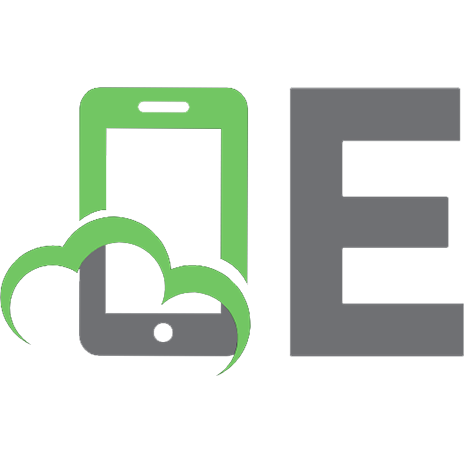

![Linux Cookbook: Essential Skills for Linux Users and System & Network Administrators [2 ed.]
9781492087168](https://ebin.pub/img/200x200/linux-cookbook-essential-skills-for-linux-users-and-system-amp-network-administrators-2nbsped-9781492087168.jpg)
![Network Administrators Survival Guide [1 ed.]
9781587052118, 1587052113](https://ebin.pub/img/200x200/network-administrators-survival-guide-1nbsped-9781587052118-1587052113.jpg)
![Linux Administrators Security Guide [version 0.1.0 ed.]](https://ebin.pub/img/200x200/linux-administrators-security-guide-version-010nbsped.jpg)
![Linux Network Administrator's Guide [2nd edition]](https://ebin.pub/img/200x200/linux-network-administrators-guide-2nd-edition.jpg)
![Linux Cookbook: Essential Skills for Linux Users and System & Network Administrators [2 ed.]
1492087165, 9781492087168](https://ebin.pub/img/200x200/linux-cookbook-essential-skills-for-linux-users-and-system-amp-network-administrators-2nbsped-1492087165-9781492087168-m-5853499.jpg)
![Linux Cookbook: Essential Skills for Linux Users and System & Network Administrators [2 ed.]
1492087165, 9781492087168](https://ebin.pub/img/200x200/linux-cookbook-essential-skills-for-linux-users-and-system-amp-network-administrators-2nbsped-1492087165-9781492087168.jpg)
![Linux Network Administrator's Guide [3 ed.]
9780596005481, 0596005482](https://ebin.pub/img/200x200/linux-network-administrators-guide-3nbsped-9780596005481-0596005482.jpg)

![Linux Network Administrators Guide [2 ed.]
9781565924000, 1565924002](https://ebin.pub/img/200x200/linux-network-administrators-guide-2nbsped-9781565924000-1565924002.jpg)